Page 1
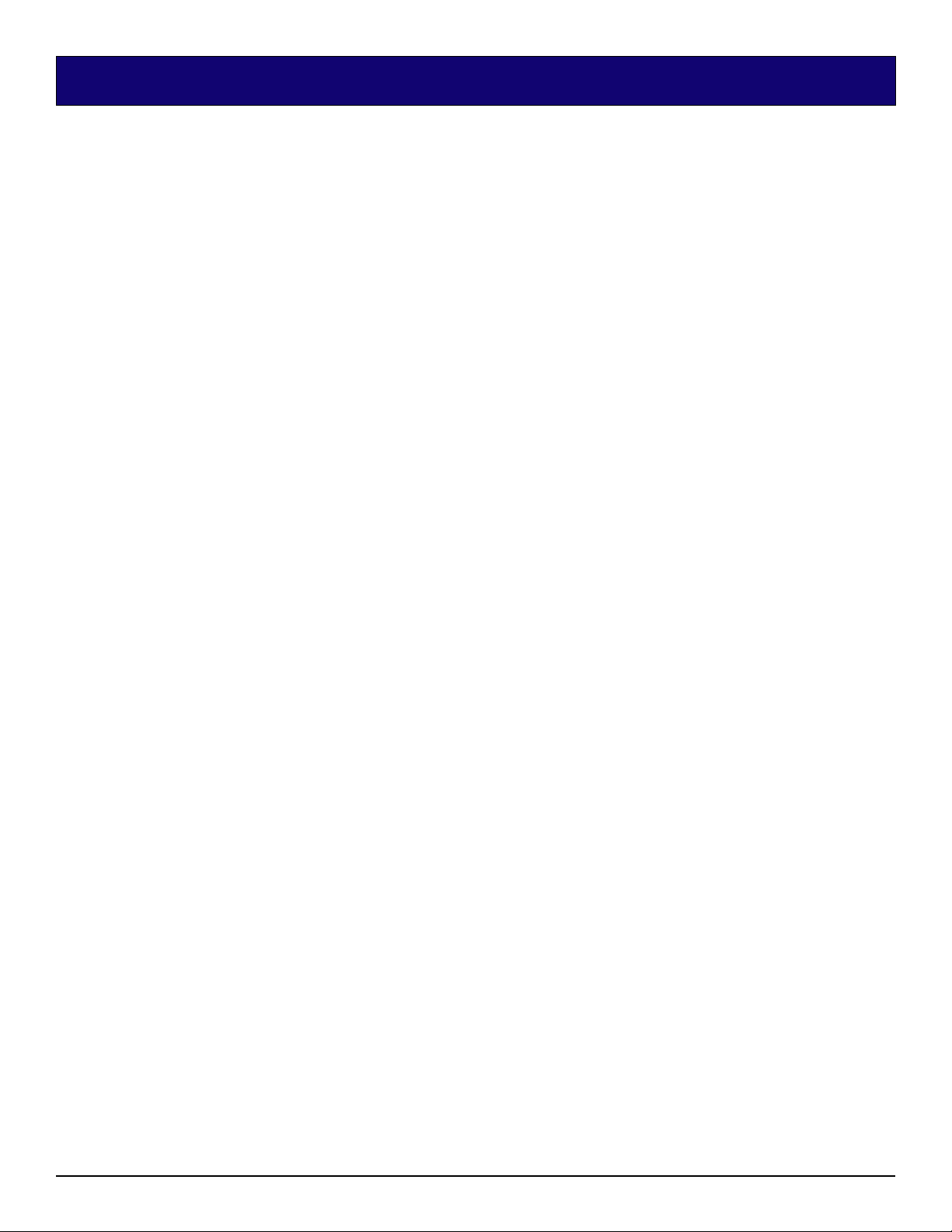
Quick Installation Guide for Hard Drive Upgrades for Mac PowerBook
Introduction
This is a quick installation guide for Hard Drive upgrade for the Mac Powerbook 1400, 3400 and G3. The hard drive kit is
available in the following capacities.
SimpleTech Part # Hard Drive Capacity
STA-MACHD/10 10 GB
STA-MACHD/20 20 GB
STA-MACHD/30 30 GB
STA-MACHD/40 40 GB
Precautions
• Before removing the hard drive from the packaging material, allow the hard drive to reach room temperature.
• Do not drop, bump or jar the hard drive.
• Do not insert or extract the hard drive while the computer is on.
• Do not open the hard drive.
Installation Procedure
A. Backup Operating System & Application Software
1. Start-up computer.
2. Double-click the "Hard Drive" icon.
3. Open the "Apple Extras" folder .
4. Open the "System backup" folder .
5. Open the "Floppy Disk Maker" folder.
6. Double-click the "Floppy Disk Maker" icon.
7. Select the "Full Set".
8. Click on "Start".
9. Follow the instructions displayed on the screen.
10. After backup is completed, shut down your computer.
B. Install the new hard disk
1. Disconnect the power supply.
2. Remove the battery.
3. Replace the old hard drive with the new hard drive.
C. Install the Operating System & Application Software
1. Insert the disk tools Diskette and turn on the notebook.
2. Initialize the hard disk as instructed by the computer.
3. Restart the computer and insert the install disk #1 as soon as the disk tool disk is ejected.
4. Click on "Continue".
5. Click on the "Switch Disk" icon to make the new hard disk your destination disk.
6. Click the "Install" icon and follow the instructions displayed on the screen.
The installation is complete.
Technical Support
If you experience any difficulties with the installation, contact SimpleTech Technical Support as follows :
• Telephone: 1-800-367-7330 (US and Canada only) OR
949-476-1180
• Website: http://www.simpletech.com
Document#: 60000-00060-002
