Page 1
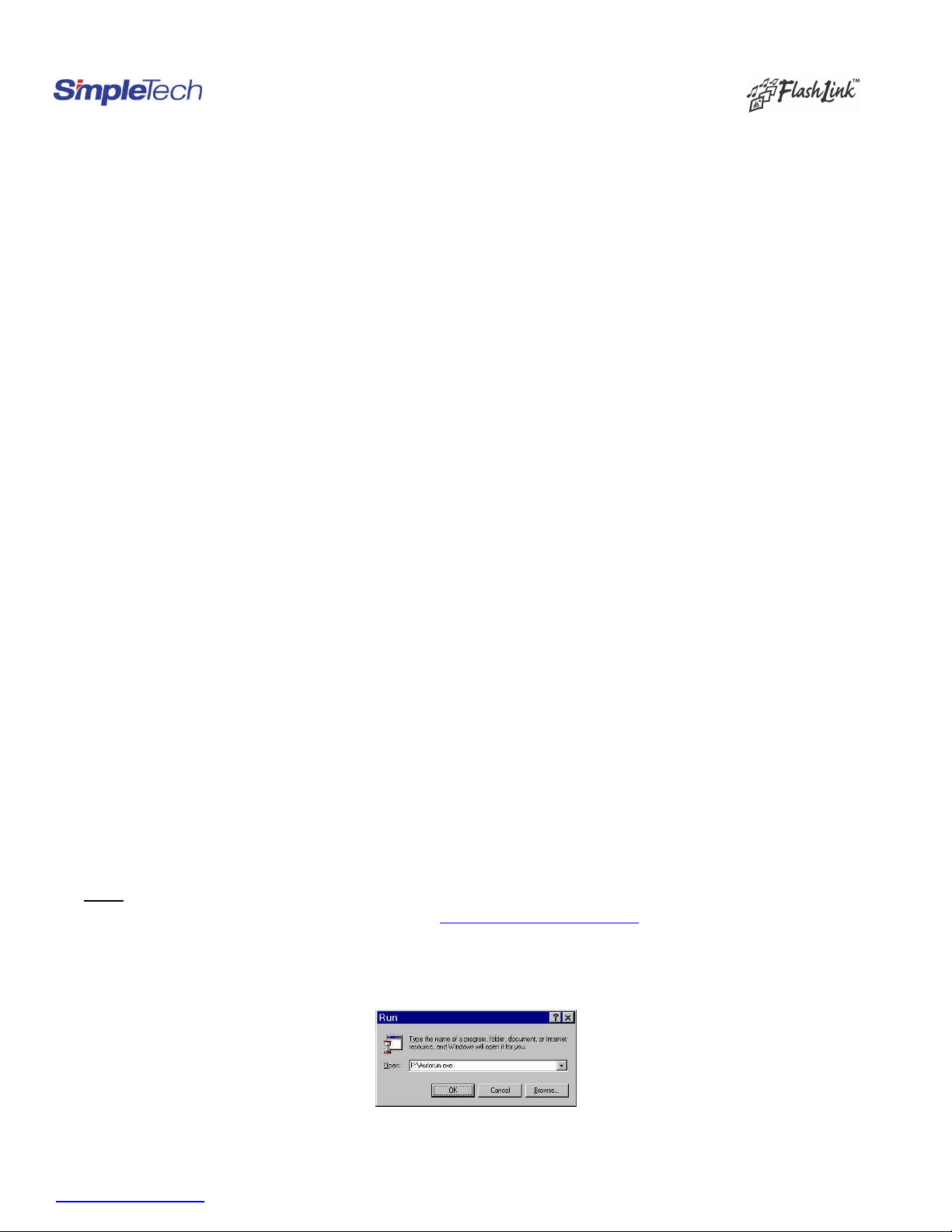
SimpleTech FlashLink (USB Flash Card Reader/Writer) User Guide
Congratulations on purchasing the SimpleTech USB FlashLink Card Reader, the finest USB card reader available. The FlashLink Card Reader works
with any computer having USB port and Microsoft Windows XP, Me, 98/98SE, 2000, or Apple X, 9.x and 8.6+ operating systems. The USB FlashLink
Reader works as a Plug- n-Play drive. This user guide explains how to install and use the following USB FlashLink Readers. Before using this installation
guide, please check and verify the part number marked on the back of the device.
Description of the Product SimpleTech Part Number Part Number Marked on the Back of the Device
Dual Slot CF/SM Reader STI-UCS200 90000-40388-002
Dual Slot CF/MMC/SD Reader STI-UCFSD200 90000-40390-002
Single Slot CF Reader STI-UCF100 90000-40389-002
Single Slot SM Reader STI-USM100 90000-40391-002
Single Slot MMC/SD Reader STI-UMSD100 90000-40367-003
Single Slot Memory Stick
1. Package Contents
Your FlashLink USB Card Reader package contains the FlashLink Card Reader, and this user guide. Single slot FlashLink Models STI-UCF100, STIUSM100, STI-UMSD100 and STI -UMS100 include an USB extension cable. If items are missing or damaged, notify your place of purchase.
2. System Requirements
To install the USB FlashLink Reader, you need the f ollowing:
• One available USB Port
• Windows XP, Windows Me, Windows 2000 or Windows 98/98SE
• Apple Macintosh X, 9.x or 8.6+
3. Installation Procedure
The FlashLink Reader is Mass-Storage Compliant and can be used with Windows XP, Windows 2000, Windows Me, Windows 98, Apple 8.6+, 9.x
and X operating systems. If you have single slot FlashLink Reader, you DO NOT need to install any drivers for Windows XP, Windows Me,
Windows 2000, Apple 9.x and Apple X operating systems and you can skip Section 4 and go to Section 5.
• For Windows 98/98SE, Download and Install the Drivers for all FlashLink Readers –See Section 4A
• For Windows 2000, Download and Install Service Pack 3 for Dual Slot Readers only (STI-UCS200 and STI-UCFSD200) –See Section 4B
• For Apple X, Download and Install Apple 10.1.3 OS Update for Dual Slot Readers only (STI-UCS200 and STI-UCFSD200) – See Section
4C
• For Apple 9.x, Download and Install drivers for Dual Slot Readers only (STI-UCS200 and STI-UCFSD200) – See Section 4D
• For Apple 8.6+, Download and Install USB Mass Storage Support 1.3.5 for Single Slot Readers. In order to use Dual Slot Readers in Apple
8.6+, Download and Install D rivers– See Section 4E
• Attach the FlashLink Reader to the Computer – See Section 5
• Insert the Flash Card and Recognize the Card – See Section 6
4. Installing the Drivers and Upgrading the Operating System
4A. Download and Install the Drivers (For Windows 98/98SE only)
To install the FlashLink Card Reader driver on a PC running Microsoft Windows 98/98SE :
A. Do not connect the FlashLink Card Reader to the USB port of your computer until you complete this driver-installation procedure.
B. Download the driver for Windows 98/98SE from our web site at http://www.simpletech.com/support and save in your local computer.
C. Close all applications.
D. Locate the previously downloaded and saved file in step B and double- click on the file FlashLink2.exe . The software driver files will be
automatically unzipped and extracted to the default directory C:\FlashLink2
E. Go to C:\ FlashLink2 directory and double click on autorun.exe file. Follow the on-screen instructions.
TM
Reader STI-UMS100 90000-40428-001
F. When the installation is completed, restart your computer.
G. Connect the FlashLink Reader to the USB port of your computer (see Section 5).
www.simpletech.com Page 1 of 5 Document #: 61600-00043-003
Page 2
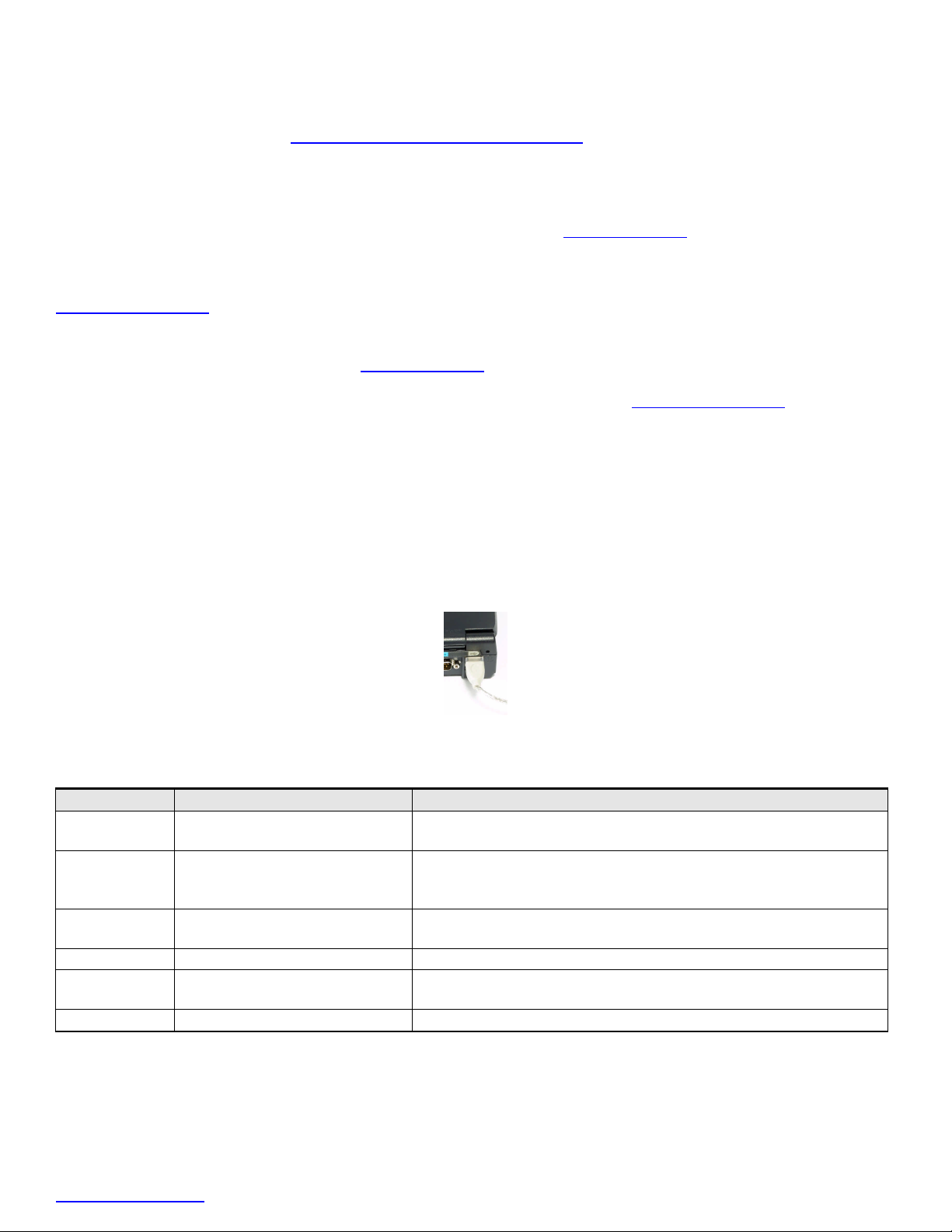
4B. For Windows 2000, Download and Install Service Pack 3 for Dual Slot Readers only (STI-UCS200 and STI-UCFSD200)
If you need to use Dual Slot FlashLink Readers (STI-UCS200 and STI-UCFSD200) on Windows 2000, you need to ensure that you have installed
Windows 2000 Service Pack 3 in your computer. Right Click on My Computer and choose Properties. Click on General Tab, check and verify
Windows 2000 Service Pack 3 is mentioned under Systems Information. If you do not have Service Pack 3 installed on your computer, Download and
install Windows2000 Service Pack 3 from http://www.microsoft.com/windows2000/default.asp
, and restart your computer. Now you are ready to
connect the Dual Slot Flash Link Reader to your computer (See Section 5)
4C. For Apple X, Download and Upgrade to Apple 10.1.3 for Dual Slot Readers only (STI-UCS200 and STI-UCFSD200)
If you need to use Dual Slot FlashLink Readers (STI-UCS200 and STI-UCFSD200) on Apple X, you need to ensure that you have Apple 10.1.3 or
higher OS. Click on the Apple Icon and choose About this Computer, the system will display the operating system information. If you DO NOT have
Apple 101.1.3 or higher OS, D ownload and install the latest OS or 10.1.3 or higher OS from http://www.apple.com
and restart your computer . Now you
are ready to connect the Dual Slot Flash Link Reader to your computer (See Section 5)
4D. For Apple 9.x, Download the Drivers for Dual Slot Readers only (STI-UCS200 and STI-UCFSD200)
If you need to use Dual Slot FlashLink Readers (STI-UCS200 and STI-UCFSD200) on Apple 9.x, download and install the driver from our web site
http: //www.simpletech.com
and restart your computer. Now you are ready to connect the Dual Slot Flash Link Reader to your computer (See Section 5)
4E. For Apple 8.6+, Download the Drivers for Dual Slot Readers only (STI-UCS200 and STI-UCFSD200)
In order to use Single Slot Reader under Apple OS 8.6+, your OS should have USB Mass Storage Support1.3.5 installed on your computer. Download
and install the USB Mass Storage Support 1.3.5 from http://www.apple.com
and restart your computer. Now you are ready to connect the Flash Link
Reader to your computer. (See Section 5)
In order to use Dual Slot Reader under Apple OS 8.6+, download and install the driver from our web site http://www.simpletech.com
and restart your
computer . Now you are ready to connect the Flash Link Reader to your computer . (See Section 5)
5. Attaching the FlashLink Reader
A. Single Slot FlashLink Readers can be connected to the USB port of your computer, either by di rectly plugging the FlashLink Reader to the USB
port on your computer or by using the extension cable. To connect using the USB extension cable, connect the larger connector on the extension
cable to the FlashLink Reader. Connect the other end of the exte nsion cable to the USB port on your computer.
B. For dual slot FlashLink readers, connect the USB cable of the FlashLink Reader to the USB port of your computer.
If the FlashLink Reader or the USB cable does not seem to fit properly in the USB port on your computer, turn the device/cable over and reconnect to the
USB port. Make sure that it is properly seated.
6. Inserting the Flash Card in the FlashLink Reader
Insert the flash card in the FlashLink R eader, making sure to align the card properly while inserting in the slot as indicated below. Please note that the top
of the device refers to the side having the LED light.
Part # Accepted Flash Cards Orientation of the Card, while Inserting
STI-UCS200 CompactFlash Type I and II, IBM
Microdrive, and Smart Media cards
UCFSD -200 CompactFlash Type I and II, IBM
Microdrive, and MultiMediaCard or
For CF Cards, insert with CF Card label Facing up
For SmartMedia, Insert with Gold contacts facing up
For CF Cards, insert with CF Card label Facing up
For MultiMediaCard/Secure Digital Card, Insert with Gold contacts facing up
S ecure Digital Cards
STI-UCF100 CompactFlash Type I and II,
For CF Cards, Insert with CF Card label Facing up
and IBM Microdrive
STI-US M-100 SmartMedia Cards Insert with Gold contac ts facing down
STI-UMSD100 MultiMediaCard/
Secure Digital Card
Insert with MultiMediaCard/Secure Digital Card label Facing up and Gold
contacts facing down
STI-UMS100 Memory Stick Insert with Memory Stick label facing up and Gold Contacts Facing Down
7. Recognizing the Card, Reading and Writing data to the Card in the FlashLink Reader
In Windows, insert the memory card into the FlashLink Card Reader slot. Double click the My Computer icon, the card appears as a removable hard
drive . In Apple OS, insert the memory card into a FlashLink Card Reader slot. The card shows up as an icon on the desktop. The LED light flickers
when the card is being accessed by the computer. If your card is not recognized, disconnect and reconnect the USB FlashLink Reader and make sure the
card is fully inserted with the proper orientation.
You can transfer files to and from the card as you would with any ordinary disk drive. Make sure not to remove the card, when the data is being read or
written in the card.
www.simpletech.com Page 2 of 5 Document #: 61600-00043-003
Page 3
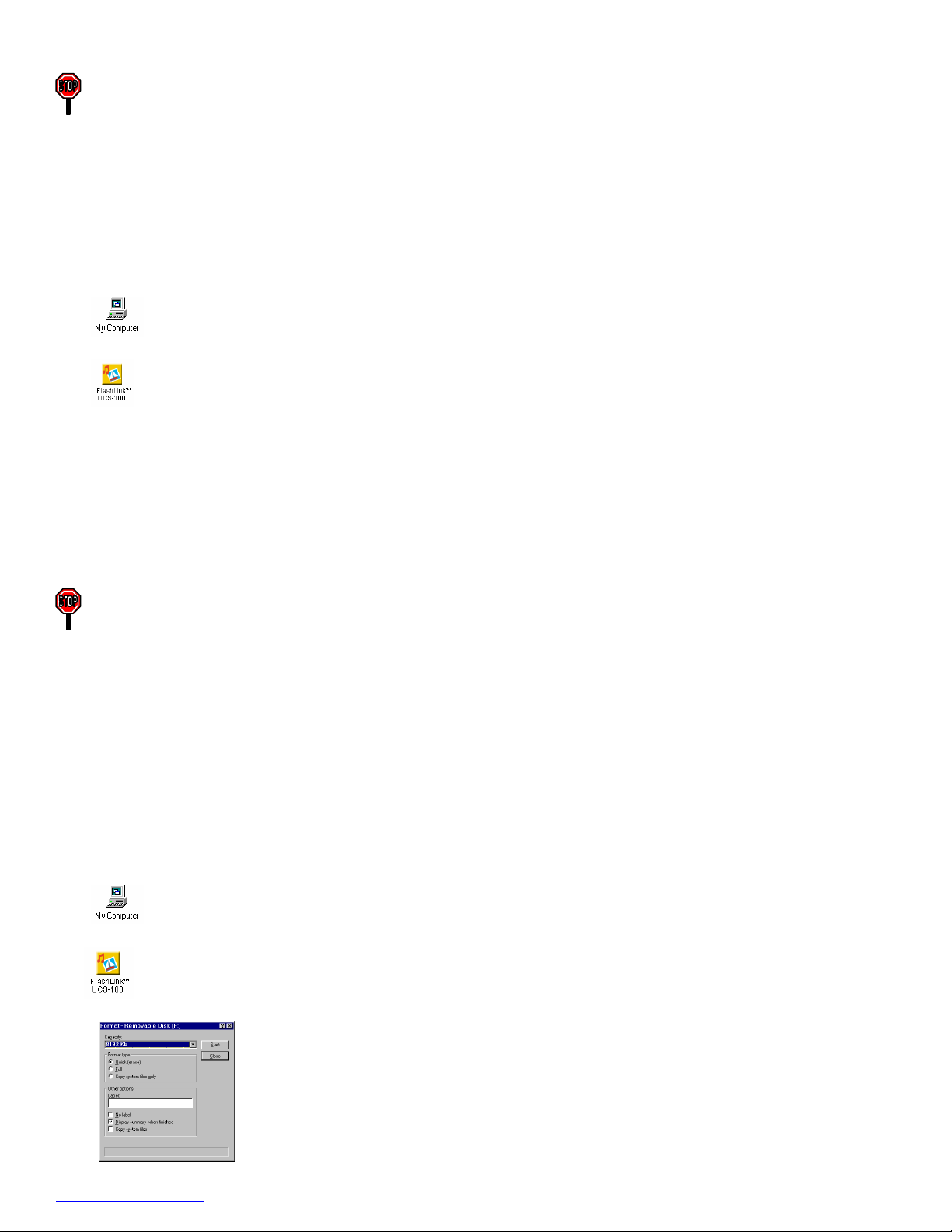
Secure Digital (SD) Cards and Memory Stick Cards have a Write -Protect Switch to prevent accidental erasure of the data. If you wish
to write data or format these cards, make sure to slide the switch away from “Lock” position.
8. Copying Files
When you insert a memory card into a FlashLink Card Reader slot, the card appears as a Removable Drive on your computer screen. You can transfer
files to and from the card as you would with an ordinary disk drive.
If you have a dual -slot FlashLink Card Reader, each slot appears as a separate Removable Drive. You can copy files from both slots to your hard drive
simultaneously, and can even copy data between the cards in different slots.
Windows Users
A. Start Windows.
B. Double- click the My Computer icon on your Windows desktop.
C. Double- click the FlashLink Removable Drive icon.
The drive letter assigned to the FlashLink Card Reader depends on the configuration of your computer. (Dual-slot FlashLink Card Readers get a
drive letter assigned to each drive slot.)
D. Drag and drop files from the FlashLink Card Reader to your PC’s hard drive, floppy drive, or other removable media. Users with Dual-Slot
FlashLink Card Readers can also drag and drop files between the Flash Cards in each FlashLink slot.
Macintosh Users: When you insert the card in FlashLink Card Reader, the card shows up as an icon on the desktop. You can transfer files to and from
the card as you would with an ordinary disk drive.
9. Removing the Card from the FlashLink Reader
Make sure not to remove the card, when the data is being read or written in the card. Removing the card while data is being
transferred can delete all data on the card and/ or freeze your computer.
Make sure that you are not accessing the card. In Windows, it is recommended that you “Stop” or “Unplug/Eject” the USB device by clicking on the
Device icon on the lower right corner of the taskbar and gently pull the card from the FlashLink Reader. In Apple OS, drag the Flash Card icon to the
Trash Bin and gently remove the card from the slot.
Note: In Windows 2000, if you choose to “Unplug/Eject” the device and remove the card from the USB device, you will have to disconnect and
reconnect the USB FlashLink Reader to enable the operating system to again recognize the device.
10. Formatting the Flash Cards
Most flash memory cards are factory formatted. To format the card in your digital camera or other mobile devices, refer to the documentation that came
with your application and/or device. Please note that some digital cameras and other mobile devices require that the cards be formatted in the device.
However, if you need to format the card in the FlashLink Reader connected to a computer , use the following procedure.
Formatting the Card in Windows
A. Insert the card in the Reader. Double click My Computer icon on your Windows desktop.
B. Right- click the FlashLink Reader icon, which shows up as a removable drive.
C. Click Format. The Format dialog box appears.
www.simpletech.com Page 3 of 5 Document #: 61600-00043-003
Page 4

D. Under Format type, click Quick (erase).
E. Click the Start button. Windows formats the memory card. After the card is formatted, it is ready for use.
Formatting the Card in Apple Macintosh Systems
Formatting the Card in Apple 8.6+ and 9.x
A. Insert the card in FlashLink reader and click on the FlashLink icon on the desktop.
B. On the Special menu, click Erase Disk.
The following screen appears:
C. In Name, enter an optional volume name for the Card, if desired.
D. Click Erase and complete the formatting. After the card is formatted, it is ready for use.
Formatting the Card in Apple OS X
A. Double- click the hard drive icon.
B. Double- click the Applications folder.
C. Double- click the Utilities folder.
D. Double- click Disk Utility. A screen similar to the following appears.
E. In the left pane, click on the removable drive. Make sure not to choose the hard drive.
F. Locate the lock icon at the lower-left side of the screen.
If the icon reads “Click the lock to prevent further changes”, skip to the next step.
If the icon reads “Click the lock to make changes,” click the lock icon and enter the appropriate administrator name and password.
G. Choose Erase Tab. Choose the desired format of the card from the Volume Format drop-down list.
H. In Name, enter an optional volume name for the Card, if desired.
I. Click Erase and complete the formatting. After the card is formatted, it is ready for use.
Frequently Asked Questions
1. Can the FlashLink Card Reader read and write data to Flash cards, or can it only read data from Flash cards?
The term “R eader” is a general one that applies to various devices that access Flash Cards. Despite their name, the FlashLink Card Readers can read
data from Flash cards and write data to Flash cards.
www.simpletech.com Page 4 of 5 Document #: 61600-00043-003
Page 5

2. Where can I obtain the drivers for the FlashLink Card Readers for Windows 98/98SE and Apple 8.6+ operating systems?
All the drivers are available at our web site: http://www.simpletech.com/support/. For single slot FlashLink readers, you DO NOT need any drivers
for Windows XP, 2000, ME and Apple 9.x +, Apple X operating systems.
3. Where can I obtain Windows 95 drivers for the FlashLink Card Reader?
FlashLi nk Readers are not compliant with Windows 95.
4. Which way do I insert SmartMedia cards, MultiMedia Cards and Secure Digital Cards into the FlashLink Card Reader?
For Single Slot Readers, insert the SmartMedia Card or MultiMediaCard or Secure Digital Card with the gold contacts facing down. For Dual Slot
Readers, insert the SmartMedia Card or MultiMediaCard or Secure Digital Card with the gold contacts facing up. With the card properly inserted in
the FlashLink Card Reader, double- click the My Computer icon or use Windows Explorer to locate the drive letter(s) for the Removable Drive.
Then double-click the drive letter to access the files on that drive.
5. Why does my system lock up when I click a drive letter?
You might have inserted the Flash Card the wrong way into the FlashLink Card Reader slot.
6. Will the FlashLink STI-UCF100, STI -UCS200, and STI-UCFSD200 Card Readers read both Type I and Type II CompactFlash cards?
Yes, they can read both Type I and Type II CompactFlash Cards.
7. Why don’t I see any icon on my Windows desktop after I installed the FlashLink driver?
Double- click the My Computer icon or use Windows Explorer to verify that there is a drive letter for the removable drive (or two drive letters in
the case of dual -slot FlashLink Card Readers). If you still do not see the FlashLink Reader, disconnect and reconnect the FlashLink Reader and make
sure you have fully inserted the card in the proper orientation in the Reader.
8. The drive letter assigned to my network drive is being shared by the FlashLink Card Reader. How do I assign a separate drive letter to the FlashLink
Card Reader?
Refer to your operating system user manual for instructions on reassigning drive letters for the USB FlashLink Reader.
9. Is there a standard way to insert the Flash cards in the Reader?
In all Single Slot FlashLink Readers, CompactFlash Cards, Multimedia Cards, SD Cards, Smart Media Cards and Memory Sticks should be inserted
with the label facing up. In all Dual Slot Readers, Multimedia Cards, SD Cards, Smart Media Cards should be inserted with the label facing down
and gold contacts facing up. In D ual Slot Readers, CompactFlash Cards should be inserted with the label facing up.
10. Is FlashLink Reader compatible with Apple X operating system?
Single Slot FlashLink Readers are Mass-Storage Compliant and can be used with Windows XP, 2000, and ME and Apple 9.x and Apple X
operating systems right out of the package, without installing a driver.
SimpleTech Technical Support
SimpleTech values your business and seeks to provide you with uncompromising service. If you need technical support, contact SimpleTech Technical
Support Department at www.simpletech.com, or call (949) 476-1180 or (800) 367-7330.
SimpleTech Warranty Policy
SimpleTech warrants that the Product, in the course of its normal use, will conform to SimpleTech specifications and be free from defects in material and
workmanship for the Warranty Period of 2 Years. The 2-Year Limited Product Warranty commences on the purchase date appearing on the original
retail purchase receipt. SimpleTech will have no liability for Product returned if SimpleTech determines that the claimed defect a) is not present, or b) is
attributable to misuse, improper installation, alteration (including removing or obliterating labels), or mishandling after original shipment from
SimpleTech or our distributors.
Subject to the preceding limitations, including the Warranty Period, the sole and exclusive warranty will be the repair and replacement of the Product or
refund of current market value, with remedy and value to be determined solely by SimpleTech. The Limited Warranty will extend to Product which is
repaired or replaced for the balance of the applicable period of the original warranty or thirty (30) days from the date of return shipment from SimpleTech
of a repaired or replacement Product, whichever period is longer. State and local laws may apply.
www.simpletech.com Page 5 of 5 Document #: 61600-00043-003
