Page 1

USER AND INSTALLATION MANUAL
DLine by SIM2
46.0576.000
Page 2
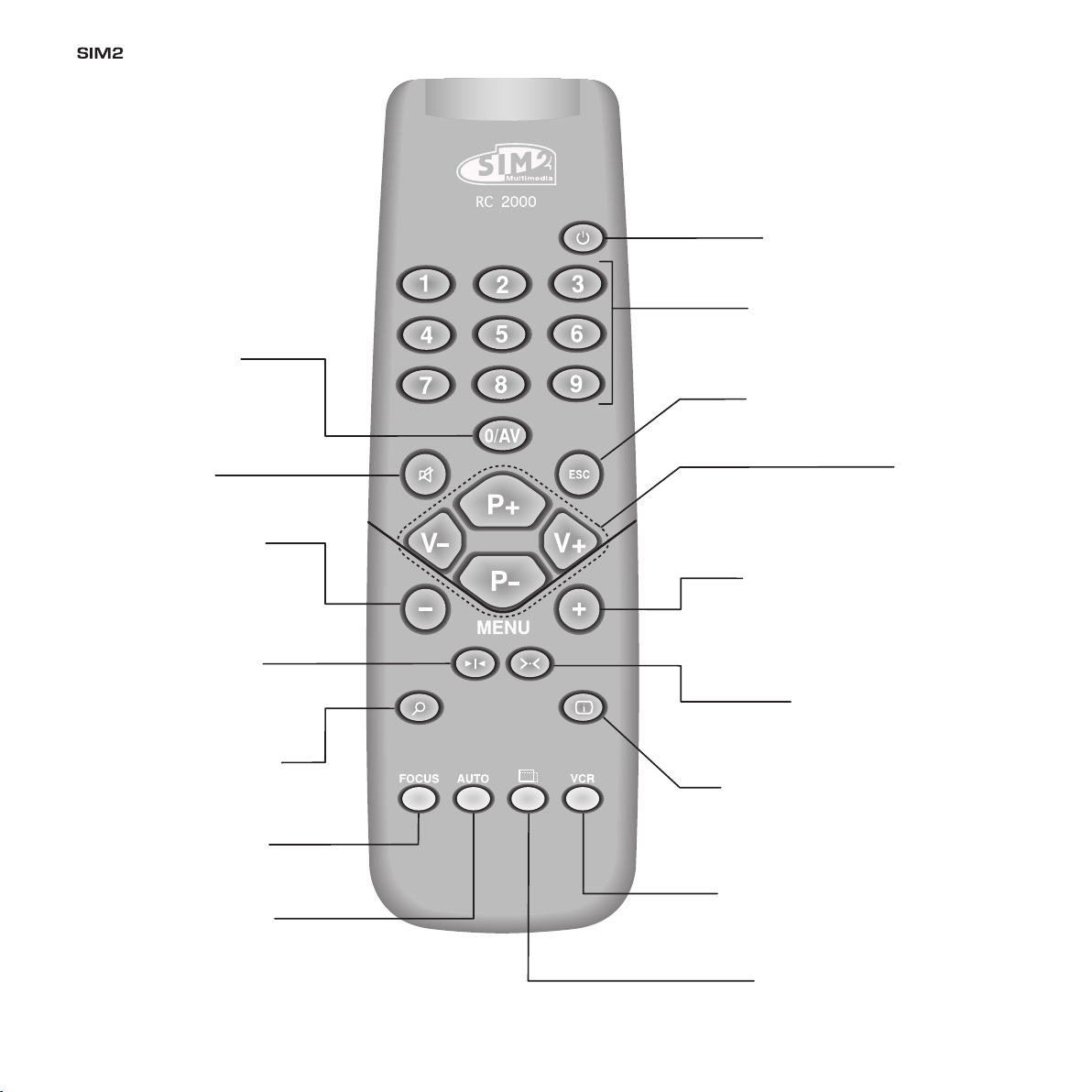
D35
Not active
in this model.
Not active
in this model.
MENU -
Activates the On Screen
Display menus.
Navigates menu pages.
FREEZE
Freezes a moving
picture.
FOCUS
Selects focus
lens adjustment.
MENU +
Activates the On Screen Display menus.
Navigates menu pages.
INFO
Displays the selected source information
and the projector status.
vCR
Improves the video recorder
signals quality.
ASPECT
Selects image Aspect ratio.
SOURCE
Displays the Source
Selection menu.
Up/Down/Left/Right Arrow keys
Navigate through and make adjustments
to the On Screen menus.
Arrow Up/Down
menus.
AUTO
Selects Auto Adjust
(automatic optimisation
of the displayed image).
ZOOM
Selects lens zoom
adjustment.
STAND-bY
Switches off to stand-by.
0-9 Keys
Switch on from stand-by
and allow direct source
selection.
ESCAPE
Deactivates the On Screen Display.
2
Page 3
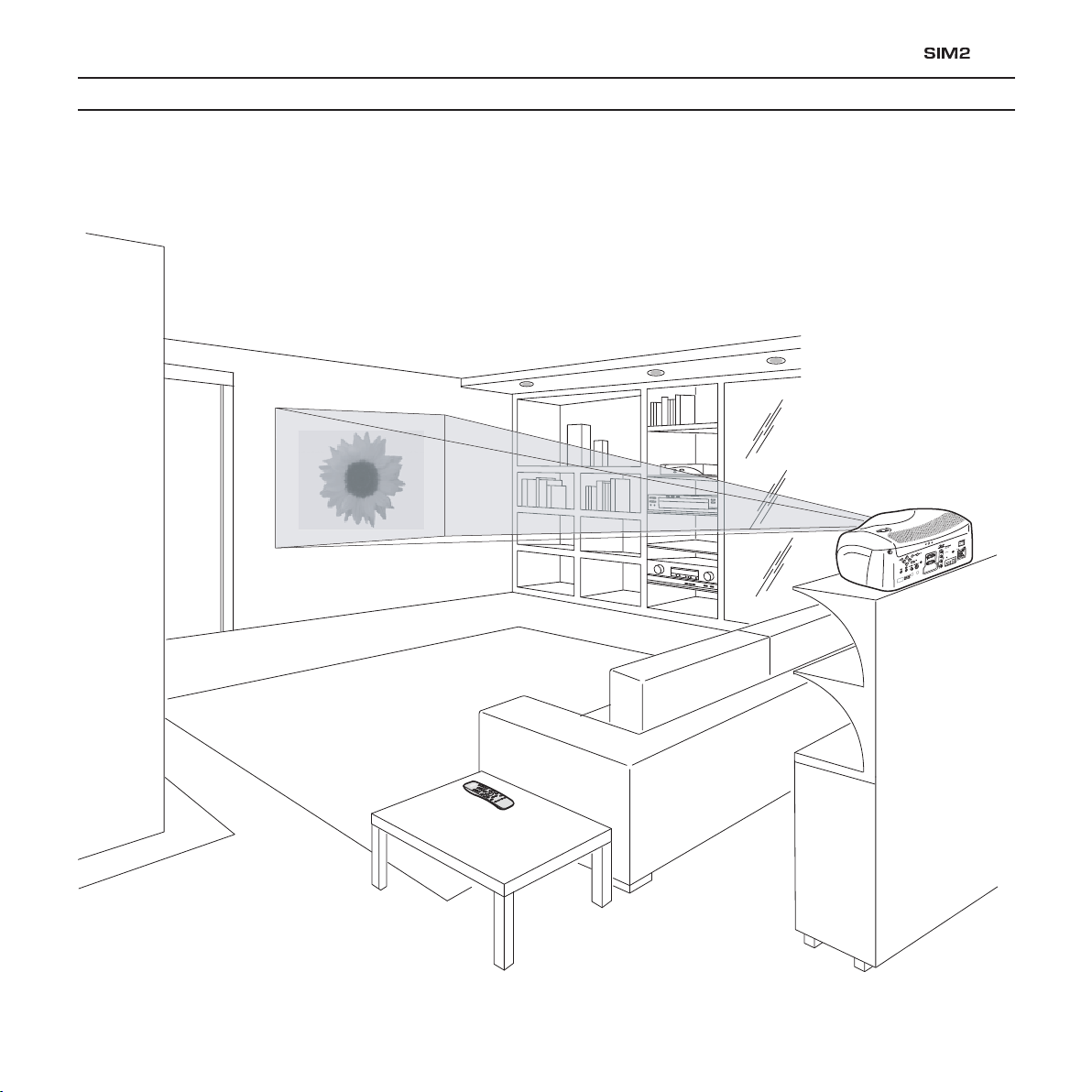
1 INTRODUCTION
D
IG
IT
A
L
I
N
P
U
T
AU
D
I
O
OU
T
Z
O
O
M
C
O
N
T
RO
L
(
R
S
2
3
2
)
G
RA
P
H
IC
S
RG
B
R/
Cr
G
/
Y
B
/
C
b
H
V
2
4
3
5
A
T
T
E
N
T
I
O
N
:
p
o
u
r
n
e
p
a
s
c
o
m
p
r
o
m
e
t
t
r
e
l
a
pr
o
t
e
c
t
i
o
n
c
o
n
t
r
e
l
e
s
r
e
s
q
u
e
d
'
i
n
c
e
n
de
r
e
m
p
l
a
c
er
p
a
r
u
n
f
u
s
i
bl
e
d
e
m
e
m
e
t
yp
e
e
t
de
m
e
m
s
c
a
r
a
c
t
e
r
i
s
ti
q
u
e
C
A
U
T
I
O
N
:
f
or
c
o
n
t
i
n
u
e
d
p
r
o
t
e
c
t
i
o
n
ag
a
i
n
s
t
r
i
s
k
of
f
i
r
e
,
re
p
l
a
c
e
o
n
l
y
w
i
t
h
s
a
m
e
t
y
p
e
a
n
d
r
a
t
i
n
g
f
u
s
e
.
Congratulations and thank you for choosing a D35 projector, a SIM2 Multimedia SpA product (Fig. 1).
D35
3
Page 4
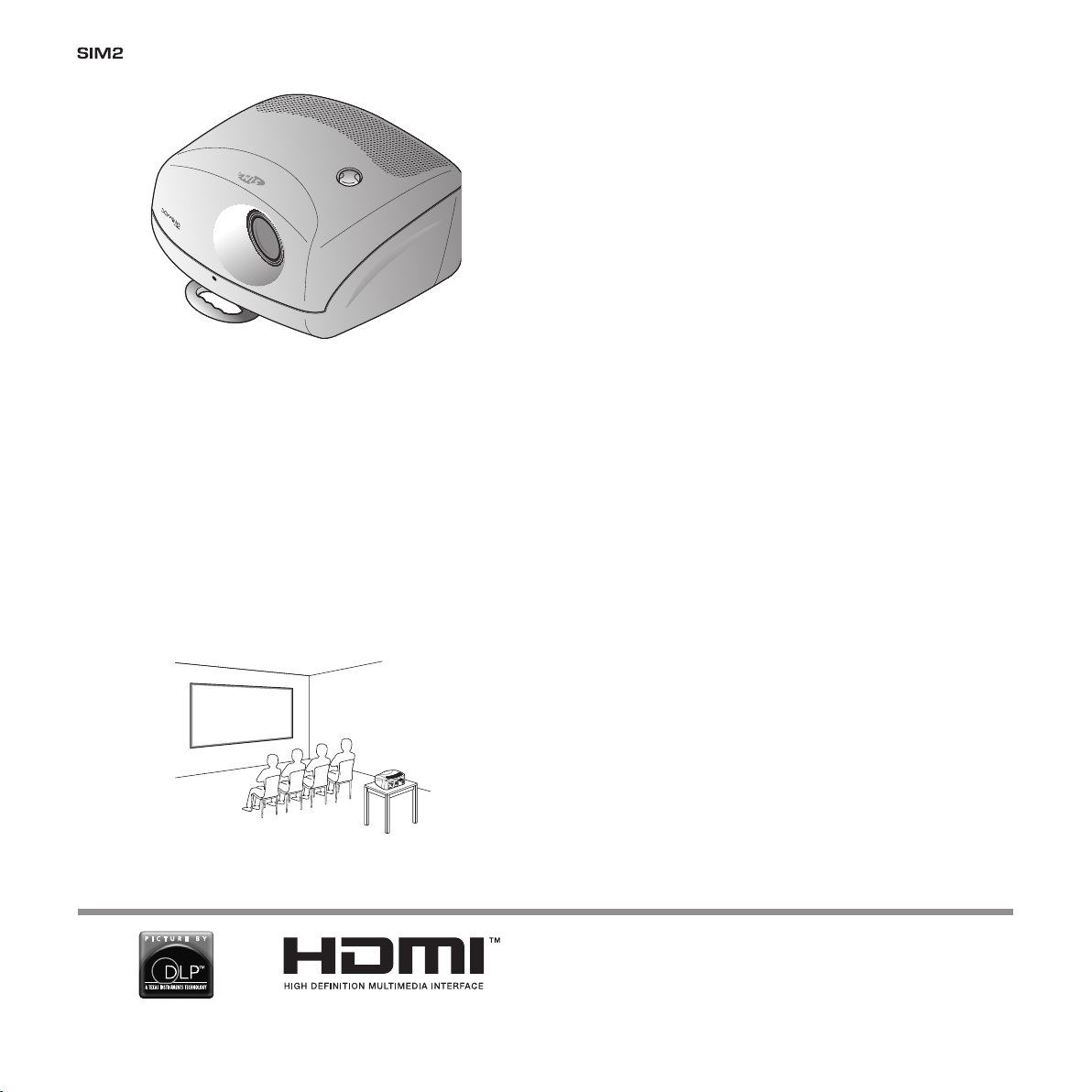
D35
C
-
S
Y
N
C
Fig. 1
Using the ver y latest in DLP™ technology, this projector has
been designed specifically for high quality “Home Cinema”
applications.
A sophisticated proprietary optical system, coupled with a hight
performance zoom lens ensures hight contrast images, superior
uniformity and edge-to-edge definition.
A new 6-segment colour wheel dramatically reduces the so
called “rainbow effect” and gives a better contrast, better
colorimetry and a lower black level to the image.
The renowned DCDi™ technology is adopted for deinterlacing:
conversion from interlaced to progressive produces a smooth
and natural image, without flickering, loss of vertical resolution
and jaggedness along diagonal lines.
The low-noise ventilation system – with variable speed fans – ensures appropriate cooling and maximizes projector reliability.
To fully appreciate your new projector we recommend the
use of a good quality screen and surround-sound system.
Contact your nearest authorized SIM2 Multimedia dealer for
further details.
Sophisticated digital processing and a wide choice of inputs
enable the connection of a variety of sources such as DVD
players, analogue and digital VCRs, analogue and digital satellite receivers and personal computers etc.
The long throw zoom lens allows the position of the projector to
be located behind the viewer, thus reproducing a cinema-like
installation (Fig. 2).
Fig. 2
4
SIM2 carries out comprehensive functional testing in order
to guarantee the maximum product quality.
For this reason, when you start using the product lamp operating hours may already be at between 30 and 60.
In addition to the regular tests, the Quality Control department performs additional statistical tests at the time of
shipment.
In this case the packing may show signs of having been
opened, and the accumulated lamp operating hours may
be slightly higher than the hours associated with the standard tests.
DLP and DMD are registered trademarks of Texas Instruments.
HDMI, the HDMI logo and High-Definition Multimedia Interface
are trademarks or registered trademarks of HDMI Licensing
LLC.
Page 5
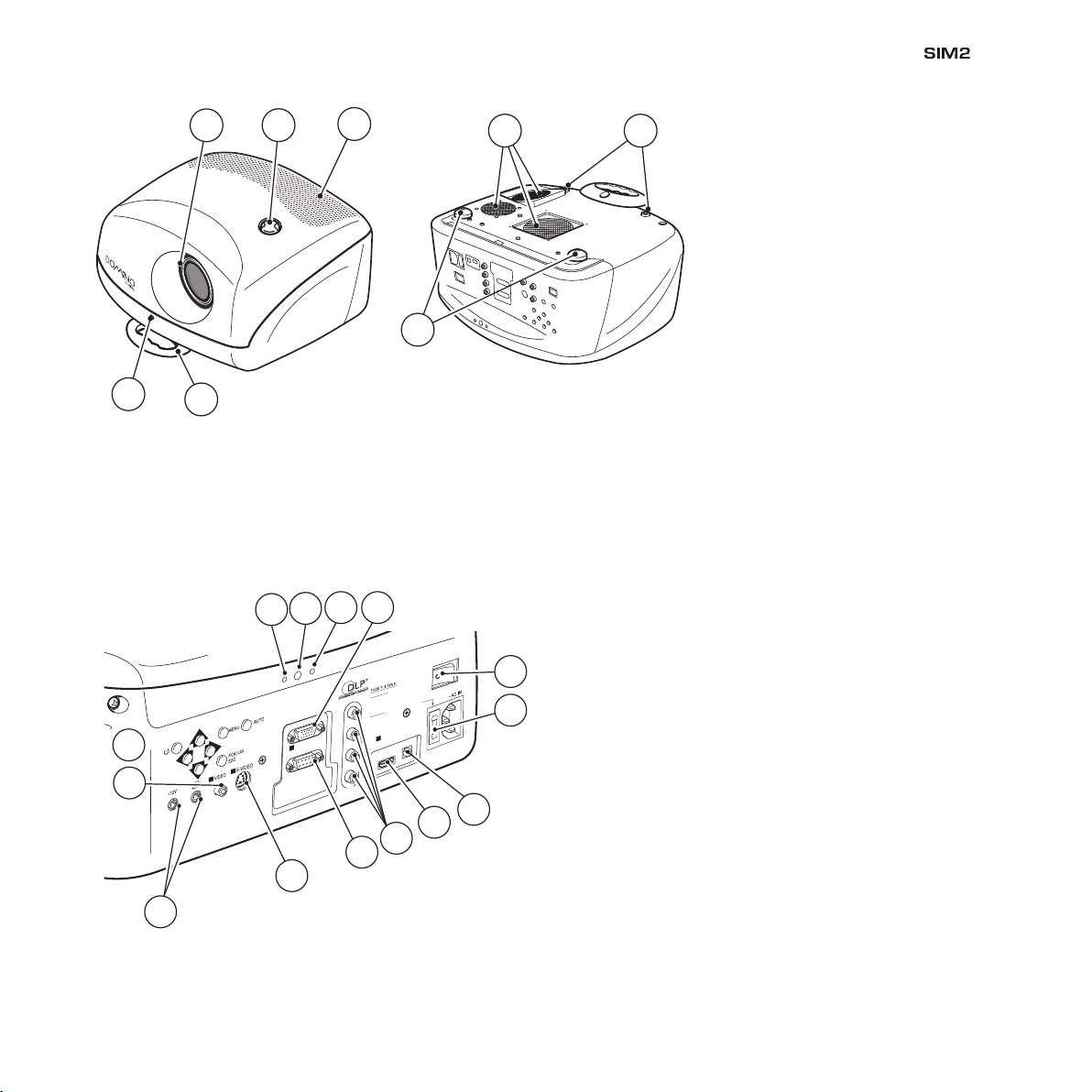
D35
6
4
1
2
3
5 8
7
HDMI
A
UDIO
OUT
ZOOM
CONTROL (R S 232)
GRAPHICS R GB
R/Cr
G/Y
B/Cb
HV
1
2
4
3
5
A
TTENTION:
pour ne pas compromettre
la protection contre les resque d'incende
remplacer par un fusib
le de meme type
et de mems car
acter
istique
CA
UTION:
f
or contin
ued protection against
risk of fire
, replace
only with same type
and r
ating fuse
.
12
11
13 17
9
10
16
21
15
14
18
22
19
20
1 Projection lens
2 Lens shift knob
3 Cooling air inlet vents
4 Remote control IR sensor
5 Cooling air outlet vents
6 Adjustable carry-handle
7 Adjustable levelling feet
8 Ceiling/wall bracket fixing holes
9 Fused power socket
10 Main power switch
11 Remote control rear IR sensor
12 Green LED
13 Red LED
14 Rear keyboard pad
15 Composite video input
16 S-Video input
17 VGA input
18 RGB / YCrCb input
19 HDMI™ input
20 Optical Audio Output
21 12Vdc screen output
22 RS232 interface connector
5
Page 6
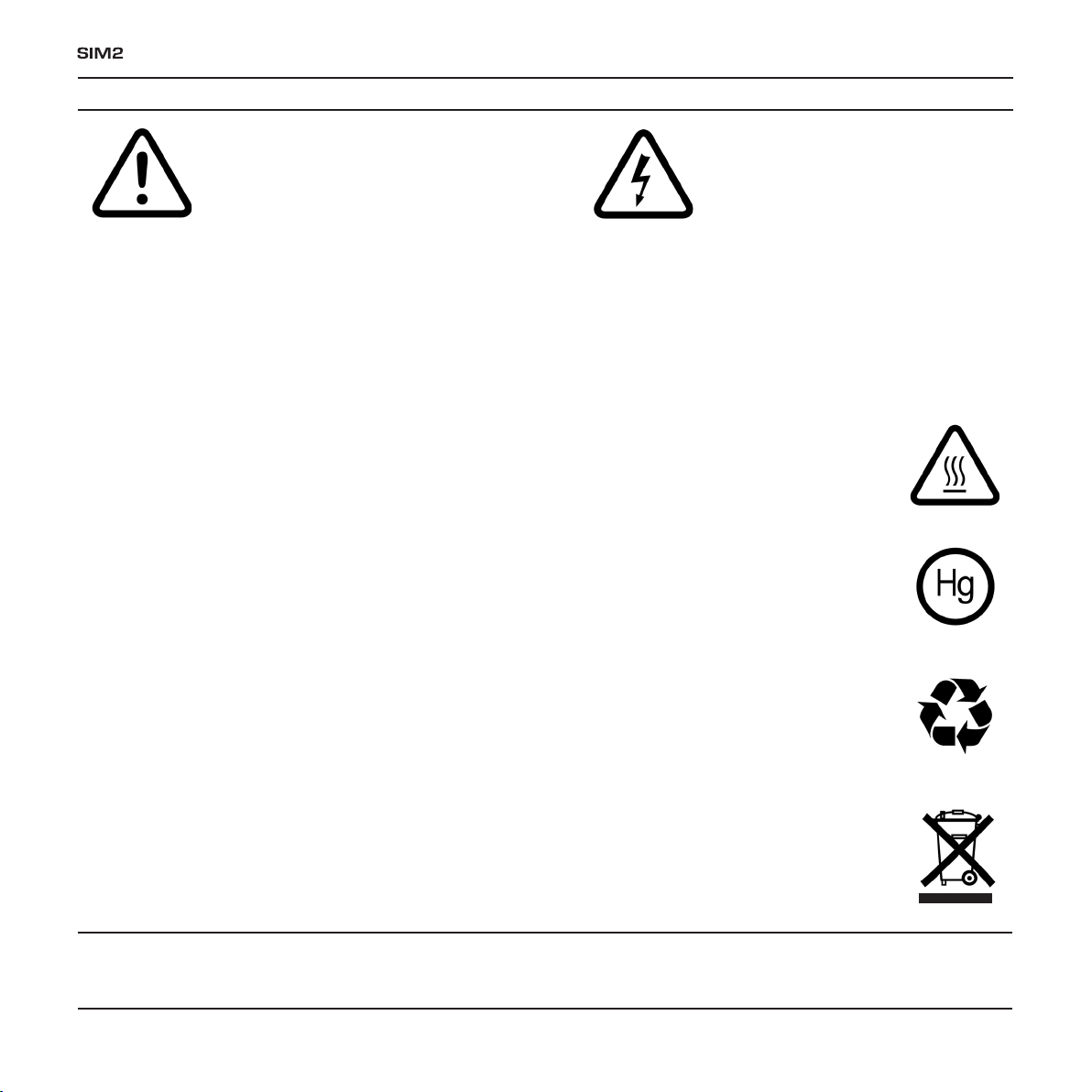
D35
2 IMPORTANT SAFETY INSTRUCTIONS
This symbol indicates the presence of important instructions regarding use and maintenance of the product.
This symbol indicates the possible electric
shock hazard associated with uninsulated live components in the interior of
the unit.
ATTENTION:
To reduce the risk of electric shock, disconnect the power supply cable on the rear panel before removing the top cover of
the projector. Refer to trained, authorised personnel for technical assistance.
LAMP WARNING:
If the lamp should suddenly break with a loud bang, air the room thoroughly before using it. Do not replace the lamp: seek qualified technical
assistance from your nearest Dealer.
ENVIRONMENTAL INFORMATION:
The product you have purchased contains extracted natural resources that have been used in the manufacturing process. This product
may contain substances known to be hazardous to the environment or to human health. To prevent releases of harmful substances
into the environment and to maximize the use of natural resources, SIM2 Multimedia provides the following information on how you can
responsibly recycle or reuse most of the materials in your ”end of life” product. Waste Electrical and Electronic Equipment (commonly
know as WEE) should never be disposed of in the municipal waste stream (residential garbage collection). The “Crossed-Out-Waste Bin”
label affixed to this product is in your reminder to dispose of your “End of Life” product properly. Substances such as glass, plastic, and
certain chemical compounds are highly recoverable, recyclable, and reusable. You can do your part for the environment by following
these simple steps:
1. When your electrical or electronic equipment is no longer useful to you, “take it back” to your local or regional waste collection
administration for recycling.
2. In some cases, your “end of life” product may be “traded in” for credit towards the purchase of new SIM2 Multimedia equipment.
Call SIM2 Multimedia to se if this program is available in your area.
3. If you need further assistance in recycling. Reusing, or trading in your “end of life” product, you may contact us at the Customer
Care number listed in your products user guide and we will be glad to help you withy our effort.
Finally, we suggest that your practice other environmentally friendly actions by understanding and using the energy-saving features of this
products (where applicable), recycling the inner and outer packaging (including shipping containers) this product was delivered in, and
by disposing of a or recycling used properly.
With your help, we can reduce the amount of natural resources needed to procedure electrical and electronic equipment, minimize the
use of landfills for the disposal of “end of life” products, and generally improve our quality of life by ensuring that potentially hazardous
substances are not released into the environment and are disposed of properly.
Prior to switching on the projector please read each chapter of this manual carefully as this manual provides basic instructions for using the projector.
The installation of the lamp assembly, preliminary adjustments and procedures that necessitate the removal of the top cover, must be carried out by authorised,
trained technicians. There are no user serviceable par ts inside. To ensure safe and long term reliability please use power cables supplied with the projector.
Observe all warnings and cautions.
6
Page 7
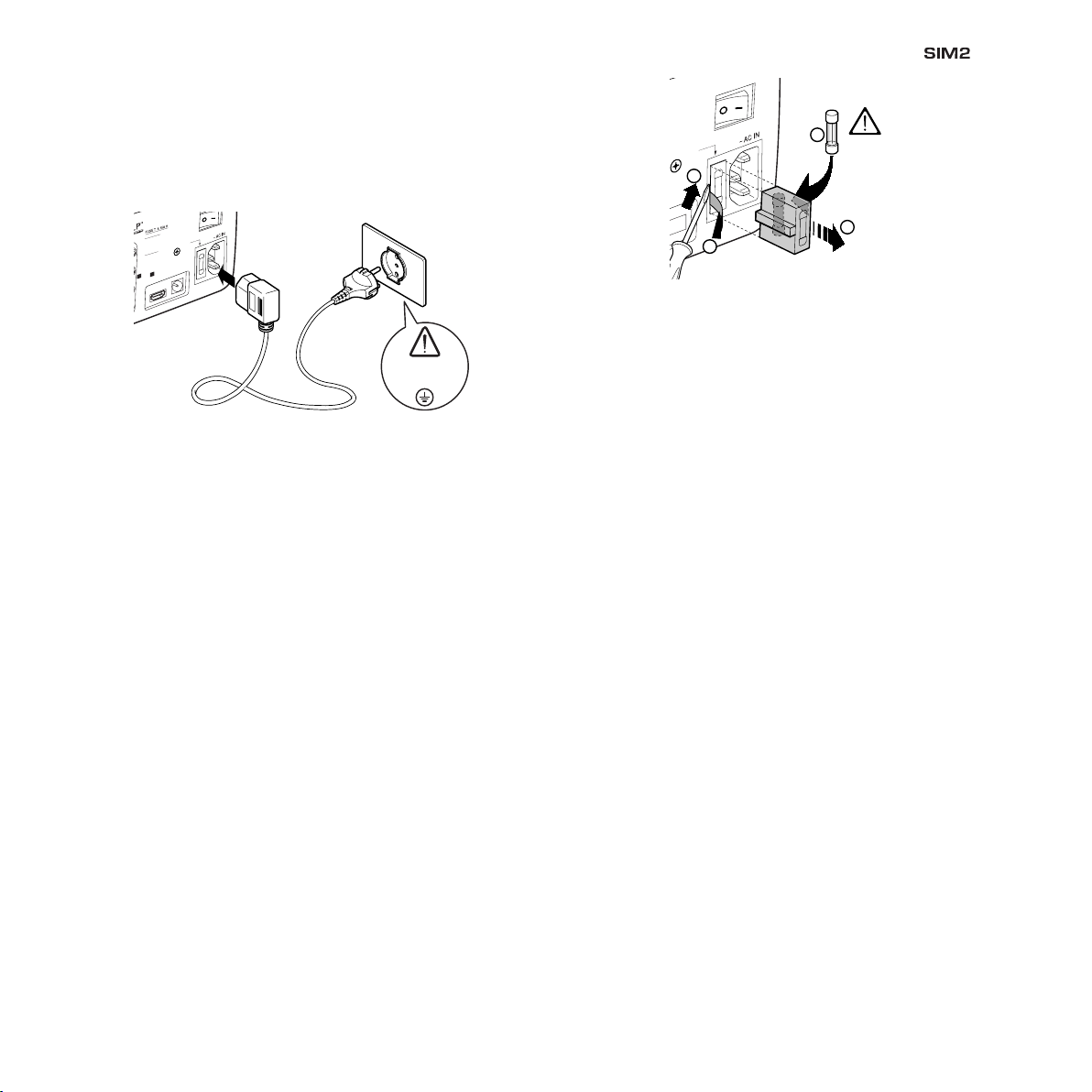
Please follow carefully the warnings listed below, to ensure safe
100-240 Vac
50/60 Hz
DIGI
TA
L
INPUT
A
UDI
O
OUT
3
5
A
TTENTION:
pour ne pas compromettre
la protection contre les resque d'incende
remplacer par un fusib
le de meme type
et de mems caracter
istiqu
e
C
A
U
T
IO
N
:
fo
r
c
o
n
tin
u
e
d
p
r
o
te
c
tio
n
a
g
a
in
s
t
r
is
k
o
f fir
e
, r
e
p
la
c
e
o
n
ly
w
ith
s
a
m
e
t
y
p
e
a
n
d
r
a
tin
g
fu
s
e
.
A
UDI
O
OUT
as compromettre
resque d'incende
e de meme type
ique
d protection against
250 v
T 3.15A H
2
3
4
1
and long term performance of your projector.
• Connect the projector to a power supply with a nominal
voltage within the following values: 100-240 Vac, 50/60 Hz,
earthed (Fig. 3).
Fig. 3
• The mains plug is the disconnect device. Take care, when
installing, that the mains plug and socket outlet are easily
accessible. Never pull on the cable to take it out of the
socket. If the system is unlikely to be used for a number of
days, disconnect the power cable and other apparatus
connected to it.
D35
Fig. 4
• Do not obstruct the cooling air inlets on the top cover, or the
air outlets underneath the projector.
• Do not switch on the projector if it is standing on soft surfaces such as cushions, pillows, blankets, mattresses and
carpets: the air cooling outlets underneath could become
obstructed.
• Do not switch-on the projector if it is standing on surfaces
sensitive to heat, as this may result in damage caused by
the hot air outlets underneath. Should this be unavoidable
take extra precaution of protecting the surfaces with a layer
of heat resistant material.
• To save energy, switch off the projector by using the power
switch at the rear; when in stand-by (red light on) the projector
continues to draw a minimal amount of power.
• Only replace the safety fuse (on the power socket at the rear
of projector) with a fuse identical in type and characteristics
(T 3.15A H) (Fig. 4).
• Do not switch on your projector when flammable liquids or
fumes are present. Do not pour or drop fluids in the vents.
• Do not use the projector when the room temperature is
above 35°C (95°F).
• Intense Light Source! Do not stare directly into the projection
lens as possible eye damage could result. Be especially
careful that children do not stare directly into the beam.
• Do not open the projector’s cover; no user serviceable parts
are inside. Refer servicing to qualified service personnel.
Opening the projector’s cover will invalidate warranty.
• Take care not to shake the projector whilst carrying it by the
handle.
• Always position the projector away from direct heat sources.
• Do not touch the surface of the projection lens.
7
Page 8
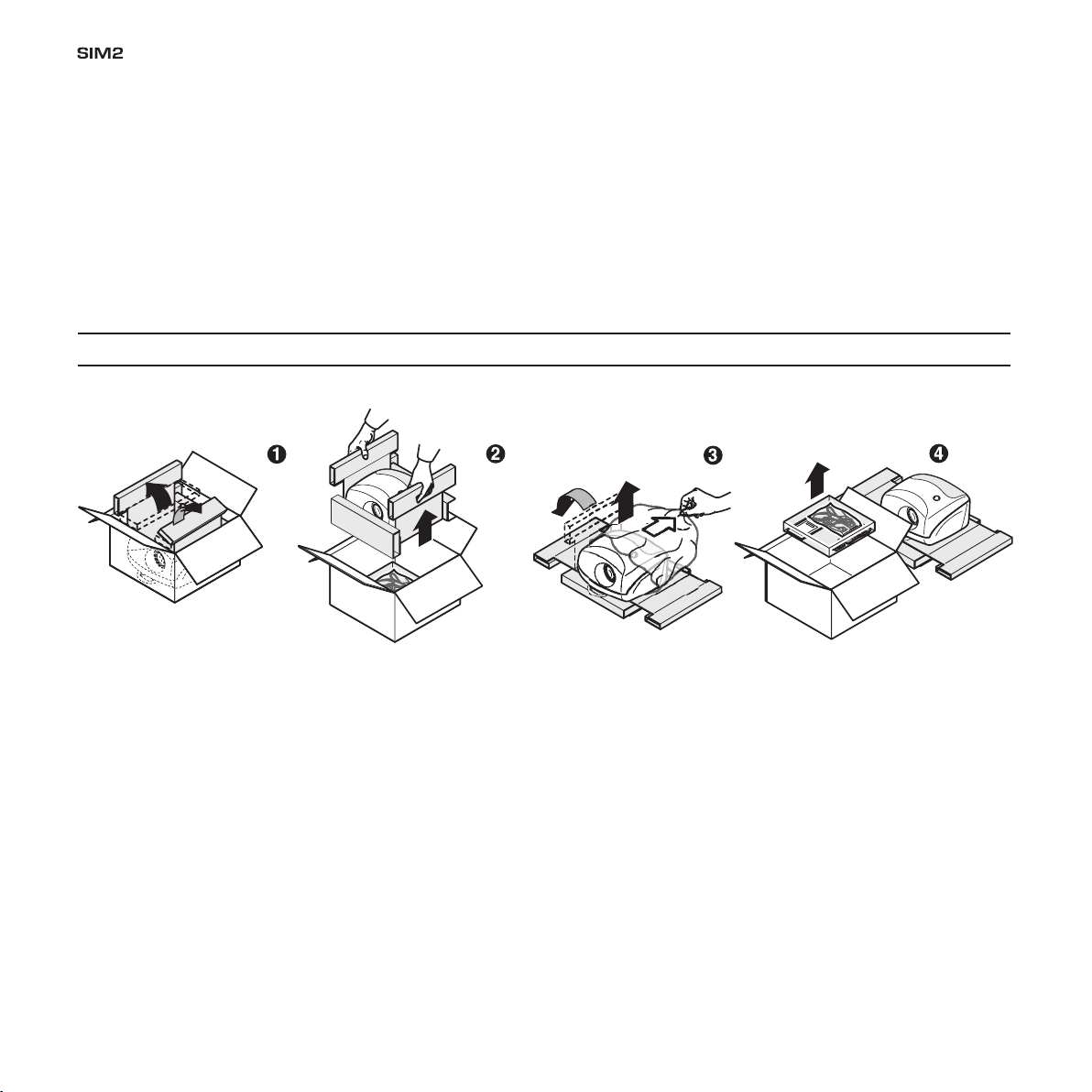
D35
• The projector must be positioned on a stable, suitable platform or be installed using a bracket for fixed ceiling or wall
installation. Do not rest the projector on the side panels or
on the rear panel when in operation.
• Take care to position cables safely, especially in dark places,
in order to avoid a trip hazard.
• For installations using a ceiling or wall-mounted bracket, carefully follow the installation and safety instructions provided
with the bracket’s literature.
3 PACKAGING AND CONTENTS
The carton should contain the following:
• Please remove batteries from the remote control if not in
use for a long period of time.
- the projector
- the remote control
- four 1.5V AAA batteries (for remote control)
- three power cables (EU, UK, USA)
- the user manual.
To unpack the projector safely and easily please follow steps 1
to 4, as drawing (Fig. 5).
It is recommended that the carton and packaging is retained
for future use and in the unlikely event that your projector needs
to be returned for repair.
8
Fig. 5
Page 9
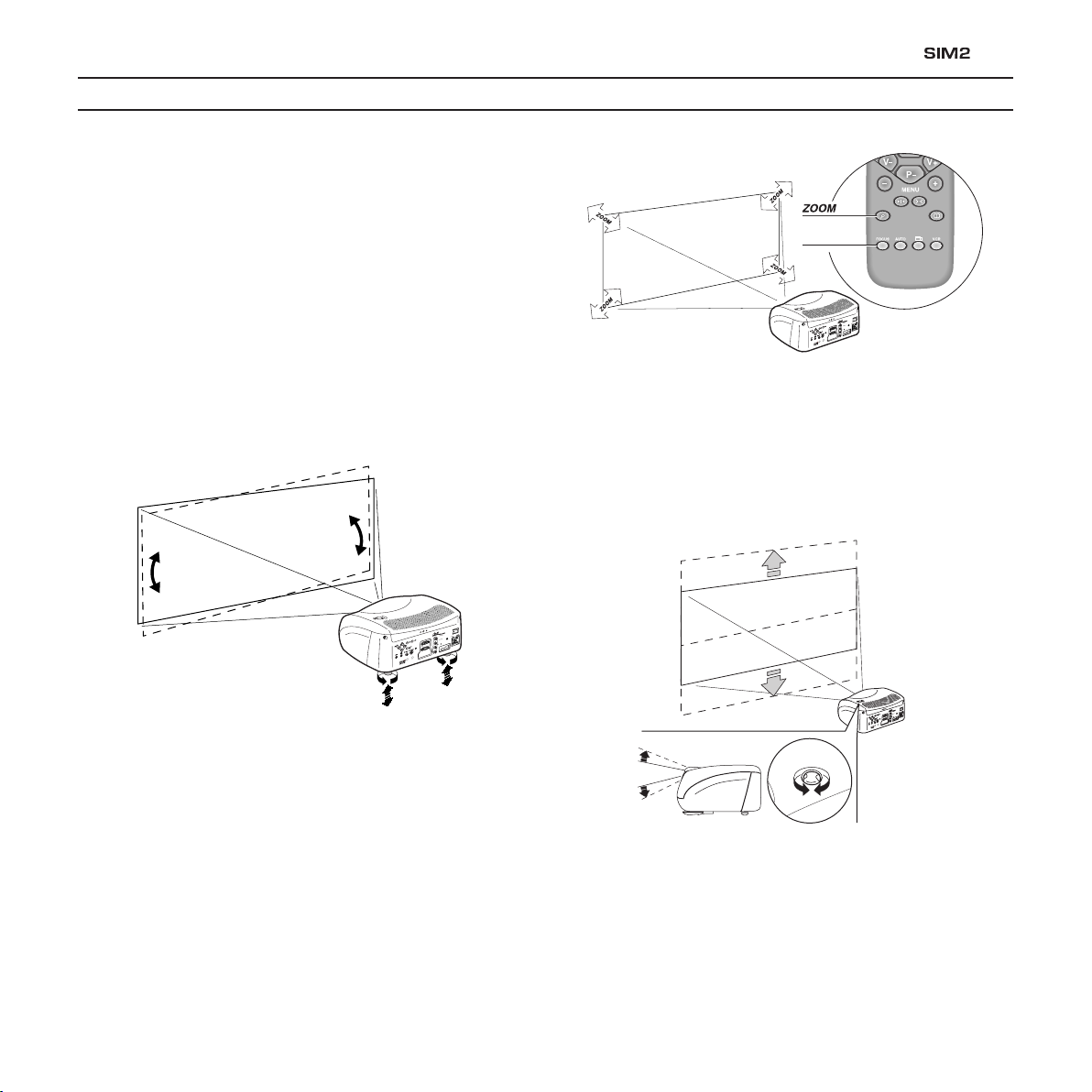
D
IG
IT
A
L
IN
P
U
T
A
U
D
IO
O
U
T
Z
O
O
M
C
O
N
T
R
O
L
(
R
S
2
3
2
)
G
R
A
P
H
I
C
S
R
G
B
R
/
C
r
G
/
Y
B
/
C
b
H
V
1
2
4
3
5
A
T
T
E
N
T
I
O
N
:
p
o
u
r
n
e
p
a
s
c
o
m
p
r
o
m
e
t
t
r
e
la
p
r
o
te
c
t
io
n
c
o
n
t
r
e
le
s
r
e
s
q
u
e
d
'i
n
c
e
n
d
e
r
e
m
p
l
a
c
e
r
p
a
r
u
n
fu
s
i
b
l
e
d
e
m
e
m
e
t
y
p
e
e
t
d
e
m
e
m
s
c
a
r
a
c
t
e
r
i
s
ti
q
u
e
C
A
U
T
I
O
N
:
f
o
r
c
o
n
t
i
n
u
e
d
p
r
o
t
e
c
t
i
o
n
a
g
a
i
n
s
t
r
i
s
k
o
f
f
i
r
e
,
r
e
p
l
a
c
e
o
n
l
y
w
i
t
h
s
a
m
e
t
y
p
e
a
n
d
r
a
t
i
n
g
f
u
s
e
.
D
IG
IT
A
L
I
N
P
U
T
A
U
D
IO
O
U
T
Z
O
O
M
C
O
N
T
R
O
L
(
R
S
2
3
2
)
G
R
A
P
H
I
C
S
R
G
B
R
/
C
r
G
/
Y
B
/
C
b
H
V
1
2
4
3
5
AT
TENTION:
pour ne pas compromettre
la protection contre les resque d'incende
remplacer par un fusi
bl
e de meme type
et de mems car
acter
istique
C
AU
TION
:
f
or continued protectio
n against
ri
sk of fire
, replace
only w
ith same
type
a
nd rating fuse
.
FOCUS
FOCUS
FOCUS
FOCUS
D
I
G
I
T
A
L
I
N
P
U
T
A
U
D
I
O
O
U
T
ZO
OM
C
O
N
T
R
O
L
(
R
S
2
3
2
)
G
R
A
P
H
I
C
S
R
G
B
R
/
C
r
G/
Y
B
/
C
b
H
V
1
2
4
3
5
A
T
T
E
N
T
I
O
N
:
p
o
u
r
n
e
p
a
s
c
o
m
p
r
o
m
e
t
t
r
e
l
a
p
r
o
t
e
c
t
i
o
n
c
o
n
t
r
e
l
e
s
r
e
s
q
u
e
d
'
i
n
c
e
n
d
e
r
e
m
p
l
a
c
e
r
p
a
r
u
n
f
u
s
i
b
l
e
d
e
m
e
m
e
t
y
p
e
e
t
d
e
m
e
m
s
c
a
r
a
c
t
e
r
i
s
t
i
q
u
e
C
A
U
T
I
O
N
:
f
o
r
c
o
n
t
i
n
u
e
d
p
r
o
t
e
c
t
io
n
a
g
a
i
n
s
t
r
i
s
k
o
f
fir
e
,
r
e
p
l
a
c
e
o
n
l
y
w
i
t
h
s
a
m
e
t
y
p
e
a
n
d
r
a
t
in
g
f
u
s
e
.
4 INSTALLATION
Position the projector on a stable, suitable platform or utilise the
optional bracket for a fixed ceiling or wall installation.
CAUTION: In the case of ceiling or wall mounting using a
suspension bracket, follow the instructions carefully and
comply with the safety standards you will find in the box
together with the bracket. If you use a bracket different to
the one supplied by SIM2 Multimedia, you must make sure
that the projector is at least 65 mm (2-9/16 inch) from the
ceiling and that the bracket is not obstructing the air vents
on the lid and on the bottom of the projector.
Adjust the feet underneath to obtain a level position, lining up
the base of the projected image to the base of the projection
screen (Fig. 6).
D35
Fig. 7
The manual lens shift adjustment allows the projected image
to be moved vertically, up or down, in relation to the centre of
the screen; the maximum adjustment being equal to half the
height of the image in either direction (Fig. 8).
Fig. 6
Position the projector the desired distance from the screen: the
size of the projected image is determined by the distance from
the lens of the projector to the screen and the zoom setting. See
“Appendix C”: Projection distances” for more information.
Use the motorised lens zoom to adjust the image size and
the
motorised lens focus to achieve maximum clarity. With optimum
focus you should be able to clearly see each single pixel when
within close proximity to the screen (Fig. 7).
Fig. 8
In the event you are unable to centre the image within the
screen area, tilt the projector until the image is correctly positioned. Any keystone error can be removed by the Keystone
adjustment in the Set up menu (Fig. 9).
The kyestone adjustment is not available for model DOMINO
20 H with 1080i input signal.
9
Page 10
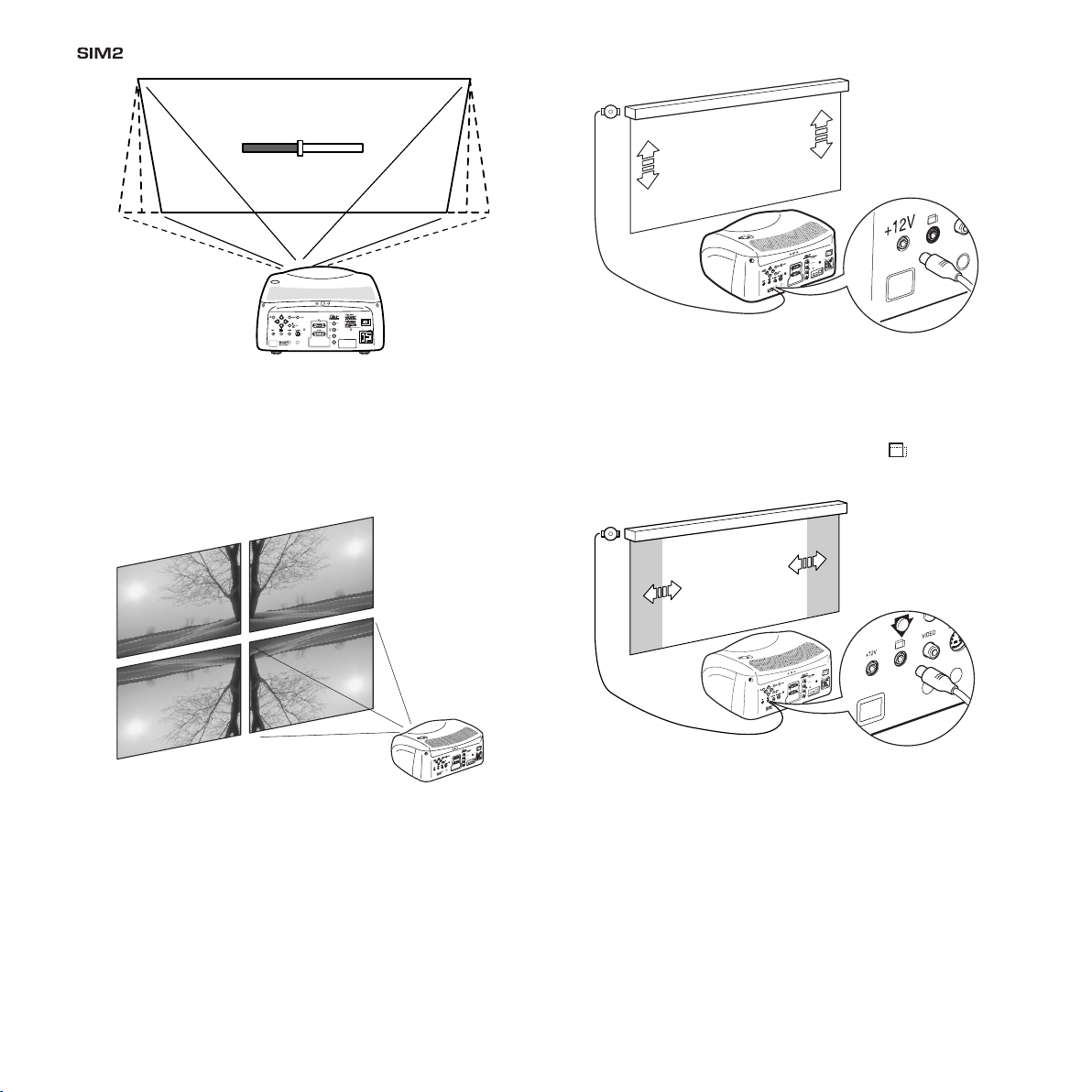
D35
KEYSTONE
20%
C-SYNC
D
I
G
I
T
A
L
I
N
P
U
T
A
U
D
I
O
O
U
T
Z
O
O
M
C
O
N
T
R
O
L
(
R
S
2
3
2
)
G
R
A
P
H
I
C
S
R
G
B
R
/
C
r
G
/
Y
B
/
C
b
H
V
1
2
4
3
5
A
T
T
E
N
T
I
ON
:
p
o
u
r
n
e
p
a
s
c
o
m
p
r
o
m
e
t
t
r
e
l
a
p
r
o
t
e
c
t
i
o
n
c
o
n
t
r
e
l
e
s
r
e
s
q
u
e
d
'
i
n
c
e
n
d
e
r
e
m
p
l
a
c
e
r
p
a
r
u
n
f
u
s
i
bl
e
d
e
m
e
m
e
t
y
p
e
e
t
d
e
m
e
m
s
c
ar
a
c
t
e
r
i
s
t
i
q
u
e
C
A
U
T
I
O
N
:
f
o
r
c
o
n
t
i
n
u
e
d
p
r
o
t
e
c
t
i
o
n
a
g
a
i
n
s
t
ri
s
k
o
f
f
i
r
e
,
r
e
p
la
c
e
o
n
l
y
w
i
t
h
s
a
m
e
t
y
p
e
a
n
d
r
a
t
i
n
g
f
u
s
e
.
DIGIT
AL
INPUT
A
UDIO
OUT
ZOOM
CONTRO
L (RS 232
)
GRAPHICS
RGB
R/Cr
G/Y
B/Cb
HV
1
2
4
3
5
A
TTENTION:
pour ne pas compromettre
la protection contre les resque d'incende
remplacer par un fusib
le de meme type
et de mems car
acter
istique
CA
UTION:
f
or contin
ued protection against
r
isk of fire
, replace
only with same type
and r
ating fuse
.
D
I
G
I
T
A
L
I
N
P
U
T
A
U
D
I
O
O
U
T
Z
O
O
M
C
O
N
T
R
O
L
(
R
S
2
3
2
)
G
R
A
P
H
I
C
S
R
G
B
R
/
C
r
G
/
Y
B
/
C
b
H
V
1
2
4
3
5
A
T
T
E
N
T
IO
N
:
p
o
u
r
n
e
p
a
s
c
o
m
p
r
o
m
e
t
tr
e
la
p
r
o
te
c
t
io
n
c
o
n
tr
e
le
s
r
e
s
q
u
e
d
'i
n
c
e
n
d
e
r
e
m
p
la
c
e
r
p
a
r
u
n
fu
s
ib
le
d
e
m
e
m
e
t
y
p
e
e
t
d
e
m
e
m
s
c
a
ra
c
t
e
ri
s
ti
q
u
e
C
A
U
T
I
O
N
:
f
o
r
c
o
n
t
i
n
u
e
d
p
r
o
t
e
c
t
i
o
n
a
g
a
i
n
s
t
r
i
s
k
o
f
f
i
r
e
,
r
e
p
l
a
c
e
o
n
l
y
w
i
t
h
s
a
m
e
t
y
p
e
a
n
d
r
a
t
i
n
g
f
u
s
e
.
Fig. 9
The Orientation adjustment in the Set up menu will allow the
projector to be used for desktop front, ceiling front, desktop rear
and ceiling rear installations (Fig. 10).
Fig. 10
To activate an electric motorised screen a 12 Volt output is
provided at the rear of the projector. This can be connected
to a screen interface unit, which can be supplied by screen
manufacturers (Fig. 11).
The output is activated (Voltage: 12 Vdc) when the projector is
switched on and is de-activated (no Voltage output) when the
projector is in stand-by mode.
10
Fig. 11
Some manufacturers offer screen-masking systems to help
frame the projected image and improve picture contrast.
These systems can be connected to output , at the rear of
the projector (Fig. 12).
Fig. 12
For rear projection the screen must be translucent.
For front projection, we recommend the use of screens with low
gain specifications (i.e. 1.3 to 2). The use of high gain screens
should be avoided due to their limited viewing angle, which is
undesirable for a large audience.
Preferably, use a screen with black, non-reflecting borders,
which will perfectly frame the projected image.
Avoid light shining directly on the screen during projection as
this will reduce contrast and black level detail on the projected
image. For the true cinema experience best results are achie-
Page 11

D35
Position I : on
Position O : off
Power switch
Fused power
socket
Power plug
HDMI
A
UDIO
OUT
ZOOM
C
O
N
TR
O
L (R
S
232)
G
R
AP
H
IC
S R
G
B
R
/C
r
G
/Y
B/C
b
H
V
2
4
3
5
AT
TENTION:
pour ne pas compromettre
la protection contre les resque d'incende
remplacer par un fusib
le de meme type
et de mems caracter
istique
C
A
U
T
IO
N
:
f
o
r c
o
n
tin
u
e
d
p
ro
te
c
tio
n
a
g
a
in
s
t
ri
s
k
o
f fire
, re
p
la
c
e
o
n
ly
w
ith
s
a
m
e
ty
p
e
a
n
d
r
a
tin
g
fu
s
e
.
ZOOM
CONTROL ( RS 232)
GRAPHICS RGB
1
2
4
ved with little or no ambient light.
Furniture and other objects with reflecting surfaces, as well as
light coloured walls should be avoided, as they are likely to
interfere with the screen’s characteristics.
5 SWITCHING ON AND OFF THE PROJECTOR
CAUTION: Connect the projector to a power supply with a nominal voltage within the following values: 100-240 Vac, 50/60
Hz. It must be earthed (Fig. 13).
SWITCH ON FROM STAND-bY
By remote control: press one of 1...9
By keyboard: press Up or Down Arrow .
Fig. 13
Upon switch on (in position I) the projector will initialise (red
and green LEDs on). Followed by stand-by mode (red LED
on) (Fig. 14).
Fig. 15
When switching on from stand-by, the projector will turn on the
lamp; after a brief warm up period the image will be displayed
(green LED on).The input automatically selected will be the last
one memorised prior to switch off (Fig. 15).
You may experience difficulties switching on the projector
shortly after switching off: the lamp may fail to come on as it
is too hot.
Just wait a few minutes to cool it down.
Fig. 14
11
Page 12

D35
HDMI
AU
DIO
OU
T
Z
O
O
M
CONTROL ( RS 232)
GRAPHICS RGB
R/Cr
G/
Y
B/Cb
HV
1
2
4
3
5
la
p
ro
te
c
re
m
p
la
c
e
r p
a
r
u
n
f
e
t d
e
m
e
m
s
c
a
ra
c
te
ri
s
ti
q
u
e
CA
UTI
O
N:
f
or continued protection ag
ains
t
ri
sk of fire
, replace
only with sa
m
e type
and rating fuse
.
75
POWER OFF
INITIALIZATION
STATE NOTES
INDICATORS
GREEN RED
STANDBY
OPERATING
COOLING LAMP
WARNING
ERROR
The Power is turned off
Power button has been pressed and the software is initialized (15 s)
Projector is in standby mode
Projector is on
Projector is powering down; the fans are running to cool the lamp (1 min)
Problems to display one or more source
Internal circuit failure
OFF
ON
OFF
ON
OFF
OFF
ON
ON
OFF
FLASHINGFLASHING
FLASHING
OFF
FLASHING
SWITCHING OFF AND RETURNING TO STAND-bY
By remote control: press
By keyboard: press key
When switching off, the projector goes in to stand-by memorising the input selection at the time of switch-off.
The fans will continue to work until the lamp has cooled down
(red and green LEDs flashing) and will stop automatically after
this period.
6 CONNECTIONS
LED INDICATORS
The LED indicators, located in the top-rear of the projector,
provide information about the state of the projector (see
table below).
To obtain the best performance from your projector, we recommend the use of good quality “video cables” to the various
signal sources (75 ohm Impedance).
Poor quality cables will cause inferior picture performance.
For optimum connectivity we recommend you follow these
simple steps:
- With exception of coaxial RCA/Phono type connectors,
- Remove cables by the plug and do not pull on the cable
- Avoid tangled cables.
- Position the cables carefully to avoid a trip hazard - especially
12
always double-check that the plug is inserted the correct
way round to avoid damaging the plugs or the sockets on
the projector (Fig. 16).
itself.
in low light areas.
Fig. 16
Page 13

HDM
I
A
UDI
O
O
UT
Z
O
O
M
C
O
N
T
R
O
L
(R
S
2
3
2
)
G
R
A
P
H
IC
S
R
G
B
R
/C
r
G
/Y
B
/C
b
H
V
1
2
4
3
5
CA
UTIO
ri
sk of fire
, re
place
only with same type
and rating fuse
.
DIGIT
AL
INPUT
A
UDIO
OUT
R
S
2
3
2
)
H
IC
S
R
G
B
R/Cr
G/Y
B/Cb
HV
3
5
A
la pro
tectio
remplacer par u
n
fu
s
et de mems caracter
istiq
u
e
CA
UTIO
N:
f
or continued protection aga
i
n
st
r
isk of fire
, replace
only with sam
e type
and rating fuse
.
RGSB - YSCRCB
COMPONENT
VIDEO
COMPOSITE vIDEO INPUT
CONTROL (RS 232)
B/Cb
HV
1
2
CVBS
COMPOSITE VIDEO
S-VIDEO
CONTROL (RS 232)
B/Cb
HV
1
2
Fig. 17
This input is suitable for a “Composite Video CVBS” via a cable
with an RCA/Phono connector (Fig. 17).
D35
Fig. 19
S-vIDEO INPUT
RGb/YCRCb INPUT
Fig. 18
This input is suitable for equipment fitted with a S-Video output
to give improved picture performance (S-VIDEO/S-VHS) Connection is made via a 4-pin mini-DIN (Fig. 18).
vGA INPUT
Personal Computers, Video Processors (scalers) and Video
Game consoles can be connected to the projector via the
HDB 15-Pin (VGA) terminal.
Ensure the output of equipment connected is RGB with one of
the following synchronisation options: separate H/V Sync, H+V
(Fig. 19). This input accepts a Horizontal Scan Frequency of
between 32-80 kHz and a Vertical frequency of between 48100 Hz. Computer Resolutions of VGA, SVGA, XGA, SXGA and
UXGA can be displayed.
This input is suitable for a RGB video signal, or for a Component
(YCrCb) type, with composite synchronisation on the green
signal (RGsB) or on the luminance (Y) signal (YsCrCb) through a
cable with RCA/Phono type connector (Fig. 20).
RGB or YCrCb signals can also have H+V Composite Sync.
In this case connect the R, G, B (or Y, Cr, Cb) outputs of the
source to the respective R/Cr, G/Y, B/Cb inputs of the projector
(paying attention not to invert the positions) and the synchronisation signal to the HV input . When connecting the three sets
of RCA connectors use the colours as a guide: connector R is
red, G is green, B is blue and HV is white. By using a suitable
SCART to RCA connector adapter cable, an RGB video signal
from a source equipped with an SCART connector can be
Fig. 20
13
Page 14

D35
HDMI
A
UDIO
OUT
ZOOM
CONTROL (RS 232)
GRAPHICS RGB
R/Cr
G/Y
B/Cb
HV
1
2
4
3
5
CA
UTION:
f
or contin
r
isk of fire
, replace
only with same type
and r
ating fuse
.
HDMI
A
UDIO
OUT
ZOOM
CONTROL (R S 232)
GRAPHICS R GB
R/Cr
G/Y
B/Cb
HV
1
2
4
3
5
CA
UTION:
f
or contin
r
isk of fire
, replace
only with same type
and r
ating fuse
.
ZOOM
CONTRO L (RS 232 )
GRAPHI CS RGB
1
2
4
connected to this input.
Component signals are connected to inputs Y, Cr and Cb, taking care to observe the correspondence with the outputs on the
source. The video signals that can be connected to this input
can have horizontal scanning frequencies of 15 kHz (standard
video resolution), 32 kHz, or higher (progressive scanning video,
high definition video).
Some sources provide the facility to choose between a progressive signal or an interlaced signal.
HDMI™
With this input it is possible to integrate the optimal quality of a digital
image with a multichannel audio signal.
The HDMI™ (High Definition Multimedia Interface) in fact integrates
a multichannel audio signal with the uncompressed high definition
video signal.
The interface also allows the exchange between the video source
and the HT system of control data to optimise the quality of the
projected image.
The HDMI™ input allows connection to video sources that use the
HDCP (High-Bandwidth Digital Content Protection) protocol to protect
their contents. This protocol is in fact incorporated in the definition of
the HDMI™ technology.
Once the video source has been connected to the HDMI™ input,
internal processing by the projector separates the video information
from the audio information. This information is then made available
via an optical digital output with a female TOSLINK connector in accordance with the S/PDIF standard.
MOTORISED PROJECTION SCREEN OUTPUT
Fig. 22
The projector is equipped with two outputs (Voltage: 12 Vdc) for
motorised projection screen and screen masking systems. These
12V outputs should be connected to the appropriate screen
interface provided by the screen manufacturer (Fig. 22).
The +12V output is activated when the projector is switched
on (green LED on) and is de-activated when the projector is in
stand-by mode (red LED on).
The output can be used to control a screen masking system;
Fig. 21a
its output can be set with the “Screen control” adjustment in the
“Aspect” menu. This output allows reduction in the area of a
16:9 screen, into a 4:3 format, by activating a screen masking
Fig. 21b
system (refer to screen manufacturer for further information).
14
Page 15

RS232 INTERFACE CONNECTOR
HDM
I
A
UDI
O
O
UT
Z
O
O
M
C
O
N
T
R
O
L
(R
S
2
3
2
)
G
R
A
P
H
IC
S
R
G
B
R
/C
r
G
/Y
B
/C
b
H
V
1
2
4
3
5
CA
UTIO
ri
sk of fire
, re
place
only with same type
and rating fuse
.
It is possible to control the projector through a personal computer. First, load the appropriate projector control software onto
your PC, then simply connect this input to a cable from your
PC’s RS232 serial port (Fig. 23).
7 KEYbOARD PAD
Eight push buttons, at the rear of the projector, will allow complete operation without the use of the remote control.
D35
Fig. 23
Switches off to stand-by.
Menu
Activates the On Screen Display menus. Navigates
Menu pages.
Auto
Selects Auto Adjust
(automatic optimisation of the
displayed image).
Up/Down/Left/Right arrow keys
Navigate through and make adjustments to the
Arrow Up/Down switch on from stand-by and
recall Source Selection menu.
On Screen menus.
-Focus-Esc
De-activates the On Screen Display and
gives access to the lens Zoom/Focus
adjustment functions.
15
Page 16

D35
+
-
+
-
+
-
+
-
four 1.5V
AAA alkaline
batteries
D
V
I
C
-
S
Y
N
C
8 REMOTE CONTROL
Insert the batteries, taking care to match the polarity, as indicated in the battery recess of the remote (Fig. 24).
Fig. 24
Change the batteries in the remote control if experiencing
difficulty in sending commands to the projector.
If the remote control is not to be used for a long period of
time remove the batteries. Replace all batteries at the same
time; do not replace one new batter y with a used battery. If
the batteries have leaked, carefully wipe the case clean and
replace with new batteries.
The remote control sends commands to the projector via
infrared signals.
It is possible to control the projector by pointing the remote
control at the screen; the sensor at the front of the projector will
pick up the reflected infrared commands. (Fig. 25).
Avoid placing obstructions between the remote control and
the infrared sensor at the front of the projector; this will impair
the remote control performance.
16
Fig. 25
Page 17

9 ON SCREEN MENU
Picture
Contrast
Color
Tint
Sharpness
Filter
Cinema Mode
Video Type
50
50
50
3
2
Off
Normal
Auto
Auto
VCR1 VCR2
Noise Reduction
Brightness
60
Inputs
1 VIDEO
2 S-VIDEO
3
COMPONENT/RGBS
4 GRAPHICS RGB
5 HDMI
1
2
3
4
5
15kHz
RGBS
Inputs
1 VIDEO
2 S-VIDEO
4 GRAPHICS RGB
5 HDMI
1
2
3
4
5
15kHz
RGBS
3
COMPONENT/RGBS
YCrCb AutoSync
YCrCb 15KHz
YCrCb
RGB AutoSync
RGB 15KHz
RGB
D35
INPUTS
The input selection menu (Inputs) is called by pressing 0 on the
remote control and, when no other menu is displayed, using
the · and ‚ keys on the keypad. To select an input, scroll the
list with the · and ‚ keys until the desired input is highlighted,
then press ‡.
Display of the input selection menu is terminated by pressing the
ESC key, or when the time allowed for displaying the on-screen
menu has lapsed (set in the Set-up Menu).
Input 3 can receive RGB and YCrCb signals, at 15 kHz, 32 kHz
or higher. The association between the input and the type of
signal is made from the pull-down menu that appears on the
right of the < symbol after pressing the fl key (Fig. 26b).
Fig. 26a
video standard (for video signals) or resolution (for graphic
signals), and format.
Fom the
this information, for more details check the “
in “
MENU
SETUP
menu it is possible to choose to visualize or not
SOURCE INFORMATION
” section.
”
MAIN MENU
To access the main menu of the On Screen Display press
the
MENU
key on the keypad or the
MENU+ or MENU-
key on the
remote control.
Th e mai n men u is di vid ed in to fo ur wi ndo ws,
IMAGE, SETUP
and
MENU
, in which the various adjustments are
PI CTURE,
grouped according to the frequency of use. Use · and ‚
to select the line corresponding to the adjustment you wish to
make (Fig. 27).
After selecting the source signal (by means of the · and ‚
keys), press MENU+/MENU - to confirm and close the pull-down
menu; the value you have just set will be displayed on the right
of the < symbol.
As with the other inputs, you can now select the input just set
by pressing the ‡ key.
During the short time it takes to find the signal, a box appears
showing the signal requested. As soon as the signal is shown
in the box additional information is displayed concerning the
Fig. 26b
Fig. 27
The various menus only offer the relevant adjustments in accordance with the type of input signal displayed (e.g. certain
typical adjustments for video signals, not necessary for graphic
signals, do not appear on the menus, and vice versa).
Some adjustments (e.g.
BRIGHTNESS
and
CONTRAST
) are associated
with a numerical value that can be varied within the set limits
using the keys fl / ‡. For others (e.g.
VIDEO TYPE
) you can choose
among three options presented on the same
fl / ‡).
17
Page 18

D35
Color Temperature
Gamma Correction
Position
Overscan
Y/C Delay
Aspect
Image
1
Normal
Anamorphic
Letterbox
Panoramic
Pixel to pixel
User 1
User 2
User 3
Color Temperature
Gamma Correction
Position
Y/C Delay
1
Overscan
1
Aspect
Image
Other adjustments (marked by the < symbol) provide submenus, which appear as a superimposed window in which the
selection is made with the · / ‚keys (Fig. 28). .
These submenus are accessed by pressing the fl key, while
exit and return to the upper level occurs by pressing
Press
menu display or wait for it to disappear automatically after the
number of seconds set on the
PICTURE
This menu features the adjustments related to picture quality.
Adjustments that are not available for a given input do not
appear on the menu. Table 1 summarises the adjustments
available for each input.
BRIGHTNESS
Use this control to adjust the image’s black level without
affecting white areas. Increasing the value will give more detail
in darker parts of the picture. For correct adjustment it may prove
useful to display the signal relative to the grey scale within which
the black level and the level immediately above it must be
separately identifiable. Alternatively use a scene composed of
black objects alongside other dark coloured objects.
18
Fig. 28a
Fig. 28b
MENU+/-
ESC
on the remote control or keypad to interrupt the
SETUP
page.
CONTRAST
Use this control to adjust the image’s black level without affecting white areas.
To ensure correct adjustment, it may prove useful to display the
signal relative to the grey scale, within which the white level and
the level immediately below it must be separately identifiable.
Alternatively use a scene composed of well-lit white objects
surrounded by light coloured objects with lower level lighting.
COLOR
This control (also called Saturation) increases or decreases
the picture colour intensity. When set to zero, colour images
will be shown in black and white. Increasing the value, tr y to
find the point at which the colours look natural: suitable references include skin tones and grass in landscape shots.
TINT
Controls the purity of the colours. Basically determines the
red-green ratio of the picture.
Reducing the value will boost the red contents of the picture, increasing the value will boost the green tones. For this
adjustment use skin tones or a test pattern image with colour
bars as a reference.
SHARPNESS
Use this adjustment to increase and decrease the level of
picture detail.
.
When the sharpness value is reduced the image details
appear less pronounced, while increasing the value raises
image definition, making the outline of objects sharper.
Note that an excessively high value may result in a ‘noisy’ picture
and the edges of objects may be unnaturally defined.
SHARPNESS MODE
This allows you to select the type of processing associated
with sharpness adjustment. In the case of a progressive or interlaced video signal
signals use
GRAPHIC MODE
VIDEO
mode is advisable; with PC graphic
.
FILTER
This allows you to select the mode in which the input signal
is processed. Selecting the most appropriate value for a given
input signal ensures the best horizontal and vertical definition
and makes the picture sharper.
Page 19

D35
BRIGHTNESS
CONTRAST
Video
S-Video
RGBS YCrCb RGB Grafico HDMI™
RGBS 15kHz
YCrCb 15kHz
ADJUSTEMENTS
INPUTS
COLOR - -
-
- -
-
-
-
-
-
-
-
-
-
-
- - -
-
TINT
(NTSC)
SHARPNESS
SHARPNESS MODE
FILTER
Adjustable/can be set
Not adjustable/can not be set
CINEMA MODE
VIDEO TYPE
NOISE REDUCTION
-
-
-
-
-
-
CINEMA MODE
In
AUTO
the deinterlacer recognises if the video signal source
is a movie film (obtained from a Telecine device with 3:2 or
2:2 pull-down) and applies a deinterlace algorithm optimised
for this type of signal.
If the video signal source is not identified as a film, or if you select
NO
the deinterlacer applies a Motion compensated algorithm
optimised for video camera signals.
VIDEO TYPE
Activates a filter to improve stability of pictures from video recorders or DVD Players. To toggle between
and
VCR2
mode press on the remote control.
NORMAL, VCR1
mode
NOISE REDUCTION
This adjustments allows to choose the filter value for noise
reduction purposes.
Tab. 1INPUT SIGNALS AND ADJUSTABLE/SETTING ITEMS
As soon as this option is selected on the menu, the image is
divided in two parts.
In the left side the image is not altered by the filter, in the right
part the filter is activated.
This allows you to compare the effect of the filter.
It is possible to deactivated the filter (
tomatic adjustments (
AUTO
) or to manually select (
value suitable for the image with the
In case of using the
VALUE
adjustement, it is enoght to select
NOT ACTIVE
VALUE
adjustment.
), to use the au-
MANUAL
) the
to cursor below and set the value with the fl / ‡ keys of the
remote control.
19
Page 20

D35
IMAGE
This menu features adjustments relating to picture position,
aspect ratio, etc.
ASPECT
This adjustment allows you to change the dimensions and
aspect ratio (relationship between width and height) of the
displayed image. There are five preset aspects available and
three personalised aspects (with user-settable parameters). You
can select a different aspect for each source: the selected
aspect ratio will be automatically called the next time the
relative source is called.
You can also select the required aspect ratio by repeatedly
pressing the key, or by pressing and a numerical key
(1...8).
The following aspects are available.
NORMAL
: projects the image occupying the full height of the
screen while maintaining the aspect ratio of the input signal.
When the input signal aspect ratio is 4:3 black vertical bands
are displayed on the right and left of the picture.
ANAMORPHIC
LETTERBOX
gnal having black bands above and below the picture) so that
it fills the 16:9 screen and maintains the correct aspect ratio.
PANORAMIC
the upper and lower parts.
Panoramic is ideal for displaying a 4:3 image on the 16:9
screen of the Display.
PIXEL TO PIXEL
adapting it to the screen.
The image is projected in the centre of the screen and if its horizontal and/or vertical dimensions are smaller than the display,
it is bounded by vertical and/or horizontal black bands.
USER 1, 2, 3:
User formulas are available, with the facility for continuous
horizontal and vertical adjustment of picture size.
SCREEN CONTROL
For each aspect chosen, the SCREEN CONTROL command
allows you to reframe the screen to a variety of aspect ratios
and screen size, using an appropriate screen-masking interface
: allows a 16:9 picture to be displayed correctly.
: serves to display 4:3 letterbox image (with source si-
: this aspect stretches the 4:3 image, slightly cropping
: this aspect displays the image as it is input without
When none of the preset formulas are suitable, the
connected to the 12 V output socket (please refer to the screen
manufacture’s manual)
COLOR TEMPERATURE
Changes the colour balance of the image.
Colours can be adjusted towards the red end of the spectrum
(low colour temperature values - expressed in degrees Kelvin)
or the blue end (high values).
Colour temperature can be selected with three preset values:
HIGH
(corresponding to approx. 9000 degrees Kelvin),
(approx. 8000 degrees Kelvin),
Kelvin) and one
separate adjustments for
In the personale color adjustment for all three colors it is possible
to set an Offset value and Gain.
The Offset adjustments have an impact of the low IRE values,
while the Gain adjustments impact of the higher IRE values.
Generally, the
images,
These adjustments are reserved for expert users since there is a
risk of obtaining results that impair projected image quality.
GAMMA CORRECTION
Determines the system’s response to the grey scale, emphasising or attenuating the different grades of brightness (blacks,
dark, medium, light grey, whites) in the projected image.
The
while the
images.
OVERSCAN
Remove noise around image. Some sources can produce a
picture with noise along edges, thanks to the overscan function
it is possible to drop such imperfections outside the projected
area. The overscan value can be included between 0 (no
overscan) and 32 (maximum value). The image maintains in
any case the aspect.
POSITION
Use this adjustment to position the image vertically and horizontally. Determines the aspect ratio of the projected image.
These parameters do not normally require adjustment because the system checks the input signal and automatically sets
the
MEDIUM
GRAPHICS
PERSONAL
HIGH
and
setting is more suitable for computer images,
FILM
and
setting controlled by the user with
value is more suitable for displaying graphic
LOW
for video images.
VIDEO
settings are more suitable for video
LOW
RED, GREEN
(approx. 6500 degrees
and
BLUE
.
MEDIUM
20
Page 21

D35
BRIGHTNESS
CONTRAST
Video
S-Video
RGBS YCrCb RGB Grafico HDMI™
RGBS 15kHz
YCrCb 15kHz
ADJUSTEMENTS
INPUTS
COLOR - -
-
- -
-
-
-
-
-
-
-
-
-
-
- - -
-
TINT
(NTSC)
SHARPNESS
SHARPNESS MODE
FILTER
Adjustable/can be set
Not adjustable/can not be set
CINEMA MODE
VIDEO TYPE
NOISE REDUCTION
-
-
-
-
-
-
most suitable values.
However, if the image is not perfectly centralised it may prove
useful to request the system to repeat the input signal analysis
and image positioning, calling the automatic control procedure
from the AUTO button on the remote control or keypad. When
this procedure is called it is helpful to have a white or light coloured background on the screen in the current picture.
FREQUENCY/PHASE
These adjustments, available for progressive signals and for
signals from PC, ensure correspondence between the number
of pixels making up the signal and the number of pixels making
up the projected image.
These parameters do not normally require adjustment because
the system checks the input signal and automatically sets the
most suitable values.
However, if the image appears disturbed (loss of position within
the equidistant vertical bands or instability and lack of sharpness
on the narrow vertical lines) it may help to prompt the system to
repeat the input signal analysis and determination of the best
parameters by calling the automatic adjustment procedure
with the
AUTO
key on the remote control or on the keypad.
TABLE 2 INPUT SIGNALS AND ADJUSTABLE/SETTING ITEMS
If the automatic procedure fails to have the required effect,
enter the frequency and phase values manually and approach the screen sufficiently to observe the effects of the
adjustments.
Y / C DELAY
In the case of Video and S-Video signals, it may be necessary
to correct horizontal colour misalignment within the projected
image. For a given video standard (e.g. PAL or NTSC) the stored
value does not normally require further fine-tuning, unless the
source or connection cable has changed.
MAGNIFICATION
Use this adjustment to magnify the projected image (please
note the higher the magnification the poorer the quality of
the image).
Adjust the level of enlargement using the fl, ‡ keys (the
magnifying lens icon will appear at the centre of the
image).
Via remote control, it is possible to alternate between modes,
by pressing the key.
21
Page 22

D35
D
I
G
I
T
A
L
I
N
P
U
T
A
U
D
I
O
O
U
T
Z
O
O
M
C
O
N
T
R
O
L
(
R
S
2
3
2
)
G
R
A
P
H
I
C
S
R
G
B
R
/
C
r
G
/
Y
B
/
C
b
H
V
1
2
4
3
5
A
T
T
E
N
T
I
ON
:
p
o
u
r
n
e
p
a
s
c
o
m
p
r
o
m
e
t
t
r
e
l
a
p
r
o
t
e
c
t
i
o
n
c
o
n
t
r
e
l
e
s
r
e
s
q
u
e
d
'
i
n
c
e
n
d
e
r
e
m
p
l
a
c
e
r
p
a
r
u
n
f
u
s
i
bl
e
d
e
m
e
m
e
t
y
p
e
e
t
d
e
m
e
m
s
c
ar
a
c
t
e
r
i
s
t
i
q
u
e
C
A
U
T
I
O
N
:
f
o
r
c
o
n
t
i
n
u
e
d
p
r
o
te
c
t
i
o
n
a
g
a
i
n
s
t
ri
s
k
o
f
f
i
r
e
,
r
e
p
la
c
e
o
n
l
y
w
i
t
h
s
a
m
e
ty
p
e
a
n
d
r
a
t
i
n
g
f
u
s
e
.
D
IG
IT
A
L
IN
P
U
T
A
U
D
IO
O
U
T
Z
O
O
M
C
O
N
T
R
O
L
(
R
S
2
3
2
)
G
R
A
P
H
I
C
S
R
G
B
R
/
C
r
G
/
Y
B
/
C
b
H
V
1
2
4
3
5
A
T
T
E
N
T
I
O
N
:
p
o
u
r
n
e
p
a
s
c
o
m
p
ro
m
e
t
t
r
e
la
p
r
o
te
c
t
io
n
c
o
n
t
r
e
le
s
r
e
s
q
u
e
d
'i
n
c
e
n
d
e
r
e
m
p
la
c
e
r
p
a
r u
n
fu
s
ib
l
e
d
e
m
e
m
e
t
y
p
e
e
t
d
e
m
e
m
s
c
a
r
a
c
t
e
r
is
ti
q
u
e
C
A
U
T
I
O
N
:
f
o
r
c
o
n
t
i
n
u
e
d
p
r
o
t
e
c
t
i
o
n
a
g
a
i
n
s
t
r
i
s
k
o
f
f
i
r
e
,
r
e
p
l
a
c
e
o
n
l
y
w
i
t
h
s
a
m
e
t
y
p
e
a
n
d
r
a
t
i
n
g
f
u
s
e
.
D
I
G
I
T
A
L
I
N
P
U
T
A
U
D
I
O
O
U
T
ZO
OM
C
O
N
T
R
O
L
(
R
S
2
3
2
)
G
R
A
P
H
I
C
S
R
G
B
R
/
C
r
G/
Y
B
/
C
b
H
V
1
2
4
3
5
A
T
T
E
N
T
I
O
N
:
p
o
u
r
n
e
p
a
s
c
o
m
p
r
o
m
e
t
t
r
e
l
a
p
r
o
t
e
c
t
i
o
n
c
o
n
t
r
e
l
e
s
r
e
s
q
u
e
d
'
i
n
c
e
n
d
e
r
e
m
p
l
a
c
e
r
p
a
r
u
n
f
u
s
i
b
l
e
d
e
m
e
m
e
t
y
p
e
e
t
d
e
m
e
m
s
c
a
r
a
c
t
e
r
i
s
t
i
q
u
e
C
A
U
T
I
O
N
:
f
o
r
c
o
n
t
i
n
u
e
d
p
r
o
t
e
c
t
io
n
a
g
a
i
n
s
t
r
i
s
k
o
f
fi
r
e
,
r
e
p
l
a
c
e
o
n
l
y
w
i
t
h
s
a
m
e
t
y
p
e
a
n
d
r
a
t
in
g
f
u
s
e
.
D
IG
IT
A
L
I
N
P
U
T
A
U
D
IO
O
U
T
Z
O
O
M
C
O
N
T
R
O
L
(
R
S
2
32
)
G
R
A
P
H
I
C
S
R
G
B
R
/
C
r
G
/
Y
B
/
C
b
H
V
1
2
4
3
5
AT
TENTION:
pour ne pas compromettre
la protection contre les resque d'incende
remplacer par un fusi
bl
e de meme type
et de mems car
acter
istique
C
AU
TION
:
f
or continued protectio
n against
ri
sk of fire
, replace
only w
ith same
type
a
nd rating fuse
.
FOCUS
FOCUS
FOCUS
FOCUS
SETUP
The setup menu contains less frequently used adjustments that
may be required during installation (e.g. On Screen Display
language selection or the display of Test Patterns).
ORIENTATION
Select the option that best describes the installation i.e. desktop
front, ceiling front, desktop rear and ceiling rear.
Fig. 29
HORIZONTAL/VERTICAL KEYSTONE
To obtain maximum quality of the projected image, we recommend the installation of the projector on a level platform
parallel and central to the screen.
Adjust the feet underneath to obtain a level position, lining up
the base of the projected image to the base of the projection
screen (Fig. 30).
the screen; the maximum adjustment being equal to half the
height of the image in either direction (Fig. 31).
Fig. 31
In the event you are unable to centre the image within the
screen area, tilt the projector until the image is correctly positioned. Any keystone error can be removed by the Keystone
adjustment in the Set up menu.
The keystone adjustement helps to compensate possible horizontal tilts of the projector.
The kyestone adjustment is not available for model DOMINO
20 H with 1080i input signal.
PROJECTION LENS
The Zoom adjustment impacts on the motorized zoom lens
allowing to increase or decrease the dimension of the projected
image. The Focus adjustment impacts on the motorized lens
focus, allowing to obtain the highest definition on the projected
image, an accurate focus setting should allow the viewer to distinguish each pixel that create the image one from another.
Fig. 30
If the projected images needs to be centred horizontally, the
manual lens shift adjustment allows the projected image to
be moved vertically, up or down, in relation to the centre of
22
Fig. 32
Page 23

TEST PATTERNS
No
Confirm?
Yes
2 S-VIDEO
4 GRAPHICS RGB
5 DIGITAL INPUT DIGITAL INPUT
1 VIDEO
1
2
3 COMP / RGB
3
4
5
S-VIDEO 3
COMP RGB 5
DIGITAL INPUT 12DIGITAL INPUT 12
VIDEO 1
S-VIDEO 4
Source list
ACTIVE
NAME
Yes No
Displays a series of five test patterns, useful for the installation
of the projector.
Press ‚ and · keys to browse pattern.
INITIAL SETTINGS
Reconfigures the projector to original factory settings except
Position, Orientation, Y/C Delay, Zoom and Focus.
MENU
D35
Fig. 33
The inputs with an active video signal (visible in the input selection menu) are marked with a check symbol.
It can be also helpful to identify the input with a name chosen
by the user (for example with the name of the connected source) rather than with the signal type. Once chosen to have the
input visible, in the drop menu, by selecting the Name option
it is possible to rename the source in use.
This will make it easier to remember the source connected to
a specific input. You can use up to 12 alphanumeric letters
to name the source (for more details check the “Insert text ”
section)
Insert text
You will be able to insert text easily and rapidly by accessing
the text insertion menu (fig. 34)
LANGUAGE
Lists the languages available for the On Screen Display menus.
SOURCE LIST
In order for the D35 projector to be more flexible, the following
described functions allow to modify the input selection menu
making it more user friendly.
The main window shows all the inputs available on the D35.
If one or more inputs are not utilized, it is often helpful to blank
them from the input list (accessed with the 0 key).
Once the input has been chosen, in the drop menu that
appears by pressing the fl key, it is possible to activate the
source (Fig. 33).
The exclusion or activation of the source will automatically
renumber the remaining active inputs.
Fig.34
The text insertion mode remains the same if text is being inserted
for the first time or if a previously inserted name is being edited. The letter insertion can be done in any available position
(represented by horizontal lines).
Use the ‡ and fl keys to move between letters either left or
right respectively.
23
Page 24

D35
Press the numeric key matching the letter (Fig. 34), the first click
of the key selects the first letter, the second click the second
letter and so on.
The available letters are shown in the text insertion menu.
Once one letter has been inserted, to insert the following one
it is necessary to move with the cursor in the next right position
with the ‡ key of the remote control, repeat this procedure to
insert other letters.
Use the · key to switch from small case to capital letters and
viceversa.
Any mistake can be deleted with the ‚ key once it has been
positioned on the wrong letter.
Once the text insertion process is finished, it can be confirmed
and saved by clicking the
If you want to delete the modifications use the
remote control.
SOURCE INFO
When active
related to the signal. If not active
on the selected source.
OSD BACKGROUND
Determines the type of background for the On Screen Display.
OSD TIMEOUT
Use this adjustment to set the display time after which the On
Screen Display will disappear.
OSD POSITION
Allows the On Screen Display to be positioned in a particular
area of the projected image. The OSD can be positioned using
the arrow keys for fine adjustments or keys 1...9 on the remote
control to select one of 9 preset positions.
(YES)
each source change will show the information
MENU+
(NO)
key.
MENU-
key of the
there will be no information
INFO
Displays the current status of the projector and information
concerning the projected video/graphic signal.
This function is displayed on pressing on the remote control
(or, in the absence of the On Screen Display, the ‡ key on the
remote control).
QUICK MENUS
The Quick menus allows the adjustment of most of the picture
quality controls without recalling the main On Screen menus.
Brightness, Contrast, Color, Tint, Sharpness and Filter adjustments
appear at the bottom of the screen, one after another, when
Up and Down Arrow keys are pressed.
MESSAGES
The following messages could appear on your screen:
No Signal
The projector does not recognise any signal sent through the
selected input.
- Check that the selected input is actually connected to
a video or graphic signal.
- Verify compatibility of video/graphic signals with technical
specifications of your projector.
- Check the integrity of cables used to connect various
sources.
Out of range
Either the resolution or the horizontal/vertical frequency of the
input signal is too high.
24
- Input a signal that is within specifications.
Page 25

10 CLEANING AND MAINTENANCE
D35
The projector does not require internal cleaning. There are
no user serviceable parts inside the projector. Please refer all
service requirements to qualified personnel.
Cleaning the projector’s cover:
Use a soft slightly damp cloth. Do not use abrasive cleaners,
solvents or other harsh chemicals, as this will damage the
finish of the cover. Avoid direct cleaning of the rear panel’s
11 TROUbLESHOOTING GUIDE
No power (Green and red LED are OFF)
- Check the power switch at the rear: it must be in position I.
- Check if the power cable has been connected correctly to
a working socket.
- Check the power socket fuse, at the rear of the projector.
- Replace the fuse on the mains socket with an identical type
(T 3.15A H) (Fig. 2).
- Should the problem persist, seek authorised technical assistance.
The lamp is not coming on
- Allow a few minutes pause between switching off and turning
on again (from stand-by). This will allow the lamp to cool down
sufficiently.
- If the lamp doesn’t come on – even though the projector has
had sufficient time to cool down – seek technical assistance
from your nearest Dealer.
No image
- Check that the selected input is actually connected to a
active video or graphic signal.
- Check that the above source actually works.
- Verify compatibility of video/graphic signals with the technical
specifications of the projector.
- Check the integrity of cables used to connect various sources.
- Check temperature of the room: it must be below 35°C
screen-printing.
Cleaning the lens:
The lens may be cleaned with a very soft, non-abrasive small
brush, in order to remove dust particles. Alternatively, use a soft
dry cleaning cloth (of the type used for camera lens cleaning)
to remove fingerprints and grease marks.
(95°F)
- Check projector air vents on top and underneath the projector:
they must be free of obstruction.
- If the problem persists, consult your Dealer.
Image is disturbed, unstable or noisy
- Verify compatibility of video/graphic signals with the technical
specifications of the projector.
- Check the integrity of cables connecting projector to various
sources.
- If the signal source is a terrestrial broadcast (via a VCR) check
that the receiving channel has been correctly tuned in and
that the aerial system is in good working order.
- Should the problem be present with a signal coming from a
video-recorder, ensure that the videotape is an Original “first
generation” copy and in good condition.
- Adjust the VCR’s tracking control for optimum picture per-
formance. Ensure the VCR mode is active in the Picture
menu.
Incomplete image along borders (vertical and horizontal)
- Compare compatibility of video/graphic signals and techni-
cal specifications of your projector.
- Press Auto (on your remote or keypad) to execute automatic
adjustments.
- Adjust the horizontal and vertical position of projected image
by selecting Position on the Image Adjustments menu.
25
Page 26

D35
- Adjust the width and height of image, selecting Aspect in the
Image Adjustments menu.
Image too dark, too pale or unnaturally coloured
- Verify compatibility of video/graphic signals with technical
specifications of your projector.
- Go to Picture menu, select and regulate any of the following,
accordingly: Contrast, Brightness, Color, and Tint.
- If necessary, reset the Color Temperature and Gamma
Correction (found on the Image Adjustments / Advanced
Settings menu).
Graphic image with poor quality vertical detail
- Verify compatibility of video/graphic signals with technical
specifications of your projector.
- Press Auto (on your remote or keypad) to execute automatic adjustments.
- Adjust Frequency and Phase parameters, found in the
Image Adjustments menu, to optimise vertical detail of the
projected image.
12 OPTIONAL ACCESSORIES
You can purchase the following optional accessories at your
Dealer:
Video Image showing colour misalignment on vertical details
- Verify compatibility of video/graphic signals with technical
specifications of your projector.
- Adjust Y/C Delay settings in the Image Adjustments / Advan-
ced Settings to reduce colour misalignment. For best results
use an external colour bar test pattern source.
Remote control does not work
- Check the batteries and for correct polarity.
- Ensure that the area between the infrared sensor (front of
projector) and the remote control is free of obstruction.
- Ensure that infrared sensors (front and rear of projector) are
not exposed to intense light levels.
- Wall/Ceiling Bracket Kit.
Use only original, or SIM2 Multimedia approved, accessories.
CAUTION: for ceiling/wall installation, by means of suspension
bracket, carefully follow the instructions and safety instructions recommended by the Manufacturer in the bracket’s
literature.
26
Page 27

A TECHNICAL SPECIFICATIONS
OPTICAL DOMINO D35
Projection system: optical engine based on 1 DMD™ HD2
chip, sealed housing, dusty proof
DMD™ panel: resolution 1280x720 pixel
Brightness uniformity: 10% above or below the average
Contrast ratio: > 3200:1 (full On / full Off)
Projection lens: zoo m, 12 el eme nts AR mu lti layer
coating, motorized focus and zoom,
manual elevation
Aperture f#: 2.7 (zoom max) - 3.3 (zoom min)
Picture size: 50-250 inches (diagonal measure)
Aspect ratio: 4/3 and 16/9
Throw ratio: 1.8:1 - 2.4:1
(throw distance: picture width)
Focus range: 2.2 - 13.0 m (7’ 3” - 42’ 8”)
Throw Distance: 60”: 2.4m - 3.3m (7’ 11” - 10’ 10”)
80”: 3.2m - 4.4m (10’ 6” - 14’ 5”)
100”: 4.0m - 5.5m (13’ 2” - 18’ 1”)
D35
ELECTRICAL
Input Signals: CVBS on RCA/Phono type connector
S-VHS on Mini-DIN connector
RGBHV on DB15HD connector
RGBS / YCrCb on RCA/Phono type con-
nector HDMI™
Horizontal frequency: from 15 to 80 kHz (up to to UXGA format
@ 60 Hz)
Vertical frequency: 48-100 Hz
Video standards : automatically selected (PAL B,G,H, I,
M,N,60, SECAM, NTSC 3.58, 4.43)
High definition video: ATSC HDTV (480p, 720p, 1080i)
Graphic standards : VGA, SVGA, XGA, SXGA, UXGA
Deinterlacer: 3:2 pull down sequence convertion
Colour temperature: adjustable from 5000 to 9300 degrees
K
Video processor: DTI, CTI, comb filter, noise reduction.
Sharpness, Y/C delay and NTSC tint
adjustments
Keystone adjustement: up to 26° (optical: ± 8° digital: ±18°)
Lamp: 150 W
Lamp life time: 6000 hours (average value measured
in the laboratory under optimal conditions; it can be sensibly reduced by the
unit misusing)
Remote control: via infrared remote control and via com-
puter through RS232 serial interface
Low Voltage Power Output:
Output : one Optical Audio on TOSLINK con-
two 12 Vdc output, 100 mA max on jack
connectors
nector
27
Page 28

D35
GENERAL
Supply: from 100 to 240 Vac, -10% +6%
tolerance
Frequency: from 48 to 62 Hz
Consumption: 200 W max
Fuse: T 3.15A H, 5 x 20 mm
Dimensions of projector: 352 mm x 174 mm x 318 mm
(LxHxD)
13”-7/8 x 6”-7/8 x 12”-1/2 (LxHxD)
Weight of projector: 5.0 kg (11 lbs)
Packaging and 400m m x 2 75 mm x 4 0 5 m m
(LxHxD)
gross weight: 1’ 4” x 11” x 1’ 4” (LxHxD)
double reinforced carton; expanda-
ble anti-shock packaging;
gross weight, including accessories:
8 kg (17.7 lbs); recyclable packaging
material
ENVIROMENTAL
Operation temperature: 0 to 35°C (32° to 95°F)
Transportation temp.: -10 to 55°C (14° to 131°F)
Storage temperature: -10 to 55°C (14° to 131°F)
Humidity: 10% to 90% relative humidity non-
condensing
Safety: EN 60950, UL 60950
Transportability: desktop equipment
Electromagnetic EN 55022 Class B
compatibility: EN 55024
EN 61000-3-2
EN 61000-3-3
Transportation: IEC 68-2-31, IEC 68-2-32
28
Page 29

b DIMENSIONS
L
74
352
174
102
318
unit: mm
C PROJECTION DISTANCES
D35
Follow the table below to determine the optimal projection distance “L” between the screen and the center of the lens. This will
help you to obtain the desired screen size.The manual lens shift adjustments allows the projected image to be moved vertically,
up or down, in relation to the centre of the screen (Fig.37b). If the distance “H” between the centre of the screen and the centre
of the lens exceed Hmax, it is necessary to tilt the projector and use the digital keystone to correct the image projected.
(Fig.37b)(Fig.37a)
29
Page 30

D35
Projection distance table DOMINO D35H
Screen Screen
size width
(diagonal) min L Hmax max L Hmax
in.
50”
60”
70”
80”
90”
100”
120’
150”
180”
200”
220”
250”
Projection distance table DOMINO D35
Screen Screen
size width
(diagonal) min L Hmax max L Hmax
in.
m in. m ft. in.
1,1 44”
1,3 52”
1,6 61”
1,8 70”
2,0 78”
2,2 87”
2,7 105”
3,3 131”
4,0 157”
4,4 174”
4,9 192”
5,5 218”
m in. m ft. in.
2,0 6’ 6”
2,4 7’ 10”
2,8 9’ 1”
3,2 10’ 5”
3,6 11’ 9”
4,0 13’ 1”
4,8 15’ 8”
6,0 19’ 7”
7,2 23’ 6”
8,0 26’ 1”
8,8 28’ 9”
9,9 32’ 7”
Min projection distance
m ft. in.
0,3 0’ 11”
0,3 1’ 1”
0,4 1’ 3”
0,4 1’ 6”
0,5 1’ 8”
0,6 1’ 10”
0,7 2’ 3”
0,8 2’ 9”
1,0 3’ 4”
1,1 3’ 8”
1,2 4’ 1”
1,4 4’ 7”
Min projection distance
m ft. in.
16/9
Max projection distance
m ft. in.
2,7 9’ 0”
3,3 10’ 9”
3,8 12’ 7”
4,4 14’ 4”
4,9 16’ 2”
5,5 17’ 11”
6,6 21’ 7”
8,2 26’ 11”
9,9 32’ 4”
11,0 35’ 11”
12,0 39’ 6”
13,7 44’ 11”
4/3
Max projection distance
m ft. in.
m ft. in.
0,3 1’ 0”
0,3 1’ 1”
0,4 1’ 4”
0,5 1’ 8”
0,5 1’ 9”
0,6 2’ 0”
0,7 2’ 4”
0,9 2’ 11”
1,0 3’ 3”
1,2 3’ 11”
1,3 4’ 3”
1,4 4’ 7”
m ft. in.
30
50”
60”
70”
80”
90”
100”
120’
150”
180”
200”
220”
250”
1,0 40”
1,2 48”
1,4 56”
1,6 64”
1,8 72”
2,0 80”
2,4 96”
3,1 120”
3,7 144”
4,1 160”
4,5 166”
5,1 200”
2,4 8’ 0”
2,9 9’ 7”
3,4 11’ 2”
3,9 12’ 6”
4,4 14’ 4”
4,9 16’ 0”
5,8 19’ 2”
7,3 23’ 11”
8,8 28’ 9”
9,7 31’ 11”
10,7 35’ 1”
12,2 39’ 11”
0,3 1’ 1”
0,4 1’ 4”
0,5 1’ 7”
0,5 1’ 10”
0,6 2’ 0”
0,7 2’ 3”
0,8 2’ 8”
1,0 3’ 4”
1,2 4’ 1”
1,4 4’ 6”
1,5 4’ 11”
1,7 5’ 8”
3,4 11’ 0”
4,0 13’ 2”
4,7 15’ 7”
5,4 17’ 7”
6,0 19’ 9”
6,7 22’ 0”
8,0 26’ 5”
10,1 33’ 0”
12,1 39’ 7”
13,4 44’ 0”
- -
- -
0,4 1’ 4”
0,4 1’ 4”
0,5 1’ 8”
0,6 2’ 0”
0,6 2’ 1”
0,7 2’ 4”
0,8 2’ 7”
1,1 3’ 7”
1,3 4’ 3”
1,4 4’ 7”
- -
- -
Page 31

INDEX
D35
1 INTRODUCTION 1
2 IMPORTANT SAFETY INSTRUCTIONS 4
3 PACKAGING AND CONTENTS 6
4 INSTALLATION 7
5 SWITCHING ON AND OFF THE PROJECTOR 9
Switch on from stand-by 9
Switching off and returning to stand-by 10
6 CONNECTIONS 10
Composite video input 11
S-VIDEO Input 11
VGA input 11
RGB/YCrCb Input 11
HDMI™ 12
9 ON SCREEN MENUS 15
Source selection 15
Main menu 15
Picture 16
Image 18
Set up 20
Menu 21
Info 22
Quick menus 22
Messages 22
10 CLEANING AND MAINTENANCE 23
11 TROUbLESHOOTING GUIDE 23
12 OPTIONAL ACCESSORIES 24
Motorised projection screen output 12
232 interface connector 13
7 KEYbOARD PAD 13
8 REMOTE CONTROL 14
A TECHNICAL SPECIFICATIONS 25
b DIMENSIONS 27
C PROJECTION DISTANCES 27
31
Page 32

SIM2 Multimedia S.p.a. • Viale Lino Zanussi, 11 • 33170 Pordenone - ITALY
Phone +39.434.383.253-256 • Fax +39.434.383260-261
www.sim2.com • e-mail: info@sim2.it
SIM2 USA Inc. • 10108 USA Today Way • 33025 Miramar FL - USA
Phone +1.954.4422999 • Fax +1.954.4422998
www.sim2usa.com • e-mail: sales@sim2usa.com
SIM2 Deutschland GmbH • Gewerbepark, 17 D-35606 Solms
Phone 0800.800.7462 • Fax 0800.900.7462
www.sim2.com • e-mail: info.de@sim2.it
SIM2 UK LTD
•
Steinway House Worth Farm,
Little Horsted Nr. Uckfield, East Sussex TN22 5TT
Phone
+44.01825.750850 • Fax +44.01825.750851
www.sim2.co.uk
•
Due to the constant product development, specifications and design might be subject to change without notice.
• e-mail: kate.buckle@sim2.co.uk
SIM2 Multimedia is certified
