Page 1
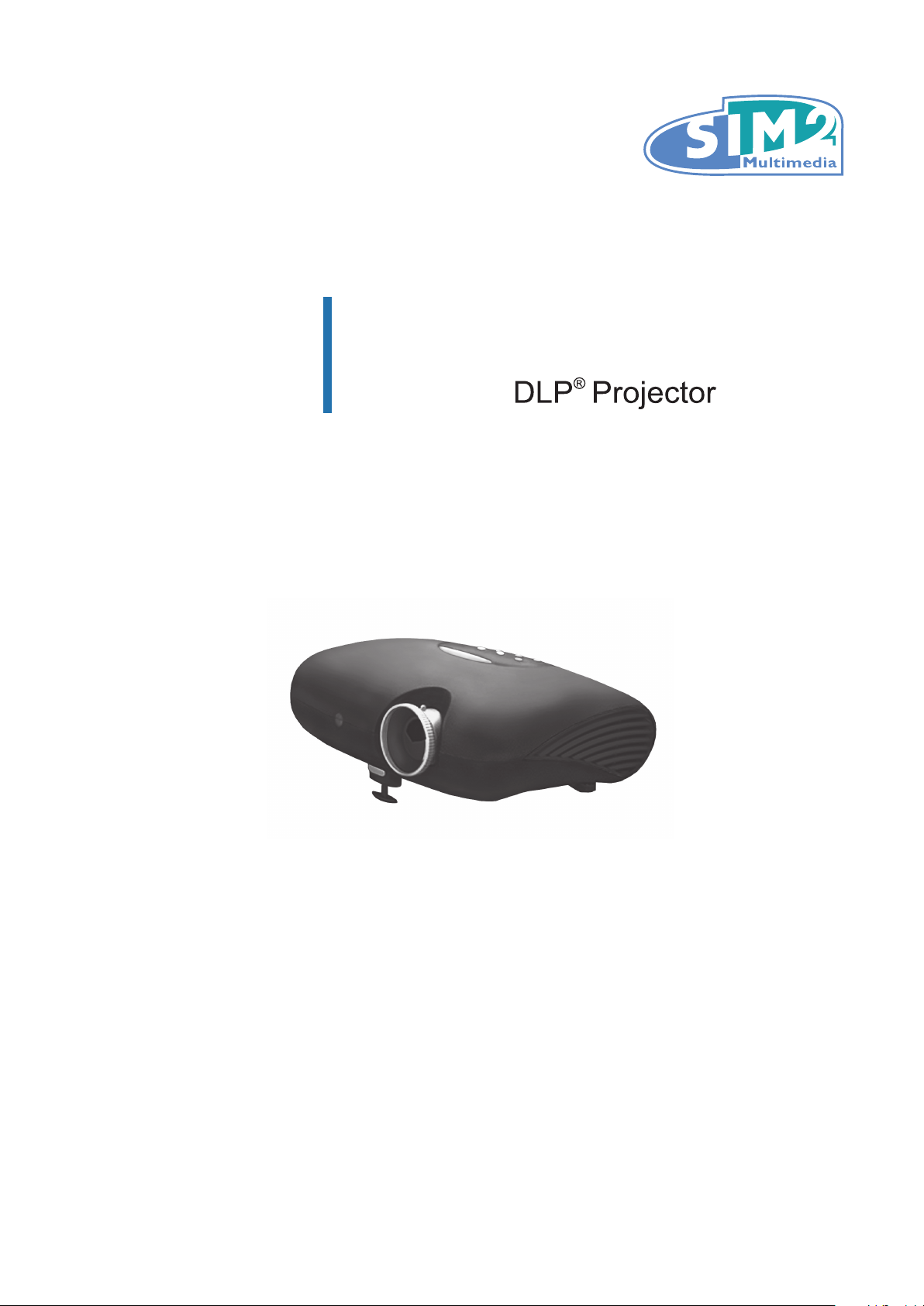
D10
Multimedia
User's Manual
www.sim2.comwww.sim2.com
Page 2
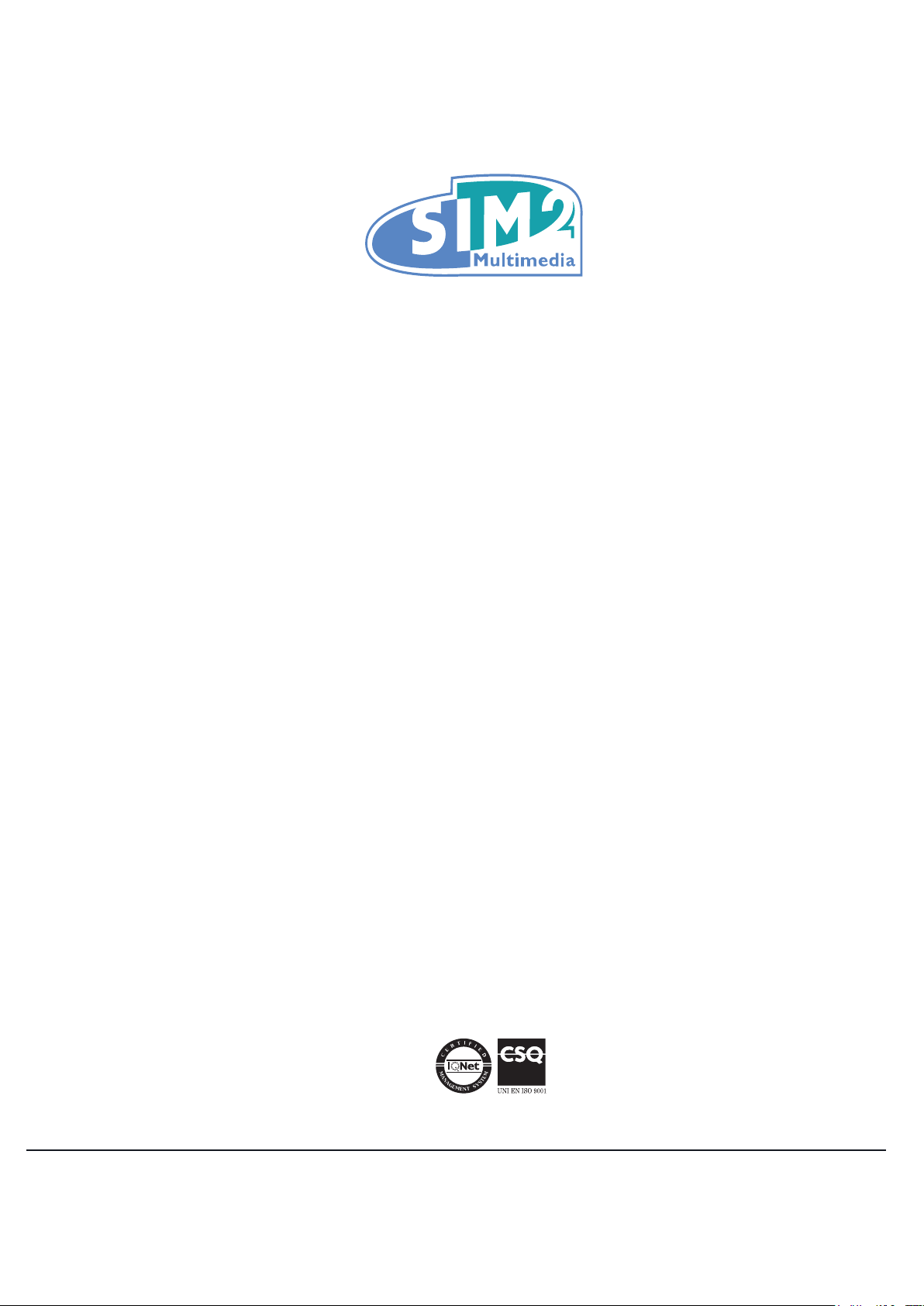
SIM2 Multimedia S.p.a. • Viale Lino Zanussi, 11 • 33170 Pordenone - ITALY
Phone +39.0434.383.256 • Fax +39.0434.383.260
www.sim2.com • e-mail: info@sim2.it
SIM2 USA Inc. • 10108 USA Today Way • 33028 Miramar FL - USA
Phone +1.954.4422999 • Fax +1.954.4422998
www.sim2usa.com • e-mail: sales@sim2usa.com
SIM2 Deutschland GmbH • ArndStr. 34-36, D-60325 Frankfurt Am Main
Phone 0800.800.7462 • Fax 0800.900.7462
www.sim2.de • e-mail: info.de@sim2.it
SIM2 UK LTD • Steinway House Worth Farm,
Little Horsted Nr. Uckeld, East Sussex TN22 5TT
Phone +44.01825.750850 • Fax +44.01825.750851
www.sim2.co.uk • e-mail: info@sim2.co.uk
SIM2 Multimedia is certied
• In accordance with the manufacturer’s constant product programme, product specications and subject to changes without notice.
Page 3
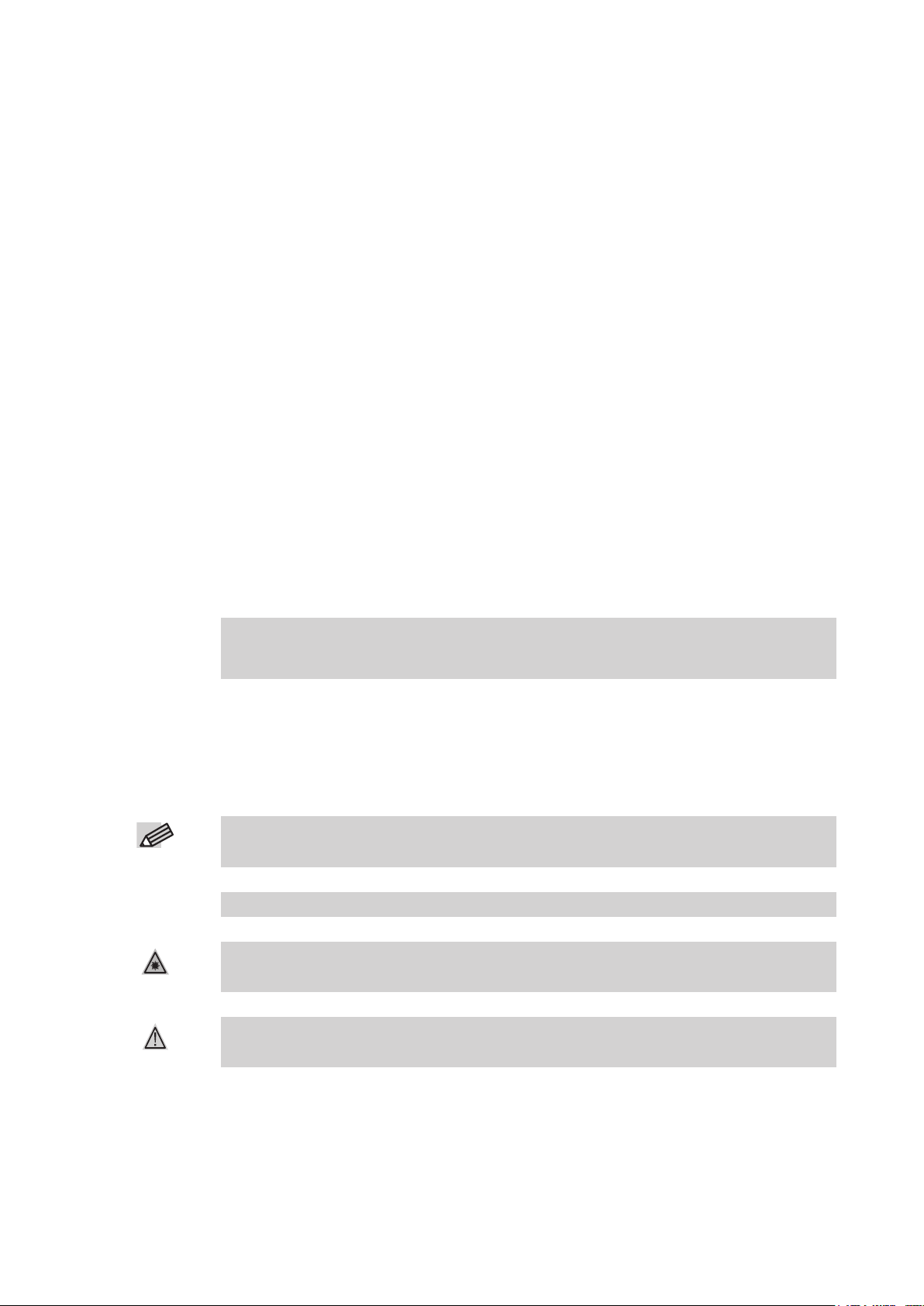
Copyright
NOTE
CAUTION
WARNING
This publication, including all photographs, illustrations and software, is protected under international
copyright laws, with all rights reserved. Neither this manual, nor any of the material contained herein,
may be reproduced without written consent of the author.
© Copyright March, 2007
Disclaimer
The information in this document is subject to change without notice. The manufacturer makes no rep-
resentations or warranties with respect to the contents hereof and specically disclaims any implied
warranties of merchantability or tness for any particular purpose. The manufacturer reserves the right
to revise this publication and to make changes from time to time in the content hereof without obligation
of the manufacturer to notify any person of such revision or changes.
Trademark Recognition
All other product names used in this manual are the properties of their respective owners and are acknowledged.
Important Safety Information
Congratulations on purchasing the DLP projector!
It is strongly recommended that you read this section carefully before using
Important!
Symbols Used
Warning symbols are used on the unit and in this manual to alert you of hazardous situations.
The following styles are used in this manual to alert you to important information.
Important!
the projector. These safety and usage instructions will ensure that you enjoy
many years of safe use of the projector. Keep this manual for future reference.
Provides additional information on the topic at hand.
Provides additional information that should not be overlooked.
Alerts you to situations that may damage the unit.
Alerts you to situations that may damage the unit, create a hazardous environment, or cause personal injury.
Throughout this manual, component parts and items in the OSD menus are denoted in bold font as in
this example:
“Push the Menu button on the remote control to open the Main menu.”
Page 4
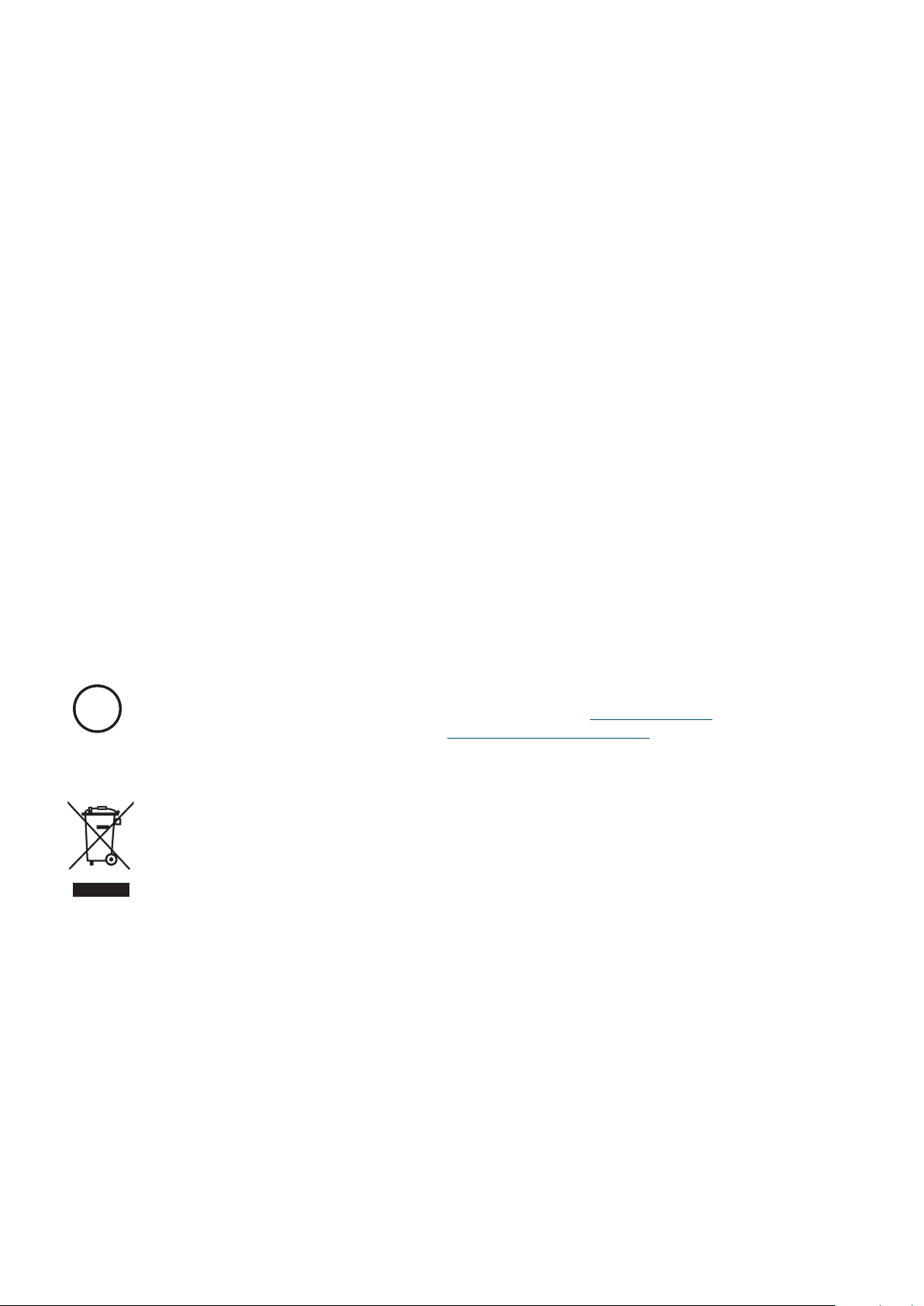
General Safety Information
Hg
Do not open the unit case. Aside from the projection lamp, there are no user-serviceable parts
•
in the unit. For servicing, contact qualied service technician.
Follow all warnings and cautions in this manual and on the unit case.
•
The projection lamp is extremely bright by design. To avoid damage to eyes, do not look into
•
the lens when the lamp is on.
Do not place the unit on an unstable surface, cart, or stand.
•
Avoid using the system near water, in direct sunlight, or near a heating device.
•
Do not place heavy objects such as books or bags on the unit.
•
Power Safety
Only use the supplied power cord.
•
Do not place anything on the power cord. Place the power cord where it will not be in the way
•
of foot trafc.
Remove the batteries from the remote control when storing or not in use for a prolonged pe-
•
riod.
Replacing the Lamp
Replacing the lamp can be hazardous if done incorrectly. Refer to “Replacing the Projection Lamp” on
page 31 for clear and safe instructions for this procedure. Before replacing the lamp:
Unplug the power cord.
•
Allow the lamp to cool for about one hour.
•
Important Recycle Instructions:
Lamp(s) inside this product contain mercury. This product may contain other electronic waste that can be
hazardous if not disposed of properly. Recycle or dispose in accordance with local, state, or federal Laws.
For more information, contact the Electronic Industries Alliance at WWW.EIAE.ORG.
For lamp specic disposal information check WWW.LAMPRECYCLE.ORG.
Disposal of old Electrical & Electronic Equipment (Applicable throughout the European Union and other
European countries with separate collection programs)
This symbol found on your product or on its packaging, indicates that this product should not be
treated as household waste when you wish to dispose of it. Instead, it should be handed over to
an applicable collection point for the recycling of electrical and electronic equipment. By ensuring
this product is disposed of correctly, you will help prevent potential negative consequences to the
environment and human health, which could otherwise be caused by inappropriate disposal of this
product. The recycling of materials will help to conserve natural resources. This symbol is only
valid in the European Union. If you wish to discard this product, please contact your local authorities or dealer and ask for the correct method of disposal.
Cleaning the Projector
Unplug the power cord before cleaning. Refer to “Cleaning the Projector” on page 33.
•
Allow the lamp to cool for about one hour.
•
Page 5
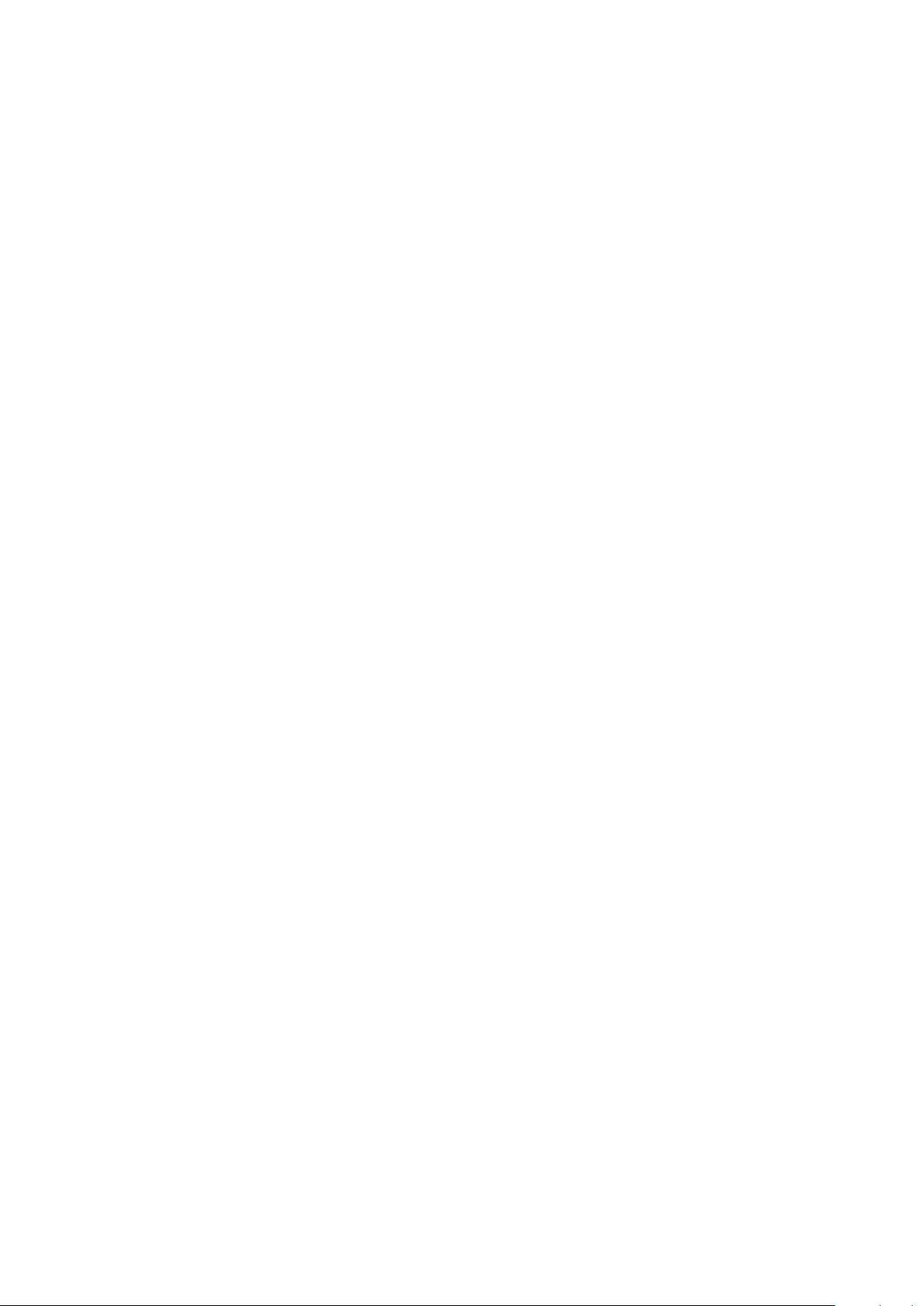
Regulatory Warnings
Before installing and using the projector, read the regulatory notices in the “Regulatory Compliance”
section 8 on page 42.
Main Features
Theater image right at home
•
Compatible with all major video standards including NTSC, PAL, and SECAM
•
High denition resolution and 16:9 wide-screen resolution from any HD source.
•
Supports resolutions up to WXGA at 16.7 million colors to deliver crisp, clear images
•
Flexible setup allows for front and rear projections
•
Line-of-vision projections remain square, with advanced keystone correction for angled
•
projections
Input source can be set for automatic detection
•
About This Manual
This manual is intended for end users and describes how to install and operate the DLP projector.
Wherever possible, relevant information—such as an illustration and its description—has been kept on
one page. This printer-friendly format is both for your convenience and to help save paper, thereby protecting the environment. It is suggested that you only print sections that are relevant to your needs.
Page 6
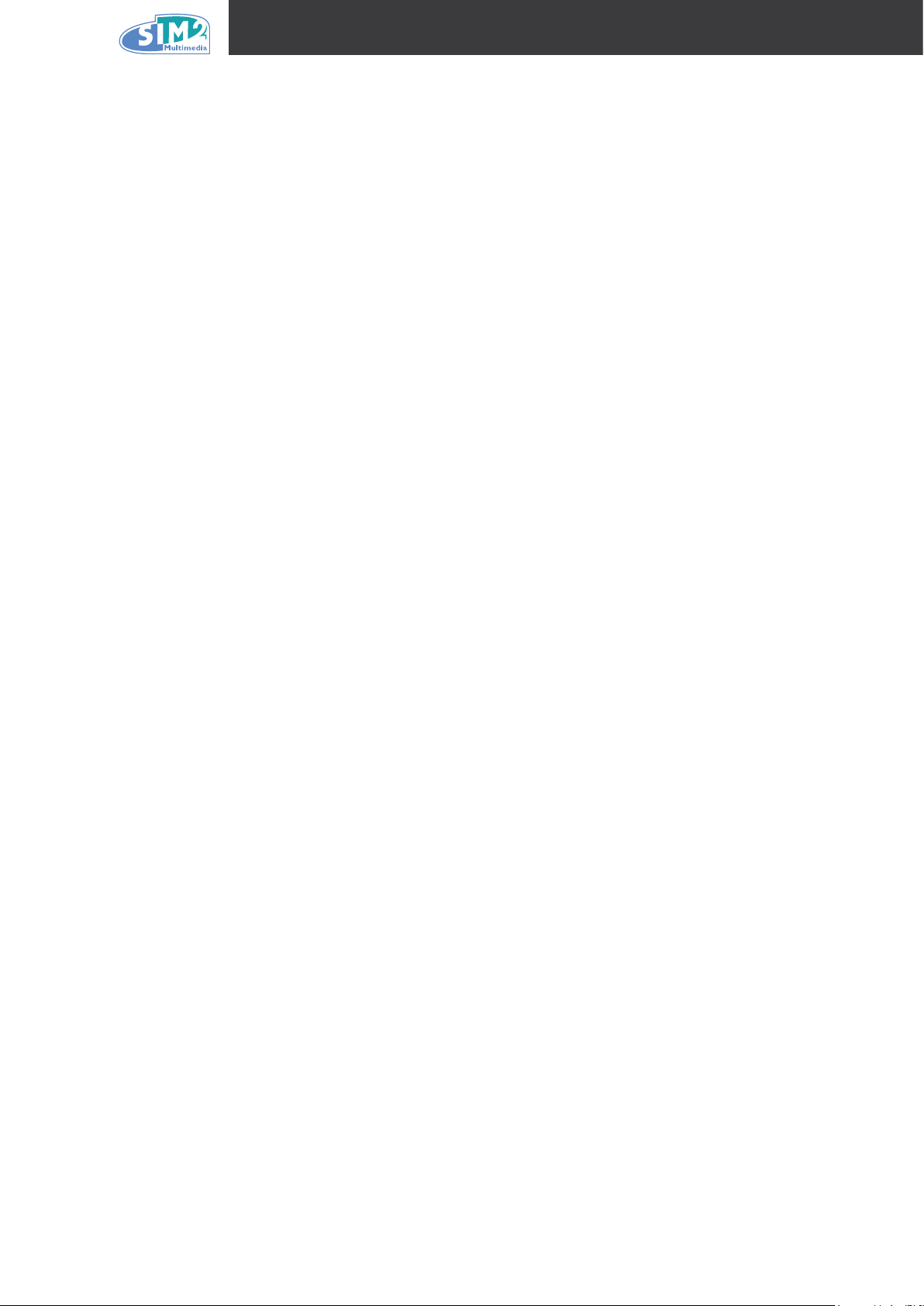
D10
Table of Contents
1. GettinG Started
Packing Checklist ................................................................................................................................................... 7
A Tour of the Projector .......................................................................................................................................... 8
Remote Control Functions .................................................................................................................................. 12
Remote Control Operating Range ...................................................................................................................... 13
Projector and Remote Control Buttons .............................................................................................................. 13
2. Setup and OperatiOn
Inserting the Remote Control Batteries ............................................................................................................. 14
Connecting Input Devices ................................................................................................................................... 15
Starting and Shutting down the Projector ......................................................................................................... 16
Adjusting the Projector Level ............................................................................................................................. 17
Adjusting the Focus and Zoom ........................................................................................................................... 18
3. On-Screen diSplay (OSd) Menu SettinGS
OSD Menu Controls ............................................................................................................................................. 19
Setting the OSD Language .................................................................................................................................. 20
OSD Menu Overview ............................................................................................................................................ 21
Image Menu .......................................................................................................................................................... 22
Options .................................................................................................................................................................. 25
Settings Menu ...................................................................................................................................................... 27
Language Menu ................................................................................................................................................... 28
User Color Menu .................................................................................................................................................. 29
Info Menu ............................................................................................................................................................. 30
4. Maintenance and Security
Replacing the Projection Lamp ........................................................................................................................... 31
Resetting the Lamp .............................................................................................................................................. 33
Cleaning the Projector ......................................................................................................................................... 33
5. trOubleShOOtinG
Tips for Troubleshooting ..................................................................................................................................... 34
LED Error Messages ............................................................................................................................................ 35
Common Problems and Solutions ...................................................................................................................... 36
6. SpecificatiOnS
Hardware Specications ...................................................................................................................................... 38
Input/output Connectors ..................................................................................................................................... 38
7. tiMinG MOde table
Projector Dimensions .......................................................................................................................................... 41
8. reGulatOry cOMpliance
FCC Warning ......................................................................................................................................................... 42
Canada .................................................................................................................................................................. 42
Safety Certications ............................................................................................................................................. 42
Electromagnetic Compatibility and EN 55022 Warning .................................................................................... 42
6
Page 7
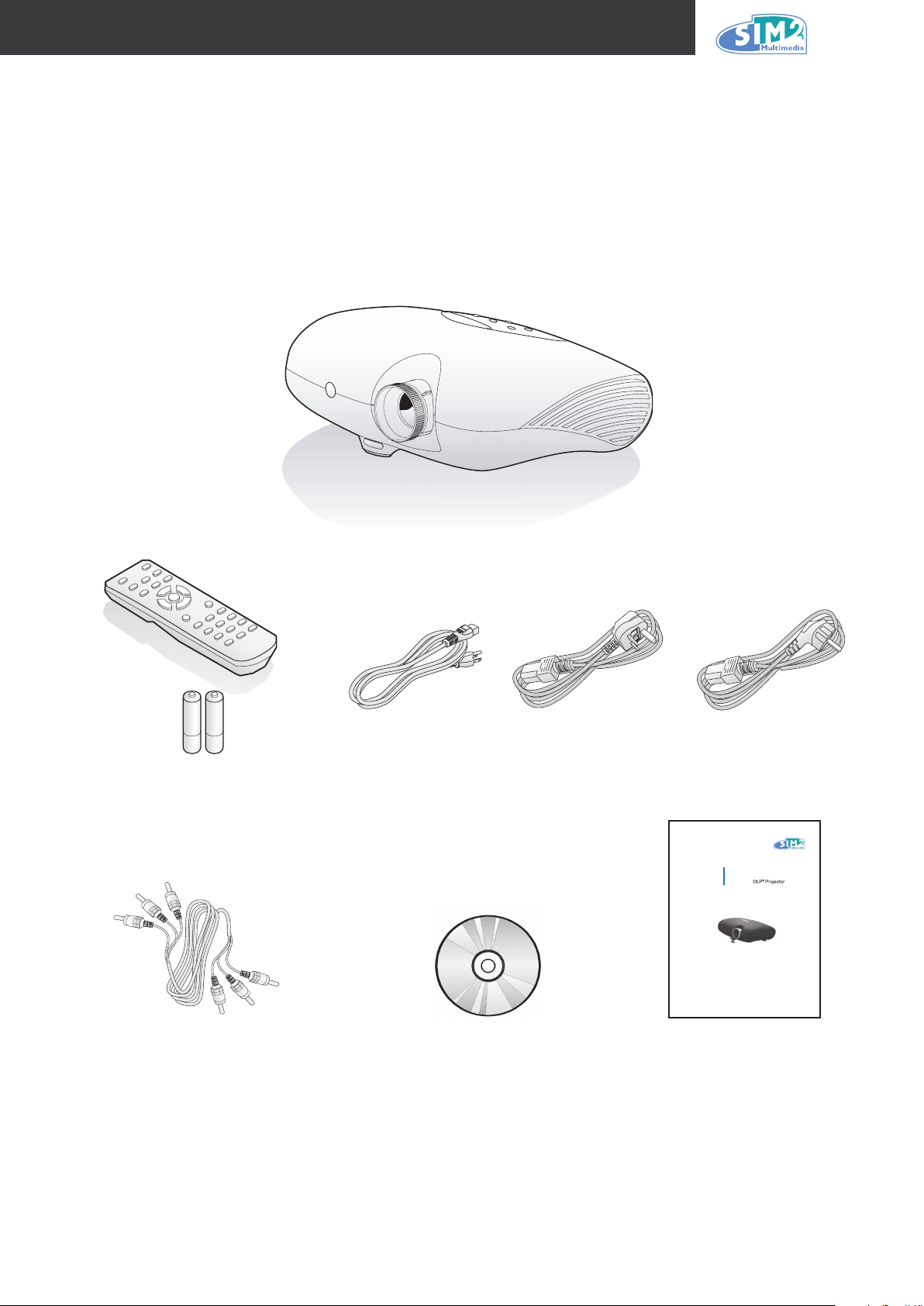
1. GettinG Started
D10
Multimedia
Quick Start Guide
www.sim2.comwww.sim2.com
Packing Checklist
Carefully unpack the projector and check that the following items are included.
D10
Remote Control
(with two AA batteries)
DLP Projector
Power Cord (USA) Power Cord (UK) Power Cord
(Europe)
RCA Cable
CD-ROM
(This User’s Manual)
Quick start Guide
Contact your dealer immediately if any items are missing, appear damaged, or if the unit
does not work.
7
Page 8
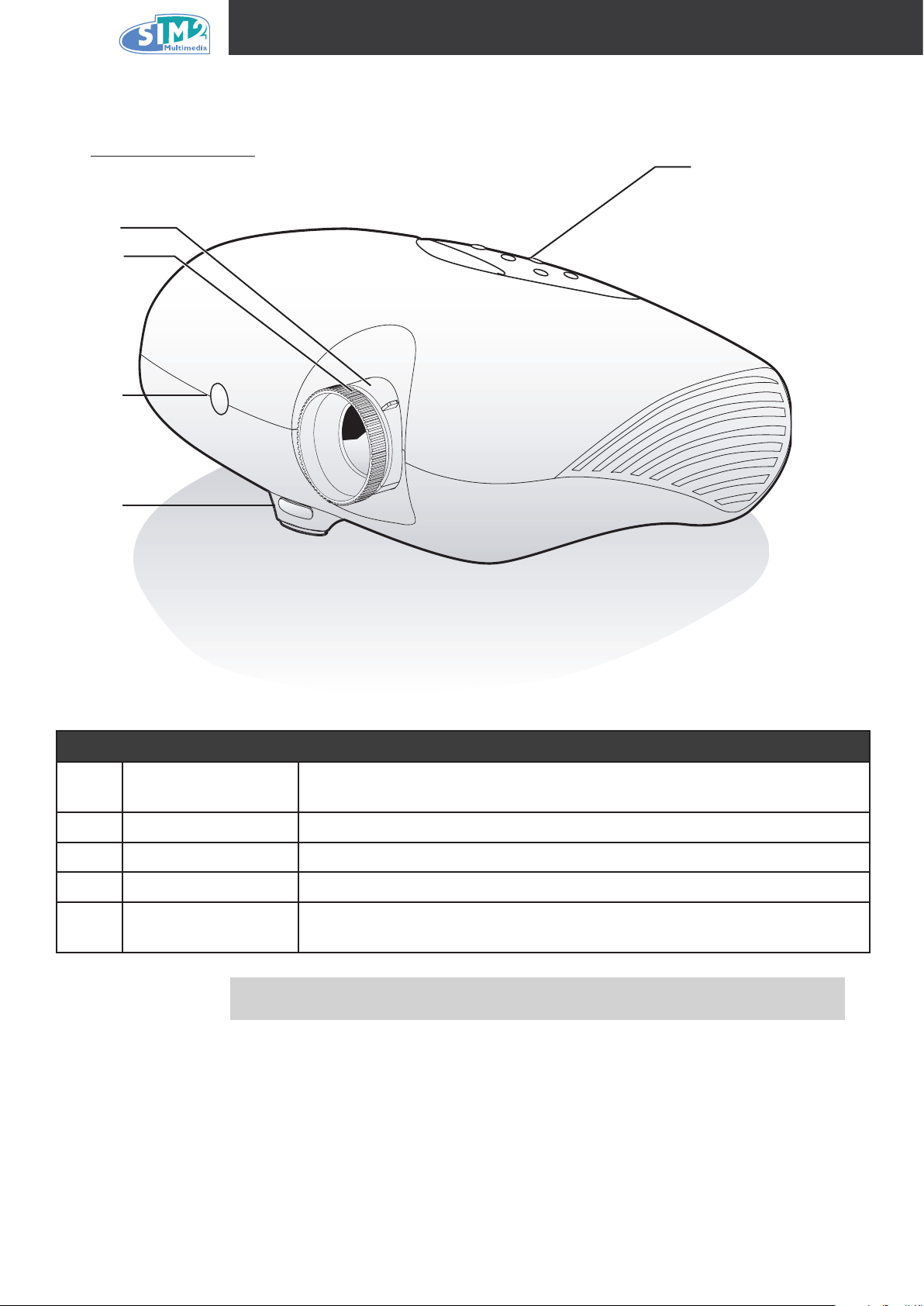
D10
A Tour of the Projector
Front-right View
2
3
4
1
5
iteM label deScriptiOn
1 Control panel
2 Lens zoom Enlarges the projected image
3 Focus Focuses the projected image
4 Front IR receiver Receiver for IR signal from remote control
5
Height adjuster
button
Operates the onscreen display. Refer to the next page for a description
of the buttons
Press button to adjust height
Important!
Ventilation openings on the projector allow for good air circulation, which
keeps the projector lamp cool. Do not obstruct any of the ventilation openings.
8
Page 9
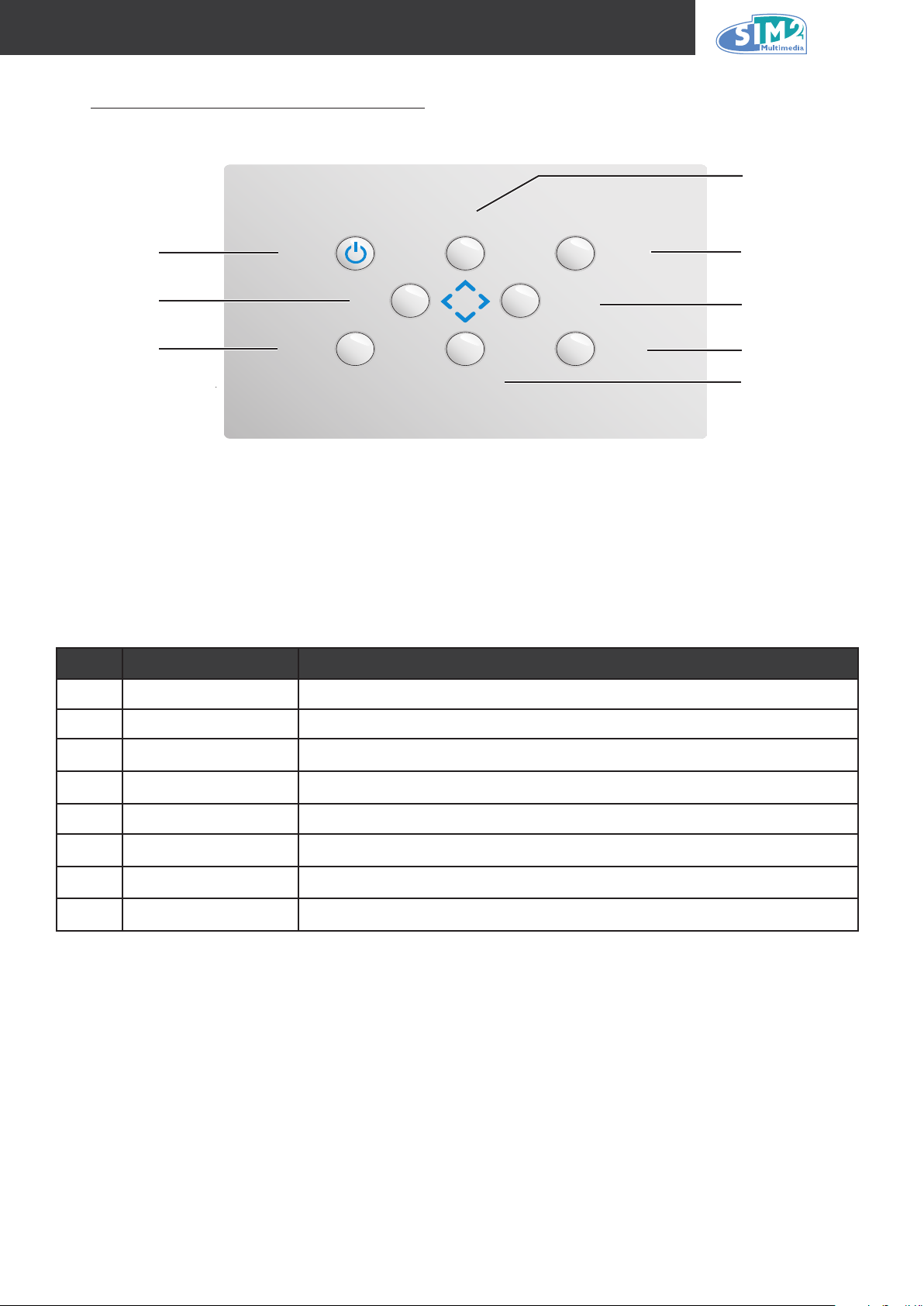
On-screen Display (OSD) Buttons
Power Enter
Left
Right
Menu Input
Up
Down
D10
4
1
2
3
iteM label deScriptiOn
1 Power Turns the projector on or off
5
6
7
8
2 Left Navigates and changes settings in the OSD
3 Menu Opens and exits the OSD
4
Up
Navigates and changes settings in the OSD
5 Enter Changes settings in the OSD
6 Right
7 Input
8 Down
Navigates and changes settings in the OSD
Detects the input device
Navigates and changes settings in the OSD
9
Page 10
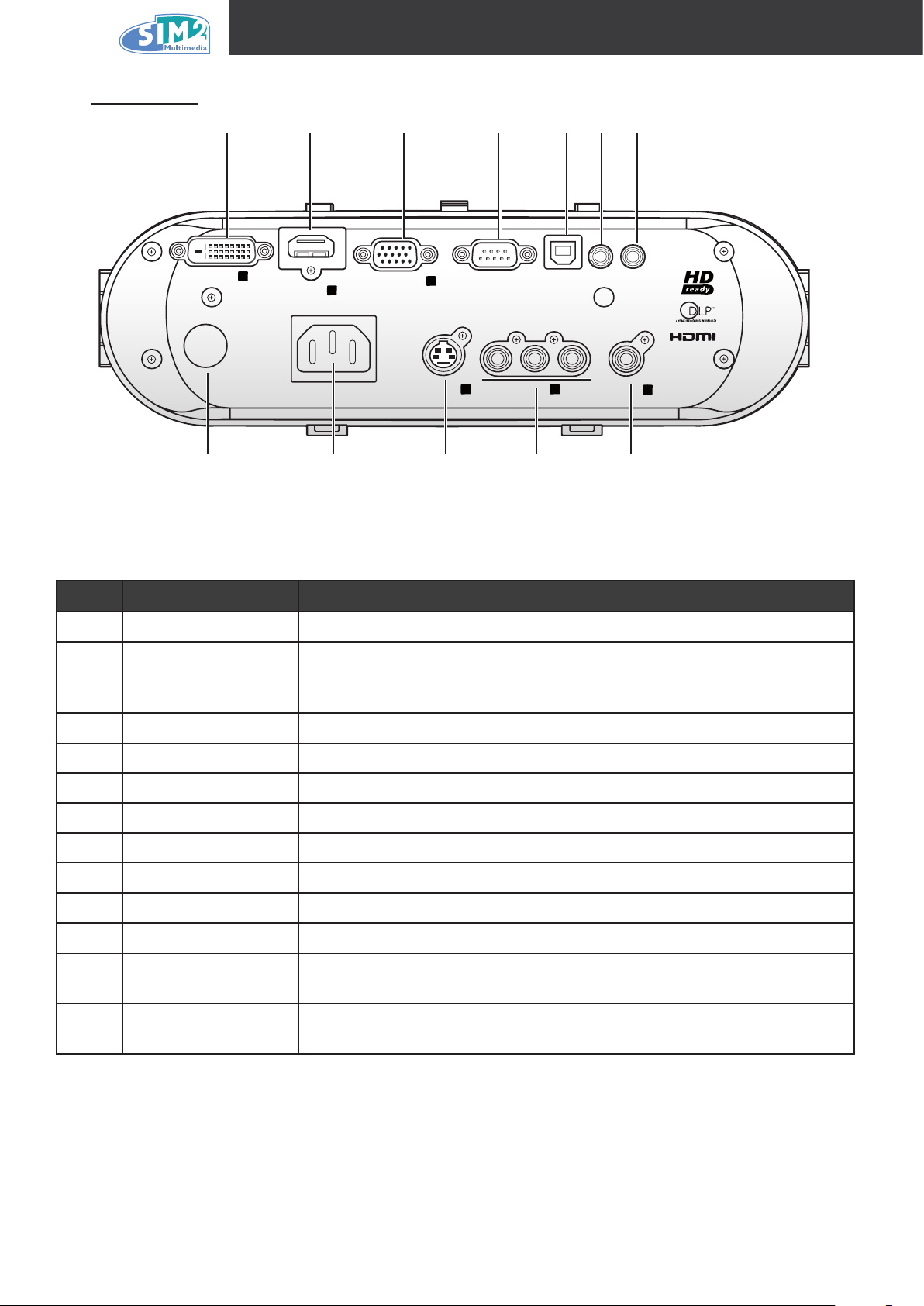
D10
DVI-D
5
HDMI
6
USB
REMOTE TRIG 1
GRAPHIC RGB RS-232
4
VIDEOYPrPb
3
1
S-VIDEO
POWER 100/240 V
2
Rear Ports
1 2 3 4 5 6 7
8
iteM label
9
10 11 12
deScriptiOn
1 DVI-D Connect the computer cable from a computer or video source
2 HDMI
Connect a High-Denition Multimedia Interface cable from home
theater and consumer electronics equipment
3 Graphic RGB Connect a VGA cable from a computer or a video device (YPrPb)
4 RS-232 Installation control
5 USB Connect the USB cable from a computer
6 Remote Connect a wired remote control device
7 Trig 1 3.5mm mini-jack trigger provides a 12 volt, 0.25 amp DC output
8 Rear IR receiver Receiver for IR signal from remote control
9 Power Connect the supplied power cord
10 S-Video Connect S-Video cable from a video device to the S-Video jack
11 YPrPb (component)
12 Video
Connect component video cables (supplied) from a video device to the
Y, Pb/Cb, and Pr/Cr RCA jacks
Connect a composite video cable from a video device to the yellow
RCA jack
10
Page 11
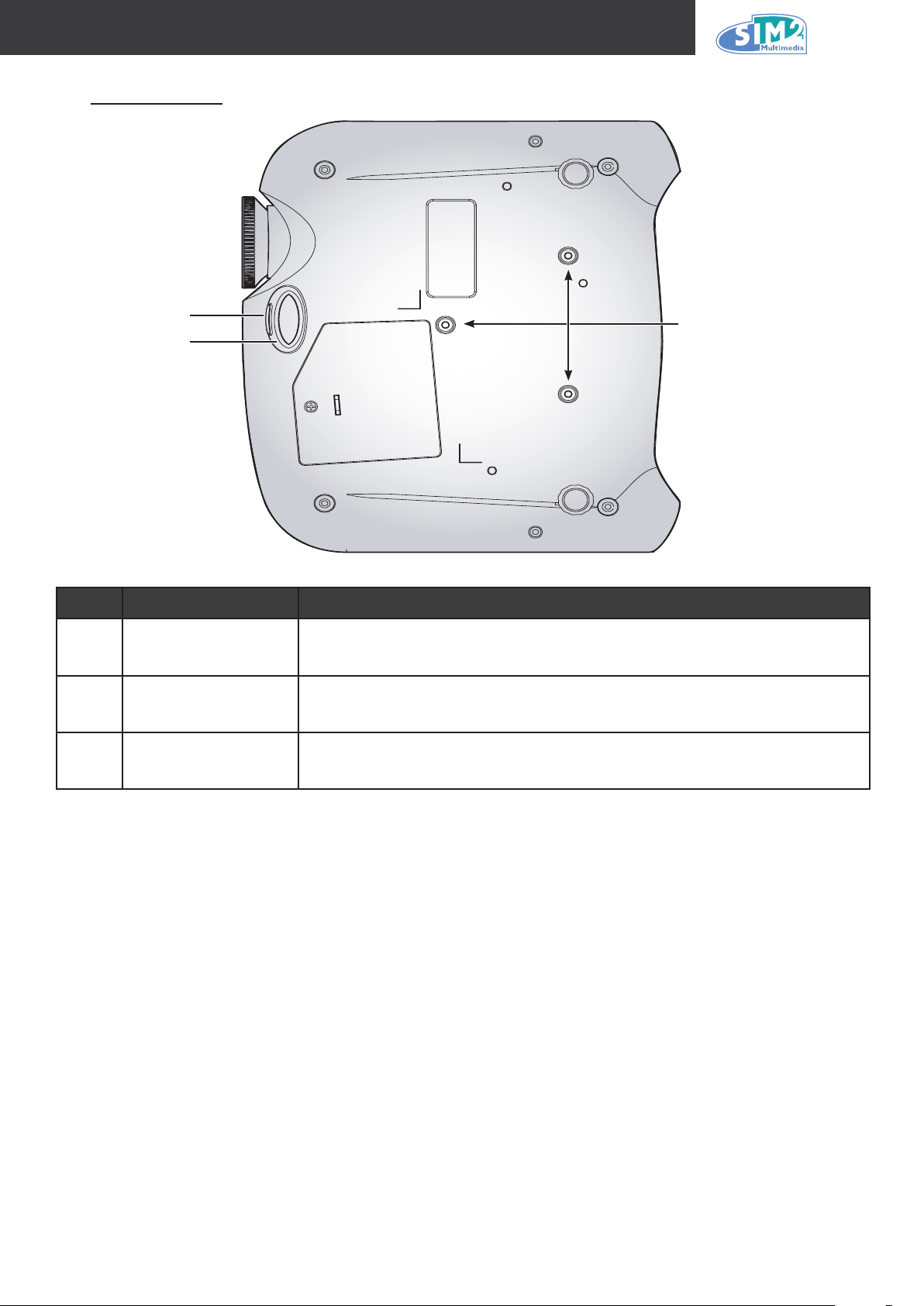
Bottom View
D10
2
3
iteM label deScriptiOn
1
2
3 Height adjuster Adjuster drops down when adjuster button is pushed
Ceiling support
holes
Height adjuster
button
Contact your dealer for information on mounting the projector on a
ceiling
Push to release height adjuster
1
11
Page 12
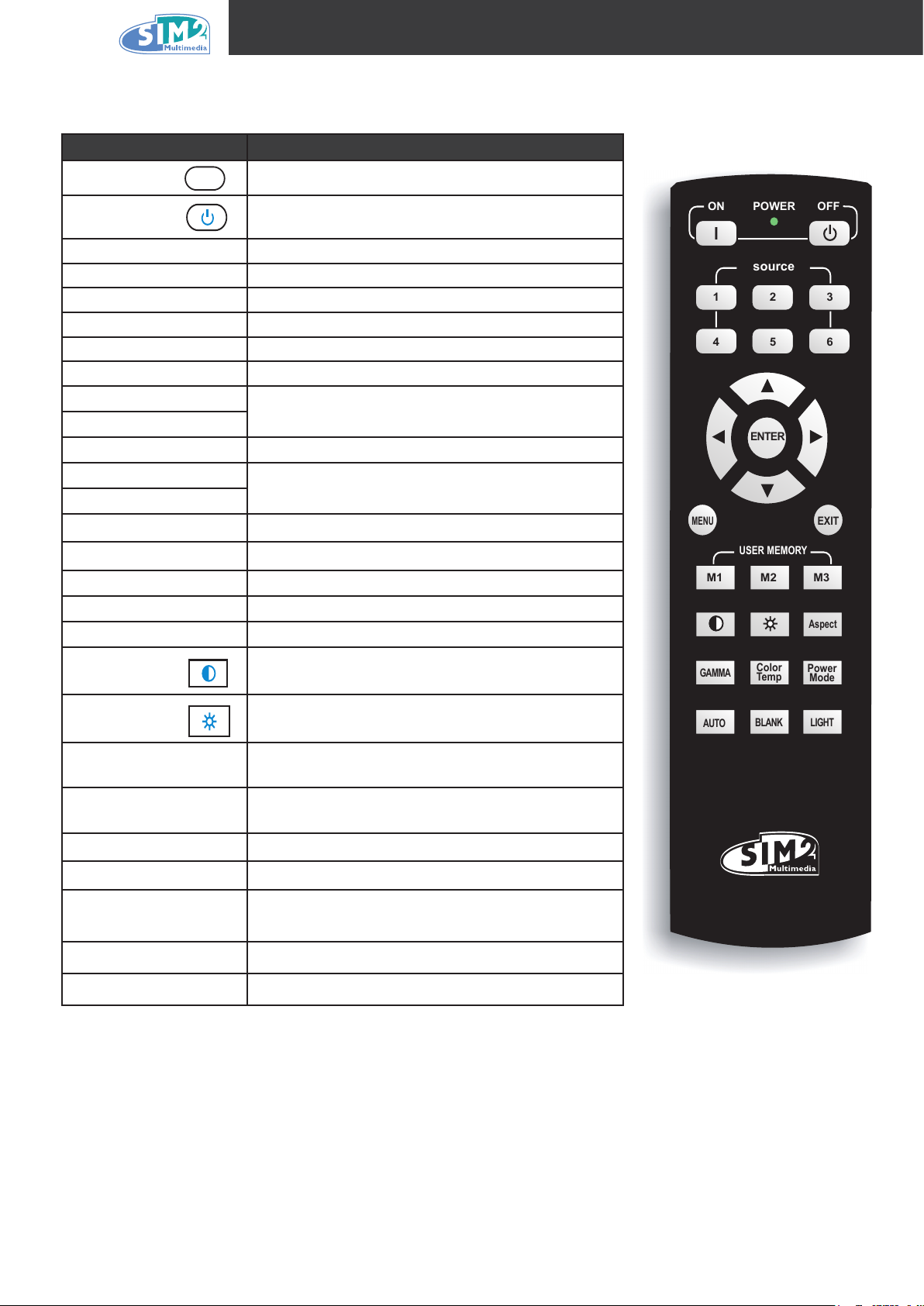
D10
I
l
21 3
Aspect
Power
Mode
Color
Temp
GAMMA
LIGHT
BLANK
AUTO
54 6
EXIT
MENU
ENTER
USER MEMORY
ON POWER OFF
source
M3M2M1
Remote Control Functions
label deScriptiOn
On
Off
Turns projector power on
Turns projector power off
1 Composite video source
2 S-Video video source
3 Component video source
4 RGB video source
5 DVI video source
6 HDMI video source
Up cursor
Navigates and changes settings in the OSD
Left cursor
Enter Changes settings in the OSD
Right cursor
Navigates and changes settings in the OSD
Down cursor
Menu Opens the OSD
Exit Exits OSD menus or menu selection elds
M1 User memory setting 1
M2 User memory setting 2
M3 User memory setting 3
Contrast Adjusts screen contrast
Brightness Adjusts screen brightness
Aspect
Toggles aspect ratio:
4:3 → 16:9 → Letterbox → Native
Toggles gamma: Film → Video → Cinema
Gamma
Color temp
Power mode ECO → NORMAL → BOOST
Auto
Blank Makes the screen blank
Light Turns back LED light on and off
→ Photo → PC
9300K → 7500K → 6500K → 5000K → USER
Automatically synchronizes display settings in
RGB mode
12
Page 13
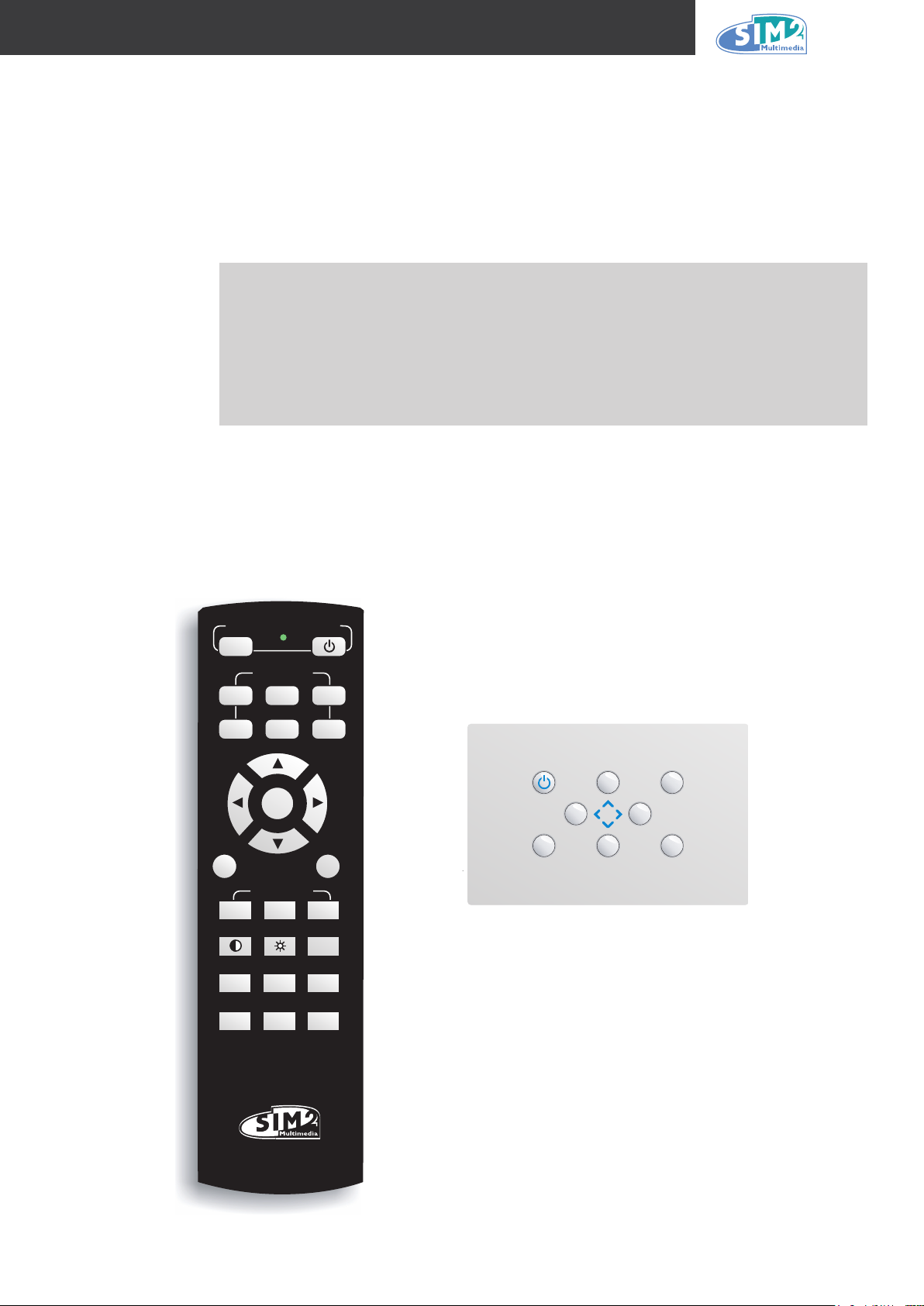
D10
Power Enter
Left
Right
Menu Input
Up
Down
l
21 3
Aspect
Power
Mode
Color
Temp
GAMMA
LIGHT
BLANK
AUTO
54 6
EXIT
MENU
ENTER
USER MEMORY
ON POWER OFF
source
M3M2M1
Remote Control Operating Range
The remote control uses infrared transmission to control the projector. It is not necessary to point
the remote directly at the projector. Provided you are not holding the remote control perpendicular
to the sides, the remote control functions within a radius of about 10 meters (33 feet) and 30
degrees above or below the projector level. If the projector does not respond to the remote control,
move a little closer.
Avoid using the remote control with bright uorescent lighting turned on.
1.
Certain high-frequency uorescent lights can disrupt remote control operation.
Be sure nothing obstructs the path between the remote control and the projec-
2.
Important!
tor. If the path between the remote control and the projector is obstructed, you
can bounce the signal off certain reective surfaces such as projector screens.
The buttons and keys on the projector have the same functions as the cor-
3.
responding buttons on the remote control. This user’s manual describes the
functions based on the remote control.
Projector and Remote Control Buttons
The projector can be operated using the remote control or the buttons on the top of the projector.
All operations can be carried out with the remote control; however the buttons on the projector are
limited in use. The following illustration shows the corresponding buttons on the remote control
and on the projector.
13
Page 14
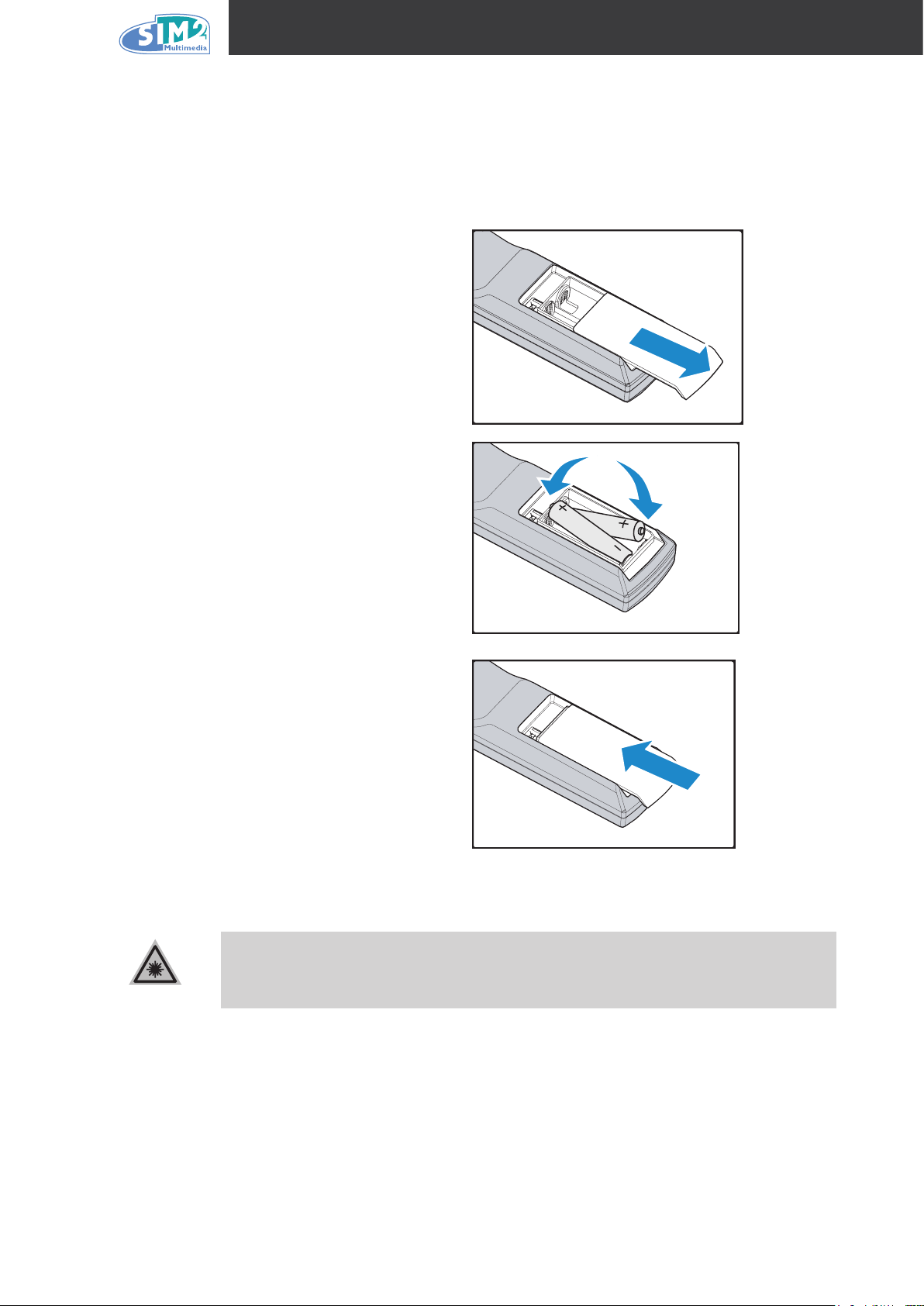
D10
CAUTION
2. Setup and OperatiOn
Inserting the Remote Control Batteries
Remove the battery compart-
1.
ment cover by sliding the cover
in the direction of the arrow.
Insert the supplied batteries tak-
2.
ing note of the polarity (+/-) as
shown here.
Replace the cover.
3.
Only use AA alkaline batteries.
1.
Dispose used batteries according to local ordinance regulations.
2.
Remove the batteries when not using the projector for prolonged periods.
3.
14
Page 15

D10
DVI-
D
HDMI
USB
R
E
M
O
T
E T
R
IG
1
GRAPHIC
R
GB
RS-232
VIDEO
Y Pb/Cb Pr/C
r
S-VIDEO
PO
W
ER
100/240
V
2
S-VIDEO
GRAPHIC RGB
4
HDMI
6
DVI-D
5
RGB Y Pb/
Cb
Pr/
Cr
3
VIDEO
1
WARNING
Connecting Input Devices
A PC or notebook computer as well as video devices can be connected to the projector at the
same time. Video devices include DVD, VCD, and VHS players, as well as movie camcorders ,
digital still cameras and high denition sources. Check the user manual of the connecting device
to conrm it has the appropriate output connector.
1 2 3
Television receiver
DVD player
VCR
Video camera
Video game console
Television receiver
HDTV receiver
DVD player
VCR
Video game console
4 5 6
Computer
DVD player
DVD player
HDTV receiver
As a safety precaution, disconnect all power to the projector and connecting
devices before making connections.
15
Page 16

D10
WARNING
Starting and Shutting down the Projector
Remove the lens cover.
1.
Connect the power cord to the projector.
2.
Connect the other end to a wall outlet.
Press the Power button. The Power LED
3.
on the projector turns on. Turn on the connected devices.
The language selection screen appears
4.
(Initial setup only). Select the desired language.
1. Press the cursor ▲▼ button until
Language is highlighted.
2. Press the cursor ◄ ► or
to conrm the language, and close the
OSD.
If more than one input device is connected,
5.
press the source button to search.
Press the Power button to turn off the pro-
6.
jector. The Powering Down screen appears.
Note: Pressing the Power button again
within ve (5) seconds cancels powering
down the projector.
When the Power LED stops ashing, the
7.
projector goes on standby mode.
Menu button
Do not unplug the power cord until the Power LED stops ashing, indicating
the projector has cooled down.
16
Page 17

Adjusting the Projector Level
Take note of the following when setting up the projector:
• The projector table or stand should be level and sturdy.
• Position the projector so that it is perpendicular to the screen.
• Be sure cables are not in the way or can cause the projector to be knocked over.
D10
1.
To raise the level of the projector, lift the
projector and press the height-adjuster
button [A].
A
The height adjuster drops down [B].
2.
3.
B
To lower the level of the projector, press
the height-adjuster button and push
down on the top of the projector.
To adjust the angle of the picture, turn
the tilt adjuster right or left until the desired angle has been achieved.
17
Page 18

D10
Adjusting the Focus and Zoom
1.
2.
L o c at e th e i m a g e zoo m an d fo c u s
adjustment rings on the projector.
Use the image zoom control to resize the
projected image and screen size.
Focus Zoom
3.
Rotate the image focus control to sharpen
the projected image.
18
Page 19

D10
NOTE
3. On-Screen diSplay (OSd) Menu SettinGS
OSD Menu Controls
The projector has an OSD that lets you make image adjustments and change various settings.
When the projector is turned on, any connected devices are detected. If the connected device is
a PC, press the appropriate keys on the computer keyboard to switch the display output to the
projector. (Check the user manual of the PC to determine the appropriate Fn key combination to
change display output.)
Navigating the OSD
You can use the remote control cursor buttons or the buttons on the top of the projector to navigate
and make changes to the OSD. The following illustration shows the corresponding buttons on the
remote control and on the projector.
To open the OSD, press the
1.
Menu button.
2.
There are ve menus. Press
the cursor ◄ ► button to move
through the menus.
Press the cursor ▲▼ button to
3.
move up and down in a menu.
Press ◄ ► to change values for
4.
settings, and then press Enter
to conrm the new setting.
Press Menu to close the OSD
5.
or leave a submenu.
Depending on the video source not all items in the OSD are available. For example, the Horizontal/Vertical Position items in the Setup menu can only be
modied when connected to a PC. Items that are not available cannot be accessed and are grayed out.
19
Page 20

D10
Setting the OSD Language
You may want to reference the OSD on your projector while reading this section. Set the OSD
language to your preference before continuing. (The default language is English.)
Press the Menu button. The Image menu appears.
1.
Press the cursor ◄ ► button until Language is highlighted.
2.
Press the cursor ▲▼ button until the desired Language is highlighted.
3.
Press the Menu button to conrm the language, and close the OSD.
4.
20
Page 21

OSD Menu Overview
(1) None *
(2)
(3)
(4) Vertical
Ramp
(5) Horizonal
Ramp
(6) Grid
(7) Horizontal
Lines
(8) Vertical
Lines
(9) Diagonal
Lines
(
10)
Model Name
Unit S/N
Software Version
Active Source
Pixel Clock
Signal Format
H/V Refresh Rate
SyncType
Lamp Hours
Lamp Hour Reset
(1) Black *
(2) Blue
(3) Gray
(4) Red
(5) Green
(1) 1 *
(2) 2
(3) 3
(4) 4
(5) 5
(1) 0%
(2) 25%
(3) 50% *
(4) 75%
(5) 100%
(1) Front *
(2) Rear
(3) Front &
Ceiling
(4) Rear &
Ceiling
(1) Eco *
(2) Normal
(3) Boost
(1) M1 *
(2) M2
(3) M3
(1) On
(2) Off *
(1) On
(2) Off *
(1) Execute
Blank Color
Menu Position
Translucent Menu
Projection Type
Power Mode
Save Memory
Auto Power Off
Auto Power On
Phase 0~100
Freq.Tracking 0~100
Resync
User Color
Red Gain 0 ~ 100
Green Gain 0 ~ 100
Blue Gain 0 ~ 100
Red Offset 0 ~ 100
Green Offset 0 ~ 100
Blue Of
Note: The default value for
all User Color settings is 50.
fset 0 ~ 100
Language
English
French
German
Italian
Spanish
Chinese-Simplified
Russian
(1) 0
(2) 25
(3) 50 *
(4) 75
(5) 100
(1) 9300K
(2) 7500K
(3) 6500K *
(4) 5000K
(1) Film
(2) Video
(3) Cinema
(4) PC
(5)
(5) Photo
(1) Auto *
(2) RGB
(3) REC709
(4) REC610
(1) Auto *
(2) NTSC
(3) PAL
(4) SECAM
(1) On
(2) Off *
Brightness 0 ~ 100
Contrast 0 ~ 100
Sharpness
Color Temperature
Saturation
Tint
Gamma
Color Space
Video Standard
Auto Source
Selection
Source Select
(1) 16:9 *
(2) LetterBox
(3) Native
(4) 4:3
(1) On *
*
(2) Off
(1) On
(2) Off
H. Position 0 ~ 100
V. Position 0 ~ 100
Keystone
Aspect
Logo Display
Video Overscan
0 ~ 100
0 ~ 100
Options
Video Sync Level
160 ~ 310 mV
Dutch
(1)
(2)
(3)
DVI
(4)
(5)
Video
(6)
S-Vide
o
HDMI
(7)
RGBs
Graphoc RGB
Component
(1)
(2)
(3)
DVI
(4)
(5)
Video
(6)
S-Vide
o
HDMI
(7)
RGBs
Graphoc RGB
Component
Source Switch
Info
Logo
Display
Black Screen
White Screen
Reset
(1) 0%
(2) 2.5%
(3) 5%
Internal Test Pattern
Brilliant Color
Notes: * indicates the default value.
Settings
Use the following illustration to quickly nd a setting or determine the range for a setting.
D10
21
Page 22

D10
Image Menu
Press the Menu button to open the OSD menu. Press the cursor ◄ ► button to move to the
Image menu. Press the cursor ▲▼ button to move up and down in the Image menu. Press ◄ ►
to change values for settings, and then press Enter to conrm the new setting.
iteM deScriptiOn default
Brightness
Contrast
Sharpness
Color
temperature
Saturation
Tint
Gamma
Press the cursor ◄ ► button to adjust the brightness.
(Range: 0 – 100)
Press the cursor ◄ ► button to adjust the contrast.
(Range: 0 – 100)
Press the cursor ◄ ► button to adjust the display sharpness
(Range: 0-100)
Press the cursor ◄ ► button to adjust the video tint/hue.
(Options: 9300K, 7500K, 6500K, 5000K, USER)
See “User Color Menu” on page 29
Press the cursor ◄ ► button to adjust the video saturation.
(Range: 0 – 100)
Note: Color saturation is available for Video and S-Video modes only.
Press the cursor ◄ ► button to adjust the video tint.
(Range: 0 – 100)
Note: Color tint is available for Video and S-Video modes only.
Press the cursor ◄ ► button to adjust the gamma correction of the
display.
(Options: Film, Video, Cinema, Photo, PC)
50
50
50
6500K
50
50
PC [VGA]
Video [DVI,
HDMI,
Component,
Video,
S-Video,
and RGBs]
Color space
Video
standard
Press the cursor ◄ ► button to adjust the color space.
(Options: Auto – RGB – REC709 (YPbPr) – REC610 (YCbCr))
Note: Color space is available for component, PC, HDMI, and DVI
modes only.
Press the cursor ◄ ► button to adjust the Video Standard.
(Options: Auto, NTSC, PAL, SECAM)
Note: Video standard is available for Video and S-Video modes only.
22
Auto
Auto
Page 23

iteM deScriptiOn default
Auto source
selection
Press the cursor ◄ ► button to enable auto source selection. OFF
Press the cursor button ◄ ► to manually select the source. The
following screen appears.
Press the cursor button ▲▼ to move up and down the menu. Press
the cursor button to select an input source:
D10
Source
select
Video: select composite video as the input source. Composite
video combines all three YUV video signals into one channel.
NTSC, PAL and SECAM television are examples of composite
video sources. S-Video and component video provide a sharper
image than composite video.
S-Video: select Super Video as the input source. S-Video combines the three YUV video signals into two channels. S-Video
provides a sharper image than composite video, but is not as
good as component video.
Component: select component video as the input source.
Component video maintains the three YUV video signals in three
separate channels and provides a sharper image than composite
video and S-Video.
Graphic RGB: select RGB input to display images from a computer.
DVI: select Digital Video Input for digital display quality.
HDMI: select High-Denition Multimedia Interface. HDMI is a
digital, point-to-point interface for video signals designed as a
single-cable solution for home theater and consumer electronics
equipment.
RGBs: RGB connectors are prevalent in Europe. RGBs are used
to hook up VCRs and DVD players to TV sets.
When the RGB input option is selected, the Composite Video
(CVBS) and Component Video (YpRpB) inputs are automatically
switched off. CVBS and YpRpB must be manually re-activated if
required.
The RGB device should be connected using the component
RCA input for RGB signals and the Sync(s) connected to the
Composite Video Input.
—
Source
switch
Warning: The color temperature can be changed by modify-
ing the red, blue, green, red offset, blue offset, and green offset
gains.
Press Enter to enable selection of the source (Auto source selection must be enabled).
23
Full
Page 24

D10
OSD menu Functions Available for Connected Source
functiOn rGb dVi hdMi
Brightness x x x x x x x
Contrast x x x x x x x
Sharpness x x x x x x x
Color Temp x x x x x x x
Color Saturation x x x
Color Tint x x x
Gamma x x x x x x x
Color Space x x x x
Video Standard x x
cOMpOnent
VideO
cOMpOSite
VideO
S-VideO rGbS
x = available to video source
24
Page 25

D10
Options
Press the Menu button to open the OSD menu. Press the cursor ◄ ► button to move to the
Options menu. Press the cursor ▲▼ button to move up and down in the Options menu. Press
◄ ► to change values for settings, and then press Enter to conrm the new setting.
iteM deScriptiOn default
Horizontal
position
Vertical
position
Keystone
Press the cursor ◄ ► button to move the image left or right.
(Range: 0 – 100)
Press the cursor ◄ ► button to move the image up or down.
(Range: 0 – 100)
Press the cursor ◄ ► button to enter the Keystone screen. Press
cursor ◄ ► button to correct the left and right distortion of the projected image. Press cursor ▲▼ button to up and down distortion
of the image. Press the Enter button to enable and disable Key-
stone correction. (Range: -50 – +50)
50
50
0
Aspect
Press the cursor ◄ ► button to toggle between the 4:3 standard
format, Letter Box, Native, and the 16:9 High Denition TV (HDTV)
format..
25
16:9
Page 26

D10
iteM deScriptiOn default
Press the cursor ◄ ► button to set brilliant color On or Off.
Brilliant color
Logo
display
Video
overscan
Video Sync
Level
(Range: ON – OFF)
Brilliant Color Technology allows for more vivid, rich color while increasing mid-tones and superior black levels.
Press ◄ ► to enable or disable if the logo displays when the projector starts, and when no source is detected.
(Options: ON – OFF)
Press the cursor ◄ ► button to set video overscan.
(Options: 0 %, 2.5%, 5%)
Press the cursor ◄ ► button to set video sync level when video
signal is not detected (component input use only).
(Range:160 – 300 mv).
ON
ON
0%
280mV
26
Page 27

Settings Menu
Press the Menu button to open the OSD menu. Press the cursor ◄ ► button to move to the
Settings menu. Press the cursor ▲▼ button to move up and down in the menu. Press ◄ ► to
change values for settings, and then press Enter to conrm the new setting.
D10
iteM deScriptiOn default
Blank screen
Menu position
Translucent
menu
Projection
type
Power mode
Save memory
Auto power off
Auto power on
Press the cursor ◄ ► button to select a background color for the
blank screen. (Options: Black – Red – Green – Blue – White)
Press the cursor ◄ ► button to position the OSD on screen.
(Options: Left top, Right top, Center, Left bottom, Right bottom)
Press the cursor ◄ ► button to set menu screen translucency.
(Options: 0, 25, 50, 75, 100%)
Press the cursor ◄ ► button to choose from four projection
methods:
Desktop mount, front of screen
Desktop mount, rear of screen
Ceiling mount, front of screen
Ceiling mount, rear of screen
Press the cursor button to set power mode options.
(Options: Eco (180W), Normal (200W), Boost (230W)) Eco mode
uses less power and extends lamp life, but decreases lamp brightness.
Saves the current conguration to memory. Three memory spaces
are provided: M1, M2, M3.
Press the cursor button to enable or disable automatic shut-down
of lamp after 10 minutes of inactivity. (Options: ON – OFF)
Press the cursor button to enable or disable automatic start-up of
lamp. (Options: ON – OFF)
Black
Left top
50%
Desktop
front
Eco
—
OFF
OFF
27
Page 28

D10
NOTE
NOTE
iteM deScriptiOn default
Phase
Frequency
Resync
Reset Resets all settings to default values. —
Press the cursor ◄ ► button to adjust the A/D sampling clock.
(Range: 0 - 100)
Press the cursor ◄ ► button to adjust the A/D sampling number.
(Range: 0 - 100)
Press the cursor ◄ ► button to automatically synchronize the
projector to the input source.
(Range: 10 – 20 sec.)
The Cong menu functions are available to all video sources.
50
50
15
Language Menu
Press the Menu button to open the OSD menu. Press the cursor ◄ ► button to move to the
Language menu. Press the cursor ▲▼ button to move up and down in the Language menu.
Select the value, and then press Enter to conrm the new setting.
iteM deScriptiOn default
Press the cursor ◄ ► to select the desired language.
Language
Language options: English, French, German, Italian, Spanish,
Dutch, Chinese-Simplied, Russian.
The Language menu functions are available to all video sources.
28
English
Page 29

D10
+
-
Default
WARNING
User Color Menu
Press the Menu button to open the OSD menu. Press the cursor ◄ ► button to move to the
Picture menu. Press the cursor ▲▼ button to move up and down to Color Temperature menu.
Press the cursor ▲▼ button to move up and down to User Color menu. Press the cursor ▲▼
button to make the selection and press the cursor ◄ ► button to adjust the setting. Press Enter to
conrm. See the example below:
iteM deScriptiOn default
Red gain
Green gain
Blue gain
Red offset
Green offset
Blue offset
Press the cursor ◄ ► button to adjust the red color level.
(Range: 0 - 100)
Press the cursor ◄ ► button to adjust the green color level.
(Range: 0 - 100)
Press the cursor ◄ ► button to adjust the blue color level.
(Range: 0 - 100)
Press the cursor ◄ ► button to adjust the red offset level.
(Range: 0 - 100)
Press the cursor ◄ ► button to adjust the green offset level.
(Range: 0 - 100)
Press the cursor ◄ ► button to adjust the blue offset level.
(Range: 0 - 100)
The color temperature can be changed by modifying the red, blue, green, red
offset, blue offset, and green offset gains.
50
50
50
50
50
50
29
Page 30

D10
Info Menu
Press the Menu button to open the OSD menu. Press the cursor ◄ ► button to move to the Info
menu. Press the cursor ▲▼ button to move up and down in the Info menu.
iteM deScriptiOn default
Model name Displays the model name of the device (D10)
Unit S/N Displays the serial number of the device.
Software
version
Active source Displays the active source.
Pixel clock Displays information about the sampling rate.
Signal format Displays information about the type of signal format.
H/V refresh
rate
Sync type Displays information about the sync type signal.
Lamp hours
Lamp hour
Reset
Displays information about the software version.
Displays the refresh horizontal and vertical refresh rates.
Shows the number of hours lamp has been in use for Eco and
Normal modes.
After replacing the lamp, this item should be reset. Refer to “Replacing the Projection Lamp” on page 31.
These
items are
display
only.
Test pattern
Displays information about the type of test pattern (Range: None,
Black Screen, White Screen, Vertical Ramp, Horizontal Ramp,
Grid, Horizontal Lines, Vertical Lines, Diagonal Lines, Logo Display).
30
None
Page 31

D10
CAUTION
4. Maintenance and Security
Replacing the Projection Lamp
Sim2 recommends changing the projection lamp after a warning message displays Warning:
Lamp life time Over. It should only be replaced with a certied replacement part, which you can
order from your local dealer.
The lamp contains a certain amount of mercury and should be disposed of
1.
Important!
Loosen the screw on the lamp
1.
compartment cover.
Open the lamp compartment
2.
cover.
according to local ordinance regulations.
Avoid touching the glass surface of the new lamp: Doing so may shorten
2.
its operation life.
Be sure to turn off and unplug the projector at least an hour before replacing
the lamp. Failure to do so could result in a severe burn.
31
Page 32

D10
Remove the three screws from
3.
the lamp module.
Lift the module handle up.
4.
Pull rmly on the module
5.
handle to remove the lamp
module.
Reverse steps 1 to 5 to install
6.
the new lamp module.
32
Page 33

Resetting the Lamp
CAUTION
CAUTION
After replacing the lamp, you should reset the lamp hour counter to zero. Refer to the following:
D10
1.
2.
3.
4.
5.
Press the Menu button to open the OSD
menu.
Press the cursor ◄ ► button to move to
the Info menu.
Press the cursor ▲▼ button to move
down to Lamp Hour Reset.
Press the cursor ◄ ► or Enter button.
A message screen appears.
Press the cursor buttons in this order:
▼ ▲ ◄ ►.
The Status menu appears again showing
the Lamp Hours reset to zero.
Cleaning the Projector
Cleaning the projector to remove dust and grime will help ensure trouble-free operation.
Be sure to turn off and unplug the projector at least an hour before clean-
1.
ing. Failure to do so could result in a severe burn.
Use only a dampened cloth when cleaning. Do not allow water to enter the
2.
ventilation openings on the projector.
If a little water gets into the projector interior while cleaning, leave un-
3.
plugged in a well-ventilated room for several hours before using.
If a lot of water gets into the projector interior when cleaning, have the pro-
4.
jector serviced.
Cleaning the Lens
You can purchase optic lens cleaner from most camera stores. Refer to the following to clean the
projector lens.
Apply a little optic lens cleaner to a clean soft cloth.
1.
(Do not apply the cleaner directly to the lens.)
Lightly wipe the lens in a circular motion.
2.
Do not use abrasive cleaners or solvents.
1.
To prevent discoloration or fading, avoid getting cleaner on the projector
2.
case.
33
Page 34

D10
5. trOubleShOOtinG
These guidelines provide tips to deal with problems you may encounter while using the projector. If
the problem remains unsolved, contact your dealer for assistance.
Often after time spent troubleshooting, the problem is traced to something as simple as a loose
connection. Check the following before proceeding to the problem-specic solutions.
Use some other electrical device to conrm that the electrical outlet is working.
•
Ensure the projector is turned on.
•
Ensure all connections are securely attached.
•
Ensure the attached device is turned on.
•
Ensure a connected PC is not in suspend mode.
•
Ensure a connected notebook computer is congured for an external display. (This is
•
usually done by pressing an Fn-key combination on the notebook.)
Tips for Troubleshooting
In each problem-specic section, try the steps in the order suggested. This may help you to solve
the problem more quickly.
Try to pinpoint the problem and thus avoid replacing non-defective parts.
For example, if you replace batteries and the problem remains, put the original batteries back and
go to the next step.
Keep a record of the steps you take when troubleshooting: The information may be useful when
calling for technical support or for passing on to service personnel.
34
Page 35

D10
NOTE
LED Error Messages
If there is an error status, the LED remains lit until the AC power cord is removed. An LED
message is dened by its blinking sequence. A long blink is dened as 1 second. A short blink is
dened as 0.3 seconds. The LED messages are listed below:
errOr cOde MeSSaGe led flaSh
Environment Over Temperature 1 long blink / 1 short blink
DMD Over Temperature
Lamp Over Temperature 1 long blink / 3 short blinks
Fan1 Locked
Fan2 Locked
Fan3 Locked
Fan4 Locked 2 long blinks / 4 short blinks
DMD Initial Fail 3 long blinks / 1 short blink
Lamp Initial Fail 3 long blinks / 2 short blinks
Ballast UART Error 3 long blinks / 3 short blinks
Temperature Sensor Fail 3 long blinks / 4 short blinks
Inter Lock Open 4 long blinks / 1 short blink
LED displays in blue only.
1 long blink / 2 short blinks
1 long blink / 4 short blinks
2 long blinks / 2 short blinks
2 long blinks / 3 short blinks
35
Page 36

D10
Common Problems and Solutions
This section describes some common problems and their solutions.
Image Problems
Problem: No image appears on the screen
1. Verify the settings on your notebook or desktop PC.
Turn off all equipment and power up again in the correct order.
2.
Problem: The image is blurred
1. Adjust the Focus on the projector.
Press the Auto button on the remote control or projector.
2.
Ensure the projector-to-screen distance is within the 7-meter (23-feet) specified range.
3.
Check that the projector lens is clean.
4.
Problem: The image is wider at the top or bottom (trapezoid effect)
1. Position the projector so it is as perpendicular to the screen as possible.
Use the Keystone button on the remote control or projector to correct the problem.
2.
Problem: The image is reversed or upside down
Check the Projection setting on the Utility menu of the OSD.
Problem: The image is streaked
1. Set the Frequency and Tracking settings on the Utility menu of the OSD to the default
settings.
To ensure the problem is not caused by a connected PC’s video card, connect to another
2.
computer.
Problem: The image is at with no contrast
Adjust the Contrast setting on the Image menu of the OSD.
Problem: The color of the projected image does not match the source image.
Adjust the Color Temperature and Gamma settings on the Image menu of the OSD.
Lamp Problems
Problem: There is no light from the projector
1. Check that the power cable is securely connected.
Ensure the power source is good by testing with another electrical device.
2.
Restart the projector in the correct order and check that the Power LED is green.
3.
If you have replaced the lamp recently, try resetting the lamp connections.
4.
Replace the lamp module.
5.
Put the old lamp back in the projector and have the projector serviced.
6.
Problem: The lamp goes off
1. Power surges can cause the lamp to turn off. Press the power button twice to turn off the
projector. When the Power LED is on, press the power button.
Replace the lamp module.
2.
Put the old lamp back in the projector and have the projector serviced.
3.
36
Page 37

Remote Control Problems
Problem: The projector does not respond to the remote control
1. Direct the remote control towards remote sensor on the projector.
Ensure the path between remote and sensor is not obstructed.
2.
Turn off any fluorescent lights in the room.
3.
Check the battery polarity.
4.
Replace the batteries.
5.
Turn off other Infrared-enabled devices in the vicinity.
6.
Have the remote control serviced.
7.
D10
37
Page 38

D10
6. SpecificatiOnS
Hardware Specications
MOdel d10
Display type TI DMD 0.65-inch x 1, 12 degrees, LVDS DMD with DDP3020
Resolution WXGA (1280x768)
Color 16.7 Million (24-bits/pixel)
Weight 4kg / 8.8lbs
Projection distance 1.5 to 7 meters (59 to 275 inches)
Projection screen size 0.98 to 5.25 meters (38 to 206 inches)
Projection lens Manual zoom; manual focus
Zoom ratio 1.15:1
Horizontal keystone correction +/- 40 degrees
Vertical keystone correction +/- 15 degrees
Projection methods Desktop front/rear; ceiling front/rear
Data compatibility IBM PC or compatibles (VGA, SVGA, XGA, SXGA), Mac
SDTV/EDTV/HDTV 480i, 576i/480p, 576p/720p, 1080i, 1080p
Video compatibility NTSC/NTSC 4.43, PAL (B/G/H/I/M/N 60), SECAM
H-Sync 15,31 - 90 kHz
V-Sync 50 - 85 Hz
Safety certication
Operation temperature 10° C ~ 35° C
Dimensions See “Projector Dimensions” on page 41
Power consumption
Stand By < 1 watt
Lamp Boost mode: 230W; normal mode: 200W; Eco mode: 180W
FCC Class B, UL, c-UL, CE, CCC, EN 60950-1 2004,
Low voltage Directive 2006/95EC, UL 60950-1
110Vac: Typical 253W (normal mode); Typical 228W (Eco mode)
220Vac: Typical 246W (normal mode); Typical 222W (Eco mode)
(AC input: 100 - 240Vac 3.0A - 1.2A 50/60Hz)
Input/output Connectors
MOdel d10
PC RGB
Composite video (RCAx1)
Mini-jack to S-Video (Mini-DIN)
Video
Component (RCA x3)
DVI-D (HDCP)
HDMI (HDCP)
38
Page 39

D10
D10 Projection distance and size table
1.53:1
ax. Screen Size (Wide)
M
Diagonal Width Height
m in. m in. m in. m in.
1.27 50” 1.11 43.58” 0.62 24.51” 1.69 66.68”
Projection Distance
1.52
1.78 70” 1.55 61.01” 0.87 34.32” 2.37 93.35”
2.03
2.29 90” 1.99 78.44” 1.12 44.12” 3.05 120.02”
2.54
2.79 110” 2.44 95.87” 1.37 53.93” 3.73 146.69”
3.05
3.81 150” 3.32 130.74” 1.87 73.54” 5.08 200.03”
4.57
5.08
6.35
7.62
60”
80”
100”
120”
180”
200”
250”
300”
1.33
1.77
2.21
2.66
3.98
4.43
5.53
6.64
52.29”
69.73”
87.16”
104.59”
156.88”
174.32”
217.89”
261.47”
0.75
1.00
1.25
1.49
2.24
2.49
3.11
3.74
29.42”
39.22”
49.03”
58.83”
88.25”
98.05”
122.57”
147.08”
2.03 80.01”
2.71 106.68”
3.39 133.35”
4.06 160.02”
6.10 240.03”
6.77
8.47
10.16
266.70”
333.38”
400.05”
1.76:1
ax. Screen Size (tele)
M
Diagonal Width Height
m in. m in. m in. m in.
1.27 50” 1.11 43.58” 0.62 24.51” 1.95 76.70”
1.52
1.78 70” 1.55 61.01” 0.87 34.32” 2.73 107.38”
2.03
2.29 90” 1.99 78.44” 1.12 44.12” 3.51 138.06”
2.54
2.79 110” 2.44 95.87” 1.37 53.93” 4.29 168.74”
3.05
3.81 150” 3.32 130.74” 1.87 73.54” 5.84 230.10”
4.57
5.08
6.35
60”
80”
100”
120”
180”
200”
250”
1.33
1.77
2.21
2.66
3.98
4.43
5.53
52.29”
69.73”
87.16”
104.59”
156.88”
174.32”
217.89”
0.75
1.00
1.25
1.49
2.24
2.49
3.11
29.42”
39.22”
49.03”
58.83”
88.25”
98.05”
122.57”
Projection Distance
2.34 92.04”
3.12 122.72”
3.90 153.40”
4.68 184.08”
7.01 276.12”
7.79
9.74
306.79”
383.49”
7.62
300”
6.64
261.47”
39
3.74
147.08”
11.69
460.19”
Page 40

D10
7. tiMinG MOde table
The projector can display several resolutions. The following table outlines the resolutions that can
be displayed by the projector.
SiGnal reSOlutiOn freq. V freq. h VideO S-VideO rGbS cOMpOnent rGb dVi-d hdMi
VESA
Apple Macintosh
640x480 59.94 31.47
640x480 72.81 37.86
640x480 74.99 37.49
640x480 85 43.27
800x600 56.25 35.15
800x600 60.32 37.88
800x600 72.19 48.08
800x600 75 46.87
800x600 85.06 53.67
1024x768 60 48.36
1024x768 70.07 56.47
1024x768 75.03 60.02
1024x768 85.03 68.28
1280x1024 60.02 63.98
640x480 66.59 34.99
832x624 74.54 49.72
– – – – ○ ○ ○
– – – – ○ ○ ○
– – – – ○ ○ ○
– – – – ○ ○ ○
– – – – ○ ○ ○
– – – – ○ ○ ○
– – – – ○ ○ ○
– – – – ○ ○ ○
– – – – ○ ○ ○
– – – – ○ ○ ○
– – – – ○ ○ ○
– – – – ○ ○ ○
– – – – ○ ○ ○
– – – – ○ ○ ○
– – – – ○ ○ ○
– – – – ○ ○ ○
NTSC NTSC-J 59.94 15.73
PAL/SECAM PAL, SECAM 50 15.63
480I 59.94 15.73
576I 50 15.63
SDTV
480P 59.94 31.47
576P 50 31.25
1035I 60 33.75
1080I 50 28.12
1080I 60 33.75
HDTV
720P 50 37.5
720P 60 45
1080P 60 67.5
Ο : Frequency supported
— : Frequency not supported
The native resolution for the D10 is 1280 x 768.
Resolution other than native mode may be displayed with uneven size of text or lines.
○ ○ ○ ○ – – –
○ ○ ○ ○ – – –
– – – ○ – – –
– – – ○ – – –
– – – ○ – – ○
– – – ○ – – ○
– – – ○ – – ○
– – – ○ – – ○
– – – ○ – – ○
– – – ○ – – ○
– – – ○ – – ○
– – – ○ – – ○
40
Page 41

Projector Dimensions
NOTE
Top View
D10
Front View
For ceiling installations, use approved mounting hardware and M4 screws with
a maximum screw depth of 10 mm (0.39 inch).
41
Page 42

D10
8. reGulatOry cOMpliance
FCC Warning
This equipment has been tested and found to comply with the limits for a Class B digital device
pursuant to Part 15 of the FCC Rules. These limits are designed to provide reasonable protection
against harmful interference when the equipment is operated in a commercial environment.
This equipment generates, uses, and can radiate radio frequency energy and, if not installed
and used in accordance with the instruction manual, may cause harmful interference to radio
communications. Operation of this equipment in a residential area is likely to cause harmful
interference in which case the user will be required to correct the interference at his own expense.
Changes or modications not expressly approved by the parties responsible for compliance could
void the user’s authority to operate the equipment.
Canada
This class B digital apparatus complies with Canadian ICES-003.
Safety Certications
FCC Class B, UL, c-UL, CE, CCC, EN 60950-1 2004, Low voltage Directive 2006/95EC,
UL 60950-1
Electromagnetic Compatibility and EN 55022 Warning
This is a Class B product. In a domestic environment, it may cause radio interference, in which
case the user may be required to take adequate measures. The typical use is in a conference
room, meeting room, or auditorium.
EN 55022 Class B 1998
EN 55024 1998
EN 61000-3-2 2000
EN 61000-3-3 1995
42
Page 43

D10
43
Page 44

SIM2 Multimedia S.p.a. • Viale Lino Zanussi, 11 • 33170 Pordenone - ITALY
Phone +39.0434.383.256 • Fax +39.0434.383.260
www.sim2.com • e-mail: info@sim2.it
SIM2 USA Inc. • 10108 USA Today Way • 33028 Miramar FL - USA
Phone +1.954.4422999 • Fax +1.954.4422998
www.sim2usa.com • e-mail: sales@sim2usa.com
SIM2 Deutschland GmbH • ArndStr. 34-36, D-60325 Frankfurt Am Main
Phone 0800.800.7462 • Fax 0800.900.7462
www.sim2.de • e-mail: info.de@sim2.it
SIM2 UK LTD • Steinway House Worth Farm,
Little Horsted Nr. Uckeld, East Sussex TN22 5TT
Phone +44.01825.750850 • Fax +44.01825.750851
www.sim2.co.uk • e-mail: info@sim2.co.uk
SIM2 Multimedia is certied
• In accordance with the manufacturer’s constant product programme, product specications and subject to changes without notice.
