Page 1

CRYSTAL Digital Projector
Home Cinema Series
User Manual
Page 2
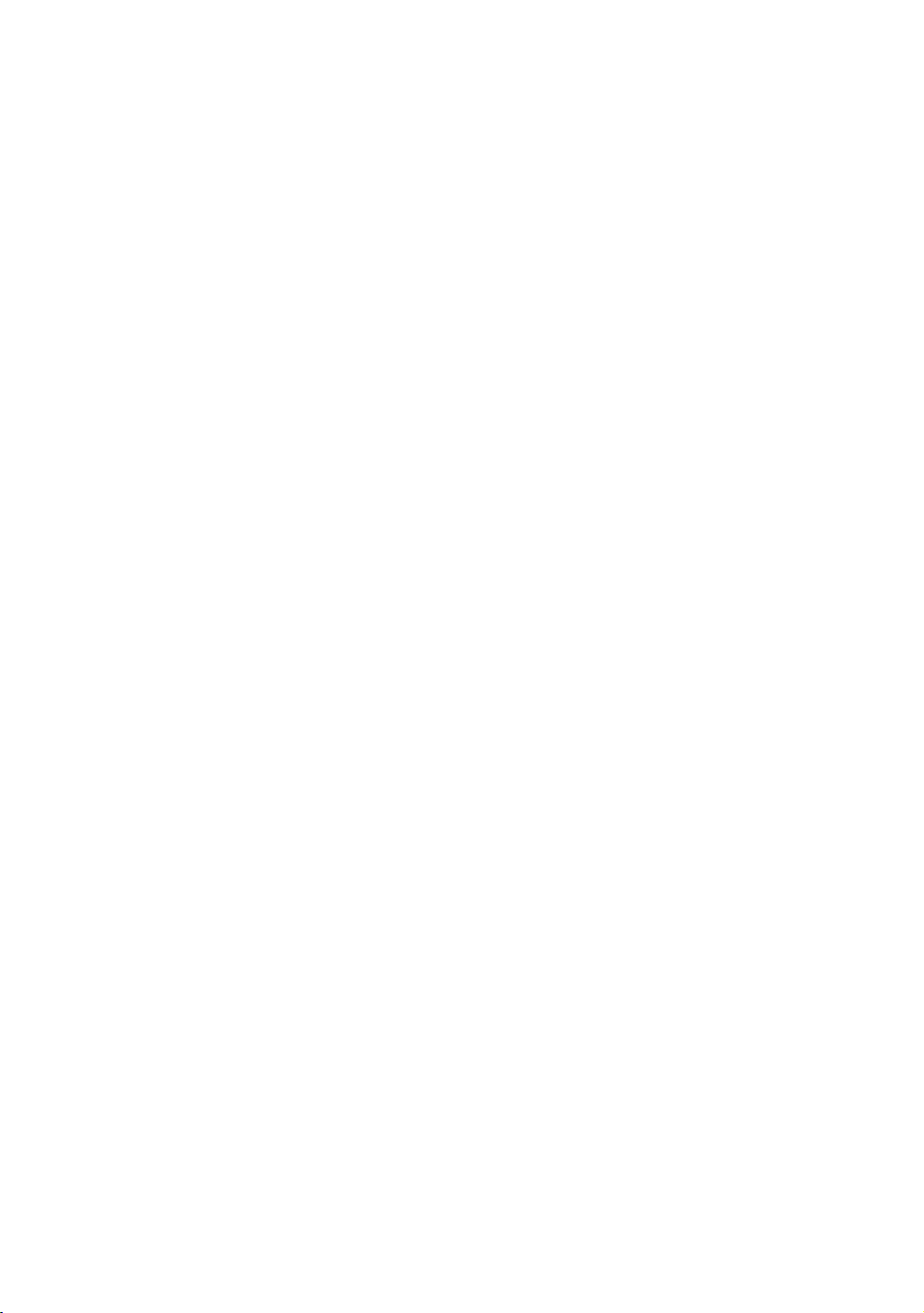
Table of contents
Important safety
instructions ...........................3
Shipping contents........................ 5
Remote control batteries ........... 6
Remote control operation ......... 6
Projector features ........................ 7
Projector exterior view ................ 8
Controls and functions................ 9
Controls .............................................9
Remote control .............................. 10
Positioning your projector.11
Choosing a location ................. 11
Obtaining a preferred projected
image size................................... 12
How to determine the position of the
projector for a given screen size .. 12
How to determine the
recommended screen size for a
given distance................................12
Projection dimensions.................... 14
Shifting the projection lens............ 16
Preparations.................................... 17
Connecting HDMI devices............17
Connecting component-video
devices ............................................ 18
Connecting S-Video or video
devices ............................................ 18
Connecting a computer............... 19
Fine-tuning the picture quality . 25
Advanced picture quality
controls .......................................26
Selecting the aspect ratio ........ 29
Operating in a high altitude
environment ............................... 31
Displaying more than one image
source simultaneously ............... 31
Creating your own startup
screen .........................................33
Personalizing the projector menu
display......................................... 33
Turning the projector off ........... 33
On-Screen Display (OSD)
menus.......................................... 35
Care of the projector................41
Lamp information ...................... 42
Getting to know the lamp hour ... 42
Extending lamp life ........................ 42
Replacement lamp ....................... 42
Indicators .................................... 43
Troubleshooting .........................44
Specifications............................. 45
Warranty and Copyright
information ........................ 48
Using the projector ............19
Turning the projector on ........... 19
Selecting an input source......... 20
Fine-tuning the image size and
clarity .......................................... 20
Using the menus ........................ 21
Adjusting the projected image 22
Adjusting the projection angle.....22
Correcting picture distortion......... 22
Using the preset and user
modes......................................... 23
2 Table of contents
Page 3

Thank you for your purchase of this quality video projector! It has been designed to
provide you with an enjoyable home theater viewing experience. For the best results,
please read this manual through carefully as it is your guide through the control menus
and operation.
Important safety instructions
Your projector is designed and tested to meet the latest standards for safety of
information technology equipment. However, to ensure safe use of this product, it is
important that you follow the instructions mentioned in this manual and marked on the
product.
1. Please read this user manual before you operate your projector. Keep this manual in a
safe place for future reference.
2. Always place the projector on a level, horizontal surface during operation.
- Do not place the projector on an unstable cart, stand, or table as it may fall and be
damaged;
- Do not place inflammables near the projector;
- Do not use if tilted at an angle of more than 10 degrees left to right, nor at angle of more
than 15 degrees front to back.
3. Do not store the projector on end vertically. Doing so may cause the projector to fall over,
causing injury or resulting in damage.
4. Do not place the projector in any of the following environments:
- space that is poorly ventilated or confined. Allow at least 50 cm clearance from walls
and free flow of air around the projector;
- locations where temperatures may become excessively high, such as the inside of a car
with all windows closed;
- locations where excessive humidity, dust, or cigarette smoke may contaminate optical
components, shorten the projector’s lifespan and darken the screen;
- locations near fire alarms;
- locations with an ambient temperature above 35°C/95°F;
- locations where altitude is higher than 1500 meters/4920 feet above sea level.
5. Do not block the vents holes while the projector is on (even in standby mode):
- Do not cover the projector with any item;
- Do not place the projector on a blanket, bedding or any other soft surface.
6. In areas where the mains power supply voltage may fluctuate by 10 volts, it is
recommended that you connect your projector through a power stabilizer, surge
protector or uninterruptible power supply (UPS) as appropriate to your situation.
7. Do not step on the projector or place any objects upon it, glass surface could be
damaged.
8. Do not place liquids near or on the projector. Liquids spilled into the projector will void
your warranty. If the projector does become wet, disconnect it from the power supply.
9. Do not look straight into the projector lens during operation. It may harm your sight.
10. Do not operate the projector lamp beyond the rated lamp life. Excessive operation of
lamps beyond the rated life could cause a lamp to break on rare occasions.
11. Never attempt to replace the lamp assembly until the projector has cooled down and is
unplugged from the power supply.
12. When you think service or repair is required, take the projector only to a suitably qualified
technician.
Important safety instructions
3
Page 4
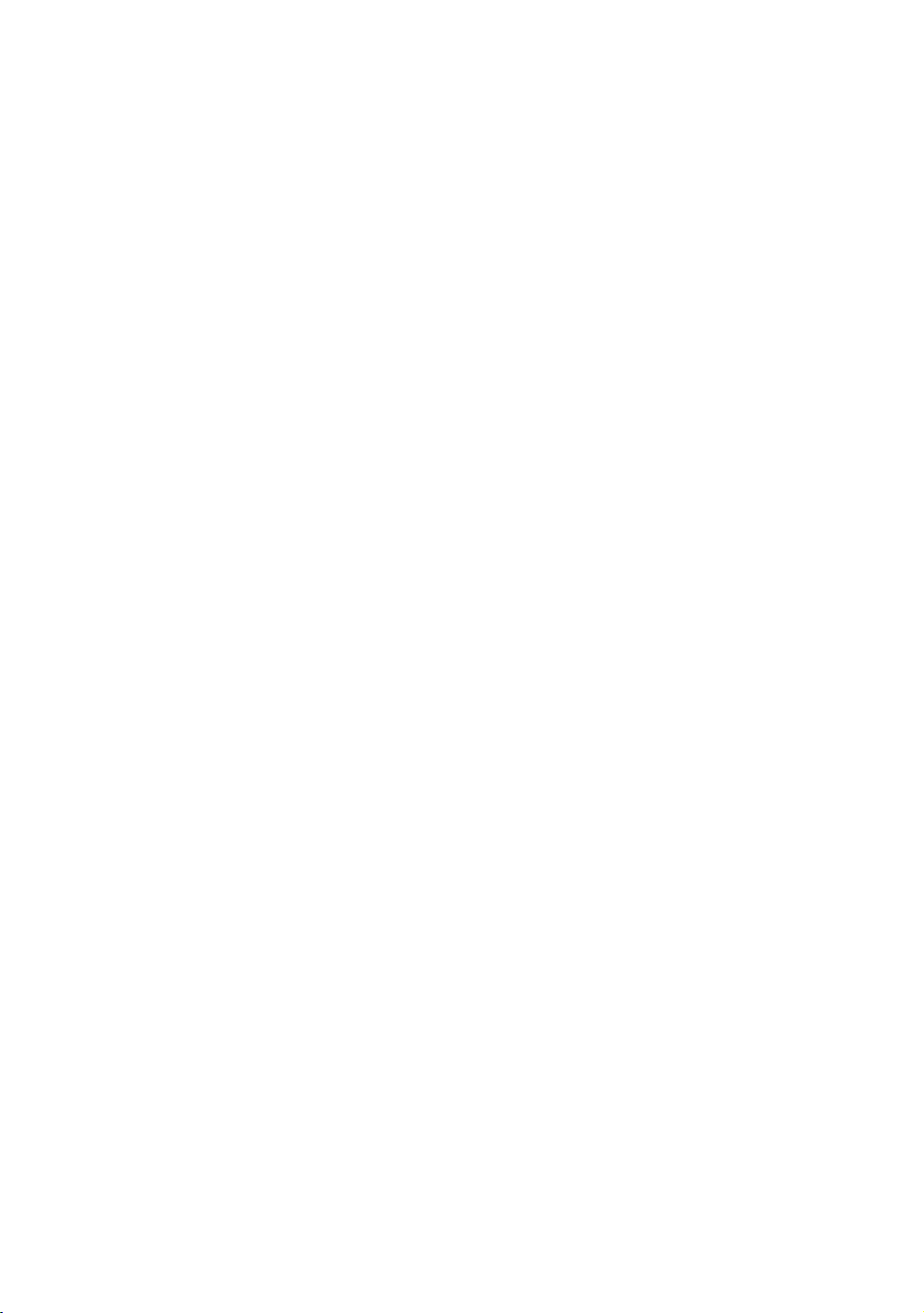
13. Do not attempt to disassemble this projector. There are dangerous high voltages inside
which may cause death if you should come into contact with live parts.
Under no circumstances should you ever undo or remove any other covers. Refer
servicing only to suitably qualified professional service personnel.
14. Do not install product if glasses appear damaged or broken. Go in touch with local
service for replacement.
15. The projector does not require internal adjustment. There are no user serviceable parts
inside the projector. To replace the bulb or any other repairs, contact your local service
centre, whose engineers will be happy to efficiently solve any problem.
Moisture condensation
Never operate the projector immediately after moving it from a cold location to a hot
location. When the projector is exposed to such a change in temperature, moisture may
condense on the crucial internal parts. To prevent the projector from possible damage,
do not use the projector for at least 2 hours when there is a sudden change in
temperature.
Avoid volatile liquids
Do not use volatile liquids, such as insecticide or certain types of cleaner, near the
projector. Do not have rubber or plastic products touching the projector for a long time.
They will leave marks on the finish. If cleaning with a chemically treated cloth, be sure to
follow the cleaning product’s safety instructions.
Disposal
This product contains the following materials which are harmful to human bodies and
environment.
• Mercury, which is used in the lamp.
- To dispose of the product or used lamps, consult your local environment authorities for
regulations.
Notice
Please keep the original packing for possible future shipment. If you need to pack your
projector after use, adjust the projector lens to an appropriate position, put the
lenscushion around the lens and fit the lens cushion and projector cushion together to
prevent damage during transportation.
4
Important safety instructions
Page 5
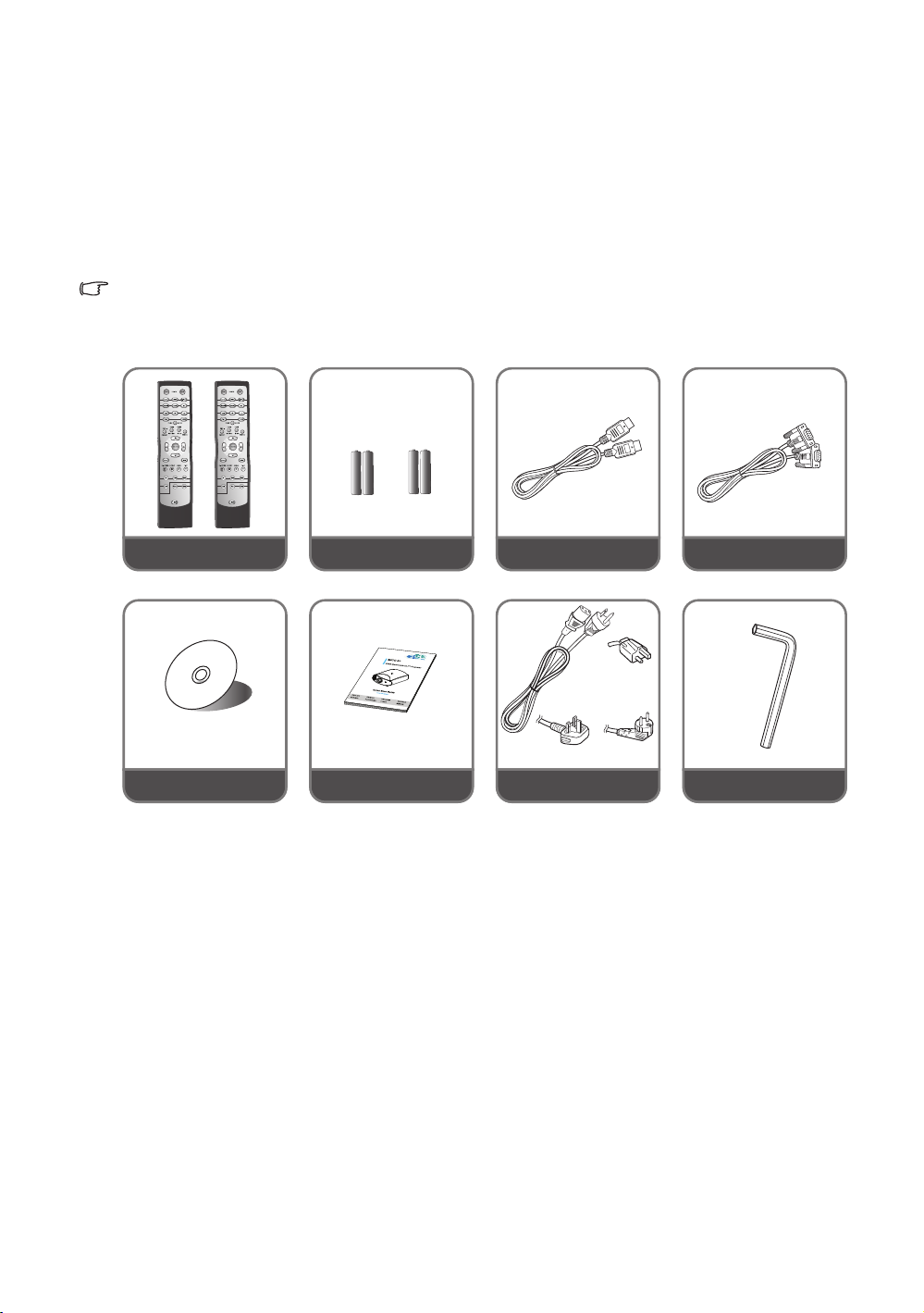
Overview
Remote control 2 pieces
Batteries*2
HDMI cable
RS232 cable
User manual CD
Quick start guide
Power cable
(EU)
(UK)
(USA)
Hexagonal tool
Shipping contents
Carefully unpack and verify that you have the video projector and the items below.
Some of the items may not be available depending on your region of purchase. Please
check with your place of purchase.
Some of the accessories may vary from region to region.
The warranty card is only supplied in some specific regions. Please consult your dealer for detailed
information.
Important safety instructions
5
Page 6
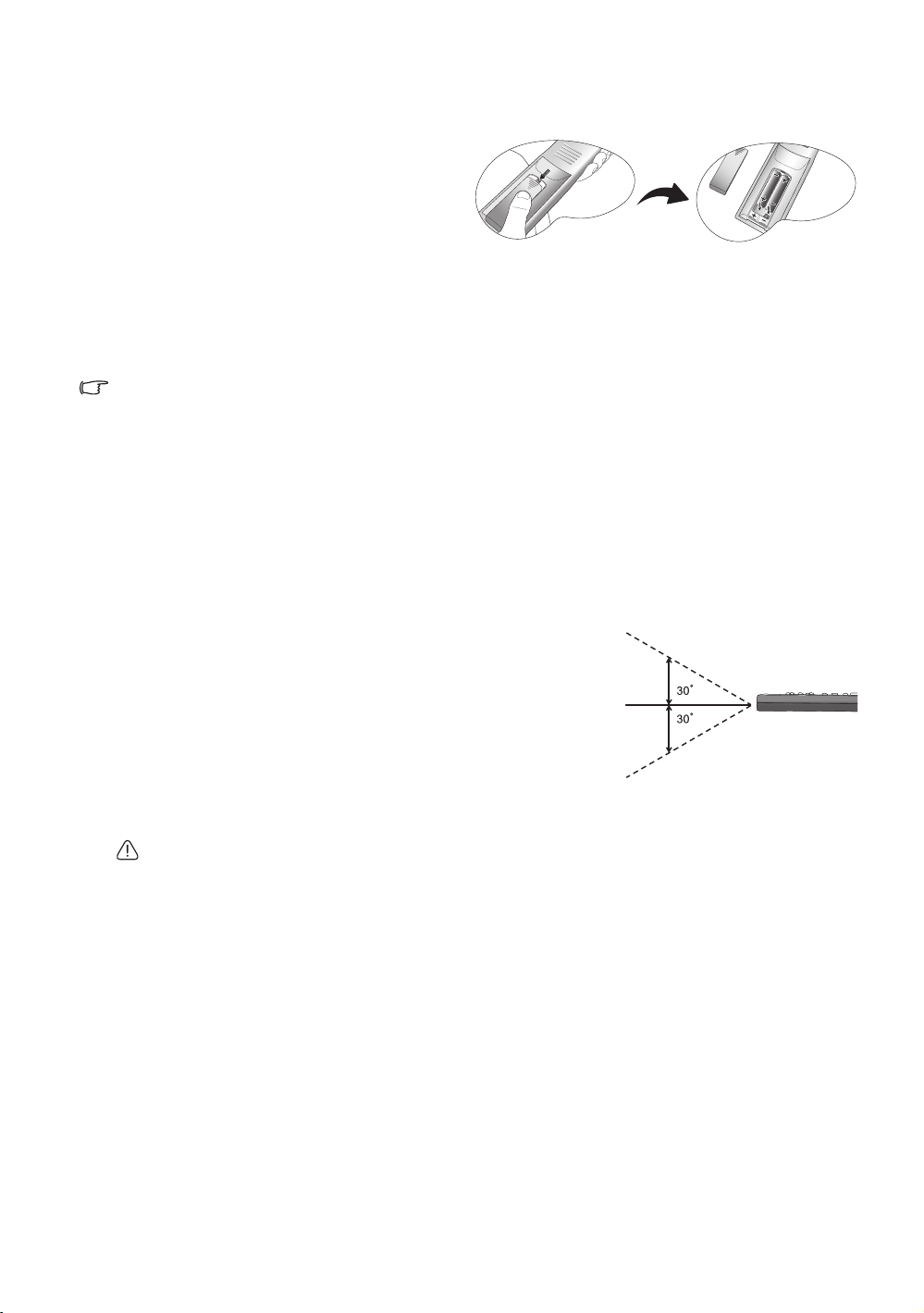
Remote control batteries
up to 8 m
1. To open the battery cover, turn the
remote control over to view its back,
push on the finger grip on the cover
and slide it down in the direction of
the arrow as illustrated. The cover will
slide off.
2. Remove any existing batteries (if necessary) and install two new AAA batteries
observing the battery polarities as indicated in the base of the battery compartment.
Positive (+) goes to positive and negative (-) goes to negative.
3. Refit the cover by aligning it with the case and sliding it back up into position. Stop
when it clicks into place.
Notes on handling batteries
• Do not mix old batteries with new ones, or mix different types of batteries.
• Avoid leaving the remote control and batteries in an excessive hot or humid environment like the
kitchen, bathroom, sauna, sunroom, or in a closed car.
• Dispose of used batteries according to the battery manufacturer’s instructions and
local environment regulations for your region.
• If the remote control will not be used for an extended period of time, remove the
batteries to avoid damage to the control from possible battery leakage.
Remote control operation
• Make sure that there is nothing positioned
between the remote control and the
infrared (IR) sensors on the projector that
might obstruct the IR beam from the remote
control reaching the projector.
• The effective range of the remote control is
up to 8 meters, and at an angle within 45
degrees of the IR beam. Always aim straight
at the projector, however most screens will also reflect the IR beam to the projector.
Ceiling mounting the projector
We want you to have a pleasant experience using our projector, so we need to bring
this safety matter to your attention to prevent damage to person and property.
If you intend to mount your projector on the ceiling, we strongly recommend that you
use a proper projector ceiling mount kit and that you ensure it is securely and safely
installed.
6
Important safety instructions
Page 7
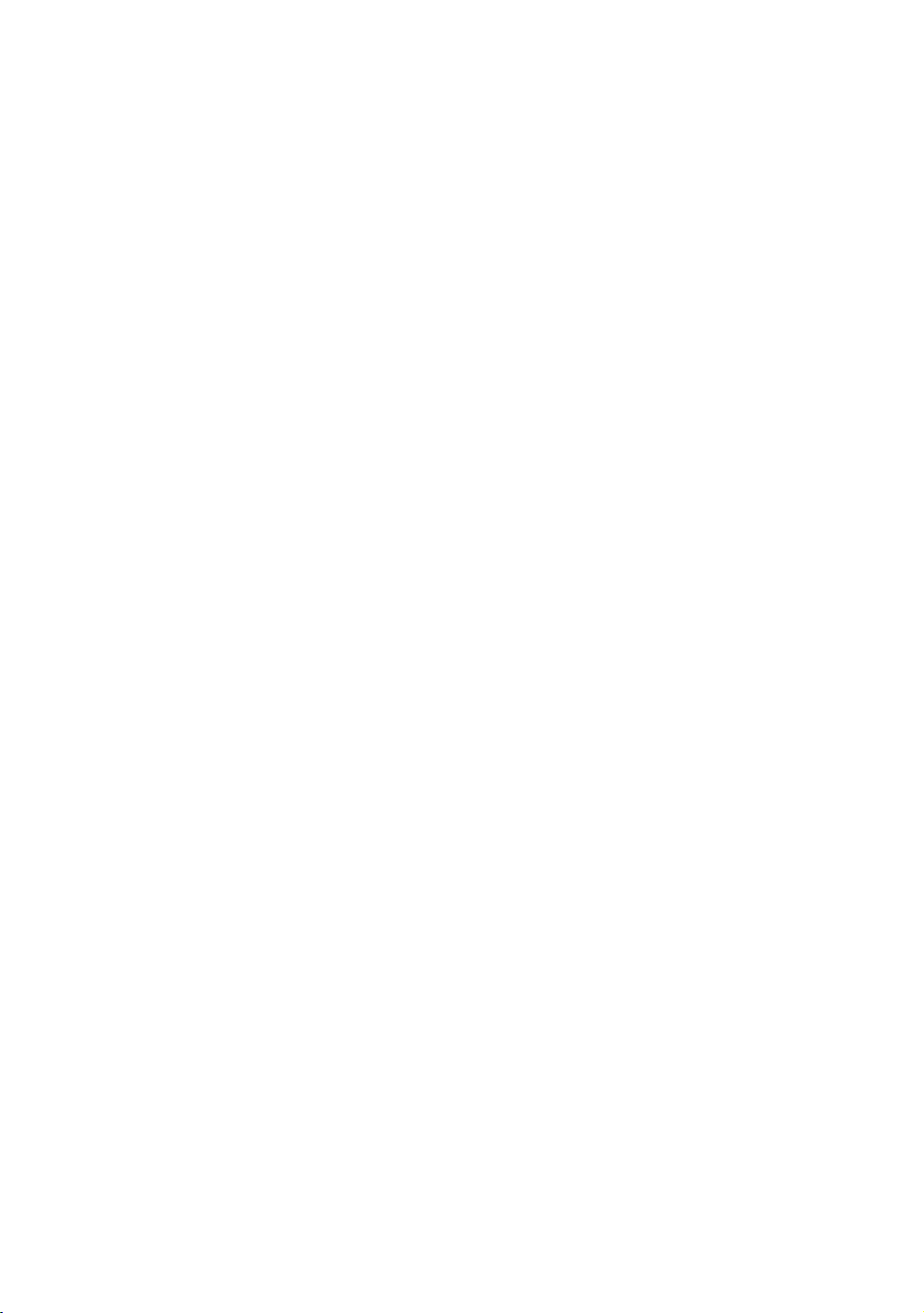
Projector features
• Full HD compatible
The projector is compatible with Standard Definition TV (SDTV) 480i, 480p, 576i, 576p,
and High Definition TV (HDTV) 720p, 1080i and 1080p formats, with the 1080p format
providing a true 1:1 image reproduction.
• High picture quality
The projector provides excellent picture quality due to its high resolution, excellent
home theater brightness, super high contrast ratio, vivid color and rich gray-scale
reproduction.
• High brightness
The projector features super high brightness to achieve excellent picture quality in
ambient light conditions, outperforming ordinary projectors.
• Super-high contrast ratio
The projector features a dynamic black control to achieve a super-high contrast
ratio.
• Vivid color reproduction
The projector features a 6-segment color wheel to produce realistic color depth and
range unattainable with lesser segment color wheels.
• Rich gray-scale
When viewed in a darkened environment, the automatic gamma control provides
excellent gray-scale display which reveals details in shadows and in night or
darkened scenes.
• Extra-low noise operation
The projector’s unique cooling system design prevents unnecessary fan noise, and is
rated at less than 32 dB in normal mode and a low 29 dB in Economic mode.
• Wide variety of inputs and video formats
The projector supports a wide variety of inputs for connection to your video and PC
equipment, including component video, S-Video, and composite video, as well as
dual HDMI, PC, and an output trigger for connection to automated screen and
environment lighting systems.
Important safety instructions
7
Page 8
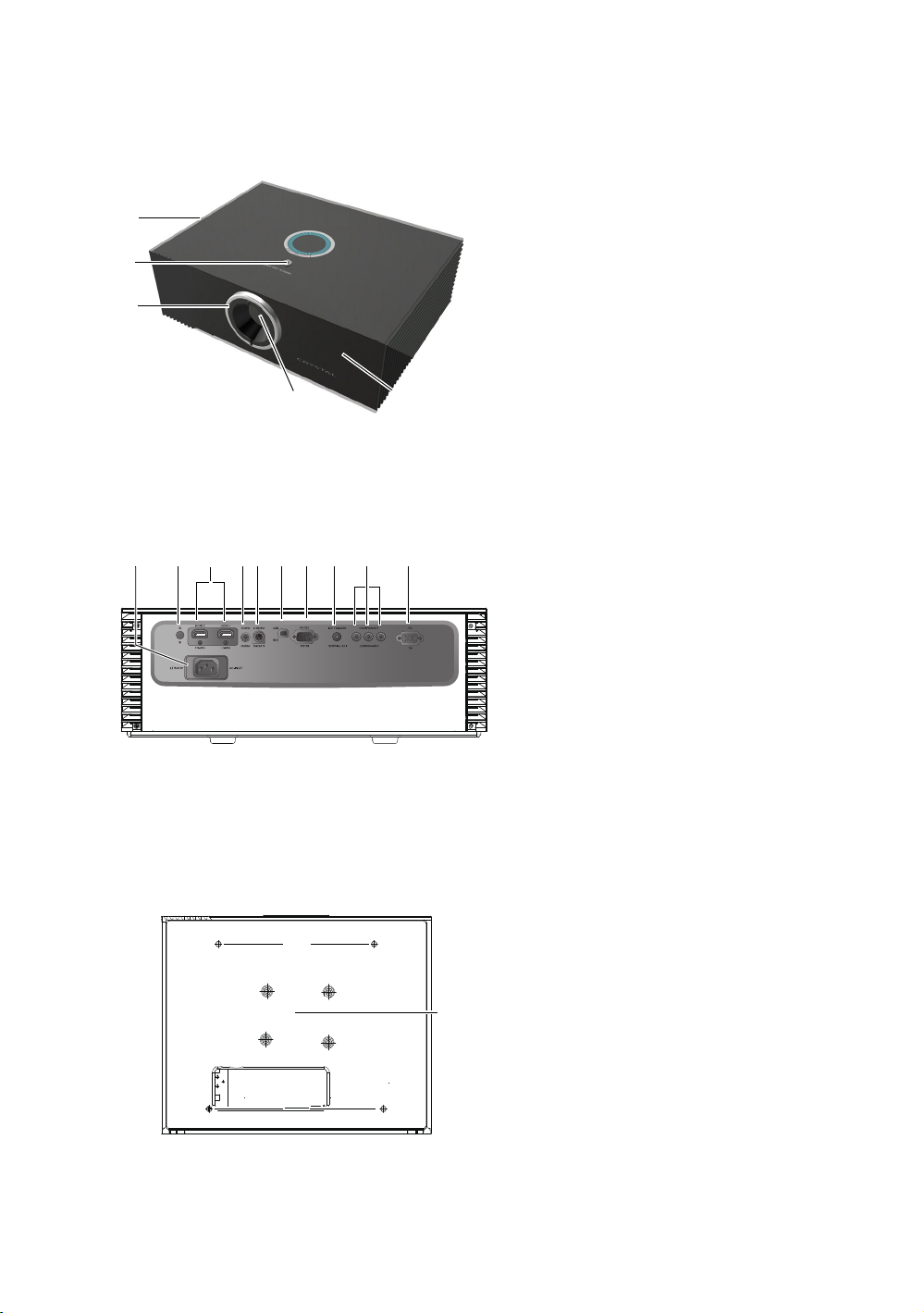
Projector exterior view
2
5
1
3
4
6 7 8 9 10 11 12 13 14 15
See "Connecting with video equipment"
on page 17 for connection details.
16
16
17
Front and upper side view
1. Front IR sensor
2. Vent (heated air exhaust)
3. Projection lens
4. Adjustable rings for ZOOM and FOCUS
5. Vertical shift lens system
Rear view
6. AC Power cable inlet
7. Rear IR sensor
8. HDMI ports
9. Composite Video input (RCA)
10.S-Video input (mini 4-pin DIN)
11.USB port
12.RS-232 control port
13.12VDC output terminal
14.Component Video inputs (RCA)
15.RGB (PC)/Component video (YPbPr/
lens
Used to interface with a PC or home
theater control/automation system.
Used to trigger external devices such
as an electric screen or light control,
etc. Consult your dealer for how to
connect these devices.
support Y/P
YCbCr) signal input jack
B/PR or Y/CB/CR video signal
Under view
8
Important safety instructions
16.Adjustable feet
17.Ceiling mount screws
Page 9
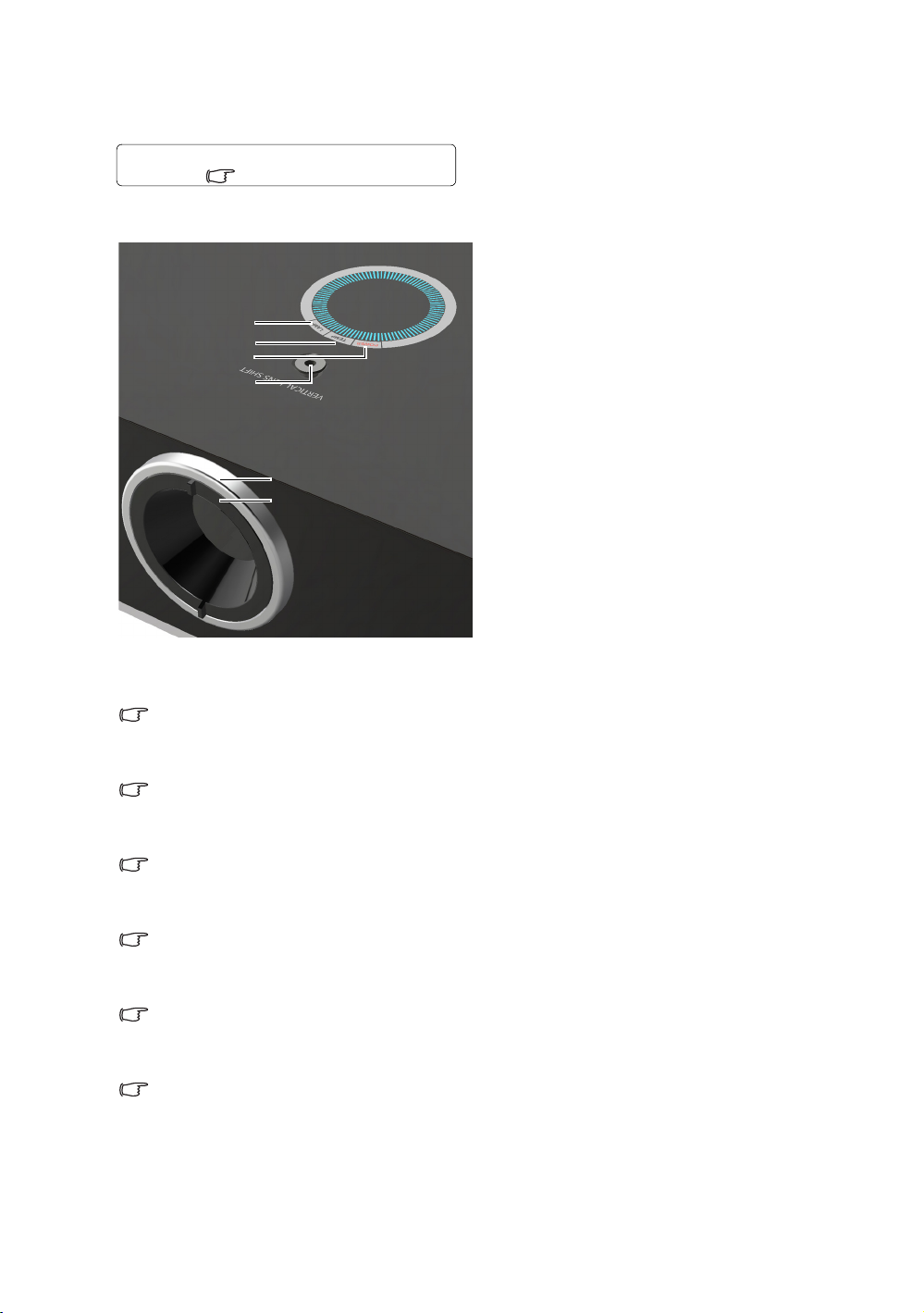
Controls and functions
For details, see the info provided behind the
hand sign .
1
2
4
5
6
3
Controls
1. Focus ring
Adjusts the focus of the projected image.
"Fine-tuning the image size and clarity" on page 20
2. Zoom ring
Adjusts the size of the projected image.
"Fine-tuning the image size and clarity" on page 20
3. VERTICAL LENS SHIFT
Adjust the vertical position of image
"Shifting the projection lens" on page 16
4. POWER indicator light
Lights up or flashes when the projector is operating.
"Indicators" on page 43
5. TEMPerature warning light
Lights up or flashes if the projector's temperature becomes too high.
"Indicators" on page 43
6. LAMP indicator light
Lights up or flashes when the projector lamp has developed a problem.
"Indicators" on page 43
Important safety instructions
9
Page 10
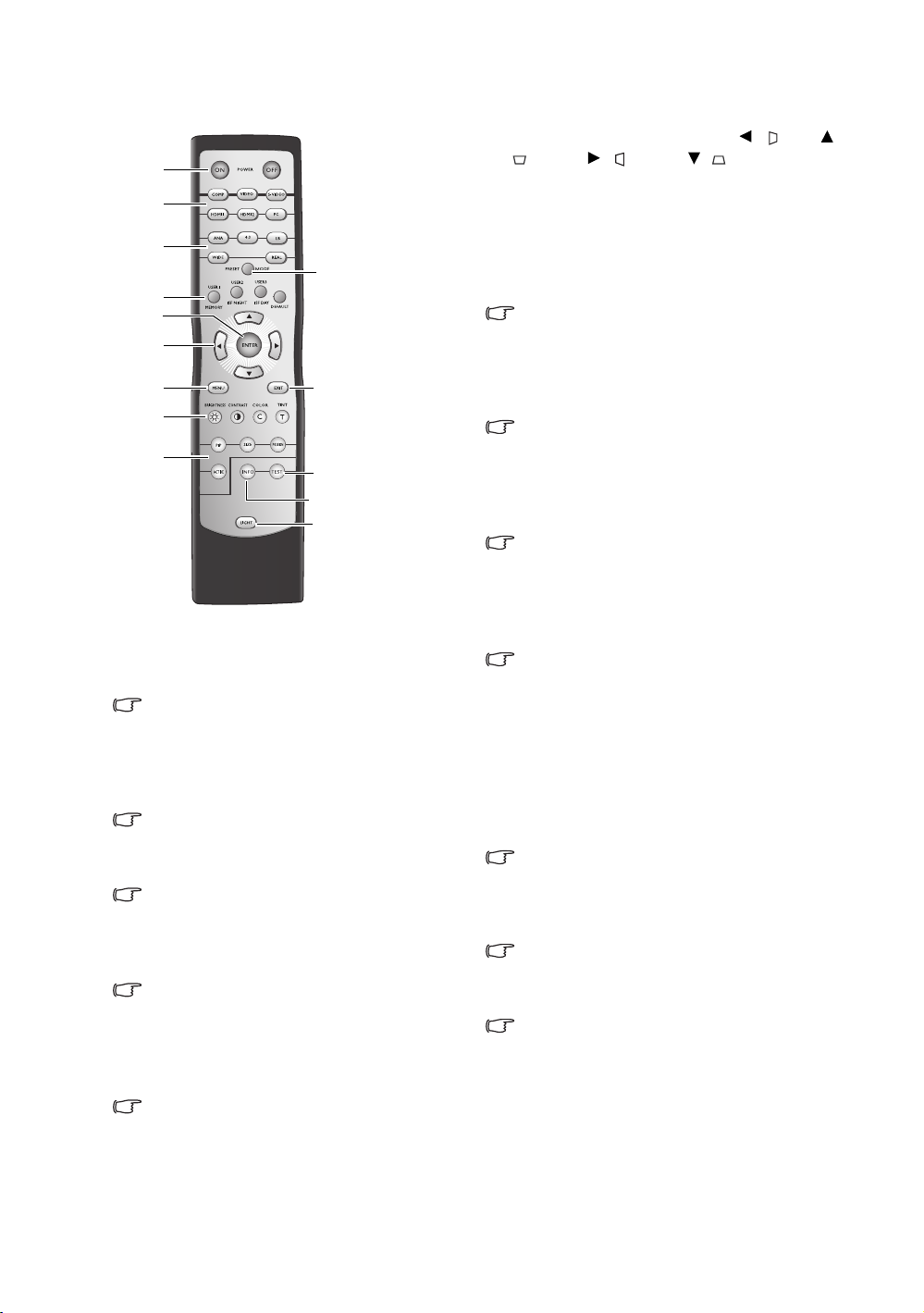
1
2
3
4
5
7
6
9
12
14
8
10
11
13
Remote control
1. POWER ON/OFF
Single button for POWER ON and POWER
OFF the projector.
"Turning the projector on" on page 19, "Turning
the projector off" on page 34
2. Source selection keys (COMP, VIDEO, SVIDEO, HDMI1, HDMI2, PC)
Selects an input source for display.
"Selecting an input source" on page 20
3. Aspect keys (ANA, 4:3, LB, WIDE, REAL)
Selects the display aspect ratio.
"Selecting the aspect ratio" on page 30
4. PRESET MODE
Sequentially selects a predefined picture
setting available for each input.
"Selecting a preset mode" on page 23
5. MEMORY keys (USER 1, USER 2, USER 3,
and DEFAULT)
Restores picture settings for the current
input source.
"Setting the User 1/User 2/User 3 mode" on
page 24
6. ENTER
Enacts the selected On-Screen Display
(OSD) menu item.
10
Important safety instructions
7. Arrow/Keystone keys (Left / , Up /
, Right / , Down / )
Moves the current On-Screen Display
(OSD) menu selection in the direction of
the arrow being pressed when the OSD
menu is activated.
Manually corrects distorted pictures
resulting from an angled projection.
"Using the menus" on page 21, "Correcting
picture distortion" on page 22
8. MENU
Toggles the On-Screen Display (OSD)
menu on and off.
"Using the menus" on page 21
9. EXIT
Goes back to previous OSD menus, exits
and saves any changes made using the
On-Screen Display (OSD) menu.
"Using the menus" on page 21
10.Picture quality adjustment keys
(BRIGHTNESS, CONTRAST, COLOR, TINT)
Displays the setting bars for adjustment of
the appropriate picture quality values.
"Fine-tuning the picture quality" on page 25
11.Picture window control keys (PIP, SIZE,
POSITION, ACTIVE)
Displays the Picture In Picture (PIP)
windows, toggles between the main
window and sub-window with ACTIVE,
and adjusts the size and position of the
currently active window with SIZE and
POSITION.
"Displaying more than one image source
simultaneously" on page 32
12.TEST
Displays the test pattern.
"Test Pattern" on page 40
13.INFO
Displays the Information menu.
"Information menu" on page 40
14.LIGHT
Turns on the remote control backlight for
about 10 seconds. Pressing any other key
while the backlight is on keeps the
backlight on for a further 10 seconds. Press
the key again to turn the backlight off.
Page 11
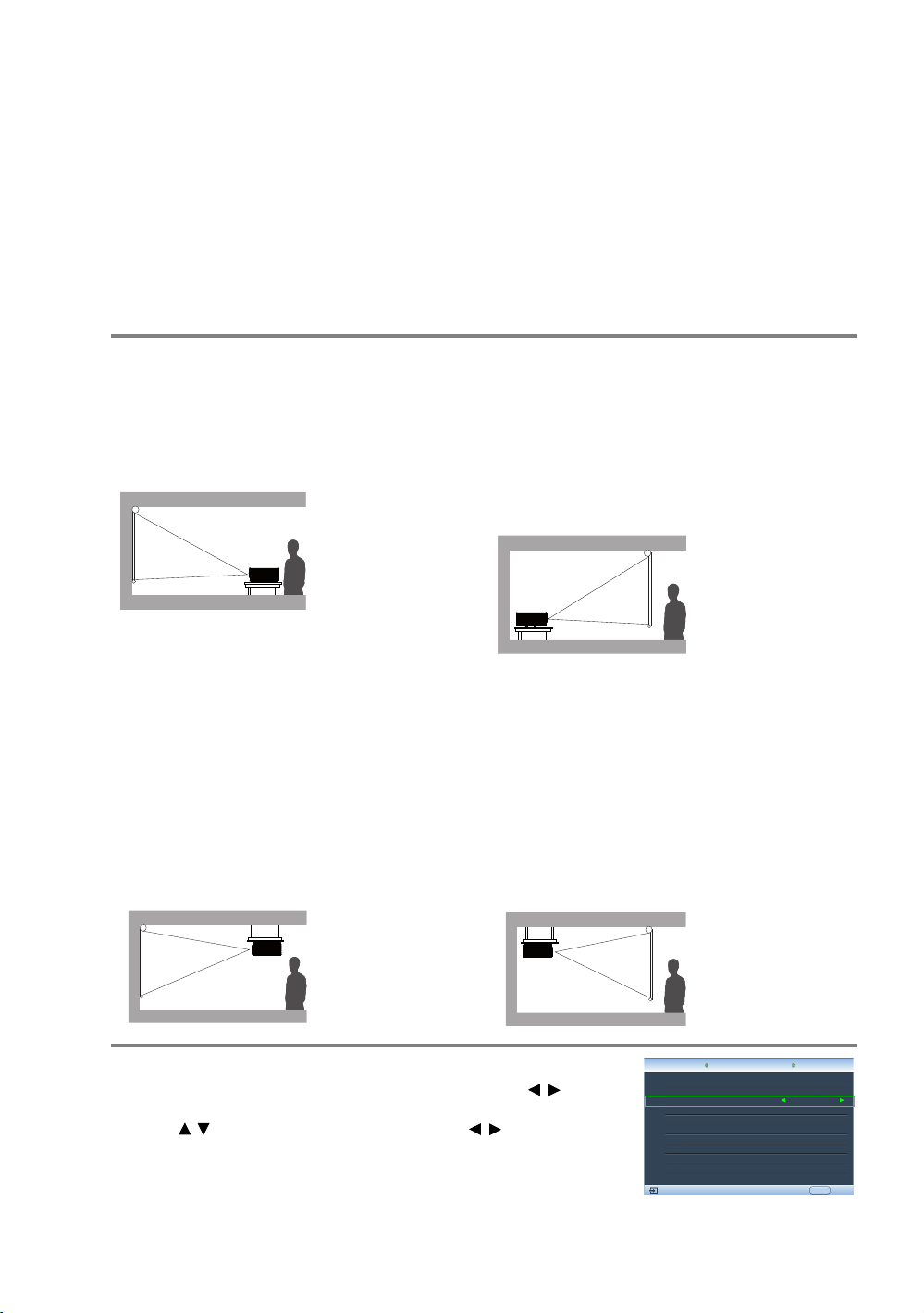
Positioning your projector
Language
Splash Screen
Projector Position
Auto Off
Sleep Timer
Background Color
Menu Settings
Input Source
System
S-Video
English
Brand
Auto Source Search
EXIT Back
Disable
Disable
Blue
Off
Floor Front
Display
Setup
Choosing a location
Your projector is designed to be installed in one of four possible installation locations.
Your room layout or personal preference will dictate which installation location you
select. Take into consideration the size and position of your screen, the location of a
suitable power outlet, as well as the location and distance between the projector and
the rest of your equipment.
1. Floor Front:
Select this location with the projector
placed near the floor in front of the screen.
This is the most common way to position
the projector for quick setup and
portability.
2. Ceiling Front:
Select this location with the projector
suspended from the ceiling in front of the
screen.
Purchase the original Projector Ceiling
Mount Kit from your dealer to mount your
projector on the ceiling.
*Set Ceiling Front after you turn the
projector on.
3. Floor Rear:
Select this location with the projector
placed near the floor behind the screen.
Note that a special rear projection screen
is required.
*Set Floor Rear after you turn the projector
on.
4. Ceiling Rear:
Select this location with the projector
suspended from the ceiling behind the
screen.
Note that a special rear projection screen
and the proper Projector Ceiling Mount Kit
are required for this installation location.
*Set Ceiling Rear after you turn the
projector on.
*To set the projector position:
1. Press MENU on the projector or remote control and then press / until the
System menu is highlighted.
2. Press / to highlight Projector Position and press / until the correct
position is selected.
Positioning your projector
11
Page 12
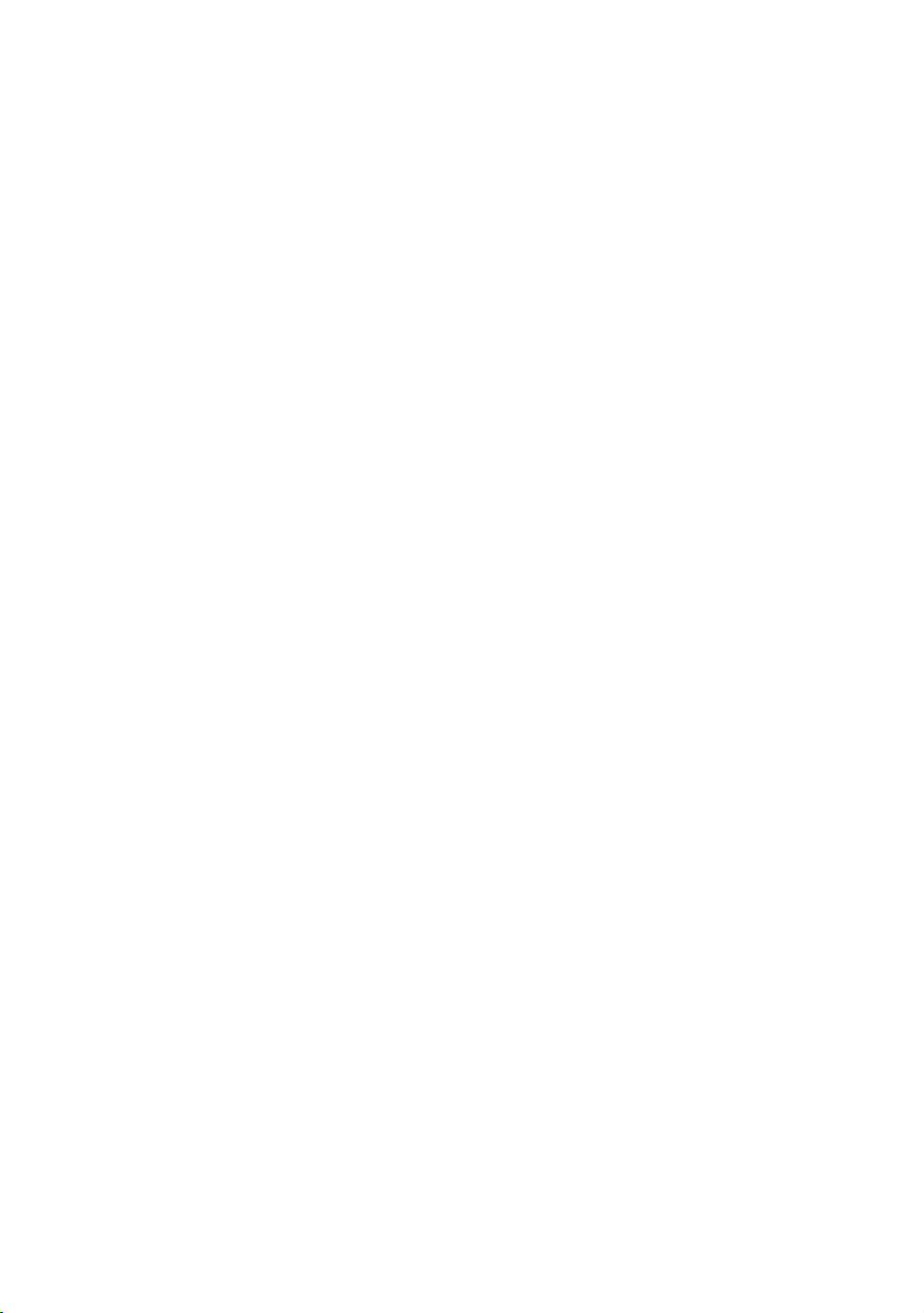
Obtaining a preferred projected image size
The distance from the projector lens to the screen, the zoom setting, and the video
format each factors in the projected image size.
The projector should always be placed horizontally level (like flat on a table), and
positioned directly perpendicular 90° right-angle square) to the screen. This prevents
image distortion caused by angled projections (or projecting onto angled surfaces). If
the projector is mounted on a ceiling, it must be mounted upside-down.
If the projector is positioned further away from the screen, the projected image size
increases, and the vertical offset also increases proportionately.
When determining the positions of the screen and projector, you will need to account
for both the projected image size and the vertical offset dimension, which are directly
proportional to the projection distance.
This projector is equipped with a movable lens. See "Shifting the projection lens" on
page 16 for details. You can see the diagrams on pages 14 and 15 for the vertical offset
values in the dimension tables that are measured when the lens is shifted fully up or
down.
How to determine the position of the projector for a given screen size
1. Determine the aspect ratio of your screen.
2. Refer to the table and find the closest match to your screen size in the left columns
labelled "Screen dimensions". Using this value, look across this row to the right to find
the corresponding average distance from screen value in the column labelled
"Average". This is the projection distance.
3. Decide the exact position of your projector according to the position of your screen
and the adjustable lens shift range.
For example, if you are using a 120-inch, 4:3-aspect-ratio screen, please refer to "The
screen aspect ratio is 4:3 and the projected picture is 16:9". The average projection
distance is 668 cm.
How to determine the recommended screen size for a given distance
This method can be used for situations where you have purchased this projector and
would like to know what screen size will fit in your room.
The maximum screen size is limited by the physical space available in your room.
1. Determine the aspect ratio of your screen.
2. Measure the distance between the projector and where you want to position the
screen. This is the projection distance.
3. Refer to the table and find the closest match to your measurement in the average
distance from screen column labelled "Average". Check that your measured
distance is between the min and max distances listed on either side of the average
distance value.
4. Using this value, look across that row to the left to find the corresponding screen
diagonal listed in that row. That is the projected image size of the projector at that
projection distance.
12
Positioning your projector
Page 13
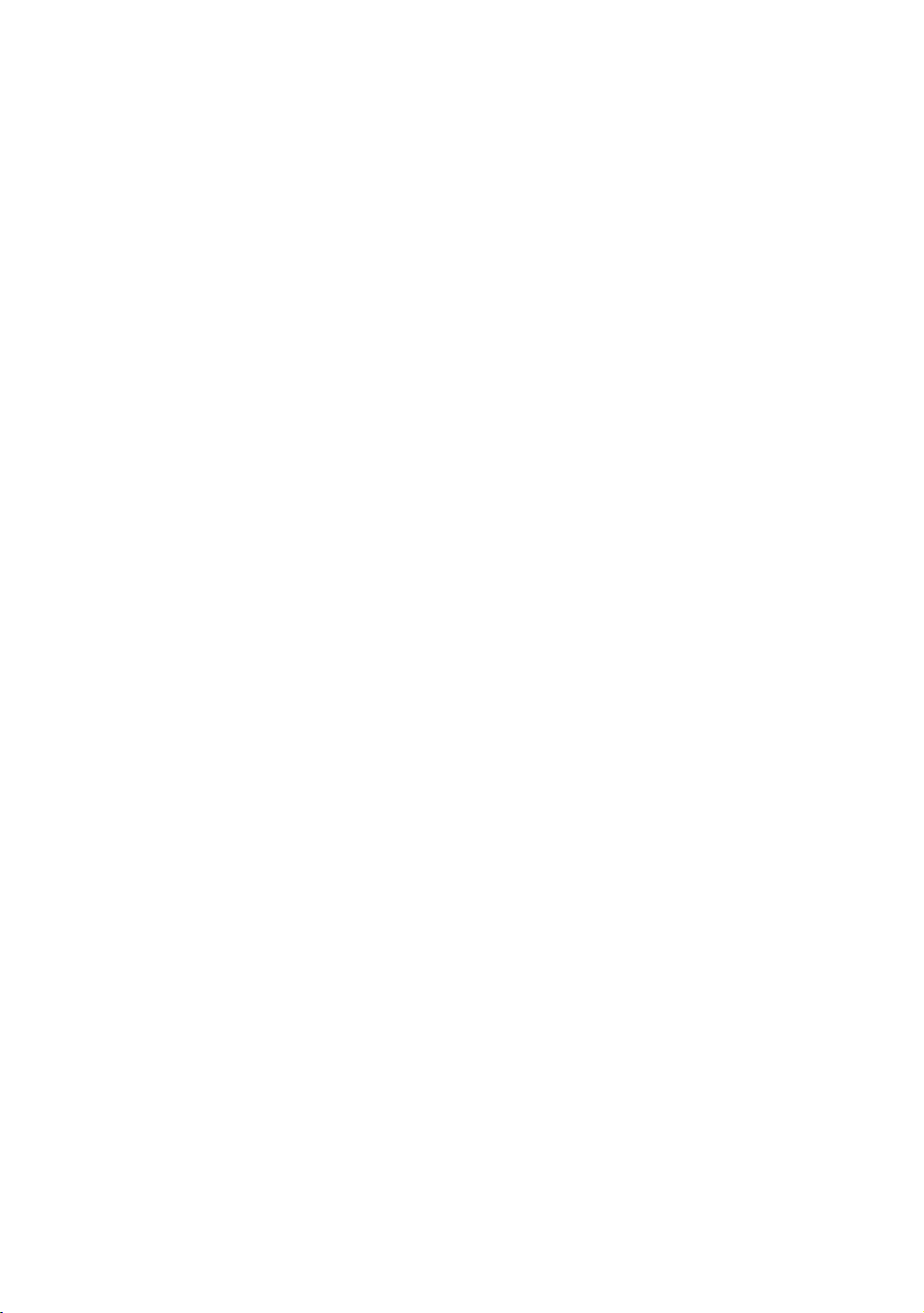
For example, if you have a 16:9-aspect-ratio screen and your measured projection
distance was 4.5 m (450 cm), please refer to "The screen aspect ratio is 16:9 and the
projected picture is 16:9". The closest match in the "Average" column is 455 cm. Looking
across this row shows that a 100-inch screen is required.
Checking the min and max projection distance values in the columns of "Projection
distance <D> [cm]" on page 14 indicates that the 4.5 m measured projection distance
will also fit the 90 and 110-inch size screens. The projector can be adjusted (using the
zoom control) to display on these different screen sizes at the projection distance. Be
aware that these different screens have different vertical offset values.
If you place the projector in a different position (to that recommended), you will have to
tilt it down or up to center the image on the screen. In these situations, some image
distortion will occur. Use the Keystone function to correct the distortion. See "Correcting
picture distortion" on page 22 for details.
Positioning your projector
13
Page 14
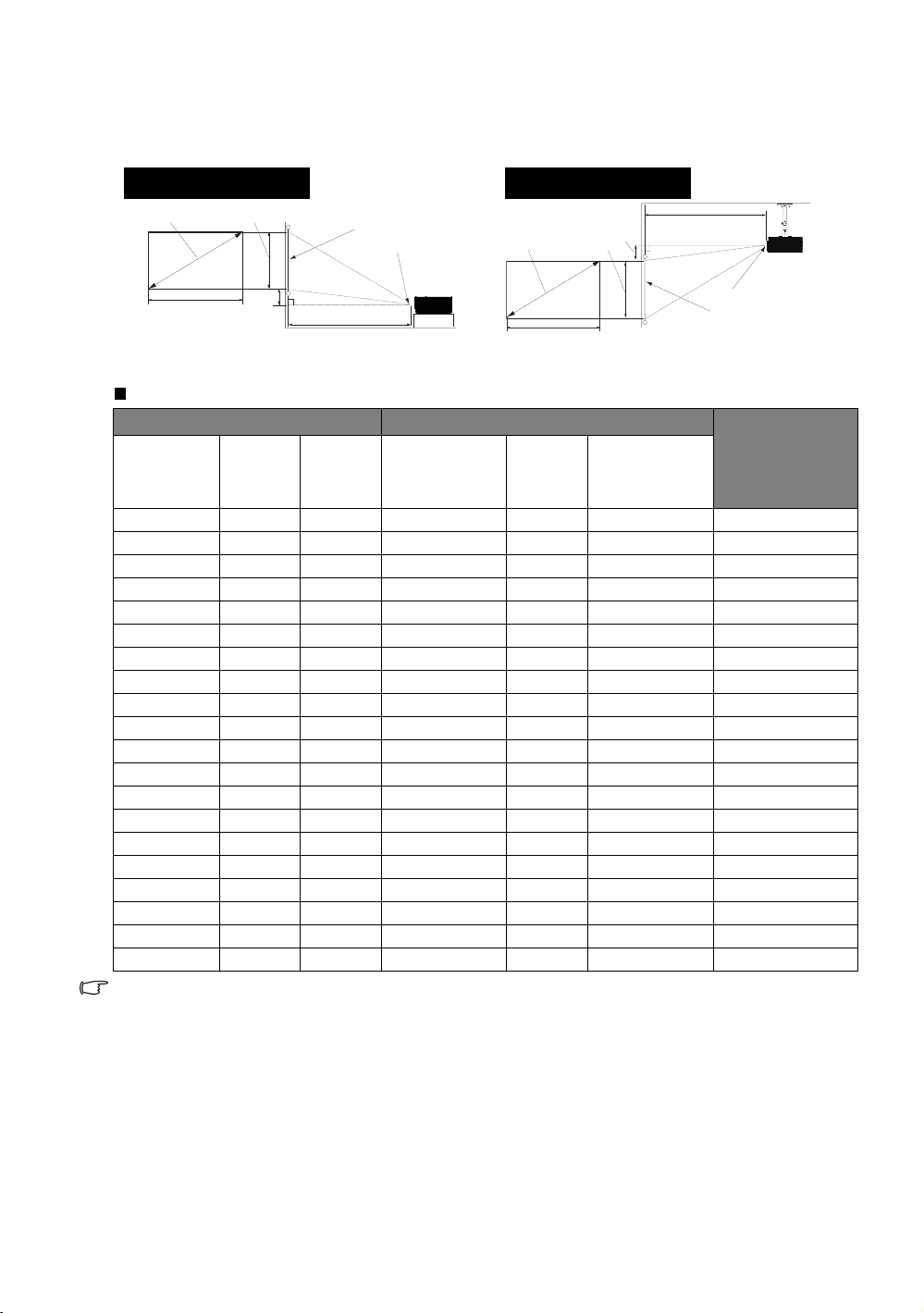
Projection dimensions
Floor Installation
<F>: Screen <G>: Center of lens
Ceiling Installation
<F>: Screen <G>: Center of lens
Installation for a 16:9 ratio screen
<A>
<C>
<B>
<E>
<D>
<F>
<G>
<A>
<C>
<B>
<E>
<D>
<G>
<F>
The screen aspect ratio is 16:9 and the projected picture is 16:9
Screen dimensions Projection distance <D> [cm]
Diagonal
<A>
[inch (cm)]
30 (76) 37 66 109 136 164 4.7
40 (102) 50 89 145 182 218 6
50 (127) 62 111 182 227 273 8
60 (152) 75 133 218 273 327 9
70 (178) 87 155 255 318 382 11
80 (203) 100 177 291 364 436 12
90 (229) 112 199 327 409 491 14
100 (254) 125 221 364 455 545 16
110 (279) 137 243 400 500 600 17
120 (305) 149 266 436 545 655 19
130 (330) 162 288 473 591 709 20
140 (356) 174 310 509 636 764 22
150 (381) 187 332 545 682 818 23
160 (406) 199 354 582 727 873 25
170 (432) 212 376 618 773 927 26
180 (457) 224 398 655 818 982 28
190 (483) 237 421 691 864 1036 30
200 (508) 249 443 727 909 1091 31
250 (635) 311 553 909 1136 1364 39
300 (762) 374 664 1091 1364 1636 47
The above numbers are approximate and may be slightly different from the actual measurements. Only
the recommended screen sizes are listed. If your screen size is not in the table above, please contact
your dealer for assistance.
Height
<B>
[cm]
Width
<C>
[cm]
Min distance
(with max
zoom)
Average
Max distance
(with min
zoom)
Lowest/
Highest lens
position <E>
[cm]
14
Positioning your projector
Page 15
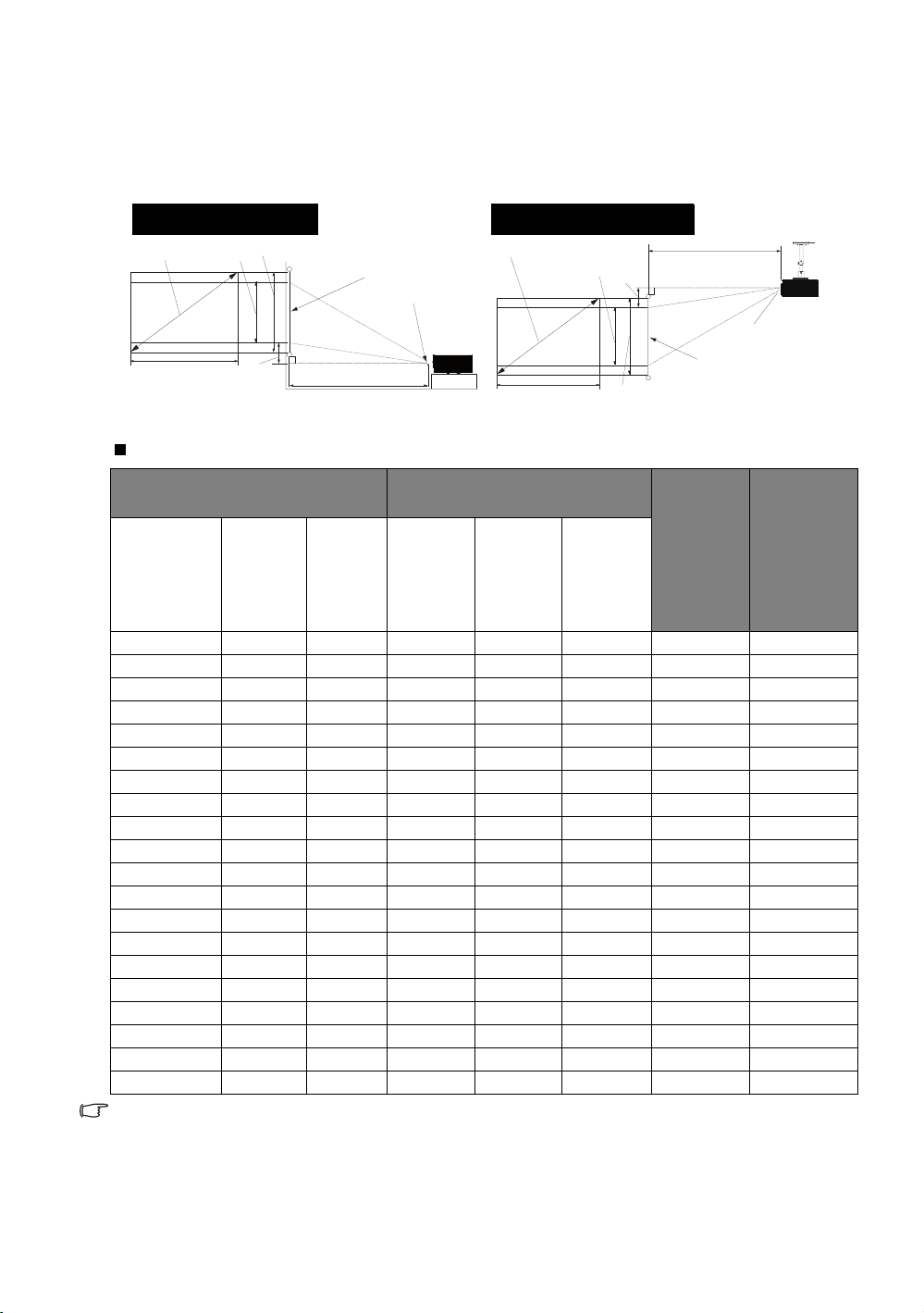
Installation for a 4:3 ratio screen
<A>
<B>
<H>
<C>
<E>
<D>
<F>
<G>
Floor Installation
<F>: Screen <G>: Center of lens
Ceiling Installation
<F>: Screen <G>: Center of lens
The illustrations and table below are provided for those users who already have 4:3
aspect ratio screens or intend to purchase 4:3 aspect ratio screens to view 16:9 ratio
projected images.
The screen aspect ratio is 4:3 and the projected picture is 16:9
Screen dimensions
Diagonal
<A>
[inch (cm)]
30 (76) 46 61 134 167 200 4.3 34
40 (102) 61 81 178 223 267 5.7 46
50 (127) 76 102 223 278 334 7.1 57
60 (152) 91 122 267 334 401 8.6 69
70 (178) 107 142 312 389 467 10.0 80
80 (203) 122 163 356 445 534 11.4 91
90 (229) 137 183 401 501 601 12.9 103
100 (254) 152 203 445 556 668 14.3 114
110 (279) 168 224 490 612 734 15.7 126
120 (305) 183 244 534 668 801 17.1 137
130 (330) 198 264 579 723 868 18.6 149
140 (356) 213 284 623 779 935 20.0 160
150 (381) 229 305 668 835 1001 21.4 171
160 (406) 244 325 712 890 1068 22.9 183
170 (432) 259 345 757 946 1135 24.3 194
180 (457) 274 366 801 1001 1202 25.7 206
190 (483) 290 386 846 1057 1269 27.1 217
200 (508) 305 406 890 1113 1335 28.6 229
250 (635) 381 508 1113 1391 1669 35.7 286
300 (762) 457 610 1335 1669 2003 42.9 343
The above numbers are approximate and may be slightly different from the actual measurements. Only
the recommended screen sizes are listed. If your screen size is not in the table above, please contact
your dealer for assistance.
Height
<B>
[cm]
Width
<C>
[cm]
<A>
<C>
Projection distance <D>
[cm]
Min
distance
(with
max
zoom)
Average
Max
distance
(with min
zoom)
<H>
<E>
<B>
<D>
<F>
Lowest/
Highest
lens
position
<E>
[cm]
Positioning your projector
<G>
Image
height <H>
[cm]
15
Page 16
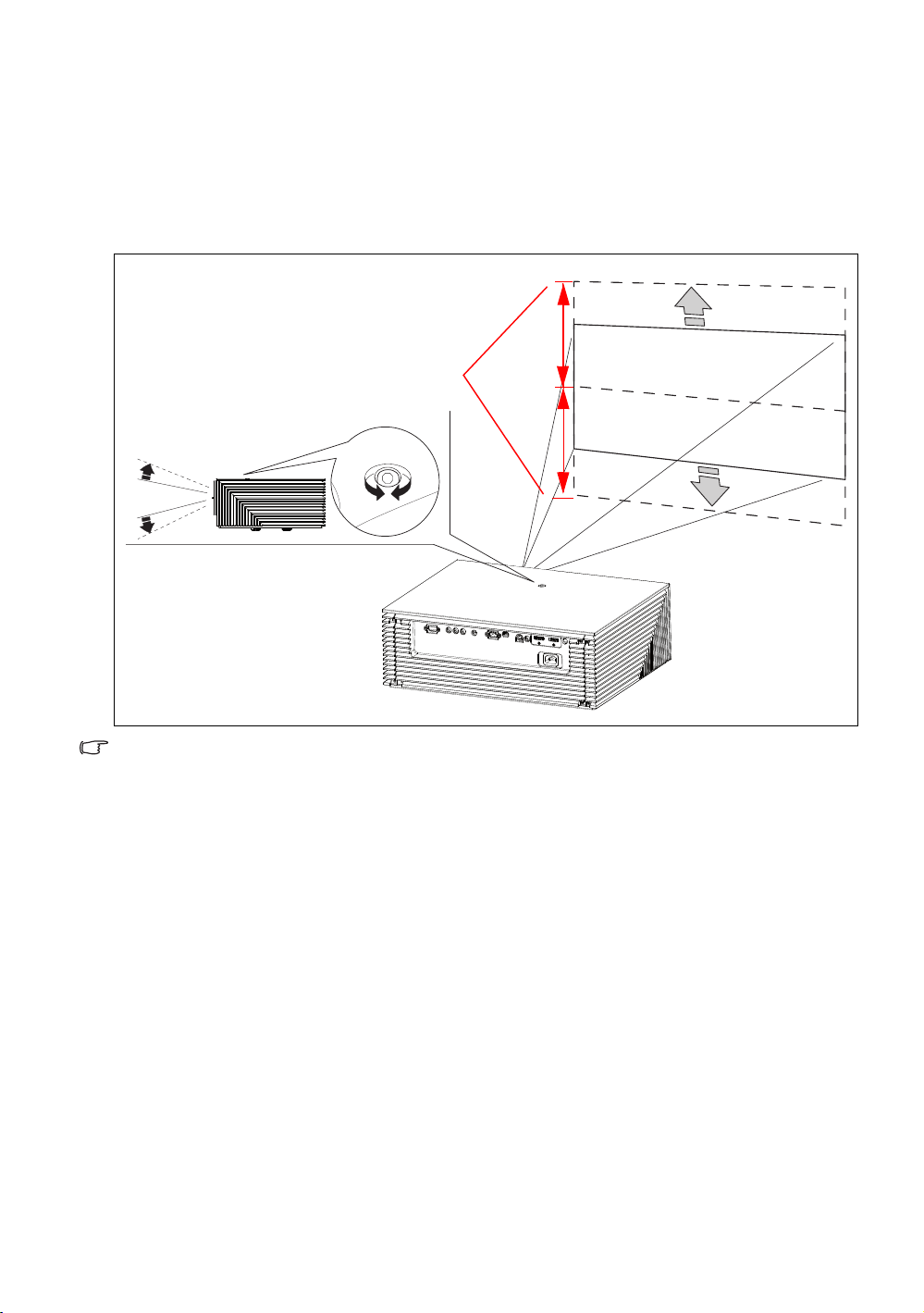
Shifting the projection lens
Range of placement
VERTICSL LENS SHIFT
100%
100%
The lens shift control provides flexibility for installing your projector. It allows the projector
to be positioned off the center of the screen.
You can use the exsagonal screw (6 mm) on top of the video projector to shift the
projector lens in vertical direction, within the allowable range, depending on your
desired image position.
Lens shift adjustment will not result in a degraded picture quality. In the unlikely event that the image
distortion is produced, see "Adjusting the projected image" on page 22 for details.
16
Positioning your projector
Page 17

Connecting with video equipment
HDMI cable
HDMI device: DVD player, digital tuner, etc.
To make sure you select a correct input source
type for the HDMI signal, see "HDMI Settings" on
page 40 for details.
You can connect the projector to any type of video equipment, such as a VCR, DVD
player, digital tuner, cable or satellite decoder, video game console or digital camera.
You can also connect it to a desktop or laptop PC or Apple Macintosh system. You
need only connect the projector to a source device using just one of the connecting
methods, however each provides a different level of video quality. The method you
choose will most likely depend upon the availability of matching terminals on both the
projector and the Video source device as described below:
Terminal
name
HDMI
Component
Video
S-Video
Video
PC (D-SUB)
Terminal appearance Reference Picture quality
"Connecting HDMI devices" on
page 17
"Connecting component-video
devices" on page 18
"Connecting S-Video or video
devices" on page 18
"Connecting S-Video or video
devices" on page 18
"Connecting a computer" on
PC
page 19
Best
Better
Good
Normal
Better
Preparations
When connecting a signal source to the projector, be sure to:
1. Turn off all equipment before making any connections.
2. Use only the correct type cables for each source with proper type plugs.
3. Ensure that all cable plugs are firmly fitted to the equipment jacks.
Note that all cables shown in the following connection diagrams may not be supplied with the projector
(See "Shipping contents" on page 5 for details). Most cables are commercially available from electronics
stores.
Connecting HDMI devices
HDMI (High-Definition Multimedia Interface) supports uncompressed video data
transmission between compatible devices like DTV tuners, DVD players and displays over
a single cable. It provides pure digital viewing and listening experience. You should use
an HDMI cable when making connection between the projector and HDMI devices.
Positioning your projector
17
Page 18

Connecting component-video devices
AV equipment: DVD player,
digital tuner, etc.
From audio output
terminals
To audio input
terminals
Component video cable
From audio
output
terminals
To audio input
terminals
S-Video cable
Video cable
or
AV equipment
Be sure to match the corresponding colors between the cables and the terminals. The
RCA type component video jacks are provided for connection to video output devices.
You should also connect the separate audio cable to a suitable audio amplifier.
Connecting S-Video or video devices
You need only connect S-Video or composite Video cable from the same device, never
both at the same time. You should also connect the separate audio cable to a suitable
audio amplifier.
• If you have already made a Component Video connection between the projector and the video
source device, you need not connect to this device again using an S-Video or composite Video
connection as this makes an unnecessary second connection of poorer picture quality. You need
only connect using a composite Video connection if both Component Video and S-Video are not
supplied on the video source device (for example, with some analog video cameras).
• If the selected video image is not displayed after the projector is turned on and the correct video
source has been selected, please check that the video source device is turned on and operating
correctly. Also check that the signal cables have been connected correctly.
18
Positioning your projector
Page 19

Connecting a computer
VGA cable
From audio
output terminal
To audio input
terminals
Laptop or desktop
computer
Connect the projector to a computer with a VGA cable.
Many laptops do not turn on their external video ports when connected to a projector. Usually a key
combination like Fn + F3 or CRT/LCD key turns the external display on/off. Locate a function key labeled
CRT/LCD or a function key with a monitor symbol on the laptop. Press Fn and the labeled function key
simultaneously. Refer to your laptop
's documentation to discover your laptop's key combination.
Using the projector
Preparations
1. Plug in and turn all of the connected equipment on.
2. If not already in, plug the supplied power cable into the AC inlet on the rear of the
projector.
3. Plug the power cable into a wall power outlet and turn the wall switch on.
Please use the original accessories (e.g. power cable) only with the device to avoid possible dangers
such as electric shock and fire.
Turning the projector on
Follow the steps below.
1. Make sure the Power light is orange after power has been applied.
2. Press and hold POWER ON ( ) on the remote control to turn the projector on.
3. The fans will start operating, and a start-up image displays on the screen for a few
4. "Source Searching..." will be displayed on the screen before the projector identifies
5. If the horizontal frequency of the input source exceeds the range of the projector,
I
I
seconds while it warms up.
The projector will not respond to further commands while it is warming up.
the input source. This message will remain on the screen until a valid signal is
detected. See "Selecting an input source" on page 20 for details.
the message "No Signal" will be displayed on the screen. This message will remain onscreen until you change the input source to an appropriate one.
Using the projector
19
Page 20

Selecting an input source
Language
Splash Screen
Projector Position
Auto Off
Sleep Timer
Background Color
Menu Settings
Input Source
System
S-Video
English
Brand
Auto Source Search
EXIT Back
Disable
Disable
Blue
On
Floor Front
ENTER
NOTE: When
automatically
searching for a
valid input
source, the
projector
cycles through
the available
signals
following the
sequence
from top to
bottom as the
source
selection bar
shows.
HDMI 1
HDMI 2
Video
S-Video
Component 1
Component 2
PC
Display
Setup
My Screen
1. Adjust the projected picture to the
size that you need using the zoom
ring.
2. Sharpen the picture by rotating the
focus ring.
The projector can be connected to multiple equipment at
the same time. When the projector is first turned on, it will
attempt to reconnect with the input source which was in use
when the projector was last shut down.
To select the video source:
• Using the remote control
Press one of the Source keys on the remote control.
• Using the OSD menu
1. Press MENU and then press / until the System menu is
highlighted.
2. Press to highlight Input Source and press ENTER. The
source selection bar displays.
3. Press / repeatedly until your desired signal is selected
and press ENTER.
Once detected, the selected source information will
display on the screen for seconds. If there are multiple
pieces of equipment connected to the projector, you
can go back to the source selection bar again to search
for other signals.
• If you want the projector to automatically search for the signals, select On in the
System > Auto Source Search menu.
• If you want to use the PIP function, see "Displaying more than one image source
simultaneously" on page 32 for details.
Fine-tuning the image size and clarity
20
Using the projector
Page 21

Using the menus
Picture Mode
Load Settings From
Brightness
Contrast
Tint
Sharpness
Reset Picture Settings
Rename User Mode
Image
+ 3
S-Video
Cinema Mode
EXIT Back
Current input source
Main menu
Sub-menu
Highlight
Press EXIT to go back
to the previous page
or to exit.
Status
+ 50
+ 50
+ 50
0
Color
Information
Color
Picture Mode
Load Settings From
Brightness
Contrast
Tint
Sharpness
Reset Picture Settings
Rename User Mode
Image
S-Video
Cinema Mode
EXIT Back
Color
+ 3
+ 50
+ 50
+ 50
0
Information
Color
Language
Splash Screen
Projector Position
Auto Off
Sleep Timer
Background Color
Menu Settings
Input Source
System
S-Video
English
Brand
Auto Source Search
EXIT Back
Disable
Disable
Blue
Off
Floor Front
Display
Setup
My Screen
Language
Splash Screen
Projector Position
Auto Off
Sleep Timer
Background Color
Menu Settings
Input Source
System
S-Video
English
Brand
Auto Source Search
EXIT Back
Disable
Disable
Blue
Off
Floor Front
Display
Setup
My Screen
The projector is equipped with multilingual On-Screen Display (OSD) menus for making
various adjustments and settings.
Below is the overview of the OSD menu.
To use the OSD menus, please set the OSD menu to your familiar language.
1. Press MENU on the remote control to turn
the OSD menu on.
2. Use / to highlight the System menu.
3. Press to highlight Language and
press / to select a preferred
language.
4. Press MENU once or EXIT twice* on
the remote control to leave and
save the settings.
*The first press leads you back to the main
menu and the second press closes the OSD
menu.
Using the projector
21
Page 22
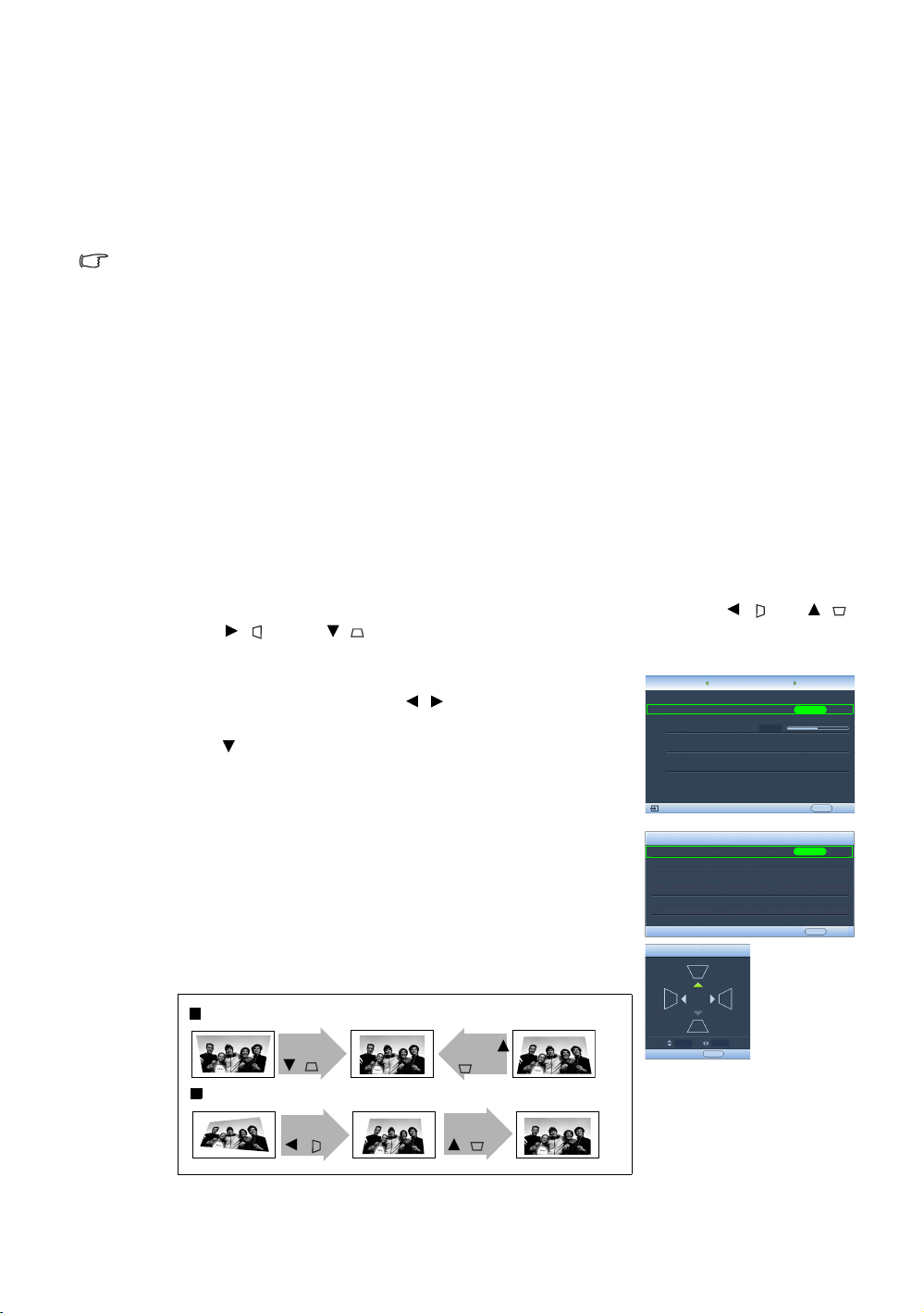
Aspect Ratio
Keystone
Position
Overscan Adjustment
PIP
PC & Component YPbPr Tuning
Display
EXIT Back
0
S-Video
ENTER
Keystone
2D Keystone
ENTER
EXIT Back
Keystone
EXIT Back
Anamorphic
10
Color
System
Two parallel sides
No parallel sides
Press
/ .
Press
/ .
Press
/ .
Press /
.
Adjusting the projected image
Adjusting the projection angle
There are four adjuster feet on the bottom of the projector. These can be used if
necessary to change the projection angle. Screw the feet in or out as appropriate to
aim and level the projection angle.
If the screen and the projector are not perpendicular to each other, the projected image becomes
vertical trapezoidal. To correct this problem, see "Correcting picture distortion" on page 22 for details.
Correcting picture distortion
Keystoning occurs when the projector is not perpendicular to the screen and is where
the projected picture displays visible as a trapezoid shape like either of the following:
• Two parallel sides (left and right, or top and bottom) but is noticeably wider on either
side.
• No parallel sides.
To correct the picture’s shape, you can perform the following steps.
1. Adjust the projection angle. Move the projector to be in front of the center of the
screen with the center of the lens level with the screen.
2. If the picture is stilled distorted, or the projector is unable to be positioned as
described above, you will need to manually correct the picture.
• Using the remote control
i. Press one of the Arrow/Keystone keys on the remote control (Left / , Up / ,
Right / , Down / ) to display the Keystone page.
ii. See step iv below for further operation.
• Using the OSD menu
i. Press MENU and then press / until the Display
menu is highlighted.
ii. Press to highlight Keystone and press ENTER. The
Keystone page displays.
iii. Highlight 2D Keystone and press ENTER. The keystone
correction page displays.
iv. Press the key whose keystone icon is opposite to the
shape of the projected picture. Continue pressing the
same key or press the other keys until you are satisfied
with the shape.
The values on the lower portion of the page change
while pressing. When the values reach their maximum
or minimum with repeated key presses, the picture’s
shape will stop changing. You will not be able to
change the picture further in that direction.
22
Using the projector
Page 23

Using the preset and user modes
Picture Mode
Load Settings From
Brightness
Contrast
Tint
Sharpness
Reset Picture Settings
Rename User Mode
Image
+50
0
S-Video
Cinema Mode
EXIT Back
Color
+50
+50
+ 3
Information
Color
Selecting a preset mode
The projector is preset with several pre-defined picture modes so that you can choose
one to suit your operating environment and input source picture type.
To select a picture mode that suits your need:
• Using the remote control
1. Press PRESET MODE repeatedly or USER 1, USER 2, USER 3,
DEFAULT on the remote control.
• Using the OSD menu
1. Press MENU and then press / until the Image menu is
highlighted.
2. Press to highlight Picture Mode.
3. Press / until your desired mode is selected.
These modes consist of preset values suitable for various projection situations as
described below:
• Cinema Mode: With well-balanced color saturation and contrast with a low
brightness level, this is most suitable for enjoying movies in a totally dark environment
(as you would find in a commercial cinema).
• Dynamic Mode: Maximizes the brightness of the projected image. This mode is
suitable for environments where extra-high brightness is required, such as using the
projector in well lit rooms.
• Standard: It is slightly brighter than Cinema Mode mode, and suitable for use in rooms
where there is a small amount of ambient light.
• User 1/User 2/User 3: Recalls the customized settings. See "Setting the User 1/User 2/
User 3 mode" on page 24 for details.
Fine-tuning the selected picture mode
The pre-defined picture mode settings can be altered via the available items shown in
the Image and Color menus.
To fine-tune the picture mode:
1. Press MENU and then press / until the Image or Color menu is highlighted.
2. Press to highlight the item you want to adjust and press / to set your desired
value. Your selection is automatically stored in the projector and associated with that
input source.
See "Fine-tuning the picture quality" on page 25 and "Advanced picture quality
controls" on page 26 for details.
Each time you change the picture mode, the projector also changes the setting to the
one which was last set for that particular picture mode on that particular input. If you
change the input source, the most recently used picture mode and settings for that
input and resolution will be restored.
Using the projector
23
Page 24

Setting the User 1/User 2/User 3 mode
Picture Mode
Load Settings From
Brightness
Contrast
Tint
Sharpness
Reset Picture Settings
Rename User Mode
Image
S-Video
User 1
EXIT Back
ENTER
ENTER
EXIT Back
Load Settings From
Cinema Mode Mode
Dynamic Mode Mode
Standard Mode
User 1
User 2
User 3
+50
0
Color
+50
+50
+ 3
Information
Color
There are three user-definable modes if the current available picture modes are not
suitable for your need. You can use one of the picture modes (except the selected User
mode) as a starting point and customize the settings.
1. In the Image menu, highlight Picture Mode and press /
to select User 1, User 2, or User 3 mode.
2. Press to highlight Load Settings From.
This function is only available when User 1, User 2, or User 3
mode is selected up in the Picture Mode sub-menu item.
3. Press ENTER to display the Load Settings From page.
4. Press to highlight a picture mode that is closest to your
need and press ENTER and EXIT.
5. Press to select a sub-menu item to be changed and
adjust the value with / . See "Fine-tuning the picture
quality" on page 25 and "Advanced picture quality
controls" on page 26 for details.
6. When all settings have been done, press MENU to save
and leave the settings.
Renaming user modes
You can change User 1, User 2, and User 3 to the names easy to be identified or
understood by the users of this projector. The new name can be up to 12 characters
including English letters (A-Z, a-z), digits (0-9), and space (_).
24
To rename user modes:
1. In the Image menu, highlight Rename User Mode and press ENTER to display the
Rename User Mode page.
2. Press / to highlight the item you want to rename and press ENTER. The first letter
will be highlighted by a white box.
3. Press / to select the first character.
4. Press to move along until the new name is set and press ENTER to confirm.
5. Repeat steps 2-4 if you want to change the other names.
Resetting the picture mode
All of the adjustments you’ve done in the Image and Color menus can be returned to
the factory preset values with a key press on the highlight of Reset.
To reset the picture mode to the preset factory values:
1. In the Image menu, highlight Picture Mode and press / to select the picture
mode (including User 1, User 2, or User 3) you want to reset.
2. Press to highlight Reset Picture Settings and press ENTER. The confirmation message
displays.
3. Press / to highlight Reset and press ENTER. The picture mode will return to the
4. Repeat steps 1-3 if you want to reset other picture modes.
Do not to be confused with the Reset Picture Settings function here with the Reset All Settings in the Setup
menu. The Reset All Settings function returns most of the settings to the factory preset values system wide.
See "Reset All Settings" on page 40 for details.
factory preset settings.
Using the projector
Page 25
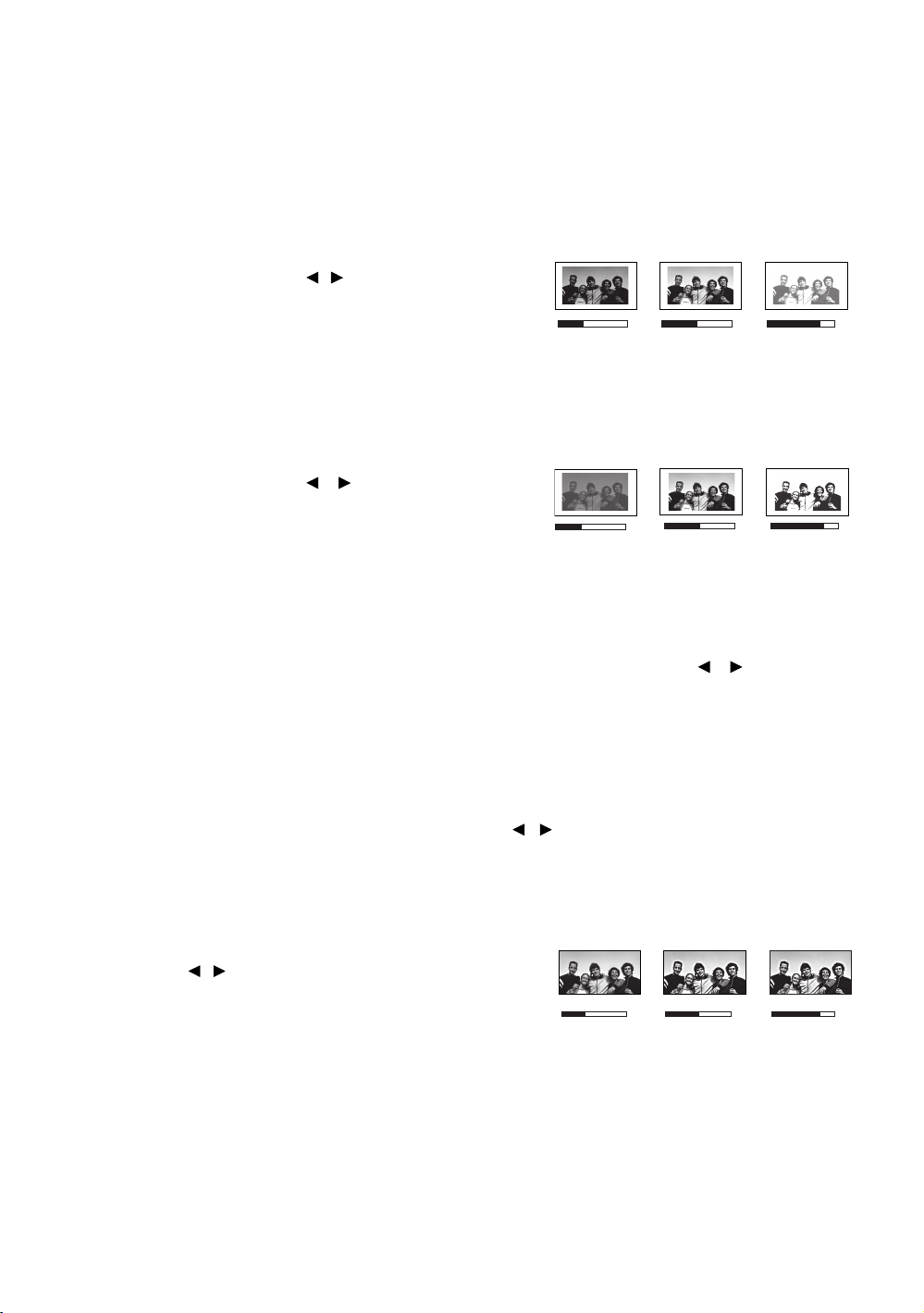
Fine-tuning the picture quality
30 50
70
357
No matter what picture mode you have selected, you are able to fine-tune those
settings to fit every presentation purpose. Those adjustments will be saved to the preset
mode you are at when you exit the OSD menu.
Adjusting Brightness
Highlight Brightness in the Image menu and adjust
the values by pressing / on the projector or
remote control.
The higher the value, the brighter the picture. And
the lower the setting, the darker the picture.
Adjust this control so the black areas of the picture appear just as black and that detail
in the dark areas is visible.
Adjusting Contrast
Highlight Contrast in the Image menu and adjust
the values by pressing / on the projector or
remote control.
The higher the value, the greater the contrast. Use
this to set the peak white level after you have
previously adjusted the Brightness setting to suit your selected input and viewing
environment.
Adjusting Color
Highlight Color in the Image menu and adjust the values by pressing / on the
projector or remote control.
30 50 70
Lower setting produces less saturated colors; setting to the minimum value makes the
image black and white. If the setting is too high, colors on the image will be
overpowering, which makes the image unrealistic.
Adjusting Tint
Highlight Tint and adjust the values by pressing / on the remote control.
The higher the value, the more reddish the picture becomes. The lower the value, the
more greenish the picture becomes.
Adjusting Sharpness
Highlight Sharpness and adjust the values by
pressing / on the remote control.
The higher the value, the sharper the picture
becomes. The lower the value, the softer the
picture becomes.
Using the projector
25
Page 26

The Brightness, Color, Contrast, Tint functions can also be
Black Level
Clarity Control
Color Temperature
Color
S-Video
0 IRE
EXIT Back
Normal
Color Temperature Fine Tuning
Gamma Selection
Color Management
Brilliant Color
2.4
Dynamic Black
3D Comb Filter
Film Mode
On
On
On
Image
Display
On
Black Level
Clarity Control
Color Temperature
Color
S-Video
0 IRE
EXIT Back
Normal
Color Temperature Fine Tuning
Gamma Selection
Color Management
Brilliant Color
ENTER
Clarity Control
Noise Reduction
Detail Enhancement
Luma Transmission
Chroma Transmission
0
3
0
0
2.4
EXIT Back
On
Dynamic Black On
3D Comb Filter
Film Mode
On
On
Image
Display
Black Level
Clarity Control
Color Temperature
Color
S-Video
0 IRE
EXIT Back
Normal
Color Temperature Fine Tuning
Gamma Selection
Color Management
2.4
Brilliant Color
On
Dynamic Black
On
3D Comb Filter
Film Mode
On
On
Image
Display
accessible by pressing BRIGHTNESS, COLOR, CONTRAST, TINT
on the remote control to display the adjustment bar and then
you can press / to adjust the values.
Advanced picture quality controls
There are more advanced functions in the Color menu to be adjusted to your
preference. To save the settings, just press MENU to leave the OSD menu.
Setting Black Level
Highlight Black Level and press / on the projector or
remote control to select 0 IRE or 7.5 IRE.
The grayscale video signal is measured in IRE units. In some
areas which use NTSC TV standard, the grayscale is
measured from 7.5 IRE (black) to 100 IRE (white); however, in
other areas where PAL equipment or Japanese NTSC
standards are used, the grayscale is measured from 0 IRE
(black) to 100 IRE (white). We suggest that you check the
input source to see if it is with 0 IRE or 7.5 IRE, then select accordingly.
Controlling image clarity
You may have static or noisy projected pictures.
To achieve better picture clarity:
1. Highlight Clarity Control and press ENTER on the remote
2. Press / to select the item you want to adjust and press
Selecting a color temperature*
Highlight Color Temperature and select a preferred setting by
pressing / on the remote control.
There are several color temperature settings available.
1. Lamp Native: With the lamp’s original color temperature
26
control to display the Clarity Control page.
/ to set the desired value.
• Noise Reduction: Reduces electrical image noise
caused by different media players. The higher the
setting, the less the noise.
• Detail Enhancement: Sharpens the image. The higher
the setting, the more details the image reveals.
• Luma Transmission (Luminance Transmission
Improvement): Enhances picture brightness. The
higher the setting, the more distinct the effect.
• Chroma Transmission (Chroma Transmission Improvement): Reduces color
smear. The higher the setting, the more distinct the effect.
and higher brightness. This setting is suitable for
Using the projector
Page 27

environments where high brightness is required, such as projecting pictures in well lit
Color Temp User 1 Fine Tuning
Red Gain
EXIT Back
Green Gain
Blue Gain
Red Offset
Green Offset
Blue Offset
+50
+50
+50
+50
+50
+50
Black Level
Clarity Contr ol
Color Temperatu re
Color
S-Video
0 IRE
EXIT Back
Normal
Color Temperature Fine Tuning
Gamma Selection
Color Management
Brilliant Color
2.4
On
Dynamic Black
On
3D Comb Filter
Film Mode
On
On
Image
Display
rooms.
2. Warm: Makes pictures appear reddish white.
3. Normal: Maintains normal colorings for white.
4. Cool: Makes pictures appear bluish white.
5. User 1/User 2/User 3: Recalls the settings customized in the Color Temperature Fine
Tuning menu. See "Setting a preferred color temperature" on page 27 for details.
*About color temperatures:
There are many different shades that are considered to be "white" for various purposes. One of the
common methods of representing white color is known as the “color temperature”. A white color with a
low color temperature appears to be reddish white. A white color with a high color temperature appears
to have more blue in it.
Setting a preferred color temperature
To set a preferred color temperature:
1. Highlight Color Temperature and select User 1, User 2, or
User 3 by pressing / on the remote control.
2. Press to highlight Color Temperature Fine Tuning and
press ENTER. The Color Temperature Fine Tuning page
displays.
The menu name "User_" corresponds with the setting selected in Color Temperature.
3. Press / to highlight the item you want to change and adjust the values by pressing
/.
• Red Gain/Green Gain/Blue Gain: Adjusts the contrast levels of Red, Green, and
Blue.
• Red Offset/Green Offset/Blue Offset: Adjusts the brightness levels of Red, Green,
and Blue.
4. To save and leave the settings, press MENU once or EXIT twice.
Selecting a Gamma setting
Highlight Gamma Selection and select a preferred setting by
pressing / on the remote control.
Gamma refers to the relationship between input source and
picture brightness.
• Gamma 1.6/1.8/2.0
Increases brigthness and reduces contrast. Best to fit high
brightness environment.
• Gamma 2.2
Increases the average brightness of the picture. Best for a
lit environment, meeting room or family room.
• Gamma 2.4/2.5
Best for viewing movies in a darkened environment.
• Gamma 2.6/2.8
Using the projector
27
Page 28

Best for viewing movies which are mostly composed of dark scenes.
High Brightness
Low Contrast
Low Brightness
High Contrast
1.6
1.8 2.0 2.2 2.4 2.5 2.6 2.8
Black Level
Clarity Control
Color Temperature
Color
S-Video
0 IRE
EXIT Back
Normal
Color Temperature Fine Tuning
Gamma Selection
Color Management
Brilliant Color
2.4
On
Dynamic Black
On
3D Comb Filter
Film Mode
On
On
Image
Display
Adjusting Brilliant Color
This feature utilizes a new color-processing algorithm and
system level enhancements to enable higher brightness while
providing truer, more vibrant colors in picture. When set to
"Off", Brilliant Color is disabled.
Color Management
In most installation situations, color management will not be necessary, such as in
classroom, meeting room, or lounge room situations where lights remain on, or where
building external windows allow daylight into the room.
Only in permanent installations with controlled lighting levels such as boardrooms,
lecture theaters, or home theaters, should color management be considered. Color
management provides fine color control adjustment to allow for more accurate color
reproduction, should you require it.
28
Proper color management can only be achieved under controlled and reproducible
viewing conditions. You will need to use a colorimeter (color light meter), and provide a
set of suitable source images to measure color reproduction. These tools are not
provided with the projector, however, your projector supplier should be able to provide
you with suitable guidance, or even an experienced professional installer.
The Color Management provides six sets (RGBCMY) of colors to be adjusted to favorite
colors. When you select each color, you can independently adjust its color range and
saturation according to your preference.
Using the projector
Page 29

To adjust and store the settings:
Black Level
Clarity Control
Color Temperature
Color
S-Video
0 IRE
EXIT Back
Normal
Color Temperature Fine Tuning
Gamma Selection
Color Management
2.4
Color Management
Primary Color
Range
Saturation
+15
+15
Magenta
ENTER
EXIT Back
Brilliant Color On
Dynamic Black On
3D Comb Filter
Film Mode
On
On
Red
Yellow
Green
Cyan
Magenta
Blue
Image
Display
Black Level
Clarity Control
Color Temperature
Color
S-Video
0 IRE
EXIT Back
Normal
Color Temperature Fine Tuning
Gamma Selection
Color Management
Brilliant Color
2.4
On
Dynamic Black On
3D Comb Filter
Film Mode
On
On
Image
Display
Black Level
Clarity Control
Color Temperature
Color
S-Video
0 IRE
EXIT Back
Normal
Color Temperature Fine Tuning
Gamma Selection
Color Management
Brilliant Color
2.4
On
Dynamic Black
On
3D Comb Filter
Film Mode On
On
Image
Display
1. In the Color menu, highlight Color Management and press
ENTER. The Color Management page displays.
2. Highlight Primary Color and press / to select a color
from among Red, Yellow, Green, Cyan, Blue, and
Magenta.
3. Press to highlight Range and press / to select the
color range you wish to make adjustment. The bigger the
range, the more proportions of its two adjacent colors the
color contains.
Please refer to the illustration to the right for how the colors
relate to each other. For example, if you select Red and
set its range at 0, only pure red is selected. Increasing its
range will include both the red color close to yellow and
red color close to magenta.
Press to highlight Saturation and adjust the color
saturation level by pressing / .
If you select Red and set its range at 0, only the saturation
of the pure red will be affected.
Saturation is the amount of that color in a video picture. Lower
settings produce less saturated colors; a setting of “0” removes that
color from the image entirely. If the saturation is too high, that color
will be overpowering and unrealistic.
4. To leave and save the settings, press MENU once or EXIT twice.
Setting Film Mode
This feature helps improve picture quality when projecting
video image from a film-sourced DVD.
Setting 3D Comb Filter
This feature separates composite signal to Y (brightness)
signal and C (color) signal, and can help produce clearer
and sharper images with correct colors in place.
This function is only available when a Video signal is selected
Using the projector
29
Page 30

Selecting the aspect ratio
Aspect Ratio
Keystone
Position
Overscan Adjustment
PIP
PC & Component YPbPr Tuning
Display
EXIT Back
0
S-Video
Anamorphic
Color
System
16:9 picture
4:3 picture
16:9 picture
Letter Box
format picture
The "aspect ratio" is the ratio of the image width to the image height. Digital TV is usually
in 16:9 ratio, which is the default for this projector, and most analog TV signals and DVDs
are in 4:3 ratio.
With the advent of digital signal processing, digital display devices like this projector can
dynamically stretch and scale the image output to a different aspect than that of the
image input source. Images can be stretched in a linear manner so the whole of the
image is stretched equally, or non-linearly, which distorts the image.
To change the projected picture ratio (no matter what aspect
the source is):
• Using the remote control
Press one of the aspect ratio keys to suit the format of the
video signal and your display requirements.
• Using the OSD menu
1. Press MENU and then press / until the Display menu is
highlighted.
2. Press to highlight Aspect Ratio.
3. Press / to select an aspect ratio to suit the format of
the video signal and your display requirements.
About the aspect ratio
1. Anamorphic (ANA): Scales an image so that it is displayed
in the center of the screen with a 16:9 aspect ratio. This
setting stretches and resizes linearly, except that it treats the
vertical and horizontal dimensions independently. It
stretches the height of the source image until it reaches the
full projected height, and stretches the width of the source
image until it reaches the full projected width. This may alter
the projected aspect, depending upon the original aspect
of the source image. Anamorphic is most suitable for
images which are already in a 16:9 aspect, like high definition TV, as it displays them
without aspect alteration.
2. 4:3: Scales a picture so that it is displayed in the center of
the screen with a 4:3 aspect ratio. This is most suitable for 4:3
pictures like computer monitors, standard definition TV and
4:3 aspect DVD movies, as it displays them without aspect
alteration.
3. Letter Box (LB): Scales a picture to fit the projector’s native
resolution in its horizontal width and resize the picture’s
height to the 3/4 of the projection width. This may produce
a picture greater in height than can be displayed, so part
of the picture is lost (not displayed) along the top and
bottom edges of the projection. This is suitable for the
display of movies which are presented in letter box format
(with black bars on the top and bottom).
30
Using the projector
Page 31
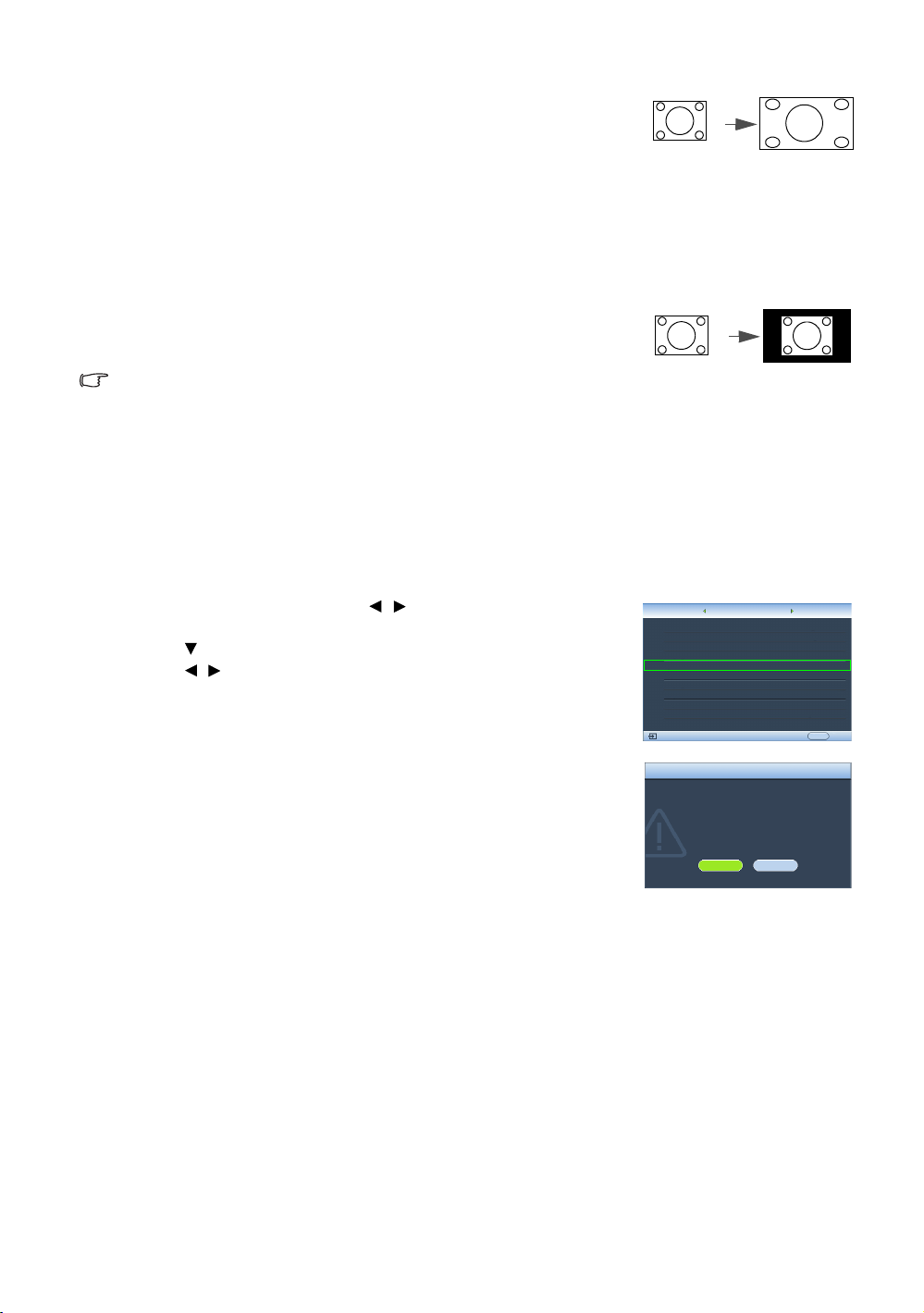
4. Wide: Stretches the picture horizontally in a non-linear
4:3 picture
4:3 picture
High Altitude Mode is used when the
environment is higher than 1500m.
Do you want to turn the High Altitude
Mode on?
Yes
No
WARNING
Lamp Settings
Baud Rate
High Altitude Mode
Password
Reset All Settings
Setup
EXIT Back
S-Video
On
Test Pattern
HDMI Settings
115200
System
Information
manner, that is, the edges of the picture are stretched more
than the center of the picture to prevent distortion of the
central part of the picture. This is suitable for occasions
where you want to stretch the width of a 4:3 aspect picture
to the width of a 16:9 aspect screen. It does not alter the
height. Some widescreen movies have been produced with
their width squashed down to the width of a 4:3 aspect,
and are best viewed when restretched back to their original width using this setting.
5. Real: This setting displays the image in a one-to-one pixel
mapping without alteration or resize in the center of the
projection. This is most suitable for use with PC source inputs.
• The black portions are inactive areas and the white portions are active
areas.
• OSD menus can be displayed on those unused black areas.
Operating in a high altitude environment
We recommend that you activate High Altitude Mode when your environment is higher
than 1500 meters (around 4920 feet) above sea level, or whenever the projector will be
used for extended periods of time (>10 hours) without shutdown.
To activate High Altitude Mode:
1. Press MENU and then press / until the Setup menu is
highlighted.
2. Press to highlight High Altitude Mode.
3. Press / to select On. A confirmation message displays.
4. Highlight Yes and press ENTER.
Operation under High Altitude Mode may cause a higher
decibel operating noise level because of increased fan
speed necessary to improve overall system cooling and
performance.
If you use this projector under other extreme conditions
excluding the above, it may display auto shut-down
symptoms, which is designed to protect your projector from
over-heating. In cases like this, you should switch to High
Altitude Mode to solve these symptoms. However, this is not
to state that this projector can operate under any and all
harsh or extreme conditions.
Using the projector
31
Page 32

PIP
PIP
Main Source
Second Source
Active Window
Position
Size
On
Main
Top-Right
Large
EXIT Back
ENTER
Aspect Ratio
Keystone
Position
Overscan Adjustment
PIP
PC & Component YPbPr Tuning
Display
EXIT Back
0
S-Video
Anamorphic
Color
System
Displaying more than one image source simultaneously
Your projector is capable of displaying pictures simultaneously from two input sources,
which can be used to enhance your presentation in an interesting way. Ensure the
signals you want to display are correctly connected to the projector.
To display the PIP window:
• Using the remote control
Press PIP to display the PIP page and make adjustments by
following the steps starting from step 3 in the section "Using
the OSD menu" below.
When the PIP window is on, to change the PIP window size,
press SIZE repeatedly until a desired size is selected.
When the PIP window is on, to change the PIP window
position, press POSITION repeatedly until a desired position is
selected.
When the PIP window is on, to highlight one of the sources to
make adjustments, press ACTIVE repeatedly until the source
is selected.
• Using the OSD menu
1. Press MENU and then press / until the Display menu is
highlighted.
2. Press to highlight PIP and press ENTER. The PIP page
displays.
3. Highlight PIP and press / to select On.
The projector will select two currently active signals to display
and the last viewed picture will be displayed on the big
screen as a main source.
The PIP function is effective at below source combinations.
Source 2
Source 1 CVBS S-Video
HDMI 1/2 V V
Component 1/2 V V
PC V V
4. To change the Main Source or Second Source, press to
highlight Main Source or Second Source and press ENTER.
The source selection bar displays.
5. Use / to highlight the source you want to display for the main (bigger) or second
(smaller) window, and press ENTER to save the setting and go back to the PIP page.
6. To make OSD settings to one of the two sources (main or second), highlight Active
Window and press / to select the source you want to make adjustments.
The settings made on the OSD menus will only take effect on the active window. The following
OSD menu function cannot work on the active windows for the PIP: Auto Source Search.
7. To change the position of the smaller picture, highlight Position and press /
repeatedly until a suitable position is selected.
32
Using the projector
Page 33
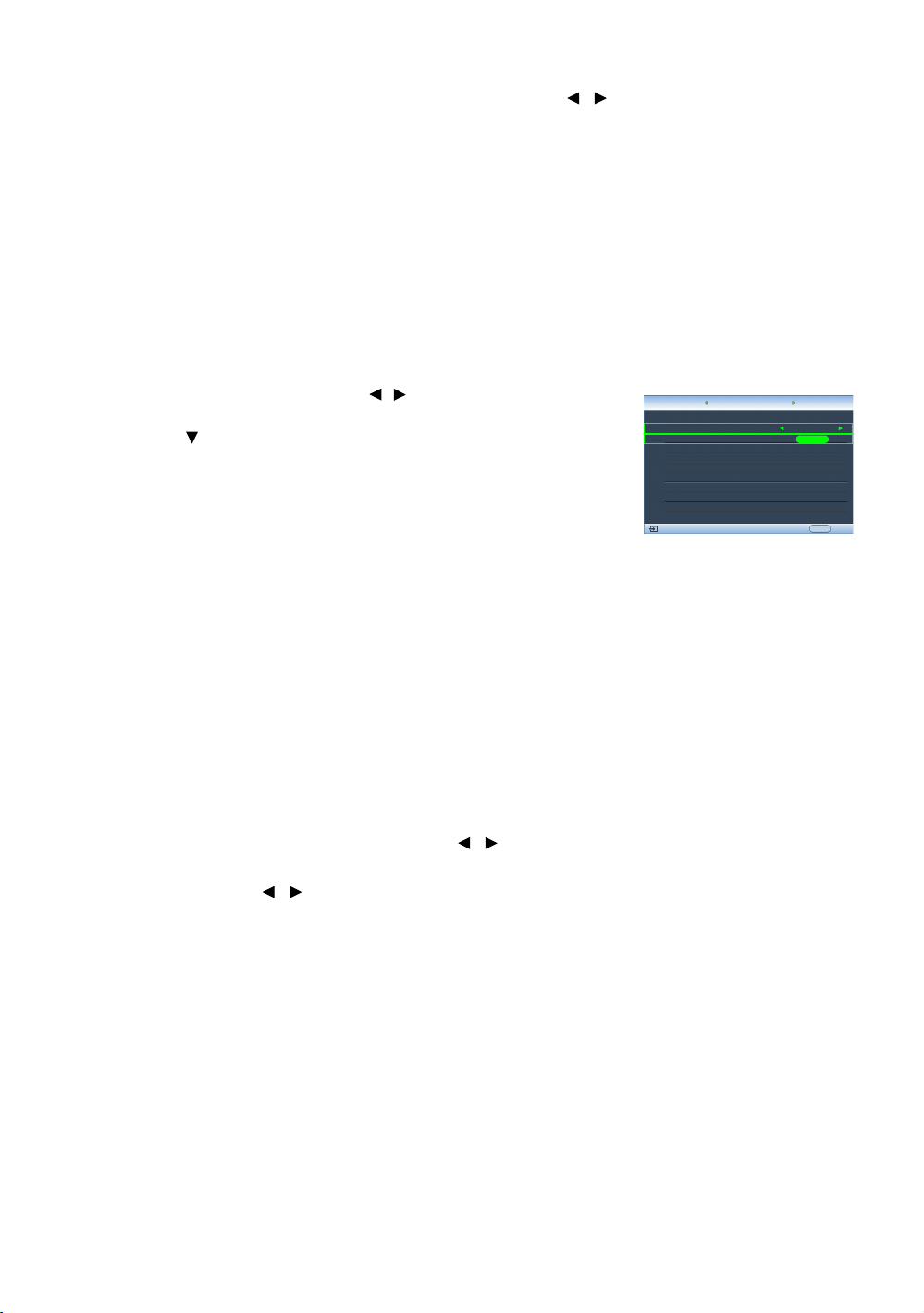
8. To resize the small picture, highlight Size and press / to set the PIP size among
Language
Splash Screen
My Screen
Projector Position
Auto Off
Sleep Timer
Background Color
Menu Settings
Input Source
S-Video
English
My Screen
Auto Source Search
EXIT Back
Disable
Disable
Blue
On
Floor Front
ENTER
System
Display
Setup
Small or Large.
9. To save the settings and leave the OSD menu, press MENU once or EXIT repeatedly
until the menu disappears.
Creating your own startup screen
In addition to selecting the projector preset startup screen from among Brand, Blue or
Black screen, you can make your own startup screen that is a picture projected from
your computer or video source.
To create your own startup screen, project the picture you want to use as your startup
screen from either a computer or video source. The rest steps are as follows.
• Using the OSD menu
1. Press MENU and then press / until the System menu is
highlighted.
2. Press to highlight My Screen and press ENTER. A
confirmation message displays.
3. Press ENTER again.
4. The message 'Screen Capturing...' displays while the
projector is processing the picture. Please wait.
5. If the action is successful, you see the message 'Captured
Succeeded' on the screen. The captured picture is saved as My Screen.
6. To view the captured picture displayed as the startup screen, set My Screen in the
System > Splash Screen menu and restart the projector.
In the unlikely event that the capturing action fails, change your target picture.
Personalizing the projector menu display
The On-Screen Display (OSD) menus can be set according to your preferences. The
following settings do not affect the projection settings, operation, or performance.
• Rename User Mode: See "Renaming user modes" on page 24 for details.
• Menu Display Time in the System > Menu Settings menu sets the length of time the
OSD will remain active after your last key press. The time length ranges from 5 to 30
seconds in 5-second increments. Use / to select a suitable time length.
• Menu Position in the System > Menu Settings menu sets the OSD position in five
locations. Use / to select a preferred position.
• Language in the System menu sets your familiar language for the On-Screen (OSD)
Menus. See "Using the menus" on page 21 for details.
• Splash Screen in the System menu sets a preferred logo screen to be displayed
during projector start-up.
Using the projector
33
Page 34

Turning the projector off
To turn the projector off, press POWER OFF on the remote control to turn the projector off
directly.
• The Power indicator light flashes orange and the fans run for about two minutes to
cool the lamp. The projector will not respond to any commands until the cooling
process is complete.
• Then, the Power indicator light is a steady orange once the cooling process has
finished and fans stop.
• If the projector will not be used for an extended period, unplug the power cable from
the power outlet.
• To protect the lamp, the projector will not respond to any commands during the
cooling process.
Actual lamp life may vary due to different environmental conditions and usage.
34
Using the projector
Page 35

On-Screen Display (OSD) menus
On-Screen Display (OSD) structure
Please note that the on-screen display (OSD) menus vary according to the signal type selected.
Main menu Sub-menu Options
Picture Mode Cinema Mode/Dynamic Mode/Standard/User 1/User 2/User 3
Load Settings From
Brightness 0–100
Contrast 0–100
Image
Color
Display
Color 0–100
Tint -20–+20
Sharpness 0–8
Reset Picture Settings
Rename User Mode
Black Level 0 IRE/7.5 IRE
Noise Reduction 0/1/2/3
Clarity Control
Color Temperature
Color Temperature
Fine Tuning
Gamma Selection 1.6/1.8/2.0/2.2/2.4/2.5/2.6/2.8
Brilliant Color On/Off
Color Management
Film Mode On/Off
3D Comb Filter On/Off
Dynamic Black On/Off
Aspect Ratio Anamorphic/4:3/Letter Box/Wide/Real
Keystone 2D Keystone
Position
Overscan Adjustment 0/1/2/3
PIP
PC & Component
YPbPr Tuning
Detail Enhancement 0-5
Luma Transmission 0/1/2
Chroma Transmission 0/1/2
Normal/Cool/Lamp Native/Warm/User 1/User
2/User 3
Red Gain 0–100
Green Gain 0–100
Blue Gain 0–100
Red Offset 0–100
Green Offset 0–100
Blue Offset 0–100
Primary Color Red/Yellow/Green/Cyan/Blue/Magenta
Range 0–100
Saturation 0–100
PIP On/Off
Main Source
Second Source
Active Window Main/PIP
Position
Size Large/Small
H.Size -15–+15
Phase -15–+15
Auto
HDMI 1/HDMI 2/Video/S-Video/Component 1/
Component 2/PC
Top-Right/Bottom-Left/Bottom-Right/TopLeft
Using the projector
35
Page 36

Language
Splash Screen Brand/Blue/Black
My Screen
Floor Front/Ceiling Front/Floor Rear/Ceiling
Rear
Disable/5 min/10 min/15 min/20 min/25 min/
30 min
Disable/30 min/60 min/90 min/120 min/150
min/180 min
Center/Top-Left/Top-Right/Bottom-Right/
Bottom-Left
HDMI 1/HDMI 2/Video/S-Video/Component 1/
Component 2/PC
Auto
PC Signal
Video Signal
2400/4800/9600/14400/19200/38400/57600/
115200
System
Setup
Information
Projector Position
Auto Off
Sleep Timer
Background Color Black/Purple/Blue
Menu Display Time 5 sec/10 sec/15 sec/20 sec/25 sec/30 sec
Menu Settings
Input Source
Auto Source Search On/Off
Lamp Settings
HDMI Settings HDMI Format
Baud Rate
Test Pattern
High Altitude Mode On/Off
Reset All Settings
Source
Picture Mode
Resolution
Equivalent Lamp Hour
Firmware Version
Menu Position
Lamp Power Normal/Economic
Equivalent Lamp Hour
Note that the menu items are available when the projector detects at least one valid
signal. If there is no equipment connected to the projector or no signal detected,
limited menu items are accessible.
36
Using the projector
Page 37
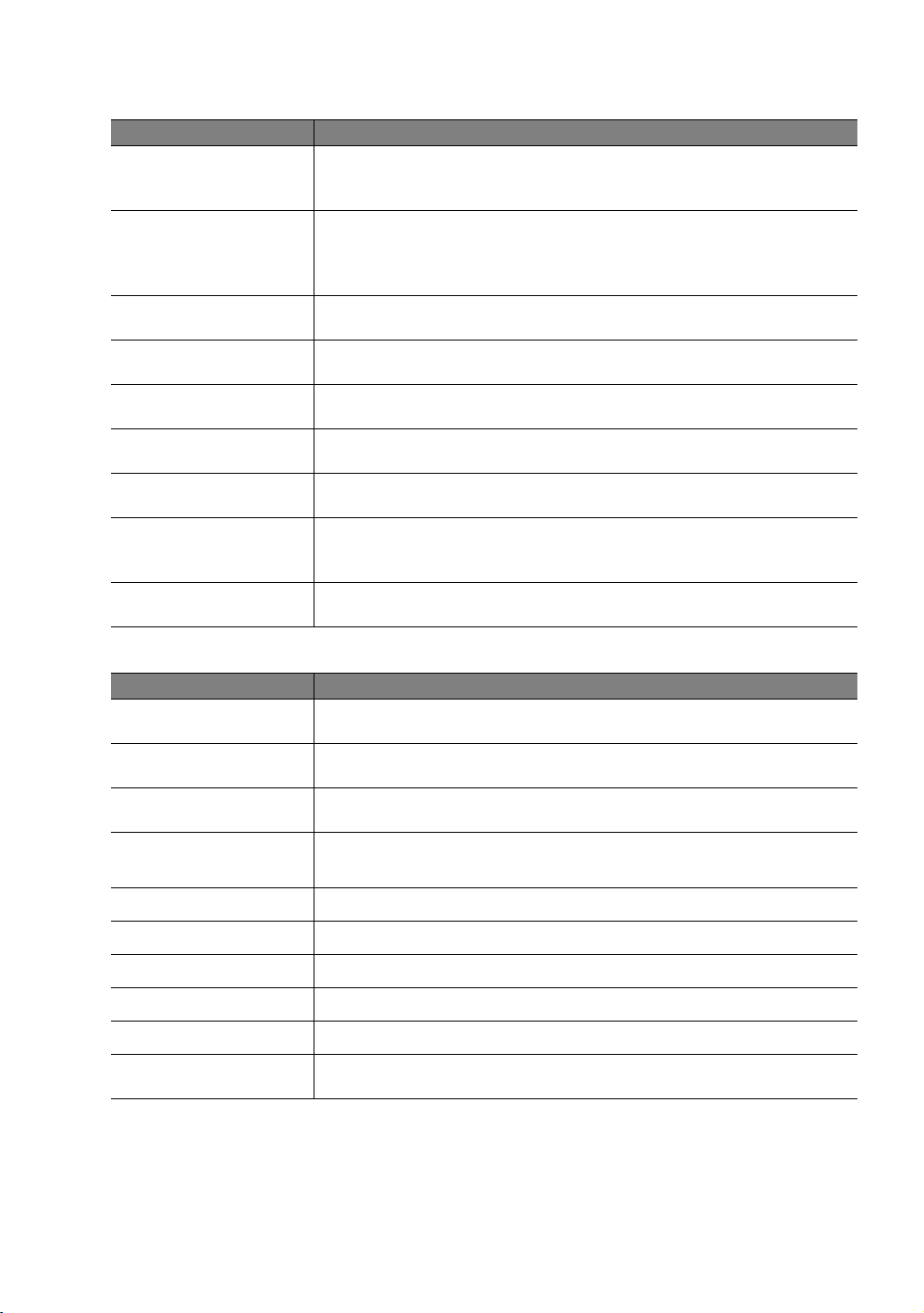
Image menu
Function Description
Picture Mode
Load Settings From
Brightness
Contrast
Color
Tint
Sharpness
Reset Picture Settings
Rename User Mode
Pre-defined picture modes are provided so you can optimize your
projector picture set-up to suit your program type. See "Selecting a
preset mode" on page 23 for details.
Selects a preset mode that most suits your need for the picture
quality and further fine-tune the picture based on the selections
listed below. See "Setting the User 1/User 2/User 3 mode" on
page 24 for details.
Adjusts the brightness of the picture. See "Adjusting Brightness" on
page 25 for details.
Adjusts the degree of difference between dark and light in the
picture. See "Adjusting Contrast" on page 25 for details.
Adjusts the color saturation level -- the amount of each color in a
video picture. See "Adjusting Color" on page 25 for details.
Adjusts the red and green color tones of the picture. See
"Adjusting Tint" on page 25 for details.
Adjusts the picture to make it look sharper or softer. See "Adjusting
Sharpness" on page 25 for details.
Returns all settings in the Image and Color menus to the factory
preset values. See "Resetting the picture mode" on page 24 for
details.
Renames User 1, User 2, or User 3. See "Renaming user modes" on
page 24 for details.
Color menu
Function Description
Black Level
Clarity Control
Color Temperature
Color Temperature
Fine Tuning
Gamma Selection
Brilliant Color
Color Management
Film Mode
3D Comb Filter
Dynamic Black
Sets the picture grayscale as 0 IRE or 7.5 IRE. See "Setting Black
Level" on page 26 for details.
Adjusts the picture clarity. See "Controlling image clarity" on
page 26 for details.
There are several color temperature settings available. See
"Selecting a color temperature*" on page 26 for details.
See "Setting a preferred color temperature" on page 27 for details.
See "Selecting a Gamma setting" on page 27 for details.
See "Adjusting Brilliant Color" on page 28 for details.
See "Color Management" on page 28 for details.
See "Setting Film Mode" on page 29 for details.
See "Setting 3D Comb Filter" on page 29 for details.
Automatically changes the black level of the projected pictures to
enhance the effect of contrast ratio.
Using the projector
37
Page 38

Display menu
Function Description
Aspect Ratio
Keystone
Position
Overscan
Adjustment
PIP
PC & Component
YPbPr Tuning
There are several options to set the picture’s aspect ratio
depending on your input source. See "Selecting the aspect ratio"
on page 30 for details.
Corrects any keystoning of the picture. See "Correcting picture
distortion" on page 22 for details.
Displays the position adjustment page. To move the projected
picture, use the directional arrow keys. The values shown on the
lower position of the page change with every key press you made
until they reach their maximum or minimum.
This function is only available when the Component 1, Component
2, or PC signal is selected.
Conceals the poor picture quality in the four edges. You can also
manually press / to decide how much to be concealed.
Setting 0 means the picture is 100% displayed. The greater the
value, the more portion of the picture is concealed while the
screen remains filled and geometrically accurate.
Turns the PIP window on or off and makes related adjustments. See
"Displaying more than one image source simultaneously" on
page 32 for details.
H.Size
Adjusts the horizontal width of the picture.
Phase
Adjusts the clock phase to reduce picture
distortion.
Auto
Adjusts the phase, and frequency automatically
These functions are only available when the Component 1,
Component 2, or PC signal is selected.
38
Using the projector
Page 39
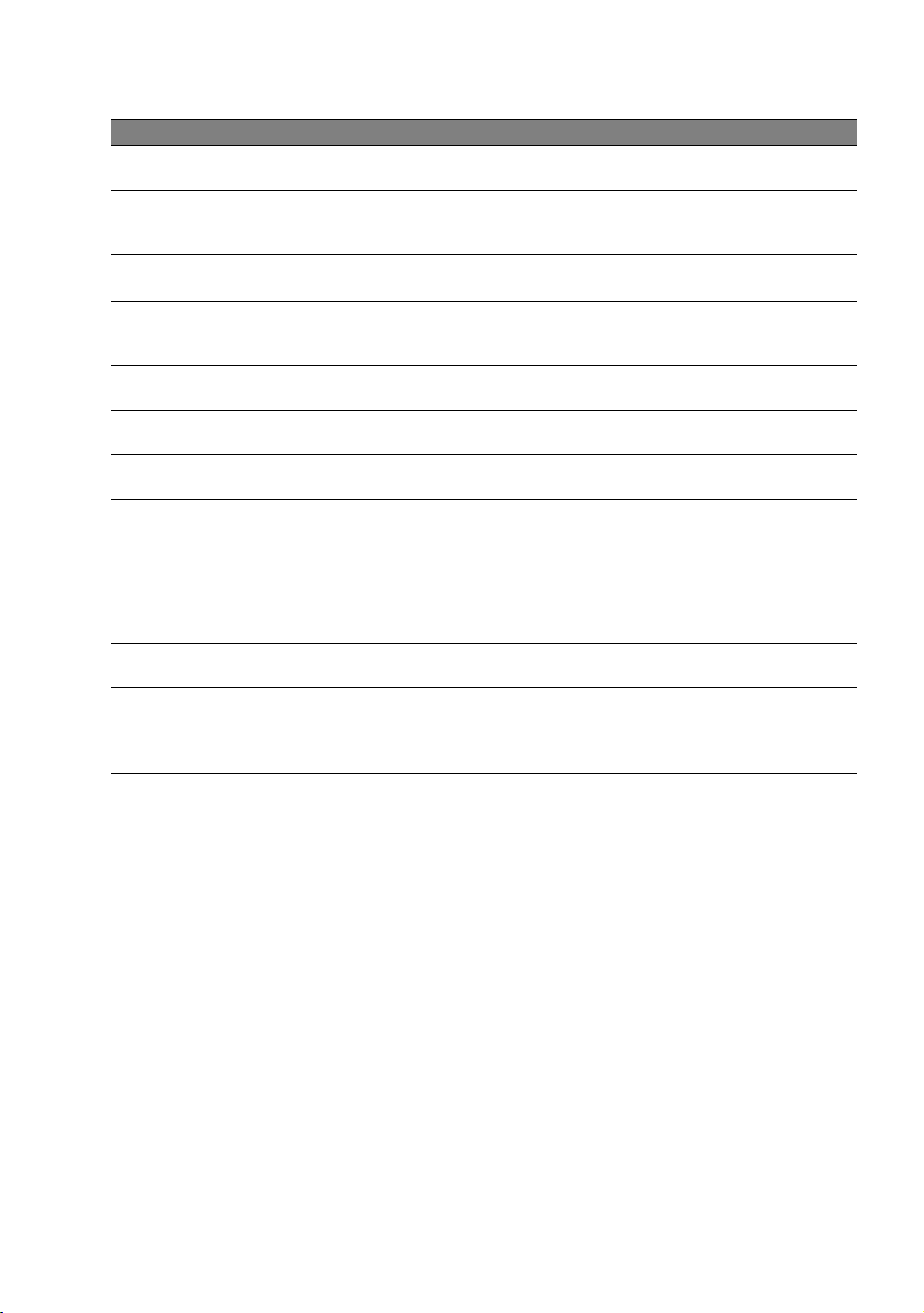
System menu
Function Description
Language
Splash Screen
My Screen
Projector Position
Auto Off
Sleep Timer
Background Color
Menu Settings
Input Source
Auto Source Search
Sets the language for the On-Screen Display (OSD) menus. See
"Using the menus" on page 21 for details.
Allows you to select which logo screen will display during projector
start-up. You can choose Brand logo screen, Blue screen or Black
screen.
Captures and stores the projected picture as My Screen. See
"Creating your own startup screen" on page 33 for details.
The projector can be installed on a ceiling or behind a screen, or
with one or more mirrors. See "Choosing a location" on page 11 for
details.
Prevents unnecessary projection when no signal is detected for a
long time. See "Setting Auto Off" on page 42 for details.
Sets the auto-shutdown timer. The timer can be set to a value
between 30 minutes and 3 hours.
Allows you to choose the color of the background screen that will
be displayed when there is no input source detected.
Menu Display Time
Sets the length of time the OSD will remain active after your last
key press. The range is from 5 to 30 seconds in 5-second
increments.
Menu Position
Sets the On-Screen Display (OSD) menu position.
Selects an input source to be projected. See "Selecting an input
source" on page 20 for details.
Sets whether the projector searches automatically for input
sources. If the source scan is On, the projector will scan for input
sources until it acquires a signal. If the function is not activated, the
projector selects the last used input source.
Using the projector
39
Page 40

Setup menu
Function Description
Lamp Settings
HDMI Settings
Baud Rate
Test Pattern
High Altitude Mode
Password
Reset All Settings
Lamp Power
Selects the projector lamp power between Normal and Economic
modes.
Equivalent Lamp Hour
Shows the lamp hour information. See "Getting to know the lamp
hour" on page 42 for details.
Selects an input source type for the HDMI signal. You can also
manually select the source type. The different source types carry
different standards for the brightness level.
This function is only available when the HDMI signal is selected.
Selects a baud rate that is identical with your computer’s so that
you can connect the projector using a suitable RS-232 cable and
update or download the projector’s firmware. This function is
intended for qualified service personnel.
Press ENTER to display the grid test pattern. It helps you adjust the
image size and focus and check that the projected image is free
of distortion.
The function is only available when the projector detects no
input signal.
A mode for operation in areas like high altitude or high
temperature. See "Operating in a high altitude environment" on
page 31 for details.
Not used.
Returns all settings to the factory preset values.
The following settings will still remain: names of user modes, Keystone,
Language, Projector Position, and High Altitude Mode.
Information menu
This menu shows you the current operating status of the projector.
Some picture adjustments are available only when certain input sources are in use. Unavailable
adjustments are not shown on the screen.
Function Description
Source
Picture Mode
Resolution
Equivalent Lamp
Hour
Firmware Version
40
Using the projector
Shows the current signal source.
Shows the selected mode in the Image > Picture Mode menu.
Shows the native resolution of the input source.
Shows the total lamp time used.
Shows the firmware version of your projector.
Page 41

Additional information
Care of the projector
Your projector needs little maintenance. The only thing you have to do on a regular
basis is keep the lens clean. Never remove any parts of the projector except the lamp.
Contact your dealer or local customer service center if the projector fails to operate as
expected.
Cleaning the lens
Clean the lens whenever you notice dirt or dust on the surface. Before you attempt to
clean the lens, turn the projector off, unplug the power cable, and leave it several
minutes to cool completely.
1. Use a clean soft lens cloth to remove dust. (Available from building hardware or
photographic suppliers.)
2. If there is stubborn dirt or smudge marks, use a proper photographic lens brush or
moisten a clean soft lens cloth with lens cleaner to gently wipe the lens surface.
3. Never use any type of abrasive pad, alkaline/acid cleaner, scouring powder, or
volatile solvent, such as alcohol, benzene, thinner or insecticide. Using such materials
or maintaining prolonged contact with rubber or vinyl materials may result in
damage to the projector surface and cabinet material.
Never touch the lens with your finger or rub the lens with abrasive materials. Even paper towels can
damage the lens coating. Only ever use a proper photographic lens brush, cloth, and cleaning solution.
Do not attempt to clean the lens while the projector is switched on or is still hot from previous use.
Cleaning the projector case
Before you attempt to clean the case, turn the projector off, unplug the power cable,
and leave it several minutes to cool completely.
1. To remove dirt or dust, wipe the case with a soft, dry, lint-free cloth.
2. To remove stubborn dirt or stains, moisten a soft cloth with water and a neutral
detergent. Then wipe the case.
Never use wax, alcohol, benzene, thinner or other chemical detergents. These can damage the case.
Storing the projector
If you need to store the projector for an extended time, please:
1. Make sure the temperature and humidity of the storage area are within the
recommended range for the projector. Please refer to the Spec. page in this manual
or consult your dealer about the range.
2. Retract the adjuster feet.
3. Remove the batteries from the remote control.
4. Pack the projector in its original packing or equivalent.
Transporting the projector
It is recommended that you ship the projector with its original packing or equivalent.
Using the projector
41
Page 42
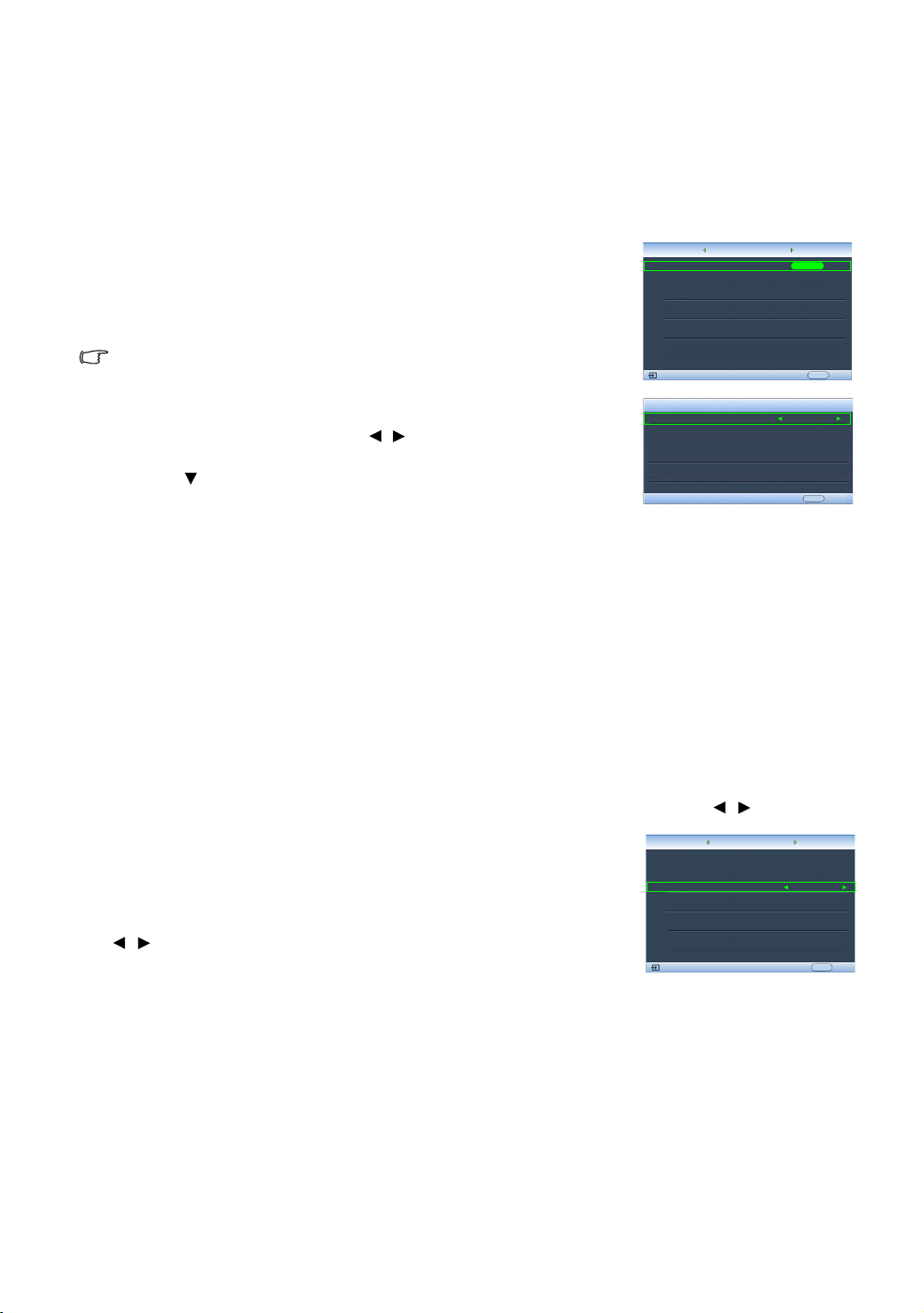
Lamp information
Lamp Settings
Test Pattern
High Altitude Mode
Password
Reset All Settings
Setup
EXIT Back
S-Video
ENTER
Off
Lamp Settings
Lamp Power
Equivalent Lamp Hour
EXIT Back
Reset Lamp Timer
Economic
HDMI Settings
Baud Rate 115200
50 hours
System
Information
Language
Splash Screen
Projector Position
Auto Off
Sleep Timer
Background Color
Menu Settings
Input Source
System
S-Video
English
Brand
Auto Source Search
EXIT Back
Disable
Disable
Blue
On
Floor Front
Display
Setup
Getting to know the lamp hour
When the projector is in operation, the duration (in hours) of
lamp usage is automatically calculated by the built-in timer.
The method of calculating the equivalent lamp hour is as
follows:
Equivalent lamp hour
= 1 (hours used in Economic mode) + 3/2 (hours used in
Normal mode)
See "Setting Lamp Power as Economic" below for more information on
Economic mode.
To obtain the lamp hour information:
1. Press MENU and then press / until the Setup menu is
highlighted.
2. Press to highlight Lamp Settings and press ENTER. The
Lamp Settings page displays.
3. The lamp hour information is shown in the row of
Equivalent Lamp Hour.
4. To leave the menu, press MENU.
Extending lamp life
The projection lamp is a consumable item. To keep the lamp life as long as possible, you
can do the following settings via the OSD menu.
• Setting Lamp Power as Economic
Using Economic mode reduces system noise and power consumption. If the Economic
mode is selected, the light output will be reduced and result in darker projected
pictures.
Setting the projector in Economic mode also extends the lamp life. To set Economic
mode, go to the Setup > Lamp Settings > Lamp Power menu and press / .
• Setting Auto Off
This function allows the projector to turn off automatically if
no input source is detected after a set period of time.
To set Auto Off, go to the System > Auto Off menu and press
/ to select a time period. The time period can be set from
5 to 30 minutes in 5-minute increments. If the preset time
lengths are not suitable for your presentation, select Disable.
The projector will not automatically shut down in a certain time period.
Replacement lamp
The projector does not require internal adjustment. There are no user serviceable parts
inside the projector. To replace the bulb or any other repairs, contact your local service
centre, whose engineers will be happy to efficiently solve any problem.
42
Using the projector
Page 43

Indicators
There are three indicators which show the status of the projector. Check the following
for information about the indicator lights. If there is anything wrong, turn the projector off
and contact your dealer.
When the projector is in a normal state
Power Temp Lamp Status & Description
Orange Off Off Stand-by mode
Green
Flashing
Green Off Off Normal operation
Orange
Flashing
When the projector is in an abnormal state
Power Temp Lamp Status & Description
Off Off Red
Orange Off Red
Off Red Off
Off Red Red
Off Red Green
Off Red Orange
Off Green Red
Off Green Orange
Off Orange Red
Red Red Red
Red Red Green
Red Red Orange
Green Red Red
Green Red Green
Green Red Orange
Orange Red Red The internal temperature is too high.
Orange Red Green
Orange Red Orange
Off Off Powering up
• The projector needs 90 seconds to cool down as it was
abnormally shut down without the normal cooling down
Off Off
process.
• The projector needs to cool for 90 seconds after the power is
turned off.
• The lamp has been damaged. Please contact your local
customer center for purchasing a new lamp.
• The lamp is not properly attached.
• The lamp has been damaged. Please contact your local
customer center for purchasing a new lamp.
The fans are not working.
Fan sensors error
Fans do not rotate during
powering up.
Thermal condition error
• The intake ventilation or the exhaust ventilation is blocked.
• The projector may be in a poorly ventilated location.
• The ambient temperature may be too high.
The projector has shut down
automatically. If you try to restart the projector, it will shut
down again. Please contact
your dealer for assistance.
Using the projector
43
Page 44

Troubleshooting
Problem Cause Remedy
Plug the power cable into the AC inlet
on the rear of the projector, and plug
The projector does
not turn on.
No picture.
Image is unstable.
Picture is blurred.
Remote control
does not work
correctly.
There is no power from the
power cable.
Attempting to turn the
projector on again during the
cooling process.
The video source is not turned
on or connected correctly.
The projector is not correctly
connected to the input source
device.
The input source has not been
correctly selected.
The connection cables are not
securely connected to the
projector or the signal source.
The projection lens is not
correctly focused.
The projector and the screen
are not aligned properly.
The batteries are out of power.
There is an obstacle between
the remote control and the
projector.
You are too far away from the
projector.
the power cable into to the power
outlet. If the power outlet has a
switch, make sure that it is switched
on. (See page 19.)
Wait until the cooling down process
has completed.
Turn the video source on and check
that the signal cable is connected
correctly. (See page 17.)
Check the connection. (See page
17.)
Select the correct input source with
the Source keys on the remote control
or SOURCE on the projector. (See
page 20.)
Correctly connect the cables to the
appropriate terminals. (See page 17.)
Adjust the focus of the lens using the
focus ring. (See page 20.)
Adjust the projection angle and
direction as well as the height of this
projector if necessary. (See page 22.)
Replace both of the batteries with
new ones. (See page 6.)
Remove the obstacle. (See page 6.)
Stand within 8 meters (26.2 feet) of the
projector. (See page 6.)
44
Using the projector
Page 45

Specifications
All specifications are subject to change without notice.
Optical
Projection system
DMD chip 0.65" DLP (1920 x 1080)
Lens F = 2.48 to 2.83, f = 24.1 to 36.14 mm
Projection screen size 28" to 300"
Lamp 280W
Single-chip DLP
Electrical
Compatibility PC: 640 x 400 to 1920 x 1200
Video: NTSC, PAL, SECAM, YPbPr (480i/480p/576i/576p),
HDTV (720p/1080i/1080p)
DDC 2B
Color Space Typ. = 70% NTSC (Target Color Gamut = HDTV Rec. 709)
Terminals
Input Analog RGB: D-Sub 15-pin (female) x 1
HDMI (V. 1.3) x 2
TM
system.
B/CR, Y/PB/PR) x 1
B/CR, Y/PB/PR) x 1 (shared with
Output
Control
Component Video (Y/C
Component Video (Y/C
RGB input)
Composite Video x 1
S-Video x 1
12VDC (Max. 0.5 A)
Serial Connector: RS232 9 pin (male)
Mini B type USB x 1
IR receiver x 2
General characteristics
Projector weight 11.5 kg
Power VAC 100-240V, 3.9A, 50-60Hz (Automatic)
Power consumption Max. 430W; Standby < 1 W
Operating temperature 0 °C to 35 °C at sea level
Operating humidity 10% - 90% (without condensation)
Operating altitude 0-1499 m at 0°C-35°C
1500-3000 m at 23°C-30°C (with High Altitude Mode on)
Storage temperature -20°C- 60°C/-4°F to 140°F
Storage humidity 10% - 90%
Dimensions
450 mm x 364 mm x 167 mm (W x D x H)
Using the projector
45
Page 46

Timing chart
Supported timing for PC input
Format Resolution
720 x 400 720 x 400 70.087 31.469 28.3221
640 x 480 640 x 480
800 x 600 800 x 600
1024 x 768 1024 x 768
1024 x 576 1024 x 576 60 35.82 46.996
1024 x 600 1024 x 600 64.995 41.467 51.419
1152 x 864 1152 x 864 75 67.5 108
1280 x 768 1280 x 768
1280 x 800 1280 x 800
1280 x 1024 1280 x 1024
1280 x 960 1280 x 960
1360 x 768 1360 x 768 60.015 47.712 85.5
1440 x 900 1440 x 900
1400 x 1050 1400 x 1050 59.978 65.317 121.75
1600 x 1200 1600 x 1200 60 75 162
1680 x 1050 1680 x 1050
1920 x 1200 1920 x 1200 59.95 74.038 154
640 x 480@67Hz
(MAC13)
832 x 624@75Hz
(MAC16)
1024 x 768@75Hz
(MAC19)
1152 x 870@75Hz
(MAC21)
640 x 480@67Hz 66.667 35 30.24
832 x 624@75Hz 74.546 49.722 57.28
1024 x 768@75Hz 75.02 60.241 80
1152 x 870@75Hz 75.06 68.68 100
Refresh rate
(Hz)
59.94 31.469 25.175
72.809 37.861 31.5
75 37.5 31.5
85.008 43.269 36
56.25 35.156 36
60.317 37.879 40
72.188 48.077 50
75 46.875 49.5
85.061 53.674 56.25
60.004 48.363 65
70.069 56.476 75
75.029 60.023 78.75
84.997 68.667 94.5
60 47.396 68.25
59.87 47.776 79.5
74.893 60.289 102.25
84.837 68.633 117.5
59.81 49.702 83.5
74.934 62.795 106.5
84.88 71.554 122.5
60.02 63.981 108
75.025 79.976 135
85.024 91.146 157.5
60 60 108
85.002 85.938 148.5
60 55.469 88.75
59.887 55.935 106.5
74.984 70.635 136.75
84.842 80.43 157
59.883 64.674 119
59.954 65.29 146.25
H. Frequency
(KHz)
Pixel Frequency
(MHz)
46
Using the projector
Page 47
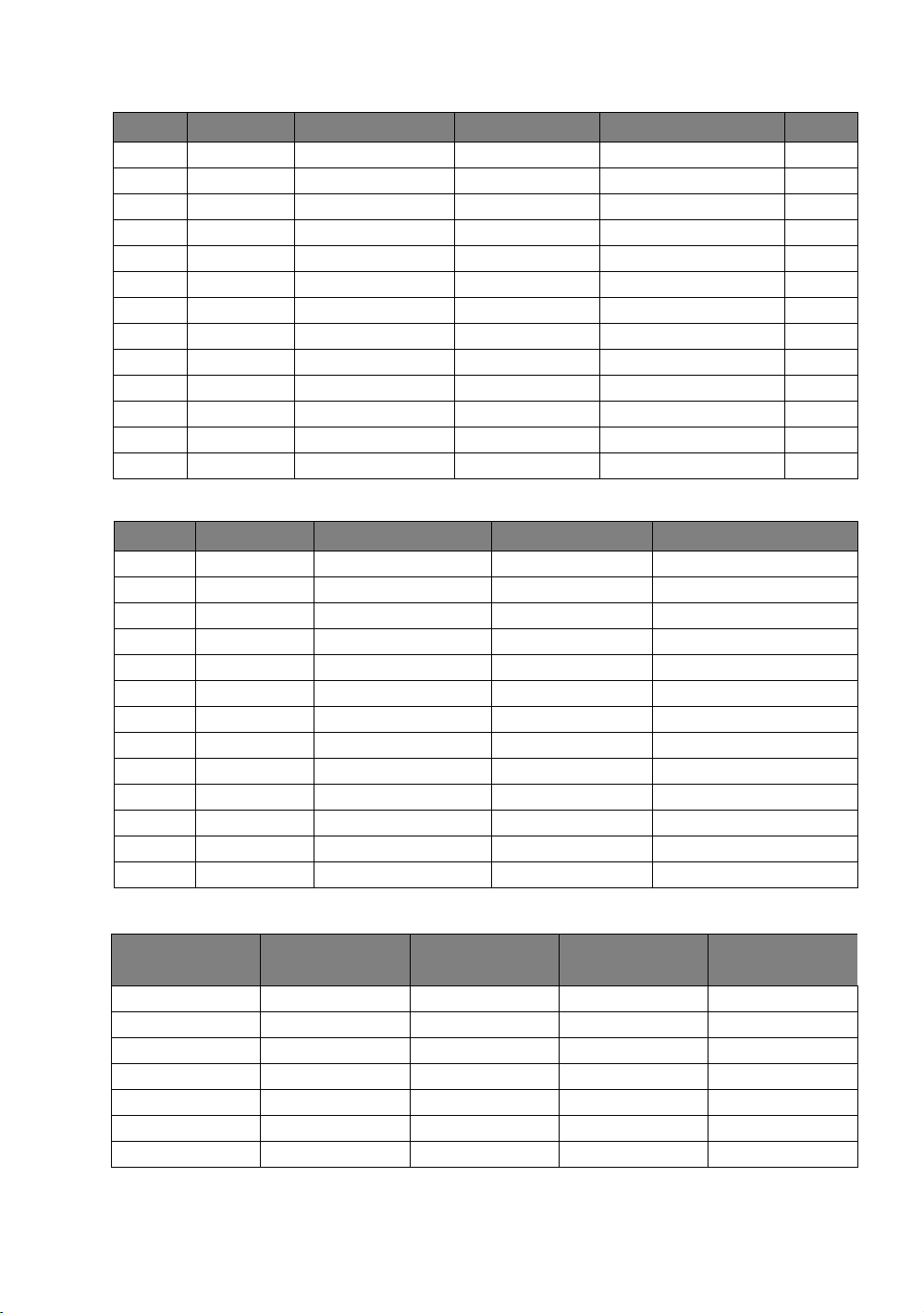
Supported timing for HDMI (HDCP) input
Format Resolution Refresh rate (Hz) H. Freq. (KHz) Pixel Freq. (MHz) Aspect
480i 720 x 480 59.94/60 15.734/15.75 27/27.027 16:9
480p 720 x 480 59.94/60 31.469/31.5 27/27.027 16:9
576i 720 x 576 50 15.625 27 16:9
576p 720 x 576 50 31.25 27 16:9
720/50p 1280 x 720 50 37.5 74.25 16:9
720/60p 1280 x 720 59.939/60 44.955/45 74.175/74.25 16:9
1080/50i 1920 x 1080 50 28.125 74.25 16:9
1080/60i 1920 x 1080 59.939/60 33.716/33.75 74.175/74.25 16:9
1080/24P 1920 x 1080 23.976/24 26.973/27 74.175/74.25 16:9
1080/25P 1920 x 1080 25 28.125 74.25 16:9
1080/30P 1920 x 1080 29.97/30 33.716/33.75 74.175/74.25 16:9
1080/50P 1920 x 1080 50 56.25 148.5 16:9
1080/60P 1920 x 1080 59.939/60 67.432/67.5 148.35/148.5 16:9
Supported timing for EDTV and HDTV (via Component inputs)
Format Resolution Refresh rate (Hz) H. Freq. (KHz) Pixel Freq. (MHz)
480i 720 x 480 59.94/60 15.734/15.75 13.5
480p 720 x 480 59.94/60 31.469/31.5 13.5
576i 720 x 576 50 15.625 27
576p 720 x 576 50 31.25 27
720/50p 1280 x 720 50 37.5 74.25
720/60p 1280 x 720 59.939/60 44.955/45 74.175/74.25
1080/50i 1920 x 1080 50 28.125 74.25
1080/60i 1920 x 1080 59.939/60 33.716/33.75 74.175/74.25
1080/24P 1920 x 1080 23.976/24 26.973/27 74.175/74.25
1080/25P 1920 x 1080 25 28.125 74.25
1080/30P 1920 x 1080 29.97/30 33.716/33.75 74.175/74.25
1080/50P 1920 x 1080 50 56.25 148.5
1080/60P 1920 x 1080 59.939/60 67.432/67.5 148.35/148.5
Supported timing for Video and S-Video inputs
Format Resolution
NTSC 3.58 - 59.94/60 15.734/15.75 3.58
NTSC 4.43 - 59.94/60 15.734/15.75 4.43
PAL-B/G - 50 15.625 4.43
PAL M - 59.94/60 15.734/15.75 3.58
PAL N - 50 15.625 3.58
PAL 60 - 59.94/60 15.734/15.75 4.43
SECAM - 50 15.625 4.25/4.41
Refresh rate
(Hz)
H. Freq. (KHz)
Using the projector
Pixel Freq.
(MHz)
47
Page 48

Warranty and Copyright information
Copyright
Copyright © 2011. All rights reserved. No part of this publication may be reproduced,
transmitted, transcribed, stored in a retrieval system or translated into any language or
computer language, in any form or by any means, electronic, mechanical, magnetic,
optical, chemical, manual or otherwise, without the prior written permission of the
Manufacturer.
All trademarks and registered trademarks are the property of their respective owners.
Disclaimer
The Manufacturer makes no representations or warranties, either expressed or implied,
with respect to the contents hereof and specifically disclaims any warranties,
merchantability or fitness for any particular purpose. Further, the Manufacturer reserves
the right to revise this publication and to make changes from time to time in the
contents hereof without obligation of the Manufacturer to notify any person of such
revision or changes.
Regulation statements
FCC statement (for United States users)
This equipment has been tested and found to comply with the limits for a Class B digital
device, pursuant to Part 15 of the FCC Rules. These limits are designed to provide
reasonable protection against harmful interference in a residential installation.
CLASS B: This equipment generates, uses and can radiate radio frequency energy and,
if not installed and used in accordance with the instructions, may cause harmful
interference to radio communications. However, there is no guarantee that interference
will not occur in a particular installation. If this equipment does cause harmful
interference to radio or television reception, which can be determined by turning the
equipment off and on, the user is encouraged to try to correct the interference by one
or more of the following measures:
—Reorient or relocate the receiving antenna.
—Increase the distance between the equipment and receiver.
—Connect the equipment into an outlet on a circuit different from that to which the
receiver is connected.
—Consult the dealer or an experienced radio/TV technician for help.
EEC statement (for European users)
This device complies with the requirements set out in the Council Directives on the
Approximation of the Laws of the Member States relating Electromagnetic Compatibility
(2004/108/EC) , Low Voltage Directive (2006/95/EC), the Restriction of The Use of Certain
Hazardous Substances in Electrical And Electronic Equipment Directive (2002/95/EC),
Turkish EEE Directive, Commission Regulation (EC) No 1275/2008 implementing Directive
2005/32/EC of the European Parliament and of the Council with regard to ecodesign
requirements for standby and off mode electric power consumption of electrical and
electronic household and office equipment, and the Directive 2009/125/EC of the
European parliament and of the council establishing a framework for the setting of
ecodesign requirements for energy-related products.
48
Warranty and Copyright information
Page 49

MIC statement
B class equipment (Household purpose info/telecommunications equipment)
As this equipment has undergone EMC registration for household purpose, this product
can be used in any area including residential areas.
WEEE directive
Disposal of Waste Electrical and Electronic Equipment by users in private households in
the European Union.
This symbol on the product or on the packaging indicates that this can not
be disposed of as household waste. You must dispose of your waste
equipment by handling it over to the applicable take-back scheme for the
recycling of electrical and electronic equipment. For more information
about recycling of this equipment, please contact your city office, the shop
where you purchased the equipment or your household waste disposal
service. The recycling of materials will help to conserve natural resources
and ensure that it is recycled in a manner that protects human health and environment.
Warranty and Copyright information
49
Page 50

Accessibility Requirements for Rehabilitation Act of 1973, Section 508
Manufacture's commitment to accessible products allows us to support government in
making accessible technology choices manufacture's LCD monitors and projectors are
compliant with Section 508 guidelines by including the assistive features as below:
• Manufacture's monitors have colored "Power" indicators. While the indicator shows
green, it means that the monitor is using the full power. While the indicator shows
yellow or amber, it means that the monitor is in suspend or sleep mode and is using
less than 2 watts of electricity.
• Manufacture's monitors have a variety of settings of pre-programmed flicker-free
timing to make the screen shown on the monitor readily accessible. The default
timing setting is automatically turned on every time the monitor is powered up, and
thus reduces the hassle of user intervention.
• Manufacture's monitors and projectors have options for brightness and contrast
adjustments that text and images could be displayed differently to meet the
demands of the visually impaired. Other similar adjustments are also available by
using the On-Screen Display (OSD) controls on the products.
• Manufacture's monitors and projectors include user-selectable color controls, such as
color temperature selections (Monitor: 5800K, 6500K and 9300K, Projector: 5500K,
6500K, 7500K and 9300K), with a wide range of contrast levels.
• Manufacture's multimedia monitors and projectors usually have one or two speakers
for audio performance which allow users (including hearing impaired) to interact
with the computer systems connected. Speaker controls are typically located on the
front-panel.
• Firmware of manufacture's monitors and projectors contain unique product
information that helps computer systems to identify manufacture products and
activate their Plug-and-Play function when connected.
• All manufacture's monitors and projectors are compatible with the PC99 standard.
For example, connectors are color-coded to help users easily connecting products
to computer systems correctly.
• Some models of manufacture's monitors and projectors contain additional USB and
DVI ports for connection to more devices such as a special headphone to assist the
hearing impaired.
• All manufacture monitors and projectors come with user manuals on compact discs
which could be easily read by commercial software such as Adobe Reader via a
connected computer system. These documents are also available on the
manufacture's web site. Other types of documents may be available upon requests.
• Manufacture's customer service provides answers and assistance to all our customers
through phone calls, facsimiles, e-mails, or web sites.
50
Warranty and Copyright information
Page 51

Warranty and Copyright information
51
