Page 1
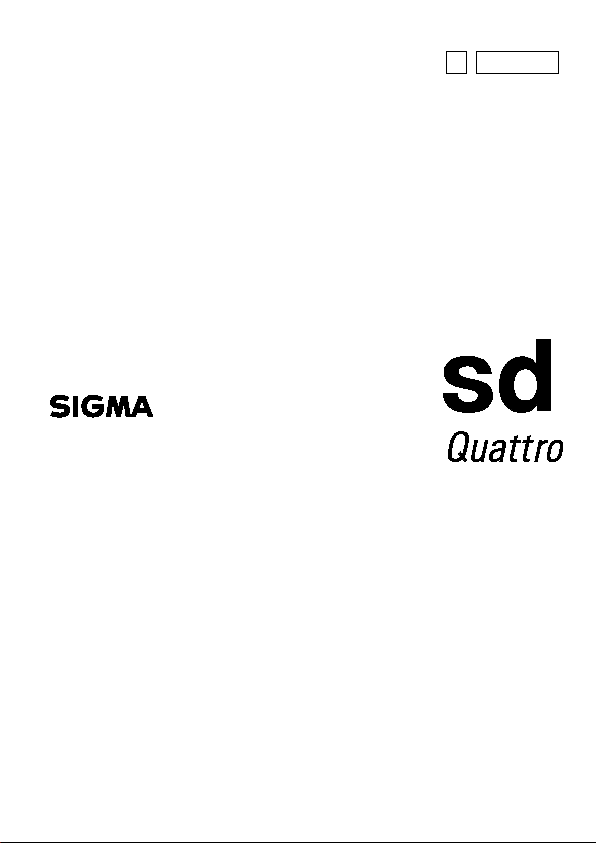
C40EN1684
E
ENGLISH
USER’S MANUAL
Page 2
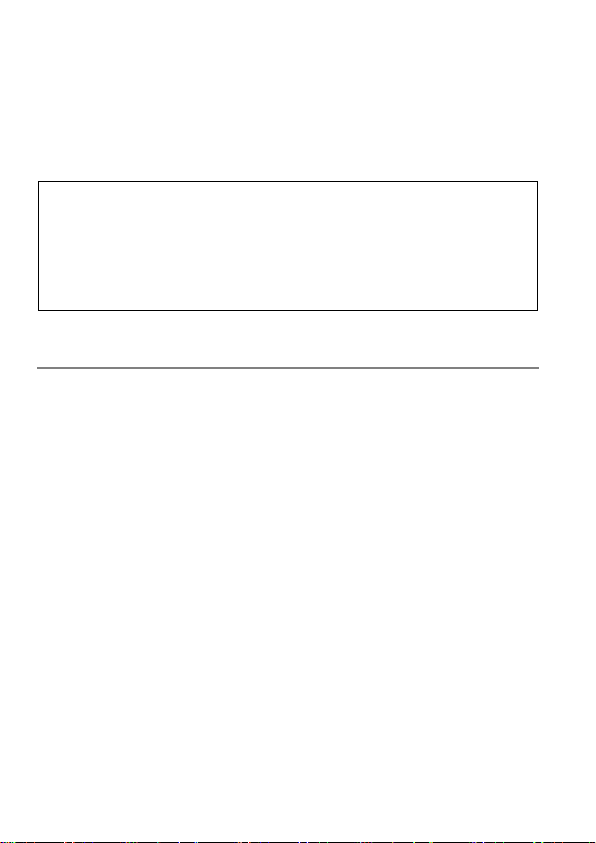
Thank you for purchasing the Sigma sd Quattro
Digital Camera
You will get the greatest performance and enjoyment from your new sd
Quattro camera’s features by reading this instruction manual carefully
before operating it. Enjoy your new Sigma camera!
Please keep this instruction booklet handy for future reference. Doing
so will allow you to understand and take advantage of the camera’s
unique features at any time.
The warranty of this product is one year from the date of purchase.
Warranty terms and warranty card are on a separate sheet, attached.
Please refer to these materials for details.
NOTES ON COPYRIGHT
This camera is intended only for personal use and should never be used in
a way that infringes upon or contravenes international or domestic
copyright laws and regulations. In addition, although it is intended purely for
personal use, some restrictions may be applied to the photographing of
demonstrations, performances, shows, exhibitions, or commercial
properties, etc. Copyright or other legal rights should not be contravened.
FOVEON is a registered trademark of Foveon, Inc. X3, and the X3 Logos
are trademarks of Foveon, Inc.
The SD, SDHC, and SDXC logos are trademarks of the SD-3C, LLC.
Microsoft and Windows are either registered trademarks or trademarks of
Microsoft Corporation in the United States and/or other countries.
Macintosh and MAC OS are registered trademarks or trademarks of
Apple Inc. in the U.S.A. and /or other countries.
HDMI, the HDMI logo and High-Definition Multimedia Interface are
trademarks or registered trademarks of HDMI Licensing LLC.
Eye-Fi, the Eye-Fi logo and Eye-Fi connected are trademarks of Eye-Fi,
Inc.
All other company or product names used in documents are trademarks
or registered trademarks of their respective holders.
Element font designed by Ricoh CO., Ltd. is used for the display of the
menu window of this camera.
2
Page 3
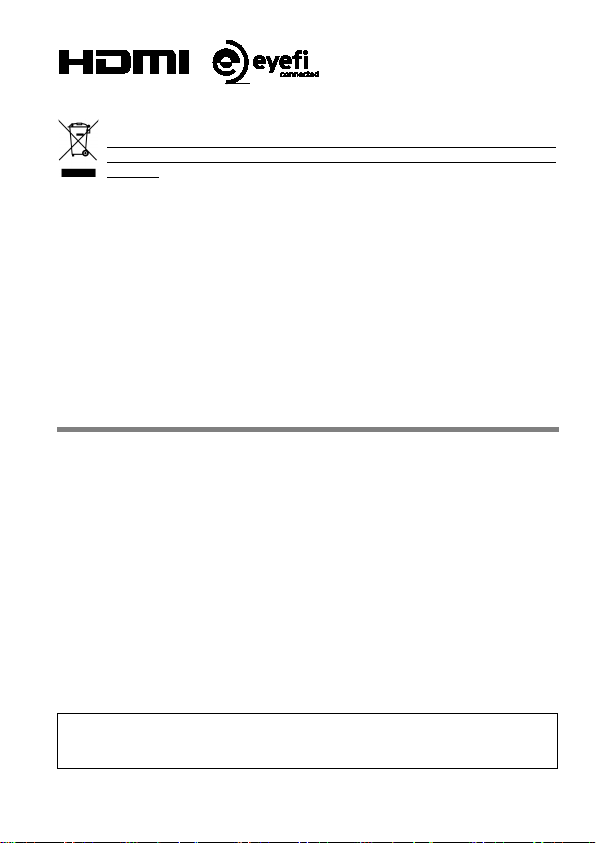
Disposal of Electric and Electronic Equipment in Private Households
Disposal of used Electrical & Electronic Equipment (Applicable in the
European Union and other European countries with separate collection
systems)
This symbol indicates that this product shall not be treated as household waste.
Instead it shall be collected separately for the recycling of electrical and electronic
equipment. If the new products are purchased, this product might be handed over to
the distributor or the collection system of waste electrical and electronic equipment
eventually. By ensuring this product is disposed of correctly, you will help prevent
potential negative consequences for the environment and human health, which could
otherwise be caused by inappropriate waste handling of this product or components of
this product. If this product is disposed illegally, it might cause a possibility of penalties.
For more detailed information about recycling of this product, please contact your local
city office, your household waste disposal service or the shop where you have
purchased the product.
PACKAGE CONTENTS / ACCESSORIES
Please make sure that following standard accessories are included with
your camera. If any of them is missing, contact the retailer from which you
purchased your camera immediately.
1. Camera Body (sd Quattro)
2. Body Cap (on the camera)
3. St rap
4. Li-ion Battery BP-61
5. Battery Charger BC-61
6. Battery Charger Cable
7. USB Cable
8. Instruction Manual
9. Limited Warranty
10. Warranty Sticker
No memory card is included with this camera. Please purchase this
separately.
3
Page 4
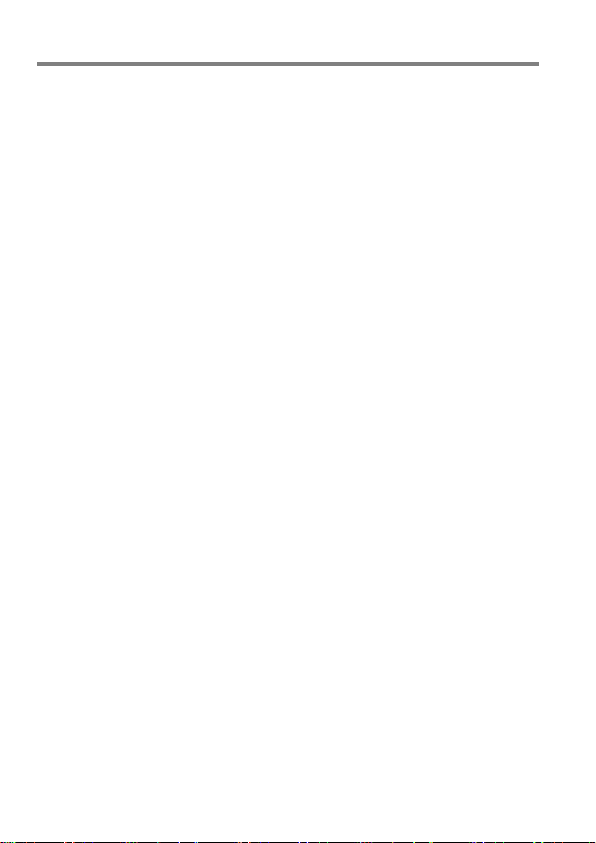
TABLE OF CONTENTS
PACKAGE CONTENTS / ACCESSORIES .............................................. 3
TABLE OF CONTENTS ........................................................................... 4
SAFETY PRECAUTIONS ........................................................................ 7
HANDLING PRECAUTIONS ................................................................. 10
DESCRIPTION OF THE PARTS ........................................................... 12
MONITOR DISPLAY DURING SHOOTING ........................................... 14
BASIC OPERATION AND QUICK REFERENCE .................................. 16
PREPARATION ........................................................................... 19
LOADING THE BATTERY ..................................................................... 21
MOUNTING AND REMOVING THE LENS ............................................ 25
SETTING THE LANGUAGE .................................................................. 27
SETTING THE TIME AND DAT E ........................................................... 28
CAMERA SET-UP MENU ...................................................................... 30
QUICK SET MENU ................................................................................ 38
SELECTING THE MONITOR ................................................................ 40
CHANGING THE DISPLAY MODE ........................................................ 41
INSERTING AND REMOVING THE CARD ........................................... 43
FORMATTING THE CARD .................................................................... 45
DIOPTER ADJUSTMENT ...................................................................... 46
SHUTTER BUTTON .............................................................................. 46
QUICK PREVIEW .................................................................................. 47
BASIC OPERATION ................................................................... 48
SELECTING THE EXPOSURE MODE .................................................. 49
SELECTING THE EXPOSURE MODE .............................................. 49
P PROGRAM AE ............................................................................. 50
A APERTURE PRIORITY AE .......................................................... 51
S SHUTTER SPEED PRIORITY AE ................................................ 52
M
MANUAL EXPOSURE .................................................................. 53
BULB SETTING ................................................................................. 55
FOCUSING ............................................................................................ 56
HOW TO USE AUTOFOCUS ............................................................. 56
SELECTING THE AUTOFOCUS MODE ............................................ 57
SETTING THE FOCUS FRAME ........................................................ 59
FOCUS LOCK .................................................................................... 60
FACE DETECTION AF MODE ........................................................... 60
HALF-PRESSED AF-ON .................................................................... 62
4
Page 5
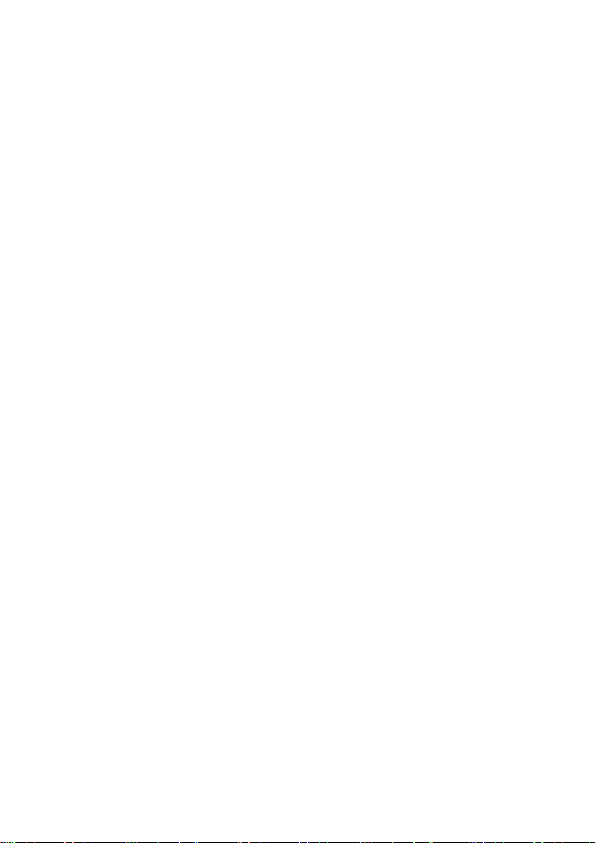
MANUAL FOCUS .............................................................................. 62
FOCUSING WITH MAGNIFICATION DISPLAY ................................ 63
OPERATION OF THE DRIVE MODE ................................................... 64
SINGLE FRAME SHOOTING ............................................................ 64
CONTINUOUS SHOOTING .............................................................. 64
SELF TIMER ..................................................................................... 65
INTERVAL TIMER ............................................................................. 66
ADVANCED OPERATION ........................................................... 68
SETTING THE WHITE BALANCE (WB) ............................................... 69
ADJUSTING WHITE BALANCE ........................................................ 71
SETTING THE VALUE OF COLOR TEMPERATURE ....................... 72
SETTING A CUSTOM WHITE BALANCE ......................................... 73
SETTING THE SENSITIVITY (ISO EQUIVALENCY) ............................ 75
IMAGE FILE SETTING ......................................................................... 77
SELECTING THE METERING MODE .................................................. 81
AF/AEL BUTTON .................................................................................. 82
EXPOSURE COMPENSATION ............................................................ 84
AUTO BRACKETING ............................................................................ 85
SFD MODE (SUPER FINE DETAI L ) ..................................................... 88
COLOR MODE ..................................................................................... 90
CUSTOM BRACKETING ...................................................................... 93
WHITE BALANCE BRACKETING ..................................................... 93
COLOR MODE BRACKETING .......................................................... 94
TONE CONTROL ................................................................................. 96
COLOR SPACE .................................................................................... 97
AUTO ROTATE ..................................................................................... 97
CUSTOM MODE ................................................................................... 98
USING THE EXTERNAL FLASH .......................................................... 99
SETTING THE FLASH MODE ........................................................ 100
FLASH EXPOSURE COMPENSATION .......................................... 101
USING EYE-FI CARD (EYE-FI CONNECTED) .................................. 102
REVIEWING AND DELETING IMAGES .................................... 105
REVIEWING IMAGES ........................................................................ 106
VIEWING ONE IMAGE AT A TIME .................................................. 107
MAGNIFYING IMAGES (ZOOMED-IN VIEW) .............................. 108
VIEWING NINE IMAGES AT A TIME (CONTACT SHEET VIEW) .... 109
VIEWING IMAGE INFORMATIO N ....................................................... 110
HISTOGRAM .................................................................................... 112
5
Page 6
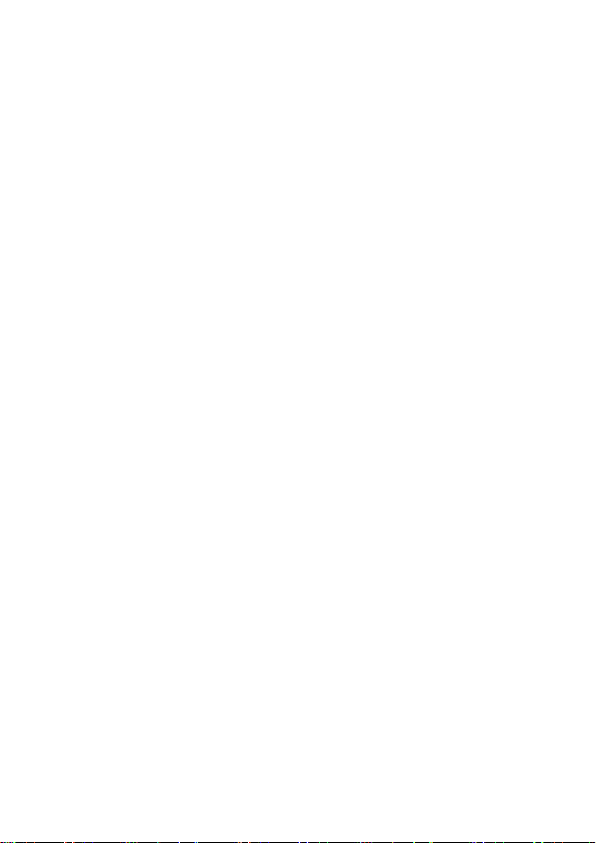
DELETING FILES ................................................................................ 113
DELETE A FILE WITH THE DELETE BUTTON ............................... 11 3
DELETE FILES FROM THE DELETE MENU .................................. 11 4
OTHER REVIEWING FEATURES ............................................. 115
LOCKING FILES ................................................................................. 116
MARKING IMAGES ............................................................................. 118
ROTATING IMAGES ............................................................................ 120
EXPOSURE WARNING ....................................................................... 122
OK BUTTON SHORTCUT ................................................................... 123
SHOWING A SLIDESHOW .................................................................. 124
DPOF (DIGITAL PRINT ORDER FORMAT) ........................................ 126
DEVELOPING RAW DATA INSIDE THE CAMERA ............................. 127
CHANGING OTHER SETTINGS .............................................. 129
FILE NUMBERING SYSTEM .............................................................. 130
TO CHANGE FILE NAMES ................................................................. 131
ATTACH COPYRIGHT INFORMATION ............................................... 131
CUSTOMIZE THE DISPLAY OF LCD MONITOR ................................ 133
CUSTOMIZING THE DIAL ................................................................... 137
LOCK SWITCH SETTING ................................................................... 139
LCD OFF AND AUTO POWER OFF .................................................... 140
ECO MODE ......................................................................................... 141
ADJUSTING MONITOR BRIGHTNESS .............................................. 141
SOUND SETTINGS ............................................................................. 141
POWER GRIP PG-41 SETTINGS ....................................................... 142
RESET TO THE DEFAULTS ................................................................ 143
CONNECTING TO A COMPUTER OR TV ............................... 144
CONNECTING TO A COMPUTER ...................................................... 145
CONNECTING TO A TV ...................................................................... 147
REFERENCE ............................................................................. 148
OPTIONAL ACCESSORIES ................................................................ 149
USING A HOME POWER SUPPLY ..................................................... 150
MAINTENANCE .................................................................................. 151
TROUBLESHOOTING ......................................................................... 155
SPECIFICATIONS ............................................................................... 158
6
Page 7
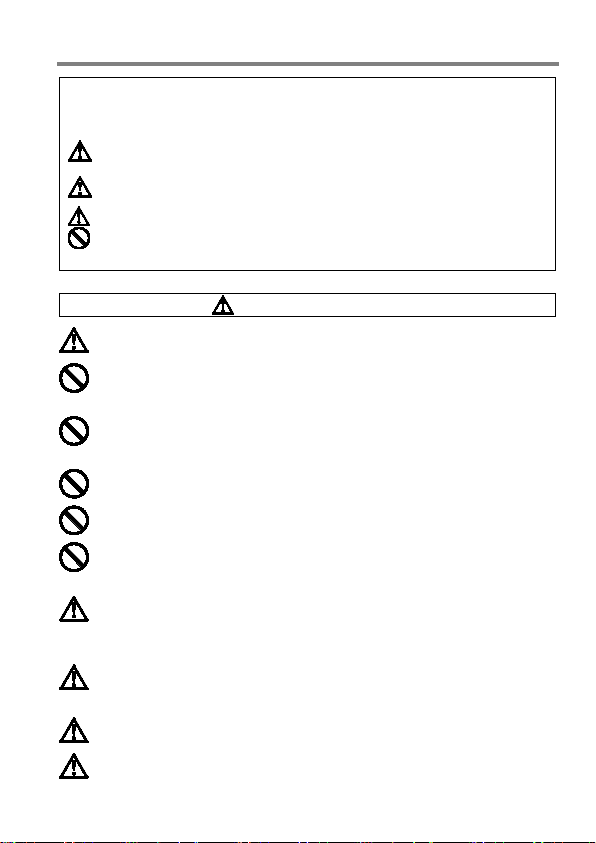
SAFETY PRECAUTIONS
To avoid causing damage or injury, please read this instruction manual
two cautionary symbols.
Using the product and disregarding this warning sign may
cause serious injury or other dangerous results.
Using the product disregarding this caution sign may
cause injury or damage.
nformation regarding the actions that must be
avoided.
WARNING (BATTERY)
Keep batteries in a safe place out of children’s reach. If a battery is
swallowed, call for emergency medical aid immediately.
Do not use any battery other than the designated battery types. Doing so
may cause battery explosion, battery leakage, camera damage, injury or
fire.
Do not use any battery other than that specified in this booklet. Otherwise,
it might cause battery explosion, battery leakage, camera damage, injury
or fire.
Avoid any shock, shake and drop. Ignoring this warning may cause battery
explosion, or battery leakage, resulting in injury or fire.
Never disassemble, short circuit, heat, or put batteries into fire. Ignoring
this warning may cause battery explosion, battery leakage, injury or fire.
Please only use charger with the dedicated battery. Charging other battery
types causes battery explosion, battery leakage, camera damage, injury or
fire.
If for some reason, the camera or batteries emit smoke, or if overheating
or the smell of burning is detected, remove the batteries, taking care to
avoid being burned. Take the camera to the retailer where you bought it, or
to an authorized Sigma service station.
Please follow all guidelines, rules and regulations of your community
regarding the disposal of batteries. If you do not use the camera for a long
period of time, remove the battery.
Do not use any AC adapter other than the one provided with your camera.
Using other brands may cause electrical shock and fire
Keep batteries in a safe place out of children’s reach. If a battery is
swallowed, call for emergency medical aid immediately.
carefully, before using the camera. Please take special note of the following
Warning !!
Caution !!
This symbol denotes a warning or point, where caution is required.
This Symbol contains i
7
Page 8
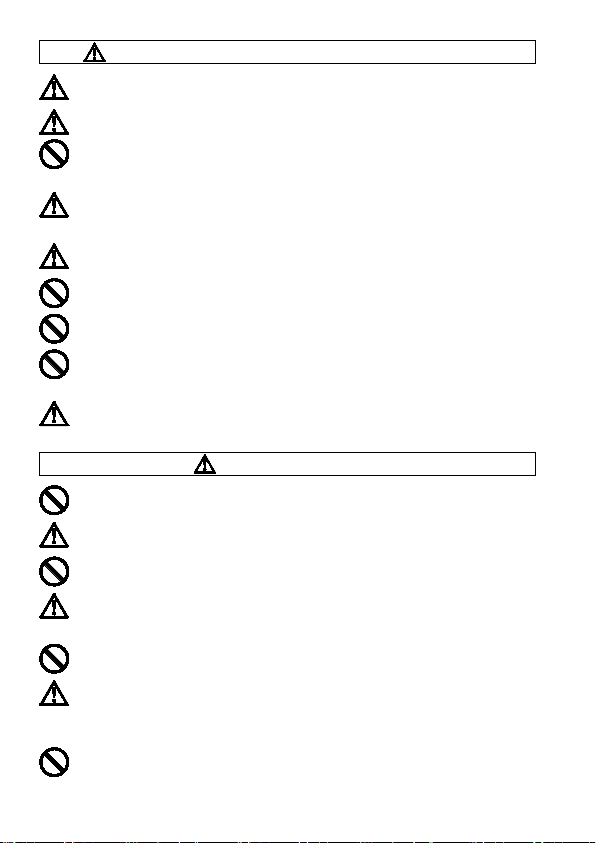
WARNING (BATTERY CHARGER AND AC ADAPTER)
The battery charger is for indoor use only. Do not store the charger in
humid or dusty locations.
Use it within the 0°C
The AC Adapter is designed for use with this product only. Do not use it
with any other appliance. Doing so may cause overheating, fire, electric
shock or injury.
If the adapter is emitting smoke, generating a strange odor or making an
abnormal noise, while in use, disconnect the power plug from the outlet
immediately. Otherwise, fire or electric shock may result.
If water or a foreign object gets into the adapter, unplug from the AC outlet
immediately. It could cause fire or electric shock.
Do not attempt to modify or disassemble this product. Doing so can cause
fire or electric shock.
Do not place any heavy objects on the power cord, or pull it, bend it unduly,
or heat it. It could damage the cord, and could cause fire or electric shock.
Do not use this product with AC voltage other than the specified power
supply voltage AC110V - 240V (120V in U.S.A. and CANADA). Doing so
could cause fire or electric shock.
Use a safety approved AC power cord as is specified by each country.
WARNING (CAMERA)
Never use your camera in an environment where flammable or burnable,
gas, liquids or chemicals, such as Propane, Gasoline, etc., are present.
Keep the camera in a safe place that children cannot reach. Playing with
the camera strap around one’s neck can cause strangulation.
Do not disassemble the camera; Doing so can cause electric shocks and
burns.
Do not touch internal parts of the camera that become exposed as a result
of damage, it could cause fire or electric shock. Remove the batteries and
contact an authorized Sigma service station.
Do not look at the sun with the lens of your camera; otherwise you could
lose your eyesight.
Keep the camera away from moisture or water. If you drop your
camera/lens in water, please contact the retailer where you purchased the
camera, or a service station immediately. If you use the camera with this
condition it can cause electric shock or fire.
Prevent water, or metallic and other conductive objects from coming into
contact with the terminals of the camera body. This can result in electric
shock, overheating and fire.
- 40°C temperature range only.
8
Page 9
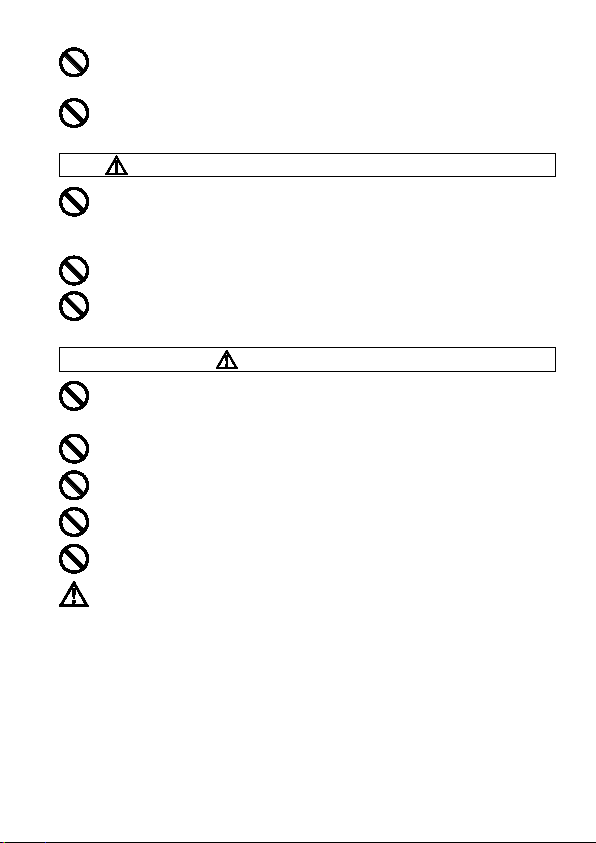
Do not fire the flash close to eyes, otherwise the bright light could damage
the eye. Keep at least 1m/3feet distance between the face and the camera
when taking a picture with flash.
Do not cover the flash with your finger or hand, it can cause skin burn.
CAUTION (BATTERY CHARGER AND AC ADAPTER)
Do not pull the Battery Charger or the AC power cord, when disconnecting
the AC adapter from the AC outlet. It could cause fire or electric shock due
to damaged cord. Always take hold of the molded AC plug, when
unplugging it from the outlet.
Do not cover the Battery Charger or the AC adapter with cloth, cushions,
etc. It could cause excessive heat, deform the case, and cause fire.
When Battery Charger is not used unplug it from the outlet.
CAUTION (CAMERA)
Do not leave the camera without the lens cap in place. Light entering
through the lens for long periods of time could cause damage to the
camera.
Do not expose the finder to direct sunlight. Otherwise, the internal display
may get damaged.
Please do not carry your camera while a tripod is attached, as this could
result in injury or a fall.
Please do not grasp the camera with wet hand, as it might cause electric
shock
Do not leave the camera in a hot place or in a car parked in the sun. If the
camera becomes hot, it might cause burns to the skin.
If the liquid crystal display (LCD) monitor becomes damaged, be careful of
the fragments of glass, which can cause injury. If the liquid inside the LCD
monitor leaks out, and you are faced with the following situations, please
do as follows.
adheres to clothes or the skin, wash it away with soap
If the liquid enters the eye, flush the affected eye with clean water
induce vomiting
and seek medical assistance.
If the liquid
immediately.
immediately for 15 minutes, and seek medical assistance.
If the liquid is swallowed, drink a large quantity of water,
9
Page 10
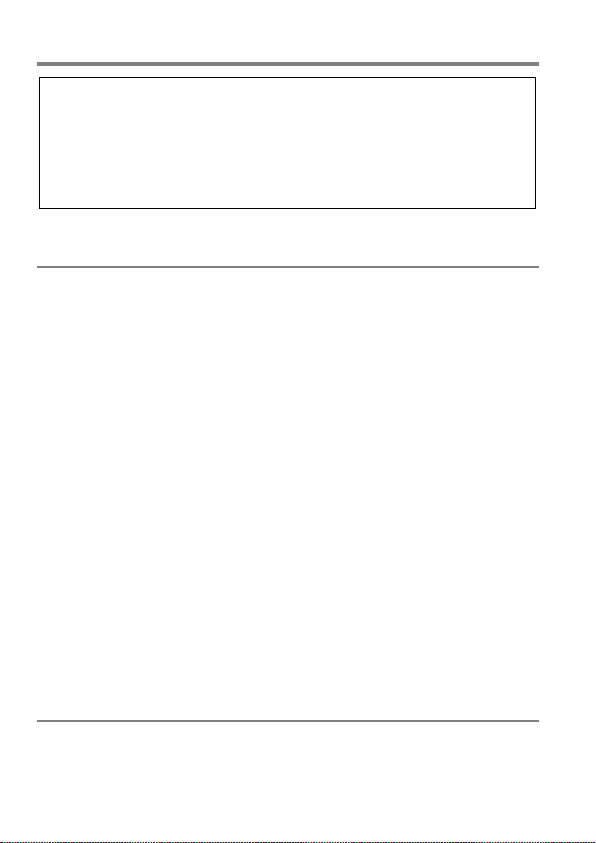
HANDLING PRECAUTIONS
Please read this section before using the camera.
on a field trip, or when taking many pictures at one time.
Study and familiarize yourself with the functions of your camera before
using it. No compensation or guarantee is provided for unsatisfactory
pictures or loss of profit, etc.
Carry spare batteries when you use the camera in a cold environment,
ENVIRONMENT
Your camera is a precision instrument. Do not drop it or subject it to
physical shock.
This camera benefits from a dust and splash proof construction. Although
this construction enables the lens to be used under light rain, it is not the
same as being water proof. Please pay attention to prevent a large
amount of water from splashing on the camera, especially when using it
by a waterside. It is often impractical to repair the internal mechanism
and electric components if damaged by water.
Do not leave the camera in a dusty, hot, or highly humid environment for
a long period of time.
If the camera is moved from a cold place to a warm room, water droplets
may appear on the camera. Please keep the camera in a bag until it is
acclimatized to the ambient room temperature.
The camera will work within a temperature range between 0˚C/32˚F and
+40˚C/104˚F and humidity less than 85% (no condensation). However, in
cold temperatures below 0˚C, the power performance of the battery is
reduced. Please carry a spare battery in these circumstances, and keep
the batteries warm.
Static electricity or magnetic fields may affect the operation of the camera.
If such exposure occurs, please remove the battery from the camera and
re-insert it, to reset the camera’s microprocessors.
DURING PROLONGED USE
Although there are cases where the surface of camera gets hot, this is not
a malfunction.
10
Page 11
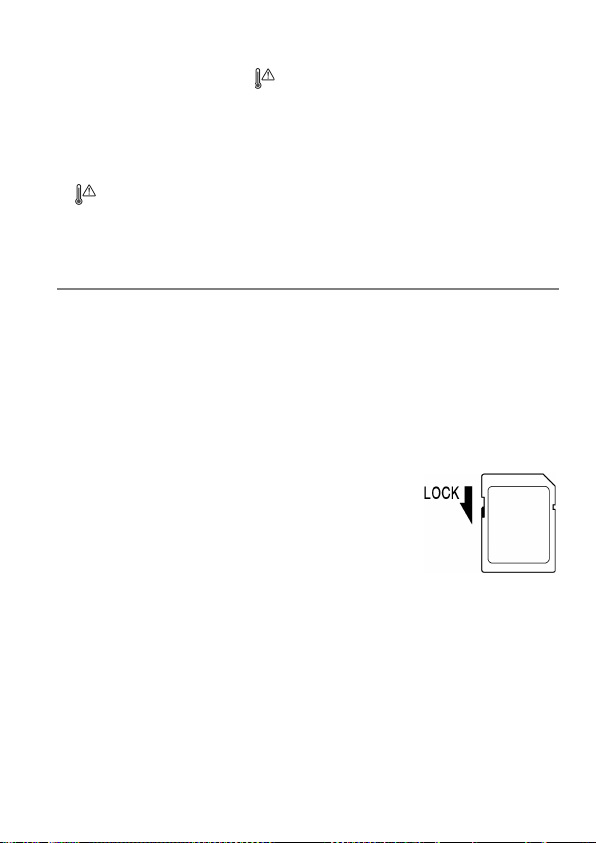
If you use the camera for an extended period of time, the camera may get
hot and the warning mark ( ) will be displayed. If the camera gets too
heat, a warning message will be displayed and the camera will turn off
automatically.
If the camera turns off, please leave it switched off for more than ten
minutes to lower its temperature.
Image quality may lower when the camera gets hot. If the warning mark
( ) is displayed, we recommend turning off the camera and wait until the
temperature of the camera becomes lower.
SD MEMORY CARD
(sold separately)
The sd Quattro camera uses a SD memory card, SDHC memory card* and
SDXC memory card*.
* UHS-1 standard memory card can also be used.
In this instruction manual, SD memory card, SDHC memory card and
SDXC memory card are referred to as the ‘Card’.
We recommend using the SDHC memory card or SDXC memory card to
store images.
SD memory card, SDHC memory card or SDXC
memory card incorporate the write protection switch,
which prevents writing or formatting the card
accidentally. If the switch is placed in the ‘LOCK’
position, it is not possible to overwrite or erase your
data accidentally.
It is also possible to use an Eye-Fi card that has a Wi-Fi communication
function. (P.102)
Do not leave the card in direct sunlight or near a heating device.
Avoid storing cards in environments of high temperature and humidity or
where static electricity or electromagnetic fields may be generated.
For proper usage of the card, please refer to their instruction manuals.
The “Delete” feature of the Camera and PC may not delete the data in the
memory card completely. Some data might still remain. If you wish to
remove all data from card securely, please use third party software.
11
Page 12
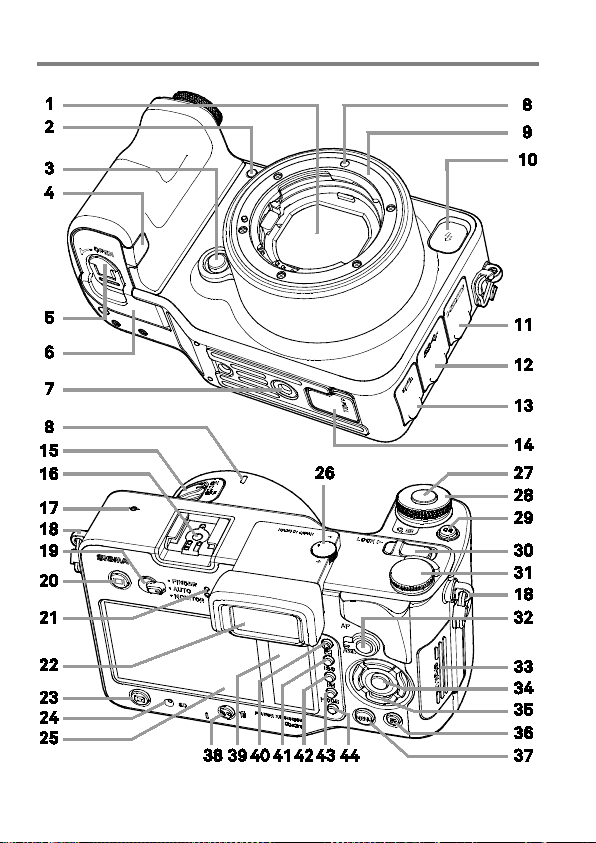
DESCRIPTION OF THE PARTS
12
Page 13
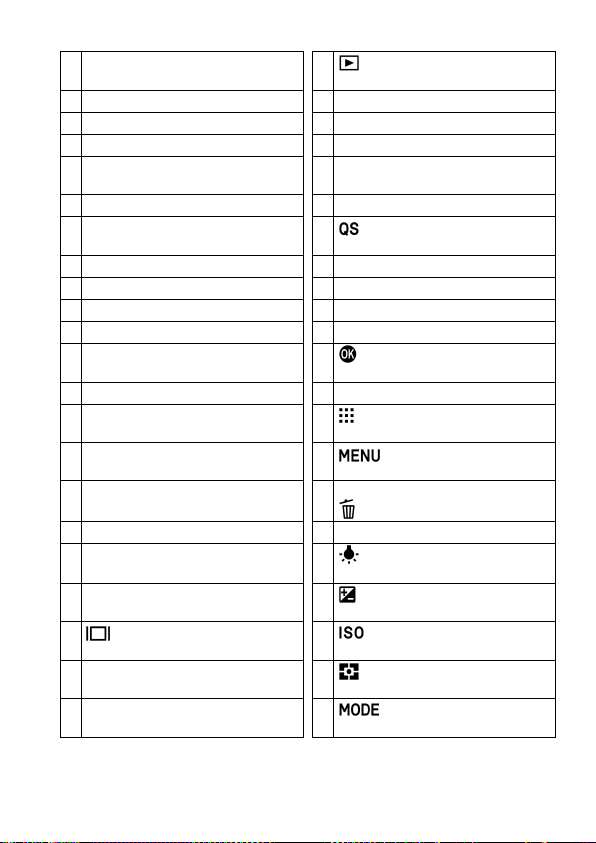
23
(View) Button
2
AF Assist Light
24
Busy Lamp
3
Lens Lock Button
25
Main-Monitor
4
DC Connector Cover
26
Diopter Adjuster
Battery Compartment Cover
Latch
27
6
Battery Cover
28
Front Dial
29
(Quick Set) Button
8
Lens Mount Index
30
Lock Switch
9
Lens Mount
31
Rear Dial
10
Sync. Terminal
32
AF/AEL Button ∙ Switch
11
HDMI Mini Terminal (Type C)
33
SD Card Cover
34
(OK) Button
13
Cable Release Terminal
35
Selector
36
(Focusing Point) Button
37
(Menu) Button
38
S/C (AF Mode) Button /
(Delete) Button
17
Focal Plane Mark
39
Sub-Monitor
40
Sub-Monitor Light On/Off Button
41
(Exposure Compensation) Button
(Display) Button
42
(ISO Sensitivity) Button
43
(Metering Mode) Button
44
(Shooting Mode) Button
1 Dust Protector
5
7 Tripod Socket
12 USB Terminal (3.0 Micro B)
14 Power Grip Contact Cover
15 Power Switch
16 Hot Shoe
18 Camera Strap Eyelet
19 Monitor Selection Switch
20
21 Speaker
22 Viewfinder
Shutter Button
13
Page 14
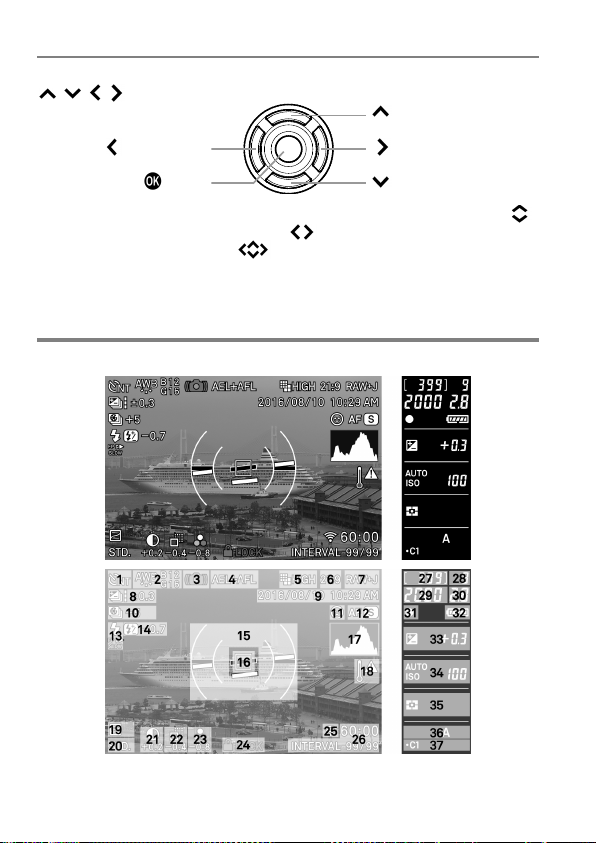
SELECTOR (35)
(Up button)
(Left button)
button
In this instruction manual, each position of the selector is shown as
/ / / .
(Right button)
(Down button)
The buttons are used as follows: To operate Up and Down buttons:
To operate Left and Right buttons: . To operate both Up and Down,
and Left and Right buttons: .
MONITOR DISPLAY DURING SHOOTING
MAIN-MONITOR
/
SUB-MONITOR
.
14
Page 15
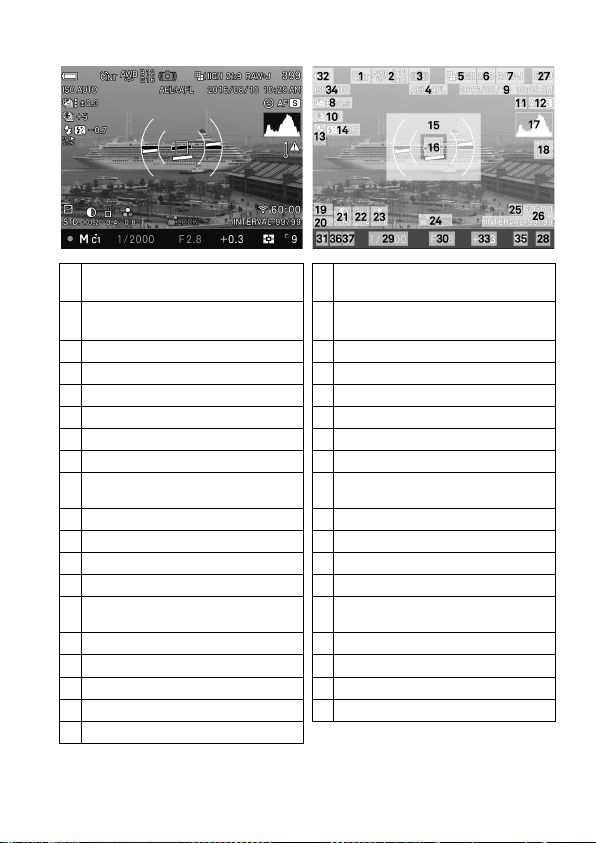
20
Color Mode
(Toning Effect)
White Balance
(Filtering Effect)
21
3
Camera Shake Warning
22
Sharpness *
4
AE Lock / AF Lock *
23
Saturation *
5
Image Size
24
Locked State Indicator *
6
Aspect Ratio
25
Eye-Fi Communication Icon *
7
Image Quality
26
Interval timer *
8
Auto Bracketing / SFD Mode *
27
Number of shots remaining
28
Number of shots remaining
before memory buffer full
10
Custom Bracketing *
29
Shutter Speed
11
Face Detection AF *
30
F Number
12
Focus Mode
31
Focus Indicator
13
Flash Mode *
32
Battery Level Indicator
Flash Exposure Compensation
value *
33
Exposure Compensation Val u e /
Exposure Meter
15
Electronic Level *
34
ISO Sensitivity
16
Focusing Frame
35
Metering Mode
17
Histogram *
36
Exposure Mode
18
Temperature rise caution mark
37
Custom Mode *
19
Tone Control
VIEWFINDER
1 Drive Mode
2
9 Date / Time *
14
* Displayed only during setting.
Contrast *
15
Page 16
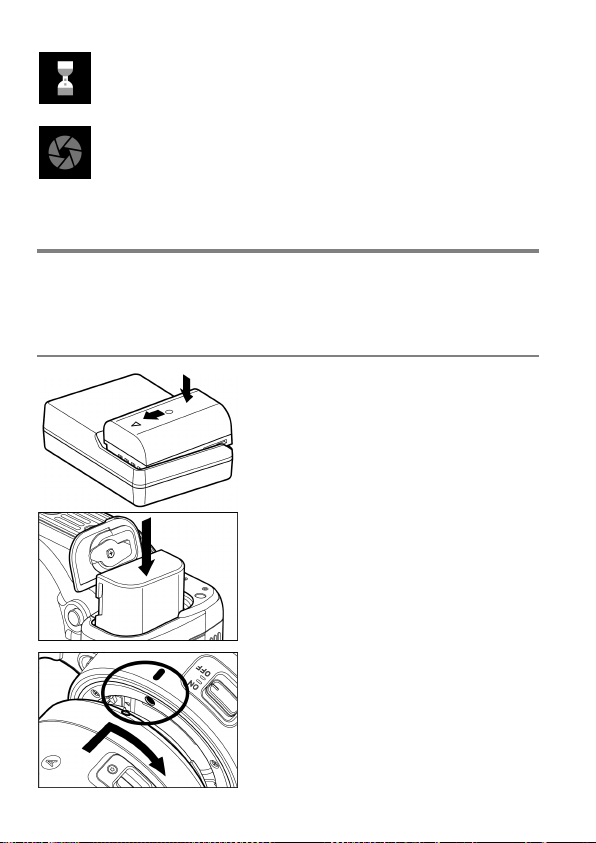
This mark shows that the image is being processed in camera
after shooting. While this mark is displayed, it is not possible to
operate the camera.
This mark shows that the camera is still shooting with a slow
shutter speed.
BASIC OPERATION AND QUICK REFERENCE
The sd Quattro camera has many advanced features. This section,
describes basic camera operation. You can find more details in later
sections.
PREPARATION
Charging the battery (P.21)
Charge the supplied lithium-ion battery
with the provided battery charger.
To insert the battery (P.23)
Mount the lens (P. 2 5)
16
Page 17
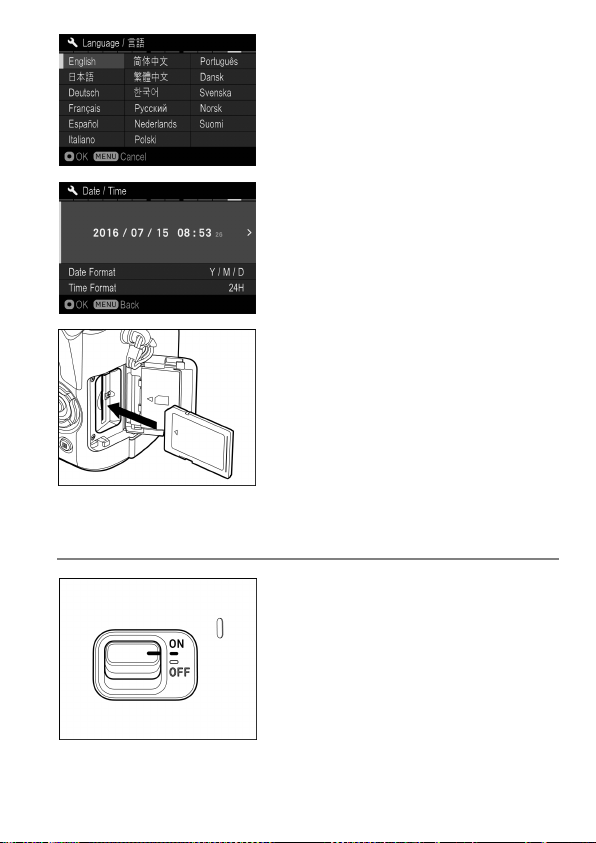
TAKING THE PICTURE
Set the language (P.27)
Set the date and time (P.28)
Loading the card (P.43)
Turn the camera body on.
17
Page 18
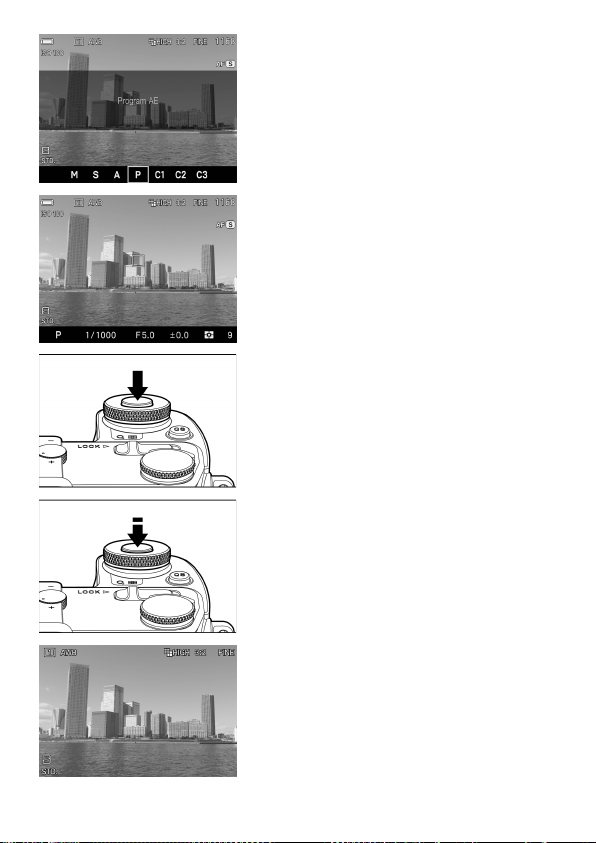
Select the exposure mode (P.49)
Press the ‘Mode’ button in P (Program AE)
position
Focus (P.56)
Compose your image with the color LCD
monitor and press the shutter button
“half-way” to activate exposure metering
and autofocus.
Take a picture
Fully press the shutter button to take the
picture.
Review the image. (P.47)
The image is displayed for 2 seconds on
the LCD monitor.
18
Page 19
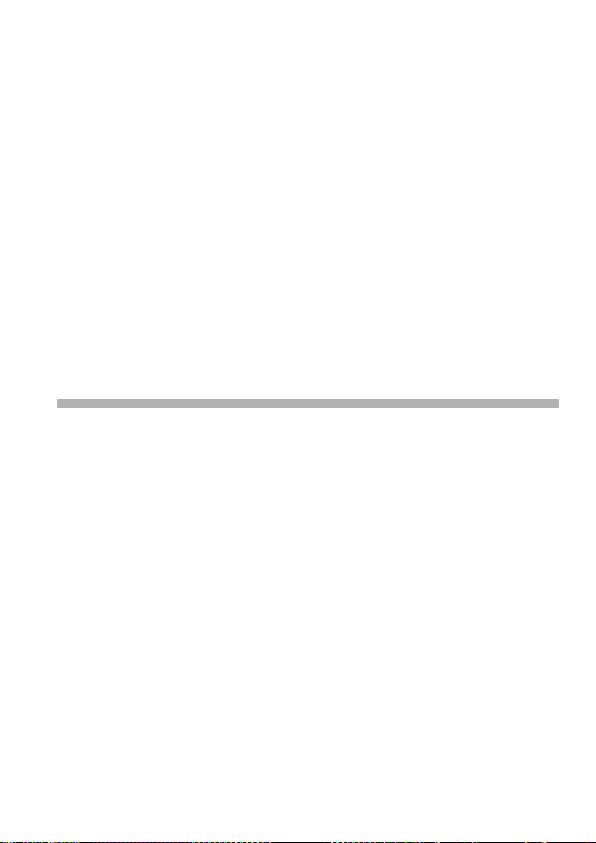
PREPARATION
This section describes necessary preparations before using the
camera.
19
Page 20
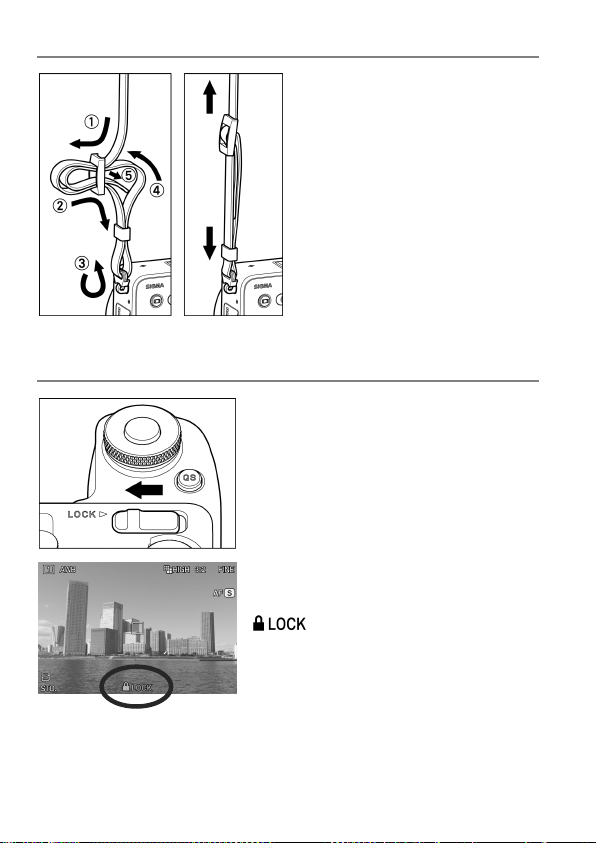
ATTACHING THE CARRY STRAP
1
Undo the strap end.
2
Attach the carry strap as shown.
LOCK SWITCH
The items to be locked by the LOCK switch can be changed according to
the user’s needs. For details, please refer to [SETTING THE LOCK
SWITCH] (P.139).
The LOCK switch is provided on the sd
Quattro which locks button operations and
allows the user to concentrate on shooting
without being bothered by erroneous
button operations. When setting the
camera, release the LOCK switch.
While the LOCK switch is active, the
icon is displayed at the lower
section of the screen.
20
Page 21
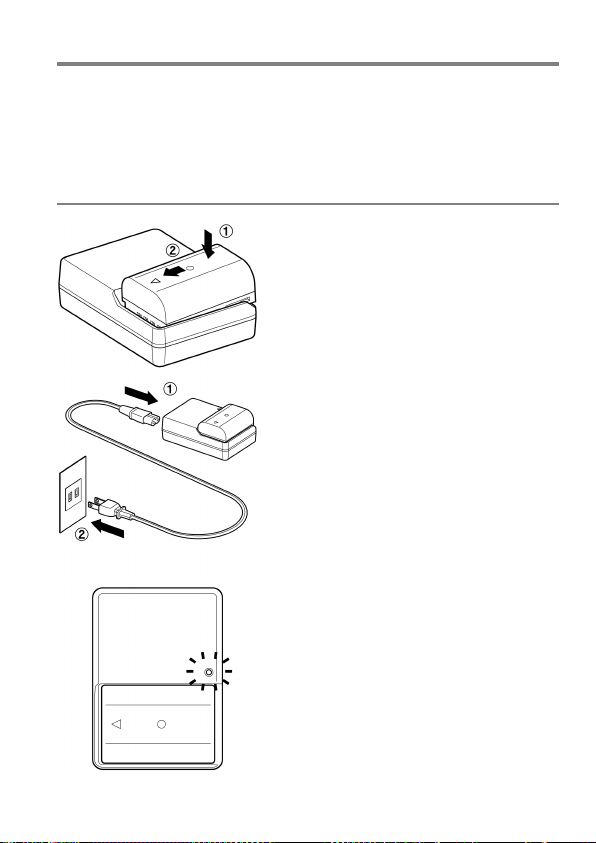
LOADING THE BATTERY
A lithium-ion batter y, BP-61, is provided with the sd Quattro camera.
Charge the battery before using the camera for the first time. Charge the
battery by the supplied battery charger, BC-61, when the battery is empty.
TO CHARGE THE BATTERY
1
Attach the battery by sliding it in the
direction of the arrow, as shown in the
diagram.
2
Connect the power cable to the charger
and insert the plug into the wall outlet.
The charge lamp will be green whilst the
battery is charging
It takes about 220 minutes to recharge
the battery.
Required time for recharging the battery
depends on the ambient temperature
and status of recharge level.
21
Page 22
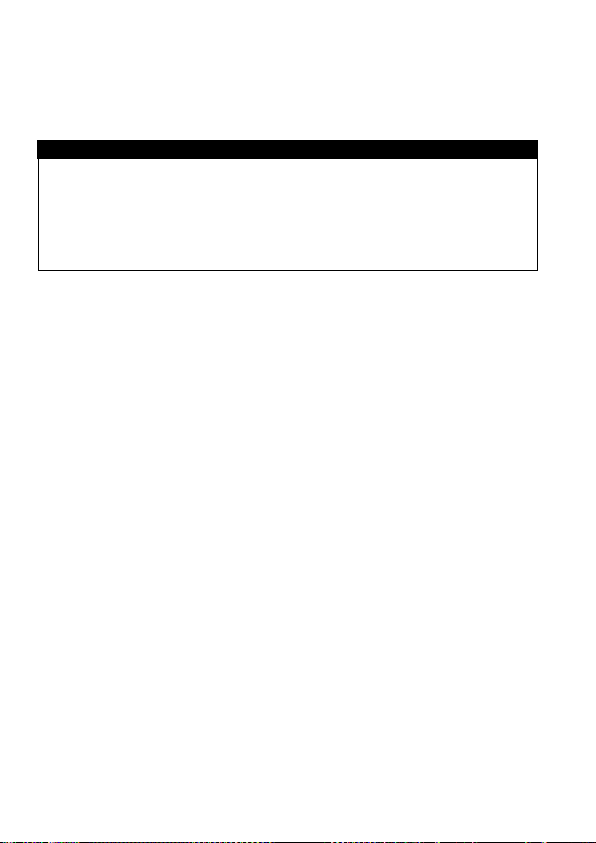
3
When the charge lamp goes out, charging is completed. Remove the
battery from the charger and remove the charger from the wall outlet.
CAUTION !!
We recommend charging the battery before using the camera again. If it
is not used for several days, the battery performance decreases.
If the number of possible images from one charge of the battery
considerably decreases, it may indicate the end of battery’s life. In this
case, please purchase a new battery.
22
Page 23
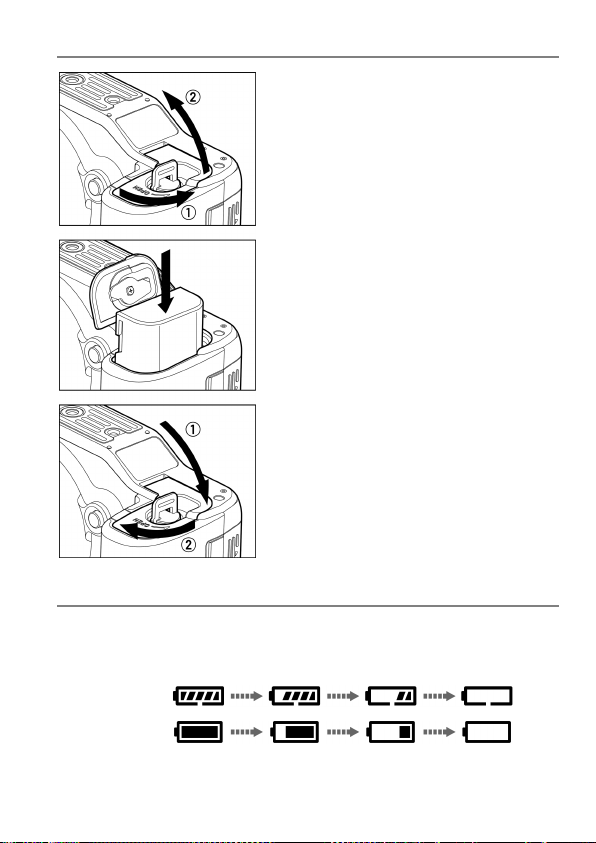
LOADING THE BATTERY
Sub Monitor
View
1
Confirm that the power switch is set to
OFF and open the battery compartment
cover by rotating the battery compartment
cover latch, as shown in the illustration.
2
Insert the battery until it locks into place.
3
Close the battery compartment cover and
lock the cover by rotating the battery
compartment latch, as shown in the
illustration.
CHECKING THE BATTERY STATUS
The battery icon, which shows the capacity of the battery, is shown on the
sub monitor and the viewfinder. Please take notice of the battery status
before and when in use.
finder
23
Page 24
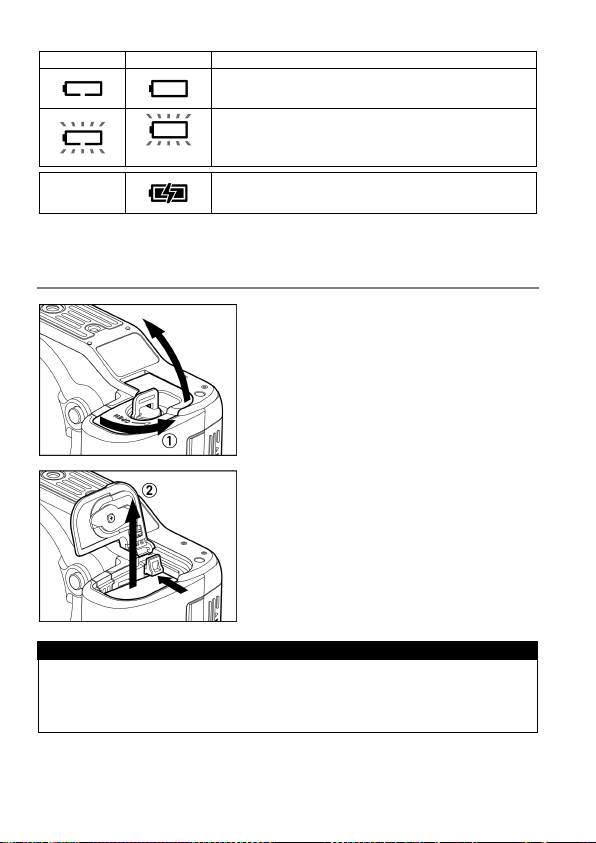
Sub Monitor
Viewfinder
The power of the battery is insufficient, replace
or recharge the battery immediately.
(Red)
The power of the battery is empty; the camera
will no longer work. Replace or recharge the
battery immediately.
The battery is working with the connected AC
adapter. (P.150)
─
TO REMOVE THE BATTERY
1
Confirm that the power switch is set to
OFF and open the battery compartment
cover by rotating the battery compartment
cover latch, as shown in the illustration.
2
Eject the battery by sliding the battery
compartment cover latch in the direction of
the arrow, as shown in the illustration.
WARNING!!
Busy Lamp is on or flashing, do not remove the battery or memory card.
By doing so, it may result in data loss. This could also cause damage to
the camera and/or memory card.
24
Page 25
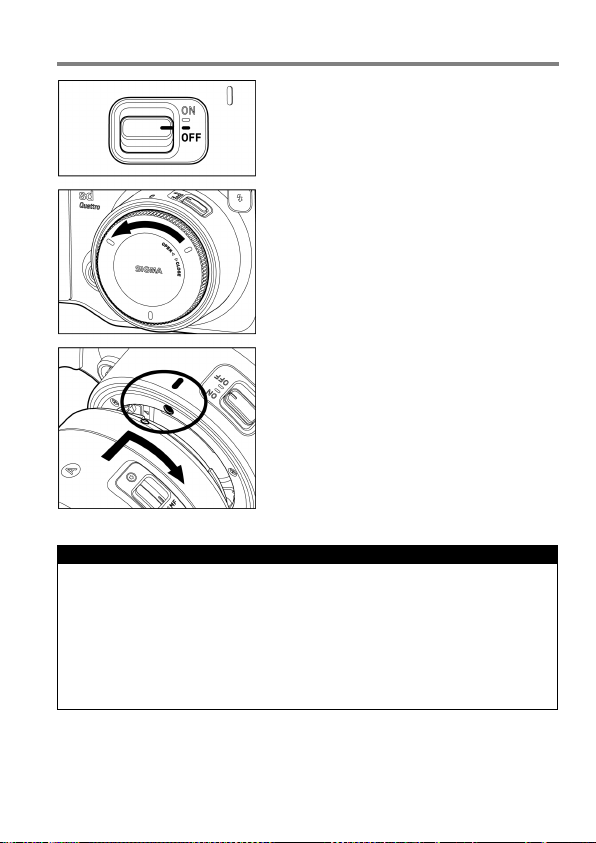
MOUNTING AND REMOVING THE LENS
1
Turn the power switch to OFF.
2
Remove the camera body cap and the rear
cap of the lens.
3
Align the lens mount index on the camera
with the index on the lens. Insert the lens
into the mount of the camera and rotate
the lens clockwise until it clicks into the
locked position.
CAUTION !!
To ensure a proper connection, do not hold down the lens lock button
while mounting the lens.
The sd Quattro contains a dust protector, located inside the lens mount.
The dust protector is a very delicate device. Take care not to scratch its
surface. Touching or pushing it with your fingers can easily damage it. If
there is dirt or dust on it, please refer to the Maintenance section of this
manual (P.152).
25
Page 26
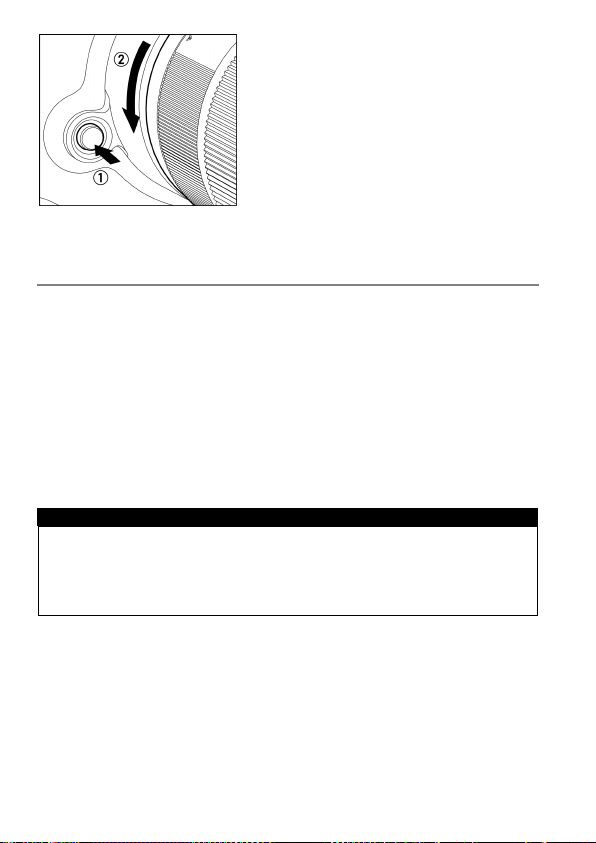
To remove the lens, press the lens lock
button and turn the lens counterclockwise until it stops. Gently remove the
lens from the camera body.
ABOUT THE LENSES
The sd Quattro uses SI GMA S A mount. The usable lenses are SIG MA SA
mount interchangeable lenses.
Depending on the release date of the lens, updating the lens firmware
may be required. Updating the camera firmware may also be required.
Please check our website for the latest information of the corresponding
lens.
Web site address: http://www.sigma-global.com/
CAUTION !!
On the mount surface of the lens, there are a number of electrical
contacts. Keep them clean to ensure proper connection. To avoid
damaging them, be sure to place the lens on its front end when it is off
the camera.
26
Page 27
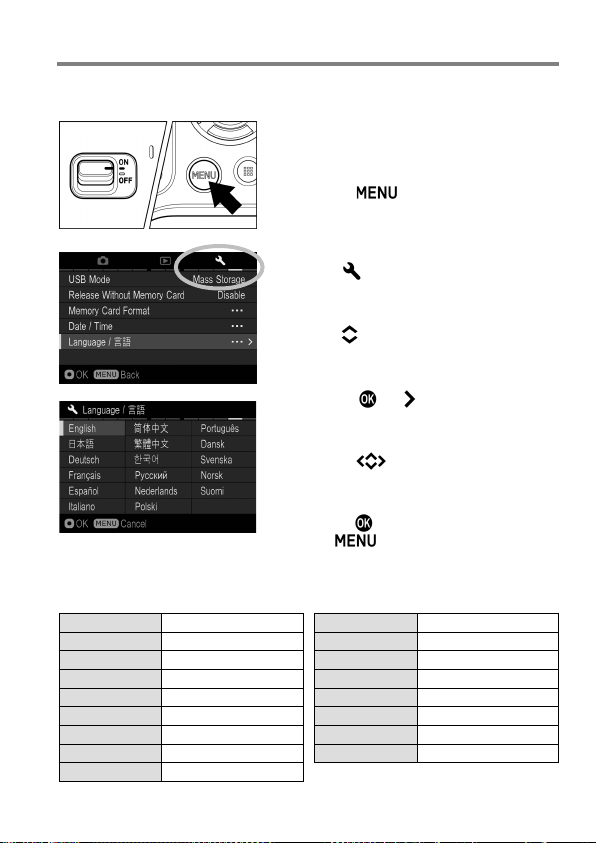
SETTING THE LANGUAGE
English
English (Default)
Русский
Russian
Japanese
Nederlands
Dutch
Deutsch
German
Polski
Polish
Français
French
Português
Portuguese
Español
Spanish
Dansk
Danish
Italiano
Italian
Svenska
Swedish
简体中文
Simplified Chinese
Norsk
Norwegian
繁體中文
Traditional Chinese
Suomi
Finnish
한국어
Korean
You should receive the sd Quattro camera pre-set to English, however, if
necessary, you can change the camera language yourself.
1
Turn the camera on.
2
Press the button on the back of
the camera to display the Camera Set-up
Menu. (See P.30)
3
Select [ Camera Settings (4)] by
rotating the Front Dial or the Rear Dial.
4
Use the buttons to select [Language/
言語].
5
Press the or button to open the
language set-up page.
6
Use the buttons to select the
desired language.
7
Press the button to apply the setting
or the
button to return to the
Selectable languages
language set-up page without making
any changes.
日本語
27
Page 28
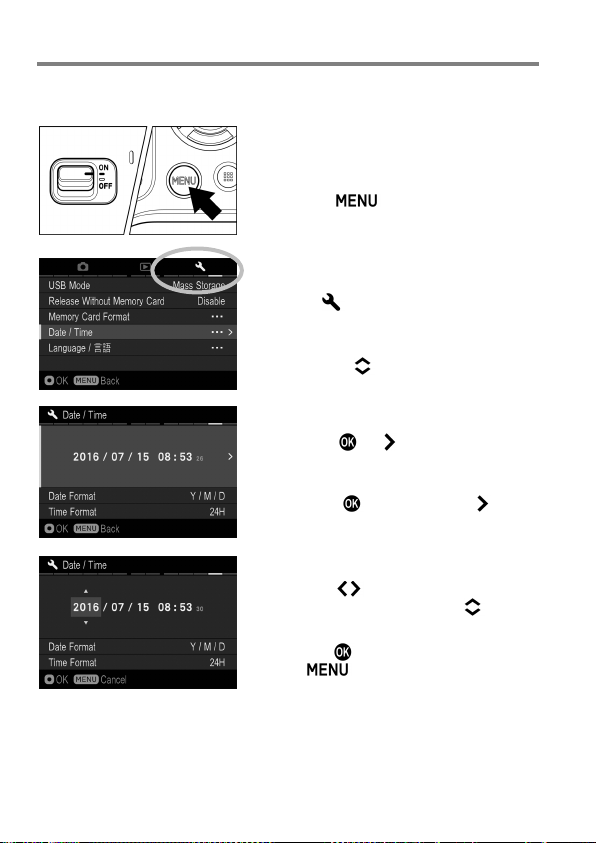
SETTING THE TIME AND DATE
Please set the camera’s internal clock, before using the camera for the first
time or after extended periods of disuse.
1
Turn the camera on.
2
Press the button on the back of
the camera to display the Camera Set-up
Menu. (See P.30)
3
Select [ Camera Settings (4)] by
rotating the Front Dial or the Rear Dial.
4
Use the buttons to select
[Date/Time].
5
Press the or button to open the
date/time set-up page.
6
Press the button or the button
again to set the Date / Time.
7
Press the button to select an item
and change it by pressing the button.
8
Press the button to apply the setting
or the button to return to the date/
time set-up page without making any
changes.
28
Page 29
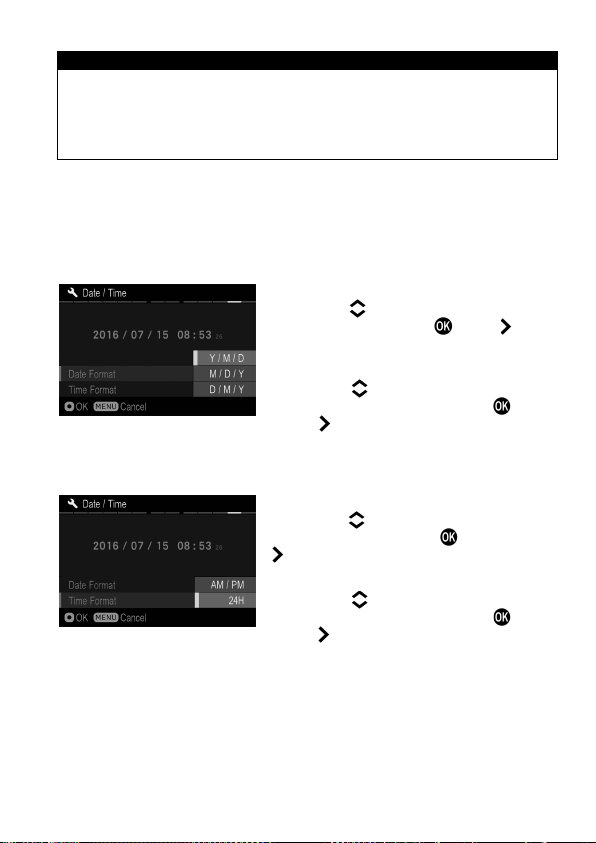
CAUTION !!
The camera’s internal clock is powered by a capacitor that receives its
charge from camera’s battery. If the camera is without battery for an
extended period of time, such as after prolonged storage, the internal
clock will need to be reset.
TO CHANGE THE ORDER OF THE DATE
The date can be displayed in one of three formats: M/D/Y (month/day/
year), D/M/Y (day/month/year), or Y/M/D (year/month/day).
1
Use the buttons to select [Date
Format], and press the or the button
to open the sub menu.
2
Use the buttons to select your
preferred format, and press the button
or the button to confirm.
TO SWITCH 24 HOUR AND 12 HOUR (AM/PM) DISPLAY
1
Use the buttons to select [Time
Format], and press the button or the
button to open the sub menu.
2
Use the buttons to select your
preferred format and press the button
or the button to confirm.
29
Page 30
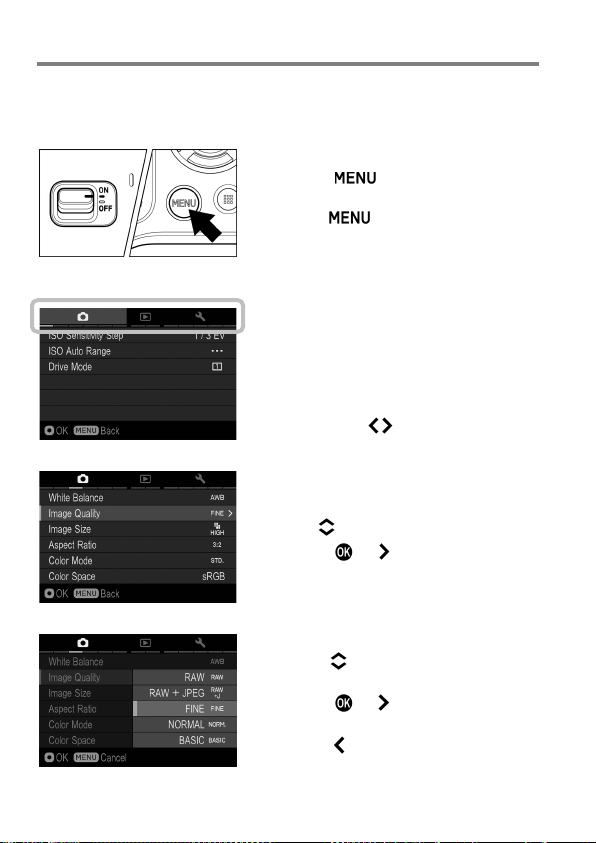
CAMERA SET-UP MENU
Tab area
This section describes the various settings in the Camera Set-up menu. It
is possible to set the camera functions from the Camera Set-up menu
display.
30
TO DISPLAY THE SET-UP MENU
Press the button on the back of
the camera.
Press the button again to close the
Set-up Menu and the camera will be
shooting mode. (If you reviewed images
( P. 106), it will return to the last previewed
image.)
Move to any other tab
Each time the Front Dial or the Rear Dial
is rotated, it will move to the next tab.
(When the icon in the tab area is selected,
it is possible to change the setting menu
by pressing the buttons as well.)
While in the Set-up Menu:
Use the buttons to select menu items.
Press the or button to open submenus or dialogs.
While in set-up sub-menus:
Use the buttons to select setting
options.
Press the or button to apply new
settings.
Press the button to close sub-menus
without applying changes.
Page 31

The Camera Set-up menu is divided into three groups.
CAPTURE SETTINGS
(Blue Tab)
This menu relates to shooting settings.
When an exposure mode is selected and
the button is pressed [ Capture
Settings] will be displayed.
PLAYBACK MENU
(Red Tab)
This menu is for setting the playback
related functions of the still images. The
settings for printing, such as DPOF
setting, is included in the Playback
Settings menu.
If the button is pressed during
playback mode, [ Playback Menu] will
be displayed.
CAMERA SETTINGS
(Yellow Tab)
This menu is used for camera setup such
as date and language selection.
Open the Camera Set-up menu by
pressing the button and move to
the [ Camera Settings] menu by
rotating the Front Dial or the Rear Dial.
TIP
Depending on the settings of the camera, some menu items and setting
options cannot be selected. They will be displayed with a gray color.
31
Page 32

LIST OF MENU FUNCTIONS
Menu Item
Description
Page
ISO Sensitivity
Step
Sets the ISO Sensitivity in steps of 1EV
or 1/3EV.
It is possible to set the Lower limit and
Auto mode.
Selects the Drive Mode such as SelfTime r.
Menu Item
Description
Page
Sets the steps and order of Auto
Bracketing.
Sets the SFD Mode that can generate
captured pictures.
Sets the mode of flash setting and Flash
Exposure Compensation.
Menu Item
Description
Page
Selects the White Balance Mode
depending on the shooting conditions.
Image Quality
Selects the quality of image to record.
77
Image Size
Selects recording Image Size.
78
Aspect Ratio
Sets the aspect ratio of the image.
79
For more detailed information about each function, please refer to the
individual pages.
CAPTURE SETTINGS
76
(1)
ISO Auto Range
Upper limit of the ISO Sensitivity in ISO
75
Drive Mode
Auto Bracketing
Custom
Bracketing
Sets the bracket options with White
Balance and Color Mode.
(2)
SFD Mode
Flash
White Balance
subtle pictures by compositing several
(3)
32
64
85
93
88
100
69
Page 33

Menu Item
Description
Page
Selects the desired Color mode
depending on the shooting conditions.
Sets the color space to [sRGB] or [Adobe
RGB].
Menu Item
Description
Page
Sets or cancels the [Tone Control]
rendering image.
Sets or cancels to record the vertical
image information.
Sets the duration of the Quick Preview
captured.
It is possible to select if the LCD Display
screen.
Dial Exposure
Compensation
Sets whether or not the button is
used when compensating the exposure.
Sets the allocation of dials for exposure
each shooting mode.
Menu Item
Description
Page
Sets whether or not the rotation direction
of the Front and Rear Dials is reversed.
Sets the function that the button
will perform.
Sets the function that the button
will perform.
Color Mode
90
(3)
Color space
Tone Control
Auto Rotate
Quick Preview
(Strong / Mild) that achieves the natural
image that is automatically displayed on
the color LCD monitor after the image is
97
96
97
47
(4)
Preview Exposure
in M Mode
Switch Dial
Functions
Dial Rotation
AEL Button
(5)
Settings
reflects the selected exposure on the
setting and exposure compensation in
(when the switch is in the position)
54
85
137
138
82
AF Button
Settings
(when the switch is in the position)
82
33
Page 34

Menu Item
Description
Page
Sets or cancels the exposure lock when
the shutter button is pressed halfway.
It is possible to select whether or not to
operate the AF function when the shutter
button is half-pressed.
Menu Item
Description
Page
Sets the indication that emphasizes the
focused position.
Priority
Built-in AF Assist
Light
Sets whether or not the AF assist light is
used in low light conditions.
Select normal AF Mode or Face detection
AF Mode.
Menu Item
Description
Page
Lock the image, or unlock the locked
image.
Mark the image, or unmark the marked
image.
Rotate the image to the desired position
for display.
Delete
Delete the image.
113
Start the slideshow (playback images
settings.
Select the images and set the quantity
for printing.
Half pressed AEL
(5)
Half-pressed
AF-ON
Focus Peaking
Priority
(6)
Face Detection AF
PLAYBACK MENU
Lock
Mark
Rotate
(1)
Sets whether the shutter is released
immediately after the shutter button is
pressed or after focusing.
84
62
62
58
58
60
116
118
120
Slideshow
automatically) or change the slideshow
DPOF
34
124
126
Page 35

Menu Item
Description
Page
RAW
Development
It develops JPEG format images from
RAW files.
Exposure
Warning
Sets whether or not the over-exposure
warning is shown on images.
OK Button
Settings
Sets the function that the button will
perform during image review.
Sets whether or not vertically orientated
displayed vertically.
Menu Item
Description
Page
Custom Mode
Setting
Register the setting of Custom Mode (C1
/ C2 / C3).
Selects which functions to allocate to the
Quick Set menu.
Operation in
LOCK Mode
Enables users to change the contents to
be locked with the LOCK switch.
Sets ON/OFF six Display Modes of the
contents.
View Finder
Mode Settings
Sets ON/OFF four Display Modes of the
Viewfinder and details of their contents.
Enables to set the Outer Frame Display
on the shooting screen (when the aspect
ratio is set other than 3:2).
127
(2)
Image Rotation
CAMERA SETTINGS
Custom QS
(1)
Monitor Mode
Settings
Outer Frame
Display
images are automatically rotated and
Main-Monitor and details of their
122
122
—
98
39
139
133
133
79
35
Page 36

Menu Item
Description
Page
Sets whether or not to use electronic
volumes.
Adjust Electronic
Level
File Name
Sets the File Name for the image.
131
Sets the file numbering system used when
a new card is inserted in the camera.
Sets or cancels ECO Mode that saves
battery usage.
Sets whether or not Extended Mode is
used in the Bulb setting.
Menu Item
Description
Page
LCD Brightness
Sets the color LCD monitor brightness.
141
Sets the delay before the backlight of the
if
no operation has occurred.
Sets the delay before the camera shuts
this change.)
It is possible to change the settings of
communication
function.
Sets settings of the Power Grip PG-41
(sold separately) and allocations of the
button functions.
(2)
(3)
Sound Settings
File Numbering
ECO Mode
Extended Mode
LCD Off
Auto Power Off
Eye-Fi Settings
PG-41 Settings
beeping sounds and adjusts their
Adjusts the Electronic Level.
color LCD monitor turns off automatically
down automatically if no operation has
occurred.
the
(Images will not be affected by
Eye-Fi Card that has a Wi-Fi
141
137
130
141
56
140
140
102
142
36
Page 37

Menu Item
Description
Page
To transfer recorded images in the card
[Camera Control].
Sets whether or not it is possible to
inserted into the camera.
Memory Card
Format
Formats the card. (Formatting will erase
all data on the card.)
Sets the date and time in the camera’s
date and time will be displayed.
Sets the language in which menus and
messages will be displayed.
Menu Item
Description
Page
Holds copyright information and selects
whether or not to save the information in
the Exif data.
Displays the camera’s firmware version,
and certification mark*.
Confirm current firmware version and
card.
Restores all menu options to their default
settings.
USB Mode
Release Without
Memory Card
(4)
Date / Time
Language / 言語
Copyright
Information
Information
(5)
Firmware Update
Reset Settings
from the camera to computers, select
[Mass Storage]. To control the camera
by using “SIGMA Capture Pro”, select
release the shutter when the card is not
internal clock and the format in which the
model name, serial number information,
update the latest firmware version from
145
46
45
28
27
131
—
—
143
* Certification Mark
Other Certification Marks that this camera supports are displayed at the
bottom of the camera, on gift boxes, and in this instruction manual.
37
Page 38

QUICK SET MENU
White Balance
)
Tone Control
( P.
Drive Mode
)
Focus Peaking
( P. 6
Image Quality
)
Color Mode
( P.
Image Size
)
Aspect Ratio
( P. 7
Option list display of the selected items
By pressing the button, it is possible to quickly access and change the
settings of the following most commonly used camera functions.
Quick Set Menu (Default)
( P. 69
96)
( P. 6 4
( P. 77
( P. 7 8
When the camera is in the Still Image Mode, the Quick Set
Menu will be displayed by pressing the button.
2)
90)
9)
For example, to change the quality of image to RAW
1
Press the button to display the Quick
Set Menu.
2
Press the buttons to select the
section related to quality of image ( ).
3
Rotate the Front Dial or the Rear Dial to display [RAW].
4
By pressing or the shutter button halfway, the settings will be applied
and the camera will return to shooting mode.
38
Page 39

Exposure Compensation (P.84)
FP ( P. 100)
Slow Sync. (P. 100)
View Finder Brightness (P. 141)
CAUTION !!
Items that you cannot set are displayed in gray, and the option cannot
be changed by rotating the dials.
The functions allocated to the Quick Set menu can be changed.
Available functions to be allocated to the Quick Set menu
ISO Sensitivity (P.75)
AE Metering Mode (P.81)
Shooting Mode (P.49)
Bracketing Amount (P.85)
Custom Bracketing (P. 93)
Drive Mode ( P.64)
Flash Exposure Compensation (P.101)
Red-eye ( P. 100)
Rear Curtain Sync. (P. 100)
The function of the Quick Set menu can be set from [ Camera Settings]
(P. 30) → [Custom QS]
White Balance (P.69)
Image Quality (P.77)
Image Size (P.78)
Aspect Ratio (P.79)
Color Mode ( P. 90)
Tone Control ( P. 96)
Focus Peaking (P. 62)
Main Monitor Brightness (P. 141)
Sub Monitor Brightness (P. 141)
1
Press the buttons on the [Custom
QS] screen to select the item to change
the allocated position, and press the
button to confirm.
2
From the list at the bottom of the screen,
use the buttons to select the item to
allocate position, and press the button
to confirm.
3
When you have finished setting the allocation, press the button to
close the [Custom QS] menu.
39
Page 40

SELECTING THE MONITOR
FINDER
Displays in the finder only.
When looking into the finder, the main monitor display
automatically changes to the finder display.
Only the main monitor is displayed.
displayed.
The SIGMA sd Quattro consists of a
Finder (Electronic Viewfinder) and
Main-Monitor.
The Monitor Select switch allows users to
select which monitor is to be used.
AUTO
MONITOR
When looking into the finder, the LCD in the finder is not
Sub Monitor
When the LCD in the finder is displayed, the sub monitor automatically
turns off.
The sub monitor can be turned on/off with the button as needed. (It
cannot be turned on when the LCD in the finder is displayed.)
WARNING!!
There are cases that the sensor reacts to an object other than an eye
and the LCD in the finder is displayed.
The sensor may react with a strong light from the rear side, which leads
an erroneous operation.
40
Page 41

CHANGING THE DISPLAY MODE
→ →
Custom 1
Custom 2
Custom 3
→ → →
Custom 1
Custom 2
Custom 3
→
Viewfinder Mode
LCD Off Mode
LCD Monitor Display can be changed by pressing the
button.
When the button is pressed while the finder is displayed, the
display mode in the finder changes.
When the button is pressed while the main monitor is displayed,
the display mode in the main monitor changes.
VIEWFINDER (OPERATION) (Default)
MAIN-MONITOR (OPERATION) (Default)
Refer P.14 [MONITOR DISPLAY DURING SHOOTING] for the meaning
of each icon.
41
Page 42

→
→
→
Display Icons
(Display date and
time) (P.
Display Icons
(Display Image
Info) (P.
1/2 Display Image
Info Screen (P.
Hide Icons
2/2 Copyright
Information screen
( P. 111)
In the View Finder Mode, only Icons will be displayed.
Information to display on [Custom] can be customized (Refer P.133).
The size of the icon displayed during operation can be changed (Refer
P. 1 33).
(REVIEWING)
107)
107)
110)
WARNING!!
While in the reviewing mode, the display modes in the finder and the
main monitor must be set the same.
42
Page 43

INSERTING AND REMOVING THE CARD
The sd Quattro camera uses a SD memory card, SDHC memory card and
SDXC memory card to store data.
TO INSERT THE CARD
1
Turn off the camera and open the SD card
cover as shown.
2
Insert the card as per the instruction
displayed on the back of the SD card
cover.
Insert the card until it clicks.
3
Close the SD card cover.
TIP
It may be necessary to format the card before use. (See P.45)
43
Page 44

TO REMOVE THE CARD
1
Turn off the camera and open the SD card
cover as shown.
2
Push the card until it clicks and pull out it.
3
Close the SD card cover.
WARNING!!
While the Busy Lamp is on or flashing, do not take out the battery or the
card. By doing so, it may result in data loss. This could also cause
damage to the camera and/or memory card.
44
Page 45

TIP
If the camera is turned off while the Busy Lamp is on or flashing, the
camera will remain on until it has finished accessing the card.
FORMATTING THE CARD
New cards must be formatted before use. In addition, cards with corrupt or
incompatible file systems may need to be formatted before use.
[ Camera Settings] (P.30) → Select [Format] and format the card.
To cancel formatting, select [No] by using the button and press the
button.
CAUTION !!
Formatting erases all card contents, including locked sd Quattro files
and all non-sd Quattro files.
TIP
Cards formatted in other cameras or devices may not operate correctly
in the sd Quattro camera or may have reduced capacity. To store the
maximum number of sd Quattro files, format the card in the sd Quattro
camera before use.
In [Format] menu, Select [Yes] by
pressing the button and press the
button.
45
Page 46

DIOPTER ADJUSTMENT
Disable
(Default)
When the card is not inserted in the camera body, it is
not possible to release the shutter.
It is possible to release the shutter, even if the card is
not inserted in the camera body.
While looking into the finder, adjust by
turning the Diopter Adjuster so the focus
frame and letters can be seen clearly.
The camera’s adjustable diopter range is
-1
-4m
to +2m-1.
SHUTTER BUTTON
The shutter button of the sd Quattro cameras has two positions. When you
press the shutter button “halfway down”, the camera’s autofocus systems
will activate. When pressing the button “all-the-way down”, the shutter will
release to take a picture.
TIP
Before you start to take pictures, we recommend that you operate the
camera, to become familiar with the “halfway down” position and other
features of the camera.
Normally, if the card is not inserted in to the camera body, it is not
possible to release the shutter. If you would like to release the shutter
without a card, please set from [ Camera Settings] (P.30) → [Release
without Card].
Enable
46
Page 47

QUICK PREVIEW
Off
No preview image is displayed.
2 sec. (Default)
Preview image is displayed for 2 seconds.
5 sec.
Preview image is displayed for 5 seconds.
10 sec.
Preview image is displayed for 10 seconds.
The sd Quattro camera can be set to
automatically display a preview of each
image immediately after it is taken. This is
useful for instantly checking exposure and
framing.
The Quick Preview Duration can be set from [ Capture Settings] (P. 30)
→ [Quick Preview].
TIP
To manually turn off the Quick Preview image, press the shutter button
half-way.
CAUTION !!
It will not be possible to zoom in to the preview image, or change to
another image while the Quick Preview is up.
47
Page 48

BASIC OPERATION
This section describes basic operations to start taking
photography.
48
Page 49

SELECTING THE EXPOSURE MODE
The features and the operation methods of the four different exposure
modes of the camera are explained below.
WARNING !!
In this section, the instruction is written on the assumption that [DIAL
EXPOSURE COMPENSATION]
(P.138)
of [ Capture Settings] (P.30) are in the initial setting. If the
actual proceedings disagree with the description in this section, refer to
the corresponding section for [DIAL EXPOSURE COMPENSATION] or
[SWITCH DIAL FUNCTIONS] as needed.
SELECTING THE EXPOSURE MODE
(P.85) and [
SWITCH DIAL FUNCTIONS]
1
Press the button.
(In the Viewfinder, the mode selection is
displayed on the bottom of the LCD
monitor.)
2
Select the desired exposure mode by
using the Front and Rear Dials, or press
the buttons.
3
Press the button or shutter button
“half-way” to return to shooting mode.
49
Page 50

P PROGRAM AE
To make picture taking easier, the camera will automatically select an
appropriate combination of shutter speed and aperture value, according to
the brightness of the subject.
1
Set the Exposure Mode to the P position.
(In the Viewfinder, the exposure indicator
is illuminated in green.)
2
Press the shutter button “half-way” to
verify the focus and take the picture.
WARNING !!
When is shown on the color LCD monitor, camera shake may
occur (a slow shutter speed is set). If this mark is displayed, please use
the flash (P.99) or a tripod.
If the subject is too bright or dark, both shutter speed and aperture value
indicators will blink and will show the limit values. If you take a picture
with these settings, the picture will be overexposed or underexposed.
PROGRAM SHIFT
You can change the combination of shutter
speed and aperture value, which were
automatically selected by the camera.
While turning the Front Dial, the
combination of shutter speed and aperture
value will change within the range of
combinations that give the equivalent
exposure.
It will be canceled automatically, after
taking the picture.
50
Page 51

A APERTURE PRIORITY AE
After you set the aperture, the camera will determine the appropriate
shutter speed. If you select smaller apertures, depth of field will be greater.
Larger apertures tend to blur the background, as depth of field will be
shallower.
1
Set the Exposure Mode to the A position.
(In the Viewfinder, the aperture value
indicator is illuminated in green.)
2
Set the desired aperture value by rotating
the Front Dial.
3
Press the shutter button “half-way” to
verify the focus and take the picture.
WARNING !!
When is shown on the color LCD monitor, camera shake may
occur (a slow shutter speed is set). If this mark is displayed, please use
the flash (P.99) or a tripod.
If the appropriate shutter speed is outside the range of suitable
combinations due to the subject being too bright or too dark, the shutter
speed indicator will blink. If the subject is too bright, set the aperture
value to a smaller one (larger F-number). If the subject is too dark, set
the aperture value to a larger one (smaller F-number) until the indicator
stops blinking.
51
Page 52

S SHUTTER SPEED PRIORITY AE
When you set the desired shutter speed, the camera will select the
appropriate aperture value for correct exposure. You can achieve stop
action effects by selecting a fast shutter speed, or give the feeling of motion
to a moving subject by selecting a slow shutter speed.
1
Set the Exposure Mode to the S position.
(In the Viewfinder, the shutter speed value
is illuminated in green.)
2
Set the desired shutter speed by rotating
the Front Dial.
3
Press the shutter button “half-way” to
verify the focus and take the picture.
WARNING !!
If the appropriate aperture value is beyond the range of the lens in use,
due to the subject being too bright or too dark, the aperture value
indicator will blink. If the subject is too bright, set the shutter speed to a
faster one, or if the subject is too dark, set the shutter speed to a slower
one, until the indicator stops blinking.
52
Page 53

M MANUAL EXPOSURE
Set both the shutter speed and aperture value according to the indication of
the exposure meter. You can change the exposure, as you desire.
1
Set the Exposure Mode to the M position.
(In the Viewfinder, the shutter speed is
illuminated in orange. The aperture value
indicator is illuminated in green.)
2
Set the desired aperture value by rotating
the Front Dial.
3
Set the shutter speed by rotating the Rear
Dial to adjust the value of the exposure
meter to 0.0.
The exposure meter can display an
exposure error of up to ± 5 stops from
the correct exposure in 1/ 3 steps. If the
exposure error is more than three stops,
the exposure meter will blink.
4
Press the shutter button “half-way” to verify the focus and take the picture.
53
Page 54

LCD DISPLAY IN M MODE
Brightness of the LCD Display is automatically adjusted
for better visibility.
The selected exposure value is reflected in the LCD
Display.
When the exposure is set as M mode, the LCD Display reflects the
selected exposure on the screen so that photographers can confirm how
the actual image will look. When the exposure is under, it becomes darker,
and when it is over, it becomes brighter.
When you shoot images in M mode while using the flashguns from other
companies, the display would be dark, and make it difficult to check the
details of the image, such as the focus point and composition. In this case,
it is recommended to change the setting to [Off], and adjust the brightness
of the image on screen.
Select from [ Capture Settings] (P. 30) → [Preview Exposure in M
Mode].
Off
On (Default)
TIP
When ELECTRONIC FLASH EF-630 (FOR SIGMA) is used with the
camera, the brightness of the LCD Display is automatically adjusted for
better visibility even when the function is [On].
54
Page 55

BULB SETTING
When long time exposures are required (for shooting night scenes or very
dark subjects) the use of the “Bulb” setting is recommended. Please use a
tripod, when taking pictures with this setting.
1
Set the Exposure Mode to the M position.
2
Rotate the Rear dial until is displayed.
3
Rotate the Front dial to select the desired aperture value.
4
Depress the shutter button fully to take the picture.
CAUTION !!
It is not possible to use Bulb photography for more than 30 seconds.
The shutter will automatically close about 30 seconds after the shutter
button was pressed.
It is possible to extend the Bulb time up to 120 seconds by setting the
camera to Extended Mode.
Please set from [ Camera Settings] ( P. 30) → [Extended Mode] and
select [On].
CAUTION!!
When using the extended Bulb time, the image quality may be reduced
due to increased noise.
55
Page 56

FOCUSING
Adjustment of autofocus and manual focus operation are explained below.
HOW TO USE AUTOFOCUS
1
Set the focus mode switch of the lens to
AF.
2
Position the photographic subject within
the center of the composition and press
the shutter button “half-way”.
If autofocus is selected, the focusing
frame will be illuminated in green. (In the
sub-monitor, the focus indicator turns
on.)
If autofocus cannot set correctly, the focusing frame will blink. (In the
sub-monitor, the focus indicator blinks.)
Although your camera is equipped with highly precise AF system, in
some cases autofocus cannot set correctly.
Low-contrast subjects, such as blue sky or a blank wall, etc. or when the
color of the subject is same as background
The subject is located in a very low light environment
Overlapping near and far objects, such as an animal behind a fence
A subject, which moves at high speed
In such cases, please use one of the following focusing methods.
1. Use the Focus Lock function to focus on another subject, which has a
similar focusing distance as your subject.
2. Set the lens to MF mode and focus manually.
56
Page 57

When the shutter button is half-pressed, the autofocus
en the shutter
shooting is conducted at the focus position of the first
It is possible to turn the electronic sound off. Please set
[ Camera Settings] ( P.30)
→
[Sound Settings]
→
[0].
While the shutter button is half-pressed, the autofocus
the Focus
he motion
, and the
shutter is
because Release is
the shutter may be released before it comes
The electronic beeping sound does not sound.
SELECTING THE AUTOFOCUS MODE
Autofocus Mode can be selected according to the subject.
Press the button and select the desired AF mode by using the Front
and Rear dials, or by pressing the buttons.
activates. The autofocus is then locked when it comes into
focus (Focus Lock). In order to reset the focus, release the
shutter button and half-press the shutter button again.
Use your camera in this mode for regular photography
SINGLE AF
MODE
(Default)
CONTINUOUS
AF MODE
The shutter cannot be released unless it comes into focus.
The exposure is locked at the value wh
button is half-pressed.
When Continuous Drive Mode is selected, continuous
frame.
The focusing frame blinks if the subject is out of focus. (In
the sub-monitor, the focus indicator blinks.)
continues driving. When it comes into focus,
Indicator opens, but the focus is not locked. T
prediction function activates for moving objects
focus is adjusted to the timing of when the
released.
When it does not come into focus, the shutter cannot be
released.
The exposure is set when the shutter button is released.
When Drive Mode is to Continuous, autofocusing and
shooting are repeated. However,
prioritized,
into focus.
The AF may not be able to be followed or the focusing
accuracy may be lowered depending on the conditions of
the subject.
57
Page 58

AUTOFOCUS MODE OPERATION
When the shutter button is fully pressed, the
shutter can be released before focus locks on.
Even when the shutter button is fully pressed, the
focus.
Operation of each Autofocus mode can be changed as follows.
Set from [ Capture Settings] (P.30) to [
Priority].
Release
Priority] or to [
Focus
(Default)
In , when Continuous Drive Mode is set, continuous shooting is
shutter cannot be released until it comes into
conducted with the focus of the first frame in any settings.
In , when Continuous Drive Mode is set, Autofocus Drive and
shooting are repeatedly continued. However, Release is prioritized in
both settings. Therefore, the shutter may be released before focus locks
on.
AF ASSIST LIGHT
The built-in AF assist light of the sd Quattro enables focusing in low light
conditions. ( only)
The effective distance of the AF assist light is 3m.
The AF assist light can be turned off. Please set [ Capture Settings]
(P. 30) → [Built-in AF Assist Light] → [Off].
CAUTION!!
The lens hood must be removed when the AF auxiliary light is used.
The AF Auxilary Light may not work correctly if long and large diameter
lenses are attached to the camera as they may interfere with the beam.
58
Page 59

SETTING THE FOCUS FRAME
The sd Quattro is equipped with two focusing modes. When using the “9
points select mode” it is possible to choose the desired focusing point from
9 different frames. When using “Free move mode” it is possible to move the
desired point as you like. In addition, you can choose the size of the Focus
Frame from three types [Spot], [Regular], [Large].
9 points select mode
Free move mode
Focusing point moving area
How to set:
Press the button.
[9 points select mode] and [Free move mode] will be switched back and
forth each time the button is pressed.
When [9 points select mode] is selected, choose the desired focusing
point by pressing the buttons.
When [Free move mode] is selected, move the focusing point as you like
by pressing the buttons (focusing points can be moved inside the
focusing point moving area).
When the Front Dial or the Rear Dial is rotated, you can change the size
of the Focus Frame.
Confirm by pressing the button.
59
Page 60

OFF ON
Press
button to set the Face
Detection AF Mode ON/OFF.
FOCUS LOCK
This photographic method is useful if the subject is not positioned within the
selected focusing point.
1
Position the photographic subject into the selected focusing point, and
focus by pressing the shutter button “half-way”.
2
When the subject is in focus, the selected focusing point will be illuminated
in green. Press the shutter button to take the picture.2
Focus Lock shooting is available with the button. For details,
please refer to the [AF/AEL BUTTON ] item (P. 8 2).
FACE DETECTION AF MODE
The sd Quattro offers Face Detection AF Mode that prioritizes to detect and
focus on the faces in the image.
Normal AF mode can be switched to Face detection AF mode by selecting
[ Capture Settings] (P. 30) → [Face detection AF] → [On].
button and
60
Page 61

CAUTION !!
Face Detection AF Mode is unavailable when it is set in MF Mode.
ll switch to focus by the selected
Focus Frame.
A Face Detection Frame will appear in
orange once faces are detected in the
display.
Press the shutter button halfway, and the
Face Detection Frame will turn green once
it is properly focused on the face.
When the Face Detection Mode is in operation, AE Metering Mode will be
set to “Measuring” and focus on the detected faces in the image.
It is possible to detect up to 8 faces at one time in an image, and the Face
Detection Frame will appear on the closest face in the display.
Face Detection AF Mode may not work well in the following conditions;
• When a part of the face is covered by sunglasses, a hat, etc.
• When the person is facing away from the camera.
• When it is out of focus.
• When the object is either too close or too far.
When it does not detect faces well, it wi
To return to normal AF mode, select [ Capture Settings] (P. 30) →
[Face detection AF] → [Off].
61
Page 62

AF function does not operate when the shutter button is
half-pressed.
On
(Default)
AF function operates when the shutter button is
half-pressed.
HALF-PRESSED AF-ON
It is possible to select whether or not to operate the AF function when the
shutter button is half-pressed.
The Half-pressed AF-ON can be set in [ Capture Settings] (P. 30) →
[Half-pressed AF-ON].
Off
MANUAL FOCUS
In situations where autofocus or focus lock is not effective, you can focus
manually.
1
Set the focus mode switch, on the lens to
the M position. (”MF” will be displayed in
the LCD monitor)
2
While looking through the viewfinder, turn
the focusing ring on the lens until you get a
clear sharp image.
FOCUS PEAKING
The outline of the subject area in focus is emphasized in the display. It can
be used to ease the focusing process. A desired color to indicate the
peaking can be selected according to the subject.
Focus Peaking can be set in Quick Set Menu (P.38) or [ Capture
Settings] ( P.30) → [Focus Peaking].
62
Page 63

Off (Default)
OFF
Black
BK
Yellow
YE
White
WH
Red
R
When the Peaking function is not necessary, select [OFF].
FOCUSING WITH MAGNIFICATION DISPLAY
It is possible to magnify the display by pressing the button while in MF
mode. Press the button again to change to the normal display.
Whilst the display is enlarged, the is displayed on the color LCD
monitor. Press the shutter button “half-way” to return to the original
display.
The enlarged display will be magnified from the selected focusing point
of the LCD monitor by pressing button. It is possible to set the
enlarged area to be the same as the focusing point selection. See P.59
for information regarding focusing point.
Whilst the display is enlarged, it is possible to change the magnification
ratio by rotating the Front Dial or the Rear Dial. (Normally the
magnification ratio is x8.0, and it is possible to change to x4.0.)
In both MF and AF Modes, when the button is pressed with the shutter
button being half-pressed, the image is zoomed. Adjusting the focus by
looking into the magnified image is possible by rotating the focus ring with
the shutter being half-pressed. (Focus adjustment in AF Mode is possible
only when the lens incorporates full-time manual focus override when in AF
Mode. For details, please refer to the manual of the lens.)
It is possible to allocate the Zoomed-in View function to the
button.
(Allocating to either position of AEL or AFL is possible. For details, please
refer to [AF/AEL BUTTON] (P. 8 2).)
63
Page 64

OPERATION OF THE DRIVE MODE
Self Timer 2 sec.
Self Timer 10 sec.
Continuous
Interval timer
Operation of the self-timer, and other
functions of the camera are explained by
the following:
Operation of The Drive Mode can be set in
Quick Set Manu (P.38) or [ Capture
Settings] (P. 30) → [Drive Mode].
Single Capture
(Default)
SINGLE FRAME SHOOTING
When you press the shutter button in the single frame-shooting mode, only
one frame will be exposed. Then the camera will be ready for the next shot
by advancing one frame. Single frame shooting mode is recommended for
ordinary photography.
CONTINUOUS SHOOTING
In this mode, when you keep the shutter button fully depressed, the camera
will take pictures continuously.
CAUTION !!
When you use the continuous shooting mode with an external flash, the
camera may be slow, because the camera will not take pictures, while
the flash is re-charging.
Images taken in rapid succession, such as during Continuous shooting,
are initially stored in the camera's internal memory buffer. Once the
memory buffer is full, the shutter will be disabled until some images
have been processed in the camera.
64
Page 65

Image Size (Resolution mode)
12
12
24
24
3.7
3.7
4.3
4.3
12
24 3.7
4.3
12
24 3.7
4.3
The maximum number of frames and speed of continuous shooting are
as follows:
Image
Quality
The upper rows show the maximum number of frames, the lower rows
show the maximum shooting speed in continuous mode (frames per
second).
The number on the lower right of the color LCD monitor
(upper right section on the sub-monitor) is the buffer
capacity. It is the maximum number of frames for
continuous shooting. (If the maximum number of frames
for continuous shooting exceeds 9 frames, the display will
not change from 9)
JPEG
RAW
RAW+JPEG
SELF TIMER
When you want to include yourself in the picture or avoid camera shake,
please use the self-timer.
Self Timer 2 sec
The shutter will be released 2 seconds after the shutter button is fully
depressed.
Self Timer 10 sec
The shutter will be released 10 seconds after the shutter button is fully
depressed.
After composing the picture, press the shutter button “half-way” and adjust
the focusing. Then, press the shutter button the rest of the way and the
self-timer will activate. During the self-timer operation you will hear an
electronic beeping sound. The beeping sound will be much faster during
the last two seconds, before the shutter is released.
65
Page 66

Image Size (Resolution mode)
8sec.
4sec.
8sec.
4sec.
7sec.
7sec.
4sec.
4sec.
6sec.
6sec.
4sec.
4sec.
6sec.
6sec.
4sec.
4sec.
When [ Camera Settings](P.30) → [Sound Settings] → [Ti mer
Volume] menu is set to [0], the electronic sound will not beep even if the
self-timer is operated.
If you want to cancel the self-timer operation, please turn off the camera.
INTERVAL TIMER
It is possible to take pictures automatically at selected intervals.
1
Select [ Capture Settings] (P. 30) → [Drive Mode] → [Interval timer],
and press the button to move the interval timer setting screen. (When the
button is pressed after selecting [Interval timer], the current setting will
be applied.)
When the Interval timer shooting mode is set in the Quick Set menu (P. 38),
select [ ] and press the button to display the Interval timer setting
screen (By pressing the button or the shutter botton halfway after
selecting [ ], the current setting will be applied.).
2
Set the desired interval and number of
exposures by using the buttons.
(Interval can be set from 4 seconds to 60
minutes. The number of exposures can be
set between 2~99 times, or unlimited (∞).)
Depending on the combination of Image Quality and Image Size, the
shortest interval will vary.
Image
Quality
66
Page 67

3
Press the button to apply the setting, and press the button to go
back to shooting mode.
4
Press the shutter button to start the interval timer shooting.
During the interval timer shooting, the next exposure interval begins and
the numbers of remaining exposures will be displayed.
When the focus mode is set to AF, the AF will be locked at the first frame.
From the second frame, pictures will be taken with the same focus
position as the first frame.
When the focus mode is set to MF, it is possible to change the focus
during the interval timer shooting by turning the Focus ring.
(If you wish to keep the same focus position, ensure the Focus ring is not
turned during the interval timer shooting.)
If the selected interval is short, the camera may start to take the next
image before the display returns to the shooting mode.
Exposure value is measured at each interval shooting. If you wish to take
pictures with the same exposure value, set the Exposure Mode to Manual
Exposure or fix the exposure value by pressing the AEL Button before
shooting.
To terminate the interval timer shooting, press the Shutter button.
Interval timer shooting cannot be used with the Auto Bracketing function.
Interval timer shooting cannot be used with Bulb shooting.
WARNING !!
The interval timer shooting will be terminated automatically if the battery
is empty. We recommend using the AC adapter “SAC-7” (sold
separately).
Once you set the Interval Timer, the camera will continuously hold that
Interval Timer. To dismiss the Interval Timer, switch to another modes
in [Drive Mode].
Depending on the settings, it takes time process the image. It may
make the actual interval time longer than the selected time.
67
Page 68

ADVANCED OPERATION
This section explains the application of the more advanced
functions of your camera, when composing the expressions of
your picture.
68
Page 69

SETTING THE WHITE BALANCE (WB)
The color of light reflected by an object can vary depending on the color of
the light source illuminating it.
For example, a neutral colored object will reflect reddish light under
incandescent lighting, and greenish light under fluorescent lighting. The
human brain is able to compensate for differences in the color of a light
source, allowing us to see white objects as white, independent of the
lighting condition. Film cameras rely on special color-correcting filters and
film types to adjust for these differences in lighting. Digital cameras,
however, are able to use software to mimic the adjustments made by the
brain, so that colors that appear white to the human eye also appear white
in your photographs.
69
Page 70

COLOR
T E M P.
Select this setting to allow the camera
adjustments.
Select this setting to allow the camera
light source.
Approx.
5400 K
Select this setting when taking pictures
in full sunlight.
Approx.
8000 K
Select this setting when taking pictures
in the shade under sunny skies.
Approx.
6500 K
Select this setting when taking pictures
under cloudy, overcast skies.
Select this setting when taking pictures
lighting.
Approx.
4100 K
Select this setting when taking pictures
indoors under fluorescent lighting.
Select this setting when taking pictures
flash.
Select this setting to adjust the white
balance by setting color temperature in
numerical value.
Select this setting to determine the
taken. (P.73)
WHITE BALANCE OPTIONS
OPTION
DESCRIPTION
Auto
(Default)
Auto
(Lighting
Source Priority)
Daylight
Shade
Overcast
Incandescent
Fluorescent
Flash
Color
Temperature
Custom
1-3
The White Balance can be set in Quick Set Menu (P.38) or [ Capture
Settings] (P. 30) → [White Balance].
70
1-3
Approx.
3000 K
Approx.
7000 K
to automatically determine the
appropriate white balance
to automatically determine the
-
appropriate white balance while
valuing the color and atmosphere of
indoors under incandescent (tungsten)
with the Sigma EF-630 (FOR SIGMA)
-
-
white balance based on the image
Page 71

ADJUSTING WHITE BALANCE
Each White Balance Mode can be adjusted.
1
Select preferred White Balance Mode from [ Capture Settings] (P. 30)
→ [White Balance], and press the button to display the White Balance
Adjustment screen.
To set from Quick Set Menu (P. 38), select preferred White Balance Mode,
and press the button to display the White Balance Adjustment screen.
2
Press the buttons to adjust.
B stands for Blue, A for Amber, M for Magenta, and G for Green. The
image will be adjusted with colors in the moving direction.
In each direction, adjustments can be made up to 8 steps.
3
To confirm, press the button. To return without making any changes,
press the button.
To reset, press the button.
When an adjustment has been made, the adjustment
value is displayed at the right side of the White Balance
Icon.
71
Page 72

SETTING THE VALUE OF COLOR TEMPERATURE
White Balance can be adjusted by setting the color temperature in
numerical value.
1
Select [ Capture Settings] (P. 30) → [White Balance] → [Color
Temperature ] and press the button to display the Color
Temperature setting screen.
To set from the Quick Set Menu (P.38), select [ ], and press the button
to display the Color Temperature setting screen. (After selecting [ ] and
pressing the button or the shutter button “half-way”, images can be
taken at the value set previously.)
2
Press the buttons to set the value.
3
To confirm, press the button. To return
without making any changes, press the
button.
White Balance can also be adjusted when setting the color
temperature.
1
Press the button to display the White Balance Adjustment screen on the
Color Temperature Setting screen.
2
Follow the instruction 2 and onwards in [ADJUSTING WHITE BALANCE]
in the previous page.
TIP
Light source can be reddish or bluish, the color of light described as
absolute temperature (K: Kelvin) is called “Color Temperature”. The
lower the color temperature is, the more reddish the color of light turns
out, and the higher, the more blueish. Please refer P.70 for the
approximate color temperature of the light source.
72
Page 73

SETTING A CUSTOM WHITE BALANCE
For more precise control of the white balance setting or when
photographing under unusual lighting conditions, the "Set Custom WB"
option can be used to capture a sample of neutral object in a scene to be
used for color correction.
Up to three Custom White Balances can be registered (Custom 1-3).
1
To capture a custom white balance image, please select [ Capture
Settings] (P. 30) → [White Balance] → [Custom
button. (When the button is pressed after selecting [Custom
the current white balance setting will be set.)
When a custom white balance is set in the Quick Set menu (P.38), select
[
] and press the button to display the custom white balance
1-3
setting screen (By pressing the button or the shutter button halfway
after selecting [
], the current setting will be applied.).
1-3
], then press the
1-3
1-3
],
2
Under the lighting conditions that will be used for the final photograph,
frame a white colored object, such as a sheet of white paper or a white wall,
so that it fills the frame in the center of the color LCD monitor. Then use the
Manual focus function to adjust the focus point (the focus point does not
have to be perfectly in position).
3
Press the button and import the custom white balance image.
(The button switch can be at either position.)
If a valid white balance settings was captured, a message “White balance
image captured successfully” will appear on the color LCD monitor that
the white balance image was captured successfully.
If the capture was not successful, “Failed ! Please retry the custom WB
capture.” will be displayed on the color LCD monitor.
Press the button to capture a white balance image once again.
To dismiss the capture, press the button.
73
Page 74

ADDING A NOTE TO CUSTOM WHITE BALANCE
A note can be added to a Custom White
Balance. The note is reflected in the
“White Balance” sub menu and is useful
when needing to use previously registered
custom white balance.
It is possible to enter up to 48 single-byte characters and symbols.
1
On the Custom White Balance Capture screen, pressing the button
displays the Note Input screen.
2
Input the texts. For the procedure to input texts, please refer to [ENTERING
INFORMATION] of [ATTACH COPYRIGHT INFORMATION] (P.132).
When deleting a note attached to a Custom White Balance, delete all the
text from the Note input screen.
CAUTION !!
The note attached to the Custom White Balance is not recorded in the
image information data.
74
Page 75

SETTING THE SENSITIVITY (ISO EQUIVALENCY)
ISO 125
ISO 500
ISO 2000
ISO 160
ISO 640
ISO 2500
ISO 200
ISO 800
ISO 3200
ISO 250
ISO 1000
ISO 4000
ISO 320
ISO 1250
ISO 5000
ISO 100
ISO 400
ISO 1600
ISO 6400
The photosensitivity of digital cameras is
described in terms of “ISO equivalent” like
silver-halide film cameras.
By pressing the button, select the
desired ISO Sensitivity by using the Front
and Rear dials, or press the buttons.
ISO Auto
(Auto)
(Default)
CAUTION !!
When Exposure Mode is set to M mode, it is not possible to select [ISO
Auto]. When AUTO is selected in S, A, P mode and then changed to M
mode, images are taken at the lower limit set in the next section [ISO
AUTO RANGE].
ISO AUTO RANGE
It is possible to set the Lower limit and
Upper limit of the ISO Sensitivity in ISO
Auto mode.
1
Select [ Capture Settings] (P. 30) →
[ISO Auto Range], and press the button
to move to the ISO Auto Range setting
screen.
2
Set [Lower limit] and [Upper limit].
75
Page 76

ISO 200
ISO 640
ISO 2000
ISO 250
ISO 800
ISO 2500
ISO 320
ISO 1000
ISO 3200
ISO 125
ISO 400
ISO 1250
ISO 4000
ISO 160
ISO 500
ISO 1600
ISO 5000
ISO 125
ISO 400
ISO 1000
ISO 3200
ISO 160
ISO 500
ISO 1250
ISO 4000
ISO 200
ISO 640
ISO 1600
ISO 5000
ISO 250
ISO 800
(Default)
ISO 2000
ISO 6400
ISO 320
ISO 2500
1 EV
It is possible to set the ISO sensitivity step 1EV.
1/3 EV (Default)
It is possible to set the ISO sensitivity step 1/3EV.
ISO Auto (Auto)
(Default)
ISO 200
ISO 1600
ISO 400
ISO 3200
ISO 100
ISO 800
ISO 6400
Lower limit
ISO 100
(Default)
Upper limit
CAUTION !!
It is not possible to set the same value to the Lower limit and Upper limit
and reversed value.
By default, the ISO sensitivity step setting is 1/3 EV. However, it is
possible to select 1 EV.
It is possible to set the ISO sensitivity from [ Capture Settings] (P. 30)
→ [ISO Sensitivity Step].
When the 1EV is selected, the following ISO sensitivity can be set.
TIP
When Exposure Mode is set to [1/3 EV], Lower limit and Upper limit of
ISO AUTO RANGE can be set in 1/3 steps.
76
Page 77

IMAGE FILE SETTING
RAW
RAW format
RAW+JPEG
RAW+FINE(JPEG) simultaneous
FINE (Default)
JPEG・High quality image
NORMAL
JPEG・Standard quality image
BASIC
JPEG・File size priority
According to your preference, “Image Quality”, “Image Size” and “Aspect
Ratio” of recorded images can be changed.
IMAGE QUALITY SETTING
It is possible to record images in the widely
used JPEG or RAW formats.
Image Quality Setting can be set in Quick Set Menu (P. 38), or [ Capture
Settings] (P. 30) → [Image Quality].
RAW images are recorded without digital processing in the camera body
and require post-processing with Sigma Photo Pro software which can
convert RAW images to JPEG or TIFF format.
SIGMA Photo Pro can be downloaded free of charge from the following
website: http://www.sigma-global.com
Without using a PC, it is possible for the sd Quattro to develop JPEG
images from the RAW data (X3F file). Refer to P.127 [DEVELOP RAW
DATA INSIDE THE CAMERA] for further information.
77
Page 78

S-HI
39.3M 7,680×5,120 (When it is set as 3:2)
HIGH (Default)
19.6M 5,424×3,616 (When it is set as 3:2)
LOW
4.9M 2,704×1,808 (When it is set as 3:2)
S-LO
2.5M 1,920×1,280 (When it is set as 3:2)
TIP
When RAW+JPEG is selected, the Image Quality of JPEG will be FINE.
When RAW+JPEG is selected, the selected Image Size will be applied
to both the RAW and JPEG files.
IMAGE SIZE SETTING
The number of record pixels (Image Size)
can be set.
Image Size Setting can be set in Quick Set Menu (P.38) or [ Capture
Settings] (P. 30) → [Image Size].
[
] and [
setting is set as JPEG (FINE, NORMAL, and BASIC).
] can be selected only when the image quality
78
Page 79

ASPECT RATIO SETTING
Aspect Ratio similar to those of wide screens used in
cinema.
16:9
Aspect Ratio the same as those of high vision TVs.
3:2 (Default)
Aspect Ratio the same as those of 35mm film cameras.
Aspect Ratio the same as those of traditional TVs and PC
screens.
7:6
Aspect Ratio is the same as those of 6x7 film cameras.
1:1
Aspect Ratio is the same as those of 6x6 film cameras.
Black (Default)
Frame is displayed in black.
Semi-transparent
Frame is Semi-transparent.
Aspect Ratio of the image can be changed.
Aspect Ratio Setting can be set in Quick Set Menu (P. 38) or [ Capture
Settings] (P. 30) → [Aspect Ratio].
21:9
4:3
Each image of Aspect Ratio is made by cutting images of this camera’s
standard Aspect Ratio 3:2.
TIP
Images recorded as RAW format can be changed to different ratio in
SIGMA Photo Pro.
Select the setting from [ Camera Settings] (P.30) → [Outer Frame
Display].
When shooting with aspect ratio other than
3:2, the frame is normally displayed in
black. By making it semi-transparent, it is
possible to use it as a sports finder which
allows users to check the surrounding
areas of the image.
79
Page 80

Image Quality
21:9
25M (7680×3296)
18.1 MB
9.7 MB
7.4 MB
16:9
33M (7680×4320)
23.7 MB
12.7 MB
9.5 MB
3:2
39M (7680×5120)
28.1 MB
15.0 MB
11.3 MB
4:3
35M (6816×5120)
25.0 MB
13.3 MB
10.0 MB
7:6
33M (6352×5120)
23.3 MB
12.4 MB
9.3 MB
1:1
26M (5120×5120)
18.8 MB
10.0 MB
7.5 MB
Image Quality
21:9
13M (5424×2328)
50.4 MB
8.4 MB
4.8 MB
3.6 MB
16:9
17M (5424×3048)
53.0 MB
11.0 MB
6.3 MB
4.7 MB
3:2
20M (5424×3616)
55.1 MB
13.1 MB
7.5 MB
5.6 MB
4:3
17M (4816×3616)
53.6 MB
11.6 MB
6.6 MB
5.0 MB
7:6
16M (4480×3616)
52.8 MB
10.8 MB
6.2 MB
4.6 MB
1:1
13M (3616×3616)
50.7 MB
8.7 MB
5.0 MB
3.7 MB
Image Quality
21:9
3.1M (2704×1160)
23.2 MB
2.2 MB
1.2 MB
0.9 MB
16:9
4.1M (2704×1520)
23.9 MB
2.9 MB
1.6 MB
1.2 MB
3:2
4.9M (2704×1808)
24.5 MB
3.5 MB
1.9 MB
1.4 MB
4:3
4.3M (2400×1808)
24.1 MB
3.1 MB
1.7 MB
1.2 MB
7:6
4.0M (2224×1808)
23.9 MB
2.9 MB
1.5 MB
1.2 MB
1:1
3.3M (1808×1808)
23.3 MB
2.3 MB
1.3 MB
0.9 MB
Combination of Image Quality ・ Image Size ・ Aspect Ratio results in
approximate file size per image as follows.
When Image Size Setting is set to [ ]
Aspect
Ratio
Image Size
When Image Size Setting is set to [ ]
Aspect
Ratio
Image Size
When Image Size Setting is set to [ ]
Aspect
Ratio
Image Size
80
Page 81

Image Quality
21:9
1.6M (1920×816)
1.1 MB
0.6 MB
0.5 MB
16:9
2.0M (1920×1080)
1.5 MB
0.8 MB
0.6 MB
3:2
2.5M (1920×1280)
1.8 MB
0.9 MB
0.7 MB
4:3
2.2M (1696×1280)
1.6 MB
0.8 MB
0.6 MB
7:6
2.0M (1584×1280)
1.5 MB
0.8 MB
0.6 MB
1:1
1.7M (1280×1280)
1.2 MB
0.6 MB
0.5 MB
Center Weighted Average
Spot
When Image Size Setting is set to [ ]
Aspect
Ratio
The file sizes change depending on subjects.
Image Size
SELECTING THE METERING MODE
The camera has three advanced metering
modes.
By pressing the button, select the
desired AE Metering Mode by using the
Front and Rear dials, or press the
buttons.
Evaluative (Default)
EVALUATIVE METERING
The camera divides its screen into 256 and measures the brightness of the
scene by independently measuring each segment of the focusing screen
and analyzing the correct exposure for the main subject under any lighting
situation. Even under strong back lighting or complex lighting situations, the
camera will give you the correct exposure.
CENTER WEIGHTED AVERAGE METERING
The camera will measure the average brightness of the entire scene with
additional emphasis on the center area. It will determine the most suitable
exposure with respect to lighting conditions.
81
Page 82

Position
The camera will fix and memorize the exposure
e to continue taking pictures with
the memorized exposure value until this
button again.
Position
taken with the same focusing
ressed
n
pressing shutter “half-way”.)
SPOT METERING
The camera will measure the brightness only inside of the selected
focusing point on the color LCD monitor. This mode is suitable when you
wish to set exposure for a portion of the scene and ignore the influence of
rest of the scene.
AF/AEL BUTTON
The sd Quattro has the button
that enables Focus Lock shooting [AFL]
and AE Lock shooting [AEL].
These functions can be used freely by
using the switch. The initial setting at each
position is as follows.
value whilst the button is depressed.
It is possibl
AEL
setting is disabled by pressing the
Press the button to lock the focus.
Images will be
AFL
point until the button is p
again. (Exposure can be locked whe
SETTING THE AF/AEL BUTTON
In addition to the standard Focus Lock/AE Lock functions, the following
functions can be allocated to the button.
82
Page 83

AEL (Default)
AEL + AFL
LV Magnification
AEL (Pressed)
AEL+AFL (Pressed)
AFL (Default)
AEL + AFL
AF-ON
AFL (Pressed)
AEL+AFL (Pressed)
LV Magnification
It is the normal operation of AE Lock. Refer to the
table on the previous page.
The exposure is fixed only while the
button
is being pressed.
It is the normal operation of AF Lock.
Refer to the table on the previous page.
The focus is locked only while the button is
being pressed.
Press the button to lock both AE and Focus
ges are
taken with the same exposure and focusing point.
AEL+AFL
(Pressed)
Both AE and Focus are locked simultaneously only
while the button is being pressed.
The Autofocus activates when the button is
The exposure is not fixed.
The zoomed-in view is displayed when the
button is pressed. The operation becomes
button is pressed during
WITH MAGNIFICATION DISPLAY] (P. 63).
Set the functions that can be allocated to the button while the switch is at
the [AEL] position from [ Capture Settings] ( P. 30) → [AEL Button
Settings].
Set the functions that can be allocated to the button while the switch is at
the [AF] position from [ Capture Settings] (P.30) → [AF Button
Settings].
AEL
AEL (Pressed)
AFL
AFL (Pressed)
AEL+AFL
AF-ON
LV
Magnification
simultaneously.
Until pressing the button again, ima
being pressed.
the same as when the
shooting. For details, please refer to [FOCUSING
83
Page 84

HALF PRESSED AEL
The exposure will not be locked while pressing the shutter
way”. The exposure will be determined when
depressing the shutter button.
The exposure will be locked when the shutter button is
way”. While pressing the shutter button is
“half-way”, the exposure will not change.
Only when Autofocus Mode is set to , the exposure
,
exposure when the button
is fully pressed.
It is possible to set the exposure lock when the shutter button is pressed
“half-way” or cancel the exposure lock.
The Half Pressed AEL mode can be set in [ Capture Settings] (P. 30) →
[Half Pressed AEL].
OFF
button “half-
ON
(Default)
pressed ”half-
is fixed when the button is half-pressed. While in
Only
shooting is conducted with the
EXPOSURE COMPENSATION
If you want to intentionally overexpose or
underexpose the picture, use this function.
Select the desired compensation value by
rotating the Rear Dial.
The compensation amount can be set by
pressing the button and the Front
and Rear dials or the buttons.
Exposure compensation can be set in
1/3 stop increments from +5.0 to -5.0
stops.
CAUTION !!
The exposure compensation will not disable automatically. After taking
the picture, set the compensation value to ±0.0 by rotating the Rear Dial.
Exposure compensation function cannot be used with Manual
Operation mode.
84
Page 85

Bracketing
Number
Select the number of pictures to be taken from three or
five.
Set the shifting amount of exposure from the appropriate
It can be set in 1/3 stop increments up to ±3
It is possible to change the Auto Bracketing Order.
→
over exposure
→
appropriate exposure
→
under exposure
Setting the compensation amount by using only Rear dial can be
prohibited. Select [Off] from [ Capture Settings] ( P. 30) → [Dial
Exposure Compensation].
(By setting [Off] and rotating the Rear dial without pressing the button
results in the same operation as the Front dial being rotated.)
AUTO BRACKETING
By setting the exposure judged as appropriate by the camera, it is possible
to take pictures with a brighter exposure and a darker exposure in a series.
1
Select [ Capture Settings] (P. 30) → [Auto Bracketing], and press the
button or the button to move the Auto Bracketing setting screen.
2
Select an item to be changed by using the button. Then open the sub
menu with the button or the button.
Bracketing
Amount
Bracketing
Order
exposure value.
0
- → + (Default)
appropriate exposure → under exposure → over exposure
-
under exposure → appropriate exposure → over exposure
+
→ 0 →
→ 0 → -
+
85
Page 86

Each time the shutter button is pressed, an image will
be taken one frame at a time.
The set number of frames will be taken continuously
by pressing and holding the shutter button.
Self Timer
2 sec.
Two seconds after pressing the shutter button, the set
number of frames will be taken continuously.
Self Timer
10 sec.
Te n seconds after pressing the shutter button, the set
number of frames will be taken continuously.
P Mode
Both shutter speed and aperture value will be changed.
A Mode
Only shutter speed will be changed.
S Mode
Only aperture value will be changed.
M Mode
Only shutter speed will be changed.
3
Select a desired value with the button. Finalize by using the
button or the button.
4
Press the shutter button ‘‘half-way’’ to return to the
shooting mode. (The Auto Bracketing icon will be
displayed on the color LCD monitor.)
The operations in each Drive Mode are shown below.
Single Capture
Continuous
CAUTION !!
This function cannot be used with the interval timer shooting.
The exposure bracketing can be used with 4 different modes.
WARNING !!
Once you set the auto bracketing mode, the camera will continuously
hold that auto bracketing mode until you set the bracketing amount to
“±0.0”.
Auto Bracketing cannot be used with a flashgun.
Auto Bracketing cannot be used with Bulb shooting.
86
Page 87

1st Frame
2nd Frame
3rd Frame
1st Frame
2nd Frame
3rd Frame
4th Frame
5th Frame
1st Frame
2nd Frame
3rd Frame
1st Frame
2nd Frame
3rd Frame
4th Frame
5th Frame
First Frame
+1.7 (Exposure compensation +1.7 & no shift value)
Second Frame
+0.7 (Exposure compensation +1.7 & shift value -1.0)
Third Frame
+2.7 (Exposure compensation +1.7 & shift value +1.0)
Auto bracketing icon will change as follows depending on the frame
number.
When three frames are taken
When five frames are taken
At the Number of shots remaining section on the Sub-Monitor, the
number of shots in Auto Bracketing is displayed in a reducing order
(alternately displayed with the counter display).
When three frames are taken
When five frames are taken
Auto Bracketing mode can be used in combination with Exposure
Compensation.
You can take pictures with Auto Bracketing mode based on a compensated
exposure, which you set. To do so, please set both the Auto Bracketing
mode and Exposure Compensation mode as desired. The combined value
(Exposure Compensation and Auto Bracketing) will be indicated on the
viewfinder display.
Example: When Exposure Compensation is +1.7 with Auto Bracketing
amount of 1.0, and the number of frames is three:
87
Page 88

SFD MODE
Exposure Mode
A, M mode
ISO Sensitivity
ISO100
Single Capture
Self Timer 10 sec.
Image Quality
RAW
By recording several pictures with different exposures and combining them
using SIGMA Photo Pro, delicate pictures with a wide dynamic range and
low noise can be generated.
(
SUPER FINE DETAIL
)
When shooting in SFD Mode, fix the camera on a secure tripod. If the
lens incorporates OS (Optical Stabilizer), turn off the OS.
The composition result in SFD Mode cannot be checked in the camera.
The file captured in the SFD mode will have an extension of .X3I.
1
Select [On] from [ Capture Settings] ( P.30) → [SFD Mode].
When SFD Mode is on, the camera settings are fixed as follows, and the
selection becomes limited.
Drive Mode
Self Timer 2 sec.
Image Size HIGH
2
Press the shutter button ‘‘half-way’’ to return to shooting
mode. (The icon will be displayed on the color LCD
monitor.)
3
When the shutter is pressed, seven frames are taken automatically.
88
Page 89

1st Frame
(under exposure)
►►
4th Frame
(appropriate exposure)
►►
7th Frame
(over exposure)
The SFD frames can be generated in SIGMA Photo Pro. For details,
please refer to HELP in SIGMA Photo Pro.
In the file taken in SFD Mode, the original X3F files can be extracted with
SIGMA Photo Pro. For details, refer to HELP in SIGMA Photo Pro.
CAUTION !!
In SFD Mode, Auto Bracketing, Custom Bracketing, and Flash shooting
cannot be used simultaneously.
When playing the file taken in SFD Mode in the camera…
The composition result in SFD Mode cannot be checked in the camera.
The file is played as follows in the camera.
During a standard single-frame view, frames are played in an order of
under exposure to over exposure. The icon at the upper right section of
the image indicates the sequential number of the image.
On the contact sheet view, the images
with the standard exposure are shown in
the thumbnail. The icon is indicated
in the thumbnail.
CAUTION !!
When deleting files exposed in SFD Mode, it is not possible to delete
files independently. Instead, all files are deleted.
89
Page 90

COLOR MODE
STD.
(Default)
VIVID
Vivid
Saturation and contrast are enhanced for making
pictures appear vivid.
NTR.
Neutral
Subdued saturation and contrast makes images
natural.
P O R T.
Portrait
This color mode makes skin tone soft. It is ideal for
portraits.
LAND
Landscape
This mode makes blue and green more vivid and
emphasizes pictures.
CINE
Cinema
This mode reduces saturation and emphasizes
shadows to recreate an image like in a cinema.
This mode emphasizes red color rendering, and
impressively.
This mode emphasizes green color rendering, and
impressively.
Fov B.
FOV Classic Blue
This mode recreates impressive blue sky, with the
expression of rich blue tone.
Fo v Y.
FOV Classic Yellow
This mode recreates an impressive and rich color
tone with the emphasis on yellow-like color.
MONO.
Monochrome
It is possible to select the desired Color mode depending on the shooting
conditions. In addition to the above settings, Monochrome photography
mode can be selected.
The Color Mode can be set in the Quick Set Menu (P.38) or [ Capture
Settings] (P. 30) → [Color Mode].
Standard
Sun R.
Sunset Red
For G.
Forest Green
90
Standard color mode for various situations.
expresses the scenes, such as sunsets, more
expresses greens, such as plants, more
It is possible to take Monochrome pictures.
The selected color setting icon is displayed on the color
LCD monitor.
Page 91

OFF
Off (Default)
YE
Yellow
OR
Orange
R
Red G Green
B
Blue
TIP
In Sigma Photo Pro, Monochrome mode is designed for RAW data
capture using MONO. (Monochrome) mode. Sigma Photo Pro can
convert Monochrome RAW images into color however it is not possible
to convert Monochrome JPEG images into color.
COLOR MODE DETAILED SETTING
With each color mode, image parameters (Contrast, Sharpness, and
Saturation) can be adjusted to create preferred images.
Contrast
Contrast can be increased by moving the cursor to + side, or decreased,
preserving image detail, by moving the cursor to - side.
Sharpness
It is possible to make the pictures appear sharper, by moving the cursor to
+ side, or softer by moving the cursor to – side.
Saturation (Except Monochrome)
It is possible to increase saturation thus making pictures appear vivid, if the
cursor is moved to + side. Moving the cursor to – side, decreases
saturation and makes images less vivid.
Filtering Effect (Only with Monochrome)
Contrast can be changed on Monochrome images. To the color of filters,
similar colors are expressed brighter, and complementary colors are
expressed darker.
Normally, set it to [OFF] (Off).
Toning Effect (Only with Monochrome)
Monochrome images can be finished with preferred color tones.
91
Page 92

B/W
B&W (Default)
R
Red
WARM
Warm Tone
SEPIA
Sepia
G
Green
BG
Blue Green
B
Blue
COLD
Cold Tone
BP
Blue Purple
P
Purple
1
Select your preferred Color Mode from [ Capture Settings] (P. 30) →
[Color Mode], and press the button to display Color Mode Detailed
Setting screen.
To set from Quick Set Menu (P.38), select preferred Color Mode, and press
the button to display Color Mode Detailed Setting screen.
2
Press the buttons to select [Contrast],
[Sharpness] or [Saturation] on the Color
Mode Detailed Setting screen, and use the
buttons to select adjustment value
(Adjustable up to ±1.0 with 0.2 steps) or
set the preferred option.
3
Press the button to apply the setting or the button to close the
sub-menu without making any changes.
To reset, press the button.
TIP
JPEG files are compressed after a parameter adjustment. In the case of
the RAW format, parameter information is recorded without adjustment.
It is possible to re-adjust RAW images using Sigma Photo Pro
software.
If you adjust image parameters, their icon is displayed
on the left of the color LCD monitor.
92
Page 93

CUSTOM BRACKETING
Select a shifting direction of the white balance from
Green).
Bracketing
Number
Select the number of images to be recorded from
three or five.
Bracketing
Amount
Select the shifting amount from the standard white
balance to be saved.
Several images with different white balances and color modes can be
captured in one sequence.
WHITE BALANCE BRACKETING
Several images with different white balance settings can be captured in
one sequence.
1
Select [ Capture Settings] ( P. 30) → [Custom Bracketing] → [White
Balance ] and press the button to display the White Balance BKT
setting screen. (After selecting [White Balance ] and pressing the
button, images can be taken at the value set previously.)
2
Select an item to be changed by using the
buttons. Open the sub menu by
pressing the button or the button.
Bracketing Axis
(Blue ↔ Amber) and (Magenta ↔
3
Select a desired value with the buttons and finalize with the
button or the button.
4
Press the shutter button ‘‘half-way’’ to return to shooting
mode. (The White Balance BKT icon will be displayed on
the color LCD monitor.)
93
Page 94

Currently-set Color Mode. (This setting can be
changed in the same procedure.)
Up to five Color Modes to be saved in a bracket
with the button can be deleted.)
ADJUSTING WHITE BALANCE
The standard value of the white balance can be finely adjusted.
1
On the White Balance Bracket Setting screen, press the button to
display the White Balance Adjustment screen.
2
Press the buttons to adjust. If the current setting is used without
changing the value, press the
and the screen returns to the previous screen.
button. The adjustment is canceled
3
To confirm, press the button. After finalizing, pressing the button
again returns the screen to the White Balance BKT Setting screen.
COLOR MODE BRACKETING
Several images with different color modes can be saved in one sequence.
1
Select [ Capture Settings] ( P. 30) → [Custom Bracketing] → [Color
Mode ] and press the button to display the Color Mode BKT setting
screen. (After selecting [Color Mode ] and pressing the button,
images can be taken at the value set previously.)
BKT1 to BKT5
can be selected. (Color Modes that are registered
2
Select from BKT1 to BKT5 by using the
buttons and press the button.
94
Page 95

3
Select the Color Mode to be allocated from the list at the lower section of
the screen by using the buttons. Finalize with the button.
When cancelling the allocated Color Mode, select [ - ] (no allocation)
from the list. Press the button to finalize.
4
Press the shutter button ‘‘half-way’’ to return to shooting
mode. (The Color Mode BKT icon will be displayed on the
color LCD monitor.)
COLOR MODE DETAILED SETTING
Detailed settings are possible for each color mode.
1
When the color mode to be allocated is selected from the list in step 3 in the
preceding item, press the button to display the Color Mode Detailed
Setting screen.
2
Press the buttons to select [Contrast], [Sharpness] or [Saturation] on
the Color Mode Detailed Setting screen, and use the buttons to select
adjustment value (Adjustable up to ±1.0 with 0.2 steps) or set the preferred
option.
3
Press the button to apply the setting. To go back without changing the
setting, press the button. When pressing the
finalization, the screen returns to
the Color Mode BKT Setting screen.
button again after
4
Press the
Custom Bracketing can be used in combination with Auto Bracketing.
The number of images that is set in Custom Bracketing can be recorded
for one shooting of Auto Bracketing.
button again to finalize the allocation.
95
Page 96

OFF
Off
Set Tone Control function O FF.
Mild (Default)
Mild effect can be achieved.
Strong
Strong effect can be achieved.
CAUTION !!
Once you set the Custom Bracketing, the camera will continuously hold
that Custom Bracketing. To cancel the Custom Bracketing, Select [Off]
from [ Capture Settings] (P.30) → [Custom Bracketing].
The set number of images are processed based on one shot data.
Therefore, the loading time becomes longer than with regular shooting.
In addition, the possible number of images to be shot becomes fewer
depending on the number of images to be recorded.
White Balance Bracketing and Color Mode Bracketing cannot be used
together in combination.
Custom Bracketing cannot be used with the Interval timer.
TONE CONTROL
By automatically optimizing the tone curve according to the scene, even for
the scene with high contrast, the image can have a natural tone.
Tone Control : Off Tone Control : Strong
The Tone Control can be set in the Quick Set Menu (P.38) or [ Capture
Settings] ( P.30) → [Tone Control].
CAUTION !!
Depending on the scene, noise may be visible due to the correction
effect. In such case, set it to [Off].
96
Page 97

COLOR SPACE
sRGB (Default)
Adobe RGB
Off
The vertical image information will not be recorded.
On (Default)
The vertical image information will be recorded.
It is possible to select sRGB, which is a common color space or Adobe
RGB, which is mainly used for commercial printing, and other industrial
purposes.
Color Space can be set in [ Capture Settings] (P. 30) → [Color Space].
CAUTION !!
Please set the color space to sRGB for regular usage. If you select
Adobe RGB, please be sure to use the Sigma Photo Pro software or
another image processing software supporting DCF 2.0.
AUTO ROTATE
It is possible to record the vertical image information to images.
The Auto Rotate can be set by [ Capture Settings] (P. 30) → [Auto
Rotate].
When vertically orientated images are reviewed, they will automatically
rotate and be displayed vertically.
When vertically orientated images are reviewed in Sigma Photo Pro,
they will automatically rotate and be displayed vertically.
When vertically orientated images are rotated by pressing [ Playback
Menu] → [Rotate], this rotated orientation will be stored.
WARNING !!
If the images are taken while the camera is pointed up or down, the
vertical position information may not be recorded properly.
97
Page 98

CUSTOM MODE
It is possible to customize the Custom Mode Setting. (Up to three patterns
can be stored.)
The following settings are available.
All items in [ Capture Settings] (Blue Tab) (P.30)
Exposure mode (M, S, A, P) (P.49)
Setting Value for Aperture / Shutter
Setting the focus frame (P.59)
Exposure compensation (P. 84)
ISO Sensitivity (P.75)
AE Metering Mode (P.81)
SAVE THE CUSTOM MODE SETTING
1
Set the above settings to your desired combination.
3
Use the buttons to select [Yes], and press the button to confirm.
To cancel, use the buttons to select [No] and press the button.
WARNING !!
When the new setting is saved, the previous stored setting will be
overwritten.
2
In [ Camera Settings] (P. 30) →
[Custom Mode Setting], select from C1,
C2 or C3 by using buttons. After
selecting, press the button. A
confirmation dialog will appear.
98
Page 99

LOAD THE CUSTOM MODE SETTING
Press the Mode button and set to C1, C2
or C3.
In custom mode, it is possible to change the above
settings temporarily (except Exposure Mode).
If the setting is changed, ● mark will appear in Function
Display.
Return to original registered setting by doing the following.
Turn the camera off (this includes the camera turning off automatically
with the Auto Power Off function)
Press the Mode button and set to another position.
USING THE EXTERNAL FLASH
This section explains how to use external flashguns.
THE EXTERNAL FLASH
ELECTRONIC FLASH EF-630 (FOR SIGMA) (Sold separately)
Optional Sigma Electronic Flash EF-630 (FOR SIGMA) with the STTL
system allows you to use features such as Auto Flash with the sd Quattro.
The Electronic Flash EF-630 (FOR SIGMA) lets you do even more, such as
use Multi Flash and other advanced features.
99
Page 100

SETTING THE FLASH MODE
Some items of the external flash can be set from the camera side.
The Flash Mode can be set by [ Capture Settings] (P. 30) → [Flash].
RED-EYE REDUCTION FLASH (Red-eye)
When taking a picture with flash, sometimes the person’s eyes reflects the
flash light and the “redeye” phenomenon will appear in the picture. In order
to avoid this effect, the light flashes for about one second before the picture
is taken to reduce the effect of red-eye.
Depending on the lighting and subject conditions, the Redeye Reduction
flash may not completely eliminate the redeye in all cases.
REAR CURTAIN SYNCHRONIZATION (Rear Curtain Sync.)
When you use rear curtain synchronization, the flash will fire just before the
rear curtain begins to close and the subject will be exposed by ambient
light from the time the shutter opens until the flash fires. As a result the
furrow of the subject will be recorded behind the subject. This gives a more
natural effect.
FP FLASH FUNCTION (FP)
The FP flash keeps firing, while the shutter curtain is running. Thus you can
use a shutter speed faster than the synchronized speed.
SLOW SYNCHRO MODE (Slow Sync.)
When using the flash with P/A mode, the shutter speed value, which will
reduce camera shake, is set automatically. The slow synchro mode
changes the shutter speed up to 30 second depending on light condition.
This mode is suitable for a portrait in a nightscape.
AF ASSIST LIGHT (AF Assist Light)
Normally, the AF Assist Light integrated in the Flash, lights up during
shootings with the flash. When the AF Assist Light prevents appropriate
shooting, selecting [Off] from [AF Assist Light] can set the AF Assist Light
to be turned off during shooting.
100
