Page 1
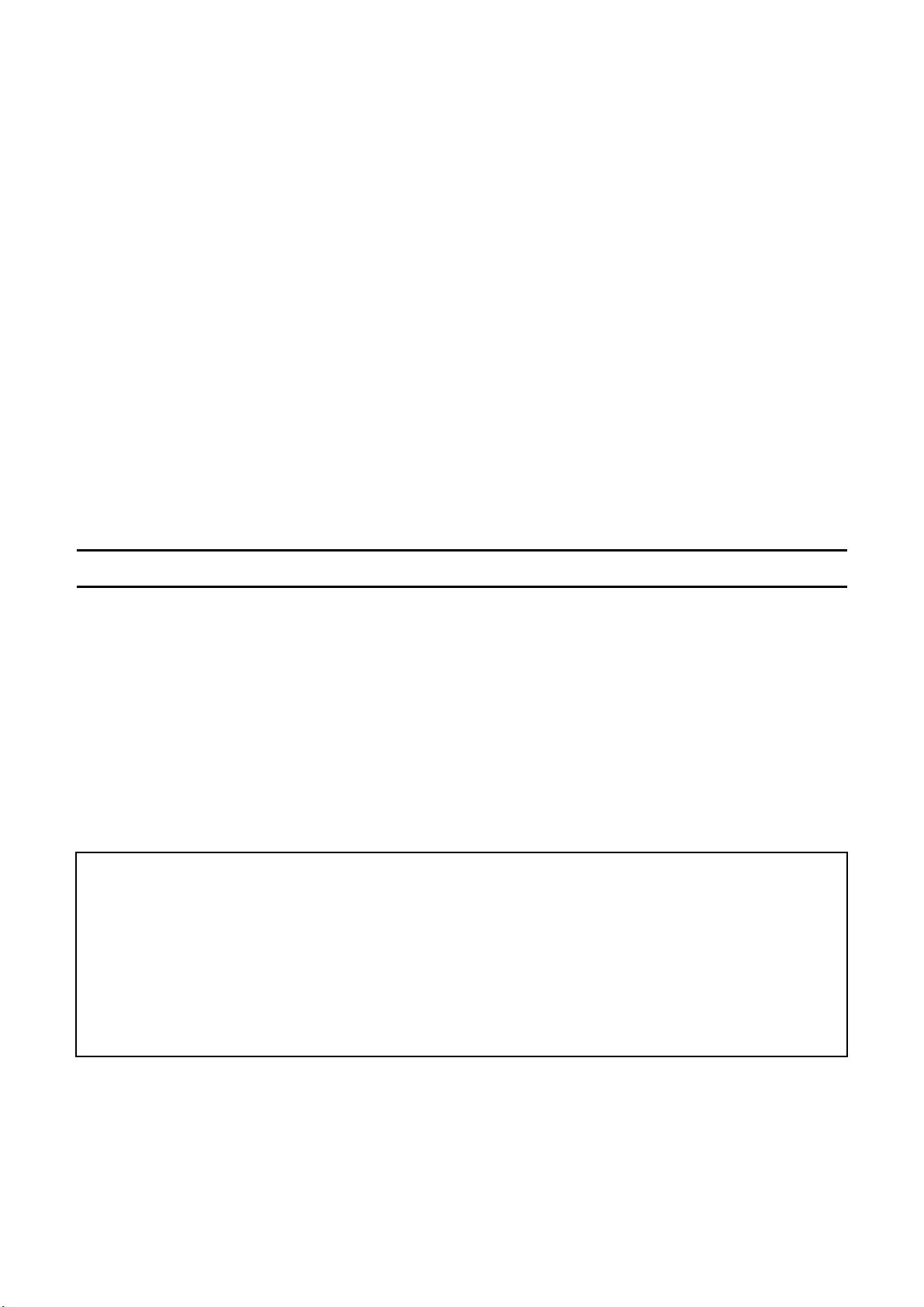
Thank you for purchasing
the Sigma Digital Autofocus Camera
The Sigma SD10 Digital SLR camera is a technical breakthrough! It is powered
by the Foveon® X3™ image sensor, the world’s first image sensor to capture
red, green and blue light at each and every pixel. A high-resolution digital
single-lens reflex camera, the SD10 delivers superior-quality digital images by
combining Sigma’s extensive interchangeable lens line-up with the
revolutionary Foveon X3 image sensor.
You will get the greatest performance and enjoyment from your new SD10
camera’s features by reading this instruction manual carefully before operating
it. Enjoy your new Sigma camera!
SPECIAL FEATURES OF THE SD10
■ Powered by Foveon X3 technology.
■ Uses a lossless compression RAW data format to eliminate image deterioration,
giving superior pictures without sacrificing original image quality.
■ "Sports finder" covers action outside the immediate frame.
■ Dust protector keeps dust from adhering to the image sensor.
■ Mirror-up mechanism and depth-of-field preview button support advanced
photography techniques.
• Please keep this instruction booklet handy for future reference. Doing so will
allow you to understand and take advantage of the camera’s unique features at
any time.
• The warranty of this product is one year from the date of purchase. Warranty
terms and warranty card are on a separate sheet, attached. Please refer to
these materials for details.
1
Page 2
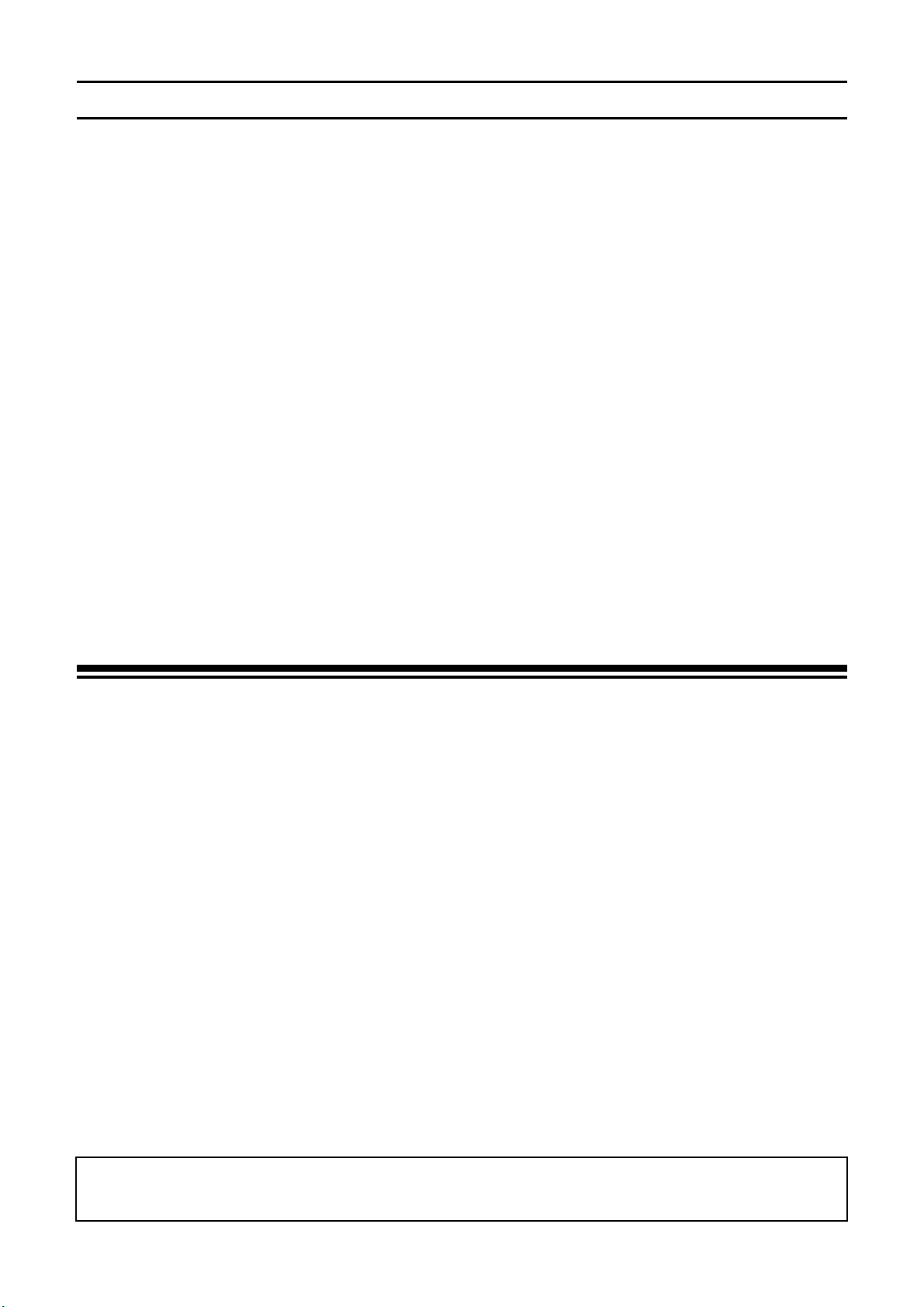
NOTES ON COPYRIGHT
This camera is intended only for personal use and should never be used in a way that
infringes upon or contravenes international or domestic copyright laws and regulations.
In addition, although it is intended purely for personal use, some restrictions may be
applied to the photographing of demonstrations, performances, shows, exhibitions, or
commercial properties, etc. Copyright or other legal rights should not be contravened.
■FOVEON is a registered trademark of Foveon, Inc. X3, and the X3 Logo are trademarks of
Foveon, Inc.
■CompactFlash is a trademark of SanDisk Corporation.
■IBM PC/AT series computer is a trademark or registered trademark of International
Business Machines Corporation (IBM) in the U.S.A.
■Microsoft and Windows are either registered trademarks or trademarks of Microsoft
Corporation in the United States and/or other countries.
■Macintosh and FireWire are registered trademarks or trademarks of Apple Computer Inc.
in the U.S.A. and /or other countries.
■Adobe and Photoshop are trademarks of Adobe Systems Incorporated.
■Microdrive is a registered trademark of Hitachi Global Storage Technologies in the United
States and / or other countries.
■All other company or product names used in documents are trademarks or registered
trademarks of their respective holders.
PACKAGE CONTENTS / ACCESSORIES
Please make sure that following standard accessories are included with your camera.
If any of them is missing, contact the retailer from which you purchased your camera.
1. Camera Body (SD10)
2. Body Cap (on the camera)
3. Eyepiece Cup (on the camera)
4. LCD Monitor Cover
5. Strap
6. Finder Cap
7. AC Adapter (SAC-1)
8. AC Cable
9. IEEE1394 (FireWire™) Cable
10. USB Cable
11. Video Cable
12. SIGMA Photo Pro Disk
13. Instruction Manual
14. Warranty Card
15. SIGMA Limited Warranty
• No batteries or CF card are included with this camera. Please purchase batteries
and the brand and capacity CF card or that you desired separately.
2
Page 3
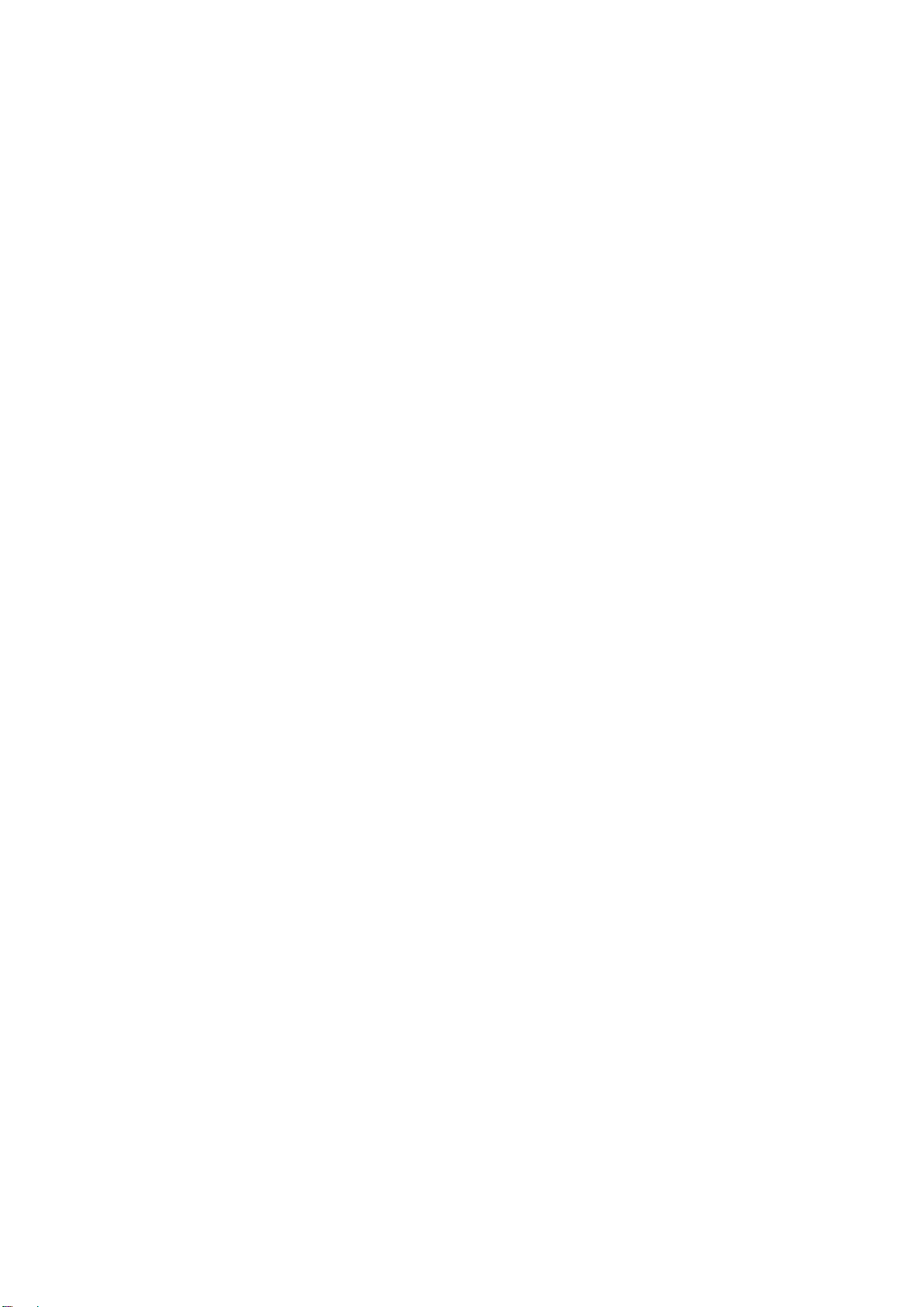
TABLE OF CONTENTS
PACKAGE CONTENTS / ACCESSORIES.......................................................................... 2
SAFETY PRECAUTIONS................................................................................................... 5
HANDLING PRECAUTIONS............................................................................................... 8
DESCRIPTION OF THE PARTS........................................................................................ 11
TOP LCD PANEL.............................................................................................................. 13
VIEWFINDER ................................................................................................................... 13
CONTROL DIALS............................................................................................................. 14
BASIC OPERATION AND QUICK REFERENCE.............................................................. 15
PREPARATION...........................................................................................................18
ATTACHING THE CARRY STRAP................................................................................... 18
HOW TO USE THE FINDER CAP .................................................................................... 18
LOADING THE BA TTERIES.............................................................................................19
CHECKING THE BATTERY STATUS............................................................................... 21
USING A HOME POWER SUPPLY .................................................................................. 22
MOUNTING AND REMOVING THE LENS....................................................................... 23
SETTING THE LANGUAGE ............................................................................................. 25
SETTING THE TIME AND DATE...................................................................................... 26
INSERTING AND REMOVING THE CF CARD................................................................. 27
FORMATTING THE CF CARD.......................................................................................... 29
FILE NUMBERING SYSTEM............................................................................................ 30
FRAME NUMBER COUNTER.......................................................................................... 32
DIOPTER ADJUSTMENT................................................................................................. 34
SPORTS FINDER............................................................................................................. 34
HOLDING THE CAMERA................................................................................................. 35
SHUTTER BUTTON......................................................................................................... 35
SETTING THE ELECTRONIC SOUND ............................................................................ 36
BASIC OPERATION...................................................................................................37
SELECTING THE EXPOSURE MODE.......................................................................37
P
PROGRAM AE........................................................................................................... 37
A
APERTURE PRIORITY AE......................................................................................... 39
S SHUTTER SPEED PRIORITY AE.............................................................................. 40
M
MANUAL EXPOSURE................................................................................................ 41
BULB SETTING................................................................................................................ 42
FOCUSING .................................................................................................................43
HOW TO USE AUTOFOCUS............................................................................................ 43
FOCUS LOCK................................................................................................................... 45
MANUAL FOCUS..............................................................................................................45
OPERATION OF THE DRIVE MODE.........................................................................46
DRIVE-AREA.................................................................................................................... 46
SINGLE FRAME SHOOTING........................................................................................... 46
CONTINUOUS SHOOTING.............................................................................................. 47
SELF TIMER..................................................................................................................... 47
MIRROR LOCK-UP .......................................................................................................... 48
ADVANCED OPERATION..........................................................................................49
SETTING THE WHITE BALANCE(WB) ....................................................................... 49
SETTING THE SENSITIVITY(ISO EQUIVALENCY) .................................................... 52
SETTING THE RESOLUTION.......................................................................................... 53
SELECTING THE METERING MODE.............................................................................. 53
3
Page 4
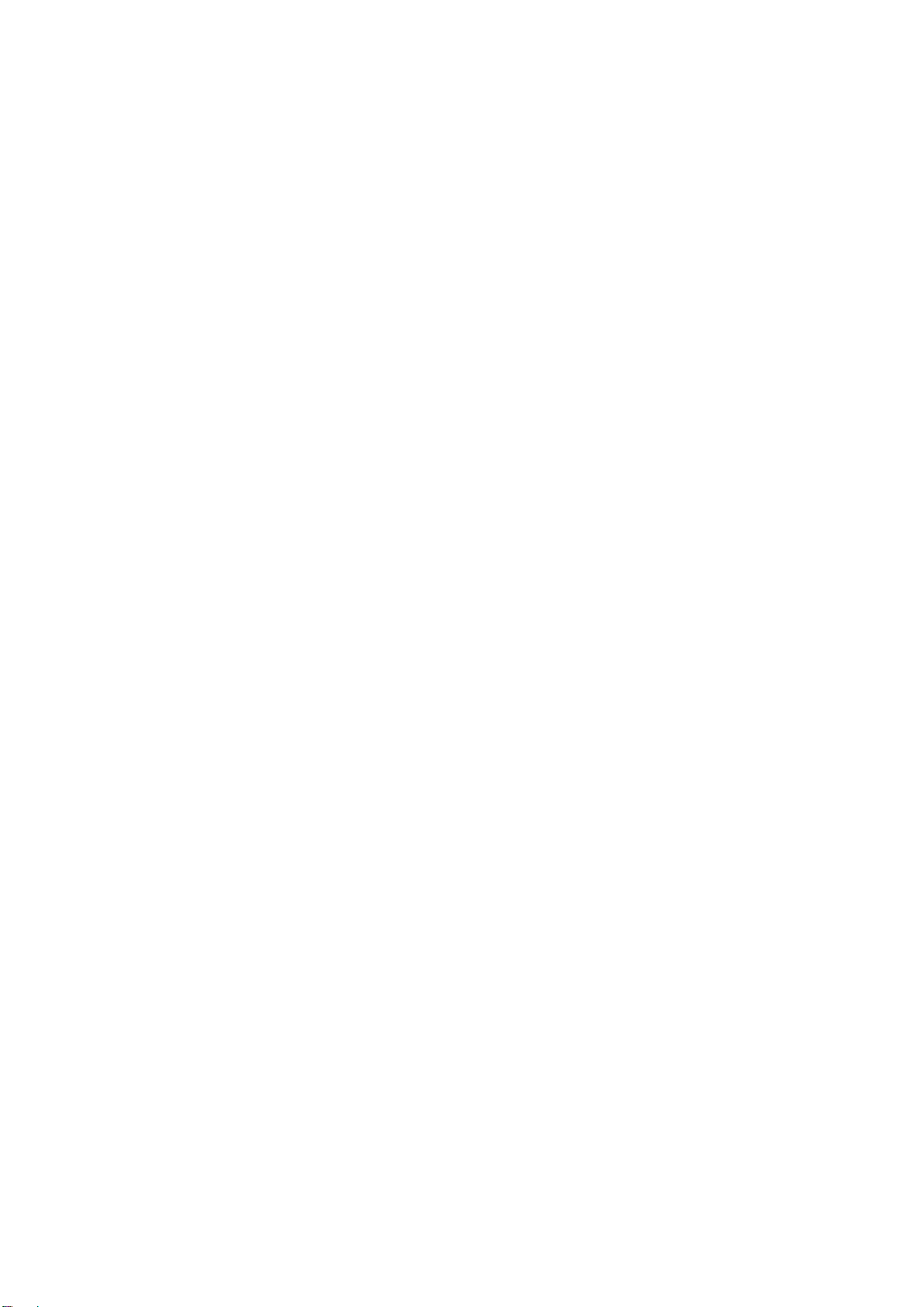
AE LOCK ..........................................................................................................................54
EXPOSURE COMPENSATION ........................................................................................ 55
AUTO BRACKETING........................................................................................................ 56
REMOTE CONTROLLER (RS-1 1 AND RS-21) ................................................................ 58
DEPTH-OF-FIELD PREVIEW BUTTON........................................................................... 60
FLASH PHOTOGRAPHY.................................................................................................. 61
EXTENDED MODE SETTING.......................................................................................... 62
REVIEWING, DELETING AND MODIFYING IMAGES..............................................63
QUICK PREVIEW.......................................................................................................63
CHANGING THE QUICK PREVIEW DURATION............................................................. 63
CHANGING THE QUICK PREVIEW STYLE .................................................................... 65
QUICK DELETE................................................................................................................ 66
REVIEWING IMAGES ................................................................................................67
VIEWING ONE IMAGE A T A TIME.................................................................................... 68
MAGNIFYING IMAGES
VIEWING NINE IMAGES AT A TIME
VIEWING IMAGES A PAGE A T A TIME
VIEWING IMAGE INFORMATION.................................................................................... 72
IMAGE INFO SCREEN FOR MAGNIFIED IMAGES......................................................... 73
HISTOGRAM.................................................................................................................... 74
OVER-EXPOSURE WARNING......................................................................................... 75
VIEWING IMAGES ON A TV............................................................................................. 76
(ZOOMED-IN VIEW)
(CONTACT SHEET VIEW)
(JUMP MODE)
.................................................................. 69
..................................... 70
.................................................... 71
DELETING IMAGES...................................................................................................77
DELETING A SINGLE IMAGE .......................................................................................... 78
DELETING MULTIPLE IMAGES....................................................................................... 79
RECOVERING A DELETED IMAGE................................................................................. 80
MODIFYING IMAGES.................................................................................................81
LOCKING IMAGES........................................................................................................... 82
MARKING IMAGES.......................................................................................................... 85
ROTATING IMAGES......................................................................................................... 88
USING THE OK BUTTON SHORTCUT............................................................................ 90
SHOWING A SLIDESHOW...............................................................................................92
CHANGING SLIDESHOW SETTINGS.............................................................................95
CAMERA SET-UP MENU...........................................................................................96
USING THE CAMERA SET-UP MENU............................................................................. 96
LIST OF MENU FUNCTIONS...........................................................................................97
CAMERA INFO PAGE....................................................................................................... 99
REFERENCE .............................................................................................................100
OPTIONAL ACCESSORIES........................................................................................... 100
MAINTENANCE.............................................................................................................. 101
CLEANING THE IMAGE SENSOR................................................................................. 101
EXPLANATION OF TERMS............................................................................................ 104
AUTO POWER OFF....................................................................................................... 107
WARNING DISPLAYS .................................................................................................... 109
TROUBLESHOOTING.....................................................................................................111
SPECIFICATIONS ...........................................................................................................113
CONNECTING YOUR CAMERA TO A COMPUTER.......................................................114
4
Page 5
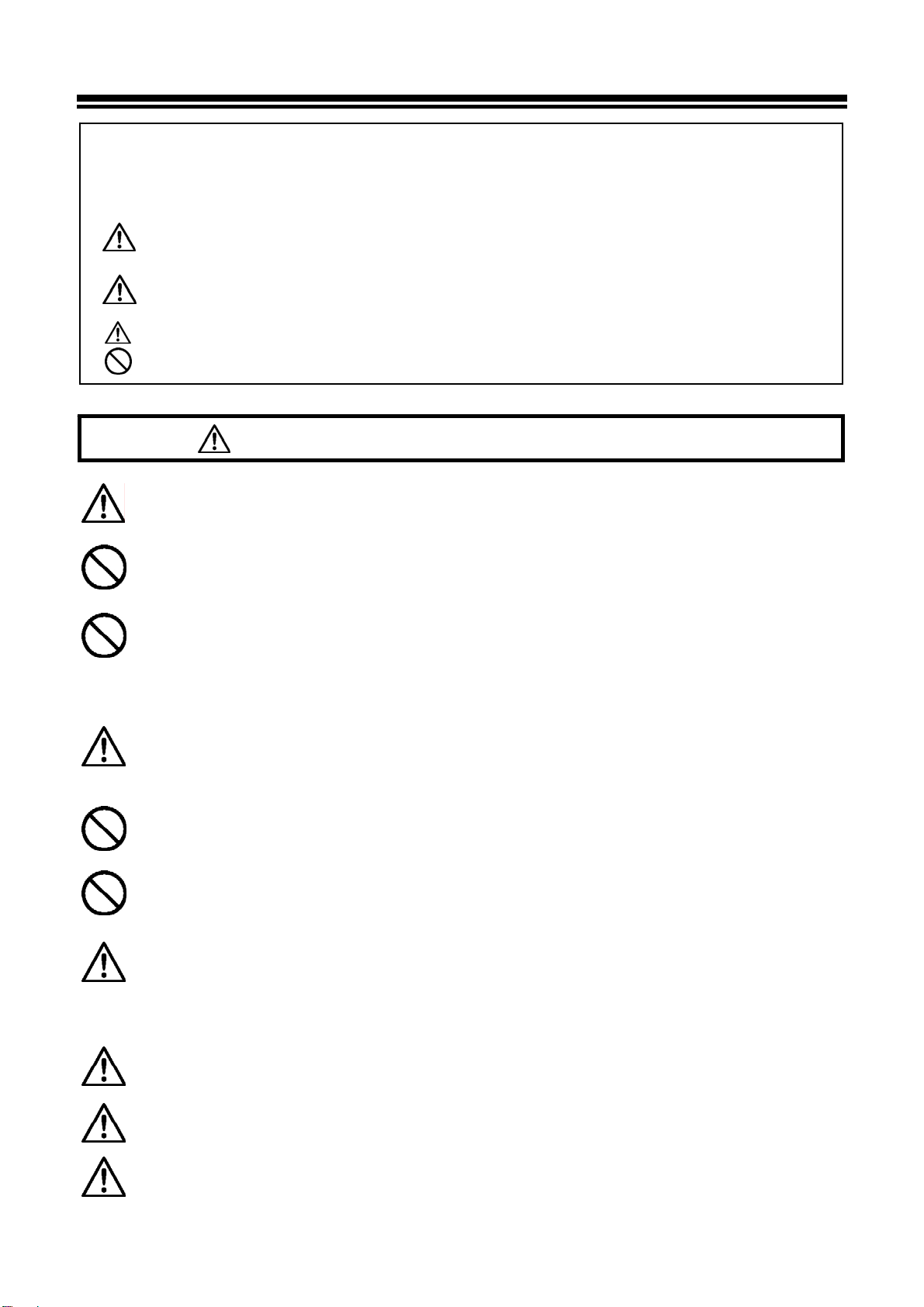
SAFETY PRECAUTIONS
A
To avoid causing damage or injury, please read this instruction manual
carefully, before using the camera.
Please take special note of the following two cautionary symbols.
Warning !!
Caution !!
This symbol denotes warning or point, where caution is required.
Symbol contains information regarding the actions that must be avoided.
W ARNING (BA TTER Y AND AC ADAPTER)
Keep batteries in a safe place out of children’s reach. If a battery is swallowed,
call for emergency medical aid immediately.
Do not use any battery other than the designated battery types. Doing so may
cause battery explosion, battery leakage, camera damage, injury or fire.
Replace all the batteries with new ones at the same time; do not mix old
batteries with new ones.
Otherwise, it might cause battery explosion, battery leakage, camera damage,
injury or fire.
Insert the batteries into the chamber according to the + and – polarity marks.
Incorrectly, placed batteries can cause battery explosion, battery leakage,
camera damage, injury or fire.
Never disassemble, short circuit, heat batteries or put batteries into fire. Ignoring
this warning may cause battery explosion, battery leakage, injury or fire.
Please do not try to charge non-rechargeable batteries; doing this causes
battery explosion, battery leakage, camera damage, injury or fire.
If for some reason, camera or batteries emit smoke, or overheating or the smell
of burning is detected, remove the batteries, taking care to avoid being burned,
Take the camera to the retailer where you bought it, or to an authorized Sigma
service station.
Please follow all guidelines, rules and regulations of your community regarding
the disposal of batteries.
If you do not use the camera for a long period of time, remove the batteries.
Using the product and disregarding this warning sign may
cause serious injury or other dangerous results.
Using the product disregarding this caution sign may cause
injury or damage.
lways use fresh batteries of the same brand.
Do not use any AC adapter other than the one provided with your camera.
Using other brands may cause electrical shock and fire
5
Page 6
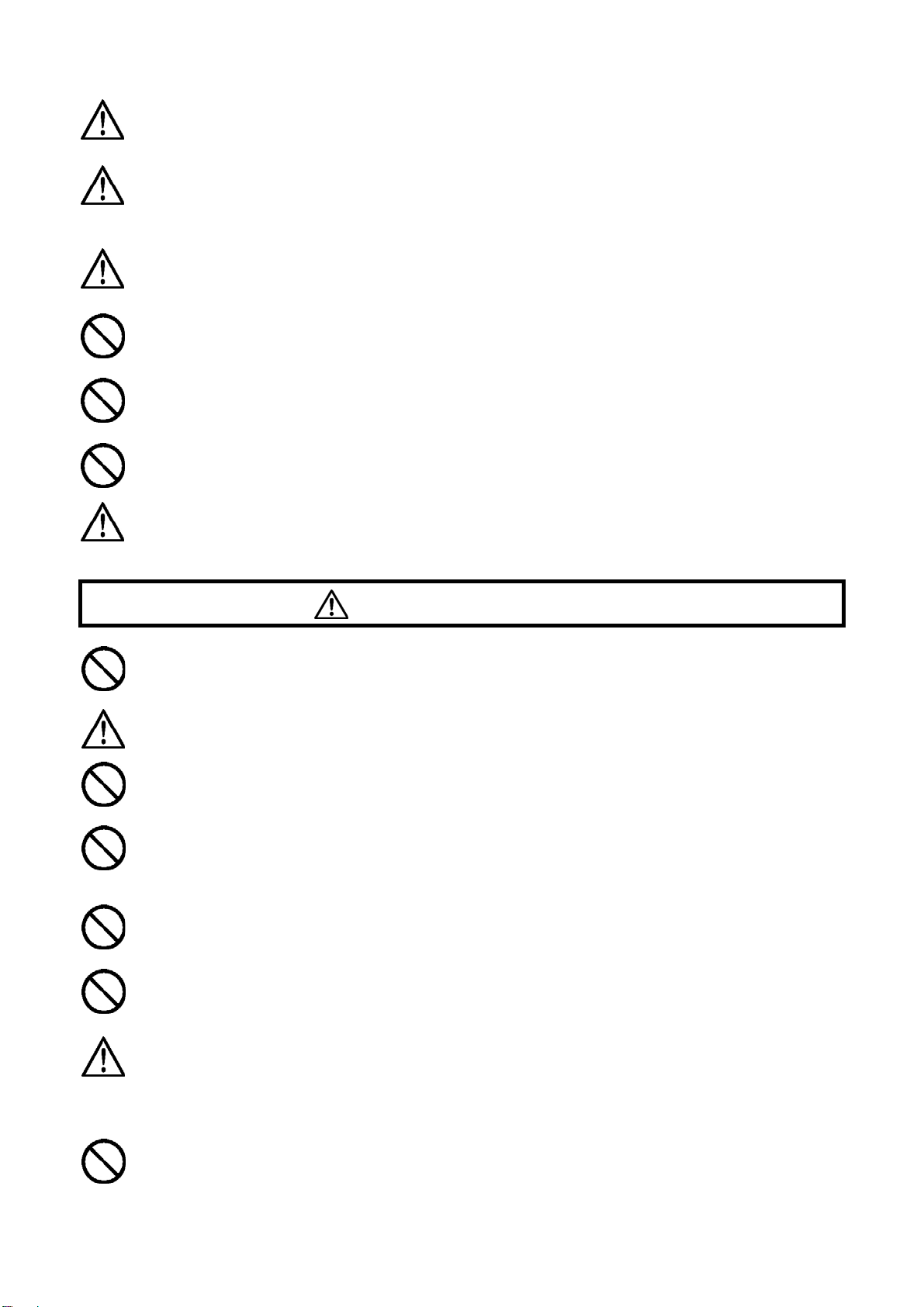
SAFETY PRECAUTIONS
The AC Adapter is designed for use with this product only. Do not use it with any
other appliance. Doing so may cause overheating, fire, electric shock or injury.
If the adapter is emitting smoke, generating a strange odor or making an
abnormal noise, while in use, disconnect the power plug from the outlet
immediately. Otherwise, fire or electric shock may result.
If water or a foreign object gets into the adapter, unplug from the AC outlet
immediately. It could cause fire or electric shock.
Do not attempt to modify or disassemble this product. Doing so can cause fire or
electric shock.
Do not place any heavy objects on the power cord, or pull it, bend it unduly, or
heat it. It could damage the cord, and could cause fire or electric shock.
Do not use this product with AC voltage other than the specified power supply
voltage (AC100V - 240V). Doing so could cause fire or electric shock.
Use a safety approved AC power cord as is specified by each country.
WARNING (CAMERA)
Never use your camera in an environment where flammable or burnable, gas,
liquids or chemicals, such as Propane, Gasoline, etc., are present.
Keep the camera in a safe place that children cannot reach. Playing with the
camera strap around one’s neck can cause strangulation.
Do not disassemble the camera; Doing so can cause electric shocks and burns.
Do not touch internal parts of the camera that become exposed as a result of
damage, it could cause fire or electric shock. Remove the batteries and contact
an authorized Sigma service station.
After attaching a lens, do not look directly at the sun, through the viewfinder.
Doing so can cause damage to the eye or loss of eyesight.
Do not look at the sun with the lens of your camera; otherwise you can lose your
eyesight.
Keep the camera away from moisture or water. If you drop your camera/lens in
water, please contact the retailer where you purchased the camera, or a service
station immediately. If you use the camera with this condition it can cause
electric shock or fire.
Prevent water, or metallic and other conductive objects from coming into contact
with the terminals of Camera Body. This can result in electric shock, overheating
and fire.
6
Page 7
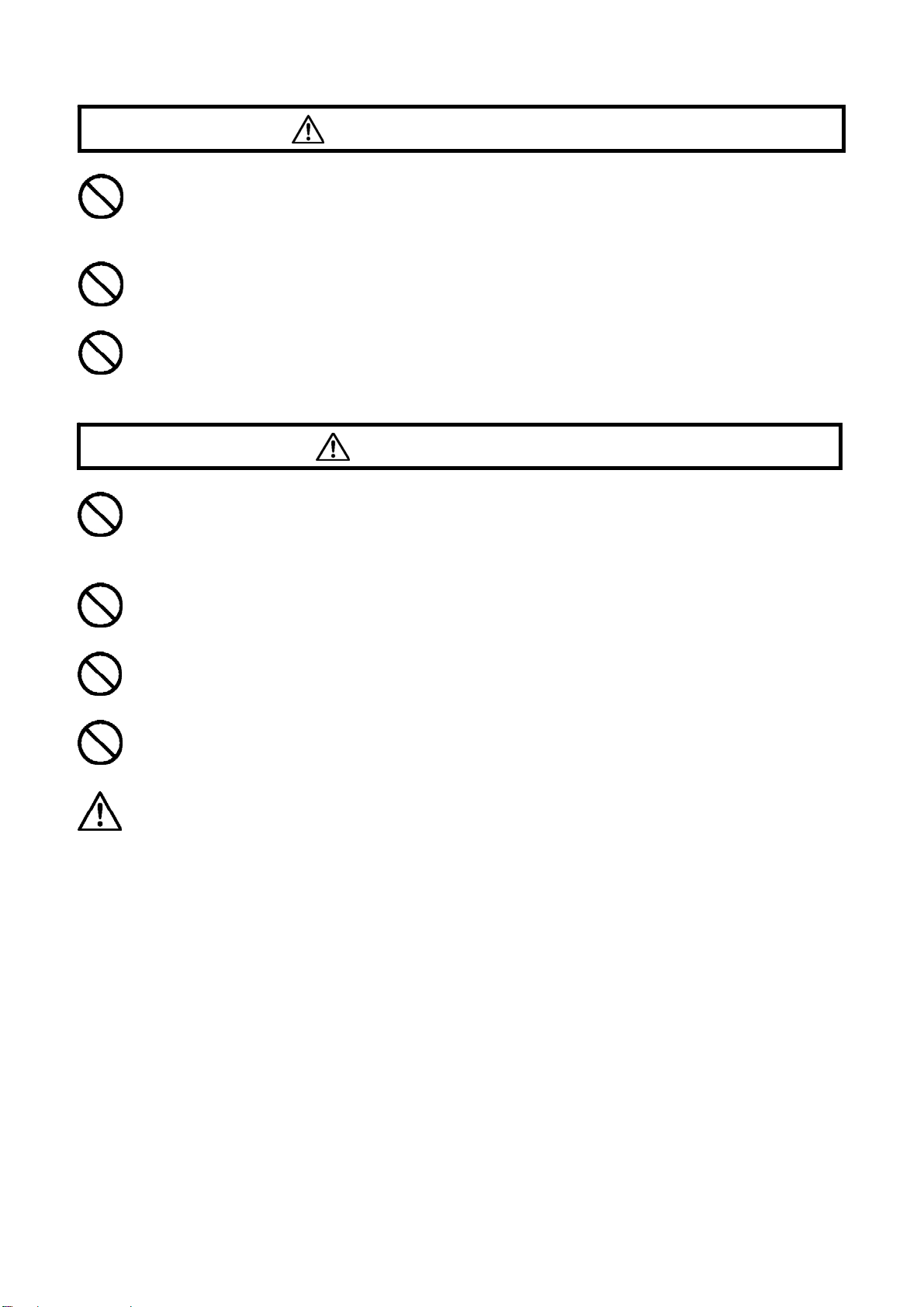
SAFETY PRECAUTIONS
A
CAUTION (AC ADAPTER)
Do not pull the AC power cord when disconnecting the AC adapter from the
C outlet. It could cause fire or electric shock due to damaged cord. Always
take hold of the moulded AC plug when unplugging it from the outlet.
Do not cover the AC adapter with cloth, cushions, etc. It could cause
excessive heat, deform the case, and cause fire.
When this AC adapter is not being used, unplug it from the socket to ensure
safety.
CAUTION (CAMERA)
Do not aim your lens or camera & lens combinations toward the sun; light
entering through the lens could cause concentrate-light phenomenon, and
fire.
Please do not carry your camera while a tripod is attached, as this could
result in injury or a fall.
Please do not grasp the camera with wet hand, as it might cause electric
shock
Do not leave the camera in a hot place or in a car parked in the sun. If the
camera becomes hot, it might cause burns to the skin.
If the liquid crystal display (LCD) monitor becomes damaged, be careful of
the fragments of glass, which can cause injury. If the liquid inside the LCD
monitor leaks out, and you are faced with the following situations, please do
as follows.
If the liquid adheres to clothes or the skin, wash it away with soap
immediately.
If the liquid enters the eye, flush the affected eye with clean water
immediately for 15minutes and seek medical assistance.
If the liquid is swallowed, drink large quantity of water, induce vomiting and
seek medical assistance.
7
Page 8
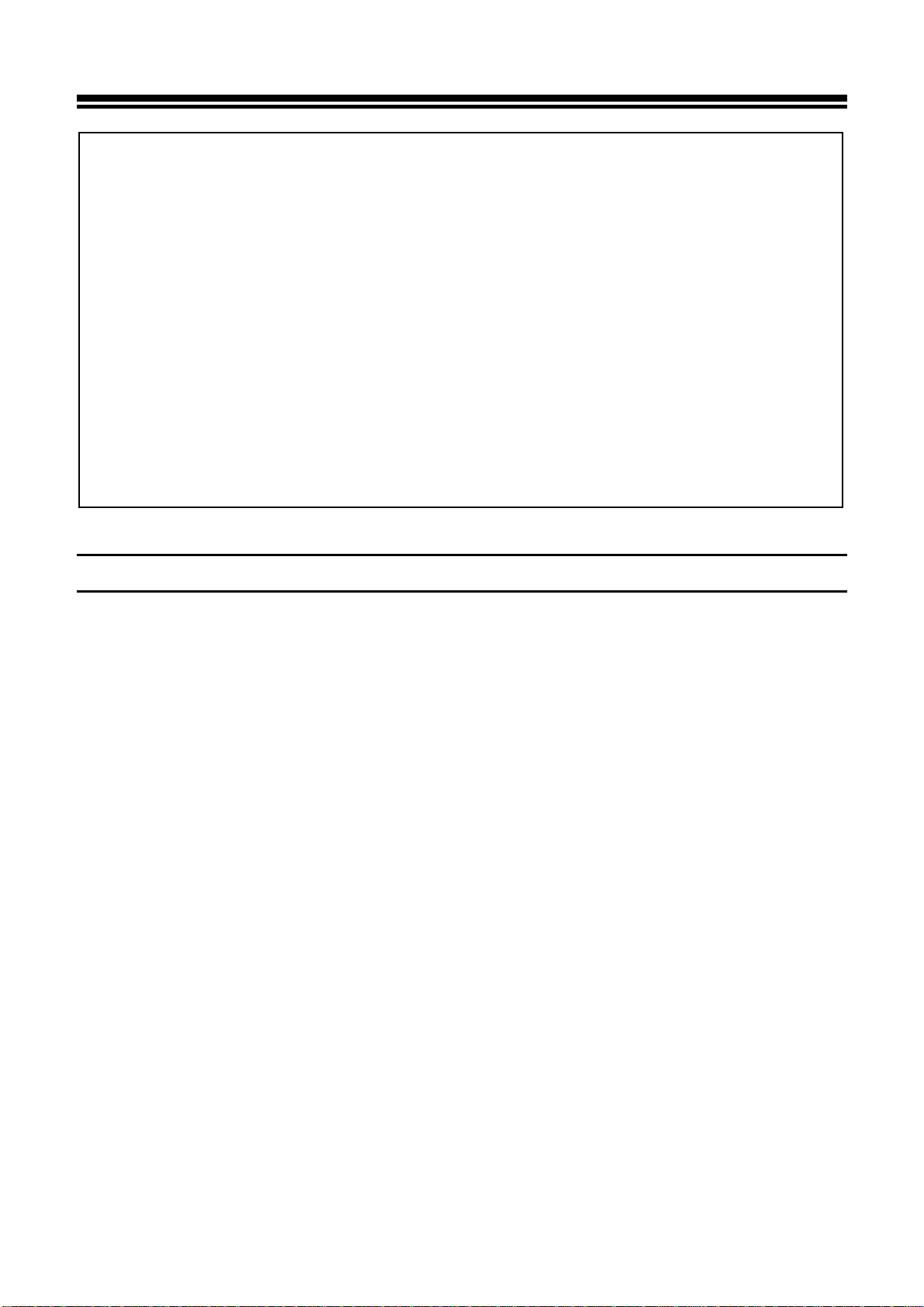
HANDLING PRECAUTIONS
Please read this section before using the camera.
Study and familiarize yourself with the functions of your camera before
using it. No compensation or guarantee is provided for unsatisfactory
pictures or loss of profit, etc.
Carry spare batteries when you use the camera in a cold environment, on
a field trip, or when taking many pictures at one time.
Do not use this camera with any external flash unit other than Sigma Flash
EF-500 DG SUPER SA-N or EF-500 DG ST SA-N, which have special
contact pins on the hot shoe. The flash units are offered as optional
accessories. Other brands of external flash units may damage the
camera’s circuit boards or may not function properly.
ENVIRONMENT
■ Your camera is a precision instrument. Do not drop it or subject it to physical shock.
■ This camera is not waterproof, and cannot be used underwater. Wipe off any water
droplets with a dry cloth as soon as possible. If the camera gets really wet,
promptly consult your nearest Sigma Service Center.
■ Do not leave the camera in a dusty, hot, or highly humid environment for a long
period of time.
■ If the camera is moved from a cold place to a warm room, water droplets may
appear on the camera. Please keep the camera in a bag until it is acclimatized to
the ambient room temperature.
■ The camera will work within a temperature range between 0˚C/32˚F and
+40˚C/104˚F and humidity less than 80% (no condensation). However, in cold
temperatures below 0˚C, the power performance of the battery reduced. Please
carry a spare battery in these circumstances and keep the batteries warm.
■Static electricity or magnetic fields, may effect the operation of the camera. If such
exposure occurs, please remove the battery from the camera and re-insert it, to
reset the camera’s microprocessors.
8
Page 9
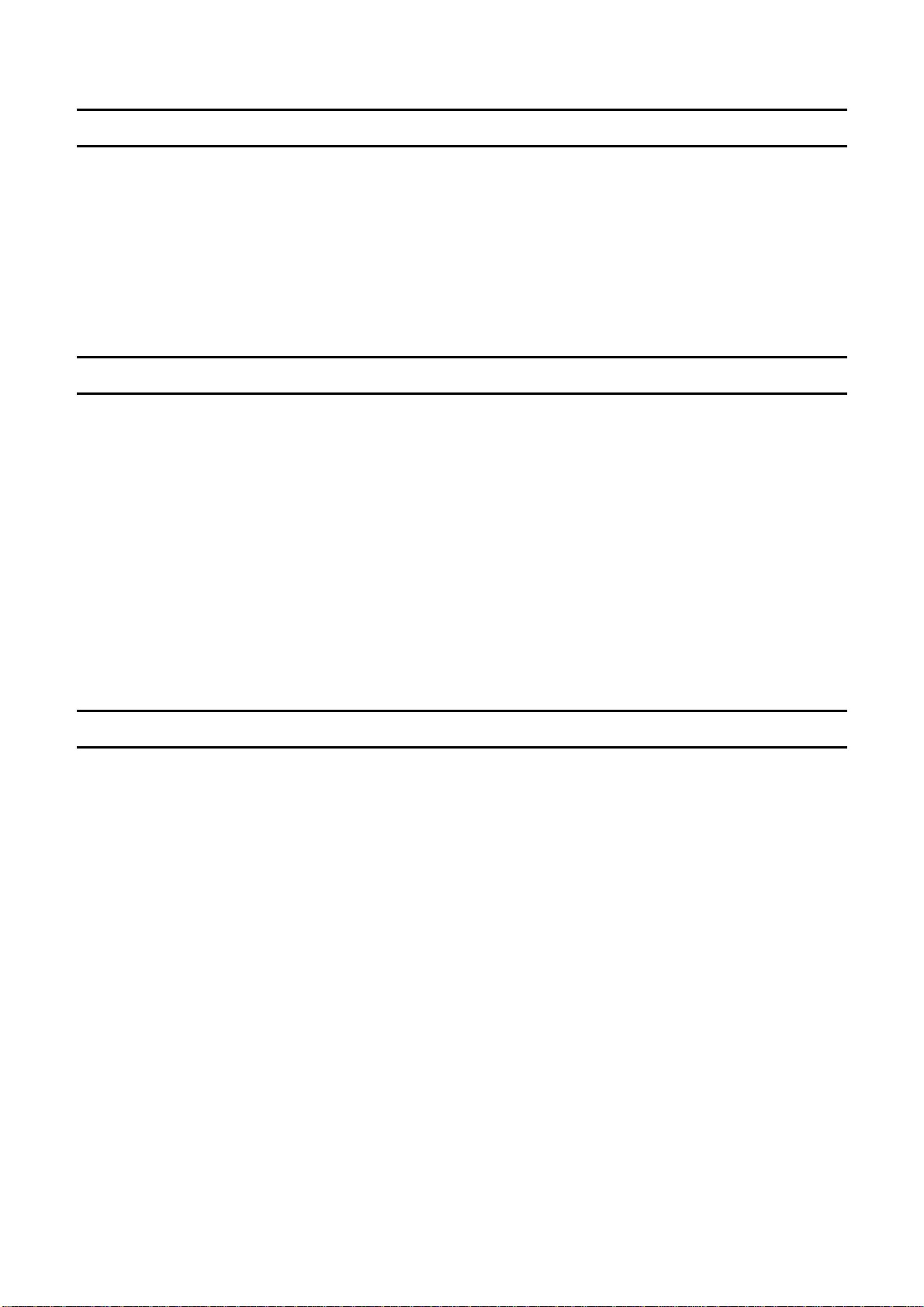
HANDLING PRECAUTIONS
HOW TO STORE THE CAMERA
■If you intend to store the camera for a long time, remove the batteries.
■ To avoid growth of fungus, store the camera and lens in a dry, cool and ventilated
place with a drying agent such as silica gel. Keep your equipment away from
chemicals.
NOTE ON THE TFT COLOR LCD MONITOR
■ A few pixels may always be lit or may never light on the LCD monitor. This is not a
failure or malfunction. Images recorded with the camera will not be affected.
■ Excessive rubbing of, pushing on or impact to the LCD monitor may cause failure.
■ Because of the normal physical characteristics of the liquid crystal, the reaction of
the display may become slow at low temperatures. At high temperatures, the
display may become dark, but it will return to normal at room temperature.
NOTES ON CF CARD AND MI CRODRIVE
Unlike a MicrodriveTM a CF card is resistant to vibration and it is the optimal recording
medium for a digital camera. Nevertheless the effects of strong shock, static
electricity or magnetism, may cause the data memorized by the CF card to be lost. A
Microdrive
cause data loss and may damage the Microdrive. Therefore, careful handling is
required and caution is especially necessary while writing, or reading data.
■ Do not leave the CF card or Microdrive in direct sunlight or near a heating device.
■ Avoid storing CF cards and Microdrives in environments of high temperature and
humidity or where static electricity or electromagnetic fields may be generated
■ For proper usage of the CF card and Microdrive, please refer to their instruction
manuals.
TM
is a hard disk. Shock, vibration, static electricity, and magnetism, may
9
Page 10
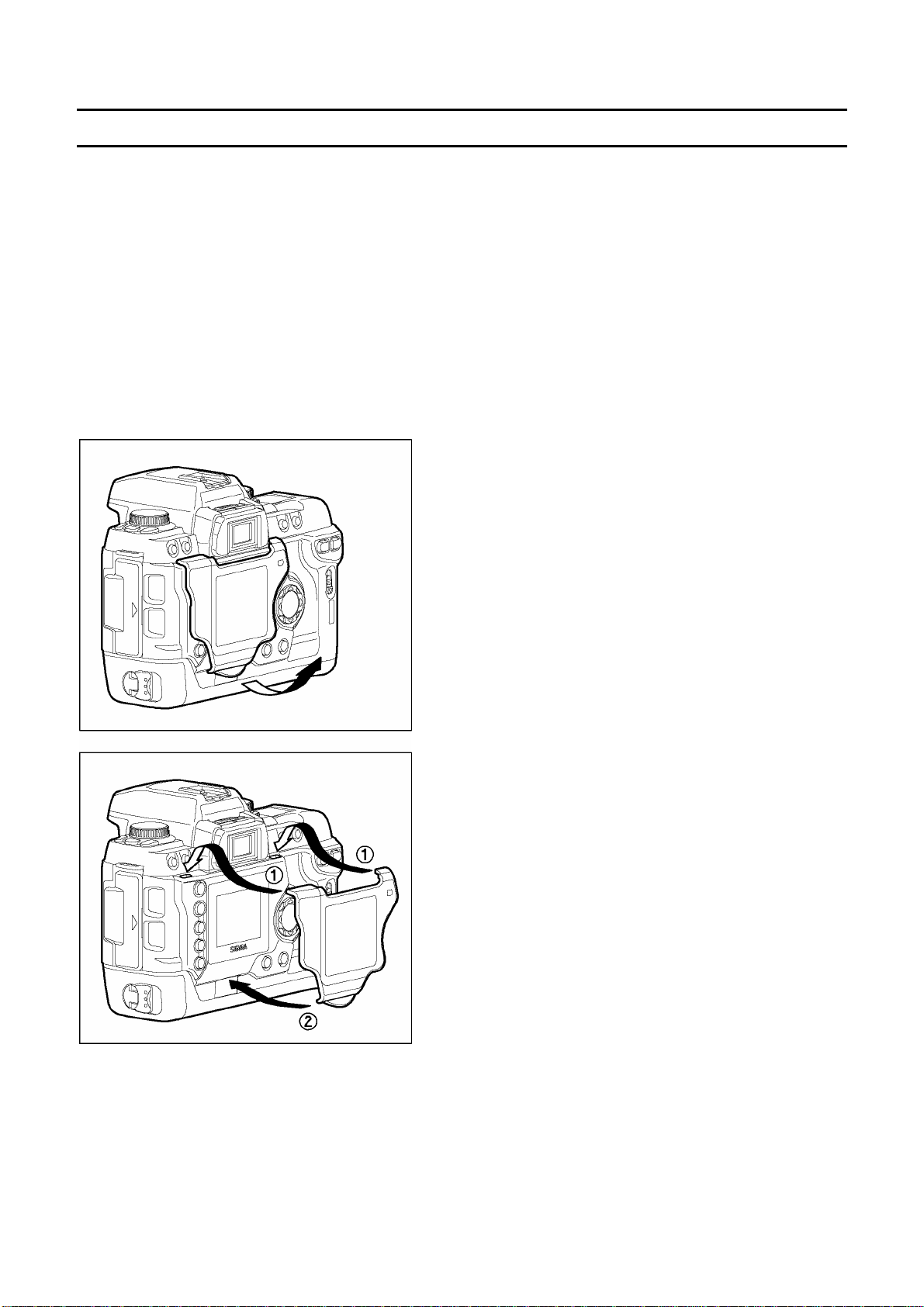
HANDLING PRECAUTIONS
NOTES ON THE TFT COLOR LCD MONITOR COVER
A cover is provided to protect the TFT Color LCD Monitor of the SD10 from dirt and
scratches. Before operating your camera or taking pictures, please remove the TFT
Color LCD Monitor cover.
Even if the TFT Color LCD Monitor cover is attached to the camera, the following
operations are still possible.
1. Normal photography
2. Deleting the last image(P.66)
TO REMOVE THE TFT COLOR LCD MONITOR COVER
Pull up the projecting lip at the lower edge of
the cover, unclip and remove it.
TO ATTACH THE TFT COLOR LCD MONITOR COVER
Inset the upper tabs of the LCD monitor cover
into the two holes in along the upper part of
the LCD monitor. Push the lower part in until it
clicks.
10
Page 11
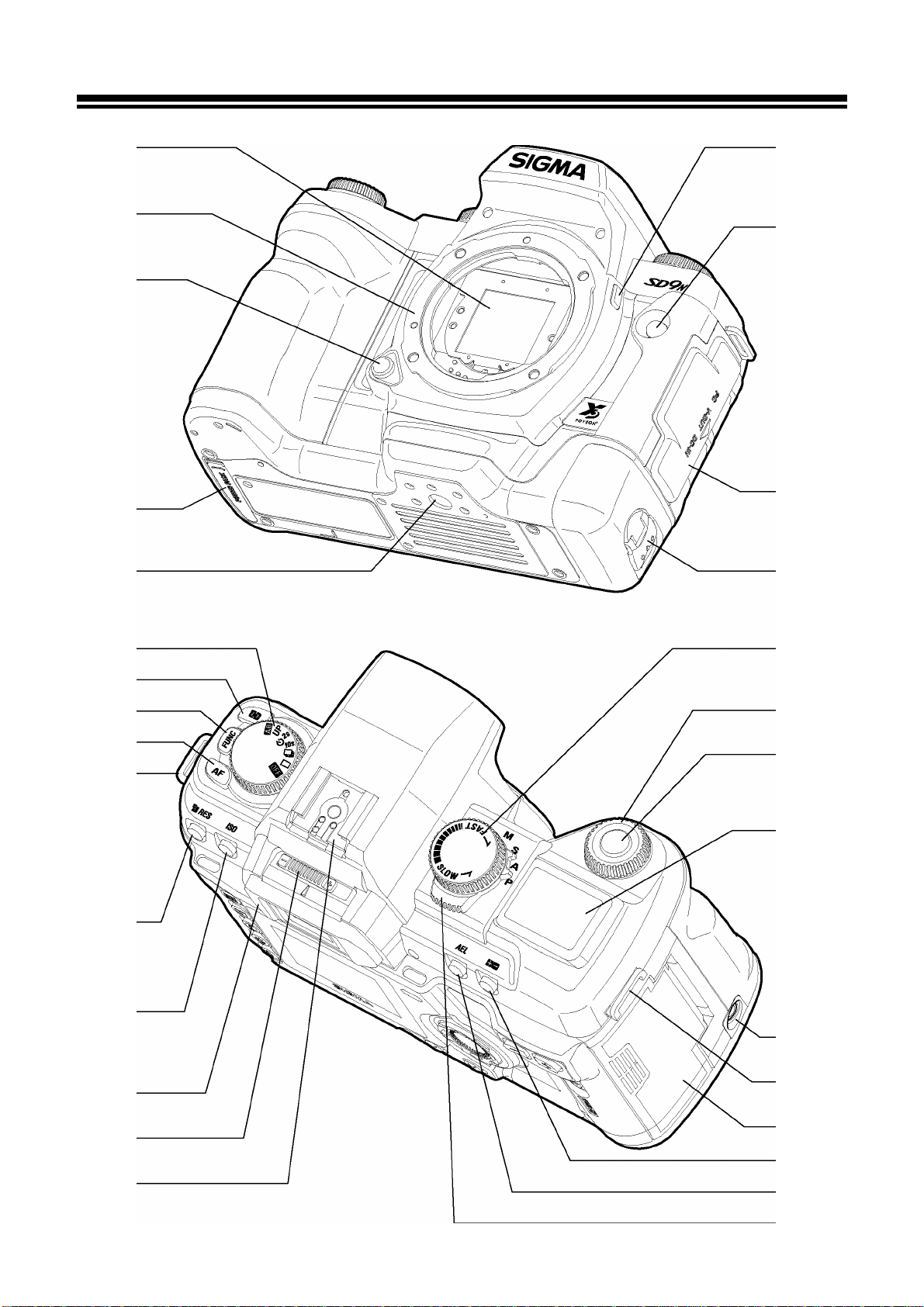
DESCRIPTION OF THE PARTS
1
2
3
4
5
6
7
8
9
10
11
12
13
14
15
16
17
18
19
20
21
22
23
24
14
25
26
27
11
28
Page 12
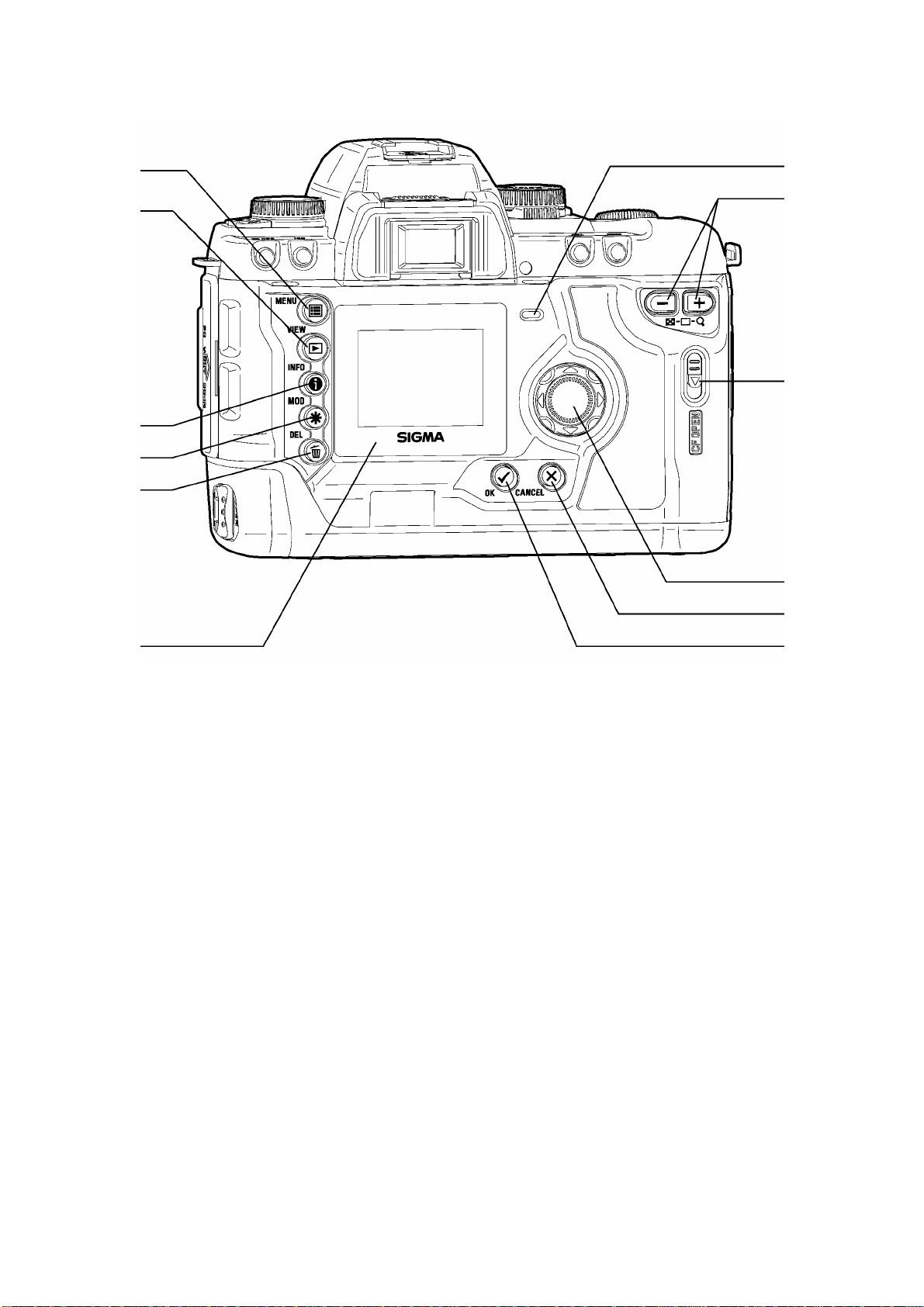
DESCRIPTION OF THE PARTS
29
30
31
32
33
35
36
37
38
39
34
1. DUST PROTECTOR
2. LENS MOUNT
3. BATTERY COVER
POWER PACK CONNECTION COVER
4.
5. TRIPOD SOCKET
6.
DEPTH-OF-FIELD PREVIEW BUTTON
7. REMOTE CONTROL SENSOR
8. CONNECTOR COVER
9. BATTERY LATCH
10. D-DIAL(DRIVE DIAL)
11. METERING MODE BUTTON
12. FUNCTION BUTTON
13. AF MODE BUTTON
14. CAMERA STRAP EYELET
15. RESOLUTION BUTTON
16. ISO BUTTON
17. EYEPIECE CUP
18. DIOPTER ADJUSTER
19. HOT SHOE
20. S-DIAL(SHUTTER DIAL)
21. C-DIAL(COMMAND DIAL)
22. SHUTTER BUTTON
23. TOP LCD PANEL
24. RELEASE SOCKET
25. CF CARD COVER
EXPOSURE COMPENSATION BUTTON
26.
27. AE LOCK BUTTON
28. MODE SELECTOR
29. MAIN MENU BUTTON
30. VIEW BUTTON
31. INFORMATION BUTTON
32. MODIFY MENU BUTTON
33. DELETE BUTTON
34. COLOR LCD MONITOR
35. CF CARD BUSY LIGHT
36.
37. COVER RELEASE LEVER
38. 4-WAY CONTROLLER
39. CANCEL BUTTON
40. OK BUTTON
/- CONTROLLER
+
40
12
Page 13
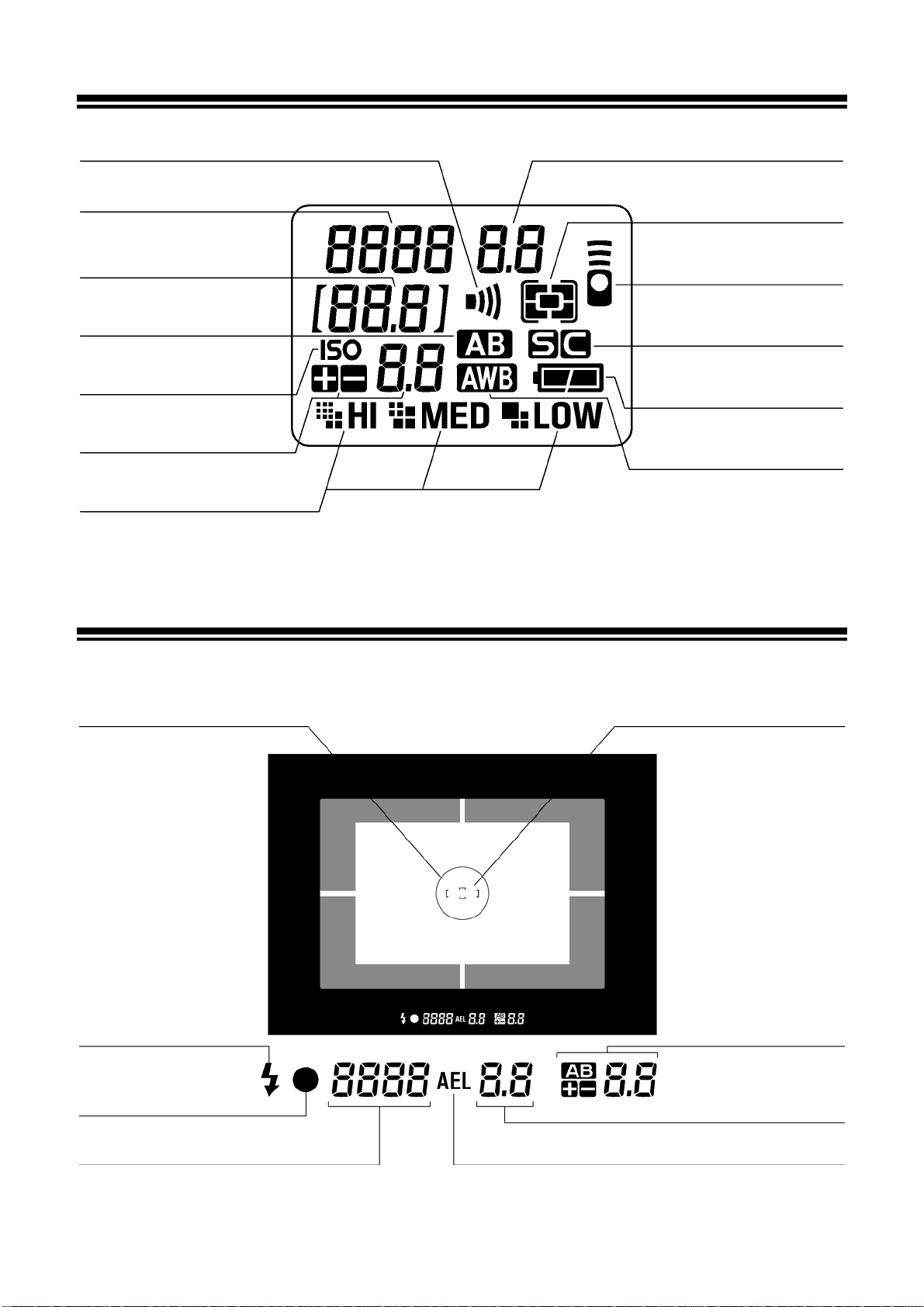
TOP LCD PANEL
A
SOUND SETTING
SHUTTER SPEED
COUNTER
/
SENSITIVITY
AUTO BRACKETING
SENSITIVITY SETTING
EXPOSURE METER
RESOLUTION
APERTURE VALUE
METERING MODE
REMOTE CONTROL
AF MODE
BATTE RY INDICATORS
AUTO WHITE BALANCE
VIEWFINDER
CENTER AREA METERING
FLASH INDICATOR
FOCUS INDICATOR
SHUTTER SPEED
AUTO FOCUS FRAME
EXPOSURE METER
AUTO BRACKETING
APERTURE VALUE
E LOCK INDICATOR
13
Page 14
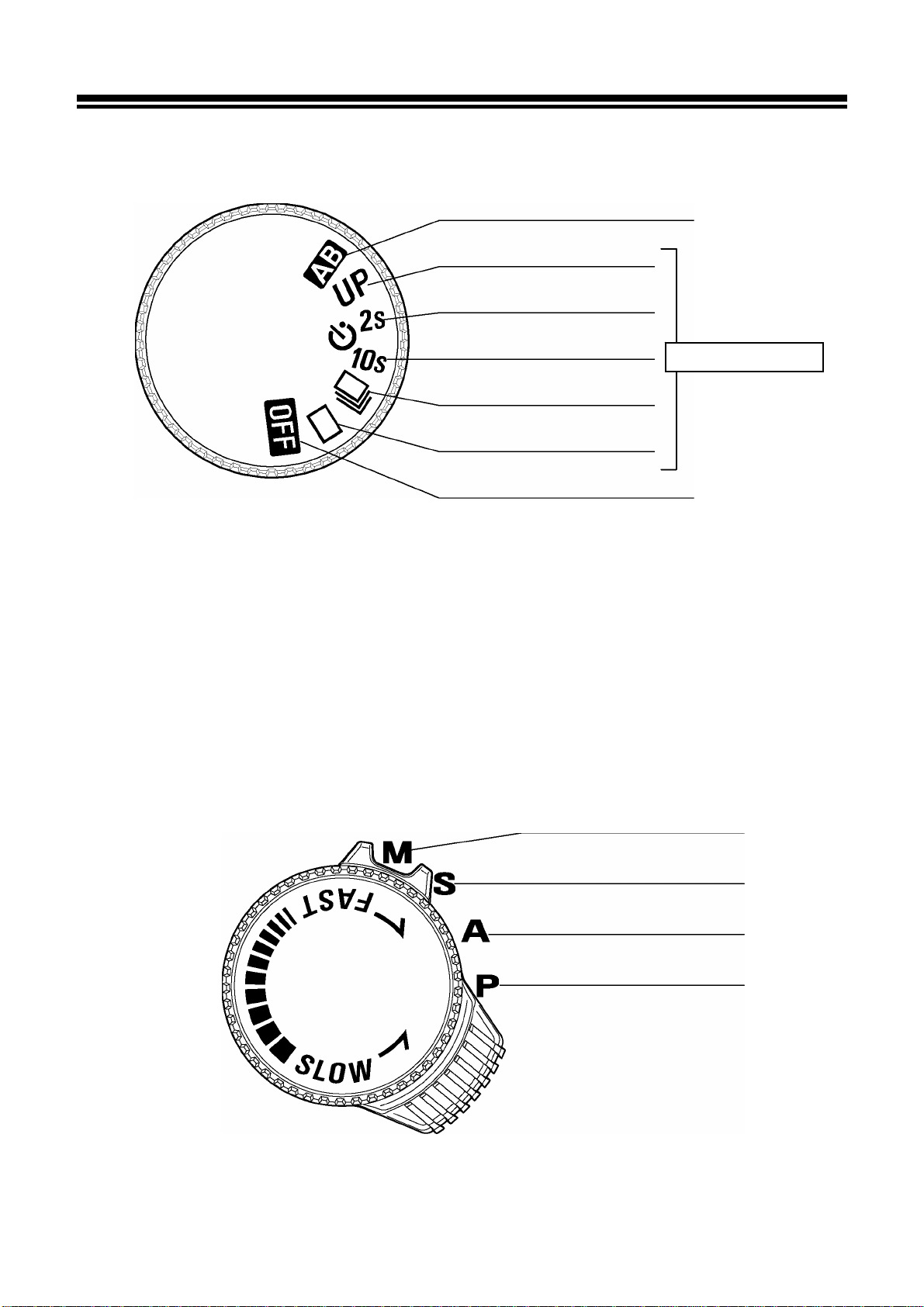
CONTROL DIALS
D-DIAL
AUTO BRACKETING
MIRROR LOCK-UP
SELF-TIMER (2s)
SELF-TIMER (10s)
CONTINUOUS
SHOOTING
SINGLE FRAME
SHOOTING
POWER OFF
DRIVE AREA
S-DIAL / MODE SELECTOR
MANUAL EXPOSURE
SETTING
SHUTTER SPEED
PRIORITY AE
APERTURE
PRIORITY AE
PROGRAM AE
14
Page 15
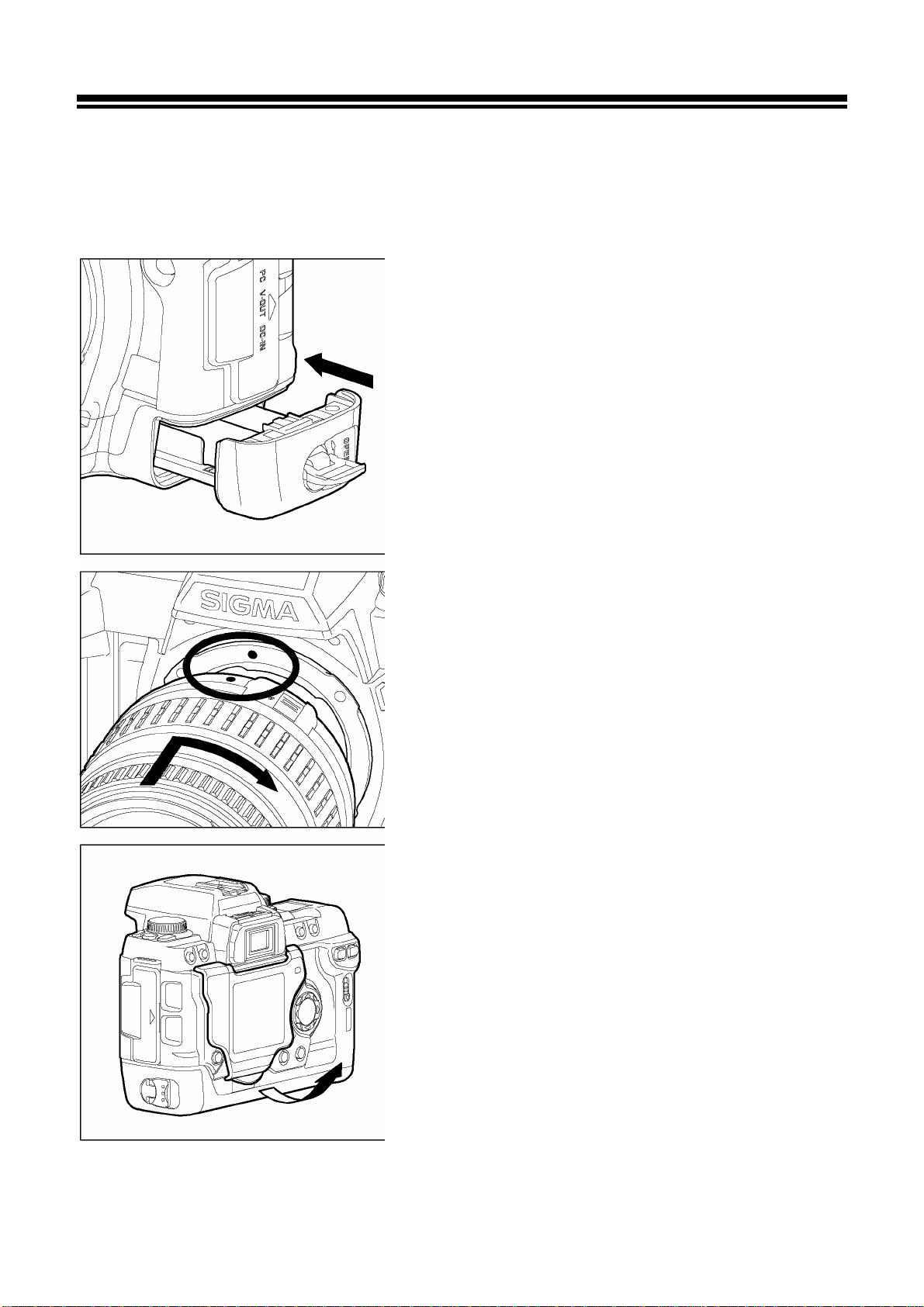
BASIC OPERATION AND QUICK REFERENCE
The SD10 camera has many advanced features. This section, describes basic
camera operation. You can find more details in later sections.
Load the batteries (P.19)
Load the Lithium CRV-3 (2pcs) or AA type
batteries (4pcs) as indicated on the inside of
the battery case.
The AC adapter and AC cable can be used with
a household power supply. (P.22)
Mount the lens (P.23)
Align the red mark on the camera’s lens mount
with the red dot on the lens. Insert the lens into
the mount of the camera, and rotate the lens
clockwise until it clicks into the locked position.
Remove the LCD monitor cover (P.10)
15
Page 16
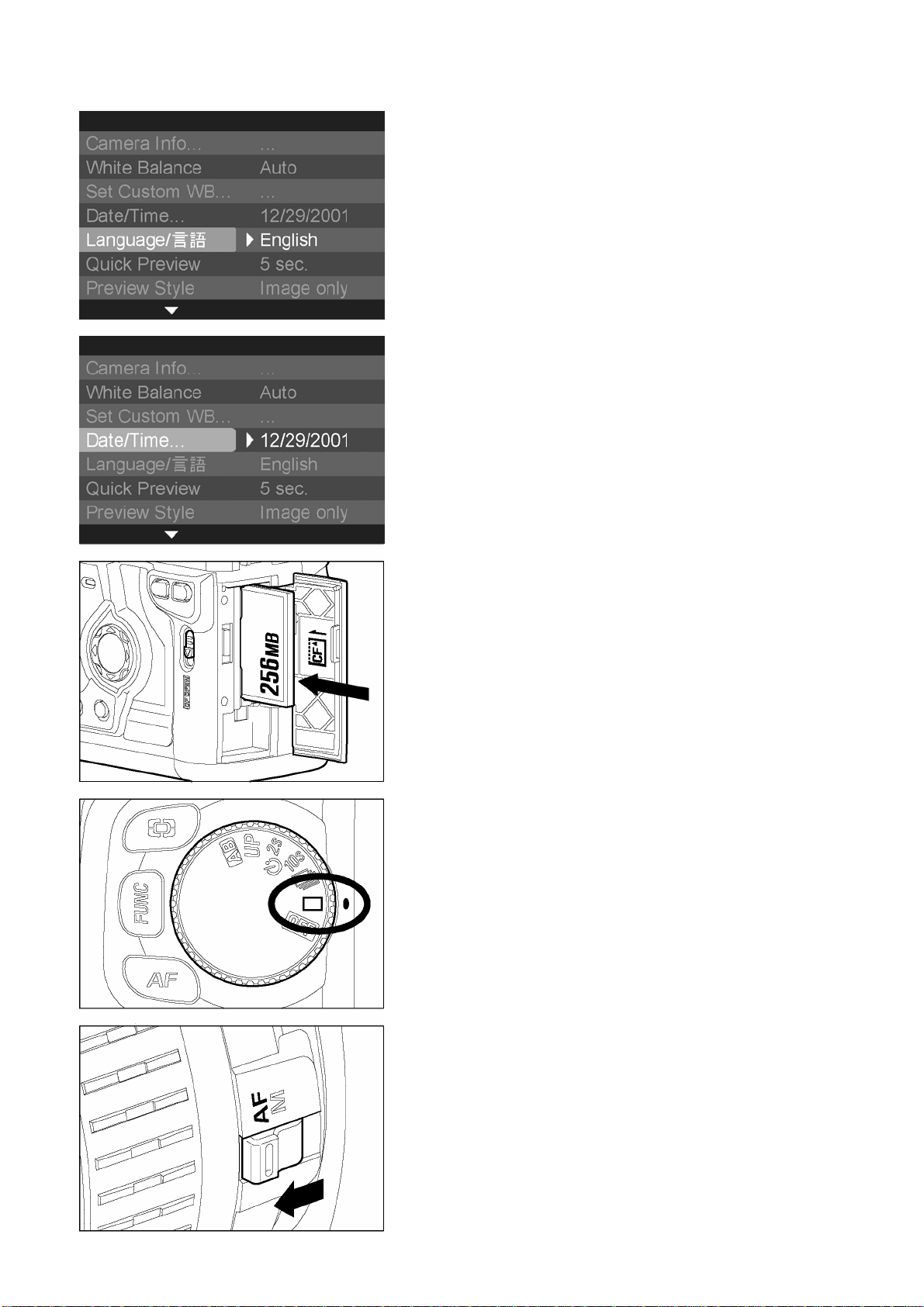
BASIC OPERATION AND QUICK REFERENCE
Set the language (P.25)
Set the date and time (P.26)
Loading the Compact-Flash Card (P.27)
Slide the cover release button and open the CF
card cover. Position the CF card label facing
toward you as shown in the illustration and push
the CF card gently all the way into the slot.
(*The eject button pops out )
Close the CF card cover until it clicks shut.
Turn the “D”-dial to the
□
(single
frame shooting) position.(P.46)
Set the AF/MF switch on the lens to the AF position. (P.43)
16
Page 17
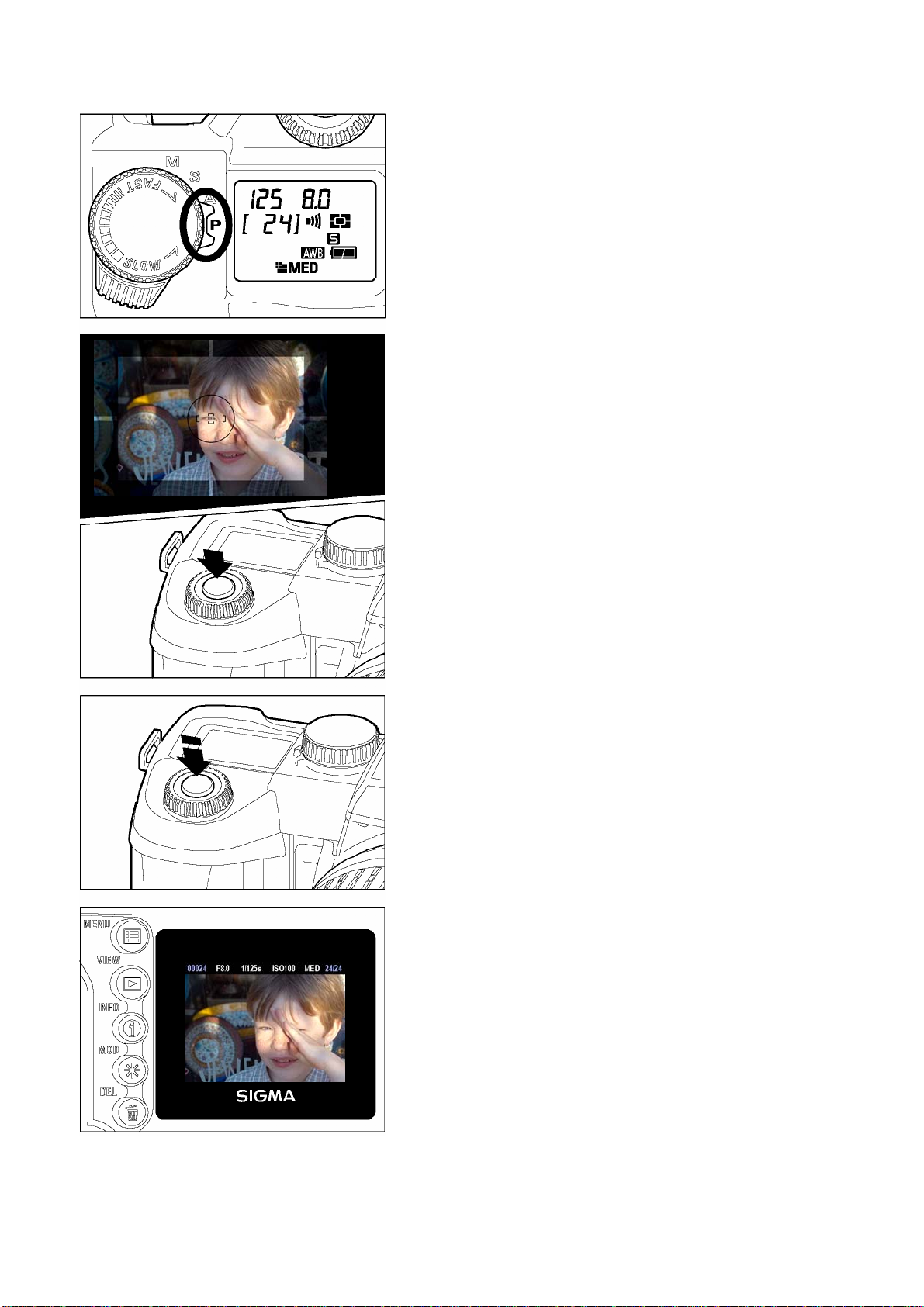
BASIC OPERATION AND QUICK REFERENCE
Select the exposure mode (P.37)
Set the “Mode”-Selector to P “Program AE”
position
Focus (P.43)
Compose the subject on the Focusing Screen in
the viewfinder, and then press the shutter button
“Half-way” to activate exposure metering and
autofocus.
Take a picture
Press the shutter button “All-the way-down” to
take a picture
Review the image.(P.63)
The image is displayed for 2 seconds on the
LCD monitor.
17
Page 18
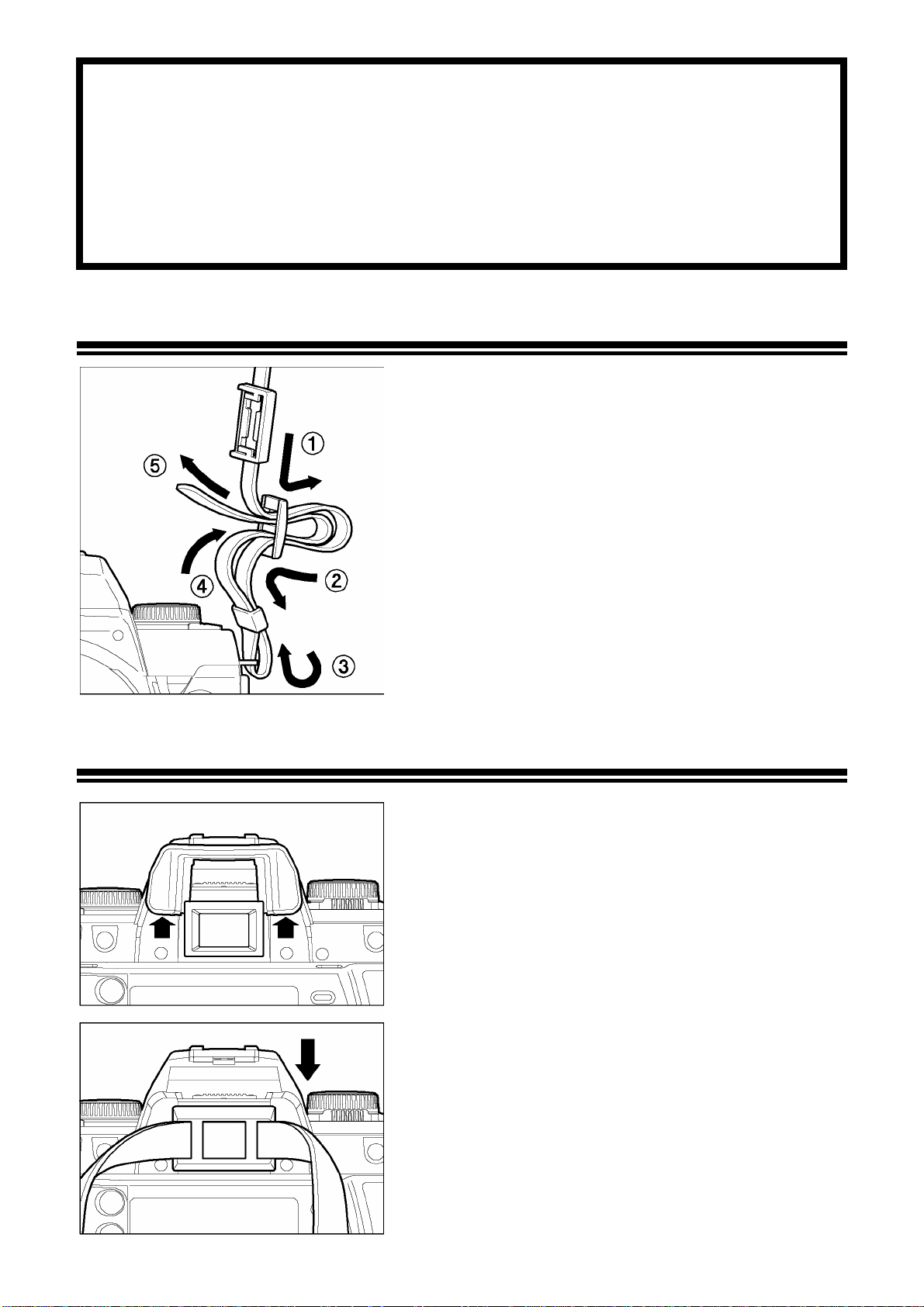
PREPARATION
This section describes necessary preparations before using the camera.
ATTACHING THE CARRY STRAP
1
Undo the strap end.
2
Thread the Finder Cap onto the strap.
3
Attach the carry strap as shown.
HOW TO USE THE FINDER CAP
When using the self-timer or remote control,
cover the viewfinder eyepiece with the Finder
Cap, to prevent stray light from entering the
camera.
1
Remove the eyecup from the viewfinder.
2
Attach the Finder Cap onto the viewfinder.
18
Page 19
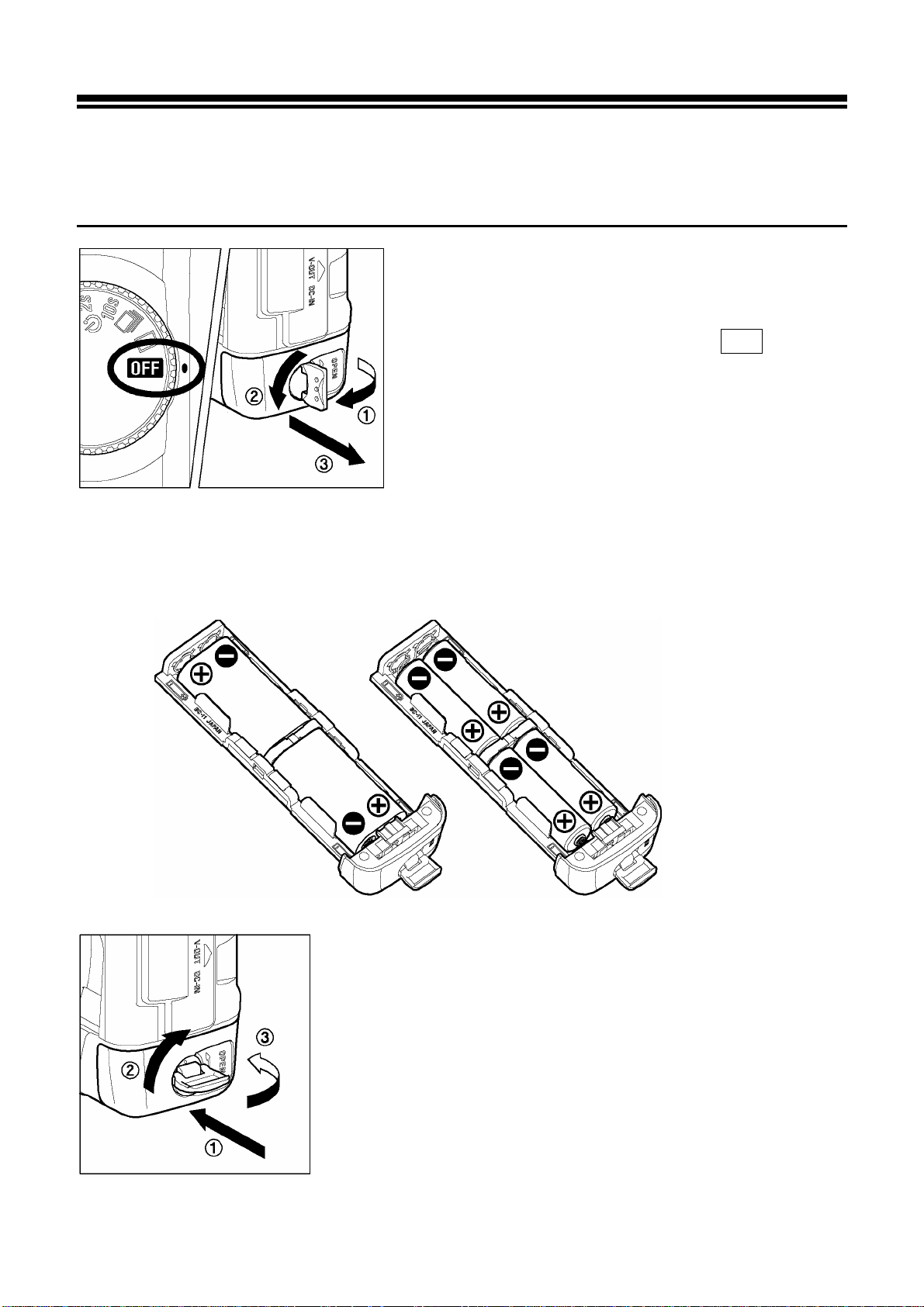
LOADING THE BATTERIES
The SD10 camera uses two lithium CR-V3 or 4pcs “AA” type batteries.
TO INSERT THE BATTERIES
1
Be sure to set the “D” –Dial to the OFF position.
Turn the battery latch in the direction of the
arrow to unlock and then pull out the battery
case.
2
Insert the batteries as indicated on the battery compartment.
19
3
Insert the battery case into the camera; turn the battery
latch to the opposite position to lock.
Page 20
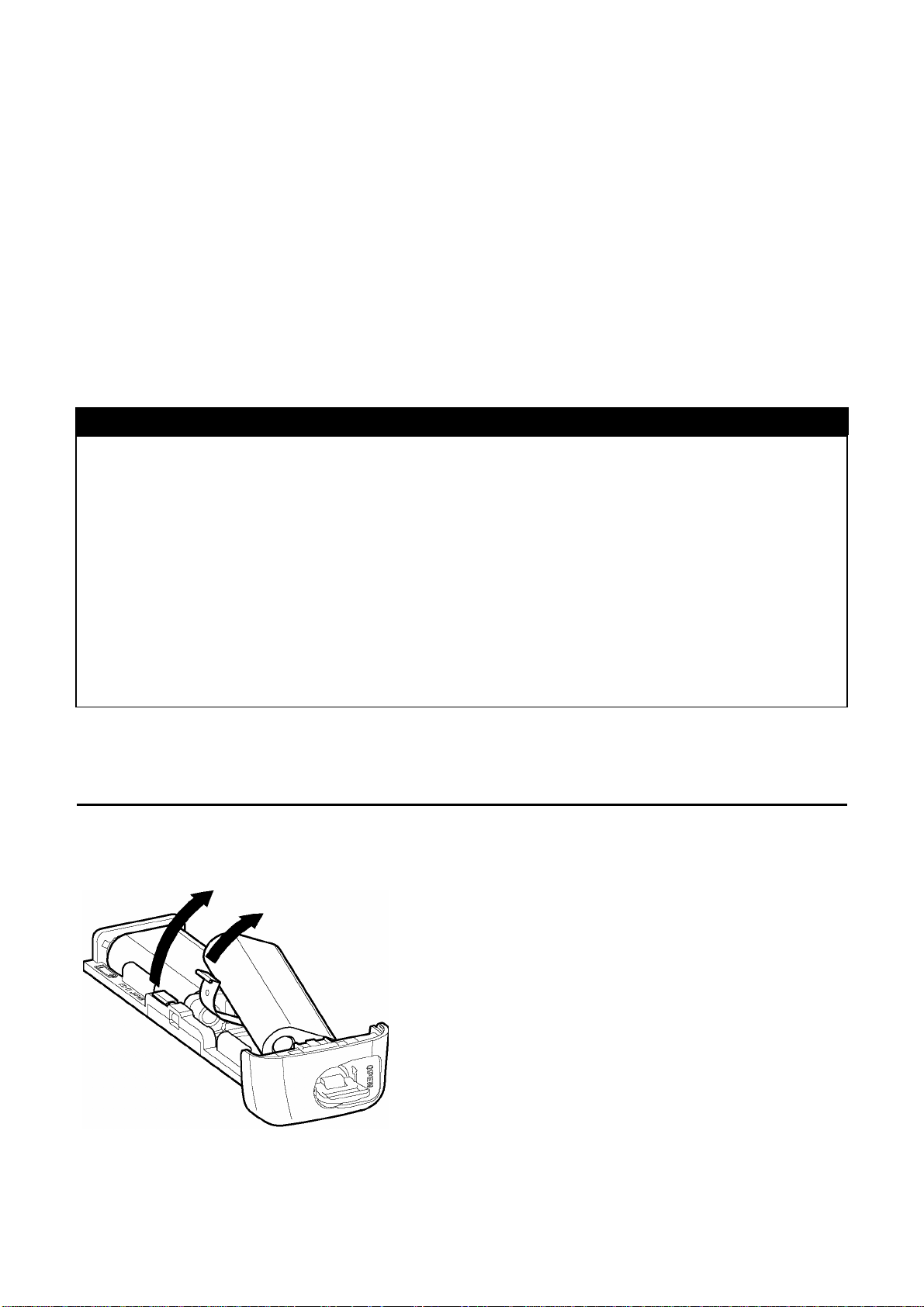
LOADING THE BATTERIES
When using the SD10 camera in a cold environment, we recommend you use of
CR-V3 battery, which is comparatively stronger against low temperature.
AA Type Batteries that can be used with SD10 Camera; Ni-Mh “Nickel-Metal
Hydride”, Nickel Zinc Primary Batteries.
This camera cannot be used for battery charging. Use only the recommended
chargers of the battery makers, when you use Ni-Mh “Nickel-Metal Hydride”
Batteries.
WARNING!!
• Always use batteries of same type together. Do not mix battery types. Avoid
using the following battery combinations.
1. CR-3V and “AA” type battery combination.
2. Nickel Zinc Primary and Ni-Mh batteries, and other battery type
combinations.
3. Using the same type but different brands.
4. Do not mix the old batteries with new ones, replace them at the same time.
• While CF Card busy light is on, please do not remove the batteries. Doing so can
result data loss. Moreover, Camera, CF card and Microdrive may be damaged.
TO REMOVE THE BATTERIES
When you remove the batteries from the battery case, please remove, as shown in
the illustration. Pulling up the lever, facilities removal.
20
Page 21
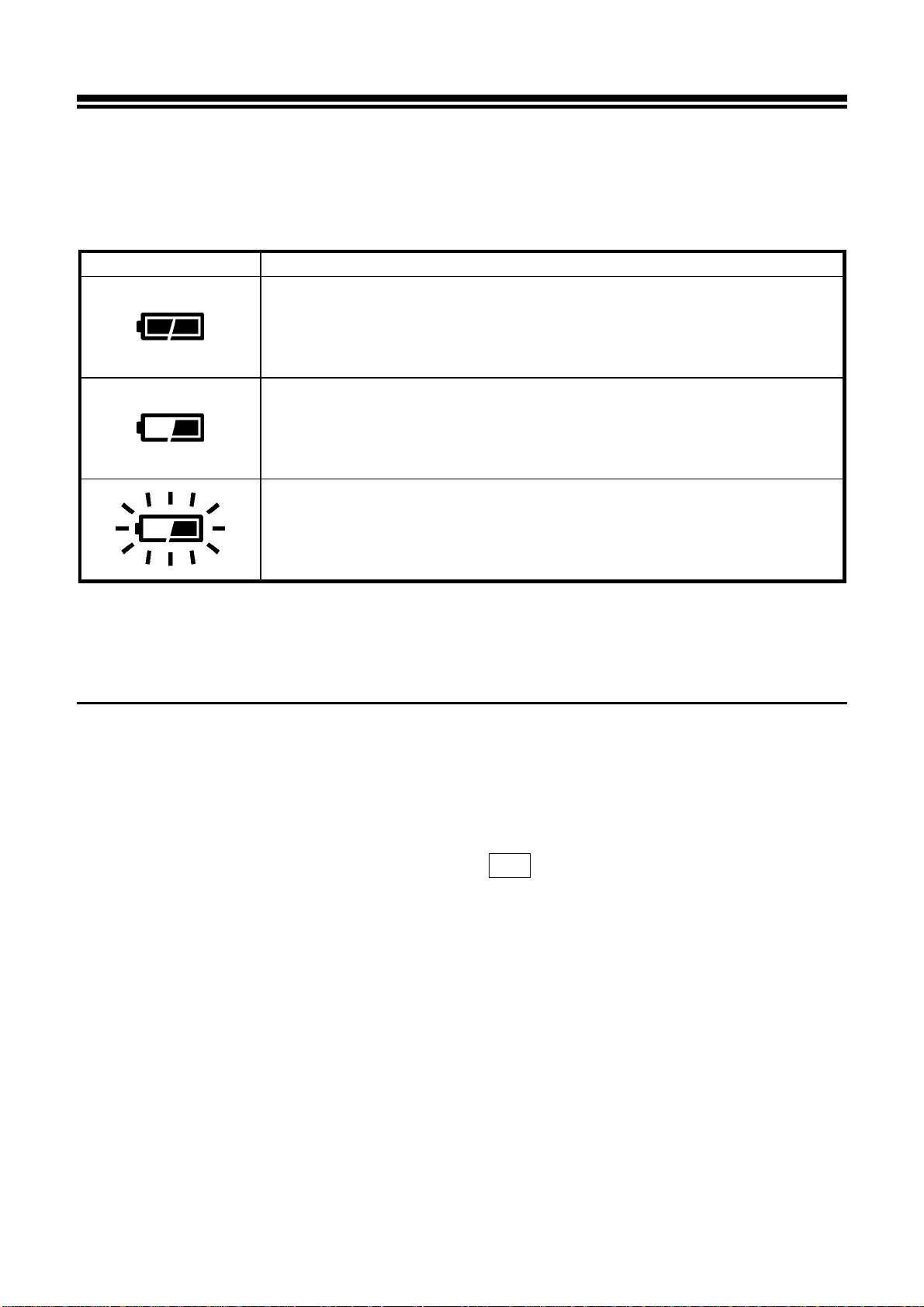
CHECKING THE BATTERY STATUS
When “D”-dial is set to drive area (p.14), the battery icon, which shows the
capacity of the battery, is shown on the top LCD panel. Explanations of the
symbols are given as follows.
Battery Status
The battery strength is sufficient.
The battery level is low and the battery will need to be changed
soon.
The power of the battery is insufficient, replace the battery
immediately.
AUTO POWER OFF
To conserve the batteries, the camera has several power-saving features. After six
seconds of non-operation certain camera systems automatically shut down: the
shutter speed and aperture value disappear from the top LCD panel, the display in
the viewfinder turns off, and some buttons no longer work (however, it is still be
possible to review images or change menu settings on the color LCD monitor). Press
the shutter button halfway to reactivate the camera. To prevent the shutter from being
accidentally released, turn the D-dial to the OFF position whenever the camera is
not in use.
Additionally, if the color LCD monitor is not used for a set amount of time, the camera
goes into a low-power mode. The VIEW and MENU buttons are not active when the
camera is in low-power mode. This feature prevents the color LCD from being
accidentally turned on and draining the batteries while the camera is not being used.
To reactivate the VIEW and MENU buttons, press the shutter button halfway. For
more information see p.107.
21
Page 22
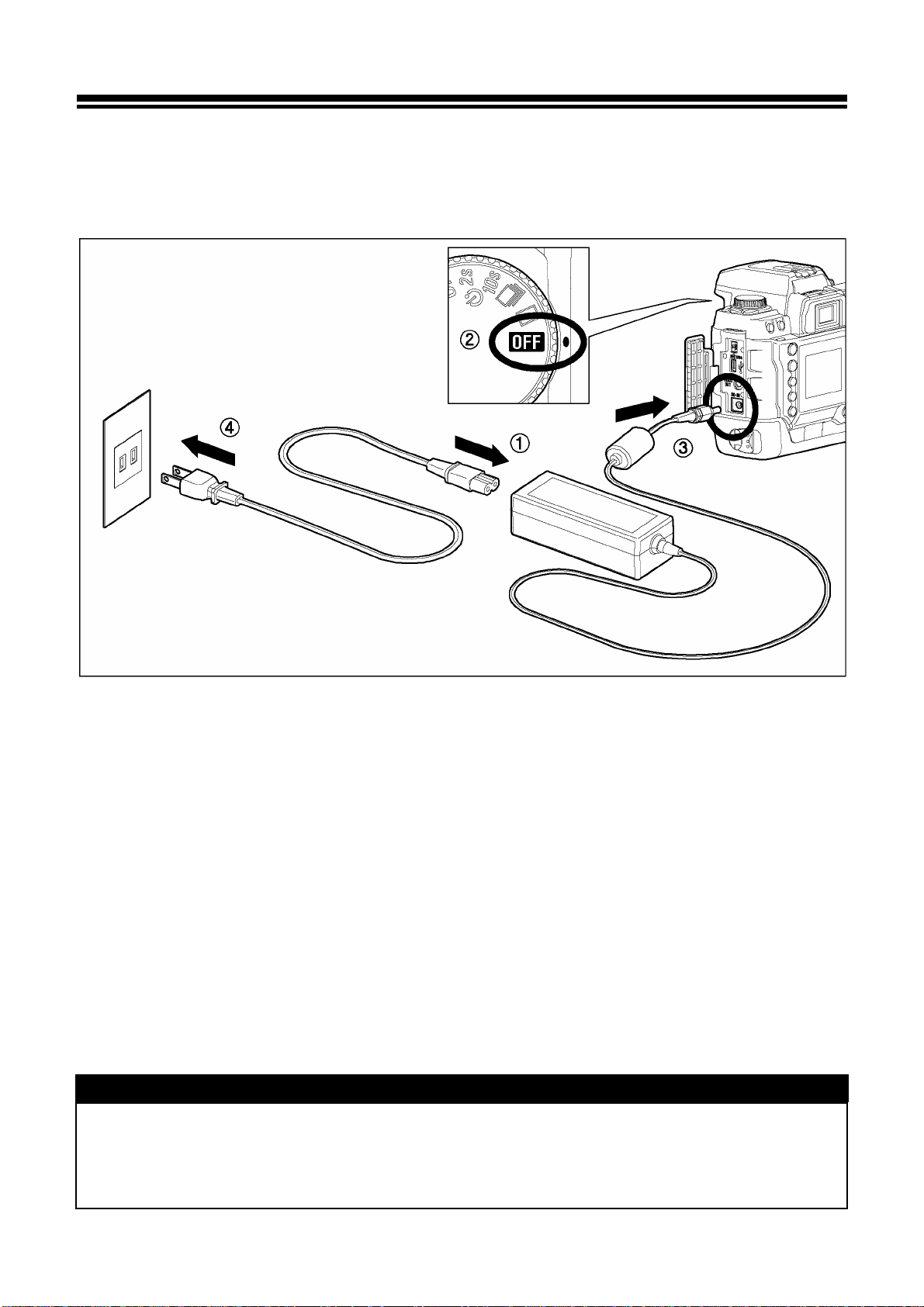
USING A HOME POWER SUPPLY
You can power the camera from a wall outlet using the provided AC Adapter (SAC-1). When using your camera for an extended period of time or reviewing the
pictures or connecting the camera to a computer, we recommend that you operate
the camera from a household power outlet.
Plug and wall socket types may vary
depending on country.
1
Connect the AC cable to the AC adapter. ①
2
Connect the plug of the AC adapter to the camera. ②, ③
3
Insert the plug of the AC cable into a wall socket. ④
When you have finished using the camera, please disconnect the plug from the wall
socket.
When using the SD10 with an AC power supply, the battery icon shows the full
symbol, regardless of the power level of the batteries. If you start to operate the
camera on batteries, the display will change and show the remaining power level of
the batteries.
WARNING!!
• While the CF card busy light is on, do not change the power supply by any
means. Doing so can result in data loss or damage to the camera, CF card or
Microdrive.
22
Page 23
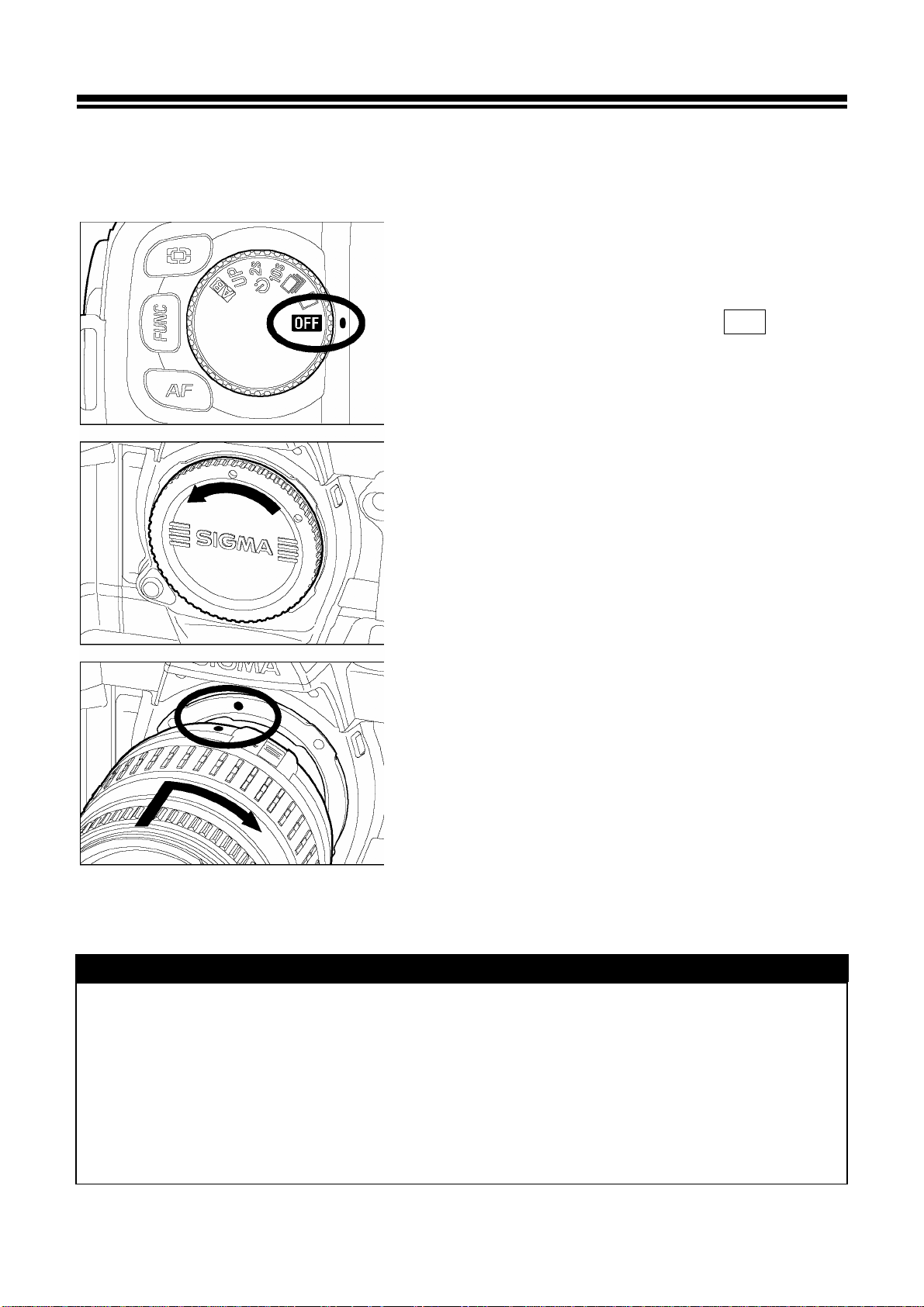
MOUNTING AND REMOVING THE LENS
The SD10 camera uses SA type inside and outside bayonet mount (SA-IB and
SA-OB respectively).
1
Make sure to turn the “D”-Dial to OFF position
(Power Off position)
2
Remove the camera body cap and the rear cap
of the lens’.
3
Align the red mark on the camera’s mount with
the red dot on the lens. Insert the lens into the
mount of the camera, and rotate the lens
clockwise until it clicks into the locked position.
CAUTION !!
• To ensure a proper connection, do not hold down lens lock button while
mounting the lens.
• The SD10 camera contains a dust protector, located inside the lens mount. The
dust protector is a very delicate device. Take care not to cause scratch its
surface. Touching or pushing it with your fingers can easily damage it. If there is
dirt or dust on it, please refer to the Maintenance section of your manual (P.101).
23
Page 24
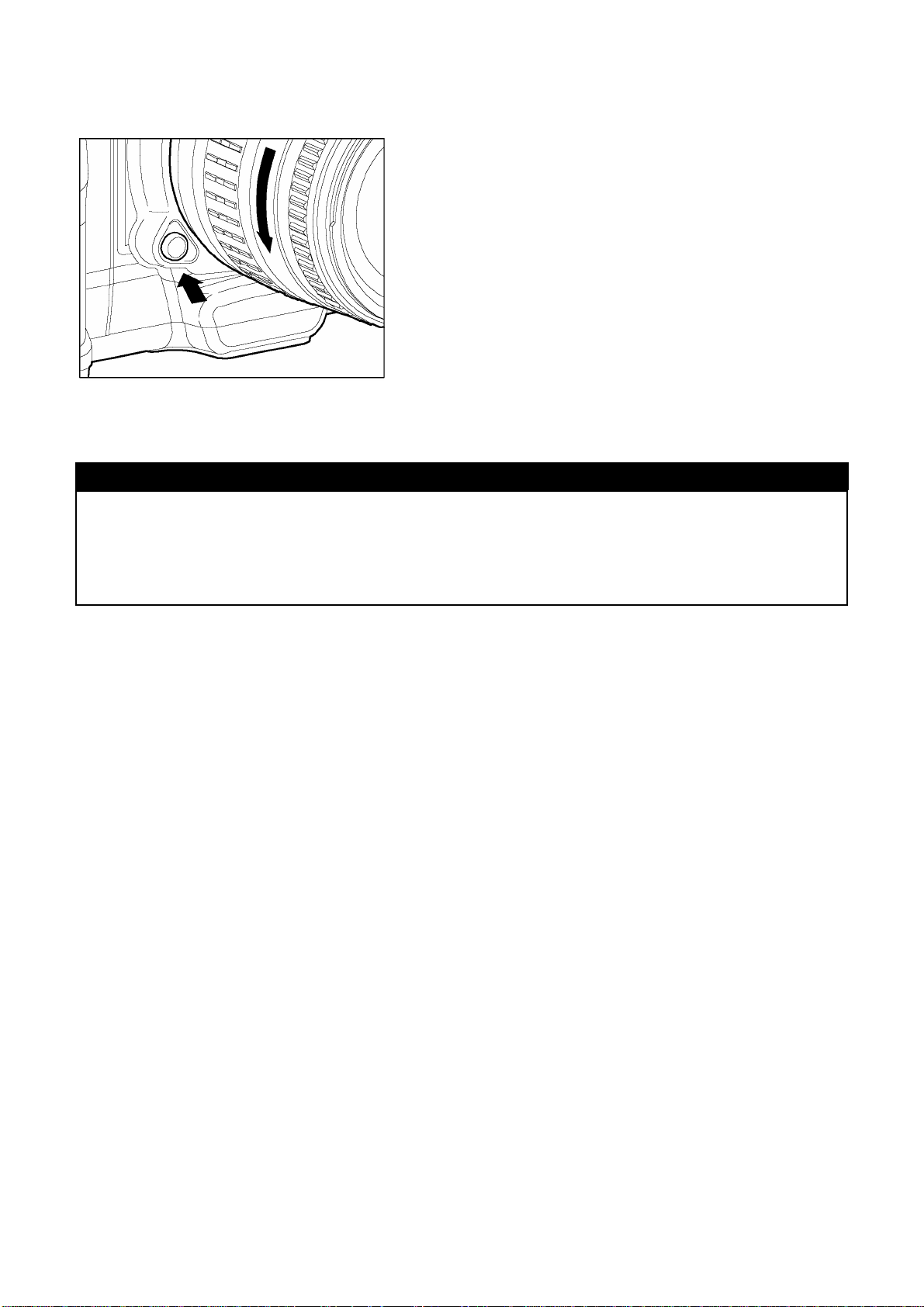
CAUTION !!
MOUNTING AND REMOVING THE LENS
4
To remove the lens, press the lens lock button
and turn the lens counter–clockwise until it stops.
Gently remove the lens from the camera body.
• On the mount surface of the lens, there are a number of electrical contacts. Keep
them clean to ensure proper connection. To avoid damaging them, be sure to
place the lens on its front end when it is off the camera.
24
Page 25
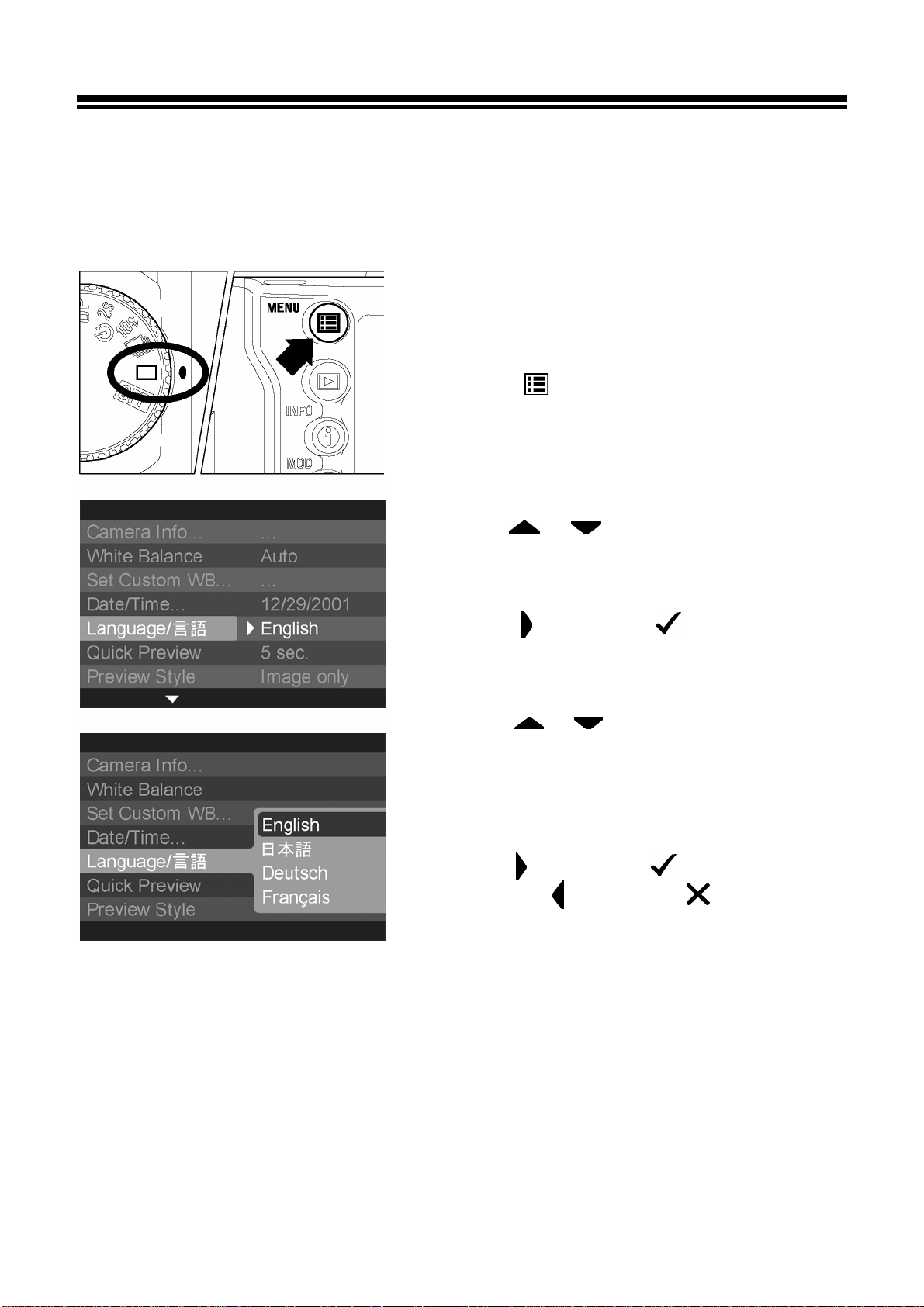
SETTING THE LANGUAGE
Camera menus and messages that appear on the color LCD monitor can be
displayed in either English, Japanese, German or French. You should receive
the SD10 camera pre-set to English, however, if necessary, you can change the
camera language yourself.
1
Make sure the camera is turned on.
2
Press the < MENU> button on the back of
the camera to display the Camera Set-up Menu.
(See P.96)
3
Use the
controller to select “Language”.
<
/
>
arrows on the 4-way
4
Press the
sub-menu.
<
>
arrow or
<
OK
>
to open the
5
Use the
controller to select the desired language.
Language options are English, Japanese,
German and French.
<
/
>
arrows on the 4-way
6
Press the
setting or the
close the sub-menu without making any
changes.
<
>
arrow or
< >
<
arrow or
<
OK
>
to apply the
CANCEL
>
to
25
Page 26
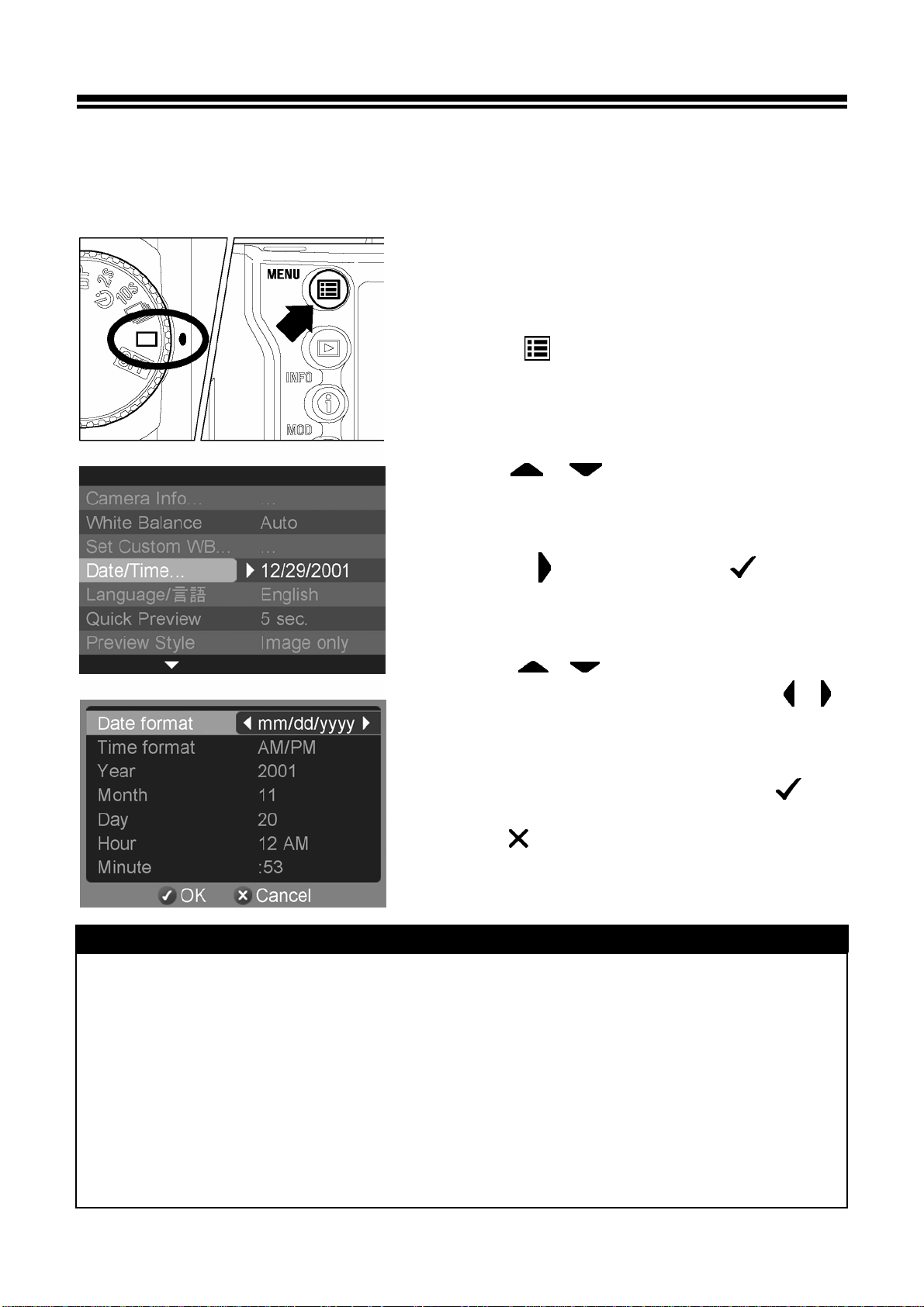
SETTING THE TIME AND DATE
The SD10 camera records the date and time when each image is captured and
stores this information with the image. To ensure that the correct information is
recorded with each image, set the camera’s internal clock to the correct date and time
before using the camera for the first time or after extended periods of disuse.
1
Make sure the camera is turned on.
2
Press the < MENU> button on the back of
the camera to display the Camera Set-up Menu.
(See P.96)
3
Use the< / > arrows on the 4-way
controller to select “Date/Time…”.
4
Press the <
open the date/time set-up page.
> arrow or the<
OK> to
5
Use the
controller to select a setting and use the
arrows to cycle through the setting options.
< / >
arrows on the 4-way
/
<
6
TIP
Once all changes have been made, press
to save the settings and return to the main menu.
• Press <
the date/time set-up page without saving any of
the changes.
CANCEL> at any time to close
<
OK>
• The date can be displayed in one of three formats: mm/dd/yyyy (month/day/year),
dd/mm/yyyy (day/month/year), or yyyy/mm/dd (year/month/day).
>
• The camera’s internal clock is powered by a capacitor that receives its charge from
both sets of batteries. If the camera is without batteries for an extended period of
time, such as after prolonged storage, the internal clock will need to be reset.
• You can synchronize the date and time on the SD10 camera to your computer by
using the “Set Date and Time…” option in the Camera menu of the SIGMA Photo
Pro software (See SIGMA Photo Pro Manual provided on the CD-ROM).
26
Page 27
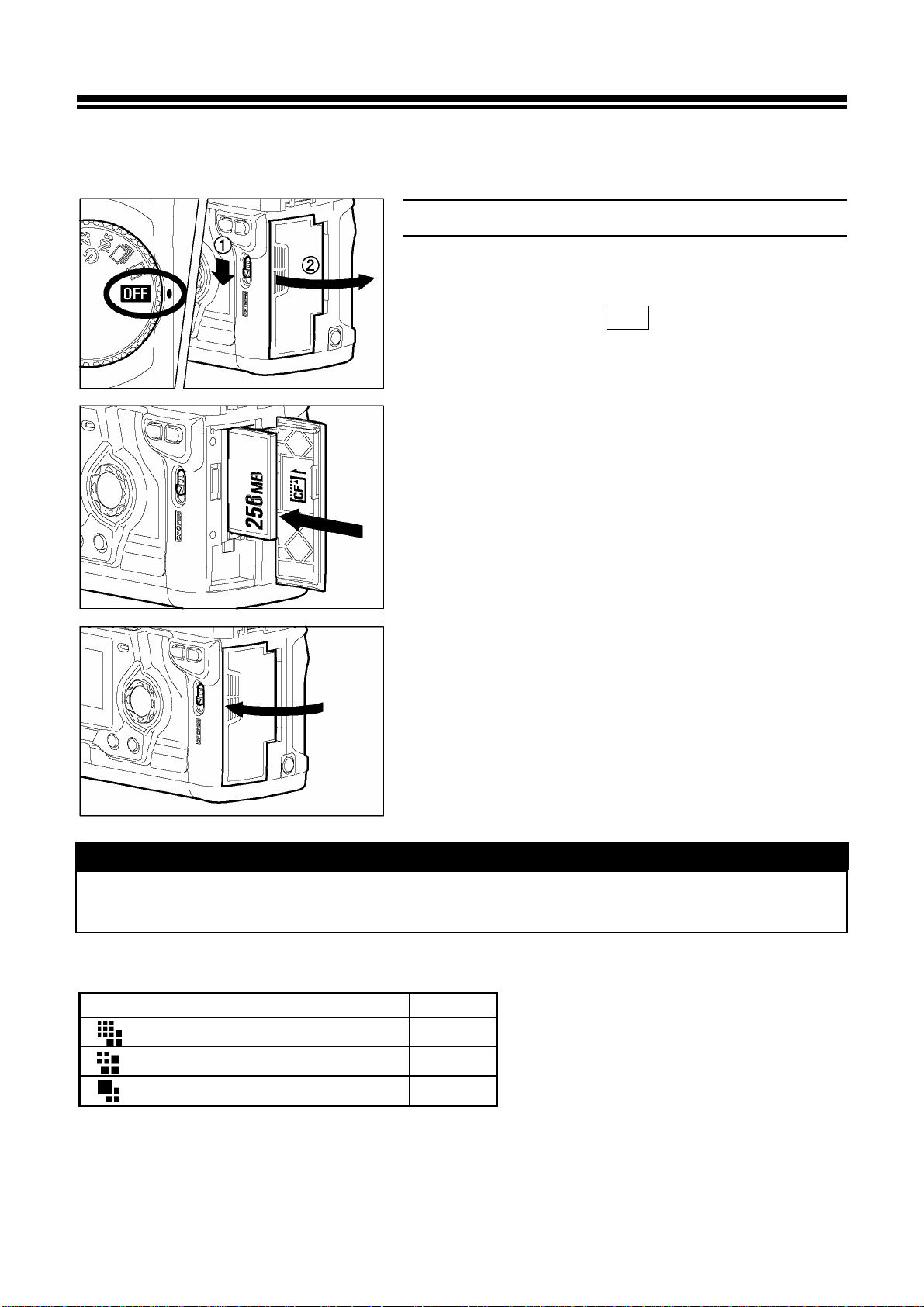
INSERTING AND REMOVING THE CF CARD
The SD10 camera uses CompactFlash™ (CF) cards to store images. The
camera supports both Type I and Type II CF cards, including Microdrives.
TO INSERT THE CF CARD
1
Set the “D”-Dial to the OFF position.
2
Slide the cover release lever downward until the
CF card cover pops open.
3
Position the CF card label facing toward you and
insert the CF card smoothly in the direction of
the arrow as far as it can go into the slot.
• The eject button will pop out slightly.
4
Close the CF card cover until it clicks shut.
TIP
• It may be necessary to format the CF card before use. (See P.29)
Approximate number of images (256MB Card)
HI 2268 x 1512 pixels 32
MED 1512 x 1008 pixels 54
LOW 1134 x 756 pixels 102
◆ These figures are based on estimated file size created under standard shooting
conditions. Actual totals may vary depending on the subject, shooting conditions,
shooting mode, CF Card brand and model.
256MB
27
Page 28
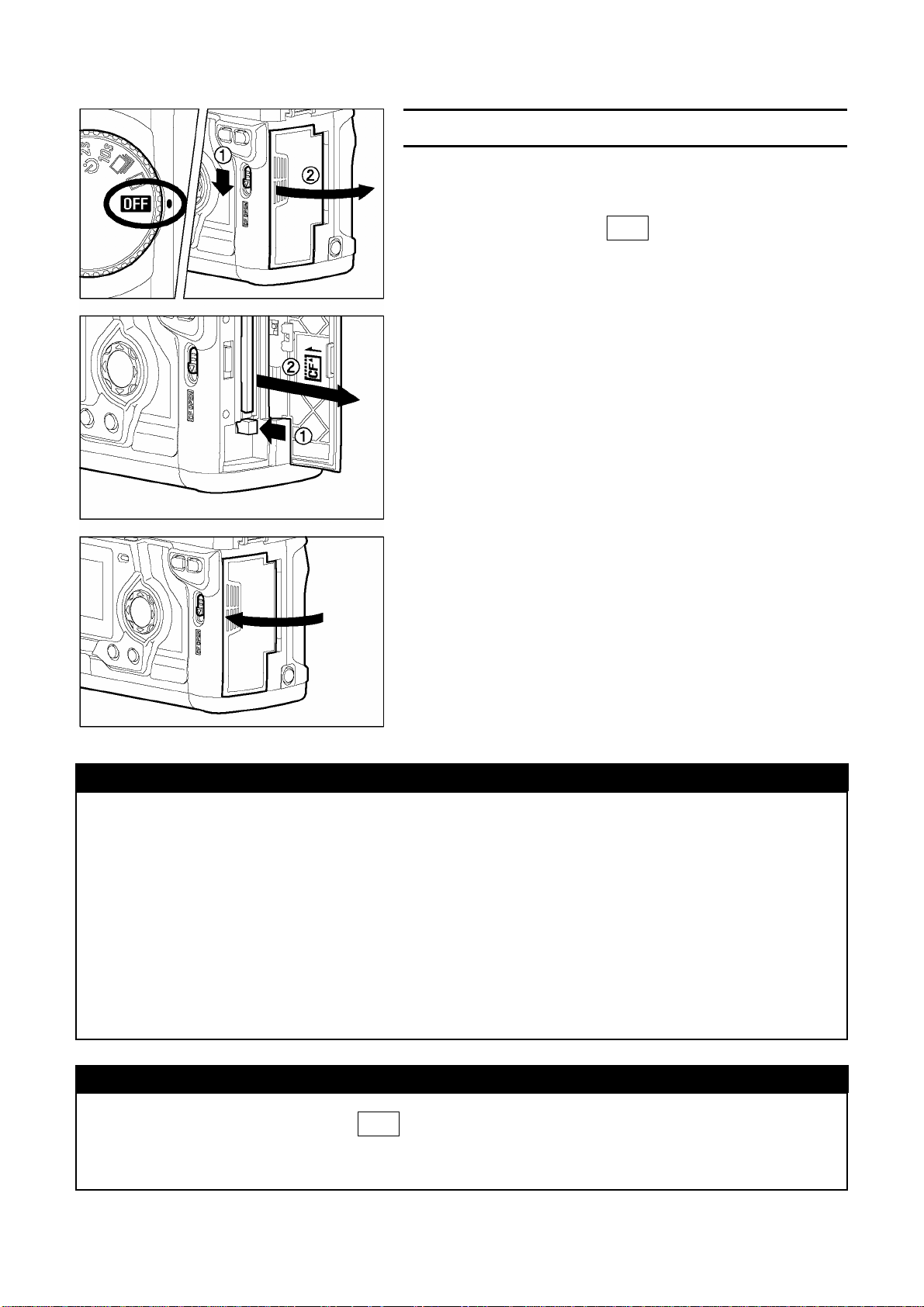
INSERTING AND REMOVING THE CF CARD
TO REMOVE THE CF CARD
1
Set the “D”-Dial to the OFF position.
• Make sure that the CF card busy light is off
before continuing.
2
Slide the cover release lever downward until the
CF card cover pops open.
3
Press the eject button to eject the CF card.
4
Remove the CF card and close the cover until it
clicks shut.
CAUTION !!
• Never open the CF card cover or remove the CF card while the camera is on.
• Never do any of the following while the CF Card busy light is on. (The CF card
busy light indicates when the camera is writing, reading, or erasing images from
the CF card. Doing any of the following may cause image data to be lost or
corrupted.)
1. Do not open the CF card cover or remove the CF card.
2. Do not open the battery cover or remove the batteries.
3. Do not apply shocks or vibrations to the camera.
TIP
• If the “D”-Dial is set to the OFF position while the CF Card busy light is on, the
camera will remain on until it is done processing images or accessing the CF
card.
28
Page 29
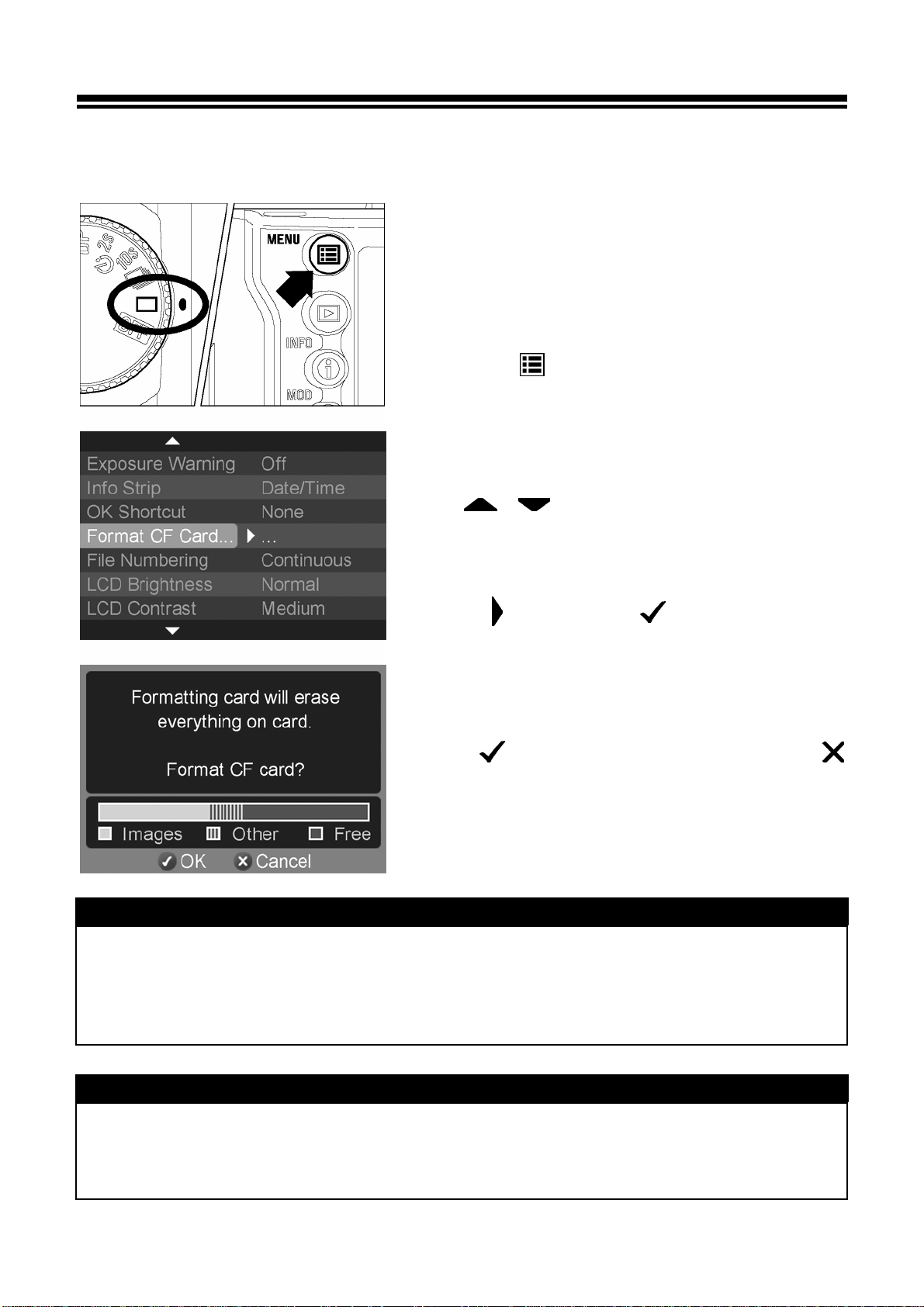
FORMATTING THE CF CARD
New CF cards must be formatted before use. In addition, cards with corrupt or
incompatible file systems may need to be formatted before use.
TO FORMAT THE CF CARD
1
Make sure the camera is turned on.
2
Press the
the camera to display the Camera Set-up Menu.
(See P.96)
<
MENU>
button on the back of
3
Use
<
/
to select “Format CF Card…”.
>
arrows on the 4-way controller
4
Press
confirmation dialog.
<
>
arrow or
<
OK
>
to open the
5
Press
CANCEL
without formatting the card.
<
OK
>
>
to format the CF card or
to close the confirmation dialog
<
CAUTION !!
• Formatting erases all card contents, including locked SD10 images and all
non-SD10 files. Review card contents carefully before formatting. The card
usage graphic on the formatting page will indicate how much space on the CF
card is being taken up by SD10 images and other files.
TIP
• Cards formatted in other cameras or devices may not operate correctly in the
SD10 camera or may have reduced capacity. To store the maximum number of
SD10 images, format the CF card in the SD10 camera before use.
29
Page 30
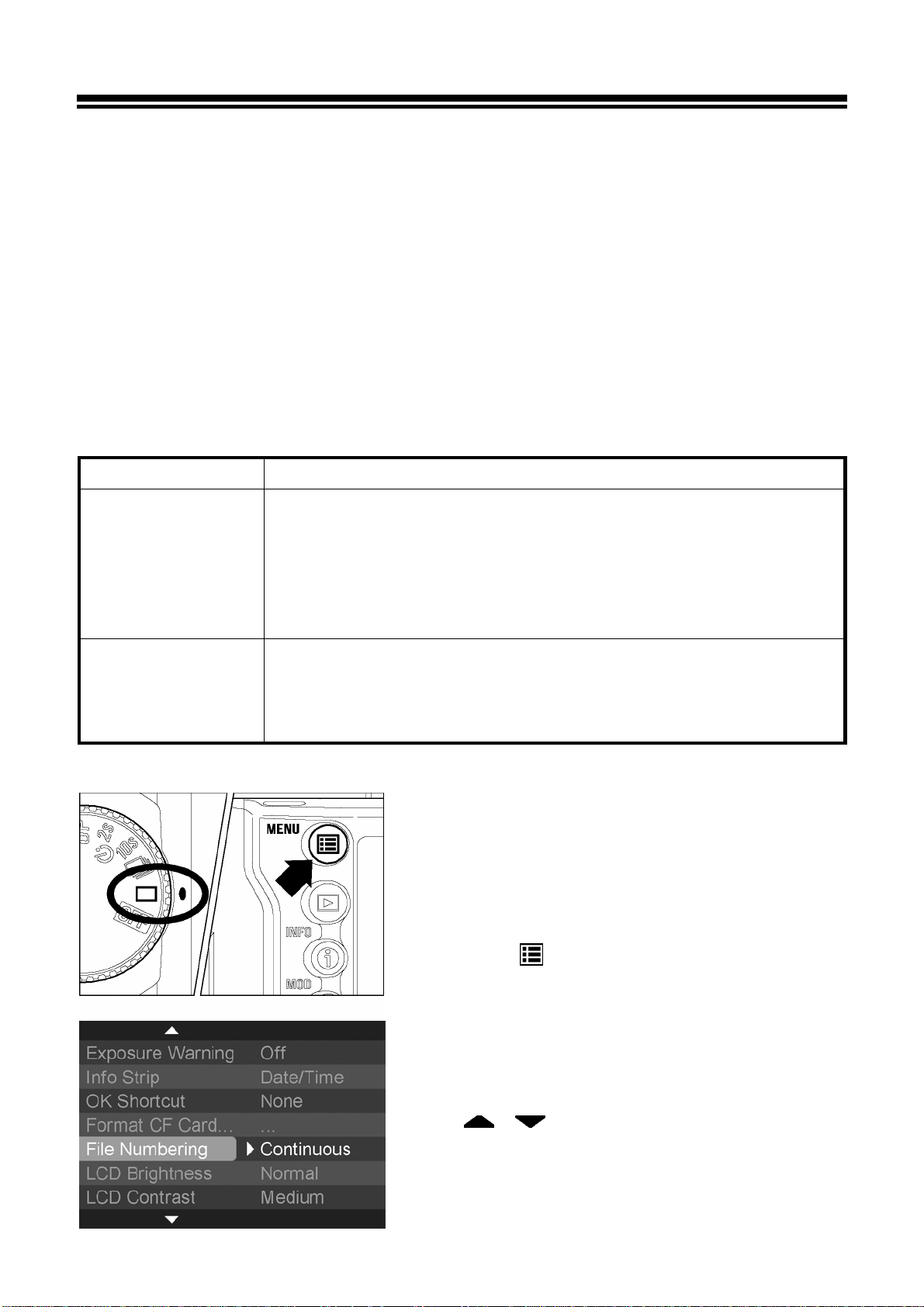
FILE NUMBERING SYSTEM
The images you take are automatically assigned file numbers from 00001 to
99999. When images are being reviewed, the file number of each image is
displayed in the left corner of the Info Strip (see
P.68). The file number is also
incorporated into the filename of the image. The filename consists of “IMG”
followed by the five-digit file number and extension. For example: image
number 00023 will be stored in the file IMG00023.X3F. All SD10 image files
will be stored in the /IMAGES folder on the CF card.
File numbering can be continuous, or can be reset every time an empty card is
detected. Use the Camera Set-up Menu to set the file numbering system.
FILE NUMBERING OPTIONS
OPTION DESCRIPTION
Continuous
(Default)
Numbering is continuous. The first file number assigned on an
empty card will be one higher than the last assigned number.
(If the inserted card contains SD10 images with file numbers
greater than the last assigned number, file numbering will
continue with one higher than the highest file number on the
card.)
Auto Reset
Each time an empty CF card is inserted, or all images on the
current card are deleted, the file number will reset to its default
value of 00001. (If the inserted card already contains SD10
images, the file number will not be reset).
TO SET FILE NUMBERING SYSTEM
1
Make sure the camera is turned on.
2
Press the
the camera to display the Camera Set-up Menu.
(See P.96)
<
MENU
>
button on the back of
3
Use
<
/
to select “File Numbering”.
>
arrows on the 4-way controller
30
Page 31
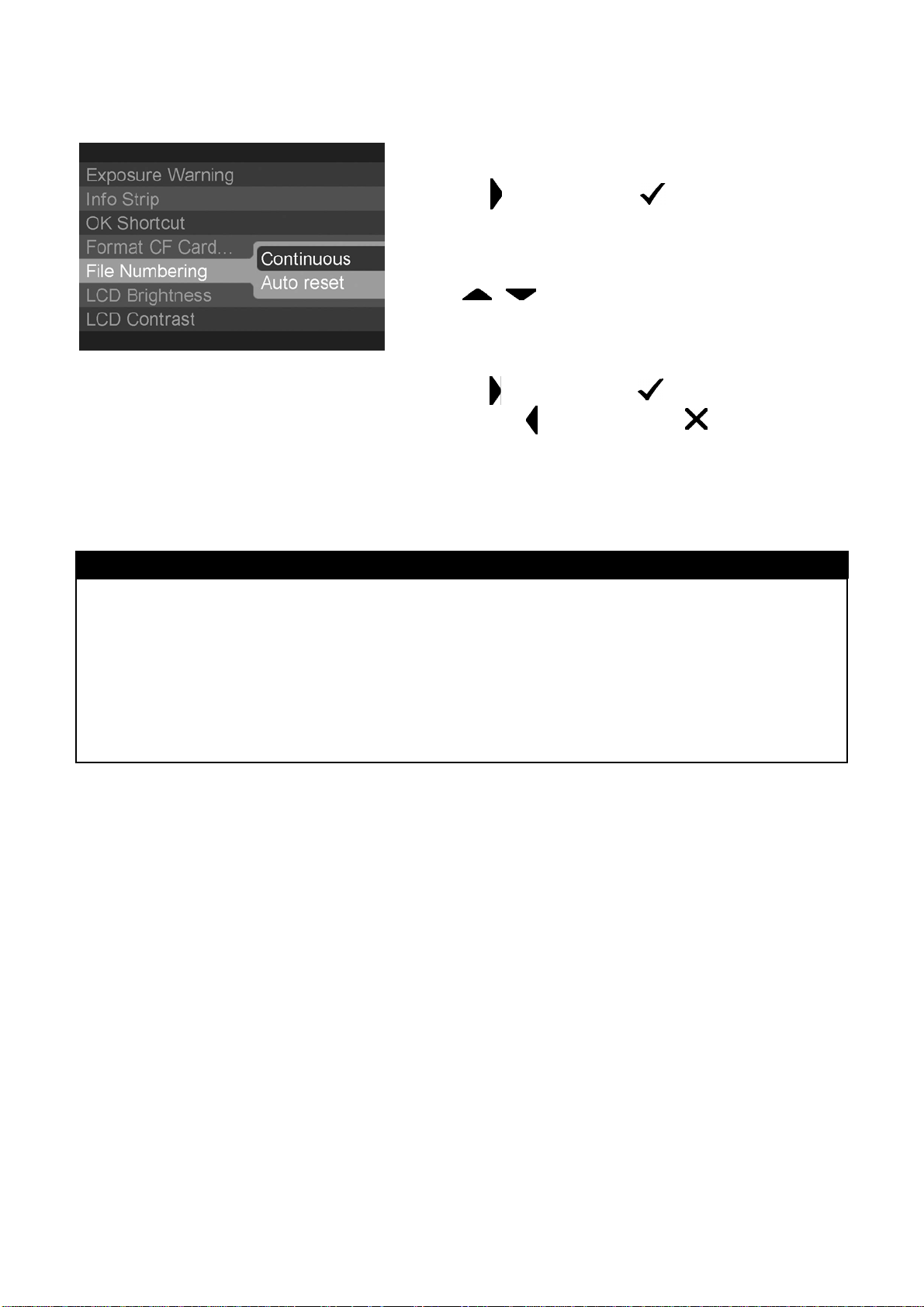
FILE NUMBERING SYSTEM
4
Press
sub-menu.
<
>
arrow or
<
OK
>
to open the
5
Use
< / >
to select numbering system.
arrows on the 4-way controller
6
<
>
arrow or
< >
<
arrow or
<
OK
>
to apply the
CANCEL
>
TIP
Press
setting or
close the sub-menu without making any
changes.
• Using continuous file numbering helps prevent files from being accidentally
overwritten when they are transferred to a computer.
to
• In continuous file numbering, the file number assigned to an image may be
different from its frame number. For example, the frame number of the first
image on an empty card will always be 1, but it’s file number can be anything
from 00001 to 99999.
31
Page 32

FRAME NUMBER COUNTER
This display shows the number of images that can be recorded on the CF-card.
z The number of images that can be recorded on the
CF card depends on the settings you choose.
For example, in the illustration on the left, 32
pictures can be stored on the CF card. (The number
shown in the counter is only an estimate. The actual
number of images, which can be recorded, will
depend on the subject, shooting conditions and
shooting mode.)
z Even if it is possible to record more than 999
images on the CF –card, the maximum number of
frames that can be displayed by the counter is 999.
See the camera Info Page (P.99) for more detailed
information.
z If no more space is available to store images on
the CF-card, the frame number will be “0” and the
Shutter Speed display will show “FuL”. Both “0”
and “FuL” will blink.
z You can also see “FuL” shown in the viewfinder.
z If a CF-card is not inserted into the camera,“
appears on the LCD panel.
- - -
”
32
Page 33

FRAME NUMBER COUNTER
z While the camera is processing an image, the
frame number value will blink on the top LCD
panel and a cursor will move above the frame
number value to show progress.
z The shutter will not release while the camera is
processing an image. You must wait for
processing to finish before taking another picture.
33
Page 34

DIOPTER ADJUSTMENT
Adjust the viewfinder diopter so that you can see clearly through the viewfinder.
While looking through the viewfinder, slide the
diopter adjuster to the left or to the right, until the
image appears sharp on the focus screen.
TIP
• The camera’s adjustable diopter range is –3 to +1dpt.
• If you still cannot see the viewfinder clearly, we suggest that you purchase a
viewfinder diopter adjustment eyepiece and use it together with the built-in
diopter adjuster.
SPORTS FINDER
The Sports Finder feature can reveal the objects and activity surrounding the
photographic subject. Four slits in the viewfinder help you determine the vertical
and horizontal composition.
1
2
1. Active picture area.
2. The area that can be seen outside the image
sensor coverage area.
CAUTION!!
• Do not look at the sun with the lens of your camera. Doing so can result in loss
of eyesight. Pointing your camera toward the sun may damage the Sports
Finder.
34
Page 35
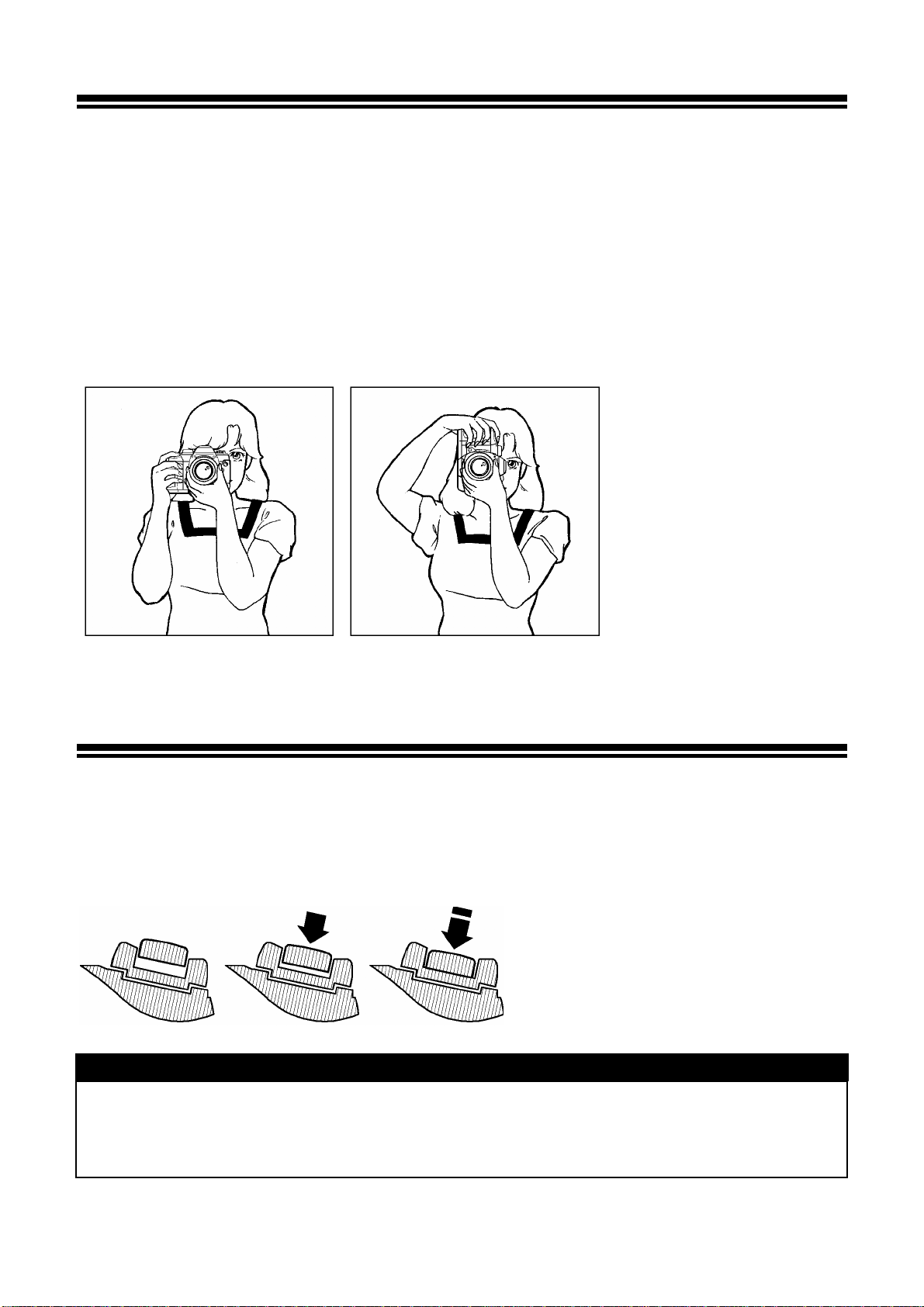
HOLDING THE CAMERA
To avoid camera shake, which can cause blurring of your photograph, hold the
camera steady.
● Firmly grasp the camera’s grip with your right hand.
● Hold the camera steady with your left hand and support the bottom of the camera
and the lens.
● Place your eye as close to the viewfinder as possible.
● Keep your elbow close to your body and take a half step forward for a more stable
stance.
SHUTTER BUTTON
The shutter button of the SD10 cameras has two positions. When you press the
shutter button “halfway down”, the camera’s autofocus and Exposure Systems
activate. When you press the button “all-the-way down”, and the shutter will
release to take a picture.
TIP
• Before you start to take pictures, we recommend that you operate the camera,
to become familiar with the “halfway down” position and other features of the
camera.
35
Page 36

SETTING THE ELECTRONIC SOUND
The camera will inform you with an electronic “beep”, when it has confirmed
focus. It is possible to disable this electronic beep, if you desire.
1
Press the “FUNC” button twice, holding the
button on the second press. The LCD panel will
show the
symbol.
2
Press and hold the “FUNC” button and turn the
“C”-dial. Select “on” to enable the “beep” sound
or “ - - ” to cancel it.
TIP
• When is shown on the LCD panel, the electronic beep is on. If no symbol
shown the beep is off.
• The electronic beep cannot be turned off when you use the self-timer mode or a
remote control.
36
Page 37

BASIC OPERATION
SELECTING THE EXPOSURE MODE
The features and the operation methods of the four different exposure
modes of the camera are explained below.
P
To make picture taking easier, the camera will automatically select an
appropriate combination of shutter speed and aperture value, according to the
brightness of the subject.
PROGRAM AE
1
Set the “D”-Dial to the “Drive Area” (P.14).
2
Set the “Mode”-Selector to the P position.
3
Press the shutter button “half-way” to verify
the focus and exposure display in the
viewfinder.
If the subject is too bright or dark, both
shutter speed and aperture value indicators
will blink and will show the limit values. If
you take a picture with these settings, the
picture will be overexposed or
underexposed.
37
Page 38

PROGRAM AE
When this symbol blinks, shutter speed may
be too slow and picture may be blurred. In this
case, please use a flash (P.61) or use a tripod to
prevent blurring.
PROGRAM SHIFT
You can change the combination of shutter speed and aperture value, which were
automatically selected by the camera. While turning the “C”-Dial, the combination of
shutter speed and aperture value will change within the range of combinations that
give the equivalent exposure.
■ It will be canceled automatically, after taking the picture.
■ A program shift cannot be performed while using the flash.
CAUTION!!
• The range of available slow shutter speeds varies depending on the ISO setting
(P.52). At ISO 100 and 200, shutters speeds up to 15 sec. can be used. At ISO
400 and 800, shutter speeds up to 4 sec. can be used.
• If extended mode is selected, you can take picture at 30sec. in any ISO settings
(see P.62)
38
Page 39

A
APERTURE PRIORITY AE
After you set the aperture, the camera will determine the appropriate shutter
speed. If you select smaller apertures, depth of field will be greater. Larger
apertures tend to blur the background, as depth of field will be shallower.
1
Set the “D”-Dial to “Drive–Area” (P.14).
2
Set the “Mode” –Selector tothe A position
3
Press the shutter button “Half-Way” to verify
the focus, and select the desired aperture
value by turning the “C” –Dial.
4
V erify the setting in the viewfinder.
If the appropriate shutter speed is outside
the range of suitable combinations due to the
subject being too bright or too dark, the
shutter speed indicator will blink. If the
subject is too bright, set the aperture value to
a smaller one (larger F-number). If the
subject is too dark, set the aperture value to
a larger one (smaller F-number) until the
indicator stops blinking.
CAUTION!!
• The range of available slow shutter speeds varies depending on the ISO setting
(P.52). At ISO 100 and 200, shutters speeds up to 15 sec. can be used. At ISO
400 and 800, shutter speeds up to 4 sec. can be used.
• If extended mode is selected, you can take picture at 30sec. in any ISO settings
(see P.62)
39
Page 40

S
SHUTTER SPEED PRIORITY AE
When you set the desired shutter speed, the camera will select the appropriate
aperture value for correct exposure. You can achieve stop action effects by
selecting a fast shutter speed, or give the feeling of motion to a moving subject
by selecting a slow shutter speed.
1
Set the “D”-Dial to the “Drive –Area” (P.14).
2
Set the “mode”-selector to the “S”
position.
3
Press the shutter button “halfway” to verify
the focus, and select the desired shutter
speed value by turning the “S” –Dial.
4
V erify the setting in the viewfinder.
If the appropriate aperture value is beyond
the range of the lens in use, due to the
subject being too bright or too dark, the
aperture value indicator will blink. If the
subject is too bright, set the shutter speed to
a faster one, or if the subject is too dark, set
the shutter speed to a slower one, until the
indicator stops blinking.
CAUTION !!
• The range of available slow shutter speeds varies depending on the ISO setting
(P.52). At ISO 100 and 200, shutters speeds up to 15 sec. can be used. At ISO
400 and 800, shutter speeds up to 4 sec. can be used.
• If extended mode is selected, you can take picture at 30sec. in any ISO settings
(see P.62)
40
Page 41

M
MANUAL EXPOSURE
Set both the shutter speed and aperture value according to the indication of the
exposure meter. You can change the exposure, as you desire.
1
Set the “D”-Dial to the “Drive-Area” (P.14).
2
Set the “Mode”-Selector to the “M” position.
3
Press the shutter button “Half-Way” to verify the
focus, and select the desired aperture value by
turning the “C” –Dial and Shutter Speed by
turning the “S” –Dial.
4
V erify the settings in the viewfinder.
To determine the exposure value using the camera’s exposure meter
Rotate the “mode” selector to the M position. When you press the shutter button
“Half-way”, the shutter speed and aperture value are displayed in the viewfinder, and the
display indicates the difference between the selected exposure and the correct exposure.
Such as
2
1.7 1
0.0 Correct Exposure
3.0 3.0 Over (over exposure)
The exposure meter can display an exposure error of up to ± 3 stops from the correct
1
exposure in
will blink.
/
⁄
3 Step Below (under exposure)
steps. If the exposure error is more than three stops, the exposure meter
3
CAUTION !!
• The range of available slow shutter speeds varies depending on the ISO setting
(P.52). At ISO 100 and 200, shutters speeds up to 15 sec. can be used. At ISO
400 and 800, shutter speeds up to 1 sec. can be used. Bulb setting is only
available at ISO 100 and 200.
• If extended mode is selected, you can take picture at 30sec. in any ISO settings
as well as bulb photography up to 30sec(see P.62)
41
Page 42
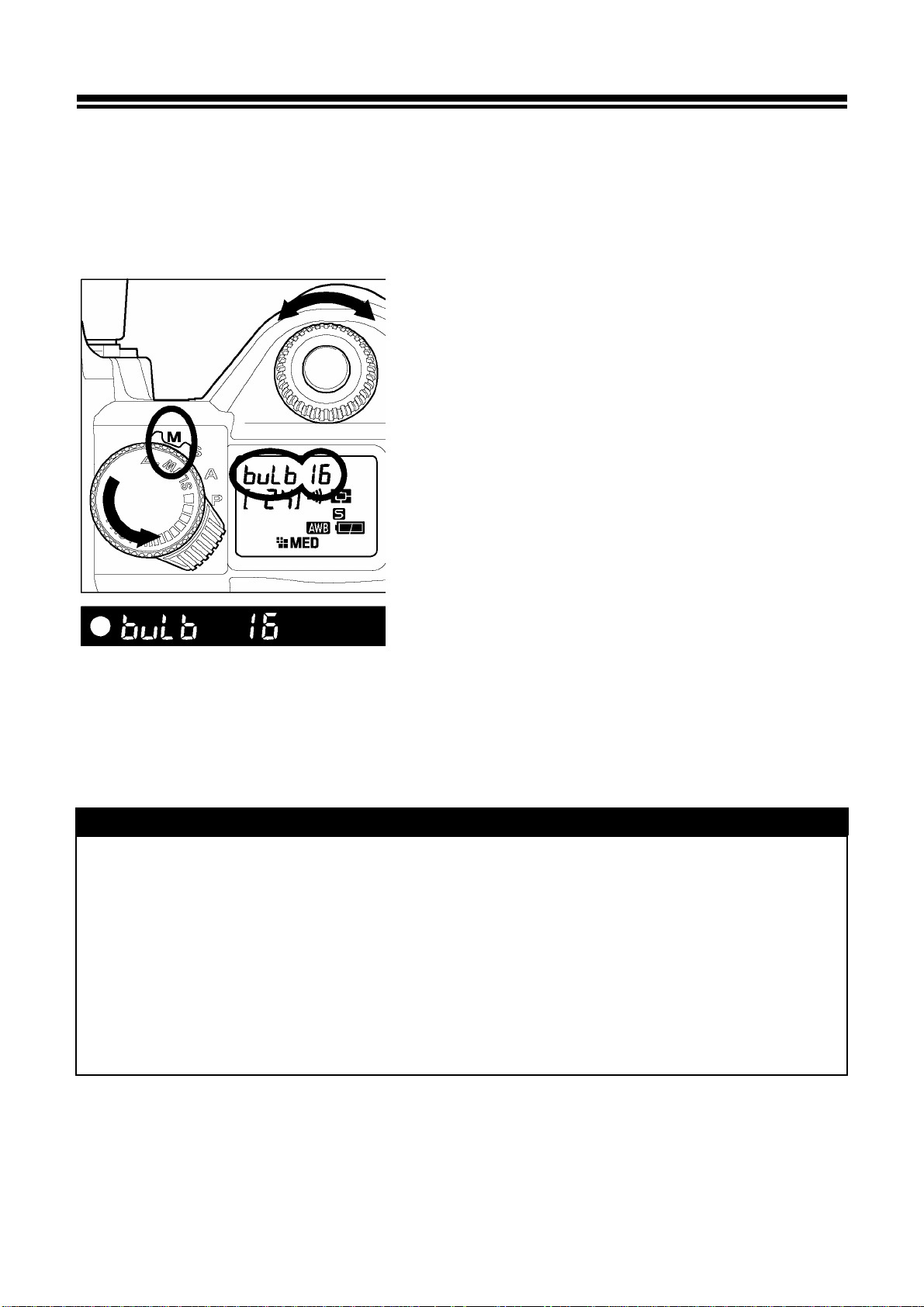
BULB SETTING
When long time exposures are required (for shooting night scenes or very dark
subjects) the use of the “Bulb” setting is recommended. Please use tripod when
taking pictures with this setting. Bulb photography can be performed only when
ISO sensitivity is set to ISO100 and 200. (Please refer to P.52 about setting ISO
sensitivity.)
1
Set the dial to the “D”-Dial on the “Drive Area”
(P.14).
2
Set the “Mode”-Selector to the “M” position.
3
Turn the “S” –Dial until “bulb is displayed on the
top LCD panel. And select the aperture value by
“C” –Dial.
4
Depress the shutter button fully to take the
picture.
CAUTION !!
• Bulb photography is possible only when ISO sensitivity is set to ISO100 and
200. Bulb photography cannot be performed at ISO 400 and ISO 800.
• If extended mode is selected, you can use bulb photography upto 30sec. in any
ISO settings.(see P.62)
• Self-timer function and the bulb exposure function cannot operate together. If the
“D”-dial set to self-timer function in “bulb” exposure mode, the shutter defaults to
1/180 second for SD10.
42
Page 43

FOCUSING
Adjustment of autofocus and manual focus operation are explained below.
HOW TO USE AUTOFOCUS
It is possible to use Autofocus function only with AF Lenses. Your camera is
equipped with highly precise AF System and incorporates two different
autofocus modes.(In the case of Mirror lenses and some specialized lenses,
the camera can be use only in Manual Focus mode).
SETTING THE AUTOFOCUS MODE
1
Set the focus mode switch of the lens, to AF.
2
Press the shutter button “Half-way” and check
the sharpness of the subject on the focusing
screen.
This camera will inform you with an Electronic
Sound, to confirm correct focus in Single AF
Mode.
Although your camera is equipped with highly precise AF system, in
some cases autofocus cannot set correctly.
■ Low-contrast subjects, such as blue sky or blank wall, etc. or when the color of the
subject is same as background.
■ The subject is located in a very low light environment
■ Overlapping near and far objects, such as an animal behind a fence
■ A subject, whi ch moves with a high speed
■ Subjects, which have repeated patterns such as building windows.
43
Page 44

HOW TO USE AUTOFOCUS
In such cases, please use one of the following focusing methods.
1. Use the Focus Lock function to focus on another subject, which has a similar
focusing distance as your subject.
2. Set the lens to MF mode and focus manually.
SELECTING THE AUTOFOCUS MODE
Press the AF mode button and turn the “C”-dial to select either
Mode) or
(Continuous Mode) icon on the LCD panel.
SINGLE AF MODE
Depress and hold the shutter button “Half-way”
to activate the autofocus function. In order to
avoid out of focus exposures, the shutter cannot
be released until the subject is in focus. This is
called “focus priority”. Focus indicator appears
in the viewfinder, when the camera focuses on
the subject and the focus is locked. Press the
(Single AF
shutter button the rest of the way to take the
picture. If the camera cannot focus on the
subject properly, remove your finger from the
shutter button and press again.
■ Focus indicator will blink, if the subject is out of focus.
■ Use your camera in this mode for regular photography.
CONTINUOUS AF MODE
Press the shutter button “Half-way” to activate the autofocus function. If the subject is
in motion, the camera will focus continuously with motion prediction function. You can
release the shutter any time, even if the subject is not precisely in focus. However,
depending on the subject situation, (i.e. speed and direction of moving subject, the
lens and shutter speed etc.) there is a possibility that the picture may be out of focus.
■ Focus indicator will not appear.
■ Autofocus lock does not work.
■ Depending on some unusual conditions of the subject, sometimes autofocusing is
not possible.
44
Page 45
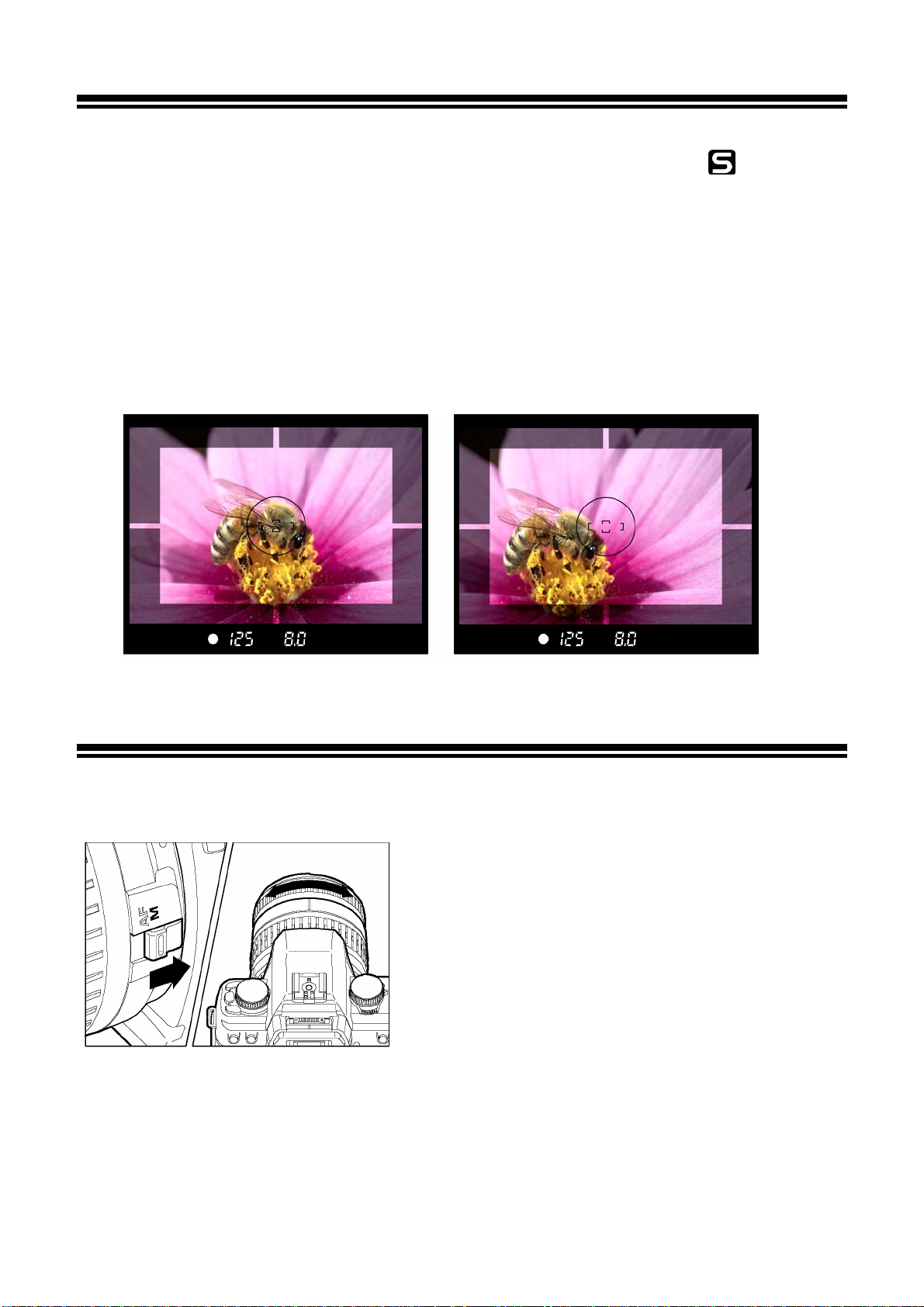
FOCUS LOCK
If you want to take the picture of a subject, which is out of the focus detecting
area, use focus lock function. This function can be used only in
mode)
(single AF
1
Compose the desired focusing subject in the center of viewfinder and then press the
shutter button “Half-way”.
2
Keep the shutter button depressed “Half-way” while you compose the picture as
desired. Then press the shutter button the rest of the way to take picture.
MANUAL FOCUS
In situations, where autofocus or focus lock are not effective, you can focus
manually.
1
Set the focus mode switch, on the lens to the M
position (AF mode mark will disappear from the
LCD panel).
2
While looking through the viewfinder, turn the
focusing ring on the lens until you get a clear
sharp image.
■ When you use a lens, which has maximum aperture of F5.6 or faster, the focus
indicator in the viewfinder will appear, when correct focus is attained.
45
Page 46
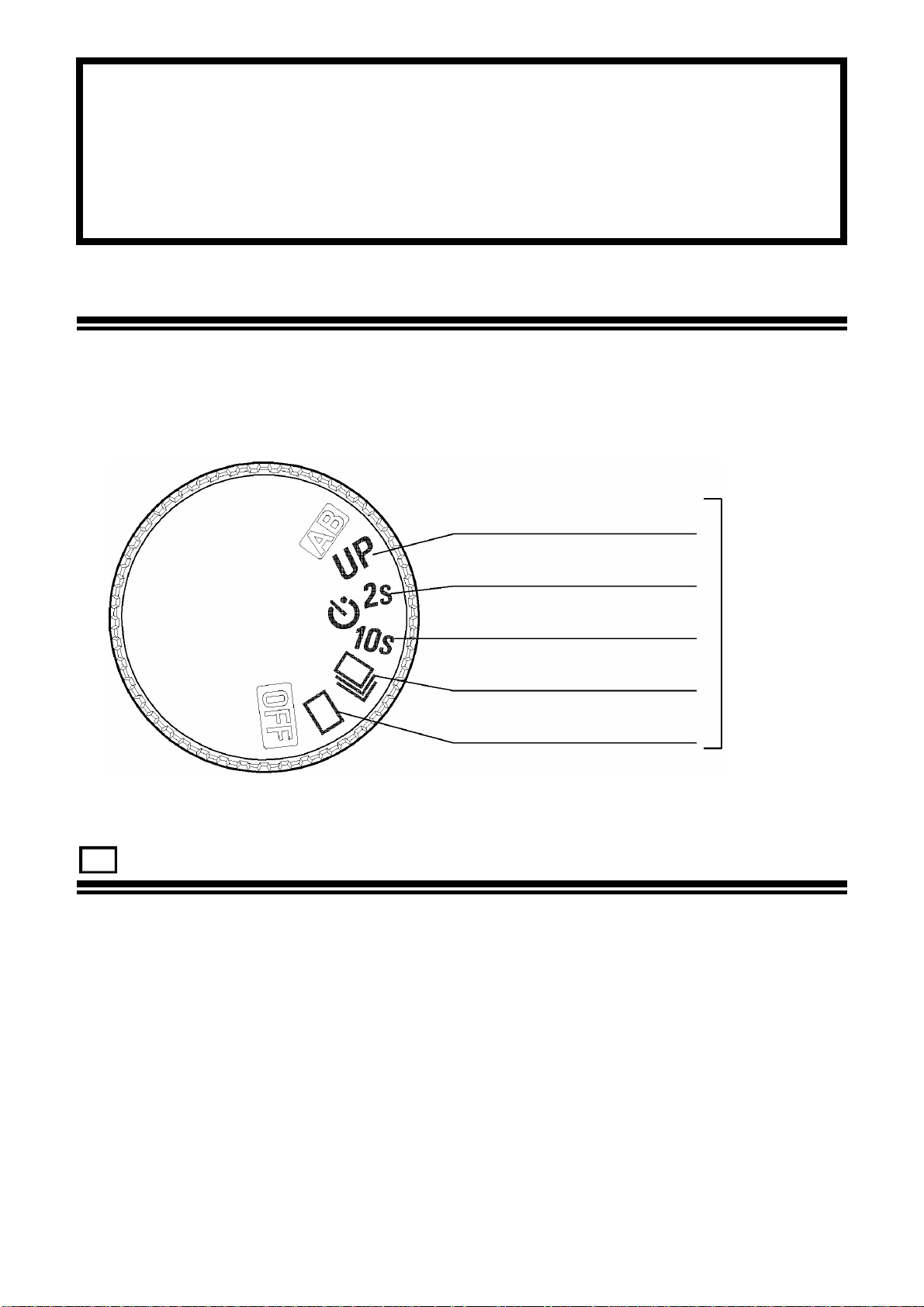
OPERATION OF THE DRIVE MODE
Operation of the self-timer, and other functions of the camera are
explained by the following:
DRIVE-AREA
Some of the important operations and settings of the camera can be activated
by the drive area of the “D”-dial. Such as single frame shooting, continuous
shooting, self-timer, and mirror lock-up.
MIRROR LOCK-UP
SELF-TIMER (2s)
SELF-TIMER (10s)
CONTINUOUS
SHOOTING
DRIVEAREA
SINGLE FRAME
SHOOTING
SINGLE FRAME SHOOTING
When you press the shutter button in the single frame-shooting mode, only one
frame will be exposed. Then the camera will be ready for the next shot by
advancing one frame. Single frame shooting mode is recommended for
ordinary photography.
46
Page 47
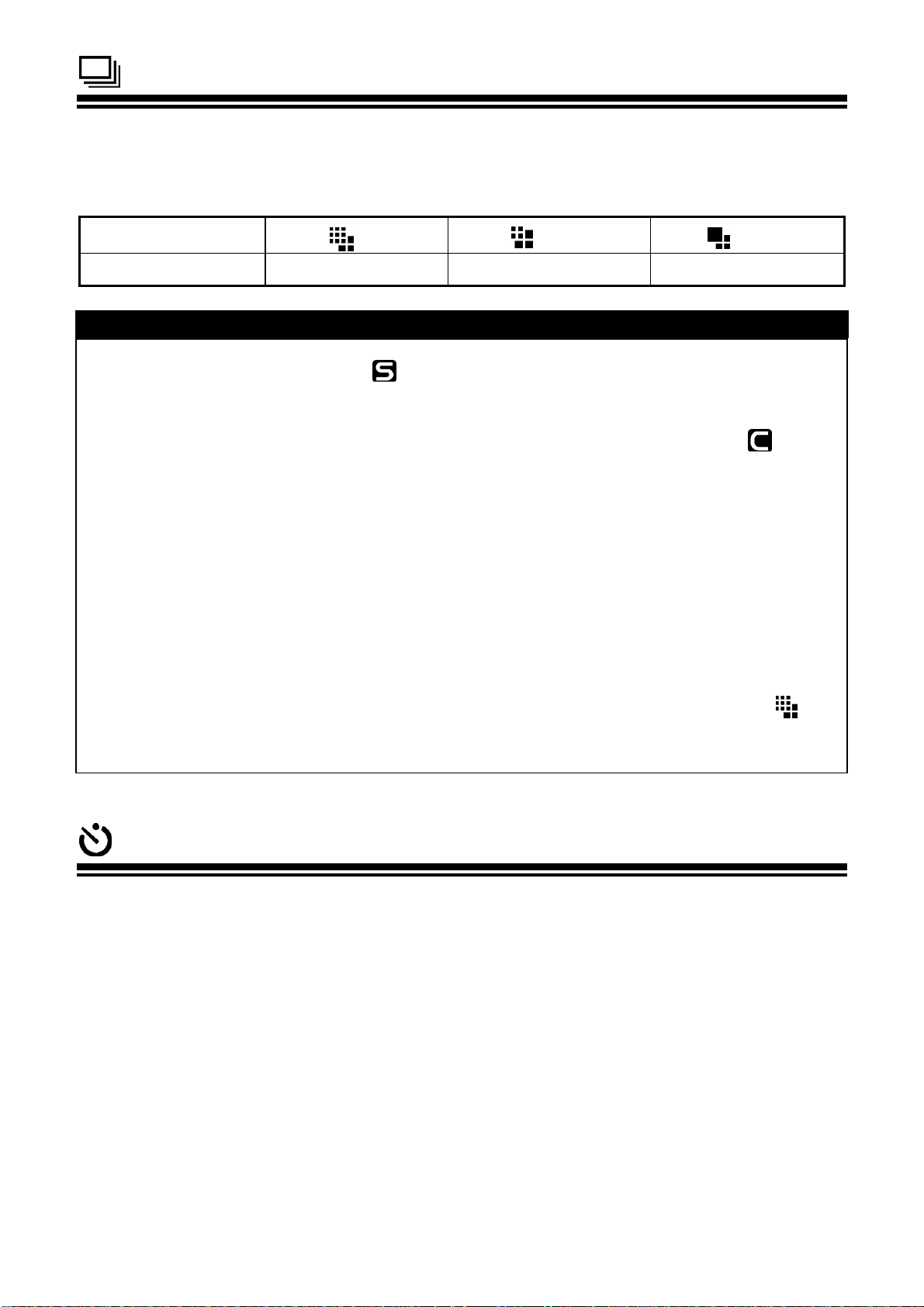
CONTINUOUS SHOOTING
In this mode, when you keep the shutter button fully depressed, the camera will
take pictures continuously. At the time of continuous shooting the number of
frames per sec. is given below.
Burst Rate 1.9fps for 6frames 2.4fps for 14 frames 2.5fps for 30frames
HI
MED
LOW
CAUTION !!
• When AF mode is set to AF (Single AF mode) mode and the focus indicator
in the viewfinder is on, focus distance and exposure value are fixed at the setting
for the first picture. It is possible that focus and exposure could be incorrect, if
subject moves or the brightness changes. When AF mode is set to AF mode
(Continuous AF mode), then camera will focus on the subject continuously.
However, depending on the subject situation, since the shutter release has the
first priority there is a possibility that the picture may be out of focus.
• When you use the continuous shooting mode with external flash, the camera
may be slow, because the camera will not take pictures, while the flash is
re-charging.
• Images taken in rapid succession, such as during Continuous shooting, are
initially stored in the camera's internal memory buffer. This allows you to
continue shooting without having to wait for images to be recorded to the CF
card. The internal memory buffer can store up to 6 images (at
resolution). Once the memory buffer is full, the shutter will be disabled until
some images have been transferred to the CF card.
HI
SELF TIMER
When you want to include yourself in the picture or avoid camera shake, please
use the self-timer.
When you set the self-timer to 10s, then the shutter will be released 10seconds after
you fully press the shutter button.
When you set the self-timer to 2s, then the shutter will be released 2seconds after
you fully press the shutter button.
After you decide the composition of your picture, press the shutter button ”Half-way”
and adjust the focusing. Then, when you press the shutter button the rest of the way,
the display in the viewfinder will disappear and the self –timer will be activated.
During the self-timer operation you will hear an electronic beeping sound. The
beeping sound will be much faster during the last two seconds, before the shutter is
released. The LCD panel will also countdown the remaining time.
47
Page 48

SELF TIMER
■ You will hear the electronic sound during “Self-timer” operation, even if you set the
electronic sound option to OFF.
■ If you want to cancel the “Self-timer” operation, turn the “D”-dial to another position.
■ When you start the “Self-timer” and do not look through the viewfinder, attach the
finder cap to the viewfinder eyepiece to prevent light entering.
MIRROR LOCK-UP
If you want to reduce the camera’s vibration such as during Macro Photography
or when using long telephoto lenses, use the Mirror Lock-up function.
Set the “D”-Dial to the “UP” position. When you press
the shutter button “Half-way” the camera will set the
focus and exposure. As you press the shutter button
further, the mirror will move up and the exposure
value will be memorized.
Remove your finger from the shutter button and
lightly press again to release the shutter.
Mirror lock-up function can be cancelled manually by turning the “D”-dial away from
the “up” position.
CAUTION !!
• Mirror lock up will cancel automatically, and mirror will return to its original
position, after 30 seconds. You can reactivate the mirror lock-up function by
pressing the shutter button “Half-way” again.
WARNING !!
• If you are using this function in a strong light source, there is a possibility that
light entering through the lens, might degrade the image. Please refrain from
using the mirror lock-up function in such an environment.
TIP
• It is possible to use Mirror Lock-up with remote control (Sold Separetely). Please
refer to page 58,59.
48
Page 49

ADVANCED OPERATION
This section explains the application of the more advanced functions of
your camera, when composing the expressions of your picture.
SETTING THE WHITE BALANCE(WB)
The color of light reflected by an object can vary depending on the color of the
light source illuminating it. For example, a neutral colored object will reflect
reddish light under incandescent lighting, and greenish light under fluorescent
lighting. The human brain is able to compensate for differences in the color of a
light source, allowing us to see white objects as white independent of the
lighting condition. Film cameras rely on special color-correcting filters and film
types to adjust for these differences in lighting. Digital cameras, however, are
able to use software to mimic the adjustments made by the brain, so that colors
that appear white to the human eye also appear white in your photographs.
In order for the digital camera to do the necessary
corrections, it needs to know the lighting type you
are photographing under. The "White Balance"
setting can be used to specify a lighting type from a
list of pre-defined lighting conditions. The default
setting for White Balance is Auto. In this setting the
camera will automatically adjust for the lighting
conditions. When the camera is set to Auto White
Balance, ”
panel. If you are uncertain of the lighting conditions,
or you do not know how to set the white balance
correctly, it is best to leav e the White Balance set to
Auto.
” will be displayed in the top LCD
49
Page 50
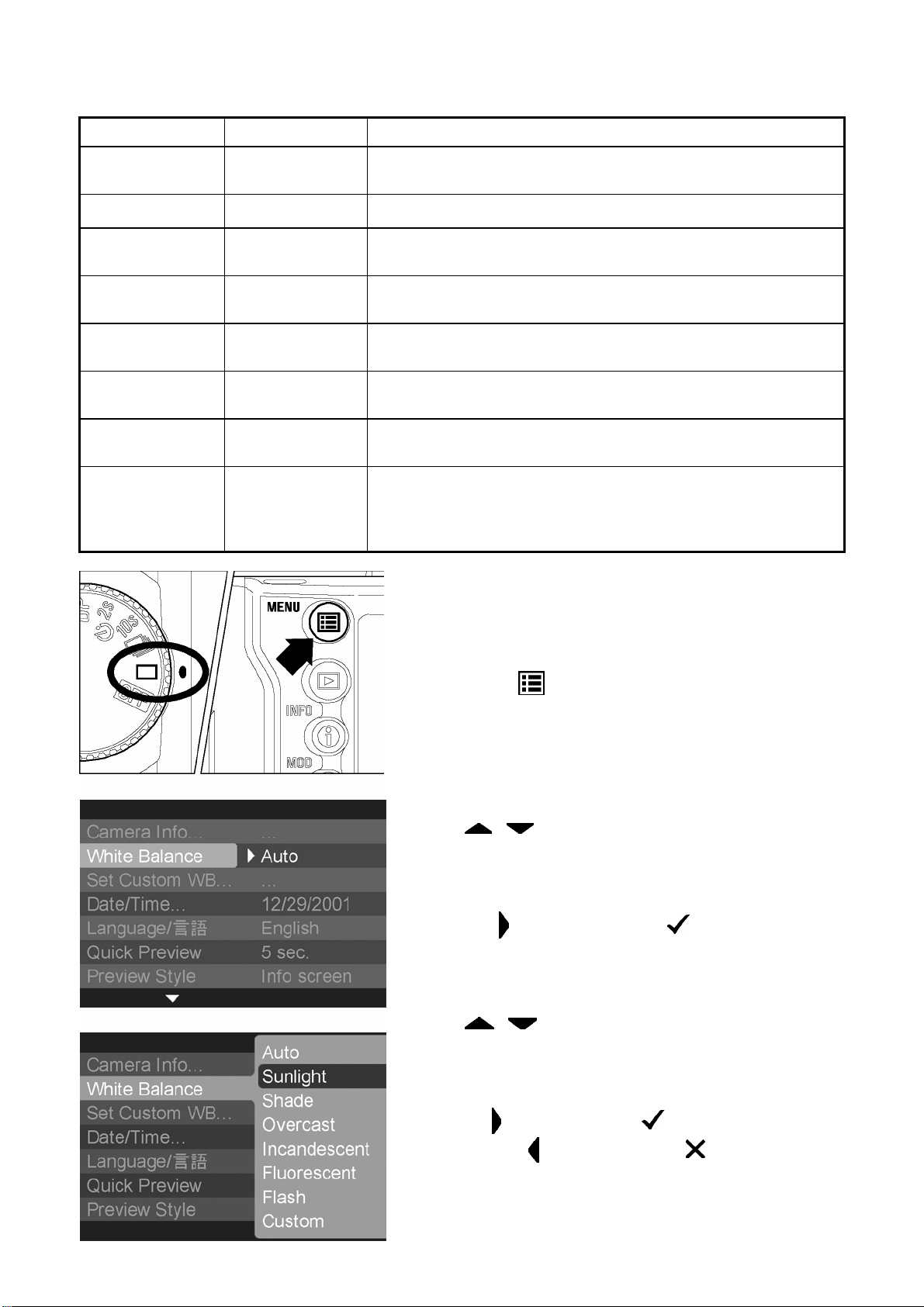
WHITE BALANCE OPTIONS
SETTING THE WHITE BALANCE
OPTION
Auto (Default)
Sunlight
Shade
Overcast
Incandescent
Fluorescent
Flash
Custom
COLOR TEMP.
Approx. 5400 K
Approx. 8000 K
Approx. 6000 K
Approx. 3150 K
Approx. 4100 K
Approx. 5850 K
DESCRIPTION
Select this setting to allow the camera to automatically
determine the appropriate white balance adjustments.
Select this setting when taking pictures in full sunlight.
Select this setting when taking pictures in the shade under
sunny skies.
Select this setting when taking pictures under cloudy,
overcast skies.
Select this setting when taking pictures indoors under
incandescent (tungsten) lighting.
Select this setting when taking pictures indoors under
fluorescent lighting.
Select this setting when taking pictures with the Sigma
EF-500 DG flash.
Select this setting when using a custom white balance. Use
the "Set Custom WB" menu option to create a custom white
balance setting. The "Custom" option will not be available if
no custom white balance has been set.
1
Make sure the camera is turned on.
2
Press the
the camera to display the Camera Set-up Menu.
(See P.96)
<
MENU
>
button on the back of
3
Use
< / >
arrows on the 4-way controller
to select “White Balance”.
4
Press
sub-menu.
<
>
arrow or
<
OK
>
to open
5
Use
< / >
to select desired white balance setting.
arrows on the 4-way controller
6
Press
setting or
close sub-menu without making any ch a ng es.
<
>
<
arrow or
>
<
arrow or
OK
<
>
CANCEL
to apply the
>
to
50
Page 51

SETTING THE WHITE BALANCE
SETTING A CUSTOM WHITE BALANCE
For more precise control of the white balance setting or when photographing under
unusual lighting conditions, the "Set Custom WB" option can be used to capture a
sample of neutral object in a scene to be used for color correction.
1
Make sure that "D"-dial is set to Single Frame
Shooting
< >
.
2
Press the
the camera to display the Camera Set-up Menu.
(See P.96)
<
MENU
>
button on the back of
3
Use
< / >
to select “Set Custom WB”.
arrows on the 4-way controller
4
Press
custom white balance dialog screen.
<
>
arrow or
<
OK
>
to open the
5
Under the lighting conditions that will be used for
the final photograph, frame a white or neutral
color object, such as a sheet of white paper or a
white wall, so that it fills the Center Area
Metering circle inside the viewfinder.
6
Press
capture a custom white balance setting.
• If you press the shutter button instead, the
<
custom white balance dialog will be dismissed
and a regular image will be captured and
stored on the CF card.
OK
>
to release the shutter and
51
7
If a valid white balance setting was captured, a
message will appear indicating that the white
balance image was captured successfully. If the
capture was not successful, "Failed!" will be
displayed on the color LCD monitor. Repeat
5
steps
setting or press
dialog.
and 6 to capture a valid white balance
<
CANCEL>
to dismiss the
Page 52
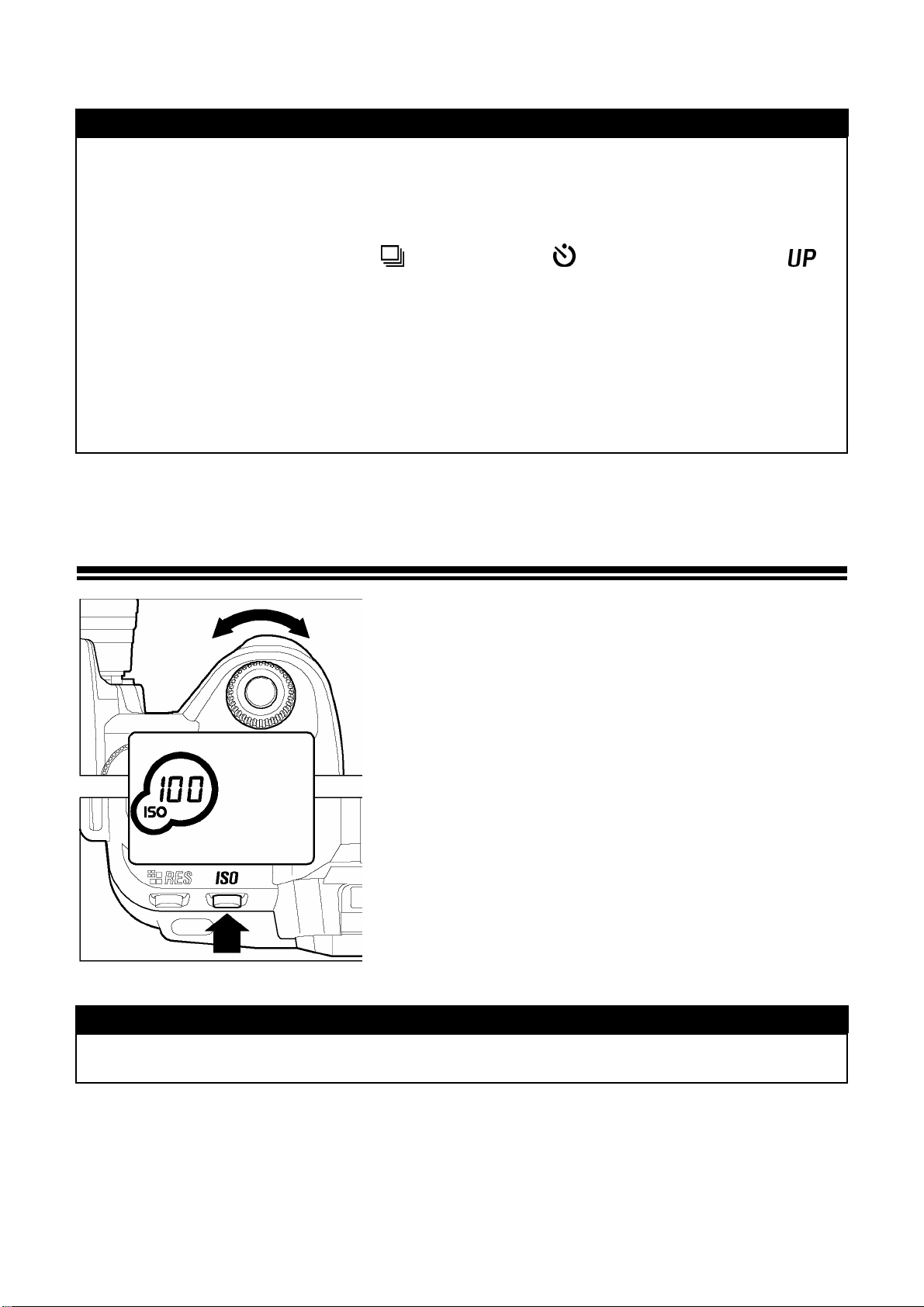
SETTING THE WHITE BALANCE
TIP
• When a custom white balance setting is successfully captured, "Custom" will
automatically become the selected item in the White Balance menu.
• It will not be possible to capture a custom white balance setting if the "D"-dial is
set to Continuous Shooting
mode.
< >
, Self Timer
< >
, or Mirror Lock-up
< >
• It is recommended that an automatic exposure mode such as
used when capturing a custom white balance setting to ensure proper exposure.
P, A
, or S be
• It may be necessary to set the lens to manual focus (P.45) when capturing a
custom white balance setting since auto focus may not work properly when
photographing low contrast subjects.
SETTING THE SENSITIVITY
The photosensitivity of digital cameras is
described in terms of “ISO equivalent” like
silver-halide film cameras. (ISO sensitivity
P.105)
To choose a sensitivity setting, turn the “C”-dial
while depressing the “ISO Button”.
ISO sensitivity can be set to 100, 200, 400, 800.
* To check or confirm the ISO sensitivity, depress
the ISO button. The ISO icon and current setting
of the sensitivity value will be displayed on the
top LCD panel.
(
ISO EQUIVALENCY)
NOTE
• If extended mode is selected you can use ISO up to 1600(See P.62)
52
Page 53

SETTING THE RESOLUTION
(
)
(MB)
(
(
(
To set the image quality, please use the following
procedure.
Depress RES button and turn the “C”–Dial to set
the resolution.
RESOLUTION AND FILE SIZE
Mode
HI
MED
LOW
*All pictures are recorded as RAW data and compressed
using a lossless compression algorithm that does not
degrade image quality. Reported file sizes are approximate.
The actual file size will vary depending on the subject,
shooting conditions, and shooting mode.
Resolution
Pixel
2268 x 1512
3.43Million)
1512 x 1008
1.52Million)
1134 x 756
0.85Million)
File Size
8
4
2
SELECTING THE METERING MODE
The camera has three advanced metering modes. To select the metering mode,
depress and hold the Metering Mode Button, then turn the “C”-dial to select the
desired mode and display it on the LCD panel. Then, release the metering button.
The selected metering mode is now set.
8 SEGMENT METERING
The camera measures the brightness of the
scene by independently measuring each
segment of the focusing screen and analyzing
the correct exposure for the main subject under
any lighting situation.
Even under strong back lighting or complex
lighting situations, the camera will give you the
correct exposure.
AVERAGE METERING
The camera will measure the average brightness
of the entire scene with additional emphasis on
the center area. It will determine the most
suitable exposure with respect to lighting
CENTER AREA METERING
The camera will measure the brightness only inside of the circle as shown in the
viewfinder. This mode is suitable when you wish to set exposure for a portion of the
scene and ignore the influence of rest of the scene.
conditions.
53
Page 54

AE LOCK
The camera will fix and memorize the exposure value, while you press the “AE”
Lock button. When you wish to lock the exposure of a subject off-center, AE
lock is very useful. Use of this function with Center Area Metering Mode is
recommended.
1
Center the subject inside the viewfinder, then
press the shutter button “Half-way”.
2
Keep shutter button “Half-way” depressed, and
then push the “AE” lock button. (While operating
the AE lock, the displays of the shutter speed
and aperture value in the viewfinder are locked
and “AEL” is visible). You can release the shutter
button.
3
Hold the AE lock button while you compose the
picture. Then press the shutter button to take the
picture.
■ When the subject is out of focus during AE lock operation, remove your finger
from shutter button and press the shutter button “Half-way” again, or remove your
finger from the AE lock button and restart from the beginning.
54
Page 55

EXPOSURE COMPENSATION
If you want to intentionally overexpose or underexpose the picture, use this
function.
While pressing the Exposure Compensation
button, turn the “C”-dial to set the desired
compensation value. Then, release the
Exposure Compensation button.
■
The LCD panel will show “ 0.0” when you initially press the exposure
compensation button. The “
underexposure.
■ Exposure compensation can be set in 1/3EV increments from +3.0 to –3.0 stops.
■ For example, if you set +1.0 then the shutter speed will be one stop slower in
Aperture Priority mode. In Shutter Speed Priority mode, the aperture will be
one-stop larger (smaller F-number). In the case of Program mode, the shutter
speed will be 0.5 stop slower and the aperture will increase 0.5 stop.
” indicates overexposure, and “ ” indicates
CAUTION !!
• Once you set the Exposure Compensation, the camera will continuously hold this
mode, until the compensation amount is set to
0.0 value.
• Exposure compensation function cannot be used with Manual Operation mode.
55
Page 56

AUTO BRACKETING
This function of the camera lets you take a sequence of pictures of the same
subject at three different exposure levels; Appropriate Exposure, Under
Exposure and Over Exposure. If it is difficult to determine the proper exposure,
please use this function.
1
Set the “D”-dial to position.
2
Turn the “C”-dial to set the bracketing amount. (It
⁄
can be set in 1
EV).
3
Set the “D”-dial to drive area (P.14).
3 EV step increments up to ±3
■ The camera will take three pictures in the following sequence; Appropriate
exposure, under exposure and over exposure.
■ For example: If you set the bracketing amount to 2.0, the indicator in the
viewfinder will show as follow.
First Frame
Second Frame
Third Frame
(* Measured value is the difference between the correct exposure value of the
camera and your setting value).
■ The exposure bracketing can be used with 4 different modes.
P
Mode ; Both shutter speed and aperture value will be changed.
A
Mode ; Only shutter speed will be changed.
S
Mode ; Only aperture value will be changed.
M
Mode ; Only shutter speed will be changed.
P,A,S
0.0
2.0
2.0
mode
M
mode
* Measured Value
-2.0 EV deviation from Measured Value
+2.0 EV deviation from Measured Value
WARNING !!
• Once you set the auto bracketing mode, the camera will continuously hold tha t
auto bracketing mode until you set the bracketing amount to “0.0”.
56
Page 57
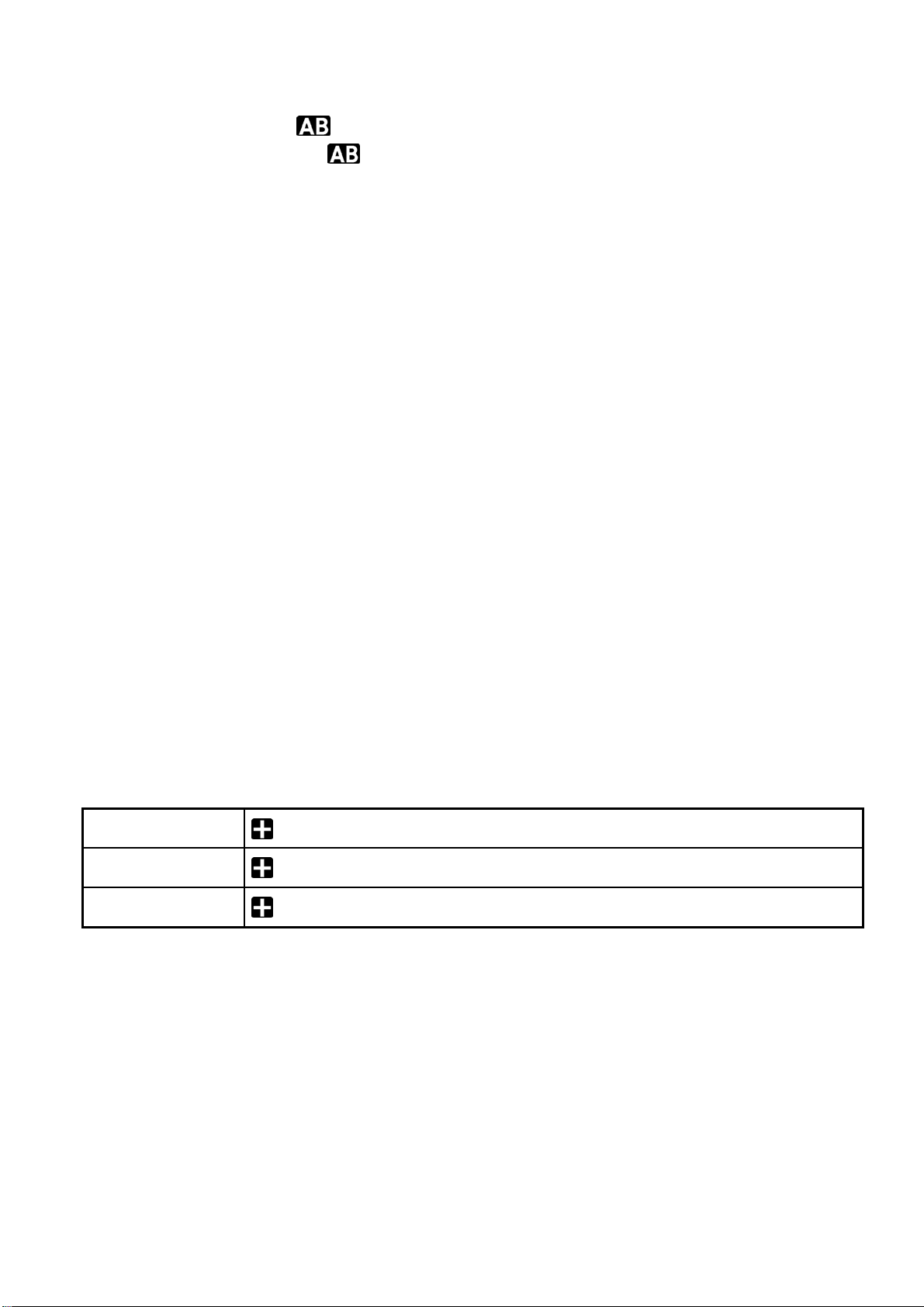
AUTO BRACKETING
■ For the first frame, “
For the second frame, “
blink quickly for the third frame.
■ When you set the self-timer mode, the camera will automatically take three
consecutive pictures.
■ It is possible to change the drive mode during the Auto Bracketing operation. But
if you set the self-timer mode, the camera will take three continuous pictures.
■ It is not possible to use Auto Bracketing mode for flash photography. Auto
Bracketing will not affect the output level of the flash.
” mark will be displayed continuously on the LCD panel.
” mark on the LCD panel, will blink slowly, then it will
Auto Bracketing mode can be used in combination with Exposure
Compensation.
You can take pictures with Auto Bracketing mode based on a compensated exposure
which you set.
To do so, please set both the Auto Bracketing mode and Exposure Compensation
mode as desired.
The combined value (Exposure Compensation and Auto Bracketing) will be indicated
on the viewfinder display.
Example
Exposure Compensation +1.7 with Auto Bracketing amount 1.0
First Frame
Second Frame
Third Frame
1.7 (Exposure compensation +1.7 & no shift value)
0.7 (Exposure compensation +1.7 & shift value -1.0)
2.7 (Exposure compensation +1.7 & shift value +1.0)
57
Page 58

REMOTE CONTROLLER (RS-11 AND RS-21)
This accessory permits releasing the camera’s shutter from up to 16 feet (5m)
away from in front of the camera, or up to 9.8 feet (3m) away if you are 30
degrees to either side. (Depending on the lens, there may be some restrictions
when using it from the left side of the camera.) All without wires or cables.
Description of Parts
① Transmit Button
② Time Delay Selector
③ Transmitting diode
④ Channel Selector (for RS-21 only)
OPERATION
SETTING OF THE REMOTE CONTROLLER
Select the delay time.
1
Shutter will be released immediately after the transmit button is pressed.
Shutter will be released 3 second after the transmit button is pressed.
Select the channel (for RS-21 only)
2
SETTING OF THE CAMERA
Press and hold the “FUNC” button once, the
3
LCD panel will indicate the
Keep pressing the “FUNC” button depressed,
4
and turn the “C”-dial to select the channel
(same channel as Remote Controller).
Release the “FUNC” button. After setting the
channel, the
panel.
Check that the subject is framed correctly.
5
After you set the focus, we recommend
setting the lens switch to MF position.
mark will appear on the LCD
mark.
Point the transmitting diode at the camera and press the transmit button.
6
58
Page 59

REMOTE CONTROLLER (RS-1 1 AND RS-21)
After taking the picture, please cancel the remote control mode following the above
7
3
procedure from number
control function.
■ The remote control mode cannot be used together with continuous shooting mode.
If the “D”-dial is set to the continuous shooting mode, the camera will expose only
one frame for each activation by the remote controller.
■ The remote controller may not work properly if strong sunlight is shining directly
on the camera’s remote control sensor.
■ The camera will switch itself off after about 5 minutes of inactivity, while in the
remote control mode.
To reactivate the camera, press the shutter button “half-way down”; the remote
control mode will work again.
■ The light entering the viewfinder can affect the exposure system of the camera. To
prevent this, use the finder cap while using the remote controller.
to 4, and then choose “- -“ mark to cancel remote
USING THE MIRROR LOCK-UP WITH REMOTE CONTROL
When using mirror-up mode with the remote controller, we recommend that after
adjusting the focus, fully depress the shutter button of the camera once, to lock-up
the mirror, and then release the shutter by remote control. This procedure saves your
time.
Set the “D”-dial to “UP” position, and set the remote control mode.
1
Press the shutter button “half-way” to focus on the subject, and set the desired
2
exposure. Then press the shutter button “all-way down” to raise the mirror-up and
retain the focus and exposure.
To take the picture, point the remote controller’s transmitting diode at the camera
3
and press the transmit button.
REPLACING THE REMOTE CONTROLLER BATTERY
Use two CR 1220 3V Lithium coin type batteries.
Remove the bottom cover screws with a screwdriver.
1
Open the bottom cover and replace the batteries.
2
Replace the cover and tighten the screws. Be careful not to over tighten.
3
Check controller operation after replacing batteries.
59
Page 60
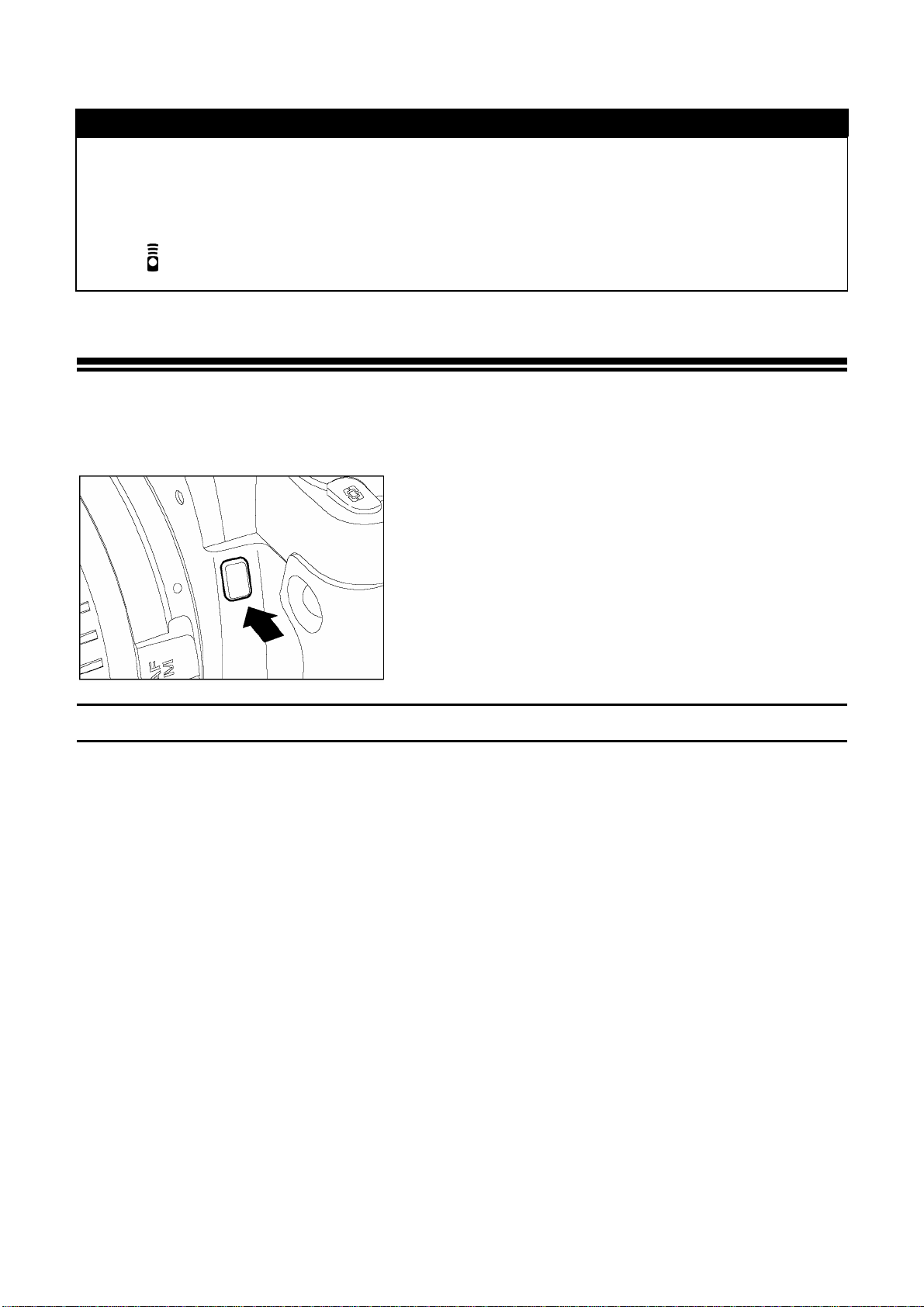
REMOTE CONTROLLER (RS-1 1 AND RS-21)
WARNING !!
• If you have set the SD10’s channel to remote control mode, camera’s battery
consumption will increase. In addition, camera’s exposure display will disappear
and AE Lock will not function. If you are not using Remote Control please cancel
the “ “ remote control mode by choosing “- -“.
DEPTH-OF-FIELD PREVIEW BUTTON
Normally, the lens’ aperture is always fully opened, except at the time the picture is
actually taken, for looking through the viewfinder under maximum brightness
conditions.
However, by pressing the depth-of-field preview
button, the aperture can be closed down to the
selected shooting aperture before the picture is
taken, enabling you to check depth of field
through the viewfinder before shooting.
DEPTH OF FIELD
When you set the focus for a particular subject, there is an area in front of and
behind your subject, which will also be in focus. This is called the Depth-of-Field.
Depth of Field will increase when
Using a smaller aperture value (Larger F-number)
i.e. When you photograph the subject under the same conditions but change the
aperture value from F8 to F22, F22 will show more area in focus (more depth of field).
Using shorter focal length (wide-angle) lens.
i.e. When you photograph the subject under the same conditions, changing only focal
length from 50mm to 28mm, the 28mm lens will show more area in focus (more depth
of field).
Photographing the subject at greater distance
When you photograph the subject with same focal length lens and aperture value but
change the camera-to-subject distance, the subject at the greater distance shows
more area in focus (more depth of field) compared to subject at the shorter distance.
60
Page 61
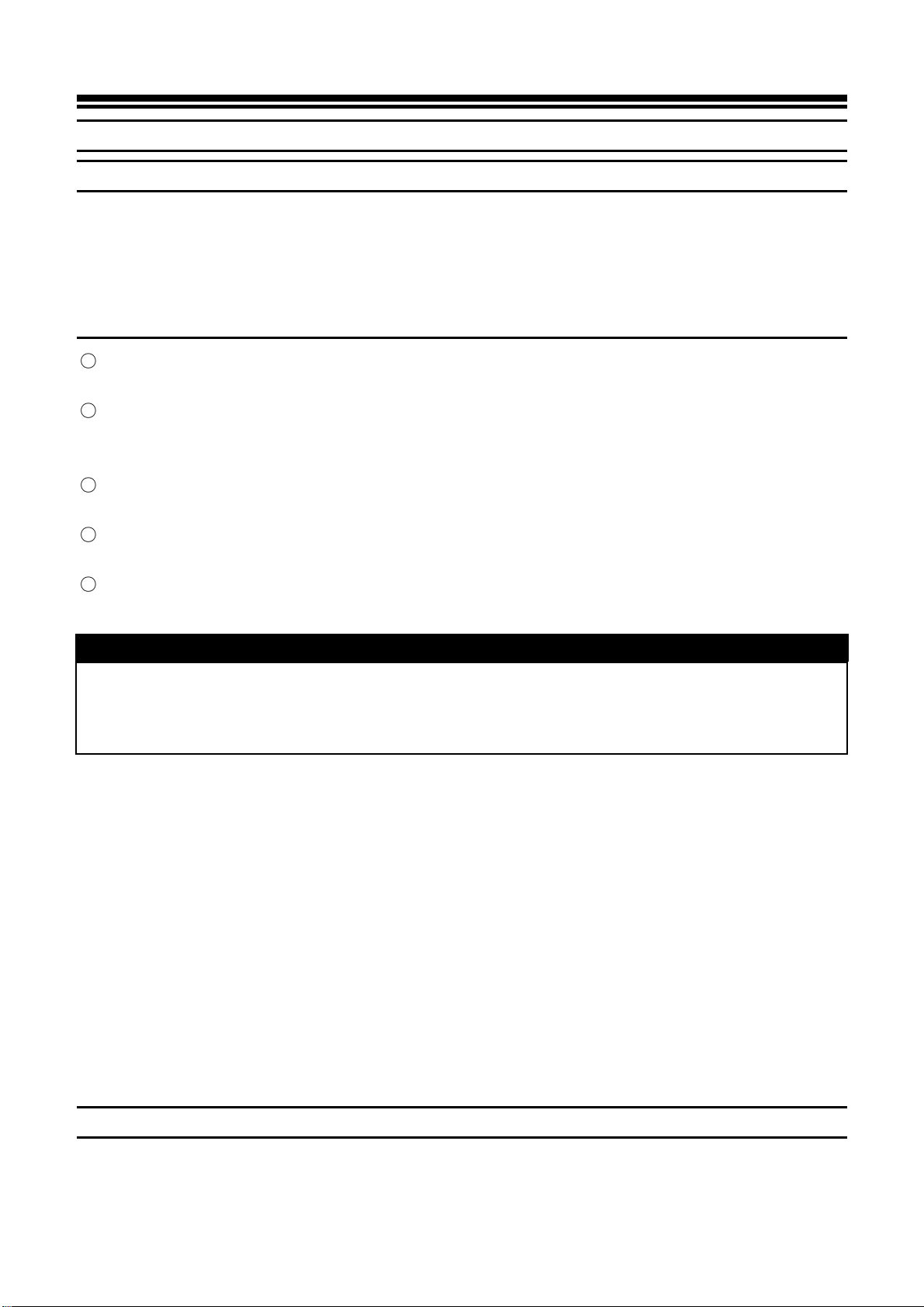
FLASH PHOTOGRAPHY
ELECTRONIC FLASH EF-500 DG SUPER SA-N (Sold Separately)
ELECTRONIC FLASH EF-500 DG ST SA-N (Sold Separately)
Optional Sigma Electronic Flashes EF-500 DG SUPER SA-N and EF-500 DG ST
SA-N with the STTL system allow you to use features such as Auto Flash with the
SD10. The EF-500 DG SUPER SA-N lets you do even more, such as use Multi Flash
and other advanced features.
EF-500 DG SUPER SA-N, EF-500 DG ST SA-N
○
High light output. Maximum guide number of 50 (165 ft)(ISO100, 105mm zoom head
position).
○
Easy to use. The flash automatically sets the zoom position according to the focal
length of the lens in use (from 28 to 105mm). A built-in wide panel can provide the
ultra-wide-angle coverage of a 17mm lens.
○
Flexible. For bounce flash, the flash head can be tilted up or down, or swiveled to the
left or right. Additionally, the flash head can be tilted 7° downward for close-ups.
○
High-speed. For stop action photography, shutter speeds up to 1/6000 of a second
can be used with the high-speed sync FP flash (EF-500 DG Super SA only).
○
Versatile. Both flash models can be used with Sigma SD9, SA300n, SA-5, SA-7 and
SA-9 cameras.
WARNING !!
• SD10 is compatible only with the DG series clip-on type flashguns. Non-DG type Sigma
flashguns or flashguns for the other camera brands made by Sigma, or flashguns made
by other manufacturers, cannot be used with Sigma SD10 camera..
To get maximum performance from SD10 in flash photography, please use EF-500 DG
SUPER SA-N or EF-500 DG ST SA-N flashguns. EF-500 DG SUPER SA and EF-500 DG
ST SA also can be used with SD10 camera; however, there are some restrictions with the
following functions.
● AF auxiliary light may not be powerful enough, and focusing may not work properly
depending on the distance or photographic subjects. In such a case, please use manual
focus.
● In the case of EF-500 DG SUPER SA, sometimes, the exposure display of the camera
and the exposure display of the flash may not be same. For further information, please
refer to the EF-500 DG SUPER SA instruction manual.
● Wireless flash function of EF-500 DG SUPER SA cannot be used (Slave Flash can be
used).
PC SYNCHRO TERMINAL ADAPTER ST-11
With the PC Synchro Terminal Adapter ST-11 (sold separately), you can use flash units
that synchronize with a PC-type sync cable. This accessory is very convenient for studio
photography.
61
Page 62

FLASH PHOTOGRAPHY
CAUTION!!
• STTL automatic flash exposure control does not work when the PC Synchro
Terminal Adapter ST-11 is used.
• Set the camera’s exposure mode to
the 1/180sec. flash synchronized speed. See the instruction manual of the particular
flash used for additional information.
M
and set the shutter speed no faster than
• The PC terminal on the PC Synchro Terminal Adapter ST-11 is compatible with
plugs that have a positive (+) polarity on the central pin and a negative (-) polarity
on the shield. If the plug has reverse polarity, use a commercially-available polarity
conversion cord.
WARNING!!
• The PC terminal cannot accept flashes that use a voltage of more than 250V.
Higher voltage will damage the camera. Please ask the manufacturer of the flash
about the voltage and compatibility with the PC terminal.
EXTENDED MODE SETTING
If Extended Mode is selected, it is possible to use ISO
1600 sensitivity. An also, in any ISO sensitivity
settings, it is possible to use 30sec of slow shutter
speed.
Press the ”FUNC” button three times and hold, the
1
LCD panel will indicate “
Keep the ”FUNC” button depressed and turn the “C”
2
–dial to select the “
The bold lines of the following table show the shutter
speeds, which are possible to use with Extended Mode.
“.
“.
Default Setting( ) Extended Mode( )
ISO 100 ISO 200 ISO 400 ISO 800 ISO 1600
1/6000~15sec
Bulb(up to 15sec)
20~30sec
Bulb(up to 30sec)
1/6000~4sec
5~30sec
Bulb(up to 30sec)
1/6000~30sec
Bulb(up to 30sec)
CAUTION !!
• It is possible to see slight ”noise”, if the higher ISO sensivity and shutter speeds of
Extended Mode (shown by bold line in the above table is used) selected.
62
Page 63
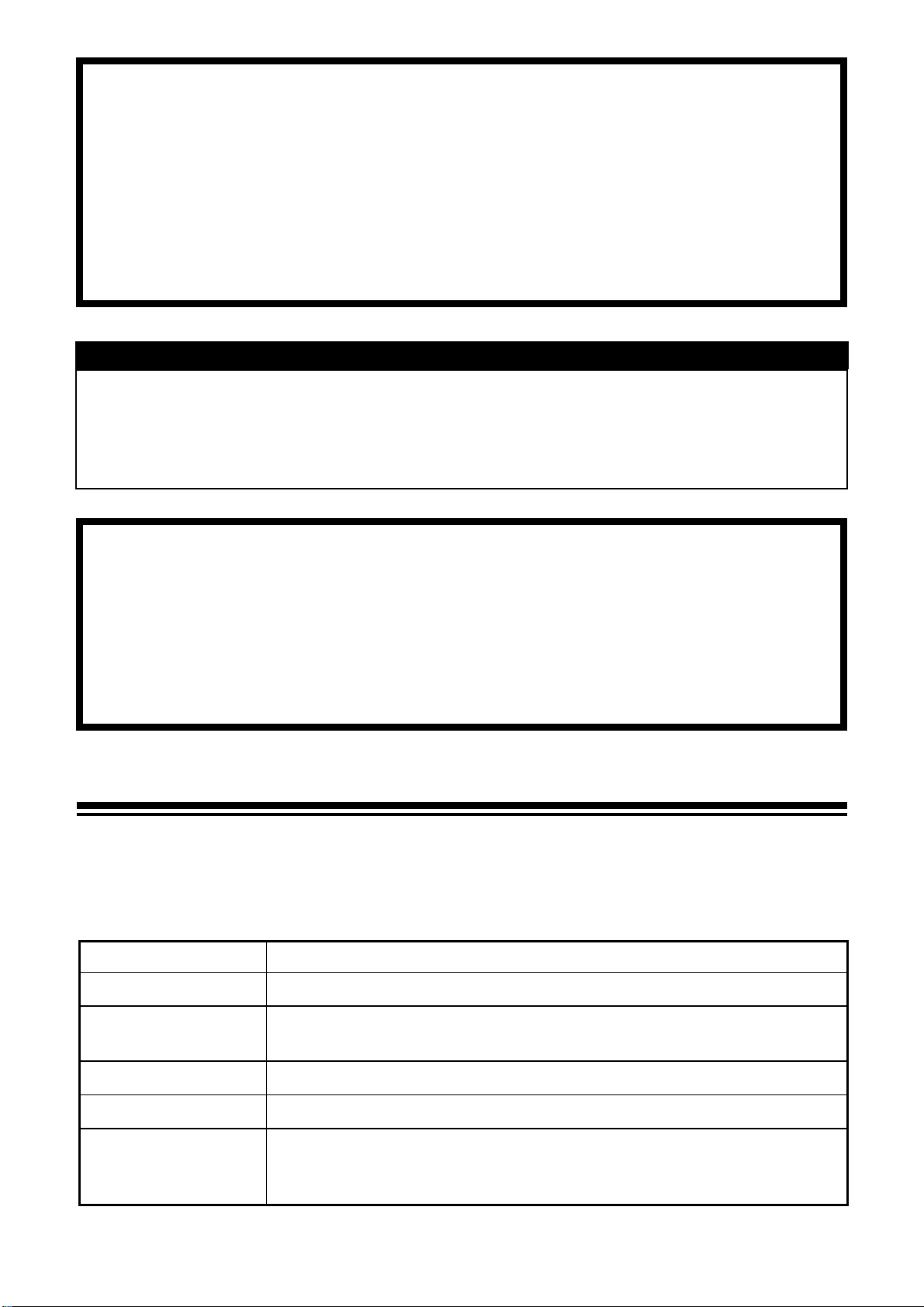
REVIEWING, DELETING AND MODIFYING IMAGES
This section explains how to review, delete, and modify images after they
have been captured.
TIP
• The SD10 may not be able to display images captured by other cameras, or
“SD10” images that have been renamed or moved from the IMAGES folder on
the CF card. For more information on SD10 file names, see File Numbering
System (P.30).
QUICK PREVIEW
The SD10 camera can be set to automatically display a preview of each
image immediately after it is taken. This is useful for instantly checking
exposure and framing.
CHANGING THE QUICK PREVIEW DURATION
The Quick Preview image can be completely disabled, displayed for 2, 5, or 10
seconds, or set to remain on until further action. Use the Camera Set-up Menu to
change Quick Preview duration.
QUICK PREVIEW OPTIONS
OPTION DESCRIPTION
Off
2 sec. (Default)
No preview image is displayed.
Preview image is displayed for 2 seconds.
(Color LCD monitor shuts off automatically after 2 seconds.)
5 sec.
10 sec.
Hold
63
Preview image is displayed for 5 seconds.
Preview image is displayed for 10 seconds.
The image is displayed on the LCD monitor until 1) the shutter
button is pressed half-way, 2) the CANCEL or MENU buttons are
pressed or 3) the LCD Sleep or Auto Power Off time is reached.
Page 64

CHANGING THE QUICK PREVIEW DURATION
TO CHANGE PREVIEW DURATION
1
Make sure the camera is turned on.
2
Press the
the camera to display the Camera Set-up Menu.
(See P.96)
<
MENU
>
button on the back of
3
Use the
controller to select “Quick Preview”.
< / >
arrows on the 4-way
4
Press the
sub-menu.
<
>
arrow or
<
OK
>
to open
5
Use the
controller to select a duration.
< / >
arrows on the 4-way
6
Press the
setting or the
to close sub-menu without making any changes.
<
>
arrow or
< >
<
arrow or
OK
<
>
to apply the
CANCEL
>
TIP
• To manually turn off the Quick Preview image, press the
or the shutter button half-way.
<
CANCEL> button
• While the Quick Preview image is being displayed, the < OK> button can
be used as a shortcut key to temporarily toggle the over-exposure warning
overlay on or off, or to mark, lock or rotate the image. (See P.90 to set OK key
shortcut.)
• It will not be possible to zoom in to the preview image, use the Modify Menu, or
change to another image while the Quick Preview is up.
• Pressing the < VIEW> button while the Quick Preview image is up
enables all image review features and overrides the Quick Preview time-out.
64
Page 65

CHANGING THE QUICK PREVIEW STYLE
The preview image can be a full-screen image or an Image Info Screen. Use
the Camera Set-up Menu to change Quick Preview style.
PREVIEW STYLE OPTIONS
OPTION DESCRIPTION
Image only
(Default)
Info screen
Full-screen image
Image Info Screen
TO CHANGE PREVIEW STYLE
1
Make sure the camera is turned on.
2
Press the
the camera to display the Camera Set-up Menu.
(See P.96)
3
Use the
controller to select “Preview Style”.
<
MENU
< / >
>
button on the back of
arrows on the 4-way
4
Press the
sub-menu.
<
>
arrow or
<
OK
>
to open
5
Use the
controller to select a style.
< / >
arrows on the 4-way
6
Press the
setting or the
close sub-menu without making any ch a ng es.
TIP
• The
< INFO>
Image Info Screen for the currently displayed preview image, regardless of style
setting.
button can be used to toggle between the full-screen view and
<
>
< >
arrow or
arrow or
<
OK
<
>
to apply the
CANCEL
>
to
65
Page 66

QUICK DELETE
Undesirable images can be deleted as soon as their preview is displayed.
TO DELETE A PREVIEW IMAGE
1
Press <
image is displayed.
• The Quick Delete confirmation dialog will open.
DEL>
while the Quick Preview
2
Press
CANCEL
without deleting the image.
• If the image is deleted, the confirmation
window will close and the color LCD monitor will
turn off.
<
OK
>
to delete the image or
to close the confirmation dialog
>
<
TIP
• If an image is deleted accidentally, it may be possible to recover it. (See P.80 for
recovering images.)
66
Page 67

REVIEWING IMAGES
The pictures captured by the SD10 can be reviewed in various ways.
To review images captured by the SD10 camera press the < VIEW>
button on the back of the camera. The last image recorded on the CF card will
be displayed on the color LCD monitor in Single-Image View.
TO REVIEW IMAGES
Press
camera to turn on LCD monitor and display
image.
• Pressing <
LCD monitor.
< VIEW> button on the back of the
VIEW> again will turn off the
TIP
• If no new images have been captured in the meantime, the last reviewed image
will be displayed instead.
• If there are no images on the CF card an error message will be displayed (see
P.110 for more information).
• Since the SD10 camera does not have a separate "playback mode" for looking
at captured images, it is always ready to take pictures, even while displaying
captured images.
The +/- Controller is used to change between different review options as shown.
67
Page 68
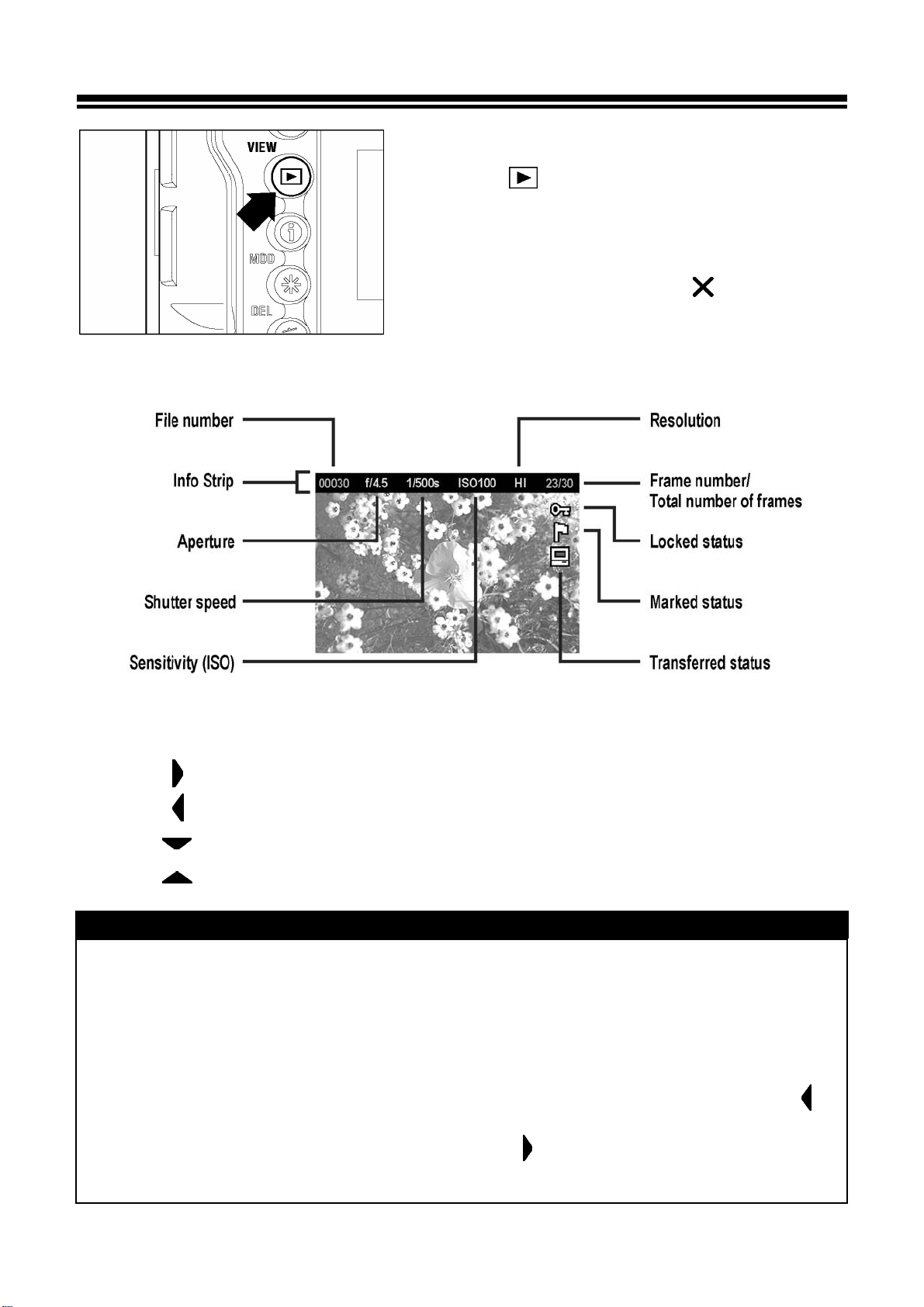
VIEWING ONE IMAGE AT A TIME
TO SEE IMAGES IN SINGLE-IMAGE VIEW
■ Press
camera to see recorded images in
Single-Image View.
■ If you are in Jump Mode, Contact Sheet View
or Zoomed-in View, press
return to Single-Image View.
<
VIEW>
button on the back of the
<
CANCEL> to
While in Single-Image View:
Press <
Press
Press
Press
<
< > arrow on the 4-way controller to jump forward three images.
< > arrow on the 4-way controller to jump back three images.
>
arrow on the 4-way controller to see next image.
> arrow on the 4-way controller to see previous image.
TIP
• It is not necessary to wait for the current image to finish loading before
proceeding to another image.
• To scroll through images more quickly, press and hold a button on the 4-way
controller. Images will advance automatically until the button is released.
• The first and last recorded images on the CF card are linked. Pressing the
arrow on the 4-way controller while the first image is displayed brings up the last
recorded image on the card. Pressing the
while the last image is displayed brings up the first recorded image on the card.
<
>
arrow on the 4-way controller
< >
68
Page 69

MAGNIFYING IMAGES
(ZOOMED-IN VIEW)
To view image detail or check focus, recorded images can be magnified up to 5
levels, depending on the resolution of the image.
TO MAGNIFY IMAGE
Press
Single-Image View.
< > on the + /- Controller from
While in Zoomed-in View:
Press < > on the + / - Controller to increase magnification. Maximum
magnification is 400%.
Press
Press the
image.
Press
< > on the +/-Controller to decrease magnification.
< / / /
<
CANCEL
> to return to Single-Image View.
>
arrows on the 4-way controller to pan around the
TIP
• While in Zoomed-In View, the 4-way controller cannot be used to change
images. Press <
Single-Image View by pressing < > on the +/-Controller, then use the
4-way controller to change the image selection.
CANCEL> to get out of Zoomed-In View, or return to
69
Page 70
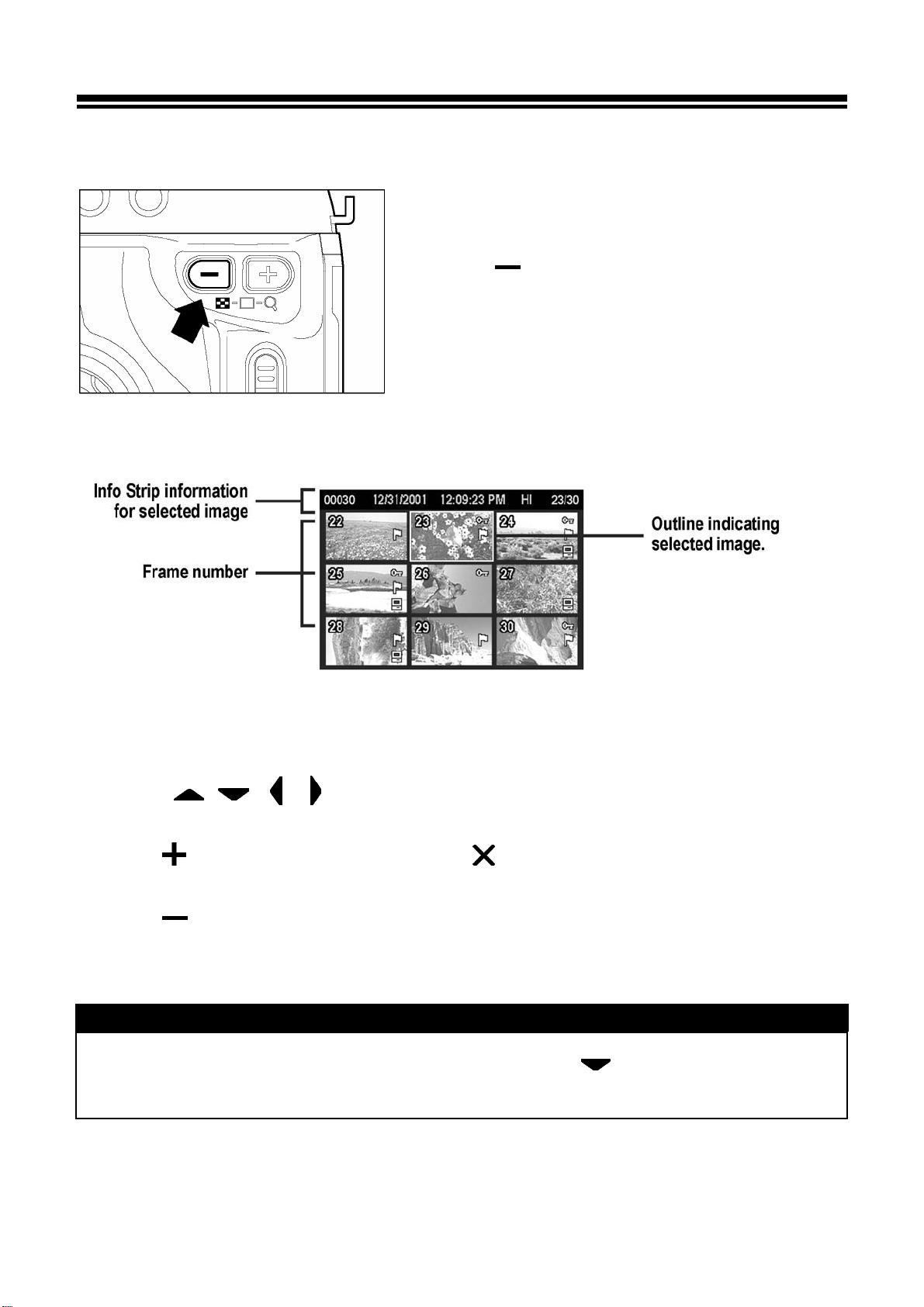
VIEWING NINE IMAGES AT A TIME
Images can be viewed in a "contact sheet" of nine thumbnail images.
(CONTACT SHEET VIEW)
TO GO TO CONTACT SHEET VIEW
Press
Single-Image View.
< > on the + /- Controller from
While in Contact Sheet Vi ew:
Use the
selection.
Press
View.
Press
< > on the +/-Controller or <
< > on the +/-Controller to go to Jump Mode.
< / / /
>
arrows on the 4-way controller to change the image
CANCEL> to return to Single-Image
TIP
• When the last row of images is reached, pressing
will jump to the first 9 images on the card.
< >
on the 4-way controller
70
Page 71
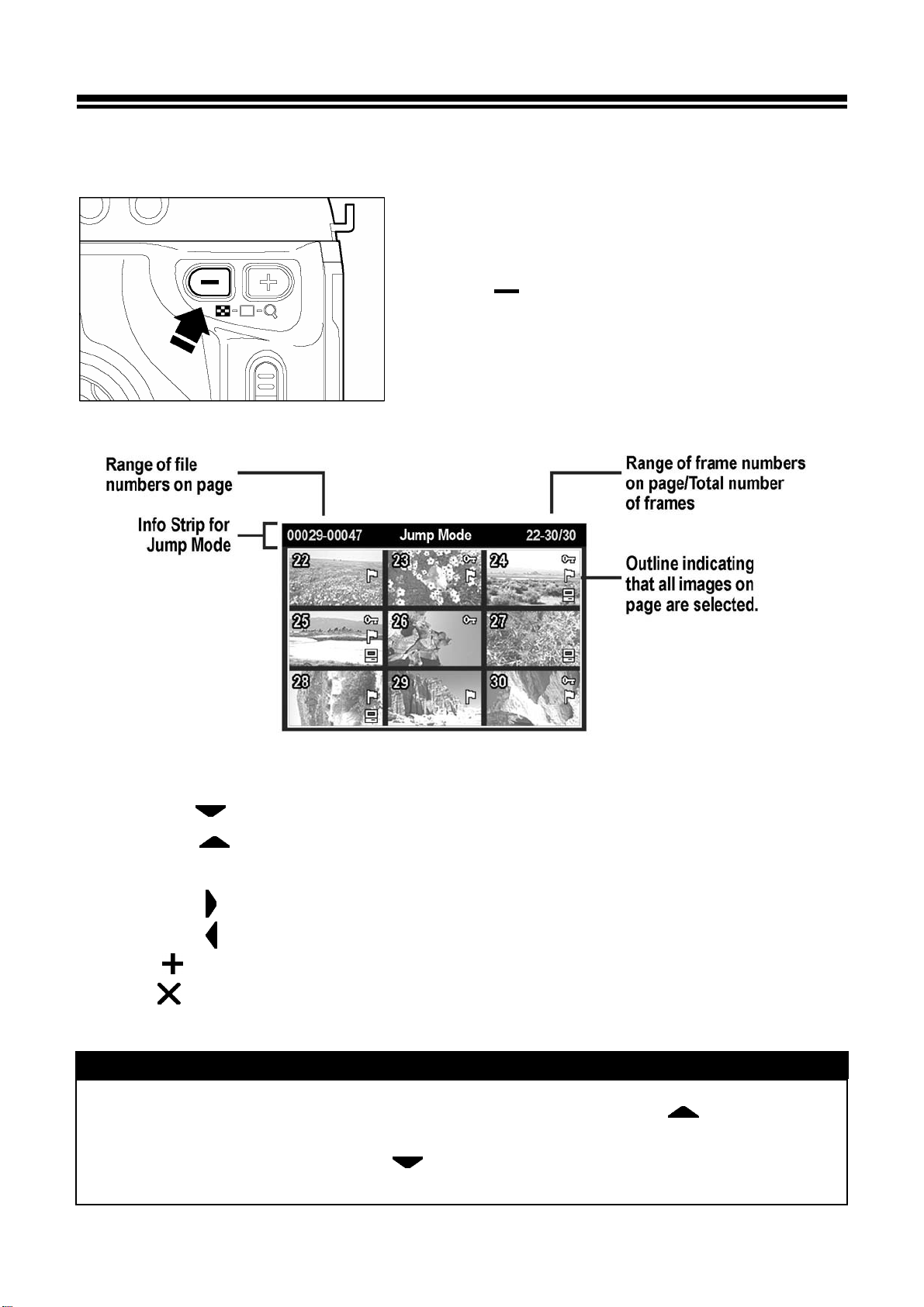
VIEWING IMAGES A P AGE AT A TIME
(JUMP MODE)
Use Jump Mode to browse large sets of images more quickly, or to skip right to
the first or last page of images on the CF card.
TO GO TO JUMP MODE
Press
from Single-Image View (or once from Contact
Sheet View).
< > on the + /- Controller twice
While in Jump Mode:
Press the < > arrow on the 4-way controller to jump to the next page of images.
Press the
images.
Press the
Press the
Press
Press
< > arrow on the 4-way controller to jump to the previous page of
<
<
< > on +/- Controller to return to Contact Sheet.
<
>
arrow on the 4-way controller to jump to the last page of images.
> arrow on the 4-way controller to jump to the first page of images.
CANCEL>
to return directly to Single-Image View.
TIP
• The first and last pages of images are linked. Pressing the
4-way controller while the first page of 9 images is displayed brings up the last
page of images. Pressing the
page of images is displayed brings up the first page of images.
< >
arrow on the 4-way controller while the last
< >
arrow on the
71
Page 72

VIEWING IMAGE INFORMATION
The Image Info Screen contains additional information about each image.
TO DISPLAY IMAGE INFO SCREEN
<
Press the
Contact Sheet, or Zoomed-In View.
INFO>
button from Single-Image,
While in Image Info Screen:
Press <
and return to the previous view.
Use <
selection the same way as in Single-Image View. (See next section for the
exception.)
INFO> again or <
/ / /
> arrows on the 4-way controller to change the image
CANCEL> to close the Image Info Screen
72
Page 73

IMAGE INFO SCREEN FOR MAGNIFIED IMAGES
It is possible to obtain detailed histogram information for a particular section of
an image by opening the Image Info Screen from Zoomed-In View.
• For more information on the histogram see next section.
TO DISPLAY MAGNIFIED IMAGE INFO SCREEN
1
Magnify the image to the desired level and pan
to the area of interest. (See P.69)
2
Press <
The magnified segment of the image will be shown in the thumbnail and the values
displayed in the histogram will correspond to that segment only.
INFO>
.
While in Image Info Screen for a Magnified Image:
Press the < / /
part of the image. (Histogram will update automatically to reflect the new values.)
Press <
Press <
full image. (Press <
Press <
/ > on the +/- Controller to increase/decrease magnification.
CANCEL> to cancel magnification and view the Image Info Scree n for
INFO> to close the Image Info Screen and return to Zoomed-In View.
/
CANCEL> again to close the Image Info Screen.)
> arrows on the 4-way controller to pan to another
TIP
• While viewing an Image Info Screen for a magnified image, the 4-way controller
cannot be used to change images. Press <
magnification or return to full image view by pressing < > on the +/-
Controller, then use the 4-way controller to change the image selection.
73
CANCEL > to cancel
Page 74

HISTOGRAM
The histogram is a graph depicting the distribution of brightness values in the
image for each of the three color channels (Red, Green, and Blue). The
horizontal axis shows the brightness level, with darker pixels towards the left
side and brighter pixels toward the right. The vertical axis shows the
proportion of pixels at each level of brightness.
By examining the histogram of the full image, you can gauge the over-all exposure of
that image. You can also use the histogram to determine if zoomed-in sections of an
image are over or under exposed.
This histogram shows that the higher pixel
values are never used in the image, indicating
that the image is underexposed, and therefore
will appear dark. In general, when the histogram
is higher on the left side, the image is mostly
composed of dark pixels, causing it to appear
dark—either because the image is
underexposed or because it is a dark scene
such as night shot or sunset.
This histogram shows a fairly even distribution of
pixel values, indicating that the image is well
exposed, with good contrast. However, the
histogram distribution of a well exposed image
will vary greatly depending on the subject.
This histogram shows that many of the pixel
values are at their brightness limit, indicating that
some areas of the image may be blown out. In
general, when the histogram runs off the right
side, the image will have many white
pixels—either because the image is
overexposed or because it is a bright scene such
as the beach or snow.
74
Page 75

OVER-EXPOSURE WARNING
Highlight areas of an image where detail may be lost due to over-exposure will be
indicated by a solid red overlay when Exposure Warning is set to On in the Ca mera
Set-up Menu. The over-exposure overlay will be visible in the all views except for
Contact Sheet and Jump Mode. The over-exposure overlay will also be hidden
during a slideshow.
TO TURN OFF OVER-EXPOSURE WARNING
1
Make sure the camera is turned on.
2
Press the < MENU> button on the back of
the camera to display the Camera Set-up Menu.
(See P.96)
3
Use
<
controller to select “Exposure Warning”.
/
>
arrows on the 4-way
4
Press
sub-menu.
<
>
arrow or
<
OK>
to open
5
Use
<
controller to select “Off”.
/
>
arrows on the 4-way
6
Press < > arrow or <
setting or <
to close the sub-menu without making any
changes.
> arrow or <
OK> to apply the
CANCEL>
TIP
• The < OK> button can be used as a shortcut key to temporarily toggle the
over-exposure warning overlay on or off. Using the shortcut key will not change
the Exposure Warning setting in the Set-up Menu. (See P.90 to set OK key
shortcut.)
75
Page 76

VIEWING IMAGES ON A TV
The SD10 camera can be connected to a television or a videocassette recorder
using the provided video cable, allowing the recorded images to be viewed on
the television monitor or recorded on videotape.
TO CONNECT THE CAMERA
TO A VIDEO DEVICE
1
Open the cover protecting the camera’s VIDEO
OUT, DC-IN, and IEEE-1394 connectors.
2
Connect the video cable to the <VIDEO OUT>
terminal on the camera and to the video input
terminal on the television or video cassette
recorder.
3
Turn on the camera and the video device.
WARNING !!
• Please do not use any video cable other than provided with your Sigma SD10
camera, when connecting a video input terminal. Using other brands may cause
damage.
TIP
• It is recommended that the camera be powered with the provided AC adapter
during television playback to avoid draining the battery.
• The default mode for the video signal is NTSC. When connecting the camera to
a PAL device, the Video Mode setting in the Camera Set-up Menu must be
changed. (See P.96)
76
Page 77
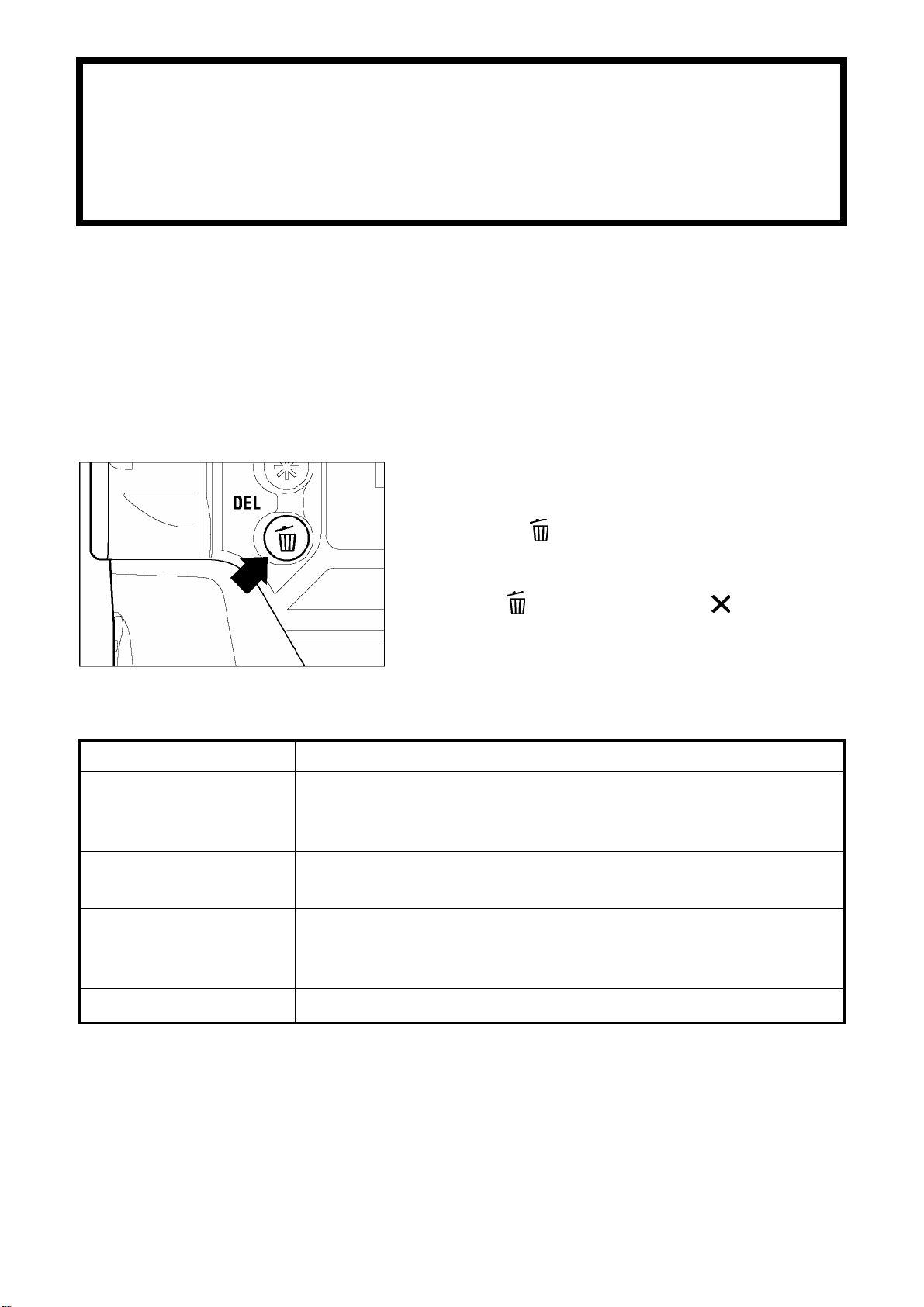
DELETING IMAGES
This section describes how to delete the image(s) recorded on a CF card.
Images recorded on the CF card can be deleted one at a time or several at
once using the Delete Menu. Images deleted accidentally can also be
recovered.
• The Delete Menu can be opened from all views (Single-Image, Contact Sheet, and
Zoomed-In), as well as from Jump Mode and the Image Info Screen.
TO DISPLAY THE DELETE MENU
DEL>
DEL> again or <
button on the back of
CANCEL>
DELETE MENU
Press the
the camera.
• Press <
to close the Delete Menu without deleting any
images.
<
MENU ITEM DESCRIPTION
Current image
All marked
All / All unlocked
Recover last delete
Delete the currently selected image only.
(Not available if the Delete Menu is opened from the Jump
Mode.)
Delete all marked images on the CF card.
(See P.85 for information on marking images.)
Delete all images on the CF card. If some images are
locked, the menu item changes to “All unlocked”.
(See P.82 for information on locking images.)
Recover accidentally deleted images.
77
Page 78
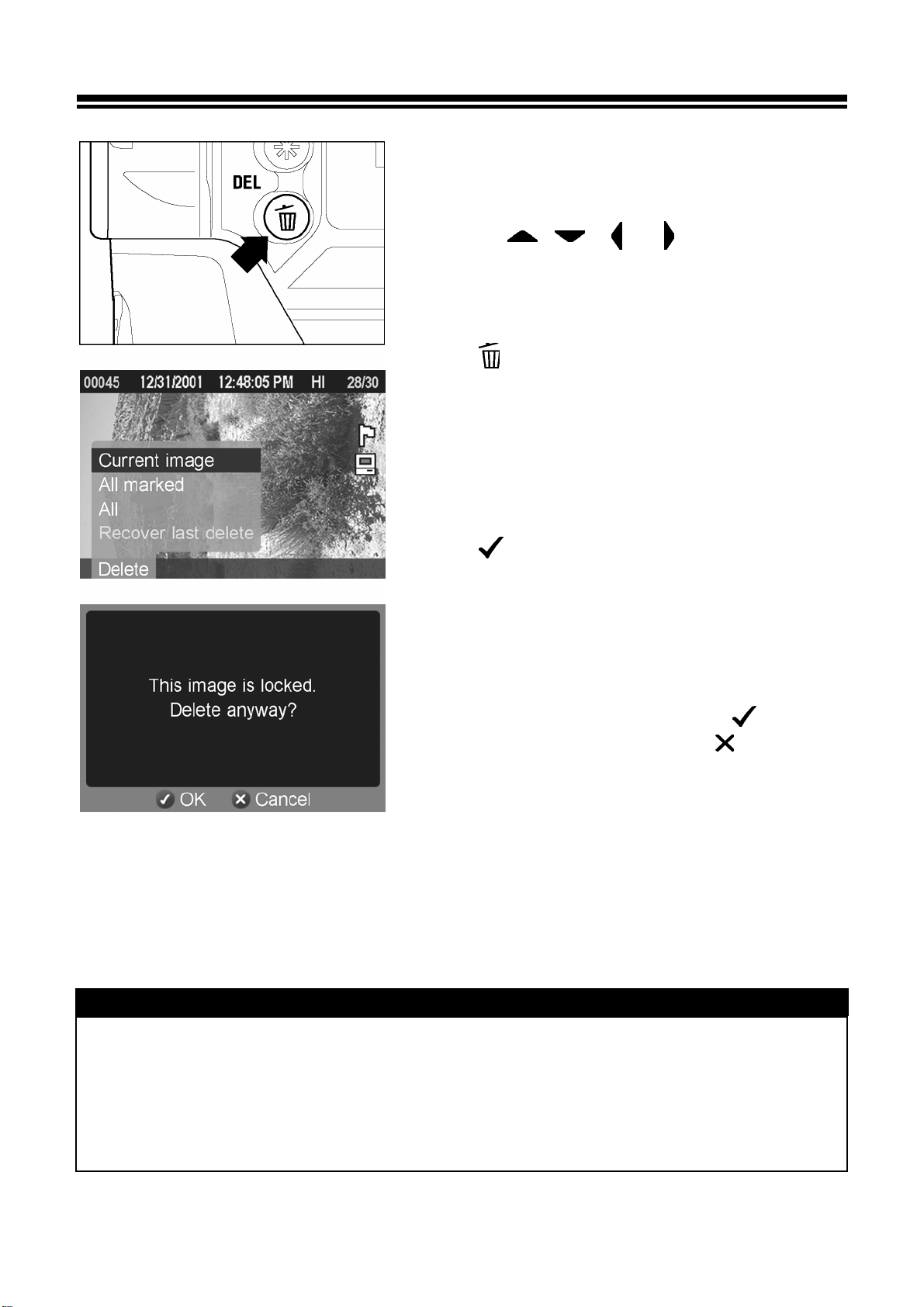
DELETING A SINGLE IMAGE
TO DELETE A SINGLE IMAGE
1
Use the
4-way controller to select the image to be
deleted in Contact Sheet or Single-Image View.
< / / /
>
arrows on the
2
Press
• “Current image” will be the default selection.
<
DEL> to display the Delete Menu.
3
Press
• If the image is unlocked, it will be deleted
without any further confirmation.
• If the image is locked, a confirmation dialog will
come up asking if you are sure you want to
delete the locked image. Press <
unlock and delete the image or <
to return to reviewing images without deleting.
<
OK>
to delete the image.
OK> to
CANCEL>
TIP
• If an image is deleted accidentally, it may be possible to recover it. (See P.80 for
recovering images.)
• If the Delete Menu was opened from the Jump Mode, the “Current image” menu
item will not be available and “All marked” will be the default selection.
78
Page 79

DELETING MULTIPLE IMAGES
TO DELETE MULTIPLE IMAGES
1
Press
<
DEL
>
to display the Delete Menu.
2
Use the
controller to select “All marked” or “All”.
• If some images are locked , the “All” menu item
will change to “All unlocked” to indicate that only
the unlocked images will be deleted. To delete
the locked images, they must first be unlocked.
(See P.82) If all images are locked, neither
option will be available.
• If there are no marked images, or all the
marked images are locked, the “All marked”
menu item will not be available from the Delete
Menu.
<
/
>
arrows on the 4-way
3
Press
dialog.
<
OK>
to display the confirmation
4
Press
press
images without deleting.
TIP
<
<
OK>
CANCEL>
to delete all the images or
to return to reviewing
• Marked images that are also locked will not be deleted with the “All marked”
menu item. The locked images must be unlocked first. Marked images are not
protected from deletion unless they are also locked.
• To erase all files from the CF card, including locked images as well as all
non-SD10 files, use the “Format CF Card” menu item in the camera Set-up Menu
(see P.29).
79
Page 80

RECOVERING A DELETED IMAGE
One of the unique features of the SD10 camera is the ability to recover
accidentally deleted images.
CAUTION !!
• Image recovery must take place immediately after images are deleted, or they
may be permanently lost.
Image(s) may be recovered if they are deleted in one of the two following
ways:
● Using the Quick Delete feature from an image preview. (See P.66)
● Using the Delete Menu during image review. (See P.77)
TO RECOVER A DELETED IMAGES
1
Immediately after accidental deletion, press
<
DEL> to display the Delete Menu.
2
Use the
controller to select “Recover last delete”.
• The “Recover last delete” menu item will not be
available if there are no images available for
recovery.
<
/
>
arrows on the 4-way
3
Press
• Once images are recovered, they will return to
their original position in the sequence of
recorded images. The first image in the
recovered set will become the currently selected
image.
It will not be possible to recover images once the following actions are
performed:
<
OK
>
to recover the deleted images
●
Additional images are deleted.
● Additional images are captured and recorded to the CF card.
● The camera is turned off either manually or automatically after the delay time
indicated in the Auto Power Off setting.
● The CF card is removed from the camera.
● If the CF card is formatted
● The CF card was completely full prior to deleting images.
80
Page 81

MODIFYING IMAGES
Image modifications, such as locking, marking, and rotating, as well as
automatic image playback, can be performed from the Modification Menu.
The Modification Menu contains the Lock Menu, Mark Menu, Rotate Menu, and
Slideshow Menu.
TO DISPLAY THE MODIFICATION MENU
Press the <
the camera.
• Press <
to close the Modification Menu without applying
any changes.
MOD> button on the back of
MOD> again or < CANCEL>
TIP
• The Modification Menu can be opened from all views (Single-Image, Contact
Sheet, and Zoomed-In), as well as from Jump Mode and Image Info Screen.
• To make it easier to apply the same modification to a number of images, the last
action performed will be the default selection when the Modification Menu is
opened again.
81
Page 82

LOCKING IMAGES
Locking protects images from being accidentally deleted. Locked images must
be unlocked before they can be deleted by the Delete Menu functions.
LOCK MENU
MENU ITEM DESCRIPTION
Lock/Unlock
Lock all marked /
Unlock all marked
Lock all
Unlock all
Lock the currently selected image only. If the image is
already locked, the menu item changes to “Unlock”.
(Not available if the Lock Menu is opened from Jump
Mode.)
Lock all marked images on the CF card.
(See P.85 for information on marking images.)
If all marked images are already locked, the menu item
changes to “Unlock all marked”.
Lock all images on the CF card.
Unlock all locked images on the CF card.
CAUTION !!
• Locking does not prevent images from being erased when the CF card is
formatted. Review card contents carefully before formatting.
TIP
• Locked images have a “read-only” status when viewed on a computer.
82
Page 83
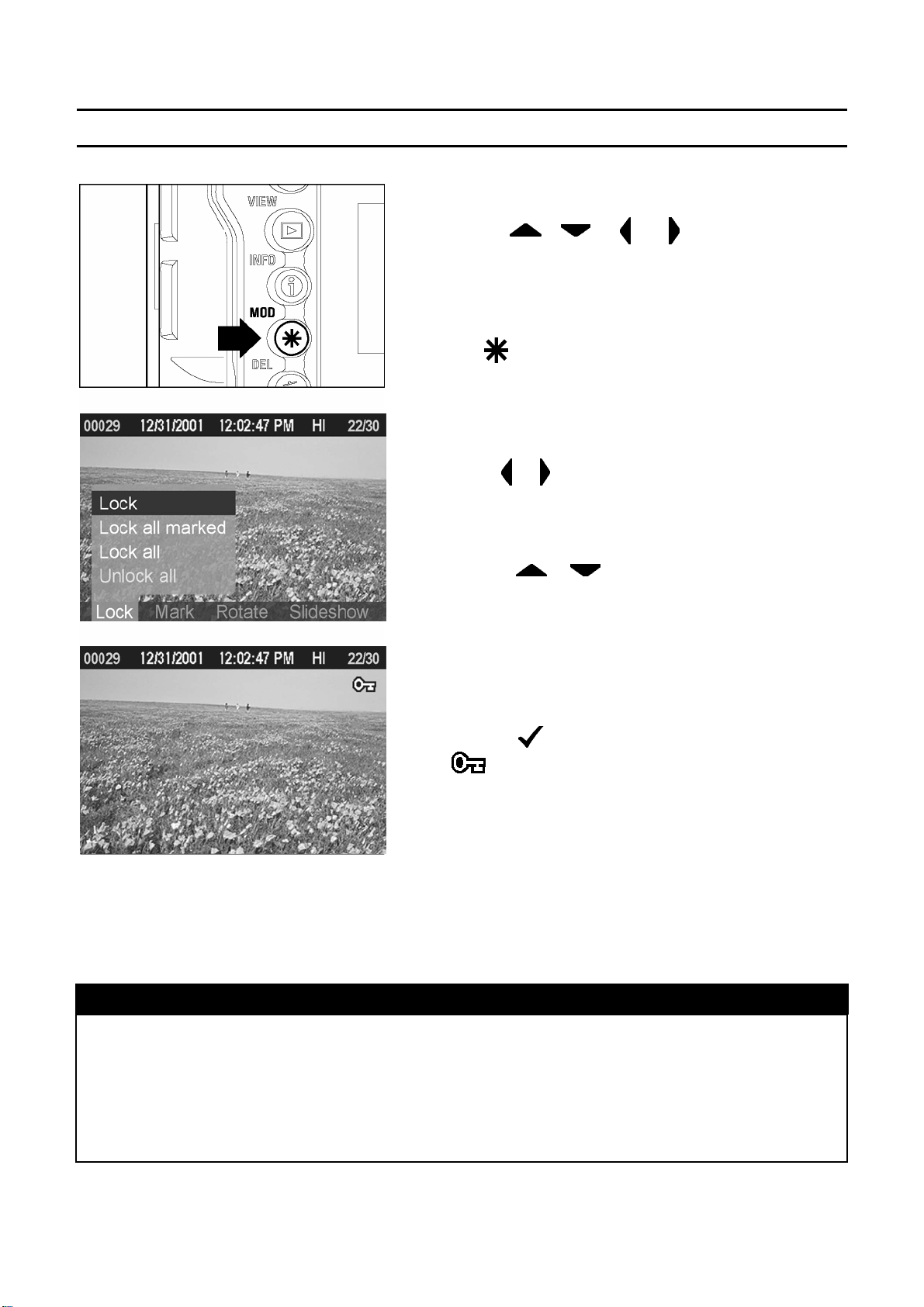
LOCKING IMAGES
TO LOCK A SINGLE IMAGE
1
Use the
4-way controller to select the image to be locked
in Contact Sheet or Single-Image View.
< / / / >
arrows on the
2
Press
Menu.
<
MOD>
to display the Modification
3
Use the
to select the Lock Menu.
< / >
arrows on the 4-way controller
4
Use the
controller to select “Lock”.
• If the selected image is already locked, the
“Lock” menu item will change to “Unlock”.
< / >
arrows on the 4-way
5
TIP
Press OK
icon
the image indicating that the image is locked.
<
OK
>
will appear in the upper-right corner of
to lock the image. A key
• To unlock a locked image, select the locked image and follow the same steps as
above.
• If the Lock Menu was opened from Jump Mode, the “Lock” menu item will not be
available.
83
Page 84

TO LOCK MULTIPLE IMAGES
1
LOCKING IMAGES
Press <
Menu.
MOD>
to display the Modification
2
Use the
controller to select the Lock Menu.
< /
>
arrows on the 4-way
3
Use the
controller to select “Lock all marked” or “Lock
all”.
• If all marked images are already locked, the
“Lock all marked” menu item changes to “Unlock
all marked”.
• If all images are already locked, the "Lock all"
menu item will not be available.
< / >
arrows on the 4-way
4
Press
dialog.
<
OK
>
to display the confirmation
5
Press
CANCEL>
locking. A key icon
upper-right corner of all locked images.
TIP
<
OK>
to return to reviewing images without
to lock the images or press
will appear in the
<
• Select “Unlock all” from the Lock Menu to unlock all locked images on the CF
card.
• The
P.90)
<
OK>
button can be used as a shortcut key for locking images. (See
84
Page 85

MARKING IMAGES
Images can be marked for various reasons, such as to identify favorites, to
select images for a slideshow, or to select images to be deleted with the “All
marked” menu item in the Delete Menu (P.79).
MARK MENU
MENU ITEM DESCRIPTION
Mark/Unmark
Mark all
Unmark all
Mark the currently selected image only. If the image is
already marked, the menu item changes to “Unmark”. (Not
available if the Mark Menu is opened from Jump Mode.)
Mark all images on the CF card. (If all images on the card
are already marked, this menu item will not be available.)
Unmark all marked images on the CF card.
TIP
• Images marked on the camera will retain their marked status when viewed in
SIGMA Photo Pro.
85
Page 86

TO MARK A SINGLE IMAGE
MARKING IMAGES
1
Use the < / /
4-way controller to select the image to be
marked in Contact Sheet or Single-Image View.
/
> arrows on the
2
Press <
Menu.
MOD> to display the Modification
3
Use the <
controller to select the Mark Menu.
/
> arrows on the 4-way
4
Use the < / > arrows on the 4-way
controller to select “Mark”.
• If the selected image is already marked, the
“Mark” menu item will change to “Unmark”.
5
Press
image indicating that the image is marked.
TIP
<
OK>
will appear in the upper-right corner of the
to mark the image. A flag icon
• To unmark a marked image, select the marked image and follow the same steps
as above.
• If the Mark Menu was opened from Jump Mode, the “Mark” menu item will not
be available.
• The
P.90)
<
OK>
button can be used as a shortcut key for marking images. (See
86
Page 87

MARKING IMAGES
MARKING ALL IMAGES
1
Press
Menu.
2
<
MOD>
to display the Modification
Use the
controller to select the Mark Menu.
< /
>
arrows on the 4-way
3
Use the
controller to select “Mark all”.
• If all images are already marked, the “Mark all”
menu item will not be available.
<
/
>
arrows on the 4-way
4
Press
dialog.
<
OK>
to display the confirmation
5
Press
<
without marking.
A flag icon
corner of all marked images.
<
CANCEL>
OK>
to mark the images or press
to return to reviewing images
will appear in the upper-right
TIP
• Select “Unmark all” from the Mark Menu to unmark all marked images on the CF
card.
87
Page 88

ROTATING IMAGES
Images taken with a vertical (portrait) orientation can be rotated for more
convenient viewing on the color LCD monitor or on an attached television. The
images’ new orientation will be used in all views as well as in the slideshow.
TIP
• Rotating an image will make it appear smaller on the display, but will have no
effect on the quality of the image data.
• Images rotated on the camera will be displayed in their rotated orientation in
SIGMA Photo Pro.
ROTATE MENU
MENU ITEM DESCRIPTION
Rotate
Rotate
Rotate the currently selected image 90 degrees to the right
(clockwise).
Rotate the currently selected image 90 degrees to the left
(counterclockwise).
TO ROTATE AN IMAGE
1
Use the
4-way controller to select the image to be rotated
in Contact Sheet or Single-Image View.
2
Press <
Menu.
< / / /
MOD> to display the Modification
>
arrows on the
3
Use the
to select the Rotate Menu.
< /
>
arrows on the 4-way controller
4
Use the
controller to select the rotation direction:
clockwise
< / >
or counterclockwise .
arrows on the 4-way
88
Page 89

ROTATING IMAGES
TIP
5
Press
the Modification Menu or
return to reviewing images without rotating.
<
OK>
to rotate the image and close
<
CANCEL>
to
• To rotate an image 180 degrees, rotate it twice in the same direction.
• To get an image back into its original orientation, rotate it in the opposite
direction.
• The
P.90)
<
OK>
button can be used as a shortcut key for rotating images. (See
• If the Rotate Menu was opened from Jump Mode, both “Rotate” menu items will
be unavailable.
89
Page 90

USING THE OK BUTTON SHORTCUT
The
<
rotating images. By setting the
commonly used operation, images can be easily locked, marked, or rotated
with a single button press. Alternatively, the
used to temporarily toggle the over-exposure overlay on or off.
OK>
button can be used as a shortcut key for locking, marking, or
<
OK>
<
button to perform the most
OK> button shortcut can be
TO SET THE
<
OK>
SHORTCUT
1
Press the
the camera to display the Camera Set-up Menu.
(See P.96)
2
Use the
controller to select “OK Shortcut”.
< / >
3
Press the
the sub-menu.
<
<
MENU>
>
arrow or <
button on the back of
arrows on the 4-way
OK> to open
4
Use the
controller to select desired shortcut. Shortcut
options are: None, Lock/Unlock, Mark/Unmark,
Rotate
<
, Rotate , or Exp. Warning.
/
>
arrows on the 4-way
5
Press the
setting or the
to close sub-menu without making any changes.
<
>
arrow or
< >
<
arrow or
OK>
<
to apply the
CANCEL
>
90
Page 91

USING THE OK BUTTON SHORTCUT
TO USE THE
<
OK>
SHORTCUT
1
Press
<
2
Use the
4-way controller to select an image .
3
Press
image or toggle exposure warning (depending on
the shortcut setting).
<
VIEW
< / / /
OK
>
to see recorded images.
>
to lock, mark, or rotate the
>
arrows on the
TIP
• If the shortcut is set to “Lock”, images that are already locked can be unlocked
by pressing the
images that are already marked can be unmarked by pressing the
button.
• The
<
OK>
or error screen is open or if the camera is in Jump Mode.
<
OK>
button can’t be used as a shortcut key while a dialog box, menu,
button. Similarly, if the shortcut is set to “Mark”,
<
OK>
91
Page 92
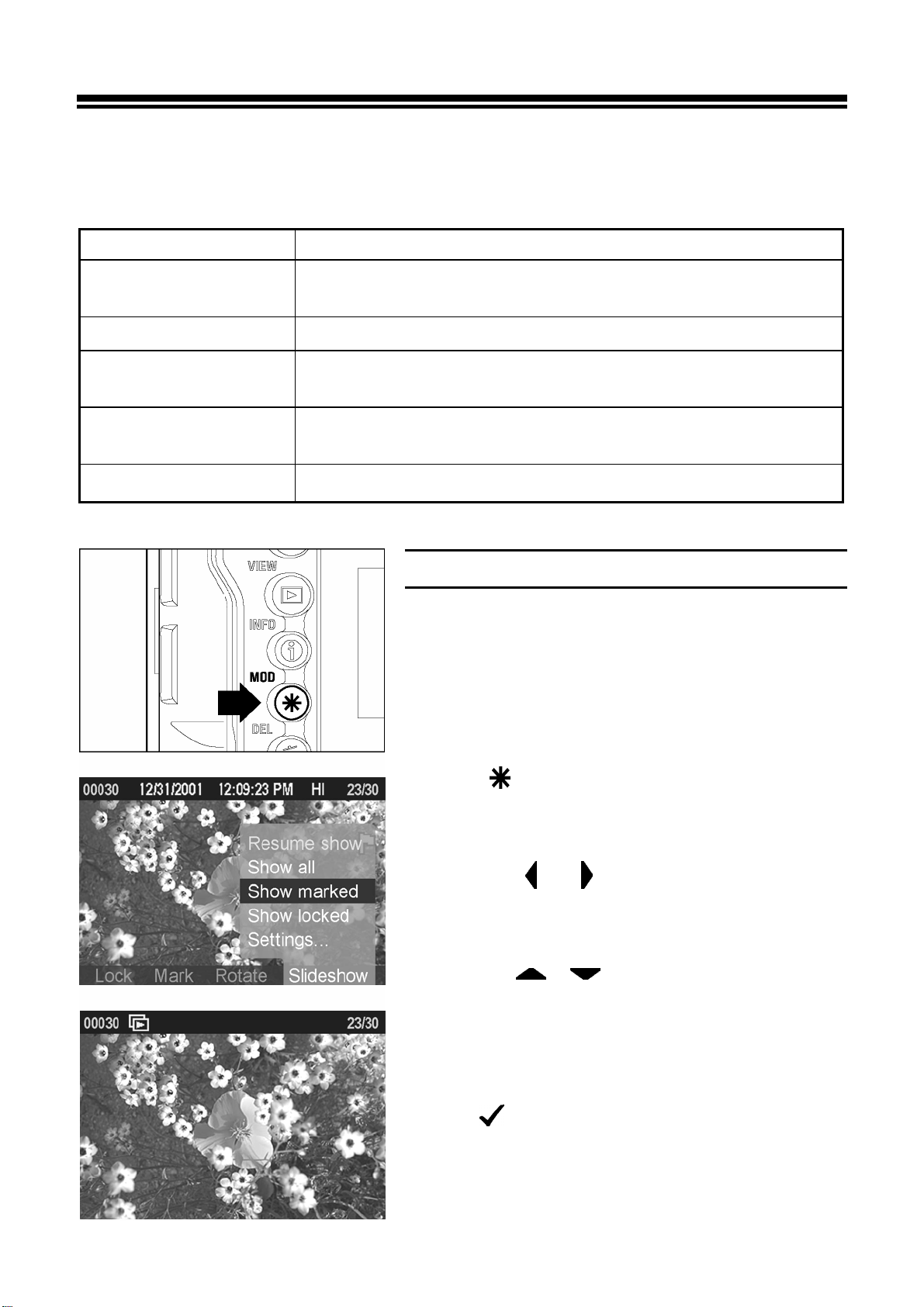
SHOWING A SLIDESHOW
All images on the CF card, or only selected images, can be shown in an
automatic playback mode using the SD10 camera’s Slideshow feature.
SLIDESHOW MENU
MENU ITEM DESCRIPTION
Resume show
Show all
Show marked
Show locked
Settings…
Resume a stopped slideshow. (Not available if there is no
slideshow to resume)
Start an automated slideshow of all images on the CF card.
Start an automated slideshow of all marked images on the
CF card.
Start an automated slideshow of all locked images on the
CF card.
Change slideshow settings.
TO START A SLIDESHOW
1
Identify the images that you wish to include in
the slideshow by marking or locking them. (See
P.82-87)
2
Press <
Menu.
MOD>
to display the Modification
3
Use the
controller to select the Slideshow Menu.
< /
>
arrows on the 4-way
4
Use the
controller to select the slideshow contents: all
images on the card, only the marked images, or
only the locked images.
< / >
arrows on the 4-way
5
Press
and begin the slideshow.
<
OK
>
to close the Modification Menu
92
Page 93
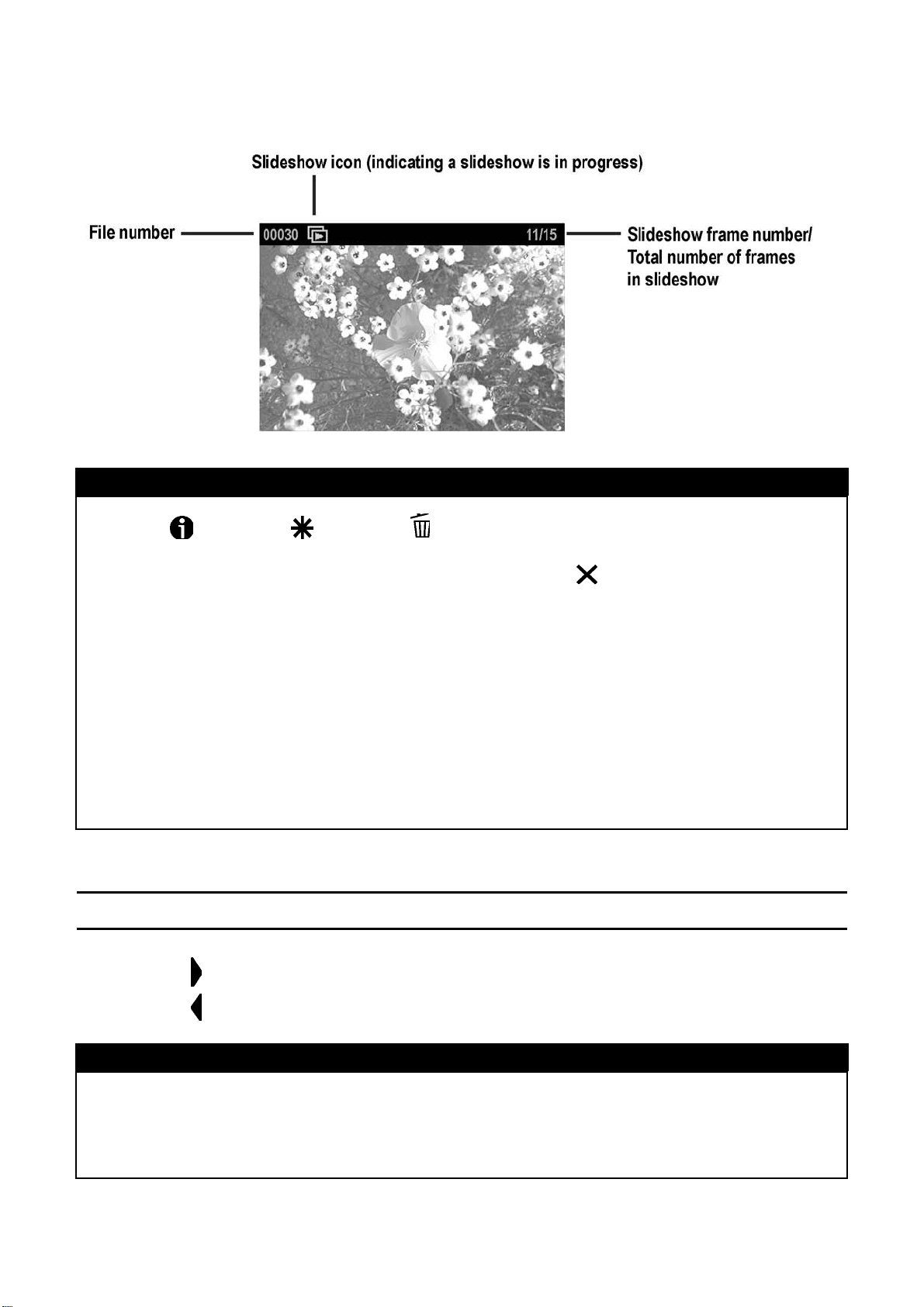
SHOWING A SLIDESHOW
TIP
• The
<
INFO>,
while a slideshow is in progress. To get additional information on an image,
delete an image, or modify an image, press
slideshow.
<
MOD>,
<
DEL>,
and +/- Controller will not work
<
CANCEL>
to stop the
• The Auto Power Off and LCD Sleep functions are disabled during slideshow
playback.
• It is recommended that the camera be powered with the provided AC adapter
during automatic slideshow playback to avoid draining the battery.
• For best results, rotate all slideshow images to the correct orientation and use
an attached television monitor to display the slideshow.
TO MANUALLY ADVANCE OR REWIND A SLIDESHOW
Press the
Press the
>
<
< >
arrow on the 4-way controller to advance to the next image
arrow on the 4-way controller to return to the previous image.
TIP
• Once manual navigation stops, the slideshow will continue to automatically
advance to the next image after the duration set in the slideshow set-up page.
(See Page 95).
93
Page 94

TO STOP/PAUSE A SLIDESHOW
SHOWING A SLIDESHOW
Press
(Single-Image, Contact Sheet, etc.).
• The image that the slideshow stops on will become the currently selected image.
<
CANCEL
>
to stop a slideshow and return to the previous view
TO RESUME A STOPPED SLIDESHOW
1
Press
Menu.
<
MOD>
to display the Modification
2
Use the
controller to select the Slideshow Menu.
< /
>
arrows on the 4-way
3
If not already selected, use the
arrows on the 4-way controller to select
“Resume show”.
< / >
4
Press
and resume the slideshow.
• The slideshow will resume with the next image
in the sequence following the one the slideshow
was stopped on.
TIP
<
OK>
to close the Modification Menu
• It will not be possible to resume a slideshow that has stopped automatically after
the last image. (See P.95 for setting slideshow repetition.)
• Pressing < MENU>, < VIEW> or the shutter release will also stop a
slideshow, however, it will not be possible to resume a slideshow stopped in this
manner.
94
Page 95
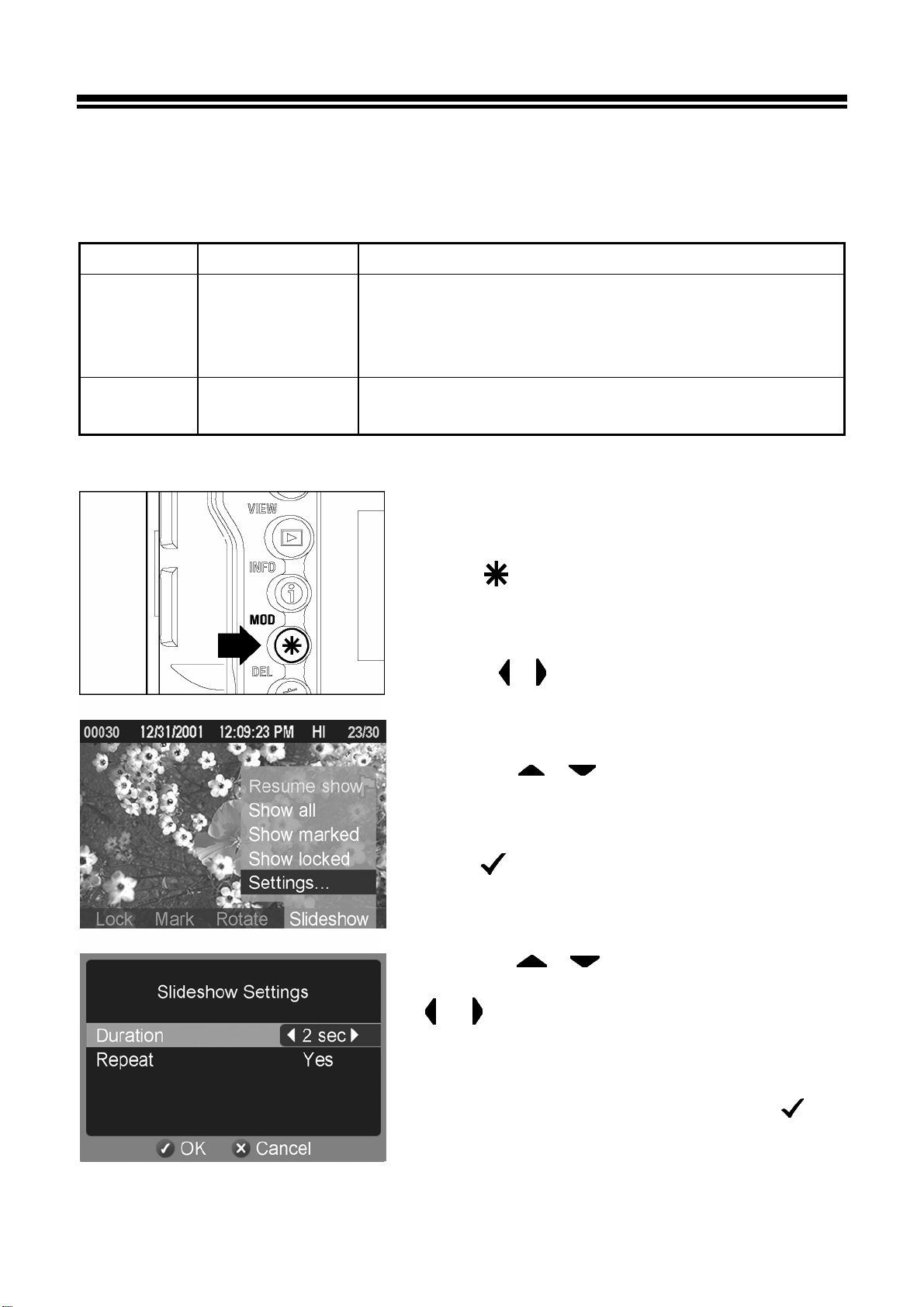
CHANGING SLIDESHOW SETTINGS
You can customize slideshows by setting the length of time that images will be
displayed and specifying whether or not the slideshow will repeat itself
continuously.
SETTING OPTIONS DESCRIPTION
Duration
Repeat
2 sec (default),
5 sec, 10 sec,
Manual
Yes (default),
No
Set the length of time that each image in a
slideshow is displayed. (When set to “Manual”,
each image will remain on the screen until the
slideshow is manually advanced.)
Set whether the slideshow loops continuously or
stops on the last image.
TO CHANGE SLIDESHOW SETTINGS
1
Press
Menu.
<
MOD>
to display the Modification
2
Use the
to select the Slideshow Menu.
< / >
arrows on the 4-way controller
3
Use the
controller to select “Settings…”.
< / >
arrows on the 4-way
4
Press
page.
<
OK>
to open the slideshow set-up
5
Use the
controller
< / >
options.
< / >
to
select a setting and use the
arrows to cycle through the setting
arrows on the 4-way
6
Once all changes have been made, press
to save the settings and return to the Slideshow
Menu.
<
OK>
95
Page 96

CAMERA SET-UP MENU
This section describes the various settings in the Camera Set-up Menu.
USING THE CAMERA SET-UP MENU
The Set-up Menu contains two types of menu items; items followed by an
ellipsis (…) open dialog windows, all other items open sub-menus listing the
setting options.
TO DISPLAY SET-UP MENU
Press the <
the camera.
• Press <
Set-up Menu and turn off the color LCD monitor.
While in the Set-up Menu:
MENU> button on the back of
MENU > again to close the
Use the
Press the
< / >
>
<
arrow or
arrows on the 4-way controller to select menu items.
<
OK>
While in set-up sub-menus:
Use the
Press the
Press the
changes.
< / >
>
<
< >
arrows on the 4-way controller to select setting options.
arrow or
arrow or
<
<
OK>
to open sub-menus or dialogs.
to apply new settings.
CANCEL>
to close sub-menus without applying
96
Page 97

LIST OF MENU FUNCTIONS
Menu Item Options Description Page
Camera Info…
White Balance
Set Custom WB…
Date/Time…
Language/言語
[Dialog]
Auto *
Sunlight
Shade
Overcast
Incandescent
Fluorescent
Flash
Custom
[Dialog] Captures the image to be used for
[Dialog] Sets the date and time in the
English *
日本語
Deutsch
Français
Opens the Camera Info Page with
at-a-glance information about current
camera settings and CF card stat us.
Sets the white balance according
to the light source.
the custom white balance setting.
camera’s internal clock and the
format in which the date and time
will be displayed.
Sets the language in which menus
and messages will be displayed.
99
49~52
51,52
26
25
Quick Preview
Preview Style
Exposure
Warning
Info Strip
OK Shortcut
Off
2 sec.*
5 sec.
10 sec.
Hold
Image only *
Info screen
On
Off *
Exposure info *
Date/Time
None *
Lock/Unlock
Mark/Unmark
Rotate
Rotate
Exp. warning
,
Sets the duration of the Quick
Preview image that is automatically
displayed on the color LCD monitor
after the image is captured.
Sets the type of information
displayed in the Quick Preview
image.
Sets whether or not the
over-exposure warning is shown
on images.
Sets the type of information that
will be displayed in the Info Strip for
each image.
Sets the function that the
button will perform during image
review.
<
OK>
63,64
90,91
65
75
—
97
Page 98

LIST OF MENU FUNCTIONS
Format CF Card…
File Numbering
LCD Brightness
LCD Contrast
LCD Sleep
[Dialog] Formats the CF card. (Formatting
will erase all data on the card.)
Continuous *
Auto reset
Dim
Normal *
Bright
High
Medium *
Low
30 sec.*
1 min.
2 min.
5 min.
10 min.
15 min.
30 min.
Off
Sets the file numbering system
used when a new CF card is
inserted in the camera.
Sets the color LCD monitor
brightness.
Sets the color LCD monitor
contrast.
Sets the delay before the color
LCD monitor turns off automatically
if no operation has occurred.
29
30
—
—
—
Auto Power Off
Key Sound
Video Mode
Firmware Version…
Camera Reset…
10 sec.
30 sec.*
1 min.
5 min.
Off
Long
Short *
Off
NTSC *
PAL
[Dialog]
[Dialog]
Sets the delay before the camera
shuts down automatically if no
operation has occurred.
Sets the duration of the tone that
indicates a successful button
press. (This setting will not affect
the electronic sound setting, which
indicates image focus. See P.36
for setting the electronic sound.)
Sets the standard to be used for
video output when the camera is
connected to a television or VCR.
Firmware version can be verified
(To return the main menu press
OK> button).
<
Restores all menu options to their
default settings. (Default settings
are indicated by a *.)
107,108
—
76
—
* Designates the default option. Some defaults may vary depending on country of
purchase.
98
Page 99

CAMERA INFO PAGE
The Camera Info Page can be used to get at-a-glance information about
image-capture settings (like ISO, resolution, and white balance) and CF card
status.
TO VIEW THE CAMERA INFO PAGE
1
Make sure the camera is turned on.
2
Press the < MENU> button on the back of
the camera to display the Camera Set-up Menu.
(See P.96)
3
Use the
controller to select “Camera Info…”.
< / >
arrows on the 4-way
4
Press the
the Camera Info Page.
<
>
arrow or
<
OK>
to open
5
Once you are done reviewing your settings,
press
and return to the main menu.
<
OK>
to close the Camera Info Page
99
Page 100

REFERENCE
OPTIONAL ACCESSORIES
REMOTE CONTROLLER RS-21
Wireless remote control, permits releasing the shutter from a place away from the
camera. Time for a shutter release can be set up in two stages. Moreover, a setup of
a channel is also possible, to avoid interference with other cameras and remote
controls. (For detailed information please refer page 58)
POWER PACK SD
This battery pack extends power capacity of the SD10 two times and can also be
used as a vertical position grip. 4X Lithium CR-V3 Battery or 8pcs”AA” batteries can
be used in Power Pack SD. In addition, it is equipped with a vertical shutter release to
hold the camera steady in the vertical position.
ELECTRONIC FLASH EF-500 DG SUPER SA-N
Auto zoom flash with abundant light and STTL Automatic Exposure with the maximum
guide number 50/m (165/ft) (ISO100).
EF-500 DG SUPER SA allows you to use many advanced flash techniques such as
“STTL system Auto Flash” or Multi Flash etc. (Please refer to page 61 for details).
ELECTRONIC FLASH EF-500 DG ST SA-N
Auto zoom flash with abundant light and STTL Automatic Exposure with the maximum
guide number 50/m (165/ft) (ISO100). It provides a proper flash exposure under any
lighting conditions and it is equipped with bounce flash function, same as EF-500 DG
Super. (Please refer to page 61 for details.)
PC SYNCHRO TERMINAL ADAPTER ST-11
This accessory lets you use attach PC-type flash unit directly. This accessory is very
convenient for studio photography etc.(For detailed information please refer page 62)
CABLE RELEASE SWITCH CR-11
It can connect with release socket, on the camera body, and the shutter can be
released, without touching the camera. This accessory minimizes the camera shake,
which can result in blurriness of your photograph, especially when using Mirror up
and a super-telephoto lens.
is not equipped with “Halfway” operation. Please press the shutter button “Half-way”
and check the exposure. Please adjust the focus manually.)
(It is connected to release socket of the camera. Since it
100
