Page 1
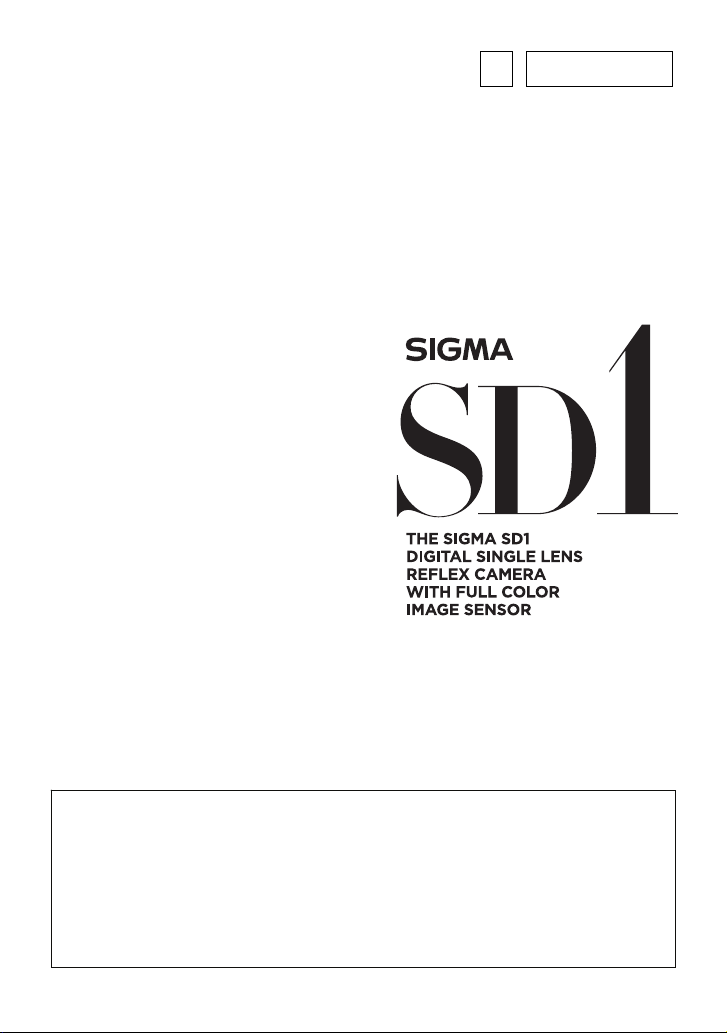
E
C25EN1121
ENGLISH
USER’S MANUAL
This manual explains how to use the SIGMA SD1 digital SLR camera.
For installation instructions of the supplied “SIGMA Photo Pro”
software, please refer to the “Install Guide_EN.pdf” file on the SIGMA
Photo Pro disc.
For further information on how to use SIGMA Photo Pro and how to
connect the camera to your computer, please click on Help in SIGMA
Photo Pro.
127
Page 2
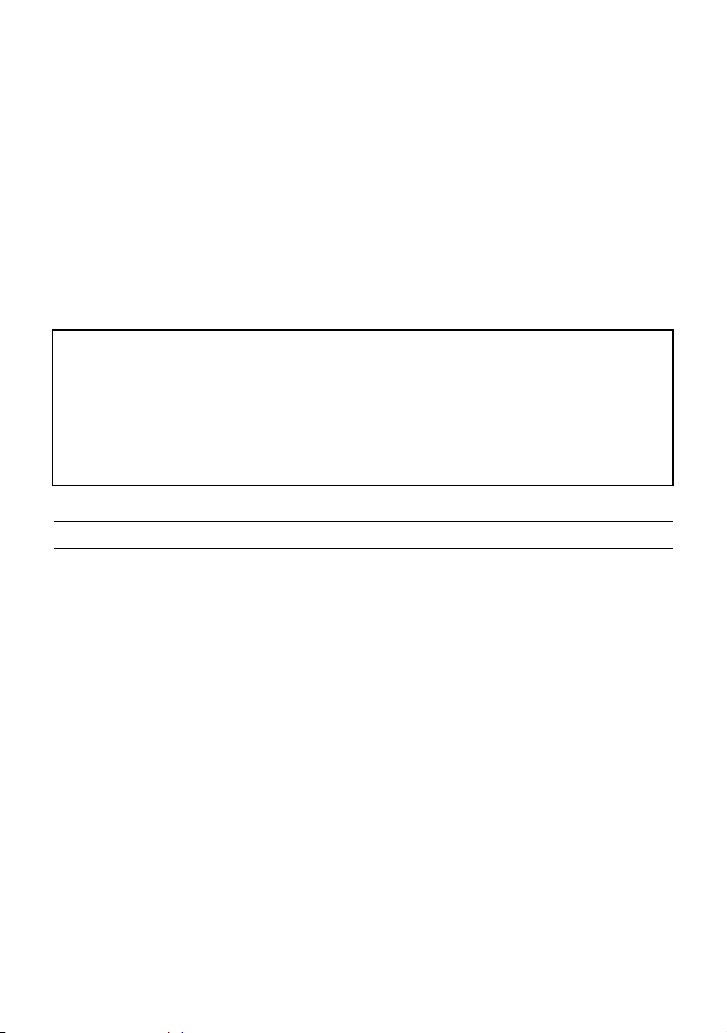
Thank you for purchasing
the Sigma Digital Autofocus Camera
The Sigma SD1 Digital SLR camera is a technical breakthrough! It is
powered by the Foveon® X3™ image sensor, the world’s first image sensor
to capture red, green and blue light at each and every pixel. A
high-resolution digital single-lens reflex camera, the SD1 delivers
superior-quality digital images by combining Sigma’s extensive
interchangeable lens line-up with the revolutionary Foveon X3 image sensor.
You will get the greatest performance and enjoyment from your new SD1
camera’s features by reading this instruction manual carefully before
operating it. Enjoy your new Sigma camera!
• Please keep this instruction booklet handy for future reference. Doing so will
allow you to understand and take advantage of the camera’s unique features
at any time.
• The warranty of this product is one year from the date of purchase. Warranty
terms and warranty card are on a separate sheet, attached. Please refer to
these materials for details.
NOTES ON COPYRIGHT
This camera is intended only for personal use and should never be used in
a way that infringes upon or contravenes international or domestic copyright
laws and regulations. In addition, although it is intended purely for personal
use, some restrictions may be applied to photographing demonstrations,
performances, shows, exhibitions, or commercial properties, etc. Copyright
or other legal rights should not be contravened.
z CompactFlash is a trademark of SanDisk Corporation.
z IBM PC/AT series computer is a trademark or registered trademark of
International Business Machines Corporation (IBM) in the U.S.A.
z Microsoft and Windows are either registered trademarks or trademarks of
Microsoft Corporation in the United States and/or other countries.
z Macintosh and MAC OS are registered trademarks or trademarks of Apple Inc.
in the U.S.A. and /or other countries.
z Adobe and Photoshop are trademarks of Adobe Systems Incorporated.
z All other company or product names used in documents are trademarks or
registered trademarks of their respective holders.
z Ricoh True Type Font designed by Ricoh CO., Ltd. is used for the display of
the menu window of this camera.
1
Page 3

Disposal of Electric and Electronic Equipment in Private Households
Disposal of used Electrical & Electronic Equipment (Applicable in the European Union
and other European countries with separate collection systems)
This symbol indicates that this product shall not be treated as household waste.
Instead it shall be collected separately for the recycling of electrical and electronic
equipment.
If the new products are purchased, this product might be handed over to the distributor
or the collection system of waste electrical and electronic equipment eventually.
By ensuring this product is disposed of correctly, you will help prevent potential negative
consequences for the environment and human health, which could otherwise be caused
by inappropriate waste handling of this product or components of this product.
If this product is disposed illegally, it might cause a possibility of penalties.
For more detailed information about recycling of this product, please contact your local
city office, your household waste disposal service or the shop where you have
purchased the product.
PACKAGE CONTENTS / ACCESSORIES
Please make sure that following standard accessories are included with
your camera. If any of them are missing, contact the retailer from whom you
purchased your camera immediately.
1.
Camera Body (SD1)
2. Body Cap (on the camera)
3. Eyepiece Cup (on the camera)
4. Strap
5. Finder Cap
6. Li-ion Battery BP-21(Battery Cover is included)
7. Battery Charger BC-21
8. Battery Charger Cable
9. USB Cable
10. Audio Video Cable
11. SIGMA Photo Pro Disc
12. Instruction Manual
13. Warranty Card
14. SIGMA Limited Warranty & Service Network
• No memory card is included with this camera. Please purchase this
separately.
2
Page 4
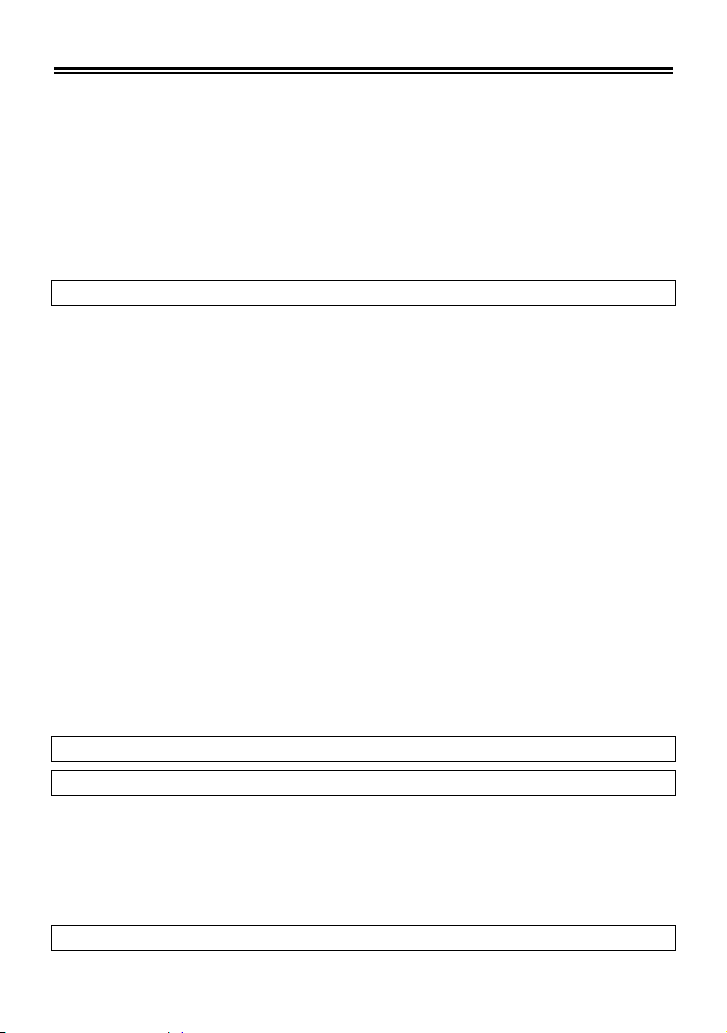
TABLE OF CONTENTS
PACKAGE CONTENTS / ACCESSORIES ....................................................... 2
SAFETY PRECAUTIONS ................................................................................. 6
HANDLING PRECAUTIONS ............................................................................ 9
DESCRIPTION OF THE PARTS ..................................................................... 11
CONTROL DIALS ........................................................................................... 13
CONNECTERS ............................................................................................... 13
VIEWFINDER .................................................................................................. 14
BASIC OPERATION AND QUICK REFERENCE ........................................... 15
PREPARATION 18
ATTACHING THE CARRY STRAP ................................................................. 18
HOW TO USE THE FINDER CAP .................................................................. 18
LOADING THE BATTERY .............................................................................. 19
CHECKING THE BATTERY STATUS ............................................................. 22
USING A HOME POWER SUPPLY (SOLD SEPARATELY) ........................... 23
MOUNTING AND REMOVING THE LENS ..................................................... 24
SETTING THE LANGUAGE ........................................................................... 26
SETTING THE TIME AND DATE .................................................................... 27
CAMERA SET-UP MENU ............................................................................... 28
FUNCTION DISPLAY ...................................................................................... 35
QUICK SET MENU ......................................................................................... 37
CAMERA INFO PAGE ..................................................................................... 38
INSERTING AND REMOVING THE CARD .................................................... 39
FORMATTING THE CARD ............................................................................. 41
FRAME NUMBER COUNTER ........................................................................ 42
DIOPTER ADJUSTMENT ............................................................................... 43
HOLDING THE CAMERA ............................................................................... 43
SHUTTER BUTTON ....................................................................................... 44
BASIC OPERATION 45
SELECTING THE EXPOSURE MODE 45
P PROGRAM AE.......................................................................................... 45
A APERTURE PRIORITY AE ...................................................................... 47
S SHUTTER SPEED PRIORITY AE ............................................................ 48
M MANUAL EXPOSURE .............................................................................. 49
BULB SETTING .............................................................................................. 50
USING THE BUILT-IN FLASH 51
USING THE BUILT-IN FLASH ........................................................................ 51
3
Page 5

EXPOSURE MODE AND BUILT-IN FLASH ................................................... 52
FLASH FUNCTION SETTINGS ...................................................................... 53
FOCUSING 55
HOW TO USE AUTOFOCUS .......................................................................... 55
SELECTING THE AUTOFOCUS MODE ........................................................ 56
AF POINT SELECTION .................................................................................. 57
AF AUXILIARY LIGHT .................................................................................... 58
FOCUS LOCK ................................................................................................. 58
MANUAL FOCUS ............................................................................................ 59
AF DRIVE AND AF BUTTON SETTINGS ....................................................... 60
OPERATION OF THE DRIVE MODE 61
DRIVE-AREA .................................................................................................. 61
SINGLE FRAME SHOOTING ......................................................................... 61
CONTINUOUS SHOOTING ............................................................................ 62
SELF TIMER ................................................................................................... 63
MIRROR LOCK-UP ......................................................................................... 63
ADVANCED OPERATION 65
SETTING THE WHITE BALANCE (WB) ...................................................... 65
SETTING THE SENSITIVITY(ISO EQUIVALENCY) ................................. 67
IMAGE FILE SETTING ................................................................................... 68
COLOR MODE ................................................................................................ 69
IMAGE PARAMETER AND COLOR SPACE .................................................. 70
SELECTING THE METERING MODE............................................................ 71
AE LOCK ......................................................................................................... 72
EXPOSURE COMPENSATION ...................................................................... 74
FLASH EXPOSURE COMPENSATION ......................................................... 75
AUTO BRACKETING ...................................................................................... 76
REMOTE CONTROLLER RS-31 .................................................................... 78
DEPTH-OF-FIELD PREVIEW BUTTON ......................................................... 81
FLASH PHOTOGRAPHY ................................................................................ 81
AUTO ROTATE ............................................................................................... 83
CUSTOM MODE ............................................................................................. 84
REVIEWING, DELETING AND MODIFYING IMAGES 86
QUICK PREVIEW 86
CHANGING THE QUICK PREVIEW DURATION ........................................... 86
4
Page 6

REVIEWING IMAGES 87
VIEWING ONE IMAGE AT A TIME ................................................................. 88
MAGNIFYING IMAGES
VIEWING NINE IMAGES AT A TIME
VIEWING IMAGE INFORMATION .................................................................. 91
MAGNIFIED IMAGES IN IMAGE INFO SCREEN .......................................... 92
HISTOGRAM ................................................................................................... 93
OVER-EXPOSURE WARNING ...................................................................... 94
VIEWING IMAGES ON A TV .......................................................................... 95
(ZOOMED-IN VIEW)
(CONTACT SHEET VIEW)
................................................ 89
.................. 90
DELETING IMAGES 96
DELETE AN IMAGE WITH THE DELETE BUTTON ...................................... 96
DELETE IMAGES FROM THE DELETE MENU ............................................ 97
OTHER REVIEWING FEATURES 98
LOCKING IMAGES ......................................................................................... 98
MARKING IMAGES ...................................................................................... 100
ROTATING IMAGES ..................................................................................... 102
USING THE OK BUTTON SHORTCUT ....................................................... 104
SHOWING A SLIDESHOW ........................................................................... 105
DPOF (DIGITAL PRINT ORDER FORMAT) ................................................. 107
CHANGING OTHER SETTINGS 108
FILE NUMBERING SYSTEM ........................................................................ 108
CAPTURE SETTING DISPLAY .................................................................... 109
CUSTOMIZE THE DIAL .......................................................... ...................... 110
LCD OFF AND AUTO POWER OFF ............................................................. 111
AF MICRO ADJUSTMENT ........................................................................... 112
RESET TO THE DEFAULTS ......................................................................... 114
REFERENCE 115
OPTIONAL ACCESSORIES ......................................................................... 115
MAINTENANCE ............................................................................................ 116
CLEANING THE IMAGE SENSOR ............................................................... 116
EXPLANATION OF TERMS .......................................................................... 11 9
WARNING DISPLAYS ................................................................................... 122
TROUBLESHOOTING .................................................................................. 123
SPECIFICATIONS ........................................................................................ 125
CONNECTING YOUR CAMERA TO A COMPUTER ................................... 126
5
Page 7

SAFETY PRECAUTIONS
y
r
r
A
r
r
To avoid causing damage or injury, please read this instruction manual
carefully, before using the camera.
Please take special note of the following two cautionary symbols.
Warning !!
Caution !!
This symbol denotes warning or point, where caution is required.
Symbol contains information regarding the actions that must be avoided.
WARNING (BATTERY, BATTERY CHARGER AND AC ADAPTER)
Keep batteries in a safe place out of children’s reach. If a battery is
swallowed, call for emergency medical aid immediately.
Do not use any battery other than the designated battery types. Doing so
may cause battery explosion, battery leakage, camera damage, injury o
fire.
Do not use any battery other than that specified in this booklet. Otherwise,
it might cause battery explosion, battery leakage, camera damage, injury o
fire.
void any shock, shake and drop. Ignoring this warning may cause
battery explosion, or battery leakage, resulting in injury or fire.
Never disassemble, short circuit, heat, batteries or put batteries into fire.
Ignoring this warning may cause battery explosion, battery leakage, injury
or fire.
Please only use charger with dedicated battery. Charging other battery
types causes battery explosion, battery leakage, camera damage, injury o
fire.
If for some reason, the camera or batteries emit smoke, or if overheating o
the smell of burning is detected, remove the batteries, taking care to avoid
being burned, Take the camera to the retailer where you bought it, or to an
authorized Sigma service station.
Please follow all guidelines, rules and regulations of your community
regarding the disposal of batteries.
If you do not use the camera for a long period of time, remove the battery.
Do not use any AC adapter other than the one provided with your camera.
Using other brands may cause electrical shock and fire
Using the product and disregarding this warning sign ma
cause serious injury or other dangerous results.
Using the product disregarding this caution sign may cause
injury or damage.
6
Page 8

SAFETY PRECAUTIONS
t
r
t
A
r
The AC Adapter is designed for use with this product only. Do not use it
with any other appliance. Doing so may cause overheating, fire, electric
shock or injury.
If the adapter is emitting smoke, generating a strange odor or making an
abnormal noise, while in use, disconnect the power plug from the outlet
immediately. Otherwise, fire or electric shock may result.
If water or a foreign object gets into the adapter, unplug from the AC outle
immediately. It could cause fire or electric shock.
Do not attempt to modify or disassemble this product. Doing so can cause
fire or electric shock.
Do not place any heavy objects on the power cord, or pull it, bend it unduly,
or heat it. It could damage the cord, and could cause fire or electric shock.
Do not use this product with AC voltage other than the specified powe
supply voltage (AC100V - 240V). Doing so could cause fire or electric
shock.
Use a safety approved AC power cord as is specified by each country.
WARNING (CAMERA)
Never use your camera in an environment where flammable or burnable,
gas, liquids or chemicals, such as Propane, Gasoline, etc., are present.
Keep the camera in a safe place that children cannot reach. Playing with
the camera strap around one’s neck can cause strangulation.
Do not disassemble the camera; Doing so can cause electric shocks and
burns.
Do not touch internal parts of the camera that become exposed as a resul
of damage, it could cause fire or electric shock. Remove the batteries and
contact an authorized Sigma service station.
fter attaching a lens, do not look directly at the sun, through the
viewfinder. Doing so can cause damage to the eye or loss of eyesight.
Do not look at the sun with the lens of your camera; otherwise you can lose
your eyesight.
Keep the camera away from moisture or water. If you drop you
camera/lens in water, please contact the retailer where you purchased the
camera, or a service station immediately. If you use the camera with this
condition it can cause electric shock or fire.
Prevent water, or metallic and other conductive objects from coming into
contact with the terminals of Camera Body. This can result in electric
shock, overheating and fire.
7
Page 9
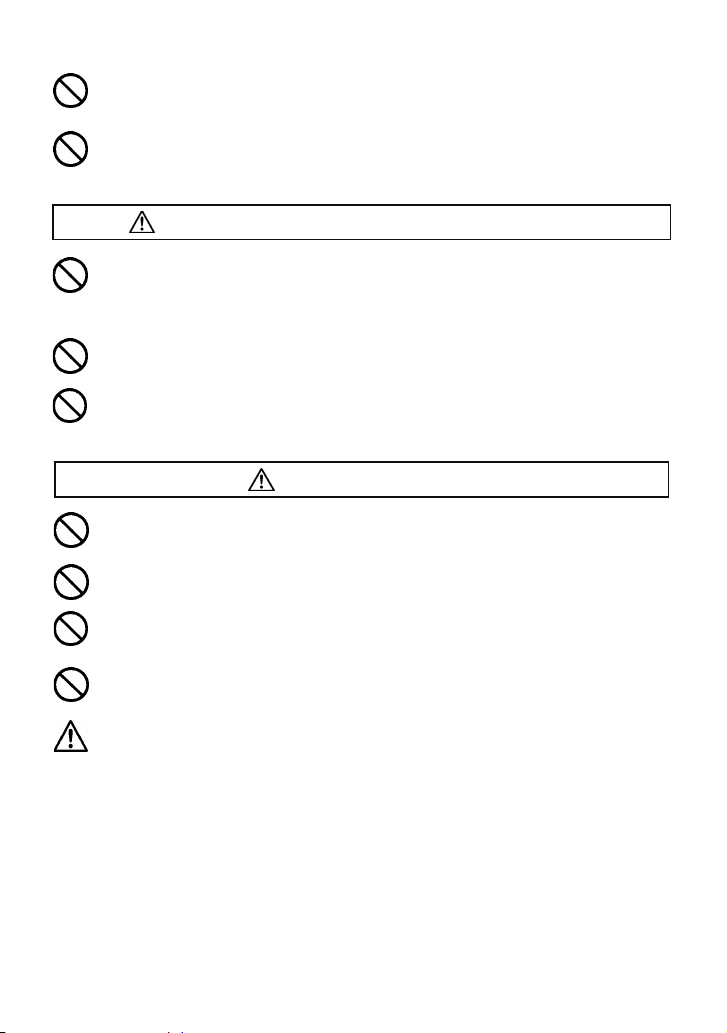
SAFETY PRECAUTIONS
f
r
Do not fire the flash close to eyes. Otherwise, the bright light would damage
the eye. Keep at least 1m/3feet distance between face and the camera,
when taking a picture with flash.
Do not cover the flash with your finger or hand, it can cause skin burn.
CAUTION (BATTERY CHARGER AND AC ADAPTER)
Do not pull the Battery Charger or the AC power cord, when disconnecting
the AC adapter from the AC outlet. It could cause fire or electric shock due
to damaged cord. Always take hold of the moulded AC plug, when
unplugging it from the outlet.
Do not cover the Battery Charger or the AC adapter with cloth, cushions,
etc. It could cause excessive heat, deform the case, and cause fire.
When Battery Charger is not used unplug it from the outlet.
CAUTION (CAMERA)
Do not aim your lens or camera & lens combinations toward the sun; light
entering through the lens could cause damage to eyes or fire.
Please do not carry your camera while a tripod is attached, as this could
result in injury or a fall.
Please do not grasp the camera with wet hand, as it might cause electric
shock
Do not leave the camera in a hot place or in a car parked in the sun. If the
camera becomes hot, it might cause burns to the skin.
If the liquid crystal display (LCD) monitor becomes damaged, be careful o
the fragments of glass, which can cause injury. If the liquid inside the LCD
monitor leaks out, and you are faced with the following situations, please
do as follows.
If the liquid adheres to clothes or the skin, wash it away with soap
immediately.
If the liquid enters the eye, flush the affected eye with clean wate
immediately for 15minutes, and seek medical assistance.
If the liquid is swallowed, drink large quantity of water, induce vomiting
and seek medical assistance.
8
Page 10

HANDLING PRECAUTIONS
Please read this section before using the camera.
Study and familiarize yourself with the functions of your camera before using
it. No compensation or guarantee is provided for unsatisfactory pictures or
loss of profit, etc.
Carry spare batteries when you use the camera in a cold environment,
on a field trip, or when taking many pictures at one time.
Do not use this camera with any external flash unit other than Sigma Flash
EF-610/530/500 DG SUPER SA-STTL or EF-610/530/500 DG ST SA-STTL,
which have special contact pins on the hot shoe. The flash units are offered
as optional accessories. Other brands of external flash units may damage
the camera’s circuit boards or may not function properly.
ENVIRONMENT
z Your camera is a precision instrument. Do not drop it or subject it to physical
shock.
z This camera is not waterproof, and cannot be used underwater. Wipe off any
water droplets with a dry cloth as soon as possible. If the camera gets really
wet, promptly consult your nearest Sigma Service Center.
z Do not leave the camera in a dusty, hot, or highly humid environment for a long
period of time.
z If the camera is moved from a cold place to a warm room, water droplets may
appear on the camera. Please keep the camera in a bag until it is acclimatized
to the ambient room temperature.
z The camera will work within a temperature range between 0˚C/32˚F and
+40˚C/104˚F and humidity less than 80% (no condensation). However, in cold
temperatures below 0˚C, the power performance of the battery reduced. Please
carry a spare battery in these circumstances, and keep the batteries warm.
z Static electricity or magnetic fields, may effect the operation of the camera. If
such exposure occurs, please remove the battery from the camera and
re-insert it, to reset the camera’s microprocessors.
9
Page 11

HOW TO STORE THE CAMERA
z If you intend to store the camera for a long time, remove the battery.
z To avoid growth of fungus, store the camera and lens in a dry, cool and
ventilated place, with a drying agent such as silica gel. Keep your equipment
away from chemicals.
NOTE ON THE TFT COLOR LCD MONITOR
z A few pixels may always be lit or may never light on the LCD monitor. This is
not a failure or malfunction. Images recorded with the camera will not be
affected.
z Because of the normal physical characteristics of the liquid crystal, the reaction
of the display may become slow at low temperatures. At high temperatures, the
display may become dark, but it will return to normal at room temperature.
COMPACTFLASH™ (CF) CARD (SOLD SEPARATELY)
The SD1 camera uses CompactFlash™ (CF) card (Type 1).
◆ In this instruction manual, CompactFlash™ (CF) card is referred to as the
‘card’.
z Do not bend or drop the card. In addition, avoid any shock to the card.
z Do not spill any liquid onto the card.
z Do not leave the card in direct sunlight or near a heating device.
z Avoid storing cards in environments of high temperature and humidity or where
static electricity or electromagnetic fields may be generated
z For proper usage of the card, please refer to their instruction manuals.
z The “Delete” feature of the Camera and PC may not delete the data in the
memory card completely. Some data might still remain. If you wish to remove
all data from the card securely, please use third party software.
10
Page 12
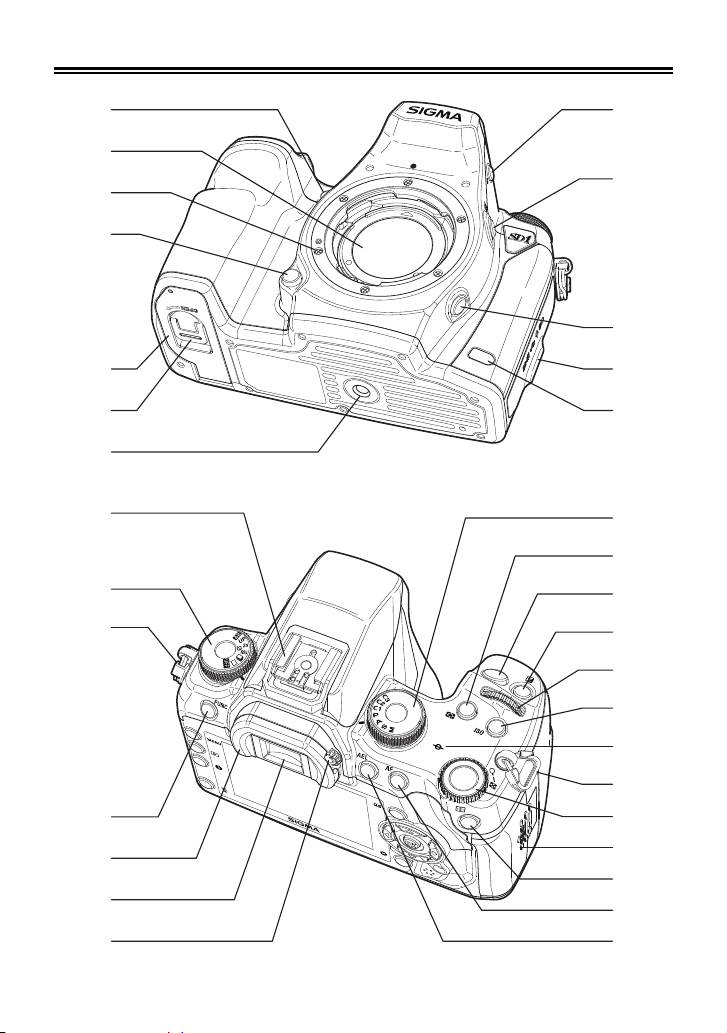
DESCRIPTION OF THE PARTS
1
2
3
4
8
9
10
11
13
14
15
16
17
18
19
5
6
11
12
7
20
21
22
23
24
25
26
15
27
28
29
30
31
Page 13
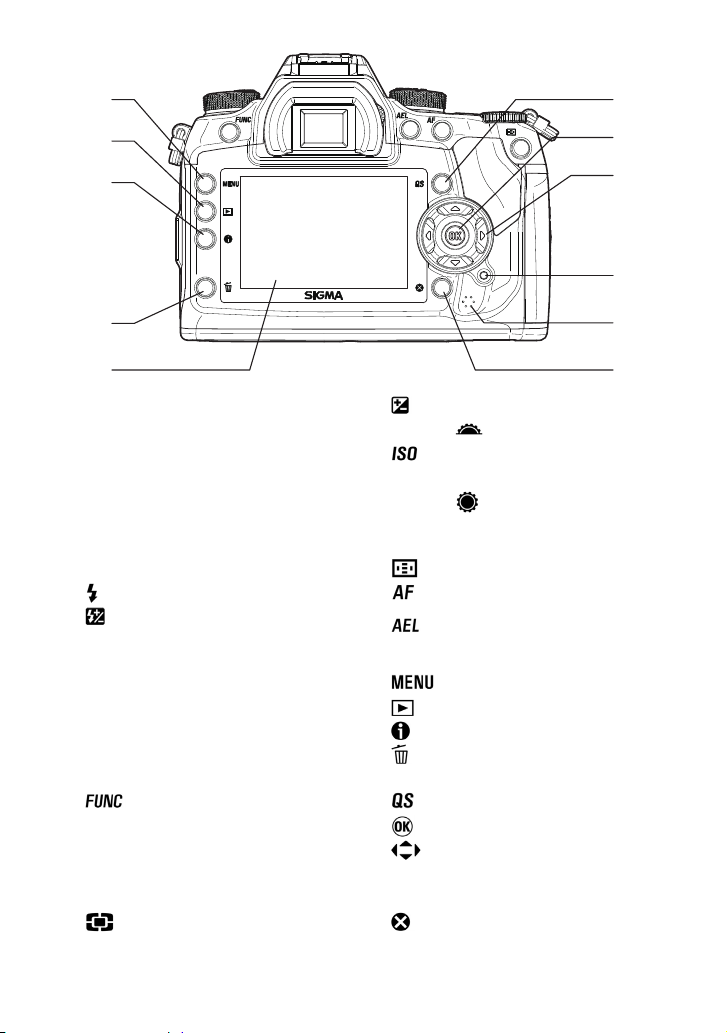
32
33
34
35
36
AF AUXILIARY LIGHT
1.
DUST PROTECTOR
2.
LENS MOUNT
3.
LENS LOCK BUTTON
4.
BATTERY COMPARTMENT COVER
5.
BATTERY COMPARTMENT COVER
6.
7.
8.
9.
10.
11.
12.
13.
14.
15.
16.
17.
18.
19.
20.
21.
22.
LATCH
TRIPOD SOCKET
(BUILT-IN FLASH POP-UP)BUTTON
FLASH EXPOSURE
COMPENSATION BUTTON
DEPTH-OF-FIELD PREVIEW BUTTON
CONNECTOR COVER
REMOTE CONTROL SENSOR
HOT SHOE
D-DIAL (DRIVE DIAL)
CAMERA STRAP EYELET
(FUNCTION) BUTTON
EYEPIECE CUP
VIEWFINDER EYEPIECE
DIOPTER ADJUSTER
MODE DIAL
(METERING MODE) BUTTON
SHUTTER BUTTON
( EXPOSURE COMPENSATION) BUTTON
23.
A-DIAL (
24.
(ISO SENSITIVITY) BUTTON
25.
FOCAL PLANE MARK
26.
27.
S-DIAL (
CF CARD COVER
28.
29.
(AF POINT SELECTOR) BUTTON
(AF) BUTTON
30.
(AE LOCK) BUTTON
31.
32.
33.
34.
35.
36.
37.
38.
39.
40.
41.
42.
(MAIN MENU) BUTTON
(VIEW) BUTTON
(INFORMATION) BUTTON
(DELETE) BUTTON
COLOR LCD MONITOR
(QUICK SET) BUTTON
(OK) BUTTON
4-WAY CONTROLLER
BUSY LAMP
SPEAKER
(CANCEL) BUTTON
37
38
39
40
41
42
)
)
12
Page 14

CONTROL DIALS
A
D-DIAL
MODE DIAL
CUSTOM MODE
PROGRAM AE
APERTURE PRIORITY AE
SHUTTER SPEED PRIORITY AE
MANUAL EXPOSURE SETTING
CONNECTERS
AUTO BRACKETING
MIRROR LOCK-UP
SELF-TIMER (2s)
SELF-TIMER (10s)
CONTINUOUS SHOOTING
SINGLE FRAME SHOOTING
POWER OFF
DRIVE ARE
PC SYNCHRO TERMINAL
13
USB / VIDEO TERMINAL
RELEASE SOCKET
DC-IN TERMINAL
Page 15
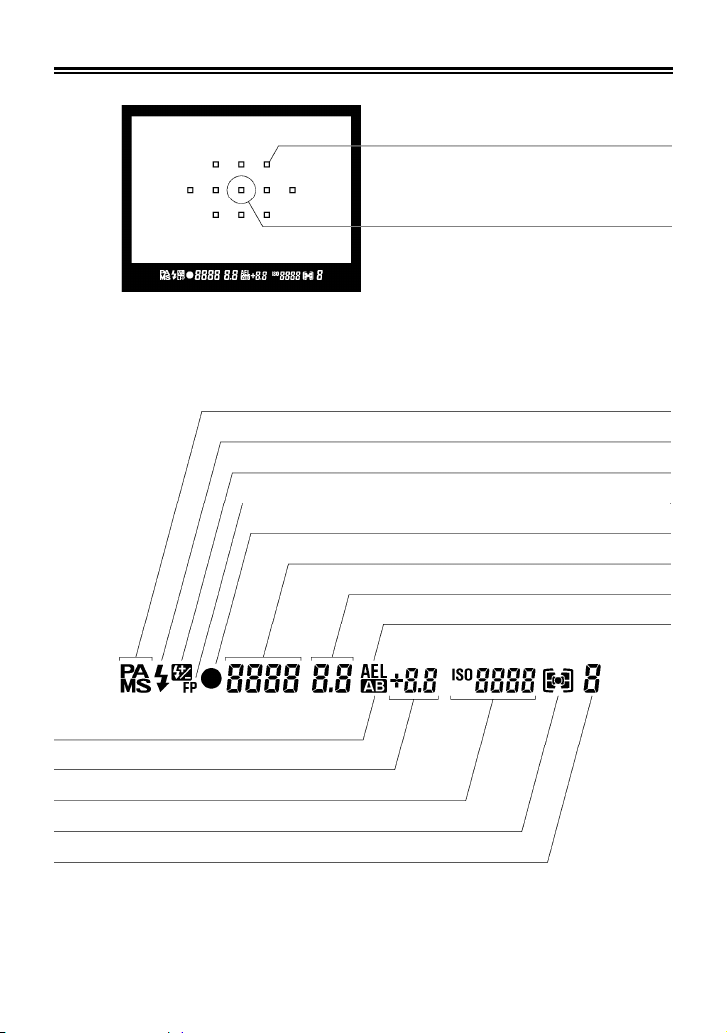
VIEWFINDER
AF POINT
SPOT METERING CIRCLE
EXPOSURE MODE
FLASH INDICATOR
FLASH EXPOSURE COMPENSATION
FP FLASH INDICATOR (USING EXTERNAL FLASH)
FOCUS INDICATOR
SHUTTER SPEED
APERTURE VALUE
AE LOCK INDICATOR
AUTO BRACKETING
EXPOSURE METER
FRAME NUMBER COUNTER / ISO SENSITIVITY
METERING MODE
NUMBER OF SHOTS REMAINING BEFORE MEMORY BUFFER FULL
14
Page 16

BASIC OPERATION AND QUICK REFERENCE
The SD1 camera has many advanced features. This section, describes
basic camera operation. You can find more details in later sections.
Charging the battery (P.19)
Charge the supplied lithium-ion battery with
the provided battery charger.
To insert the battery (P.20)
Insert the battery into the chamber in
accordance with the diagram.
Mount the lens (P.24)
Align the red mark on the camera’s lens
mount with the red dot on the lens. Insert the
lens into the mount of the camera, and rotate
the lens clockwise until it clicks into the
locked position.
15
Page 17
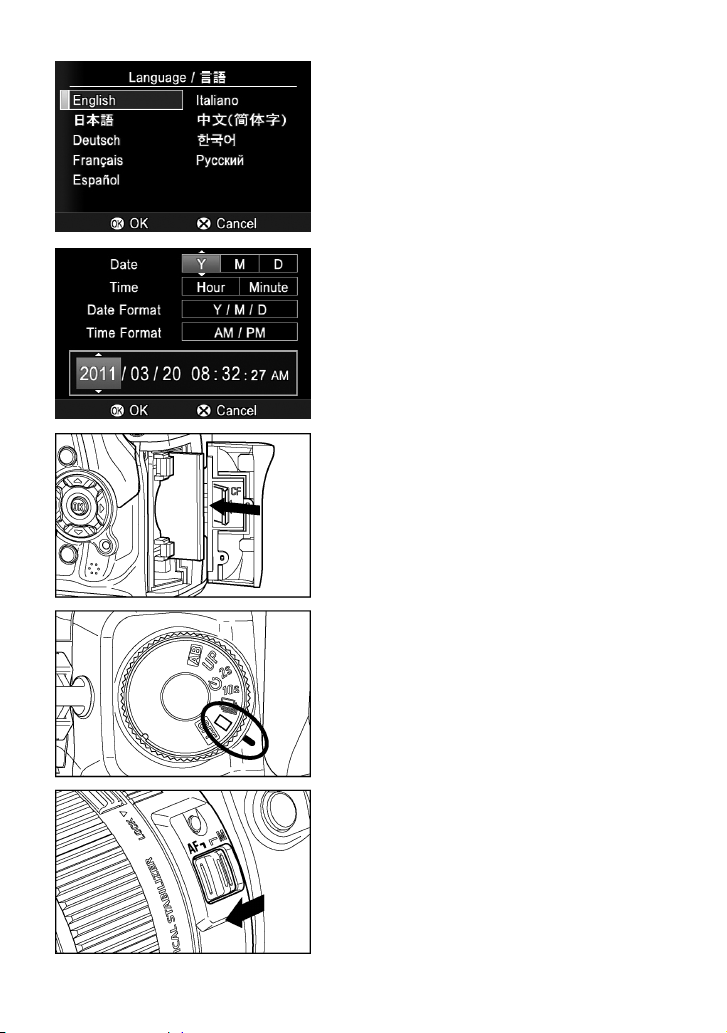
Set the language (P.26)
Set the date and time (P.27)
Loading the card (P.39)
Turn the D-dial to the □
(single frame
shooting) position. (P.61)
Set the AF/MF switch on the lens to the
AF position. (P.55)
16
Page 18

Select the exposure mode (P.45)
Set the Mode dial to P (Program AE)
position.
Focus (P.55)
Determine the composition through the finder,
and then press the shutter button halfway to
activate exposure metering and autofocus.
Take a picture
Press the shutter button “All-the way-down”
to take a picture.
Review the image. (P.86)
The image is displayed for 2 seconds on the
color LCD monitor.
17
Page 19

PREPARATION
This section describes necessary preparations before using the
camera.
ATTACHING THE CARRY STRAP
1
Undo the strap end.
2
Thread the finder cap onto the strap.
3
Attach the carry strap as shown.
HOW TO USE THE FINDER CAP
When using the self-timer or remote
control, cover the viewfinder eyepiece
with the finder cap to prevent stray light
from entering the camera.
1
Remove the eyecup from the viewfinder.
2
Attach the finder cap onto the viewfinder.
18
Page 20

LOADING THE BATTERY
A lithium-ion battery BP-21 is provided with the SD1 camera. Charge the
battery fully before using the camera for the first time. Please charge the
battery with the supplied battery charger BC-21 no power is left in the
battery.
TO CHARGE THE BATTERY
z We recommend charging the battery before using the camera again. If it is
z In the case that the number of possible shots will decrease extremely after
1
Connect the power cable to the charger and
insert the plug into the wall outlet.
2
Attach the battery by sliding it in the direction
of the arrow, as shown in the diagram.
z Charge lamp will be on during charging.
z It takes about 150 minutes to recharge the
battery.
z Required time for recharging the battery
depends on the ambient temperature and
status of the recharge level.
3
When the charge lamp goes out, charging is
completed. Remove the battery from the
charger and remove the power cable plug
from the wall outlet.
not used for several days, battery performance decreases.
charging, it may indicate the end of the battery life. Please purchase a new
battery.
19
Page 21

LOADING THE BATTERY
1
Confirm that the D-dial is in the
position, and open the battery compartment
cover by rotating the battery compartment
cover latch, as shown in the illustration.
2
Insert the battery in accordance with the
instruction inside the battery compartment.
z Insert the battery until it locks into place.
3
Close the battery compartment cover and
lock the cover by rotating the battery
compartment latch, as shown in the
illustration.
20
Page 22

TO REMOVE THE BATTERY
1
Turn the D-dial to the position, and
open the battery compartment cover by
rotating the battery compartment cover latch,
as shown in the illustration.
2
Eject the battery by sliding the battery
compartment cover latch in the direction of
the arrow, as shown in the illustration.
WARNING!!
• While the Busy Lamp is on, please do not remove the battery. Doing so can
result in data loss. Moreover, the camera and card may be damaged.
21
Page 23

CHECKING THE BATTERY STATUS
The battery icon, which shows the capacity of the battery, is shown on the
left corner on the color LCD monitor. Explanations of the symbols are given
as follows. Please take notice of the battery status before and when in use.
White
White
White
Red
Blinking
White
CONSERVING BATTERY POWER
To conserve the battery, the display in the viewfinder will turn off after
approximately 6 seconds of non-operation. When the Function Display (P. 3 5) is
displayed in the color LCD monitor, it will not be turned off.) Each button (except
the depth-of-filed preview button) can be operated normally.
In addition, the camera includes an Auto Power Off and LCD Off feature to
conserve battery power. If not used for a predetermined amount of time, the
backlight of the color LCD monitor or the camera will be turned off automatically.
For further information, please refer to LCD OFF AND AUTO POWER OFF
(P. 11 1 )
A small amount of power is used even when the color LCD monitor or camera is
turned off. The camera may be reactivated or the shutter may be released
accidentally. Therefore, if you do not intend to use the camera, please set the
D-dial to the
Battery Status
The battery strength is sufficient.
The battery level is low and the battery will need to be
changed soon.
The power of the battery is insufficient, replace the battery
immediately.
The power of the battery is empty; it is not possible to work.
Please replace the battery.
The battery is working with the connected AC adapter.
position.
22
Page 24

USING A HOME POWER SUPPLY
You can power the camera from a wall outlet using the provided AC Adapter
-(SAC-4). When using your camera for an extended period of time,
reviewing the pictures or connecting the camera to a computer or cleaning
the image sensor, we recommend that you operate the camera from a
household power outlet.
Plug and wall socket types may vary
depending on country.
(Sold Separately)
1
Connect the AC cable to the AC adapter. ①
2
Connect the plug of the AC adapter to the camera. ②, ③
3
Insert the plug of the AC cable into a wall outlet. ④
When you have finished using the camera, please disconnect the plug from the
wall socket.
When using the SD1 with an AC power supply, the battery icon shows the full
symbol, regardless of the power level of the battery. If you start to operate the
camera on battery power, the display will change and show the remaining power
level of the battery.
WARNING!!
• While the Busy Lamp is on, do not change the power supply by any means.
Doing so can result in data loss or damage to the camera or card.
23
Page 25
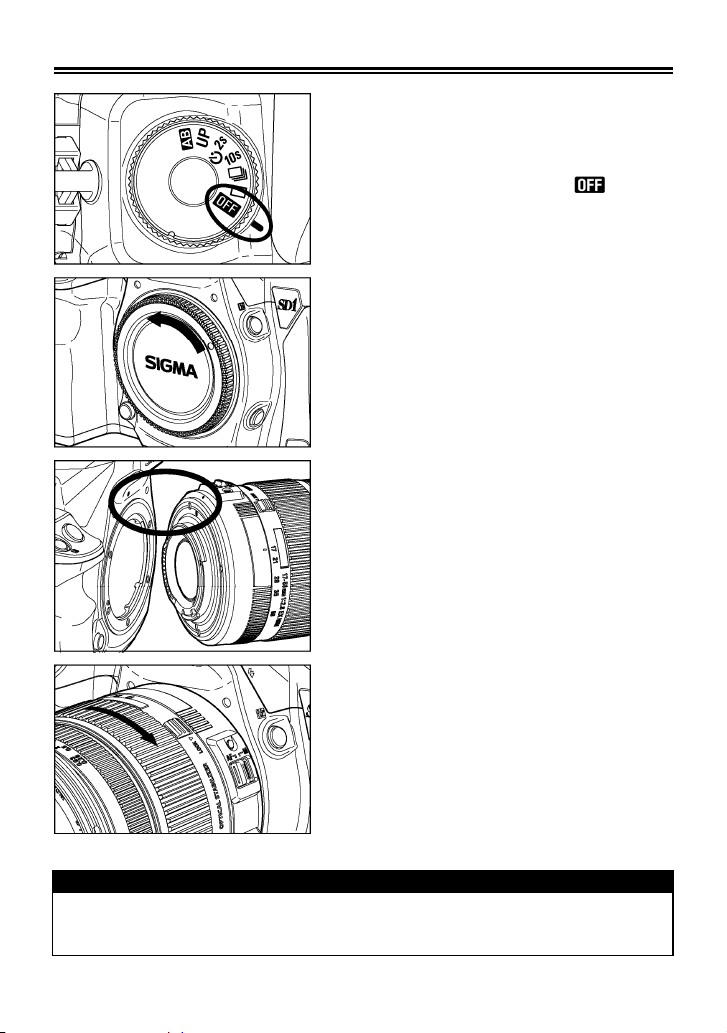
MOUNTING AND REMOVING THE LENS
1
Make sure the D-dial is set to (Power
Off position).
2
Remove the camera body cap and the rear
cap of the lens’.
3
Align the red mark on the camera’s mount
with the red dot on the lens. Insert the lens
into the mount of the camera and rotate the
lens clockwise until it clicks into the locked
position.
CAUTION !!
• To ensure a proper connection, do not hold down the lens lock button while
mounting the lens.
24
Page 26

CAUTION !!
• The SD1 camera contains a dust protector, located inside the lens mount.
The dust protector is a very delicate device. Take care not to scratch its
surface. Touching or pushing it with your fingers can easily damage it. If there
is dirt or dust on it, please refer to the Maintenance section of your manual
(P.116).
4
To remove the lens, press the lens lock
button and turn the lens counter–clockwise
until it stops. Gently remove the lens from the
camera body.
CAUTION !!
• On the mount surface of the lens, there are a number of electrical contacts.
Keep them clean to ensure proper connection. To avoid damaging them, be
sure to place the lens on its front end when it is off the camera.
25
Page 27

SETTING THE LANGUAGE
You should receive the SD1 camera pre-set to English, however, if
necessary, you can change the camera language yourself.
1
Make sure the camera is turned on.
2
Press the button on the back of the
camera to display the Camera Set-up Menu.
(See P. 2 8)
3
Select [ Camera Settings (3)] by rotating
the S-dial (
4
Use the buttons or rotate the A-dial ( )
to select [Language/言語].
5
Press the or
language set-up page.
6
Use the
language.
English
日本語 Japanese
Deutsch
中文(简体字)
Français
Español
Italiano
한국어 Korean
Русский
).
button to open the
buttons to select the desired
English
German
Chinese
French
Spanish
Italian
Russian
7
Press the or button to apply the
setting or the
sub-menu without saving any changes.
or button to close the
26
Page 28
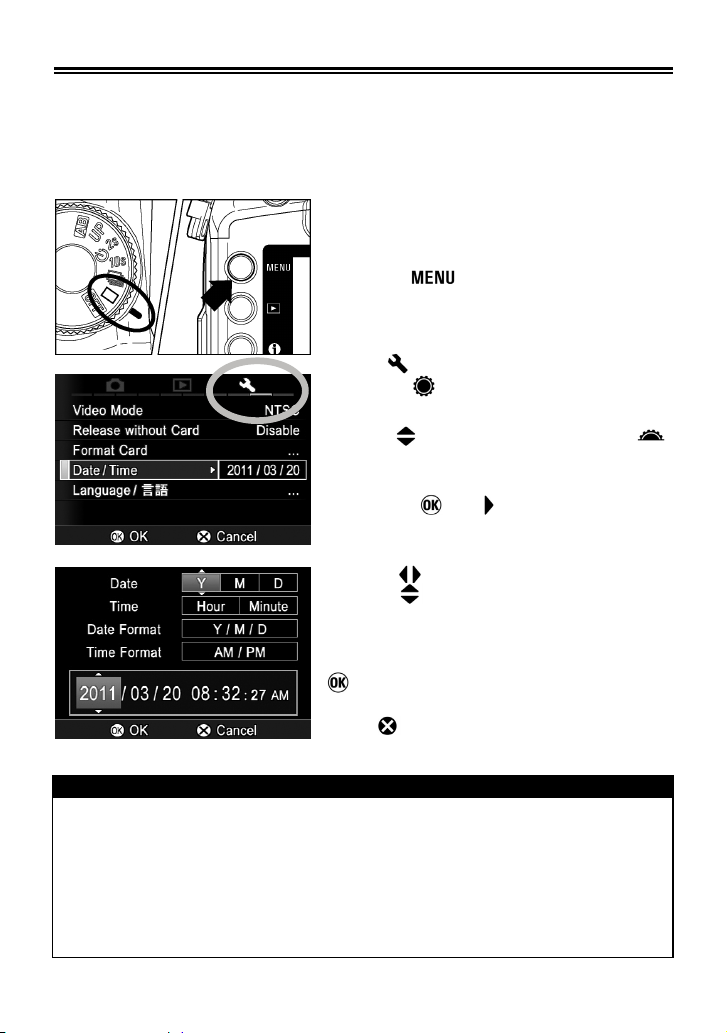
SETTING THE TIME AND DATE
The SD1 camera records the date and time when each image is captured
and stores this information with the image. To ensure that the correct
information is recorded with each image, set the camera’s internal clock to
the correct date and time before using the camera for the first time or after
extended periods of disuse.
1
Make sure the camera is turned on.
2
Press the button on the back of the
camera to display the Camera Set-up Menu.
(See P.2 8)
3
Select [ Camera Settings (3)] by rotating
the S-dial (
4
Use the buttons or rotate the A-dial ( )
to select [Date/Time].
5
Press the or button to open the
date/time set-up page.
6
Use the buttons to select a setting and
use the
setting options.
7
Once all changes have been made, press
to save the settings and return to the
main menu.
Press
TIP
set-up page without saving any of the changes.
• The date can be displayed in one of three formats: M/D/Y (month/day/year),
D/M/Y (day/month/year), or Y/M/D (year/month/day). Select the desired format
from “Date Format”.
• The camera’s internal clock is powered by a capacitor that receives its charge
from the camera’s battery. If the camera is left without a battery for an
extended period of time, such as after prolonged storage, the internal clock will
need to be reset.
).
buttons to cycle through the
at any time to close the date/time
27
Page 29

CAMERA SET-UP MENU
This section describes the various settings in the Camera Set-up menu. It is
possible to set the camera functions from the Camera Set-up menu display.
TO DISPLAY THE SET-UP MENU
Tab area
Press the
camera.
z Press the button again to close the
Set-up Menu and turn off the color LCD
monitor. (If you reviewed images, it will
return to the last previewed image.)
Move to any other tab
Each time S-dial ( ) is rotated, it will move
to the next tab. (When the icon in the tab
area is selected, it is possible to change the
setting menu by pressing the
well.)
While in the Set-up Menu:
z Use the buttons or rotate the A-dial
(
) to select menu items.
z Press the or button to open
sub-menus or dialogs.
While in set-up sub-menus:
z Use the buttons or rotate the A-dial
(
) to select setting options.
z Press the
settings.
z Press the or button to close
sub-menus without applying changes.
button on the back of the
buttons as
or
button to apply new
28
Page 30
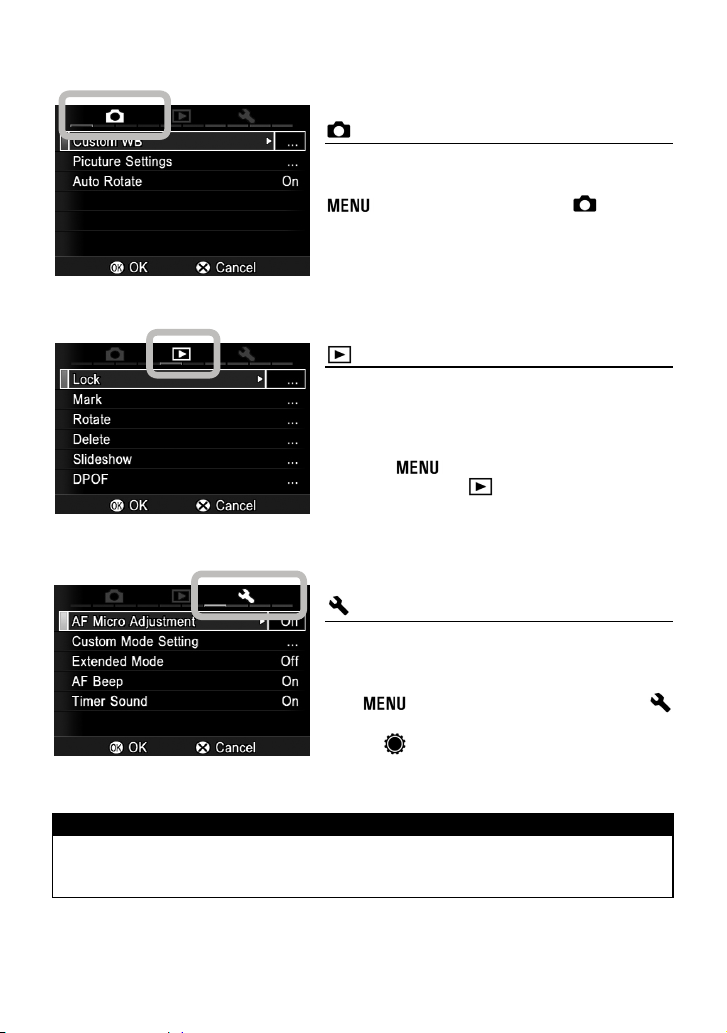
z
The Camera Set-up menu is divided into three groups.
Capture Settings
This menu relates to shooting settings.
When an exposure mode is selected and the
button is pressed [ Capture
Settings] will be displayed.
Playback Menu
This menu is for setting the playback related
functions of the still images. The settings for
printing, such as DPOF setting, is included in
the Playback Settings
If the button is pressed during
playback mode, [
be displayed.
menu.
Playback Menu] will
Camera Settings
This menu is used for camera setup such as
date and language selection.
Open the Camera Set-up menu by pressing
the
Camera Settings ] menu by rotating the
S-dial (
button and move to the [
).
TIP
• Depending on the settings of the camera, some menu items and setting
options cannot be seletced. They will be displayed with a gray color.
29
Page 31

LIST OF MENU FUNCTIONS
For more detailed information about each function, please refer to the
individual pages.
Capture Settings
Menu Item Description Page
Custom WB
Captures the image to be used for the
custom white balance setting.
(1)
Picture Settings
Auto Rotate
Menu Item Description Page
AEL Button
Settings
Half pressed AEL
Slow Sync.
(2)
Flash Sync. Mode
Auto Bracket
Setting
Sets image parameter and color space.
Sets or cancels to record the vertical
image information.
Sets whether or not AE Lock continues
when the
Sets or cancels the exposure lock when
the shutter button is pressed halfway.
Sets or cancels slow synchro when
using flash.
Sets the flash synchronization mode to
Front Curtain synchronization or Rear
Curtain synchronization.
Sets the order and number of Auto
Bracket.
button is released.
66
70
84
73
73
54
54
76
30
Page 32

Capture Settings
Menu Item Description Page
AF Auxiliary Light
AF Drive Setting
(3)
Switch A/S Dial
Dial Reverse
Setting
Menu Item Description Page
UP Setting
RC Channel
(4)
Quick Preview
Sets whether or not the AF auxiliary light
is used in low light conditions.
Sets the functions of buttons related with
AF drive.
Sets whether or not the function of
A-dial (
when the camera is in Manual Exposure
Mode.
Sets whether or not to reverse the role
of A-dial (
increase or decrease the amount
against the rotation direction.
Sets the exposure timing of Mirror
Lock-up photography
Sets whether or not the Remote
Controller (Optional) is used. In
addition sets the channel of the Remote
Control Mode.
Sets the duration of the Quick Preview
image that is automatically displayed on
the color LCD monitor after the image is
captured.
) and S-dial ( ) is changed
) and S-dial ( ) to
58
60
110
110
64
78
86
31
Page 33

Playback Menu
Menu Item Description Page
Lock
Mark
Rotate
(1)
Delete
Slideshow
DPOF
Menu Item Description Page
Exposure Warning
OK Shortcut
(2)
Lock the image, or unlock the locked
image.
Mark the image, or unmark the marked
image.
Rotate the image to the desired position
for display.
Delete the image.
Start the slideshow (playback images
automatically) or change the slideshow
settings.
Select the images and set the quantity
for printing.
Sets whether or not the over-exposure
warning is shown on images.
Sets the function that the
perform during image review.
button will
98
100
102
96
105
107
94
104
Applied Rotate
Sets whether or not vertically orientated
images are automatically rotated and
displayed vertically.
—
32
Page 34

Camera Settings
Menu Item Description Page
AF Micro
Adjustment
Make adjustments to the AF’s point of
focus.
112
Custom Mode
Setting
Extended Mode
(1)
AF Beep
Timer sound
Menu Item Description Page
Capture Setting
Display
File Numbering
Register the setting of Custom Mode
(C1・C2・C3).
Sets whether or not Extended Mode is
used in the Bulb setting.
Sets or cancels electronic beeping
sound.
Sets or cancels the electric beeping
sound for the timer in the self-timer or
mirror lock-up.
Sets whether or not the setting menu is
displayed in the color LCD monitor when
pressing the Capture Setting Button
such as
Sets the file numbering system used
when a new card is inserted in the
camera.
and
.
(2)
LCD Brightness
LCD Off
Sets the color LCD monitor brightness.
(Images will not be affected by this
change.)
Sets the delay before the backlight of
the color LCD monitor turns off
automatically if no operation has occurred.
85
50
56
63,64
109
108
—
111
33
Auto Power Off
Sets the delay before the camera shuts
down automatically if no operation has
occurred.
111
Page 35

Camera Settings
Menu Item Description Page
Video Mode
Sets the standard to be used for video
output when the camera is connected to
a television or VCR.
95
Release Without
Card
(3)
Format Card
Date/Time
Language/言語
Menu Item Description Page
Firmware Update
Update Lens
Information
(4)
Camera Reset
Cleaning Mode
Sets whether or not it is possible to
release the shutter when the card is not
inserted into the camera.
Formats the card. (Formatting will erase
all data on the card.)
Sets the date and time in the camera’s
internal clock and the format in which
the date and time will be displayed.
Sets the language in which menus and
messages will be displayed.
Confirm current firmware version and
update the latest firmware version from
card.
Update the lens to the latest information
from the card.
Restores all menu options to their
default settings.
For sensor cleaning, the mirror will be
raised and the shutter curtain opened.
44
41
27
26
—
112
114
116
34
Page 36

FUNCTION DISPLAY
It is possible to confirm the settings related with shooting (Aperture value,
Shutter Speed, Exposure Mode, Number of shots remaining). In addition,
it is possible to change the setting of following function in this display.
FUNC INFORMATION
Battery Level Indicator
1
Custom Mode
2
Exposure Mode
3
Frame Number Counter
4
Flash Indicator
5
Shutter Speed
6
Flash Exposure Compensation
7
F Number
8
FUNC SETTING 1
AF Point (P. 5 7 )
17
FUNC SETTING 2
ISO Sensitivity (P. 6 7)
18
Metering Mode (P. 7 1 )
19
Flash Mode (P. 5 3 )
20
Slow Sync (P.5 4 )
21
Flash Sync. Mode (P. 5 4 )
22
z For more detailed information about functions of 17-27 set by the button,
please refer to the individual pages.
Auto Bracket
9
Remote Control Channel
10
Exposure Meter
11
AE Lock
12
Manual Focus
13
Contrast
14
15 Sharpness
Saturation
16
AF Mode (P. 5 6 )
23
White Balance (P. 6 5)
24
Image Quality (P. 68 )
25
Image Size (P. 6 8 )
26
Color Mode (P. 6 9)
27
35
Page 37

Whilst the Function Display is on, it is possible to change the settings of FUNC
SETTING 1 and FUNC SETTING 2 using the 4-way controller. The FUNC
Setting display will be switched by pressing the
Display is on. (Each time the
FUNC SETTING 2 will be switched.)
z For setting the AF Point in FUNC SETTING 1, please refer to AF POINT
SELECTION (P. 5 7).
z To show the Function Display, press the
z When Function Display is on, the color
For example, if you wish to change the ISO
Setting to 400, press the
show the Function Display and switch the
display to FUNC SETTING 2 by pressing the
Use the
and set the value to 400 by pressing the
buttons.
button.
LCD monitor will be turned off by pressing
the
shutter button halfway.
button is pressed, FUNC SETTING 1 and
button.
button, the button or the
button, whilst the FUNC
button to
buttons to select ISO Setting
36
Page 38

QUICK SET MENU
By pressing the button, it is possible to quickly access and change the
settings of the following most commonly used camera functions.
Qs1 (Quick Set Menu 1)
ISO Setting (P. 6 7 )
Flash Mode
(P. 5 3)
Image Quality
(P. 6 8)
Metering Mode
AF Mode (P. 5 6 )
Qs2 (Quick Set Menu 2)
White Balance (P. 6 5 )
Image Size
Color Mode (P. 6 9)
By pressing the
possible to switch to Qs1 or Qs2.
Select the desired Menu by pressing the
4-way controller and change the setting.
For example, if you wish to change the ISO
Setting to 400, press the
display Qs1, then set the value to 400 by
pressing the
By pressing
halfway, the settings will be applied and the
camera will return to shooting mode.
button again, it is
button several times.
or the shutter button
(P. 7 1)
(P. 6 8)
button to
37
Page 39

When you select
in [Custom WB] will be used.
It is not possible to capture a new custom white balance from
Quick Set Menu. Please capture a new custom white balance from [
Settings] (P. 2 8 ) → [Custom WB].
(Custom) from [White Balance], the current stored setting
(Custom) in
Capture
CAMERA INFO PAGE
Some information such as camera firmware version and total capacity of the
card is displayed in the Camera Info Page.
z By pressing the
reviewing images), the Camera Info Page
is displayed.
z By pressing the
the
button halfway, the color LCD monitor is
turned off.
button or pressing the shutter
button (except when
button again, pressing
1 Battery Level Indicator
Current camera firmware version
2
Current lens information version
3
Date/Time
4
5 Used capacity
Total capacity of the Card
6
38
Page 40

INSERTING AND REMOVING THE CARD
The SD1 camera uses a CompactFlash™ (CF) card (Type1) to store the
data. Type II CompactFlash™ and hard disk type cards cannot be used.
TO INSERT THE CARD
1
Set the D-dial to the position.
2
Open the CF card cover, as shown in the
illustration.
3
Position the CF card with the label facing
toward the CF card cover and insert the CF
card smoothly, in the direction of the arrow,
as far as it can go into the slot.
z The eject button will pop out slightly.
4
Close the CF card cover and slide it in the
direction shown by the arrow, until it clicks
shut
TIP
• It may be necessary to format the card before use. (See P.41)
• Ultra DMA (UDMA) or high-speed CF cards are recommended.
39
Page 41

TO REMOVE THE CARD
1
Set the D-dial to the position.
• Make sure that the CF card busy light is off,
before continuing.
2
Slide the CF card cover until it pops open.
3
Press the Eject button to eject the CF card.
4
Close CF card cover and slide it in the
direction shown by the arrow until it clicks
shut
CAUTION !!
• Never do any of the following while the Busy Lamp is on. (The Busy Lamp
indicates when the camera is writing, reading, or erasing images from the
card. Doing any of the following may cause the image data to be lost or
damaged.)
1. Do not remove the card.
2. Do not remove the battery.
3. Do not apply shock or vibrations to the camera.
TIP
• If the camera is turned off while the Busy Lamp is on, the camera will remain
on until it has finished accessing the card.
40
Page 42

FORMATTING THE CARD
New cards must be formatted before use. In addition, cards with corrupt or
incompatible file systems may need to be formatted before use.
1
Turn the D-dial to the “Drive-Area”. Press the button and select [
Camera Settings] (P. 2 8) → [Format Card].
2
Press the
CAUTION !!
• Formatting erases all card contents, including locked SD1 files and all
TIP
• Cards formatted in other cameras or devices may not operate correctly in the
or
button to open the confirmation dialog.
3
Press
the confirmation dialog without formatting the
to format the card or
card.
non-SD1 files.
SD1 camera or may have reduced capacity. To store the maximum number
of SD1 files, format the card in the SD1 camera before use.
to close
41
Page 43

FRAME NUMBER COUNTER
The number of images that can be recorded on the card is displayed on the
viewfinder display and the Function Display.
z The number of images that can be recorded on the card depends on the
settings you choose.
For example, in the illustration on the left, 32
pictures can be stored on the card. (The
number shown in the counter is only an
estimate. The actual number of images,
which can be recorded, will depend on the
subject, shooting conditions and shooting
mode.)
Even if it is possible to record more than 9999
images on the card, the maximum number of
frames that can be displayed by the counter
is
If no more space is available to store images
on the card, the frame number will be “
the Shutter Speed display will show “
and blink.
If a card is not inserted into the camera, the
frame number will be“
The number on the right end of the viewfinder
display is the buffer capacity. It is the
maximum number of frames for continuous
shooting. (If the maximum number of frames
for continuous shooting exceeds 9 frames,
the display will not change from 9)
During image processing, the Shutter Speed
display will be changed as shown in the
illustration and
The shutter will not release when the camera
is busy with processing. It is necessary to
await the end of the processing before taking
a picture.
.
” and
”.
is displayed.
”
42
Page 44

DIOPTER ADJUSTMENT
Adjust the viewfinder diopter so that you
can see clearly through the viewfinder.
While looking through the viewfinder, rotate
the diopter adjuster to the left or to the right,
until the image appears sharp on the focus
screen.
TIP
• The camera’s adjustable diopter range is –3 to +1.5dpt.
• If you still cannot see the viewfinder clearly, we suggest that you purchase a
viewfinder diopter adjustment eyepiece and use it together with the built-in
diopter adjuster.
HOLDING THE CAMERA
To avoid camera shake, which can cause blurring of your photograph, hold
the camera steady.
● Firmly grasp the camera’s grip with your right hand.
● Hold the camera steady with your left hand and support the bottom of the
camera and the lens.
● Place your eye as close to the viewfinder as possible.
● Keep your elbow close to your body and take a half step forward for a more
stable stance.
43
Page 45

SHUTTER BUTTON
The shutter button of the SD1 cameras has two positions. When you press
the shutter button halfway, the camera’s autofocus and Exposure Systems
activate. When you press the button “all-the-way down”, and the shutter will
release to take a picture.
TIP
• Before you start to take pictures, we recommend that you operate the
camera, to become familiar with the halfway position and other features of the
camera.
z Normally, if the card is not inserted in to the camera body, it is not possible to
release the shutter. If you would like to release the shutter without a card,
please set from [
Disable
(Default)
Enable
Camera Settings] (P. 2 8 ) → [Release without Card].
When the card is not inserted in the camera body, it is not
possible to release the shutter.
It is possible to release the shutter, even if the card is not
inserted in the camera body.
44
Page 46

BASIC OPERATION
SELECTING THE EXPOSURE MODE
The features and the operation methods of the four different
exposure modes of the camera are explained below.
P
PROGRAM AE
To make picture taking easier, the
camera will automatically select an
appropriate combination of shutter
speed and aperture value, according to
the brightness of the subject.
1
Set the D-dial to the “Drive Area” (P. 1 3 ).
2
Set the Mode dial to the P position.
3
Press the shutter button halfway to verify
the focus and exposure display in the
viewfinder.
If the subject is too bright or dark, both
shutter speed and aperture value
indicators will blink and will show the limit
values. If you take a picture with these
settings, the picture will be overexposed or
underexposed.
45
Page 47

When this symbol blinks, the shutter speed
may be too slow and the picture may be
blurred. In this case, please use a flash
(P.51,81) or a tripod to prevent blurring.
PROGRAM SHIFT
You can change the combination of shutter speed and aperture value,
which were automatically selected by the camera. While turning the A-dial
(
) or S-dial ( ), the combination of shutter speed and aperture value
will change within the range of combinations that give the equivalent
exposure.
z It will be canceled automatically after taking the picture.
46
Page 48

A APERTURE PRIORITY AE
After you set the aperture value, the camera will determine the appropriate
shutter speed. If you select smaller apertures, depth of field will be greater.
Larger apertures tend to blur the background, as depth of field will be
shallower.
1
Set the D-dial to “Drive–Area” (P. 1 3 ).
2
Set the Mode dial to the A position.
3
Press the shutter button halfway to verify
focus, and select the desired aperture
value by turning the A-dial (
).
(
) or S-dial
4
Verify the setting in the viewfinder.
If the appropriate shutter speed is outside
the range of suitable combinations due to
the subject being too bright or too dark,
the shutter speed indicator will blink. If the
subject is too bright, set the aperture value
to a smaller one (larger F-number). If the
subject is too dark, set the aperture value
to a larger one (smaller F-number) until
the indicator stops blinking.
47
Page 49

S SHUTTER SPEED PRIORITY AE
When you set the desired shutter speed, the camera will select the
appropriate aperture value for correct exposure. You can achieve stop
action effects by selecting a fast shutter speed, or give the feeling of motion
to a moving subject by selecting a slow shutter speed.
1
Set the D-dial to the “Drive –Area” (P. 1 3 ).
2
Set the Mode dial to the “S” position.
3
Press the shutter button halfway to verify
the focus, and select the desired shutter
speed value by turning the A-dial (
S-dial (
).
) or
4
Verify the setting in the viewfinder.
If the appropriate aperture value is beyond
the range of the lens in use, due to the
subject being too bright or too dark, the
aperture value indicator will blink. If the
subject is too bright, set the shutter speed
to a faster one, or if the subject is too dark,
set the shutter speed to a slower one, until
the indicator stops blinking.
48
Page 50

M MANUAL EXPOSURE
Set both the shutter speed and aperture value according to the indication of
the exposure meter. You can change the exposure, as you desire.
1
Set the D-dial to the “Drive-Area” (P. 1 3 ).
2
Set the Mode dial to the “M” position.
3
Press the shutter button halfway to verify the
focus, and rotate S-dial (
desired shutter speed.
4
Rotate the A-dial ( ) to select the desired
aperture value.
5
Verify the settings in the viewfinder.
TO DETERMINE THE EXPOSURE VALUE USING THE
CAMERA’S EXPOSURE METER
Set the Mode dial to the M position. When you press the shutter button
halfway, the shutter speed and aperture value are displayed in the
viewfinder, and the display indicates the difference between the manually
selected exposure and the metered exposure. Such as
- 1.7 1
2
⁄
3 Step Below (under exposure)
0.0 Correct Exposure
+ 3.0 3.0 Over (over exposure)
The exposure meter can display an exposure error of up to ± 3 stops from the
correct exposure in 1/3 steps. If the exposure error is more than three stops, the
exposure meter will blink.
) to select the
49
Page 51

BULB SETTING
When long time exposures are required (for shooting night scenes or very
dark subjects) the use of the “Bulb” setting is recommended. Please use a
tripod, when taking pictures with this setting.
1
Set the D-dial on the “Drive Area” (P. 1 3 ).
2
Set the Mode dial to the “M” position.
3
Rotate the S-dial ( ) until is
displayed in the viewfinder display.
4
Rotate the A-dial ( ) to select the desired
aperture value.
5
Depress the shutter button fully to take the
picture.
CAUTION !!
• It is not possible to use Bulb photography for more than 30 seconds. The
shutter will automatically close about 30 seconds after the shutter button was
pressed.
• It is not possible to use the self-timer and Bulb photograhy at the same time.
If you set the D-dial to the self-timer with setting Bulb, the shutter will be
released with 1/180 second. (1/200 second will be displayed in the image
information.)
z It is possible to extend the Bulb time up to 120 seconds by setting the camera
to Extended Mode.
Please set from [
[On].
CAUTION!!
Camera Settings] (P. 28 ) → [Extended Mode] and select
• When using the extended Buld time, the image quality may be lowered due to
increased noise.
50
Page 52

USING THE BUILT-IN FLASH
The camera has a built-in flash for taking pictures at night or in low
light.
USING THE BUILT-IN FLASH
mode, use this mode for automatic
P
photography. The flash sync speed and
aperture value are set automatically. If the
subject is too dark, the flash indicator ”
in viewfinder will blink, then you can take
a flash exposure by following.
1
Press the button to pop up the built-in
flash.
2
Wait for the
viewfinder.
z When the built-in flash pops, it will start charging. While the built-in flash is
charging, the
the indicator in viewfinder will display the
z During the charging, the shutter cannot be released.
z After you finish using the built-in flash, close the flash head by pressing the top
part of the flash down.
z When you use the built-in flash continuously, the grip of the camera will
become warm. This is normal and not a defect.
CAUTION !!
mark is not visible, but when the flash is sufficiently charged,
• The lens hood may intrude into the light path of the built-in flash unit, resulting
in a shadow at the bottom of the picture. (The same phenomenon is possible
with a lens, which has a large front lens and long length) Either remove the
lens hood, or use an external Sigma dedicated flash.
mark.
mark to appear in the
”
51
Page 53

CAUTION !!
• To prevent overheating and protect the built-in flash unit after using continous
shooting with flash, please do not use your flash for a while.
EXPOSURE MODE AND BUILT-IN FLASH
P
mode
Depending on the brightness of the subject and focal length of lens, the most
appropriate shutter speed (between 1/30 - 1/180 sec) and aperture value will be
selected. In bright situations, the flash will be “daylight synchronization flash”, and
the camera will calculate the appropriate flash amount for the correct exposure,
of both the subject and background. If the ambient light is too great, resulting in
overexposure, the shutter speed and aperture value displays will blink. If the
subject is too dark, the camera will proceed to take a flash exposure with the
aperture fully open.
A
mode
Use this mode if you want to set the desired aperture value. The camera will
select the appropriate shutter speed for the background. The shutter speed will
operate at 1/180 or slower. In bright situation, the camera will work the same as P
mode for daylight synchronization flash and it can obtain a balanced exposure
between the subject and background. If the maximum synchronized shutter
speed is displayed and is blinking, please set the aperture value to a smaller
aperture value (large F-number).
S
mode
Use this mode if you want to set a specific shutter speed. The camera will select
the appropriate aperture value for the background. The shutter speed will operate
between 1/180 or slower. The camera will automatically correct the shutter speed
to the highest synchronization speed even if you select a higher shutter speed. If
the subject is too bright, the flash will be set to daylight synchronized. Then you
can obtain a balanced exposure between subject and background. When the
lens smallest aperture (largest F-number) value is blinking, the picture will be
over-exposed.
M
mode
This mode enables you to set both flash synchronized speed and aperture value.
If you set a synchronized speed faster than 1/180, the shutter speed will be set
automatically to 1/180. If the exposure meter indicates appropriate number, you
will obtain the correct exposure for the subject and background. If the exposure
meter indicates minus (under), you will obtain the correct exposure for subject,
but the background will be dark. If the exposure meter indicates plus (over), both
the subject and the background may be over-exposed.
52
Page 54

CAUTION !!
• When
P
shutter speed value is 1/180sec. In the case of S and
1/200sec., if you wish to set the shutter speed to 1/180sec.
and A modes are showing the shutter speed as 1/200sec., the actual
M
modes, please select
FLASH FUNCTION SETTINGS
The built-in flash has several functions besides normal flash.
FLASH MODE
It is possible to select Normal Flash, Red-eye reduction Flash or Wireless
TTL Flash Mode.
It is possible to select the Flash Mode from the Quick Set Menu (P. 3 7 ) or the
Function Display (P. 3 5 ).
NORMAL FLASH
When you pop-up the built-in flash, you can use your camera in this
(Default)
mode.
z Please use this mode for ordinary photography.
RED-EYE REDUCTION FLASH
When you take a picture with flash, sometimes the person’s eyes
reflect the flashlight and the “redeye” phenomenon will appear in the
picture. In order to avoid this effect, the red-eye reduction lamp lights
for approx.1sec before the main flash fires, this reduces the effect of
the “redeye” phenomenon in the picture.
z Depending on the lighting and subject conditions, the Redeye
Reduction flash may not completely eliminate the redeye in all cases.
z When using the optional external flash SIGMA EF DG SUPER
series, please set the red-eye reduction on the external flash unit. (It
is not possible to use the red-eye reduction flash when the external
flash SIGMA EF DG ST series is attached to the camera body.)
C1~C3
53
WIRELESS TTL FLASH MODE
It is possible to take pictures with Wireless TTL Flash Mode, if you use
the optional external flash SIGMA EF DG SUPER series (only this
Flash Type is compatible with wireless flash photography). Please
refer to the Instruction Manual of the DG SUPER SA-STTL for more
details.
Page 55

SLOW SYNC
When using the flash with P/A mode, the shutter speed value, which will
reduce camera shake, is set automatically. The slow synchro mode
changes the shutter speed up to 30 second depending on light condition.
This mode is suitable for a portrait in a nightscape.
It is possible to set the slow synchro mode from [
[Slow Sync.] or the Function Display (P. 3 5 ).
Off
(Default)
Default setting is applied.
z Please use this mode for ordinary photography.
Capture Settings] (P. 2 8) →
On
Slow synchro mode is applied.
REAR CURTAIN SYNCHRONIZATION (FLASH SYNC. MODE)
When you photograph a moving subject with slow synchronization, usually the
furrow of the subject will be exposed in front of the subject. The ordinary flash
light will fire when the front shutter curtain is fully opened, thus the subject will
be exposed from the time the flash is fired to the time the shutter is closed
(Front curtain synchronization). When you use rear curtain synchronization,
the flash will fire just before the rear curtain begins to close and the subject will
be exposed by ambient light from the time the shutter opens until the flash
fires. As a result the furrow of the subject will be recorded behind the subject.
This gives a more natural effect.
It is possible to set the rear curtain synchronization from [
(P. 2 8) → [Flash Sync. Mode] or the Function Display (P. 3 5 ).
(Default)
z When using the optional flash SIGMA EF DG SUPER series, please set this
function on the flashgun. (It is not possible to use rear curtain synchronization
when the external flash SIGMA EF DG ST series is attached to the camera
body.)
Default (Front curtain synchronization) mode is applied.
z Please use this mode for ordinary photography.
Rear curtain synchronization mode is applied.
Capture Settings]
54
Page 56

FOCUSING
Adjustment of autofocus and manual focus operation are
explained below.
HOW TO USE AUTOFOCUS
It is possible to use Autofocus function only with AF Lenses. Your camera is
equipped with highly precise AF System and incorporates two different
autofocus modes. (In the case of Mirror lenses and some specialized lenses,
the camera can be use only in Manual Focus mode).
SETTING THE AUTOFOCUS MODE
1
Set the focus mode switch of the lens, to AF.
2
Decide the composition through the
viewfinder and press the shutter button
halfway (if the autofocusing is selected, the
camera confirms focusing with an electronic
sound and a red “in-focus” indicator appears
in the viewfinder).
Although your camera is equipped with highly precise AF system, in
some cases autofocus cannot set correctly.
z Low-contrast subjects, such as blue sky or blank wall, etc. or when the color of
the subject is same as background.
z The subject is located in a very low light environment.
z Overlapping near and far objects, such as an animal behind a fence.
z A subject, which moves with a high speed.
z Subjects, which have repeated patterns such as building windows.
55
Page 57

In such cases, please use one of the following focusing methods.
1. Use the Focus Lock function to focus on another subject, which has a similar
focusing distance as your subject.
2. Set the lens to MF mode and focus manually.
SELECTING THE AUTOFOCUS MODE
It is possible to set the Autofocus mode from the Quick Set Menu (P. 37 ) or
the Function Display (P. 3 5 ).
SINGLE AF MODE
Depress and hold the shutter button halfway to activate the
autofocus function. In order to avoid out of focus exposures, the
shutter cannot be released until the subject is in focus. This is called
“focus priority”. The Focus Indicator lights up in the viewfinder, when
the AF Point Selection is focused on the subject and the focus is
locked. Press the shutter button the rest of the way to take the
(Default)
picture. If the camera cannot focus on the subject properly, remove
your finger from the shutter button and press again.
z Focus indicator will blink, if the subject is out of focus.
z Use your camera in this mode for regular photography
z It is possible to turn the electronic sound off. Please set [
Camera Settings] (P. 2 8) → [AF Beep] → [Off].
CONTINUOUS AF MODE
Press the shutter button halfway to activate the autofocus function.
If the subject is in motion, the camera will focus continuously with
motion prediction function. You can release the shutter any time,
even if the subject is not precisely in focus. However, depending on
the subject situation, (i.e. speed and direction of moving subject, the
lens and shutter speed etc.) there is a possibility that the picture
may be out of focus.
z Focus indicator will not appear.
z Autofocus lock does not work.
z Depending on some unusual conditions of the subject, sometimes
autofocusing is not possible.
z When the Automatic Selection mode of the AF Point Selection is
selected, the camera automatically selects the initial focus point
for tracking the subject.
56
Page 58

AF POINT SELECTION
The SD1 is equipped with 11 focusing
points. Selecting the AF point can be
done automatically or manually by the
photographer.
Press
point by rotating the A-dial (
the viewfinder.
z The Selected AF point will be illuminated
z Automatic AF point selection can be
z When you rotate the A-dial (
looping sequence that follows.
) clockwise, the selection will occur in the
button and select the desired AF
) displayed in
in red in the viewfinder.
achieved when all focusing points in the
viewfinder are illuminated in red.
Automatic AF Selection mode
(All AF points will be illuminated.)
AF points can be selected in the Function Display as well (P. 3 5 ). By pressing the
button, the Function Display will be displayed. Select the desired AF point
by using the
z It is possible to move the AF area to up or down direction by using the
buttons and move to right or left direction by using the
z If you press the same direction on the 4-way controller several times, it will
change to Automatic AF Selection mode. After that, if you press any button of
the 4-way controller, it will return to Manual AF Selection mode.
57
buttons.
buttons.
Page 59

AF AUXILIARY LIGHT
The built-in AF auxiliary light of the SD1 enables focusing in low light
conditions.
z The AF auxiliary light can be used with
center focus AF point selection only.
z The AF auxiliary light is effective with the center focus of the automatic AF
selection only.
z The effective distance of the AF auxiliary light is 3m.
CAUTION!!
(Single AF mode) and automatic or
• The lens hood must be removed when the AF auxiliary light is used. The AF
Auxilary Light may not work correctly if long and large diameter lenses are
attached to the camera as they may interfere with the beam.
• If the AF auxiliary light is continuously used, it may turn off temporarily in
order to protect the lamp. The AF auxiliary light can be used again after a
short pause.
• Do not use the AF auxiliary light for other purposes (lighting etc.) as
continous use of the AF auxiliary light will cause damage .
z The AF auxiliary light can be turned off. Please set [
(P. 2 8) → [AF Auxiliary Light] → [Off].
Capture Settings]
FOCUS LOCK
This photography method is useful if a photographic subject is not positioned
within the central AF frame.
1
Choose the AF point according to the "AF POINT SELECTION” instructions on
page 57.
2
Position the photographic subject into the selected AF frame, and focus by
pressing the shutter button halfway.
58
Page 60

3
Keep the shutter button depressed halfway while you compose the picture as
desired. Then press the shutter button the rest of the way to take picture.
z Focus Lock with the shutter button can be used with
The AF cannot be locked in
z Focus Lock can be done by pressing the AF button. After focusing, keep the AF
button fully depressed. (For more detailed information, please refer to P. 6 0
“AF Drive and AF Button Setting”.)
z AF Focus Lock with the AF button can be used in
well.
(continuous AF mode).
(single AF mode) only.
(continuous AF mode)as
MANUAL FOCUS
In situations, where autofocus or focus lock is not effective, you can focus
manually.
1
Set the focus mode switch, on the lens to the
M position. (”MF” will be displayed in the
Function Display.)
2
While looking through the viewfinder, turn the
focusing ring on the lens until you get a clear
z When you use a lens, which has maximum aperture value of F6.3 or faster, the
focus indicator in the viewfinder will appear, when correct focus is attained.
59
sharp image.
Page 61

AF DRIVE AND AF BUTTON SETTINGS
The SD1 is equipped with the button. It is possible to allocate the
function of AF Lock or AF drive to the
Please set from [
Off /
AF-On
AFL /
AF-On
(Default)
AF-On /
Off
Capture Settings] (P. 2 8 ) → [AF Drive Setting].
If you would not like to allocate any function to the
please select this mode.
z Auto Focus will work by pressing the shutter button halfway.
z The
Please use this mode for ordinary photography.
z Auto Focus will work by pressing the shutter button halfway.
z The
z After focusing by pressing the shutter button halfway, the
focusing point will be locked when you keep the
fully depressed.
z Whilst keeping the
will not work even if you press the shutter button halfway.
This mode separates the driving of auto focus from the shutter
button.
z Auto Focus will work by pressing the
you press the shutter button halfway, Auto Focus will not
work.
z When the AF mode is set to
focusing the Focus Indicator will remain indicating even if
you remove your finger from the
possible to release the shutter when the Focus Indicator is
indicated in the viewfinder display. (The focus indicator will
keep indicating until you operate one of the following. “Press
the button again”,” Turn the camera off” or “Switch the Focus
Mode switch on the lens body to “M”.)
z When the AF mode is set to
Focus will work whilst keeping the
depressed. The shutter can be released only when the
button is kept pressed.
button will not be functional.
button is allocated the function of Focus Lock.
button.
button,
button
button fully depressed, Auto Focus
button. Even if
(Single AF mode), after
button. It is only
(Continuous AF mode), Auto
button fully
60
Page 62

OPERATION OF THE DRIVE MODE
Operation of the self-timer, and other functions of the camera are
explained by the following:
DRIVE-AREA
Some of the important operations and settings of the camera can be
activated by the drive area of the D-dial. Such as single frame shooting,
continuous shooting, self-timer, and mirror lock-up.
MIRROR LOCK-UP
SELF-TIMER (2s)
SELF-TIMER (10s)
CONTINUOUS SHOOTING
SINGLE FRAME SHOOTING
SINGLE FRAME SHOOTING
DRIVE-AREA
When you press the shutter button in the single frame-shooting mode, only
one frame will be exposed. Then the camera will be ready for the next shot
by advancing one frame. Single frame shooting mode is recommended for
ordinary photography.
61
Page 63

CONTINUOUS SHOOTING
In this mode, when you keep the shutter button fully depressed, the camera
will take pictures continuously. At the time of continuous shooting the
number of frames per sec. is given below.
The maximum number of frames and speed of continuous shooting are as
follows:
JPEG
Image
Quality
The upper rows show the maximum number of frames, the lower rows show the
maximum shooting speed in continuous mode (frames per second).
RAW
RAW+JPEG
Image Size (Resolution mode)
(HI) (MED) (LOW)
7 14 14
5.0 6.0 6.0
7 14 14
5.0 6.0 6.0
7 14 14
5.0 6.0 6.0
CAUTION !!
• When AF mode is set to AF (Single AF mode) mode and the focus
indicator in the viewfinder is on, focus distance and exposure value are fixed
at the setting for the first picture. It is possible that focus and exposure could
be incorrect, if subject moves or the brightness changes. When AF mode is
set to AF mode (Continuous AF mode), then camera will focus on the
subject continuously. However, depending on the subject situation, since the
shutter release has the first priority there is a possibility that the picture may
be out of focus.
• When you use the continuous shooting mode with external flash, the camera
may be slow, because the camera will not take pictures, while the flash is
re-charging.
• Images taken in rapid succession, such as during Continuous shooting, are
initially stored in the camera's internal memory buffer. This allows you to
continue shooting without having to wait for images to be recorded to the
card. Once the memory buffer is full, the shutter will be disabled until some
images have been transferred to the card.
62
Page 64

SELF TIMER
When you want to include yourself in the picture or avoid camera shake,
please use the self-timer.
When you set the self-timer to 10s, then the shutter will be released 10seconds
after you fully press the shutter button.
When you set the self-timer to 2s, then the shutter will be released 2seconds
after you fully press the shutter button.
After composing the picture, press the shutter button halfway and adjust the
focusing. Then, press the shutter button the rest of the way and the self–timer will
activate.
z If [Timer sound] in [
beep will sound during the self-timer operation. If you would like to cancel
lectronic the beeping sound, please set it to [Off].
z If you want to cancel the self-timer operation, turn the D-dial to another
position.
z When you start the self-timer and do not look through the viewfinder, attach the
finder cap to the viewfinder eyepiece to prevent light entering (P. 1 8 ).
MIRROR LOCK-UP
If you want to reduce the camera’s vibration such as during Macro
Photography or when using long telephoto lenses, use the Mirror Lock-up
function.
Camera Settings] (P.2 8 ) is set to [On], an electric
1
Set the D-dial to the “UP” position. When you press the shutter button halfway
the camera will set the focus and exposure. As you press the shutter button
further, the mirror will move up and the exposure value will be memorized.
2
Remove your finger from the shutter button and then press it halfway to release
the shutter.
Mirror lock-up function can be cancelled manually by turning the D-dial away
from the “UP” position.
63
Page 65

z It is possible to change the exposure timing of mirror lock-up photography.
Please set from [
Capture Settings] (P. 2 8 ) → [UP setting].
Shutter button
(Default)
after 2 sec
after 10 sec
z When [after 2 sec] or [after 10 sec] is set and [Timer sound] in [
Settings] (P. 28 ) is set to [On], an electric beep will sound during the self-timer
operation. If you would like to cancel the electronic beeping sound, please set
it to [Off].
After the mirror is raised, exposure will be measured by
pressing the shutter button halfway.
Exposure will be measured 2 seconds after the mirror is
raised.
Exposure will be measured 10 seconds after the mirror is
raised.
Camera
CAUTION !!
• Mirror lock up will cancel automatically, and mirror will return to its original
position, after 30 seconds. You can reactivate the mirror lock-up function by
pressing the shutter button halfway again.
WARNING !!
• If you are using this function in a strong light source, the shutter curtain may
become particularly hot by light entering through the lens. It could cause
damage or fire. Please refrain from using the mirror look-up function in such
an environment.
TIP
• It is possible to use Mirror Lock-up with remote control (Sold Separetely).
Please refer to page 78-80.
64
Page 66

ADVANCED OPERATION
This section explains the application of the more advanced
functions of your camera, when composing the expressions of
your picture.
SETTING THE WHITE BALANCE (WB)
The color of light reflected by an object can vary depending on the color of the
light source illuminating it. For example, a neutral colored object will reflect
reddish light under incandescent lighting, and greenish light under fluorescent
lighting. The human brain is able to compensate for differences in the color of
a light source, allowing us to see white objects as white independent of the
lighting condition. Film cameras rely on special color-correcting filters and film
types to adjust for these differences in lighting. Digital cameras, however, are
able to use software to mimic the adjustments made by the brain, so that colors
that appear white to the human eye also appear white in your photographs.
WHITE BALANCE OPTIONS
OPTION
AWB
WB
Auto
(Default)
Daylight
Shade
Overcast
Incandescent
Fluorescent
Flash
Custom
COLOR TEMP.
Approx.
5400 K
Approx.
8000 K
Approx.
6500 K
Approx.
3000 K
Approx.
4100 K
Approx.
7000 K
DESCRIPTION
Select this setting to allow the camera to
automatically determine the appropriate
white balance adjustments.
Select this setting when taking pictures in
full sunlight.
Select this setting when taking pictures in
the shade under sunny skies.
Select this setting when taking pictures
under cloudy, overcast skies.
Select this setting when taking pictures
indoors under incandescent (tungsten) lighting.
Select this setting when taking pictures
indoors under fluorescent lighting.
Select this setting when taking pictures with
the Sigma EF-610/530/500 DG flash.
Select this setting when using a custom
white balance. Use the [Custom WB] menu
option to create a custom white balance setting.
The "Custom" option will not be available if
no custom white balance has been set.
65
Page 67

It is possible to select the white balance options from the Quick Set Menu (P. 3 7 )
or the Function Display (P. 3 5).
z If Custom White Balance (
captured from [Custom WB] in [
applied.
) is selected, the white balance data which you
Capture Settings] (P. 2 8) last time will be
SETTING A CUSTOM WHITE BALANCE
For more precise control of the white balance setting or when
photographing under unusual lighting conditions, the [Custom WB] option
can be used to capture a sample of neutral object in a scene to be used for
color correction.
1
[ Capture Settings] (P. 2 8) → [Custom WB] → Open the confirmation dialog.
2
Under the lighting conditions that will be used for the
final photograph, frame a white or neutral color object,
such as a sheet of white paper or a white wall, so that
it fills the area inside the viewfinder highlighted with
gray color in the illustration.
3
Press the shutter button to release the shutter and capture a custom white
balance setting.
4
If a valid white balance setting was captured, a message will appear indicating
that the white balance image was captured successfully. If the capture was not
2
successful, "Failed!" will be displayed on the color LCD monitor. Repeat steps
and
3
to capture a valid white balance setting or press
to dismiss the dialog.
CAUTION !!
• When a custom white balance setting is successfully captured, "Custom" will
automatically become the selected item in the White Balance menu.
• It is recommended that an automatic exposure mode such as
used when capturing a custom white balance setting to ensure proper
exposure.
P, A
, or S be
• It may be necessary to set the lens to manual focus (P.59) when capturing a
custom white balance setting since auto focus may not work properly when
photographing low contrast subjects.
66
Page 68

SETTING THE SENSITIVITY(ISO EQUIVALENCY)
The photosensitivity of digital cameras is described in terms of “ISO
equivalent” like silver-halide film cameras. (ISO sensitivity P. 1 2 0 )
z ISO sensitivity is set from the Quick Set Menu (P.3 7 ) or the Function Display
(P. 3 5).
TIP
• If [ISO Auto] is selected, the ISO value will automatically change to ISO 100,
200, 400 or 800 depending on the light condition.
While pressing
(
)
to set the desired ISO sensitivity.
z It is possible to select the ISO sensitivity
from following.
(Auto), 100, 200, 400, 800, 1600, 3200,
6400
the
button, rotate
S-dial
CAUTION !!
• When Exposure Mode is set to
When AUTO is selected in S, A, P mode and then change to M mode,
ISO100 will be applied.
67
M
mode, it is not possible to select “Auto”.
Page 69

IMAGE FILE SETTING
The file size changes depending on resolution mode and recording quality
selected.
Image Size (Resolution mode)
RAW
(RAW)
FINE
Image Quality
* The file sizes change depending on subjects.
(JPEG)
(JPEG)
(JPEG)
NORM
BASIC
Image Quality
It is possible to record images in the widely used JPEG or RAW formats.
The RAW images are recorded without digital processing in the camera body and
require post-processing with the supplied software, which can convert RAW
images to JPEG or TIFF format.
IMAGE SIZE SETTING
Image Size Setting is set from the Quick Set Menu (P. 3 7 ) or the Function Display
(P. 3 5).
(HI) (Default) (MED) (LOW)
IMAGE QUALITY SETTING
(HI)
4704×3136
45 MB 24 MB 12 MB
10 MB 5 MB 2.5 MB
5.6 MB 2.7 MB 1.4 MB
4.2 MB 2 MB 1 MB
(MED)
3264×2176
(LOW)
2336×1568
Image Quality Setting is set from the Quick Set Menu (P. 3 7 ) or the Function
Display (P. 3 5).
FINE (JPEG) (Default) NORM (NORMAL)(JPEG)
BASIC (JPEG) RAW (RAW)
RAW+JPG (RAW+FINE(JPEG) simultaneous)
68
Page 70

(
TIP
• When RAW+JPG is selected, the Image Quality of JPEG will be FINE.
• When RAW+JPG is selected, the selected Image Size will be applied to both
the RAW and JPEG files.
COLOR MODE
It is possible to select the desired Color Mode depending on the shooting
conditions. In addition to the above settings, it is also possible to select
Sepia and Monochrome (B&W) photography modes.
Color Mode is set from the Quick Set Menu (P. 37 ) or the Function Display (P. 3 5 ).
Standard
Default)
Vivid
Neutral
Standard color mode for various situations.
Saturation and contrast are enhanced for making pictures
appear vivid.
Subdued saturation and contrast makes images natural.
Portrait
Landscape
B&W
Sepia
This color mode makes skin tone soft. It is ideal for portraits.
This mode makes blue and green more vivid and
emphasizes pictures.
It is possible to take Monochrome pictures.
It is possible to take Sepia and monotonous pictures.
CAUTION !!
• It is possible to select the Color Mode to B&W or Sepia, only when the Image
Quality is set to JEPG (FINE, NORM, BASIC).
• When the Color Mode is set to B&W or Sepia and Image Quaity is changed
to RAW or RAW+JPG, the Color Mode will be automatically changed to
STD.(Standard).
69
Page 71

TIP
• It is possible to make pictures according to your intension by the combination
of Color Mode and Picture Settings. For example, when Color Mode is set
to Vivid and the cursor of Saturation in Picture Settings is set to + side,
pictures will be made more vivid.
IMAGE PARAMETER AND COLOR SPACE
It is possible to adjust the recording image parameter (contrast, sharpness
and saturation) and select the color space.
Contrast
Contrast can be increased by moving the cursor to + side or decreased,
preserving image detail, by moving the cursor - side.
Sharpness
It is possible to make the pictures appear sharper, by moving the cursor to + side,
or softer by moving the cursor to – side,.
Saturation
It is possible to increase saturation thus making pictures appear vivid, if the
cursor is moved to + side. Moving the cursor to – side, decreases saturation and
makes images less vivid.
Color Space
It is possible to select sRGB, which is a common color space or Adobe RGB,
which is mainly used for commercial printing, and other industrial purposes.
1
[ Capture Settings] (P. 2 8 ) → [Picture
Settings] → Open Picture Settings display.
2
Use the buttons to select the desired
parameter from the sub-menu.
3
Use the buttons to select the desired value. (In the case of the color space,
use the
4
Press the button to confirm the setting.
buttons to select sRGB or Adobe RGB).
70
Page 72

z JPEG is compressed after parameter adjustment. In the case of RAW format,
parameter information is recorded without adjustment. It is possible to re-adjust
RAW images using the supplied Sigma Photo Pro software.
z Please set color space to sRGB for regular usage. If you select Adobe RGB,
please be sure to use the supplied Sigma Photo Pro software or another image
processing software supporting DCF 2.0.
z When images taken with Adobe RGB are reviewed, their Folder numbering /
File numbering will be underlined.
SELECTING THE METERING MODE
The camera has 4 advanced metering
modes.
While pressing the
S-dial (
mode.
z Metering mode is set from the Quick Set
Menu (P. 3 7) or the Function Display (P. 3 5 )
) to select the desired metering
EVALUATIVE METERING
The camera measures the brightness of the
scene by independently measuring each
segment of the focusing screen and
analyzing the correct exposure for the main
subject under any lighting situation.
Even under strong back lighting or complex
lighting situations, the camera will give you
the correct exposure.
CENTER-WEIGHTED AVERAGE METERING
The camera will measure the average brightness of the entire scene with
additional emphasis on the center area. It will determine the most suitable
exposure with respect to lighting conditions.
CENTER AREA METERING
The camera will measure the brightness of the center
of the frame (The area with gray color in the
illustration) only. This mode is suitable when you wish
to set exposure for a portion of the scene and ignore
the influence of rest of the scene.
button, rotate the
71
Page 73

SPOT METERING
The camera will measure the brightness of only the
Spot Metering Circle.
AE LOCK
The camera will fix and memorize the exposure value whilst the “AE” Lock
button is depressed. When you wish to lock the exposure of a subject
off-center, AE lock is very useful. Use of this function with Spot Metering
Mode is recommended.
1
Center the subject inside the viewfinder, then
press the shutter button halfway.
2
Keep shutter button halfway depressed, and
then push the
the AE lock, the displays of the shutter speed
and aperture value in the viewfinder are
locked and “AEL” is visible). You can release
the shutter button.
button. (While operating
3
Hold the button while you compose the
picture. Then press the shutter button to take
the picture.
72
Page 74

z When the subject is out of focus during AE lock operation, remove your finger
from shutter button and press the shutter button halfway again, or remove your
finger from the AE lock button and restart from the beginning.
z It is possible to continue AE Lock even if the finger is released from the
button. Please set from [
Settings].
Continuous
Press
(Default)
AE Lock will continue until the
or the camera is turned off.
AEL will be dismissed upon releasing the finger from the
button. AE Lock will continue while pressing the button.
Capture Settings] (P. 2 8 ) → [AEL Button
button is pressed again
HALF PRESSED AEL
It is possible to set the exposure lock when the shutter button is pressed
halfway or cancel the exposure lock.
Please set from [
Capture Settings] (P. 2 8 ) → [Half Pressed AEL].
The exposure will not be locked while pressing the shutter
Off
On
(Default)
button halfway. The exposure will be determined when
depressing the shutter button.
The exposure will be locked when the shutter button is
pressed halfway. While pressing the shutter button is
halfway, the exposure will not change.
CAUTION !!
• Only when the AF mode is set to , [Half Pressed AEL] will function.
When the AF Mode is set to or the camera is in Manual Focus mode, it
is not possible to lock the exposure by pressing the shutter button halfway
even if [Half Pressed AEL] is set to ON.
73
Page 75

EXPOSURE COMPENSATION
If you want to intentionally overexpose or
underexpose the picture, use this function.
While pressing
(
) to set the desired compensation value.
Then, release the Exposure Compensation
button.
z “0.0” will be shown in the color LCD
monitor and viewfinder display when you
initially press the exposure compensation
button. The “+” indicates overexposure,
and “–” indicates underexposure.
z Exposure compensation can be set in 1/3EV increments from +3.0 to –3.0
stops.
z For example, if you set +1.0 then the shutter speed will be one stop slower in
Aperture Priority mode. In Shutter Speed Priority mode, the aperture value will
be one-stop larger (smaller F-number). In the case of Program mode, it will be
adjusted by the shutter speed and the aperture value.
z After setting the exposure compensation, the compensated amount will be
displayed with blinking on the viewfinder display.
CAUTION !!
• Once you set the Exposure Compensation, the camera will continuously hold
this mode, until the compensation amount is set to 0.0 value.
button, turn the S-dial
• Exposure compensation function cannot be used with Manual Operation
mode.
TIP
• During flash photography, if exposure compensation is performed,
background exposure and flash output both will be compensated. If it is used
together with flash exposure compensation, it is possible to adjust the
balance of background exposure and the flash output amount (please refer to
next page).
74
Page 76

FLASH EXPOSURE COMPENSATION
It is possible to compensate the flash
output level without changing the
background’s exposure.
While pressing the button, turn the A-dial
(
) or S-dial ( ) to set the compensation
amount.
z
mark and “0.0” will be displayed in the
color LCD monitor and viewfinder display
when you initially press the
“+” indicates over exposure “-” indicates
underexposure.
z Exposure compensation can then be set in 1/3 increments from +3.0 to –3.0
stops.
z
mark will be displayed on the viewfinder display after setting the
compensation amount has been set. The compensation amount will not be
displayed. The exposure amount can be confirmed by pressing the
z It is possible to use the camera for flash exposure compensation of the
external flashgun. If the setting is done by both camera and flashgun, then the
camera’s setting will have priority over the flash’s setting.
WARNING!!
• Once you set the flash Exposure Compensation, the camera will continuously
hold this mode, until the compensation amount is reset to 0.0 value.
Combination of Exposure Compensation and Flash Exposure Compensation
It is possible to make adjustments by using the exposure compensation together
with the flash exposure compensation, such as making the background brighter
and preventing unwanted flash reflections from the subject.
For instance, set the exposure compensation to +2 and the flash exposure
compensation to –2, and the background exposure will be 2 stops over exposed
and the flash exposure be 0 (appropriate).
z If exposure compensation and flash exposure compensation are set,
be displayed in the viewfinder display, only the exposure compensation amount
will be displayed.
button.
button.
will
75
Page 77

AUTO BRACKETING
This function of the camera lets you take a sequence of pictures of the
same subject at three different exposure levels; Appropriate Exposure,
Under Exposure and Over Exposure. If it is difficult to determine the proper
exposure, please use this function.
1
Set the D-dial to position.
2
Turn the A-dial ( ) to set the bracketing
⁄
amount. (It can be set in 1
increments up to ±3 EV).
3
Set the D-dial to drive area (P.1 4 ).
z The camera will take three pictures in the following sequence; Appropriate
exposure, under exposure and over exposure.
z The number of Auto Bracket exposures will be displayed in the viewfinder
display as follows. (The value of the Auto Bracketed exposure and exposure
counter will be displayed together.) (When the Function Display is on, the
number of Auto Bracket exposures is displayed in the Function Display as
well.)
First Frame Second Frame Third Frame
3 EV step
z For example: If you set the bracketing amount to 2.0, the indicator in the
viewfinder will show as follow.
First Frame
Second Frame
Third Frame
(* Measured value is the difference between the correct exposure value of the
camera and your setting value).
P,A,S
0.0
-
2.0
+2.0
mode
-2.0 EV deviation from Measured Value
+2.0 EV deviation from Measured Value
M
mode
* Measured Value
76
Page 78

p
p
pprop
p
p
z The exposure bracketing can be used with 4 different modes.
P
Mode ; Both shutter speed and aperture value will be changed.
A
Mode ; Only shutter speed will be changed.
S
Mode ; Only aperture value will be changed.
M
Mode ; Only shutter speed will be changed.
WARNING !!
• Once you set the auto bracketing mode, the camera will continuously hold
that auto bracketing mode until you set the bracketing amount to “0.0”.
• Auto Bracketing function cannot be used with the flashgun. When the built-in
flashgun is active, Auto Bracketing will be turned off.
• While the D-dial is set to the position, the function for conserving
battery power, such as Auto Power Off and LCD Off, will not work. To
benefit from this function, please set the D-dial to the drive area.
z When you set the self-timer mode, the camera will automatically take three
consecutive pictures.
z It is possible to change the drive mode during the Auto Bracketing operation.
But if you set the self-timer mode, the camera will take three continuous
pictures.
z It is possible to change the Auto Bracket order and the number of possible
frames. Please set from [
Setting].
►
►
3
3
3
5
5
5
-
0
(Default)
►
-
0
►
0
+
►
-
0
►
-
0
►
0
+
Three frames
+
appropriate exposure → under exposure → over exposure
Three frames
►
+
under ex
Three frames
►
-
over ex
Five frames
►
+
►
+
►
-
riate exposure → under exposure → over exposure
a
Five frames
under ex
Five frames
over ex
Capture Settings] (P. 2 8 ) → [Auto Bracket
osure → appropriate exposure → over exposure
osure → appropriate exposure → under exposure
osure → appropriate exposure → over exposure
osure → appropriate exposure → under exposure
z When Five frames is selected on Auto Bracketing mode, the shift value can be
set up to ±1.7.
77
Page 79

Auto Bracketing mode can be used in combination with Exposure
Compensation.
You can take pictures with Auto Bracketing mode based on a compensated
exposure, which you set. To do so, please set both the Auto Bracketing mode
and Exposure Compensation mode as desired. The combined value (Exposure
Compensation and Auto Bracketing) will be indicated on the viewfinder display.
Example
Exposure Compensation +1.7 with Auto Bracketing amount 1.0
First Frame
Second Frame
Third Frame
+1.7 (Exposure compensation +1.7 & no shift value)
+0.7 (Exposure compensation +1.7 & shift value -1.0)
+2.7 (Exposure compensation +1.7 & shift value +1.0)
REMOTE CONTROLLER RS-31
This accessory permits releasing the camera’s shutter from up to 16 feet
(5m) away from in front of the camera, or up to 9.8 feet (3m) away if you are
30 degrees to either side. (Depending on the lens, there may be some
restrictions when using it from the left side of the camera.) All without wires
or cables.
Description of Parts
① Transmit Button
② Time Delay Selector
③ Transmitting diode
④ Channel Selector
OPERATION
SETTING OF THE REMOTE CONTROLLER
1
Select the delay time.
Shutter will be released immediately after the transmit button is pressed.
Shutter will be released 3 second after the transmit button is pressed.
2
Select the channel.
78
Page 80

SETTING OF THE CAMERA
3
Please set from [ Capture Settings] (P.2 8 ) → [RC Channel] and select the
same channel number as the remote controller.
4
Check that the subject is framed correctly. After you set the focus, we
recommend setting the lens switch to MF position.
5
Point the transmitting diode at the camera and press the transmit button.
6
After taking the picture, please cancel the Remote Control Mode following the
3
above procedure from number
control function.
z
The Remote Control Mode cannot be used together with continuous shooting
mode. If the D-dial is set to the continuous shooting mode, the camera will expose
only one frame for each activation by the remote controller.
z The remote controller may not work properly if strong sunlight is shining directly
on the camera’s remote control sensor.
z The light entering the viewfinder can affect the exposure system of the camera. To
prevent this, use the finder cap while using the remote controller.
, and then choose OFF to cancel the remote
WARNING !!
• When the Remote Control Mode is set to ON, Auto Power Off will not
function. If you are not using Remote Control please cancel the remote
control mode by choosing OFF.
• It is not possible to use the remote controller with Bulb photograohy. If you
press the Transmit Button with the camera set to Bulb, the shutter will be
released with 1/180 second. (1/200 second will be displayed in the image
information.)
79
Page 81

USING THE MIRROR LOCK-UP WITH REMOTE CONTROL
When using mirror-up mode with the remote controller, we recommend that
after adjusting the focus, fully depress the shutter button of the camera
once, to lock-up the mirror, and then release the shutter by remote control.
This procedure saves your time.
1
Set the D-dial to “UP” position, and set the remote control mode.
2
Press the shutter button halfway to focus on the subject, and set the desired
exposure. Then press the shutter button “all-way down” to raise the mirror-up and
retain the focus and exposure.
3
To take the picture, point the remote controller’s transmitting diode at the camera
and press the transmit button.
REPLACING THE REMOTE CONTROLLER BATTERY (RS-31)
The remote controller is powered by 1pc CR 2032 3V Lithium -- battery.
1
Use a coin or a similar subject to open the battery cover in the direction of the
arrow.
2
Open the bottom cover and replace the battery.
3
Use a coin or similar object to close the battery cover by rotating clockwise.
z Check controller operation after replacing the battery.
80
Page 82

DEPTH-OF-FIELD PREVIEW BUTTON
Normally, the lens’ aperture is always fully opened, except at the time the
picture is actually taken, for looking through the viewfinder under maximum
brightness conditions.
However, by pressing the depth-of-field preview
button, the aperture can be closed down to the
selected shooting aperture before the picture is
taken, enabling you to check depth of field
through the viewfinder before shooting.
DEPTH OF FIELD
When you set the focus for a particular subject, there is an area in front of
and behind your subject, which will also be in focus. This is called the
Depth-of-Field.
Depth of Field will increase when
Using a smaller aperture value (Larger F-number)
i.e. When you photograph the subject under the same conditions but change the
aperture value from F8 to F22, F22 will show more area in focus (more depth of field).
Using shorter focal length (wide-angle) lens.
i.e. When you photograph the subject under the same conditions, changing only
focal length from 50mm to 28mm, the 28mm lens will show more area in focus
(more depth of field).
Photographing the subject at greater distance
When you photograph the subject with same focal length lens and aperture value
but change the camera-to-subject distance, the subject at the greater distance
shows more area in focus (more depth of field) compared to subject at the shorter
distance.
FLASH PHOTOGRAPHY
ELECTRONIC FLASH EF-610 DG SUPER SA-STTL (SOLD SEPARATELY)
ELECTRONIC FLASH EF-610 DG ST SA-STTL
Optional Sigma Electronic Flashes EF-610 DG SUPER SA-STTL and EF-610 DG
ST SA-STTL with the STTL system allow you to use features such as Auto Flash
with the SD1. The EF-610 DG SUPER SA-STTL lets you do even more, such as
use Multi Flash and other advanced features.
81
(SOLD SEPARATELY)
Page 83

EF-610 DG SUPER SA-STTL, EF-610 DG ST SA-STTL
z High light output. Maximum guide number of 61 (200ft)(ISO100, 105mm zoom
head position).
z Easy to use. The flash automatically sets the zoom position according to the focal
length of the lens in use (from 24 to 105mm). A built-in wide panel can provide the
ultra-wide-angle coverage of a 17mm lens.
z Flexible. For bounce flash, the flash head can be tilted up or down, or swiveled to
the left or right. Additionally, the flash head can be tilted 7° downward for
close-ups.
z High-speed. For stop action photography, shutter speeds up to 1/8000 of a
second can be used with the high-speed sync FP flash (EF-610 DG Super
SA-STTL only).
z Versatile. Both flash models can be used with other SD series cameras, SA300n,
SA-5, SA-7 and SA-9 cameras.
WARNING !!
• SD1 is compatible only with the DG series clip-on type flashguns. Non-DG type
Sigma flashguns or flashguns for the other camera brands made by Sigma, or
flashguns made by other manufacturers, cannot be used with Sigma SD1
camera.
To get the maximum performance from the SD1 with flash photography, please
use the EF-610 DG SUPER SA-STTL or EF-610 DG ST SA-STTL flashguns.
Previous flashgun models for digital SLR cameras also can be used with the SD1,
however, some functions and performance will be limited. Please refer the
following table.
Flashguns can be used with the SD1 camera
EF-610 DG SUPER SA-STTL ○ EF-610 DG ST SA-STTL ○
EF-530 DG SUPER SA-STTL *1 EF-530 DG ST SA-STTL ○
EF-500 DG SUPER SA-STTL *1 EF-500 DG ST SA-STTL ○
EF-500 DG SUPER SA *2,*3 EF-500 DG ST SA *2
EM-140 DG SA-STTL *1 EF-140 DG SA-STTL ○
Limitation
There is no limitation.
○
S-TTL AUTO FP flash function cannot be used. If you use FP flash function, it
*1
is necessary to set it manually.
AF auxiliary light may not be powerful enough, and focusing may not work
properly depending on the distance or photographic subjects. In such a case,
*2
please use manual focus.
Sometimes, the exposure display of the camera and the exposure display of
the flash may not match exactly.
*3
Wireless flash function of the EF-500 DG SUPER SA cannot be used (Slave
Flash can be used).
82
Page 84

The SD1 is equipped with a PC Synchro Terminal, which accepts a cable
connection fro external/studio flash units.
CAUTION!!
• S-TTL auto flash does not work, if PC Synchro Terminal is used.
• Set the camera’s exposure mode to M and set to flash synchronized speed
Sync (1/180) or a shutter speed of 1/160 or lower. See the instruction manual
of the particular flash used for additional information.
• The SD1’s PC Synchro Terminal is compatible with plugs that have a positive
(+) polarity on the central pin and a negative (-) polarity on the shield. If the
plug has reverse polarity, use a commercially-available polarity conversion
cord.
WARNING!!
• The PC terminal cannot accept flashes that use a voltage of more than 250V.
Higher voltage will damage the camera. Please ask the manufacturer of the
flash about the voltage and compatibility with the PC terminal.
AUTO ROTATE
It is possible to record the vertical image information to images.
Please set from [
Capture Settings] (P. 2 8 ) → [Auto Rotate].
Off
On
(default)
z When vertically orientated images are reviewed, they will automatically rotate
and be displayed vertically.
z When vertically orientated images are reviewed in Sigma Photo Pro, they will
automatically rotate and be displayed vertically.
z When vertically orientated images are rotated by pressing [
Menu] (P. 2 8 ) → [Rotate], the rotated orientation will be stored.
83
The vertical image information will not be recorded.
The vertical image information will be recorded.
Playback
Page 85

z If [Applied Rotate] in [
oriented images are displayed horizontally.
Playback Menu] (P. 2 8 ) is set to [Off], the vertically
WARNING !!
• If the images are taken while the camera is pointed up or down, the vertical
position information may not be recorded properly.
CUSTOM MODE
It is possible to customize the Custom Mode Setting. (Up to three patterns
can be stored.)
z The following settings are available.
Functions for shooting
Exposure Mode (P.4 5 )
AF Point (P. 5 7)
Exposure compensation (P. 7 4 )
Quick Set Menu
ISO Sensitivity (P. 6 7)
AF Mode (P. 5 6)
Flash Mode (P. 5 3)
Metering Mode (P. 7 1 )
Flash Exposure Compensation (P. 7 5 )
Auto Bracket (P. 7 6)
White Balance (P.6 5 )
Color Mode (P. 6 9)
Image Quality (P. 6 8)
Image Size (P. 6 8 )
Capture Settings
Picture Settings (P. 7 0 )
Auto Rotate (P. 8 4 )
AEL Button Settings (P. 7 3)
Half pressed AEL (P. 7 3 )
Slow Sync. (P.5 4 )
Flash Sync. Mode (P. 5 4 )
Camera Settings
Extended Mode (P. 8 3 )
Auto Bracket Setting (P. 7 6 )
AF Auxiliary Light (P. 5 8 )
AF Drive Setting (P. 6 0 )
Switch A/S Dial (P. 11 0 )
Dial Reverse Setting (P.1 1 0)
[UP] Setting (P. 6 4 )
RC Channel (P. 7 8)
84
Page 86

SAVE THE CUSTOM MODE SETTING
1
Set the above settings to your desired
combination.
2
In [ Camera Settings] (P. 2 8 ) →
[Custom Mode Setting], select from C1, C2
or C3 by using
press the
will appear.
buttons. After selecting,
button. A confirmation dialog
3
Press the button to save the settings or to close the confirmation dialog
without saving the settings.
WARNING !!
• When the new setting is saved, the previous stored setting will be overwritten.
LOAD THE CUSTOM MODE SETTING
Set the Mode dial to
In custom mode, it is possible to change the above settings
temporarily (except Exposure Mode).
If the setting is changed, ★ mark will appear in Function
Display.
C1, C2
Return to original registered setting by doing the following.
z Turn the camera off (this includes the camera turning off automatically with the
Auto Power Off function)
z Set the Mode dial to another position.
or C3.
85
Page 87

REVIEWING, DELETING
AND MODIFYING IMAGES
This section explains how to review, delete, and modify images
after they have been captured.
TIP
• The SD1 may not be able to display images captured by other cameras, or
“SD1” images that have been renamed or moved from the DCIM folder on the
card. For more information on SD1 file names, see File Numbering System
(See P.108).
QUICK PREVIEW
The SD1 camera can be set to automatically display a preview of
each image immediately after it is taken. This is useful for
instantly checking exposure and framing.
CHANGING THE QUICK PREVIEW DURATION
The Quick Preview image can be completely disabled, if you select ‘Off’, or
displayed for 2, 5, or 10 seconds.
Please set from [ Capture Settings] (P. 2 8 ) → [Quick Preview].
QUICK PREVIEW OPTIONS
Off
2 sec.
(Default)
5 sec.
10 sec.
• icon is the recommended setting for conserving the electronic power.
No preview image is displayed.
Preview image is displayed for 2 seconds.
(color LCD monitor shuts off automatically after 2 seconds.)
Preview image is displayed for 5 seconds.
Preview image is displayed for 10 seconds.
86
Page 88

TIP
• To manually turn off the Quick Preview image, press the button or the
shutter button halfway.
• It will not be possible to zoom in to the preview image, each of the [
Playback Menu] (P.28) settings, or change to another image while the Quick
Preview is displayed.
• The format of Quick Preview will use the last saved setting of [VIEWING ONE
IMAGE AT A TIME] of P.88 or [VIEWING IMAGE INFORMATION] of P.91.
REVIEWING IMAGES
The pictures captured by the SD1 can be reviewed in various
ways.
To review images captured by the SD1
camera press the
of the camera. The last image recorded
on the card will be displayed on the color
LCD monitor in Single-Image View.
Press
and display image.
● By pressing
TIP
button on the back of the camera to turn on the color LCD monitor
again or
button, the color LCD monitor will be turned off.
• If no new images have been captured in the meantime, the last reviewed
image will be displayed instead.
• If there are no images on the card an error message will be displayed.
button on the back
• Since the SD1 camera does not have a separate "playback mode" for looking
at captured images, it is always ready to take pictures, even while displaying
captured images.
87
Page 89

VIEWING ONE IMAGE AT A TIME
Press
Image View.
While in Single-Image View:
z Rotate the A-dial ( ) to the right to see the next image.
z Rotate the A-dial ( ) to the left to see the previous image.
z Press button to see next image.
z Press button to see previous image.
z Press buttons to change the indicated information. It is possible to
change the information bar from the following two patterns or view the image
without the information bar.
Battery Level Indicator Folder numbering ⁄ File numbering
button on the back of the camera to see recorded images in Single-
Image Size Image Quality
file number/total files recorded Date Time
file number/total files recorded Shutter speed Aperture ISO sensitivity
TIP
• To scroll through images more quickly, press and hold the buttons.
Images will advance automatically until the button is released.
• Images in the first and the last page are linked . The image in the first page is
displayed after the image in the last page.
88
Page 90

MAGNIFYING IMAGES
(ZOOMED-IN VIEW)
Reviewed images can be magnified, making it possible to check image
details and focusing.
While reviewing images, rotate the S-dial
(
) to the
The magnification ratio will be changed as
follows.
Original→X1.25→X1.6→X2.0→X2.5→X3.15
→X4.0→X5.0→X6.3→X8.0→X10.0
position.
WHILE IN ZOOMED-IN VIEW:
z Rotate the S-dial ( ) to the
z Rotate the S-dial ( ) to the
z Rotate the A-dial ( ) to the right to see the next image.
z Rotate the A-dial ( ) to the left to see the previous image.
z Press the buttons or the buttons to pan around the image.
z Press the button to return to the original ratio.
z Press the button to return to the original ratio.
position to increase magnification.
position to decrease magnification.
CAUTION!!
• While magnifying an image, the buttons cannot be used to change
images. Rotate the S-dial ( ) to the position or press the button to
return to the original ratio (Single-image View), then use the buttons to
change images.
89
Page 91

VIEWING NINE IMAGES AT A TIME
(CONTACT SHEET VIEW)
Images can be viewed in a "contact sheet" of nine thumbnail images.
While reviewing images, rotate the S-dial
(
) to the
position.
WHILE IN CONTACT SHEET VIEW:
z Press the buttons to change the thumbnail image selection.
z Rotate the A-dial ( ) to the right to select the next thumbnail image.
z Rotate the A-dial ( ) to the left to select the previous thumbnail image.
z Rotate the S-dial ( ) to the position, the selected thumbnail image will
be reviewed.
z Press the button to return to Single-image View.
TIP
• The first and last page are linked. The first page is displayed after the last
page.
90
Page 92

VIEWING IMAGE INFORMATION
r
16
17
18
19
20
21
22
23
24
25
26
27
28
29
The Image Info Screen contains additional
information about each image.
Press the
Contact Sheet View.
button from Single-Image or
1 Battery Level Indicato
2 Image Size
3 Image Quality
4 Folder numbering
5 File numbering
6 Lock *1
7 Mark *1
8 Histogram
9 ISO Sensitivity
10 White Balance
11 Drive Mode
12 Exposure Mode
13 Shutter Speed
14 F Number
15 Focal Length
1 If these features are set, the icon will be displayed.
*
2 If the picture was taken in Manual Focus mode, the icon will be displayed.
*
91
Exposure Compensation Value
Flash Exposure Compensation
Val ue *1
Metering Mode
Contrast
Sharpness
Saturation
Color Mode
Flash Mode *1
Auto Bracket*1
Focus Mode *2
File Number / total files recorded
DATE
TIME
Focus Point *3
Page 93

3
*
In AF mode, the AF point which was used to achieve focusing will be illuminated
in red. If the picture was taken without focusing, the AF points will not be
illuminated in red.
In MF mode, if the picture was taken with a focus indicator lit, that AF point will be
illuminated in red. If the picture was taken while no focus indicators were lit, no
AF points will be illuminated in red.
While in Image Info Screen:
z Use A-dial ( ), to change the image selection the same way as in
Single-Image View.
z Use buttons to change the image selection the same way as in
Single-Image View. (See next section for the exception.)
z Press again to close the Image Info Screen and return to the previous
view.
z Press button to turn off the color LCD monitor.
MAGNIFIED IMAGES IN IMAGE INFO SCREEN
While the Image Info Screen is displayed,
it is possible to magnify the image by
rotating the S-dial ( ) to the
direction. It is possible to obtain detailed
histogram information for a particular
section of an image.
z For more information on the histogram see
While magnifying the image in the Image Info Screen:
z Press the buttons to pan to another part of the image. (Histogram will
update automatically to reflect the new values.)
z Rotate the S-dial ( ) to the
z Rotate the S-dial ( ) to the
z Press to cancel magnification and view the Image Info Screen for full
image. (Press
again to disable the color LCD monitor.)
the next section.
position to increase magnification.
position to decrease magnification.
92
Page 94

HISTOGRAM
The histogram is a graph depicting the distribution of brightness values in
the image for each of the three color channels (Red, Green, and Blue). The
horizontal axis shows the brightness level, with darker pixels towards the
left side and brighter pixels toward the right. The vertical axis shows the
proportion of pixels at each level of brightness.
By examining the histogram of the full image, you can gauge the over-all
exposure of that image. You can also use the histogram to determine if
zoomed-in sections of an image are over or under exposed.
This histogram shows that the higher pixel
values are never used in the image,
indicating that the image is underexposed,
and therefore will appear dark. In general,
when the histogram is higher on the left side,
the image is mostly composed of dark pixels,
causing it to appear dark—either because
the image is underexposed or because it is a
dark scene such as night shot or sunset.
This histogram shows a fairly even
distribution of pixel values, indicating that the
image is well exposed, with good contrast.
However, the histogram distribution of a well
exposed image will vary greatly depending
on the subject.
This histogram shows that many of the pixel
values are at their brightness limit, indicating
that some areas of the image may be blown
out. In general, when the histogram runs off
the right side, the image will have many
white pixels—either because the image is
overexposed or because it is a bright scene
such as the beach or snow.
93
Page 95

CAUTION!!
• The histogram displayed in the Quick Preview is the distribution of tones in
the image.
• When JPEG files taken with B&W or Sepia Color Mode are shown, the
histgram displayed is the distribution of tones in the image.
OVER-EXPOSURE WARNING
It is possible to indicate the over-exposed areas by highlighting them in red.
Please set [
TIP
• The button can be used as a shortcut key to temporarily toggle the
over-exposure warning overlay on or off. Using the shortcut key will not
change the Exposure Warning setting in the Set-up Menu. (See P.104 to
set OK key shortcut.)
Playback Menu] (P. 2 8 ) → [Exposure Warning] → [On].
94
Page 96

VIEWING IMAGES ON A TV
The SD1 camera can be connected to a television or a video/DVD recorder
using the provided AV cable, allowing the recorded images to be viewed on
the television monitor or recorded on videotape/DVD.
TO CONNECT THE CAMERA TO A
VIDEO DEVICE
1
Open the connector cover.
2
Connect the AV cable to the < USB /
VIDEO- OUT>
to the video input terminal on the television
or video recorder. (Please connect the yellow
plug to the video input terminal.)
3
Turn on the camera and the video device.
WARNING !!
• Please do not use any AV cable other than provided with your Sigma SD1
camera, when connecting a video input terminal. Using other brands may
cause damage.
TIP
• It is recommended that the camera be powered with the AC adapter
(optional) during television playback to avoid draining the battery.
terminal on the camera and
• The default mode for the video signal is NTSC. When connecting the camera
to a PAL device, the [Video Mode] must be changed to [PAL] in [ Camera
Settings] (P.28).
95
Page 97

DELETING IMAGES
This section describes how to delete the image(s) recorded on a
card.
Images recorded on the card can be deleted one at a time or several at
once using the Delete Menu.
DELETE AN IMAGE WITH THE DELETE BUTTON
A single image that is displaying can be
deleted by pressing the
1
Select the image that you wish to delete.
2
Press the and a confirmation dialog [Delete current file?] will be displayed.
3
Press the button to delete the image or
without deleting.
WARNING !!
to close the confirmation dialog
button.
• If the image is locked, a confirmation dialog [This file is locked.] will come
up and protect from deletion. If you wish to delete the image, it is necessary
to unlock it first. (See P.98 - 100 for information on locking and unlocking
images.)
• Images stored as RAW+JPG, both the RAW and JPEG files will be deleted.
96
Page 98

DELETE IMAGES FROM THE DELETE MENU
It is possible to delete a single image or multiple images from the Delete
menu.
1
Press the button and open [ Playback Menu] (P. 2 8 ) to select [Delete].
2
Select from the following options from the sub-menu.
Current File
Delete the currently selected image only.
All Marked
All
Delete all marked images on the card.
(See P.100 - 102 for information on marking images.)
Delete all images on the card. (Locked images are not
deleted) (See P.98 - 100 for information on locking images.)
3
Press the or button to confirm your selection. A confirmation dialog will
appear.
4
Press
without deleting.
to delete all the images or press
WARNING !!
to return to reviewing images
• When [All Marked] or [All] is done, it may take time to finish them depending
on the number of files in the card.
TIP
• Marked images that are also locked will not be deleted with the [All Marked]
menu item. The locked images must be unlocked first. Marked images are
not protected from deletion unless they are also locked.
• To erase all files from the card, including locked images as well as all
non-SD1 files, use the “FORMATTING THE CARD” menu item in the camera
Set-up Menu (see P.41).
97
Page 99

OTHER REVIEWING
FEATURES
This section explains how to use Slideshow, Lock, Mark, Rotate
and so on.
LOCKING IMAGES
Locking protects images from being
accidentally deleted. Locked images must
be unlocked before they can be deleted
by the Delete Menu functions.
LOCK MENU
Lock/Unlock
Lock the currently selected image only. If the image is
already locked, the menu item changes to “Unlock”.
Lock
Lock All
Unlock
Unlock All
CAUTION !!
Lock all marked images on the card.
(See P.100 - 102 for information on marking images.)
Lock all images on the card.
Unlock all marked images on the card.
(See P.100 - 102 for information on marking images.)
Unlock all locked images on the card.
• Locking does not prevent images from being erased when the card is
formatted. Review card contents carefully before formatting.
TIP
• Locked images have a “read-only” status when viewed on a computer.
98
Page 100

TO LOCK A SINGLE IMAGE
1
Display the image that you wish to lock.
2
Press the button and open [ Playback Menu] (P. 2 8 ) to select
[Lock].( [Lock] in the sub-menu is already selected.)
3
Press the button or button.
TIP
z A key i con
indicating that the image is locked.
will appear in the image
• To unlock a locked image, select the locked image and follow the same steps
as above.
TO LOCK MULTIPLE IMAGES
1
Press the button and open [ Playback Menu] (P. 2 8 ) to select [Lock].
2
Select [
Lock] or [Lock All] from the sub-menu.
3
A confirmation dialog will be displayed by pressing the or button.
4
Press
locking.
z A key ic on
99
to lock the images or press
will appear in all locked images.
to return to reviewing images without
