Sigma Photo Pro 2.0 User Manual

SSIIGGMMAA PPhhoottoo PPrroo UUsseerr GGuuiiddee
Companion Processing Software
for SIGMA Digital Cameras
Version 2.0
Rev5g
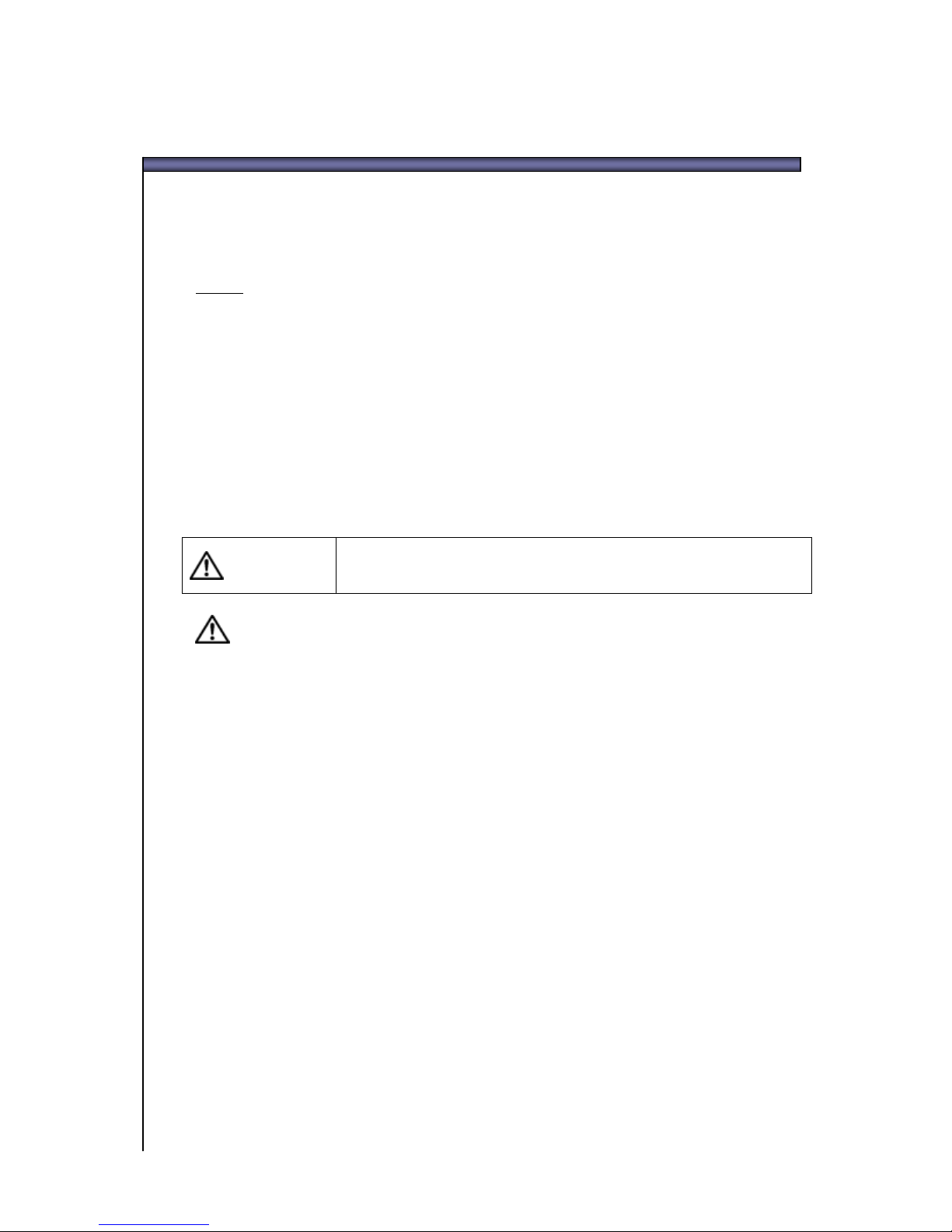
IIMMPPOORRTTAANNTT::PPlleeaassee RReeaadd BBeeffoorree YYoouu SSttaarrtt
Thank you very much for purchasing this SIGMA product.
To receive maximum performance and enjoyment, and to not cause any injury or damage,
please read this instruction manual carefully before using this product.
Notices
• Do not reproduce this manual in any form in whole or in part without prior permission.
• The contents of this manual may be changed without notice.
• Although we have made all possible efforts to produce a very accurate manual, if you find any
mistakes, please contact our customer support. No liability can be accepted for any errors.
• The specifications of this product are subject to change without notice.
• SIGMA and its licensor do not accept any liability for any kind of results incurred as a result of
software operation.
In order to avoid causing any damage or injury, please read the following very carefully before
using this product.
Warning !!
Disregarding this warning sign when using the pro duct ca n
result in serious injury or other dangerous results.
Warning !!
Do not play the included CD-ROM(s) in an Audio CD-ROM player. Listening to the included
CD-ROM with headphones on a music CD player can cause hearing loss. Playing the included
CD-ROM on a music CD player could damage the speakers.
The images recorded with this camera are intended strictly for personal use and should never be
used in a way that infringes upon or contravenes international or domestic copyright laws and
regulations. In addition, although it is intended purely for personal use, some restrictions may be
applied to the photographing of demonstrations, performances, shows, exhibitions, or commercial
properties, etc. Copyright or other legal rights should not be contravened.
Trademark Acknowledgements
FOVEON X3, and the X3 Logo are registered trademarks of Foveon, Inc.
Compact Flash is a trademark of SanDisk Corporation.
IBM PC/AT series computer is a trademark or registered trademark of International Business
Machines (IBM) Corporation in the USA.
Microsoft and Windows are either registered trademarks or trademarks of Microsoft
Corporation in the United States and/or other countries
Macintosh and FireWire are registered trademarks or trademarks of Apple Computer Inc. in the
United States and/or other countries.
Adobe and Adobe Photoshop, are trademarks or registered trademarks of Adobe Systems
Incorporated.
Microdrive is a registered trademark of Hitachi Global Storage Technologies in the United
States and/or other countries.
All other company or product names used in this document are trademarks or registered
trademarks of their respective holders.
SIGMA Photo Pro User Guide i
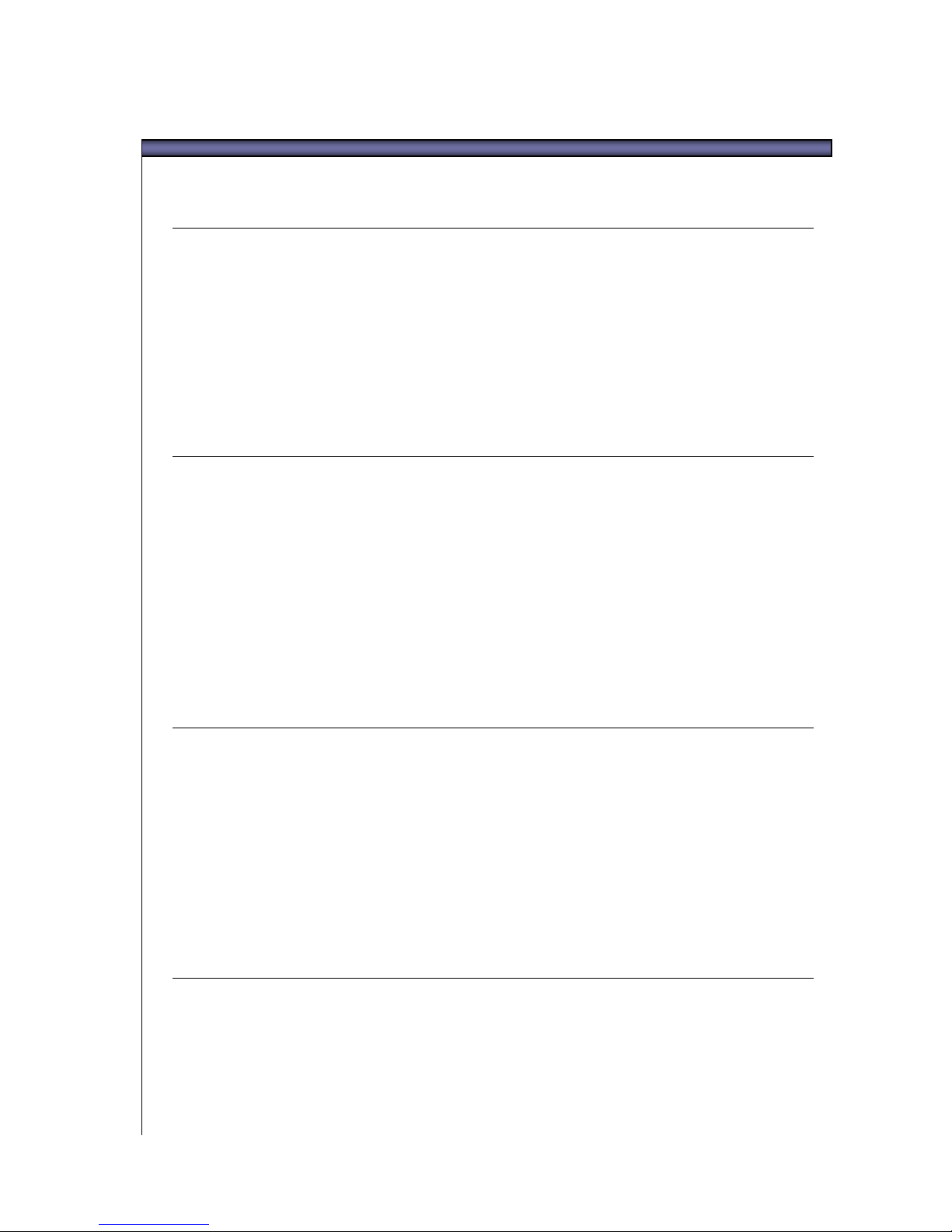
TTAABBLLEE OOFF CCOONNTTEENNTTSS
1
1
2
2
IINNTTRROODDUUCCTTIIOONN
1.1 About SIGMA Photo Pro ..................................................................................... 2
What you can do in SIGMA Photo Pro; A quick visual tour................................... 2
Main Window elements.......................................................................................... 3
Review Window elements ..................................................................................... 4
1.2 About this manual ............................................................................................... 5
Symbols and conventions...................................................................................... 5
Navigating the on-screen version of the manual................................................... 5
CCOOMMPPUUTTEERR SSEETT--UUPP
2.1 Installing the software......................................................................................... 7
Windows system requirements.............................................................................. 7
Macintosh system requirements… ........................................................................ 7
Installing and uninstalling software........................................................................ 7
Installing camera drivers........................................................................................ 8
1
1
6
6
2.2 Setting up your monitor...................................................................................... 9
Verifying monitor brightness, gamma, and color ................................................... 9
Using a pre-existing monitor profile....................................................................... 9
Choosing the best monitor resolution for your screen size ................................... 9
3
3
4
4
BBEEFFOORREE YYOOUU BBEEGGIINN
3.1 Connecting the camera to your computer...................................................... 11
Connecting the cables ......................................................................................... 11
Turning on the camera ........................................................................................ 11
Switching from battery to AC power .................................................................... 11
Connecting the camera while the application is running ..................................... 11
3.2 Launching the software .................................................................................... 12
Opening and closing SIGMA Photo Pro .............................................................. 12
Enabling and disabling Auto-Launch................................................................... 12
TTRRAANNSSFFEERRRRIINNGG IIMMAAGGEESS
4.1 Transferring images from the camera to your computer.............................. 14
Using the Copy Camera Images button .............................................................. 14
Using a CF Card reader to copy images to your computer................................. 14
110
113
0
3
SIGMA Photo Pro User Guide ii
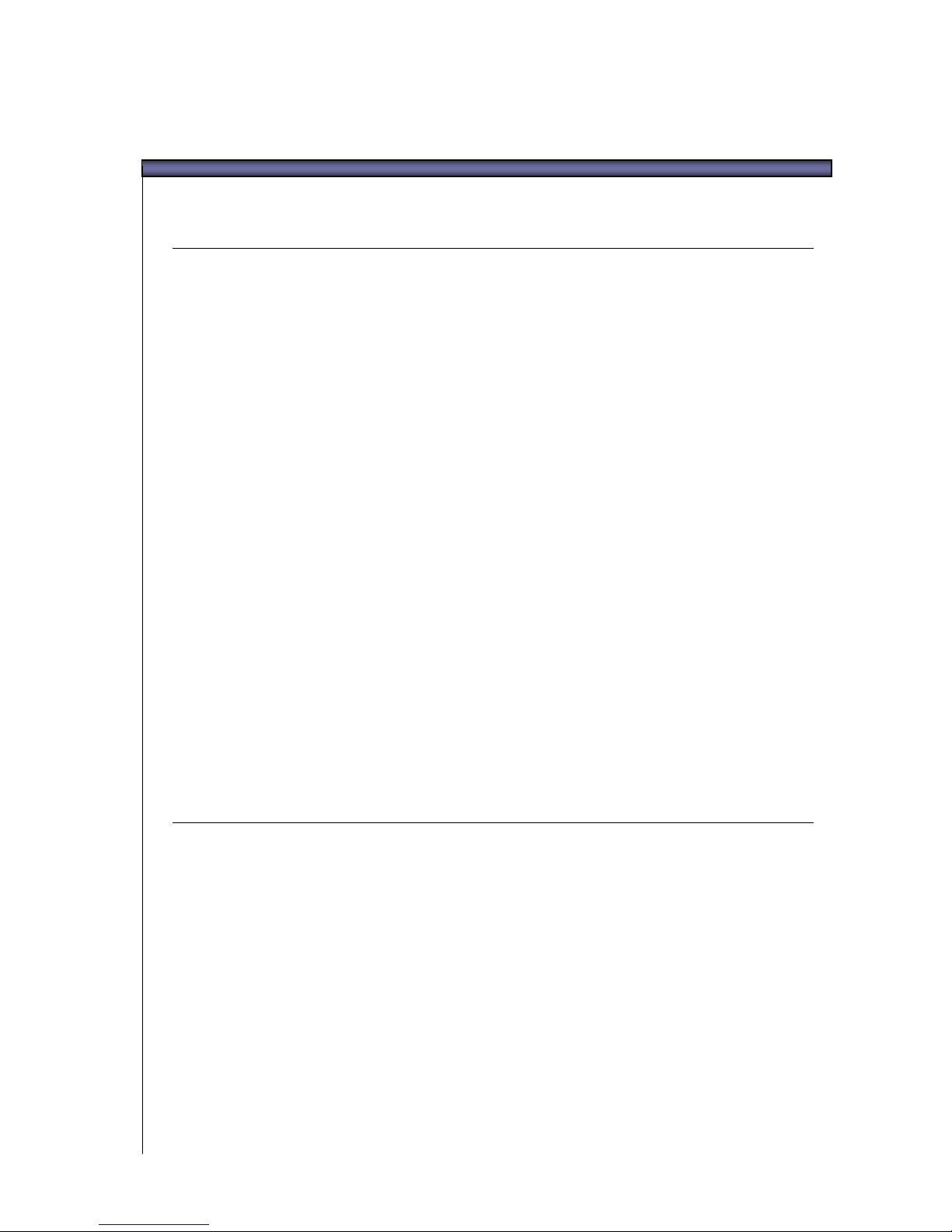
TTAABBLLEE OOFF CCOONNTTEENNTTSS
5
5
MMAANNAAGGIINNGG IIMMAAGGEESS
5.1 Main Window Overview..................................................................................... 16
Main functions...................................................................................................... 16
Links to more information .................................................................................... 16
Changing the size of the Main Window ............................................................... 17
Changing the size of the Navigation and Thumbnail Panes................................ 17
5.2 Displaying images in the Main Window .......................................................... 17
Viewing images stored on the camera ................................................................ 17
View images stored on your computer ................................................................ 17
5.3 Different ways to view thumbnails................................................................... 18
Changing the size and style of thumbnails.......................................................... 18
Sorting and filtering thumbnails ........................................................................... 18
5.4 Renaming images.............................................................................................. 19
Renaming images outside of SIGMA Photo Pro ................................................. 19
5
115
5.5 Selecting images ............................................................................................... 19
Selecting one image ............................................................................................ 19
Selecting multiple images.................................................................................... 19
5.6 Marking, Locking, & Rotating images in Main and Review Windows.......... 20
Rotating images................................................................................................... 20
Marking and unmarking images .......................................................................... 20
Locking and unlocking images ............................................................................ 20
5.7 Deleting images in the Main or Review Window ............................................ 20
Deleting images ................................................................................................... 20
6
6
RREEVVIIEEWWIINNGG IIMMAAGGEESS
6.1 The Review Window.......................................................................................... 22
Opening a Review Window ................................................................................. 22
Main functions...................................................................................................... 22
Links to more information .................................................................................... 22
6.2 Navigating through a folder using the Review Window................................ 23
Choosing which image is displayed in the Review Window................................ 23
Using Navigation Buttons to select images ......................................................... 23
Selecting specific images from the Main Window ............................................... 23
221
1
6.3 Using the Magnification Loupe ........................................................................ 23
Turning the loupe on and off................................................................................ 23
Changing the magnification of the loupe ............................................................. 23
Activating the loupe ............................................................................................. 24
How to read the RGB values in the loupe ........................................................... 24
SIGMA Photo Pro User Guide iii
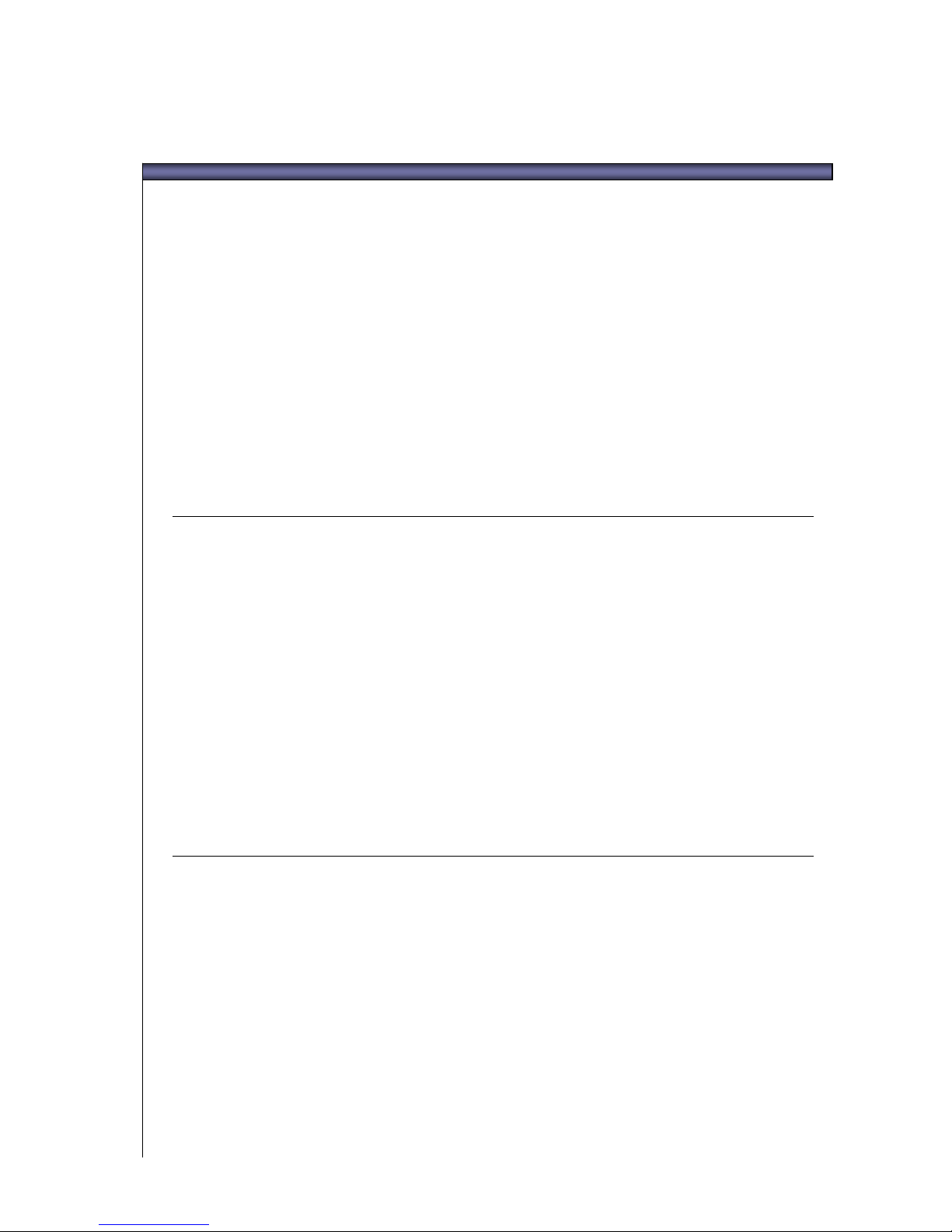
TTAABBLLEE OOFF CCOONNTTEENNTTSS
6.4 Viewing Images with Highlight and Shadow Warnings................................. 24
Using the mask to analyze highlights and shadows............................................ 24
6.5 Using the Adjustment Mode Settings.............................................................. 25
X3F Mode: Reviewing images with default adjustments..................................... 25
Auto Mode: Reviewing images with automatic adjustments ............................... 25
Custom Mode: Reviewing images with a specific setting applied....................... 25
Saving Current Unsaved Settings ....................................................................... 25
6.6 Multiple Review Windows................................................................................. 26
Opening Multiple Review Windows ..................................................................... 26
Using multiple Review Windows to compare images.......................................... 26
Using multiple Review Windows to compare modes........................................... 26
7
7
PPRROOCCEESSSSIINNGG && SSAAVVIINNGG
7.1 Main Window Processing ................................................................................. 28
Processing groups of images simultaneously ..................................................... 28
Processing directly from the camera to the computer......................................... 28
7
227
7.2 Review Window Processing............................................................................. 29
Processing individual images .............................................................................. 29
Applying the current unsaved setting .................................................................. 29
Choosing a destination ........................................................................................ 29
7.3 Processing options ........................................................................................... 30
File type ............................................................................................................... 30
Resolution............................................................................................................ 30
Adjustment Settings............................................................................................. 30
Color Space ......................................................................................................... 30
8
8
AADDJJUUSSTTIINNGG IIMMAAGGEESS
8.1 Using Adjustment Controls to manually adjust images................................ 32
Opening and closing the Adjustment Controls Palette........................................ 32
Maximizing, minimizing, and closing the palette ................................................. 32
8.2 Making Tonal Adjustments............................................................................... 33
Exposure.............................................................................................................. 33
Contrast ............................................................................................................... 33
Shadow................................................................................................................ 33
Highlight............................................................................................................... 33
Saturation ............................................................................................................ 33
Sharpness............................................................................................................ 33
X3 Fill Light .......................................................................................................... 33
331
1
SIGMA Photo Pro User Guide iv
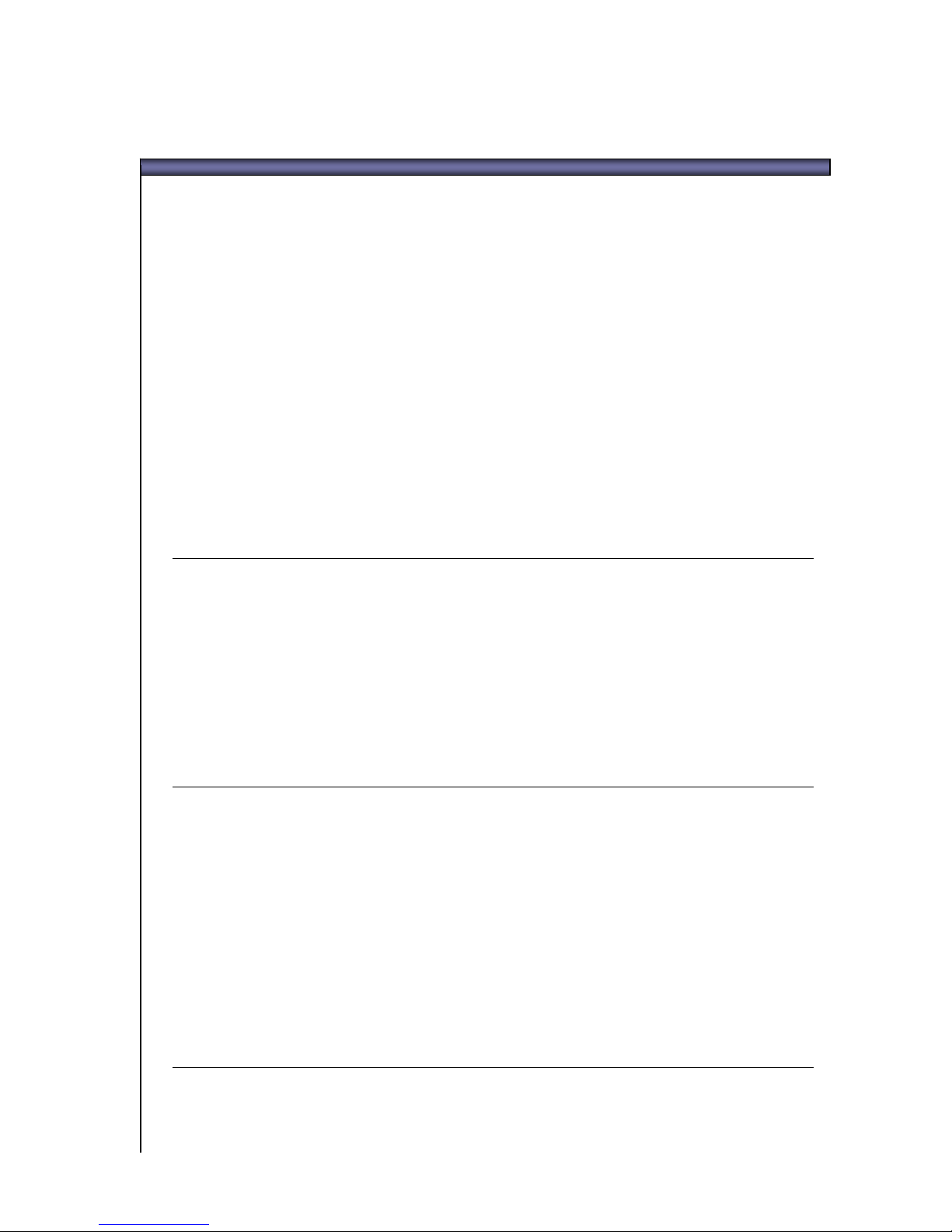
TTAABBLLEE OOFF CCOONNTTEENNTTSS
8.3 Making Color Adjustments............................................................................... 34
Using the Color Wheel......................................................................................... 34
Using the Color Wheel to manually adjust color.................................................. 35
Using the Color Adjustment Eyedropper to adjust color...................................... 35
8.4 Using the Histogram and Warning Masks....................................................... 36
Reading the Histogram........................................................................................ 36
Enabling, disabling and setting values for the Warning Masks ........................... 36
8.5 Changing White Balance................................................................................... 37
Changing the White Balance setting in an X3F file ............................................. 37
8.6 Saving and applying custom settings............................................................. 38
Applying settings from the Adjustment Controls Palette ..................................... 38
Saving application settings .................................................................................. 38
Deleting application settings................................................................................ 38
Replacing stored X3F settings............................................................................. 38
9
9
GGEETTTTIINNGG IIMMAAGGEE IINNFFOO
9
339
9.1 Image information.............................................................................................. 40
Image information in the Main and Review Windows.......................................... 40
Image information in the Thumbnail Pane........................................................... 40
Image information in the Camera and Computer Panes..................................... 40
9.2 Accessing the Image Information Window..................................................... 41
The Image Info Button ......................................................................................... 41
The Image Information Window........................................................................... 41
0
110
AAPPPPEENNDDIIXX
10.1 Supported file types.......................................................................................... 43
TIFF format .......................................................................................................... 43
8-bit versus 16-bit TIFFs...................................................................................... 43
JPEG format ........................................................................................................ 43
Deciding which format to use .............................................................................. 43
10.2 Choosing resolution.......................................................................................... 43
Choosing resolution............................................................................................. 43
10.3 Camera references ............................................................................................ 44
Setting camera date and time.............................................................................. 44
Battery warnings .................................................................................................. 44
442
2
IINNDDEEXX
SIGMA Photo Pro User Guide v
4455
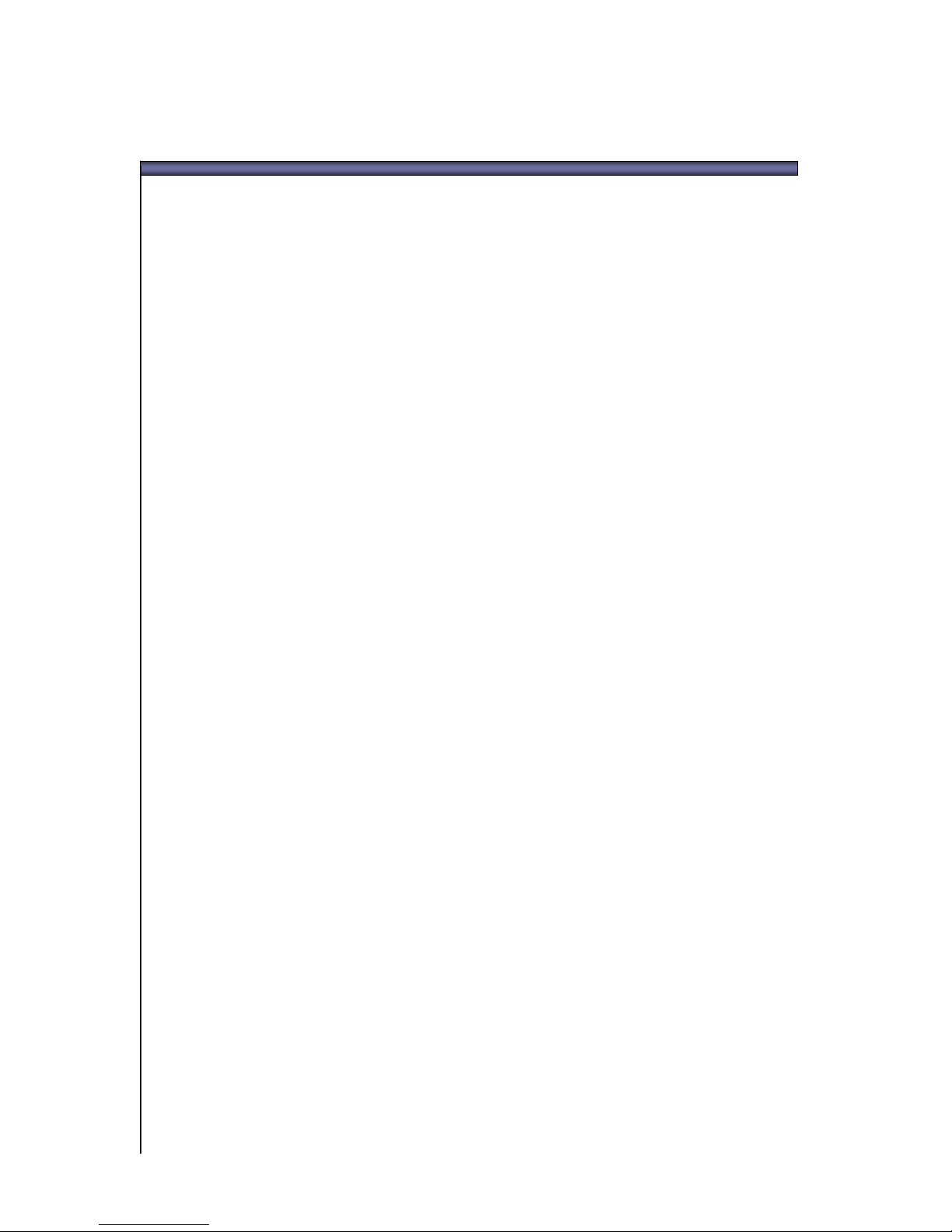
11 IINNTTRROODDUUCCTTIIOONN
In this section you
will learn…
• The main features
of SIGMA Photo Pro
• How this manual
works
SIGMA Photo Pro User Guide 1
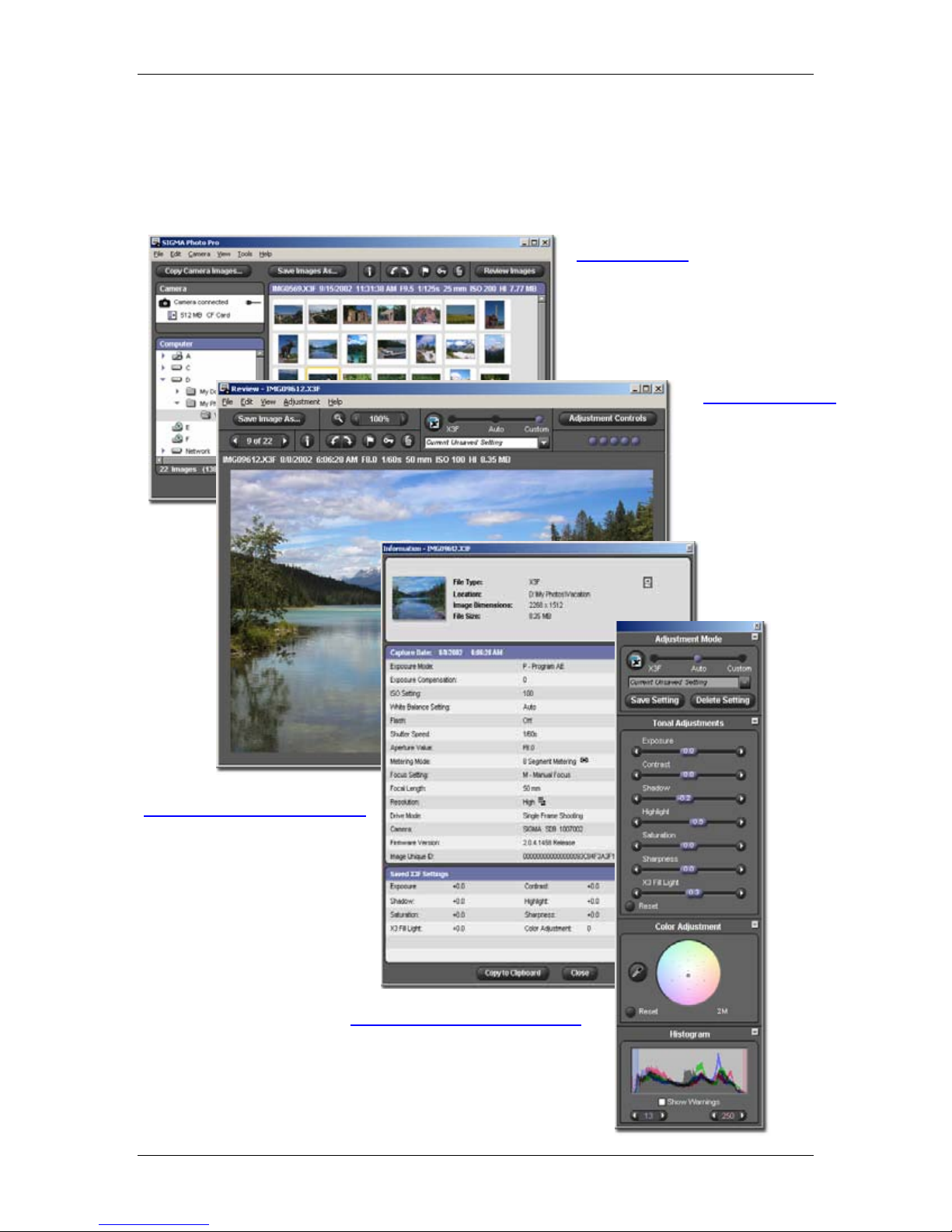
11 IINNTTRROODDUUCCTTIIOONN
11..11 AAbboouutt SSIIGGMMAA PPhhoottoo PPrroo
What you can do in SIGMA Photo Pro; A quick visual tour
Below are the windows and palettes found in SIGMA Photo Pro. Click on any window or palette to jump to
a detailed view.
Main Window
• Copy images from camera to your computer
• Save groups of images to TIFF or JPEG
• Mark, lock, rotate, and delete images from
camera or computer
Review Window
• View images at large size
• Choose adjustment mode
• Save images
• Magnify details
• View highlight and shadow
warnings
• Mark, lock, rotate, and
delete images
• Cycle through images
displayed in the Main
Window
• Activate Adjustment
Controls
Image Information Window
• View capture information
• View file information
•
SIGMA Photo Pro User Guide 2
Adjustment Controls Palette
• Adjust image Exposure Compensation,
Contrast, Shadow, Highlight, Sharpness,
Saturation and Fill Light
• Adjust color
• Load, save, and delete user-defined settings
• View histogram
• Set highlight and shadow warnings

11 IINNTTRROODDUUCCTTIIOONN
Main Window elements
Below are the key elements found in the Main Window. Click on any link to take you to the section in the
manual containing detailed descripti o ns.
Click on the
button p. 14 to copy X3F images
from the camera to the computer
Copy Camera Images
The
Camera Pane p. 11 shows camera connectivity.
Click on the
p. 22 to open a Review Window for
viewing and adjusting an image
Review Images button
Click anywhere in the Camera Pane to display
camera images in the Thumbnail Pane
Click on the Save Images As
button p. 28 to process and
Edit Buttons p. 20 to
Use
rotate, mark, lock, or
delete selected images
save X3F images in TIFF or
JPEG formats
Click on the
Info Button p. 41
to open the Image Information
Window
Use Thumbnail Buttons p. 18 to control
the size and style of the thumbnails
The
Computer Pane p. 17 shows the drives and
folders on your computer. Click on a drive or folder in
the Computer Pane to display images in a folder
SIGMA Photo Pro User Guide 3
The
Thumbnail Pane p. 18 displays
images from your camera or from a
selected folder on your computer
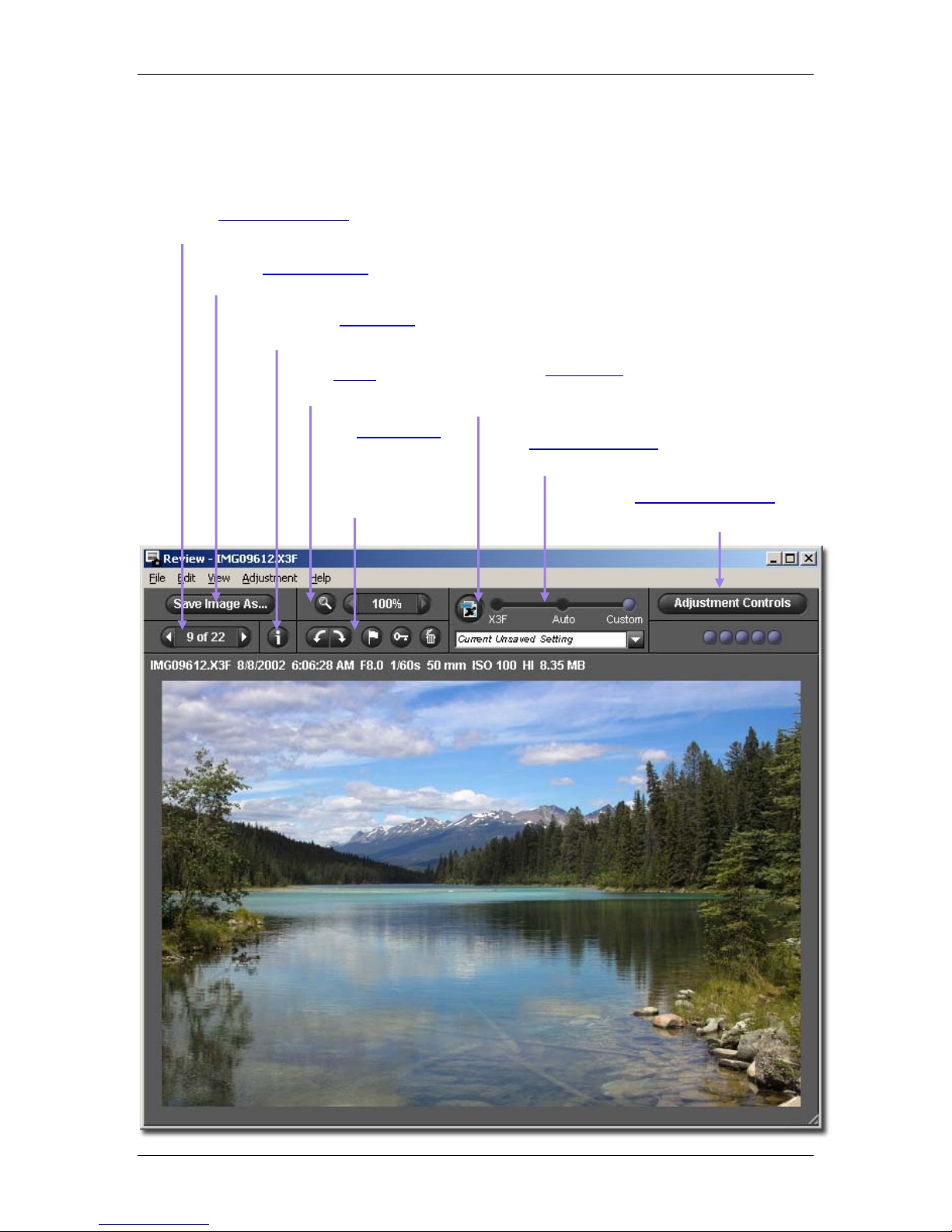
11 IINNTTRROODDUUCCTTIIOONN
Review Window elements
Below are the key elements found in the Review Window. Click on any link to take you to the section in
the manual containing detailed descriptions.
Press the Navigation Buttons p. 23 to move forward
and backward through images
Press the
Save Image As button p. 29 to process and
save the X3F image in TIFF or JPEG format
Click on the
Info Button p. 41 to open
the Image Information Window
The
Loupe p. 23 lets
you view image details
Use
Edit Buttons p. 20
Press the X3F Button p. 38 to update
the X3F file with the current
adjustment settings
to rotate, mark, lock,
or delete the
currently
displayed image
Adjustment Modes p. 25 allow you to view
images with different adjustment settings
Adjustment Controls p. 32 to
Press
open the Adjustment Controls Palette
SIGMA Photo Pro User Guide 4
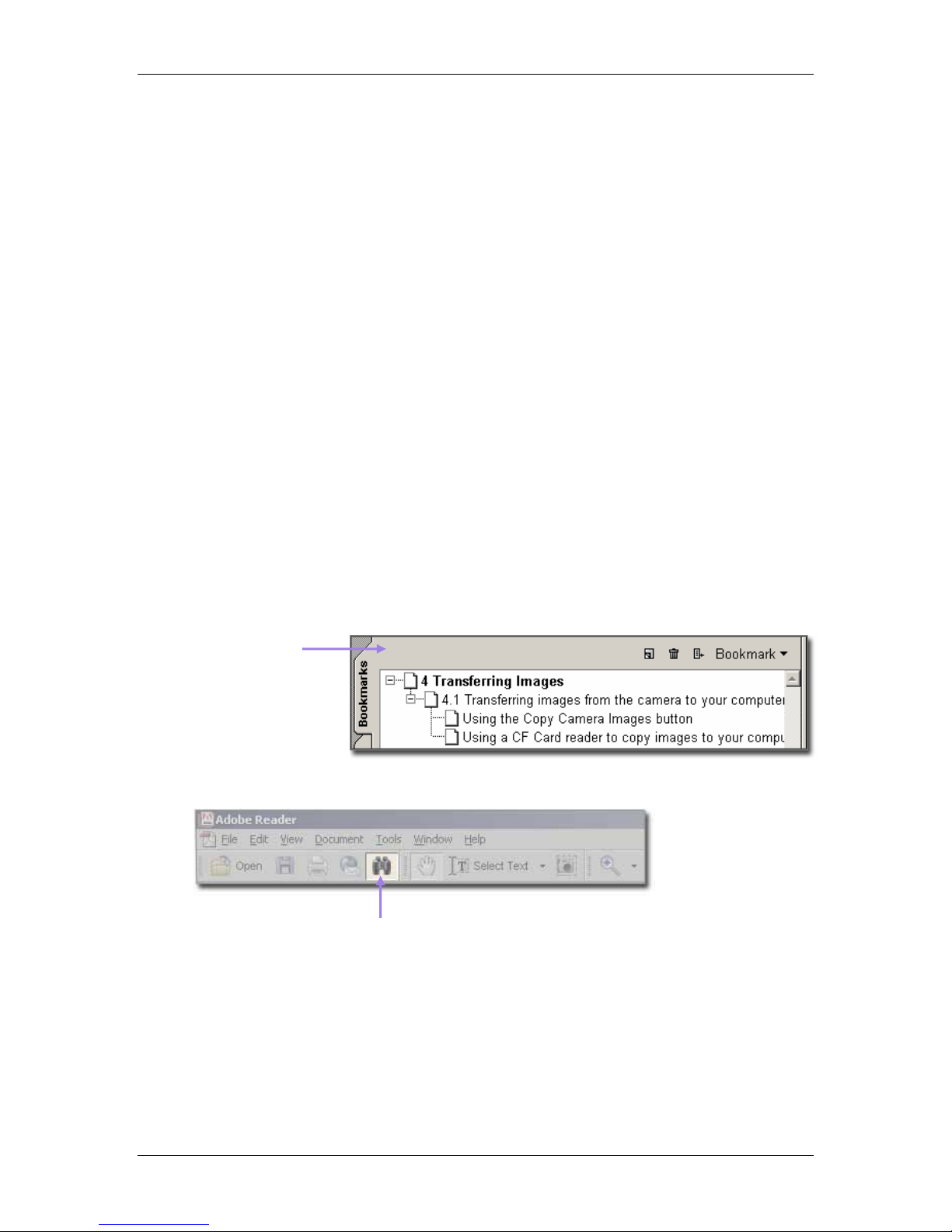
11 IINNTTRROODDUUCCTTIIOONN
11..22 AAbboouutt tthhiiss mmaannuuaall
This manual provides information on the installation and use of SIGMA Photo Pro, the companion
processing software for your SIGMA digital camera.
Symbols and conventions
• Menu paths are denoted as follows:
Menu Header > Menu Choice
• Keyboard Equivalents are shown as follows:
Ctrl/Cmd + Letter or Symbol
“Ctrl” is an abbreviation for the Control Key on a Windows system and “Cmd” is an abbrev iation
for the Command Key on a Macintosh system.
Navigating the on-screen version of the manual
To view the SIGMA Photo Pro manual while working in SIGMA Photo Pro, select Help > SIGMA Photo
Pro Help from any window menu.
The following features in the screen version of the PDF manual help you navigate and search quickly:
Use the Bookmarks
feature to find main
topics
Use the Search feature
to find keywords
SIGMA Photo Pro User Guide 5
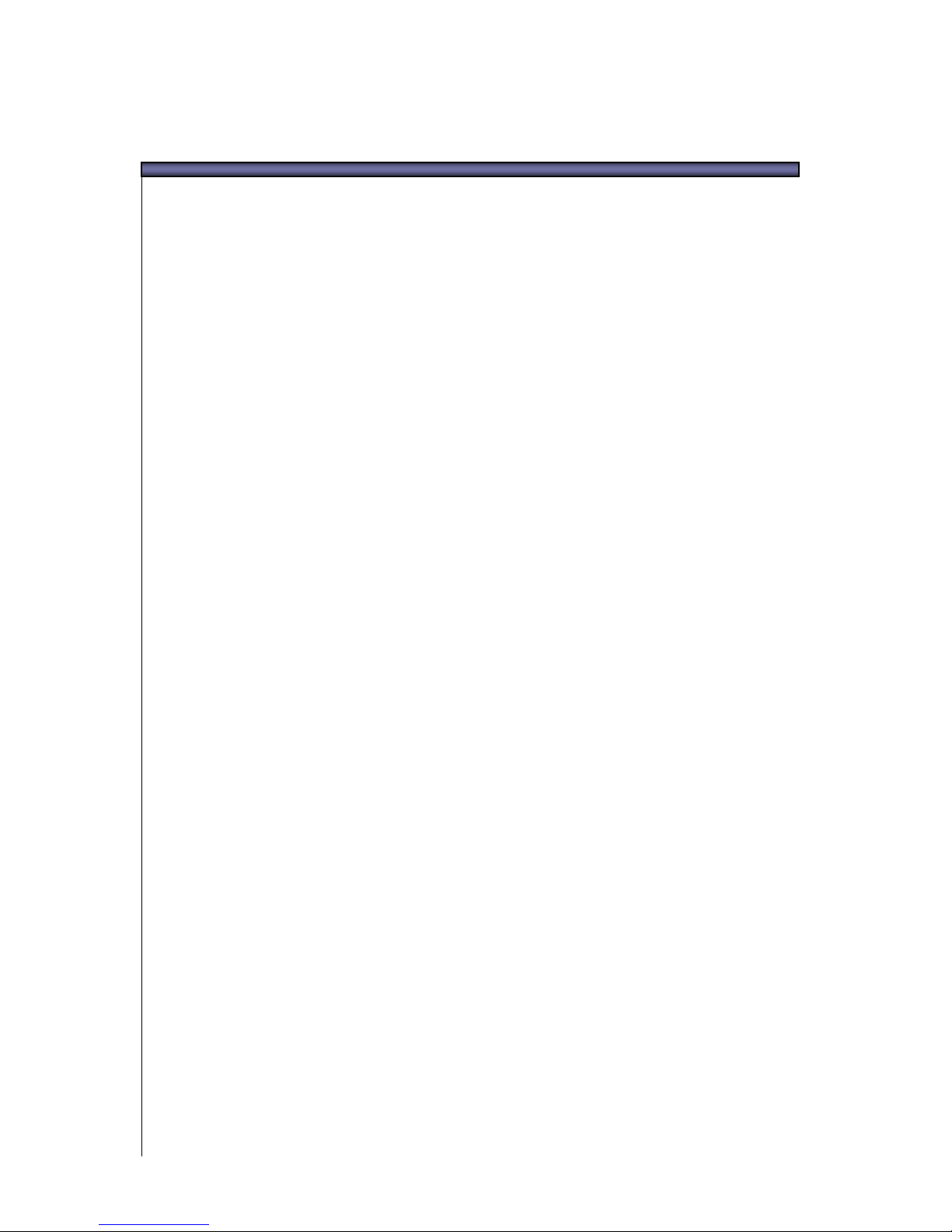
22 CCOOMMPPUUTTEERR SSEETT--UUPP
In this section you
will learn…
• How to install
SIGMA Photo Pro
on your computer
• How to set up your
monitor
SIGMA Photo Pro User Guide 6
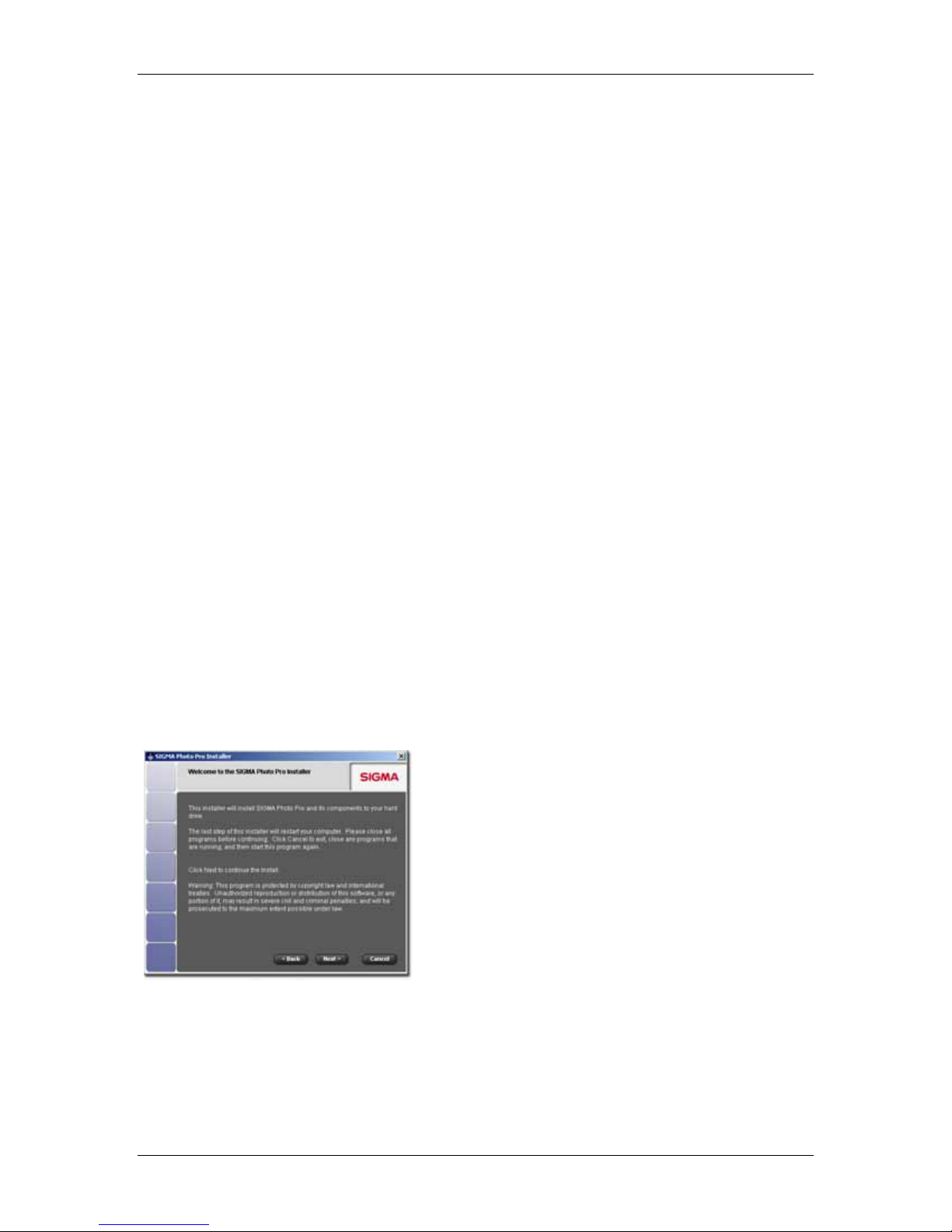
22 CCOOMMPPUUTTEERR SSEETT--UUPP
22..11 IInnssttaalllliinngg tthhee ssooffttwwaarree
Windows system requirements
If you are using your SIGMA digital camera with a PC, the following minimum requirements are necessary
to run SIGMA Photo Pro:
• Pentium II 233MHz
• Windows 98 Second Edition, Windows 2000, Windows ME, Windows XP
• 256MB RAM
• 40MB of available hard disk space
• 16-bit display card (24-bit recommended)
• 800x600 monitor resolution (1024x768 recommended)
• USB or IEEE 1394 (FireWire) connection
• CD-ROM drive
Macintosh system requirements
If you are using your SIGMA digital camera with a Macintosh computer, the following minimum
requirements are necessary to run SIGMA Photo Pro:
• PowerPC G3 Processor
• Mac OS 9.2.1 or later. Mac OS X v10.1.3 or later.
• 256MB RAM OS 9 or 512MB RAM Mac OS X
• 40MB of available hard disk space
• 16-bit display card (24-bit recommended)
• 800x600 monitor resolution (1024x768 recommended)
• USB or IEEE 1394 (FireWire) connection
• CD-ROM drive
Installing and uninstalling software
To install SIGMA Photo Pro on your computer, insert the installation disk that shipped with your SIGMA
camera. Double-click on the CD icon on your desktop. Then double-click on the Set Up (Windows) or
Installer (Macintosh) icon to install the program.
The Welcome Screen should appear on your screen.
The wizard will take you through step-by-step instructions
which will allow you to choose the language SIGMA Photo
Pro displays on your computer, assign destination folders for
the application, etc.
You should close all other programs before running the
installer. Reboot your computer once the program is installed
to finish installation of drivers needed to recognize your
camera.
To uninstall the software in Windows, choose the Uninstall
option from the SIGMA section of the Start Menu, or through the Add/Remove Programs option in the
Control Panel.
To uninstall the software on a Macintosh, double-click the Uninstaller icon in the SIGMA Photo Pro
application folder.
To reinstall or upgrade your software, first uninstall the program. After uninstalling, run the installer
program to reinstall the program.
SIGMA Photo Pro User Guide 7
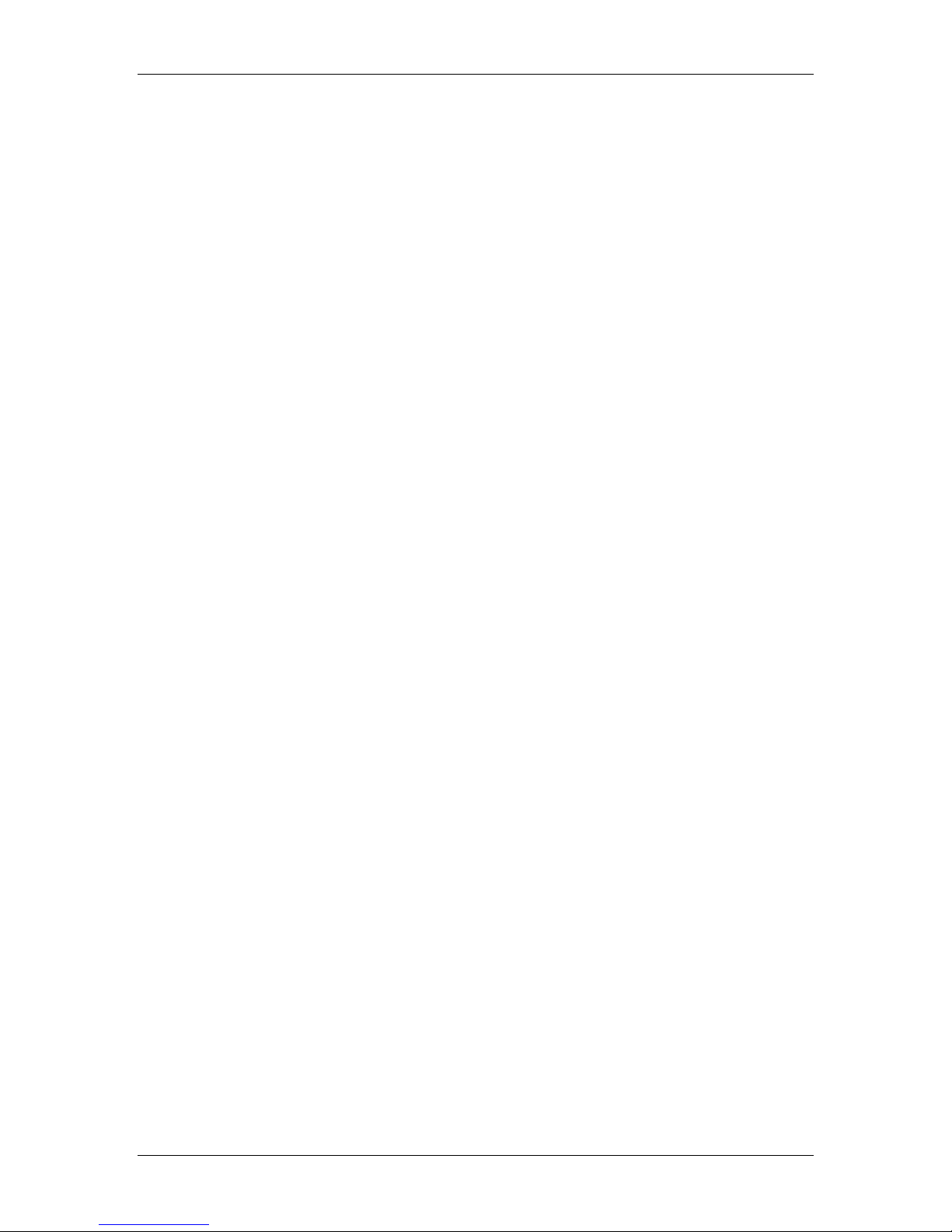
22 CCOOMMPPUUTTEERR SSEETT--UUPP
Installing camera drivers
A driver is necessary for your SIGMA camera to communicate with SIGMA Photo Pro. On Macintosh,
these drivers are automatically installed during the application installation . For Windows systems, it may
be necessary to install these drivers using the Hardware Wizard.
1) Verify that the camera is OFF.
2) Plug the IEEE 1394 (FireWire™) or USB cable to the back of your computer and camera.
3) Turn the camera on and wait for the Hardware Wizard to appear.
4) Follow the Hardware Wizard instructions. When you are asked to specify a location for the
appropriate driver, navigate to the location you installed SIGMA Photo Pro. In a typical
installation, that path looks like:
C:\Program Files\SIGMA\Photo Pro\Driver s
You may need to specify this location several times in the course of installing the driver.
5) Once you have specified the driver location, follow the remaining wizard instructions until you
are prompted to click Finish.
You may need to repeat this process for both USB and IEEE 1394 (FireWire™).
Never connect the camera to the computer with both USB and IEEE 1394 (FireWire™) at the same time.
SIGMA Photo Pro User Guide 8
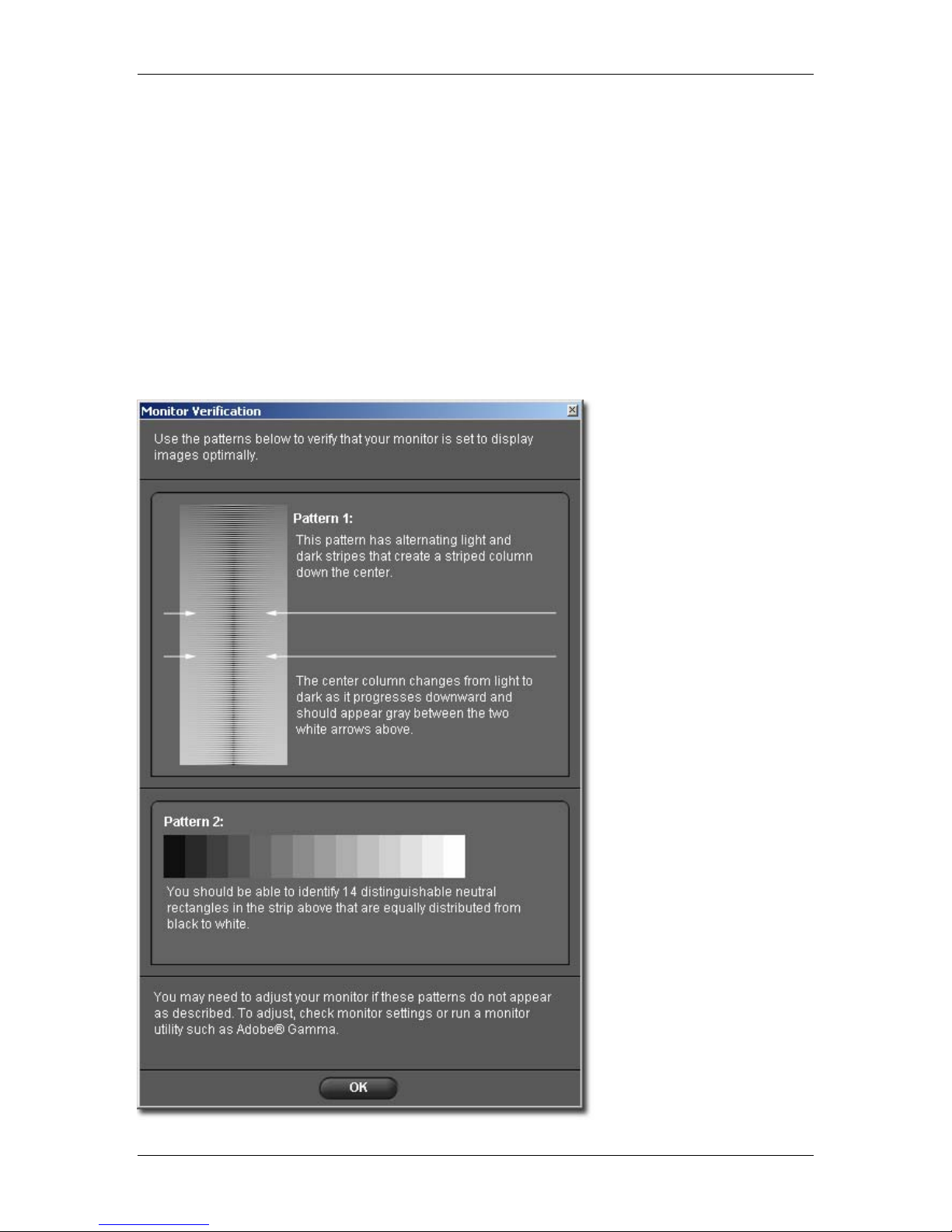
22 CCOOMMPPUUTTEERR SSEETT--UUPP
22..22 SSeettttiinngg uupp yyoouurr mmoonniittoorr
Verifying monitor brightness, gamma, and color
Making adjustments to your images on screen works best with a monitor that displays color consistently.
Over time the characteristics of your monitor change, so check your monitor’s performance periodically.
Consult your monitor documentation and perform calibration adjustments as recommended by the
manufacturer.
You can then verify monitor output from within SIGMA Photo Pro by selecting Tools > Monitor
Verification… from the Main Window.
The charts in this dialog box are for verification of color neutrality and gamma only. Use your monitor’s
adjustment controls as specified in the manufacturer’s documentation to make any adjustments.
Using a pre-existing
monitor profile
For information regarding
monitor profiles, consult the
documentation for your monitor,
after-market profiling software,
or operating system.
Choosing the best monitor
resolution for your screen
size
SIGMA Photo Pro is designed
to fit on a monitor with a screen
resolution of 800x600, however
the viewable area for images
and thumbnails is not
maximized at this small screen
size. A screen resolution of
1024x768 or greater offers the
most flexibility for viewing and
processing images. You can
then resize the Main or Review
Windows, resize the Thumbnail
Pane within the Main Window,
or move the windows anywhere
on the desktop.
SIGMA Photo Pro User Guide 9
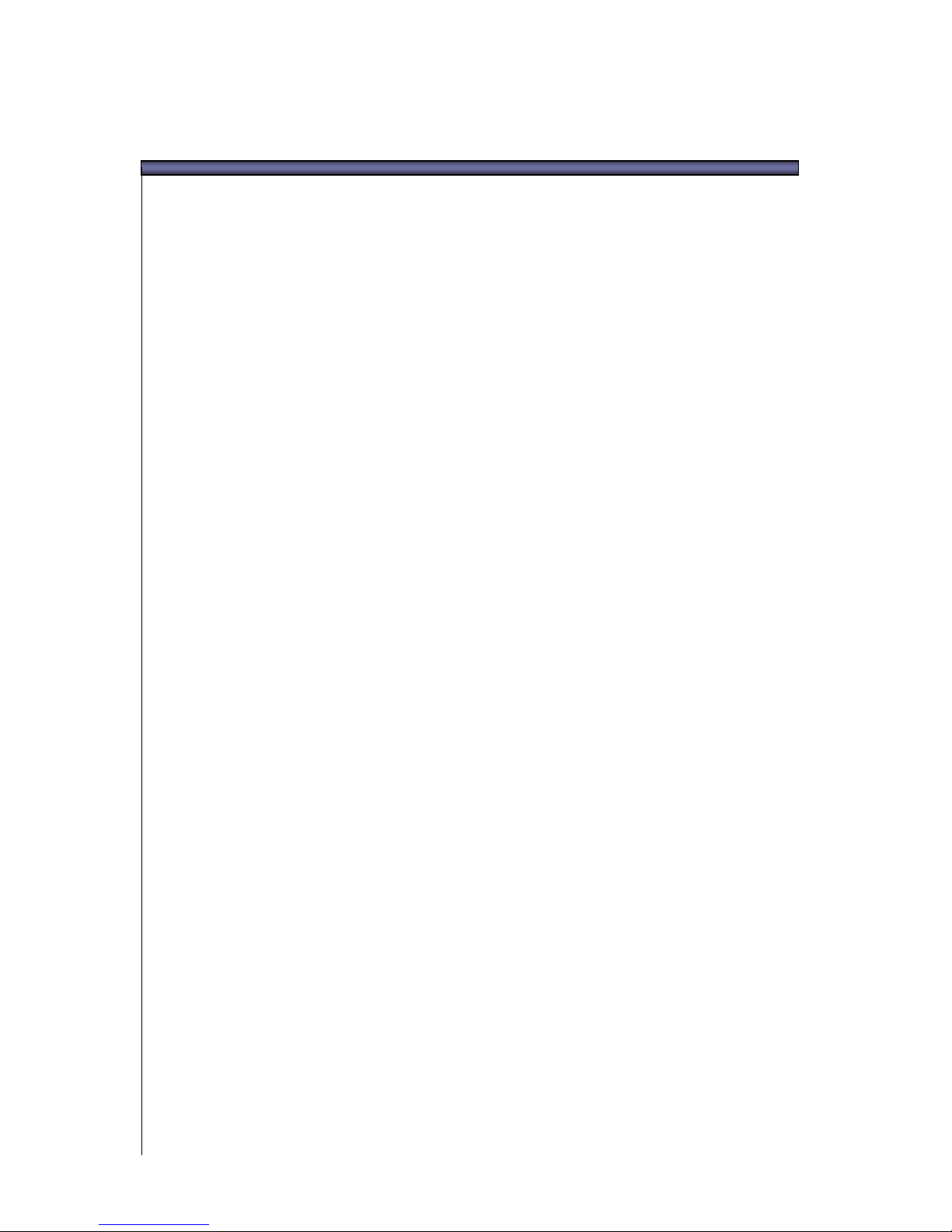
33 BBEEFFOORREE YYOOUU BBEEGGIIN
N
In this section you
will learn…
• How to connect
your camera to
your computer
• How to start up
SIGMA Photo Pro
SIGMA Photo Pro User Guide 10
