Page 1
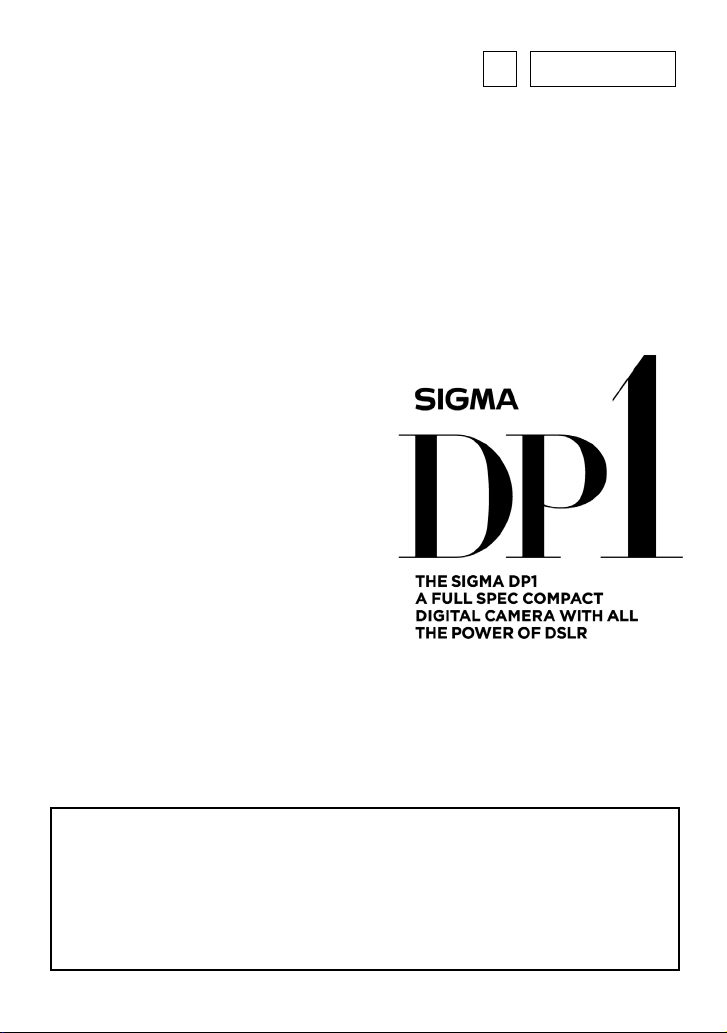
E
C70EN07Z1
ENGLISH
USER’S MANUAL
This manual explains how to use the SIGMA DP1 digital camera.
Please refer to the SIGMA Photo Pro User Guide, which is available in the
PDF format of the supplied CD-ROM, to get information about installation of
SIGMA Photo Pro software to your computer, connection between camera
and computer and for detailed explanation of SIGMA Photo Pro software.
111
Page 2
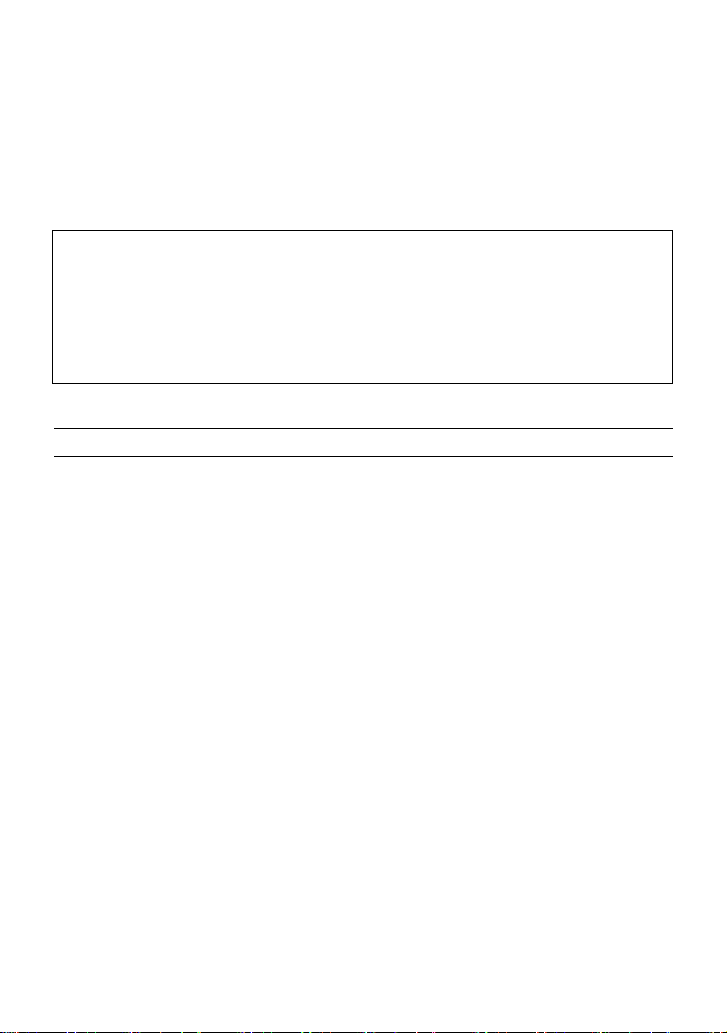
Thank you for purchasing the
Sigma DP1 Digital Compact Camera
You will get the greatest performance and enjoyment from your new DP1
camera’s features by reading this instruction manual carefully before
operating it. Enjoy your new Sigma camera!
• Please keep this instruction booklet handy for future reference. Doing so will
allow you to understand and take advantage of the camera’s unique features
at any time.
• The warranty of this product is one year from the date of purchase. Warranty
terms and warranty card are on a separate sheet, attached. Please refer to
these materials for details.
NOTES ON COPYRIGHT
This camera is intended only for personal use and should never be used in
a way that infringes upon or contravenes international or domestic copyright
laws and regulations. In addition, although it is intended purely for personal
use, some restrictions may be applied to the photographing of
demonstrations, performances, shows, exhibitions, or commercial
properties, etc. Copyright or other legal rights should not be contravened.
■ FOVEON is a registered trademark of Foveon, Inc. X3, and the X3 Logos are
trademarks of Foveon, Inc.
■ IBM PC/AT series computer is a trademark or registered trademark of
International Business Machines Corporation (IBM) in the U.S.A.
■ Microsoft and Windows are either registered trademarks or trademarks of
Microsoft Corporation in the United States and/or other countries.
■ Macintosh and MAC OS are registered trademarks or trademarks of Apple Inc.
in the U.S.A. and /or other countries.
■ Adobe and Photoshop are trademarks of Adobe Systems Incorporated.
■ All other company or product names used in documents are trademarks or
registered trademarks of their respective holders.
1
Page 3
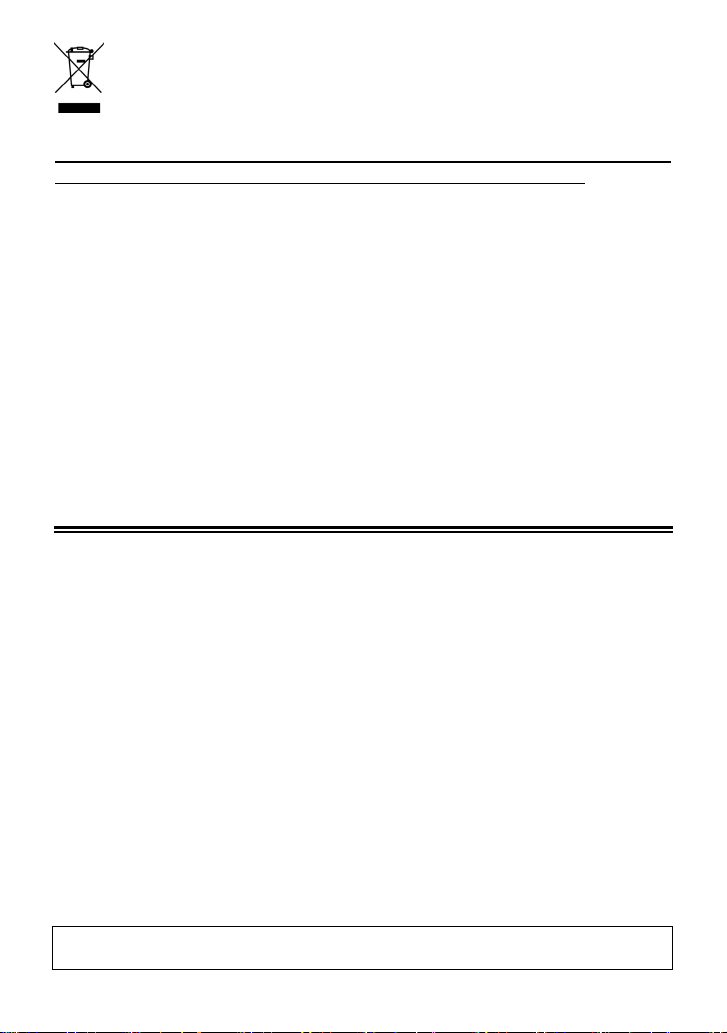
Disposal of Electric and Electronic Equipment in Private Households
Disposal of used Electrical & Electronic Equipment (Applicable in the European
Union and other European countries with separate collection systems)
This symbol indicates that this product shall not be treated as household waste.
Instead it shall be collected separately for the recycling of electrical and
electronic equipment.
If the new products are purchased, this product might be handed over to the
distributor or the collection system of waste electrical and electronic equipment
eventually.
By ensuring this product is disposed of correctly, you will help prevent potential
negative consequences for the environment and human health, which could
otherwise be caused by inappropriate waste handling of this product or
components of this product.
If this product is disposed illegally, it might cause a possibility of penalties.
For more detailed information about recycling of this product, please contact your
local city office, your household waste disposal service or the shop where you
have purchased the product.
PACKAGE CONTENTS / ACCESSORIES
Please make sure that following standard accessories are included with your camera. If
any of them is missing, contact the retailer from which you purchased your camera
immediately.
1. Camera Body (DP1)
2. Lens Cap (on the camera)
3. Hot Shoe Cover (on the camera)
4. Soft Case
5. Strap
6. Li-ion Battery BP-31
7. Battery Charger BC-31
8. Battery Charger Cable
9. USB Cable
10. Audio Video Cable
11. SIGMA Photo Pro Disc
12. Instruction Manual
13. Warranty Card
14. SIGMA Limited Warranty & Service Network
• No memory card is included with this camera. Please purchase this separately.
2
Page 4
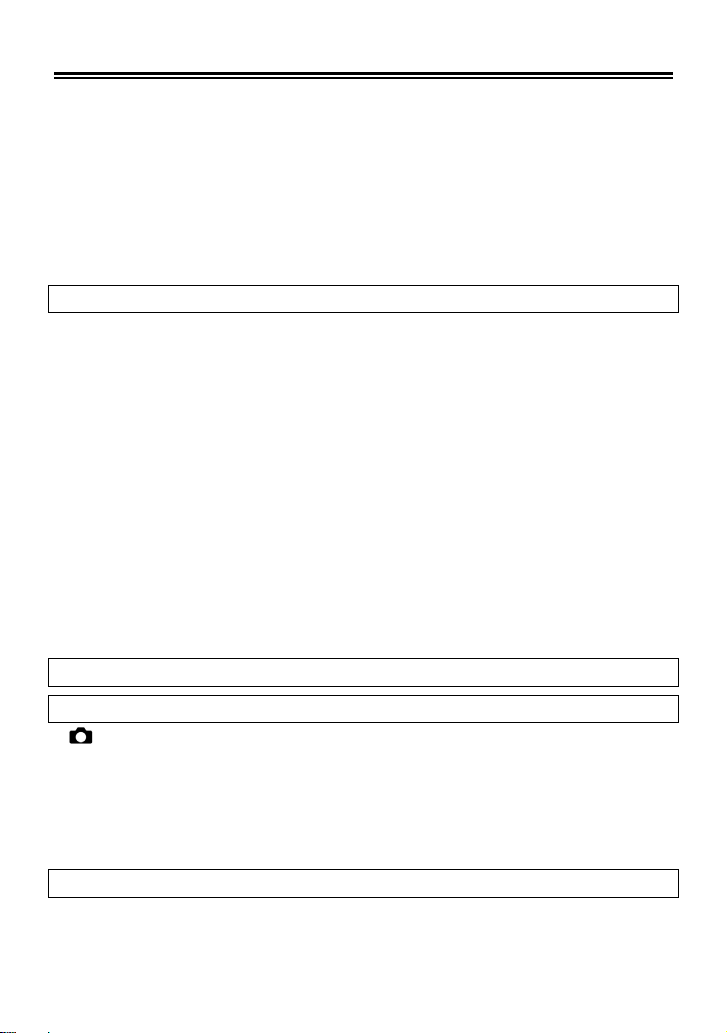
TABLE OF CONTENTS
PACKAGE CONTENTS / ACCESSORIES..............................................2
TABLE OF CONTENTS ..........................................................................3
SAFETY PRECAUTIONS .......................................................................6
HANDLING PRECAUTIONS...................................................................9
DESCRIPTION OF THE PARTS........................................................... 11
COLOR LCD MONITOR INDICATION..................................................13
BASIC OPERATION AND QUICK REFERENCE..................................14
PREPARATION 17
ATTACHING THE CARRY STRAP .......................................................17
LENS CAP ............................................................................................18
LOADING THE BATTERY.....................................................................19
CHECKING THE BATTERY STATUS ...................................................22
USING A HOME POWER SUPPLY (SOLD SEPARATELY)..................23
SETTING THE LANGUAGE .................................................................24
SETTING THE TIME AND DATE ..........................................................25
CAMERA SET-UP MENU .....................................................................26
LIST OF MENU FUNCTIONS ...............................................................28
CHANGING THE COLOR LCD MONITOR DISPLAY...........................32
INSERTING AND REMOVING THE CARD...........................................33
FORMATTING THE CARD ...................................................................35
SHUTTER BUTTON .............................................................................36
BASIC OPERATION 37
SELECTING THE EXPOSURE MODE 37
AUTO MODE ..................................................................................37
P PROGRAM AE................................................................................39
A APERTURE PRIORITY AE.............................................................40
S SHUTTER SPEED PRIORITY AE ..................................................41
M MANUAL EXPOSURE ....................................................................42
USING THE BUILT-IN FLASH
USING THE BUILT-IN FLASH...............................................................43
3
43
Page 5
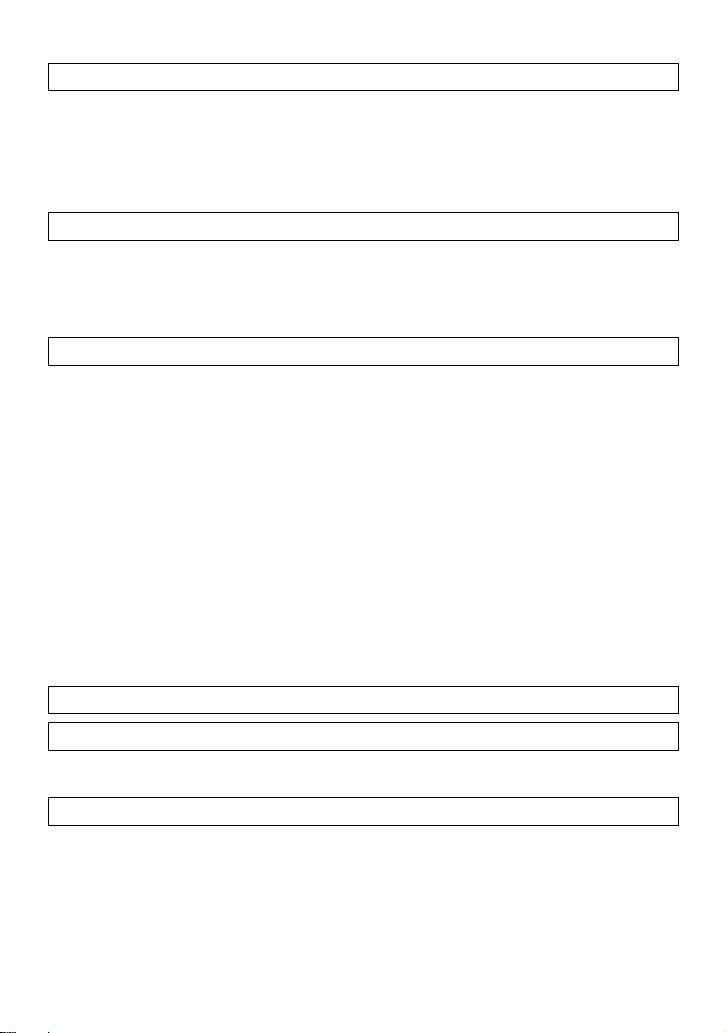
FOCUSING 45
HOW TO USE AUTOFOCUS................................................................45
AF AREA SELECTION..........................................................................46
FOCUS LOCK.......................................................................................46
MANUAL FOCUS..................................................................................47
OPERATION OF THE DRIVE MODE 48
SINGLE FRAME SHOOTING ...............................................................48
CONTINUOUS SHOOTING..................................................................49
SELF TIMER.........................................................................................49
ADVANCED OPERATION 50
SETTING THE WHITE BALANCE(WB) ...........................................50
SETTING THE SENSITIVITY(ISO EQUIVALENCY) ........................53
IMAGE FILE SETTING .........................................................................54
IMAGE PARAMETER AND COLOR SPACE.........................................55
SELECTING THE METERING MODE ..................................................57
AE LOCK ..............................................................................................58
EXPOSURE COMPENSATION ............................................................60
AUTO BRACKETING............................................................................61
COLOR SETTINGS ..............................................................................63
DIGITAL ZOOM.....................................................................................64
IMAGE WITH SOUND ..........................................................................65
USING THE EXTERNAL FLASH ..........................................................66
REVIEWING AND DELETING IMAGES 67
QUICK PREVIEW 67
CHANGING THE QUICK PREVIEW DURATION .................................67
REVIEWING IMAGES 69
VIEWING ONE IMAGE AT A TIME........................................................70
MAGNIFYING IMAGES
VIEWING NINE IMAGES AT A TIME
VIEWING IMAGES A PAGE AT A TIME
VIEWING IMAGES WITH SOUND........................................................74
VIEWING IMAGE INFORMATION ........................................................75
(ZOOMED-IN VIEW)
(CONTACT SHEET VIEW)
(JUMP MODE)
....................................71
.........72
........................73
4
Page 6
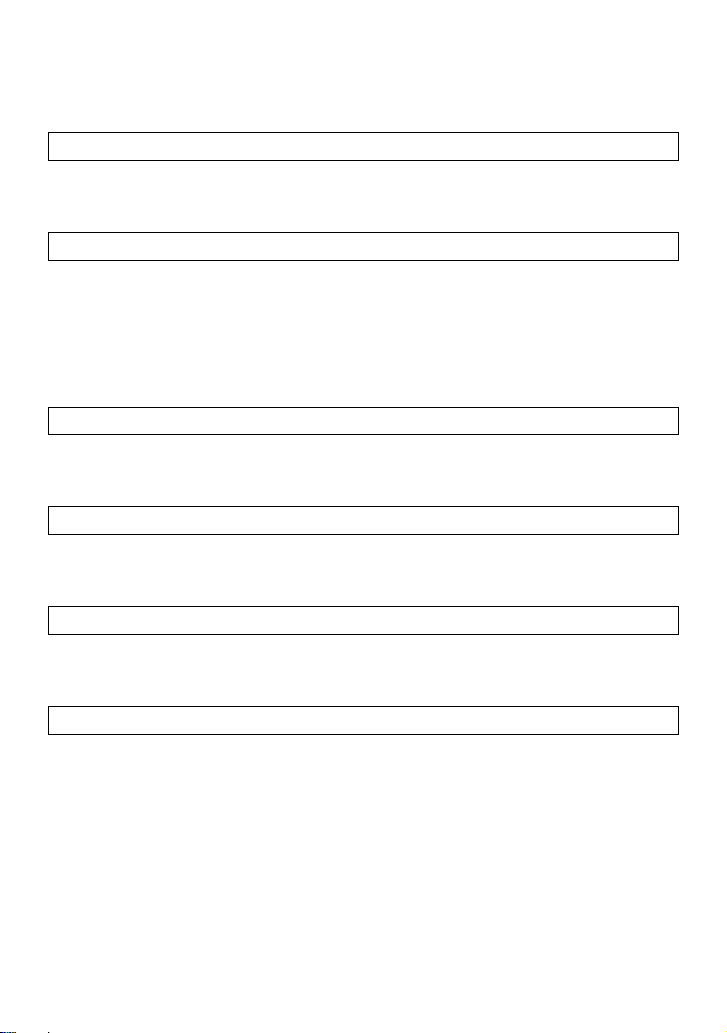
HISTOGRAM ........................................................................................77
VIEWING IMAGES ON A TV.................................................................78
DELETING FILES 79
DELETING A SINGLE FILE ..................................................................80
DELETING MULTIPLE FILES...............................................................81
OTHER REVIEWING FEATURES 82
LOCKING FILES...................................................................................82
MARKING IMAGES ..............................................................................85
ROTATING IMAGES .............................................................................88
RECORDING SOUND MEMO..............................................................89
SHOWING A SLIDESHOW ...................................................................91
RECORDING AND PLAYING BACK MOVIES 93
RECORDING MOVIES .........................................................................93
PLAYING BACK MOVIES.....................................................................94
RECORDING AND PLAYING BACK SOUND 96
RECORDING SOUND (VOICE RECORD MODE)................................96
PLAYING BACK SOUND......................................................................97
PRINTING IMAGES 98
PRINTING IMAGES WITH PICTBRIDGE COMPATIBLE PRINTERS
........98
DPOF (DIGITAL PRINT ORDER FORMAT)........................................101
REFERENCE 102
OPTIONAL ACCESSORIES ...............................................................102
MAINTENANCE..................................................................................102
EXPLANATION OF TERMS................................................................103
FILE NUMBERING SYSTEM..............................................................105
LCD SLEEP AND AUTO POWER OFF...............................................106
TROUBLESHOOTING........................................................................107
SPECIFICATIONS ..............................................................................109
CONNECTING YOUR CAMERA TO A COMPUTER ..........................110
5
Page 7
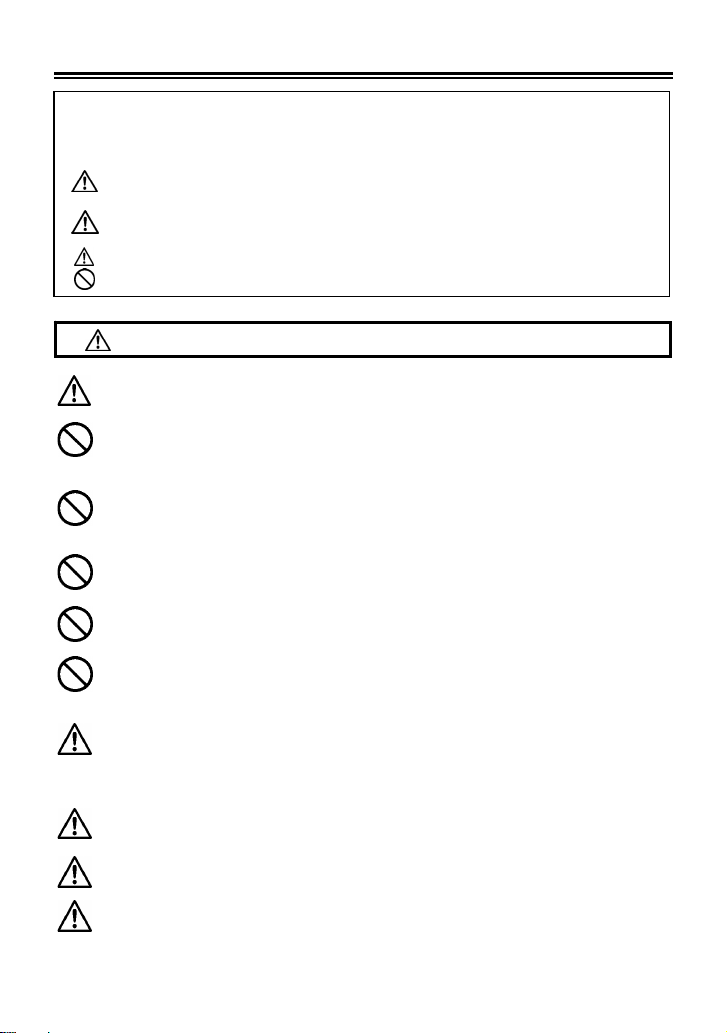
SAFETY PRECAUTIONS
r
A
r
y
To avoid causing damage or injury, please read this instruction manual
carefully, before using the camera.
Please take special note of the following two cautionary symbols.
Warning !!
Caution !!
This symbol denotes a warning or point, where caution is required.
This Symbol contains information regarding the actions that must be avoided.
WARNING (BATTERY, BATTERY CHARGER AND AC ADAPTER)
Keep batteries in a safe place out of children’s reach. If a battery is
swallowed, call for emergency medical aid immediately.
Do not use any battery other than the designated battery types. Doing so
may cause battery explosion, battery leakage, camera damage, injury o
fire.
Do not use any battery other than that specified in this booklet.
Otherwise, it might cause battery explosion, battery leakage, camera
damage, injury or fire.
void any shock, shake and drop. Ignoring this warning may cause
battery explosion, or battery leakage, resulting in injury or fire.
Never disassemble, short circuit, heat, or put batteries into fire. Ignoring
this warning may cause battery explosion, battery leakage, injury or fire.
Please only use charger with the dedicated battery. Charging othe
battery types causes battery explosion, battery leakage, camera damage,
injury or fire.
If for some reason, the camera or batteries emit smoke, or if overheating
or the smell of burning is detected, remove the batteries, taking care to
avoid being burned. Take the camera to the retailer where you bought it,
or to an authorized Sigma service station.
Please follow all guidelines, rules and regulations of your community
regarding the disposal of batteries.
If you do not use the camera for a long period of time, remove the battery.
Do not use any AC adapter other than the one provided with your camera.
Using other brands may cause electrical shock and fire
Using the product and disregarding this warning sign ma
cause serious injury or other dangerous results.
Using the product disregarding this caution sign may cause
injury or damage.
6
Page 8
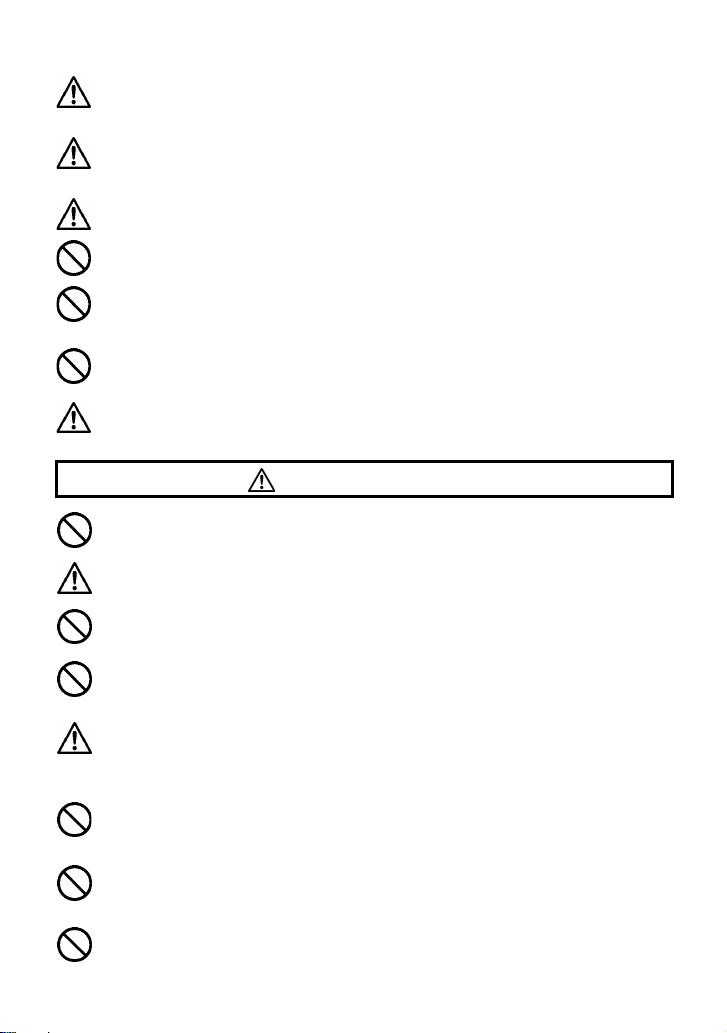
SAFETY PRECAUTIONS
r
r
r
The AC Adapter is designed for use with this product only. Do not use it
with any other appliance. Doing so may cause overheating, fire, electric
shock or injury.
If the adapter is emitting smoke, generating a strange odor or making an
abnormal noise, while in use, disconnect the power plug from the outlet
immediately. Otherwise, fire or electric shock may result.
If water or a foreign object gets into the adapter, unplug from the AC outlet
immediately. It could cause fire or electric shock.
Do not attempt to modify or disassemble this product. Doing so can cause
fire or electric shock.
Do not place any heavy objects on the power cord, or pull it, bend it
unduly, or heat it. It could damage the cord, and could cause fire o
electric shock.
Do not use this product with AC voltage other than the specified powe
supply voltage (AC100V - 240V). Doing so could cause fire or electric
shock.
Use a safety approved AC power cord as is specified by each country.
WARNING (CAMERA)
Never use your camera in an environment where flammable or burnable,
gas, liquids or chemicals, such as Propane, Gasoline, etc., are present.
Keep the camera in a safe place that children cannot reach. Playing with
the camera strap around one’s neck can cause strangulation.
Do not disassemble the camera; Doing so can cause electric shocks and
burns.
Do not touch internal parts of the camera that become exposed as a
result of damage, it could cause fire or electric shock. Remove the
batteries and contact an authorized Sigma service station.
Keep the camera away from moisture or water. If you drop you
camera/lens in water, please contact the retailer where you purchased the
camera, or a service station immediately. If you use the camera with this
condition it can cause electric shock or fire.
Prevent water, or metallic and other conductive objects from coming into
contact with the terminals of the camera body. This can result in electric
shock, overheating and fire.
Do not fire the flash close to eyes, otherwise the bright light could
damage the eye. Keep at least 1m/3feet distance between the face and
the camera when taking a picture with flash.
Do not cover the flash with your finger or hand, it can cause skin burn.
7
Page 9
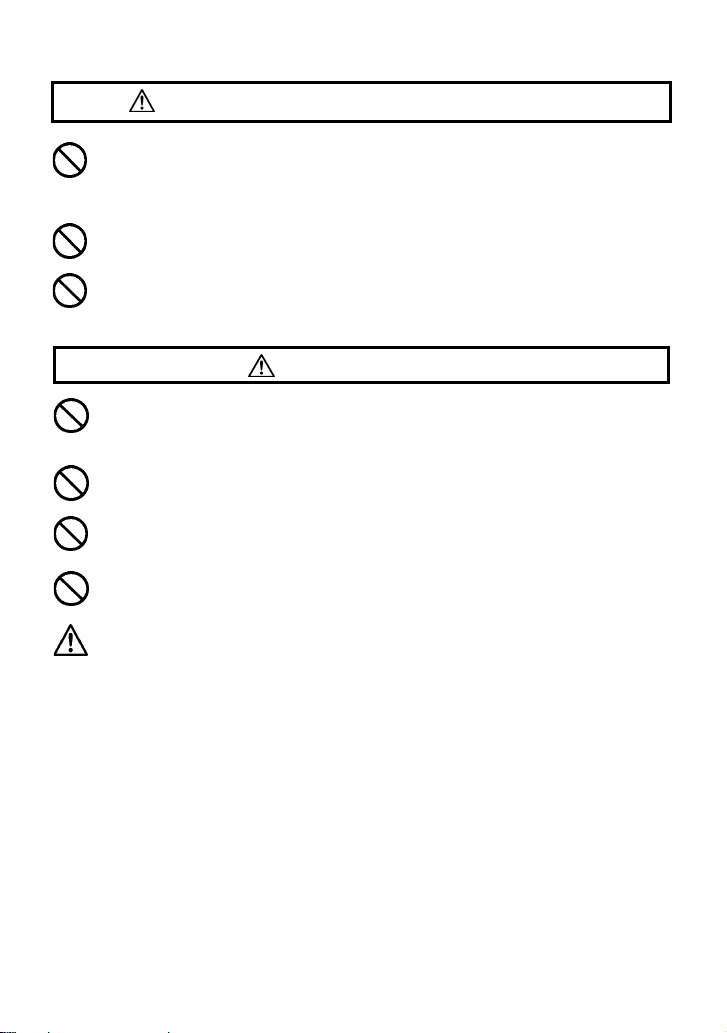
SAFETY PRECAUTIONS
r
r
CAUTION (BATTERY CHARGER AND AC ADAPTER)
Do not pull the Battery Charger o
the AC adapter from the AC outlet. It could cause fire or electric shock due
to damaged cord. Always take hold of the molded AC plug, when
unplugging it from the outlet.
the AC power cord, when disconnecting
Do not cover the Battery Charger or the AC adapter with cloth, cushions,
etc. It could cause excessive heat, deform the case, and cause fire.
When Battery Charger is not used unplug it from the outlet.
CAUTION (CAMERA)
Do not leave the camera without the lens cap in place. Light entering
through the lens for long periods of time could cause damage to the
camera.
Please do not carry your camera while a tripod is attached, as this could
result in injury or a fall.
Please do not grasp the camera with wet hand, as it might cause electric
shock
Do not leave the camera in a hot place or in a car parked in the sun. If the
camera becomes hot, it might cause burns to the skin.
If the liquid crystal display (LCD) monitor becomes damaged, be careful
of the fragments of glass, which can cause injury. If the liquid inside the
LCD monitor leaks out, and you are faced with the following situations,
please do as follows.
If the liquid adheres to clothes or the skin, wash it away with soap
immediately.
If the liquid enters the eye, flush the affected eye with clean wate
immediately for 15 minutes, and seek medical assistance.
If the liquid is swallowed, drink a large quantity of water, induce
vomiting and seek medical assistance.
8
Page 10
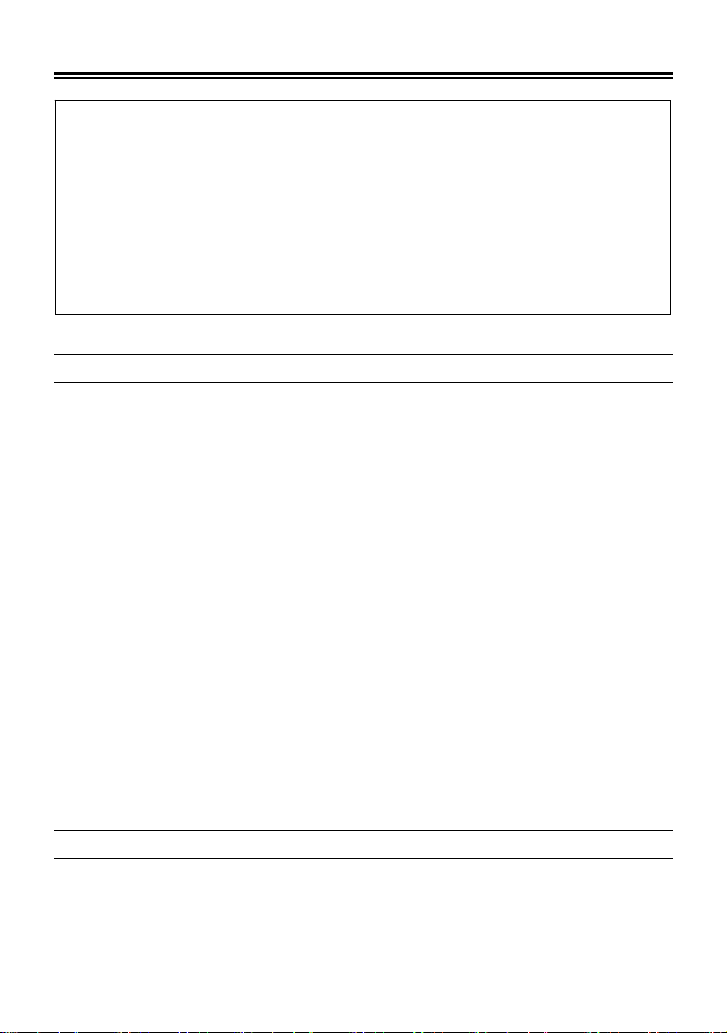
HANDLING PRECAUTIONS
Please read this section before using the camera.
Study and familiarize yourself with the functions of your camera before
using it. No compensation or guarantee is provided for unsatisfactory
pictures or loss of profit, etc.
Carry spare batteries when you use the camera in a cold environment,
on a field trip, or when taking many pictures at one time.
ENVIRONMENT
■ Your camera is a precision instrument. Do not drop it or subject it to physical
shock.
■ This camera is not waterproof, and cannot be used underwater. Wipe off any
water droplets with a dry cloth as soon as possible. If the camera gets really
wet, promptly consult your nearest Sigma Service Center.
■ Do not leave the camera in a dusty, hot, or highly humid environment for a
long period of time.
■ If the camera is moved from a cold place to a warm room, water droplets may
appear on the camera. Please keep the camera in a bag until it is acclimatized
to the ambient room temperature.
■ The camera will work within a temperature range between 0˚C/32˚F and
+40˚C/104˚F and humidity less than 80% (no condensation). However, in cold
temperatures below 0˚C, the power performance of the battery is reduced.
Please carry a spare battery in these circumstances, and keep the batteries
warm.
■ Static electricity or magnetic fields, may effect the operation of the camera. If
such exposure occurs, please remove the battery from the camera and
re-insert it, to reset the camera’s microprocessors.
HOW TO STORE THE CAMERA
■ If you intend to store the camera for a long time, remove the battery.
■ To avoid growth of fungus, store the camera and lens in a dry, cool and
ventilated place, with a drying agent such as silica gel. Keep your equipment
away from chemicals.
9
Page 11
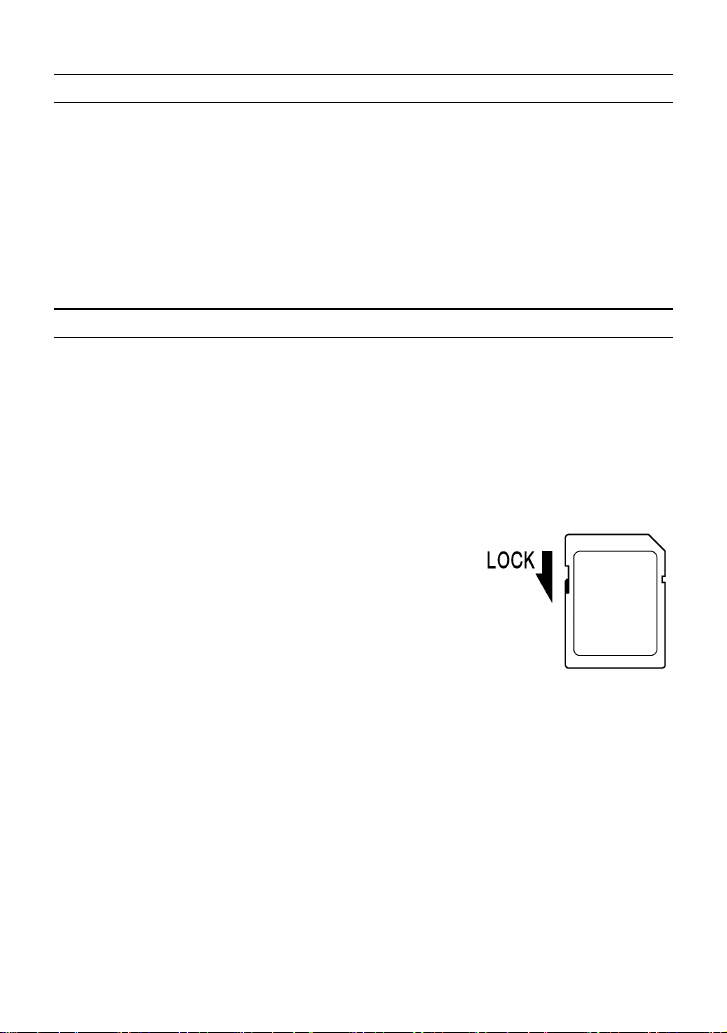
HANDLING PRECAUTIONS
NOTE ON THE TFT COLOR LCD MONITOR
■ A few pixels may always be lit or may never light on the LCD monitor. This is
not a failure or malfunction. Images recorded with the camera will not be
affected.
■ Because of the normal physical characteristics of the liquid crystal, the
reaction of the display may become slow at low temperatures. At high
temperatures, the display may become dark, but it will return to normal at
room temperature.
SD MEMORY CARD AND MULTIMDEIA CARD
The DP1 camera uses a SD memory card, SDHC memory card and
multimedia card.
• In this instruction manual, SD memory card, SDHC memory card and
Multimedia card are referred to as the ‘Card’.
• We recommend SDHC memory card or high speed SD memory card to store
images.
• SD memory card or SDHC memory card incorporate
the write protection switch, which prevents writing or
formatting the card accidentally. If the switch is
placed in the ‘LOCK’ position, it is not possible to
overwrite or erase your data accidentally.
■ We do not recommend using a multimedia card in continuous shooting or
Movie mode due to the slow writing speed.
■ Do not leave the card in direct sunlight or near a heating device.
■ Avoid storing cards in environments of high temperature and humidity or
where static electricity or electromagnetic fields may be generated
■ For proper usage of the card, please refer to their instruction manuals.
■ The “Delete” feature of the Camera and PC may not delete the data in the
memory card completely. Some data might still remain. If you wish to remove
all data from card securely, please use third party software.
(SOLD SEPARATELY)
10
Page 12
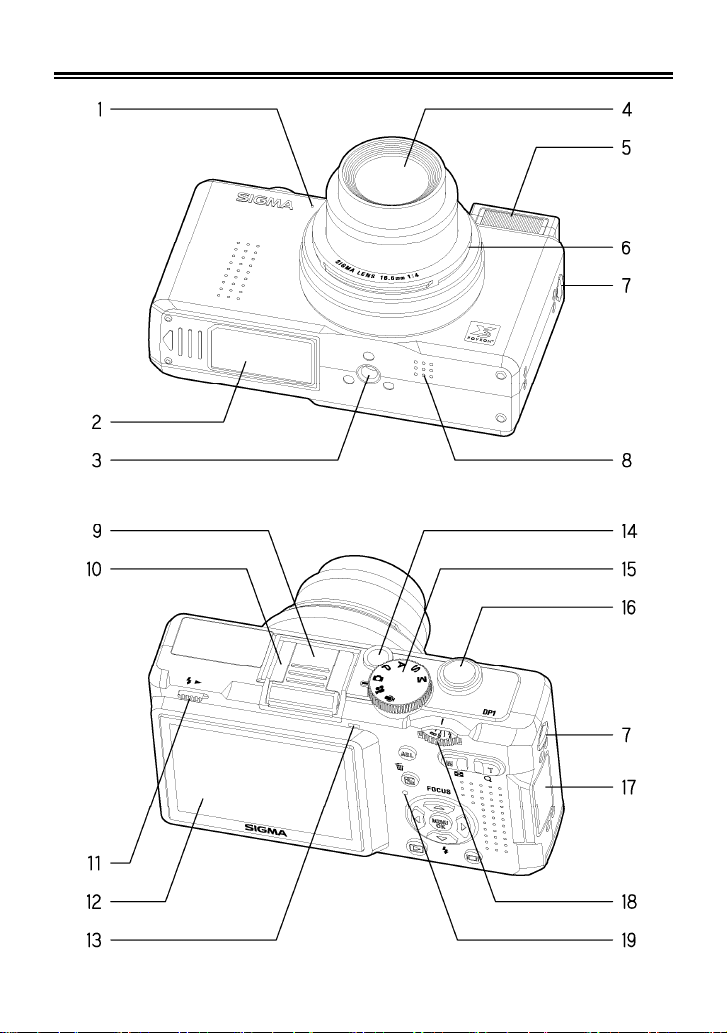
DESCRIPTION OF THE PARTS
11
Page 13
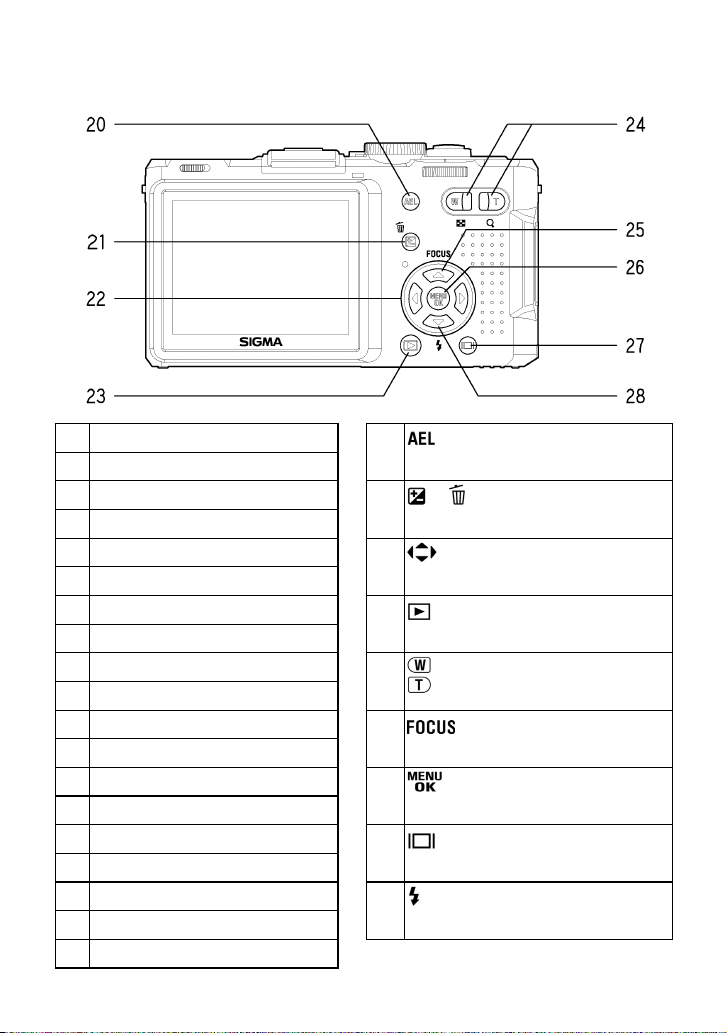
MICROPHONE
1.
BATTERY / CARD COVER
2.
TRIPOD SOCKET
3.
LENS
4.
FLASH
5.
LENS CAP MOUNT
6.
CAMERA STRAP EYELET
7.
SPEAKER
8.
HOT SHOE COVER
9.
HOT SHOE
10.
FLASH POP-UP LEVER
11.
COLOR LCD MONITOR
12.
AUTO FOCUS LAMP
13.
POWER SWITCH
14.
MODE DIAL
15.
SHUTTER BUTTON
16.
CONNECTOR COVER
17.
MF DIAL
18.
BUSY LAMP
19.
20.
(AE LOCK) BUTTON
21.
/
(EXPOSURE / DELETE) BUTTON
22.
4-WAY CONTROLLER
23.
(VIEW) BUTTON
BUTTON
24.
BUTTON
25.
26.
27.
28.
(FOCUS MODE) BUTTON
(MENU / OK) BUTTON
(DISPLAY) BUTTON
(FLASH MODE) BUTTON
12
Page 14
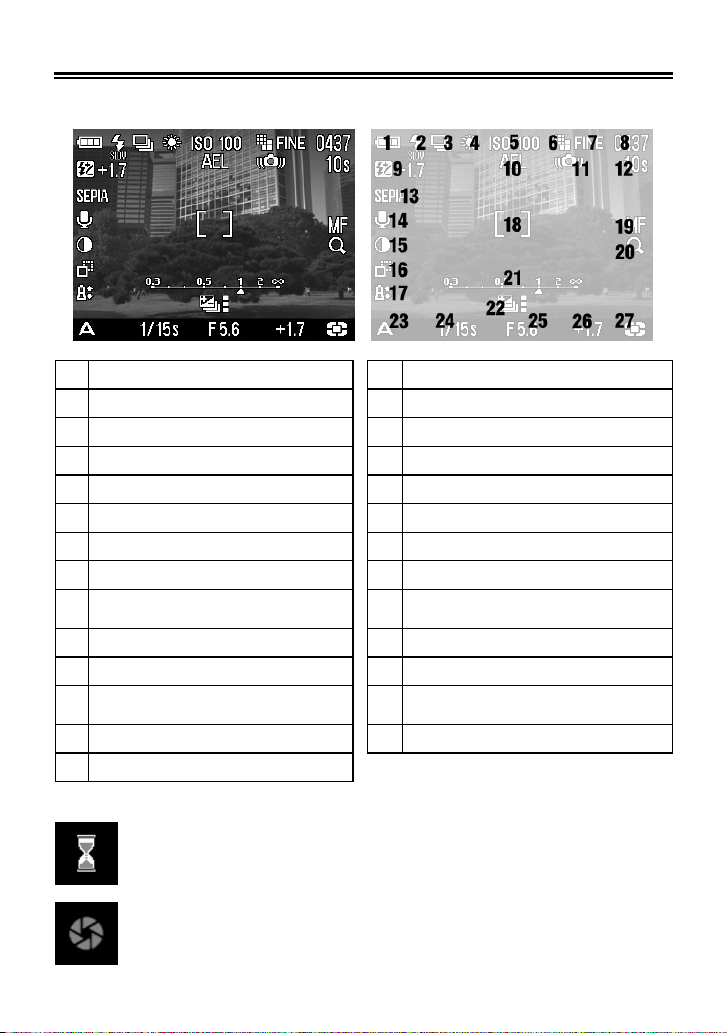
COLOR LCD MONITOR INDICATION
Explanation of the icons displayed in still image shooting.
Battery Level Indicator
1
Flash Mode *
2
3 Drive Mode* 17 Saturation *
White Balance*
4
5 ISO Setting* 19 Focus Mode *
Image Size
6
Image Quality
7
8 Number of shots remaining 22 Auto Bracket *
Flash Exposure Compensation
9
value *
AE Lock *
10
11 Camera Shake Warning 25 F Number
12 Remaining Recording Time * 26
Color Settings*
13
14 Image With Sound *
* Displayed only during setting.
13
This mark shows that the image is being processed in camera after
shooting. While this mark is displayed, it is not possible to operate
the camera.
This mark shows that the camera is still shooting with a slow shutter
speed.
Contrast *
15
Sharpness *
16
Focusing Frame
18
MF Enlarged Display *
20
MF Scale Bar *
21
23 Exposure Mode
Shutter Speed
24
Exposure Compensation Value
/ Exposure Meter *
Metering Mode
27
Page 15
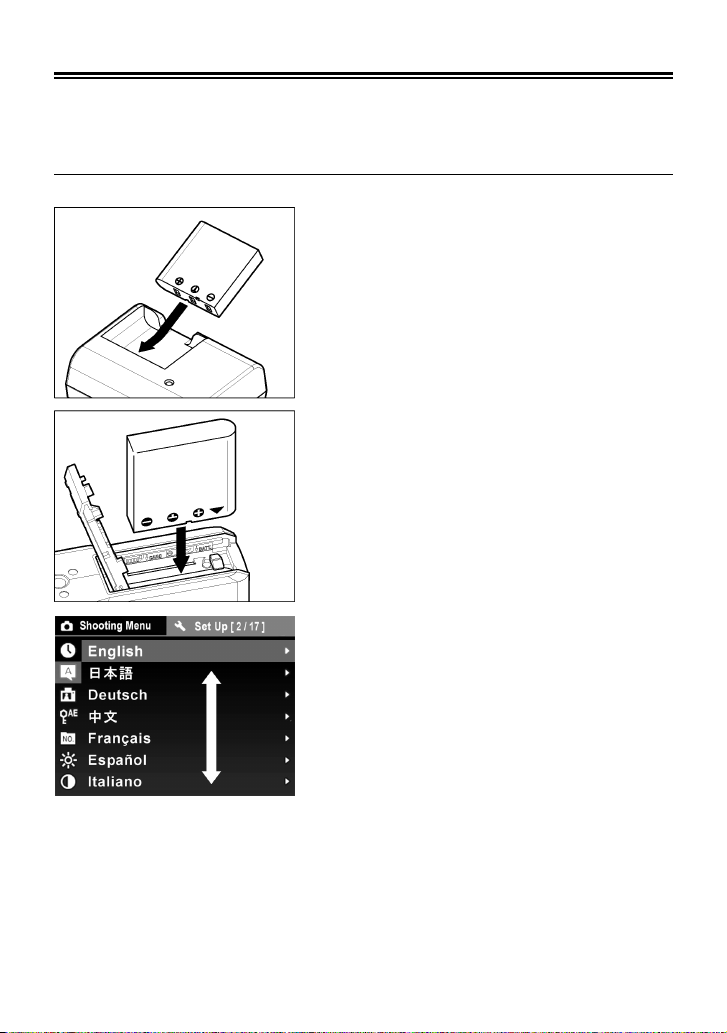
BASIC OPERATION AND QUICK REFERENCE
The DP1 camera has many advanced features. This section, describes
basic camera operation. You can find more details in later sections.
PREPARATION
Charging the battery (P.19)
Charge the supplied lithium-ion battery with
the provided battery charger.
To insert the battery (P.20)
Insert the battery into the chamber in
accordance with the diagram.
Set the language (P.24)
14
Page 16
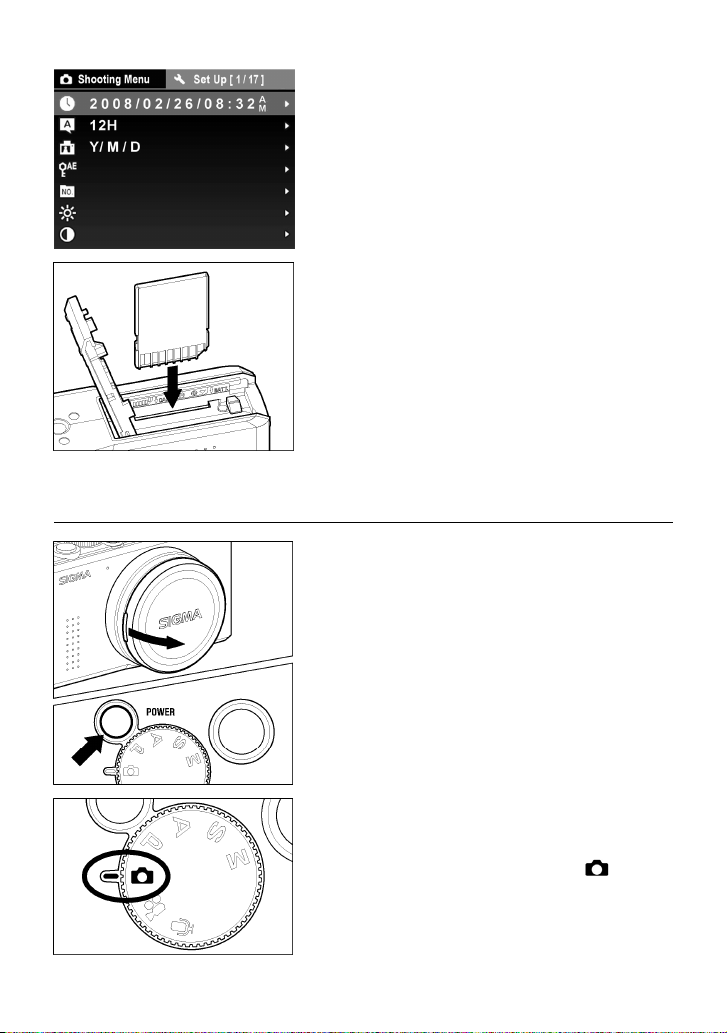
TAKING THE PICTURE
Set the date and time (P.27)
Loading the card (P.28)
Turn the camera body on.
Remove the lens cap and press the Power
switch.
Select the exposure mode (P. 3 7)
Put the ‘Mode’ dial switch in (Auto)
position
15
Page 17
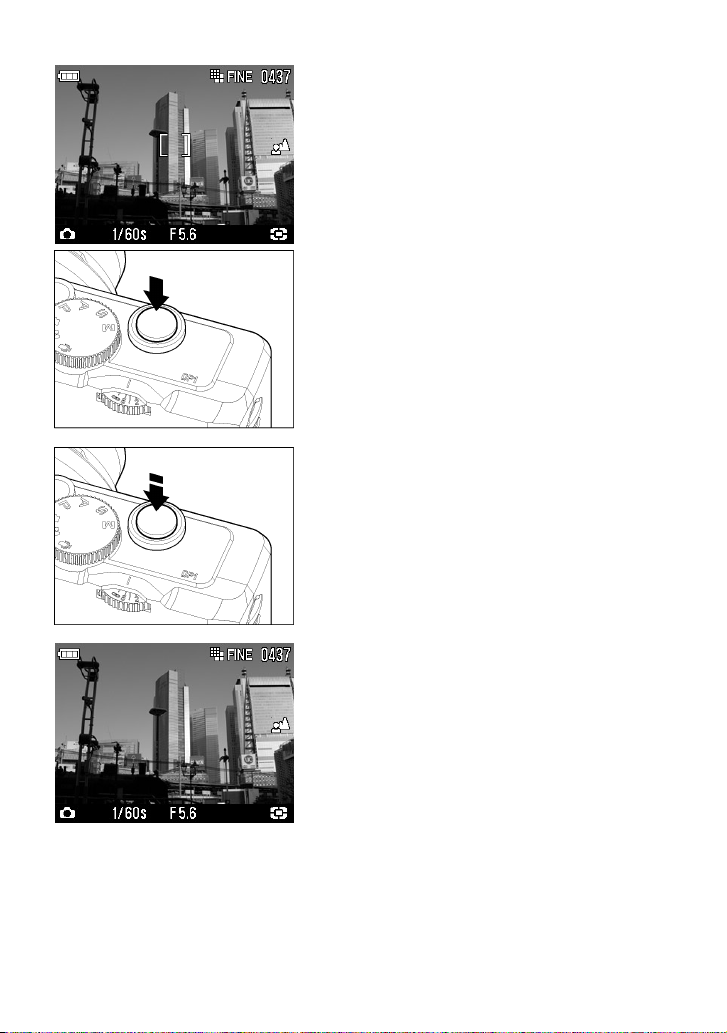
Focus (P. 4 5 )
Compose your image with the color LCD
monitor and press the shutter button
“half-way” to activate exposure metering
and autofocus.
Take a picture
Fully press the shutter button to take the
picture.
Review the image.(P.6 7 - 6 8 )
The image is displayed for 2 seconds on the
LCD monitor.
16
Page 18
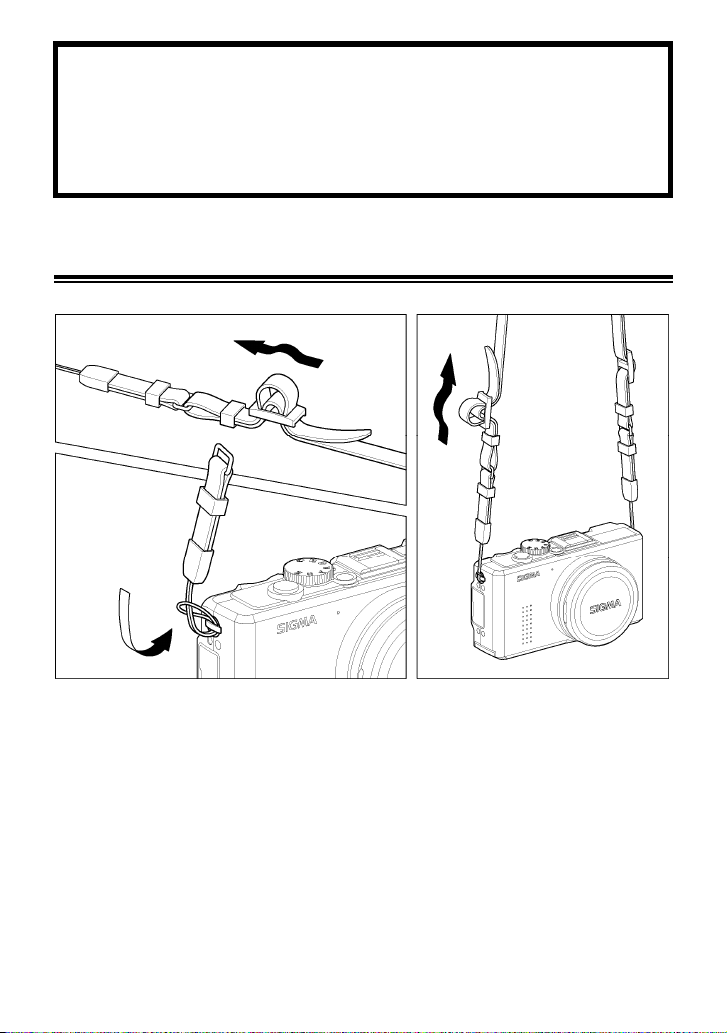
PREPARATION
3
1
2
This section describes necessary preparations before using the
camera.
ATTACHING THE CARRY STRAP
1
Undo the end of the strap.
2
Attach the camera strap to camera strap eyelet on both sides as shown.
3
Reassemble the camera strap as shown.
17
Page 19
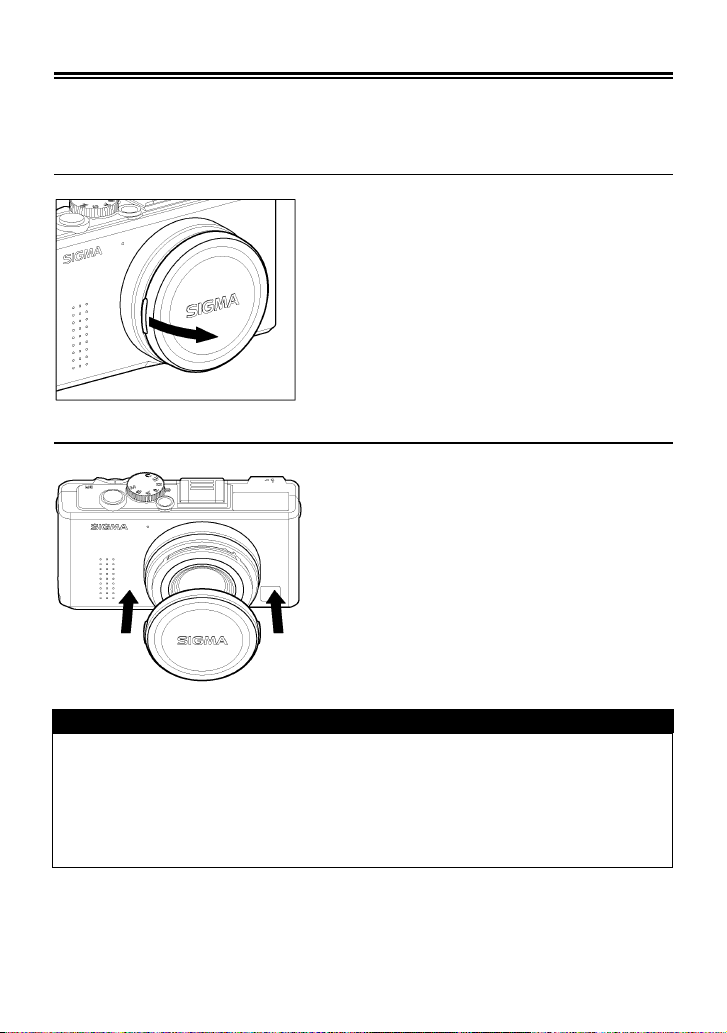
LENS CAP
To preserve the lens, the lens cap is attached. If you do not use the camera,
please keep the lens cap attached.
HOW TO REMOVE THE LENS CAP
Remove the lens cap as shown.
ATTACHING THE LENS CAP
CAUTION!!
• If you turn camera body on with the lens cap, the camera will stop the lens
from zooming. Please remove the lens cap and then turn on once again.
• It is not possible to attach the lens cap when the lens is zoomed out. Please
turn the camera off to return the lens to its original position and fit the lens
cap.
Fit the lens cap keeping the SIGMA logo
horizontal.
18
Page 20
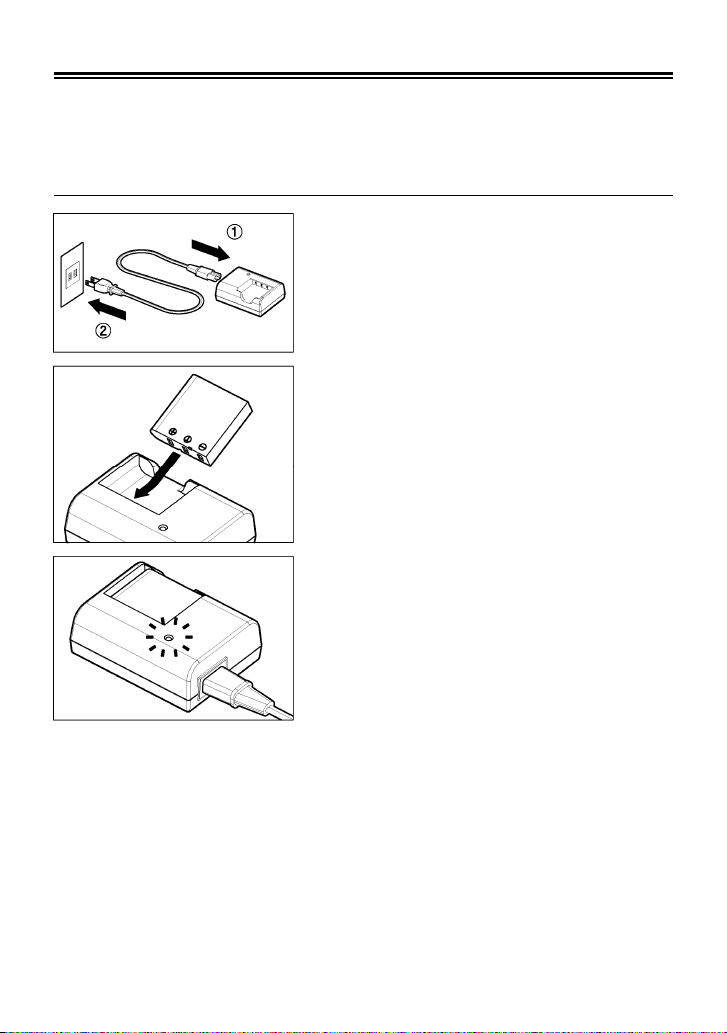
LOADING THE BATTERY
A lithium-ion battery, BP-31, is provided with the DP1 camera. Charge the
battery before using the camera for the first time. Charge the battery by the
supplied battery charger, BC-31, when the battery is empty.
TO CHARGE THE BATTERY
1
Connect the power cable to the charger and
insert the plug into the wall outlet.
2
Attach the battery by sliding it in the
direction of the arrow, as shown in the
diagram.
● Charge lamp will turn red during charging.
● It takes about 120 minutes to recharge the
battery.
● Required time for recharging the battery
depends on the ambient temperature and
status of recharge level.
3
When the charge lamp turns green,
charging is completed. Remove the battery
from the charger and remove the power
cable plug from the wall outlet.
● We recommend charging the battery before using the camera again. If it is not
used for several days, the battery performance decreases.
● If the number of possible images from one charge of the battery considerably
decreases, it may indicate the end of battery’s life. In this case, please
purchase a new battery.
19
Page 21
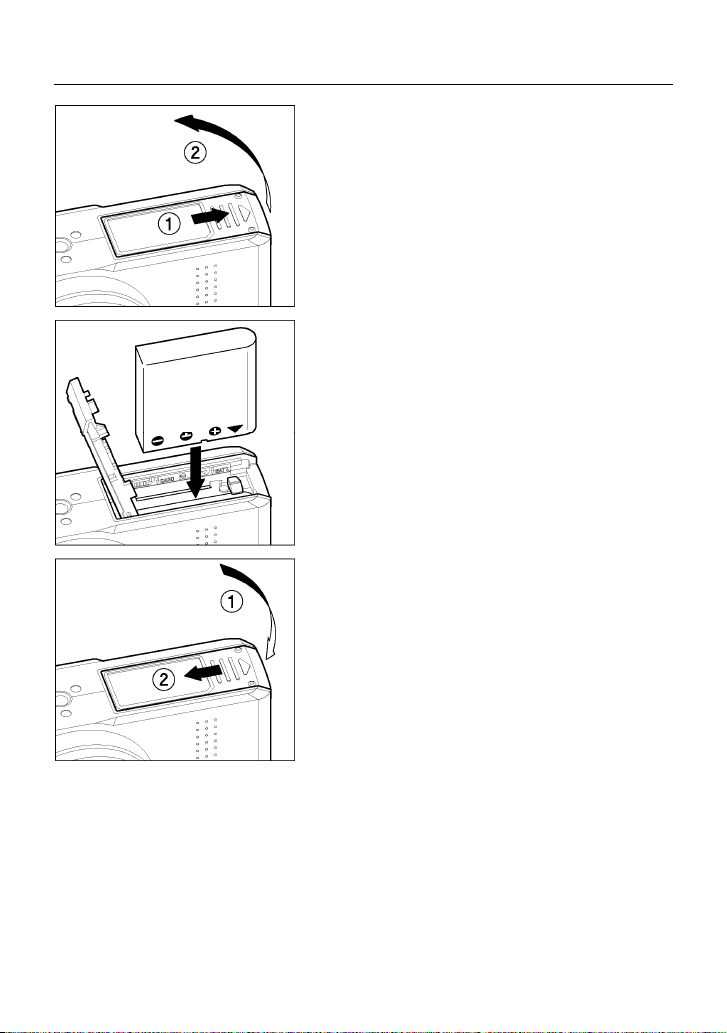
LOADING THE BATTERY
1
Open the Battery / Card Cover in the
direction of the arrow, as shown in the
instruction.
2
Insert the battery into the chamber in
accordance with the diagram.
● Insert the battery until it locks into place.
3
Close the cover securely.
● Slide the cover until it clicks into the locked
position.
20
Page 22
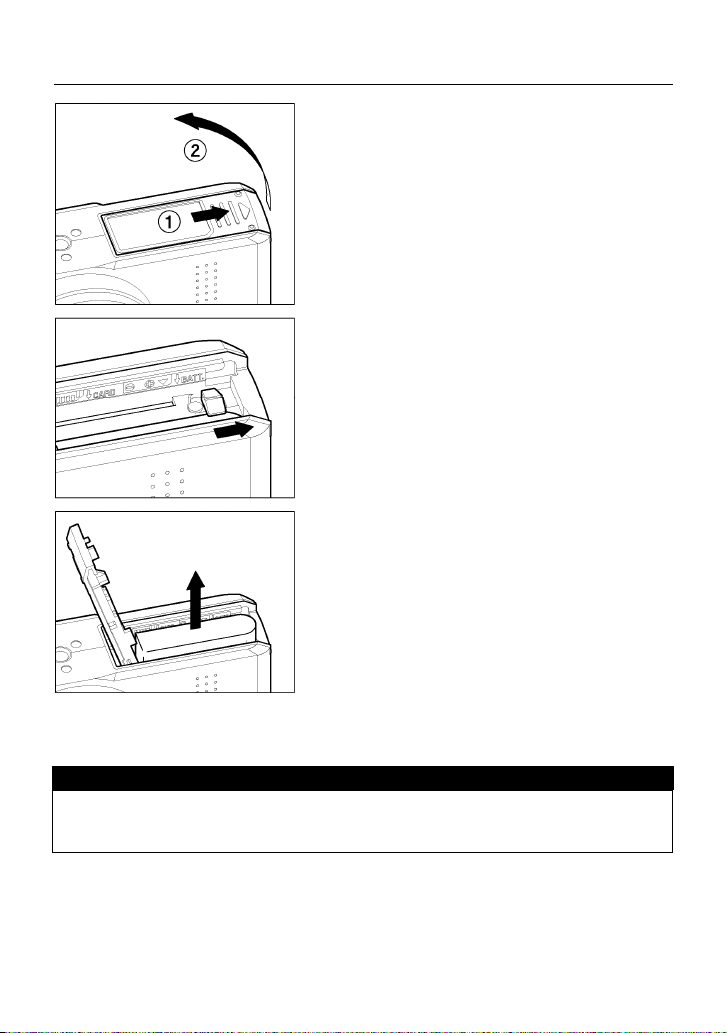
TO REMOVE THE BATTERY
1
Make sure the camera is turned off and
open the Battery/Card Cover in the direction
as shown by the arrow.
2
Eject the battery by sliding the battery
compartment cover latch in the direction of
the arrow, as shown in the illustration.
WARNING!!
• While the Busy Lamp is on, please do not remove the battery. Doing so can
result in data loss. Moreover, the camera and card may be damaged.
21
Page 23
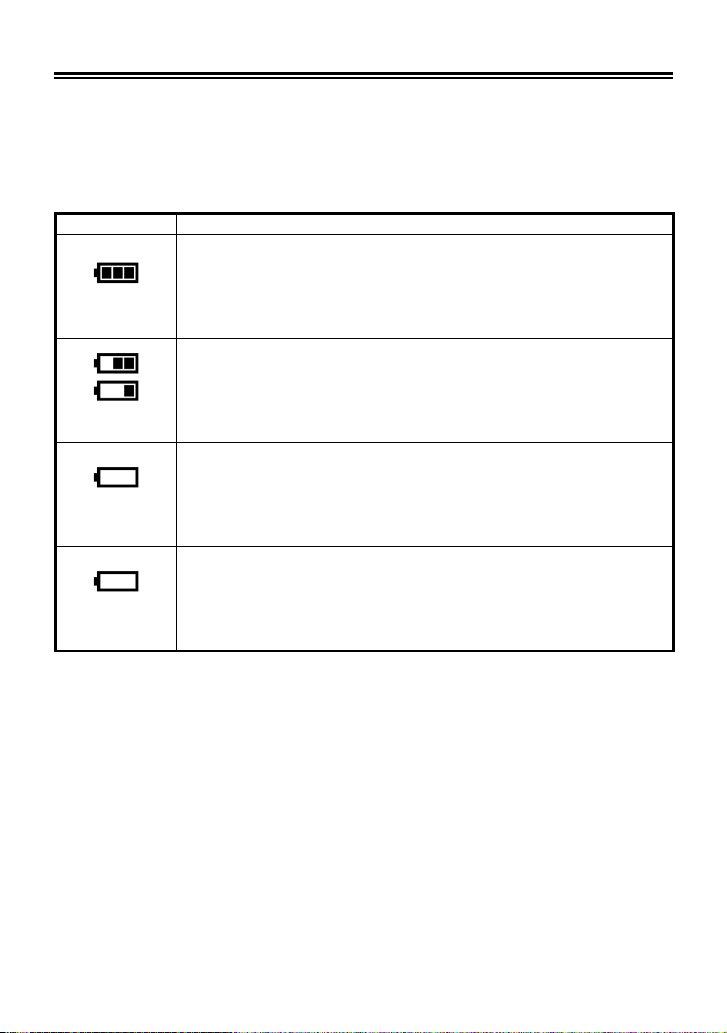
CHECKING THE BATTERY STATUS
The battery icon, which shows the capacity of the battery, is shown on the
right corner on the color LCD panel.
Explanations of the symbols are given as follows.
Please take notice of the battery status before and when in use.
White
White
White
Red
Battery Status
The battery strength is sufficient.
The battery level is low and the battery will need to be changed
soon.
The power of the battery is insufficient, replace the battery
immediately.
The power of the battery is empty; it is not possible to work.
Please replace the battery.
22
Page 24
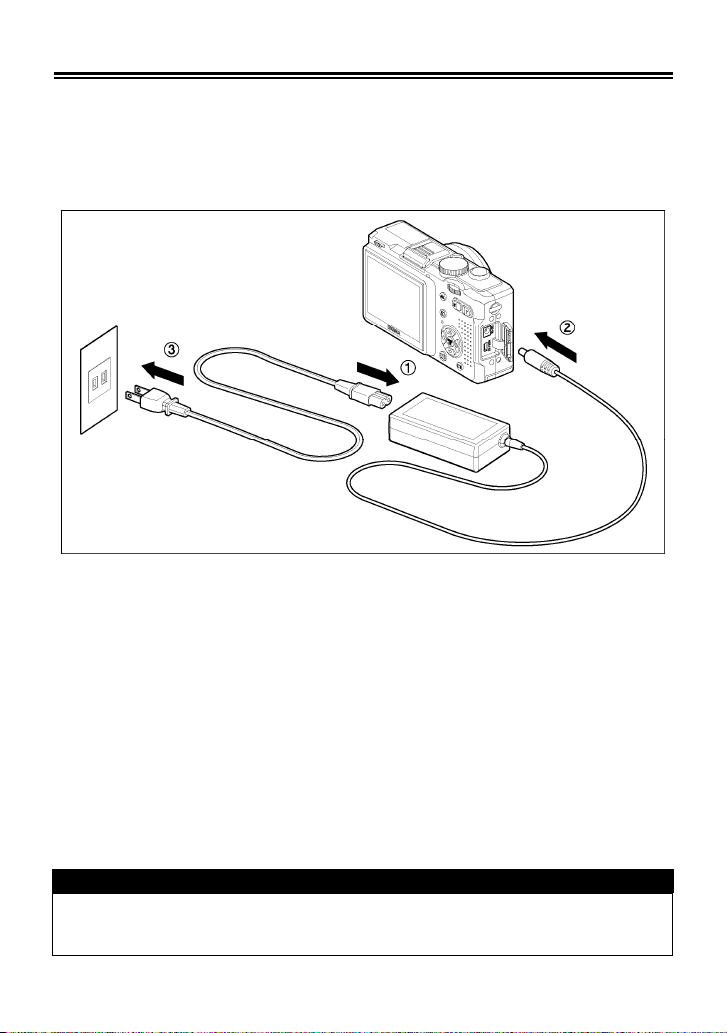
USING A HOME POWER SUPPLY
You can power the camera from a wall outlet using the provided AC Adapter
- (SAC-3). When using your camera for an extended period of time,
reviewing the pictures or connecting the camera to a computer or cleaning
the image sensor, we recommend that you operate the camera from a
household power outlet.
(Sold Separately)
1
Connect the AC cable to the AC adapter. ①
2
Turn off the camera and connect the plug of the AC adapter to the camera.
②
3
Insert the plug of the AC cable into a wall outlet. ③
When you have finished using the camera, please turn off the camera and
disconnect the plug from the wall socket.
When using the DP1 with an AC power supply, the battery icon shows the full
symbol, regardless of the power level of the battery. If you start to operate the
camera on battery power, the display will change and show the remaining power
level of the battery.
WARNING!!
• While the Busy Lamp is on, do not change the power supply by any means.
Doing so can result in data loss or damage to the camera or card.
23
Page 25
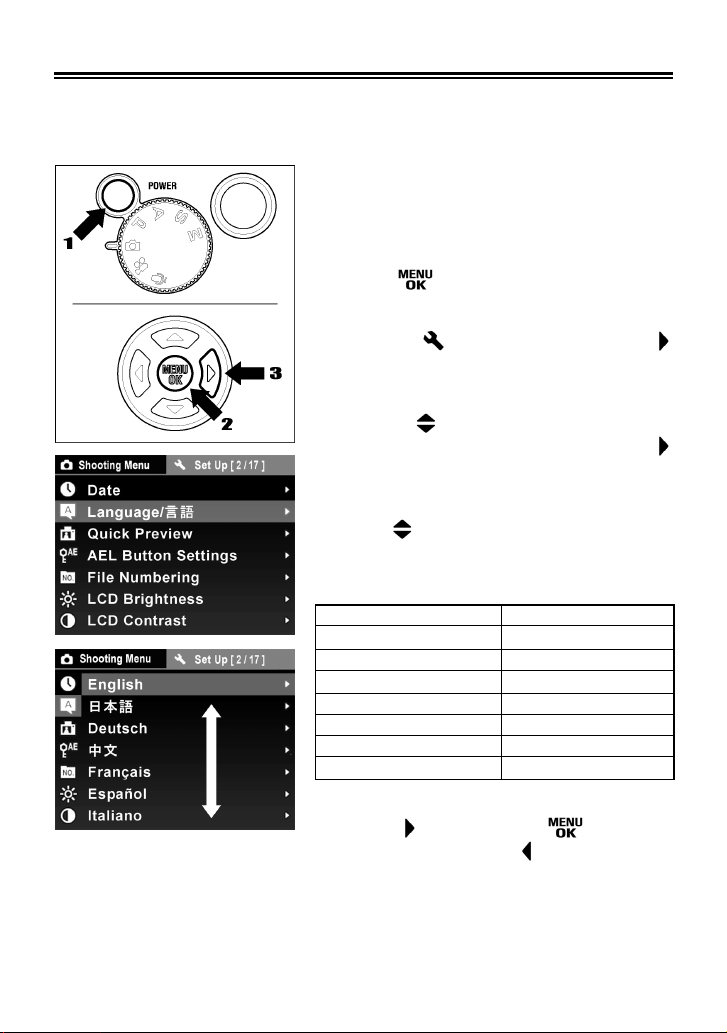
SETTING THE LANGUAGE
You should receive the DP1 camera pre-set to English, however, if
necessary, you can change the camera language yourself.
1
Remove the lens cap and turn the camera
on.
2
Press the button.
3
To open the [ Set Up] menu, press the
button.
4
Use the button to select the
[Language/言語] menu and press the
button.
5
Use the button to select the desired
language from the following eight
languages.
English
日本語
Deutsch
中文
Français
Español
Italiano
한국어
English
Japanese
German
Chinese
French
Spanish
Italian
Korean
6
Press the button or the button to
apply the setting or the
the sub-menu without making any changes.
button to close
24
Page 26
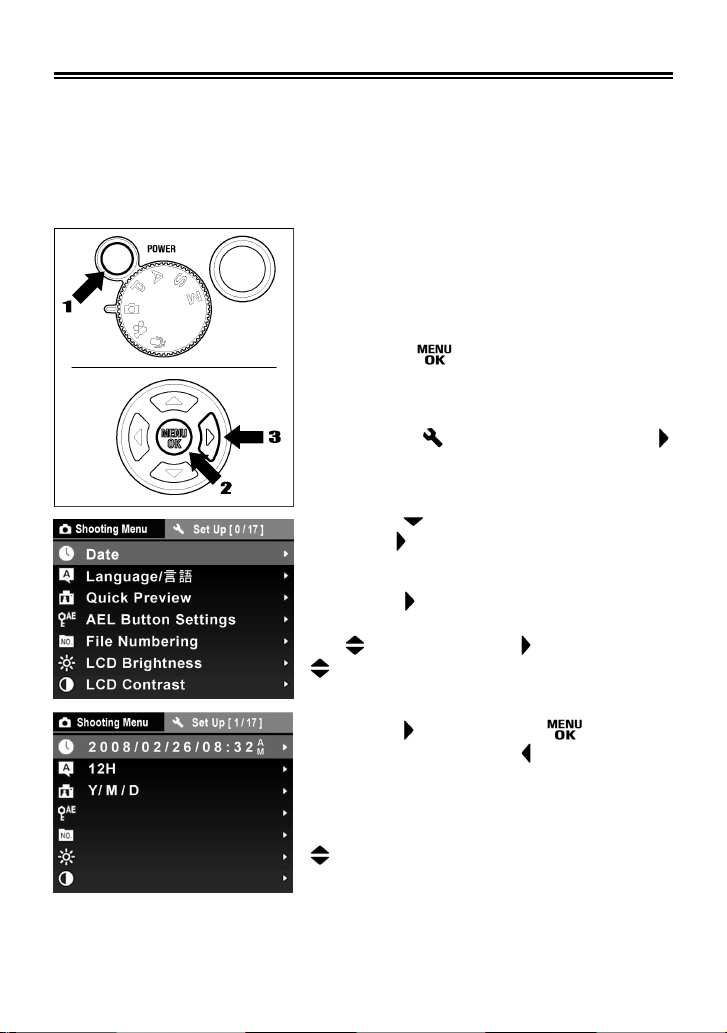
SETTING THE TIME AND DATE
The DP1 camera records the date and time when each image is captured
and stores this information with the image. To ensure that the correct
information is recorded with each image, set the camera’s internal clock to
the correct date and time before using the camera for the first time or after
extended periods of disuse.
1
Remove the lens cap and turn the camera
on.
2
Press the button to display the
Camera Set-up menu.
3
To open the [ Set Up] menu, press the
button.
4
Press the button to select [Date] and
press the
5
When the button is pressed again, the
Year indication blinks. To set the Year, press
the button. Use the Button and the
button to set the Month, Date and Time.
button to open the sub-menu.
25
6
Press the button or the button to
apply the setting or the
the sub-menu without making any changes.
button to close
7
To change “the date and time format”, use
button and select the desired option in
the sub-menu
format.
.
Please select your desired
Page 27
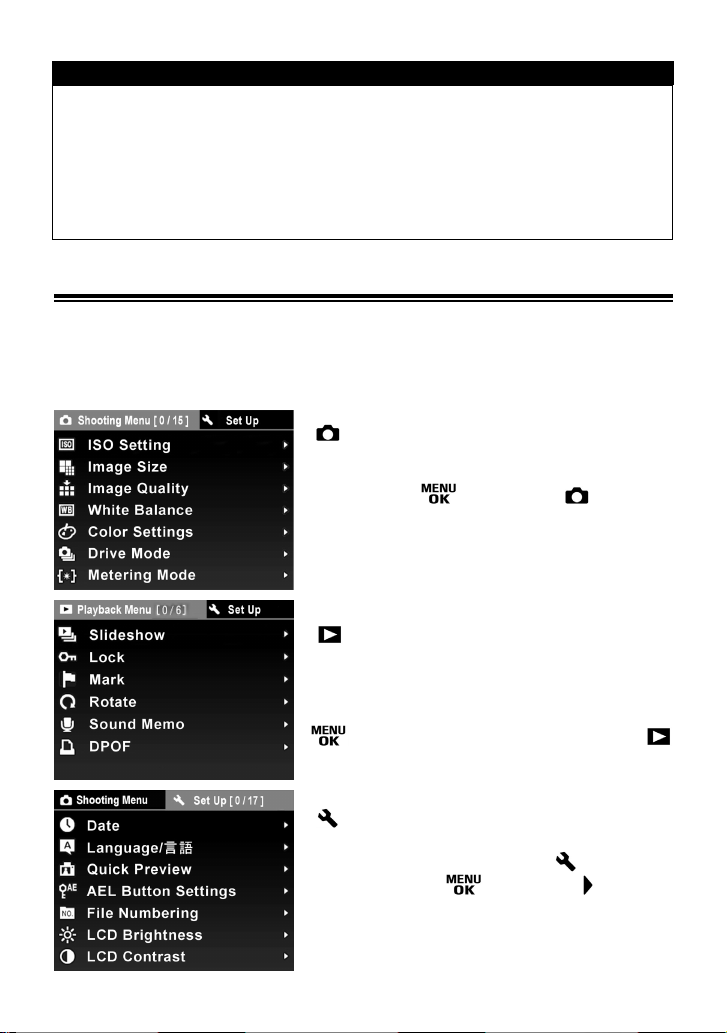
TIP
• The date can be displayed in one of three formats: M/D/Y (month/day/year),
D/M/Y (day/month/year), or Y/M/D (year/month/day).
• The camera’s internal clock is powered by a capacitor that receives its
charge from camera’s battery. If the camera is without battery for an
extended period of time, such as after prolonged storage, the internal clock
will need to be reset.
CAMERA SET-UP MENU
This section describes the various settings in the Camera Set-up menu.
It is possible to set the camera functions or “reset settings to default” from
the Camera Set-up menu display. The Camera Set-up menu is divided into
three groups.
[
Shooting Menu]
This menu relates to settings of still images and
movie recordings. When an exposure mode is
selected and
Menu] will be displayed. Menu options will
differ depending on which exposure mode is
selected.
[ Playback Menu]
This menu is for setting the playback related
functions of the still images and movies. The
settings for printing, such as DPOF setting, is
included in the Playback Settings menu. If
is pressed during playback mode, [
Playback Menu] will be displayed.
[ Set Up]
This menu is used for camera setup such as
date and language selection. [
be displayed if
pressed while the camera is in exposure or
playback modes.
is pressed [ Shooting
Set Up] will
and then button is
26
Page 28
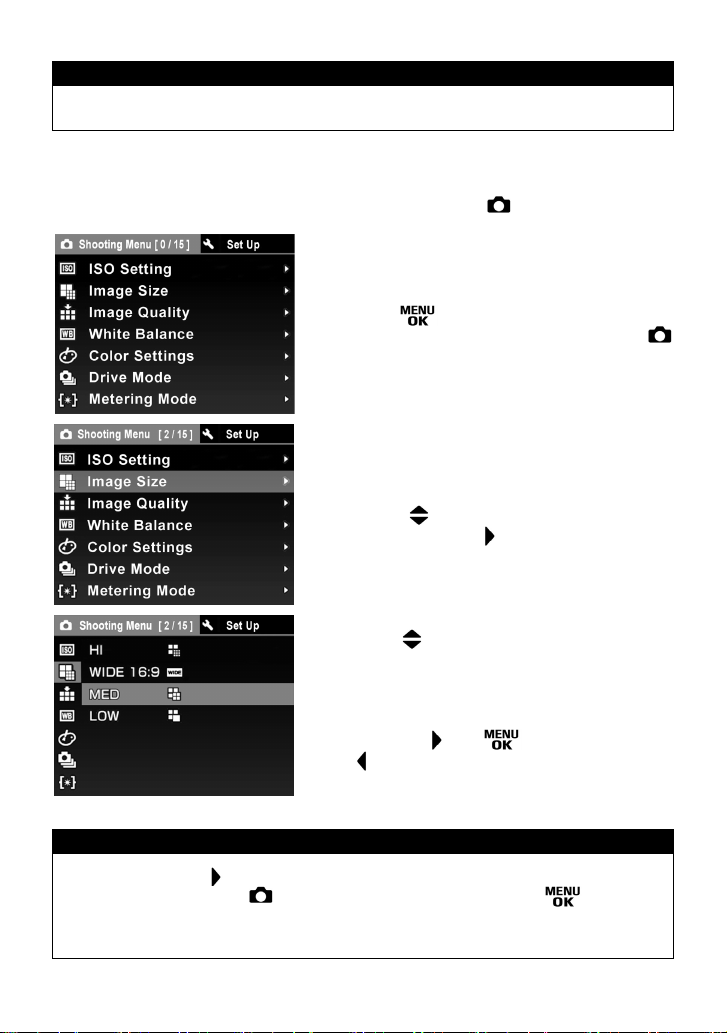
WARNING !!
• The Camera Set-up menu will not be displayed in Sound Recording mode.
• Settings are laid out as follows. Some setting may be different depending on
the function. Please refer to the relevant page of each function.
For example, to adjust the [Image Size] setting from [ Shooting Menu]:
1
Press the
in a still image exposure mode and [
Shooting Menu] will be displayed.
button whilst the camera is
2
Press the button and select [Image
Size] then press the
button.
3
Press the button to select the desired
image size.
4
You can set the desired image size by
pressing the
the
selection.
MEMO
• If you select the button at step
setting and return to [ Shooting Menu]. If however the button is
pressed, the camera will save the image size setting and return to the
normal image capture mode.
27
button will not execute your
4
, the camera will save the image size
or button, pressing
Page 29
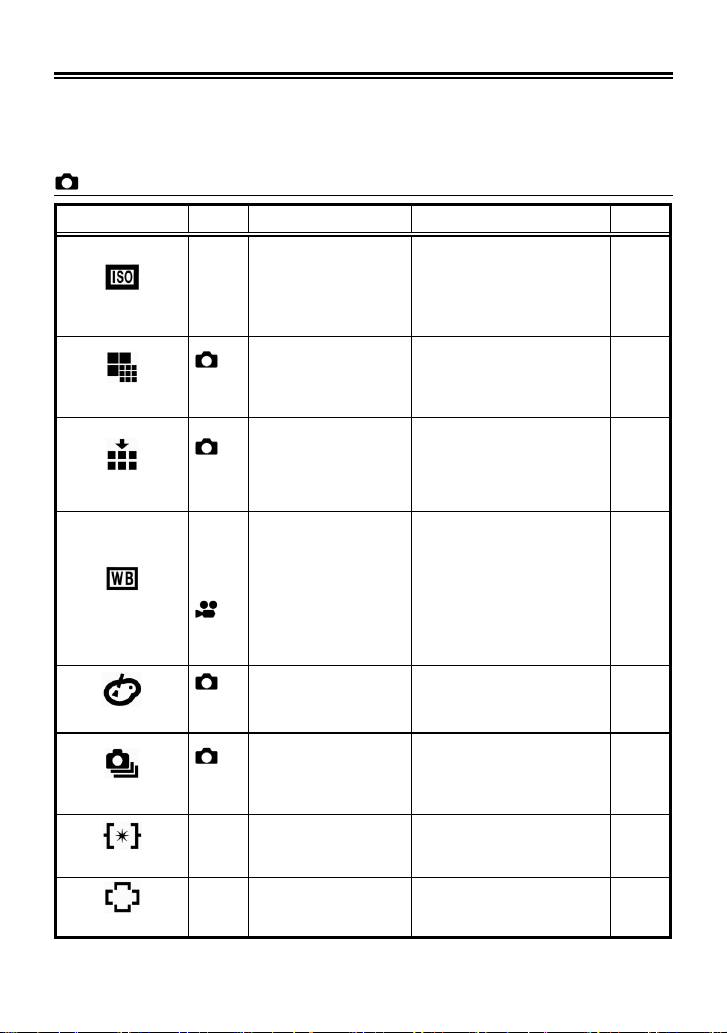
LIST OF MENU FUNCTIONS
* Designates the default option. Some defaults may vary depending on the
country of purchase.
See each corresponding page for more information.
Shooting Menu
Menu Item Mode Options Description Page
ISO Setting
Image Size
Image Quality
White Balance
Color Settings
Drive Mode
Metering Mode
AF Area
P,
S
P
S
P
S
P,
S
P
S
P
S
P,
S
P,
S
Auto*
100
A
200
,
M
400
800
HI*
WIDE 16:9
, A
MED
,
M
LOW
FINE*
NORM
, A
BASIC
,
M
RAW
Auto*
Sunlight
Shade
A
Overcast
,
M
Incandescent
Fluorescent
Flash
Custom
Normal*
Sepia
, A
B&W
,
M
Single
Continuous
, A
Self Timer 2 sec
,
M
Self Timer 10 sec
Evaluative
A
Center Weighted Average
,
M
Spot
A
Select the focusing
point
,
M
The higher value indicates
a higher sensitivity. (The
Image may have more
“noise” with higher
sensitivities.)
Selects recording Image
Size.
Selects recoding Image
Quality. (RAW mode must
be selected for users to
process images in Sigma
PhotoPro.)
Selects the White Balance
Mode depending on the
shooting conditions.
Selects Normal, Sepia or
B&W.
Selects the Drive Mode
such as Self-Timer.
Selects the Metering
Mode depending on the
shooting conditions.
Selects the desired
focusing point from 9
focusing points.
53
54
55
50-52
63
48,49
57,58
46
28
Page 30
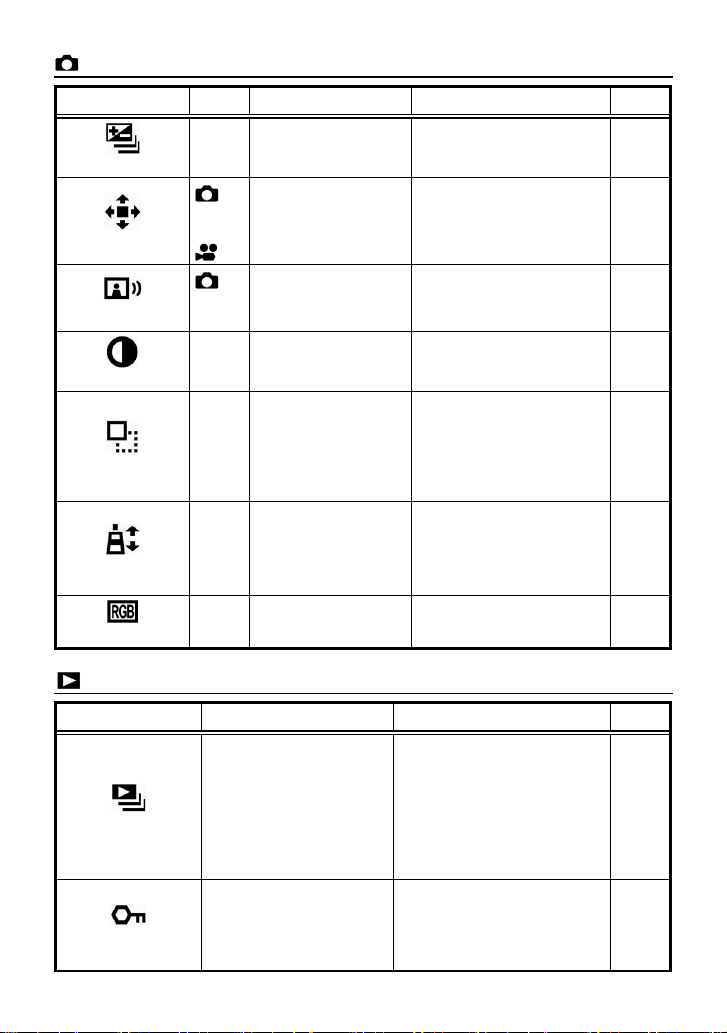
Shooting Menu
Menu Item Mode Options Description Page
Auto Bracket
Digital Zoom
Image With Sound
Sharpness
Color space
Contrast
Saturation
P,
A
Bracketing amount
±3.0EV
,
M
S
P
, A
Off*
On
S
,
M
Off*
P
, A
On
S
,
M
P,
A
Compensation
value ±5 steps
,
M
S
P,
A
Compensation
value ±5 steps
,
M
S
P,
A
Compensation
value ±5 steps
,
M
S
P,
A
sRGB*
Adobe RGB
,
M
S
Sets or cancels the Auto
Bracket function, and sets
the bracketing amount.
Sets or cancels the digital
zoom function.
Sets or cancels the Image
With Sound mode.
Increases or decreases
contrast depending on
compensation value.
It is possible to make the
pictures appear sharper, by
setting compensation value
to the + side, or softer by
setting compensation value
to the – side.
Setting the saturation to
the + side makes images
vivid.
Setting the saturation
to the – side makes images
less vivid.
Sets the color space to
「sRGB」or「Adobe RGB」.
Playback Menu
61,62
64
65,66
55,56
55,56
55,56
55,56
Menu Item Options Description Page
Show all*
Show locked
Show marked
Slideshow
Duration 2 sec.*
5 sec.
10 sec.
Selects options of the
Slideshow Mode.
Repeat No*
Yes
Unlock*
Lock
Lock
Lock all marked
Lock all
Locks or Unlocks files. This
can protect files from being
deleted accidentally.
Unlock all
29
91,92
82-84
Page 31

Playback Menu
Menu Item Options Description Page
Mark
Rotate
DPOF
Sound Memo
Unmark*
Mark
Mark all
Unmark all
Rotate
Rotate
*
Cancel*
Set
Select Images & Quantity*
Select All Images
Cancel All Selections
Marks or Un-marks stored
images. This makes it
convent to identify favorite
images.
Rotates the stored image.
Sets or cancels the Sound
Memo, which can be
recorded to a stored image.
Sets the number of copies to
be printed when using a
DPOF compatible printer.
Set Up
Menu Item Options Description Page
Date
Language/言語
Quick Preview
AEL Button Settings
File Numbering
LCD Brightness
Date and Time
12H / 24H
Y/M/D; M/D/Y; D/M/Y
English*
日本語
Deutsch
中文
Français
Español
Italiano
한국어
2 sec. *
5 sec.
10 sec.
Off
AEL*
Center AF Lock
AEL + Center AF Lock
Continuous*
Auto reset
Normal*
Dim
Bright
Sets the date or time
recorded with the captured
image.
Sets the language in which
menus and messages will
be displayed.
Sets the duration of the
Quick Preview image that is
automatically displayed on
the color LCD monitor after
the image is captured.
Sets the function that the
AEL button will perform.
Sets the file numbering
system used when a new card
is inserted in the camera.
Sets the color LCD monitor
brightness.
85-87
88-89
89,90
101
25
24
67,68
58,59
105
—
30
Page 32

Set Up
Menu Item Options Description Page
LCD Contrast
Auto Power Off
Shutter Sound
Playback Volume
Video Mode
LCD Sleep
Key Sound
USB Mode
Format
Reset
Firmware
31
Medium*
High
Low
30 sec.
1 min. *
2 min.
5 min.
Off
10 sec.
30 sec.
1 min.
2 min. *
5 min.
Off
On*
Off
On*
Off
Sound volume
adjustment 10steps
NTSC *
PAL
Mass Storage*
PictBridge
OK
→
No*
OK
Reset settings to default
Cancel*
OK
Current version*
Firmware update
Sets the color LCD monitor
contrast.
Sets the delay before the
color LCD monitor turns off
automatically if no
operation has occurred.
Sets the delay before the
camera shuts down
automatically if no
operation has occurred.
Sets or cancels the
electronic beep when any
buttons are pressed.
Sets or cancels the shutter
beep sound.
Adjusts the sound volume
of the speaker.
Sets the standard to be
used for video output when
the camera is connected to
a television or VCR.
Selects the “Mass Storage”
for connection to a PC or
“PictBridge” compatible
printer.
Formats the card.
(Formatting will erase all
data on the card.)
Restores all menu options
→
to their default settings.
(Default settings are
indicated by a *.)
Confirm current firmware
version and update the
latest firmware version from
card.
—
106
106
—
—
—
78
98,110
35
—
—
Page 33

CHANGING THE COLOR LCD MONITOR DISPLAY
It is possible to display/hide icons on the color LCD monitor as follows by
pressing the
Display Icons Hide Icons LCD Monitor OFF
button.
→
→
Each time the button is pressed, the color LCD
monitor display will change as follows.
OPERATION
Still Image Mode( , P, A, S, M )
Display Icons → Hide Icons → LCD Monitor OFF → • • •
Still Image Mode with MF mode(P, A, S, M )
Display Icons → Magnified Display → LCD Monitor OFF → • • •
Movie Mode
Display Icons → Hide Icons → • • •
Voice Record Mode
Display Icons → LCD Monitor OFF → • • •
REVIEWING
Still Image
Display Icons → Hide Icons → Display Image Info Screen (P. 7 5 ) → • • •
Movie
Display Icons → Hide Icons → • • •
Voice R eco rd
Display Icons only
32
Page 34

INSERTING AND REMOVING THE CARD
The DP1 camera uses a SD memory card, SDHC memory card and
Multimedia card to store data.
TO INSERT THE CARD
1
Turn off the camera and open the Battery/
Card Cover, as shown in the illustration.
2
Insert the card in accordance with the
instruction of Battery/ Card chamber.
Insert the card until it clicks.
3
Close the Battery / Card Cover.
Slide the Battery / Card Cover in the
direction shown by the arrow until it clicks
shut.
TIP
• It may be necessary to format the card before use. (See P.35)
33
Page 35

TO REMOVE THE CARD
1
Turn off the camera and open the Battery/
Card Cover, as shown in the illustration.
2
Push the card until it clicks and pull out it.
3
Close the Battery/ Card Cover.
Slide the Battery/ Card Cover in the
direction shown by the arrow until it clicks
and be locked.
CAUTION !!
• Never do any of the following while the Busy Lamp is on. (The Busy Lamp
indicates when the camera is writing, reading, or erasing images from the
card. Doing any of the following may cause the image data to be lost or
corrupt.)
1. Do not remove the card.
2. Do not remove the battery.
3. Do not apply shock or vibrations to the camera.
TIP
• If the camera is turned off while the Busy Lamp is on, the camera will remain
on until it has finished accessing the card.
34
Page 36

FORMATTING THE CARD
New cards must be formatted before use. In addition, cards with corrupt or
incompatible file systems may need to be formatted before use.
1
Remove the lens cap and turn the camera on.
2
Press the button.
3
To open the [ Set Up] menu, press the button.
4
Use the button to select the [Format] menu and press the button.
5
Press the button again.
6
To format the card, select [OK] by using the button and press the
button.
To cancel formatting, select [No] by using the
button.
CAUTION !!
• Formatting erases all card contents, including locked DP1 files and all
non-DP1 files.
button and press the
TIP
• Cards formatted in other cameras or devices may not operate correctly in the
DP1 camera or may have reduced capacity. To store the maximum number
of DP1 files, format the card in the DP1 camera before use.
35
Page 37

SHUTTER BUTTON
The shutter button of the DP1 cameras has two positions. When you press
the shutter button “halfway down”, the camera’s autofocus systems will
activate. When pressing the button “all-the-way down”, the shutter will
release to take a picture.
TIP
• Before you start to take pictures, we recommend that you operate the
camera, to become familiar with the “halfway down” position and other
features of the camera.
36
Page 38

BASIC OPERATION
SELECTING THE EXPOSURE MODE
The features and the operation methods of the four different exposure
modes of the camera are explained below.
AUTO MODE
This mode allows easy exposure setting of the camera. It is similar to P
mode, but with less options. The camera will automatically select an
appropriate combination of shutter speed and aperture value, according to
the brightness of the subject.
1
Set the Mode Dial to the position.
37
2
Press the shutter button “half-way” to verify
the focus and take the picture.
Page 39

CONTENT OF AUTO MODE SETTING
When setting the Auto Mode, the following camera settings are fixed.
ISO Setting
White Balance
Metering Mode
AF Area
Auto Bracket
Contrast
Sharpness
Saturation
Color space
It is possible to select the following settings to your desired setting.
(Please refer to each applicable page for more information about these settings.)
• Image Size (P.54) • Drive Mode (P.48 - 49)
• Image Quality (P.55) • Digital Zoom (P.64)
• Color Settings (P.63) • Image with Sound (P.65 - 66)
• Exposure compensation cannot be selected when the camera is in AUTO
• Slow Synchro Mode and Flash Exposure Compensation cannot be selected
• AEL button cannot be used.
• MF (Manual Focus) cannot be selected when the camera is in AUTO MODE.
Shooting Menu Options
MODE.
when camera is in AUTO MODE.
Description
Auto
Auto
Evaluative
Center
OFF (± 0)
Standard (± 0.0)
Standard (± 0.0)
Standard (± 0.0)
sRGB
WARNING !!
• When is shown on the color LCD monitor, camera shake may occur
(the shutter speed is set slower than 1/25). If this mark is displayed, please
use the flash (P.43, 44, 66) or a tripod.
• If the subject is too bright or dark, both shutter speed and aperture value
indicators will blink and will show the limit values. If you take a picture with
these settings, the picture will be overexposed or underexposed.
38
Page 40

P PROGRAM AE
To make picture taking easier, the camera will automatically select an
appropriate combination of shutter speed and aperture value, according to
the brightness of the subject.
1
Set the Mode Dial to the P position.
(The exposure indicator is illuminated in green.)
2
Press the shutter button “half-way” to verify
the focus and take the picture.
WARNING !!
• When is shown on the color LCD monitor, the camera is set slower
than 1/25). If this mark is displayed, please use the flash (P.43, 44, 66) or a
tripod.
• If the subject is too bright or dark, both shutter speed and aperture value
indicators will blink and will show the limit values. If you take a picture with
these settings, the picture will be overexposed or underexposed.
PROGRAM SHIFT
You can change the combination of shutter speed and aperture value,
which were automatically selected by the camera. Use the
the desired combination of shutter speed and aperture value.
39
■ It will be canceled automatically, after taking
the picture.
button to set
Page 41

A APERTURE PRIORITY AE
After you set the aperture, the camera will determine the appropriate shutter
speed. If you select smaller apertures, depth of field will be greater. Larger
apertures tend to blur the background, as depth of field will be shallower.
1
Set the Mode Dial to the A position.
(The aperture value indicator is illuminated in
green.)
2
Select the desired aperture value by using
button.
(The aperture value can be set in 1/3 stop
increments from F4 to F11.)
3
Press the shutter button “half-way” to verify
the focus and take the picture.
• Depending on the selected aperture value, the camera automatically sets the
shutter speed in following range.
Aperture Shutter Speed
F4.0 ~ F5.0 15s ~ 1/1000s
F5.6 ~ F7.1 15s ~ 1/1250s
F8.0 ~ F9.0 15s ~ 1/1600s
F10 ~ F11 15s ~ 1/2000s
WARNING !!
• When is shown on the color LCD monitor, camera shake may occur
(the shutter speed is set slower than 1/25). If this mark is displayed, please
use the flash (P.43, 44, 66) or a tripod.
• If the appropriate shutter speed is outside the range of suitable combinations
due to the subject being too bright or too dark, the shutter speed indicator will
blink. If the subject is too bright, set the aperture value to a smaller one
(larger F-number). If the subject is too dark, set the aperture value to a larger
one (smaller F-number) until the indicator stops blinking.
40
Page 42

S SHUTTER SPEED PRIORITY AE
When you set the desired shutter speed, the camera will select the
appropriate aperture value for correct exposure. You can achieve stop
action effects by selecting a fast shutter speed, or give the feeling of motion
to a moving subject by selecting a slow shutter speed.
• Depending on the selected shutter speed, the camera automatically sets the
aperture in the following range.
Shutter Speed Aperture
15s ~ 1/1000s F4.0 ~ F11
1/1250s F5.6 ~ F11
1/1600s F8.0 ~ F11
1/2000s F10 ~ F11
WARNING !!
• If the appropriate aperture value is beyond the range of the lens in use, due
to the subject being too bright or too dark, the aperture value indicator will
blink. If the subject is too bright, set the shutter speed to a faster one, or if
the subject is too dark, set the shutter speed to a slower one, until the
indicator stops blinking.
1
Set the Mode Dial to the S position.
(The shutter speed value is illuminated in
green.)
2
Select the desired shutter speed value by
using button.
(The shutter speed value can be set in 1/3
stop increments from 15 seconds to 1/2000
seconds.)
3
Press the shutter button “half-way” to
verify the focus and take the picture.
41
Page 43

M MANUAL EXPOSURE
Set both the shutter speed and aperture value according to the indication of
the exposure meter. You can change the exposure, as you desire.
1
Set the Mode Dial to the M position.
(The shutter speed value is illuminated in
green.)
2
Select the desired shutter speed value by
using button.
3
Press the button.
(The aperture value is illuminated in green.)
4
Set the exposure value to ±0.0 by using
button.
• The exposure meter can display an
exposure error of up to ± 3 stops from the
correct exposure in
exposure error is more than three stops, the
exposure meter will blink.
5
Press the shutter button “half-way” to
verify the focus and take the picture.
• It is possible to change the combination of shutter speed and aperture value as
follows.
Shutter Speed Aperture
15s ~ 1/1000s F4.0 ~ F11
1/1250s F5.6 ~ F11
1/1600s F8.0 ~ F11
1/2000s F10 ~ F11
• When the aperture value is set to an unavailable value by changing the shutter
speed value, the shutter speed value will be changed to an available value
automatically.
• When the shutter speed value is set to an unavailable value by changing the
aperture value, the aperture value will be changed to an available value
automatically.
1
/
steps. If the
3
42
Page 44

USING THE BUILT-IN FLASH
The cameras have built-in flash for taking pictures at night or in low
light, which is very convenient.
USING THE BUILT-IN FLASH
1
Eject the flash by sliding the Flash Pop-Up
Lever.
2
Make sure that the Flash Mode icon is
displayed on the color LCD monitor.
• While the built-in flash is charging,
shutter cannot be released.
• When you have finished using the built-in flash, please return the built-in flash to
its original position.
■ Flash photography can be used in the following range.
Auto
ISO100
ISO200
ISO400
ISO800
ISO
Flash Exposure Range
SETTING THE FLASH MODE
and Auto Focus Lamp blink and the
0.3m – 3m
0.3m – 1.5m
0.3m – 2.1m
0.3m – 3m
0.3m – 4.3m
43
It is possible to select other flash modes such as
Exposure Compensation mode or Red-Eye Reduction
mode.
Select your desired flash mode by pressing the
• It is not possible to set the flash mode if the built-in flash is
in the inserted position.
button.
Page 45

FORCED FLASH
When you pop-up the built-in flash, you can use your camera in this mode.
• Please use this mode for ordinary photography.
RED-EYE REDUCTION FLASH
When taking a picture with flash, sometimes the person’s eyes reflects the flash
light and the “redeye” phenomenon will appear in the picture. In order to avoid
this effect, the flash will blink several times, for about one second before the
picture is taken, in order to reduce the effect of this phenomenon.
■ Depending on the lighting and subject conditions, the Redeye Reduction flash
may not completely eliminate the redeye in all cases.
SLOW SYNCHRO MODE
When using the flash with P/A mode, the shutter speed value is limited to faster
than 1/30. The slow synchro mode changes the shutter speed up to 15 second
depending on light condition. This mode is suitable for a portrait in a nightscape.
FLASH EXPOSURE COMPENSATION
It is possible to compensate the flash output level without changing the
background’s exposure.
HOW TO SET THE COMPENSATION LEVEL.
1
Press the button to display the icon and set the
compensation level by using the
• Exposure compensation can be set in 1/3 stop increments
from +3.0 to -3.0 stops.
buttons.
2
To apply the settings, press the button again (color of
compensation value will turn from green to white)
CAUTION!!
• Confirm by pressing the shutter button “half-way”.
• After taking the picture, the camera will continue to hold the compensation
amount. To reset the compensation amount, press the
compensation amount is displayed in green, then press the button to
set to the value.
button until the
44
Page 46

FOCUSING
Adjustment of autofocus and manual focus operation are explained
below.
HOW TO USE AUTOFOCUS
Position the photographic subject within the
centre of the composition and press the
shutter button “half-way”.
• If autofocus is selected, the focusing point will be illuminated in green. (At the
same time, the auto focus lamp will be illuminated in green.)
• If autofocus cannot set correctly, the focusing point will blink. (At the same time,
the auto focus lamp will blink in red)
Although your camera is equipped with highly precise AF system, in some
cases autofocus cannot set correctly.
■ Low-contrast subjects, such as blue sky or a blank wall, etc. or when the color
of the subject is same as background
■ The subject is located in a very low light environment
■ Overlapping near and far objects, such as an animal behind a fence
■ A subject, which moves at high speed
■ Subjects which have repeated patterns such as building windows
In such cases, please use one of the following focusing methods.
1. Use the Focus Lock function to focus on another subject, which has a similar
focusing distance as your subject.
2. Set the lens to MF mode and focus manually.
45
When setting AF mode to normal autofocus (
the focusing distance is from 50cm to infinity. It is possible to
shorten the minimum focusing distance to 30cm. To do so, set
the focus to FULL mode by pressing the
is displayed),
button.
Page 47

AF AREA SELECTION
The AF area of the DP1 is equipped with 9
focusing points and it is possible to select
the desired focusing point.
1
To open [ Shooting Menu], press the button.
2
Use the button to select [AF Area] and press the button.
3
Press the button to select the desired focusing point, and press the
button to apply it.
FOCUS LOCK
This photographic method is useful if the subject is not positioned within the
selected focusing point.
1
Position the photographic subject into the selected focusing point, and focus
by pressing the shutter button “half-way”.
2
When the subject is in focus, the selected focusing point will be illuminated
in green. Press the shutter button to take the picture.
46
Page 48

MANUAL FOCUS
In situations where autofocus or focus lock is not effective, you can focus
manually.
1
Set the focus mode to MF mode by
pressing
icon and “the scale bar” will be displayed on
the color LCD monitor).
2
Turn the MF Dial on the camera body until
you get a clear sharp image.
FOCUSING WITH MAGNIFICATION DISPLAY
Pressing the button while in MF mode will magnify the display, making it
easer to focus precisely.
• Whilst the display is enlarged, the
Press the
the original display.
• The enlarged display will be magnified from the selected focusing point of the
LCD monitor by pressing
be the same as the focusing point selection. See P. 4 6 for information regarding
AF AREA.
WARNING!!
button again or press the shutter button “half-way” to return to
is displayed on the color LCD monitor.
button. It is possible to set the enlarged area to
button several times. (MF
• The graduation on the MF Dial and the scale bar may differ from the actual
distance. Please use it as a guide only.
• When changing the Exposure Mode using the Mode dial, the Focus Mode
setting may change. Please ensure the Focus Mode setting is correct after
changing the Exposure Mode.
47
Page 49

OPERATION OF THE DRIVE MODE
Operation of the self-timer, and other functions of the camera are
explained by the following:
The Drive Mode is set in [
Menu].
1
To open [ Shooting Menu], press the button.
2
Use the button to select [Drive Mode] and press the button.
3
Select the desired mode by using button.
4
Press the button or the button to apply the setting or the button
to close the sub-menu without making any changes.
SINGLE FRAME SHOOTING
Shooting
[Single]
When you press the shutter button in the single frame-shooting mode, only
one frame will be exposed. Then the camera will be ready for the next shot
by advancing one frame. Single frame shooting mode is recommended for
ordinary photography.
48
Page 50

CONTINUOUS SHOOTING
[Continuous]
In this mode, when you keep the shutter button fully
depressed, the camera will take pictures continuously.
• The maximum number of frames is three in continuous mode.
CAUTION !!
• Images taken in rapid succession, such as during Continuous shooting, are
initially stored in the camera's internal memory buffer. Once the memory
buffer is full, the shutter will be disabled until some images have been
transferred to the card.
SELF TIMER
When you want to include yourself in the picture or avoid camera shake,
please use the self-timer.
After composing the picture, press the shutter button “half-way” and adjust the
focusing. Then, press the shutter button the rest of the way and the self–timer will
activate. During the self-timer operation you will hear an electronic beeping
sound. The beeping sound will be much faster during the last two seconds,
before the shutter is released.
■ When [Key Sound] in the [
will not beep even if the self-timer is operated.
■
If you want to cancel the self-timer operation, please turn off the camera.
49
[Self Timer 2 sec]
The shutter will be released 2 seconds after the shutter
button is fully depressed.
[Self Timer 10 sec]
The shutter will be released 10 seconds after the shutter
button is fully depressed.
Set Up] menu is set to [Off], the electronic sound
Page 51

ADVANCED OPERATION
This section explains the application of the more advanced functions of
your camera, when composing the expressions of your picture.
SETTING THE WHITE BALANCE(WB)
The color of light reflected by an object can vary depending on the color of the
light source illuminating it. For example, a neutral colored object will reflect
reddish light under incandescent lighting, and greenish light under fluorescent
lighting. The human brain is able to compensate for differences in the color of a
light source, allowing us to see white objects as white, independent of the lighting
condition. Film cameras rely on special color-correcting filters and film types to
adjust for these differences in lighting. Digital cameras, however, are able to
use software to mimic the adjustments made by the brain, so that colors that
appear white to the human eye also appear white in your photographs.
WHITE BALANCE OPTIONS
OPTION
Auto
(Default)
Sunlight
Shade
Overcast
Incandescent
Fluorescent
Flash
Custom
COLOR TEMP.
Approx.
5400 K
Approx.
8000 K
Approx.
6500 K
Approx.
3000 K
Approx.
4100 K
Approx.
7000 K
DESCRIPTION
Select this setting to allow the camera to
automatically determine the appropriate white
balance adjustments.
Select this setting when taking pictures in full
sunlight.
Select this setting when taking pictures in the
shade under sunny skies.
Select this setting when taking pictures under
cloudy, overcast skies.
Select this setting when taking pictures indoors
under incandescent (tungsten) lighting.
Select this setting when taking pictures indoors
under fluorescent lighting.
Select this setting when taking pictures with
the Sigma EF-140 DG SA-STTL flash.
Select this setting when using a custom white
balance. Use the "Set Custom WB" menu
option to create a custom white balance setting.
The "Custom" option will not be available if no
custom white balance has been set.
50
Page 52

1
Press the button to open [ Shooting Menu].
2
Use the buttons to select the [White Balance] menu and press the
button.
3
Select the desired mode by using the buttons.
4
Press the button or the button to apply the setting or the button
to close the sub-menu without making any changes.
• When Custom White Balance
button, the previous stored setting will be used. To capture a new custom
white balance, press the
screen.
is selected and confirmed by pressing the
button to open the custom white balance dialog
51
Page 53

SETTING A CUSTOM WHITE BALANCE
For more precise control of the white balance setting or when photographing
under unusual lighting conditions, the "Set Custom WB" option can be used to
capture a sample of neutral object in a scene to be used for color correction.
1
Press the button to open [ Shooting Menu].
2
Use the buttons to select [White Balance] and press the button.
3
Select [Custom] mode by using the buttons and press the button.
4
Under the lighting conditions that will be used for the final photograph,
frame a white color object, such as a sheet of white paper or a white wall,
so that it fills the center focusing point on the color LCD monitor, and then
press the shutter button.
5
If a valid white balance settings was captured, a message “White balance
image captured successfully” will appear on the color LCD monitor that
the white balance image was captured successfully.
If the capture was not successful, “Failed ! Please retry the custom WB
4
capture.” will be displayed on the color LCD monitor. Repeat step
capture a valid white balance setting or press the
dialog.
TIP
button to dismiss the
• When a custom white balance setting is successfully captured, "Custom" will
automatically become the selected item in the White Balance menu.
to
52
Page 54

SETTING THE SENSITIVITY(ISO EQUIVALENCY)
The photosensitivity of digital cameras is
described in terms of “ISO equivalent” like
silver-halide film cameras. (ISO sensitivity
P.104)
1
Press the button to open [ Shooting Menu].
2
Use the buttons to select [ISO Setting] and press the button.
3
Select your desired ISO value by using the buttons.
4
Press the button or the button to apply the setting or the button
to close the sub-menu without making any changes.
CAUSION!!
• If [Auto] is selected, the ISO value will automatically change to ISO 100 or
200 depending on the light condition. When using the flash, the ISO value is
changed to ISO 100, 200 or 400 automatically.
53
Page 55

IMAGE FILE SETTING
The file size changes depending on resolution mode and recording quality
selected.
Image Size (Resolution mode)
RAW
(RAW)
FINE
Image Quality
* The file sizes change depending on subjects.
(JPEG)
NORM
(JPEG)
BASIC
(JPEG)
IMAGE QUALITY
It is possible to record images in the widely used JPEG or RAW formats.
The RAW images are recorded without digital processing in the camera body and
require post-processing with the supplied software, which can convert RAW
images to JPEG or TIFF format.
IMAGE SIZE SETTING
HI
2640×1760
15.4MB
3.3MB 2.7MB 1.6MB 0.8MB
1.9MB 1.6MB 0.9MB 0.5MB
1.4MB 1.2MB 0.7MB 0.3MB
WIDE
2640×1760
MED
1776×1184
LOW
1296×864
1
Press the button to open [ Shooting Menu].
2
Use the buttons to select [Image Size] and press the button.
3
Select your desired image size by using the buttons.
4
Press the button or the button to apply the setting or the button
to close the sub-menu without making any changes.
54
Page 56

IMAGE QUALITY SETTING
1
Press the
button to open [ Shooting Menu].
2
Use the
buttons to select [Image Quality] and press the button.
3
Select your desired image quality by using the
buttons.
4
Press the button or the
button to close the sub-menu without making any changes.
WARNING !!
• When Image Quality is set to RAW, the Image Size is automatically set to Hi.
(The icon of Image Size is not displayed on the LCD monitor.)
• When the Image Quality is set to RAW, the Image Size cannot be changed
until the Image Quality is changed.
button to apply the settings or the
IMAGE PARAMETER AND COLOR SPACE
It is possible to adjust the recording image parameter (contrast, sharpness
and saturation) and select the color space.
Contrast
Contrast can be increased by moving the cursor to + side, or decreased,
preserving image detail, by moving the cursor to - side.
Sharpness
It is possible to make the pictures appear sharper, by moving the cursor to + side,
or softer by moving the cursor to – side,.
Saturation
It is possible to increase saturation thus making pictures appear vivid, if the
cursor is moved to + side. Moving the cursor to – side, decreases saturation and
makes images less vivid.
Color space
It is possible to select sRGB, which is a common color space or Adobe RGB,
which is mainly used for commercial printing, and other industrial purposes.
55
Page 57

IMAGE PARAMETER SETTING
1
Press the button to open [ Shooting Menu].
2
Select [Contrast], [Sharpness] or [Saturation] by using the buttons
and press the
button.
3
Use the buttons to select the desired value.
4
Press the button or the button to apply the setting or the button
to close the sub-menu without making any changes.
If you adjust image parameters, their icon is displayed on the left
of the color LCD monitor.
COLOR SPACE SETTING
1
Press the button to [ Shooting Menu].
2
Use the buttons to select [Color space] and press the button.
3
Select the desired mode by using the
buttons.
4
Press the button or the button to apply the settings or the
button to close the sub-menu without making any changes.
■ JPEG is compressed after parameter adjustment. In the case of RAW format,
parameter information is recorded without adjustment. It is possible to
re-adjust RAW images using the supplied Sigma Photo Pro software.
■ Please set the color space to sRGB for regular usage. If you select Adobe
RGB, please be sure to use the supplied Sigma Photo Pro software or another
image processing software supporting DCF 2.0.
56
Page 58

SELECTING THE METERING MODE
The camera has three advanced metering
modes.
1
Press the button to open [ Shooting Menu].
2
Use the buttons to select [Metering Mode] and press the button.
3
Select the desired mode by using the buttons.
4
Press the button or the button to apply the settings or the
button to close the sub-menu without making any changes.
• Selected metering mode is displayed in the lower right on the color LCD
monitor.
EVALUATIVE METERING
The camera measures the brightness of the scene by independently measuring
each segment of the focusing screen and analyzing the correct exposure for the
main subject under any lighting situation.
Even under strong back lighting or complex lighting situations, the camera will
give you the correct exposure.
CENTER WEIGHTED AVERAGE METERING
The camera will measure the average brightness of the entire scene with
additional emphasis on the center area. It will determine the most suitable
exposure with respect to lighting conditions.
SPOT METERING
The camera will measure the brightness only inside of the center focusing point
on the color LCD monitor. This mode is suitable when you wish to set exposure
for a portion of the scene and ignore the influence of rest of the scene.
57
Page 59

CAUSION!!
• Images taken using Spot metering will be indicated as Center Metering in the
Image Information Window of SIGMA Photo Pro.
AE LOCK
The camera will fix and memorize the exposure value whilst the “AE” Lock
button is depressed. When you wish to lock the exposure of a subject
off-center, AE lock is very useful. Use of this function with Spot Metering
Mode is recommended.
• It is possible to continue taking pictures with the memorized exposure value
until this setting is disabled by pressing the
1
Center the subject, for which you wish to
lock the exposure, inside the color LCD
monitor and press the
(The exposure value is memorized and AEL is
displayed in the upper part of the color LCD
monitor.)
button.
2
Compose the picture and press the shutter
button.
button again.
58
Page 60

• It is possible to use the button to select settings other than AE Lock
[AEL].
[
Center AF Lock]
Ensure the subject is within the center focusing point and
press the
Please note, only the center focusing point will be used
when the
be locked when the shutter button is depressed “half-way”.
[
AEL + Center AF Lock]
Ensure the subject is within the center focusing point and
press the
autofocus and exposure. Please note, only the center
focusing point will be used when the AEL button is pressed.
button to activate and lock the autofocus.
button is pressed. The exposure will only
button. This will activate and lock the
AEL BUTTON SETTINGS
1
Press the button.
2
Press the button to open the [ Set Up] menu.
3
Select [AEL Button Settings] by using the buttons and press the
button.
4
Select the desired mode by using the buttons.
5
Press the button or the button to apply the settings or the
button to close the sub-menu without making any changes.
59
Page 61

EXPOSURE COMPENSATION
If you want to intentionally overexpose or underexpose the picture, use this
function.
CAUTION !!
• The exposure compensation will not disable automatically. After taking the
picture, press the button and set the compensation value to ±0.0.
• Exposure compensation function cannot be used with Manual Operation
mode.
1
Press the button. (The exposure
compensation value is displayed in green
in the lower right of the color LCD monitor.
2
Select the desired compensation value by
using the
• Exposure compensation can be set in 1/3
stop increments from +3.0 to -3.0 stops.
buttons.
3
Press the button again or press the
shutter button “half-way” to apply the
settings.
(The color of compensation value will turn
from green to white)
60
Page 62

AUTO BRACKETING
This function of the camera lets you take a sequence of pictures of the
same subject at three different exposure levels; Appropriate Exposure,
Under Exposure and Over Exposure. If it is difficult to determine the proper
exposure, please use this function.
1
Press the button to open [ Shooting Menu].
2
Use the buttons to select [Auto Bracket] and press the button.
3
Use the buttons to set the bracketing amount. (It can be set in 1/3 stop
increments up to ±3)
4
Press the button or the button to apply the settings or the
button to close the sub-menu without making any changes.
■ The camera will take three pictures in the following sequence; Appropriate
exposure, under exposure and over exposure.
■ The exposure bracketing can be used with 4 different modes.
P
Mode ; Both shutter speed and aperture value will be changed.
A
Mode ; Only shutter speed will be changed.
S
Mode ; Only aperture value will be changed.
M
Mode ; Only shutter speed will be changed.
61
Page 63

TIP
• Three frames will be taken continuously by pressing the shutter button.
When the Drive Mode is set to the Self Timer, only 1 frame will be taken
each time the shutter button is pressed.
• If the [Quick Preview] in the [ Set Up] menu is set to other than [Off],
three images can be viewed at a time. It is easy to check the exposure
difference between the images.
WARNING !!
• Once you set the auto bracketing mode, the camera will continuously hold
that auto bracketing mode until you set the bracketing amount to “0.0”.
• Auto Bracketing functuion cannot be used with the flashgun. When the
built-in flashgun is poped up, the Auto Bracketing function will be turned off.
■ Auto bracketing icon will change as follows depending on the frame number.
First Frame Second Frame Third Frame
Auto Bracketing mode can be used in combination with Exposure
Compensation.
You can take pictures with Auto Bracketing mode based on a compensated
exposure, which you set.
To do so, please set both the Auto Bracketing mode and Exposure Compensation
mode as desired.
The combined value (Exposure Compensation and Auto Bracketing) will be
indicated on the viewfinder display.
Example
Exposure Compensation +1.7 with Auto Bracketing amount 1.0
First Frame
Second Frame
Third Frame
1.7 (Exposure compensation +1.7 & no shift value)
+
0.7 (Exposure compensation +1.7 & shift value -1.0)
+
2.7 (Exposure compensation +1.7 & shift value +1.0)
+
62
Page 64

COLOR SETTINGS
In addition to standard color settings of the DP1, it is also possible to select
Sepia and Monochrome (B&W) photography modes.
1
Press the button to open [ Shooting Menu].
2
Use the buttons to select [Color Settings] and press the button.
3
Select the desire mode by using the buttons.
4
Press the button or the button to apply the setting or the button
to close the sub-menu without making any changes.
MODE ICON
Normal
Sepia
B&W
WARNING !!
• Once the Color Settings are set, the camera will continuosly hold these
settings until the Color Settings is reset to [ Normal ].
• Color settings cannot be selected when Image quality is in RAW mode.
• When RAW mode is selected, it is only posible to use the “Normal” Color
setting. If other image quality modes are selected, all Color Settongs are
available.
• The selected color setting icon is displayed on the color
LCD monitor. The icon of Normal mode is not displayed.
SEPIA
/
W
B
63
Page 65

DIGITAL ZOOM
The DP1 camera is equipped with a digital zoom function.
TO SET DIGITAL ZOOM
1
Press the button to open [ Shooting Menu].
2
Use the buttons to select [Digital Zoom] and press the button.
3
Select [On] by using the buttons.
4
Press the button or the button to apply the setting or the button
to close the sub-menu without making any changes.
Press
magnification.
TIP
• Digital zoom can magnify the subject up to 3 times in 8 steps.
• This function is availale in still image and movie modes.
• It is possible to enlarge or reduce the size of the subject during the movie
shooting.
to increase magnification or to decrease
WARNING !!
• To disable the digital zoom, please select [Off] in step
3
.
• The digital zoom function cannot be used when RAW mode is selected.
• If RAW mode is selected, the digital zoom will temporarily disable. If another
image quality mode is selected, the digital zoom will reactivate.
• Increasing the magnification of the digital zoom will reduce the image
resolution negatively.
• Increasing the magnication of the digital zoom will also increase the
possiblity of blur caused by camera shake.
• The digital zoom function cannot be used when the camera is in MF mode.
64
Page 66

IMAGE WITH SOUND
It is possible to record sound for up to 10 seconds after taking a picture.
This function is convenient for recording shooting information at the time of
taking the photograph.
SETTING THE IMAGE WITH SOUND
1
Press the button to select [ Shooting Menu].
2
Use the buttons to select [Image With Sound] and press the button.
3
Use the buttons and select [On].
4
Press the button or the button to apply the setting or the button
to close the sub-menu without making any changes.
left side in the color LCD monitor.
is displayed on the
Press the shutter button and sound will start recording after the image has
processed (it takes few seconds to process). During recording,
lamp blinks, and the counter at the upper right on the color LCD monitor begins
to countdown.
The recording stops automatically when ten seconds pass. To stop the recording
before 10 seconds pass, simply push the shutter button again.
Please see P.74 for information on viewing images with sound.
65
and the busy
Page 67

WARNING !!
• Once Image with sound is set, the camera will continue to hold this setting
until [Off] is slected in step 3.
TIP
• The sound recording will be stored as a WAV file. It will be stored in the
same folder and have the same file name as the image file. For example, the
image file name will be SDIM0010.JPG and sound file name will be
SDIM0010.WAV.
USING THE EXTERNAL FLASH
The DP1 camera is equipped with a hot shoe, allowing the use of you a
compact, dedicated, external flashgun. Power from the external flashgun is
greater than the built-in flash. It is also possible to use the external flashgun
with the cameras’ lens hood attached.
ELECTRONIC FLASH EF-140 DG SA-STTL (SOLD SEPARATELY)
○
Maximum Guide Number of 14 ( ISO100 ) giving 2.3x greater exposure
compared to the built-in flash.
○
The TTL exposure is controlled by the automatic S-TTL system.
○
This flash unit uses two “AAA” type Ni-MH batteries allowing it to have a
compact design.
○
It is also possible to use the EF-140 DG SA-STTL in manual mode.
○
It can be used with the SD14 digital SLR camera and its exposure will be
controlled with the S-TTL system.
66
Page 68

REVIEWING AND
DELETING IMAGES
This section explains how to review and delete images after they have
been captured.
TIP
• The DP1 may not be able to display images captured by other cameras, or
“DP1” images that have been renamed or moved from the DCIM folder on
the card.
QUICK PREVIEW
The DP1 camera can be set to automatically display a preview of each
image immediately after it is taken. This is useful for instantly
checking exposure and framing.
CHANGING THE QUICK PREVIEW DURATION
The Quick Preview image can be completely disabled, if you select ‘Off’, or
displayed for 2, 5, or 10 seconds. It is possible to change the settings from
the [
Set Up] menu.
QUICK PREVIEW OPTIONS
OPTION DESCRIPTION
2 sec. (Default)
5 sec.
10 sec.
Off
Preview image is displayed for 2 seconds.
Preview image is displayed for 5 seconds.
Preview image is displayed for 10 seconds.
No preview image is displayed.
67
Page 69

1
Press the button.
2
Press the button to open the [ Set Up] menu.
3
Use the buttons to select the [Quick Preview] menu and press the
button.
4
Select the desired mode by using buttons.
5
Press the button or the button to apply the setting or press the
button to close the sub-menu without making any changes.
TIP
• To manually turn off the Quick Preview image, press the shutter button
half-way.
• It will not be possible to zoom in to the preview image, or change to another
image while the Quick Preview is up.
68
Page 70

REVIEWING IMAGES
The pictures captured by the DP1 can be reviewed in various ways.
To review images captured by the DP1 camera press the button on the
back of the camera. The last image recorded on the card will be displayed
on the color LCD monitor.
TO REVIEW IMAGES
Press the button to display an image on the color
LCD monitor.
Press the
TIP
• Even if the camera is switched off, images can be reviewed by pressing and
holding the
button for 2 seconds.
• If no new images have been captured, the last reviewed image will be
displayed.
• If there are no images on the card, an error message “No images on
Memory card” will be displayed.
• When reviewing images, if the button is pressed or the shutter button is
pressed “half-way”, the DP1 will be changed back to shooting mode.
button again to change to shooting mode.
69
Page 71

VIEWING ONE IMAGE AT A TIME
Press the
in Single-Image View.
button on the back of the camera to see the recorded images
WHILE IN SINGLE-IMAGE VIEW:
• Press the button to see the next image.
• Press the
Battery Level Indicator Image Size Image Quality
file number/total files recorded DATE TIME
TIP
button to see the previous image.
Folder numbering ⁄ File numbering
• To scroll through images more quickly, press and hold a button on the 4-way
controller. Images will advance automatically until the button is released.
• The first and last recorded images on the card are linked. Pressing the
button while the first image is displayed brings up the last recorded image on
the card. Pressing the button while the last image is displayed brings up
the first recorded image on the card.
70
Page 72

MAGNIFYING IMAGES
Reviewed images can be magnified, making it possible to check image
details and focusing.
(ZOOMED-IN VIEW)
TO MAGNIFY AN IMAGE
While reviewing images, press the
button.
The magnification ratio will be changed as follows.
Original→X1.25→X1.6→X2.0→X2.5→X3.15→X4.0→X5.0→X6.3→X8.0→X10.0
WHILE IN ZOOMED-IN VIEW:
z Press the button to increase magnification.
z Press the
z Press the
z Press the
TIP
button to decrease magnification.
button or the button to pan around the image.
button to return to the original ratio.
• While in Zoomed-In View, the 4-way controller cannot be used to change
images. Press the button or return to the original ration (Single-Image
View) by pressing the button, then use the 4-way controller to change
images.
71
Page 73

VIEWING NINE IMAGES AT A TIME
Images can be viewed in a "contact sheet" of nine thumbnail images.
(CONTACT SHEET VIEW)
TO GO TO CONTACT SHEET VIEW
While reviewing images, press the
button.
WHILE IN CONTACT SHEET VIEW:
z Press the buttons to change the image selection.
z Press the
z Press the
button to return to Single-Image View.
button to go to Jump Mode.
72
Page 74

VIEWING IMAGES A PAGE AT A TIME
Use Jump Mode to browse large sets of images more quickly, or to skip
right to the first or last page of images on the card.
(JUMP MODE)
TO GO TO JUMP MODE
Press the
View (or once from Contact Sheet View).
button twice from Single-Image
WHILE IN JUMP MODE:
• Press the
• Press the
• Press the
• Press the
• Press the
TIP
button to jump to the last page of images.
button to jump to the first page of images.
to jump to the next page of images.
button
button to jump to the previous page of images.
button to return to Contact Sheet.
• The first and last pages of images are linked. Pressing the button while
the first page of 9 images is displayed brings up the last page of images.
Pressing the button while the last page of images is displayed brings up
the first page of images.
73
Page 75

VIEWING IMAGES WITH SOUND
Play sounds that have been recorded with Images (P. 65 ) or play the voice
memo function (P. 8 9).
1
When the image with sound is selected
during image review, the
Control Icons are displayed on the color
LCD monitor.
2
Press the
sound.
Press the
WARNING !!
• It is not possible to play the recorded sound when the camera is in
Zoomed-In View, Contact Sheet View or Jump Mode.
TIP
• The playback volume is set by Set Up menu, however , it is possible to
adjust the volume directly. During playback, press the button to turn the
speaker down or the button to turn the speaker up.
• The sound recording (.WAV file) that is attached to the still image will be
stored in the same folder and have the same file name as the image file. For
example, the image file name will be SDIM0010.JPG and sound file name
will be SDIM0010.WAV. When reviewing the files with your PC it is not
possible to open still image and sound image at same time. Please open
“WAV” file with dedicated software.
button to play the recorded
button to stop the sound.
Icon and the
74
Page 76

VIEWING IMAGE INFORMATION
The Image Info Screen contains additional information about each image.
TO DISPLAY THE IMAGE INFO SCREEN
Press the
View.
button several times from the Single-Image or Zoomed-In
Battery Level Indicator
1
Image Size
2
Image Quality
3
4 Folder numbering 18 Contrast *
5 Number of shots remaining 19 Sharpness *
6 Lock * 20 Saturation *
Mark *
7
Histogram
8
9 ISO Setting 23 White Balance *
Color Mode*
10
Image With Sound *
11
12 Exposure Mode 26 DATE
Shutter Speed
13
14 F Number
*If these features are set, the icon will be displayed.
75
Exposure Compensation Value *
15
Flash Exposure Compensation
16
Val u e *
Metering Mode
17
Flash Mode *
21
Drive Mode *
22
Focus Mode
24
File Number / total files recorded
25
TIME
27
Page 77

WHILE IN IMAGE INFO SCREEN:
z Press the
z Different images can be selected in Single-Image View by pressing
WARNING !!
button again to return to the original Single-Image View.
.
• It is not possible to select different iamges while in Zoomed-In View. Press
the button or the button to return to the original ratio, then it is
possible to select different images.
• The Camera Set-up menu is not not displayed in the Image Info Screen.
IMAGE INFO SCREEN FOR MAGNIFIED IMAGES
It is possible to obtain detailed histogram information for a particular section
of an image by opening the Image Info Screen from Zoomed-In View.
• For more information on the histogram see next section.
TO DISPLAY MAGNIFIED IMAGE INFO SCREEN
1
Magnify the image to the desired level and pan to the area of interest. (See
P. 7 1)
2
Press the button twice.
The magnified segment of the image will be shown in the thumbnail and the
values displayed in the histogram will correspond to that segment only.
WHILE IN IMAGE INFO SCREEN FOR A MAGNIFIED IMAGE:
• Press the button to pan to another part of the image. (Histogram will
update automatically to reflect the new values.)
• Press the
increase magnification.
• Press the
• Press the
• Press the
information displayed.
button to decrease magnification or the button to
button to return to the original Image Info Screen.
button to return to Single-Image View.
button a second time to view the image without any further
76
Page 78

HISTOGRAM
The histogram is a graph depicting the distribution of brightness values in
the image for each of the three color channels (Red, Green, and Blue). The
horizontal axis shows the brightness level, with darker pixels towards the
left side and brighter pixels toward the right. The vertical axis shows the
proportion of pixels at each level of brightness.
By examining the histogram of the full image, you can gauge the overall
exposure of that image. You can also use the histogram to determine if
zoomed-in sections of an image are over or under exposed.
This histogram shows that the higher pixel
values are never used in the image, indicating
that the image is underexposed, and therefore
will appear dark. In general, when the
histogram is higher on the left side, the image
is mostly composed of dark pixels, causing it to
appear dark—either because the image is
underexposed or because it is a dark scene
such as night shot or sunset.
This histogram shows a fairly even distribution
of pixel values, indicating that the image is well
exposed, with good contrast. However, the
histogram distribution of a well exposed image
will vary greatly depending on the subject.
This histogram shows that many of the pixel
values are at their brightness limit, indicating
that some areas of the image may be blown
out. In general, when the histogram runs off the
right side, the image will have many white
pixels—either because the image is
overexposed or because it is a bright scene
such as the beach or snow.
77
Page 79

VIEWING IMAGES ON A TV
The DP1 camera can be connected to a television or a video device using
the provided AV cable, allowing the recorded images to be viewed on the
television monitor or recorded on video recording media.
WARNING !!
• Please do not use any video cable other than the one provided with your
Sigma DP1 camera. Using other brands may cause damage.
TIP
• It is recommended that the camera be powered with the AC adapter
(optional) during television playback to avoid draining the battery.
• The default mode for the video signal is NTSC. When connecting the camera
to a PAL device, the Video Mode setting in the Camera Set-up menu must
be changed. (See P.103, 104)
TO CONNECT THE CAMERA TO A
VIDEO DEVICE
1
Open the connector cover.
2
Connect the AV cable to the <USB / AV>
terminal on the camera body.
3
Connect the yellow AV cable plug into the
video input terminal and the white plug into
the audio terminal of the TV
4
Turn on the camera and video device.
78
Page 80

DELETING FILES
This section describes how to delete the files recorded on a card.
Files recorded on the card can be deleted one at a time or several at once
using the Delete Menu.
WARNING !!
• This chapter refers to still images, sound and movie files.
• Files cannot be deleted in Jump Mode.
TO DISPLAY THE DELETE MENU
Press the
to erase is displayed.
z If you wish to cancel deleting press the button once again or select [Cancel]
by pressing the
button and then press .
button while the file you want
DELETE MENU
MENU ITEM DESCRIPTION
Current File
All marked
All
Cancel
Delete the currently selected image only.
Delete all marked images on the card.
(See
P. 8 5 - 8 7 for information on marking images.)
Delete all images on the card.
(Locked images are not deleted)
(See
P. 8 2 - 8 4 for information on locking images.)
Cancel the operation.
79
Page 81

DELETING A SINGLE FILE
TO DELETE A SINGLE FILE
1
Use the button to select the file to be deleted in Contact Sheet or
Single-Image View.
2
Press to display the Delete Menu.
• [Current File] will be the default selection.
3
Press the
WARNING !!
• If the file is not locked, it will delete the file without asking for confirmation.
• If the file is locked, the message “This file is locked. Delete anyway?” will be
displayed. If you really wish to delete the file, press the button then
select [Yes] and press the button. If you do not want to delete the file,
select [No] and press button.
button to delete the file.
80
Page 82

DELETING MULTIPLE FILES
TO DELETE MULTIPLE FILES
1
Pressing the button will open the delete menu
2
Select [All Marked] or [All] by using the button.
z Locked images will not delete. To delete these images, please unlock
them before deleting (See P.82 - 84 for information).
z If there are no Marked images on the card, it is not possible to select
[All Marked].
3
Press the button to display the confirmation dialog.
4
To delete all files, select [Yes] by using the button and press the
button.
If you do not wish to delete the images, select [No] and press
button.
TIP
the
• Locked and Marked images will not be deleted when [All Marked] is
selected. Locked images must be unlocked first. Marked images are not
protected frrom deletion unless they are also locked.
81
Page 83

OTHER REVIEWING
FEATURES
This section explains how to use Slideshow, Lock, Mark, Rotate and
so on.
LOCKING FILES
Locking protects files from being accidentally deleted.
LOCK MENU
MENU ITEM DESCRIPTION
Unlock
Lock
Lock all marked
Lock all
Unlock all
WARNING !!
• It is not possible to lock a file when the camera is in Jump Mode.
CAUTION !!
• Locking does not prevent files from being erased when the card is formatted.
Review card contents carefully before formatting.
Unlock the currently selected file.
Lock the currently selected file.
Lock all marked files on the card.
(See
P. 8 5 - 8 7 for information on marking images.)
Lock all files on the card.
Unlock all locked files on the card.
TIP
• Locked files have a “read-only” status when viewed on a computer.
82
Page 84

TO LOCK A SINGLE FILE
1
Use the
Single-Image View.
button to select the file to be locked in Contact Sheet or
2
Press the button to open [ Playback Menu ].
3
Use the button to select [Lock] and press the button.
4
Use the button to select [Lock].
5
Press the button or the
to close the sub-menu without making any changes.
A
icon will appear in the upper-right corner of the file indicating the file
is locked.
button to apply the setting or the
button
UNLOCKING A SINGLE FILE
To unlock a locked file, select the locked file, then select [Unlock] in step
and press the button.
83
4
Page 85

TO LOCK MULTIPLE FILES
1
Press the button to open [ Playback Menu ].
2
Use the button to select [Lock] and press the button.
3
Select [Lock all marked] or [Lock all] by using the button and press
button.
the
4
To apply the settings, select [Ye s] by using the button and press the
button.
A icon will appear in the upper-right corner of the file indicating that all
files are locked.
To dismiss Lock, select [No] and press the button.
UNLOCKING MULTIPLE FILES
Please refer to the following for instruction on how to unlock all files.
1
Select [ Unlock all ] in step 3 and press the button.
2
To apply the setting, select [Yes] by using the button and press the
button.
To dismiss Unlock, select [No] and press the
button.
84
Page 86

MARKING IMAGES
Images can be marked for various reasons, such as to identify favorites, to
select images for a Slideshow, or to select images to be deleted with the “All
marked” menu item in the Delete Menu (P. 8 1).
MARK MENU
MENU ITEM DESCRIPTION
Unmark
Mark
Mark all
Unmark all
WARNING !!
• It is not possible to mark a sound memo and movie.
• It is not possible to mark a file when the camera is in Jump Mode.
TIP
• Images marked on the camera will retain their marked status when viewed in
SIGMA Photo Pro.
If the currently selected image is already marked, the
image will be unmarked.
Mark the currently selected image.
Mark all images on the card. (If all images on the card
are already marked, this option will not be available.)
Unmark all marked images on the card.
85
Page 87

TO MARK A SINGLE IMAGE
1
Use the button to select the image to be marked in Contact Sheet or
Single-Image View.
2
Use the button to open [ Playback Menu ].
3
Use the button to select [Mark] and press the button.
4
Use the button to select [Mark].
5
Press the button or the button to apply the settings or the
button to close the sub-menu without making any changes.
A
icon will appear in the upper-right corner of the image indicating that
the image is marked.
UNMARKING A SINGLE FILE
To unmark a marked image, select the marked image then select [Unmark]
4
in step
and press the button.
86
Page 88

MARKING ALL IMAGES
1
Press the button to open [ Playback Menu ].
2
Press the button to select [Mark] and press the button.
3
Select [Mark all ] by using button and press the button.
4
To apply the setting, select [Yes] by using the button and press the
button.
A
icon will appear in the upper-right corner of the image indicating that
all images are marked.
To dismiss Mark, select [No] and press the
UNMARKING MULTIPLE IMAGES
Please refer to the following on how to unmark all images.
button.
1
Select [ Unmark all ] in step 3 and press the button.
2
Select [Yes ] by using the button and press the button.
To dismiss Unmark, select [No] and press the
87
button.
Page 89

ROTATING IMAGES
Images taken with a vertical (portrait) orientation can be rotated for more
convenient viewing on the color LCD monitor or on an attached television.
The images’ new orientation will be used in all views as well as in the
Slideshow.
TIP
• Rotating an image will make it appear smaller on the display, but will have no
effect on the quality of the image data.
• Images rotated on the camera will be displayed in their rotated orientation in
SIGMA Photo Pro.
• Movie cannot be rotated.
ROTATE MENU
MENU ITEM DESCRIPTION
Rotate
Rotate
TO ROTATE AN IMAGE
Rotate the currently selected image 90 degrees to the
right (clockwise).
Rotate the currently selected image 90 degrees to the
left (counterclockwise).
1
Use the button to select the image to be rotated in Contact Sheet or
Single-Image View.
2
Playback Menu ].
Press the button to open
[
3
Select [ Rotate ] by using the button and press the button.
4
Use the button to select the rotation direction: clockwise [ Rotate ] or
counterclockwise [ Rotate
].
88
Page 90

5
Press the button or the button to
apply the settings.
TIP
• To rotate an image 180 degrees, rotate it twice in the same direction.
• To get an image back into its original orientation, rotate it in the opposite
direction.
• If the Rotate Menu was opened from Jump Mode, both “Rotate” menu items
will be unavailable.
RECORDING SOUND MEMO
It is possible to record a sound memo for 10 seconds to a stored image,
making it convenient to record the shooting situation by voice.
1
Press the button to open [ Playback Menu ].
2
Use the button to select [ Sound Memo ], then press the button.
3
Use the button to select [ Set ].
89
Page 91

WARNING !!
4
Press the button or the button to
apply the settings or the press the
button to close the sub-menu without
making any changes.
The icon is displayed on the left and the
Control Icons is displayed in the lower-right
corner on the color LCD monitor.
5
Press the button to start the recording.
(The recording can be for up to 10 seconds.)
If the
recording, the recording will be terminated.
To play the recording sound memo, press
the
Viewing Images With Sound.)
button is pressed during the
button. (See P. 7 4 for instruction of
• The sound memo function will not be disabled if it is not cancelled. Pressing
the button will activate it each time and a new sound file will overwrite
the existing file. To prevent this, please press [ Cancel ] after completeing
the “recording sound memo” function.
TIP
• The recorded data will be stored as a WAV file. It will be stored in the same
folder with as a separate file but same file number as image file. For instane
file name will be SDIM0010.JPG and sound file name will be
SDIM0010.WAV.
90
Page 92

SHOWING A SLIDESHOW
All images on the card, or only selected images, can be shown in automatic
playback mode using the DP1 camera’s Slideshow feature.
SLIDESHOW MENU
MENU ITEM DESCRIPTION
Show all
Show locked
Show marked
Duration
Repeat
WARNING !!
2 sec.
5 sec.
10 sec.
No
Yes
• When viewing a slideshow, only first frame of a movie file will be displayed.
Audio files will not be played.
TO START A SLIDESHOW
Start an automated slideshow of all images on the
card.
Start an automated slideshow of all locked images on
the card.
Start an automated slideshow of all marked images
on the card.
Set the length of time that each image in a slideshow
is displayed.
Set whether the slideshow loops continuously or
stops on the last image.
1
Press the button to open [ Playback Menu ].
2
Use the button to select [ Slideshow ] and press the button.
3
Select [Show all], [Show marked ] or [Show locked ] by using the
button.
4
To start the slideshow, press the button or the button.
91
Page 93

To terminate the slideshow, press the button. Then press the
button to close the Slideshow menu.
WARNING !!
• If no marked image are on the card, [Show marked ] will not be available. If
no locked image are on the card, [Show locked ] will not be available.
NOTE
• When the slideshow is stopped, the last image will continue to be displayed.
CHAGING SLIDESHOW SETTINGS
Duration
1
Select [ Duration ] using the
buttons in the Slideshow menu.
2
Select the desired number of seconds by using the button.
Repeat
1
Select [ Repeat ] using the
buttons in the Slideshow menu.
2
Use the button to select [ No ] or [ Yes ].
92
Page 94

RECORDING AND
A
PLAYING BACK MOVIES
RECORDING MOVIES
It is possible to record movies with sound.
z The image size is QVGA (320X240) (Image area is 320X212, black stripes are
recorded up and down).
z The number of shooting frames per second (frame rate) is 30 frames.
z The movie will be stored as an AVI file. (For instance, file number 0023 will be
SDIM0023.AVI.)
Movie Mode Icon
vailable recording time counter
Elapsed time counter
1
Set the Mode Dial to the position. (The icon is displayed at the top
of the color LCD monitor.)
2
Press the shutter button to start recording the movie. (During recording, the
icon and the busy lamp will blink.)
3
To terminate recording, press the shutter button again.
93
Page 95

z Video recording mode employs Pan Focus (focus is fixed).
z If the distance between the camera and the subject is 30cm to 50cm, press the
button to set the close-up mode. (The icon is displayed in the left of
the color LCD monitor.)
z It is possible to use the digital zoom during recording (P.6 4 ).
z It is possible to change the white balance setting (P.50 - 52).
The recording capacity of cards is as shown below.
512MB 1GB 2GB 4GB
15 min 30 min 60 min 120 min
WARNING !!
• The camera’s operation sound might be recorded while shooting the movie.
• The available recording time is dependent on the size of the SD card used. It
is also possible that recording might be terminated during shooting due to
the capacity of the card in use.
• The maximum recording data size for one movie shoot is 2GB. The
recording will be terminated automatically when the recording data size
exceeds 2GB.
• The recording will be terminated when the battery power is insufficient.
• The remaining time display might not change constantly because it is
calculated from the capacity of the card while shooting.
• The remaining time display can show a maximum of 99 min. 59 sec. If a
large capacity card is used, the remaining time counter will not change from
99:59 until the recording time is 99min: 59 sec. or less.
• Custom white balance cannot be captured in Movie Mode. If you wish to
use custom white balance, please capture it in still image mode and then
change the camera back to Movie Mode.
PLAYING BACK MOVIES
How to playback movies.
1
When movie playback is selected, the first one frame of the movie is
displayed as a still picture. The control icons are displayed on the bottom
right of the movie playback screen.
94
Page 96

2
Press the button to playback the movie.
Movie playback screen
Elapsed playback time counter
Recorded time
Control Icons
Movie play back screen・・・
Press the
Press the
Keep pressing the
Keep pressing the
When “pause” is selected・・・
Press the
Press the
Keep pressing the
Keep pressing the
TIP
button to terminate playback.
button to pause playback.
button to fast-forward.
button to fast-rewind.
button to terminate playback.
button to restart playback.
button to play in slow motion.
button to rewind in slow motion.
• Although sound volume can be set from the [ Set Up] menu, it is also
possible to adjust the volume during playback. Pressing the button will
decrease the volume, and pressing the button will increase the volume.
• After transferring the files to your PC, please play AVI files with dedicated
software.
95
Page 97

RECORDING AND
A
r
PLAYING BACK SOUND
RECORDING SOUND (VOICE RECORD MODE)
It is possible to use the DP1 as a sound recorder.
z A sound file will be stored as a WAV file. (For instance, file number 0023 will be
SDIM0023.WAV.)
vailable recording time counte
Elapsed recording time counter
Sound recording screen
1
Set the Mode Dial to the position. (The sound recording screen will be
displayed)
2
Press the shutter button to record sound. (During recording, the busy lamp
will blink.)
3
Press the shutter button again to terminate the recording.
WARNING !!
• The available recording time is dependent on the capacity of the card.
• The available recording time display may not change constantly because it is
calculated from the capacity of the card while recording.
96
Page 98

The recording capacity of cards is as shown below.
512MB 1GB 2GB 4GB
178 min 356 min 712 min 1424 min
PLAYING BACK SOUND
How to playback sound recorded in the sound recording mode.
1
When playback of sound is selected, the sound recording screen will be
displayed. (The operation icons will be displayed on the bottom right of the
display.)
2
Press the button to playback the sound recording.
Sound playback screen
Elapsed playback time counter
Recorded time
Operation guide icons
When playing the sound ・・・
Pressing the
Pressing the
Pressing the
Pressing the
TIP
button will stop playback.
button will pause playback.
button will fast-forward.
button will fast rewind.
• Although sound volume can be set from the [ Set Up] menu, it is also
possible to adjust the volume during playback. Pressing the button will
decrease the volume, and pressing the button will increase the volume.
• After transferring the files to your PC, please play WAV files with dedicated
software.
97
Page 99

PRINTING IMAGES
This section explains how to print images (JPEG data) captured by a DP1,
without the need of a PC. It is not possible to print RAW data (X3F file)
directly with the PictBridge Standards. To print RAW format images, it is
necessary to change the RAW file (X3F) to JPEG by using image
processing software such as “SIGMA Photo Pro” on your PC. See the
SIGMA Photo Pro instruction manual for more information.
PRINTING IMAGES WITH PICTBRIDGE COMPATIBLE PRINTERS
It is possible to print your pictures without a PC by connecting the DP1 to a
PictBridge compatible printer using the supplied USB cable.
1
Press the button to open the [ Set Up] menu, then use the
buttons to select the 「USB mode」mode and press the
2
Use the buttons to select [PictBridge], and press the button or the
button to apply settings.
3
Turn the printer on and confirm that it is ready for printing. Connect your
camera to the printer with the supplied USB cable.
4
After connecting, A. Initial screen of “PictBridge” will appear. Press the
buttons and select the desired option, then press the
A. PictBridge Initial Screen
Select Images & Quantity B. Select images & number of copies to print.
Apply DPOF Settings
(If DPOF setting is not applied, it
is not possible to select it.)
It is possible to select the printing quantity of
[DPOF] from [
to(P.101)step
Playback Menu]. Please refer
7
.
button.
button.
98
Page 100

WARNING !!
• If no card is inserted into the camera, [No Memory Card] message will be
displayed.
• If the card contains still images which cannot be printed, [No images on
Memory card] will be displayed.
• If [Printer error! Please check the printer.] message is displayed, please
check your printer and ensure that it is correctly setup and connected.
• It is not possible to print RAW images (files with the X3F extension).
• Some printers do not include a DPOF setting, therefore it is not possible to
select [Apply DPOF Settings] with such printers.
5
B. Select Images & Quantity will be displayed. Specify your selection or
select “Select All Images” by pressing the
button.
B. Select Images & Quantity Display
This option allows you to select individual images
and the number of copies for printing. Select the
Select Images & Quantity
image that you wish to print by pressing the
button. Then select the quantity of prints by
pressing the
button and press the
button.
This will print all printable still images recorded on
Select All Images
Cancel All Selections
the card. Press the
number of copies.
This will reset the number of copies that has been
previously selected. Press the
select 「OK」then press the
reset the number of copies and return to the initial
PictBridge’s screen.
button to select the
button, and
or button to
6
Press the button after specifying the desired number of copies.
99
