Page 1
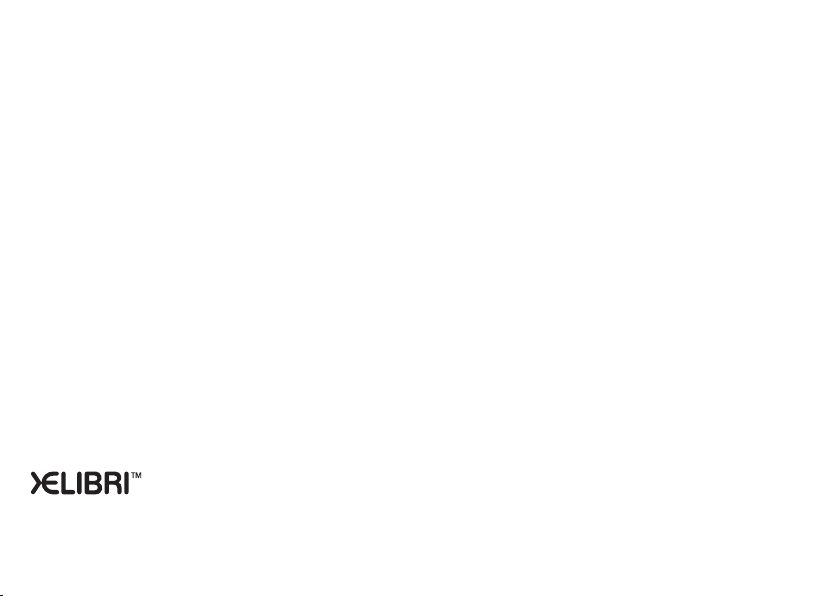
X 5
USER GUIDE
U
All you need to know to get the best from your Xelibri
Page 2
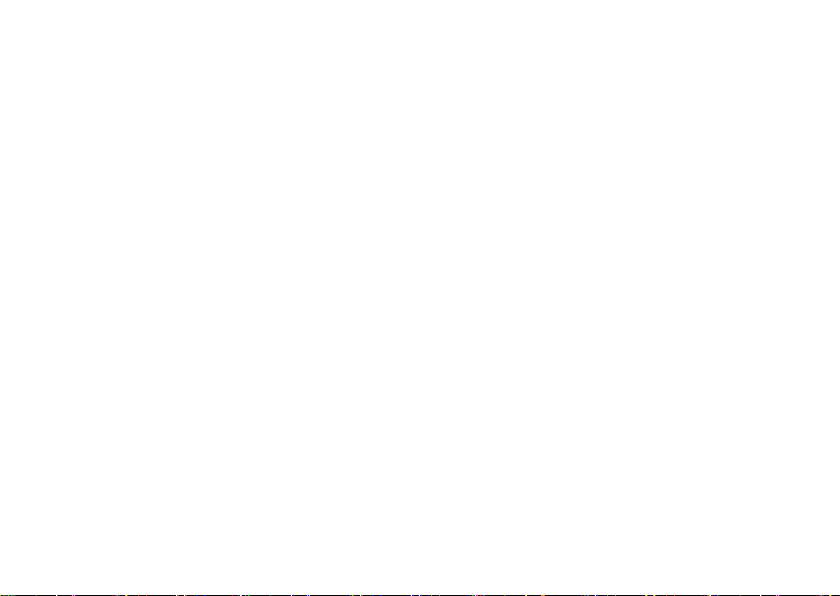
Contents
Overview ..................................... 2
Getting Started ........................... 3
Fitting battery............................... 3
Fitting SIM card ............................ 3
Charging ...................................... 3
Switching on ................................4
Setting the time and date..............4
Standby .......................................4
Switching off ................................ 4
Precautions ..................................4
Making and Taking Calls ............. 5
Making a call ................................ 5
Adjusting call volume .................... 5
Ending a call................................. 5
Taking a call................................. 5
Wearing your Xelibri...................... 5
More ways to call ........................ 6
Dialling internationally and in China 6
Phonebook ................................... 6
Voice dialling ................................ 6
Redialling numbers .......................6
Retrying a busy number ................ 6
Call features................................ 7
Voice mail ....................................7
Noting a phone number ................7
Pausing a call ............................... 7
Second calls .................................7
‘Party’ calls ...................................7
Phonebook ..................................8
Making a Phonebook entry ............8
Typing in the Phonebook ...............8
Updating an entry .........................8
Adding extension numbers.............8
Phonebook tips .............................8
Identifying callers .........................9
Voice dialling ................................ 9
Further Phonebook features...........9
Text messages........................... 10
Receiving a text message ............10
Writing a text message................ 11
Writing other characters .............. 12
Sending a message ..................... 12
Managing messages ....................12
Multimedia (EMS) messages ..... 14
Cards ......................................... 14
Including a Phonebook number.... 14
Inserting a ready message........... 14
Inserting multimedia ................... 14
Saving multimedia....................... 14
Activities ................................... 15
Using the alarm clock .................. 15
Using the calendar ...................... 15
Using the calculator.....................15
Games .......................................15
Features ....................................16
Themes...................................... 16
Ring tones..................................16
Settings .....................................17
Setting up voice mail ...................17
Divert (call forwarding)................ 17
Setting up favourites ................... 17
Symbols .....................................18
Display symbols ..........................18
Menu Summary .........................19
Messages ...................................19
Stay in Touch..............................19
Activities.....................................19
My Xelibri ...................................19
Themes ......................................20
What if...? .................................21
Precautions/Maintenance .........23
Xelibri Service ...........................24
Accessories ................................25
Specifications ............................26
Index .........................................27
1
Page 3
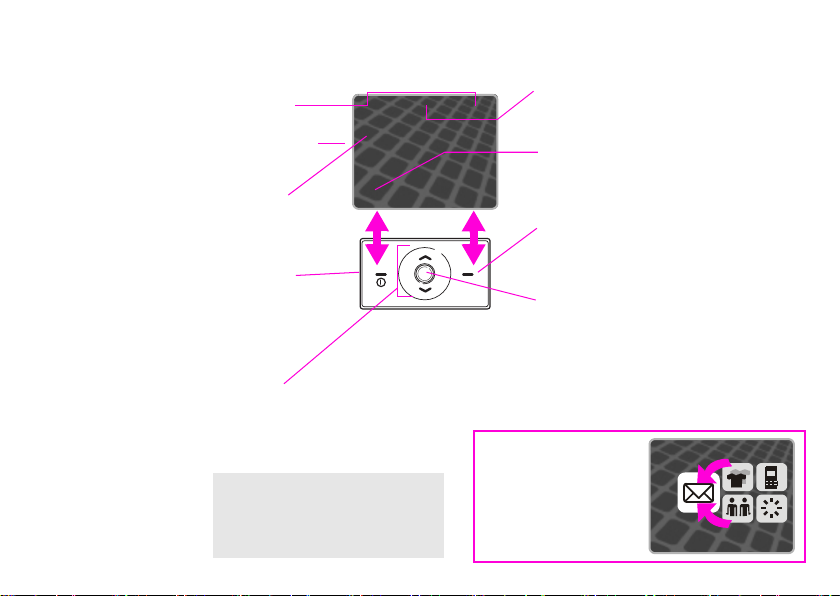
Overview
Reception strength/battery – the
stronger these indicators the better.
Themed background – suit the look and
sound of your Xelibri to your mood (p 16).
Network name – indicates standby –
you’re ready to make and receive calls and
messages.
On, off, or “go back” – do what’s
shown at bottom left of display – often
backspace or cancel. Hold to go back to
standby. Hold to switch on or off.
You can put your favourite number or
feature on this key in standby (p 17).
Up or down – click to move up or down through a
list, menu or message.
In standby,
•click to view/redial recently called number(s)
•click to open your
Phonebook
•hold to voice dial.
2
Special keys
* – hold to switch all tones off
1 – hold to call your voice mailbox
jjjj
Network name
Maria
11Jun
09:15
Menu
the Options menu.
Using menus
Click to rotate to the
next menu item.
Click to open it.
Reminders – show settings in use – e.g.
j
indicates you’ve switched ringer off
(p 16).
Announcements – your Xelibri also displays text messages
missed calls
Menu – do what’s shown at the bottom
right of display – usually open a menu or
confirm a setting.
Call – click to answer an incoming call
or to dial a number shown on the display.
Click to do what’s highlighted first on
]
, voice mail \,
etc. here – click to view.
Messages
Back
Select
Page 4
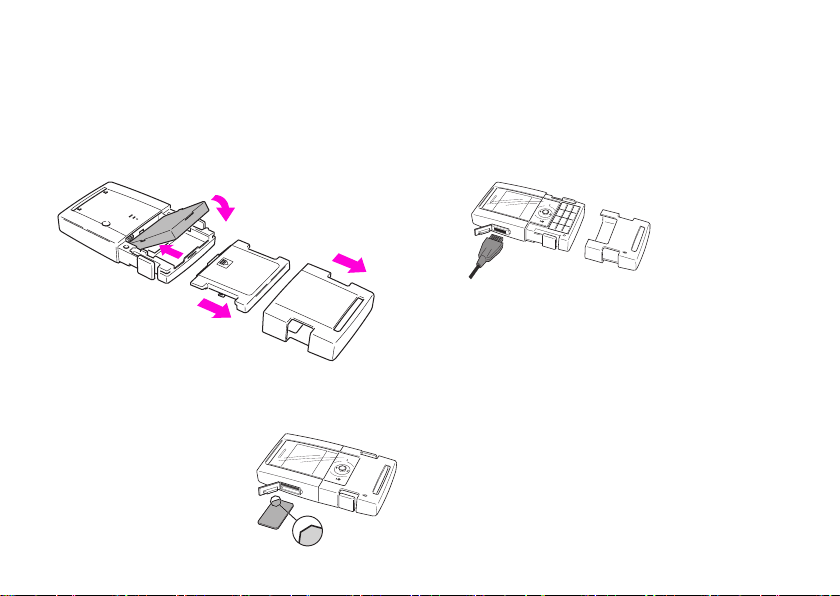
Getting Started
Fitting battery
Unclip your Xelibri’s case (1) and, pressing the arrow on
the battery cover, slide towards bottom of phone (2).
Engage the battery tabs in the slots (3), then swing into
place (4). Refit the battery cover and re-clip.
4
3
2
To remove battery, lift tab at the bottom.
1
Fitting SIM card
Your service provider supplies
your SIM card. If it’s credit
card size, snap out the smaller
portion and tidy any rough
edges.
Flip open the cover (5) at the
side of your Xelibri to reveal
SIM slot and charger socket.
5
Insert the SIM in the top slot, positioning the cut-off corner as shown. Press until it clicks into place.
The SIM is spring-loaded – to remove, press it in.
Charging
Insert the supplied
charger into an easily
accessible mains socket
of the correct rating
and, opening the SIM
cover, plug into the bottom socket with the pins
While it charges, the battery indicator will animate – if it
doesn’t, then see What if...? on p 21. Allow 2-3 hours
for a full charge.
Be sure to unplug the charger from the mains when
you’re finished.
face up.
3
Page 5
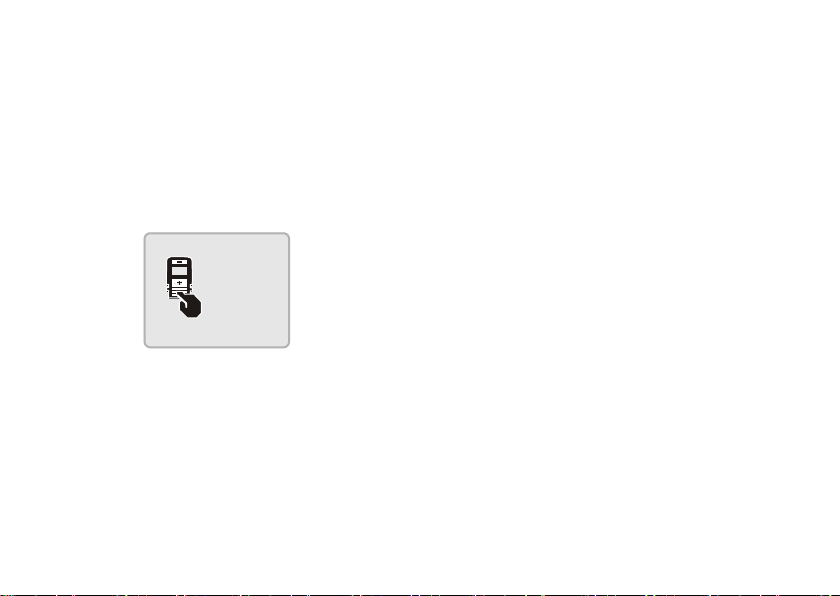
Getting Started
Switching on
To switch on your Xelibri
Hold . Enter your PIN if asked.
To enter a PIN
A PIN number protects your Xelibri against unauthorised
use. Service providers often supply a SIM with the PIN
switched on; see your documentation for the number.
Please
enter PIN
****
<C OK
Type the PIN on the keypad. Click to correct, if necessary.
Click to confirm.
You have three tries at entering the right PIN. If there’s
a problem, see What if...? on p 21. Your provider may
let you switch off the PIN (p 20).
4
Setting the time and date
When you first use your Xelibri, it will ask you to set the
time and date.
Type the time using 24 hour clock and date, preceding a
number with a zero if it’s less than 10.
Click when done.
Standby
When a network has been found and its name displayed,
your Xelibri is in standby. If you can’t see a network
name, please see What if...? on p 21.
Switching off
From standby, hold .
Precautions
All mobile phones are radio transmitters; switch off
where prohibited (e.g. aircraft).
To be certain you use your Xelibri safely and correctly,
see Precautions/Maintenance on p 23.
Page 6
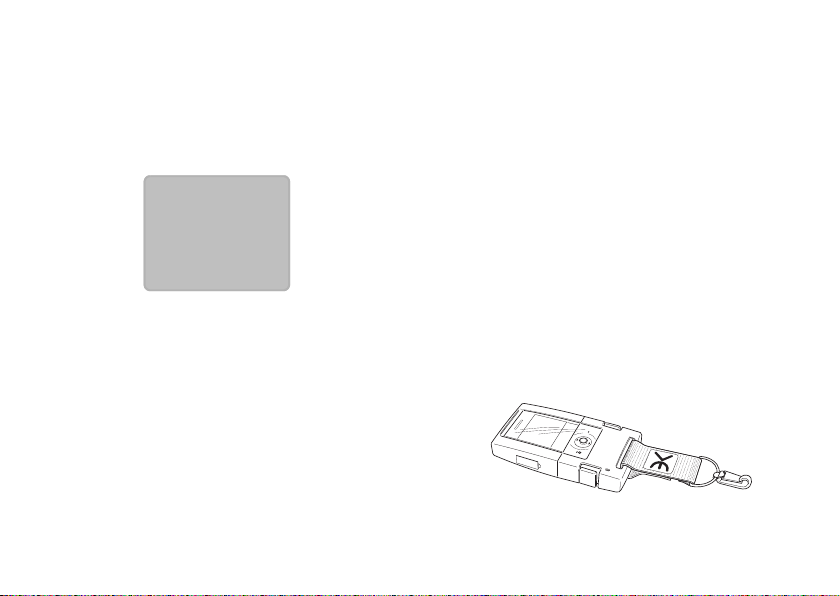
Making and Taking Calls
Making a call
To make a call
Starting from standby (network name showing), type
the phone number, always including area code.
0123456
|
<C Options
Click .
To correct a number
Click to clear a digit. Hold to clear all earlier digits.
Click to move the cursor back or forward. Hold to go
to the start or end.
Adjusting call volume
During a call, click .
Ending a call
Click to choose End.
Always do this, even if you think the other person has
hung up.
Your Xelibri tells you how long the call lasted.
Taking a call
Who’s calling?
When you receive a call, the display shows the caller’s
phone number (if available) or their name (if their number’s
in your Phonebook).
You can use special ringer melodies and pictures for callers you recognise (p 9).
To answer a call
Click .
To reject a call
Click to choose:
• Reject – hangs up the call immediately
• Divert – (if you’re using call divert, p 17) forwards
the call to your voice mail or alternative number.
Wearing your Xelibri
Your Xelibri’s made to clip onto clothing, belts, bags, you
name it! Thread the strap through either end of your
Xelibri 5 Click-on Cover, press it together and attach it to
your person!
5
Page 7
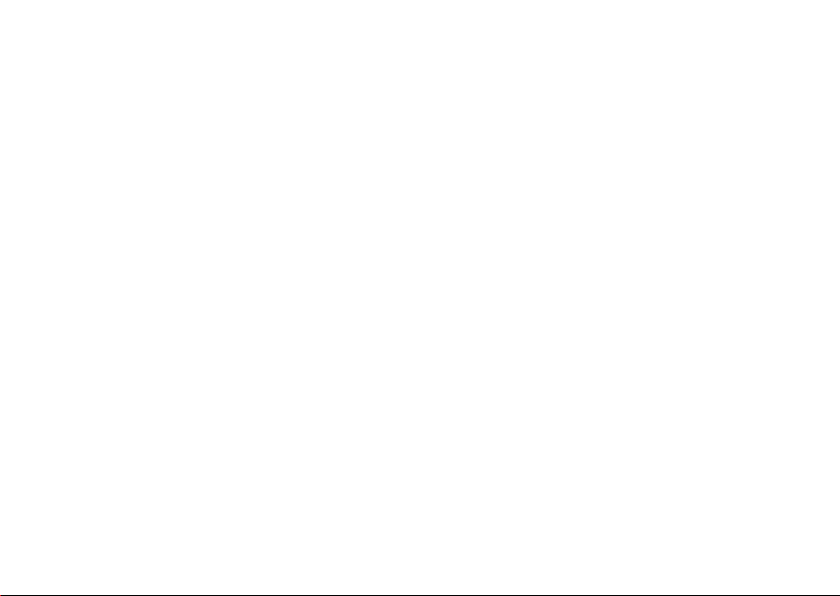
More ways to call
Dialling internationally and in China
Hold 0 to enter “+” and type the country code or click
and select the country or Chinese city from the list.
Type the area code (in many countries omitting the first
digit – e.g. “0”) and phone number and click .
Phonebook
To make an entry, see p 8.
To call someone in your Phonebook
From standby, click to open the Phonebook.
Type the first letter of the name (press key the right
number of times) and/or click to go up or down the
list.
Click to call the person highlighted.
Voice dialling
To record a name so you can voice dial the person, see
p9.
To call someone by saying their name
From standby, hold (and then release) . At the tone,
say the name.
Note that a noisy environment may affect your
Xelibri’s ability to recognise what you said.
6
Redialling numbers
To redial a number you called earlier
From standby, click to display the last number called.
Click to see previous numbers, if required. Click to
dial the number highlighted.
Returning received or missed calls
Choose Menu, Stay in Touch, and select the list of
recent calls you want. Click to highlight the correct
number and click to dial. Alternatively, click to save
the number, send an SMS, etc.
Retrying a busy number
If a number is busy, your Xelibri will offer to retry it.
Choose Yes to redial at intervals for up to 15 minutes.
To stop your Xelibri trying the number, click to cancel
one of the call attempts.
Page 8
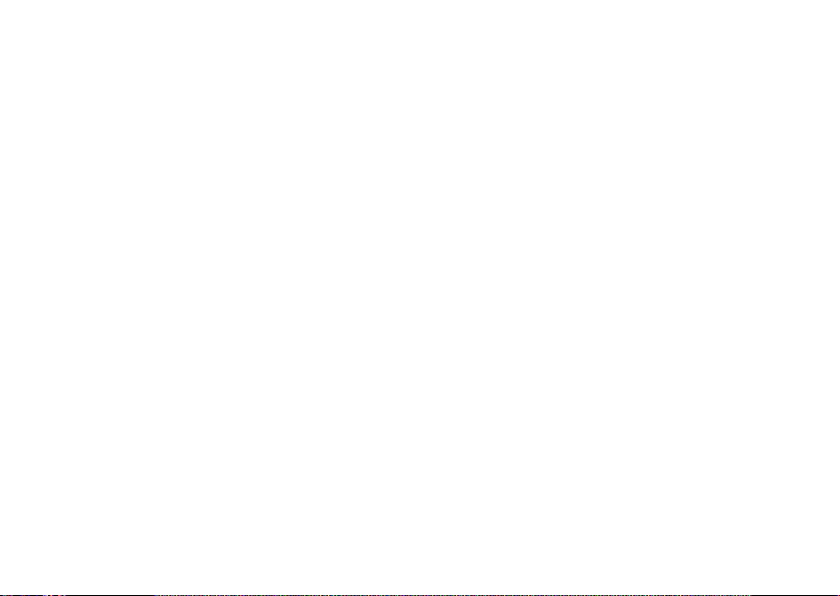
Call features
Voice mail
If you need to set up your answering service, see p 17.
To listen to voice mails
Service providers may alert you to a new voice mail by
text message (
dial your voice mailbox, hold the 1 key or click to
choose
\
, if shown.
]
), the \ symbol or a phone call. To
Noting a phone number
To take down a phone number during a call, type it on
the keypad. After the call, click to dial, or choose
Options, Save (in Phonebook).
Pausing a call
To interrupt a call for a private conversation, choose
Options and Mute. Repeat to resume.
Second calls
Receiving a second call
If you subscribe to call waiting, you may be alerted to an
additional call while you are using your Xelibri.
• To accept the call, click or choose Swap.
• To reject or divert it (according to your settings), simply ignore it.
Otherwise, click to hang up your current call and to
answer the new one.
Making a second call
During a call, choose Options and Add call. Dial a
number (or choose Options, Phonebook) and call as
usual.
Swapping/ending calls
Choose Options, Swap to switch between calls.
To end the active call, click .
‘Party’ calls
When you have two calls on the go, choose Options,
Join to connect them together. Then, if you want,
choose Options, Add call to add somebody else to the
party. You can join up to five calls together.
Click to end the call for everybody or (where available) choose Options, Transfer to connect the callers to
each other and exit.
7
Page 9
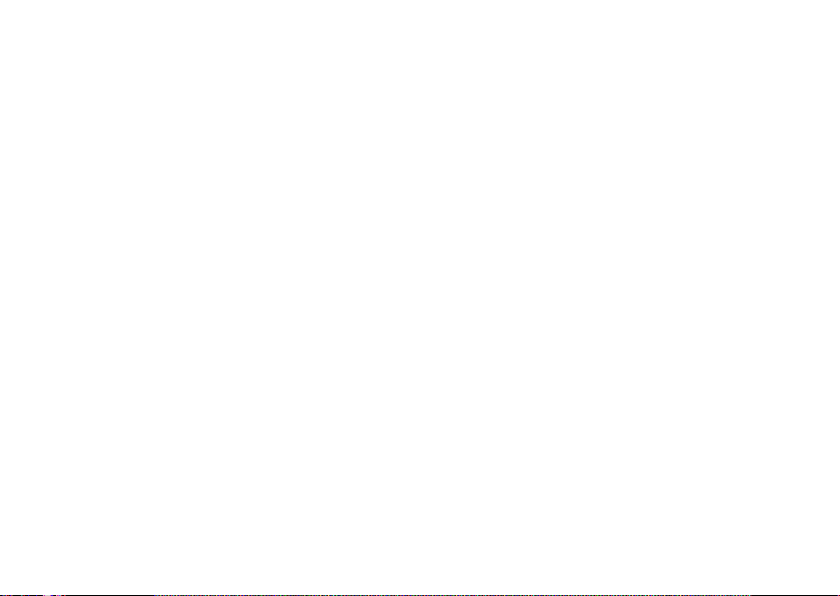
Phonebook
Making a Phonebook entry
The Phonebook makes it simple to call your favourite
numbers and to recognise incoming calls.
To make a new entry
From standby, type the number on the keypad.
Choose Options, Save. Type the name (see below) and
click to choose OK.
Typing in the Phonebook
Press a number key the right number of times for the
letter you want. For example, press 2 once for “a” and
twice for “b”.
Keep pressing for characters with accents.
Leave a short pause between letters that appear on the
same key.
Corrections
Click to clear a letter. Hold to clear all earlier letters.
Click to move the cursor back or forward. Hold to go
to the start or end.
Spaces/punctuation
For a space, press 1.
For punctuation, press * and click or to highlight
the mark you want. Click to insert it.
8
Updating an entry
From standby, click to show the first entry.
Type the first letter of the name (press key the right
number of times) and/or click to go up or down the
list.
Click to call the person highlighted or click to
choose Options to edit or delete the entry, send a text
message, etc.
Adding extension numbers
You can add extension numbers (or control codes) to
your entry. Enter phone number, then “+” (long press
on “0”) for pause, followed by the extension digits.
Phonebook tips
You can save numbers from your list of calls made,
received or missed (Menu, Stay in Touch), or from
text messages. With a number on your display, choose
Options, Save.
Save more than one number for a person by adding a
letter at the end of their name: “H” for a home number,
“M” for a mobile number, etc.
To use your Phonebook abroad, use the “+” country
code even for saving local numbers. See Dialling inter-
nationally and in China on p 6.
Page 10

Phonebook
Identifying callers
So you can tell when your friends are calling, assign a
special ring tone and picture to people in your Phonebook.
Edit the Phonebook entry and choose Options, Ringer
or Picture. Click to preview the item you want to use
and click to select.
You can also use a special ring tone for Phonebook callers as a whole – see p 16.
Voice dialling
You can call people in your Phonebook by saying their
name (p 6).
When you voice dial, your Xelibri matches what you say
with a recorded sample. You can save samples for up to
20 Phonebook entries. Choose a quiet environment for
recording samples and using voice dialling.
To record a voice sample
Open the Phonebook and highlight the entry that you
want to record.
Choose Options, Voicedialling, Add. At the tone, say
the name, repeating it at the second tone.
To check all samples
With any phonebook entry highlighted, choose Options,
Voice dial list.
To update a voice sample
Open the Phonebook and select the entry.
Click for Options, Voicedialling and choose to play,
re-record or remove the sample. You may also update
via Voice dial list above.
Further Phonebook features
Depending on your SIM, you may see the following listed
in the Phonebook:
• <Own nos.> – display or record your own phone
number or other useful personal numbers.
• Special numbers – lists numbers supplied by your
service provider.
You can send a Phonebook entry to a friend via text
message. Choose Options, Send entry and dial a
number or select a recipient from the Phonebook as
usual.
9
Page 11

Text messages
Receiving a text message
Your Xelibri can send and receive standard (SMS) and
multimedia (EMS) messages including text, pictures, animations and sound.
To view a message
When you receive a message, you’ll see the
Click to view the message and to go back and for-
ward.
11/06 10:24
Can we meet this
evening 7.30 at
date and time of
message
usual pub?
Back Options
To save (or dial) a phone number in a message
Choose Options, Extract Numbers.
To go back and forward between numbers, click .
Choose Options and Save (in Phonebook) or click to
dial.
10
]
symbol.
To reply to a message
Choose Options, Reply and select a reply as follows:
• New Reply – start a new message
• Edit Reply – start a new message based on the one
you’re reading
• Answer is YES/NO, Please call back, I’ll be late,
Thank you – send the selected phrase in reply.
To delete/archive a message
It’s important to delete messages, because your SIM
card has limited capacity (
full – and you won’t get any more messages!)
In a message, choose Options, Delete. From standby,
choose Menu, Messages, Inbox and click to highlight a message. Choose Options, Delete (or Delete
all to empty your Inbox).
Alternatively, choose Options, Move to Archive to
move a message you’re viewing from your SIM card to
your Xelibri. The Archive is just like the Inbox.
]
will flash on display when
Page 12

Text messages
Writing a text message
To start a new message
Choose Menu, Messages, Write message.
You can also choose Options, Send SMS whenever you
have a phone number or Phonebook entry on your display.
T9 Abc 1/152
Maria
Hi
<C
Using T9 to type
T9 enables you to write text messages by pressing each
number key just once (e.g. 4, 6, 8, 3, 5 for “hotel”).
To type, press the number key that shows the letter you
want, then repeat for the next letter, regardless of
whether the word’s correct. At the end of the word,
check it’s now correct and press 1 for a space.
T9 suggestions
If you reach the end of a word and it’s not right, then
click to choose
right suggestion (press 1 for a space) or your Xelibri
offers Spell.
text format
“1” – number of SMS
messages used (p 13)
“152” – characters
remaining in current
message
and repeat until you reach the
To spell a word
Click to choose Spell and spell out the word by pressing a key the right number of times for the letter you
want. For example, press 2 once for “a” and twice for
“b”.
Keep pressing for characters with accents.
Leave a short pause between letters that appear on the
same key.
When the word is correct, click to choose Save,
which remembers the word next time.
Corrections
Click to clear a letter. Hold to clear final word and
(again) all earlier text.
Click to move back and forward in a message.
11
Page 13

Text messages
Writing other characters
Spaces, punctuation and numbers
space press 1
full stop press 0. Using T9, put a full stop
where you intend an apostrophe.
punctuation press *. Click or to highlight
the required mark and click to
insert.
new line press 1 twice
number hold the correct key
To switch T9 on or off, type in capitals or lower
case letters
For an unfamiliar word or a name, you may want to
switch T9 off. You may also want to type capitals, lower
case letters or a long number.
Press the # key repeatedly to select the option you
want.
Without T9 you must type the letter you want by pressing keys the right number of times.
12
Sending a message
To send
Click and, unless replying, either:
• type the number, or
•choose
Choose Send (or hold to cancel).
to select a name.
To send to a group
Choose Options, Send to many. Your current group (if
any) is listed.
To add people, choose Add recipient and highlight the
name in your Phonebook, clicking to confirm.
To remove one (or all) of the names listed, highlight it
and choose Options, Remove (or Remove all).
When your group is correct, highlight one of the names
and choose Options, Send (or click to cancel).
Managing messages
Viewing, deleting and re-sending
Use the Messages menu to manage messages you
have:
• Received (Inbox)
• Sent or last edited (Outbox)
Each message gives you the option to View or Delete.
To edit and/or re-send an Outbox message, choose
View and then Options, Edit.
Page 14

Service centre
SMS messages are sent to your provider’s SMS service
centre for onward transmission.
If your SIM card doesn’t already contain the service centre phone number, then you’ll be prompted for it the first
time you send a message. Choose Menu, My Xelibri,
Setup, Service centre to view or update this number,
if necessary.
Longer messages
Your Xelibri sends messages up to 1530 characters long,
whilst your service provider may charge you separately
for each standard SMS (160 characters). When you write
a message, your Xelibri displays a figure like “1/152” at
the top right (p 11), showing that you’re in your first
standard SMS and you can add 152 characters before
you start a second.
Text messages
13
Page 15

Multimedia (EMS) messages
Cards
On special occasions, you can send your friends greeting
cards that include a picture and melody and in which
you can add a personal message.
These can be received on the latest models from most
prestige phone manufacturers.
Choose Menu, Messages, Multimedia, Cards and
click to highlight a card. Click to view it and either
click to add your message and send or click to pick
a different one.
–
–
Happy Birthday
Including a Phonebook number
After a space, choose Options, Insert media, Insert
. Click to highlight the person whose number
from
you want to insert and click .
14
Inserting a ready message
A ready message is a handy phrase that saves you time
typing.
In the message, choose Options, Insert media,
Ready messages. Click to highlight the phrase you
want to use and click .
Inserting multimedia
In a message, choose Options, Insert media and
select the type of media to insert.
Click to go back and forward between items and click
to include the current one in your message.
Note that you will not see media indicated in your message.
Saving multimedia
You can save specific pictures and sounds you receive,
and re-use them. In a received message, choose
Options, Save media, then the media you want to
save, adding a name if required. Note that not all media
you receive may be in an appropriate format. You can
create and send new messages containing sounds, pictures or animations you have saved via Menu, Mes-
sages, Multimedia.
Page 16

Activities
Using the alarm clock
Your Xelibri provides a daily alarm that works even with
your Xelibri switched off.
To set the alarm
Choose Menu, Activities, Alarm clock. Click to
choose On/Off. Click to confirm the time shown, or
type a new time (24 hour clock) and choose Set.
When it’s set, you’ll see
off, choose On/Off again.
y
next to the time. To switch
When you hear the alarm…
Click to pause (Snooze) or to stop the alarm.
The alarm will sound at the same time tomorrow unless
you switch it off (above).
Using the calendar
As an aid to planning, your Xelibri provides a calendar.
Choose Menu, Activities, Calendar and click to see
different months.
Tip: put your calendar on a favourite key for instant reference (p 17).
Using the calculator
Choose Menu, Activities, Calculator.
Use the keypad to type numbers up to 8 digits long.
Press (or *) the right number of times for decimal
point, plus, minus, multiply (*), divide (/), and percentage. Click to confirm.
Enter next number, click for a result.
Games
Click and to use the game menus. Choose Menu,
Activities and...
Melody tracker
Use the keypad to try to repeat a melody that gets more
and more challenging.
Press * to exit.
Hotchpotch
As new blocks fall into place, try to remove blocks by
placing four or more of the same colour together.
•Click to rotate the falling blocks,
•click to position them and
•click to accelerate them into place.
Press # to pause and * to exit.
15
Page 17

Features
Themes
Suit your Xelibri to your mood with different themes,
that include display background, symbols, ringer melodies and screensaver.
Tokyo
15
2
Back
Choose Menu, Themes and click to preview. Click
to use the highlighted theme. Note that a theme may
replace custom settings you have made.
3
Select
4
Ring tones
To switch off ring tones
In standby, hold *.
Ring tones will be switched off until you:
•hold * to switch them back on, or
• switch your Xelibri off.
Switching off ring tones won’t affect the vibrating alarm
(p 19) or alarm clock (p 15).
16
To change ringer melodies
You can use different ringer melodies for callers you recognise and for messages.
Choose Menu, My Xelibri, Audio, Ring melodies and
choose the type of call you want to modify:
• General calls – numbers that aren’t in your Phonebook or are withheld
• Phonebook calls – numbers that appear in your
Phonebook
• Individual Callers – choose a ring tone for a specific
person in your Phonebook. Select the required name.
You can also assign pictures to callers – see p 9.
• Messages – incoming text messages.
Modify volume by choosing Volume from the Audio
menu.
Quiet and loud settings
To switch quickly between normal, quiet and loud environments, choose Menu, My Xelibri, Audio, Profiles
and choose:
• Normal to use your standard settings, including customised melodies.
• All quiet to quieten the ringer and other sounds, turn
on vibrate and optionally switch the alarm clock off.
• All loud to switch all sounds to high volume.
Page 18

Settings
Setting up voice mail
If you subscribe to your service provider’s answering
service (voice mail), they will usually have included it on
your SIM.
If not, you may need to enter your voice mailbox
number. Your Xelibri prompts you for it the first time you
hold 1 to retrieve your voice mail. Alternatively, choose
Menu, Stay in Touch, Voice mailbox.
You may also need to switch on divert (below).
Divert (call forwarding)
Divert must be switched on to use voice mail, but you
can also divert calls to other numbers.
Choose Menu, My Xelibri, Setup, Divert and:
• For unanswered – the usual setting: forward calls
when your Xelibri is off, out of coverage, busy or when
you don’t answer.
• For all calls – forward every call (if you’re abroad, for
instance).
In each case, choose to forward calls to your voice mailbox, to an alternative number, or choose Off to stop
diverting calls/using voice mail.
Setting up favourites
To program your Display key
jjjj
Network name
Display key
Maria
You can put a favourite number or feature on the key
(in standby) so it’s just a click away.
From standby, click to choose Set (if shown). Select
the feature you want, or
Phonebook entry) and click to confirm.
Once set, re-program as below.
To program favourite keys
By programming keys 2 to 8, you can hold the key (in
standby) for your favourite number or feature.
Choose Menu, My Xelibri, Keys, Favourites. Highlight the key (‘’ for the Display key) and choose
Change.
Select the feature you want, or
select a Phonebook entry) and click to confirm.
entry (in which case select a
entry (in which case
11Jun
09:15
Menu
17
Page 19

Symbols
Display symbols
Your Xelibri may display the following information:
Reminders
y
Alarm clock on
(p 15)
n
All calls diverted
(p 17)
Headset in use
*!* Ciphering off (pri-
vacy risk in some
networks)
Back key
]
New text message (p 10)
Missed call (p 6)
y
Missed alarm.
18
j
Ringer off: hold * to
switch on
±
Autoanswer on (with
headset)
Home zone (special tariff
in some networks)
\
New voice mail (depending on network, p 7)
Missed announcement
(when screensaver on)
Menu key
µ
Hold to unlock
keypad
Page 20

Menu Summary
This section summarises the menu options on your
Xelibri.
Messages
See p 10.
Stay in Touch
Phonebook
See p 8.
Calls missed/received/dialled
See p 6.
Voice mailbox
See p 17.
Activities
See p 15.
My Xelibri
Display
Language Choose the language in which to
display your Xelibri’s menus and
options.
To reset from a language you don’t
understand, hold the 9 key.
Screensaver Choose or switch off the screensaver
Wallpaper Choose or switch off the display back-
Welcome
text
Illumination Switch display and key illumination on
Contrast Adjust the contrast of your display (click
(e.g. clock) displayed after your Xelibri
has been idle for a time.
ground.
Write a message to display when you
switch your Xelibri on.
or off.
).
Audio
Ring melodies
Ringer setting
Volume Set ringer volume (click and ).
Info tones Switch non-ringer sounds (network
Silent alert Switch your Xelibri’s vibrate alert on or
Profiles See p 16.
Select ringer melodies (p 16).
Switch ringer tones on or off.
events, etc.) on or off.
off, independently of the ringer.
19
Page 21

Menu Summary
Keys
Favourites Program favourites (p 17).
Key tones Change or turn off the sound that ac-
Auto key lock Automatically disable the keypad when
companies a key press.
idle. Hold # key to unlock.
You can still answer a call and dial the
emergency services with the key lock
on.
Time/Date
Time Set the time.
Alarm clock See p 15.
Date Set the date and its display format.
Calendar See p 15.
Setup
Divert See p 17.
Auto answer Car Kit, Headset – Your Xelibri an-
Hide ID Withhold your phone number when you
20
swers calls automatically without you
having to press a key.
make a call.
PIN control Enable or disable PIN number checking
Change PIN Choose a different PIN number.
Network Auto network – Normally the network
when you switch on your Xelibri (service provider permitting).
selection is automatic. If you switch this
off, you must choose from the list of
available networks when you move outside coverage of your current network.
Network priority – Change the order
in which networks are picked up by automatic network selection. Click to
highlight a network name, choose
Move and enter a number to indicate
preferred position.
Networks marked
your home service provider (or SIM).
²
are not allowed by
Themes
See p 16.
Page 22

What if...?
If you have any questions about using your Xelibri, visit us at
www.xelibri.com any time. In addition we have listed
some frequently asked questions and answers below.
Problem Possible Causes Possible Solution
Phone cannot be
switched on.
Charging error
(charge icon not
displayed).
On/Off key not pressed
long enough.
Flat battery. Charge battery. Check
Battery contacts dirty. Clean contacts.
See also below under:
"Charging error".
Battery totally dis-
charged.
Contact problem. Check power supply and
No mains voltage. Use different mains power
Wrong charger. Only use original Siemens
Battery faulty. Replace battery.
Press On/Off key for 2 to 5
seconds.
charging indicator in the
display.
1) Plug in charger cable.
2) Wait up to 2 hours until the
charge icon is displayed.
3) Charge battery as usual.
connection to the phone.
Check battery and phone
contacts, clean them if necessary, then insert battery
again.
socket, check mains voltage.
accessories.
Problem Possible Causes Possible Solution
SIM error. SIM card not correctly
No connection to
network.
Phone loses
network.
Calls not possible. New SIM card inserted. Check for new restrictions.
Poor sound
quality
inserted.
SIM card contacts dirty. Clean the SIM card with a dry
SIM card with wrong
voltage.
SIM card damaged (e.g.
broken).
Signal weak. Move higher, to a window or
Outside GSM range. Check service provider cov-
SIM card not valid. Contact the service provider.
New network not au-
thorised.
Network barring is set. Contact the service provider.
Signal too weak. Switching the phone off and
Credit used up. Load credit.
Signal too weak. Avoid covering the internal
Check (p 3).
cloth.
Use1.8/ 3 V SIM cards only.
Inspect the damage. Return
the SIM card to service provider.
open space.
erage map.
Try manual selection or select a different network
(p 20).
on may speed up reconnection.
antenna (top rear of phone)
with your hand.
21
Page 23

What if...?
Problem Possible Causes Possible Solution
No entries possible in Phonebook.
Phonebook entries missing
Voice mail does
not work
Call waiting does
not work
SMS (message)
…
flashes.
Function cannot
be set.
Message cannot
be sent.
22
Phonebook is full. Delete entries in Phonebook
Changing SIM from another phone.
Call divert to the mailbox not set.
Not set up in network. To set, dial: *43*10# .
SMS memory full. Delete messages, (p 12).
Not supported by service provider or registration required.
Some service providers
do not support this service.
Phone number of the
service centre is not set
or is wrong.
Service centre overloaded.
Recipient does not have
a compatible phone.
(p 8).
Entries may be in other
phone memory.
Set call divert to the mailbox
(p 17).
Contact your service provider.
Check with your service provider.
Set service centre (p 13).
Repeat message.
Check.
Problem Possible Causes Possible Solution
EMS pictures and
sounds are not
displayed at the
destination phone
PIN error Three wrong entries. Enter the PUK (master PIN)
The destination phone
does not support the
EMS standard.
provided with the SIM card
according to the instructions.
If you have lost the PUK,
contact your service provider.
Damage
Severe shock. Remove battery and SIM and insert them
Phone became wet. Remove battery and SIM card. Dry immediate-
again. Do not dismantle phone!
ly with cloth, do not heat. Dry connector contacts thoroughly. Stand unit upright in an air
current . Do not dismantle phone!
Page 24

Precautions/Maintenance
Precautions
Interference
Like any radio transmitter, a mobile phone can interfere
with electrical equipment. You must always switch off
your Xelibri:
•in hospitals and near medical equipment. If you have
a heart pacemaker, keep your Xelibri a minimum of
20 cm from it and hold it to the ear furthest away.
•on aircraft.
For safety
Switch off your Xelibri near petrol stations, fuel or
chemical plants or blasting operations.
Driving
Driving while holding a mobile phone is dangerous
and illegal in many countries. Please use headset or car
kit accessory and then only when it is safe to do so.
Heat and moisture
Avoid moisture, shock or extreme heat (for instance,
leaving your Xelibri in a car in hot sun).
Other precautions
Take care, particularly overseas, that you charge your
Xelibri using the correct voltage.
Do not open your Xelibri, except to change the SIM
card or replace the battery. Tampering with your Xelibri
or battery invalidates your warranty and may result in
your network refusing service.
To ensure that you don’t damage your Xelibri, use only
accessories – particularly chargers and batteries –
supplied by Xelibri.
The battery is 100% mercury free, but take care to
dispose of batteries legally. Check with your retailer.
For optimum performance, avoid covering the antenna
(top rear of Xelibri) whilst using it.
Maintenance
The SIM card should be treated with the same care as a
credit card. Do not bend or scratch it or expose it to
static electricity.
Clean the card with a damp cloth or an antistatic wipe
without chemical cleaning agents.
Remove the battery if you are not going to use your
Xelibri for extended periods of time (more than one
month)
Lost Xelibri
If you lose your Xelibri or SIM card contact your service
provider immediately to prevent misuse.
23
Page 25

Xelibri Service
Service
Please refer to our troubleshooting guide on p 21, or our
web site at www.xelibri.com. If repair work is necessary please contact one of our service centres:
Austria 0800-49354274
France 0800-905284
Germany 0800-49354274
Italy 800-785780
Spain 900-992904
Switzerland 0800-49354274
UK 0800-0153602
We are adding new numbers all the time. Please see our
web site or (in Europe) call +800-4935427, where “+” is
international access, e.g. “00” from a land line.
China 800-8201151
Hong Kong 800-963283
Singapore 800-8600007
24
Page 26

Accessories
Approved accessories
The following Xelibri and Siemens accessories will enhance
use of your Xelibri. Use of other non-approved accessories,
especially batteries and chargers, may damage it.
Basics
Li-Ion Battery (680 mAh)
EBA-630
Spare battery.
Travel Charger
ETC-500 (Euro)
ETC-510 (UK)
Travel charger with an extended input voltage rate of
100-240V.
In your car
Car Charger
ECC-500
Charger for the cigarette lighter socket in your car.
Car Kit Portable
HKP-500
Handsfree kit with integrated loudspeaker and micro-
phone and auto answer feature. Also charges your
Xelibri: simply plug into the cigarette lighter socket.
Ideal for mobility between vehicles.
Headset
Headset PTT
HHS-510
Enables convenient and safe hands-free use. It includes
a button in the microphone for handling calls.
Products can be obtained in specialist shops. Visit our
online shop under:
Original Siemens Accessories
www.siemens.com/
mobilestore
Xelibri will shortly launch a range of cool accessories.
Please check them out at www.xelibri.com
25
Page 27

Specifications
Declaration of conformity
Xelibri is brand of Siemens Information and Communication Mobile which hereby declares that the phone
described in this user guide is in compliance with the
essential requirements and other relevant provisions of
European Directive 1999/5/EC (R&TTE).
The declaration of conformity (DoC) concerned has been
signed.
Technical data
GSM class 4 (2 Watt)
Frequency range: 880-960 MHz
GSM class: 1 (1 Watt)
Frequency range: 1,710-1,880 MHz
Weight: 73 g
Dimensions: 86 x 51 x 17 mm
Li-Ion battery: 680 mAh
Operating
temperature:
Standby time: up to 350 h*
Talk time: up to 340 min*
SIM card: 1.8/3.0 V
* subject to network conditions
26
-10 °C to 55 °C
T9® Text Input is licensed under one or more of the
following: U.S. Pat. Nos. 5, 818, 437, 5, 953, 541, 5,
187, 480, 5, 945, 928, and 6, 011, 554; Canadian Pat.
No. 1,331,057; United Kingdom Pat. No. 2238414B;
Hong Kong Standard Pat. No. HK0940329; Republic
of Singapore Pat. No. 51383; Euro.Pat. No. 0 842 463
(96927260.8) DE/DK, FI, FR, IT, NL, PT, ES, SE, GB;
and additional patents are pending worldwide.
SAR
THIS MODEL PHONE MEETS REQUIREMENTS FOR
EXPOSURE TO RADIO WAVES
Mobile phones are radio transmitters and receivers.
Limits for radio frequency exposure are defined in
international guidelines (ICNIRP), developed by independent
scientific organisations.
The international recommended upper limit for exposure,
and that recommended by the Council of the European
Union, is a Specific Absorption Rate (SAR) of 2.0 watts/
kilogram (W/kg).
Tests on this phone, conducted at maximum transmitting
power, produced an SAR no greater than 0.76 W/kg.
In areas of typical network coverage, your phone transmits
on lower power, resulting in a reduced SAR.
For more information on this issue, see www.my-
siemens.com.
Page 28

Index
A
Activities menu .............................19
alarm clock ...................................15
Archive .........................................10
audio profiles ................................16
B
battery ...........................................3
C
calculator .....................................15
calendar .......................................15
call waiting ................................... 22
calls
dialled, received or missed ......6
ending ...................................5
forwarding (divert) ...............17
from Phonebook ..................... 6
holding ..................................7
identifying callers ...................9
international ...........................6
making ..................................5
making additional ...................7
receiving ................................5
receiving additional .................7
rejecting/diverting ..................5
retrying .................................6
voice dialling ..........................6
27
cards ............................................14
charging ........................................ 3
clock ............................................15
conference calls ............................. 7
D
date .............................................. 4
dialling .......................................... 5
divert ................................... 5, 7, 17
E
EMS, see text messages
ending calls ................................... 5
F
favourites .....................................17
fitting
battery .................................. 3
SIM card ............................... 3
forwarding calls .............................17
G
games ..........................................15
greetings cards .............................14
H
holding calls ................................... 7
hot keys .......................................17
I
icons ........................................... 18
identifying callers ........................... 9
Inbox .......................................... 12
incoming calls ................................ 5
international calls ........................... 6
K
keys .............................................. 2
M
making additional calls .................... 7
making calls ................................... 5
menus ......................................2, 19
Messages menu ............................ 19
messages, see text messages
mute ............................................. 7
My Xelibri menu ........................... 19
O
on/off ........................................ 2, 4
Outbox ........................................ 12
P
party calls ...................................... 7
phone numbers
making a note of ................... 7
text messages ................10, 14
Page 29

Index
Phonebook
making an entry .....................8
making calls ...........................6
special ring tone/picture ..........9
typing ....................................8
updating ................................8
pictures
Phonebook callers ..................9
PIN ................................................4
profiles (audio) .............................16
R
receiving additional calls ..................7
receiving calls .................................5
reception ........................................2
redialling ........................................6
retrying numbers ............................6
returning calls ................................. 6
ring tones ..................................... 16
ringer melodies ............................. 16
Phonebook callers ..................9
S
SIM ................................................3
SMS, see text messages
Spell ............................................11
standby ......................................2, 4
Stay in Touch menu ......................19
strap ..............................................5
switching on/off ..........................2, 4
symbols ........................................18
T
T9 ................................................11
text messages (SMS)
deleting/archiving .................10
multimedia (EMS) .................14
phone numbers .............. 10, 14
ready messages ....................14
receiving ..............................10
replying ...............................10
sending ................................12
special characters .................12
T9 .......................................11
viewing/deleting/re-sending ..12
writing .................................11
themes .....................................2, 16
Themes menu ...............................20
time & date .................................... 4
troubleshooting .............................21
typing ................................. 8, 11, 12
V
voice dialling .................................. 6
recording a voice sample ........ 9
voice mail ................................. 7, 17
volume
calls ...................................... 5
ringer ..................................16
W
wearing ......................................... 5
28
Page 30

SOMEONE IS WAITING FOR YOUR CALL!
UAA
1
Box contents
Xelibri X5
7
click-on cover
7
680mAh Li-ion battery
7
standard charger
7
lanyard (short + long)
7
user guide
7
quick start
7
service card
7
THAT’S SO TOMORROW!
© Siemens AG 2003
All rights reserved. Subject to availability.
Rights of modification reserved
WWW.XELIBRI.COM
Issued by
Information and Communication mobile
Haidenauplatz, D-81667 Munich, Germany
Ref. No: A31008-H9250-A45-2-7619
