Page 1
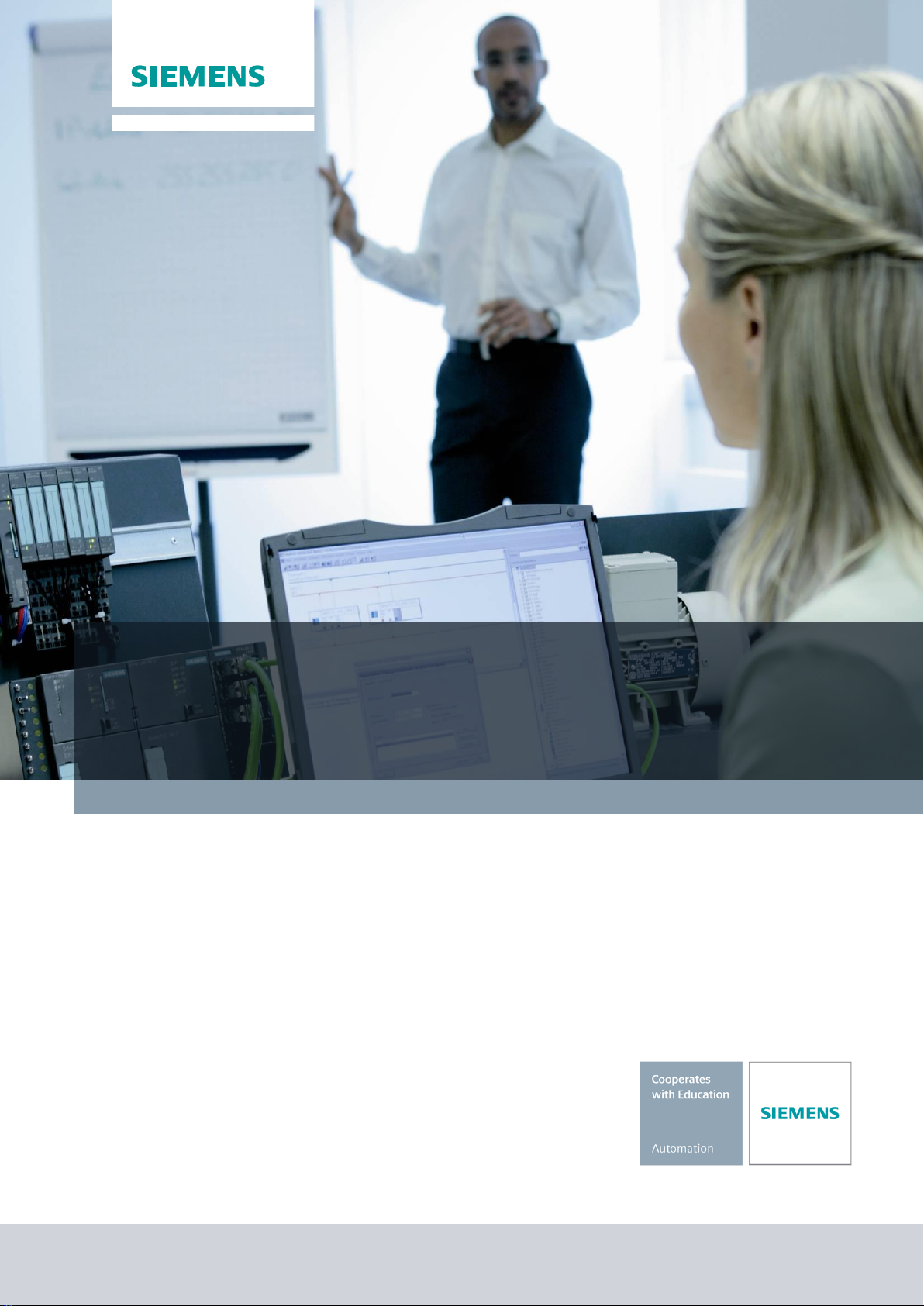
Industry Sector, IA&DT
SCE Training Curriculum
for Integrated Automation Solutions
Totally Integrated Automation (TIA)
Siemens Automation Cooperates with Education
TIA Portal Module 090-020
WinCC Runtime Advanced Services
SCE Training Curriculum Page 1 of 48 To be used only at Educational and R&D Facilities
TIA Portal Module 090-020, Edition 03/2013 Unrestricted / © Siemens AG 2013. All Rights Reserved
SCE_EN_090-020_R1209_ WinCC Advanced Runtime Services
Page 2
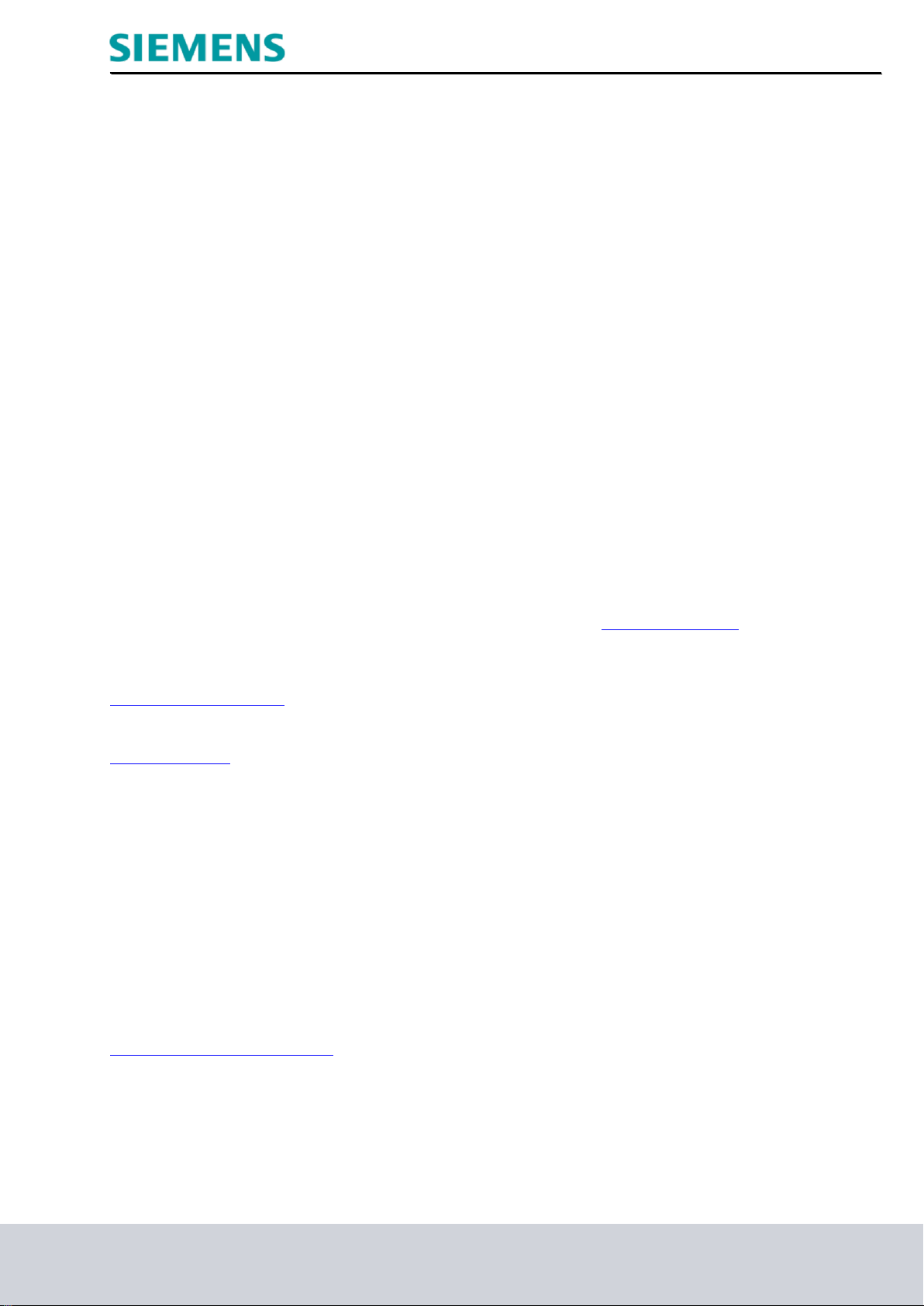
Industry Sector, IA&DT
Suitable SCE trainer packages for these training curriculums
SIMATIC controllers
SIMATIC S7-300 with CPU 314C-2PN/DP
Order no.: 6ES7314-6EH04-4AB3
SIMATIC S7-300 with CPU 314C-2PN/DP (upgrade)
Order no.: 6ES7314-6EH04-4AB4
SIMATIC S7-300 with CPU 315F-2PN/DP
Order no.: ES7315-2FH14-4AB1
SIMATIC ET 200S with CPU IM151-8 F PN/DP
Order no.: 6ES7151-8FB00-4AB1
SIMATIC HMI
SIMATIC TP700 Comfort Panel - Color
Order no.: 6AV2133-4AF00-0AA0
SIMATIC STEP 7 software for training
SIMATIC STEP 7 Professional V11 - Single license
Order no.: 6ES7822-1CC01-4YA5
SIMATIC STEP 7 Professional V11 - Classroom license (up to 12 users)
Order no.: 6ES7822-1AA01-4YA5
SIMATIC STEP 7 Professional V11 - Upgrade license (up to 12 users)
Order no.: 6ES7822-1AA01-4YE5
SIMATIC STEP 7 Professional V11 - Student license (up to 20 users)
Order no.: 6ES7822-1AC01-4YA5
Please note that these trainer packages may be replaced by successor trainer packages.
An overview of the currently available SCE packages is provided under: HUsiemens.com/sce/tpUH
Advanced training
Please get in touch with your regional SCE contact for information on regional Siemens SCE advanced training
siemens.com/sce/contact
Additional information regarding SCE
siemens.com/sce
Information regarding usage
This SCE training curriculum for the end-to-end automation solution Totally Integrated Automation (TIA) was
prepared for the program "Siemens Automation Cooperates with Education (SCE)" specifically for educational
purposes for public educational institutions and R&D facilities. Siemens AG does not make any guarantee
regarding its contents.
This document may only be used for initial training on Siemens products/systems. That is, it may be copied in
whole or in part and handed out to participants for use within the context of their education. Distribution and
reproduction of this training curriculums and disclosure of its contents are permitted within public education and
further education institutions for educational purposes.
Any exceptions require written consent from the Siemens AG contact person: Mr. Roland Scheuerer
roland.scheuerer@siemens.com.
Offenders will be liable for damages. All rights reserved, including those relating to translation and in particular
those rights created as a result of a patent being granted or utility model being registered.
Use for industry customers is expressly prohibited. We do not consent to any commercial use of the training
curriculum.
We would like to thank Michael Dziallas Engineering and all those involved for their support in creating this
training curriculum.
SCE Training Curriculum Page 2 of 48 To be used only at Educational and R&D Facilities
TIA Portal Module 090-020, Edition 03/2013 Unrestricted / © Siemens AG 2013. All Rights Reserved
SCE_EN_090-020_R1209_ WinCC Advanced Runtime Services
Page 3

Industry Sector, IA&DT
PAGE:
1. Preface.......................................................................................................................................................... 4
2. Notes on programming the SIMATIC S7-300 ............................................................................................... 6
2.1 SIMATIC S7-300 automation system ......................................................................................................... 6
2.2 STEP 7 Professional V11 (TIA Portal V11) programming software ........................................................... 6
2.3 Operator control and monitoring with WinCC ............................................................................................. 7
3. Project description ........................................................................................................................................ 8
3.1 Hardware configuration ............................................................................................................................... 8
3.2 Station description ...................................................................................................................................... 9
3.3 Previous configuration .............................................................................................................................. 10
3.4 Expanded configuration and task ............................................................................................................. 10
4. Inserting an Operator PC in the Ink Mixing Station project ......................................................................... 11
4.1 Loading and re-saving a project template ................................................................................................ 12
5. Configuring on the operator PC .................................................................................................................. 21
5.1 SIMATIC HMI HTTP connection ................................................................................................................ 22
5.2 Tags on the PC-System_Advanced.......................................................................................................... 24
5.3 Configuring the overview screen .............................................................................................................. 25
5.4 Starting the PC-System_Advanced in Runtime ........................................................................................ 29
5.5 Trend view of the ink mixing station ......................................................................................................... 30
5.6 Trend view in runtime ............................................................................................................................... 35
6. Remote Control of the TP700 Comfort with Sm@rtOptions ....................................................................... 36
6.1 "Sm@rtServer" Runtime Service .............................................................................................................. 37
6.2 Sm@rtClient application on the PC .......................................................................................................... 38
6.3 Sm@rtClient via Web browser ................................................................................................................. 40
7. Sm@art Options on the Operator_PC-System ........................................................................................... 43
7.1 Configuring the Sm@rtClient view ............................................................................................................ 43
7.2 Sm@artClient view in Runtime ................................................................................................................. 45
7.3 Configuring the HTML browser ................................................................................................................. 46
7.4 HTML browser in Runtime ........................................................................................................................ 48
SCE Training Curriculum Page 3 of 48 To be used only at Educational and R&D Facilities
TIA Portal Module 090-020, Edition 03/2013 Unrestricted / © Siemens AG 2013. All Rights Reserved
SCE_EN_090-020_R1209_ WinCC Advanced Runtime Services
Page 4
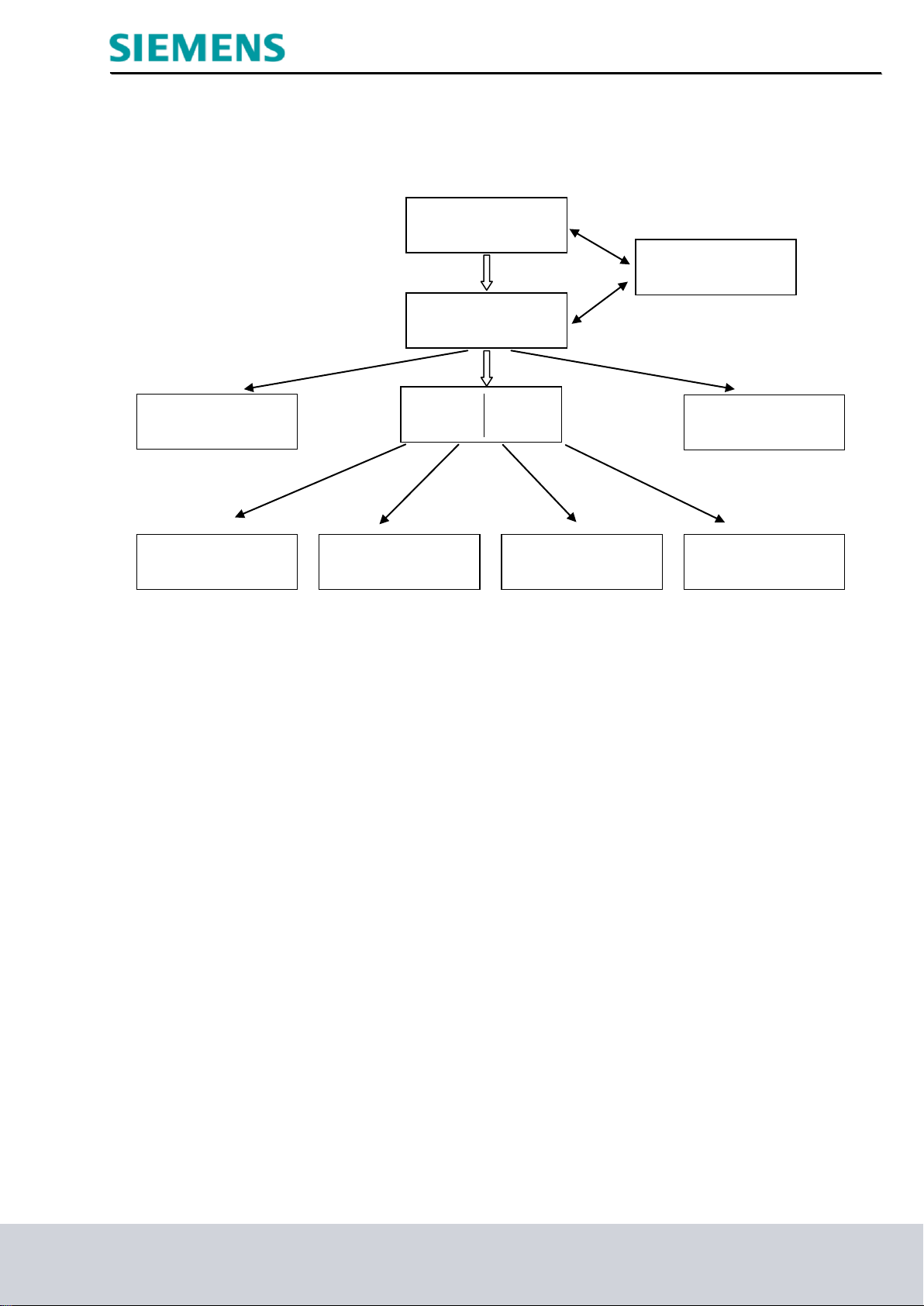
Advanced functions for
PLC programming
Module 30
Basics of PLC
programming
Module 10, Module 20
PROFIBUS PROFINET
Module 60 Module 70
AS interface
Module 50
Safety technology
Module 80
Drive technology
Module 100
Process visualization
(HMI) Module 90
Sensor technology
Module 110
Plant simulation with
SIMIT Module 150
Other programming
languages
Module 40
1. Preface
Regarding its content, module 090-020 is part of the 'Process visualization' training unit and
demonstrates how to configure WinCC visualization between the TP700 Panel and a PC system.
Learning objective:
This module describes the runtime services of the TP700 Panel and other functions of the WinCC
Advanced V11 software.
Typical tasks are performed at a sample plant.
"Open" and "Save as" of a STEP 7 project
Industry Sector, IA&DT
SCE Training Curriculum Page 4 of 48 To be used only at Educational and R&D Facilities
TIA Portal Module 090-020, Edition 03/2013 Unrestricted / © Siemens AG 2013. All Rights Reserved
SCE_EN_090-020_R1209_ WinCC Advanced Runtime Services
Inserting an HMI station
Runtime services of the TP700 Comfort Panel
Configuring display and operating objects on the operator PC
HMI HTTP protocol
Trend view
Sm@rt Options
Requirements:
To successfully work through this module, the following knowledge is required:
Proficiency in working with Windows
Basics of PLC programming with the TIA Portal
(for example, module 020-010 – 'Startup' Programming the SIMATIC S7-300 with TIA Portal V11)
Blocks for SIMATIC S7-300
(for example, Module 030-010 – Block Types for SIMATIC S7-300)
WinCC Advanced with Runtime and TP700 Comfort Panel
(e.g. Module 090-010 – S7-300 HMI TP700)
Page 5
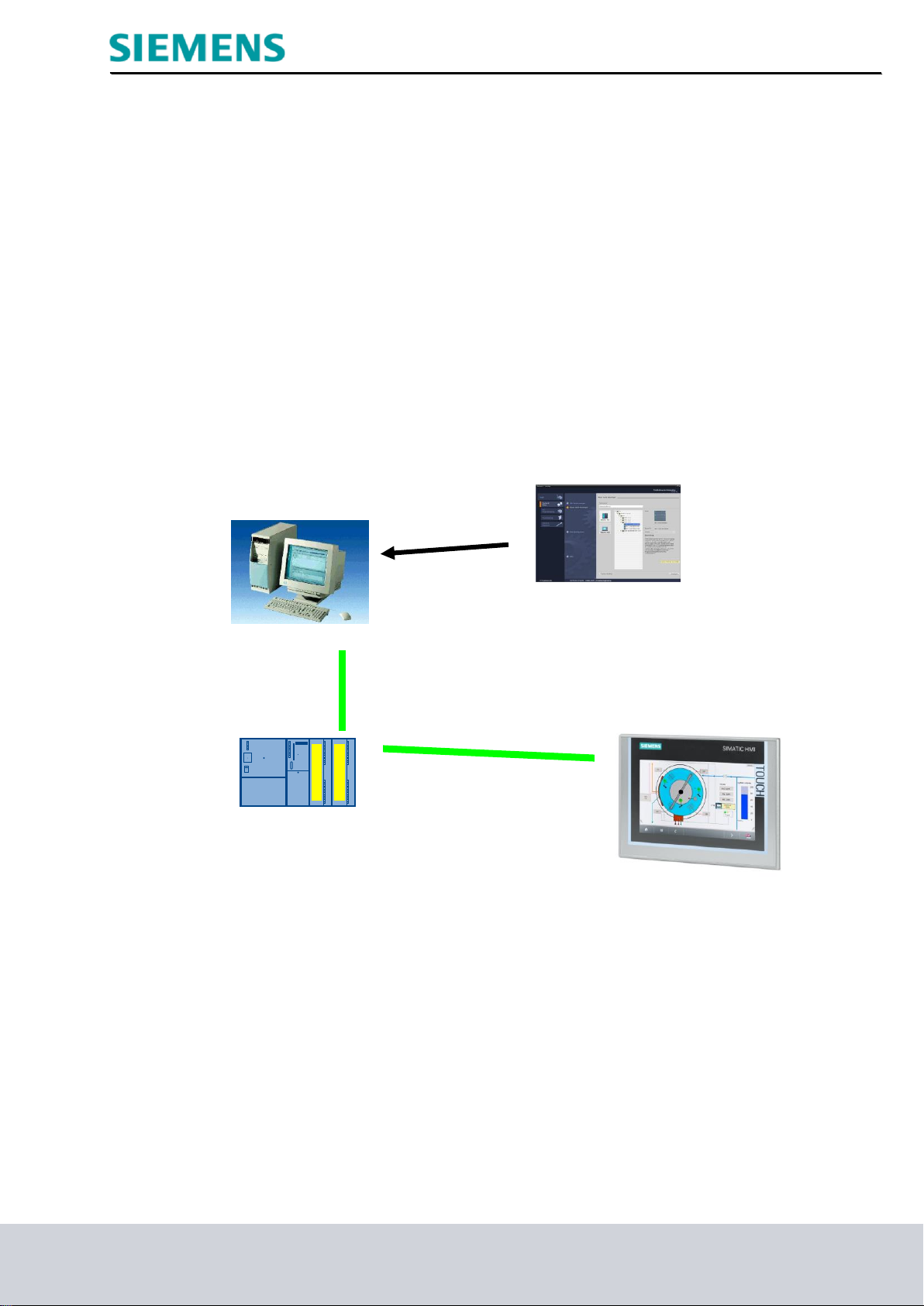
Industry Sector, IA&DT
1 PC
2 STEP 7 Professional and
WinCC Advanced V11
(TIA Portal V11 SP2)
3 Ethernet connection
5 SIMATIC HMI TP700
Comfort Panel
4 S7-300 with
CPU 315F-2 PN/DP
Required hardware and software
1 PC Pentium 4, 1.7 GHz 1 (XP) – 2 (Vista) GB RAM, approx. 2 GB of free hard disk space
Operating system Windows XP Professional SP3 / Windows 7 Professional / Windows 7
Enterprise / Windows 7 Ultimate / Windows 2003 Server R2 / Windows Server 2008 Premium SP1,
Business SP1, Ultimate SP1
2 Software: STEP 7 Professional V11 SP2 (Totally Integrated Automation (TIA) Portal V11) and
WinCC Advanced V11 SP2
3 Ethernet connection between the PC and CPU 315F-2 PN/DP
4 SIMATIC S7-300 PLC, e.g., CPU 315F-2PN/DP with 16DI/16DO signal module.
The inputs must be fed out to a control panel.
5 SIMATIC HMI TP700 Comfort Panel
SCE Training Curriculum Page 5 of 48 To be used only at Educational and R&D Facilities
TIA Portal Module 090-020, Edition 03/2013 Unrestricted / © Siemens AG 2013. All Rights Reserved
SCE_EN_090-020_R1209_ WinCC Advanced Runtime Services
Page 6
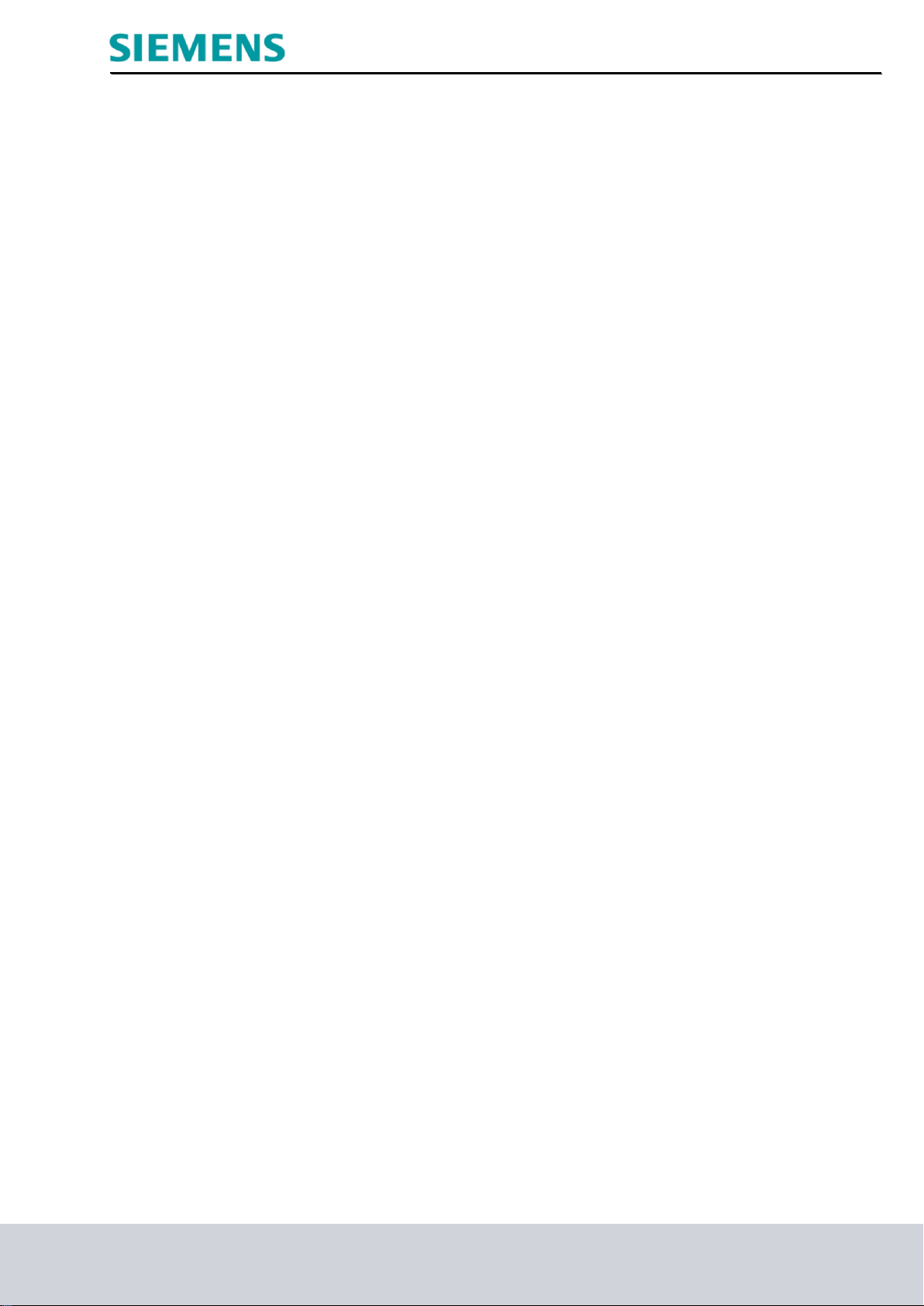
Industry Sector, IA&DT
2. Notes on programming the SIMATIC S7-300
2.1 SIMATIC S7-300 automation system
The SIMATIC S7-300 automation system is a modular microcontroller system for the low and medium
performance range.
A comprehensive range of modules is available to optimally adapt the system to the automation task
The S7 controller consists of a power supply, a CPU, and input and output modules for digital and
analog signals.
If necessary, communication processors and function modules are also used for special tasks such as
stepper motor control.
The programmable logic controller (PLC) uses the S7 program to monitor and control a machine or a
process. The S7 program scans the I/O modules via input addresses (%I) and addresses their output
addresses (%Q).
The system is programmed with the STEP 7 software.
2.2 STEP 7 Professional V11 (TIA Portal V11) programming software
The STEP 7 Professional V11 (TIA Portal V11) software is the programming tool for the following
automation systems:
- SIMATIC S7-1200
- SIMATIC S7-300
- SIMATIC S7-400
- SIMATIC WinAC
STEP 7 Professional V11 provides the following functions for plant automation:
- Configuration and parameter assignment of the hardware
- Specification of the communication
- Programming
- Testing, commissioning, and servicing with operational/diagnostic functions
- Documentation
- Creation of visualizations for SIMATIC Basic Panels using the integrated WinCC Basic software.
- Visualization solutions for PCs and other panels can also be created with other WinCC software
packages
Support is provided for all functions in a comprehensive online help system.
SCE Training Curriculum Page 6 of 48 To be used only at Educational and R&D Facilities
TIA Portal Module 090-020, Edition 03/2013 Unrestricted / © Siemens AG 2013. All Rights Reserved
SCE_EN_090-020_R1209_ WinCC Advanced Runtime Services
Page 7
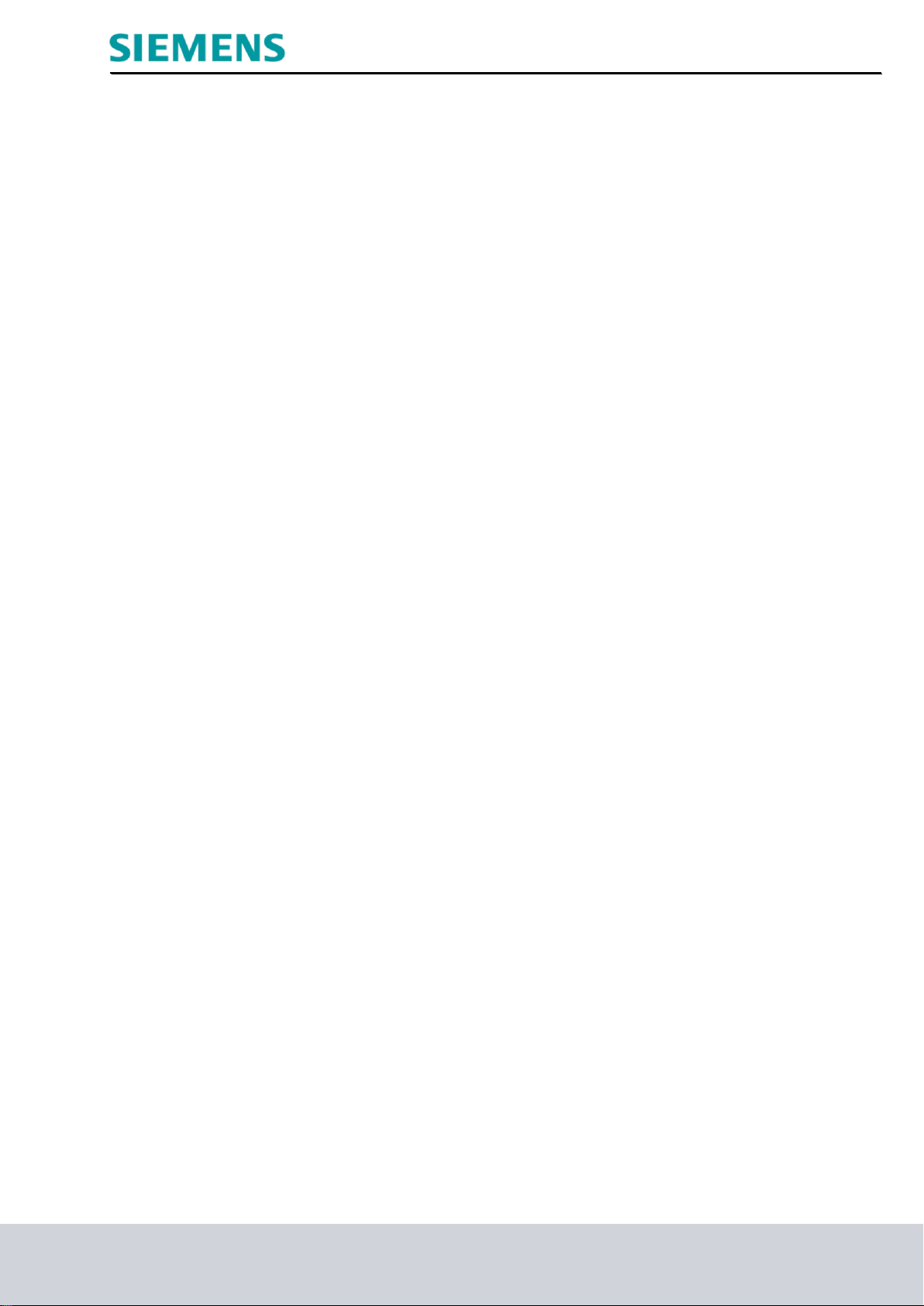
Industry Sector, IA&DT
2.3 Operator control and monitoring with WinCC
System description
Since processes are becoming more and more multi-layered and the demands regarding the
functionality of machines and plants are rising, the operator needs a powerful tool to control and monitor
production systems. An HMI system (Human Machine Interface) represents the interface between the
human being (operator) and the process (machine/system). The controller actually controls the process.
That is, there is an interface between the operator and WinCC (on the HMI device) and an interface
between WinCC and the controller.
WinCC is the software to handle all necessary configuring tasks. WinCC Advanced V11 Simulation is
the software for process visualization.
WinCC handles the following tasks:
• Representing the process
The process is mapped to the HMI device. If, for example, a state changes in the process, the display is
updated on the HMI device.
• Operating the process
The operator can use a graphic user interface to operate the process. The operator, for example, can
enter a setpoint for the controller, or start a motor.
• Generating alarms
If critical process states occur in the process, an alarm is triggered automatically; for example, if a
specified limit is exceeded.
• Logging process values and alarms
The HMI system is able to log alarms and process values. Thus, the process can be documented and
older production data can later be accessed.
• Documenting process values and alarms
Alarms and process values can be read out by the HMI system as a log. After a shift, for example, you
can have the production data read out.
• Managing process parameters and machine parameters
The HMI system is able to store parameters for processes and machines in recipes. These parameters
can, for example, be transferred from the HMI device to the controller in one step in order to change
production to another product type.
SCE Training Curriculum Page 7 of 48 To be used only at Educational and R&D Facilities
TIA Portal Module 090-020, Edition 03/2013 Unrestricted / © Siemens AG 2013. All Rights Reserved
SCE_EN_090-020_R1209_ WinCC Advanced Runtime Services
Page 8
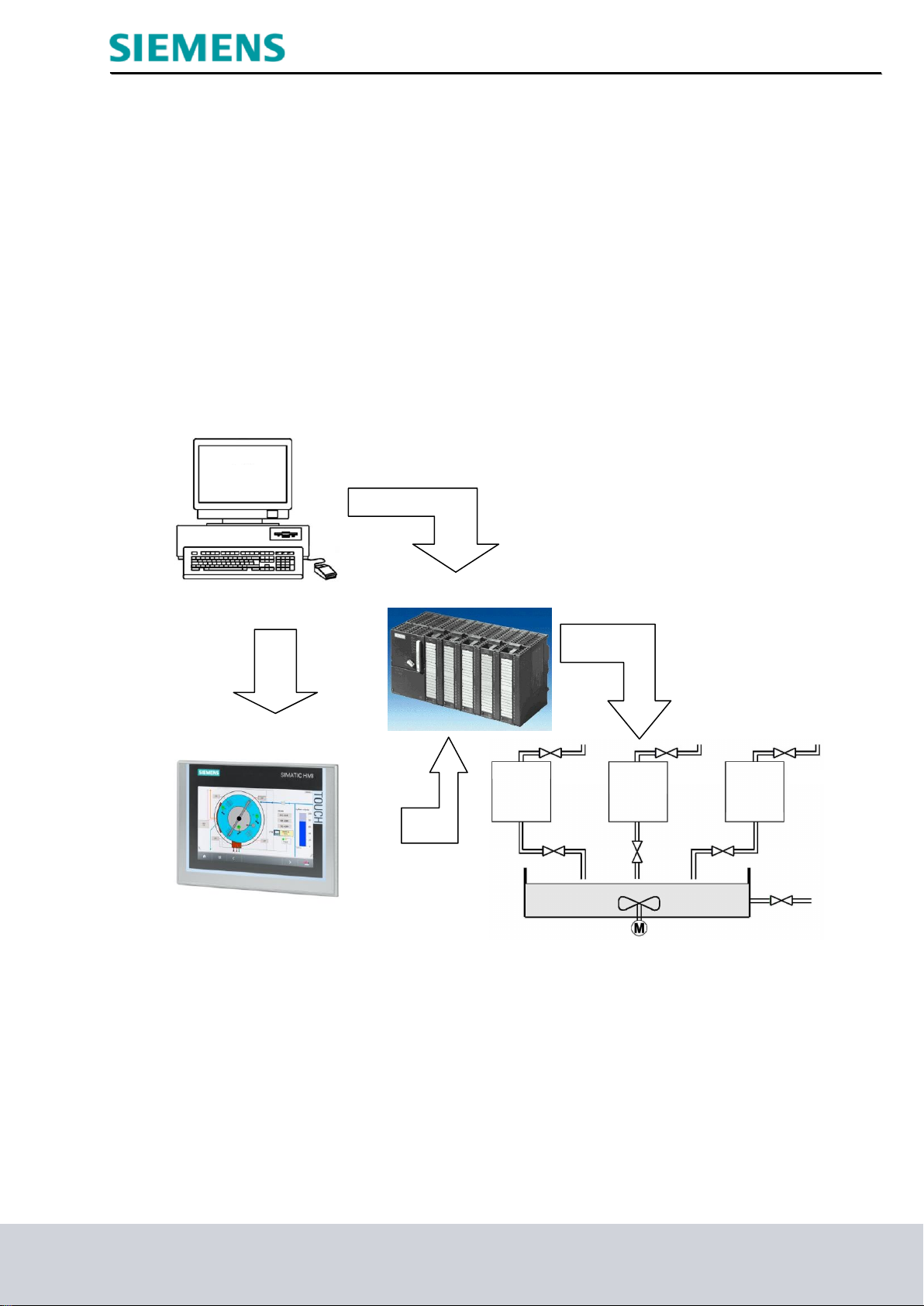
Industry Sector, IA&DT
Tank 1
Tank 2
Tank 3
3. Project description
3.1 Hardware configuration
In our sample program for an ink mixing station we use a programming device with WinCC Advanced
V11 and the WinCC Advanced V11 Runtime.
The ink mixing station is controlled using a SIMATIC S7-300. The operator uses a Touch Panel (TP700)
to operate the process via the graphical interface.
The operator, for example, can enter a setpoint for the controller, or start a motor.
The programming device, the SIMATIC S7-300 controller and the TP700 operator panel are
interconnected via the Ethernet interface.
The ink mixing station is connected to the controller via digital and analog inputs and outputs.
PC for configuration
TP700 as HMI device
SCE Training Curriculum Page 8 of 48 To be used only at Educational and R&D Facilities
TIA Portal Module 090-020, Edition 03/2013 Unrestricted / © Siemens AG 2013. All Rights Reserved
SCE_EN_090-020_R1209_ WinCC Advanced Runtime Services
Page 9
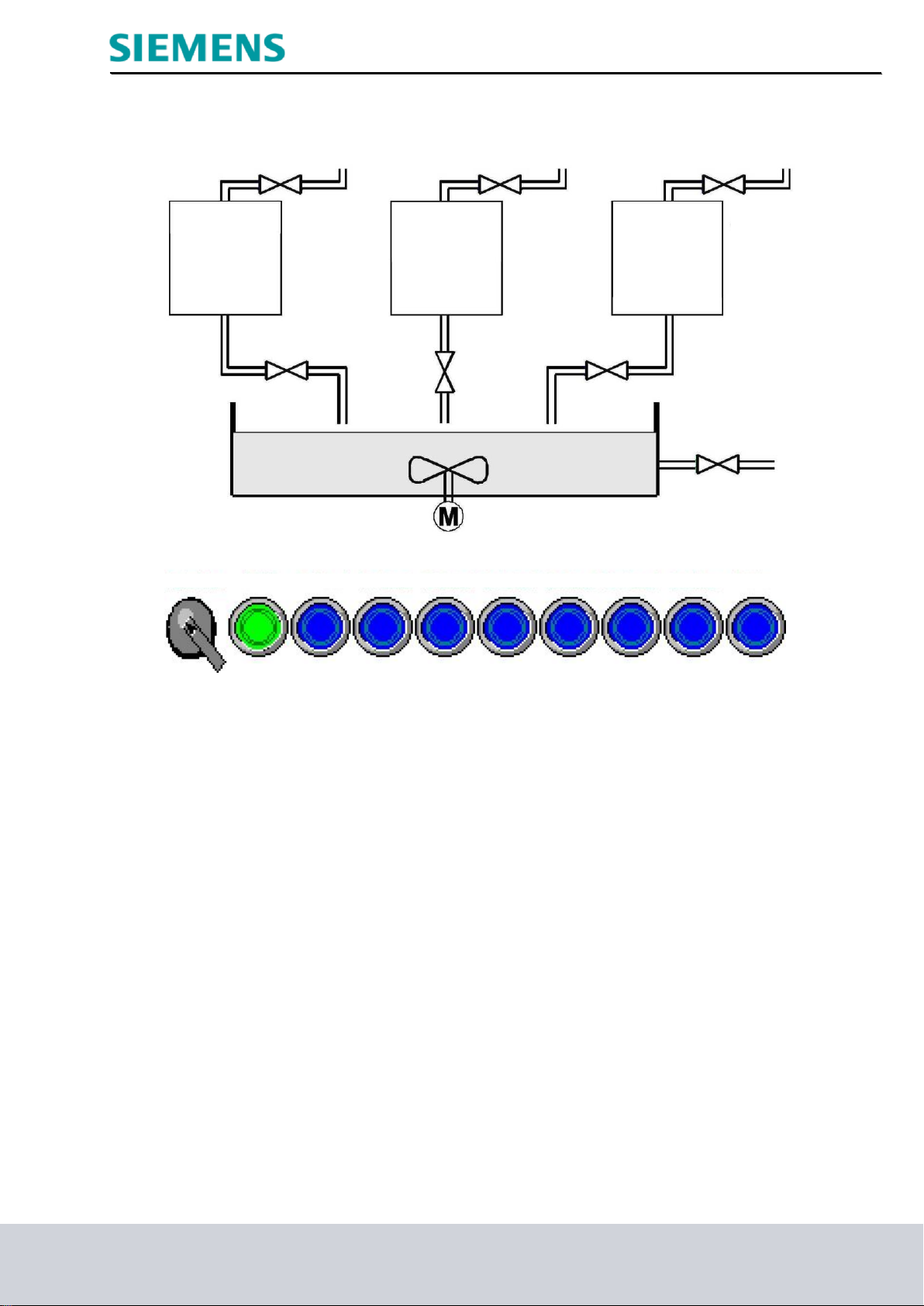
Industry Sector, IA&DT
Tank 1
Tank 2
Tank 3
Auto-Man START T1 supply T1 drain T2 supply T2 drain T3 supply T3 drain Container Motor
3.2 Station description
An ink mixing station is controlled using a SIMATIC S7-300 in automatic or in manual mode. In the
'Automatic' mode, the three tanks are filled using a two-point control mechanism.
At minimum fill level the supply valve of the corresponding tank is opened automatically and only closed
once the maximum fill level is reached.
The preset program is run when the Start button is pressed.
First, the drain valves are opened and the corresponding target quantities are filled into the container
from the separate tanks.
After closing the drain valves, the mixer motor is started.
At the end of the mixing period and after a short rest period, the drain valve of the container opens and
the finished color mixture is drained.
The start function is enabled as soon as the container is empty.
The start button lamp is lit and a new color mixture can be started.
In "Manual" mode, the automatic drain is terminated; all valves and the mixer motor can then be
operated manually.
The lamps in the buttons for manual operation are lit.
SCE Training Curriculum Page 9 of 48 To be used only at Educational and R&D Facilities
TIA Portal Module 090-020, Edition 03/2013 Unrestricted / © Siemens AG 2013. All Rights Reserved
SCE_EN_090-020_R1209_ WinCC Advanced Runtime Services
Page 10

Industry Sector, IA&DT
3.3 Previous configuration
The following requirements are to be met with the help of the Panel.
- It is now possible to operate the ink mixing station via the Panel as well.
- The fill levels of the tanks and of the container are to be indicated as bars and also as numerical
value.
- The movement of the mixer motor is to be represented graphically.
- The target quantities are to be entered using the panel.
- The minimum and maximum fill levels of the three tanks can be specified on separate tank screens.
- The Panel can also be used to change operating modes.
- The finished color mixtures are saved as recipe in the Panel.
- The fill levels are monitored and alarms are generated in the event of danger.
- A password must be entered in order to operate the ink mixing station.
- The SIMATIC S7-300 controller communicates with the TP700 Comfort Panel and monitors it via
PROFINET.
3.4 Expanded configuration and task
On the programming device, the STEP 7 Professional V11 configuration software and WinCC Advanced
V11 are used to create an additional process visualization for an operator PC.
The operator PC communicates with the operator panel via tags using an HMI HTTP connection. The
S7-300 controller is accessed solely via the operator panel.
The value of a tag in the memory area (address) of the controller is read by the operator panel and
transferred via an HMI HTTP connection to the operator PC.
The ink mixing station is remotely monitored and remotely operated using the visualization and
the operating screens.
SCE Training Curriculum Page 10 of 48 To be used only at Educational and R&D Facilities
TIA Portal Module 090-020, Edition 03/2013 Unrestricted / © Siemens AG 2013. All Rights Reserved
SCE_EN_090-020_R1209_ WinCC Advanced Runtime Services
Page 11
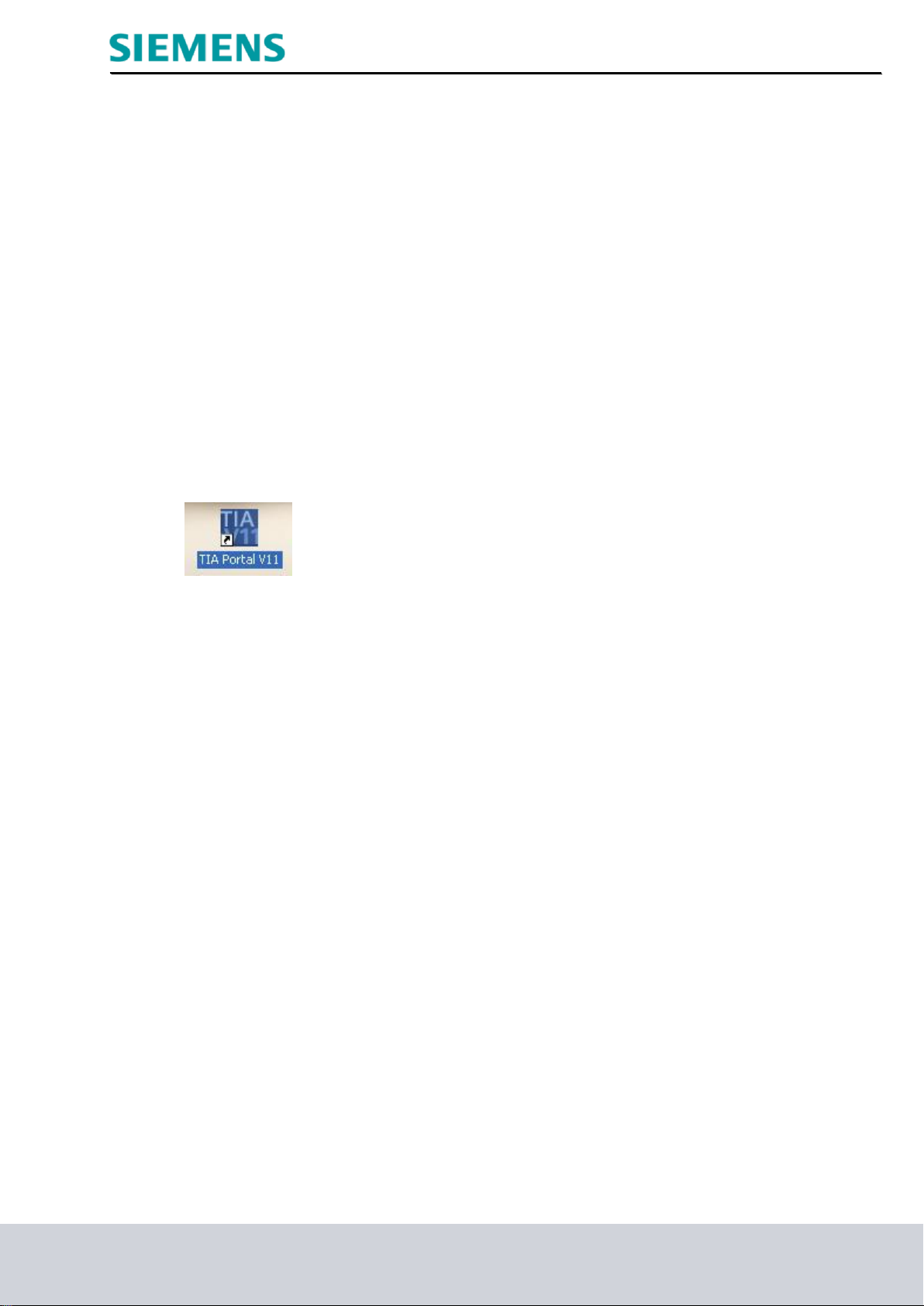
Industry Sector, IA&DT
4. Inserting an Operator PC in the Ink Mixing Station project
The software is used for project management and programming
'Totally Integrated Automation Portal V11'.
Components such as control, visualization, and networking of the automation solution are created,
assigned parameters, and programmed here using a standard interface.
Online tools are available for the error diagnostics.
In the following section a project is to be opened for SIMATIC S7-300, the project is to be stored under a
different name and adapted to the new requirements.
The central tool is the 'TIA Portal V11', which is opened here by double-clicking.
SCE Training Curriculum Page 11 of 48 To be used only at Educational and R&D Facilities
TIA Portal Module 090-020, Edition 03/2013 Unrestricted / © Siemens AG 2013. All Rights Reserved
SCE_EN_090-020_R1209_ WinCC Advanced Runtime Services
Page 12
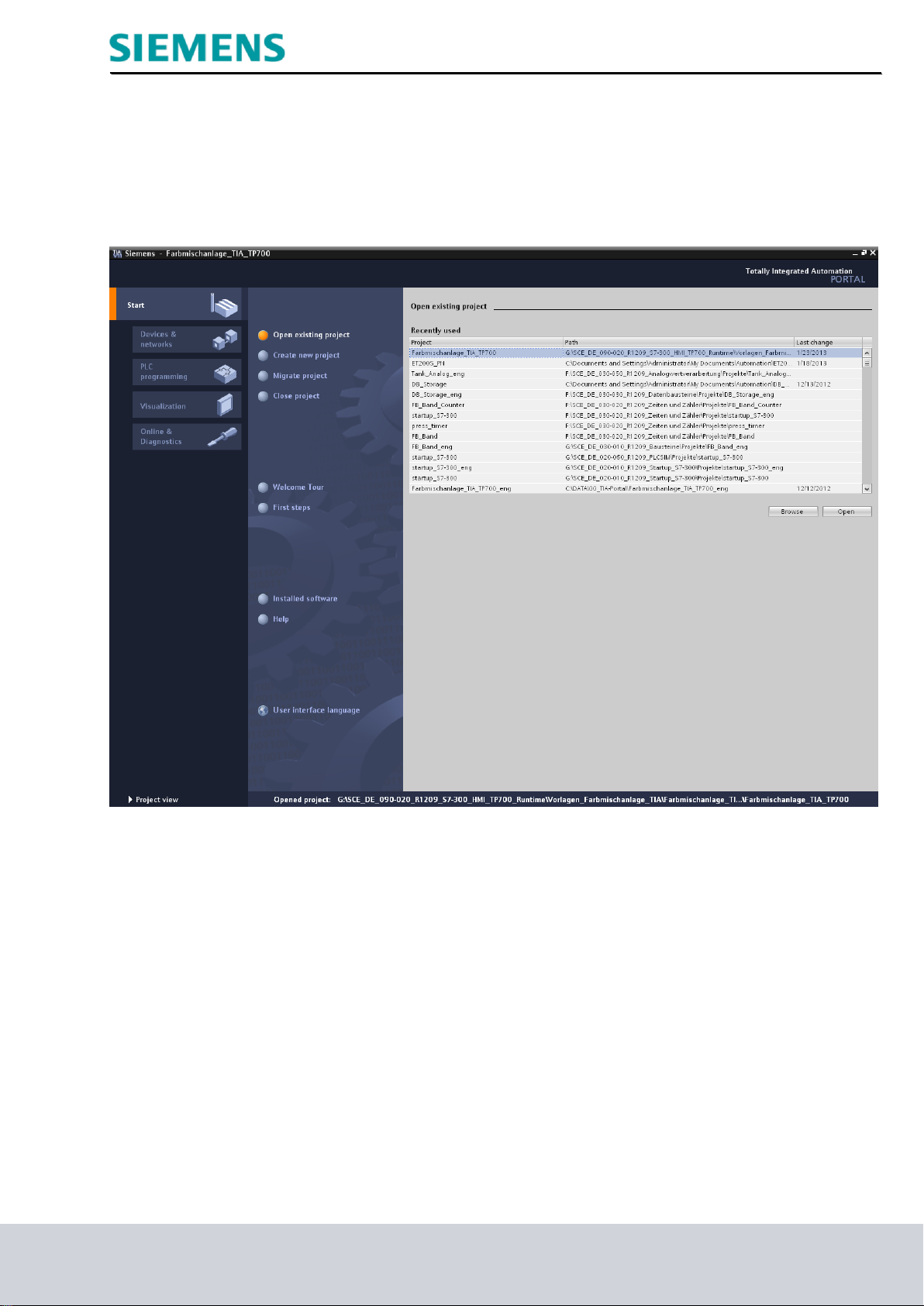
Industry Sector, IA&DT
4.1 Loading and re-saving a project template
The project "Ink mixing station_TIA_TP700'" from Module 090-010 is now opened as a template for
this program.
SCE Training Curriculum Page 12 of 48 To be used only at Educational and R&D Facilities
TIA Portal Module 090-020, Edition 03/2013 Unrestricted / © Siemens AG 2013. All Rights Reserved
SCE_EN_090-020_R1209_ WinCC Advanced Runtime Services
Page 13

Industry Sector, IA&DT
'First steps' for configuring are now suggested.
Click 'Open project view'.
SCE Training Curriculum Page 13 of 48 To be used only at Educational and R&D Facilities
TIA Portal Module 090-020, Edition 03/2013 Unrestricted / © Siemens AG 2013. All Rights Reserved
SCE_EN_090-020_R1209_ WinCC Advanced Runtime Services
Page 14
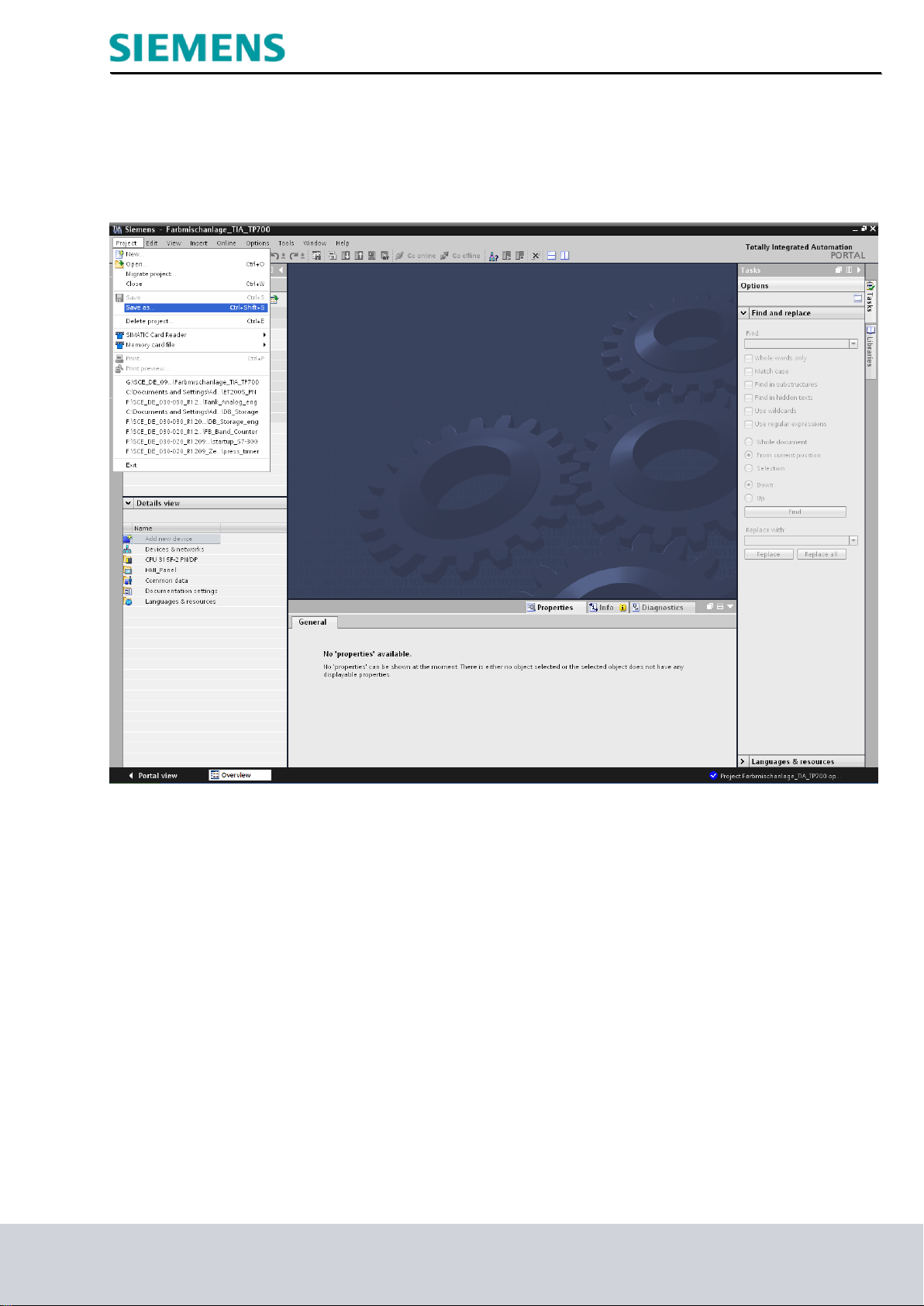
Industry Sector, IA&DT
Start by saving the project under a different name.
In the Project menu click "Save as".
SCE Training Curriculum Page 14 of 48 To be used only at Educational and R&D Facilities
TIA Portal Module 090-020, Edition 03/2013 Unrestricted / © Siemens AG 2013. All Rights Reserved
SCE_EN_090-020_R1209_ WinCC Advanced Runtime Services
Page 15
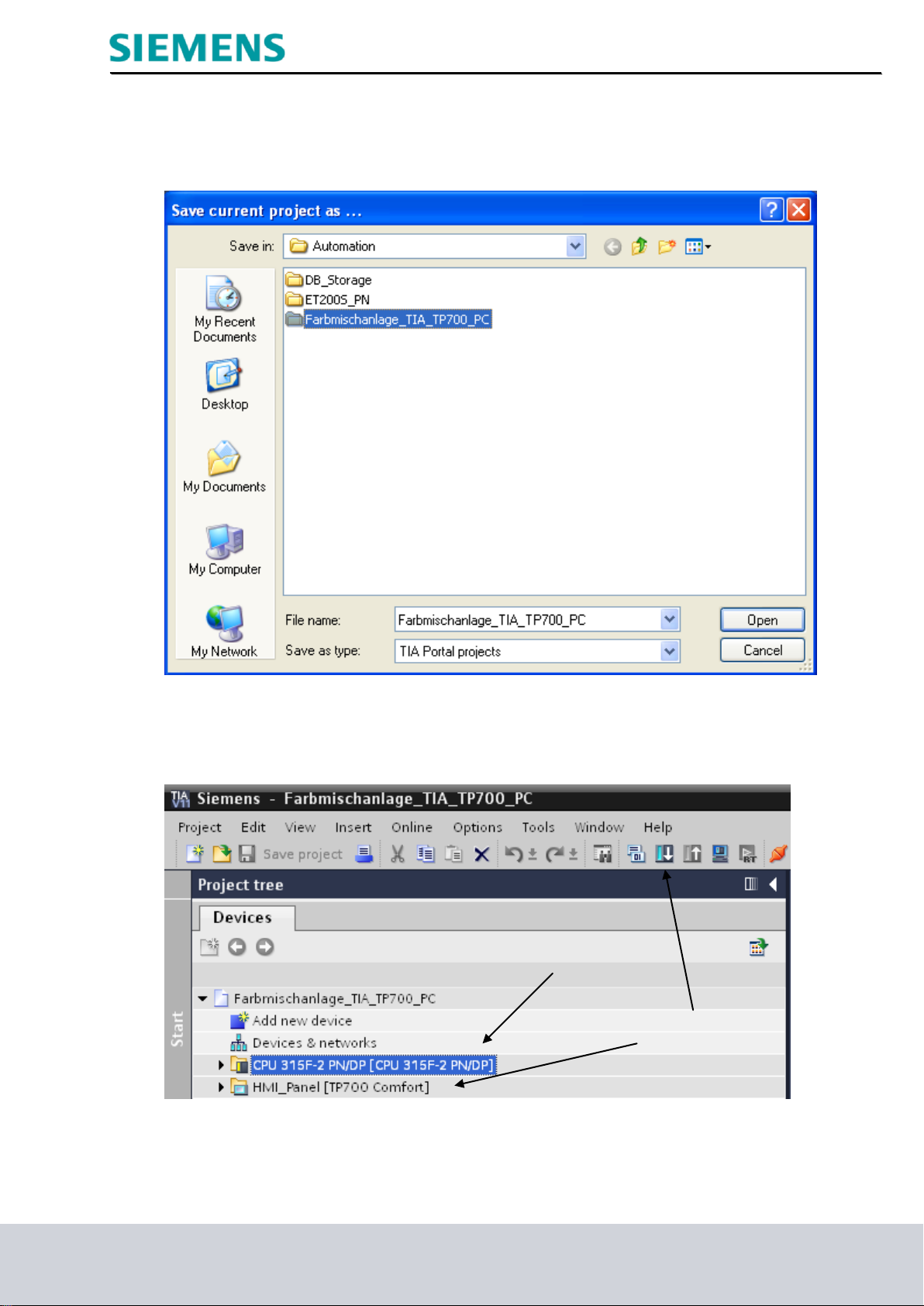
Industry Sector, IA&DT
'Save' the project under the new name 'Ink mixing station_TIA_TP700_PC'.
Load the project to the S7-300 controller and to the HMI_Panel [TP700 Comfort].
SCE Training Curriculum Page 15 of 48 To be used only at Educational and R&D Facilities
TIA Portal Module 090-020, Edition 03/2013 Unrestricted / © Siemens AG 2013. All Rights Reserved
SCE_EN_090-020_R1209_ WinCC Advanced Runtime Services
Page 16

Industry Sector, IA&DT
To create the operator PC system as WinCC RT Advanced in the project, double-click 'Add new
device' in the selection window.
Select "WinCC RT Advanced" under PC systems for SIMATIC HMI application.
Enter the device name and select the option "Open device view".
Click "OK".
SCE Training Curriculum Page 16 of 48 To be used only at Educational and R&D Facilities
TIA Portal Module 090-020, Edition 03/2013 Unrestricted / © Siemens AG 2013. All Rights Reserved
SCE_EN_090-020_R1209_ WinCC Advanced Runtime Services
Page 17

Industry Sector, IA&DT
The new PC-System_Advanced you added is opened in the device view.
SCE Training Curriculum Page 17 of 48 To be used only at Educational and R&D Facilities
TIA Portal Module 090-020, Edition 03/2013 Unrestricted / © Siemens AG 2013. All Rights Reserved
SCE_EN_090-020_R1209_ WinCC Advanced Runtime Services
Page 18

Industry Sector, IA&DT
From the catalog, insert the communication module IE general in slot 2 of the operator PC."
SCE Training Curriculum Page 18 of 48 To be used only at Educational and R&D Facilities
TIA Portal Module 090-020, Edition 03/2013 Unrestricted / © Siemens AG 2013. All Rights Reserved
SCE_EN_090-020_R1209_ WinCC Advanced Runtime Services
Page 19

Industry Sector, IA&DT
Connect the communication module with the PN/IE_1 network and enter the IP address of the operator
PC. In our case, the programming device is also be operator PC.
Click the Network view tab.
SCE Training Curriculum Page 19 of 48 To be used only at Educational and R&D Facilities
TIA Portal Module 090-020, Edition 03/2013 Unrestricted / © Siemens AG 2013. All Rights Reserved
SCE_EN_090-020_R1209_ WinCC Advanced Runtime Services
Page 20

Industry Sector, IA&DT
The PC-System_Advanced is connected via Ethernet interface with the HMI_Panel and the CPU.
SCE Training Curriculum Page 20 of 48 To be used only at Educational and R&D Facilities
TIA Portal Module 090-020, Edition 03/2013 Unrestricted / © Siemens AG 2013. All Rights Reserved
SCE_EN_090-020_R1209_ WinCC Advanced Runtime Services
Page 21

Industry Sector, IA&DT
Permanent area
Work area
5. Configuring on the operator PC
The overview screen of the operator PC displays the current values of the various ink mixing stations.
You can also enter default values and create color mixtures from the operator PC. This allows a remote
visualization of the ink mixing stations.
A graphic, the name of the company and an analog clock are displayed in the permanent area.
The screen objects to ink mixing station 1 are shown next in the work area.
You can use Softkey_F1 to end Runtime mode.
SCE Training Curriculum Page 21 of 48 To be used only at Educational and R&D Facilities
TIA Portal Module 090-020, Edition 03/2013 Unrestricted / © Siemens AG 2013. All Rights Reserved
SCE_EN_090-020_R1209_ WinCC Advanced Runtime Services
Page 22

Industry Sector, IA&DT
5.1 SIMATIC HMI HTTP connection
The operator PC communicates with the TP700 Comfort Panel via a SIMATIC HMI HTTP connection.
The operator PC does not need any connection to the PLC for this purpose.
The values are read and written via the panel's tags.
The advantage is that the controller is not burdened with additional communication tasks.
Setting up HTTP-Channel-Server Runtime Service on the HMI_Panel [TP700 Comfort]
Under Runtime settings on the HMI_Panel, select the Services option HTTP channel server.
Save the project and load the modified settings to the HMI_Panel.
SCE Training Curriculum Page 22 of 48 To be used only at Educational and R&D Facilities
TIA Portal Module 090-020, Edition 03/2013 Unrestricted / © Siemens AG 2013. All Rights Reserved
SCE_EN_090-020_R1209_ WinCC Advanced Runtime Services
Page 23

Industry Sector, IA&DT
Creating a SIMATIC HMI HTTP connection
Create a new connection to the Operator_PC-System.
Select SIMATIC HMI HTTP as communication driver.
Enter the IP address of the HMI_Panel (192.168.0.140) as Web server address.
SCE Training Curriculum Page 23 of 48 To be used only at Educational and R&D Facilities
TIA Portal Module 090-020, Edition 03/2013 Unrestricted / © Siemens AG 2013. All Rights Reserved
SCE_EN_090-020_R1209_ WinCC Advanced Runtime Services
Page 24

Industry Sector, IA&DT
5.2 Tags on the PC-System_Advanced
At PC-System_Advanced select the Default tag table under HMI tags.
Create a new tag with the name "Panel1_volume_Tank1".
Select volume_1 (SIMATIC HMI HTTP connection) under connection.
Under Address, select the tag volume_T1 from the Default tag table of the HMI_Panel.
Set the acquisition cycle of the tag to 100 ms.
SCE Training Curriculum Page 24 of 48 To be used only at Educational and R&D Facilities
TIA Portal Module 090-020, Edition 03/2013 Unrestricted / © Siemens AG 2013. All Rights Reserved
SCE_EN_090-020_R1209_ WinCC Advanced Runtime Services
Page 25

Industry Sector, IA&DT
Default tag table of PC-System_Advanced
Create the tags and assign these to the tags of the HMI_Panel.
Make sure to save the project occasionally.
5.3 Configuring the overview screen
Create a new screen with the name "Overview" and change the background color to white.
SCE Training Curriculum Page 25 of 48 To be used only at Educational and R&D Facilities
TIA Portal Module 090-020, Edition 03/2013 Unrestricted / © Siemens AG 2013. All Rights Reserved
SCE_EN_090-020_R1209_ WinCC Advanced Runtime Services
Page 26

Industry Sector, IA&DT
In the layout, change the Zoom view to the size of the screen.
Drag the line of the permanent area (Overview) down and specify Height: 120.
SCE Training Curriculum Page 26 of 48 To be used only at Educational and R&D Facilities
TIA Portal Module 090-020, Edition 03/2013 Unrestricted / © Siemens AG 2013. All Rights Reserved
SCE_EN_090-020_R1209_ WinCC Advanced Runtime Services
Page 27

Industry Sector, IA&DT
Permanent area
Text fields
Text block with
color change
Work area
Output fields
Button
Input / output fields
Create the operating and display objects of the overview screen.
Connect the I/O fields and the buttons to the associated tags.
A graphic, the name of the company and an analog clock are displayed in the permanent area.
The screen objects to ink mixing station 1 are shown next in the work area.
The graphics are available in the WinCC graphics folder.
SCE Training Curriculum Page 27 of 48 To be used only at Educational and R&D Facilities
TIA Portal Module 090-020, Edition 03/2013 Unrestricted / © Siemens AG 2013. All Rights Reserved
SCE_EN_090-020_R1209_ WinCC Advanced Runtime Services
Page 28

Industry Sector, IA&DT
The text block should be animated in color when the start function is enabled.
Use the Softkey_F1 button to end runtime mode on the operator PC.
Save the project.
SCE Training Curriculum Page 28 of 48 To be used only at Educational and R&D Facilities
TIA Portal Module 090-020, Edition 03/2013 Unrestricted / © Siemens AG 2013. All Rights Reserved
SCE_EN_090-020_R1209_ WinCC Advanced Runtime Services
Page 29

Industry Sector, IA&DT
5.4 Starting the PC-System_Advanced in Runtime
Select HMI_RT [WinCC RT Advanced] and click Start Runtime on the PC.
Enter the default values of the three tanks and start the ink mixing station.
SCE Training Curriculum Page 29 of 48 To be used only at Educational and R&D Facilities
TIA Portal Module 090-020, Edition 03/2013 Unrestricted / © Siemens AG 2013. All Rights Reserved
SCE_EN_090-020_R1209_ WinCC Advanced Runtime Services
Page 30

Industry Sector, IA&DT
5.5 Trend view of the ink mixing station
The fill-levels of the three tanks and the container are to be displayed in a trend view in the
"Trend View 1" screen.
Create the screen "Trend View 1", change the background color to white and add a Trend view from
the Controls.
SCE Training Curriculum Page 30 of 48 To be used only at Educational and R&D Facilities
TIA Portal Module 090-020, Edition 03/2013 Unrestricted / © Siemens AG 2013. All Rights Reserved
SCE_EN_090-020_R1209_ WinCC Advanced Runtime Services
Page 31

Industry Sector, IA&DT
Create a new trend with name "Tank1" in the properties of the TrendView_1.
Under Style, select the line color red.
Under Source settings, select the tag Panel1_volume_Tank1.
Create the trends for Tank2 (green), Tank3 (blue) and the container (purple).
The scale assignment of the trend of the container is on the Right.
Set the four tags of the trend view to Cyclic continuous.
SCE Training Curriculum Page 31 of 48 To be used only at Educational and R&D Facilities
TIA Portal Module 090-020, Edition 03/2013 Unrestricted / © Siemens AG 2013. All Rights Reserved
SCE_EN_090-020_R1209_ WinCC Advanced Runtime Services
Page 32

Industry Sector, IA&DT
In Layout, change the Position & size.
Select the option Display toolbar.
Under Table, change Visible lines to 4.
Under Time axis, select the option Marks.
SCE Training Curriculum Page 32 of 48 To be used only at Educational and R&D Facilities
TIA Portal Module 090-020, Edition 03/2013 Unrestricted / © Siemens AG 2013. All Rights Reserved
SCE_EN_090-020_R1209_ WinCC Advanced Runtime Services
Page 33

Industry Sector, IA&DT
Change the properties of Left value axis.
Change the properties of Right value axis.
Save the project.
SCE Training Curriculum Page 33 of 48 To be used only at Educational and R&D Facilities
TIA Portal Module 090-020, Edition 03/2013 Unrestricted / © Siemens AG 2013. All Rights Reserved
SCE_EN_090-020_R1209_ WinCC Advanced Runtime Services
Page 34

Industry Sector, IA&DT
Copy and paste the text block Enable start function
and the Start button from the overview screen. Create the buttons for the screen selection.
Save the project.
SCE Training Curriculum Page 34 of 48 To be used only at Educational and R&D Facilities
TIA Portal Module 090-020, Edition 03/2013 Unrestricted / © Siemens AG 2013. All Rights Reserved
SCE_EN_090-020_R1209_ WinCC Advanced Runtime Services
Page 35

Industry Sector, IA&DT
5.6 Trend view in runtime
The current fill levels are displayed in the trend view.
The values of the ruler position are displayed in the table.
The toolbar buttons can be used to edit the view.
SCE Training Curriculum Page 35 of 48 To be used only at Educational and R&D Facilities
TIA Portal Module 090-020, Edition 03/2013 Unrestricted / © Siemens AG 2013. All Rights Reserved
SCE_EN_090-020_R1209_ WinCC Advanced Runtime Services
Page 36

Industry Sector, IA&DT
6. Remote Control of the TP700 Comfort with Sm@rtOptions
The Sm@rtOptions enable access from HMI device or PC to a remote HMI device via Ethernet.
The Sm@rtServer (remote operation) is available for Comfort Panels, Mobile Panels, and Multi Panels
Remote operation of the TP700 Comfort is possible with the Sm@rtServer service.
Requirements
The "Sm@rtServer" license key is available on the server HMI device.
The two HMI devices are connected with each other via a TCP/IP capable network.
"Sm@rtServer" is activated for the "Services in Runtime" in the WinCC project of the Server-HMI
device.
Depending on the type of implementation, additional requirements may apply.
Implementing remote access
The Sm@rtServer supports remote monitoring and remote control on the remote device (server).
Remote monitoring and remote control can be implemented in various ways on the local device (client):
By means of Internet Explorer
By means of the Sm@rtClient application
Access via HTML pages
The Sm@rt Options enable access for remote control with Microsoft Internet Explorer and by means of
the server's integrated HTML pages.
Security concept for the Sm@rtServer
Remote monitoring and remote control of the Sm@rtServers from the Sm@rtClient is protected by two
passwords. The second password is used as an additional password for additional access, for example,
as a service password. Both passwords are preset to "100".
The password can be easily changed, if necessary.
SCE Training Curriculum Page 36 of 48 To be used only at Educational and R&D Facilities
TIA Portal Module 090-020, Edition 03/2013 Unrestricted / © Siemens AG 2013. All Rights Reserved
SCE_EN_090-020_R1209_ WinCC Advanced Runtime Services
Page 37

Industry Sector, IA&DT
6.1 "Sm@rtServer" Runtime Service
Setting up "Sm@rtServer" Runtime Service on the HMI_Panel [TP700 Comfort]
In Runtime settings on the HMI_Panel, start Sm@rtServer at Services.
Save the project and load the modified settings to the HMI_Panel.
SCE Training Curriculum Page 37 of 48 To be used only at Educational and R&D Facilities
TIA Portal Module 090-020, Edition 03/2013 Unrestricted / © Siemens AG 2013. All Rights Reserved
SCE_EN_090-020_R1209_ WinCC Advanced Runtime Services
Page 38

Industry Sector, IA&DT
6.2 Sm@rtClient application on the PC
Remote monitoring and remote control can be started on the local device (client) via the Sm@rtClient
application.
Start the Sm@rtClient program using the taskbar.
Enter the IP address of the panel and click Connect.
Enter the password 100 and click OK.
SCE Training Curriculum Page 38 of 48 To be used only at Educational and R&D Facilities
TIA Portal Module 090-020, Edition 03/2013 Unrestricted / © Siemens AG 2013. All Rights Reserved
SCE_EN_090-020_R1209_ WinCC Advanced Runtime Services
Page 39

Industry Sector, IA&DT
The view of the Panel opens on the PC.
You can remotely control the panel of the ink mixing station from the PC.
A toolbar for additional functions is available at the top.
SCE Training Curriculum Page 39 of 48 To be used only at Educational and R&D Facilities
TIA Portal Module 090-020, Edition 03/2013 Unrestricted / © Siemens AG 2013. All Rights Reserved
SCE_EN_090-020_R1209_ WinCC Advanced Runtime Services
Page 40

Industry Sector, IA&DT
6.3 Sm@rtClient via Web browser
Remote monitoring and remote control can be started on the local device (client) via the Sm@rtClient
application.
Start via the Internet Explorer browser and enter the IP address of the panel.
Click Remote Control.
SCE Training Curriculum Page 40 of 48 To be used only at Educational and R&D Facilities
TIA Portal Module 090-020, Edition 03/2013 Unrestricted / © Siemens AG 2013. All Rights Reserved
SCE_EN_090-020_R1209_ WinCC Advanced Runtime Services
Page 41

Industry Sector, IA&DT
Click Start Sm@rtClient.
Enter the password 100 and click OK.
SCE Training Curriculum Page 41 of 48 To be used only at Educational and R&D Facilities
TIA Portal Module 090-020, Edition 03/2013 Unrestricted / © Siemens AG 2013. All Rights Reserved
SCE_EN_090-020_R1209_ WinCC Advanced Runtime Services
Page 42

Industry Sector, IA&DT
The view of the Panel opens via Internet Explorer.
You can remotely control the panel of the ink mixing station from the PC.
Buttons for additional functions are available at the top.
SCE Training Curriculum Page 42 of 48 To be used only at Educational and R&D Facilities
TIA Portal Module 090-020, Edition 03/2013 Unrestricted / © Siemens AG 2013. All Rights Reserved
SCE_EN_090-020_R1209_ WinCC Advanced Runtime Services
Page 43

Industry Sector, IA&DT
7. Sm@art Options on the Operator_PC-System
7.1 Configuring the Sm@rtClient view
Create the screen "remote_control_1", change the background color to white and add a Sm@rtClient
view from the Controls.
Enter the IP address of the Panel 192.168.0.140 and the password 100 in the properties of the
Sm@rtClient-View_1.
SCE Training Curriculum Page 43 of 48 To be used only at Educational and R&D Facilities
TIA Portal Module 090-020, Edition 03/2013 Unrestricted / © Siemens AG 2013. All Rights Reserved
SCE_EN_090-020_R1209_ WinCC Advanced Runtime Services
Page 44

Industry Sector, IA&DT
In Layout, change the Position & size.
Create the buttons for the screen selection.
Save the project.
SCE Training Curriculum Page 44 of 48 To be used only at Educational and R&D Facilities
TIA Portal Module 090-020, Edition 03/2013 Unrestricted / © Siemens AG 2013. All Rights Reserved
SCE_EN_090-020_R1209_ WinCC Advanced Runtime Services
Page 45

Industry Sector, IA&DT
7.2 Sm@artClient view in Runtime
You can remotely control the panel of the ink mixing station using the operator screen.
SCE Training Curriculum Page 45 of 48 To be used only at Educational and R&D Facilities
TIA Portal Module 090-020, Edition 03/2013 Unrestricted / © Siemens AG 2013. All Rights Reserved
SCE_EN_090-020_R1209_ WinCC Advanced Runtime Services
Page 46

Industry Sector, IA&DT
7.3 Configuring the HTML browser
Create the screen "HTML_Browser_1", change the background color to white and add a
HTML_Browser from the Controls.
Enter the IP address of the Panel 192.168.0.140 in the properties of the HTML-Browser_1.
SCE Training Curriculum Page 46 of 48 To be used only at Educational and R&D Facilities
TIA Portal Module 090-020, Edition 03/2013 Unrestricted / © Siemens AG 2013. All Rights Reserved
SCE_EN_090-020_R1209_ WinCC Advanced Runtime Services
Page 47

Industry Sector, IA&DT
In Layout, change the Position & size.
Create the buttons for the screen selection.
Save the project.
SCE Training Curriculum Page 47 of 48 To be used only at Educational and R&D Facilities
TIA Portal Module 090-020, Edition 03/2013 Unrestricted / © Siemens AG 2013. All Rights Reserved
SCE_EN_090-020_R1209_ WinCC Advanced Runtime Services
Page 48

Industry Sector, IA&DT
7.4 HTML browser in Runtime
The HTML page of the panel is opened.
You can remotely control the panel of the ink mixing station using the HTML browser.
SCE Training Curriculum Page 48 of 48 To be used only at Educational and R&D Facilities
TIA Portal Module 090-020, Edition 03/2013 Unrestricted / © Siemens AG 2013. All Rights Reserved
SCE_EN_090-020_R1209_ WinCC Advanced Runtime Services
