Page 1

Preface
SINUMERIK 840Di sl/840D sl
SINUMERIK 840Di/840D
ePS Network Services
Function Manual
Introduction
Machine information
Setting up functions
Organizational tasks
Statistics/export
Management
1
2
3
4
5
6
Applies to:
Software Version
ePS Network Services 4.6
Establishing a
connection and
diagnostics
Appendix
7
A
Release 08/2008
Page 2

SINUMERIK® Documentation
Printing history
Brief details of this edition and previous editions are listed below.
The status of each edition is shown by the code in the "Remarks" column.
Status codes in the "Remarks" columns:
A .... New documentation.
B .... Unrevised reprint with new Order No.
C .... Revised edition with new status.
Release Order no. Remark
08/2008 -- C
11/2007 -- C
04/2007 -- C
11/2006 -- C
08/2006 -- C
04/2006 -- C
11/2005 -- C
Registered Trademarks
All designations with the trademark symbol ® are registered trademarks of Siemens AG. Other
designations in this documentation may be trademarks whose use by third parties for their own
purposes can violate the rights of the owner.
Exclusion of Liability
We have checked that the contents of this document correspond to the hardware and software
described. Since variance cannot be precluded entirely, we cannot guarantee full consistency.
However, the information in this publication is reviewed regularly and any necessary corrections are
included in subsequent editions.
Siemens AG
Industry Sector
P.O. Box 3180
91050 Erlangen
GERMANY
Copyright © Siemens AG 2008
Subject to change without prior notice.
Page 3
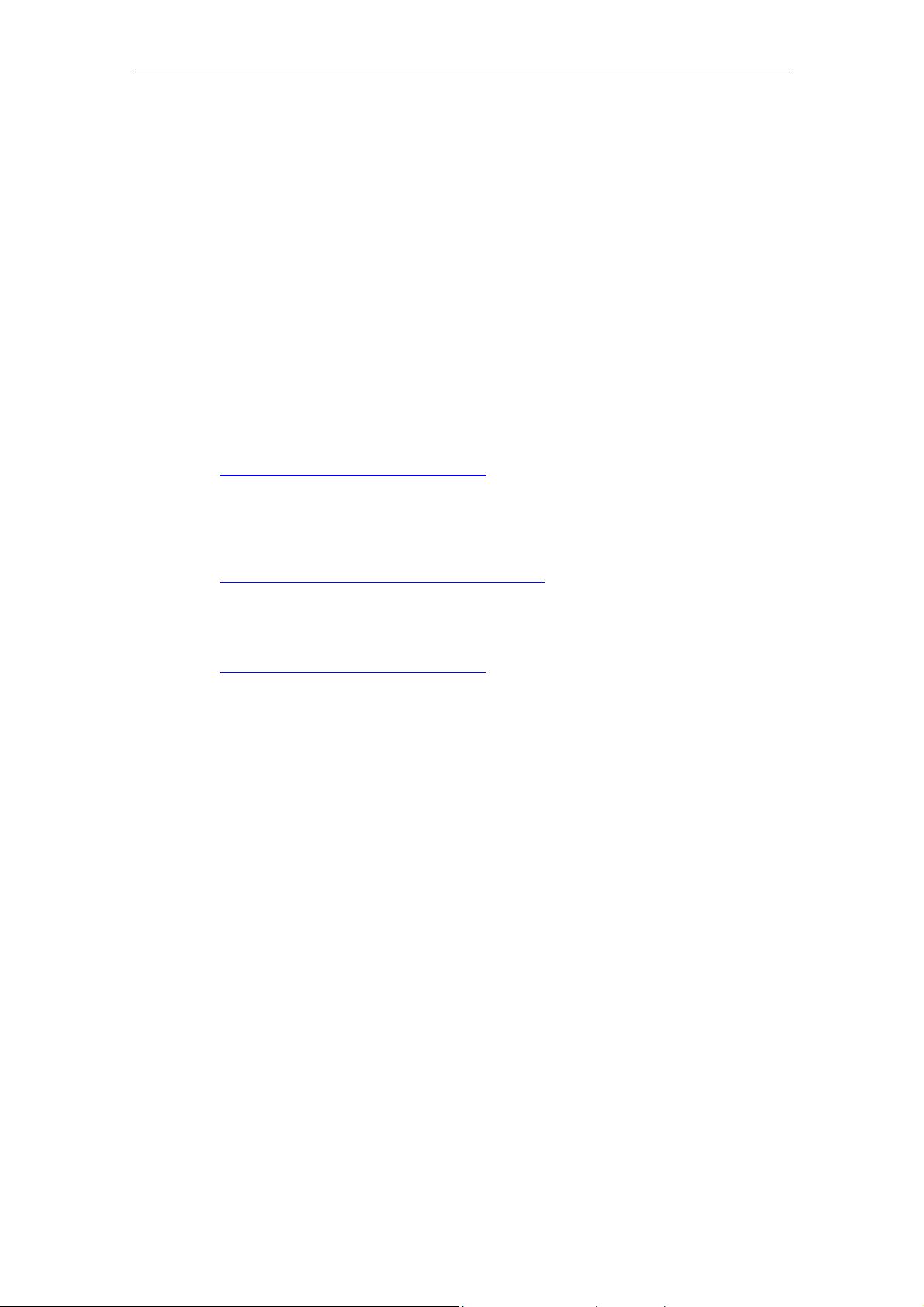
08/2008 Preface
Preface
SINUMERIK documentation
The SINUMERIK documentation is available in three versions:
• General documentation
• User documentation
• Manufacturer/service documentation
A monthly overview of publications with the available languages is available on
the Internet at:
http://www.siemens.com/motioncontrol
Follow menu items "Support" "Technical Documentation" "Ordering
Documentation" "Printed Documentation".
The Internet version of the DOConCD (DOConWEB) is available at:
http://www.automation.siemens.com/doconweb
Information about training courses and FAQs (frequently asked questions) are
available on the Internet under:
http://www.siemens.com/motioncontrol
Target group
This publication is intended for project engineers, programmers, technologists (of
machine manufacturers), and system startup engineers (of systems/machines).
Use
The Function Manual describes the functions so that the target group is familiar
with and can select them. It provides the target group with the information required to implement the functions.
Utilization phase: Planning and configuration phase, implementation phase, setup
and commissioning phase
, under the menu item "Support".
Standard scope
This documentation only describes the functionality of the standard version. Additions or revisions made by the machine tool manufacturer are documented by the
machine tool manufacturer.
Other functions not described in this documentation might be executable in the
control. This does not, however, represent an obligation to supply such functions
with a new control or when servicing.
© Siemens AG 2008 All Rights Reserved
ePS Network Services, Function Manual (FH) - Release 08/2008
iii
Page 4
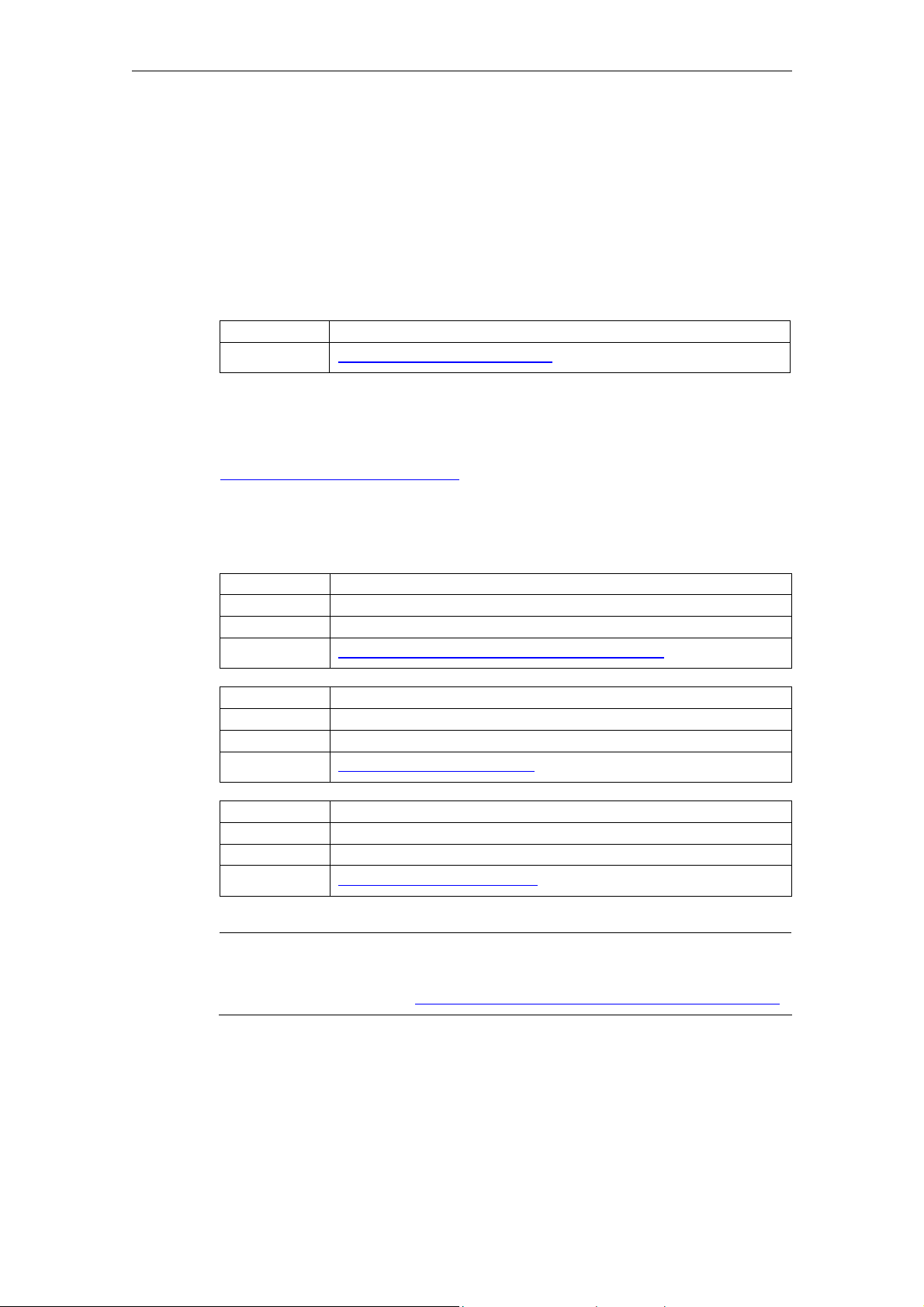
Preface 08/2008
Further, for the sake of simplicity, this documentation does not contain all detailed
information about all types of the product and cannot cover every conceivable
case of installation, operation, or maintenance.
Questions about this document
If you have any queries (suggestions, corrections) in relation to this documentation, please fax or e-mail us:
Fax +49 9131 98 2176
E-mail docu.motioncontrol@siemens.com
A fax form is available at the end of this document.
SINUMERIK Internet address
http://www.siemens.com/sinumerik
Technical Support
If you have any technical questions, please contact our hotline:
Europe/Africa
Phone
Fax
Internet
America
Phone
Fax
E-mail
Asia/Pacific
Phone
Fax
E-mail
Note
Country-specific telephone numbers for technical support are provided under the
following Internet address: http://www.siemens.com/automation/service&support
+49 180 5050 222
+49 180 5050 223
http://www.siemens.com/automation/support-request
+1 423 262 2522
+1 423 262 2200
techsupport.sea@siemens.com
+86 1064 719 990
+86 1064 747 474
techsupport.asia@siemens.com
Calls are subject to charge, e.g. 0.14 €/min. on the German landline network.
Tariffs of other phone providers may differ.
© Siemens AG 2008 All Rights Reserved
iv ePS Network Services, Function Manual (FH) - Release 08/2008
Page 5
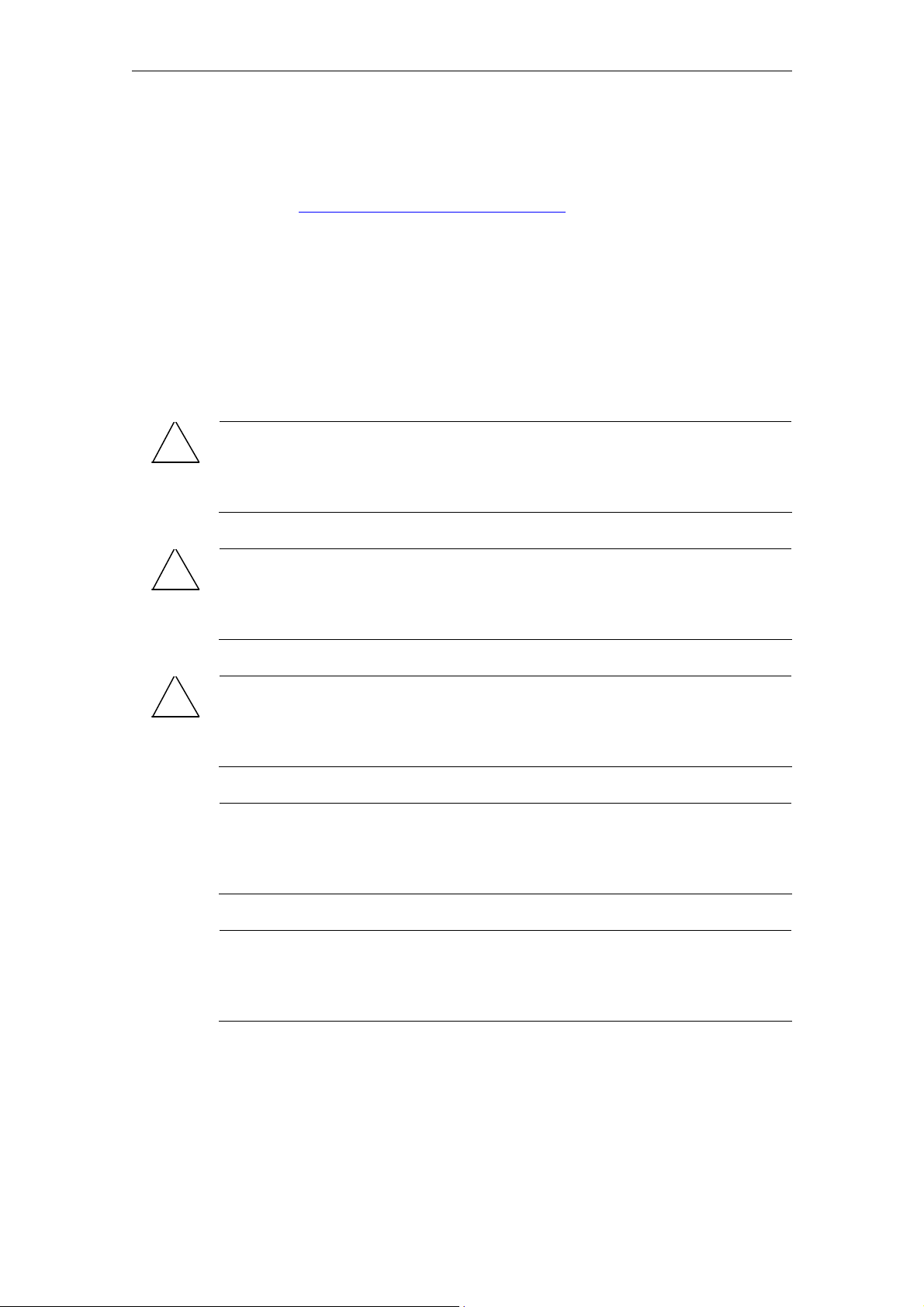
08/2008 Preface
EC declaration of conformity
The EC Declaration of Conformity for the EMC Directive can be found on the
Internet at: http://support.automation.siemens.com
or under the Order No. 15257461 or at the relevant branch office of the A&D MC
Division of Siemens AG.
Safety information
This manual contains notices you have to observe in order to ensure your personal safety, as well as to prevent damage to property. Notices referring to your
personal safety are highlighted in the manual by a safety alert symbol; notices referring to property damage only have no safety alert symbol. Depending on the
hazard level, warnings are indicated in a descending order as follows:
!
!
!
Danger
Indicates that death or serious injury will result if proper precautions are not
taken.
Warning
Indicates that death or serious injury may result if proper precautions are not
taken.
Caution
(With warning triangle) indicates that slight personal injury may result if proper
precautions are not taken.
Caution
(Without warning triangle) indicates that property damage may result if proper
precautions are not taken.
© Siemens AG 2008 All Rights Reserved
ePS Network Services, Function Manual (FH) - Release 08/2008
Notice
Indicates that an unwanted result or situation may result if the appropriate advice
is not taken into account.
In the event of a number of levels of danger prevailing simultaneously, the warning corresponding to the highest level of danger is always used. A notice warning
of injury to persons with a warning symbol may also include a warning relating to
property damage.
v
Page 6
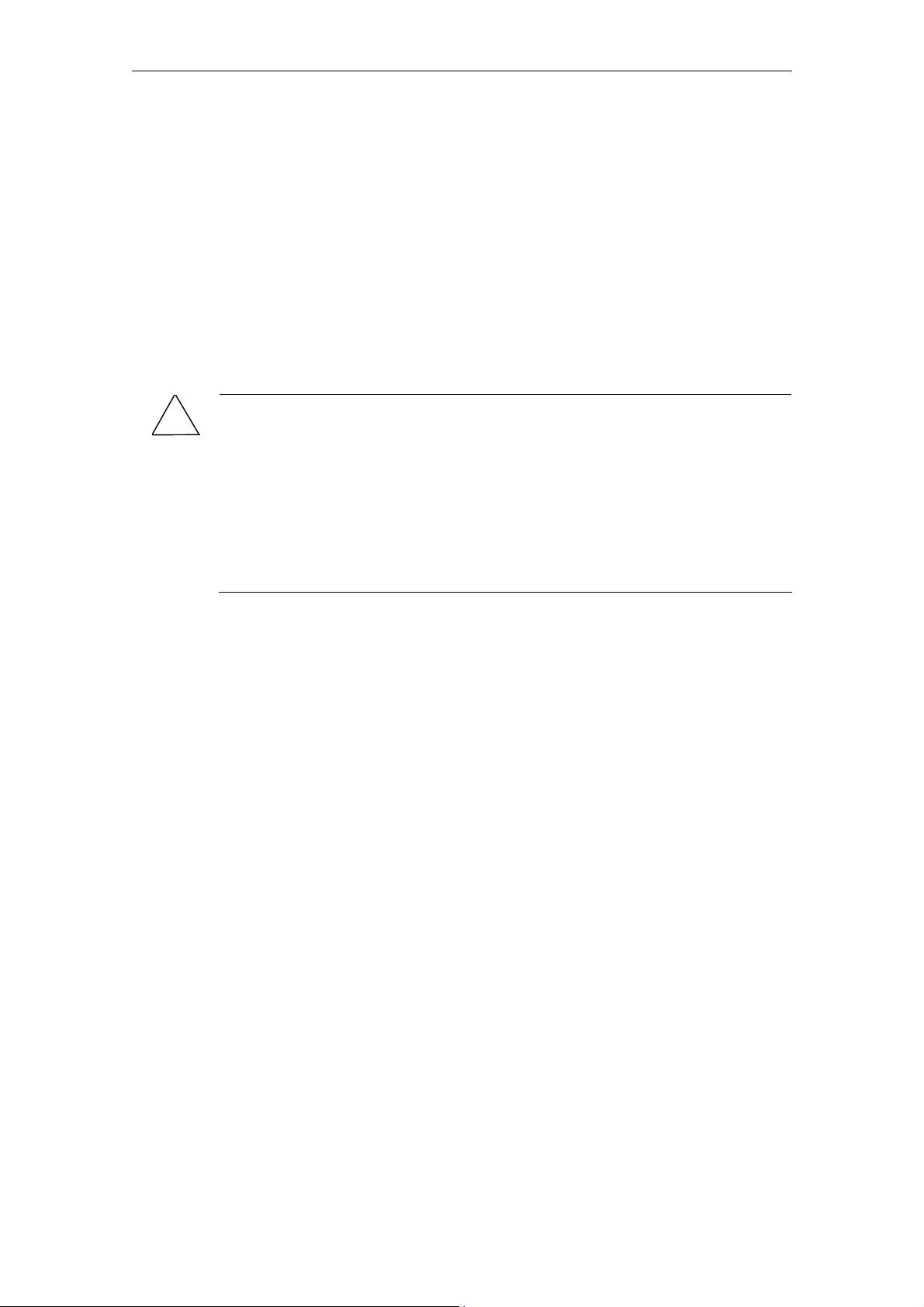
Preface 08/2008
Qualified persons
The associated device/system must only be set up and operated using this documentation. Commissioning and operation of a device/system may only be performed by qualified personnel. Within the context of the safety notes in this
documentation qualified persons are defined as persons who are authorized to
commission, ground and label devices, systems and circuits in accordance with
established safety practices and standards.
Intended purpose
Please observe the following:
!
Warning
Siemens products must only be used for the applications specified in the catalog
and in the technical documentation. If third-party products and components are
used, they must be recommended or approved by Siemens.
To ensure trouble-free and safe operation of the products, they must be appropriately transported, stored, assembled, installed, commissioned, operated and
maintained. The permissible ambient conditions must be adhered to. The notes in
the associated documentation must be complied with.
© Siemens AG 2008 All Rights Reserved
vi ePS Network Services, Function Manual (FH) - Release 08/2008
Page 7
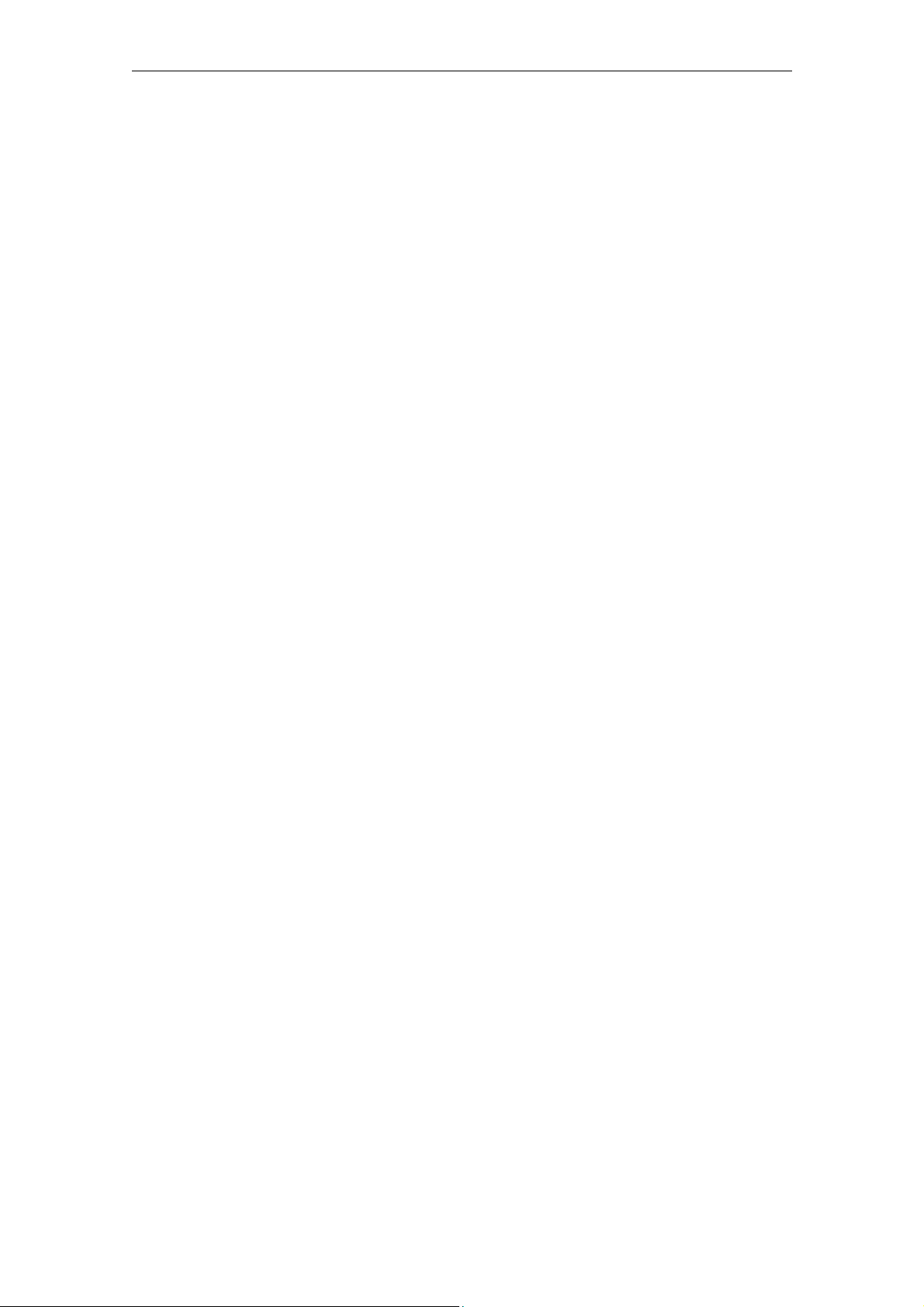
08/2008 Contents
Contents
1 Introduction .................................................................................... 1-11
1.1 Overview of functions ................................................................... 1-11
1.2 Operating concept ........................................................................ 1-13
2 Machine information...................................................................... 2-15
2.1 Machine overview ......................................................................... 2-15
2.1.1 Current control software ............................................................ 2-16
2.1.2 Machine events - List view......................................................... 2-16
2.1.3 Machine events - Detailed view................................................. 2-19
2.1.4 Evaluation of workflow actions................................................... 2-20
2.1.5 Evaluation of diagnostics data................................................... 2-21
2.1.6 NC monitors............................................................................... 2-30
2.2 Measurements and measurement series ..................................... 2-32
2.2.1 Analyzing on the PC .................................................................. 2-32
2.2.2 Operating diagrams ................................................................... 2-35
2.2.3 Control elements of the diagrams for individual measurements 2-39
2.2.4 Circularity test ............................................................................ 2-42
2.2.5 Synchronous operation axis test................................................ 2-43
2.2.6 Universal axis test...................................................................... 2-45
2.2.7 Variable monitors....................................................................... 2-46
2.3 Test series on the machine........................................................... 2-49
2.3.1 Performing measurement series................................................ 2-49
2.3.2 Requirements for performing the test........................................ 2-50
2.3.3 Prolog and epilog program for a measurement......................... 2-52
2.3.4 Program example ...................................................................... 2-55
2.3.5 Commissioning measurements ................................................. 2-59
2.3.6 Release protocol between PLC and ePS system...................... 2-59
2.3.7 Contour test ............................................................................... 2-60
2.4 Maintenance ................................................................................. 2-61
2.5 Remote access ............................................................................. 2-63
2.5.1 Remote access functions........................................................... 2-63
2.5.2 Functions of a service session................................................... 2-64
2.5.3 Starting a service session.......................................................... 2-65
2.5.4 Example of a session via remote access .................................. 2-68
2.5.5 Granting permission to execute functions ................................. 2-69
2.5.6 Setting up a service conference call.......................................... 2-73
2.5.7 Remote control via the keyboard............................................... 2-76
© Siemens AG 2008 All Rights Reserved
ePS Network Services, Function Manual (FH) - Release 08/2008
vii
Page 8
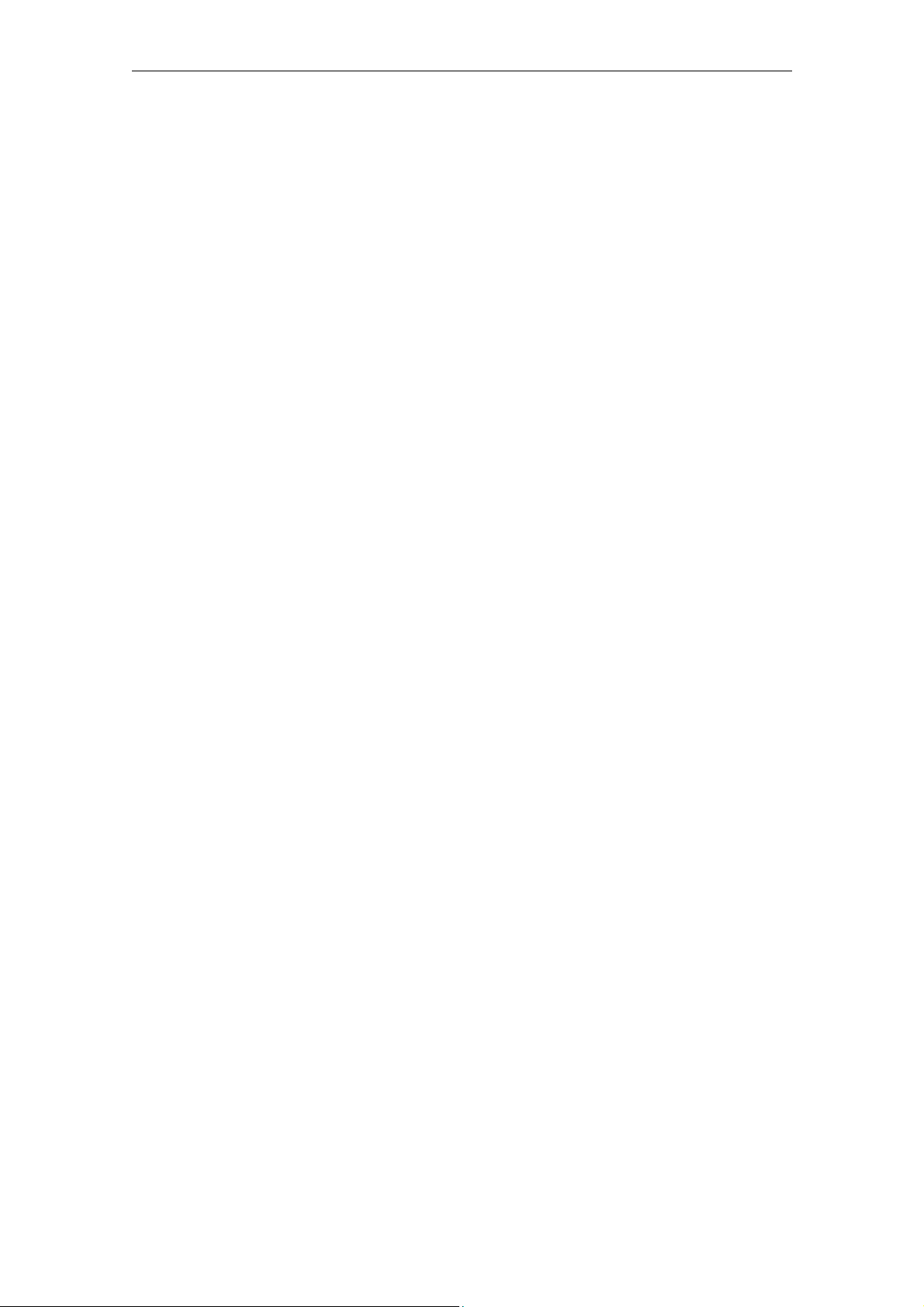
Contents 08/2008
3 Setting up functions ...................................................................... 3-77
3.1 Maintenance ................................................................................. 3-79
3.1.1 Creating maintenance schedules .............................................. 3-79
3.1.2 Configuring variable monitors.................................................... 3-81
3.1.3 Configuring NC monitors ........................................................... 3-87
3.2 Configuring measurements and measurement series.................. 3-88
3.2.1 Circularity test ............................................................................ 3-88
3.2.2 Synchronous operation axis test................................................ 3-90
3.2.3 Universal axis test...................................................................... 3-91
3.2.4 Performing test series................................................................ 3-93
3.3 Fault services................................................................................ 3-95
3.3.1 Control monitors - List view ....................................................... 3-95
3.3.2 Control monitors - Detailed view................................................ 3-99
3.3.3 Machine triggers and server triggers ......................................... 3-101
3.3.4 Machine trigger on "alarm group" .............................................. 3-103
3.3.5 Machine trigger on "PLC variable"............................................. 3-104
3.3.6 Machine trigger for "PLC timeout trigger" .................................. 3-108
3.3.7 Combined machine trigger on "alarm group"
AND "PLC variable"................................................................... 3-110
3.3.8 Machine trigger for "Time-based trigger"................................... 3-112
3.3.9 Trigger on "Fault message at HMI/PC"...................................... 3-116
3.3.10 Server trigger on "Measurement series reaches limit value"... 3-116
3.3.11 Server trigger on "Maintenance jobs due" ............................... 3-117
3.3.12 Server trigger on "Variable monitor reaches limit value" ......... 3-119
3.3.13 Cyclic server trigger for NC monitors and variable monitors... 3-121
3.3.14 Workflow actions...................................................................... 3-126
3.3.15 Diagnostic actions.................................................................... 3-129
3.4 Global settings .............................................................................. 3-138
3.4.1 Setting the notification limit........................................................ 3-138
3.4.2 PLC and NC settings ................................................................. 3-138
3.5 Copying......................................................................................... 3-141
3.5.1 Functions from other machines ................................................. 3-141
3.6 Client/server communication ........................................................ 3-146
3.6.1 Synchronization times................................................................ 3-146
3.6.2 Offline synchronization .............................................................. 3-147
3.6.3 Monitoring ePS services ............................................................ 3-150
4 Organizational tasks...................................................................... 4-151
4.1 Maintenance ................................................................................. 4-151
4.1.1 Selecting a maintenance job for a machine............................... 4-154
4.1.2 Opening a maintenance job (PC) .............................................. 4-156
4.1.3 Executing a maintenance job (HMI) .......................................... 4-159
4.2 Service cases................................................................................ 4-163
4.2.1 Service cases - List view ........................................................... 4-164
4.2.2 Service cases - Detailed view.................................................... 4-166
4.2.3 Requesting fault processing at the HMI..................................... 4-169
© Siemens AG 2008 All Rights Reserved
viii ePS Network Services, Function Manual (FH) - Release 08/2008
Page 9
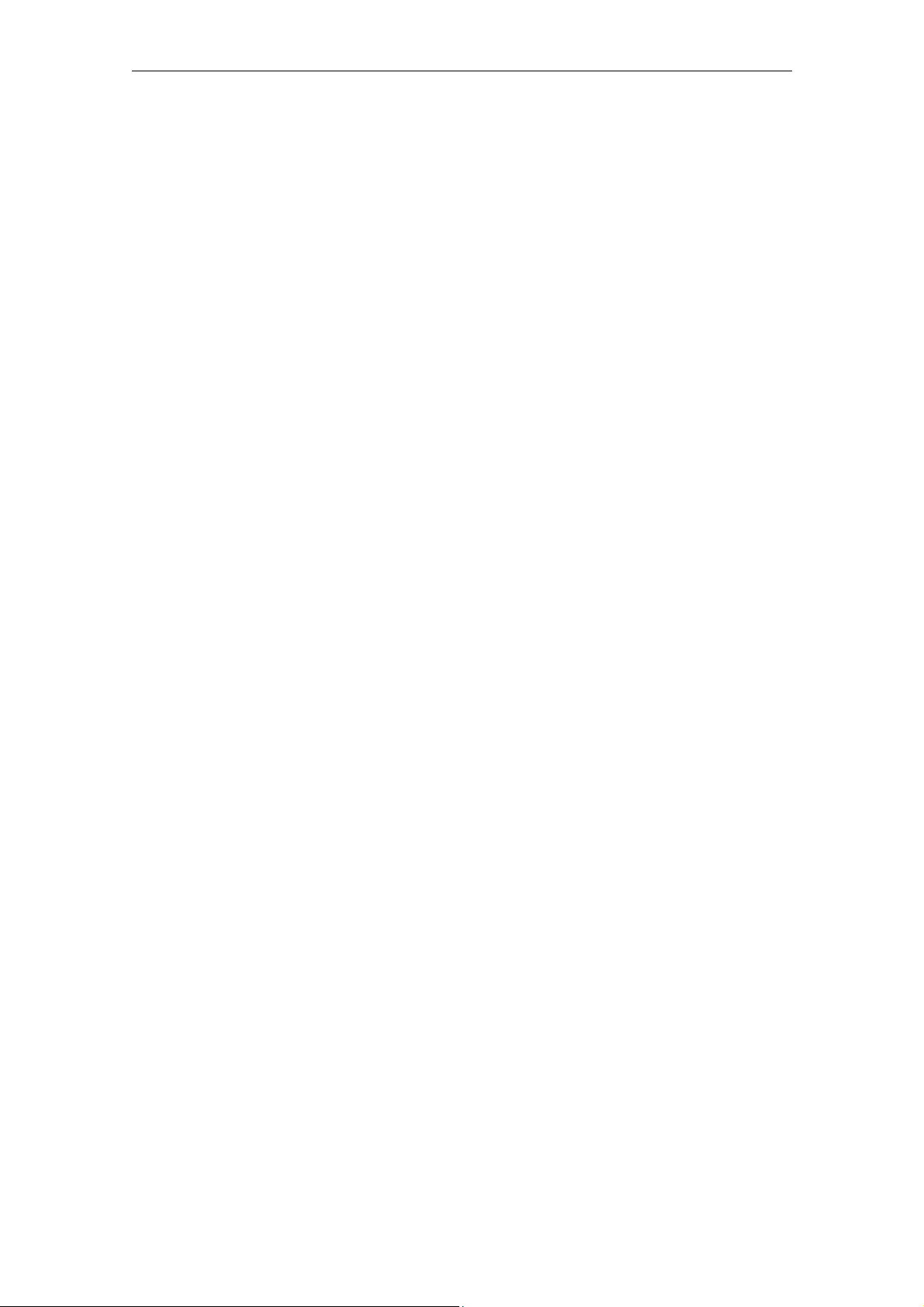
08/2008 Contents
5 Statistics/export............................................................................. 5-171
5.1 Multi-machine views ..................................................................... 5-172
5.1.1 Multi-machine events................................................................. 5-172
5.1.2 Measurement series .................................................................. 5-174
5.1.3 Reports ...................................................................................... 5-180
5.2 Import............................................................................................ 5-187
5.2.1 Active import processes............................................................. 5-188
5.2.2 Importing a file ........................................................................... 5-189
5.2.3 Importing a directory (requires ActiveX) .................................... 5-189
5.3 Export............................................................................................ 5-190
5.4 Overviews ..................................................................................... 5-191
5.4.1 Synchronization overview.......................................................... 5-191
5.4.2 Monitoring ePS services ............................................................ 5-191
6 Management ................................................................................... 6-195
6.1 Organization management ........................................................... 6-195
6.1.1 Addresses.................................................................................. 6-196
6.1.2 User ........................................................................................... 6-197
6.1.3 Machines.................................................................................... 6-198
6.1.4 Creating a machine in the form of a copy.................................. 6-203
6.1.5 Organizational data.................................................................... 6-209
6.1.6 Download areas......................................................................... 6-211
6.2 Personal settings .......................................................................... 6-213
7 Establishing a connection and diagnostics................................ 7-215
7.1 Connecting a machine to the HMI ................................................ 7-215
7.1.1 Uploading an alarm model......................................................... 7-219
7.1.2 Synchronizing the machine........................................................ 7-220
7.1.3 Disconnecting the machine (at HMI and PC) ............................ 7-221
7.1.4 Repetition strategy..................................................................... 7-224
7.1.5 Editing the prolog and epilog program....................................... 7-225
7.2 Cooperation areas ........................................................................ 7-226
7.2.1 Releasing a machine to an organization ................................... 7-227
7.2.2 Machines in a cooperation area................................................. 7-229
7.3 Client diagnostics.......................................................................... 7-231
7.3.1 Components of client diagnostics.............................................. 7-232
7.3.2 Performing a diagnostics session.............................................. 7-234
7.3.3 Other functions .......................................................................... 7-235
7.4 1:N connections ............................................................................ 7-236
© Siemens AG 2008 All Rights Reserved
ePS Network Services, Function Manual (FH) - Release 08/2008
ix
Page 10
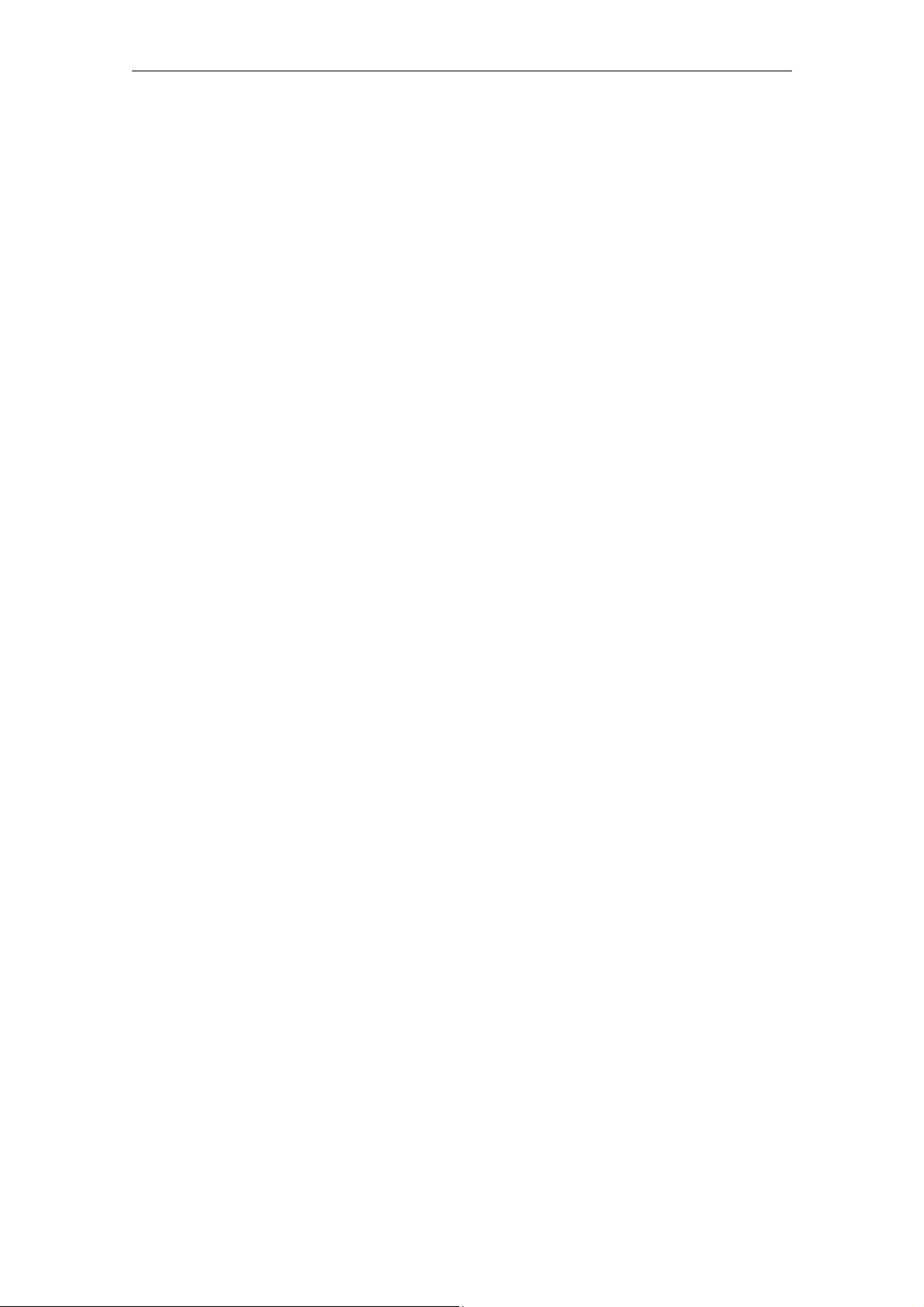
Contents 08/2008
A Appendix ........................................................................................ A-239
A.1 Useful functions of the various device classes............................. A-239
A.2 Functions of the various roles (privilege matrix)........................... A-242
A.3 References ................................................................................... A-244
I Index.................................................................................................. I-245
© Siemens AG 2008 All Rights Reserved
x ePS Network Services, Function Manual (FH) - Release 08/2008
Page 11
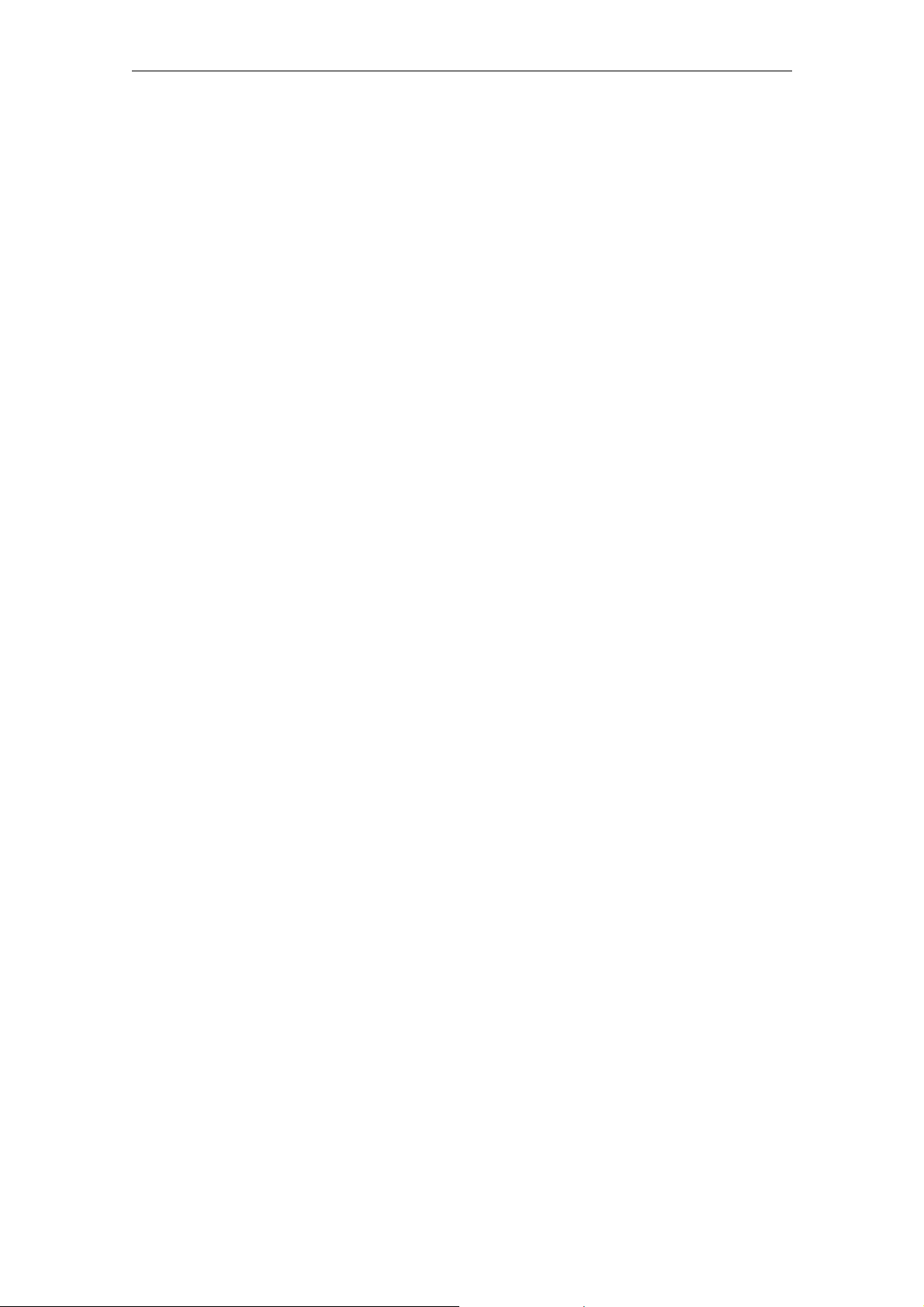
08/2008 1 Introduction
1.1 Overview of functions
1
1 Introduction
1.1 Overview of functions
What are ePS Network Services?
The ePS Network Services support machine tool manufacturers and manufacturing
companies with maintenance and services. This is carried out using software services that are available on a CNC control, S7 control, IPC or standard PC.
This requires both a control on the machine that complies with the specifications,
and Internet access.
The ePS Network Services include:
Remote access
Remote access to the control via a secure Internet infrastructure.
This service permits remote access to the control.
• Desktop control
• File transfer
• Chat
• Video ...
Control monitor services
Recording of events in a history and documentation of the current status of the
control at this point. This allows the status of the device to be analyzed and compared with earlier states should a fault occur.
The current status of the machine is documented using the following events and
data:
• Alarms, PLC events, time intervals, combinations of machine signals
• Limit value violation and time delay violation from condition monitoring
• Series of measurements/tests and operating performance monitors
• Manual help request by the machine operator in the event of faults
• HMI action log, machine data, NC status data
• PLC trace, PLC data blocks
• Certain files (e.g. log files) of the control
© Siemens AG 2008 All Rights Reserved
ePS Network Services, Function Manual (FH) - Release 08/2008
1-11
Page 12
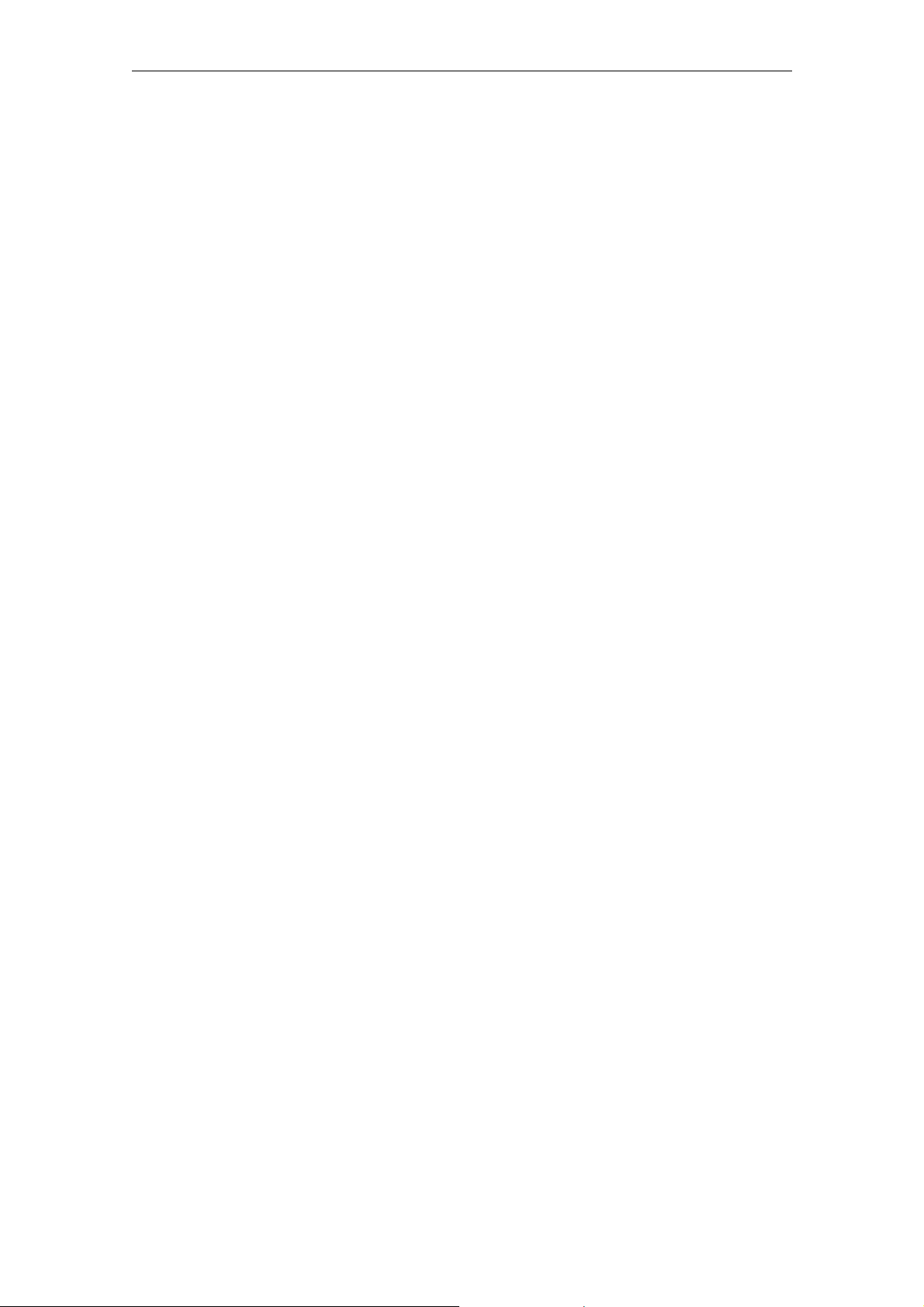
1 Introduction 08/2008
1.1 Overview of functions
Condition monitoring services
Measurement and documentation of the current machine status on the basis of
predefined, standardized tests and continuous recording of status characteristics
(traverse path, traverse time and traverse operations for one axis). The test parameters can be defined centrally and configured with appropriate warning limits.
Using series of measurements, it is also possible to identify trends and apply them
as a basis for optimizing maintenance and service activities.
The machine operator can then carry out these predefined tests quickly and easily
and without additional test equipment.
The following tests and monitors are available:
• Circularity test
• Synchronous operation axis test
• Universal axis test
• NC monitor
• Variable monitor
Data services
Save the current control archives (NCK and PLC archives) on the ePS Server. In
the event of faults, they can be reimported into the controller in a controlled manner
and used as reference for comparisons of control monitors.
Workflow services
Triggering of service and maintenance processes by notification via media that are
internal and external to the system (SMS, e-mail, service cases). Planning,
monitoring, and documentation of maintenance activities on the machine.
Maintenance schedules support you in the following tasks:
• "Look Ahead" maintenance relating to load and usage (see: Control monitors
with machine and service triggers)
• Automated triggering of operating sequences when faults are detected (see:
Maintenance schedules, maintenance jobs, fault help requests, and service
cases).
• Planning condition monitors in terms of dates and content, and monitoring
their processing (see: Maintenance schedules, maintenance jobs and control
monitors)
The Workflow Services can respond to all event sources of the Control Monitor
Services and Condition Monitor Services.
© Siemens AG 2008 All Rights Reserved
1-12 ePS Network Services, Function Manual (FH) - Release 08/2008
Page 13
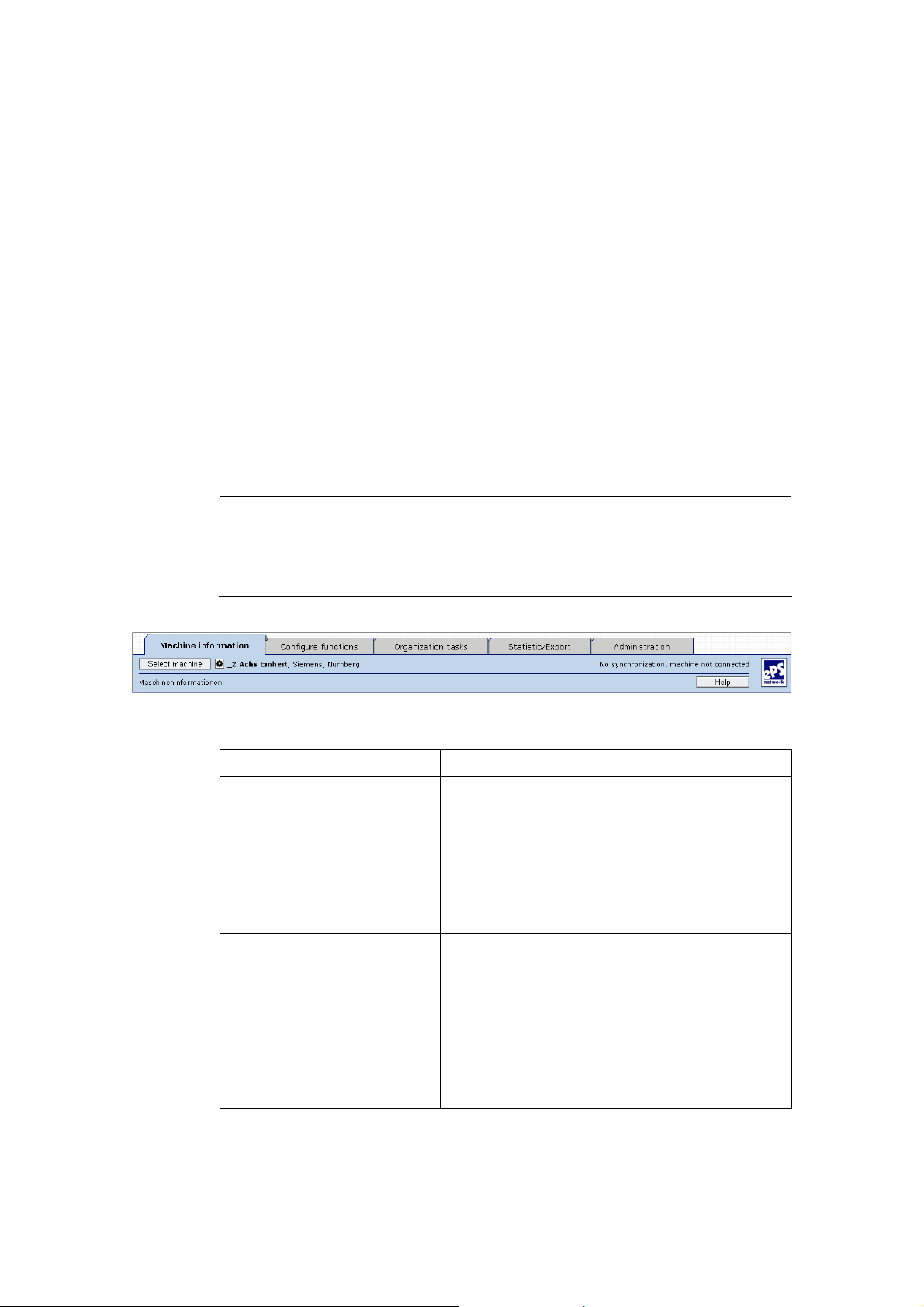
08/2008 1 Introduction
1.2 Operating concept
Administration services
Functions for the administration of the system:
• Creation and administration of machines
• Creation and administration of users
• Assignment of access rights for external organizations
• Access to use data/invoices
1.2 Operating concept
Overview
The functions of the ePS Network Services are divided into five main categories
which can be reached via tabs. The "Machine information" and "Set up functions"
tabs always apply to the selected machine.
Fig. 1-1: Basic principle of operation
Note
The availability of each function to the machine operator in each of the various
roles is described in the Appendix.
Please see the descriptions in each section for details of the functions.
Tab/Section Description
Machine information The "Machine information" tab contains impor-
Setting up functions The "Set up functions" tab allows you to make
tant information on a particular selected ma-
chine.
It is divided into the following areas:
• Machine overview
• Maintenance
• Fault services
• Remote access
all the settings that apply to a particular selected machine.
It is divided into the following areas:
• Maintenance
• Fault services
• Global settings
• Copying function settings
• Client/server communication
© Siemens AG 2008 All Rights Reserved
ePS Network Services, Function Manual (FH) - Release 08/2008
1-13
Page 14
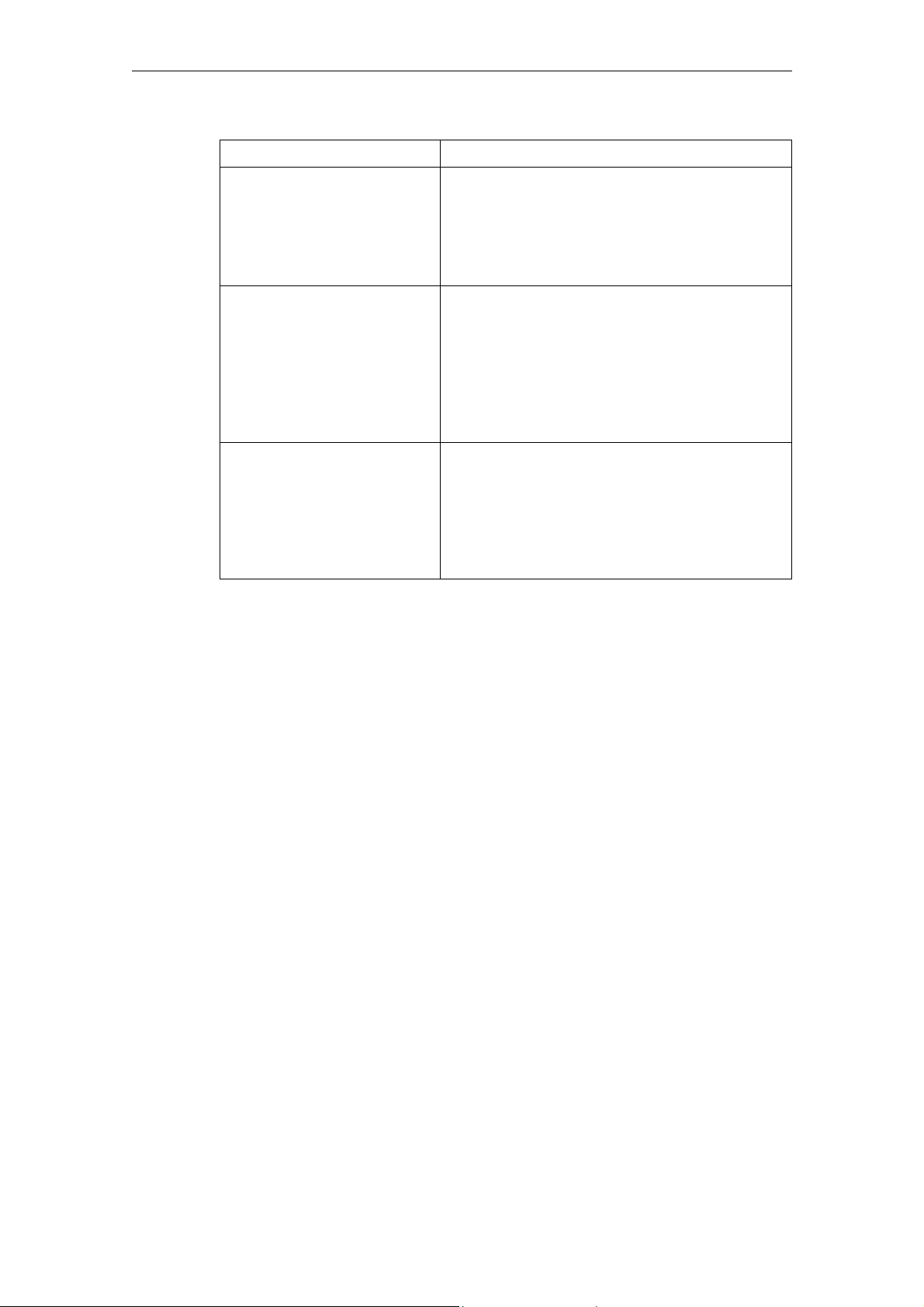
1 Introduction 08/2008
1.2 Operating concept
Tab/Section Description
Organizational tasks The "Organizational tasks" tab contains func-
tions and services that apply to all machines of
an organization.
It is divided into the following areas:
• Maintenance jobs
• Service cases
Statistics/export The "Import/Export" tab contains functions and
services that apply to all machines of an organization.
It is divided into the following areas:
• Multi-machine views
• Import
• Export
• Overviews
Management The "Administration" tab contains functions and
services that apply to the settings of an organi-
zation.
It is divided into the following areas:
• Organization management
• Personal settings
© Siemens AG 2008 All Rights Reserved
1-14 ePS Network Services, Function Manual (FH) - Release 08/2008
Page 15
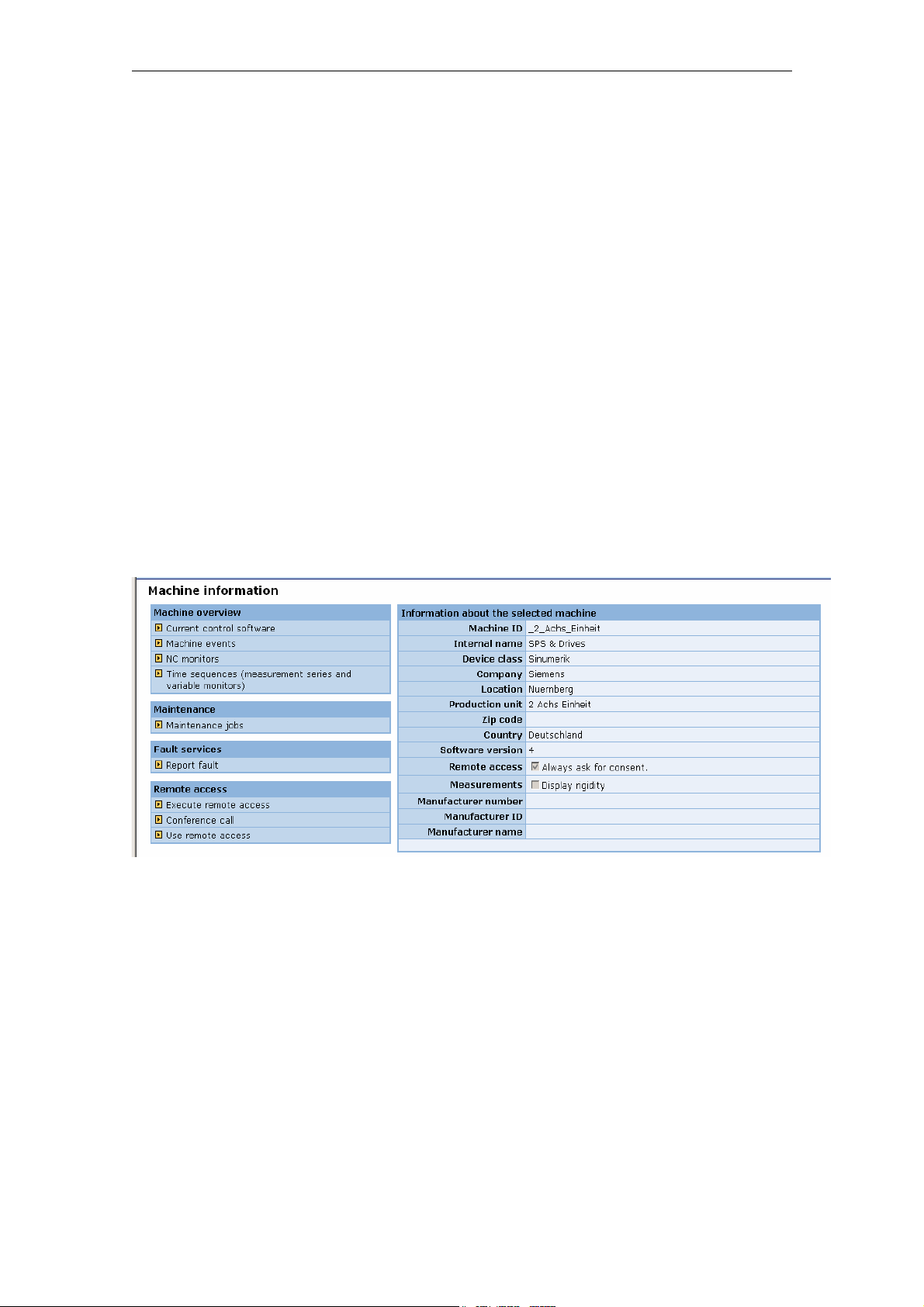
08/2008 2 Machine information
2.1 Machine overview
2
2 Machine information
2.1 Machine overview
Overview
Machine events in the machine information:
The machine events of an individual machine can be viewed in the same way as
the multi-machine events (see Section 5.1.1 "Multi-machine views") and always refer to the selected machine only.
© Siemens AG 2008 All Rights Reserved
ePS Network Services, Function Manual (FH) - Release 08/2008
2-15
Page 16
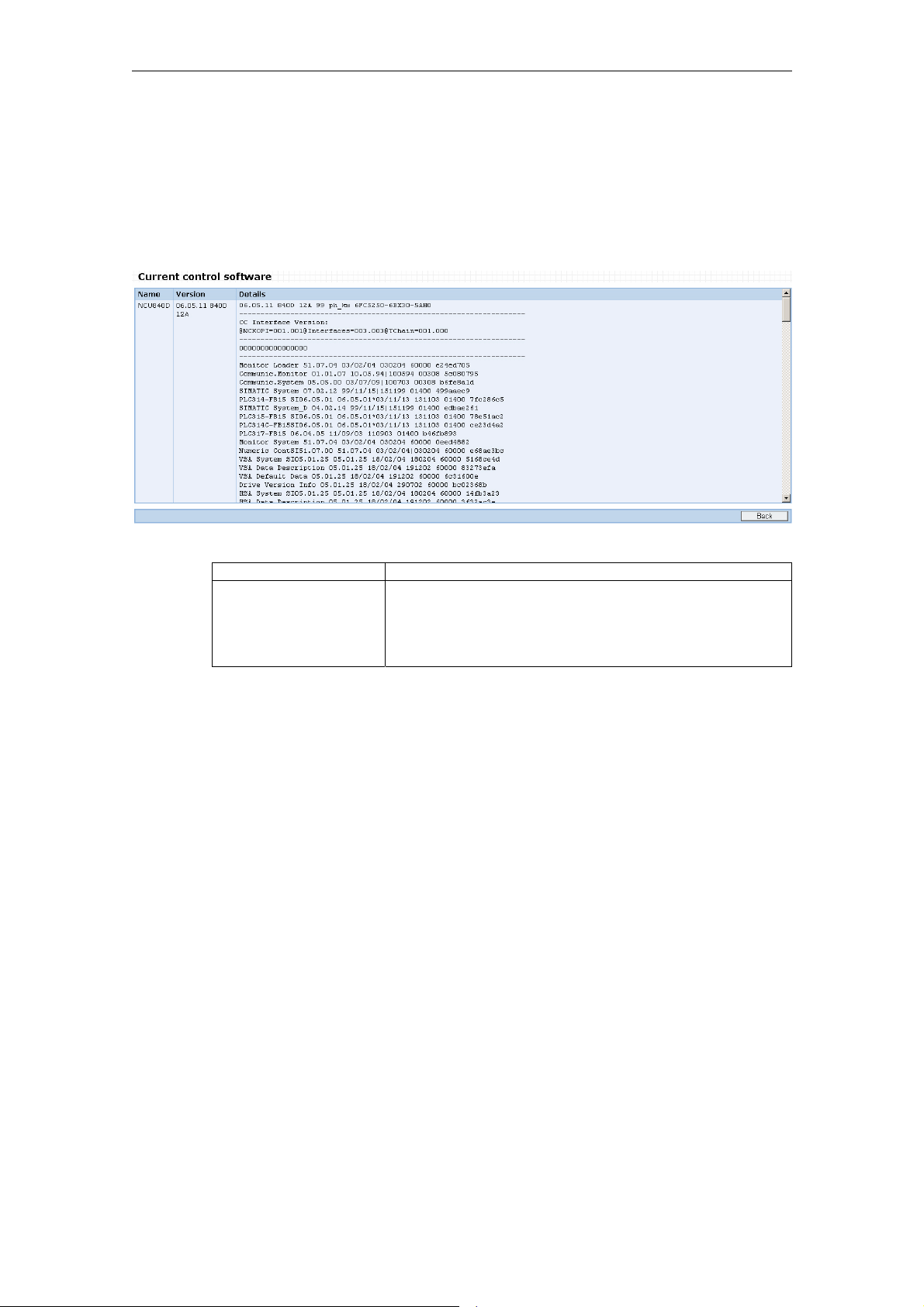
2 Machine information 08/2008
2.1 Machine overview
2.1.1 Current control software
Description of functions
In the Machine information area under Current Control Software, you can view all
versions of the software packages currently installed on the control
Fig. 2-1: Control software
Function Description
Current control
software
Displays the installed software version:
The display depends on the device class.
For device class SINUMERIK these are the NCU and
HMI version.
2.1.2 Machine events - List view
Description of functions
Under Machine events in the machine information area you can view the following events for the selected machine as a list:
• Events from Control Monitor Services
- Alarm or PLC events
- Fault processing request
- Cyclic events (time trigger)
Events that have been configured by control monitors with the identification
"Without entry in the machine events" do not generate an entry, and their details cannot be viewed either.
• Events from condition monitor services
- Exceeded interval limits of variable monitors or NC operating performance
monitors
- Limit value violation for measurement series/test series
© Siemens AG 2008 All Rights Reserved
2-16 ePS Network Services, Function Manual (FH) - Release 08/2008
Page 17
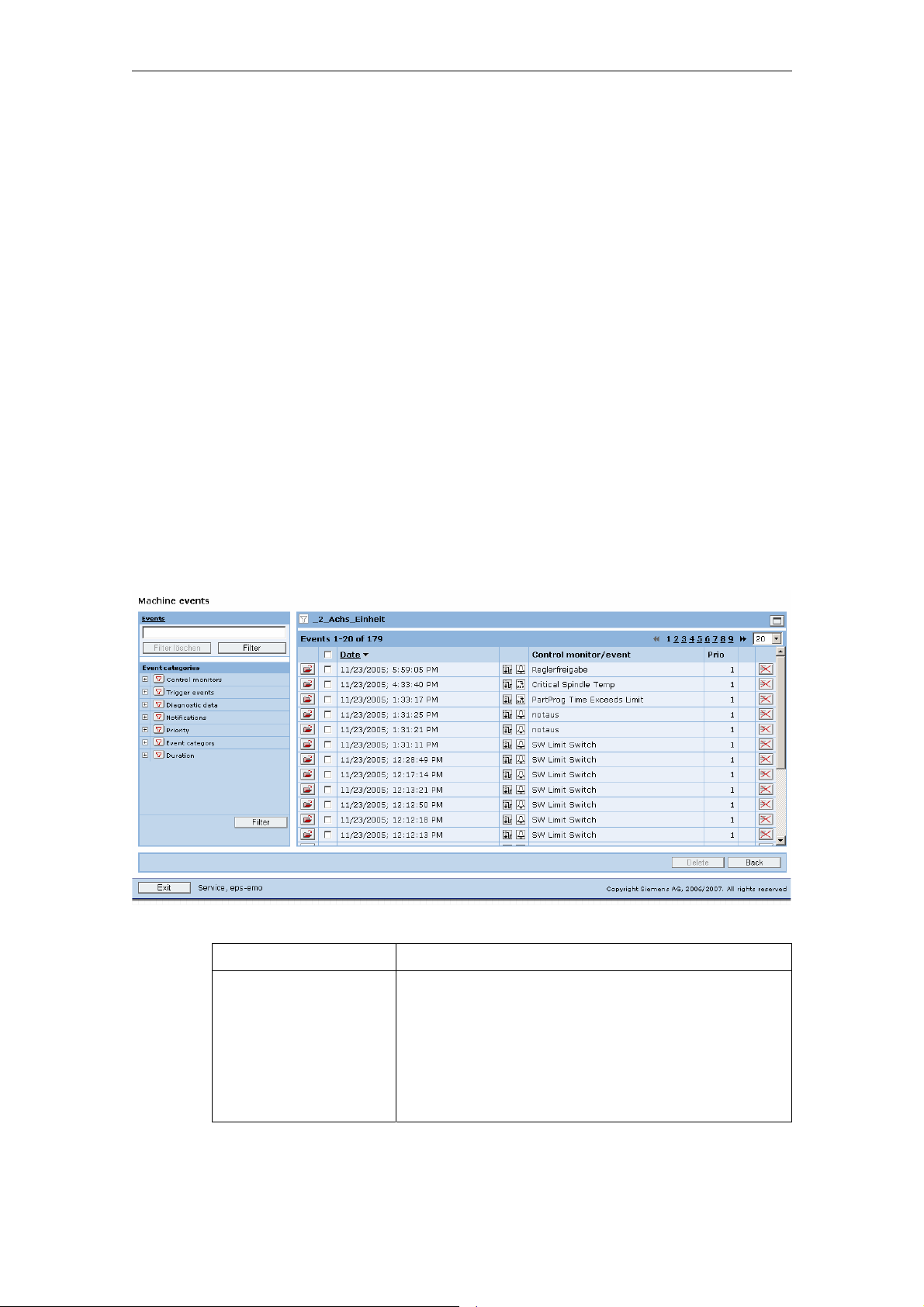
08/2008 2 Machine information
2.1 Machine overview
• System events
- NC/PLC archives created
- Service sessions performed
For each event, you can view additional diagnostic information or triggered workflow services and evaluate them (in some cases graphically):
• Workflow services elements
- Transmitted notifications (SMS/e-mail)
- Generated maintenance jobs
- Service cases
• Diagnostics data
- Files
- HMI action log
- Machine data or NC status data
- PLC traces or PLC data blocks
- Variable monitors
To ascertain differences between machine data, NC status data, and data of the
HMI action log, you can compare this data with data of the same type for several
events on the same machine.
Fig. 2-2: Machine events - List view
Function Description
Filter events You can filter events according to their properties.
Various filter criteria are available:
• Filter according to type of event (alarm, PLC, time
trigger, trigger from performance monitors, etc.)
• Filter according to type of diagnostics data (e.g.
files, PLC Traces)
• Filter according to type of triggered Workflow Services Elements (e.g. maintenance jobs)
© Siemens AG 2008 All Rights Reserved
ePS Network Services, Function Manual (FH) - Release 08/2008
2-17
Page 18

2 Machine information 08/2008
2.1 Machine overview
Function Description
• Filter according to event priority
• Filter according to time periods (e.g. today, this
week, from/to)
Note:
The filter can be hidden to make it easier to evaluate
the event history at lower screen resolutions. However,
the filter settings still remain active.
Find events You can browse events using a free text search. The
search is applied to the "Designation" and "Details"
fields.
Note:
Localized alarm texts of the machine loaded into the
ePS server are also found, even if another language is
currently set on your workstation (browser).
Open event You can open the detail view of events, for example, to
view and compare diagnostics data.
Sort events You can sort events according to time stamp (date),
designation or priority.
Delete event
Delete several events
Note:
If the list of events has already been reduced by filtering and/or a search, the reduced list is sorted.
You can delete individual events.
You can delete several events simultaneously:
• Click the check box in the "Select all" header,
followed by the "Delete" button.
• Select individual entries using the check boxes in
the line and then click the "Delete" button.
Note:
You can select events in the control monitor services
to be "not deletable" (e.g. for verification purpose). You
cannot remove these from the list!
Notice:
Diagnostics data generated with an event are also
deleted; however, triggered Workflow Services Elements (e.g. maintenance jobs) are not deleted!
© Siemens AG 2008 All Rights Reserved
2-18 ePS Network Services, Function Manual (FH) - Release 08/2008
Page 19
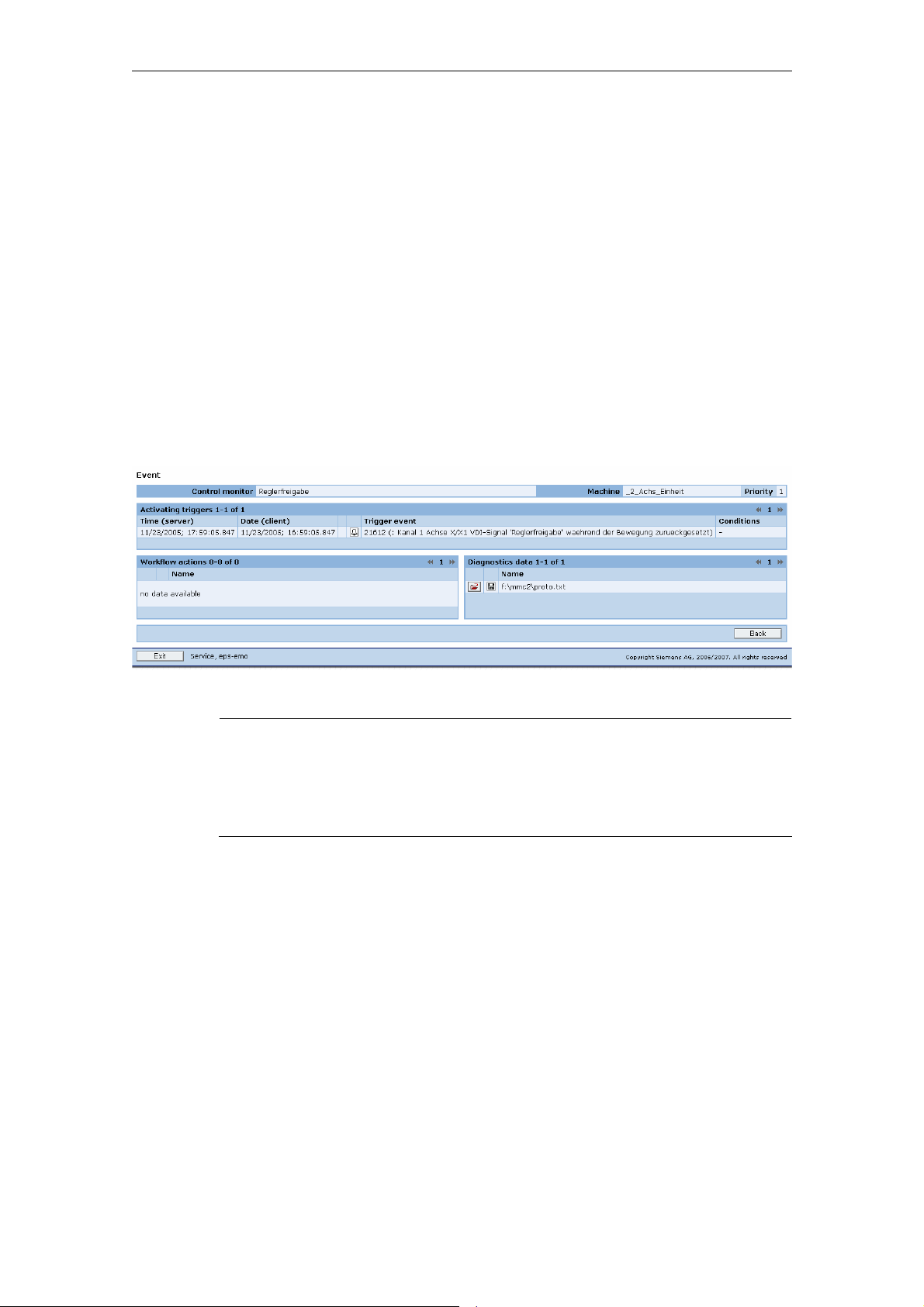
08/2008 2 Machine information
2.1 Machine overview
2.1.3 Machine events - Detailed view
Description of functions
In the detailed view of an event you can view detailed information about a trigger
event and the diagnostics data and triggered workflow service elements it generates.
The detailed view of an event is divided into three areas:
• Trigger
• Workflow actions: Opening displayed actions
(maintenance job, notification)
• Diagnostics data: Opening displayed actions
The visualization is performed analogous to the configuration of a control monitor
except for the restricted editing functions.
Fig. 2-3: Machine events - Detailed view
Note
The detailed information displayed for a particular event depends on the event
type. The timestamp is displayed for all event types.
The time stamp is based on the time set on the machine, in order to achieve a
true-to-life time-based payment for the event.
© Siemens AG 2008 All Rights Reserved
ePS Network Services, Function Manual (FH) - Release 08/2008
2-19
Page 20

2 Machine information 08/2008
2.1 Machine overview
2.1.4 Evaluation of workflow actions
Description of functions
To view notifications, you can jump directly from the evaluation of one diagnostics
data item to another, if it belongs to the same event.
Fig. 2-4: Display of completed workflow actions
Function Description
View workflow element You can view workflow elements in detail. The work-
flow element will open, but it will not be possible to
edit it (e.g. maintenance job).
Note:
Notifications and maintenance jobs cannot be edited.
Delete workflow element You cannot delete workflow elements retroactively
from events that have already occurred, since these
show the documentation history.
Note:
Notifications, maintenance jobs and service cases
cannot be deleted.
© Siemens AG 2008 All Rights Reserved
2-20 ePS Network Services, Function Manual (FH) - Release 08/2008
Page 21
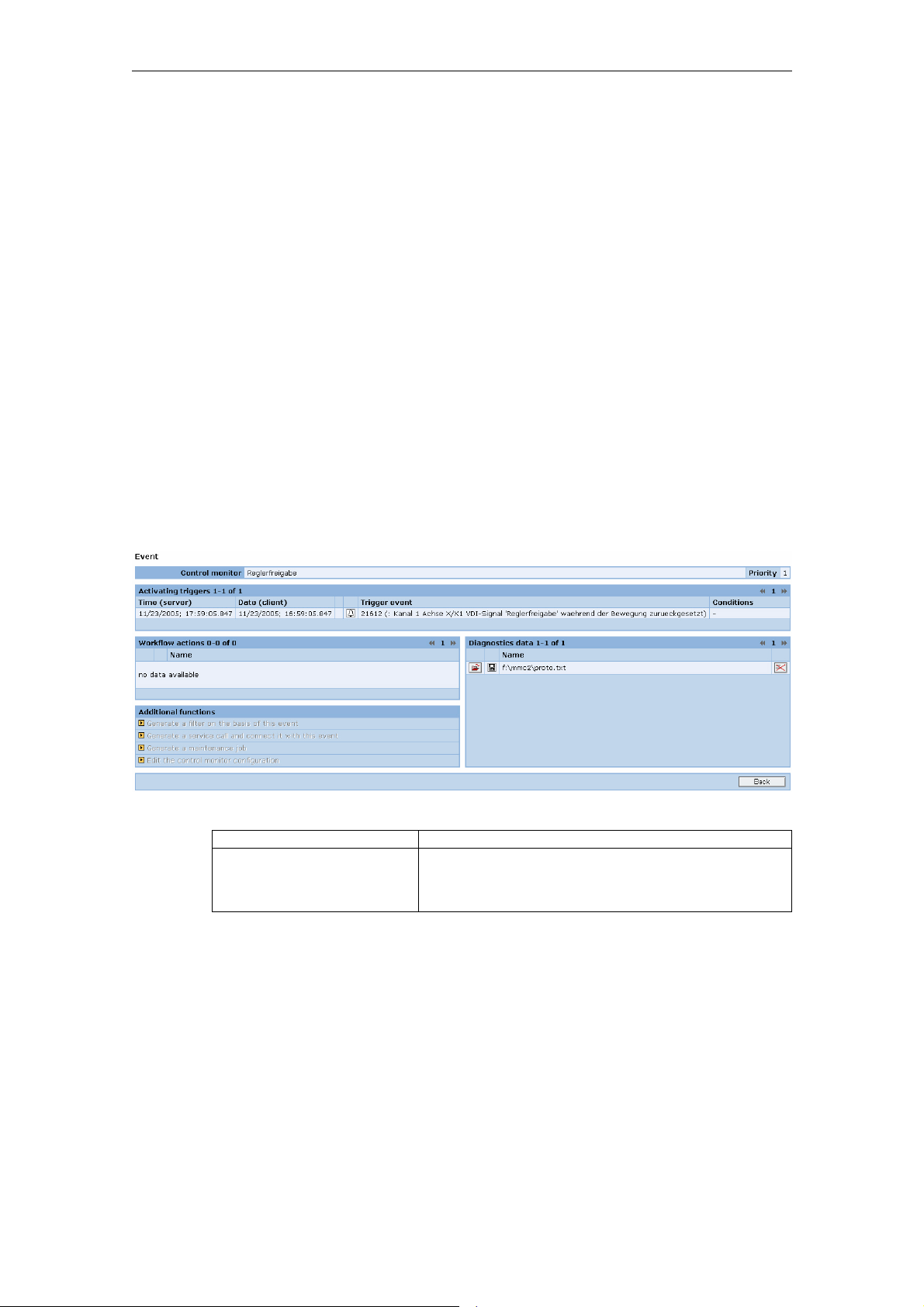
08/2008 2 Machine information
2.1 Machine overview
2.1.5 Evaluation of diagnostics data
Description of functions
ePS Network Services offers evaluation tools for data acquired from the actions.
These are either a text viewer (e.g. for machine data) or contain graphic views (e.g.
PLC trace). A comparison tool is available for the machine data, NC status data,
and HMI action log data types of diagnostics data. You can switch directly between
different diagnostics data records of an event.
The following evaluation tools are available for the various diagnostics data:
• Viewing file lists
• Viewing HMI action log
• Viewing machine data
• Viewing NC status data
• Viewing PLC trace (the view can be configured and offers evaluation -
functions.)
• Viewing PLC data block/list
• Visualize variable monitors
Fig. 2-5: Display of recorded diagnostics data
Function Description
Diagnostics data You can switch directly from viewing data for one
action to viewing data for another, provided that it
belongs to the same machine event.
© Siemens AG 2008 All Rights Reserved
ePS Network Services, Function Manual (FH) - Release 08/2008
2-21
Page 22
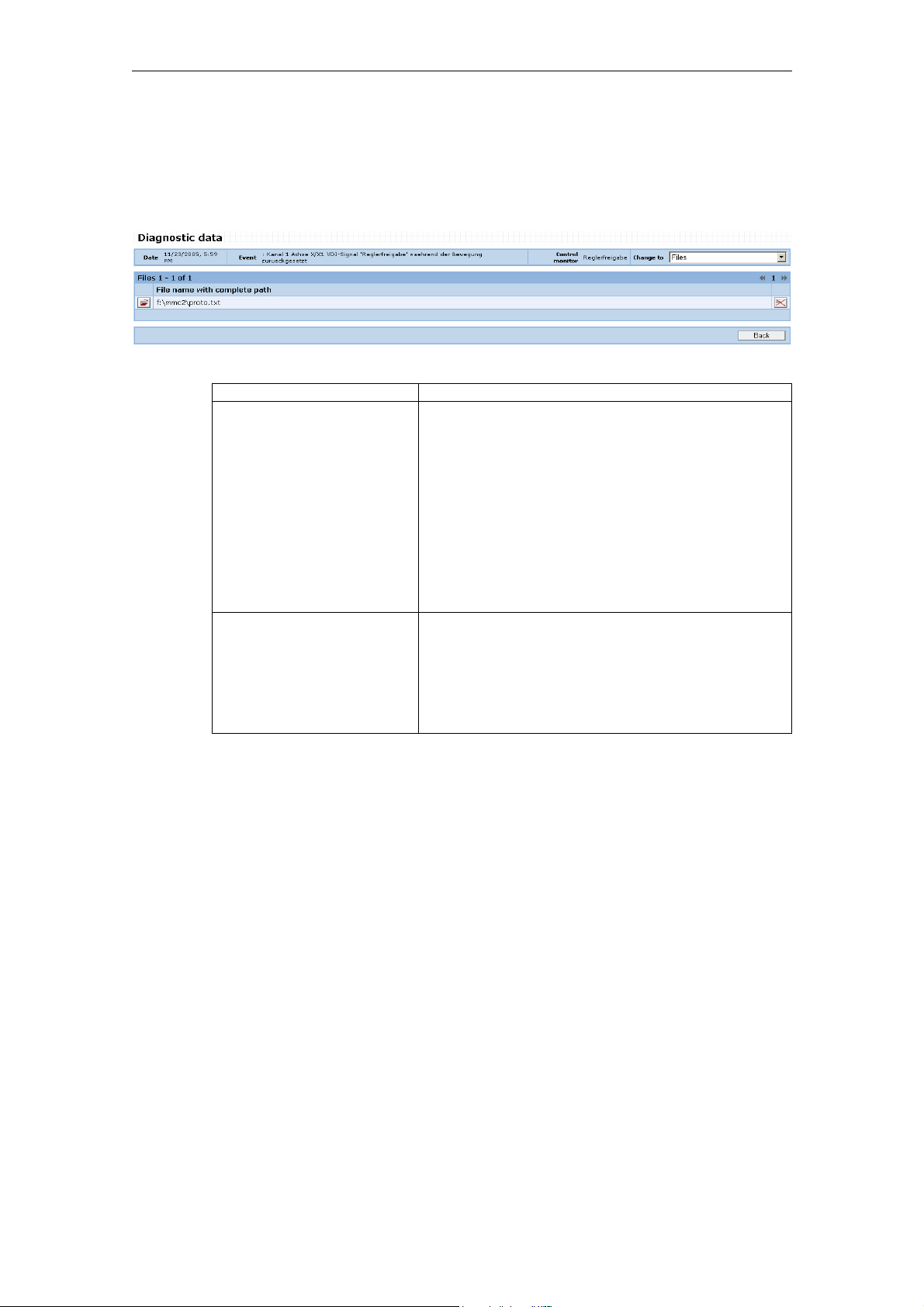
2 Machine information 08/2008
2.1 Machine overview
File list
The files uploaded from the control with a particular event can be displayed in the
Browser or in another application, or stored on a data carrier.
Fig. 2-6: List of uploaded files
Function Description
Display/save file You can open a file in either a separate browser
window or another application. Alternatively, you
can save the file to a data carrier.
Note:
The type of display depends on the data type and
the applications installed on your system. Pure text
or HTML documents are displayed in a separate
browser window. Applications registered in the
operating system are usually opened directly. You
must save any files with unregistered data types
and open them manually with your application.
Delete file You cannot delete individual files from machine
events; it is only possible to delete the entire event
entry.
Note:
Deleting individual details from an event constitutes
illegal manipulation of the archived document.
© Siemens AG 2008 All Rights Reserved
2-22 ePS Network Services, Function Manual (FH) - Release 08/2008
Page 23
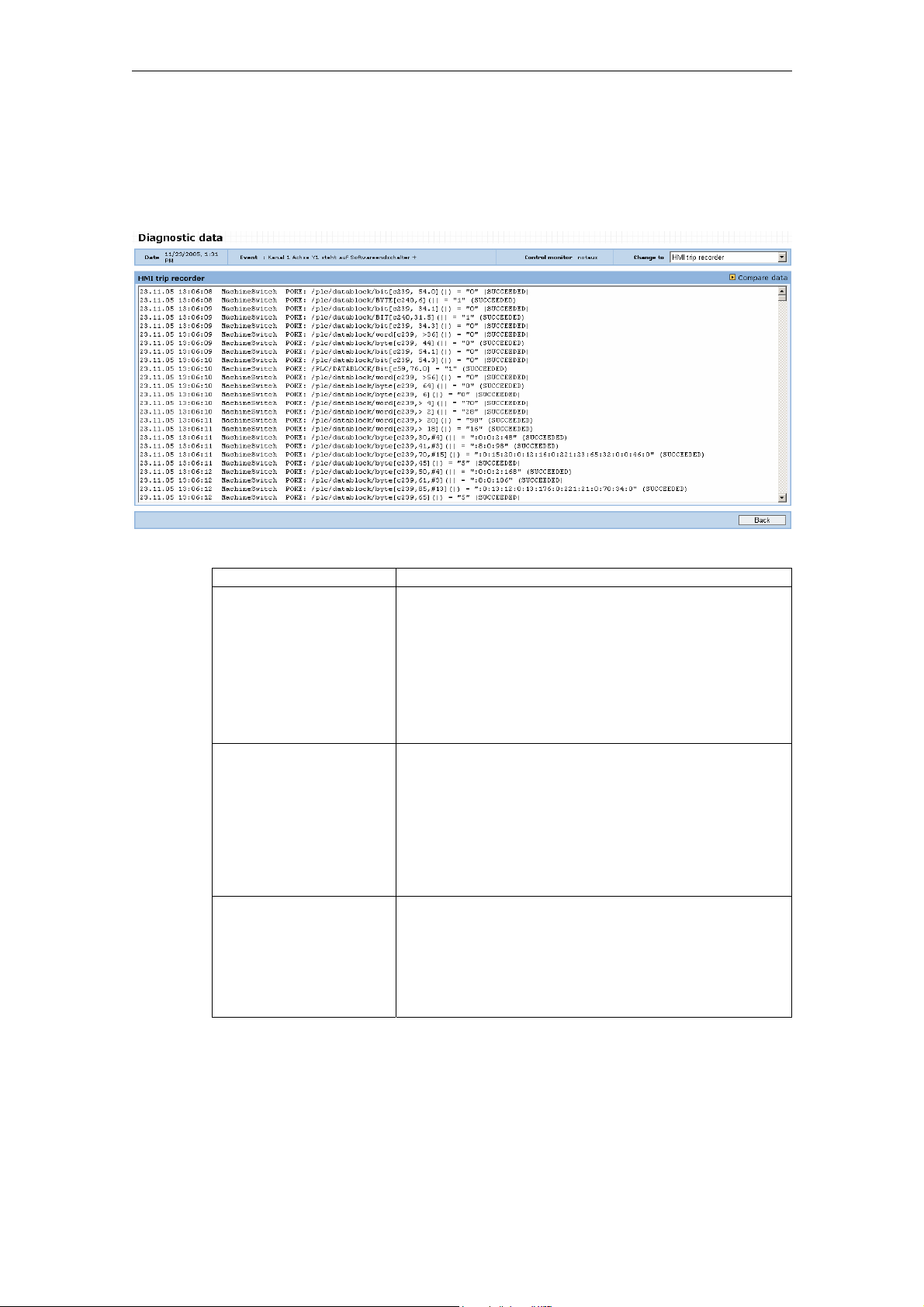
08/2008 2 Machine information
2.1 Machine overview
HMI action log
An HMI action log uploaded with an event can be displayed in the browser and
compared with other HMI action logs.
Fig. 2-7: HMI action log display
Function Description
Display the HMI action
log
Compare HMI action
logs
Delete HMI action log You cannot delete individual HMI action log files from
You can display and evaluate the content of an HMI
action log in a text window.
Note:
The content of the HMI action log is defined via local
settings on the control (see Section 3.4 "Global settings"). The time stamp of the recorded information is
generated from the PLC clock at the time of its occurrence.
You can compare the HMI action log currently selected
with another. For this purpose, the system provides a
list of all the HMI action logs available for the currently
selected machine.
The HMI action logs are displayed in two horizontally
adjacent windows and can be compared with each
other. The event is displayed for each HMI action log,
together with the event details and time stamp.
machine events; it is only possible to delete the entire
event entry.
Note:
Deleting individual details from an event constitutes
illegal manipulation of the archived document.
© Siemens AG 2008 All Rights Reserved
ePS Network Services, Function Manual (FH) - Release 08/2008
2-23
Page 24
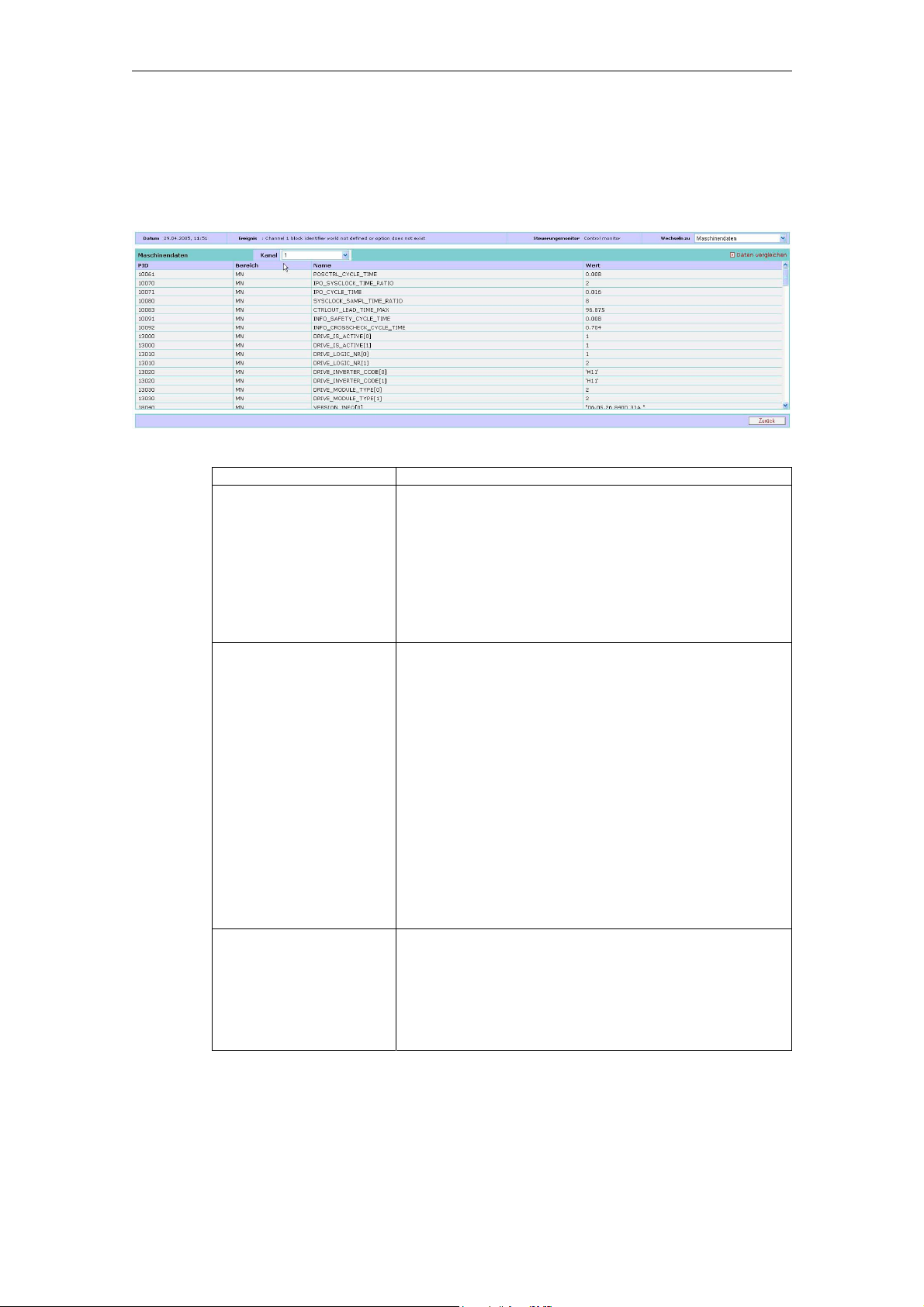
2 Machine information 08/2008
2.1 Machine overview
Machine data
Machine data uploaded with an event can be displayed in the browser and compared with other machine data.
Fig. 2-8: Machine data display
Function Description
Display machine data You can display and evaluate the content of the ma-
chine data in a table. You can select which channel
you want to view machine data for.
Note:
Machine data without a channel reference is displayed
in the first channel. The machine data generated with
control monitor services does not include any drive
machine data.
Compare machine data You can compare the machine data record currently
selected with another. The system offers you a list of
all available machine data records of the currently
selected machine. The machine data values are displayed side by side for each machine data item. Any
machine data items with different values in the original
data record and the data record you are comparing
with is highlighted. The event is displayed for each
machine data record, together with the event details
and time stamp.
It is only possible to display differences. The system
then hides all machine data with identical values in the
original data record and data record being compared.
Note:
Drive machine data is not compared.
Delete machine data You cannot delete individual machine data record files
from machine events; it is only possible to delete the
entire event entry.
Note:
Deleting individual details from an event constitutes
illegal manipulation of the archived document.
© Siemens AG 2008 All Rights Reserved
2-24 ePS Network Services, Function Manual (FH) - Release 08/2008
Page 25
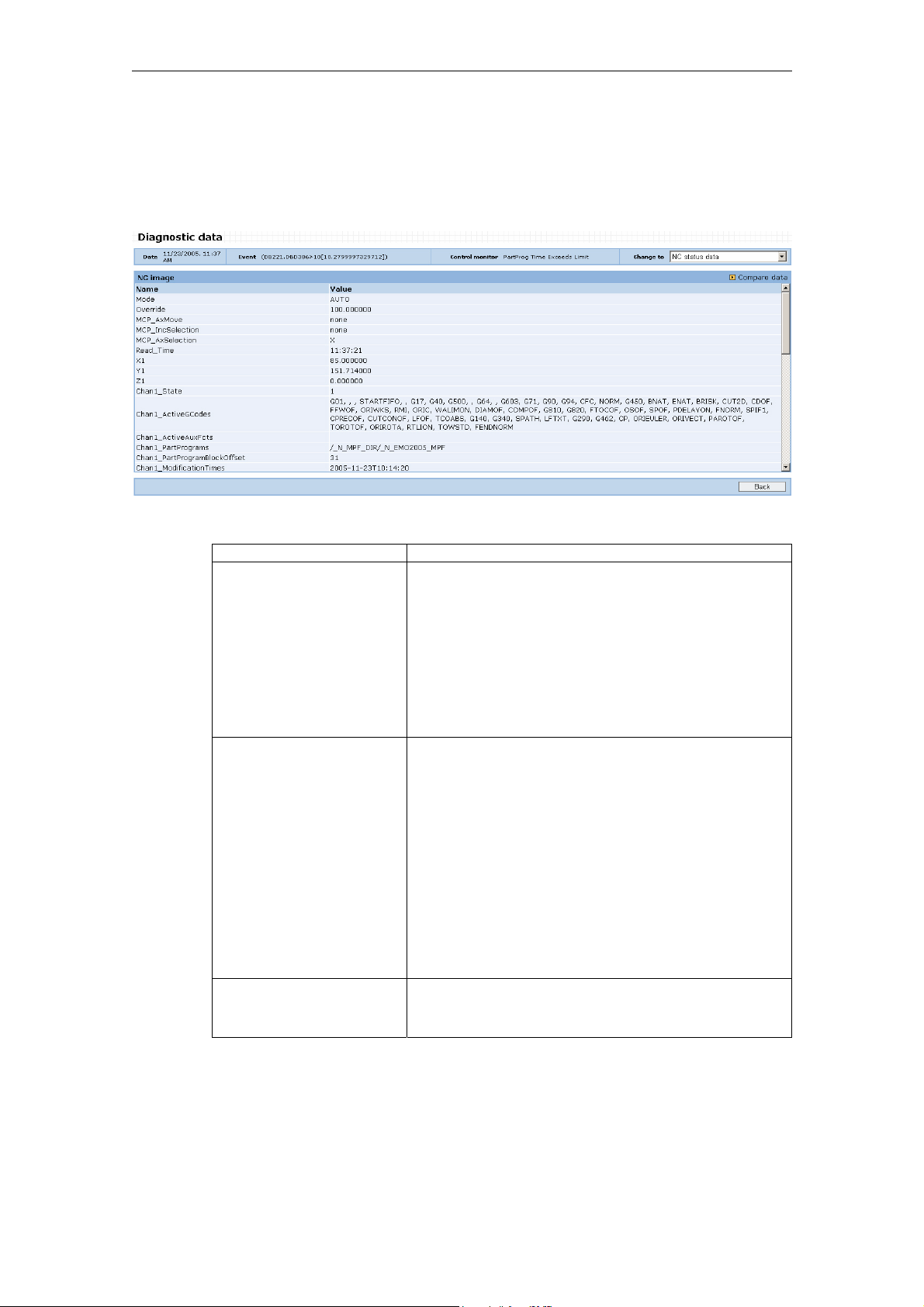
08/2008 2 Machine information
2.1 Machine overview
NC status data
NC status data uploaded with an event can be displayed in the browser and compared with other NC status data.
Fig. 2-9: NC status data display
Function Description
Display NC status data You can display and evaluate the content of the NC
status data in a table and evaluate it.
Notice:
The NC status data reproduces the status of the
relevant NC variables after an event occurs. For
some events (e.g. RESET alarms) there is a danger
of misinterpretation as the event itself influences the
variable value (example: pointer to current block is
reset by alarm).
Compare NC status data You can compare the NC status data record currently
selected with another data record. The system offers
you a list of all available NC status data records of
the currently selected machine. The values of the NC
status data records are listed next to each other by
variable for comparison purposes. Any variable with
different values in the original data record and the
data record you are comparing is highlighted. The
event is displayed for each NC status data record,
together with the event details and time stamp.
It is only possible to display differences. The system
then hides all variables with identical values in the
original data record and data record being compared.
Delete NC status data You cannot delete individual NC status data items
from machine events; it is only possible to delete the
entire event entry.
© Siemens AG 2008 All Rights Reserved
ePS Network Services, Function Manual (FH) - Release 08/2008
2-25
Page 26
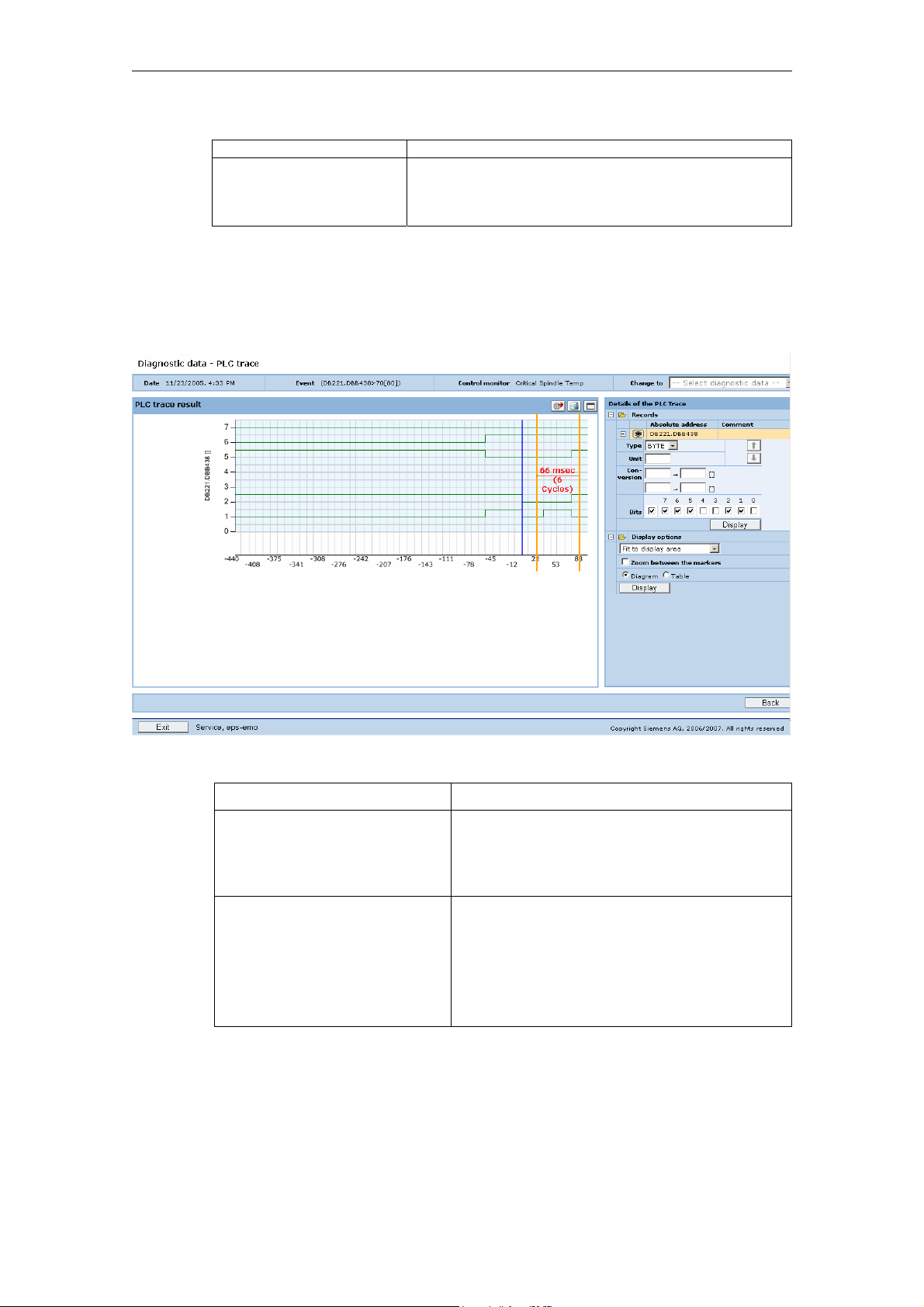
2 Machine information 08/2008
2.1 Machine overview
Function Description
Note:
Deleting individual details from an event constitutes
illegal manipulation of the archived document.
PLC trace
PLC trace data created with an event can be displayed in the browser and evaluated with graphical tools. Signal curves can be checked by displaying variable values in the graphical display, setting markers, and zooming.
Fig. 2-10: PLC trace display as diagram
Function Description
Change to As this menu is a detail of the machine events,
Display The PLC trace is displayed for all configured
and several details may exist for the event, you
can quickly change to other existing diagnostics
data of the event via a menu.
variables in the specified format.
The signal triggering the recording is displayed
and selected as 0 cycle/0 time.
Display updates the display with the predefined
details for the PLC trace.
© Siemens AG 2008 All Rights Reserved
2-26 ePS Network Services, Function Manual (FH) - Release 08/2008
Page 27
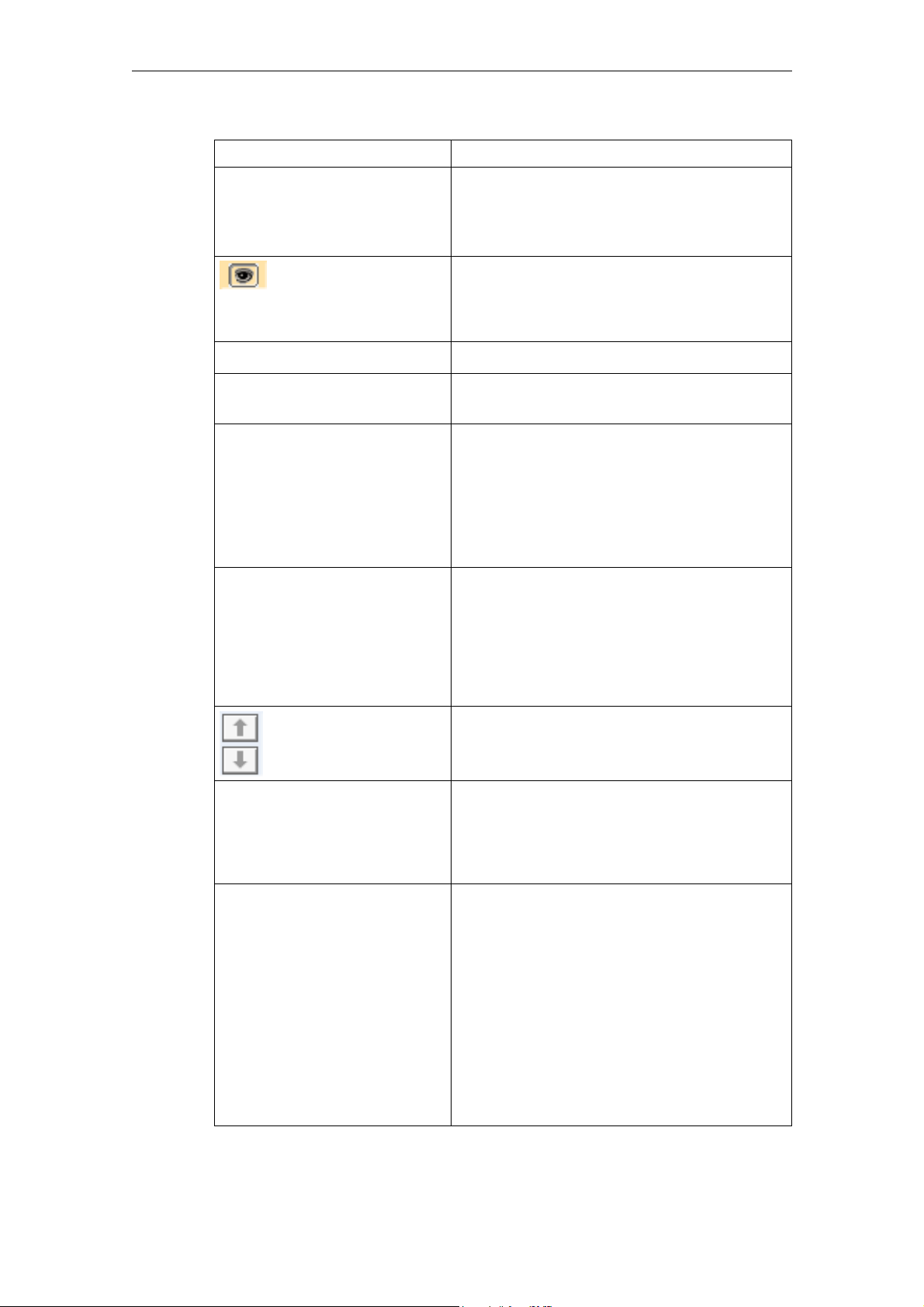
08/2008 2 Machine information
2.1 Machine overview
Function Description
+ /− Opening and closing of the details for:
• Recordings
• Display options
• Variables
PLC trace:
Showing/hiding
variables
Showing/hiding the graph of the variable in the
display: For a clearer view, variables can be
hidden in the display in order that individual
variable configurations can be viewed.
Type Format of the variables.
Unit Dimension of evaluated variable values
(e.g. ° C).
Conversion
of display scaling
Evaluation of variable values for the dimension
adjustment, linearly through two defined value
assignments.
The variables can be scaled linearly via two
defined points for the display (e.g. byte value 16
corresponds to 20° C, byte value 128 corresponds to 90° C).
Bits Display of a variable in byte format; not as a
value, but individually as a binary signal for
each selected bit. Variables configured as byte
can also be displayed as individual bits (BOOL).
If not all of the individual bits are required in the
view, they can be specifically selected for the
display.
Variable display:
Changing the
sequence
The sequence of the variables can be changed
so that they can be compared directly next to
each other.
PLC trace: Time/cycles display The horizontal axis is always displayed with a
millisecond specification for each cycle. This
can be changed to the cycle number, each
calculated with the starting point 0 from the
trigger.
Display options PLC trace diagrams can be displayed in a de-
fault setting that can be evaluated on every
monitor.
A complete recording can be displayed in a
compressed format, by means of a zoom setting in a single view. However, this may result in
a loss of information. Every detail is displayed
in an optimized compressed display, but in the
smallest possible view. The minimum level of
precision that can be set for the graph view is
the pixel level, but marking should allow a cycle
level of precision to be set dynamically.
© Siemens AG 2008 All Rights Reserved
ePS Network Services, Function Manual (FH) - Release 08/2008
2-27
Page 28
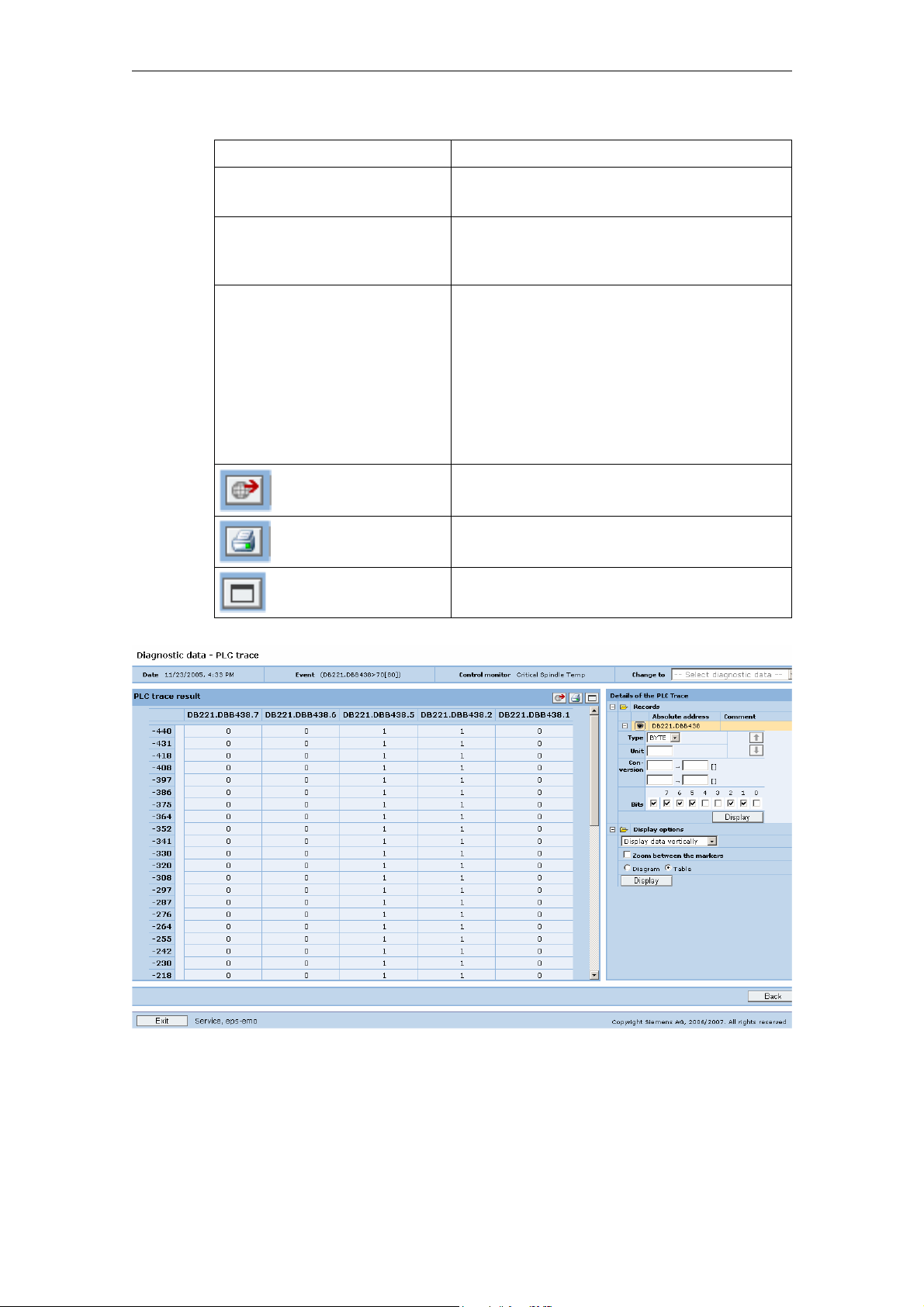
2 Machine information 08/2008
2.1 Machine overview
Function Description
Diagram/table A graphical or tabular display of the variable
values can be selected.
PLC trace: Data display
Horizontal/vertical
The display of the data table can be changed
from a horizontal (time/cycle axis) to a vertical
(variable axis) view.
PLC trace: Markings Markings can be set in the PLC trace display
that are used for the difference calculation and
display of the current values.
The markings are retained when using the
zoom function. Depending on the resolution,
they can be positioned on a cycle-specific basis; the minimum level of precision that can be
set is the pixel level, where all cycles appear
between the markings.
PLC trace:
Data export
PLC trace:
Printing data
PLC trace:
representation
The PLC trace data can be exported as a file
for further processing.
The PLC trace data can be printed on an installed printer.
The window for the PLC trace display can be
maximized/minimized.
Fig. 2-11: PLC trace values displayed vertically
© Siemens AG 2008 All Rights Reserved
2-28 ePS Network Services, Function Manual (FH) - Release 08/2008
Page 29
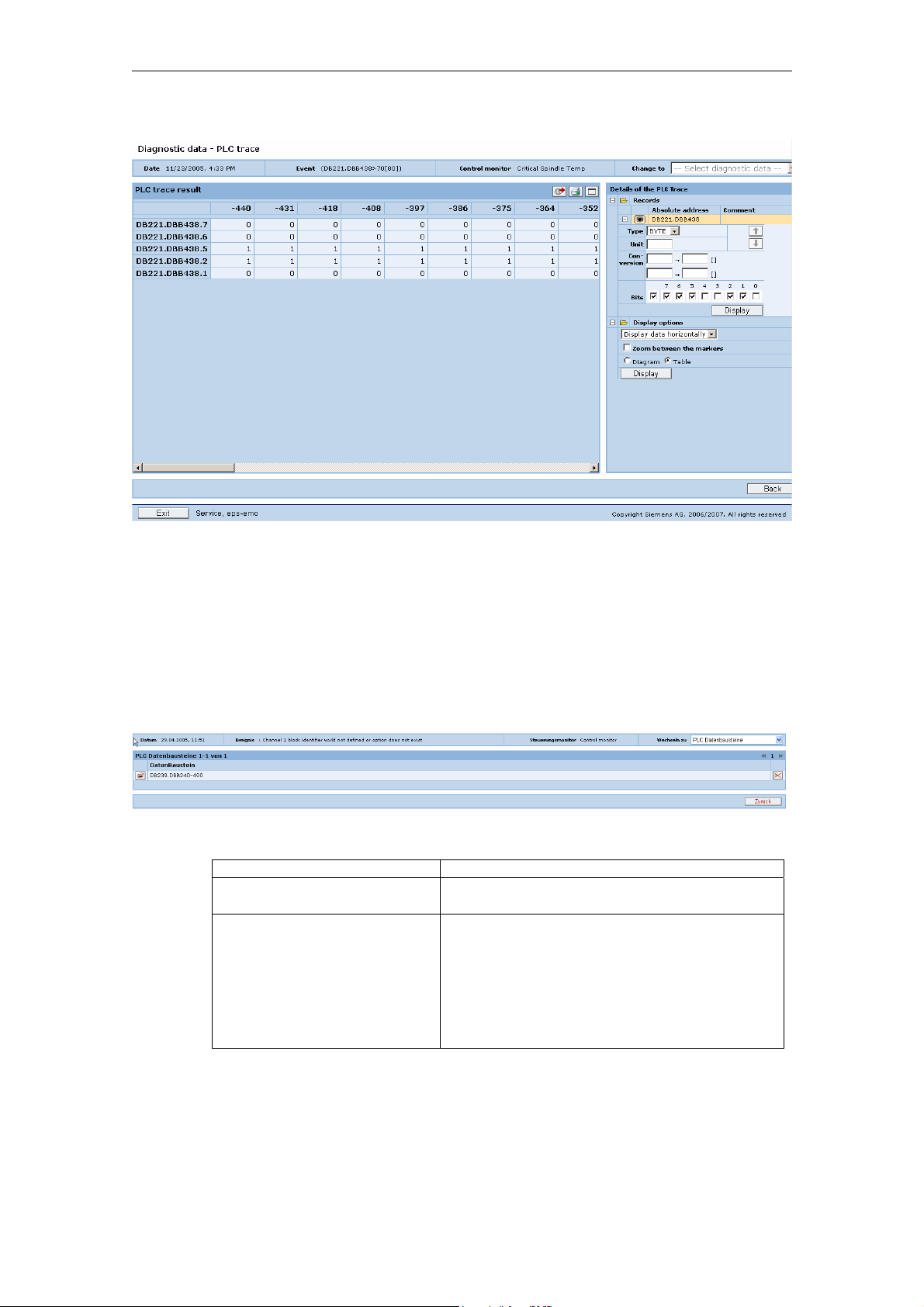
08/2008 2 Machine information
2.1 Machine overview
Fig. 2-12: PLC trace values displayed horizontally
PLC traces uploaded with an event can be displayed in the browser and evaluated
with graphical tools. Incorrect signal curves can easily be found by displaying variable values in the graphical display, setting markers, and zooming.
PLC data blocks/list
PLC data blocks uploaded from the control on an event can be saved to a data carrier.
Fig. 2-13: PLC data block display
Function Description
Save PLC data block You can save a PLC data block to an external
Delete PLC data block You cannot delete individual PLC data blocks
data carrier.
from machine events; it is only possible to
delete the entire event entry.
Note:
Deleting individual details from an event constitutes illegal manipulation of the archived
document.
© Siemens AG 2008 All Rights Reserved
ePS Network Services, Function Manual (FH) - Release 08/2008
2-29
Page 30

2 Machine information 08/2008
2.1 Machine overview
Variable monitors
The data of a variable monitor saved with a machine event can be displayed.
Fig. 2-14: Variable monitor data
Function Description
Open variable monitor You can open the variable monitor and display
the variations with time of all the recorded
monitor data.
Delete variable monitor data
from the event
You cannot delete individual variable monitor
data from machine events; it is only possible to
delete the entire event entry.
2.1.6 NC monitors
Function description
The life-cycle loads of machine axes (linear, rotary, and main spindle) can be collected and analyzed using the monitors. NC variables (counters) related to maintenance, such as the traverse path, traverse time, or number of traverses are summated over the life cycle or time intervals and can be viewed by the machine operator in the form of time charts.
Maintenance can be performed based on this load data, in connection with warning
limits and critical limits.
Note:
Deleting individual details from an event
constitutes illegal manipulation of the archived
document.
© Siemens AG 2008 All Rights Reserved
2-30 ePS Network Services, Function Manual (FH) - Release 08/2008
Page 31

08/2008 2 Machine information
2.1 Machine overview
Fig. 2-15: Time chart NC monitor
This information provides support with specifying new machine designs because
the real load data is available for machine dimensioning.
Availability and privileges
The time charts of the NC monitors can only be displayed on the PC. The current
counter states of an NC monitor can also be viewed on the operator panel. The authorization required to use the NC monitors is described in detail in Appendix A.2.
Fig. 2-16: Counter states of an NC monitor on the operator panel
© Siemens AG 2008 All Rights Reserved
ePS Network Services, Function Manual (FH) - Release 08/2008
2-31
Page 32

2 Machine information 08/2008
2.2 Measurements and measurement series
2.2 Measurements and measurement series
2.2.1 Analyzing on the PC
Description of functions
The performance and status of a machine and its modules can be analyzed with
measurements and measurement series that have been performed on the machine. This includes measurement curves generated from the measurements and
characteristics, as well as additional information about the measurement result.
Trend curves can be generated from characteristics in measurement series. The
machine operator can use the measurement results to make an analysis at a later
point, while away from the machine. Status changes can be derived from the trend
curves. Limit values will show whether any maintenance work is necessary at an
early stage.
Selection and filter area
Fig. 2-17: Overview of the time series for the machine selected
Function Description
Select the time series The measurement series can be selected from
the machine axes in the selection tree. It is
possible to select several measurement series.
Select individual measurements This function displays a table for the axis
concerned containing all the measurements
that do not belong to a measurement series.
Several measurements for the display can be
selected in the table.
Advertisements The "Display" function shows the selected
measurement series in diagrams.
© Siemens AG 2008 All Rights Reserved
2-32 ePS Network Services, Function Manual (FH) - Release 08/2008
Page 33

08/2008 2 Machine information
2.2 Measurements and measurement series
Function Description
Filter time series
Test types:
Synchronous operation
axis test
This function opens the menu for the purpose
of filtering the measurement series displayed
in the selection. Measurement series can be
filtered according to the type of measurement
series.
Circularity test
Universal axis test
Filtering The "Filtering" function causes the selected
filter setting to take effect.
Show/hide filter areas This function shows or hides the entire filter
area.
Displaying diagrams of the selected time series
If the user clicks the "Display" text button under the time series selection tree, the
graphs for the selected time series are displayed.
Displaying the measurement results
You can view measurement results both on the machine operator panel and on the
PC. Trend curves produced by measurement series can only be viewed on the PC.
The warning and critical limits of the characteristics can give the machine operator
evaluation information about how far the qualitative state of the machine is from the
limit criterion.
Fig. 2-18: Examples of time series
© Siemens AG 2008 All Rights Reserved
ePS Network Services, Function Manual (FH) - Release 08/2008
2-33
Page 34

2 Machine information 08/2008
2.2 Measurements and measurement series
The trend curve can be generated from the measuring type-specific characteristics
(characteristic over time) by cyclic repetition of individual measurements. This is
used in particular as a basis for condition-oriented maintenance. For this, measurement series can be generated based on existing individual measurements.
This ensures that the measurement series is based on the same measurement.
Measurement series are used as the basis for condition-oriented maintenance because the trend curve and the limit values provide a basis for planning maintenance activities.
How each test is conducted is described in Section 2.3 Test series on the
machine.
The machine operator can view the measurement results on the operator panel of
the machine and on the PC. Trend curves derived from measurement series can
only be viewed by the operator on the PC.
Individual measurements for an axis
Measurements that are not generated by the measurement series are displayed in
a table. The measurements to be displayed can be selected in this table. Several
measurements can be selected.
Fig. 2-19: Table of individual measurements
Displaying individual measurements
The "Display table of individual measurements" function opens each of the individual measurements selected in a separate diagram.
© Siemens AG 2008 All Rights Reserved
2-34 ePS Network Services, Function Manual (FH) - Release 08/2008
Page 35

08/2008 2 Machine information
2.2 Measurements and measurement series
2.2.2 Operating diagrams
General control elements
Function Description
Minimize diagram Reduces the diagram so that only the header line
is visible.
Restore diagram Restores the minimized diagram to its standard
size.
Maximize diagram Magnifies the diagram so that it fills the entire
diagram space.
Close diagram Closes the diagram
Setting and displaying
markings
Display in new diagram If the user clicks the "Display in new diagram"
The regenerated diagram assumes all of the dis-
Export diagram The data points represented in the diagram are
A pair of markings can be set in the diagram. Left-
click to set the first marking. Move the cursor
without pressing any buttons to position the sec-
ond marking, and then left-click. The markings
can be reset if you wish.
The markings are deleted by means of the "Delete
markings" function in the "Display" menu.
button on the right-hand side next to the drop-
down list box, a new diagram of the same type will
be displayed below the diagram that is already
shown.
play properties of the original diagram (character-
istic selected, markings, display, selection and
sequence of time series, etc.), with the exception
of its scale. In a new diagram, the scale is always
set to Auto/Auto.
saved in a CSV file.
© Siemens AG 2008 All Rights Reserved
ePS Network Services, Function Manual (FH) - Release 08/2008
2-35
Page 36

2 Machine information 08/2008
2.2 Measurements and measurement series
Changing the characteristic
Fig. 2-20: Drop-down list box for circularity test characteristics
The drop-down list box contains the list of characteristics for each test type. If the
user selects a characteristic, the diagram that has been displayed up to this point
will be replaced by the time series diagram for the characteristic selected.
"Actions" menu
Entries menu
Warm boot Regenerates the diagram.
All parameters A table containing the parameters for all of the
Fig. 2-21: Parameters for all measurement series
measurement series shown in the diagram is displayed.
© Siemens AG 2008 All Rights Reserved
2-36 ePS Network Services, Function Manual (FH) - Release 08/2008
Page 37

08/2008 2 Machine information
2.2 Measurements and measurement series
"Display" menu
The display settings of the diagram may be controlled using this menu.
Entries menu
Display all data Displays the complete progression over time of
the time series
Between the markings Displays the time domain between the two mark-
ings
Last month
|
|
|
Last year
Back to previous zoom Generates the diagram with the previous zoom
Time-based distribution The horizontal axis represents the time. The
Equal distribution The measured values are distributed equally
Delete markings Removes the markings from the diagram.
These options are used to select the zoom fac-
tor. When the zoom level is changed, the dia-
gram is regenerated to reflect this; however, all
of the other settings (in particular, the markings)
remain the same.
setting
measuring points are plotted along this accord-
ing to their date.
across the X axis; it is not possible to draw any
further conclusions about the time of the meas-
urement from the points on the X axis.
List of machines and time series with control elements
Fig. 2-22: Displaying/hiding individual measurement series
Function Description
Hide measurement series This function removes the measurement series
graph from the diagram. The diagram is redrawn,
which involves recalculating the scale.
Display limit values This function plots the limit values of the selected
measurement series in a line in the diagram. If the
limit values are outside the range of values displayed, an icon indicating this will appear.
© Siemens AG 2008 All Rights Reserved
ePS Network Services, Function Manual (FH) - Release 08/2008
2-37
Page 38

2 Machine information 08/2008
2.2 Measurements and measurement series
Context menu of the time series diagram
If the user points the cursor to an individual measuring point within the time series
in the diagram and right-clicks, a context menu containing actions relating to that
measuring point appears. The functions executed via the context menu relate to either the entire measurement range to which the measuring point belongs (i.e. the
measurement range and the measurement), or simply the measurement represented by the data point.
Entries menu
Measurement series comment Displays the measurement series comment. This
can be changed and saved.
Save graphic
Measurement/measurement
series parameters
Supplementary conditions for
measurement
© Siemens AG 2008 All Rights Reserved
2-38 ePS Network Services, Function Manual (FH) - Release 08/2008
Page 39

08/2008 2 Machine information
2.2 Measurements and measurement series
Entries menu
Characteristic/limit values
measurement
Measurement comment
Display measurement Displays a diagram with the individual meas-
urement selected below the time series diagram
shown.
2.2.3 Control elements of the diagrams for individual measurements
Fig. 2-23: Header line for individual measurement diagram
Changing the diagram type
The drop-down list box contains the list of diagram types that are available for each
type of test. If the user clicks a name of a type of diagram, it replaces the type that
has been displayed up until this point.
New type of diagram in a separate diagram
If the user clicks the "Display in new diagram" button on the right-hand side next to
the drop-down list box of diagram types, a new diagram of the same type will be
displayed below the diagram that is already shown.
The new diagram adopts all of the display characteristics of the original diagram
(markings, zoom, etc.), with the exception of the scale. The scale of a cloned diagram is always Auto/Auto.
© Siemens AG 2008 All Rights Reserved
ePS Network Services, Function Manual (FH) - Release 08/2008
2-39
Page 40

2 Machine information 08/2008
2.2 Measurements and measurement series
Where individual measurement diagrams are concerned, the "Actions" menu and
context menu have the same options:
Entries menu
Parameters Shows the pop-up window with the list of measurement
parameters. The same pop-up window can be opened
from the context of the time series.
Limit conditions Shows the pop-up window with the list of measurement
parameters.
Comment Pop-up with measurement comment
Scaling Setting for the diagram scale (for the synchronous op-
eration axis test only). In the case of the diagrams for
the circularity test and universal axis test, the "Actions"
menu does not contain "Scaling".
Scaling for the synchronous operation axis test
Fig. 2-24: Scaling for the synchronous operation axis test
"Display" menu
This menu is only available for the individual measurement diagram of the synchronous operation axis test.
Entries menu
All without ramps Displays the entire measuring range, but without
All with ramps Displays the entire measuring range, including
Between the markings Adjusts the zoom factor of the diagram at the
the acceleration ramps
the acceleration ramps
area between the markings. This function assumes that both of the markings have been set.
© Siemens AG 2008 All Rights Reserved
2-40 ePS Network Services, Function Manual (FH) - Release 08/2008
Page 41

08/2008 2 Machine information
2.2 Measurements and measurement series
Navigating to previous/next measurement
The two buttons for this function can be used to navigate to the previous or next
measurement of the measurement series in question.
Displaying the characteristics and limit values
Fig. 2-25: Table of characteristics and limit values
© Siemens AG 2008 All Rights Reserved
ePS Network Services, Function Manual (FH) - Release 08/2008
2-41
Page 42

2 Machine information 08/2008
2.2 Measurements and measurement series
2.2.4 Circularity test
Description of functions
The circularity test produces a polar plot of the circular path and circularity-specific
characteristics:
Characteristic Meaning
Circular deviation The circular deviation is measured on the basis of
ISO 230-4 as difference between the maximum and
minimum radius at movement of a circle in one direction. A value is calculated for each direction of
movement.
Circular hysteresis As defined in ISO 230-4 the circular hysteresis is de-
termined by establishing the maximum difference of
measured radii on an angular position between the
two directions of movement.
The measurement type-relevant parameters are also specified. The goal is to test
the drive dynamics and accuracy of the two axes involved.
Fig. 2-26: Measuring result of a circularity test
© Siemens AG 2008 All Rights Reserved
2-42 ePS Network Services, Function Manual (FH) - Release 08/2008
Page 43

08/2008 2 Machine information
2.2 Measurements and measurement series
2.2.5 Synchronous operation axis test
Description of functions
The synchronous operation axis test result returns the torque/force measurement
curve over the axis position and various torque characteristics. The characteristics
are determined for each direction of movement separately. If nothing else is described for the characteristics, the characteristics refer to the position range without
the acceleration and braking ramps.
Characteristic Meaning
Maximum torque The maximum returns the maximum torque in the
measured position range. With torque characteristics
with linear trend, the proportion the trend is computed
for determining the maximum torque.
Minimum torque The minimum returns the minimum torque in the
measured position range. With torque characteristics
with linear trend, the proportion of the trend is computed for determining the minimum torque.
Average torque The characteristic returns the mean torque in the
measured position range with the configured speed.
Independently of the direction, a larger value always
corresponds to a larger torque in the direction of
movement.
Standard deviation The characteristic represents the standard deviation of
the torque characteristic in the measured position
range at the configured speed. With torque characteristics with a linear trend, the proportion of the trend is
eliminated from the standard deviation.
Increase in the linear
trend of torque characteristic
Maximum torque of the
acceleration ramp
For axes that also have a direct measuring system the overall rigidity curve over
the axis position is also displayed. The rigidity is determined independently of the
direction. The following rigidity characteristics are calculated:
The characteristic indicates the increase in the change
to the torque at position changes.
The characteristic indicates the maximum torque which
is run in the acceleration ramp.
© Siemens AG 2008 All Rights Reserved
ePS Network Services, Function Manual (FH) - Release 08/2008
2-43
Page 44

2 Machine information 08/2008
2.2 Measurements and measurement series
Characteristic Meaning
Maximum rigidity The characteristic returns the maximum rigidity
value via the rigidity characteristic in the measured
position range at the configured speed.
Minimum rigidity The characteristic returns the minimum rigidity value
via the rigidity characteristic in the measured position range at the configured speed.
Average rigidity For calculating the characteristic, the mean rigidity
value is determined in the measured position range
at the configured speed.
Standard deviation of the
rigidity
For calculating the characteristic, the standard deviation of the rigidity is determined in the measured
position range at the configured speed.
The synchronous operation axis test notifies the machine operator of faults and interference resistances from feed axis elements. The curve of the recorded values
indicates at which axis position the disturbance is located. A trend analysis of the
characteristics will indicate any change in the status of the drive train.
Fig. 2-27: Measurement results of a synchronous operation axis test
© Siemens AG 2008 All Rights Reserved
2-44 ePS Network Services, Function Manual (FH) - Release 08/2008
Page 45

08/2008 2 Machine information
2.2 Measurements and measurement series
2.2.6 Universal axis test
Description of functions
With the universal axis test different characteristics are calculated which describe
the mechanical properties of an axis.
Characteristic Meaning
Residual torque (Res) This characteristic is not supported.
Coulomb friction (Coul) The Coulomb friction describes the proportion of the
friction which is independent of the speed.
Mixed friction (Mix) This characteristic is not supported.
Viscous friction (Visc) This characteristic describes the proportion of the
friction which increases linear to the speed
Moment of inertia (Inr) The characteristic describes the entire moment of
inertia that needs to be moved by the electrical
drive. This includes the moment of inertia of the
motor.
Torque offset (Const) With axes which are pretensioned in one direction
(e.g. vertical axes) the characteristic indicates the
torque required for compensating for this pretension.
Coherence (K) The coherence indicates how much a model param-
eterized with the calculated characteristics can
simulate the measured torque characteristics.
Circular deviation (G) The characteristic describes the maximum position
deviation with axis movement on the basis of a ve-
locity profile. The calculation of the characteristic is
based on ISO 230-4 as is the case with the circular-
ity test.
The measurement type-relevant parameters are also specified.
© Siemens AG 2008 All Rights Reserved
ePS Network Services, Function Manual (FH) - Release 08/2008
2-45
Page 46

2 Machine information 08/2008
2.2 Measurements and measurement series
Fig. 2-28: Time series for a universal axis test
2.2.7 Variable monitors
Description of functions
Variable monitors enable the recording in the control of changes over time of any
status data. The variable monitors are essentially for long-term recording in slow
data recording cycles (as opposed to the PLC trace).
Up to 32 variables can be recorded in a common cycle in a variable monitor. The
PLC variables recorded can be from the PLC environment: inputs, outputs, counters, flags, and any data addresses in PLC blocks. From the NC environment, they
can be machine data, setting data, system variables and others.
The variables recorded can be scaled and assigned freely definable units. Individual variables of a variable monitor can be identified as counting variables (e.g.
workpiece counters). These variables can be used in the configuration of interval
triggers to trigger recurring actions after a certain number of counting units have
elapsed. Counting variables are counted up monotonically. Resetting of the variables in the control is compensated for by the system because the count is resumed on the basis of the last value before reset.
Limit values can be configured for each variable for automatic monitoring of the
state. Actions can be triggered when limit values are violated. This is the same as
described for the control monitors.
© Siemens AG 2008 All Rights Reserved
2-46 ePS Network Services, Function Manual (FH) - Release 08/2008
Page 47

08/2008 2 Machine information
2.2 Measurements and measurement series
Selection and filter area
Fig. 2-29: Select variable monitors
Displaying diagrams of the selected variables
To display variables in a diagram, select them in the selection area. Activate the
"Display" field to display all selected variables in one common diagram in graphs.
Any variables from different variable monitors can be displayed together in one
diagram. If you select additional variables and activate the "Display" button, a new
diagramm is created which displays the newly selected variables. Any number of
diagrams can be generated.
Operating diagrams
The diagrams for displaying variable monitors are operated in the same way as the
diagrams for displaying measurement series. Some of the available functions may
differ slightly due to the differences between measurement series and variable
monitors. These differences are described in more detail in the following sections.
© Siemens AG 2008 All Rights Reserved
ePS Network Services, Function Manual (FH) - Release 08/2008
2-47
Page 48

2 Machine information 08/2008
2.2 Measurements and measurement series
List of displayed variable monitors and variables with control elements
Fig. 2-30: List of displayed variables
Function Description
Hide variable monitor This function removes all variable monitor graphs
from the diagram. The diagram is redrawn, which
involves recalculating the scale.
Hide variable This function removes the variable graph from the
diagram. The diagram is redrawn, which involves
recalculating the scale.
Display limit values This function plots the limit values of the selected
variable in a line in the diagram. If the limit values
are outside the range of values displayed, an icon
indicating this will appear.
"Actions" menu
Entries menu
Warm boot Regenerates the diagram.
Variable details A table is displayed showing detail information
about the displayed variables.
© Siemens AG 2008 All Rights Reserved
2-48 ePS Network Services, Function Manual (FH) - Release 08/2008
Page 49

08/2008 2 Machine information
2.3 Test series on the machine
2.3 Test series on the machine
2.3.1 Performing measurement series
Perform measurement
The following alternatives are available for performing measurements on the machine:
• Performing a single measurement with manual entry of parameters before per-
forming the actual test
• Performance of a single measurement as the repetition of an existing meas-
urement without changing the parameters
• Performance of a further measurement as part of a series of measurements,
based on the parameters predefined in the measurement series
• Performance of a measurement of a measurement series prescribed by a
maintenance job
• Performance of measurements configured in a test series
• Performance of measurements in a test series by means of a maintenance job
• Performance of measurements in a test series without a machine operator, by
means of a maintenance job under the control of the PLC.
Availability and privileges
Measurements, measurement series, and test series can only be performed on the
operator panel. The authorization required to perform measurements, measurement series, and test series is described in detail in the Appendix.
Measurement sequence
The sequence is performed as follows independently of the different types of execution and type of test:
• Machine operator selects measurement, measurement series, or test series
• Confirmation of the parameters of the measurement and display of the meas-
urement series contained in the test series
• A contour test to check collision can be performed before the actual measure-
ment
• Check release by the PLC
• Machine operator sets AUTO mode and feedrate override to 100% on the con-
trol
• Machine operator presses NC START on the control
• Perform machine-specific prolog of the measurement movement
• Perform the measurement movement with data recording
• Perform machine-specific epilog of the measurement movement
© Siemens AG 2008 All Rights Reserved
ePS Network Services, Function Manual (FH) - Release 08/2008
2-49
Page 50

2 Machine information 08/2008
2.3 Test series on the machine
• Result display
• Save the result
Notice
Please observe the information on the operator panel!
2.3.2 Requirements for performing the test
Requirements on the control
When making measurements, the machine axes must be moved with precisely the
motion profile that is defined in the NC program. In addition, it must also be guaranteed that the motion is also executed in the machine coordinates.
The following functions in the NCK could be problematical when carrying out
measurements (sample selection):
• Asynchronous subprograms
• Static synchronized actions
• Coupled axes
• Kinematic transformations
• Superimposed (overlaid) motion, such as DRF, external work offset
• Tool length compensation
• Functions, that influence the velocity, such as G95
• Functions that change the position, such as DIAMON
• Axis replacement/geometry axis replacement
• Axis is passed over to the PLC (PLC axis)
The NC program for performing the measurement does not affect the functions
listed above. Only the zero offsets are disabled and the offset produced by DRF
and external zero point offset is compensated statically, i.e. the value is corrected
by the value that applies at the beginning of the measurement.
Orientation transformations are a special case. It is possible to execute measurements with the geometry axes when transformation is active. However, the offset of
the geometry axis coordinates produced by the orientation axes is not compensated for. It is therefore advisable to deactivate transformation.
Couplings between axes should be separated before the measurement movement
(e.g. in the prolog program). The NC program of the ePS system does not separate
couplings. The ePS system assumes that it is possible to load, select, and start an
NC program (with subroutines) downloaded from the ePS system on the machine
in a particular channel. For machines where the PLC prevents the machine operator from selecting or starting any NC program, the PLC can communicate with the
ePS system via DB10.DBB90 or DBB91.
© Siemens AG 2008 All Rights Reserved
2-50 ePS Network Services, Function Manual (FH) - Release 08/2008
Page 51

08/2008 2 Machine information
2.3 Test series on the machine
Machine data must be set in the control to acquire data for the condition monitoring
measurements. Not only Trace Server machine data but also MD 36730:
DRIVE_SIGNAL_TRACKING must be set.
Drives that are linked via Profibus must be handled differently. Here the Profibus
configuration must be changed so that the torque values can be transmitted to the
control cyclically.
Prerequisites of the machine
The measurements for condition monitoring assume that the machine axes can be
traversed separately with precisely the motion profile that is defined by the NC program for performing the measurements.
Machine designs with parallel kinematics, for example, that do not allow this are
not suitable for condition monitoring by ePS Network Services.
Note
Axes that can only be programmed as positioning axes can only undergo the
synchronized axis test. The circularity test or universal axis test cannot be performed on these axes.
NC programs are downloaded to the control to carry out the axis tests. There must
be approximately 100 KB free NC program memory available.
A variable $AC_MARKER is used for executing the NC programs. You can configure the variable index. The default setting for the index is value 5. You must ensure
that the $AC_MARKER variable of the configured index is not used by other control
functions.
Note
The ePS system does not check whether the configured $AC_MARKER variable
is also used by other control functions.
© Siemens AG 2008 All Rights Reserved
ePS Network Services, Function Manual (FH) - Release 08/2008
2-51
Page 52

2 Machine information 08/2008
2.3 Test series on the machine
2.3.3 Prolog and epilog program for a measurement
Description of functions
To prepare the control making it suitable for the test, an NC program that has been
specially adapted to the machine by the machine manufacturer or end user is executed at the beginning of the test. This means that machine settings can be specifically changed so that the test can be performed (example: Disabling transformations and couplings, resetting pre-set G codes).
Suitable programming of the prolog and epilog program can influence how the test
is performed. When a test series is carried out, individual measurement series can
only be hidden under the tested conditions (e.g. due to a risk of collision).
The prolog and epilog program is reloaded into the control with name
"N_EPS_PROLOGEPILOG_SPF" every time a test is run. The NC program editor
of the operator panel (=HMI-Advanced) can be used to modify this program.
After the test has been performed, the ePS system automatically checks whether
the prolog/epilog program has been changed and, if required by the machine operator, stores it permanently.
Fig. 2-31: Prompt for NC-START
© Siemens AG 2008 All Rights Reserved
2-52 ePS Network Services, Function Manual (FH) - Release 08/2008
Page 53

08/2008 2 Machine information
2.3 Test series on the machine
Fig. 2-32: Saving the prolog/epilog program permanently
Call sequence of the NC programs
The prolog and epilog program is executed before and after each measurement
movement. The program is also called at the start of a test series and at the end of
a test series.
Example of a call sequence:
Prolog for test series (testType == "FRAME")
Prolog for measurement series1 (testType == "CIRCULARITY")
Checking the return parameters
Measurement1
Epilog for measurement series1 (testType == "CIRCULARITY")
Prolog for measurement series2 (testType == "EQUABILITY")
Checking the return parameters
Measurement2
Epilog for measurement series2 (testType == "EQUABILITY")
Prolog for measurement series3 (testType == "UNIVERSAL")
Checking the return parameters
Measurement3
Epilog for measurement series3 (testType == "UNIVERSAL")
© Siemens AG 2008 All Rights Reserved
ePS Network Services, Function Manual (FH) - Release 08/2008
2-53
Page 54

2 Machine information 08/2008
2.3 Test series on the machine
Prolog for measurement series4 (testType == "CIRCULARITY")
Checking the return parameters
Measurement4
Epilog for measurement series4 (testType == "CIRCULARITY")
...
Epilog for test series (testType == "FRAME")
testType == "FRAME" marks the call to start and end of the test series. The other
parameters with this call are irrelevant. testType == "CIRCULARITY" identifies a
circularity test measurement. "EQUABILITY" stands for the synchronous operation
axis test and "UNIVERSAL" for the universal axis test.
In the calls placed before and after a measurement, the further call parameters of
the program contain the specific information about the measurement in accordance
with the table.
Description of the call parameters
All position values refer to the machine coordinate system (MCS).
Synchronous
operation axis test
ePS_error
ePS_errMsg
doProlog
Return parameters (see below)
TRUE = Call as prolog
FALSE = Call as epilog
testType
FRAME = Prolog/epilog of the test series
(The following parameters are irrelevant.)
testType
measSeriesName
intParam1
EQUABILITY CIRCULARITY UNIVERSAL
Name of the measurement series (in UPPER CASE)
Channel axis number
of the traverse axis
intParam2
Channel axis number
of the measurement
axis
intParam3
intParam4
intParam5
intParam6
realParam1
realParam2
realParam3
realParam4
realParam5
realParam6
Reserved Reserved Reserved
Reserved Reserved Reserved
Reserved Reserved Reserved
Reserved Reserved Reserved
Start position 1st center point coor-
End position 2nd center point co-
Reserved Circle diameter Reserved
Feed Feed Reserved
Reserved Reserved Reserved
Reserved Reserved Reserved
Circularity test Universal axis test
Plane selection
(1 = G17, 2 = G18,
Channel axis number
of the traverse axis
3 = G19)
Reserved Reserved
Start position
dinate of the circle
Maximum position
ordinate of the circle
© Siemens AG 2008 All Rights Reserved
2-54 ePS Network Services, Function Manual (FH) - Release 08/2008
Page 55

08/2008 2 Machine information
2.3 Test series on the machine
Synchronous
operation axis test
axParam1
Channel axis
(traverse axis)
axParam2
Machine axis
(measurement axis)
axParam3
Machine axis
(traverse axis)
axParam4
axParam5
axParam6
Reserved Reserved Reserved
Reserved Reserved Reserved
Reserved Reserved Reserved
Description of the return parameters
You can influence the measurement via the return parameters. The return values
are always queried after call with doProlog = True and testType = "", i.e. after the
prolog is called for each measurement series. The process then continues
according to the returned values.
Synchronous
operation axis test
ePS_error
ePS_errMsg
0 = (default setting) execute measurement
1 = Suppress execution of measurement, continue with the next
measurement series. Errors are not displayed.
Reserved for future expansions
Circularity test Universal axis test
Channel axis 1
(traverse axis)
Channel axis 2
Channel axis
(traverse axis)
Reserved
(traverse axis)
Reserved Reserved
Circularity test Universal axis test
2.3.4 Program example
Description
Here is a commented example program to illustrate how the prolog and epilog program can be used to prepare the machine specifically for a certain test. The structure of the program is as follows:
Prolog for the test series:
This section of the program is only executed once at the beginning of a test series
and also on each single measurement outside a test series. This block contains
everything that has to be executed irrespective of the type of test or the axis that is
to be measured. For example, in this case G codes that are preset on the machine
via machine data (G95, DIAMON, etc.) could be deactivated, the tool could be unloaded, the workpiece removed, and all axes moved to a safe initial position.
© Siemens AG 2008 All Rights Reserved
ePS Network Services, Function Manual (FH) - Release 08/2008
2-55
Page 56

2 Machine information 08/2008
2.3 Test series on the machine
Prolog for each measurement:
This section of the program is executed before each measurement, irrespective of
whether the measurement is part of a test series or is performed individually. This
block can be used with call parameters to check which axis is to be tested, which
test type is to be conducted, and with which parameters the measurement will be
performed. For example, when testing certain axes, it may be necessary to move
other axes to another position than the basic position, or the starting point for the
measurement cannot be approached directly (circularity test). Certain actions could
also be performed depending on the position range in which the measurement is
performed.
When programming axis movements, it is important to ensure that the parameters
of a measurement always refer to the machine coordinate system if they represent
positions. The example program shows how the axis movement can be offset into
the machine coordinate system using the command SUPA.
It is possible to test the name of the measurement series in the program and to
execute special functions for a certain measurement series. However, that should
be limited to special cases because the parameters of a measurement series can
be changed at any time without its name having to be changed.
Epilog for the test series:
This section of the program is only executed once at the end of a test series and
also after each single measurement made outside a test series. The actions that
are necessary for minimizing the work the machine operator must do in order to resume the machining process after performing measurements should be executed
in this block.
Epilog for each measurement:
This section of the program is executed after each measurement, irrespective of
whether the measurement is part of a test series or has been performed individually. It is useful for undoing actions performed before the measurement. It may be
necessary to move all axes back to their safe initial position.
© Siemens AG 2008 All Rights Reserved
2-56 ePS Network Services, Function Manual (FH) - Release 08/2008
Page 57

08/2008 2 Machine information
2.3 Test series on the machine
PROC EPS_PROLOGEPILOG(BOOL doProlog, ePS_error,
; user DEF area
ePS_errMsg, STRING[32] testType,
STRING[32] measSeriesName, INT intParam1,
INT intParam2, INT intParam3, INT intParam4,
INT intParam5, INT intParam6, REAL realParam1,
REAL realParam2, REAL realParam3, REAL realParam4,
REAL realParam5, REAL realParam6, AXIS axParam1,
AXIS axParam2, AXIS axParam3, AXIS axParam4,
AXIS axParam5, AXIS axParam6)
IF (doProlog == TRUE)
MSG("Start of Prolog ... ")
IF ( testType == "FRAME")
MSG("Frame Prolog ...")
; start of Prolog - user section start
; Frame prolog user section actions at the
start of a test series
T0 M6
BASIC POSITION
TRAFOOF
G94
DIAMOF
G90
ELSE
MSG(testType << " Prolog ...")
; Unload tool
; all axes to safe position
; Deactivate transformation
; for lathes, G95 is often placed in front
; prolog for a specific series of measurements
; handling irrespective of type of measurement
; procedure when measuring specific axes:
IF (axParam1 == C) OR
(axParam1 == A)
IF ($AA_IW[Q]!=0)
ENDIF
ENDIF
IF (axParam1 == U) OR
(axParam1 == W)
IF ($AA_IW[Q]!=180)
ENDIF
ENDIF
IF (testType == "CIRCULARITY")
; if axis A or C are to be measured, Q must
be set to 0
; M code for rotation of Q
; if axis U or W are to be measured, Q must
be set to 180
; M code for rotation of Q
; specific procedure for circularity test
; actions for all circularity tests: to avoid
collision, the two axes are moved to the
circle center one after the other. A particular
sequence may be required.
G1 F1000 SUPA AX[axParam1]=realParam1
; SUPA, therefore target position in the
machine coordinates
G1 F1000 SUPA AX[axParam2]=realParam2
IF (measSeriesName == "KFT_FFWON")
FFWON
; specifically this series of measurements
should be performed using the pre-control
FFWON
ENDIF
ENDIF
© Siemens AG 2008 All Rights Reserved
ePS Network Services, Function Manual (FH) - Release 08/2008
2-57
Page 58

2 Machine information 08/2008
2.3 Test series on the machine
IF (testType == "EQUABILITY")
; actions for all synchronous operation
axis tests, e.g. approaching the start
position
IF ( axParam1 == C ) AND
( realParam1 > 300 )
ePS_error = 1
ENDIF
IF (measSeriesName == "")
ENDIF
ENDIF
IF (testType == "UNIVERSAL")
IF (measSeriesName == "")
ENDIF
ENDIF
MSG(" ... finished Prolog.")
GOTOF PROG_END
ELSE
MSG("Start of Epilog ... ")
IF ( testType == "FRAME")
MSG("Frame Epilog ...")
ELSE
MSG(testType << " Epilog ...")
G90
BASIC POSITION
MSG(" ... finished Epilog.")
ENDIF
ENDIF
PROG_END:
G4 F1
M17
; example of using the return parameter
ePS_error
; skip the synchronous operation axis test
with the C axis
; specific actions for single series of measurements
; actions for all universal axis tests, e.g.
approaching the start position
; specific actions for single series of measurements
; end of Prolog - user section end
; start of Epilog - user section start
; epilog of test series
; frame epilog user section
; Epilog specifically for the last meas. series
conducted
; all axes back to safe position after measurement
; end of epilog - user section end
; is required for synchronization
© Siemens AG 2008 All Rights Reserved
2-58 ePS Network Services, Function Manual (FH) - Release 08/2008
Page 59

08/2008 2 Machine information
2.3 Test series on the machine
2.3.5 Commissioning measurements
Description of functions
The prolog and epilog program must be edited in order to perform measurements.
If measurements are performed on a machine for the first time, or if the prolog and
epilog program has been deleted, then a preconfigured prolog and epilog program
takes effect, which prevents the further execution of the NC programs as the NC
program code runs in an endless loop. This part of the preconfigured prolog and
epilog program must be deleted. A program code adapted to the requirements of
the machine must be used for the prolog or epilog.
Fig. 2-33: Prolog and epilog program
2.3.6 Release protocol between PLC and ePS system
Function description
Communication is performed between the ePS system and the PLC for the execution of a test. The ePS system signals that a test will be executed with axis movements. The PLC can then put the machine in a suitable state and signals to the
ePS system that the test can begin.
The protocol allows test series that are to be carried out with a maintenance
schedule to be executed in a fully automatic manner while being monitored by the
PLC.
More details are given in /R1/.
© Siemens AG 2008 All Rights Reserved
ePS Network Services, Function Manual (FH) - Release 08/2008
2-59
Page 60

2 Machine information 08/2008
2.3 Test series on the machine
2.3.7 Contour test
Function description
A dry run is possible to ensure measurements can safely be performed on the machine. The machine operator has the option of executing a dry run with reduced velocity before beginning the test run configured to a specific type. This allows the
operator to test for safety path motions (contour monitoring) of the machine axes to
avoid collisions, etc.
Fig. 2-34: Selecting the contour test
Field Description Type
Contour test A contour test can be run to check that the
ACTION
measurement part program is collision-free before actual measurement.
The contour test can also be carried out with the
function "single block execution" active.
Measurement Selection of the "Measurement type" tab. The
ACTION
measurement can be performed once the notes
have been read and understood.
© Siemens AG 2008 All Rights Reserved
2-60 ePS Network Services, Function Manual (FH) - Release 08/2008
Page 61

08/2008 2 Machine information
2.4 Maintenance
Fig. 2-35: Measurement series of a test series
2.4 Maintenance
Function description
Entering via "Machine information" "Maintenance jobs" provides an overview of
the jobs that are pending or complete for the single machine that is currently
selected.
The overview of the maintenance jobs on the PC (see Section 4.1.1) is used for the
following purposes:
• Obtaining an overview:
• Editing jobs:
Of the jobs that are pending and already
complete; progress monitoring, planning
service applications.
Automatic editing of controlled maintenance
jobs on an individual basis, via control monitors and maintenance schedules
Changes made to the job here are on a oneoff basis and do not affect the original maintenance schedules.
Editing maintenance jobs is only possible for
new jobs that are not due, open or closed.
© Siemens AG 2008 All Rights Reserved
ePS Network Services, Function Manual (FH) - Release 08/2008
2-61
Page 62

2 Machine information 08/2008
2.4 Maintenance
• Changing work instructions:
• Changing execution time:
• Editing comments:
If other tasks that were not known at the time
of planning must be completed along with
those specified in the maintenance schedule
If you change the work instruction, please
note that this is only valid for the selected
maintenance job. Any necessary modifications to the underlying maintenance schedule must be made via the "Set up function"
menu "Maintenance schedules".
Editing maintenance jobs is only possible for
new jobs that are not due, open or closed.
E.g. scheduling tasks that can or should be
performed together for the same day
Editing maintenance jobs is only possible for
new jobs that are not due, open or closed.
Adding comments for the tasks that have
been performed or have not been performed;
attaching detailed service report files to the
job.
Editing comments is only possible for new
jobs that are not due, open or closed.
• Acknowledging jobs:
• Deleting jobs:
The maintenance procedures carried out are
acknowledged as OK or Not OK and then
closed.
Jobs can be deleted in their entirety.
This does not affect the underlying maintenance schedules and control mechanisms.
Deleting maintenance jobs is only possible
for new jobs that are not due, open or
closed.
© Siemens AG 2008 All Rights Reserved
2-62 ePS Network Services, Function Manual (FH) - Release 08/2008
Page 63

08/2008 2 Machine information
2.5 Remote access
2.5 Remote access
2.5.1 Remote access functions
Overview
Remote access is an efficient and low-cost way of providing support for machine
tools and production equipment via the Internet.
In the event of a fault, the service organization of the machine manufacturer has
fast access to important control data and diagnostic functions. In that way, the machine manufacturer or maintenance department of the end user can immediately
analyze the current condition of the machine in which a fault occurred.
Remote access avoids time-consuming in-situ service assignments or at least
helps prepare for them better. Machine manufacturers can therefore reduce their
warranty costs while providing more efficient servicing support for their end users.
Summary of the most important functions
The following functions are available during a link with the machine control. These
functions enable diagnostics and fault rectification via the machine control. It is
usually up to the service technician to execute the function. The technician can
work on all problems via remote access on a PC with a mouse and keyboard.
Function Property
Chat
Permits the exchange of text messages with a
participant in the service session.
Desktop sharing
Permits the display and remote control of machine
control. For security reasons, however, it is not
possible to initiate machine movements or to start
NC programs. Within the function, areas of the
screen can be marked with the Annotate function,
which is similar to text marker.
Transfer file
Permits the transfer of single or multiple files or
directories. Transfer can be from the service PC
to the machine control or vice versa. This enables
the import of patches to correct errors, for example. The machine control can also be updated
quickly. Even complex NC programs can be transferred to the service employee for offline testing or
to the service technician for modification via file
transfer.
Video
Permits the transmission of video images of a
webcam to the machine control
Recording and playback
Enable storage of the entire service session or
parts of the service session for training or archiving purposes.
© Siemens AG 2008 All Rights Reserved
ePS Network Services, Function Manual (FH) - Release 08/2008
2-63
Page 64

2 Machine information 08/2008
2.5 Remote access
Function Property
Remote printing
Permits the printing on a local printer of the service PC of documents or graphics that are displayed on the control. This also installs the printer
driver "Active Touch Document Loader" on the
machine control.
2.5.2 Functions of a service session
Function description
The following functions are available during a link with the machine control. These
functions enable diagnostics and fault rectification via the machine control. It is
usually up to the service technician to execute the function. The technician can
work on all problems via remote access on a PC with a mouse and keyboard.
Several service employees and specialists can work together in a service session
to solve a problem. The service technician who establishes the service session first
keeps control of all functions throughout the service session. All other service technicians can only observe what is going on. If necessary, the first service technician
can pass on and take back control to or from another service technician within a
desktop control session.
The entire session can also be passed on to a second service employee.
Function Property
Dialog via text window
(Chat)
Remote display of the operator interface HMI (Desktop
view)
Remote control of all
operating functions
(Desktop control)
Data transfer
(Transfer file)
You can exchange text messages with the machine operator online via a chat window. The
"Chat" function can be started without the need to
obtain the machine operator's agreement.
The "Desktop view" function is used to observe all
operating steps at the operator interface of the
machine HMI. That enables you to detect remotely on the service PC which functions are
triggered on the control. You can provide the
machine operator with instructions using the annotation function.
You can use the "Desktop control" function to
execute all operating functions of the machine
control via remote access. For safety reasons,
however, it is not possible to initiate machine
movements or to start NC programs.
You can use the "Transfer file" function to transfer
data between the machine control and your service PC. Data transfer is possible in both directions.
Which functions and views of drives are used
within data transfer depends on the type of session set.
© Siemens AG 2008 All Rights Reserved
2-64 ePS Network Services, Function Manual (FH) - Release 08/2008
Page 65

08/2008 2 Machine information
2.5 Remote access
Function Property
Conference link
(Transfer session)
You can use the "Assist online support" function
to invite other specialists to join the teleservice
session. The person you invite to join a teleservice session that is currently underway has the
option of either providing active support or simply
participating in the teleservice as an observer.
Remarks
(Annotate)
The "Annotate" function provides a kind of marker
pen function. You can use this marker pen to give
the machine operator instructions within the
following functions:
• Remote display - application view and
desktop view
• Remote control - application control and
desktop control
Video transmission from the
PC of the service engineer
(video session)
You can use the "Show video" function to transfer
a video image from your workstation to the machine operator. This can be used to show a draw-
ing, for example.
Remote printing
(Remote print)
A special printer can be activated on the control.
If data is output to this printer, it is redirected to
your service PC during an online link. This en-
ables a printout of important information to be
forwarded to you. The printout is then output on
the printer of the service PC.
2.5.3 Starting a service session
Overview
To open a teleservice session, select main menu item "Machine information" and
then menu item "Run teleservice". Go to the "Remote access" section and click on
the "Run teleservice" link.
The session ID shown is transferred to the machine operator:
Fig. 2-36: Transfer session ID
© Siemens AG 2008 All Rights Reserved
ePS Network Services, Function Manual (FH) - Release 08/2008
2-65
Page 66

2 Machine information 08/2008
2.5 Remote access
Function description
Fig. 2-37: Main menu of a support center session
Registers Content
Tools Selection of functions: chat, video, or file transfer
Desktop Selection of functions: desktop control or desktop view
Application No longer used starting with ePS Network Services V4.0
Session Selection of functions: transfer session, session options, or end
session
Functions on "Tools"
Function Description
Video This permits the transmission of video images of a webcam
from the service PC to the machine control.
Transfer file Permits the transfer of single or multiple files or directories.
Transfer can be from the service PC to the machine control
or vice versa. This enables the import of patches to correct
errors, for example. The machine control can also be updated quickly. Even complex NC programs can be transferred to the service employee for offline testing or for modification via file transfer.
Which functions (advance or basis file transfer) and views of
drives are used within data transfer depends on the type of
session set for an organization.
Chat Once initiated, the chat function allows each participant to
send text messages. The participant can choose another
participant to whom he/she wishes to send a message; alternatively, he/she can broadcast the message to all service
employees who are logged on.
© Siemens AG 2008 All Rights Reserved
2-66 ePS Network Services, Function Manual (FH) - Release 08/2008
Page 67

08/2008 2 Machine information
2.5 Remote access
Function Description
The chat function can be started within the menu at any time.
For communication with the machine operator, it is advisable
to start the chat function before executing the "Desktop control" function or transferring a file.
Note
It is not easy for the machine operator to operate the chat window without a
mouse. The machine operator can place the chat window in the background or
foreground via softkeys during a desktop control session. The chat window on the
machine control is automatically placed in the foreground if a text message is
received.
If the machine operator wants to send a text message on his or her own initiative
and the chat window is minimized, the operator can place the chat window in the
foreground via a softkey.
Functions under the "Desktop" tab
Function Description
Request View Permits display of a machine control:
Within the function, areas of the screen can be selected
with the Annotate function, which is similar to a text
marker. For safety reasons, however, it is not possible to
initiate machine movements or to start NC programs.
Request Control Permits control of a machine control:
Within the function, areas of the screen can be selected
with the Annotate function, which is similar to a text
marker. For safety reasons, however, it is not possible to
initiate machine movements or to start NC programs.
Functions under the "Session" tab
Function Description
Transfer session Transfer session control to another service technician
Session options Optimize display of complex graphics
End session Ending a service session
© Siemens AG 2008 All Rights Reserved
ePS Network Services, Function Manual (FH) - Release 08/2008
2-67
Page 68

2 Machine information 08/2008
2.5 Remote access
2.5.4 Example of a session via remote access
Prerequisite
The service session has already been established. You want to open a chat session with the machine operator, then control the machine control via the desktop
control, transfer data, and record the entire service session.
Starting a chat session
The chat function allows each participant to send text messages once it has been
started. The participant can choose the participant to which he or she wants to
send a message or broadcast the message to all service technicians who are
logged onto the system.
The chat function can be started within the menu at any time. For communication
with the machine operator, it is advisable to start the chat function before executing
the desktop control function or a file transfer.
Procedure
1. To start chatting, click the "Chat" button.
2. Select the recipient. The default setting is "All Participants".
3. Click the "Send" button to send the text message to the participant. You can
optionally use the enter key.
Fig. 2-38: Select recipient
Click the "−" button at the top right of the chat window to close the chat. If a participant closes the chat window, the initiator receives a message. The person who
closed the Chat window cannot open it again. The initiator must end the chat and
restart it to give all participants a chat window again.
© Siemens AG 2008 All Rights Reserved
2-68 ePS Network Services, Function Manual (FH) - Release 08/2008
Page 69

08/2008 2 Machine information
2.5 Remote access
Note
It is not easy for the machine operator to operate the chat window without a
mouse. The service technician should therefore minimize the chat window during
a desktop control session. The chat window on the machine control is automatically placed in the foreground if a text message is received.
If the machine operator wants to send a text message on his or her own initiative
and the chat window is minimized, the operator can place the chat window in the
foreground via a softkey.
2.5.5 Granting permission to execute functions
Prerequisite
If you want to take control of the machine control, the machine operator has to
grant you permission. The machine operator can grant you permission for the requested "Desktop control" function alone, or for all functions that you may still want
to use during the service session.
Indicate to the machine operator that it is simpler for both to grant permission for
the entire session.
Desktop control
1. Go to the "Desktop" tab and click "Request Desktop Control ..."
The following display appears for your information. You can acknowledge it
with "OK".
Fig. 2-39: Requesting permission
2. As soon as permission has been granted at the machine end, the window is
acknowledged automatically.
In this dialog box, the machine operator permits monitoring of the machine
control, as well as general execution of all functions without prior confirmation
by the machine operator via "Grant Permissions for all actions …".
© Siemens AG 2008 All Rights Reserved
ePS Network Services, Function Manual (FH) - Release 08/2008
2-69
Page 70

2 Machine information 08/2008
2.5 Remote access
The following dialog box is displayed to the machine operator:
Fig. 2-40: Granting permission
Data transfer/"Advanced" transfer file:
3. Go to the "Tools" tab and click "Transfer files" in the menu.
The machine operator must agree to this file transfer. Unless the machine operator has granted general permission to execute all functions, he or she must
agree to each individual transfer.
This transfer may contain one or more files or a whole directory. Alternatively,
you can select the file transfer within the desktop control by clicking on the
"Sharing" button top right, upon which the following dialog box opens.
Fig. 2-41: Starting file transfer
Note
It is advisable to perform data transfer at the ePS Network Services display level
because there are no HMI headers that reduce the screen content at this point.
In the case of file transfer within a desktop control session, both parties can view
and operate the file transfer window. If this is not desired or is not permitted, the
file transfer should only be started from the menu of the service technician. In this
"stand-alone" file transfer, only the service employee has control of the files to be
transferred.
© Siemens AG 2008 All Rights Reserved
2-70 ePS Network Services, Function Manual (FH) - Release 08/2008
Page 71

08/2008 2 Machine information
2.5 Remote access
Fig. 2-42: Directory structure
4. Open a directory with a double-click. Click the back arrow to go to the next
level up.
To select several files, hold the <CTRL> key down during selection.
5. Data transfer is started by clicking the arrow buttons.
When data transfer has been started, the progress of transfer is indicated,
allowing you to estimate the remaining transfer time.
6. You can end the file transfer with the "X" button.
Fig. 2-43: End file transfer
© Siemens AG 2008 All Rights Reserved
ePS Network Services, Function Manual (FH) - Release 08/2008
2-71
Page 72

2 Machine information 08/2008
2.5 Remote access
Recording a service session
7. Select the "Record Session" button. The "Record Session" dialog box opens.
Select the storage location and a file name for the Record File and confirm
this name with "Save".
Fig. 2-44: Recorder panel
8. The recorder panel is used to you select the various options and execute actions.
Start recording by clicking the "Record" button.
You can pause recording at any time and then resume it by clicking "Pause".
To end recording, click the "Stop" button.
Ending desktop sharing
9. To cancel or end desktop sharing, click the "Sharing" button at the top righthand side of the desktop sharing window and select "Stop Desktop Sharing".
Fig. 2-45: "Stop Desktop Sharing"
Selecting screen contents during desktop control
1. To apply annotations or markings to the desktop, click the Sharing button at
the top right-hand corner of the Desktop Sharing window and select "Annotation".
Fig. 2-46: "Annotation" toolbar
© Siemens AG 2008 All Rights Reserved
2-72 ePS Network Services, Function Manual (FH) - Release 08/2008
Page 73

08/2008 2 Machine information
2.5 Remote access
On the "Annotation" toolbar, the cursor changes shape to a marker pen with
which you can select areas of the machine control.
2. To end the "Annotation" function, click the "−" button at the top right-hand corner of the toolbar.
3. You must then click on the desktop of the machine control with the mouse to
get back mouse control.
Ending a service session
4. To end the service session, click the "Leave session" button. Confirm the end
of the session by clicking Yes.
Fig. 2-47: Leave session
2.5.6 Setting up a service conference call
Description of functions
Several service employees and specialists can work together in a service session
to solve a problem. The service technician who establishes the service session first
keeps control of all functions throughout the service session. All other service technicians can only observe what is going on. If necessary, the first service technician
can pass on and take back control to or from another service technician within a
desktop control session.
The entire session can also be passed on to a second service employee. After that,
all functions must be confirmed again by the machine operator.
Example
Participants:
• "Service technician 1"
"Service technician 1" opens a "desktop control session" and can execute all
functions of the control.
• "Service technician 2"
"Service technician 2" is logged on with the name "Support Assist".
"Service technicians 2" sees the same content, but cannot execute functions.
(Exception: participating in the chat)
© Siemens AG 2008 All Rights Reserved
ePS Network Services, Function Manual (FH) - Release 08/2008
2-73
Page 74

2 Machine information 08/2008
2.5 Remote access
Transferring desktop control to "service technician 2" (Support Assist)
To transfer control, click the "Sharing" button in the top right-hand corner of the
Desktop Sharing window and select "Allow to Control Remotely".
Click on the participant "Support Assist" (example):
Fig. 2-48:
Control is transferred to "Service employee 2" for the current desktop control function. He or she can now take over control by clicking on the desktop of the machine
control with the mouse.
"Service employee 2" can execute the following functions:
• Operate the machine control
• End desktop control
• Exit a service session
Transferring desktop control back from "service technician 2" (Support Assist)
"Service technician 1" can regain control. To transfer control, click the "Sharing"
button in the top right-hand corner of the Desktop Sharing window and select
"Allow to Control Remotely".
Click on the "Support Assist" participant and control is passed back to you.
Fig. 2-49:
© Siemens AG 2008 All Rights Reserved
2-74 ePS Network Services, Function Manual (FH) - Release 08/2008
Page 75

08/2008 2 Machine information
2.5 Remote access
Transfer of the entire service session
If "service employee 1" transfers the entire service session to "service employee
2", "service employee 1" can continue to observe the session or leave the session
without closing the entire service session.
"Service employee 1" clicks the "Transfer Session" button.
Fig. 2-50:
A selection menu with the name of the other service technicians who are logged
onto this session is displayed. "Service technician 1" selects "service technician 2"
(example: Support Assist) and acknowledges with OK.
From this point on, "service employee 1" can only participate as an observer. All
functions are deactivated in his/her menu.
"Service employee 2" has taken over the service session completely and can now
let "service employees 3, 4, 5", etc., take part in the session. The service session
can be transferred any number of times.
Note
Transferring the service session within the desktop view or desktop control terminates the desktop view or desktop control function.
© Siemens AG 2008 All Rights Reserved
ePS Network Services, Function Manual (FH) - Release 08/2008
2-75
Page 76

2 Machine information 08/2008
2.5 Remote access
2.5.7 Remote control via the keyboard
Function description
In a service session the special function keys on the operator keyboard can also be
operated using the keyboard of the service PC via remote access. The following
table shows the keys on the PC to which the horizontal and vertical softkeys and
the special keys for the SINUMERIK keyboard are mapped.
Fig. 2-51: Special keys
Key Meaning
Area switchover key
You can call the main menu from any operating area by pressing this key. Pressing the key twice in succession changes
from the current operating area to the previous one and back
again.
Etc. key
Expansion of the horizontal softkey bar in the same menu.
<Recall> key
The <Recall> key goes to the next highest menu. It also closes
a window.
Machine area key
Direct jump to the "Machine" operating area.
© Siemens AG 2008 All Rights Reserved
2-76 ePS Network Services, Function Manual (FH) - Release 08/2008
Page 77

08/2008 3 Setting up functions
3.1 Maintenance
3
3 Setting up functions
Displaying overview
The functions below are set up, defined and executed in the "Set up functions"
area for a selected machine and its corresponding maintenance and monitoring:
• Service/Maintenance
• Monitoring PLC and NC sizes
• General function settings for user configurations
• Function settings for communication
• Copying user configurations
Setting up functions
Service/Maintenance
►
Maintenance schedules
►
NC monitors
►
Variable monitors
►
Measuring series
►
Test series
►
Prolog and epilog for measurement
Fault services
►
Control monitors
Global settings
►
PLC settings
►
Notification limitation
Copying function settings
►
Copying function settings
Client-server communication
►
Synchronization times
►
Offline synchronization
►
Monitoring ePS services
[ Display overview ]
Display an overview of all functions set up
© Siemens AG 2008 All Rights Reserved
ePS Network Services, Function Manual (FH) - Release 08/2008
3-77
Page 78

3 Setting up functions 08/2008
3.1 Maintenance
As soon as a machine is selected, the function for displaying a group-based overview of all the configurations that the user has created for the machine becomes
available. If required, the selection for display can be set up in the main functions
menu.
All functions and user configurations set up
In the overview of configurations, the first column displays the type of configuration;
the "Name" column displays the configuration names (arranged alphabetically); the
"Required for" column displays other configurations where this subconfiguration is
used; and the "Dependent on" column shows which other configurations are used
as subconfigurations in this configuration.
A gradual fading is used for configuration names that cannot be displayed in full.
The overview can be completely printed out for documentation purposes (printer
icon
c).
The overview can be exported for the purpose of comparing the configurations and
names, and can be compared with overview exports of other machines in a
spreadsheet program, for example (d icon).
d
c
Fig. 3-1: Displaying overview
© Siemens AG 2008 All Rights Reserved
3-78 ePS Network Services, Function Manual (FH) - Release 08/2008
Page 79

08/2008 3 Setting up functions
3.1 Maintenance
3.1 Maintenance
3.1.1 Creating maintenance schedules
Function description
The maintenance schedules contain the maintenance-related tasks to be performed on the machine (maintenance, inspection, and servicing).
Maintenance procedures may be logged in the schedule in a purely text-based
format; alternatively, "intelligent" maintenance procedures, which automatically determine data via axis tests in order to performing purposeful status-oriented maintenance, may also be logged.
• The schedules are activated in a control monitor either on a timer- or event-
triggered basis or as a combination of both. The maintenance schedule then
becomes a maintenance order and is due for the responsible organization. A
schedule always applies to just one machine.
• The maintenance jobs are produced on a time-controlled basis, in time inter-
vals, on an event-triggered basis, or in event-triggered intervals. This is executed via the universal trigger of a control monitor.
• A maintenance job via a control monitor only becomes pending when the con-
trol monitor is initiated, and is then due immediately.
• Maintenance schedules can be updated at any time: This only affects mainte-
nance schedules that will be output after the changes have been made, and
not those that have already been output. This also applies if a schedule is
deleted.
Note
If users are logged on to the control as machine operator, they can process the
pending jobs. For machines with version V3, they do not have to be a member of
the target organization; for machines of version V4, they require authorization to
act as machine operator (MO) for this machine.
© Siemens AG 2008 All Rights Reserved
ePS Network Services, Function Manual (FH) - Release 08/2008
3-79
Page 80

3 Setting up functions 08/2008
3.1 Maintenance
Fig. 3-2: Editing a maintenance schedule
Field Content Type
Name Short name for the maintenance proce-
dure. This is also located in the overview
of maintenance jobs on the ePS Network Services PC and the machine HMI.
DISPLAY
INPUT
(Max. 40 char-
acters; any
character permissible)
Responsible org. Organization allocated to carry out the
job in this schedule.
DISPLAY
SELECTION
Note:
This information is added to the jobs
from this schedule. However, any organization with access to this machine
can change or delete the jobs in this
schedule.
Work instruction Explanatory description of the mainte-
nance task
Link test series Selection of a test series to be carried
out in the framework of the maintenance
job.
Automatically executing a test series
Link measurement
series
Time when the maintenance job is to be
performed
Selection of the "series of measurements" condition monitor in which the
result of the measurement is updated as
part of a maintenance job.
Note:
Only one series of measurements can
be selected from the series of measurements available on the machine.
Add file To provide more details about the task,
documents with more information can be
appended.
DISPLAY
INPUT
SELECTION
SELECTION
SELECTION
DISPLAY
ACTION
© Siemens AG 2008 All Rights Reserved
3-80 ePS Network Services, Function Manual (FH) - Release 08/2008
Page 81

08/2008 3 Setting up functions
3.1 Maintenance
Field Content Type
Note:
The machine operator at the operator
panel can only view documents in PDF
format.
Security note on displaying PDF documents
Notice
PDF documents to be displayed on the control operator panel must not contain
any active contents (Java script, e-mail fields, etc.) nor have any HTML Links!
Otherwise there is a danger that it may be possible to navigate from the ePS
system to other Web pages.
ePS Network Services can display PDF documents compatible with Acrobat 1.3
(Reader Version 4.x) on the control operator panel.
For optimum display, please create your PDF documents with the option "Initial
View: Page Only/Magnification Fit Width".
3.1.2 Configuring variable monitors
Overview
You configure a variable monitor in the following steps:
1. Select the variable monitor or create a new variable monitor.
2. Name the variable monitor; comments and icons can be added as an option.
3. Define the PLC variables.
4. Use a control monitor to execute the variable monitor.
Selecting or creating variable monitors
Since it is possible for each machine to have several variable monitors, there is the
option of sorting them in the overview display either by their names or by the two
classification fields. In addition, it is possible to filter them by searching for specific
parts of text that appear in the Name and Variables columns using the "Search
text" box.
© Siemens AG 2008 All Rights Reserved
ePS Network Services, Function Manual (FH) - Release 08/2008
3-81
Page 82

3 Setting up functions 08/2008
3.1 Maintenance
Fig. 3-3: Select the variable monitor
Fig. 3-4: Configure the variable monitor
Make the following entries to configure a variable monitor:
Field
Content
Name Name of the variable monitor DISPLAY
Triggered by
control monitor
Selection of a control monitor that is to
trigger the variable monitor.
New creation of a control monitor that
is to trigger the variable monitor.
Icon and text Selection of an icon stored in the
system and naming the icon selected.
Type
INPUT
(Max. 40
characters; any
character
permissible)
DISPLAY
SELECTION
MENU
DISPLAY
SELECTION
INPUT
© Siemens AG 2008 All Rights Reserved
3-82 ePS Network Services, Function Manual (FH) - Release 08/2008
Page 83

08/2008 3 Setting up functions
3.1 Maintenance
Field
Content
Notice:
Type
The text entered applies to the entire
machine and overwrites any existing
text.
Comment Individual text for the variable monitor DISPLAY
INPUT
(Max. 2000
characters; any
character
permissible)
Last
Time stamp of last data capture DISPLAY
measurement
Variables Table of variables configured in the
DISPLAY
variable monitor
Time series Display the time series for the
DISPLAY
selected variable
Name Name of the variable DISPLAY
Warning limit Display the configured values for the
DISPLAY
warning limits
Critical limit Display the configured values for the
DISPLAY
critical limit
Edit Remove variables from or add vari-
Activate limit value of type upper limit ACTION
Activate limit value of type lower limit ACTION
Display the variable as diagram ACTION
Remove variable from the
ACTION
configuration of the variable monitor
ACTION
able to the configuration of the variable monitor
Save Save the changes to the configuration
ACTION
and return to the calling page.
Cancel Discard the changes to the configura-
ACTION
tion and return to the calling page.
© Siemens AG 2008 All Rights Reserved
ePS Network Services, Function Manual (FH) - Release 08/2008
3-83
Page 84

3 Setting up functions 08/2008
3.1 Maintenance
Configuring variable
The system provides a selection of predefined variables which can be added to the
variable monitor configuration simply by selecting them.
Fig. 3-5: Variable monitor – configure variables
Field Content Type
Open the form to configure a new variable
Edit the configuration of a freely defined
variable
Name Name of the variable DISPLAY
Axis With variables that refer to an axis, the
name of the machine axis is displayed
here.
The reference to an axis can be
changed as long as no data was cap-
tured for this variable.
[ ] The unit for the variable is displayed in
this column.
This function is used to create a copy of
the variable.
Remove the variable from the configu-
ration and delete the data for this vari-
able
ACTION
ACTION
DISPLAY
SELECTION
DISPLAY
ACTION
ACTION
© Siemens AG 2008 All Rights Reserved
3-84 ePS Network Services, Function Manual (FH) - Release 08/2008
Page 85

08/2008 3 Setting up functions
3.1 Maintenance
Add variables by selecting them from predefined variables:
Field
Content
Axis The variables that can be selected refer to
one axis each. This axis is defined with
this selection field.
Select all All variables that are available are se-
lected.
Add The selected variables are added to the
Type
DISPLAY
SELECTION
MENU
SELECTION
ACTION
configuration of the variable monitor.
As an alternative a form can be used to configure any variables.
Fig. 3-6: Variable monitor - select variable
Field Content Type
Address Absolute address in the syntax match-
ing the data source
Name Name of the variable DISPLAY
Counter type No counter:
the variable is always processed with
the current variable value.
Up counter:
the variable is used by the system as an
endless difference totalizer.
Notice:
Only the up counter is intended for
evaluating intervals.
DISPLAY
INPUT
INPUT
(Max. 40 charac-
ters; any character permissible)
DISPLAY
SELECTION
© Siemens AG 2008 All Rights Reserved
ePS Network Services, Function Manual (FH) - Release 08/2008
3-85
Page 86

3 Setting up functions 08/2008
3.1 Maintenance
Field Content Type
Note:
The type can only be assigned once
when the variables are created and
cannot be changed at any point (can
only be assigned again if variables are
deleted in their entirety and created
again).
Data source PLC: The address is interpreted in S7
syntax.
DISPLAY
SELECTION
NC: Address in the syntax of the NC
interface.
Data type Interpretation of the variable value in
permissible S7 syntax.
DISPLAY
SELECTION
Note:
The type can only be assigned once
when the variables are created and
cannot be changed at any point (can
only be assigned again if variables are
deleted in their entirety and created
again).
Unit Unit of variables to be recorded DISPLAY
INPUT
Value Display of the current variable value
and converted variable value.
Input and display of the dimension in a
unit for the converted value.
DISPLAY
INPUT
(Max. 5 charac-
ters; any charac-
ter permissible)
Conversion Output:
Input of 2 values for the real variable
value.
Converted:
DISPLAY
INPUT
(Max. 32 digits)
Specification for the associated dimensioned values.
Changes to the configuration are not effective until the machine is synchronized.
Using (a) control monitor(s) to execute the variable monitor
The "Trigger variable monitor(s)" diagnostic action is used to detect the PLC variable values promptly and store them on the ePS server. It is only possible to access the data manually via the machine events or variable monitor data series.
Limit value triggers can be used to react automatically to the variable values via
control monitors.
See also:
• 3.3.1 Control monitors - List view
• 3.3.14 Diagnostic actions
© Siemens AG 2008 All Rights Reserved
3-86 ePS Network Services, Function Manual (FH) - Release 08/2008
Page 87

08/2008 3 Setting up functions
3.1 Maintenance
3.1.3 Configuring NC monitors
Configuration at the PC
Make the following entries to configure an NC monitor:
Fig. 3-7: Configuring an NC monitor on the PC
Field Content Type
Name Name of the monitor for easy identification INPUT
Axis Axis identifier, machine SELECTION
Upload data Cycles in which the data is acquired and
stored
Comment Detailed description of the monitor INPUT
Select counter The selected counter variables are acquired
with the NC monitor
Warning limit Entry of the value for the warning limit INPUT
Critical limit Entry of the value for the critical limit INPUT
Availability and privileges
The NC monitors can be configured on the PC and on the operator panel. The authorization required for configuring the NC monitors is described in detail in the Appendix.
SELECTION
ACTION
© Siemens AG 2008 All Rights Reserved
ePS Network Services, Function Manual (FH) - Release 08/2008
3-87
Page 88

3 Setting up functions 08/2008
3.2 Configuring measurements and measurement series
3.2 Configuring measurements and measurement series
Description of functions
Configuration of measurements and measurement series it when you define the
parameters required for measurement. The configurations created are always
stored with the measurements and can be used again to repeat the measurements.
That especially applies to measurement series. The configuration of a measurement series ensures that measurements are made with the same settings every
time. This permits evaluation of the progression of characteristics over time.
In addition to parameters for performing a measurement, the limit values of the
characteristics are also configured. Limit values can be configured for measurement series. The configuration is only possible on the PC. Individual measurements that do not belong to a measurement series cannot have limit values.
Availability and privileges
On the operator panel, a measurement is configured or a measurement series configuration changed only during the measurement procedure. On the operator panel,
it is only possible to create a measurement series based on a measurement being
performed.
On the PC, it is possible to configure measurement series. The authorization required to configure measurements and measurement series is described in detail in
the Appendix.
3.2.1 Circularity test
Parameter description
Parameters for conducting a circularity test:
Field Content Type
Name Name of the measurement series (meas-
Channel Selection of the required channel:
Axes Selection of possible pairs of geometric
Center point
1st axis
Center point
2nd axis
Diameter Diameter of circle INPUT
Feed Path velocity of the circular movement INPUT
urements do not have a name).
The channel defines the possible axis pairs
in the "Axes" selection list.
axes
Specification of the center coordinates of
the circle for the first axis
Specification of the center coordinates of
the circle for the second axis
INPUT
SELECTION
SELECTION
INPUT
INPUT
© Siemens AG 2008 All Rights Reserved
3-88 ePS Network Services, Function Manual (FH) - Release 08/2008
Page 89

08/2008 3 Setting up functions
3.2 Configuring measurements and measurement series
Fig. 3-8: Circularity test on the operator panel
Fig. 3-9: Measurement series of a circularity test on the PC
© Siemens AG 2008 All Rights Reserved
ePS Network Services, Function Manual (FH) - Release 08/2008
3-89
Page 90

3 Setting up functions 08/2008
3.2 Configuring measurements and measurement series
3.2.2 Synchronous operation axis test
Parameter description
Parameters for conducting a synchronous operation axis test:
Field Content Type
Name Name of the measurement series (measure-
ments do not have a name).
Channel Selection of the required channel. The chan-
nel defines the possible machine axes in the
"Axis" selection list.
Axis Selection of the possible machine axes that
can be programmed in the selected channel.
Start point The axis position at which the first partial
movement of the measurement begins.
End point The axis position at which the first partial
movement of the measurement ends.
Feed Velocity at which the axis is moved. INPUT
INPUT
SELECTION
SELECTION
INPUT
INPUT
Fig. 3-10: Synchronous operation axis test on the operator panel
© Siemens AG 2008 All Rights Reserved
3-90 ePS Network Services, Function Manual (FH) - Release 08/2008
Page 91

08/2008 3 Setting up functions
3.2 Configuring measurements and measurement series
Configuring the limit values
With synchronous operation axis test one movement is carried out each forwards
and backwards. The characteristics are calculated separately for each direction. As
standard limit values are defined for the characteristics and are the same for both
directions of movement.
Optionally limit values can be entered which can have different values for both directions for each characteristic.
Fig. 3-11: Measurement series of a synchronous operation axis test on the PC
3.2.3 Universal axis test
Parameter description
Parameters for conducting a universal axis test:
Field Content Type
Name Name of the measurement series (meas-
urements do not have a name)
Channel Selection of the required channel: The chan-
nel defines the possible machine axes in the
"Axis" selection list.
Axis Selection from the possible machine axes
that can be programmed in the selected
channel
Start point The axis position at which the various
movements of the measurement begin.
The position value is never lower than this
value during measurement.
INPUT
SELECTION
SELECTION
INPUT
© Siemens AG 2008 All Rights Reserved
ePS Network Services, Function Manual (FH) - Release 08/2008
3-91
Page 92

3 Setting up functions 08/2008
3.2 Configuring measurements and measurement series
Fig. 3-12: Universal axis test on the operator panel
Fig. 3-13: Measurement series for a universal axis test at the PC
© Siemens AG 2008 All Rights Reserved
3-92 ePS Network Services, Function Manual (FH) - Release 08/2008
Page 93

08/2008 3 Setting up functions
3.2 Configuring measurements and measurement series
3.2.4 Performing test series
Overview
Test series are used to automate measurements for condition monitoring to a great
extent. A test series can contain any number of measurement series. These measurement series are performed one after the other in the defined order when a test
series is run. An machine operator is only required at the machine for the purpose
of starting the test series.
The measurements are made and measurement results stored without any further
operator actions.
Function description
The following entries have to be made to configure a test series:
Field Content Type
Name Name of the test series. The system sug-
gests an automatically generated name,
which you can change. The names of test
series must be unique within the context of
the machine. The system adds another
element to the name automatically if the
name entered by the machine operator has
already been assigned to another test se-
ries.
Channel Selects the required channel. SELECTION
Comment Any text entered to provide a detailed de-
scription of the test series
To add, remove, or change the sequence of measurement series, these are selected in the overview displayed and moved by dragging and dropping or using the
arrow buttons on the form.
A test series can only contain measurement series in one channel. It is not possible
to change the channel of a test series.
INPUT
INPUT
© Siemens AG 2008 All Rights Reserved
ePS Network Services, Function Manual (FH) - Release 08/2008
3-93
Page 94

3 Setting up functions 08/2008
3.2 Configuring measurements and measurement series
Availability and privileges
Test series can only be configured on the PC. The authorization required for configuring the test series is described in detail in the Appendix.
Fig. 3-14: Changing the configuration of a test series
© Siemens AG 2008 All Rights Reserved
3-94 ePS Network Services, Function Manual (FH) - Release 08/2008
Page 95

08/2008 3 Setting up functions
3.3 Fault services
3.3 Fault services
3.3.1 Control monitors - List view
Description of functions
Events occurring directly in the control, or even as a result of evaluations of control
values or a machine operator's activities, can be evaluated by control monitors.
As a result, machine statuses can be acquired in order to draw general conclusions
about errors (e.g. alarms), current machine states (e.g. about accuracy determined
by circularity test), or use of resources; to collect production data (e.g. workpiece
counters); to obtain statistical data; and to analyze individual events on a temporary basis.
The machine operator can use a control monitor to determine which signals he/she
is interested in and, therefore, which automatic tasks he/she wishes to trigger.
When the ePS system detects such an event, it can automatically trigger actions
which, in turn, trigger specific operating sequences or provide diagnostics data for
further analysis.
Note
By creating one or more control monitors, the machine operator defines the signal
or combination of signals from a machine, and predefined states on the ePS
server, that cause particular data to be generated or actions to be triggered.
Fig. 3-15: Control monitors - List view
© Siemens AG 2008 All Rights Reserved
ePS Network Services, Function Manual (FH) - Release 08/2008
3-95
Page 96

3 Setting up functions 08/2008
3.3 Fault services
Field Content Type
Control monitors Tree for selecting the control monitor
TREE
to be processed. It can be expanded to
show the triggers defined in it, which
can be jumped to directly.
Status (overall) Switches the control monitors currently
active on or off on the next synchroni-
DISPLAY
SELECTION
zation.
Note:
Does not change the activation state of
each monitor.
Common starting date The common start date defines the
point at which all triggers will begin to
DISPLAY
SELECTION
execute the control monitor. Each
trigger can be set so that it responds to
the starting date. If a starting date has
not been specified, all of the triggers
react to the common start date with the
reaction identification.
Specifying dates in the past is not
permitted. Dates that are no more than
2 years in the future can be specified.
New triggers
participation
Default setting for the function setting
for triggers: If an individual trigger
DISPLAY
SELECTION
setting has not been made for partici-
pation at the starting date, the triggers
will respond at the starting date.
PLC remaining memory and performance
index
Overview of the remaining memory of
the individual PLC blocks and overview
of the PLC performance index cur-
DISPLAY
rently in use and maximum PLC performance index:
• PLC trigger configurations
• PLC trace configurations
• PLC data
Exchanging addresses
in notifications
An address that is configured in one or
more notifications of a control monitor
ACTION
can be replaced by another address
from the organization's address book.
Next synchronization
in
Shows the time remaining until the
next synchronization: If synchroniza-
DISPLAY
tion is overdue, negative values are
displayed.
© Siemens AG 2008 All Rights Reserved
3-96 ePS Network Services, Function Manual (FH) - Release 08/2008
Page 97

08/2008 3 Setting up functions
3.3 Fault services
Field Content Type
Name Names of the control monitors DISPLAY
Memory requirements
(single monitor)
Performance
(single monitor)
Clock icon
(single monitor)
Single monitor status
(activation state)
Synchronization status
(single monitor)
Used memory requirement of monitor
for:
• PLC trigger configurations
• PLC trace configurations
• PLC data
Currently used PLC performance. DISPLAY
Display indicating whether the control
monitor has triggers that are independent of the common start date:
No display: No
Faded display: Yes, at least one
Normal display: Yes, all
Monitor runs on the machine or is
inactive.
An exclamation point indicates that the
configuration currently stored is not yet
effective on the machine.
DISPLAY
DISPLAY
DISPLAY
DISPLAY
Fig. 3-16: Exchanging addresses in notifications
Note
The PLC performance index allows you to define how much performance may be
used for the ePS PLC trigger. Each ePS PLC trigger uses a certain number of
performance points. In this way you can control to what extent the PLC may be
occupied by the ePS PLC trigger.
The PLC performance index can be defined on an individual basis, since the
amount of memory and the cycle time guaranteed for ePS Network Services may
vary depending on the performance of the control and the processes executed on
it.
© Siemens AG 2008 All Rights Reserved
ePS Network Services, Function Manual (FH) - Release 08/2008
3-97
Page 98

3 Setting up functions 08/2008
3.3 Fault services
Field Content Type
Person previously
notified
Opens the list of all addresses configured in notifications of the control
SELECTION
DISPLAY
monitors for this machine
• E-mail
Displays the e-mail address corre-
DISPLAY
sponding to the address selected, if
one exists
• SMS
Displays the telephone number cor-
DISPLAY
responding to the address selected, if
one exists
Replace with Opens the organization's address
book so that a replacement address
SELECTION
DISPLAY
can be selected
• E-mail
Displays the e-mail address corre-
DISPLAY
sponding to the address selected, if
one exists
• SMS
Displays the telephone number cor-
DISPLAY
responding to the address selected, if
one exists
Edit selected address Corrections to the replacement ad-
ACTION
dress can be made, or it can be edited for completeness. The menu
described in the section dealing with
creating addresses is used for this
purpose.
It should be noted that any changes
made to a name affect all configurations within the entire organization,
and that changes are accepted
automatically in all configurations
without a request being made to do
so.
Create address If the replacement address does not
ACTION
yet exist in the address book, a new
entry for it can be created.
The menu described in the section
dealing with creating addresses is
used for this purpose.
OK The address is replaced. ACTION
Cancel The address is not replaced. ACTION
© Siemens AG 2008 All Rights Reserved
3-98 ePS Network Services, Function Manual (FH) - Release 08/2008
Page 99

08/2008 3 Setting up functions
3.3 Fault services
3.3.2 Control monitors - Detailed view
Function description
Control monitors are divided into three modules:
1. Trigger module
2. Action module
3. Workflow module
Generally speaking, function settings are made on a control monitor.
• The triggers are used to configure the logic which links information queries
from the NC, PLC or database; in order to initiate actions and/or workflows.
• Workflows are notifications via e-mail or SMS and maintenance schedules.
• Diagnostic actions are data acquired from the control (NCK, PLC, PC).
Actions
After you have created a new control monitor or opened a control monitor for editing, you can perform the following actions:
• Select or change the trigger signals that will cause the monitor to run.
• Define or change the actions to be executed when a trigger is detected.
Fig. 3-17: Control monitor - Detailed view
© Siemens AG 2008 All Rights Reserved
ePS Network Services, Function Manual (FH) - Release 08/2008
3-99
Page 100

3 Setting up functions 08/2008
3.3 Fault services
Fields in the
Content Type
function settings
Details Displays function settings on the
control monitor, which can be edited.
TAB
SELECTION
Comment Displays an editable comments field DISPLAY
INPUT
(Max. 2000
characters; any
character permissible)
Name Name of the control monitor: Names
of control monitors must be unique. If
a name has not been entered, the
system will generate it automatically
(control monitor (n), where n is the
automatic serialization).
Priority Definition of a class used to enter
events in the machine event list, so
that they can be specifically filtered.
DISPLAY
INPUT
(Max. 40
characters; any
character
permissible)
SELECTION
DISPLAY
(Digits from
1 to 5)
Must not be deleted If this option is selected, events can-
not be deleted from the event history.
Generate event entry An entry in the machine events is not
required for every control monitor.
For notifications, maintenance or
SELECTION
DISPLAY
SELECTION
DISPLAY
acquisition of value series from the
NC or PLC, there is no need for an
entry in the history, since these actions are events in and of themselves.
Delete Deletes the selected control monitor
ACTION
following a query
Save Saves the changes made on the
ACTION
monitor.
Reject Any changes that have been made
ACTION
will not be applied. The control monitor in place prior to opening remains
unchanged.
© Siemens AG 2008 All Rights Reserved
3-100 ePS Network Services, Function Manual (FH) - Release 08/2008
