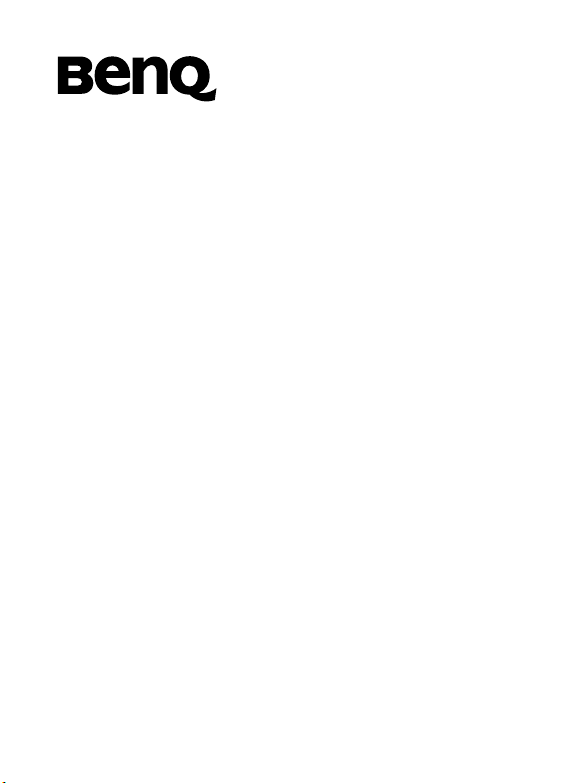
BenQ S700
Mobile Phone User’s Manual
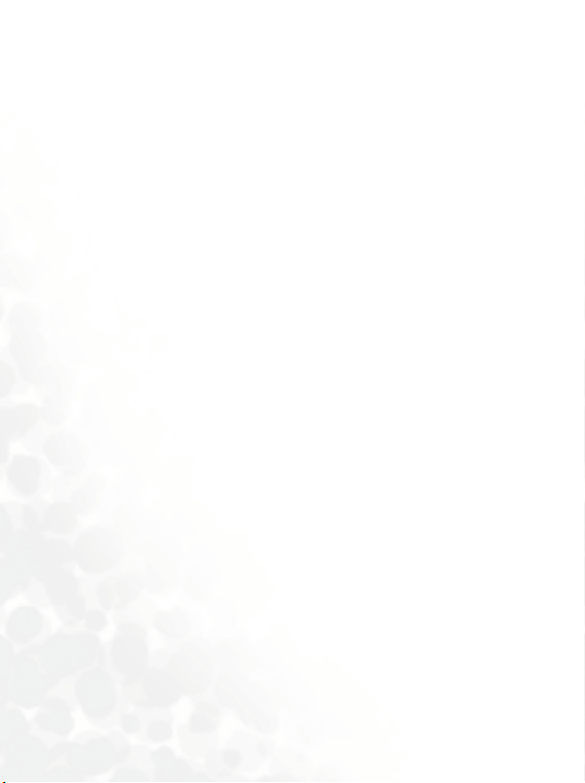
Copyright
© 2004. BenQ Corporation. All rights reserved. No part of this
publication may be reproduced, transmitted, transcribed, stored in a
retrieval system or translated into any language or computer language, in
any form or by any means, electronic, mechanical, magnetic, optical,
chemical, manual or otherwise, without the prior written permission of
BenQ Corporation.
Disclaimer
BenQ Corporation makes no representations or warranties, either
expressed or implied, with respect to the contents hereof and specifically
disclaims any warranties, merchantability or fitness for any particular
purpose. Further, BenQ Corporation reserves the right to revise this
publication and to make changes from time to time in the contents hereof
without obligation of BenQ Corporation to notify any person of such
revision or changes.
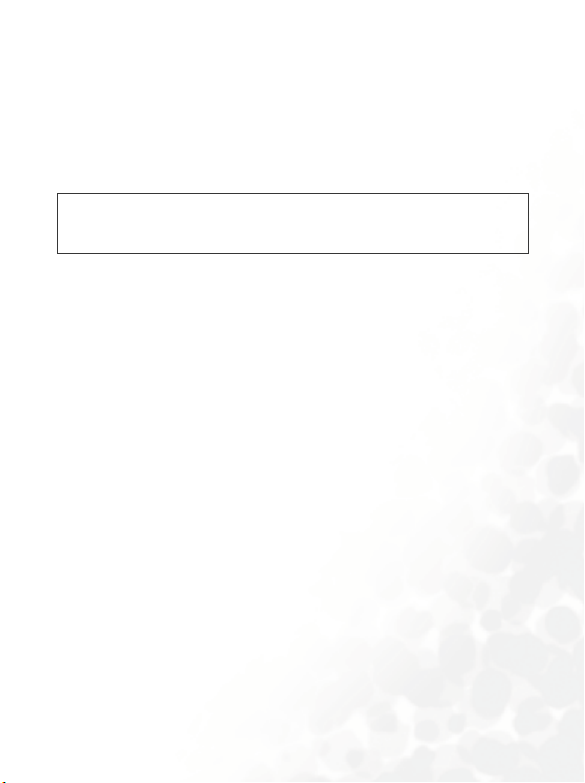
Safety Information
For your safety, please read the guidelines below carefully
before you use your phone:
Exposure to Radio Frequency Signals
Max. SAR measurement
EU: GSM900: 0.344 mW/g; DCS1800: 0.404 mW/g.
USA: PCS1900: 0.875 mW/g.
Your wireless handheld portable telephone is a low power transmitter and
receiver. When it is ON, it receives and also sends out radio frequency
(RF) signals.
European and international agencies have set standards and
recommendations for the protection of public exposure to RF
electromagnetic energy.
• International Commission on Non-Ionizing Radiation Protection
(ICNIRP) 1996
• Verband Deutscher Elektringenieure (VDE) DIN- 0848
• Directives of the European Community, Directorate General V in
Matters of Radio Frequency Electromagnetic Energy
• National Radiological Protection Board of the United Kingdom, GS 11,
1988
• American National Standards Institute (ANSI) IEEE. C95.1- 1992
• National Council on Radiation Protection and Measurements (NCRP).
Report 86
• Department of Health and Welfare Canada. Safety Code 6
These standards are based on extensive scientific review. For example,
over 120 scientists, engineers and physicians from universities,
government health agencies and industry reviewed the available body of
research to develop the updated ANSI Standard.
The design of your phone complies with these standards when used
normally.
Safety Information i
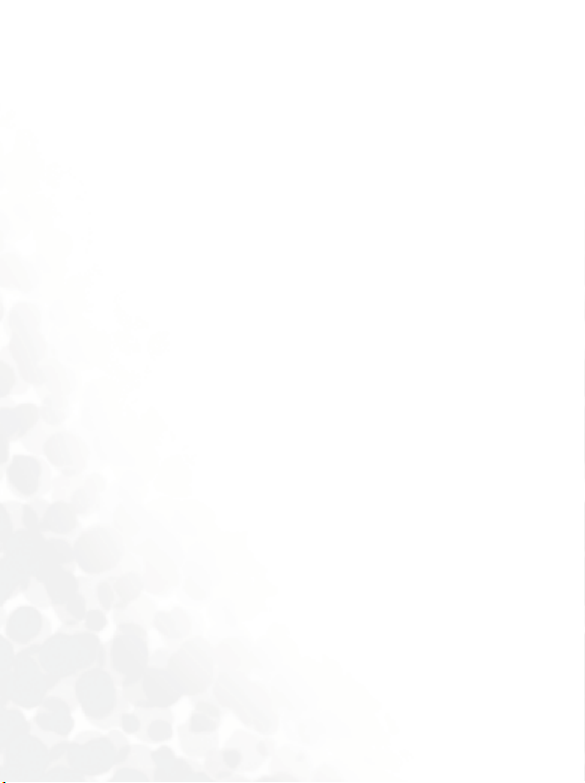
Antenna Care
Use only the supplied or approved replacement antenna. Unauthorized
antennas, modifications or attachments may damage the phone and
violate FCC regulations.
Phone Operation
• Normal Position: Hold the phone as you would any other telephone
with the antenna pointed up and over your shoulder.
• For your phone to operate most efficiently, do not touch the antenna
unnecessarily when the phone is in use. Contact with the antenna affects
call quality and may cause the phone to operate at higher power level
than otherwise needed.
• Do not expose your phone to temperatures below -10° C (+ 14° F) or
above 45° C (+ 113° F). Always take your phone with you when you
leave your vehicle.
Batteries
• For safety concerns, when the temperature of the phone goes over 45° C
(+ 113° F) or below 0° C (+32° F), charging will halt.
• All batteries can cause property damage, injury or burns if a conductive
material such as jewelry, keys or beaded chains touches exposed
terminals. The material may complete electrical circuit and become
quite hot. To protect against such unwanted current drain, exercise care
in handling any charged battery, particularly when placing it inside your
pocket, purse or other container with metal objects. When battery is
detached from the phone, your batteries are packed with a protective
battery cover; please use this cover for storing your batteries when not in
use.
Driving
Check the laws and regulations on the use of wireless telephones in the
areas where you drive. Always obey them. Also, if using your phone while
driving, please:
ii Safety Information
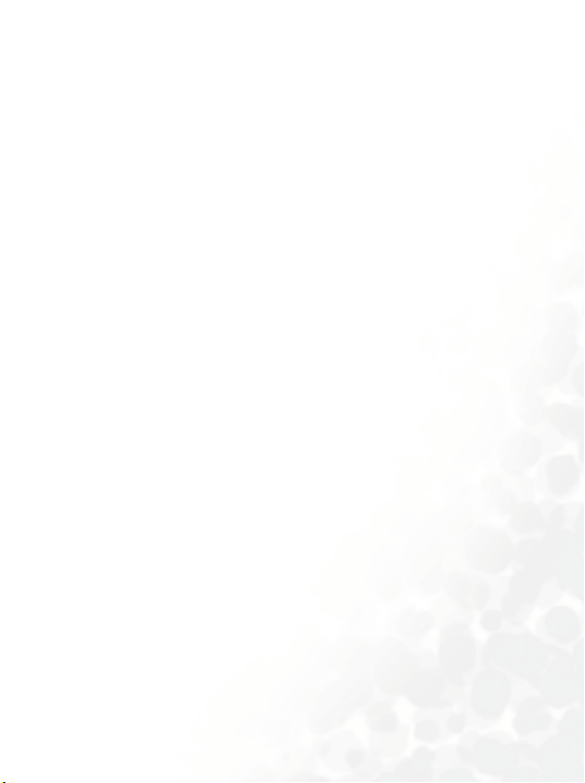
• Give full attention to driving--driving safety is your first responsibility.
• Use hands-free operation, if available.
• Pull off the road and park before making or answering a call if driving
conditions so require.
Electronic Devices
Most modern electronic equipment is shielded from RF signals. However,
certain electronic equipment may not be shielded against the RF signals
from your wireless phone.
Pacemakers
The Health Industry Manufacturers Association recommends that a
minimum separation of six (6") inches be maintained between a handheld
wireless phone and a pacemaker to avoid potential interference with the
pacemaker. These recommendations are consistent with the independent
research by and recommendations of Wireless Technology Research.
Persons with pacemakers:
• Should ALWAYS keep the phone more than six inches from their
pacemaker when the phone is turned ON.
• Should not carry the phone in a breast pocket.
• Should use the ear opposite the pacemaker to minimize the potential for
interference.
If you have any reason to suspect that the interference is taking place, turn
your phone OFF immediately.
Hearing Aids
Some digital wireless phones may interfere with some hearing aids. In the
event of such interference you may want to consult your hearing aid
manufacturer to discuss alternatives.
Safety Information iii
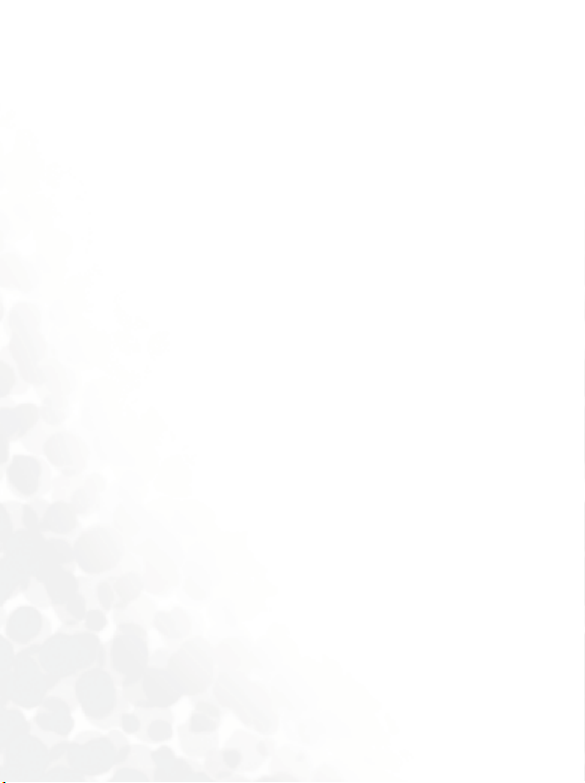
Other Medical Devices
If you use any other personal medical device, consult the manufacturer of
your device to determine if they are adequately shielded from external RF
energy. Your physician may be able to assist you in obtaining this
information.
Turn your phone OFF in health care facilities when any regulations posted
in these areas instruct you to do so. Hospitals or health care facilities may
be using equipment that could be sensitive to external RF energy.
Ve h i c l e s
RF signals may affect improperly installed or inadequately shielded
electronic systems in motor vehicles. Check with the manufacturer or its
representative regarding your vehicle. You should also consult the
manufacturer of any equipment that has been added to your vehicle.
Posted Facilities
Turn your phone OFF in any facility where posted notice so requires.
Aircraft
FCC regulations prohibit using your phone while in the air. Switch OFF
your phone before boarding an aircraft.
Blasting Areas
To avoid interfering with blasting operations, turn your phone OFF when
in a “blasting area” or in area posted “TURN OFF TWO-WAY RADIO.”
Obey all signs and instructions.
Potentially Explosive Atmospheres
Turn your phone OFF and do not remove the battery when in any area
with a potentially explosive atmosphere and obey all signs and
instructions. Sparks, from your battery, in such areas could cause an
explosion or fire resulting in bodily injury or even death.
iv Safety Information
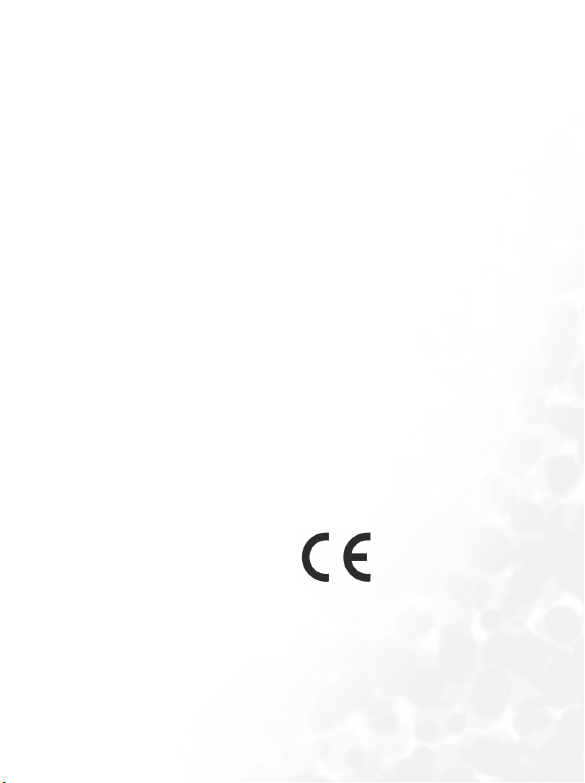
Areas with a potentially explosive atmosphere are often, but not always
clearly marked. They include fueling areas such as gasoline stations; below
deck on boats; fuel or chemical transfer or storage facilities; vehicles using
liquefied petroleum gas (such as propane or butane); areas where the air
contains chemicals or particles, such as grain, dust, or metal powders; and
any other area where you would normally be advised to turn off your
vehicle engine.
For Vehicles Equipped with an Air Bag
An air bag inflates with great force. DO NOT place objects, including both
installed or portable wireless equipment, in the area over the air bag or in
the air bag deployment area. If in-vehicle wireless equipment is
improperly installed and the air bag inflates, serious injury could result.
This device complies with Part 15 of the FCC Rules.
Operation is subject to the following two conditions:
1. this device may not cause harmful interference, and
2. this device must accept any interference received, including
interference that may cause undesired operation.
European Union Directives Conformance Statement
This device complies with the OJ-Directive as below:
Electromagnetic Compatibility Directive (89/336/EEC), Low Voltage
Directive (73/23/EEC)
And R&TTE Directive (99/05/EEC).
And also complies with the standard:
3GPP TS 51.010-1
EN 301 511
EN 30360/ EN30361
ETSI EN 301 489-1/-7
EN 60950
Safety Information v

vi Safety Information
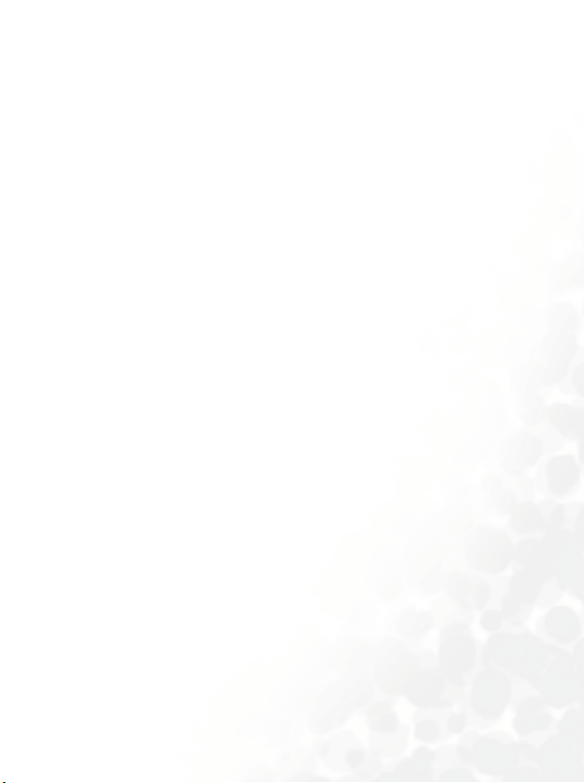
Table of Contents
Safety Information ...........................................................i
1. Preparing Your Phone For Use................................... 1
Inserting a SIM Card ............................................................ 1
Installing a Battery and Charging the Phone ......................2
Turning the Phone On ......................................................... 5
2. Getting to Know Your Phone ..................................... 7
Your Phone at a Glance........................................................ 7
Active Flip Feature.............................................................. 10
The miniSD Card ............................................................... 11
Loading the miniSD Card......................................................11
Removing the miniSD Card ..................................................12
Standby Screen.................................................................... 13
External Display .....................................................................13
Main Display...........................................................................15
Icons in the Standby Screen's Status Bar...............................17
Using the Keys in the Standby Mode ....................................19
Menu Navigation................................................................ 24
Main menu .............................................................................24
Sub-menus..............................................................................26
Menu navigation example .....................................................27
Main menu map.....................................................................31
3. Using Your Phone ..................................................... 34
viiTable of Contents
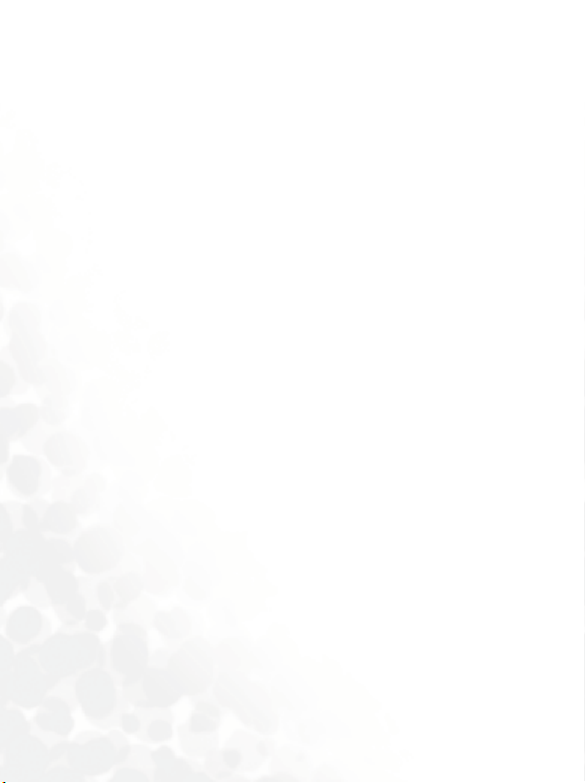
Making a Phone Call ..........................................................34
Ending a Phone Call........................................................... 34
Answering a Phone Call .....................................................35
Rejecting an Incoming Call................................................ 36
Turning Off the Ring Tone
for an Incoming Call .......................................................... 37
Making an International Call............................................. 37
Making an Emergency Call ................................................ 37
Dialing an Extension Number ........................................... 37
Speed Dialing ...................................................................... 38
Listening to Voicemails...................................................... 39
Phone Book......................................................................... 41
Adding Contacts to the Phone Book.....................................41
Finding Contacts in the Phone Book ....................................43
Last Missed, Dialed, and Received Calls............................ 45
Operations During a Call................................................... 47
Using the Silent Profile....................................................... 50
Adjusting the ring volume ................................................. 51
Taking a photo.................................................................... 51
Shooting a Video Clip ........................................................63
Listening to MP3 Music ..................................................... 69
Shortcuts Menu ..................................................................71
Messages Menu................................................................... 72
viii Table of Contents
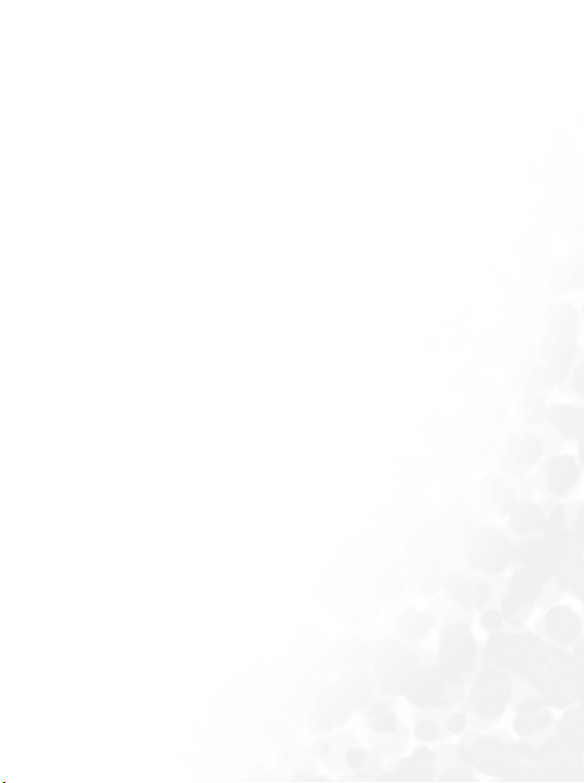
SMS .........................................................................................73
Editing and Sending a New Short Message ...............................73
Receiving and Reading a Short Message....................................77
Managing Sent Items ..................................................................80
Managing Drafts .........................................................................81
Managing Archive.......................................................................81
Cleaning Up Messages ................................................................82
Settings.........................................................................................82
MMS........................................................................................83
Editing and Sending MMS Messages.........................................86
Downloading an MMS Message ................................................88
Reading an MMS Message..........................................................89
MMS Settings ..............................................................................90
SMS Chat ................................................................................92
Voicemail ................................................................................95
Cell Broadcast.........................................................................98
Input Modes ..................................................................... 100
Changing the Text Input Mode...........................................100
Predictive Input Mode (iTap) .............................................101
Letter Input Mode (ABC) ....................................................102
Numeric Input Mode (123).................................................102
Symbol Input Mode .............................................................103
Direct Connection to URLs .............................................103
4. Menus....................................................................... 105
Phone Book....................................................................... 105
View ......................................................................................105
ixTable of Contents
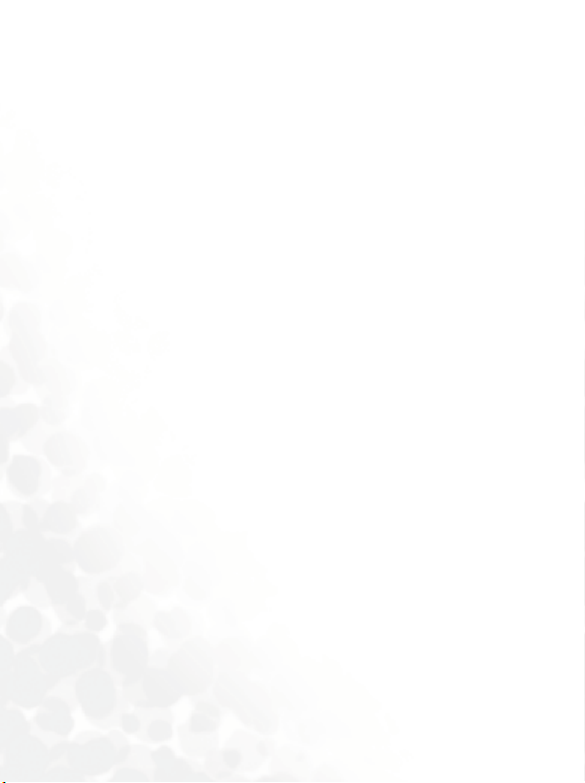
Find .......................................................................................105
Add........................................................................................105
Copy ......................................................................................106
SIM to Phone ............................................................................106
Phone to SIM ............................................................................106
Delete ....................................................................................107
Caller Group .........................................................................107
Privacy Manager...................................................................108
Speed Dial .............................................................................110
Phone Information...............................................................111
Used Space.................................................................................111
Memory .....................................................................................111
Own Number ............................................................................111
Calls................................................................................... 112
Missed ...................................................................................112
Received ................................................................................112
Dialed ....................................................................................112
Delete ....................................................................................112
Display ..................................................................................113
Show Timer ...............................................................................113
Show Cost..................................................................................113
Information ..........................................................................114
Max Cost ...................................................................................115
Messages............................................................................ 115
Games................................................................................ 116
Club BenQ ............................................................................117
x Table of Contents
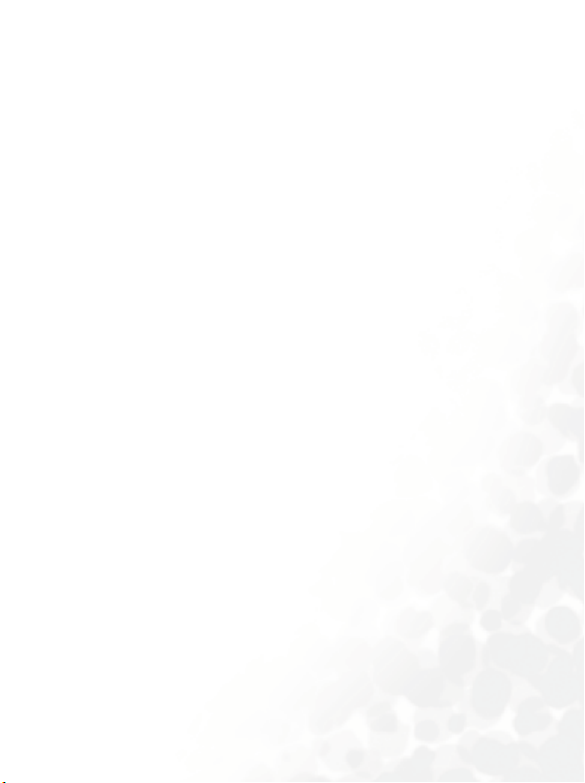
Cherry Boy............................................................................118
Puzzle Game .........................................................................119
Breakout !..............................................................................121
Project E.N.D........................................................................123
Java Settings ..........................................................................126
Entertainment................................................................... 127
Digital Camera......................................................................127
Video Camcorder .................................................................127
Music Player .........................................................................127
Voice Ring Tone...................................................................127
Media Center ....................................................................129
Image.....................................................................................129
Video.....................................................................................129
Music.....................................................................................129
Memory Settings ..................................................................130
Memory Status .....................................................................130
Tools.................................................................................. 131
Alarm ....................................................................................131
World Clock .........................................................................133
Auto Time Zone ...................................................................134
Calendar................................................................................135
Shortcuts ...............................................................................139
Calculator..............................................................................140
Currency Converter .............................................................140
Stopwatch .............................................................................141
xiTable of Contents
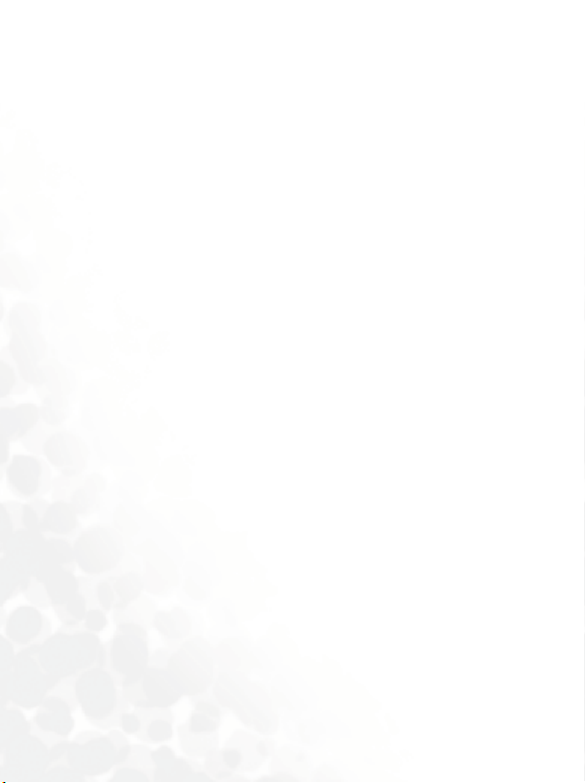
Countdown Timer ...............................................................141
Hour Minder ........................................................................142
USB Connection...................................................................142
miniSD Reader ..........................................................................142
PC Sync. & Modem...................................................................143
IrDA ......................................................................................144
Oper.Service...................................................................... 145
Wap .......................................................................................145
Activate ......................................................................................145
Settings.......................................................................................153
SIM Toolkit Menu................................................................154
Connect Settings...................................................................155
Settings .............................................................................. 157
Date & Time .........................................................................157
Set Time....................................................................................157
Time Format .............................................................................157
Set Date......................................................................................157
Date Format ..............................................................................157
Display Options ........................................................................158
Set Time Zone ...........................................................................158
Profile....................................................................................158
Display ..................................................................................161
Theme........................................................................................161
Wallpaper ..................................................................................161
Welcome Animation.................................................................162
Menu Style.................................................................................162
xii Table of Contents
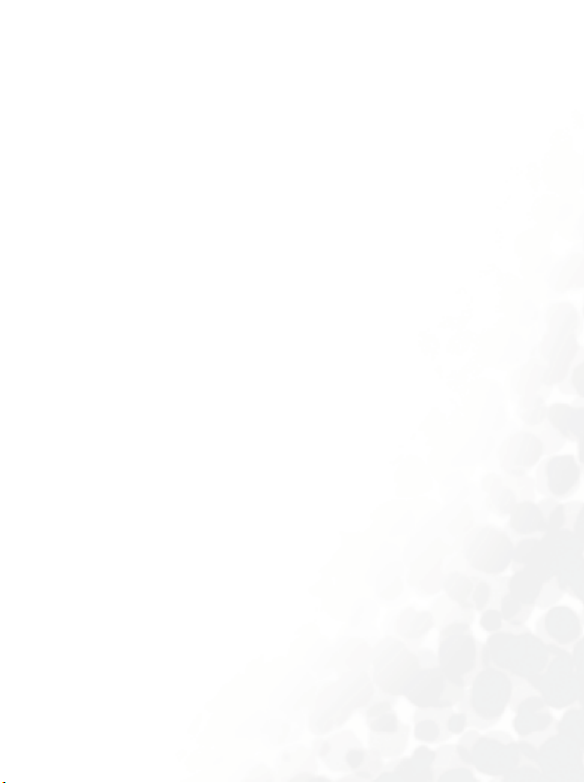
Contrast.....................................................................................163
Backlight ....................................................................................163
Backlight Period........................................................................ 163
Call Settings ..........................................................................163
Answer Mode ............................................................................163
Connected Alert ........................................................................ 164
Minute Minder..........................................................................164
Show Number ...........................................................................164
Call Divert .................................................................................165
Call Waiting...............................................................................166
Auto Redial................................................................................167
Network ................................................................................168
Automatic..................................................................................168
Manual.......................................................................................168
Non-Network Mode ................................................................168
Security .................................................................................169
PIN Code...................................................................................169
Phone Lock................................................................................169
SIM Lock ...................................................................................170
Fixed Dialing Number..............................................................171
Call Barring ...............................................................................171
Change Network Password ......................................................173
Power Saving Mode..............................................................173
Language ...............................................................................173
Input Mode...........................................................................173
Flight Mode ..........................................................................173
Restore ..................................................................................174
xiiiTable of Contents
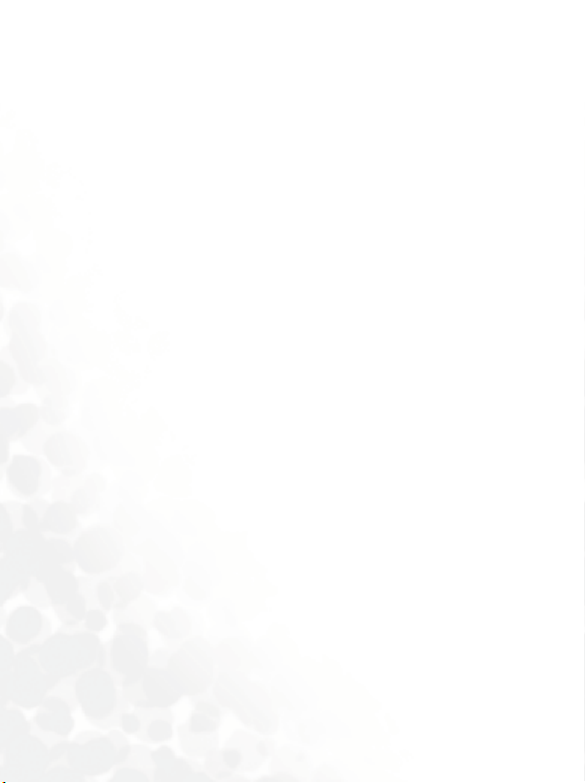
5. Care and Maintenance ............................................ 175
6. Troubleshooting...................................................... 177
xiv Table of Contents
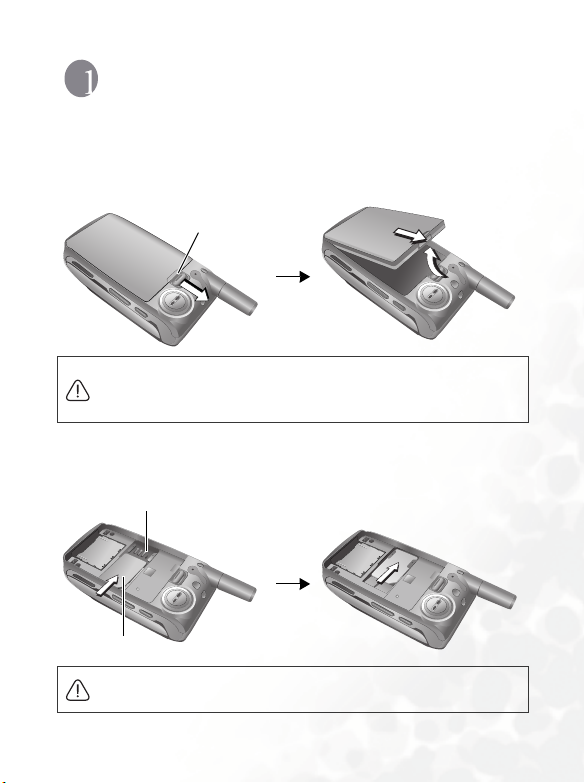
Preparing Your Phone For Use
Inserting a SIM Card
1. Turn the phone over, and release the battery latch. Lift the battery off
the phone.
Battery latch
Do not remove the battery when the phone is on. Doing so could
cause you to lose personal settings or data stored either on your SIM
card or in the phone's memory.
2. Slide the SIM card into the SIM card slot, with the SIM card's metal
contacts facing down and the cut corner at the top right.
SIM card slot
SIM card
A SIM card can be easily damaged if its metal contacts become
scratched. Therefore, take special care when holding or inserting it.
Preparing Your Phone For Use 1
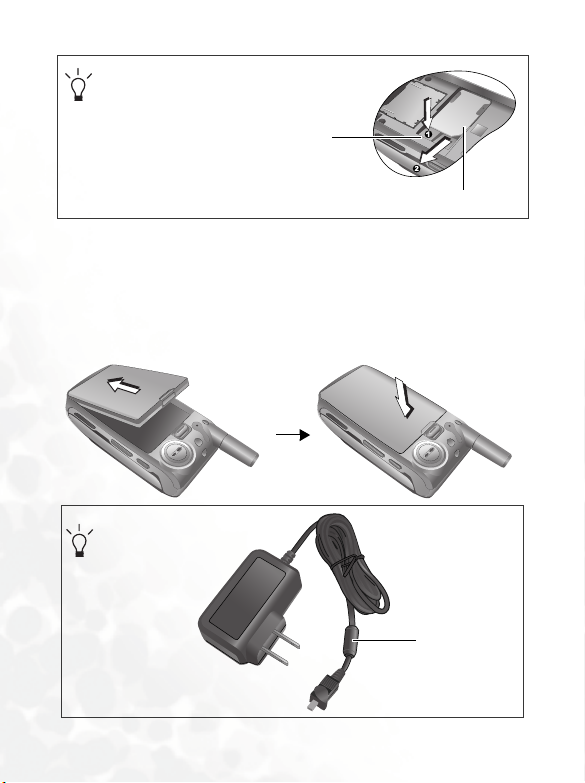
If you wish to remove the SIM card, you
must first press down the stay, then push
the SIM card out of the slot.
Stay
SIM card
Installing a Battery and Charging the Phone
1. With the battery's metal contacts facing down, align the protruding
tabs on the end with the holes in the battery bay of the phone. Then
push the battery toward the end of the bay to insert the battery's tabs
into the holes. Press down to click the battery in place.
Charger
Choke
2 Preparing Your Phone For Use
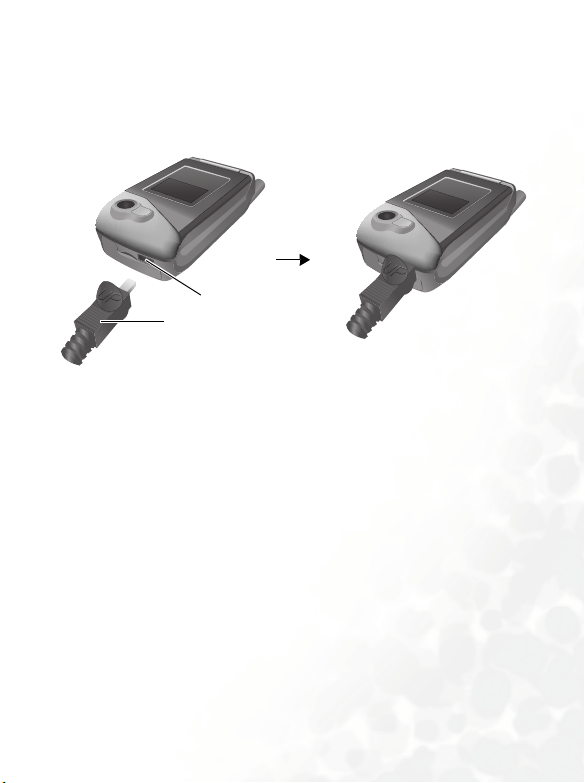
2. Insert the charger connector into the charger socket on the bottom of
the phone. Make sure that the connector is inserted in the correct
orientation (the side showing "UP" faces you when inserting the
connector).
Charger socket
Charger connector
3. Insert the charger into a power outlet.
4. Once the phone is fully charged, remove the charger from both the
power outlet and the phone.
Preparing Your Phone For Use 3
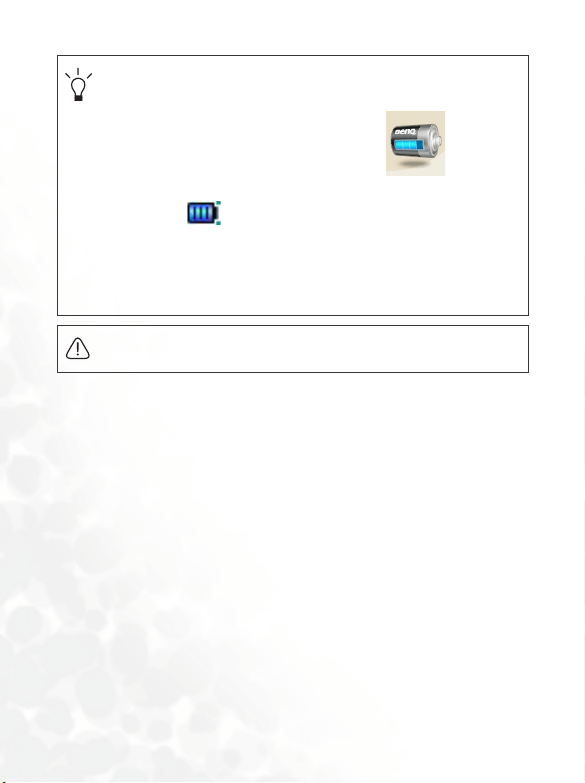
Charging requires approximately 4 hours.
•
• When charging the phone while it is turned off, the external and
main displays will be activated, showing the animation. If
the charging is performed while the phone is on, the main display
shows the icon. The lines showing the battery power level
will scroll until the battery is fully charged.
• When the battery is out of power, the phone will play an alert
sound to remind you to recharge it and then will automatically turn
off.
Do not remove the battery while the phone is charging.
4 Preparing Your Phone For Use
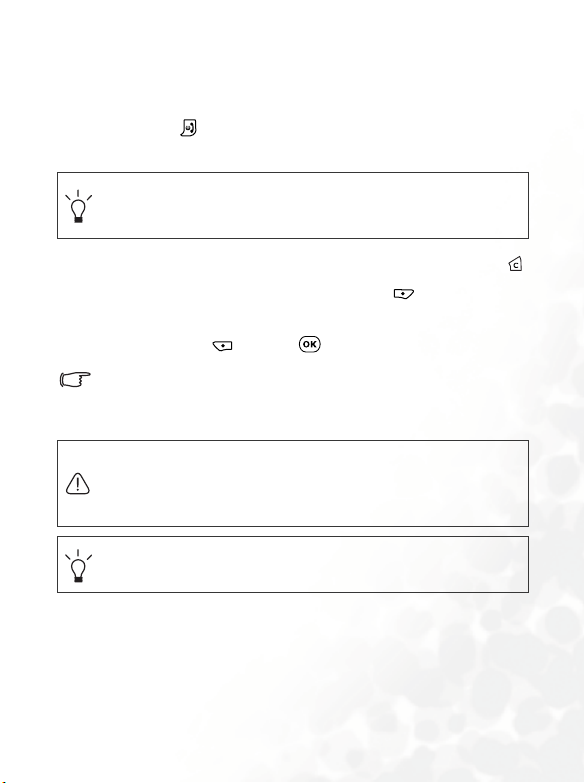
Tur nin g the Pho ne O n
1. Open the phone's flip.
2. Press and hold to turn the phone on. The phone will display the
welcome animation.
You can select and set a welcome animation. Go to the menu:
Settings > Display > Welcome Animation > Power On. For details,
please refer to page 162.
3. Enter your PIN1 number. If you enter the PIN1 incorrectly, press
to delete incorrect numerals individually; press (Clear) to delete
all numerals that have been entered. After completing entry of your
PIN1 number, press (OK) or to confirm.
The PIN (Personal Identification Number) is a password provided by
a network operator with a SIM card. You need this password in order
to use the SIM card.
If you enter the PIN incorrectly 3 times in a row, the SIM card will lock
down and no longer be usable. If this happens, you must enter the
PUK (Personal Unblocking Key) for that SIM card in order to unlock
it. Please contact your network operator to obtain a PUK.
To cancel PIN password authentication, go to the menu Settings >
Security > PIN Code. See page 169.
4. When the PIN code entered has been accepted, the phone will
automatically search for the designated network. This search process
may take a few seconds.
Preparing Your Phone For Use 5
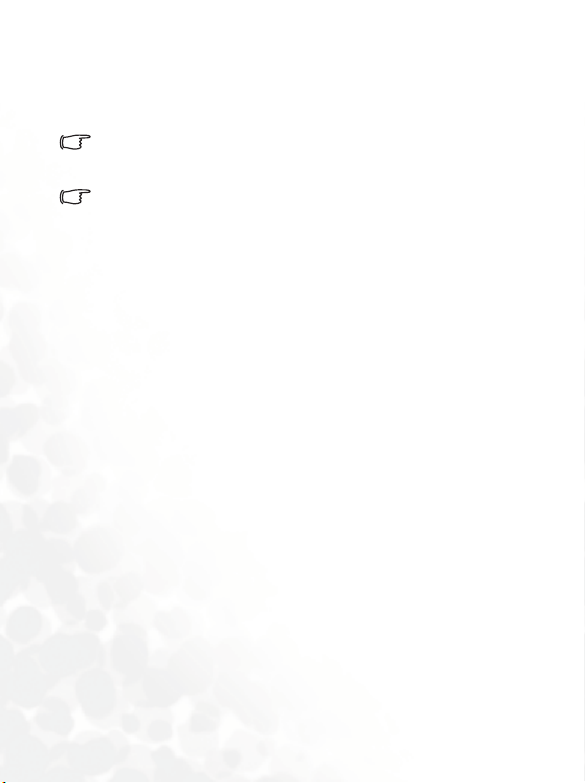
5. The standby screen will be displayed, as well as network signal
strength and the name of the network operator. You can now use the
phone.
If the phone cannot detect the network, the on-screen signal strength
meter will show no bars.
If the phone links to a network that you are not authorized to use, the
signal strength meter will show a level of zero. You will only be able to
make emergency calls.
6 Preparing Your Phone For Use

Getting to Know Your Phone
Your Phone at a Glance
The figure below shows the main parts of your phone:
Front v iew 1
Antenna
External display
Camera lens
Camera flash
Getting to Know Your Phone 7

Front view 2
OK key
Earpiece
Main display
Left soft key
Camera key
Dial/Answer key
Microphone
8 Getting to Know Your Phone
Right soft key
Clear key
Power on/off key
Navigation key
Alphanumeric keys

Side and back views
Battery latch
Functional side key
Vol u m e ke y
IrDA Sensor
Speaker
Battery
Getting to Know Your Phone 9
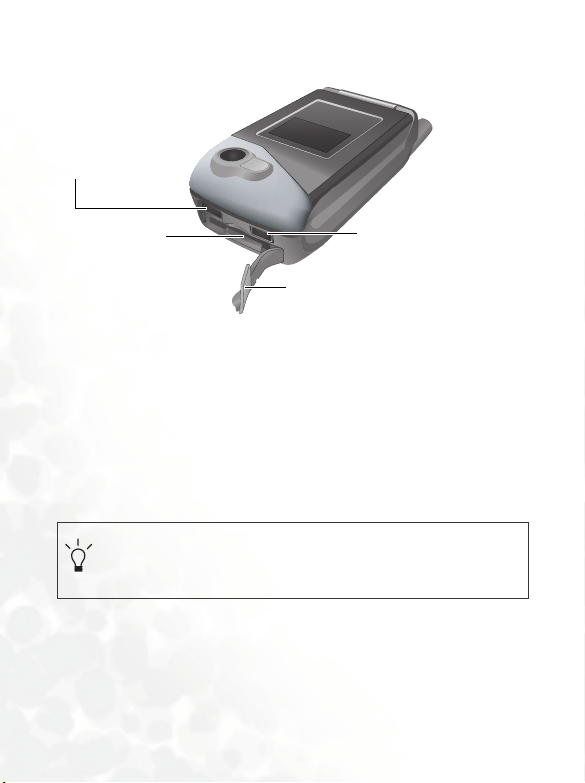
Bottom view
Hands-free headset/
Data cable jack
miniSD slot
Slot cover
Charger socket
Active Flip Feature
• Opening the flip turns on the main display and turns off the external
display; closing the flip wakes up the external display and turns off
the main display.
• Opening the flip allows you to answer an incoming call. Closing the
flip ends a call, cancels dialing, or rejects an incoming call.
To set the feature of answering/disconnecting calls by opening/
closing the flip, go to the menu: Settings > Call Settings > Answer
Mode.
10 Getting to Know Your Phone
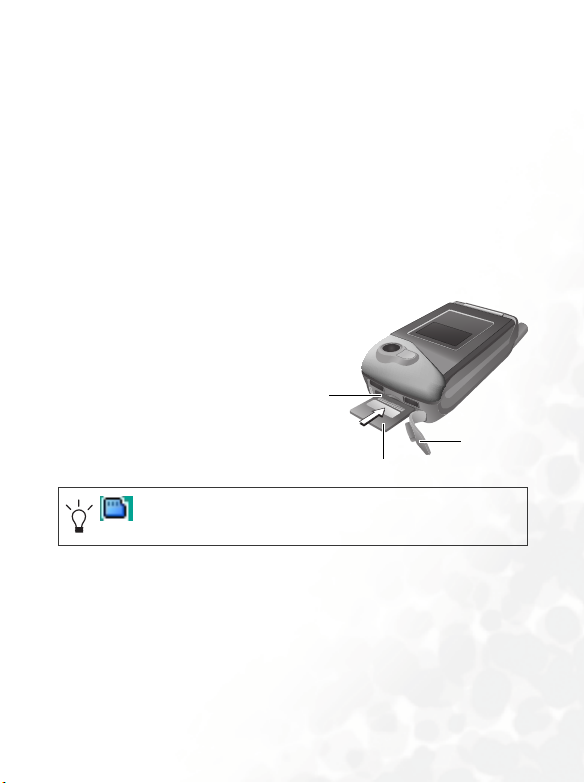
The miniSD Card
Your phone features a miniSD slot designed specifically for use with the
SanDisk miniSD(TM) Card, a removable flash memory card intended
to add greater storage capacity to your phone.
The miniSD Card can store multimedia data, including images, MP3
songs, ring tones, video clips, games, and the like.
For information on using the phone's USB data cable to transfer data
between the phone's miniSD Card and a computer, see page 142.
Loading the miniSD Card
1. Lift off the slot cover.
2. Insert the miniSD Card into the slot.
3. Close the cover.
Be sure the card's gold
contacts face upwards.
Slot cover
miniSD Card
will appear in the standby screen's status bar when the miniSD
card is loaded.
Getting to Know Your Phone 11
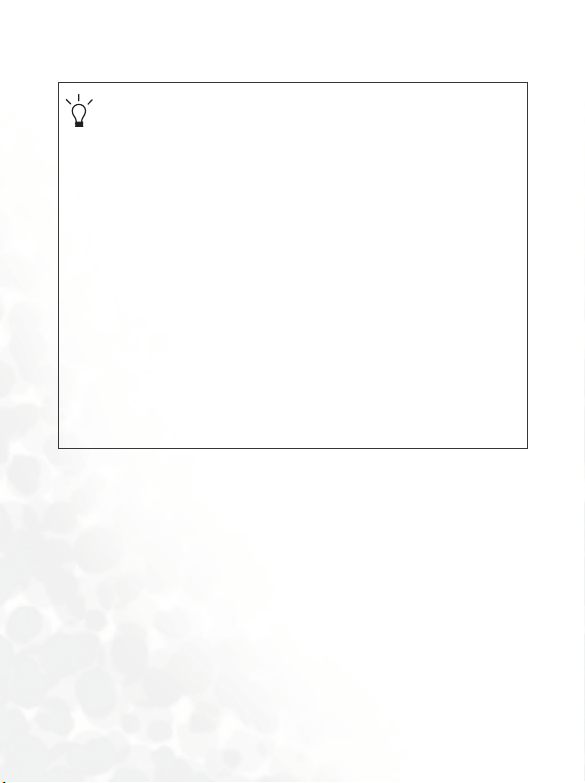
• When you insert an empty miniSD Card into the phone, the phone
will automatically create four folders on the miniSD Card--Image,
Music, Video and Java. The phone's corresponding menus for
these folders are Media Center > Image, Media Center > Music,
Media Center > Video, and Games.
Your phone will save multimedia files accordinlg to their type in
these four menus (folders) respectively.
• When you wish to access a file stored on the miniSD Card using
your phone, you must enter the correct menu according to the type
of file you need. If, for example, you wish to acccess an image file,
you must choose the menu Media Center > Image.
• When copying a file from your computer to the miniSD card using
the phone's USB data cable, you must place the file in the folder
intended for this type of file. For example, an image file must be
placed in the Image folder in order to be used in the phone's
menu: Media Center > Image.
• Please do not format the miniSD card to FAT32 or NTFS.
Removing the miniSD Card
1. Lift the slot cover.
2. Press lightly on the edge of the miniSD Card and it will eject.
12 Getting to Know Your Phone
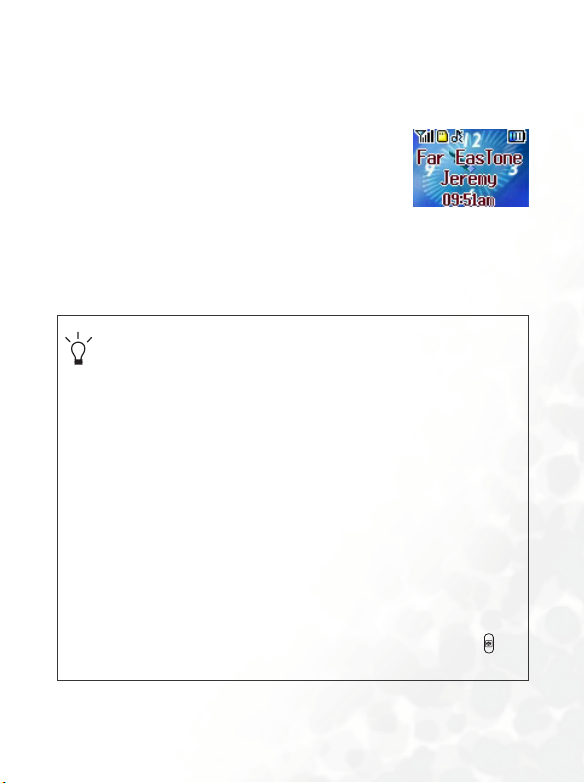
Standby Screen
)
External Display
After the phone is turned on, closing the flip will
wake up the external display, showing the
information such as the network operator's name
and current time; the status bar will show icons for
network signal strength, battery power, alarm (if
, etc.
active
The external display can also alert you to incoming calls, messages, and
missed calls.
• To set the time and decide how it is shown on the external display,
go to the menu Settings > Date & Time. See page 157.
• You can set your user name to be shown on the external display
by using the the menu: Phone Book > Phone Information > Own
Number. See page 111.
• You can set the wallpaper to be displayed on the external display
by choosing the menu: Settings > Display > Wallpaper > Sub
LCD. See page 161.
• Photos taken using the phone's camera can be set as wallpapers
as well, either by directly using the camera function, or by
choosing the menu Media Center > Image. See page 51, "Taking
a photo" and page 129, "Media Center".
• After the standby screen remains for 10 seconds, the information
currently displayed (e.g. current time) will automatically disappear,
showing the full-screen wallpaper. Pressing the side key will
display/hide the information shown on the standby screen.
Getting to Know Your Phone 13
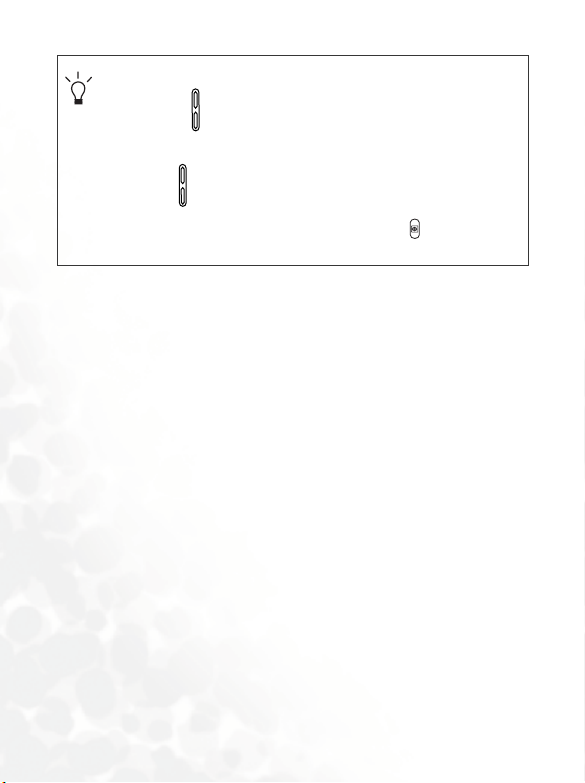
When the phone's flip is closed, pressing the upper portion of the
•
volume key , located on the left side of the phone, to show the
calendar on the external display; pressing the upper or lower
portion of repeatedly will bring up the previous or next month's
calendar. Pressing the functional side key will close the
calendar.
14 Getting to Know Your Phone

Main Display
Status bar
User nam e
Time and date
Name of netwo rk
operator
Wal l pa pe r
Press to enter
the Phone Book
Press to enter
the main menu.
Press to start up
the browser and
connect to the Internet.
• To set the current time and date, as well as the format in which
they will be shown in the main display's standby screen, go to the
menu Settings > Date & Time. See page 157.
• If you want your own name to appear in the standby screen on the
main display, you can do so by using the menu: Phone Book >
Phone Information > Own Number. See page 111.
• You can set the animation or image you wish to use as the main
display's wallpaper by going to the menu Settings > Display >
Wall pap er > Main LCD. See page 161.
• Photos taken using the phone's camera can be used as
wallpapers as well, either by using the camera function, or by
choosing the menu Media Center > Image. See page 51, "Taking
a photo" for details.
Getting to Know Your Phone 15

After the standby screen remains for 10 seconds, the soft key bar,
•
time and date, as well as all the other information currently
displayed will automatically disappear, so that the wallpaper can
be displayed in full screen. You can also press to display/hide
the status bar and information normally shown on the standby
screen.
16 Getting to Know Your Phone

Icons in the Standby Screen's Status Bar
Icon Function Description
Signal strength
Battery status
GPRS network
SMS message
MMS
notification
MMS message
Signal strength of the network. The more
bars indicated, the stronger the signal.
Shows the current level of battery power.
The more bars indicated, the more power
that remains. Four bars: fully charged. No
bars: immediate charging needed. When
charging the phone, the icon will scroll
through the bars until the battery is fully
charged.
GPRS services have been activated on your
SIM card.
This yellow icon shows that an SMS
message is being received or that there are
unread SMS messages. If the icon
appears in red, this indicates that the
phone's message memory is full. For
information about the message function, see
page 72, "Messages Menu".
This icon will appear when the phone
receives an MMS notification from your
operator asking whether you want to
download an MMS message.
This blue icon shows that an MMS message
is being received or that there are unread
MMS messages.
Getting to Know Your Phone 17

Icon Function Description
Indicates that you have voicemail messages
Voicemail
miniSD Card miniSD Card is inserted.
MP3 Music
Player
Alarm
Normal
Meeting Shows that the Meeting profile is in use.
Silent Shows that the Silent profile is in use.
Outdoors Shows that the Outdoors profile is in use.
Headset Shows that the Headset profile is in use.
Divert
Roaming
(this icon will only appear if the function is
supported by your network operator).
The MP3 Music Player is on.
The alarm is turned on. To set the alarm, go
to the menu Too ls > Alarm. See page 131.
Shows that the Normal profile is in use. To
set the profile, go to the menu Settings >
Profile. See page 158.
Shows that the call divert function is active.
To make settings for this function, go to the
menu Settings > Call Settings > Call
Divert. See page 165.
Roaming has been activated (not your
regular network)
18 Getting to Know Your Phone

Using the Keys in the Standby Mode
In this user manual, "long-press" means to press and hold down a key
for about two seconds before release. "Press" means to press a key
and release immediately.
The chart below is meant only to introduce the commands accessible
with keys when the phone is in standby mode. For information on
other key commands available in other operating modes, see the
pertinent sections in this user manual.
Function keys
• When any key is pressed, the phone will provide aural feedback
through keypad tones. To activate or cancel this aural feedback,
enter the menu Settings > Profile. Scroll to the profile currently in
use and press (Edit). Then select Keypad To ne. See page
160.
• After turning the phone on, pressing any key will activate keypad
and display backlighting. To set the backlighting duration and level,
go to Settings > Display > Backlight and Backlight Period. See
page 163.
Getting to Know Your Phone 19

Key Commands and functions
Power on/off key
• Long-press this key to turn the phone on or off.
• Press this key to end a phone call.
• Press this key to reject incoming calls or cancel a call
being dialed.
Send/Answer key
• Press to send or answer a call.
• Long-press and your phone will automatically call the
last number dialed.
• Press to access the list of last missed/dialed/received
calls.
OK key
• Press to open up the main menu.
Left soft key
• Press to access the Phone Book (when Names is
shown).
• Press to save the phone number keyed in from the
standby screen to the Phone Book (when Save is
shown).
Right soft key
• Press this key to start up the browser and connect to the
Internet (when WAP is shown).
• Press this key to delete all digits entered and return to
the standby screen (when Back is shown).
• Long-press to turn the Silent profile on or off.
20 Getting to Know Your Phone

Key Commands and functions
Clear key
• Press this key to delete entered digits one by one; long-
press to delete all digits entered.
Navigation key
• Press to enter the Shortcuts menu. For information
about the Shortcuts menu, see page 71.
• Press to use the video function.
• Press to enter the Messages menu. For a
description of the Messages menu, see page 72.
• Press to use the MP3 Music Player.
Camera key
• Press to use the camera function.
Asterisk key
• Press this key to enter an asterisk " * ".
• To make an international call, long-press this key until
the display shows "+", Then enter the recipient's country
code, area code and phone number.
Voicemail key
• Long-press to dial your voicemail number.
# key
• Press to enter "#".
• For extensions: After entering a phone number, long-
press to enter a "P" and then enter the extension
number.
Getting to Know Your Phone 21

Key Commands and functions
Alphanumeric keys
• Press ~ to enter digits in a phone number.
~
• Speed dial key: Long-press ~ to
immediately dial the number that it represents. See
page 38, "Speed Dialing".
Volume key
• When the phone's flip is open, press the upper or lower
portion of this key, located on the left side of the phone,
to adjust the ring tone volume. Press the upper portion
of this key or to increase the volume. Press the
lower portion of this key or to decrease the volume.
• When the phone's flip is closed, pressing the upper
portion of this key, to show the calendar on the external
display.
• When using the camera function, pressing this key will
zoom in/zoom out the image.
When the flip is closed and there is an incoming
call, long-press the upper portion of the volume key
to reject the call; long-press the lower portion to turn
off the ring tone.
22 Getting to Know Your Phone

Key Commands and functions
Functional side key
• When the phone's flip is closed, pressing this key will
display/hide the information shown on the external
display's standby screen.
• Regardless of whether the flip is open or closed, long-
pressing this key will turn the camera function on. When
the camera function is turned on, this key can be used
as a shutter button to shoot a photo.
When the phone's flip is closed and there is an
incoming call, long-pressing this key will reject the
incoming call, and then the external display will
show a list of message templates for you to choose
one to send to the caller.
Alphanumeric keys
Key Digit Key Digit/Symbol/Function
17
28
39
40
5 * + (long-press)
6
# P(long-press after entering
a phone number)
Getting to Know Your Phone 23

Menu Navigation
y
s
When the phone is in standby mode, press to bring up the main
menu and highlight the first item in that menu: Phone Book.
For details on how to use the various functions listed in the menu, see
page 105, "Menus".
You can choose a display color for the menus by going to the menu
Settings > Display > Theme. See page 161.
Main menu
The main menu has two different modes--list mode and icon mode.
Icon mode
The menu icon to
which you have
scrolled using
will be displayed as
an animation.
The name of the
menu icon you
have scrolled to.
Press to enter the
highlighted menu.
To determine whether the main menu is displayed in the icon mode or list
mode, press (Option) to bring up a pop up menu, scroll to the mode
you wish to use, then press .
Each icon represent
a menu.
Pressing (Back)
will return the
display to the standb
screen.
24 Getting to Know Your Phone

List mode
Press to scroll up
or down to an item.
You can also go to the menu: Settings > Display > Menu Style, to
determine whether the main menu is displayed in the icon mode or
list mode.
The highlighted
row is the currently
selected menu.
Getting to Know Your Phone 25

Sub-menus
to scroll up
Press
or down to an option.
The highlighted row is
the currently selected
item.
Press or (Select) to
access the highlighted option.
The name of the
current menu.
The highlighted row is
the currently selected
option.
Press (Back)
to return to the
previous menu or
screen.
The name of the
current menu.
Press (Edit)
to access the
highlighted item
for editing.
Press to activate/save the
highlighted function or
setting.
26 Getting to Know Your Phone
Press (Back)
to return to the
previous menu or
screen.

Menu navigation example
The example given below demonstrates how to use menus to change the
language setting.
Regular access
1. In the standby mode, press
to open the main menu.
2. If the main menu is displayed in
the icon mode, press to
scroll to the Settings icon and
press to enter this menu; if
the main menu is displayed in
the list mode, press to
scroll to the Settings option
and press to enter this
menu.
Getting to Know Your Phone 27

3. In the Settings menu, press
to scroll to Language,
then press to enter the
Language menu.
4. Press to scroll to the
language you wish to use. Then
press or (Select) to
confirm your selection.
5. Press (Back) or
repeatedly, or press once
to return to the standby screen.
28 Getting to Know Your Phone

Access through number shortcuts
1. In the standby mode, press
to bring up the main menu.
2. The location of items in the
main menu corresponds to the
position of the to
keys in the alphanumeric
keypad. Thus, pressing
will bring up the Settings
menu.
Getting to Know Your Phone 29

3. In the Settings menu, the
alphanumeric keys to
represent menu options
1 to 9. Since Language is item
number 8 in the Settings menu,
pressing will bring up
the Language sub-menu.
4. Press to scroll to the
language you wish to use. Then
press or (Select) to
confirm your selection.
5. Press (Back) or key
repeatedly, or press once
to return to the standby screen.
30 Getting to Know Your Phone

Main menu map
Select To e n ter
Phone Book
Calls
Messages
Breakout! and Project E.N.D. will
only appear when the miniSD card
is inserted.
Games
Getting to Know Your Phone 31

Select To e n ter
Entertainment
Media Center
Tools
If your operator provides SIM Tool
Kit services, the SIM Tool Kit option
will appear in this menu.
Opers.Service
32 Getting to Know Your Phone

Select To e n ter
Settings
Getting to Know Your Phone 33

Using Your Phone
Making a Phone Call
Open the flip and make sure that the standby screen is shown on the
main display. Enter the desired number using the alphanumeric keys
to . Press to dial your call.
During a call, you can use the options. See page 48, "In-call Menu".
To modify a phone number that you have entered, press to delete
individual digits. Press (Back) or , or long press will delete
all digits entered and return to the standby screen.
Ending a Phone Call
Press or close the flip to end a call. The display will show the total
call time, and then return to the standby screen.
To cancel a call that is being dialed, press or close the flip.
34 Using Your Phone

Answering a Phone Call
When a call is received, your phone rings or vibrates, with the display
showing the caller's number (if supported by your network vendor). If
the caller is a contact stored in the Phone Book, the phone will show the
name recorded in the Phone Book.
• If the caller is a member of a caller group, the ring tone assigned to
this group will sound, and the display will show the image that is
associated with this group as well, to help you identify the caller.
• If you have designated a particular ring tone and image/photo/
video for the caller, the phone will sound that ring tone and display
that image/photo/video, regardless of which caller group the caller
belongs to.
• For information on setting up a caller group, ring tone and image/
photo/video for contacts in the Phone Book, see page 41, "Adding
Contacts to the Phone Book".
1. If the flip is closed, opening it will allow you to answer the call.
If the flip function has not been activated, you cannot answer a call by
opening the flip. To activate or cancel the flip function, go to the menu
Settings > Call Settings > Answer Mode.
2. If the flip is already open, press to answer the call. Alternatively,
you can press (Option), and select Answer to connect the call.
If you wish to change the answering mode so that you can press any
key to answer a call, go the menu Settings > Call Settings > Answer
Mode > Any Key.
During a call,
will appear in the screen's status bar.
Using Your Phone 35

Rejecting an Incoming Call
• When the flip is closed, you can reject an incoming call by long-
pressing the upper portion of the volume key or the functional
side key on the left side of the phone.
Long pressing to reject an incoming call will bring up a list of text
message templates for you to choose one to send to the caller. Press
to select and press
• When the flip is open, you can reject an incoming call by closing the
to send.
flip or pressing , or by pressing (End) to have the call
diverted to your voice mailbox. Alternatively, you can press
(Option) and select Reject to reject the call, or select I am busy to
have the call diverted to your voicemail box.
36 Using Your Phone

Turning Off the Ring Tone for an Incoming Call
When the flip is closed, you can temporarily mute the ring tone for an
incoming call to avoid disturbing others. To do this, long press the lower
portion of the volume key on the left side of the phone. After the ring
tone has been turned off, you can still open the flip to answer the call.
Making an International Call
1. Enter the outgoing international call code, or long-press until
"+" appears on the display.
2. Enter the recipient's country code, area code and phone number.
Dial the call by pressing .
Making an Emergency Call
To call emergency services, enter 112 (the international emergency
number) and then press
emergency call even if your phone is locked or cannot access your
network, or there is no SIM card inserted, so long as you are within
range of a network of the type supported by your phone.
to dial the call. You can make an
Dialing an Extension Number
After you enter a telephone number, long-press , The phone
display will show "P". At this point, you can enter the desired extension
number, and then press to dial it.
Using Your Phone 37

Speed Dialing
You can assign alphanumeric keys to as speed dial keys to
frequently dialed numbers. To do so, choose the menu: Phone book
Speed Dial.
After you have assigned a number key to serve as the speed dial key for a
particular phone number, you can long-press this key when the phone
is in the standby mode to dial the corresponding phone number. For
example, if you have selected as the speed dial key for a certain
phone number, long-pressing will dial this number.
has been locked as the speed dial key for dialing your voicemail
box number.
>
38 Using Your Phone

Listening to Voicemails
When your voicemail box receives a voicemail, your operator will give
you a call or send you an SMS alert (i.e. a text message), in order to
notify you of this new voicemail. (if the network vendor supports it, the
icon will be shown in the standby screen's status bar.)
Depending on how you are notified, there are two ways to access and
listen to the voicemail:
1. If your operator sends you an SMS alert to inform you of a new
voicemail, and the text of the SMS alert sent by your operator
matches the text of the SMS alert previously stored in your phone-this is called
as a reminder of the new voicemail. Press to dial the voicemail
box number to listen to the voice mail.
The rationale of the Alert Match feature is that, once you have
received an SMS alert from your operator saying that you have a
waiting voicemail, you can directly press to listen to the
voicemail, instead of having to return to the standby screen to dial
your voicemail box number individually.
To successfully use the Alert Match feature, you must first save your
operator's SMS alert. Please do so in the menu option: Messages >
Voi cem ai l
2. If the text of the operator's SMS alert does not match the text of the
SMS alert stored in the
to inform you of a new voicemail, long-press from the standby
Alert Match--your phone will recognize this SMS alert
> Settings > Alert Match.
Alert Match option, or if your operator calls
Using Your Phone 39

screen to directly dial the voicemail phone number and listen to your
voicemails. Alternatively, you can go to the menu:
Messages >
Vo i c e ma il > Get Voicemail to make a voicemail call.
If the voicemail number is not stored on your SIM card or in the phone
itself, you will not be able to access your voicemail by long-
pressing ,Generally speaking, network operators will store the
voicemail number on a SIM card before giving it to you. If so, you will
be able to dial your voicemail number by long-pressing when
the phone is in standby mode, without needing to first manually store
this number. If however your network vendor did not store the number
on your SIM card, you will need to do this yourself. To save or modify
a voicemail phone number, go to the menu Messages > Voicemail >
Settings > Box Numbers.
40 Using Your Phone

Phone Book
Adding Contacts to the Phone Book
The phone book in your phone's memory can store up to 500
contacts. The capacity of a phone book on your SIM card depends on
the particular service provided by your network vendor.
1. In the standby screen, enter the phone number that you wish to
store, then press (Save). The screen will show the Phone Book
data fields for a new contact.
2. Press (Edit), then press to scroll to the contact data field
that you wish to edit. After completing data entry and settings, press
to store the data for this contact.
If you do not wish to save a modified Phone Book record, press
or (Back) to abort.
3. You can also add a new contact by going to the menu Phone Book >
Add.
The data fields for a new contact are as follows:
The contact's name.
The contact's mobile phone number.
The contact's office phone number.
The contact's home phone number.
The contact's e-mail address.
Using Your Phone 41

Used to select a caller group for the contact. Press to select a
group and then press .
When there is an incoming call from this contact, the ring tone
assigned to this group will sound and the display will show the
image associated with the group.
To set a ring tone and image for each caller group, go to the
menu Phone Book > Caller Group. See page 107.
You can also go the menu Phone Book > Caller Group to
set a caller group for a contact.
Used to set the image, photo, or video that will appear on the
phone's display when there is an incoming call from the contact.
Press (Set) and then choose the image or video for the
contact.
The image, photo, or video set in this field will replace the
default image associated with the contact's caller group, if
any.
Used to set a ring tone for the contact. When there is an incoming
call from the contact, the phone will play this ring tone. Press
(Set) and then choose the ring tone for the contact.
A ring tone set in this field will replace the one associated
with the contact's caller group, if any.
Used for notes about the contact.
42 Using Your Phone

Finding Contacts in the Phone Book
In the standby mode, press (Names) to display
contacts stored in the Phone Book.
There are two ways to locate a specific contact in the Phone Book:
• Press to scroll through the names (listed in alphabetical order)
until the one you want is highlighted.
• Press the alphanumeric key that corresponds to the first letter of the
name you wish to locate the appropriate number of times. For
instance, if the name starts with "K", you would press twice
for "K". The names starting with "K" will appear, with the first one
highlighted. Press to scroll to the name you want.
You can also choose the menu Phone Book > View to access the
Phone Book.
You can choose the menu Phone Book > Find, and then enter the full
name or the first letter of the name to locate a contact.
When the desired contact's name is highlighted, you can:
1. Press to dial the first phone number saved in that contact.
to view the contact's data. You can then perform the tasks
2. Press
below:
Using Your Phone 43

•
Scroll to highlight the phone number you want and press to
dial that number.
While viewing a contact's data, you can press to view the
next/previous contact's data.
will appear on the left of the contact's name if the contact
is stored in your SIM card's memory; will appear if the
contact is stored in your phone memory.
• Press (Edit) to edit the Phone Book data for this contact. For
more information on editing, see page 41.
When you have finished editing the details of the selected
contact, you must press twice to save all of the changes you
made.
If you do not wish to save a modified Phone Book record, press
(Back) or to abort.
3. Press (Option) to perform the following tasks:
• Add
Add a new contact to your phone book.
• Edit
Edit the selected contact's data.
• Delete
Delete the contact's data from your phone book.
44 Using Your Phone

Last Missed, Dialed, and Received Calls
There are two ways you can view the last missed, dialed, and received
calls on your phone, as well as information on their date and time:
1. If there have been any missed calls, the main display will show a
missed call message along with the number of calls that were missed.
Press (Select) to display missed calls, and then press to scroll
to the desired phone number.
If the phone's flip is closed, press to highlight the missed call
message shown on the external display, and then press to
display the missed calls.
2. In the standby mode, press to view the list of the most recent
missed, dialed, and received calls. Press to scroll to the desired
phone number.
The icon will appear beside missed calls; the icon will
appear beside dialed calls; the will appear beside received
calls.
If a phone number has already been stored in the information for a
contact in the Phone Book, the display will show the name of this
contact.
If your network operator is not able to display a certain call's
number, the list will show "No number" for the call.
When the number for a missed, dialed, or received call is highlighted,
you can perform the following tasks:
Using Your Phone 45

1. Press to re-dial the number.
2. Press (Option) to perform the following tasks:
• Save
If the phone number for the call has not been stored in the
Phone Book, selecting this option will create a contact for this
number. If this phone number is already stored under a contact
in the Phone Book, selecting this option will allow you to edit the
information for this contact. For information about editing
Phone Book data, see page 41, "Adding Contacts to the Phone
Book".
• Delete
Select to delete the record of the call.
3. Press to display the details on this call.
This name of the
contact for the call.
46 Using Your Phone
The phone number
for the call.
The date and time
this call was made.

Operations During a Call
The following options marked with an asterisk (*) are dependent on
network support and may require a subscription.
Adjusting the Earpiece Volume
During a call, you can press the volume key on the left side of the
phone to adjust call volume.
Accessing the Last Dialed or Received Calls
When you are on a phone call, you can press for the list of last
received calls and press for the list of last dialed calls. For details on
how to handle dialed/received calls, page 45, "Last Missed, Dialed, and
Received Calls".
Putting a Call on Hold*
1. When the only call is active, press to hold this call.
2. When the only call is on hold, press to resume the call.
3. When there is an active call and a call on hold, press to resume
the call that is on hold, and put the active call on hold.
Accessing Your Phone Book
Press (Nam es) to access data in the Phone Book.
Using Your Phone 47

Making a Second Call*
Enter a phone number, or select one from your phone book or call
record, and then press to dial it. The currently active call will
automatically be placed on hold. However, if there is already one active
call and another on hold, this action will fail.
Call Waiting*
If there is an incoming call while you are on the phone, a tone will
sound through the earpiece and the display will show that a second call
is currently waiting. You can handle the waiting call and currently active
call in the following ways:
1. Press to answer the waiting call. The currently active call will
automatically be placed on hold.
2. Press to end the currently active call, and then press the
corresponding key to answer or reject the waiting call.
3. Pressing (End) will immediately reject the waiting call.
In-call Menu
Press (Option) to bring up the in-call menu. Press to scroll to
the desired item and then press to enter that item.
End Current
Ends the current call.
Mute/Unmute
Mutes the microphone so the person you are speaking with cannot
hear your voice.
48 Using Your Phone

DTMF On/Off
When the phone is connected with other devices or services, you
can send DTMF (Dual Tone Modulation Frequency) strings.
DTMF strings are keypad tones that can be sent via the microphone
as you dial another number. Your phone will emit the tones in
order to communicate with answering machines, pagers,
computerized telephone services, and so forth.
Enter the phone number and then press to send the DTMF
string.
Main Menu
You c an a cc e ss t he Phone Book, Calls, and Messages menus during
a call.
Conference*
Conference calls allow you to converse with more than one party at
a time. The conference menu contains the following options:
The maximum number of parties that can be accommodated
during a conference call depends on the particular service
provided by a network vendor.
Hold/Unhold/Swap*
Toggles the call status.
Join/Private
Adds a party that is on hold to the current conference call, or
isolates a single party in a conference call and puts all other
parties on hold.
Using Your Phone 49

Tr an s f e r
Allows two parties to connect, while ending one's own call (one
of the two parties may be involved in an active call while the
other is either on hold or being dialed), so as to allow the two
parties to have their own call.
Using the Silent Profile
From the standby screen, you can long-press to activate the Silent
profile. Once it is activated, the phone will alert you to an incoming call
by vibrating with no ring tone.
1. When you long-press to activate the Silent profile, the phone
will vibrate for one second. The icon will appear in the standby
screen's status bar to remind you that your phone is currently using
the Silent profile.
2. To cancel the Silent profile and restore the previously active vibrant
and ring tone settings, long-press .
This feature is very convenient for switching to the Silent profile
during, say, a meeting to avoid the disruption caused by a ring tone.
To set and select a profile, please enter the main menu's Settings >
Profile. See page 158.
50 Using Your Phone

Adjusting the ring volume
When the phone's flip is open, press the upper or lower portion of the
volume key to adjust the ring tone volume. Press the upper portion
of this key or to increase the volume. Press the lower portion of
this key or to decrease the volume. When you are done, press
or the side key
.
When the Silent Profile is activated, you are not able to adjust the ring
volume by pressing .
Tak ing a p hot o
Your phone's embedded camera enables you to take photos to use as
the external and main displays' wallpapers and caller ID images, or send
them through MMS.
1. From the standby screen, press , which will bring up the view
finder.
You can also use the camera by going to the menu: Entertainment >
Digital Camera.
2. Before taking a photo, press (Option) to make the following
settings for the camera:
• Size
Sets the desired image size.
Using Your Phone 51

1.3 M 1280 x 960
Sets the size of the image to 1280 x 960, or 1.3 megapixels (the
highest resolution available).
VGA 640 x 480
Sets the image size to VGA 640 x 480 pixels.
Wallpaper 128 x 160
Sets the image size to 128 x 160 pixels for use as a wallpaper.
MMS 128 x 128
Sets the image size to 128 x 128 pixels to be sent through MMS.
Portrait 96 x 64
Sets the image size to 96 x 64 pixels in order to create a caller ID
photo for a phone book contact.
• Effect
Enables you to apply a special effect to your image to create an
artistic style.
• Indoor/Outdoor
Allows you to adjust the camera settings to suit indoor or
outdoor environments.
• Flash On/Off
If you turn this forced flash mode on, the flash will always fire
regardless of the surrounding lighting conditions.
• Quality
Sets the quality sharpness at which the photo is taken.
• Contrast
This setting allows you to adjust the contrast level ranging from 1 to +1.
• Sound On/Off
Turns the shot tone on or off.
52 Using Your Phone

Save to Phone/miniSD
•
Determines whether the photo taken will be stored in the
miniSD Card or in the phone memory.
3. After you have completed necessary camera settings, press to
return to the view finder screen, you can then adjust the following
settings as well:
• Zoom
Press to zoom in the image; press to zoom out the
image to the default size 0. Pressing the volume key will zoom
in/zoom out the image as well.
• Brightness
Press to decrease the brightness level; press to increase
the brightness level.
Image Size
Brightness
Level
Zoom
Using Your Phone 53

4. When you are ready to take a photo, press the shutter button or
to photograph the object. The photo will then show up on the
main display.
How to create self portraits?
If you want to photograph yourself, you can close the phone's flip and
long-press to turn the camera function on. You can then use the
external display as the view finder and as the shutter button to
shoot self portraits.
Please note the following while shooting photos
• When taking photos, do not block or touch the camera lens on the
back of the phone's flip.
• Always photograph your object with the source of light behind you.
• Do not shake the phone when taking photos.
• Please be sure that the lens is perfectly clean before taking
photos. Use a soft cloth to wipe the lens if it is not clean.
5. The photo will be automatically saved in your Image library. Press
(Option) and you can manage this photo using the options
below:
Press (Back) will bring you back to the view finder to start
shooting a new photo.
• Send by MMS
Enables you to send the image by MMS. You can also do so by
selecting the menu: Messages >
MMS > New. For details on
using the MMS function, see page 83.
54 Using Your Phone

Send by IrDA
•
Sends the image through the IrDA sensor.
• Organize
Rename
Gives this image a new file name.
An image's name can't be left empty, nor can it share
the same name with another image already stored in
your phone.
Set Wallpaper
Designates this photo as the wallpaper for the external
display or the main display's standby screen.
• Edit
Edit
Press (Option) to create various effects for the image:
When you finish editing the image, press and then
give this modified image a name to save it.
Option Function
Select a frame for the image.
Add Frame
Press to select the desired frame
and press .
Using Your Phone 55

Option Function
Add a stamp to the image to convey a
particular message.
1. Press to choose the desired
Add Stamp
Right Rotate 90 Right-rotate the image to 90 degrees.
Left Rotate 90 Left-rotate the image to 90 degrees.
stamp and press .
2. Press to move the stamp to the
desired position and press
(Paste) or .
Face Morph
You are able to change a person's facial expression shown
in the photo with this Face Morph function, and then save
photos showing different expressions of that person.
Follow the steps below to perform the Face Morph
function:
a. The Face Morph function will generate various
expression effects for a person's face shown in the
photo, according to the four red spots you have
manually positioned over the photo. Therefore, you
must first set the four spots' positions in order to
perform the Face Morph function
Once you have entered the Face Morph option, the
selected photo will appear in full screen, along with the
first red spot displayed on it. Press to position this
red spot where you would like it to be over the person's
56 Using Your Phone

face--press to move red spot by a fixed space; long
press to move the spot continuously. When the
first spot is in the desired position, press to
confirm. The next spot will then show up automatically
in order for you to adjust its position.
b. To generate the best expression effects, it is
recommended that the four spots be placed over the
corners of the eyes and the corners of the mouth, which
are normally used to make facial expressions.
Please follow the correct order below to set the
positions of the red spots: outer corner of the right eye
(1) > outer corner of the left eye (2) > right corner of the
mouth (3) > left corner of the mouth (4).
c. To reset a red spot's position, press (UNDO) to
first remove that spot, press to display it again in
its default position, and then press to adjust its
position.
The moment you finish setting the four spots' positions
and press , you can immediately press
(Reset) to reset all of the spots' positions.
d. When the spots are in desired positions, press . The
screen will show "Press Number Key to Change!", and
then will bring up the original photo with the person's
face remaining unchanged. At this point, you can press
a corresponding number key to generate the desired
Using Your Phone 57

facial expression effects for the person's face. The chart
below shows each number key and their matching
expression effects:
Key Expression Key Expression
Smile Angry
Young Funny
Slim Alien
Kiss Koala
Sleepy Monkey
Sad Fox
Press (NORMAL) to display the original photo with
no expression effects made.
e. Press to intensify/reduce expression effects.
Intensity levels will be displayed at the top right corner
of the screen ranging from 1 to 10.
f. When the photo shows desired expression effects, you
can press and save this new photo as a separate file.
Enter this new photo's file name, and then press to
save it to the Image menu.
58 Using Your Phone

g. You can then press corresponding number keys to
create more photos showing various facial expressions.
The Face Morph function may not create desired
outcomes when used to change your pets or dolls'
facial expressions.
When you apply face morph to an image larger than
128 x 160, the image will then be saved in a smaller
size.
Facemation
You are able to apply an animated effect to a person's facial
expression. Follow the same procedures to set the four
spots' positions as described in Face Morph.
When you have the four spots set, press and the screen
will show "Press Number Key to Change!" You can now
press or press the following corresponding number
key to generate a different facial animated effect. The chart
below shows each number key and their corresponding
animated effect.
Key Expression Key Expression
Angel Love Ya'll
Little Devil Ouch!!!
Crying Bang! Bang!
Stormy Duh!
Afro Mischief
Using Your Phone 59

Delete
•
Deletes the photo.
• Go To Image
This is the Image library where your photos are placed. You can
choose the menu: Media Center > Image to access this image
library as well.
The image formats supported by the phone are BMP, WBMP,
PNG, GIF, JPEG.
In this menu, photos will be displayed as thumbnails--small
miniature versions of photos--and the bottom of the screen will
display the file name of the currently highlighted thumbnail.
You can set the photos to be displayed in the list mode--showing
only their file names.
Because photos can be stored either in the phone memory or on
the MiniSD Card, the memory currently in use will determine the
photos that you can access in the image library. To select the
needed memory, you can press
Memory/miniSD Card in this Image menu, or go to: Media
Center > Memory Settings.
If a photo stored in the miniSD Card is over 300KB in size, the
phone cannot display it properly.
(Option) and select Phone
1. Press to scroll to the photo thumbnail you need.
2. Press to display the photo in full screen. Press to show
the next/previous photo.
60 Using Your Phone

3. When the display shows photos as thumbnails or in the list
mode, or after you press to display a photo in full screen,
you can press (Option) to manage the selected photo using
the available options. Some of these options are identical to those
mentioned above, except for the ones described below:
• Vi ew
Displays the photo in full screen. This option is not available
when the screen shows a photo in full screen.
• Phone Memory/miniSD Card
Select the memory in which the photo you want is stored.
This option determines the photos that you can use in the
image library, and is not available when the screen shows a
photo in full screen.
• List Mode/Image Mode
Determines whether photo thumbnails are displayed in the
list mode or in the image mode. This option is not available
when the screen shows a photo in full screen.
• Organize
Move to
Move the selected photo to another folder. This option is
only available when the image library currently in use is
the one stored in the phone memory, with the screen
showing photos as thumbnails or in the list mode.
New Folder
Creates a new folder for storing photos. This option is only
available when the image library currently in use is the one
stored in the phone memory, with the screen showing
photos as thumbnails or in the list mode.
Using Your Phone 61

Slide Show
•
After selecting this option the photos will be presented as a
slide show to you. Press (Option) to stop the
background ring tone, select the desired ring tone, or choose
a slide style.
• Details
Shows the photo's name, format and size.
62 Using Your Phone

Shooting a Video Clip
One most exciting feature about this phone is that you can use its video
camcorder to shoot and play video clips. You can also send a video to
others by MMS, or create a 5-second caller ID video which will show on
the phone's display when there is an incoming call being made by a
particular caller.
1. From the standby screen, press shown on the navigation key
to bring up the view finder.
You can also use the video camcorder by going to the menu:
Entertainment > Video Camcorder.
2. Press (Option) to make the following settings for shooting a
video clip:
• Size
Select the desired video mode.
Caller ID 96 x 64
Sets the size of the video image to 96 x 64 pixels to record a video
caller ID for a phone book contact.
The maximum length of a video shot in this mode is 5
seconds, and the file format is MP4.
MMS Video 128 x 128
Sets the size of the video image to 128 x 128 pixels to be sent
through MMS.
The maximum memeory size of a video shot in this mode is
100k, and the file format is 3GP.
Using Your Phone 63

QCIF 176 x 144
Sets the size of the video image to 176 x 144 pixels in QCIF
mode.
A video clip shot in this mode must be saved in MP4 format
on the miniSD Card.
CIF 352 x 288
Sets the size of the video image to 352 x 288 pixels in CIF mode.
A video clip shot in this mode must be saved in MP4 format
on the miniSD Card.
• Indoor/Outdoor
Allows you to adjust the video settings to suit indoor or outdoor
environments.
• Quality
Sets the quality sharpness at which a video clip is shot.
• Contrast
This setting allows you to adjust the contrast from -1 to +1.
• Save to Phone/miniSD
Determines whether the video taken will be stored on the
miniSD Card or in the phone memory.
3. After you have completed necessary settings, press to return to
the view finder screen. Then you can:
• Zoom: Press to zoom in; press to zoom out. Pressing
the volume key will zoom in/zoom out the image as well.
64 Using Your Phone

•
Brightness: Press to decrease the brightness level; press
to increase brightness level.
4. Press to start shooting a video. Video will then be timed and the
length of the video will be shown at the upper right corner of the
screen. Press again to stop recording.
Image Size
When a recording is being interrupted by an incoming call or
message, the phone will stop and save the recording. When the
interruption ends, it will go to the playback mode.
If you press during recording, the phone will stop and save the
recording and return to the idle screen.
Brightness
Level
Recording Time
(Seconds)
Press or to zoom in and
zoom out.
5. When you have stopped recording, press (Option) to manage
this video clip using the options below:
Pressing will take you back to the the view finder for shooting a
new video.
Using Your Phone 65

Play
•
Playbacks the recorded video. During playback, use the keys
shown in the chart below:
Press
Freeze the desired image/resume playback.
Rewind video content.
Fast-forward video content.
Stop playback.
Volume up/down during playback.
To
• Send by MMS
Enables you to send this video clip by MMS. You can also do so
by selecting the menu: Messages >
MMS > New. For details on
using the MMS function, see page 83.
This option is only available when the video is shot in the
MMS Video 128 x 128 mode.
• Delete
Erases the recorded video.
• Rename
Gives this video a new file name.
66 Using Your Phone

Go To Video Folder
•
This is the video library where your video clips are placed. You
can go to the menu: Media Center > Vi deo to access this video
library as well.
The video formats supported by the phone are *.mp4 and
*.3gp.
Because videos can be stored either in the phone memory or on
the MiniSD Card, the memory currently in use will determine the
videos that you can access in the video library. To select the
needed memory, you can press (Option) and select Phone
Memory/miniSD Card in this Video menu, or go to the menu:
Media Center > Memory Settings.
After entering this menu, the most recently saved videos will be
listed.
1. Press to scroll to the video clip you need.
2. Press to activate the video player, showing the beginning of
the selected video. Press to display the next/previous video;
press to right-rotate the video to 90 degrees.
3. Press to playback the video.
4. When playback stops, Press (Option) to delete or rename
this video.
5. Press (Back) to return to the video list. You can press
(Option) to perform the following tasks with a selected video.
• View
Activates the video player to playback the video.
Using Your Phone 67

Send by MMS
•
Enables you to send this video clip by MMS.
• Send by IrDA
Sends this video clip through the IrDA sensor.
• Phone Memory/miniSD Card
Select the memory in which the video you want is stored.
This determines the videos that you can access in the video
library.
• Organize
Rename
Gives this video clip a new file name.
Move to
Move the selected video to another folder. This option is
only available when the video library currently in use is the
one stored in the phone memory.
New Folder
Creates a new folder for storing video clips. This option is
only available when the video library currently in use is the
one stored in the phone memory.
• Delete
Deletes the selected video or all of the video clips stored in
the video library.
• Details
Shows the video clip's name, format and size.
68 Using Your Phone

Listening to MP3 Music
You can use the phone's built-in digital Music Player to play MP3 songs.
The Music Player can only play audio files saved in MP3 format (the
spec must be Mpeg1-Layer3).
To play MP3 songs using the phone's Music Player, the miniSD card
where MP3 audio files are stored must be inserted in the phone.
Playing MP3 Music
1. From the standby screen, press shown on the navigation key
to launch the Music Player. Alternatively, you can choose the
menu: Entertainment >
2. When the Music Player screen appears, follow the illustration below
to control the Music Player.
Elapsed time during
playback.
Press to volume
up/down during
playback
Press to select/
play the previous
song.
Music Player.
The file name of the
song being played.
Press to set the
play mode--Repeast
once, Repeat all, off.
Press to
select/play the next
song.
Press to stop the
Musi c Play er.
Press to start playing the selected song/pause
during playback/resume playback.
Using Your Phone 69

• When music is playing, press (Back) will bring you back to
the standby screen, but will not stop the music. You must enter the
Music Player screen and press to stop music.
• When the Music Player is playing, will appear in the standy
screen's status bar.
MP3 menu
You can press (Option) to manage your MP3 audio files using the
following options.
• Edit Play List
You can choose which songs you want the Music Player to play. Scroll
to the file name of the song you want, then press to mark it; to
unmark a selected song, press again. When you have finished
selecting your songs from this list, press
• View Play List
This is the album directory where the songs you want the Music
Player to play are stored.
• View All Files
Here you can view all the available songs' audio files stored in the the
miniSD card, and then select which ones you want to delete.
(Done).
70 Using Your Phone

Shortcuts Menu
The Shortcuts menu contains twelve commonly used
functions and menus represented by their respective
images.
To set up the Shortcuts menu, choose the menu Too ls > Shortcuts.
See page 139.
1. From the standby screen, press to enter the Shortcuts menu.
2. Press to scroll through the menu and press to access a
highlighted option.
You can also use the twelve alphanumeric keys to choose the desired
function or menu. Press a corresponding key to access the desired
function or menu directly.
Using Your Phone 71

Messages Menu
Your phone supports various messaging services including SMS (Short
Messaging Service), EMS (Enhanced Messaging Service) and MMS
(Multimedia Messaging service). EMS allows you to insert simple
images and ring tones into your SMS messages, while MMS enables you
to send photos, music and videos using your phone.
You must have a subscription that supports MMS. Please contact your
service provider for details.
From the standby screen, press of the navigation key to enter
the Messages menu. You can also press when in the standby screen
and then enter from the main menu by selecting .
Additional information about messaging
• When a new SMS message is received, or when there are unread
messages in the phone's memory, the yellow icon will appear in
the standby screen's status bar to remind you; the blue icon will
appear if there are new or unread MMS messages.
• When a message has arrived, it will be automatically saved to the
phone memory. The SIM card itself will no longer store this message.
You can, however, move a message that you have read back to the
SIM card by selecting the Save to SIM option.
• If a red icon shows up, this means that the phone's message
memory is full. If this has occurred, any new messages will remain
stored on the SIM card.
The items in the Messages menu are as follows:
72 Using Your Phone

SMS
You can use this SMS menu to read, edit and send SMS.
Editing and Sending a New Short Message
1. Go to the menu: SMS > New to bring up the message editing
screen so you can write a new short message.
For information on how to use the input methods provided by the
phone for writing messages, see page 100, "Input Modes".
If some text has been entered, pressing (Back) or will
bring up the prompt "Exit?", to make sure you wish to abort the
message being edited. If you press (Yes ), you will leave the
message editing screen; if you press (No), you can continue
writing the message.
2. When writing a message, pressing (Insert) will allow you to
insert the following items:
• Te mp la t e
This is a list of templates that can be used instead of entering all
the characters individually. You can use the factory default
templates or templates of your own that you previously saved to
the list.
To create your own quick message templates, scroll down to
one of the blank templates, press (Edit) to enter the
desired text, and then press
to save it.
Using Your Phone 73

Graphics
•
You can select a graphic icon from this graphics library to insert
into your message. Press to select the icon you wish to
insert, and then press or (Select) to insert the icon into
your message.
You can also scroll towards the end of the graphics library and
choose from the last five icons that you previously received and
stored.
• Animation
You can select an animation from this animation library to insert
into your message. Press to select the animation you wish to
insert, and then or (Select) to insert the animation into
your message.
You can also scroll towards the end of the animation library and
choose from the last five animations that you previously received
and stored.
• Melody
You can select a ring tone from this ring tone library to insert
into your message. Scroll to the name of the ring tone you wish
to use, and then press or (Select) to insert the ring tone
into your message. The inserted ring tone will be displayed as a
musical note within the message's text.
You can also scroll towards the end of the ring tone library and
choose from the last five ring tones that you previously received
and stored.
74 Using Your Phone

3. After you have finished editing the message, press to
perform the following tasks:
Send To
You can send the message to a single recipient by entering the
recipient's phone number and then pressing .
Alternatively, when asked to enter a recipient's phone number,
you can press to access your phone book and select a
contact you want to send the message to. Scroll to highlight the
desired contact and press to display the contact's phone
book information. Scroll to highlight the number you want to
use and press to enter the number. Press again to send
the message.
Send by Name
You can send the message to the contacts chosen from your
phone book.
1. Scroll to the name of the desired contact and press to
select it. Repeat this step to select multiple contacts. Press
to undo.
2. Press
list
to the list or delete a selected contact
3. Press to send the message to the selected contacts.
(Done) to save those selected contacts to your Send
. You can then press (Option) to add a new contact
.
Using Your Phone 75

Send by Group
You can send the message to the members you select from a
caller group.
1. Scroll to the caller group you want, press (
View) to
view the contacts in that group.
2. Scroll the list of the contacts and press to choose the
contacts you want. Then press
(Done) to go back to the
call group list.
The last row shows information about how many contacts
you have chosen and the maximum numbers you can
choose
3. Press to view the list of selected contacts, and then press
to send the message to them.
Save to Drafts
Press to save the message to Drafts. For details on the Drafts
option, see page 81.
76 Using Your Phone

Receiving and Reading a Short Message
1. There are two situations when new messages are received:
• If the flip is closed, the yellow icon will
appear on the external display, along with a
message indicator showing the number of
messages that have been received.
To read a message directly on the external
display, press to highlight the message
indicator, and press to display a list of
new messages. Press to scroll to the desired
message record, and then press to display
the message.
Each message record will show the sender's phone number. (If
the sender is a contact stored in the Phone Book, the display will
show that contact's name, rather than the phone number.)
• If the flip is open, the message indicator will be highlighted on
the main display. Press to display the list of new messages,
scroll to the desired message record, and then press to read
the message.
Message ind icator
Using Your Phone 77

2. You can also choose Exit to return to the standby screen (the
yellow icon will appear in the standby screen's status bar,
indicating that there are unread messages) and then enter the
menu Messages >
SMS > Inbox to read messages. Press to
scroll to the message record you would like to view. Then you
can:
Scrolling down to the end of the list and selecting "Delete All"
will delete all messages.
• Press (Option), which will present the following choices:
Delete
Deletes the selected message.
Call Sender
You can use the phone number used to send the message to
call the sender.
SMS Chat
This feature allows you to start a chat session by replying to
the message. For how to start a chat session, see page 92.
Reply
Allows you to write and send a reply message.
Forward
Allows you to forward the message to another person.
Edit
Allows you to edit the content of the message.
78 Using Your Phone

•
Press to read the message's content.
If the message has a ring tone attached to it, the phone will
play the ring tone. You can also play the ring tone by scrolling
to the icon that represents the ring tone.
Then press (Option) to:
Reply
Allows you to write and send a reply message.
Delete
Deletes the selected message.
Call Sender
You can use the phone number used to send the message to
call the sender.
SMS Chat
Allows you to start an SMS Chat with this message.
Forward
Allows you to edit the content of this message and forward it
to another person.
Edit
Allows you to edit the content of the message.
Extract Numbers
Displays the number(s) contained in the received message.
Scroll to highlight the needed number, and press (
to create an contact for this number in the phone book. You
can also press (
Save EMS
Call) to call that number.
If the message contains an EMS object like an icon or
animation, you can select this option to save this EMS
Save)
Using Your Phone 79

object.
Press to select the object, and give the EMS object a file
name. Press again to save the object to its EMS library in
your phone. For example, if the object is an animation, it will
be automatically saved to an available entry in the animation
library for future use.
Save to Archive: Allows you to save this message to Archive.
Save to SIM: Allows you to save this message to your SIM
card.
Managing Sent Items
Go to the menu: SMS > Sent Items. Sent Items preserves messages
previously sent. Scroll to the desired message, and then you can:
If you want to erase all of the outgoing messages, scroll down to
the end of the Sent Item menu, and select Delete All to erase all
messages.
• Press (Option) to delete messages, create a new folder, or to
move a message to a another folder.
• Press to read the message. You can then press (Option)
to execute the following tasks:
Delete
Deletes the message.
Forward
Allows you to forward the message to others.
Edit
Allows you to edit the message.
80 Using Your Phone

Extract Numbers
Displays the number(s) contained in the received message.
Scroll to highlight the needed number, and press (
Save)
to create an contact for this number in the phone book. You
can also press (
Save to SIM: Save the message to your SIM card.
Call) to call that number.
Managing Drafts
Go to the menu: SMS > Drafts, which allows you to preserve
message drafts that you have saved. Scroll to the desired message
record, and then you can:
• Press (Option) to delete, create a new folder, or to move the
message to a new folder.
• Press to directly view the contents of the message. Then you
can press (Option) to execute the tasks described above.
Managing Archive
Go to menu: SMS > Archive. This option preserves messages saved
from the Inbox. Scroll to the desired message record, and then you
can:
Scrolling down to the end of the list and selecting Delete All will
delete all messages.
• Press (Option) to delete, create a new folder, or to move the
message to a new folder.
Using Your Phone 81

Press to view the contents of the message. Then you can
•
press (Option) to execute the tasks identical to those for
reading a message in the Inbox.
Cleaning Up Messages
Go to the menu: SMS > Delete. This option allows you to clean up
part of or all of the messages by category.
Settings
This menu item includes a number of options for adjusting
message settings:
Messages Center
This feature allows you to save the message center's phone
number for sending your messages. The messages that you
send are sent to recipients through this message center.
Expiry
This sets the duration that an undeliverable SMS message that
you send can be stored at the message center. During this
period, the message center will continue to attempt to deliver
the message to the designated number.
Reply Type
You can request that your network operator convert your reply
to different types.
82 Using Your Phone

Reply Path
You can ask the network to set the route of the reply message
via your own message center. If you set this function on and
then send a message to someone and the person replies, the
reply will follow the path of the previous message that you sent.
Delivery Report
After activating this function, the network vendor will report
to you when a message has been delivered.
MMS
You can edit and send MMS messages using this menu.
Before you start to use MMS, you must subscribe to both GPRS and
MMS services provided by your operator. Some operators may
complete needed MMS settings for you after you subscribe to MMS.
If this is not the case, you need to manually configure MMS settings in
your phone to be able to use MMS.
Because MMS uses your operator's MMS server on a GPRS network
to send messages to phones, you need to adjust the following settings
correctly in order to use MMS:
Go to the menu: Oper.Service > Wa p >
want, then adjust the settings below
Gateway Address For example, 10.1.1.1
Port Number For example, 9201
Settings, choose the server you
:
Go to the menu: Oper.Service > Wap >
MMS, and then select the server to use for MMS
Settings > Select Gateway >
:
Using Your Phone 83

Go to the menu: Oper.Service > Connect Settings, choose the group of
GPRS settings you want to use, then press to adjust the settings
below
:
User ID For example, WAP
Password For example, WAP
APN Name For example, MMS
DNS For example, 10.1.1.1
Go to the menu: Oper.Service > Connect Settings > AP Uplink Settings
> MMS to choose the desired group of GPRS settings to use for MMS.
Go to the menu: Messages > MMS > Settings > MMS Server
Choose the MMS server you want to
use and press (Edit) to enter
the web address of the server. Then
press to activate the selected
server.
For example, http://mms
The chart below shows available options under the MMS menu:
New
Inbox Stores the MMS message you downloaded.
Sent Items MMS messages sent out successfully are stored here.
Drafts
Edit a new MMS message.
MMS messages that you wrote and saved are store
here.
84 Using Your Phone
