Siemens Gigaset S685 IP, Gigaset S675 IP, S675IP, S685IP User Manual

s
Gigaset S685 IP / S675 IP
Gigaset
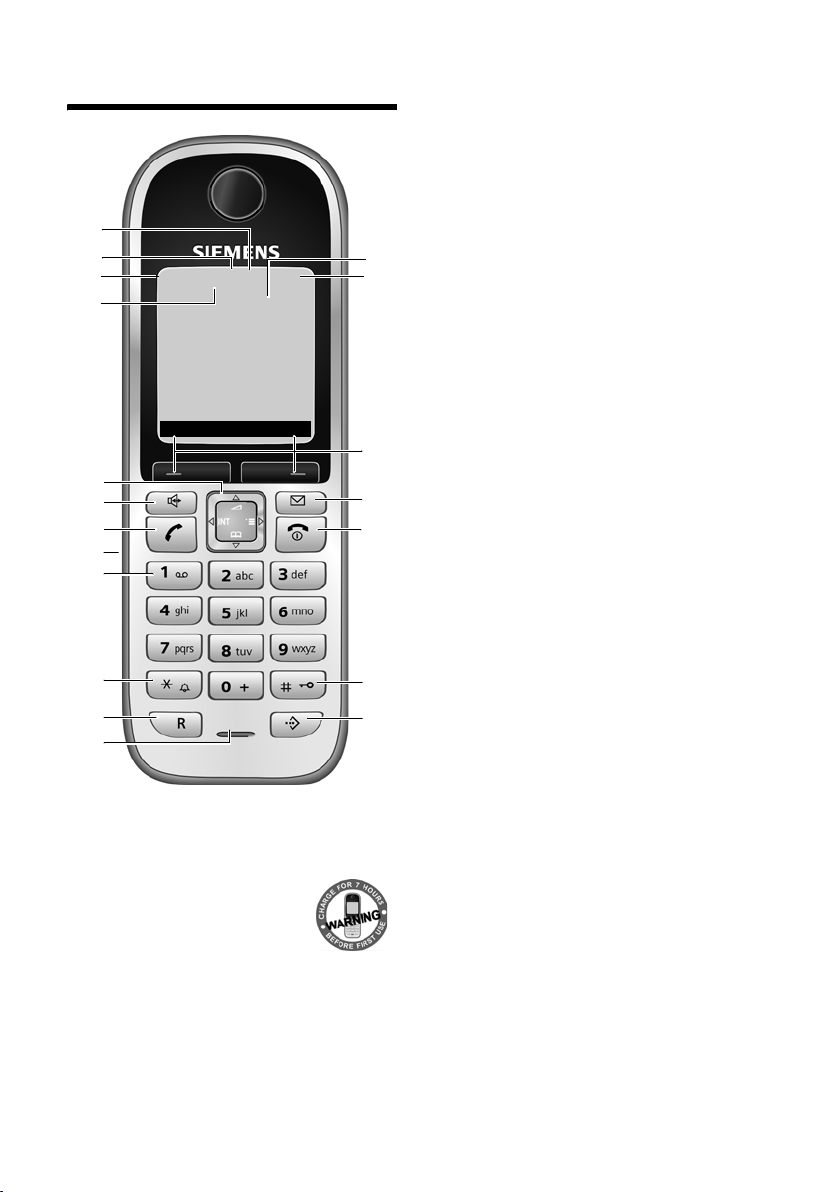
The handset at a glance
The handset at a glance
19
18
17
16
15
14
13
12
11
10
9
8
Handset keys
1 Display in idle status (example)
2 Charge status of the batteries
e V U (1/3 charged to
fully charged)
= flashes: battery almost
flat
e V U flashes: battery
charging
3 Display keys (page 32)
нòÃV
INT 1
15.01.08 09:45
?SMS
4 Message key
Opens calls and message lists
Flashes: new message or new call
5 End call key, On/Off key
End call, cancel function, go back one menu
level (press briefly), back to idle status
(press and hold), activate/deactivate
handset (press and hold in idle status)
6 Hash key
1
2
3
4
5
6
7
Keypad lock on/off (press and hold,
page 31)
Switch between upper/lower case letters
and digits for text input (page 148)
7 Call-by-call list key (not for VoIP)
Open call-by-call list
8 Microphone
9 Recall key
Fixed line network:
enter flash (press briefly)
insert a pause (press and hold)
VoIP: enter Flash (adjustable, page 122)
10 Star key
Idle status: ringer tones on/off
(press and hold)
Fixed line network: switch between
dial pulsing/touch tone dialling
Editor: open special characters table
11 Key 1 (press and hold)
Call the network mailbox or answer machine
(Gigaset S675/S685 IP)
12 Connection socket for headset (page 19)
13 Tal k key
Accept call, open last number redial list
(press briefly in idle status), select connection type and start dialling (press briefly/
press and hold after entering the number,
page 26)
SMS editor: send SMS
14 Handsfree key
Change between speaker/handsfree mode
Lights up: handsfree talking activated
Flashes: incoming call
15 Control key (page 32)
16 Eco mode activated (page 20)
17 Signal strength
Ò Ñ i (low to high)
| flashes: no reception
18 Gigaset S68H handset:
Bluetooth activated (page 94)
19 Answer machine icon
Answer machine switched on;
Flashes: answer machine is recording a
message or is being operated by another
internal party
1
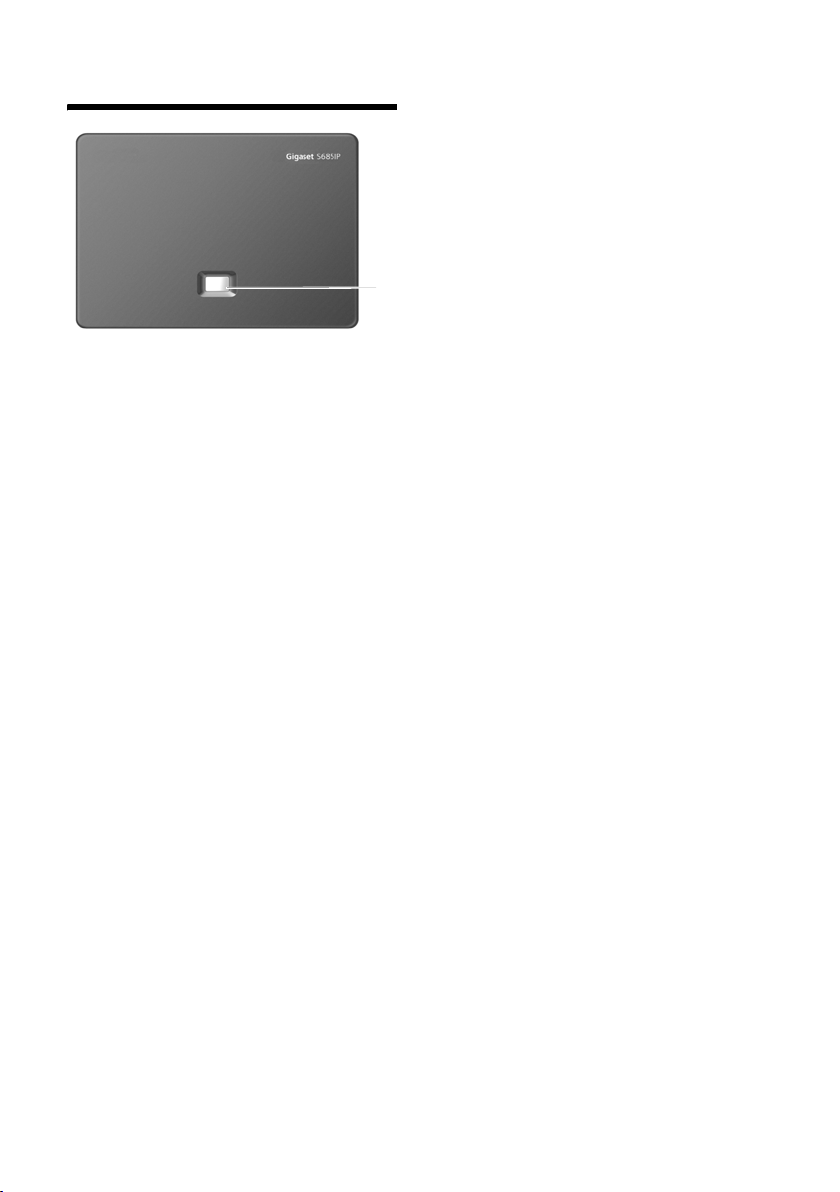
The base station at a glance
The base station at a glance
Base station key
1 Paging key
Lights up:
LAN connection active (phone is connected
to router)
Flashes:
data transfer to LAN connection
Press briefly:
start paging (page 82), display IP address on
handset
Press and hold:
1
set base station to registration mode
(page 81)
Siemens Gigaset contact numbers:
For personal advice on our range of products and for repairs or guarantee/warranty claims call:
Service Centre UK: 08453 6708 12
Please have your proof of purchase ready when calling.
2
(local call cost charge)
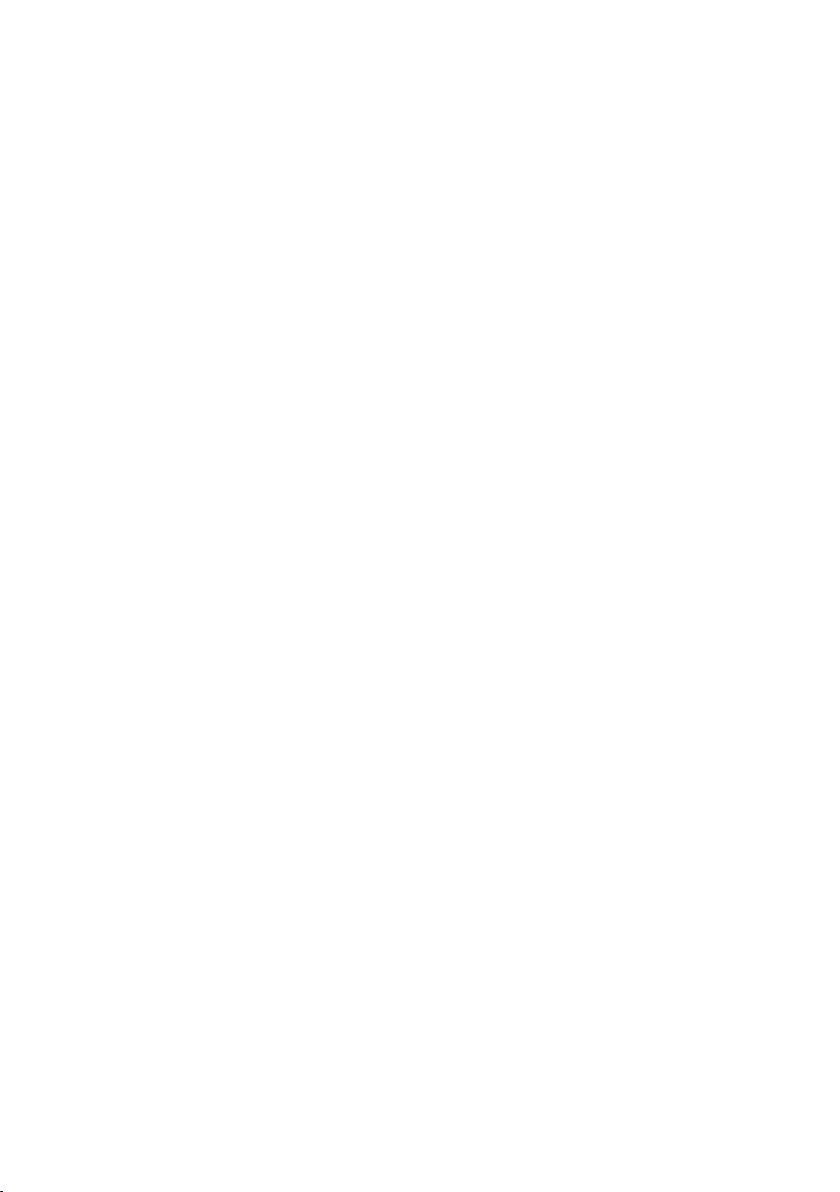
Contents
Contents
The handset at a glance . . . . . . 1
The base station at a glance . . . . 2
Safety precautions . . . . . . . . . . . . 6
Gigaset S685/S675 IP –
more than just a telephone . . . . . 8
VoIP – making calls via
the Internet . . . . . . . . . . . . . . . . . . 9
Gigaset HDSP – telephony with
brilliant sound quality . . . . . . . . . 9
First steps . . . . . . . . . . . . . . . . . . . 10
Pack contents . . . . . . . . . . . . . . . . . . . 10
Setting up the handset for use . . . . . . 10
Installing the base station . . . . . . . . . 12
Connecting the base station . . . . . . . 13
Making settings for VoIP telephony . . 15
Belt clip and headset . . . . . . . . . . . . . 19
ECO DECT:
reducing the transmission power
and power consumption . . . . . . 20
Menu trees . . . . . . . . . . . . . . . . . . 21
Phone menu . . . . . . . . . . . . . . . . . . . . 21
Web configurator menu . . . . . . . . . . . 25
Making calls with VoIP and
the fixed line network . . . . . . . . 26
Making an external call . . . . . . . . . . . 26
Ending a call . . . . . . . . . . . . . . . . . . . . 28
Accepting a call . . . . . . . . . . . . . . . . . 28
Calling Line Identification . . . . . . . . . 29
Handsfree talking . . . . . . . . . . . . . . . . 31
Muting the handset . . . . . . . . . . . . . . 31
Operating the handset . . . . . . . . 31
Activating/deactivating the handset . 31
Activating/deactivating the
keypad lock . . . . . . . . . . . . . . . . . . . . . 31
Control key . . . . . . . . . . . . . . . . . . . . . 32
Display keys . . . . . . . . . . . . . . . . . . . . 32
Reverting to idle status . . . . . . . . . . . . 33
Menu guidance . . . . . . . . . . . . . . . . . . 33
Correcting incorrect entries . . . . . . . . 33
VoIP telephony via
Gigaset.net . . . . . . . . . . . . . . . . . 34
Searching for subscribers in the
Gigaset.net directory . . . . . . . . . . . . . 34
Entering, editing and deleting
own entry . . . . . . . . . . . . . . . . . . . . . . 36
Calling a Gigaset.net subscriber . . . . . 36
Network services . . . . . . . . . . . . 37
Anonymous calling –
withholding caller ID . . . . . . . . . . . . . . 37
Further network services in the
fixed line network . . . . . . . . . . . . . . . . 37
Further network services for VoIP . . . . 39
Using the directory and lists . . 41
Directory/call-by-call list . . . . . . . . . . . 41
Using online directories . . . . . . . . . . . 45
Last number redial list . . . . . . . . . . . . 48
Opening lists with the
message key . . . . . . . . . . . . . . . . . . . . 48
Making cost-effective calls . . . . 51
SMS (text messages) . . . . . . . . . 53
Writing/sending an SMS . . . . . . . . . . . 54
Receiving an SMS . . . . . . . . . . . . . . . . 55
Notification by SMS . . . . . . . . . . . . . . . 57
SMS mailboxes . . . . . . . . . . . . . . . . . . 57
Setting SMS centres . . . . . . . . . . . . . . 58
SMS on a PABX . . . . . . . . . . . . . . . . . . 59
Activating/deactivating SMS function . 59
SMS troubleshooting . . . . . . . . . . . . . 60
Gigaset S675/S685 IP:
operating the base station
answer machine . . . . . . . . . . . . 61
Operation via the handset . . . . . . . . . 61
Activating/deactivating call screening 65
Setting up the answer machine . . . . . 65
Configuring the network mailbox
for fast access . . . . . . . . . . . . . . . . . . . 66
Operating when on the move
(remote operation) . . . . . . . . . . . . . . . 66
3
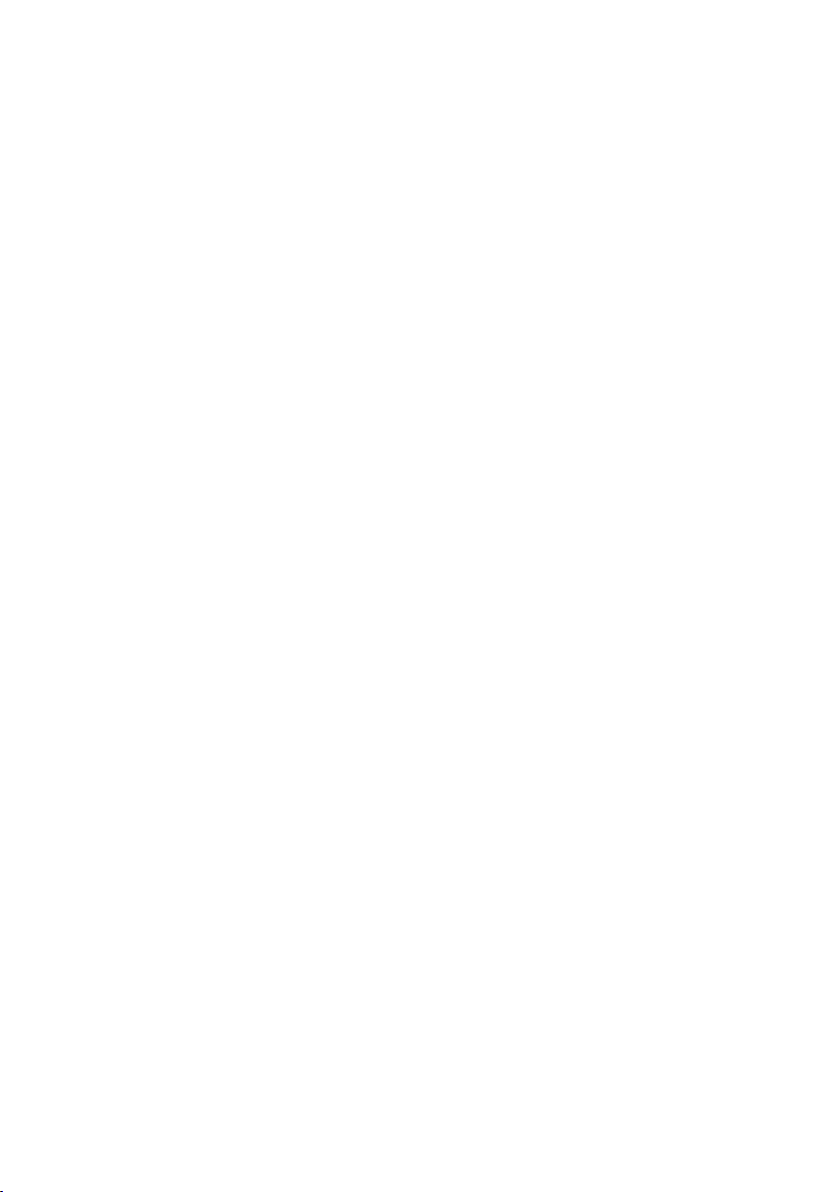
Contents
E-mail notifications . . . . . . . . . . . 68
Opening the incoming e-mail list . . . 68
Viewing the message header of
an e-mail . . . . . . . . . . . . . . . . . . . . . . . 69
Viewing an e-mail sender's
address . . . . . . . . . . . . . . . . . . . . . . . . 70
Messenger . . . . . . . . . . . . . . . . . . 71
Establishing a connection,
going online . . . . . . . . . . . . . . . . . . . . 72
Changing/checking your personal status,
going offline . . . . . . . . . . . . . . . . . . . . 73
Opening the buddy list . . . . . . . . . . . . 74
Receiving messages . . . . . . . . . . . . . . 75
Writing and sending messages . . . . . 76
Calling a buddy . . . . . . . . . . . . . . . . . . 77
Self-help with errors . . . . . . . . . . . . . . 77
Using the network mailbox . . . . 78
Activating/deactivating the network mail-
box, entering numbers . . . . . . . . . . . . 78
Configuring the (network) mailbox for fast
access . . . . . . . . . . . . . . . . . . . . . . . . . 79
Listening to messages on the network
mailbox . . . . . . . . . . . . . . . . . . . . . . . . 80
Using several handsets . . . . . . . . 81
Registering handsets . . . . . . . . . . . . . 81
De-registering handsets . . . . . . . . . . . 82
Locating a handset ("paging") . . . . . . 82
Changing the base station . . . . . . . . . 82
Changing a handset's
internal number . . . . . . . . . . . . . . . . . 82
Changing the name of a handset . . . . 83
Making internal calls . . . . . . . . . . . . . 83
Using a handset as a
room monitor . . . . . . . . . . . . . . . . . . . 84
Handset settings . . . . . . . . . . . . . 86
Changing the display language . . . . . 86
Setting the display . . . . . . . . . . . . . . . 86
Setting the screensaver . . . . . . . . . . . 86
Setting the display backlight . . . . . . . 87
Shortcuts for functions and
numbers . . . . . . . . . . . . . . . . . . . . . . . 87
Activating/deactivating
auto answer . . . . . . . . . . . . . . . . . . . . 88
Changing the handsfree/
earpiece volume . . . . . . . . . . . . . . . . . 88
Changing ringer tones . . . . . . . . . . . . 89
Activating/deactivating
advisory tones . . . . . . . . . . . . . . . . . . . 90
My stuff . . . . . . . . . . . . . . . . . . . . . . . . 90
Setting the alarm clock . . . . . . . . . . . . 91
Setting an appointment (calendar) . . 92
Displaying missed appointments
and anniversaries . . . . . . . . . . . . . . . . 93
Gigaset S68H handset:
using Bluetooth devices . . . . . . . . . . . 93
Setting your own area code . . . . . . . . 95
Restoring the handset to the factory
settings . . . . . . . . . . . . . . . . . . . . . . . . 96
Base station settings . . . . . . . . . 96
Protecting against unauthorised
access . . . . . . . . . . . . . . . . . . . . . . . . . 96
Restoring the base station to the
factory settings . . . . . . . . . . . . . . . . . . 96
Activating/deactivating
music on hold . . . . . . . . . . . . . . . . . . . 97
Activating/deactivating
repeater mode . . . . . . . . . . . . . . . . . . 98
Set default connection . . . . . . . . . . . . 98
Updating the base station firmware . . 98
Making VoIP settings . . . . . . . . . 99
Using the connection assistant . . . . . . 99
Changing settings without the
connection assistant . . . . . . . . . . . . . 100
Setting the phone's IP address in
the LAN . . . . . . . . . . . . . . . . . . . . . . . 101
Activating/deactivating display
of VoIP status messages . . . . . . . . . . 102
Checking the base station
MAC address . . . . . . . . . . . . . . . . . . . 102
Operating the base station
on the PABX . . . . . . . . . . . . . . . 102
Changing the dialling mode . . . . . . . 102
Setting recall . . . . . . . . . . . . . . . . . . . 102
Setting pauses . . . . . . . . . . . . . . . . . . 103
Switching temporarily to
tone dialling (DTMF) . . . . . . . . . . . . . 103
4
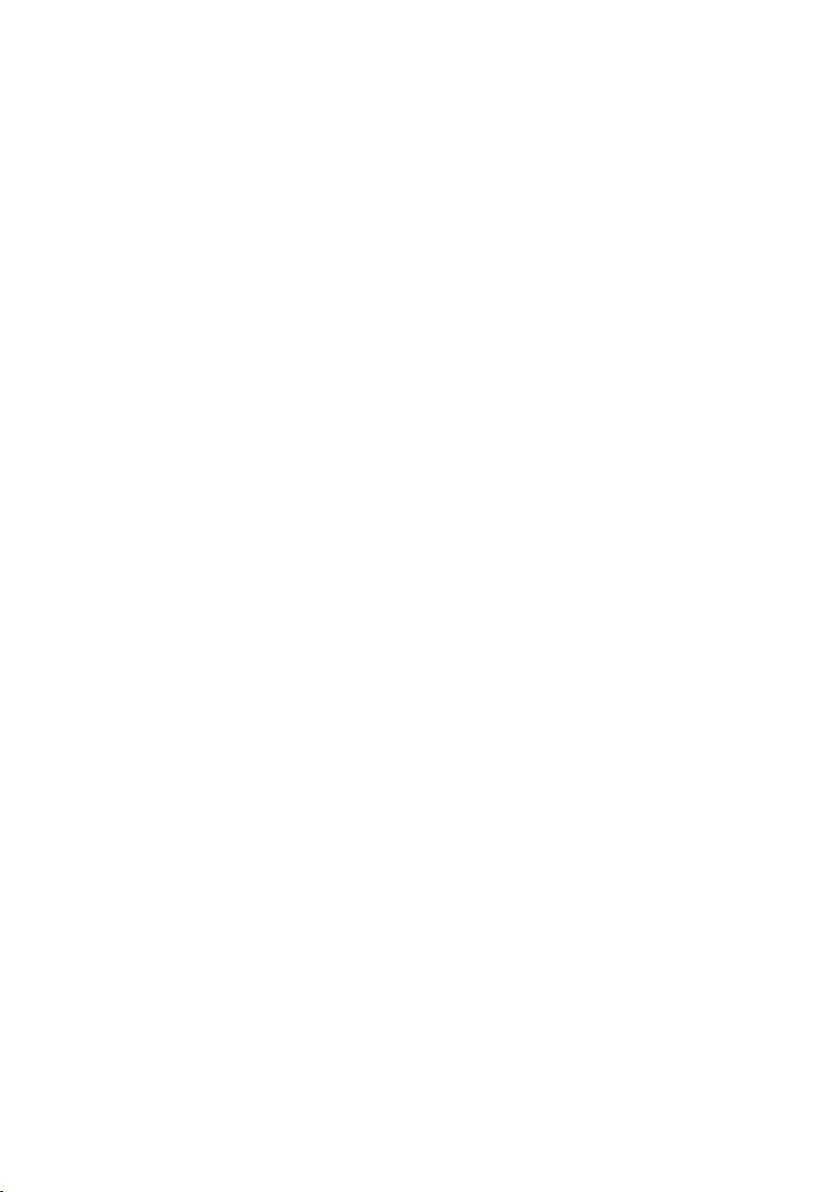
Contents
Web configurator –configuring
phone via PC . . . . . . . . . . . . . . 104
Connecting PC with
Web configurator . . . . . . . . . . . . . . . 104
Logging in, setting the Web configurator
language . . . . . . . . . . . . . . . . . . . . . . 105
Logging off . . . . . . . . . . . . . . . . . . . . 105
Structure of the Web pages . . . . . . . 106
Opening Web pages . . . . . . . . . . . . . 107
Setting the phone with
Web configurator . . . . . . . . . . . . . . . 108
IP Configuration . . . . . . . . . . . . . . . . 109
Configuring telephone
connections . . . . . . . . . . . . . . . . . . . 110
Optimising voice quality for
VoIP connections . . . . . . . . . . . . . . . 117
Setting the telephone default
connection . . . . . . . . . . . . . . . . . . . . 119
Assigning send and receive numbers
to handsets . . . . . . . . . . . . . . . . . . . . 120
Gigaset S675/S685 IP:
assigning receive numbers to
the answer machine . . . . . . . . . . . . . 121
Activating Call Forwarding for
VoIP connections . . . . . . . . . . . . . . . 121
Setting the DTMF-reminder for VoIP 122
Defining recall key functions for
VoIP (hook flash) . . . . . . . . . . . . . . . 122
Defining local communication ports for
VoIP . . . . . . . . . . . . . . . . . . . . . . . . . . 122
Configuring call forwarding
via VoIP . . . . . . . . . . . . . . . . . . . . . . . 123
Setting area code predialling . . . . . . 123
Defining dialling plans –
cost control . . . . . . . . . . . . . . . . . . . . 124
Activating/deactivating network mailbox,
entering numbers . . . . . . . . . . . . . . . 126
Saving messenger access data . . . . . 126
Making e-mail settings . . . . . . . . . . . 128
Activating/deactivating info
services . . . . . . . . . . . . . . . . . . . . . . . 128
Selecting and registering online directo-
ries for access . . . . . . . . . . . . . . . . . . 129
Changing internal handset numbers
and names . . . . . . . . . . . . . . . . . . . . 130
Loading and deleting handset directories
to/from the PC . . . . . . . . . . . . . . . . . . 130
Activating VoIP status message
display . . . . . . . . . . . . . . . . . . . . . . . . 132
Starting a firmware update . . . . . . . . 132
Activating/deactivating the
automatic version check . . . . . . . . . . 133
Copying the date/time from
time server . . . . . . . . . . . . . . . . . . . . 134
Querying the phone status . . . . . . . . 135
Appendix . . . . . . . . . . . . . . . . . 136
Care . . . . . . . . . . . . . . . . . . . . . . . . . . 136
Contact with liquid . . . . . . . . . . . . . . 136
Questions and answers . . . . . . . . . . . 136
Checking service information . . . . . . 142
Service (Customer Care) . . . . . . . . . . 143
Authorisation . . . . . . . . . . . . . . . . . . 143
Guarantee Certificate
United Kingdom . . . . . . . . . . . . . . . . 144
Specifications . . . . . . . . . . . . . . . . . . 145
Icons . . . . . . . . . . . . . . . . . . . . . . . . . 146
Example of a menu input . . . . . . . . . 146
Example of multiple line input . . . . . 147
Writing and editing text . . . . . . . . . . 147
Additional functions via the
PC interface . . . . . . . . . . . . . . . . . . . . 149
Gigaset S685/S675 IP –
free software . . . . . . . . . . . . . . . . . . . 150
Accessories . . . . . . . . . . . . . . . . 157
Glossary . . . . . . . . . . . . . . . . . . 160
Index . . . . . . . . . . . . . . . . . . . . . 170
Mounting the charging cradle
to the wall, connecting the
charging cradle . . . . . . . . . . . . 183
Mounting the base station
to the wall . . . . . . . . . . . . . . . . 184
5

Safety precautions
Safety precautions
Warning:
Read the safety precautions and the user guide before use.
Explain their contents and the potential hazards associated with using the telephone to your children.
Only use the mains adapter supplied, as indicated on the underside of the base
$
‹
Œ
station or charging cradle.
Only use the recommended, rechargeable batteries (page 145), i.e. never
use a conventional (non-rechargeable) battery or other battery types as this
could result in significant health risks and personal injury.
Batteries should not be disposed of in general household waste. Observe the
local waste disposal regulations, details of which can be obtained from your
local authority or the dealer you purchased the product from.
Insert rechargeable batteries with the correct polarity, and use them in accordance with this user guide (polarity symbols can be seen in or on the handset's
battery compartment, page 10).
The operation of medical appliances may be affected. Be aware of the technical
conditions in your particular environment, e.g. doctor's surgery.
Do not hold the rear of the handset to your ear when it is ringing or when
the handsfree function is activated. Otherwise you risk serious and permanent
damage to your hearing.
The handset may cause an unpleasant humming noise in hearing aids.
Do not install the base station or charging cradle in bathrooms or shower rooms.
The handset, base station and charging cradle are not splashproof (page 136).
6
ƒ
Do not use the phone in environments with a potential explosion hazard,
e.g. paint shops.
If you give your Gigaset to someone else, make sure you also give them the user
guide.
Please remove faulty base stations from use or have them repaired by Siemens
Service, as they could interfere with other wireless services.
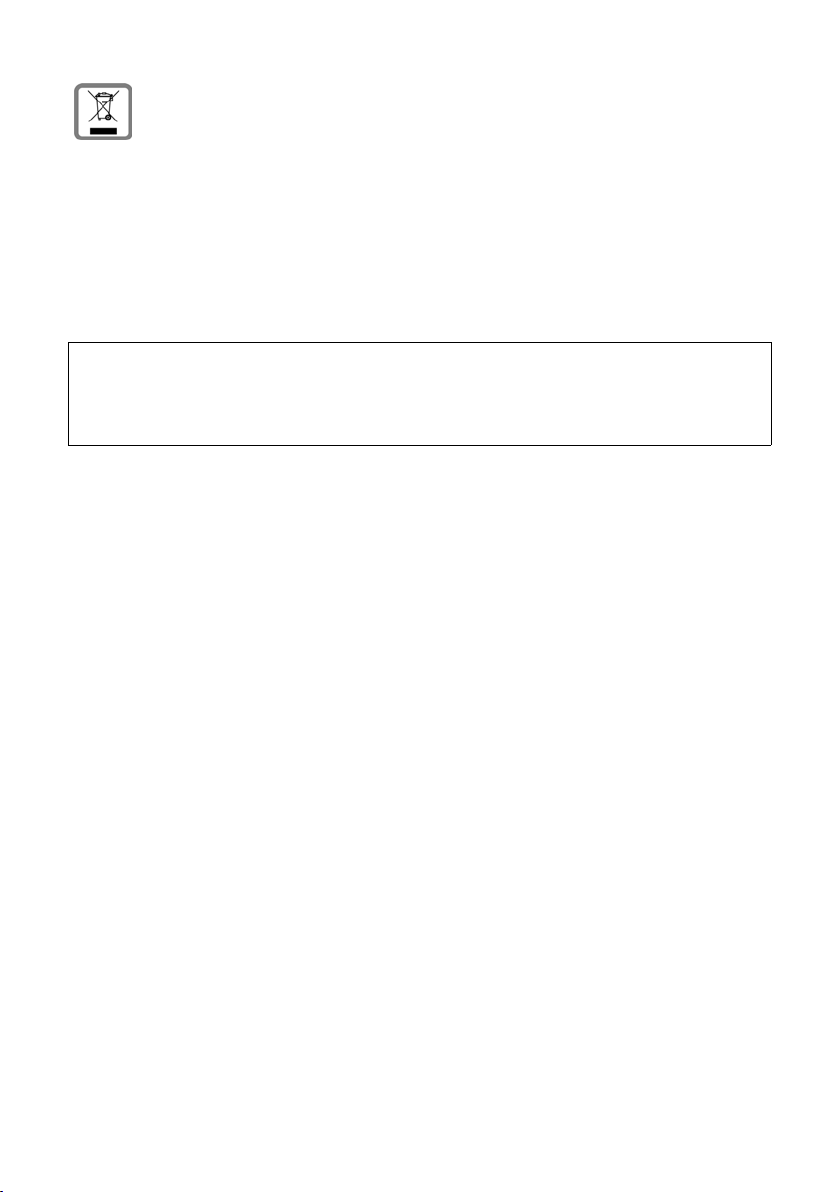
All electrical and electronic products should be disposed of separately from the
municipal waste stream via designated collection facilities appointed by the
government or the local authorities.
This crossed-out wheeled bin symbol on the product means the product is
covered by the European Directive 2002/96/EC.
The correct disposal and separate collection of your old appliance will help prevent potential negative consequences for the environment and human health.
It is a precondition for reuse and recycling of used electrical and electronic
equipment.
For more detailed information about disposal of your old appliance, please
contact your local council refuse centre or the original supplier of the product.
Warning:
When the keypad lock is active, you cannot call emergency numbers.
Please note:
Not all of the functions described in this user guide are available in all countries.
Safety precautions
7
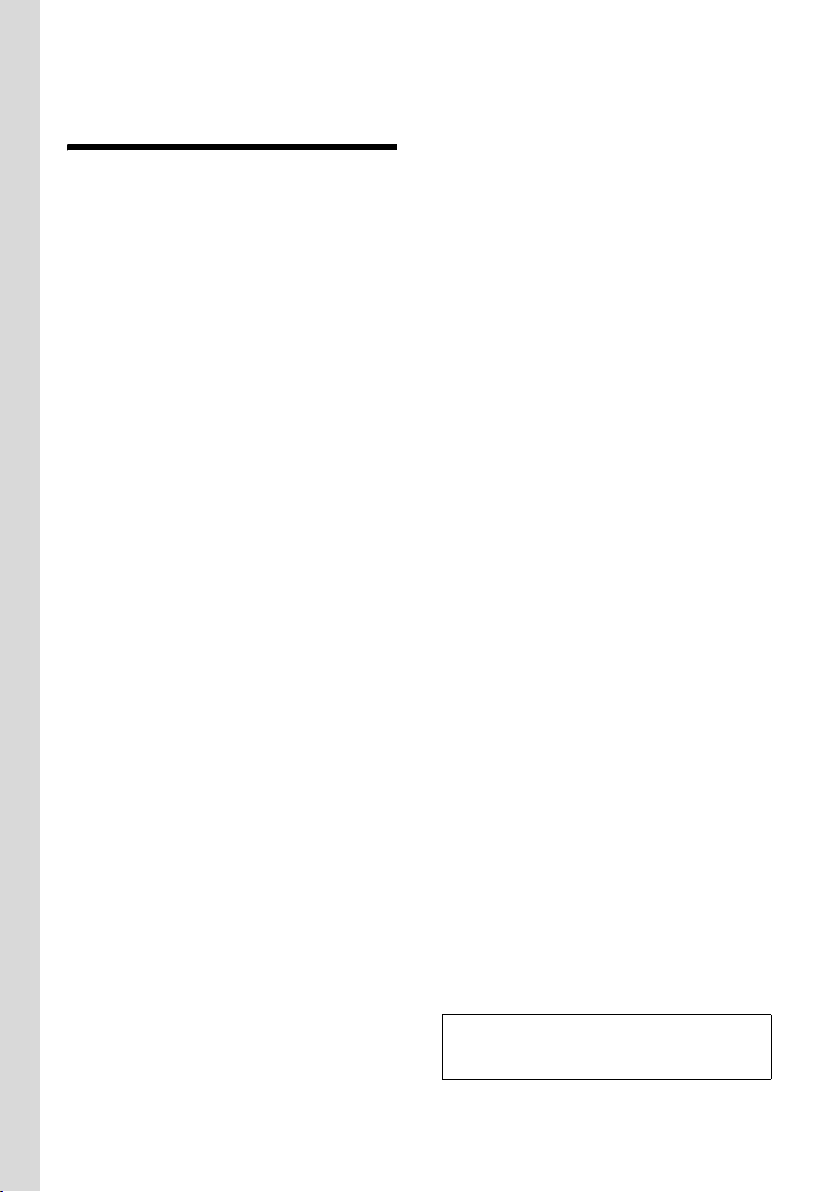
Gigaset S685/S675 IP – more than just a telephone
Gigaset S685/S675 IP –
more than just a telephone
Your phone lets you make calls both via
the fixed line network and (cost effectively) via the Internet (VoIP) without
using a PC.
Your phone can do much more besides:
u Make calls with brilliant sound quality
(High Definition Sound Performance
HDSP, page 9) – for internal calls or
calls via VoIP.
u Press a button each time you make a
call to indicate whether you want to call
via the fixed line network or the Internet (page 26).
u Register up to six handsets on your
base station. With your base station,
you can simultaneously conduct two
calls via VoIP and one call via the fixed
line network.
u Multiline: Create up to six VoIP
accounts with different VoIP providers.
Together with your fixed line number
and the Gigaset.net number, your
phone can then be reached via up to
eight different phone numbers.
u Assign each handset its own VoIP
number as a send and receive number.
If a member of your family is called on
their VoIP number, only their handset
will ring (page 120).
u You can also use the VoIP accounts with
different providers for cost control purposes. When dialling, specify the VoIP
connection/the VoIP account you want
to use for its lower rates (page 27).
u Setting dialling plans for phone num-
bers or area codes enables you to automate the selection of the most costeffective VoIP connection (page 124).
u Determine which of your phone
numbers should be answered by the
Gigaset S675/S685 IP answer machine
(page 121).
u Use Gigaset.net for VoIP calls. Connect
your phone to the mains power supply
and the Internet, and enjoy free phone
calls on Gigaset.net – without making
any further settings (page 34).
u Configure the phone connection for
VoIP without a PC. Your phone's connection assistant downloads general
data about your VoIP provider from the
Internet and guides you through entering your personal data (VoIP/SIP
account). This makes it easy for you to
start using VoIP (page 16).
u If necessary, make any further VoIP set-
tings on a PC. The phone features a
Web inte rface (Web configurator) that
can be accessed via your PC's Web
browser (page 104).
u Use instant messaging on your hand-
set. Go online and see which of your
messenger contacts (buddies) are also
online. Exchange SMS messages with
your buddies or simply give them a call
(page 71). A free messenger account is
already set up for you on the
Gigaset.net Jabber server (page 127).
u Let your phone tell you, without
requiring a PC, about new e-mail mes-
sages in your mailbox (page 68). Use
your handset to delete old e-mail messages from your mailbox.
u Make sure your phone is always up-to-
date. Keep yourself informed about
firmware updates on the Internet and
download them onto your phone
(page 98).
u Reduce the transmission power of the
base station and handset. Activate eco
mode on your phone (page 20).
u Use your Gigaset S68H handset for
wireless communication with other
Bluetooth devices using Bluetooth™
(e.g. headset, PDA, page 93).
Your Gigaset S685/S675 IP has a protected
operating system that offers increased secu-
rity against viruses from the Internet.
Enjoy using your new phone!
8
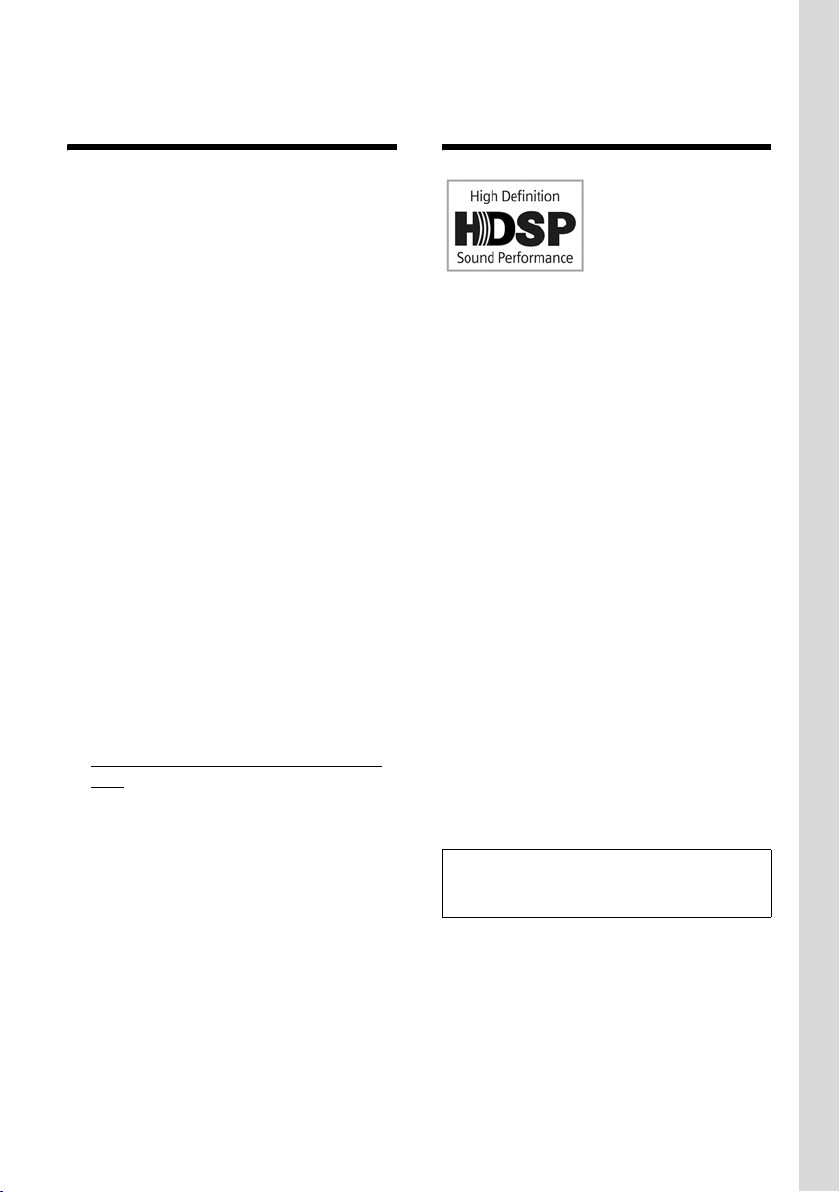
VoIP – making calls via the Internet
VoIP – making calls via
the Internet
With VoIP (Voice over Internet Protocol),
your calls are not made via a fixed connection as in the telephone network, but
rather they are transmitted via the Internet in the form of data packets.
You can take advantage of all the benefits
of VoIP with your phone:
u You can make cost-effective calls in
high voice quality with callers on the
Internet, the fixed line network or the
mobile phone network.
u VoIP providers will give you personal
numbers, with which you can be
reached from the Internet, the fixed
line network and any mobile phone
network.
To be able to use VoIP, you need the
following:
u A broadband Internet connection
(e.g. DSL) with flat rate (recommended) or volume-based price.
u Internet access, i.e. you need a router
that will connect your phone to the
Internet.
You can find a list of recommended
routers on the Internet at:
www.siemens.com/gigasetcustomercare
Here, go to the FAQ page and select
your Gigaset IP phone. Search for
"Router", for example.
u Access to the services of a VoIP pro-
vider. Open up to six accounts with different VoIP providers.
Gigaset HDSP – telephony
with brilliant sound quality
You r Gigase t IP
phone supports the
Broadband codec
G.722. With your
base station and the
corresponding handset, you can thus make calls via VoIP with
brilliant sound quality (High Definition
Sound Performance).
If you register further broadband-capable
handsets (e.g. Gigaset S67H, S68H or
SL37H) with your base station, internal
calls between these handsets will also be
conducted via broadband.
Preconditions for broadband connections
to your base station are:
u For internal calls:
Both handsets are broadband-capable,
i.e. both support codec G.722.
u For external calls via VoIP:
– You make the call from a broadband-
capable handset.
– You have selected codec G.722 for
outgoing calls (page 117).
– Your VoIP provider supports broad-
band connections.
– The recipient's phone supports
codec G.722 and accepts the establishment of a broadband connection.
Please note:
The VoIP service Gigaset.net (page 34)
supports broadband connections.
9
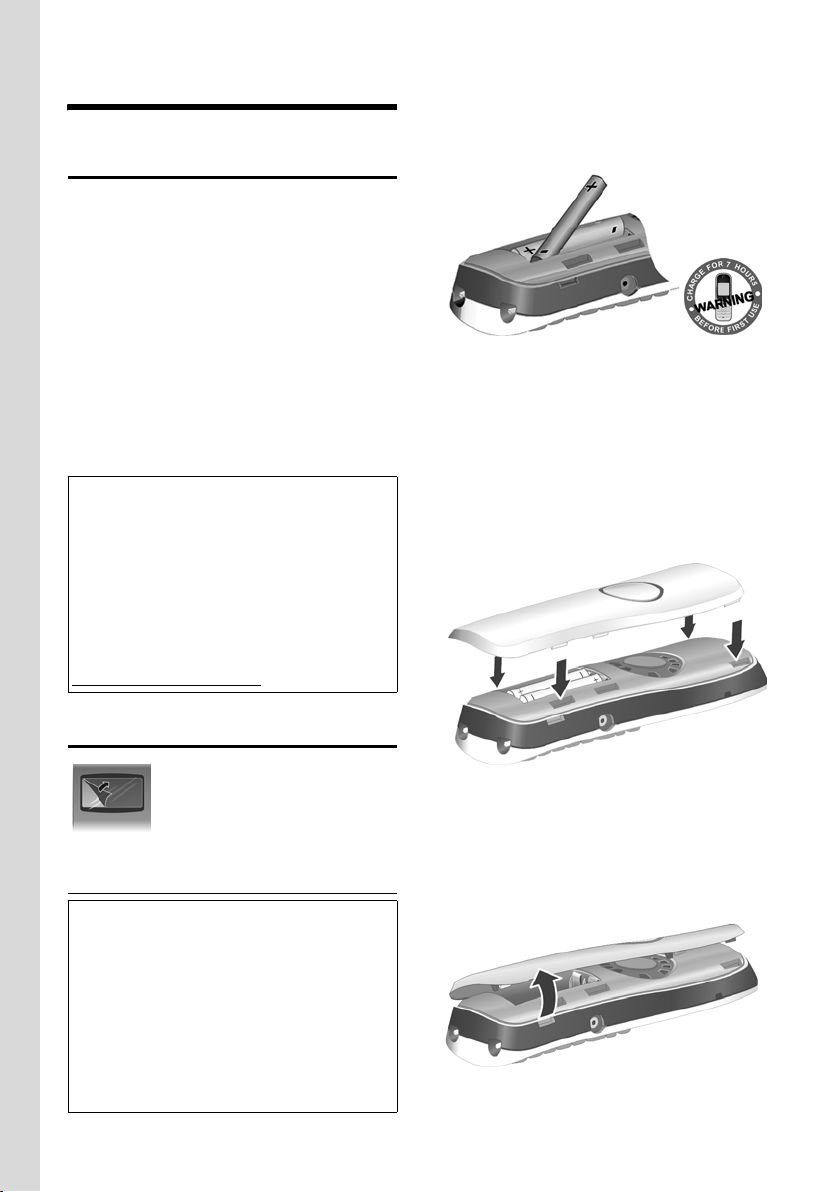
First steps
First steps
Pack contents
The pack contains:
u one Gigaset S685/S675 IP base station
u one Gigaset S67H/S68H handset
u one mains adapter for the base station
u one charging cradle incl. mains adapter
u one phone cable
u one Ethernet cable (LAN cable)
u two batteries
u one battery cover
u one belt clip
u one quick guide
Firmware updates:
Your telephone is supplied with the firmware
version 097 or higher.
Whenever there are new or improved functions for your Gigaset IP phone, base station
firmware updates will be made available for
you to download to your telephone (page 98).
If this results in operational changes to your
phone, a new version of this user guide will be
published on the Internet at
www.siemens.com/gigaset
¤ Insert the batteries the right way round
(see figure).
The polarity is indicated in/on the battery
compartment.
The handset switches on automatically.
You will hear a confirmation tone.
Closing the battery cover
¤ First, align the notches on the side of
the battery cover with the protrusions
on the inside of the housing.
¤ Then press the cover until it clicks into
place.
Setting up the handset for use
The display is protected by a
plastic film. Please remove
the protective film!
Inserting the batteries
Warning:
Only use rechargeable batteries (page 145)
recommended by Siemens Home and Office
Communication Devices GmbH & Co. KG.
Never use a conventional (non-rechargeable)
battery or other battery types as this could
result in significant health risks and personal
injury. For example, the batteries could
explode. The phone could also malfunction or
be damaged as a result of using batteries that
are not of the recommended type.
10
Opening the battery cover
¤ If fitted, remove the belt clip.
¤ Place your fingertip in the cavity on the
casing and pull the battery cover
upwards.
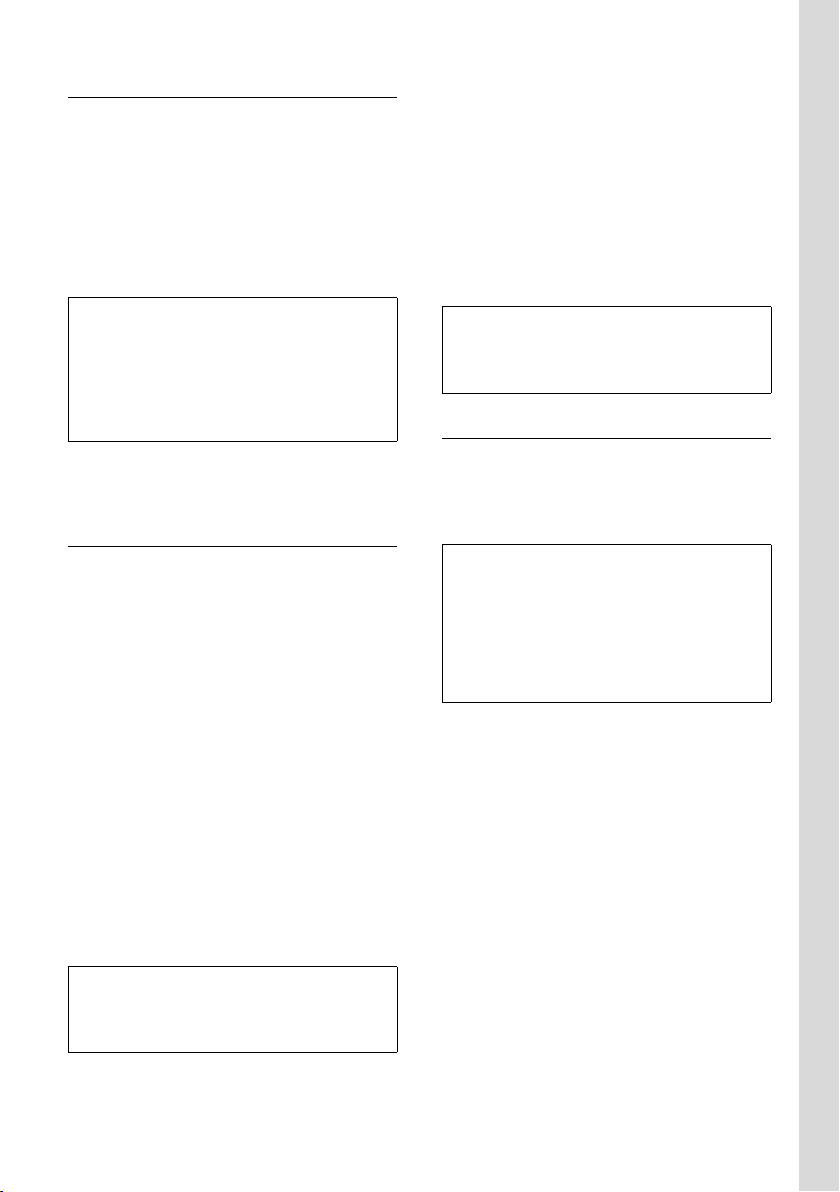
First steps
Connecting the charging cradle
The charging cradle is designed to be
operated in enclosed, dry areas at temperatures ranging from +5 °C to +45 °C.
Instructions on how to connect the charging cradle and mount it on the wall (if
required) can be found on page 183.
¤ To charge the batteries, leave the hand-
set in the charging cradle.
Please note:
– Only place the handset in the charging cra-
dle that is intended for it.
– If the handset has turned itself off because
the batteries are flat and is then placed in
the charging cradle, it will turn itself on
automatically.
For questions and problems see page 136.
Initial charging and discharging of batteries
If the handset is activated, the flashing
battery icon e in the top right of the display indicates that the batteries are being
charged.
During handset operation, the battery
icon indicates the charge status of the batteries (page 1).
The correct charge status can only be displayed if the batteries are first fully
charged and discharged through use.
¤ To do this, leave the handset in the
charging cradle without interruption
until the battery icon stops flashing in
the display (around 10 hours).
¤ Once the batteries are fully charged,
remove the handset from the charging
cradle and do not put it back again until
the batteries are fully discharged.
Please note:
u Always repeat the charging and dis-
charging procedure if you remove the
batteries from the handset and reinsert
them.
u The batteries may warm up during
charging. This is not dangerous.
u After a while the charge capacity of the
batteries will decrease for technical reasons.
Please note:
You will find explanations for the symbols and
typographical conventions used in this user
guide in the appendix, page 146.
Setting the date and time
The date and time must be set in order to
have the correct time for incoming calls
and to be able to use the alarm clock and
calendar.
Please note:
The address of a time server on the Internet is
stored on your telephone. The date and time
are taken from this time server provided that
the base station is connected to the Internet
and synchronisation with the time server is
activated (page 134). Manual settings are
overwritten in this case.
If the date and time on the phone have not
yet been set, the
appear.
§Time§ display key will
Please note:
After the first battery charge and discharge,
you may place your handset in the charging
cradle after every call.
11

First steps
Manual setting:
You can use the menu at a later point to
enter the date and time.
¤ Press §Time§ or open the v ¢ Ð
¢ Date/Time menu.
¤ Change multiple line input:
Date:
Enter the day, month and year in 8-digit
format, e.g. Q M Q
2QQN for 07/01/2008.
Time:
Enter hours and minutes as 4 digits,
e.g. Q M 5 for 07:15 a.m.
§Save§ Press the display key
The date and time are shown in the handset's idle display (page 1).
Registering the handset to the base station
Your handset is registered to the base station by default.
Instructions on how to register additional
handsets with the base station and make
free internal calls can be found from
page 81.
Installing the base station
The base station is designed for use in
closed, dry rooms with a temperature
range of +5 °C to +45 °C.
¤ Place or hang the base station in a cen-
tral position in your flat or house.
Instructions for mounting the base station
on the wall can be found on page 184.
Please note:
u Never expose the telephone to heat
sources, direct sunlight or other electrical appliances.
u Protect your Gigaset from moisture,
dust, corrosive liquids and vapours.
12
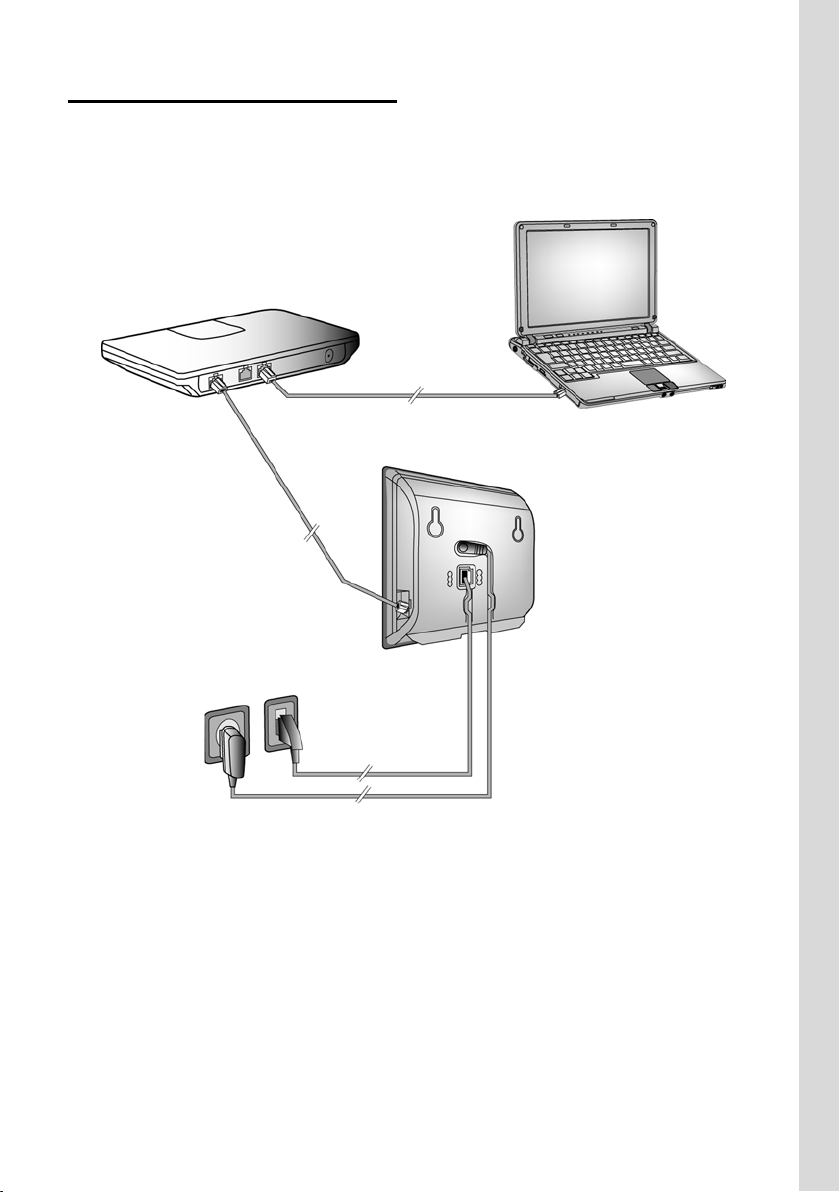
Connecting the base station
In order to be able to make calls with your
phone via the fixed line network and via
VoIP, you must connect the base station
to the fixed line and the Internet.
3
First steps
4
1
2
Figure 1 Connecting the phone to the fixed line and the Internet
13
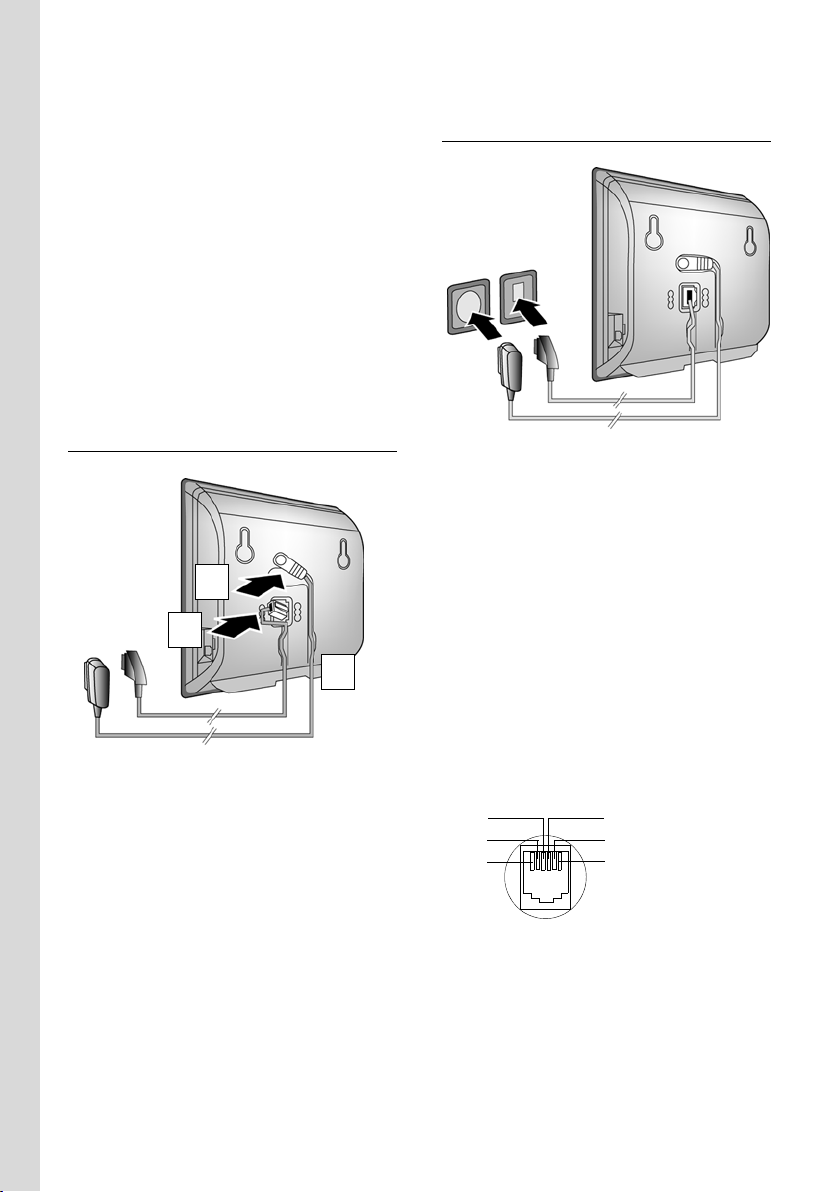
First steps
Follow the steps in the order given below:
1. Connect the phone cord and power
lead to the base station.
2. Connect the base station to the fixed
line network and the mains power supply.
3. To connect the base station to the Internet, first connect the base station to
the router (connection via router and
modem or via router with integrated
modem).
4. Connect the PC and router (optional) for advanced configuration of the base
station (see page 104).
1. Connect the phone cord and power
lead to the base station
2
1
3
1. Insert the phone cord into the lower
connection socket at the rear of the
base station.
2. Insert the power lead of the mains
adapter into the upper connection
socket at the rear of the base station.
3. Push both cables into the appropriate
cable channels.
2. Connect the base station to the fixed line network and the mains power supply
2
1. Insert the phone cord into the fixed line
2. Then insert the mains adapter into the
Please note:
u Keep the mains adapter plugged in at
u Only use the mains adapter and phone
u If you buy a replacement phone cord
You can now use your phone to make calls via the fixed line network and can be reached on your fixed line number.
1
network connection socket.
mains socket.
all times for operation, as the phone
does not work without mains connection.
cord supplied.
from a retailer, pay attention to the wiring of the phone jack.
Correct phone jack assignment
1unused
3
2
1
4
5
6
2unused
3a
4b
5unused
6unused
14
Your answer machine is set with a default announcement in answer and record mode (page 61).
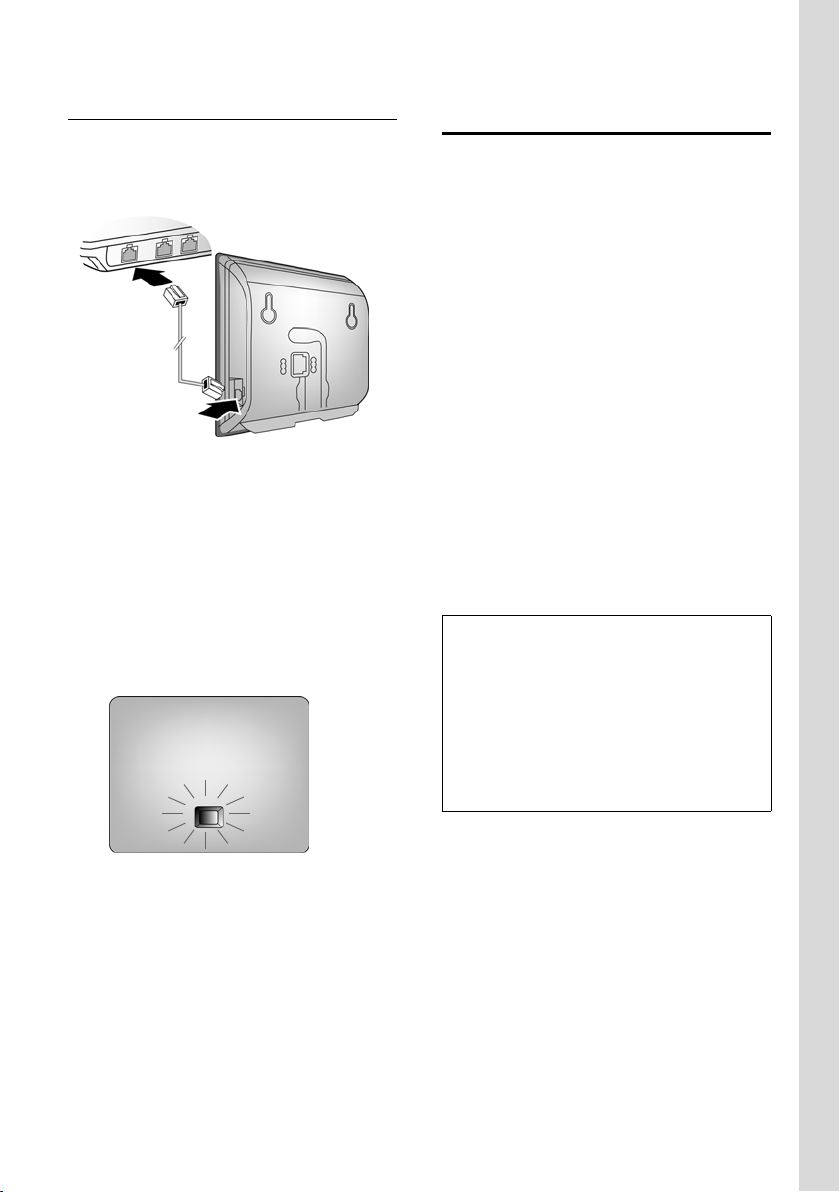
First steps
3. Connect the base station to the
router (Internet)
For Internet access you need a router connected to the Internet via a modem (this
may be integrated in the router).
2
1
1. Connect an Ethernet cable plug into
the LAN socket at the side of the base
station.
2. Then insert the second Ethernet cable
plug into a LAN socket on the router.
As soon as the cable connecting the phone and router is plugged in and the router is turned on, the key lights up on the front of the base station (paging key).
Making settings for VoIP telephony
Before you can use the Internet (VoIP) to
phone any other numbers on the Internet,
the fixed line network or the mobile
phone network, you need the services of a
VoIP provider who supports the VoIP SIP
standard.
Precondition: You have registered with
such a VoIP provider (e.g. via your PC) and
set up at least one VoIP account.
The following phone settings are necessary in order for you to use VoIP. You can
obtain the following information from
your VoIP provider:
u Your user name with the VoIP provider,
if this is required by the VoIP provider
u Your regi str ati on n ame
u Your password with the VoIP provider
u VoIP provider general settings
The connection assistant will help you
with the settings.
Automatic configuration:
If your provider supports "automatic configuration", you will receive an "auto configuration
code" from your provider instead of an authentication name and password.
You will need to set the VoIP configuration
with the auto configuration code via the Web
configurator on the base station (see page 104
"Connecting PC with Web configurator" and
page 111 "Configuring the VoIP connection")
You can now establish VoIP connections within Gigaset.net (page 34).
15
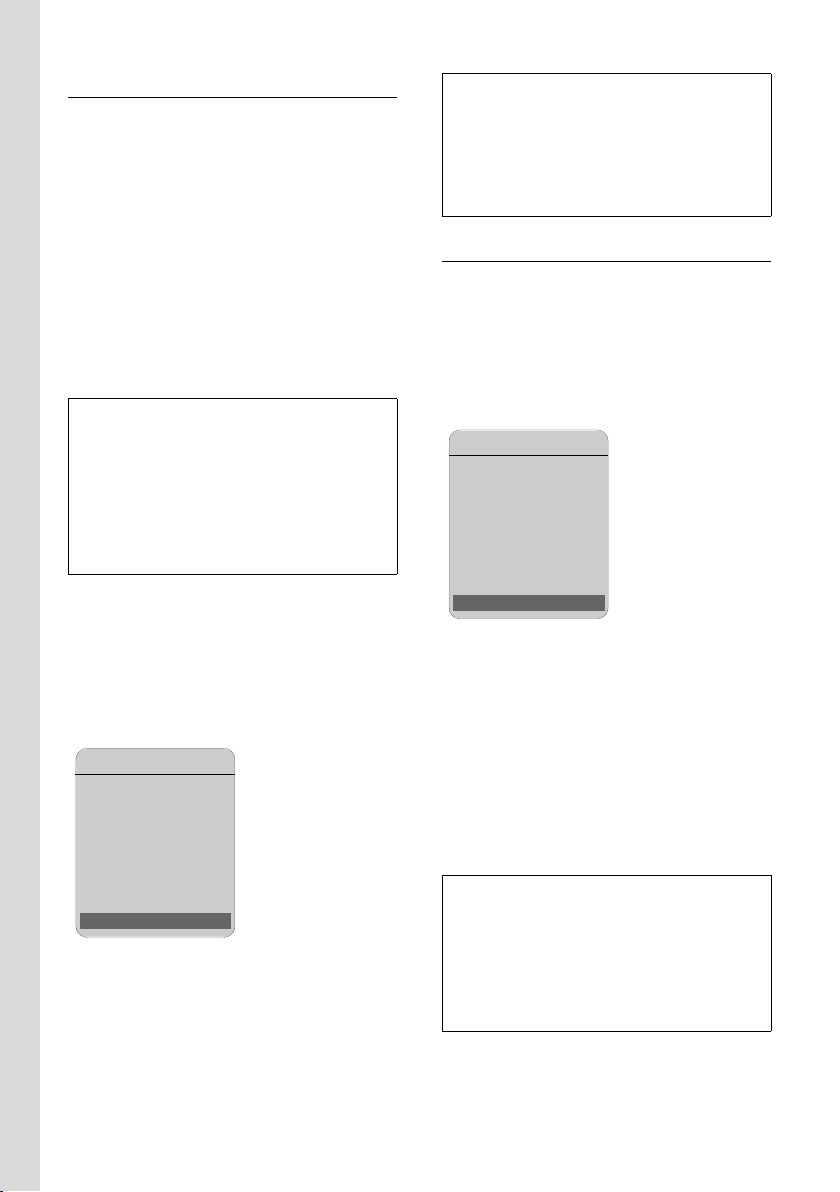
First steps
Starting the connection assistant
Precondition: The base station is connected to the mains power supply and a
router. Your router is connected to the
Internet (page 15).
Tip: Leave VoIP activated as the default
connection for your telephone (default
setting, page 98). The telephone then
attempts to establish a connection directly
to your VoIP provider's server after the
connection assistant is closed. If incorrect/
incomplete information means that the
connection cannot be established, messages will be displayed (page 18).
Please note:
Your phone is preconfigured for dynamic
assignment of the IP address. In order for your
router to "recognise" the phone, dynamic IP
address assignment must also be activated on
the router, i.e. the router's DHCP server is activated. Turn to page 101 to find out how to
assign your phone a static IP address if necessary.
As soon as the handset battery is sufficiently charged, the message key f on
the handset will flash (approx. 20 minutes
after you have put the handset in the
charging cradle). Press the message key
f to start the connection assistant.
You will see the following display:
Connection Assist.
Start assistant
for entry of VoIP
connection data?
Please note:
The connection assistant will also start automatically if you try to establish a connection
via the Internet before you have made the necessary settings.
You can also call up the connection assistant at
any time via the menu (page 99).
Downloading VoIP provider data
The phone establishes a connection with
the Siemens server on the Internet. Various profiles with general access data for
different VoIP providers can be downloaded here.
After a brief period you will see the following display:
Select Country
Germany
England
France
Netherlands, the
:
:
Ý OK
q Select country (press up/down
on the control key) and press
§OK§. VoIP providers for which
VoIP profiles are available will
be displayed.
q Select your VoIP provider and
§OK§.
press
The necessary general access data for your
VoIP provider will be downloaded and
saved on the phone.
No Yes
§Yes§ Press the display key to start
the connection assistant.
~ Enter the system PIN (default
is 0000) and press
§OK§.
If you press §No§,the procedure that follows
is described under "Entering your name in
the Gigaset.net directory" on page 17.
16
If the data for your VoIP provider is not available for download, press the ” display key
twice. You can then carry out the following
steps with the connection assistant.
You must then make the required VoIP provider settings using the Web configurator
(page 111). Your VoIP provider will supply you
with this data.
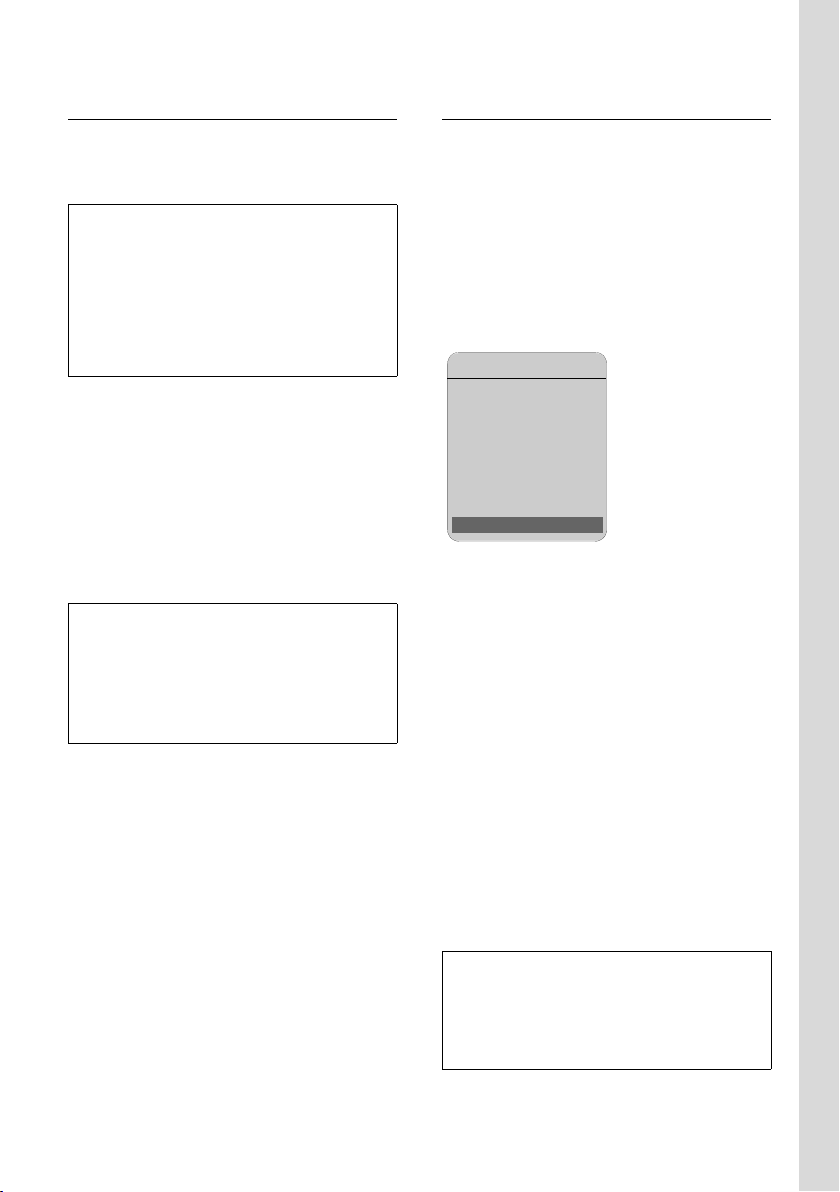
First steps
Entering user data for your first VoIP account
Enter the VoIP user data for the first VoIP
account. Your VoIP provider will supply
you with this data.
You can enter five additional VoIP accounts
(VoIP phone numbers) via the Web configurator at a later stage (page 110). Your phone
(together with your fixed line number) can
then be reached on up to seven different
phone numbers. You can assign the phone
numbers to the individual handsets that are
registered with the base station as send and
receive numbers (page 120).
Username:
Enter the user name and press
§OK§ if this is required by your
provider.
Authent. Name:
Enter the registration name
and press
Authent. Password:
Enter password and press
Please note:
When making these entries, please remember
the VoIP user data is case sensitive. When you
enter text, the first letter is capitalised by
default. If necessary, press and hold the #
key to switch between upper and lower case
and numbers.
If you have made all the required entries,
the message "Connection data complete" will
appear on the display.
Then the Gigaset.net assistant is started.
§OK§.
§OK§.
Entering your name in the Gigaset.net directory
With Gigaset.net you can call other
Gigaset.net users directly over the Internet
free of charge, without setting up an
account with a VoIP provider and without
making any further settings. You can find
Gigaset.net subscribers by carrying out a
name search in the Gigaset.net directory
(page 34).
The following appears in the handset's display:
Connection Assist.
Start assistant
for Gigaset.net?
No Yes
§Yes§ Press the display key.
Enter your Gigaset.net name:
Enter the name that you
would like to be listed under in
the Gigaset.net directory and
§OK§. The name may con-
press
tain up to 25 characters.
A connection to the Gigaset.net server is
established.
If there is already an entry under this
name, you will receive a message to this
effect and you will be asked to enter a
name again.
If an entry in the Gigaset.net directory is
successful, the message "Your user name is
successfully added to Gigaset.net!" is dis-
played briefly.
If the attempt to create the entry fails (e.g.
because the phone is not connected to the
Internet), a message to this effect is displayed
briefly (see page 18). You can then create the
entry later via the Gigaset.net directory (see
page 36).
17
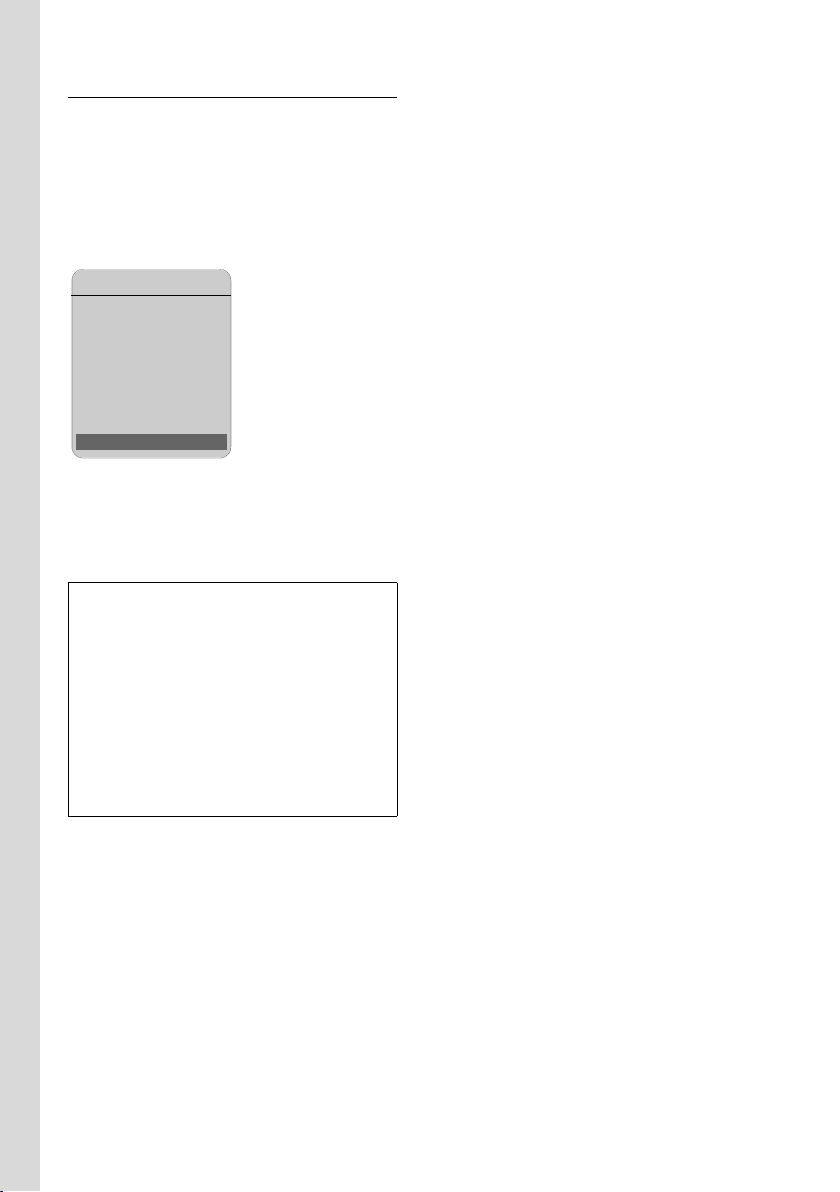
First steps
Completing the VoIP settings
After the entries have been completed,
the handset reverts to idle status.
If all the settings are correct and if the
phone can establish a connection to the
VoIP server, then the internal name of the
handset will be displayed (example):
ÐÃV
INT 1
15.01.08 09:45
?SMS
You can now use your phone to make calls via the fixed line network and the Internet. Callers can reach you on your fixed line number and your VoIP number.
Please note:
– To ensure that you can always be reached
via the Internet, the router must be permanently connected to the Internet.
– If you try to make a call via a VoIP connec-
tion that is not configured correctly, the following VoIP status message will appear on
the display: IP configuration error: xxx or VoIP
config. error: xxx (xxx = VoIP status code).
The various status codes and their respective meanings can be found in the appendix on page 140.
No connection to the Internet/VoIP server
If one of the following messages is displayed instead of the internal name after
the connection assistant is closed, errors
have occurred:
u Server not accessible!
u Provider registration failed!
Below you will find possible causes and
measures you can take.
Server not accessible!
The phone has no connection to the Internet.
¤ Check the cable connection between
the base station and the router (the
LED on the base station must light up)
and the connection between the router
and the Internet connection.
¤ Check whether the phone is connected
to the LAN.
– It may not have been possible to
dynamically assign an IP address to
the phone
or
– You have assigned a static IP address
to the phone that has either already
been assigned to another LAN sub-
scriber or does not belong to the
router's address block.
¤ Press the paging key on the base sta-
tion. The IP address appears on the
handset display.
¤ Press the talk key on the handset to
end paging call.
¤ Start the Web configurator with the
IP address.
¤ If no connection can be established,
change the settings on the router
(activate DHCP server) or the
phone's IP address.
18
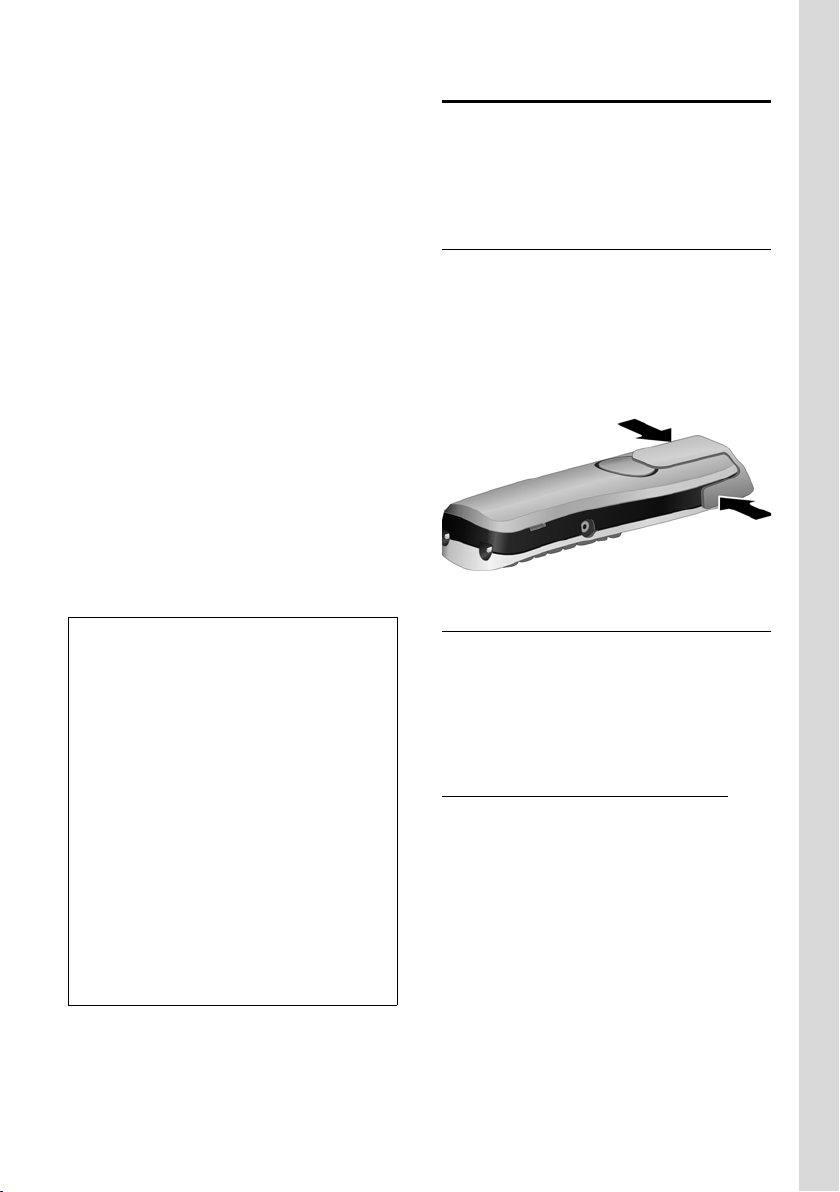
First steps
Provider registration failed!
u Your personal data for registering with
the VoIP provider may have been
entered incompletely or incorrectly.
¤ Check your entries for Username,
Authent. Name and Authent. Password.
In particular, check your use of
upper and lower case.
To do this, open the following menu
on your handset:
¢ Ð ¢ Telephony ¢ Vo IP
v
(enter system PIN)
istr. (see page 100)
u The server address for the VoIP server
has not yet been entered, or has been
entered incorrectly.
¢ Provider Reg-
¤ Start the Web configurator.
¤ Open the following Web page:
Settings
¢ Telephony
¢ Connections.
¤ Click the Edit button next to the first
VoIP connection.
¤ Edit the server address where neces-
sary.
Please note:
If port forwarding is activated on your router
for the ports that have been registered as the
SIP port (Standard 5060) and the RTP port
(Standard 5004), it is advisable to deactivate
DHCP and assign the phone a static IP address
(otherwise you may not be able to hear the
other party during VoIP calls):
– Assign IP address via the handset menu:
v
£ Ð £ Base £ Local Network
Or
– Assign IP address via the Web configurator:
¥ Open the following Web page:
Settings
£ IP Configuration.
¥ Select IP address type.
Please note that the IP address and subnet
mask depend on the router's address block.
You must also enter the standard gateway and
DNS server. The IP address for the router is
generally entered here.
Belt clip and headset
By using a belt clip and headset (optional)
you can easily make your handset a constant companion both inside the building
and in its immediate vicinity.
Attaching the belt clip
There are notches for attaching the belt
clip on both sides of the handset at the top
and at the same height as the display.
¤ Press the belt clip onto the back of the
handset so that the protrusions on the
belt clip engage with the notches.
Connection socket for headset
You can connect various headset types
(with 2.5 mm jack connector), including
HAMA Plantronics M40, MX100 and
MX150.
A compatibility list of tested headsets is
available on the Internet at:
www.plantronics.com/productfinder
19
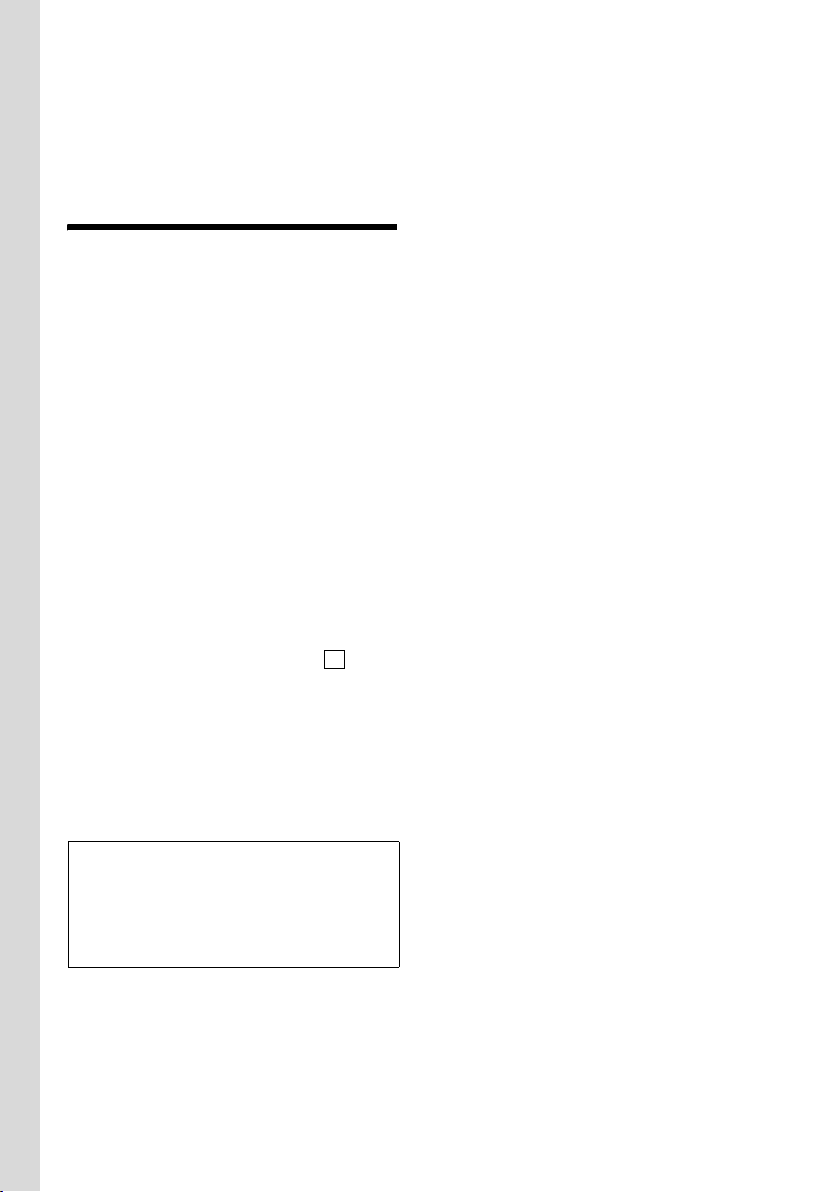
ECO DECT: reducing the transmission power and power consumption
ECO DECT:
reducing the transmission
power and power
consumption
The base station of your phone is an ECO
DECT base station, this means that:
u The base station uses less power
because it is equipped with a powersaving mains adaptor.
u The reduction of the handset's trans-
mission power is dependent on the
handset's proximity to the base station.
u The base station can also be switched
to eco mode. Eco mode reduces the
transmission power and power consumption of the base station. This can
be set on your handset.
Activating/deactivating eco mode
Precondition: Repeater support must be
deactivated.
¢ Ð ¢ Base ¢ Add. Features
v
Eco Mode Select and press §OK§ (=on).
Eco mode enables an additional reduction
in the transmission power of the Gigaset
S67H/S68H handset. If, with Eco mode
activated, the transmission power of both
the base station and the handset is
reduced, the ½ icon is shown in the top
line of the display.
‰
Please note:
– Activating eco mode reduces the range of
the base station.
– Eco mode and repeater support cancel each
other out, i.e. both functions cannot be
used at the same time.
20

Menu trees
Menu trees
Phone menu
Open the main menu on your phone by right-clicking the control key when the handset is
in idle status: v.
There are two ways to select a function:
Using number combinations (shortcut)
¤ Enter the number combination that is in front of the function in the menu tree.
Example: v N4 for "Set handset language".
Scrolling through the menus
¤ In the main menu: navigate to the function using the control key qr (press up/
down or left/right) and press
¤ In the submenus: scroll to the function with the control key q (press up or down) and
§OK§.
press
1 î Messaging
1-1 SMS An SMS mailbox (general or private) activated
without a PIN
1-1-1 New SMS
1-1-2 Incoming (0)
1-1-3 Outgoing (0)
An SMS mailbox activated with a PIN or 2-3 mailboxes
1-1-1 Mailbox 1-1-1-1 New SMS
1-1-2
to
1-1-4
§OK§.
Mailbox 1
Mailbox 2
Mailbox 3
1-1-1-2 Incoming (0)
1-1-1-3 Outgoing (0)
1-1-2-1
to
1-1-4-1
1-1-2-2
to
1-1-4-2
1-1-2-3
to
1-1-4-3
New SMS
Incoming (0)
Outgoing (0)
page 53
page 54
page 55
page 54
page 54
page 55
page 54
page 54
page 55
page 54
21
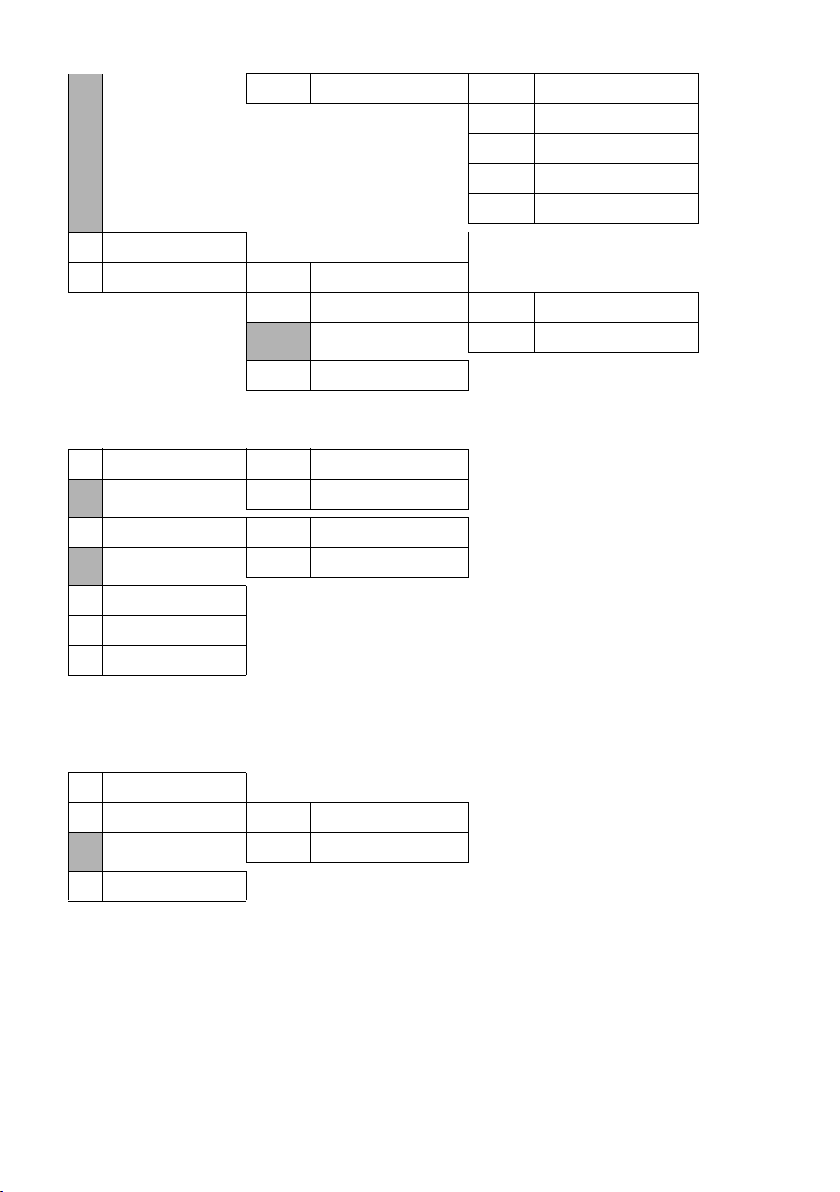
Menu trees
1-1-6 Settings 1-1-6-1 Service Centres
1-2 E-mail
1-3 Messenger 1-3-1 Buddies
1-3-2 User Status 1-3-2-1 Change Status
1-3-3 Messages
2 ê Sel. Services
2-1 VoIP 2-1-6 Call Divert
2-1-7 Call Waiting
2-2 Fixed Line 2-2-6 Call Divert
2-2-7 Call Waiting
2-3 Ringback Off
2-4 Always anon.
2-5 Next Call
1-1-6-2 SMS Mailboxes
1-1-6-3 Notify Number
1-1-6-4 Notify Type
1-1-6-6 Subscribe to SMS
1-3-2-2 Info
page 58
page 58
page 57
page 57
page 53
page 68
page 74
page 73
page 73
page 75
page 39
page 39
page 37
page 38
page 39
page 37
page 37
3 Ì Calls List
4 í Add. Features
4-3 Room Monitor
4-4 Data Transfer 4-4-2 Bluetooth
4-4-3 Directory
4-6 Missed Alarms
5 ì Alarm Clock
6 ç Calendar
22
page 84
page 94
page 43
page 93
page 91
page 92
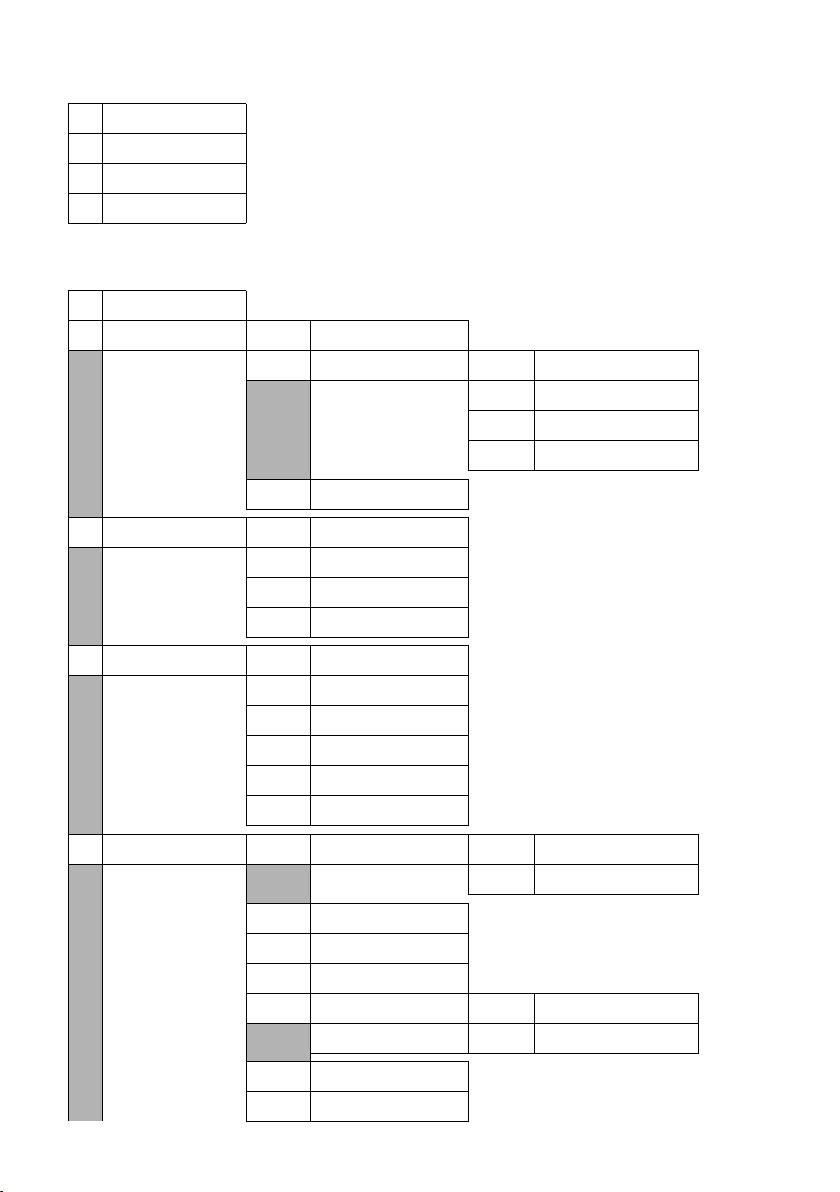
7 Ï Resource Dir.
7-1 Screensavers
7-2 Caller Pictures
7-3 Sounds
7-4 Capacity
8 Ð Settings
8-1 Date/Time
8-2 Audio Settings 8-2-1 Handset Volume
8-2-2 Ringer Settings 8-2-2-1 Ext. Calls
Menu trees
page 91
page 91
page 91
page 91
page 11
page 89
8-2-2-2 Internal Calls
8-2-2-3 Appointments
8-2-2-4 All
8-2-3 Advisory Tones
8-3 Display 8-3-1 Screen Saver
8-3-2 Colour Scheme
8-3-3 Contrast
8-3-4 Backlight
8-4 Handset 8-4-1 Language
8-4-2 Auto Answer
8-4-3 Register H/Set
8-4-4 Select Base
8-4-5 Area Codes
8-4-6 Reset Handset
8-5 Base 8-5-1 Calls List Type 8-5-1-1 Missed Calls
8-5-1-2 All Calls
8-5-2 Music on hold
8-5-3 System PIN
8-5-4 Base Reset
8-5-5 Add. Features 8-5-5-1 Repeater Mode
8-5-5-3 Eco Mode
page 90
page 86
page 86
page 86
page 87
page 86
page 88
page 81
page 82
page 95
page 96
page 49
page 97
page 96
page 97
page 98
page 20
8-5-6 Local Network
8-5-8 Software Update
page 101
page 98
23
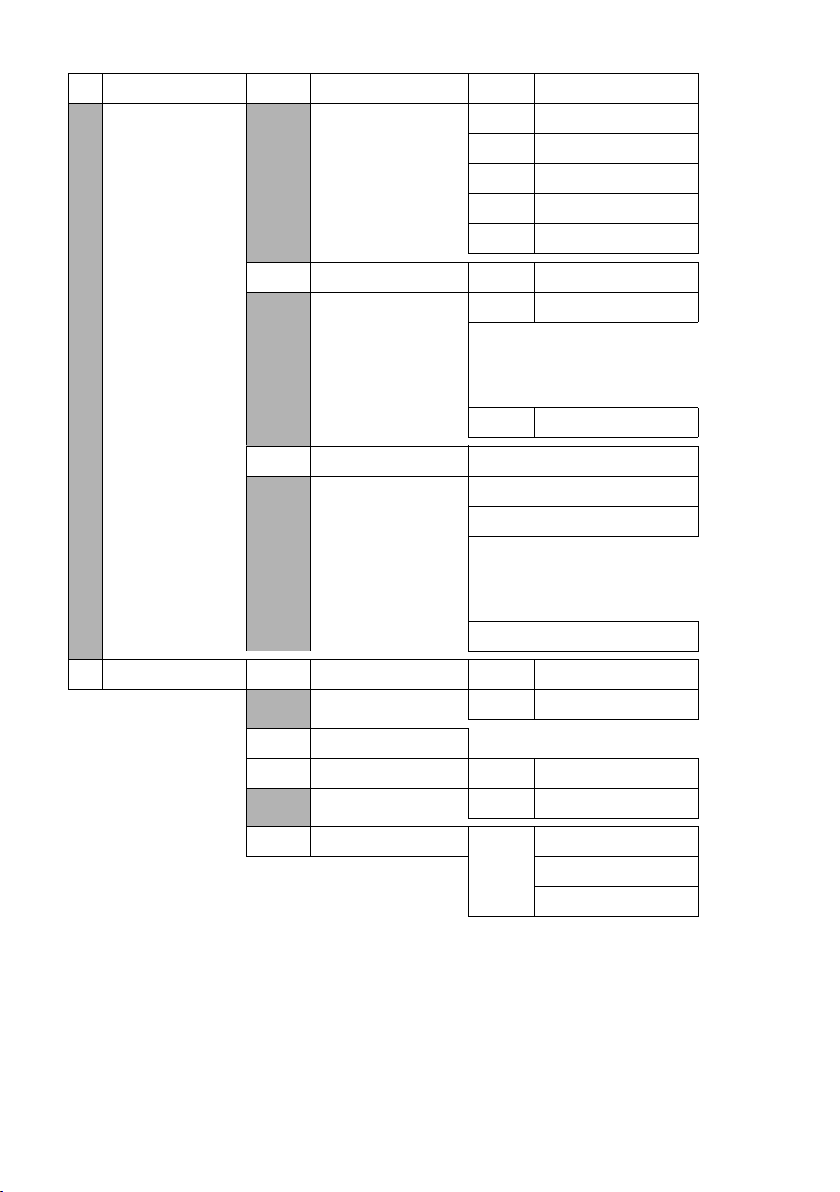
Menu trees
8-6 Voice Mail 8-6-1
8-6-2 Network AM(s) 8-6-2-1 Net AM: Fxd. line page 78
8-6-3 Set Key 1
Local AM
8-6-1-1 Ans Machine
8-6-1-2 Call Screening
8-6-1-3 Announcements
8-6-1-4 Message Length
8-6-1-5 Record Quality
8-6-1-6 Ring Delay
page 61
page 65
page 62
page 66
page 66
page 65
8-6-2-2 Net AM: IP1
:
(dependent on the number of configured
VoIP phone numbers and receive numbers
on the handset)
8-6-2-7 Net AM: IP6
Local AM
page 66
Net AM: Fxd. line page 79
Net AM: IP1
:
(dependent on the number of configured
VoIP phone numbers and receive numbers
on the handset)
Net AM: IP6
8-7 Telephony 8-7-1 Default Line 8-7-1-1 VoIP
8-7-1-2 Fixed Line
8-7-2 Connection Assist.
8-7-6 Fixed Line 8-7-6-1 Dialling Mode
8-7-6-2 Recall
8-7-7 VoIP
Enter
system
PIN.
Show Stat. on HS
Select Provider
Provider Registr.
24
page 98
page 99
page 102
page 102
page 102
page 100
page 100
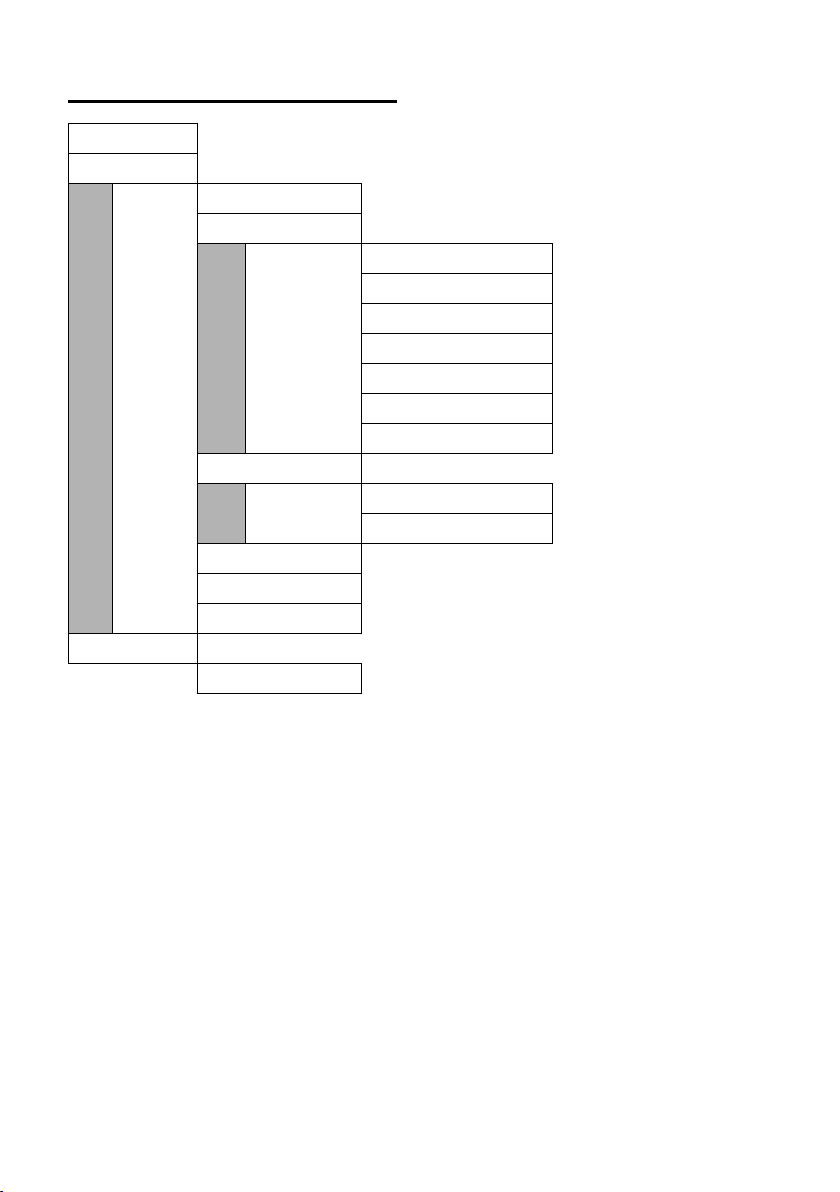
Web configurator menu
Menu trees
Home
Settings
Status
page 104
IP Configuration
page 109
Tel epho ny
Connections
Audio
Number Assignment
Call Forwarding
Dialling Plans
Network Mailbox
Advanced Settings
page 110
page 117
page 120
page 121
page 124
page 126
page 122
Messaging
Messenger
E-Mail
page 126
page 128
Services page 128/page 129
Handsets
Miscellaneous
Device
page 130/page 130
page 132 to page 132
page 135
25
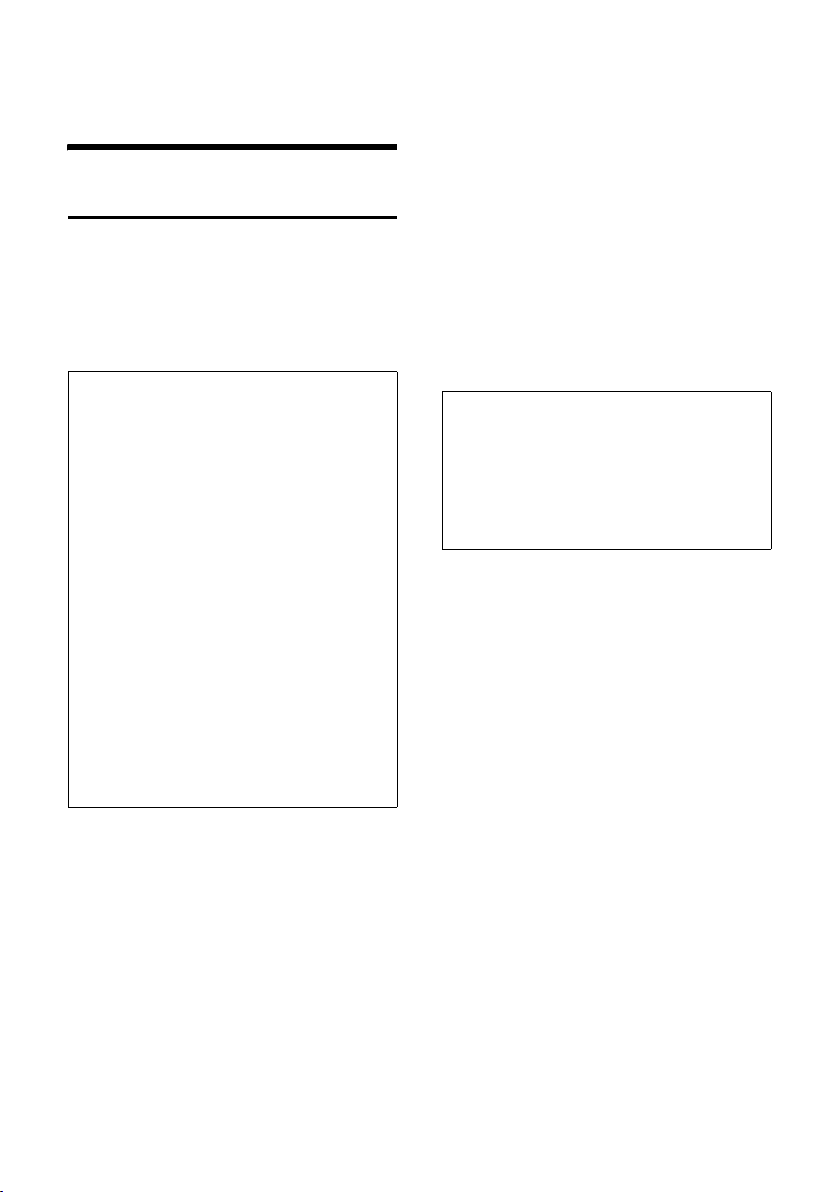
Making calls with VoIP and the fixed line network
Making calls with VoIP and
the fixed line network
Making an external call
External calls are calls made via the public
telephone network (fixed line network) or
via the Internet (VoIP). You generally
decide which connection type you want to
use for a specific call when you dial the
number.
Please note:
– You can conduct up to three separate exter-
nal calls via your base station (using different handsets): two calls via VoIP and one
via the fixed line network.
– You can define dialling plans for certain
numbers or area codes by determining the
connection and therefore the billing
method to be used (cost control, see
page 124) when these numbers are dialled.
– Dialling with the directory (page 41), quick
dial keys (page 87) or last number redial list
(page 48) saves repeated keying of phone
numbers. You can modify or add to these
numbers on a call-to-call basis.
– If you use VoIP to make a call to the fixed
line network, you may also have to dial the
area code for local calls (depending on the
VoIP provider). You can avoid having to dial
your own area code by entering it into the
configuration (page 123). Your area code is
then added automatically when you make
local calls.
Use the talk key to select the type of connection and make the call
By briefly pressing or pressing and holding
the call key c, you can determine the
type of connection for the call you want to
make (fixed line network or VoIP).
Precondition: You enter the number without a line suffix (page 27) and have not
defined any dialling plans for this number.
~c Enter number (without suffix)
and briefly press/press and
hold the talk key.
A default connection is established on
your phone (fixed line network or VoIP,
page 98/page 119).
¤ Briefly press the talk key c if you
want to make a call via this default connection.
¤ Press and hold the talk key c if you
want to make the call via the other connection type.
If you have assigned a number of VoIP
numbers to your phone, you can define
which VoIP number (VoIP account) is used
for external calls from each specific handset (handset send number, page 120).
Please note:
If you are using a GAP compatible handset
other than the Gigaset handsets C47H, S67H,
S68H, SL37H, S45 and C45, every call will be
made via the standard connection, even if you
press and hold the talk key. If you want to use
the non-default connection to make a call,
enter a star (*) at the end of the number.
Selecting the connection type using display keys and making a call
Precondition: The display keys on your
handset have been assigned
§IP§ (page 87).
or
§FixedLine§ / §IP§
Press the display key to select
the connection type.
~s Enter the number or select
from the directory.
c / d Press the talk or handsfree key.
The number will always be called via the
selected connection type.
§FixedLine§ and/
26
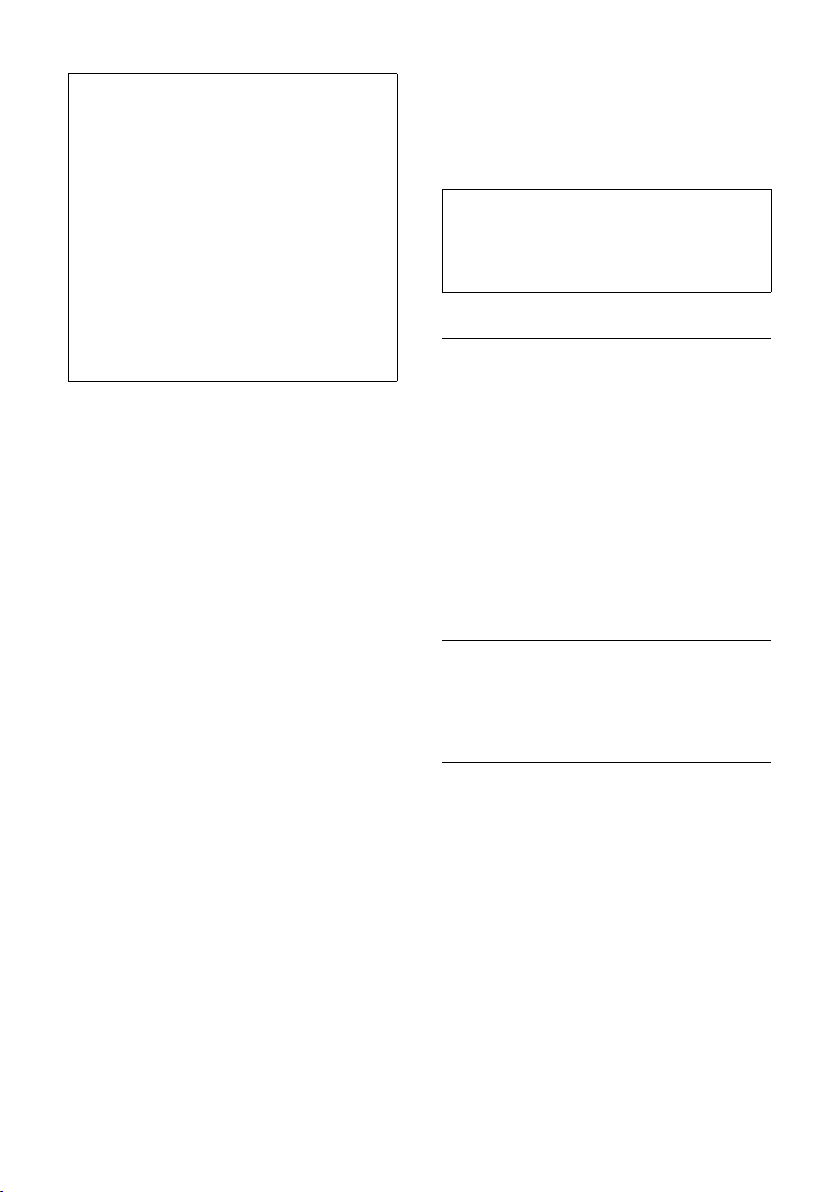
Making calls with VoIP and the fixed line network
Please note:
If you have pressed the §IP§ before dialling and
...
– ... dialled the number with suffix #1 to #6,
your call will be made via the VoIP account
assigned to the suffix. The number will not
be dialled if the suffix is invalid (e.g. no VoIP
connection assigned).
– ... dialled the number without a suffix or
with the suffix #0, your call will be made via
the handset's VoIP send number.
Do not enter a suffix if you have pressed the
display key §FixedLine§ prior to dialling. Otherwise the suffix will be dialled together with the
number via the fixed line network. This may
cause errors!
Select and dial a connection via your line suffix
You can configure up to six VoIP numbers
on your phone in addition to the fixed line
network number and the Gigaset.net
number. A (line) suffix is assigned to each
number (line) of your phone:
u the fixed line number has the suffix #0
u VoIP numbers have the suffixes #1 to
#6 (page 111)
u the Gigaset.net number has the suffix
#9
When dialling, you can use this line suffix
to specify the connection via which you
would like to call or be charged.
~ Enter the number of the party
you wish to call.
~ Add the suffix for the connec-
tion (your phone number)
through which you wish to
make and pay for the call.
c Press the talk key.
The connection is always made via the line
with the assigned suffix, regardless of
whether you press the call key c briefly
or press and hold.
Example: If you enter the number
1234567890#1 and press the talk key
c, the number 1234567890 will be
dialled via the first VoIP connection in the
configuration.
Please note:
If you specify a suffix for which no VoIP connection is configured in your base station, the
VoIP status code 0x33 will be displayed. The
number will not be dialled.
Entering an IP address
You can also dial an IP address instead of a
phone number using VoIP.
¤ Press the star key * to separate the
sections of the IP address
(e.g. 149*246*122*28).
¤ If necessary press the hash # key to
attach the SIP port number of the person you are calling to the IP address
(e.g. 149*246*122*28#5060).
You cannot dial IP addresses using a line
suffix.
Cancelling the dialling operation
You can cancel the dialling operation with
the end call key a.
Gigaset S68H: Continuing a call on a Bluetooth headset
Precondition: Bluetooth is activated; a
connection has been established between
the Bluetooth headset and the handset
(page 94).
Press the talk key on the Bluetooth headset; it may take up to 5 seconds to establish a connection to the handset.
For further details about your headset, see
the user guide issued with it.
27
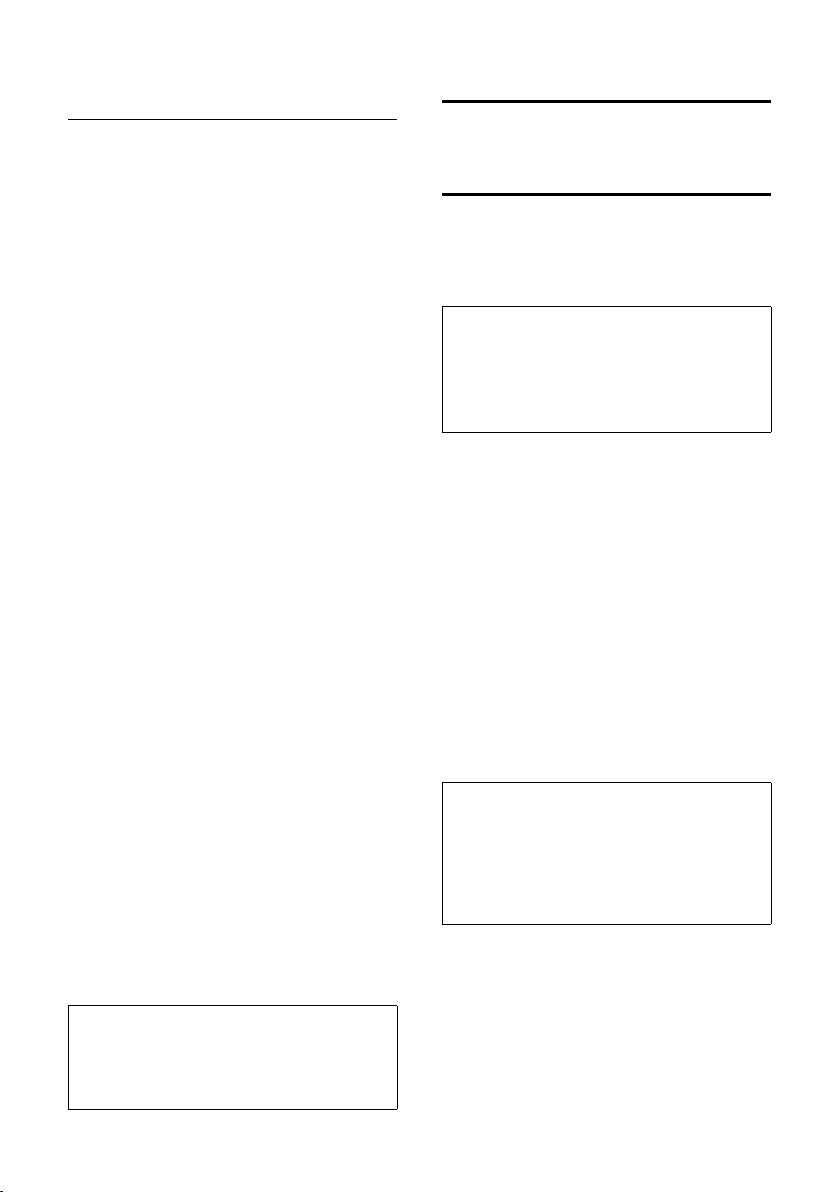
Making calls with VoIP and the fixed line network
Dialling emergency numbers –
defining dialling plans
You can use the Web configurator to block
certain numbers or to define which of
your numbers (fixed line network, VoIP)
should be used to call specific numbers
(Dialling Plans, see page 124).
If you enter a number that has a defined
dialling plan, the call will be made via the
line defined in the dialling plan – regardless of whether the talk key is pressed
briefly or pressed and held. Any automatic
area code will not be prefixed to the
number.
Emergency numbers
Dialling plans for emergency numbers
(e.g. the local emergency service
number) are factory-set for certain countries. Emergency calls are then always
made via the fixed line network.
You cannot delete or deactivate these dialling plans. However, you can change the
connection through which each emergency number should be called (e.g. if the
phone is not connected to the fixed line
network). You must make sure that the
VoIP provider for the selected connection
supports emergency calls.
If your phone does not have default dialling plans for emergency calls, you should
define the rules yourself (page 124).
Assign them to a connection that you
know supports emergency calls. Emergency calls are always supported by fixed
line networks.
Please note: If no rules are defined for
emergency numbers and you have programmed an automatic local area code
(page 123), the code will be prefixed to
emergency numbers as soon as they are
dialled via a VoIP connection.
Ending a call
a Press the end call key.
Accepting a call
The handset indicates an incoming call in
three ways: by ringing, by a display on the
screen and by the flashing handsfree key
d.
Please note:
Only calls to receive numbers assigned to your
handset will be signalled (page 120).
Calls made to a number that is not assigned to
a handset as a receive number will not be signalled on any handset.
You can accept the call by:
¤ Pressing the talk key c.
¤ Pressing the handsfree key d.
¤ Pressing the display key Ÿ to for-
ward the call to the answer machine
(page 65).
If the handset is in the charging cradle and
the Auto Answer function is activated
(page 88), the handset will take a call
automatically when you lift it out of the
cradle.
If the ringer tone is intrusive, press the
§Silence§ display key. You can accept the call
so long as it is displayed on the screen.
Please note:
You can reject VoIP calls by pressing the end
call key a. The caller receives an appropriate
message.
Pressing the end call key on an incoming call
from the fixed line network will cancel the
ringer tone (same as §Silence§).
Please note:
Emergency numbers cannot be dialled if the
keypad lock is activated. Before dialling, press
and hold the hash key
keypad lock.
28
#, to release the
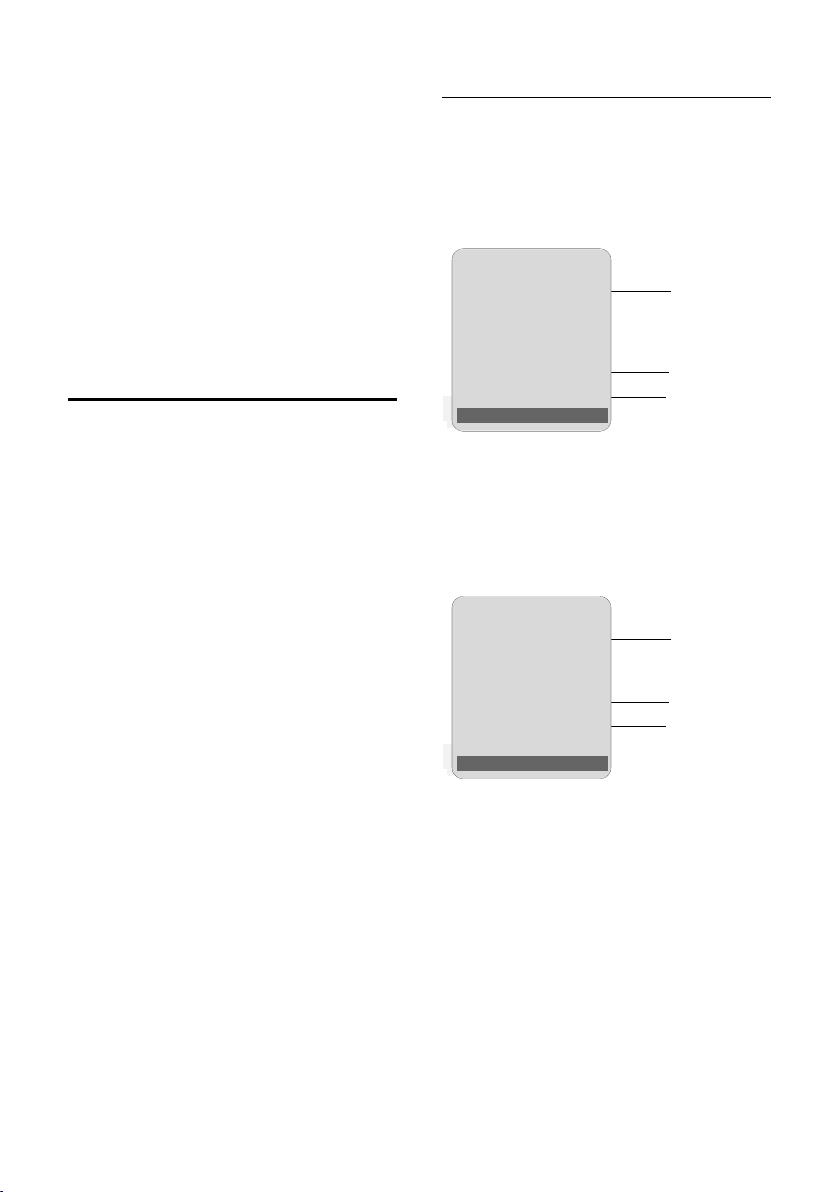
Making calls with VoIP and the fixed line network
Gigaset S68H: Accepting a call on a Bluetooth headset
Precondition: Bluetooth is activated; a
connection has been established between
the Bluetooth headset and the handset
(see page 94).
Only when the headset rings: Press the
talk key on the headset. It may take up to
5 seconds to establish a connection to the
handset.
For further details about your headset, see
the user guide issued with it.
Calling Line Identification
When you receive a call from the Internet,
the caller's number and/or the name they
have specified is displayed on the screen.
When you receive a call from the fixed line
network, the caller's number is displayed
on the screen if the following conditions
are met:
u Your fixed line network provider sup-
ports CLIP, CLI:
– CLI (Calling Line Identification):
number of the caller is transmitted
– CLIP (Calling Line Identification Pres-
entation): the caller's number is displayed
u You have arranged CLIP with your net-
work provider.
u The caller has arranged CLI with the
network provider.
If the phone number is identified and the
caller's number is saved in your handset's
local directory, the name will be displayed
from the directory. A CLIP image allocated
to the name will also appear in the display.
If the caller's phone number is not saved in
the local directory the caller's surname
and first name will be displayed from the
currently active online directory.
Precondition: You have activated this
option (see Web configurator page 129).
Call display
You can use the display to determine
whether the call is for your fixed line network number or one of your VoIP numbers.
Calls to your fixed line number
Å
1234567890
for Fixed Line
× Silence
1 Ringer icon or the CLIP picture assigned to
the caller (page 42)
2 Number or name of caller
3 Display of the receive number: The name is
displayed that you have assigned to your
fixed line network number (page 116).
Calls to your VoIP number
Å
IP: 1234567890
for Anna
× Silence
1 Ringer icon or the CLIP picture assigned to
the caller (page 42)
2 Number or name of caller
3 Receive number: Indicates which of your
VoIP phone numbers the caller has dialled.
You assign the names when you enter the
VoIP phone numbers into the phone
(page 112). For calls from Gigaset.net, for
Gigaset.net is displayed.
1
2
3
1
2
3
29
