Page 1
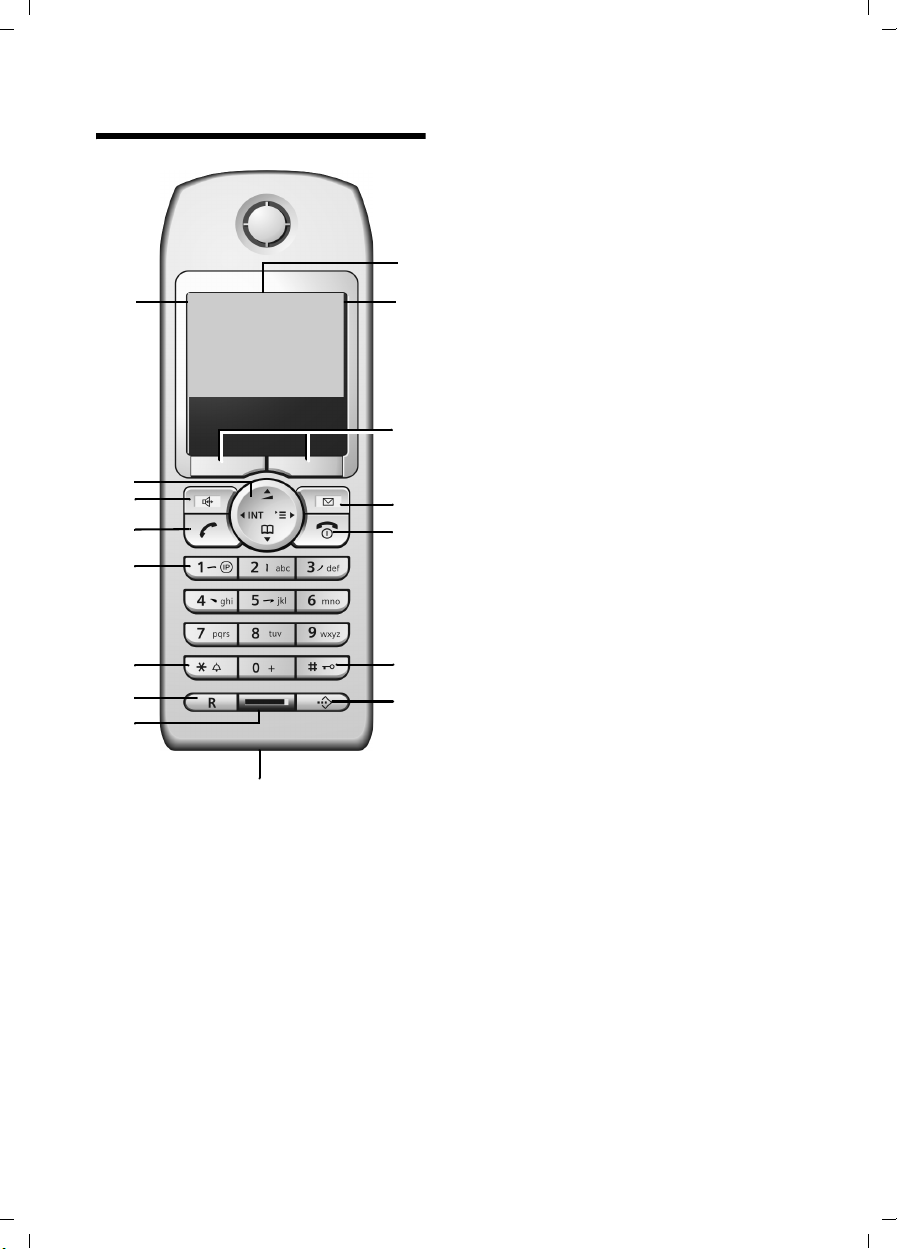
Gigaset S56 / CHIN eng / A31008-M1625-Y101-1-7619 / overview.fm / 16.09.2005
¨
Handset at a glance
Handset at a glance
16 2
15
14
13
12
11
10
9
ÐV
INT 1
05.07.19 09:45
}
8
1 Display (screen) in idle status
2 Battery charge condition
= e V U (flat to full)
= flashes: battery almost flat
e V U flashes: battery charging
3 Display keys (page 9)
4 Message key
Access to calls and lists;
1
3
4
5
6
7
Flashes: new call.
5 End call key, On/Off key
End call, cancel function, go back one menu
level (press briefly), back to idle status
(press and hold), activate/deactivate handset (press and hold in idle status)
6 Hash key
Keypad lock on/off (press and hold)
7 Quick dial list key
Open quick dial list
8 Connection socket for headset
9 Microphone
10 R key
Insert a dial pause (press and hold)
11 Star key
Ringtones on/off (press and hold),
Toggle between upper/lower case and digits
12 IP key
Preconfigered IP number
13 Tal k key
Answer a call, open last number redial list
(press briefly), start dialling (press and hold)
14 Handsfree key
Switch between earpiece and handsfree
mode;
Lights up: handsfree activated;
Flashes: incoming call, automatic last
number redial
15 Control key (page 8)
16 Signal strength
Ð i Ñ Ò (high to low)
| flashes: no reception
1
Page 2
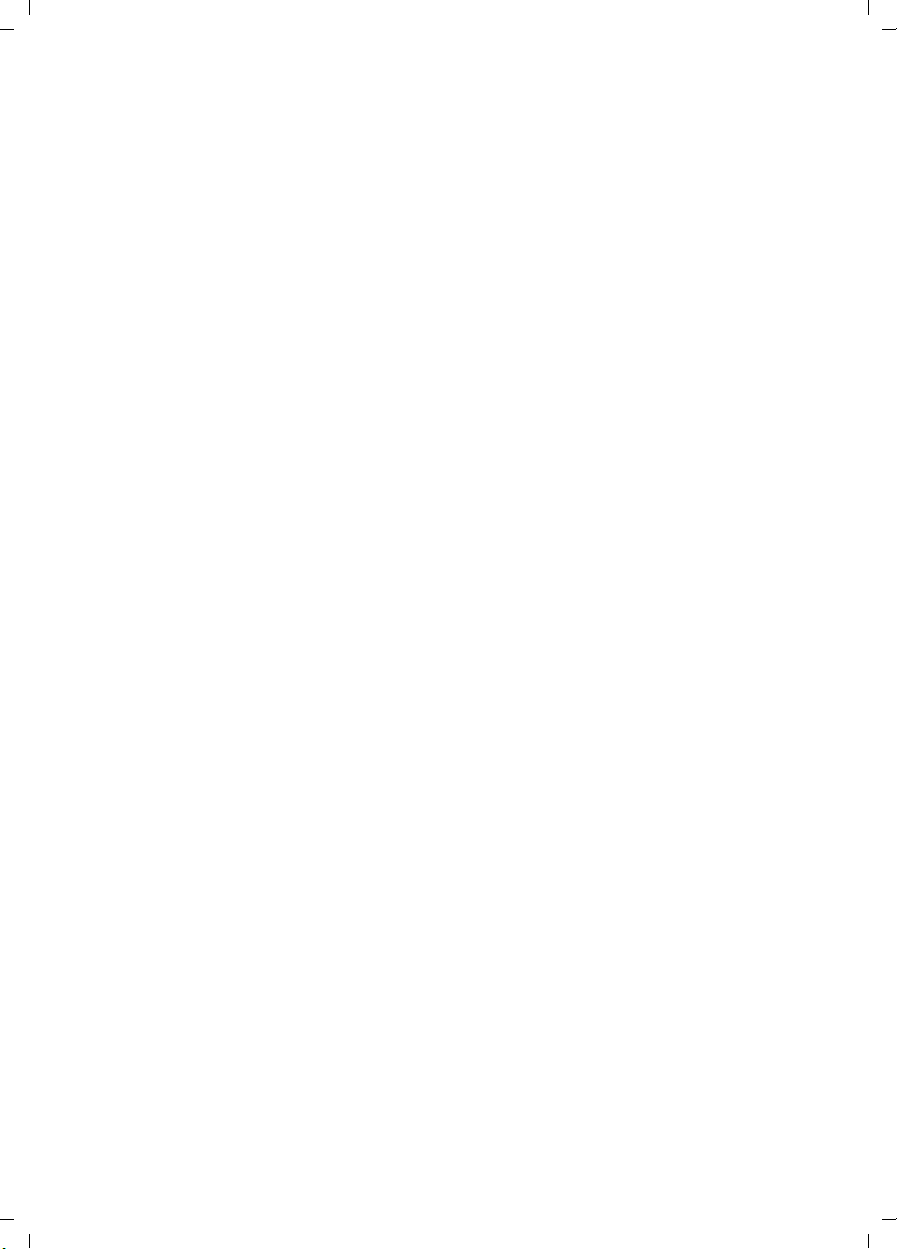
Gigaset S56 / CHIN eng / A31008-M1625-Y101-1-7619 / S440_laender_IVZ.fm / 16.09.2005
Contents
Contents
Handset at a glance . . . . . . . . . . . 1
Safety precautions . . . . . . . . . . . . 4
Gigaset S58 –
More than just a telephone . . . . . 5
Setting up the telephone
for use . . . . . . . . . . . . . . . . . . . . . . 5
Installing the base station . . . . . . . . . . 5
Range and reception strength . . . . . . . 5
Connecting the base station . . . . . . . . 6
Setting up the handset for use . . . . . . . 6
Activating/deactivating the handset . . 8
Activating/deactivating the
keypad lock . . . . . . . . . . . . . . . . . . . . . . 8
Setting the date and time . . . . . . . . . . 8
Operating the handset . . . . . . . . . 8
Control key . . . . . . . . . . . . . . . . . . . . . . 8
Display keys . . . . . . . . . . . . . . . . . . . . . 9
Return to idle status . . . . . . . . . . . . . . . 9
Menu guidance . . . . . . . . . . . . . . . . . . 9
Correcting incorrect entries . . . . . . . . 10
Notes on the user guide . . . . . . 10
Symbols . . . . . . . . . . . . . . . . . . . . . . . 10
Example: menu input . . . . . . . . . . . . . 10
Example: multiple line input . . . . . . . 11
Making calls . . . . . . . . . . . . . . . . 12
Making an external call . . . . . . . . . . . 12
Ending a call . . . . . . . . . . . . . . . . . . . . 12
Answering a call . . . . . . . . . . . . . . . . . 12
Calling Line Identification . . . . . . . . . 12
Handsfree operation . . . . . . . . . . . . . 13
Muting . . . . . . . . . . . . . . . . . . . . . . . . 13
Using the directory and lists . . . 14
Directory and quick dial list . . . . . . . . 14
Last number redial list . . . . . . . . . . . . 17
Opening caller lists with
the message key . . . . . . . . . . . . . . . . . 17
Chinese Editor . . . . . . . . . . . . . . . . . . 19
Using IP . . . . . . . . . . . . . . . . . . . . . . . . 20
Using several handsets . . . . . . . 21
Registering handsets . . . . . . . . . . . . . . 21
De-registering handsets . . . . . . . . . . . 22
Locating a handset ("Paging") . . . . . . 22
Changing the base station . . . . . . . . . 22
Changing the name of the
base station . . . . . . . . . . . . . . . . . . . . . 22
Making internal calls . . . . . . . . . . . . . . 22
Linking internal participants
to an external call . . . . . . . . . . . . . . . . 23
Changing the name of a handset . . . . 24
Changing a handset's
internal number . . . . . . . . . . . . . . . . . 24
Using a handset as a room monitor . . 25
Handset settings . . . . . . . . . . . . . 27
Shortcuts for functions
and numbers . . . . . . . . . . . . . . . . . . . . 27
Changing the display language . . . . . 27
Setting the display . . . . . . . . . . . . . . . 28
Setting screen picture . . . . . . . . . . . . . 28
Setting night mode . . . . . . . . . . . . . . . 28
Activating/deactivating auto answer . 29
Adjusting the loudspeaker volume . . . 29
Changing ringtones . . . . . . . . . . . . . . 29
Sound Manager . . . . . . . . . . . . . . . . . 30
Activating/deactivating
advisory tones . . . . . . . . . . . . . . . . . . . 31
Setting the alarm clock . . . . . . . . . . . . 31
Setting an appointment . . . . . . . . . . . 31
Displaying missed
appointments, anniversaries . . . . . . . 31
Emergency number . . . . . . . . . . . . . . 33
Restoring the handset default
settings . . . . . . . . . . . . . . . . . . . . . . . . 33
Base station settings . . . . . . . . . 33
Protecting against unauthorised
access . . . . . . . . . . . . . . . . . . . . . . . . . 33
Restoring default settings
to base station . . . . . . . . . . . . . . . . . . 34
2
Page 3
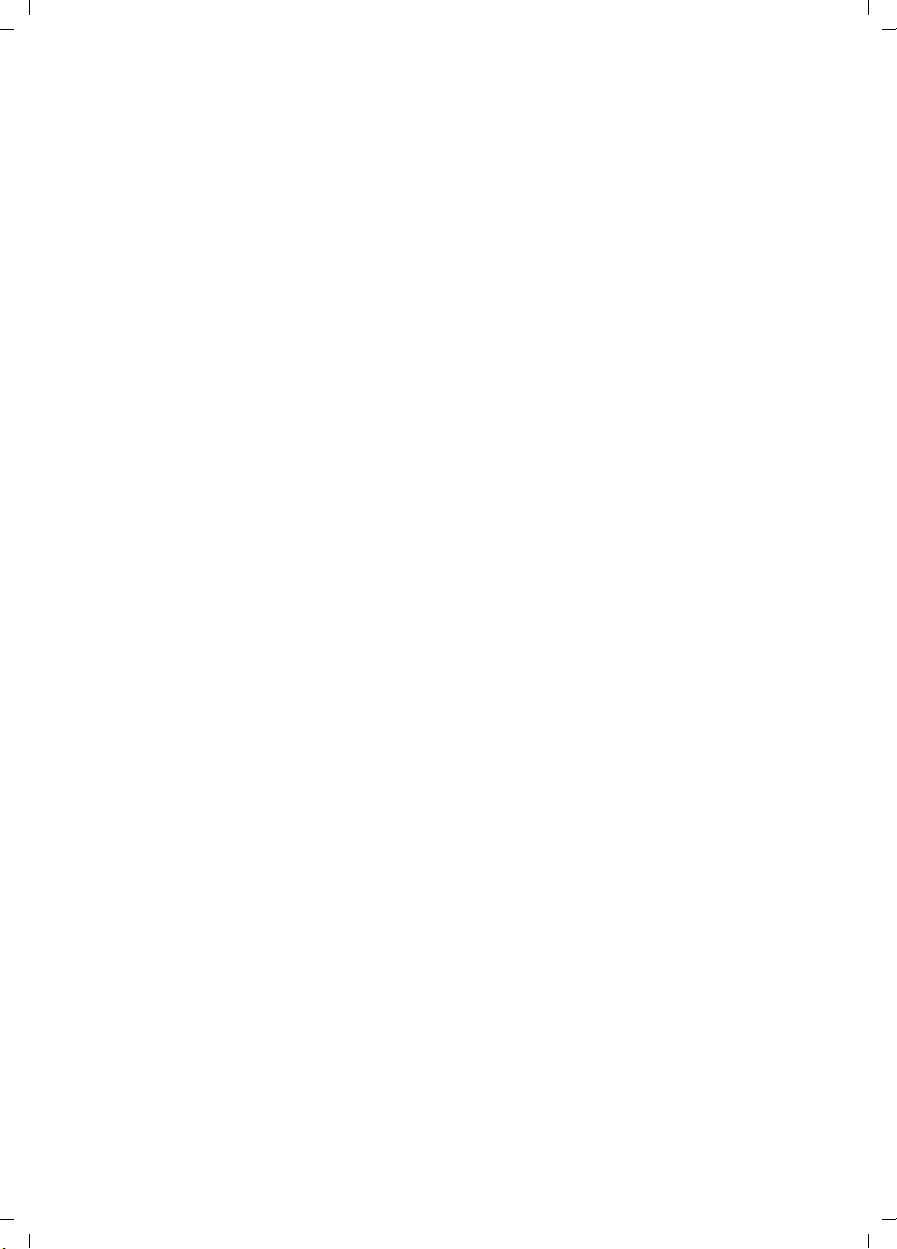
Gigaset S56 / CHIN eng / A31008-M1625-Y101-1-7619 / S440_laender_IVZ.fm / 16.09.2005
Contents
Connecting the base station
to the PABX . . . . . . . . . . . . . . . . . 35
Dialling modes and flash time . . . . . . 35
Setting pauses . . . . . . . . . . . . . . . . . . 35
Switching temporarily to
tone dialling (DTMF) . . . . . . . . . . . . . 35
Appendix . . . . . . . . . . . . . . . . . . . 36
Care . . . . . . . . . . . . . . . . . . . . . . . . . . 36
Contact with liquid . . . . . . . . . . . . . . 36
Questions and answers . . . . . . . . . . . 36
Default setting . . . . . . . . . . . . . . . . . . 38
Writing and editing text . . . . . . . . . . . 38
Menu tree . . . . . . . . . . . . . . . . . . 40
Accessories . . . . . . . . . . . . . . . . . 42
Index . . . . . . . . . . . . . . . . . . . . . . 43
3
Page 4
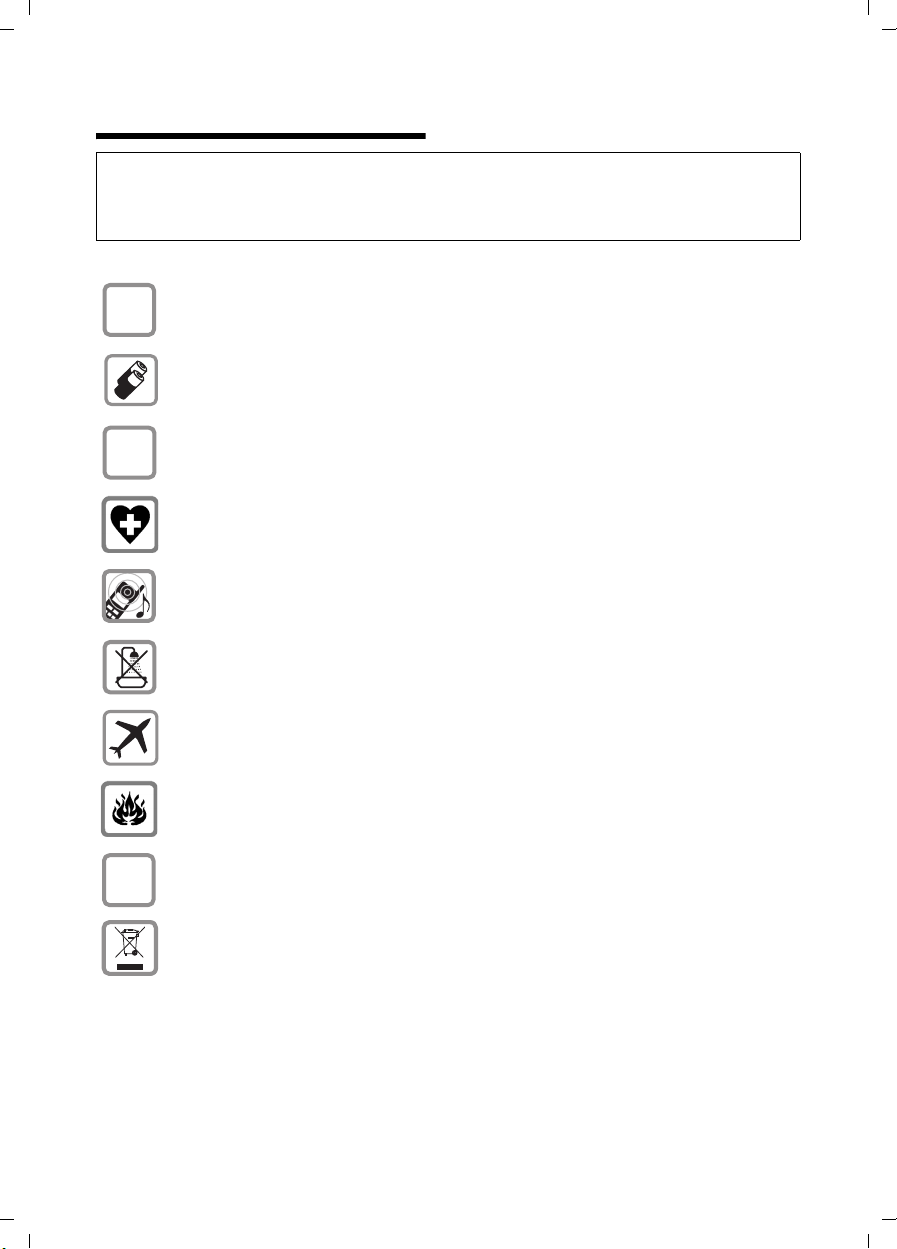
Gigaset S56 / CHIN eng / A31008-M1625-Y101-1-7619 / starting.fm / 16.09.2005
Safety precautions
Safety precautions
Caution:
Read the safety precautions and the user guide before use.
Explain their contents to your children, and the potential hazards associated with using the telephone.
Only use the mains adapter supplied.
$
Fit only the recommended, rechargeable batteries (page 37)! Donot use any
other battery type or non-rechargeable batteries as this could result in significant health risks and personal injury.
‹
Œ
Insert rechargeable batteries with the correct polarity and use in accordance
with this user guide (polarity symbols are provided in the handset battery compartments).
The operation of medical appliances may be affected. Be aware of the technical
conditions in your particular environment, e.g. doctor's surgery.
The handset may cause an unpleasant humming noise in hearing aids.
4
ƒ
Do not install the base station in a bathroom or shower room, as the handset
and base station are not splash-proof (page 36).
Switch off your phone while on board an aircraft. Ensure that it cannot be
switched on again accidentally.
Do not use your phone in environments with a potential explosion hazard,
e.g. auto paint shops.
If you give your Gigaset to someone else, make sure you also give them the user
guide.
Dispose of the batteries and phone in accordance with environmental regulations.
Page 5
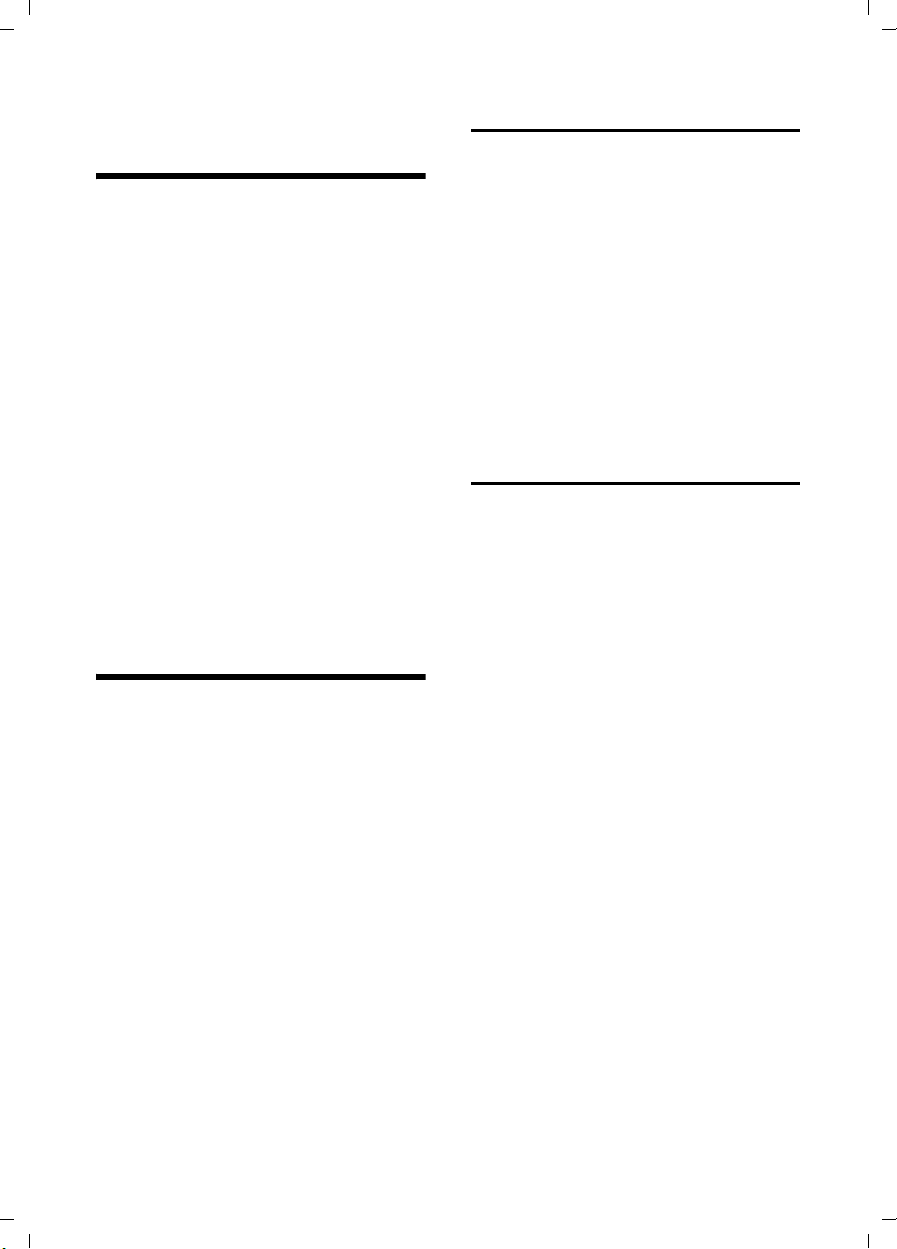
Gigaset S56 / CHIN eng / A31008-M1625-Y101-1-7619 / starting.fm / 16.09.2005
Gigaset S58 – More than just a telephone
Gigaset S58 –
More than just a telephone
Your telephone not only enables you to
store up to 200 telephone numbers
(page 14) – your telephone can do a
whole lot more:
u You can programme the keys of your
phone with important numbers or frequently used functions. The number is
then dialled or the function started by
simply pressing a key (page 27).
u You can designate important people as
VIPs so you can tell important calls from
the ring tone (page 15).
u You can store appointments (page 31)
and anniversaries (page 16) in your
phone and it will remind you of them in
advance.
Have fun using your new telephone!
Setting up the telephone
for use
The pack contains:
u one base station Gigaset S58,
u one Gigaset S58 handset,
u one mains adapter,
u one phone cord,
u two batteries,
u one battery cover,
u one belt clip,
u one user manual,
u one warranty card.
Installing the base station
The base station and integrated charger is
designed for operation in enclosed, dry
areas at temperatures ranging from +5 °C
to +45 °C.
Set up the base station at a central point in
the apartment or house.
Please note:
u Never expose the telephone to heat
sources, direct sunlight, other electrical
appliances.
u Protect your Gigaset from moisture,
dust, corrosive liquids and vapours.
Range and reception strength
Range:
u up to 300 m in the open
u up to 50 m in buildings
Reception strength:
The display shows the quality of the radio
contact between the base station and
handset:
u good to poor: ÐiÑÒ
u no reception: | flashes
5
Page 6
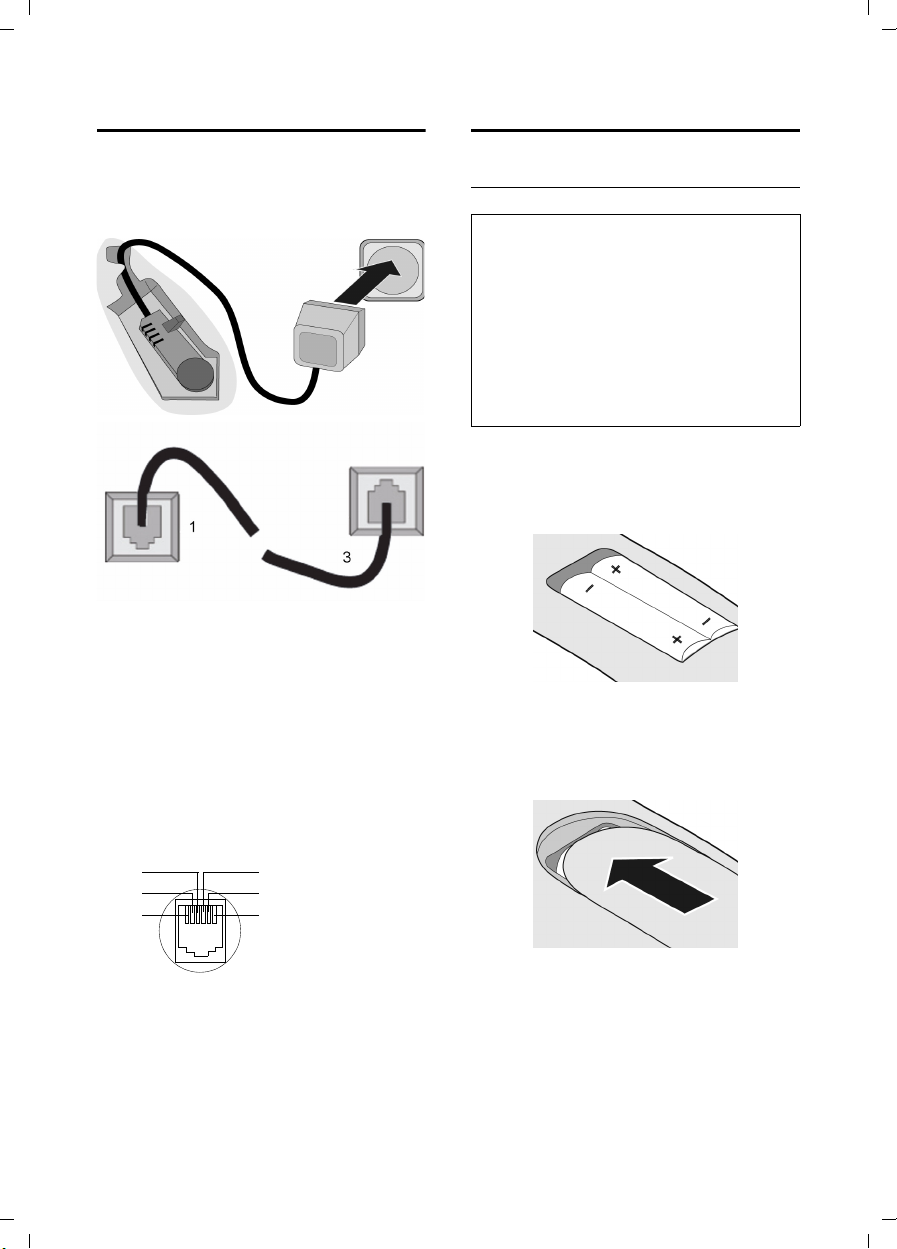
Gigaset S56 / CHIN eng / A31008-M1625-Y101-1-7619 / starting.fm / 16.09.2005
Setting up the telephone for use
Connecting the base station
¤ First connect the mains unit and then
the phone jack as shown below and
place the cable in the cable channels.
2
1
1
3
1
1
1 Underside of base station (enlarged view)
2 Mains adapter 220 V
3 Phone jack with phone cord
Please note:
u The mains adapter must be always
connected, as the phone will not oper-
ate without mains connection.
u If you buy another phone cable, ensure
that it has the correct phone jack
assignment:
Correct phone jack assignment
1unused
3
2
1
4
5
6
2unused
3a
4b
5unused
6unused
Setting up the handset for use
Inserting batteries
Caution:
Use only the rechargeable batteries recommended by Siemens on
conventional batteries (non-rechargeable) or
other battery types as this may cause significant damage to health and property. For
example, the outer casing of the batteries
could be destroyed or the batteries could
explode. The phone could also malfunction or
be damaged as a result of using batteries that
are not of the recommended type.
(page 39)! Never use
¤ Fit the batteries with the correct polar-
ity (see diagram).
The polarity is indicated in/on the battery
compartment.
Closing the battery cover
¤ Position the cover pointing slightly
downwards and push it up until it clicks
into position.
Opening the battery cover
¤ Press below the upper curve on the bat-
tery cover and slide down.
6
Page 7
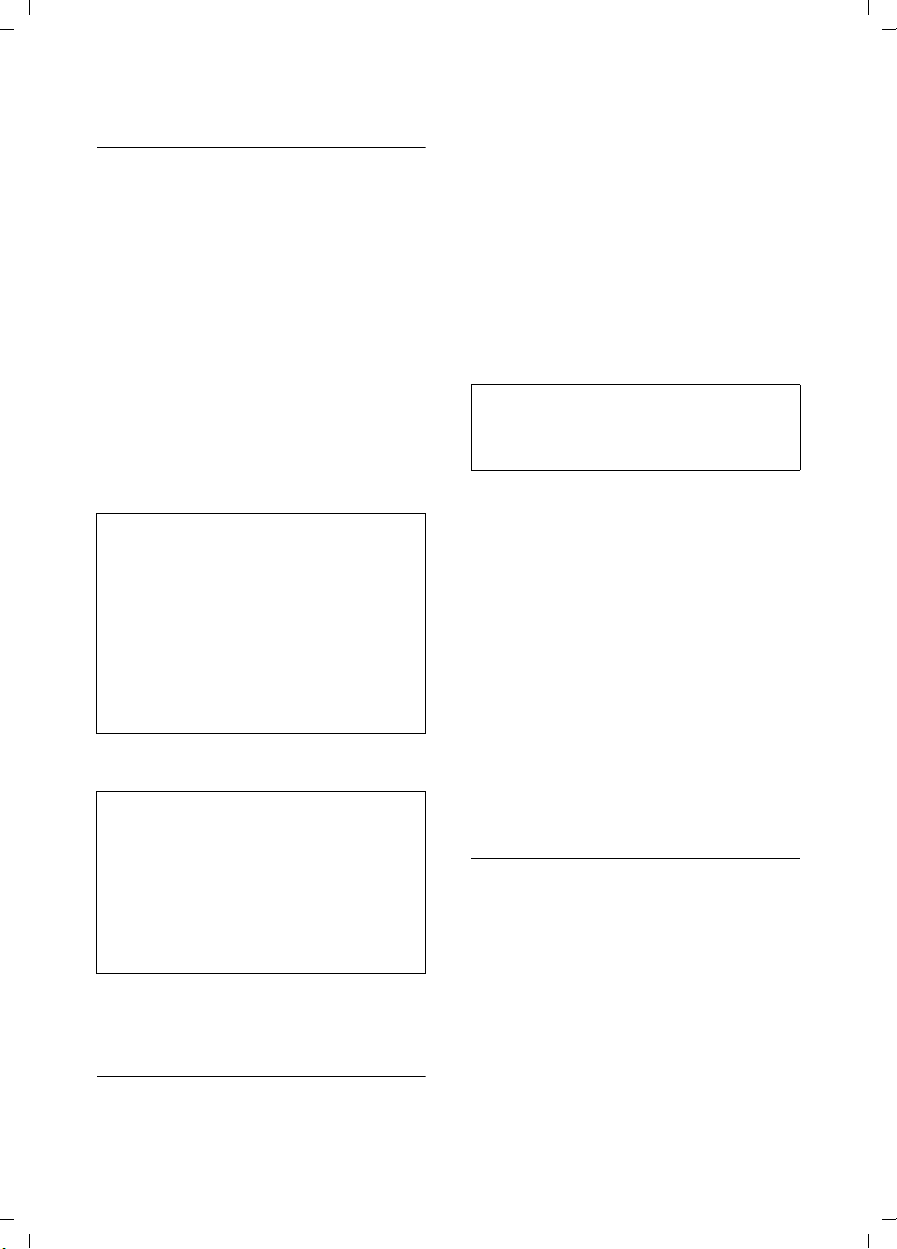
Gigaset S56 / CHIN eng / A31008-M1625-Y101-1-7619 / starting.fm / 16.09.2005
Setting up the telephone for use
Placing the handset in the base station
and registering it
¤ Place the handset in the base station
with its display facing forward.
The handset registers automatically. Registration takes around 1 minute. During
this process Regstr.Procedure appears in
the display and the name of the base station flashes e.g. Base 1. The handset will
be assigned the lowest unassigned internal number (1–4).
This will appear in the display when registration is complete, e.g. INT 1. This means
that the number 1 has been assigned. If
the internal numbers 1–4 are already
assigned to other units, the number 4 is
overwritten.
Notes:
– Automatic registration is only possible
while no-one is making calls using the base
station.
– Each key press interrupts the automatic
registration.
– If automatic registration does not work,
you will have to register the handset manually.
– You can change the name of the handset
(page 24).
To charge the batteries, leave the handset
in the charging cradle.
Notes:
– When the handset is in the base station, it
charges even if it is switched off.
– If the handset has switched itself off
because the batteries are flat and is then
placed in the cradle, it will switch itself on
automatically.
– The handset must only be placed in the
designated base station.
For questions and problems see page 36..
Initial charging and discharging of
batteries
If the handset is activated, the battery
charging process is indicated on the handset by the flashing battery icon e.
During handset operation, the battery
icon indicates the charge status of the batteries (page 1). The correct charge status
can only be displayed if the batteries are
first fully charged and discharged.
¤ To do this, leave the handset in the
charging cradle uninterrupted for 10
hours. Your handset doesn’t need to be
switched on for charging.
¤ Once the batteries are fully charged,
remove the handset from the cradle
and do not put it back again until the
batteries are fully discharged.
Note:
After the initial charge and discharge you may
replace your handset in the charging cradle
after every call.
Please note:
u Always repeat the charging and dis-
charging procedure if you remove the
batteries from the handset and insert
them in again.
u The batteries may warm up as they are
charging. This is not dangerous.
u After a time the charge capacity of the
batteries will decrease for technical reasons.
Your phone is now ready for use.
¤ Set the date and the time (page 8), for
example to ensure the correct time of
incoming calls is recorded.
Attaching the belt clip
There are notches on the side of the handset side at approximately the same height
as the display for attaching the belt clip.
¤ Press the belt clip onto the back of the
handset so that the protrusions on the
belt clip click into the notches.
The belt clip's clasp must be pointing
towards the battery compartment.
7
Page 8
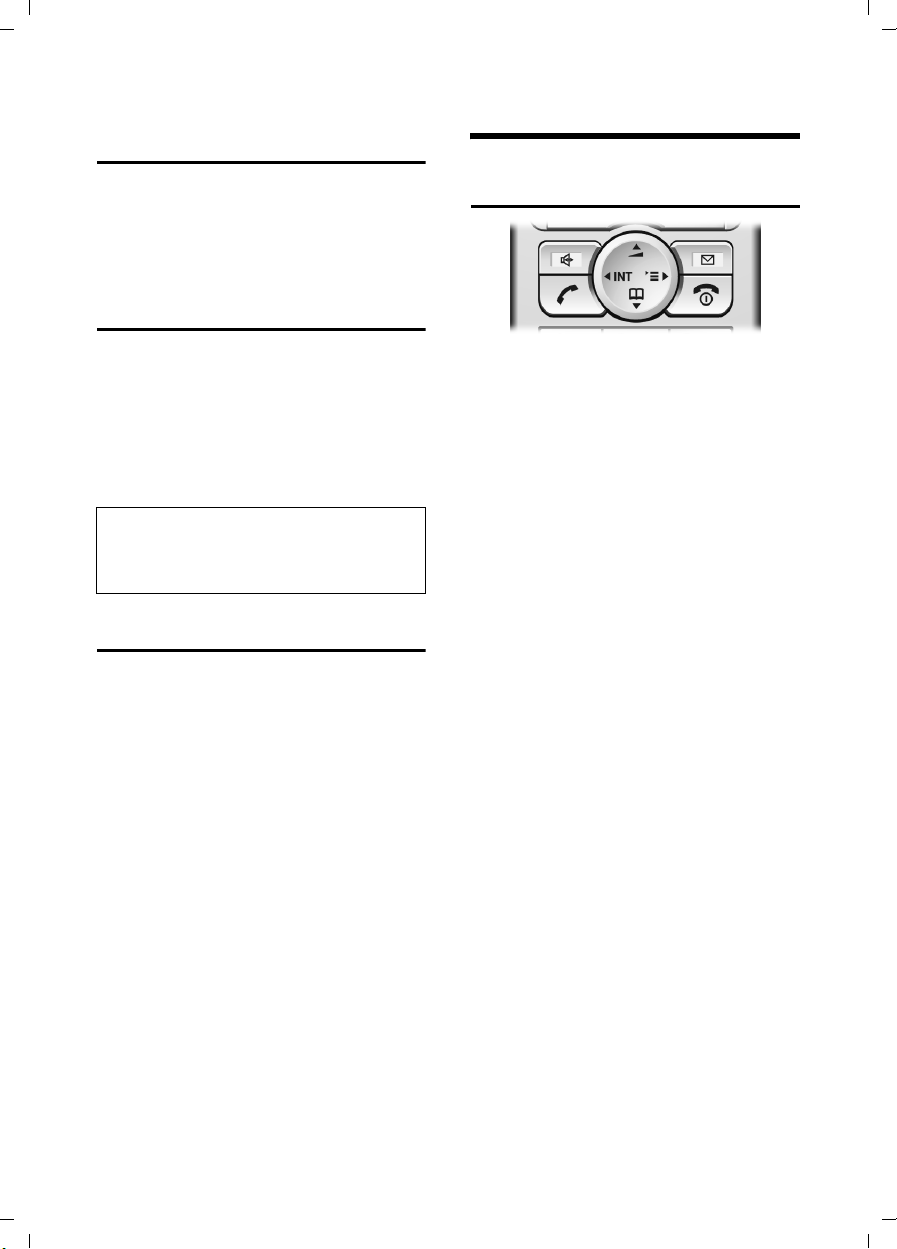
Gigaset S56 / CHIN eng / A31008-M1625-Y101-1-7619 / starting.fm / 16.09.2005
Operating the handset
Activating/deactivating the
handset
a Press and hold the end call
key. You hear the confirmation
beep.
Activating/deactivating the
keypad lock
# Press and hold the hash key.
You hear the confirmation beep. The
icon Ø appears in the display when
the keypad lock is activated.
The key lock deactivates automatically if
someone calls you. It re-activates when
the call is finished.
Note
You can call the specified emergency number
(page 33), even when the keypad lock is acti-
vated.
Setting the date and time
¤ If you have not yet set the date and
time, press the display key
the input field.
To change the time, open the input field
via:
¢ Ð ¢ Date/Time
v
§Time§ to open
¤ Change multiple line input:
Date:
Enter year, month and day with 6 digits.
Time:
Enter hours and minutes with 4 digits,
e.g. Q M 1 5 for 7:15
a.m.
§Save§ Press the display key.
Operating the handset
Control key
In this user guide, the side of the control
key that you will have to press in the relevant operating situations is marked black
(up, down, right, left) (e.g. v for "press
right on the control key").
The control key has a number of different
functions:
When the handset is in the idle state
s Open the directory.
v Open main menu.
u Open list of handsets.
t Press briefly: Setting handset
ringtones (page 29).
In the main menu and in input fields
Using the control key you can move the
cursor up t, down s, right v or left
u.
In lists and submenus
t / s Scroll up/down line by line.
v Open submenu or confirm
selection.
u Go back one menu level, or
cancel.
8
Page 9
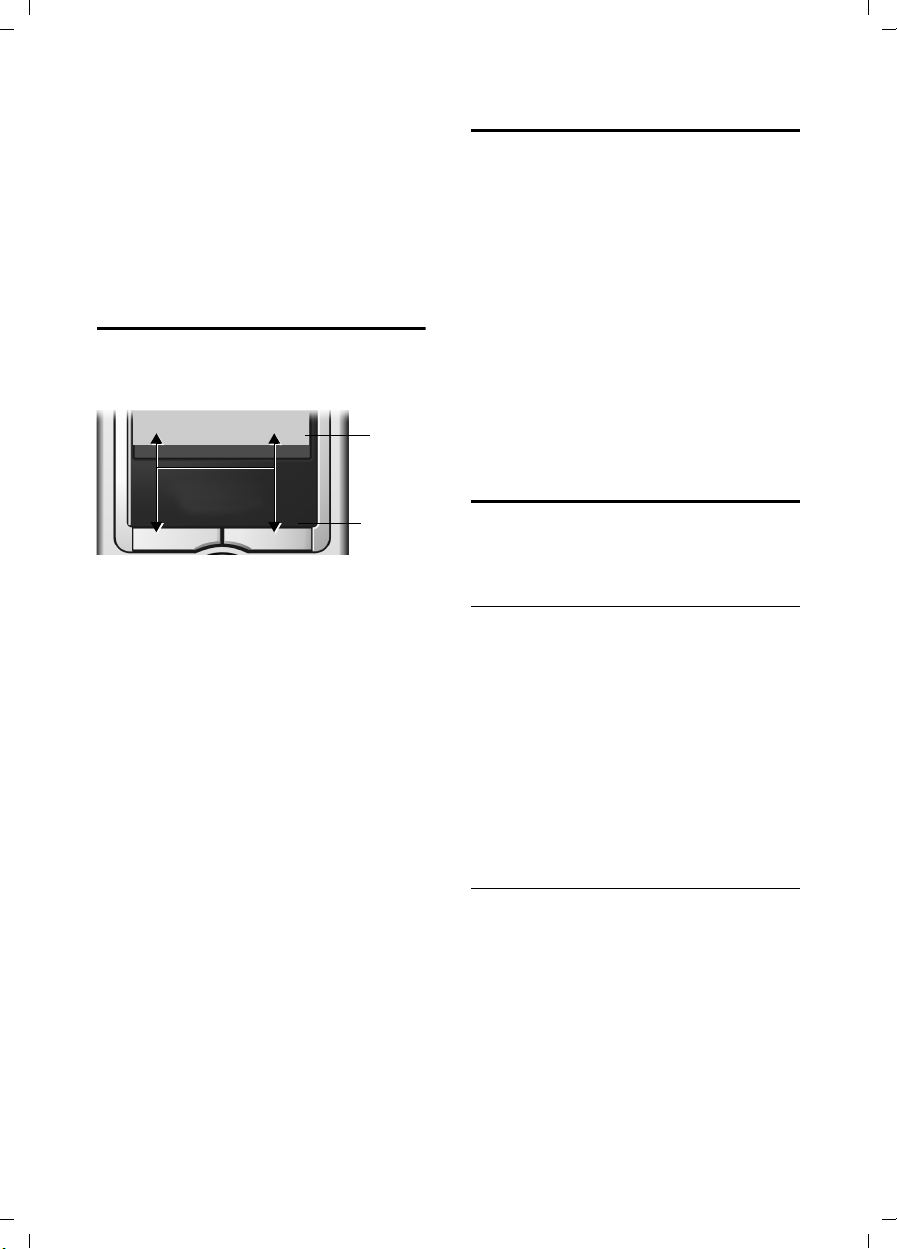
Gigaset S56 / CHIN eng / A31008-M1625-Y101-1-7619 / starting.fm / 16.09.2005
Operating the handset
During an external call
s Open the directory.
v Open menu.
u Initiate an internal consulta-
tion.
t Adjust loudspeaker volume for
earpiece and handsfree mode.
Display keys
The functions of the display keys change
depending on the particular operating situation. Example:
}
1 The display keys' current functions are
shown in the bottom display line.
2Display keys
The most important display symbols are:
} Left display key, as long as it
¨ Open the main menu or a
W Delete key: deletes one char-
Î Go back one menu level or
Ó Copy number into directory.
¨
has not been assigned a function (page 27).
context dependent menu.
acter at a time from right to
left.
cancel operation.
1
2
Return to idle status
You can revert to idle status from anywhere in the menu by proceeding as follows:
¤ Press and hold the end call key a.
Or:
¤ Press no key: After 2 minutes the dis-
play will return automatically to its idle
status.
Changes which you have not confirmed or
saved by pressing
Save Entry
An example of the display in the idle status
is shown on page 1.
§OK§ will be lost.
§OK§, §Yes§, §Save§, §Send§ or
Menu guidance
Your telephone's functions are accessed in
a menu that has a number of levels.
Main menu (first menu level)
¤ Press v with the handset in idle status
to open the main menu.
The main menu functions are displayed on
the display as coloured icons.
Accessing a function, i.e. opening the corresponding submenu (next menu level):
¤ Navigate to the function using the con-
trol key (q and r). The name of the
function is displayed in the screen's
header row. Press the display key
§OK§.
Submenus
The functions in the submenus are displayed as lists.
Accessing a function:
¤ Scroll to the function with the control
key q and press
Or:
§OK§.
¤ Enter the corresponding digit combina-
tion (page 40).
9
Page 10
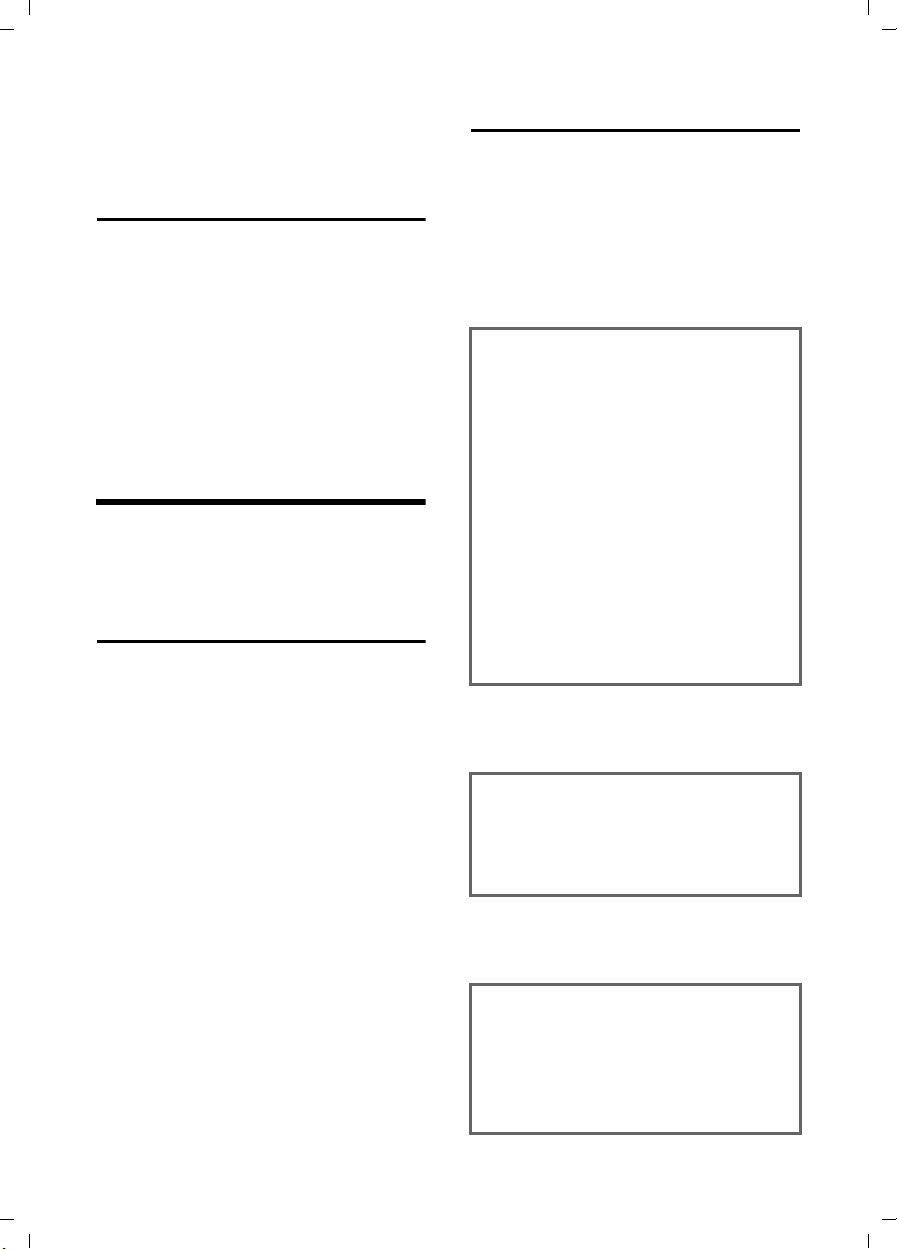
Gigaset S56 / CHIN eng / A31008-M1625-Y101-1-7619 / starting.fm / 16.09.2005
Notes on the user guide
Pressing briefly on the end call key a
returns you to the previous menu level /
cancels the operation.
Correcting incorrect entries
You can correct incorrect characters in the
text by navigating to the incorrect entry
using the control key. You can then:
u press X to delete the character to the
left of the cursor,
u insert characters to the left of the cur-
sor,
u overwrite the character (flashing)
when entering the time and date, etc.
Notes on the user guide
This section explains the meaning of certain symbols and typographical conventions that are used in this user guide.
Symbols
Copy Entry / Copy List (example)
Select one of the two menu
functions specified.
~ Enter digits or letters.
§Save§ The display keys' current func-
tions are shown reverse highlighted in the bottom display
line. Press the display key
below to launch the function.
q Press the top or the bottom of
the control key: scroll up or
down.
r Press the right or left of the
control key: e.g. select setting.
c / Q / * etc.
Press the matching key on the
handset.
Example: menu input
In this user guide, sequences of symbols
are used to show you which steps you
must carry out. This system is explained
below using the example of "setting the
display's colour scheme". The things you
have to do are explained in the boxes.
¢ Ð ¢ Display
v
¤ With the handset in idle status, press
on the right of the control key to open
the main menu.
¤ Select the icon Ð using the control
key – press the control key right, left,
up or down.
In the display header, H/Set Settings is displayed.
¤ Press §OK§ on the display key to confirm
the function H/Set Settings.
You will see the submenu H/Set Settings.
¤ Press the bottom of the control key
repeatedly until Display is selected.
¤ Press §OK§ on the display key to confirm
the function.
Colour Scheme
Select and press
§OK§.
¤ Press the bottom of the control key
repeatedly until Colour Scheme is
selected.
¤ Press §OK§ on the display key to confirm
the function.
s Select a colour scheme and
§OK§ (‰ = current colour).
press
¤ Press the top or bottom of the control
key to select a colour scheme.
¤ Press §OK§ on the display key to confirm
the function.
The selected colour scheme is
marked with ‰.
10
Page 11
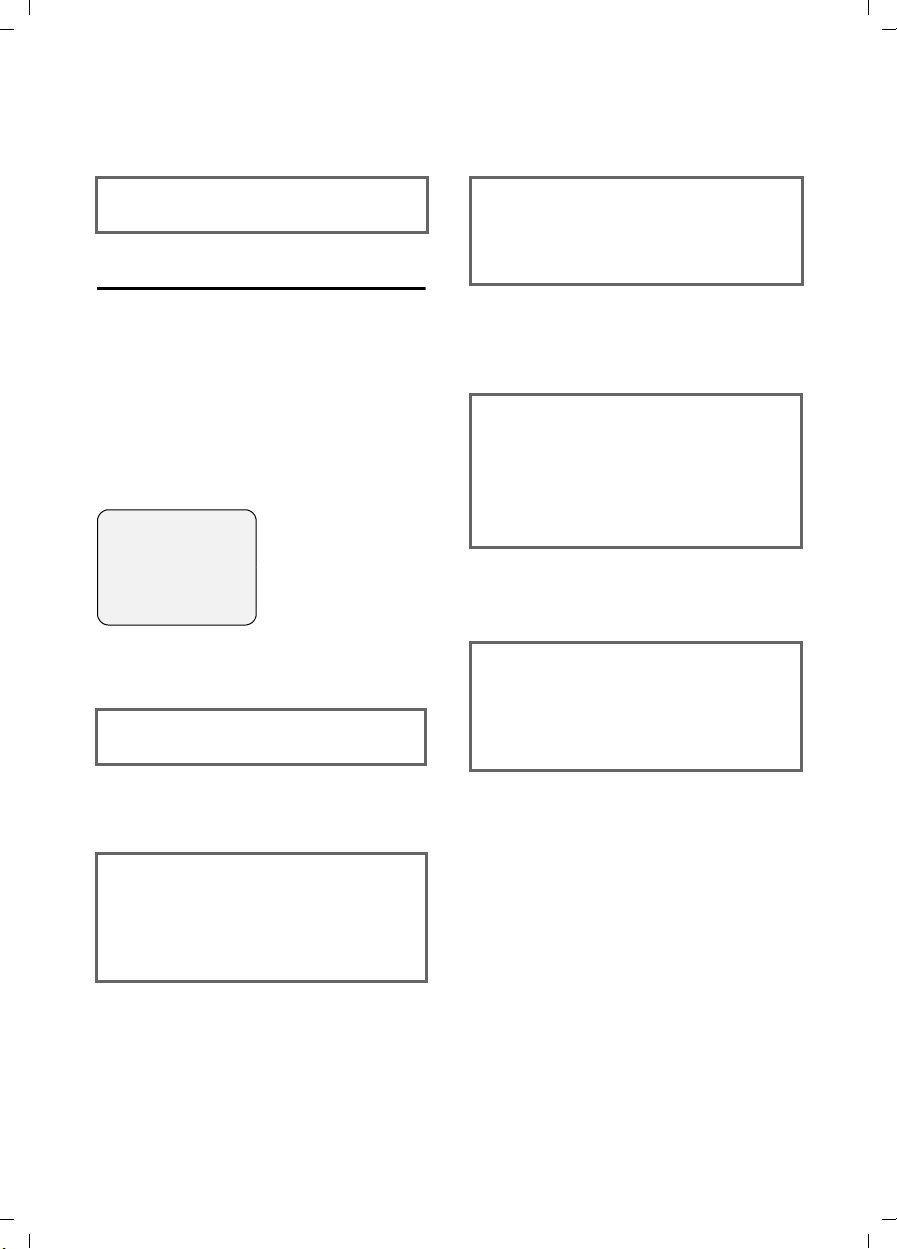
Gigaset S56 / CHIN eng / A31008-M1625-Y101-1-7619 / starting.fm / 16.09.2005
Notes on the user guide
a Press and hold press (idle sta-
tus).
¤ Press and hold the end call key until the
handset returns to idle status.
Example: multiple line input
There are many situations in which you
can change the settings of a display or
enter data in several lines.
In this user guide, sequences of symbols
are used to show you multiple line input.
This system is explained using the example of "storing appointments". The things
you have to do are explained in the boxes.
You will see the following displayed:
Appoint.: f On g
Date: 07.15
Time: 11:11
Notes: Appoint.
Î §§Save§§
Appoint.:
Select On or Off.
¤ Press right or left (r) on the control
key to select On or Off.
Time:
Enter hours/minutes in 4-digit format.
¤ Press the s key.
The third line is marked with [ ] to show
it is active.
¤ Enter the date using the digit keys.
Notes:
Press the display key
(max. of 16 characters) and press
§Edit§. Enter text
§OK§.
¤ Press the s key.
The fourth line is marked with < > to
show it is active.
¤ Press the display key §Edit§ to open the
input field. Enter the text (page 38).
¤ Press the display key §OK§.
¤ Save changes.
You will see the ¼ icon.
¤ Press the display key §Save§.
¤ Always subsequently press and hold
the a key.
The handset will change to idle status and
display the icon ¼.
Date:
Enter month/day in 4-digits format.
¤ Press the s key to move to the next
line.
The second line is marked with [ ] to
show it is active.
¤ Enter the date using the digit keys.
11
Page 12
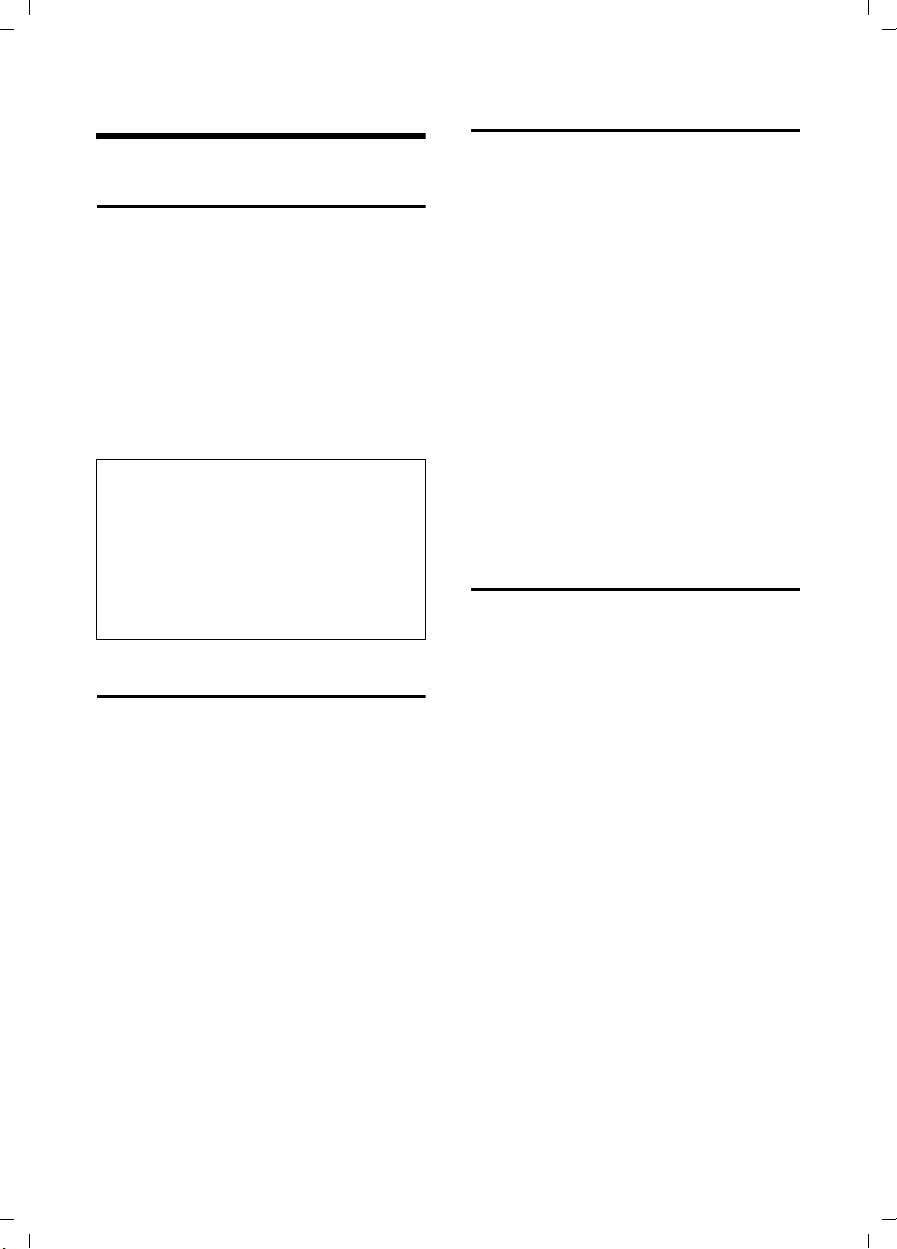
Gigaset S56 / CHIN eng / A31008-M1625-Y101-1-7619 / telephony.fm / 16.09.2005
Making calls
Making calls
Making an external call
External calls are calls using the public telephone network.
~c Enter the number and press
the talk key.
Or:
c~ Press and hold the talk key
c and then enter the
number.
You can cancel the dialling operation with
the end call key a.
Notes:
– Dialling using the directory, quick dial list
(page 1, page 14) or last number redial list
(page 9, page 17) saves time re-entering
numbers and network provider prefixes ("IP
numbers").
– You can programme the keys of your phone
with numbers from the directory
(page 27).
Ending a call
a Press the end call key.
Answering a call
The handset indicates an incoming call in
three ways: by ringing, by displaying on
the screen and by flashing of the handsfree key d.
You can take the call in the following
ways:
¤ Press the talk key c.
¤ Press the display key §Accept§.
¤ Press the handsfree key d.
If the handset is in the base station and
the Auto Answer function is activated
(page 29), the handset will take a call
automatically when you lift it from of the
base station.
If the ringtone is intrusive press the display
§Silence§. You can take the call as long as
key
it remains displayed on the screen.
Calling Line Identification
When you receive a call, the caller's
number is displayed on the screen if the
following conditions are met.
u Your network provider supports CLIP,
CLI.
– CLI (Calling Line Identification):
number of the caller is transmitted
– CLIP (Calling Line Identification Pres-
entation): number of the caller is
indicated
u You have arranged CLIP with your net-
work provider.
u The caller has arranged CLI with the
network provider.
12
Page 13
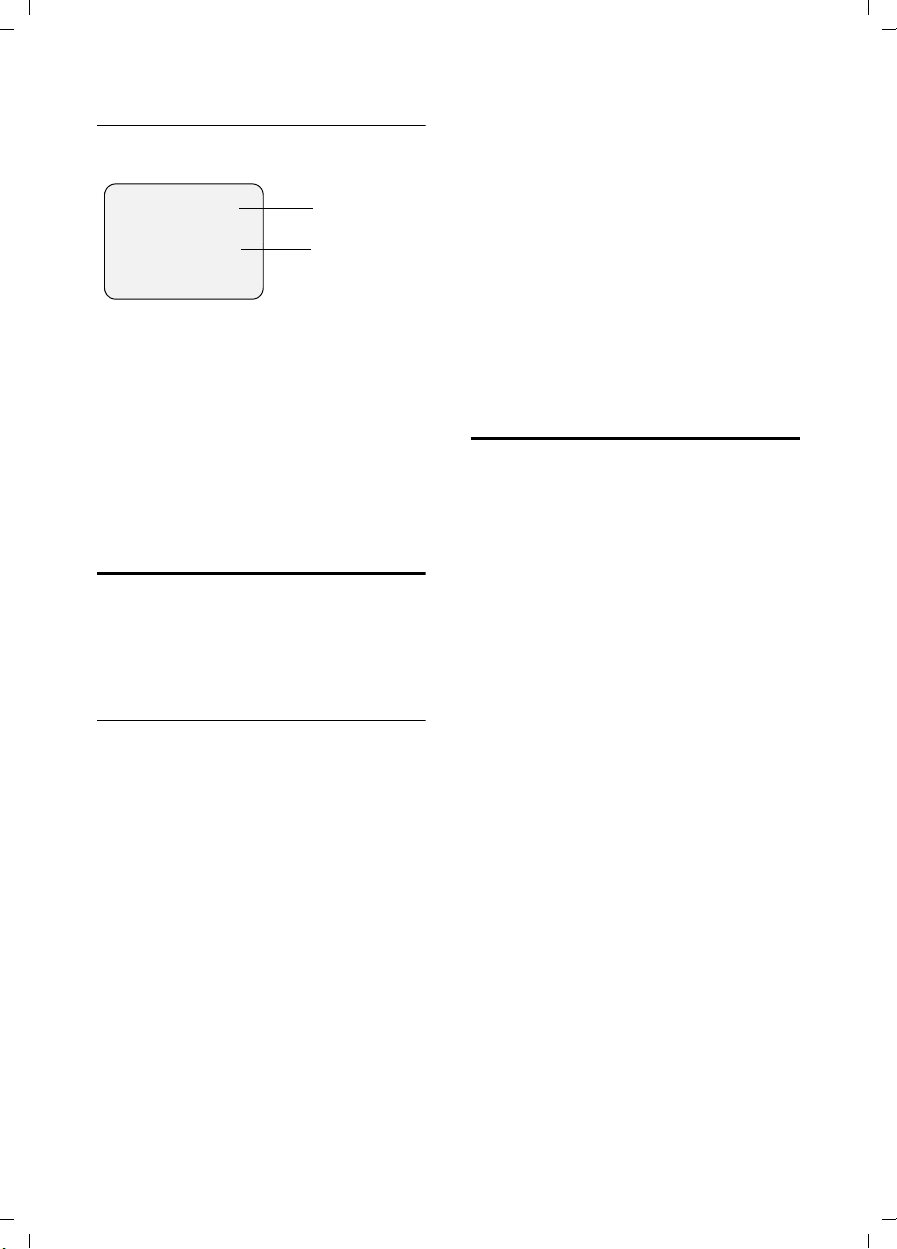
Gigaset S56 / CHIN eng / A31008-M1625-Y101-1-7619 / telephony.fm / 16.09.2005
Making calls
Call display with CLIP/CLI
If the number of the caller is stored in your
directory, you will see their name.
Å
1234567890
§Accept§ §§§Silence§§
1Ring symbol
2 Number or name of caller
The following is displayed in place of the
number:
u External, if no number is transmitted.
u Withheld, if the caller has withheld Call-
ing Line Identification .
u Unavailable, if the caller has not
arranged Calling Line Identification.
1
2
Handsfree operation
With handsfree operation, instead of holding the handset to your ear you can put it
down, e.g. on the table in front of you to
allow others to participate in the call.
Switching between earpiece and
handsfree mode
d Press the handsfree key.
During a call switch the handsfree on or
off.
If you wish to place the handset in the
base station during a call:
¤ Press and hold the handsfree key d
while placing the handset in the base
station. If handsfree key d does not
light up, press the key again.
How to adjust the volume, see page 29.
Muting
You can deactivate the microphone in
your handset during an external call.
The other party hears a wait melody.
u Press the control key on the
left to mute the handset.
” Press the display key to reacti-
vate the microphone.
Activating/deactivating handsfree
Activating while dialling
~d Enter the number and press
the handsfree key.
¤ You should inform your caller before
you use the handsfree function so that
they know someone else is listening.
13
Page 14
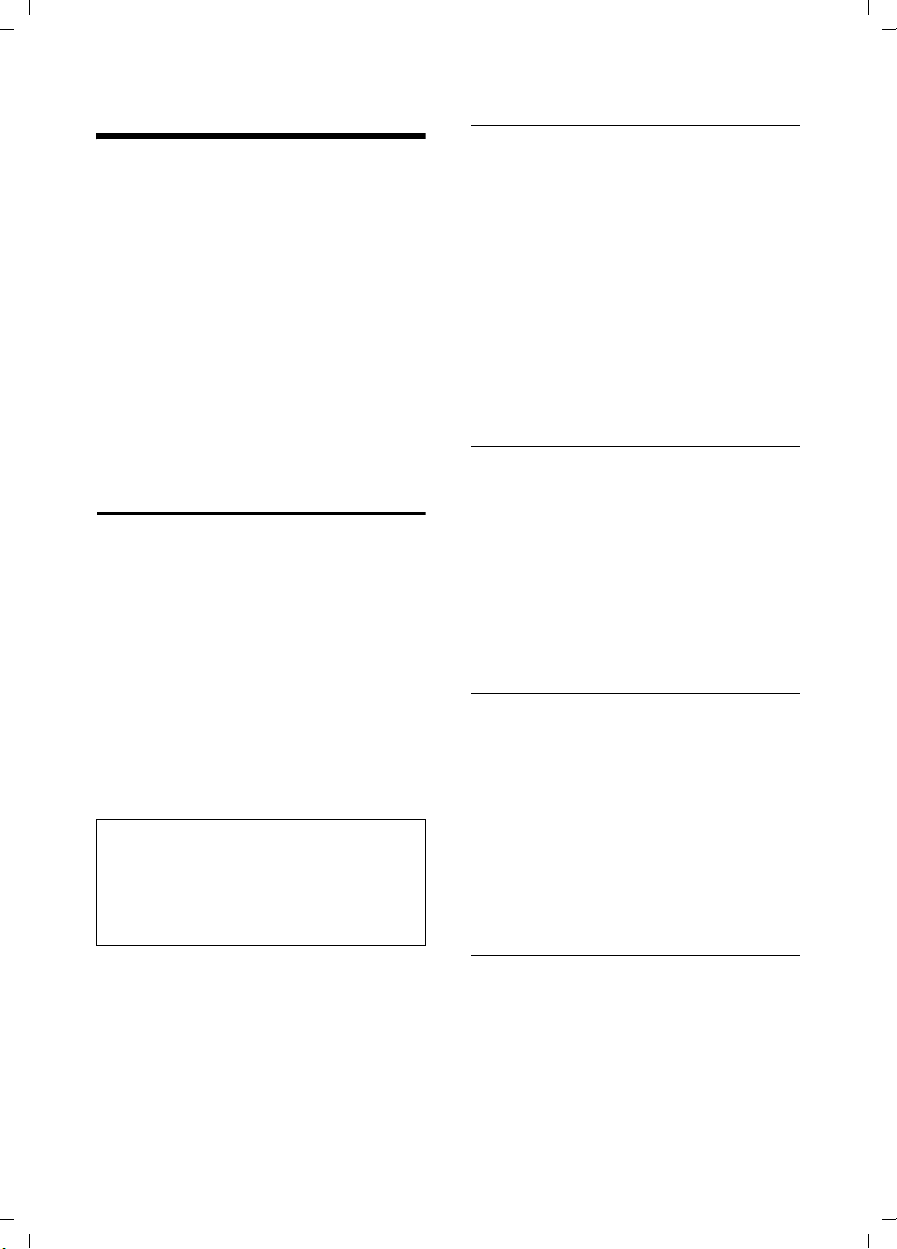
Gigaset S56 / CHIN eng / A31008-M1625-Y101-1-7619 / directories.fm / 16.09.2005
Using the directory and lists
Using the directory and lists
The options are:
u Directory,
u Quick dial list
u Last number redial list,
u Calls list.
You can store a maximum of 200 entries in
the directory and quick dial list (the actual
number depends on the size of the individual entries).
You can create a personalised directory
and quick dial list for your own individual
handset. You can also send lists/entries to
other handsets (page 15).
Directory and quick dial list
In the directory you store numbers and
matching names.
¤ With the handset in idle status open the
directory by pressing s.
In the quick dial list you can store prefixes
of network providers.
¤ Open the quick dial list using the C
key.
Length of entries
Number: max. 32 digits
Name: max. 16 English characters(8
Chinese characters)
Notes:
– For quick access to a number from the
directory or the quick dial list, you can
assign the number to a key (page 27).
– How to enter names, see page 19 and page
38.
Storing a number in the directory
s ¢ New Entry
¤ Change multiple line input:
Number:
Enter number
Name:
Enter name.
Annivers.:
Enter anniversary if required (page 16).
¤ Save changes.
If your phone is connected to a PABX,
please note page 35.
Storing a number in the quick dial list
C ¢ New Entry
¤ Change multiple line input:
Number:
Enter number.
Name:
Enter name.
¤ Save changes.
Selecting entries in the directory and
quick dial list
s / C Open directory or quick dial
list.
You have the following options:
u Use q to scroll through the entries
until the required name is selected.
u Enter the first characters (max. 10) of
the name, scroll to the entry with s if
required.
Dialling with the directory/
quick dial list
s / C ¢ s (select entry)
c Press the talk key. The number
is dialled.
14
Page 15
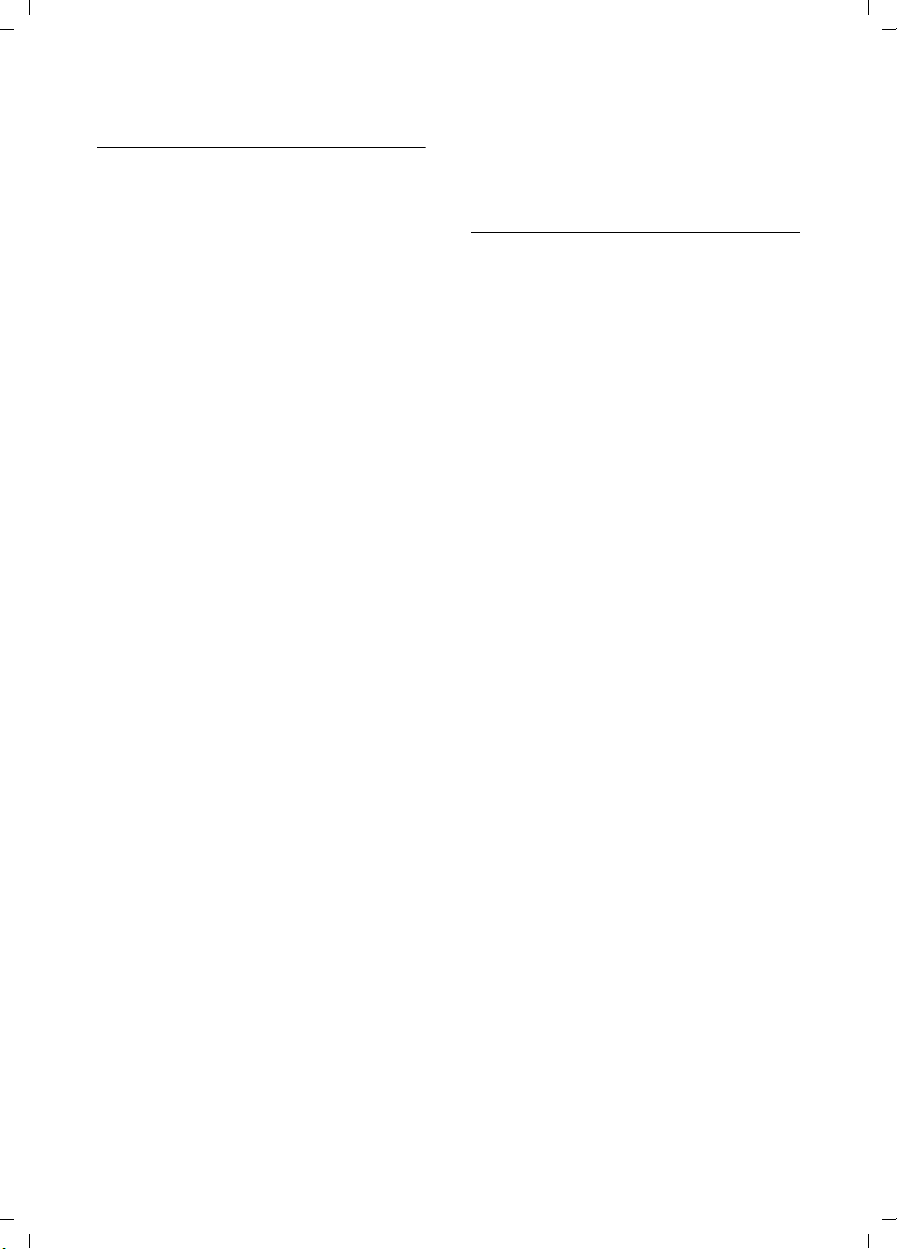
Gigaset S56 / CHIN eng / A31008-M1625-Y101-1-7619 / directories.fm / 16.09.2005
Using the directory and lists
Managing entries in the directory/
quick dial list
s / C ¢ s (select entry)
Viewing an entry
§View§ Press the display key.
The entry is displayed.
Back with
§OK§.
Editing an entry
§View§ / Edit
Press display keys one after the
other.
¤ Carry out changes and save.
Using other functions
s / C ¢ s (Select entry)
¢ v (open menu)
The following functions can be selected
with q:
Display Number
Edit or enhance a stored number. Then
dial or call up further functions by
pressing ©.
Edit Entry
Edit a selected entry.
Delete Entry
Delete a selected entry.
VIP Entry (directory only)
Mark a directory entry as VIP (Very
Important Person) and assign it a particular ringtone. You will now be able to
tell VIP calls from the ringtone.
Requirement: Calling Line Identification (page 12).
Copy Entry
Send a single entry to a handset
(page 15).
Delete List
Delete all entries in the directory/quick
dial list.
Copy List
Send complete list to a handset
(page 15).
Available Memory
Display the available entries in the
directory and quick dial list (page 14).
Sending the directory/quick dial list to
another handset
Requirements:
u The sending and receiving handsets
must both be registered to the same
base station.
u The other handset and base station can
send and receive directory entries.
s / C
¢ s (Select entry)
¢ v (open menu) ¢ Copy Entry /
Copy List
~ Enter the internal number of
the receiver handset. You see
Copying entry.
§Yes§ / §No§ Press the display key.
A successful transfer is confirmed by a
message and the confirmation tone at the
receiver handset.
Please note:
u Entries with identical numbers are not
overwritten in the receiver handset.
u The transfer is cancelled if the phone
rings or if the memory of the receiving
handset is full.
15
Page 16

Gigaset S56 / CHIN eng / A31008-M1625-Y101-1-7619 / directories.fm / 16.09.2005
Using the directory and lists
Adding a displayed number to the
directory
You can add numbers to the directory
which are displayed in a list, e.g. the call
list or the last number redial list, or during
a call.
A number will be displayed.
¢ Copy to Directory
v
¤ Complete the entry, see page 14.
Copying a number from the directory
In many operating situations you can
open the directory, e. g. to copy a number.
Your handset need not be in idle status.
¤ Depending on the operating situation,
open the directory with s or Ò
or © Directory.
q Select an entry (page 14).
Note:
Reminder calls require a time stamp. If you
select an optical signal, then a time stamp is
not required and is automatically set to 00.00.
Deleting anniversaries
s ¢ s (Select entry; page 14)
s Jump to the Annivers.: line.
§Edit§ §Delete§ §Save§
Press display keys one after the
other.
Reminder call on an anniversary
A birthday reminder call is signalled on the
handset with the selected ring tone.
§Silence§ Press the display key to stop
the reminder call.
Storing anniversaries in the directory
You can store an anniversary for every
number in the directory, and specify a
time when you will receive a reminder call
on the anniversary.
¢ s (Select entry; page 14)
s
§View§ / Edit
Press display keys one after the
other.
s Jump to the Annivers.: line.
§Edit§ Press the display key.
¤ Change multiple line input:
Date:
Enter month/day in 4-digits format.
Time:
Enter the hour/minute for the reminder
call in 4-digit.
Prompt:
Select the type of signal for the
reminder and press
§OK§.
¤ Save changes (page 11).
16
Page 17

Gigaset S56 / CHIN eng / A31008-M1625-Y101-1-7619 / directories.fm / 16.09.2005
Using the directory and lists
Last number redial list
The last number redial list shows the last
ten numbers dialled on the handset
(max. 32 digits). If one of the numbers is
in the directory, then the corresponding
name will be displayed.
Manual last number redial
c Press the key briefly.
s Select entry.
c Press the talk key again. The
number is dialled.
When displaying a name, you can have the
respective phone number displayed by
using the display key
Managing entries in the last
number redial list
c Press the key briefly.
s Select entry.
v Open menu.
The following functions can be selected
with q:
Automatic Redial
The number is automatically dialled at
regular intervals (at least every
50 seconds) and the handsfree key
flashes, "open listening" is activated.
– Participant answers: press the talk
key c. The function is ended.
– Participant doesn't answer: the call
is terminated after approx.
30 seconds. The function is ended
after pressing any key or ten unsuccessful attempts.
Display Number (as in the directory
page 15)
Copy to Directory
Copy an entry to the directory
(page 16).
Delete Entry (as in the directory page 15)
Delete List (as in the directory page 15)
§View§.
Opening caller lists with the
message key
You can use the message key f to open
the caller list:
The message key f flashes if there are
new calls. In idle status, the displays
shows an icon Á for new messages.
The number of new entries is shown
beneath the icon.
The message key f disappears on
opening a list and exiting the menu. If
there are more new entries, you can set
the message key back to flashing , e.g. to
notify other users of the new entries.
Setting message key to flashing
Requirement: There is at least one new
entry remaining in one of the lists.
f Open calls list.
Set Message LED
Select and press
a Press and hold (idle status).
Key f disappears on opening a list and
exiting the menu.
Calls list
Requirement: Calling Line Identification
(CLIP, page 12)
The numbers of the last 30 incoming calls
are stored. Depending on the Calls List
Typ e set, All Calls or just Missed Calls are
stored.
Multiple calls from the same number are
stored as follows:
u All Calls stored several times.
u Missed Calls stored once (last call).
The calls list is displayed as follows:
Calls List: 01+02
Number of new entries + number of old, read
entries
§OK§.
17
Page 18

Gigaset S56 / CHIN eng / A31008-M1625-Y101-1-7619 / directories.fm / 16.09.2005
Using the directory and lists
Setting list type for calls list
f ¢ Calls List: 01+02 ¢ v ¢ Calls
List Type
Missed Calls / All Calls
Select and
§OK§ press (‰ =on).
a Press and hold (idle status).
The entries in the calls list are retained
when you change the list type.
Opening calls list
f Press.
Calls List: 01+02
Select as required and
press.
q Select entry.
The calls list displays the last incoming
call.
§OK§
List entry
Example of a list entry:
Missed Calls
New Call 01/ 02
1234567890
05.09.29 09:45
§Delete§ §§Call§§§
u List type (in header)
u Status of entry
New Call: new missed call
Old Call: previously read entry
Answ.: call was accepted (only on list
type All Calls)
u Entry number
01/02 means, for example, first entry
of two entries in total
u Number or name of caller
You can add the number of the caller to
the directory (page 16).
u Date and time of call (if set, page 8)
You have the following options:
u Call back the caller (if the number of
the caller was transmitted, page 12)
Press the display key §Call§. Callback
begins at once. The number is entered
in the last number redial list.
u Delete entry
Press the display key
§Delete§.
18
Deleting the calls list
Caution! All old and new entries will be
deleted.
¢ Calls List: ¢ v (Open menu)
f
¢ Delete Calls List
a Press and hold (idle status).
Page 19

Gigaset S56 / CHIN eng / A31008-M1625-Y101-1-7619 / directories.fm / 16.09.2005
Using the directory and lists
Chinese Editor
You can enter Chinese names in the directory using the Chinese Editor. The Chinese
editor is automatically invoked when
entering the Name field of the directory.
Selecting the input mode
The default method when entering the
Chinese editor is Pinyin (with tone).
Press * briefly to switch through the
input modes in the following sequence:
u Pinyin / Stroke
u Abc (alpabetical, 1st letter upper case,
all others lower case)
u 123 (numbers)
u abc (alpabetical, all letters lower case)
Press * before entering the letter.
The current input mode is indicated in the
top left corner of the display.
Switch between Pinyin / Stroke please press
# Key.
Pinyin mode
To create a valid pinyin syllable you have
to press one or more keys and you may
have to press them more than one time
depending on the chararcter position on
the key. E.g. to create pinyin "yi" you have
to press
OOO444.
When a valid pinyin syllable is constructed, a list of up to 6 corresponding
Chinese characters is shown on the display. Above each character a selection
indicator (digit 1–6) is shown.
If there are more than 6 corresponding
characters, this is indicated by a triangle
left and/or right of the character list. You
can navigate in the character list using r/
q.
§OK§ to select the highlighted Chinese
Press
character or long press the digit 1–
L to select the character below the
corresponding digit.
Press # briefly to toggle the tone in
the following sequence:
" " same as in the Pinyin without
tone mode
1first tone
...
4 fourth tone
5 very soft pronunciation and
very low voice.
Notes:
– The tone is indicated by the corresponding
number to the right of the pinyin.
– 5 is not available for every pinyin.
Stroke mode
In stroke mode you can enter up to 10
leading strokes of a Chinese word by
pressing 1–5. A list of corresponding characters is shown on the display. Navigate in the list with r/q.
Select the highlighted character by press-
§OK§ or long press 1–L to select
ing
the character below the corresponding
selection indicator.
Symbols and alphabetical characters
In any of the modes Pinyin or Stroke you
can also enter symbols or alphabetical
characters.
¤ Press Q. A list of symbols is shown
on the display .
If you press Q again, a list of upper-
case alphabetical characters .
If you press Q a third time, a list of
lowercase alphabetical characters .
¤ Navigate in the list with r/q.
¤ Select the highlighted symbol or char-
acter by pressing
1–L to select the character
below the corresponding selection
indicator.
Note:
You can also navigate in the list by pressing
Q repeatedly with short intervals.
§OK§ or long press
19
Page 20

Gigaset S56 / CHIN eng / A31008-M1625-Y101-1-7619 / directories.fm / 16.09.2005
Using the directory and lists
Writing and editing a name
After you have confirmed the selection of
a character with
1–L the result of the previous
inputs is shown on the display.
Then you have the following options:
r/q Control the cursor.
* Press to select the required
1–O
§Delete§ Press to delete the character at
§OK§ or by long pressing
input mode, if necessary
Press to insert a character at
the position left to the cursor.
the position left to the cursor.
Using IP
Your phone supports the IP dialling function. The IP number is preconfigured for
fast access. You just have to long press
1 followed by the phone number.
Storing an IP number
You can store an IP number with a maximum of 32 digits/letters in your handset.
§Menu§ ¢ IP function ¢ Set key 1 ¢IP
¢ §OK§
number
Enter IP Number is shown on the display.
~ Enter the IP access number.
~ Ente r IP card numbe r and pass-
word.
§OK§ Press the control key. The
entry is stored.
Long press “R” key to insert “P” for pause
if it is needed during the input.
Notes:
– How to correct wrong input, see page 10.
– Long press
– The procedure above varies depending on
the IP card used.
a to return to idle status.
20
IP dialling
Perform a long-distance call via IP:
1 Long press.
~/s Enter the phone number or
open the directory and select
an entry.
Page 21

Gigaset S56 / CHIN eng / A31008-M1625-Y101-1-7619 / registration.fm / 16.09.2005
Using several handsets
Using several handsets
Registering handsets
You can register up to a total of four handsets on your base station.
A Gigaset S58 handset can be registered
on up to four base stations.
Automatic registration of a
Gigaset S58 handset to a Gigaset S58
base station
Important: The handset must not already
be registered to any base station.
Registration of the handset to the Gigaset
S58 base station occurs automatically.
¤ Place the handset in the base station
with its display facing forward.
Registration takes around 1 minute. During this process Regstr.Procedure appears
in the display and the name of the base
station flashes e.g. Base 1.When the handset has registered, its screen displays its
internal number, e.g. INT 2 for internal
number 2. The handset is assigned the
lowest available internal number (1-4).
If all internal numbers 1-4 have been
assigned, number 4 is overwritten, provided the handset with the internal
number 4 is in idle status.
Notes:
– Automatic registration is not possible when
the base station on which you wish to register the handset is being used to make a
call.
– Press any key to cancel automatic registra-
tion.
– If automatic registration does not work,
you will have to register the handset manually.
– You can change the name of the handset
(page 24).
Manual registration of a Gigaset S58
handset to a Gigaset S58 base station
You must activate manual registration of
the handset at both the handset and the
base station.
After it has registered, the handset returns
to idle status. The internal number of the
handset appears in the display, e.g. INT 1.
If it does not, repeat the procedure.
On the handset
v ¢ Ð ¢ Handset ¢ Register H/Set
s Select base station, e.g. Base 1
and press
~ Enter the system PIN of the
base station (the default is
0000) and press
screen will display, e.g. Base 1.
§OK§.
§OK§. The
On the base station
÷ Within 60 secs. press and hold
the registration/paging key on
the base station (approx. 3
secs.).
Registering other handsets
You can register other Gigaset handsets
and handsets for other devices with GAP
functionality as follows.
On the handset
¤ Start to register the handset as
described in its user guide.
On the base station
÷ Press and hold the registra-
tion/paging key on the base
station (approx. 3 secs.).
21
Page 22

Gigaset S56 / CHIN eng / A31008-M1625-Y101-1-7619 / registration.fm / 16.09.2005
Using several handsets
De-registering handsets
You can de-register any registered handset
from any registered Gigaset S58 handset.
u Open list of internal users.
The handset you are currently
using is indicated by <.
s Select the internal user you
wish to de-register.
v Open menu.
De-reg. H/Set No.
Select and press
~ Enter current System PIN and
§OK§.
press
§Yes§ Press the display key.
§OK§.
Locating a handset ("Paging")
You can locate your handset using the
base station.
¤ Briefly press the registration/paging
key on the base station.
¤ All handsets will ring at the same time
("Paging"), even if the ringers are
switched off.
Ending paging
÷ / c Briefly press the registration/
paging key on the base station
or the talk key on the handset.
Changing the base station
If your handset is registered to more than
one base station, you can set it to a particular base station or to the base station
that has the best reception (Best Base).
¢ Ð ¢ Handset ¢ Select Base
v
s Select one of the registered
base stations or Best Base and
§OK§.
press
Changing the name of the
base station
Names "Base 1" to "Base 4" are assigned
automatically. The name of the base station is handset-specific, i.e. the base station receives the name which was
assigned by the handset. The same base
station can have different names on different handsets. You can change the
name of your base station.
¢ Ð ¢ Handset ¢ Select Base
v
s Select base station and
§Edit§.
press
~ Enter new name, max. of
16 characters (page 38).
§Save§ Press the display key to save
the setting.
a Press and hold (idle status).
Making internal calls
Internal calls to other handsets registered
on the same base station are free.
Calling a specific handset
u Initiate internal call.
~ Enter the number of the hand-
set.
Or:
u Initiate internal call.
s Select handset.
c Press the talk key.
Calling all handsets ("group call")
u Initiate internal call.
* Press the star key. All handsets
are called.
Ending calls
a Press the end call key.
22
Page 23

Gigaset S56 / CHIN eng / A31008-M1625-Y101-1-7619 / registration.fm / 16.09.2005
Using several handsets
Transferring a call to another handset
You can transfer an external call to
another handset (connect).
u Open list of handsets.
The external caller hears the
hold music.
s Select a handset or Call All and
§OK§.
press
When the internal participant answers:
¤ If necessary announce the external call.
a Press the end call key.
The external call is transferred to the other
handset.
If the internal participant does not answer
or is busy, press the display key
return to the external call.
When diverting a call you can also press
the end call key a before the internal
participant lifts the receiver.
Then, if the internal participant does not
answer or is busy, the call will automatically return to you (the display will show
Recall).
Internal consultation calls
When you are speaking to an external
participant you can simultaneously call an
internal participant for consultation.
u Open list of handsets.
The external caller hears the
hold music.
s Select handset and press
Ending an enquiry call
§End§ Press the display key.
You are reconnected with the external
caller.
§End§, to
§OK§.
Accepting/rejecting call waiting
If you get an external call while conducting an internal call, you will hear the call
waiting tone (short tone). The caller's
number will appear in the display if phone
number identification is enabled.
Ending an internal call, accepting an
external call
§Accept§ Press the display key.
The internal call is ended. You are connected to the external caller.
Rejecting external call
§Reject§ Press the display key.
The call waiting tone is turned off. You
remain connected with the internal participant. The ringtone can still be heard at
other registered handsets.
Linking internal participants
to an external call
Important: The Listening In function must
be activated.
You are conducting an external call. An
internal party can join this call and take
part in the conversation. All the parties are
made aware of the 'join-in' by a signal
tone.
Activating/deactivating internal join-in
v ¢ Ð ¢ Base ¢ Add. Features
¢ Listening In
a Press and hold (idle status).
23
Page 24

Gigaset S56 / CHIN eng / A31008-M1625-Y101-1-7619 / registration.fm / 16.09.2005
Using several handsets
Internal join-in
The line is engaged with an external call.
The screen will display information to that
effect. You would like to join-in on the
existing external call.
c Press and hold the talk key.
You are linked into the call. All parties hear
a signal tone. During this time, this handset will not display any information and no
selection can be made from this handset.
Ending join-in
a Press the end call key.
All parties hear a signal tone.
If the first internal participant presses the
end call key a, the handset that is
'joined-in' remains connected to the external participant.
Changing the name of a handset
The names "INT 1", "INT 2" etc. are
assigned automatically at registration.
You can change these names. The name
must be no more than 10 characters. The
changed name is displayed in every handset's list.
u Open list of handsets. Your
own handset is indicated by <.
s Select handset.
§Edit§ Press the display key.
~ Enter name.
§Save§ Press the display key.
Changing a handset's
internal number
A handset is automatically assigned the
lowest unassigned number when it is registered. If all the numbers have been
assigned, number 4 is overwritten, provided the handset is in idle status. You can
change the internal number of all registered handsets (1-4).
u Open list of handsets. Your
own handset is indicated by <.
v Open menu.
Edit H/Set No.
Select and press
handsets is displayed.
s The current number flashes.
Select a handset.
~ Enter the new internal
number(1-4). The handset's
old number is overwritten.
§Save§ Press the display key to save
the input.
a Press and hold (idle status).
You will hear the error tone (descending
tone sequence) if you assign an internal
number twice.
§OK§. The list of
¤ Repeat the process with an unused
number.
24
Page 25

Gigaset S56 / CHIN eng / A31008-M1625-Y101-1-7619 / registration.fm / 16.09.2005
Using several handsets
Using a handset as a
room monitor
If the room monitor is activated, a previously stored destination number is called
as soon as a set noise level is reached. You
can store an internal or external number
in your handset as the destination
number.
The room monitor call to an external
number stops after approx. 90 seconds.
The room monitor call to an internal
number (handset) stops after approx.
3 minutes (depending on the base station). While the room monitor is activated,
all keys are locked except the end call key.
The handset's speaker is muted.
When the room monitor is activated,
incoming calls to the handset are indicated without a ringtone and are only
shown on the screen. The display and keypad are not illuminated and advisory
tones are also turned off.
If you accept an incoming call, the room
monitor mode is suspended for the duration of the call, but the function remains
activated.
If you switch off the handset, the room
monitor mode is deactivated. You must
reactivate the function after switching on
the handset again.
Caution!
– You should always check the operation
of the room monitor before use. For
example, test its sensitivity. Check the
connection if you are diverting the room
monitor to an outside number.
– The active room monitor function consider-
ably reduces the operating time of the
handset. Place the handset in the charging
cradle if necessary. This ensures that the
battery does not run down.
– Ideally the handset should be positioned 1
to 2 metres away from the baby. The microphone must be directed towards the baby.
– The connection to which the room monitor
is diverted must not be blocked by an activated answering machine.
Activating the room monitor and
entering the number to be called
v ¢ í ¢ Room Monitor
¤ Change multiple line input:
Room M.:
Select On to activate.
Call to:
Press the display key
tination number.
External number: select number from
the directory or enter directly. Only the
last 4 digits are displayed.
Internal number:
set or Call All if all registered handsets
are to be called)
Store number with © Save Entry
Level:
Set noise level sensitivity (Low or High).
§Edit§ and enter des-
§INT§ s (Select hand-
§OK§.
§OK§.
¤ Save changes (page 11).
The function is now activated. With v,
you can move directly to settings.
Changing previously set external
destination number
v ¢ í ¢ Room Monitor
s Jump to the Call to: line.
§Edit§ Press the display key.
X Delete existing number.
¤ Enter number as described in "Activat-
ing the room monitor and entering the
number to be called" (page 25).
¤ Save changes (page 11).
25
Page 26

Gigaset S56 / CHIN eng / A31008-M1625-Y101-1-7619 / registration.fm / 16.09.2005
Using several handsets
Changing previously set internal
destination number
v ¢ í ¢ Room Monitor
s Jump to the Call to: line.
§Edit§ Press the display key.
§Yes§ Press the display key to con-
firm the prompt.
¤ Enter number as described in "Activat-
ing the room monitor and entering the
number to be called" (page 25).
¤ Save changes (page 11).
Deactivating the room monitor
remotely
Important: The phone must support
touch tone dialling and the room monitor
should be set for an external destination
number.
¤ Take the call from the room monitor
and press keys 9 ;.
The room monitor function will deactivate
after the call ends. There will be no further
room monitor calls. The other room monitor settings on the handset (e.g. no ringtone) will however remain activated until
you press the display key
set.
To reactivate the room function with the
same phone number:
§Off§ on the hand-
¤ Turn on the activation again and save
§Save§ (page 25).
with
26
Page 27

Gigaset S56 / CHIN eng / A31008-M1625-Y101-1-7619 / settings_bs_hs.fm / 16.09.2005
Handset settings
Handset settings
Your handset is preconfigured, but you
can change the settings to suit your individual requirements.
Shortcuts for functions
and numbers
You can assign the left display key and the
digit keys Q and 2 to O each
with a number or a function.
The number is then dialled or the function
started by simply pressing a key.
Assigning a digit key/left display key
Requirement: The digit key or the left display key has not yet been assigned a
number or a function.
¤ Press the display key } or press
and hold the digit key.
The list of possible key assignments is
opened. The following can be selected:
Directory / Quick Dial
Assign key with a number from the
directory or quick dial list.
The directory or quick dial list is
opened.
¤ Select an entry and press §OK§.
If you delete or edit an entry in the
directory or quick dial list, this has no
effect on the assignment to the digit/
display key.
Room Monitor
Assign key with the menu for setting
and activating the room monitor
(page 25):
¢ Room Monitor
í
Set Appoints. / Alarm Clock
Assign key with the menu for setting
and activating an appointment/the
alarm clock (page 31):
¢ Set Appoints. / Alarm Clock
ì
If the left display key has been assigned a
shortcut, the selected function or name of
the phone number in the directory or
quick dial list is displayed (abbreviated if
necessary) in the bottom display line.
Starting the function, dialling
the number
If the handset is in idle status, press and
hold the digit key or press the display key
briefly.
Depending on the key assignment:
u Numbers are dialled directly.
u Function menu is opened.
Changing key assignment
Display key
¤ Press and hold the left display key.
The list of possible key assignments is
opened.
¤ Proceed as is described when first
assigning the key with a shortcut
(page 27).
Digit key
¤ Press and hold digit key.
§Change§ Press the display key. The list
of possible key assignments is
displayed.
¤ Proceed as is described when first
assigning the key with a shortcut
(page 27).
Changing the display language
You can view the display texts in different
languages.
¢ Ð ¢ Handset ¢ Language
v
The current language is indicated by ‰.
s Select a language and
§OK§.
press
a Press and hold (idle status).
If you accidentally choose a language you
do not understand:
27
Page 28

Gigaset S56 / CHIN eng / A31008-M1625-Y101-1-7619 / settings_bs_hs.fm / 16.09.2005
Handset settings
v 5 I1
Press keys one after the other.
s Select the correct language
and press
§OK§.
Setting the display
You have a choice of four colour schemes
and several different contrasts.
¢ Ð ¢ Display
v
Colour Scheme
Select and press
s Select a colour scheme and
§OK§ (‰ = current colour).
press
a Press briefly.
Contrast Select and press §OK§.
r Select contrast.
§Save§ Press the display key.
a Press and hold (idle status).
§OK§.
Setting screen picture
You can display a screen picture when the
handset is in idle status. This will replace
the idle status display. It may conceal the
date, time and name.
The screen picture is now displayed in certain situations, e.g. during a call or when
the handset has been deregistered.
If a screen picture has been activated, the
menu item Screen Picture is ma rk ed wi th ‰ .
¢ Ð ¢ Display ¢ Screen Picture
v
The current setting is displayed.
¤ Change multiple line input:
Activation:
Select On (screen picture is displayed)
or Off (no screen picture).
If the screen picture conceals the display,
press any key briefly to show the idle display with time and date.
Picture:
§View§ Press the display key. The
screen picture is displayed.
Save§ Press to save changes.
Setting night mode
If the handset is in the charging cradle, the
display is dimmed. If this bothers you, you
can set the handset to night mode. The
display is then completely dark when that
handset is in the charging cradle.
¢ Ð ¢ Display
v
Night Mode Select and press §OK§ (‰ =on).
a Press and hold (idle status).
28
Page 29

Gigaset S56 / CHIN eng / A31008-M1625-Y101-1-7619 / settings_bs_hs.fm / 16.09.2005
Handset settings
Activating/deactivating
auto answer
If you have activated this function, when
you get a call you can simply lift the handset out of the charging cradle without having to press the talk key c.
¢ Ð ¢ Handset
v
Auto Answer
Select and press
a Press and hold (idle status).
§OK§ (‰ =on).
Adjusting the loudspeaker
volume
You can set the loudspeaker volume for
handsfree speaking to five different levels
and the earpiece volume to three different
levels. You can only make these adjustments during an external call.
The handsfree volume can only be
adjusted when this function is set.
You are conducting an external call.
t Open menu.
r Select volume.
§Save§ Press display key if necessary
to save the setting permanently.
Changing ringtones
u Volume:
You can choose between five volumes
(1–5; e.g. volume 2 = ˆ) and
the "Crescendo" ring (6; volume
increases with each ring =
‰).
u Ringtones:
You can select any sound from the
Sound Manager (page 30).
You can configure the following functions
with different ringtones:
u Ext. Calls: For external calls
u Internal Calls: For internal calls
u Appointments: For set appointments
(page 31)
u Alarm: For a pre-set wake-up call
(page 31)
u All: The same for all functions
Settings for individual functions
Set the volume and melody depending on
the type of ringing.
¢ ï ¢ Ringer Settings
v
q Select setting, e.g. Ext. Calls,
and press
r Set volume (1–6).
s Jump to the next line.
r Select melody.
Requirement: Calling Line Identification
(page 15)
§OK§.
¤ Save changes (page 11).
In idle status, you can also open the menu
Ringer Settings by pressing t briefly.
29
Page 30

Gigaset S56 / CHIN eng / A31008-M1625-Y101-1-7619 / settings_bs_hs.fm / 16.09.2005
Handset settings
Same settings for all functions
v ¢ ï ¢ Ringer Settings ¢All
¤ Set volume and ringtone (see "Settings
for individual functions").
§Yes§ Press the display key to con-
firm the prompt.
a Press and hold (idle status).
Activating/deactivating the ringtone
You can deactivate the ringer on your
handset before you answer a call or when
the handset is in idle status; the ringer can
be deactivated permanently or just for the
current call. The ringtone cannot be reactivated while an external call is in
progress.
Deactivating the ringtone permanently
* Press the star key and hold
until you can no longer hear
the ringtone.
The Ú icon appears in the display.
Re-activating the ringtone
* Press and hold the star key.
Sound Manager
The handset's Sound Manager manages
ringtones and sounds which you can use
as ringtone melodies.
The icon is displayed in front of the name
in the Sound Manager. Your phone has
3 Ù and 17 × as default settings. You can
neither delete nor rename these default
sounds.
In Sound Manager you can listen to the
existing sounds .
Playing back sounds
v ¢ Ë ¢ q (Select entry)
§Play§ Press the display key. Sounds
are played. Change between
entries using the q key.
§End§ Press the display key. Play back
is ended.
a Press and hold (idle status).
Whilst you are playing sounds, you can
adjust the volume using the display key
§Volume§.
Deactivating the ringtone for the current
call
§Silence§ Press the display key.
Activating/deactivating the alert tone
Instead of a ringtone, you can activate an
alert tone. When you get a call, you will
hear a short tone ("Beep") instead of the
ringtone.
* Press and hold the star key
and within 3 seconds:
§Beep on§ Press the display key. A call is
now signalled by one brief
alert tone. You will now see
º
in the display.
30
Page 31

Gigaset S56 / CHIN eng / A31008-M1625-Y101-1-7619 / settings_bs_hs.fm / 16.09.2005
Handset settings
Activating/deactivating
advisory tones
Your handset uses ‘advisory tones’ to tell
you about different activities and statuses.
The following advisory tones can be activated and deactivated independently of
each other:
u Key beep: Each key press is acknowl-
edged.
u Acknowledge tones:
– Confirmation tone (ascending tone
sequence): at the end of entry/setting and when a new entry arrives
in the the call list
– Error beep (descending tone
sequence): when you make an
incorrect entry
– Menu end tone: when scrolling at
the end of a menu
u Battery low beep: the battery requires
charging.
¢ ï ¢ Advisory Tones
v
¤ Change multiple line input:
Key Tones:
Select On or Off.
Confirm.:
Select On or Off.
Battery:
Select On, Off or In Call. The battery
warning tone is activated/deactivated
or only sounds during a call.
¤ Save changes (page 11).
You cannot deactivate the confirmation
tone for placing the handset in the base
station.
Setting the alarm clock
Requirement: the date and time have
already been set (page 8).
Activating/deactivating and setting
the alarm clock
v ¢ ì ¢ Alarm Clock
¤ Change multiple line input:
Alarm Clock:
Select On or Off.
Time:
Enter the wake-up time in 4-digit format.
¤ Save changes (page 11).
You will see the icon ¼.
A wake-up call with the selected ringtone
(page 31) is signalled on the handset. The
wake up call sounds for 60 seconds. The
display shows Alarm Clock.
During a call, the wake-up call is signalled
by a short tone.
Deactivating the wake-up call
Requirement: The appointment reminder
is ringing.
§Silence§ Press the display key or any
key.
Setting an appointment
You can receive reminders for up to
5 appointments from your handset (volume and melody, see page 29).
Saving appointments
Requirement: the date and time have
already been set (page 8).
¢ ì ¢ Set Appoints.
v
The list of stored appointments is displayed. If you have already saved five
appointments, then you must delete an
existing one.
31
Page 32

Gigaset S56 / CHIN eng / A31008-M1625-Y101-1-7619 / settings_bs_hs.fm / 16.09.2005
Handset settings
<New Entry>
Select and press
§OK§.
¤ Change multiple line input:
Appoint.:
Select On or Off.
Date:
Enter month/day in 4-digit format.
Time:
Enter hours/minutes in 4-digit format.
Notes:
Press the display key
(max. of 16 characters) and press
The text appears as the appointment
name in the list and will be displayed
on the screen during the appointment
reminder. If no text is entered, you will
see the date and time of the appointment
§Edit§. Enter text
§OK§.
¤ Save changes (page 11).
You will see the icon ¼. The appointment
is marked with ‰ in the appointment list.
The appointments are sorted according to
the date in the list.
An appointment is signalled with the
selected ringtone melody (page 29).
The appointment reminder sounds for
30 seconds. It will display the entered text
or date and time.
During a call, the appointment reminder is
signalled by a short tone.
Managing appointments
v ¢ ì ¢ Set Appoints. ¢ (Appoint.
Select 1–5)
Viewing/editing appointments
§View§ Press the display key.
The appointment is displayed.
Back with
§Edit§ Press the display key to change
entry if required
§OK§ or:
¤ Make changes.
Using additional menu functions
v Open menu.
You have the following options:
Edit Entry
Edit selected appointment.
Delete Entry
Delete selected appointment.
Delete List
Delete all appointments.
Switching off or answering an
appointment reminder
Requirement: An appointment reminder
is sounding.
§Silence§ Press the display key to switch
off the appointment reminder.
Displaying missed
appointments, anniversaries
Missed appointments/anniversaries
(page 16) are displayed in the list Missed
Dates if:
u You don't accept an appointment/anni-
versary.
u The appointment/anniversary was sig-
nalled during a phone call.
u The handset is deactivated at the time
of the appointment/anniversary
The most recent entry is at the start of the
list.
If there is a new appointment/anniversary
in the list, the display shows
Pressing the display key will also open the
Missed Dates list.
§Appoint.§.
32
Page 33

Gigaset S56 / CHIN eng / A31008-M1625-Y101-1-7619 / settings_bs_hs.fm / 16.09.2005
Base station settings
Opening the list via the menu:
¢ ì ¢ Missed Dates
v
s Select appointment/anniver-
sary.
This will display information
about the appointment/anniversary. A missed appointment is marked with ¼, a
missed anniversary with ‚.
§§Delete§ Press the display key to delete
the appointment/anniversary.
a Press and hold (idle status).
If 10 entries are already stored in the list,
the oldest entry will be deleted for the
next appointment reminder.
Emergency number
The phone is supplied with 112 preset as
the emergency number. You can edit or
delete the emergency number.
You can dial the emergency number even
if the keypad lock is activated.
Editing the emergency number
v ¢ Ð ¢ Handset ¢ Add. Emerg. No
The emergency number is displayed. You
cannot select the number with c from
this menu.
~ Edit emergency number.
© Press the display key.
Save Entry Select and press
is stored.
Dialling the emergency number
You can dial the emergency number even
when the keypad lock is activated
(page 8).
~ Enter emergency number.
c Press the talk key.
§OK§. The entry
Restoring the handset default
settings
You can reset any individual settings and
changes that you have made. This will not
affect entries in the directory, quick dial
list, call list, the handset's registration to
the base station or the content of the
Sound Manager. You will find an overview
of the default settings in the appendix,
page 38.
¢ Ð ¢ Handset ¢ Reset Handset
v
§Yes§ Press the display key.
a Press and hold (idle status).
Cancel the reset process by pressing a
or the display key
§No§.
Base station settings
The base station settings are carried out
using a registered Gigaset S58 handset.
Protecting against unauthorised
access
Protect the system settings of the base station with a PIN known only to yourself.
The system PIN must now be entered
when, for example, registering/de-registering a handset to/from the base station
or when restoring the default settings.
Changing the system PIN
You can change the 4-digit system PIN set
on the base station to a 4-digit PIN which
is known only to you.
Caution:
Memorise the new system PIN well! If you forget it, the phone will require specialist attention. If this happens, contact your dialer.
¢ Ð ¢ Base ¢ System PIN
v
~ Enter current PIN if necessary
und press
§OK§.
33
Page 34

Gigaset S56 / CHIN eng / A31008-M1625-Y101-1-7619 / settings_bs_hs.fm / 16.09.2005
Base station settings
~ Enter new system PIN. For
security reasons the PIN is
shown as four stars (
s~ Jump to the next line, re-enter
new system PIN and press
a Press and hold (idle status).
****
).
§OK§.
Restoring default settings
to base station
When resetting, handsets remain registered. Following settings are not reset:
u System PIN
u Setting "First ringtone suppressed"
You will find an overview of the default
settings in the appendix, (page 38).
¢ Ð ¢ Base ¢ Base Reset
v
~ Enter the system PIN and
§OK§.
press
§Yes§ Press the display key.
Cancel the restoring process by pressing
a or the display key
§No§.
34
Page 35

Gigaset S56 / CHIN eng / A31008-M1625-Y101-1-7619 / pabx.fm / 16.09.2005
Connecting the base station to the PABX
Connecting the base station
to the PABX
The following settings are only needed
when your PABX requires them, please
refer to the user guide for your PABX.
Dialling modes and flash time
The current setting is indicated by ‰.
Changing the dialling mode
The following dialling modes can be
selected:
u Tone dialling (DTMF),
u Pulse dialling (DP).
v ¢ Ð ¢ Base ¢ Add. Features
¢ Dialling Mode
s Select dialling mode (‰ =on)
and press
a Press and hold (idle status).
Setting the flash time
v ¢ Ð ¢ Base ¢ Add. Features
¢ Recall
s Select flash time (‰ =on) and
press
100ms...800ms)
a Press and hold (idle status).
Setting pauses
Changing pause after line seizure
You can change the length of pause that is
inserted between pressing the talk key
c and sending the number.
v Open menu.
5 4 O 1 L
Press keys.
~ Enter digit for the pause
length (1 = 1 sec.; 2 =3sec.;
3 = 7 sec) and press
§OK§.
§OK§. (Range 80ms,
§OK§.
Changing the pause after the recall key
You can change the length of the pause if
your PABX requires this (refer to the user
guide for your PABX).
v Open menu.
5 4 O 1 2
Press keys.
~ Enter a digit for the length of
the pause (1 = 800 ms;
2 = 1600 ms; 3 = 3200 ms)
and press
§OK§.
Changing a dialling pause
(pause after access code)
Requirement: You have saved an access
code.
v Open menu.
5 4 O 1 1
Press keys.
~ Enter a digit for the length
of the pause (1 = 1 sec.;
2 =2sec.; 3 = 3 sec.;
4 = 6 sec.) and press
§OK§.
Switching temporarily to
tone dialling (DTMF)
If your PABX works with dial pulsing (DP),
but you need tone dialling for a call , you
must switch to tone dialling for the call.
Requirement: You are conducting a call
or have already dialled an external
number.
v Open menu.
Tone Dialing
Select and press
Tone dialling is now activated
for this call only.
§OK§.
35
Page 36

Gigaset S56 / CHIN eng / A31008-M1625-Y101-1-7619 / appendix.fm / 16.09.2005
Appendix
Appendix
Care
¤ Wipe the base station and handset with
a damp cloth (do not use solvent) or an
antistatic cloth.
Never use a dry cloth. This can cause
static.
Contact with liquid
If the handset has come into contact with
liquid:
1. Switch the handset off and remove
the batteries immediately.
2. Allow the liquid to drain from the handset.
3. Pat all parts dry, then place the handset
with the battery compartment open
and the keypad facing down in a dry,
warm place for at least 72 hours (not
in a microwave, oven etc.).
4. Do not activate the handset again
until it is dry.
When it has fully dried out you will normally be able to use it again.
Questions and answers
If you have any queries about the use of
your phone, you can contact us at
www.siemens.com.cn/shc
Or call to the hotline: +86-4006 706 007
The table below contains a lis t of com mon
problems and possible solutions.
The display is blank.
1. The handset is not switched on.
¥ Press and hold the end call key a.
2. The batteries are flat.
¥ Charge or replace the batteries (page 7).
The handset does not respond to a key press.
!
The keypad lock is activated.
¥ Press and hold the hash key
"Base station x" flashes in the display.
1. The handset is outside the range of the base
station.
#
(page 8).
¥ Reduce the distance between handset/
base station.
2. The handset has been de-registered.
¥ Register the handset (page 21).
3. The base station is not switched on.
¥ Check the base station mains adapter
(page 6).
Base Search flashes in the display.
The handset is set for Best Base and no base station is switched on or within range.
¥ Reduce the distance between handset/base
station.
¥ Check the base station mains adapter
(page 6).
Handset does not ring.
1. The ringtone is switched off.
¥ Activate the ringtone (page 29).
2. Call diversion set to All Calls.
¥ Switch off Call Diversion (page 15).
You cannot hear a ringtone/dialling tone.
Base station's phone cord has been replaced.
¥ When purchasing a new cord, ensure that it
has the correct pin connections (page 6).
The other party cannot hear you.
You have pressed the
set is "muted".
u (INT) key. The hand-
¥ Switch on the microphone again (page 13).
The incoming call number is not displayed
although CLIP is set.
Phone number identification is not enabled.
¥ Caller should ask network provider to acti-
vate phone number identification (CLI).
You hear an error tone when keying an input
(a descending sequence of tones).
Action has failed/invalid input.
¥ Repeat the operation.
Watch the display and refer to the operating
instructions if necessary.
36
Page 37

Gigaset S56 / CHIN eng / A31008-M1625-Y101-1-7619 / appendix.fm / 16.09.2005
Appendix
Recommended batteries
Nickel-metal-hydride (NiMH) type-AAA:
u GP 850 mAh
u Sanyo NiMH 800
u Yuasa Technologies AAA 800
The handset is supplied with recommended batteries.
Handset operating times/
charging times
Capacity 800 mAh
Standby time approx. 150 hours (6 days)
Calling time approx. 10 hours
Charging time approx. 10 hours
The operating and charging times apply
only when using the recommended batteries.
Base station power consumption
In standby mode: approx. 2 watts
During a call: approx. 2 watts
General specifications
WDCT standard is supported
No. of channels 80 duplex channels
Radio frequency
range 2400-2483.5 MHz
Duplex method Time multiplex,
Channel spacing 864 kHz
Bit rate 576 kbit/s
Modulation GFSK
Transmission
power
Range up to 300 m outdoors,
Base station
power supply 220 V ~/50 Hz
Environmental
conditions for
operation
Dialling mode DTMF (tone dialling)/
Base station
dimensions
Handset dimensions
Base station
weight
Weight of handset
with battery
10 ms frame length
Max 25 mW, average
power per channel
up to 50 m indoors
+5 °C to +45 °C;
20 % to 75 % relative
humidity
DP (dial pulsing)
115 x 109 x 75 mm
(L x W x H)
141 x 51 x 28 mm
(L × W × H)
116 g
120 g
37
Page 38

Gigaset S56 / CHIN eng / A31008-M1625-Y101-1-7619 / appendix.fm / 16.09.2005
Appendix
Default setting
On purchase, your Gigaset S58 is preset
with this default setting. You can restore
the default setting (page 33, page 34).
Default settings of base station
Function Default setting Page
Flash time 100 ms page 35
Internal join-in off page 23
List type calls list All Calls page 17
Handset: name "INT 1" to
Pause: line seizure 3 s page 35
Pause: R key 1600 ms page 35
Pause: access code 3 s page 35
System PIN 0000 page 33
Dialling mode DTMF page 35
"INT 4"
Default settings of the handset
Function Default setting Page
Battery tone/
Key click/
Confirmation tone
Auto answer on page 29
Room monitor off page 25
Room monitor:
sensitivity/number
Base station selection
Display language country-spe-
Volume: handsfree
talking/loudspeaker/
ringtone, alarm
clock, appointment
Screen picture on page 28
Night mode off page 28
Emergency number 112 page 33
Alarm clock/appointment
on page 31
high/
no number
Base1 page 22
cific
3/1/5 page 29
off page 31
page 24
page 26
page 27
Function Default setting Page
Character set Chinese
(GBR3212)
page 41
Writing and editing text
The following rules apply when writing a
text:
u Control the cursor with u v t s.
u Characters are added to the left of the
cursor.
u Press the star key * briefly to
switch through the input modes in the
following sequence:
Pinyin (with tone)
Stroke
Abc (alpabetical, 1st letter upper case,
all others lower case)
123 (numbers)
abc (alpabetical, all letters lower case)
Press * before entering the letter.
u Press and hold the star key
Shows the selection line of the characters assigned to the star key.
u The first letter of the name of directory
entries is automatically capitalised, followed by lower case letters.
*
:
38
Page 39

Gigaset S56 / CHIN eng / A31008-M1625-Y101-1-7619 / appendix.fm / 16.09.2005
Appendix
Writing an name
When you press a key and hold it, the
characters of that key appear in the bot-
tom display line and are highlighted one
after the other. When you release the key
the highlighted character is inserted into
the input field.
You can see in the display whether upper
case, lower case or digits are selected:
u 'A' or 'a' appears on the bottom display
line when you make an entry in the
directory.
Order of directory entries
The directory entries are usually sorted in
alphabetical order. Spaces and digits take
first priority. The sort order is as follows:
1. Space (shown here as s)
2. Digits (0–9)
3. Letters (alphabetical)
4. Other characters
To get round the alphabetical order of the
entries, insert a space or a digit in front of
the name. These entries will now move to
the beginning of the directory. Names
which you have preceded with an asterisk
will move to the end of the directory.
Entering special characters
Standard characters
1
Q * #
*)
Space
1x
2x 1 ,
3x £ ? * \
4x $ ! / &
5x ¥ 0 ( §
6x ¤ + )
7x - <
8x : =
9x ¿ >
10x ¡ %
11x “
12x ‘
13x ;
14x _
*) Directory and other lists
Abc--> 123
.
123 -->
abc
#
@
39
Page 40

Gigaset S56 / CHIN eng / A31008-M1625-Y101-1-7619 / menuetree.fm / 16.09.2005
Menu tree
Menu tree
Instead of scrolling to locate a menu function, you can select a menu function faster by
opening the menu and keying in the digit combination ("Shortcut").
Example: v414 for "Set ringtone for the alarm clock".
With the telephone in idle status, press v (open main menu):
3 Add. Features í
3-1 Room Monitor
4 Audio Settings
4-1 Ringer Settings 4-1-1 Ext. Calls
4-2 Advisory Tones
5 Settings
5-1 Date/Time
5-2 Display 5-2-1 Screen Picture
5-3 Handset 5-3-1 Language
ï
4-1-2 Internal Calls
4-1-3 Appointments
4-1-4 Alarm
4-1-5 All
Ð
5-2-2 Colour Scheme
5-2-3 Contrast
5-2-4 Night Mode
5-3-2 Auto Answer
5-3-3 Add. Emerg. No
5-3-4 Register H/Set 5-3-4-1 Base1
5-3-5 Select Base 5-3-5-1 Base1
… [to]
5-3-4-4 Base4
… [to]
5-3-5-4 Base4
5-3-5-5 Best Base
40
5-3-6 Reset Handset
Page 41

Gigaset S56 / CHIN eng / A31008-M1625-Y101-1-7619 / menuetree.fm / 16.09.2005
5-4 Base 5-4-2 System PIN
5-4-3 Base Reset
5-4-4 Add. Features 5-4-4-1 Dialling Mode
5-4-4-2 Recall
5-4-4-5 Listening In
6 IP dialing function
6-1 Set Key 1 6-1-1 IP number
Menu tree
7 Calendar
7-1 Set Appoints.
7-2 Alarm Clock
7-3 Missed Dates
8 Sound Manager
ì
Ë
41
Page 42

Gigaset S56 / CHIN eng / A31008-M1625-Y101-1-7619 / accessories_SAG.fm / 16.09.2005
Accessories
Accessories
Mobile handsfree set with P2T key
With the mobile handsfree set you can make a call while
keeping your hands free.
42
Page 43

Gigaset S56 / CHIN eng / A31008-M1625-Y101-1-7619 / S440_laender_SIX.fm / 16.09.2005
Index
Index
A
Access code
. . . . . . . . . . . . . . . . . . . . . . 35
pause
Access protection
Acknowledge tones
Activate
advisory tones
appointment
auto answer
intern join-in
room monitor
Activating
handset
keypad lock
Advisory tones
Alarm clock
Alert tone
Anniversary
display missed
not accepting
storing in directory
Appointment
Assigning a digit key
Assigning key
Auto answer
Automatic redial
Available memory
B
Base station
changing
changing the name of
the base station
connecting and setting up
connecting to PABX
. . . . . . . . . . . . . . . . . . . . . . . 5
range
restoring default settings
. . . . . . . . . . . . . . . . . . . . . . 33
setting
system PIN
Battery
charging
. . . . . . . . . . . . . . . . . . . . . . . 7
display
. . . . . . . . . . . . . . . . . . . . . . . . . 7
icon
inserting
low beep
recommended batteries
Best base station
. . . . . . . . . . . . . . . 33
. . . . . . . . . . . . . . 31
. . . . . . . . . . . . . . . . 31
. . . . . . . . . . . . . . . . . 31
. . . . . . . . . . . . . . . . . . 29
. . . . . . . . . . . . . . . . . 23
. . . . . . . . . . . . . . . . 25
. . . . . . . . . . . . . . . . . . . . . . 8
. . . . . . . . . . . . . . . . . . . 8
. . . . . . . . . . . . . . . . . 31
. . . . . . . . . . . . . . . . . . . . 31
. . . . . . . . . . . . . . . . . . . . . 30
. . . . . . . . . . . . . . . . . . . . 16
. . . . . . . . . . . . . . . . 32
. . . . . . . . . . . . . . . . . 32
. . . . . . . . . . . . . 16
. . . . . . . . . . . . . . . . . . 32
. . . . . . . . . . . . . 27
. . . . . . . . . . . . . . . . . . 27
. . . . . . . . . . . . . . . . 12, 29
. . . . . . . . . . . . . . . . 17
. . . . . . . . . . . . . . . 15
. . . . . . . . . . . . . . . . . . . . 22
. . . . . . . . . . . . 22
. . . . . . . . . . . . 35
. . . . . . . . . . . . . . . . . . . 33
. . . . . . . . . . . . . . . . . . . . . 7
. . . . . . . . . . . . . . . . . . . . . 6
. . . . . . . . . . . . . . . . . . . . 31
. . . . . . . . . . . . . . . . 22
. . . . . . . . 5
. . . . . . . . 34
. . . . . . . . . 42
Birthday, see Anniversary
Brightness (display)
. . . . . . . . . . . . . .28
C
Call
accepting
connect participant
end
external
forwarding (connect)
forwarding (connecting)
internal
Call waiting
internal call
key
Calling
external
Calling back caller
Calling back from calls list
Calling Line Identification.
Calls list
Cancelling(operation)
Care of the telephone
Change
display language
loudspeaker volume
Changing
destination number
dialling mode
emergency number
internal number of a handset
name of handset
name of the base
pause time
PIN
ringtone
system PIN
Charge status display
Chinese Editor
CLI, CLIP
Confirmation beep
Connection, Base station to PABX
Consultation (intern)
Control key
Correcting wrong inputs
. . . . . . . . . . . . . . . . . . . .12
. . . . . . . . . . . . .23
. . . . . . . . . . . . . . . . . . . . . . . .12
. . . . . . . . . . . . . . . . . .12, 13
. . . . . . . . . . .24
. . . . . . . . .23
. . . . . . . . . . . . . . . . . . . . . .22
. . . . . . . . . . . . . . . . . . .23
. . . . . . . . . . . . . . . . . . . . . . . . . 1
. . . . . . . . . . . . . . . . . . . . .12
. . . . . . . . . . . . . . . .18
. . . . . . . . . .18
. . . . . . . . .12
. . . . . . . . . . . . . . . . . . . . . . .17
. . . . . . . . . . . . . 9
. . . . . . . . . . . . .41
. . . . . . . . . . . . . . .27
. . . . . . . . . . . .25
. . . . . . . . . . . . .25
. . . . . . . . . . . . . . . . .35
. . . . . . . . . . . . .33
. . . . . . . . . . . . . . .24
. . . . . . . . . . . . . .22
. . . . . . . . . . . . . . . . . . .35
. . . . . . . . . . . . . . . . . . . . . . . . .33
. . . . . . . . . . . . . . . . . . . . .33
. . . . . . . . . . . . . . . . . . .33
. . . . . . . . . . . . . 7
. . . . . . . . . . . . . . . . . .19
. . . . . . . . . . . . . . . . . . . . . . .12
. . . . . . . . . . . . . . .31
. . . . . . . . . . . . .23
. . . . . . . . . . . . . . . . . . .1, 8
. . . . . . . . . . .10
D
Deactivate
advisory tones
appointment
. . . . . . . . . . . . . . . .31
. . . . . . . . . . . . . . . . . .31
. . . . . .24
. . . .35
43
Page 44

Gigaset S56 / CHIN eng / A31008-M1625-Y101-1-7619 / S440_laender_SIX.fm / 16.09.2005
Index
auto answer
intern join-in
room monitor
Deactivating
appointment reminder
handset
keypad lock
Default settings
base station
handset
Delete key
Deleting
anniversary
appointment
characters
from calls list
De-registering (handset)
Dialing mode
Dialling
quick dial list . . . . . . . . . . . . . . . . . 14
directory
speed dialling
via IP
voice dialling
Dialling pause
entering
Dialling, emergency number
Directory
quick dial number
copying number from text
managing entries
open
order of entries
saving entry
sending entry/list to handset
storing anniversary
use for number entry
Display
available memory
brightness
change display language
contrast
emergency number
in idle status
missed anniversaries
missed appointments
night mode
number (CLI/CLIP)
screen picture
setting
. . . . . . . . . . . . . . . . . . 29
. . . . . . . . . . . . . . . . . 23
. . . . . . . . . . . . . . . . 26
. . . . . . . . . . 32
. . . . . . . . . . . . . . . . . . . . . . 8
. . . . . . . . . . . . . . . . . . . 8
. . . . . . . . . . . . . . . 34, 43
. . . . . . . . . . . . . . . . . . 33, 43
. . . . . . . . . . . . . . . . . . . . . . 9
. . . . . . . . . . . . . . . . . . 33
. . . . . . . . . . . . . . . . . 33
. . . . . . . . . . . . . . . . . . . 10
. . . . . . . . . . . . . . . . . 18
. . . . . . . . . . 22
. . . . . . . . . . . . . . . . . . 35
. . . . . . . . . . . . . . . . . . . . 16
. . . . . . . . . . . . . . . . 27
. . . . . . . . . . . . . . . . . . . . . . . 21
. . . . . . . . . . . . . . . . . 16
. . . . . . . . . . . . . . . . . . 35
. . . . . . . . . . . . . . . . . . . . . 1
. . . . . . . 33
. . . . . . . . . . . . . . . . . . . . . . 16
. . . . . . . . . . . . . 16
. . . . . . . 16
. . . . . . . . . . . . . . 15
. . . . . . . . . . . . . . . . . . . . . . 8, 9
. . . . . . . . . . . . . . . 39
. . . . . . . . . . . . . . . . . . 14
. . . . . 15
. . . . . . . . . . . . 16
. . . . . . . . . . . 16
. . . . . . . . . . . . . . . . . . . . . . . . 1
. . . . . . . . . . . . . 15
. . . . . . . . . . . . . . . . . . . 28
. . . . . . . . 27
. . . . . . . . . . . . . . . . . . . . . 28
. . . . . . . . . . . . 33
. . . . . . . . . . . . . . . . . . 9
. . . . . . . . . . . 32
. . . . . . . . . . . 32
. . . . . . . . . . . . . . . . . . 28
. . . . . . . . . . . . . 12
. . . . . . . . . . . . . . . . 28
. . . . . . . . . . . . . . . . . . . . . . 28
wrong language
Display key
assigning
Display keys
DP (pulse dialling)
. . . . . . . . . . . . . . .27
. . . . . . . . . . . . . . . . . . . .27
. . . . . . . . . . . . . . . . . . .1, 9
. . . . . . . . . . . . . . .35
E
Earpiece mode . . . . . . . . . . . . . . . . . .13
Earpiece volume
Emergency number
End call key
End, call
Ending, see Deactivate
Entry
Error beep
Escape key
Example
. . . . . . . . . . . . . . . . . . . . . . .12
delete from calls list
select from directory
selecting (menu)
menu input
multiple line input
. . . . . . . . . . . . . . . . .29
. . . . . . . . . . . . . .33
. . . . . . . . . . . . . . . . . .1, 12
. . . . . . . . . . . .18
. . . . . . . . . . . .14
. . . . . . . . . . . . . . . 8
. . . . . . . . . . . . . . . . . . . . .31
. . . . . . . . . . . . . . . . . . . . . 9
. . . . . . . . . . . . . . . . . . .10
. . . . . . . . . . . . . .11
F
Flash time . . . . . . . . . . . . . . . . . . . . .35
Group call
. . . . . . . . . . . . . . . . . . . . .22
H
Handset
activating/deactivating
advisory tones
change name
change number
changing for best reception
changing internal number
changing to another base station
contact with liquid
de-registering
display language
forwarding call
idle status, returning to
. . . . . . . . . . . . . . . . . . . . . . . .8, 9
list
loudspeaker volume
muting
night mode
operating and charging times
. . . . . . . . . . . . . . . . . . . . . .22
paging
preparing for use
reception strength
registering
. . . . . . . . . . . . . . . .31
. . . . . . . . . . . . . . . . .24
. . . . . . . . . . . . . .21, 22
. . . . . . . . . . . . . . . .23
. . . . . . . . . . . . . . . . . . . . . .13
. . . . . . . . . . . . . . . . . . .28
. . . . . . . . . . . . . . . . . . .21
. . . . . . . . . . 8
. . . . . . . . . . . . . . . .24
. . . . . . .22
. . . . . . . .24
. . .22
. . . . . . . . . . . . .36
. . . . . . . . . . . . . . .21
. . . . . . . . . . 9
. . . . . . . . . . . .29
. . . . .37
. . . . . . . . . . . . . . . 6
. . . . . . . . . . . . . . 5
44
Page 45

Gigaset S56 / CHIN eng / A31008-M1625-Y101-1-7619 / S440_laender_SIX.fm / 16.09.2005
Index
registering on another
base station
restoring default settings
screen picture
setting (individual)
use room monitor
using room monitor
using several handsets
Handset charging times
Handset operating time
in room monitor mode
Handsfree key
Handsfree talking
Hash key
Hearing aids
. . . . . . . . . . . . . . . . . . . . . 1, 8
. . . . . . . . . . . . . . . 22
. . . . . . . . 33
. . . . . . . . . . . . . . . . 28
. . . . . . . . . . . . . 27
. . . . . . . . . . . . . 25
. . . . . . . . . . . . 25
. . . . . . . . . . 21
. . . . . . . . . . . 37
. . . . . . . 25, 25
. . . . . . . . . . . . . . . . . . . 1
. . . . . . . . . . . . . . . 13
. . . . . . . . . . . . . . . . . . . . 4
I
Icon
alarm clock
appointment
battery
display
keypad lock
ringtone
Idle status (display)
Input mode
Intern
consultation
join-in
Internal
making calls
Internal call
call waiting
IP dialling
. . . . . . . . . . . . . . . . . . 31
. . . . . . . . . . . . . . . . . 32
. . . . . . . . . . . . . . . . . . . . . . 7
. . . . . . . . . . . . . . . . . . . . . . . 9
. . . . . . . . . . . . . . . . . . . 8
. . . . . . . . . . . . . . . . . . . . 30
. . . . . . . . . . . . . . . 9
. . . . . . . . . . . . . . . . . . . . 19
. . . . . . . . . . . . . . . . . 23
. . . . . . . . . . . . . . . . . . . . . . 23
. . . . . . . . . . . . . . . . . . 22
. . . . . . . . . . . . . . . . . . . . 22
. . . . . . . . . . . . . . . . . . 23
. . . . . . . . . . . . . . . . . . . . . 21
J
Join-in on a call . . . . . . . . . . . . . . . . . 23
K
Key 1 (IP dialling) . . . . . . . . . . . . . . . . 1
Keypad lock
Keys
quick dial keys
cancel key
control key
delete key
display keys
end call key
escape key
fast access
. . . . . . . . . . . . . . . . . . . . . 8
. . . . . . . . . . . . . . . . . 1
. . . . . . . . . . . . . . . . . . . . 9
. . . . . . . . . . . . . . . . . . 1, 8
. . . . . . . . . . . . . . . . . . . . 9
. . . . . . . . . . . . . . . . . 1, 9
. . . . . . . . . . . . . . . . 1, 12
. . . . . . . . . . . . . . . . . . . . 9
. . . . . . . . . . . . . . . . . . . . 1
handsfree key
hash key
menu key
message key
On/Off key
recall key
star key
talk key
. . . . . . . . . . . . . . . . . 1
. . . . . . . . . . . . . . . . . . . .1, 8
. . . . . . . . . . . . . . . . . . . . 9
. . . . . . . . . . . . . . . . . . 1
. . . . . . . . . . . . . . . . . . . 1
. . . . . . . . . . . . . . . . . . . . 1
. . . . . . . . . . . . . . . . . . . .1, 27
. . . . . . . . . . . . . . . . . . . .1, 12
L
Language, Display . . . . . . . . . . . . . . .27
Last number redial
. . . . . . . . . . . . . . . . . . . . . . . .36
Liquid
List
Quick dial list
calls list
email directory
handsets
missed calls
Lock
activating/deactivating keypad lock
Loudspeaker volume
. . . . . . . . . . . . . . . . . . . . .17
. . . . . . . . . . . . . . .18
. . . . . . . . . . . . . . . . .14
. . . . . . . . . . . . . . . .17
. . . . . . . . . . . . . . . . . . . .8, 9
. . . . . . . . . . . . . . . . . .18
. 8
. . . . . . . . . . . . . .29
M
Mains adapter . . . . . . . . . . . . . . . . . . 4
Making calls
accepting a call
external
internal
Manual last number redial
Medical appliances
Menu
back one menu level
end tone
entry
key
menu guidance
menu input
open
overview
Message key
opening lists
setting to flashing
Message LED
Messages
key
Microphone
Missed
appointment
Missed call
. . . . . . . . . . . . . . . . . . . . . .22
. . . . . . . . . . . . . . . . . . . . . . . 8
. . . . . . . . . . . . . . . . . . . . . . . . . 9
. . . . . . . . . . . . . . . . . . . . . . .8, 9
. . . . . . . . . . . . . . . . . . . . . . . . . 1
. . . . . . . . . . . . .12, 13
. . . . . . . . . . . . . . . . . . . . .12
. . . . . . . . .17
. . . . . . . . . . . . . . . 4
. . . . . . . . . . . . 9
. . . . . . . . . . . . . . . . . . . . .31
. . . . . . . . . . . . . . . . 9
. . . . . . . . . . . . . . . . . . .10
. . . . . . . . . . . . . . . . . . . . .40
. . . . . . . . . . . . . . . . . .17
. . . . . . . . . . . . . .17
. . . . . . . . . . . . . . . . . . .17
. . . . . . . . . . . . . . . . . . . . 1
. . . . . . . . . . . . . . . . . .32
. . . . . . . . . . . . . . . . . . . . .18
45
Page 46

Gigaset S56 / CHIN eng / A31008-M1625-Y101-1-7619 / S440_laender_SIX.fm / 16.09.2005
Index
Multiple line input
Muting handset
. . . . . . . . . . . . . . . 11
. . . . . . . . . . . . . . . . . 13
N
Name
changing the base station
of handset
Night mode
Not accepted
anniversary
Number
adding to directory
as destination for room monitor
copying from directory
display calling number (CLIP)
entry with directory
saving in directory
. . . . . . . . . . . . . . . . . . . 24
. . . . . . . . . . . . . . . . . . . . 28
. . . . . . . . . . . . . . . . . . 32
. . . . . . . . . . . . . 14
. . . . . . . 22
. . . . . . . . . . . . . 16
. . . 28
. . . . . . . . . . 16
. . . . . 12
. . . . . . . . . . . . 16
O
On/Off key . . . . . . . . . . . . . . . . . . . . . 1
Operating time for handset
Operation (preparing to use
the phone)
Order of entries in directory
. . . . . . . . . . . . . . . . . . 5
. . . . . . . . 37
. . . . . . . . 37
P
PABX
connecting base station
pause after access code
pause times
setting dialling mode
setting flash time
switch to touch tone dialling
Pack contents . . . . . . . . . . . . . . . . . . . 5
Paging
Paging, handset
. . . . . . . . . . . . . . . . . . . . . . . . 35
Pause
Phone jack assignment
Phoning
internally
. . . . . . . . . . . . . . . . . . . . . . . . 19
Pinyin
Power consumption
Preparing for use
handset
Preparing to use
phone
Protect phone from access
Pulse dialling
. . . . . . . . . . . . . . . . . . 35
. . . . . . . . . . . . . . . . . . . . . . . 22
. . . . . . . . . . . . . . . . 22
. . . . . . . . . . . . . . . . . . . . 22
. . . . . . . . . . . . . . . . . . . . . . 6
. . . . . . . . . . . . . . . . . . . . . . . 5
. . . . . . . . . . . . . . . . . . . 35
. . . . . . . . . 35
. . . . . . . . . 35
. . . . . . . . . . . 35
. . . . . . . . . . . . . . 35
. . . . . . 35
. . . . . . . . . . . . 6
. . . . . . . . . . . . . . 37
. . . . . . . . . 33
Q
Questions and answers . . . . . . . . . . . 37
R
Range . . . . . . . . . . . . . . . . . . . . . . . . 5
Recall key
Reception strength
Registering (handset)
Reminder call
Ring delay
Ringtone
changing
set melody
set volume
setting
R-key
pause after
Room monitor
activating
sensitivity
. . . . . . . . . . . . . . . . . . . . . . 1
. . . . . . . . . . . . . . . 5
. . . . . . . . . . . . .21
. . . . . . . . . . . . . . . . . . .16
. . . . . . . . . . . . . . . . . . . . .29
. . . . . . . . . . . . . . . . . . . .29
. . . . . . . . . . . . . . . . . . .29
. . . . . . . . . . . . . . . . . . .29
. . . . . . . . . . . . . . . . . . . . . . 8
. . . . . . . . . . . . . . . . . . .35
. . . . . . . . . . . . . . .25, 25
. . . . . . . . . . . . . . . . . . . .25
. . . . . . . . . . . . . . . . . . . .25
S
Safety precautions . . . . . . . . . . . . . . . 4
Screen picture
Searching in directory
Sending
directory entry to handset
Sensitivity (room monitor)
Set date
Set melody
Set time
Setting
screen picture
Setting up, base station
Shortcut
Signal beep, see Advisory tones
Sound Manager
Sound, see Ringtone
Special characters
Special functions
Speed dialling
Star key
System settings
. . . . . . . . . . . . . . . . . .28
. . . . . . . . . . . . .14
. . . . . . . .15
. . . . . . . . .25
. . . . . . . . . . . . . . . . . . . . . . . 8
. . . . . . . . . . . . . . . . . . . . .29
. . . . . . . . . . . . . . . . . . . . . . . 8
. . . . . . . . . . . . . . . . .28
. . . . . . . . . . . 5
. . . . . . . . . . . . . . . . . . . . . . .40
. . . . . . . . . . . . . . . . .30
. . . . . . . . . . . . . . . .39
. . . . . . . . . . . . . . . .35
. . . . . . . . . . . . . . .14, 27
. . . . . . . . . . . . . . . . . . . . .1, 30
. . . . . . . . . . . . . . . . .33
T
Tal k key . . . . . . . . . . . . . . . . . . . . .1, 12
Tex t
writing, editing
touch tone dialling
Tro ubl eshootin g
. . . . . . . . . . . . . . . .38
. . . . . . . . . . . . . . .35
. . . . . . . . . . . . . . . . .38
U
Unknown. . . . . . . . . . . . . . . . . . . . . .13
46
Page 47

Gigaset S56 / CHIN eng / A31008-M1625-Y101-1-7619 / S440_laender_SIX.fm / 16.09.2005
Index
Unknown caller
. . . . . . . . . . . . . . . . . 13
V
VIP (directory entry) . . . . . . . . . . . . . 15
Volume
earpiece
handset loudspeaker
loudspeaker
ringer
ringtone
setting
. . . . . . . . . . . . . . . . . . . . 29
. . . . . . . . . . . 29
. . . . . . . . . . . . . . . . . . 29
. . . . . . . . . . . . . . . . . . . . . . 29
. . . . . . . . . . . . . . . . . . . . 29
. . . . . . . . . . . . . . . . . . . . . . 29
W
Wait melody . . . . . . . . . . . . . . . . . . . 13
Warning beep, see Advisory tones
Wrong inputs (correcting)
. . . . . . . . . 10
47
