Page 1
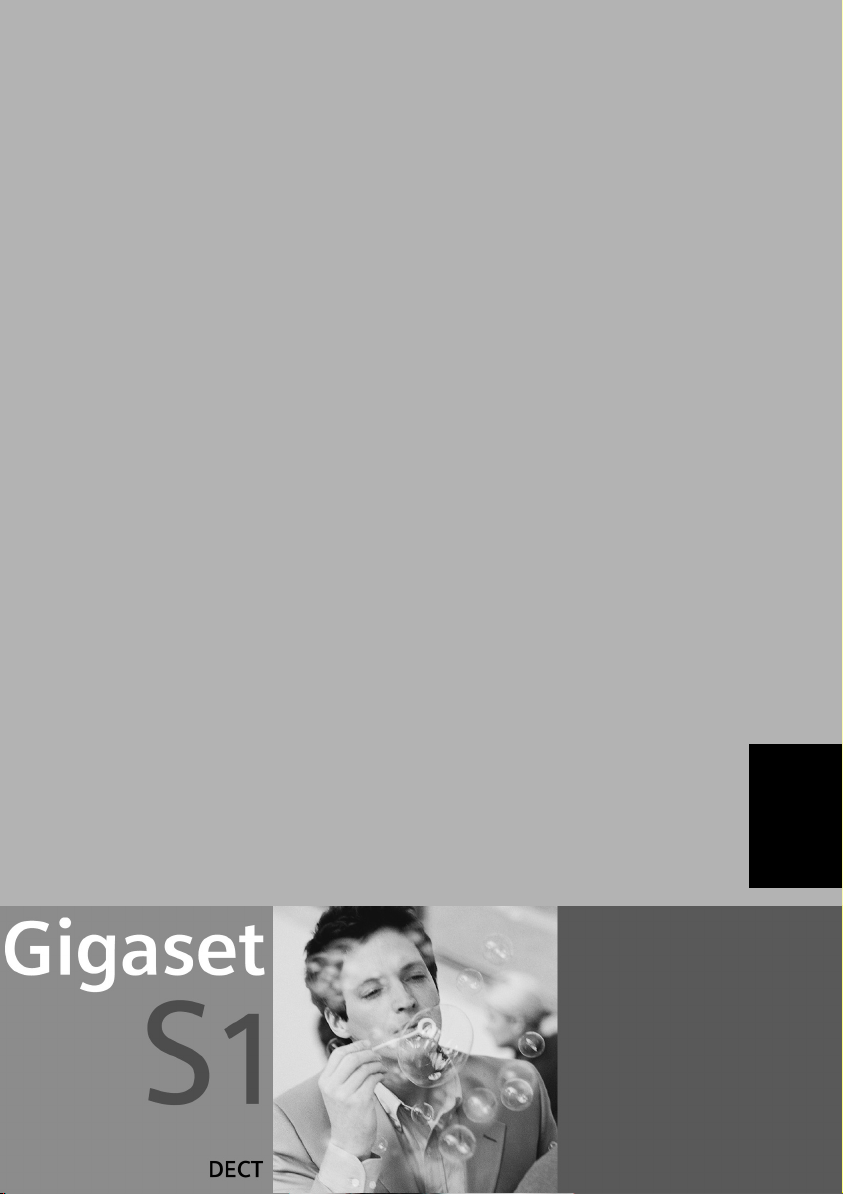
s
Be inspired
ENGLISH
Page 2

Brief overview
Brief overview
Signal strength
Ð 100 % i 75 %
Ñ 50 % Ò poor signal
| no signal (flashes)
Talk key
◆ Answer a call
◆ Initiate dialling
◆ Switch from handsfree
to "earpiece" mode
Control key
Opens the menu,
directory, voice-activated
dialling. Navigation in the
input field
Handsfree key
◆ Switch from "earpiece"
to handsfree mode
◆ Lights up: Handsfree
is activated
◆ Flashes: incoming call,
automatic last number
redial
Open directory
Key 1
Select network mailbox/
answering machine (press
for approx. 2 sec.)
Star key
◆ Ringer on/off (press for
approx. 2 seconds)
◆ Toggles between upper/
lower case and digits for
text input
Recall key
Insert a dial pause (hold
key down)
Display (display screen)
Charge status
= flat U fully
charged
= flashes: battery is
almost flat or is charging
Current functions and
display keys
The display keys give you
access to the functions
ÐV
INT 1
20.05.03 09:45
• §§§§§§§SMS§§§§§§
shown in the display.
End call key, On/Off key
◆ End call
◆ Cancel function
◆ One menu level back
(short press)
◆ Back to idle status
(press for approx.
1second)
◆ Handset on/off (press
for approx. 2 seconds)
Message key
◆ Access to calls and
messages list
◆ Flashes: new
messages and calls
Hash key
Microphone
Keypad lock on/off (press
for approx. 1 second)
Speed dial list key
Open the speed dial list
(short press)
Illustration of a handset that is registered to a base with SMS functionality.
2
Page 3

Contents
Contents
Brief overview . . . . . . . . . . . . . . . . . . . . . . . . . . . . . . . 2
Safety precautions . . . . . . . . . . . . . . . . . . . . . . . . . . . 5
Preparing to use your phone . . . . . . . . . . . . . . . . . . . 6
Preparing to use the handset . . . . . . . . . . . . . . . . . . . . . . . . . . . . . . . . . . . . . . . . . . . . 6
Manual registration . . . . . . . . . . . . . . . . . . . . . . . . . . . . . . . . . . . . . . . . . . . . . . . . . . . . 7
Changing the display language . . . . . . . . . . . . . . . . . . . . . . . . . . . . . . . . . . . . . . . . . . . 8
Changing the base . . . . . . . . . . . . . . . . . . . . . . . . . . . . . . . . . . . . . . . . . . . . . . . . . . . . . 8
Attaching the belt clip . . . . . . . . . . . . . . . . . . . . . . . . . . . . . . . . . . . . . . . . . . . . . . . . . . 8
Activating/deactivating the handset . . . . . . . . . . . . . . . . . . . . . . . . . . . . . . . . . . . . . . . 8
Activating/deactivating the keypad lock . . . . . . . . . . . . . . . . . . . . . . . . . . . . . . . . . . . . 8
Operating the telephone, menu guidance . . . . . . . 9
Keys . . . . . . . . . . . . . . . . . . . . . . . . . . . . . . . . . . . . . . . . . . . . . . . . . . . . . . . . . . . . . . . . 9
Main menu . . . . . . . . . . . . . . . . . . . . . . . . . . . . . . . . . . . . . . . . . . . . . . . . . . . . . . . . . 10
Date and Time . . . . . . . . . . . . . . . . . . . . . . . . . . . . . 10
Setting the date and the time . . . . . . . . . . . . . . . . . . . . . . . . . . . . . . . . . . . . . . . . . . . 10
Setting the alarm clock . . . . . . . . . . . . . . . . . . . . . . . . . . . . . . . . . . . . . . . . . . . . . . . . 11
Setting an appointment . . . . . . . . . . . . . . . . . . . . . . . . . . . . . . . . . . . . . . . . . . . . . . . 11
Making calls . . . . . . . . . . . . . . . . . . . . . . . . . . . . . . 12
Making external calls and ending a call . . . . . . . . . . . . . . . . . . . . . . . . . . . . . . . . . . . 12
Internal calls, ending a call . . . . . . . . . . . . . . . . . . . . . . . . . . . . . . . . . . . . . . . . . . . . . 12
Answering a call . . . . . . . . . . . . . . . . . . . . . . . . . . . . . . . . . . . . . . . . . . . . . . . . . . . . . 12
Handsfree . . . . . . . . . . . . . . . . . . . . . . . . . . . . . . . . . . . . . . . . . . . . . . . . . . . . . . . . . . 13
Muting the handset . . . . . . . . . . . . . . . . . . . . . . . . . . . . . . . . . . . . . . . . . . . . . . . . . . . 13
Using the directory and other lists . . . . . . . . . . . . 13
Directory and speed dial list . . . . . . . . . . . . . . . . . . . . . . . . . . . . . . . . . . . . . . . . . . . . 13
Managing entries in the directory and speed dial list . . . . . . . . . . . . . . . . . . . . . . . . . 15
Voice-activated dialling . . . . . . . . . . . . . . . . . . . . . . . . . . . . . . . . . . . . . . . . . . . . . . . . 15
Linking a call-by-call number with a phone number . . . . . . . . . . . . . . . . . . . . . . . . . 17
Last number redial list . . . . . . . . . . . . . . . . . . . . . . . . . . . . . . . . . . . . . . . . . . . . . . . . . 17
Email directory . . . . . . . . . . . . . . . . . . . . . . . . . . . . . . . . . . . . . . . . . . . . . . . . . . . . . . . 17
Display available memory . . . . . . . . . . . . . . . . . . . . . . . . . . . . . . . . . . . . . . . . . . . . . . 18
Using several handsets . . . . . . . . . . . . . . . . . . . . . 18
Internal consultation calls . . . . . . . . . . . . . . . . . . . . . . . . . . . . . . . . . . . . . . . . . . . . . . 18
Accepting/rejecting call waiting during an internal call . . . . . . . . . . . . . . . . . . . . . . . 18
Using a handset as a room monitor . . . . . . . . . . . . . . . . . . . . . . . . . . . . . . . . . . . . . . 18
Setting the Walk and Talk mode . . . . . . . . . . . . . . . . . . . . . . . . . . . . . . . . . . . . . . . . . 20
3
Page 4

Contents
Handset settings . . . . . . . . . . . . . . . . . . . . . . . . . . . 21
Activating/deactivating Auto Answer . . . . . . . . . . . . . . . . . . . . . . . . . . . . . . . . . . . . . 21
Adjusting the loudspeaker volume . . . . . . . . . . . . . . . . . . . . . . . . . . . . . . . . . . . . . . . 21
Changing the ringer tone . . . . . . . . . . . . . . . . . . . . . . . . . . . . . . . . . . . . . . . . . . . . . . . 21
Activating/deactivating advisory tones . . . . . . . . . . . . . . . . . . . . . . . . . . . . . . . . . . . . 22
Restoring the handset factory settings . . . . . . . . . . . . . . . . . . . . . . . . . . . . . . . . . . . . 22
Appendix . . . . . . . . . . . . . . . . . . . . . . . . . . . . . . . . . 23
Care and contact with liquid . . . . . . . . . . . . . . . . . . . . . . . . . . . . . . . . . . . . . . . . . . . . 23
Service (Customer Care) . . . . . . . . . . . . . . . . . . . . . . . . . . . . . . . . . . . . . . . . . . . . . . . 23
Specifications . . . . . . . . . . . . . . . . . . . . . . . . . . . . . . . . . . . . . . . . . . . . . . . . . . . . . . . . 24
Character set chart . . . . . . . . . . . . . . . . . . . . . . . . . . . . . . . . . . . . . . . . . . . . . . . . . . . . 25
Predictive text . . . . . . . . . . . . . . . . . . . . . . . . . . . . . . . . . . . . . . . . . . . . . . . . . . . . . . . . 26
Warranty Certificate . . . . . . . . . . . . . . . . . . . . . . . . . . . . . . . . . . . . . . . . . . . . . . . . . . . 27
Index . . . . . . . . . . . . . . . . . . . . . . . . . . . . . . . . . . . . . 28
4
Page 5

Safety precautions
Safety precautions
Only use the power supply unit supplied, as indicated on the underside of
$
the device.
Fit only the recommended rechargeable batteries (page 24) of the same
type! Use no other types of batteries or non-rechargeable batteries, as they
could damage health and cause personal injury.
‹
Ensure correct polarity when fitting rechargeable batteries, and use the
battery type according to these instructions (you will see polarity symbols in
Œ
the handset's
The operation of medical appliances may be affected. Be aware of the
technical conditions within the particular environment (e.g. doctor's practice).
The handset may cause an intrusive 'hum' in hearing aids.
The handset is not watertight (page 23).
Drivers must not use their phones while driving (Walk and Talk function).
battery compartments)
!
.
Switch off your phone while on board an aircraft (Walk and Talk function).
Ensure that it cannot be switched on again accidentally.
Do not use the phone in environments subject to explosion hazard (e.g. auto
paint shops).
Ensure that your Gigaset is accompanied by these instructions when you give
ƒ
it to others to use.
Dispose of the batteries and phone in accordance with environmental
regulations.
i
Not all of the functions described in these instructions are available in all
countries.
5
Page 6
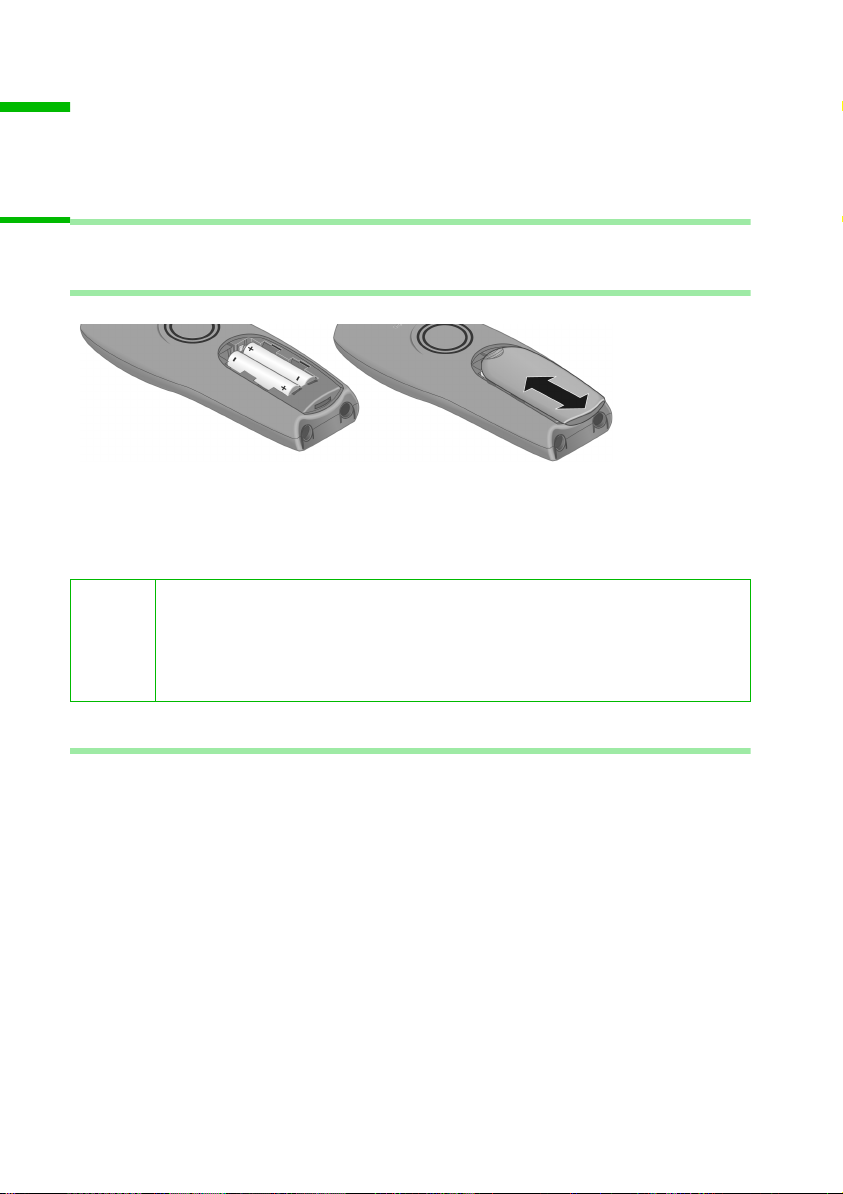
Preparing to use your phone
Preparing to use your phone
The pack contains:
one S 1 handset, one charger, one belt clip for the handset, two batteries, a power
supply unit with power cord, one set of operating instructions.
Preparing to use the handset
The display is protected by a plastic film. Remove the protective plastic film!
Inserting the batteries
◆ Insert the batteries ensuring correct polarity – see figure on left.
◆ Position the battery cover so that it is open by around 3 mm, then slide up until it
closes with a click,
◆ To open the battery cover, press on the chequered area and slide down.
Use only the rechargeable batteries recommended by Siemens on
page 24! Never use conventional batteries (non-rechargeable) or other
W
battery types as this may cause significant damage to health and
property. For example, the jacket of the battery could be destroyed
(hazardous). The phone could also malfunction or be damaged.
Placing the handset into the base (registering) and charging the batteries
When you place the S 1 handset into the S 100/S 150, C 100/C 150 or C 200/C 250 base,
it will register to the base automatically. Proceed step by step as follows:
1. Place the handset in the base with the display up.
2. Wait till the handset has registered automatically to the base: This operation takes
around one minute. While registration is in progress the screen displays
Regstr.Procedure and Base 1 flashes. When the handset has registered, the
internal number that is assigned to it appears in the display (e.g. 'INT 2').
3. Now leave the handset in the charger for the batteries to charge - the batteries are
supplied uncharged. Battery charging is indicated in the top right of the display by
the flashing battery icon =.
6
Page 7

Preparing to use your phone
For the initial charge we recommend a continuous, uninterrupted
W
The battery charging status is correctly displayed only after uninterrupted charging/
discharging. You should therefore avoid removing the batteries unnecessarily and
ending the charging process prematurely.
i
charging period of five hours, whatever charge status is indicated. After
a while the charge capacity of the batteries will decrease for technical
reasons.
◆ Once initial charging is complete, you can replace your handset in the
base after each call. Charging is controlled electronically. This ensures
that the batteries are charged in a way that maximises their life.
◆ The batteries heat up during charging. This is normal and not
dangerous.
Manual registration
If automatic registration is interrupted or if you wish to use your S 1 handset at a
different Gigaset base (1000, 2000, 3000 or 4000 family), then you must register it
manually. You must initiate handset registration on the handset and on the base.
1. On the handset
Open the menu.
[______________________________________________]
Settings
[______________________________________________]
Register H/Set
[______________________________________________]
Base 1
OK
Base 1 flashes in the display when the system PIN has been entered.
Select the menu item and confirm.
OK
Select the menu item and confirm.
OK
Select base (1–4) and confirm, e.g. Base 1.
OK
Enter the system PIN of the base (the default is 0000)
and confirm.
2. On the base
Please refer to the operating instructions for the base to find out how to initiate handset
registration on the base.
7
Page 8
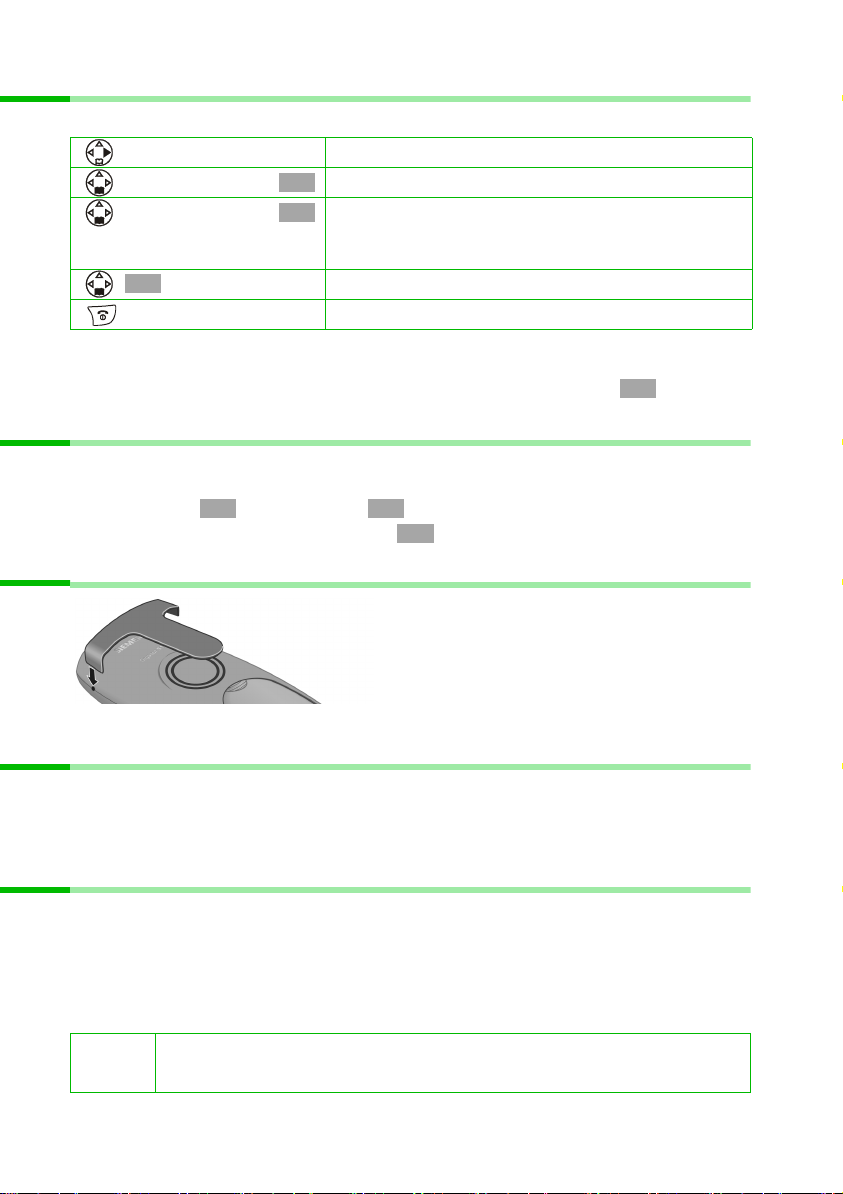
Preparing to use your phone
Changing the display language
You can view the display texts in different languages.
Open the menu.
[______________________________________________]
Settings
[______________________________________________]
Language
OK
You have selected a language in error:
Press v M 2 , select the correct language with s and then press to confirm.
Select the menu item and confirm.
OK
Select the menu item and confirm. The current
OK
language is checked ‰ (the default setting is
English).
Select a language and confirm.
Long press (back to idle status).
OK
Changing the base
If your handset is registered to more than one base, you can set it to a particular base or
to the base that has the best reception (Best Base).
v; s
s (select registered base or Best Base) .
Settings ; s Select Base ;
OK OK
OK
Attaching the belt clip
Push the belt clip onto the back of
the handset until the lugs click into
the recesses on either side of the
handset.
Activating/deactivating the handset
To activate: Press the 'end call' key a and hold.
To deactivate: Press the 'end call' key a again in the idle status and hold.
The handset activates automatically when placed in the charger.
Activating/deactivating the keypad lock
Press the hash key R and hold (the Ø icon appears in the display).
To deactivate/unlock: Press the hash key
The keypad lock deactivates automatically when you receive a call. It re-activates when
the call is finished.
i
When the keypad lock is active, you cannot even call emergency
numbers.
8
R again and hold.
Page 9
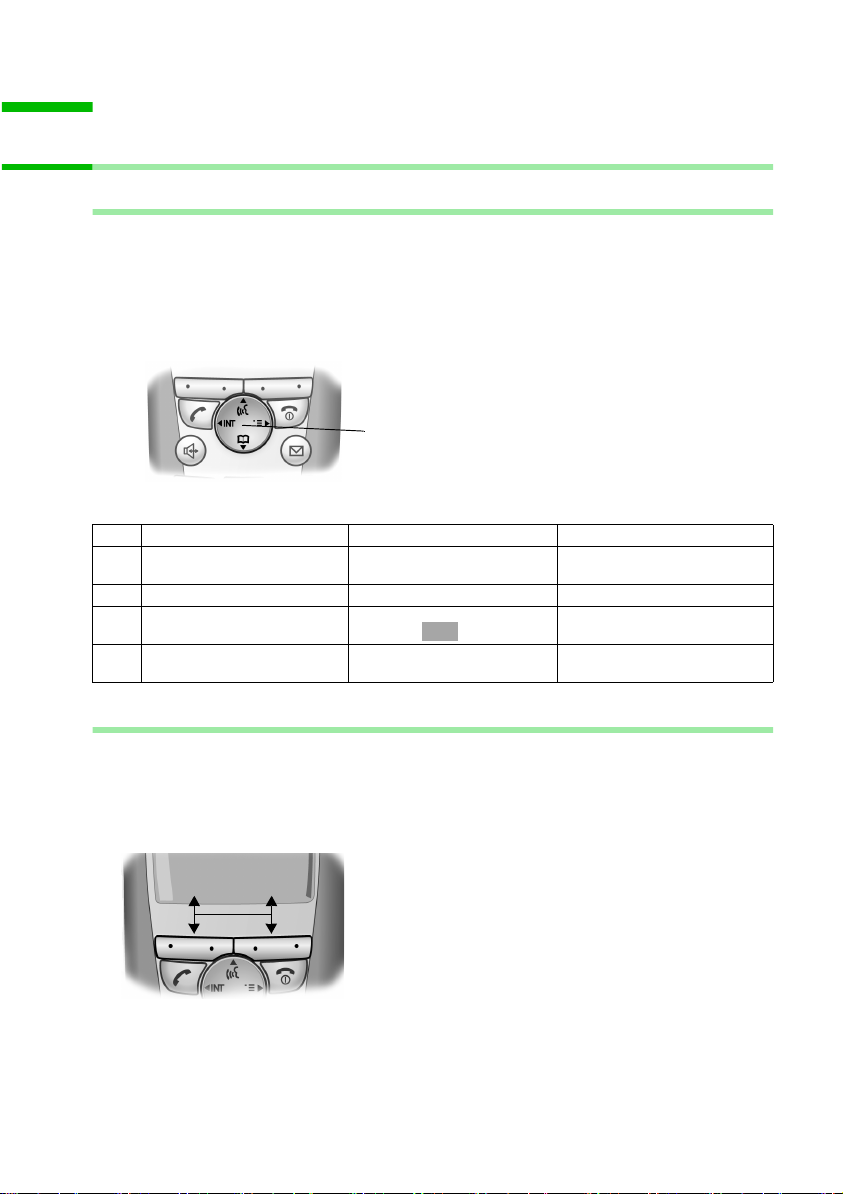
Operating the telephone, menu guidance
Operating the telephone, menu guidance
Keys
Control key
The control key has four black arrows and associated icons. A certain function is
activated depending on which side of the key you press. In the operating instructions,
the side you must press is highlighted in black, e.g. key v for right = Open Menu.
You can also use the control key to execute many of the functions of the right-hand
display key.
Example:
Control key
Different functions of the control key:
In the idle status In lists and menus In an input field
Initiate voice-activated
t
dialling (long press)
Open directory Scroll down Move the cursor down a line
s
Open the menu Confirm the selected option
v
Open list of handsets Go back one menu level, or
u
Scroll up Move the cursor up a line
(same as )
cancel
OK
Move the cursor to the right
Move the cursor to the left
Display keys
The display keys are the horizontal rocker keys just below the display. Their function
changes depending on the particular operating situation. The current function is shown
in the display directly above the key to which it relates.
Example:
• §§§§§§§SMS§§§§§§
Display keys
9
Page 10

Date and Time
The various icons have the following meanings when the keys are pressed:
Þ
OK
à
f
C
Ý
ä
Last number redial key: Open the list of the last 10 numbers you dialled.
OK key: Confirm menu function or confirm an input and store.
Menu key: Open the main menu when in idle status
Open a status-dependent menu while making a call.
Delete key: Delete input from right to left one character at a time.
Escape key: Go back one menu level, or cancel the operation.
Open email directory.
Reverting to idle status from anywhere in the menu
Press the 'end call' key a for around 1 second, or do not press any key.
The display automatically reverts to the idle status after 2 minutes. Changes which you
have not confirmed or saved by pressing , Yes, Save, Send or with Save Entry
OK OK
will be lost.
Main menu
To open the main menu, press the right side of the control key v with the phone in the
idle status and scroll to the required option with s.
SMS
1
Select Services
2
Add. Features
3
Calendar/Clock
4
Audio Settings
5
Call Charges
6
H/Set Settings
7
Base Settings
8
Answer Machine
9
The menu options that are available will
depend on your base.
Date and Time
Setting the date and the time
Correct date and time settings are essential if you want to know exactly when calls were
received.
v; s Calendar/Clock ; s Date/Time ; ~ (enter day/month/year);
s (to the next line) ~ (enter hours/minutes);
s (to the next line if necessary) r (select the 12 or 24 hour clock display);
a (back to idle status).
If you have selected the 12 hour display, on the Time: line you can use the display key
am/pm to toggle between am and pm.
10
OK OK
Save ,
Page 11

Setting the alarm clock
Precondition: The date and time have already been set (page 10).
Activating and setting the alarm clock
Date and Time
v; s Calendar/Clock ; s Alarm Clock ; r (select On);
s ~ (enter the wake-up time
If you have selected the 12 hour display, on the Time: line you can use the display key
am/pm to toggle between am and pm.
A wake-up call will only work when the handset is in the idle status, it will not work
when the Room Monitor or Walk and Talk functions are activated, or during a call or an
automatic redial.
To find out how to set the wake-up volume and melody, turn to page 21.
OK OK
); Save; a (return to idle status).
Deactivating the alarm clock
The alarm clock is set to a particular time but you do not want it to ring.
v; s
r (select Off); Save; a (return to idle status).
Calendar/Clock ; s Alarm Clock .
OK OK
Deactivating the wake-up call
Press the display key Silence or any key.
Setting an appointment
You can use your handset to remind yourself of up to five appointments.
Activating and setting an appointment
v; s Calendar/Clock ; Set Appoints. ; s Appoint. 2 (example) .
r (select On); s ~ (enter day/month
s Edit; ~ (enter name) ; Save; a (back to idle status).
Once set, an appointment is displayed with the ¼ icon.
An appointment call will only work when the handset is in the idle status, it will not work
when the Room Monitor or Walk and Talk functions are activated, or during a call or an
automatic redial.
If you have selected the 12 hour display, on the Time: line you can use the display key
am/pm to toggle between am and pm.
To find out how to set the volume and melody, turn to page 21.
OK OK OK
); s ~ (enter hours/minutes);
OK
Deactivating an appointment call
When the appointment calls sounds, you can deactivate it with Silence.
11
Page 12

Making calls
Viewing and deleting missed appointments, anniversaries etc.
v; s Calendar/Clock ; s Missed Dates ; s select appointment/
anniversary).
[RRRRRR RRRRRRR RRRRRRRR R]
Delete
... then
A missed appointment is indicated by ¼, a missed anniversary by ‚.
OK OK
Press the display key.
Long press (back to idle status).
Making calls
Making external calls and ending a call
~ (enter the number) and press c (the 'talk' key) - the sequence does not matter.
To end a call/cancel dialling: press
Dialling pause
You can insert a dialling pause between the prefix and the actual telephone number.
To do this, press S for around 2 seconds. Now enter the telephone number.
Internal calls, ending a call
Calls to other handsets that are registered to the same base are free of charge.
Calling a specific handset
u; s (select handset); press c. Or: Press u2 (example).
To end the call: press
a ('end call' key).
a ('end call' key).
Calling all handsets ('group call')
u; press P (star key).
To end the call: press
a ('end call' key).
Answering a call
Your handset rings, the call is displayed and the handsfree key d flashes. Press c
(Talk key) (or display key
If the Automatische Rufannahme function is activated (page 21) you just need to lift
the handset out of the charger to take the call.
If the ringer is intrusive, press the display key
is displayed on the screen.
12
Accept or handsfree key d).
Silence. You can take the call so long as it
Page 13

Using the directory and other lists
Handsfree
Activating/deactivating handsfree
Before you dial: ~ (enter the number); press d (the handsfree key).
During a call: Press
To deactivate: Press
If you wish to place the handset in the charger during a call you must press the
handsfree key d and hold it down as you do so.
d (the handsfree key).
c (the Talk key).
i
You should inform your caller that you intend to use the handsfree
function before you activate it.
Adjusting the volume while in handsfree mode during a call
A call is in progress and handsfree d is activated.
Press
(the handsfree key) again; r volume softer or louder; Save.
d
Muting the handset
. The call is 'held' (wait melody).
u
To end the call: Press the display key .
Ý
Using the directory and other lists
Directory and speed dial list
You can store up to 200 numbers in the directory and the speed dial list.
You open the directory with the s key. You can store an anniversary/birthday for every
directory entry and mark the entry as 'VIP'.
The speed dial list is a special directory in which you can store particularly important
numbers such as private telephone numbers and prefixes of network providers (socalled 'call-by-call numbers'). You open the speed dial list with the C key.
The speed dial list is operated in just the same way as the directory, except for the
way in which entries are stored.
◆ The EATONI predictive text helps you input names (page 26, this feature is
deactivated when you purchase your phone).
◆ Please refer to the Character Set Chart (page 25) to see how to enter text correctly.
◆ You can enter up to 32 digits for a number and up to 16 letters for a name.
◆ When entering a number you can insert the required pause with , s Insert
Pause or by pressing S for about 2 seconds.
OK
à
13
Page 14

Using the directory and other lists
Storing a telephone number in the directory
s (open directory); New Entry ; ~ (enter the number);
s (to the next line) ~ (enter name); (open menu),
(To enter an anniversary as well, after you have entered the name: press s to go to the
Annivers.: line, press the display key Edit and enter the date. Press Save); press a and
hold (return to idle status).
To delete an anniversary, in the directory entry in the field for the anniversary, press
the display key Edit ,then when the display changes press the display key Delete and
finally after another display change press
Anniversary reminder call
The handset sounds a reminder call with the selected ringer melody. The display shows
the directory entry with ‚ ‚ ‚.
i
If your phone is connected to a PABX you may have to enter the access
code (outside line code) as the first digit of your directory entry.
OK
à OK
Save.
Save Entry .
Storing a telephone number in the speed dial list
You can assign one of the digits 0, 2–9 to up to nine entries on your speed dial list.
When you press and hold one of these digits with the handset in the idle status, then
press the Talk key c, you are immediately connected to the telephone number that is
assigned to that digit.
C (open speed dial list);
s (to the next line), ~ (enter name); (open menu);
(To enter a speed dial digit as well, after you have entered the name: press s to go to
the Enter key: line, press r to select a digit [0, 2–9] for this number, then press the
display key Save) Press a and hold (back to idle status).
Speed dial digits cannot be assigned more than once at a time.
New Entry ; ~ (enter the number);
OK
à OK
Save Entry .
Dialling with the directory/speed dial list
s or C (open directory/speed dial list); s (select entry); c.
14
Page 15

Using the directory and other lists
Managing entries in the directory and speed dial list
To use one of the following menu functions, press the directory key s or the speed dial
list key C. Scroll to the entry with s and then press v to open the menu. Use the s
key to scroll to the function you require.
Or: s or C; ~ (enter first letter); if necessary scroll with s or
~ enter more letters of the name; c.
Display Number
Edit Entry
Delete Entry
VIP Entry For the directory only (
Copy and Edit For the directory only (
Copy Entry
Delete List
Copy List
Available Memory
s)
s)
Once you have selected an entry, press the display key
View and then Edit to view / edit it.
The 'Mark as VIP' and 'copy and edit' functions
You can mark the directory entries of particularly important callers as VIP (Very
Important Person); this links a particular melody to them. You can then tell who is
calling you from the ringer melody. Precondition: Calling Line Identification.
So that you do not have to enter a similar entry twice, you can create a copy and then
edit that entry.
Sending a single entry or complete list to a handset
You can send individual entries or the entire list to another S 1 or C 2 handset or a
Comfort handset in the Gigaset 4000, 3000 or 2000 series that is registered to the same
base. VIP settings, stored voice patterns and speed dial digits are not sent.
s or C (open directory/speed dial list); s (select entry);
v (open menu); s
Copy Entry or s Copy List );
~ (enter the internal number of the receiving handset); .
You can select more entries to send provided you confirm with the display key
OK OK
OK
Yes after
you have sent an entry. End the transfer with the display key No.
Voice-activated dialling
With voice-activated dialling, you dial simply by speaking the name of the person you
wish to call. To do this, you must first store a voice pattern, i.e. the name which you
speak will be stored in the handset.
Up to four users can store/record a voice pattern per entry. Before he records a voice
pattern, the user must 'identify' himself, e.g. as User 2.
A maximum of 29 voice patterns can be stored for directory entries. An entry stored
with a voice pattern is indicated by ´ in the voice directory.
15
Page 16

Using the directory and other lists
Recording a voice pattern for an existing directory entry
Record your voice pattern in quiet surroundings (holding the handset about 25 cm
away).
Step 1: Open the directory for voice-activated dialling:
s (open directory); s(select entry);
Language; s User 2 (example) .
OK
Step 2: Begin recording:
OK
record; (Confirm the display prompt). Speak the name when prompted to do so by
the display. Repeat the name when prompted again to do so. Your recording is stored
automatically.
Press a and hold (return to idle status).
A message tells you if your speech pattern is too much like another user's. Close this
message with , go back to the start of the voice pattern recording sequence and
Ý
repeat the recording.
Using voice-activated dialling: Press t and hold and speak the name.
Phone announces the caller's name
When you receive an external call, you hear the ringer and the telephone announces the
caller's name.
Preconditions: Calling Line Identification. A voice pattern is stored (page 16).
Activating/deactivating the name announcement
v (open menu); s Audio Settings ; s Ringer Settings ; Ext. Calls ;
OK
2x s (to the next-but-one line), activate/deactivate r (Announce);
Press a and hold (return to idle status).
OK OK
Save;
Play the voice pattern
Open the directory for voice-activated dialling (see Step 1, page 16). Now:
s (select an entry);
Play; press a and hold (back to idle status).
Changing or deleting voice patterns
Open the directory for voice-activated dialling (see Step 1, page 16). Now:
s (select an entry); v (open menu);
Record Name or s Delete Name ; Press
OK OK
a and hold (return to idle status).
Deleting a voice pattern does not affect the telephone number or name. The voice
patterns of other users are also unaffected.
Changing a user name
s (open directory); s (select an entry); Language;
s User 2 (example) ; Edit; ~ (enter name) Save;
OK
Press a and hold (return to idle status).
16
Page 17

Using the directory and other lists
Linking a call-by-call number with a phone number
This function can be used to put a network provider's prefix (which is stored in the speed
dial list) in front of the telephone number ('linking').
C (open the speed dial list); s (select an entry); (open menu);
Display Number; s (open directory); s (select an entry) ; or ~ enter the
number; c
.
à
OK
Last number redial list
The last number redial list contains the ten last dialled numbers.
Manual last number redial
Þ (open last number redial list); s (select an entry); c.
Automatic redial
With this function the number is automatically dialled every 20 seconds. When the
other party answers the call, press c (the Talk key). If the call is not answered, ringing
stops after about 30 seconds. The function is cancelled after ten failed attempts.
Press a (the 'end call' key) ; Þ (open last number redial list);
v (open menu); Automatic Redial .
To cancel the redial: Press the display key Off or any key.
Managing entries in the last number redial list
You can use the following menu functions:
Þ (open the redial list); s (select an entry); v (open menu);
s (select function).
Automatic Redial
Display Number
Copy to Directory
Delete Entry
Delete List
OK
Email directory
You store email addresses in the email directory. You can store a maximum of 200
entries in the directory, email directory and speed dial list together.
Email directory entries are managed in the same way as normal phone directory entries
page 15.
17
Page 18

Using several handsets
Storing a new email address
Step 1: Open the email directory:
s (open directory) s Deleting .
Step 2: Create an email entry:
New Entry ; ~ (enter address); (open menu);
(s
activated, press
Step 3: Save an email entry:
à OK
When you have selected an entry, press the display key
address. Save as described.
OK à
, select ".", "@" or the predictive text function as required ). With the predictive text
R once long and once short.
(open menu); Save Entry ; Press a and hold (return to idle status).
OK
OK
View, then Edit and enter the
Display available memory
The memory space is divided up between the directory, the speed dial list (page 13) and
the email directory (page 17). The available memory of all these lists is displayed.
s (open directory); s (select entry); v (open menu);
Available Memory ; Press a and hold (return to idle status).
s
OK
Using several handsets
Transferring a call to another handset
u (open internal list); select s (a particular handset or Call All); .
The internal user answers: press a ('end call' key).
If he does not answer or is busy, the call will come back to you automatically (Recall
appears in the display).
OK
Internal consultation calls
You can make an internal call while an external call is in progress.
u (open internal list); s (select handset), .
To end the call: Press the display key
OK
End (back to outside caller).
Accepting/rejecting call waiting during an internal call
If you get an external call while conducting an internal call, you will hear the call
waiting tone (short tone). Press the display key Accept or Reject.
The rejected call waiting tone can still be heard at other registered handsets.
Using a handset as a room monitor
With this function, a previously stored internal or external number is called when a set
noise level in the room is reached. The room monitor remains activated on the handset
even after you hang up.
The handset should be between 1 and 2 metres away from the baby.
The microphone must be directed towards the baby.
18
Page 19

Using several handsets
When the room monitor is activated, incoming calls to the handset which is near the
baby are indicated without a ring tone, they are just shown on the display. The display
and the key pad are not illuminated.
When entering an external phone number, make sure that the line to which you want
the room monitor to be transferred is not blocked by an activated answering machine.
◆ If you redirect your room monitor to an external number, then you should tell that
number's owner.
◆ The room monitor's call to an external phone number stops after about 90 seconds,
to an internal number (handset) it stops after about 180 seconds (depending on the
base).
W
i
Always check the settings of the room monitor before you leave
home, e.g. sensitivity and phone line.
The room monitor function severely curtails the handset's operating time.
If necessary you should place the handset which is near the baby in the
charger to ensure that the battery does not run down.
The room monitor function can also be used in Walk and Talk mode.
Activating the room monitor function and entering the 'call to' number for the first time
Step 1: Open the input field: v; s Add. Features ; Room Monitor .
Step 2: Activate room monitor: r (in the Room M.: line, select On);
Step 3: Enter the destination number: s (to the next line);
Enter internal number: INT s (select handset) ; or:
Enter external number: ~; (open menu);
Step 4: Set the sensitivity: if necessary press s (to the next line); r;
The room monitor function is now activated.
Once the room monitor is activated, switch directly to the room monitor setting with v
(open menu).
à OK
OK OK
Edit;
OK
Save Entry ;
Save;
Deactivating the room monitor
You can deactivate the room monitor remotely (depending on the base). Take the call
from the room monitor and press O R. The room monitor function will deactivate
around 90 seconds after the call ends. The room monitor will make no further calls. The
other room monitor functions on the handset (e.g. no ringer) will remain activated until
you press the display key
Off on the handset that is in the baby's room.
i
To reactivate the room monitor function with the same telephone
number, you must turn on the activation again and save with
Save.
19
Page 20

Using several handsets
Setting the Walk and Talk mode
The Walk and Talk function allows two handsets (maximum range 300 metres) to call
each other no matter how far they are from the base.
Precondition:
◆ Both handsets have been registered to the same base (recommended for the room
monitor function) or
◆ Both handsets are registered to different bases and both are set to Best Base
(page 8) or
◆ One of the handsets is not registered to any base and the registered handset is set
to Best Base or
◆ Neither handset is registered to a base.
In Walk and Talk mode the handsets cannot be reached by incoming calls. The handset
operating times are greatly curtailed.
Activating/deactivating the Walk and Talk mode
v (open menu); s Add. Features ; s Walk and Talk .
To deactivate: Press the display key
Press c (Talk key) or d (handsfree key) The call will go to all handsets that are in Walk
and Talk mode. Ring and advisory tones are set in exactly the same way as if your
handsets were in range of the base (page 21 and page 21).
The ringer (page 22) and keypad lock (page 8) can be activated/deactivated in the Walk
and Talk mode.
To open the menu, press the display key ©.
i
The Walk and Talk mode is retained even when you switch your handset
off and back on.
OK OK
Off.
Using a handset in Walk and Talk mode as a room monitor
à OK
(open menu); s Room Monitor ; s (to the next line); select r (On);
s (to the next line); select r (Low or High); Save.
The room monitor will only call handsets that are in the Walk and Talk mode.
Always check the settings of the room monitor before you leave
W
Press the display key
The handset returns to the normal Walk and Talk mode.
home, e.g. sensitivity and phone line. The distance between the
handsets should not now be changed (range).
Off on the room monitor handset to deactivate the room monitor.
20
Page 21

Handset settings
Handset settings
Activating/deactivating Auto Answer
If you have activated this function, when you get a call you can simply lift the handset
out of its base or the charger without having to press the Talk key (the default setting is
On).
v (open menu); s Settings ; Auto Answer (‰ = On);
Press a and hold (return to idle status).
Adjusting the loudspeaker volume
You can adjust the handsfree volume on five levels and the earpiece volume on three
levels – you can even do this while an external call is in progress.
v (open menu); s Audio Settings ; Handset Volume ; r (select handsfree
volume); s (to the next line) r (select earpiece volume); Save;
Press a and hold (return to idle status).
Ringer echo
You can enhance the sound quality of the long ringer melodies (4-10).
v (open menu); s
hold (back to idle status).
Audio Settings ; s Ringer Echo (‰ = On); press a and
Changing the ringer tone
OK OK
OK OK
OK OK
There are six different volumes and ten melodies for you to choose from.
Settings for external calls, time control and name announcement
v (open menu); s Audio Settings ; s Ringer Settings ; Ext. Calls ;
r (select volume); s (to the next line) r (select melody);
s (to the next line if necessary) r (activate name announcement, page 16);
Activating time control
Time C. ; r (select Time ctrl: On); s go to the line From: (4-digit input of the
Select
time period); s go to the line Until: (4-digit input of the time period); s r (enter
ringer volume);
(back to idle status).
Save (save time control); Save again (save setting); press a and hold
OK OK OK
Individual settings for internal calls, wake-up and appointments
v (open menu); s Audio Settings ; s Ringer Settings ; s (select function)
OK
; r (select volume); s (to the next line) r (select melody);
Save. (With the All setting you must also confirm the prompt with Yes.)
Press a and hold (return to idle status).
OK OK
21
Page 22

Handset settings
Activating/deactivating the ringer
All handsets ring when there is an incoming call. To deactivate the ringer: Press the star
key P and hold. The Ú icon appears in the display.
To activate the ringer: Press the star key P and hold.
i
To cancel the ringer for the current call, press the display key Silence.
Activating/deactivating the alert tone
When you deactivate the ringer you can activate an alert tone. When you get a call, you
will hear a short tone (beep) instead of the ring tone.
Press the star key P and hold and within 3 seconds press the display key Beep on. You
will now see º in the display.
To deactivate: Press the star key P and hold.
Activating/deactivating advisory tones
Your handset uses 'advisory tones' to tell you about different activities and statuses. The
following advisory tones can be activated and deactivated individually (the default
setting is On).
◆ Key click (every key press is confirmed),
◆ Acknowledge tones (Confirmation tone, Error tone, End of menu tone),
◆ Battery tone.
v (open menu); s
r (activate Key Tones:); s (to the next line) r (activate Confirm.:);
s (to the next line) r (for Battery: select On, Off or During Call);
Save; Press a and hold (return to idle status).
Audio Settings ; s Advisory Tones ;
OK OK
Restoring the handset factory settings
You can reset individual settings and changes you have made. This will not affect entries
in the directory, the calls list, the email directory or the speed dial list, the handset's
registration to the base and logos and melodies that you have loaded. Press a to
cancel the reset.
v (open menu); s
press a and hold (back to idle status)
Settings ; s Reset Handset ; Yes (confirm the prompt);
OK OK
22
Page 23

Factory settings of the handset
Earpiece volume 1 page 21
Handsfree volume 3 page 21
Ringer volume 5 page 21
Time control for ringer deactivated page 21
Ringer melody 1 page 21
Name announcement deactivated page 16
Auto answer activated page 21
Battery tone/Key click/Confirmation tone activated page 22
Display language country specific page 8
Alarm clock/appointment deactivated page 11/
page 11
Appointment name deleted page 11
Last number redial list empty page 17
Room monitor/room monitor sensitivity deactivated/high page 19
Appendix
Appendix
Care and contact with liquid
Wipe the handset with a damp cloth (use no solvent) or an antistatic cloth. Never use
a dry cloth. This can cause static.
If the handset should come into contact with liquid, on no account switch the device
on. Remove all batteries immediately.
Allow the liquid to drain out of the device, and then pat all parts of the device dry.
Keep the handset with the batteries removed in a warm, dry place for at least 72 hours.
In many cases, you will then be able to use it again.
!
Service (Customer Care)
Our online support on the Internet:
www.my-siemens.com/customercare
If you need any repair work, or have a guarantee claim to submit, our
Service-Center Ireland 18 50 77 72 77
will give you quick and reliable assistance. Keep your till receipt handy.
You will find more service numbers in the section entitled "Service" at the end of
this booklet.
Replacement or repair services are not offered in countries where our product is not sold
by authorised dealers.
23
Page 24

Appendix
Country-specific features have been taken into account.
The S1 handset is approved for use in Switzerland and throughout the EU.
The CE mark certifies conformity of the device with the essential requirements of the
R&TTE directive.
Excerpt from the original declaration
"We, Siemens AG, declare that the above mentioned product is manufactured according to our Full
Quality Assurance System certified by CETECOM ICT Services GmbH with the registration number
"Q810820M" in compliance with ANNEX V of the R&TTE Directive 99/05/EC. The presumption of
conformity with the essential requirements regarding Council Directive 99/5/EC is ensured."
Senior Approvals Manager
The Declaration of Conformity (DoC) has been signed. In case of need a copy of the original DoC
can be made available via the company hotline.
Specifications
Recommended batteries: Nickel-metal-hydride (NiMH)
Sanyo Twicell 700; Sanyo Twicell 650; Panasonic 700 mAh; GP 700 mAh;
YDT AAA SUPER 700; VARTA PhonePower AAA 700 mAh.
Handset operating times/charging times
Capacity
(mAh)
Standby time
(hours)
Calling time
(hours)
Charging time
(hours)
700 approx. 170 (7 days) approx. 13 approx. 5
These operating and charging times apply only when using the recommended batteries.
24
Page 25

Appendix
Character set chart
Standard characters
Press the relevant key repeatedly or hold it down:
1 x 2 x 3 x 4 x 5 x 6 x 7 x 8 x 9 x 10 x 11 x 12 x 13 x 14 x
Space
abc2äáàâãç
def3ëéèê
g h i4ïíìî
jkl5
m n o6цсутфх
pqrs7ß
tuv8üúùû
wx yz9ÿýæøå
.,?!0+-:¿¡“‘;_
Abc--> abc abc --> 123
#@\&§
1
Creating and editing text (without predictive text)
◆ The cursor is controlled with u v t s.
◆ Characters (to the left of the cursor) are deleted with .
◆ Characters are added to the left of the cursor.
◆ To switch from upper case (first letter upper case, all other letters lower case) to
lower case, press P before you key in the letter. Pressing P again switches from
lower case letters to digits. Press again to return to upper case letters.
◆ The first letter of the name of directory entries is automatically capitalised, followed
by lower case letters.
◆ When you press a key and hold it, the characters of that key appear in the bottom
display line and are highlighted one after the other. When you release the key the
highlighted character is inserted into the input field.
â
£$¥¤
/()<=>%
*
f
C
– You can see in the display whether upper case, lower case or digits are selected:
– 'A' or 'a' appears on the bottom display line when you make an entry in the
directory.
Order of directory entries
1. Space (shown here as s)
2. Digits (0–9)
3. Letters (alphabetical)
4. Other characters
To work around the alphabetical order of the entries in the directory, insert a space
before the name. This entry then goes to the first position (example: „sCarla"). You can
also number the entries with digits (e.g. "1Jane", "2Mary", "3John").
25
Page 26

Appendix
Predictive text
The EATONI predictive text helps you to write names (in the directory, speed dial list or
email directory).
Each key between Q and O is assigned several letters and characters which all
appear on a selection line immediately above the display keys (beneath the text area)
as soon as you press a key. When you are entering letters, the letter you are most
probably looking for is reverse highlighted. This letter is at the beginning of the
selection line and is transferred to the text area.
53 ________Ç_____abc
Peter K
KLJ5
W¨
If this letter is the one you want, confirm it by pressing the next key. If the letter selected
by the EATONI is not the one you want, then press the hash key R repeatedly until
the required letter appears reverse highlighted in the display line and is transferred to
the text area.
P Pressing the star key for approx. 2 seconds switches from abc mode to Abc,
from Abc to 123 and from 123 back to abc again (applies to text you
subsequently enter).
R Goes to the next letter in the selection list.
Activating/deactivating predictive text
The EATONI predictive text
function is activated.
email address
Selection line
Predictive text is activated and deactivated according to specific functions.
Precondition: You are in a text input field (name in the directory, speed dial list or email
directory).
v (open menu); s
Predictive Text (‰ = On);
OK
Give the a 'end call' key a short press to return to the text field. Now enter your text.
26
Page 27

Appendix
Warranty Certificate Ireland
◆ Without prejudice to any claim the user (customer) may have in relation to the
dealer or retailer, the customer shall be granted a manufacturer's Guarantee under
the conditions set out below:
◆ In the case of new devices and their components exhibiting defects resulting from
manufacturing and/or material faults within 24 months of purchase, Siemens shall,
at its own option and free of charge, either replace the device with another device
reflecting the current state of the art, or repair the said device. In respect of parts
subject to wear and tear (including but not limited to, batteries, keypads, casing),
this warranty shall be valid for six months from the date of purchase.
◆ This Guarantee shall be invalid if the device defect is attributable to improper care or
use and/or failure to comply with information contained in the user manuals. In
particular claims under the Guarantee cannot be made if:
– The device is opened (this is classed as third party intervention)
– Repairs or other work done by persons not authorised by Siemens.
– Components on the printed circuit board are manipulated
– The software is manipulated
– Defects or damage caused by dropping, breaking, lightning or ingress of
moisture. This also applies if defects or damage was caused by mechanical,
chemical, radio interference or thermal factors (e.g.: microwave, sauna etc.)
– Devices fitted with accessories not authorised by Siemens
◆ This Guarantee shall not apply to or extend to services performed by the authorised
dealer or the customer themselves (e.g. installation, configuration, software
downloads). User manuals and any software supplied on a separate data medium
shall be excluded from the Guarantee.
◆ The purchase receipt, together with the date of purchase, shall be required as
evidence for invoking the Guarantee. Claims under the Guarantee must be
submitted within two months of the Guarantee default becoming evident.
◆ Ownership of devices or components replaced by and returned to Siemens shall vest
in Siemens.
◆ This Guarantee shall apply to new devices purchased in the European Union. For
Products sold in the Republic of Ireland the Guarantee is issued by Siemens Ireland
Limited, Ballymoss Road, Sandyford Industrial Estate, Dublin 18 - The Republic of
Ireland.
◆ Any other claims resulting out of or in connection with the device shall be excluded
from this Guarantee. Nothing in this Guarantee shall attempt to limit or exclude a
Customers Statutory Rights, nor the manufacturer's liability for death or personal
injury resulting from its negligence.
◆ The duration of the Guarantee shall not be extended by services rendered under the
terms of the Guarantee.
◆ Insofar as no Guarantee default exists, Siemens reserves the right to charge the
customer for replacement or repair.
◆ The above provisions does not imply a change in the burden of proof to the
detriment of the customer.
To invoke this Guarantee, please contact the Siemens helpdesk on 1850 777 277. This
number is also to be found in the accompanying user guide.
27
Page 28

Index
Index
A
Acknowledge tones . . . . . . . . . . . . . . 22
Activate
alarm clock
appointment . . . . . . . . . . . . . . . . . 11
handset
keypad lock . . . . . . . . . . . . . . . . . . . 8
Walk and Talk
Advisory tones . . . . . . . . . . . . . . . . . 22
Alarm clock
Alert tone . . . . . . . . . . . . . . . . . . . . . 22
Anniversary
Appointment . . . . . . . . . . . . . . . . . . 11
Auto answer
. . . . . . . . . . . . . . . . . . 11
. . . . . . . . . . . . . . . . . . . . . . 8
. . . . . . . . . . . . . . . . . 20
. . . . . . . . . . . . . . . . . . . . 11
. . . . . . . . . . . . . . . . . 12, 15
. . . . . . . . . . . . . . . . . . . 21
B
Batteries
charging
display. . . . . . . . . . . . . . . . . . . . . . . 6
inserting
recommended . . . . . . . . . . . . . . . . 24
Battery tone
Belt clip. . . . . . . . . . . . . . . . . . . . . . . . 8
Best base
. . . . . . . . . . . . . . . . . . . . . 6
. . . . . . . . . . . . . . . . . . . . . 6
. . . . . . . . . . . . . . . . . . . 22
. . . . . . . . . . . . . . . . . . . . . . 8
C
Call (external/internal). . . . . . . . . . . . 12
Call waiting (internal call)
Call-by-Call numbers . . . . . . . . . . . . . 13
Cancel (operation)
Care of the telephone . . . . . . . . . . . . 23
Changing the base
Character set chart . . . . . . . . . . . . . . 25
Charging status display
Confirmation tone . . . . . . . . . . . . . . . 22
Connect
Consultation call (internal). . . . . . . . . 18
Control key
Cursor. . . . . . . . . . . . . . . . . . . . . . . . . 9
Customer Care (Service)
Customer service. . . . . . . . . . . . . . . . 23
. . . . . . . . . . . . . . . . . . . . . . 18
. . . . . . . . . . . . . . . . . . . . . 9
. . . . . . . . . 18
. . . . . . . . . . . . . . 10
. . . . . . . . . . . . . . . 8
. . . . . . . . . . . . 6
. . . . . . . . . . 23
D
Date and time . . . . . . . . . . . . . . . . . . 10
Date setting . . . . . . . . . . . . . . . . . . . 10
Deactivate
appointment call. . . . . . . . . . . . . . .11
handset . . . . . . . . . . . . . . . . . . . . . .8
keypad lock
ringer (handset) . . . . . . . . . . . . . . .22
wake-up call
Delete (voice pattern). . . . . . . . . . . . .16
Delete key
Dialling pause . . . . . . . . . . . . . . . . . .12
Directory
open . . . . . . . . . . . . . . . . . . . . . . . .9
order of entries
send an entry to a handset . . . . . . .15
storing a number
Display
12/24 hour display
changing language . . . . . . . . . . . . . .8
keys
memory . . . . . . . . . . . . . . . . . . . . .18
. . . . . . . . . . . . . . . . . . .8
. . . . . . . . . . . . . . . . . .11
. . . . . . . . . . . . . . . . . . . . .10
. . . . . . . . . . . . . . . . . . . . . .13
. . . . . . . . . . . . . . . .25
. . . . . . . . . . . . . .14
. . . . . . . . . .10, 11
. . . . . . . . . . . . . . . . . . . . . . . . .9
E
Earpiece mode. . . . . . . . . . . . . . . . . . .2
Earpiece volume . . . . . . . . . . . . . . . .21
EATONI, see Predictive text
Email directory
End call
Enter
appointment
birthday/anniversary . . . . . . . . . . . .15
wake-up time
Enter birthday (as appointment) . . . . .15
Error/Error tone
Escape key . . . . . . . . . . . . . . . . . . . . .10
. . . . . . . . . . . . . . . . . .17
. . . . . . . . . . . . . . . . . . . . . . .12
. . . . . . . . . . . . . . . . .11
. . . . . . . . . . . . . . . . .11
. . . . . . . . . . . . . . . . .22
F
Factory settings of the handset . . . . . .22
G
Group call . . . . . . . . . . . . . . . . . . . . .12
H
Handset
activate/deactivate . . . . . . . . . . . . . .8
belt clip
change for best reception . . . . . . . . .8
. . . . . . . . . . . . . . . . . . . . . .8
28
Page 29

Index
change to another base
list
. . . . . . . . . . . . . . . . . . . . . . . . . 9
muting . . . . . . . . . . . . . . . . . . . . . 13
operating and charging times
preparing to use . . . . . . . . . . . . . . . 6
register on another base
restore factory settings. . . . . . . . . . 22
use as room monitor
Handset charging times. . . . . . . . . . . 24
Handsfree
Hash key. . . . . . . . . . . . . . . . . . . . . . . 8
Hearing aids
. . . . . . . . . . . . . . . . . . . . . 13
. . . . . . . . . . . . . . . . . . . . 5
. . . . . . . . . . 8
. . . . . 24
. . . . . . . . . 8
. . . . . . . . . . . 18
I
Internal . . . . . . . . . . . . . . . . . . . . . . 12
consultation
making calls . . . . . . . . . . . . . . . . . 12
. . . . . . . . . . . . . . . . . 18
K
Key 1 (fast access). . . . . . . . . . . . . . . . 2
Keys
cancel
. . . . . . . . . . . . . . . . . . . . . . 10
control key . . . . . . . . . . . . . . . . . . . 9
display keys
Escape/Menu/Delete/OK . . . . . . . . . 10
key click
key press (confirmation tone) . . . . . 22
keypad lock
last number redial key . . . . . . . . . . 10
. . . . . . . . . . . . . . . . . . . 9
. . . . . . . . . . . . . . . . . . . . 22
. . . . . . . . . . . . . . . . . . . 8
L
Language, see Display
Last number redial . . . . . . . . . . . . . . 17
List
email directory
handsets
Lock
keypad lock
Loudspeaker volume . . . . . . . . . . . . . 21
. . . . . . . . . . . . . . . 17
. . . . . . . . . . . . . . . . . . . . . 9
. . . . . . . . . . . . . . . . . . . 8
M
Making calls . . . . . . . . . . . . . . . . . . . 12
answering a call. . . . . . . . . . . . . . . 13
external
Medical appliances . . . . . . . . . . . . . . . 5
Memory
Menu
back one menu level
. . . . . . . . . . . . . . . . . . . . . 12
. . . . . . . . . . . . . . . . . . . . . . 18
. . . . . . . . . . . 10
end tone
guidance through the menu
key. . . . . . . . . . . . . . . . . . . . . . . . . 10
open
Microphone . . . . . . . . . . . . . . . . . . . . . 2
Missed
anniversary
appointment
Muting (handset). . . . . . . . . . . . . . . . 13
. . . . . . . . . . . . . . . . . . . . 22
. . . . . . . 9
. . . . . . . . . . . . . . . . . . . . . . . . 9
. . . . . . . . . . . . . . . . . . 12
. . . . . . . . . . . . . . . . . 12
N
Network provider (numbers list) . . . . . 13
Number, see also Tel. number. . . . . . .14
O
Open
directory . . . . . . . . . . . . . . . . . . . . .9
menu
. . . . . . . . . . . . . . . . . . . . . . . . 9
Operating time
in Walk and Talk mode
of the handset . . . . . . . . . . . . . . . . 24
of the room monitor
Operation (preparing to use your
phone)
Order in directory. . . . . . . . . . . . . . . . 25
. . . . . . . . . . 20
. . . . . . . . . . . . 19
. . . . . . . . . . . . . . . 6
P
Pack contents . . . . . . . . . . . . . . . . . . . 6
Play (voice pattern) . . . . . . . . . . . . . . 16
Power supply unit
Predictive text . . . . . . . . . . . . . . . . . . 26
Preparing to use (the phone)
Protective plastic film. . . . . . . . . . . . . . 6
. . . . . . . . . . . . . . . . 5
. . . . . . . . 6
R
Reminder call. . . . . . . . . . . . . . . . . . . 14
Ringer . . . . . . . . . . . . . . . . . . . . . . . . 21
Room monitor
. . . . . . . . . . . . . . . . . . 18
S
Safety precautions . . . . . . . . . . . . . . . . 5
Saving
directory entry
speed dial list entry
Select (menu option) . . . . . . . . . . . . . .9
Select option (menu)
Send a directory entry . . . . . . . . . . . . 15
Service
. . . . . . . . . . . . . . . . . . . . . . . 23
. . . . . . . . . . . . . . . . 14
. . . . . . . . . . . . . 14
. . . . . . . . . . . . . . 9
29
Page 30

Index
Setting
alarm clock . . . . . . . . . . . . . . . . . . 11
appointment . . . . . . . . . . . . . . . . . 11
date
. . . . . . . . . . . . . . . . . . . . . . . 10
display language . . . . . . . . . . . . . . . 8
earpiece volume
loudspeaker volume. . . . . . . . . . . . 21
ringer volume
time . . . . . . . . . . . . . . . . . . . . . . . 10
Signal strength
Signal tone, see Advisory tones
Specifications
Speed dial key. . . . . . . . . . . . . . . . . . 13
Speed dial list
store a number . . . . . . . . . . . . . . . 14
Switch off, see Deactivate
. . . . . . . . . . . . . . 21
. . . . . . . . . . . . . . . . 21
. . . . . . . . . . . . . . . . . . 2
. . . . . . . . . . . . . . . . . . 24
. . . . . . . . . . . . . . . . . . 13
T
Tal k . . . . . . . . . . . . . . . . . . . . . . . . . . 2
Telephone number
pick from directory
store (directory)
Time setting . . . . . . . . . . . . . . . . . . . 10
Ton e
error tone
Tone (conformation/error/batt./
. . . . . . . . . . . . . . . . . . . 22
end of menu)
. . . . . . . . . . . . . 15
. . . . . . . . . . . . . . . 14
. . . . . . . . . 22
V
VIP (directory entry) . . . . . . . . . . . . . 15
Voice patterns . . . . . . . . . . . . . . . . . . 16
Voice-activated dialling
Volume . . . . . . . . . . . . . . . . . . . . . . . 21
. . . . . . . . . 9, 15
W
Wait melody . . . . . . . . . . . . . . . . . . . 13
Wake-up call . . . . . . . . . . . . . . . . . . . 11
Walk and Talk
Warning tone, see Advisory tones
Warranty
30
. . . . . . . . . . . . . . . . . . 20
. . . . . . . . . . . . . . . . . . . . . . 27
Page 31

Service
You can get assistance easily when you have technical questions or questions about
how to use your device by using our online support service on the Internet at:
www.my-siemens.com/customercare.
Abu Dhabi. . . . . . . . . . . . . . . 0 26 42 38 00
Argentina . . . . . . . . . . . . 0 80 08 88 98 78
Australia . . . . . . . . . . . . . . .18 00 62 24 14
Austria . . . . . . . . . . . . . . . .05 17 07 50 04
Bahrain . . . . . . . . . . . . . . . . . . . . . 40 42 34
Bangladesh . . . . . . . . . . . . . . 0 17 52 74 47
Belgium . . . . . . . . . . . . . . . . 0 78 15 22 21
Bosnia Herzegovina . . . . . . . 0 33 27 66 49
Brazil . . . . . . . . . . . . . . . . 0 80 07 07 12 48
Brunei . . . . . . . . . . . . . . . . . . . 02 43 08 01
Bulgaria. . . . . . . . . . . . . . . . . . 02 73 94 88
Cambodia . . . . . . . . . . . . . . . . 12 80 05 00
Canada . . . . . . . . . . . . . . 1 88 87 77 02 11
China . . . . . . . . . . . . . . . 0 21 50 31 81 49
Croatia . . . . . . . . . . . . . . . . . 0 16 10 53 81
Czech Republic . . . . . . . . . .02 33 03 27 27
Denmark . . . . . . . . . . . . . . . . . 35 25 86 00
Dubai . . . . . . . . . . . . . . . . . .0 43 96 64 33
Egypt. . . . . . . . . . . . . . . . . . .0 23 33 41 11
Estonia . . . . . . . . . . . . . . . . . . 06 30 47 97
Finland . . . . . . . . . . . . . . . .09 22 94 37 00
France. . . . . . . . . . . . . . . . .01 56 38 42 00
Germany . . . . . . . . . . . . . . .01805 333 222
Greece . . . . . . . . . . . . . . 0 80 11 11 11 16
Hong Kong . . . . . . . . . . . . . . . 28 61 11 18
Hungary . . . . . . . . . . . . . . .06 14 71 24 44
Iceland . . . . . . . . . . . . . . . . . . . 5 11 30 00
India . . . . . . . . . . . . . . 01 13 73 85 89 - 98
Indonesia . . . . . . . . . . . . 0 21 46 82 60 81
Ireland . . . . . . . . . . . . . . . .18 50 77 72 77
Italy. . . . . . . . . . . . . . . . . . .02 66 76 44 00
Ivory Coast . . . . . . . . . . . . . . . 80 00 03 33
Jordan. . . . . . . . . . . . . . . . . . 0 64 39 86 42
Kenya . . . . . . . . . . . . . . . . . . . . 2 72 37 17
Kuwait . . . . . . . . . . . . . . . . . . . 2 45 41 78
Latvia . . . . . . . . . . . . . . . . . . . . 7 50 11 14
Lebanon . . . . . . . . . . . . . . . . . 01 44 30 43
Libya . . . . . . . . . . . . . . . . . .02 13 50 28 82
Lithuania. . . . . . . . . . . . . . . . 8 22 74 20 10
Luxembourg . . . . . . . . . . . . . 43 84 33 99
Macedonia. . . . . . . . . . . . . . . . 02 13 14 84
Malaysia. . . . . . . . . . . . . . . 03 21 63 11 18
Malta . . . . . . . . . . . . 00 35 32 14 94 06 32
Mauritius . . . . . . . . . . . . . . . . . . 2 11 62 13
Mexico . . . . . . . . . . . . . .01 80 07 11 00 03
Morocco . . . . . . . . . . . . . . . . . 22 66 92 09
Netherlands. . . . . . . . . . . . 0900-3333102
New Zealand . . . . . . . . . . . 08 00 27 43 63
Norway . . . . . . . . . . . . . . . . . . 22 70 84 00
Oman. . . . . . . . . . . . . . . . . . . . . . 79 10 12
Pakistan . . . . . . . . . . . . . . . 02 15 66 22 00
Philippines . . . . . . . . . . . . . . 0 27 57 11 18
Poland . . . . . . . . . . . . . . . . 08 01 30 00 30
Portugal . . . . . . . . . . . . . . . . 8 00 85 32 04
Qatar . . . . . . . . . . . . . . . . . . . . 04 32 20 10
Romania . . . . . . . . . . . . . . 02 12 04 60 00
Russia. . . . . . . . . . . . . . . . (800) 200 10 10
Saudi Arabia . . . . . . . . . . . . 0 22 26 00 43
Serbia. . . . . . . . . . . . . . . . . 01 13 22 84 85
Singapore . . . . . . . . . . . . . . . . 62 27 11 18
Slovak Republic . . . . . . . . . 02 59 68 22 66
Slovenia . . . . . . . . . . . . . . . . 0 14 74 63 36
South Africa. . . . . . . . . . . . 08 60 10 11 57
Spain . . . . . . . . . . . . . . . . . . 9 02 11 50 61
Sweden . . . . . . . . . . . . . . . . 0 87 50 99 11
Switzerland . . . . . . . . . . . . 08 48 21 20 00
Taiwan . . . . . . . . . . . . . . . . 02 25 18 65 04
Thailand. . . . . . . . . . . . . . . . 0 22 68 11 18
Tunisia . . . . . . . . . . . . . . . . . 0 71 86 19 02
Turkey . . . . . . . . . . . . . . .0 21 65 79 71 00
Ukraine . . . . . . . . . . . . . .8 80 05 01 00 00
United Arab Emirates . . . . . 0 43 31 95 78
United Kingdom . . . . . . .0 87 05 33 44 11
USA . . . . . . . . . . . . . . . . . 1 88 87 77 02 11
Vietnam . . . . . . . . . . . . . . . . . . 45 63 22 44
33
Page 32

Issued by
Information and Communication mobile
Haidenauplatz 1
D-81667 Munich
© Siemens AG 2003
All rights reserved. Subject to availability.
Right of modification reserved.
Printed in Germany (03/2003).
Siemens Aktiengesellschaft
http://www.my-siemens.com
No.: A31008-S001-B002-2-6Z19
A31008- S001- B002- 2- 6Z19
