Siemens optiPoint 500,optiPoint 500 Basic,optiPoint 500 Standard,optiPoint 500 Advance Quick Reference Manual
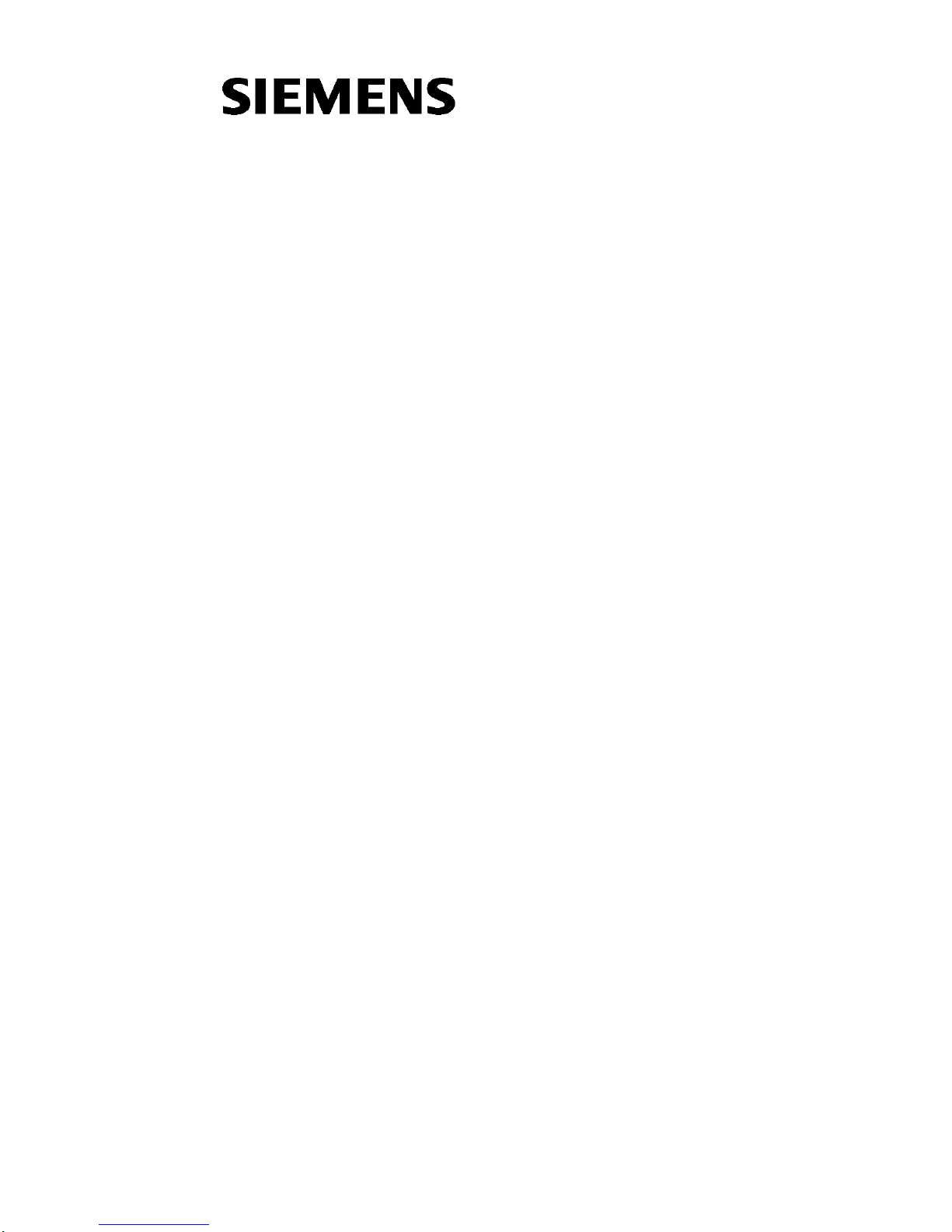
Quick Reference Guide
optiPoint 500
Basic, Standard, and Advance
Hicom 300 E and H
G281-0759-00
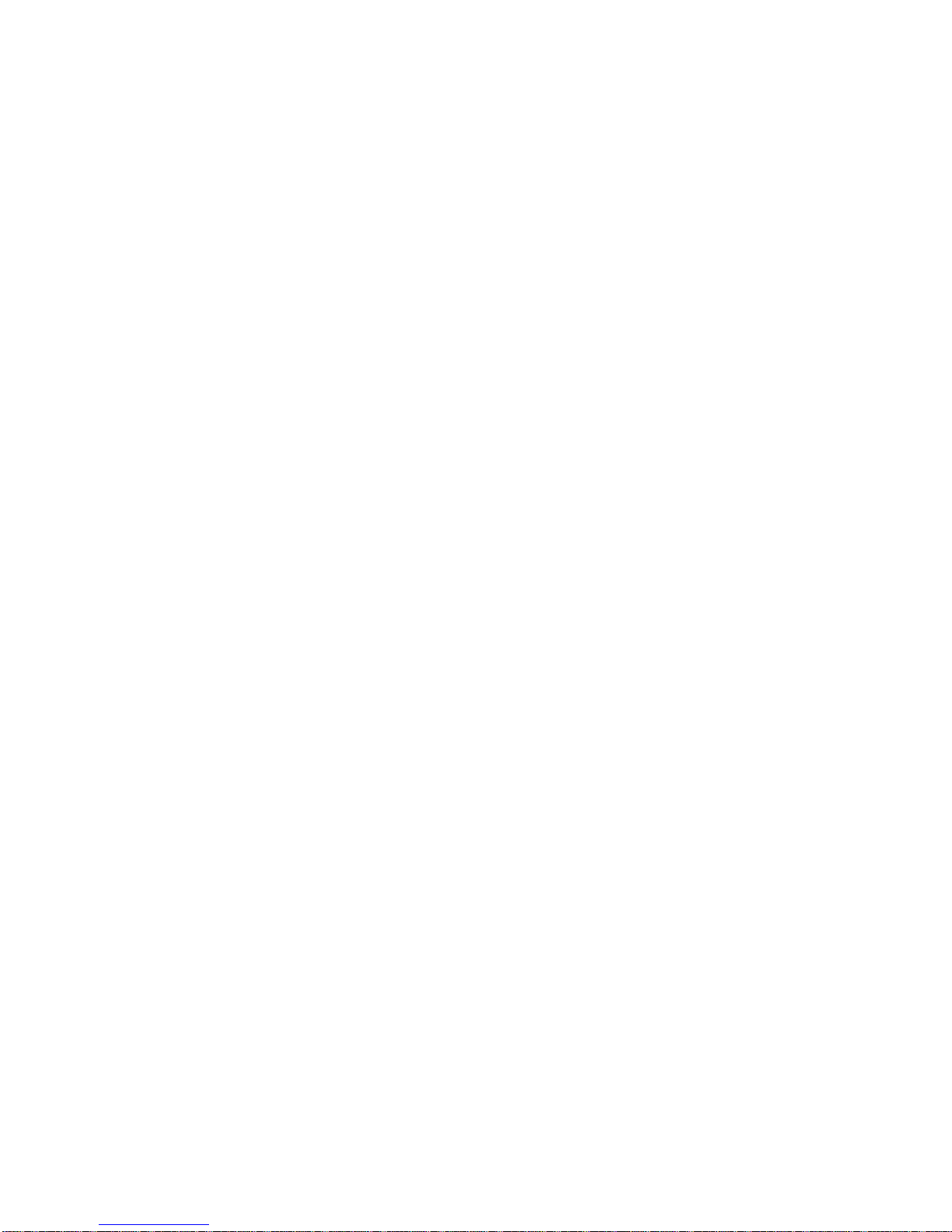
Warning!
Hackers who unlawfully gain access to customer telecommunications systems are criminal s. Cur r en tly, we do not know of any telecommunications
system that is immune to this type of criminal activity. Siemens Information
and Communication Networks, Inc. will not accept liability for any damages,
including long distanc e cha rge s, which result from unauthori z ed use. Although Siemens has designed security features into its products, it is your sole
responsibil ity to use the security featu r es and to establish securit y practices
within your com pany, includ ing training, security awar e n ess, and call auditing.
Siemens sales and service personnel, as well as Siemens business partners, are
available to w ork w ith you to help you pr eve nt this type of unaut horized use
of your telecommuni ca ti ons system.
February 2002
Job No. 5132
No part of this publication m ay be reproduced, stored in a retrie va l syst em ,
or transmitted, in an y form or by any means, mechanical, electronic
photocopying , recording, or otherwise , wi th out pr io r w ritte n pe rmission of
Siemens Informat io n and Communication N et works, Inc. The software
described in this publication is furnished under a license agreement and may
be used only in accordance with the term s of that agreement.
Request Siemens publications from your Siemens representative or the
Siemens branch serv ing you. Publ ic a ti ons are
below.
Siemens Informat io n and Communicatio n Net w orks, Inc.
1700 Technology Dri ve
San Jose, CA 95110
(408) 492-2000
1 (800) 765-6123
PhoneMail is a registered trademark of Siemens Information and
Communication Networks, Inc.
not
stocked at the address
Siemens, Hi com, and optiPoint are registered trademarks of Siem ens AG.
All other trade marks an d compa ny name s are the pr opert y of th eir re spect ive
owners.
Copyright Siemens Information and Communication Networks, Inc. 2002.
2 optiPoint 500 Display Phones
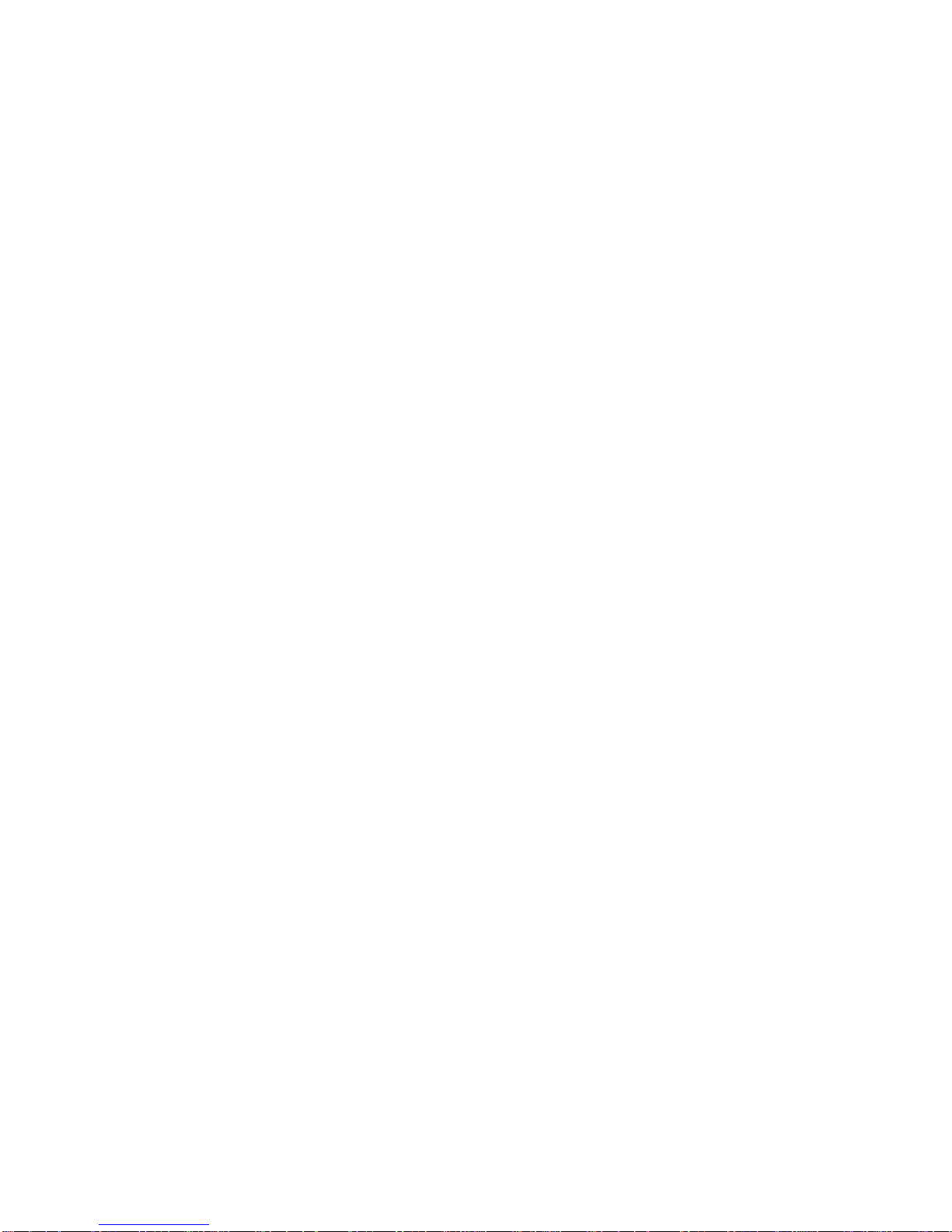
Contents
Welcome! . . . . . . . . . . . . . . . . . . . . . . . . . . . . . . . . . . . . 5
About This Guide. . . . . . . . . . . . . . . . . . . . . . . . . . . . . . 5
Learning About Your Phone . . . . . . . . . . . . . . . . . . . . 6
Feature Keys . . . . . . . . . . . . . . . . . . . . . . . . . . . . . . . . . . 7
Usage of Feature Keys . . . . . . . . . . . . . . . . . . . . . . . . 7
Status Lights on Line Keys. . . . . . . . . . . . . . . . . . . . . 7
Volume Keys. . . . . . . . . . . . . . . . . . . . . . . . . . . . . . . . . . 8
Rings and Tones . . . . . . . . . . . . . . . . . . . . . . . . . . . . . . . 8
Open Listening and Hands-Free Conversations . . . . . . . 9
optiGuide . . . . . . . . . . . . . . . . . . . . . . . . . . . . . . . . . . . . . 10
Introduction. . . . . . . . . . . . . . . . . . . . . . . . . . . . . . . . . 10
optiGuide Modes. . . . . . . . . . . . . . . . . . . . . . . . . . . . . 10
The Display. . . . . . . . . . . . . . . . . . . . . . . . . . . . . . . . . 10
The Navigation Keys . . . . . . . . . . . . . . . . . . . . . . . . . 11
Selecting Options—Example . . . . . . . . . . . . . . . . . . . 11
More Information on optiGuide . . . . . . . . . . . . . . . . . 12
Phone Accessories . . . . . . . . . . . . . . . . . . . . . . . . . . . . . 13
Using Your Telephone. . . . . . . . . . . . . . . . . . . . . . . . . . 14
Your Class of Service . . . . . . . . . . . . . . . . . . . . . . . . . . . 14
Description of All Phone Tasks. . . . . . . . . . . . . . . . . . . . 14
Changing Your Audio Settings. . . . . . . . . . . . . . . . . . 14
Callback . . . . . . . . . . . . . . . . . . . . . . . . . . . . . . . . . . . 15
Conference . . . . . . . . . . . . . . . . . . . . . . . . . . . . . . . . . 16
Connect. . . . . . . . . . . . . . . . . . . . . . . . . . . . . . . . . . . . 17
Consultation . . . . . . . . . . . . . . . . . . . . . . . . . . . . . . . . 17
Forwarding . . . . . . . . . . . . . . . . . . . . . . . . . . . . . . . . . 18
Usage of Station-Variable Forwarding . . . . . . . . . 18
Usage of Fixed Forwarding . . . . . . . . . . . . . . . . . . 19
Hold . . . . . . . . . . . . . . . . . . . . . . . . . . . . . . . . . . . . . . 19
Last Number Redial . . . . . . . . . . . . . . . . . . . . . . . . . . 20
Mailbox and PhoneMail . . . . . . . . . . . . . . . . . . . . . . . 21
Manipulating Reminder Messages. . . . . . . . . . . . . 22
Manipulating PhoneMail Messages. . . . . . . . . . . . 22
Park. . . . . . . . . . . . . . . . . . . . . . . . . . . . . . . . . . . . . . . 23
PhoneMail. . . . . . . . . . . . . . . . . . . . . . . . . . . . . . . . . . 23
Pickup . . . . . . . . . . . . . . . . . . . . . . . . . . . . . . . . . . . . . 24
Pick Up a Call and Add to Conference. . . . . . . . . . . . 24
Preview . . . . . . . . . . . . . . . . . . . . . . . . . . . . . . . . . . . . 26
Contents 3

Repertory Dialing (Repdial) Keys . . . . . . . . . . . . . . . 27
Saved Number Redial. . . . . . . . . . . . . . . . . . . . . . . . . 27
Speakerphone . . . . . . . . . . . . . . . . . . . . . . . . . . . . . . . 28
Station Speed Dialing. . . . . . . . . . . . . . . . . . . . . . . . . 29
System Hold . . . . . . . . . . . . . . . . . . . . . . . . . . . . . . . . 30
System Speed Dialing. . . . . . . . . . . . . . . . . . . . . . . . . 31
Transfer. . . . . . . . . . . . . . . . . . . . . . . . . . . . . . . . . . . . 32
Feature Access Codes . . . . . . . . . . . . . . . . . . . . . . . . . . 33
Looking for Help?. . . . . . . . . . . . . . . . . . . . . . . . . . . . . 35
FCC and Industry Canada Compliance . . . . . . . . . . . 36
4 optiPoint 500 Display Phones
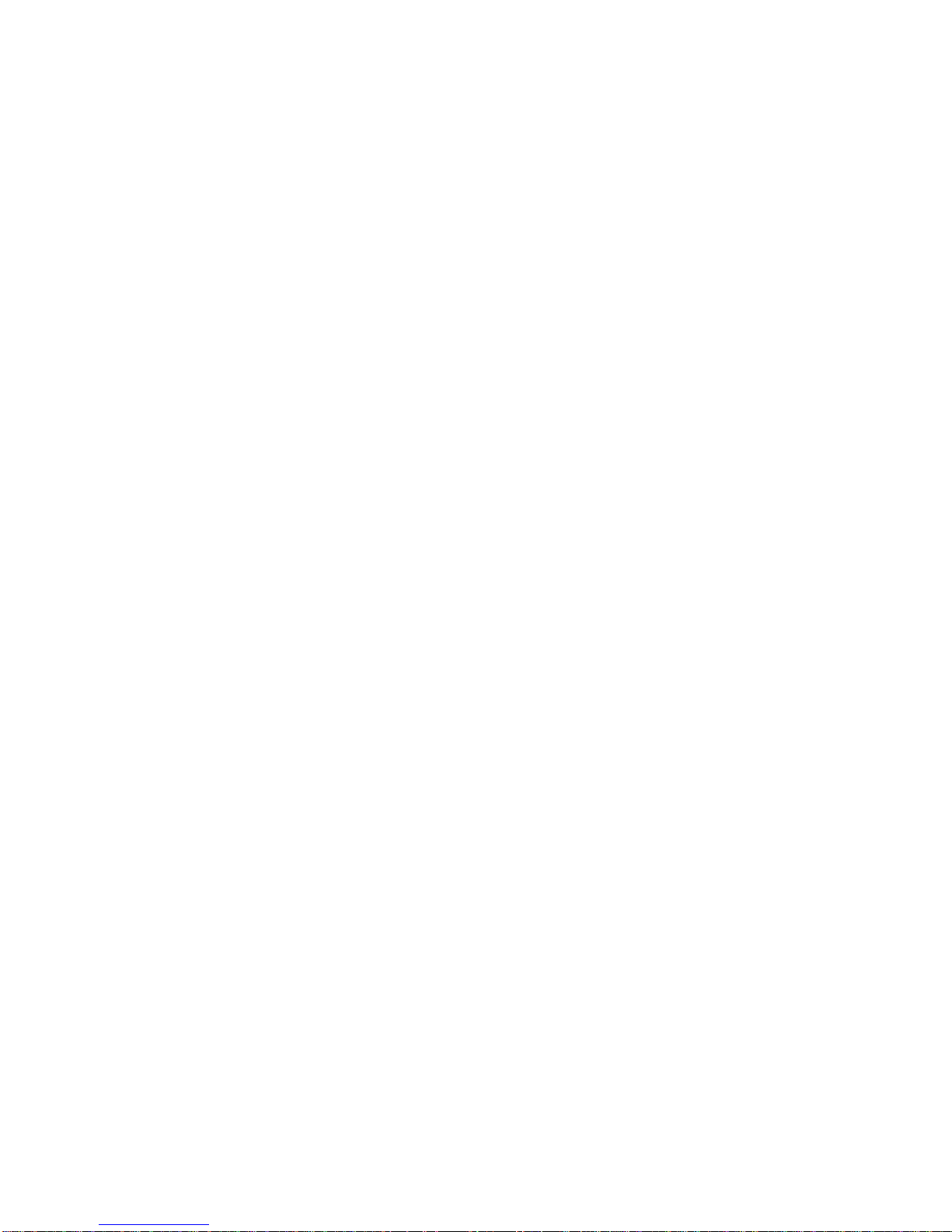
Welcome!
Welcome to your Siemens optiPoint 500 Basic, Standard, or
Advance telephone! Whichever model you received, you will
find its many features useful and easy to use; and it will allow
you to manage your telephone tasks quickly and efficiently.
The various models described in this booklet have the same
functionality with two exceptions:
• The Basic model does not support hands-free
conversations. The Standard and Advance models suppor t
hands-free conversations.
• The Basic and Standard models have 12 feature keys, th e
Advance model has 19 feature keys.
About This Guide
This booklet is designed to guide you through understanding
and using your telephone as quickly as possible.
• Section “Learning About Your Phone”, s tarting on page 6,
describes the appearance and main features of the
telephone.
• Section “Using Your Telephone”, starting on page 14,
describes how the tel ephone is used and explains how your
“class of service” affects your capability to access specific
telephone features.
• Section “Feature Access Codes”, starting on page 33,
contains a listing of the default feature access codes.
• Section “Looking for Help ?”, starting on page 35, explains
how to fi nd help for using your telephone.
• Section “FCC and Industry Canada Compliance”, starting
on page 36, contains the FCC and Industry Canada
compliance statements.
Welcome! 5
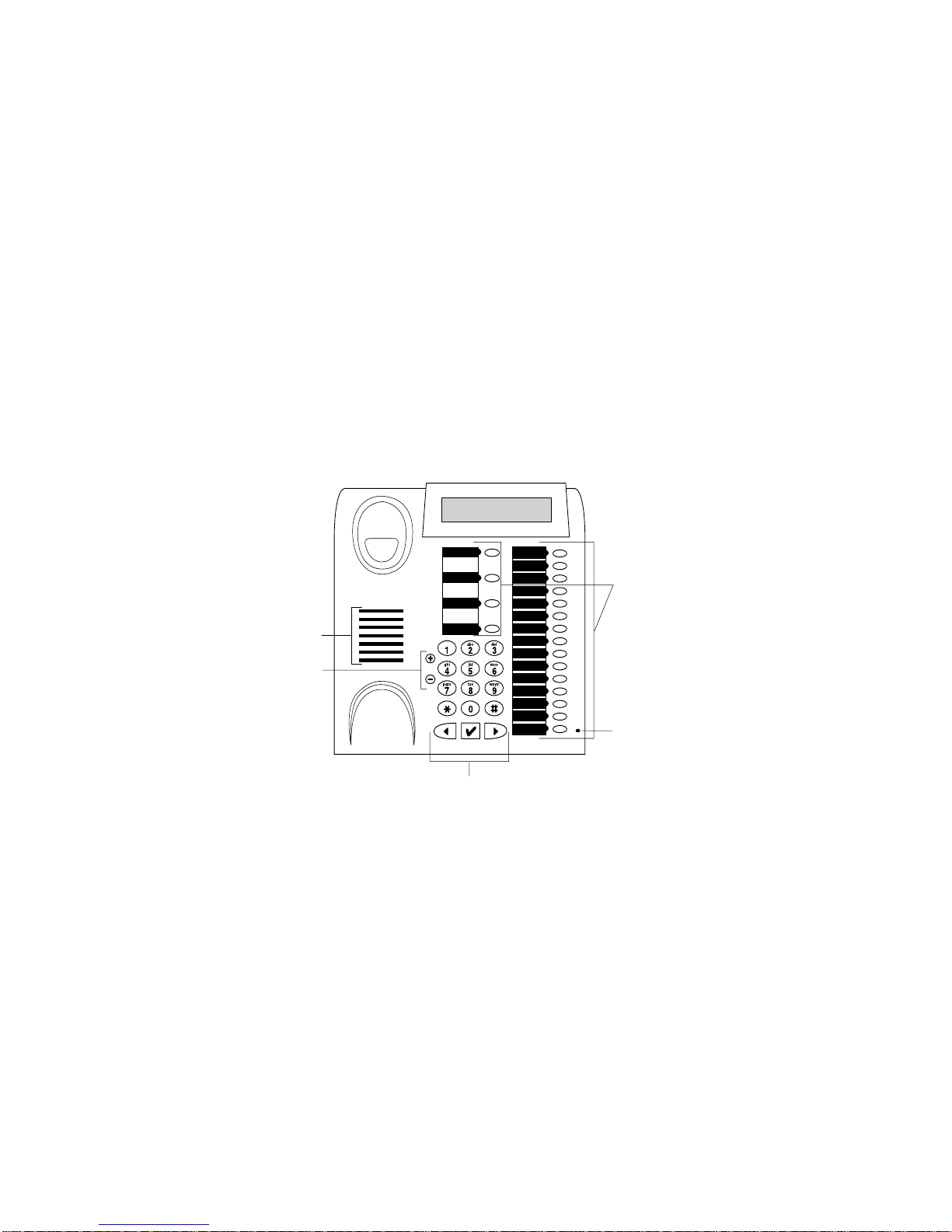
Learning About Your
Phone
Figure 1 shows an optiPoint 500 Advance phone without the
handset. Functional features are marked, but the common
features like the key pad ar not marked.
Please note:
• Note that a Basic and Standard phones have only 12
feature keys, not 19 like the Advance phone.
• The Basic phone does not have a microphone.
Otherwise, the phones look alike.
optiGuide display
Feature keys
with status lights
Speaker
Volume keys
Microphone
(not on Basic)
Navigation keys
op000014
Figure 1. opt iPoint 500 Advance Telephone
The following sections explain the features of your optiPoint
500 phone.
Note: optiPoint 500 phones with an optiGuide display (all
phones described in this booklet) are sometimes
referred to as display phones.
6 optiPoint 500 Display Phones
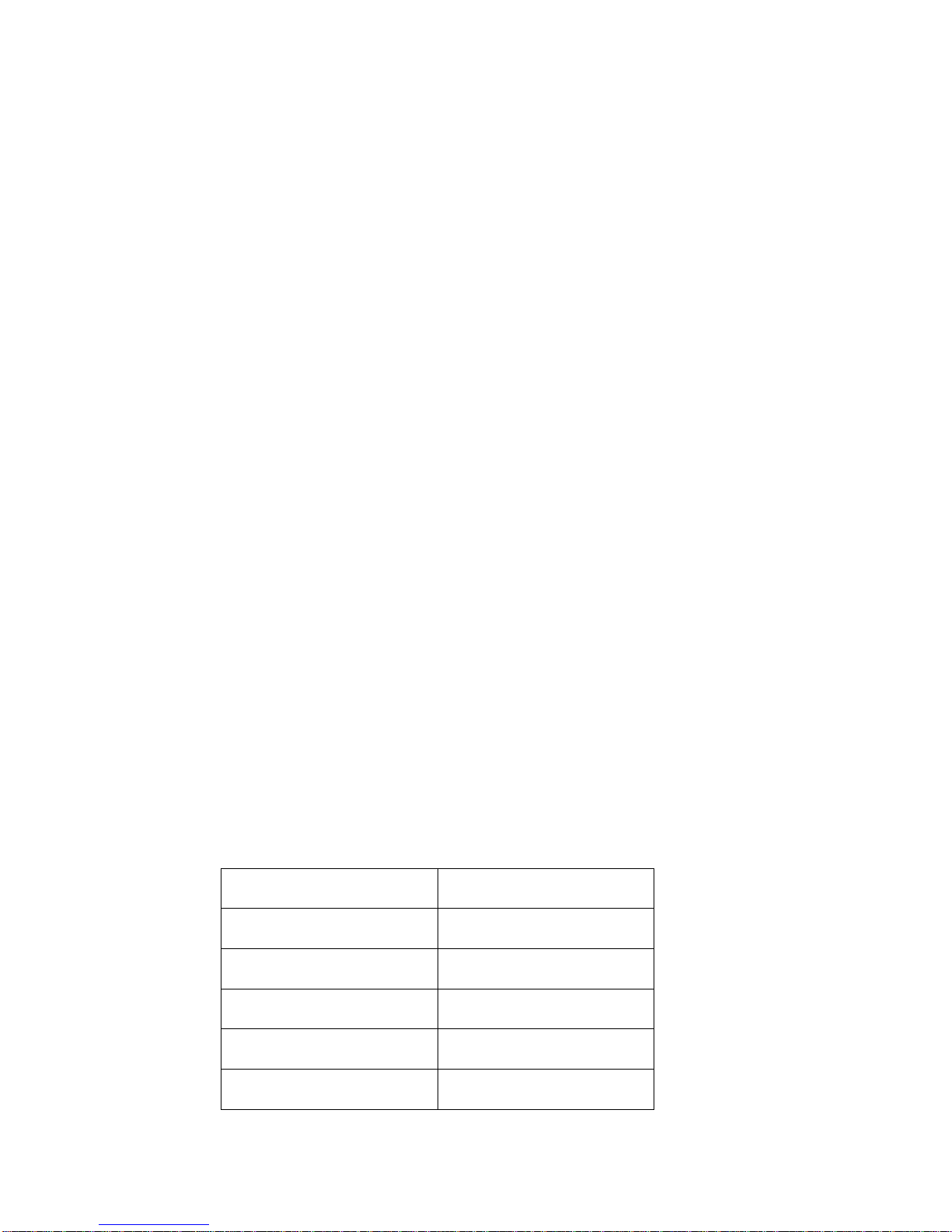
Feature Keys
Usage of Feature Keys
Your administrator can configure feature keys as line keys,
short cuts to specific telephone features, or repdial keys.
• Line keys connect to various telephone lines that can be
used simultaneously. For examp le, you can pu t a party on
HOLD on one line and dial another party on another line.
• You can press configured system feature keys to gain
access to system telephone features, such as HOLD,
TRANSFER, MAILBOX, and PROGRAM/SERVICE.
• Repdial keys are keys you can program as on e-touch key s
to telephone numbers or extensions you dial often.
When you get your telephone, the feature keys will be labeled
on the faceplate. Labeling terminolo gy is up to your company .
For example, your administrator might label the HOLD key
“HOLD”, “Hold”, “HLD”, or anything else. We recommend
that you label repdial keys you programmed by hand.
Note: This booklet references each feature key with its
capitalized full name. Thus, “press HOLD” means to
press the feature key labeled as the Hold key in
whatever notation.
Status Lights on Line Keys
The red status lights next to the line keys signals what is
happening on those lines. Table 1 explains the various flash
rates and the line status.
Table 1. Status Light Meanings
Flash Rate Line Status
Off Available
On steady In use
Blinking Ringing
Flashing (faster) On hold
Flickering (fastest) Forwarded
Learning About Your Phone 7
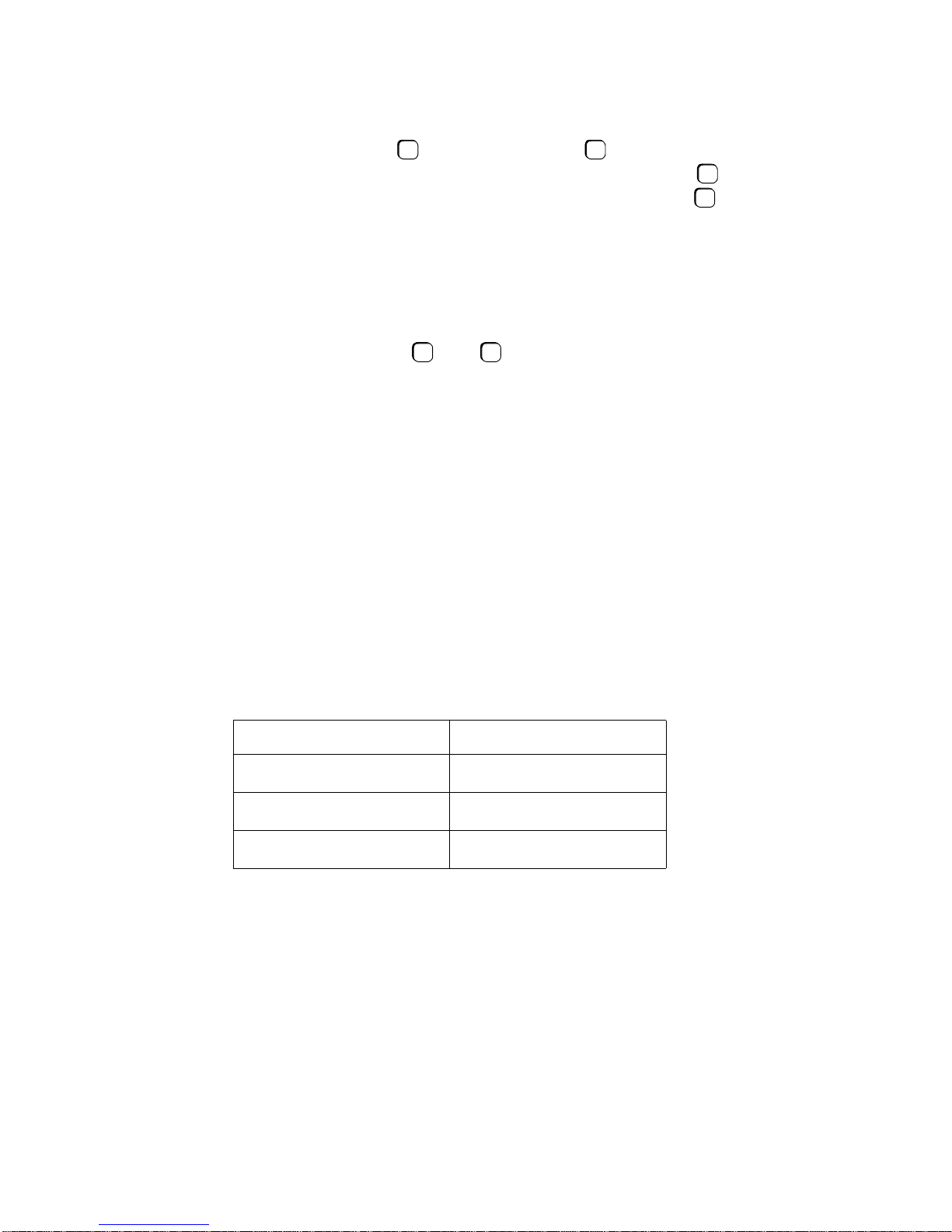
Volume Keys
Use the Volume Up and Volume Down keys to adjust
the voice volume of your tel ephone. While on a call, pr ess
to raise the volume of the voice you ar e hear ing, o r p ress
to lower it. Press either key repeatedly until you reach the
desired voice level. Holding down either key changes the
volume one step onl y.
When you hang up or switch t o another call, the vo ice volume
returns to the default level. To save the new setting before
hanging up, press the and
hanging up.
+
+
-
keys together before
+
-
Rings and Tones
The sounds your phone makes are defined as “rings” and
“tones”.
• Rings occur on a line that you are not using to indicate that
you have an incoming call.
• Tones occur while you are using your phone to provide
information about calls and features.
Table 2 explains the meanings of the various rings.
Table 2. Rings
Ring Meaning
Single (repeated) Internal or emergency cal l
Double (repeated) External call
Triple (repeated) Callback
and Their Me aning
8 optiPoint 500 Display Phones
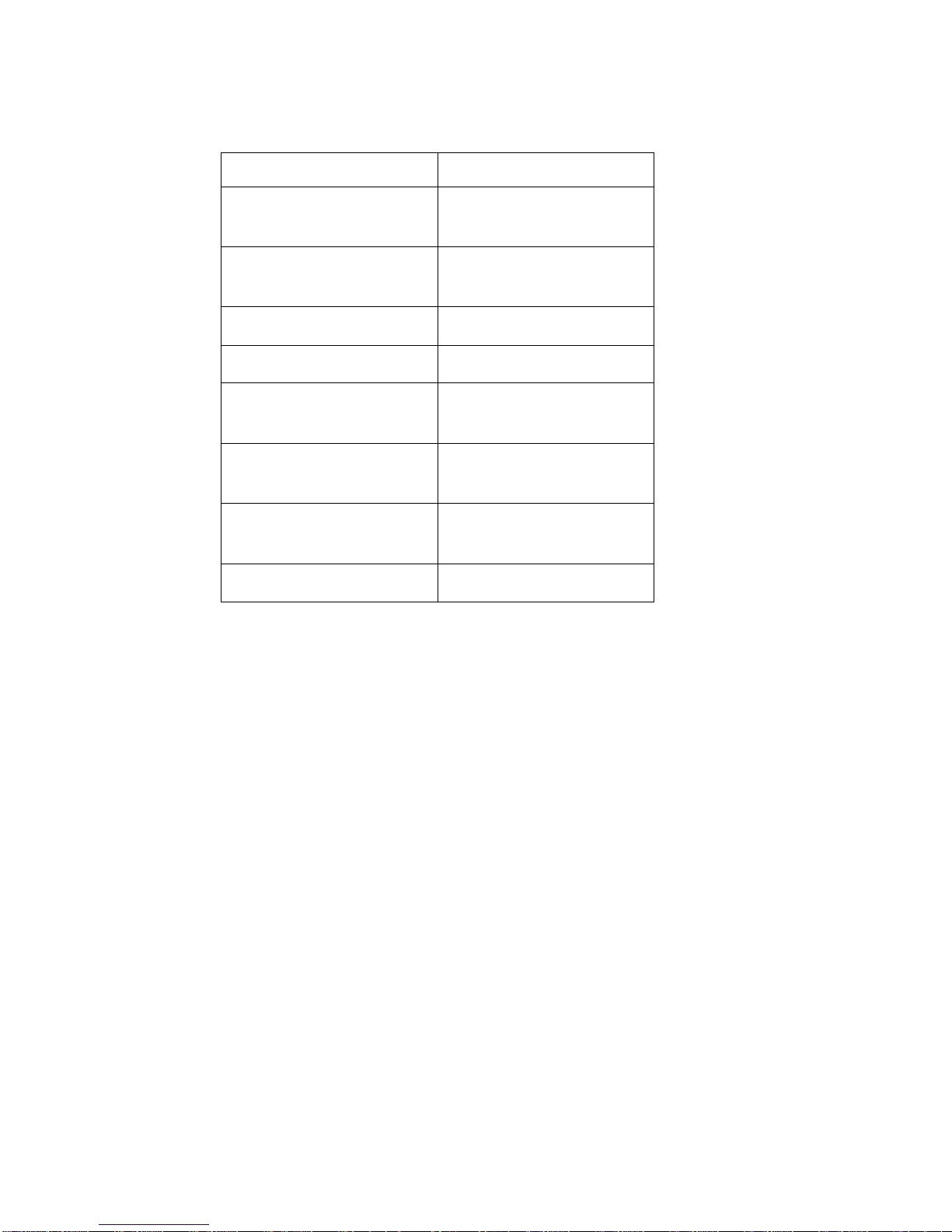
Table 3 explains the meanings of the various tones.
Table 3. Tones and Their Meaning
Tone Meaning
Dial tone You can make a call or
invoke a feature.
Busy tone The party you called is on
the phone.
Fast busy tone Invalid call.
One tone every 20 seconds Internal call waiting.
Two short tones every 20
seconds
Three short tones
(confirmation tone)
Three short tones follo wed
by dial tone
Wavering (error) tone Invalid feature request.
External call waiting.
A feature has been
successfully activated.
Additional input required,
for example a PIN.
Open Listening and HandsFree Conversations
Open listening means that people other than the caller himself
can listen to the conversation. To initiate open listening, the
caller presses the SPEAKER key. This will transmit the called
party’s voice directly through the speaker (see Figure 1 on
page 6). However, if the phone does not have a microphone,
the caller must continue to use the handset to talk to the called
party.
Hands-free means that the caller initiates open listening on a
phone that has a microphone. I n th is case, th e caller can han g
up after pressing the SPEAKER key. The called party will be
heard through the speaker, and the caller will speak into the
microphone (see F igure 1 on pag e 6) an d th us be heard b y the
called party.
• The Basic phone does not have a microphone and
therefore supports op en listening only. It does not support
hands-free conversations.
Learning About Your Phone 9
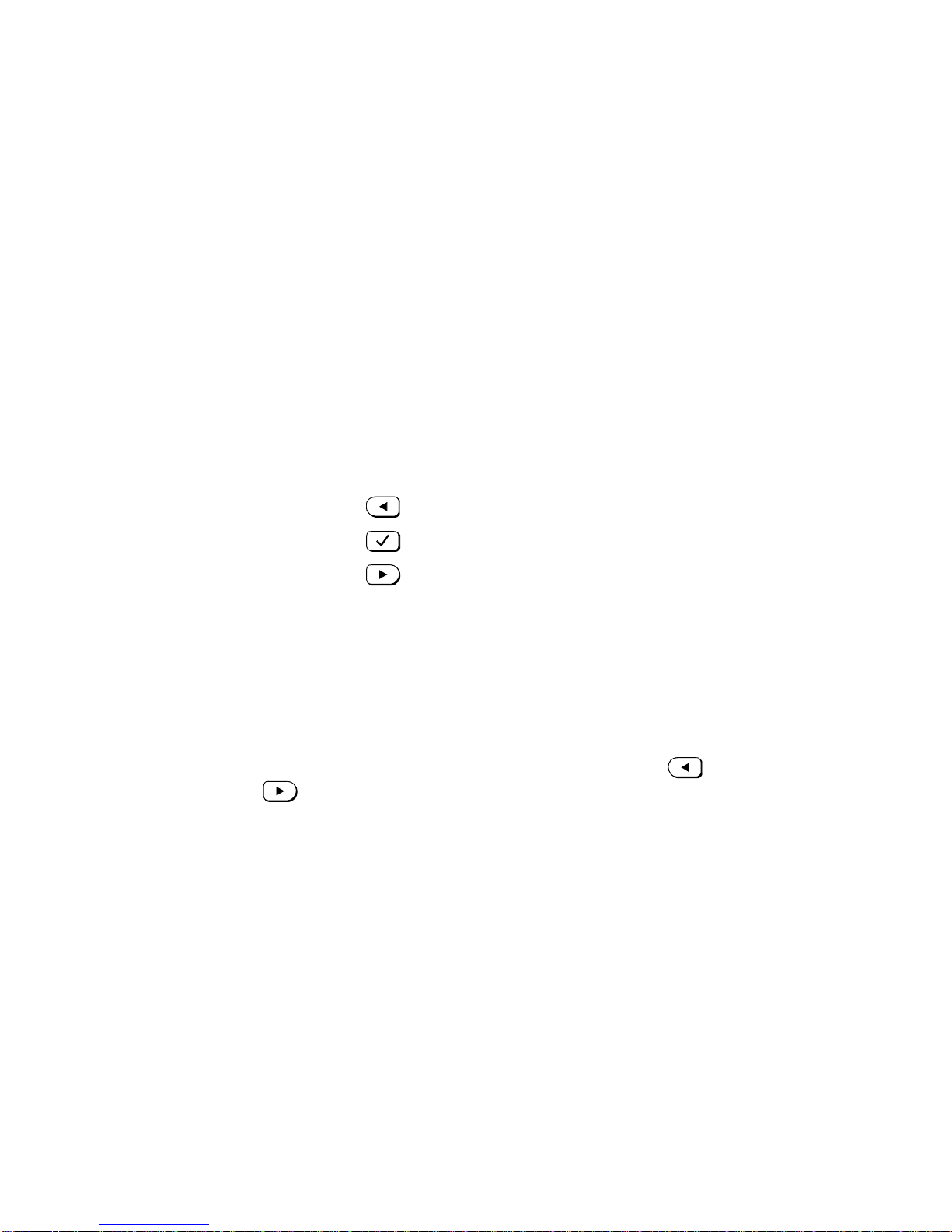
• The Standard and the Advance phone have a microphone
and therefore support open listening and hands-free
conversations.
optiGuide
Introduction
optiGuide is an interactive control program that guides you
through the use of optiPoint 500.
optiGuide uses:
• The display (see Figure 1 on page 6) to show you the
currently active feature and to prompt you for a selection.
• The navigation keys (see Figure 1 on page 6) to let you
scroll through options and select an option.
— Pressing scrolls to the previous option.
— Pressing selects the currently d isplayed option.
— Pressing scrolls to the next option.
optiGuide Modes
optiGuide can be used in two modes: when the phone is idle,
and while the phone is in use. The functionality of the two
optiGuide modes differs.
• To access the main menu of optiGuide while th e ph one is
idle, press the MENU k ey or one of the scro ll keys ( or
).
• To access the main menu of optiGuide while you are using
the phone, press the MENU key.
If the telephone is idle and you are not using optiGuide, the
display shows the current time.
The Display
When active, optiGuide displays two lines.
• The first line is capitalized and displays the current call
related information.
• The second line starts with a capital letter followed by
lower case letters, and indicates an option. The user can
select this option or scroll to another one.
10 optiPoint 500 Display Phones
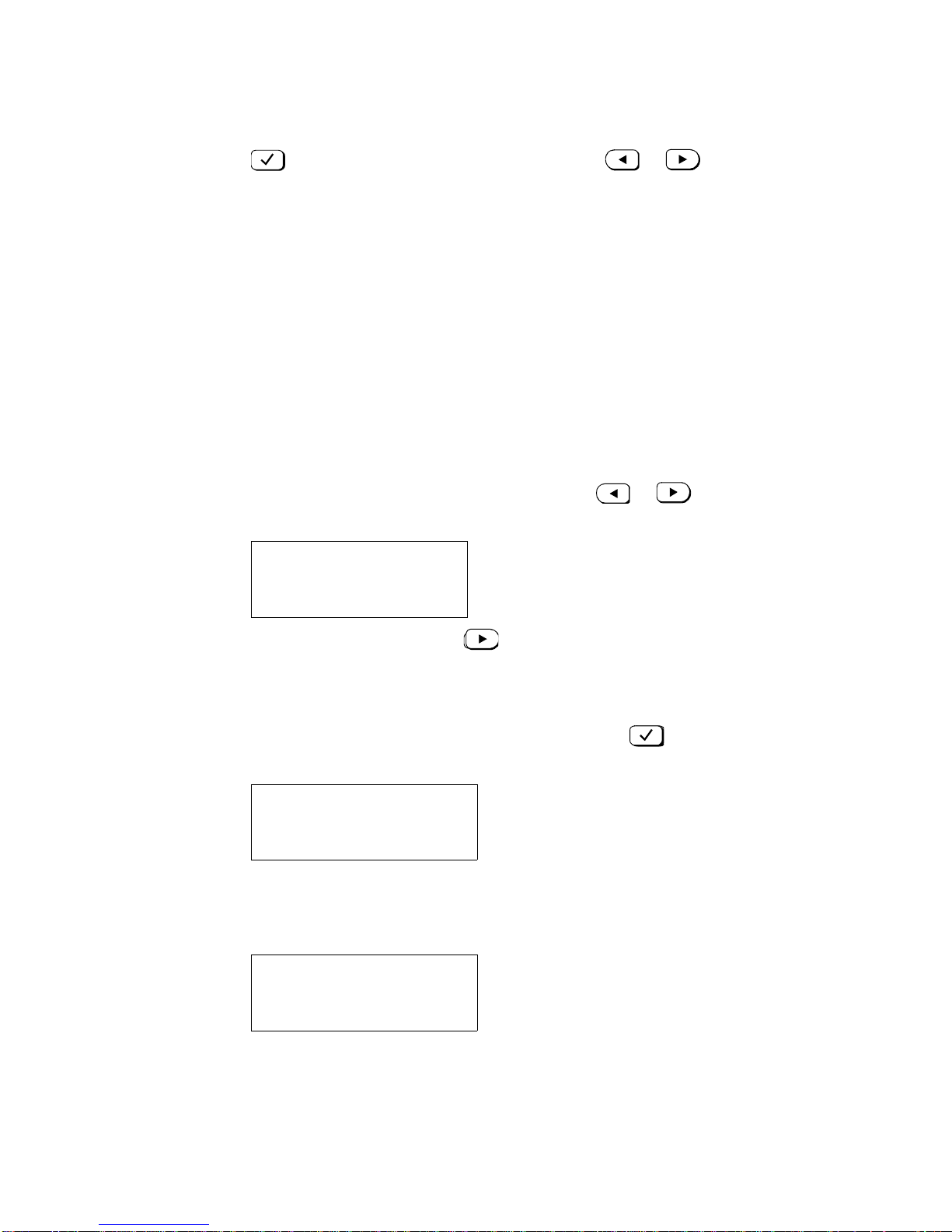
The Navigation Keys
• You can either select the displayed option by pressing
✓
, or scrol l to another option by pressing or
.
• Note that a selected option may become an optiPoint 500
feature with more options. In such a case, the selected
option will be displayed in the first line with capital letters,
followed by its first option in the second line. Section
“Selecting Options—Example” contains a detailed
example.
Selecting Options—Example
In this example, you will us e optiGuide to navigate t o AUDIO
SETTINGS.
While the phone is idle,
1. Press MAIN MENU or one of scroll keys ( or ) .
The display shows:
MAIN MENU
Speed dial features? >
2. Start scrolling by pressing . Note that while scrolling,
▲
the first line remains unchanged but the second line
displays different options.You will scroll throu gh “More
features?”, “View active features?” to “Program/
Service?”. Select Program/Service by pressing . The
display shows:
PROGRAM/SERVICE
1-Change desti nations? >
3. Start scrolling through 2-Feature settings?, 3-Mailbox, 4-
View feature keys? to 5-Audio settings?. Select Audio
settings. The d i splay shows:
AUDIO SETTINGS
1-Ring volume? >
This ends the example procedure. To learn how to change
audio settings, refer to Section “Changing Your Audio
Settings”, starting on page 14.
Learning About Your Phone 11
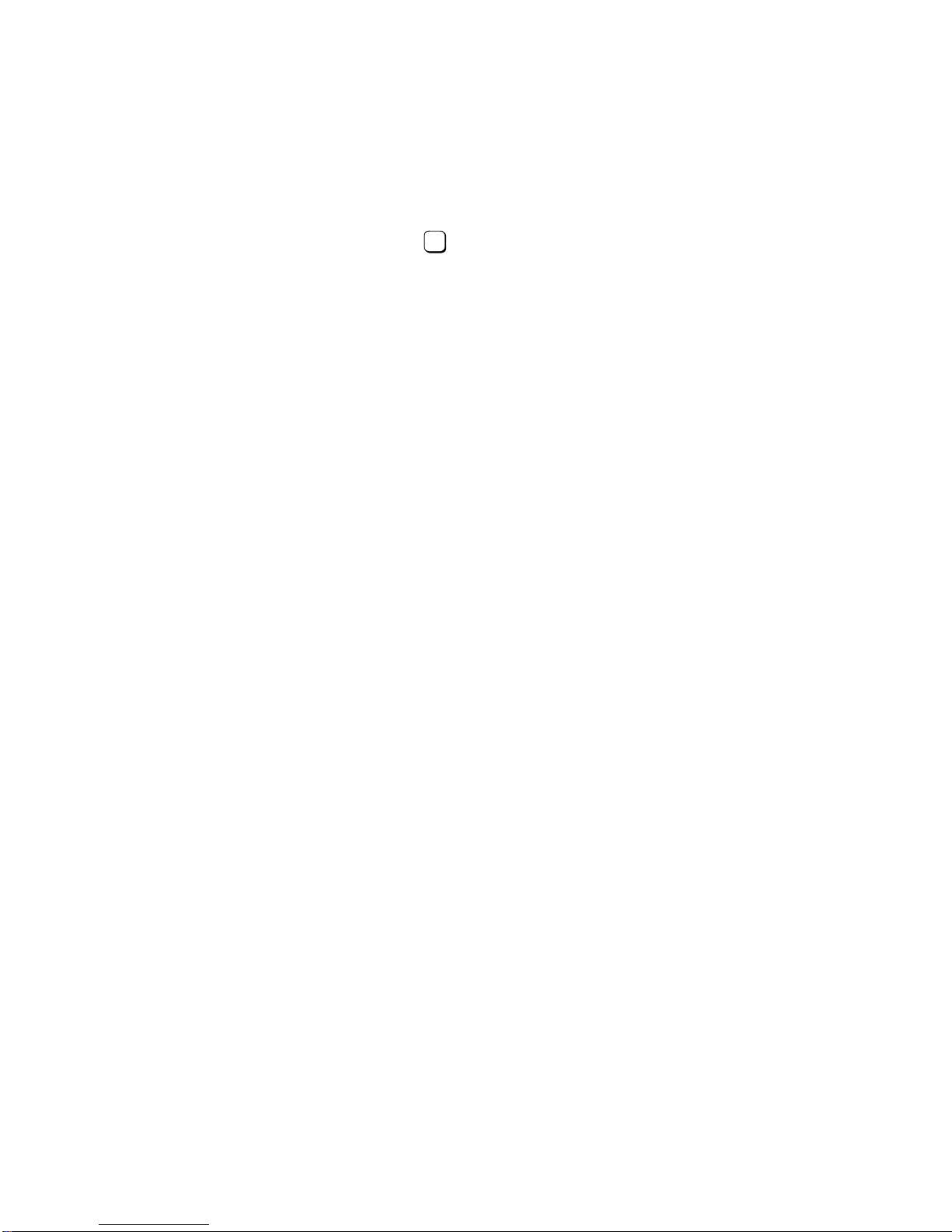
Note: You may have observed that for some features the
options in the second line are preceded with a n umber.
Option of other features appear without number. If
options are preceded by a number, you can simply
press the number instead of scrolling to the desired
option. For exam ple, after getti ng to Progr am/Service,
you could press to select audio settings.
5
More Information on optiGuide
Use optiGuide only if the desired feature is not accessible
through a feature key. Pressing a feature key saves time.
Not all options are accessible in both optiPoint modes. Some
are accessible only while the p hone is idle (example: Program/
Service), others are accessible only while the phone is in use
(example:
While scrolling throu gh opt iG uide you may encounter
features that you are not able to use. These are features
restricted by your class of service. For more information on
your class of service r efer to Section “Your Class of Serv ice”,
starting on page 14.
Saved number redial?
).
12 optiPoint 500 Display Phones
