Siemens OpenStage 60T, OpenStage80T, OpenStage Key Module User Manual

Documentation
Para maiores informações sobre este ou outro produto Siemens
ligue: 11 2858-0444
ou clique : www.asttecom.com.br
Manual Telefone OpenStage 60T/80T
HiPath 500, HiPath 3000, HiPath 5000
OpenStage60T/80T
OpenStage Key Module
User Guide
Communication for the open minded
Siemens Enterprise Communications
www.siemens-enterprise.com
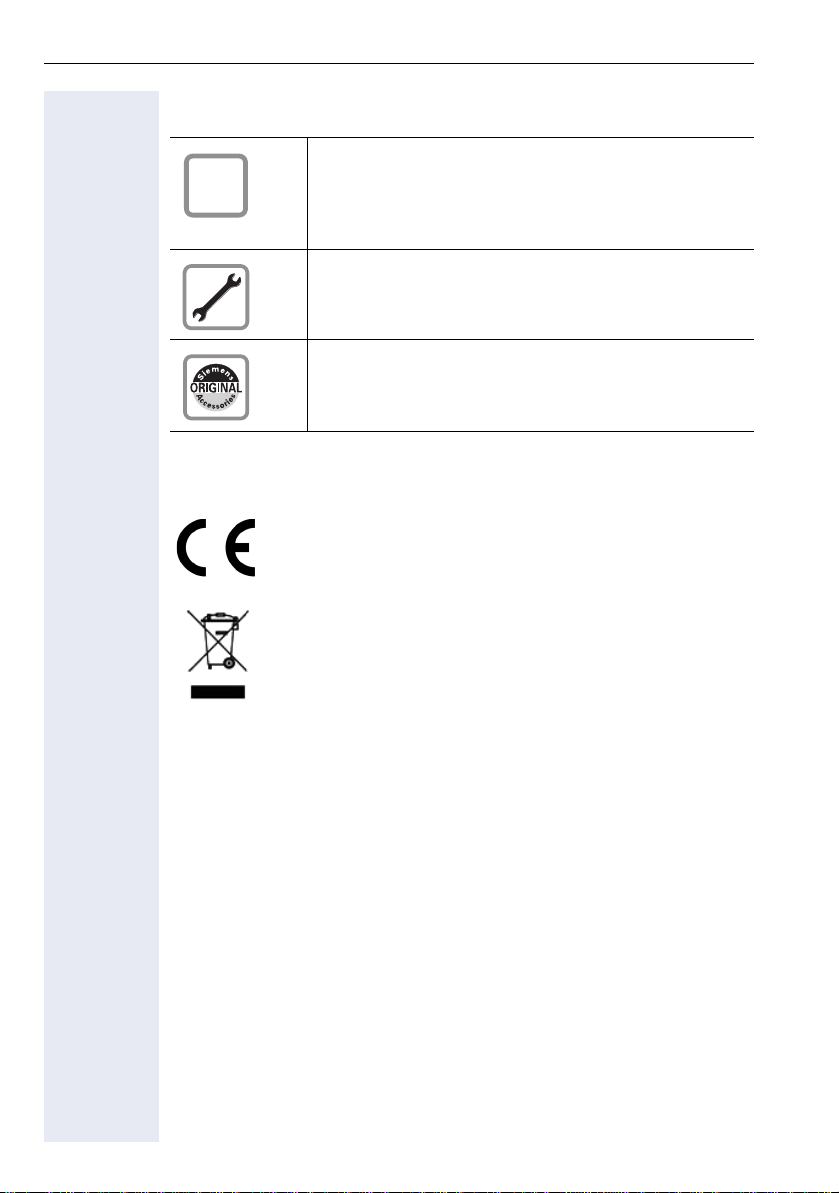
Important information
Important information
Trademarks
Q
For safety reasons, the telephone should only be supplied with power:
• using the original power supply unit.
Part number: L30250-F600-C14x (x: 1=EU, 2=UK,
3=US).
Never open the telephone or a key module. Should you
encounter any problems, contact the responsible service personnel.
Use only original Siemens accessories. The use of
other accessories may be hazardous and will render the
warranty, extended manufacturer’s liability and the CE
marking invalid.
The device conforms to the EU directive 1999/5/EC as attested by the CE marking.
All electrical and electronic products should be disposed of
separately from the municipal waste stream via designated
collection facilities appointed by the government or the local
authorities.
Proper disposal and separate collection of your old appliance will help prevent potential damage to the environment
and human health. It is a prerequisite for reuse and recycling
of used electrical and electronic equipment.
For more detailed information about disposal of your old appliance, please contact your city office, waste disposal service, the shop where you purchased the product or your sales representative.
The statements quoted above are only fully valid for equipment which is installed and sold in the countries of the European Union and is covered by the directive 2002/96/EC.
Countries outside the European Union may impose other regulations regarding the disposal of electrical and electronic
equipment.
2
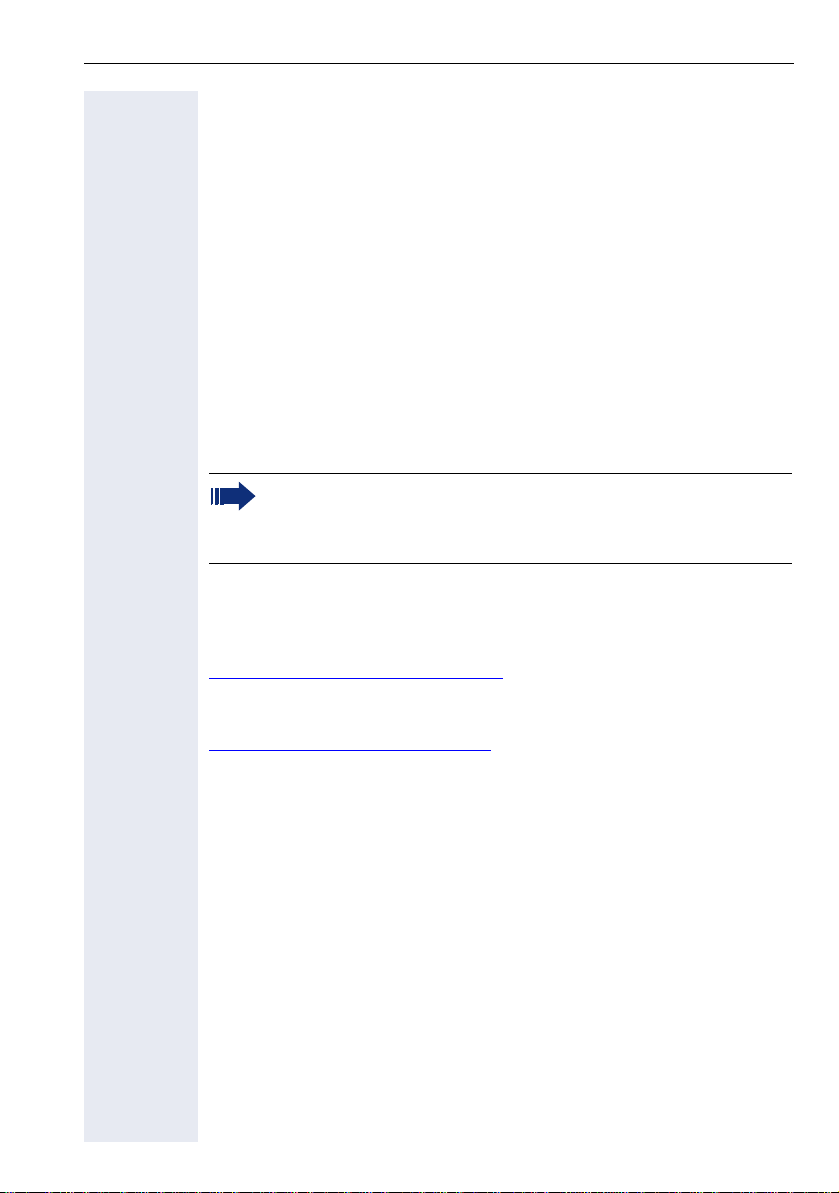
Important information
Location of the telephone
• The telephone should be operated in a controlled environment with an
ambient temperature between 5°C and 40°C.
• To ensure good speakerphone quality, the area in front of the microphone (front right) should be kept clear. The optimum speakerphone distance is 50 cm.
• Do not install the telephone in a room where large quantities of dust
accumulate; this can considerably reduce the service life of the telephone.
• Do not expose the telephone to direct sunlight or any other source of
heat, as this is liable to damage the electronic components and the
plastic casing.
• Do not operate the telephone in damp environments such as
bathrooms.
Software update
During a software update, the phone must not be disconnected
from the power supply unit or the phone line.
An update action is indicated by messages on the display and/or by
flashing LEDs.
Product Support on the Internet
Information and support for our products can be found on the Internet:
http://www.siemens-enterprise.com/.
Technical notes, current information about firmware updates, frequently
asked questions and lots more can be found on the Internet at:
http://wiki.siemens-enterprise.com/.
3
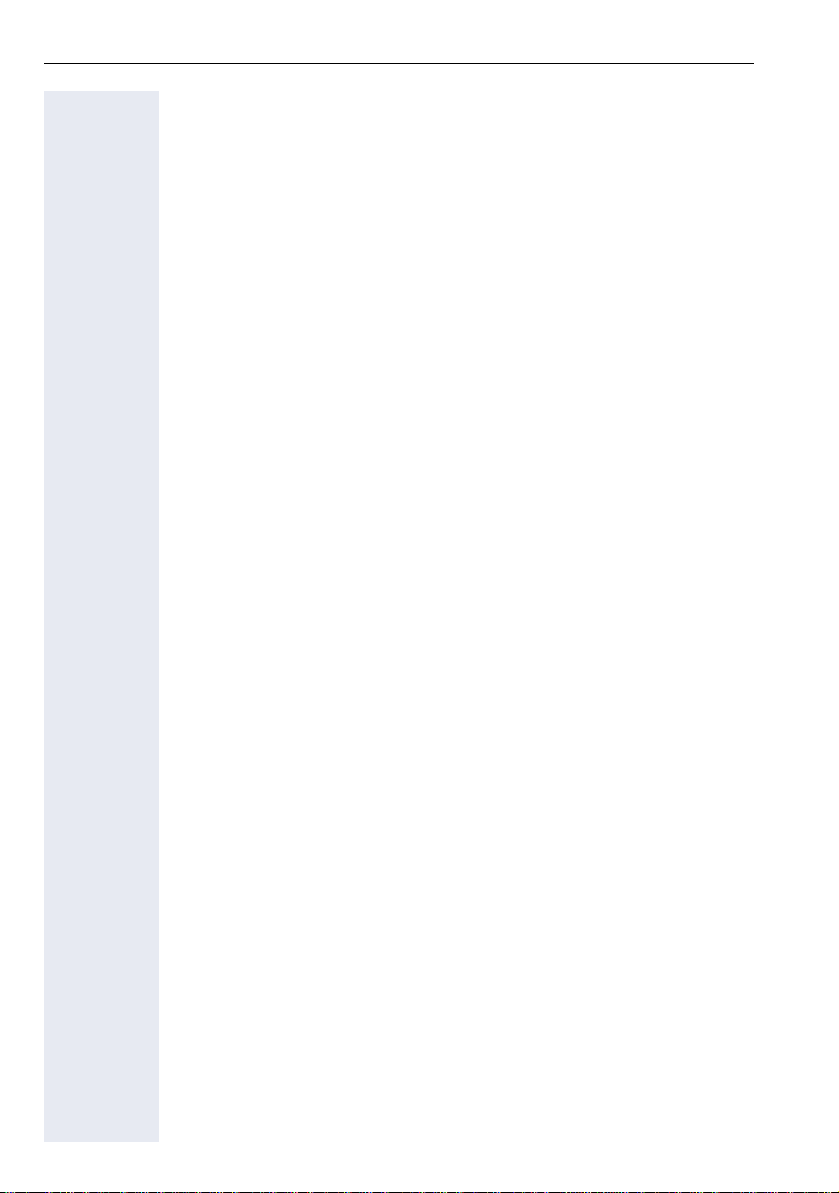
Contents
Contents
Important information . . . . . . . . . . . . . . . . . . . . . . . . . .2
Trademarks . . . . . . . . . . . . . . . . . . . . . . . . . . . . . . . . . . . . . . . . . . . . . . . 2
Location of the telephone . . . . . . . . . . . . . . . . . . . . . . . . . . . . . . . . . . . . 3
Software update . . . . . . . . . . . . . . . . . . . . . . . . . . . . . . . . . . . . . . . . . . . 3
Product Support on the Internet . . . . . . . . . . . . . . . . . . . . . . . . . . . . . . . 3
General information. . . . . . . . . . . . . . . . . . . . . . . . . . .11
About this manual . . . . . . . . . . . . . . . . . . . . . . . . . . . . . . . . . . . . . . . . . 11
Service. . . . . . . . . . . . . . . . . . . . . . . . . . . . . . . . . . . . . . . . . . . . . . . . . . 11
Intended use . . . . . . . . . . . . . . . . . . . . . . . . . . . . . . . . . . . . . . . . . . . . . 12
Telephone type . . . . . . . . . . . . . . . . . . . . . . . . . . . . . . . . . . . . . . . . . . . 12
Speakerphone quality and display legibility . . . . . . . . . . . . . . . . . . . . . . 12
Multi-line telephone, executive/secretary functions . . . . . . . . . . . . . . . 13
Team functions . . . . . . . . . . . . . . . . . . . . . . . . . . . . . . . . . . . . . . . . 13
Getting to know your OpenStage phone . . . . . . . . .14
The user interface of your OpenStage 60 T/80 T . . . . . . . . . . . . . . . . . 14
Ports on the underside of the phone. . . . . . . . . . . . . . . . . . . . . . . . . . . 15
OpenStage Manager . . . . . . . . . . . . . . . . . . . . . . . . . . . . . . . . . . . . . . . 16
Features. . . . . . . . . . . . . . . . . . . . . . . . . . . . . . . . . . . . . . . . . . . . . . 16
OpenStage Key Module . . . . . . . . . . . . . . . . . . . . . . . . . . . . . . . . . . . . 17
Keys and controls . . . . . . . . . . . . . . . . . . . . . . . . . . . . . . . . . . . . . . . . . 18
Function keys. . . . . . . . . . . . . . . . . . . . . . . . . . . . . . . . . . . . . . . . . . 18
Audio controls . . . . . . . . . . . . . . . . . . . . . . . . . . . . . . . . . . . . . . . . . 18
Mode keys. . . . . . . . . . . . . . . . . . . . . . . . . . . . . . . . . . . . . . . . . . . . 19
TouchGuide . . . . . . . . . . . . . . . . . . . . . . . . . . . . . . . . . . . . . . . . . . . 20
Programmable sensor keys . . . . . . . . . . . . . . . . . . . . . . . . . . . . . . . 22
Keypad. . . . . . . . . . . . . . . . . . . . . . . . . . . . . . . . . . . . . . . . . . . . . . . 24
Graphic display . . . . . . . . . . . . . . . . . . . . . . . . . . . . . . . . . . . . . . . . . . . 25
Appearance . . . . . . . . . . . . . . . . . . . . . . . . . . . . . . . . . . . . . . . . . . . 25
Display keyboard . . . . . . . . . . . . . . . . . . . . . . . . . . . . . . . . . . . . . . . 26
Context-dependent displays . . . . . . . . . . . . . . . . . . . . . . . . . . . . . . . . . 28
Idle mode. . . . . . . . . . . . . . . . . . . . . . . . . . . . . . . . . . . . . . . . . . . . . 28
Telephony dialogs . . . . . . . . . . . . . . . . . . . . . . . . . . . . . . . . . . . . . . 29
Messages . . . . . . . . . . . . . . . . . . . . . . . . . . . . . . . . . . . . . . . . . . . . 29
Context menus . . . . . . . . . . . . . . . . . . . . . . . . . . . . . . . . . . . . . . . . 30
Pop-up window . . . . . . . . . . . . . . . . . . . . . . . . . . . . . . . . . . . . . . . . 30
Application tab . . . . . . . . . . . . . . . . . . . . . . . . . . . . . . . . . . . . . . . . . 31
4
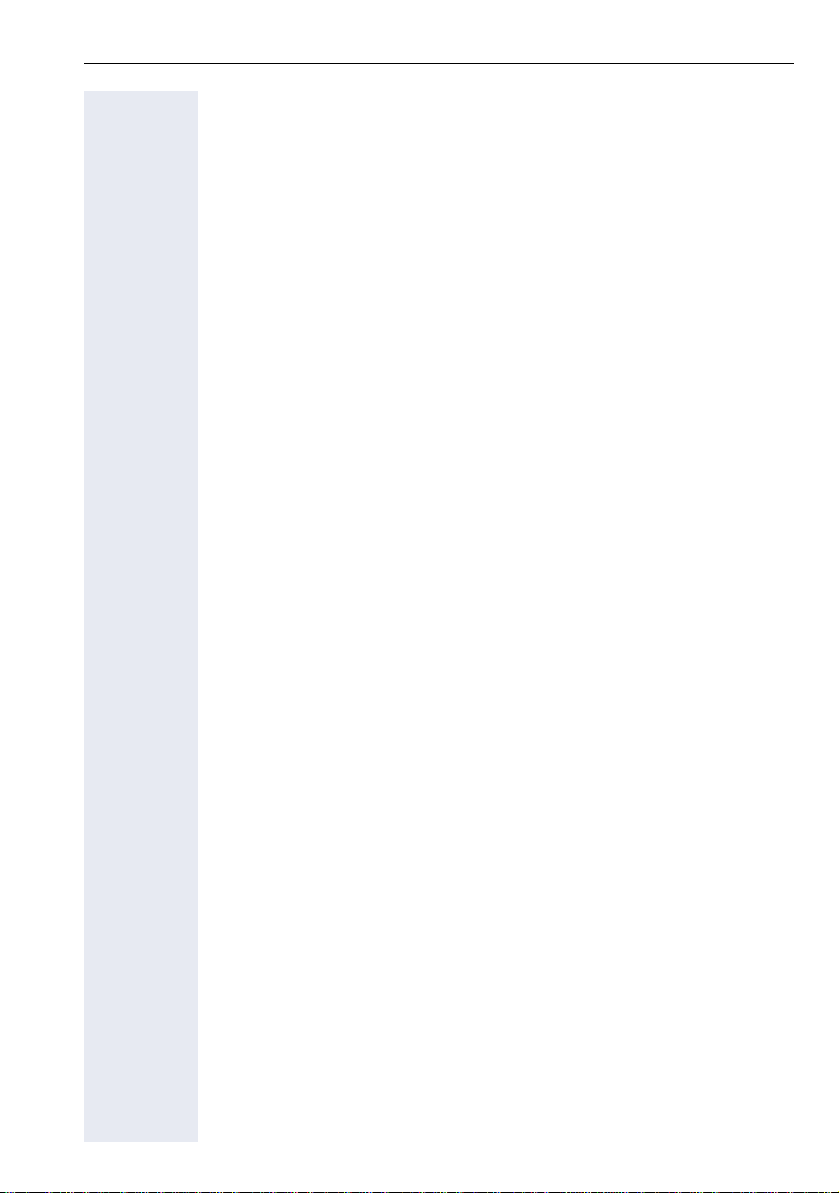
Contents
Applications available on your OpenStage phone 32
Application navigation . . . . . . . . . . . . . . . . . . . . . . . . . . . . . . . . . . . . . . 32
Telephony interface . . . . . . . . . . . . . . . . . . . . . . . . . . . . . . . . . . . . . . . . 33
Phonebooks. . . . . . . . . . . . . . . . . . . . . . . . . . . . . . . . . . . . . . . . . . . . . . 34
Personal phonebook . . . . . . . . . . . . . . . . . . . . . . . . . . . . . . . . . . . . 35
LDAP directory. . . . . . . . . . . . . . . . . . . . . . . . . . . . . . . . . . . . . . . . . 36
System phonebook . . . . . . . . . . . . . . . . . . . . . . . . . . . . . . . . . . . . . 36
Call lists . . . . . . . . . . . . . . . . . . . . . . . . . . . . . . . . . . . . . . . . . . . . . . . . 37
Managing call lists . . . . . . . . . . . . . . . . . . . . . . . . . . . . . . . . . . . . . . 37
Entry details . . . . . . . . . . . . . . . . . . . . . . . . . . . . . . . . . . . . . . . . . . . 38
Mailbox . . . . . . . . . . . . . . . . . . . . . . . . . . . . . . . . . . . . . . . . . . . . . . . . . 39
Messages . . . . . . . . . . . . . . . . . . . . . . . . . . . . . . . . . . . . . . . . . . . . 39
Voicemail . . . . . . . . . . . . . . . . . . . . . . . . . . . . . . . . . . . . . . . . . . . . . 39
Menu . . . . . . . . . . . . . . . . . . . . . . . . . . . . . . . . . . . . . . . . . . . . . . . . . . 40
Settings – Service Menu . . . . . . . . . . . . . . . . . . . . . . . . . . . . . . . . . 40
Settings – telephone user menu . . . . . . . . . . . . . . . . . . . . . . . . . . . 40
Settings – administration . . . . . . . . . . . . . . . . . . . . . . . . . . . . . . . . . 41
Help function . . . . . . . . . . . . . . . . . . . . . . . . . . . . . . . . . . . . . . . . . . . . . 42
Basic functions . . . . . . . . . . . . . . . . . . . . . . . . . . . . . .43
Answering a call . . . . . . . . . . . . . . . . . . . . . . . . . . . . . . . . . . . . . . . . . . 43
Answering a call via the handset . . . . . . . . . . . . . . . . . . . . . . . . . . . 43
Answering a call via the loudspeaker (speakerphone mode). . . . . . 44
Accepting a call via the headset. . . . . . . . . . . . . . . . . . . . . . . . . . . . 44
Switching to speakerphone mode. . . . . . . . . . . . . . . . . . . . . . . . . . . . . 45
Switching to the handset. . . . . . . . . . . . . . . . . . . . . . . . . . . . . . . . . . . . 45
Open listening . . . . . . . . . . . . . . . . . . . . . . . . . . . . . . . . . . . . . . . . . . . . 46
Making calls. . . . . . . . . . . . . . . . . . . . . . . . . . . . . . . . . . . . . . . . . . . . . . 47
Off-hook dialing . . . . . . . . . . . . . . . . . . . . . . . . . . . . . . . . . . . . . . . . 47
En-bloc dialing . . . . . . . . . . . . . . . . . . . . . . . . . . . . . . . . . . . . . . . . . 47
On-hook dialing . . . . . . . . . . . . . . . . . . . . . . . . . . . . . . . . . . . . . . . . 48
Dialing with the headset connected . . . . . . . . . . . . . . . . . . . . . . . . 49
Dialing with DDS keys . . . . . . . . . . . . . . . . . . . . . . . . . . . . . . . . . . . 49
Ending a call. . . . . . . . . . . . . . . . . . . . . . . . . . . . . . . . . . . . . . . . . . . . . . 49
Rejecting a call. . . . . . . . . . . . . . . . . . . . . . . . . . . . . . . . . . . . . . . . . . . . 49
Turning the microphone on and off . . . . . . . . . . . . . . . . . . . . . . . . . . . . 50
Calling a second party (consultation) . . . . . . . . . . . . . . . . . . . . . . . . . . . 51
Switching to the held party (alternating) . . . . . . . . . . . . . . . . . . . . . 51
Transferring a call. . . . . . . . . . . . . . . . . . . . . . . . . . . . . . . . . . . . . . . 52
Using callback . . . . . . . . . . . . . . . . . . . . . . . . . . . . . . . . . . . . . . . . . . . . 53
Storing a callback . . . . . . . . . . . . . . . . . . . . . . . . . . . . . . . . . . . . . . . 53
Accepting a callback. . . . . . . . . . . . . . . . . . . . . . . . . . . . . . . . . . . . . 53
Viewing and deleting a stored callback . . . . . . . . . . . . . . . . . . . . . . 54
5
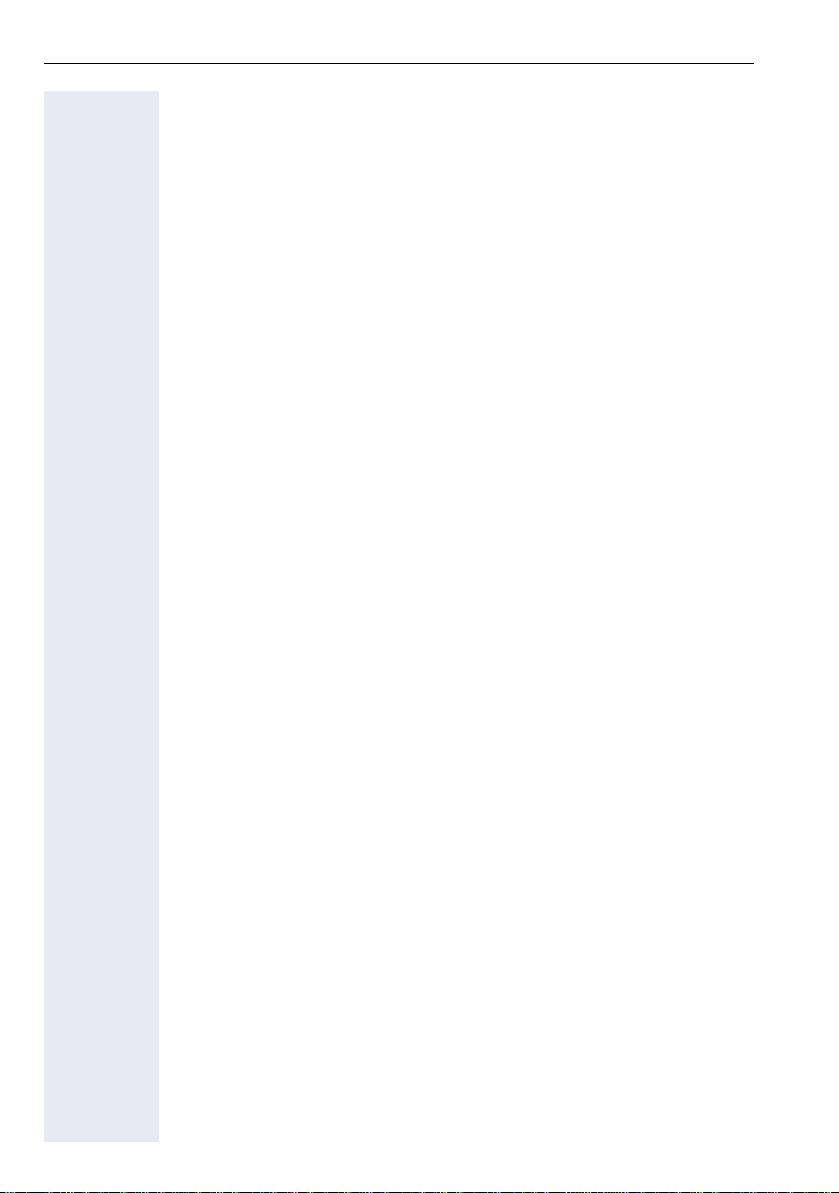
Contents
Enhanced phone functions. . . . . . . . . . . . . . . . . . . . .55
Answering calls . . . . . . . . . . . . . . . . . . . . . . . . . . . . . . . . . . . . . . . . . . . 55
Accepting a call via the headset . . . . . . . . . . . . . . . . . . . . . . . . . . . 55
Answering a call for another phone . . . . . . . . . . . . . . . . . . . . . . . . . 55
Using the speakerphone . . . . . . . . . . . . . . . . . . . . . . . . . . . . . . . . . 56
Answering calls from the entrance telephone
and opening the door. . . . . . . . . . . . . . . . . . . . . . . . . . . . . . . . . . . . 57
Accepting a call from an answering machine . . . . . . . . . . . . . . . . . 58
Making calls. . . . . . . . . . . . . . . . . . . . . . . . . . . . . . . . . . . . . . . . . . . . . . 59
Redialing from a call list . . . . . . . . . . . . . . . . . . . . . . . . . . . . . . . . . . 59
Using a personal phonebook . . . . . . . . . . . . . . . . . . . . . . . . . . . . . . 59
Using a system phonebook . . . . . . . . . . . . . . . . . . . . . . . . . . . . . . . 61
Using the LDAP directory . . . . . . . . . . . . . . . . . . . . . . . . . . . . . . . . 61
Making calls using system speed-dial numbers . . . . . . . . . . . . . . . 62
Dialing with speed-dial keys . . . . . . . . . . . . . . . . . . . . . . . . . . . . . . 62
Talking to your colleague with a speaker call. . . . . . . . . . . . . . . . . . 64
Talking to your colleague with discreet calling (not for HiPath 500) 64
Automatic connection setup/hotline . . . . . . . . . . . . . . . . . . . . . . . . 65
Reserving a trunk. . . . . . . . . . . . . . . . . . . . . . . . . . . . . . . . . . . . . . . 65
Assigning a station number (not for U.S.) . . . . . . . . . . . . . . . . . . . . 66
Associated dialing/dialing aid . . . . . . . . . . . . . . . . . . . . . . . . . . . . . . 66
During a call. . . . . . . . . . . . . . . . . . . . . . . . . . . . . . . . . . . . . . . . . . . . . . 67
Using call waiting (second call) . . . . . . . . . . . . . . . . . . . . . . . . . . . . 67
Preventing and allowing a second call (call waiting) . . . . . . . . . . . . 68
Activating/deactivating the camp-on tone . . . . . . . . . . . . . . . . . . . . 68
Parking a call . . . . . . . . . . . . . . . . . . . . . . . . . . . . . . . . . . . . . . . . . . 69
Placing an external call on hold . . . . . . . . . . . . . . . . . . . . . . . . . . . . 70
Conducting a conference. . . . . . . . . . . . . . . . . . . . . . . . . . . . . . . . . 71
Activating tone dialing/DTMF suffix-dialing . . . . . . . . . . . . . . . . . . . 73
Recording a call . . . . . . . . . . . . . . . . . . . . . . . . . . . . . . . . . . . . . . . . 74
Transferring a call after a speaker call announcement in a group . . 75
Sending a trunk flash (not for HiPath 500). . . . . . . . . . . . . . . . . . . . 76
If you cannot reach a destination. . . . . . . . . . . . . . . . . . . . . . . . . . . . . . 77
Call waiting (camp-on) . . . . . . . . . . . . . . . . . . . . . . . . . . . . . . . . . . . 77
Busy override – joining a call in progress. . . . . . . . . . . . . . . . . . . . . 77
Using night answer . . . . . . . . . . . . . . . . . . . . . . . . . . . . . . . . . . . . . . . . 78
Call forwarding. . . . . . . . . . . . . . . . . . . . . . . . . . . . . . .79
Active call forwarding indication . . . . . . . . . . . . . . . . . . . . . . . . . . . . . . 79
Overview of call forwarding types. . . . . . . . . . . . . . . . . . . . . . . . . . . . . 80
Call forwarding key . . . . . . . . . . . . . . . . . . . . . . . . . . . . . . . . . . . . . . . . 80
Editing call forwarding instructions . . . . . . . . . . . . . . . . . . . . . . . . . 80
Editing forwarding destinations . . . . . . . . . . . . . . . . . . . . . . . . . . . . 81
Forwarding express activation for "all calls" . . . . . . . . . . . . . . . . . . . 83
Activating call forwarding via the Program/Service menu . . . . . . . . . . 83
Configuration via the Program/Service menu . . . . . . . . . . . . . . . . . 83
6
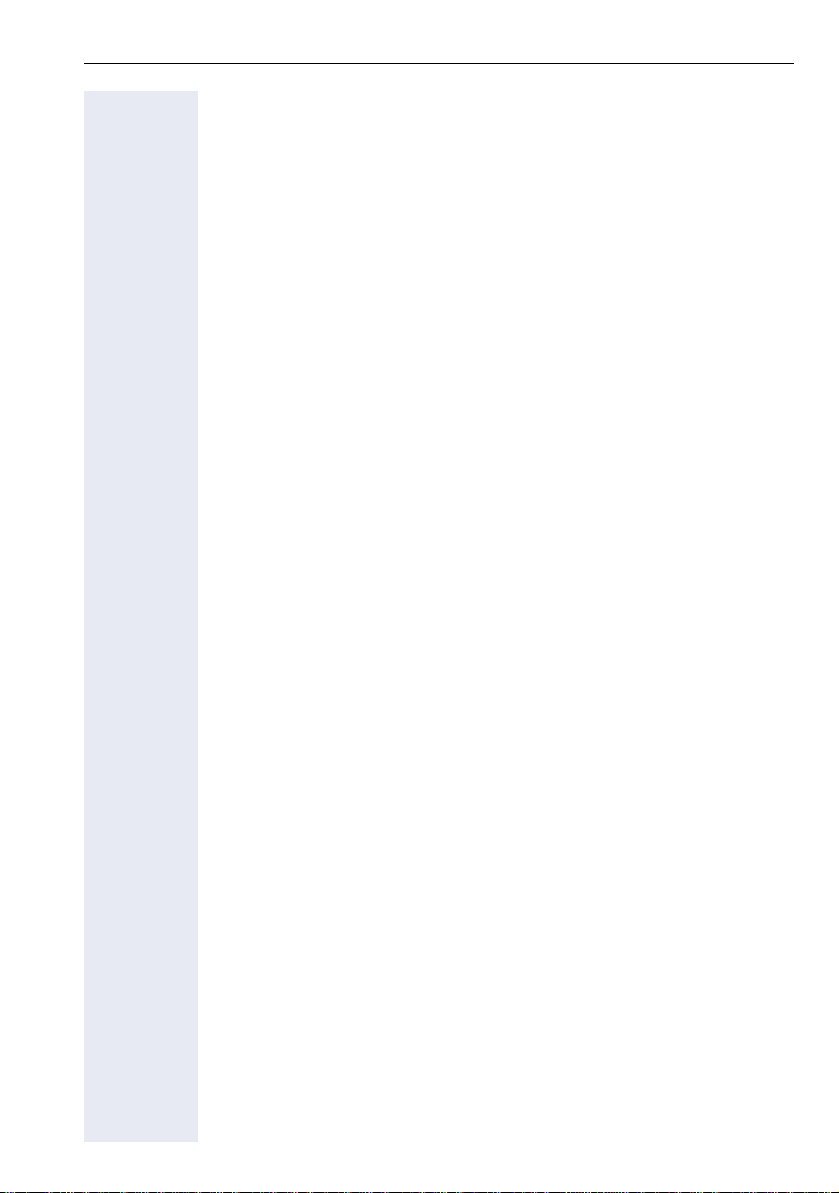
Contents
Deactivating call forwarding . . . . . . . . . . . . . . . . . . . . . . . . . . . . . . . . . 84
Using system forwarding instructions. . . . . . . . . . . . . . . . . . . . . . . . . . 85
Call forwarding no reply (CFNR). . . . . . . . . . . . . . . . . . . . . . . . . . . . 85
Call forwarding in the carrier network and
forwarding multiple subscriber numbers (MSN) (not for U.S.) . . . . 86
Programming sensor keys . . . . . . . . . . . . . . . . . . . . . 87
Configuring function keys . . . . . . . . . . . . . . . . . . . . . . . . . . . . . . . . . . . 87
Overview of functions . . . . . . . . . . . . . . . . . . . . . . . . . . . . . . . . . . . 88
Programming a procedure key . . . . . . . . . . . . . . . . . . . . . . . . . . . . . . . 91
Configuring repdial keys . . . . . . . . . . . . . . . . . . . . . . . . . . . . . . . . . . . . 93
Changing the label . . . . . . . . . . . . . . . . . . . . . . . . . . . . . . . . . . . . . . . . . 94
Deleting sensor key programming . . . . . . . . . . . . . . . . . . . . . . . . . . . . 95
Phonebooks and call lists . . . . . . . . . . . . . . . . . . . . . 96
Personal phonebook . . . . . . . . . . . . . . . . . . . . . . . . . . . . . . . . . . . . . . . 96
Creating a new contact . . . . . . . . . . . . . . . . . . . . . . . . . . . . . . . . . . 96
Changing contact data . . . . . . . . . . . . . . . . . . . . . . . . . . . . . . . . . . . 98
Managing the phonebook . . . . . . . . . . . . . . . . . . . . . . . . . . . . . . . . 99
Managing groups . . . . . . . . . . . . . . . . . . . . . . . . . . . . . . . . . . . . . . 100
LDAP database . . . . . . . . . . . . . . . . . . . . . . . . . . . . . . . . . . . . . . . . . . 102
Finding an LDAP entry. . . . . . . . . . . . . . . . . . . . . . . . . . . . . . . . . . 102
Call lists . . . . . . . . . . . . . . . . . . . . . . . . . . . . . . . . . . . . . . . . . . . . . . . . 104
View details . . . . . . . . . . . . . . . . . . . . . . . . . . . . . . . . . . . . . . . . . . 104
Deleting entries . . . . . . . . . . . . . . . . . . . . . . . . . . . . . . . . . . . . . . . 104
Copying entries from the call logs
into the personal phonebook . . . . . . . . . . . . . . . . . . . . . . . . . . . . 105
Displaying and assigning call charges . . . . . . . . . 106
Displaying call charges (not for U.S.). . . . . . . . . . . . . . . . . . . . . . . . . . 106
Displaying call charges for another telephone (not for U.S.) . . . . . . . . 107
Dialing with call charge assignment . . . . . . . . . . . . . . . . . . . . . . . . . . 108
Privacy/security . . . . . . . . . . . . . . . . . . . . . . . . . . . . . 109
User password . . . . . . . . . . . . . . . . . . . . . . . . . . . . . . . . . . . . . . . . . . 109
Turning ringer cutoff on and off. . . . . . . . . . . . . . . . . . . . . . . . . . . . . . 110
Deactivating the ring tone . . . . . . . . . . . . . . . . . . . . . . . . . . . . . . . . . . 110
Do not disturb . . . . . . . . . . . . . . . . . . . . . . . . . . . . . . . . . . . . . . . . . . . 111
Suppressing your phone number on the called party’s phone . . . . . . 111
Silent Monitor (not for HiPath 500) . . . . . . . . . . . . . . . . . . . . . . . . . . . 112
Monitoring a room . . . . . . . . . . . . . . . . . . . . . . . . . . . . . . . . . . . . . . . . 112
Trace call: identifying anonymous callers (not for U.S.). . . . . . . . . . . . 113
7
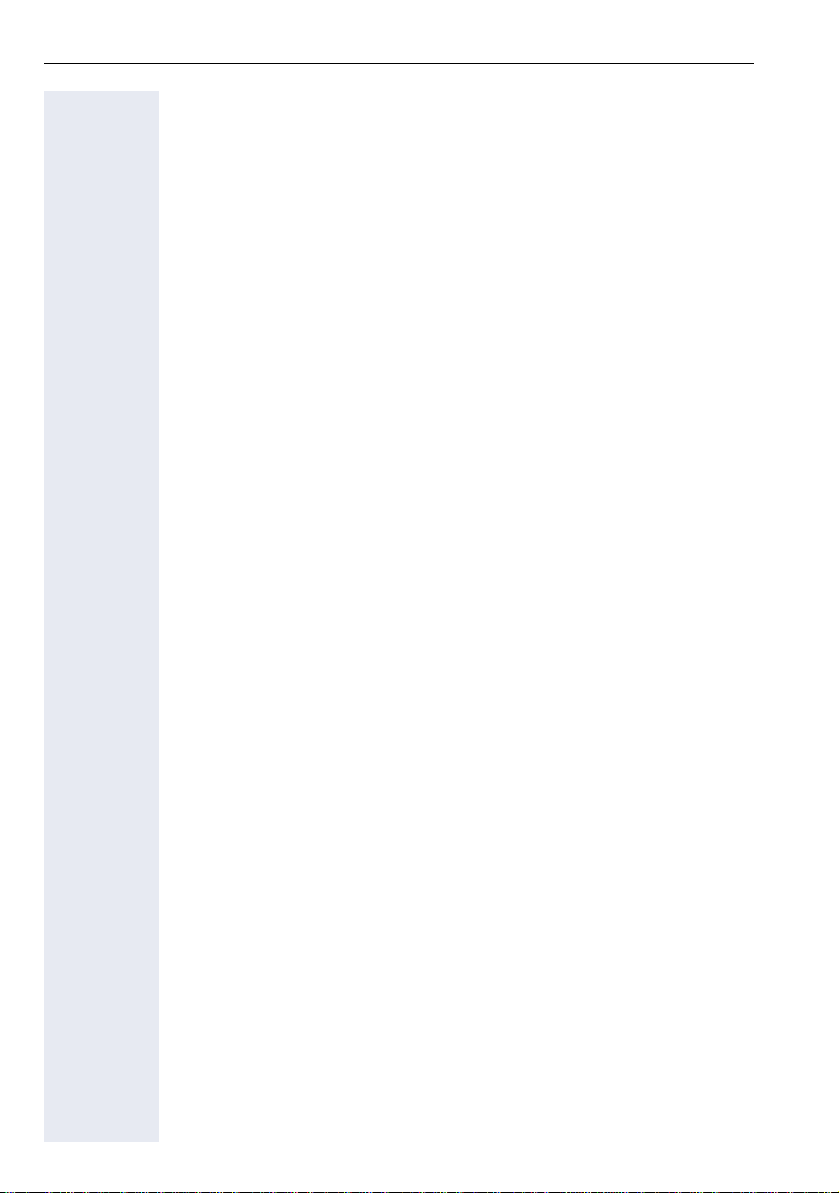
Contents
Locking the telephone to prevent unauthorized use . . . . . . . . . . . . . . 114
Locking another telephone to prevent unauthorized use . . . . . . . . . . 115
Saving your PIN . . . . . . . . . . . . . . . . . . . . . . . . . . . . . . . . . . . . . . . . . . 116
More functions/services. . . . . . . . . . . . . . . . . . . . . .117
Appointments function . . . . . . . . . . . . . . . . . . . . . . . . . . . . . . . . . . . . 117
Saving appointments . . . . . . . . . . . . . . . . . . . . . . . . . . . . . . . . . . . 117
Using timed reminders . . . . . . . . . . . . . . . . . . . . . . . . . . . . . . . . . 118
Sending a message . . . . . . . . . . . . . . . . . . . . . . . . . . . . . . . . . . . . . . . 119
Creating and sending a message. . . . . . . . . . . . . . . . . . . . . . . . . . 119
Viewing and editing incoming messages. . . . . . . . . . . . . . . . . . . . 120
Leaving an advisory message . . . . . . . . . . . . . . . . . . . . . . . . . . . . . . . 121
Deleting advisory messages . . . . . . . . . . . . . . . . . . . . . . . . . . . . . 121
Displaying the number of waiting calls/overload display . . . . . . . . . . . 122
Using another telephone like your own for a call . . . . . . . . . . . . . . . . 122
Change number (exchanged phone/move/relocate) . . . . . . . . . . . . . . 123
Fax details and message on answering machine . . . . . . . . . . . . . . . . 124
Resetting services and functions
(system-wide cancellation for a telephone). . . . . . . . . . . . . . . . . . . . . 124
Activating functions for another telephone . . . . . . . . . . . . . . . . . . . . . 125
Using system functions from outside
DISA (direct inward system access) . . . . . . . . . . . . . . . . . . . . . . . . . . 126
Using functions in ISDN via code dialing (keypad dialing) . . . . . . . . . . 128
Controlling Connected Computer or Their Programs/Tel. Data Service 129
Communicating with PC applications over a CSTA interface . . . . . . . 130
Controlling relays (only for HiPath 3000) . . . . . . . . . . . . . . . . . . . . . . . 131
Sensors (HiPath 33x0/35x0 only). . . . . . . . . . . . . . . . . . . . . . . . . . . . . 131
Paging persons (not for U.S., not for HiPath 500) . . . . . . . . . . . . . . . 132
Making calls in the team/executive/
secretary configuration . . . . . . . . . . . . . . . . . . . . . .133
Lines . . . . . . . . . . . . . . . . . . . . . . . . . . . . . . . . . . . . . . . . . . . . . . . . . . 133
Line utilization . . . . . . . . . . . . . . . . . . . . . . . . . . . . . . . . . . . . . . . . 133
Line seizure . . . . . . . . . . . . . . . . . . . . . . . . . . . . . . . . . . . . . . . . . . 134
Trunk keys . . . . . . . . . . . . . . . . . . . . . . . . . . . . . . . . . . . . . . . . . . . . . . 134
Answering calls with the trunk keys . . . . . . . . . . . . . . . . . . . . . . . 135
Dialing with trunk keys. . . . . . . . . . . . . . . . . . . . . . . . . . . . . . . . . . 135
Placing a call on hold on a trunk key and retrieving the held call . . 135
Making calls on multiple lines alternately . . . . . . . . . . . . . . . . . . . 136
MULAP conference release. . . . . . . . . . . . . . . . . . . . . . . . . . . . . . 136
Direct station selection key . . . . . . . . . . . . . . . . . . . . . . . . . . . . . . . . . 137
Using DSS keys to answer calls . . . . . . . . . . . . . . . . . . . . . . . . . . 137
Calling a team member directly. . . . . . . . . . . . . . . . . . . . . . . . . . . 137
Transferring a call in progress . . . . . . . . . . . . . . . . . . . . . . . . . . . . 138
Accepting a call for another team member . . . . . . . . . . . . . . . . . . 138
8
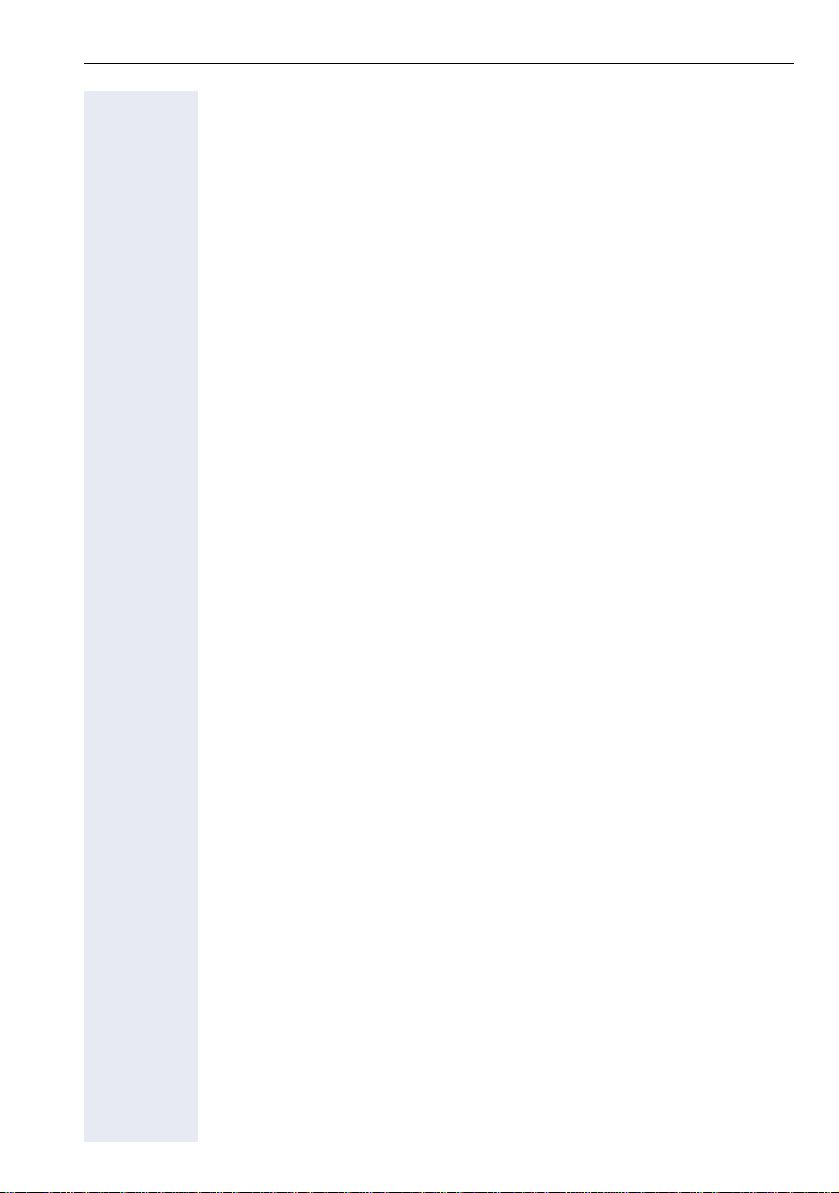
Contents
Forwarding calls on trunks. . . . . . . . . . . . . . . . . . . . . . . . . . . . . . . . . . 139
Transferring calls directly to the executive phone . . . . . . . . . . . . . . . . 141
Using team functions . . . . . . . . . . . . . . . . . . . . . . . . 142
Activating/deactivating a group call . . . . . . . . . . . . . . . . . . . . . . . . . . . 142
Accepting a call for another member of your team. . . . . . . . . . . . . . . 144
Ringing group . . . . . . . . . . . . . . . . . . . . . . . . . . . . . . . . . . . . . . . . . . . 144
Uniform Call Distribution (UCD). . . . . . . . . . . . . . . . . . . . . . . . . . . . . . 145
Special functions in the LAN
(not for HiPath 500) . . . . . . . . . . . . . . . . . . . . . . . . . . 147
Leaving hunt group/group call . . . . . . . . . . . . . . . . . . . . . . . . . . . . . . . 147
Setting up "follow me" call forwarding. . . . . . . . . . . . . . . . . . . . . . . . . 148
Using night answer . . . . . . . . . . . . . . . . . . . . . . . . . . . . . . . . . . . . . . . 149
Ringing group . . . . . . . . . . . . . . . . . . . . . . . . . . . . . . . . . . . . . . . . . . . 150
Controlling relays (only for HiPath 3000) . . . . . . . . . . . . . . . . . . . . . . . 151
Opening a door . . . . . . . . . . . . . . . . . . . . . . . . . . . . . . . . . . . . . . . . . . 152
Individual phone configuration . . . . . . . . . . . . . . . 153
Adjusting display settings . . . . . . . . . . . . . . . . . . . . . . . . . . . . . . . . . . 153
Adjusting the display to a comfortable reading angle . . . . . . . . . . 153
Screensaver . . . . . . . . . . . . . . . . . . . . . . . . . . . . . . . . . . . . . . . . . . 153
Color scheme. . . . . . . . . . . . . . . . . . . . . . . . . . . . . . . . . . . . . . . . . 156
Lamp brightness for TouchSlider. . . . . . . . . . . . . . . . . . . . . . . . . . . . . 157
Set the sensitivity of the TouchGuide . . . . . . . . . . . . . . . . . . . . . . . . . 158
Contrast for the OpenStage Key Module . . . . . . . . . . . . . . . . . . . . . . 159
Adjusting audio settings . . . . . . . . . . . . . . . . . . . . . . . . . . . . . . . . . . . 160
Volumes. . . . . . . . . . . . . . . . . . . . . . . . . . . . . . . . . . . . . . . . . . . . . 160
Room character . . . . . . . . . . . . . . . . . . . . . . . . . . . . . . . . . . . . . . . 161
Setting headset port use . . . . . . . . . . . . . . . . . . . . . . . . . . . . . . . . 162
Ringtone . . . . . . . . . . . . . . . . . . . . . . . . . . . . . . . . . . . . . . . . . . . . 163
Activating/deactivating the ringer. . . . . . . . . . . . . . . . . . . . . . . . . . 164
Adjusting the volume during a call. . . . . . . . . . . . . . . . . . . . . . . . . 164
En-bloc dialing . . . . . . . . . . . . . . . . . . . . . . . . . . . . . . . . . . . . . . . . . . . 164
Language for system functions . . . . . . . . . . . . . . . . . . . . . . . . . . . . . . 165
Configuring Bluetooth . . . . . . . . . . . . . . . . . . . . . . . . . . . . . . . . . . . . . 166
Bluetooth settings . . . . . . . . . . . . . . . . . . . . . . . . . . . . . . . . . . . . . 166
Connecting/disconnecting a Bluetooth device. . . . . . . . . . . . . . . . 168
Managing Bluetooth devices . . . . . . . . . . . . . . . . . . . . . . . . . . . . . 169
Context menu . . . . . . . . . . . . . . . . . . . . . . . . . . . . . . . . . . . . . . . . . . . 172
Closing automatically . . . . . . . . . . . . . . . . . . . . . . . . . . . . . . . . . . . 172
Setting the automatic display duration. . . . . . . . . . . . . . . . . . . . . . 173
Resetting user data . . . . . . . . . . . . . . . . . . . . . . . . . . . . . . . . . . . . . . . 174
Phone test . . . . . . . . . . . . . . . . . . . . . . . . . . . . . . . . . . . . . . . . . . . . . . 175
9
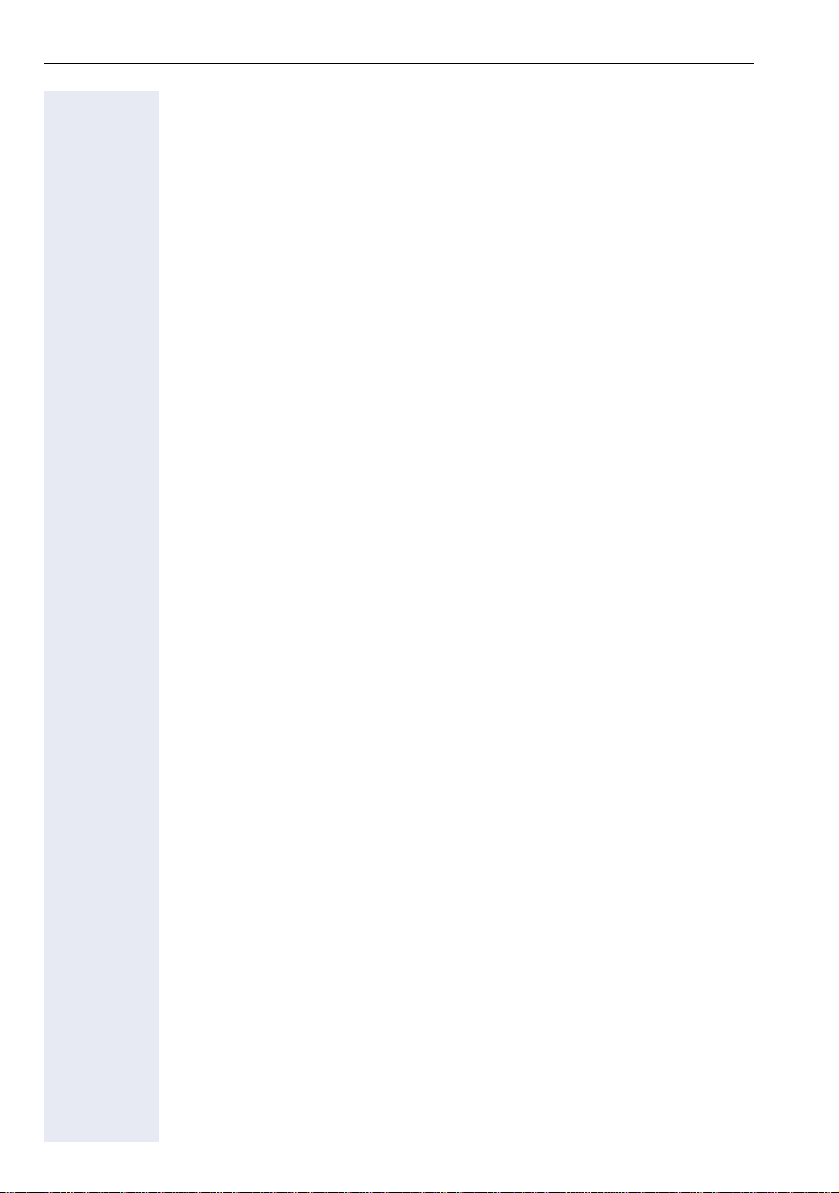
Contents
Bluetooth . . . . . . . . . . . . . . . . . . . . . . . . . . . . . . . . . . .176
Discoverability . . . . . . . . . . . . . . . . . . . . . . . . . . . . . . . . . . . . . . . . . . . 176
Linking . . . . . . . . . . . . . . . . . . . . . . . . . . . . . . . . . . . . . . . . . . . . . . . . . 176
Transferring contacts. . . . . . . . . . . . . . . . . . . . . . . . . . . . . . . . . . . . . . 177
Receiving a vCard . . . . . . . . . . . . . . . . . . . . . . . . . . . . . . . . . . . . . 177
Sending a vCard. . . . . . . . . . . . . . . . . . . . . . . . . . . . . . . . . . . . . . . 178
Using a Bluetooth headset . . . . . . . . . . . . . . . . . . . . . . . . . . . . . . . . . 179
Testing a Bluetooth headset . . . . . . . . . . . . . . . . . . . . . . . . . . . . . 179
Data backup to USB memory stick. . . . . . . . . . . . .180
Backing up user data . . . . . . . . . . . . . . . . . . . . . . . . . . . . . . . . . . . . . . 181
Restoring user data . . . . . . . . . . . . . . . . . . . . . . . . . . . . . . . . . . . . . . . 182
Restoring all user data . . . . . . . . . . . . . . . . . . . . . . . . . . . . . . . . . . 182
Restoring selected user data . . . . . . . . . . . . . . . . . . . . . . . . . . . . . 183
Checking backups . . . . . . . . . . . . . . . . . . . . . . . . . . . . . . . . . . . . . . . . 184
Deleting backups. . . . . . . . . . . . . . . . . . . . . . . . . . . . . . . . . . . . . . . . . 184
Differing display view in a HiPath 4000 environment
(not for HiPath 500). . . . . . . . . . . . . . . . . . . . . . . . . . .185
Fixing problems . . . . . . . . . . . . . . . . . . . . . . . . . . . . .186
Responding to error messages on the screen . . . . . . . . . . . . . . . . . . 186
Contact partner in the case of problems . . . . . . . . . . . . . . . . . . . . . . . 187
Troubleshooting. . . . . . . . . . . . . . . . . . . . . . . . . . . . . . . . . . . . . . . . . . 188
Caring for your telephone . . . . . . . . . . . . . . . . . . . . . . . . . . . . . . . . . . 188
Index. . . . . . . . . . . . . . . . . . . . . . . . . . . . . . . . . . . . . . .189
Overview of functions and codes . . . . . . . . . . . . . .193
Display icons. . . . . . . . . . . . . . . . . . . . . . . . . . . . . . . .198
10
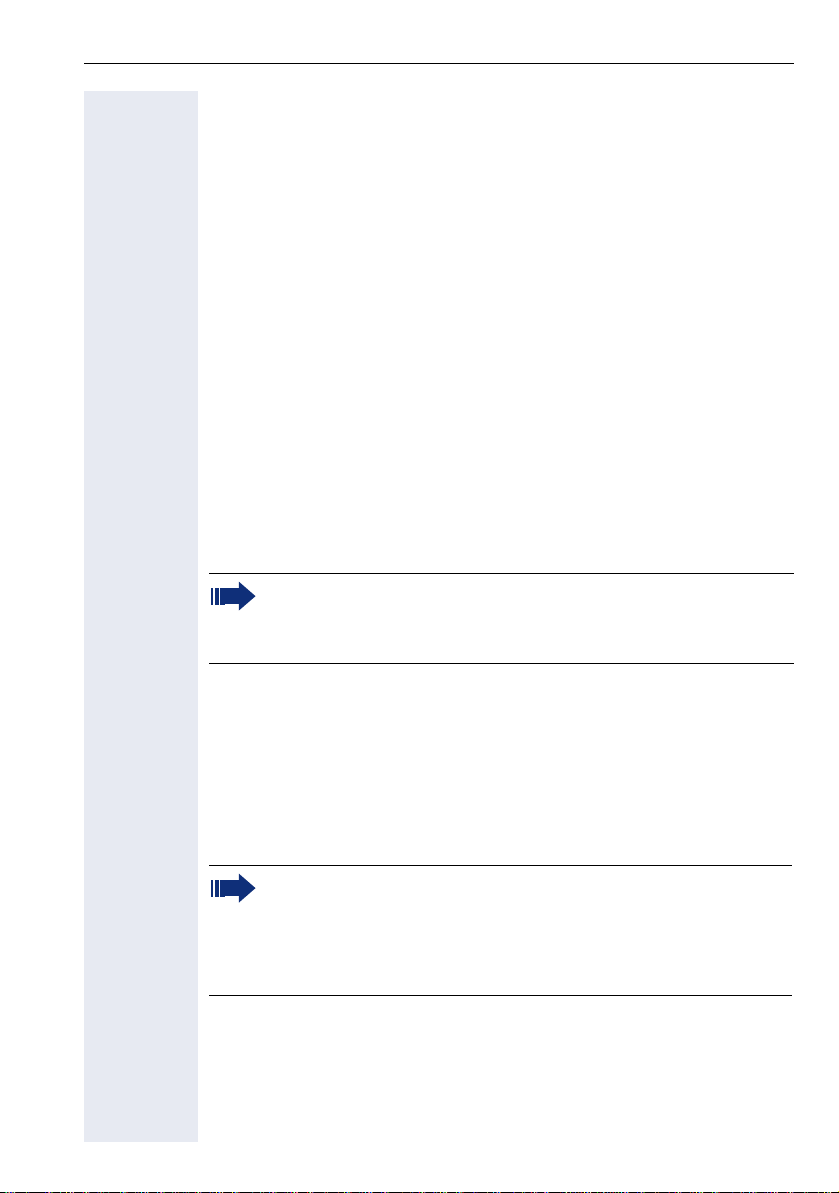
General information
General information
About this manual
This document contains general descriptions of the technical options,
which may not always be available in individual cases. The respective features must therefore be individually defined in the terms of the contract.
If a particular function on your phone is not available to you, this may be
due to one of the following reasons:
• The function is not configured for you or your telephone. Please contact your system support representative.
• Your communications platform does not feature this function. Please
contact your Siemens sales partner for information on how to upgrade.
This user guide is intended to help you familiarize yourself with OpenStage
and all of its functions. It contains important information on the safe and
proper operation of your OpenStage phone. These instructions should be
strictly complied with to avoid operating errors and ensure optimum use of
your multifunctional telephone in the network.
These instructions should be read and followed by every person installing,
operating or programming an OpenStage phone.
For your own protection, please read the section dealing with safety
in detail. Follow the safety instructions carefully in order to avoid endangering yourself or other persons and to prevent damage to the
unit.
This user guide is designed to be simple and easy to understand, providing
clear step-by-step instructions for operating your OpenStage phone.
Administrative tasks are dealt with in a separate manual. The Quick Reference Guide contains quick and reliable explanations of frequently used
functions.
Service
The Siemens service department can only help you if you experience problems or defects with the phone.
Should you have any questions regarding operation, your specialist
retailer or network administrator will gladly help you.
For queries regarding connection of the telephone, please contact
your network provider.
If you experience problems or defects with the phone, please dial the service number for your country.
11

General information
Intended use
The OpenStage phone was designed as a device for voice transmission
and should be used on a desk. Any other use is regarded as unauthorized.
Telephone type
The identification details (exact product designation and serial number) of
your telephone can be found on the nameplate on the underside of the
base unit. Specific details concerning your communications platform can
be obtained from your service technician.
Please have this information ready when you contact our service department regarding faults or problems with the product.
Speakerphone quality and display legibility
• To ensure good speakerphone quality, the area in front of the telephone
• Proceed as follows to optimize display legibility:
(front right) should be kept clear.
The optimum handsfree distance is 20 in. (50 cm).
– Turn the phone to tilt the display. This ensures you have a frontal view
of the display while eliminating light reflexes.
12
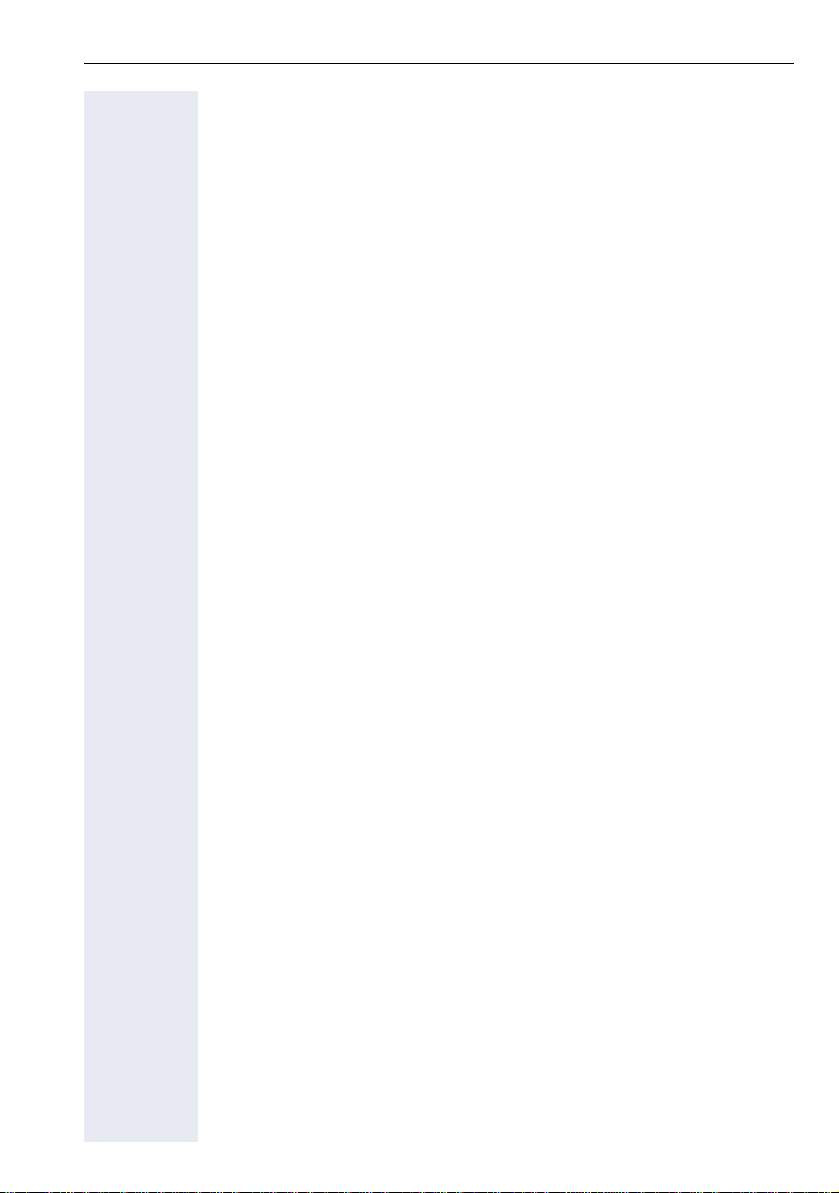
General information
Multi-line telephone, executive/secretary functions
Your OpenStage 60/80 T is a "multi-line telephone". This means that your
service personnel can configure multiple lines on your phone, which is not
the case with single-line phones. Each line is assigned an individual phone
number which you can use to make and receive calls.
The programmable sensor keys function as line keys on multi-line phones
! page 134.
When using a multi-line phone to make and receive calls, certain particulars must be taken into account ! page 135 ff.
The executive-secretary configuration is a special case. This is a multi-line
telephone with special features (e.g. "Ring Transfer" and "Accept call"), configured especially for executive/secretary use ! page 133 ff.
Team functions
To increase the efficiency of telephony, your service personnel can configure various Team functions such as pickup groups, hunt groups, and call
distribution groups.
13
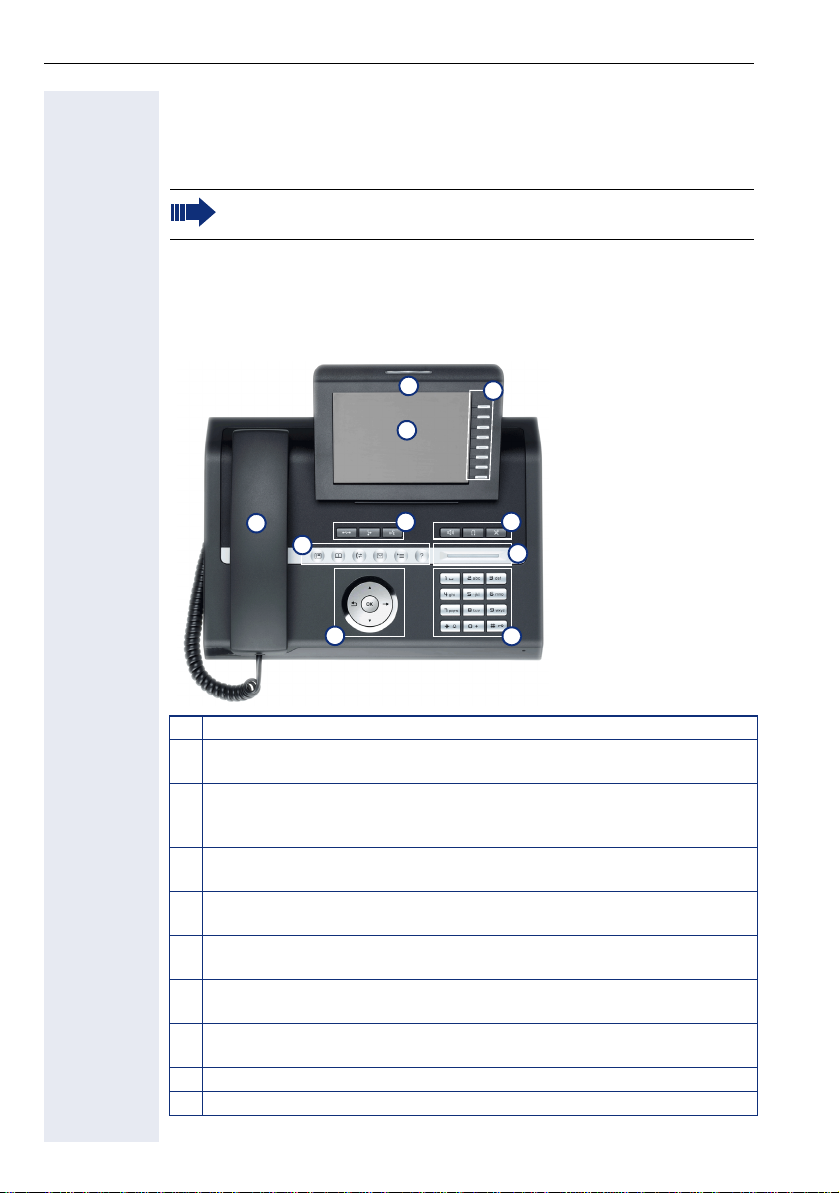
Getting to know your OpenStage phone
Getting to know your OpenStage phone
The following sections describe the most frequently used operating elements and the displays on your OpenStage phone.
The only difference between the OpenStage 80 T and
OpenStage 60 T is in their casing.
The user interface of your
OpenStage 60 T/80 T
The diagram shows an OpenStage 60 T, the description applies to both
product variants.
9
2
1
3
4
6
5
7
8
10
1 You can make and receive calls as normal using the handset.
2 The large graphic display permits intuitive operation of the phone
! page 25.
3 Using the mode keys you can conveniently use the phone’s applica-
tions. To select a tab within an function press the relevant key repeatedly until the required tab is displayed ! page 19.
4 Use the TouchGuide to navigate conveniently through the applica-
tions on your telephone ! page 20.
5 You can customize your telephone by assigning phone numbers and
functions to the programmable sensor keys ! page 22.
6 The function keys allow you to call up the most frequently used func-
tions during a call (e.g. Disconnect) ! page 18.
7 Audio keys are also available, allowing you to optimally configure the
audio features on your telephone ! page 18.
8 The TouchSlider allows you to adjust the current volume (e.g. tele-
phone rings - ringer volume) ! page 18.
9 Incoming calls are visually signaled via the call display.
10 The keypad can be used to enter phone numbers and text ! page 24.
14
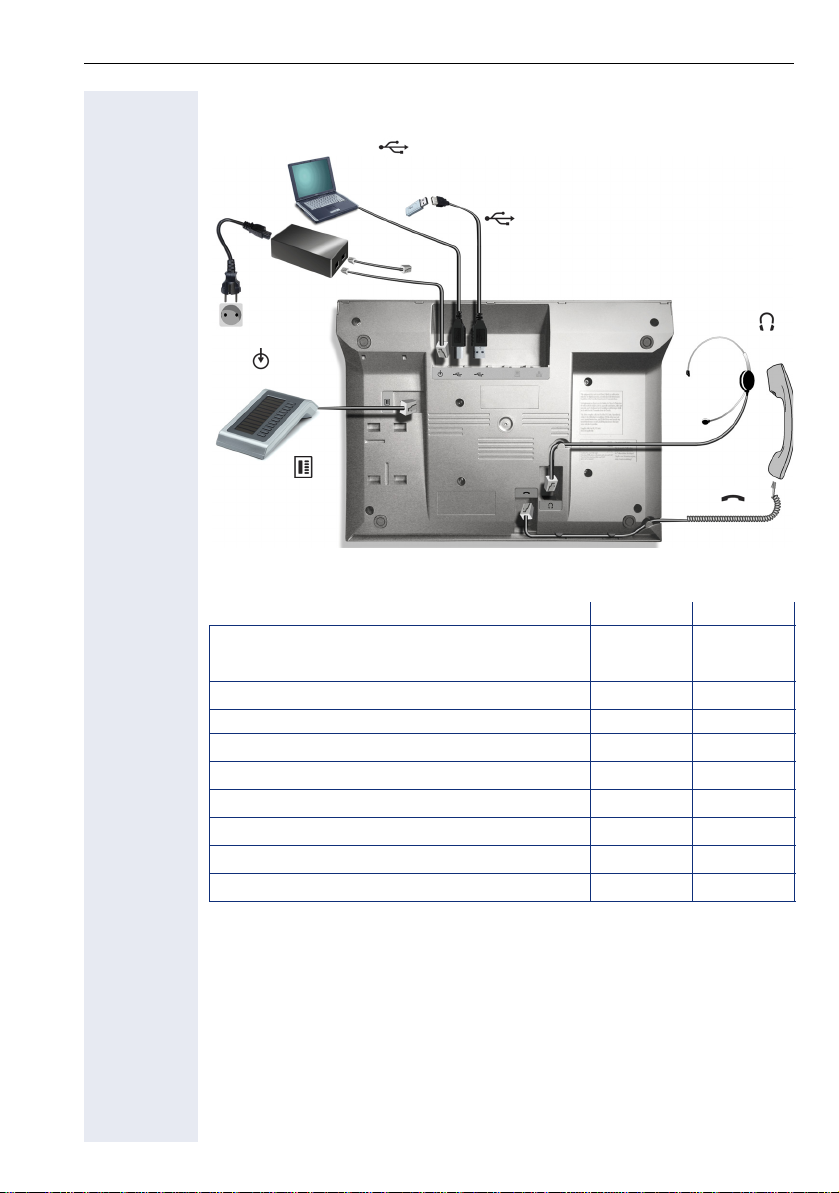
Getting to know your OpenStage phone
Ports on the underside of the phone
USB
(For example, 1st party CTI or OpenStage Manager)
USB memory stick
HiPath
[1]
Power supply
unit
Port for key
modules
OpenStage operating features
OpenStage 80 T 60 T
Display type Color TFT
320x240
Illuminated display
Programmable sensor keys 8 8
Full-duplex speakerphone function
Headset
Bluetooth
USB master/slave
Interface for key modules
OpenStage phone adapter
[1] Use an extension cable such as C39195-Z7704-A5 to connect the USB memory stick.
The port is not suitable for USB hubs.
[1]
Headset
Handset
Color TFT
320x240
;;
;;
;;
;;
;;
;;
;;
15
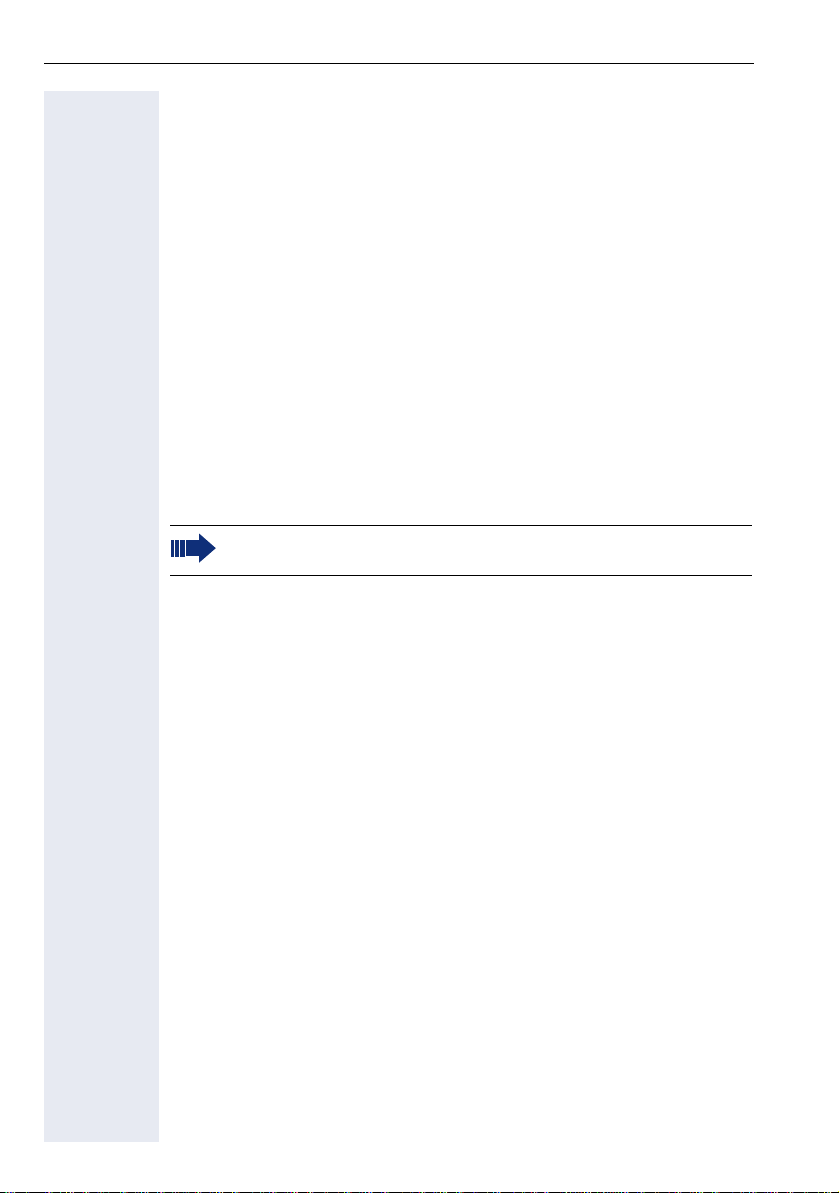
Getting to know your OpenStage phone
OpenStage Manager
This program offers an additional option for tailoring your phone to your
personal needs.
OpenStage Manager is suitable for the following models:
• OpenStage 60 (SIP/HFA)
• OpenStage 60 T
• OpenStage 80 (SIP/HFA)
• OpenStage 80 T
• OpenStage 60 G / 80 G (SIP/HFA)
Features
• Phonebook management
• Assignment of images to contacts
• Synchronization of contacts
• Save and restore
• Key programming
• Screensaver
• Ring tones
Contact your service personnel for the latest version of OpenStage
Manager.
16
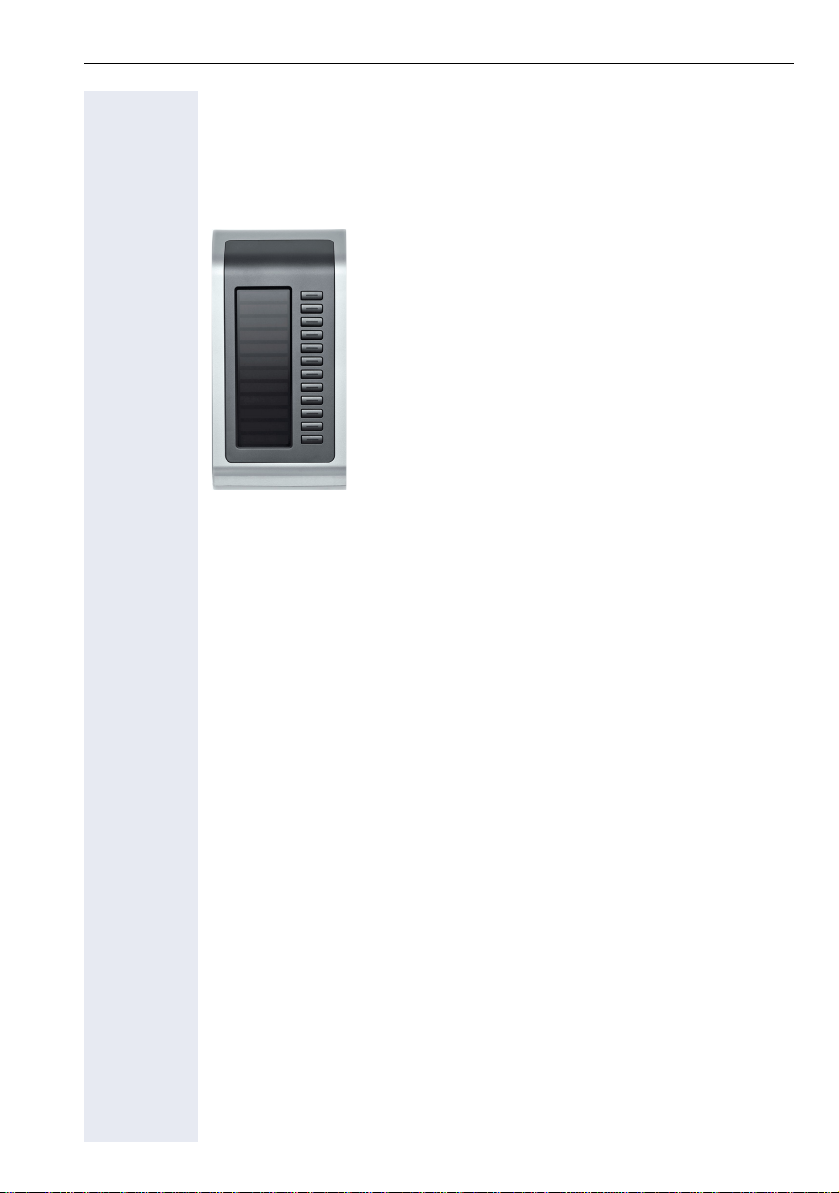
Getting to know your OpenStage phone
OpenStage Key Module
The OpenStage Key Module is a key module attached to the side of the
phone that provides 12 additional illuminated, programmable keys.
Like keys on the phone, these keys can be programmed and used according to your needs ! page 22.
The diagram shows an OpenStage Key Module for OpenStage 80 T.
You can attach up to two OpenStage Key Modules to your
OpenStage 60 T/80 T.
17
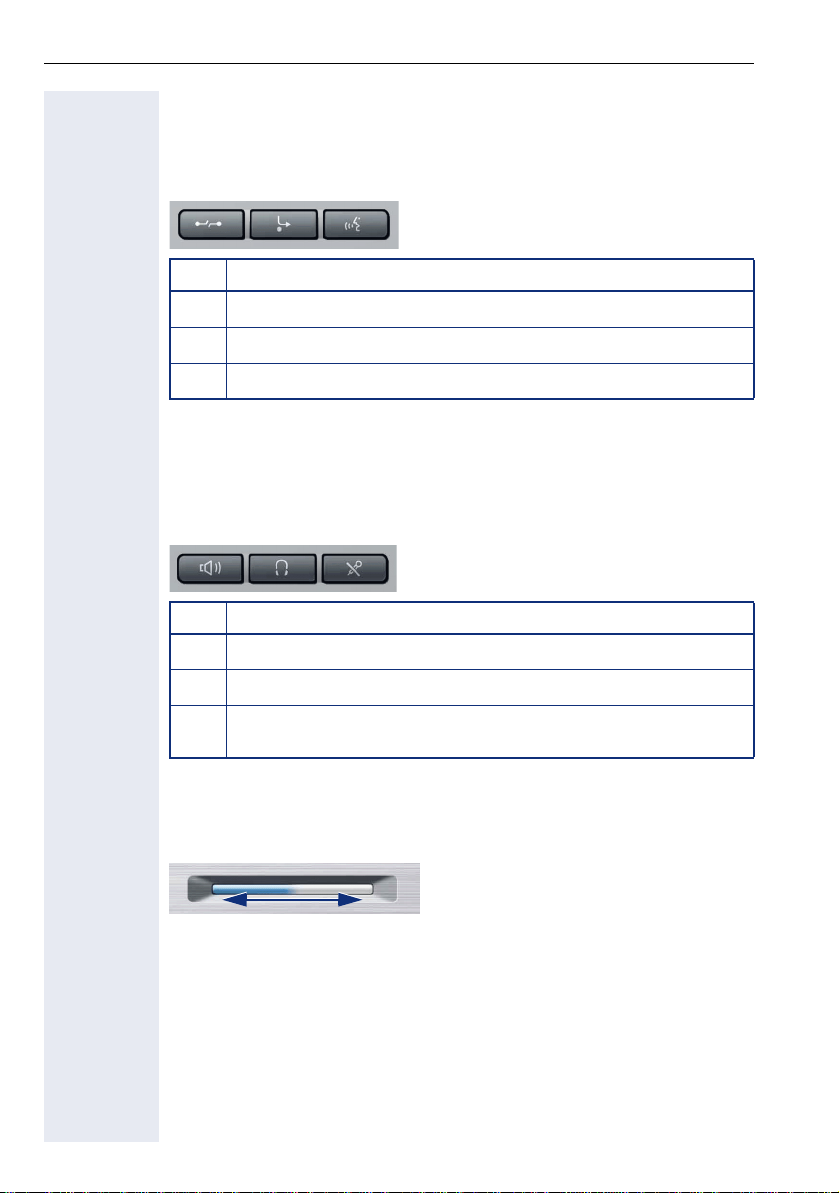
Getting to know your OpenStage phone
Keys and controls
Function keys
Key Function when key is pressed
End (disconnect) call ! page 49.
s
Call forwarding
r
Key currently has no function.
q
[1] If the LED key flashes on the phone, your phone was configured as a forwarding destina-
tion.
Audio controls
Audio keys
Key Function when key is pressed
Activate/deactivate the loudspeaker ! page 44.
n
Activate/deactivate headset ! page 55.
o
Activate/deactivate microphone (also for speakerphone mode)
p
! page 50.
[1]
! page 79.
To u c h S l i d e r
Similar to the TouchGuide ! page 20, you can set properties for your telephone, such as the volume, by sliding your finger over the TouchSlider.
Icon used in the manual:
X
The blue illuminated slider control displays the volume setting for the current tone (ring tone, handset tone and loudspeaker tone). You can adjust
the volume by moving the slider left or right.
Set the lamp brightness of the TouchSlider ! page 157.
18
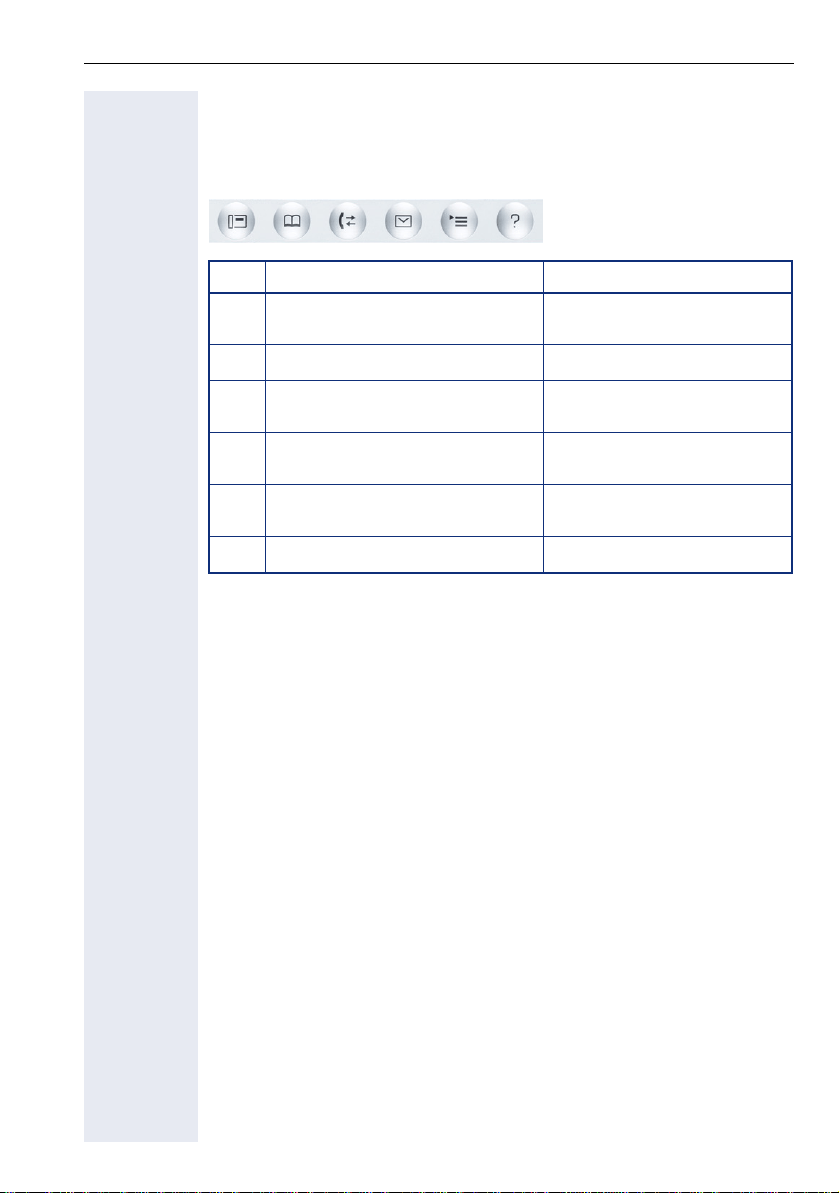
Getting to know your OpenStage phone
Mode keys
These sensor keys allow you to switch to the required application with the
simple stroke of a key. To select a tab within an application press the relevant key repeatedly until the required tab is displayed.
Key Function when key is pressed LED display
Display telephony interface
t
! page 33
Display phonebooks ! page 34 Blue: Application is active
u
Display call lists ! page 37
w
Display messages ! page 39
x
Display user/applications menu
v
! page 40
Display Help function ! page 42 Blue: Application is active
y
The icons for the mode keys also appear on the display ! page 31.
Blue: Application is active
Blue: Application is active
White: New entry in call list
Blue: Application is active
White: New voicemail
Blue: Application is active
19
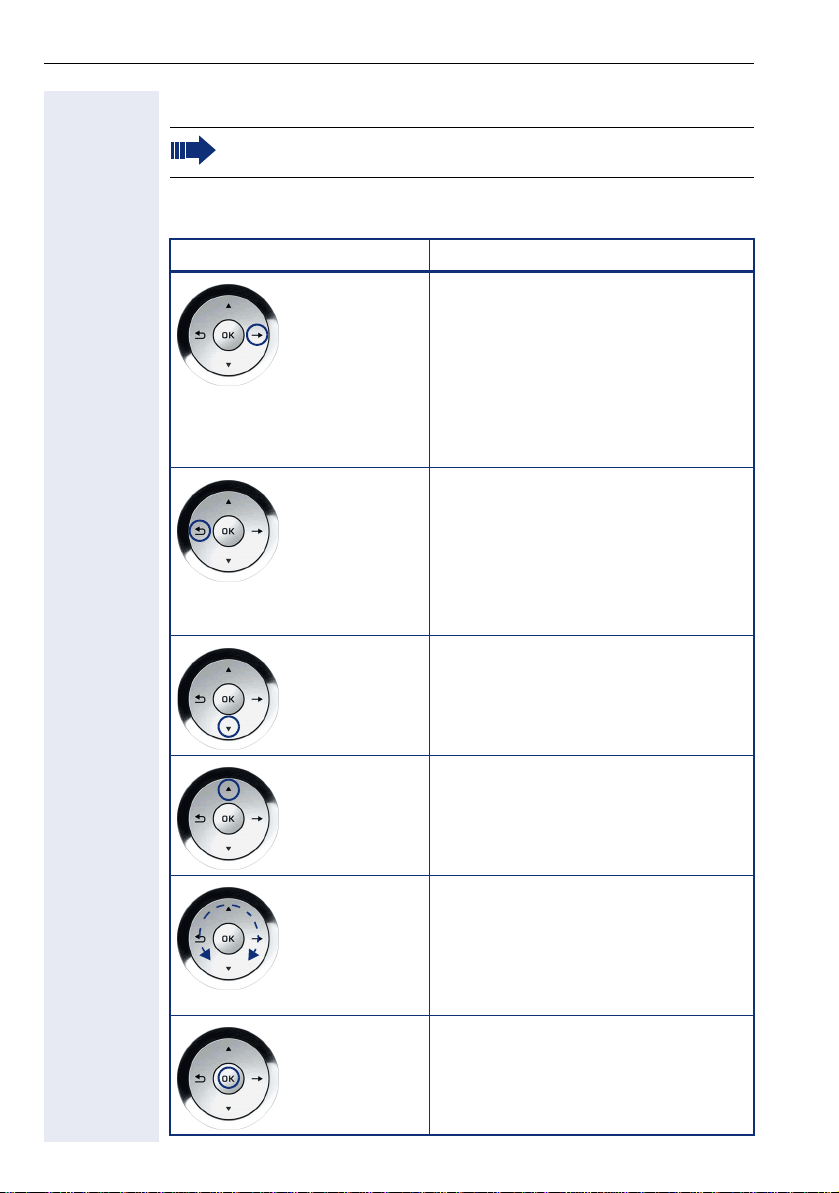
Getting to know your OpenStage phone
TouchGuide
Before using the telephone, remove the protective covering from
the TouchGuide ring surface.
With this control, you can manage most of your phone’s functions, as well
as its displays.
Operation Functions when key is pressed
Press
Press
Press
c
a
d
In idle mode:
• Open the idle menu ! page 28
In lists and menus:
• Go to next level
Entry selected:
• Perform action
You can now access a context menu:
• Open the context menu
In lists and menus:
• One level back
Entry selected:
• cancel action
In input fields:
• Delete character to the left of the
cursor
In lists and menus:
• Scroll down
• Hold down: Jump to the end of the
list/menu
In lists and menus:
b
Press
Move your finger
around the inner
wheel W
Press
i
20
• Scroll up
• Hold down: Jump to the start of the
list/menu
In lists and menus:
• Scroll up or down
In input fields:
• Select a character in the display keyboard ! page 26
• Set sensitivity ! page 158.
Entry selected:
• Perform action
• Initiate call
In idle mode:
• Open the idle menu ! page 28
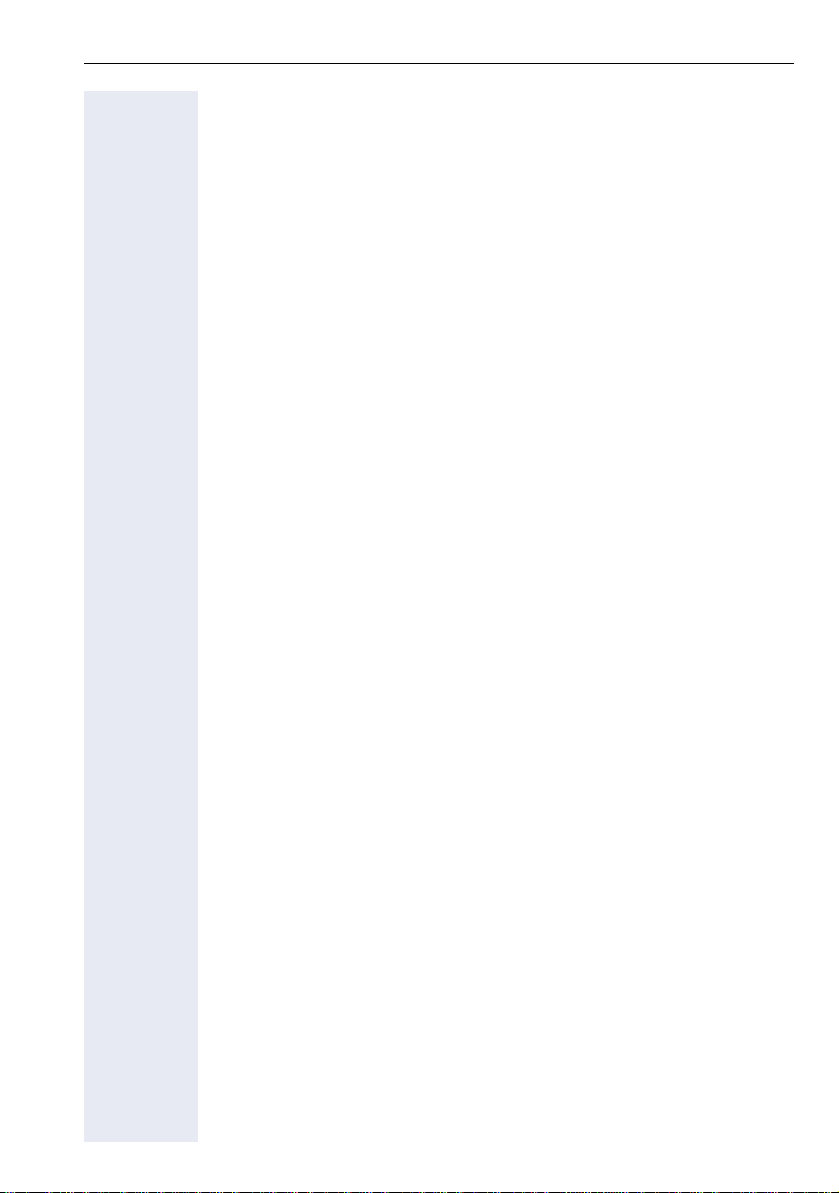
Getting to know your OpenStage phone
Browsing in the call list and phonebook tabs
If you are in the phonebook, you normally navigate between the "Personal"
and "Corporate" tabs using the u key or if you are in the call lists you navigate between the "Missed", "Received", "Dialled" and "Forwarded" tabs using the w key,
Alternatively you can use the TouchGuide to navigate between the tabs.
Firstly enter the tab line using the b key and then browse left or right us-
ing the a and c keys. Once you have reached the required tab, press
the d or i key to enter the corresponding selection list.
If you are in one of the phonebook or caller lists or in one of the settings
menu, you are go back to the telephony interface by repeatedly pressing
the a key.
21
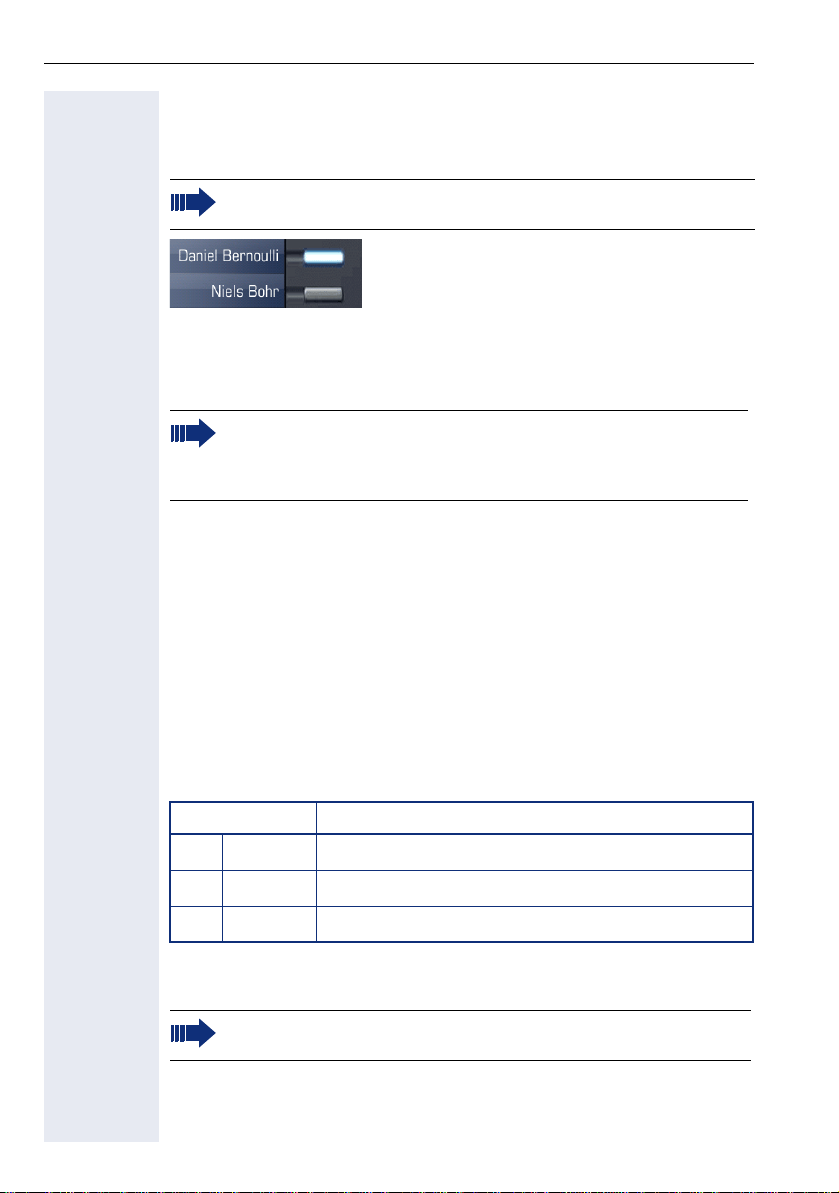
Getting to know your OpenStage phone
Programmable sensor keys
Your OpenStage 60 T/80 T has eight illuminated sensor keys to which you
can assign functions or numbers.
Increase the number of programmable sensor keys by connecting a
key module ! page 17.
Depending on how they are programmed, you can use the sensor keys as:
• Function keys ! page 87
•Repdial keys ! page 93
•Procedure keys ! page 91
You can program internal and external station numbers on the second level for all programmable sensor keys (except the Shift key).
The LED function is not available for internal station numbers on
the second level.
Touch the key to activate the programmed function or dial the stored number.
Press and hold a function key or repdial key to open a menu for programming it. Direct station selection (DSS) keys can only be programmed via
the service menu.
A label indicating the key’s function is displayed to the left of the key; it cannot be changed. You can change the labels for repdial or DSS keys according to your requirements ! page 94.
The status of a function is shown by the LED on the corresponding sensor
key.
Meaning of LED displays on function keys
LED Meaning of function key
Off The function is deactivated.
S
Flashing
T
On The function is activated.
R
[1] In this manual, flashing sensor keys are identified by this icon, regardless of the flashing
interval. The flashing interval represents different statuses, which are described in detail in
the corresponding sections of the manual.
The programmable sensor keys on multi-line phones function as
trunk keys ! page 134.
22
[1]
Indicates the function status.

Getting to know your OpenStage phone
Te x t i n p u t
Example: Changing the key label ! page 94.
Enter the required characters via the keypad.
Select the functions using the keys d and b.
Confirm your entry with i.
L1 label: Ma
Save
#=Delete Character
Characters entered
Save entry
Delete character
[1]
Previous
Exit
[1] Alternatively, press the key #
Character overview (depends on the current language setting)
Key 1x2x3x4x5x
[1]
1
2
3
4
5
6
7
8
1
abc2
def 3
gh i 4
jkl5
mn o 6
pqr s7
tuv8
9
0
*
#
[1] Space
[2] Next letter in upper case
[3] Delete character
wx y z 9
+. - 0
[2]
[3]
23
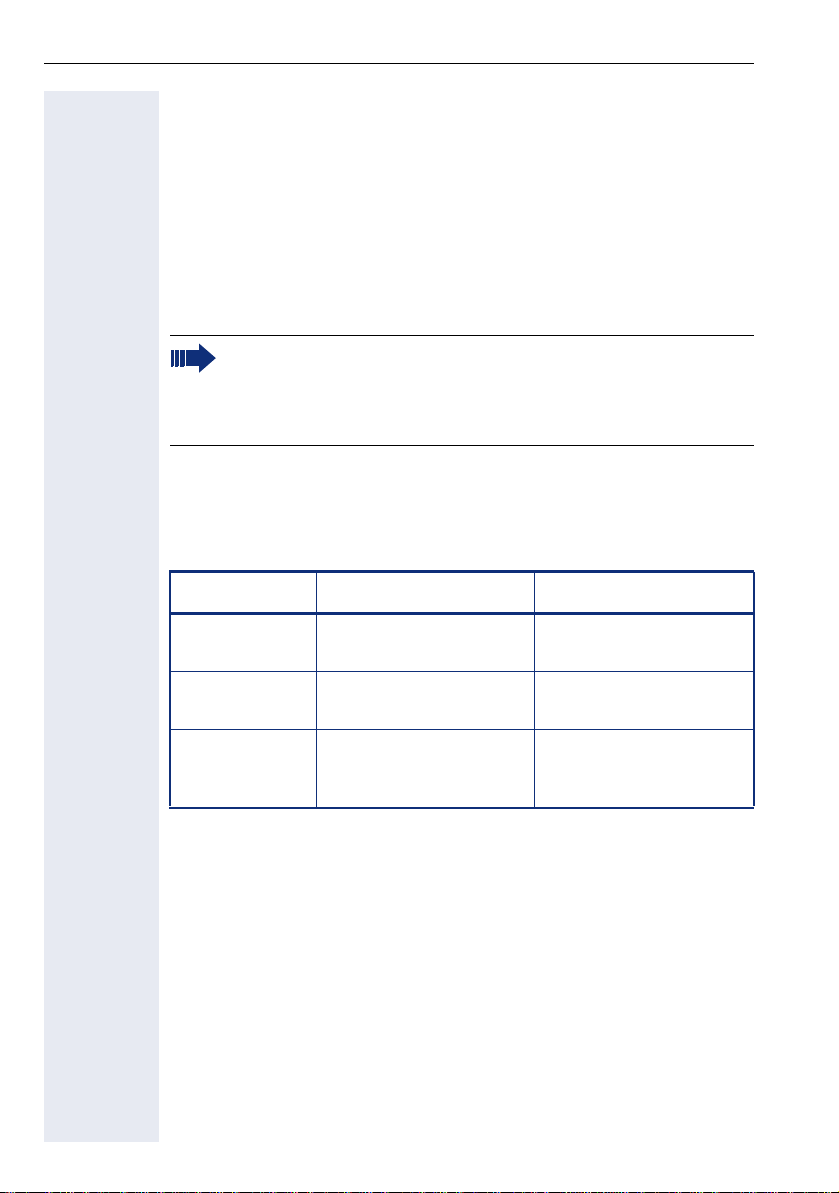
Getting to know your OpenStage phone
Keypad
Te x t i n p u t
In cases where text input is possible, you can use the keypad to input text,
punctuation and special characters in addition to the digits 0 to 9 and the
hash and asterisk symbols. To do this, press the numerical keys repeatedly.
Example: To enter the letter "h", press the number
twice. When entering the text, all available characters for this key are displayed. After a short while, the character in focus is displayed in the input
field.
To speed up the input, you can confirm your entry by pressing "i"
on the TouchGuide after you have selected the required character.
To enter a digit in an alphanumerical input field, press the relevant
key and hold it down. You no longer need to scroll through the entire
list of possible characters.
Alphabetic labeling of dial keys is also useful when entering vanity numbers (letters associated with the phone number’s digits as indicated on the
telephone spell a name, e.g. 0700 - PATTERN = 0700 - 7288376).
Multi-function keys
4 key on the keypad
Function
Long press
(key held down)
Key label
! page 23.
Display keyboard
! page 26
24
Turn ringtone on/off
! page 110.
Next letter in upper case. Delete character.
Write special characters. Switch between upper
*#
Turn phone lock on/off
! page 114.
and lower-case text and
number entry.
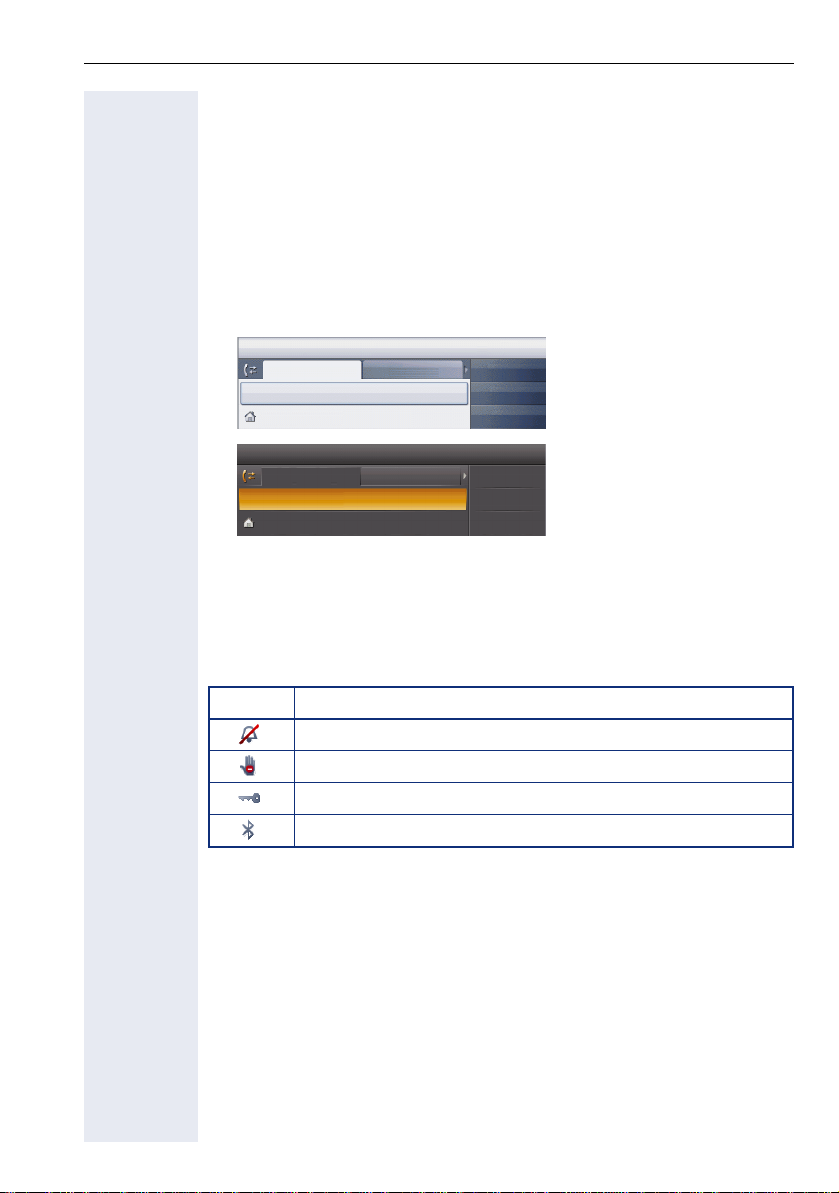
Getting to know your OpenStage phone
Graphic display
Your OpenStage 60 T/80 T is equipped with a tilt-and-swivel color display
! page 15.
Appearance
You can customize your display to suit your personal requirements:
• Angle the display as required ! page 12.
• Angle the display as required ! page 12. Select your preferred display
design ! page 156.
14:27 FR 26.01.07 123456
Dialled Received
Options
g
Paul, Auster 10:24
14:27 FR 26.01.07 123456
Dialled
Options
g
Paul, Auster 10:24
Received
Paul, R..
Peter, A..
Anna, S..
Paul, R..
Peter, A..
Anna, S..
Crystal Sea
Warm Grey
Status bar
The time, weekday, date, and your phone number are displayed in the status bar.
In addition, different icons represent different situations and switches:
Icon Explanation
The ring tone is deactivated ! page 110
The "Do not disturb" function is activated ! page 111
The phone lock is activated ! page 114
The Bluetooth function is activated ! page 166
25
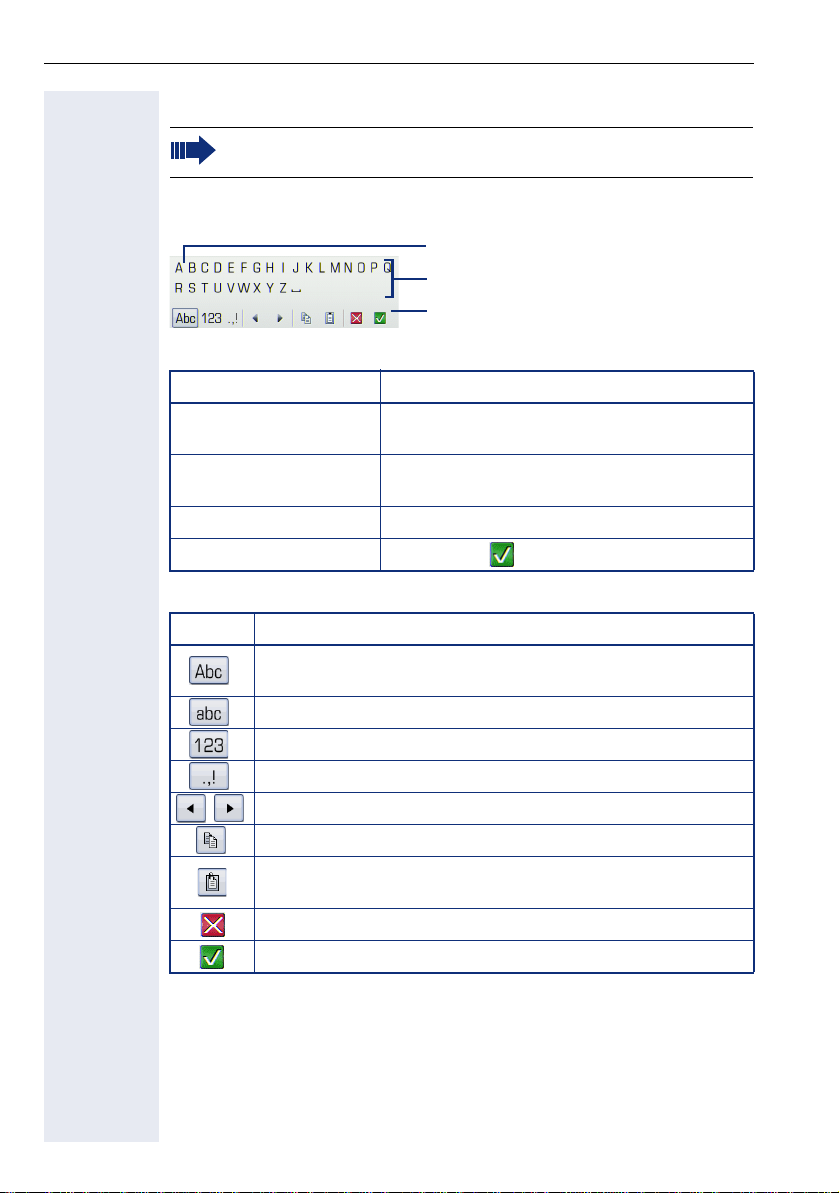
Getting to know your OpenStage phone
Display keyboard
Simple text and characters can also be entered at any time using the
keypad ! page 24.
Depending on the context, the display keyboard is displayed with different
elements.
Use the TouchGuide to operate the display keyboard ! page 20.
Operation Function
Move your finger around
the wheel
i Select the element in focus (enters the char-
Press
Press
h Delete character to the left
Press g Set focus to
You can select the following functions from the function bar:
Element Explanation
Switch to upper/lower case characters for first letter of words
(initial letter upper case, all subsequent letters lower case).
Switch to lower case characters.
Switch to numeric characters
Switch to punctuation and special characters
Move cursor one character to the right/left
Copy entire content of the active field to the clipboard
Insert clipboard content at cursor position. Existing content is
not overwritten.
Cancel action without changes.
Confirm changes.
Element in focus
Letters, digits, punctuation or special
characters
Function bar
Set the focus on the next/previous element
acter or performs the function)
26
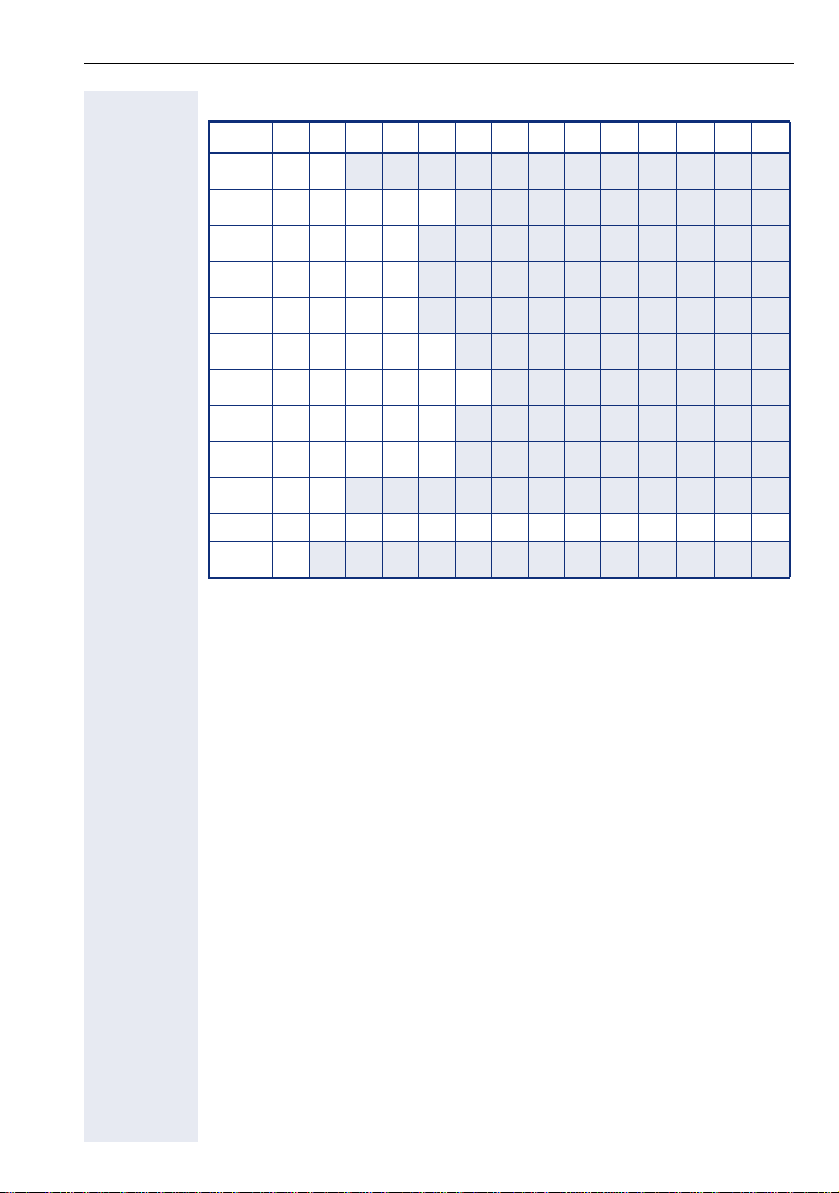
Getting to know your OpenStage phone
Character overview (depends on the current language setting)
Key 1x2x3x4x5x6x7x8x9x10x11x12x13x14x
[1]
1
1
2
3
4
5
6
7
8
9
0
*
#
[1] Space
[2]
[3] Switch between upper and lower-case text and number entry
abc2ä
def3
gh i 4
jkl5
mn o 6ö
pqr s7ß
tuv8ü
wx y z 9
0+
[2]
.*#,?!’ - ( )@/ : _
[3]
Additional special characters are available on the display keyboard
27
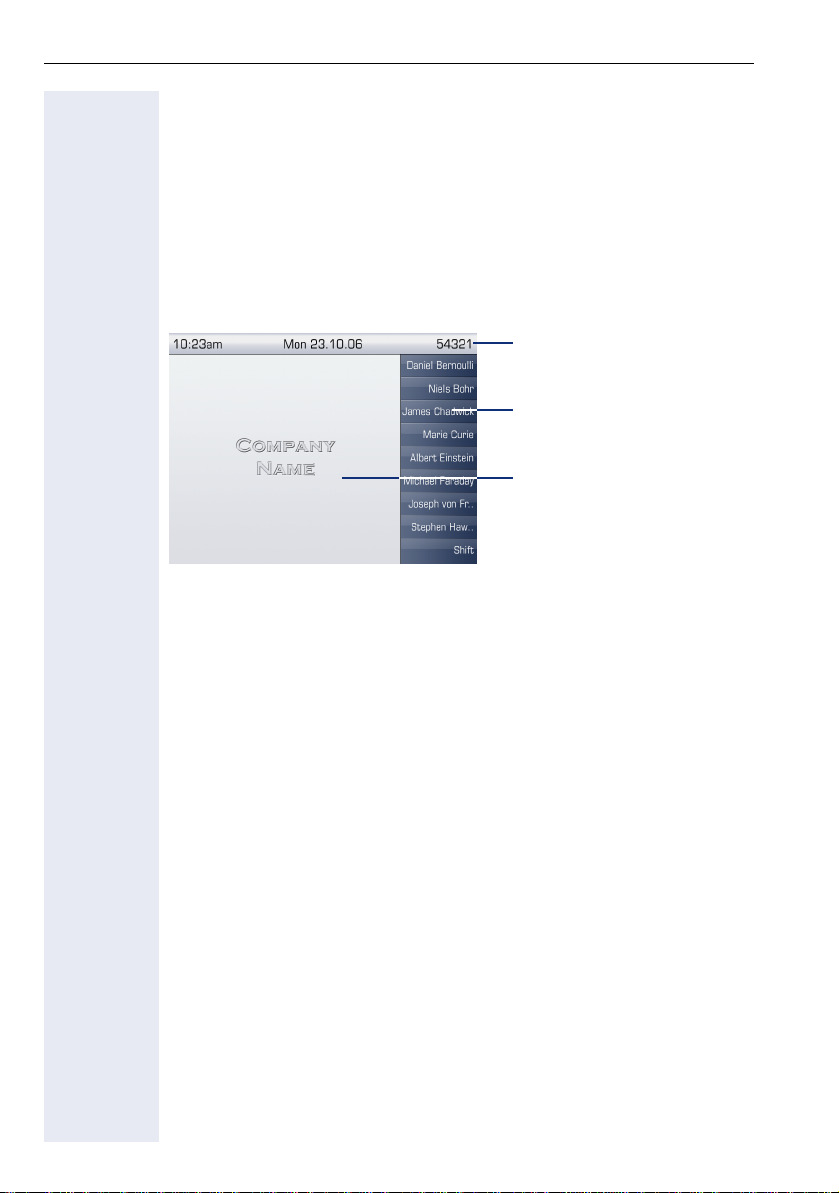
Getting to know your OpenStage phone
Context-dependent displays
Depending on the situation at hand, the graphic display on your OpenStage
phone displays different content, to which you can respond intuitively.
Idle mode
If there are no calls taking place or settings being made, your OpenStage
is in idle mode.
In addition to the status bar and the programmable sensor key list, the
graphic display offers a wide range of context-dependent displays.
Idle menu
In idle mode, press g on the TouchGuide ! page 20 to display the idle
menu. You can call up various functions here. The sequence and status of
the entries correspond to the status of the function.
It may contain the following entries:
• Caller list
• Forwarding on
• Lock phone
• Do not disturb on
• Advisory msg. on
• Ringer cutoff on
• Send message
• View callbacks
• Phonebook
• HF answerback on
• Join group
• Suppress call ID
• Call waiting tone off
• DISA intern
[1]
Status bar ! page 25
Label for the programmable
sensor keys list ! page 22
Context-dependent displays
! page 28
[1] Only appears if callback requests are saved
28
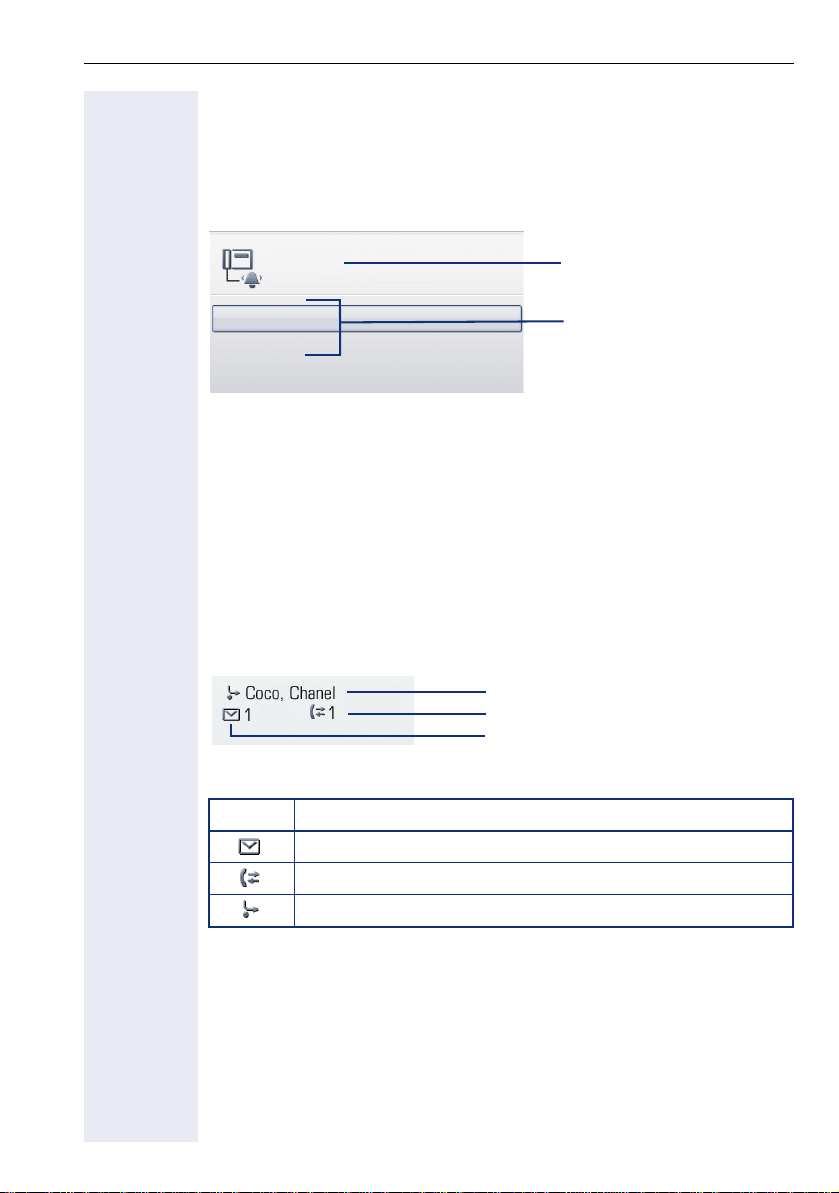
Getting to know your OpenStage phone
Telephony dialogs
The dialogs in the lower area of the display prompt you to input data or provide you with information about the call states.
Example: You dialed the phone number of a contact saved in the phonebook.
Coco, Chanel
220870
Information on the connection status and caller
Callback
Send message
The pop-up menu (! page 30) provides functions suited to the situation,
which you can select and confirm using the TouchGuide ! page 20.
Situation-specific functions
Messages
The messages displayed in the upper left area of the display advise you of
current settings or events.
Example:
• Call forwarding is activated for all calls. All calls are forwarded to the
party named "Coco Chanel"
• You received a message while you were absent.
• A call list contains a new entry
Explanation of all message icons:
Icon Explanation
You have received one or more new messages
One or more new entries have been added to the call lists
Call forwarding is active
[1]
.
Activated call forwarding
Call list entry
Messages received
[1] The display depends on whether you defined a party from the personal phonebook or the
system phonebook as the forwarding destination.
29
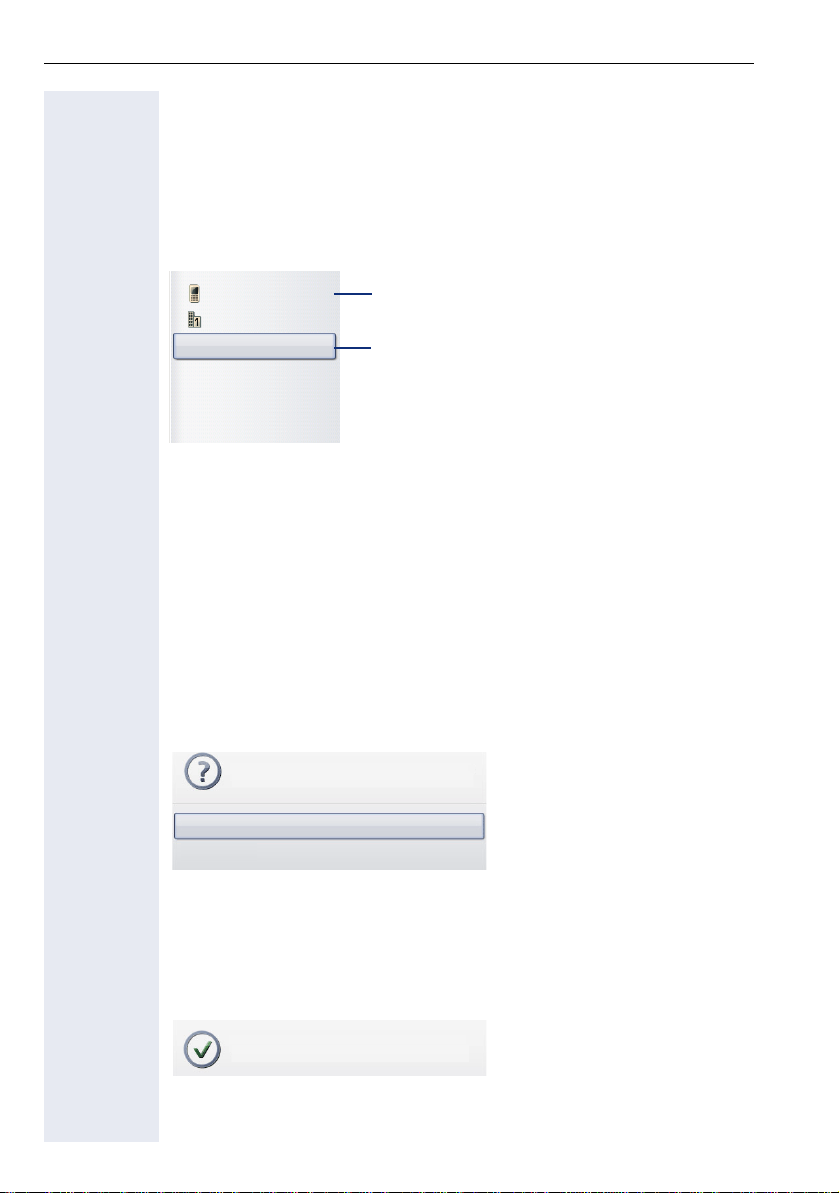
Getting to know your OpenStage phone
p
Context menus
If the arrow icon g appears next to a selected entry, additional menu lev-
els or selection options are available in the form of a context menu. Navigate through these options using the TouchGuide ! page 20.
You can set context menus to automatically close in certain situations
(for example, during a connection) ! page 172. You can also select the dis-
play duration ! page 172.
Dial
Dial
Details
Delete
Send
New contact
First entry (selected when the menu is called u
Selected entry
Pop-up window
In certain situations, a pop-up window opens automatically in the lower
third of the display.
Pop-up menu
You will be prompted to use a pop-up menu to select situation-dependant
functions and to confirm them or to make entries.
You can use the TouchGuide to navigate within the pop-up menu
! page 20.
Example:
The following pop-up menu opens after you change a setting and press the
h key on your TouchGuide.
Save changes?
Save
Do not save
Pop-up message
Pop-up messages only indicate actions or states for which further action is
not required.
Example:
The following pop-up message appears briefly when you change a setting.
Changes saved successfully
30
