Siemens OpenStage 60 SIP, OpenStage 80 SIP, OpenStage 60 G SIP, OpenStage 80 G SIP Operating Manual
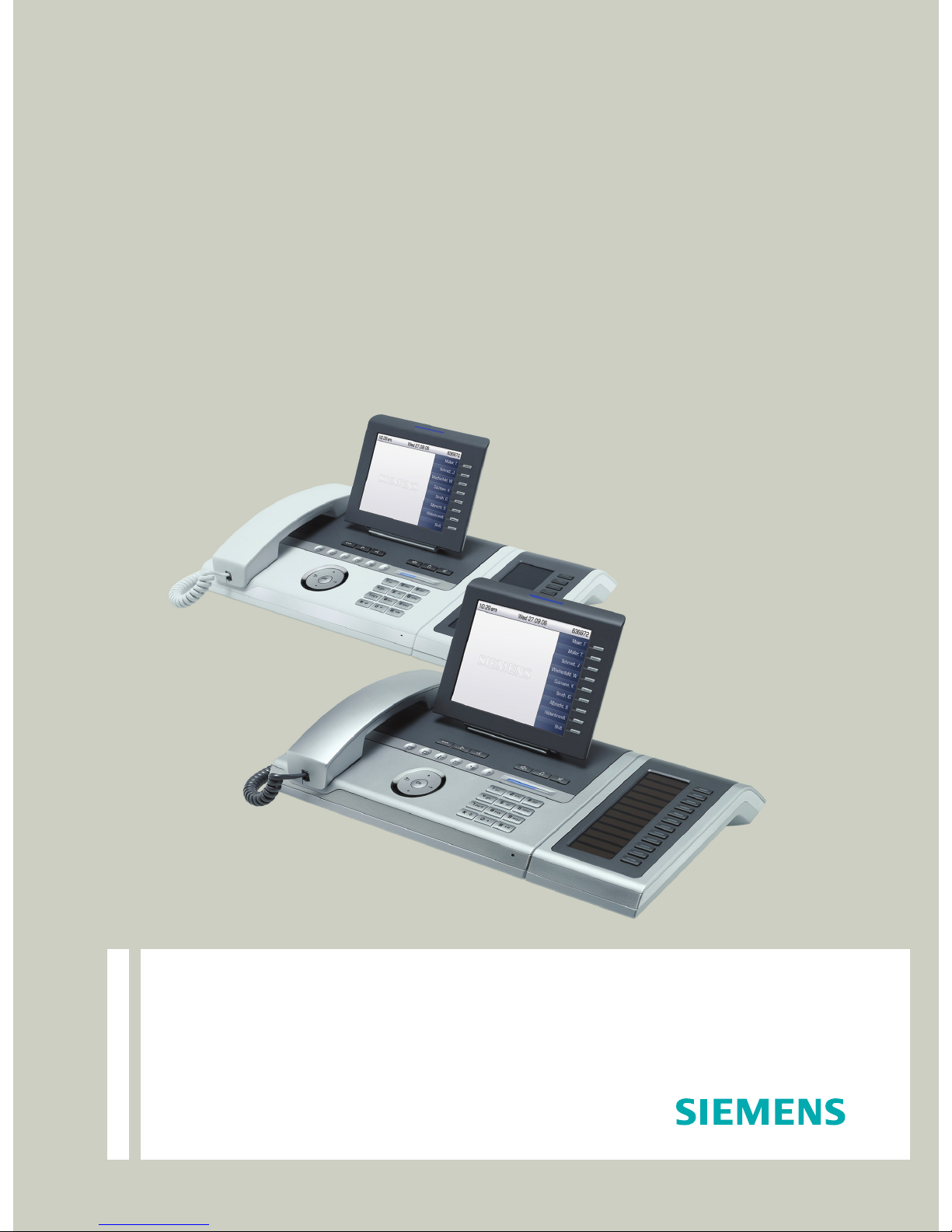
Documentation
OpenScape Voice
OpenStage 60 SIP, OpenStage 60 G SIP
OpenStage 80 SIP, OpenStage 80 G SIP
OpenStage Key Module
Operating Manual
Communication for the open minded
Siemens Enterprise Communications
www.siemens.com/open
V1 R3.x
V1 R4.x
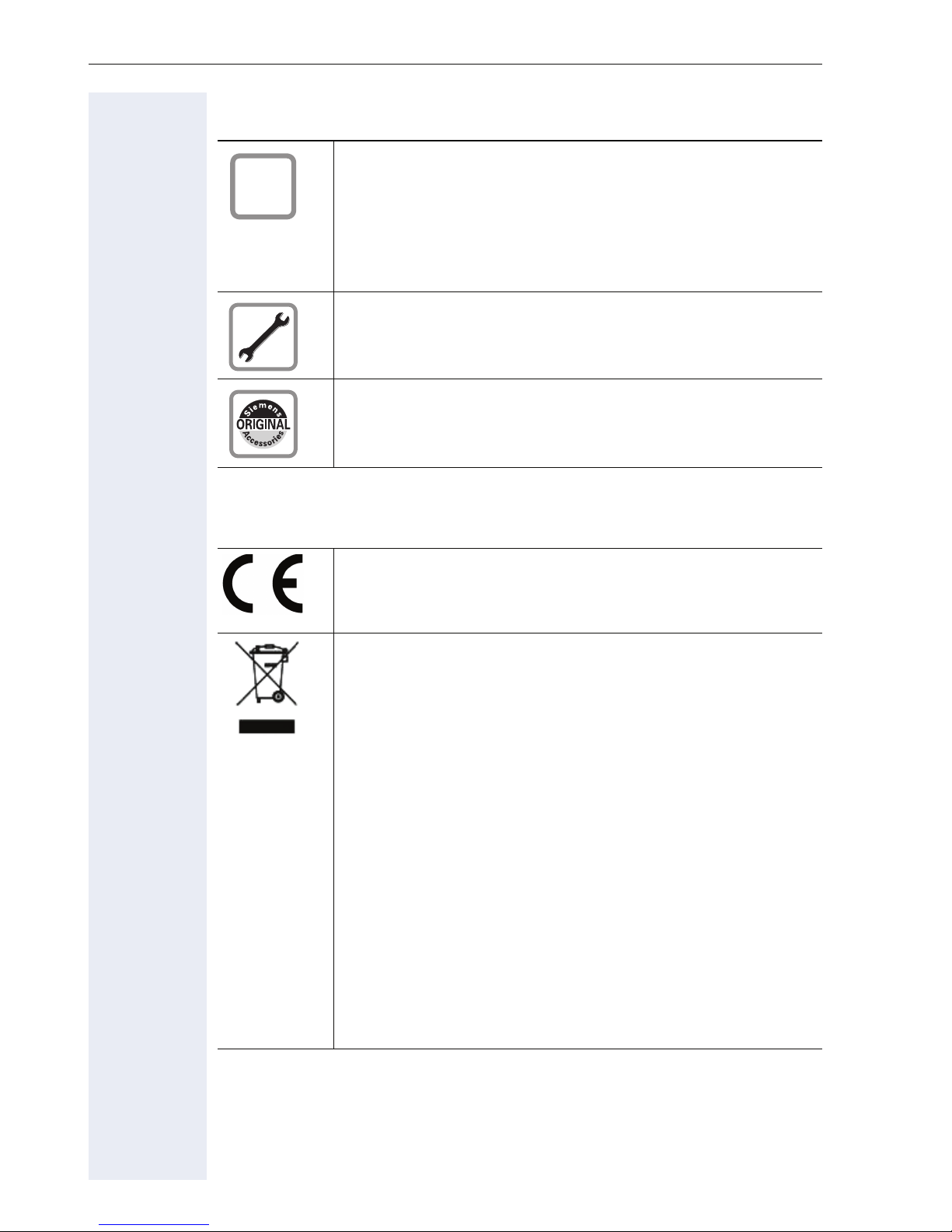
Important information
Important information
Q
For safety reasons, the telephone should only be supplied
with power:
• using the original power supply unit.
Part number: L30250-F600-C14x (x: 1=EU, 2=US,
3=UK) or
• in a LAN with PoE (Power over Ethernet), which complies with the IEEE 802.3af standard.
Never open the telephone or a key module. Should you encounter any problems, contact the responsible service personnel.
Use only original Siemens accessories. The use of other
accessories may be hazardous and will render the warranty, extended manufacturer’s liability and the CE marking invalid.
Trademarks
The device conforms to the EU directive 1999/5/EC as attested by the CE marking.
All electrical and electronic products should be disposed of
separately from the municipal waste stream via designated
collection facilities appointed by the government or the local authorities.
Proper disposal and separate collection of your old appliance will help prevent potential damage to the environment and human health. It is a prerequisite for reuse and
recycling of used electrical and electronic equipment.
For more detailed information about disposal of your old
appliance, please contact your city office, waste disposal
service, the shop where you purchased the product or your
sales representative.
The statements quoted above are only fully valid for equipment which is installed and sold in the countries of the European Union and is covered by the directive 2002/96/EC.
Countries outside the European Union may impose other
regulations regarding the disposal of electrical and electronic equipment.
2
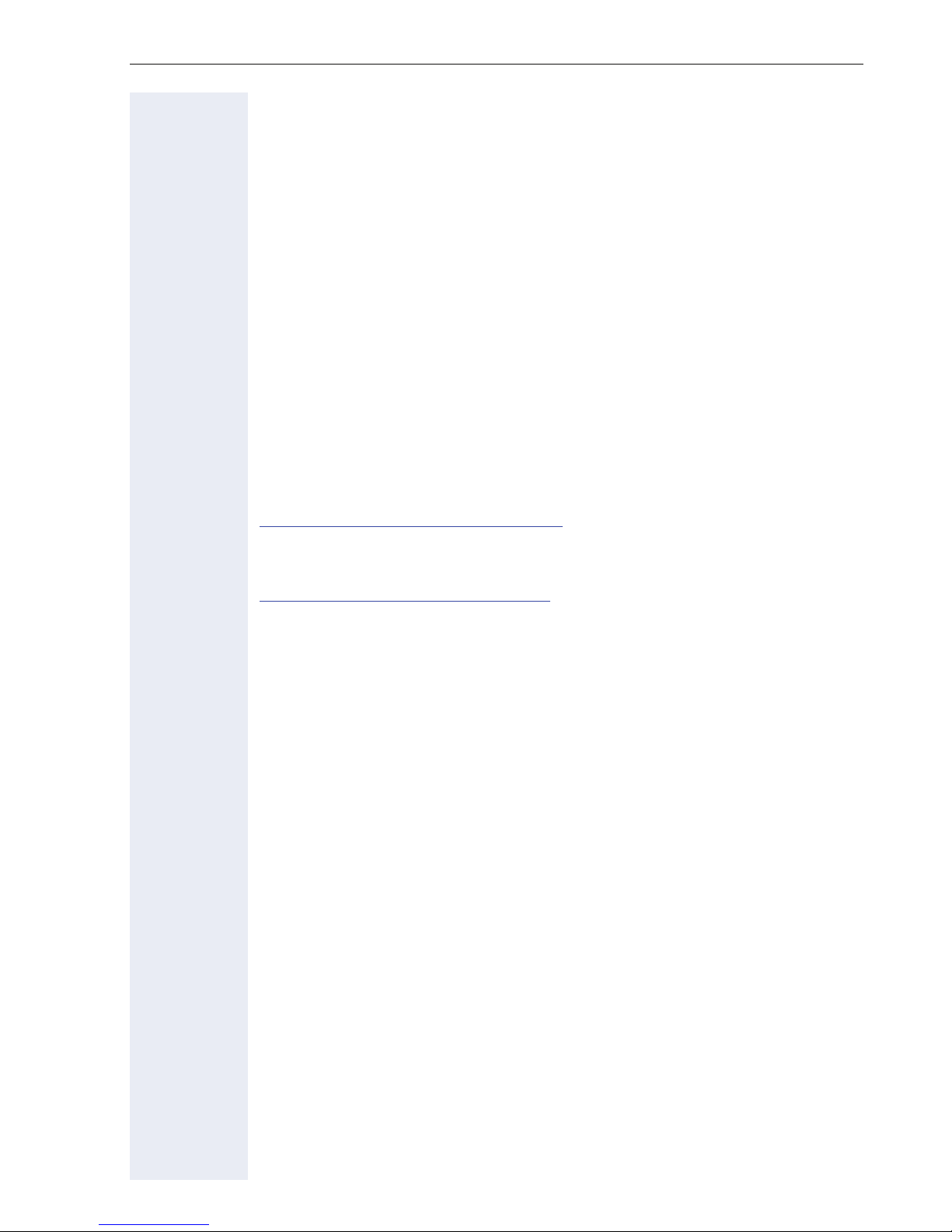
Important information
Location of the telephone
• The telephone should be operated in a controlled environment with an
ambient temperature between 5°C and 40°C.
• To ensure good speakerphone quality, the area in front of the microphone (front right) should be kept clear. The optimum speakerphone
distance is 50 cm.
• Do not install the telephone in a room where large quantities of dust
accumulate; this can considerably reduce the service life of the telephone.
• Do not expose the telephone to direct sunlight or any other source of
heat, as this is liable to damage the electronic components and the
plastic casing.
• Do not operate the telephone in damp environments, such as bathrooms.
Product support on the internet
Information and support for our products can be found on the Internet at:
http://www.siemens-enterprise.com/
Technical notes, current information about firmware updates, frequently
asked questions and lots more can be found on the Internet at:
http://wiki.siemens-enterprise.com/.
.
3
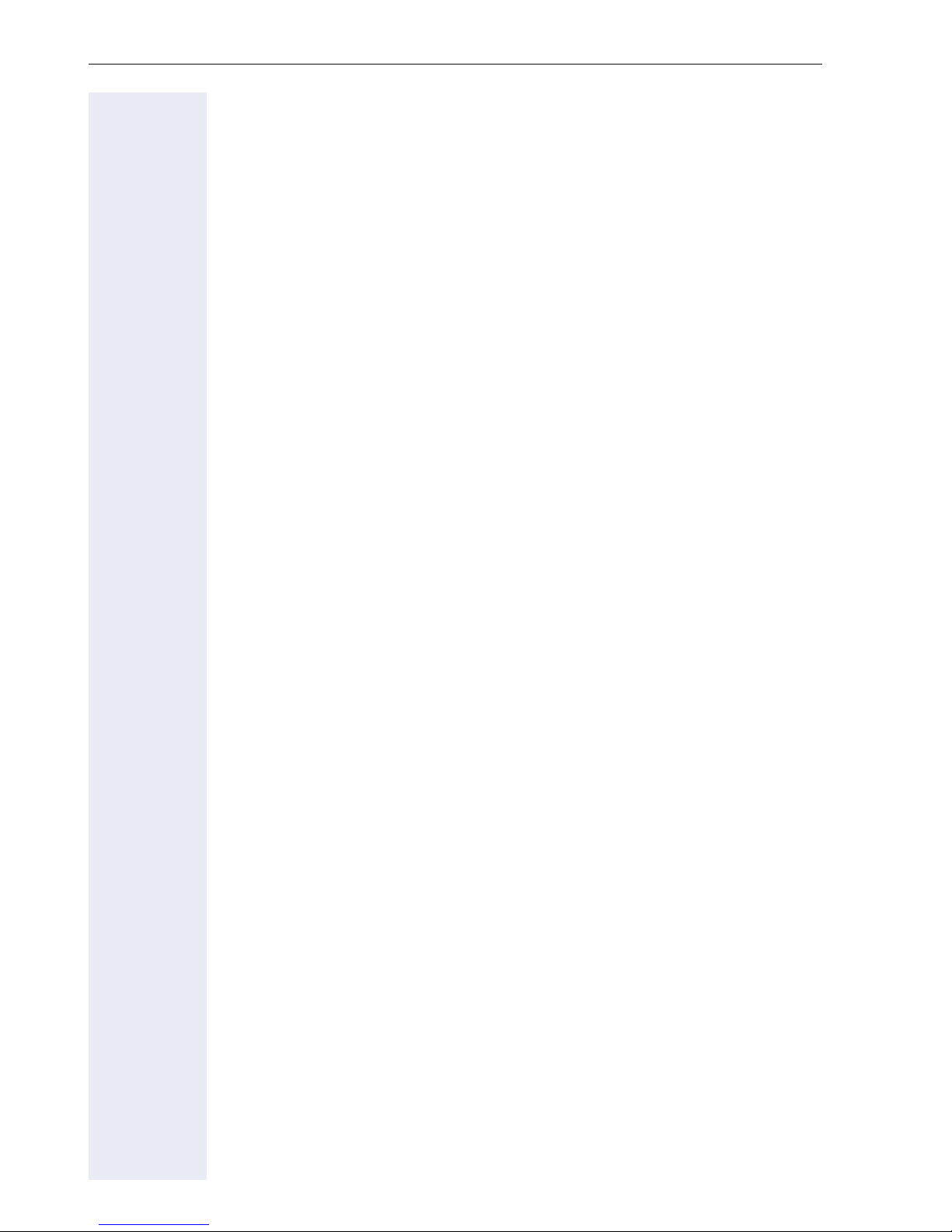
Contents
Contents
Important information. . . . . . . . . . . . . . . . . . . . . . . . . .2
Trademarks . . . . . . . . . . . . . . . . . . . . . . . . . . . . . . . . . . . . . . . . . . . . . . . 2
Location of the telephone . . . . . . . . . . . . . . . . . . . . . . . . . . . . . . . . . . . . 3
Product support on the internet . . . . . . . . . . . . . . . . . . . . . . . . . . . . . . . 3
General information. . . . . . . . . . . . . . . . . . . . . . . . . . .12
About this manual . . . . . . . . . . . . . . . . . . . . . . . . . . . . . . . . . . . . . . . . . 12
Symbols used in the manual . . . . . . . . . . . . . . . . . . . . . . . . . . . . . . 12
Service. . . . . . . . . . . . . . . . . . . . . . . . . . . . . . . . . . . . . . . . . . . . . . . . . . 13
Intended use . . . . . . . . . . . . . . . . . . . . . . . . . . . . . . . . . . . . . . . . . . . . . 13
Telephone type . . . . . . . . . . . . . . . . . . . . . . . . . . . . . . . . . . . . . . . . . . . 13
Speakerphone quality and display legibility . . . . . . . . . . . . . . . . . . . . . . 13
Single-line telephone/multi-line telephone. . . . . . . . . . . . . . . . . . . . . . . 14
Getting to know your OpenStage phone . . . . . . . . .15
The user interface of your OpenStage . . . . . . . . . . . . . . . . . . . . . . . . . 15
Ports on the underside of the phone. . . . . . . . . . . . . . . . . . . . . . . . . . . 16
Using network ports more efficiently . . . . . . . . . . . . . . . . . . . . . . . 17
OpenStage Key Module . . . . . . . . . . . . . . . . . . . . . . . . . . . . . . . . . . . . 18
OpenStage Manager . . . . . . . . . . . . . . . . . . . . . . . . . . . . . . . . . . . . . . . 19
Features. . . . . . . . . . . . . . . . . . . . . . . . . . . . . . . . . . . . . . . . . . . . . . 19
Keys and controls . . . . . . . . . . . . . . . . . . . . . . . . . . . . . . . . . . . . . . . . . 20
Function keys. . . . . . . . . . . . . . . . . . . . . . . . . . . . . . . . . . . . . . . . . . 20
Audio controls . . . . . . . . . . . . . . . . . . . . . . . . . . . . . . . . . . . . . . . . . 20
Mode keys. . . . . . . . . . . . . . . . . . . . . . . . . . . . . . . . . . . . . . . . . . . . 21
TouchGuide . . . . . . . . . . . . . . . . . . . . . . . . . . . . . . . . . . . . . . . . . . . 22
Programmable sensor keys . . . . . . . . . . . . . . . . . . . . . . . . . . . . . . . 24
Trunk keys (on multi-line phones only). . . . . . . . . . . . . . . . . . . . . . . 25
Keypad. . . . . . . . . . . . . . . . . . . . . . . . . . . . . . . . . . . . . . . . . . . . . . . 27
Graphic display . . . . . . . . . . . . . . . . . . . . . . . . . . . . . . . . . . . . . . . . . . . 29
Appearance . . . . . . . . . . . . . . . . . . . . . . . . . . . . . . . . . . . . . . . . . . . 29
Display keyboard . . . . . . . . . . . . . . . . . . . . . . . . . . . . . . . . . . . . . . . 30
Context-dependent displays . . . . . . . . . . . . . . . . . . . . . . . . . . . . . . . . . 31
Idle mode. . . . . . . . . . . . . . . . . . . . . . . . . . . . . . . . . . . . . . . . . . . . . 31
Telephony dialogs . . . . . . . . . . . . . . . . . . . . . . . . . . . . . . . . . . . . . . 32
Messages . . . . . . . . . . . . . . . . . . . . . . . . . . . . . . . . . . . . . . . . . . . . 32
Context menus . . . . . . . . . . . . . . . . . . . . . . . . . . . . . . . . . . . . . . . . 33
Pop-up window . . . . . . . . . . . . . . . . . . . . . . . . . . . . . . . . . . . . . . . . 34
Application tab . . . . . . . . . . . . . . . . . . . . . . . . . . . . . . . . . . . . . . . . . 35
4
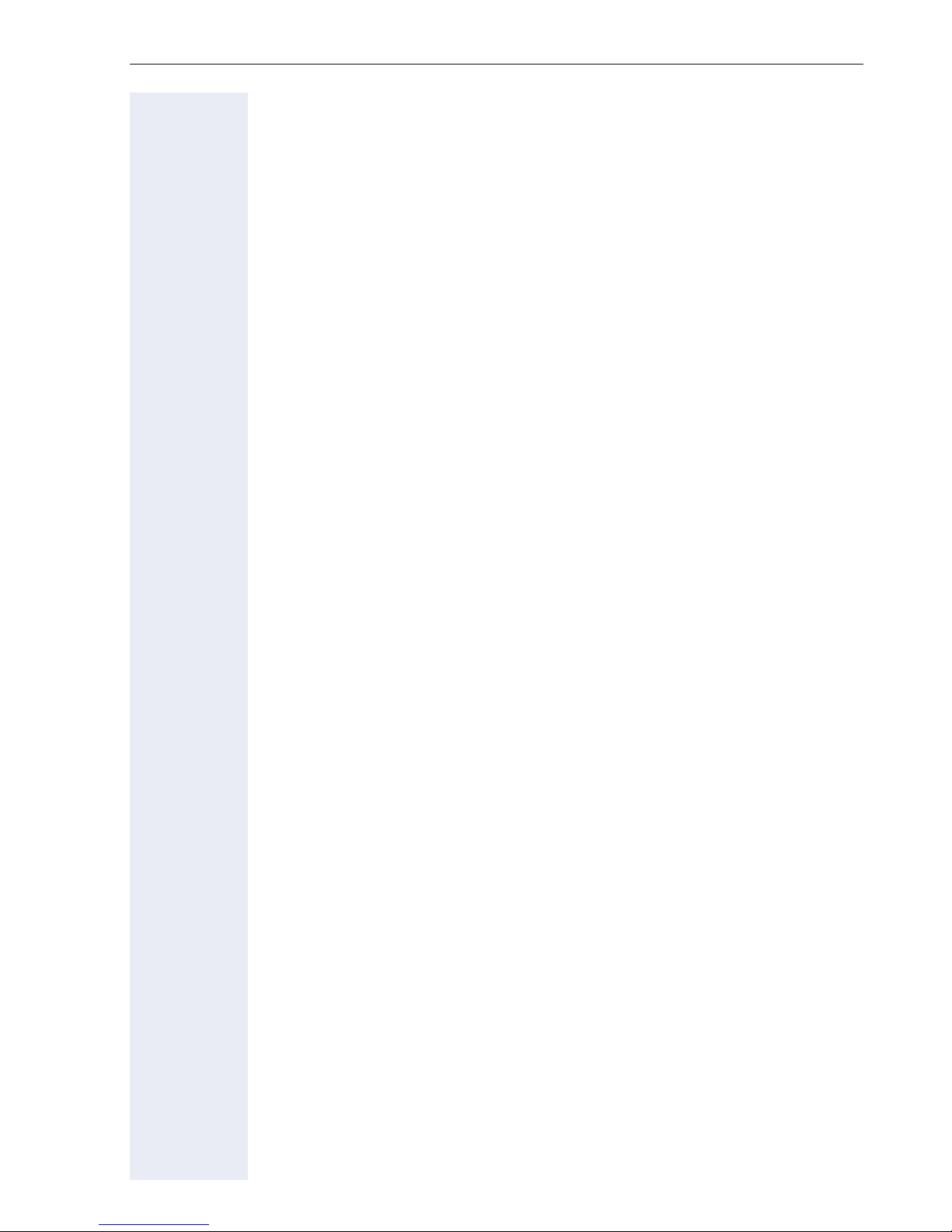
Contents
Applications available on your OpenStage phone 36
Application navigation . . . . . . . . . . . . . . . . . . . . . . . . . . . . . . . . . . . . . . 36
Telephony interface . . . . . . . . . . . . . . . . . . . . . . . . . . . . . . . . . . . . . . . . 37
Single-line view . . . . . . . . . . . . . . . . . . . . . . . . . . . . . . . . . . . . . . . . 37
Multi-line view . . . . . . . . . . . . . . . . . . . . . . . . . . . . . . . . . . . . . . . . . 38
Phonebooks. . . . . . . . . . . . . . . . . . . . . . . . . . . . . . . . . . . . . . . . . . . . . . 40
Personal phonebook . . . . . . . . . . . . . . . . . . . . . . . . . . . . . . . . . . . . 41
LDAP directory. . . . . . . . . . . . . . . . . . . . . . . . . . . . . . . . . . . . . . . . . 42
Call lists . . . . . . . . . . . . . . . . . . . . . . . . . . . . . . . . . . . . . . . . . . . . . . . . . 43
Managing call lists . . . . . . . . . . . . . . . . . . . . . . . . . . . . . . . . . . . . . . 43
Entry details . . . . . . . . . . . . . . . . . . . . . . . . . . . . . . . . . . . . . . . . . . . 44
Managing call lists . . . . . . . . . . . . . . . . . . . . . . . . . . . . . . . . . . . . . . 45
Using an entry . . . . . . . . . . . . . . . . . . . . . . . . . . . . . . . . . . . . . . . . . 45
Voicemail . . . . . . . . . . . . . . . . . . . . . . . . . . . . . . . . . . . . . . . . . . . . . . . . 46
Entry details . . . . . . . . . . . . . . . . . . . . . . . . . . . . . . . . . . . . . . . . . . . 46
Administration . . . . . . . . . . . . . . . . . . . . . . . . . . . . . . . . . . . . . . . . . 46
Program/Service menu/Applications menu . . . . . . . . . . . . . . . . . . . . . 47
User settings . . . . . . . . . . . . . . . . . . . . . . . . . . . . . . . . . . . . . . . . . . 47
Administration . . . . . . . . . . . . . . . . . . . . . . . . . . . . . . . . . . . . . . . . . 49
Applications . . . . . . . . . . . . . . . . . . . . . . . . . . . . . . . . . . . . . . . . . . . 49
Help function . . . . . . . . . . . . . . . . . . . . . . . . . . . . . . . . . . . . . . . . . . . . . 49
Control and monitoring function . . . . . . . . . . . . . . . . . . . . . . . . . . . . . . 50
Basic functions . . . . . . . . . . . . . . . . . . . . . . . . . . . . . .51
Secure voice transmission. . . . . . . . . . . . . . . . . . . . . . . . . . . . . . . . . . . 51
Incoming calls . . . . . . . . . . . . . . . . . . . . . . . . . . . . . . . . . . . . . . . . . . . . 51
Answering a call via the handset . . . . . . . . . . . . . . . . . . . . . . . . . . . 52
Answering a call via the loudspeaker (speakerphone mode). . . . . . 52
Answering a call with a headset . . . . . . . . . . . . . . . . . . . . . . . . . . . 53
Directed pickup . . . . . . . . . . . . . . . . . . . . . . . . . . . . . . . . . . . . . . . . . . . 54
Picking up call . . . . . . . . . . . . . . . . . . . . . . . . . . . . . . . . . . . . . . . . . 54
Picking up a held call . . . . . . . . . . . . . . . . . . . . . . . . . . . . . . . . . . . . 55
Switching to speakerphone mode. . . . . . . . . . . . . . . . . . . . . . . . . . . . . 56
Switching to the handset. . . . . . . . . . . . . . . . . . . . . . . . . . . . . . . . . . . . 56
Switching from headset to speakerphone mode . . . . . . . . . . . . . . . . . 57
In standard mode. . . . . . . . . . . . . . . . . . . . . . . . . . . . . . . . . . . . . . . 57
In U.S. mode . . . . . . . . . . . . . . . . . . . . . . . . . . . . . . . . . . . . . . . . . . 57
Open listening . . . . . . . . . . . . . . . . . . . . . . . . . . . . . . . . . . . . . . . . . . . . 57
Ending a call. . . . . . . . . . . . . . . . . . . . . . . . . . . . . . . . . . . . . . . . . . . . . . 58
Group call. . . . . . . . . . . . . . . . . . . . . . . . . . . . . . . . . . . . . . . . . . . . . . . . 59
5
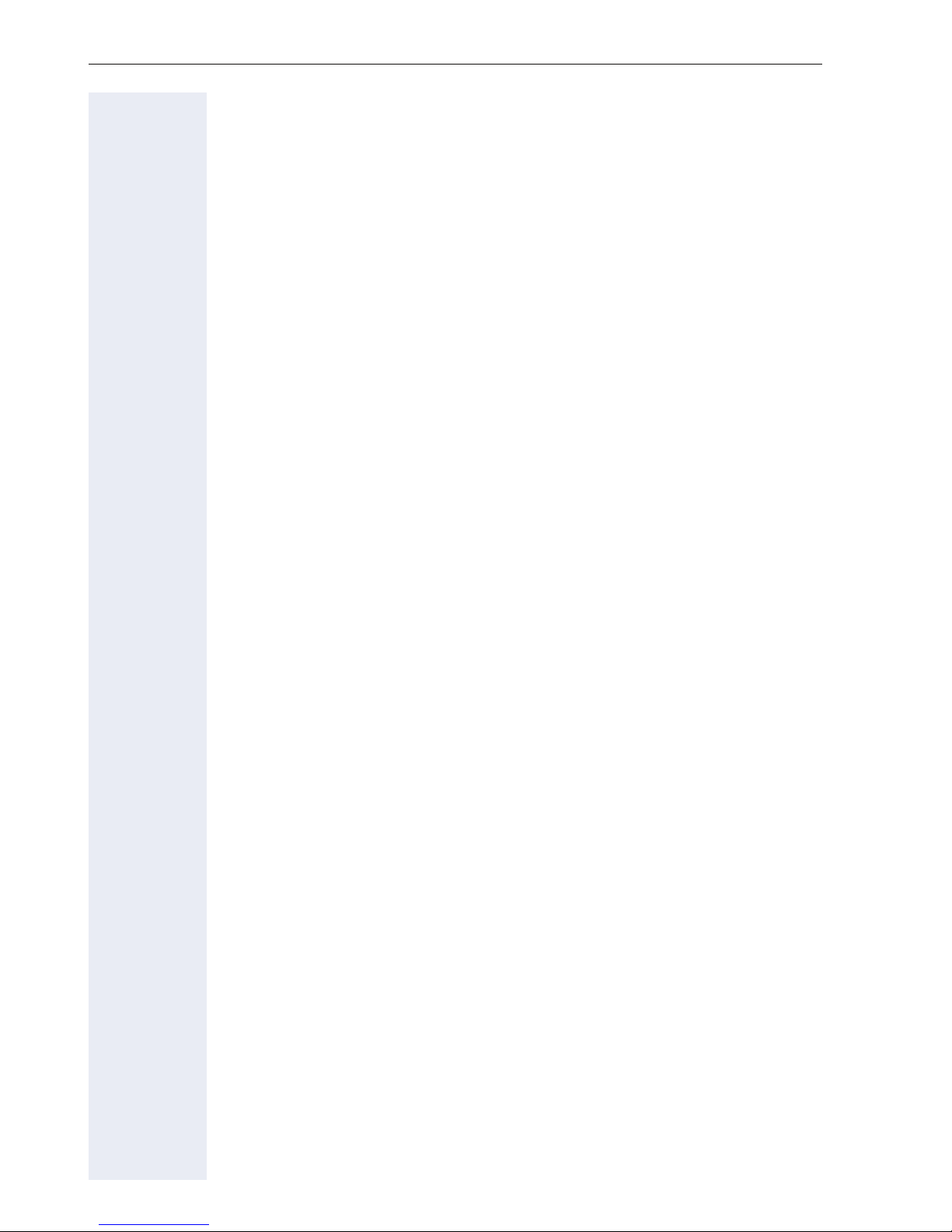
Contents
Making calls. . . . . . . . . . . . . . . . . . . . . . . . . . . . . . . . . . . . . . . . . . . . . . 61
Off-hook dialing . . . . . . . . . . . . . . . . . . . . . . . . . . . . . . . . . . . . . . . . 61
On-hook dialing . . . . . . . . . . . . . . . . . . . . . . . . . . . . . . . . . . . . . . . . 62
Immediate dialing . . . . . . . . . . . . . . . . . . . . . . . . . . . . . . . . . . . . . . 63
Redial. . . . . . . . . . . . . . . . . . . . . . . . . . . . . . . . . . . . . . . . . . . . . . . . . . . 64
Activating/deactivating the microphone . . . . . . . . . . . . . . . . . . . . . . . . 65
Consulting a second party . . . . . . . . . . . . . . . . . . . . . . . . . . . . . . . . . . . 66
Canceling a consultation call . . . . . . . . . . . . . . . . . . . . . . . . . . . . . . 67
Switching to the held party (alternating) . . . . . . . . . . . . . . . . . . . . . 67
Putting on hold and retreiving successively or simultaneously . . . . 68
Connecting parties. . . . . . . . . . . . . . . . . . . . . . . . . . . . . . . . . . . . . . 69
Call forwarding. . . . . . . . . . . . . . . . . . . . . . . . . . . . . . . . . . . . . . . . . . . . 70
Programming call forwarding. . . . . . . . . . . . . . . . . . . . . . . . . . . . . . 71
Activating/deactivating call forwarding. . . . . . . . . . . . . . . . . . . . . . . 73
Activating call forwarding for all calls. . . . . . . . . . . . . . . . . . . . . . . . 74
Call forwarding chain . . . . . . . . . . . . . . . . . . . . . . . . . . . . . . . . . . . . 75
Callback . . . . . . . . . . . . . . . . . . . . . . . . . . . . . . . . . . . . . . . . . . . . . . . . . 76
Requesting callback . . . . . . . . . . . . . . . . . . . . . . . . . . . . . . . . . . . . . 76
Responding to a callback . . . . . . . . . . . . . . . . . . . . . . . . . . . . . . . . . 77
Permitting a callback . . . . . . . . . . . . . . . . . . . . . . . . . . . . . . . . . . . . 78
Calling back missed calls. . . . . . . . . . . . . . . . . . . . . . . . . . . . . . . . . . . . 79
Programmable sensor keys. . . . . . . . . . . . . . . . . . . .80
List of available functions . . . . . . . . . . . . . . . . . . . . . . . . . . . . . . . . . . . 80
Programming sensor keys. . . . . . . . . . . . . . . . . . . . . . . . . . . . . . . . . . . 81
Initiating programming. . . . . . . . . . . . . . . . . . . . . . . . . . . . . . . . . . . 81
Beginning programming . . . . . . . . . . . . . . . . . . . . . . . . . . . . . . . . . 82
Programming enhanced functions. . . . . . . . . . . . . . . . . . . . . . . . . . . . . 83
Repertory dial. . . . . . . . . . . . . . . . . . . . . . . . . . . . . . . . . . . . . . . . . . 83
Feature toggle . . . . . . . . . . . . . . . . . . . . . . . . . . . . . . . . . . . . . . . . . 84
Forwarding. . . . . . . . . . . . . . . . . . . . . . . . . . . . . . . . . . . . . . . . . . . . 85
Using sensor keys . . . . . . . . . . . . . . . . . . . . . . . . . . . . . . . . . . . . . . . . . 86
Example 1: Calling saved number . . . . . . . . . . . . . . . . . . . . . . . . . . 86
Example 2: Call Waiting Activating/deactivating . . . . . . . . . . . . . . . 86
Example 3: Immediate ring . . . . . . . . . . . . . . . . . . . . . . . . . . . . . . . 86
Resetting sensor keys. . . . . . . . . . . . . . . . . . . . . . . . . . . . . . . . . . . . . . 87
6
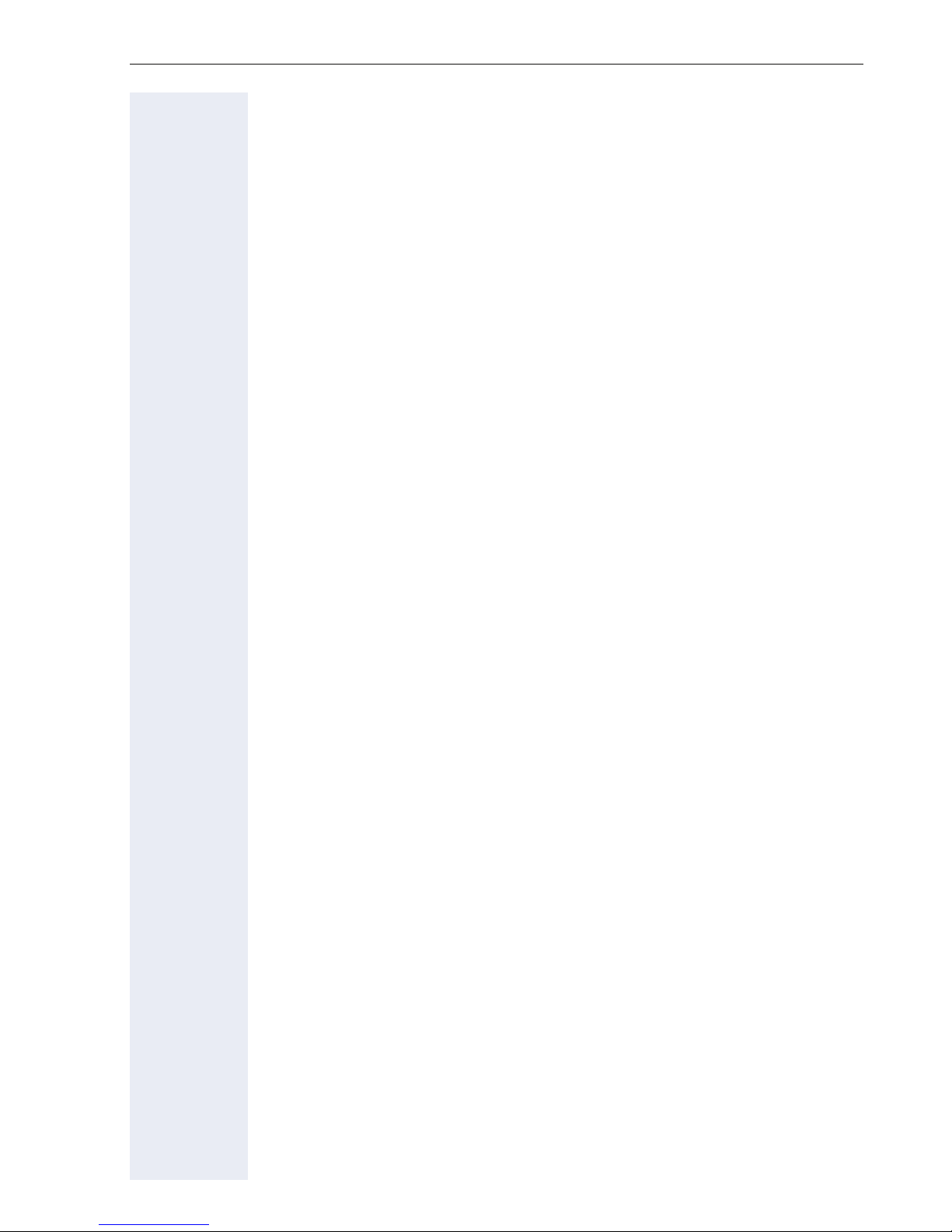
Contents
Enhanced phone functions . . . . . . . . . . . . . . . . . . . .88
Incoming calls . . . . . . . . . . . . . . . . . . . . . . . . . . . . . . . . . . . . . . . . . . . . 88
Rejecting a call. . . . . . . . . . . . . . . . . . . . . . . . . . . . . . . . . . . . . . . . . 88
Deflecting a call . . . . . . . . . . . . . . . . . . . . . . . . . . . . . . . . . . . . . . . . 88
Configuring call forwarding . . . . . . . . . . . . . . . . . . . . . . . . . . . . . . . 90
Placing a call on hold . . . . . . . . . . . . . . . . . . . . . . . . . . . . . . . . . . . . 91
Call waiting (second call) . . . . . . . . . . . . . . . . . . . . . . . . . . . . . . . . . 95
Transferring a call. . . . . . . . . . . . . . . . . . . . . . . . . . . . . . . . . . . . . . . 99
CTI calls . . . . . . . . . . . . . . . . . . . . . . . . . . . . . . . . . . . . . . . . . . . . . 101
Making calls. . . . . . . . . . . . . . . . . . . . . . . . . . . . . . . . . . . . . . . . . . . . . 103
Dialing with the DDS key. . . . . . . . . . . . . . . . . . . . . . . . . . . . . . . . 103
Dialing from the local phonebook . . . . . . . . . . . . . . . . . . . . . . . . . 103
Dialing from the LDAP database . . . . . . . . . . . . . . . . . . . . . . . . . . 103
Dialing a phone number from a list . . . . . . . . . . . . . . . . . . . . . . . . 104
Calling a contact from a group . . . . . . . . . . . . . . . . . . . . . . . . . . . . 104
Using autodial delay. . . . . . . . . . . . . . . . . . . . . . . . . . . . . . . . . . . . 105
Conference . . . . . . . . . . . . . . . . . . . . . . . . . . . . . . . . . . . . . . . . . . . . . 107
Local conference . . . . . . . . . . . . . . . . . . . . . . . . . . . . . . . . . . . . . . 107
System-supported conference . . . . . . . . . . . . . . . . . . . . . . . . . . . 110
Making calls with multiple lines . . . . . . . . . . . . . .112
Incoming calls . . . . . . . . . . . . . . . . . . . . . . . . . . . . . . . . . . . . . . . . . . . 112
Accepting calls for the primary line . . . . . . . . . . . . . . . . . . . . . . . . 112
Accepting calls for secondary lines . . . . . . . . . . . . . . . . . . . . . . . . 112
Making calls. . . . . . . . . . . . . . . . . . . . . . . . . . . . . . . . . . . . . . . . . . . . . 113
Manual trunk seizure . . . . . . . . . . . . . . . . . . . . . . . . . . . . . . . . . . . 113
Automatic trunk seizure. . . . . . . . . . . . . . . . . . . . . . . . . . . . . . . . . 114
Dialing the last dialed number . . . . . . . . . . . . . . . . . . . . . . . . . . . . 114
Forwarding calls on primary line . . . . . . . . . . . . . . . . . . . . . . . . . . 114
During calls . . . . . . . . . . . . . . . . . . . . . . . . . . . . . . . . . . . . . . . . . . . . . 115
Making and receiving calls on a single line . . . . . . . . . . . . . . . . . . 115
Making and receiving calls with multiple lines. . . . . . . . . . . . . . . . 116
Putting a line on hold . . . . . . . . . . . . . . . . . . . . . . . . . . . . . . . . . . . 117
Lines with hot or warm line function . . . . . . . . . . . . . . . . . . . . . . . 117
Busy override. . . . . . . . . . . . . . . . . . . . . . . . . . . . . . . . . . . . . . . . . 119
Direct station selection keys . . . . . . . . . . . . . . . . . . . . . . . . . . . . . . . . 120
Calling a station directly . . . . . . . . . . . . . . . . . . . . . . . . . . . . . . . . . 120
Call pickup . . . . . . . . . . . . . . . . . . . . . . . . . . . . . . . . . . . . . . . . . . . 121
Deflecting a call to a DSS station . . . . . . . . . . . . . . . . . . . . . . . . . 122
LED display on DSS keys. . . . . . . . . . . . . . . . . . . . . . . . . . . . . . . . 122
Making calls in an executive-secretary team. . . . . . . . . . . . . . . . . . . . 123
Sample scenarios. . . . . . . . . . . . . . . . . . . . . . . . . . . . . . . . . . . . . . 123
Accepting a call . . . . . . . . . . . . . . . . . . . . . . . . . . . . . . . . . . . . . . . 124
Connecting a call . . . . . . . . . . . . . . . . . . . . . . . . . . . . . . . . . . . . . . 125
DSS keys . . . . . . . . . . . . . . . . . . . . . . . . . . . . . . . . . . . . . . . . . . . . 127
Using line overview . . . . . . . . . . . . . . . . . . . . . . . . . . . . . . . . . . . . 127
7
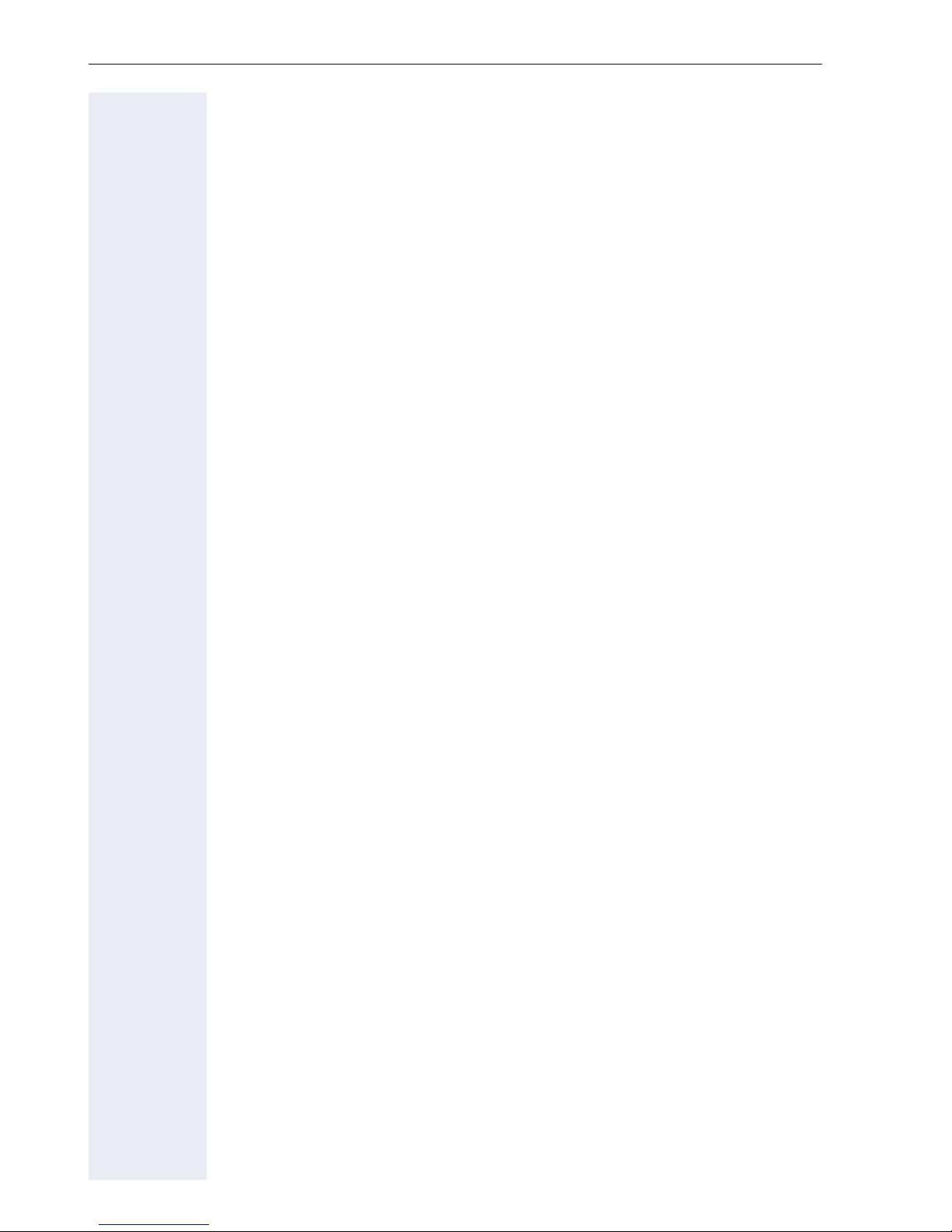
Contents
"Executive-secretary" with Executive/Assistant Cockpit . . . . . . . . . . . 128
Sample scenarios. . . . . . . . . . . . . . . . . . . . . . . . . . . . . . . . . . . . . . 128
Function overview . . . . . . . . . . . . . . . . . . . . . . . . . . . . . . . . . . . . . 129
Launching the E/A Cockpit from the secretary . . . . . . . . . . . . . . . 130
Managing call forwarding. . . . . . . . . . . . . . . . . . . . . . . . . . . . . . . . 131
Managing secretary statuses. . . . . . . . . . . . . . . . . . . . . . . . . . . . . 133
Making calls in the E/A Cockpit team . . . . . . . . . . . . . . . . . . . . . . 135
Settings for multi-line phones (keyset) . . . . . . . . . . . . . . . . . . . . . . . . 136
Displaying the line in the "Overview" tab . . . . . . . . . . . . . . . . . . . . 136
Setting the time for a delayed ringer . . . . . . . . . . . . . . . . . . . . . . . 137
Configuring the "Overview" tab display . . . . . . . . . . . . . . . . . . . . . 138
Line preview . . . . . . . . . . . . . . . . . . . . . . . . . . . . . . . . . . . . . . . . . 139
Rollover for a line . . . . . . . . . . . . . . . . . . . . . . . . . . . . . . . . . . . . . . 140
Phonebooks and call lists . . . . . . . . . . . . . . . . . . . .141
Personal phonebook . . . . . . . . . . . . . . . . . . . . . . . . . . . . . . . . . . . . . . 141
Creating a new contact . . . . . . . . . . . . . . . . . . . . . . . . . . . . . . . . . 141
Editing a contact . . . . . . . . . . . . . . . . . . . . . . . . . . . . . . . . . . . . . . 141
Selecting a preferred phone number . . . . . . . . . . . . . . . . . . . . . . . 142
Deleting all phonebook entries . . . . . . . . . . . . . . . . . . . . . . . . . . . 142
Managing contact groups . . . . . . . . . . . . . . . . . . . . . . . . . . . . . . . 143
Deleting a group . . . . . . . . . . . . . . . . . . . . . . . . . . . . . . . . . . . . . . 144
Saving a picture for a contact. . . . . . . . . . . . . . . . . . . . . . . . . . . . . 144
Quick search in the phonebook . . . . . . . . . . . . . . . . . . . . . . . . . . . 145
Changing the display format for contacts . . . . . . . . . . . . . . . . . . . 146
LDAP database . . . . . . . . . . . . . . . . . . . . . . . . . . . . . . . . . . . . . . . . . . 147
Finding an LDAP entry. . . . . . . . . . . . . . . . . . . . . . . . . . . . . . . . . . 147
Quick search . . . . . . . . . . . . . . . . . . . . . . . . . . . . . . . . . . . . . . . . . 149
Copying entries to the local phonebook . . . . . . . . . . . . . . . . . . . . 149
Call lists . . . . . . . . . . . . . . . . . . . . . . . . . . . . . . . . . . . . . . . . . . . . . . . . 150
Viewing details. . . . . . . . . . . . . . . . . . . . . . . . . . . . . . . . . . . . . . . . 150
Deleting entries . . . . . . . . . . . . . . . . . . . . . . . . . . . . . . . . . . . . . . . 150
Copying entries from the call lists into the
personal phonebook . . . . . . . . . . . . . . . . . . . . . . . . . . . . . . . . . . . 151
Privacy/security. . . . . . . . . . . . . . . . . . . . . . . . . . . . .152
Deactivating the ring tone . . . . . . . . . . . . . . . . . . . . . . . . . . . . . . . . . . 152
Do not disturb . . . . . . . . . . . . . . . . . . . . . . . . . . . . . . . . . . . . . . . . . . . 153
Enabling "Do not disturb" via a key. . . . . . . . . . . . . . . . . . . . . . . . . 153
Enabling "Do not disturb" via the idle menu. . . . . . . . . . . . . . . . . . 153
Allowing "Do not disturb" . . . . . . . . . . . . . . . . . . . . . . . . . . . . . . . . 154
Security . . . . . . . . . . . . . . . . . . . . . . . . . . . . . . . . . . . . . . . . . . . . . . . . 155
User password. . . . . . . . . . . . . . . . . . . . . . . . . . . . . . . . . . . . . . . . 155
Locking the phone . . . . . . . . . . . . . . . . . . . . . . . . . . . . . . . . . . . . . 157
8
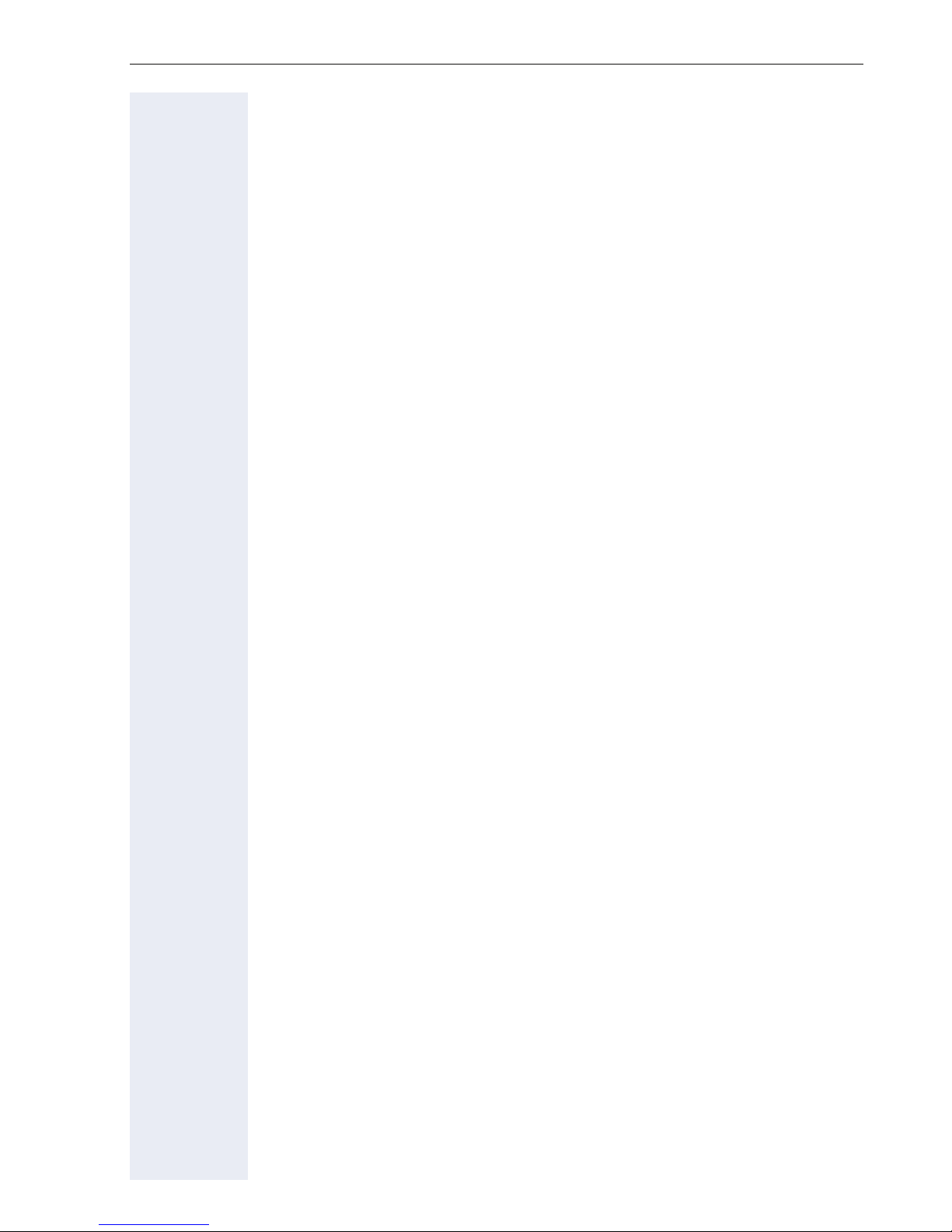
Contents
Mobility function . . . . . . . . . . . . . . . . . . . . . . . . . . . .159
Mobility scenarios . . . . . . . . . . . . . . . . . . . . . . . . . . . . . . . . . . . . . . . . 159
Logging on and off at the same phone . . . . . . . . . . . . . . . . . . . . . 159
Logging on and off at different phones . . . . . . . . . . . . . . . . . . . . . 159
Logging on and off at the same phone . . . . . . . . . . . . . . . . . . . . . . . . 160
Logging on to the phone . . . . . . . . . . . . . . . . . . . . . . . . . . . . . . . . 160
Logging off from the phone. . . . . . . . . . . . . . . . . . . . . . . . . . . . . . 161
Logging on at different telephones . . . . . . . . . . . . . . . . . . . . . . . . . . . 162
Logging on with forced logoff at a remote phone . . . . . . . . . . . . . 162
Logging on with forced, delayed logoff at a remote phone. . . . . . 163
OpenScape Voice functions . . . . . . . . . . . . . . . . . .164
Feature toggle key. . . . . . . . . . . . . . . . . . . . . . . . . . . . . . . . . . . . . . . . 164
Making anonymous calls . . . . . . . . . . . . . . . . . . . . . . . . . . . . . . . . . . . 165
Deactivating . . . . . . . . . . . . . . . . . . . . . . . . . . . . . . . . . . . . . . . . . . 165
Activating . . . . . . . . . . . . . . . . . . . . . . . . . . . . . . . . . . . . . . . . . . . . 165
Temporarily activate anonymous calling for the next call. . . . . . . . 166
Temporarily deactivate anonymous calling for the next call . . . . . 166
Creating a list for selective calls . . . . . . . . . . . . . . . . . . . . . . . . . . . . . 167
For call acceptance . . . . . . . . . . . . . . . . . . . . . . . . . . . . . . . . . . . . 167
For call rejection. . . . . . . . . . . . . . . . . . . . . . . . . . . . . . . . . . . . . . . 168
Anonymous calls . . . . . . . . . . . . . . . . . . . . . . . . . . . . . . . . . . . . . . . . . 169
Rejecting . . . . . . . . . . . . . . . . . . . . . . . . . . . . . . . . . . . . . . . . . . . . 169
Accepting. . . . . . . . . . . . . . . . . . . . . . . . . . . . . . . . . . . . . . . . . . . . 169
Using abbreviated dialing. . . . . . . . . . . . . . . . . . . . . . . . . . . . . . . . . . . 170
Call tracing . . . . . . . . . . . . . . . . . . . . . . . . . . . . . . . . . . . . . . . . . . . . . . 170
Hunt group functions. . . . . . . . . . . . . . . . . . . . . . . . . . . . . . . . . . . . . . 171
Making a line busy . . . . . . . . . . . . . . . . . . . . . . . . . . . . . . . . . . . . . 171
Marking the last line in the hunt group chain. . . . . . . . . . . . . . . . . 172
Reachability . . . . . . . . . . . . . . . . . . . . . . . . . . . . . . . . . . . . . . . . . . . . . 173
Serial call . . . . . . . . . . . . . . . . . . . . . . . . . . . . . . . . . . . . . . . . . . . . 173
Parallel call . . . . . . . . . . . . . . . . . . . . . . . . . . . . . . . . . . . . . . . . . . . 174
Parking a call . . . . . . . . . . . . . . . . . . . . . . . . . . . . . . . . . . . . . . . . . . . . 176
Park a call. . . . . . . . . . . . . . . . . . . . . . . . . . . . . . . . . . . . . . . . . . . . 176
Unparking. . . . . . . . . . . . . . . . . . . . . . . . . . . . . . . . . . . . . . . . . . . . 176
Silent Monitoring . . . . . . . . . . . . . . . . . . . . . . . . . . . . . . . . . . . . . . . . . 177
Active silent monitoring . . . . . . . . . . . . . . . . . . . . . . . . . . . . . . . . . 177
Muted silent monitoring. . . . . . . . . . . . . . . . . . . . . . . . . . . . . . . . . 178
Table of codes for OpenScape Voice functions. . . . . . . . . . . . . . . . . . 179
9
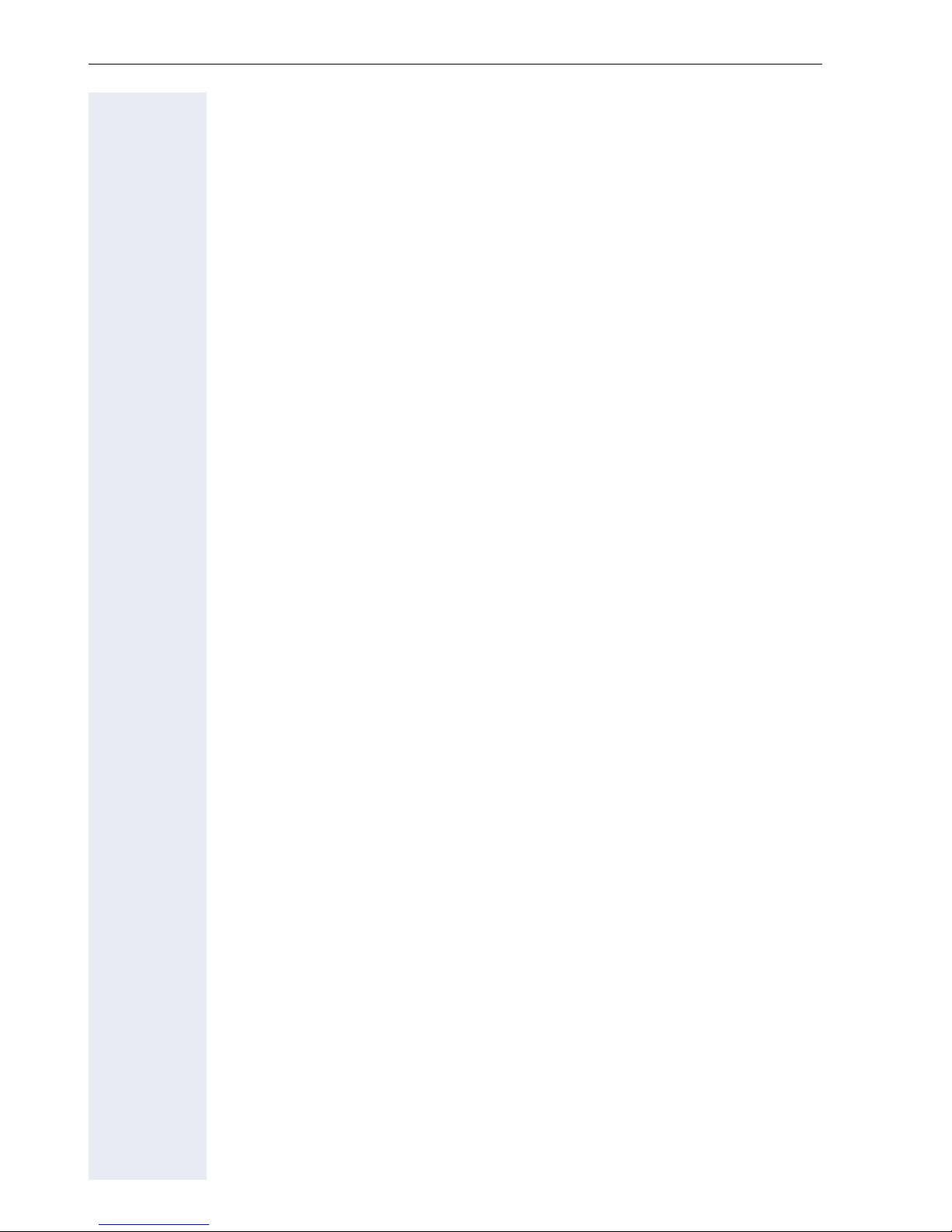
Contents
Individual phone configuration . . . . . . . . . . . . . . .180
Display. . . . . . . . . . . . . . . . . . . . . . . . . . . . . . . . . . . . . . . . . . . . . . . . . 180
Adjusting the display to a comfortable reading angle . . . . . . . . . . 180
Setting contrast . . . . . . . . . . . . . . . . . . . . . . . . . . . . . . . . . . . . . . . 180
Appearance . . . . . . . . . . . . . . . . . . . . . . . . . . . . . . . . . . . . . . . . . . 181
Lamp brightness for TouchSlider. . . . . . . . . . . . . . . . . . . . . . . . . . . . . 182
Set the sensitivity of the TouchGuide . . . . . . . . . . . . . . . . . . . . . . . . . 183
Contrast for the OpenStage Key Module . . . . . . . . . . . . . . . . . . . . . . 184
Screensaver. . . . . . . . . . . . . . . . . . . . . . . . . . . . . . . . . . . . . . . . . . . . . 185
Activating the screensaver. . . . . . . . . . . . . . . . . . . . . . . . . . . . . . . 185
Automatic screensaver activation . . . . . . . . . . . . . . . . . . . . . . . . . 186
Setting the fade time for the screensaver . . . . . . . . . . . . . . . . . . . 187
Date and time . . . . . . . . . . . . . . . . . . . . . . . . . . . . . . . . . . . . . . . . . . . 188
Setting the time . . . . . . . . . . . . . . . . . . . . . . . . . . . . . . . . . . . . . . . 188
Setting the date . . . . . . . . . . . . . . . . . . . . . . . . . . . . . . . . . . . . . . . 188
Time display format . . . . . . . . . . . . . . . . . . . . . . . . . . . . . . . . . . . . 189
Date display format . . . . . . . . . . . . . . . . . . . . . . . . . . . . . . . . . . . . 189
Setting daylight saving time. . . . . . . . . . . . . . . . . . . . . . . . . . . . . . 190
Automatic daylight saving time . . . . . . . . . . . . . . . . . . . . . . . . . . . 191
Audio . . . . . . . . . . . . . . . . . . . . . . . . . . . . . . . . . . . . . . . . . . . . . . . . . . 192
Volumes. . . . . . . . . . . . . . . . . . . . . . . . . . . . . . . . . . . . . . . . . . . . . 192
Settings . . . . . . . . . . . . . . . . . . . . . . . . . . . . . . . . . . . . . . . . . . . . . 193
Activating/deactivating the ringer. . . . . . . . . . . . . . . . . . . . . . . . . . 197
Adjusting the volume during a call. . . . . . . . . . . . . . . . . . . . . . . . . 197
Nonsecure voice communication tone and message . . . . . . . . . . 198
Setting the language and country . . . . . . . . . . . . . . . . . . . . . . . . . . . . 199
Display language . . . . . . . . . . . . . . . . . . . . . . . . . . . . . . . . . . . . . . 199
Country-specific setting . . . . . . . . . . . . . . . . . . . . . . . . . . . . . . . . . 201
Context menu . . . . . . . . . . . . . . . . . . . . . . . . . . . . . . . . . . . . . . . . . . . 202
Activating/deactivating automatic menu display . . . . . . . . . . . . . . 202
Setting the display time. . . . . . . . . . . . . . . . . . . . . . . . . . . . . . . . . 202
Bluetooth. . . . . . . . . . . . . . . . . . . . . . . . . . . . . . . . . . . . . . . . . . . . . . . 203
Activating and deactivating Bluetooth . . . . . . . . . . . . . . . . . . . . . . 203
Open Bluetooth discoverability . . . . . . . . . . . . . . . . . . . . . . . . . . . 204
Bluetooth name for your OpenStage. . . . . . . . . . . . . . . . . . . . . . . 205
Configuring pairing settings . . . . . . . . . . . . . . . . . . . . . . . . . . . . . . 206
Entering the pairing PIN. . . . . . . . . . . . . . . . . . . . . . . . . . . . . . . . . 207
Managing Bluetooth devices . . . . . . . . . . . . . . . . . . . . . . . . . . . . . 208
Blacklist for Bluetooth devices. . . . . . . . . . . . . . . . . . . . . . . . . . . . 213
Network information . . . . . . . . . . . . . . . . . . . . . . . . . . . . . . . . . . . . . . 215
Resetting user data . . . . . . . . . . . . . . . . . . . . . . . . . . . . . . . . . . . . . . . 216
Initiating the reset . . . . . . . . . . . . . . . . . . . . . . . . . . . . . . . . . . . . . 216
10
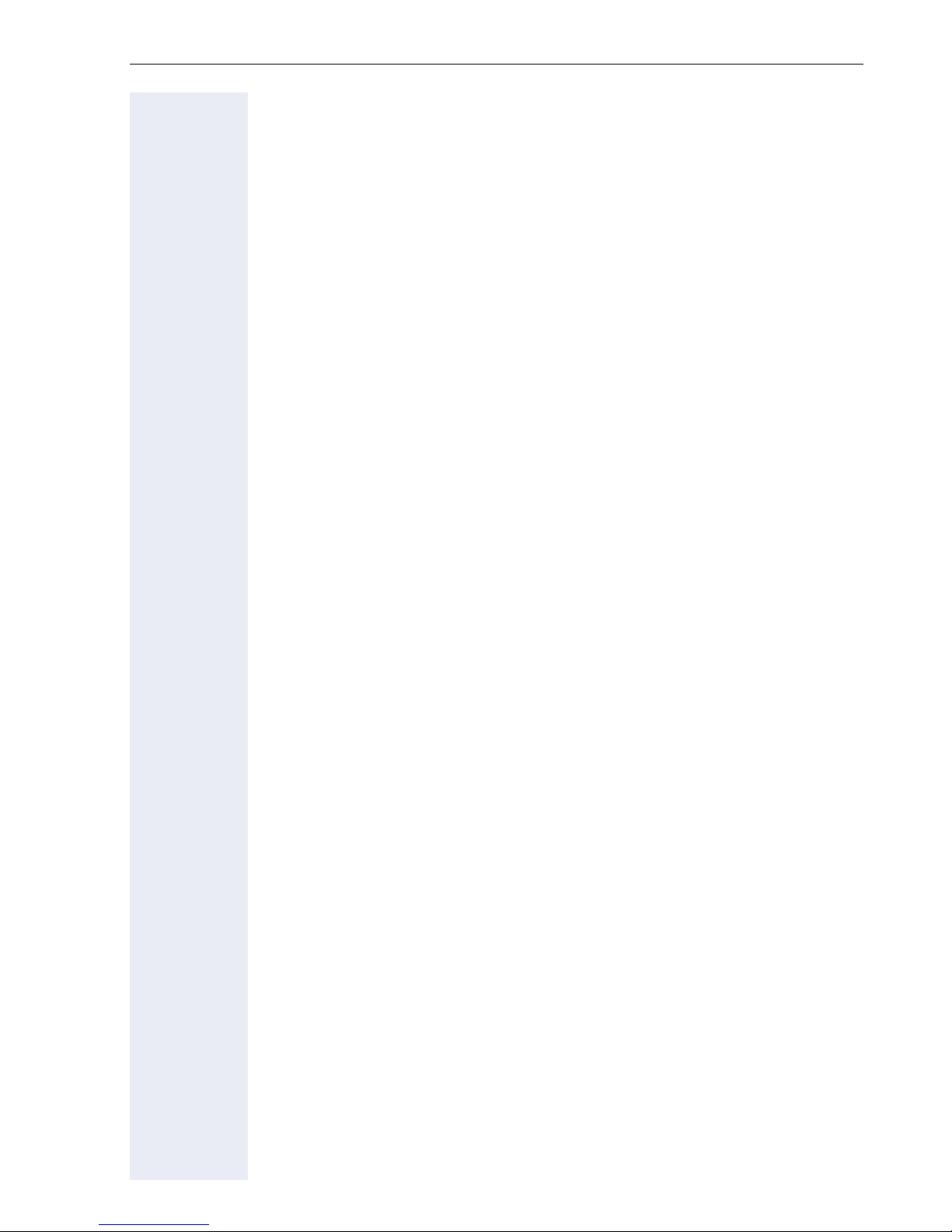
Contents
Bluetooth. . . . . . . . . . . . . . . . . . . . . . . . . . . . . . . . . . .217
Discoverability . . . . . . . . . . . . . . . . . . . . . . . . . . . . . . . . . . . . . . . . . . . 217
Pairing . . . . . . . . . . . . . . . . . . . . . . . . . . . . . . . . . . . . . . . . . . . . . . . . . 217
Transferring contacts. . . . . . . . . . . . . . . . . . . . . . . . . . . . . . . . . . . . . . 218
Receiving a vCard . . . . . . . . . . . . . . . . . . . . . . . . . . . . . . . . . . . . . 218
Sending a vCard. . . . . . . . . . . . . . . . . . . . . . . . . . . . . . . . . . . . . . . 219
Using a Bluetooth headset . . . . . . . . . . . . . . . . . . . . . . . . . . . . . . . . . 220
Connecting the Bluetooth headset . . . . . . . . . . . . . . . . . . . . . . . . 220
Testing a Bluetooth headset . . . . . . . . . . . . . . . . . . . . . . . . . . . . . 221
Using a Bluetooth Conference Phone . . . . . . . . . . . . . . . . . . . . . . . . . 222
Connecting a "Konftel 60W" Bluetooth conference phone . . . . . . 222
Testing the "Konftel 60W" Bluetooth conference phone . . . . . . . . 224
Backup/restore . . . . . . . . . . . . . . . . . . . . . . . . . . . . .225
Saving user data . . . . . . . . . . . . . . . . . . . . . . . . . . . . . . . . . . . . . . . . . 226
Restoring user data . . . . . . . . . . . . . . . . . . . . . . . . . . . . . . . . . . . . . . . 227
Deleting a user backup on a storage medium. . . . . . . . . . . . . . . . . . . 228
Displaying and checking backups on USB media . . . . . . . . . . . . . . . . 229
Web interface (WBM). . . . . . . . . . . . . . . . . . . . . . . .230
Calling up the Web interface . . . . . . . . . . . . . . . . . . . . . . . . . . . . . . . . 230
Administrator Pages. . . . . . . . . . . . . . . . . . . . . . . . . . . . . . . . . . . . 230
User pages. . . . . . . . . . . . . . . . . . . . . . . . . . . . . . . . . . . . . . . . . . . 231
User menu . . . . . . . . . . . . . . . . . . . . . . . . . . . . . . . . . . . . . . . . . . . 232
Fixing problems . . . . . . . . . . . . . . . . . . . . . . . . . . . . .235
Caring for your telephone . . . . . . . . . . . . . . . . . . . . . . . . . . . . . . . . . . 235
Troubleshooting. . . . . . . . . . . . . . . . . . . . . . . . . . . . . . . . . . . . . . . . . . 235
Contact partner in the case of problems . . . . . . . . . . . . . . . . . . . . . . . 235
Local user menu . . . . . . . . . . . . . . . . . . . . . . . . . . . .236
Opening the user menu on the phone . . . . . . . . . . . . . . . . . . . . . . . . 236
User menu display. . . . . . . . . . . . . . . . . . . . . . . . . . . . . . . . . . . . . . . . 236
Key functions . . . . . . . . . . . . . . . . . . . . . . . . . . . . . . . . . . . . . . . . . 246
Index . . . . . . . . . . . . . . . . . . . . . . . . . . . . . . . . . . . . . .248
Display icons . . . . . . . . . . . . . . . . . . . . . . . . . . . . . . .252
11

General information
General information
About this manual
This document contains general descriptions of the technical options,
which may not always be available in individual cases. The respective features must therefore be individually defined in the terms of the contract.
If a particular function on your phone is not available to you, this may be
due to one of the following reasons:
• The function is not configured for you or your telephone. Please con-
• Your communications platform does not feature this function. Please
This user guide is intended to help you familiarize yourself with OpenStage
and all of its functions. It contains important information on the safe and
proper operation of your OpenStage phone. These instructions should be
strictly complied with to avoid operating errors and ensure optimum use of
your multifunctional telephone in the network.
tact your system support representative.
contact your Siemens sales partner for information on how to upgrade.
These instructions should be read and followed by every person installing,
operating or programming an OpenStage phone.
For your own protection, please read the section dealing with safety
in detail. Follow the safety instructions carefully in order to avoid endangering yourself or other persons and to prevent damage to the
unit.
This user guide is designed to be simple and easy to understand, providing
clear step-by-step instructions for operating your OpenStage phone.
Administrative tasks are dealt with in a separate manual. The Quick Reference Guide contains quick and reliable explanations of frequently used
functions.
Symbols used in the manual
Operations and settings that can be made both at the phone and over the
Web interface are indicated by an icon and page reference.
V is a reference to an operation or setting performed directly on the
phone
z is a reference to an operation or setting performed via the Web–
interface
12
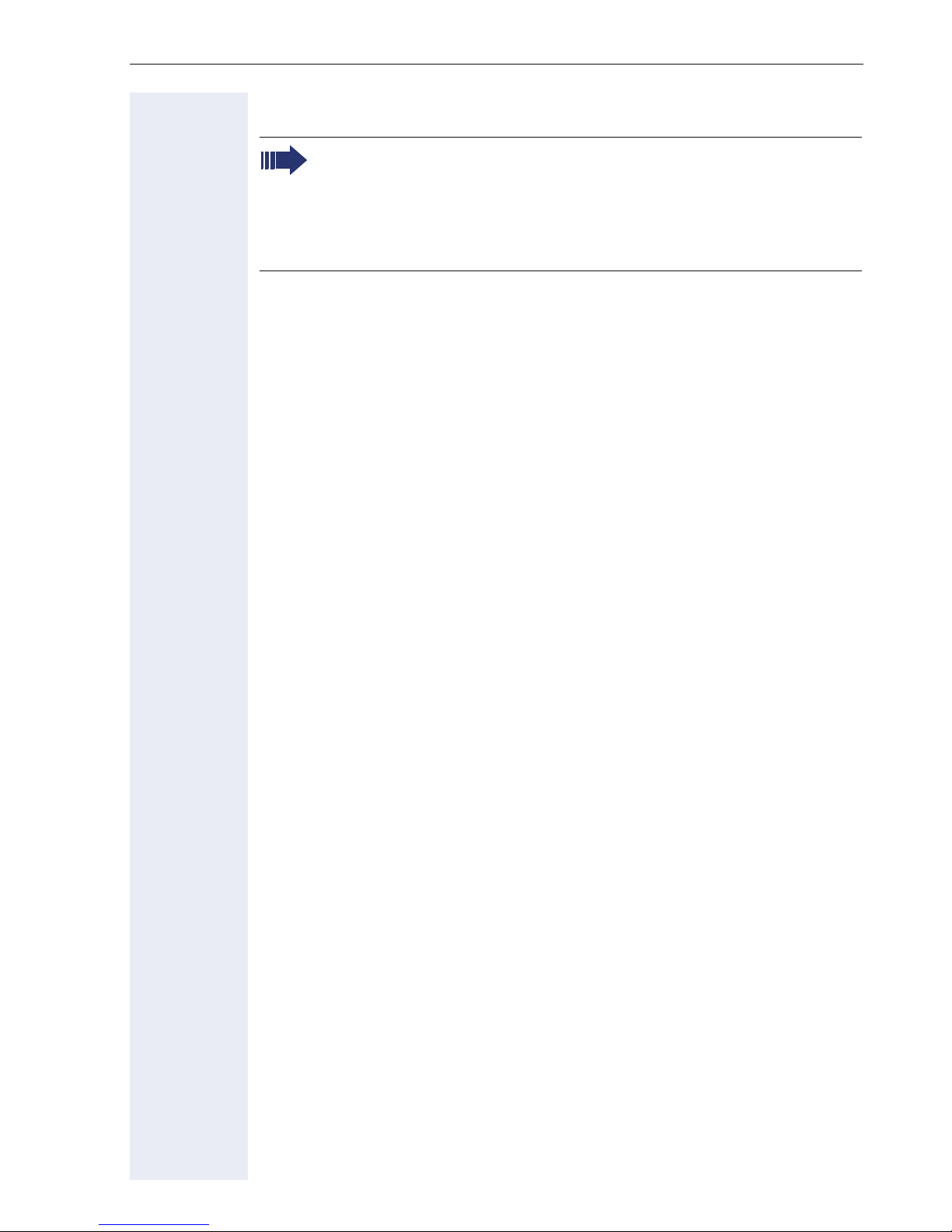
General information
Service
The Siemens service department can only help you if you experience problems or defects with the phone.
Should you have any questions regarding operation, your specialist
retailer or network administrator will gladly help you.
For queries regarding connection of the telephone, please contact
your network provider.
If you experience problems or defects with the phone, please dial the service number for your country.
Intended use
The OpenStage phone is a desktop unit designed for voice transmission
and for connection to the LAN. It can also be used as a workstation device.
Any other use is regarded as unauthorized.
Telephone type
The identification details (exact product designation and serial number) of
your telephone can be found on the nameplate on the underside of the
base unit. Specific details concerning your communications platform can
be obtained from your service technician.
Please have this information ready when you contact our service department regarding faults or problems with the product.
Speakerphone quality and display legibility
• To ensure good speakerphone quality, the area in front of the telephone
(front right) should be kept clear.
The optimum handsfree distance is 20 in. (50 cm).
• Proceed as follows to optimize display legibility:
– Turn the phone to tilt the display. This ensures you have a frontal view
of the display while eliminating light reflexes.
– Adjust the contrast as required Æ page 180.
13
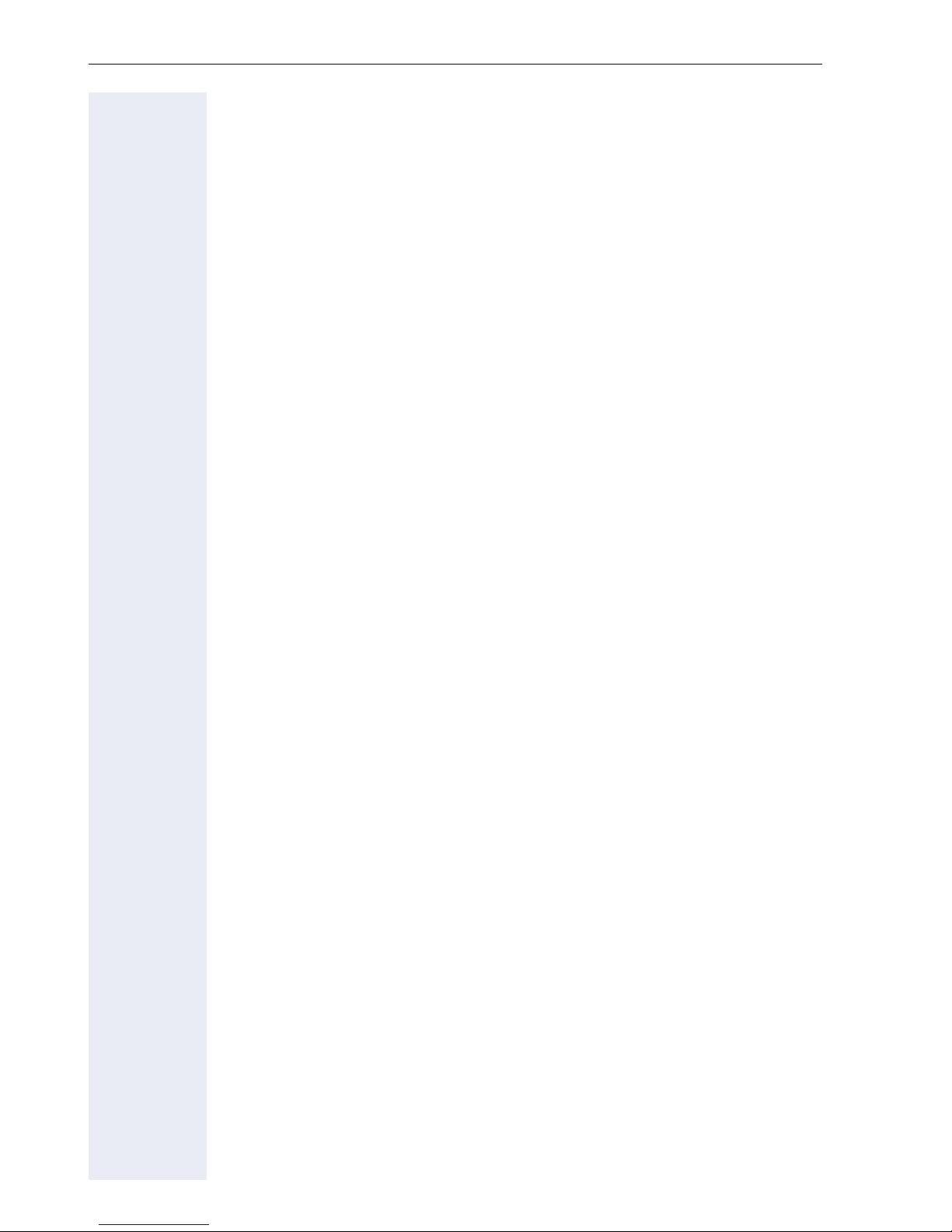
General information
Single-line telephone/multi-line telephone
Your OpenStage is a "multi-line telephone“. This means that multiple lines
can be configured, which is not the case with single-line phones. Each line
is assigned an individual phone number which you can use to make and
receive calls.
The programmable sensor keys function as line keys on multi-line phones
Æ page 25.
The "Overview" tab on the telephony interface provides information about
the lines configured on your phone and the current status of each line
Æ page 38.
When using a multi-line phone to make and receive calls, certain particularities must be taken into account Æ page 112.
14
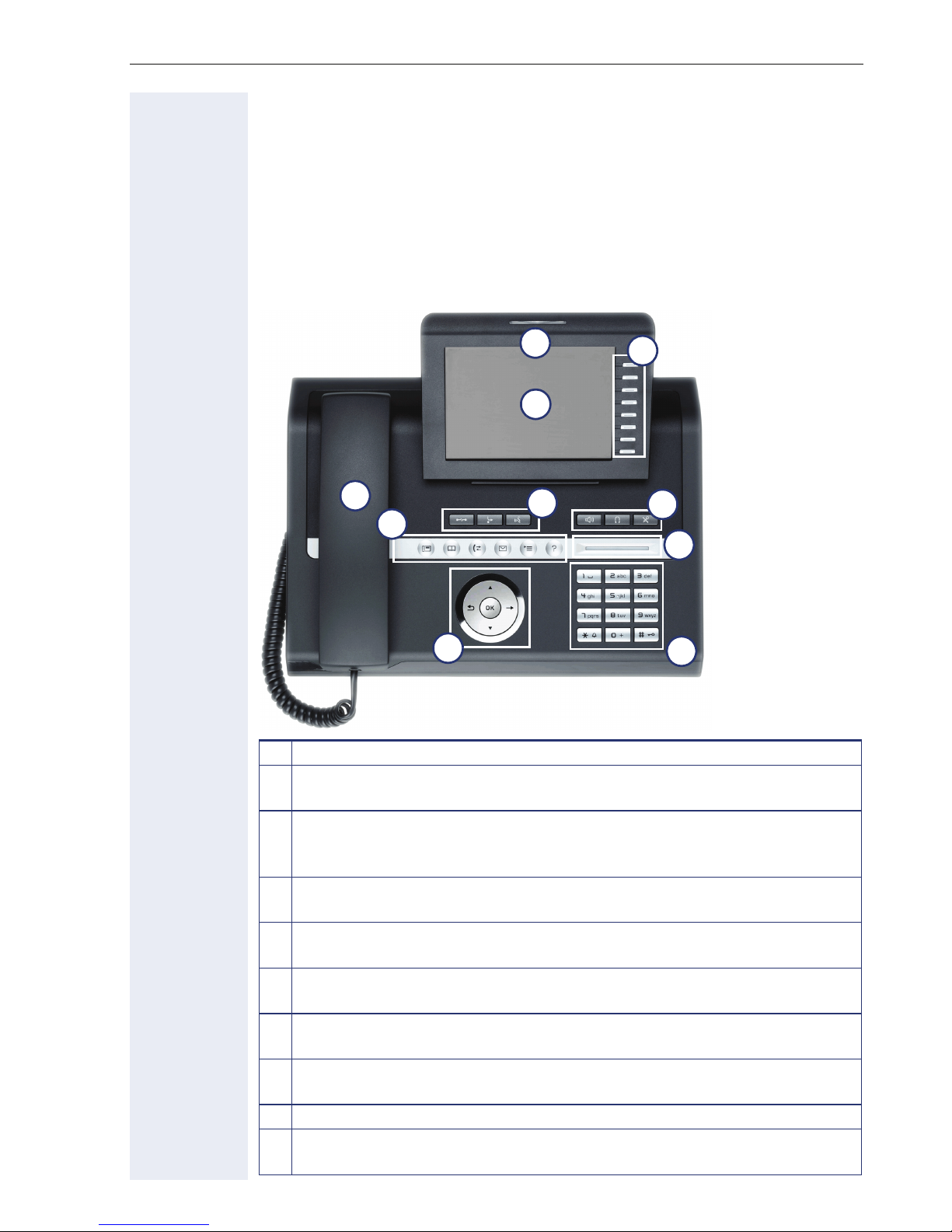
Getting to know your OpenStage phone
Getting to know your OpenStage phone
The following sections describe the most frequently used operating elements and the displays on your OpenStage phone.
The user interface of your OpenStage
The diagram shows an OpenStage 60/60 G, the description applies to both
product variants.
9
2
1
3
4
1 You can make and receive calls as normal using the handset.
The large graphic display permits intuitive operation of the phone
2
Æ page 29.
The mode keys allow easy operation of the applications featured on
3
your telephone. To select a tab within a function press the relevant
key repeatedly until the required tab is displayed Æ page 21.
Use the TouchGuide to navigate conveniently through the applica-
4
tions on your telephone Æ page 22.
You can customize your telephone by assigning phone numbers and
5
functions to the programmable sensor keys Æ page 24.
The function keys allow you to call up the most frequently used
6
functions during a call (e.g. Disconnect) Æ page 20.
Audio keys are also available, allowing you to optimally configure the
7
audio features on your telephone Æ page 20.
The TouchSlider allows you to adjust the current volume (e.g. tele-
8
phone rings - ringer volume) Æ page 20.
9 Incoming calls are visually signaled via the call display.
The keypad can be used to enter phone numbers and text
10
Æ page 27.
6
5
7
8
10
15
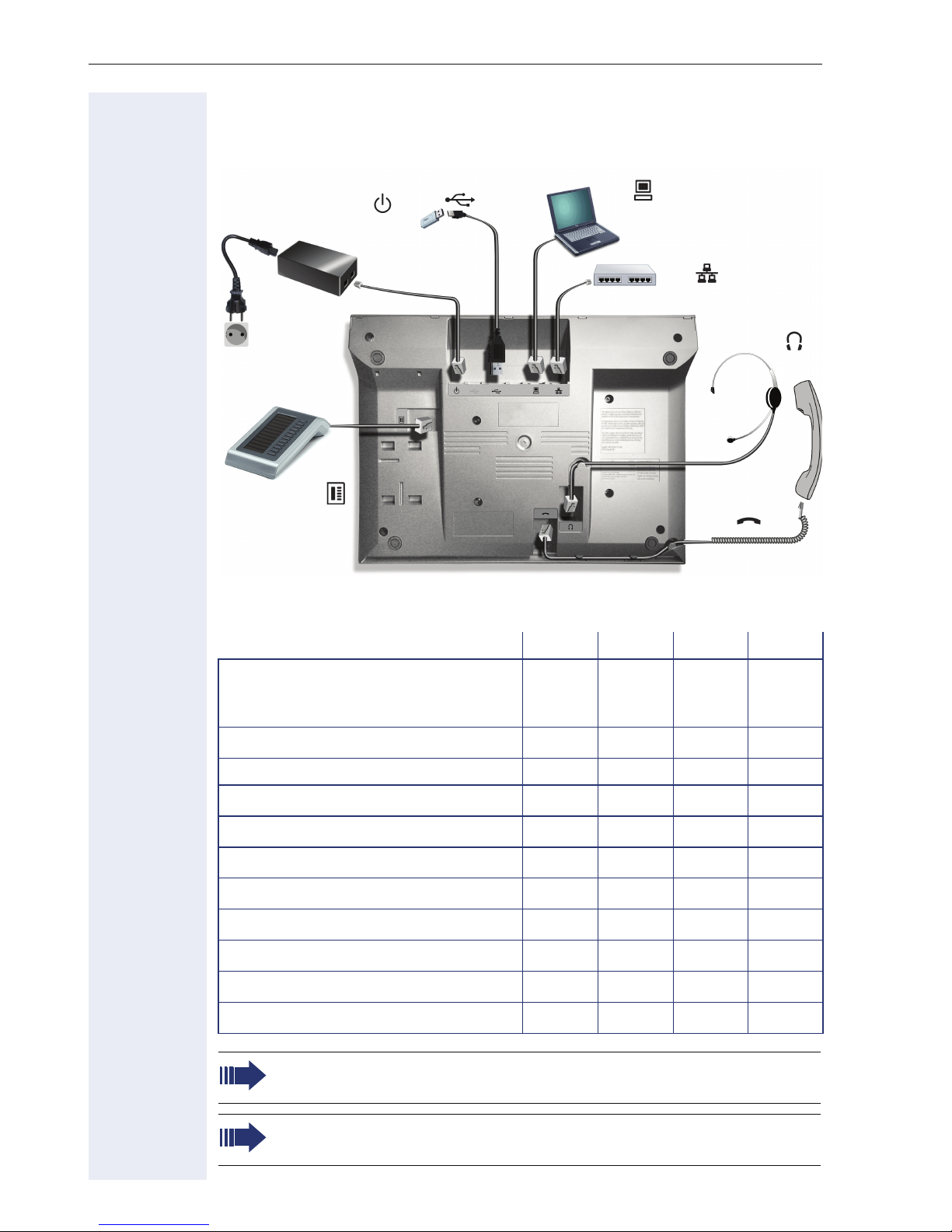
Getting to know your OpenStage phone
Ports on the underside of the phone
USB Memory stick
Power supply unit
(if necessary)
Country
specific
cable
Key Module
OpenStage operating features
PC
(e.g. OpenStage Manager)
Network switch
Headset
Handset
OpenStage 80 80 G 60 60 G
Color
Display type
Illuminated display
Programmable sensor keys 9 9 8 8
Full-duplex speakerphone function
Headset
USB master
Interface for key modules
Bluetooth
10/100 Mbps switch Æ page 17
1000 Mbps switch Æ page 17
Web-Based Management (WBM)
To avoid damaging your OpenStage phone, make sure you use the
adapter cable C39195-Z7704-A5 when connecting a USB stick.
TFT
640x480
;;;;
;;;;
;;;;
;;;;
;;;;
;;;;
;;
;;;;
Color
TFT
640x480
Color
TFT
320x240
Color
TFT
320x240
;;
Do not connect a USB hub to the USB master as this can cause stability problems.
16
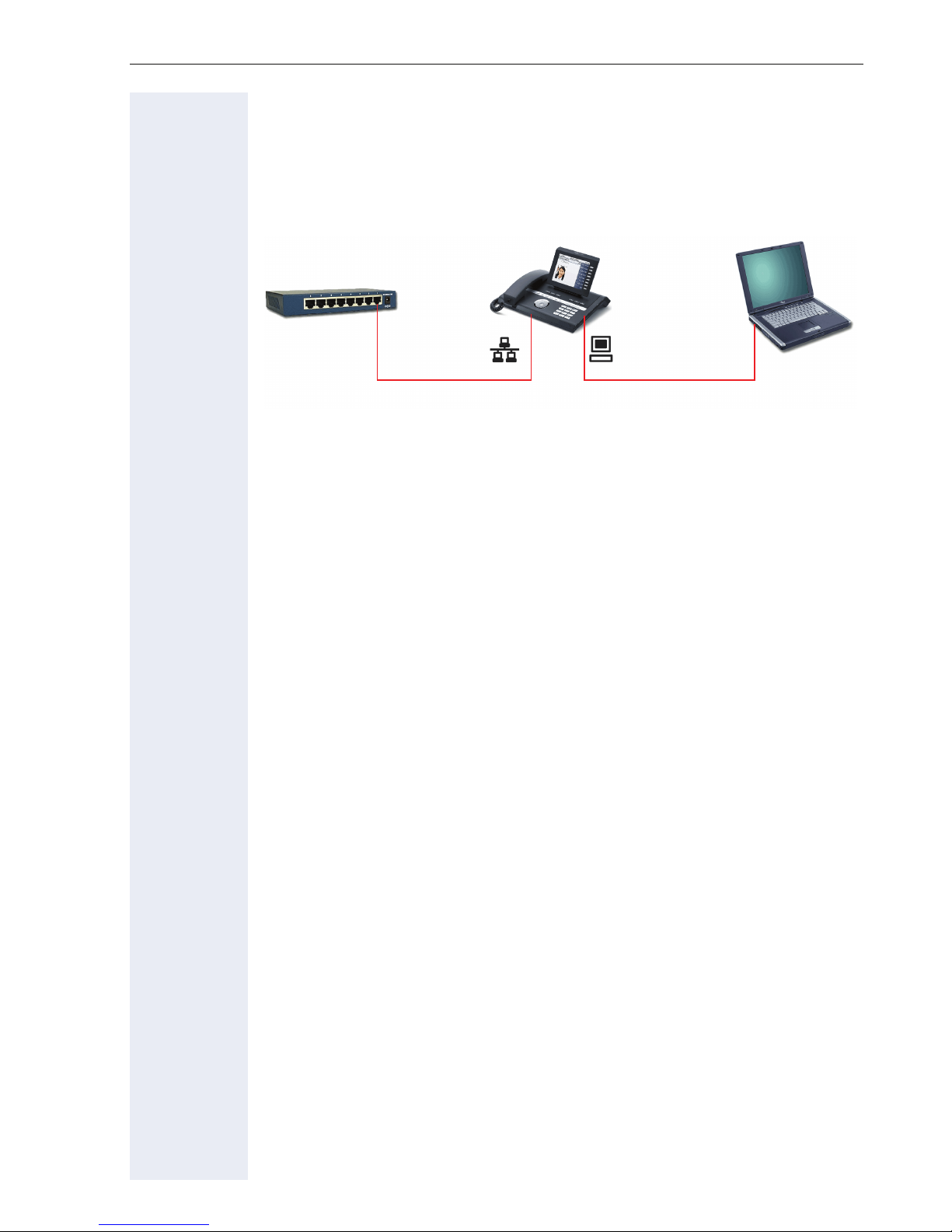
Getting to know your OpenStage phone
Using network ports more efficiently
OpenStage 60/80 has a built-in 10/100 Mbps Ethernet switch.
OpenStage 60 G/80 G has a 1000 Mbps Ethernet switch. This means that
you can directly connect one additional network device in each case (e.g. a
PC) via the telephone with the LAN. The telephone-PC connection option
must first be activated on the telephone by service personnel.
Network switch PC
OpenStage 60/80 or OpenStage 60 G/80 G
Using this connection option saves one network port for each switch used
and requires fewer or shorter network cables when arranged correctly.
17
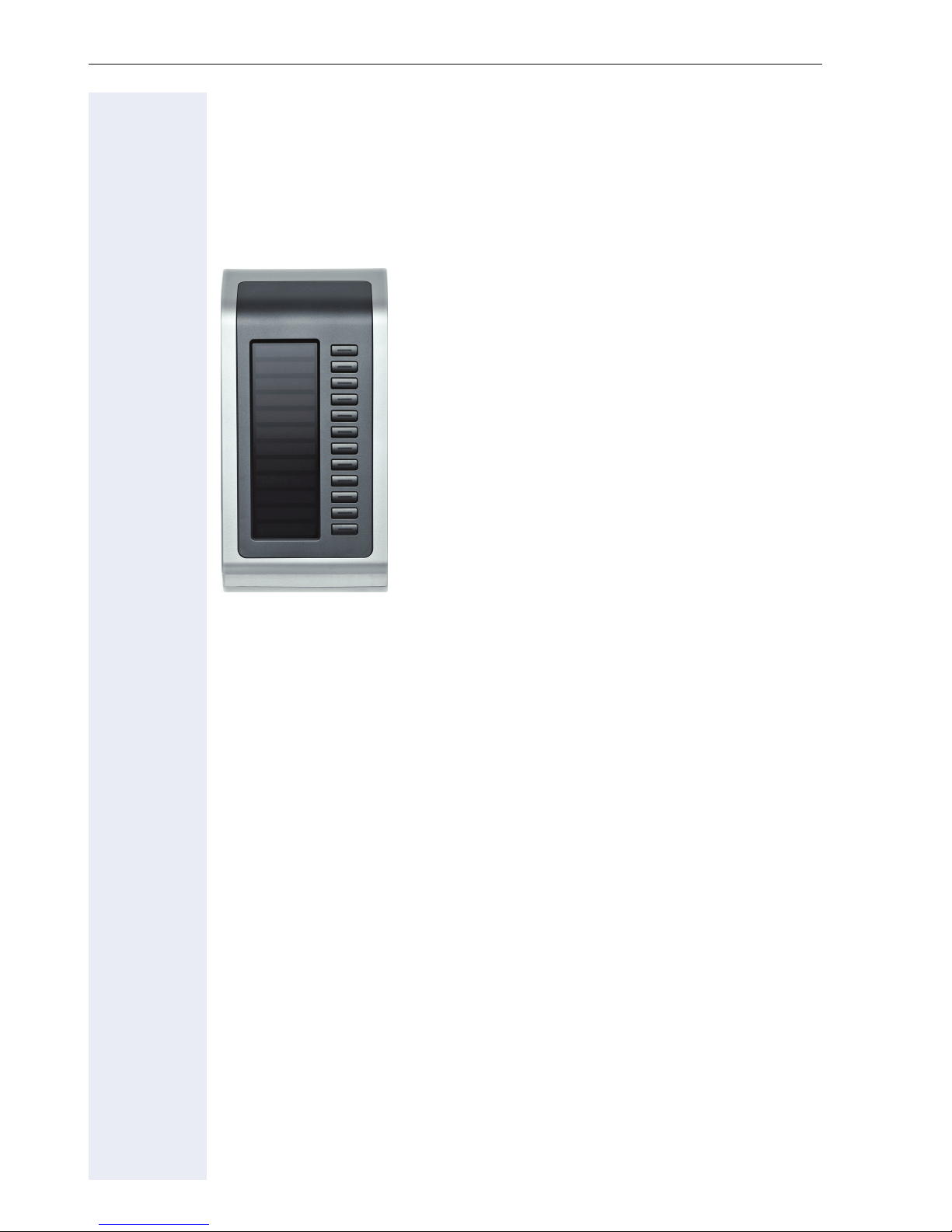
Getting to know your OpenStage phone
OpenStage Key Module
The OpenStage Key Module is a key module attached to the side of the
phone that provides 12 additional illuminated, programmed keys.
Like keys on the phone, these keys can be programmed and used according to your needs Æ page 24.
You can attach up to two OpenStage Key Modules to your OpenStage 60/80.
The diagram shows an OpenStage Key Module for OpenStage 80.
18
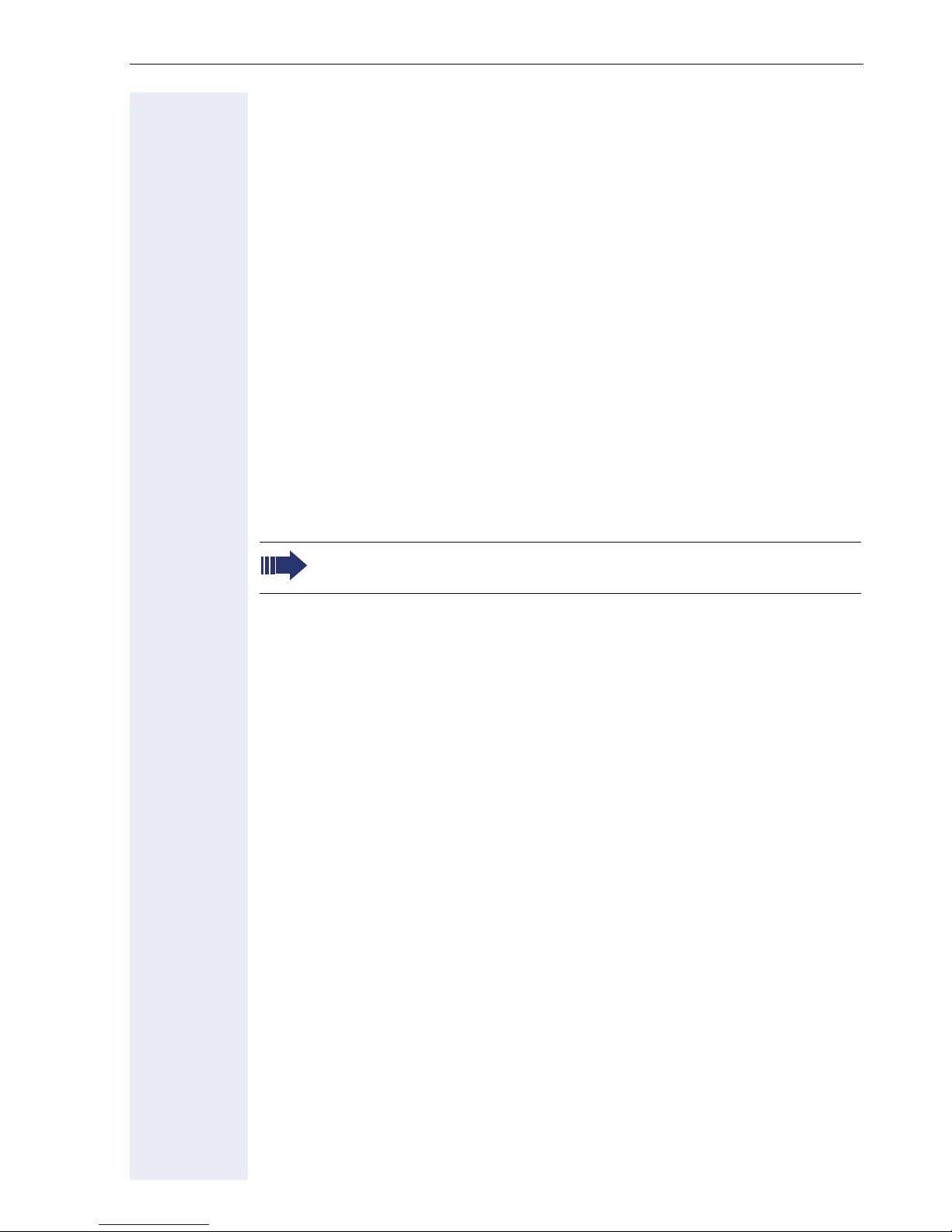
Getting to know your OpenStage phone
OpenStage Manager
This program offers an additional option for tailoring your OpenStage to
your personal needs.
OpenStage Manager is suitable for the following models:
• OpenStage 60 (SIP/HFA)
• OpenStage 60 T
• OpenStage 80 (SIP/HFA)
• OpenStage 80 T
• OpenStage 60 G / 80 G (SIP/HFA)
Features
• Phonebook management
• Assignment of images to contacts
• Synchronization of contacts
• Save and restore
• Key programming
• Screensaver
• Ringtones
Contact your administrator for the latest version of OpenStage
Manager.
19

Getting to know your OpenStage phone
Keys and controls
Function keys
Key Function when key is pressed
s
r
q
End (disconnect) call Æ page 58.
Activating/deactivating call forwarding Æ page 70.
Key currently has no function
Audio controls
Audio keys
Key Function when key is pressed
n
o
p
Activate/deactivate the loudspeaker Æ page 52.
Activate/deactivate headset Æ page 53.
Activate/deactivate microphone (also for speakerphone mode)
Æ page 65.
To u c h S l i d e r
Similar to the TouchGuide Æ page 22, you can set properties for your telephone, such as the volume, by sliding your finger over the TouchSlider.
The blue illuminated slider control displays the volume setting for the current tone (ring tone, handset tone and loudspeaker tone). You can adjust
the volume by moving the slider left or right.
Set the lamp brightness of the TouchSlider Æ page 182.
20
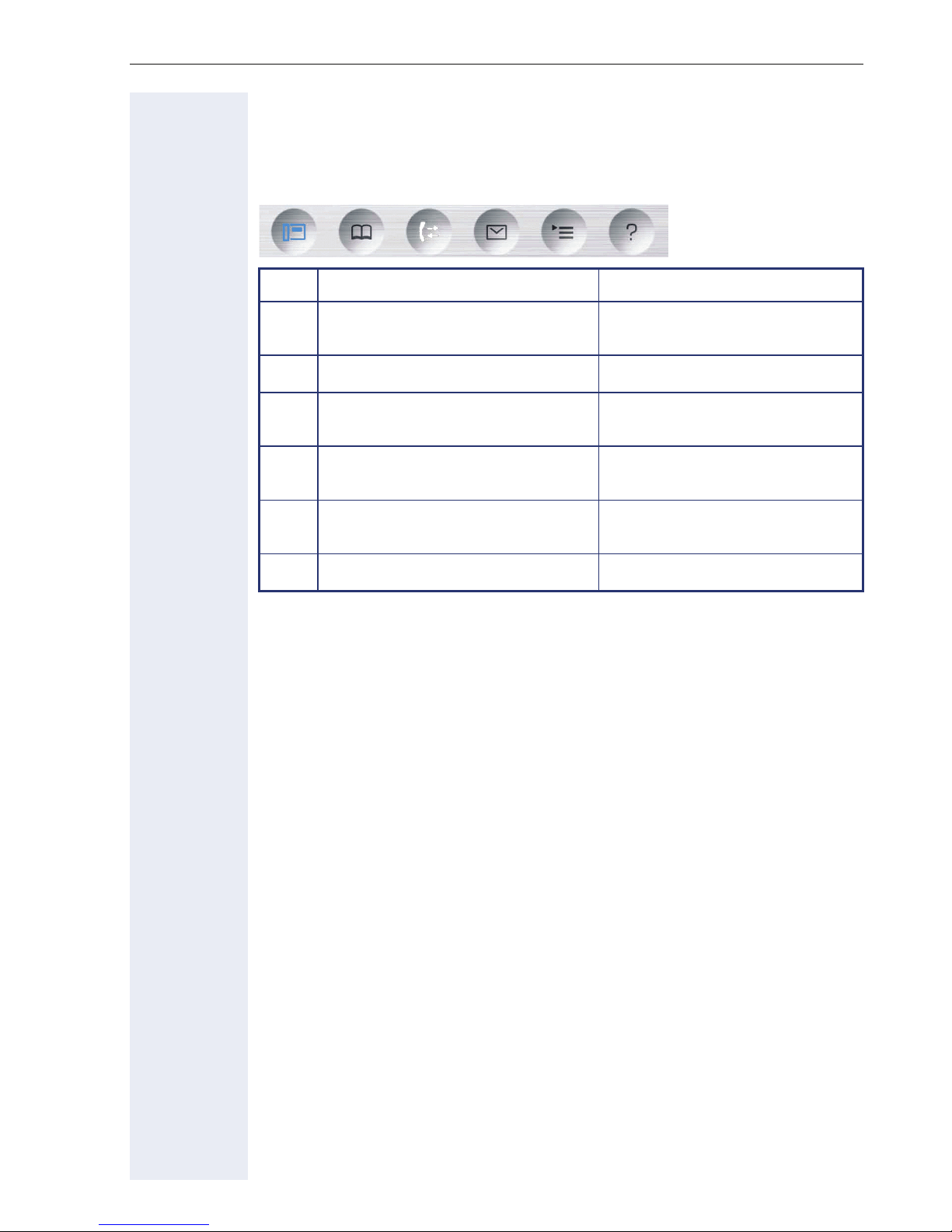
Getting to know your OpenStage phone
Mode keys
These sensor keys allow you to switch to the required application with the
simple stroke of a key. To select a tab within an application press the relevant key repeatedly until the required tab is displayed.
Key Function when key is pressed LED display
t
u
w
x
v
y
The icons for the mode keys also appear on the display Æ page 35.
Display telephony interface
Æ page 37
Display phonebooks Æ page 40 Blue: The function is active.
Display call lists Æ page 43
Display voicemails Æ page 46
Display Program/Service menu/
Applications menu Æ page 47
Display Help function Æ page 49 Blue: The function is active.
Blue: The function is active.
Blue: The function is active.
White: New entry in call list
Blue: The function is active.
White: New voicemail
Blue: The function is active.
21
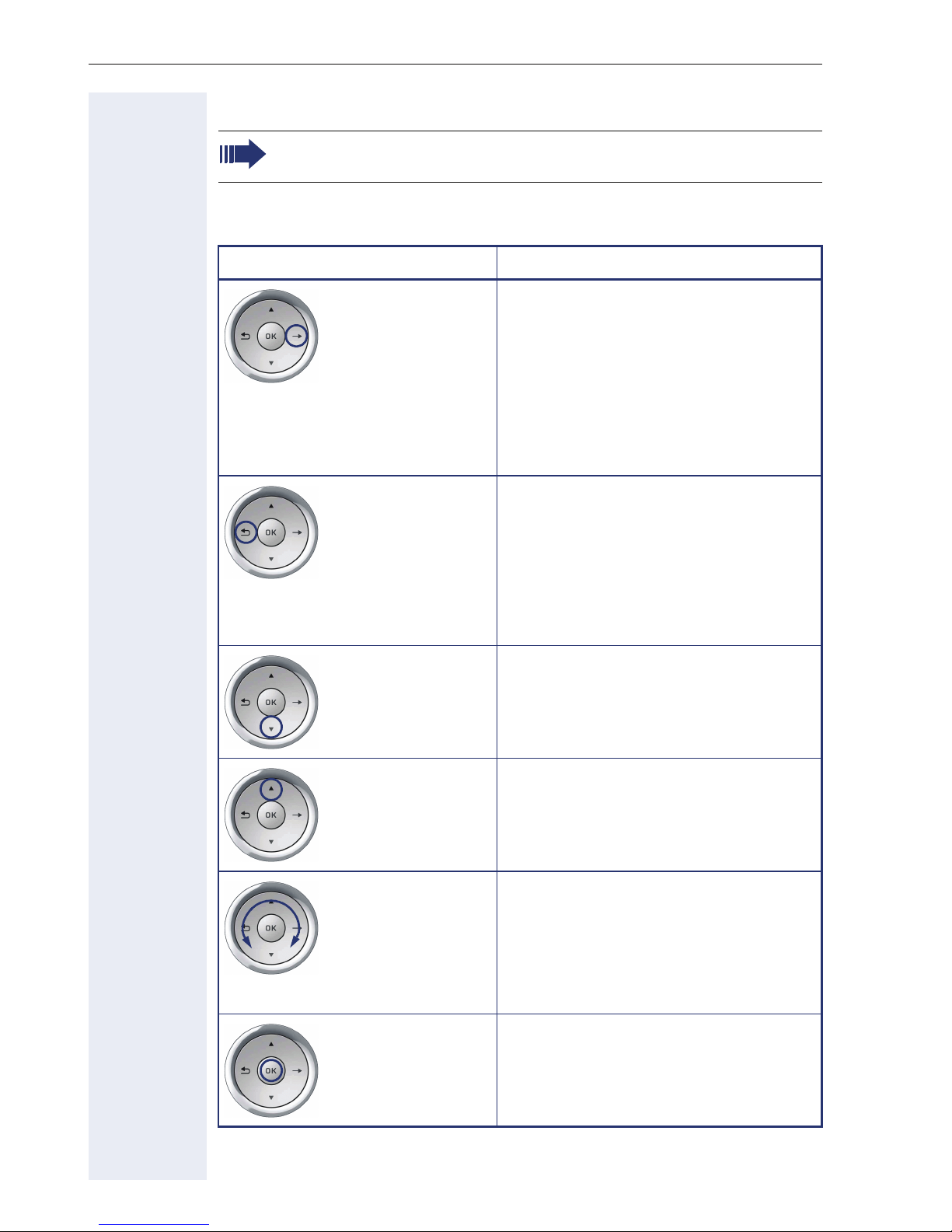
Getting to know your OpenStage phone
TouchGuide
Before using the telephone, remove the protective covering from
the TouchGuide ring surface.
With this control, you can manipulate most of your phone’s functions as
well as its displays.
Operation Functions when key is pressed
Press the
Press the
c key.
a key.
In idle mode:
• Open the idle menu Æ page 31
In lists and menus:
• Go to next level
Entry selected:
• Perform action
You can now access a context menu:
• Open the context menu
In lists and menus:
• One level back
Press the
Press the
Move your finger
around the inner
wheel
d key.
b key.
W.
Entry selected:
• cancel action
In input fields:
• Delete character to the left of the
cursor
In lists and menus:
• Scroll down
• Hold down: Jump to the end of the
list/menu
In lists and menus:
• Scroll up
• Hold down: Jump to the start of
the list/menu
In lists and menus:
• Scroll up or down
In input fields:
• Select a character in the display
keyboard Æ page 30
• Set the sensitivity Æ page 183
22
Press the
i key.
Entry selected:
• Perform action
• Initiate call
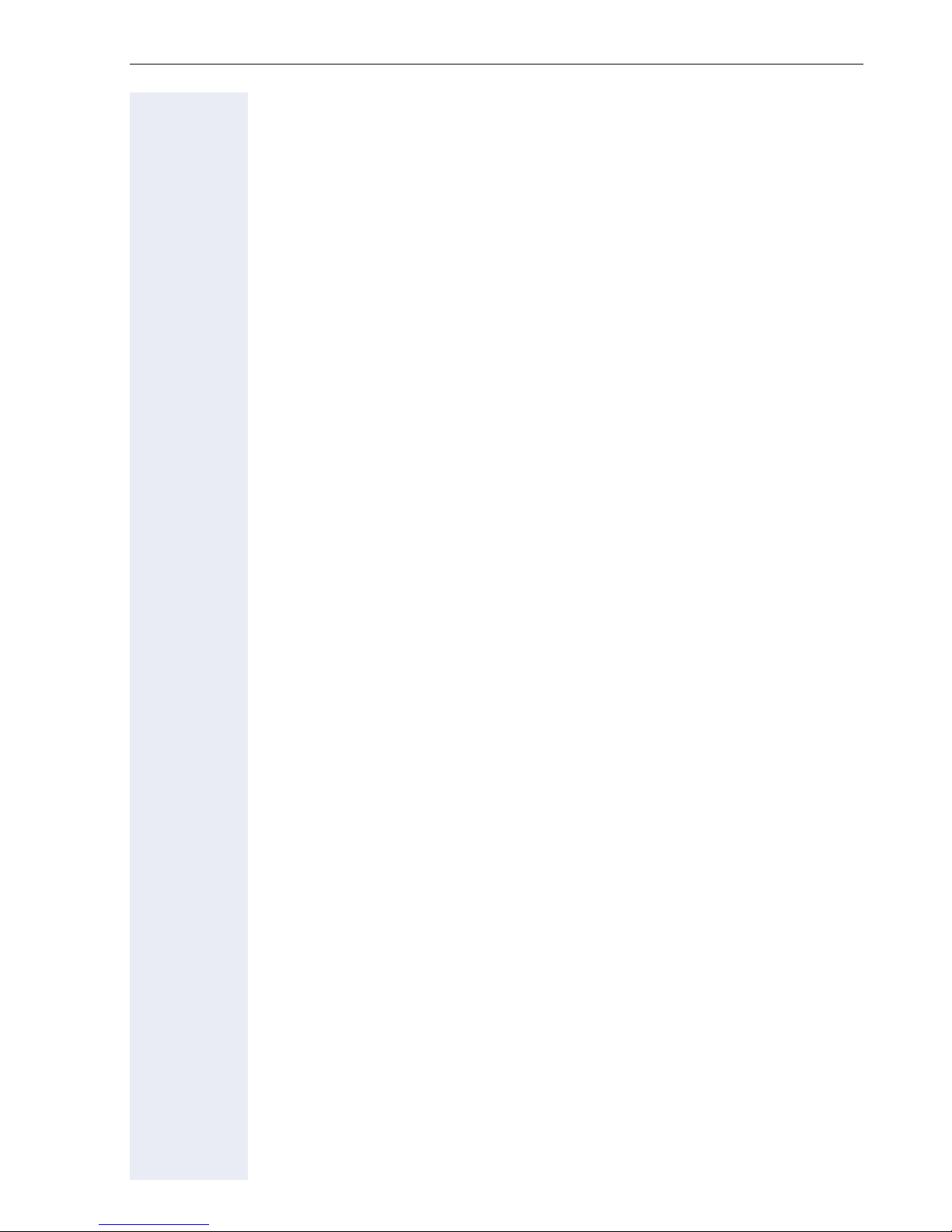
Getting to know your OpenStage phone
Browsing in the call list and phonebook tabs
If you are in the phonebook, you normally navigate between the "Personal"
and "Corporate" tabs using the u key or if you are in the call lists you navi-
gate between the "Missed", "Received", "Dialed" and "Forwarded" tabs
using the w key,
Alternatively you can use the TouchGuide to navigate between the tabs.
Firstly use the b key to enter the tab row and move left or right using the
a and c keys. Once you have reached the required tab, click the d or
i to change to the associated selection list.
If you are in one of the phonebook or caller lists or in one of the settings
menu, you are go back to the telephony interface by repeatedly pressing
the a key.
23
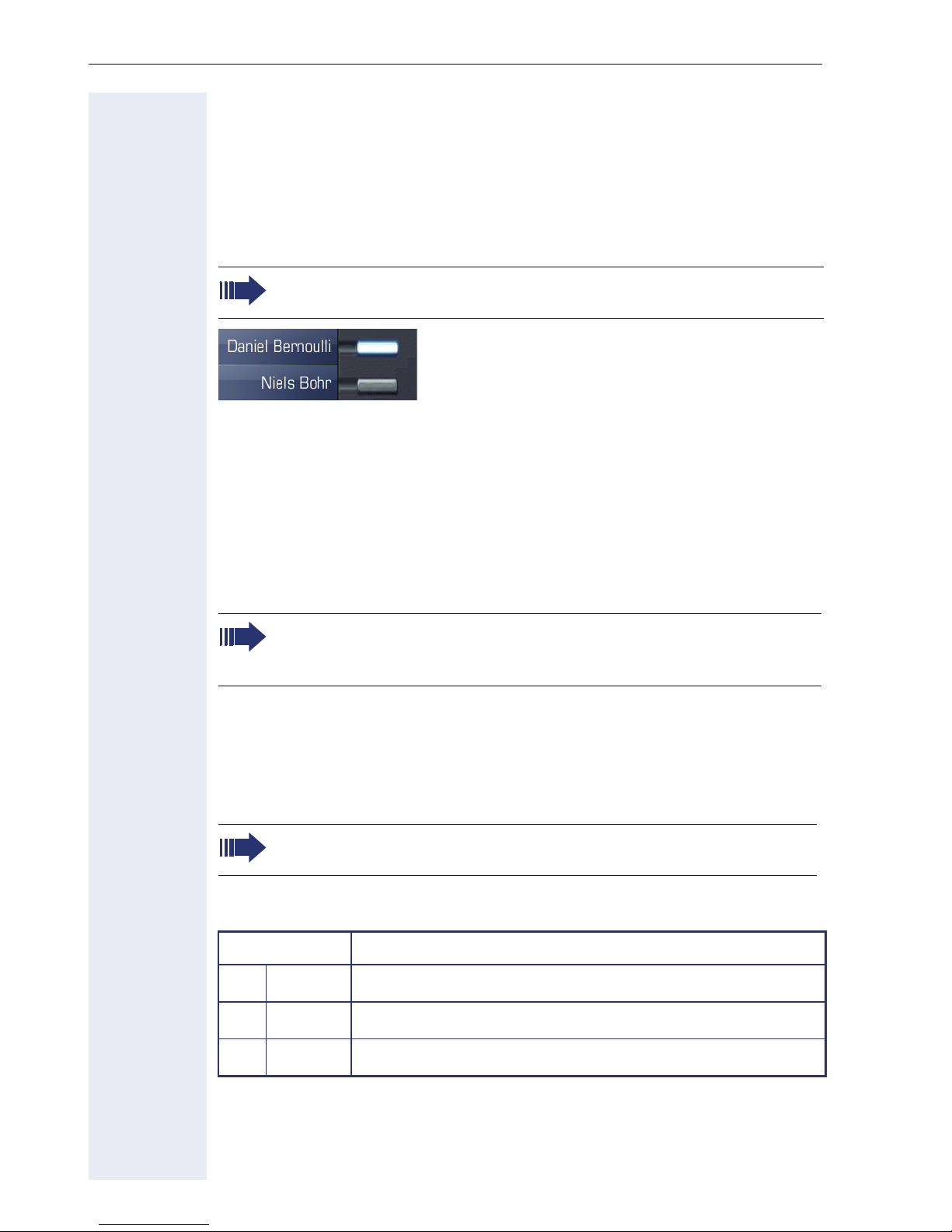
Getting to know your OpenStage phone
Programmable sensor keys
Your OpenStage 80 has nine (OpenStage 60: eight) illuminated sensor
keys. You can assign functions or numbers to them.
To open the programming menu, press and hold down the relevant sensor
key Æ page 81.
To activate the programmed function, briefly press the relevant key
Æ page 86.
Increase the number of programmable sensor keys by connecting a
key module Æ page 18.
Depending on how they are programmed, you can use the sensor keys as:
• Function keys Æ page 80
•Repdial keys Æ page 80
• Direct station selection keys Æ page 120
Touch the key briefly to activate the programmed function or dial the stored
number Æ page 86.
If you hold the key pressed, you are prompted as to whether to start programming this function key.
If the prompt is not displayed or a programmed function is not executed, then you can only launch key programming via the user menu
(ask your service personnel about the current setting).
A label indicating the key’s function is displayed to the left of the key; it cannot be changed. You can change the labels for repdial keys according to
your requirements.
The status of a function is shown by the LED on the corresponding sensor
key.
Line and DDS keys can only be programmed by service personnel
via the service menu.
Meaning of LED displays on function keys
LED Meaning of function key
S
T
R
[1] In this manual, flashing sensor keys are identified by this icon, regardless of the flashing in-
Off The function is deactivated.
Flashing
On The function is activated.
terval. The flashing interval represents different statuses, which are described in detail in
the corresponding sections of the manual.
24
1
Indicates the function status.
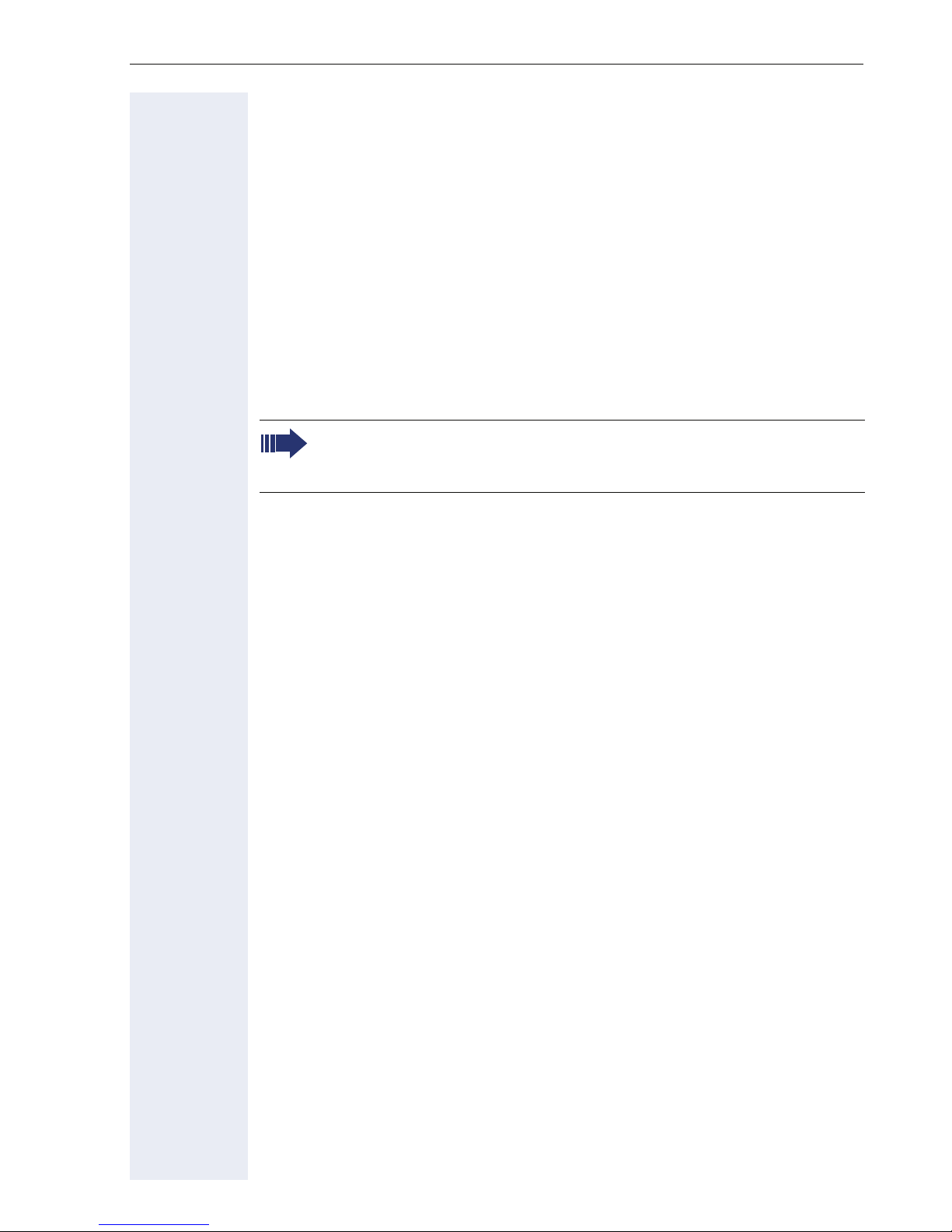
Getting to know your OpenStage phone
Trunk keys (on multi-line phones only)
The programmable sensor keys on multi-line phones function as trunk
keys. Each key programmed with the "Line" function is handled as a line.
This means up to 9 line keys can be configured on OpenStage 80 and up
to 8 on OpenStage 60.
A distinction is drawn here between primary, secondary and phantom
lines. Each of these line types can be used on a private or shared basis
Æ page 26.
Primary line
All multi-line telephones have a primary line. This line can be reached in the
usual manner via your public phone number. Incoming calls are signaled on
this line.
To avoid conflict between individual multi-line phones, the functions
"Do not disturb" and "Call forwarding" can only be used for the primary line.
Secondary line
The secondary line on your phone is used as a primary line by another subscriber of the line trunk group. Your primary line, which is configured on
another telephone in the line trunk group, simultaneously functions as the
secondary line on that telephone.
Phantom line
Phantom lines are not used as primary lines by any telephones in the line
trunk group. Phantom lines are established when the number of lines provided by a communications system exceeds the number of available telephones.
25
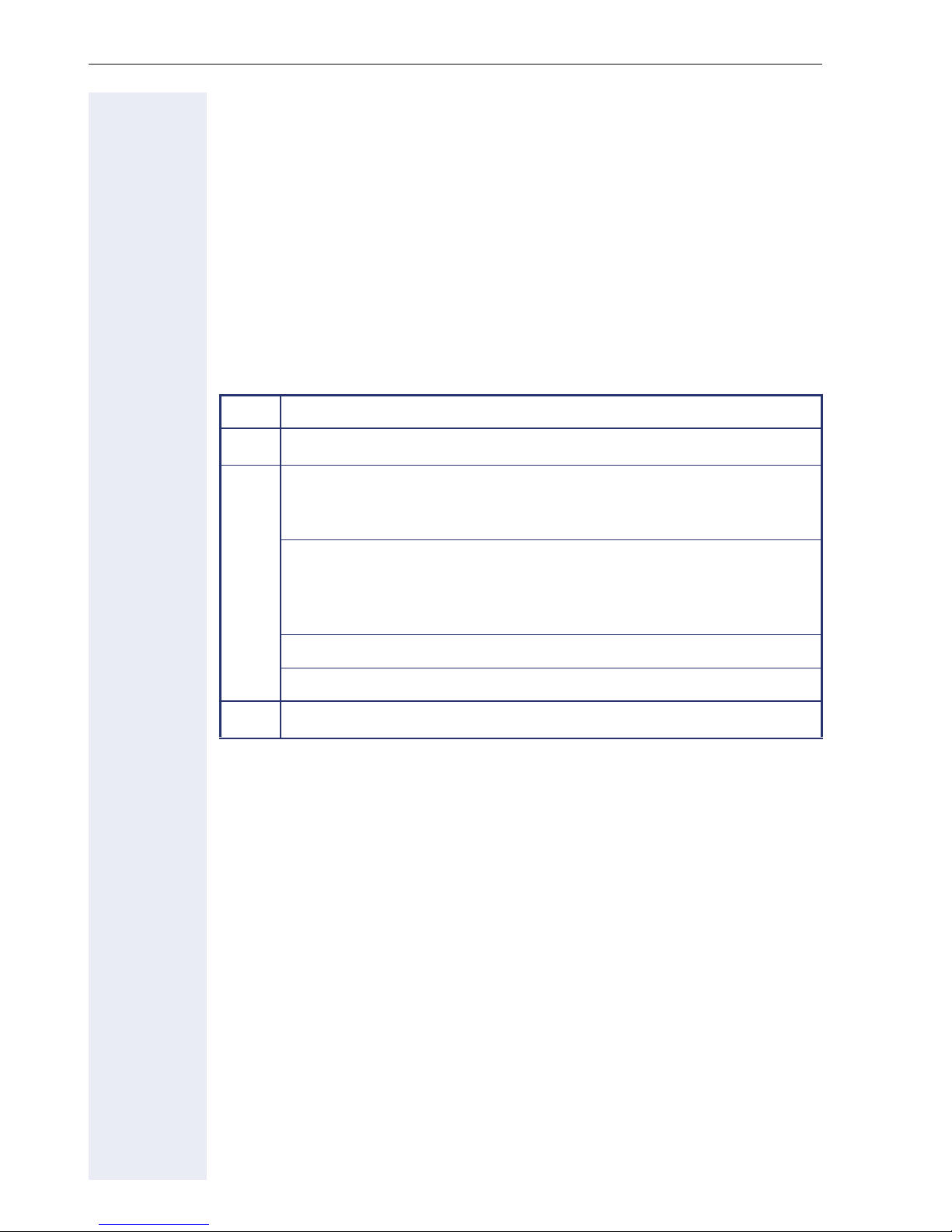
Getting to know your OpenStage phone
Line utilization
• Private line: A line that is used by a single telephone. This line cannot
be used as a secondary line by another telephone.
• Shared line: A line that is configured on multiple telephones. The line
status (if configured) is displayed in the "Overview" tab for all telephones that share this line. If, for example, a shared line is being used
by a telephone, a status message indicating that this line is busy is displayed on all other telephones.
• Direct call line: A line with a direct connection to another telephone.
The line status is indicated by the LED in addition to the display in the
"Overview" tab Æ page 38.
LED display
LED Explanation
S
T
R
Off: The phone is in idle mode.
Flashing:
• Incoming call on the line Æ page 112
• Hold reminder is activated Æ page 92
Flickering:
• Outgoing call on the line
• The incoming call was prioritized and selected in accordance
with the "Automatic line selection for incoming calls" option
Fast blinking: The line is on "Hold".
Blinking: Call forwarding is activated.
Illuminated: The line is busy.
26

Getting to know your OpenStage phone
Keypad
Te xt i n pu t
In cases where text input is possible, you can use the keypad to input text,
punctuation and special characters in addition to the digits 0 to 9 and the
hash and asterisk symbols. To do this, press the numerical keys repeatedly.
Example: To enter the letter "h", press the number 4 key on the keypad
twice. When entering the text, all available characters for this key are displayed. After a short while, the character in focus is displayed in the input
field.
To speed up the input, you can confirm your entry by pressing "i"
on the navigator after you have selected the required character.
To enter a digit in an alphanumerical input field, press the relevant
key and hold it down. You no longer need to scroll through the entire
list of possible characters.
Alphabetic labeling of dial keys is also useful when entering vanity numbers (letters associated with the phone number’s digits as indicated on the
telephone spell a name, e.g. 0700 - PATTERN = 0700 - 7288376).
Character overview (depends on the current language setting)
Key 1x2x3x4x5x6x7x8x9x10x11x12x13x14x
1
1
2
3
4
5
6
7
8
9
0
*
#
[1] Space
[2]
[3] Switch between upper and lower-case text and number entry
1
abc2ä
def 3
ghi 4
jkl5
mn o 6 ö
pqr s7ß
tuv8ü
wx y z 9
0+
2
.*#,?!’ -()@/:_
3
Additional special characters are available on the display keyboard
27
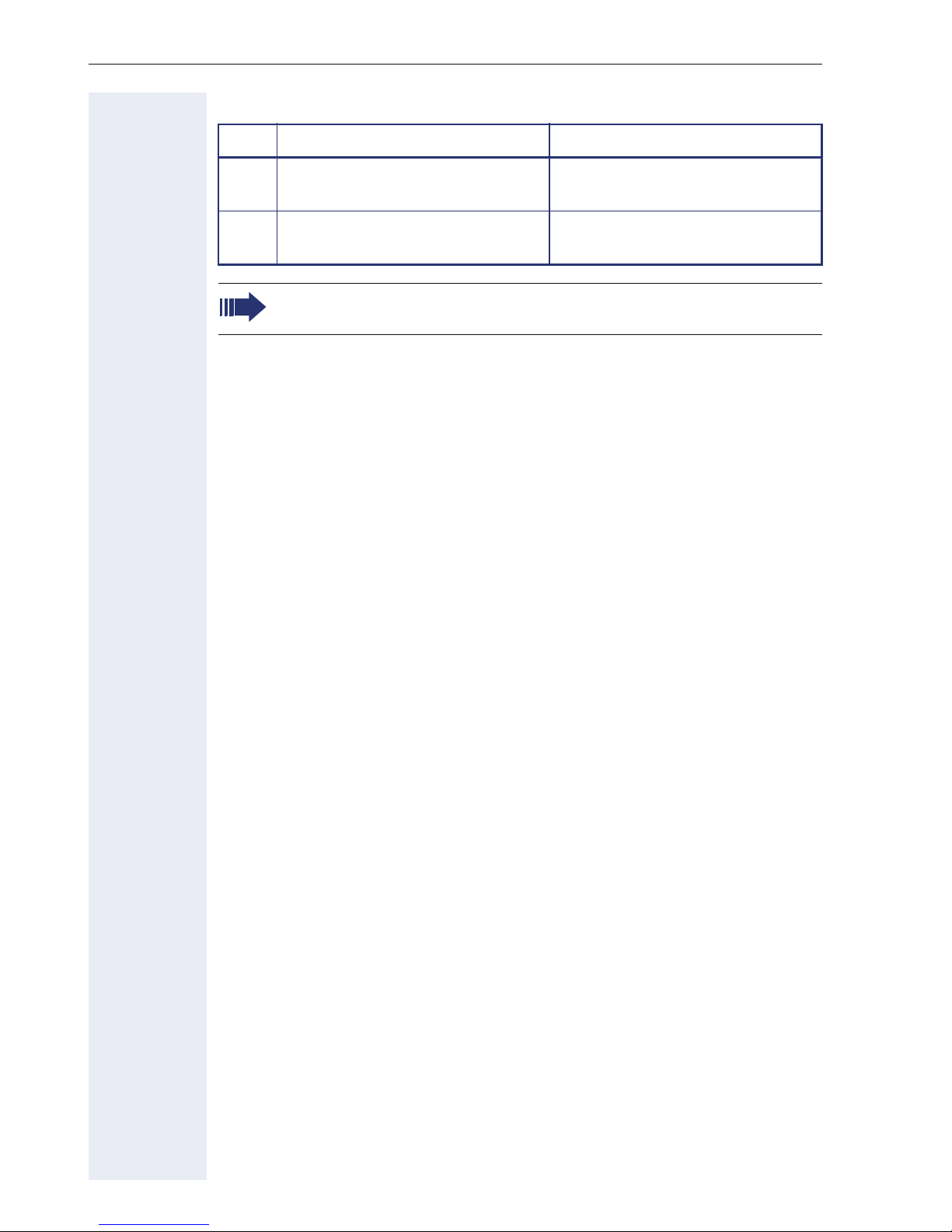
Getting to know your OpenStage phone
Multi-function keys
Key Function during text input Function when held down
*
#
Write special characters
Switch between upper and lower case
You can also input text using the display keypad Æ page 30.
Deactivate the ring tone
Æ page 152
Activate the telephone lock
Æ page 157
28
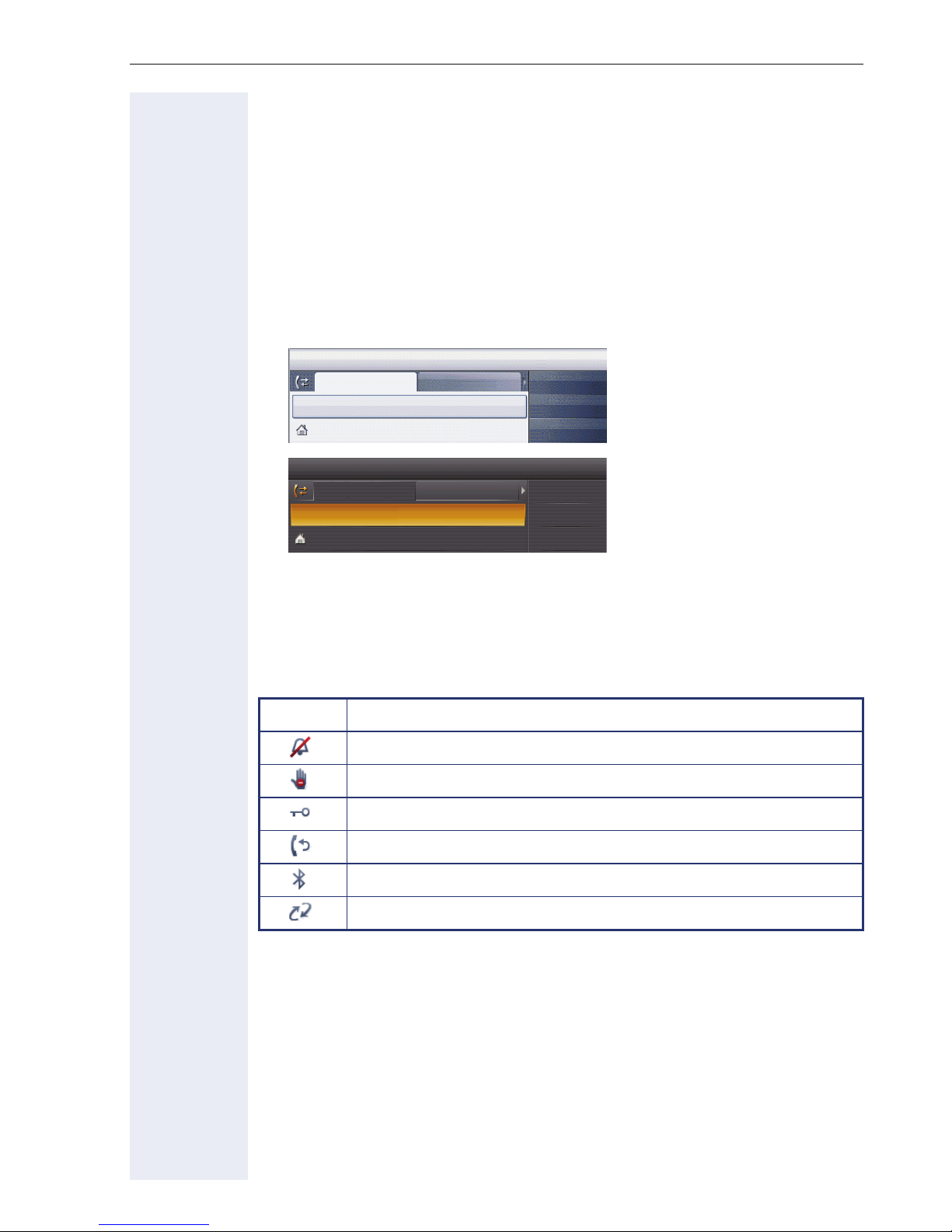
Getting to know your OpenStage phone
Graphic display
Your OpenStage 60/80 is equipped with a tilt-and-swivel color display
Æ page 16.
Appearance
You can customize your display to suit your personal requirements:
• Angle the display as required Æ page 13
• Set the contrast (OpenStage 80 only) Æ page 180
• Select your preferred display design Æ page 181
14:27 SO . . : 123456
Dialed
Options g
Paul, Auster 10:24
14:27 SO . . : 123456
Options
Paul, Auster 10:24
Dialed
g
26 08.07
Received
26 08.07
Received
Crystal sea
Paul, R..
Peter, A..
Anna, S.
Warm grey
Paul, R..
Peter, A..
Anna, S..
Status bar
The time, weekday, date, and your phone number are displayed in the status bar.
In addition, different icons represent different situations and switches:
Icon Explanation
The ring tone is deactivated Æ page 152
The "Do not disturb" function is activated Æ page 153
The phone lock is activated Æ page 157
One or more callback requests are active Æ page 76
The Bluetooth function is activated Æ page 217
A mobile user is logged on to the telephone
29
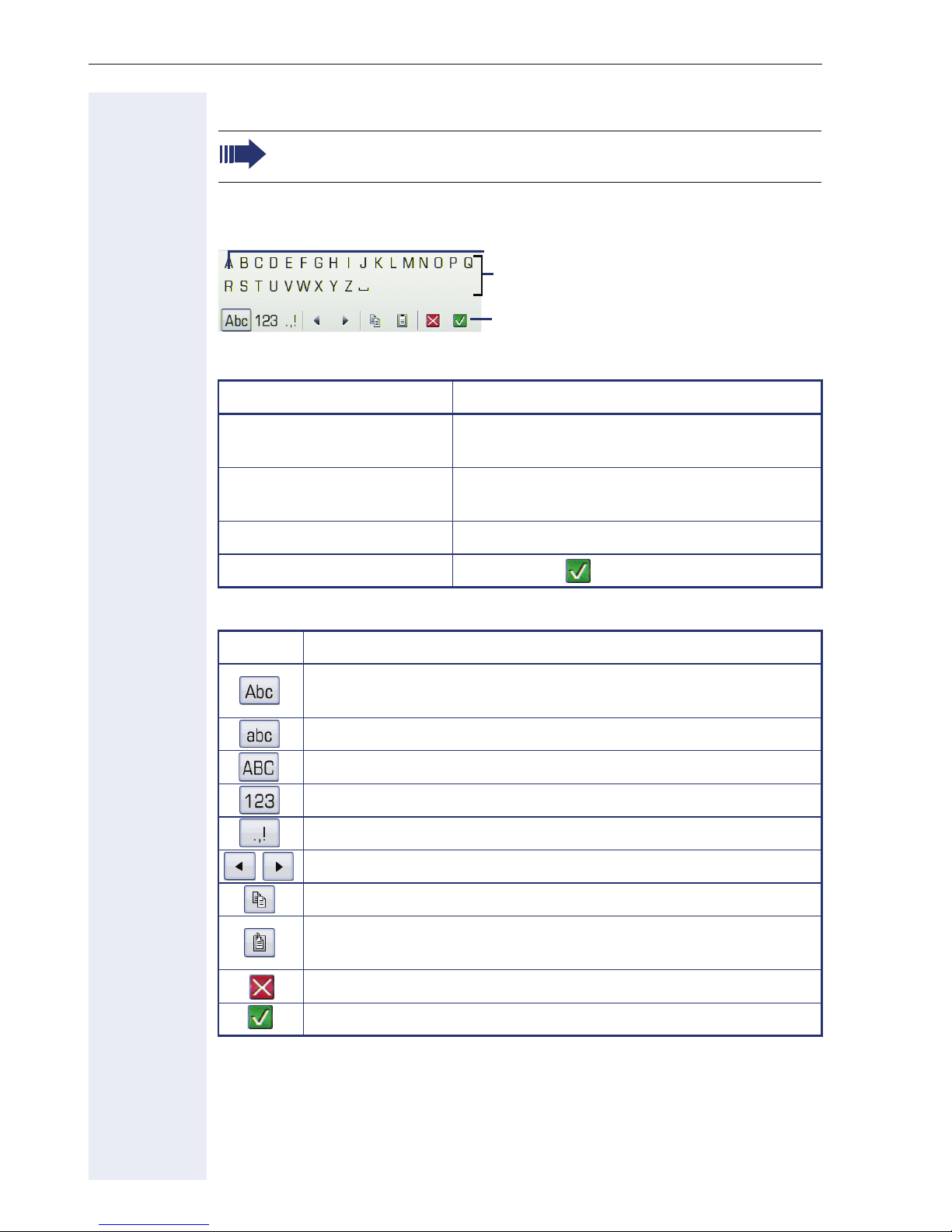
Getting to know your OpenStage phone
El
Display keyboard
Simple text and characters can also be entered at any time using the
keypad Æ page 27.
Depending on the context, the display keyboard is displayed with different
elements.
Use the TouchGuide to operate the display keyboard Æ page 22.
Operation Function
ement in focus
Letters, digits, punctuation or special
characters
Function bar
Move your finger around
the wheel
Press
Press
Press
You can select the following functions from the function bar:
Element Explanation
i
h Delete character to the left
g Set focus to
Switch to upper/lower case characters for first letter of words
(initial letter upper case, all subsequent letters lower case)
Switch to lower case characters
Switch to upper-case characters
Switch to numeric characters
Switch to punctuation and special characters
Move cursor one character to the right/left
Set the focus on the next/previous element
Select the element in focus (enters the character or performs the function)
Copy entire content of the active field to the clipboard
Insert clipboard content at cursor position. Existing content is
not overwritten.
Canceling an action without saving
Confirm changes
30
