Siemens OpenStage 60/80, OpenStage 60/80 T Quick Reference Manual

Documentation
HiPath 500, HiPath 2000, HiPath 3000, HiPath 5000
HiPath 4000, HiPath OpenOffice ME
OpenStage 60/80
OpenStage 60/80 T
Quick Reference Guide
Communication for the open minded
Siemens Enterprise Communications
www.siemens.com/open
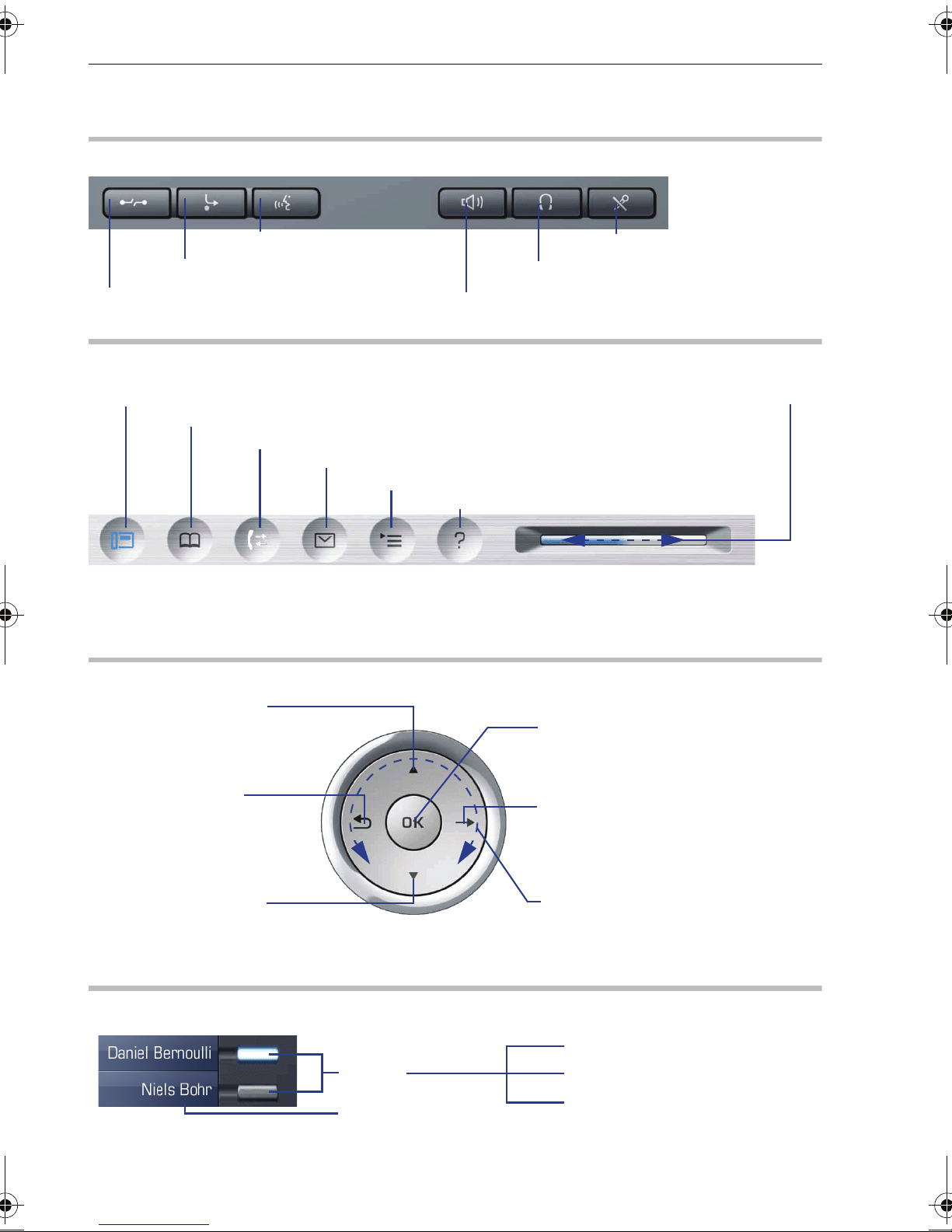
Using Your Telephone
Using Your Telephone
Function Keys and Audio Keys
q Start voice dialing
r Activate/deactivate forwarding
s End (disconnect) call
Mode keys and TouchSlider
t Telephony interface
u Phonebooks
w Call lists
x Voicemails
Shining blue: mode is active
Shining white:
for call lists: new entry in call list
for voicemails: new voicemail
TouchGuide
o Turn headset on/off
n Turn speaker on/off
Run finger over TouchSlider:
Depending on situation, set
volumes for ringer or
speaker
v Service/Applications menu
y Help function
p Turn microphone on/off
X
Press m key:
- Scroll upwards
Hold down:
- Scroll to beginning of list
Press
h key:
- Cancel function
- Delete character
left of cursor
- Go up a level
Press
l key:
- Scroll downwards
Hold down:
- Scroll to end of list
Programmable sensor keys on the display
Keys
Label
Press
i key:
- Confirm input
- Perform action
g key:
Press
- Call up the context menu
- Go down a level
Run finger over inner edge of ring W:
- Scroll through lists and menus
- Adjust volume
S inactive
R lit
T flashing
2
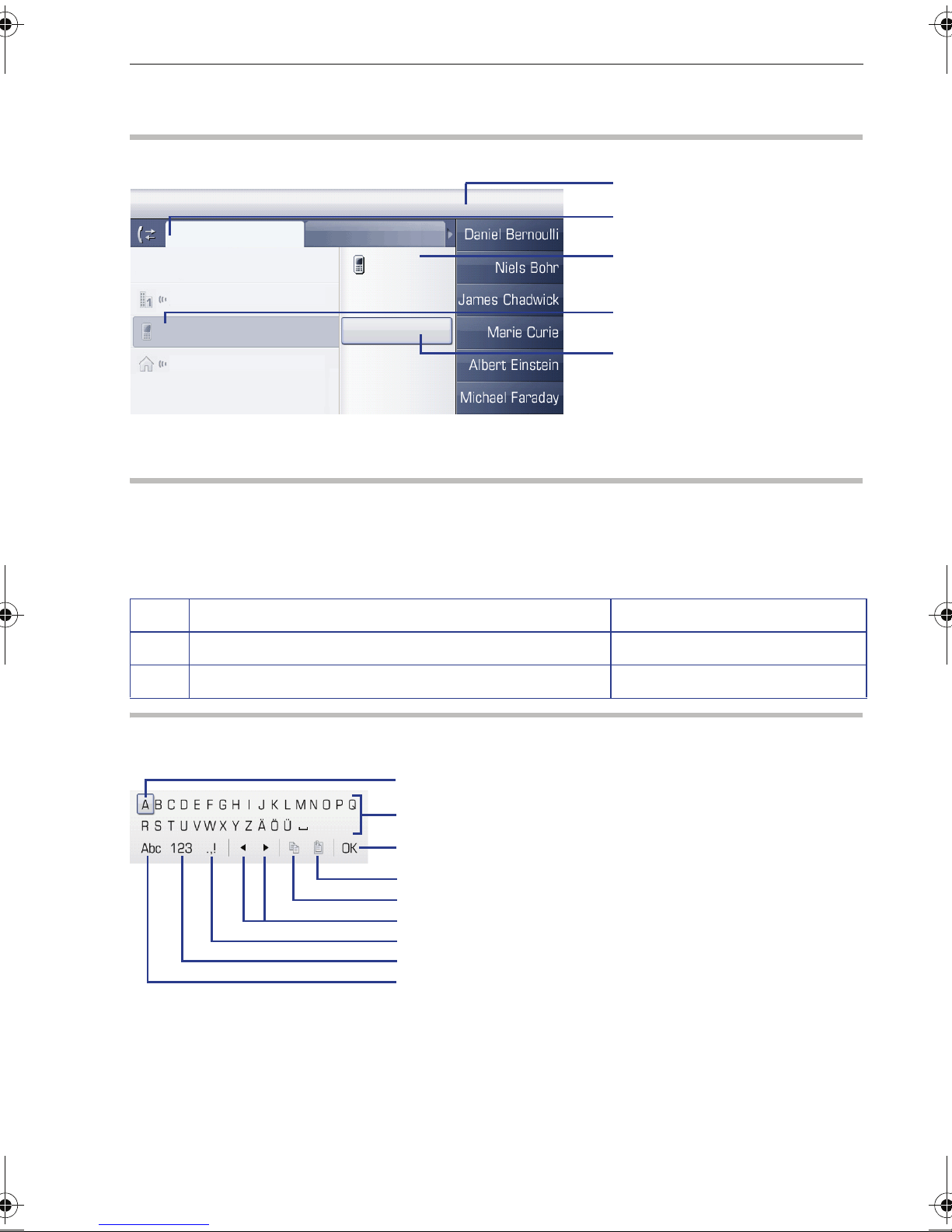
Display
Components
10:23 Mon 10/23/06
Missed
List options
Dialed
Dial
54321
Using Your Telephone
Status bar
Ta b ( ac t i v e )
Context menu
Marie Curie
Einstein, A
Joseph von Fr.
Details
Delete
Selected entry
(e.g. call lists)
Selected entry
in context menu
Entering Phone Numbers and Text
Keypad
In situations where text entry is possible, you can use the dial keys to enter text, punctuation and special characters. To do this, press the numerical keys repeatedly.
Extra asterisk and pound key functions:
Key Function during text input Function when held down
*
#
Display keyboard
Depending on the context, the display keyboard is displayed with different elements.
Write special characters Deactivate the ring tone.
Switch between upper/lower case and digit entry. Activate telephone lock.
Using the display keyboard:
WShift focus to another element
g Shift focus to "OK"
i Select element
Element in focus
Letters, digits, punctuation or special characters
Changes
Copy content of active field to the clipboard
Insert clipboard contents at cursor position
Move cursor left/right
Switch to punctuation and special characters
Switch to number input
Switch to upper/lower case
3
