Siemens OpenStage 60/60 G, OpenStage 80/80 G, OpenStage Key Module Operation Manual
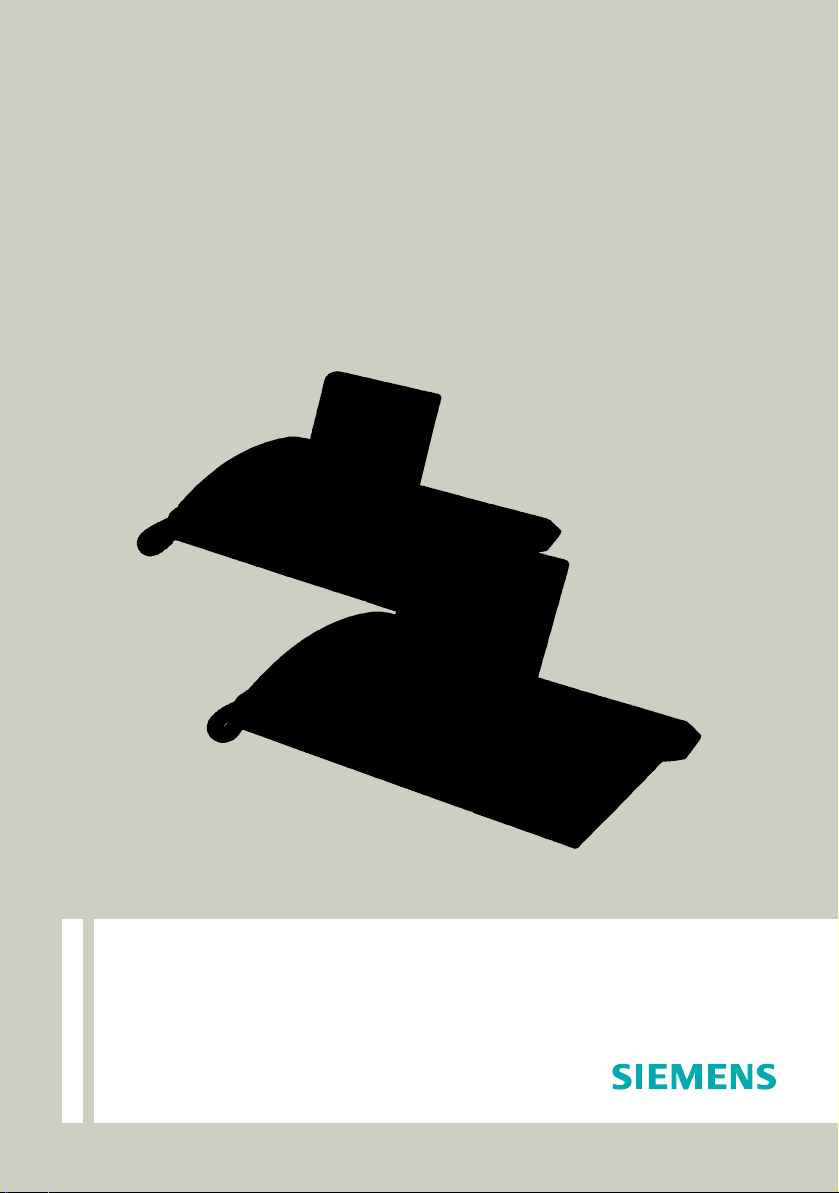
Documentation
HiPath 4000
OpenStage 60/60 G, OpenStage 80/80 G
OpenStage Key Module
Operation Manual
Communication for the open minded
Siemens Enterprise Communications
www.siemens.com/open
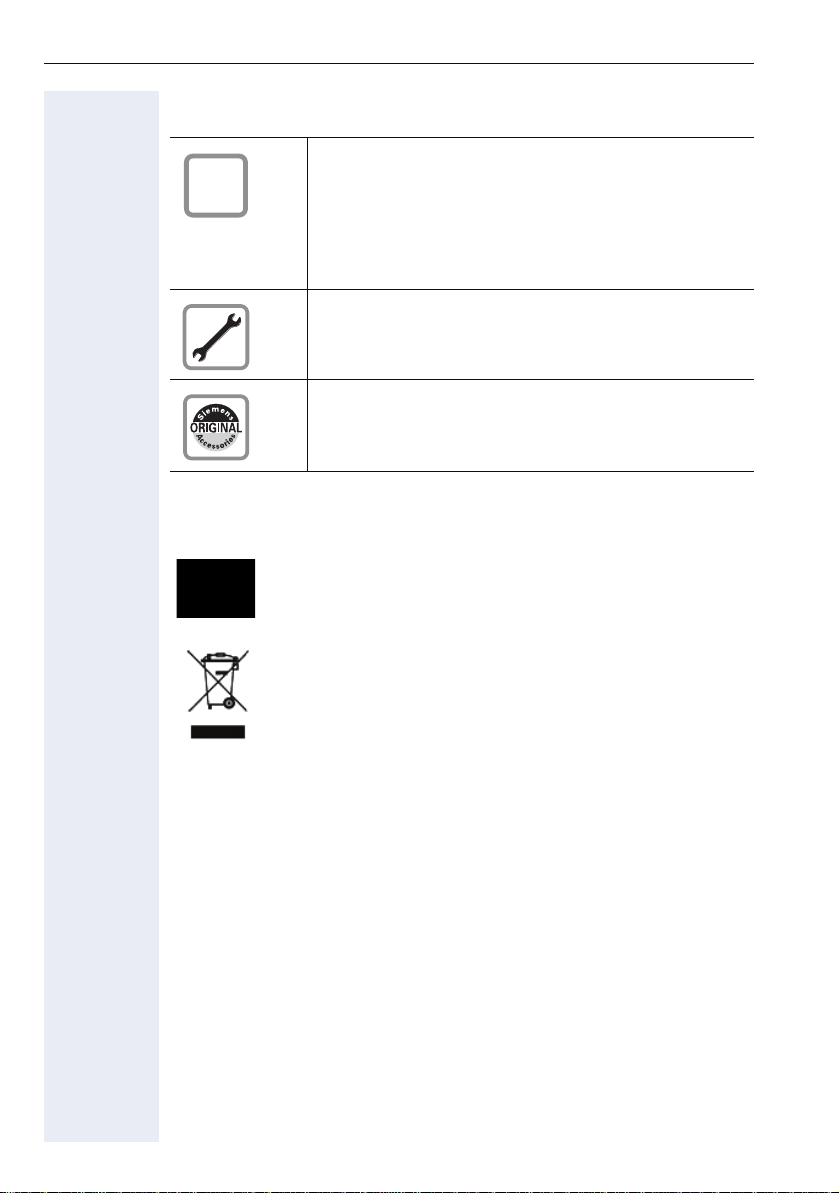
Important information
Important information
Trademarks
Q
For safety reasons, the telephone should only be supplied with power:
• using the original power supply unit.
Part number: L30250-F600-C14x (x: 1=EU, 2=UK,
3=US) or
• in a LAN with PoE (Power over Ethernet), which
complies with the IEEE 802.3af standard.
Never open the telephone or a key module. Should you
encounter any problems, contact the responsible service personnel.
Use only original Siemens accessories. The use of other accessories may be hazardous and will render the
warranty, extended manufacturer’s liability and the CE
marking invalid.
The device conforms to the EU directive 1999/5/EC as attested by the CE marking.
All electrical and electronic products should be disposed of
separately from the municipal waste stream via designated
collection facilities appointed by the government or the local
authorities.
Proper disposal and separate collection of your old appliance will help prevent potential damage to the environment
and human health. It is a prerequisite for reuse and recycling
of used electrical and electronic equipment.
For more detailed information about disposal of your old appliance, please contact your city office, waste disposal service, the shop where you purchased the product or your
sales representative.
The statements quoted above are only fully valid for equipment which is installed and sold in the countries of the European Union and is covered by the directive 2002/96/EC.
Countries outside the European Union may impose other
regulations regarding the disposal of electrical and electronic equipment.
2
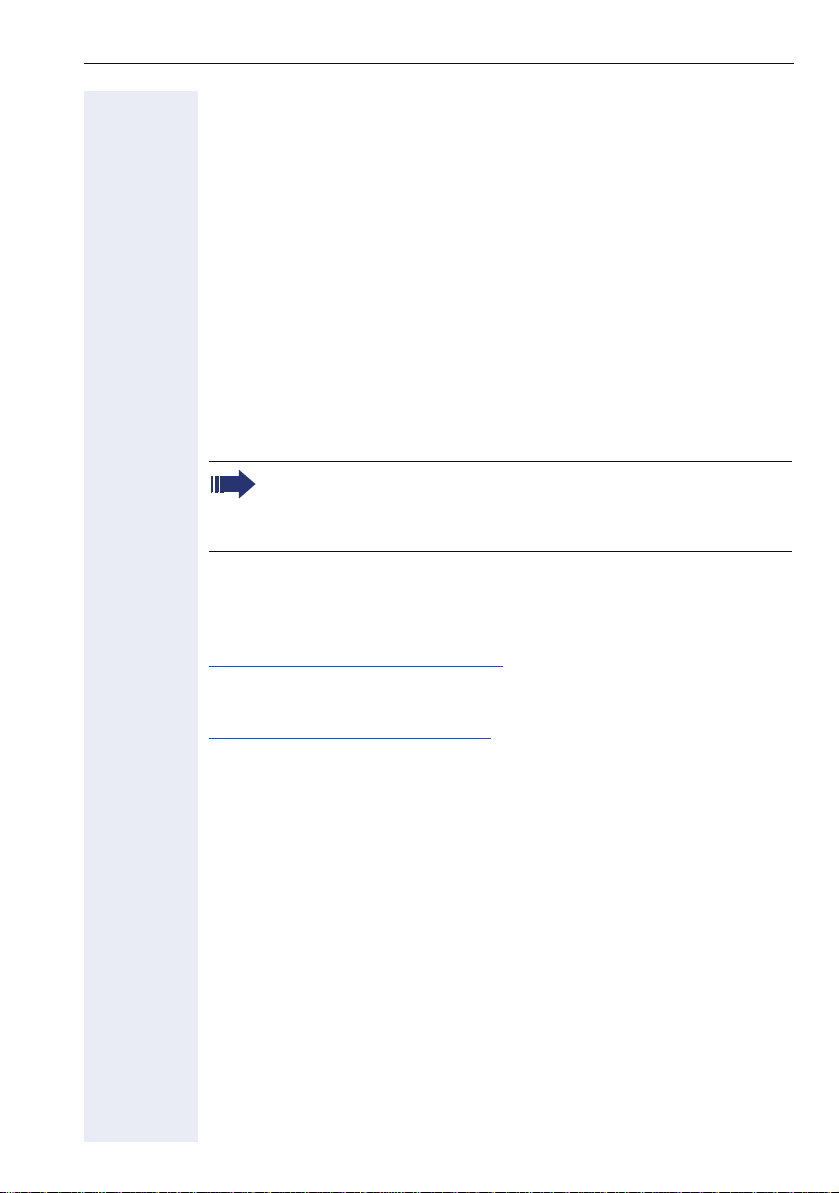
Important information
Location of the telephone
• The telephone should be operated in a controlled environment with an
ambient temperature between 5°C and 40°C.
• To ensure good speakerphone quality, the area in front of the microphone (front right) should be kept clear. The optimum speakerphone
distance is 50 cm.
• Do not install the telephone in a room where large quantities of dust
accumulate; this can considerably reduce the service life of the telephone.
• Do not expose the telephone to direct sunlight or any other source of
heat, as this is liable to damage the electronic components and the
plastic casing.
• Do not operate the telephone in damp environments, such as bathrooms.
Software update
During a software update, the phone must not be disconnected
from the power supply unit, the LAN line or the phone line.
An update action is indicated by messages on the display and/or by
flashing LEDs.
Product support on the Internet
Information and support for our products can be found on the Internet at:
http://www.siemens-enterprise.com/
Technical notes, current information about firmware updates, frequently
asked questions and lots more can be found on the Internet at:
http://wiki.siemens-enterprise.com/
.
.
3
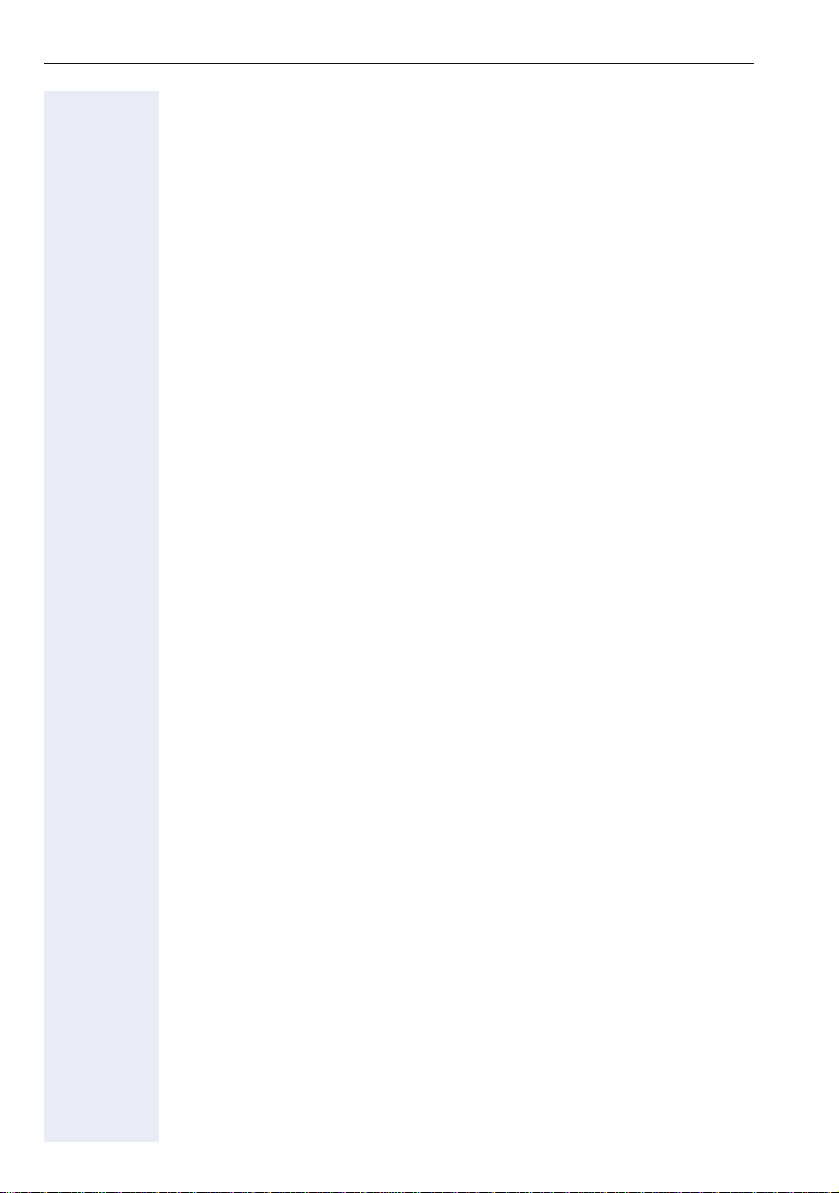
Contents
Contents
Important information. . . . . . . . . . . . . . . . . . . . . . . . . .2
Trademarks . . . . . . . . . . . . . . . . . . . . . . . . . . . . . . . . . . . . . . . . . . . . . . . 2
Location of the telephone . . . . . . . . . . . . . . . . . . . . . . . . . . . . . . . . . . . . 3
Software update . . . . . . . . . . . . . . . . . . . . . . . . . . . . . . . . . . . . . . . . . . . 3
Product support on the Internet . . . . . . . . . . . . . . . . . . . . . . . . . . . . . . . 3
General information. . . . . . . . . . . . . . . . . . . . . . . . . . .12
About this manual . . . . . . . . . . . . . . . . . . . . . . . . . . . . . . . . . . . . . . . . . 12
Service. . . . . . . . . . . . . . . . . . . . . . . . . . . . . . . . . . . . . . . . . . . . . . . . . . 12
Intended use . . . . . . . . . . . . . . . . . . . . . . . . . . . . . . . . . . . . . . . . . . . . . 13
Telephone type . . . . . . . . . . . . . . . . . . . . . . . . . . . . . . . . . . . . . . . . . . . 13
Voice encryption . . . . . . . . . . . . . . . . . . . . . . . . . . . . . . . . . . . . . . . . . . 13
Speakerphone quality and display legibility . . . . . . . . . . . . . . . . . . . . . . 14
Single-line telephone/multi-line telephone. . . . . . . . . . . . . . . . . . . . . . . 14
Executive-secretary functions . . . . . . . . . . . . . . . . . . . . . . . . . . . . . 14
Getting to know your OpenStage phone . . . . . . . . .15
The user interface of your OpenStage 60/60 G/80/80 G . . . . . . . . . . . . 15
Ports on the underside of the phone. . . . . . . . . . . . . . . . . . . . . . . . . . . 16
Using network ports more efficiently . . . . . . . . . . . . . . . . . . . . . . . 17
OpenStage Key Module . . . . . . . . . . . . . . . . . . . . . . . . . . . . . . . . . . . . 18
OpenStage Manager . . . . . . . . . . . . . . . . . . . . . . . . . . . . . . . . . . . . . . . 19
Features. . . . . . . . . . . . . . . . . . . . . . . . . . . . . . . . . . . . . . . . . . . . . . 19
Keys and controls . . . . . . . . . . . . . . . . . . . . . . . . . . . . . . . . . . . . . . . . . 20
Function keys. . . . . . . . . . . . . . . . . . . . . . . . . . . . . . . . . . . . . . . . . . 20
Audio controls . . . . . . . . . . . . . . . . . . . . . . . . . . . . . . . . . . . . . . . . . 20
Mode keys. . . . . . . . . . . . . . . . . . . . . . . . . . . . . . . . . . . . . . . . . . . . 21
TouchGuide . . . . . . . . . . . . . . . . . . . . . . . . . . . . . . . . . . . . . . . . . . . 22
Programmable sensor keys . . . . . . . . . . . . . . . . . . . . . . . . . . . . . . . 24
Keypad. . . . . . . . . . . . . . . . . . . . . . . . . . . . . . . . . . . . . . . . . . . . . . . 26
Graphic display . . . . . . . . . . . . . . . . . . . . . . . . . . . . . . . . . . . . . . . . . . . 27
Appearance . . . . . . . . . . . . . . . . . . . . . . . . . . . . . . . . . . . . . . . . . . . 27
Display keyboard . . . . . . . . . . . . . . . . . . . . . . . . . . . . . . . . . . . . . . . 28
Context-dependent displays . . . . . . . . . . . . . . . . . . . . . . . . . . . . . . . . . 30
Idle mode. . . . . . . . . . . . . . . . . . . . . . . . . . . . . . . . . . . . . . . . . . . . . 30
Telephony dialogs . . . . . . . . . . . . . . . . . . . . . . . . . . . . . . . . . . . . . . 31
Messages . . . . . . . . . . . . . . . . . . . . . . . . . . . . . . . . . . . . . . . . . . . . 31
Context menus . . . . . . . . . . . . . . . . . . . . . . . . . . . . . . . . . . . . . . . . 32
Pop-up window . . . . . . . . . . . . . . . . . . . . . . . . . . . . . . . . . . . . . . . . 32
Application tab . . . . . . . . . . . . . . . . . . . . . . . . . . . . . . . . . . . . . . . . . 33
4
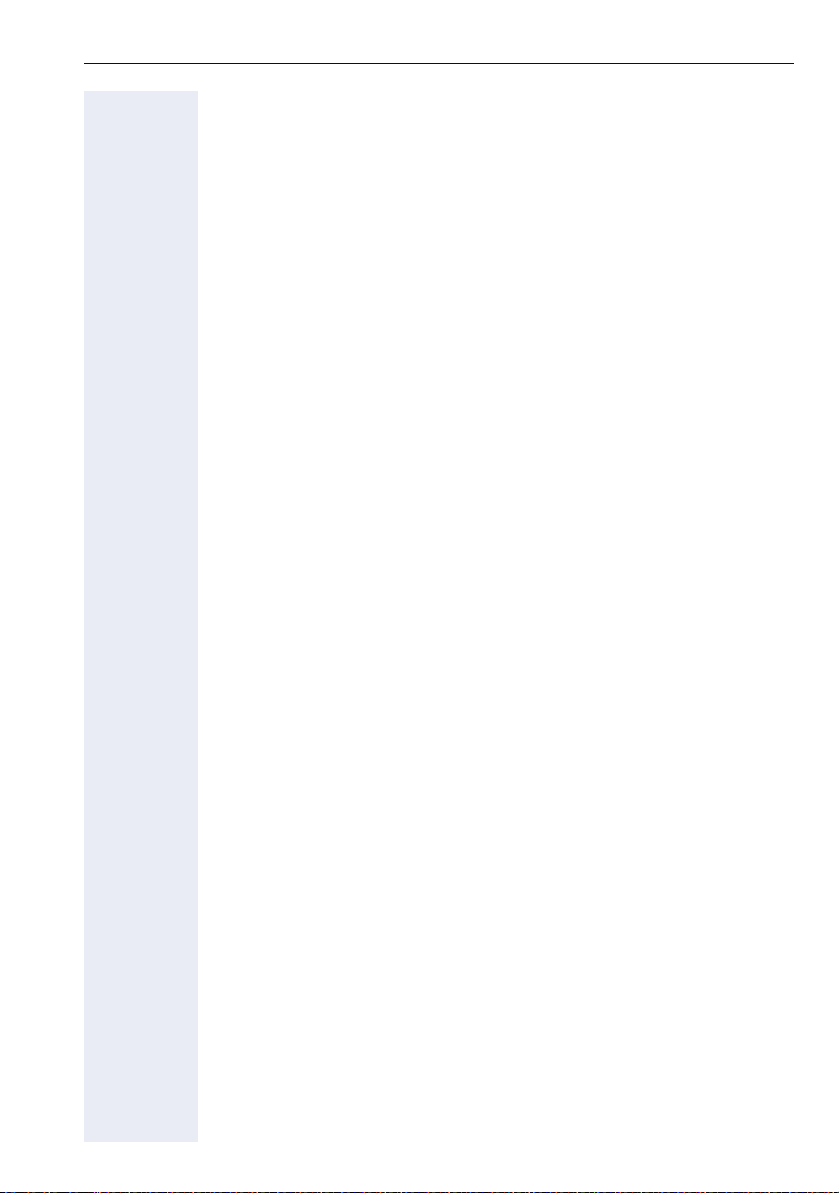
Contents
Applications available on your OpenStage
phone. . . . . . . . . . . . . . . . . . . . . . . . . . . . . . . . . . . . . . .34
Application navigation . . . . . . . . . . . . . . . . . . . . . . . . . . . . . . . . . . . . . . 34
Telephony interface . . . . . . . . . . . . . . . . . . . . . . . . . . . . . . . . . . . . . . . . 35
Phonebooks. . . . . . . . . . . . . . . . . . . . . . . . . . . . . . . . . . . . . . . . . . . . . . 36
Personal phonebook . . . . . . . . . . . . . . . . . . . . . . . . . . . . . . . . . . . . 37
LDAP directory. . . . . . . . . . . . . . . . . . . . . . . . . . . . . . . . . . . . . . . . . 38
Call lists . . . . . . . . . . . . . . . . . . . . . . . . . . . . . . . . . . . . . . . . . . . . . . . . . 39
Managing call logs . . . . . . . . . . . . . . . . . . . . . . . . . . . . . . . . . . . . . . 39
Entry details . . . . . . . . . . . . . . . . . . . . . . . . . . . . . . . . . . . . . . . . . . . 40
Mailbox . . . . . . . . . . . . . . . . . . . . . . . . . . . . . . . . . . . . . . . . . . . . . . . . . 41
Messages (callback requests) . . . . . . . . . . . . . . . . . . . . . . . . . . . . . 41
Voicemail . . . . . . . . . . . . . . . . . . . . . . . . . . . . . . . . . . . . . . . . . . . . . 42
Menu . . . . . . . . . . . . . . . . . . . . . . . . . . . . . . . . . . . . . . . . . . . . . . . . . . . 43
Settings – Service Menu . . . . . . . . . . . . . . . . . . . . . . . . . . . . . . . . . 43
Settings - telephone user menu. . . . . . . . . . . . . . . . . . . . . . . . . . . . 43
Settings – administration . . . . . . . . . . . . . . . . . . . . . . . . . . . . . . . . . 45
Applications . . . . . . . . . . . . . . . . . . . . . . . . . . . . . . . . . . . . . . . . . . . 45
Help function . . . . . . . . . . . . . . . . . . . . . . . . . . . . . . . . . . . . . . . . . . . . . 45
Control and monitoring function . . . . . . . . . . . . . . . . . . . . . . . . . . . . . . 46
Basic functions . . . . . . . . . . . . . . . . . . . . . . . . . . . . . .47
Answering a call . . . . . . . . . . . . . . . . . . . . . . . . . . . . . . . . . . . . . . . . . . 47
Answering a call via the handset . . . . . . . . . . . . . . . . . . . . . . . . . . . 47
Answering a call via the loudspeaker (speakerphone mode). . . . . . 47
Accepting a call via the headset. . . . . . . . . . . . . . . . . . . . . . . . . . . . 48
Switching to speakerphone mode. . . . . . . . . . . . . . . . . . . . . . . . . . . . . 48
Switching to the handset. . . . . . . . . . . . . . . . . . . . . . . . . . . . . . . . . . . . 49
Open listening . . . . . . . . . . . . . . . . . . . . . . . . . . . . . . . . . . . . . . . . . . . . 49
Ending a call. . . . . . . . . . . . . . . . . . . . . . . . . . . . . . . . . . . . . . . . . . . . . . 49
Making calls. . . . . . . . . . . . . . . . . . . . . . . . . . . . . . . . . . . . . . . . . . . . . . 50
Off-hook dialing . . . . . . . . . . . . . . . . . . . . . . . . . . . . . . . . . . . . . . . . 50
En-bloc dialing . . . . . . . . . . . . . . . . . . . . . . . . . . . . . . . . . . . . . . . . . 50
Dialing in speakerphone mode. . . . . . . . . . . . . . . . . . . . . . . . . . . . . 50
Dialing with the headset connected . . . . . . . . . . . . . . . . . . . . . . . . 51
Dialing with DDS keys . . . . . . . . . . . . . . . . . . . . . . . . . . . . . . . . . . . 51
Redial . . . . . . . . . . . . . . . . . . . . . . . . . . . . . . . . . . . . . . . . . . . . . . . . 52
Dialing the last dialed number . . . . . . . . . . . . . . . . . . . . . . . . . . . . . 53
Turning the microphone on and off . . . . . . . . . . . . . . . . . . . . . . . . . . . . 53
Calling a second party (consultation) . . . . . . . . . . . . . . . . . . . . . . . . . . . 54
Switching to the held party (alternating) . . . . . . . . . . . . . . . . . . . . . . . . 55
Transferring a call . . . . . . . . . . . . . . . . . . . . . . . . . . . . . . . . . . . . . . . . . 56
5
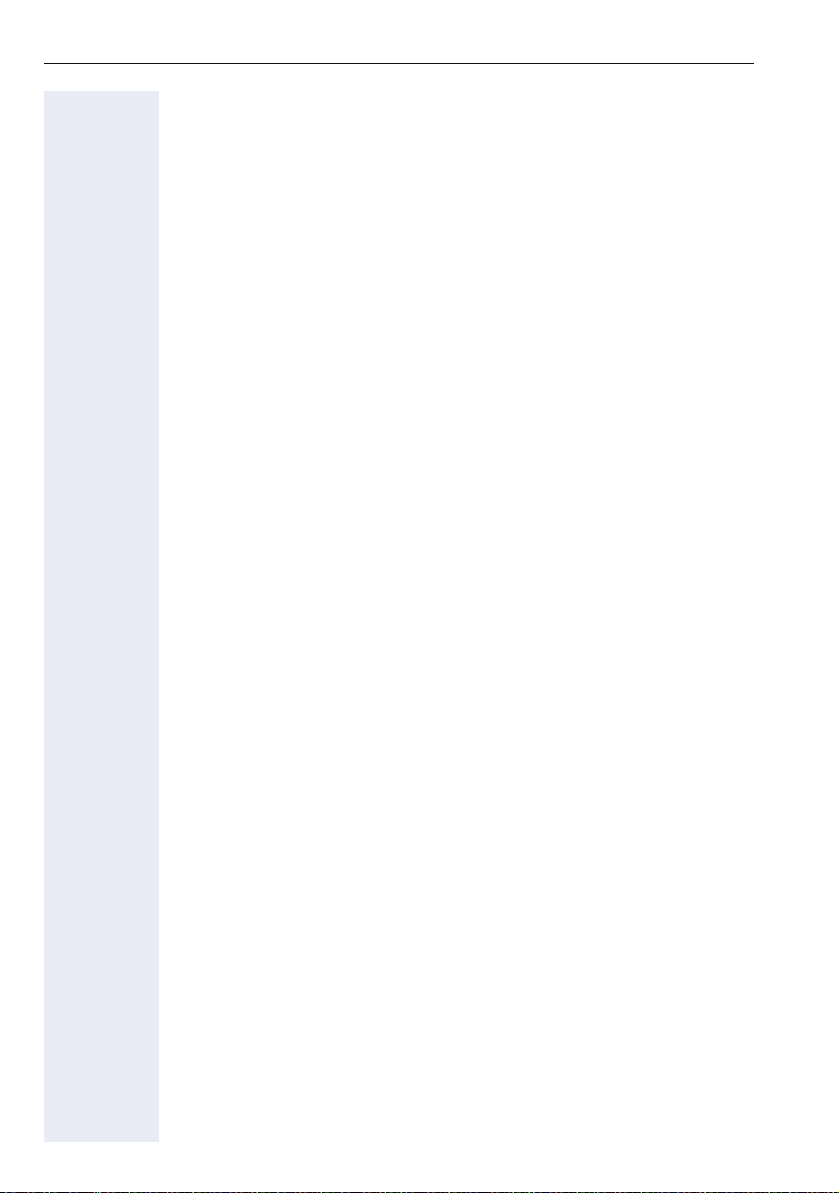
Contents
Using callback . . . . . . . . . . . . . . . . . . . . . . . . . . . . . . . . . . . . . . . . . . . . 57
Storing a callback . . . . . . . . . . . . . . . . . . . . . . . . . . . . . . . . . . . . . . . 57
Accepting a callback . . . . . . . . . . . . . . . . . . . . . . . . . . . . . . . . . . . . 57
Responding to a callback request . . . . . . . . . . . . . . . . . . . . . . . . . . 58
Checking/deleting a saved callback . . . . . . . . . . . . . . . . . . . . . . . . . 58
Enhanced phone functions. . . . . . . . . . . . . . . . . . . . .59
Answering calls . . . . . . . . . . . . . . . . . . . . . . . . . . . . . . . . . . . . . . . . . . . 59
Accepting a call via the headset . . . . . . . . . . . . . . . . . . . . . . . . . . . 59
Answering a call via a DSS key . . . . . . . . . . . . . . . . . . . . . . . . . . . . 59
Accepting a call for another member of your team . . . . . . . . . . . . . 60
Accepting a specific call. . . . . . . . . . . . . . . . . . . . . . . . . . . . . . . . . . 60
Picking up a call in a hunt group. . . . . . . . . . . . . . . . . . . . . . . . . . . . 61
Using the speakerphone . . . . . . . . . . . . . . . . . . . . . . . . . . . . . . . . . 61
Making calls. . . . . . . . . . . . . . . . . . . . . . . . . . . . . . . . . . . . . . . . . . . . . . 62
Making calls using DSS keys . . . . . . . . . . . . . . . . . . . . . . . . . . . . . . 62
Dialing a phone number from a list . . . . . . . . . . . . . . . . . . . . . . . . . 62
Using a personal phonebook . . . . . . . . . . . . . . . . . . . . . . . . . . . . . . 63
Using the LDAP directory . . . . . . . . . . . . . . . . . . . . . . . . . . . . . . . . 64
Using speed dialing . . . . . . . . . . . . . . . . . . . . . . . . . . . . . . . . . . . . . 64
Talking to your colleague with a speaker call. . . . . . . . . . . . . . . . . . 65
During a call. . . . . . . . . . . . . . . . . . . . . . . . . . . . . . . . . . . . . . . . . . . . . . 66
Call waiting with DSS key . . . . . . . . . . . . . . . . . . . . . . . . . . . . . . . . 66
Using the second call feature . . . . . . . . . . . . . . . . . . . . . . . . . . . . . 66
Activating/deactivating second call . . . . . . . . . . . . . . . . . . . . . . . . . 66
Accepting a second call with a sensor key . . . . . . . . . . . . . . . . . . . 67
Accepting a second call via the menu . . . . . . . . . . . . . . . . . . . . . . . 67
Using the key Push-Pull . . . . . . . . . . . . . . . . . . . . . . . . . . . . . . . . . . 68
System-supported conference . . . . . . . . . . . . . . . . . . . . . . . . . . . . . . . 69
Establishing a conference . . . . . . . . . . . . . . . . . . . . . . . . . . . . . . . . 70
Adding a party . . . . . . . . . . . . . . . . . . . . . . . . . . . . . . . . . . . . . . . . . 71
Transferring a conference . . . . . . . . . . . . . . . . . . . . . . . . . . . . . . . . 72
Disconnecting a specific participant from the conference. . . . . . . . 73
Entering commands using tone dialing (DTMF suffix dialing) . . . . . . . . 74
System-wide parking. . . . . . . . . . . . . . . . . . . . . . . . . . . . . . . . . . . . . . . 75
Manually parking a call. . . . . . . . . . . . . . . . . . . . . . . . . . . . . . . . . . . 75
Retrieving a parked call . . . . . . . . . . . . . . . . . . . . . . . . . . . . . . . . . . 75
If you cannot reach a destination .... . . . . . . . . . . . . . . . . . . . . . . . . . . . 76
Call waiting (camp-on) . . . . . . . . . . . . . . . . . . . . . . . . . . . . . . . . . . . 76
Busy override - joining a call in progress . . . . . . . . . . . . . . . . . . . . . 76
HiPath 4000 as an entrance telephone system (two-way intercom). . . 77
System-wide speaker call . . . . . . . . . . . . . . . . . . . . . . . . . . . . . . . . 78
Speaker call in a group. . . . . . . . . . . . . . . . . . . . . . . . . . . . . . . . . . . 79
Announcement (broadcast) to all members of a line trunk group . . 81
Leaving/rejoining a hunt group . . . . . . . . . . . . . . . . . . . . . . . . . . . . . . . 82
6

Contents
Call forwarding . . . . . . . . . . . . . . . . . . . . . . . . . . . . . .83
Active call forwarding indication . . . . . . . . . . . . . . . . . . . . . . . . . . . . . . 83
Overview of call forwarding types. . . . . . . . . . . . . . . . . . . . . . . . . . . . . 84
Call forwarding key . . . . . . . . . . . . . . . . . . . . . . . . . . . . . . . . . . . . . . . . 85
Editing call forwarding instructions . . . . . . . . . . . . . . . . . . . . . . . . . 85
Editing forwarding destinations . . . . . . . . . . . . . . . . . . . . . . . . . . . . 87
Forwarding express activation for "all calls" . . . . . . . . . . . . . . . . . . . 90
Deactivating call forwarding. . . . . . . . . . . . . . . . . . . . . . . . . . . . . . . 91
Activating call forwarding via the Program/Service menu . . . . . . . . . . 92
Setting call forwarding no reply . . . . . . . . . . . . . . . . . . . . . . . . . . . . 92
Deactivating via the idle menu. . . . . . . . . . . . . . . . . . . . . . . . . . . . . 93
Deleting a fixed call forwarding destination. . . . . . . . . . . . . . . . . . . 93
Activating/deactivating fixed call forwarding . . . . . . . . . . . . . . . . . . 94
Using system forwarding instructions. . . . . . . . . . . . . . . . . . . . . . . . . . 95
Automatically forwarding calls . . . . . . . . . . . . . . . . . . . . . . . . . . . . . 95
Delayed call forwarding . . . . . . . . . . . . . . . . . . . . . . . . . . . . . . . . . . 95
Forwarding calls for other stations . . . . . . . . . . . . . . . . . . . . . . . . . . . . 96
Saving a call forwarding destination for another phone
and activating call forwarding. . . . . . . . . . . . . . . . . . . . . . . . . . . . . . 96
Saving a call forwarding destination for fax/PC/busy station
and activating call forwarding. . . . . . . . . . . . . . . . . . . . . . . . . . . . . . 97
Displaying/deactivating call forwarding for another phone . . . . . . . 98
Displaying/deactivating call forwarding for fax/PC/busy stations. . . 99
Changing call forwarding for another station . . . . . . . . . . . . . . . . . . 99
Programming sensor keys. . . . . . . . . . . . . . . . . . . .100
Configuring function keys . . . . . . . . . . . . . . . . . . . . . . . . . . . . . . . . . . 100
Configuring repdial keys . . . . . . . . . . . . . . . . . . . . . . . . . . . . . . . . . . . 101
Additional repdial key functions. . . . . . . . . . . . . . . . . . . . . . . . . . . 102
Configuring DSS keys . . . . . . . . . . . . . . . . . . . . . . . . . . . . . . . . . . . . . 104
Changing the label . . . . . . . . . . . . . . . . . . . . . . . . . . . . . . . . . . . . . . . . 106
Edit selected dialing. . . . . . . . . . . . . . . . . . . . . . . . . . . . . . . . . . . . . . . 107
Configuring the pickup key . . . . . . . . . . . . . . . . . . . . . . . . . . . . . . . . . 108
Deleting sensor key programming . . . . . . . . . . . . . . . . . . . . . . . . . . . 109
Saving speed dial numbers and appointments . .110
Central speed dial numbers. . . . . . . . . . . . . . . . . . . . . . . . . . . . . . . . . 110
Speed dialing with extensions. . . . . . . . . . . . . . . . . . . . . . . . . . . . . . . 110
Individual speed dial numbers . . . . . . . . . . . . . . . . . . . . . . . . . . . . . . . 111
Appointments function . . . . . . . . . . . . . . . . . . . . . . . . . . . . . . . . . . . . 112
Saving appointments . . . . . . . . . . . . . . . . . . . . . . . . . . . . . . . . . . . 112
Using timed reminders . . . . . . . . . . . . . . . . . . . . . . . . . . . . . . . . . 112
7
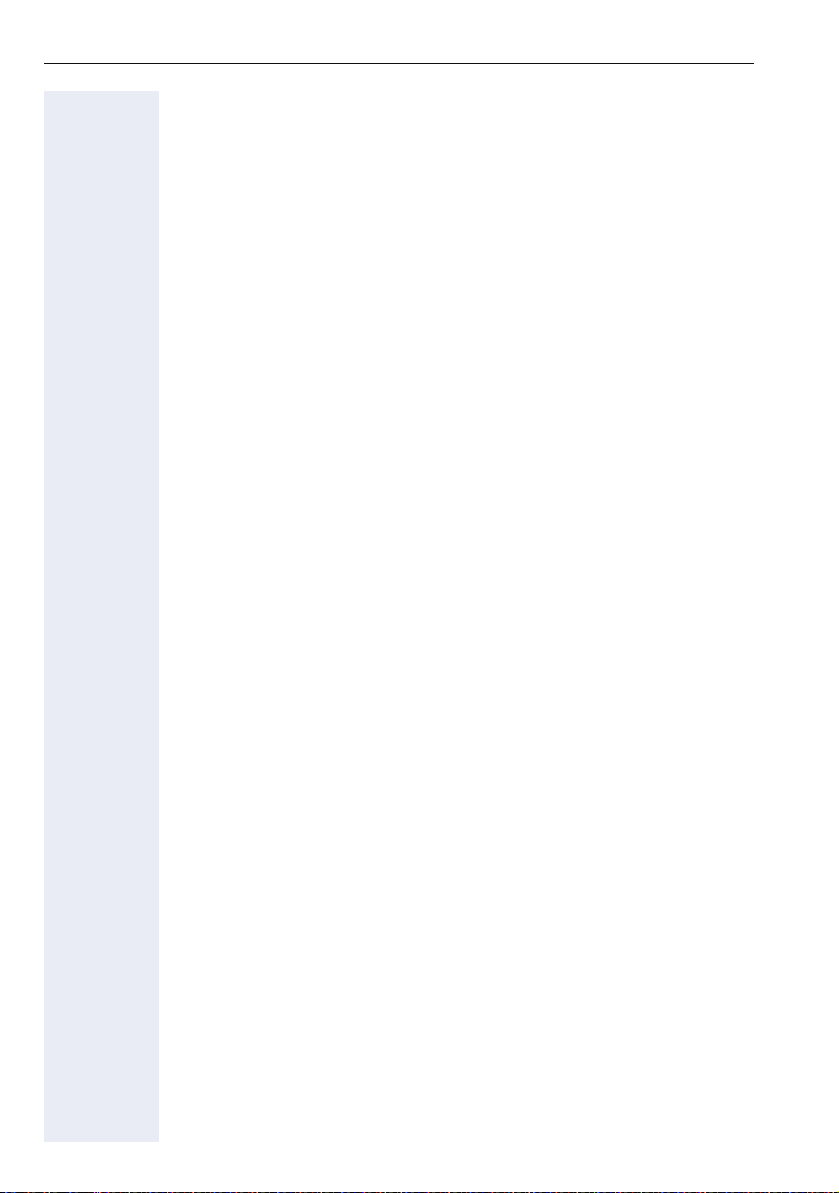
Contents
Phonebooks and call logs . . . . . . . . . . . . . . . . . . . .113
Personal phonebook . . . . . . . . . . . . . . . . . . . . . . . . . . . . . . . . . . . . . . 113
Creating a new contact . . . . . . . . . . . . . . . . . . . . . . . . . . . . . . . . . 113
Changing contact data . . . . . . . . . . . . . . . . . . . . . . . . . . . . . . . . . . 115
Managing the phonebook . . . . . . . . . . . . . . . . . . . . . . . . . . . . . . . 116
Managing groups . . . . . . . . . . . . . . . . . . . . . . . . . . . . . . . . . . . . . . 117
LDAP database . . . . . . . . . . . . . . . . . . . . . . . . . . . . . . . . . . . . . . . . . . 119
Finding an LDAP entry. . . . . . . . . . . . . . . . . . . . . . . . . . . . . . . . . . 119
Quick search . . . . . . . . . . . . . . . . . . . . . . . . . . . . . . . . . . . . . . . . . 120
Call lists . . . . . . . . . . . . . . . . . . . . . . . . . . . . . . . . . . . . . . . . . . . . . . . . 121
View details . . . . . . . . . . . . . . . . . . . . . . . . . . . . . . . . . . . . . . . . . . 121
Deleting entries . . . . . . . . . . . . . . . . . . . . . . . . . . . . . . . . . . . . . . . 121
Copying entries from the call logs into the personal phonebook. . 122
Dialing with call charge assignment. . . . . . . . . . .123
Dialing with project assignment . . . . . . . . . . . . . . . . . . . . . . . . . . . . . 123
Call duration display. . . . . . . . . . . . . . . . . . . . . . . . . . . . . . . . . . . . . . . 124
Privacy/security. . . . . . . . . . . . . . . . . . . . . . . . . . . . .125
Voice encryption . . . . . . . . . . . . . . . . . . . . . . . . . . . . . . . . . . . . . . . . . 125
Displaying status in idle mode. . . . . . . . . . . . . . . . . . . . . . . . . . . . 125
Displaying status in call mode . . . . . . . . . . . . . . . . . . . . . . . . . . . . 125
Information on voice encryption . . . . . . . . . . . . . . . . . . . . . . . . . . 126
User password . . . . . . . . . . . . . . . . . . . . . . . . . . . . . . . . . . . . . . . . . . 127
Locking the telephone to prevent unauthorized use . . . . . . . . . . . . . . 128
Activating/deactivating "Do not disturb". . . . . . . . . . . . . . . . . . . . . . . . 129
Activating/deactivating "Speaker call protect" . . . . . . . . . . . . . . . . . . . 130
Caller ID suppression. . . . . . . . . . . . . . . . . . . . . . . . . . . . . . . . . . . . . . 131
Identifying anonymous callers (trace call) . . . . . . . . . . . . . . . . . . . . . . 131
More functions/services. . . . . . . . . . . . . . . . . . . . . .132
Using another telephone in the same way as your own . . . . . . . . . . . 132
Logging on to another phone. . . . . . . . . . . . . . . . . . . . . . . . . . . . . 132
Logging off from another phone . . . . . . . . . . . . . . . . . . . . . . . . . . 133
Transferring your own connection to another phone (mobility). . . . . . 134
Mobility variants. . . . . . . . . . . . . . . . . . . . . . . . . . . . . . . . . . . . . . . 134
Moving the connection to the "guest telephone". . . . . . . . . . . . . . 136
Reconnecting to the "home telephone" . . . . . . . . . . . . . . . . . . . . . 137
Moving the connection to the next telephone. . . . . . . . . . . . . . . . 138
8
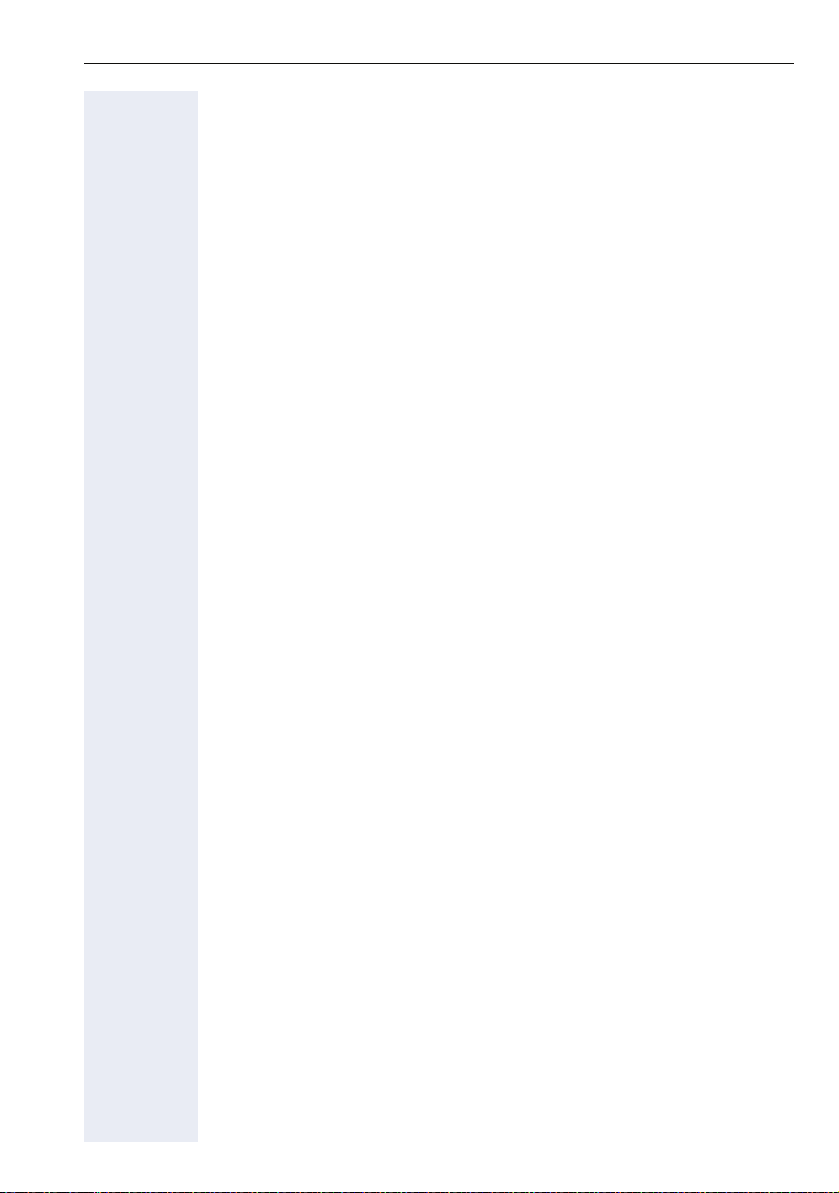
Contents
Making calls with multiple lines . . . . . . . . . . . . . .139
Line keys . . . . . . . . . . . . . . . . . . . . . . . . . . . . . . . . . . . . . . . . . . . . . . . 139
Line utilization . . . . . . . . . . . . . . . . . . . . . . . . . . . . . . . . . . . . . . . . . . . 140
Preview . . . . . . . . . . . . . . . . . . . . . . . . . . . . . . . . . . . . . . . . . . . . . . . . 141
Answering calls with the line keys . . . . . . . . . . . . . . . . . . . . . . . . . . . 142
Answering calls in the sequence in which they are offered . . . . . 142
Answering calls preferentially . . . . . . . . . . . . . . . . . . . . . . . . . . . . 142
Deactivating/activating ringing (call). . . . . . . . . . . . . . . . . . . . . . . . . . . 143
Dialing with line keys. . . . . . . . . . . . . . . . . . . . . . . . . . . . . . . . . . . . . . 144
Saved number redial for a specific line . . . . . . . . . . . . . . . . . . . . . . . . 145
Last number dialed for a specific line . . . . . . . . . . . . . . . . . . . . . . . . . 145
Saving phone numbers for "Redial on a line" . . . . . . . . . . . . . . . . . . . . 146
Line mailbox . . . . . . . . . . . . . . . . . . . . . . . . . . . . . . . . . . . . . . . . . . . . 146
Retrieving messages . . . . . . . . . . . . . . . . . . . . . . . . . . . . . . . . . . . 147
Identifying the line used . . . . . . . . . . . . . . . . . . . . . . . . . . . . . . . . . . . 148
Making calls on multiple lines alternately . . . . . . . . . . . . . . . . . . . . . . 148
Ending the connection on a line key . . . . . . . . . . . . . . . . . . . . . . . 149
Entering a call on a line (three-party conference). . . . . . . . . . . . . . 149
Allowing or blocking a party from joining a call . . . . . . . . . . . . . . . . . . 149
Allowing a party to join a call . . . . . . . . . . . . . . . . . . . . . . . . . . . . . 149
Blocking other parties from joining a call . . . . . . . . . . . . . . . . . . . . 150
Ending the connection on a line key . . . . . . . . . . . . . . . . . . . . . . . 150
Third-party monitoring . . . . . . . . . . . . . . . . . . . . . . . . . . . . . . . . . . . . . 151
Holding and re-accepting a call on a trunk key . . . . . . . . . . . . . . . . . . 152
Exclusively holding and re-accepting a call on a trunk key. . . . . . . . . . 152
Accepting a specific held line . . . . . . . . . . . . . . . . . . . . . . . . . . . . . . . 153
Forwarding calls on lines . . . . . . . . . . . . . . . . . . . . . . . . . . . . . . . . . . . 153
Ring transfer . . . . . . . . . . . . . . . . . . . . . . . . . . . . . . . . . . . . . . . . . . . . 154
Making calls in an executive-secretary team. . .155
Calling an executive or secretary phone . . . . . . . . . . . . . . . . . . . . . . . 155
Accepting calls for the executive phone at the secretary phone. . . . . 156
Accepting calls for the executive phone when already on a call . . 156
Transferring calls directly to the executive phone . . . . . . . . . . . . . . . . 157
Accepting calls on the executive phone . . . . . . . . . . . . . . . . . . . . . . . 157
Accepting a call for another executive-secretary team . . . . . . . . . . . . 157
Using a second (executive) telephone. . . . . . . . . . . . . . . . . . . . . . . . . 158
Activating/deactivating a second executive call. . . . . . . . . . . . . . . . . . 158
Using signal call . . . . . . . . . . . . . . . . . . . . . . . . . . . . . . . . . . . . . . . . . . 159
Placing a messenger call . . . . . . . . . . . . . . . . . . . . . . . . . . . . . . . . . . . 159
Defining a representative for the secretary . . . . . . . . . . . . . . . . . . . . . 159
9
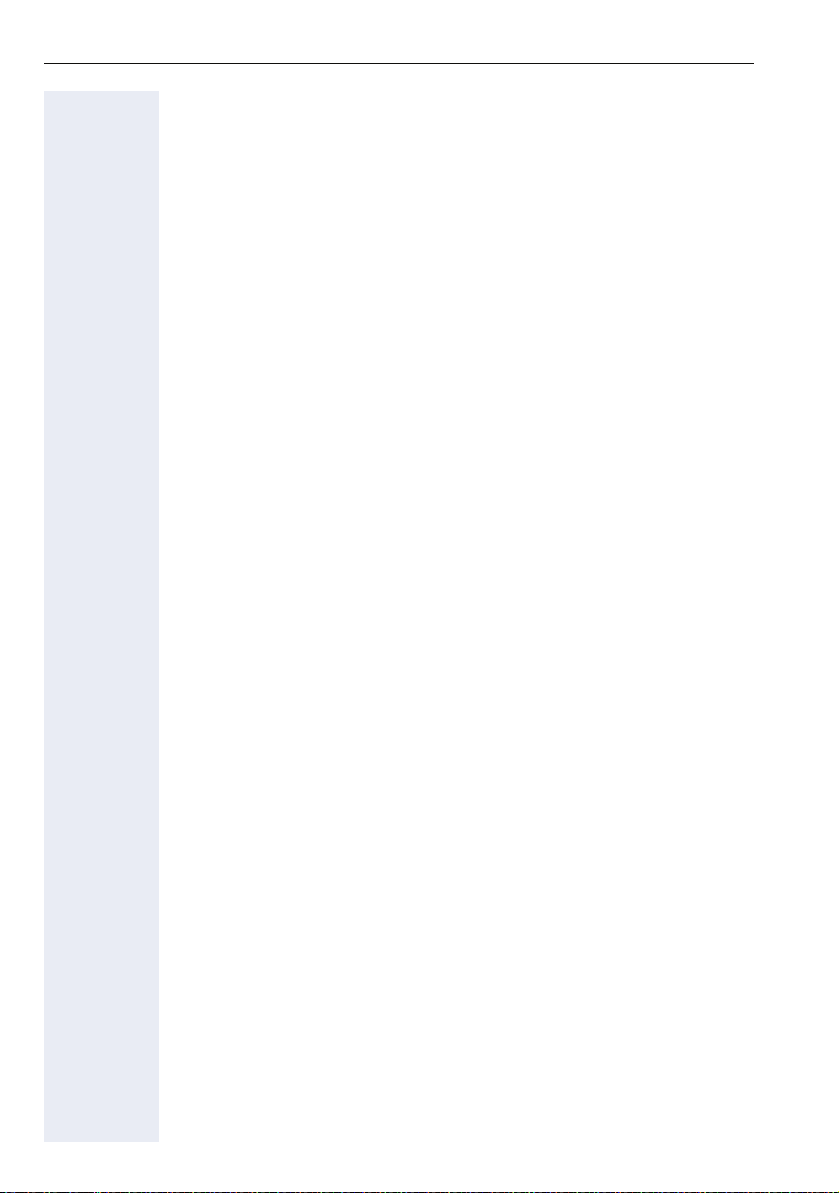
Contents
Special parallel call (ONS) functions. . . . . . . . . . .160
Individual phone configuration . . . . . . . . . . . . . . .161
Adjusting display settings . . . . . . . . . . . . . . . . . . . . . . . . . . . . . . . . . . 161
Adjusting the display to a comfortable reading angle . . . . . . . . . . 161
Color scheme. . . . . . . . . . . . . . . . . . . . . . . . . . . . . . . . . . . . . . . . . 161
Screensaver . . . . . . . . . . . . . . . . . . . . . . . . . . . . . . . . . . . . . . . . . . 162
Lamp brightness for TouchSlider. . . . . . . . . . . . . . . . . . . . . . . . . . . . . 165
Set the sensitivity of the TouchGuide . . . . . . . . . . . . . . . . . . . . . . . . . 166
Contrast for the OpenStage Key Module . . . . . . . . . . . . . . . . . . . . . . 167
Adjusting audio settings . . . . . . . . . . . . . . . . . . . . . . . . . . . . . . . . . . . 168
Volumes. . . . . . . . . . . . . . . . . . . . . . . . . . . . . . . . . . . . . . . . . . . . . 168
Room character . . . . . . . . . . . . . . . . . . . . . . . . . . . . . . . . . . . . . . . 169
Setting headset port use . . . . . . . . . . . . . . . . . . . . . . . . . . . . . . . . 170
Ringtone . . . . . . . . . . . . . . . . . . . . . . . . . . . . . . . . . . . . . . . . . . . . 171
Turn ringtone on/off . . . . . . . . . . . . . . . . . . . . . . . . . . . . . . . . . . . . 171
Adjusting the volume during a call. . . . . . . . . . . . . . . . . . . . . . . . . 172
En-bloc dialing . . . . . . . . . . . . . . . . . . . . . . . . . . . . . . . . . . . . . . . . . . . 172
Configuring Bluetooth . . . . . . . . . . . . . . . . . . . . . . . . . . . . . . . . . . . . . 173
Bluetooth settings . . . . . . . . . . . . . . . . . . . . . . . . . . . . . . . . . . . . . 173
Connecting/disconnecting a Bluetooth device. . . . . . . . . . . . . . . . 175
Managing Bluetooth devices . . . . . . . . . . . . . . . . . . . . . . . . . . . . . 176
Tone and indication with an unsecured voice connection . . . . . . . . . . 179
Context menu . . . . . . . . . . . . . . . . . . . . . . . . . . . . . . . . . . . . . . . . . . . 180
Closing automatically . . . . . . . . . . . . . . . . . . . . . . . . . . . . . . . . . . . 180
Setting the automatic display duration . . . . . . . . . . . . . . . . . . . . . 181
Displaying network information. . . . . . . . . . . . . . . . . . . . . . . . . . . . . . 182
Resetting user data . . . . . . . . . . . . . . . . . . . . . . . . . . . . . . . . . . . . . . . 183
Displaying service data . . . . . . . . . . . . . . . . . . . . . . . . . . . . . . . . . . . . 184
Bluetooth. . . . . . . . . . . . . . . . . . . . . . . . . . . . . . . . . . .185
Discoverability . . . . . . . . . . . . . . . . . . . . . . . . . . . . . . . . . . . . . . . . . . . 185
Pairing . . . . . . . . . . . . . . . . . . . . . . . . . . . . . . . . . . . . . . . . . . . . . . . . . 185
Transferring contacts. . . . . . . . . . . . . . . . . . . . . . . . . . . . . . . . . . . . . . 186
Receiving a vCard . . . . . . . . . . . . . . . . . . . . . . . . . . . . . . . . . . . . . 186
Sending a vCard. . . . . . . . . . . . . . . . . . . . . . . . . . . . . . . . . . . . . . . 187
Using a Bluetooth headset . . . . . . . . . . . . . . . . . . . . . . . . . . . . . . . . . 188
Testing a Bluetooth headset . . . . . . . . . . . . . . . . . . . . . . . . . . . . . 188
Using a Bluetooth Conference Phone . . . . . . . . . . . . . . . . . . . . . . . . . 189
Connecting a "Konftel 60W" Bluetooth conference phone . . . . . . 189
Testing the "Konftel 60W" Bluetooth conference phone . . . . . . . . 190
10
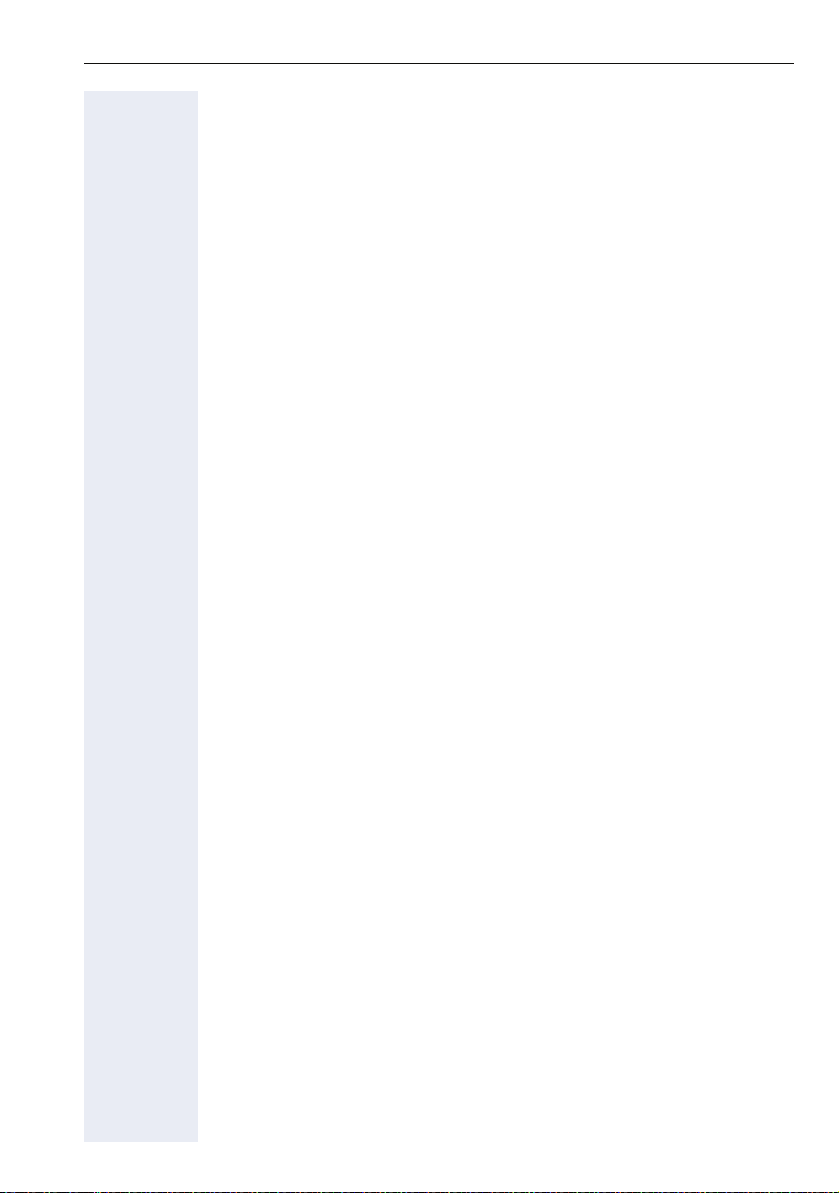
Contents
Data backup to USB memory stick . . . . . . . . . . . .192
Saving user data . . . . . . . . . . . . . . . . . . . . . . . . . . . . . . . . . . . . . . . . . 193
Restoring user data . . . . . . . . . . . . . . . . . . . . . . . . . . . . . . . . . . . . . . . 194
Selecting a backup. . . . . . . . . . . . . . . . . . . . . . . . . . . . . . . . . . . . . 194
Restoring all user data . . . . . . . . . . . . . . . . . . . . . . . . . . . . . . . . . . 194
Restoring selected user data . . . . . . . . . . . . . . . . . . . . . . . . . . . . . 195
Checking backups . . . . . . . . . . . . . . . . . . . . . . . . . . . . . . . . . . . . . . . . 196
Deleting backups. . . . . . . . . . . . . . . . . . . . . . . . . . . . . . . . . . . . . . . . . 196
Web interface. . . . . . . . . . . . . . . . . . . . . . . . . . . . . . .197
User Pages . . . . . . . . . . . . . . . . . . . . . . . . . . . . . . . . . . . . . . . . . . . . . 197
Administrator Pages . . . . . . . . . . . . . . . . . . . . . . . . . . . . . . . . . . . . . . 197
Configuring settings on the User Pages . . . . . . . . . . . . . . . . . . . . . . . 198
Calling up the Web interface . . . . . . . . . . . . . . . . . . . . . . . . . . . . . 198
Overview of the Web interface user menu . . . . . . . . . . . . . . . . . . 199
Fixing problems . . . . . . . . . . . . . . . . . . . . . . . . . . . . .201
Responding to error messages on the screen . . . . . . . . . . . . . . . . . . 201
Contact partner in the case of problems . . . . . . . . . . . . . . . . . . . . . . . 203
Troubleshooting. . . . . . . . . . . . . . . . . . . . . . . . . . . . . . . . . . . . . . . . . . 203
Caring for your telephone . . . . . . . . . . . . . . . . . . . . . . . . . . . . . . . . . . 203
Index . . . . . . . . . . . . . . . . . . . . . . . . . . . . . . . . . . . . . .204
Display icons . . . . . . . . . . . . . . . . . . . . . . . . . . . . . . .208
HiPath 4000 service menu . . . . . . . . . . . . . . . . . . . .210
11
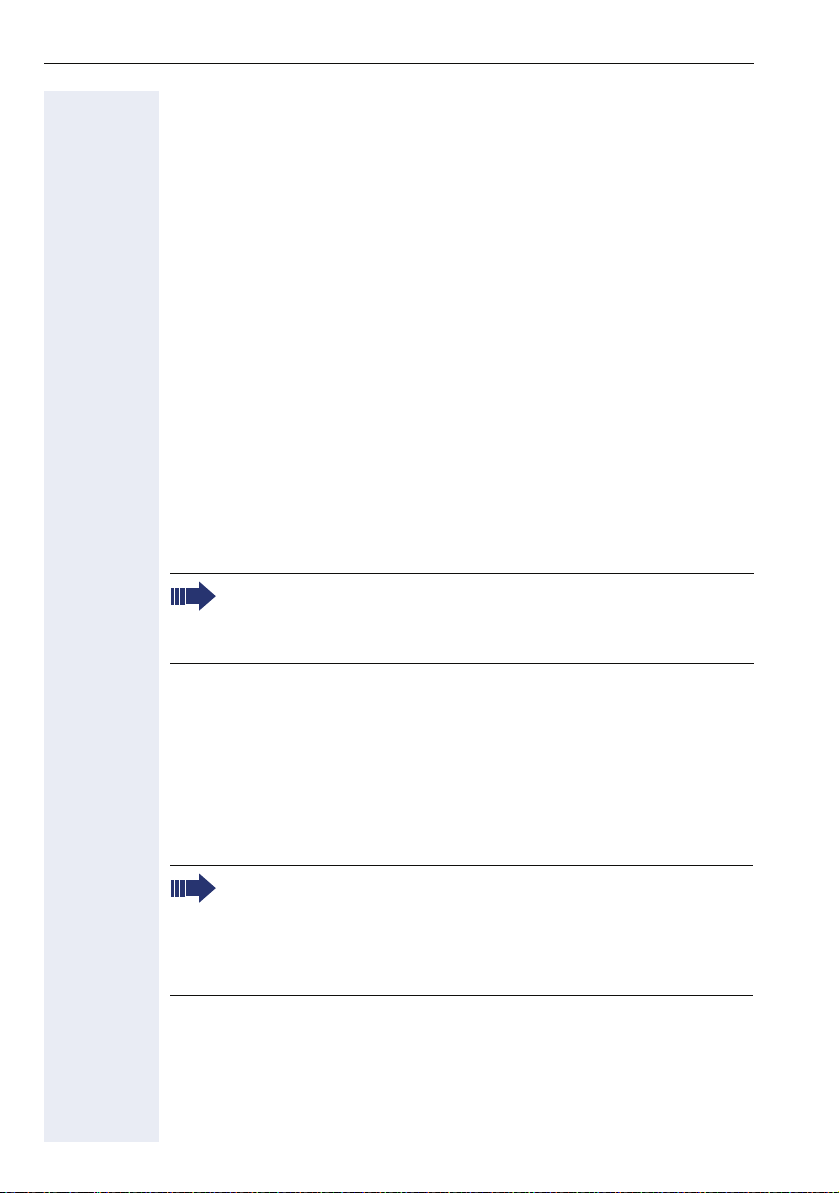
General information
General information
About this manual
This document contains general descriptions of the technical options,
which may not always be available in individual cases. The respective features must therefore be individually defined in the terms of the contract.
If a particular function on your phone is not available to you, this may be
due to one of the following reasons:
• The function is not configured for you or your telephone. Please con-
• Your communications platform does not feature this function. Please
This user guide is intended to help you familiarize yourself with OpenStage
and all of its functions. It contains important information on the safe and
proper operation of your OpenStage phone. These instructions should be
strictly complied with to avoid operating errors and ensure optimum use of
your multifunctional telephone in the network.
These instructions should be read and followed by every person installing,
operating or programming an OpenStage phone.
tact your system support representative.
contact your Siemens sales partner for information on how to upgrade.
For your own protection, please read the section dealing with safety
in detail. Follow the safety instructions carefully in order to avoid endangering yourself or other persons and to prevent damage to the
unit.
This user guide is designed to be simple and easy to understand, providing
clear step-by-step instructions for operating your OpenStage phone.
Administrative tasks are dealt with in a separate manual. The Quick Reference Guide contains quick and reliable explanations of frequently used
functions.
Service
The Siemens service department can only help you if you experience problems or defects with the phone.
Should you have any questions regarding operation, your specialist
retailer or network administrator will gladly help you.
For queries regarding connection of the telephone, please contact
your network provider.
If you experience problems or defects with the phone, please dial the service number for your country.
12
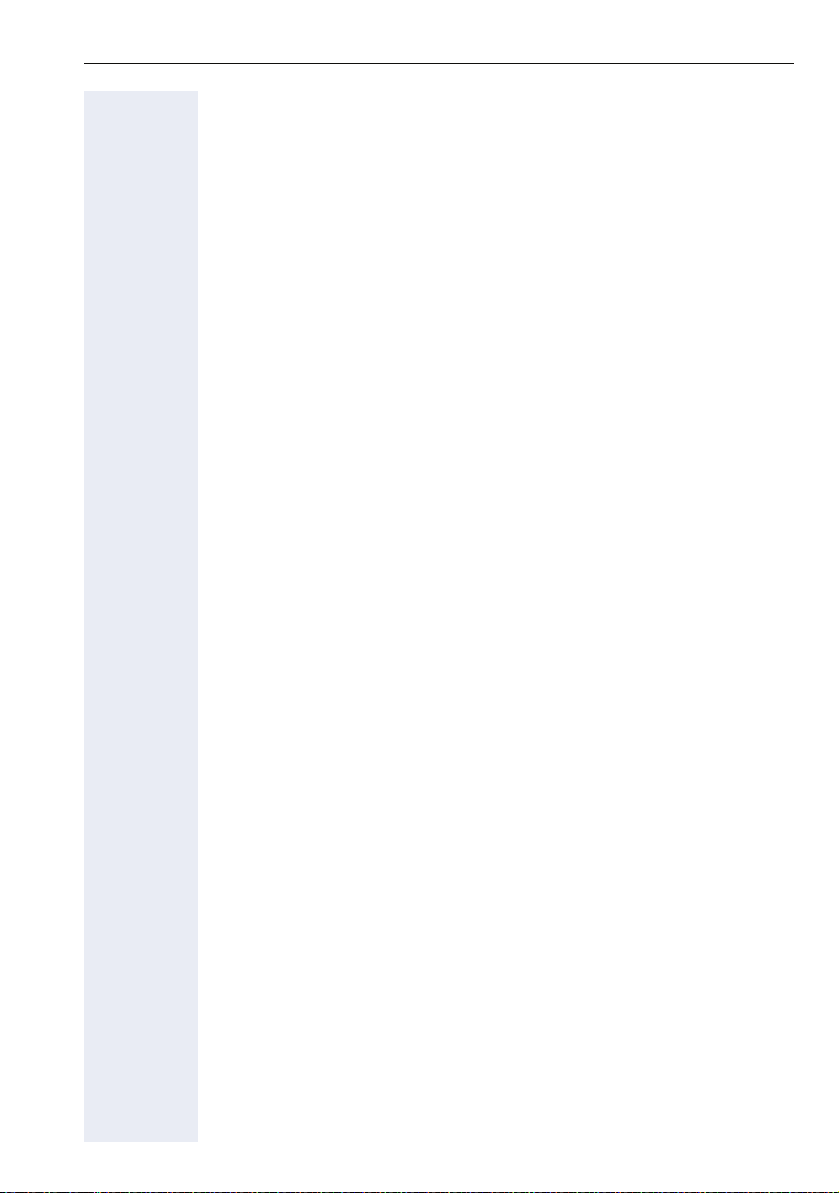
General information
Intended use
The OpenStage phone is a desktop unit designed for voice transmission
and for connection to the LAN. Any other use is regarded as unauthorized.
Telephone type
The phone name data can be found on the name plate on the base of the
device; The exact product name and serial number are specified here. Specific details concerning your communications platform can be obtained
from your service technician.
Please have this information ready when you contact our service department regarding faults or problems with the product.
Voice encryption
Your OpenStage 60/60 G/80/80 G, software release 2 (V2 R0.xxxx) and later supports voice encryption on HiPath 4000 V4 R1. In this way you can
make a OpenStage tap-proof call. Voice transmission is encrypted and is
decrypted at the other call party’s phone and vice versa.
There is a difference between secure modes "Cipher Mode" and "Secure
Mode".
In idle mode, you can see which secure mode is activated on your OpenStage display Æ Page 125.
Cipher Mode
To guarantee that your calls are always secure, your service personnel can
activate "Cipher Mode". In this mode, voice transmission is always encrypted, even when it is to a phone that does not support voice encryption.
However, this may cause a loss in call quality.
If your phone is in "Cipher Mode", you receive the message "always enabled" when you query status Æ Page 125.
Secure Mode
If "Secure Mode" is enabled on your phone, and a connection is established
to a phone that does not support voice encryption, the call is not encrypted, i. e. unsecured.
Your service personnel can define on your communication system whether
you are notified of unencrypted calls and how Æ Page 126.
If your phone is in "Secure Mode", you receive the message "enabled"
Æ Page 125when you query status.
13
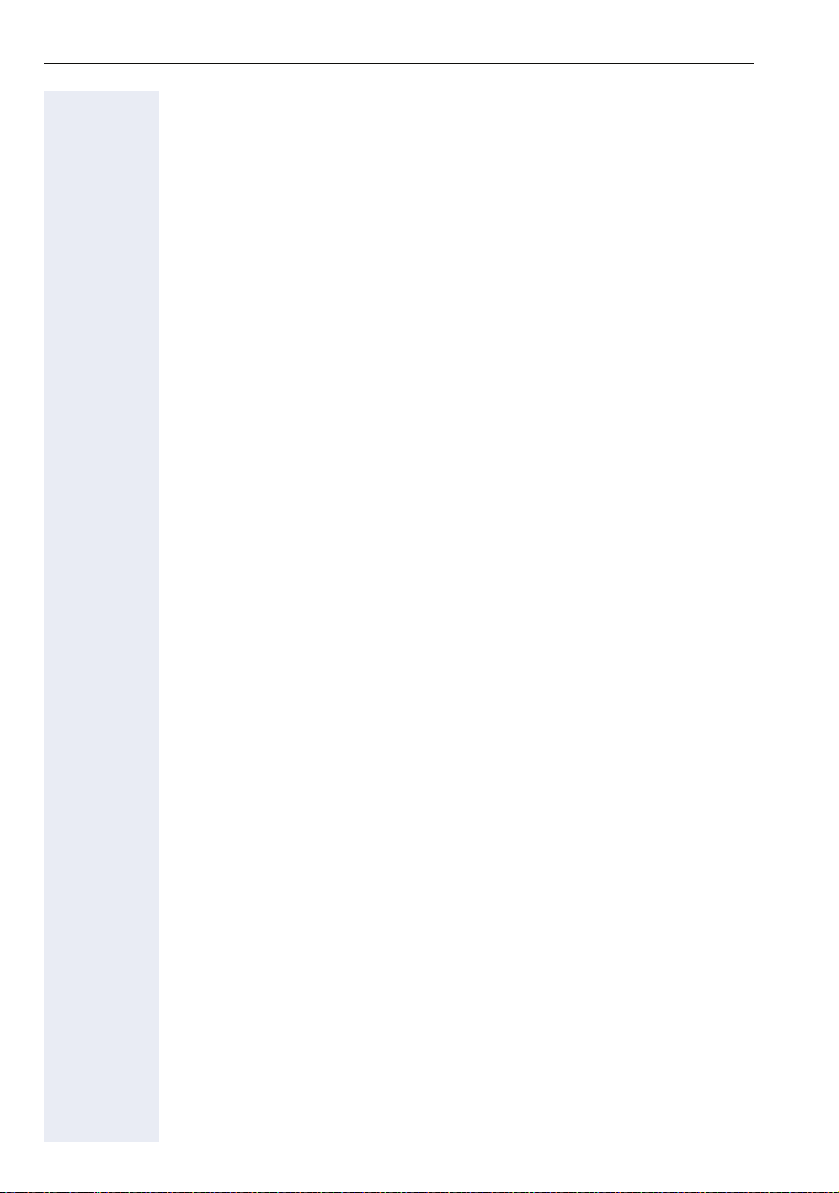
General information
Speakerphone quality and display legibility
• To ensure good speakerphone quality, the area in front of the telephone
• Proceed as follows to optimize display legibility:
Single-line telephone/multi-line telephone
Your OpenStage 60/60 G/80/80 G is multi-line-enabled. This means that
your service personnel can configure multiple lines on your phone, which
is not the case with single-line phones. Each line is assigned an individual
phone number which you can use to make and receive calls.
The programmable sensor keys function as line keys on multi-line phones
Æ Page 139.
When using a multi-line phone to make and receive calls, certain particulars must be taken into account Æ Page 139.
Executive-secretary functions
The executive-secretary configuration is a special case. This is a multi-line
telephone with special features (e.g. "Call transfer to exec", "Pickup", and
"Alt. Answer"), configured especially for executive-secretary use
Æ Page 155 ff.
(front right) should be kept clear.
The optimum handsfree distance is 20 in. (50 cm).
– Turn the phone to tilt the display. This ensures you have a frontal view
of the display while eliminating light reflexes.
14
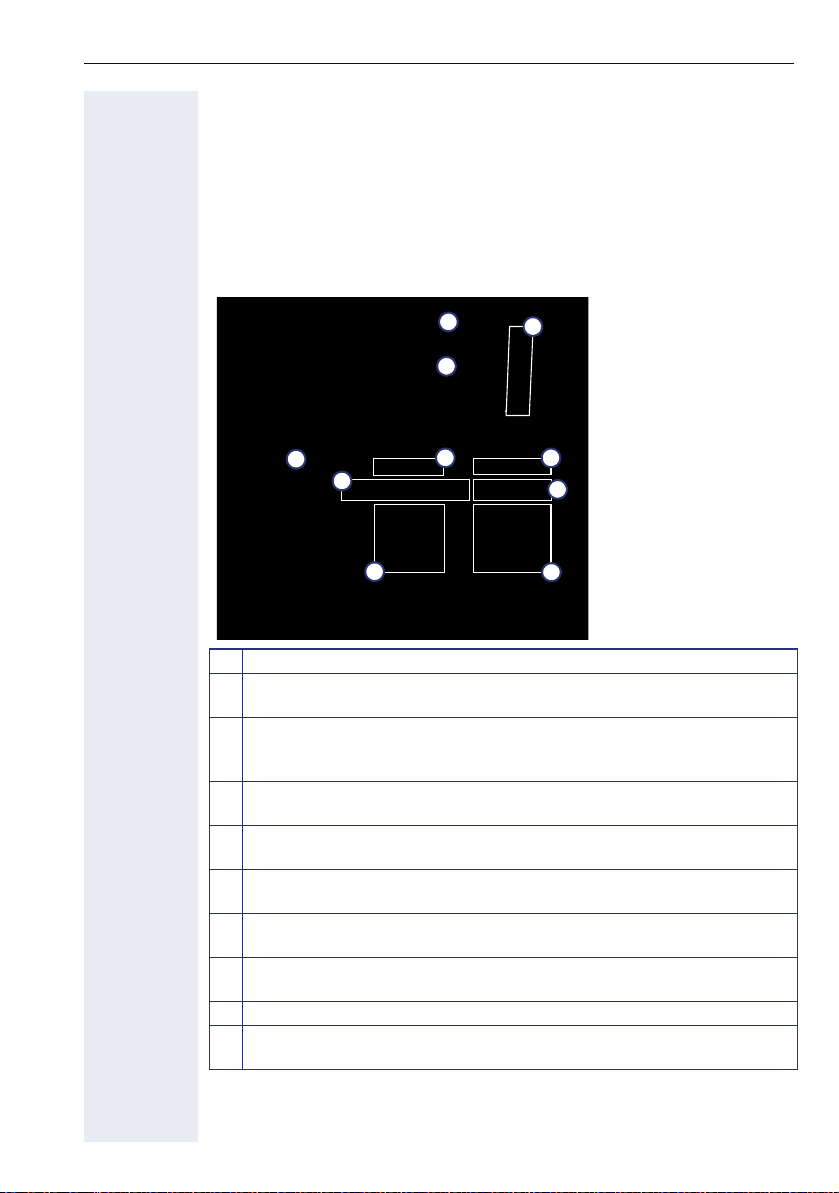
Getting to know your OpenStage phone
Getting to know your OpenStage phone
The following sections describe the most frequently used operating elements and the displays on your OpenStage phone.
The user interface of your OpenStage60/60G/80/80 G
The diagram shows an OpenStage 60/60 G, the description applies to all
product variants.
9
2
1
3
4
6
5
7
8
10
1 You can make and receive calls as normal using the handset.
2 The large graphic display permits intuitive operation of the phone
Æ Page 27.
3 Using the mode keys you can conveniently use the phone’s applica-
tions. To select a tab within an function press the relevant key repeatedly until the required tab is displayed.Æ Page 21
4 Use the TouchGuide to navigate conveniently through the applica-
tions on your telephone Æ Page 22.
5 You can customize your telephone by assigning phone numbers and
functions to the programmable sensor keys Æ Page 24.
6 The function keys allow you to call up the most frequently used func-
tions during a call (e.g. Disconnect) Æ Page 20.
7 Audio keys are also available, allowing you to optimally configure the
audio features on your telephone Æ Page 20.
8 The TouchSlider allows you to adjust the current volume (e.g. tele-
phone rings - ringer volume) Æ Page 20.
9 Incoming calls are visually signaled via the call display.
10 The keypad can be used to enter phone numbers and text
Æ Page 26.
15
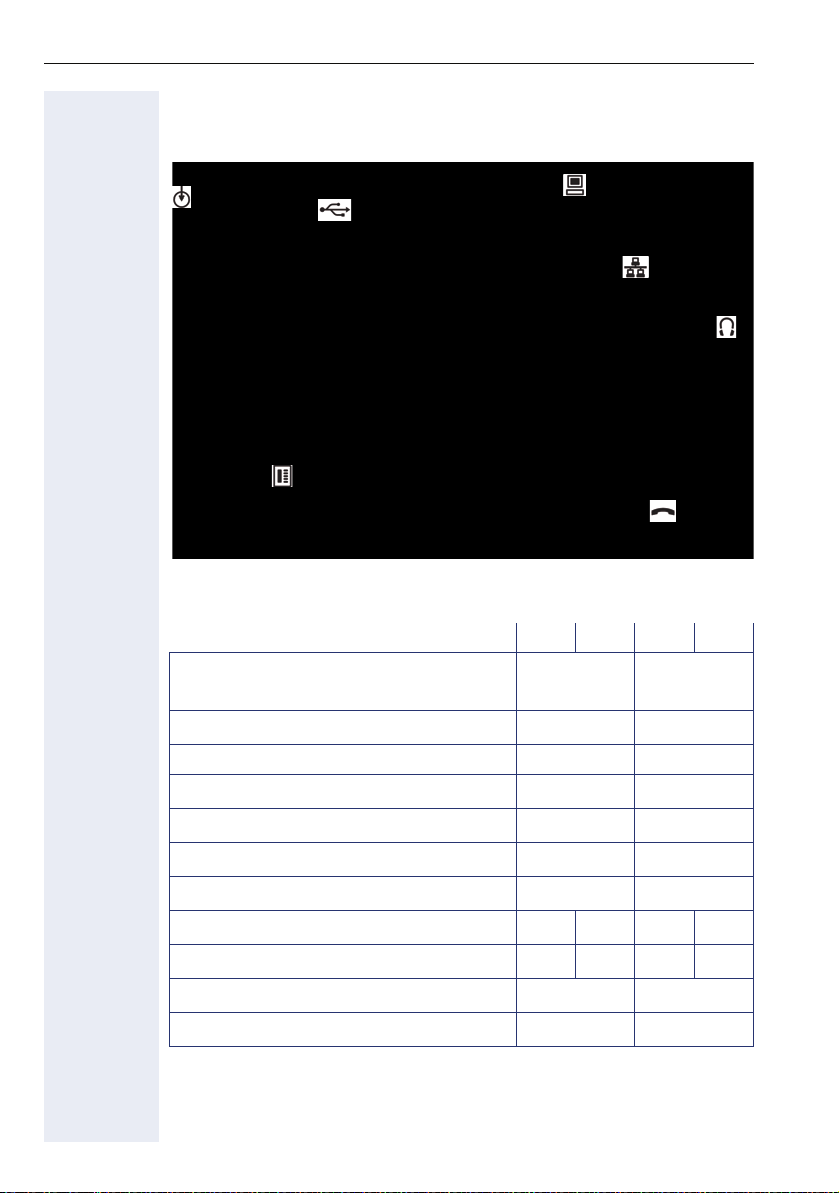
Getting to know your OpenStage phone
Ports on the underside of the phone
Power supply unit
(if necessary)
Local
cable type
Key module
OpenStage operating features
Display type Color TFT
Illuminated display
Programmable sensor keys 9 8
Full-duplex speakerphone function
Headset
Bluetooth
USB master
10/100 Mbps Ethernet switch Æ Page 17
1000 Mbps Ethernet switch Æ Page 17
Interface for key modules
Web-based Management (WBM)
[1] Use an extension cable such as C39195-Z7704-A5 to connect the USB memory stick.
The port is not suitable for USB hubs.
USB memory stick
[1]
[1]
OpenStage 80 80 G 60 60 G
PC (For example,
OpenStage Manager)
Network switch
Headset
Handset
Color TFT
640x480
320x240
;;
;;
;;
;;
;;
;
-
;
-
;
-
;;
;;
-
;
16
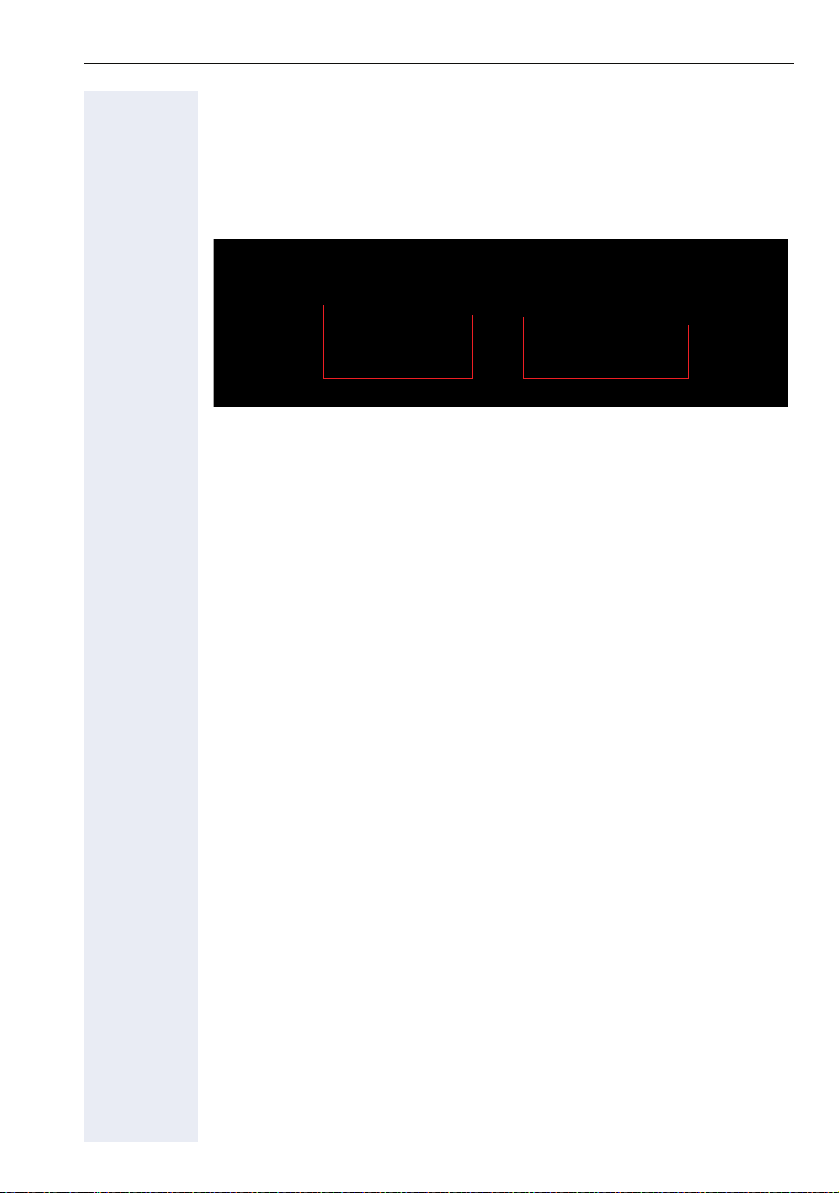
Getting to know your OpenStage phone
Using network ports more efficiently
OpenStage 60/80 has a built-in 10/100 Mbps Ethernet switch.
OpenStage 60 G/80 Ghas a 1000 Mbps Ethernet switch. This means that
you can connect a PC to the LAN directly via the phone. The telephone-PC
connection option must first be activated on the telephone by service personnel.
OpenStage 60/60 G/80/80 GNetwork switch PC
Using this connection option saves one network port for each switch used
and requires fewer or shorter network cables when arranged correctly.
17
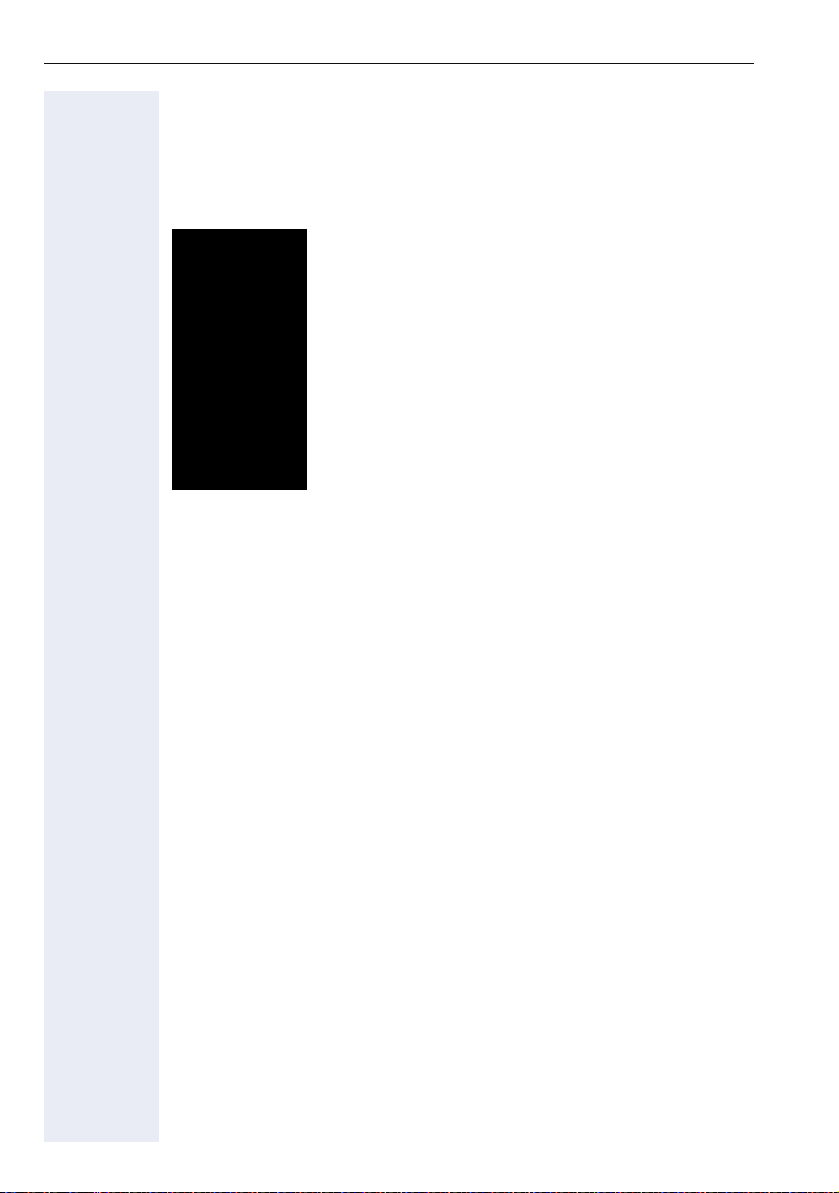
Getting to know your OpenStage phone
OpenStage Key Module
The OpenStage Key Module is a key module attached to the side of the
phone that provides 12 additional illuminated, programmable keys.
Like keys on the phone, these keys can be programmed and used according to your needs Æ Page 24.
The diagram shows an OpenStage Key Module for OpenStage 80/80 G.
You can attach up to two OpenStage Key Modules to yourOpenStage 60/
60 G/80/80 G.
18
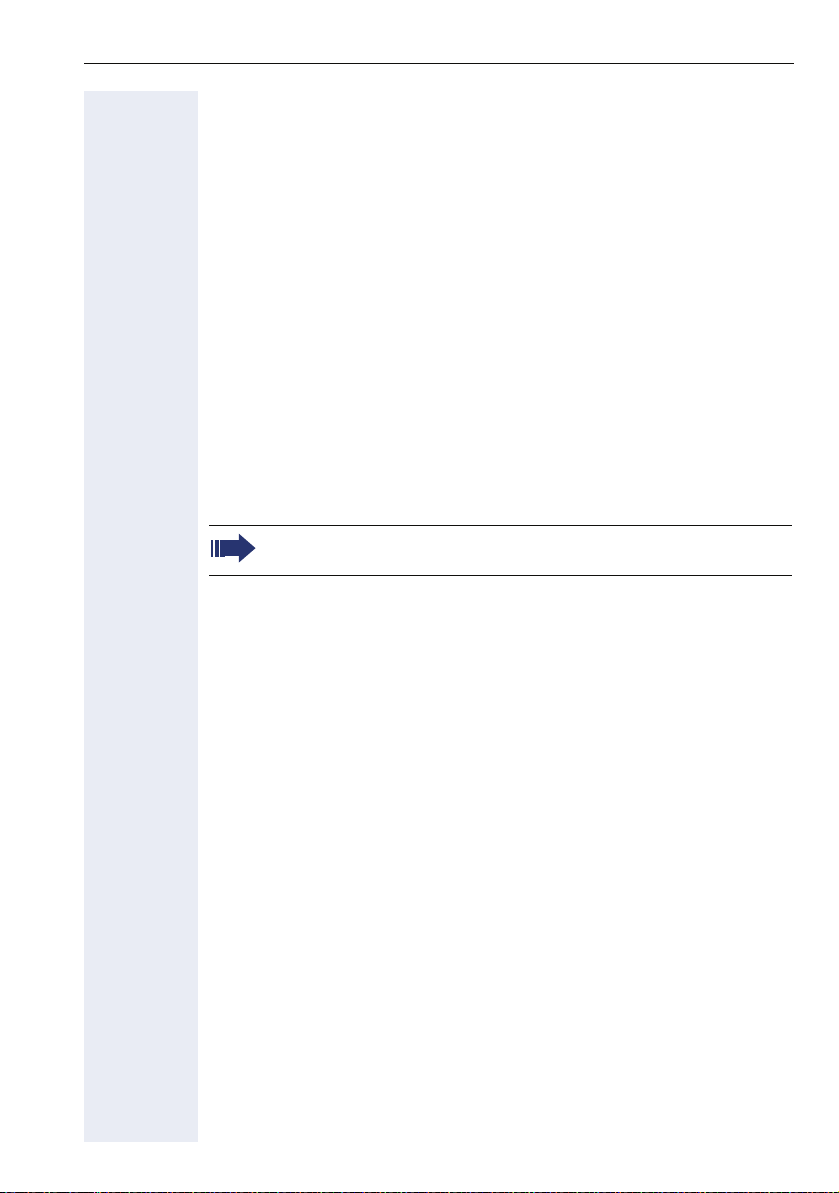
Getting to know your OpenStage phone
OpenStage Manager
This program offers an additional option for tailoring your OpenStage to
your personal needs.
OpenStage Manager is suitable for the following models:
• OpenStage 60 (SIP/HFA)
• OpenStage 60 T
• OpenStage 80 (SIP/HFA)
• OpenStage 80 T
• OpenStage 60 G / 80 G (SIP/HFA)
Features
• Phonebook management
• Assignment of images to contacts
• Synchronization of contacts
• Save and restore
• Key programming
• Screensaver
• Ringtones
Contact your service personnel for the latest version of OpenStage
Manager.
19
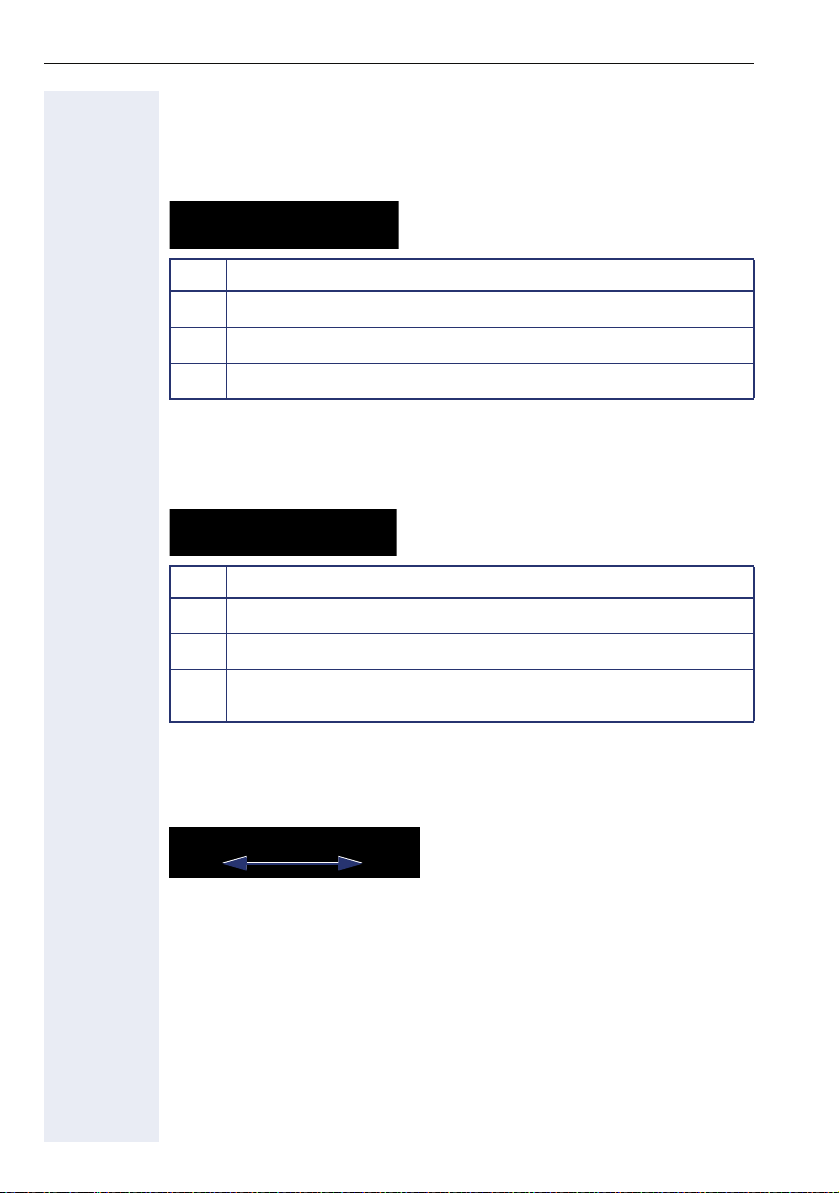
Getting to know your OpenStage phone
Keys and controls
Function keys
Key Function when key is pressed
End (disconnect) call Æ Page 49.
s
Edit, activate/deactivate call forwarding Æ Page 85.
r
Key currently has no function.
q
Audio controls
Audio keys
Key Function when key is pressed
Activate/deactivate the loudspeaker Æ Page 47.
n
Activate/deactivate the headset Æ Page 59.
o
Activate/deactivate microphone (also for speakerphone mode)
p
Æ Page 53.
To u c h S l i d e r
Similar to the TouchGuide Æ Page 22, you can set properties for your telephone, such as the volume, by sliding your finger over the TouchSlider.
Icon used in the manual:
X
The blue illuminated slider control displays the volume setting for the current tone (ring tone, handset tone and loudspeaker tone). You can adjust
the volume by moving the slider left or right.
Set the lamp brightness of the TouchSlider Æ Page 165.
20
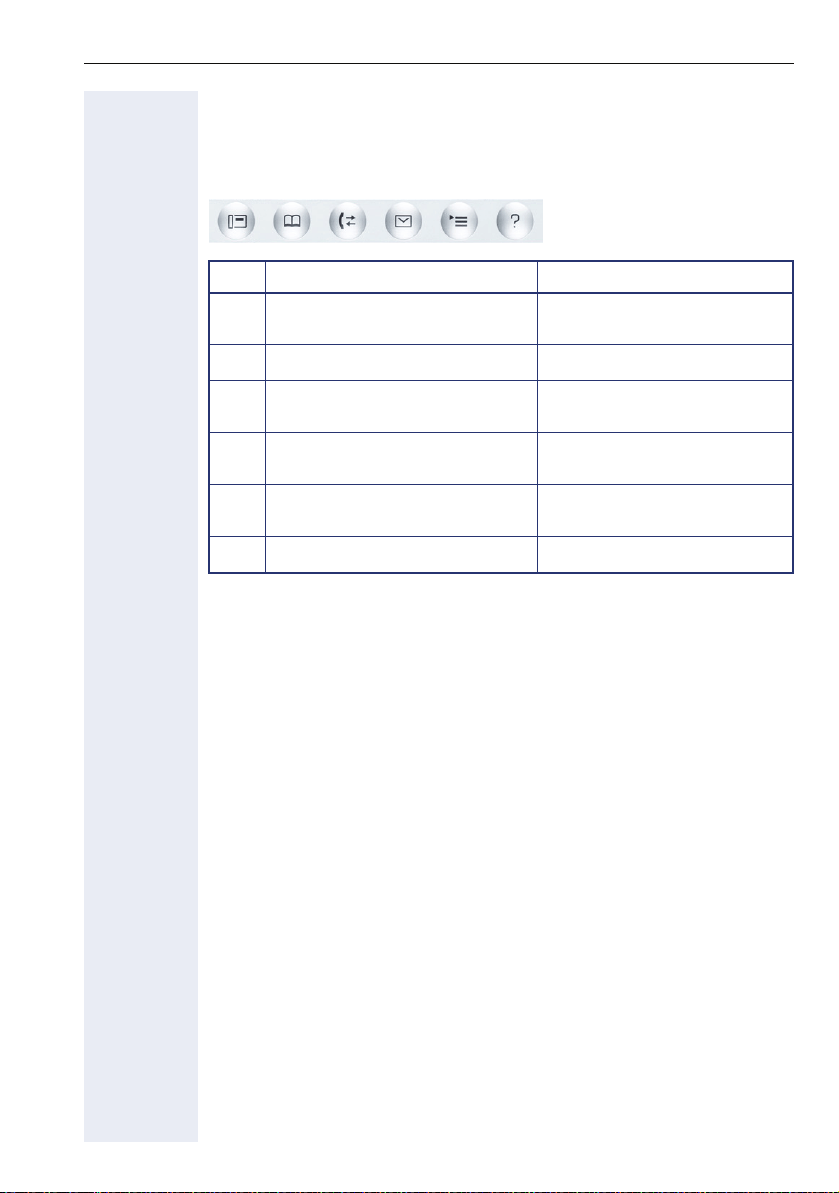
Getting to know your OpenStage phone
Mode keys
These sensor keys allow you to switch to the required application with the
simple stroke of a key. To select a tab within an application press the relevant key repeatedly until the required tab is displayed.
Key Function when key is pressed LED display
Display telephony interface
t
Æ Page 35
Display phonebooks Æ Page 36 Blue: Application is active
u
Display call logs Æ Page 39. Blue: Application is active.
w
Display messages Æ Page 41 Blue: Application is active.
x
Display user/applications menu
v
Æ Page 43
Display Help function Æ Page 45 Blue: Application is active
y
The icons for the mode keys also appear on the display Æ Page 33.
Blue: Application is active
White: New entry in call log.
White: New voicemail
Blue: Application is active
21
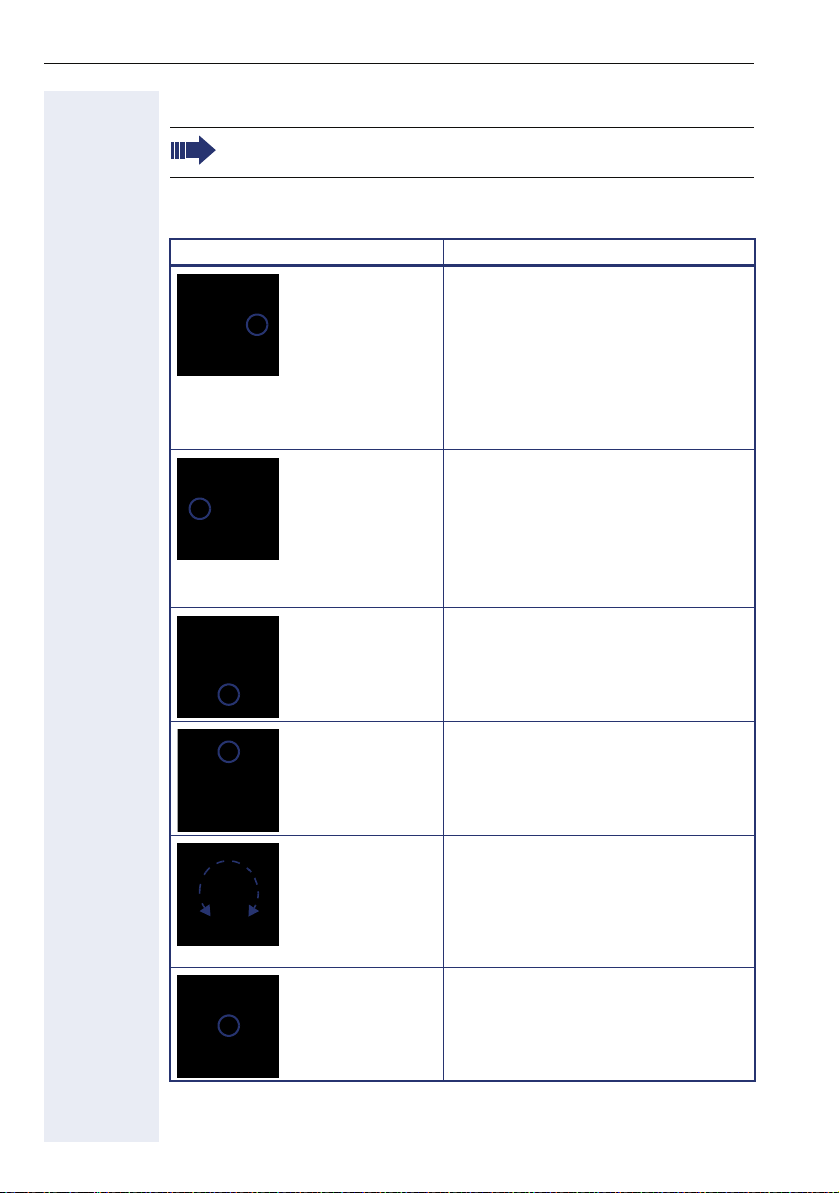
Getting to know your OpenStage phone
TouchGuide
Before using the telephone, remove the protective covering from
the TouchGuide ring surface.
With this control, you can manage most of your phone’s functions, as well
as its displays.
Operation Functions when key is pressed
Press c
Press a
Press d
In idle mode:
• Open the idle menu Æ Page 30
In lists and menus:
• Go to next level
Entry selected:
• Perform action
You can now access a context menu:
• Open the context menu
In lists and menus:
• One level back
Entry selected:
• cancel action
In input fields:
• Delete character to the left of the
cursor
In lists and menus:
• Scroll down
• Hold down: Jump to the end of
the list/menu
In lists and menus:
Press b
Move your finger
around the inner
wheel W
Press i
22
• Scroll up
• Hold down: Jump to the start of
the list/menu
In lists and menus:
• Scroll up or down
In input fields:
• Select a character in the display
keyboard Æ Page 28
• Set the sensitivity Æ Page 166.
Entry selected:
• Perform action
• Initiate call
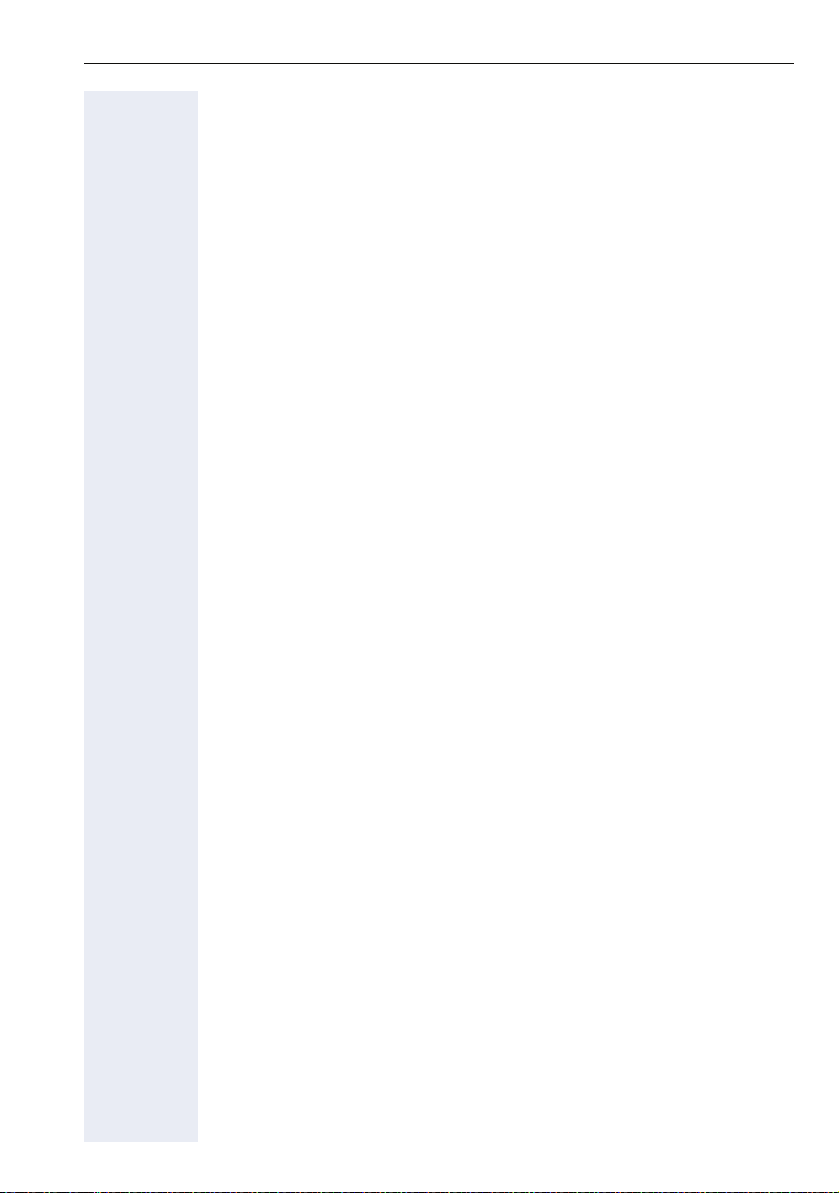
Getting to know your OpenStage phone
Browsing in the call list and phonebook tabs
If you are in the phonebook, you normally navigate between the "Personal"
and "Corporate" tabs using the u key or if you are in the call lists you navigate between the "Missed", "Received", "Dialled" and "Forwarded" tabs using the w key,
Alternatively you can use the TouchGuide to navigate between the tabs.
Firstly enter the tab line using the b key and then browse left or right us-
ing the a and c keys. Once you have reached the required tab, press
the d or i key to enter the corresponding selection list.
If you are in one of the phonebook or caller lists or in one of the settings
menu, you are go back to the telephony interface by repeatedly pressing
the a key.
23
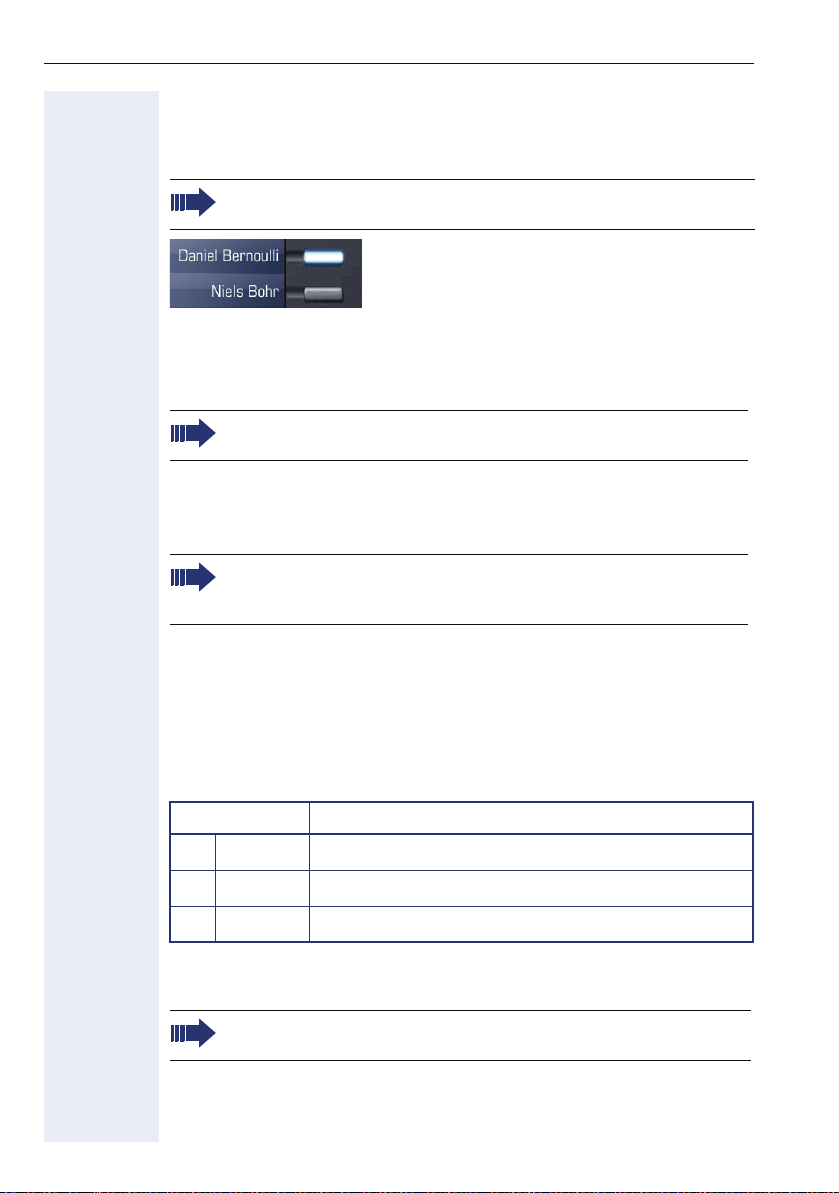
Getting to know your OpenStage phone
Programmable sensor k eys
Your OpenStage 80/80 G has nine (OpenStage 60/60 G: eight) illuminated
sensor keys to which you can assign functions or numbers.
Increase the number of programmable sensor keys by connecting a
key module Æ Page 18.
Depending on how they are programmed, you can use the sensor keys as:
• Function keys Æ Page 100
•Repdial keys Æ Page 101 an d Æ Page 107
• Direct station selection keys Æ Page 104
Only for repdial keys can you also program the second level for direct destination selection.
Touch the key to activate the programmed function or dial the stored number.
Press and hold the function key to open a menu for programming it.
Your telephone can be configured so that direct station selection
keys cannot be set up, thus facilitating data and personal security.
Contact your service personnel should you have questions.
A label for the function is displayed to the left of the key; it cannot be
changed. You can define the labeling for repdial or DSS keys according to
your requirements Æ Page 106.
The status of a function is shown by the LED on the corresponding sensor
key.
Meaning of LED displays on function keys
LED Meaning of function key
Off The function is deactivated.
S
Flashing
T
On The function is activated.
R
[1] In this manual, flashing sensor keys are identified by this icon, regardless of the flashing
interval. The flashing interval represents different statuses, which are described in detail in
the corresponding sections of the manual.
The programmable sensor keys on multi-line phones function as
trunk keys Æ Page 139.
24
[1]
Indicates the function status.
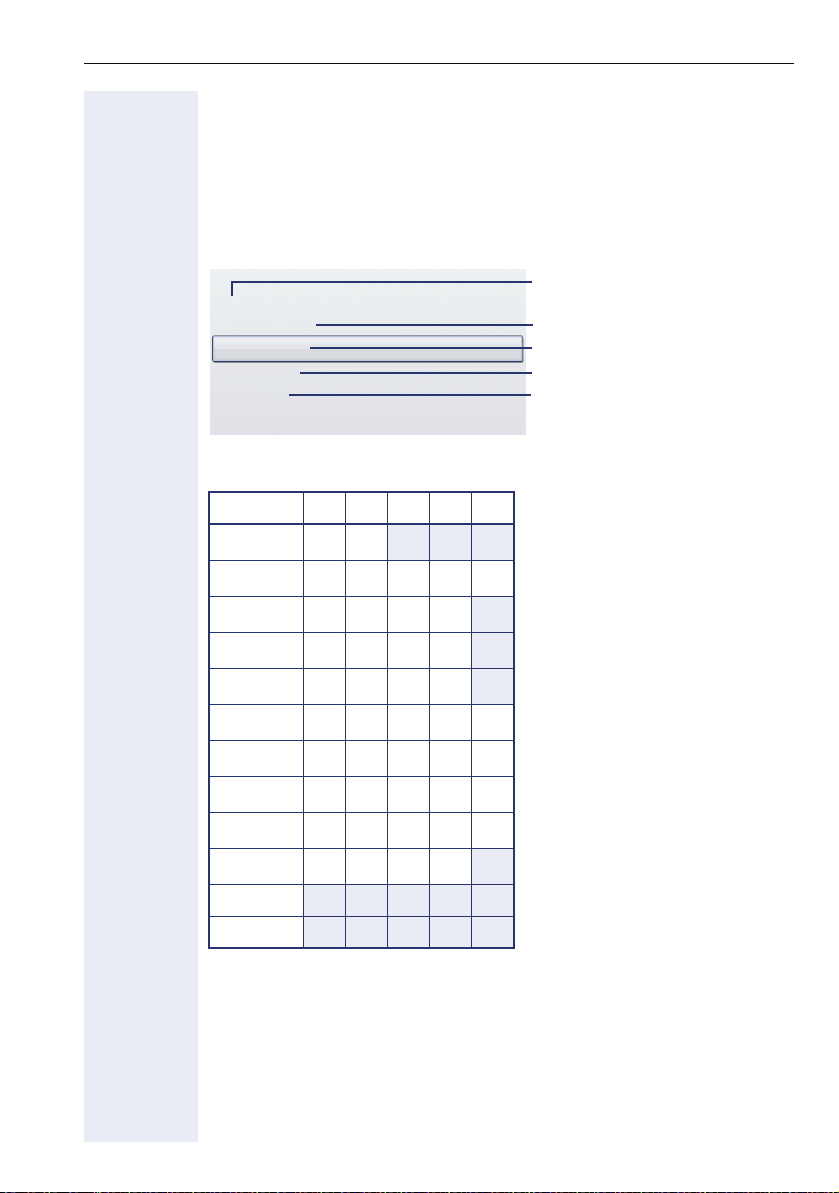
Getting to know your OpenStage phone
Te x t i n p u t
Example: Changing the key labeling Æ Page 106.
Enter the required characters via the keypad.
Select the functions using the keys d and b.
Confirm with i.
Ma
Backspace?
Save?
Delete?
Return?
Character overview (depends on the current language setting)
Key 1x2x3x4x5x
[1]
1
2
3
4
5
6
7
8
9
1
abc2ä
def 3
ghi 4
jkl5
mno6ö
pqr s7
tuv8ü
wx y z 9
Characters entered
Delete character to the left of
the cursor
Save entry
Delete all characters
Cancel entry
0
*
#
[1] Space
[2] Switch between upper and lower-case text
No function during text input
[3]
+. 0-
[2]
[3]
25
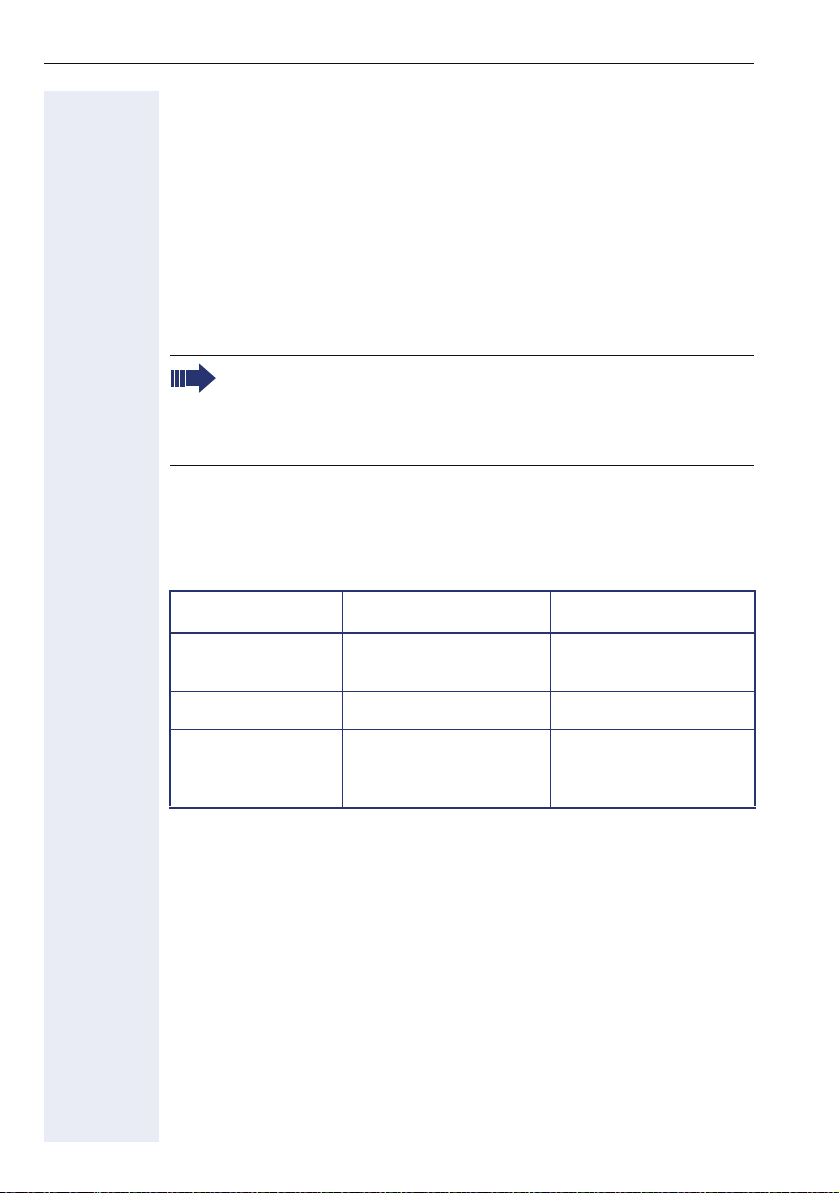
Getting to know your OpenStage phone
Keypad
Te x t i n p u t
In cases where text input is possible, you can use the keypad to input text,
punctuation and special characters in addition to the digits 0 to 9 and the
hash and asterisk symbols. To do this, press the numerical keys repeatedly.
Example: To enter the letter "h", press the number 4 key on the keypad
twice. When entering the text, all available characters for this key are displayed. After a short while, the character in focus is displayed in the input
field.
To speed up the input, you can confirm your entry by pressing "i"
on the TouchGuide after you have selected the required character.
To enter a digit in an alphanumerical input field, press the relevant
key and hold it down. You no longer need to scroll through the entire
list of possible characters.
Alphabetic labeling of dial keys is also useful when entering vanity numbers (letters associated with the phone number’s digits as indicated on the
telephone spell a name, e.g. 0700 - PATTERN = 0700 - 7288376).
Multi-function keys
Function
Long press (key
held down)
Key label Æ Page 25 Next letter in upper case. No function.
Display keyboard
Æ Page 28
26
Turn ringtone on/off
Æ Page 171.
Write special characters. Switch between upper
*#
Turn phone lock on/off
Æ Page 128.
and lower-case text and
number entry.
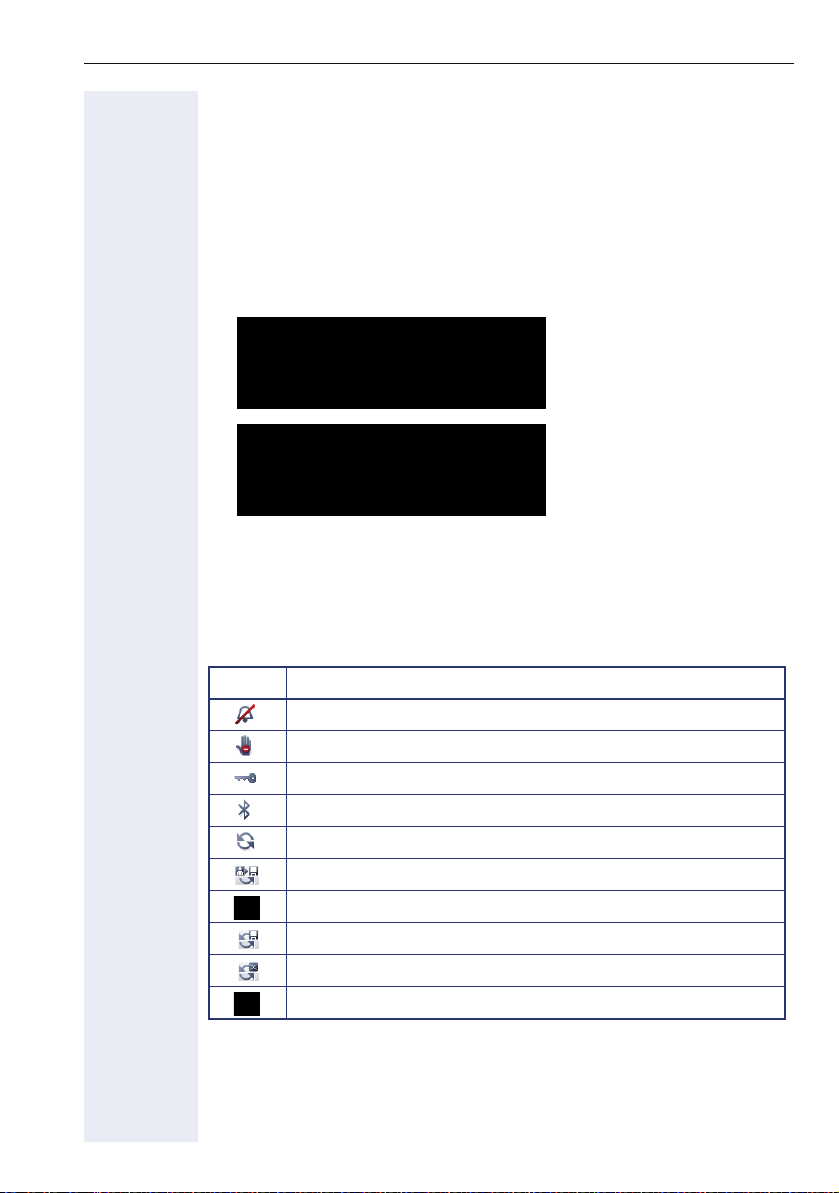
Getting to know your OpenStage phone
Graphic display
Your OpenStage 60/60 G/80/80 G is equipped with a tilt-and-swivel color
display Æ Page 16.
Appearance
You can customize your display to suit your personal requirements:
• Angle the display as required Æ Page 14.
• Select your preferred display design Æ Page 161.
14:27 WE . . : 123456
Dialled
Options g
14:27 WE . . : 123456
Options
3:08
Paul, Auster 10:24
Dialled
g :
Paul, Auster 10:24
26 08.07
Received
26 08.07
Received
Crystal Sea
Paul, R..
Peter, A..
Anna, S..
Warm Grey
Paul, R..
Peter, A..
Anna, S..
Status bar
The time, weekday, date, and your phone number are displayed in the status bar.
In addition, different icons represent different situations and switches:
Icon Explanation
The ring tone is deactivated Æ Page 171
The "Do not disturb" function is activated Æ Page 129
The phone lock is activated Æ Page 128
The Bluetooth function is activated Æ Page 173
A mobility user is logged on to the phone Æ Page 136
Save the user data when logged off Æ Page 137
The data for the new user is retrievedÆ Page 136
Saving user changes Æ Page 136
Error during transfer via DLS server Æ Page 136
Transfer of caller list is aborted Æ Page 137
27
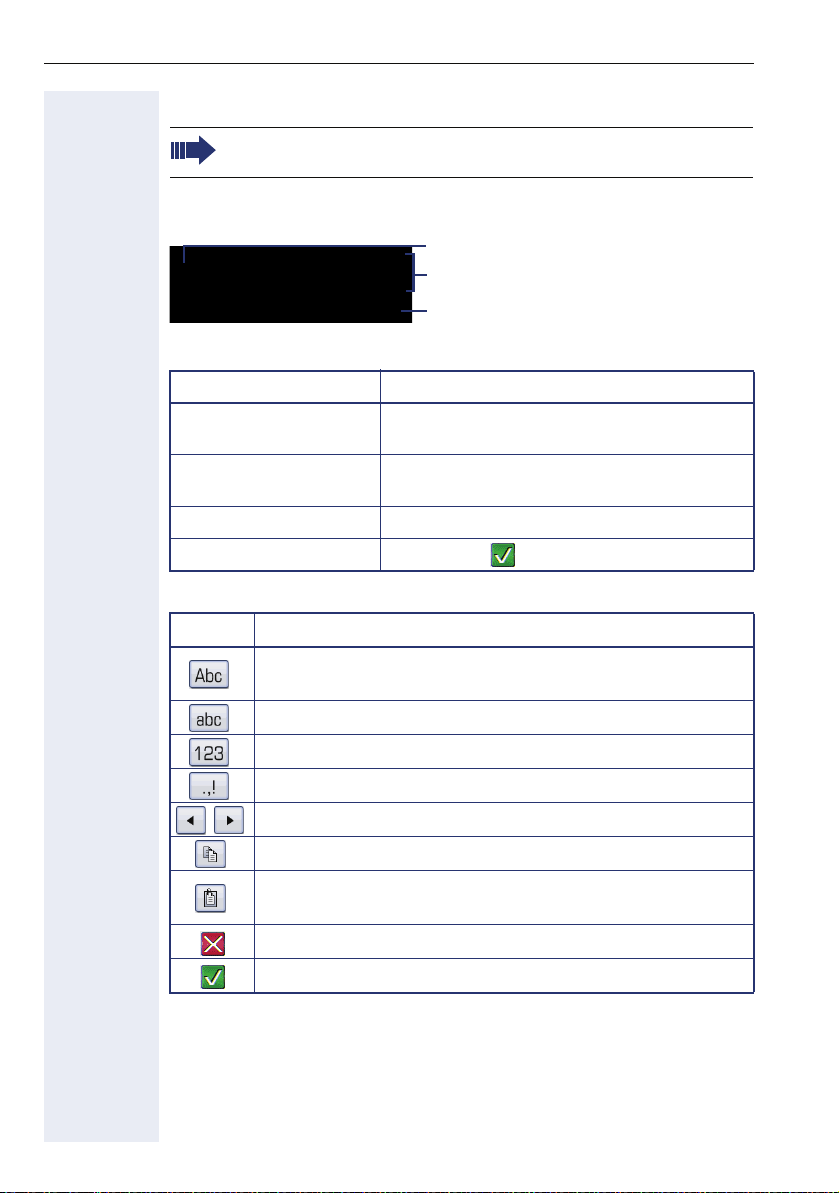
Getting to know your OpenStage phone
Display keyboard
Simple text and characters can also be entered at any time using the
keypad Æ Page 26.
Depending on the context, the display keyboard is displayed with different
elements.
Use the TouchGuide to operate the display keyboard Æ Page 22.
Operation Function
Move your finger around
the wheel
i Select the element in focus (enters the char-
Press
Press
h Delete character to the left
Press g Set focus to .
You can select the following functions from the function bar:
Element Explanation
Switch to upper/lower-case characters for first letter of words
(initial letter upper case, all subsequent letters lower case)
Switch to lower case characters
Switch to numeric characters
Element in focus
Letters, digits, punctuation or special
characters
Function bar
Set the focus on the next/previous element
acter or performs the function)
Switch to punctuation and special characters
Move cursor one character to the right/left
Copy entire content of the active field to the clipboard
Insert clipboard content at cursor position. Existing content is
not overwritten.
Canceling an action without saving
Confirm changes
28
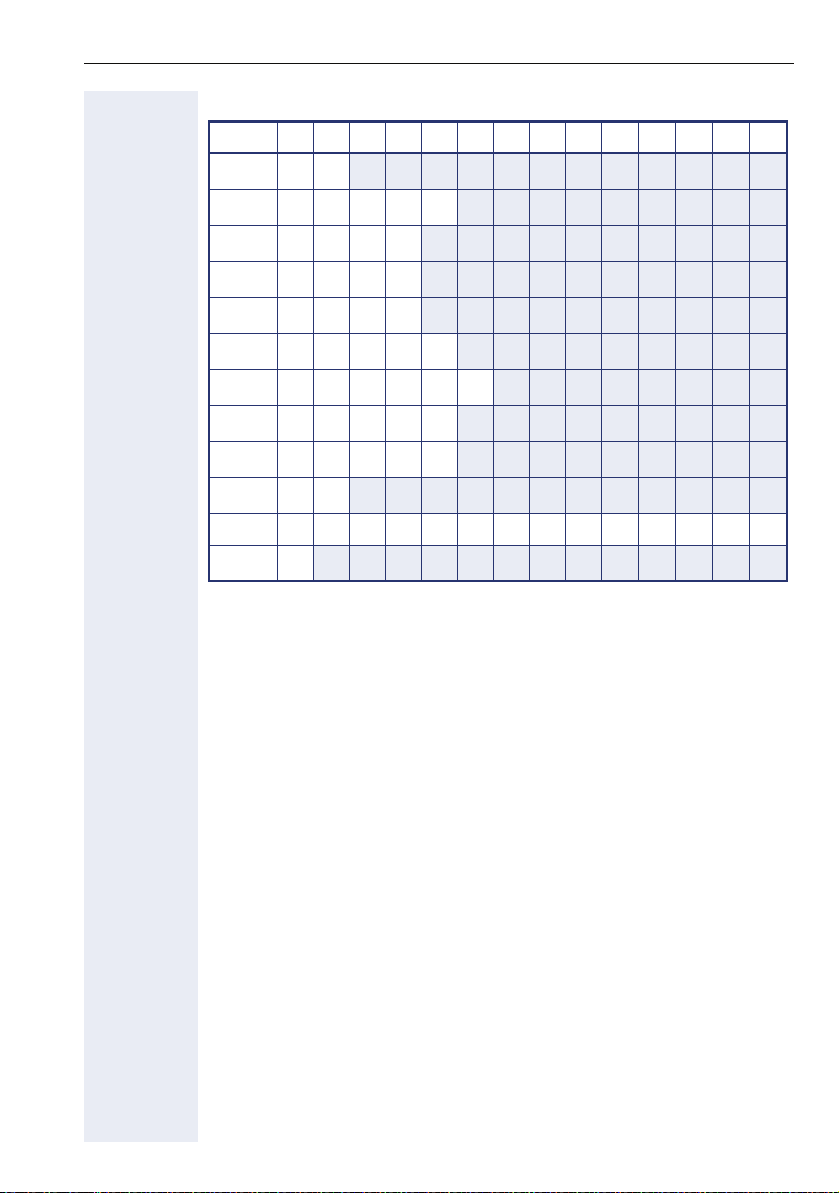
Getting to know your OpenStage phone
Character overview (depends on the current language setting)
Key 1x2x3x4x5x6x7x8x9x10x11x12x13x14x
[1]
1
1
2
3
4
5
6
7
8
9
0
*
#
[1] Space
[2]
[3] Switch between upper and lower-case text and number entry
abc2ä
def3
g : h i 4
jkl5
mno6ö
pqr s7ß
tuv8ü
wx y z 9
0+
[2]
.*#,?! ’ - ( )@/ : _
[3]
Additional special characters are available on the display keyboard
29
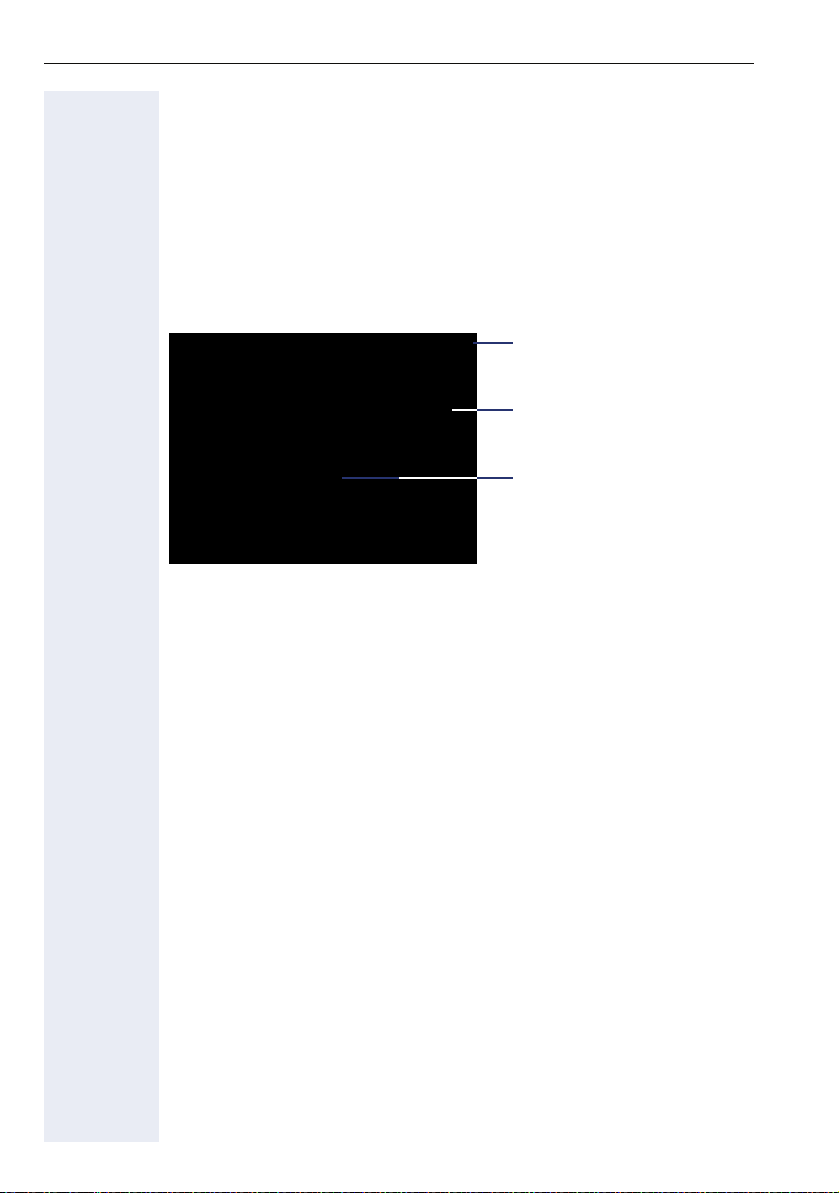
Getting to know your OpenStage phone
Context-dependent displays
Depending on the situation at hand, the graphic display on your OpenStage
phone displays different content, to which you can respond intuitively.
Idle mode
If there are no calls taking place or settings being made, your OpenStage
is in idle mode.
In addition to the status bar and the programmable sensor key list, the
graphic display offers a wide range of context-dependent displays.
Idle menu
In idle mode, press g on the TouchGuide Æ Page 22 to display the idle
menu. You can call up various functions here. Entries may vary.
The idle menu may contain the following entries:
• Deact call forwarding?
• Direct call pickup?
• Voice encryption?
[2]
Status bar Æ Page 27
Label for the programmable
sensor keys list Æ Page 24
Context-dependent displays
Æ Page 30
[1]
[1] This appears as an option if fixed or variable call forwarding is activated.
[2] This appears as an option if voice encryption is activated
30
