Siemens OpenStage 40 T, OpenStage Key Module 40 User Manual

Documentation
HiPath 4000
OpenStage 40 T
OpenStage Key Module 40
User Guide
Communication for the open minded
Siemens Enterprise Communications
www.siemens.com/open

Important information
Important information
Q
Trademarks
For safety reasons, the telephone should only be supplied
with power (required in connection with an
OpenStage Key Module 40 Æ page 14):
• using the original power supply unit.
Part number: L30250-F600-C14x (x: 1=EU, 2=UK, 3=US).
Never open the telephone or a key module. Should you encounter any problems, contact the responsible service personnel.
Use only original Siemens accessories. The use of other accessories may be hazardous and will render the warranty,
extended manufacturer’s liability and the CE marking invalid.
The device conforms to the EU directive 1999/5/EC as attested by the CE marking.
All electrical and electronic products should be disposed of
separately from the municipal waste stream via designated
collection facilities appointed by the government or the local authorities.
Proper disposal and separate collection of your old appliance will help prevent potential damage to the environment and human health. It is a prerequisite for reuse and
recycling of used electrical and electronic equipment.
For more detailed information about disposal of your old
appliance, please contact your city office, waste disposal
service, the shop where you purchased the product or your
sales representative.
The statements quoted above are only fully valid for equipment which is installed and sold in the countries of the European Union and is covered by the directive 2002/96/EC.
Countries outside the European Union may impose other
regulations regarding the disposal of electrical and electronic equipment.
2
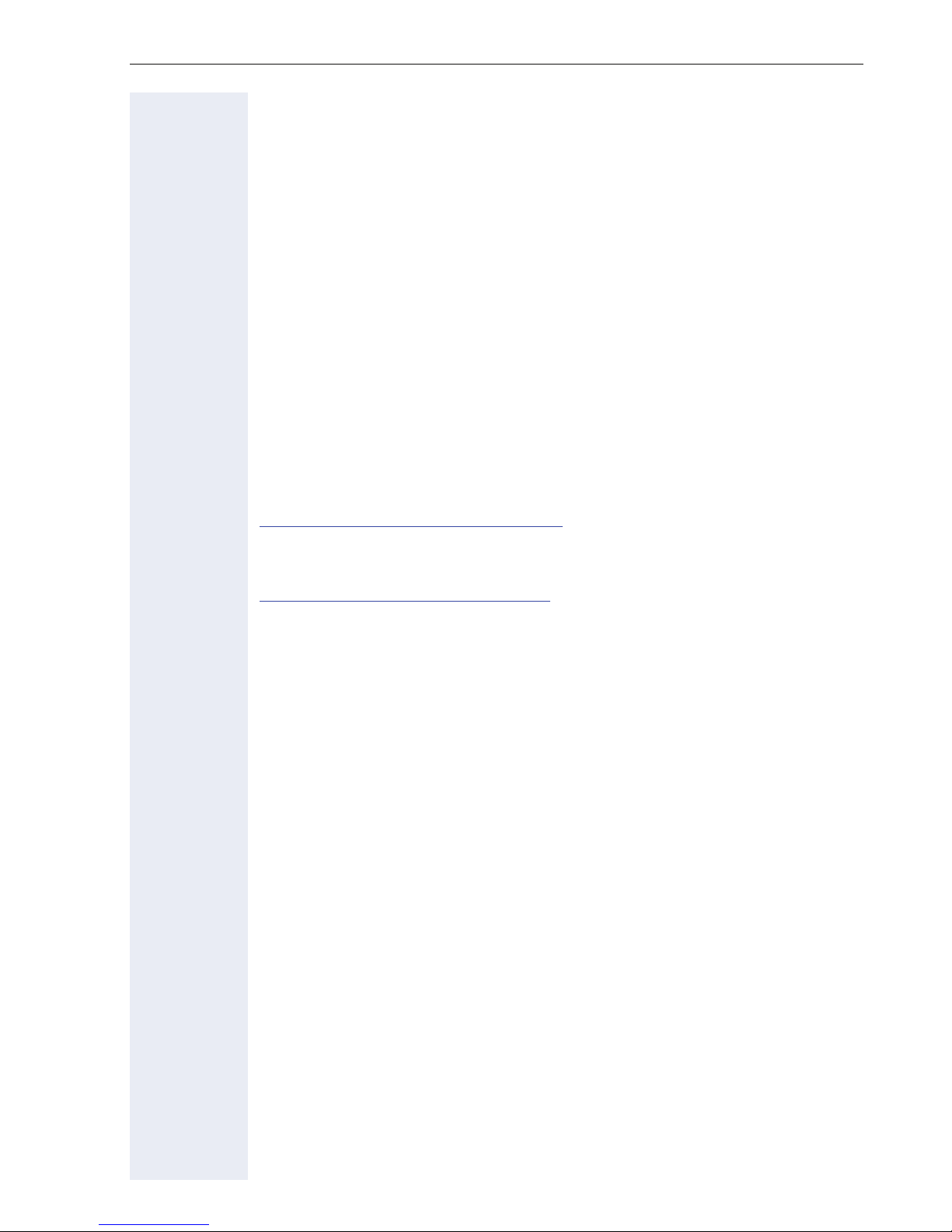
Important information
Location of the telephone
• The telephone should be operated in a controlled environment with an
ambient temperature between 5°C and 40°C.
• To ensure good speakerphone quality, the area in front of the microphone (front right) should be kept clear. The optimum speakerphone
distance is 50 cm.
• Do not install the telephone in a room where large quantities of dust
accumulate; this can considerably reduce the service life of the telephone.
• Do not expose the telephone to direct sunlight or any other source of
heat, as this is liable to damage the electronic components and the
plastic casing.
• Do not operate the telephone in damp environments such as
bathrooms.
Product support on the Internet
Information and support for our products can be found on the Internet:
http://www.siemens-enterprise.com/
Technical notes, current information about firmware updates, frequently
asked questions and lots more can be found on the Internet at:
http://wiki.siemens-enterprise.com/.
.
3
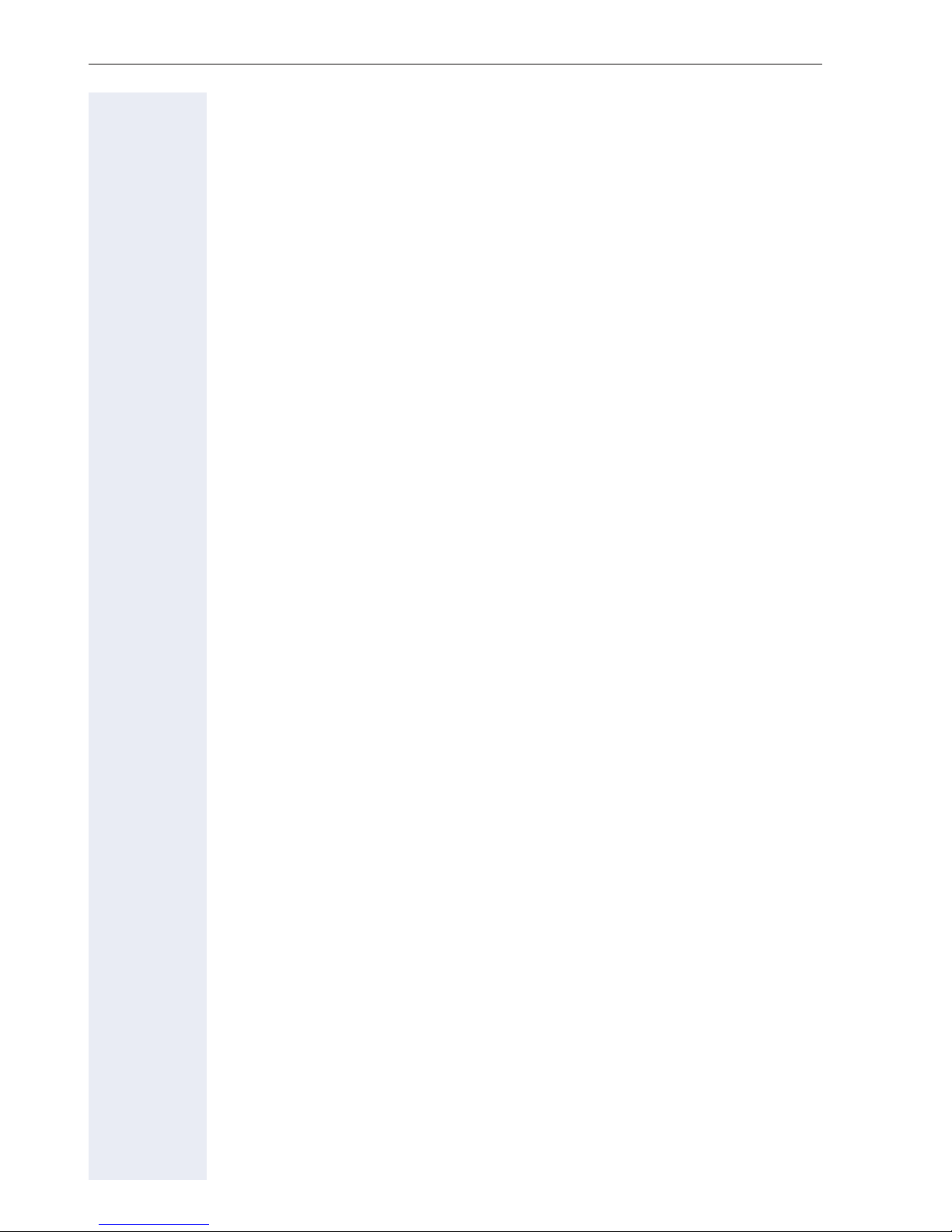
Contents
Contents
Important information. . . . . . . . . . . . . . . . . . . . . . . . . .2
Trademarks . . . . . . . . . . . . . . . . . . . . . . . . . . . . . . . . . . . . . . . . . . . . . . . 2
Location of the telephone . . . . . . . . . . . . . . . . . . . . . . . . . . . . . . . . . . . . 3
Product support on the Internet . . . . . . . . . . . . . . . . . . . . . . . . . . . . . . . 3
General information. . . . . . . . . . . . . . . . . . . . . . . . . . .10
About this manual . . . . . . . . . . . . . . . . . . . . . . . . . . . . . . . . . . . . . . . . . 10
Service. . . . . . . . . . . . . . . . . . . . . . . . . . . . . . . . . . . . . . . . . . . . . . . . . . 10
Intended use . . . . . . . . . . . . . . . . . . . . . . . . . . . . . . . . . . . . . . . . . . . . . 11
Telephone type . . . . . . . . . . . . . . . . . . . . . . . . . . . . . . . . . . . . . . . . . . . 11
Speakerphone quality and display legibility . . . . . . . . . . . . . . . . . . . . . . 11
Single-line telephone/multi-line telephone. . . . . . . . . . . . . . . . . . . . . . . 11
Executive-secretary functions . . . . . . . . . . . . . . . . . . . . . . . . . . . . . . . . 11
Getting to know your OpenStage phone . . . . . . . . .12
OpenStage 40 T user interface . . . . . . . . . . . . . . . . . . . . . . . . . . . . . . . 12
Ports on the underside of the phone. . . . . . . . . . . . . . . . . . . . . . . . . . . 13
OpenStage Key Module 40 . . . . . . . . . . . . . . . . . . . . . . . . . . . . . . . . . . 14
Keys. . . . . . . . . . . . . . . . . . . . . . . . . . . . . . . . . . . . . . . . . . . . . . . . . . . . 15
Function keys. . . . . . . . . . . . . . . . . . . . . . . . . . . . . . . . . . . . . . . . . . 15
Audio keys . . . . . . . . . . . . . . . . . . . . . . . . . . . . . . . . . . . . . . . . . . . . 15
5-way navigator . . . . . . . . . . . . . . . . . . . . . . . . . . . . . . . . . . . . . . . . 16
Programmable sensor keys . . . . . . . . . . . . . . . . . . . . . . . . . . . . . . . 17
Keypad. . . . . . . . . . . . . . . . . . . . . . . . . . . . . . . . . . . . . . . . . . . . . . . 18
Display. . . . . . . . . . . . . . . . . . . . . . . . . . . . . . . . . . . . . . . . . . . . . . . . . . 20
Idle mode. . . . . . . . . . . . . . . . . . . . . . . . . . . . . . . . . . . . . . . . . . . . . 20
Telephony dialogs . . . . . . . . . . . . . . . . . . . . . . . . . . . . . . . . . . . . . . 22
Mailbox . . . . . . . . . . . . . . . . . . . . . . . . . . . . . . . . . . . . . . . . . . . . . . . . . 24
Messages (callback requests) . . . . . . . . . . . . . . . . . . . . . . . . . . . . . 24
Voicemail . . . . . . . . . . . . . . . . . . . . . . . . . . . . . . . . . . . . . . . . . . . . . 24
Call log. . . . . . . . . . . . . . . . . . . . . . . . . . . . . . . . . . . . . . . . . . . . . . . . . . 25
Menu . . . . . . . . . . . . . . . . . . . . . . . . . . . . . . . . . . . . . . . . . . . . . . . . . . 26
Program/Service menu . . . . . . . . . . . . . . . . . . . . . . . . . . . . . . . . . . 26
Call preparation . . . . . . . . . . . . . . . . . . . . . . . . . . . . . . . . . . . . . . . . 27
Call pop-up. . . . . . . . . . . . . . . . . . . . . . . . . . . . . . . . . . . . . . . . . . . . 28
4
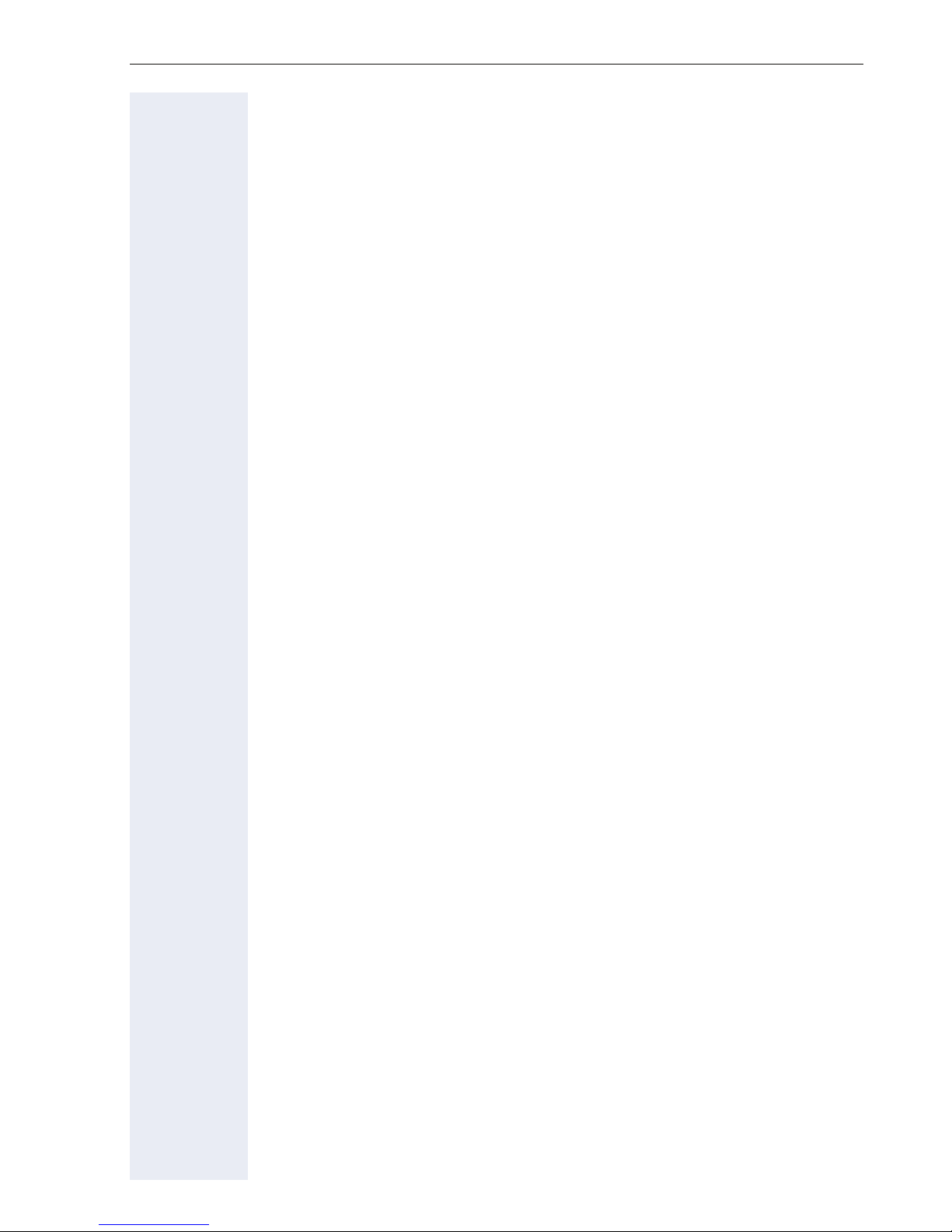
Contents
Basic functions . . . . . . . . . . . . . . . . . . . . . . . . . . . . . .29
Answering a call . . . . . . . . . . . . . . . . . . . . . . . . . . . . . . . . . . . . . . . . . . 29
Answering a call via the handset . . . . . . . . . . . . . . . . . . . . . . . . . . . 29
Answering a call via the loudspeaker (speakerphone mode). . . . . . 29
Switching to speakerphone mode. . . . . . . . . . . . . . . . . . . . . . . . . . . . . 30
Switching to the handset. . . . . . . . . . . . . . . . . . . . . . . . . . . . . . . . . . . . 30
Open listening . . . . . . . . . . . . . . . . . . . . . . . . . . . . . . . . . . . . . . . . . . . . 30
Turning the microphone on and off . . . . . . . . . . . . . . . . . . . . . . . . . . . . 31
Ending a call. . . . . . . . . . . . . . . . . . . . . . . . . . . . . . . . . . . . . . . . . . . . . . 31
Making calls. . . . . . . . . . . . . . . . . . . . . . . . . . . . . . . . . . . . . . . . . . . . . . 32
Off-hook dialing . . . . . . . . . . . . . . . . . . . . . . . . . . . . . . . . . . . . . . . . 32
Dialing in speakerphone mode. . . . . . . . . . . . . . . . . . . . . . . . . . . . . 32
Dialing with a headset connected . . . . . . . . . . . . . . . . . . . . . . . . . . 32
Dialing using En-bloc dialing. . . . . . . . . . . . . . . . . . . . . . . . . . . . . . . 33
Dialing with DDS keys . . . . . . . . . . . . . . . . . . . . . . . . . . . . . . . . . . . 33
Redialing a number (last dialed number) . . . . . . . . . . . . . . . . . . . . . . . . 34
Redial key . . . . . . . . . . . . . . . . . . . . . . . . . . . . . . . . . . . . . . . . . . . . 34
Redialing from the menu . . . . . . . . . . . . . . . . . . . . . . . . . . . . . . . . . 34
Redialing a number (saved number) . . . . . . . . . . . . . . . . . . . . . . . . . . . 35
Calling a second party (consultation) . . . . . . . . . . . . . . . . . . . . . . . . . . . 35
Switching to the held party (alternating) . . . . . . . . . . . . . . . . . . . . . . . . 36
Transferring a call . . . . . . . . . . . . . . . . . . . . . . . . . . . . . . . . . . . . . . . . . 37
Call forwarding. . . . . . . . . . . . . . . . . . . . . . . . . . . . . . . . . . . . . . . . . . . . 38
Overview of forwarding types . . . . . . . . . . . . . . . . . . . . . . . . . . . . . 38
Fixed call forwarding (all calls) . . . . . . . . . . . . . . . . . . . . . . . . . . . . . 39
Variable call forwarding (all calls) . . . . . . . . . . . . . . . . . . . . . . . . . . . 41
Additional forwarding types. . . . . . . . . . . . . . . . . . . . . . . . . . . . . . . 42
Displays . . . . . . . . . . . . . . . . . . . . . . . . . . . . . . . . . . . . . . . . . . . . . . 43
Using callback . . . . . . . . . . . . . . . . . . . . . . . . . . . . . . . . . . . . . . . . . . . . 44
Storing a callback . . . . . . . . . . . . . . . . . . . . . . . . . . . . . . . . . . . . . . . 44
Accepting a callback. . . . . . . . . . . . . . . . . . . . . . . . . . . . . . . . . . . . . 44
Responding to a callback request . . . . . . . . . . . . . . . . . . . . . . . . . . 45
Checking/deleting a saved callback . . . . . . . . . . . . . . . . . . . . . . . . . 45
Saving phone numbers for redial. . . . . . . . . . . . . . . . . . . . . . . . . . . . . . 46
Saving the current phone number . . . . . . . . . . . . . . . . . . . . . . . . . . 46
Saving any phone number . . . . . . . . . . . . . . . . . . . . . . . . . . . . . . . . 46
Enhanced phone functions . . . . . . . . . . . . . . . . . . . .47
Answering calls . . . . . . . . . . . . . . . . . . . . . . . . . . . . . . . . . . . . . . . . . . . 47
Answering a call with a headset . . . . . . . . . . . . . . . . . . . . . . . . . . . 47
Answering a call via a DSS key . . . . . . . . . . . . . . . . . . . . . . . . . . . . 47
Accepting a call for another member of your team . . . . . . . . . . . . . 48
Accepting a specific call. . . . . . . . . . . . . . . . . . . . . . . . . . . . . . . . . . 48
Picking up a call in a hunt group. . . . . . . . . . . . . . . . . . . . . . . . . . . . 49
Using the speakerphone . . . . . . . . . . . . . . . . . . . . . . . . . . . . . . . . . 49
5
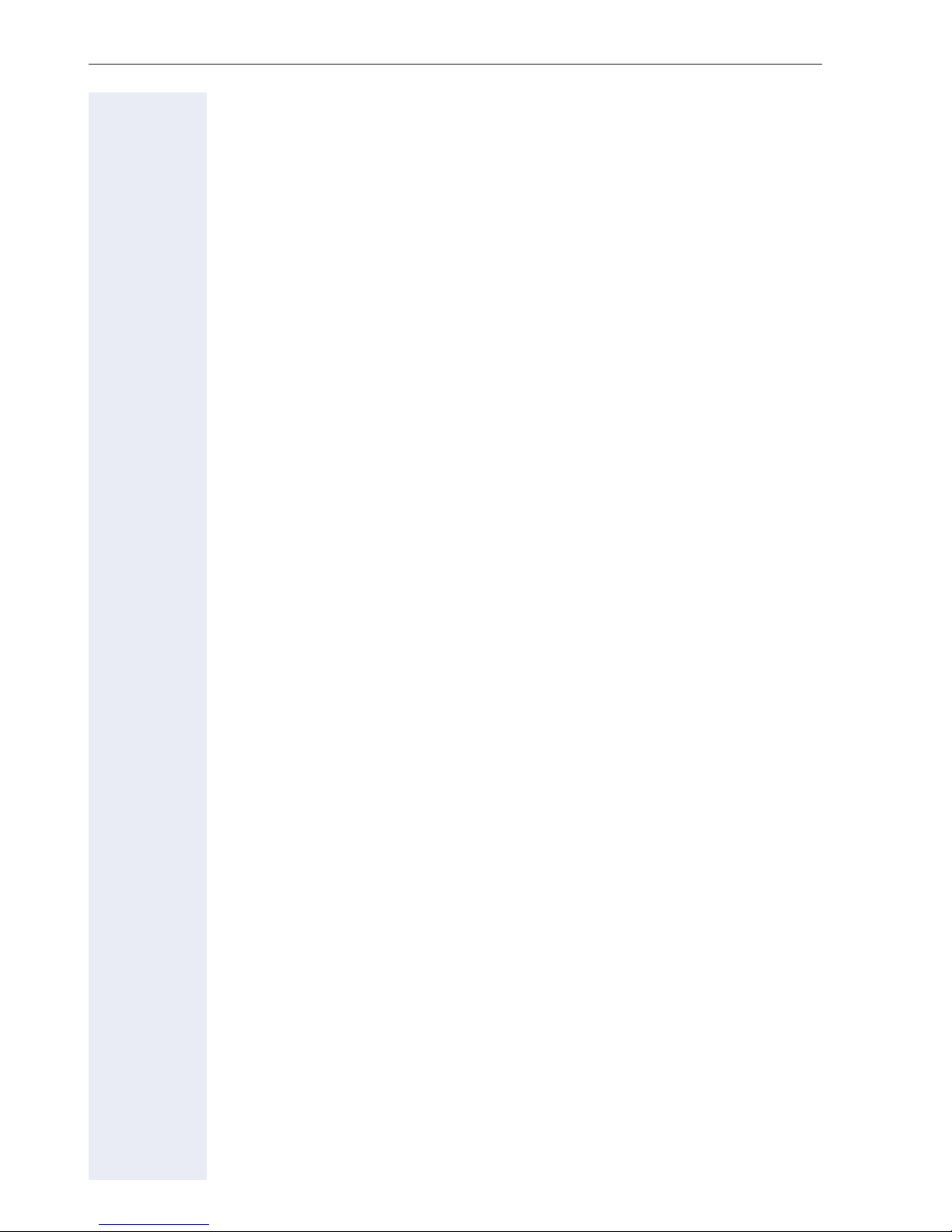
Contents
Making calls. . . . . . . . . . . . . . . . . . . . . . . . . . . . . . . . . . . . . . . . . . . . . . 50
Making calls with a direct station selection key. . . . . . . . . . . . . . . . 50
Dialing a phone number from a list . . . . . . . . . . . . . . . . . . . . . . . . . 50
Using speed dialing . . . . . . . . . . . . . . . . . . . . . . . . . . . . . . . . . . . . . 52
Talking to your colleague with a speaker call. . . . . . . . . . . . . . . . . . 53
During a call. . . . . . . . . . . . . . . . . . . . . . . . . . . . . . . . . . . . . . . . . . . . . . 54
Call waiting with a direct station selection key . . . . . . . . . . . . . . . . 54
Using the second call feature . . . . . . . . . . . . . . . . . . . . . . . . . . . . . 54
Activating/deactivating second call . . . . . . . . . . . . . . . . . . . . . . . . . 54
Accepting a second call with a sensor key . . . . . . . . . . . . . . . . . . . 55
Accepting a second call via the menu . . . . . . . . . . . . . . . . . . . . . . . 55
Using the shift key. . . . . . . . . . . . . . . . . . . . . . . . . . . . . . . . . . . . . . 56
System-supported conference . . . . . . . . . . . . . . . . . . . . . . . . . . . . . . . 57
Establishing a conference . . . . . . . . . . . . . . . . . . . . . . . . . . . . . . . . 58
Adding a party . . . . . . . . . . . . . . . . . . . . . . . . . . . . . . . . . . . . . . . . . 59
Transferring a conference . . . . . . . . . . . . . . . . . . . . . . . . . . . . . . . . 60
Disconnecting a specific participant from the conference. . . . . . . . 61
Putting the conference on hold . . . . . . . . . . . . . . . . . . . . . . . . . . . . 61
Entering commands using tone dialing (DTMF suffix dialing) . . . . . . . . 62
System-wide parking. . . . . . . . . . . . . . . . . . . . . . . . . . . . . . . . . . . . . . . 63
Automatically parking a call . . . . . . . . . . . . . . . . . . . . . . . . . . . . . . . 63
Manually parking a call. . . . . . . . . . . . . . . . . . . . . . . . . . . . . . . . . . . 64
If you cannot reach a destination .... . . . . . . . . . . . . . . . . . . . . . . . . . . . 65
Call waiting (camp-on) . . . . . . . . . . . . . . . . . . . . . . . . . . . . . . . . . . . 65
Busy override – joining a call in progress. . . . . . . . . . . . . . . . . . . . . 65
HiPath 4000 as an entrance telephone system (two-way intercom). . . 66
System-wide speaker call . . . . . . . . . . . . . . . . . . . . . . . . . . . . . . . . 67
Speaker call in a group. . . . . . . . . . . . . . . . . . . . . . . . . . . . . . . . . . . 68
Announcement (broadcast) to all members of a line trunk group . . 70
Using call forwarding. . . . . . . . . . . . . . . . . . . . . . . . . . . . . . . . . . . . . . . 71
Automatically forwarding calls . . . . . . . . . . . . . . . . . . . . . . . . . . . . . 71
Delayed call forwarding . . . . . . . . . . . . . . . . . . . . . . . . . . . . . . . . . . 71
Forwarding calls for other stations . . . . . . . . . . . . . . . . . . . . . . . . . . . . 72
Saving a call forwarding destination for another phone
and activating call forwarding . . . . . . . . . . . . . . . . . . . . . . . . . . . . . 72
Saving a call forwarding destination for fax/PC/busy station
and activating call forwarding . . . . . . . . . . . . . . . . . . . . . . . . . . . . . 73
Displaying/deactivating call forwarding for another phone . . . . . . . 74
Displaying/deactivating call forwarding for fax/PC/busy stations. . . 75
Changing call forwarding for another station . . . . . . . . . . . . . . . . . . 75
Leaving/rejoining a hunt group . . . . . . . . . . . . . . . . . . . . . . . . . . . . . . . 76
6
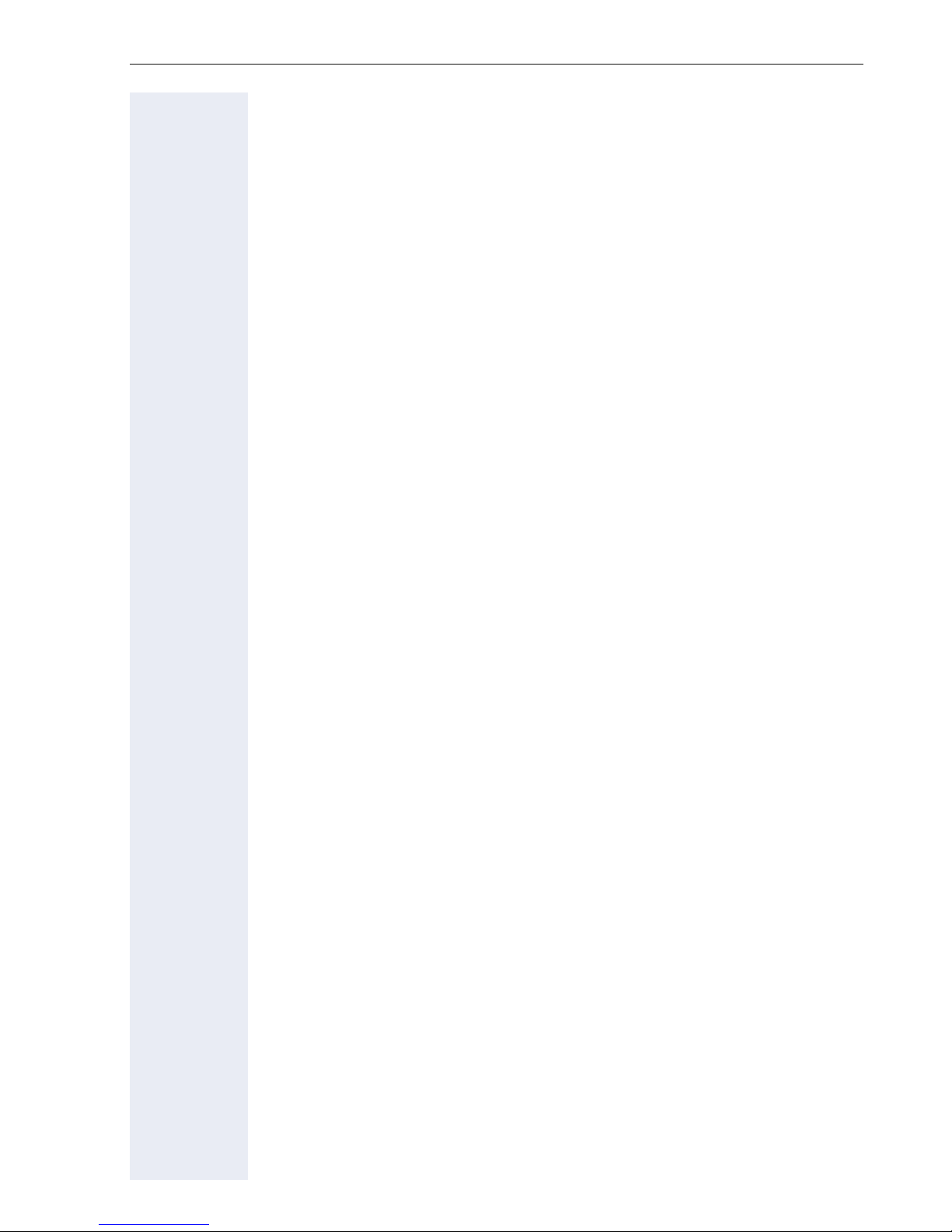
Contents
Programming sensor keys. . . . . . . . . . . . . . . . . . . . .77
Configuring function keys . . . . . . . . . . . . . . . . . . . . . . . . . . . . . . . . . . . 77
Configuring repdial/direct station selection keys . . . . . . . . . . . . . . . . . . 78
Additional repdial key functions . . . . . . . . . . . . . . . . . . . . . . . . . . . . 80
Changing the label . . . . . . . . . . . . . . . . . . . . . . . . . . . . . . . . . . . . . . . . . 81
Deleting sensor key programming . . . . . . . . . . . . . . . . . . . . . . . . . . . . 82
Saving speed dial numbers and appointments . . .83
Central speed dial numbers. . . . . . . . . . . . . . . . . . . . . . . . . . . . . . . . . . 83
Speed dialing with extensions. . . . . . . . . . . . . . . . . . . . . . . . . . . . . . . . 83
Individual speed dial numbers . . . . . . . . . . . . . . . . . . . . . . . . . . . . . . . . 84
Appointments function . . . . . . . . . . . . . . . . . . . . . . . . . . . . . . . . . . . . . 85
Saving appointments . . . . . . . . . . . . . . . . . . . . . . . . . . . . . . . . . . . . 85
Using timed reminders . . . . . . . . . . . . . . . . . . . . . . . . . . . . . . . . . . 85
Dialing with call charge assignment. . . . . . . . . . . .86
Dialing with project assignment . . . . . . . . . . . . . . . . . . . . . . . . . . . . . . 86
Call duration display. . . . . . . . . . . . . . . . . . . . . . . . . . . . . . . . . . . . . . . . 87
Privacy/security. . . . . . . . . . . . . . . . . . . . . . . . . . . . . .88
Locking the telephone to prevent unauthorized use . . . . . . . . . . . . . . . 88
Activating/deactivating "Do not disturb". . . . . . . . . . . . . . . . . . . . . . . . . 89
Activating/deactivating "Speaker call protect" . . . . . . . . . . . . . . . . . . . . 90
Caller ID suppression. . . . . . . . . . . . . . . . . . . . . . . . . . . . . . . . . . . . . . . 90
Identifying anonymous callers (trace call) . . . . . . . . . . . . . . . . . . . . . . . 91
More functions/services . . . . . . . . . . . . . . . . . . . . . .92
Using another telephone in the same way as your own . . . . . . . . . . . . 92
Logging on to another phone. . . . . . . . . . . . . . . . . . . . . . . . . . . . . . 92
Logging off from another phone . . . . . . . . . . . . . . . . . . . . . . . . . . . 93
Moving with the Phone . . . . . . . . . . . . . . . . . . . . . . .94
Logging the phone off from the current port. . . . . . . . . . . . . . . . . . . . . 94
Log the phone on at the new location. . . . . . . . . . . . . . . . . . . . . . . . . . 94
7
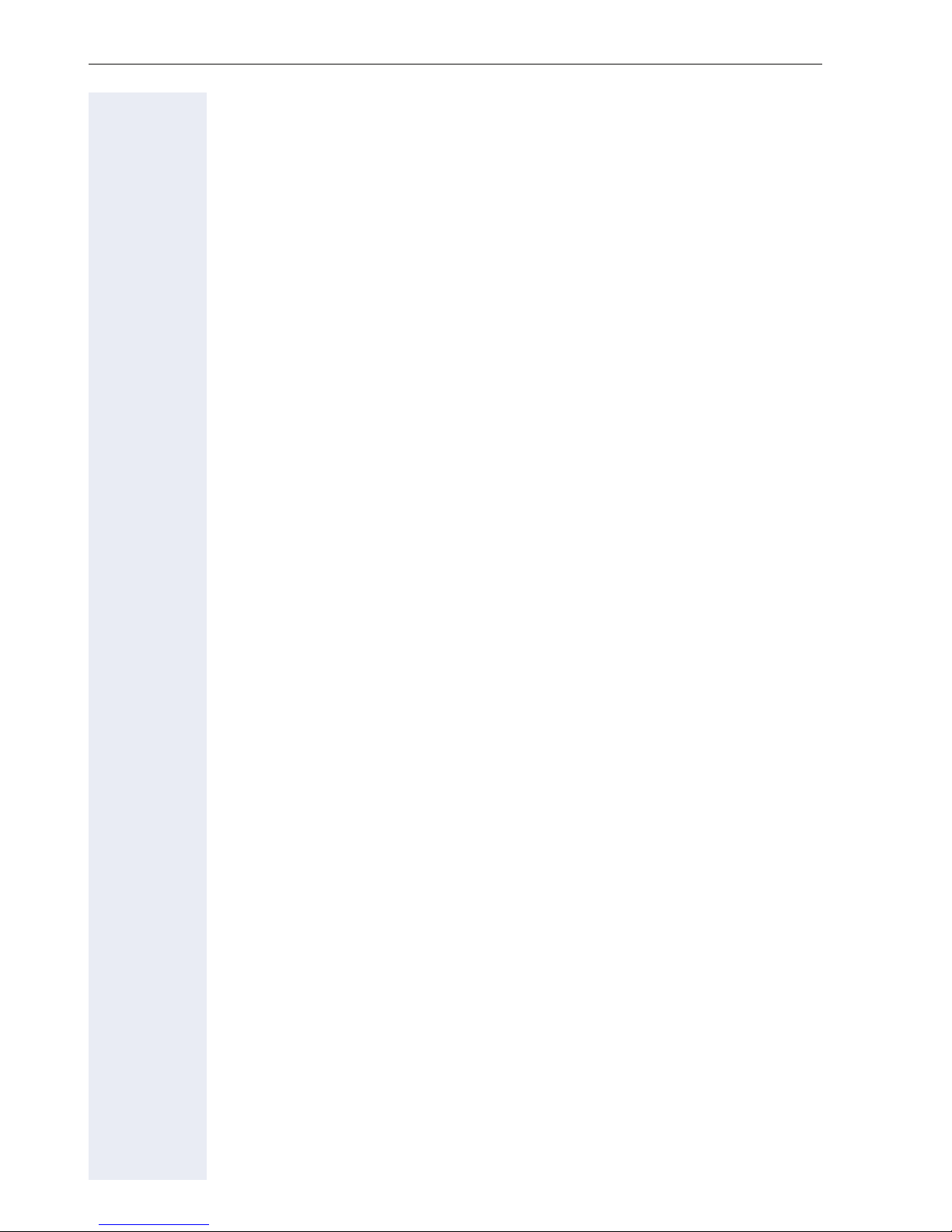
Contents
Making calls via multiple lines. . . . . . . . . . . . . . . . .95
Line keys . . . . . . . . . . . . . . . . . . . . . . . . . . . . . . . . . . . . . . . . . . . . . . . . 95
Line utilization . . . . . . . . . . . . . . . . . . . . . . . . . . . . . . . . . . . . . . . . . . . . 96
Preview . . . . . . . . . . . . . . . . . . . . . . . . . . . . . . . . . . . . . . . . . . . . . . . . . 97
Answering calls with the line keys . . . . . . . . . . . . . . . . . . . . . . . . . . . . 98
Answering calls in the sequence in which they are offered . . . . . . 98
Answering calls preferentially . . . . . . . . . . . . . . . . . . . . . . . . . . . . . 98
Deactivating/activating ringing (call). . . . . . . . . . . . . . . . . . . . . . . . . . . . 99
Dialing with line keys. . . . . . . . . . . . . . . . . . . . . . . . . . . . . . . . . . . . . . 100
Holding a call on the trunk key . . . . . . . . . . . . . . . . . . . . . . . . . . . . . . 101
Saved number redial for a specific line . . . . . . . . . . . . . . . . . . . . . . . . 102
Last number dialed for a specific line . . . . . . . . . . . . . . . . . . . . . . . . . 102
Saving phone numbers for "Redial on a line" . . . . . . . . . . . . . . . . . . . . 103
Line mailbox . . . . . . . . . . . . . . . . . . . . . . . . . . . . . . . . . . . . . . . . . . . . 103
Retrieving messages . . . . . . . . . . . . . . . . . . . . . . . . . . . . . . . . . . . 104
Identifying the line used . . . . . . . . . . . . . . . . . . . . . . . . . . . . . . . . . . . 105
Making calls on multiple lines alternately . . . . . . . . . . . . . . . . . . . . . . 105
Ending the connection on a line key . . . . . . . . . . . . . . . . . . . . . . . 106
Entering a call on a line (three-party conference) . . . . . . . . . . . . . 106
Allowing or blocking a party from joining a call . . . . . . . . . . . . . . . . . . 106
Allowing a party to join a call . . . . . . . . . . . . . . . . . . . . . . . . . . . . . 106
Blocking other parties from joining a call . . . . . . . . . . . . . . . . . . . . 107
Ending the connection on a line key . . . . . . . . . . . . . . . . . . . . . . . 107
Third-party monitoring . . . . . . . . . . . . . . . . . . . . . . . . . . . . . . . . . . . . . 108
Holding and re-accepting a call on a line key . . . . . . . . . . . . . . . . . . . 109
Exclusively holding and re-accepting a call on a line key . . . . . . . . . . 109
Accepting a specific held line . . . . . . . . . . . . . . . . . . . . . . . . . . . . . . . 110
Forwarding calls on lines . . . . . . . . . . . . . . . . . . . . . . . . . . . . . . . . . . . 110
Ring transfer . . . . . . . . . . . . . . . . . . . . . . . . . . . . . . . . . . . . . . . . . . . . 111
Making calls in an executive-secretary team . . .112
Calling an executive or secretary phone . . . . . . . . . . . . . . . . . . . . . . . 112
Calling an executive/secretary phone . . . . . . . . . . . . . . . . . . . . . . 112
Accepting calls for the executive phone at the secretary phone. . . . . 113
Accepting calls for the executive phone when already on a call . . 113
Transferring calls directly to the executive phone . . . . . . . . . . . . . . . . 114
Accepting calls on the executive phone . . . . . . . . . . . . . . . . . . . . . . . 114
Accepting a call for another executive-secretary team . . . . . . . . . . . . 114
Using a second (executive) telephone. . . . . . . . . . . . . . . . . . . . . . . . . 115
Activating/deactivating a second executive call. . . . . . . . . . . . . . . . . . 115
Using signal call. . . . . . . . . . . . . . . . . . . . . . . . . . . . . . . . . . . . . . . . . . 116
Placing a messenger call . . . . . . . . . . . . . . . . . . . . . . . . . . . . . . . . . . . 116
Defining a representative for the secretary. . . . . . . . . . . . . . . . . . . . . 116
8
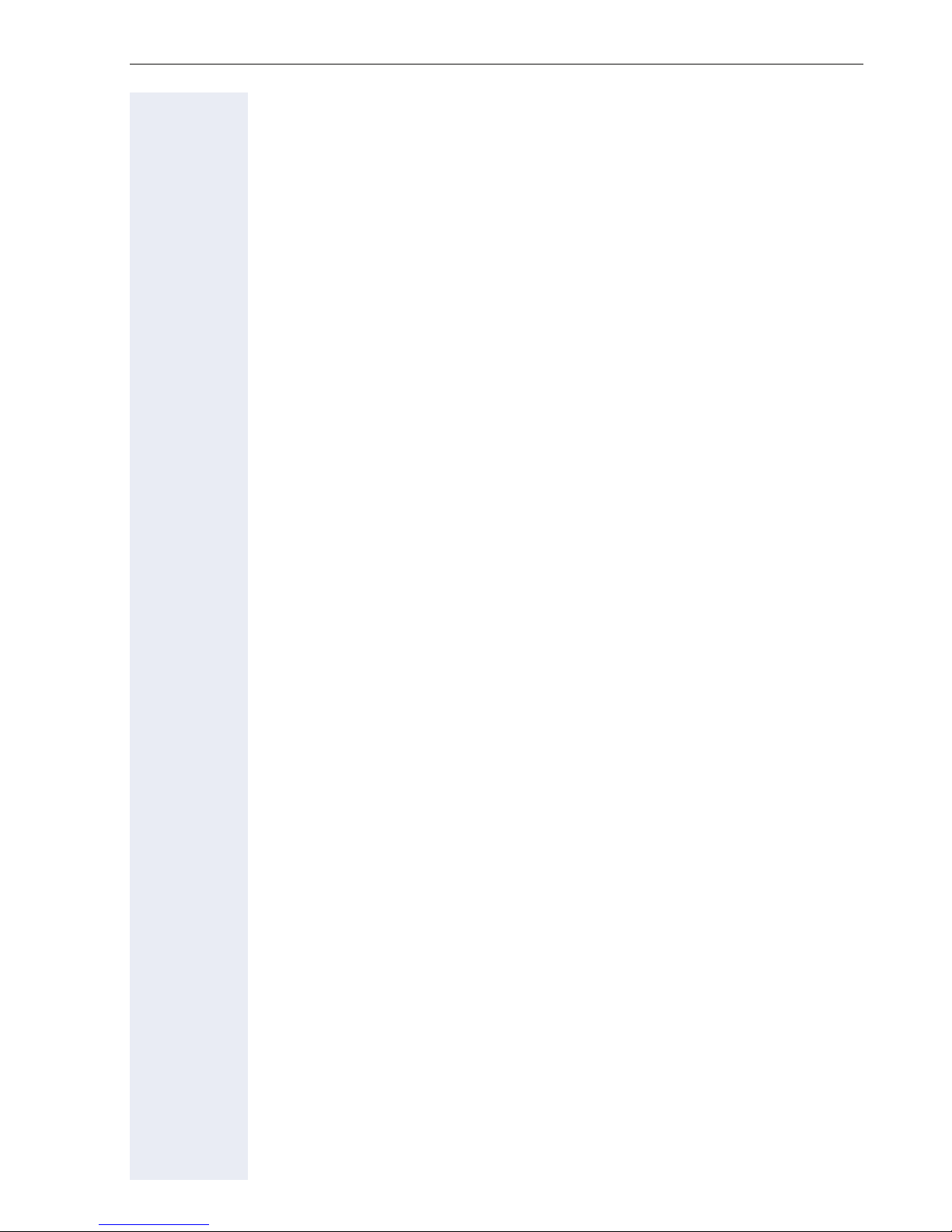
Contents
Individual phone configuration . . . . . . . . . . . . . . .117
Adjusting display settings . . . . . . . . . . . . . . . . . . . . . . . . . . . . . . . . . . 117
Adjusting the display to a comfortable reading angle . . . . . . . . . . 117
Illuminated display . . . . . . . . . . . . . . . . . . . . . . . . . . . . . . . . . . . . . 117
Setting contrast . . . . . . . . . . . . . . . . . . . . . . . . . . . . . . . . . . . . . . . 117
Adjusting displays on the OpenStage key module . . . . . . . . . . . . . . . 117
Adjusting audio settings . . . . . . . . . . . . . . . . . . . . . . . . . . . . . . . . . . . 118
Adjusting the ring volume . . . . . . . . . . . . . . . . . . . . . . . . . . . . . . . 118
Adjusting the ring tone. . . . . . . . . . . . . . . . . . . . . . . . . . . . . . . . . . 118
Room character for speakerphone mode . . . . . . . . . . . . . . . . . . . 118
Setting the volume of the alert tone . . . . . . . . . . . . . . . . . . . . . . . 119
Activating/deactivating the ringer. . . . . . . . . . . . . . . . . . . . . . . . . . 119
Testing the phone . . . . . . . . . . . . . . . . . . . . . . . . . . .120
Testing functionality . . . . . . . . . . . . . . . . . . . . . . . . . . . . . . . . . . . . . . 120
Special parallel call (ONS) functions . . . . . . . . . .121
Fixing problems . . . . . . . . . . . . . . . . . . . . . . . . . . . . .122
Responding to error messages on the screen . . . . . . . . . . . . . . . . . . 122
Contact partner in the case of problems . . . . . . . . . . . . . . . . . . . . . . . 124
Troubleshooting. . . . . . . . . . . . . . . . . . . . . . . . . . . . . . . . . . . . . . . . . . 124
Caring for your telephone . . . . . . . . . . . . . . . . . . . . . . . . . . . . . . . . . . 124
Index . . . . . . . . . . . . . . . . . . . . . . . . . . . . . . . . . . . . . .125
Display icons . . . . . . . . . . . . . . . . . . . . . . . . . . . . . . .128
9
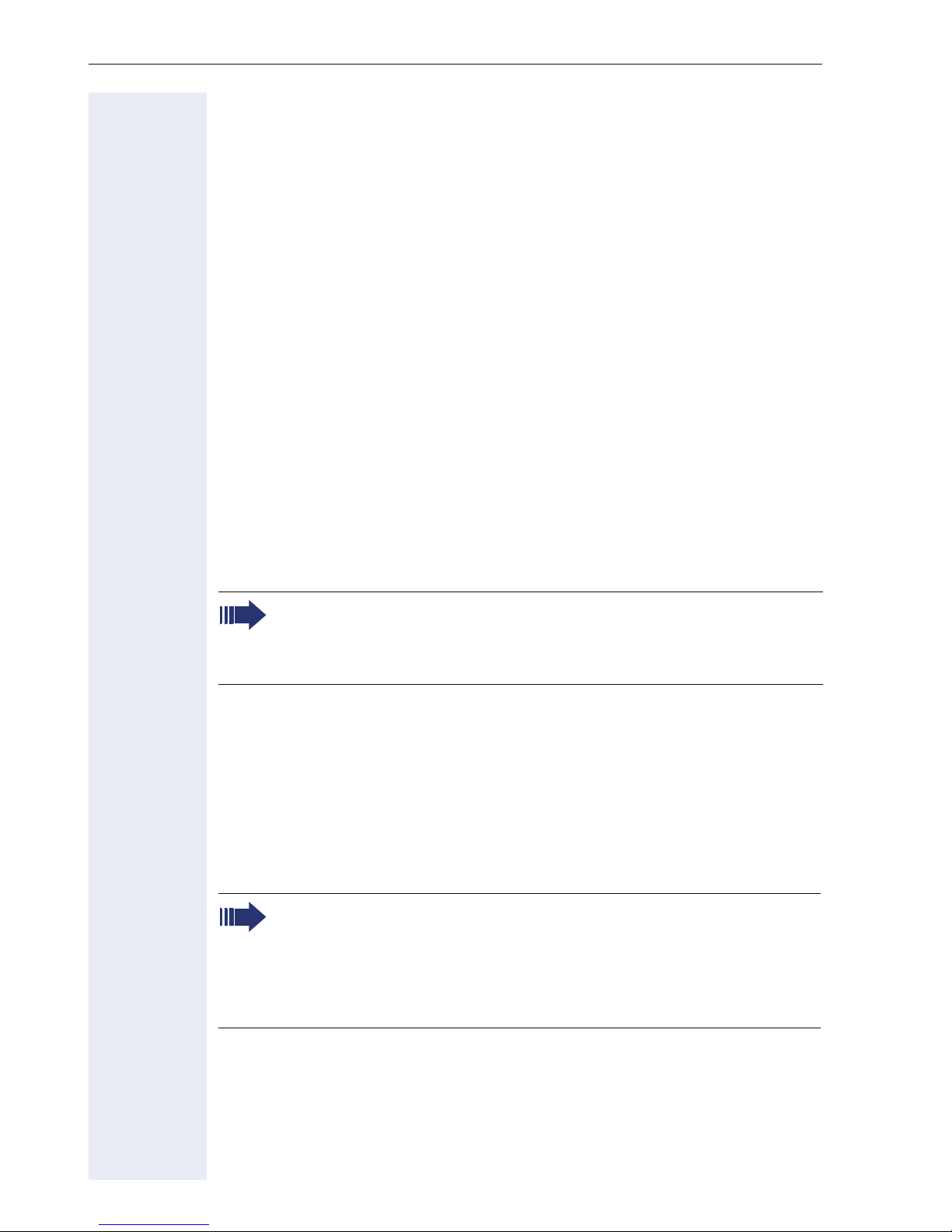
General information
General information
About this manual
This document contains general descriptions of the technical options,
which may not always be available in individual cases. The respective features must therefore be individually defined in the terms of the contract.
If a particular function on your phone is not available to you, this may be
due to one of the following reasons:
• The function is not configured for you or your telephone. Please con-
• Your communications platform does not feature this function. Please
This user guide is intended to help you familiarize yourself with OpenStage
and all of its functions. It contains important information on the safe and
proper operation of your OpenStage phone. These instructions should be
strictly complied with to avoid operating errors and ensure optimum use of
your multifunctional telephone in the network.
tact your system support representative.
contact your Siemens sales partner for information on how to upgrade.
These instructions should be read and followed by every person installing,
operating or programming an OpenStage phone.
For your own protection, please read the section dealing with safety
in detail. Follow the safety instructions carefully in order to avoid endangering yourself or other persons and to prevent damage to the
unit.
This user guide is designed to be simple and easy to understand, providing
clear step-by-step instructions for operating your OpenStage phone.
Administrative tasks are dealt with in a separate manual. The Quick Reference Guide contains quick and reliable explanations of frequently used
functions.
Service
The Siemens service department can only help you if you experience problems or defects with the phone.
Should you have any questions regarding operation, your specialist
retailer or network administrator will gladly help you.
For queries regarding connection of the telephone, please contact
your network provider.
If you experience problems or defects with the phone, please dial the service number for your country.
10
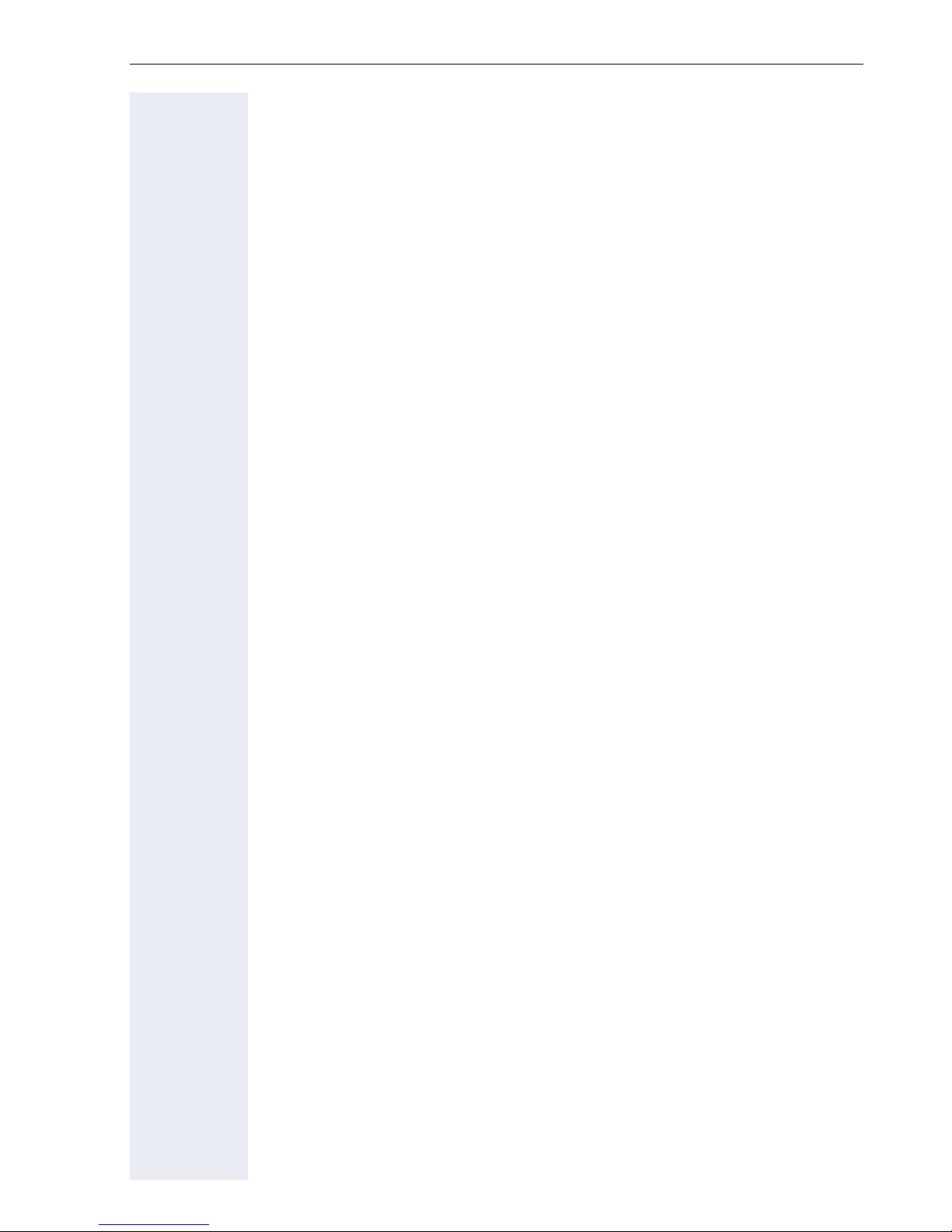
General information
Intended use
The OpenStage phone was developed as a device for speech transmission
and should be placed on the desk or mounted on the wall. Any other use
is regarded as unauthorized.
Telephone type
The identification details (exact product designation and serial number) of
your telephone can be found on the nameplate on the underside of the
base unit. Specific details concerning your communications platform can
be obtained from your service technician.
Please have this information ready when you contact our service department regarding faults or problems with the product.
Speakerphone quality and display legibility
• To ensure good speakerphone quality, the area in front of the telephone
(front right) should be kept clear.
The optimum handsfree distance is 20 in. (50 cm).
• Proceed as follows to optimize display legibility:
– Turn the phone to tilt the display. This ensures you have a frontal
view of the display while eliminating light reflexes.
– Adjust the contrast as required Æ page 117.
Single-line telephone/multi-line telephone
Your OpenStage 40 T is a "multi-line telephone". This means that your service personnel can configure multiple lines on your phone, which is not the
case with single-line phones. Each line is assigned an individual phone
number which you can use to make and receive calls.
The programmable sensor keys function as line keys on multi-line phones
Æ page 95.
When using a multi-line phone to make and receive calls, certain particulars must be taken into account Æ page 98 ff.
Executive-secretary functions
The executive-secretary configuration is a special case. This is a multi-line
telephone with special features (e.g. "Call transfer to exec", "Call pickup"
and "Representative"), configured especially for executive-secretary use
Æ page 112 ff.
11
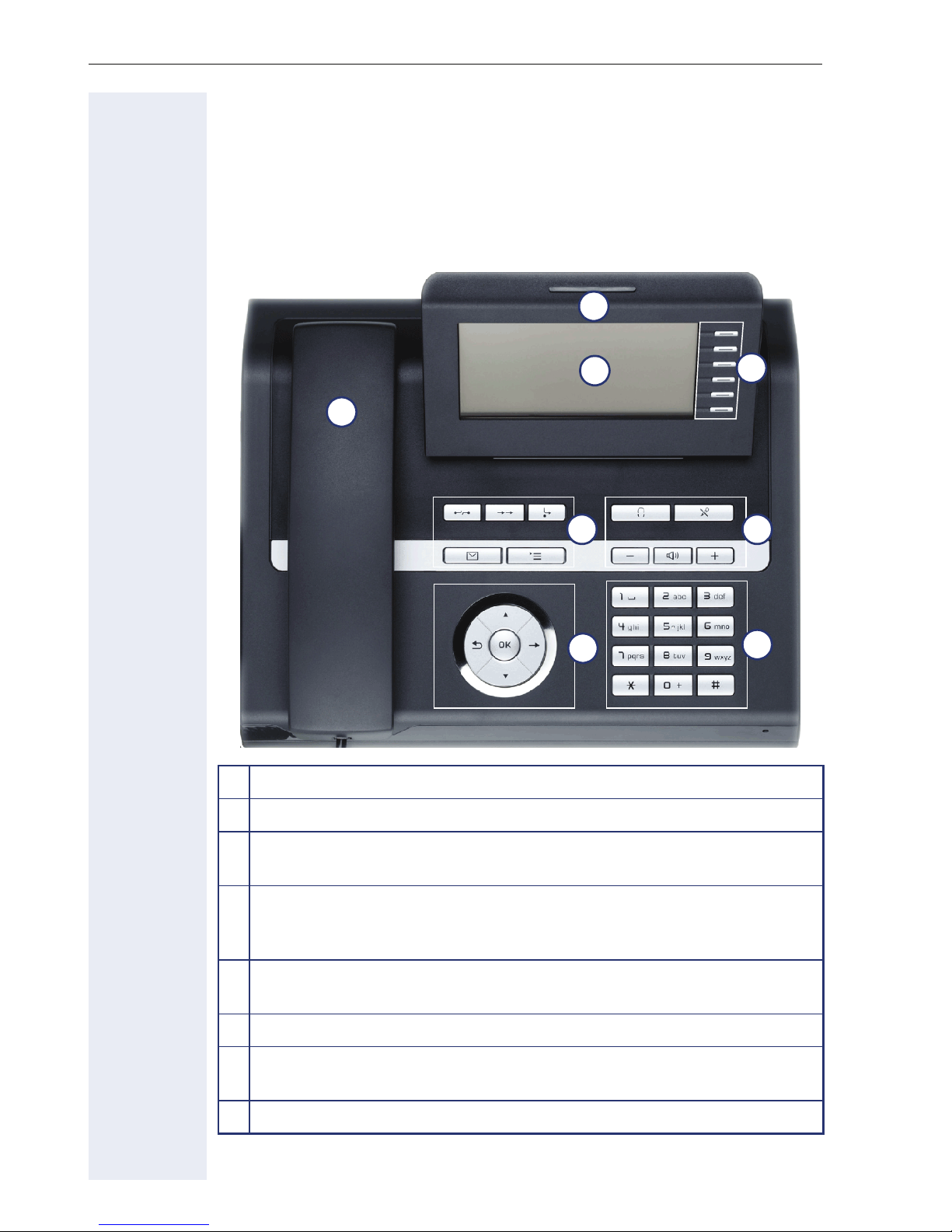
Getting to know your OpenStage phone
Getting to know your OpenStage phone
The following sections describe the most frequently used operating elements and the displays on your OpenStage phone.
OpenStage 40 T user interface
8
2
1
4
6
1 You can make and receive calls as normal using the handset.
2 The display permits intuitive operation of the phone Æ page 20.
3
5
7
3 You can customize your telephone by assigning phone numbers and
functions to the programmable sensor keys Æ page 17.
4 You can use function keys when conducting a call to access frequent-
ly used functions (such as, Disconnect) or to open the Program/Service menu and mailbox Æ page 15.
5 Audio keys are also available, allowing you to optimally configure the
audio features on your telephone Æ page 15.
6 The 5-way navigator is a convenient navigation tool Æ page 16.
7 The keypad can be used to enter phone numbers and text
Æ page 18.
8 Incoming calls are visually signaled via the call display.
12
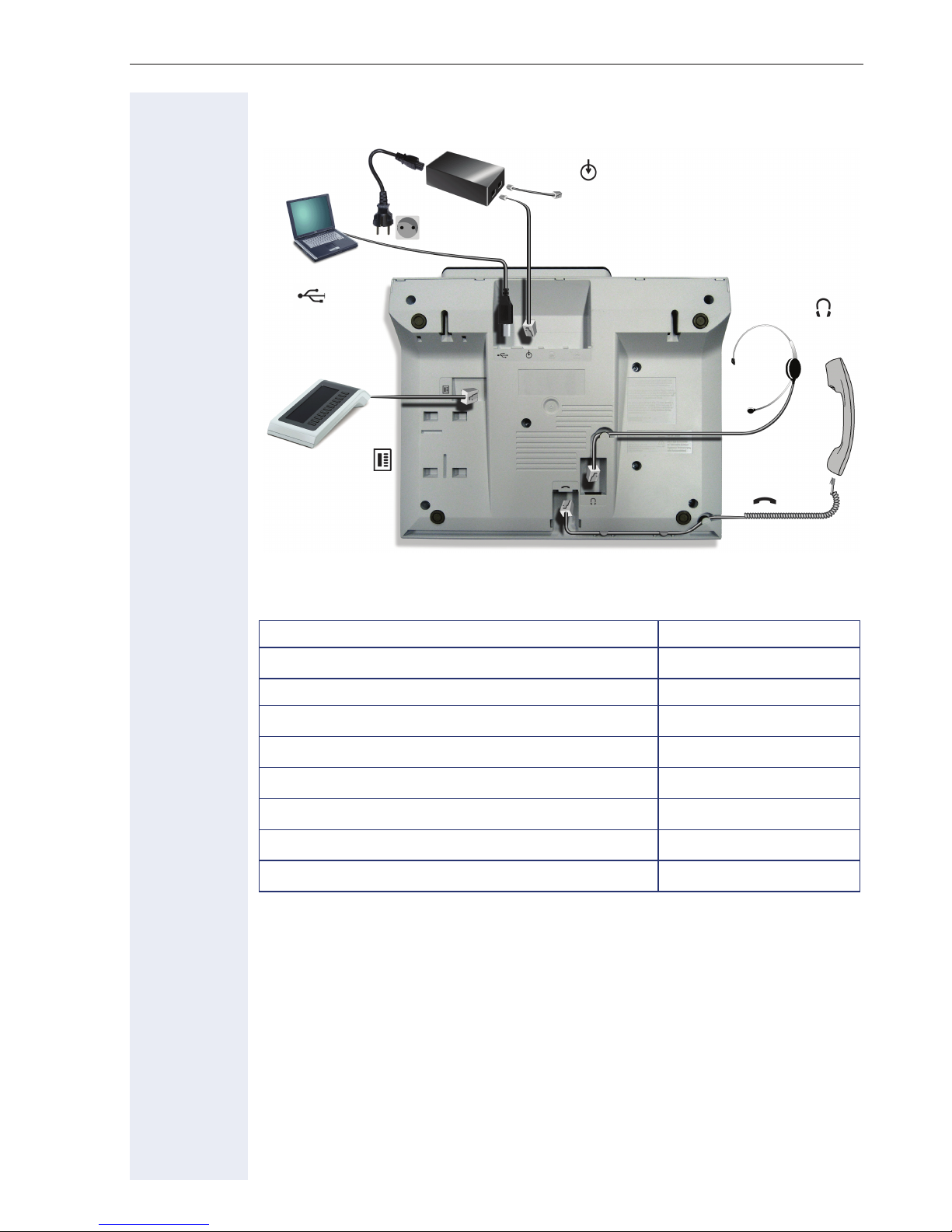
Getting to know your OpenStage phone
Ports on the underside of the phone
HiPath
USB slave
Key module
Headset
Handset
OpenStage 40 T properties
Display type LCD, 40 x 6 characters
Illuminated display
Programmable sensor keys 6
Full-duplex speakerphone function
Headset
USB slave
Phone/analog adapter
Interface for key modules
Wall mounting
;
;
;
;
;
;
;
13
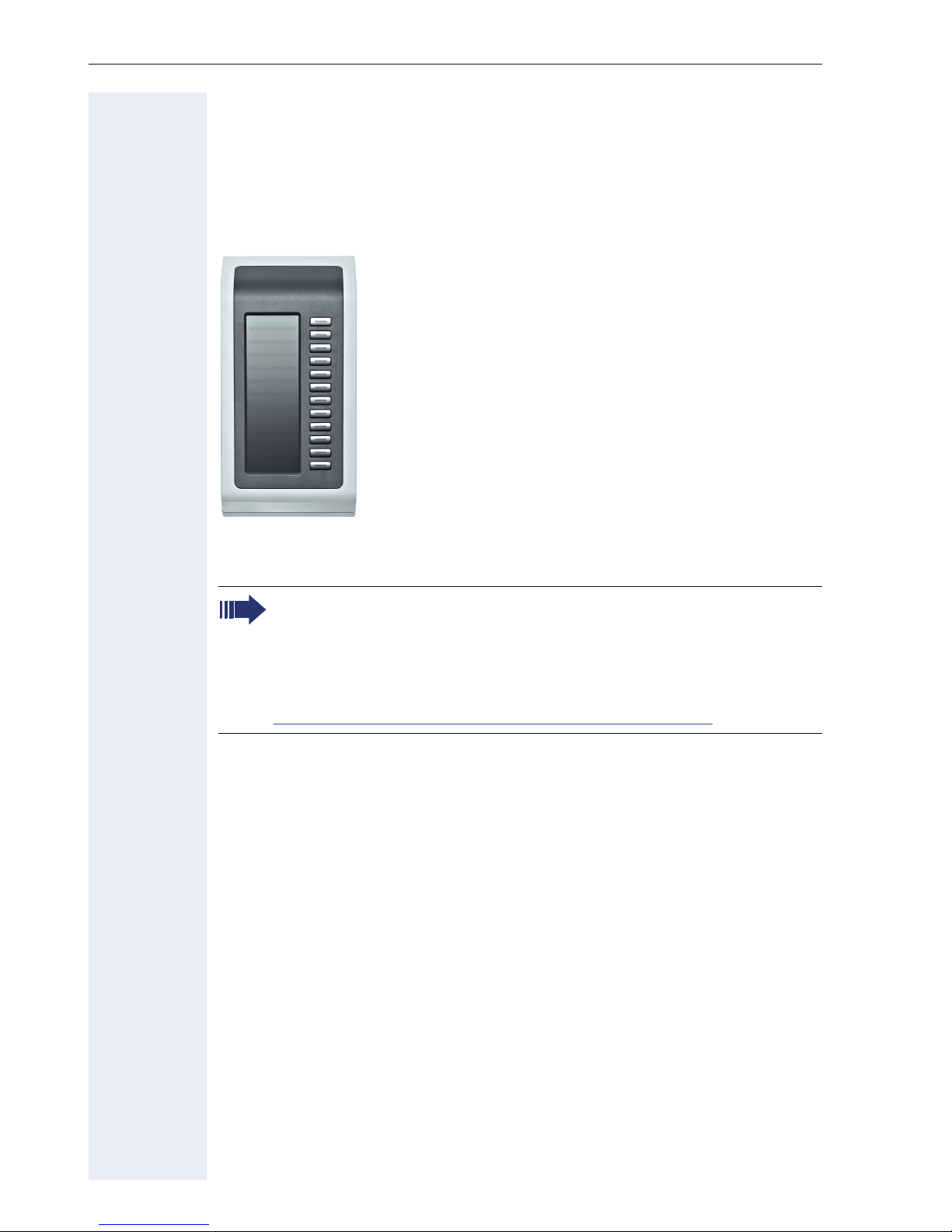
Getting to know your OpenStage phone
OpenStage Key Module 40
The OpenStage Key Module 40 is a key module for mounting on the side
of your telephone. It offers an additional twelve illuminated, programmable
keys.
You can assign and use these keys according to your needs, in the same
way as the keys on the telephone Æ page 17.
You can attach up to two OpenStage Key Module 40s to your
OpenStage 40 T.
To operate one or more OpenStage Key Module 40s, you always
need a power supply unit Æ page 2.
Other technical explanations, safety notices, and installation instructions can be found in the relevant documentation.
You can find these on the Internet at
http://www.enterprise-communications.siemens.com
14
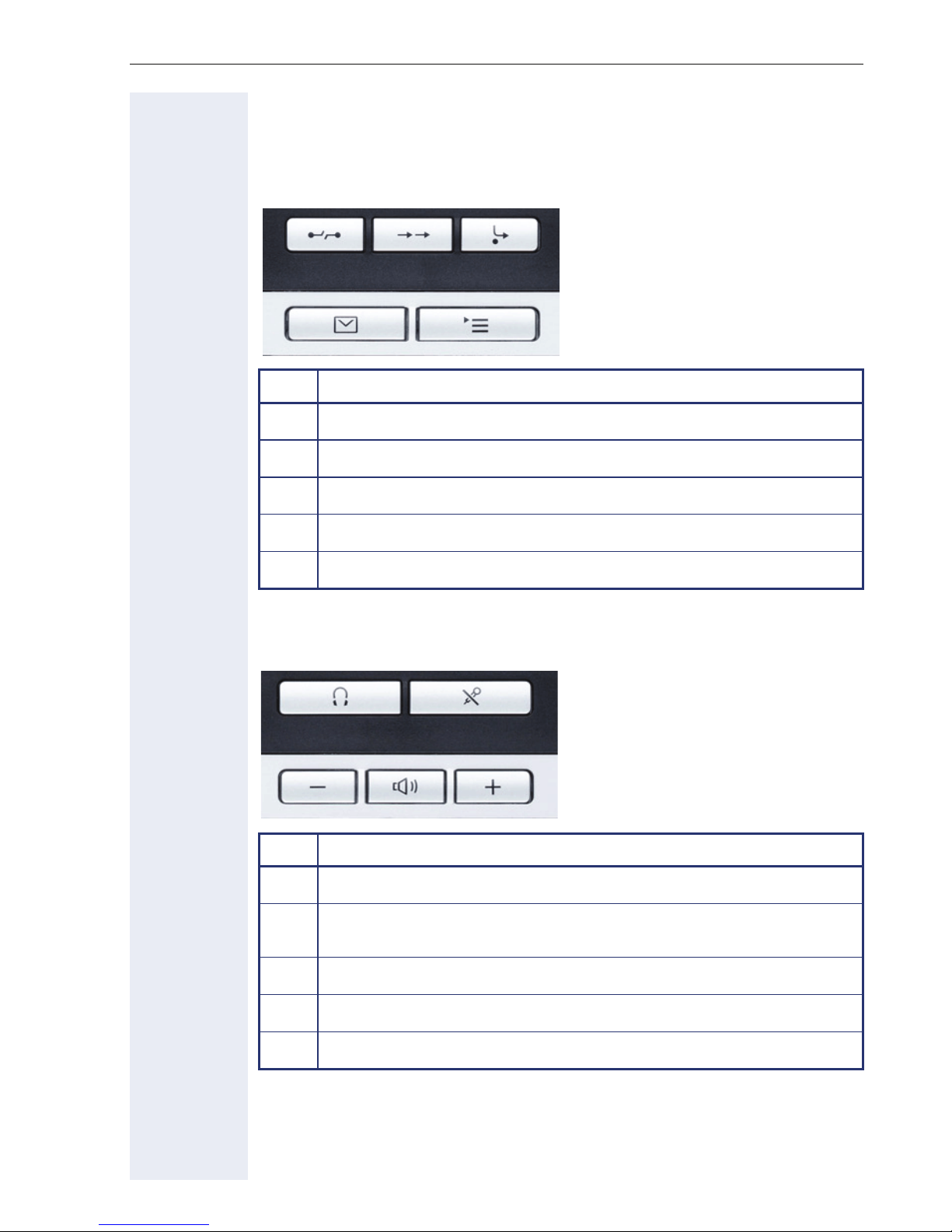
Keys
Function keys
Key Function when key is pressed
Getting to know your OpenStage phone
s
,
r
O
N
End (disconnect) call Æ page 31.
Redialing Æ page 35.
Button for fixed call forwarding (with red LED key) Æ page 38.
Open mailbox (with red LED key) Æ page 24.
Open telephone menu (with red LED key) Æ page 26.
Audio keys
Key Function when key is pressed
o
p
n
+
Activate/deactivate headset Æ page 47.
Activate/deactivate microphone (also for speakerphone mode)
Æ page 31.
Set volume lower and contrast brighter Æ page 118.
Turn loudspeaker on/off (with red LED key) Æ page 30.
Set volume louder and contrast darker Æ page 118.
15
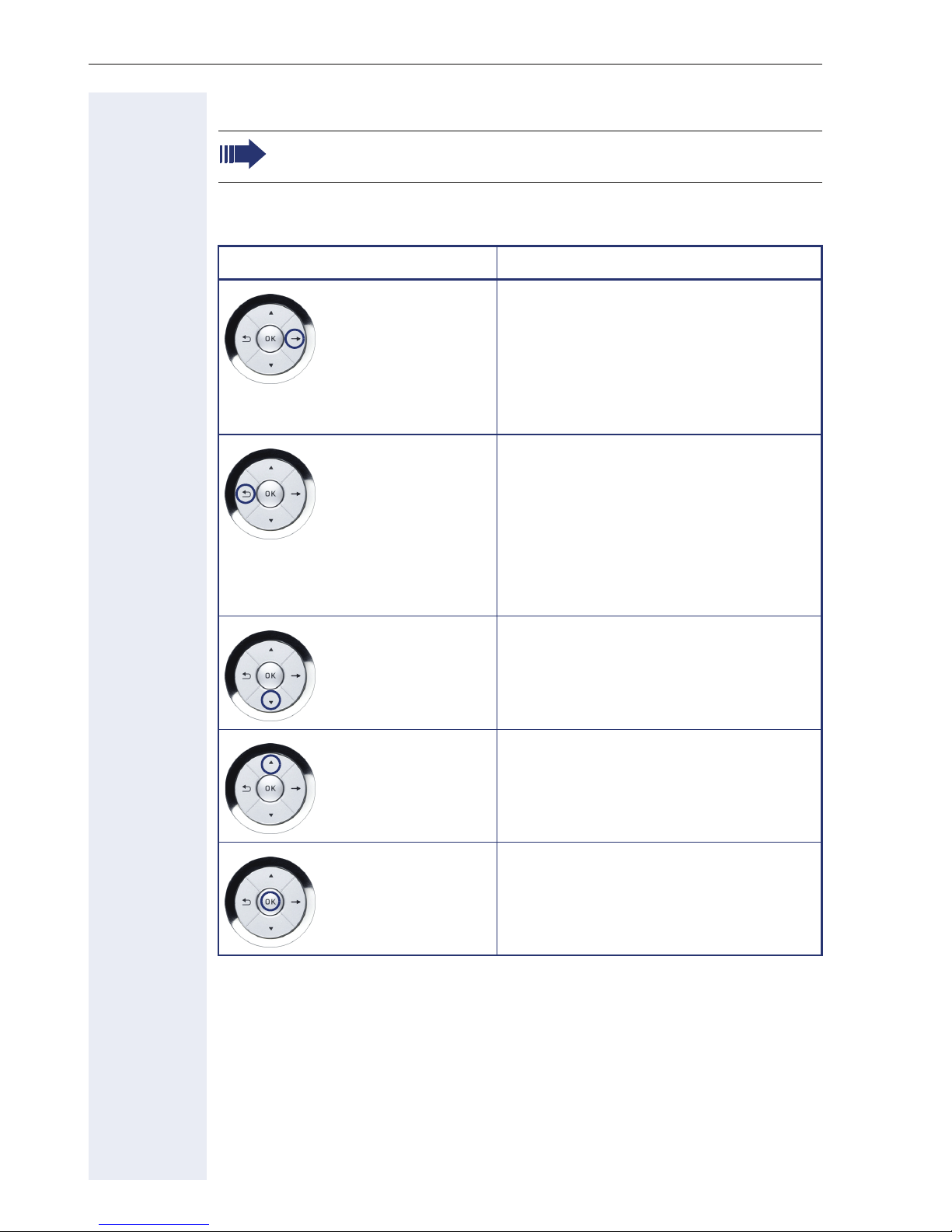
Getting to know your OpenStage phone
5-way navigator
Remove the protective film from the ring around the 5-way navigator before using the phone.
With this control, you can manage most of your phone’s functions, as well
as its displays.
Operation Functions when key is pressed
Press
Press
c
a
In idle mode:
• Open the idle menu Æ page 21
In lists and menus:
• Go to next level
You can now access a context menu:
• Open the context menu
In idle mode:
• Open the idle menu Æ page 21
In lists and menus:
• One level back
Press
Press
Press the
d
b
i key.
During en-bloc dialing:
• Delete character to the left of the
cursor
In idle mode:
• Open the idle menu Æ page 21
In lists and menus:
• Scroll down
In idle mode:
• Open the idle menu Æ page 21
In lists and menus:
• Scroll up
Entry selected:
• Perform action
16
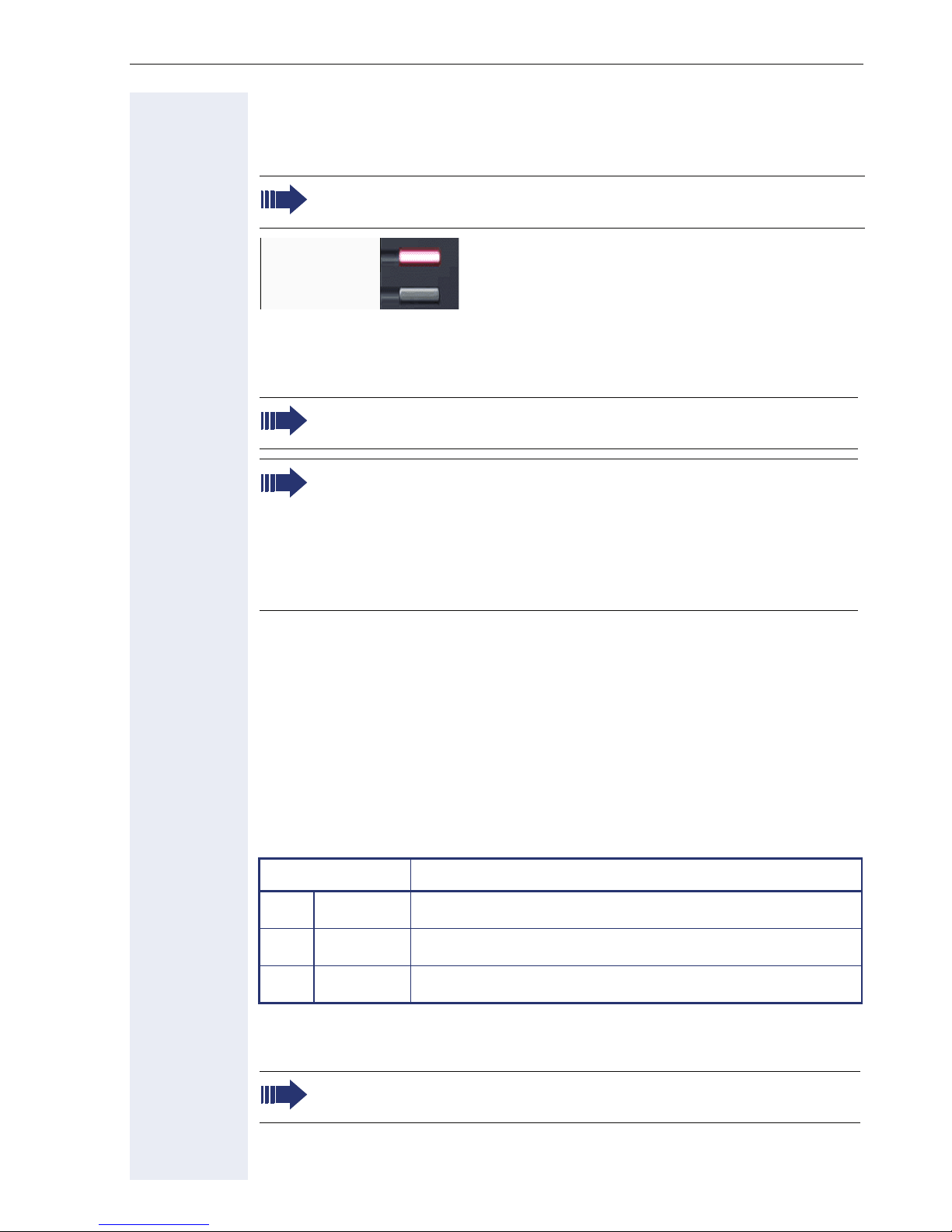
Getting to know your OpenStage phone
Programmable sensor keys
Your OpenStage 40 T has six illuminated sensor keys to which you can assign functions or numbers.
Increase the number of programmable sensor keys by connecting a
key module Æ page 14.
Mirea, Ch
Shift
Depending on how they are programmed, you can use the sensor keys as:
• Function keys Æ page 77
• Repdial/Direct station selection key Æ page 78
Only for repdial keys can you also program the second level for direct destination selection.
The configuration of direct station selection keys must be activated
by your service personnel.
Direct station selection keys can be assigned an internal number
from the HiPath 4000 network.
A typical application of direct station selection keys is the executive-secretary configuration Æ page 112.
Touch the key to activate the programmed function or dial the stored number.
Press the key to open a menu for programming it Æ page 77.
A label for the function is displayed to the left of the key; it cannot be
changed. You can define the labeling for repdial or DSS keys according to
your requirements Æ page 81.
The status of a function is shown by the LED on the corresponding sensor
key.
Meaning of LED displays on function keys
LED Meaning of function key
S
T
Off The function is deactivated.
Flashing
[1]
The function is in use.
R
[1] In this manual, flashing sensor keys are identified by this icon, regardless of the flashing
On The function is activated.
interval. The flashing interval represents different statuses, which are described in detail in
the corresponding sections of the manual.
The programmable sensor keys on multi-line phones function as
line keys Æ page 95.
17
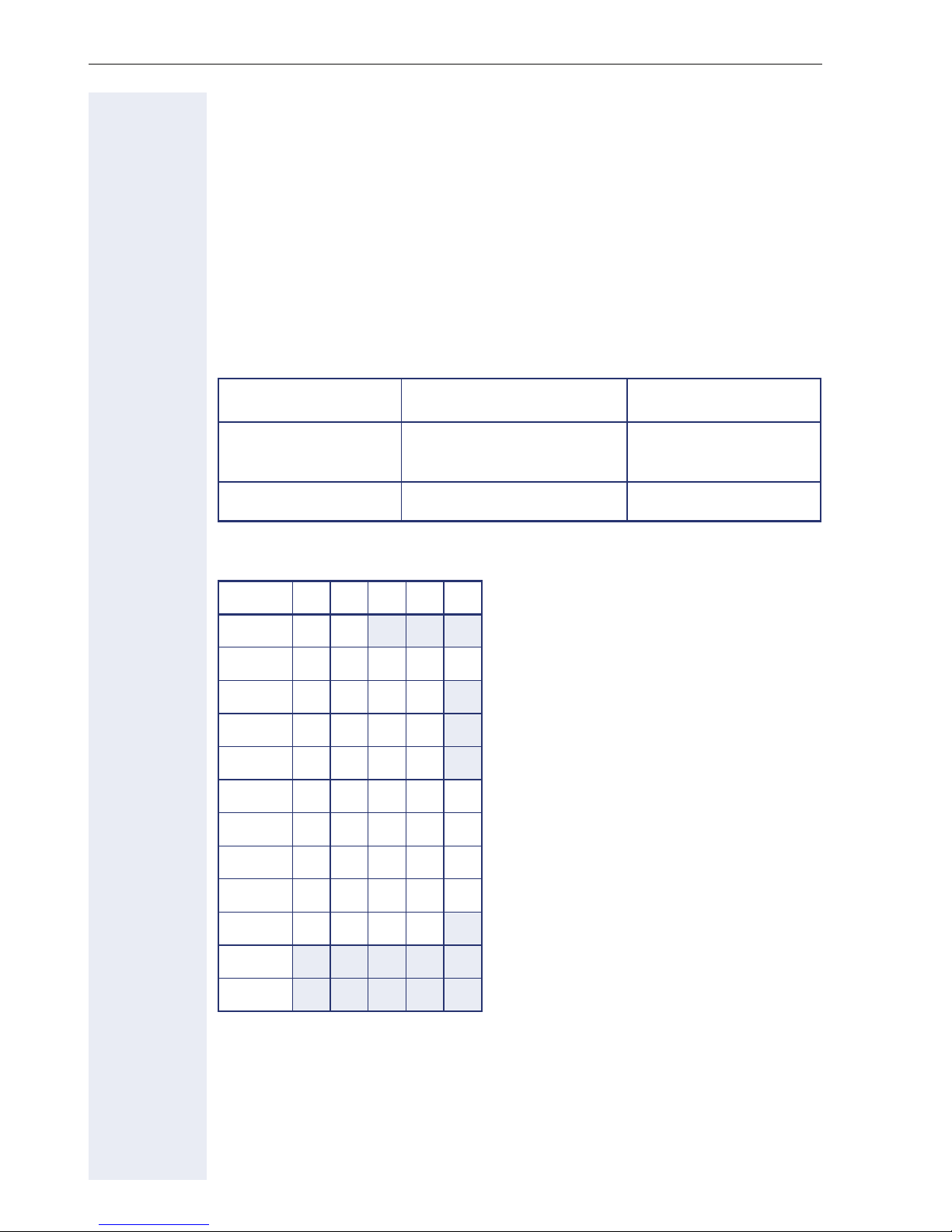
Getting to know your OpenStage phone
Keypad
In cases where text input is possible, you can use the keypad to input text,
punctuation and special characters in addition to the digits 0 to 9 and the
hash and asterisk symbols. To do this, press the numerical keys repeatedly.
Example: To enter the letter "h", press the number 4 key on the keypad
twice.
Alphabetic labeling of dial keys is also useful when entering vanity numbers (letters associated with the phone number’s digits as indicated on the
telephone spell a name, e.g. 0700 - PATTERN = 0700 - 7288376).
Multi-function keys
Function
Long press (key held
down)
Text input Æ page 19 Next letter in upper case. No function.
Character overview (depends on the current language setting)
Key 1x2x3x4x5x
1
[1]
1
Turn ringtone on/off
Æ page 119.
)(
Turn phone lock on/off
Æ page 88.
2 abc2ä
3 def 3
4 gh i 4
5 jkl5
6 mno6ö
7 pqr s7
8 tuv8ü
9 wx y z 9
0 +.0-
[2]
)
[3]
(
[1] Space
[2] Switch between upper and lower-
case text
No function during text input
[3]
18
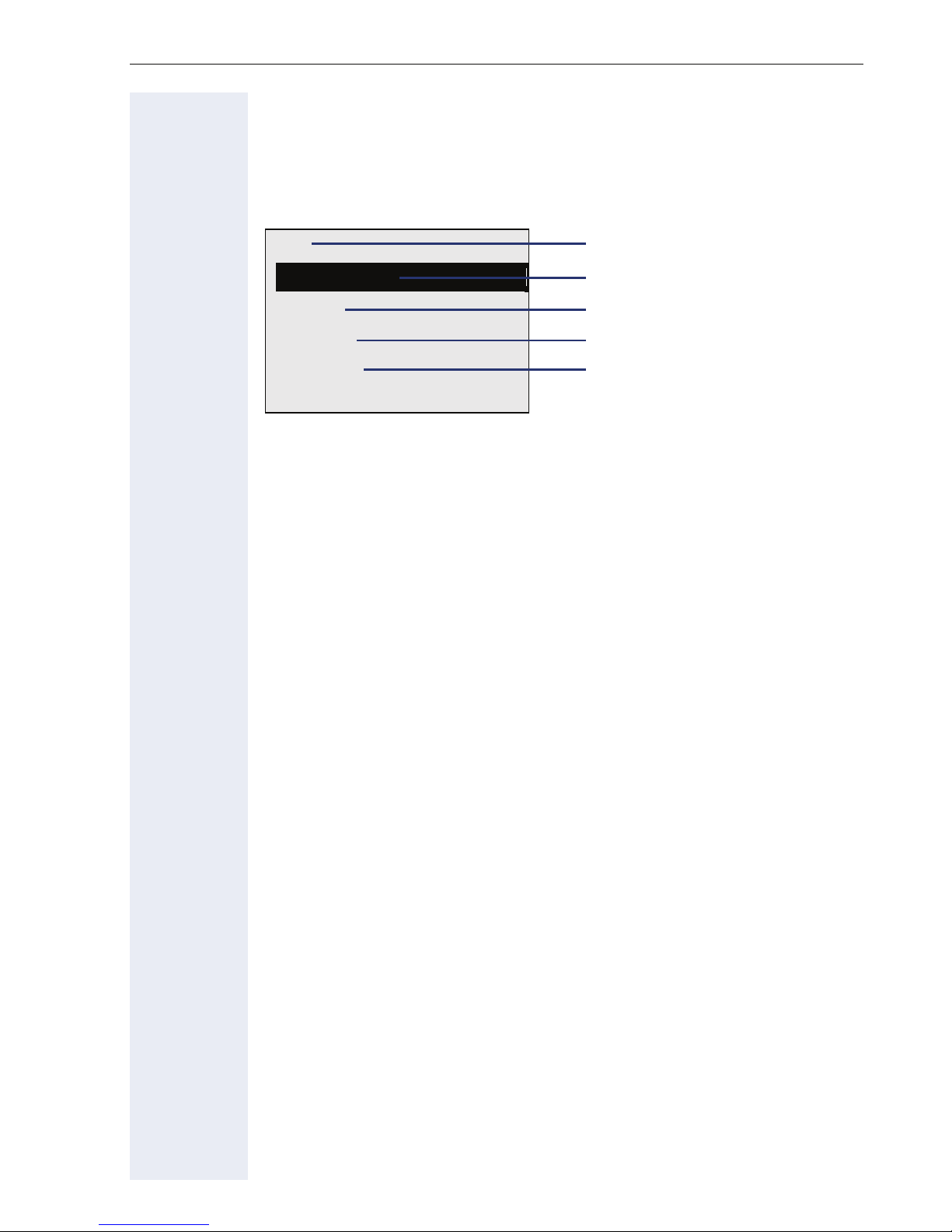
Getting to know your OpenStage phone
Te x t i n p u t
Enter the required characters via the keypad.
Select the functions using the keys
Confirm your entry with
i
Ma
Backspace?
Save?
Delete?
Return?
d and b.
Characters entered
Delete character to the left of the
cursor
Save entry
Delete all characters
Cancel entry
19
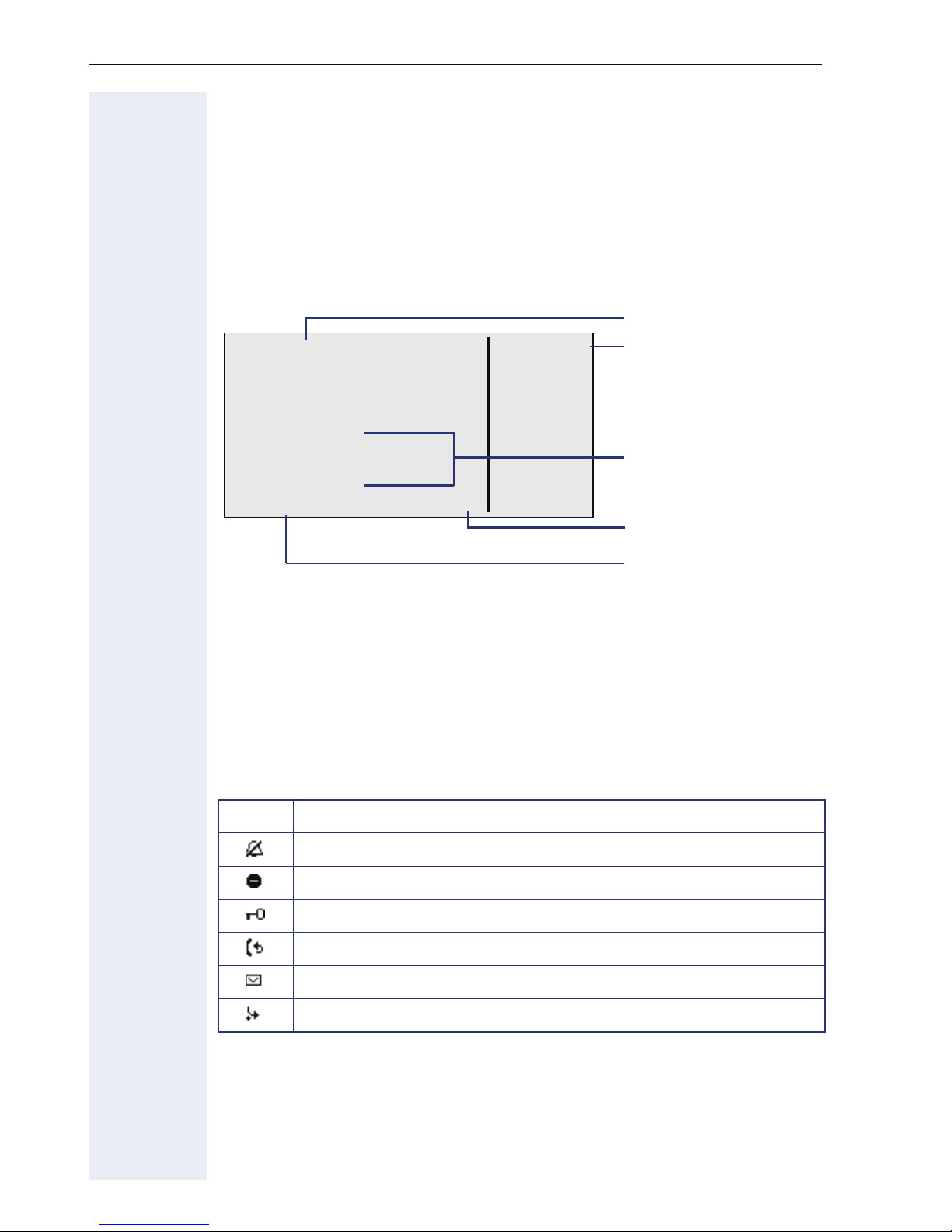
Getting to know your OpenStage phone
Display
Your OpenStage 40 T comes with a tilt-and-swivel black-and-white LCD
display. Adjust the tilt and contrast to suit your needs Æ page 117.
Idle mode
If there are no calls taking place or settings being made, your
OpenStage 40 T is in idle mode.
Status bar
10:29 WE . . :
05 08.07
DND
Mirea, Ch.
g
Toussaint.
Rüscher
Stahl, Ing
Shift
S
07
L
K 100168
220870
The left area contains the status bar on the first line, followed by a five-line
field for additional displays.
A logo is displayed in the middle; it can be set up by your service personnel.
Symbols can be appear under the logo to inform you about callback requests, voice messages and activated call forwarding.
The right area shows the labels of programmable sensor keys.
Explanation of the icons
Sensor key labels
Æ page 81
Alerts (messages, call
forwarding active)
Open the idle menu
Æ page 21
Own phone number
Icon Explanation
The ring tone is deactivated Æ page 119
The "Do not disturb" function is activated Æ page 89
The phone lock is activated Æ page 88
You have received new callback requests Æ page 24
You received new voice messages Æ page 24
Call forwarding is active Æ page 38
20
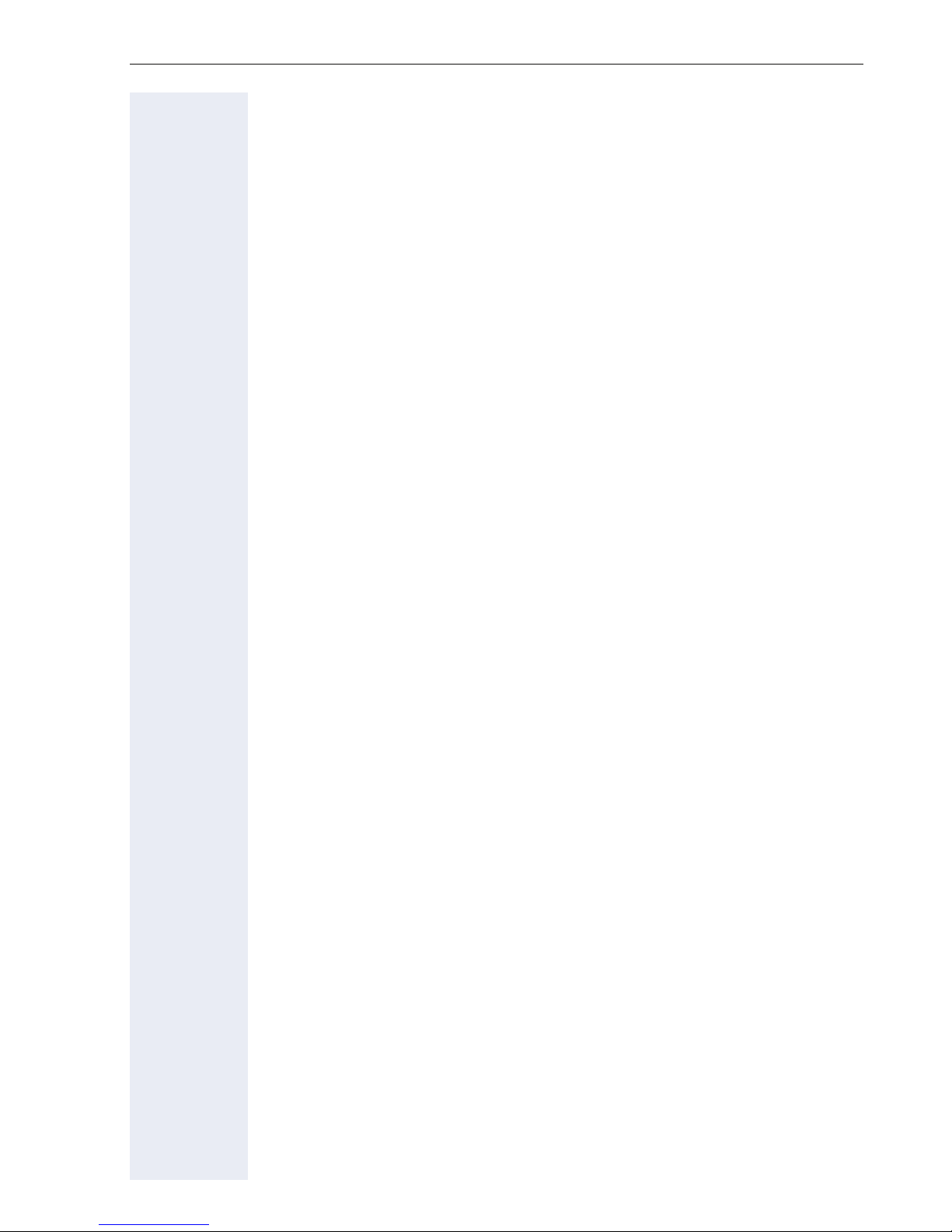
Getting to know your OpenStage phone
Idle menu
When in idle mode, press a key on the 5-way navigator Æ page 16 to display the idle menu. You can call up various functions here. Entries may vary.
The idle menu may contain the following entries:
• Unanswered calls?
• Incoming calls?
• Outgoing calls?
• Deact call forwarding?
• Act. FWD-FIXED?
[1]
1
1
[2]
[3]
• Act. FWD-VAR-ALL-BOTH?
• Direct call pickup?
• Display callbacks?
[4]
• Program/Service?
[1] This appears as an option if entries are available.
[2] This appears as an option if fixed or variable call forwarding is activated.
[3] This appears as an option if a phone number is saved for fixed call forwarding.
[4] This appears as an option if a callback is saved.
21
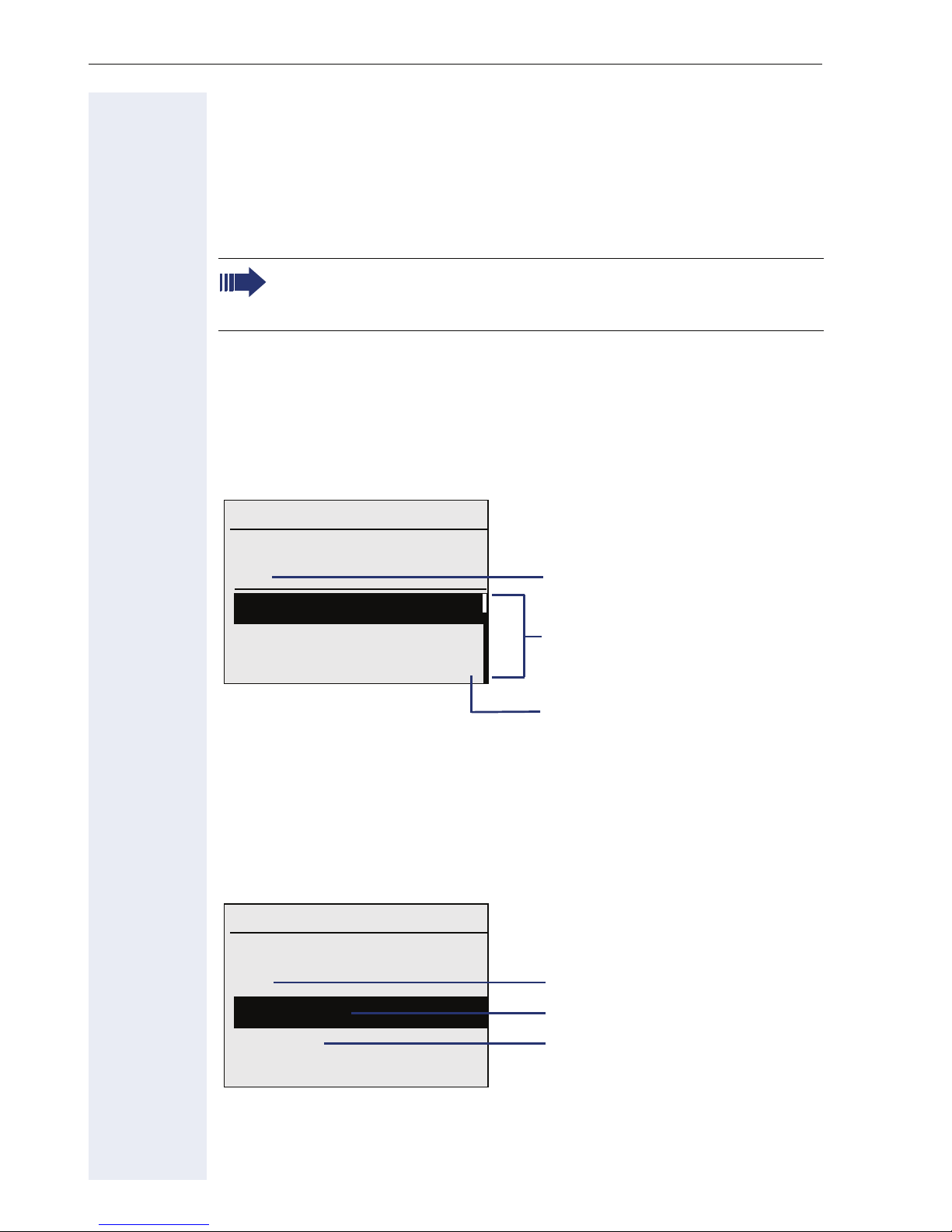
Getting to know your OpenStage phone
Telephony dialogs
Connection-dependent conditions and situations, e.g. when your telephone rings, when dialing a number, or during a call, are depicted graphically on the display.
Situation-dependent functions that automatically appear on the display can
be selected and activated with the 5-way navigator Æ page 16.
The scope and type of functions that may be offered automatically
varies. As a result, the entry "Unanswered calls" only appears if entries are actually available.
When an arrow appears to the right of a selected entry, then another menu
level is available, which you can select with the
Appearance during dialing
Example: The function "Call preparation" is deactivated Æ page 27, you
have lifted the handset or pressed the loudspeaker key and dial a number.
i or c keys Æ page 16.
10:29 WE . . :
22|
05.08
Numbers entered with
cursor
Dial again?
Unanswered calls?
g
Possible functions
Incoming calls? g
Additional menu levels are
available Æ page 16
Once you have entered the first digit, functions are automatically available
for correction, together with entries saved in the call log.
Appearance during en-bloc dialing
Example: You have deactivated "Call preparation" Æ page 27 and are entering a number.
10:29 WE . . :
22|
Please dial
05 08.07
Numbers entered with
cursor
Dial the phone number
Cancel?
22
Cancel entry
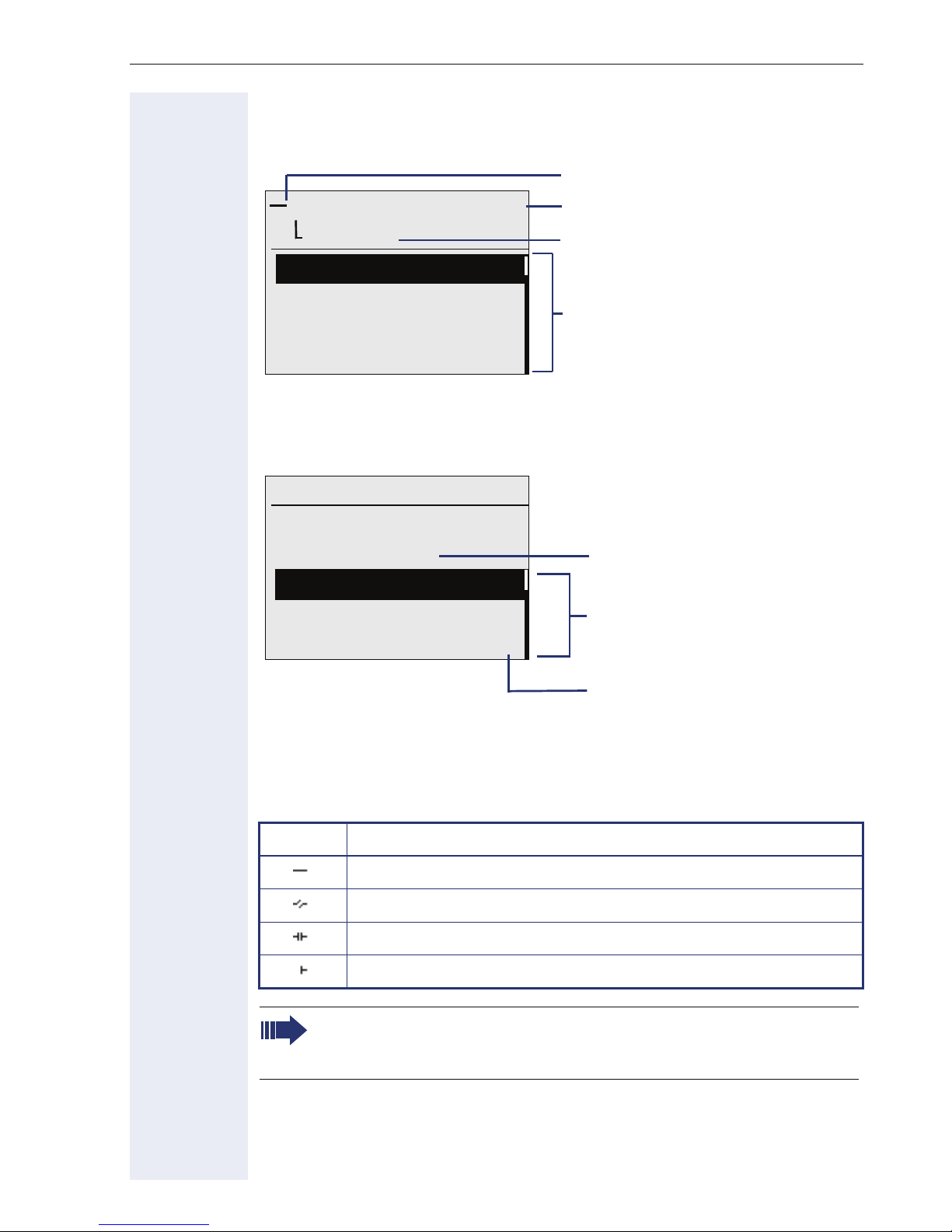
Getting to know your OpenStage phone
Appearance during an ongoing call
Example: You are connected with a caller.
Icon indicating call status
Smith Michael 3:16
100168
Call duration
Current connection
Consultation?
Start transfer?
Save number?
Options relevant to situation;
scroll bar shows that more options are available.
Direct call pickup?
Appearance during multi-line operation
Example: You have pressed a line key.
10:29 WE . . :
220807
active
05.08
Selected (used) line
Last number redial?
Saved number redial?
Possible functions
Unanswered calls? g
Additional menu levels are
available Æ page 16
Once you have pressed a line key, saved number redial functions are automatically available.
Icons for frequent call states
Icon Explanation
The call is active
The call has been disconnected
You have placed the call on hold (e.g. consultation hold).
Your call partner has placed the call on hold
Detailed descriptions of the various functions can be found in the
sections "Making calls – basic functions" Æ page 29 and "Making
calls – enhanced phone functions" Æ page 47.
23
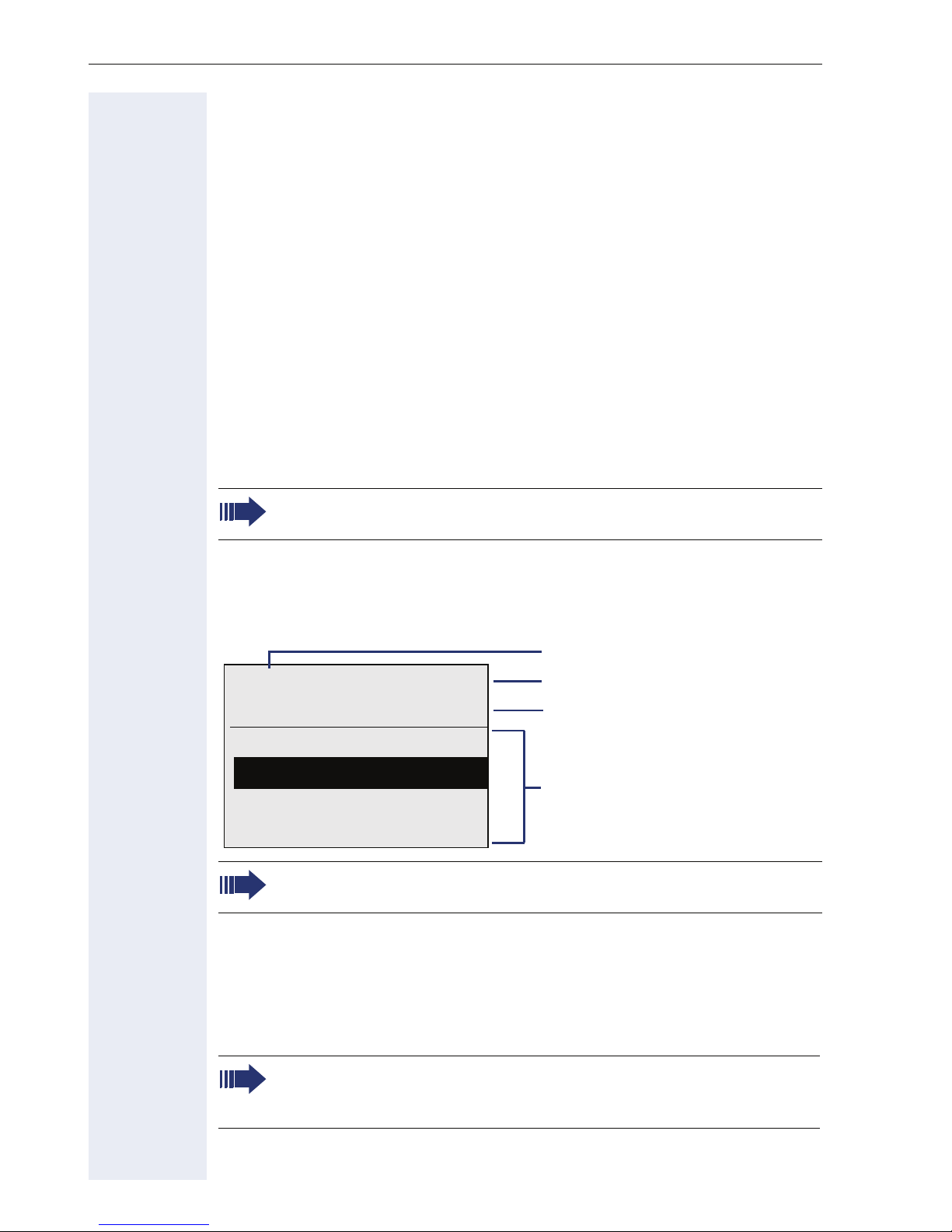
Getting to know your OpenStage phone
Mailbox
Depending on your communication platform and its configuration (contact
your service personnel), you can use the mailbox key to access received
callback requests and messages from services such as HiPath Xpressions.
The following messages are saved:
• Callback requests
•Voicemail
Messages (callback r equests)
New messages, or messages that have not yet been processed are signaled as follows:
• OThe key LED lights up.
• In idle mode, the display shows the symbol
messages.
• When the handset is lifted and the speaker key pressed, you hear an
acoustic announcement (announcement text).
L and the number of new
These announcements remain active until all messages have been
viewed or deleted.
Accessing the menu: Press the mailbox key O. The newest entry is dis-
played.
Example:
Caller ID
100168 PETER Call N
WE . . : 16:25
05.08
Type of message
Time and Date
Call originator?
Delete?
Possible functions
Next entry?
Cancel?
For a description of how to edit the entries Æ page 45.
Voicemail
Press the mailbox key O.
If your system is appropriately configured, you can call the voice mailbox
directly and immediately play back the stored messages.
New voicemails that have not been played back fully cannot be deleted. To mark a message as "played back", jump with
end of the message.
24
66 to the
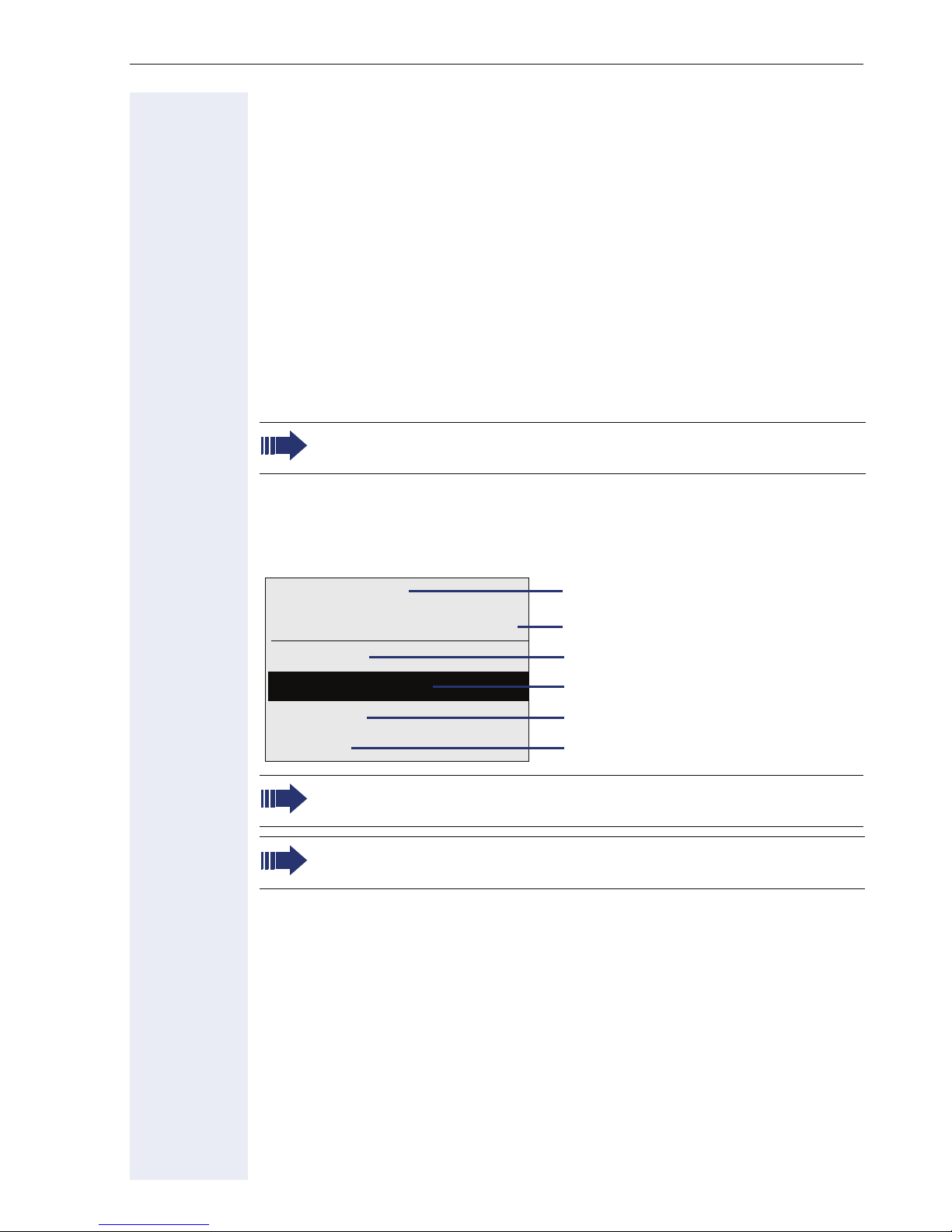
Getting to know your OpenStage phone
Call log
Calls to your phone and numbers dialed from your phone are recorded
chronologically in the call log, sorted, and divided into the following lists:
• Unanswered calls
• Incoming calls
• Outgoing calls
Your phone saves the last 10 unanswered calls, the last 6 outgoing calls,
and the last 12 incoming calls in chronological order. Each call is assigned
a time stamp. The most recent entry in the list that has not yet been retrieved is displayed first. In the case of calls from the same caller, only the
time stamp is updated.
Every list that contains at least one entry is automatically offered
Æ page 21 in the idle menu Æ page 50.
Callers with suppressed numbers cannot be saved in the call log.
Information is displayed regarding the caller and the time at which the call
was placed.
Example:
10168 PETER
Busy 21.02. 16:25
Output?
Next call?
Delete?
Return?
For a description of how to edit the call logs Æ page 50.
On a multi-line telephone, the call log is only saved for the primary
line.
Caller ID
Telephone status, date, time
Call the displayed party
Show the next entry
Delete the entry
Back to the list overview
25
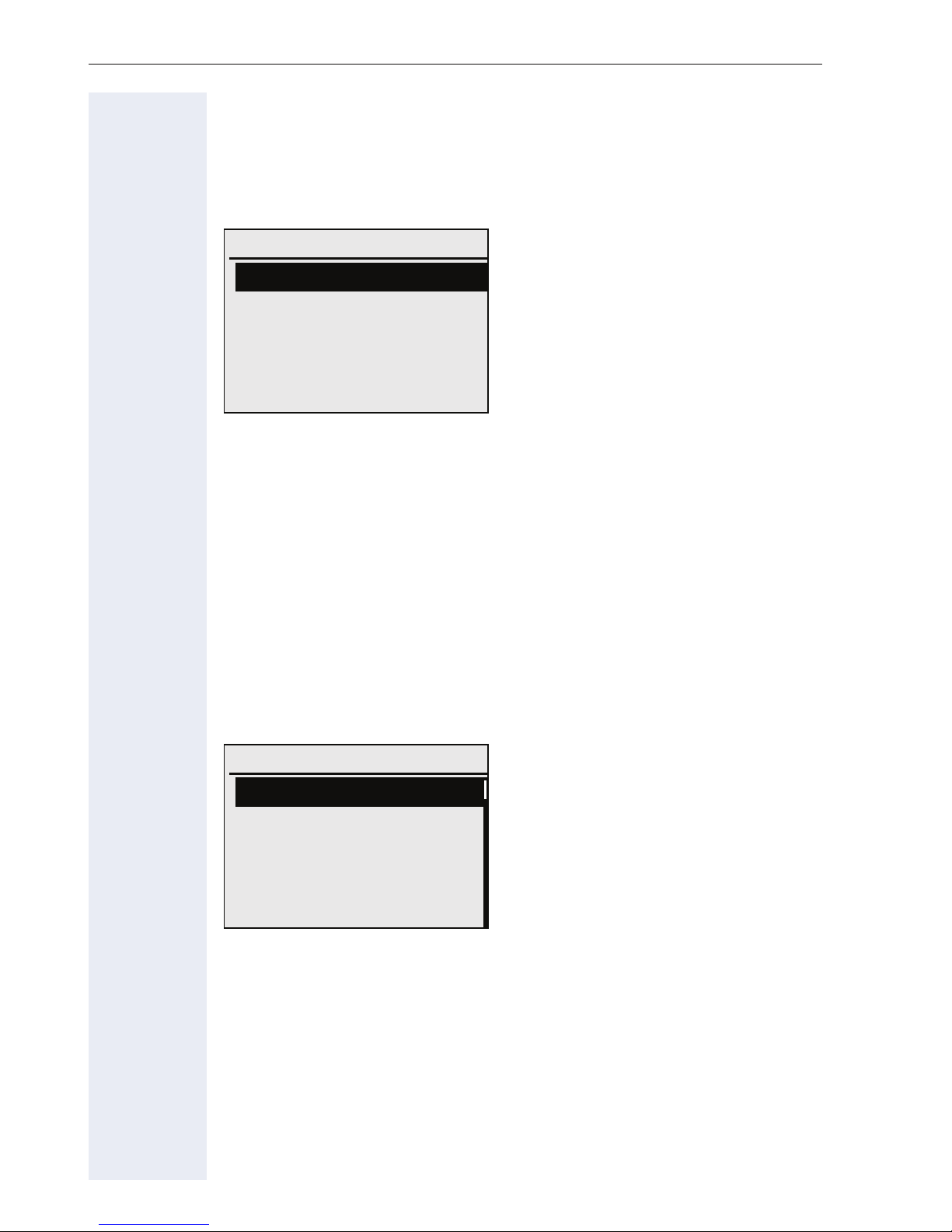
Getting to know your OpenStage phone
Menu
With the menu key N, you can access your communications system’s
service menu or make telephony-related settings.
The menu key LED remains red as long as you are in this menu.
Menu
Prog./Serv. g
Call preparation Off g
Call Pop Up On g
Progra m/Service menu
Accessing the menu
There are two ways to open the Program/Service menu on your communication system:
1. Press the menu key
with the key
2. In idle mode, press
the idle menu Æ page 21.
Example:
i.
N and confirm the selected entry "Prog./Serv."
a, b,d or c and select a menu option from
Program/Service:
Destinations? g
Feature settings? g
Use speed dialing?
Key function?
PIN / COS? g
The menu structure comprises several levels. Within this structure the first
line shows the menu currently selected and the other lines the options of
the menu. An arrow next to an entry indicates additional options for this
entry.
26
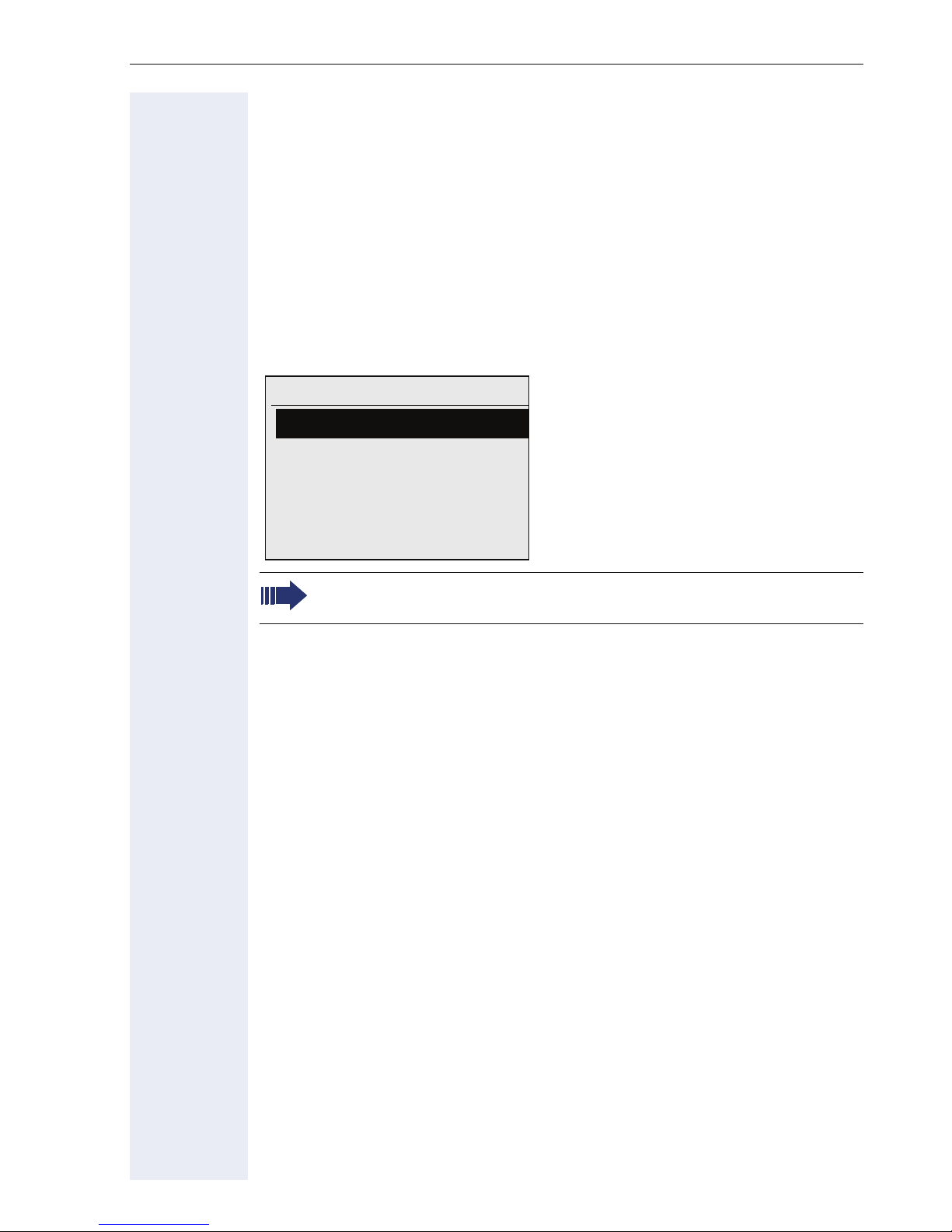
Getting to know your OpenStage phone
Call preparation
Activate the function "Call preparation" to use en-bloc dialing on your
OpenStage 40 T.
This means you engage the line only after you have fully entered the number and confirmed.
Activate/deactivating en-bloc dialing
Press the
using the 5-way navigation key and confirm with
Example: "Call prerparation" menu view.
N menu key, select "Block Dialing On" or "Block Dialing Off"
Call preparation On
Dialing preparation On
Call preparation
An example of the display during en-bloc dialing is on Æ page 22.
For a description of en-bloc dialing, see Æ page 33.
Not lit
i.
27

Getting to know your OpenStage phone
Call pop-up
Activate the function "Call pop up" so that if you are on a call you are notified on the display by a popup about a second incoming call.
Activating/deactiviating call pop up
Prerequisite: "Camp-on?" must be activated Æ page 54.
Press the
ing the 5-way navigation key and confirm with
Showing and processing a second call
Example: second call when call pop-up is on
Smith Michael 3:16
N menu key, select "Call Pop Up On" or "Call Pop Up Off" us-
i.
Information about current call
100168
Y Jane Fonda
23830
View
1. While talking to the first party confirm the entry "Display" using the
key.
2. From the menu that appears, select an action for dealing with the second party:
Pop up window with caller ID
for incoming call
Show menu
i
– Answer camp-on? Æ page 55
– Consultation? Æ page 35
– Start transfer? Æ page 37
– Start conference? Æ page 58
– Save number? Æ page 46
– Release and return?
– Park to station? Æ page 64
28
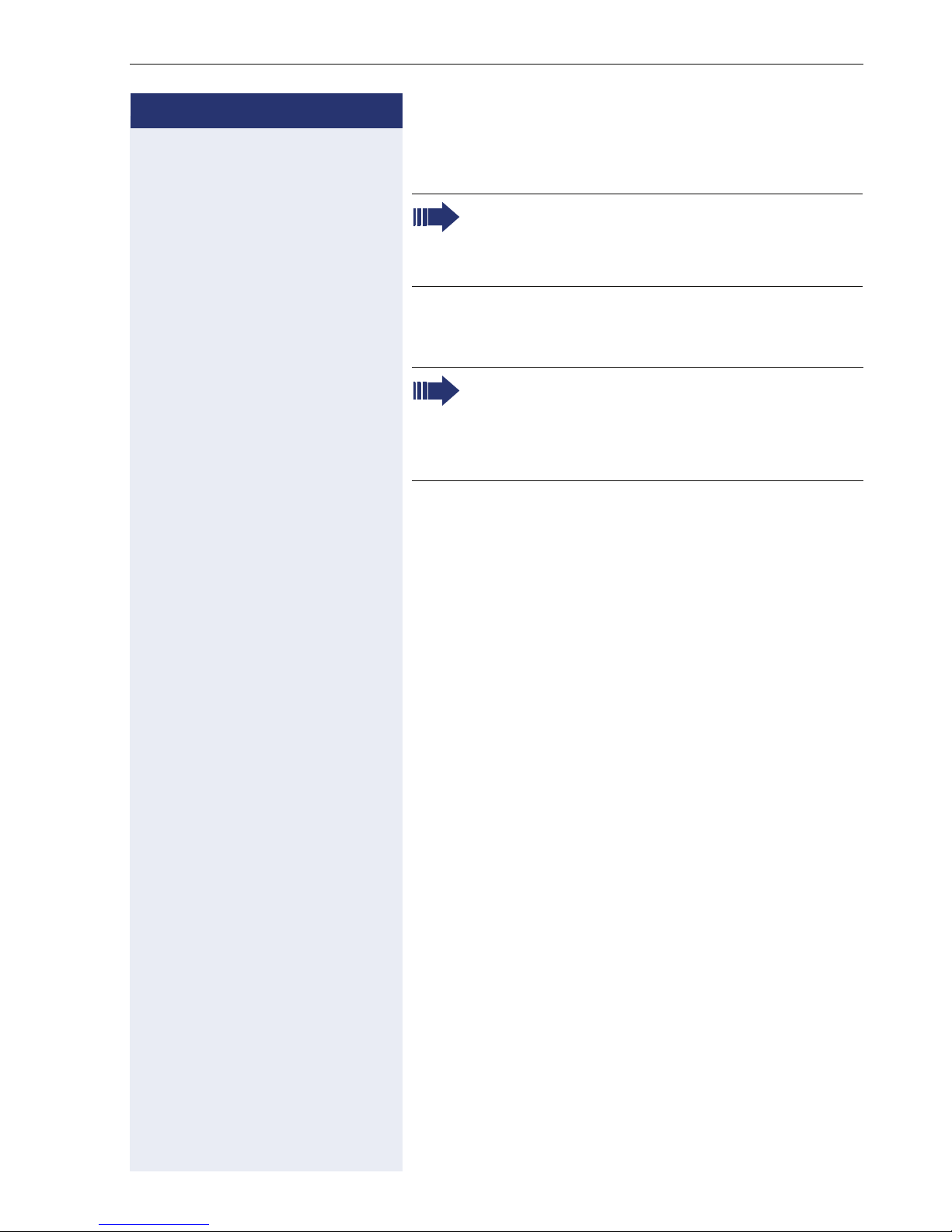
Step by Step
Basic functions
Basic functions
Please read the introductory chapter "Getting to
know your OpenStage phone" Æ page 12 care-
fully before performing any of the steps described here on your phone.
Answering a call
An incoming call will cancel any ongoing telephone setting operations. The phone automatically returns to the point in the menu structure
where you were interrupted as soon as the call
ends.
Answering a call via the handset
The phone is ringing. The caller is displayed.
^ Lift the handset.
if nec. + or - Set the call volume.
Answering a call via the loudspeaker
(speakerphonemode)
The phone is ringing. The caller is displayed.
n Press the key shown. The key LED lights up.
The speakerphone function is activated.
if nec.
+ or - Set the call volume.
Suggestions for using speakerphone mode:
• Tell the other party that speakerphone mode is active.
• Adjust the call volume while speakerphone mode is
active.
• The ideal distance between the user and the phone
in speakerphone mode is 50 cm.
29
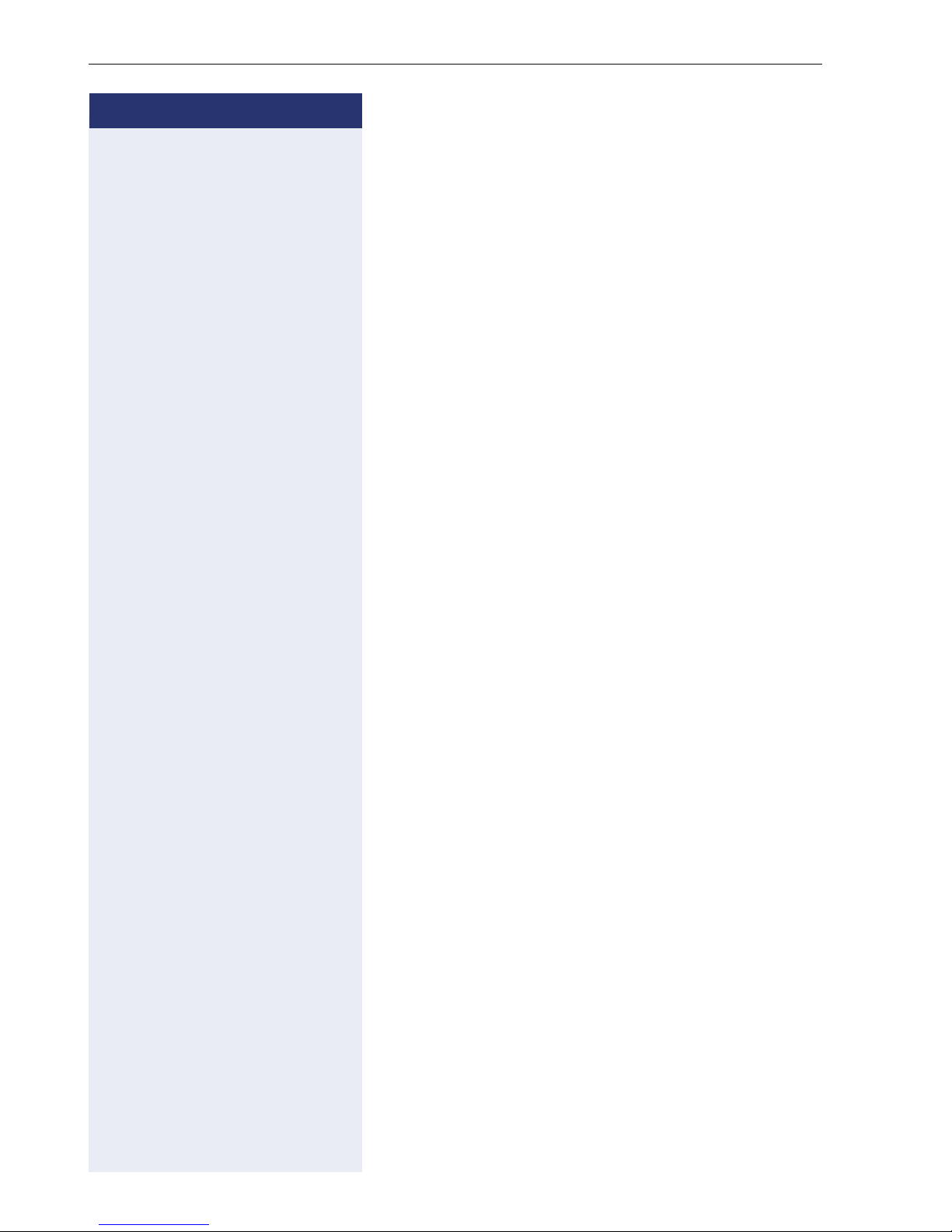
Basic functions
Step by Step
if nec. + or - Set the call volume.
Switching to speakerphone mode
People present in the room can participate in your call.
Prerequisite: You are conducting a call via the handset.
n] Hold down the key and replace the handset. Then re-
lease the key and proceed with your call.
U.S. mode
If your communication system is set to U.S. mode (contact your service personnel), you do not have to hold
down the speaker key when replacing the handset
when switching to speakerphone mode.
if nec.
n Press the key shown.
] Replace the handset. Proceed with your call.
+ or - Set the call volume.
Switching to the handset
Prerequisite: You are conducting a call in speakerphone mode.
^ Lift the handset.
n The key shown goes out.
Open listening
People present in the room can silently monitor your
call.
Prerequisite: You are conducting a call via the handset.
n Press the key shown.
n Press the lit key.
30
Activating
Deactivating
