Siemens OpenStage 40 HFA HiPath 4000 Operation Manual
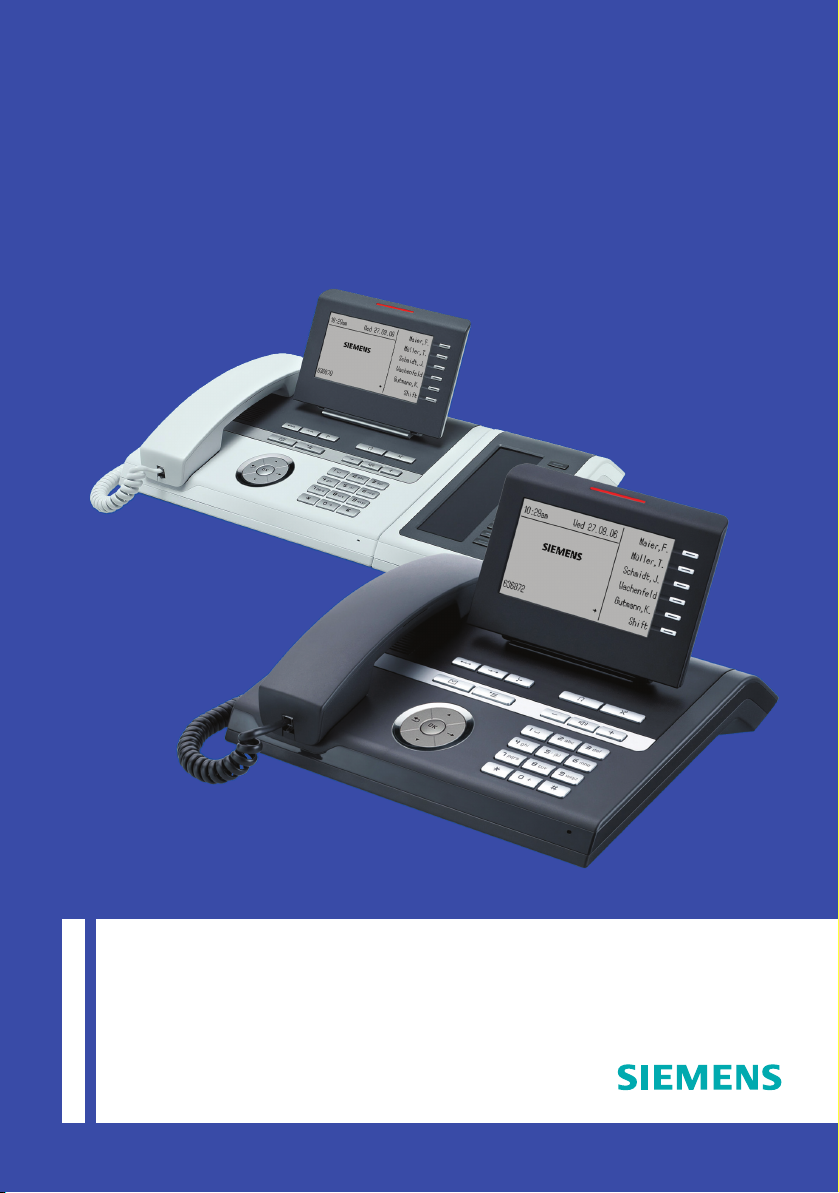
Operation
HiPath 4000
OpenStage 40
OpenStage Key Module 40
www.siemens.com/enterprise
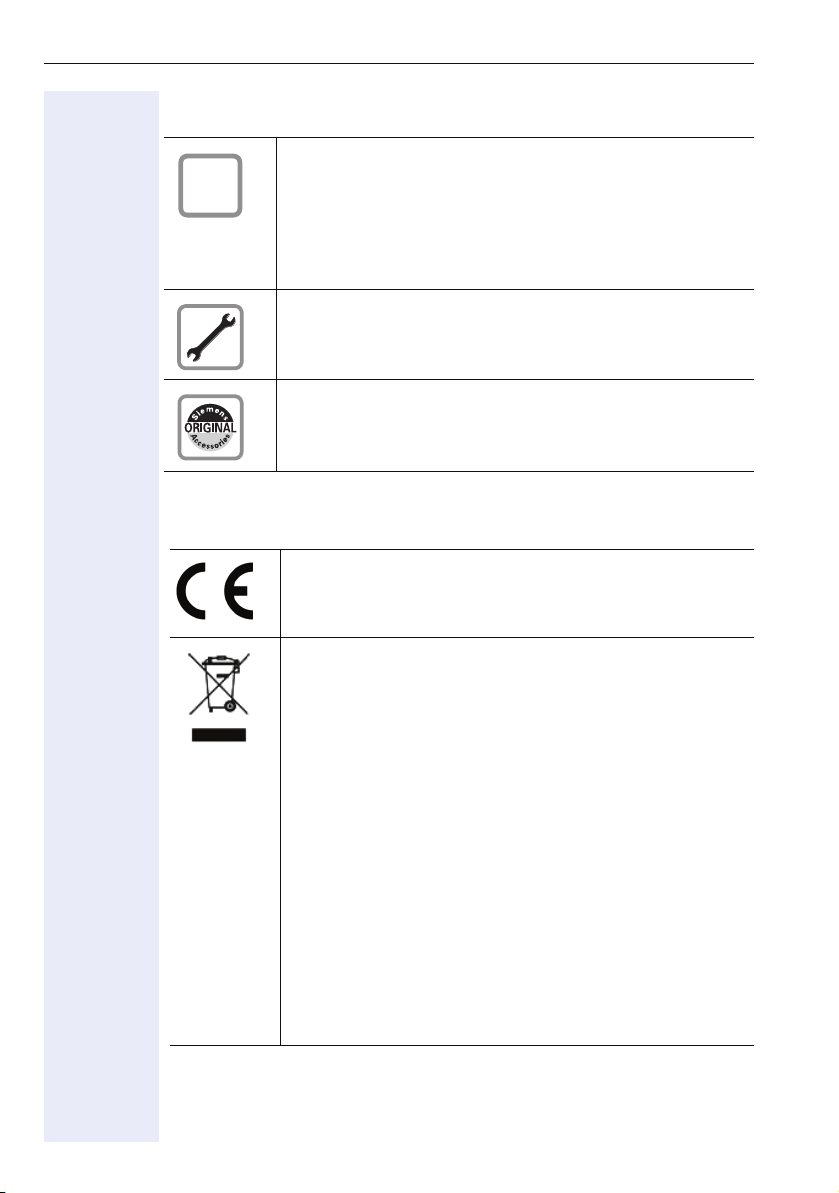
Important Information
Important Information
Trademarks
Q
For safety reasons, the telephone should only be supplied
with power:
• using the original power supply unit.
Part number: C39280-Z4-C51x (x: 0=EU, 1=US, 2=UK)
or
• in a LAN with PoE (Power over Ethernet), which complies with the IEEE 802.3af standard.
Never open the telephone or a key module. Should you encounter any problems, contact the responsible service personnel.
Use only original Siemens accessories. The use of other accessories may be hazardous and will render the warranty,
extended manufacturer’s liability and the CE marking invalid.
The device conforms to the EU directive 1999/5/EC as attested by the CE marking.
All electrical and electronic products should be disposed of
separately from the municipal waste stream via designated
collection facilities appointed by the government or the local authorities.
Proper disposal and separate collection of your old appliance will help prevent potential damage to the environment and human health. It is a prerequisite for reuse and
recycling of used electrical and electronic equipment.
For more detailed information about disposal of your old
appliance, please contact your city office, waste disposal
service, the shop where you purchased the product or your
sales representative.
The statements quoted above are only fully valid for equipment which is installed and sold in the countries of the European Union and is covered by the directive 2002/96/EC.
Countries outside the European Union may impose other
regulations regarding the disposal of electrical and electronic equipment.
2
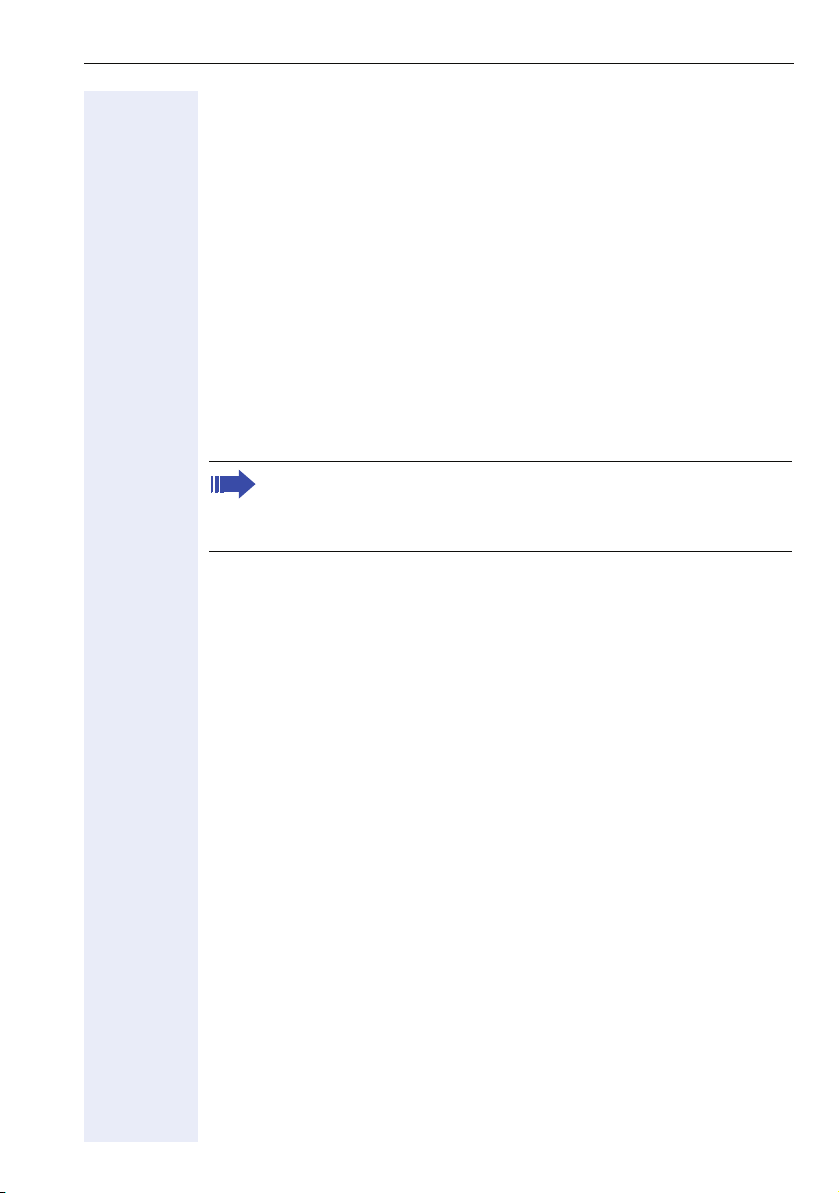
Important Information
Location of the telephone
• The telephone should be operated in a controlled environment with an
ambient temperature between 5°C and 40°C.
• To ensure good speakerphone quality, the area in front of the microphone (front right) should be kept clear. The optimum speakerphone
distance is 50 cm.
• Do not install the telephone in a room where large quantities of dust
accumulate; this can considerably reduce the service life of the telephone.
• Do not expose the telephone to direct sunlight or any other source of
heat, as this is liable to damage the electronic components and the
plastic casing.
• Do not operate the telephone in damp environments such as bathrooms.
Software update
During a software update, the phone must not be disconnected
from the power supply unit, the LAN line or the phone line.
An update action is indicated by messages on the display and/or by
flashing LEDs.
3
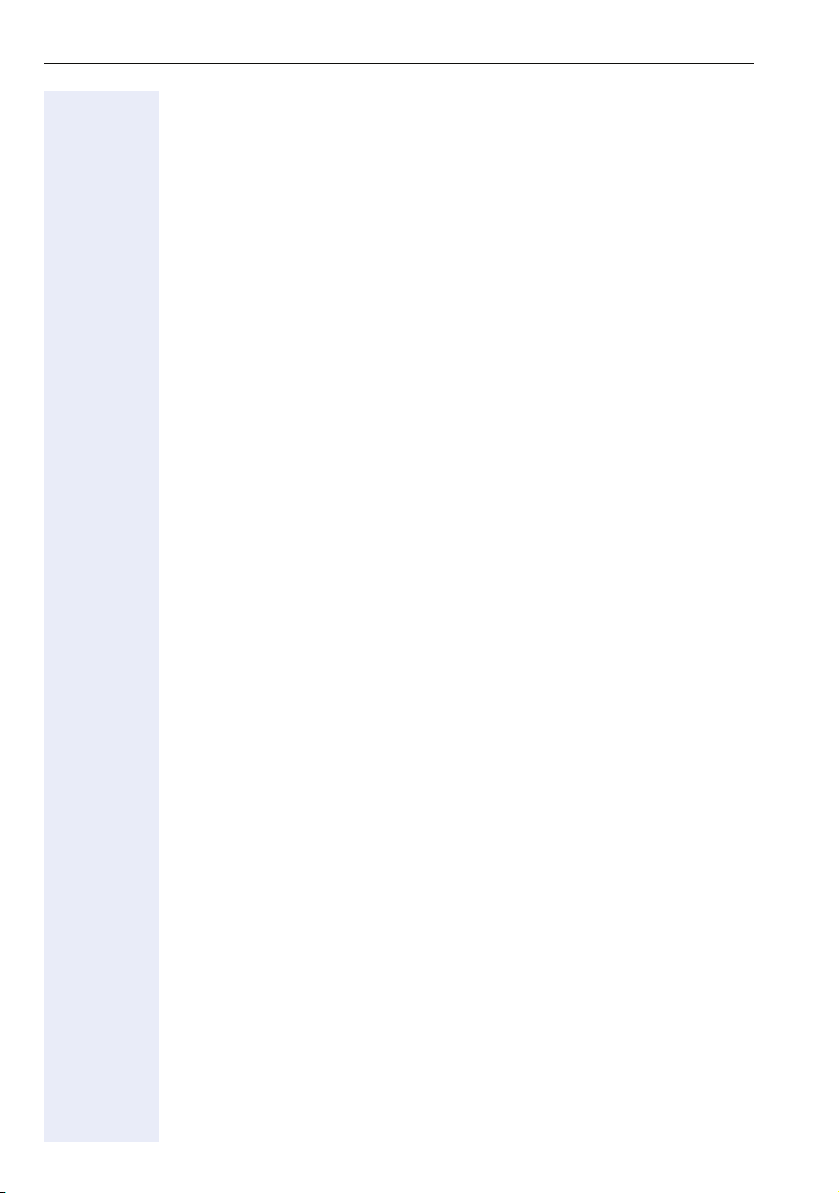
Contents
Contents
Important Information . . . . . . . . . . . . . . . . . . . . . . . . . .2
Trademarks . . . . . . . . . . . . . . . . . . . . . . . . . . . . . . . . . . . . . . . . . . . . . . . 2
Location of the telephone . . . . . . . . . . . . . . . . . . . . . . . . . . . . . . . . . . . . 3
Software update . . . . . . . . . . . . . . . . . . . . . . . . . . . . . . . . . . . . . . . . . . . 3
General Information. . . . . . . . . . . . . . . . . . . . . . . . . . . .9
About this manual . . . . . . . . . . . . . . . . . . . . . . . . . . . . . . . . . . . . . . . . . . 9
Service. . . . . . . . . . . . . . . . . . . . . . . . . . . . . . . . . . . . . . . . . . . . . . . . . . . 9
Intended use . . . . . . . . . . . . . . . . . . . . . . . . . . . . . . . . . . . . . . . . . . . . . 10
Telephone type . . . . . . . . . . . . . . . . . . . . . . . . . . . . . . . . . . . . . . . . . . . 10
Speakerphone quality and display legibility . . . . . . . . . . . . . . . . . . . . . . 10
Single-line telephone/multi-line telephone. . . . . . . . . . . . . . . . . . . . . . . 10
Executive/secretary functions . . . . . . . . . . . . . . . . . . . . . . . . . . . . . . . . 10
Getting to Know Your OpenStage Phone. . . . . . . . .11
OpenStage 40 user interface. . . . . . . . . . . . . . . . . . . . . . . . . . . . . . . . . 11
Ports on the underside of the phone. . . . . . . . . . . . . . . . . . . . . . . . . . . 12
Key modules (optional) . . . . . . . . . . . . . . . . . . . . . . . . . . . . . . . . . . . . . 13
OpenStage Key Module 40 . . . . . . . . . . . . . . . . . . . . . . . . . . . . . . . 13
Keys. . . . . . . . . . . . . . . . . . . . . . . . . . . . . . . . . . . . . . . . . . . . . . . . . . . . 14
Function keys. . . . . . . . . . . . . . . . . . . . . . . . . . . . . . . . . . . . . . . . . . 14
Audio keys . . . . . . . . . . . . . . . . . . . . . . . . . . . . . . . . . . . . . . . . . . . . 14
5-way navigator . . . . . . . . . . . . . . . . . . . . . . . . . . . . . . . . . . . . . . . . 15
Programmable sensor keys . . . . . . . . . . . . . . . . . . . . . . . . . . . . . . . 16
Keypad. . . . . . . . . . . . . . . . . . . . . . . . . . . . . . . . . . . . . . . . . . . . . . . 17
Display. . . . . . . . . . . . . . . . . . . . . . . . . . . . . . . . . . . . . . . . . . . . . . . . . . 19
Idle mode. . . . . . . . . . . . . . . . . . . . . . . . . . . . . . . . . . . . . . . . . . . . . 19
Telephony dialogs . . . . . . . . . . . . . . . . . . . . . . . . . . . . . . . . . . . . . . 21
Mailbox . . . . . . . . . . . . . . . . . . . . . . . . . . . . . . . . . . . . . . . . . . . . . . . . . 23
Voicemails . . . . . . . . . . . . . . . . . . . . . . . . . . . . . . . . . . . . . . . . . . . . 23
Callbacks . . . . . . . . . . . . . . . . . . . . . . . . . . . . . . . . . . . . . . . . . . . . . 24
Call log. . . . . . . . . . . . . . . . . . . . . . . . . . . . . . . . . . . . . . . . . . . . . . . . . . 25
Service menu . . . . . . . . . . . . . . . . . . . . . . . . . . . . . . . . . . . . . . . . . . . . 26
Making Calls – Basic Functions . . . . . . . . . . . . . . . .27
Answering calls . . . . . . . . . . . . . . . . . . . . . . . . . . . . . . . . . . . . . . . . . . . 27
Answering a call via the handset . . . . . . . . . . . . . . . . . . . . . . . . . . . 27
Answering a call via the loudspeaker (speakerphone mode). . . . . . 27
Switching to speakerphone mode. . . . . . . . . . . . . . . . . . . . . . . . . . . . . 28
Switching to the handset. . . . . . . . . . . . . . . . . . . . . . . . . . . . . . . . . . . . 28
Open listening . . . . . . . . . . . . . . . . . . . . . . . . . . . . . . . . . . . . . . . . . . . . 28
4
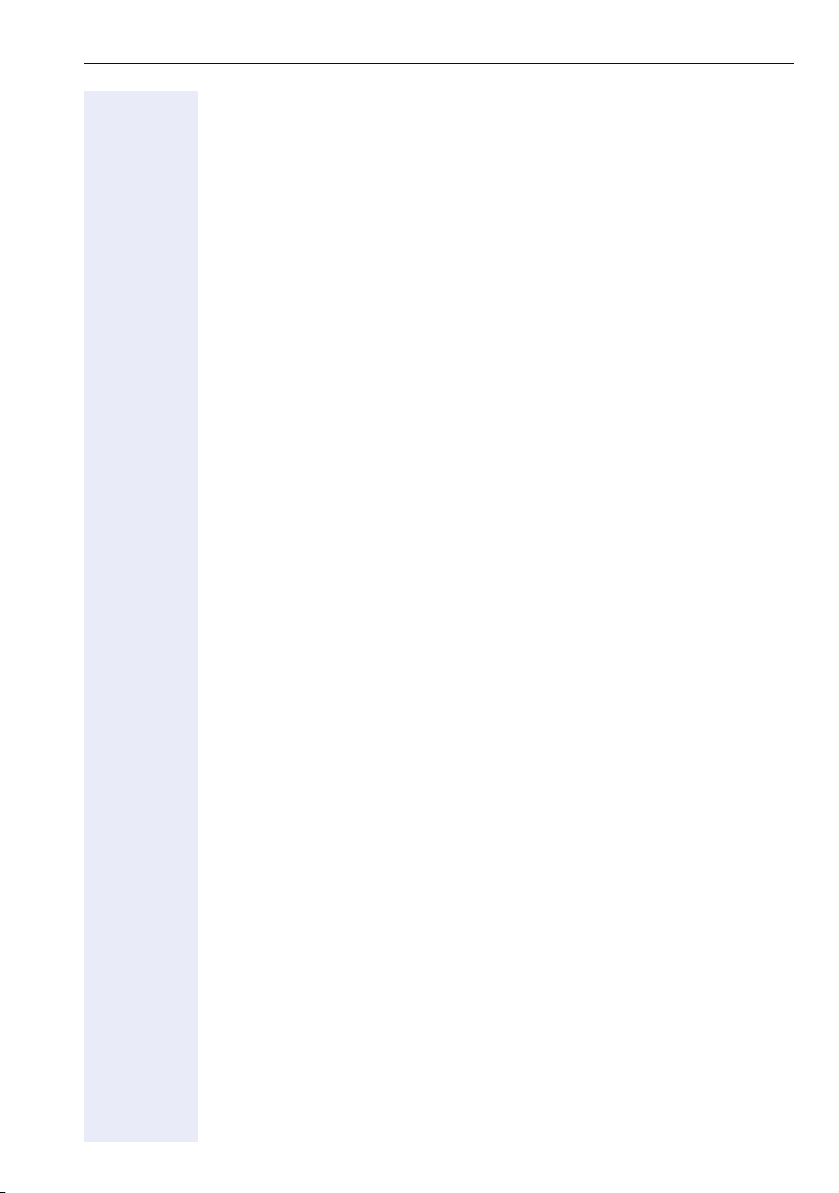
Contents
Ending a call. . . . . . . . . . . . . . . . . . . . . . . . . . . . . . . . . . . . . . . . . . . . . . 29
Making calls. . . . . . . . . . . . . . . . . . . . . . . . . . . . . . . . . . . . . . . . . . . . . . 30
Off-hook dialing . . . . . . . . . . . . . . . . . . . . . . . . . . . . . . . . . . . . . . . . 30
On-hook dialing . . . . . . . . . . . . . . . . . . . . . . . . . . . . . . . . . . . . . . . . 30
Dialing with DDS keys . . . . . . . . . . . . . . . . . . . . . . . . . . . . . . . . . . . 30
Redialing a number (saved number) . . . . . . . . . . . . . . . . . . . . . . . . . . . 31
Redialing a number (last dialed number) . . . . . . . . . . . . . . . . . . . . . . . . 31
Turning the microphone on and off . . . . . . . . . . . . . . . . . . . . . . . . . . . . 32
Calling a second party (consultation hold) . . . . . . . . . . . . . . . . . . . . . . . 32
Switching to the held party (alternating) . . . . . . . . . . . . . . . . . . . . . . . . 33
Transferring a call . . . . . . . . . . . . . . . . . . . . . . . . . . . . . . . . . . . . . . . . . 34
Call forwarding. . . . . . . . . . . . . . . . . . . . . . . . . . . . . . . . . . . . . . . . . . . . 35
Overview of forwarding types . . . . . . . . . . . . . . . . . . . . . . . . . . . . . 35
Fixed call forwarding (all calls) . . . . . . . . . . . . . . . . . . . . . . . . . . . . . 36
Variable forwarding (all calls) . . . . . . . . . . . . . . . . . . . . . . . . . . . . . . 38
Additional forwarding types. . . . . . . . . . . . . . . . . . . . . . . . . . . . . . . 39
Displays . . . . . . . . . . . . . . . . . . . . . . . . . . . . . . . . . . . . . . . . . . . . . . 40
Using callback . . . . . . . . . . . . . . . . . . . . . . . . . . . . . . . . . . . . . . . . . . . . 41
Storing a callback . . . . . . . . . . . . . . . . . . . . . . . . . . . . . . . . . . . . . . . 41
Accepting a callback. . . . . . . . . . . . . . . . . . . . . . . . . . . . . . . . . . . . . 41
Checking/deleting a saved callback . . . . . . . . . . . . . . . . . . . . . . . . . 42
Storing saved number redial . . . . . . . . . . . . . . . . . . . . . . . . . . . . . . . . . 43
Saving the current phone number . . . . . . . . . . . . . . . . . . . . . . . . . . 43
Saving any phone number . . . . . . . . . . . . . . . . . . . . . . . . . . . . . . . . 43
Making Calls – Convenience Functions . . . . . . . . . 44
Answering calls . . . . . . . . . . . . . . . . . . . . . . . . . . . . . . . . . . . . . . . . . . . 44
Answering a call with a headset . . . . . . . . . . . . . . . . . . . . . . . . . . . 44
Answering a call via a DSS key . . . . . . . . . . . . . . . . . . . . . . . . . . . . 44
Accepting a call for another member of your team . . . . . . . . . . . . . 45
Accepting a specific call. . . . . . . . . . . . . . . . . . . . . . . . . . . . . . . . . . 45
Picking up a call in a hunt group. . . . . . . . . . . . . . . . . . . . . . . . . . . . 46
Using the speakerphone . . . . . . . . . . . . . . . . . . . . . . . . . . . . . . . . . 46
Making calls. . . . . . . . . . . . . . . . . . . . . . . . . . . . . . . . . . . . . . . . . . . . . . 47
Dialing with a direct station selection key . . . . . . . . . . . . . . . . . . . . 47
Dialing a phone number from a list . . . . . . . . . . . . . . . . . . . . . . . . . 47
Using speed dialing . . . . . . . . . . . . . . . . . . . . . . . . . . . . . . . . . . . . . 48
Talking to your colleague with a speaker call. . . . . . . . . . . . . . . . . . 49
During a call . . . . . . . . . . . . . . . . . . . . . . . . . . . . . . . . . . . . . . . . . . . . . . 50
Call waiting with a direct station selection key . . . . . . . . . . . . . . . . 50
Using call waiting. . . . . . . . . . . . . . . . . . . . . . . . . . . . . . . . . . . . . . . 50
Activating/deactivating second call . . . . . . . . . . . . . . . . . . . . . . . . . 50
Accepting a second call with a sensor key . . . . . . . . . . . . . . . . . . . 51
Accepting a second call via the menu . . . . . . . . . . . . . . . . . . . . . . . 51
Using the shift key. . . . . . . . . . . . . . . . . . . . . . . . . . . . . . . . . . . . . . 52
5
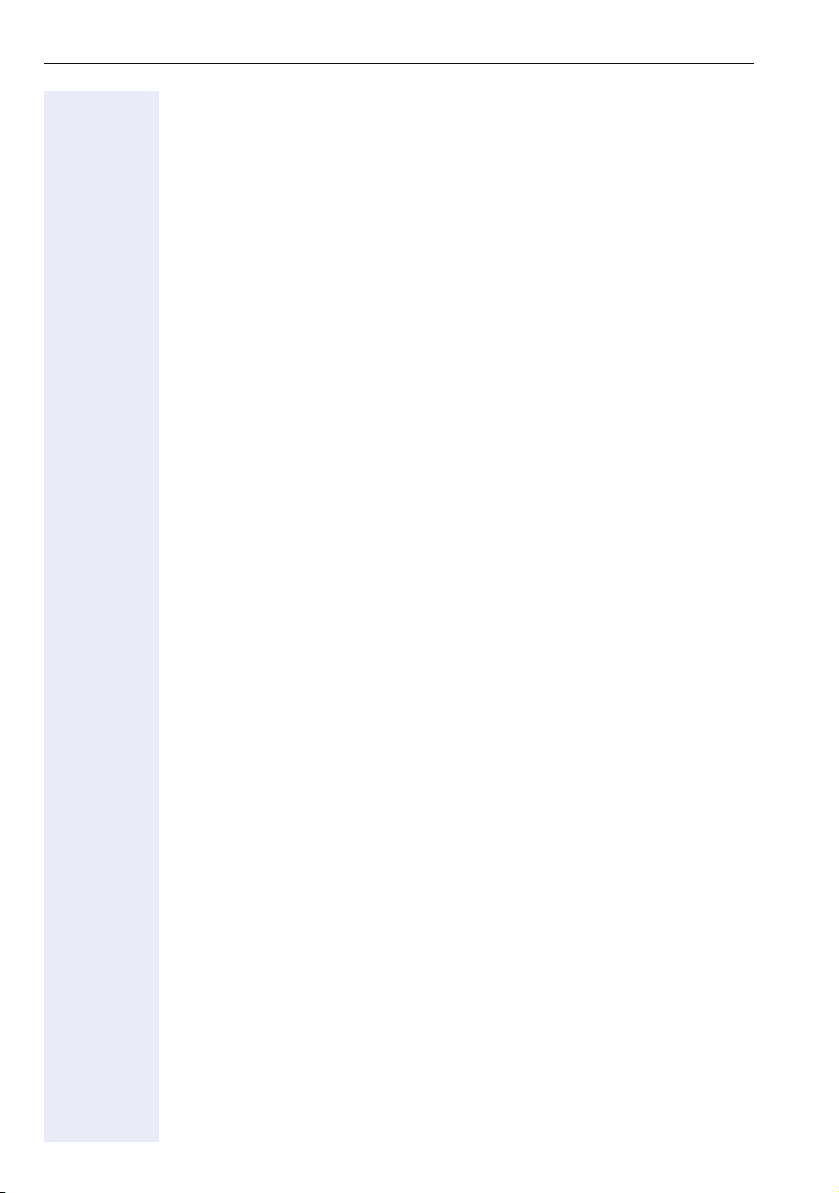
Contents
System-supported conference . . . . . . . . . . . . . . . . . . . . . . . . . . . . . . . 53
Establishing a conference . . . . . . . . . . . . . . . . . . . . . . . . . . . . . . . . 54
Adding a party . . . . . . . . . . . . . . . . . . . . . . . . . . . . . . . . . . . . . . . . . 55
Transferring a conference . . . . . . . . . . . . . . . . . . . . . . . . . . . . . . . . 56
Disconnecting a specific participant from the conference. . . . . . . . 57
Entering commands using tone dialing (DTMF suffix dialing) . . . . . . . . 58
System-wide parking. . . . . . . . . . . . . . . . . . . . . . . . . . . . . . . . . . . . . . . 59
Manually parking a call. . . . . . . . . . . . . . . . . . . . . . . . . . . . . . . . . . . 59
Retrieving a parked call . . . . . . . . . . . . . . . . . . . . . . . . . . . . . . . . . . 59
If you cannot reach a destination .... . . . . . . . . . . . . . . . . . . . . . . . . . . . 60
Call waiting (camp-on) . . . . . . . . . . . . . . . . . . . . . . . . . . . . . . . . . . . 60
Busy override - joining a call in progress . . . . . . . . . . . . . . . . . . . . . 60
HiPath 4000 as an entrance telephone system (two-way intercom). . . 61
System-wide speaker call . . . . . . . . . . . . . . . . . . . . . . . . . . . . . . . . 62
Speaker call in a group. . . . . . . . . . . . . . . . . . . . . . . . . . . . . . . . . . . 63
Announcement (broadcast) to all members of a line trunk group . . 65
Using call forwarding. . . . . . . . . . . . . . . . . . . . . . . . . . . . . . . . . . . . . . . 66
Automatically forwarding calls . . . . . . . . . . . . . . . . . . . . . . . . . . . . . 66
Delayed call forwarding . . . . . . . . . . . . . . . . . . . . . . . . . . . . . . . . . . 66
Forwarding calls for other stations . . . . . . . . . . . . . . . . . . . . . . . . . . . . 67
Saving a call forwarding destination for another phone and activating
call forwarding . . . . . . . . . . . . . . . . . . . . . . . . . . . . . . . . . . . . . . . . . 67
Saving a call forwarding destination for fax/PC/busy station and activa-
ting call forwarding . . . . . . . . . . . . . . . . . . . . . . . . . . . . . . . . . . . . . 68
Displaying/deactivating call forwarding for another phone . . . . . . . 69
Displaying/deactivating call forwarding for fax/PC/busy stations. . . 70
Changing call forwarding for another station . . . . . . . . . . . . . . . . . . 70
Leaving/rejoining a hunt group . . . . . . . . . . . . . . . . . . . . . . . . . . . . . . . 71
Programming Sensor Keys. . . . . . . . . . . . . . . . . . . . .72
Saving a function to a sensor key . . . . . . . . . . . . . . . . . . . . . . . . . . . . . 72
Configuring repdial/direct station selection keys. . . . . . . . . . . . . . . . . . 73
Additional repdial key functions. . . . . . . . . . . . . . . . . . . . . . . . . . . . 74
Changing the label on a sensor key. . . . . . . . . . . . . . . . . . . . . . . . . . . . 75
Saving Speed Dial Numbers and Appointments . .76
Central speed dial numbers. . . . . . . . . . . . . . . . . . . . . . . . . . . . . . . . . . 76
Speed dialing with extensions. . . . . . . . . . . . . . . . . . . . . . . . . . . . . . . . 76
Individual speed dial numbers . . . . . . . . . . . . . . . . . . . . . . . . . . . . . . . . 77
Appointments function . . . . . . . . . . . . . . . . . . . . . . . . . . . . . . . . . . . . . 78
Saving appointments . . . . . . . . . . . . . . . . . . . . . . . . . . . . . . . . . . . . 78
Using timed reminders . . . . . . . . . . . . . . . . . . . . . . . . . . . . . . . . . . 78
6
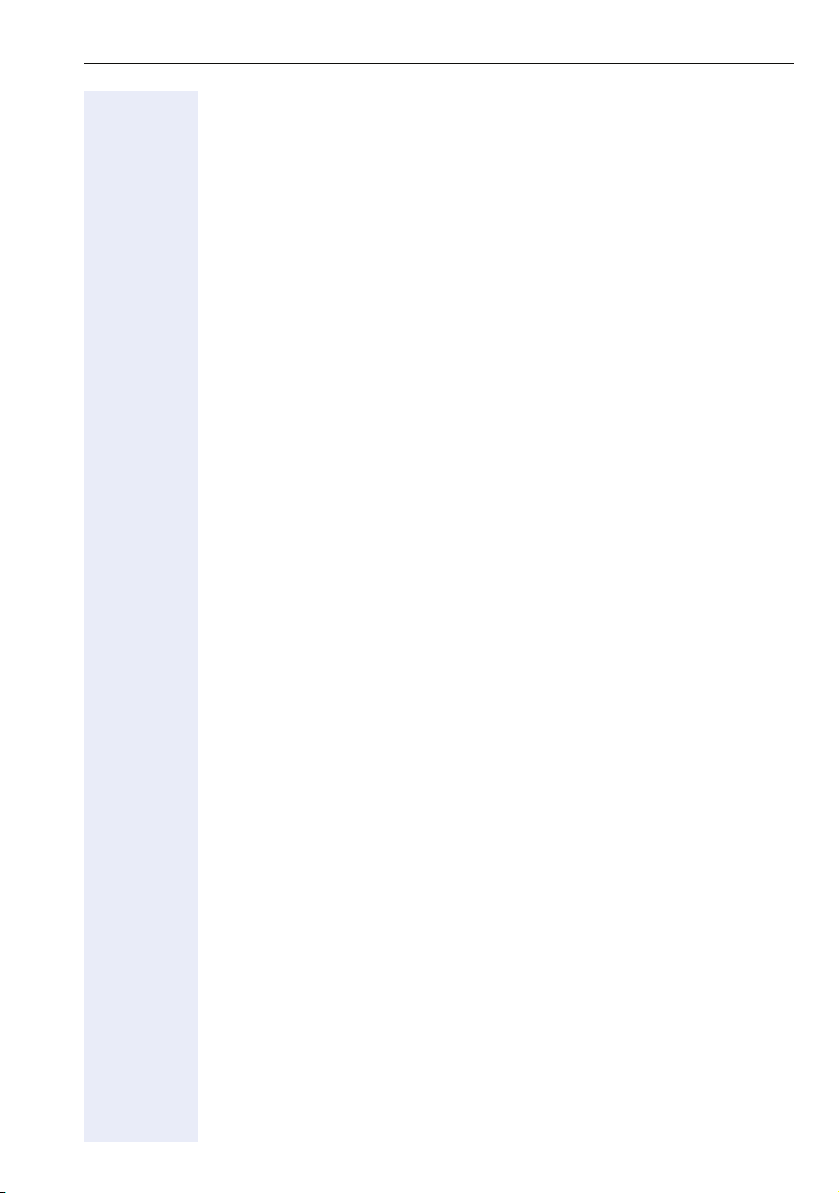
Contents
Dialing with Call Charge Assignment . . . . . . . . . . . 79
Dialing with project assignment . . . . . . . . . . . . . . . . . . . . . . . . . . . . . . 79
Call duration display. . . . . . . . . . . . . . . . . . . . . . . . . . . . . . . . . . . . . . . . 80
Privacy/Security. . . . . . . . . . . . . . . . . . . . . . . . . . . . . . 81
Locking the telephone to prevent unauthorized use . . . . . . . . . . . . . . . 81
Activating/deactivating "Do not disturb". . . . . . . . . . . . . . . . . . . . . . . . . 82
Activating/deactivating "Speaker call protect" . . . . . . . . . . . . . . . . . . . . 83
Caller ID suppression. . . . . . . . . . . . . . . . . . . . . . . . . . . . . . . . . . . . . . . 83
Identifying anonymous callers (trace call) . . . . . . . . . . . . . . . . . . . . . . . 84
Using Other Functions . . . . . . . . . . . . . . . . . . . . . . . . 85
Using another telephone in the same way as your own . . . . . . . . . . . . 85
Logging on to another phone. . . . . . . . . . . . . . . . . . . . . . . . . . . . . . 85
Logging off from another phone . . . . . . . . . . . . . . . . . . . . . . . . . . . 86
Making Calls via Multiple Lines . . . . . . . . . . . . . . . .87
Line keys . . . . . . . . . . . . . . . . . . . . . . . . . . . . . . . . . . . . . . . . . . . . . . . . 87
Line utilization . . . . . . . . . . . . . . . . . . . . . . . . . . . . . . . . . . . . . . . . . . . . 88
Preview . . . . . . . . . . . . . . . . . . . . . . . . . . . . . . . . . . . . . . . . . . . . . . . . . 89
Answering calls with line keys . . . . . . . . . . . . . . . . . . . . . . . . . . . . . . . 90
Answering calls in the sequence in which they are offered . . . . . . 90
Answering calls preferentially . . . . . . . . . . . . . . . . . . . . . . . . . . . . . 90
Deactivating/activating ringing (call). . . . . . . . . . . . . . . . . . . . . . . . . . . . 91
Dialing with line keys . . . . . . . . . . . . . . . . . . . . . . . . . . . . . . . . . . . . . . 92
Saved number redial for a specific line . . . . . . . . . . . . . . . . . . . . . . . . . 93
Last number dialed for a specific line . . . . . . . . . . . . . . . . . . . . . . . . . . 93
Saving phone numbers for "Redial on a line" . . . . . . . . . . . . . . . . . . . . . 94
Line mailbox . . . . . . . . . . . . . . . . . . . . . . . . . . . . . . . . . . . . . . . . . . . . . 94
Accessing the mailbox. . . . . . . . . . . . . . . . . . . . . . . . . . . . . . . . . . . 95
Identifying the line used . . . . . . . . . . . . . . . . . . . . . . . . . . . . . . . . . . . . 96
Making calls on multiple lines alternately . . . . . . . . . . . . . . . . . . . . . . . 96
Ending the connection on a line key . . . . . . . . . . . . . . . . . . . . . . . . 97
Entering a call on a line (three-party conference). . . . . . . . . . . . . . . 97
Allowing or blocking a party from joining a call . . . . . . . . . . . . . . . . . . . 97
Allowing a party to join a call . . . . . . . . . . . . . . . . . . . . . . . . . . . . . . 97
Blocking other parties from joining a call . . . . . . . . . . . . . . . . . . . . . 98
Ending the connection on a line key . . . . . . . . . . . . . . . . . . . . . . . . 98
Third-party monitoring . . . . . . . . . . . . . . . . . . . . . . . . . . . . . . . . . . . . . . 99
Holding and re-accepting a call on a line key. . . . . . . . . . . . . . . . . . . . 100
Exclusively holding and re-accepting a call on a line key . . . . . . . . . . 100
Accepting a specific held line . . . . . . . . . . . . . . . . . . . . . . . . . . . . . . . 101
Forwarding calls on lines . . . . . . . . . . . . . . . . . . . . . . . . . . . . . . . . . . . 101
Ring transfer . . . . . . . . . . . . . . . . . . . . . . . . . . . . . . . . . . . . . . . . . . . . 102
7
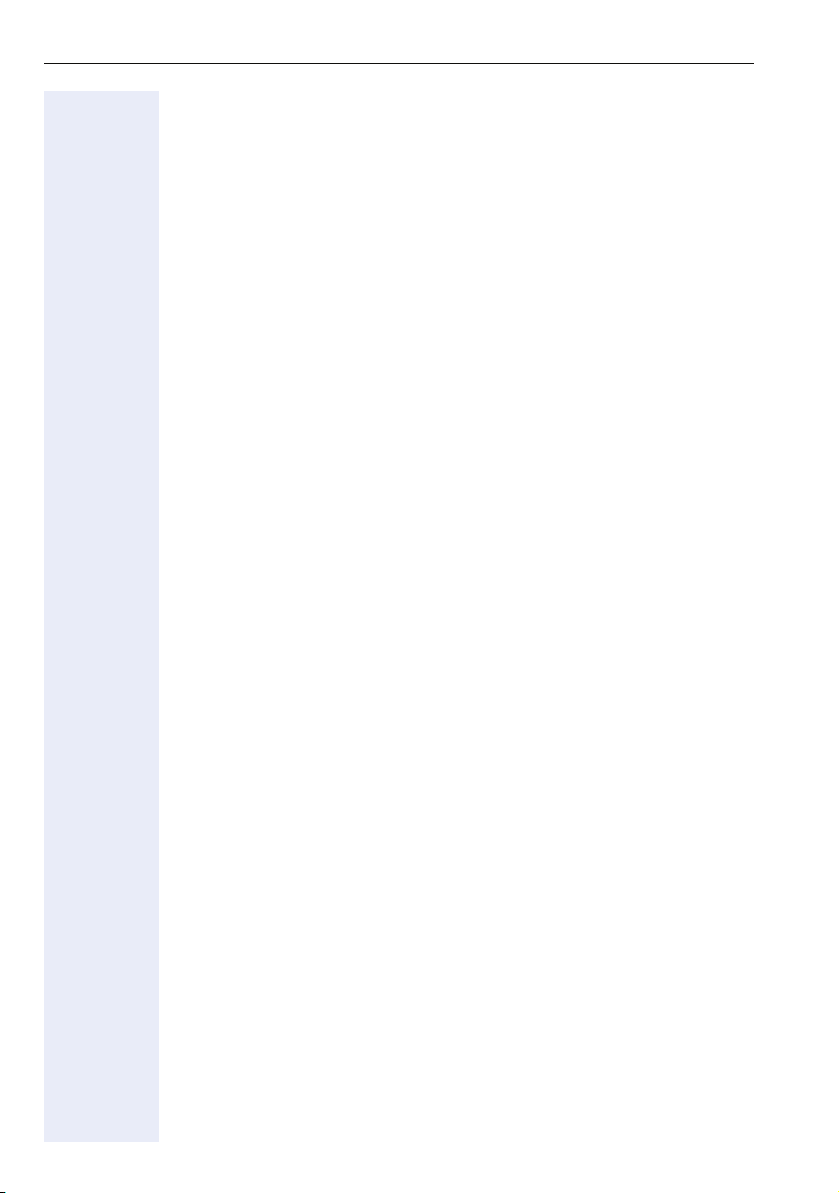
Contents
Making Calls in an Executive-Secretary Team . .103
Calling an executive or secretary phone . . . . . . . . . . . . . . . . . . . . . . . 103
Calling an executive/secretary phone . . . . . . . . . . . . . . . . . . . . . . 103
Accepting calls for the executive phone at the secretary phone. . . . . 104
Accepting calls for the executive phone when already on a call . . 104
Transferring calls directly to the executive phone . . . . . . . . . . . . . . . . 105
Accepting calls on the executive phone . . . . . . . . . . . . . . . . . . . . . . . 105
Accepting a call for another executive-secretary team . . . . . . . . . . . . 105
Using a second (executive) telephone. . . . . . . . . . . . . . . . . . . . . . . . . 106
Activating/deactivating a second executive call. . . . . . . . . . . . . . . . . . 106
Using signal call. . . . . . . . . . . . . . . . . . . . . . . . . . . . . . . . . . . . . . . . . . 107
Placing a messenger call . . . . . . . . . . . . . . . . . . . . . . . . . . . . . . . . . . . 107
Defining a representative for the secretary. . . . . . . . . . . . . . . . . . . . . 107
Individual Phone Configuration . . . . . . . . . . . . . . .108
Display. . . . . . . . . . . . . . . . . . . . . . . . . . . . . . . . . . . . . . . . . . . . . . . . . 108
Adjusting the display to a comfortable reading angle . . . . . . . . . . 108
Illuminated display . . . . . . . . . . . . . . . . . . . . . . . . . . . . . . . . . . . . . 108
Adjusting the display contrast . . . . . . . . . . . . . . . . . . . . . . . . . . . . 108
Setting the contrast for key modules . . . . . . . . . . . . . . . . . . . . . . . . . 108
Audio settings . . . . . . . . . . . . . . . . . . . . . . . . . . . . . . . . . . . . . . . . . . . 109
Adjusting the ring volume . . . . . . . . . . . . . . . . . . . . . . . . . . . . . . . 109
Adjusting the ring tone . . . . . . . . . . . . . . . . . . . . . . . . . . . . . . . . . 109
Room character for speakerphone mode . . . . . . . . . . . . . . . . . . . 109
Setting the volume of the alert tone . . . . . . . . . . . . . . . . . . . . . . . 110
Setting rollover volume . . . . . . . . . . . . . . . . . . . . . . . . . . . . . . . . . 110
Activating/deactivating the ringer. . . . . . . . . . . . . . . . . . . . . . . . . . 110
Testing the Telephone. . . . . . . . . . . . . . . . . . . . . . . .111
Testing functionality . . . . . . . . . . . . . . . . . . . . . . . . . . . . . . . . . . . . . . 111
Special Parallel Call (ONS) Functions . . . . . . . . . .112
Fixing Problems . . . . . . . . . . . . . . . . . . . . . . . . . . . . .113
Responding to error messages on the screen . . . . . . . . . . . . . . . . . . 113
Contact partner in the case of problems . . . . . . . . . . . . . . . . . . . . . . . 114
Troubleshooting. . . . . . . . . . . . . . . . . . . . . . . . . . . . . . . . . . . . . . . . . . 115
Caring for your telephone . . . . . . . . . . . . . . . . . . . . . . . . . . . . . . . . . . 115
Index. . . . . . . . . . . . . . . . . . . . . . . . . . . . . . . . . . . . . . .116
All Service Menu Functions. . . . . . . . . . . . . . . . . . .119
8
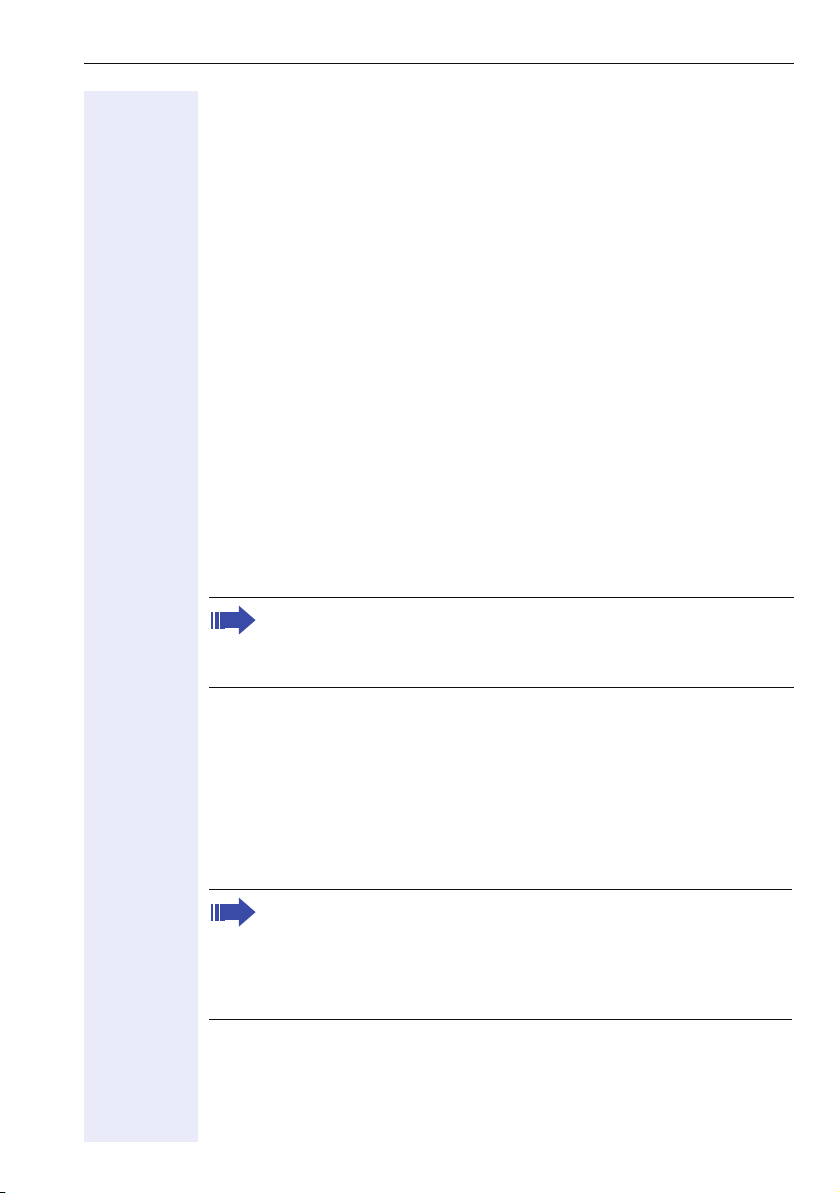
General Information
General Information
About this manual
This document contains general descriptions of the technical options,
which may not always be available in individual cases. The respective features must therefore be individually defined in the terms of the contract.
If a particular function on your phone is not available to you, this may be
due to one of the following:
The function is not configured for you or your telephone. Please contact
your system support representative.
Your communications platform does not feature this function. Please contact your Siemens sales partner for information on how to upgrade.
This user guide is intended to help you familiarize yourself with OpenStage
and all of its functions. It contains important information on the safe and
proper operation of your OpenStage phone. These instructions should be
strictly complied with to avoid operating errors and ensure optimum use of
your multifunctional telephone in the network.
These instructions should be read and followed by every person installing,
operating or programming an OpenStage phone.
For your own protection, please read the section dealing with safety
in detail. Follow the safety instructions carefully in order to avoid endangering yourself or other persons and to prevent damage to the
unit.
This user guide is designed to be simple and easy to understand, providing
clear step-by-step instructions for operating your OpenStage phone.
Administrative tasks are dealt with in a separate manual. The Quick Reference Guide contains quick and reliable explanations of frequently used
functions.
Service
The Siemens service department can only help you if you experience problems or defects with the phone.
Should you have any questions regarding operation, your specialist
retailer or network administrator will gladly help you.
For queries regarding connection of the telephone, please contact
your network provider.
If you experience problems or defects with the phone, please dial the service number for your country.
9

General Information
Intended use
The OpenStage phone is a desktop unit designed for voice transmission
and for connection to the LAN. It can also be used as a workstation device.
Any other use is regarded as unauthorized.
Telephone type
The identification details (exact product designation and serial number) of
your telephone can be found on the nameplate on the underside of the
base unit. Specific details concerning your communications platform can
be obtained from your service technician.
Please have this information ready when you contact our service department regarding faults or problems with the product.
Speakerphone quality and display legibility
• To ensure good speakerphone quality, the area in front of the telephone
• Proceed as follows to optimize display legibility:
(front right) should be kept clear.
The optimum handsfree distance is 20 in. (50 cm).
– Turn the phone to tilt the display. This ensures you have a frontal view
of the display while eliminating light reflexes.
– Adjust the contrast as required Æ page 108.
Single-line telephone/multi-line telephone
Your OpenStage 40 is a "multi-line telephone". This means that your service personnel can configure multiple lines on your phone, which is not the
case with single-line phones. Each line is assigned an individual phone
number, which you can use to make and receive calls.
The programmable sensor keys function as line keys on multi-line phones
Æ page 87.
When using a multi-line phone to make and receive calls, certain particulars must be taken into account Æ page 90 ff.
Executive/secretary functions
The executive-secretary configuration is a special case. This is a multi-line
telephone with special features (e.g. "Call transfer to exec", "Call pickup"
and "Representative"), configured especially for executive-secretary use
Æ page 103 ff.
10
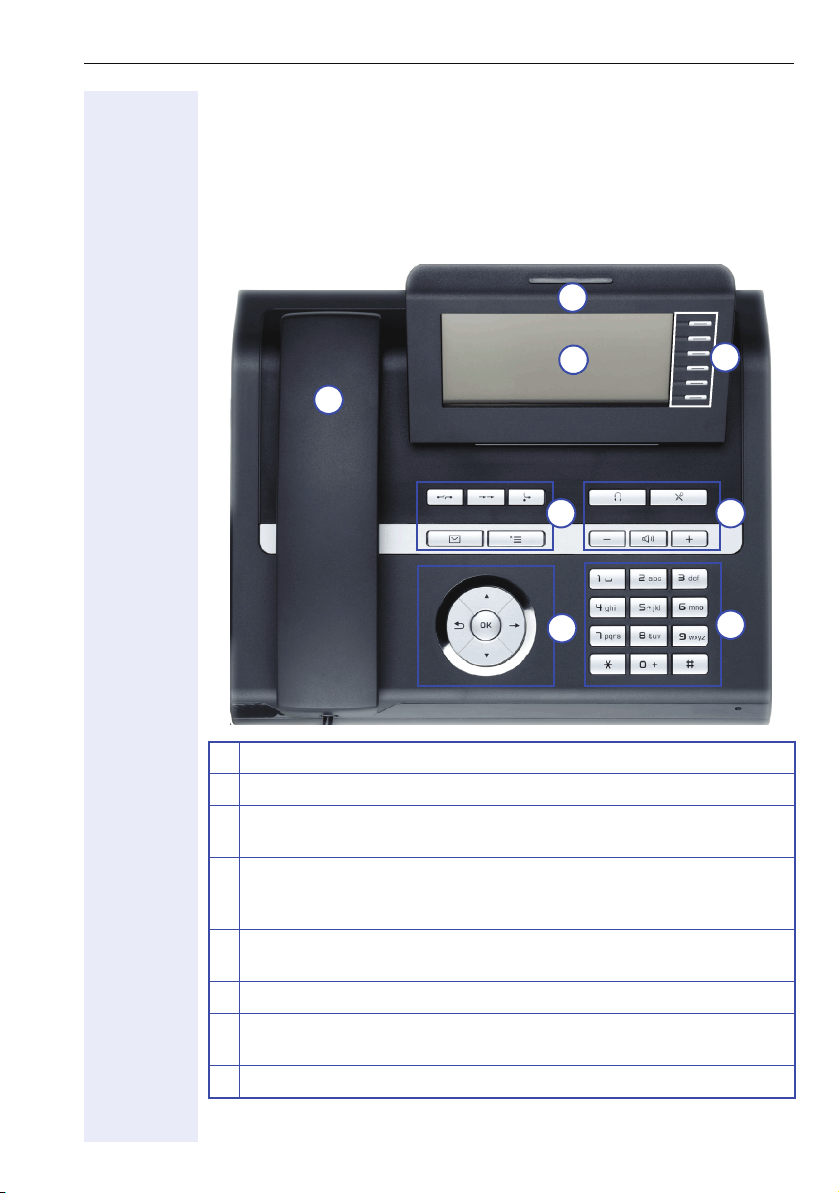
Getting to Know Your OpenStage Phone
Getting to Know Your OpenStage Phone
The following sections describe the most frequently used operating elements and the displays on your OpenStage phone.
OpenStage 40 user interface
8
2
1
4
6
1 You can make and receive calls as normal using the handset.
2 The display permits intuitive operation of the phone Æ page 19.
3 You can customize your telephone by assigning phone numbers and
functions to the programmable sensor keys Æ page 16.
4 You can use function keys when conducting a call to access frequent-
ly used functions (such as, Disconnect) or to open the Service menu
and mailbox Æ page 14.
5 Audio keys are also available, allowing you to optimally configure the
audio features on your telephone Æ page 14.
6 The 5-way navigator is a convenient navigation tool Æ page 15.
7 The keypad can be used to enter phone numbers and text
Æ page 17.
8 Incoming calls are visually signaled via the call display.
3
5
7
11
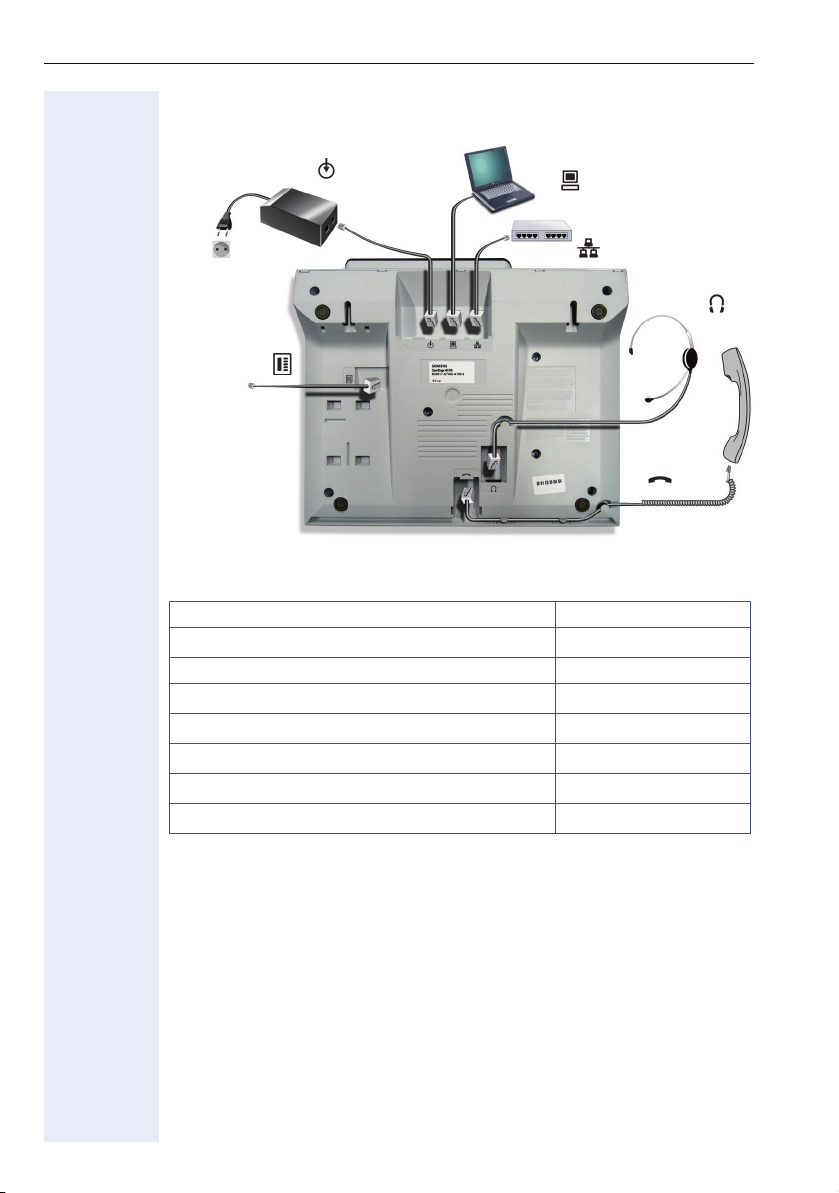
Getting to Know Your OpenStage Phone
Ports on the underside of the phone
Power supply unit
Key module
Properties OpenStage 40
Display type LCD, 40 x 6 characters
Illuminated display
Programmable sensor keys 6
Full-duplex speakerphone function
3-port (10/100) switch
Headset
Interface for key modules
Wall mounting
PC
Network switch
Headset
Handset
;
;
;
;
;
;
12
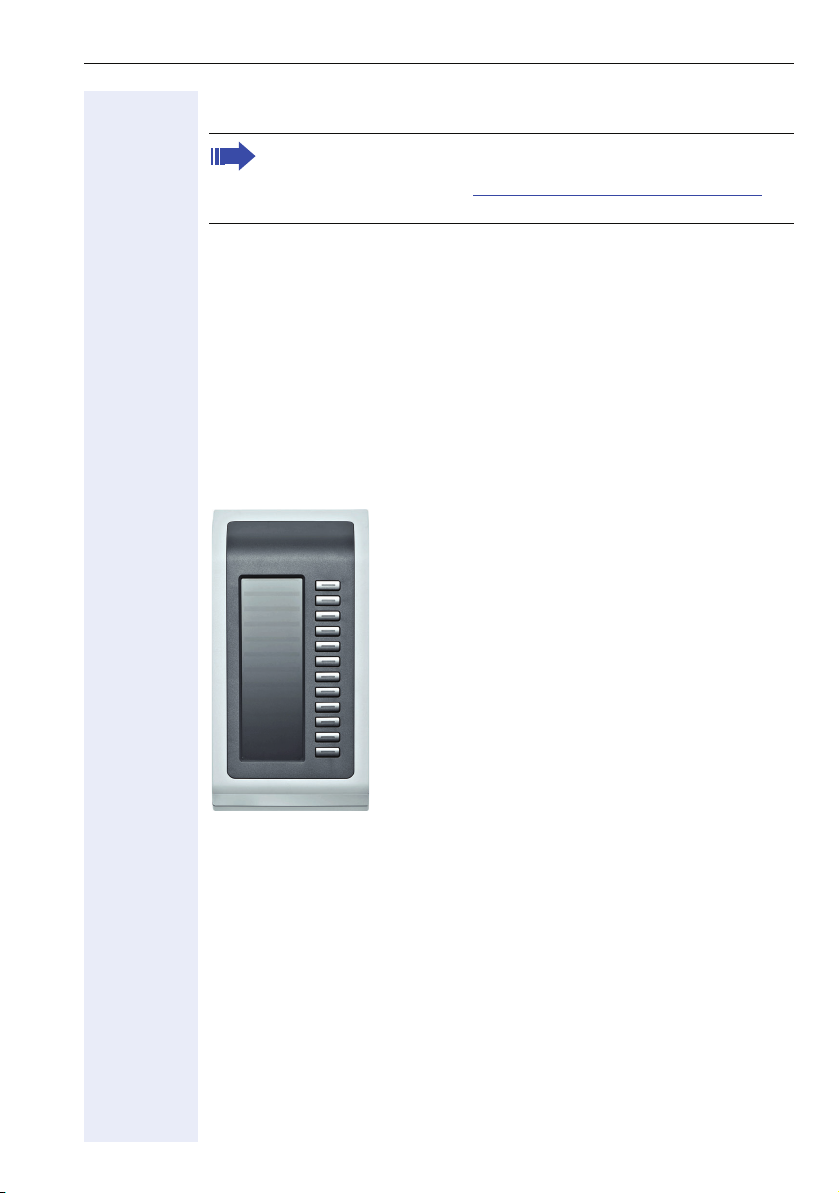
Getting to Know Your OpenStage Phone
Key modules (optional)
Other technical explanations, safety notices, and installation instructions can be found in the relevant documentation. You can download
these from the Internet at http://www.siemens.com/enterprise
"Downloads"Æ "Installation Guides".
In conjunction with a key module, your OpenStage 40 can be configured
as an attendant console (ask your service personnel).
OpenStage Key Module 40
The OpenStage Key Module 40 is a key module, attached to the side of
the phone, that provides 12 additional illuminated, programmable sensor
keys.
Like those on the phone, these sensor keys can be programmed and used
according to your needsÆ page 16.
You can attach up to two OpenStage Key Module 40 to your
OpenStage 40.
Æ
13
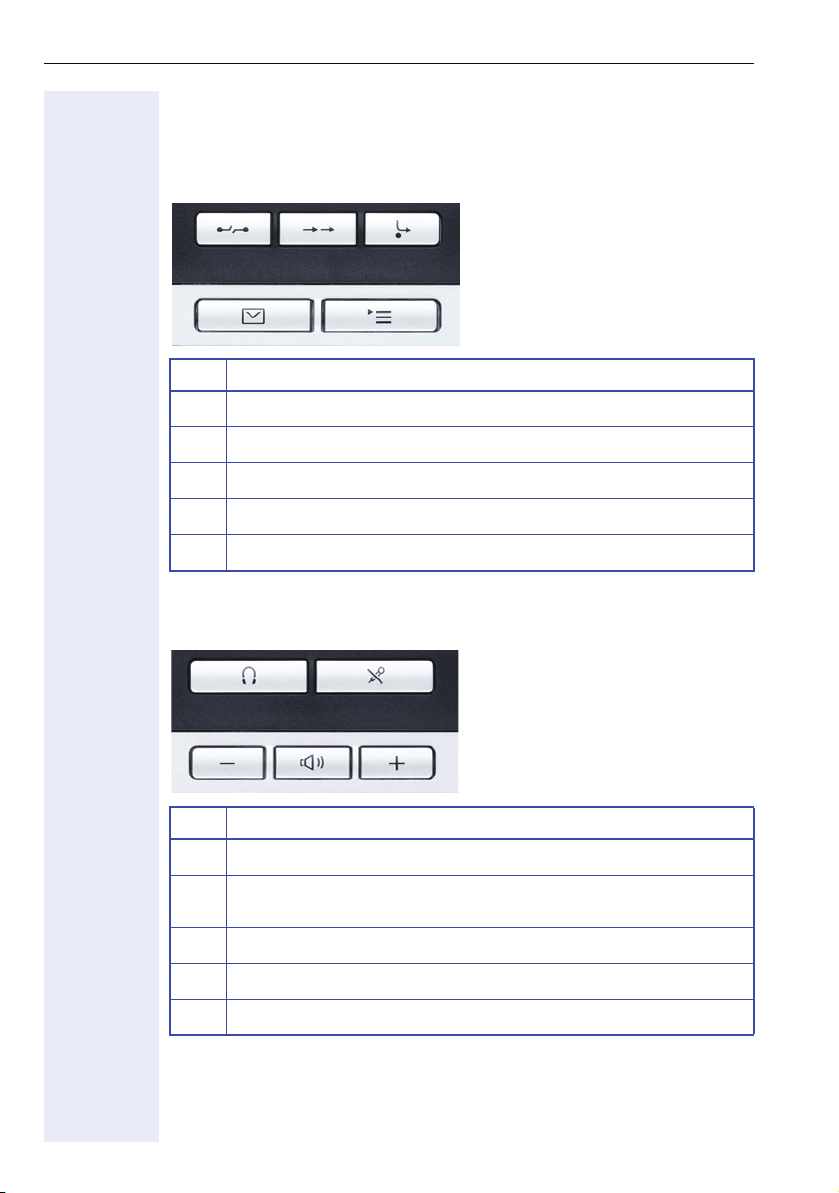
Getting to Know Your OpenStage Phone
Keys
Function keys
Key Function when key is pressed
End (disconnect) call Æ page 29.
s
Redialing Æ page 31.
,
Button for fixed call forwarding (with red LED key) Æ page 35
r
Open mailbox (with red LED key) Æ page 23.
O
Open the service menu (with red LED key) Æ page 26.
N
Audio keys
Key Function when key is pressed
Activate/deactivate headset Æ page 44.
o
Activate/deactivate microphone (also for speakerphone mode)
p
Æ page 32.
Set volume lower and contrast brighter Æ page 109.
-
Turn speaker on/off (with red LED key) Æ page 28.
n
Set volume louder and contrast darker Æ page 109.
+
14
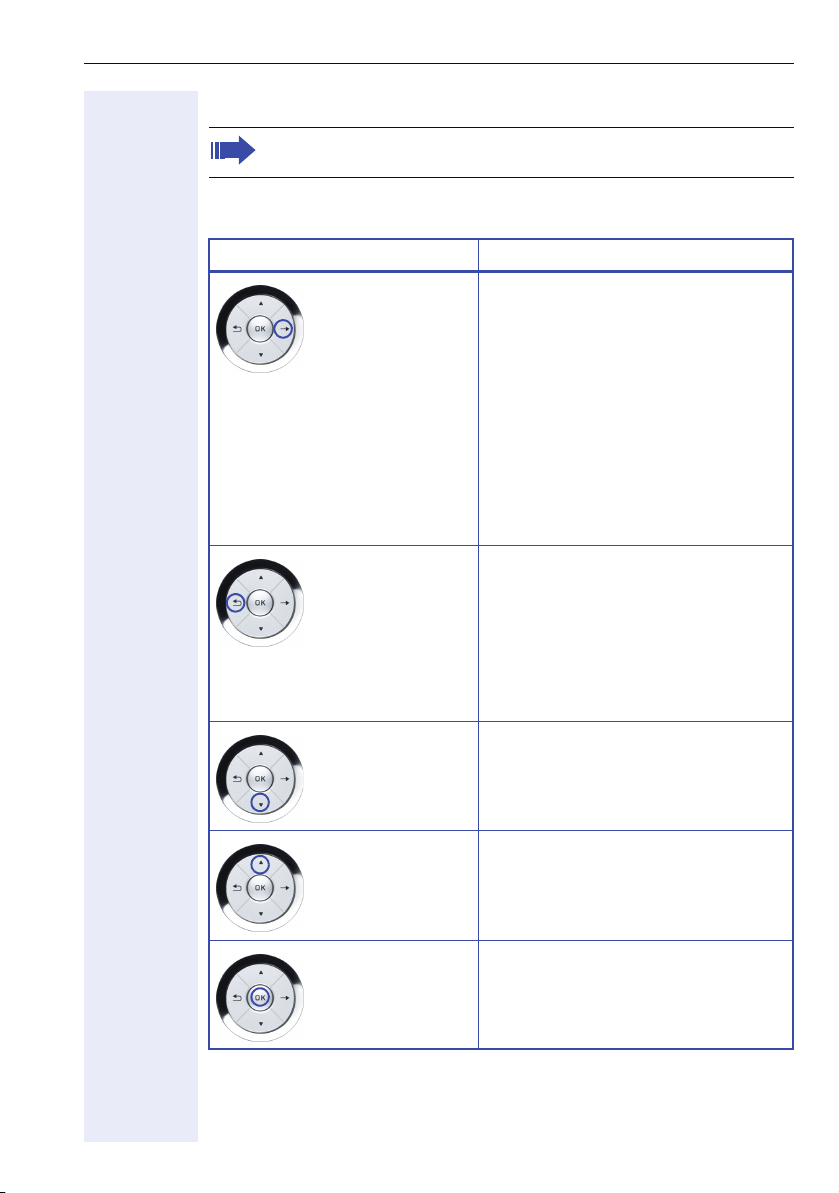
Getting to Know Your OpenStage Phone
5-way navigator
Remove the protective film from the ring around the 5-way navigator before using the phone.
With this control, you can administer most of the functions featured on
your OpenStage phone as well as the displays.
Operation Functions when key is pressed
Press
c In idle mode:
• Open the idle menu Æ page 19
In lists and menus:
• go to next level
Entry selected:
• Perform action
In input fields:
• Delete character to the left of the
cursor
You can now access a context menu:
• Open the context menu
Press
a In lists and menus:
• one level back
Entry selected:
• cancel action
In input fields:
• Delete character to the left of the
cursor
d In idle mode:
Press
• Open the idle menu Æ page 19
In lists and menus:
• scroll down
Press
b In idle mode:
Press the
i key. In idle mode:
• Open the idle menu Æ page 19
In lists and menus:
• scroll up
• Open the idle menu Æ page 19
Entry selected:
• Perform action
15
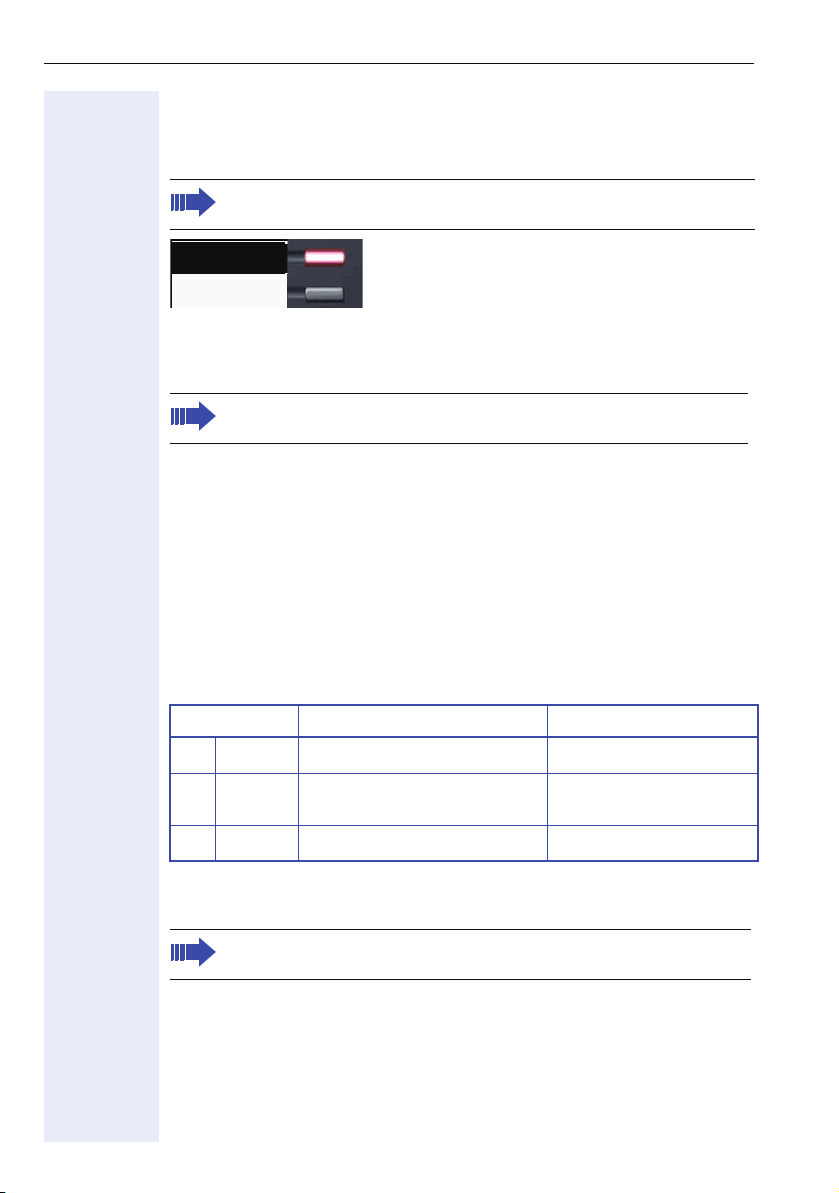
Getting to Know Your OpenStage Phone
Programmable sensor keys
Your OpenStage 40 has 6 illuminated sensor keys. You can assign functions to them on two levels.
Increase the number of sensor keys by adding a key module
Æ page 13.
Mirea, Ch
Shift X
Depending on how they are programmed, you can use the sensor keys as:
• sensor key with function Æ page 72
• Direct destination/Direct station selection keyÆ page 73
Only for direct destination selection keys can you program the second level, also for direct destination selection.
Touch the key to activate the programmed function or dial the stored number.
Press the key to open a menu for programming it Æ page 72.
A label for the function is displayed to the left of the key; it cannot be
changed. You can define the labeling for repdial or DSS keys according to
your requirements Æ page 75.
The status of a function is shown by the LED on the corresponding sensor
key.
Explanation of LED displays for programmed sensor keys
LED Meaning of function key Meaning of DSS key
Off The function is deactivated. The line is free.
S
Flas-
T
hing
On The function is activated. There is a call on the line.
R
[1] In this manual, flashing sensor keys are identified by this icon, regardless of the flashing in-
terval. The flashing interval represents different statuses, which are described in detail in
the corresponding sections of the manual.
The programmable sensor keys on multi-line phones function as
line keys Æ page 87.
16
The function is in use. The line is busy.
[1]
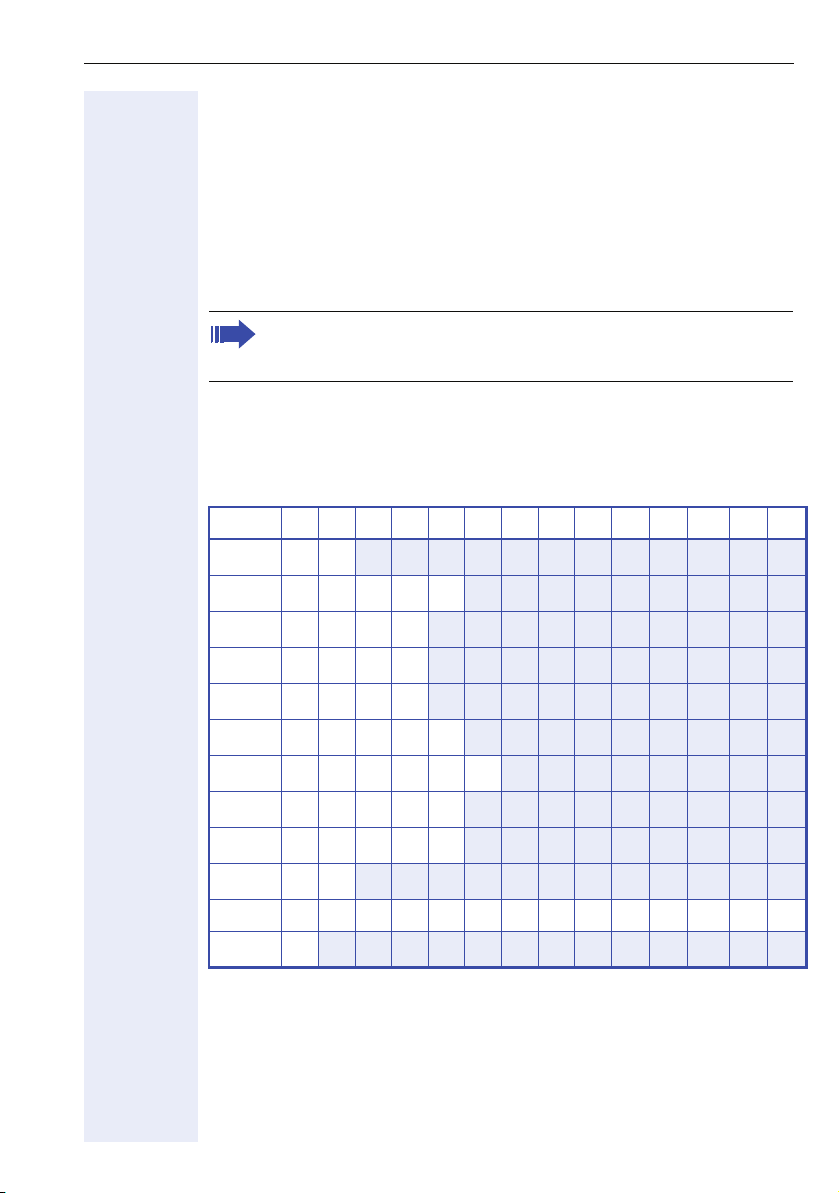
Getting to Know Your OpenStage Phone
Keypad
In cases where text input is possible, you can use the keypad to input text,
punctuation and special characters in addition to the digits 0 to 9 and the
hash and asterisk symbols. To do this, press the numerical keys repeatedly.
Example: To enter the letter "h", press the number
twice. When entering the text, all available characters for this key are displayed. After a short while, the character in focus is displayed in the input
field.
To enter a digit in an alphanumerical input field, press the relevant
key and hold it down. You no longer need to scroll through the entire
list of possible characters.
Alphabetic labeling of dial keys is also useful when entering vanity numbers (letters associated with the phone number’s digits as indicated on the
telephone spell a name, e.g. 0700 - PATTERN = 0700 - 687837).
Character overview (depends on the current language setting)
Key 1x2x3x4x5x6x7x8x9x10x11x12x13x14x
[1]
1
1
4 key on the keypad
2
3
4
5
6
7
8
9
0
)
(
[1] Space
[2]
[3] Switch between upper and lower-case text and number entry
abc2ä
def 3
gh i 4
jkl5
mno6ö
pq r s7ß
tuv8ü
wx y z 9
0+
[2]
.*#,?!’ - ( )@/ :_
[3]
Additional special characters are available on the display keyboard
17
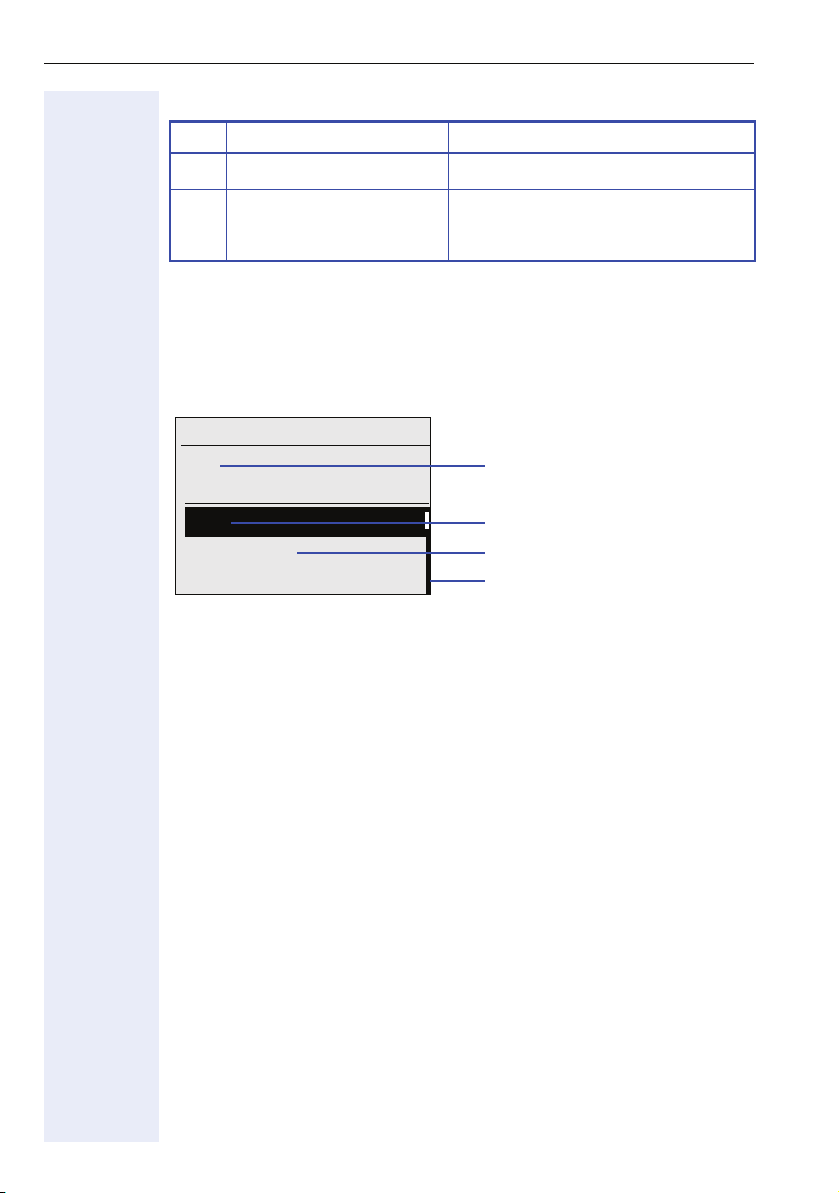
Getting to Know Your OpenStage Phone
Multi-function keys
Key Function during text input Function when held down
Write special characters Turn ringtone on/off Æ page 110.
)
Switch between upper and
(
lower-case text and number entry.
Te x t i n p u t
Enter the required characters via the keypad.
Select the functions using the keys
Confirm your entry with i.
Turn phone lock on/off Æ page 81.
d and b.
10:29 SU . . :
Ma
OK
Cancel
Mode abc (# -> 123)
[1] Alternatively, press the key (
The following functions are available:
• OK: Applies changes and closes the editor
• Cancel: Discards changes and exits the editor
• Mode: abc (# -> 123): Lower case letters only
Mode: 123 (# -> ABC): Digits only
Mode: ABC (# -> Abc): Upper case letters only
Mode: Abc (# -> 123): First letter in upper case, additional letters in lower case
• Move cursor left: Moves the cursor to the left
• Move cursor right: Moves the cursor to the right
• Copy: Copies the entire content to the clipboard
• Paste: Inserts the entire content from the clipboard to the cursor position
05 08.07
Characters entered
Save entry.
Cancel entry.
Select input mode
[1]
18
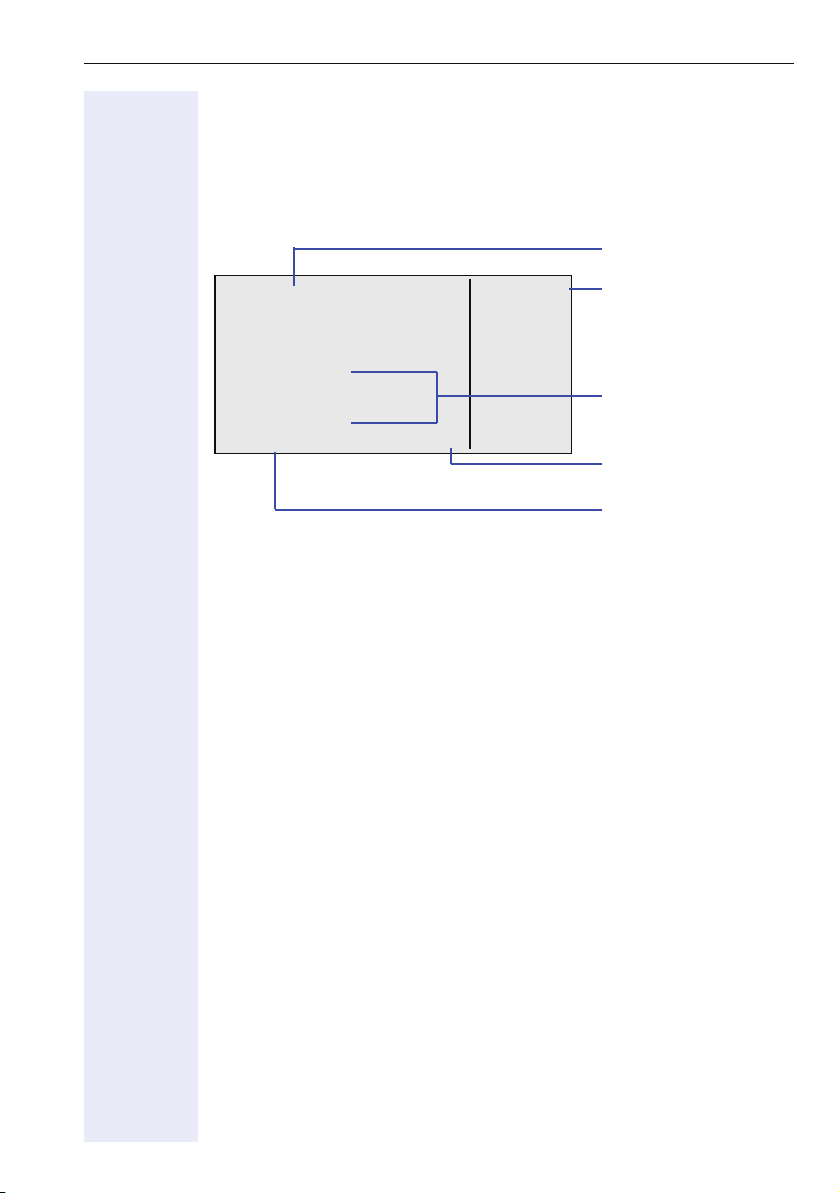
Getting to Know Your OpenStage Phone
Display
Your OpenStage 40 comes with a tilt-and-swivel black-and-white LCD display. Adjust the tilt and contrast to suit your needs Æ page 108.
Idle mode
Status bar
10:29 SU . . :
05 08.07
DND
Mirea, Ch.
S
07
F
K 100168
220870
The left area contains the status bar on the first line, followed by a five-line
field for additional displays.
A logo is displayed in the middle; it can be set up by your service personnel.
Symbols can be appear under the logo to inform you about callback requests, voice messages and activated call forwarding.
The right area shows the labels of programmable sensor keys.
Idle menu
When in idle mode, press a key on the 5-way navigator Æ page 15 to display the idle menu. You can call up various functions here. Entries may vary.
The idle menu may contain the following entries:
• Unanswered calls?
• Incoming calls?
• Outgoing calls?
• Deact call forwarding?
• Act. FWD-FIXED?
• Act. FWD-VAR-ALL-BOTH?
• Direct call pickup?
• Program/Service?
[1]
1
1
[2]
[3]
Toussaint.
Rüscher
Stahl, Ing
g
Shift X
Sensor key labels
Æ page 75
Alerts (messages, call
forwarding active)
Open the idle menu
Æ page 19
Own phone number
[1] This appears as an option if entries are available.
[2] This appears as an option if fixed or variable call forwarding is activated.
[3] This appears as an option if a phone number is saved for fixed call forwarding.
19
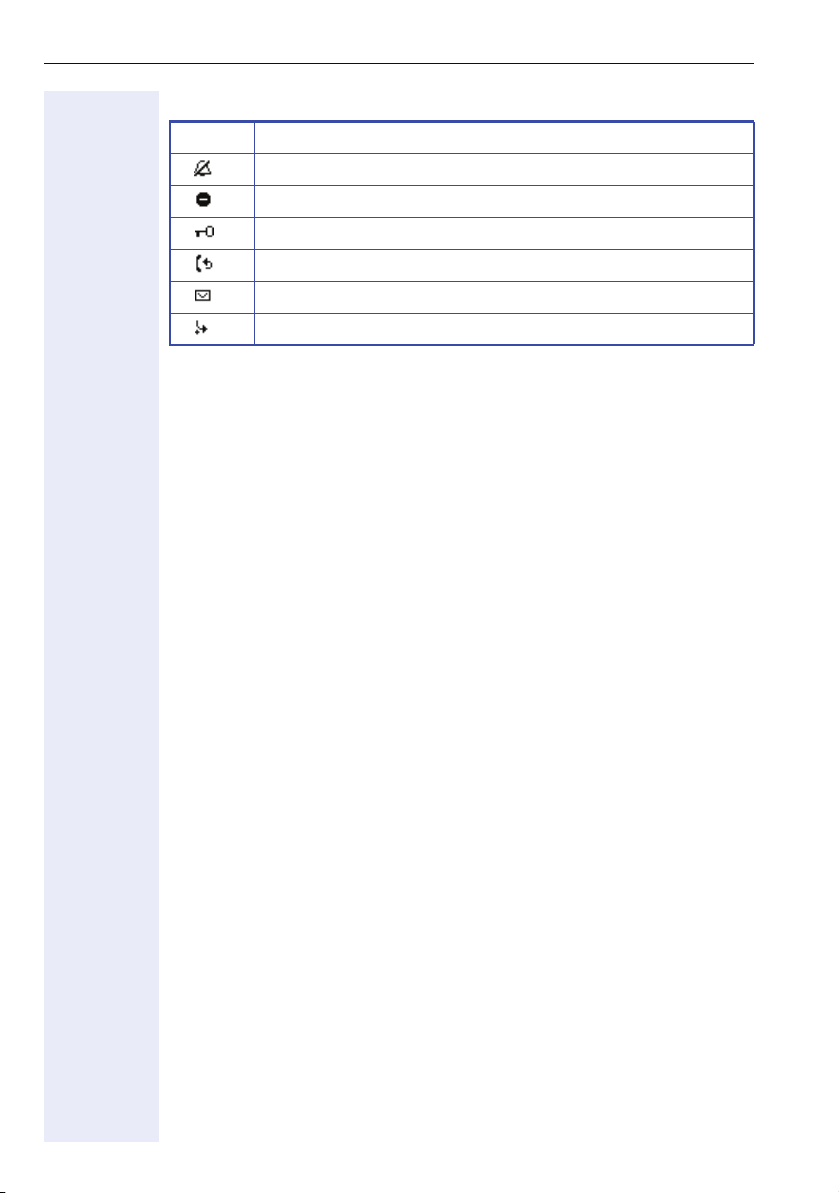
Getting to Know Your OpenStage Phone
Explanation of the icons
Icon Meaning
The ring tone is deactivated Æ page 110.
The "Do not disturb" function is activated Æ page 82.
The phone lock is activated Æ page 81.
Callback requests are active Æ page 41.
You received new voice messages Æ page 23.
Call forwarding is active Æ page 35.
20
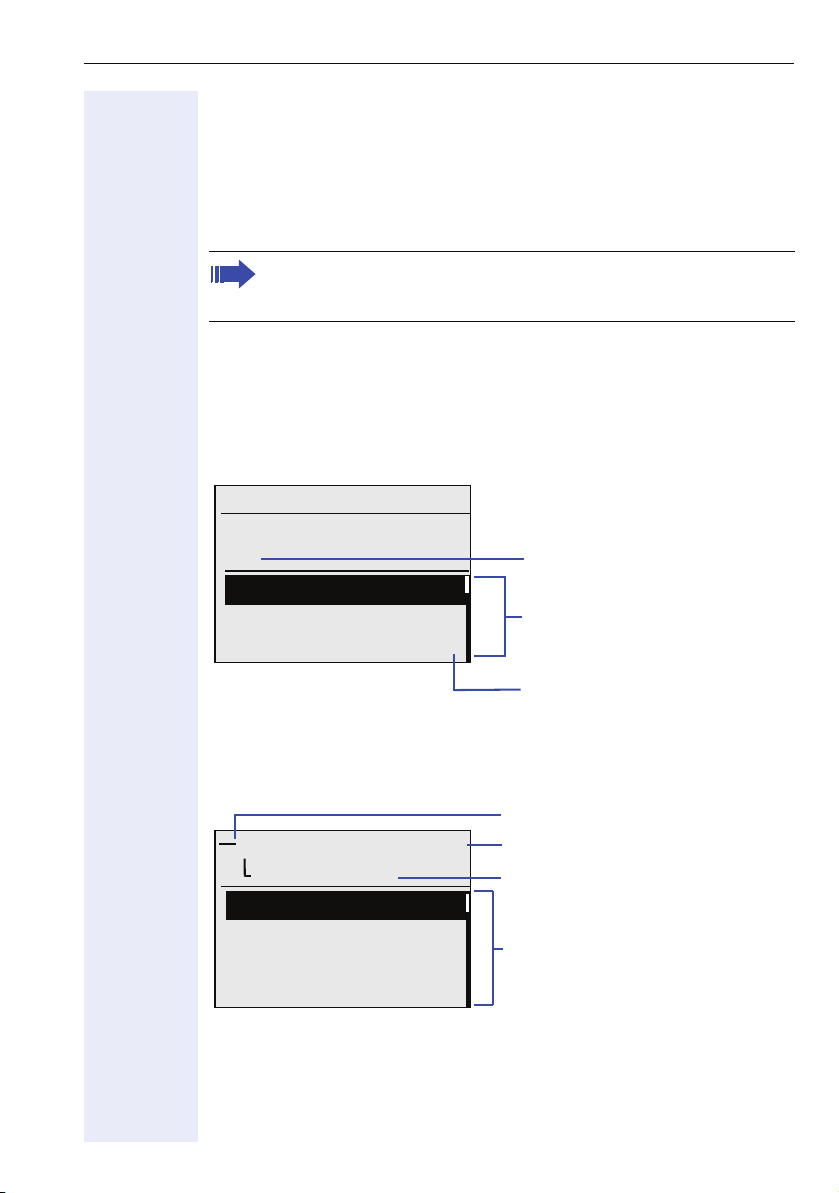
Getting to Know Your OpenStage Phone
Telephony dialogs
Connection-dependent conditions and situations, e. g. when your telephone rings, when dialing a number, or during a call, are depicted graphically on the display.
Situation-dependent functions that appear on the display automatically can
be selected and activated with the 5-way navigator Æ page 15.
The scope and type of functions that may be offered automatically
varies. As a result, the entry "Unanswered calls" only appears if entries are actually available.
When an arrow appears to the right of a selected entry, then another menu
level is available, which you can select with the
Appearance during dialing
Example: You have lifted the handset, or pressed the speaker key, and are
entering a phone number.
i or c keys Æ page 15.
10:29 SU . . :
05.08
22|
Dial again?
Unanswered calls?
g
Incoming calls? g
Appearance during an ongoing call
Example: You are connected with a caller.
Icon indicating call status
Smith Michael 3:16
100168
Call duration
Current connection
Consultation?
Start transfer?
Save number?
Options relevant to situation;
scroll bar shows that more options are available.
Direct call pickup?
Entered numbers with
cursor
Possible functions
Additional menu levels are
availableÆ page 15
21
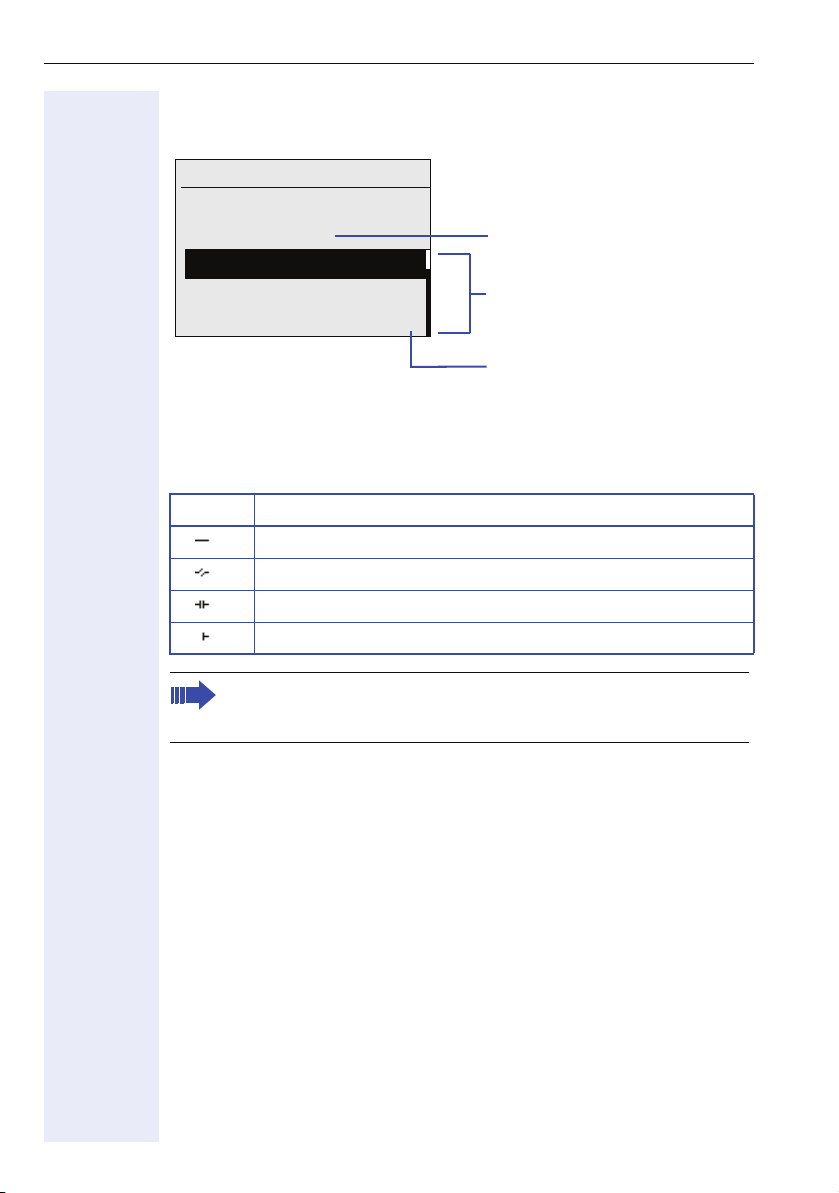
Getting to Know Your OpenStage Phone
Appearance during multi-line operation
Example: You have pressed a line key.
10:29 SU . . :
220807
active
05.08
Selected (used) trunk
Last number redial?
Saved number redial?
Possible functions
Unanswered calls? g
Additional menu levels are
availableÆ page 15
Once you have pressed a line key, saved number redial functions are automatically available.
Icons for frequent call states
Icon Meaning
The call is active
The call has been disconnected
You have placed the call on hold (e.g. consultation hold).
Your call partner has placed the call on hold
Detailed descriptions of the various functions can be found in the
sections "Making Calls – Basic Functions" Æ page 27 and "Making
Calls – Convenience Functions" Æ page 44
22
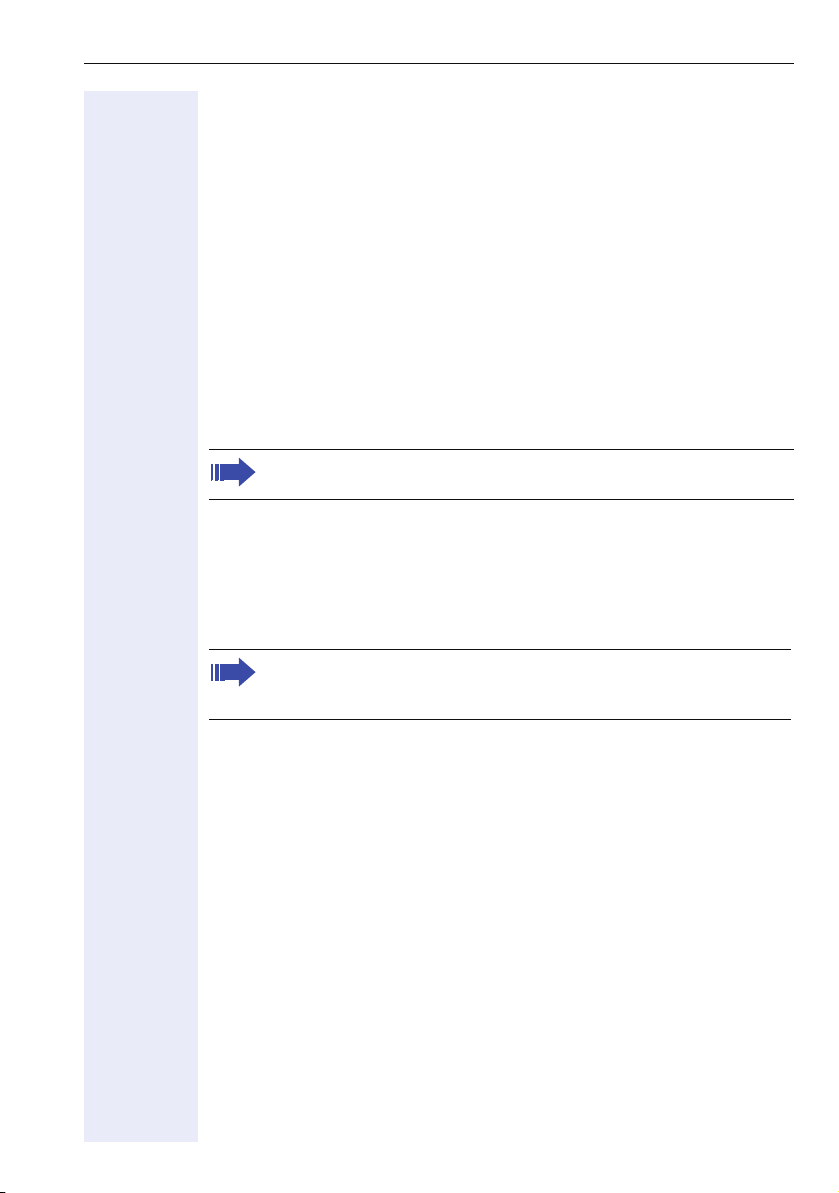
Getting to Know Your OpenStage Phone
Mailbox
Depending on your communications platform and its configuration (contact the relevant service personnel), the mailbox key gives you access to
messages from services such as HiPath XPressions. The mailbox also
keeps track of callbacks.
Both voice and fax messages can be stored in the mailbox (if so configured).
Signaling
New messages are indicated on the display in idle mode Æ page 19; in addition, the mailbox key lights up.
Ending message retrieval
Press the menu key
The mailbox LED key turns off only when all messages have been
viewed or erased.
N. The menu LED key goes out.
Voicemails
Press the mailbox key O.
If your system is appropriately configured, you can call the voice mailbox
directly and immediately play back the stored messages.
New voicemails that have not been played back fully cannot be deleted. To mark a message as "played back", jump with
end of the message.
Using the mailbox function (optional)
By dialing the messaging phone number, users with a mailbox (HiPath
Xpressions) can use functions from this system and configure call forwarding types and retrieve available messages, for example. Verbal user
prompts guide you to the available functions. When call forwarding to the
mailbox is activated, the messaging phone number is displayed. Information on call forwarding is provided from Æ page 35.
66 to the
23
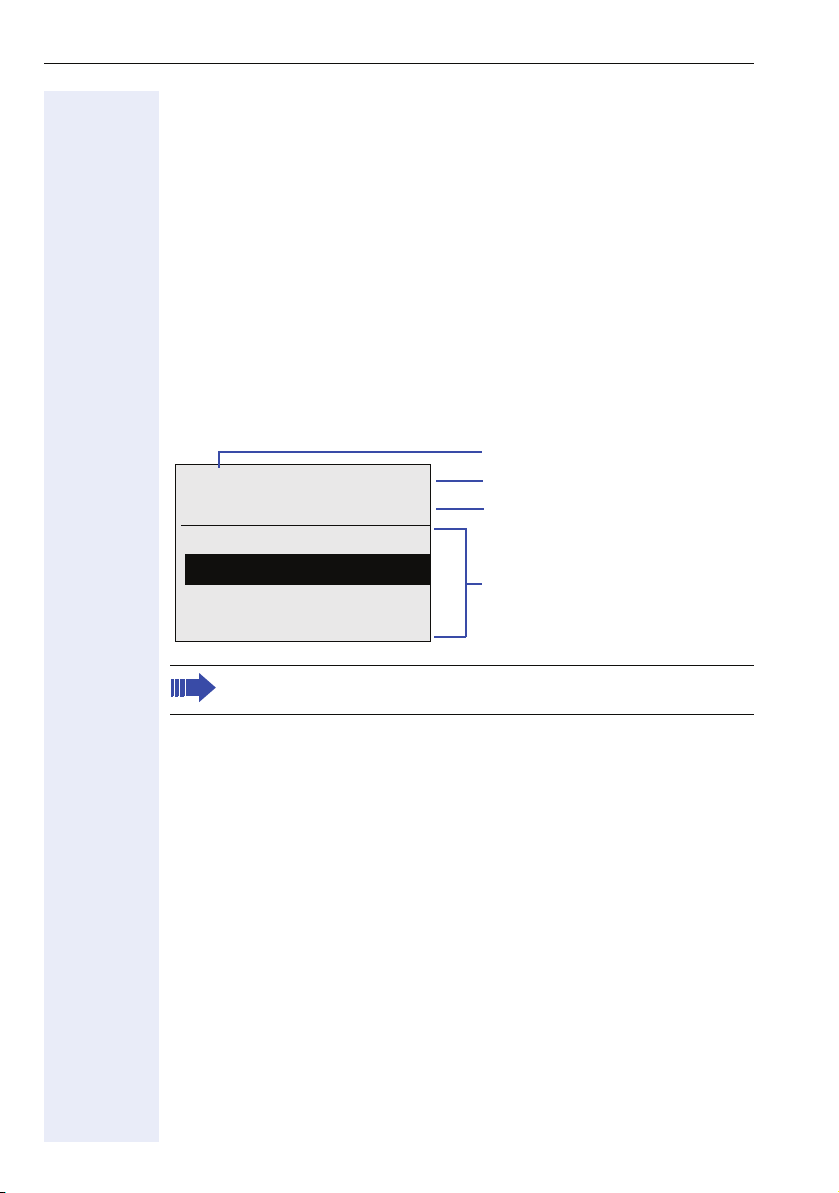
Getting to Know Your OpenStage Phone
Callbacks
You can request a callback if the internal station called is busy or if nobody
answers. This also applies for external calls via ISDN exchanges. This feature saves you from having to make repeated attempts to reach the user.
You receive a callback
• When the other party is no longer busy
• When the user who did not answer has conducted another call.
In idle mode, the display shows the symbol and the number of new callback requests, and the mailbox LED key lights up.
Callback requests are saved in the mailbox.
Press the mailbox key
The latest callback request is displayed.
Example:
100168 PETER Call N
05.08
SU . . : 16:25
Call originator?
Delete?
Next entry?
Cancel?
O.
Caller ID
Type of message
Time and Date
Possible functions
Description of how to edit the entries Æ page 41.
24

Getting to Know Your OpenStage Phone
Call log
Calls to your phone and numbers dialed from your phone are recorded
chronologically in the call log, sorted, and divided into the following lists:
• Unanswered calls
• Incoming calls
• Outgoing calls
Your phone saves the last 10 unanswered calls, the last 6 outgoing calls,
and the last 12 incoming calls in chronological order. Each call is assigned
a time stamp. The most recent entry in the list that has not yet been retrieved is displayed first. In the case of calls from the same caller, only the
time stamp is updated.
Every list that contains at least one entry is automatically offered
Æ page 19 in the idle menu Æ page 47.
Callers with suppressed numbers cannot be saved in the call log.
Information is displayed regarding the caller and the time at which the call
was placed.
Example:
10:29 SU . . :
10168 PETER
Busy 21.02. 16:25
Output?
05.08
Caller ID
Telephone status, date, time
Possible functions
Next call?
Description of how to edit the call logs Æ page 47.
25
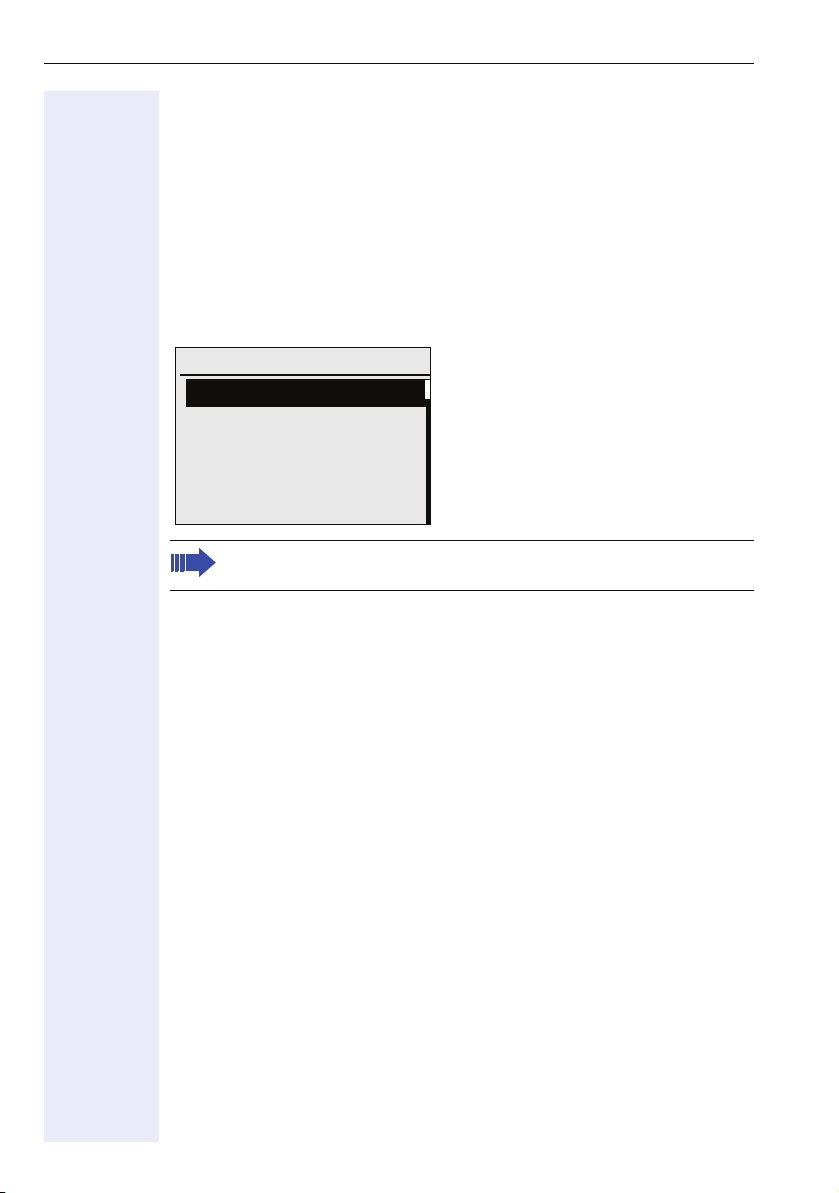
Getting to Know Your OpenStage Phone
Service menu
Press a key on the 5-way navigator and select a menu option from the idle
menu Æ page 19.
or
Press the menu key
gator Æ page 15.
The menu structure comprises several levels. The first line in this structure
shows the menu currently selected while the second line shows an option
from this menu.
Program/Service:
Destinations? g
Feature settings?
PIN / COS?
Key function?
Reminder?
An overview of the maximum functions available can be found at
Æ page 119.
N and chose a menu option with the 5-way navi-
26
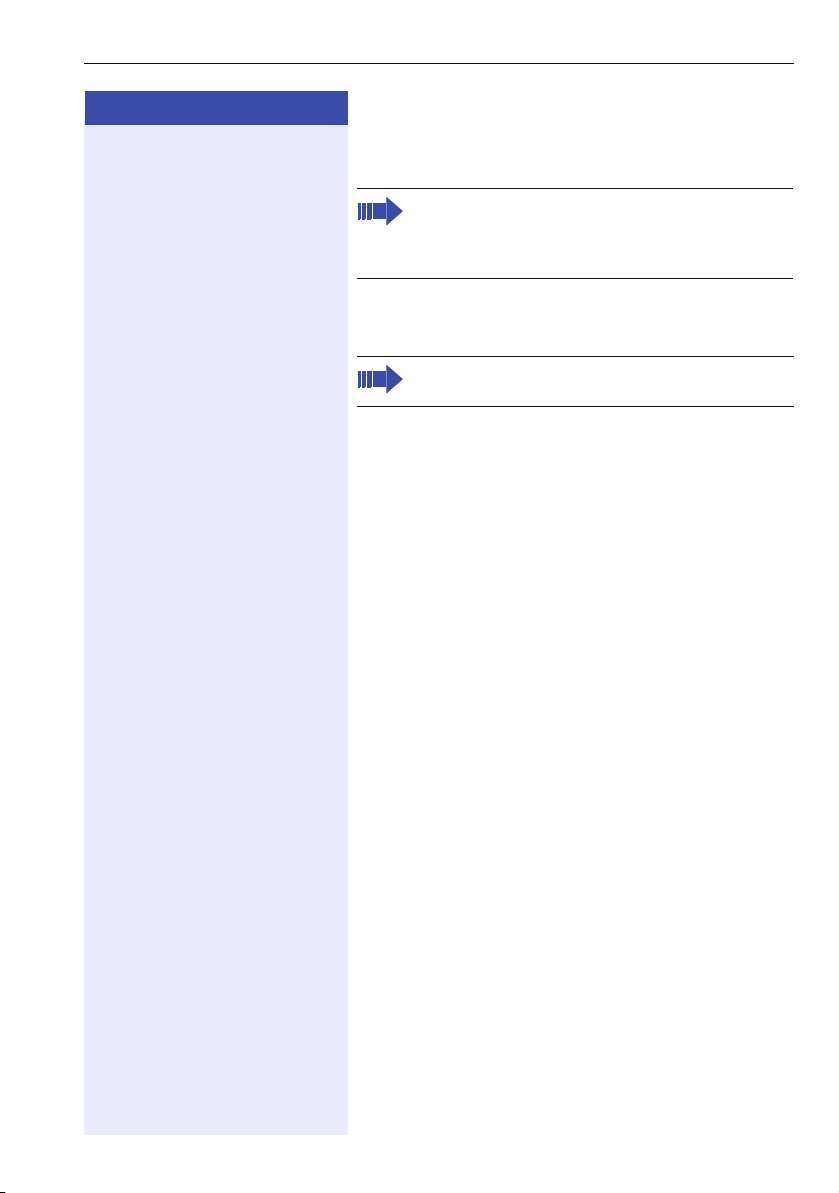
Step by step
if nec. + or - Set the call volume.
Making Calls – Basic Functions
Making Calls – Basic Functions
Please read the introductory chapter "Getting to
know your OpenStage phone" Æ page 11 carefully before performing any of the steps described here on your phone.
Answering calls
An incoming call will cancel any ongoing telephone setting operations.
Answering a call via the handset
The phone is ringing. The caller is displayed.
^ Lift the handset.
Answering a call via the loudspeaker (speakerphone mode)
The phone is ringing. The caller is displayed.
n Press the key shown. The LED key lights up.
The speakerphone function is activated.
+ or - Set the call volume.
if nec.
Suggestions for using speakerphone mode:
• Tell the other party that speakerphone mode is ac-
• Adjust the call volume while speakerphone mode is
• The ideal distance between the user and the phone
tive.
active.
in speakerphone mode is 50 cm.
27
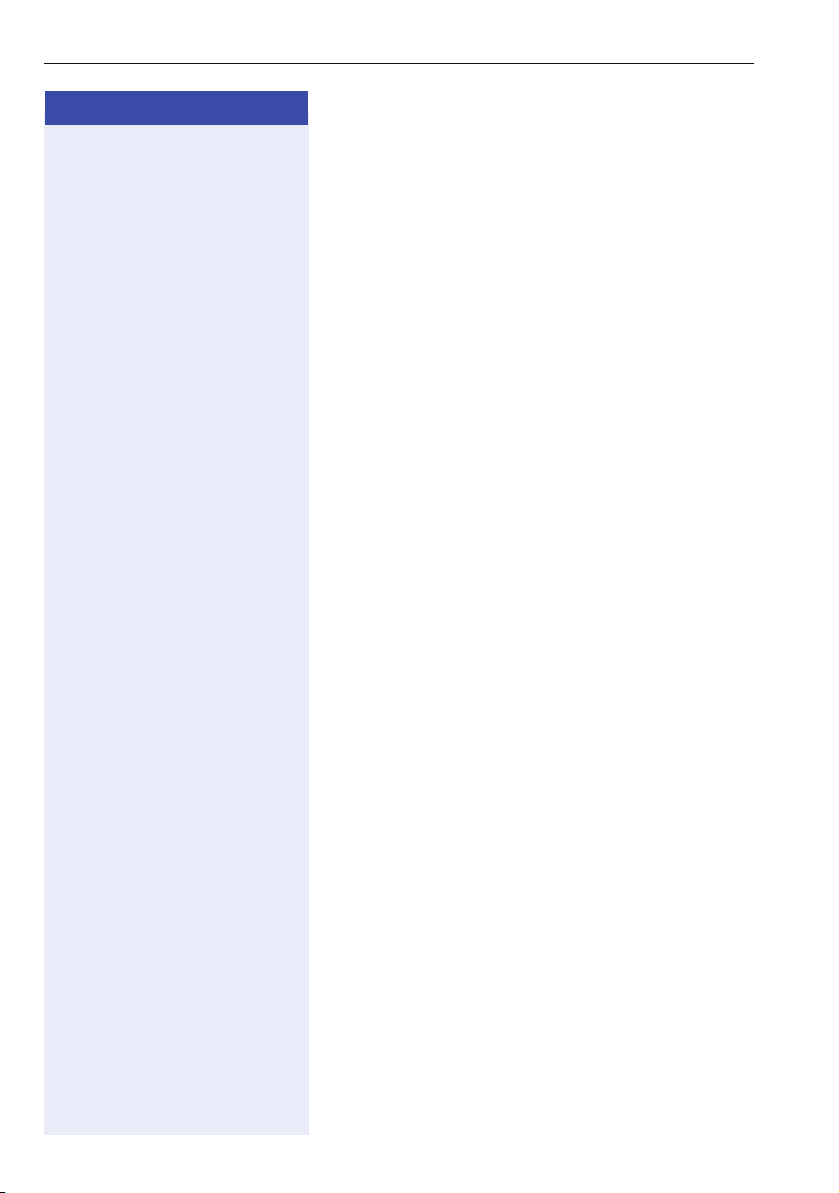
Making Calls – Basic Functions
Step by step
Switching to speakerphone mode
Prerequisite: You are conducting a call via the handset.
n ] Hold down the key and replace the handset. Then re-
lease the key and proceed with your call.
if nec. + or - Set the call volume.
US mode
If your communication system is set to US mode (contact your service personnel), you do not have to hold
down the speaker key when replacing the handset
when switching to speakerphone mode.
n Press the key shown.
] Replace the handset. Proceed with your call.
+ or - Set the call volume.
if nec.
Switching to the handset
Prerequisite: You are conducting a call in speakerphone mode.
^ Lift the handset.
n The key shown goes out.
Open listening
You can let other people in the room join in on the call.
Let the other party know that you have turned on the
loudspeaker.
Prerequisite: You are conducting a call via the handset.
Activating
n Press the key shown.
Deactivating
n Press the lit key.
28
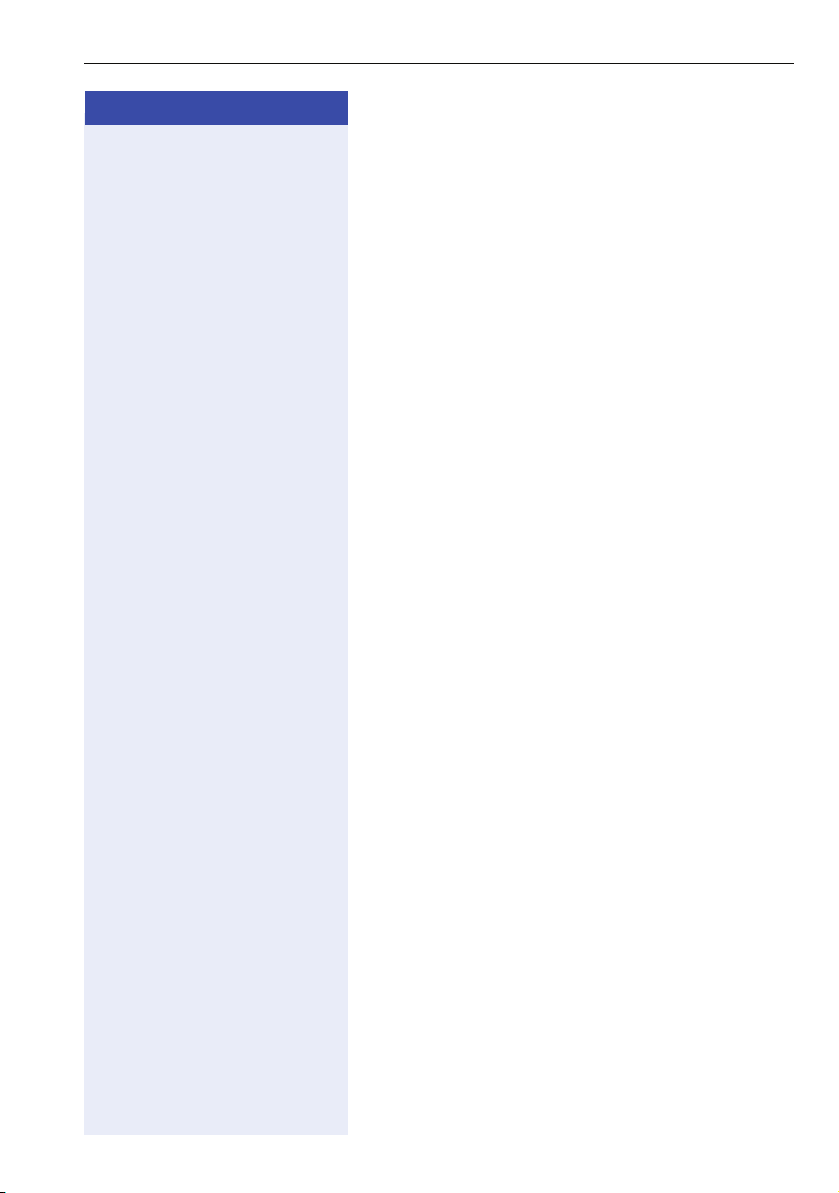
Step by step
Making Calls – Basic Functions
Ending a call
s Press the key shown.
or
n Press the lit key.
or
\ Replace the handset.
29
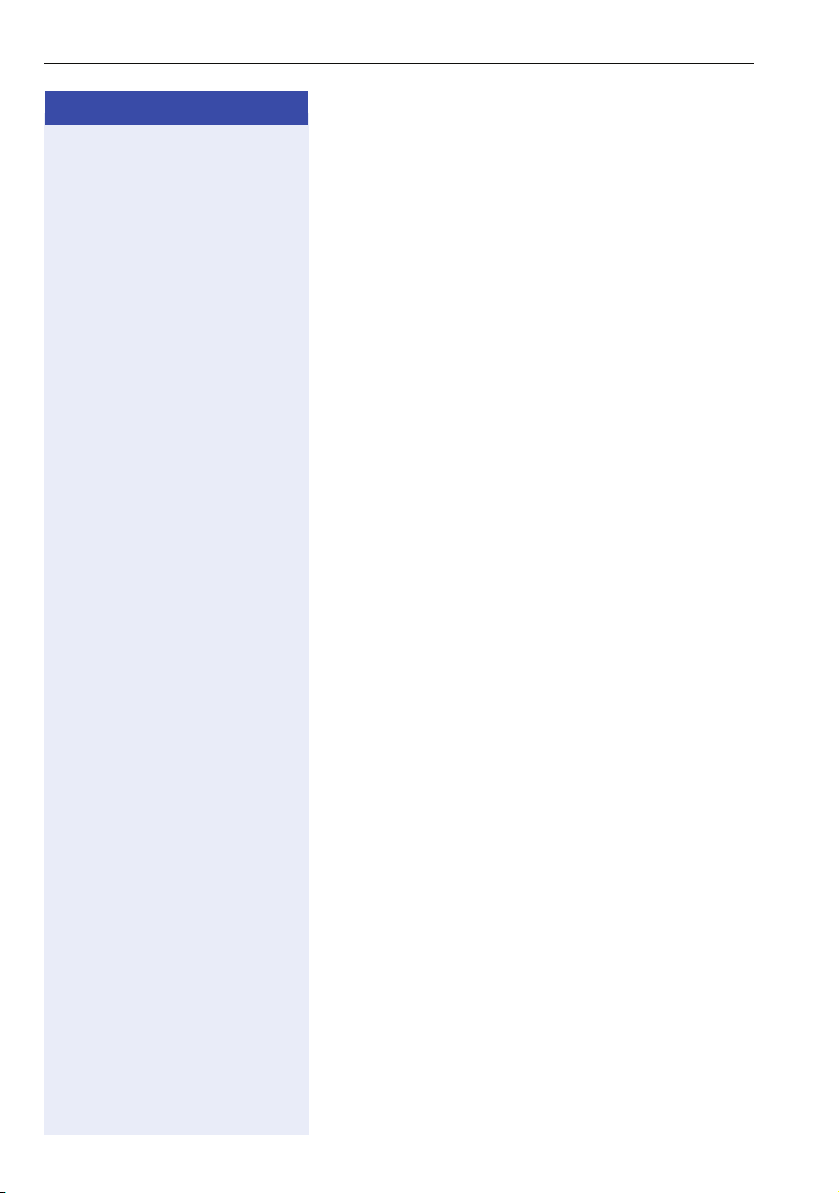
Making Calls – Basic Functions
Step by step
Making calls
Off-hook dialing
^ Lift the handset.
j Internal calls: Enter the phone number.
External calls: Enter the external code and the station
number.
The connection is set up as soon as your input in complete.
On-hook dialing
j Internal calls: Enter the phone number.
External calls: Enter the external code and the station
number.
The party you are calling answers via loudspeaker.
^ Lift the handset.
or On-hook: Speakerphone mode.
Dialing with DDS keys
Prerequisite: You have configured a sensor key as a
repdial key Æ page 73.
S Press the programmable repdial key.
If the number you wish to dial is saved on the second
level, press the "Shift" sensor key first.
^ Lift the handset.
or
n Press the key shown.
30
