Siemens OpenStage 30 T, HiPath 4000 User Manual
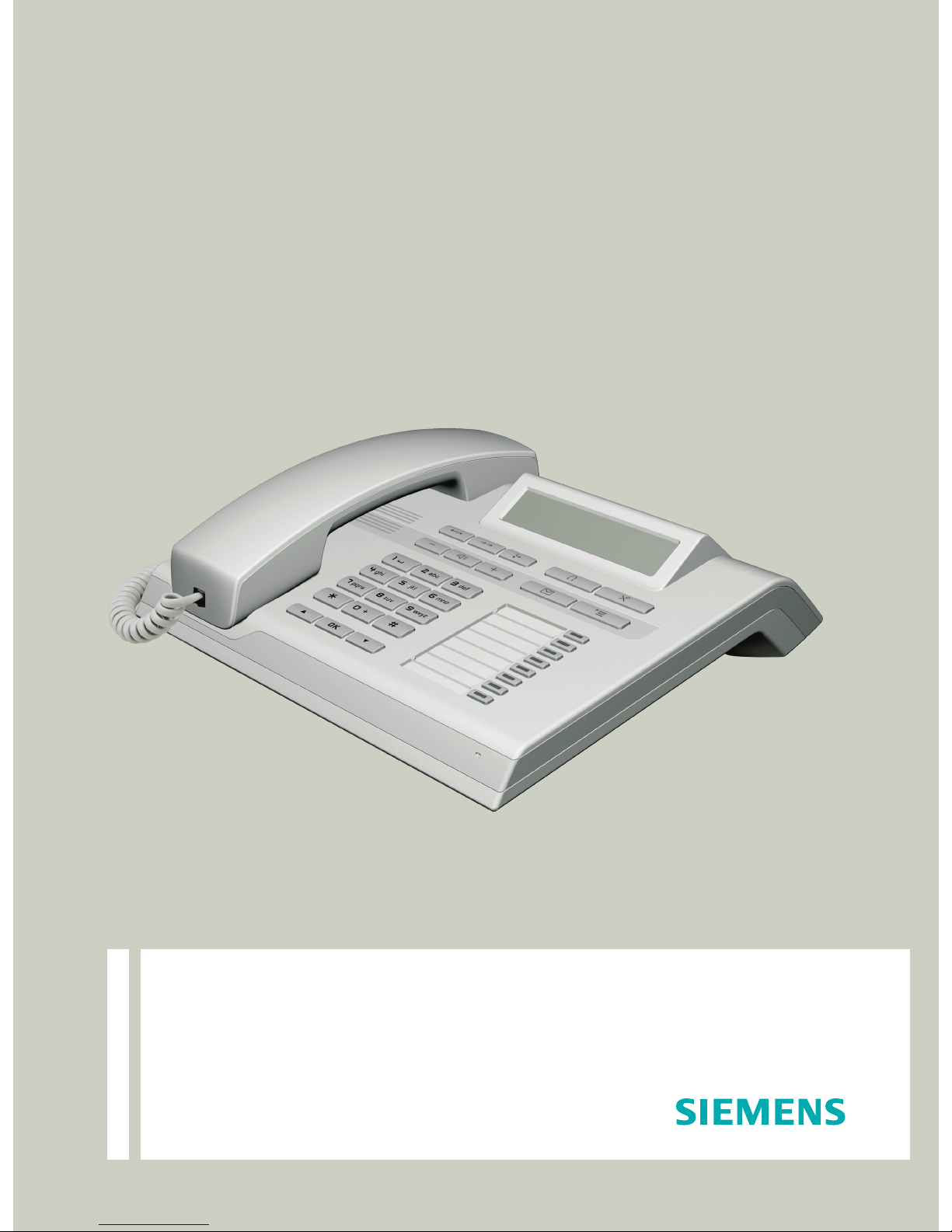
Documentation
HiPath 4000
OpenStage 30 T
User Guide
Communication for the open minded
Siemens Enterprise Communications
www.siemens-enterprise.com
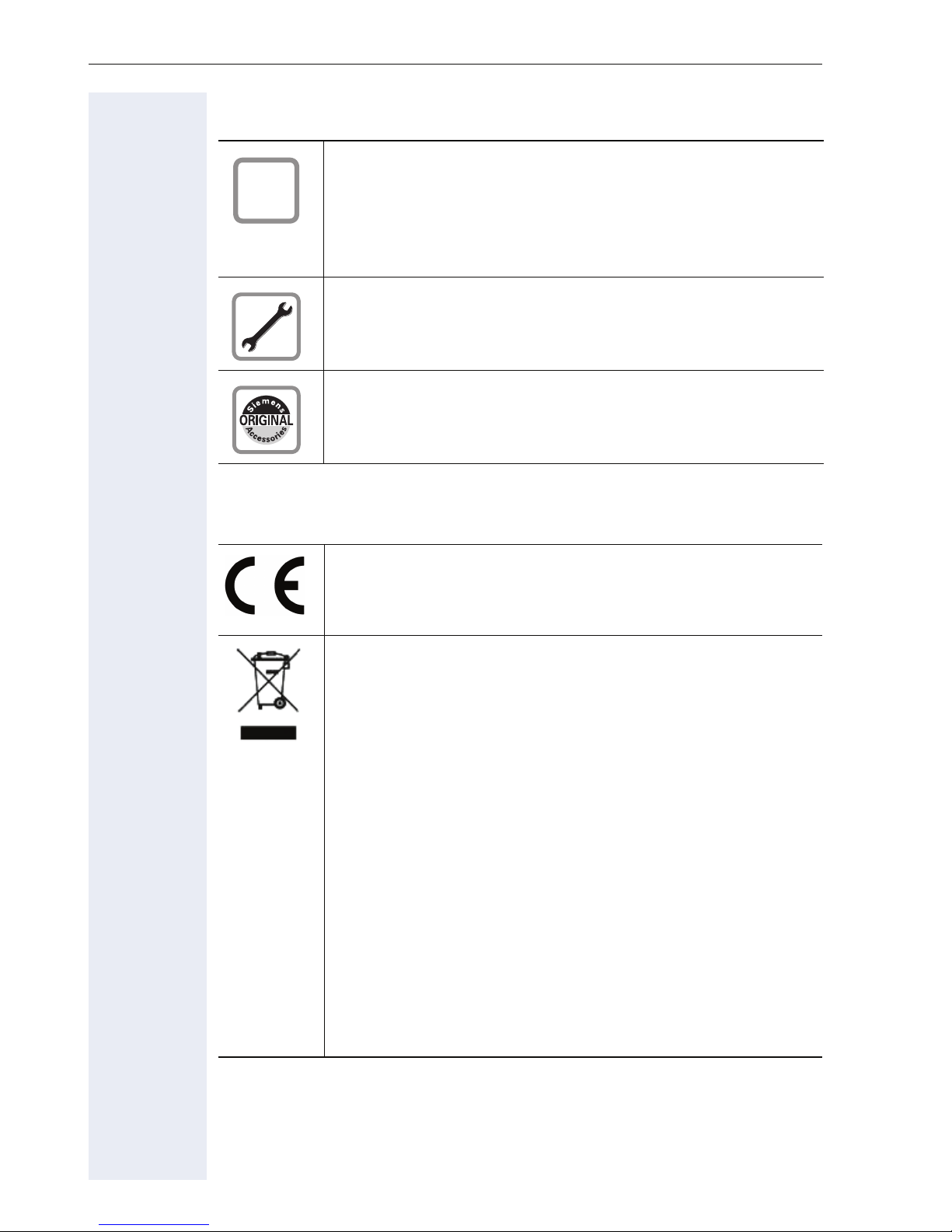
Important information
Important information
Q
For safety reasons, the telephone should only be supplied
with power as follows (when an OpenStage Key Module 15
is connected):
• using the original power supply unit.
Part number: L30250-F600-C14x (x: 1=EU, 2=UK,
3=US).
Never open the telephone or a key module. Should you encounter any problems, contact the responsible service personnel.
Use only original Siemens accessories. The use of other accessories may be hazardous and will render the warranty,
extended manufacturer’s liability and the CE marking invalid.
Trademarks
The device conforms to the EU directive 1999/5/EC as attested by the CE marking.
All electrical and electronic products should be disposed of
separately from the municipal waste stream via designated
collection facilities appointed by the government or the local
authorities.
Proper disposal and separate collection of your old appliance will help prevent potential damage to the environment
and human health. It is a prerequisite for reuse and recycling
of used electrical and electronic equipment.
For more detailed information about disposal of your old appliance, please contact your city office, waste disposal service, the shop where you purchased the product or your
sales representative.
The statements quoted above are only fully valid for equipment which is installed and sold in the countries of the European Union and is covered by the directive 2002/96/EC.
Countries outside the European Union may impose other
regulations regarding the disposal of electrical and electronic equipment.
2
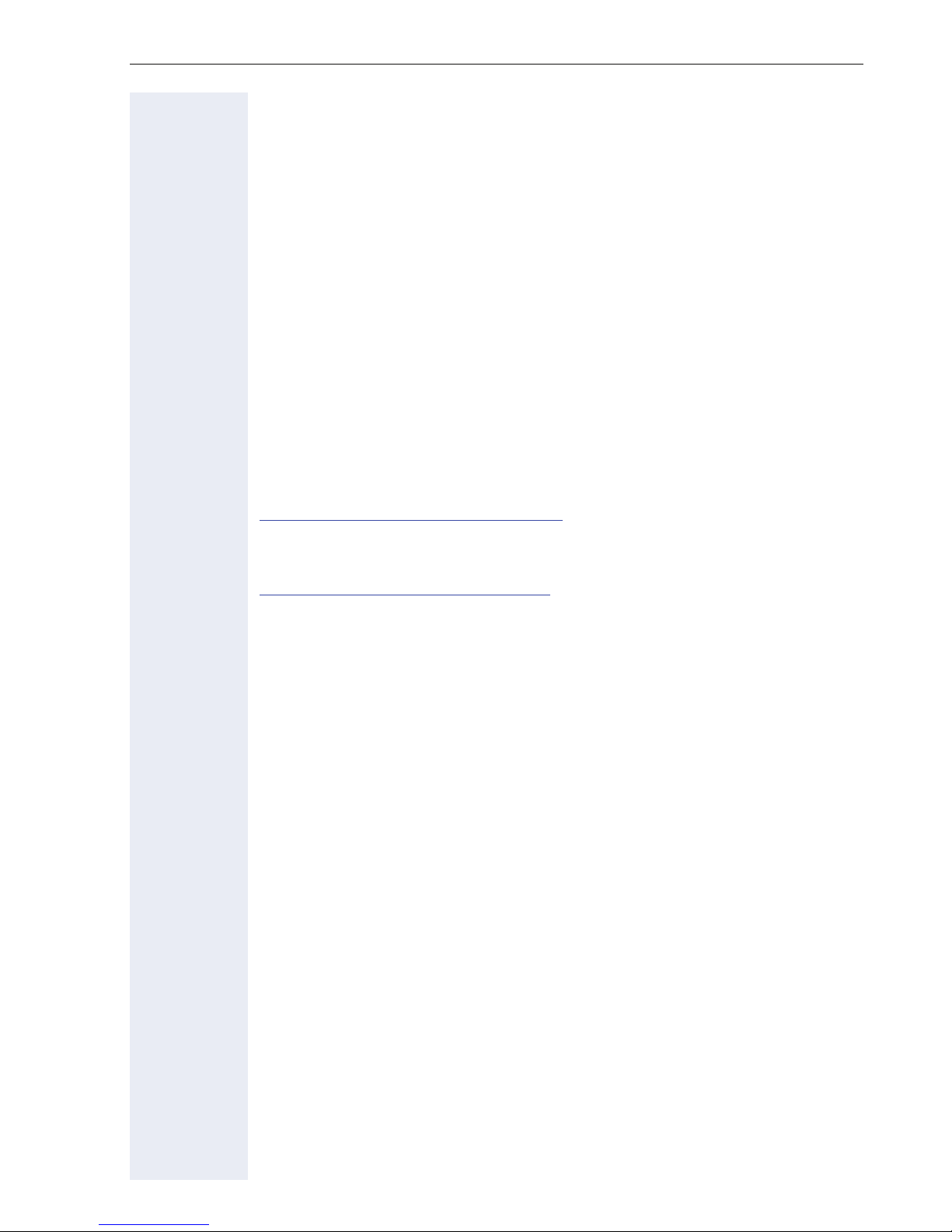
Important information
Location of the telephone
• The telephone should be operated in a controlled environment with an
ambient temperature between 5°C and 40°C.
• To ensure good speakerphone quality, the area in front of the microphone (front right) should be kept clear. The optimum speakerphone
distance is 50 cm.
• Do not install the telephone in a room where large quantities of dust
accumulate; this can considerably reduce the service life of the telephone.
• Do not expose the telephone to direct sunlight or any other source of
heat, as this is liable to damage the electronic components and the
plastic casing.
• Do not operate the telephone in damp environments, such as bathrooms.
Product support on the internet
Information and support for all our products can be found on the Internet:
http://www.siemens-enterprise.com/
.
Technical notes, current information about firmware updates, frequently
asked questions and lots more can be found on the Internet at:
http://wiki.siemens-enterprise.com/.
3
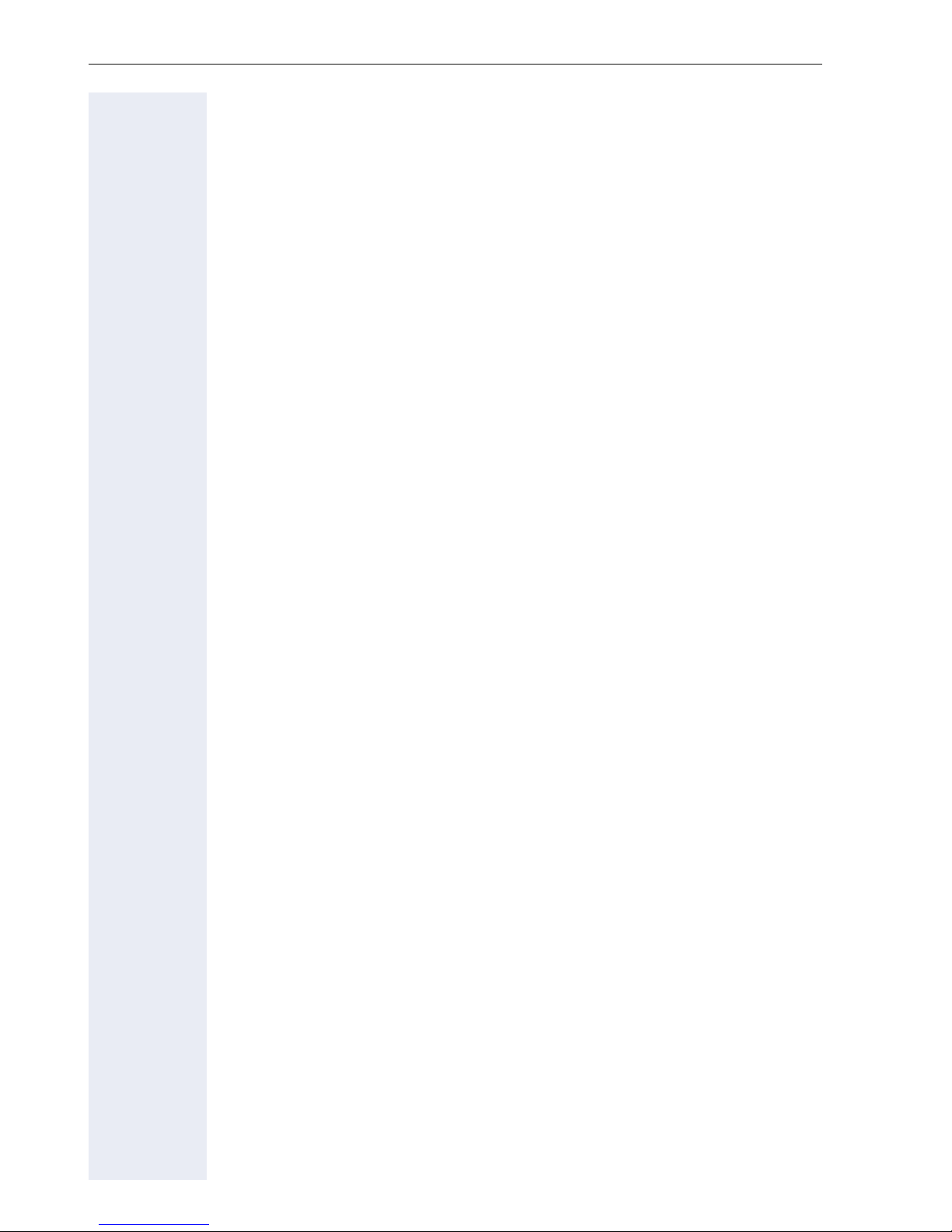
Contents
Contents
Important information. . . . . . . . . . . . . . . . . . . . . . . . . .2
Trademarks . . . . . . . . . . . . . . . . . . . . . . . . . . . . . . . . . . . . . . . . . . . . . . . 2
Location of the telephone . . . . . . . . . . . . . . . . . . . . . . . . . . . . . . . . . . . . 3
Product support on the internet . . . . . . . . . . . . . . . . . . . . . . . . . . . . . . . 3
General information. . . . . . . . . . . . . . . . . . . . . . . . . . .10
About this manual . . . . . . . . . . . . . . . . . . . . . . . . . . . . . . . . . . . . . . . . . 10
Service. . . . . . . . . . . . . . . . . . . . . . . . . . . . . . . . . . . . . . . . . . . . . . . . . . 10
Intended use . . . . . . . . . . . . . . . . . . . . . . . . . . . . . . . . . . . . . . . . . . . . . 11
Telephone type . . . . . . . . . . . . . . . . . . . . . . . . . . . . . . . . . . . . . . . . . . . 11
Speakerphone quality and display legibility . . . . . . . . . . . . . . . . . . . . . . 11
Single-line telephone/multi-line telephone. . . . . . . . . . . . . . . . . . . . . . . 12
Executive-secretary functions . . . . . . . . . . . . . . . . . . . . . . . . . . . . . . . . 12
Getting to know your OpenStage phone . . . . . . . . .13
The user interface of your OpenStage 30 T . . . . . . . . . . . . . . . . . . . . . 13
OpenStage Key Module 15 . . . . . . . . . . . . . . . . . . . . . . . . . . . . . . . . . . 14
Keys. . . . . . . . . . . . . . . . . . . . . . . . . . . . . . . . . . . . . . . . . . . . . . . . . . . . 15
Function keys. . . . . . . . . . . . . . . . . . . . . . . . . . . . . . . . . . . . . . . . . . 15
Audio keys . . . . . . . . . . . . . . . . . . . . . . . . . . . . . . . . . . . . . . . . . . . . 15
Navigation keys . . . . . . . . . . . . . . . . . . . . . . . . . . . . . . . . . . . . . . . . 16
Programmable function keys . . . . . . . . . . . . . . . . . . . . . . . . . . . . . . 17
Keypad. . . . . . . . . . . . . . . . . . . . . . . . . . . . . . . . . . . . . . . . . . . . . . . 18
Display. . . . . . . . . . . . . . . . . . . . . . . . . . . . . . . . . . . . . . . . . . . . . . . . . . 19
Idle mode. . . . . . . . . . . . . . . . . . . . . . . . . . . . . . . . . . . . . . . . . . . . . 19
Mailbox . . . . . . . . . . . . . . . . . . . . . . . . . . . . . . . . . . . . . . . . . . . . . . . . . 20
Messages (callback requests) . . . . . . . . . . . . . . . . . . . . . . . . . . . . . 20
Voicemail . . . . . . . . . . . . . . . . . . . . . . . . . . . . . . . . . . . . . . . . . . . . . 20
Call log. . . . . . . . . . . . . . . . . . . . . . . . . . . . . . . . . . . . . . . . . . . . . . . . . . 21
Service menu . . . . . . . . . . . . . . . . . . . . . . . . . . . . . . . . . . . . . . . . . . . . 22
4
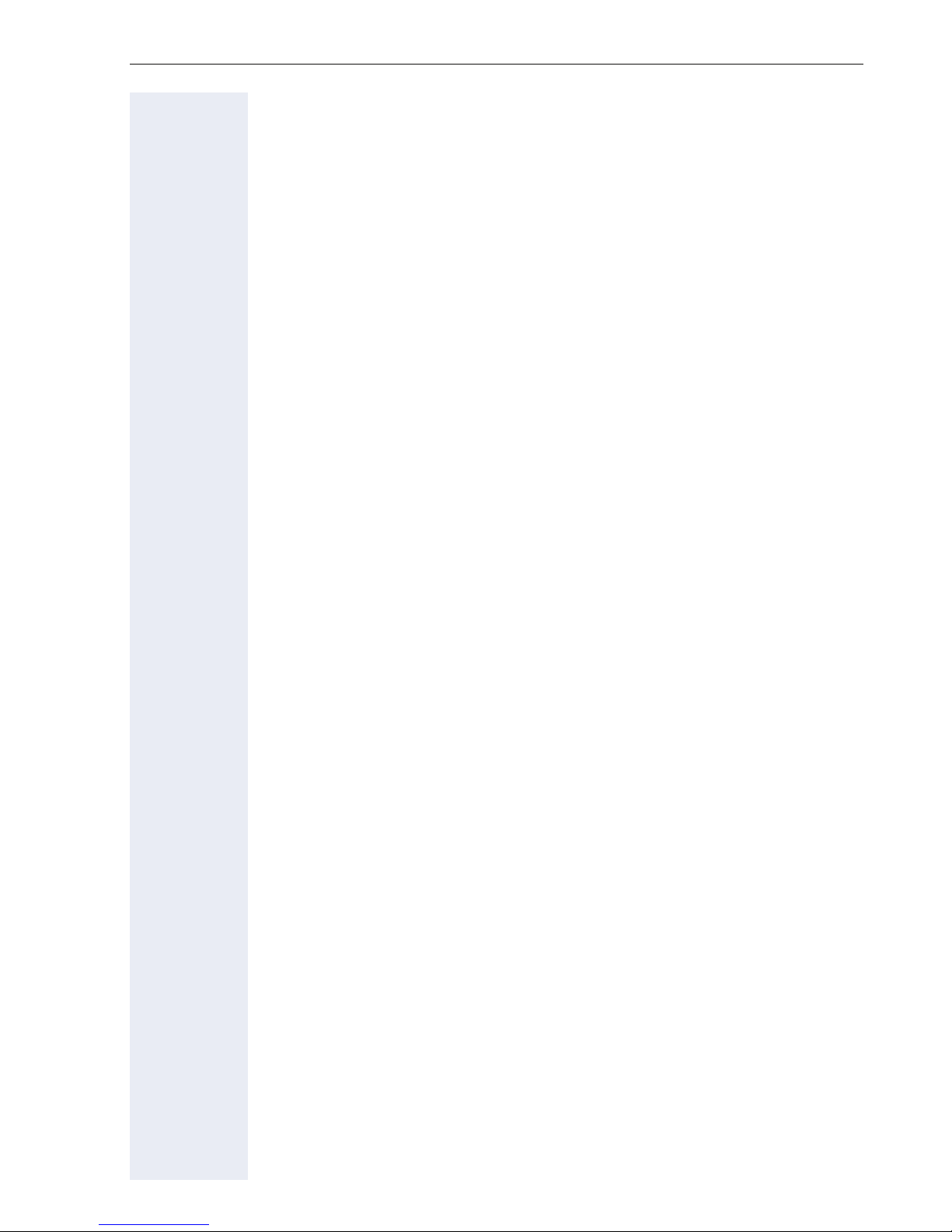
Contents
Basic functions . . . . . . . . . . . . . . . . . . . . . . . . . . . . . .23
Answering a call . . . . . . . . . . . . . . . . . . . . . . . . . . . . . . . . . . . . . . . . . . 23
Answering a call via the handset . . . . . . . . . . . . . . . . . . . . . . . . . . . 23
Answering a call via the loudspeaker (speakerphone mode). . . . . . 23
Accepting calls via the headset . . . . . . . . . . . . . . . . . . . . . . . . . . . . 24
Switching to speakerphone mode. . . . . . . . . . . . . . . . . . . . . . . . . . . . . 24
Switching to the handset. . . . . . . . . . . . . . . . . . . . . . . . . . . . . . . . . . . . 25
Open listening . . . . . . . . . . . . . . . . . . . . . . . . . . . . . . . . . . . . . . . . . . . . 25
Turning the microphone on and off . . . . . . . . . . . . . . . . . . . . . . . . . . . . 25
Ending a call. . . . . . . . . . . . . . . . . . . . . . . . . . . . . . . . . . . . . . . . . . . . . . 26
Making calls. . . . . . . . . . . . . . . . . . . . . . . . . . . . . . . . . . . . . . . . . . . . . . 26
Off-hook dialing . . . . . . . . . . . . . . . . . . . . . . . . . . . . . . . . . . . . . . . . 26
On-hook dialing . . . . . . . . . . . . . . . . . . . . . . . . . . . . . . . . . . . . . . . . 26
On-hook dialing: Speakerphone mode. . . . . . . . . . . . . . . . . . . . . . . 26
Dialing with the headset connected . . . . . . . . . . . . . . . . . . . . . . . . 26
Dialing with DDS keys . . . . . . . . . . . . . . . . . . . . . . . . . . . . . . . . . . . 27
Redialing a number (last dialed number) . . . . . . . . . . . . . . . . . . . . . . . . 28
Redial key . . . . . . . . . . . . . . . . . . . . . . . . . . . . . . . . . . . . . . . . . . . . 28
Redialing from the menu . . . . . . . . . . . . . . . . . . . . . . . . . . . . . . . . . 28
Redialing a number (saved number) . . . . . . . . . . . . . . . . . . . . . . . . . . . 28
Calling a second party (consultation) . . . . . . . . . . . . . . . . . . . . . . . . . . . 29
Switching to the held party (alternating) . . . . . . . . . . . . . . . . . . . . . . . . 29
Transferring a call . . . . . . . . . . . . . . . . . . . . . . . . . . . . . . . . . . . . . . . . . 30
Call forwarding. . . . . . . . . . . . . . . . . . . . . . . . . . . . . . . . . . . . . . . . . . . . 31
Overview of forwarding types . . . . . . . . . . . . . . . . . . . . . . . . . . . . . 31
Fixed call forwarding (all calls) . . . . . . . . . . . . . . . . . . . . . . . . . . . . . 32
Activating/deactivating fixed call forwarding . . . . . . . . . . . . . . . . . . 33
Variable call forwarding (all calls) . . . . . . . . . . . . . . . . . . . . . . . . . . . 34
Additional forwarding types. . . . . . . . . . . . . . . . . . . . . . . . . . . . . . . 35
Displays . . . . . . . . . . . . . . . . . . . . . . . . . . . . . . . . . . . . . . . . . . . . . . 36
Using callback . . . . . . . . . . . . . . . . . . . . . . . . . . . . . . . . . . . . . . . . . . . . 37
Storing a callback . . . . . . . . . . . . . . . . . . . . . . . . . . . . . . . . . . . . . . . 37
Accepting a callback. . . . . . . . . . . . . . . . . . . . . . . . . . . . . . . . . . . . . 37
Responding to a callback request . . . . . . . . . . . . . . . . . . . . . . . . . . 38
Checking/deleting a saved callback . . . . . . . . . . . . . . . . . . . . . . . . . 38
Saving phone numbers for redial. . . . . . . . . . . . . . . . . . . . . . . . . . . . . . 39
Saving the current phone number . . . . . . . . . . . . . . . . . . . . . . . . . . 39
Saving any phone number . . . . . . . . . . . . . . . . . . . . . . . . . . . . . . . . 39
5
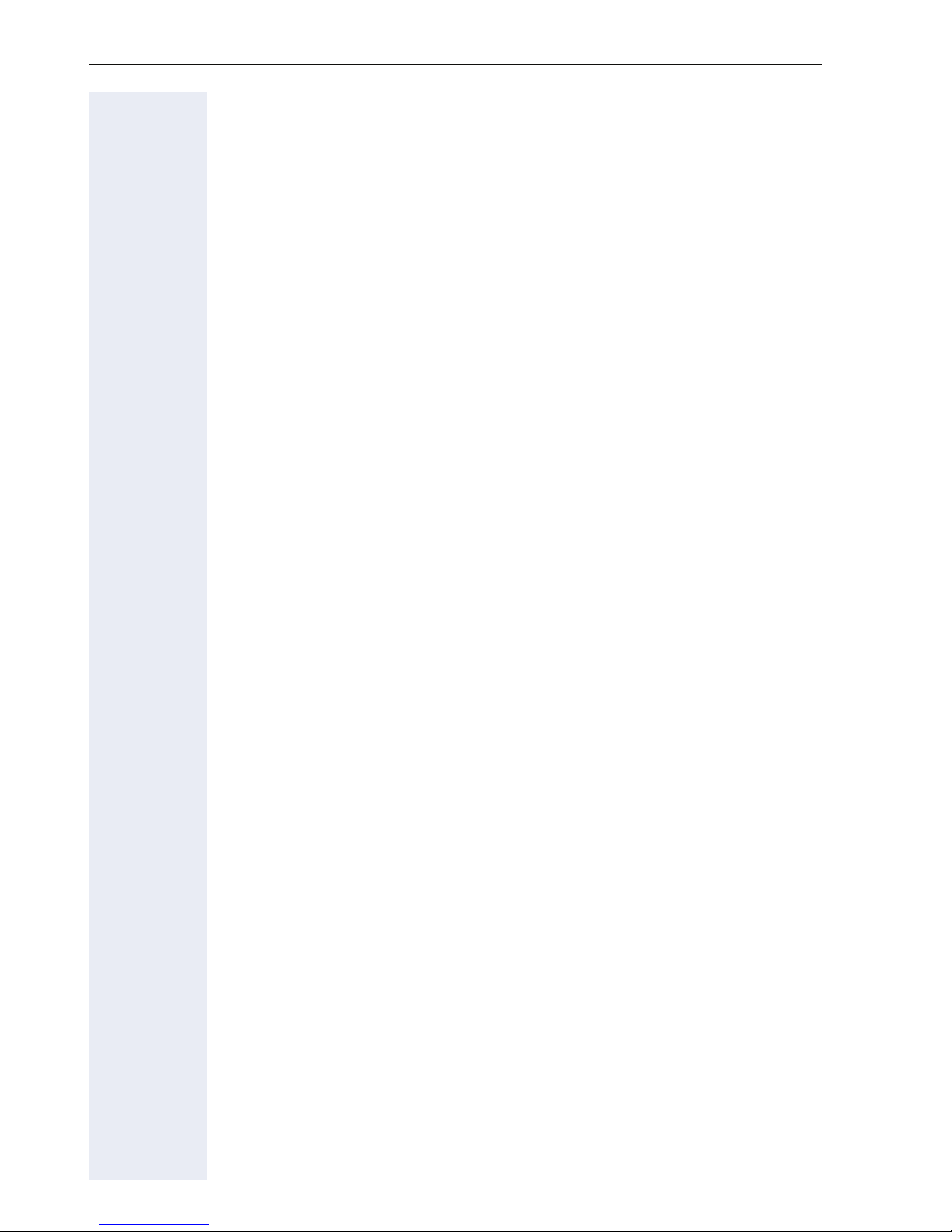
Contents
Enhanced phone functions. . . . . . . . . . . . . . . . . . . . .40
Answering calls . . . . . . . . . . . . . . . . . . . . . . . . . . . . . . . . . . . . . . . . . . . 40
Accepting calls via the headset . . . . . . . . . . . . . . . . . . . . . . . . . . . . 40
Answering a call via a DSS key . . . . . . . . . . . . . . . . . . . . . . . . . . . . 40
Accepting a call for another member of your team . . . . . . . . . . . . . 41
Accepting a specific call. . . . . . . . . . . . . . . . . . . . . . . . . . . . . . . . . . 41
Picking up a call in a hunt group. . . . . . . . . . . . . . . . . . . . . . . . . . . . 42
Using the speakerphone . . . . . . . . . . . . . . . . . . . . . . . . . . . . . . . . . 42
Making calls. . . . . . . . . . . . . . . . . . . . . . . . . . . . . . . . . . . . . . . . . . . . . . 43
Making calls with a direct station selection key. . . . . . . . . . . . . . . . 43
Dialing a phone number from a list . . . . . . . . . . . . . . . . . . . . . . . . . 43
Using speed dialing . . . . . . . . . . . . . . . . . . . . . . . . . . . . . . . . . . . . . 45
Talking to your colleague with a speaker call. . . . . . . . . . . . . . . . . . 46
During a call. . . . . . . . . . . . . . . . . . . . . . . . . . . . . . . . . . . . . . . . . . . . . . 47
Call waiting with a direct station selection key . . . . . . . . . . . . . . . . 47
Using the second call feature . . . . . . . . . . . . . . . . . . . . . . . . . . . . . 47
Activating/deactivating second call . . . . . . . . . . . . . . . . . . . . . . . . . 47
Accepting a second call with a function key . . . . . . . . . . . . . . . . . . 48
Accepting a second call via the menu . . . . . . . . . . . . . . . . . . . . . . . 48
Using the Shift key . . . . . . . . . . . . . . . . . . . . . . . . . . . . . . . . . . . . . 49
System-supported conference . . . . . . . . . . . . . . . . . . . . . . . . . . . . . . . 50
Establishing a conference . . . . . . . . . . . . . . . . . . . . . . . . . . . . . . . . 51
Adding a party . . . . . . . . . . . . . . . . . . . . . . . . . . . . . . . . . . . . . . . . . 52
Transferring a conference . . . . . . . . . . . . . . . . . . . . . . . . . . . . . . . . 53
Disconnecting conference participants . . . . . . . . . . . . . . . . . . . . . . 54
Putting the conference on hold . . . . . . . . . . . . . . . . . . . . . . . . . . . . 54
Entering commands using tone dialing (DTMF suffix dialing) . . . . . . . . 55
System-wide parking. . . . . . . . . . . . . . . . . . . . . . . . . . . . . . . . . . . . . . . 56
Automatically parking a call . . . . . . . . . . . . . . . . . . . . . . . . . . . . . . . 56
Manually parking a call. . . . . . . . . . . . . . . . . . . . . . . . . . . . . . . . . . . 57
If you cannot reach a destination .... . . . . . . . . . . . . . . . . . . . . . . . . . . . 58
Call waiting (camp-on) . . . . . . . . . . . . . . . . . . . . . . . . . . . . . . . . . . . 58
Busy override – joining a call in progress. . . . . . . . . . . . . . . . . . . . . 58
HiPath 4000 as an entrance telephone system (two-way intercom). . . 59
System-wide speaker call . . . . . . . . . . . . . . . . . . . . . . . . . . . . . . . . 60
Speaker call in a group. . . . . . . . . . . . . . . . . . . . . . . . . . . . . . . . . . . 61
Announcement (broadcast) to all members of a line trunk group . . 63
Using call forwarding. . . . . . . . . . . . . . . . . . . . . . . . . . . . . . . . . . . . . . . 64
Automatically forwarding calls . . . . . . . . . . . . . . . . . . . . . . . . . . . . . 64
Delayed call forwarding . . . . . . . . . . . . . . . . . . . . . . . . . . . . . . . . . . 64
6

Contents
Forwarding calls for other stations . . . . . . . . . . . . . . . . . . . . . . . . . . . . 65
Saving a call forwarding destination for another phone
and activating call forwarding. . . . . . . . . . . . . . . . . . . . . . . . . . . . . . 65
Saving a call forwarding destination for fax/PC/busy station
and activating call forwarding. . . . . . . . . . . . . . . . . . . . . . . . . . . . . . 66
Displaying/deactivating call forwarding for another phone . . . . . . . 67
Displaying/deactivating call forwarding for fax/PC/busy stations. . . 68
Changing call forwarding for another station . . . . . . . . . . . . . . . . . . 68
Leaving/rejoining a hunt group . . . . . . . . . . . . . . . . . . . . . . . . . . . . . . . 69
Programming the function keys . . . . . . . . . . . . . . . .70
Configuring function keys . . . . . . . . . . . . . . . . . . . . . . . . . . . . . . . . . . . 70
Configuring repdial/direct station selection keys . . . . . . . . . . . . . . . . . . 71
Additional repdial key functions . . . . . . . . . . . . . . . . . . . . . . . . . . . . 72
Deleting function key programming . . . . . . . . . . . . . . . . . . . . . . . . . . . 73
Saving speed dial numbers and appointments . . .74
Central speed dial numbers. . . . . . . . . . . . . . . . . . . . . . . . . . . . . . . . . . 74
Speed dialing with extensions. . . . . . . . . . . . . . . . . . . . . . . . . . . . . . . . 74
Individual speed dial numbers . . . . . . . . . . . . . . . . . . . . . . . . . . . . . . . . 75
Appointments function . . . . . . . . . . . . . . . . . . . . . . . . . . . . . . . . . . . . . 76
Saving appointments . . . . . . . . . . . . . . . . . . . . . . . . . . . . . . . . . . . . 76
Using timed reminders . . . . . . . . . . . . . . . . . . . . . . . . . . . . . . . . . . 76
Dialing with call charge assignment. . . . . . . . . . . .77
Dialing with project assignment . . . . . . . . . . . . . . . . . . . . . . . . . . . . . . 77
Call duration display. . . . . . . . . . . . . . . . . . . . . . . . . . . . . . . . . . . . . . . . 78
Privacy/security. . . . . . . . . . . . . . . . . . . . . . . . . . . . . .79
Locking the telephone to prevent unauthorized use . . . . . . . . . . . . . . . 79
Activating/deactivating "Do not disturb". . . . . . . . . . . . . . . . . . . . . . . . . 80
Activating/deactivating "Speaker call protect" . . . . . . . . . . . . . . . . . . . . 81
Caller ID suppression. . . . . . . . . . . . . . . . . . . . . . . . . . . . . . . . . . . . . . . 81
Identifying anonymous callers (trace scall) . . . . . . . . . . . . . . . . . . . . . . 82
7
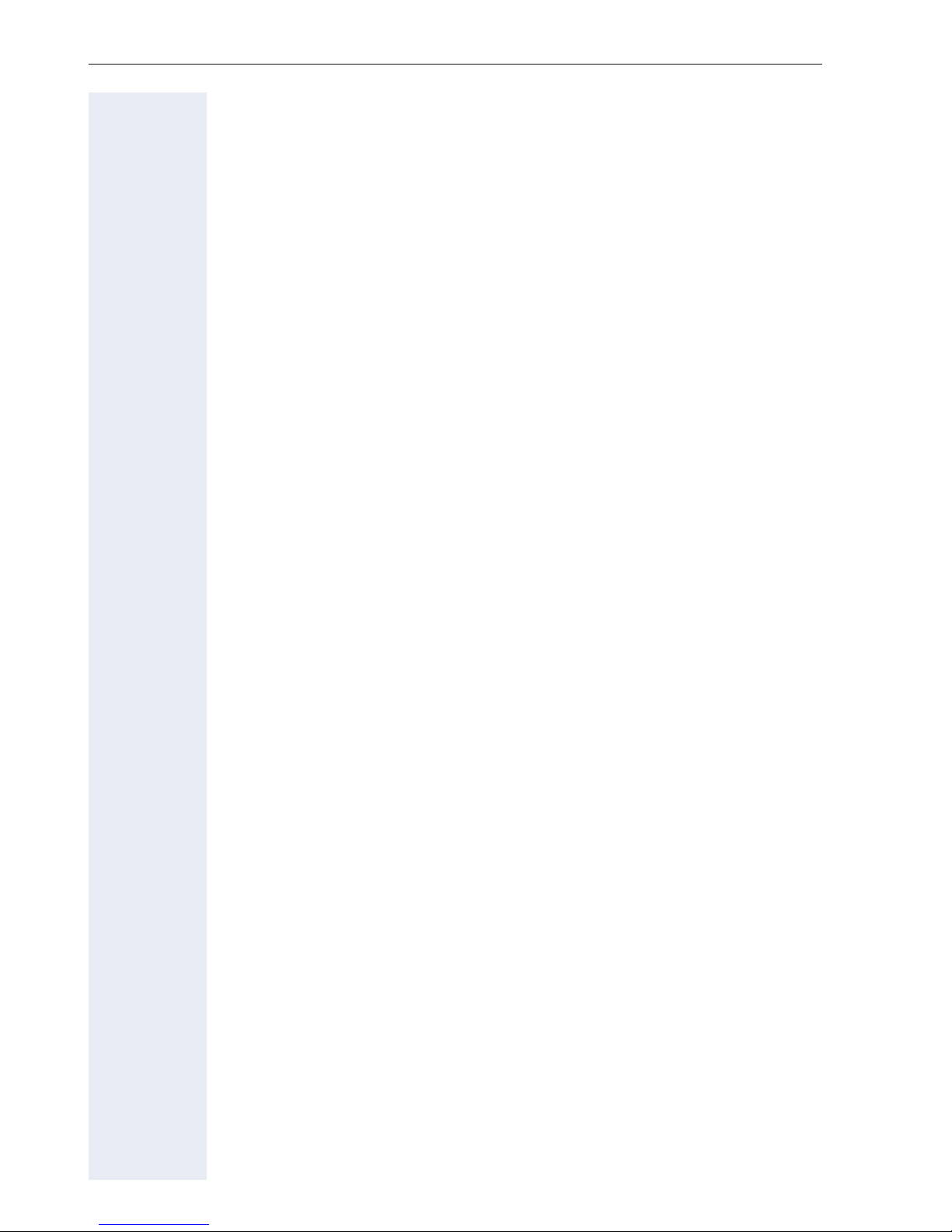
Contents
More functions/services. . . . . . . . . . . . . . . . . . . . . . .83
Using another telephone like your own. . . . . . . . . . . . . . . . . . . . . . . . . 83
Logging on to another phone. . . . . . . . . . . . . . . . . . . . . . . . . . . . . . 83
Logging off from another phone . . . . . . . . . . . . . . . . . . . . . . . . . . . 84
Moving with the Phone. . . . . . . . . . . . . . . . . . . . . . . .85
Logging the phone off from the current port. . . . . . . . . . . . . . . . . . . . . 85
Log the phone on at the new location. . . . . . . . . . . . . . . . . . . . . . . . . . 85
Making calls via multiple lines. . . . . . . . . . . . . . . . .86
Line keys . . . . . . . . . . . . . . . . . . . . . . . . . . . . . . . . . . . . . . . . . . . . . . . . 86
Line utilization . . . . . . . . . . . . . . . . . . . . . . . . . . . . . . . . . . . . . . . . . . . . 87
Preview . . . . . . . . . . . . . . . . . . . . . . . . . . . . . . . . . . . . . . . . . . . . . . . . . 88
Answering calls with the line keys . . . . . . . . . . . . . . . . . . . . . . . . . . . . 89
Answering calls in the sequence in which they are offered . . . . . . 89
Answering calls preferentially . . . . . . . . . . . . . . . . . . . . . . . . . . . . . 89
Deactivating/activating ringing (call). . . . . . . . . . . . . . . . . . . . . . . . . . . . 90
Dialing with line keys. . . . . . . . . . . . . . . . . . . . . . . . . . . . . . . . . . . . . . . 91
Holding a call on the trunk key . . . . . . . . . . . . . . . . . . . . . . . . . . . . . . . 92
Saved number redial for a specific line . . . . . . . . . . . . . . . . . . . . . . . . . 93
Last number dialed for a specific line . . . . . . . . . . . . . . . . . . . . . . . . . . 93
Saving phone numbers for "Redial on a line" . . . . . . . . . . . . . . . . . . . . . 94
Line mailbox . . . . . . . . . . . . . . . . . . . . . . . . . . . . . . . . . . . . . . . . . . . . . 94
Retrieving messages . . . . . . . . . . . . . . . . . . . . . . . . . . . . . . . . . . . . 95
Identifying the line used . . . . . . . . . . . . . . . . . . . . . . . . . . . . . . . . . . . . 96
Making calls on multiple lines alternately . . . . . . . . . . . . . . . . . . . . . . . 96
Ending the connection on a line key . . . . . . . . . . . . . . . . . . . . . . . . 97
Entering a call on a line (three-party conference). . . . . . . . . . . . . . . 97
Allowing or blocking a party from joining a call . . . . . . . . . . . . . . . . . . . 98
Allowing a party to join a call . . . . . . . . . . . . . . . . . . . . . . . . . . . . . . 98
Blocking other parties from joining a call . . . . . . . . . . . . . . . . . . . . . 98
Ending the connection on a line key . . . . . . . . . . . . . . . . . . . . . . . . 99
Third-party monitoring . . . . . . . . . . . . . . . . . . . . . . . . . . . . . . . . . . . . . 100
Holding and re-accepting a call on a trunk key . . . . . . . . . . . . . . . . . . 101
Exclusively holding and re-accepting a call on a trunk key . . . . . . . . . 101
Accepting a specific held line . . . . . . . . . . . . . . . . . . . . . . . . . . . . . . . 102
Forwarding calls on lines . . . . . . . . . . . . . . . . . . . . . . . . . . . . . . . . . . . 102
Ring transfer . . . . . . . . . . . . . . . . . . . . . . . . . . . . . . . . . . . . . . . . . . . . 103
8

Contents
Making calls in an executive-secretary team. . .104
Calling an executive or secretary phone . . . . . . . . . . . . . . . . . . . . . . . 104
Calling an executive/secretary phone . . . . . . . . . . . . . . . . . . . . . . 104
Accepting calls for the executive phone at the secretary phone. . . . . 105
Accepting calls for the executive phone when already on a call . . 105
Transferring calls directly to the executive phone . . . . . . . . . . . . . . . . 106
Accepting calls on the executive phone . . . . . . . . . . . . . . . . . . . . . . . 106
Accepting a call for another executive-secretary team . . . . . . . . . . . . 106
Using a second (executive) telephone. . . . . . . . . . . . . . . . . . . . . . . . . 107
Activating/deactivating a second executive call. . . . . . . . . . . . . . . . . . 107
Using signal call . . . . . . . . . . . . . . . . . . . . . . . . . . . . . . . . . . . . . . . . . . 108
Placing a messenger call . . . . . . . . . . . . . . . . . . . . . . . . . . . . . . . . . . . 108
Defining a representative for the secretary . . . . . . . . . . . . . . . . . . . . . 108
Individual phone configuration . . . . . . . . . . . . . . .109
Setting contrast . . . . . . . . . . . . . . . . . . . . . . . . . . . . . . . . . . . . . . . . . . 109
Adjusting audio settings . . . . . . . . . . . . . . . . . . . . . . . . . . . . . . . . . . . 109
Adjusting the ring volume . . . . . . . . . . . . . . . . . . . . . . . . . . . . . . . 109
Adjusting the ring tone. . . . . . . . . . . . . . . . . . . . . . . . . . . . . . . . . . 109
Room character for speakerphone mode . . . . . . . . . . . . . . . . . . . 110
Setting the volume of the alert tone . . . . . . . . . . . . . . . . . . . . . . . 110
Testing the phone . . . . . . . . . . . . . . . . . . . . . . . . . . .111
Testing functionality . . . . . . . . . . . . . . . . . . . . . . . . . . . . . . . . . . . . . . 111
Special parallel call (ONS) functions . . . . . . . . . .112
Fixing problems . . . . . . . . . . . . . . . . . . . . . . . . . . . . .113
Responding to error messages on the screen . . . . . . . . . . . . . . . . . . 113
Contact partner in the case of problems . . . . . . . . . . . . . . . . . . . . . . . 115
Troubleshooting. . . . . . . . . . . . . . . . . . . . . . . . . . . . . . . . . . . . . . . . . . 115
Caring for your telephone . . . . . . . . . . . . . . . . . . . . . . . . . . . . . . . . . . 115
Labeling keys. . . . . . . . . . . . . . . . . . . . . . . . . . . . . . . . . . . . . . . . . . . . 116
Index . . . . . . . . . . . . . . . . . . . . . . . . . . . . . . . . . . . . . .117
HiPath 4000 service menu . . . . . . . . . . . . . . . . . . . .120
9
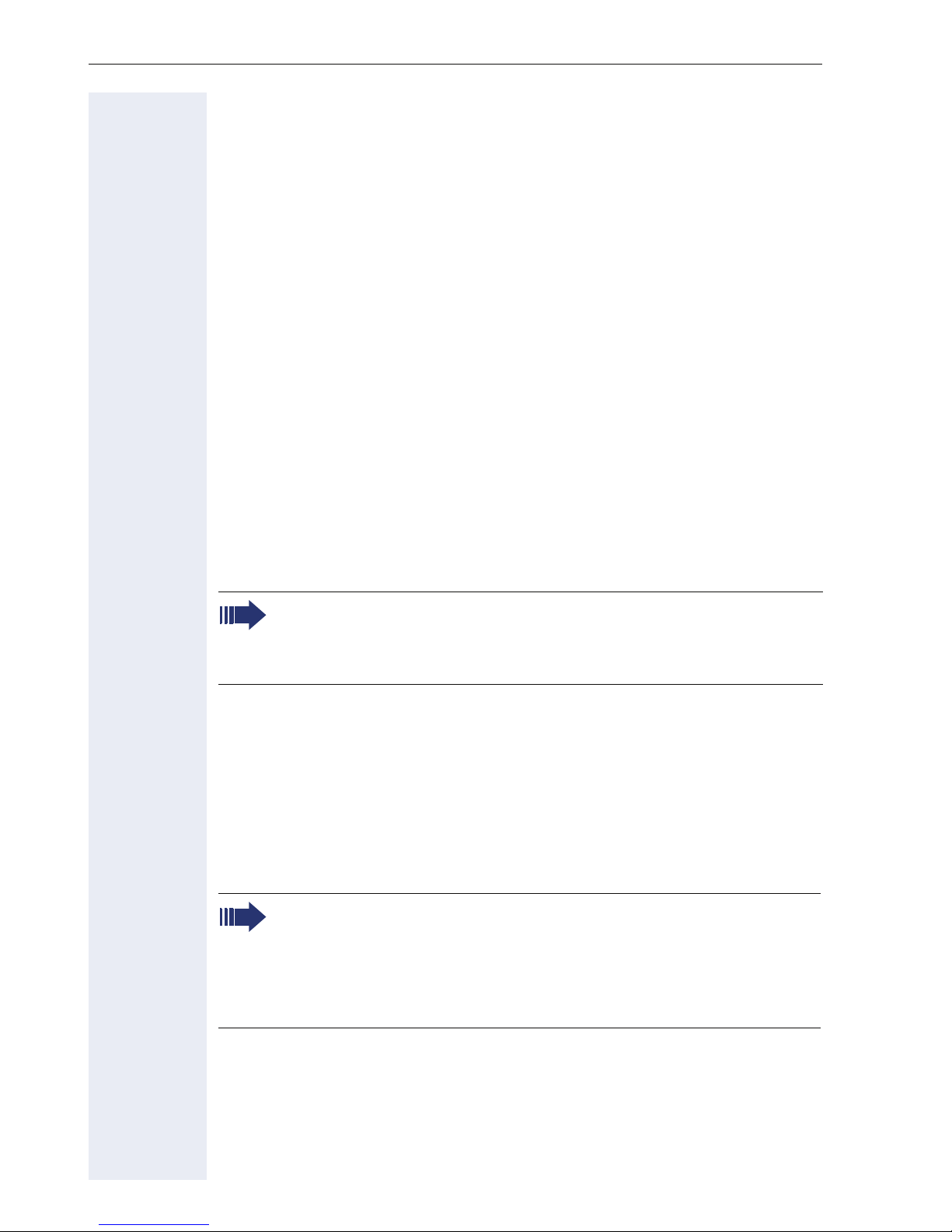
General information
General information
About this manual
This document contains general descriptions of the technical options,
which may not always be available in individual cases. The respective features must therefore be individually defined in the terms of the contract.
If a particular function on your phone is not available to you, this may be
due to one of the following reasons:
• The function is not configured for you or your telephone. Please con-
• Your communications platform does not feature this function. Please
This user guide is intended to help you familiarize yourself with OpenStage
and all of its functions. It contains important information on the safe and
proper operation of your OpenStage phone. These instructions should be
strictly complied with to avoid operating errors and ensure optimum use of
your multifunctional telephone.
tact your system support representative.
contact your Siemens sales partner for information on how to upgrade.
These instructions should be read and followed by every person installing,
operating or programming an OpenStage phone.
For your own protection, please read the section dealing with safety
in detail. Follow the safety instructions carefully in order to avoid endangering yourself or other persons and to prevent damage to the
unit.
This user guide is designed to be simple and easy to understand, providing
clear step-by-step instructions for operating your OpenStagephone.
Administrative tasks are dealt with in a separate manual. The Quick Reference Guide contains quick and reliable explanations of frequently used
functions.
Service
The Siemens service department can only help you if you experience problems or defects with the phone.
Should you have any questions regarding operation, your specialist
retailer or network administrator will gladly help you.
For queries regarding connection of the telephone, please contact
your network provider.
If you experience problems or defects with the phone, please dial the service number for your country.
10
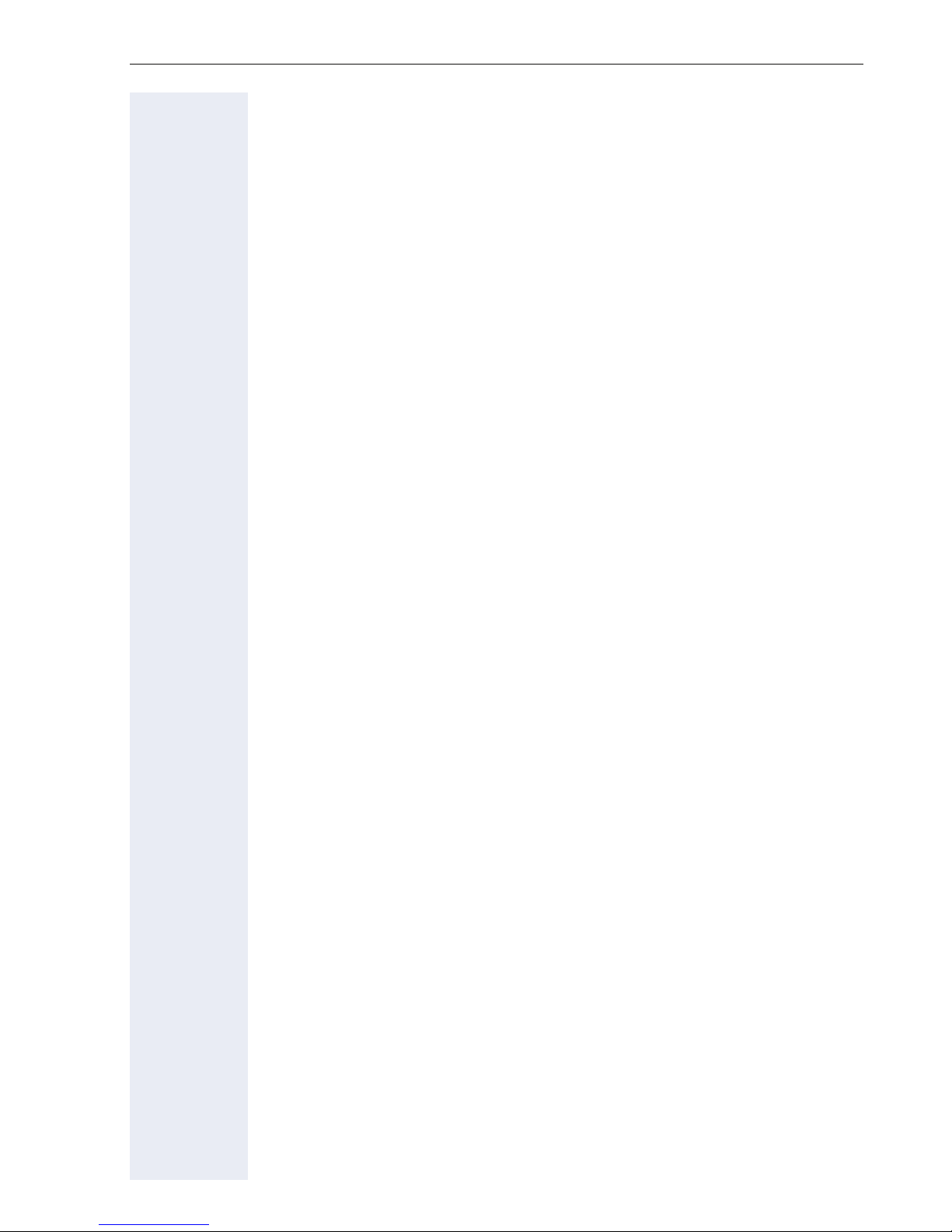
General information
Intended use
The OpenStage phone was developed as a device for speech transmission
and should be placed on the desk or mounted on the wall. Any other use
is regarded as unauthorized.
Telephone type
The identification details (exact product designation and serial number) of
your telephone can be found on the nameplate on the underside of the
base unit. Specific details concerning your communications platform can
be obtained from your service technician.
Please have this information ready when you contact our service department regarding faults or problems with the product.
Speakerphone quality and display legibility
• To ensure good speakerphone quality, the area in front of the micro-
phone (front right) should be kept clear. The optimum speakerphone
distance is 50 cm.
• Proceed as follows to optimize display legibility:
– Turn the phone to tilt the display to ensure you have a frontal view of
the display while eliminating light reflexes.
– Adjust the contrast as required Æ page 109.
11
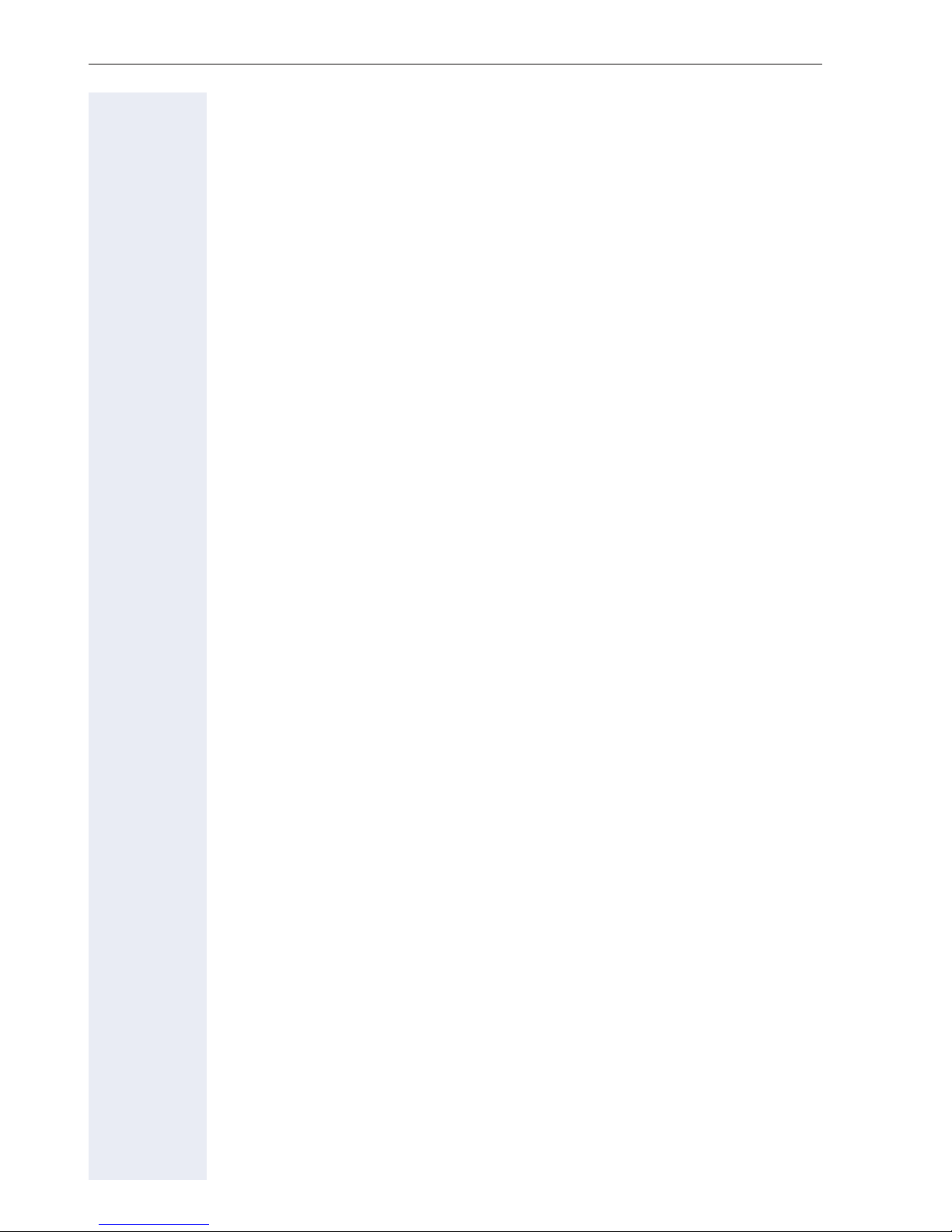
General information
Single-line telephone/multi-line telephone
Your OpenStage 30 T is a "multi-line telephone". This means that your service personnel can configure multiple lines on your phone, which is not the
case with single-line phones. Each line is assigned an individual phone
number which you can use to make and receive calls.
The programmable sensor keys function as line keys on multi-line phones
Æ page 86.
When using a multi-line phone to make and receive calls, certain particulars must be taken into account Æ page 89 ff.
Executive-secretary functions
The executive-secretary configuration is a special case. This is a multi-line
telephone with special features (e.g. "Call transfer to exec", "Call pickup"
and "Representative"), configured especially for executive-secretary use
Æ page 104 ff.
12
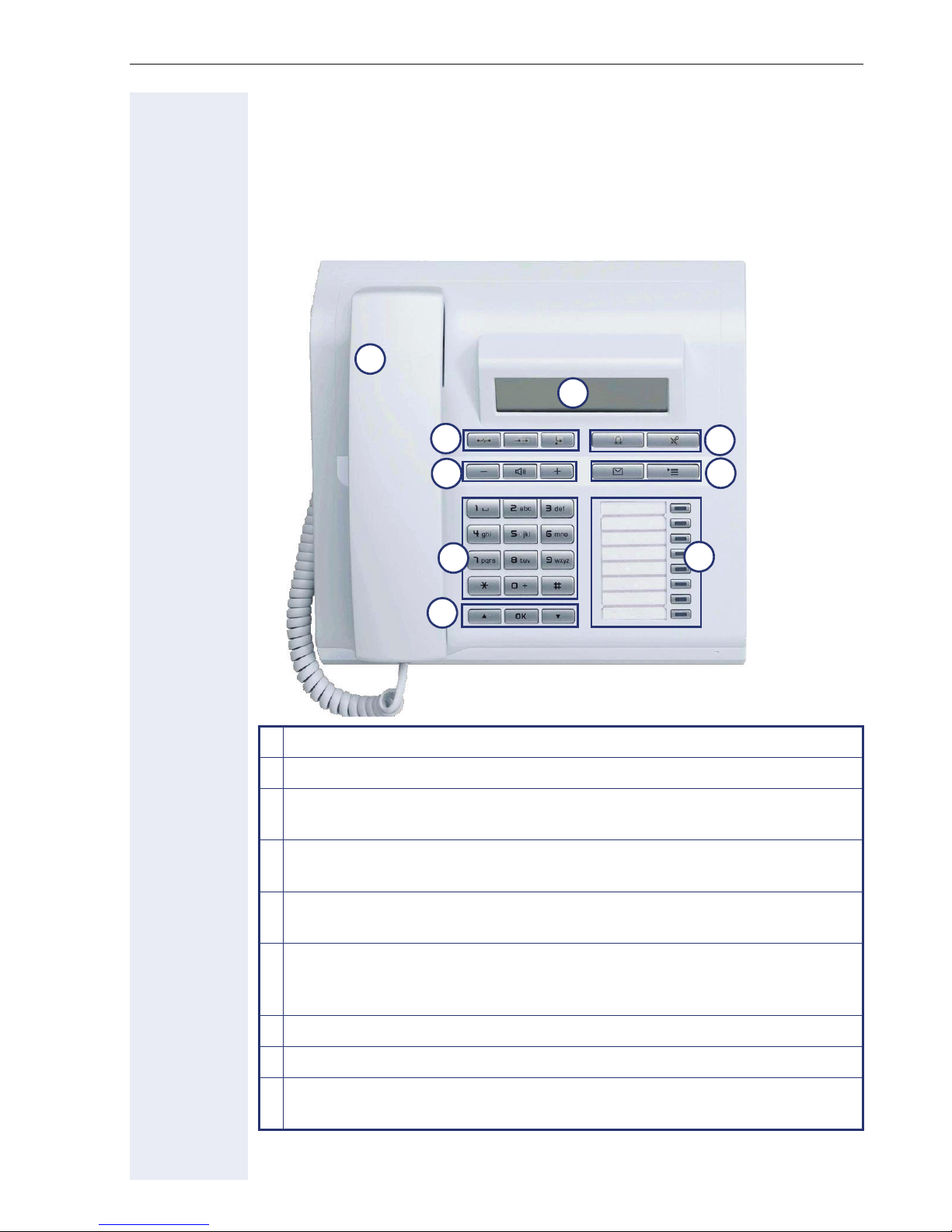
Getting to know your OpenStage phone
Getting to know your OpenStage phone
The following sections describe the most frequently used operating elements and the displays on your OpenStage phone.
The user interface of your OpenStage 30 T
1
2
5
3
7
8
1 You can make and receive calls as normal using the handset.
2 The display permits intuitive operation of the phone Æ page 19.
3 Audio keys are also available, allowing you to optimally configure the
audio features on your telephone Æ page 15.
4 To open the service menu or the mailbox, use these function keys
Æ page 15.
6
4
9
5 These keys are used for frequently used functions such as disconnect-
ing, redialing and forwarding Æ page 15.
6 The headset key is used e.g. to answer calls. The microphone key is
used to prevent silent monitoring of internal calls when in speaker-
mode.
7 The keypad is provided for input of phone numbers/codes.
8 You operate the telephone with the navigation keysÆ page 16.
9 You can customize your telephone by assigning phone numbers and
functions to the function keysÆ page 70.
13
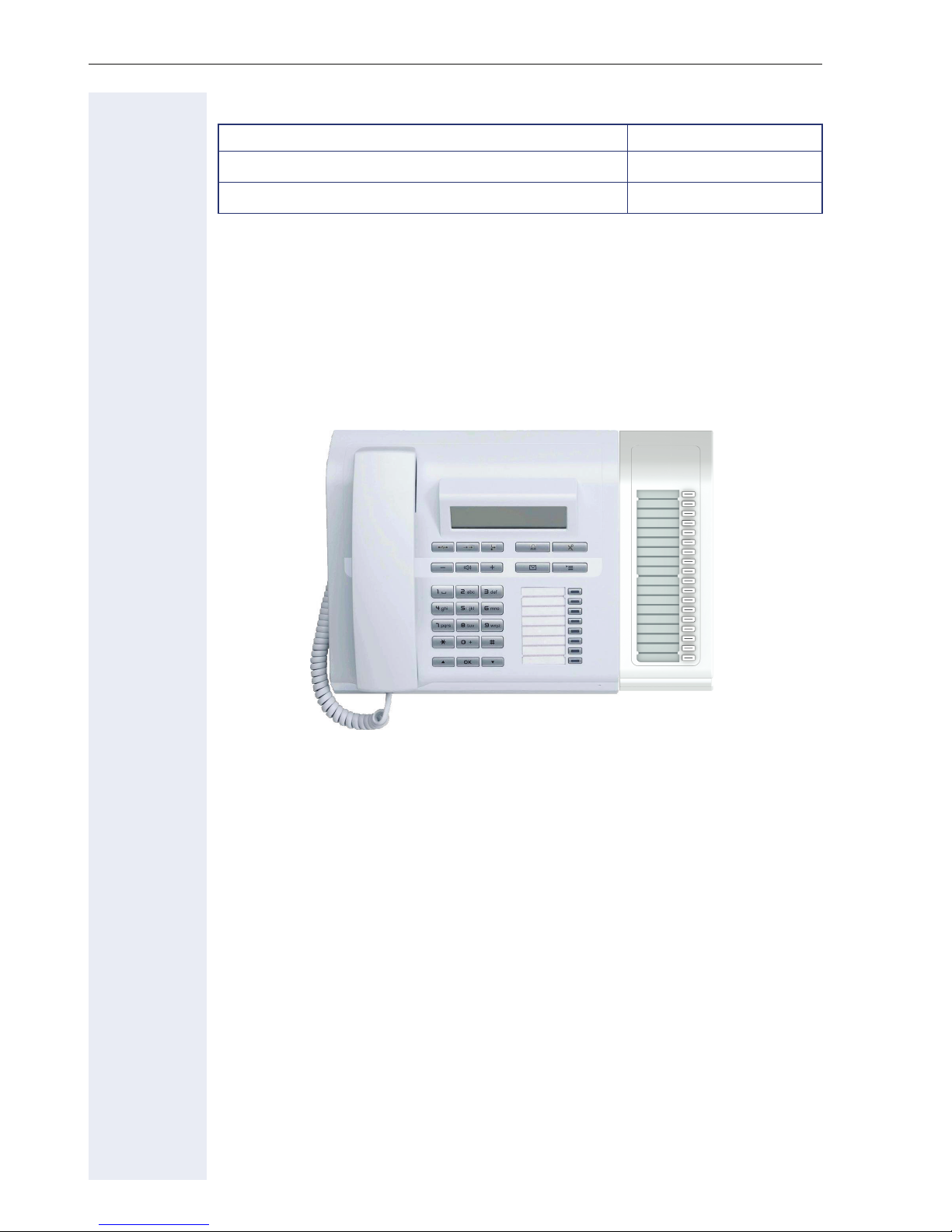
Getting to know your OpenStage phone
Properties of your OpenStage 30 T
Display type LCD, 24 x 2 characters
Full-duplex speakerphone function
Wall mounting
;
;
OpenStage Key Module 15
The OpenStage Key Module 15 is a key module attached to the side of the
phone that provides an additional 18 illuminated, programmable sensor
keys.
Like keys on the phone, these keys can be programmed and used according to your needs Æ page 17.
You can only attach one OpenStage Key Module 15 to your
OpenStage 30 T.
14
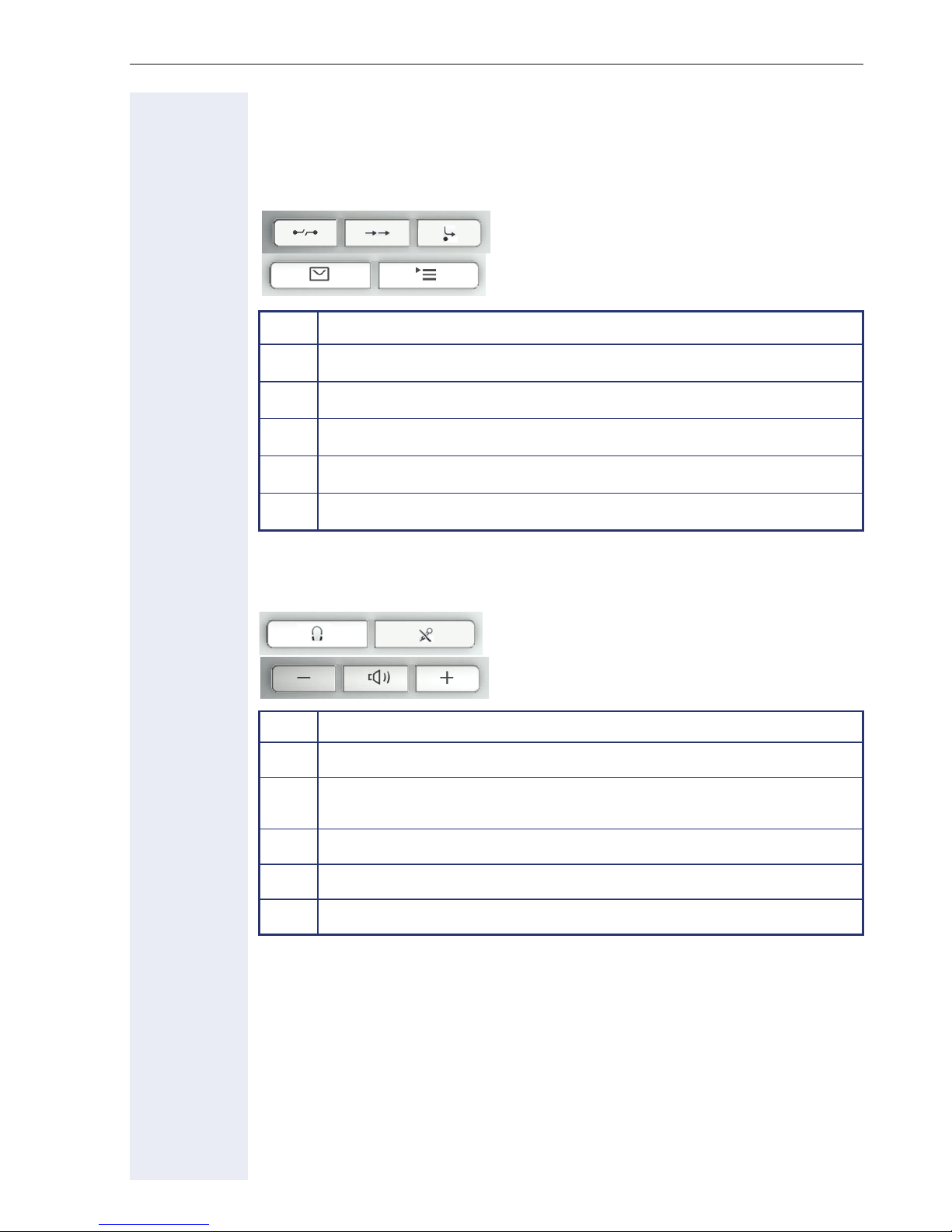
Keys
Function keys
Key Function when key is pressed
Getting to know your OpenStage phone
s
,
r
O
N
End (disconnect) call) Æ page 26.
Redialing Æ page 28
Button for fixed call forwarding (with red LED key) Æ page 31
Open mailbox (with red LED key) Æ page 20.
Open (with red LED key) Æ page 22
Audio keys
Key Function when key is pressed
o
p
Making calls using the headset Æ page 24
Activate/deactivate microphone (also for speakerphone mode)
Æ page 25.
n
+
Set volume lower and contrast brighter Æ page 109.
Turn speaker on/off (with red LED key) Æ page 25.
Set volume louder and contrast darker Æ page 109.
15
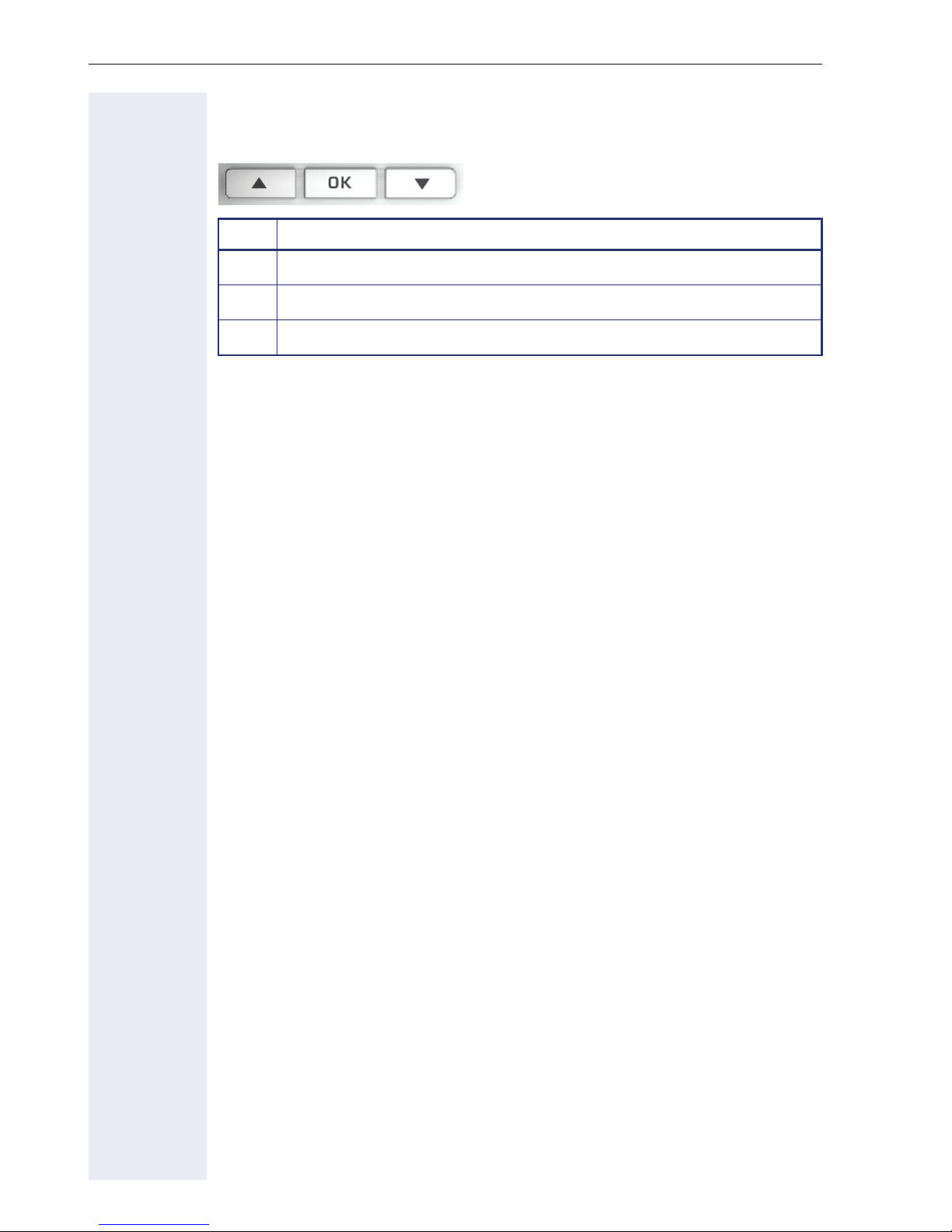
Getting to know your OpenStage phone
Navigation keys
These are used to manage most of your phone’s functions and display.
Key Function when key is pressed
<
=
:
Open the idle menu Æ page 19 or browse back in the menu.
Perform action.
Open the idle menu Æ page 19 or browse forward in the menu.
16
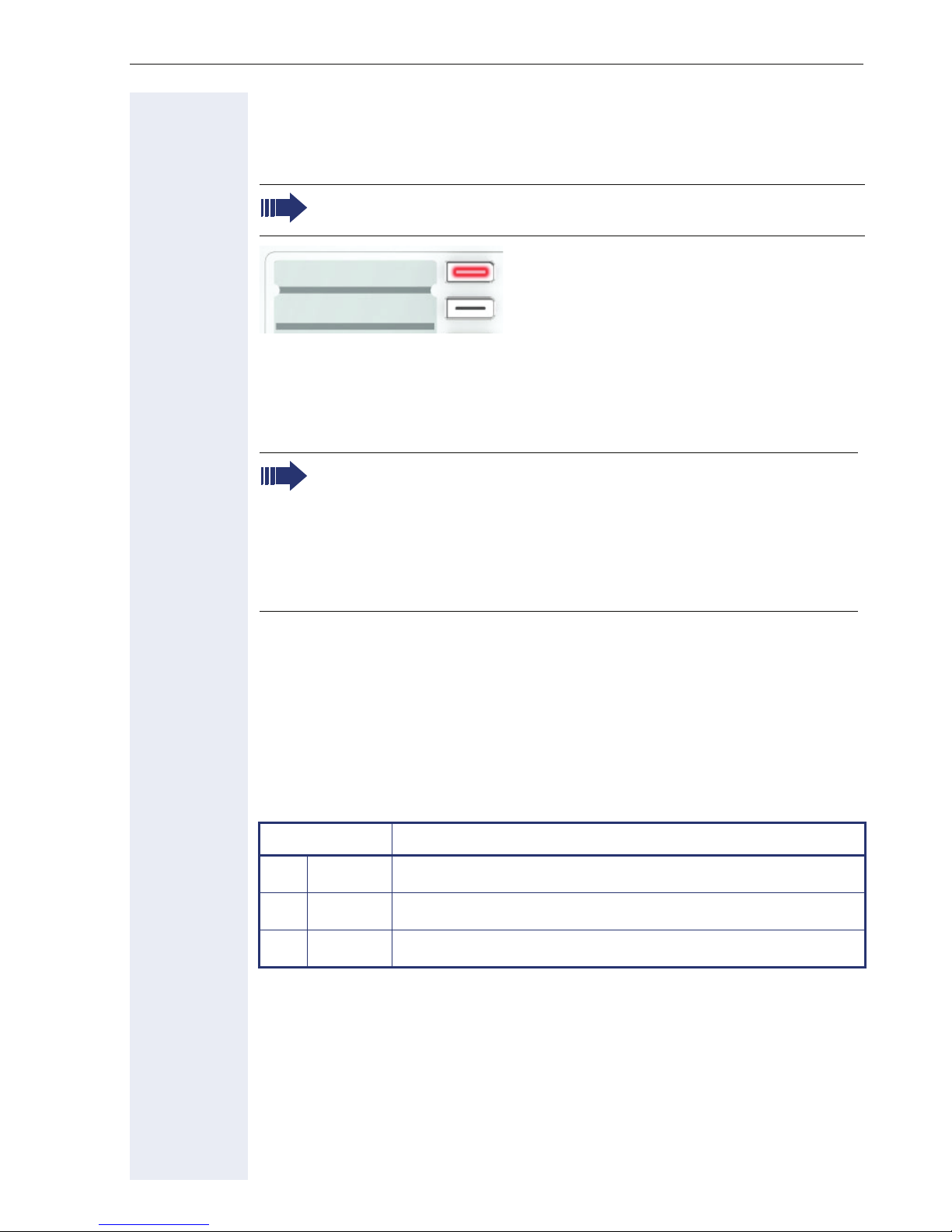
Getting to know your OpenStage phone
Programmable function keys
Your OpenStage 30 T has eight illuminated keys to which you can assign
functions or numbers.
Increase the number of programmable function keys by connecting
a key module Æ page 14.
Peter Fox
Destinations?
Depending on how they are programmed, you can use the keys as:
• Function keys Æ page 70
• Repdial/Direct station selection key Æ page 71
Each key can be programmed with one function.
The configuration of direct station selection keys must be activated
by your service personnel.
Direct station selection keys can be assigned an internal number
from the HiPath 4000 network.
A typical application of direct station selection keys is the executive-secretary configuration Æ page 104
Press the key briefly to activate the programmed function or dial the stored
number.
Your OpenStage is delivered with label strips. Write functions or names in
the white fields on the label strips.
The status of a function is shown by the LED on the corresponding function key.
Meaning of LED displays on function keys
LED Meaning of function key
S
T
R
Off The function is deactivated.
Flashing
On The function is activated.
1
Indicates the function status.
[1] In this manual, flashing sensor keys are identified by this icon, regardless of the flashing in-
terval. The flashing interval represents different statuses, which are described in detail in
the corresponding sections of the manual.
17

Getting to know your OpenStage phone
Keypad
In cases where text input is possible, you can use the keypad to input text,
punctuation and special characters in addition to the digits 0 to 9 and the
hash and asterisk symbols. To do this, press the numerical keys repeatedly.
Example: To enter the letter "h", press the number 4 key on the keypad
twice.
To enter a digit in an alphanumerical input field, hold down the relevant key.
Alphabetic labeling of dial keys is also useful when entering vanity numbers (letters associated with the phone number’s digits as indicated on the
telephone spell a name, e.g. 0700 - PATTERN = 0700 - 7288376).
18
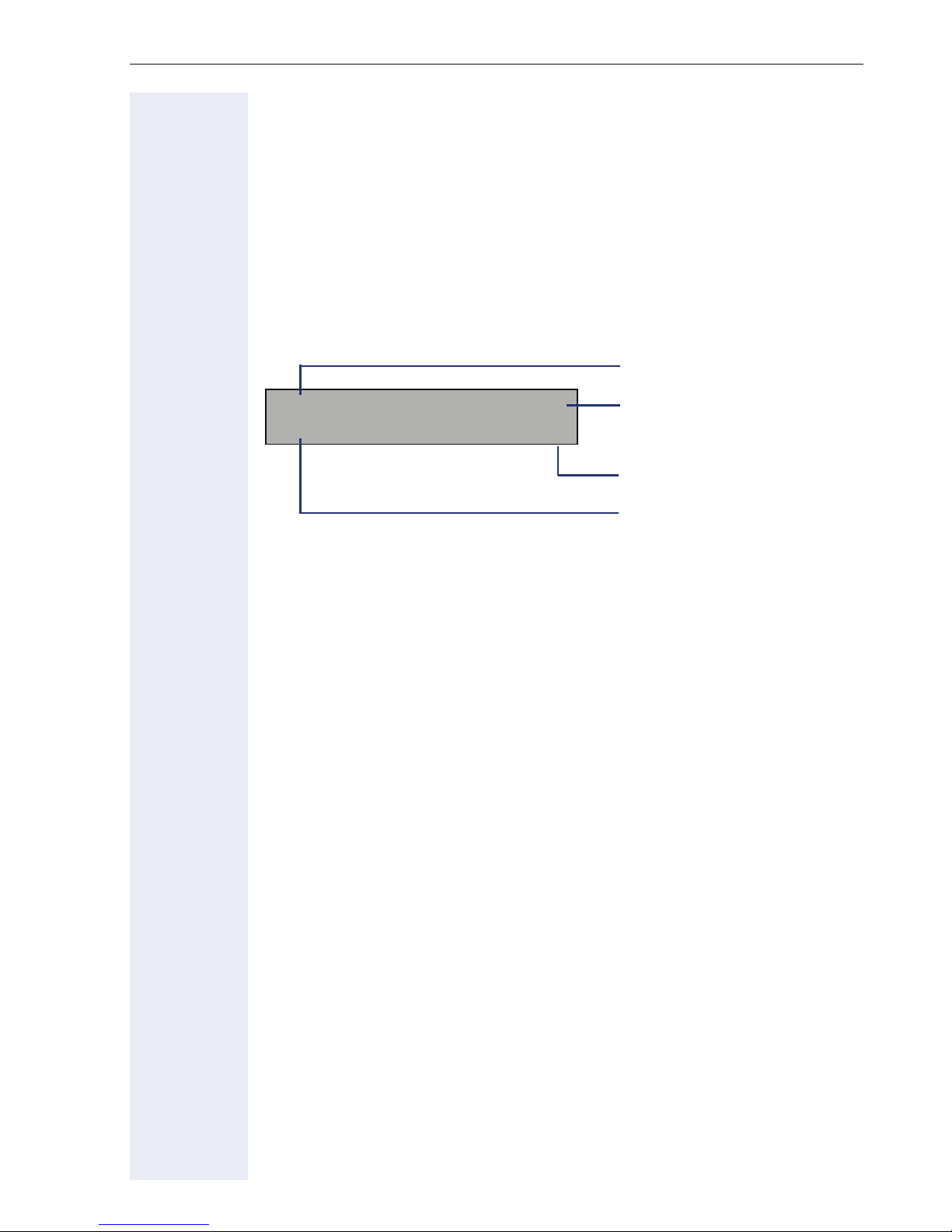
Getting to know your OpenStage phone
Display
Your OpenStage 30 T comes with a black-and-white LCD display. Adjust
the contrast to suit your needs Æ page 109.
Idle mode
If there are no calls are being made or settings are not being adjusted, your
phone is in idle mode.
Example:
Time
10:29 WE . . :
05 08.07
Date
220870 HiPath 4000 l
Open the idle menu
Own phone number
Idle menu
Press the
then appears. You can call up various functions here. Entries may vary.
The idle menu may contain the following entries:
• Unanswered calls?
• Incoming calls?
• Outgoing calls?
• Deact call forwarding?
• Act. FWD-FIXED?
• Act. FWD-VAR-ALL-BOTH?
• Display callbacks?
• Direct call pickup?
• Program/Service?
: navigation key in the idle mode Æ page 16, the idle menu
[1]
[2]
[3]
[4]
[1] This appears as an option if entries are available.
[2] This appears as an option if fixed or variable call forwarding is activated.
[3] This appears as an option if a phone number is saved for fixed call forwarding.
[4] This appears as an option if a callback is saved.
19
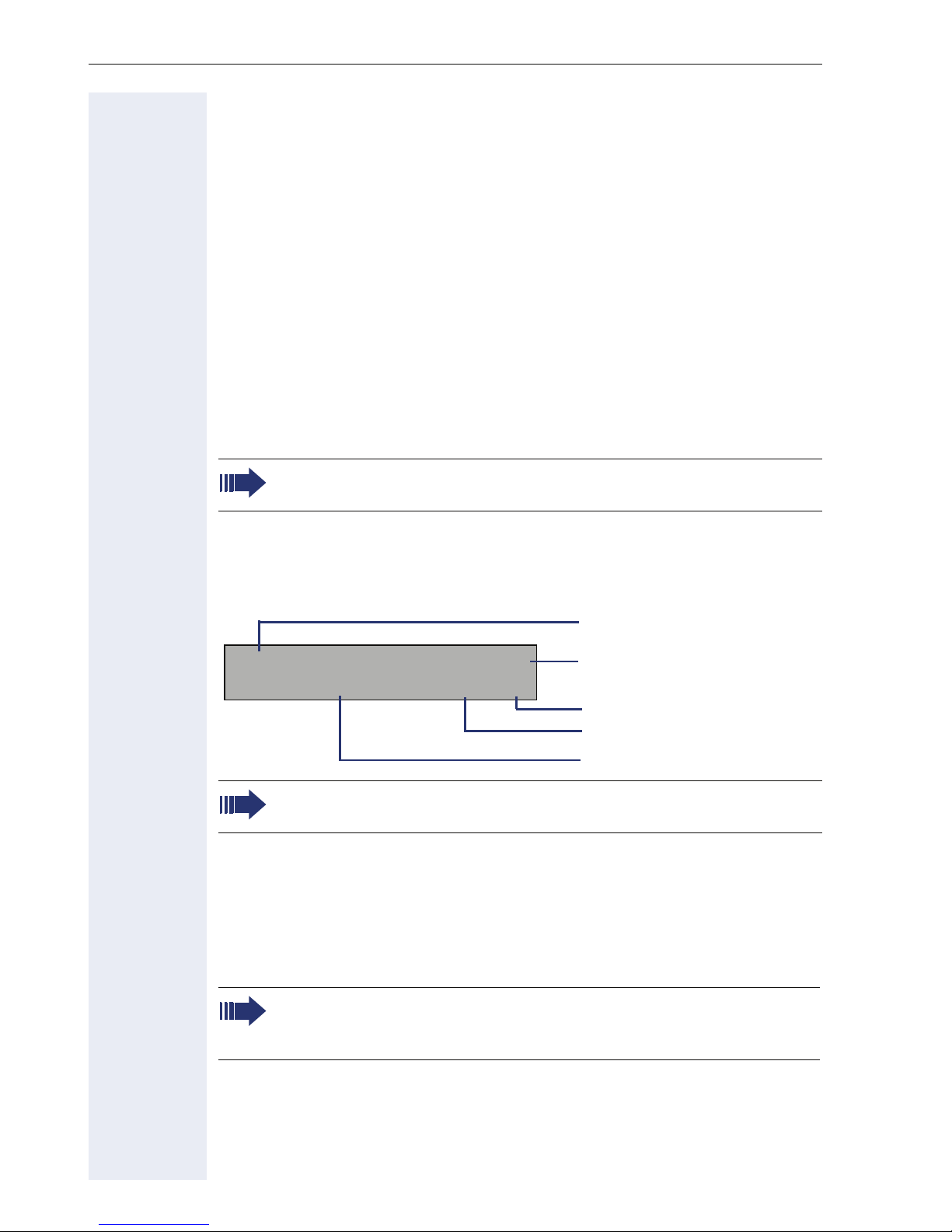
Getting to know your OpenStage phone
Mailbox
Depending on your communication platform and its configuration (contact
your service personnel), you can use the mailbox key to access messages
from services such as HiPath Xpressions.
The following messages are saved:
• Callback requests
•Voicemail
Messages (callback r equests)
New messages, or messages that have not yet been processed are signaled as follows:
O The key LED lights up.
•
• When the handset is lifted and the speaker key pressed, you hear an
acoustic announcement (announcement text).
These announcements remain active until all messages have been
viewed or deleted.
To access the menu: Press the mailbox key
played.
Example:
10168 PETER Call N
WE . . : 16:25 l
05.08
For a description of how to edit the entries Æ page 38.
O. The newest entry is dis-
Caller ID
Type of message
Function menu
Time
Date
Voicemail
Press the mailbox key O.
If your system is appropriately configured, you can call the voice mailbox
directly and immediately play back the stored messages.
New voicemails that have not been played back fully cannot be deleted. To mark a message as "played back", jump with
end of the message.
20
66 to the
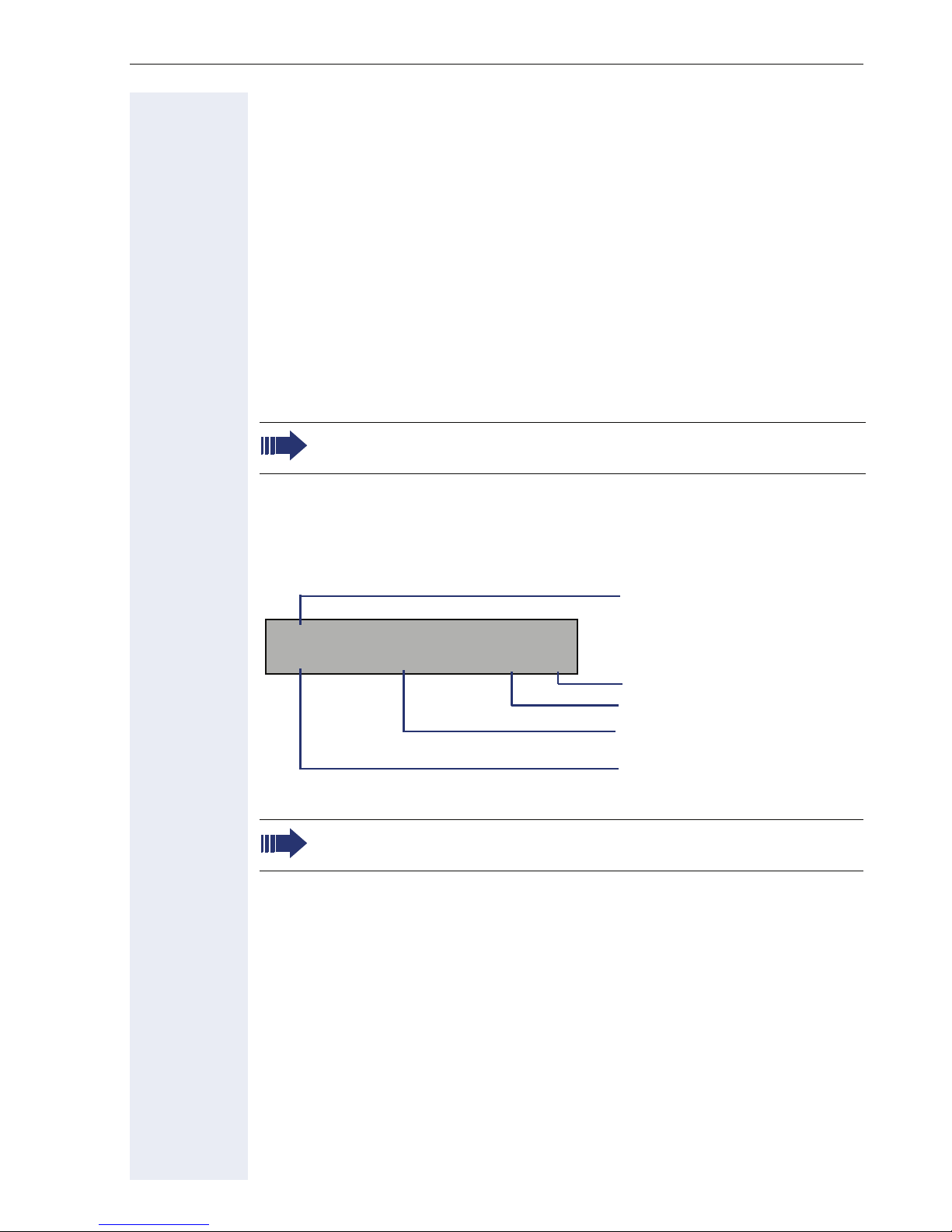
Getting to know your OpenStage phone
Call log
Calls to your phone and numbers dialed from your phone are recorded
chronologically in the call log, sorted, and divided into the following lists:
• Unanswered calls
• Incoming calls
• Outgoing calls
Your phone saves the last 10 unanswered calls, the last 6 outgoing calls,
and the last 12 incoming calls in chronological order. Each call is assigned
a time stamp. The most recent entry in the list that has not yet been retrieved is displayed first. In the case of calls from the same caller, only the
time stamp is updated.
Every list that contains at least one entry is automatically offered
Æ page 19 in the idle menu Æ page 43.
Callers with suppressed numbers cannot be saved in the call log.
Information is displayed regarding the caller and the time at which the call
was placed.
Example:
10168 PETER
Busy 21.02. 16:25 l
For a description of how to edit the call logs Æ page 43.
Caller ID
Function menu
Time
Date
Telephone status during
a call attempt
21
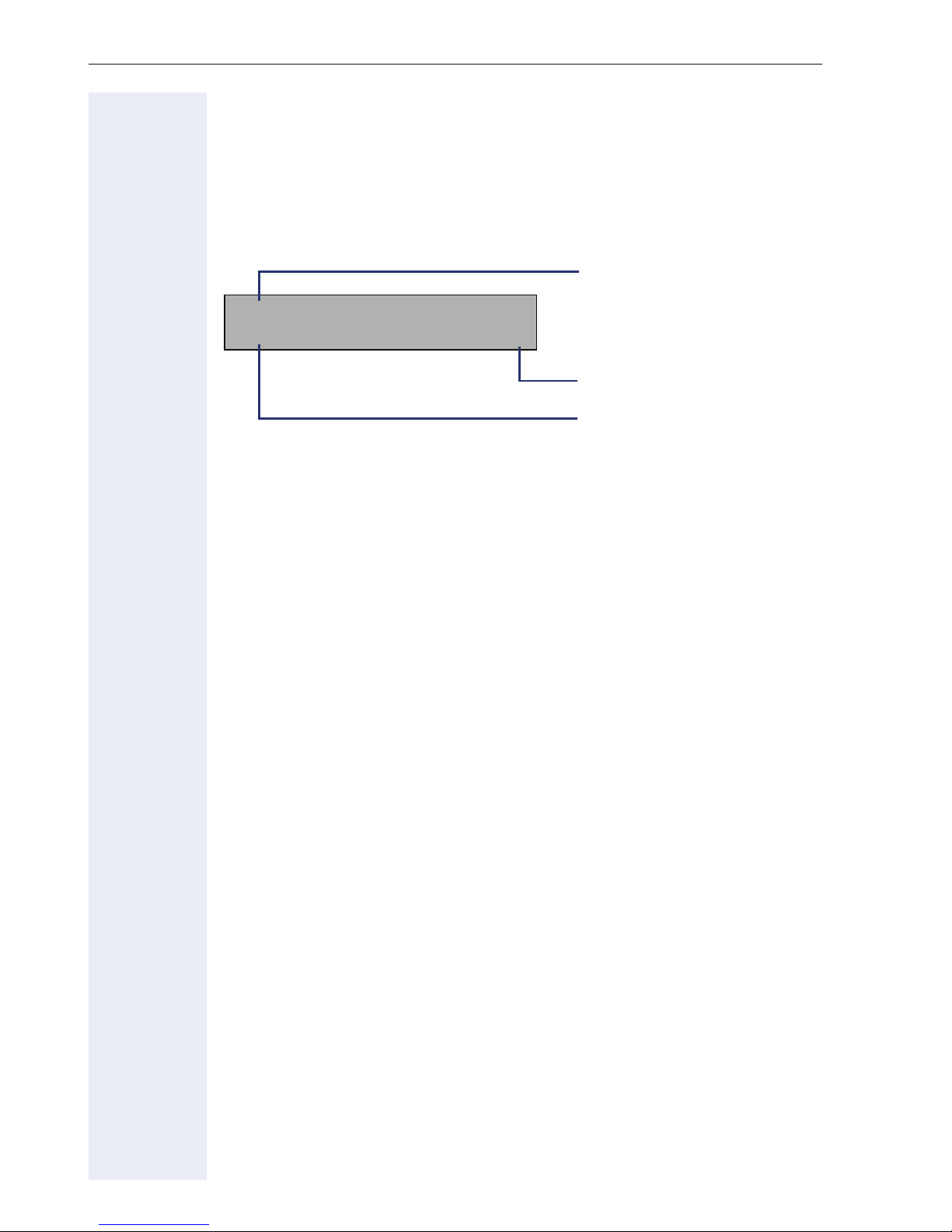
Getting to know your OpenStage phone
Service menu
Use the N menu key to reach the Program/Service menu for your com-
munication system.
The menu key LED remains red as long as you are in this menu.
Example:
Program/Service:
Destinations? f
The menu structure comprises several levels. The first line in this structure
shows the menu currently selected while the second line shows an option
from this menu.
Menu title
Further entries are available
Menu option
22
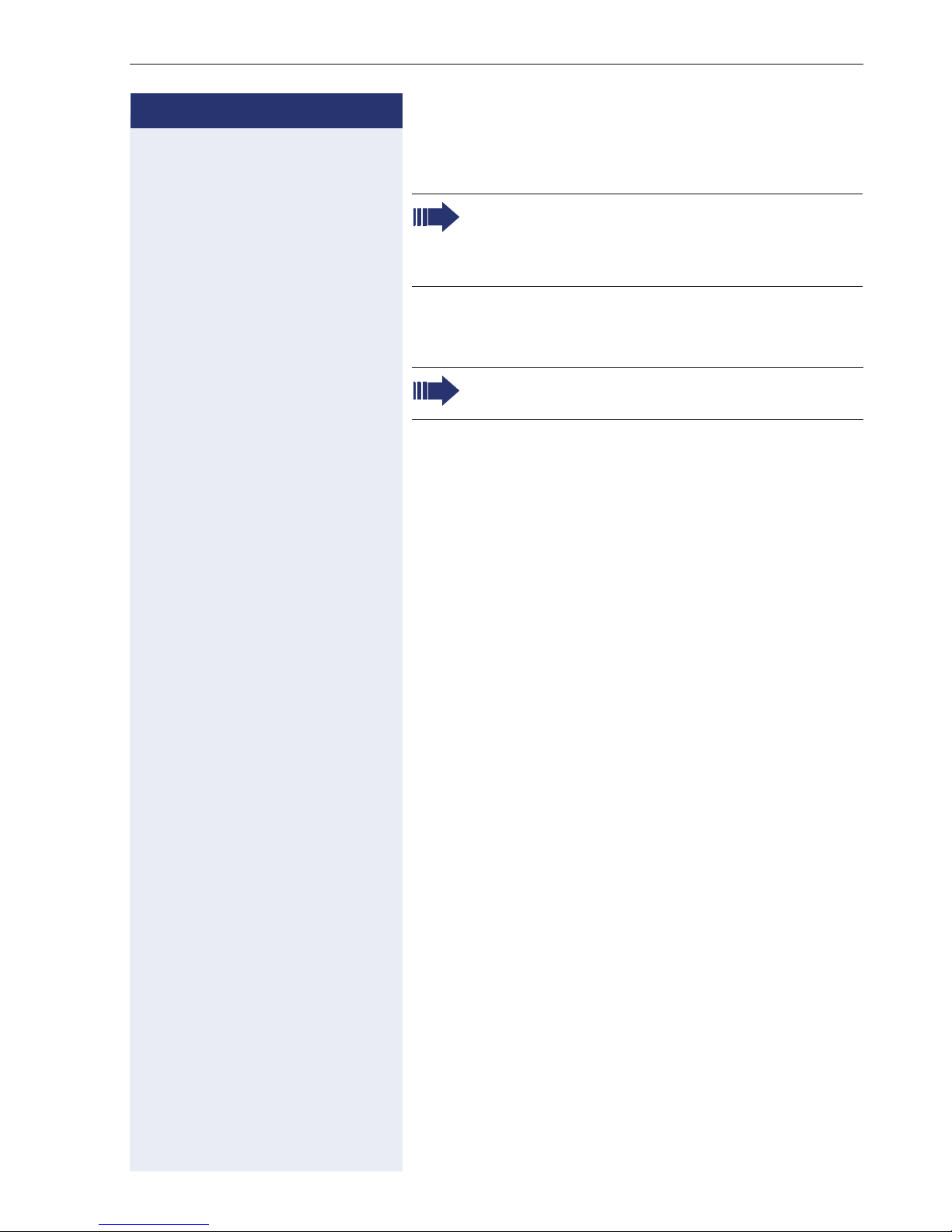
Step by Step
Basic functions
Basic functions
Please read the introductory chapter "Getting to
know your OpenStage phone" Æ page 13 care-
fully before performing any of the steps described here on your phone.
Answering a call
An incoming call will cancel any ongoing telephone setting operations.
Answering a call via the handset
The phone rings. The caller is displayed.
^ Lift the handset.
if nec. + or - Set the call volume.
Answering a call via the loudspeaker
(speakerphone mode)
The phone rings. The caller is displayed.
n Press the key shown. The LED lights up.
The speakerphone function is activated.
if nec.
+ or - Set the call volume.
Suggestions for using speakerphone mode:
• Tell the other party that speakerphone mode is active.
• Adjust the call volume while speakerphone mode is
active.
• The ideal distance between the user and the phone
in speakerphone mode is 50 cm.
23
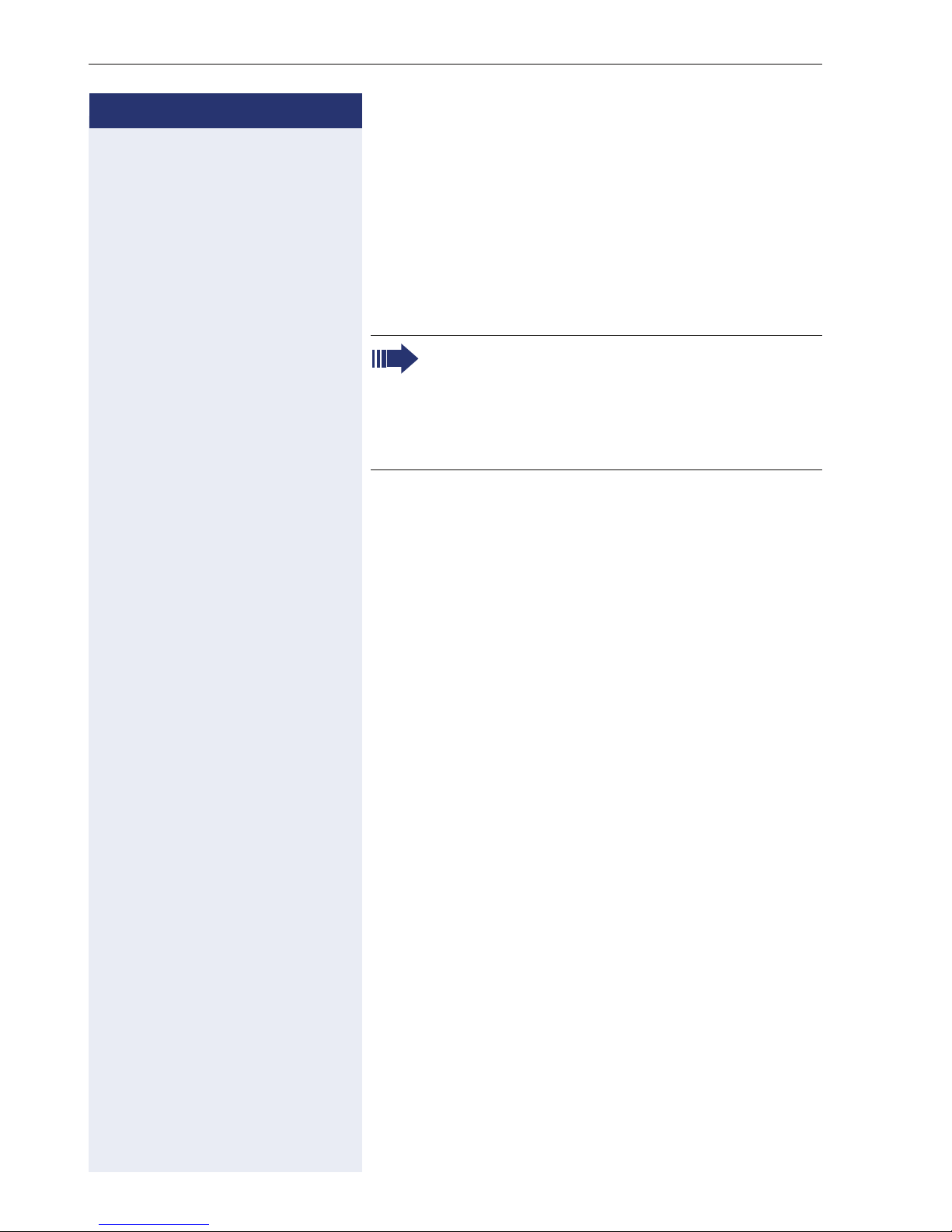
Basic functions
Step by Step
Accepting calls via the headset
Prerequisite: A headset is connected.
if nec.
The phone rings. The
o key flashes.
o Press the key shown.
+ or - Set the call volume.
The headset port on the phone is preset for a
corded device and is automatically switched
when you use a cordless headset. You must
however use the "call answer" function of the
headset at least once so that the telephone can
make the corresponding setting.
Switching to speakerphone mode
People present in the room can participate in your call.
Prerequisite: You are conducting a call via the handset.
n ] Hold down the key and replace the handset. Then re-
lease the key and proceed with your call.
if nec. + or - Set the call volume.
U.S. mode
If your communication system is set to U.S. mode (contact your service personnel), you do not have to hold
down the speaker key when replacing the handset
when switching to speakerphone mode.
n Press the key shown.
] Replace the handset. Proceed with your call.
if nec. + or - Set the call volume.
24
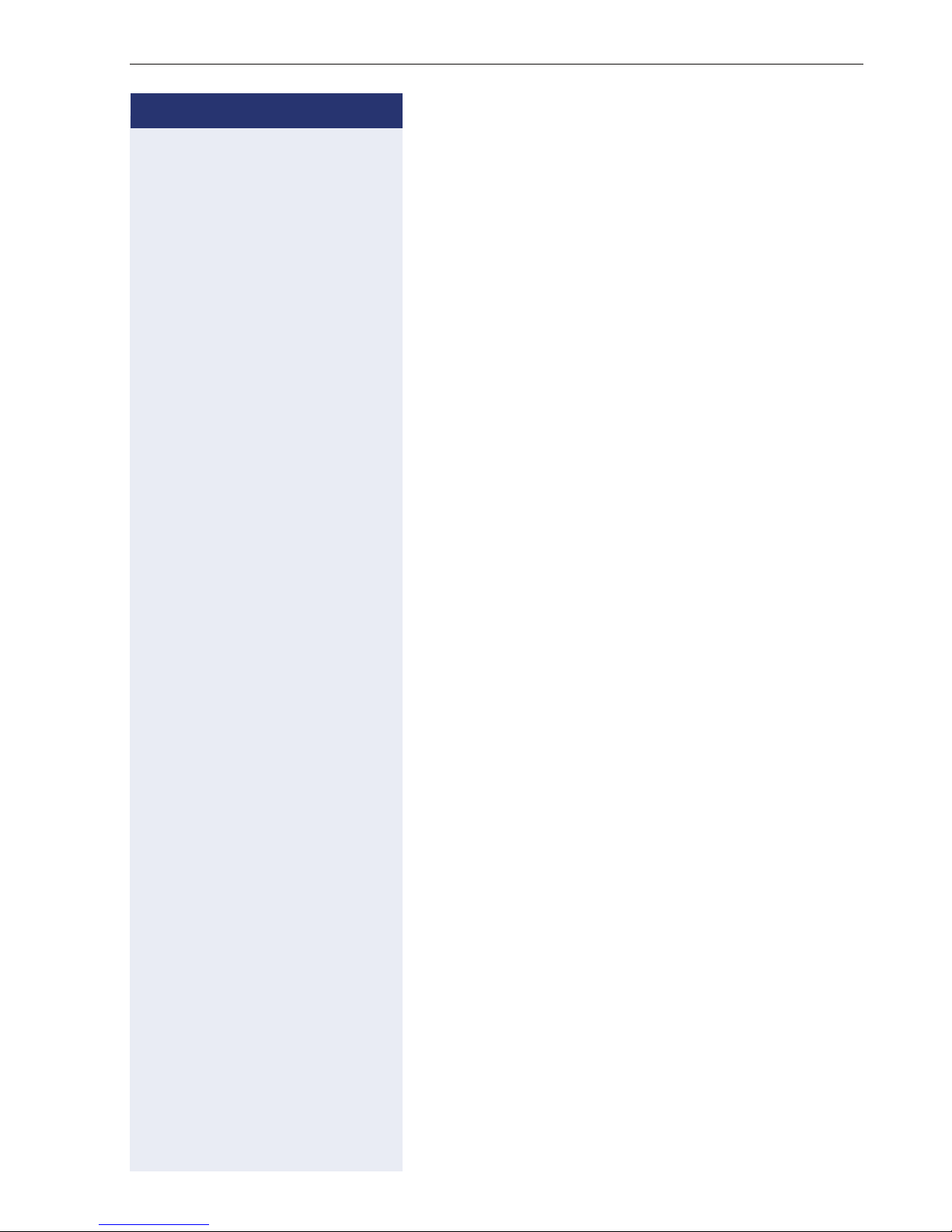
Step by Step
Basic functions
Switching to the handset
Prerequisite: You are conducting a call in speakerphone mode.
^ Lift the handset.
n The key shown goes out.
Open listening
People present in the room can silently monitor your
call.
Prerequisite: You are conducting a call via the handset.
Activating
n Press the key shown.
Deactivating
n Press the lit key.
Turning the microphone on and off
To prevent the other party from listening in while you
consult with someone in your office, you can temporarily switch off the handset microphone or the handsfree
microphone.
Prerequisite: You are conducting a call.
Deactivating the microphone
p Press the key shown.
Activating the microphone
p Press the lit key.
25
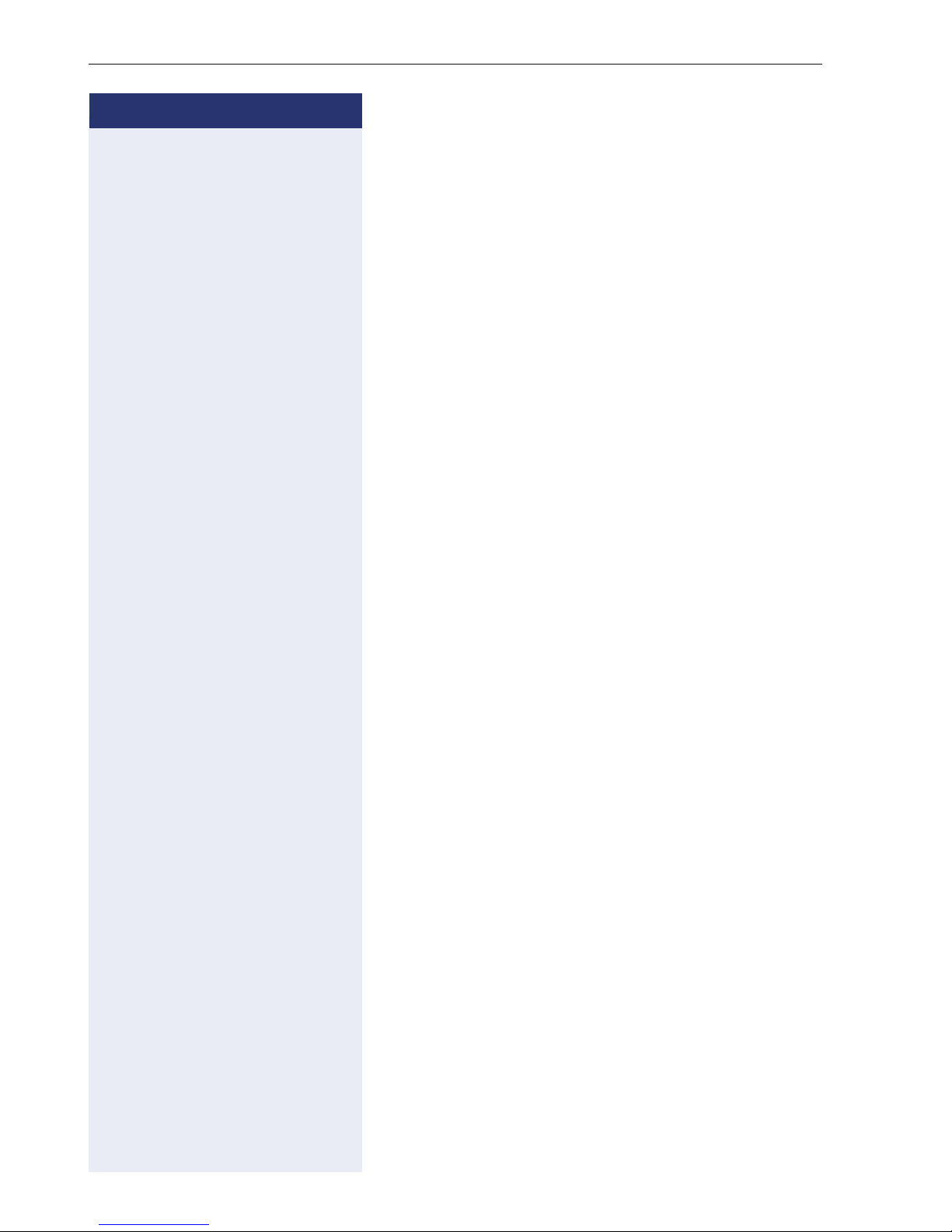
Basic functions
Step by Step
Ending a call
s Press the key shown.
or
n Press the lit key.
or
\ Replace the handset.
Making calls
Off-hook dialing
^ Lift the handset.
j internal: Enter the station number.
External calls: Enter the external code and the station
number.
The connection is set up as soon as your input in complete.
On-hook dialing
j internal: Enter the station number.
External calls: Enter the external code and the station
number.
The party you are calling answers via loudspeaker.
^ Lift the handset.
or On-hook dialing: Speakerphone mode.
Dialing with the headset connected
Prerequisite: The headset is connected.
o The headset key lights up.
26
j internal: Enter the station number.
External calls: Enter the external code and the station
number.
The connection is set up as soon as your input in complete.

Step by Step
Basic functions
Dialing with DDS keys
Prerequisite: You have configured a function key as a
repdial keyÆ page 71.
S Press the programmed repdial key.
^ Lift the handset.
or
n Press the key shown.
27
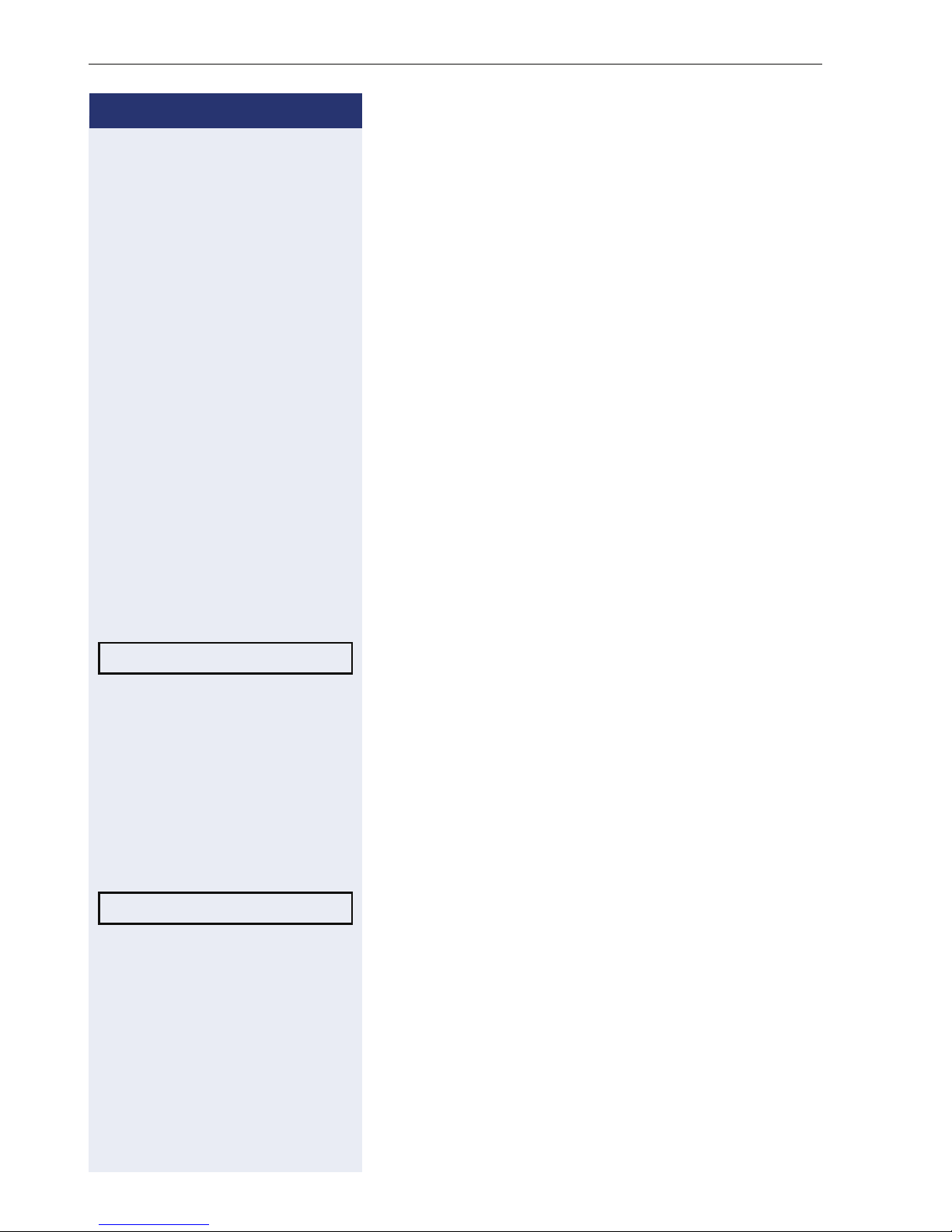
Basic functions
Step by Step
Redialing a number
(last dialed number)
The last phone number dialed on your telephone is automatically dialed.
Redial key
Prerequisite: The "Saved # Dial" key is configured.
S Press the "Saved # Dial" key.
n Press the key to activate speakerphone mode.
or
^ Lift the handset.
Last number redial?
Saved number redial?
Redialing from the menu
^ Lift the handset.
or
n Press the key shown.
Confirm the option shown.
Redialing a number (saved number)
Prerequisite: You have saved a phone number
Æ page 39.
^ Lift the handset.
or
n Press the key shown.
Select and confirm the option shown.
The saved phone number is dialed.
28
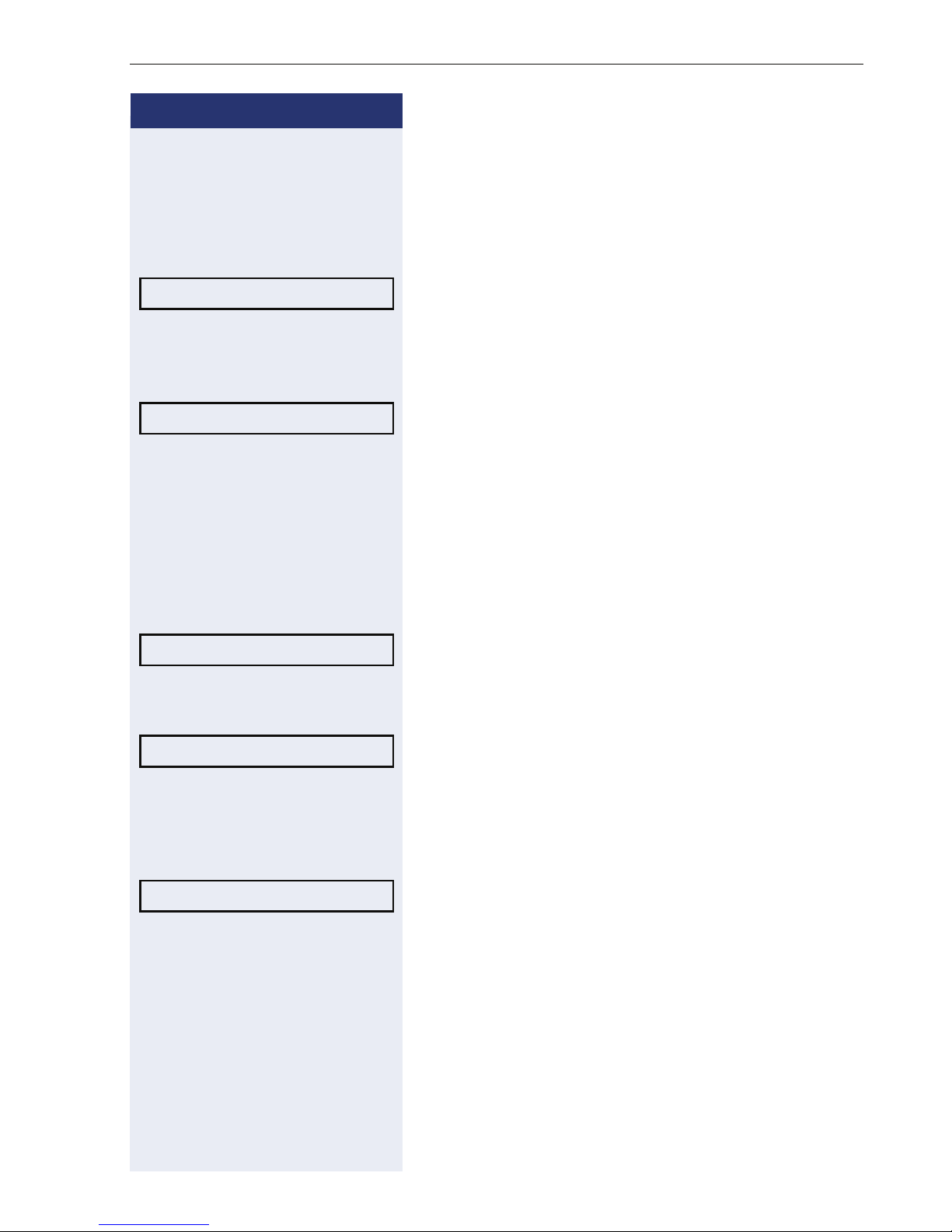
Step by Step
Basic functions
Calling a second party (consultation)
You can call a second party while a call is in progress.
The connection to the first party is placed on hold.
Prerequisite: You are conducting a call.
Consultation?
Release and return?
Toggle?
Confirm the option shown.
j Enter and confirm the second party’s phone number.
Ending a consultation call
Confirm the option shown.
The consultation call is disconnected. The call with the
first party is resumed.
Switching to the held party
(alternating)
Prerequisite: You are conducting a consultation call.
Select and confirm the option shown.
You are switched to the party on hold.
Ending an alternate operation
Release and return?
Conference?
Select and confirm the option shown.
The active call is disconnected and the held call is restored.
Combine the calling parties into a three-party conference
Select and confirm the option shown.
Z An alert tone signals that a conference call has been es-
tablished between all three parties.
29

Basic functions
Step by Step
Transferring a call
If your call partner wishes to speak to one of your colleagues, you can transfer the call.
Transferring with announcement
Consultation?
Start transfer?
Select and confirm the option shown.
j Enter and confirm the required party’s phone number.
Announce the call partner.
\ Replace the handset.
Your call partner is now connected to the party to whom
they wish to speak.
Transferring without announcement
Select and confirm the option shown.
j Enter and confirm the required party’s phone number.
\ Replace the handset.
If no call is set up between the other two parties
within 40 seconds, you are called again. You are
reconnected with the first party.
30
