Siemens OpenStage 20 T, HiPath 5000, HiPath 3000, OpenStage 20 T HiPath 500, OpenStage 20 T HiPath 3000 User Manual
...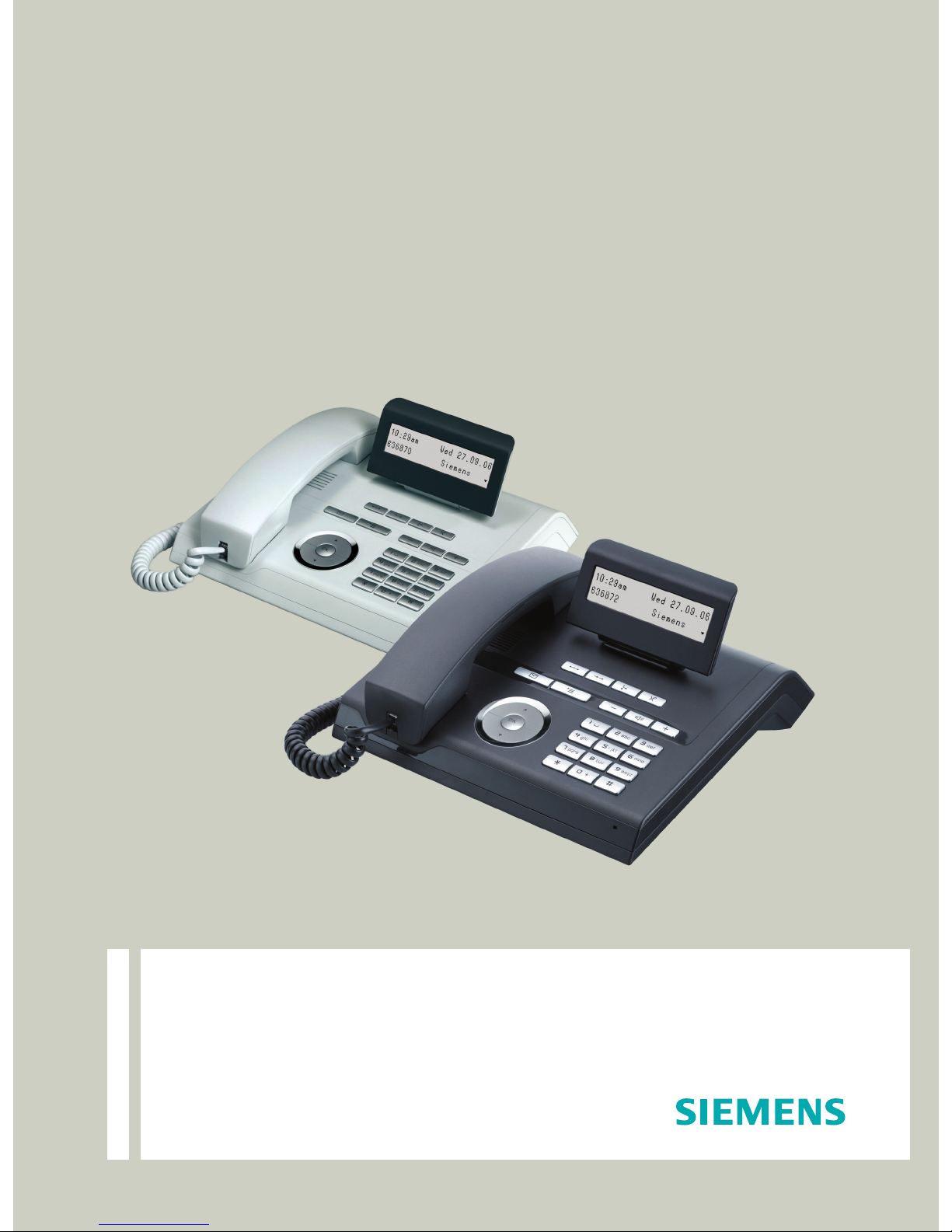
Documentation
HiPath 500, HiPath 3000, HiPath 5000
OpenStage 20 T
User Guide
Communication for the open minded
Siemens Enterprise Communications
www.siemens.com/open
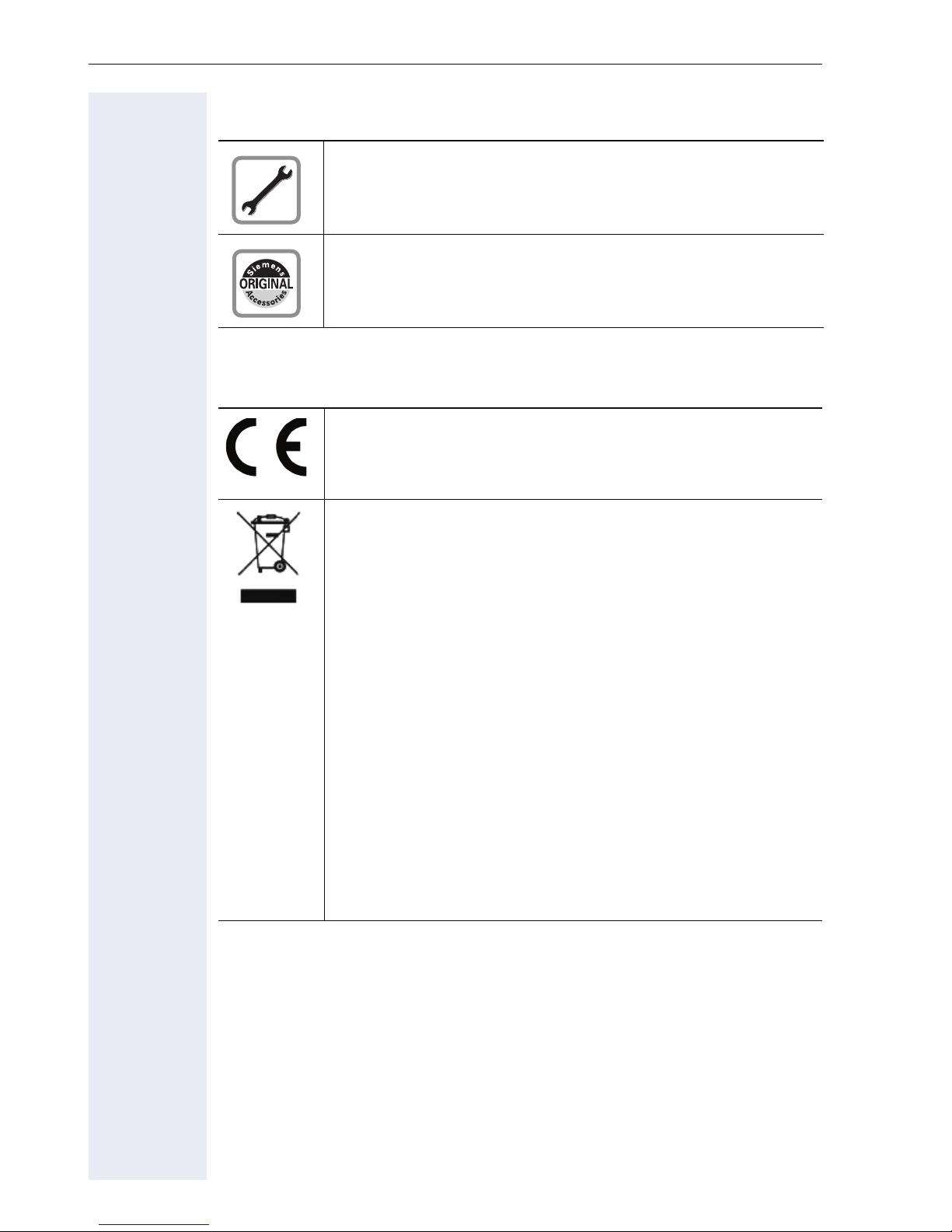
Important information
Important information
Trademarks
Never open the telephone or a key module. Should you encounter any problems, contact the responsible service personnel.
Use only original Siemens accessories. The use of other accessories may be hazardous and will render the warranty,
extended manufacturer’s liability and the CE marking invalid.
The device conforms to the EU directive 1999/5/EC as attested by the CE marking.
All electrical and electronic products should be disposed of
separately from the municipal waste stream via designated
collection facilities appointed by the government or the local
authorities.
Proper disposal and separate collection of your old appliance will help prevent potential damage to the environment
and human health. It is a prerequisite for reuse and recycling
of used electrical and electronic equipment.
For more detailed information about disposal of your old appliance, please contact your city office, waste disposal service, the shop where you purchased the product or your sales representative.
The statements quoted above are only fully valid for equipment which is installed and sold in the countries of the European Union and is covered by the directive 2002/96/EC.
Countries outside the European Union may impose other regulations regarding the disposal of electrical and electronic
equipment.
2
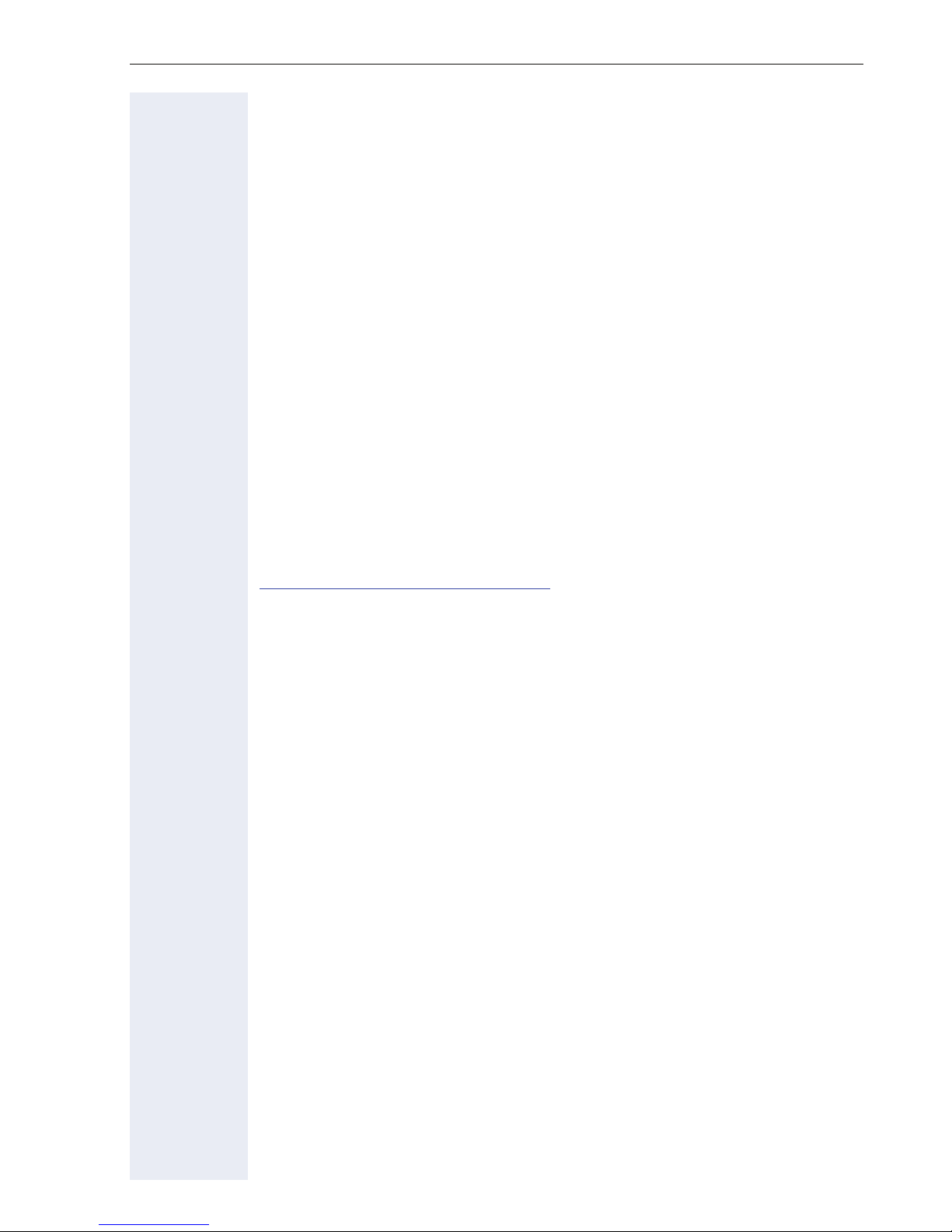
Important information
Location of the telephone
• The telephone should be operated in a controlled environment with an
ambient temperature between 5°C and 40°C.
• To ensure good speakerphone quality, the area in front of the microphone (front right) should be kept clear. The optimum speakerphone distance is 50 cm.
• Do not install the telephone in a room where large quantities of dust
accumulate; this can considerably reduce the service life of the telephone.
• Do not expose the telephone to direct sunlight or any other source of
heat, as this is liable to damage the electronic components and the
plastic casing.
• Do not operate the telephone in damp environments such as
bathrooms.
Product support on the internet
Information and support for our products can be found on the Internet at:
http://siemens-enterprise.com/
.
Technical notes, current information about firmware updates, frequently
asked questions and lots more can be found on the Internet at:
http://wiki.siemens-enterprise.com/.
3
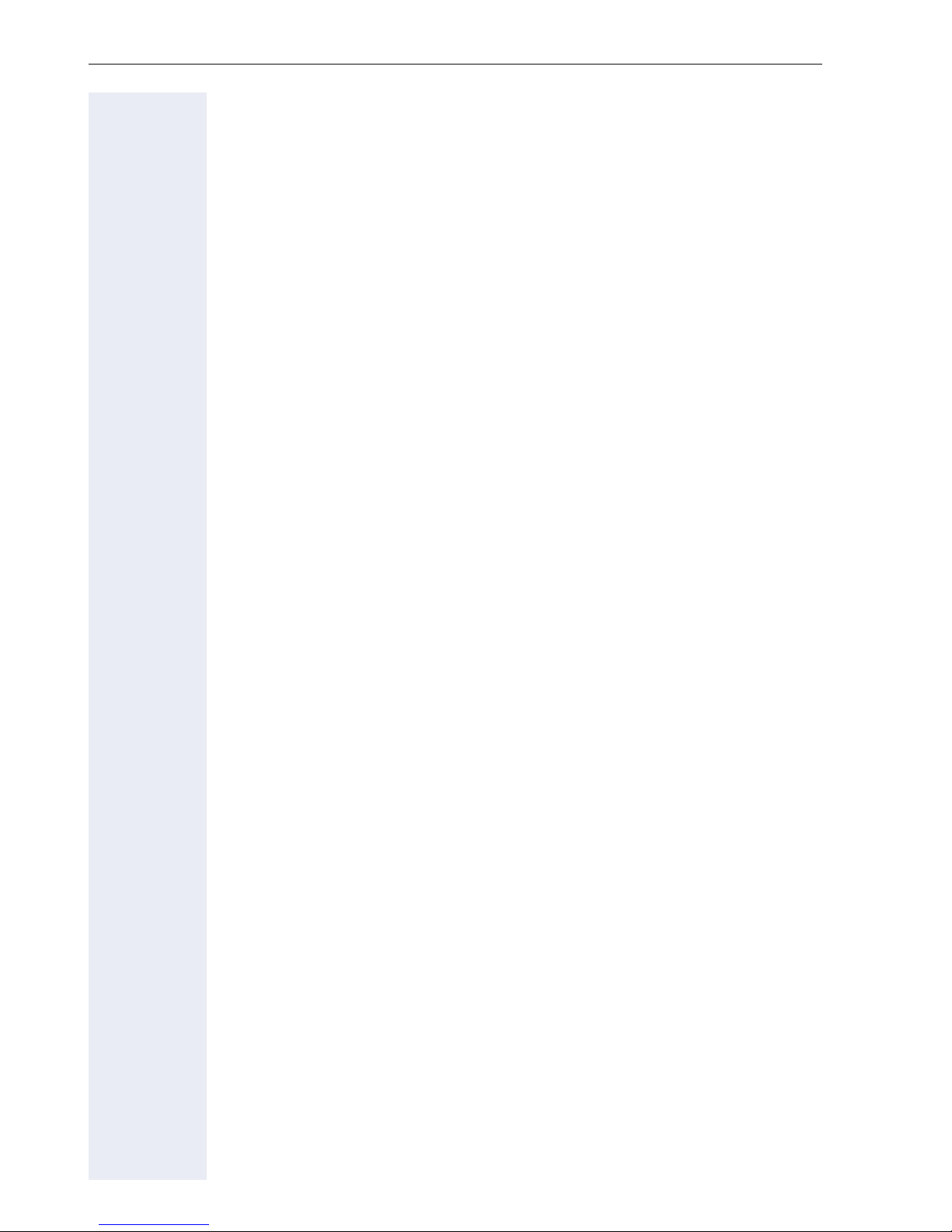
Contents
Contents
Important information. . . . . . . . . . . . . . . . . . . . . . . . . .2
Trademarks . . . . . . . . . . . . . . . . . . . . . . . . . . . . . . . . . . . . . . . . . . . . . . . 2
Location of the telephone . . . . . . . . . . . . . . . . . . . . . . . . . . . . . . . . . . . . 3
Product support on the internet . . . . . . . . . . . . . . . . . . . . . . . . . . . . . . . 3
General information. . . . . . . . . . . . . . . . . . . . . . . . . . . .8
About this manual . . . . . . . . . . . . . . . . . . . . . . . . . . . . . . . . . . . . . . . . . . 8
Service. . . . . . . . . . . . . . . . . . . . . . . . . . . . . . . . . . . . . . . . . . . . . . . . . . . 8
Intended use . . . . . . . . . . . . . . . . . . . . . . . . . . . . . . . . . . . . . . . . . . . . . . 9
Telephone type . . . . . . . . . . . . . . . . . . . . . . . . . . . . . . . . . . . . . . . . . . . . 9
Speakerphone quality and display legibility . . . . . . . . . . . . . . . . . . . . . . . 9
Getting to know your OpenStage phone . . . . . . . . .10
The User Interface of Your OpenStage 20 T . . . . . . . . . . . . . . . . . . . . . 10
Keys. . . . . . . . . . . . . . . . . . . . . . . . . . . . . . . . . . . . . . . . . . . . . . . . . . . . 11
Function keys. . . . . . . . . . . . . . . . . . . . . . . . . . . . . . . . . . . . . . . . . . 11
Mailbox key and Menu key . . . . . . . . . . . . . . . . . . . . . . . . . . . . . . . 11
Audio keys . . . . . . . . . . . . . . . . . . . . . . . . . . . . . . . . . . . . . . . . . . . . 11
3-way navigator . . . . . . . . . . . . . . . . . . . . . . . . . . . . . . . . . . . . . . . . 12
Keypad. . . . . . . . . . . . . . . . . . . . . . . . . . . . . . . . . . . . . . . . . . . . . . . 12
Display. . . . . . . . . . . . . . . . . . . . . . . . . . . . . . . . . . . . . . . . . . . . . . . . . . 14
Idle mode. . . . . . . . . . . . . . . . . . . . . . . . . . . . . . . . . . . . . . . . . . . . . 14
Mailbox . . . . . . . . . . . . . . . . . . . . . . . . . . . . . . . . . . . . . . . . . . . . . . . . . 15
Messages . . . . . . . . . . . . . . . . . . . . . . . . . . . . . . . . . . . . . . . . . . . . 15
Voicemail . . . . . . . . . . . . . . . . . . . . . . . . . . . . . . . . . . . . . . . . . . . . . 15
Caller list . . . . . . . . . . . . . . . . . . . . . . . . . . . . . . . . . . . . . . . . . . . . . . . . 16
Program/Service menu . . . . . . . . . . . . . . . . . . . . . . . . . . . . . . . . . . . . 17
Basic functions. . . . . . . . . . . . . . . . . . . . . . . . . . . . . . .18
Answering a call . . . . . . . . . . . . . . . . . . . . . . . . . . . . . . . . . . . . . . . . . . 18
Answering a call via the handset . . . . . . . . . . . . . . . . . . . . . . . . . . . 18
Answering a call via the loudspeaker (speakerphone mode). . . . . . 19
Switching to speakerphone mode. . . . . . . . . . . . . . . . . . . . . . . . . . . . . 20
Switching to the handset. . . . . . . . . . . . . . . . . . . . . . . . . . . . . . . . . . . . 20
Open listening in the room during a call . . . . . . . . . . . . . . . . . . . . . . . . 21
Making calls. . . . . . . . . . . . . . . . . . . . . . . . . . . . . . . . . . . . . . . . . . . . . . 22
Off-hook dialing . . . . . . . . . . . . . . . . . . . . . . . . . . . . . . . . . . . . . . . . 22
On-hook dialing . . . . . . . . . . . . . . . . . . . . . . . . . . . . . . . . . . . . . . . . 22
Redialing a number . . . . . . . . . . . . . . . . . . . . . . . . . . . . . . . . . . . . . . . . 23
Ending a call. . . . . . . . . . . . . . . . . . . . . . . . . . . . . . . . . . . . . . . . . . . . . . 23
Rejecting calls . . . . . . . . . . . . . . . . . . . . . . . . . . . . . . . . . . . . . . . . . . . . 24
4
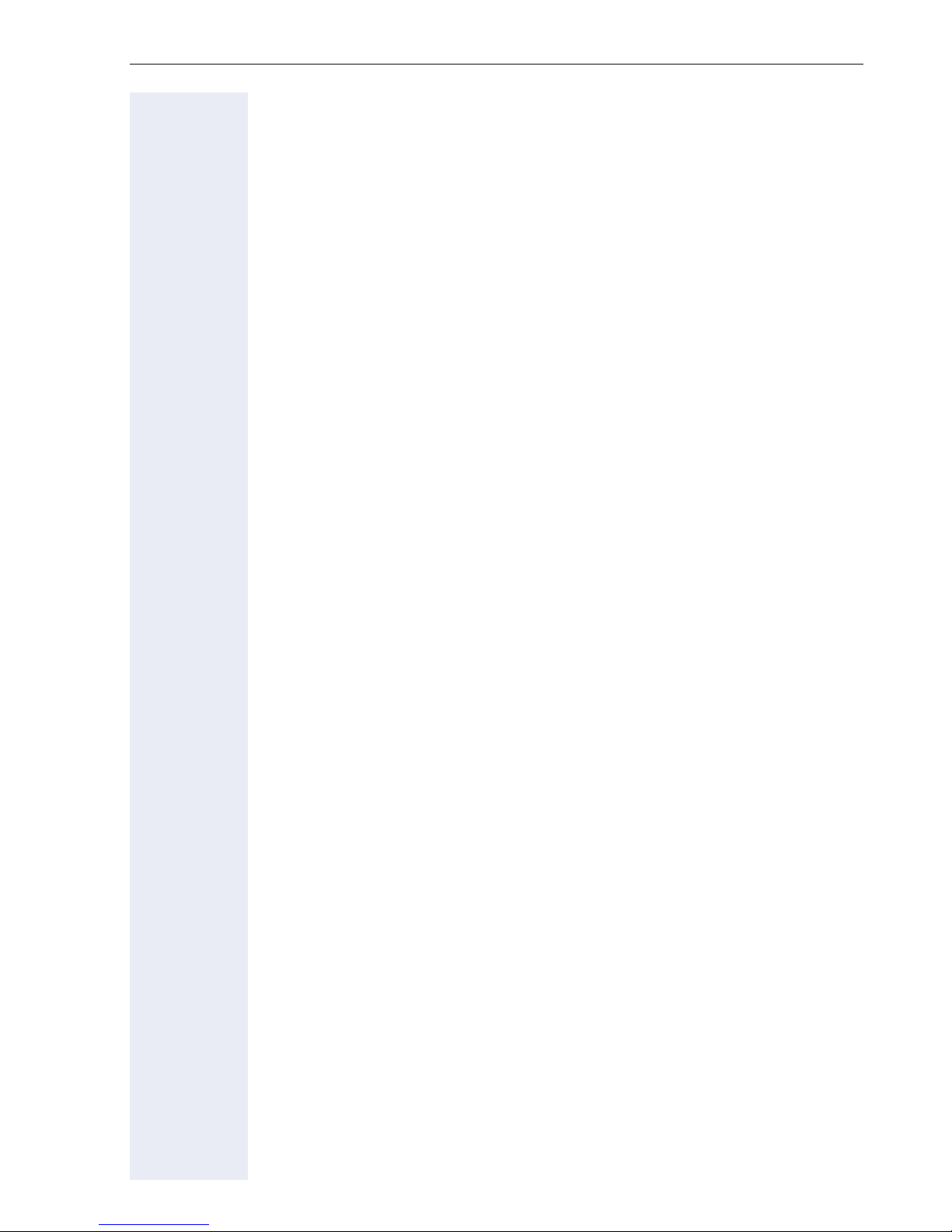
Contents
Turning the microphone on and off . . . . . . . . . . . . . . . . . . . . . . . . . . . . 24
Calling a second party (consultation) . . . . . . . . . . . . . . . . . . . . . . . . . . . 25
Switching to the held party (alternating) . . . . . . . . . . . . . . . . . . . . . 25
Transferring a call. . . . . . . . . . . . . . . . . . . . . . . . . . . . . . . . . . . . . . . 26
Call forwarding. . . . . . . . . . . . . . . . . . . . . . . . . . . . . . . . . . . . . . . . . . . . 27
Using variable call forwarding . . . . . . . . . . . . . . . . . . . . . . . . . . . . . 27
Using call forwarding no reply (CFNR) . . . . . . . . . . . . . . . . . . . . . . . 28
Call forwarding in the carrier network and
forwarding multiple subscriber numbers (MSN) (not for U.S.). . . . . 29
Using callback . . . . . . . . . . . . . . . . . . . . . . . . . . . . . . . . . . . . . . . . . . . . 30
Storing a callback . . . . . . . . . . . . . . . . . . . . . . . . . . . . . . . . . . . . . . . 30
Accepting a callback. . . . . . . . . . . . . . . . . . . . . . . . . . . . . . . . . . . . . 30
Viewing and deleting a stored callback . . . . . . . . . . . . . . . . . . . . . . 31
Enhanced phone functions . . . . . . . . . . . . . . . . . . . .32
Answering calls . . . . . . . . . . . . . . . . . . . . . . . . . . . . . . . . . . . . . . . . . . . 32
Accepting a specific call for your colleague . . . . . . . . . . . . . . . . . . . 32
Using the speakerphone . . . . . . . . . . . . . . . . . . . . . . . . . . . . . . . . . 33
Answering calls from the entrance telephone
and opening the door. . . . . . . . . . . . . . . . . . . . . . . . . . . . . . . . . . . . 34
Making calls. . . . . . . . . . . . . . . . . . . . . . . . . . . . . . . . . . . . . . . . . . . . . . 36
En-bloc sending/correcting numbers . . . . . . . . . . . . . . . . . . . . . . . . 36
Using the caller list. . . . . . . . . . . . . . . . . . . . . . . . . . . . . . . . . . . . . . 37
Dialing a number from the internal directory . . . . . . . . . . . . . . . . . . 38
Using the LDAP directory (not for HiPath 500) . . . . . . . . . . . . . . . . 39
Making calls using system speed-dial numbers . . . . . . . . . . . . . . . 41
Dialing with speed-dial keys . . . . . . . . . . . . . . . . . . . . . . . . . . . . . . 41
Talking to your colleague with a speaker call. . . . . . . . . . . . . . . . . . 42
Talking to your colleague with discreet calling (not for HiPath 500). 43
Automatic connection setup (hotline) . . . . . . . . . . . . . . . . . . . . . . . 43
Assigning a station number (not for U.S.) . . . . . . . . . . . . . . . . . . . . 43
Associated dialing/dialing aid . . . . . . . . . . . . . . . . . . . . . . . . . . . . . . 44
During a call . . . . . . . . . . . . . . . . . . . . . . . . . . . . . . . . . . . . . . . . . . . . . . 45
Using call waiting (second call) . . . . . . . . . . . . . . . . . . . . . . . . . . . . 45
Preventing and allowing call waiting (automatic camp-on) . . . . . . . 46
Turning the call waiting tone on and off. . . . . . . . . . . . . . . . . . . . . . 46
Saving a number . . . . . . . . . . . . . . . . . . . . . . . . . . . . . . . . . . . . . . . 46
Parking a call . . . . . . . . . . . . . . . . . . . . . . . . . . . . . . . . . . . . . . . . . . 47
Conducting a conference. . . . . . . . . . . . . . . . . . . . . . . . . . . . . . . . . 48
Activating tone dialing/DTMF suffix-dialing . . . . . . . . . . . . . . . . . . . 50
Transferring a call after a speaker call announcement in a group . . 51
Send trunk flash (not for HiPath 500). . . . . . . . . . . . . . . . . . . . . . . . 52
If you cannot reach a destination. . . . . . . . . . . . . . . . . . . . . . . . . . . . . . 53
Call waiting (camp-on) . . . . . . . . . . . . . . . . . . . . . . . . . . . . . . . . . . . 53
Busy override – joining a call in progress. . . . . . . . . . . . . . . . . . . . . 53
Using night answer . . . . . . . . . . . . . . . . . . . . . . . . . . . . . . . . . . . . . . . . 54
5
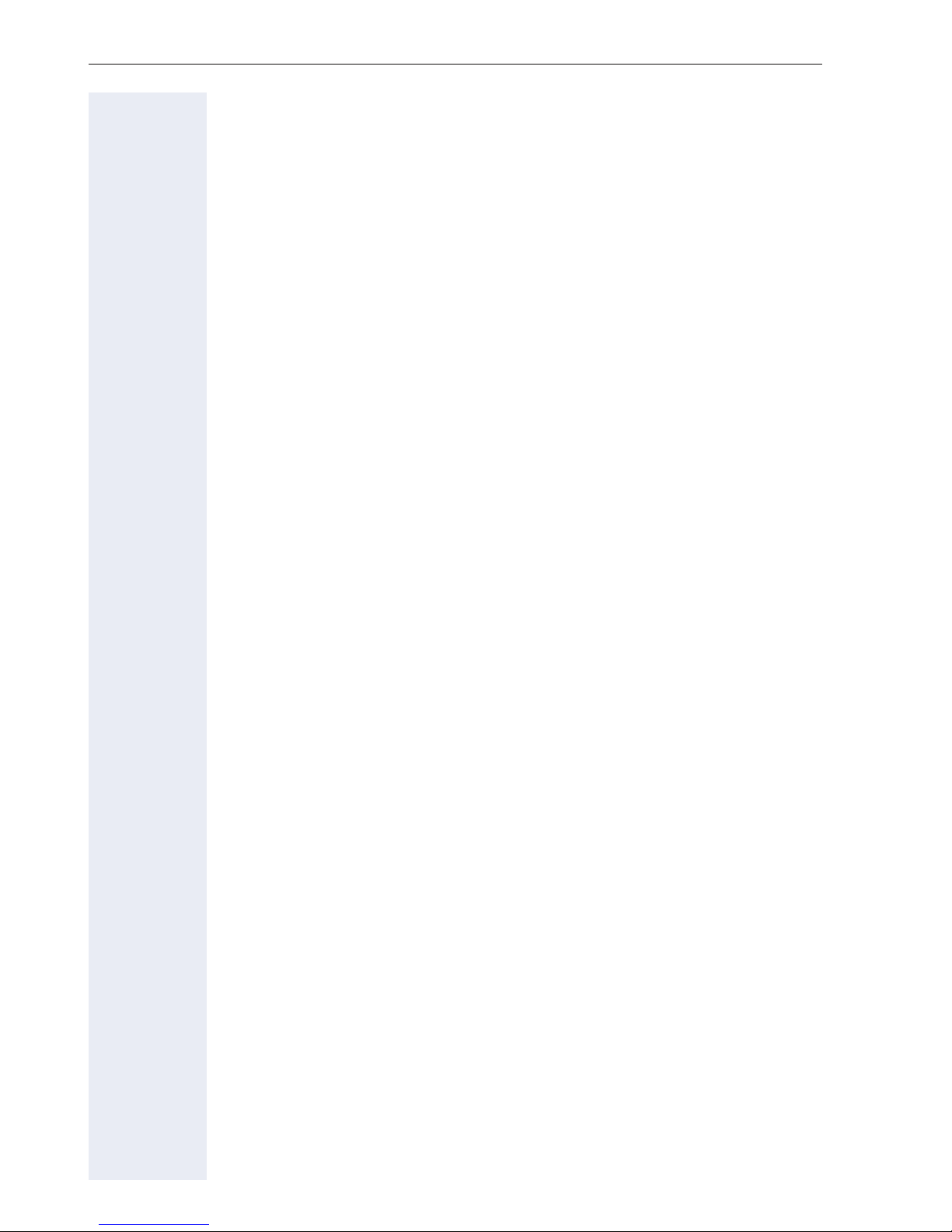
Contents
Displaying and assigning call charges . . . . . . . . . .55
Displaying call charges (not for U.S.). . . . . . . . . . . . . . . . . . . . . . . . . . . 55
Dialing with call charge assignment . . . . . . . . . . . . . . . . . . . . . . . . . . . 56
Privacy/security. . . . . . . . . . . . . . . . . . . . . . . . . . . . . .57
Turning ringer cutoff on and off. . . . . . . . . . . . . . . . . . . . . . . . . . . . . . . 57
Activating/deactivating "Do not disturb". . . . . . . . . . . . . . . . . . . . . . . . . 58
Caller ID suppression. . . . . . . . . . . . . . . . . . . . . . . . . . . . . . . . . . . . . . . 59
Silent Monitor (not for HiPath 500) . . . . . . . . . . . . . . . . . . . . . . . . . . . . 59
Monitoring a room. . . . . . . . . . . . . . . . . . . . . . . . . . . . . . . . . . . . . . . . . 60
Trace call: identifying anonymous callers (not for U.S.). . . . . . . . . . . . . 60
Locking the telephone to prevent unauthorized use . . . . . . . . . . . . . . . 61
Locking another telephone to prevent unauthorized use . . . . . . . . . . . 62
Saving your PIN . . . . . . . . . . . . . . . . . . . . . . . . . . . . . . . . . . . . . . . . . . . 63
More functions/services. . . . . . . . . . . . . . . . . . . . . . .64
Appointments function . . . . . . . . . . . . . . . . . . . . . . . . . . . . . . . . . . . . . 64
Saving appointments . . . . . . . . . . . . . . . . . . . . . . . . . . . . . . . . . . . . 64
Using timed reminders . . . . . . . . . . . . . . . . . . . . . . . . . . . . . . . . . . 65
Sending a message . . . . . . . . . . . . . . . . . . . . . . . . . . . . . . . . . . . . . . . . 65
Creating and sending a message. . . . . . . . . . . . . . . . . . . . . . . . . . . 65
Viewing and editing incoming messages. . . . . . . . . . . . . . . . . . . . . 66
Leaving an advisory message . . . . . . . . . . . . . . . . . . . . . . . . . . . . . . . . 67
Deleting advisory messages . . . . . . . . . . . . . . . . . . . . . . . . . . . . . . 67
Using another telephone like your own for a call . . . . . . . . . . . . . . . . . 68
Change number (Changed phone/move/relocate). . . . . . . . . . . . . . . . . 69
Resetting services and functions
(system-wide cancellation for a telephone). . . . . . . . . . . . . . . . . . . . . . 70
Activating functions for another telephone . . . . . . . . . . . . . . . . . . . . . . 71
Using system functions from outside
DISA (direct inward system access) . . . . . . . . . . . . . . . . . . . . . . . . . . . 72
Using functions in ISDN via code dialing (keypad dialing) . . . . . . . . . . . 73
Controlling connected computers/programs/telephone data service . . 74
Communicating with PC applications over a CSTA interface . . . . . . . . 75
Controlling relays (only for HiPath 3000) . . . . . . . . . . . . . . . . . . . . . . . . 76
Sensors (HiPath 33x0/35x0 only). . . . . . . . . . . . . . . . . . . . . . . . . . . . . . 76
Paging persons (not for U.S., not for HiPath 500) . . . . . . . . . . . . . . . . . 77
Using team functions. . . . . . . . . . . . . . . . . . . . . . . . . .78
Activating/deactivating a group call . . . . . . . . . . . . . . . . . . . . . . . . . . . . 78
Accepting a call for another member of your team. . . . . . . . . . . . . . . . 80
Ringing group . . . . . . . . . . . . . . . . . . . . . . . . . . . . . . . . . . . . . . . . . . . . 80
Uniform Call Distribution (UCD). . . . . . . . . . . . . . . . . . . . . . . . . . . . . . . 81
6
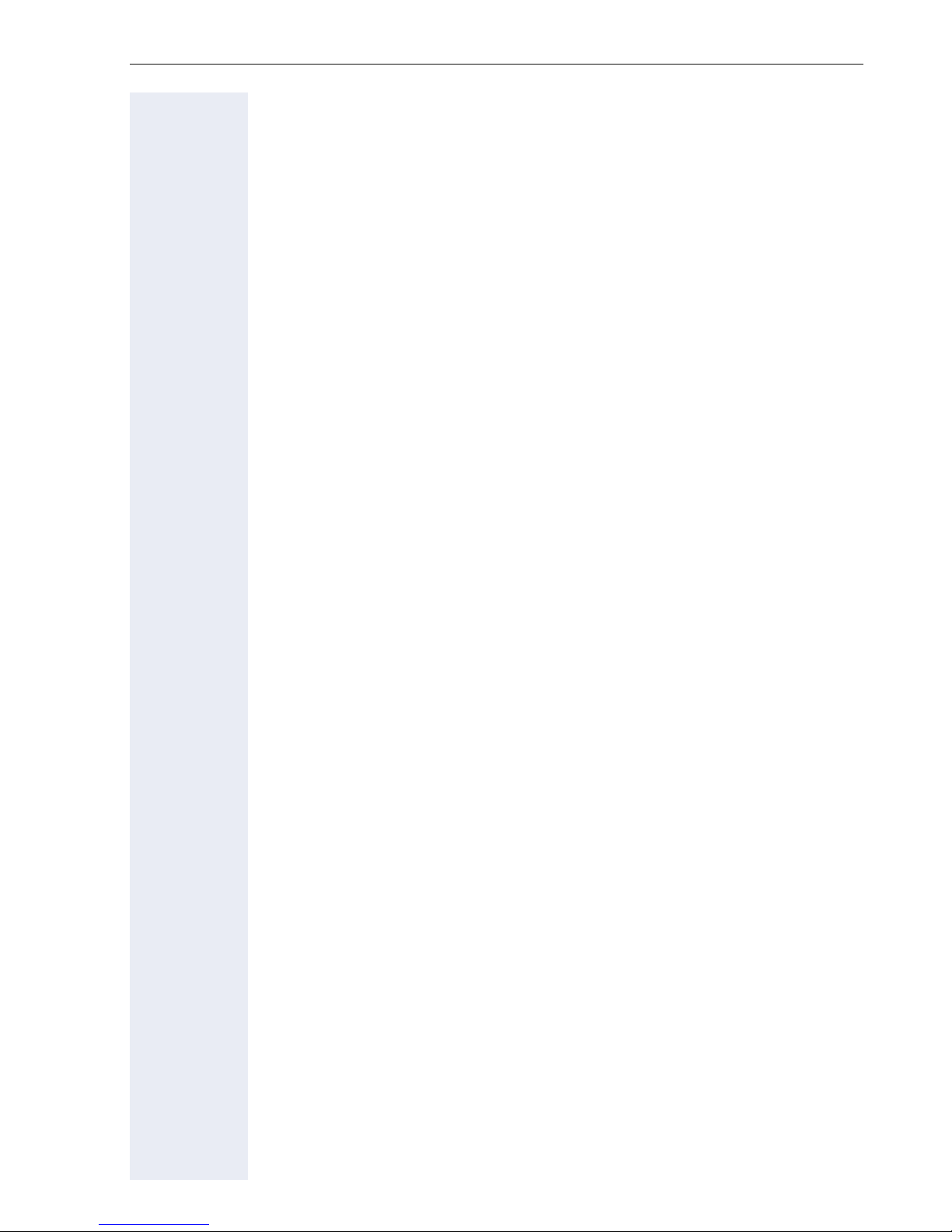
Contents
Special functions in the LAN
(not for HiPath 500) . . . . . . . . . . . . . . . . . . . . . . . . . . .83
Leaving hunt group/group call . . . . . . . . . . . . . . . . . . . . . . . . . . . . . . . . 83
Setting up "follow me" call forwarding. . . . . . . . . . . . . . . . . . . . . . . . . . 84
Using night answer . . . . . . . . . . . . . . . . . . . . . . . . . . . . . . . . . . . . . . . . 85
Ringing group . . . . . . . . . . . . . . . . . . . . . . . . . . . . . . . . . . . . . . . . . . . . 86
Controlling relays (only for HiPath 3000) . . . . . . . . . . . . . . . . . . . . . . . . 87
Opening a door . . . . . . . . . . . . . . . . . . . . . . . . . . . . . . . . . . . . . . . . . . . 88
Individual phone configuration . . . . . . . . . . . . . . . .89
Adjusting display settings . . . . . . . . . . . . . . . . . . . . . . . . . . . . . . . . . . . 89
Adjusting the display to a comfortable reading angle . . . . . . . . . . . 89
Setting contrast . . . . . . . . . . . . . . . . . . . . . . . . . . . . . . . . . . . . . . . . 89
Adjusting audio settings . . . . . . . . . . . . . . . . . . . . . . . . . . . . . . . . . . . . 90
Adjusting the receiving volume during a call . . . . . . . . . . . . . . . . . . 90
Adjusting the ring volume . . . . . . . . . . . . . . . . . . . . . . . . . . . . . . . . 90
Adjusting the ring tone. . . . . . . . . . . . . . . . . . . . . . . . . . . . . . . . . . . 90
Adjusting the speakerphone to the room acoustics . . . . . . . . . . . . 91
Activating/deactivating the ringer. . . . . . . . . . . . . . . . . . . . . . . . . . . 91
Language for system functions . . . . . . . . . . . . . . . . . . . . . . . . . . . . 91
Testing the phone . . . . . . . . . . . . . . . . . . . . . . . . . . . .92
Phone functions, testing . . . . . . . . . . . . . . . . . . . . . . . . . . . . . . . . . . . . 92
Differing display view in a HiPath 4000 environment
(not for HiPath 500) . . . . . . . . . . . . . . . . . . . . . . . . . . .93
Fixing problems . . . . . . . . . . . . . . . . . . . . . . . . . . . . . .94
Responding to error messages . . . . . . . . . . . . . . . . . . . . . . . . . . . . . . . 94
Contact partner in the case of problems . . . . . . . . . . . . . . . . . . . . . . . . 94
Troubleshooting. . . . . . . . . . . . . . . . . . . . . . . . . . . . . . . . . . . . . . . . . . . 95
Caring for your telephone . . . . . . . . . . . . . . . . . . . . . . . . . . . . . . . . . . . 95
Index . . . . . . . . . . . . . . . . . . . . . . . . . . . . . . . . . . . . . . .96
Overview of functions and codes
(in alphabetical order) . . . . . . . . . . . . . . . . . . . . . . .100
7
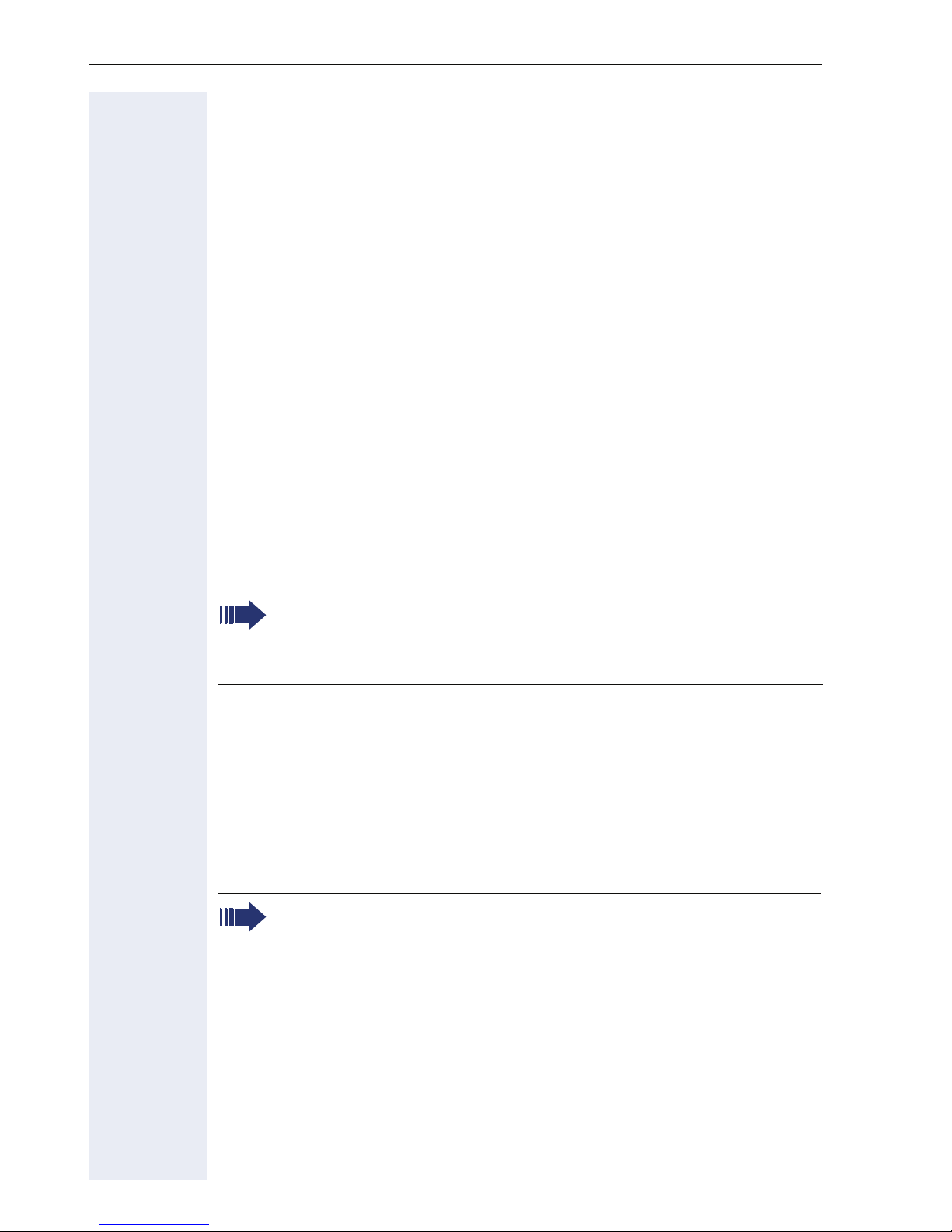
General information
General information
About this manual
This document contains general descriptions of the technical options,
which may not always be available in individual cases. The respective features must therefore be individually defined in the terms of the contract.
If a particular function on your phone is not available to you, this may be
due to one of the following reasons:
• The function is not configured for you or your telephone. Please con-
• Your communications platform does not feature this function. Please
This user guide is intended to help you familiarize yourself with OpenStage
and all of its functions. It contains important information on the safe and
proper operation of your OpenStage phone. These instructions should be
strictly complied with to avoid operating errors and ensure optimum use of
your multifunctional telephone in the network.
tact your system support representative.
contact your Siemens sales partner for information on how to upgrade.
These instructions should be read and followed by every person installing,
operating or programming an OpenStage phone.
For your own protection, please read the section dealing with safety
in detail. Follow the safety instructions carefully in order to avoid endangering yourself or other persons and to prevent damage to the
unit.
This user guide is designed to be simple and easy to understand, providing
clear step-by-step instructions for operating your OpenStage phone.
Administrative tasks are dealt with in a separate manual. The Quick Reference Guide contains quick and reliable explanations of frequently used
functions.
Service
The Siemens service department can only help you if you experience problems or defects with the phone.
Should you have any questions regarding operation, your specialist
retailer or network administrator will gladly help you.
For queries regarding connection of the telephone, please contact
your network provider.
If you experience problems or defects with the phone, please dial the service number for your country.
8
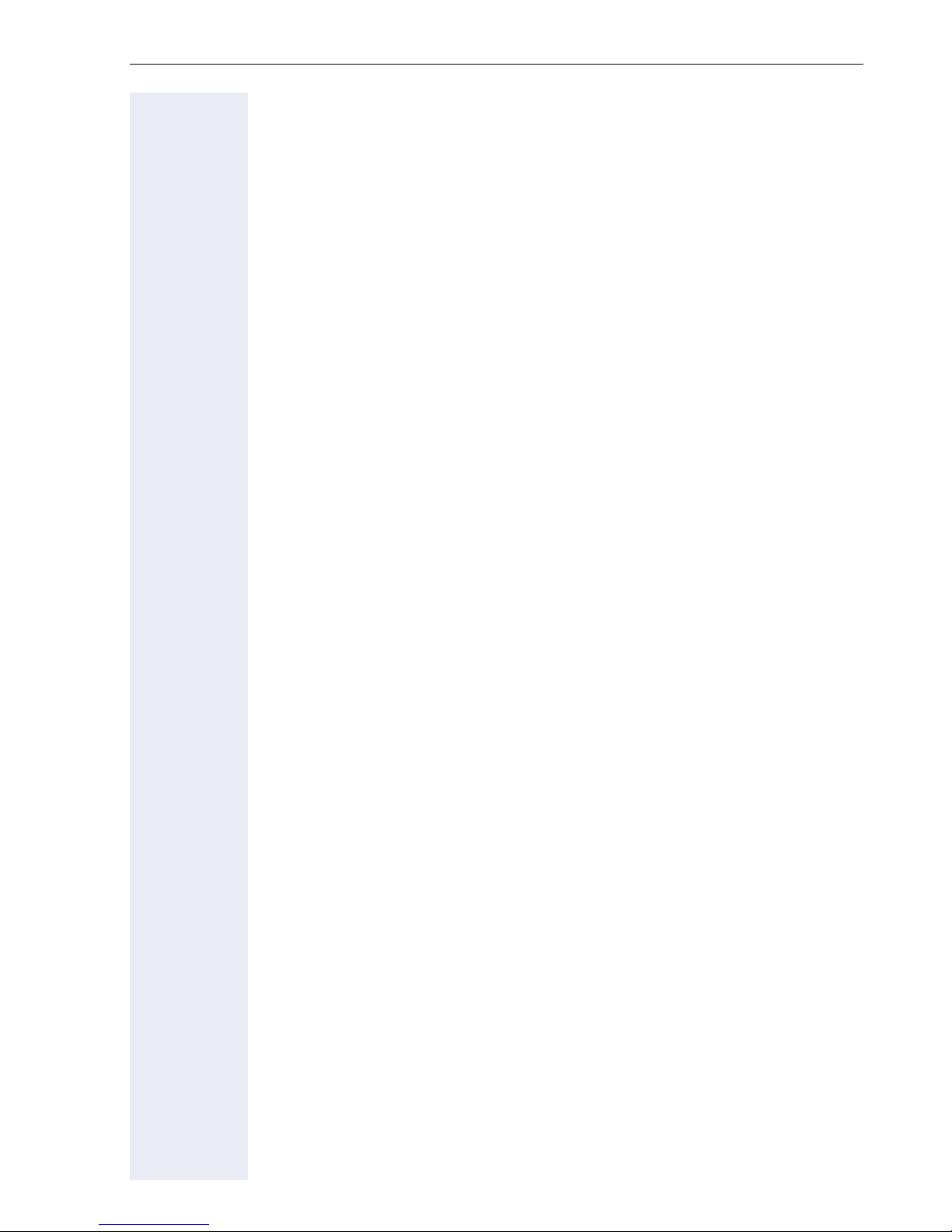
General information
Intended use
The OpenStage phone was developed as a device for speech transmission
and should be placed on the desk or mounted on the wall. Any other use
is regarded as unauthorized.
Telephone type
OpenStage 20 T
The identification details (exact product designation and serial number) of
your telephone can be found on the nameplate on the underside of the
base unit.
Specific details concerning your communications platform can be obtained
from your service technician.
Please have this information ready when you contact our service department regarding faults or problems with the product.
Speakerphone quality and display legibility
• To ensure good speakerphone quality, the area in front of the microphone (front right) should be kept clear. The optimum speakerphone distance is 50 cm.
• Proceed as follows to optimize display legibility:
– Turn the phone to tilt the display. This ensures you have a frontal view
of the display while eliminating light reflexes.
– Adjust the contrast as required Æ page 89.
9
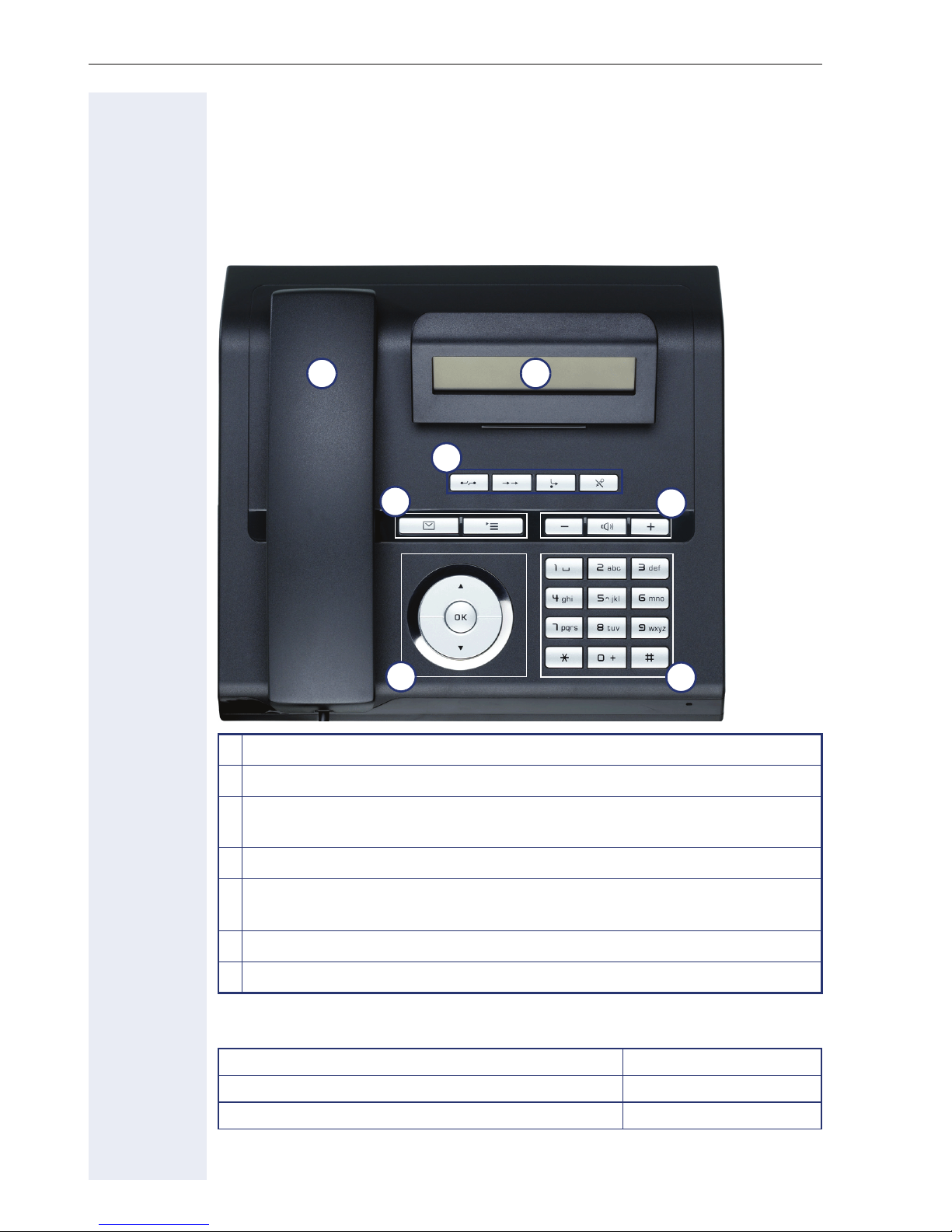
Getting to know your OpenStage phone
Getting to know your OpenStage phone
The following sections describe the most frequently used operating elements and the displays on your OpenStage phone.
The User Interface of Your OpenStage 20 T
1
3
4
6
1 You can make and receive calls as normal using the handset.
2 The display permits intuitive operation of the phone Æ page 14.
3 The function keys allow you to call up the most frequently used func-
tions during a call (e.g. Disconnect) .
2
5
7
O mailbox key and N menu key.
4
5 Audio keys are also available, allowing you to optimally configure the
audio features on your telephone .
6 The 3-way navigator is a convenient navigation tool .
7 The keypad is provided for input of phone numbers/codes.
Properties of your OpenStage 20 T
Display type LCD, 24 x 2 characters
Full-duplex speakerphone function ;
Wall mounting ;
10
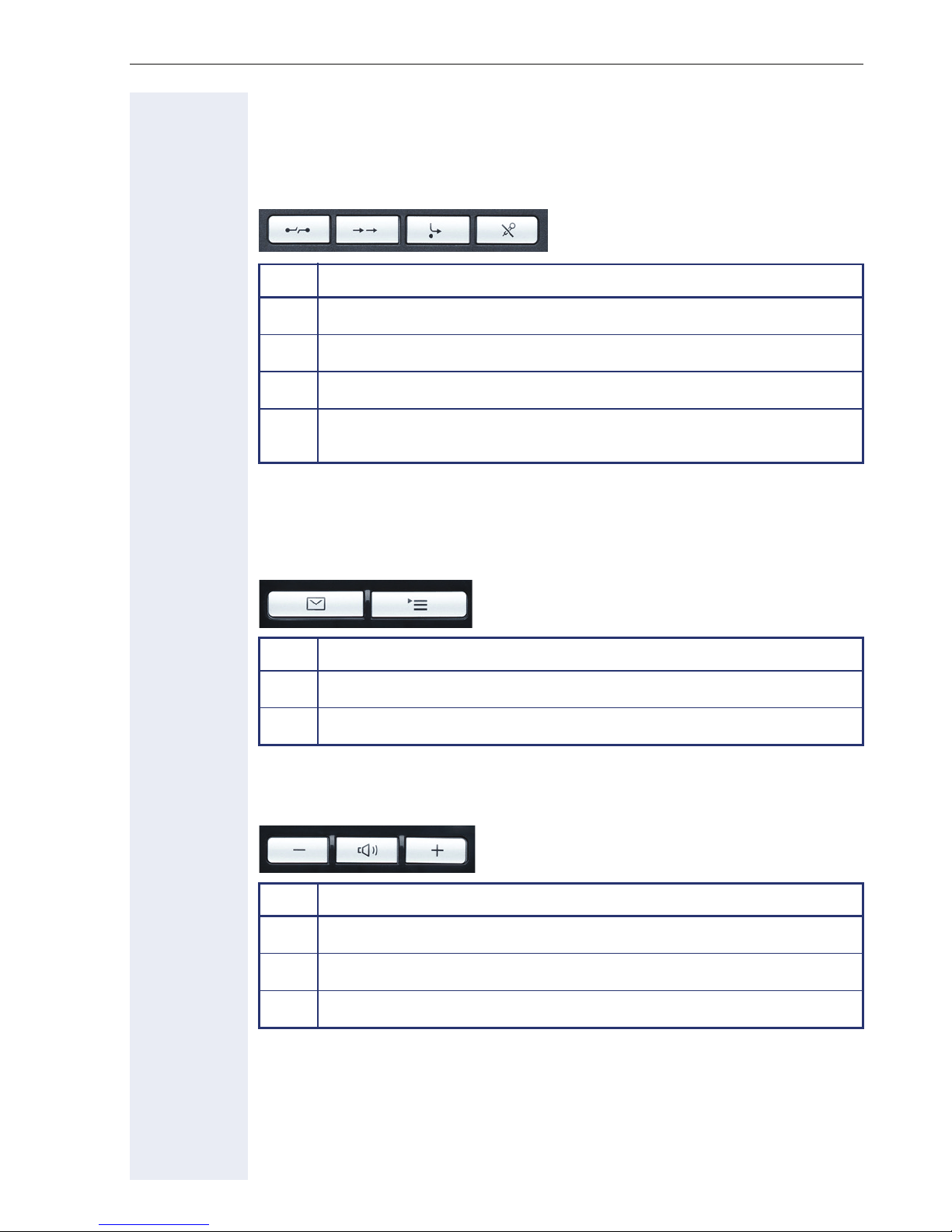
Keys
Function keys
Key Function when key is pressed
Getting to know your OpenStage phone
s
,
r
p
[1] If the LED key flashes on the phone, your phone was configured as a forwarding destina-
End (disconnect) call Æ page 23.
Redialing Æ page 23.
Button for call forwarding (with red LED key)
Activate/deactivate microphone (also for speakerphone mode)
Æ page 24.
tion.
[1]
Æ page 27.
Mailbox key and Menu key
Key Function when key is pressed
O
N
Open mailbox (with red LED key) Æ page 15.
Open Program/Service menu (with red LED key) Æ page 17.
Audio keys
Key Function when key is pressed
n
+
Reduce volume and set contrast brighter Æ page 89.
Turn speaker on/off (with red LED key) Æ page 20.
Increase volume and set contrast darker Æ page 89.
11
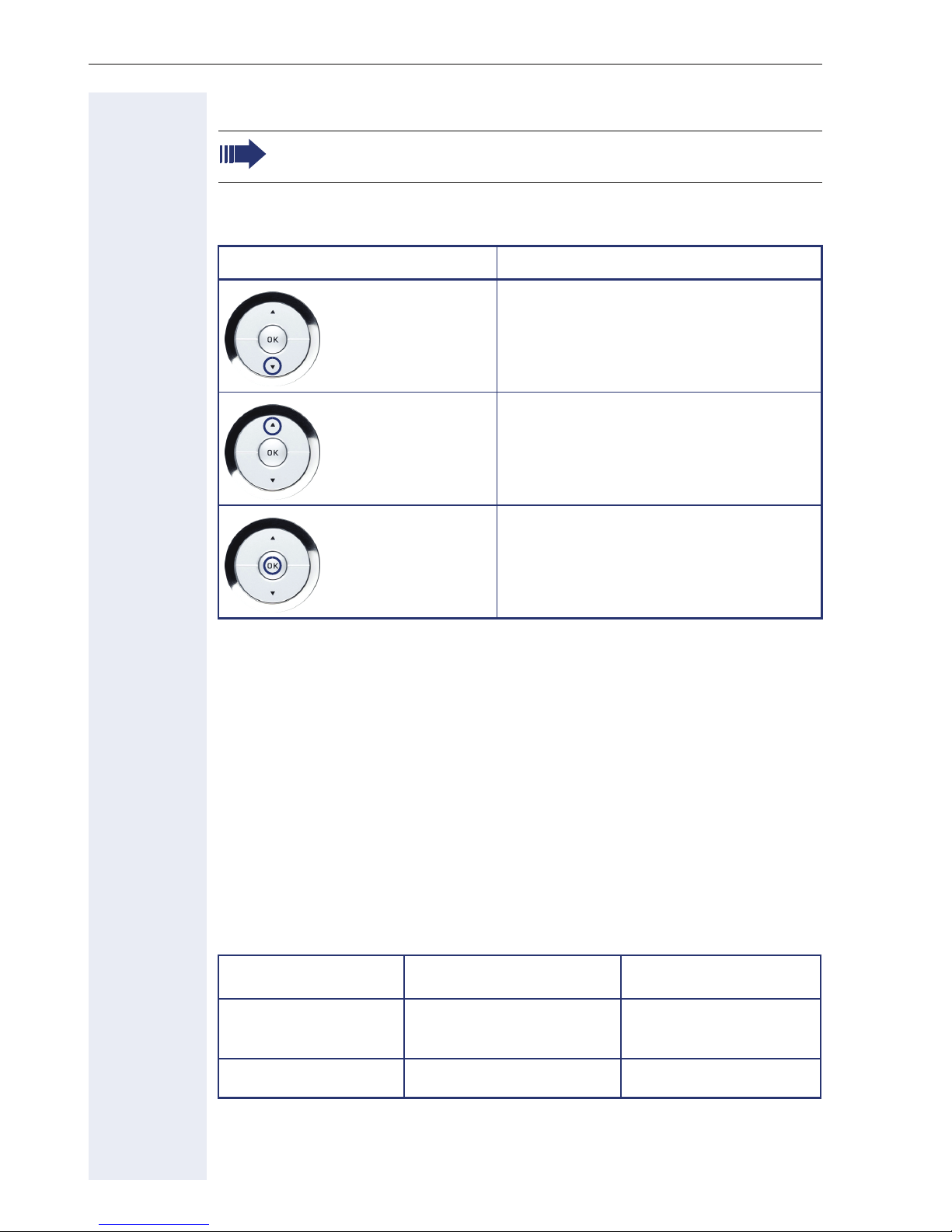
Getting to know your OpenStage phone
3-way navigator
Remove the protective film from the ring around the 3-way navigator before using the phone.
With this control, you can manage most of your phone’s functions, as well
as its displays.
Operation Functions when key is pressed
Press the
Press the
$ key.
% key.
In idle mode:
• Open the idle menu Æ page 14
In lists and menus:
•Scroll down
In idle mode:
• Open the idle menu Æ page 14
In lists and menus:
• Scroll up
Entry selected:
Press the
i key.
• Perform action
Keypad
In cases where text input is possible, you can use the keypad to input text,
punctuation and special characters in addition to the digits 0 to 9 and the
hash and asterisk symbols. To do this, press the numerical keys repeatedly.
Example: To enter the letter "h", press the number
twice.
Alphabetic labeling of dial keys is useful when entering vanity numbers
(letters associated with the phone number’s digits as indicated on the telephone spell a name; e.g. 0700 - PATTERN = 0700 - 7288376).
Multi-function keys
4 key on the keypad
Function
Long press
(key held down)
Tex t i n p u t Æ page 13 Next letter in upper case. Delete character.
12
)(
Turn ringtone on/off
Æ page 91.
Turn phone lock on/off
Æ page 61.
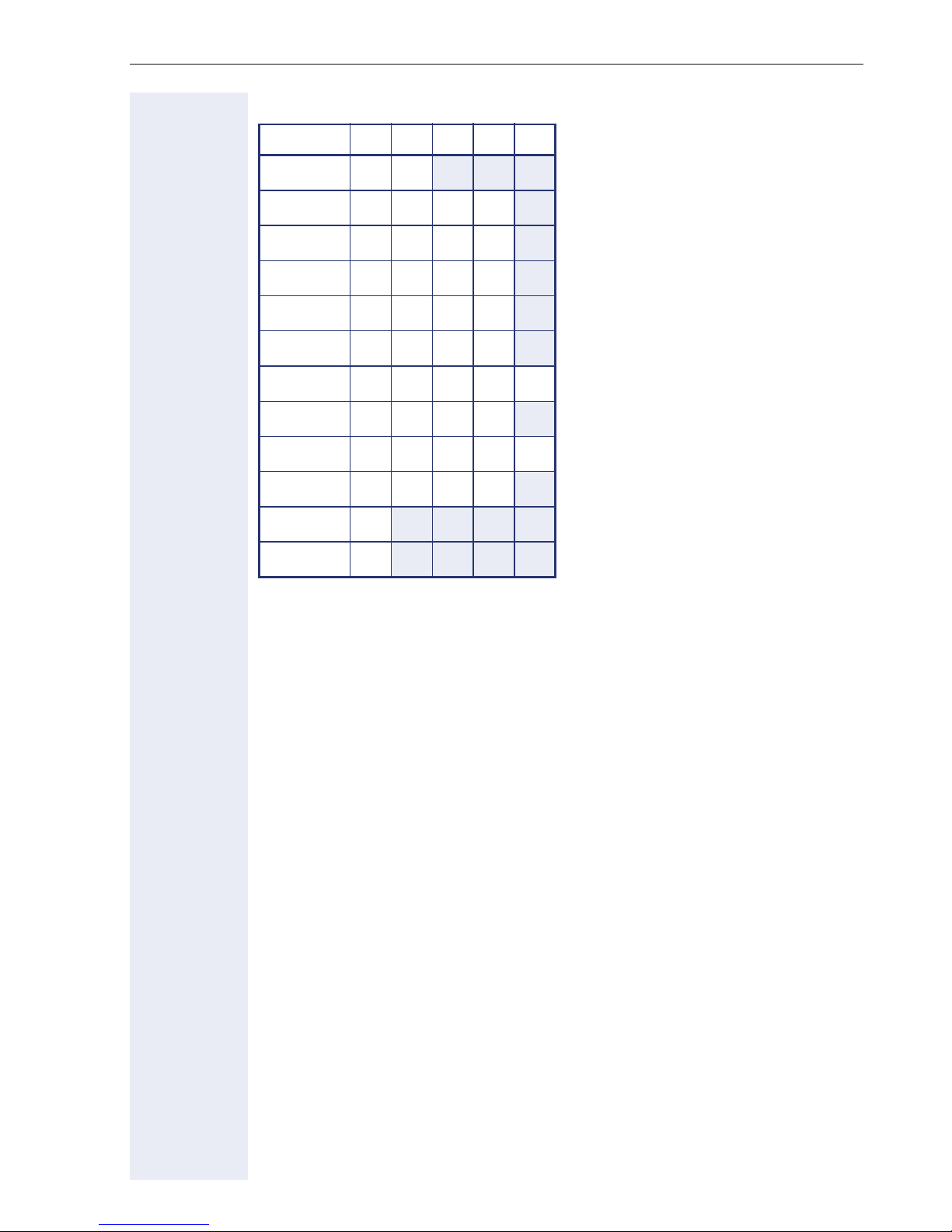
Character overview
Key 1x2x3x4x5x
[1]
1
1
Getting to know your OpenStage phone
2
3
4
5
6
7
8
9
0
)
(
[1] Space
[2] Next letter in upper case
[3] Delete character
abc2
def 3
gh i 4
jkl5
mn o 6
pqr s7
tuv8
wx y z 9
+. -0
[2]
[3]
Te x t i n p u t
Enter the required characters via the keypad.
Select the functions using the keys
Confirm your entry with
i.
% and $.
13
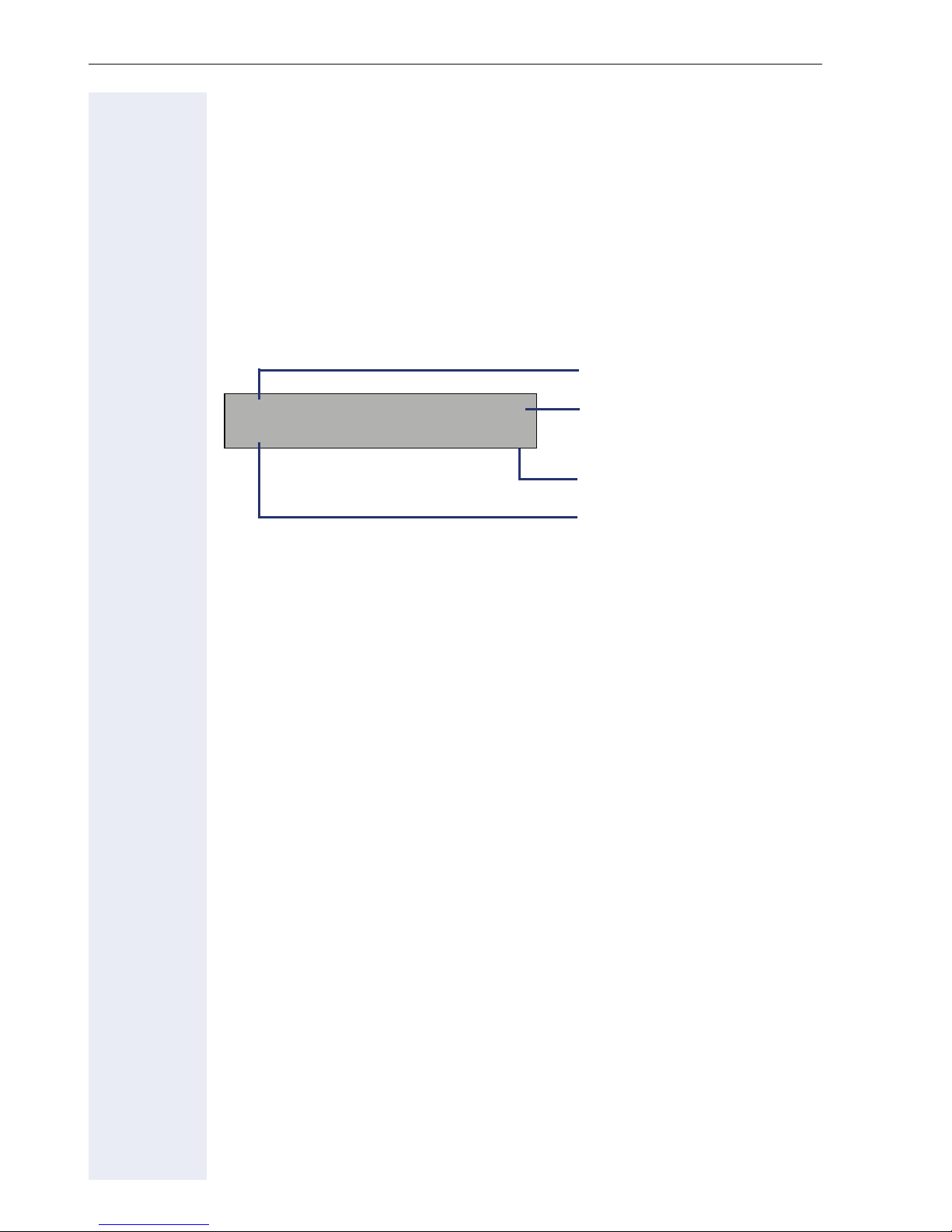
Getting to know your OpenStage phone
Display
Your OpenStage 20 T comes with a tilt-and-swivel black-and-white LCD
display. Adjust the tilt and contrast to suit your needs Æ page 89.
Idle mode
Your phone is in idle mode when there are no calls taking place or settings
being made.
Example:
Time
13:15 MON 02.03.07
Date
220870 f
Open the idle menu
Own phone number
Idle menu
When in idle mode, press a key on the 3-way navigator Æ page 12 to display the idle menu. You can call up various functions here. The idle menu
includes selected functions from the Program/Service menu Æ page 17.
It may contain the following entries:
• Caller list
• Forwarding on
• Lock phone
• DND on
• Advisory msg. on
• Ringer cutoff on
• Send message
• View sent message
• View callbacks
• Directory
• HF answerback on
• Suppress call ID
• Waiting tone off
• DISA intern
[1]
[2]
[3]
[1] Must be activated by service personnel.
[2] Only appears when there are messages that the recipient has not yet viewed
[3] Only appears if callback requests are saved
14
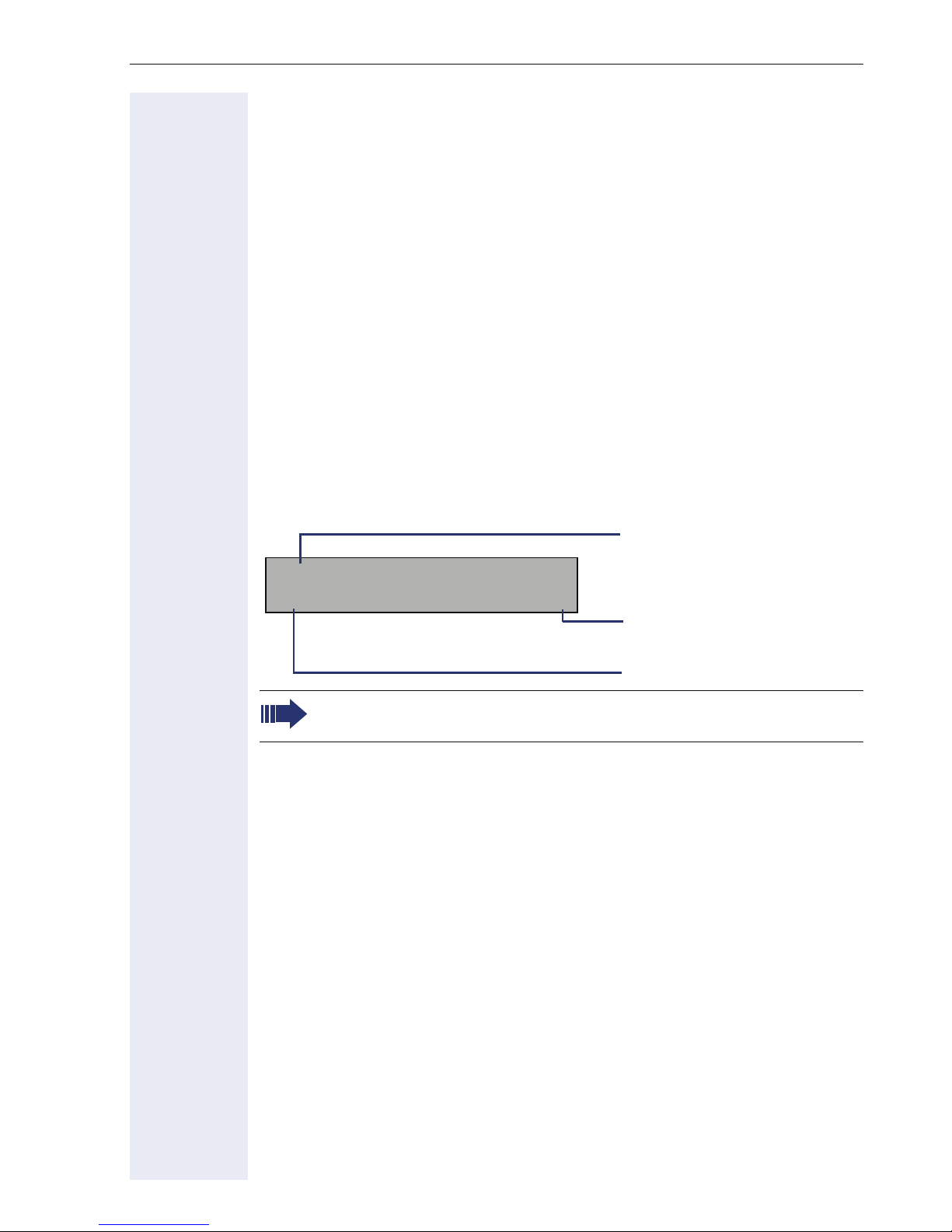
Getting to know your OpenStage phone
Mailbox
Depending on the type and configuration of your communications platform
(contact the relevant service personnel), messages from services, such as
HiPath Xpressions are displayed in this application in addition to messages
received.
Messages
You can send short text messages to individual internal stations or groups.
In idle mode (Æ page 14) the following signals alert you to the presence of
new messages:
•
O key LED lights up
• Displays "Messages received".
Press the mailbox key
Example:
O.
Caller ID
Message from: Coco, Chanel
Text ? f
Function menu
Display message
For a description of how to edit the entries Æ page 66.
Voicemail
If your telephone is connected to a voicemail system (such as Entry Voice
Mail), the Mailbox key will also light up to alert you to any messages that
have arrived.
An appropriate message also appears on the display (for instance, in Entry
Voice Mail: "<x> new messages").
To play back your voicemail, follow the instructions on the display.
15
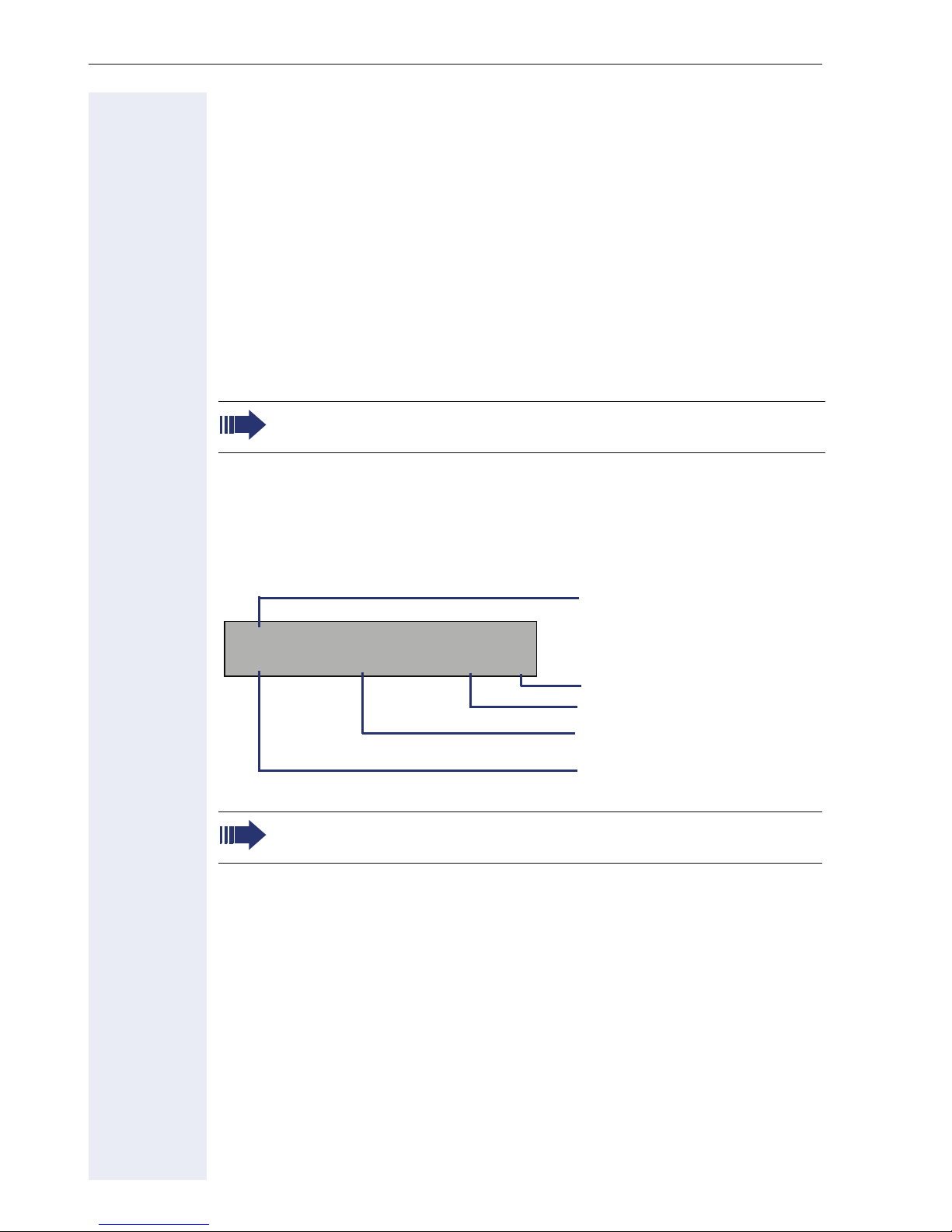
Getting to know your OpenStage phone
Caller list
If you are unable to accept an external or internal call, the call attempt is
stored in the caller list.
You can also store external calls that you have answered in the caller list
(contact your service personnel).
Your telephone stores up to ten calls in chronological order. Each call is assigned a time stamp. The most recent entry not yet answered in the list is
displayed first. Multiple calls from the same caller do not automatically
generate new entries in the caller list. Instead, only the most recent time
stamp for this caller is updated and its number incremented.
The caller list is automatically displayed Æ page 14 in the idle menu
Æ page 37.
Callers with suppressed numbers cannot be saved in the call log.
Information is displayed regarding the caller and the time at which the call
was placed.
Example:
10168 PETER
Busy 21.02. 16:25 f
For a description of how to edit the call logs Æ page 37.
Caller ID
Function menu
Time
Date
Telephone status during
a call attempt
16
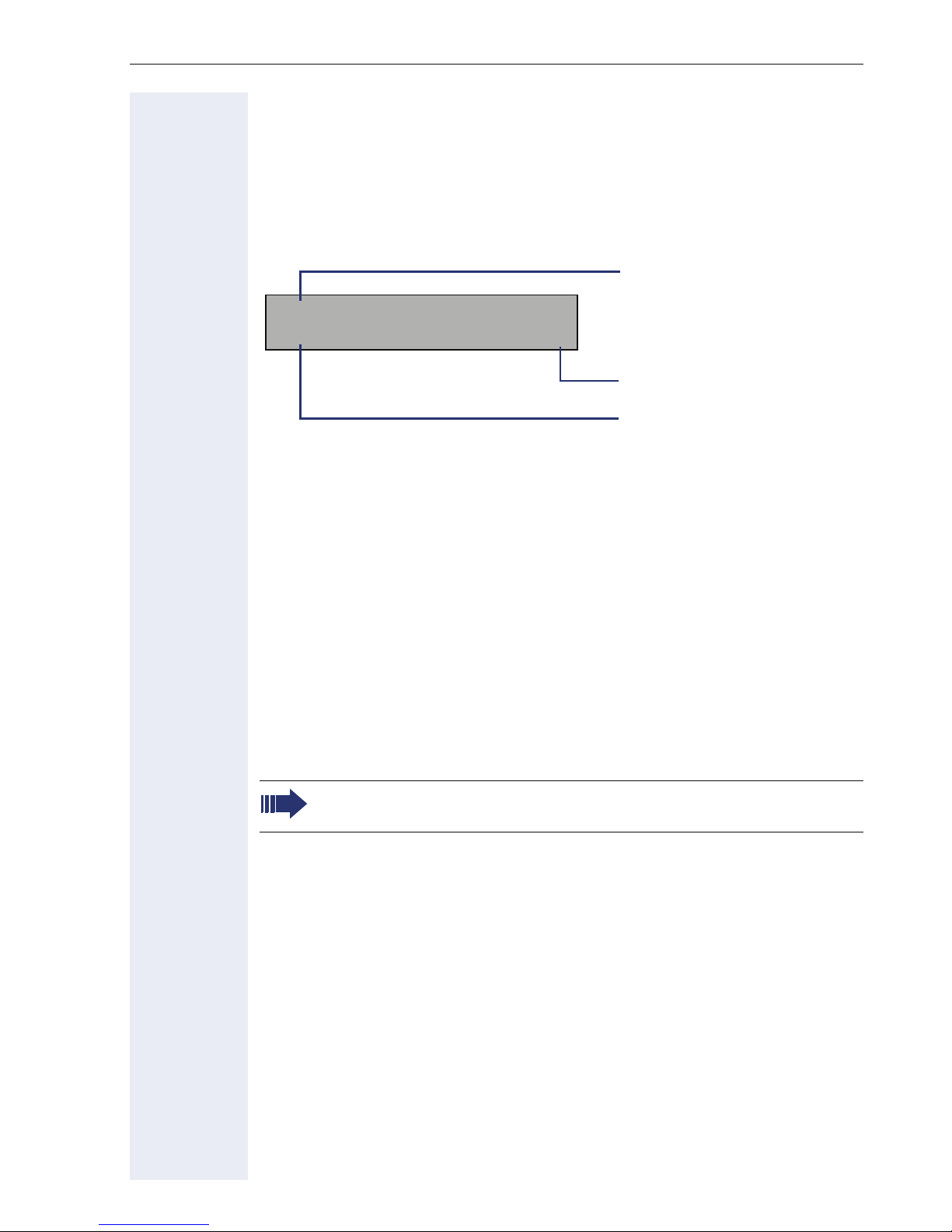
Getting to know your OpenStage phone
Program/Service menu
Use the N menu key to reach the Program/Service menu for your com-
munication system.
The menu key LED remains red as long as you are in this menu.
Example:
Menu title
Program/Service:
*7=Use speed dialing? f
Further entries are available
Menu option
A double arrow next to an entry indicates the availability of additional options for this entry. The menu structure comprises several levels. The first
line in this structure shows the menu currently selected while the second
line shows an option from this menu.
Accessing the menu
There are three ways to open the Program/Service menu on your communication system:
1. Press the menu key
and confirm with the
2. Press
3. In idle mode, press
want.
$ or % and select a function from the idle menu Æ page 14.
For an overview of the maximum functions available, with corresponding codes, see .
N. Use the $ or % keys to select an option
i key.
( or ) and the code for the function you
17
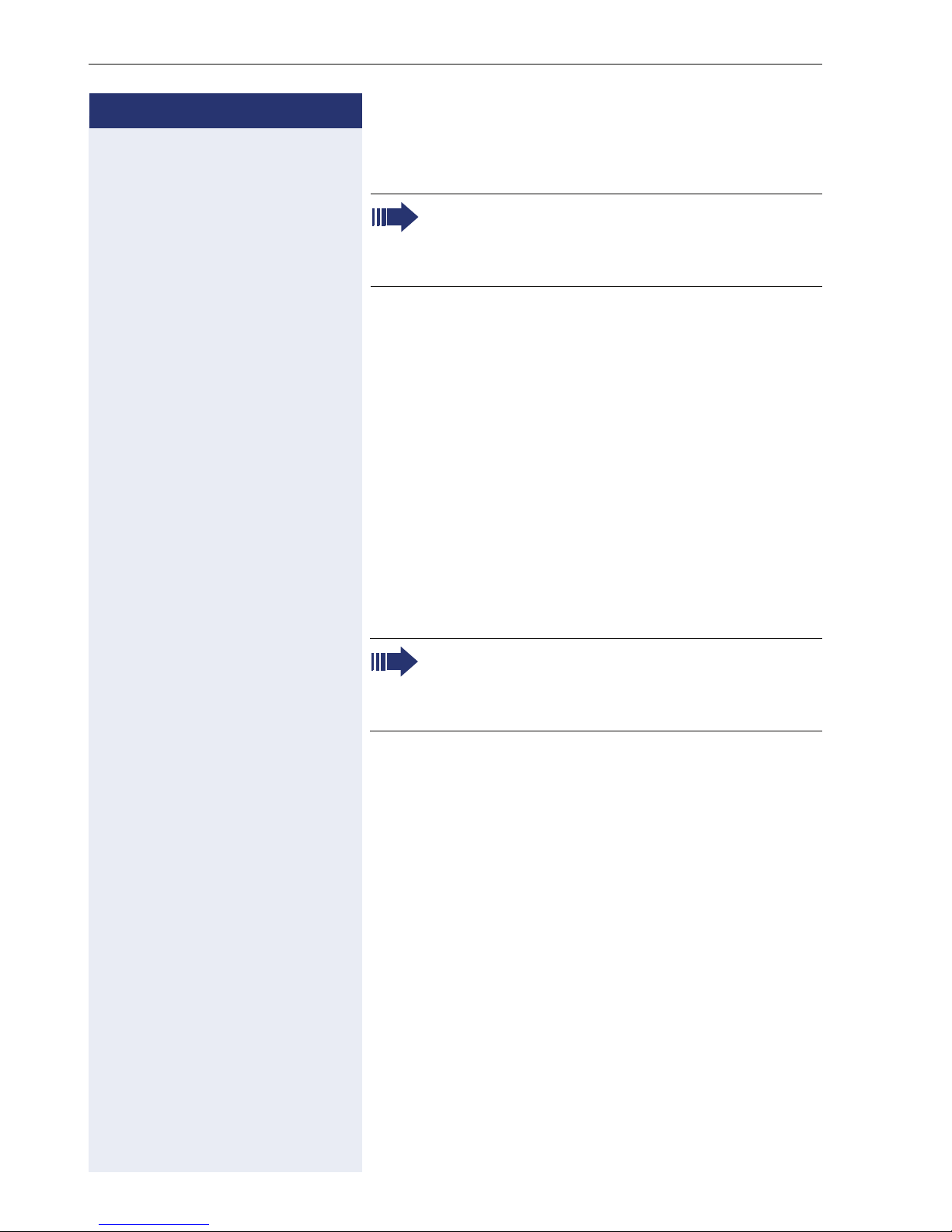
Basic functions
Step by Step
Basic functions
Please read the introductory chapter "Getting to
know your OpenStage phone" Æ page 10 carefully before performing any of the steps described here on your phone.
Answering a call
Special default ring signaling is set for your telephone:
• When you receive an internal call, your telephone
rings once every four seconds (single-tone sequence).
• When you receive an external call, your telephone
rings twice in rapid succession every four seconds
(dual-tone sequence).
• When you receive a call from the entrance telephone, your telephone rings three times in rapid succession every four seconds (triple-tone sequence).
• If a call is waiting, you hear a short tone (beep) every
six seconds.
Your service personnel can adjust the ring cadence for external and internal calls for you.
In other words, different ring cadences can be
set for different internal callers.
The number or the name of the caller appears on the
display.
Answering a call via the handset
The phone is ringing. The caller appears on the screen.
^ Lift the handset.
+ or - Raise or lower the volume. Keep pressing the key until
the desired volume is set.
18
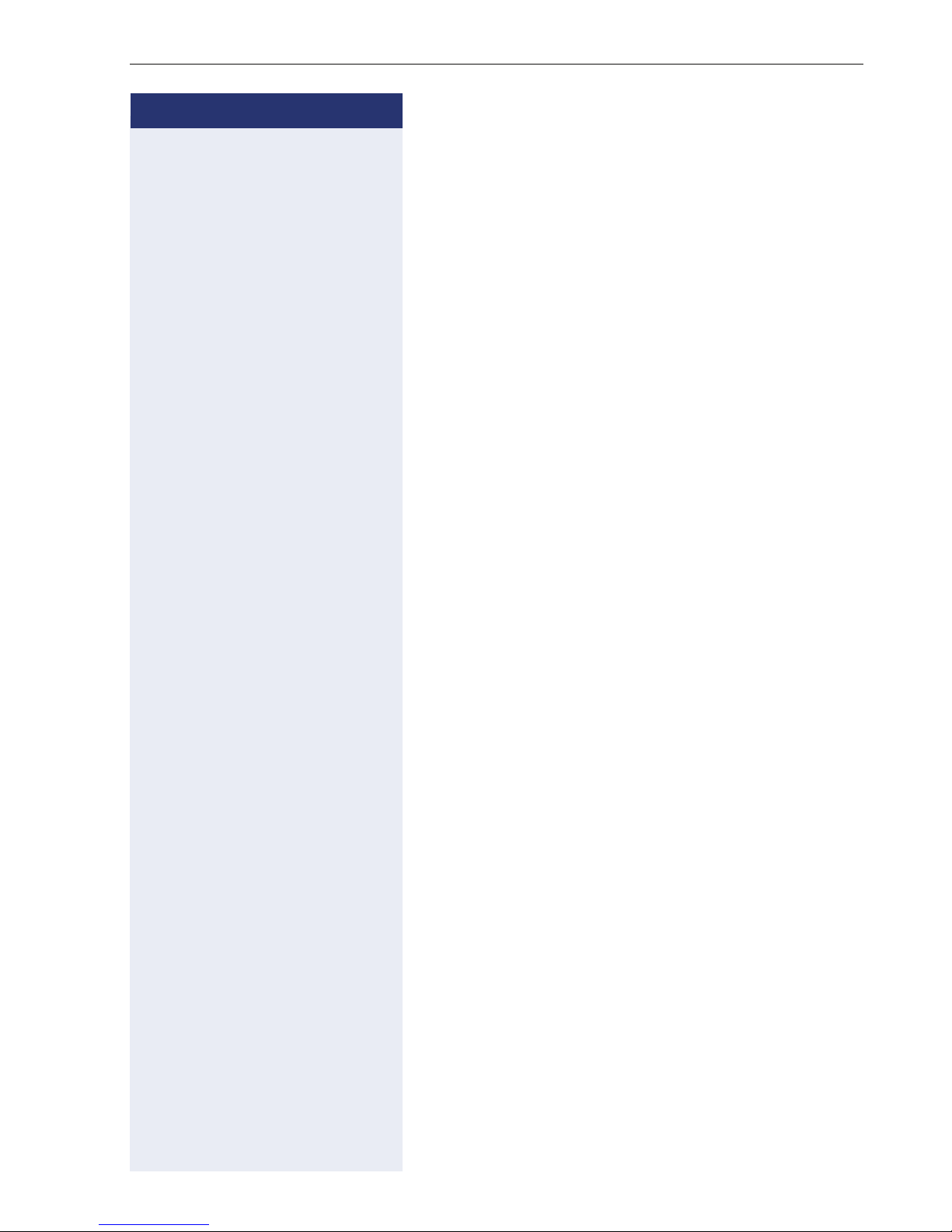
Step by Step
Basic functions
Answering a call via the loudspeaker
(speakerphone mode)
Suggestions for using speakerphone mode
• Tell the other party that you are using speakerphone
mode.
• The speakerphone works bests at a low receiving
volume.
• The ideal distance between the user and the telephone set in speakerphone mode is about 50 cm
(approx. 20 inches).
The phone is ringing. The caller appears on the screen.
n Press the key shown. The LED lights up.
if nec.
+ or - Raise or lower the volume. Keep pressing the key until
the desired volume is set.
Ending a call
n Press the key shown. The LED goes out.
or
s Press the key shown.
19
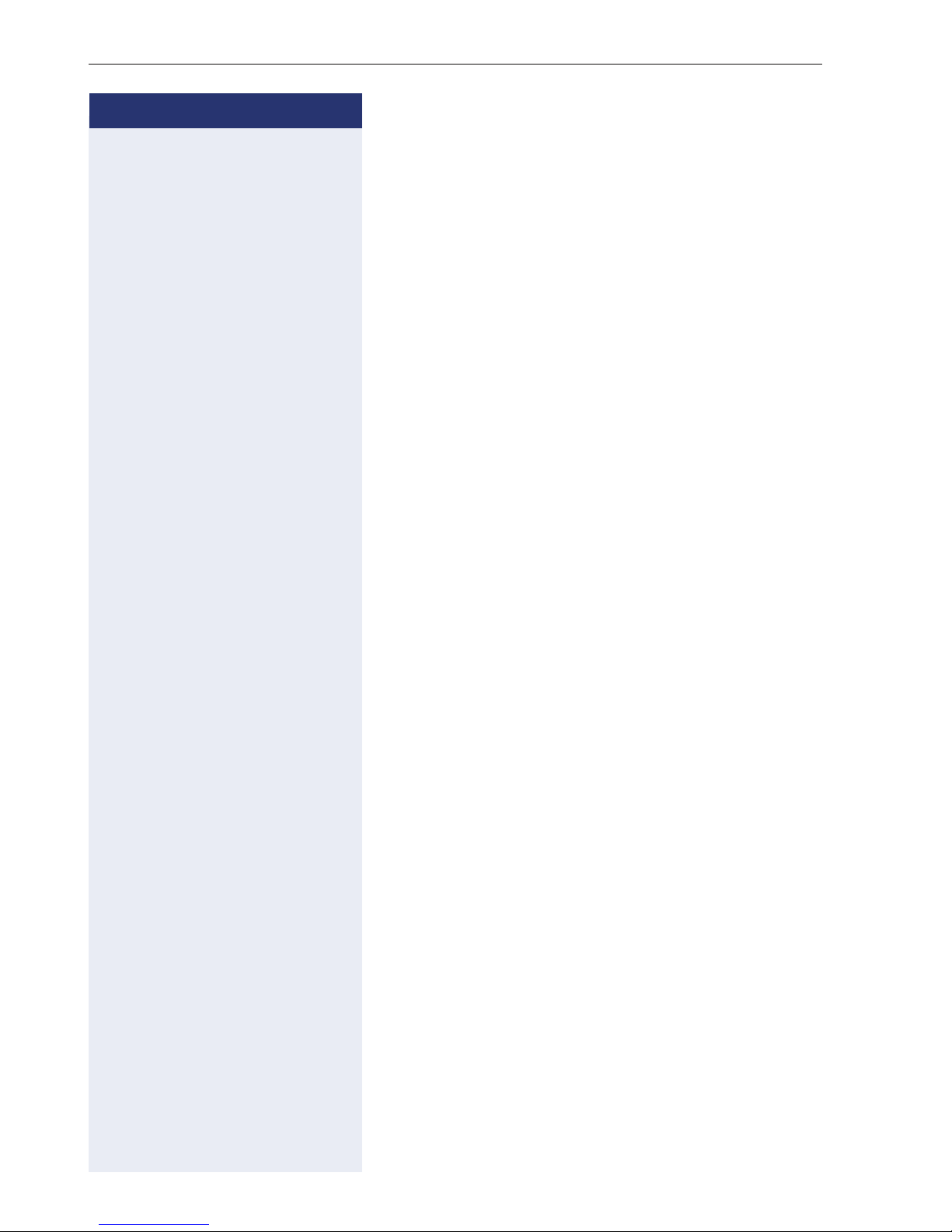
Basic functions
Step by Step
Switching to speakerphone mode
Prerequisite: You are conducting a call via the handset.
n\ Hold down the key and replace the handset. Then re-
lease the key.
if nec.
if nec.
+ or - Set the call volume. Keep pressing the key until the
desired volume is set.
U.S. mode
If the country setting is set to U.S. (ask the service personnel), you do not have to hold down the loudspeaker
key when replacing the handset to switch to speakerphone mode.
n Press the key shown.
] Replace the handset. Proceed with your call.
+ or - Set the call volume. Keep pressing the key until the
desired volume is set.
Switching to the handset
Prerequisite: You are engaged in a call in speakerphone
mode.
^ and [ Lift the handset. Proceed with your call.
20
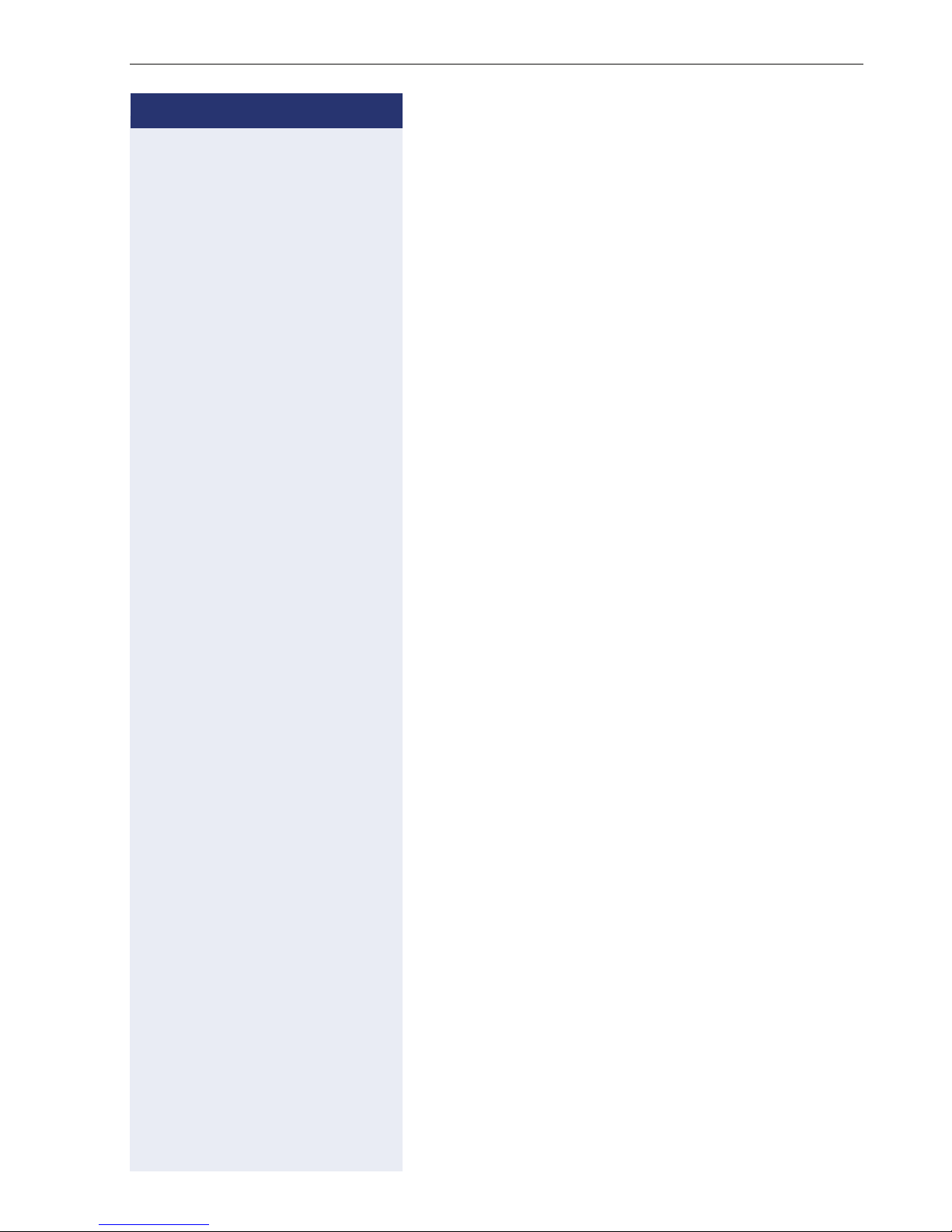
Step by Step
Basic functions
Open listening in the room during a call
You can let other people in the room join in on the call.
Let the other party know that you have turned on the
speaker.
Prerequisite: You are conducting a call via the handset.
Activating
n Press the key shown. The LED lights up.
Deactivating
n Press the key shown. The LED goes out.
21
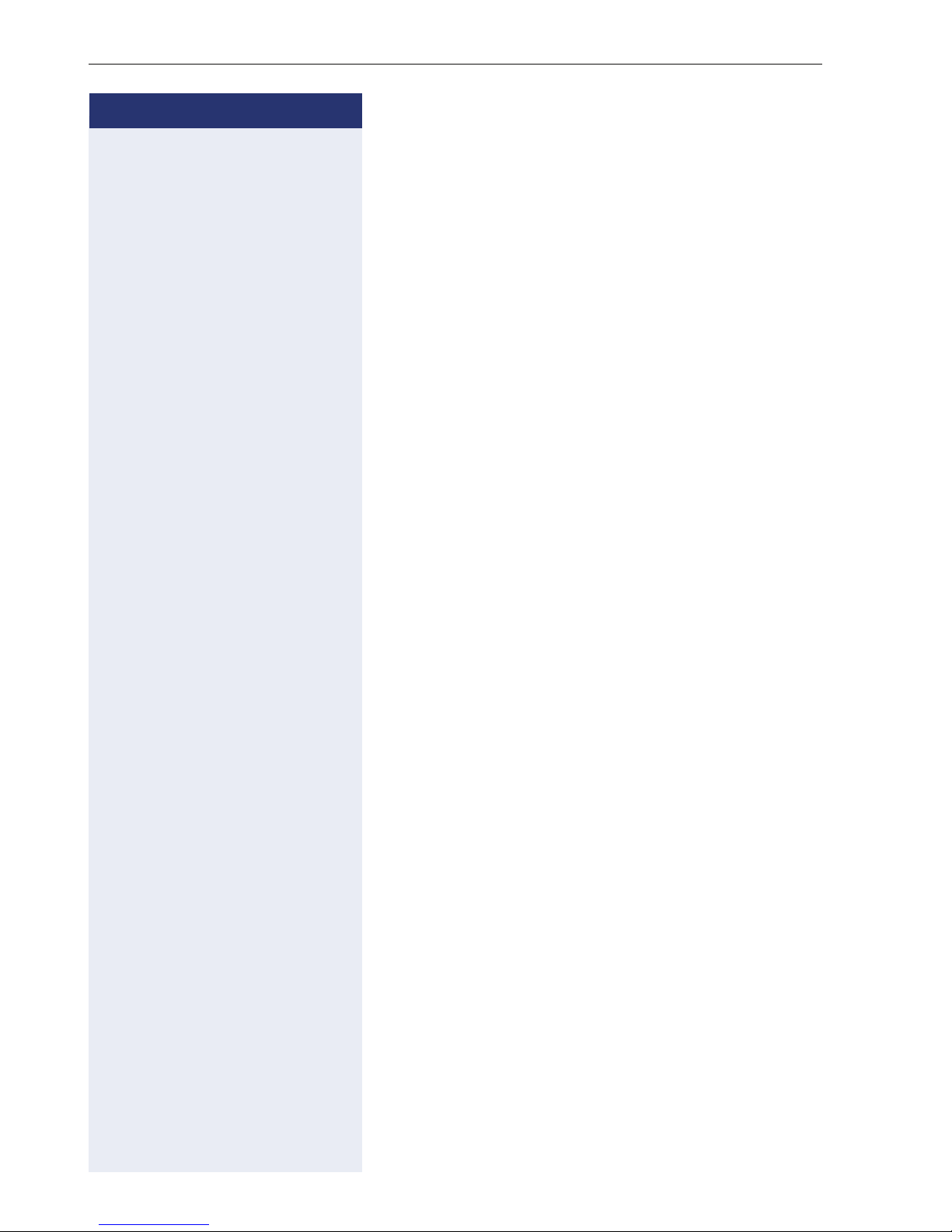
Basic functions
Step by Step
Making calls
Off-hook dialing
^ Lift the handset.
j Internal calls: Enter the station number.
External calls: Enter the external code and the station
number.
The called party does not answer or is busy:
\ Replace the handset.
On-hook dialing
j Internal calls: Enter the station number.
External calls: Enter the external code and the station
number.
The other party answers with speaker:
^ Lift the handset.
or On-hook dialing: Speakerphone mode.
The called party does not answer or is busy:
n Press the key shown. The LED goes out.
22
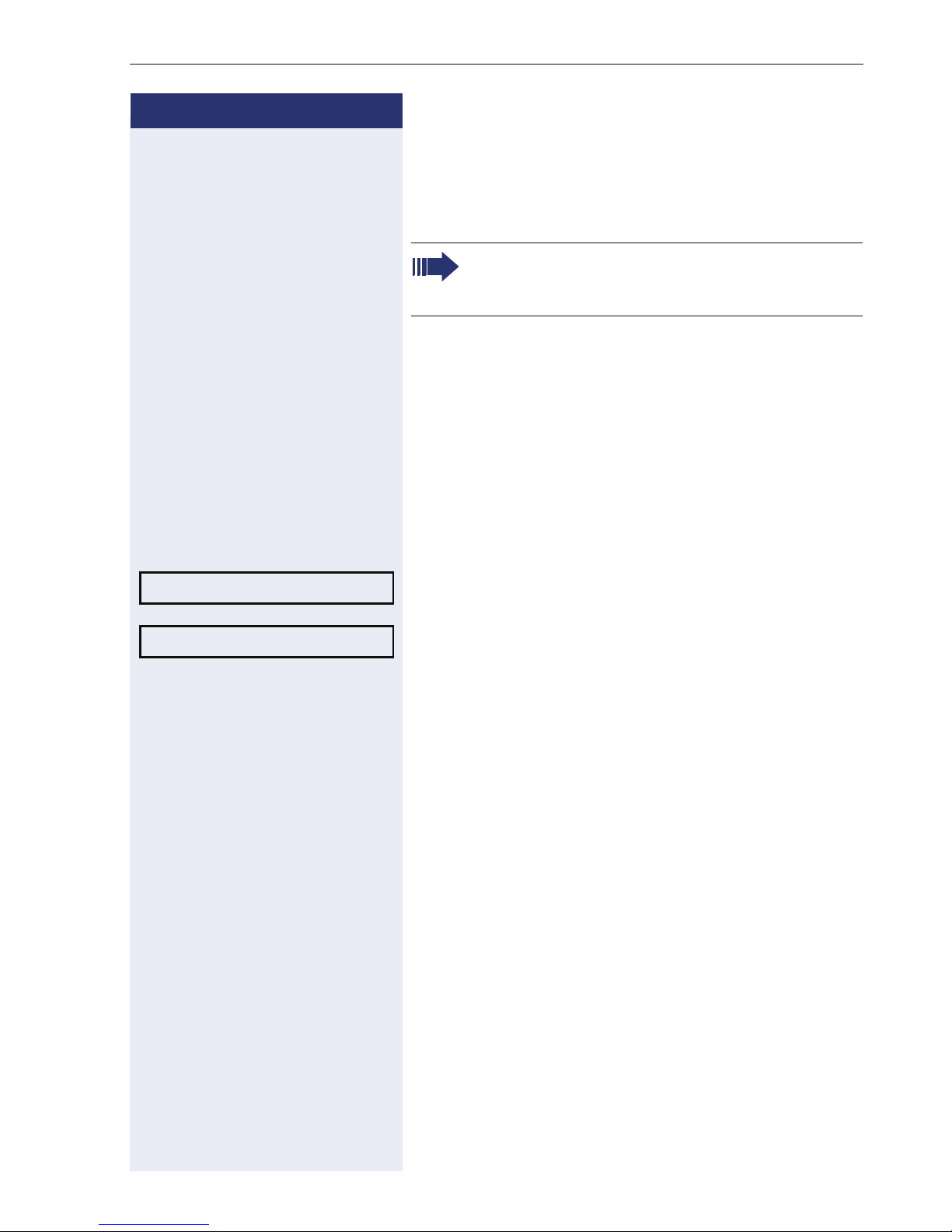
Step by Step
Basic functions
Redialing a number
The last three external telephone numbers dialed are
stored automatically.
If this feature is configured (contact your service
personnel), account codes entered are also saved Æ page 56.
You can redial them simply by pressing a key.
Displaying and dialing saved station numbers
, Press the key once to dial the number last dialed.
Press the key twice to dial the next to the last number
dialed.
Press the key three times to dial the third-to-the-last
number dialed.
Next?
Call?
or
Keep confirming until the phone number you want appears.
Select and confirm the option shown.
Ending a call
\ Replace the handset.
or
s Press the key shown.
23
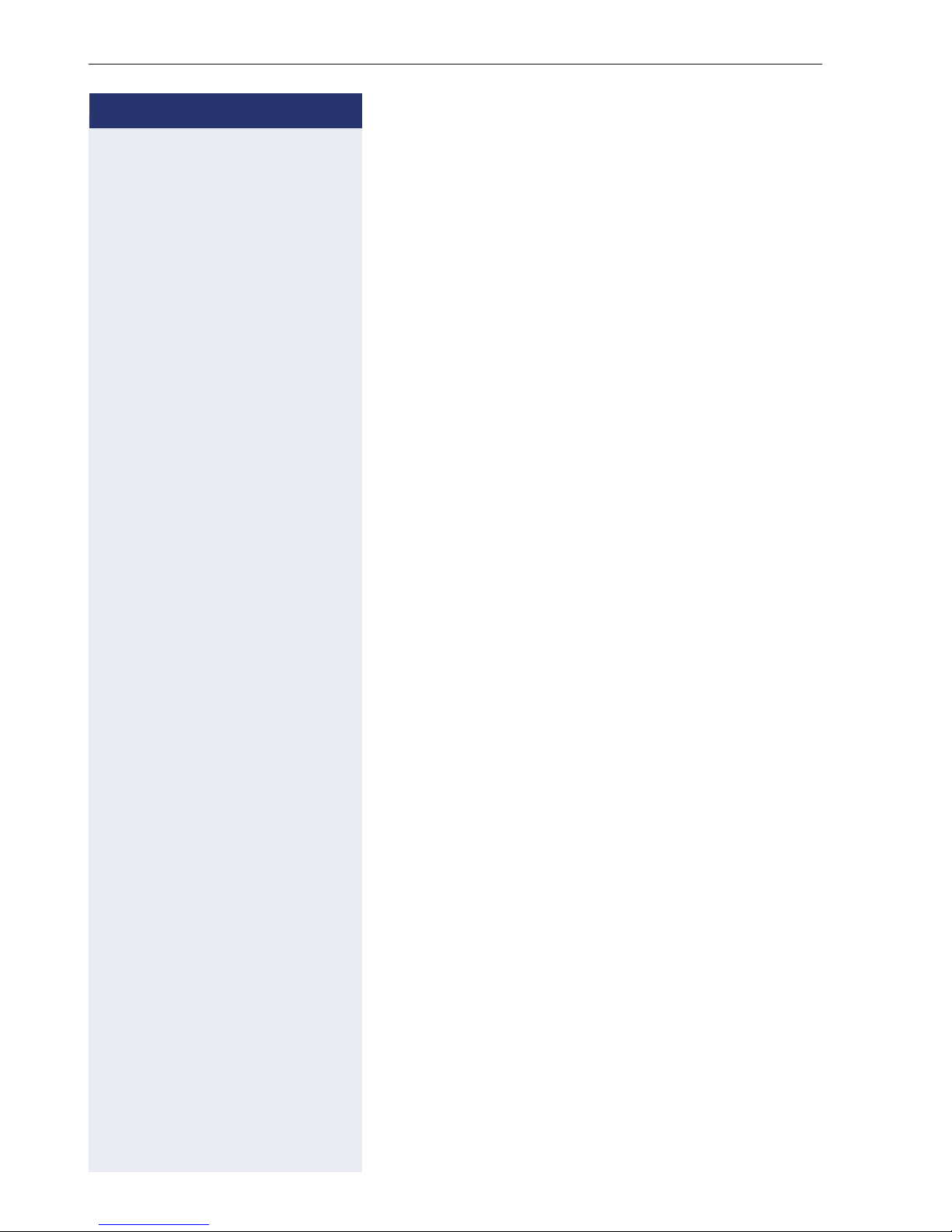
Basic functions
Step by Step
Rejecting calls
You can reject calls which you do not wish to take. The
call is then signaled at another definable telephone
(contact your service personnel).
The phone is ringing. The caller appears on the screen.
s Press the key shown.
If a call cannot be rejected, your telephone will continue
to ring. The message "Currently not possible" is displayed (e.g. in the case of recalls).
Turning the microphone on and off
To prevent the other party from listening in while you
consult with someone in your office, you can temporarily switch off the handset microphone or the handsfree
microphone. You can also switch on the handsfree microphone to answer an announcement via the telephone
speaker (speaker call, Æ page 33).
Prerequisite: A connection is set up, the microphone is
activated.
p Press the key shown. The LED lights up.
or
p Press the lit key. The LED goes out.
24
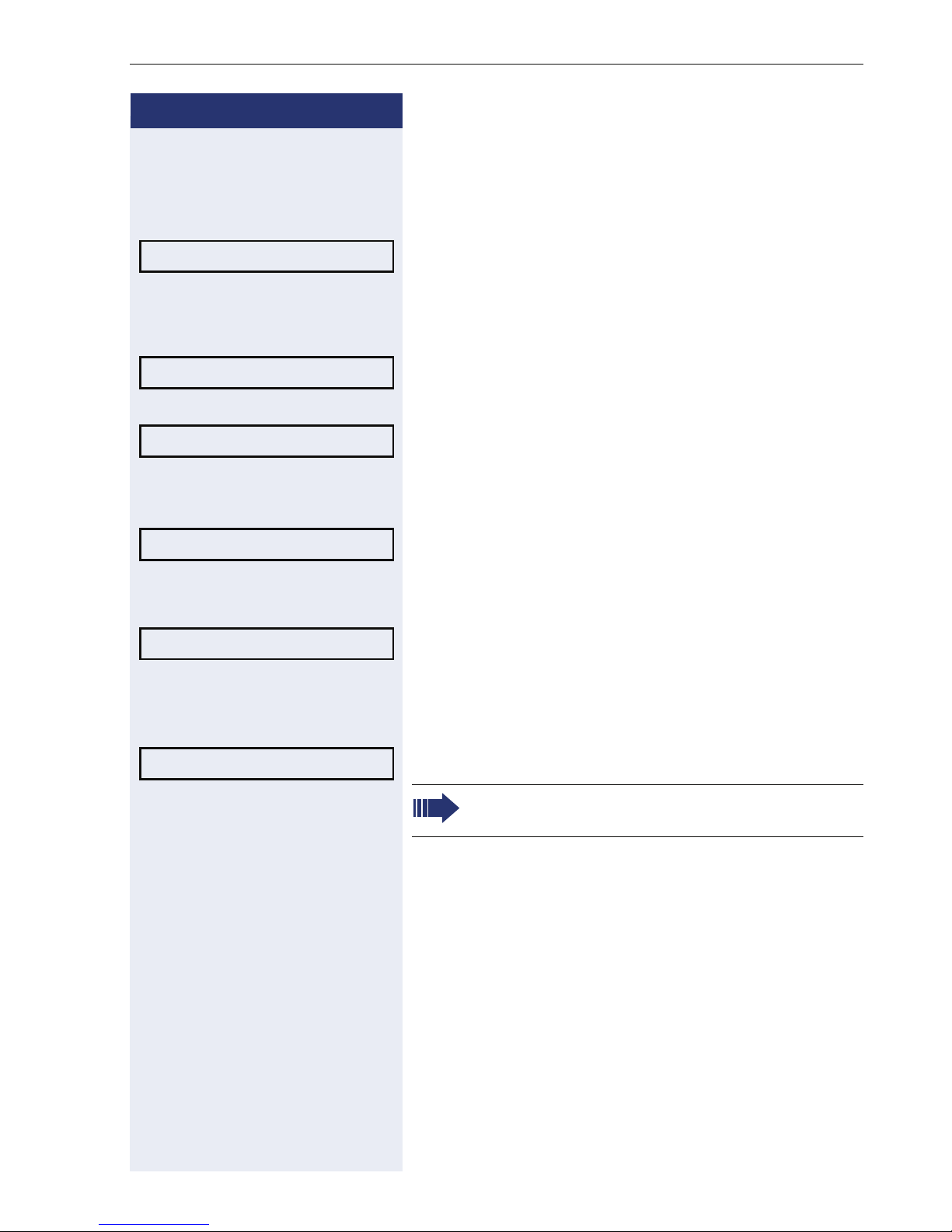
Step by Step
Basic functions
Calling a second party (consultation)
You can call a second party while a call is in progress.
The first party is placed on hold.
Consultation?
Return to held call?
Quit and return?
Toggle/Connect?
Conference?
Confirm.
j Call the second party.
Return to the first party:
Confirm,
or
select and confirm the option shown.
Switching to the held party (alternating)
Select and confirm the option shown.
Combine the calling parties into a three-party conference
Select and confirm the option shown.
Allowing call partners to continue a conference after you exit
Leave conference?
Select and confirm the option shown.
For more information on conferences, see
Æ page 48.
25
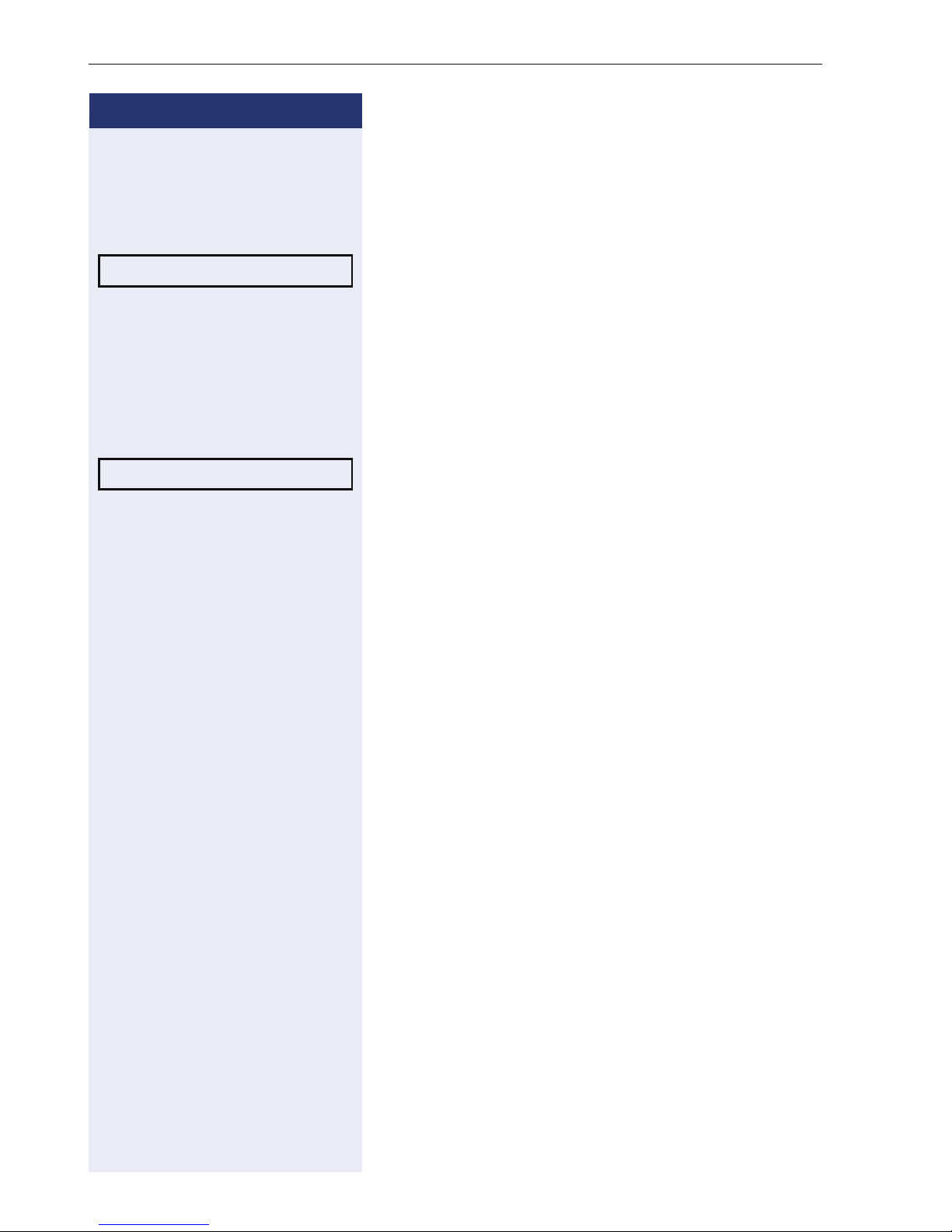
Basic functions
Step by Step
Transferring a call
If the person you are speaking to wants to talk to another colleague of yours, you can transfer the call that
colleague.
Consultation?
Transfer?
Confirm.
j Enter the number of the party to which you want to
transfer the call.
[ Announce the call, if necessary.
\ Replace the handset.
or
Select and confirm the option shown
[1]
.
26
[1] "Differing display view in a HiPath 4000 environment (not for
HiPath 500)“
Æ page 93
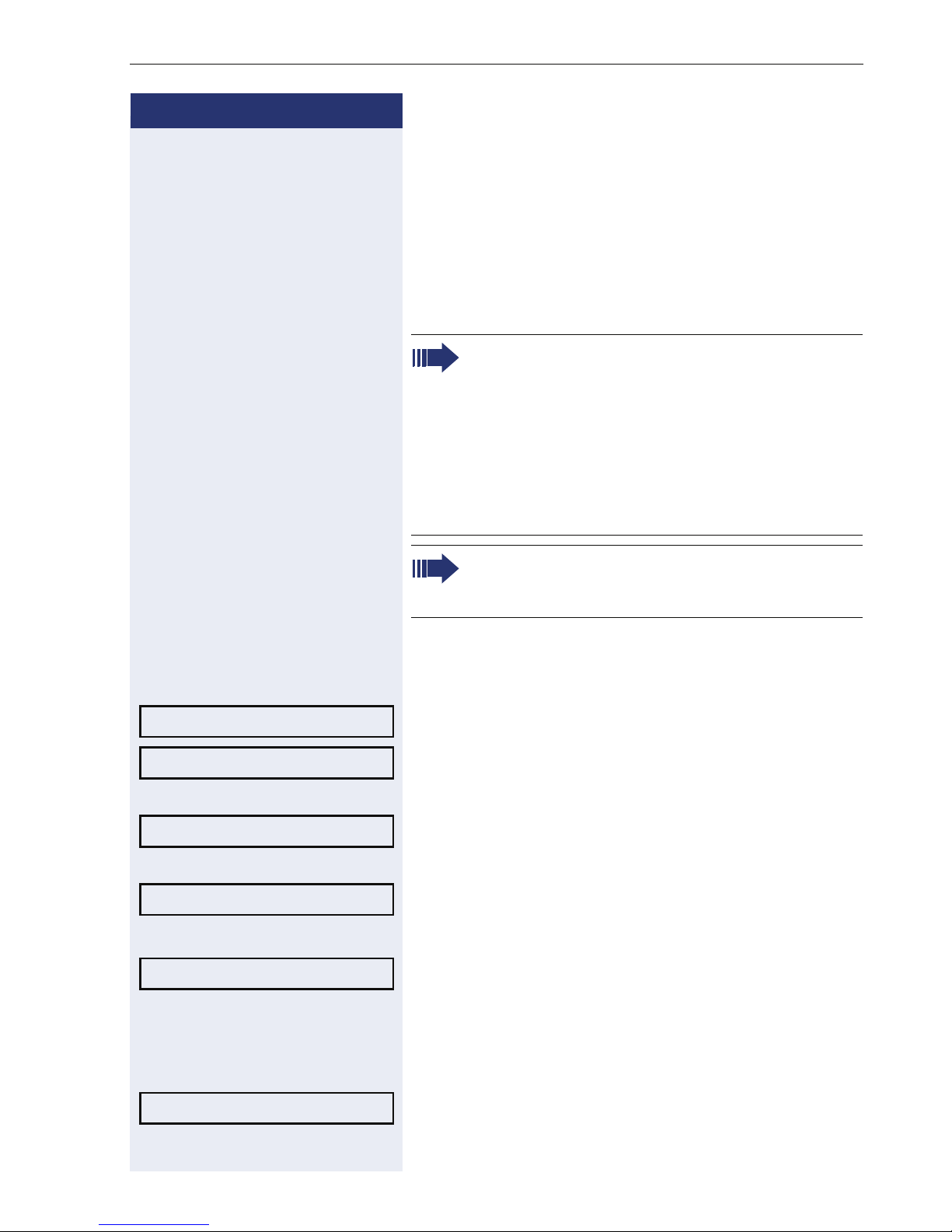
Step by Step
Basic functions
Call forwarding
Using variable call forwarding
You can immediately forward internal or external calls to
different internal or external telephones (destinations).
(External destinations require special configuration in
the system.)
When call forwarding is active, a special dial tone
sounds when you lift the handset.
If DID DTMF is active (contact your service personnel), you can also forward calls to this destination.
Destinations: fax = 870, DID = 871, fax DID = 872.
The call forwarding key flashes if you are a call
forwarding destination Æ page 11.
Forwarding on?
1=all calls?
2=external calls only?
3=internal calls only?
Save?
Special features must be taken into consideration if your telephone operates with HiPath 5000
(system networking via PC network) Æ page 84!
r Press the key shown.
or
$ Open the idle menu Æ page 14.
Select and confirm the option shown.
Confirm,
or
select and confirm the option shown,
or
select and confirm the option shown.
j Enter the destination number.
Confirm.
Deactivating call forwarding
Forwarding off
r Press the key shown.
or
Select and confirm the option shown.
27
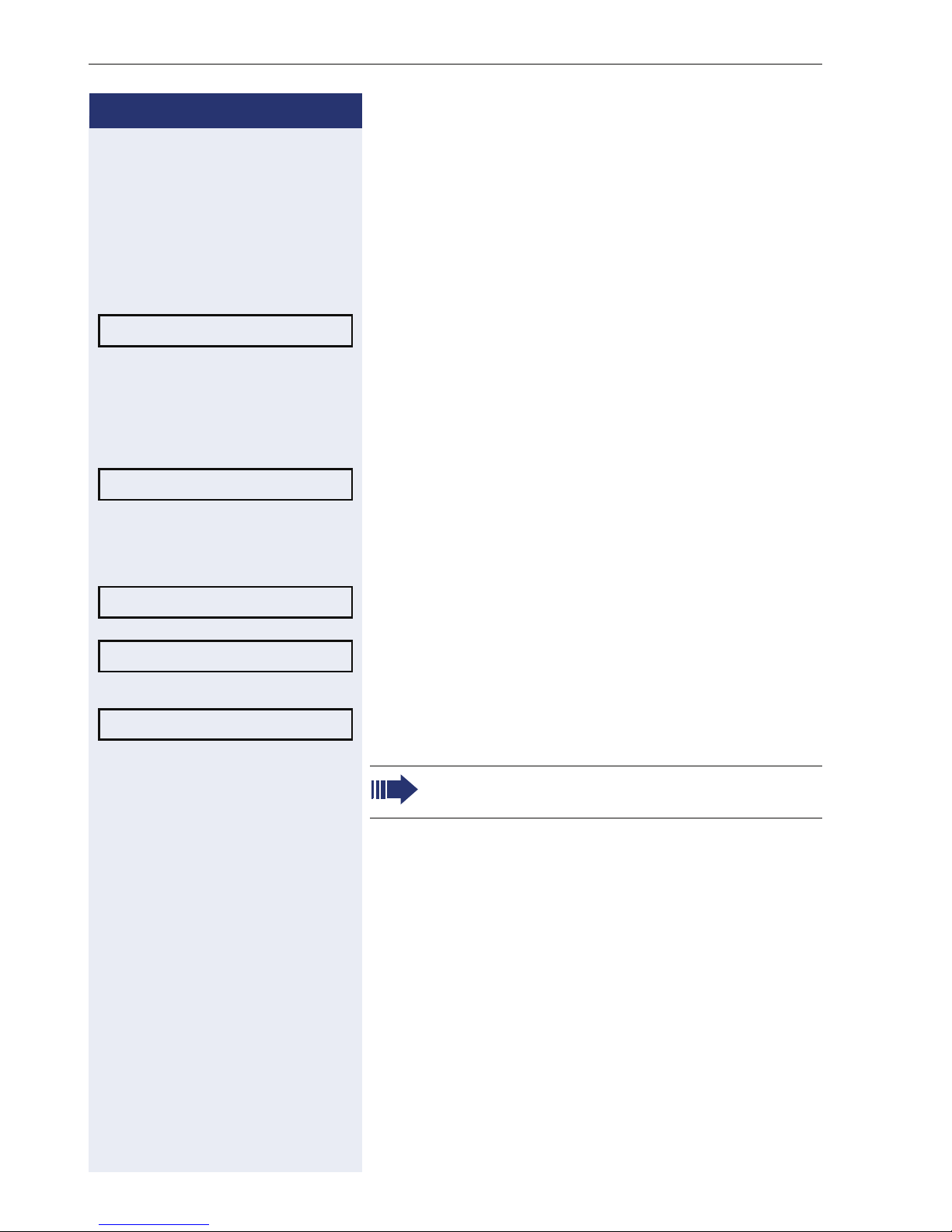
Basic functions
Step by Step
Using call forwarding no reply (CFNR)
Calls that are not answered after three rings (=default,
can be adjusted by service personnel) or that are received while another call is ongoing can be automatically
forwarded to a specified telephone.
N Press the key shown.
*495=CFNR on?
Save?
#495=CFNR off?
Delete?
Exit
Select and confirm the option shown.
j Enter the destination number.
• Enter the internal station number for internal destinations
• Enter the external code and the external station
number for external destinations
Confirm.
Deactivating call forwarding no reply
N Press the key shown.
Select and confirm the option shown.
Confirm.
or
Select and confirm to deactivate but not delete the forwarding destination.
28
If CFNR is activated, when you hang up, "CFNR:"
appears briefly on the display.
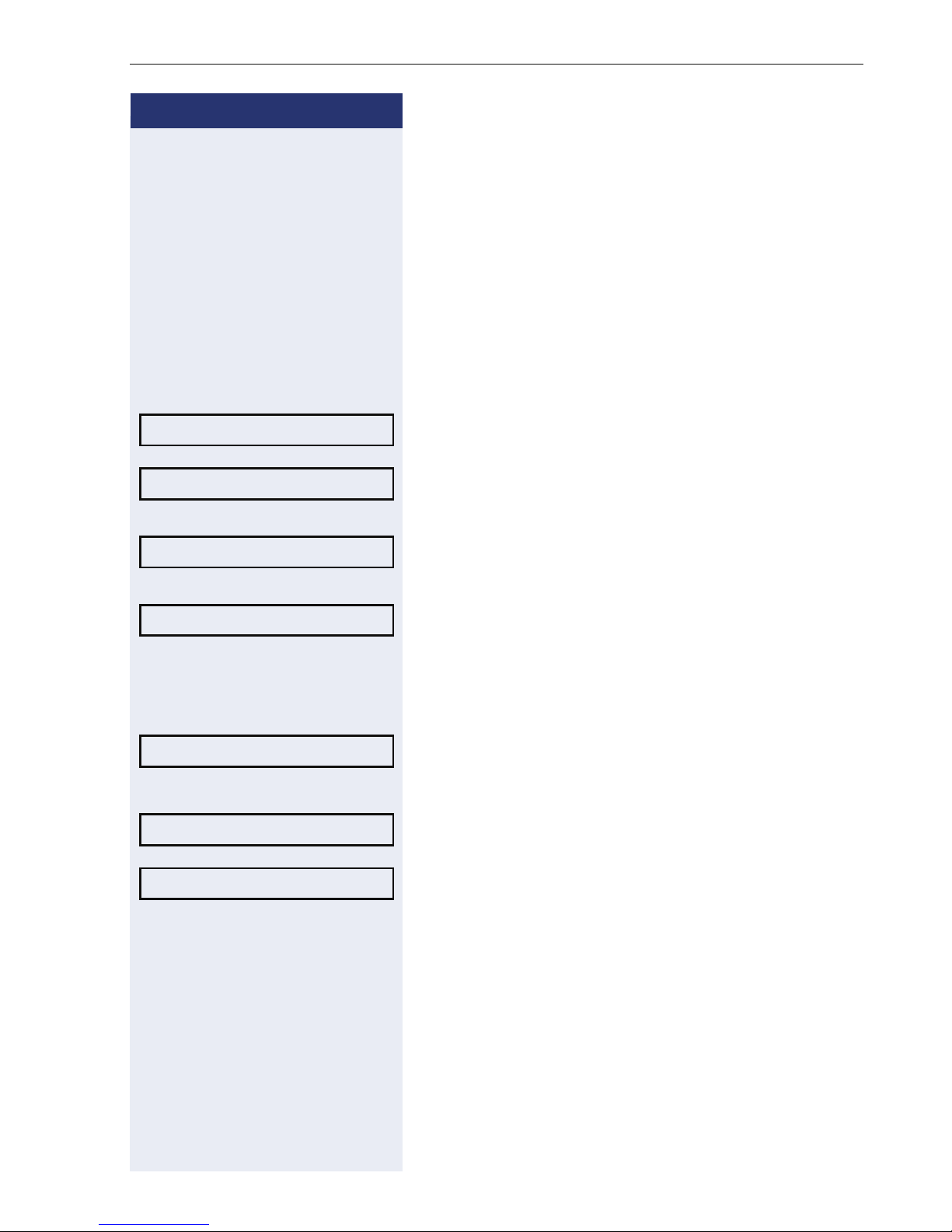
Step by Step
Basic functions
Call forwarding in the carrier network and
forwarding multiple subscriber numbers
(MSN) (not for U.S.)
If this function has been configured (contact your service personnel), you can forward calls to your assigned
multiple subscriber number (MSN) (DID number) directly within the carrier network.
For example, you can forward your phone line to your
home phone after business hours.
N Press the key shown.
Trunk FWD on?
1=immediate?
2=on no answer?
3=on busy?
Save?
Trunk FWD off?
Select and confirm the option shown.
Select and confirm the required type of call forwarding
or
select and confirm the option shown.
or
select and confirm the option shown.
j Enter your DID number.
j Enter the destination number (without the external code).
Confirm.
Deactivating call forwarding
Select and confirm the option shown.
Confirm the displayed call forwarding type.
j Enter your DID number.
29
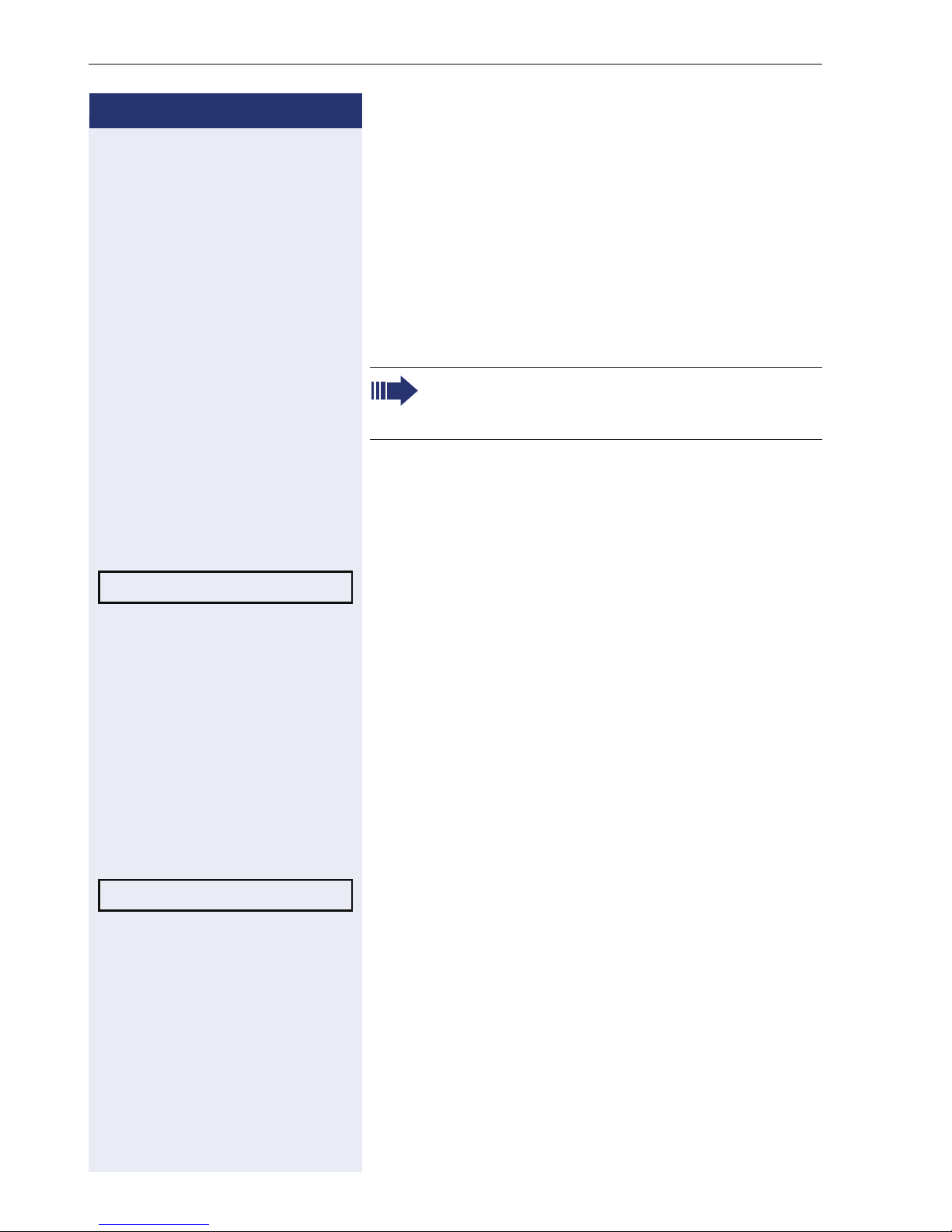
Basic functions
Step by Step
Using callback
You can request a callback if the internal station called is
busy or if nobody answers. This also applies for external
calls via ISDN exchanges. This feature saves you from
having to make repeated attempts to reach the user.
You receive a callback
• When the other party is no longer busy,
• When the user who did not answer has conducted
another call.
When configured (contact your service personnel), all callback requests are automatically deleted over night.
Storing a callback
Callback?
Answer?
Prerequisite: You have reached a busy line or no one
answers.
Confirm.
Accepting a callback
Prerequisite: A callback was saved. Your telephone
rings. "Callback: ..." appears on the display.
^ Lift the handset.
or
n Press the key shown. The LED lights up.
or
Select and confirm the option shown.
You hear a ring tone.
30
