Page 1

Gig
t USB Sti
k 108 /
ltil
gg / A31008
M1038
R1012Z143 /
igbti
k108ftf
Page 2
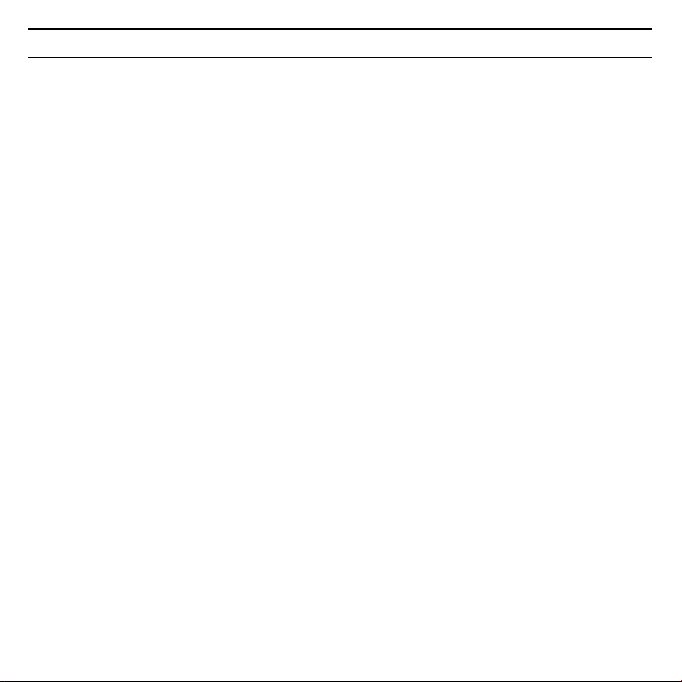
Gig
t USB Sti
k 108 /
ltil
gg / A31008
M1038
R1012Z143 /
2
Gigaset USB Stick 108
Content
Security . . . . . . . . . . . . . . . . . . . . . . . . . . . . . . . . . . . . . . . . . . . . . . . . . . . . . . . 3
Kurzbedienungsanleitung . . . . . . . . . . . . . . . . . . . . . . . . . . . . . . . . . . . . . . . 7
Quick Start Guide . . . . . . . . . . . . . . . . . . . . . . . . . . . . . . . . . . . . . . . . . . . . . 14
Guide d’installation rapide . . . . . . . . . . . . . . . . . . . . . . . . . . . . . . . . . . . . . . 21
Guida rapida . . . . . . . . . . . . . . . . . . . . . . . . . . . . . . . . . . . . . . . . . . . . . . . . . 28
Pikaohje . . . . . . . . . . . . . . . . . . . . . . . . . . . . . . . . . . . . . . . . . . . . . . . . . . . . . 35
Beknopte installatiehandleiding . . . . . . . . . . . . . . . . . . . . . . . . . . . . . . . . . 42
Kort betjeningsvejledning . . . . . . . . . . . . . . . . . . . . . . . . . . . . . . . . . . . . . . 49
Kort brukerveiledning . . . . . . . . . . . . . . . . . . . . . . . . . . . . . . . . . . . . . . . . . . 56
Kort användarhandbok . . . . . . . . . . . . . . . . . . . . . . . . . . . . . . . . . . . . . . . . . 63
WEEE . . . . . . . . . . . . . . . . . . . . . . . . . . . . . . . . . . . . . . . . . . . . . . . . . . . . . . . . 71
Service Center . . . . . . . . . . . . . . . . . . . . . . . . . . . . . . . . . . . . . . . . . . . . . . . . 84
Page 3
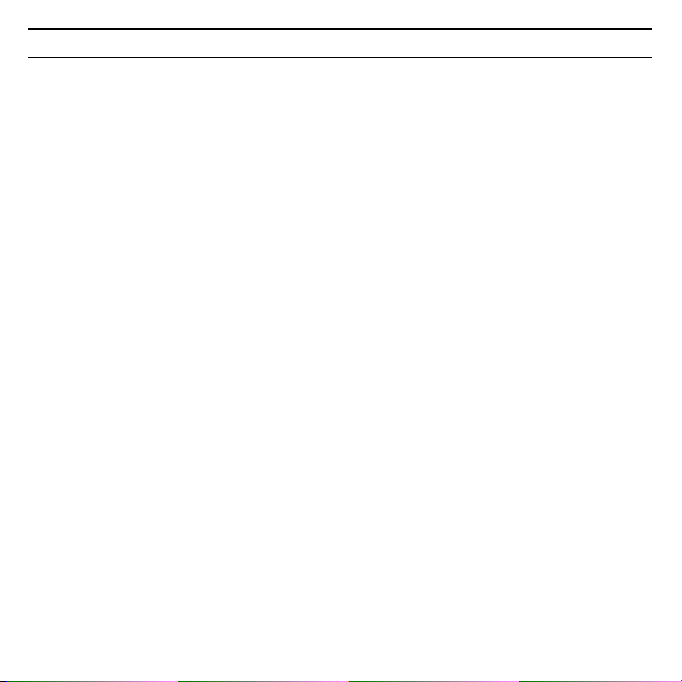
3Gigaset USB Stick 108
Gig
t USB Sti
k 108 /
ltil
gg / A31008
M1038
R1012Z143 /
ityV1f
/
Security
CS: Bezpeènostní pokyny
u Adaptér Gigaset USB Stick 108 může ovlivnit provoz zdravotních přístrojů. Respektujte
proto technické podmínky příslušného prostředí.
u V případě předávání adaptéru Gigaset USB Stick 108 třetí osobě jej předejte
i s návodem k obsluze a s diskem CD-ROM.
u Poškozené zařízení nesmí být v žádném případě uvedeno do provozu. V případě
pochyb se obraťte na náš servis, viz kapitola „Péče o zákazníky“ (Customer Care) na
přiloženém disku CD-ROM.
EL: Υποδείξεις ασφαλείας
u Το Gigaset USB Stick 108 μπορεί να επηρεάσει τη λειτουργία ιατρικών μηχανημάτων.
Τηρ ή σ τ ε για το λόγο αυτό τις αντίστοιχες τεχνικές προϋποθέσεις του περιβάλλοντος.
u Παραδώστε τις οδηγίες λειτουργίας και το CD-ROM, όταν δίνετε το Gigaset USB Stick
108 σε τρίτους.
u Σε καμία περίπτωση δεν πρέπει να θέσετε σε λειτουργία μία συσκευή που έχει
υποστεί βλάβη. Σε περίπτωση αμφιβολιών απευθυνθείτε στο τμήμα σέρβις, βλέπε
κεφάλαιο „Εξυπηρέτηση πελατών (Customer Care)“ στο συνοδευτικό CD-ROM.
ES: Indicaciones de seguridad
u El Gigaset USB Stick 108 puede interferir con el funcionamiento de dispositivos
mйdicos. Por lo tanto, tenga siempre en cuenta las condiciones tйcnicas del entorno
correspondiente.
u Incluya el Manual de instrucciones y el CD-ROM cuando entregue el Gigaset USB
Stick 108 a otra persona.
Page 4
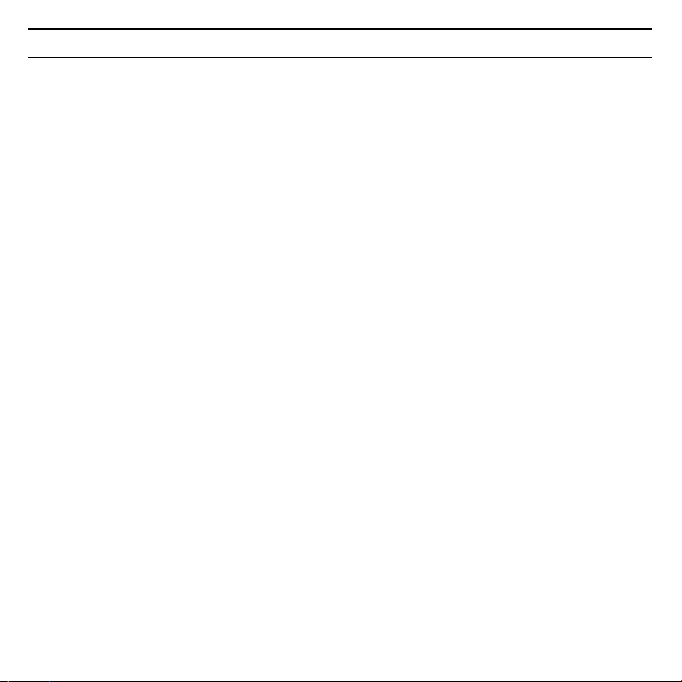
Gig
t USB Sti
k 108 /
ltil
gg / A31008
M1038
R1012Z143 /
ityV1f
/
4
Gigaset USB Stick 108
u No ponga nunca en funcionamiento un aparato defectuoso. En caso de duda,
pуngase en contacto con nuestro Servicio Tйcnico, ver capнtulo "Servicio de atenciуn
al cliente (Customer Care)" en el CD-ROM suministrado.
HR: Sigurnosne upute
u Gigaset USB Stick 108 može imati utjecaja na rad medicinske opreme. Pazite stoga na
tehničke uvjete sukladno okruženju.
u Ukoliko nekome posuđujete Vaš Gigaset USB Stick 108, svakako priložite i upute za rad
i CD-ROM.
u Oštećeni uređaj ne smijete nikako stavljati u funkciju. U slučaju sumnje na kvar,
obratite se našem servisu, vidi na CD-ROM-u (dolazi uz uređaj) poglavlje „Služba za
korisnike (Customer Care)“.
HU: Biztonsági előírások
u A Gigaset USB Stick 108 befolyásolhatja egyes elektromos orvosi berendezések
működését. Kérjük, tartsa be a helyi műszaki előírásokat, például orvosi rendelőben.
u Gigaset USB Stick 108 készülékét kizárólag a használati útmutatóval és a CD-ROM-mal
együtt adja tovább harmadik személynek.
u Egy sérült készüléket semmi esetben ne vegye üzembe. Forduljon kétséges esetben a
szervizünkhöz, lásd a megfelelö szerviz fejezetet a mellékelt CD-ROM-on.
PL: Wskazówki dotyczące bezpieczeństwa
u Urządzenie Gigaset USB Stick 108 może wpływać na działanie aparatury medycznej. W
związku z tym należy przestrzegać warunków technicznych dotyczących danego
otoczenia.
u Oddając urządzenie Gigaset USB Stick 108 innej osobie, należy przekazać jej również
instrukcję obsługi oraz dysk CD-ROM.
Page 5
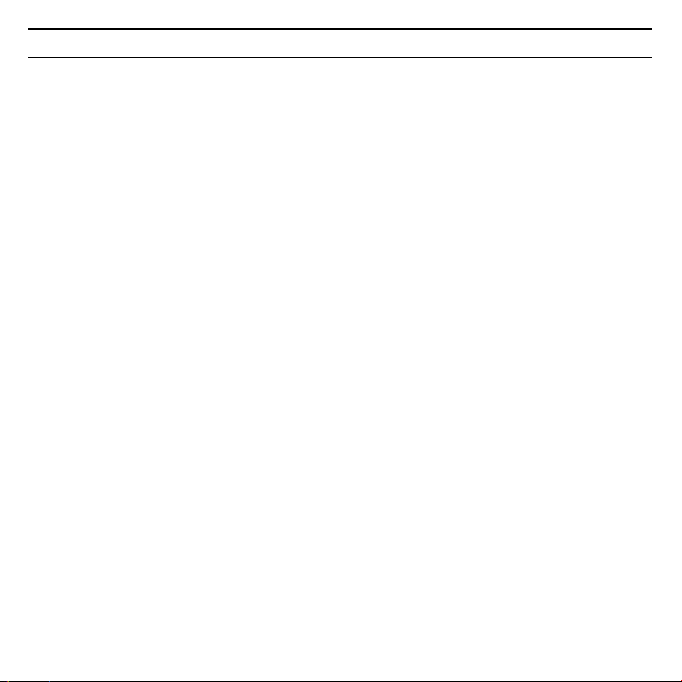
5Gigaset USB Stick 108
Gig
t USB Sti
k 108 /
ltil
gg / A31008
M1038
R1012Z143 /
ityV1f
/
u Nie wolno używać uszkodzonego urządzenia. Informacje o naszym serwisie zawiera
rozdział „Obsługa klienta (Customer Care)” na załączonym dysku CD-ROM.
PT: Indicações de segurança
u O Stick de memуria USB 108 pode afectar a funзгo de aparelhos mйdicos. Observe
as condiзхes tйcnicas do respectivo ambiente.
u Ao ser passado a terceiros, o Stick de memуria USB 108 deve ser entregue
acompanhado do manual de instruзхes e do CD-ROM.
u Um equipamento defeituoso nгo pode, em hipуtese alguma, ser colocado em serviзo.
Em caso de dъvidas, contacte a Assistкncia tйcnicas, veja o capнtulo "Assistкncia
tйcnica (Customer Care)" no CD-ROM fornecido.
RU: Меры по обеспечению безопасности
u Устройство Gigaset USB Stick 108 может влиять на работу медицинского
оборудования. Соблюдайте технические условия соответствующего окружения.
u Обеспечьте передачу руководства по обслуживанию и компакт-диск, когда Вы
передаете устройство Gigaset USB Stick 108 другому лицу.
u Поврежденное устройство нельзя вводить в эксплуатацию. При возникновении
вопросов обратитесь в нашу Севрисную службу, см. главу „Обслуживание
клиентов (Сервисная служба)“ на поставляемом компакт-диске.
SK: Bezpečnostné pokyny
u Adaptér Gigaset USB Stick 108 môže ovplyvniť prevádzku zdravotníckych prístrojov.
Rešpektujte preto technické podmienky príslušného prostredia.
u V prípade predania adaptéru Gigaset USB Stick 108 tretej osobe, predajte ho aj s
návodom na obsluhu a s diskom CD-ROM.
Page 6
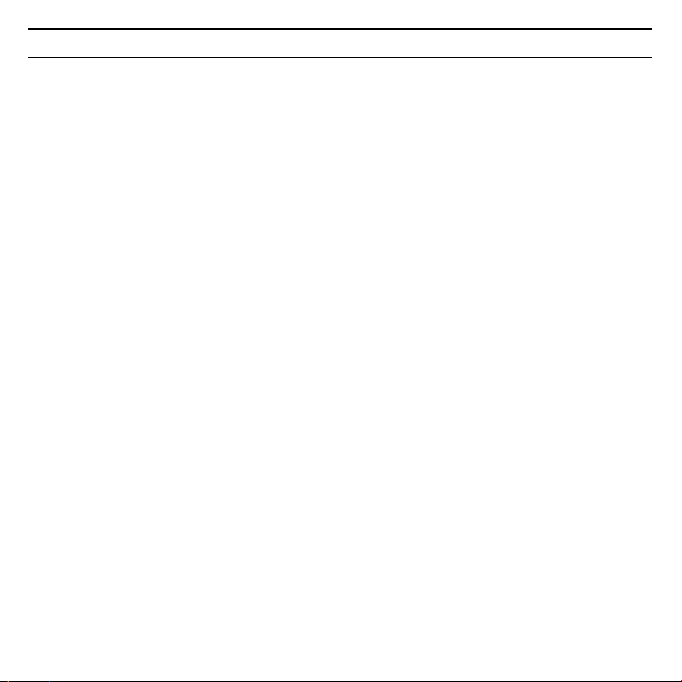
Gig
t USB Sti
k 108 /
ltil
gg / A31008
M1038
R1012Z143 /
ityV1f
/
6
Gigaset USB Stick 108
u Poškodené zariadenie nesmie byť v žiadnom prípade uvedené do prevádzky. V prípade
pochybností sa obráťte na náš servis, pozri kapitola „Starostlivos“ o zákazníkov“ na
priloženom disku CD-ROM.
SL: Opozorila za varno uporabo
u Gigaset USB Stick 108 lahko vpliva na delovanje medicinskih naprav. Upoštevajte
tehnične pogoje vsakokratnega okolja, kjer napravo uporabljate.
u Vaš Gigaset USB Stick 108 oddajte tretji osebi samo skupaj z navodilom za uporabo in
CD-ROM-om.
u Poškodovane naprave v nobenem primeru ne smete priključiti. Če ste v dvomih, se
obrnite na naš servis, glejte poglavje “Servis (skrb za kupca)” na priloženem CD-ROM-u.
TR: Güvenlik Önlemleri
u Gigaset USB Stick 108 tıbbi cihazları etkileyebilir. Bu nedenle, bulunduğunuz ortamın
teknik koşullarına dikkat etmeniz gerekir.
u Gigaset USB Stick 108’ i başka birine verirken beraberinde mutlaka kullanım kılavuzunu
ve CD-ROM’ u da verin.
u Hiçbir şekilde arızalı bir cihazı kullanmaya çalışmayın. Cihazınızın arızalı olup
olmadığından emin değilseniz servis departmanımızla görüşün. Müşteri Hizmetleri
(Customer Care) bölümünden gerekli bilgilere ulaşabilirsiniz. (s.8)
Page 7
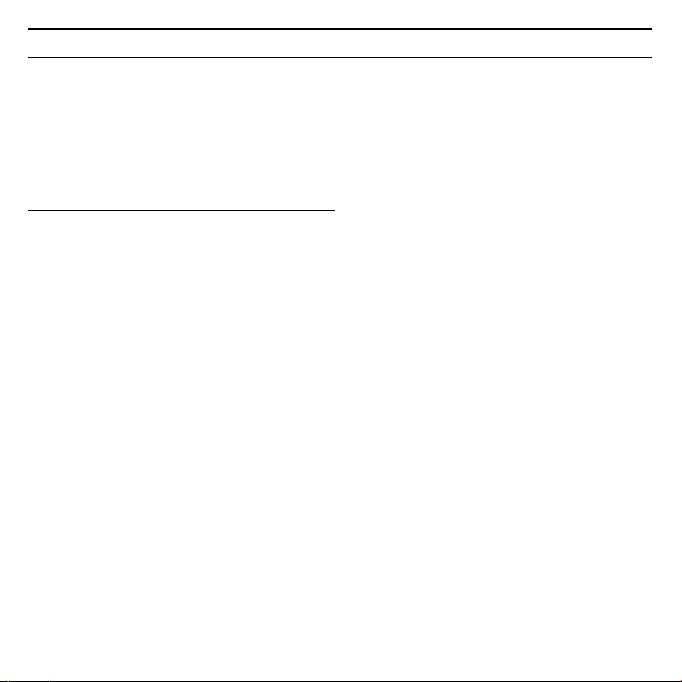
7Gigaset USB Stick 108
Gig
t USB Sti
k 108 /
ltil
gg / A31008
M1038
R1012Z143 /
igbti
k108f /
Kurzbedienungsanleitung
Diese Kurzbedienungsanleitung zeigt Ihnen, wie Sie den Gigaset USB Stick 108
in Betrieb nehmen und über einen Access Point (wie z. B. Gigaset SE551 WLAN
dsl/cable) ins Internet gelangen. Detaillierte Informationen finden Sie in der
Bedienungsanleitung auf der mitgelieferten CD-ROM und im Internet unter
www.siemens
Warenzeichen
Microsoft, Windows 98SE, Windows ME, Windows 2000, und Windows XP sind
registrierte Warenzeichen der Microsoft Corporation.
Super G ist ein registriertes Warenzeichen der Atheros Communications, Inc.
Sicherheitshinweise
u Der Gigaset USB Stick 108 kann den Betrieb von medizinischen Geräten
beeinflussen. Beachten Sie daher die technischen Bedingungen der entsprechenden Umgebung.
u Händigen Sie die Bedienungsanleitung und die CD-ROM mit aus, wenn Sie
Ihren Gigaset USB Stick 108 an Dritte weitergeben.
u Ein beschädigtes Gerät dürfen Sie auf keinen Fall in Betrieb nehmen. Wenden
Sie sich im Zweifelsfall an unseren Service, siehe Kapitel „Kundenservice
(Customer Care)“ auf der mitgelieferten CD-ROM.
.com/gigasetusbstick108.
Page 8
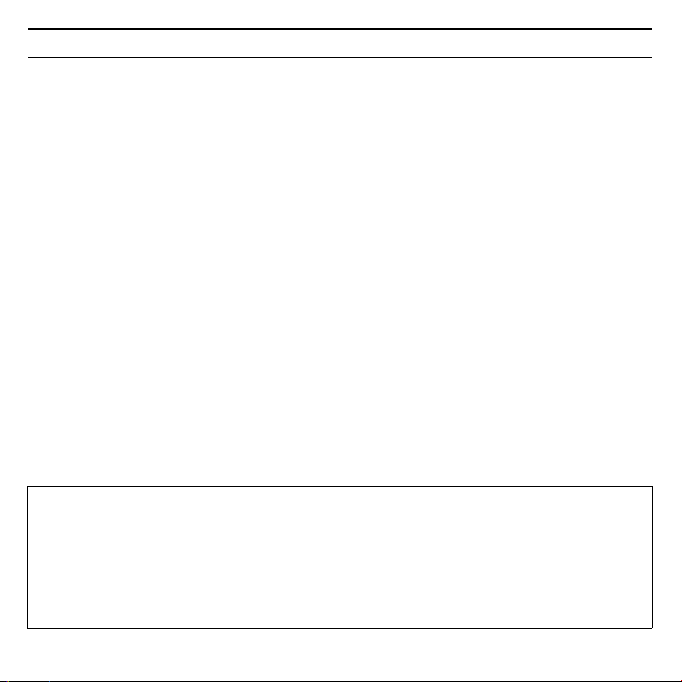
Gig
t USB Sti
k 108 /
ltil
gg / A31008
M1038
R1012Z143 /
igbti
k108f /
8
Gigaset USB Stick 108
Systemanforderungen
Zum Betrieb benötigen Sie:
u einen PC mit mindestens 466 MHz und einem der folgenden Betriebssys-
teme: Windows 98SE, Windows ME, Windows 2000 oder Windows XP
u 64 MB RAM und mindestens 30 MB Festplattenkapazität
u einen freien USB-Anschluss
u ein CD-ROM-Laufwerk oder ein DVD-Laufwerk
Vorgehen bei der Installation
Um den Internetzugang mittels Access Point aufzubauen, gehen Sie wie folgt
vor:
1. Installieren Sie zunächst den Gigaset USB Stick 108 an einem PC.
2. Installieren Sie dann den Access Point. Dies ist in der Bedienungsanleitung
des entsprechenden Geräts beschrieben.
3. Stellen Sie die Verbindung vom Gigaset USB Stick 108 zum Access Point her.
Installation des Gigaset USB Stick 108 an einem PC
Bitte beachten Sie:
u Stecken Sie den Gigaset USB Stick 108 erst dann in eine Buchse Ihres PCs,
wenn Sie von der Installations-Software dazu aufgefordert werden.
u Bei der Installation des Gigaset USB Stick 108 muss die SSID (Service Set ID)
aller kabellosen Netzwerkkomponenten identisch sein.
u Zur Installation benötigen Sie eventuell Administratorrechte auf Ihrem PC.
Page 9
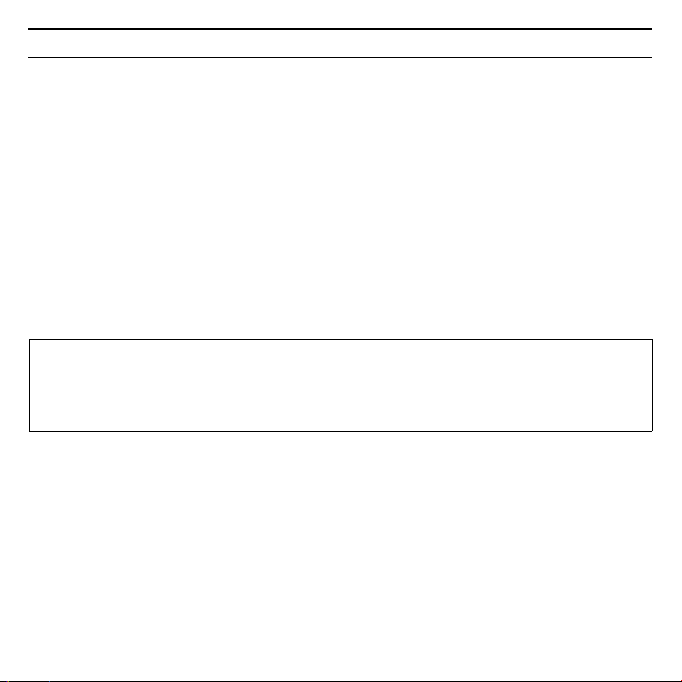
9Gigaset USB Stick 108
Gig
t USB Sti
k 108 /
ltil
gg / A31008
M1038
R1012Z143 /
igbti
k108f /
ì Beenden Sie alle laufenden Programme.
ì Legen Sie die im Lieferumfang enthaltene CD-ROM in das CD-ROM-Laufwerk
Ihres PCs und warten Sie, bis das Startfenster erscheint. Falls das Startfenster
nicht automatisch erscheint, starten Sie die Installation manuell:
– Öffnen Sie den Windows Explorer.
– Wählen Sie das CD-ROM-Laufwerk.
– Doppelklicken Sie auf das Programm start.exe.
Das Fenster zur Sprachauswahl erscheint.
ì Wählen Sie Ihre Sprache.
Es erscheint ein Fenster mit der Übersicht über den Inhalt der CD-ROM.
ì Klicken Sie auf Installation.
Hinweis:
Die Fenster der verschiedenen Windows Betriebssysteme unterscheiden sich
nur wenig voneinander. Die Installation erfolgt, bis auf wenige Mausklicks und
Neustartvorgänge, weitgehend automatisch.
Der InstallShield Wizard erscheint auf dem Bildschirm.
ì Klicken Sie auf Weiter, um die Installation fortzusetzen.
Das Fenster mit der Lizenzvereinbarung wird geöffnet.
ì Wenn Sie mit der Lizenzvereinbarung einverstanden sind, klicken Sie auf Ja.
Im folgenden Fenster wählen Sie das Verzeichnis für die Installationsdateien auf
Ihrem PC.
ì Übernehmen Sie die Voreinstellung oder wählen Sie mittels der Schaltfläche
Durchsuchen ein anderes Verzeichnis und klicken Sie auf Weiter.
Page 10
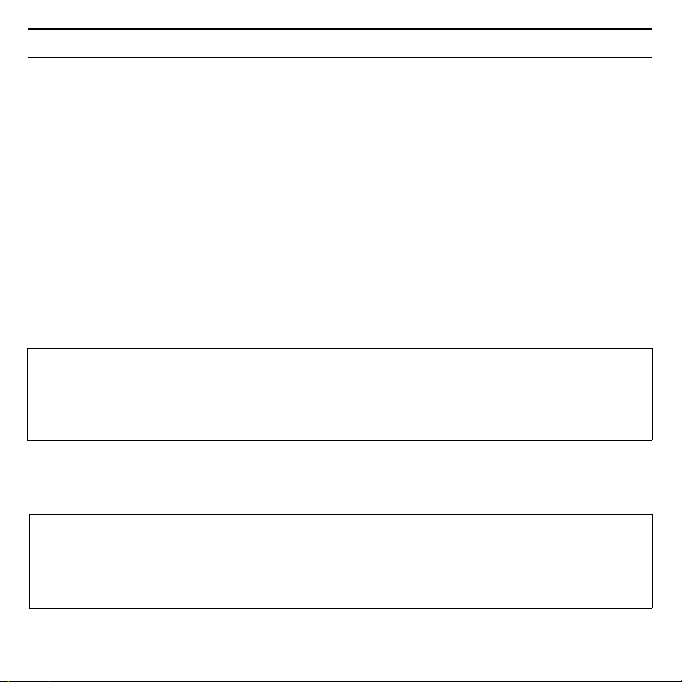
Gig
t USB Sti
k 108 /
ltil
gg / A31008
M1038
R1012Z143 /
igbti
k108f /
10
Gigaset USB Stick 108
Während der Installation zeigt der InstallShield Wizard im Fenster Setup-Fortschritt, welche Aktion gerade ausgeführt wird, und er zeigt den Fortschritt der
Installation an.
Nach Abschluss dieses Installationsschritts erscheint ein Meldungsfenster, das
Sie dazu auffordert, den Gigaset USB Stick 108 an den PC anzuschließen.
ì Stecken Sie den Gigaset USB Stick 108 in eine freie USB-Buchse an Ihrem PC.
Nach dem Einstecken des Gigaset USB Stick 108 wird die Installation automatisch fortgesetzt. Es erscheint ein Fenster zur automatischen Hardware-Erkennung, um die Treiber für den Gigaset USB Stick 108 zu installieren.
Abhängig von anderen Einstellungen Ihres PCs kann es sein, dass dieses Fenster
bei Ihnen nicht erscheint. Der hier beschriebene Installationsschritt wird dann
automatisch vom System durchgeführt.
Bitte beachten Sie:
Falls Ihr PC mit dem Betriebssystem Windows XP Service Pack 2 ausgestattet
ist, erscheint das Fenster Assistent für das Suchen neuer Hardware. Wählen
Sie hier die Option Nein, diesmal nicht und Klicken Sie auf Weiter.
ì Wählen Sie die Option Software automatisch installieren und klicken Sie
auf Weiter.
Hinweise:
u Unter Windows 2000 / XP: Wenn Sie die Warnung Digitale Signatur nicht
gefunden erhalten, ignorieren Sie die Meldung und fahren Sie mit der
automatischen Installation fort.
Page 11
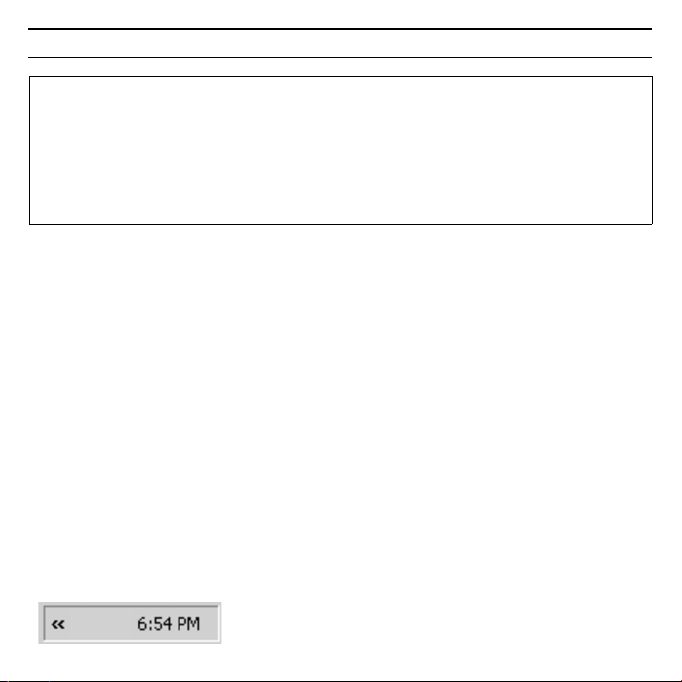
11Gigaset USB Stick 108
Gig
t USB Sti
k 108 /
ltil
gg / A31008
M1038
R1012Z143 /
igbti
k108f /
u Unter Windows 98 SE / ME: Sie werden eventuell dazu aufgefordert, die CD
mit Ihrem Windows-Betriebssystem einzulegen, um die Treiber-Installation
fortzusetzen. Halten Sie diese CD also bereit oder geben sie den Pfadnamen an, unter dem gegebenenfalls die Windows-Installationsdateien auf
Ihrem PC gesichert sind.
u Starten Sie bitte Ihren PC neu, falls Sie dazu aufgefordert werden.
Nach der Installation erscheinen abhängig von Ihrem Betriebssystem ein oder
zwei Fenster, die Sie zum Fertigstellen der Installation auffordert.
ì Klicken Sie auf Fertigstellen.
Die Installation wird abgeschlossen. Abhängig von Ihrer Windows-Betriebssystem-Variante werden Sie eventuell noch aufgefordert, Ihren PC neu zu starten.
Installation überprüfen
Wenn die Installation erfolgreich war, steht Ihnen jetzt der Gigaset WLAN Adapter Monitor zur Verfügung. Mit dem Gigaset WLAN Adapter Monitor konfigurieren Sie Ihren Gigaset USB Stick 108 und stellen eine Verbindung zu anderen
Netzwerkadaptern oder zu einem Access Point her.
Der Gigaset WLAN Adapter Monitor wird durch ein Symbol im Info-Bereich der
Taskleiste dargestellt, das Ihnen auch anzeigt, ob bereits eine Verbindung zu
einem Verbindungspartner besteht.
Folgende Anzeigen im Info-Bereich der Taskleiste sind möglich:
Kein Symbol:
Software nicht gestartet
Page 12
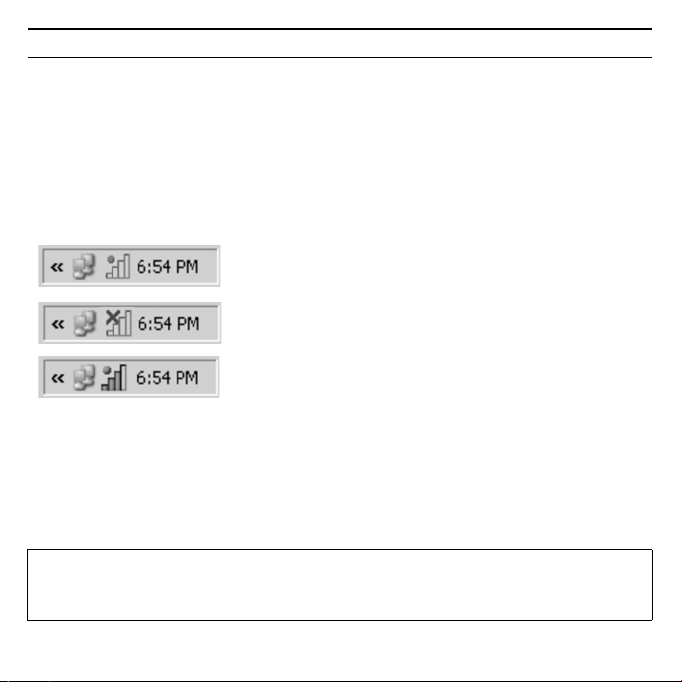
Gig
t USB Sti
k 108 /
ltil
gg / A31008
M1038
R1012Z143 /
igbti
k108f /
12
Gigaset USB Stick 108
Versuchen Sie zunächst, den Gigaset WLAN Adapter Monitor manuell zu starten.
ì Klicken Sie im Startmenü auf Start – Programme – Gigaset USB Stick 108
– Gigaset WLAN Adapter Monitor.
Ist dies nicht möglich, war die Installation fehlerhaft.
ì Deinstallieren Sie die Software.
ì Installieren Sie dann die Software erneut.
Software vorhanden, rote Kugel oberhalb des Symbols: Gigaset USB Stick 108 nicht eingesteckt
Rotes Kreuz oberhalb des Symbols:
Keine Verbindung zum Verbindungspartner
Grüne Kugel oberhalb des Symbols:
Verbindung aufgebaut
Die Anzahl der farbigen Balken im Symbol zeigt die Verbindungsqualität an.
Sicherheitseinstellungen
Standardmäßig sind die Sicherheitseinstellungen deaktiviert. Es wird dringend
empfohlen, die Sicherheitseinstellungen zu aktivieren. Lesen Sie dazu bitte die
ausführliche Bedienungsanleitung auf der CD-ROM.
Bitte beachten Sie:
Voraussetzung für eine erfolgreiche Kommunikation ist, dass alle Verbindungspartner eines WLANs identische Sicherheitseinstellungen verwenden.
Page 13
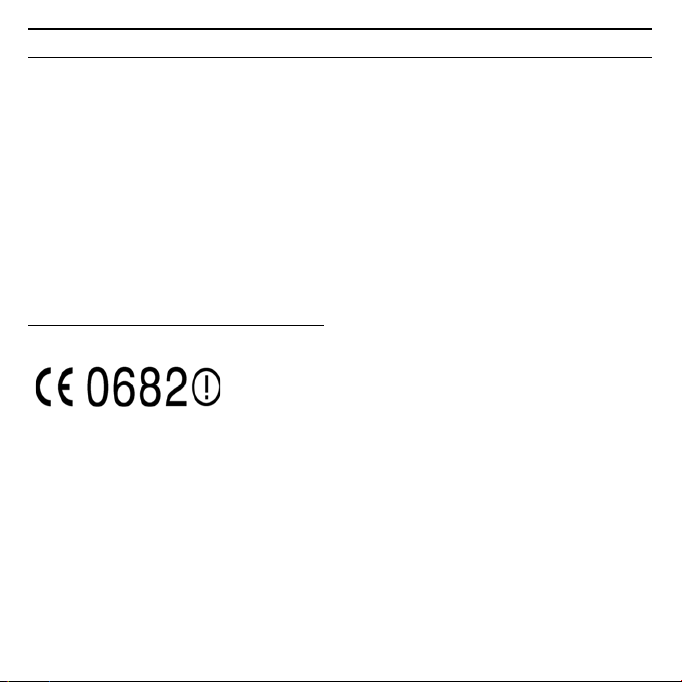
13Gigaset USB Stick 108
Gig
t USB Sti
k 108 /
ltil
gg / A31008
M1038
R1012Z143 /
igbti
k108f /
Zulassung
Dieses Gerät ist für den weltweiten Betrieb vorgesehen, außerhalb des Europäischen Wirtschaftsraums (mit Ausnahme der Schweiz) in Abhängigkeit von nationalen Zulassungen.
Länderspezifische Besonderheiten sind berücksichtigt.
Hiermit erklärt die Siemens Home and Office Communication Devices GmbH &
Co. KG, dass dieses Gerät den grundlegenden Anforderungen und anderen
relevanten Bestimmungen der Richtlinie 1999/5/EC entspricht.
Eine Kopie der Konformitätserklärung nach 1999/5/EC finden Sie über folgende
Internetadresse:
http://www.siemens.com/gigasetdocs
.
Page 14
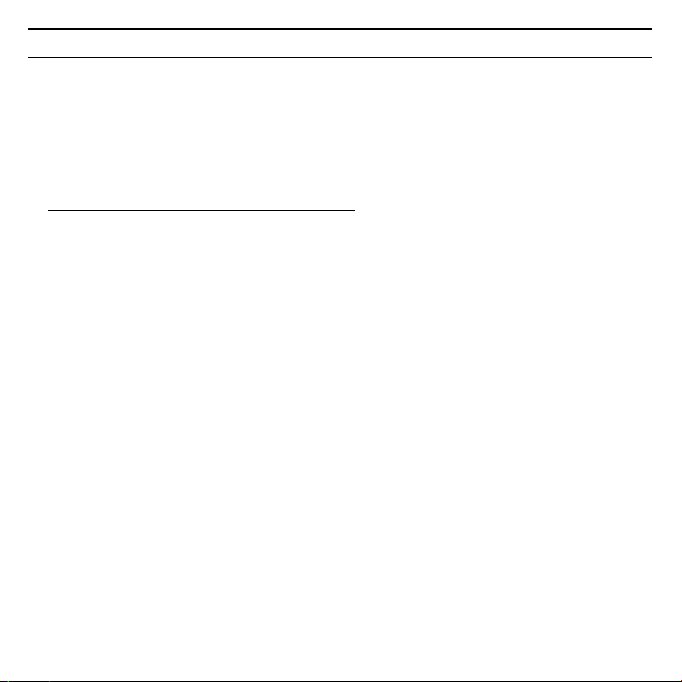
Gig
t USB Sti
k 108 /
ltil
gg / A31008
M1038
R1012Z143 /
igbti
k108f /
14
Gigaset USB Stick 108
Quick Start Guide
This Quick Start Guide shows you how to get started with the
Gigaset USB Stick 108 and get access to the Internet using an Access Point
(such as the Gigaset SE551 WLAN dsl/cable). You will find more detailed
information in the user guide on the supplied CD-ROM and on the Internet
at www.siemens.com/gigasetusbstick108
Trademarks
Microsoft, Windows 98SE, Windows ME, Windows 2000 and Windows XP are
registered trademarks of the Microsoft Corporation.
Super G is a registered trademark of Atheros Communications, Inc.
Safety precautions
u The Gigaset USB Stick 108 can affect medical equipment. Therefore, you
should pay attention to the technical conditions of the corresponding
environment.
u Make sure you include the user guide and the CD-ROM when you pass on
your Gigaset USB Stick 108 to somebody else.
u Under no circumstances try to use a damaged device. If in doubt, please
contact our service department, see the chapter "Customer service
(Customer Care)" on the supplied CD-ROM.
.
Page 15
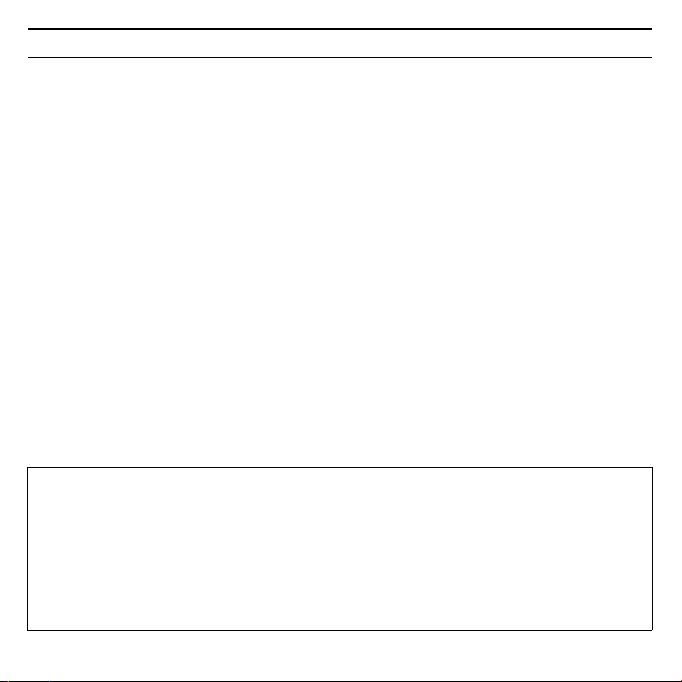
15Gigaset USB Stick 108
Gig
t USB Sti
k 108 /
ltil
gg / A31008
M1038
R1012Z143 /
igbti
k108f /
System requirements
For operation, you will require:
u a PC with at least 466 MHz and one of the following operating systems:
Windows 98SE, Windows ME, Windows 2000 or Windows XP,
u 64 MB RAM and at least 30 MB free hard disk space,
u a free USB port,
u a CD-ROM drive or a DVD drive.
Procedure for installation
To establish Internet access using Access Point, proceed as follows:
1. First install the Gigaset USB Stick 108 on a PC.
2. Then install the Access Point. This is described in the user guide for the device
in question.
3. Set up the connection from the Gigaset USB Stick 108 to the Access Point.
Installation of the Gigaset USB Stick 108 on a PC
Please remember:
u Do not insert the Gigaset USB Stick 108 into a spare USB port on your PC
until the installation software prompts you to do so.
u When installing the Gigaset USB Stick 108 , the SSID (Service Set ID) of all
the wireless network components must be identical.
u You may require administrator rights on your PC for the installation proc-
ess.
Page 16
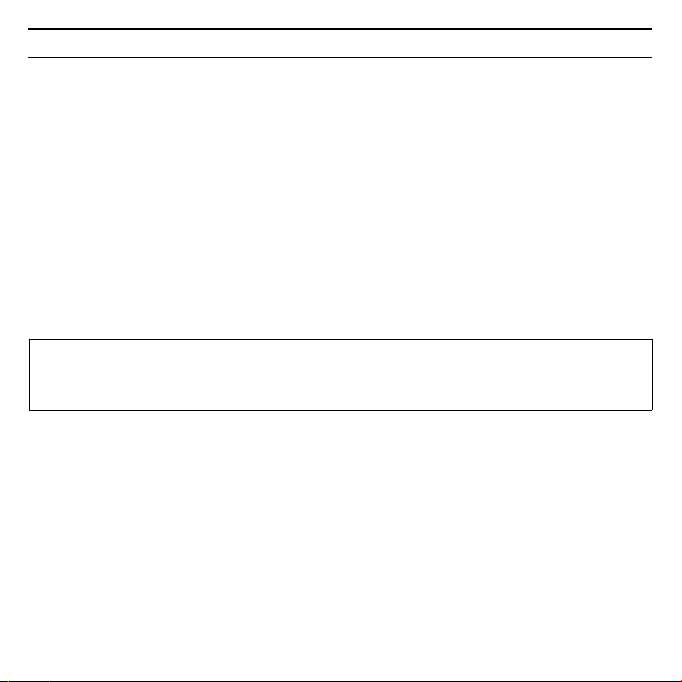
Gig
t USB Sti
k 108 /
ltil
gg / A31008
M1038
R1012Z143 /
igbti
k108f /
16
Gigaset USB Stick 108
ì Close all running programs.
ì Insert the CD-ROM supplied into the CD-ROM drive of your PC and wait until
the welcome screen appears. If this screen does not appear automatically,
start installation manually:
– Open Windows Explorer.
– Select the CD-ROM drive.
–Double-click start.exe.
The language selection screen appears.
ì Select the language.
You will now see a screen showing the contents of the CD-ROM.
ì Click on Installation.
Note:
The screens for the various Windows operating systems differ only marginally.
Installation is largely automatic, apart from a few mouse clicks and restarts.
The InstallShield Wizard appears.
ì Click on Next to continue installation.
The licence agreement screen now appears.
ì If you accept the terms of the licence agreement, click on Yes .
In the next screen, choose the directory for the installation files on your PC.
ì Accept the default setting or select another directory using the Browse but-
ton and click on Next.
Page 17
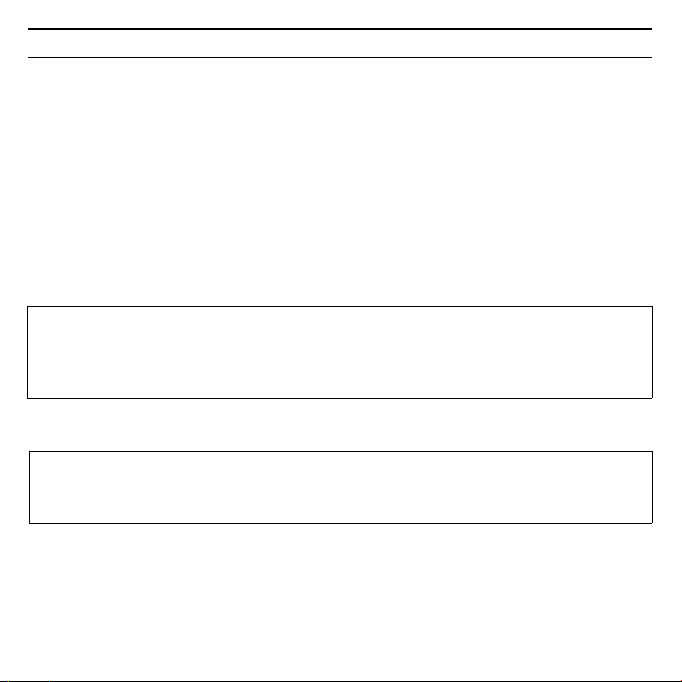
17Gigaset USB Stick 108
Gig
t USB Sti
k 108 /
ltil
gg / A31008
M1038
R1012Z143 /
igbti
k108f /
During installation, the InstallShield Wizard uses the Setup progress screen to
show which action is being carried out, and the progress is also displayed.
After this stage of installation is completed, a message appears prompting you
to connect the Gigaset USB Stick 108 to your PC.
ì Now insert the Gigaset USB Stick 108 in a free USB port on your PC.
After the Gigaset USB Stick 108 has been plugged in, installation automatically
continues. A window appears for automatic hardware detection in order to
install the driver for the Gigaset USB Stick 108.
Depending on the other settings of your PC, this window may not appear. The
installation step described here is then automatically carried out by the system.
Please remember:
If your PC is equipped with the Windows XP operating system Service Pack 2,
the Wizard for looking for new hardware window appears. Select the No,
not at this time option, and click on Next.
ì Select the Install software automatically option, and click on Next.
Notes:
u Windows 2000 / XP: If you see the warning Digital signature not found,
ignore the message and continue with automatic installation.
Page 18
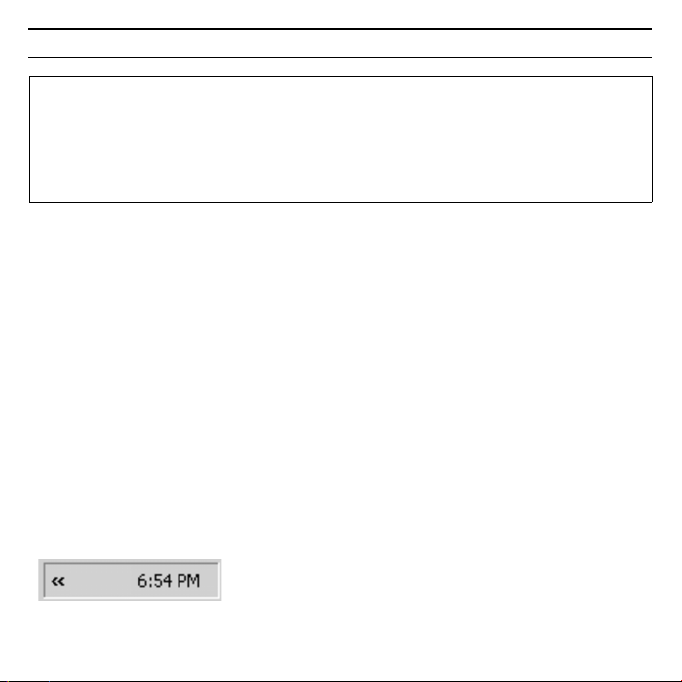
Gig
t USB Sti
k 108 /
ltil
gg / A31008
M1038
R1012Z143 /
igbti
k108f /
18
u Windows 98 SE / ME: You may be prompted to insert your Windows
Gigaset USB Stick 108
Installation CD to continue driver installation. Therefore you should have
this CD handy or enter the path name where the Windows installation files
are stored on your PC.
u Restart your PC if you are prompted to do so.
After installation, one or two windows may appear depending on your operating
system prompting you to complete installation.
ì Click on Finish.
This closes the installation program. Depending on your Windows operating system, you may also be prompted to reboot your PC.
Checking installation
If installation was successful, you can now use the Gigaset WLAN Adapter Monitor. With the Gigaset WLAN Adapter Monitor you can configure your Gigaset USB
Stick 108 and create a connection to other network adapters or an Access Point.
The Gigaset WLAN Adapter Monitor is represented by an icon in the status area
of the taskbar, this icon also shows you if there is already a connection to a connection partner.
The following may be displayed in the status area of the taskbar:
No icon:
Software not launched
Page 19
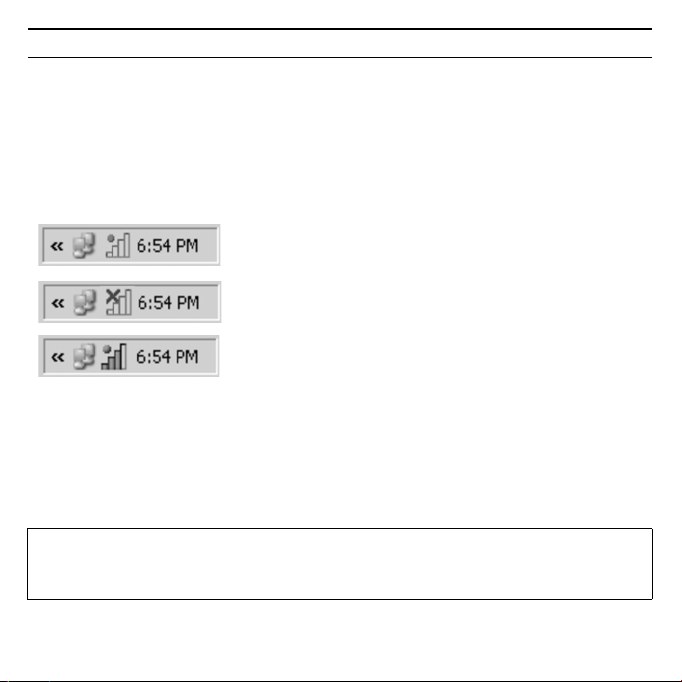
19Gigaset USB Stick 108
Gig
t USB Sti
k 108 /
ltil
gg / A31008
M1038
R1012Z143 /
igbti
k108f /
First try to open the Gigaset WLAN Adapter Monitor manually.
ì In the start menu, click on Start – Programs – Gigaset USB Stick 108 –
Gigaset WLAN Adapter Monitor.
If this fails, then something went wrong during installation.
ì Deinstall the software.
ì Then install the software again.
Software available, red ball above the icon:
Gigaset USB Stick 108 not plugged in
Red cross above the icon:
No connection to the connection partner
Green ball above the icon:
Connection established
The number of coloured bars in the icon shows the connection quality.
Security settings
The security settings are deactivated by default. It is strongly recommended that
you activate the security settings. Please refer to the detailed user guide on the
CD-ROM.
Please remember:
Successful communication depends on all the connection partners in a WLAN
using the same security settings.
Page 20
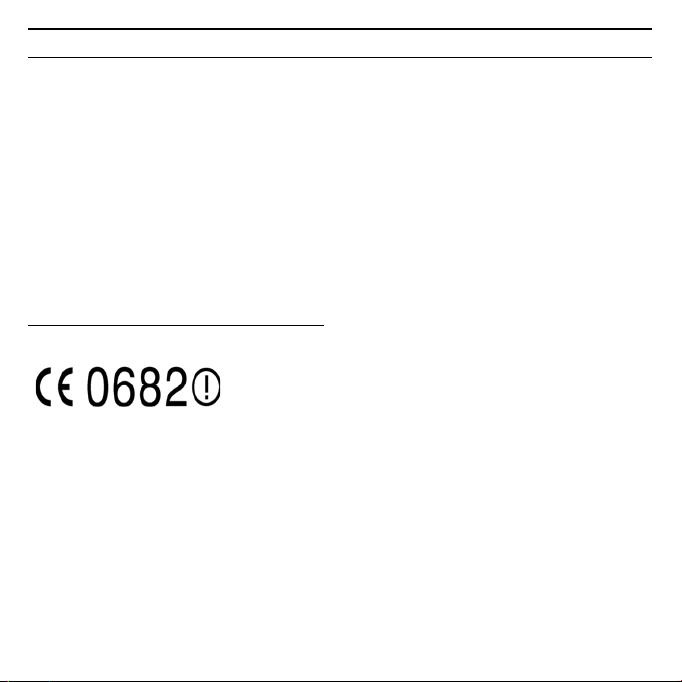
Gig
t USB Sti
k 108 /
ltil
gg / A31008
M1038
R1012Z143 /
igbti
k108f /
20
Gigaset USB Stick 108
Authorisation
This device is intended for use within the European Economic Area and Switzerland. If used in other countries, it must first be approved nationally in the country in question.
Country-specific requirements have been taken into consideration.
We, Siemens Home and Office Communication Devices GmbH & Co. KG, declare
that this device meets the essential requirements and other relevant regulations
laid down in Directive 1999/5/EC.
A copy of the 1999/5/EC Declaration of Conformity is available at this Internet
address:
http://www.siemens.com/gigasetdocs
.
Page 21
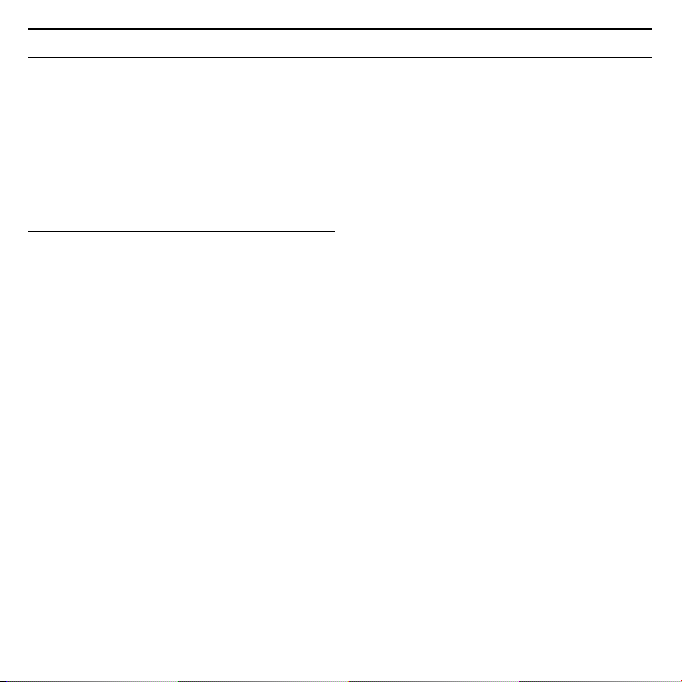
21Gigaset USB Stick 108
Gig
t USB Sti
k 108 /
ltil
gg / A31008
M1038
R1012Z143 /
igbti
k108f /
Guide d’installation rapide
Ce guide d'installation rapide a pour but de vous aider à installer le
Gigaset USB Stick 108 et le raccorder à un point d'accès (tel que le
Gigaset SE551 WLAN dsl/cable) pour accéder à Internet. Pour de plus amples
informations, se référer au manuel d'utilisation disponible sur le CD-Rom fourni,
ou consulter l'adresse Internet
www.siemens.com/gigasetusbstick108
Marques déposées
Microsoft, Windows 98 SE, Windows ME, Windows 2000 et Windows XP sont
des marques déposées de Microsoft Corporation.
Super G est une marque déposée de Atheros Communications, Inc.
Consignes de sécurité
u Le Gigaset USB Stick 108 peut perturber le fonctionnement des équipements
médicaux. Vous devez donc vous conformer aux spécifications techniques
correspondant à l’environnement correspondant.
u Si vous devez confier votre Gigaset USB Stick 108 à un tiers, n'oubliez pas de
joindre CD-Rom fourni et ce guide.
u Ne jamais mettre en service un appareil endommagé. En cas de doute,
adressez-vous à notre service clientèle, voir chapitre « Service clientèle
(Customer Care) » sur le CD-Rom.
.
Page 22
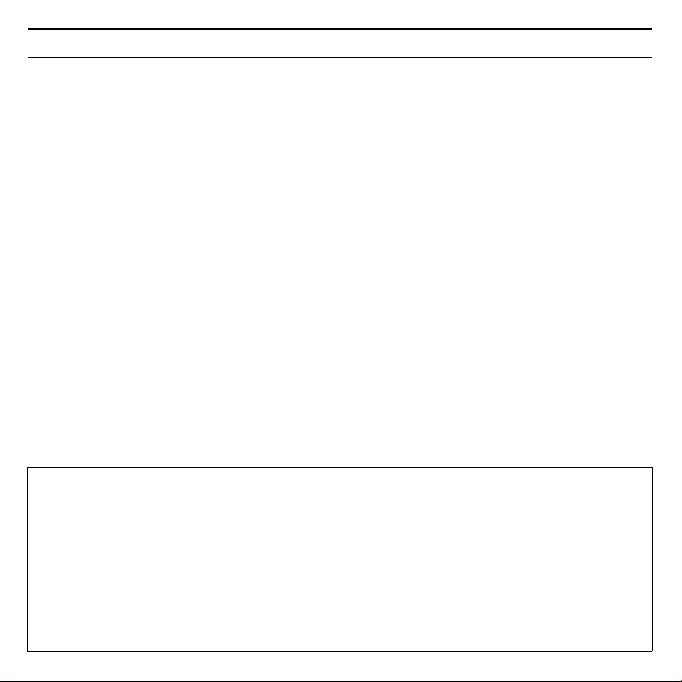
Gig
t USB Sti
k 108 /
ltil
gg / A31008
M1038
R1012Z143 /
igbti
k108f /
22
Gigaset USB Stick 108
Configuration requise
Les éléments suivants sont requis :
u un PC 466 MHz utilisant l'un des systèmes d'exploitation suivants :
Windows 98SE, Windows ME, Windows 2000 ou Windows XP,
u 64 Mo de mémoire vive et au moins 30 Mo d'espace disque,
u un port USB libre,
u un lecteur de CD-Rom ou de DVD.
Procédure d'installation
La procédure de connexion à Internet via un point d'accès est la suivante :
1. Installez pour commencer le Gigaset USB Stick 108 sur un PC.
2. Installez ensuite le point d'accès. Cette opération est décrite dans le manuel
d'utilisation de l'appareil correspondant.
3. Raccordez le Gigaset USB Stick 108 au point d'accès.
Installation du Gigaset USB Stick 108 sur un PC
À noter :
u Ne jamais raccorder le Gigaset USB Stick 108 à votre PC avant d'avoir ins-
tallé le logiciel qui vous indiquera à quel moment le raccorder.
u Lors de l'installation du Gigaset USB Stick 108, ne pas oublier que le
SSID (Service Set ID) doit être identique sur tous les composants du réseau
sans fil.
u Vous devrez peut-être disposer des droits d'administrateur sur votre ordina-
teur pour réaliser l'installation.
Page 23
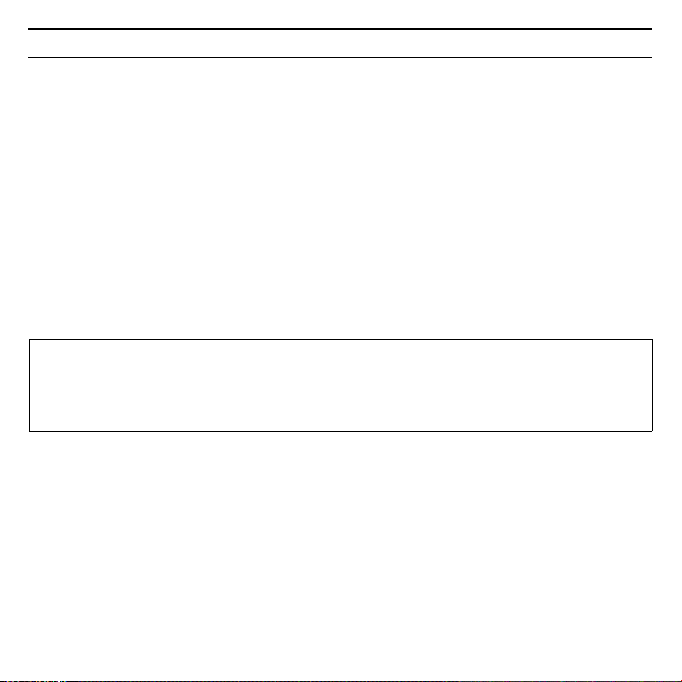
23Gigaset USB Stick 108
Gig
t USB Sti
k 108 /
ltil
gg / A31008
M1038
R1012Z143 /
igbti
k108f /
ì Quittez tous les programmes en cours d'exécution.
ì Insérez le CD-Rom fourni dans le lecteur de votre PC et attendez l'affichage
de la page d'accueil. Dans le cas où celle-ci n'apparaîtrait pas automatiquement, démarrer l'installation manuellement :
–Ouvrez l'Explorateur Windows.
– Sélectionnez le lecteur de CD-Rom.
– Double-cliquez sur le programme start.exe.
La fenêtre de sélection de la langue doit apparaître.
ì Sélectionnez la langue voulue.
Un nouvel écran vous propose le contenu du CD-Rom.
ì Cliquez sur Installation.
Remarque :
Les boîtes de dialogue peuvent être légèrement différentes d'un système
d'exploitation à l'autre. À quelques clics ou redémarrages près, l'installation
est pratiquement automatique.
L’Assistant Installation apparaît sur l’écran.
ì Cliquez sur Suivant pour poursuivre l'installation.
La boîte de dialogue avec l’accord de licence s’ouvre.
ì Si vous acceptez l’accord de licence, cliquez sur Oui.
Sélectionnez dans la boîte de dialogue suivante le répertoire d'installation des
fichiers sur votre PC.
ì Validez le répertoire défini par défaut ou sélectionnez un autre répertoire en
cliquant sur le bouton Parcourir puis cliquez sur Suivant.
Page 24
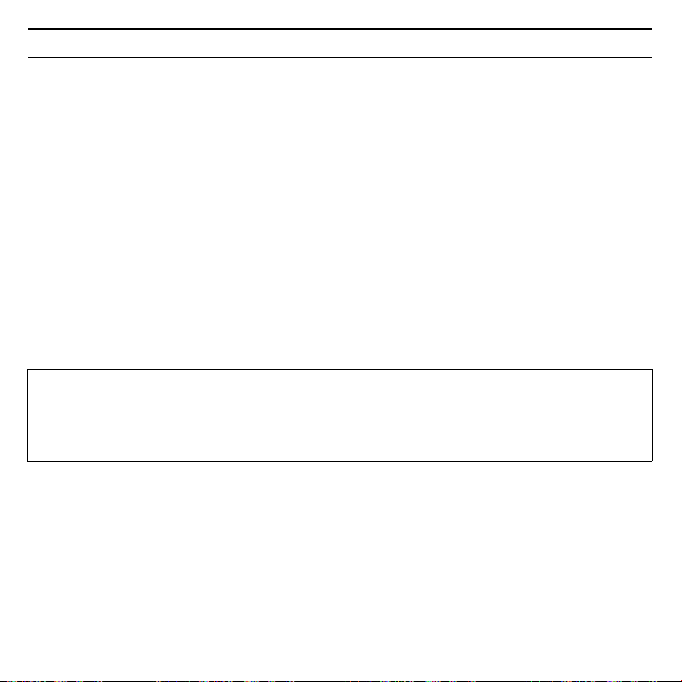
Gig
t USB Sti
k 108 /
ltil
gg / A31008
M1038
R1012Z143 /
igbti
k108f /
24
Gigaset USB Stick 108
Lors de la procédure d'installation, l'Assistant InstallShield indique dans la boîte
de dialogue Progression de l'installation quelle est l'action qui est exécutée et
affiche la progression de l'installation.
Au terme de cette étape, une nouvelle boîte s'affiche vous demandant de raccorder le Gigaset USB Stick 108 à votre PC.
ì Insérez le connecteur du Gigaset USB Stick 108 dans un port USB libre de
votre PC.
Dès l'insertion du Gigaset USB Stick 108, l'installation se poursuit automatiquement. La boîte de dialogue de reconnaissance automatique du matériel s'affiche
pour permettre l'installation des pilotes du Gigaset USB Stick 108.
Selon le PC et ses autres paramètres, l'étape suivante peut ne pas apparaître et
l'installation se poursuivre automatiquement. L'étape d'installation décrite ici est
automatiquement exécutée par le système.
À noter :
Si votre ordinateur est équipé du système d'exploitation Windows XP Service
Pack 2, la fenêtre Assistant Ajout de nouveau matériel détecté s'affiche.
Sélectionnez l'option Non, pas pour cette fois, puis cliquez sur Suivant.
ì Sélectionnez l'option Installation automatique du programme et cliquez
sur Suivant.
Page 25
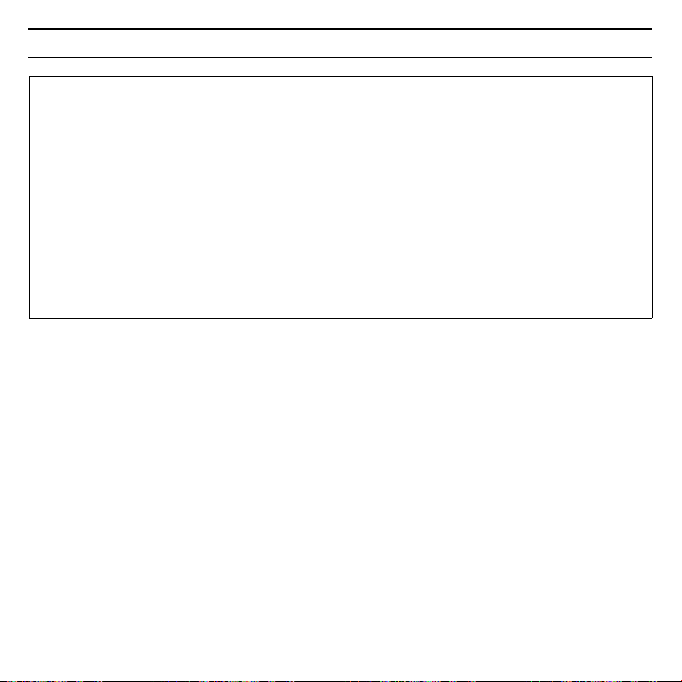
25Gigaset USB Stick 108
Gig
t USB Sti
k 108 /
ltil
gg / A31008
M1038
R1012Z143 /
igbti
k108f /
Remarques :
u Sous Windows 2000 / XP : si le message d'avertissement Signature
numérique introuvable apparaît, ignorez-le et continuez la procédure
d'installation automatique.
u Sous Windows 98 SE / ME : vous pouvez éventuellement obtenir un
message vous demandant d'insérer votre CD Windows afin de poursuivre
l'installation des pilotes. Vous devez donc préparer ce CD ou spécifier le
chemin sous lequel les fichiers d'installation de Windows se trouvent sur
votre PC.
u Redémarrez votre ordinateur lorsque cela vous est demandé.
À la fin de l'installation, cliquez sur le ou les bouton(s) Terminer proposé(s).
ì Cliquez sur Terminer.
L’installation est terminée. En fonction de la version de Windows utilisée, vous
pouvez être invité à redémarrer votre ordinateur.
Vérification de l’installation
Au terme de l’installation, vous avez accès aux fonctionnalités du moniteur de
l’adaptateur Gigaset WLAN. Le moniteur de l’adaptateur Gigaset WLAN vous permet de configurer votre Gigaset USB Stick 108 et d’établir une connexion avec
les autres adaptateurs réseau ou avec un point d’accès.
Cet outil est représenté dans la zone Info de la barre des tâches par une icône
indiquant également s’il existe déjà une connexion avec un autre utilisateur.
La zone Info de la barre des tâches permet d’afficher les informations suivantes :
Page 26
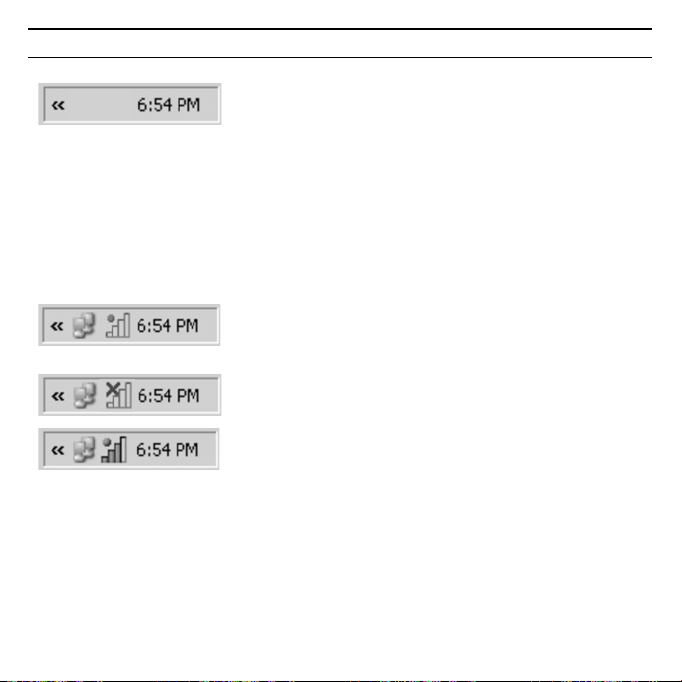
Gig
t USB Sti
k 108 /
ltil
gg / A31008
M1038
R1012Z143 /
igbti
k108f /
26
Gigaset USB Stick 108
Pas d’icône :
Le programme n’est pas lancé
Essayez tout d’abord de lancer manuellement l'outil Gigaset WLAN Adapter
Monitor.
ì Cliquez dans le menu Démarrer sur Démarrer – Programmes –
Gigaset USB Stick 108 – Gigaset WLAN Adapter Monitor.
Si cette opération n’est pas possible, cela signifie que l’installation a échoué.
ì Désinstallez le programme.
ì Redémarrez ensuite l'installation.
Le logiciel est présent, une boule rouge apparaît audessus de l’icône :
Le Gigaset USB Stick 108 n'est pas connecté au PC
Une croix rouge apparaît au-dessus de l’icône :
Aucune connexion réseau
Une boule verte apparaît au-dessus de l’icône :
La connexion est établie
Le nombre de barres colorées visibles sur l'icône indique la qualité de la connexion.
Réglages de sécurité
Les options de sécurité sont désactivées par défaut. Nous vous recommandons
vivement d'activer les réglages de sécurité. Veuillez consulter le manuel d'utilisation détaillé disponible sur le CD-Rom pour plus de détails.
Page 27

27Gigaset USB Stick 108
Gig
t USB Sti
k 108 /
ltil
gg / A31008
M1038
R1012Z143 /
igbti
k108f /
À noter :
Pour que la communication puisse se dérouler normalement, il est nécessaire
que tous les participants d’un réseau sans fil utilisent les mêmes paramètres de
sécurité.
Homologation
Cet appareil est destiné à une utilisation domestique en France. Cet appareil est
destiné à une utilisation au sein de l'Espace économique européen et en Suisse.
Dans d'autres pays, son emploi est soumis à une homologation nationale.
Les spécificités nationales sont prises en compte.
Par la présente, la société Siemens Home and Office Communication Devices
GmbH & Co. KG déclare que cet appareil est conforme aux exigences
fondamentales et autres dispositions applicables de la directive 1999/5/CE.
Vous trouverez une reproduction de la déclaration de conformité d'après la
directive 1999/5/CE sur Internet à l'adresse :
http://www.siemens.com/gigasetdocs
.
Page 28

Gig
t USB Sti
k 108 /
ltil
gg / A31008
M1038
R1012Z143 /
igbti
k108f /
28
Gigaset USB Stick 108
Guida rapida
La presente guida rapida illustra come azionare il Gigaset USB Stick 108 ed
entrare e navigare in Internet tramite un Access Point (come p.es. Gigaset SE551
dsl/cable). Informazioni dettagliate sono disponibili nelle istruzioni per l’uso in
formato elettronico contenute nel CD-ROM fornito con il prodotto, e in Internet
all’indirizzo
www.siemens.com/gigasetusbstick108
Marchi di fabbrica
Microsoft, Windows 98SE, Windows ME, Windows 2000, Windows XP e Internet
Explorer sono marchi registrati della Microsoft Corporation.
Super G è un marchio registrato di Atheros Communications, Inc.
Avvertenze di sicurezza
u Il Gigaset USB Stick 108 può creare interferenze con le apparecchiature medi-
che. Tenere dunque conto delle condizioni tecniche dell'ambiente operativo.
u Se si cede il Gigaset USB Stick 108 a terzi, consegnare anche le istruzioni
d'uso e il CD-ROM.
u Non è consentito per nessun motivo mettere in funzione un apparecchio
danneggiato. In caso di dubbi rivolgersi al nostro servizio assistenza, vedere
il capitolo “Servizio Clienti (Customer Care)“ sul CD-ROM.
.
Page 29

Gig
t USB Sti
k 108 /
ltil
gg / A31008
M1038
R1012Z143 /
igbti
k108f /
Requisiti del sistema
Per il funzionamento sono necessari:
u un PC con almeno 466 MHz e uno dei seguenti sistemi operativi:
Windows 98SE, Windows ME, Windows 2000 oppure Windows XP
u 64 MB RAM e almeno 30 MB di spazio su disco fisso
u una porta USB disponibile
u un’unità CD-ROM o un'unità DVD
Procedura di installazione
La procedura per stabilire un accesso a Internet tramite Access Point è la
seguente:
1. Prima di tutto installare il Gigaset USB Stick 108 in un PC.
2. Successivamente, installare l’access point. La procedura è descritta nelle
relative istruzioni.
3. Creare la connessione dal Gigaset USB Stick 108 all’access point.
Istallazione del Gigaset USB Stick 108 su un PC
Nota:
u Inserire la spina del cavo USB nella presa del PC solo quando richiesto dal
software di installazione
u Durante l'installazione del Gigaset USB Stick 108 l'SSID (Service Set ID) di
tutti i componenti wireless deve essere identico.
u Per effettuare l'installazione occorre disporre dei diritti di amministratore
sul PC.
29Gigaset USB Stick 108
Page 30

Gig
t USB Sti
k 108 /
ltil
gg / A31008
M1038
R1012Z143 /
igbti
k108f /
30
Gigaset USB Stick 108
ì Chiudere tutti i programmi in corso.
ì Inserire il CD-ROM nel PC e attendere che compaia la finestra di avvio. Se la
finestra di avvio non dovesse comparire automaticamente, avviare l’installazione manualmente:
– Aprire Windows Explorer.
– Selezionare l’unità CD-ROM.
– Fare doppio clic su start.exe.
Compare la finestra di selezione della lingua.
ì Selezionare la lingua desiderata.
Compare una finestra con la descrizione generale del contenuto del CD-ROM.
ì Fare clic su Installazione.
Nota:
Le finestre dei diversi sistemi operativi sono leggermente diverse l’una
dall’altra. L’installazione avviene automaticamente, ad eccezione di alcuni clic
del mouse e delle eventuali procedure di riavvio.
Sullo schermo compare l’assistente InstallShield.
ì Fare clic su Avanti, per continuare il processo di installazione.
Si apre la finestra con le condizioni di licenza.
ì Per accettare le condizioni di licenza, fare clic su Sì.
Nella finestra che appare, selezionare la directory per i file di installazione sul PC.
ì Accettare la directory predefinita oppure, utilizzando il pulsante Sfoglia,
selezionare un'altra cartella e fare clic su Avanti.
Page 31

31Gigaset USB Stick 108
Gig
t USB Sti
k 108 /
ltil
gg / A31008
M1038
R1012Z143 /
igbti
k108f /
Nel corso dell’installazione, l’assistente Wizard visualizza nella finestra
Setup_Status il tipo di azione eseguita ed il grado di avanzamento del processo
di installazione.
Terminata questa fase di installazione, compare una finestra di avviso che invita
a collegare il Gigaset USB Stick 108 al PC.
ì Inserire il connettore in una porta USB libera del PC.
Dopo il collegamento del cavo USB l’installazione continua automaticamente. Si
apre la funzione di riconoscimento automatico dell’hardware del sistema operativo che consente di installare i driver del Gigaset USB Stick 108.
Nota:
Se sul PC è presente il sistema operativo Windows XP Service Pack 2, apparirà
l'assistente per la ricerca di nuovo hardware. Selezionare l'opzione Questa
volta no e fare clic su Avanti.
In base alle impostazioni del PC, viene visualizzata una finestra di dialogo.
Qualora la finestra non dovesse comparire, significa che le seguenti fasi
dell'installazione vengono eseguite automaticamente dal sistema.
ì Scegliere l’opzione Installa automaticamente il software e fare clic su
Avanti.
Page 32

Gig
t USB Sti
k 108 /
ltil
gg / A31008
M1038
R1012Z143 /
igbti
k108f /
32
Gigaset USB Stick 108
Nota:
u In Windows 2000 / XP: se il sistema vi informerà di non aver trovato
la firma digitale, ignorare il messaggio e continuare con l'installazione
automatica.
u In Windows 98SE / ME: per proseguire con il processo di installazione dei
driver, viene eventualmente richiesto di inserire il CD di installazione di
Windows. Tenere questo CD a portata di mano o inserire il nome del percorso nel quale sono stati eventualmente salvati i file di installazione di
Windows nel proprio PC.
u Se richiesto, riavviare il PC.
u Se nel proprio PC fossero presenti file più recenti, rispondere in maniera
affermativa alla richiesta di mantenerli, selezionando SI.
Dopo l'installazione, in base al sistema operativo vengono visualizzate una o due
finestre che invitano a concludere l'installazione.
ì Fare clic su Fine.
L'installazione viene conclusa e il PC viene riavviato.
Verifica dell’installazione
Se l’installazione è stata eseguita correttamente, è ora disponibile il Gigaset
WLAN Adapter Monitor. Il Gigaset WLAN Adapter Monitor consente di configurare il proprio Gigaset USB Stick 108 e di impostare una connessione con gli altri
adattatori di rete o un access point.
Page 33

Gig
t USB Sti
k 108 /
ltil
gg / A31008
M1038
R1012Z143 /
igbti
k108f /
Il Gigaset WLAN Adapter Monitor viene rappresentato da un simbolo presente
nell’area informazioni della barra delle applicazioni e indica se esiste già una connessione
Nell’area informazioni della barra delle applicazioni possono comparire i
seguenti simboli:
Nessun simbolo:
ü
Software non avviato
Se il software non viene avviato, avviare il Gigaset WLAN Adapter Monitor
manualmente.
ì Fare clic su menu Start - Programmi - Gigaset USB Stick 108 - Gigaset
WLAN Adapter Monitor.
Se non fosse possibile, significa che l’installazione non è stata eseguita correttamente.
ì Rimuovere il software.
ì Installare nuovamente il software.
Se il software è presente e sopra il simbolo compare
un pallino rosso:
Gigaset USB Stick 108 non collegato
Croce rossa sopra il simbolo:
Nessun collegamento alla rete
Pallino verde sopra il simbolo:
Il collegamento è stato stabilito
Il numero di barre colorate nel simbolo indica la qualità della connessione.
33Gigaset USB Stick 108
Page 34

Gig
t USB Sti
k 108 /
ltil
gg / A31008
M1038
R1012Z143 /
igbti
k108f /
34
Gigaset USB Stick 108
Impostazioni sicurezza
Normalmente le impostazioni di sicurezza sono disattivate. Si consiglia vivamente di attivarle! A questo proposito, leggere la guida dettagliata contenuta nel
CD-ROM allegato.
Nota:
La condizione per una comunicazione con esito positivo è che tutti i partecipanti a una WLAN abbiano impostazioni di sicurezza identiche.
CONFORMITA' CE
Con la presente Siemens Home and Office Communication Devices GmbH & Co.
KG dichiara che questo terminale è conforme ai requisiti essenziali ed alle altre
disposizioni pertinenti stabilite dalla Direttiva 1999/05/CE.
Questo prodotto è stato progettato per l'uso nel territorio della Comunità Economica Europea e in Svizzera e in altri paesi a seconda della concessione nazionale.
Ogni requisito specifico del Paese è stato tenuto in debita considerazione.
Copia della dichiarazione CE di conformità, redatta ai sensi della Direttiva 1999/
05/CE, è disponibile al seguente indirizzo Internet:
http://www.siemens.com/gigasetdocs
oppure è possibile richiederla telefonando al servizio clienti Siemens.
Page 35

35Gigaset USB Stick 108
Gig
t USB Sti
k 108 /
ltil
gg / A31008
M1038
R1012Z143 /
igbti
k108f /
Pikaohje
Tässä ohjeessa kerrotaan, miten Gigaset USB Stick 108 otetaan käyttöön ja miten
liityntäpisteen (Access Point, esim. Gigaset SE551 WLAN dsl/cable) kautta päästään Internetiin. Lisätietoa löydät mukana toimitetulla CD-levyllä olevasta käyttöohjeesta ja Internet-osoitteesta www.siemens.fi/gigaset
Tuotemerkit
Microsoft, Windows 98SE, Windows ME, Windows 2000 ja Windows XP ovat
Microsoft Corporationin rekisteröityjä tuotemerkkejä.
Super G on Atheros Communications Inc:n rekisteröity tuotemerkki.
Turvaohjeet
u Gigaset USB Stick 108:n käyttö saattaa vaikuttaa lääkinnällisten laitteiden
toimintaan. Tarkista sen vuoksi, että käyttöympäristö täyttää tekniset
vaatimukset.
u Jos luovutat Gigaset USB Stick 108:n kolmannelle osapuolelle, anna mukaan
myös käyttöohje ja CD-ROM-levy.
u Mikäli laite on viallinen, ei sitä saa missään tapauksessa ottaa käyttöön.
Mikäli et ole varma laitteen toimivuudesta, ota yhteyttä huoltopalveluumme.
Löydät yhteystiedot laitteen mukana toimitetulta CD-ROM-levyltä.
.
Page 36

Gig
t USB Sti
k 108 /
ltil
gg / A31008
M1038
R1012Z143 /
igbti
k108f /
36
Gigaset USB Stick 108
Järjestelmävaatimukset
Käyttöä varten tarvitaan:
u vähintään 466 MHz:n tietokone, jossa on jokin seuraavista käyttöjärjestel-
mistä: Windows 98SE, Windows ME, Windows 2000 tai Windows XP
u 64 MB RAM ja vähintään 30 MB kiintolevykapasiteettia
u vapaa USB-liitäntä
u CD-ROM-asema tai DVD-asema
Asennusvaiheet
Rakentaaksesi Internet-yhteyden liityntäpisteen (Access Point) kautta toimi
seuraavasti:
1. Asenna ensin Gigaset USB Stick 108 tietokoneeseen.
2. Asenna sen jälkeen liityntäpiste kyseisen laitteen käyttöohjeen mukaisesti.
3. Muodosta yhteys Gigaset USB Stick 108 -sovittimen ja liityntäpisteen välille.
Gigaset USB Stick 108 -sovittimen asennus
tietokoneeseen
Ota huomioon:
u Kiinnitä Gigaset USB Stick 108 vasta sitten tietokoneen liitinpaikkaan, kun
asennusohjelma kehottaa tekemään niin.
u Gigaset USB Stick 108 -sovittimen asennuksessa kaikilla langattomilla verk-
kokomponenteilla pitää olla sama SSID (Service Set ID).
u Asennusta varten voit tarvita tietokoneesi ylläpito-oikeuksia.
Page 37

37Gigaset USB Stick 108
Gig
t USB Sti
k 108 /
ltil
gg / A31008
M1038
R1012Z143 /
igbti
k108f /
ì Sulje kaikki käynnissä olevat ohjelmat.
ì Laita mukana toimitettu CD-levy tietokoneen CD-asemaan ja odota, kunnes
aloitusikkuna ilmestyy näytölle. Mikäli aloitusikkuna ei tule näkyviin automaattisesti, käynnistä asennusohjelma manuaalisesti:
– Avaa Windows Explorer.
– Valitse CD-asema.
– Kaksoisnapsauta ohjelmaa start.exe.
Näytölle ilmestyy kielenvalintaikkuna.
ì Valitse kieli.
Näytölle ilmestyy ikkuna, jossa näkyy CD-levyn sisältö.
ì Napsauta kohtaa Installation/Asenna.
Huomaa:
Eri Windows-käyttöjärjestelmien ikkunat eroavat toisistaan vain vähän. Asennus tapahtuu, joitakin hiirellä napsautuksia ja uudelleenaloituksia lukuunottamatta, pääosin automaattisesti.
Näytölle ilmestyy asennusvelho (InstallShield Wizard).
ì Napsauta Next/Seuraava-painiketta jatkaaksesi asennusta.
Näytölle ilmestyy ikkuna, jossa näkyvät lisenssiehdot.
ì Mikäli hyväksyt lisenssiehdot, napsauta Yes/Kyllä-painiketta.
Seuraavassa ikkunassa valitaan hakemisto, johon asennustiedostot tietokoneessa tallennetaan.
ì Hyväksy ohjelman ehdottama hakemisto tai napsauta Browse/Selaa-paini-
ketta ja valitse toinen hakemisto. Napsauta Next/Seuraava-painiketta.
Page 38

Gig
t USB Sti
k 108 /
ltil
gg / A31008
M1038
R1012Z143 /
igbti
k108f /
38
Gigaset USB Stick 108
Asennuksen aikana asennusvelho näyttää Setup Status -ikkunassa, mikä toimenpide kulloinkin on meneillään ja miten asennus etenee.
Tämän asennusvaiheen jälkeen näytölle ilmestyy ikkuna, jossa pyydetään kytkemään Gigaset USB Stick 108 tietokoneeseen.
ì Työnnä Gigaset USB Stick 108 tietokoneen vapaaseen USB-liitinpaikkaan.
Kun Gigaset USB Stick 108 on kytketty tietokoneeseen, asennus jatkuu automaattisesti. Käyttöjärjestelmän automaattinen laitteistontunnistusohjelma
aukeaa Gigaset USB Stick 108 -sovittimen ohjainten (ajureiden) asennusta varten.
Tietokoneen muista asetuksista riippuen voi olla, että kyseinen ikkuna ei ilmesty
tietokoneen näytölle. Tällöin järjestelmä suorittaa tässä kuvatun asennusvaiheen automaattisesti.
Ota huomioon:
Mikäli tietokoneen käyttöjärjestelmänä on Windows XP Service Pack 2, näytölle ilmestyy ikkuna Found New Hardware Wizard/Ohjattu uuden laitteis-
ton asennus. Valitse vaihtoehto No, not at this time/Ei, ei tällä kertaa ja
napsauta Next/Seuraava-painiketta.
ì Valitse vaihtoehto Install the software automatically/Asenna ohjelmistot
automaattisesti ja napsauta Next/Seuraava-painiketta.
Page 39

39Gigaset USB Stick 108
Gig
t USB Sti
k 108 /
ltil
gg / A31008
M1038
R1012Z143 /
igbti
k108f /
Huomaa:
u Windows 2000/XP: Mikäli näytölle ilmestyy varoitus Digital Signature Not
Found/Digitaalista allekirjoitusta ei löytynyt, älä välitä siitä, vaan jatka
automaattista asennusta.
u Windows 98 SE/ME: Ohjelma voi pyytää sinua laittamaan Windowsin asen-
nus-CD:n CD-asemaan voidakseen jatkaa ohjainten (ajureiden) asennusta.
Pidä siis kyseinen CD-levy valmiiksi esillä tai näppäile polku, jonka alle Windows-asennustiedostot on tallennettu.
u Käynnistä tietokone uudelleen, jos ohjelma pyytää sinua tekemään niin.
Tämän jälkeen näytölle ilmestyy käyttöjärjestelmästä riippuen yksi tai kaksi ikkunaa, joissa pyydetään päättämään asennus.
ì Napsauta kulloinkin Finish/Valmis-painiketta.
Asennus päättyy. Windows-käyttöjärjestelmästä riippuen ohjelma saattaa vielä
pyytää sinua käynnistämään tietokoneen uudelleen.
Asennuksen tarkistaminen
Mikäli asennus onnistui, käytössäsi on nyt Gigaset WLAN Adapter Monitor, jonka
avulla voit konfiguroida Gigaset USB Stick 108 -sovittimen ja muodostaa yhteyden muihin verkkosovittimiin tai liityntäpisteeseen.
Gigaset WLAN Adapter Monitor näkyy tehtäväpalkissa olevana kuvakkeena, joka
ilmaisee mm., onko johonkin laitteeseen jo muodostettu yhteys.
Page 40

Gig
t USB Sti
k 108 /
ltil
gg / A31008
M1038
R1012Z143 /
igbti
k108f /
40
Gigaset USB Stick 108
Mahdolliset näytöt:
Ei kuvaketta:
Ohjelma ei ole käynnistynyt.
Yritä ensin käynnistää Gigaset WLAN Adapter Monitor manuaalisesti.
ì Valitse käynnistysvalikossa Start/Käynnistä – Programs/Ohjelmat – Giga-
set USB Stick 108 – Gigaset WLAN Adapter Monitor.
Mikäli tämä ei onnistu, asennus on epäonnistunut.
ì Poista ohjelman asennus.
ì Asenna ohjelma uudelleen.
Ohjelma asennettu, punainen ympyrä kuvakkeen
yläpuolella: Gigaset USB Stick 108 -sovitinta ei ole
kytketty.
Punainen rasti kuvakkeen yläpuolella:
Ei yhteyttä toiseen laitteeseen.
Vihreä ympyrä kuvakkeen yläpuolella:
Yhteys muodostunut.
Kuvakkeen värillisten palkkien lukumäärä kuvastaa yhteyden laatua.
Page 41

41Gigaset USB Stick 108
Gig
t USB Sti
k 108 /
ltil
gg / A31008
M1038
R1012Z143 /
igbti
k108f /
Tietoturva-asetukset
Tehdasasetuksena tietoturva-asetukset on kytketty pois päältä. Kehotamme aktivoimaan tietoturva-asetukset heti. Lue ohjeet CD-ROM-levyllä olevasta käyttöohjeesta.
Ota huomioon:
Edellytys onnistuneelle kommunikoinnille on, että kaikissa langattomaan lähiverkkoon (WLAN) kuuluvissa laitteissa on samat tietoturva-asetukset.
Hyväksyntä
Tämä laite on tarkoitettu käytettäväksi ETA-alueella ja Sveitsissä, muissa maissa
riippuen kansallisesta hyväksynnästä.
Maakohtaiset vaatimukset on otettu huomioon.
Siemens Home and Office Communication Devices GmbH & Co. KG vakuuttaa,
että tämä laite täyttää sitä koskevat oleelliset vaatimukset ja muut direktiivin
1999/5/EY ehdot.
Kopio direktiivin 1999/5/EY mukaisesta vaatimustenmukaisuusvakuutuksesta
löytyy Internet-osoitteesta:
http://www.siemens.com/gigasetdocs
.
Page 42

Gig
t USB Sti
k 108 /
ltil
gg / A31008
M1038
R1012Z143 /
igbti
k108f /
42
Gigaset USB Stick 108
Beknopte installatiehandleiding
In deze beknopte installatiehandleiding leest u hoe de Gigaset USB Stick 108 in
gebruik neemt en via een access point (bijv. Gigaset SE551 WLAN dsl/cable) toegang krijgt tot het internet. Gedetailleerde informatie vindt u in de gebruiksaanwijzing op de meegeleverde CD-ROM en op het internet onder
www.siemens.nl/gigaset
Snelzoeker” en drukt u vervolgens op “Ga”.
Handelsmerken
Microsoft, Windows 98SE, Windows ME, Windows 2000 en Windows XP zijn
geregistreerde handelsmerken van Microsoft Corporation.
Super G is een geregistreerd handelsmerk van Atheros Communications, Inc.
Veiligheidsvoorschriften
u De Gigaset USB Stick 108 kan de werking van medische apparaten beïn-
vloeden. Houd daarom rekening met de technische vereisten van de betreffende omgeving.
u Overhandig ook de gebruiksaanwijzing en de CD als u de Gigaset USB Stick
108 aan derden verstrekt.
u Een beschadigd apparaat mag u in geen geval in gebruik nemen. Neem bij
twijfel contact op met onze klantenservice, zie het hoofdstuk „Klantenservice
(Customer Care)” op de CD.
. Op deze site selecteert u het product in de “Product
Page 43

43Gigaset USB Stick 108
Gig
t USB Sti
k 108 /
ltil
gg / A31008
M1038
R1012Z143 /
igbti
k108f /
Systeemvereisten
Om het apparaat te gebruiken heeft u nodig:
u een PC met minstens 466MHz en een van de volgende besturingssystemen:
Windows 98SE, Windows ME, Windows 2000 of Windows XP
u 64MB RAM en minimaal 30MB vrije ruimte op de harde schijf
u een vrije USB-poort
u een CD-ROM-station of een DVD-station.
Werkwijze bij de installatie
U gaat als volgt te werk om toegang tot het internet tot stand te brengen via een
access point:
1. Installeer eerst de Gigaset USB Stick 108 op een PC.
2. Installeer vervolgens het access point. Dit wordt in de installatiehandleiding
van het desbetreffende apparaat beschreven.
3. Breng de verbinding van de Gigaset USB Stick 108 met het access point tot
stand.
Installatie van de Gigaset USB Stick 108 op een PC
Let op het volgende:
u Steek de Gigaset USB Stick 108 pas in een bus van de PC als dit wordt
gevraagd door de installatiesoftware.
u Bij de installatie van de Gigaset USB Stick 108 moet de SSID (Service Set ID)
van alle draadloze componenten van het netwerk identiek zijn.
u Het is mogelijk dat u beheerdersrechten op uw PC nodig heeft.
Page 44

Gig
t USB Sti
k 108 /
ltil
gg / A31008
M1038
R1012Z143 /
igbti
k108f /
44
Gigaset USB Stick 108
ì Sluit alle actieve toepassingen.
ì Plaats de meegeleverde CD in het CD-ROM-station van de PC en wacht tot het
beginvenster verschijnt. Als het beginvenster niet automatisch verschijnt,
start u de installatie handmatig:
– Open Windows Verkenner.
– Selecteer het CD-ROM-station.
– Dubbelklik op het programma start.exe.
Het venster voor de taalkeuze wordt dan weergegeven.
ì Kies uw taal.
Er wordt een venster weergegeven met informatie over de inhoud van de CD.
ì Klik op Installatie.
Opmerking:
De vensters van de verschillende Windows-besturingssystemen verschillen
slechts weinig van elkaar. De installatie verloopt grotendeels automatisch.
U hoeft alleen enkele keren met de muis te klikken en de PC opnieuw op te
starten.
De wizard InstallShield wordt weergegeven op het scherm.
ì Klik op Volgende om de installatie voort te zetten.
Het venster met de licentieovereenkomst wordt geopend.
ì Als u de licentieovereenkomst accepteert, klikt u op Ja.
In het volgende venster kiest u de map voor de installatiebestanden op uw PC.
ì Accepteer de voorgestelde map of klik op de knop Bladeren om een andere
map te zoeken, en klik op Volgende.
Page 45

45Gigaset USB Stick 108
Gig
t USB Sti
k 108 /
ltil
gg / A31008
M1038
R1012Z143 /
igbti
k108f /
Tijdens de installatie geeft de wizard InstallShield in het venster Configuratie-
status aan welke handeling momenteel wordt uitgevoerd en hoe ver de installatie is gevorderd.
Na het voltooien van deze installatiestap verschijnt een berichtvenster waarin u
wordt gevraagd de Gigaset USB Stick 108 aan te sluiten op de PC.
ì Steek de Gigaset USB Stick 108 stekker in een vrije USB-poort op de PC.
Na het insteken van de Gigaset USB Stick 108 wordt de installatie automatisch
voortgezet. Er verschijnt een venster voor automatische hardwaredetectie om
de stuurprogramma’s voor de Gigaset USB Stick 108 te installeren.
Afhankelijk van andere instellingen van de PC is het mogelijk dat dit venster niet
verschijnt op uw PC. De hier beschreven installatiestap wordt dan automatisch
uitgevoerd.
Let op het volgende:
Als het besturingssysteem Windows XP Service Pack 2 is geïnstalleerd op uw
PC, verschijnt het venster Wizard nieuwe hardware gevonden. Kies de optie
Ik wil zelf kiezen (geavanceerd) en klik op Volgende.
ì Kies de optie Software automatisch installeren en klik op Volgende.
Aanwijzingen:
u In Windows 2000 / XP: Als u de waarschuwing Kan digitale handtekening
niet vinden krijgt, negeert u deze melding en gaat u verder met de auto-
matische installatie.
Page 46

Gig
t USB Sti
k 108 /
ltil
gg / A31008
M1038
R1012Z143 /
igbti
k108f /
46
u In Windows 98SE / ME: Mogelijk krijgt u het verzoek de installatie-CD van
Gigaset USB Stick 108
het Windows-besturingssysteem te plaatsen om de installatie van het
stuurprogramma voort te zetten. Houd deze CD gereed of geef een pad op
waaronder eventueel de Windows-installatiebestanden op uw PC zijn
opgeslagen.
u Start de PC opnieuw op als dit wordt gevraagd.
Na de installatie verschijnen, afhankelijk van het besturingssysteem, een of twee
vensters waarin u wordt gevraagd de installatie te voltooien.
ì Klik op Voltooien.
De installatie wordt afgesloten. Afhankelijk van de versie van het Windowsbesturingssysteem wordt u eventueel nog gevraagd om de PC opnieuw op te
starten.
Installatie controleren
Als de installatie is succesvol wast, kunt u nu de Gigaset WLAN Adapter Monitor
gebruiken. Met de Gigaset WLAN Adapter Monitor configureert u de Gigaset USB
Stick 108 en brengt u een verbinding tot stand met andere netwerkadapters of
een access point.
De Gigaset WLAN Adapter Monitor wordt door een pictogram in de taakbalk
weergegeven, dat tegelijkertijd aangeeft of al een verbinding met een verbindingspartner bestaat.
De volgende indicaties in het infogebied van de taakbalk zijn mogelijk:
Geen pictogram:
Software niet gestart
Page 47

47Gigaset USB Stick 108
Gig
t USB Sti
k 108 /
ltil
gg / A31008
M1038
R1012Z143 /
igbti
k108f /
Probeer eerst de Gigaset WLAN Adapter Monitor handmatig te starten.
ì Klik in het menu Start op Start – Programma’s – Gigaset USB Stick 108
– Gigaset WLAN Adapter Monitor.
Als dit niet mogelijk is, is de installatie niet correct verlopen.
ì Maak de installatie van de software dan ongedaan.
ì Installeer de software vervolgens opnieuw.
Software beschikbaar, rode bal boven het pictogram:
Gigaset USB Stick 108 niet ingestoken
Rood kruis boven het pictogram:
Geen verbinding met de verbindingspartner
Groene bal boven het pictogram:
Verbinding tot stand gebracht
Het aantal gekleurde balkjes in het pictogram geeft de kwaliteit van de verbinding weer.
Beveiliging
Standaard is de beveiliging gedeactiveerd. Het wordt dringend aangeraden de
beveiliging te activeren. Lees hiervoor de uitgebreide gebruiksaanwijzing op
de CD.
Let op het volgende:
Voor succesvolle communicatie moeten alle verbindingspartners van een
WLAN dezelfde beveiligingsinstellingen gebruiken.
Page 48

Gig
t USB Sti
k 108 /
ltil
gg / A31008
M1038
R1012Z143 /
igbti
k108f /
48
Gigaset USB Stick 108
Goedkeuring
Dit apparaat is geschikt voor gebruik binnen de Europese Economische Ruimte
en Zwitserland. In andere landen is gebruik afhankelijk van de nationale goedkeuring.
Het apparaat is compatibel met landspecifieke bijzonderheden.
Hiermee verklaart Siemens Home and Office Communication Devices GmbH &
Co. KG dat dit toestel voldoet aan de basiseisen en andere relevante bepalingen
van Richtlijn 1999/5/EC.
Een kopie van de Conformiteitsverklaring volgens 1999/5/EC vindt u op internet
onder
http://www.siemens.com/gigasetdocs
.
Page 49

49Gigaset USB Stick 108
Gig
t USB Sti
k 108 /
ltil
gg / A31008
M1038
R1012Z143 /
igbti
k108f /
Kort betjeningsvejledning
I denne korte betjeningsvejledning får du vist, hvordan Gigaset USB Stick 108
tages i brug, samt hvordan adgang opnås til Internettet via et Access Point (f.eks.
Gigaset SE551 dsl/cable). Detaljerede oplysninger finder du i
betjeningsvejledningen på den medleverede CD-ROM og på Interettet på
adressen www.siemens.com/gigasetusbstick108
Varemærker
Microsoft, Windows 98 SE, Windows ME, Window 2000, Windows XP og er
registrerede varemærker tilhørende Microsoft Corporation.
Super G er et registreret varemærke tilhørende Atheros Communications, Inc.
Sikkerhedsanvisninger
u Gigaset USB Stick 108 kan påvirke driften af medicinske apparater. Vær derfor
opmærksom på de tekniske betingelser, der gør sig gældende i de
pågældende omgivelser.
u Husk at lade betjeningsvejledningen og CD-ROM'en følge med, hvis du giver
Gigaset USB Stick 108 videre til andre.
u Et beskadiget apparat må under ingen omstændigheder tages i brug. Er du i
tvivl, så kontakt os, se kapitlet „Kundenservice (Customer Care)“ på den
medfølgende CD-ROM.
.
Page 50

Gig
t USB Sti
k 108 /
ltil
gg / A31008
M1038
R1012Z143 /
igbti
k108f /
50
Gigaset USB Stick 108
Systemkrav
Til driften kræves:
u en pc med mindst 466 MHz og et af følgende operativsystemer:
Windows 98SE, Windows ME, Windows 2000 eller Windows XP
u 64 MB RAM og mindst 30 MB harddiskkapacitet
u en fri USB-tilslutning,
u et CD-ROM-drev eller et DVD-drev
Fremgangsmåde ved installation
Gå frem på følgende måde for at opnå Internetforbindelse via Acces Point
1. Installer først Gigaset USB Stick 108 på en pc.
2. Installer derefter Access point. Det står beskrevet i betjeningsvejledningen til
det pågældende produkt.
3. Opret forbindelse fra Gigaset USB Stick 108 til Access Point.
Installation af Gigaset USB Stick 108 på en pc.
Bemærk venligst:
u Stik først Gigaset USB Stick 108 i en indgang på pc'en, når du bliver
anmodet om det af installationssoftwaren.
u Ved installation af Gigaset USB Stick 108 skal SSID (Service Set ID) være
identisk for alle trådløse netværkskomponenter.
u For at foretage installationen skal du muligvis have
administratorrettigheder på din pc.
Page 51

51Gigaset USB Stick 108
Gig
t USB Sti
k 108 /
ltil
gg / A31008
M1038
R1012Z143 /
igbti
k108f /
ì Afslut alle kørende programmer.
ì Læg den medfølgende CD-ROM i CD-ROM-drevet af pc'en, og vent, til
startvinduet vises. Hvis startvinduet ikke vises automatisk, startes
installationen manuelt:
– Åbn Windows Explorer.
– Vælg CD-ROM-drevet.
– Dobbeltklik på programmet start.exe.
Vinduet for valg af sprog vises.
ì Indtast dit sprog.
Der vises et vindue med CD-ROM'ens indhold.
ì Klik på Egenskaber.
NB!
Vinduerne med diverse Windows-operativsystemer adskiller sig kun lidt fra
hinanden. Installationen foregår, på nær nogle få museklik og genstarter, stort
set automatisk.
InstallShield-assistenten vises på skærmen.
ì Klik på Videre for at fortsætte installationen.
Vinduet med licensaftalen genåbnes.
ì Når du har læst og accepteret indholdet af licensaftalen, skal du klikke på Ja.
I følgende vindue vælges bibliotektet med installationsfilerne på din pc.
ì Foretag forindstillingen eller vælg et andet bibliotek ved at klikke på Søg, og
klik derefter på Videre.
Page 52

Gig
t USB Sti
k 108 /
ltil
gg / A31008
M1038
R1012Z143 /
igbti
k108f /
52
Gigaset USB Stick 108
Under installationen angiver InstallShield-assistenten i vinduet SetupFortschritt (status for installation), hvilken handling, der er ved at blive udført,
og installationens status vises.
Når installationen er foretaget, vises en dialogboks, hvor du bliver anmodet om
at slutte Gigaset USB Stick 108 til pc'eren.
ì Stik Gigaset USB Stick 108 i en fri USB-port på pc'en.
Når du har sat Gigaset USB Stick 108 i, fortsættes installationen automatisk. Der
vises et vindue til automatisk hardwaregenkandele for at installere driveren til
Gigaset USB Stick 108.
Afhængig af de andre indstillinger på din pc kan det forekomme, at denne
dialogboks ikke vises på pc'en. De her beskrevne installationstrin udføres
automatisk fra systemet.
Bemærk venligst:
Hvis pc'en er forsynet med Windows XP Service Pac 2, vises vinduet
Assistenten til søgning af ny Hardware. Vælg derefter Nein, diesmal nicht
(nej ikke denne gang), og klik på Videre.
ì Vælg instillingen Software automatisch installieren (Installer softwaren
automatisk), og klik på Videre.
NB!
u Under Windows 2000 / XP: Når advarslen Digital signatur blev ikke
fundet modtages, skal du ignorere meddelelsen og fortsætte med
automatisk installation.
Page 53

53Gigaset USB Stick 108
Gig
t USB Sti
k 108 /
ltil
gg / A31008
M1038
R1012Z143 /
igbti
k108f /
u Under Win dows 9 8 SE / ME: D u bliver muligvis anmodet om at sætte CD 'en
med Windows-operativsystemet i for at fortsætte installationen af
driveren. Hav denne CD klar, eller angiv navnet på den sti, hvor Windowsinstallationsfilerne opbevares sikkert på din cd.
u Genstart pc'en, hvis du bliver anmodet om det.
Efter installationen vises afhængig af anvendt operativsystem et eller to vidnuer
med anmodning om at afslutte installationen.
ì Klik på Afslut.
Installionen afsluttes. Afhængig af dit Windows-driftssystem bliver du måske
anmodet om at genstarte pc'en.
Kontrol af installationen
Når installationen er gennemført, har du adgang til Gigaset WLAN Adapter
Monitor. Med Gigaset WLAN Adapter Monitor konfigureres din Gigaset USB Stick
108 og der oprettes forbindelse til andre netværksadaptere eller til et Access
Point.
Gigaset WLAN Adapter Monitoren vises i informationsområdet på joblisten,
hvoraf det også fremgår, om der allerede er oprettet forbindelse til en
forbindelsesenhed.
Følgende visninger i info-området af joblisten kan forekomme:
Intet symbol:
Software ikke startet
Page 54

Gig
t USB Sti
k 108 /
ltil
gg / A31008
M1038
R1012Z143 /
igbti
k108f /
54
Gigaset USB Stick 108
Forsøg først at starte Gigaset WLAN Adapter Monitor manuelt.
ì Klik i startmenuen på Start – Programmer – Gigaset USB Stick 108 –
Gigaset WLAN Adapter Monitor.
Er dette ikke muligt, er der fejl ved installationen.
ì Afinstaller softwaren.
ì Installer derefter softwaren igen.
Software til rådighed, rød kugle ovenfor symbolet:
Gigaset USB Stick 108 ikke sat i
Rødt kryds ovenfor symbolet:
Ingen forbindelse med forbindelsesenhed
Grøn kugle ovenfor symbolet:
Forbindelse oprettet
Antallet af farvede bjælker i symbolet viser forbindelseskvaliteten.
Sikkerhedsindstillinger
Som standard er sikkerhedsindstillingerne deaktiveret. Det anbefales på det
kraftigste at aktivere sikkerhedsindstillingerne. Læs i den forbindelse venligst
den udførlige betjeningsvejledning på CD-ROM'en.
Bemærk venligst:
Forudsætningen for vellykket kommunikation er, at alle forbindelsesenheder
til en WLAN anvender identiske sikkerhedsindstillinger.
Page 55

55Gigaset USB Stick 108
Gig
t USB Sti
k 108 /
ltil
gg / A31008
M1038
R1012Z143 /
igbti
k108f /
Godkendelser
Denne enhed er beregnet til brug i Det Europæiske Økonomiske Fællesskab og
Schweiz, i andre lande afhængigt af nationale godkendelser.
Der er taget hensyn til særlige forhold i det enkelte land.
Siemens Home and Office Communication Devices GmbH & Co. KG erklærer
hermed, at denne enhed opfylder de grundlæggende krav og andre relevante
bestemmelser i direktiv 1999/5/EF.
Du kan finde en kopi af overensstemmelseserklæringen i henhold til 1999/5/EF
på den følgende internetadresse:
http://www.siemens.com/gigasetdocs
.
Page 56

Gig
t USB Sti
k 108 /
ltil
gg / A31008
M1038
R1012Z143 /
igbti
k108f /
56
Gigaset USB Stick 108
Kort brukerveiledning
I denne korte brukerveiledningen viser vi deg hvordan du kan ta i bruk Gigaset
USB Stick 108 og hvordan du får adgang til internett via et Access Point (som
f.eks. Gigaset SE551 dsl/cable). Detaljerte informasjoner finner du i brukerveiledningen på den vedlagte CD-ROM eller på internett under
www.siemens.com/gigasetusbstick108
Varemerker
Microsoft, Windows 98SE, Windows ME, Windows 2000 og Windows XP er varemerker som er registrert av Microsoft Corporation.
Super G er et varemerke registrert av Atheros Communications, Inc.
Sikkerhetshenvisninger
u Der Gigaset USB Stick 108 kan påvirke driften av medisinske apparater. Ta
derfor hensyn til tilkoblingsverdiene, når du kobler nettdelen til strømnettet.
u Husk å vedlegge brukerveiledningen og CD-ROM´en hvis Gigaset USB Stick
108 gis videre til en annen person.
u Et skadet apparat må ikke brukes. I tvilstilfeller må du ta kontakt med vår
kundeservice, se kapittelet "Kundeservice (Customer Care)" på den vedlagte
CD-ROM´en.
.
Page 57

57Gigaset USB Stick 108
Gig
t USB Sti
k 108 /
ltil
gg / A31008
M1038
R1012Z143 /
igbti
k108f /
Systemkrav
For driften trenger du:
u en PC med minst 466 MHz og en av de følgende operativsystemene:
Windows 98SE, Windows ME, Windows 2000 eller Windows XP
u 64 MB RAM og minst 30 MB harddiskkapasitet
u en ledig USB-tilkobling
u en CD-ROM-enhet eller en DVD-enhet
Framgangsmåte ved installasjon
Gå fram på følgende måte for å oppnå internettforbindelse ved hjelp av Access
Point:
1. Installer først Gigaset USB Stick 108 på en PC.
2. Installer så Access Point. Dette er beskrevet i brukerveiledningen til det respektive apparatet.
3. Opprett forbindelsen fra Gigaset USB Stick 108 til Access Point.
Installere Gigaset USB Stick 108 på en PC
Ta hensyn til:
u Ikke stikk inn Gigaset USB Stick 108 i et uttak på PC´en din, før installa-
sjonsprogrammet oppfordrer deg til det.
u Ved installasjon av Gigaset USB Stick 108 må SSID (Service Set ID) være
identisk for alle de trådløse nettverkskomponentene.
u For installasjonen trenger du eventuelt administratorrettigheter på PC´en
din.
Page 58

Gig
t USB Sti
k 108 /
ltil
gg / A31008
M1038
R1012Z143 /
igbti
k108f /
58
Gigaset USB Stick 108
ì Lukk alle programmer som er åpne.
ì Legg inn den CD-ROM´en som var del av leveransen inn i CD-ROM-enheten
på PC´en din og vent til startvinduet vises. Hvis startvinduet ikke vises automatisk, starter du installasjonen manuelt:
– Åpne Windows Explorer.
– Velg CD-ROM-enheten.
– Dobbeltklikk på programmetstart.exe.
Vinduet for språkvalg vises.
ì Velg ditt språk.
Det vises et vindu med oversikt over innholdet på CD-ROM´en.
ì Klikk på Installasjon.
NB!
Vinduene til de ulike Windows-operativsystemene er svært like. Installasjonen
foregår automatisk, med unntak av noen få museklikk og nye oppstarter.
InstallShield Wizard vises på skjermen.
ì Klikk på Neste, for å fortsette installasjonen.
Vinduet med lisensavtalen åpnes.
ì Når du har lest og akseptert lisensavtalen, klikker du på Ja.
I følgende vindu velger du registeret for installasjonsfilene på PC´en din.
ì Overta forhåndsinnstillingene eller velg et annet register ved hjelp av feltet
Søk og klikk på Neste.
Page 59

59Gigaset USB Stick 108
Gig
t USB Sti
k 108 /
ltil
gg / A31008
M1038
R1012Z143 /
igbti
k108f /
Mens installasjonen pågår viser InstallShield i vinduet Installasjonsforløp, hvilken aksjon som utføres for øyeblikket og den viser forløpet til installasjonen.
Når dette installasjonstrinnet er avsluttet vises et meldingsvindu som oppfordrer
deg til å tilkoble Gigaset USB Stick 108 til PC´en.
ì Sett inn Gigaset USB Stick 108 i et ledig USB-uttak på PC´en.
Etter at du har satt inn Gigaset USB Stick 108 fortsetter installasjonen automatisk. Det vises et vindu for automatisk hardware-gjenkjenning, for å installere drivere for Gigaset USB Stick 108.
Avhengig av de andre innstillingene på PC´en din, kan det hende at dette vinduet ikke vises hos deg. De installasjonstrinnene som vises her, vil da utføres
automatisk av systemet.
Ta hensyn til:
Hvis din PC er utstyrt med operativsystemet Windows XP Service Pack 2, vises
vinduet Assistent for søk etter ny hardware. Velg opsjonen Nei, ikke denne
gangen og klikk på Neste.
ì Velg opsjonen Installere software automatisk og klikk på Neste.
Bemerkninger:
u Under Windows 2000 / XP: Hvis advarselen Digital signatur ikke funnet
vises, ignorerer du denne meldingen og fortsetter den automatiske
installasjonen.
Page 60

Gig
t USB Sti
k 108 /
ltil
gg / A31008
M1038
R1012Z143 /
igbti
k108f /
60
u Under Windows 98 SE / ME: Du vil eventuelt bli oppfordret til å legge inn
Gigaset USB Stick 108
CD´en i Windows-operativsystemet, for å forsette driver-installasjonen.
Hold denne CD´en klar og oppgi navnet på den stien, hvor Windowsinstallasjonsfilene oppbevares på en sikker måte på PC´en din.
u Start PC´en på nytt, hvis du oppfordres til det.
Etter installasjonen vises et vindu eller to vinduer (avhengig av ditt operativsystem), som oppfordrer deg til å fullføre installasjonen.
ì Klikk på Fullføre.
Installasjonen avsluttes. Avhengig av hvilken variant du har av Windows-operativsystemet, oppfordres du eventuelt til å starte PC´en din på nytt.
Kontrollere installasjonen
Hvis installasjonen var vellykket, er nå Gigaset WLAN Adapter Monitor tilgjengelig. Med Gigaset WLAN Adapter Monitor konfiguerer du din Gigaset USB Stick
108 og oppretter en forbindelse til andre nettverksadaptere eller til et Access
Point.
Gigaset WLAN Adapter Monitor vises ved et symbol i informasjonsområdet til
jobblisten, som også viser deg om det allerede er opprettet en forbindelse til en
annen enhet.
Følgende kan vises i informasjonsområdet til jobblisten:
Ingen symbol:
Software ikke startet
Page 61

61Gigaset USB Stick 108
Gig
t USB Sti
k 108 /
ltil
gg / A31008
M1038
R1012Z143 /
igbti
k108f /
Forsøk å starte Gigaset WLAN Adaper Monitor manuelt.
ì Klikk på Start - Programmer - Gigaset USB Stick 108 - Gigaset WLAN
Adapter Monitor.
Hvis dette ikke er mulig, var installasjonen mislykket.
ì Deinstaller programmet.
ì Installer så programmet på nytt.
Programmet finnes, rød kule over symbolet: Gigaset
USB Stick 108 ikke satt inn
Rødt kors over symbolet:
Ingen forbindelse til forbindelsesenheten
Grønn kule over symbolet:
Forbindelsen opprettet
Antall fargete balker i symbolet viser forbindelseskvaliteten.
Sikkerhetsinnstillinger
Standardmessig er sikkerhetsinnstillingene deaktivert. Vi anbefaler deg innstendig om å aktivere sikkerhetsinnstillingene. Vi ber deg lese den detaljerte brukerveiledningen på den vedlagte CD´en.
Ta hensyn til:
Forutsetningen for en vellykket kommunikasjon, er at alle forbindelsesenhetene til en WLAN bruker identiske sikkerhetsinnstillinger.
Page 62

Gig
t USB Sti
k 108 /
ltil
gg / A31008
M1038
R1012Z143 /
igbti
k108f /
62
Gigaset USB Stick 108
Bruksområde
Denne enheten er ment for bruk i EØS og Sveits. Hvis den ønskes brukt i andre
land, må den godkjennes i det gjeldende landet.
Lands-spesifikke krav er tatt høyde for.
Vi, Siemens Home and Office Communication Devices GmbH & Co. KG, erklærer
at denne enheten er i tråd med de krav og andre relaterte reguleringer som er
befestet i Directive 1999/5/EC.
En kopi av 1999/5/EC Declaration of Conformity er tilgjengelig på denne
nettsiden
http://www.siemens.com/gigasetdocs
.
Page 63

63Gigaset USB Stick 108
Gig
t USB Sti
k 108 /
ltil
gg / A31008
M1038
R1012Z143 /
igbti
k108f /
Kort användarhandbok
I denna användarhandbok finns information om hur du börjar använda Gigaset
USB Stick 108 och hur du når Internet via en åtkomstpunkt (som t.ex. Gigaset
SE551 dsl/cable). Detaljerad information om detta finns i användarhandboken
på den medlevererade CD-ROM-skivan och på Internet på
www.siemens.com/gigasetusbstick108
Varumärken
Microsoft, Windows 98SE, Windows ME, Windows 2000 och Windows XP är
registrerade varumärken som tillhör Microsoft Corporation.
Super G är ett registrerat varumärke som tillhör Atheros Communications, Inc.
Säkerhetsinformation
u Gigaset USB Stick 108 kan påverka användningen av medicinsk utrustning.
Beakta därför de tekniska förhållandena i omgivningen.
u Om du lämnar Gigaset USB Stick 108 till tredje part ska bruksanvisningen och
CD-ROM-skivan medfölja.
u Använd aldrig skadade enheter. Om du är tveksam ska du vända dig till vår
kundtjänst, se kapitlet "Kundtjänst (Customer Care)" på den medföljande
CD-ROM-skivan.
.
Page 64

Gig
t USB Sti
k 108 /
ltil
gg / A31008
M1038
R1012Z143 /
igbti
k108f /
64
Gigaset USB Stick 108
Systemkrav
För att använda apparaten behöver du:
u en PC med minst 466 MHz och ett av följande operativsystem:
Windows 98SE, Windows ME, Windows 2000 eller Windows XP
u 64 MB RAM och minst 30 MB ledigt på hårddisken
u en ledig USB-anslutning
u en CD-ROM-enhet eller en DVD-enhet
Installationsförlopp
När du vill skapa en Internetanslutning via en åtkomstpunkt gör du så här:
1. Installera först Gigaset USB Stick 108 på en dator.
2. Installera sedan åtkomstpunkten. Detta finns beskrivet i användarhandboken för respektive apparat.
3. Skapa en anslutning mellan Gigaset USB Stick 108 och åtkomstpunkten.
Installation av Gigaset USB Stick 108 på en dator
Observera!
u Sätt in Gigaset USB Stick 108 i ett uttag på datorn när du uppmanas att göra
det av installationsprogrammet.
u Under installationen av Gigaset USB Stick 108 ska SSID (Service Set ID) för
alla trådlösa nätverkskomponenter vara identisk.
u För installationen behöver du eventuellt administratörsbehörighet på
datorn.
Page 65

65Gigaset USB Stick 108
Gig
t USB Sti
k 108 /
ltil
gg / A31008
M1038
R1012Z143 /
igbti
k108f /
ì Stäng alla öppna program.
ì Sätt in den medlevererade CD-ROM-skivan i CD-ROM-enheten på datorn och
vänta tills att startfönstret visas. Om startfönstret inte visas automatiskt startar du installationen manuellt:
– Öppna utforskaren i Windows.
– Välj CD-ROM-enheten.
– Dubbelklicka på programmet start.exe.
Ett fönster där du kan välja språk visas.
ì Välj språk.
Nu visas om du valt engelska som språk en översikt över innehållet på CD-ROMskivan.
ì Klicka på Installation.
Anmärkning:
Fönstren i de olika Windows-operativsystemen skiljer sig endast något åt.
Installationen fungerar i stor utsträckning automatiskt, förutom några
musklick och omstarter. InstallShield-guiden visas på det språk som används
av ditt operativsystem.
InstallShield-guiden visas på bildskärmen.
ì Klicka på Nästa för att fortsätta installationen.
Fönstret med licensavtalet öppnas.
ì Om du accepterar licensavtalet klickar du på Ja.
I följande fönster väljer du mappen för installationsfilerna på din dator.
Page 66

Gig
t USB Sti
k 108 /
ltil
gg / A31008
M1038
R1012Z143 /
igbti
k108f /
66
Gigaset USB Stick 108
ì Använd förinställningen eller välj en annan mapp genom att klicka på
Bläddra och klicka sedan på Nästa.
Under installationen visar InstallShield-guiden i fönstret Installationsförlopp
vilken åtgärd som för tillfället utförs och installationens förlopp.
När detta installationssteg slutförts visas ett meddelandefönster som uppmanar
dig att ansluta Gigaset USB Stick 108 till datorn.
ì Sätt in Gigaset USB Stick 108 i ett ledigt USB-uttag på datorn.
När du satt in Gigaset USB Stick 108 fortsätter installationen automatiskt. Nu
visas ett fönster om automatisk igenkänning av hårdvara för installation av Gigaset USB Stick 108.
Beroende på andra inställningar på datorn kan det hända att detta fönster inte
visas. Installationssteget som beskrivs här utförs då automatiskt av systemet.
Observera!
Om din dator är utrustad med operativsystemet Windows XP Service Pack 2
visas fönstret Guide för sökning efter ny hårdvara. Välj alternativet Nej, inte
den här gången och klicka på Nästa.
ì Välj alternativet Installera mjukvara automatiskt och klicka på Nästa.
Anmärkning:
u I Windows 2000 / XP: När du får varningen att ingen digital signatur
hittades ignorerar du meddelandet och fortsätter med den automatiska
installationen.
Page 67

67Gigaset USB Stick 108
Gig
t USB Sti
k 108 /
ltil
gg / A31008
M1038
R1012Z143 /
igbti
k108f /
u I Windows 98 SE / ME: Du får eventuellt en uppmaning att sätta i CD-skivan
med Windows-operativsystemet för att fortsätta installationen. Ha denna
CD-skiva tillhands eller ange sökvägen till platsen där Windowsinstallationsfilerna eventuellt finns sparade på din dator.
u Starta om datorn om du uppmanas att göra det.
Efter installationen visas beroende på ditt operativsystem ett eller två fönster
som uppmanar dig att slutföra installationen.
ì Klicka på Slutför.
Installationen avslutas. Beroende på vilken typ av Windows-operativsystem du
använder uppmanas du eventuellt att starta om datorn.
Kontrollera installationen
Om installationen lyckades finns nu Gigaset WLAN Adapter Monitor tillgänglig.
Med Gigaset WLAN Adapter Monitor konfigurerar du Gigaset USB Stick 108 och
skapar anslutningar till andra nätverksadaptrar eller till en åtkomstpunkt.
Gigaset WLAN Adapter Monitor visas på aktivitetsfältet med en symbol, som
även anger om en anslutning till en annan enhet finns.
Följande kan visas i aktivitetsfältet:
Ingen symbol:
Programmet har inte startats
Page 68

Gig
t USB Sti
k 108 /
ltil
gg / A31008
M1038
R1012Z143 /
igbti
k108f /
68
Gigaset USB Stick 108
Försök att starta Gigaset WLAN Adapter Monitor manuellt.
ì På startmenyn klickar du på Start – Program – Gigaset USB Stick 108 –
Gigaset WLAN Adapter Monitor.
Om detta inte går misslyckades installationen.
ì Avinstallera programmet.
ì Installera sedan programmet igen.
Program finns, röd kula ovanför symbolen: Gigaset
USB Stick 108 inte isatt
Rött kryss ovanför symbolen:
Ingen anslutning till annan enhet
Grön kula ovanför symbolen:
Anslutningen skapad
Antalet färgade balkar i symbolen visar anslutningens kvalitet.
Säkerhetsinställningar
Som standard är säkerhetsinställningarna inaktiverade. Det är mycket viktigt att
aktivera säkerhetsinställningarna. I den detaljerade användarhandboken på
CD-ROM-skivan finns information om detta.
Observera!
En förutsättning för kommunikationen är att alla enheter i ett trådlöst nätverk
använder identiska säkerhetsinställningar.
Page 69

69Gigaset USB Stick 108
Gig
t USB Sti
k 108 /
ltil
gg / A31008
M1038
R1012Z143 /
igbti
k108f /
Kundservice (Customer Care)
Vi erbjuder snabb och individuell rådgivning!
Vår onlinesupport på Internet är alltid tillgänglig, överallt:
http://www.siemens.com/gigasetcustomercare
Du får stöd och hjälp för våra produkter dygnet runt. Här finns det ett interaktivt
felsökningssystem, en sammanställning av de vanligaste frågorna och svar på
dessa. Det finns dessutom bruksanvisningar och aktuella
programvaruuppdateringar (om tillgängliga) att ladda ner.
I den fullständiga versionen av bruksansvisningen kan du också hitta vanliga
frågor samt svaren på dem.
Du kan få personlig information om vårt sortiment via vår Premium-hotline:
Sverige 0900 204 18 00
Erfaren personal hjälper dig med produktinformation och installation.
Om reparation skulle bli nödvändig och vid ev. garantianspråk kan du få snabb
och tillförlig hjälp via vårt servicecentrum:
Sverige 0 87 50 99 11
Se till att du har tillgång till kvittot.
I länder där denna produkt inte säljs av auktoriserade återförsäljare erbjuds
ingen bytesrätt eller reparationsservice.
Page 70

Gig
t USB Sti
k 108 /
ltil
gg / A31008
M1038
R1012Z143 /
igbti
k108f /
70
Gigaset USB Stick 108
Godkännande
Den här apparaten är avsedd för användning inom EEG och i Schweiz. I andra
länder är användningen beroende av nationella tillstånd.
Hänsyn har tagits till specifika förhållanden i olika länder.
Härmed förklarar Siemens Home and Office Communication Devices GmbH &
Co. KG att den här apparaten uppfyller alla grundläggande krav och andra
tillämpliga bestämmelser i EU:s direktiv om radioutrustning och
teleterminalutrustning: 1999/5/EG.
Du kan få en kopia av överensstämmelsedeklarationen enligt 1999/5/EG på
följande Internetadress:
http://www.siemens.com/gigasetdocs
.
Page 71

Gig
t USB Sti
k 108 /
ltil
gg / A31008
M1038
R1012Z143 /
ll
l
df /
WEEE
België/Belgique/Belgien
Elektrische en elektronische producten mogen niet bij het huisvuil worden aangeboden maar dienen naar speciale inzamelingscentra te worden gebracht die
zijn bepaald door de overheid of plaatselijke autoriteiten.
Het symbool van de doorgekruiste vuilnisbak op het product betekent dat het
product valt onder Europese richtlijn 2002/96/EC.
De juiste manier van weggooien en afzonderlijke inzameling van uw oude
apparaat helpt mogelijke negatieve consequenties voor het milieu en de
menselijke gezondheid te voorkomen. Het is een eerste vereiste voor hergebruik en recycling van tweedehandse elektrische en elektronische apparaten.
Voor meer informatie over het weggooien van uw oude apparaat, dient u contact op te nemen met uw gemeente, afvalverwerkingsbedrijf of de winkel waar
u het product heeft gekocht.
La procédure d'élimination des produits électriques et électroniques diffère de
celle des déchets municipaux et nécessite l'intervention de services désignés
par le gouvernement ou les collectivités locales.
Le symbole de la poubelle barrée signifie que la directive européenne 2002/96/
EC s'applique à ce produit.
Le tri et la collecte séparée de vos appareils usagés aide à prévenir toute conséquence négative pour l'environnement ou pour la santé publique. Il s'agit d'une
condition primordiale pour le traitement et le recyclage des équipements électriques et électroniques usagés.
Pour plus d'informations sur le traitement des appareils usagés, contacter votre
mairie, la déchetterie la plus proche ou le revendeur du produit.
71Gigaset USB Stick 108
Page 72

Gig
t USB Sti
k 108 /
ltil
gg / A31008
M1038
R1012Z143 /
ll
l
df /
72
Cataluña
Gigaset USB Stick 108
Alle Elektro- und Elektronikgeräte sind getrennt vom allgemeinen Hausmüll
über dafür staatlich vorgesehene Stellen zu entsorgen.
Wenn dieses Symbol eines durchgestrichenen Abfalleimers auf einem Produkt
angebracht ist, unterliegt dieses Produkt der europäischen Richtlinie 2002/96/
EC.
Die sachgemäße Entsorgung und getrennte Sammlung von Altgeräten dienen
der Vorbeugung von potenziellen Umwelt- und Gesundheitsschäden. Sie sind
eine Voraussetzung für die Wiederverwendung und das Recycling gebrauchter
Elektro- und Elektronikgeräte.
Ausführlichere Informationen zur Entsorgung Ihrer Altgeräte erhalten Sie bei
Ihrer Kommune, Ihrem Müllentsorgungsdienst oder dem Fachhändler, bei dem
Sie das Produkt erworben haben.
Tots els productes elèctrics i electrònics s'han de deposar i eliminar separadament de la resta d'escombraries i s'han d'utilitzar els recursos de recollida designats pel govern o les autoritats locals.
El símbol, representat per una paperera i un senyal de prohibit, que apareix en
el producte implica que aquest producte està regit per la Directiva europea
2002/96/CE.
La correcta eliminació i la recollida selectiva del seu aparell vell ajudarà a prevenir potencials conseqüències negatives per al medi ambient i per a la salut
humana. També és la condició prèvia indispensable que possibilita que es
puguin reutilitzar i reciclar els aparells elèctrics i electrònics usats.
Per obtenir més informació sobre l'eliminació del seus aparells usats, posi's en
contacte amb el seu ajuntament, el servei de recollida d'escombraries o amb la
tenda on va adquirir el producte.
Page 73

Gig
t USB Sti
k 108 /
ltil
gg / A31008
M1038
R1012Z143 /
ll
l
df /
Česká republika
Veškeré elektrické a elektronické výrobky musí být likvidovány odděleně od
komunálního odpadu prostřednictvím určených sběrných míst stanovených vládou nebo místními úřady.
Tento symbol škrtnuté popelnice na kolečkách znamená, že se na produkt vztahuje evropská směrnice 2002/96/ES.
Správná likvidace a samostatný sběr starých přístrojů pomůže prevenci před
negativními důsledky na životní prostředí a lidské zdraví. Je předpokladem opakovaného použití a recyklace použitého elektrického a elektronického zařízení.
Podrobnější informace o likvidaci starých přístrojů si prosím vyžádejte od místního úřadu, podniku zabývajícího se likvidací odpadů nebo v obchodě, kde jste
produkt zakoupili.
Danmark
Alle elektriske og elektroniske produkter skal bortskaffes separat fra det kommunale husholdningsrenovationssystem via særskilte indsamlingssystemer
f.eks. på genbrugsstationerne.
Symbolet med affaldsspanden med et kryds over på produktet betyder, at produktet er omfattet af EU-direktiv 2002/96/EF.
Korrekt bortskaffelse og separat indsamling af dit gamle apparat vil bidrage til
at undgå potentielt negative konsekvenser for miljøet og for den menneskelige
sundhed. Det er en forudsætning for genbrug og genanvendelse af brugt elektrisk og elektronisk udstyr.
Yderligere oplysninger om bortskaffelse af dit gamle apparat kan du få hos
kommunalforvaltningen, renovationsselskabet eller i den butik, hvor du har
købt produktet.
73Gigaset USB Stick 108
Page 74

Gig
t USB Sti
k 108 /
ltil
gg / A31008
M1038
R1012Z143 /
ll
l
df /
74
Deutschland
Alle Elektro- und Elektronikgeräte sind getrennt vom allgemeinen Hausmüll
über dafür staatlich vorgesehene Stellen zu entsorgen.
Wenn dieses Symbol eines durchgestrichenen Abfalleimers auf einem Produkt
angebracht ist, unterliegt dieses Produkt der europäischen Richtlinie 2002/96/
EC.
Die sachgemäße Entsorgung und getrennte Sammlung von Altgeräten dienen
der Vorbeugung von potenziellen Umwelt- und Gesundheitsschäden. Sie sind
eine Voraussetzung für die Wiederverwendung und das Recycling gebrauchter
Elektro- und Elektronikgeräte.
Ausführlichere Informationen zur Entsorgung Ihrer Altgeräte erhalten Sie bei
Ihrer Kommune, Ihrem Müllentsorgungsdienst oder dem Fachhändler, bei dem
Sie das Produkt erworben haben.
Ελληνική Δημοκρατία
Όλα τα ηλεκτρικά και ηλεκτρονικά προϊόντα πρέπει να απορρίπτονται
ξεχωριστά εκτός του δικτύου δημοτικών απορριμμάτων, σε ειδικούς χώρους
συλλογής που ορίζονται από την κυβέρνηση ή τις τοπικές αρχές.
Αυτό το σύμβολο του διαγραμμένου κάδου με ροδάκια πάνω στο προϊόν
σημαίνει ότι το προϊόν
Κοινοβουλίου.
Η σωστή απόρριψη και η ξεχωριστή συλλογή των παλιών σας συσκευών θα
βοηθήσει στην πρόληψη τυχόν αρνητικών επιδράσεων στο περιβάλλον και την
ανθρώπινη υγεία. Είναι προϋπόθεση για την επαναχρησιμοποιήση και την
ανακύκλωση χρησιμοποιημένου ηλεκτρικού και ηλεκτρονικού εξοπλισμού.
Για πιο λεπτομερείς πληροφορίες σχετικά με την
συσκευών, παρακαλούμε επικοινωνήστε με τη δημοτική υπηρεσία, το φορέα
αποκομιδής απορριμμάτων ή το κατάστημα από το οποίο αγοράσατε το
προϊόν.
Gigaset USB Stick 108
υπόκειται στην Οδηγία 2002/96/ΕΚ του Ευρωπαϊκού
απόρριψη των παλιών σας
Page 75

Gig
t USB Sti
k 108 /
ltil
gg / A31008
M1038
R1012Z143 /
ll
l
df /
España
France
75Gigaset USB Stick 108
No tire nunca el equipo con la basura doméstica. Cuando se quiera desprender
de él, deposítelo en un punto limpio. Si no sabe donde se encuentra el mas cercano a su domicilio consúltelo en su ayuntamiento. El embalaje de este producto es reciclable, deposítelo en un contenedor para papel y cartón.
El símbolo del contenedor con la cruz significa que cuando el equipo haya llegado al final de su vida útil, deberá ser llevado a los centros de recogida previstos, y que no será gestionado como un residuo urbano.
La procédure d'élimination des produits électriques et électroniques diffère de
celle des déchets municipaux et nécessite l'intervention de services désignés
par le gouvernement ou les collectivités locales.
Le symbole de la poubelle barrée signifie que la directive européenne 2002/96/
EC s'applique à ce produit.
Le tri et la collecte séparée de vos appareils usagés aide à prévenir toute conséquence négative pour l'environnement ou pour la santé publique. Il s'agit d'une
condition primordiale pour le traitement et le recyclage des équipements électriques et électroniques usagés.
Pour plus d'informations sur le traitement des appareils usagés, contacter votre
mairie, la déchetterie la plus proche ou le revendeur du produit.
Page 76

Gig
t USB Sti
k 108 /
ltil
gg / A31008
M1038
R1012Z143 /
ll
l
df /
76
Ireland
Gigaset USB Stick 108
All electrical and electronic products should be disposed of separately from the
municipal waste stream via designated collection facilities appointed by the
government or the local authorities.
This crossed-out wheeled bin symbol on the product means the product is covered by the European Directive 2002/96/EC.
The correct disposal and separate collection of your old appliance will help prevent potential negative consequences for the environment and human health.
It is a precondition for reuse and recycling of used electrical and electronic
equipment.
For more detailed information about disposal of your old appliance, please contact your city office, waste disposal service or the shop where you purchased
the product.
Page 77

Gig
t USB Sti
k 108 /
ltil
gg / A31008
M1038
R1012Z143 /
ll
l
df /
Italia
INFORMAZIONE AGLI UTENTI
ai sensi dell'art. 13 del Decreto Legislativo 25 luglio 2005, n. 151"Attuazi-
one delle Direttive 2002/95/CE, 2002/96/CE e 2003/108/CE, relative alla
riduzione dell'uso di sostanze pericolose nelle apparecchiature elettriche
ed elettroniche, nonché allo smaltimento dei rifiuti"
Il simbolo del cassonetto barrato riportato sull'apparecchiatura o sulla sua confezione indica che il prodotto alla fine della propria vita utile deve essere raccolto separatamente dagli altri rifiuti.
L'utente dovrà, pertanto, conferire l'apparecchiatura giunta a fine vita agli idonei centri di raccolta differenziata dei rifiuti elettronici ed elettrotecnici, oppure
riconsegnarla al rivenditore al momento dell'acquisto di una nuova apparecchiatura di tipo equivalente, in ragione di uno a uno.
L'adeguata raccolta differenziata per l'avvio successivo dell'apparecchiatura dismessa al riciclaggio, al trattamento e allo smaltimento ambientalmente compatibile contribuisce ad evitare possibili effetti negativi sull'ambiente e sulla salute
e favorisce il reimpiego e/o riciclo dei materiali di cui è composta l'apparecchiatura.
Lo smaltimento abusivo del prodotto da parte dell'utente comporta l'applicazione delle sanzioni amministrative previste dalla normativa vigente.
Magyarország
Minden elektromos/elektronikus készüléket az általános háztartási hulladéktól
elkülönítve kell kezelni és a vonatkozó állami szabályozást be kell tartani. Ha a
terméken egy áthúzott szemetes ikont lát, az azt jelenti, hogy a termék megfelel
az európai 2002/96/EC szabályozásnak.
Az elhasznált készülékek szakszerû kezelése és elkülönített gyûjtése a környezeti és egészségi károsító hatások megelõzését szolgálják. Mindez elõfeltétele a
használt elektromos és elektronikus eszközök újra-felhasználhatóságának. Részletes információt kaphat az elhasznált készülékek kezelésérõl a helyi hatóságoknál, a hulladék-kezelõ társaságnál, vagy a szak-kereskedõnél, akitõl a terméket
vásárolta.
77Gigaset USB Stick 108
Page 78

Gig
t USB Sti
k 108 /
ltil
gg / A31008
M1038
R1012Z143 /
ll
l
df /
78
Nederland
Österreich
Gigaset USB Stick 108
Elektrische en elektronische producten mogen niet bij het huisvuil worden aangeboden maar dienen naar speciale inzamelingscentra te worden gebracht die
zijn bepaald door de overheid of plaatselijke autoriteiten.
Het symbool van de doorgekruiste vuilnisbak op het product betekent dat het
product valt onder Europese richtlijn 2002/96/EC.
De juiste manier van weggooien en afzonderlijke inzameling van uw oude
apparaat helpt mogelijke negatieve consequenties voor het milieu en de
menselijke gezondheid te voorkomen. Het is een eerste vereiste voor hergebruik en recycling van tweedehandse elektrische en elektronische apparaten.
Voor meer informatie over het weggooien van uw oude apparaat, dient u contact op te nemen met uw gemeente, afvalverwerkingsbedrijf of de winkel waar
u het product heeft gekocht.
Alle Elektro- und Elektronikgeräte sind getrennt vom allgemeinen Hausmüll
über dafür staatlich vorgesehene Stellen zu entsorgen.
Wenn dieses Symbol eines durchgestrichenen Abfalleimers auf einem Produkt
angebracht ist, unterliegt dieses Produkt der europäischen Richtlinie 2002/96/
EC.
Die sachgemäße Entsorgung und getrennte Sammlung von Altgeräten dienen
der Vorbeugung von potenziellen Umwelt- und Gesundheitsschäden. Sie sind
eine Voraussetzung für die Wiederverwendung und das Recycling gebrauchter
Elektro- und Elektronikgeräte.
Ausführlichere Informationen zur Entsorgung Ihrer Altgeräte erhalten Sie bei
Ihrer Kommune, Ihrem Müllentsorgungsdienst oder dem Fachhändler, bei dem
Sie das Produkt erworben haben.
Page 79

Gig
t USB Sti
k 108 /
ltil
gg / A31008
M1038
R1012Z143 /
ll
l
df /
Polska
Portugal
79Gigaset USB Stick 108
To u rządzenie jes t oznaczone zgodnie z Dyrektywą Europejską 2002/96/WE oraz
polską Ustawą o zużytym sprzęcie elektrycznym i elektronicznym symbolem
przekreślonego kontenera na odpady.
Takie oznakowanie informuje, że sprzęt ten, po okresie jego użytkowania, nie
może być umieszczany łącznie z innymi odpadami pochodzącymi z gospodarstwa domowego.
Użytkownik jest zobowiązany do oddania go prowadzącym zbieranie zużytego
sprzętu elektrycznego i elektronicznego. Prowadzący zbieranie, w tym lokalne
punkty zbiórki, sklepy oraz gminne jednostki, tworzą odpowiedni system
umożliwiający oddanie tego sprzętu.
Właściwe postępowanie ze zużytym sprzętem elektrycznym i elektronicznym
przyczynia się do uniknięcia szkodliwych dla zdrowia ludzi i środowiska naturalnego konsekwencji, wynikających z obecności składników niebezpiecznych
oraz niewłaściwego składowania i przetwarzania takiego sprzętu.
Todos os equipamentos eléctricos e electrónicos devem ser eliminados de
forma separada do lixo doméstico comum, utilizando os pontos de recolha
legalmente previstos para o efeito.
O símbolo constituído por um contentor de lixo assinalado com uma cruz indica
que o produto está abrangido pela Directiva n.º 2002/96/CE.
A correcta eliminação e a recolha selectiva de equipamentos usados destinamse à prevenção de potenciais danos para o ambiente e para a saúde, sendo também condição essencial para a reutilização e a reciclagem de equipamentos
eléctricos e electrónicos inutilizados.
Poderá obter informações mais completas sobre a eliminação de equipamentos
usados junto dos serviços municipalizados, dos serviços de recolha do lixo, da
loja onde comprou o produto ou do respectivo distribuidor.
Page 80

Gig
t USB Sti
k 108 /
ltil
gg / A31008
M1038
R1012Z143 /
ll
l
df /
80
Schweiz/Suisse/Svizzera
Hinweis zur Entsorgung
Dieses Produkt darf am Ende seiner Lebensdauer nicht über den normalen
Haushaltabfall entsorgt werden, sondern muss einer Verkaufsstelle oder an
einem Sammelpunkt für das Recycling von elektrischen und elektronischen
Geräten abgegeben werden gemäss Verordnung über die Rückgabe, Rücknahme und Entsorgung elektrischer und elektronischer Geräte (VREG).
Die Werkstoffe sind gemäss ihrer Kennzeichnung wiederverwertbar. Mit der
Wiederverwendung, der stofflichen Verwertung oder anderen Formen der Verwertung von Altgeräten leisten Sie eine wichtigen Beitrag zum Schutze der
Umwelt.
Remarque concernant le recyclage
Cet appareil ne doit en aucun cas être éliminé avec les déchets normaux lorsqu'il
a atteint sa fin de vie. Il doit par contre être rapporté à un point de vente ou à
un point centralisé de récupération des appareils électroniques et électriques
selon l'ordonnance sur la restitution, la reprise et l'élimination des appareils
électriques et électroniques (OREA).
Les matériaux sont selon leurs marquages réutilisables. Par leur réutilisation,
leur remise en valeur ou toute autre forme de nouvel emploi, vous contribuez
de manière importante à la protection de l'environnement.
Nota concernente il riciclaggio
Questo apparecchio non deve in nessun caso essere eliminato a traverso la
spazzatura normale alla fine della propria funzione. Si deve invece portare o ad
un punto di vendita oppure ad un punto di smaltimento per apparecchi elettrici
e elettronici secondo l'ordinanza concernente la restituzione, la ripresa e lo
smaltimento degli apparecchi elettrici ed elettronici (ORSAE).
I materiali sono riutilizzabili secondo la propria denominazione. Con la riutilizzazione, o tutt' altro impiego di questi materiali, contribuite in maniera importante alla protezione dell' ambiente.
Gigaset USB Stick 108
Page 81

Gig
t USB Sti
k 108 /
ltil
gg / A31008
M1038
R1012Z143 /
ll
l
df /
Slovenija
81Gigaset USB Stick 108
Obvestilo:
Ravnanje z odpadno električno in elektronsko opremo (OEEO) v državah EU.
Prečrtan smetnjak na kolesih je označba na produktu, ki označuje, da produkt
zapade pod Direktivo evropskega Parlamenta in Sveta 2002/96/EC.
Ločeno zbiranje:
Uporabniki električne in elektronske (v nadaljnjem besedilu: EE) opreme,
morajo odpadno EE opremo zbirati ločeno. Ločeno zbiranje je pogoj za obdelavo, recikliranje in ponovno uporabo EE opreme, s čimer prizanašamo naravnim virom.
Vračilni in zbiralni sistemi:
Za oddajo odpadne EE opreme po 1.1.2006 vas prosimo, da uporabite vračilne
in zbiralne sisteme. Odpadno EE opremo lahko pod določenimi pogoji vrnete
tudi brezplačno ob nakupu nove EE opreme. Informacije o tem dobite na prodajnem mestu EE opreme.
Page 82

Gig
t USB Sti
k 108 /
ltil
gg / A31008
M1038
R1012Z143 /
ll
l
df /
82
Slovensko
Suomi
Gigaset USB Stick 108
NAKLADANIE S ELEKTROZARIADENÍM INFORMAČNÝ LETÁK
• Nefunkčné, vyradené, resp. opotrebované (podľa Vášho zváženia) elektronické zariadenie, je potrebné odovzdať na miestach na to určených.
• Elektronické zariadenie je potrebné separovať od nevytriedeného komunálneho odpadu a odovzdať ho vcelku (myslí sa tým aj s batériou, prípadne
nabíjačkou.)
• Pokiaľ sa so starým elektronickým zariadením nebude nakladať podľa uvedených bodov, môže dôjsť k negatívnemu vplyvu na životné prostredie a taktiež
aj na zdravie ľudí.
• Ak však staré elektronické zariadenie odovzdáte na miestach na to určených,
samotný spracovateľ garantuje jeho zhodnotenie (materiálové, alebo iné), čím
aj Vy prispievate k opätovnému použitiu jednotlivých súčastí elektronického
zariadenia a k ich recyklácii.
• Všetky informácie na tomto letáku sú zhrnuté pod symbolom uvedeným na
každom elektronickom zariadení.
• Účel tohoto grafického symbolu spočíva v spätnom odbere a oddelenom zbere
elektroodpadu. Nevyhadzovať v rámci komunálneho odpadu! Odpad je možné
spätne odobrať na miestach na to urených!
Hävitä käytetyt sähkö- ja elektroniikkalaitteet viemällä ne paikallisten viranomaisten järjestämiin asianomaisiin erilliskeräyspisteisiin. Älä laita niitä sekajätteeseen.
Kuvatunnus, jossa pyörillä varustetun jäteastian yli on vedetty risti, osoittaa,
että tuote on Euroopan unionin direktiivin 2002/96/EY (WEEE) mukainen.
Käytettyjen laitteiden asianmukainen hävittäminen ja erilliskeräys vähentävät
ympäristölle ja terveydelle aiheutuvia haittoja. Tämä on käytettyjen sähkö- ja
elektroniikkalaitteiden uudelleenkäytön ja kierrätyksen edellytys.
Lisätietoja käytetyn laitteen hävittämisestä saat paikallisilta viranomaisilta, jätehuoltoyhtiöiltä tai laitetta myyvästä liikkeestä.
Page 83

Gig
t USB Sti
k 108 /
ltil
gg / A31008
M1038
R1012Z143 /
ll
l
df /
Sverige
Alla elektriska apparater ska avfallshanteras separat från vanligt hushållsavfall
på för ändamålet avsedda platser.
Om en symbol med en överstruken soptunna finns på en produkt gäller direktiv
2002/96/EC för produkten.
Korrekt avfallshantering och separat insamling av förbrukade apparater förebygger potentiella skador på miljö och hälsa. Dessutom är det en förutsättning
för återanvändning och återvinning av förbrukade elektriska apparater.
Utförlig information om avfallshantering av förbrukade apparater finns hos din
kommun, avfallshanteringstjänst eller hos fackhandlaren där du köpte produkten.
United Kingdom
All electrical and electronic products should be disposed of separately from the
municipal waste stream via designated collection facilities appointed by the
government or the local authorities.
This crossed-out wheeled bin symbol on the product means the product is covered by the European Directive 2002/96/EC.
The correct disposal and separate collection of your old appliance will help prevent potential negative consequences for the environment and human health.
It is a precondition for reuse and recycling of used electrical and electronic
equipment.
For more detailed information about disposal of your old appliance, please contact your local council refuse centre or the original supplier of the product.
83Gigaset USB Stick 108
Page 84

Gig
t USB Sti
k 108 /
ltil
gg / A31008
M1032
R1011T743 /
i
tf /
Service Center
84Gigaset USB Stick 108
Abu Dhabi 0 26 42 38 00
Argentina
Australia
Austria
0800-888-9878
1300 665 366
05 17 07 50 04
Bahrain 40 42 34
Bangladesh
Belgium
Bosnia
017 527447
0 78 15 22 21
033 276 649
Herzegovina
Brazil
Grande Capitais e
Regiões
Metropolitanas:
4003 3020
Demais localidades:
0800 707 1248
Brunei
02 430 801
Bulgaria 02 873 94 88
Cambodia
Canada
12 800 500
701-355-3984
China 0 21 400 670 6007
Croatia
016 10 53 81
Czech
233 032 727
Republic
Denmark
Dubai
Egypt
Estonia
Finland
France
Germany
Greece
Hong Kong
35 25 86 00
04 3966433
02 33 34 111
6 304 797
09 23 11 34 25
01 56 38 42 00
01805 333 220
0801 11 11 11 6
2861 1118
Hungary 06 14 71 24 44
Iceland
India
520 3000
22 24 98 70 00 - 70
40
Ireland
Italy
Jordan
18 50 77 72 77
199 15 11 15
0 64 39 86 42
Kenya 2 72 37 17
2 45 41 78
Kuwait
Page 85

Gig
t USB Sti
k 108 /
ltil
gg / A31008
M1032
R1011T743 /
i
tf /
85
Gigaset USB Stick 108
Latvia 7 50 11 18
Lebanon
Libya
Lithuania
Luxembourg
01 44 30 43
02 13 50 28 82
8 700 70 700
43 84 33 99
Macedonia 02 3131 484
Malaysia
Malta
Mauritius
Mexico
Morocco
603 77124304
00 39 2 243 64400
2 11 62 13
01 80 07 11 00 03
22 66 92 09
Netherlands 0900-3333102
New Zealand
Norway
Oman
Pakistan
Philippines
08 00 27 43 63
22 70 84 00
79 10 12
02 15 66 22 00
0 27 57 11 18
Poland 08 01 30 00 30
Portugal
Qatar
8 08 20 15 21
04 32 20 10
Romania 02 12 04 60 00
Russia 8 (495) 228 1312
Saudi Arabia
Serbia
Singapore
Slovak
0 22 26 00 43
01 13 07 00 80
62 27 11 18
02 59 68 22 66
Republic
Slovenia
South Africa
Spain
Sweden
Switzerland
Tai wan
Thailand
Tun isia
Tur key
Ukraine
United Arab
0 14 74 63 36
08 60 10 11 57
902 103935
0 87 50 99 11
08 48 21 20 00
02 23 96 10 06
02 722 1118
71 86 19 02
0 21 64 59 98 59
8 80 05 01 00 00
0 43 66 03 86
Emirates
United
0 84 53 67 08 12
Kingdom
USA
701-355-3984
Vietnam 84 89 20 24 64
Page 86

Issued by
Gig
t PC C
d 108 /
ltil
gg / A31008
M1038
R1011T743 /
Siemens Home and Office Communication Devices GmbH & Co. KG
Schlavenhorst 66
D-46395 Bocholt
© Siemens Home and Office Communication Devices GmbH & Co. KG 2006
All rights reserved. Subject to availability.
Rights of modification reserved.
www.siemens.com/gigaset
No.: A31008-M1038-R101-1-T743
