Page 1

Page 2

2
Gigaset USB Adapter 54
Content
Security . . . . . . . . . . . . . . . . . . . . . . . . . . . . . . . . . . . . . . . . . . . . . . . . . . . . . . . 3
Kurzbedienungsanleitung . . . . . . . . . . . . . . . . . . . . . . . . . . . . . . . . . . . . . . . 7
Quick Start Guide . . . . . . . . . . . . . . . . . . . . . . . . . . . . . . . . . . . . . . . . . . . . . 14
Guide d'installation rapide . . . . . . . . . . . . . . . . . . . . . . . . . . . . . . . . . . . . . . 21
Guida rapida . . . . . . . . . . . . . . . . . . . . . . . . . . . . . . . . . . . . . . . . . . . . . . . . . 28
Pikaohje . . . . . . . . . . . . . . . . . . . . . . . . . . . . . . . . . . . . . . . . . . . . . . . . . . . . . 35
Beknopte installatiehandleiding . . . . . . . . . . . . . . . . . . . . . . . . . . . . . . . . . 42
Kort betjeningsvejledning . . . . . . . . . . . . . . . . . . . . . . . . . . . . . . . . . . . . . . 49
Kort brukerveiledning . . . . . . . . . . . . . . . . . . . . . . . . . . . . . . . . . . . . . . . . . . 56
Kort användarhandbok . . . . . . . . . . . . . . . . . . . . . . . . . . . . . . . . . . . . . . . . . 63
Manual de instrucciones abreviado . . . . . . . . . . . . . . . . . . . . . . . . . . . . . . 70
Guia de Referência Rápida . . . . . . . . . . . . . . . . . . . . . . . . . . . . . . . . . . . . . . 78
WEEE . . . . . . . . . . . . . . . . . . . . . . . . . . . . . . . . . . . . . . . . . . . . . . . . . . . . . . . . 85
Service Center . . . . . . . . . . . . . . . . . . . . . . . . . . . . . . . . . . . . . . . . . . . . . . . . 98
Page 3

3Gigaset USB Adapter 54
Security
CS: Bezpeènostní pokyny
u Adaptér Gigaset USB Adapter 54 může ovlivnit provoz zdravotních přístrojů. Respektujte
proto technické podmínky příslušného prostředí.
u V případě předávání adaptéru Gigaset USB Adapter 54 třetí osobě jej předejte i s
návodem k obsluze a s diskem CD-ROM.
u Poškozené zařízení nesmí být v žádném případě uvedeno do provozu. V případě
pochyb se obraťte na náš servis, viz kapitola „Péče o zákazníky“ (Customer Care) na
přiloženém disku CD-ROM.
EL: Υποδείξεις ασφαλείας
u Ο προσαρμογέας Gigaset USB Adapter 54 μπορεί να επηρεάσει τη λειτουργία ιατρικών
μηχανημάτων. Τηρή σ τε για το λόγο αυτό τις αντίστοιχες τεχνικές προϋποθέσεις του
περιβάλλοντος.
u Παραδώστε τις οδηγίες λειτουργίας και το CD-ROM, όταν δίνετε τον προσαρμογέα
Gigaset USB Adapter 54 σε τρίτους.
u Σε καμία περίπτωση δεν πρέπει να θέσετε σε λειτουργία μία συσκευή που έχει
υποστεί βλάβη. Σε περίπτωση αμφιβολιών απευθυνθείτε στο τμήμα σέρβις, βλέπε
κεφάλαιο „Εξυπηρέτηση πελατών (Customer Care)“ στο συνοδευτικό CD-ROM.
Page 4

4
Gigaset USB Adapter 54
HR: Sigurnosne upute
u Gigaset USB Adapter 54 može imati utjecaja na rad medicinske opreme. Pazite stoga na
tehničke uvjete sukladno okruženju.
u Ukoliko nekome posuđujete Vaš Gigaset USB Adapter 54, svakako priložite i upute za rad
i CD-ROM.
u Oštećeni uređaj ne smijete nikako stavljati u funkciju. U slučaju sumnje na kvar,
obratite se našem servisu, vidi na CD-ROM-u (dolazi uz uređaj) poglavlje „Služba za
korisnike (Customer Care)“.
HU: Biztonsági elõírások
u A Gigaset USB Adapter 54 befolyásolhatja egyes elektromos orvosi berendezések
működését. Kérjük, tartsa be a helyi műszaki előírásokat, például orvosi rendelőben.
u Gigaset USB Adapter 54 készülékét kizárólag a használati útmutatóval és a CD-ROM-mal
együtt adja tovább harmadik személynek.
u Egy sérült készüléket semmi esetben ne vegye üzembe. Forduljon kétséges esetben a
szervizünkhöz, lásd a megfelelö szerviz fejezetet a mellékelt CD-ROM-on.
PL: Wskazówki dotyczące bezpieczeństwa
u Urządzenie Gigaset USB Adapter 54 może wpływać na działanie aparatury medycznej. W
związku z tym należy przestrzegać warunków technicznych dotyczących danego
otoczenia.
u Oddając urządzenie Gigaset USB Adapter 54 innej osobie, należy przekazać jej również
instrukcję obsługi oraz dysk CD-ROM.
u Nie wolno używać uszkodzonego urządzenia. Informacje o naszym serwisie zawiera
rozdział „Obsługa klienta (Customer Care)” na załączonym dysku CD-ROM.
Page 5

5Gigaset USB Adapter 54
RU: Меры по обеспечению безопасности
u Устройство Gigaset USB Adapter 54 может влиять на работу медицинского
оборудования. Соблюдайте технические условия соответствующего окружения.
u Обеспечьте передачу руководства по обслуживанию и компакт-диск, когда Вы
передаете устройство
u Поврежденное устройство нельзя вводить в эксплуатацию. При возникновении
вопросов обратитесь в нашу Севрисную службу, см. главу „Обслуживание
клиентов (Сервисная служба)“ на поставляемом компакт-диске.
SK: Bezpečnostné pokyny
u Adaptér Gigaset USB Adapter 54 môže ovplyvniť prevádzku zdravotníckych prístrojov.
Rešpektujte preto technické podmienky príslušného prostredia.
u V prípade predania adaptéru Gigaset USB Adapter 54 tretej osobe, predajte ho aj s
návodom na obsluhu a s diskom CD-ROM.
u Poškodené zariadenie nesmie byť v žiadnom prípade uvedené do prevádzky. V prípade
pochybností sa obráťte na náš servis, pozri kapitola „Starostlivosť o zákazníkov“ na
priloženom disku CD-ROM.
SL: Opozorila za varno uporabo
u Gigaset USB Adapter 54 lahko vpliva na delovanje medicinskih naprav. Upoštevajte
tehnične pogoje vsakokratnega okolja, kjer napravo uporabljate.
u Vaš Gigaset USB Adapter 54 oddajte tretji osebi samo skupaj z navodilom za uporabo
in CD-ROM-om.
u Poškodovane naprave v nobenem primeru ne smete priključiti. Če ste v dvomih, se
obrnite na naš servis, glejte poglavje “Servis (skrb za kupca)” na priloženem CD-ROM-u.
Gigaset USB Adapter 54 другому лицу.
Page 6

6
Gigaset USB Adapter 54
TR: Güvenlik Önlemleri
u Gigaset USB Adapter 54 tıbbi cihazları etkileyebilir. Bu nedenle, bulunduğunuz ortamın
teknik koşullarına dikkat etmeniz gerekir.
u Gigaset USB Adapter 54’ i başka birine verirken beraberinde mutlaka kullanım
kılavuzunu ve CD-ROM’u da verin.
u Hiçbir şekilde arızalı bir cihazı kullanmaya çalışmayın. Cihazınızın arızalı olup
olmadığından emin değilseniz servis departmanımızla görüşün. Müşteri Hizmetleri
(Customer Care) bölümünden gerekli bilgilere ulaşabilirsiniz.
Page 7

7Gigaset USB Adapter 54
Kurzbedienungsanleitung
Diese Kurzbedienungsanleitung zeigt Ihnen, wie Sie den Gigaset USB Adapter 54
in Betrieb nehmen und über einen Access Point (wie z. B. Gigaset SE361 WLAN)
ins Internet gelangen. Detaillierte Informationen finden Sie in der Bedienungsanleitung in elektronischer Form auf der mitgelieferten CD-ROM und im Internet
unter www.siemens.com/gigasetusbadapter54
Warenzeichen
Microsoft, Windows 98SE, Windows ME, Windows 2000, Windows XP und Internet Explorer sind registrierte Warenzeichen der Microsoft Corporation.
Sicherheitshinweise
u Der Gigaset USB Adapter 54 kann den Betrieb von medizinischen Geräten
beeinflussen. Beachten Sie daher die technischen Bedingungen der entsprechenden Umgebung.
u Händigen Sie die Bedienungsanleitung und die CD-ROM mit aus, wenn Sie
Ihren Gigaset USB Adapter 54 an Dritte weitergeben.
u Ein beschädigtes Gerät dürfen Sie auf keinen Fall in Betrieb nehmen. Wenden
Sie sich im Zweifelsfall an unseren Service, siehe Kapitel „Kundenservice
(Customer Care)“ auf der mitgelieferten CD-ROM.
.
Page 8

8
Gigaset USB Adapter 54
Systemanforderungen
Zum Betrieb benötigen Sie:
u einen PC mit mindestens 466 MHz und einem der folgenden Betriebssys-
teme: Windows 98SE, Windows ME, Windows 2000 oder Windows XP
u 64 MB RAM und mindestens 30 MB Festplattenkapazität
u einen freien USB-Anschluss
u ein CD-ROM-Laufwerk oder ein DVD-Laufwerk
Vorgehen bei der Installation
Um den Internetzugang mittels Access Point aufzubauen, gehen Sie wie folgt
vor:
1. Installieren Sie zunächst den Gigaset USB Adapter 54 an einem PC.
2. Installieren Sie dann den Access Point. Dies ist in der Bedienungsanleitung
des entsprechenden Geräts beschrieben.
3. Stellen Sie die Verbindung vom Gigaset USB Adapter 54 zum Access Point
her.
Page 9

9Gigaset USB Adapter 54
Installation des Gigaset USB Adapter 54 an einem PC
Hinweise:
u Stecken Sie den Stecker des USB-Kabels erst dann in eine Buchse Ihres PCs,
wenn Sie von der Installations-Software dazu aufgefordert werden.
u Falls auf Ihrem PC Software für ein anderes WLAN-Gerät (z. B. eine andere
WLAN PC Card oder einen anderen WLAN USB Adapter) installiert ist, deinstallieren Sie diese Software und starten Sie den PC neu. Beginnen Sie erst
danach mit der Installation der Software für den Gigaset USB Adapter 54.
u Bei der Installation des Gigaset USB Adapter 54 muss die SSID (Service Set
ID) aller kabellosen Netzwerkkomponenten identisch sein.
u Zur Installation benötigen Sie eventuell Administratorrechte auf Ihrem PC.
ì Beenden Sie alle laufenden Programme.
ì Legen Sie die im Lieferumfang enthaltene CD-ROM in das CD-ROM-Laufwerk
Ihres PCs und warten Sie, bis das Startfenster erscheint. Falls das Startfenster
auf Ihrem PC nicht automatisch erscheint, starten Sie die Installation manuell:
– Öffnen Sie den Windows Explorer.
– Wählen Sie das CD-ROM-Laufwerk.
– Doppelklicken Sie auf das Programm start.exe.
Das Fenster zur Sprachauswahl erscheint.
ì Wählen Sie Ihre Sprache.
Es erscheint ein Fenster mit der Übersicht über den Inhalt der CD-ROM.
ì Klicken Sie auf Installation.
Page 10

10
Hinweis:
Die Fenster der verschiedenen Betriebssyteme unterscheiden sich nur wenig
voneinander. Die Installation erfolgt, bis auf wenige Mausklicks und Neustartvorgänge, weitgehend automatisch.
Der InstallShield Wizard erscheint auf dem Bildschirm.
Gigaset USB Adapter 54
ì Klicken Sie auf Weiter, um die Installation fortzusetzen.
Im folgenden Fenster wählen Sie das Verzeichnis für die Installationsdateien auf
Ihrem PC.
ì Übernehmen Sie die Voreinstellung oder wählen Sie mittels der Schaltfläche
Durchsuchen ein anderes Verzeichnis und klicken Sie auf Weiter.
Während der Installation zeigt der InstallShield Wizard im Fenster Setup-Fort-
schritt, welche Aktion gerade ausgeführt wird, und er zeigt den Fortschritt der
Installation an.
Nach Abschluss dieses Installationsschritts erscheint ein Meldungsfenster, das
Sie dazu auffordert, den Gigaset USB Adapter 54 an den PC anzuschließen.
ì Stecken Sie den Stecker in eine freie USB-Buchse an Ihrem PC.
Nach dem Einstecken des USB-Kabels wird die Installation automatisch fortgesetzt. Die automatische Hardwareerkennung des Betriebssystems wird geöffnet,
um die Treiber für den Gigaset USB Adapter 54 zu installieren.
Abhängig von anderen Einstellungen Ihres PCs kann es sein, dass dieses Fenster
bei Ihnen nicht erscheint. Der hier beschriebene Installationsschritt wird dann
automatisch vom System durchgeführt.
ì Wählen Sie dann die Option Software automatisch installieren und klicken
Sie auf Weiter.
Page 11

11Gigaset USB Adapter 54
Wenn an Ihrem PC Windows XP SP2 installiert ist, erscheint eine Abfrage, ob die
Windows Update-Funktion nach einer passenden Software suchen soll.
ì Wählen Sie die Option Nein, dieses Mal nicht und und klicken Sie auf
Weiter.
Hinweise:
u Unter Windows 98SE / ME: Sie werden eventuell dazu aufgefordert, die CD
mit Ihrem Windows-Betriebssystem einzulegen, um die Treiber-Installation
fortzusetzen. Halten Sie diese CD also bereit oder geben sie den Pfadnamen an, unter dem gegebenenfalls die Windows-Installationsdateien auf
Ihrem PC gesichert sind.
u Starten Sie bitte Ihren PC neu, falls Sie dazu aufgefordert werden.
u Falls auf Ihrem PC Dateien neueren Datums bereits installiert sind, bestäti-
gen Sie die Frage, ob Sie diese behalten wollen, mit JA.
Nach der Installation erscheinen abhängig von Ihrem Betriebssystem ein oder
zwei Fenster, die Sie zum Fertigstellen der Installation auffordern.
ì Klicken Sie jeweils auf Fertigstellen.
Die Installation wird abgeschlossen und Ihr PC wird neu gestartet.
Installation überprüfen
Wenn die Installation erfolgreich war, steht Ihnen jetzt der Gigaset WLAN Adapter Monitor zur Verfügung. Mit dem Gigaset WLAN Adapter Monitor konfigurieren Sie Ihren Gigaset USB Adapter 54 und bauen eine Verbindung zu anderen
Netzwerkadaptern oder zu einem Access Point auf.
Page 12

12
Der Gigaset WLAN Adapter Monitor wird durch ein Symbol im Info-Bereich der
Taskleiste dargestellt, das Ihnen auch anzeigt, ob bereits eine Verbindung zu
einem Verbindungspartner besteht.
Folgende Anzeigen im Info-Bereich der Taskleiste sind möglich:
Kein Symbol:
ü
Wenn die Software nicht gestartet ist, versuchen Sie zunächst, den Gigaset
WLAN Adapter Monitor manuell zu starten.
Software nicht gestartet
Gigaset USB Adapter 54
ì Klicken Sie dazu im Startmenü auf Start – Programme – Gigaset USB
Adapter 54 – Gigaset WLAN Adapter Monitor.
Ist dies nicht möglich, war die Installation fehlerhaft.
ì Deinstallieren Sie die Software.
ì Installieren Sie dann die Software erneut.
Software vorhanden, rote Kugel oberhalb des Symbols: Gigaset USB Adapter 54 nicht eingesteckt
Rotes Kreuz oberhalb des Symbols:
Keine Verbindung zum Netz
Grüne Kugel oberhalb des Symbols:
Verbindung aufgebaut
Die Anzahl der farbigen Balken im Symbol zeigt die Verbindungsqualität an.
Page 13

13Gigaset USB Adapter 54
Sicherheitseinstellungen
Standardmäßig sind die Sicherheitseinstellungen deaktiviert. Es wird dringend
empfohlen, die Sicherheitseinstellungen zu aktivieren. Lesen Sie dazu bitte die
ausführliche Bedienungsanleitung auf der CD-ROM.
Bitte beachten Sie:
Voraussetzung für eine erfolgreiche Kommunikation ist, dass alle Verbindungspartner eines WLANs identische Sicherheitseinstellungen verwenden.
Zulassung
Dieses Gerät ist für den weltweiten Betrieb vorgesehen, außerhalb des Europäischen Wirtschaftsraums (mit Ausnahme der Schweiz) in Abhängigkeit von nationalen Zulassungen. In Frankreich ist dieses Gerät nur für den Betrieb innerhalb
von Gebäuden vorgesehen.
Länderspezifische Besonderheiten sind berücksichtigt.
Hiermit erklärt die Siemens Home and Office Communication Devices GmbH &
Co. KG, dass dieses Gerät den grundlegenden Anforderungen und anderen relevanten Bestimmungen der Richtlinie 1999/5/EC entspricht.
Eine Kopie der Konformitätserklärung nach 1999/5/EC finden Sie über folgende
Internetadresse: http://www.siemens.com/gigasetdocs
.
Page 14

14
Gigaset USB Adapter 54
Quick Start Guide
This Quick Start Guide shows you how to get started and get access to the Internet using an access point Gigaset USB Adapter 54 (such as the Gigaset
SE361 WLAN). You will find more detailed information in the electronic operating instructions on the supplied CD-ROM and on the Internet at
siemens.com/gigasetusbadapter54.
www.
Trademarks
Microsoft, Windows 98SE, Windows ME, Windows 2000, Windows XP and
Internet Explorer are registered trademarks of the Microsoft Corporation.
Safety precautions
u The Gigaset USB Adapter 54 can affect medical equipment. Therefore, you
should pay attention to the technical conditions of the corresponding
environment.
u Make sure you include the operating instructions and the CD-ROM when you
pass on your Gigaset USB Adapter 54 to somebody else.
u Under no circumstances try to use a damaged device. If in doubt, please
contact our service department, see Chapter "Service (Customer Care)" on
the supplied CD-ROM.
Page 15

15Gigaset USB Adapter 54
System requirements
You will require:
u a PC with at least 466 MHz and one of the following operating systems:
Windows 98SE, Windows ME, Windows 2000 or Windows XP
u 64 MB RAM and at least 30 MB free hard disk space
u a free USB port
u a CD-ROM drive or a DVD drive
Procedure for installation
To establish Internet access using access point, proceed as follows:
1. First install the Gigaset USB Adapter 54 in a PC.
2. Then install the access point. This is described in the operating instructions
for the device in question.
3. Then set up the connection from the Gigaset USB Adapter 54 to the access
point.
Page 16

16
Gigaset USB Adapter 54
Installation of Gigaset USB Adapter 54 on a PC
Notes:
u Do not insert the USB cable plug into a spare USB port on your PC until the
installation software prompts you to do so.
u If software for another WLAN device (such as another WLAN PC card or
another WLAN USB adapter) has already been installed on your PC, you
have to uninstall this software first and then reboot your PC before you
install the Gigaset USB Adapter 54 software.
u When installing the Gigaset USB Adapter 54 , the SSID (Service Set ID) of
all the wireless network components must be identical.
u You may require administrator rights for the installation process on your
PC.
ì Close all running programs.
ì Insert the CD-ROM supplied into the CD-ROM drive of your PC and wait until
the welcome screen appears. If this screen does not appear automatically,
start installation manually:
– Open Windows Explorer.
– Select the CD-ROM drive.
–Double-click start.exe.
The language selection screen appears
ì Select the language.
You will now see a screen showing the contents of the CD-ROM.
ì Click Installation.
Page 17

17Gigaset USB Adapter 54
Note:
The screens for the various operating systems differ only marginally. Installation is largely automatic, apart from a few mouse clicks and restarts.
The InstallShield Wizard appears on the screen.
ì Click on Next to continue installation.
In the next screen, choose the directory for the installation files on your PC.
ì Accept the default setting or select another directory using the Browse but-
ton and click on Next.
During installation, the InstallShield Wizard uses the Setup Status screen to
show which action is being carried out, and the progress is also displayed.
After this installation step is completed, a message appears prompting you to
connect the Gigaset USB Adapter 54 to your PC.
ì Now insert the plug into a spare USB port on your PC.
Once the USB cable has been plugged in, installation continues automatically.
The operating system's automatic hardware recognition opens to install the drivers for the Gigaset USB Adapter 54.
Depending on the other settings of your PC, this window may not appear. The
installation step described here is then automatically carried out by the system.
ì Select the Install software automatically option, and click on Next.
If Windows XP SP2 is installed on your system the Windows Update function
offers to search for a suitable program for you.
ì Select the option No, not this time and click Next.
Page 18

18
Notes:
u Under Windows 98SE / ME: You may be prompted to insert your Windows
Installation CD to continue driver installation. Therefore you should have
this CD handy or enter the path name where the Windows installation files
are stored on your PC.
u Restart your PC if you are prompted to do so.
u If your PC already contains more recent files, answer the question whether
you want to keep them with YES.
After installation, one or two windows will appear, depending on your operating
system, prompting you to complete installation.
Gigaset USB Adapter 54
ì Click on Finish.
The Installation is finished and your PC will be restarted.
Checking installation
If installation was successful, you can now use the Gigaset WLAN Adapter Monitor. With the Gigaset WLAN Adapter Monitor you can configure your Gigaset USB
Adapter 54 and create a connection to other network adapters or an access
point.
The Gigaset WLAN Adapter Monitor is represented by an icon in the status area
of the taskbar, this icon also shows you if there is already a connection to a connection partner.
Page 19

The following may be displayed in the status area of the taskbar:
No icon:
ü
Software not launched
If the software has not started, first try to open the Gigaset WLAN Adapter
Monitor manually.
ì To do this, in the start menu, click on Start – Programs –
Gigaset USB Adapter 54 – Gigaset WLAN Adapter Monitor.
If this fails, then something went wrong during installation.
ì Deinstall the software.
ì Then install the software again.
Software available, red ball above the icon:
Gigaset USB Adapter 54 not plugged in
Red cross above the icon:
No connection to the network
Green ball above the icon:
Connection established
The number of coloured bars in the icon shows the connection quality.
19Gigaset USB Adapter 54
Page 20

20
Gigaset USB Adapter 54
Security settings
The security settings are deactivated by default. It is strongly recommended that
you activate the security settings. Please refer to the detailed operating instructions on the CD-ROM.
Please remember:
Successful communication depends on all the connection partners in a WLAN
using the same security settings.
Authorisation
This device is intended for use worldwide outside the European Economic Area
(with the exception of Switzerland) subject to national approval. In France, this
device is only intended for internal use within buildings.
Country-specific requirements have been taken into consideration.
We, Siemens Home and Office Communication Devices GmbH & Co. KG, declare
that this device meets the essential requirements and other relevant regulations
laid down in Directive 1999/5/EC.
A copy of the 1999/5/EC Declaration of Conformity is available at this Internet
address: http://www.siemens.com/gigasetdocs
.
Page 21

21Gigaset USB Adapter 54
Guide d'installation rapide
Ce guide d'installation rapide a pour but de vous aider à mettre en service le
Gigaset USB Adapter 54 et à le raccorder à un point d'accès (tel que le Gigaset
SE361 WLAN) pour accéder à Internet.
Pour de plus amples informations sur les fonctionnalités de votre adaptateur, se
référer au manuel d'utilisation disponible sur le CD-Rom fourni, ou consulter
l'adresse Internet www.siemens.com/gigasetusbadapter54
Marques déposées
Microsoft, Windows 98 SE, Windows ME, Windows 2000, Windows XP et Internet Explorer sont des marques déposées de Microsoft Corporation.
Consignes de sécurité
u L’adaptateur Gigaset USB Adapter 54 est susceptible de perturber le
fonctionnement des équipements et appareils médicaux. Vous devez donc
vous conformer aux spécifications techniques correspondant à
l’environnement correspondant.
u Lorsque vous confiez votre adaptateur Gigaset USB Adapter 54 à un tiers,
remettez-lui également le Cd-Rom incluant ce manuel.
u Ne jamais mettre en service un appareil endommagé. En cas de doute,
adressez-vous à notre service clientèle, voir au chapitre « Ser vice Clients » sur
le CD-Rom.
.
Page 22

22
Gigaset USB Adapter 54
Configuration minimum requise
Le PC sur lequel vous souhaitez installer le Gigaset USB Adapter 54 doit posséder
au minimum :
u un PC 466 MHz utilisant l'un des systèmes d'exploitation suivants :
Windows 98SE, Windows ME, Windows 2000 ou Windows XP,
u 64 Mo de mémoire vive et au moins 30 Mo d'espace disque,
u un port USB libre,
u un lecteur de Cd-Rom ou un lecteur de DVD.
Procédure d'installation
La procédure de connexion à Internet via un point d'accès est la suivante :
1. Installez le logiciel puis le Gigaset USB Adapter 54 sur un PC.
2. Installez ensuite le point d'accès. Cette opération est décrite dans le manuel
d'utilisation de l'appareil correspondant.
3. Paramétrer la liaison radio entre le Gigaset USB Adapter 54 et le point d'accès.
Page 23

23Gigaset USB Adapter 54
Installation du Gigaset USB Adapter 54 sur un PC
Remarques :
u Ne raccordez jamais le câble USB à votre PC avant d'y être invité par le logi-
ciel d'installation.
u Si un logiciel concernant un autre équipement WLAN (par ex. une autre
carte PC WLAN ou un autre adaptateur USB WLAN) est déjà installé sur
votre PC, vous devez le désinstaler et redémarrer le PC. Une fois cette opération effectuée, vous pourrez installer le logiciel du Gigaset USB Adapter
54.
u Lo rs de l'in stallat ion du Gi gaset USB Ad apte r 54, le SSID (Ser vice Set ID ) doit
être identique pour tous les composants du réseau sans fil.
u Pour procéder à l'installation, vous aurez éventuellement besoin des droits
d'administrateur sur votre PC.
ì Quittez tous les programmes en cours d'exécution.
ì Insé rez le C d-R om fourn i da ns l e le cteur d e votre PC et att end ez l 'af fich age de
la fenêtre de choix de langue.
Dans le cas où celle-ci n'apparaîtrait pas automatiquement, démarrer l'application manuellement :
–Ouvrez l'Explorateur Windows.
– Sélectionnez le lecteur de CD-Rom.
– Double-cliquez sur le programme start.exe.
Une boîte de dialogue apparaît vous invitant à sélectionner une langue.
ì Sélectionnez la langue voulue.
Une fenêtre montrant le contenu du CD-ROM s’affiche.
Page 24

24
Gigaset USB Adapter 54
ì Cliquez sur Installation.
Remarque :
Les boîtes de dialogue peuvent être légèrement différentes d’un système
d’exploitation à l’autre et d'une version de Windows à l'autre. A quelques clics
ou redémarrages près, l’installation se déroule de manière quasi automatique.
L’Assistant Installation apparaît sur l’écran.
ì Cliquez sur Suivant pour valider les paramètres.
Sélectionnez dans la fenêtre suivante le répertoire d'installation des fichiers sur
votre PC.
ì Validez le répertoire défini par défaut ou sélectionnez un autre répertoire en
cliquant sur le bouton Parcourir, puis cliquez sur Suivant.
L'installation des logiciels démarre et la boîte de dialogue Etat de l'installation
permet de suivre l'avancement et les actions en cours d'exécution.
Au terme de cette étape, une nouvelle boîte s'affiche vous demandant de raccorder votre Gigaset USB Adapter 54 à votre PC.
ì Insérez le connecteur du Gigaset dans un port USB libre de votre PC.
Après l'insertion du câble USB, l'installation se poursuit automatiquement. La
reconnaissance matérielle automatique du système d’exploitation s’exécute afin
d’installer les pilotes de la Gigaset USB Adapter 54.
En fonction des autres réglages de votre PC, il est possible que cette fenêtre ne
s’affiche pas. L’étape d’installation décrite ici est automatiquement exécutée par
le système.
ì Sélectionnez l’option Installer automatiquement le logiciel et cliquez sur
Suivant.
Page 25

25Gigaset USB Adapter 54
Si votre PC est équipé du système d'exploitation Windows XP Service Pack 2, la
fenêtre de l'Assistant d'ajout de matériel apparaît.
ì Sélectionnez-y l'option Non, pas cette fois ci puis cliquez sur Suivant.
Remarques :
u Sous Windows 98 SE / ME : Vous pouvez éventuellement obtenir un mes-
sage vous demandant d'insérer votre CD Windows afin de poursuivre l'installation des pilotes. Vous devez donc préparer ce CD ou spécifier le chemin
sous lequel les fichiers d'installation de Windows se trouvent sur votre PC.
u Redémarrez votre ordinateur lorsque cela vous est demandé.
u Dans le cas où votre PC comporte déjà des fichiers plus récents, validez la
boîte de dialogue vous demandant si vous voulez les conserver, en pressant sur le bouton Oui.
Après l'installation apparaissent, en fonction de votre système d'exploitation,
une ou deux fenêtres vous invitant à terminer l'installation.
ì Cliquez sur Terminer.
L'installation est terminée. Votre ordinateur redémarre ensuite.
Vérification de l’installation
Au terme de l'installation, vous pouvez utiliser l'outils Gigaset WLAN Adapter
Monitor pour configurer votre Gigaset USB Adapter 54 et établir la connexion
avec les autres PC sans-fil du réseau ou un point d'accès.
Cet outil est représenté par une icône dans la zone Info de la barre de tâches Windows. Elle permet de visualiser à tout moment l'état de la connexion sans-fil ou
d'accéder aux menus de configuration.
Page 26

26
Gigaset USB Adapter 54
Les affichages possibles dans la zone info sont les suivants :
Pas d’icône :
ü
Le programme n’est pas lancé
Si le programme n'est pas lancé, essayez d'abord de démarrer manuellement
le moniteur de l'adaptateur Gigaset WLAN.
ì Cliquez pour cela dans le menu Démarrer sur Démarrer – Programmes –
Gigaset USB Adapter 54 – Gigaset WLAN Adapter Monitor.
Si cette opération n’est pas possible, cela signifie que l'installation a échoué,
désinstallez alors le programme et redémarrez l'installation.
Le logiciel est présent, une boule rouge apparaît
au-dessus de l’icône :
Le Gigaset USB Adapter 54 n'est pas connecté au
PC.
Une croix rouge apparaît au-dessus de l’icône :
Pas de connexion réseau
Une boule verte apparaît au-dessus de l’icône :
La connexion est établie
Le nombre de barres colorées de l'icône indique la qualité de la connexion.
Page 27

27Gigaset USB Adapter 54
Paramètres de sécurité
Les paramètres de sécurité sont désactivés par défaut. Cependant, nous vous
recommandons vivement de les activer. Pour plus d'informations à ce sujet, consultez le manuel d'utilisation détaillé fourni sur le CD-Rom.
À noter :
Pour que la communication puisse se dérouler correctement, tous les participants au réseau local sans fil doivent utiliser les mêmes paramètres de sécurité.
Homologation
Cet appareil est destiné à une utilisation dans le monde entier. En dehors de
l’Union européenne (à l’exception de la Suisse), son emploi est subordonné à
une homologation nationale. En France, cet équipement est prévu uniquement
pour une utilisation à l’intérieur de bâtiments.
Les spécificités nationales sont prises en compte.
Par la présente, la société Siemens Home and Office Communication Devices
GmbH & Co. KG déclare que cet appareil est conforme aux exigences
fondamentales et autres dispositions applicables de la directive 1999/5/CE.
Vous trouverez une reproduction de la déclaration de conformité d'après la
directive 1999/5/CE sur Internet à l'adresse :
http://www.siemens.com/gigasetdocs
.
Page 28

28
Gigaset USB Adapter 54
Guida rapida
La presente guida rapida illustra come azionare il Gigaset USB Adapter 54 ed
entrare e navigare in Internet tramite un Access Point (come p.es. Gigaset
SE361 WLAN). Informazioni dettagliate sono disponibili nelle istruzioni per l’uso
in formato elettronico contenute nel CD-ROM fornito con il prodotto, e in Internet all’indirizzo
www.siemens.com/gigasetusbadapter54
Marchi di fabbrica
Microsoft, Windows 98SE, Windows ME, Windows 2000, Windows XP e Internet
Explorer sono marchi registrati della Microsoft Corporation.
Avvertenze di sicurezza
u Il Gigaset USB Adapter 54 può creare interferenze con le apparecchiature
mediche. Tenere dunque conto delle condizioni tecniche dell'ambiente
operativo.
u Se si cede il Gigaset USB Adapter 54 a terzi, consegnare anche le istruzioni
d'uso e il CD-ROM.
u Non è consentito per nessun motivo mettere in funzione un apparecchio
danneggiato. In caso di dubbi rivolgersi al nostro servizio assistenza, vedere
il capitolo “Servizio Clienti (Customer Care)“ su CD-ROM.
.
Page 29

29Gigaset USB Adapter 54
Requisiti del sistema
Per il funzionamento sono necessari:
u un PC con almeno 466 MHz e uno dei seguenti sistemi operativi:
Windows 98SE, Windows ME, Windows 2000 oppure Windows XP
u 64 MB RAM e almeno 30 MB di spazio su disco fisso
u una porta USB disponibile
u un’unità CD-ROM o un'unità DVD
Procedura di installazione
La procedura per stabilire un accesso a Internet tramite Access Point è la
seguente:
1. Prima di tutto installare il Gigaset USB Adapter 54 in un PC.
2. Successivamente, installare l’access point. La procedura è descritta nelle relative istruzioni.
3. Creare la connessione dal Gigaset USB Adapter 54 all’access point.
Page 30

30
Gigaset USB Adapter 54
Istallazione del Gigaset USB Adapter 54 su un PC
Nota:
u Inserire la spina del cavo USB nella presa del PC solo quando richiesto dal
software di installazione.
u Se nel software del PC in uso è installato un diverso dispositivo LAN (p.es.
una scheda PC WLAN PC o un altro adattatore USB WLAN), disinstallare
questo software e riavviare il PC. Iniziare l’installazione del software per il
Gigaset USB Adapter 54 solo dopo aver eseguito queste impostazioni.
u Durante l'installazione del Gigaset USB Adapter 54 l'SSID (Service Set ID) di
tutti i componenti wireless deve essere identico.
u Per effettuare l'installazione occorre disporre dei diritti di amministratore
sul PC.
ì Chiudere tutti i programmi in corso.
ì Inserire il CD-ROM nel PC e attendere che compaia la finestra di avvio. Se la
finestra di avvio non dovesse comparire automaticamente, avviare l’installazione manualmente:
– Aprire Windows Explorer.
– Selezionare l’unità CD-ROM.
– Fare doppio clic su start.exe.
Compare la finestra di selezione della lingua.
ì Selezionare la lingua desiderata.
Compare una finestra con la descrizione generale del contenuto del CD-ROM.
ì Fare clic su Installazione.
Page 31
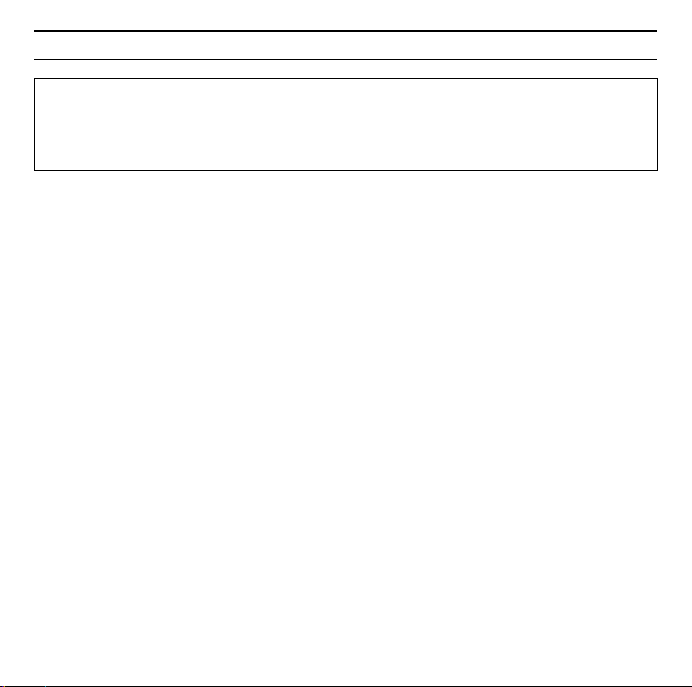
31Gigaset USB Adapter 54
Nota:
Le finestre dei diversi sistemi operativi sono leggermente diverse l’una
dall’altra. L’installazione avviene automaticamente, ad eccezione di alcuni clic
del mouse e delle eventuali procedure di riavvio.
Sullo schermo compare l’assistente InstallShield.
ì Fare clic su Avanti, per continuare il processo di installazione.
Nella finestra che appare, selezionare la directory per i file di installazione sul PC.
ì Accettare la directory predefinita oppure, utilizzando il pulsante Sfoglia,
selezionare un'altra cartella e fare clic su Avanti.
Nel corso dell’installazione, l’assistente Wizard visualizza nella finestra
Setup_Status il tipo di azione eseguita ed il grado di avanzamento del processo
di installazione.
Terminata questa fase di installazione, compare una finestra di avviso che invita
a collegare il Gigaset USB Adapter 54 al PC.
ì Inserire il connettore in una porta USB libera del PC.
Dopo il collegamento del cavo USB l’installazione continua automaticamente. Si
apre la funzione di riconoscimento automatico dell’hardware del sistema operativo che consente di installare i driver del Gigaset USB Adapter 54.
A seconda delle impostazioni del proprio PC, è possibile che questa finestra non
compaia. L'operazione d'installazione qui descritta è effettuata in tal caso dal
sistema automaticamente.
ì Scegliere l'opzione Installa il software automaticamente e cliccare su
Avanti.
Page 32
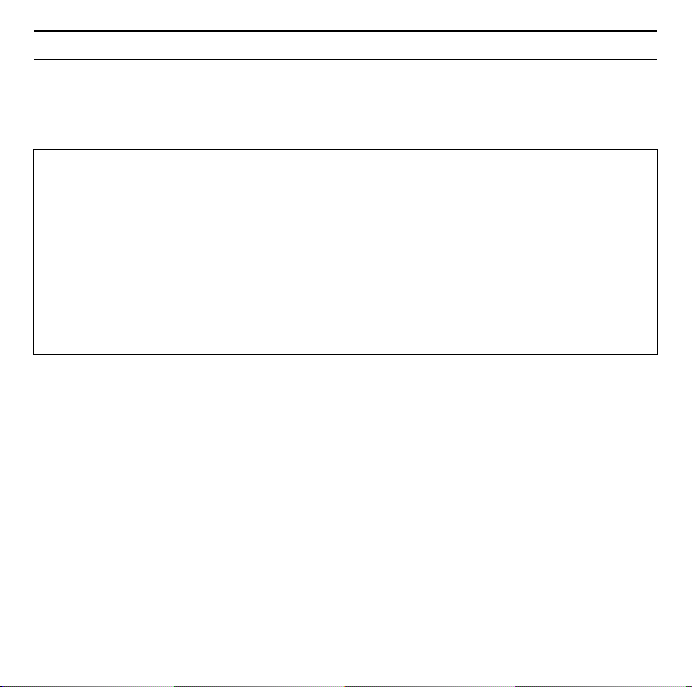
32
Se sul PC è presente il sistema operativo Windows XP Service Pack 2, apparirà
l'assistente per la ricerca di nuovo hardware.
Gigaset USB Adapter 54
ì Selezionare l'opzione Questa volta no e fare clic su Avanti.
Nota:
u In Windows 98SE / ME: per proseguire con il processo di installazione dei
driver, viene eventualmente richiesto di inserire il CD di installazione di
Windows. Tenere questo CD a portata di mano o inserire il nome del percorso nel quale sono stati eventualmente salvati i file di installazione di
Windows nel proprio PC.
u Se richiesto, riavviare il PC.
u Se nel proprio PC fossero presenti file più recenti, rispondere in maniera
affermativa alla richiesta di mantenerli, selezionando SI.
Dopo l'installazione, in base al sistema operativo vengono visualizzate una o due
finestre che invitano a concludere l'installazione.
ì Fare clic su Fine.
L'installazione viene conclusa e il PC viene riavviato.
Verifica dell’installazione
Se l’installazione è stata eseguita correttamente, è ora disponibile il Gigaset
WLAN Adapter Monitor. Il Gigaset WLAN Adapter Monitor consente di configurare il proprio Gigaset USB Adapter 54 e di impostare una connessione con gli
altri adattatori di rete o un access point.
Page 33
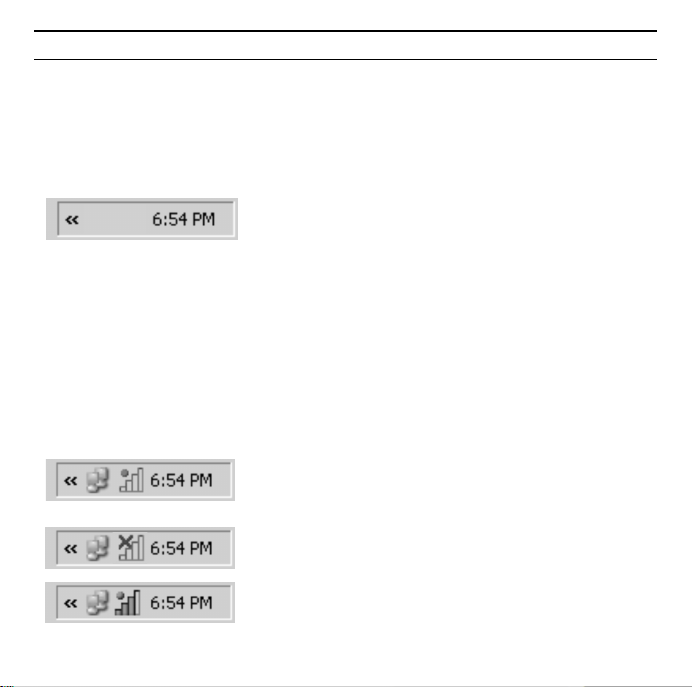
33Gigaset USB Adapter 54
Il Gigaset WLAN Adapter Monitor viene rappresentato da un simbolo presente
nell’area informazioni della barra delle applicazioni e indica se esiste già una connessione
Nell’area informazioni della barra delle applicazioni possono comparire i
seguenti simboli:
Nessun simbolo:
ü
Software non avviato
Se il software non viene avviato, avviare il Gigaset WLAN Adapter Monitor
manualmente.
ì Fare clic su menu Start - Programmi - Gigaset USB Adapter 54 - Gigaset
WLAN Adapter Monitor.
Se non fosse possibile, significa che l’installazione non è stata eseguita correttamente.
ì Rimuovere il software.
ì Installare nuovamente il software.
Se il software è presente e sopra il simbolo compare
un pallino rosso:
Gigaset USB Adapter 54 non collegato
Croce rossa sopra il simbolo:
Nessun collegamento alla rete
Pallino verde sopra il simbolo:
Il collegamento è stato stabilito
Il numero di barre colorate nel simbolo indica la qualità della connessione.
Page 34

34
Gigaset USB Adapter 54
Impostazioni sicurezza
Normalmente le impostazioni di sicurezza sono disattivate. Si consiglia vivamente di attivarle! A questo proposito, leggere la guida dettagliata contenuta nel
CD-ROM allegato.
Nota:
La condizione per una comunicazione con esito positivo è che tutti i partecipanti a una WLAN abbiano impostazioni di sicurezza identiche.
Omologazione
Con la presente Siemens Home and Office Communication Devices GmbH & Co.
KG dichiara che questo terminale è conforme ai requisiti essenziali ed alle altre
disposizioni pertinenti stabilite dalla Direttiva 1999/05/CE.
Questo apparecchio è previsto per l’impiego in tutto il mondo, al di fuori della
Comunità Economica Europea (con eccezione della Svizzera) dipendentemente
dalle omologazioni nazionali. In Francia questo apparecchio è previsto solo per
l’uso all’interno di edifici.
Ogni requisito specifico del Paese è stato tenuto in debita considerazione.
Copia della dichiarazione CE di conformità, redatta ai sensi della Direttiva
1999/05/CE, è disponibile al seguente indirizzo Internet:
http://www.siemens.com/gigasetdocs
oppure è possibile richiederla telefonando al servizio clienti Siemens.
Page 35
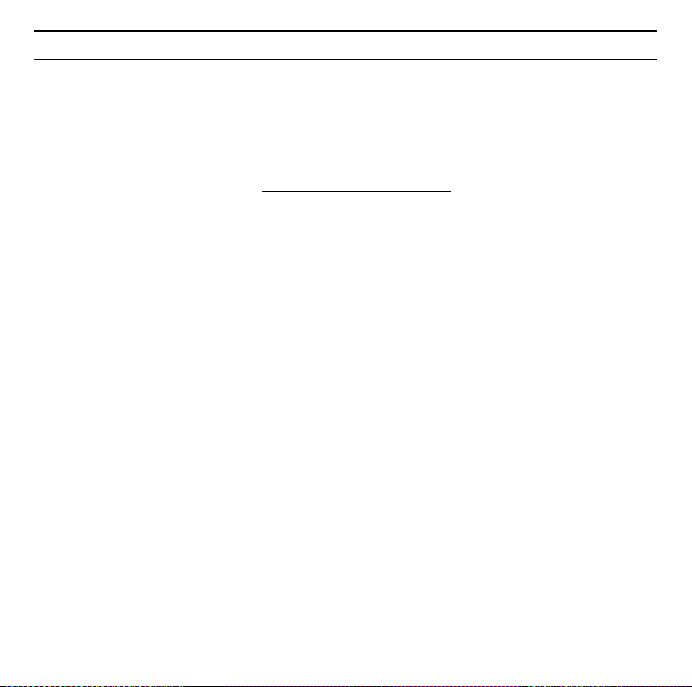
35Gigaset USB Adapter 54
Pikaohje
Tässä ohjeessa kerrotaan, miten Gigaset USB Adapter 54 otetaan käyttöön ja
miten liityntäpisteen (Access Point, esim. Gigaset SE361 WLAN) kautta päästään
Internetiin. Lisätietoa löydät mukana toimitetulla CD-levyllä olevasta käyttöohjeesta ja Internet-osoitteesta www.siemens.fi/gigaset
Tuotemerkit
Microsoft, Windows 98SE, Windows ME, Windows 2000, Windows XP ja Internet Explorer ovat Microsoft Corporationin rekisteröityjä tuotemerkkejä.
Turvaohjeet
u Gigaset USB Adapter 54 käyttö saattaa vaikuttaa lääkinnällisten laitteiden
toimintaan. Tarkista sen vuoksi, että käyttöympäristö täyttää tekniset
vaatimukset.
u Jos luovutat Gigaset USB Adapter 54 kolmannelle osapuolelle, anna mukaan
myös käyttöohje ja CD-ROM-levy.
u Mikäli laite on viallinen, ei sitä saa missään tapauksessa ottaa käyttöön.
Mikäli et ole varma laitteen toimivuudesta, ota yhteyttä huoltopalveluumme.
Löydät yhteystiedot laitteen mukana toimitetulta CD-ROM-levyltä.
.
Page 36

36
Gigaset USB Adapter 54
Järjestelmävaatimukset
USB-sovittimen käyttöä varten tarvitaan:
u vähintään 466 MHz:n tietokone, jossa on jokin seuraavista käyttöjärjestel-
mistä: Windows 98SE, Windows ME, Windows 2000 tai Windows XP
u 64 MB RAM ja vähintään 30 MB kiintolevykapasiteettia
u vapaa USB-liitäntä
u CD-ROM-asema tai DVD-asema
Asennusvaiheet
Rakentaaksesi Internet-yhteyden liityntäpisteen (Access Point) kautta toimi
seuraavasti:
1. Asenna ensin Gigaset USB Adapter 54 tietokoneeseen.
2. Asenna sen jälkeen liityntäpiste kyseisen laitteen käyttöohjeen mukaisesti.
3. Muodosta yhteys Gigaset USB Adapter 54 ja liityntäpisteen välille.
Page 37

37Gigaset USB Adapter 54
Gigaset USB Adapter 54 -sovittimen asennus
tietokoneeseen
Huomaa:
u Kiinnitä USB-kaapelin liitin vasta sitten tietokoneen liitinpaikkaan, kun
asennusohjelma kehottaa tekemään niin.
u Jos tietokoneeseesi on jo asennettu ohjelmisto toista WLAN-laitetta (kuten
toinen WLAN PC-kortti tai WLAN USB-sovitin), tämä ohjelmisto on poistettava ensin ja tietokone on käynnistettävä uudelleen ennen kuin asennat
Gigaset USB Adapter 54-ohjelmiston.
u Gigaset USB Adapter 54 -sovittimen asennuksessa kaikilla langattomilla
verkkokomponenteilla pitää olla sama SSID (Service Set ID).
u Asennusta varten voit tarvita tietokoneesi ylläpito-oikeuksia.
ì Sulje kaikki käynnissä olevat ohjelmat.
ì Laita mukana toimitettu CD-levy tietokoneen CD-asemaan ja odota, kunnes
aloitusikkuna ilmestyy näytölle. Mikäli aloitusikkuna ei tule näkyviin automaattisesti, käynnistä asennusohjelma manuaalisesti:
– Avaa Windows Explorer.
– Valitse CD-asema.
– Kaksoisnapsauta ohjelmaa start.exe.
Näytölle ilmestyy kielenvalintaikkuna.
ì Valitse kieli.
Näytölle ilmestyy ikkuna, jossa näkyy CD-levyn sisältö.
ì Napsauta kohtaa Installation/Asenna.
Page 38

38
Huomaa:
Eri käyttöjärjestelmien ikkunat eroavat toisistaan vain vähän. Asennus tapahtuu, joitakin hiirellä napsautuksia ja uudelleenaloituksia lukuunottamatta,
pääosin automaattisesti.
Näytölle ilmestyy asennusvelho (InstallShield Wizard).
Gigaset USB Adapter 54
ì Napsauta Next/Seuraava-painiketta jatkaaksesi asennusta.
Seuraavassa ikkunassa valitaan hakemisto, johon asennustiedostot tietokoneessa tallennetaan.
ì Hyväksy ohjelman ehdottama hakemisto tai napsauta Browse/Selaa-paini-
ketta ja valitse toinen hakemisto. Napsauta Next/Seuraava-painiketta.
Asennuksen aikana asennusvelho näyttää Setup Status -ikkunassa, mikä toimenpide kulloinkin on meneillään, ja miten asennus etenee.
Tämän asennusvaiheen jälkeen näytölle ilmestyy ikkuna, jossa pyydetään kytkemään Gigaset USB Adapter 54 tietokoneeseen.
ì Työnnä liitin tietokoneen vapaaseen USB-liitinpaikkaan.
Kun USB-kaapeli on kytketty tietokoneeseen, asennus jatkuu automaattisesti.
Käyttöjärjestelmän automaattinen laitteistontunnistusohjelma aukeaa Gigaset
USB Adapter 54 ohjainten (ajureiden) asennusta varten.
Tietokoneen muista asetuksista riippuen tietokoneen näytölle voi ilmestyä
ikkuna. Mikäli näin ei käy, järjestelmä suorittaa tässä kuvatun asennusvaiheen
automaattisesti.
ì Valitse vaihtoehto Install the software automatically/Asenna ohjelmistot
automaattisesti ja napsauta Next/Seuraava-painiketta.
Page 39
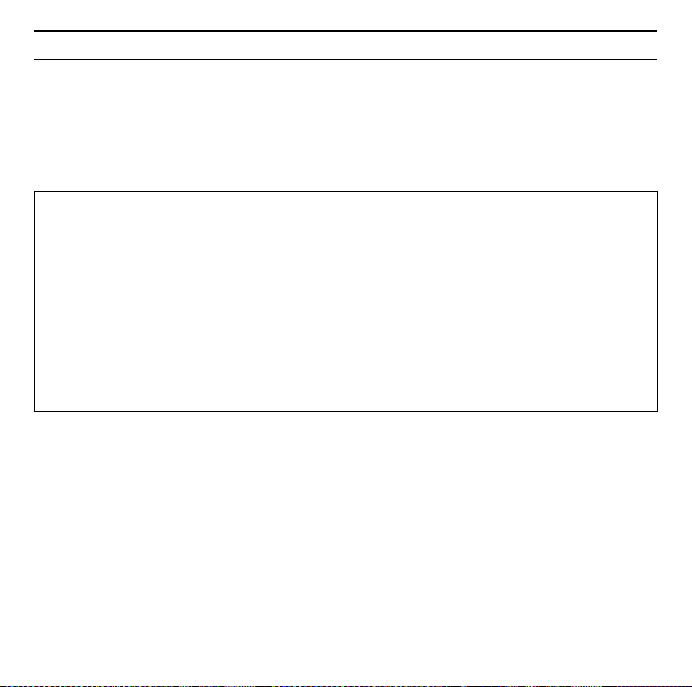
39Gigaset USB Adapter 54
Mikäli tietokoneen käyttöjärjestelmänä on Windows XP Service Pack 2, näytölle
ilmestyy ikkuna Found New Hardware Wizard/Ohjattu uuden laitteiston
asennus.
ì Valitse vaihtoehto No, not at this time/Ei, ei tällä kertaa ja napsauta Next/
Seuraava-painiketta.
Huomaa:
u Windows 98 SE/ME: Ohjelma voi pyytää sinua laittamaan Windowsin asen-
nus-CD:n CD-asemaan voidakseen jatkaa ohjainten (ajureiden) asennusta.
Pidä siis kyseinen CD-levy valmiiksi esillä tai näppäile polku, jonka alle Windows-asennustiedostot on tallennettu.
u Käynnistä tietokone uudelleen, jos ohjelma pyytää sinua tekemään niin.
u Mikäli tietokoneeseen on jo asennettu uudempia tiedostoja, vastaa kysy-
mykseen, haluatko säilyttää kyseiset tiedostot, napsauttamalla Yes/Kyll ä-
painiketta.
Tämän jälkeen näytölle ilmestyy käyttöjärjestelmästä riippuen yksi tai kaksi ikkunaa, joissa pyydetään päättämään asennus.
ì Napsauta kulloinkin Finish/Valmis-painiketta.
Asennus päättyy, ja tietokone käynnistyy uudellen.
Asennuksen tarkistaminen
Mikäli asennus onnistui, käytössäsi on nyt Gigaset WLAN Adapter Monitor, jonka
avulla voit konfiguroida Gigaset USB Adapter 54 ja muodostaa yhteyden muihin
verkkosovittimiin tai liityntäpisteeseen.
Page 40

40
Gigaset WLAN Adapter Monitor näkyy tehtäväpalkissa olevana kuvakkeena, joka
ilmaisee mm., onko johonkin laitteeseen jo muodostettu yhteys.
Mahdolliset näytöt:
Ei kuvaketta:
ü
Yritä ensin käynnistää Gigaset WLAN Adapter Monitor manuaalisesti.
Ohjelma ei ole käynnistynyt.
Gigaset USB Adapter 54
ì Valitse käynnistysvalikossa Start/Käynnistä > Programs/Ohjelmat >
Gigaset USB Adapter 54 > Gigaset WLAN Adapter Monitor.
Mikäli tämä ei onnistu, asennus on epäonnistunut.
ì Poista ohjelman asennus.
ì Asenna ohjelma uudelleen.
Ohjelma asennettu, punainen ympyrä kuvakkeen
yläpuolella: Gigaset USB Adapter 54 -sovitinta ei
ole kytketty.
Punainen rasti kuvakkeen yläpuolella:
Ei yhteyttä verkkoon.
Vihreä ympyrä kuvakkeen yläpuolella:
Yhteys muodostunut.
Kuvakkeen värillisten palkkien lukumäärä kuvastaa yhteyden laatua.
Page 41
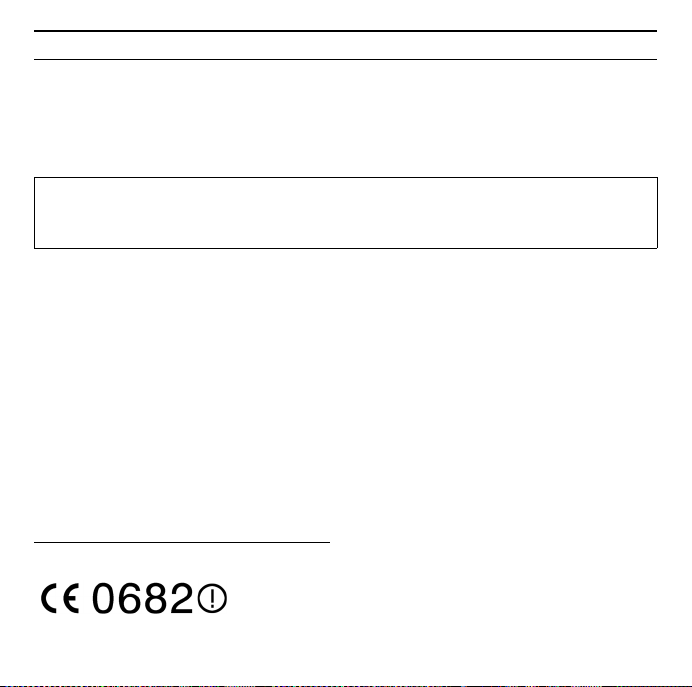
41Gigaset USB Adapter 54
Tietoturva-asetukset
Tehdasasetuksena tietoturva-asetukset on kytketty pois päältä. Kehotamme aktivoimaan tietoturva-asetukset heti. Lue ohjeet CD-ROM-levyllä olevasta käyttöohjeesta.
Ota huomioon:
Edellytys onnistuneelle kommunikoinnille on, että kaikissa langattomaan lähiverkkoon (WLAN) kuuluvissa laitteissa on samat tietoturva-asetukset.
Hyväksyntä
Tämä laite on tarkoitettu käytettäväksi kaikkialla maailmassa, Euroopan talousalueen ulkopuolella (lukuun ottamatta Sveitsiä) se hyväksytään käytettäväksi
kansallisilla hyväksymismenettelyllä. Ranskassa laite on hyväksytty käytettäväksi
vain sisätiloissa.
Maakohtaiset vaatimukset on otettu huomioon.
Siemens Home and Office Communication Devices GmbH & Co. KG vakuuttaa,
että tämä laite täyttää sitä koskevat oleelliset vaatimukset ja muut direktiivin
1999/5/EY ehdot.
Kopio direktiivin 1999/5/EY mukaisesta vaatimustenmukaisuusvakuutuksesta
löytyy Internet-osoitteesta:
http://www.siemens.com/gigasetdocs
.
Page 42

42
Gigaset USB Adapter 54
Beknopte installatiehandleiding
In deze beknopte installatiehandleiding leest u hoe u de Gigaset Gigaset USB
Adapter 54 in gebruik neemt en hoe u via een access point (bijv. Gigaset SE361
WLAN) toegang krijgt tot het internet. Gedetailleerde informatie vindt u in de
installatiehandleiding in elektronische vorm op de meegeleverde CD en op het
internet onder www.siemens.nl/gigaset
Handelsmerken
Microsoft, Windows 98SE, Windows ME, Windows 2000, Windows XP en
Internet Explorer zijn geregistreerde handelsmerken van Microsoft Corporation.
Veiligheidsvoorschriften
u De Gigaset USB Adapter 54 kan de werking van medische apparaten
beïnvloeden. Let daarom op de technische vereisten van de betreffende
omgeving.
u Overhandig ook de gebruiksaanwijzing en de CD als u de Gigaset USB
Adapter 54 aan derden verstrekt.
u Deponeer de gebruikte Gigaset USB Adapter 54 en CD’s volgens de
milieuvoorschriften.
u U mag een beschadigd apparaat geenszins gebruiken. Raadpleeg bij twijfel
onze klantenservice, zie het hoofdstuk “Klantenservice (Customer Care)” op
de CD-ROM.
.
Page 43
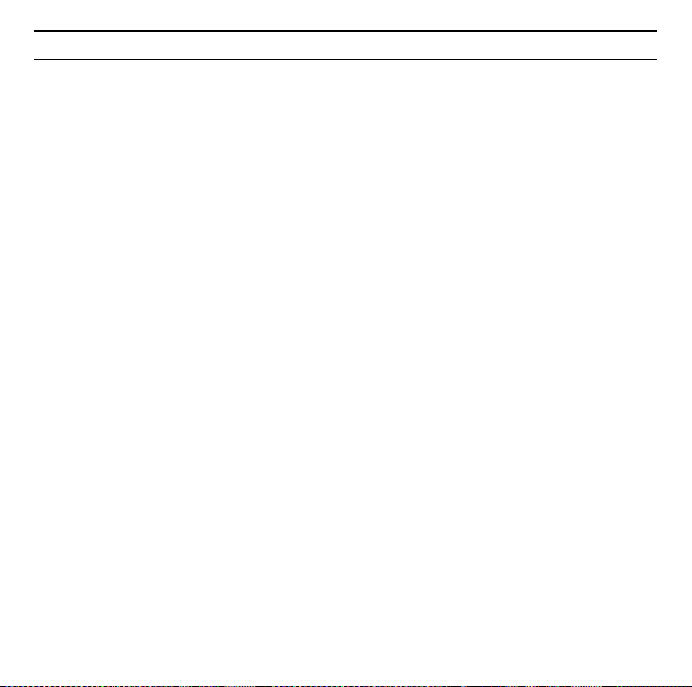
43Gigaset USB Adapter 54
Systeemeisen
Om het apparaat te gebruiken heeft u nodig:
u een PC met minstens 466 MHz en een van de volgende besturingssystemen:
Windows 98SE, Windows ME, Windows 2000 of Windows XP
u 64 MB RAM, meer geheugen wordt aanbevolen
u minimaal 30 MB ruimte op de harde schijf
u een vrije USB-aansluiting
u een CD-station of een DVD-station
Werkwijze bij de installatie
Om een internetverbinding via het access point tot stand te brengen, gaat u als
volgt te werk:
1. Installeer de Gigaset USB Adapter 54 op een PC
2. Installeer het access point, zie de gebruiksaanwijzing van het betreffende
toestel.
3. Breng een verbinding tot stand tussen de Gigaset USB Adapter 54 en het
access point.
Page 44

44
Gigaset USB Adapter 54
Installatie van de Gigaset USB Adapter 54 op een PC
Let op:
u Steek de stekker van een USB-kabel pas in een vrije USB-aansluiting van de
PC als dit wordt gevraagd door de installatiesoftware.
u Als op uw PC software voor een ander WLAN-toestel (bijvoorbeeld een
andere WLAN PC Card of een andere WLAN USB Adapter) geïnstalleerd is,
verwijder deze software dan eerst en start de PC vervolgens opnieuw op.
Installeer pas daarna de software voor de Gigaset USB Adapter 54.
u Let er bij de installatie van de Gigaset USB Adapter 54 op dat de SSID
(Service Set ID) van alle draadloze netwerkcomponenten identiek moet
zijn.
u Let erop dat u voor de installatie beheerdersrechten op uw PC nodig heeft.
ì Sluit alle actieve toepassingen.
ì Plaats de meegeleverde CD in het CD-station van de PC en wacht tot het
beginvenster wordt weergegeven. Als het beginvenster niet automatisch
verschijnt, start u de installatie handmatig:
– Open Windows Verkenner.
– Selecteer het CD-station.
– Dubbelklik op het programma start.exe.
Het venster voor de taalkeuze wordt dan weergegeven.
ì Kies uw taal.
Er wordt een venster weergegeven met informatie over de inhoud van de CD.
ì Klik op Installatie.
Page 45

45Gigaset USB Adapter 54
Let op:
De vensters van de verschillende besturingssystemen verschillen slechts
weinig van elkaar. De installatie verloopt voornamelijk automatisch. U hoeft
alleen enkele keren met de muis te klikken en de PC opnieuw op te starten.
De wizard InstallShield wordt weergegeven op het scherm.
ì Klik op Volgende om de installatie voort te zetten.
In het volgende venster kiest u het de map waar de installatiebestanden op uw
PC moeten worden opgeslagen.
ì Accepteer de voorgestelde map of klik op de knop Bladeren om een andere
map te zoeken. Klik vervolgens op Volgende.
Tijdens de installatie geeft de wizard InstallShield in het venster Configuratie-
status aan welke handelingen momenteel wordt uitgevoerd en hoe ver de
installatie is gevorderd.
Na het voltooien van deze installatiestap wordt een meldingsvenster weergegeven waarin u wordt gevraagd de Gigaset USB Adapter 54 aan te sluiten op
de PC.
ì Steek de stekker in een vrije USB-aansluiting op de PC.
Na het aansluiten van de USB-kabel wordt de installatie automatisch voortgezet.
De automatische hardwaredetectie van het besturingssysteem wordt geopend
om het stuurprogramma van de Gigaset USB Adapter 54 te installeren.
Afhankelijk van andere instellingen van de PC verschijnt een dialoogvenster.
Mocht dit scherm niet verschijnen, dan wordt de installatiestap die hier wordt
beschreven automatisch uitgevoerd door het systeem.
ì Kies de optie Software automatisch installeren en klik op Volgende.
Page 46

46
Als op uw PC het Service Pack 2 voor Windows XP is geïnstalleerd, verschijnt het
venster Wizard nieuwe hardware gevonden.
Gigaset USB Adapter 54
ì Kies hier de optie Ik wil zelf kiezen (geavanceerd) en klik op Volgende.
Let op:
u In Windows 98SE / ME: Mogelijk krijgt u het verzoek de installatie-CD van
het Windows-besturingssysteem te plaatsen om de installatie van het
stuurprogramma voort te zetten. Houd deze CD gereed of geef een map op
waaronder eventueel de Windows-installatiebestanden op uw computer
zijn opgeslagen.
u Start de PC opnieuw op indien u hierom gevraagd wordt.
u Indien op uw computer bestanden van recentere datum reeds zijn geïnstal-
leerd, bevestigt u de vraag of u deze wilt behouden met JA.
Na de installatie wordt een venster weergegeven waarin u wordt gevraagd de
installatie te voltooien.
ì Klik op Voltooien.
De installatie wordt afgesloten. Afhankelijk van uw Windows-versie wordt u
eventueel nog gevraagd om uw PC opnieuw op te starten.
Installatie controleren
Als de installatie is gelukt, kunt u nu de Gigaset WLAN Adapter Monitor
gebruiken. Met Gigaset WLAN Adapter Monitor configureert u uw Gigaset USB
Adapter 54 en brengt u een verbinding tot stand met andere netwerkadapters of
een access point.
Page 47

Gigaset WLAN Adapter Monitor wordt door een pictogram in de taakbalk
weergegeven, dat tegelijkertijd aangeeft of al een verbinding met een
verbindingspartner bestaat.
De volgende indicaties op de taakbalk zijn mogelijk:
Geen pictogram:
ü
Software niet gestart
Probeer eerst de "Gigaset WLAN Adapter Monitor" handmatig te starten.
ì Klik in het menu Start op Start > Programma’s > Gigaset USB Adapter 54
> Gigaset WLAN Adapter Monitor.
Als dit niet mogelijk is, is de installatie mislukt.
ì Maak de installatie van de software dan ongedaan.
ì Installeer de software vervolgens opnieuw.
Software beschikbaar, rode bal boven het pictogram
Gigaset USB Adapter 54 niet aangesloten
Rood kruis boven het pictogram:
Geen verbinding met het netwerk
Groene bal boven het pictogram:
Verbinding tot stand gebracht
Het aantal gekleurde balkjes in het pictogram geeft de kwaliteit van de
verbinding weer.
47Gigaset USB Adapter 54
:
Page 48
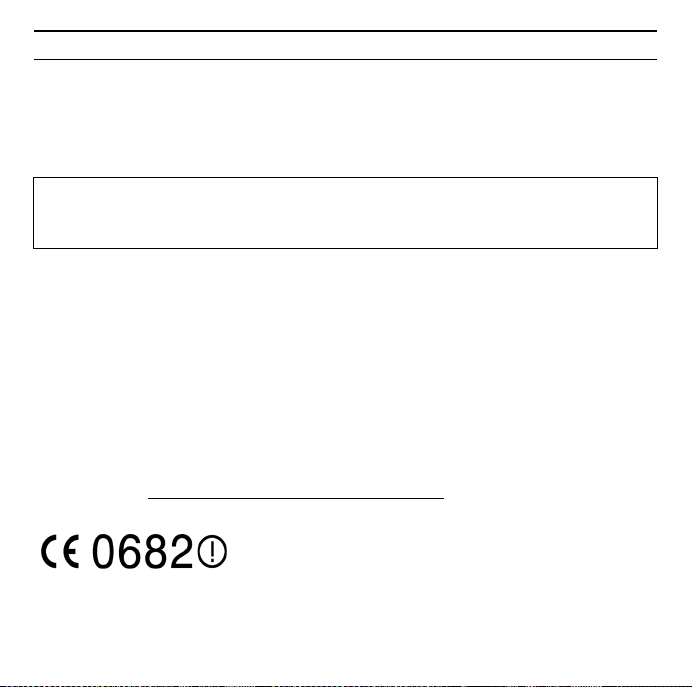
48
Gigaset USB Adapter 54
Beveiliging
Standaard is de beveiliging gedeactiveerd. Het wordt dringend aangeraden de
beveiliging te activeren. Lees hiervoor de uitgebreide gebruiksaanwijzing op de
CD.
Let op:
Voor succesvolle communicatie moeten alle verbindingspartners van een
WLAN dezelfde beveiligingsinstellingen gebruiken.
Goedkeuring
Dit toestel is geschikt voor wereldwijd gebruik; buiten de Europese Economische
Ruimte (met uitzondering van Zwitserland) afhankelijk van nationale goedkeuring van het betreffende land. In Frankrijk is dit toestel alleen goedgekeurd voor
gebruik in gebouwen.
Met landspecifieke bijzonderheden is rekening gehouden.
Hiermee verklaart Siemens and Office Communication Devices GmbH & Co. KG,
dat dit apparaat voldoet aan de bepalingen van richtlijn 1999/5/EG.
Een kopie van de conformiteitsverklaring bij 1999/5/EG vindt u op het volgende
internetadres: http://www.siemens.com/gigasetdocs
.
Page 49

49Gigaset USB Adapter 54
Kort betjeningsvejledning
I denne korte betjeningsvejledning får du vist, hvordan Gigaset USB Adapter 54
tages i brug, og der opnås adgang til Internettet via en Access Point (f.eks.
Gigaset SE361 WLAN). Detaljerede oplysninger finder du i
betjeningsvejledningen på den medleverede CD-ROM og på Interettet på
webadressen www.siemens.com/gigasetusbadapter54
Varemærker
Microsoft, Windows 98 SE, Windows ME, Window 2000, Windows XP og
Internet Explorer er registrerede varemærker tilhørende Microsoft Corporation.
Sikkerhedsanvisninger
u Gigaset USB Adapter 54 kan påvirke driften af medicinske apparater. Vær
derfor opmærksom på de tekniske betingelser, der gør sig gældende i de
pågældende omgivelser.
u Husk at lade betjeningsvejledningen og CD-ROM'en følge med, hvis du giver
Gigaset USB Adapter 54 videre til andre.
u Et beskadiget apparat må under ingen omstændigheder tages i brug. Er du i
tvivl, så kontakt os, se kapitlet „Kundenservice (Customer Care)“ på den
medfølgende CD-ROM.
.
Page 50
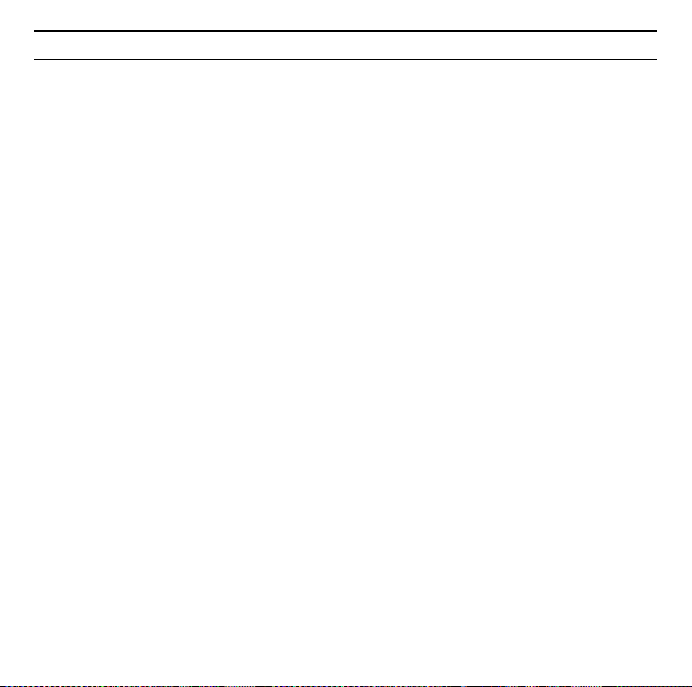
50
Gigaset USB Adapter 54
Systemkrav
Til driften kræves:
u en pc med mindst 466 MHz og et af følgende operativsystemer:
Windows 98SE, Windows ME, Windows 2000 eller Windows XP
u 64 MB RAM og mindst 30 MB harddiskkapacitet
u en fri USB-tilslutning,
u et CD-ROM-drev eller et DVD-drev
Fremgangsmåde ved installation
Gå frem på følgende måde for at opnå Internetforbindelse via Acces Point
1. Installer først Gigaset USB Adapter 54 på en pc.
2. Installer derefter Access point. Det står beskrevet i betjeningsvejledningen til
det pågældende produkt.
3. Opret forbindelse fra Gigaset USB Adapter 54 til Access Point.
Page 51

Installation af Gigaset USB Adapter 54 på en pc.
NB!
u Stik først USB-kabelstikket i en indgang på PC'en, når du bliver anmodet
om det af installationssoftwaren.
u Såfremt der på din PC er installeret PC-software til en anden WLAN-enhed
(f.eks. et andet WLAN PC-kort eller en anden WLAN USB adapter), skal du
afinstallere denne software og starte PC'en igen. Begynd først derefter at
installere softwaren til Gigaset USB Adapter 54.
u Ved installation af Gigaset USB Adapter 54 skal SSID (Service Set ID) være
identisk for alle trådløse netværkskomponenter.
u For at foretage installationen skal du muligvis have
administratorrettigheder på din pc.
ì Afslut alle kørende programmer.
ì Læg den medfølgende CD-ROM i CD-ROM-drevet af pc'en, og vent, til
startvinduet vises. Hvis startvinduet ikke vises automatisk på pc'en, startes
installationen manuelt:
– Åbn Windows Explorer.
– Vælg CD-ROM-drevet.
– Dobbeltklik på programmet start.exe.
Vinduet for valg af sprog vises.
ì Indtast dit sprog.
Der vises et vindue med CD-ROM'ens indhold.
ì Klik på Installation.
51Gigaset USB Adapter 54
Page 52

52
NB!
Vinduerne med diverse operativsystemer adskiller sig kun lidt fra hinanden.
Installationen foregår, på nær nogle få museklik og genstarter, stort set
automatisk.
InstallShield-assistenten vises på skærmen.
Gigaset USB Adapter 54
ì Klik på Videre for at fortsætte installationen.
I følgende vindue vælges bibliotektet med installationsfilerne på din pc.
ì Foretag forindstillingen eller vælg et andet bibliotek ved at klikke på Søg, og
klik derefter på Videre.
Under installationen angiver InstallShield-assistenten i vinduet Setup-
Fortschritt (status for installation), hvilken handling, der er ved at blive udført,
og installationens status vises.
Når dette installationstrin er udført, popper en meddelelsesboks op, hvor du
bliver anmodet om at slutte Gigaset USB Adapter 54 til pc'en.
ì Stik stikket i en fri USB-port på pc'en.
Når du har sat USB-kablet i, fortsættes installationen automatisk. Den
automatiske hardwaregenkendelse i operativsystemet åbnes for at for at starte
driveren til Gigaset USB Adapter 54.
Afhængig af pc-indstillingen på pc'en vises et dialogfelt. Vises det ikke hos dig,
udføres følgende installationstrin automatisk.
ì Vælg instillingen Software automatisch installieren (Installer softwaren
automatisk), og klik på Videre.
Hvis pc'en er forsynet med Windows XP Service Pac 2, vises vinduet Assistenten
for søgning af ny Hardware.
Page 53

53Gigaset USB Adapter 54
ì Vælg derefter Nein, diesmal nicht (nej ikke denne gang), og klik på Videre.
NB!
u Under Windows 98 SE / ME: Du bliver muligvis anmodet om at sætte CD'en
med Windows-operativsystemet i for at fortsætte installationen af
driveren. Hav denne CD klar, eller angiv navnet på den sti, hvor Windowsinstallationsfilerne opbevares sikkert på din cd.
u Genstart pc'en, hvis du bliver anmodet om det.
u Hvis der allerede er installeret filer af nyere dato på din pc, skal du
bekræfte, om du vil beholde disse, ved at trykke på JA.
Efter installationen vises afhængig af anvendt operativsystem et eller to vidnuer
med anmodning om at afslutte installationen.
ì Klik på Afslut.
Installationen afsluttes, og pc'en genstarter.
Kontrol af installationen
Når installationen er gennemført, har du adgang til Gigaset WLAN Adapter
Monitor. Med Gigaset WLAN Adapter Monitor konfigureres din Gigaset USB
Adapter 54, og der oprettes forbindelse med andre netværksadaptere eller et
Access Point.
Gigaset WLAN Adapter Monitoren vises i informationsområdet på joblisten,
hvoraf det også fremgår, om der allerede er oprettet forbindelse til en
forbindelsesenhed.
Page 54

54
Følgende visninger i info-området af joblisten kan forekomme:
Intet symbol:
ü
Hvis softwaren ikke er startet, så forsøg først at starte Gigaset WLAN Adapter
Monitor manuelt.
Software ikke startet
Gigaset USB Adapter 54
ì Det gør du ved at klikke i startmenuen på Start – Programme – Gigaset
USB Adapter 54 – Gigaset WLAN Adapter Monitor.
Er dette ikke muligt, er der fejl ved installationen.
ì Afinstaller softwaren.
ì Installer derefter softwaren igen.
Software til rådighed, rød kugle ovenfor symbolet:
Gigaset USB Adapter 54 ikke tilsluttet
Rødt kryds ovenfor symbolet:
Ingen forbindelse med netværket
Grøn kugle ovenfor symbolet:
Forbindelse oprettet
Antallet af farvede bjælker i symbolet viser forbindelseskvaliteten.
Page 55
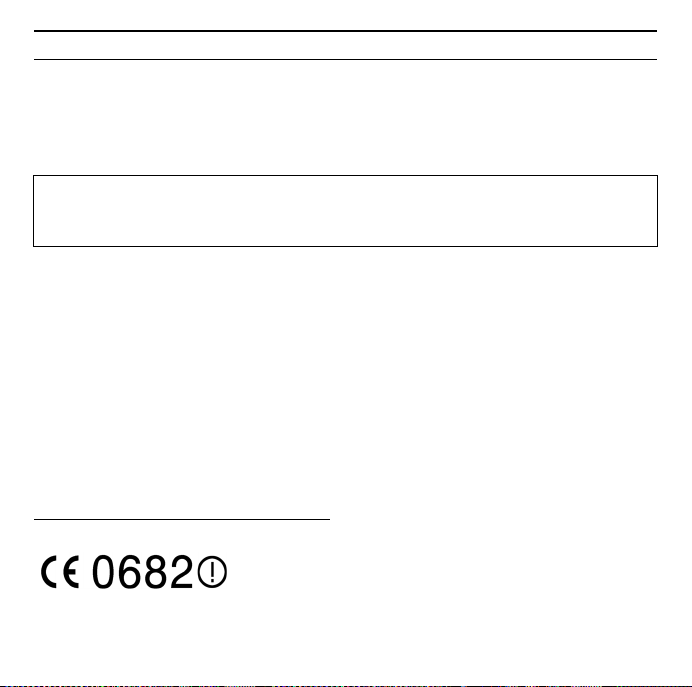
55Gigaset USB Adapter 54
Sikkerhedsindstillinger
Som standard er sikkerhedsindstillingerne deaktiveret. Det anbefales på det
kraftigste at aktivere sikkerhedsindstillingerne. Læs i den forbindelse venligst
den udførlige betjeningsvejledning på CD-ROM'en.
Bemærk venligst:
Forudsætningen for vellykket kommunikation er, at alle forbindelsesenheder
til en WLAN anvender identiske sikkerhedsindstillinger.
Godkendelser
Dette apparat er beregnet til brug verden over, uden for det europæiske handelsområde (med undtagelse af Schweiz), afhængigt af nationale godkendelser.
I Frankrig er dette produkt kun godkendt til anvendelse inde i bygninger.
Der er taget hensyn til særlige forhold i det enkelte land.
Siemens Home and Office Communication Devices GmbH & Co. KG erklærer her-
med, at denne enhed opfylder de grundlæggende krav og andre relevante
bestemmelser i direktiv 1999/5/EF.
Du kan finde en kopi af overensstemmelseserklæringen i henhold til 1999/5/EF
på den følgende internetadresse:
http://www.siemens.com/gigasetdocs
.
Page 56

56
Gigaset USB Adapter 54
Kort brukerveiledning
I denne korte brukerveiledningen viser vi deg hvordan du kan ta i bruk Gigaset
USB Adapter 54 og hvordan du får adgang til internett via et Access Point (som
f. eks. Gigaset SE361 WLAN). Detaljerte informasjoner finner du i elektronisk
form i brukerveiledningen på den vedlagte CD-ROM eller på internett under
www.siemens.com/gigasetusbadapter54
Varemerker
Microsoft, Windows 98SE, Windows ME, Windows 2000, Windows XP og Internet Explorer er varemerker som er registrert av Microsoft Corporation.
Sikkerhetshenvisninger
u Der Gigaset USB Adapter 54 kan påvirke driften av medisinske apparater. Ta
derfor hensyn til tilkoblingsverdiene, når du kobler nettdelen til strømnettet.
u Husk å vedlegge brukerveiledningen og CD-ROM´en hvis Gigaset USB
Adapter 54 gis videre til en annen person.
u Et skadet apparat må ikke brukes. I tvilstilfeller må du ta kontakt med vår
kundeservice, se kapittelet "Kundeservice (Customer Care)" på den vedlagte
CD-ROM´en.
.
Page 57

57Gigaset USB Adapter 54
Systemkrav
For driften trenger du:
u en PC med minst 466 MHz og en av de følgende operativsystemene:
Windows 98SE, Windows ME, Windows 2000 eller Windows XP
u 64 MB RAM og minst 30 MB harddiskkapasitet
u en ledig USB-tilkobling
u en CD-ROM-enhet eller en DVD-enhet
Framgangsmåte ved installasjon
Gå fram på følgende måte for å oppnå internettforbindelse ved hjelp av Access
Point:
1. Installer først Gigaset USB Adapter 54 på en PC.
2. Installer så Access Point. Dette er beskrevet i brukerveiledningen til det respektive apparatet.
3. Opprett forbindelsen fra Gigaset USB Adapter 54 til Access Point.
Page 58
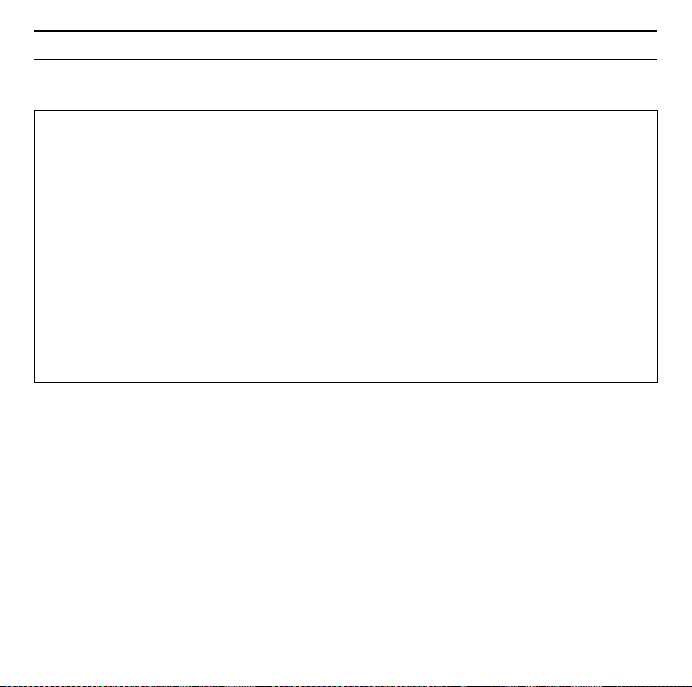
58
Gigaset USB Adapter 54
Installere Gigaset USB Adapter 54 på en PC
Bemerkninger:
u Ikke stikk inn støpselet til USB-kabelen i uttaket til PC´en din, før installa-
sjonsprogrammet oppfordrer deg til det.
u Hvis det er installert PC-programvare til en annen WLAN-enhet på PC´en
din (f.eks. et annet WLAN PC-kort eller en annen WLAN USB-adapter), må
du deinstallere denne programvaren og starte PC'en på nytt. Først etter
dette, kan du begynne å installere programvaren til Gigaset USB Adapter
54.
u Ved installasjon av Gigaset USB Adapter 54 må SSID (Service Set ID) være
identisk for alle de trådløse nettverkskomponentene.
u For installasjonen trenger du eventuelt administratorrettigheter på PC´en
din.
ì Lukk alle programmer som er åpne.
ì Legg inn den CD-ROM´en som var del av leveransen inn i CD-ROM-enheten
på PC´en din og vent til startvinduet vises. Hvis startvinduet på PC´en din
ikke vises automatisk, starter du installasjonen manuelt:
– Åpne Windows Explorer.
– Velg CD-ROM-enheten.
– Dobbeltklikk på programmet start.exe.
Vinduet for språkvalg vises.
ì Velg ditt språk.
Det vises et vindu med oversikt over innholdet på CD-ROM´en.
ì Klikk på Installasjon.
Page 59
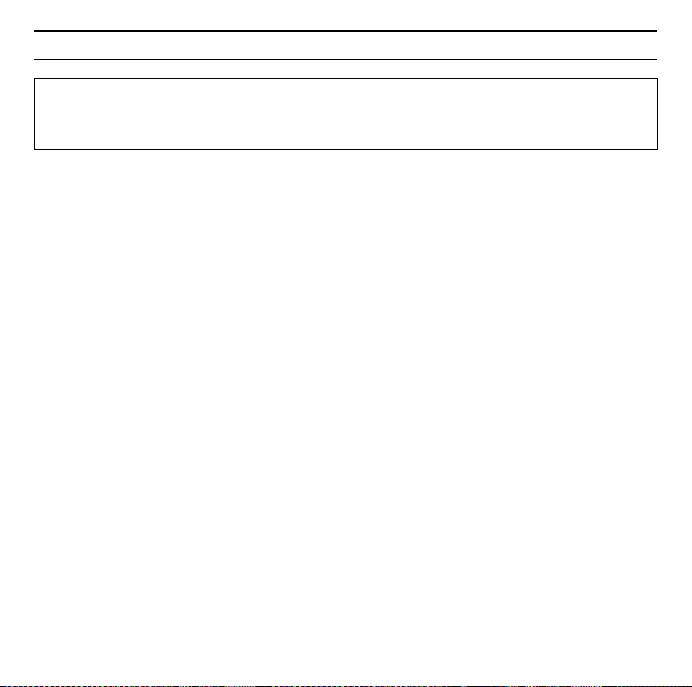
59Gigaset USB Adapter 54
NB!
Vinduene til de ulike operativsystemene er svært like. Installasjonen foregår
automatisk, med unntak av noen få museklikk og nye oppstarter.
InstallShield Wizard vises på skjermen.
ì Klikk på Neste, for å fortsette installasjonen.
I følgende vindu velger du registeret for installasjonsfilene på PC´en din.
ì Overta forhåndsinnstillingene eller velg et annet register ved hjelp av feltet
Søk og klikk på Neste.
Mens installasjonen pågår viser InstallShield i vinduet Installasjonsforløp, hvilken aksjon som utføres for øyeblikket og den viser forløpet til installasjonen.
Når dette installasjonstrinnet er avsluttet vises et meldingsvindu som oppfordrer
deg til å tilkoble Gigaset USB Adapter 54 til PC´en.
ì Sett inn støpselet i et ledig USB-uttak på PC´en.
Etter at du har satt inn USB-kabelen fortsetter installasjonen automatisk. Operativsystemets automatiske hardware-gjenkjenning åpnes, for å installere drivere
for Gigaset USB Adapter 54.
Avhengig av andre innstillinger på PC´en din vises et dialogfelt. Hvis det ikke
vises hos deg, vil de etterfølgende installasjonstrinnene gjennomføres automatisk.
ì Velg opsjonen Installere software automatisk og klikk på Neste.
Hvis din PC er utstyrt med operativsystemet Windows XP Service Pack 2, vises
vinduet Assistent for søk etter ny hardware.
ì Velg opsjonen Nei, ikke denne gangen og klikk på Neste.
Page 60

60
Bemerkninger:
u Under Windows 98SE / ME: Du vil eventuelt bli oppfordret til å legge inn
CD´en i Windows-operativsystemet, for å forsette driver-installasjonen.
Hold denne CD´en klar og oppgi navnet på den stien, hvor Windows-installasjonsfilene oppbevares på en sikker måte på PC´en din.
u Start PC´en på nytt, hvis du oppfordres til det.
u Hvis det er installert filer på PC´en din som er nyere, bekrefter du spørsmå-
let om du vil beholde disse med JA.
Etter installasjonen vises et vindu eller to vinduer (avhengig av ditt operativsystem), som oppfordrer deg til å fullføre installasjonen.
Gigaset USB Adapter 54
ì Klikk respektivt på Fullføre.
Installasjonen avsluttes og PC´en din startes på nytt.
Kontrollere installasjonen
Hvis installasjonen var vellykket, er nå Gigaset WLAN Adapter Monitor tilgjengelig. Med Gigaset WLAN Adapter Monitor konfiguerer du din Gigaset USB Adapter
54 og oppretter en forbindelse til andre nettverksadaptere eller til et Access
Point.
Gigaset WLAN Adapter Monitor vises ved et symbol i informasjonsområdet til
jobblisten, som også viser deg om det allerede er opprettet en forbindelse til en
annen enhet.
Page 61

Følgende kan vises i informasjonsområdet til jobblisten:
Ingen symbol:
ü
Software ikke startet
Hvis programmet ikke har startet, forsøk først å starte Gigaset WLAN Adaper
Monitor manuelt.
ì I startmenyen klikker du på Start - Programmer - Gigaset USB Adapter 54
- Gigaset WLAN Adapter Monitor.
Hvis dette ikke er mulig, var installasjonen mislykket.
ì Deinstaller programmet.
ì Installer så programmet på nytt.
Programmet finnes, rød kule over symbolet: Gigaset USB Adapter 54 ikke satt inn
Rødt kors over symbolet:
Ingen forbindelse til nettet
Grønn kule over symbolet:
Forbindelsen opprettet
Antall fargete balker i symbolet viser forbindelseskvaliteten.
61Gigaset USB Adapter 54
Page 62

62
Gigaset USB Adapter 54
Sikkerhetsinnstillinger
Standardmessig er sikkerhetsinnstillingene deaktivert. Vi anbefaler deg innstendig om å aktivere sikkerhetsinnstillingene. Vi ber deg lese den detaljerte brukerveiledningen på den vedlagte CD´en.
Ta hensyn til:
Forutsetningen for en vellykket kommunikasjon, er at alle forbindelsesenhetene til en WLAN bruker identiske sikkerhetsinnstillinger.
Bruksområde
Dette apparatet er godkjent for bruk over hele verden. Utenfor EØS-landene
(unntatt Sveits) er bruken avhengig av nasjonale godkjennelser. I Frankrike er
dette apparatet kun godkjent til innendørs bruk.
Lands-spesifikke krav er tatt hensyn til.
Vi, Siemens Home and Office Communication Devices GmbH & Co. KG, erklærer
at denne enheten er i tråd med de krav og andre relaterte reguleringer som er
befestet i Directive 1999/5/EC.
En kopi av 1999/5/EC Declaration of Conformity er tilgjengelig på denne
nettsiden
http://www.siemens.com/gigasetdocs
.
Page 63

63Gigaset USB Adapter 54
Kort användarhandbok
I denna korta användarhandbok finns information om hur du börjar använda
Gigaset USB Adapter 54 och hur du når Internet via en åtkomstpunkt (som t.ex.
Gigaset SE361 WLAN). Detaljerad information om detta finns i användarhandboken på den medlevererade CD-ROM-skivan och på Internet på
www.siemens.com/gigasetusbadapter54
Varumärken
Microsoft, Windows 98SE, Windows ME, Windows 2000, Windows XP och Internet Explorer är registrerade varumärken som tillhör Microsoft Corporation.
Säkerhetsinformation
u Gigaset USB Adapter 54 kan påverka användningen av medicinsk utrustning.
Beakta därför de tekniska förhållandena i omgivningen.
u Om du lämnar Gigaset USB Adapter 54 till tredje part ska bruksanvisningen
och CD-ROM-skivan medfölja.
u Använd aldrig skadade enheter. Om du är tveksam ska du vända dig till vår
kundtjänst, se kapitlet "Kundtjänst (Customer Care)" på den medföljande
CD-ROM-skivan.
.
Page 64
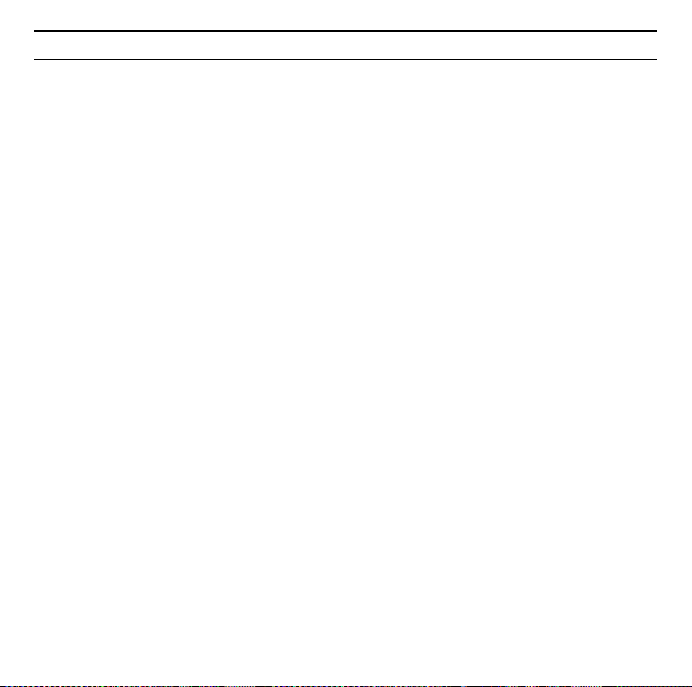
64
Gigaset USB Adapter 54
Systemkrav
För att använda apparaten behöver du:
u en PC med minst 466 MHz och ett av följande operativsystem:
Windows 98SE, Windows ME, Windows 2000 eller Windows XP
u 64 MB RAM och minst 30 MB ledigt på hårddisken
u en ledig USB-anslutning
u en CD-ROM-enhet eller en DVD-enhet
Installationsförlopp
När du vill skapa en Internetanslutning via en åtkomstpunkt gör du så här:
1. Installera först Gigaset USB Adapter 54 på en dator.
2. Installera sedan åtkomstpunkten. Detta finns beskrivet i användarhandboken för respektive apparat.
3. Skapa en anslutning mellan Gigaset USB Adapter 54 och åtkomstpunkten.
Page 65

65Gigaset USB Adapter 54
Installation av Gigaset USB Adapter 54 på en dator
Anmärkning:
u Sätt in USB-kabelns kontakt i ett uttag på datorn först när du uppmanas att
göra det av installationsprogrammet.
u Om programvara för en annan WLAN-enhet (som ett annat WLAN PC-kort
eller en annan WLAN USB-adapter) redan installerats på datorn måste du
avinstallera denna programvara först och sedan starta om datorn innan du
installerar programvaran för Gigaset USB Adapter 54.
u Under installationen av Gigaset USB Adapter 54 ska SSID (Service Set ID)
för alla trådlösa nätverkskomponenter vara identisk.
u För installationen behöver du eventuellt administratörsbehörighet på
datorn.
ì Stäng alla öppna program.
ì Sätt in den medlevererade CD-ROM-skivan i CD-ROM-enheten på datorn och
vänta tills att startfönstret visas. Om startfönstret på datorn inte visas automatiskt startar du installationen manuellt:
– Öppna utforskaren i Windows.
– Välj CD-ROM-enheten.
– Dubbelklicka på programmet start.exe.
Ett fönster där du kan välja språk visas.
ì Välj språk.
Nu visas om du valt engelska som språk en översikt över innehållet på CD-ROMskivan.
ì Klicka på Installation.
Page 66
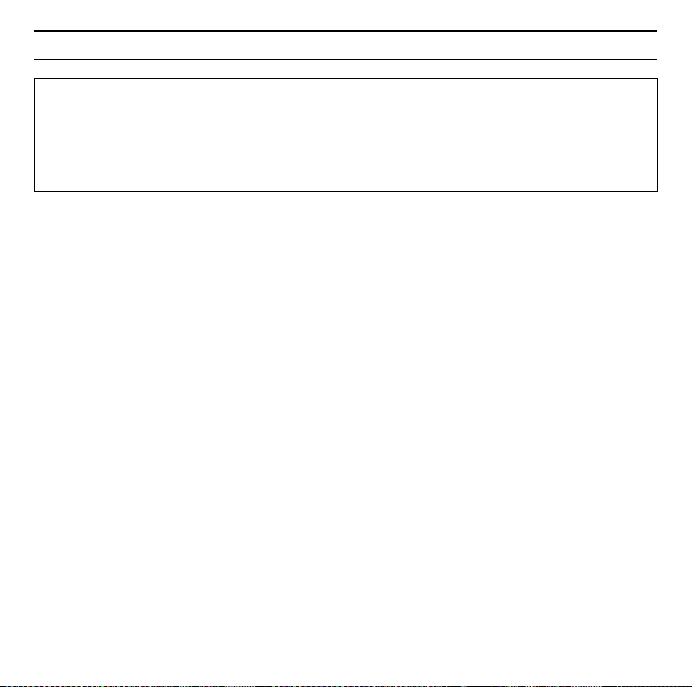
66
Anmärkning:
Fönstren i de olika operativsystemen skiljer sig endast något åt. Installationen
fungerar i stor utsträckning automatiskt, förutom några musklick och omstarter. InstallShield-guiden visas på det språk som används av ditt operativsystem.
InstallShield-guiden visas på bildskärmen.
Gigaset USB Adapter 54
ì Klicka på Nästa för att fortsätta installationen.
I följande fönster väljer du mappen för installationsfilerna på din dator.
ì Använd förinställningen eller välj en annan mapp genom att klicka på
Bläddra och klicka sedan på Nästa.
Under installationen visar InstallShield-guiden i fönstret Installationsförlopp
vilken åtgärd som för tillfället utförs och installationens förlopp.
När detta installationssteg slutförts visas ett meddelandefönster som uppmanar
dig att ansluta Gigaset USB Adapter 54 till datorn.
ì Sätt in kontakten i ett ledigt USB-uttag på datorn.
När du satt in USB-kabeln fortsätter installationen automatiskt. Operativsystemets automatiska igenkänningen av hårdvara startas för installation av drivrutiner för Gigaset USB Adapter 54.
Beroende på andra inställningar på datorn visas en dialogruta. Om den inte visas
genomförs följande installationssteg automatiskt av systemet.
ì Välj alternativet Installera mjukvara automatiskt och klicka på Nästa.
Om din dator är utrustad med operativsystemet Windows XP Service Pack 2 visas
fönstret Guide för sökning efter ny hårdvara.
Page 67
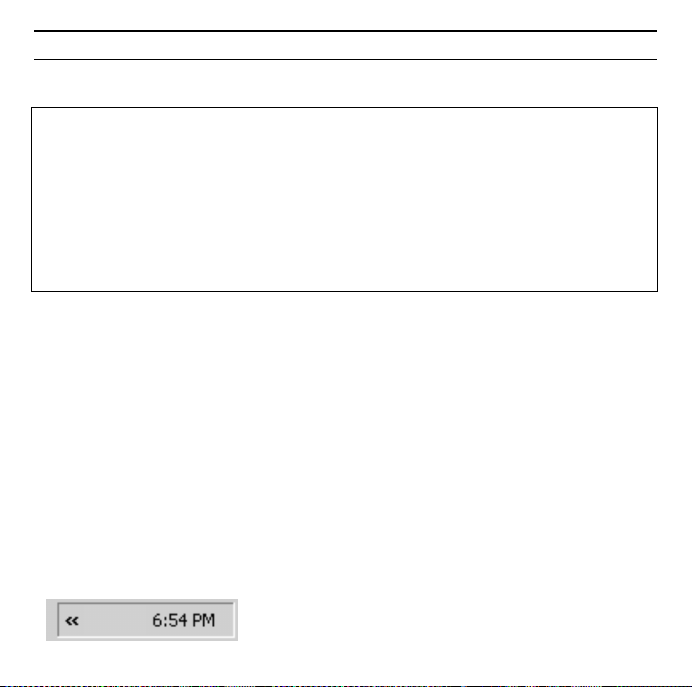
67Gigaset USB Adapter 54
ì Välj alternativet Nej, inte den här gången och klicka på Nästa.
Anmärkning:
u I Windows 98SE / ME: Du får eventuellt en uppmaning att sätta i CD-skivan
med Windows-operativsystemet för att fortsätta installationen. Ha denna
CD-skiva tillhands eller ange sökvägen till platsen där Windows-installationsfilerna eventuellt finns sparade på din dator.
u Starta om datorn om du uppmanas att göra det.
u Om det finns filer på datorn som är nyare bekräftar du frågan om du vill
behålla dessa med Ja.
Efter installationen visas beroende på ditt operativsystem ett eller två fönster
som uppmanar dig att slutföra installationen.
ì Klicka på Slutför i respektive fönster.
Installationen avslutas och din dator startas om.
Kontrollera installationen
Om installationen lyckades finns nu Gigaset WLAN Adapter Monitor tillgänglig.
Med Gigaset WL AN Adapter Monitor konfigurerar du Gigaset USB Adapter 54 och
skapar anslutningar till andra nätverksadaptrar eller till en åtkomstpunkt.
Gigaset WLAN Adapter Monitor visas på aktivitetsfältet med en symbol, som
även anger om en anslutning till en annan enhet finns.
Följande kan visas i aktivitetsfältet:
Ingen symbol:
ü
Programmet har inte startats
Page 68

68
Om programmet inte startats ska du först försöka starta Gigaset WLAN Adapter
Monitor manuellt.
Gigaset USB Adapter 54
ì På startmenyn klickar du på Start – Program – Gigaset USB Adapter 54 –
Gigaset WLAN Adapter Monitor.
Om detta inte går misslyckades installationen.
ì Avinstallera programmet.
ì Installera sedan programmet igen.
Program finns, röd kula ovanför symbolen:
Gigaset USB Adapter 54 är inte isatt
Rött kryss ovanför symbolen:
Ingen anslutning till nätet
Grön kula ovanför symbolen:
Anslutningen skapad
Antalet färgade balkar i symbolen visar anslutningens kvalitet.
Säkerhetsinställningar
Som standard är säkerhetsinställningarna inaktiverade. Det är mycket viktigt att
aktivera säkerhetsinställningarna. I den detaljerade användarhandboken på
CD-ROM-skivan finns information om detta.
Observera!
En förutsättning för kommunikationen är att alla enheter i ett trådlöst nätverk
använder identiska säkerhetsinställningar.
Page 69

69Gigaset USB Adapter 54
Godkännande
Den här apparaten är avsedd för användning över hela världen, utanför det europeiska ekonomiska området (undantag för Schweiz) beroende på nationella tillstånd. I Frankrike får denna apparat endast användas inomhus.
Hänsyn har tagits till specifika förhållanden i olika länder.
Härmed förklarar Siemens Home and Office Communication Devices GmbH &
Co. KG att den här apparaten uppfyller alla grundläggande krav och andra tilllämpliga bestämmelser i EU:s direktiv om radioutrustning och teleterminalutrustning: 1999/5/EG.
Du kan få en kopia av överensstämmelsedeklarationen enligt 1999/5/EG på
följande Internetadress:
http://www.siemens.com/gigasetdocs
.
Page 70
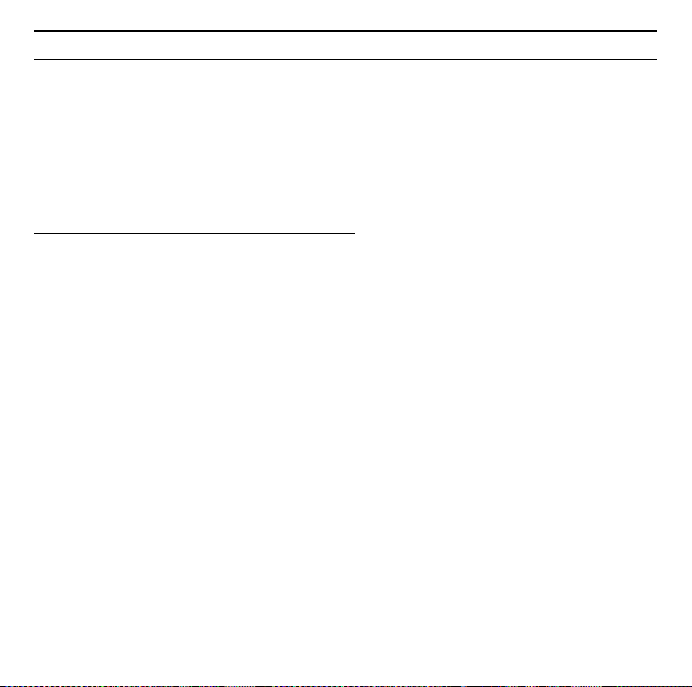
70
Gigaset USB Adapter 54
Manual de instrucciones abreviado
Este Manual de instrucciones abreviado explica cómo poner en funcionamiento
el Gigaset USB Adapter 54 y cómo acceder a través de un Punto de acceso (como
p. ej. Gigaset SE361 WLAN) a Internet. Encontrará información detallada en el
Manual de instrucciones en formato electrónico incluido en el CD-ROM suministrado y en Internet en
www.siemens.com/gigasetusbadapter54
Marcas registradas
Microsoft, Windows 98SE, Windows ME, Windows 2000 y Windows XP e Internet Explorer son marcas registradas de Microsoft Corporation.
Indicaciones de seguridad
u El Gigaset USB Adapter 54 puede interferir con el funcionamiento de dispo-
sitivos médicos. Por lo tanto, tenga siempre en cuenta las condiciones técnicas del entorno correspondiente.
u Incluya el Manual de instrucciones y el CD-ROM cuando entregue el Gigaset
USB Adapter 54 a otra persona.
u No ponga nunca en funcionamiento un aparato defectuoso. En caso de
duda, póngase en contacto con nuestro Servicio Técnico, ver capítulo "Servicio de atención al cliente (Customer Care)" en el CD-ROM suministrado.
.
Page 71

71Gigaset USB Adapter 54
Requisitos del sistema
Para el funcionamiento necesita:
u un PC con un mínimo de 466 MHz y uno de los sistemas operativos siguien-
tes: Windows 98SE, Windows ME, Windows 2000 o Windows XP
u 64 MB de memoria RAM y un mínimo de 30 MB de memoria en el disco duro.
u un puerto USB libre
u una unidad CD-ROM o DVD
Procedimiento de instalación
Para establecer el acceso a Internet a través de un Punto de acceso, proceda del
siguiente modo:
1. Instale primero el Gigaset USB Adapter 54 en un PC.
2. Instale después el Punto de acceso. Encontrará la descripción en el manual
de instrucciones del aparato correspondiente.
3. Establezca la conexión del Gigaset USB Adapter 54 al Punto de acceso.
Page 72

72
Gigaset USB Adapter 54
Instalación del Gigaset USB Adapter 54 en un PC
Notas:
u Inserte el conector del cable USB en un puerto del PC sólo cuando el soft-
ware de instalación lo solicite.
u Si en su PC ya hay instalado software para otro dispositivo WLAN (p. ej. otra
tarjeta de PC WLAN u otro adaptador de red USB WLAN), debe desinstalar
primero este software y reiniciar el PC antes de instalar el software para el
Gigaset USB Adapter 54.
u Al realizar la instalación del Gigaset USB Adapter 54, el SSID (Ser vice Set ID)
de todos los componentes de red inalámbricos debe ser idéntico.
u Es posible que para la instalación necesite derechos de administrador en su
PC.
ì Cierre todos los programas en curso.
ì Introduzca el CD-ROM suministrado en la unidad CD-ROM de su PC y espere
hasta que aparezca la ventana de inicio. Si en su PC no aparece automáticamente la ventana de inicio, inicie la instalación manualmente:
– Abra el Explorador de Windows.
– Seleccione la unidad CD-ROM.
– Haga doble clic en el programa start.exe.
Aparece la ventana de selección del idioma.
ì Seleccione el idioma deseado.
Aparece una ventana con la vista general del contenido del CD-ROM.
ì Haga clic en Installation (Instalación).
Page 73

73Gigaset USB Adapter 54
Nota:
Las ventanas de los distintos sistemas operativos sólo difieren ligeramente. La
instalación se realiza en gran parte de forma automática, a excepción de unos
pocos clics con el ratón y algunos reinicios.
En la pantalla aparece el InstallShield Wizard.
ì Haga clic en Next (Siguiente) para continuar la instalación.
Seleccione en la siguiente ventana el directorio para los archivos de instalación
en su PC.
ì Acepte el ajuste predeterminado o seleccione con el botón Browse (Exami-
nar) otro directorio y haga clic en Next (Siguiente).
Durante la instalación, el InstallShield Wizard muestra en la ventana Setup Sta-
tus (Progreso de la instalación) la acción que se está ejecutando actualmente y
el progreso de la instalación.
Tras finalizar este paso de instalación aparece un cuadro de mensaje que le solicitará que conecte el Gigaset USB Adapter 54 al PC.
ì Inserte el conector en un puerto USB libre de su PC.
Tras insertar el cable USB, la instalación continuará automáticamente. Se abre la
detección automática del hardware del sistema operativo para instalar los controladores del Gigaset USB Adapter 54.
Dependiendo de los demás ajustes de su PC aparecerá un cuadro de diálogo. Si
no aparece, el sistema realizará el siguiente paso de instalación de forma automática.
ì Seleccione la opción Install software automatically (Instalación automá-
tica del software) y haga clic en Next (Siguiente).
Page 74
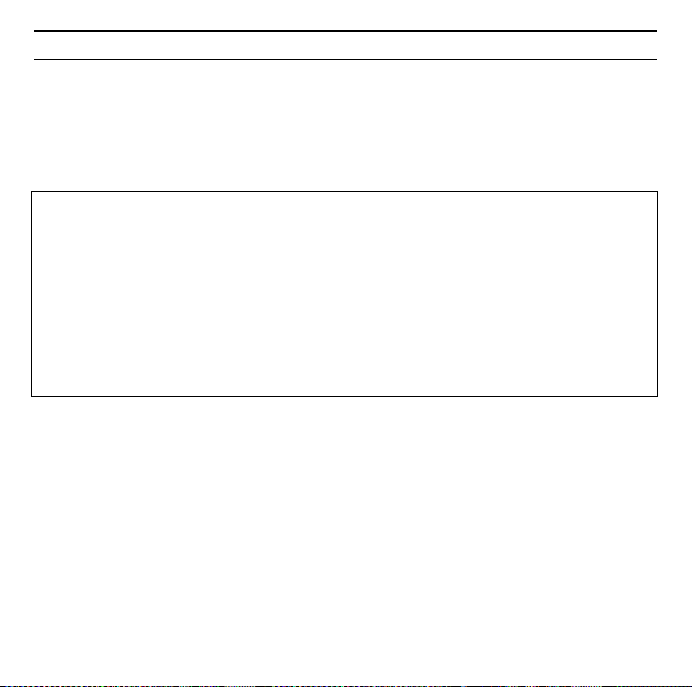
74
Si en su PC está instalado el sistema operativo Windows XP Service Pack 2, aparece la ventana Wizard for looking for new hardware (Asistente para hardware).
Gigaset USB Adapter 54
ì Seleccione la opción No, not at this time (Esta vez no) y haga clic en Next
(Siguiente).
Notas:
u En Windows 98SE / ME: Es posible que el sistema le solicite que introduzca
el CD con el sistema operativo Windows para poder continuar con la instalación de los controladores. Por consiguiente, tenga preparado este CD o
indique la ruta donde ha archivado en su PC los archivos de instalación de
Windows.
u Si el sistema lo solicita, reinicie el PC.
u Si en su PC ya hay instalados archivos más recientes, confirme la pregunta
sobre si desea conservarlos con Yes.
Después de la instalación aparecen (en función del sistema operativo) una o dos
ventanas que le solicitarán que finalice la instalación.
ì Haga clic en Finish.
La instalación finaliza y el PC se reinicia.
Comprobar la instalación
Si la instalación se ha realizado con éxito, dispondrá ahora del Gigaset WLAN
Adapter Monitor. Con el Gigaset WLAN Adapter Monitor puede configurar el
Gigaset USB Adapter 54 y establecer una conexión con otros adaptadores de red
o con un Punto de acceso.
Page 75
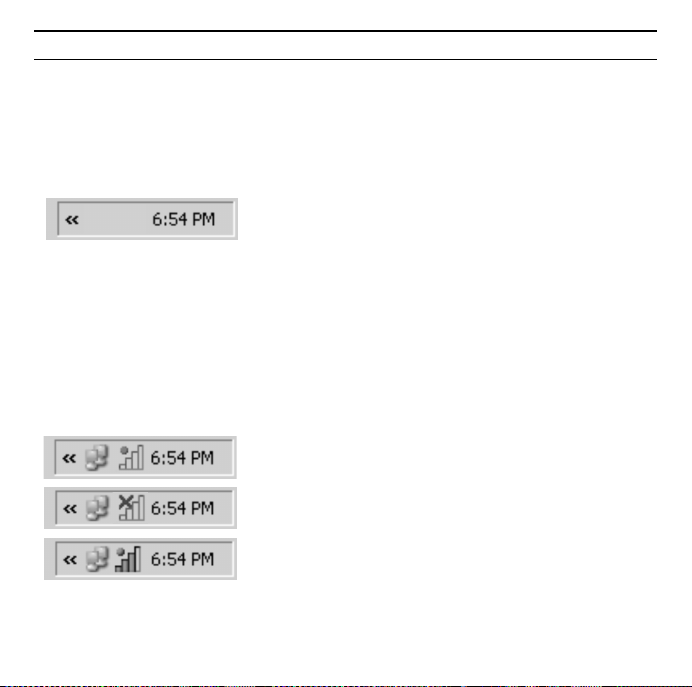
75Gigaset USB Adapter 54
El Gigaset WLAN Adapter Monitor se representa mediante un icono en el área de
información de la barra de tareas y también le indicará si ya existe una conexión
con un sistema asociado.
En el área de información de la barra de herramientas pueden aparecer las indicaciones siguientes:
Si no aparece ningún icono:
ü
No se ha iniciado el software
Si no se ha iniciado el software, intente primero iniciar el Gigaset WLAN Adapter Monitor de forma manual.
ì Para ello haga clic en el menú de inicio en
Start/Inicio – Programs/Programas – Gigaset USB Adapter 54 –
Gigaset WLAN Adapter Monitor.
Si esto no es posible, el programa se ha instalado incorrectamente.
ì Desinstale el software.
ì Vuelva a instalar el software.
Software instalado, esfera roja encima del icono:
No ha insertado el Gigaset USB Adapter 54
Cruz roja encima del icono:
No hay conexión con la red.
Esfera verde encima del icono:
Se ha establecido la conexión
El número de las barras de color en el icono indica la calidad de la conexión.
Page 76

76
Gigaset USB Adapter 54
Ajustes de seguridad
Por defecto están desactivados los ajustes de seguridad. Se recomienda encarecidamente que active los ajustes de seguridad. Para ello, lea el Manual de instrucciones detallado del CD-ROM.
Tenga en cuenta lo siguiente:
Para establecer con éxito una comunicación, todos los sistemas asociados de
una WLAN deben utilizar ajustes de seguridad idénticos.
Homologación
Este aparato está diseñado para el uso a nivel mundial, fuera del Espacio
Económico Europeo (exceptuando Suiza), en función de las homologaciones
nacionales. En Francia sólo se autoriza el uso de este equipo en el interior
de edificios.
Se han observado las características específicas del país. El sello CE corroborra la
conformidad del equipo con los requerimientos básicos de la Directiva R&TTE.
Siemens Home and Office Communication Devices GmbH & Co. KG declara que
este equipo cumple todos los requisitos básicos y otras regulaciones aplicables
en el marco de la normativa europea R&TTE 1999/5/EC.
Page 77

77Gigaset USB Adapter 54
Extracto de la Declaración de Conformidad
"Nosotros, Siemens Home and Office Communication Devices GmbH & Co. KG
declaramos que el producto descrito en estas instrucciones se ha evaluado de
acuerdo con nuestro Sistema de Garantía Total de Calidad certificado por CETECOM ICT Services GmbH en cumplimiento del ANEXO V de la Directiva R&TTE
1999/5/EC. Se garantiza la presunción de conformidad con los requisitos básicos
relativos a la Directiva del Consejo 1999/5/EC."
Puede obtener una copia de la declaración de conformidad con la 1999/5/EC en
la siguiente dirección de internet:
http://www.siemens.es/gigaset
En la parte superior de la pantalla seleccione "Atención al Cliente" y a continuación "Declaración de Conformidad“.
Page 78

78
Gigaset USB Adapter 54
Guia de Referência Rápida
Este Guia de Re ferê ncia Rápid a mostr a como cone ctar e config urar o seu Giga set
USB Adapter 54 e depois conectar-se à Internet. Você encontrará mais informações detalhadas sobre as diversas funcionalidades oferecidas pelo seu Gigaset
USB Adapter 54 nas instruções em formato eletrônico fornecidas no CD e na
Internet em www.siemens.com.br/gigaset
Marcas registradas
Microsoft, Windows 98 SE, Windows ME, Windows 2000, Windows XP e Internet
Explorer são marcas registradas da Microsoft Corporation.
Indicações de segurança
u O Gigaset USB Adapter 54 pode afectar a função de aparelhos médicos.
Observe as condições técnicas do respectivo ambiente.
u Ao ser passado a terceiros, o Gigaset USB Adapter 54 deve ser entregue
acompanhado do manual de instruções e do CD-ROM.
u Um equipamento defeituoso não pode, em hipótese alguma, ser colocado
em serviço. Em caso de dúvidas, contacte a Assistência técnicas, veja o capítulo "Assistência técnica (Customer Care)" no CD-ROM fornecido.
u Este equipamento opera em caráter secundário, isto é, não tem direito à pro-
teção contra interferência prejudicial, mesmo de estações do mesmo tipo, e
não pode causar interferência a sistemas operando em caráter primário.
u O funcionamento de equipamentos médicos poderá ser afetado pelo uso do
aparelho.
.
Page 79

79Gigaset USB Adapter 54
Requisitos de Sistema
Para operar o seu Gigaset USB Adapter 54 você precisa de:
Um computador com:
u Processador de pelo menos 466MHz e um dos seguintes sistemas operacio-
nais: Windows 98SE, Windows ME, Windows 2000 ou Windows XP
u 64MB de memória RAM e pelo menos 30MB de espaço livre em disco
u Porta USB livre
u Drive de CD-ROM ou DVD
Procedimento de instalação
Para estabelecer um acesso a Internet usando um Access Point, proceda conforme indicado a seguir:
1. Primeiro instale o Gigaset USB Adapter 54 em um PC.
2. Depois instale o Access Point. Isto está descrito nas instruções de operação
do dispositivo em questão.
3. Configure a conexão do Gigaset USB Adapter 54 para o Access Point.
Page 80

80
Gigaset USB Adapter 54
Instalação do Gigaset USB Adapter 54 em um PC
Notas:
u Não insira o cabo USB em uma porta USB livre no seu PC até que o software
de instalação o solicite.
u Caso o software do seu PC se destine a outro dispositivo WLAN (por ex.
outra carta PC WLAN ou outro adaptador USB WLAN), desinstale este software e reinicialize o seu PC antes de instalar o software para a pen Gigaset
USB Adapter 54.
u Quando instalar o Gigaset USB Adapter 54, a SSID (Service Set ID) de todos
os dispositivos de rede sem fio deve ser idêntica.
u Você pode precisar de direitos de administrador para o processo de insta-
lação no seu PC.
ì Feche todos os aplicativos.
ì Insira o CD-ROM fornecido no drive de CD-ROM do seu PC e espere até que a
tela de boas vindas seja apresentada. Caso esta tela não apareça no seu PC
automaticamente, inicie a instalação manualmente:
– Abra o Windows Explorer.
– Selecione o drive de CD-ROM.
– Clique duas vezes em start.exe.
A tela de seleção do idioma é apresentada.
ì Selecione o idioma.
Agora você verá uma tela mostrando o conteúdo do CD-ROM.
ì Clique em Installation.
Page 81
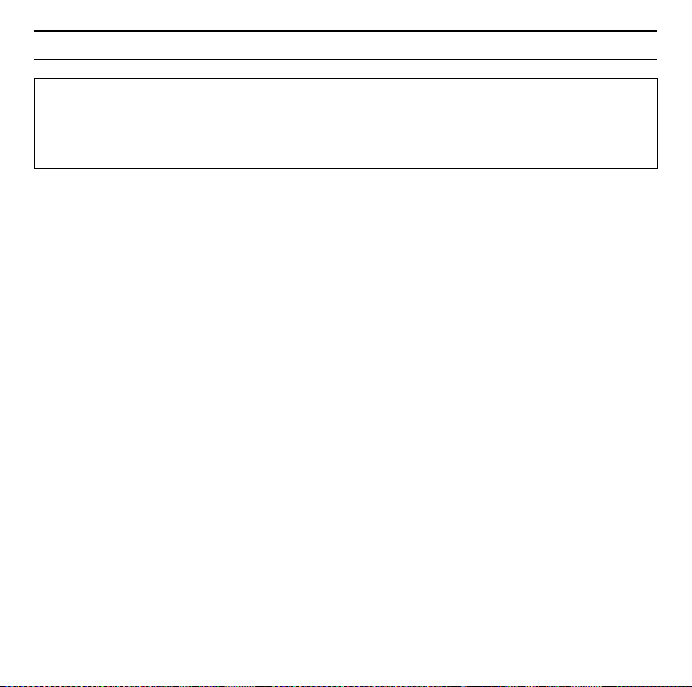
81Gigaset USB Adapter 54
Nota:
u As telas para os diversos sistemas operacionais diferem pouco. A instalação
é automática a maior parte do tempo, a não ser por alguns cliques no
mouse e reinicializações.
A tela InstallShield Wizard aparecerá.
ì Clique em Next para continuar a instalação.
Na próxima tela, escolha a pasta para a instalação dos arquivos em seu PC.
ì Aceite a parametrização padrão ou selecione outra pasta usando o botão
Browse e clique em Next.
Durante a instalação, o InstallShield Wizard usa a tela Setup Status para mostrar
qual ação está sendo executada e também para mostrar o progresso da mesma.
Após este estágio da instalação finalizado, uma mensagem é mostrada solicitando que você conecte o Gigaset USB Adapter 54 no seu PC.
ì Agora insira o Gigaset USB Adapter 54 em uma porta USB livre no seu PC.
Depois que o Gigaset USB Adapter 54 estiver conectado, a instalação continuará
automaticamente. O reconhecimento automático do hardware pelo sistema
operacional se inicia para instalar os drivers para o Gigaset USB Adapter 54.
Dependendo de outras configurações no seu PC, uma caixa de diálogo poderá
aparecer. Se não aparecer, o seguinte passo de instalação é automaticamente
realizado pelo sistema.
ì Selecione a opção Install software automatically e clique em Next.
Se o seu PC está equipado com o sistema operacional Windows XP Service Pack
2, a tela Wizard for looking for new hardware aparecerá.
ì Selecione a opção No, not at this time e clique em Next.
Page 82

82
Notas:
u Windows 98SE / ME: Você pode ser solicitado a inserir o seu CD de Instala-
ção do Windows para continuar a instalação do driver. Portanto você deve
ter este CD em mãos ou entrar o nome do caminho onde os arquivos de
instalação do Windows estão localizados no seu PC.
u Reinicie seu PC caso seja solicitado.
u Se o seu PC já possui os arquivos mais recentes, responda a pergunta se os
deseja manter com Yes.
Depois da instalação, uma mensagem irá aparecer solicitando que você complete a instalação.
Gigaset USB Adapter 54
ì Clique em Finish.
Isto fecha o programa de instalação. Dependendo da versão do sistema operacional Windows que você está usando, você poder ser solicitado a reiniciar o seu
PC.
Verificando a instalação
Se a instalação foi completada com sucesso, você pode agora usar o seu Gigaset
WLAN Adapter Monitor. Com o Gigaset WLAN Adapter Monitor você pode configurar seu Gigaset USB Adapter 54 e criar uma conexão a outros adaptadores de
rede ou um Access Point.
O Gigaset WLAN Adapter Monitor é representado por um ícone na área de status
da barra de tarefas, este ícone também mostra se já existe uma conexão para a
algum dispositivo.
Page 83

O seguinte pode ser mostrado na área de status da barra de tarefas:
Sem ícone:
ü
Software não iniciado
Primeiro tente abrir o Gigaset WLAN Adapter Monitor manualmente.
ì No menu iniciar, clique em Start/Iniciar – Programs/Programas –
Gigaset USB Adapter 54 – Gigaset WLAN Adapter Monitor.
Se isto falhar, então algo errado ocorreu durante o processo de instalação.
ì Desinstale o software.
ì Depois instale o software novamente.
Software disponível, bola vermelha acima do
ícone: Gigaset USB Adapter 54 não conectado
Cruz vermelha acima do ícone:
Sem conexão a outro dispositivo
Bola verde acima do ícone:
Conexão estabelecida
O número de barras coloridas no ícone mostra a qualidade da conexão.
83Gigaset USB Adapter 54
Page 84

84
Gigaset USB Adapter 54
Parâmetros de segurança
Os parâmetros de segurança estão desabilitados por default. É fortemente recomendado que você ative os parâmetros de segurança. Por favor refira-se a documentação detalhada to no CD-ROM.
Por favor observe:
Uma comunicação com sucesso depende do uso dos mesmos parâmetros de
segurança em todos os dispositivos WLAN.
Autorização
Este equipamento foi previsto para a utilização a nível mundial. Fora do Espaço
Económico Europeu (excepto a Suíça) a utilização depende da respectiva aprovação de cada país. Na França este equipamento apenas está autorizado para o
funcionamento dentro de edifícios.
Foram consideradas particularidades específicas dos países.
A Siemens Home and Office Communication Devices GmbH & Co. KG declara
que este equipamento cumpre com as directivas europeias e com outras disposições relevantes da norma 1999/5/EC.
Segundo a norma 1999/5/EC, pode obter uma cópia da declaração de conformidade no seguinte endereço de Internet:
http://www.siemens.com/gigasetdocs
.
Page 85

WEEE
België/Belgique/Belgien
Elektrische en elektronische producten mogen niet bij het huisvuil worden aangeboden maar dienen naar speciale inzamelingscentra te worden gebracht die
zijn bepaald door de overheid of plaatselijke autoriteiten.
Het symbool van de doorgekruiste vuilnisbak op het product betekent dat het
product valt onder Europese richtlijn 2002/96/EC.
De juiste manier van weggooien en afzonderlijke inzameling van uw oude
apparaat helpt mogelijke negatieve consequenties voor het milieu en de
menselijke gezondheid te voorkomen. Het is een eerste vereiste voor hergebruik en recycling van tweedehandse elektrische en elektronische apparaten.
Voor meer informatie over het weggooien van uw oude apparaat, dient u contact op te nemen met uw gemeente, afvalverwerkingsbedrijf of de winkel waar
u het product heeft gekocht.
La procédure d'élimination des produits électriques et électroniques diffère de
celle des déchets municipaux et nécessite l'intervention de services désignés
par le gouvernement ou les collectivités locales.
Le symbole de la poubelle barrée signifie que la directive européenne 2002/96/
EC s'applique à ce produit.
Le tri et la collecte séparée de vos appareils usagés aide à prévenir toute conséquence négative pour l'environnement ou pour la santé publique. Il s'agit d'une
condition primordiale pour le traitement et le recyclage des équipements électriques et électroniques usagés.
Pour plus d'informations sur le traitement des appareils usagés, contacter votre
mairie, la déchetterie la plus proche ou le revendeur du produit.
85Gigaset USB Adapter 54
Page 86

86
Cataluña
Gigaset USB Adapter 54
Alle Elektro- und Elektronikgeräte sind getrennt vom allgemeinen Hausmüll
über dafür staatlich vorgesehene Stellen zu entsorgen.
Wenn dieses Symbol eines durchgestrichenen Abfalleimers auf einem Produkt
angebracht ist, unterliegt dieses Produkt der europäischen Richtlinie 2002/96/
EC.
Die sachgemäße Entsorgung und getrennte Sammlung von Altgeräten dienen
der Vorbeugung von potenziellen Umwelt- und Gesundheitsschäden. Sie sind
eine Voraussetzung für die Wiederverwendung und das Recycling gebrauchter
Elektro- und Elektronikgeräte.
Ausführlichere Informationen zur Entsorgung Ihrer Altgeräte erhalten Sie bei
Ihrer Kommune, Ihrem Müllentsorgungsdienst oder dem Fachhändler, bei dem
Sie das Produkt erworben haben.
Tots els productes elèctrics i electrònics s'han de deposar i eliminar separadament de la resta d'escombraries i s'han d'utilitzar els recursos de recollida designats pel govern o les autoritats locals.
El símbol, representat per una paperera i un senyal de prohibit, que apareix en
el producte implica que aquest producte està regit per la Directiva europea
2002/96/CE.
La correcta eliminació i la recollida selectiva del seu aparell vell ajudarà a prevenir potencials conseqüències negatives per al medi ambient i per a la salut
humana. També és la condició prèvia indispensable que possibilita que es
puguin reutilitzar i reciclar els aparells elèctrics i electrònics usats.
Per obtenir més informació sobre l'eliminació del seus aparells usats, posi's en
contacte amb el seu ajuntament, el servei de recollida d'escombraries o amb la
tenda on va adquirir el producte.
Page 87

Česká republika
Veškeré elektrické a elektronické výrobky musí být likvidovány oddìlenì od
komunálního odpadu prostøednictvím urèených sbìrných míst stanovených vládou nebo místními úøady.
Tento symbol škrtnuté popelnice na koleèkách znamená, že se na produkt vztahuje evropská smìrnice 2002/96/ES.
Správná likvidace a samostatný sběr starých přístrojů pomůže prevenci před
negativními důsledky na životní prostředí a lidské zdraví. Je předpokladem opakovaného použití a recyklace použitého elektrického a elektronického zařízení.
Podrobnější informace o likvidaci starých přístrojů si prosím vyžádejte od místního úřadu, podniku zabývajícího se likvidací odpadů nebo v obchodě, kde jste
produkt zakoupili.
Danmark
Alle elektriske og elektroniske produkter skal bortskaffes separat fra det kommunale husholdningsrenovationssystem via særskilte indsamlingssystemer
f.eks. på genbrugsstationerne.
Symbolet med affaldsspanden med et kryds over på produktet betyder, at produktet er omfattet af EU-direktiv 2002/96/EF.
Korrekt bortskaffelse og separat indsamling af dit gamle apparat vil bidrage til
at undgå potentielt negative konsekvenser for miljøet og for den menneskelige
sundhed. Det er en forudsætning for genbrug og genanvendelse af brugt elektrisk og elektronisk udstyr.
Yderligere oplysninger om bortskaffelse af dit gamle apparat kan du få hos
kommunalforvaltningen, renovationsselskabet eller i den butik, hvor du har
købt produktet.
87Gigaset USB Adapter 54
Page 88

88
Deutschland
Alle Elektro- und Elektronikgeräte sind getrennt vom allgemeinen Hausmüll
über dafür staatlich vorgesehene Stellen zu entsorgen.
Wenn dieses Symbol eines durchgestrichenen Abfalleimers auf einem Produkt
angebracht ist, unterliegt dieses Produkt der europäischen Richtlinie 2002/96/
EC.
Die sachgemäße Entsorgung und getrennte Sammlung von Altgeräten dienen
der Vorbeugung von potenziellen Umwelt- und Gesundheitsschäden. Sie sind
eine Voraussetzung für die Wiederverwendung und das Recycling gebrauchter
Elektro- und Elektronikgeräte.
Ausführlichere Informationen zur Entsorgung Ihrer Altgeräte erhalten Sie bei
Ihrer Kommune, Ihrem Müllentsorgungsdienst oder dem Fachhändler, bei dem
Sie das Produkt erworben haben.
Ελληνική Δημοκρατία
Όλα τα ηλεκτρικά και ηλεκτρονικά προϊόντα πρέπει να απορρίπτονται
ξεχωριστά εκτός του δικτύου δημοτικών απορριμμάτων, σε ειδικούς χώρους
συλλογής που ορίζονται από την κυβέρνηση ή τις τοπικές αρχές.
Αυτό το σύμβολο του διαγραμμένου κάδου με ροδάκια πάνω στο προϊόν
σημαίνει ότι το προϊόν
Κοινοβουλίου.
Η σωστή απόρριψη και η ξεχωριστή συλλογή των παλιών σας συσκευών θα
βοηθήσει στην πρόληψη τυχόν αρνητικών επιδράσεων στο περιβάλλον και την
ανθρώπινη υγεία. Είναι προϋπόθεση για την επαναχρησιμοποιήση και την
ανακύκλωση χρησιμοποιημένου ηλεκτρικού και ηλεκτρονικού εξοπλισμού.
Για πιο λεπτομερείς πληροφορίες σχετικά με την
συσκευών, παρακαλούμε επικοινωνήστε με τη δημοτική υπηρεσία, το φορέα
αποκομιδής απορριμμάτων ή το κατάστημα από το οποίο αγοράσατε το
προϊόν.
Gigaset USB Adapter 54
υπόκειται στην Οδηγία 2002/96/ΕΚ του Ευρωπαϊκού
απόρριψη των παλιών σας
Page 89
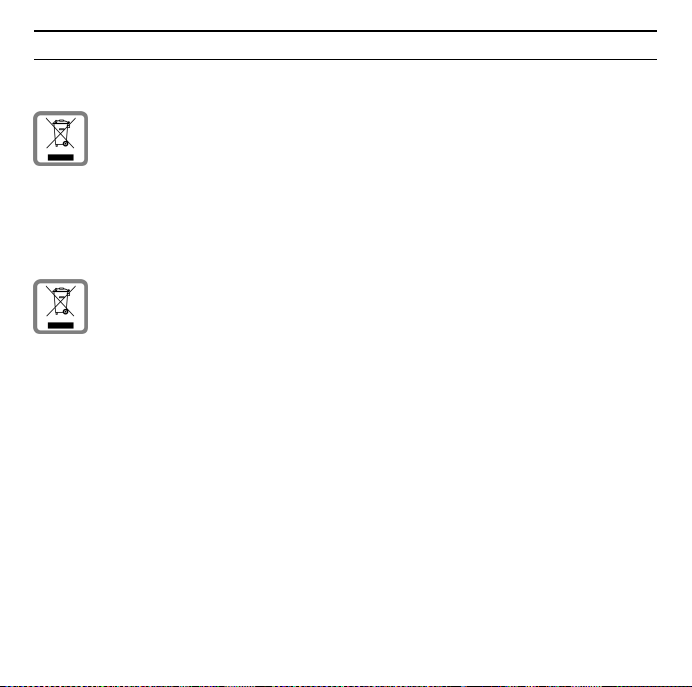
España
France
89Gigaset USB Adapter 54
No tire nunca el equipo con la basura doméstica. Cuando se quiera desprender
de él, deposítelo en un punto limpio. Si no sabe donde se encuentra el mas cercano a su domicilio consúltelo en su ayuntamiento. El embalaje de este producto es reciclable, deposítelo en un contenedor para papel y cartón.
El símbolo del contenedor con la cruz significa que cuando el equipo haya llegado al final de su vida útil, deberá ser llevado a los centros de recogida previstos, y que no será gestionado como un residuo urbano.
La procédure d'élimination des produits électriques et électroniques diffère de
celle des déchets municipaux et nécessite l'intervention de services désignés
par le gouvernement ou les collectivités locales.
Le symbole de la poubelle barrée signifie que la directive européenne 2002/96/
EC s'applique à ce produit.
Le tri et la collecte séparée de vos appareils usagés aide à prévenir toute conséquence négative pour l'environnement ou pour la santé publique. Il s'agit d'une
condition primordiale pour le traitement et le recyclage des équipements électriques et électroniques usagés.
Pour plus d'informations sur le traitement des appareils usagés, contacter votre
mairie, la déchetterie la plus proche ou le revendeur du produit.
Page 90
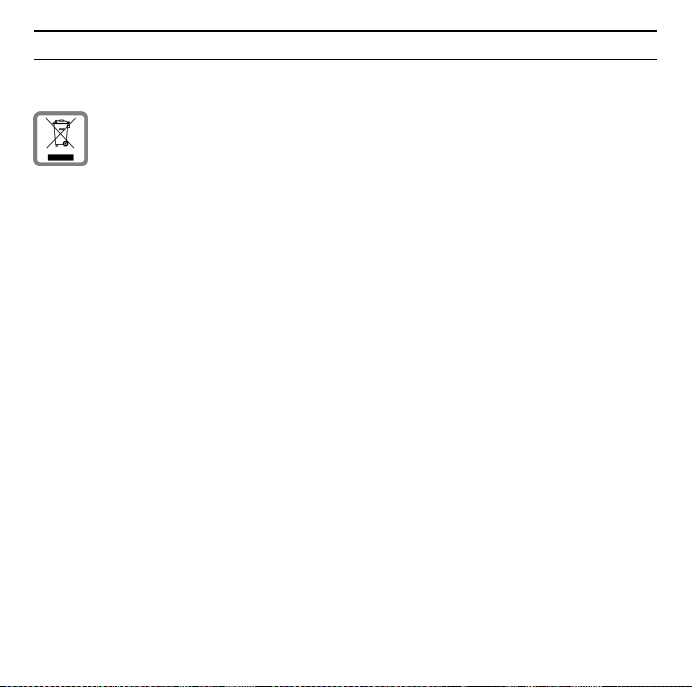
90
Ireland
Gigaset USB Adapter 54
All electrical and electronic products should be disposed of separately from the
municipal waste stream via designated collection facilities appointed by the
government or the local authorities.
This crossed-out wheeled bin symbol on the product means the product is covered by the European Directive 2002/96/EC.
The correct disposal and separate collection of your old appliance will help prevent potential negative consequences for the environment and human health.
It is a precondition for reuse and recycling of used electrical and electronic
equipment.
For more detailed information about disposal of your old appliance, please contact your city office, waste disposal service or the shop where you purchased
the product.
Page 91
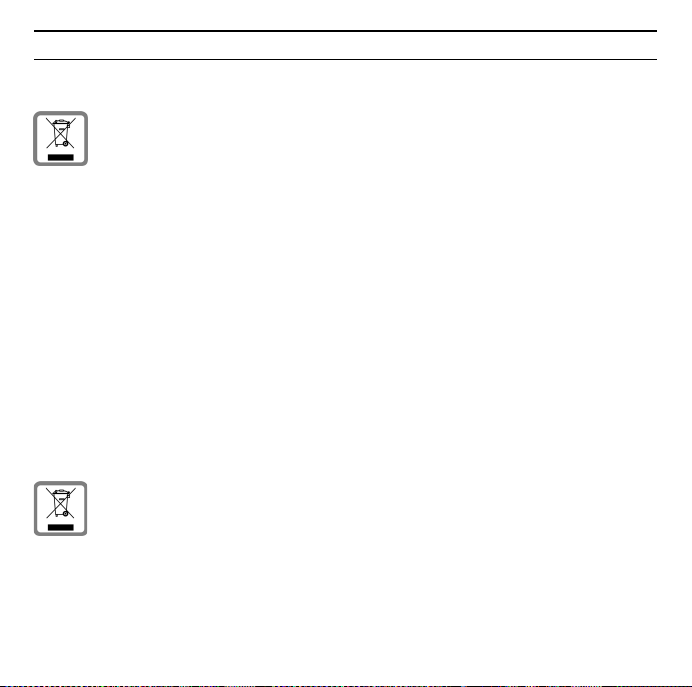
Italia
INFORMAZIONE AGLI UTENTI
ai sensi dell'art. 13 del Decreto Legislativo 25 luglio 2005, n. 151"Attuazi-
one delle Direttive 2002/95/CE, 2002/96/CE e 2003/108/CE, relative alla
riduzione dell'uso di sostanze pericolose nelle apparecchiature elettriche
ed elettroniche, nonché allo smaltimento dei rifiuti"
Il simbolo del cassonetto barrato riportato sull'apparecchiatura o sulla sua confezione indica che il prodotto alla fine della propria vita utile deve essere raccolto separatamente dagli altri rifiuti.
L'utente dovrà, pertanto, conferire l'apparecchiatura giunta a fine vita agli idonei centri di raccolta differenziata dei rifiuti elettronici ed elettrotecnici, oppure
riconsegnarla al rivenditore al momento dell'acquisto di una nuova apparecchiatura di tipo equivalente, in ragione di uno a uno.
L'adeguata raccolta differenziata per l'avvio successivo dell'apparecchiatura dismessa al riciclaggio, al trattamento e allo smaltimento ambientalmente compatibile contribuisce ad evitare possibili effetti negativi sull'ambiente e sulla salute
e favorisce il reimpiego e/o riciclo dei materiali di cui è composta l'apparecchiatura.
Lo smaltimento abusivo del prodotto da parte dell'utente comporta l'applicazione delle sanzioni amministrative previste dalla normativa vigente.
Magyarország
Minden elektromos/elektronikus készüléket az általános háztartási hulladéktól
elkülönítve kell kezelni és a vonatkozó állami szabályozást be kell tartani. Ha a
terméken egy áthúzott szemetes ikont lát, az azt jelenti, hogy a termék megfelel
az európai 2002/96/EC szabályozásnak.
Az elhasznált készülékek szakszerû kezelése és elkülönített gyûjtése a környezeti és egészségi károsító hatások megelõzését szolgálják. Mindez elõfeltétele a
használt elektromos és elektronikus eszközök újra-felhasználhatóságának. Részletes információt kaphat az elhasznált készülékek kezelésérõl a helyi hatóságoknál, a hulladék-kezelõ társaságnál, vagy a szak-kereskedõnél, akitõl a terméket
vásárolta.
91Gigaset USB Adapter 54
Page 92

92
Nederland
Österreich
Gigaset USB Adapter 54
Elektrische en elektronische producten mogen niet bij het huisvuil worden aangeboden maar dienen naar speciale inzamelingscentra te worden gebracht die
zijn bepaald door de overheid of plaatselijke autoriteiten.
Het symbool van de doorgekruiste vuilnisbak op het product betekent dat het
product valt onder Europese richtlijn 2002/96/EC.
De juiste manier van weggooien en afzonderlijke inzameling van uw oude
apparaat helpt mogelijke negatieve consequenties voor het milieu en de
menselijke gezondheid te voorkomen. Het is een eerste vereiste voor hergebruik en recycling van tweedehandse elektrische en elektronische apparaten.
Voor meer informatie over het weggooien van uw oude apparaat, dient u contact op te nemen met uw gemeente, afvalverwerkingsbedrijf of de winkel waar
u het product heeft gekocht.
Alle Elektro- und Elektronikgeräte sind getrennt vom allgemeinen Hausmüll
über dafür staatlich vorgesehene Stellen zu entsorgen.
Wenn dieses Symbol eines durchgestrichenen Abfalleimers auf einem Produkt
angebracht ist, unterliegt dieses Produkt der europäischen Richtlinie 2002/96/
EC.
Die sachgemäße Entsorgung und getrennte Sammlung von Altgeräten dienen
der Vorbeugung von potenziellen Umwelt- und Gesundheitsschäden. Sie sind
eine Voraussetzung für die Wiederverwendung und das Recycling gebrauchter
Elektro- und Elektronikgeräte.
Ausführlichere Informationen zur Entsorgung Ihrer Altgeräte erhalten Sie bei
Ihrer Kommune, Ihrem Müllentsorgungsdienst oder dem Fachhändler, bei dem
Sie das Produkt erworben haben.
Page 93

Polska
Portugal
93Gigaset USB Adapter 54
To u rządzenie jes t oznaczone zgodnie z Dyrektywą Europejską 2002/96/WE oraz
polską Ustawą o zużytym sprzęcie elektrycznym i elektronicznym symbolem
przekreślonego kontenera na odpady.
Takie oznakowanie informuje, że sprzęt ten, po okresie jego użytkowania, nie
może być umieszczany łącznie z innymi odpadami pochodzącymi z gospodarstwa domowego.
Użytkownik jest zobowiązany do oddania go prowadzącym zbieranie zużytego
sprzętu elektrycznego i elektronicznego. Prowadzący zbieranie, w tym lokalne
punkty zbiórki, sklepy oraz gminne jednostki, tworzą odpowiedni system
umożliwiający oddanie tego sprzętu.
Właściwe postępowanie ze zużytym sprzętem elektrycznym i elektronicznym
przyczynia się do uniknięcia szkodliwych dla zdrowia ludzi i środowiska naturalnego konsekwencji, wynikających z obecności składników niebezpiecznych
oraz niewłaściwego składowania i przetwarzania takiego sprzętu.
Todos os equipamentos eléctricos e electrónicos devem ser eliminados de
forma separada do lixo doméstico comum, utilizando os pontos de recolha
legalmente previstos para o efeito.
O símbolo constituído por um contentor de lixo assinalado com uma cruz indica
que o produto está abrangido pela Directiva n.º 2002/96/CE.
A correcta eliminação e a recolha selectiva de equipamentos usados destinamse à prevenção de potenciais danos para o ambiente e para a saúde, sendo também condição essencial para a reutilização e a reciclagem de equipamentos
eléctricos e electrónicos inutilizados.
Poderá obter informações mais completas sobre a eliminação de equipamentos
usados junto dos serviços municipalizados, dos serviços de recolha do lixo, da
loja onde comprou o produto ou do respectivo distribuidor.
Page 94

94
Schweiz/Suisse/Svizzera
Hinweis zur Entsorgung
Dieses Produkt darf am Ende seiner Lebensdauer nicht über den normalen
Haushaltabfall entsorgt werden, sondern muss einer Verkaufsstelle oder an
einem Sammelpunkt für das Recycling von elektrischen und elektronischen
Geräten abgegeben werden gemäss Verordnung über die Rückgabe, Rücknahme und Entsorgung elektrischer und elektronischer Geräte (VREG).
Die Werkstoffe sind gemäss ihrer Kennzeichnung wiederverwertbar. Mit der
Wiederverwendung, der stofflichen Verwertung oder anderen Formen der Verwertung von Altgeräten leisten Sie eine wichtigen Beitrag zum Schutze der
Umwelt.
Remarque concernant le recyclage
Cet appareil ne doit en aucun cas être éliminé avec les déchets normaux lorsqu'il
a atteint sa fin de vie. Il doit par contre être rapporté à un point de vente ou à
un point centralisé de récupération des appareils électroniques et électriques
selon l'ordonnance sur la restitution, la reprise et l'élimination des appareils
électriques et électroniques (OREA).
Les matériaux sont selon leurs marquages réutilisables. Par leur réutilisation,
leur remise en valeur ou toute autre forme de nouvel emploi, vous contribuez
de manière importante à la protection de l'environnement.
Nota concernente il riciclaggio
Questo apparecchio non deve in nessun caso essere eliminato a traverso la
spazzatura normale alla fine della propria funzione. Si deve invece portare o ad
un punto di vendita oppure ad un punto di smaltimento per apparecchi elettrici
e elettronici secondo l'ordinanza concernente la restituzione, la ripresa e lo
smaltimento degli apparecchi elettrici ed elettronici (ORSAE).
I materiali sono riutilizzabili secondo la propria denominazione. Con la riutilizzazione, o tutt' altro impiego di questi materiali, contribuite in maniera importante alla protezione dell' ambiente.
Gigaset USB Adapter 54
Page 95
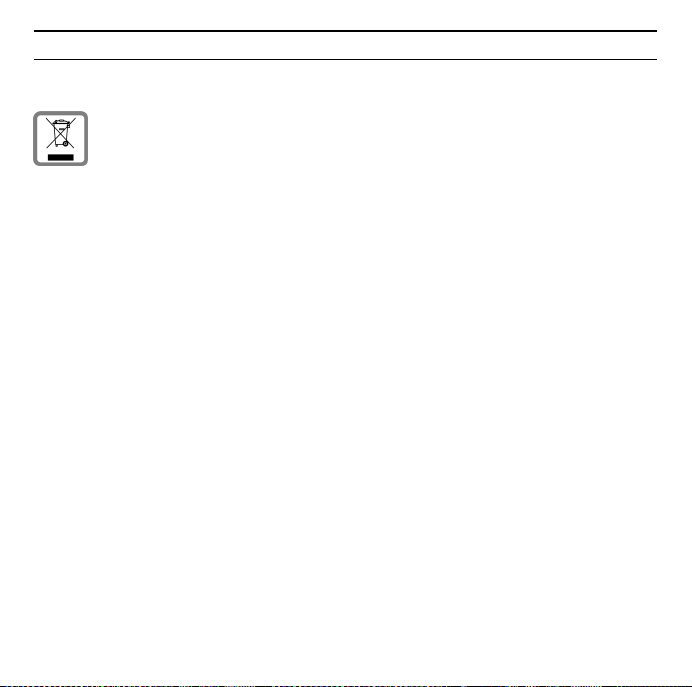
Slovenija
95Gigaset USB Adapter 54
Obvestilo:
Ravnanje z odpadno električno in elektronsko opremo (OEEO) v državah EU.
Prečrtan smetnjak na kolesih je označba na produktu, ki označuje, da produkt
zapade pod Direktivo evropskega Parlamenta in Sveta 2002/96/EC.
Ločeno zbiranje:
Uporabniki električne in elektronske (v nadaljnjem besedilu: EE) opreme,
morajo odpadno EE opremo zbirati ločeno. Ločeno zbiranje je pogoj za obdelavo, recikliranje in ponovno uporabo EE opreme, s čimer prizanašamo naravnim virom.
Vračilni in zbiralni sistemi:
Za oddajo odpadne EE opreme po 1.1.2006 vas prosimo, da uporabite vračilne
in zbiralne sisteme. Odpadno EE opremo lahko pod določenimi pogoji vrnete
tudi brezplačno ob nakupu nove EE opreme. Informacije o tem dobite na prodajnem mestu EE opreme.
Page 96

96
Slovensko
Suomi
Gigaset USB Adapter 54
NAKLADANIE S ELEKTROZARIADENÍM INFORMAČNÝ LETÁK
• Nefunkčné, vyradené, resp. opotrebované (podľa Vášho zváženia) elektronické zariadenie, je potrebné odovzdať na miestach na to určených.
• Elektronické zariadenie je potrebné separovať od nevytriedeného komunálneho odpadu a odovzdať ho vcelku (myslí sa tým aj s batériou, prípadne
nabíjačkou.)
• Pokiaľ sa so starým elektronickým zariadením nebude nakladať podľa uvedených bodov, môže dôjsť k negatívnemu vplyvu na životné prostredie a taktiež
aj na zdravie ľudí.
• Ak však staré elektronické zariadenie odovzdáte na miestach na to určených,
samotný spracovateľ garantuje jeho zhodnotenie (materiálové, alebo iné), čím
aj Vy prispievate k opätovnému použitiu jednotlivých súčastí elektronického
zariadenia a k ich recyklácii.
• Všetky informácie na tomto letáku sú zhrnuté pod symbolom uvedeným na
každom elektronickom zariadení.
• Účel tohoto grafického symbolu spočíva v spätnom odbere a oddelenom zbere
elektroodpadu. Nevyhadzovať v rámci komunálneho odpadu! Odpad je možné
spätne odobrať na miestach na to urených!
Hävitä käytetyt sähkö- ja elektroniikkalaitteet viemällä ne paikallisten viranomaisten järjestämiin asianomaisiin erilliskeräyspisteisiin. Älä laita niitä sekajätteeseen.
Kuvatunnus, jossa pyörillä varustetun jäteastian yli on vedetty risti, osoittaa,
että tuote on Euroopan unionin direktiivin 2002/96/EY (WEEE) mukainen.
Käytettyjen laitteiden asianmukainen hävittäminen ja erilliskeräys vähentävät
ympäristölle ja terveydelle aiheutuvia haittoja. Tämä on käytettyjen sähkö- ja
elektroniikkalaitteiden uudelleenkäytön ja kierrätyksen edellytys.
Lisätietoja käytetyn laitteen hävittämisestä saat paikallisilta viranomaisilta, jätehuoltoyhtiöiltä tai laitetta myyvästä liikkeestä.
Page 97

Sverige
Alla elektriska apparater ska avfallshanteras separat från vanligt hushållsavfall
på för ändamålet avsedda platser.
Om en symbol med en överstruken soptunna finns på en produkt gäller direktiv
2002/96/EC för produkten.
Korrekt avfallshantering och separat insamling av förbrukade apparater förebygger potentiella skador på miljö och hälsa. Dessutom är det en förutsättning
för återanvändning och återvinning av förbrukade elektriska apparater.
Utförlig information om avfallshantering av förbrukade apparater finns hos din
kommun, avfallshanteringstjänst eller hos fackhandlaren där du köpte produkten.
United Kingdom
All electrical and electronic products should be disposed of separately from the
municipal waste stream via designated collection facilities appointed by the
government or the local authorities.
This crossed-out wheeled bin symbol on the product means the product is covered by the European Directive 2002/96/EC.
The correct disposal and separate collection of your old appliance will help prevent potential negative consequences for the environment and human health.
It is a precondition for reuse and recycling of used electrical and electronic
equipment.
For more detailed information about disposal of your old appliance, please contact your local council refuse centre or the original supplier of the product.
97Gigaset USB Adapter 54
Page 98

Service Center
98Gigaset USB Adapter 54
Abu Dhabi 0 26 42 38 00
Argentina
Australia 1300 665 366
Austria
Bahrain
Bangladesh 017 527447
Belgium
Bosnia
Herzegovina
Brazil
Brunei
Bulgaria
Cambodia 12 800 500
Canada
China
Croatia
0800-888-9878
05 17 07 50 04
40 42 34
0 78 15 22 21
033 276 649
Grande Capitais e
Regiões
Metropolitanas:
4003 3020
Demais localidades:
0800 707 1248
02 430 801
02 873 94 88
701-355-3984
0 21 400 670 6007
016 10 53 81
Czech
Republic
Denmark
Dubai 04 3966433
Egypt
Estonia
Finland 09 23 11 34 25
France
Germany
Greece 0801 11 11 11 6
Hong Kong
Hungary
Iceland 520 3000
India
Ireland
Italy 199 15 11 15
Jordan
Kenya
Kuwait
233 032 727
35 25 86 00
02 33 34 111
6 304 797
01 56 38 42 00
01805 333 220
2861 1118
06 14 71 24 44
22 24 98 70 00 - 70
40
18 50 77 72 77
0 64 39 86 42
2 72 37 17
2 45 41 78
Page 99

99
Gigaset USB Adapter 54
Latvia 7 50 11 18
Lebanon
Libya
Lithuania 8 700 70 700
Luxembourg
Macedonia
Malaysia 603 77124304
Malta
Mauritius
Mexico 01 80 07 11 00 03
Morocco
Netherlands
New Zealand 08 00 27 43 63
Norway
Oman
Pakistan
Philippines
Poland
Portugal 8 08 20 15 21
Qatar
Romania
01 44 30 43
02 13 50 28 82
43 84 33 99
02 3131 484
00 39 2 243 64400
2 11 62 13
22 66 92 09
0900-3333102
22 70 84 00
79 10 12
02 15 66 22 00
0 27 57 11 18
08 01 30 00 30
04 32 20 10
02 12 04 60 00
Russia 8 (495) 228 1312
Saudi Arabia 0 22 26 00 43
Serbia
Singapore
Slovak
Republic
Slovenia
South Africa
Spain 902 103935
Sweden
Switzerland
Tai wan 02 23 96 10 06
Thailand
Tun isia
Tur key 0 21 64 59 98 59
Ukraine
United Arab
Emirates
United
Kingdom
USA
Vietnam
01 13 07 00 80
62 27 11 18
02 59 68 22 66
0 14 74 63 36
08 60 10 11 57
0 87 50 99 11
08 48 21 20 00
02 722 1118
71 86 19 02
8 80 05 01 00 00
0 43 66 03 86
0 84 53 67 08 12
701-355-3984
84 89 20 24 64
Page 100
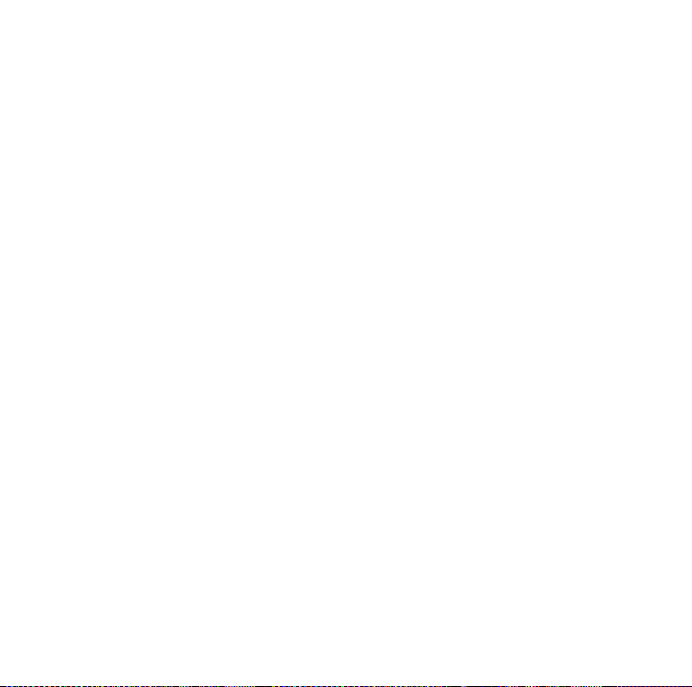
Issued by
Siemens Home and Office Communication Devices GmbH & Co. KG
Schlavenhorst 66
D-46395 Bocholt
© Siemens Home and Office Communication Devices GmbH & Co. KG 2006
All rights reserved. Subject to availability.
Rights of modification reserved.
www.siemens.com/gigaset
No: A31008-M1071-R101-1-TZ43
