Page 1
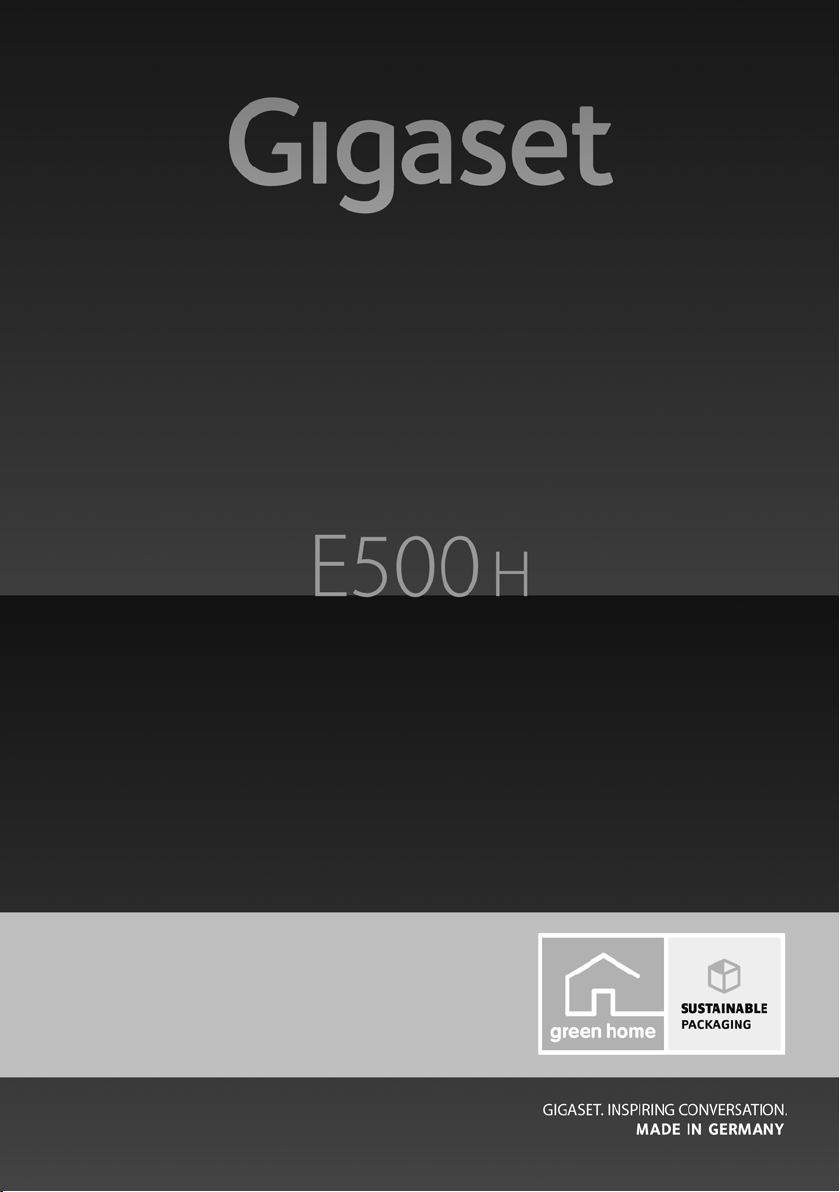
Congratulations
By purchasing a Gigaset, you have chosen a brand that is fully committed
to sustainability. This product’s packaging is eco-friendly!
To learn more, visit www.gigaset.com.
Page 2
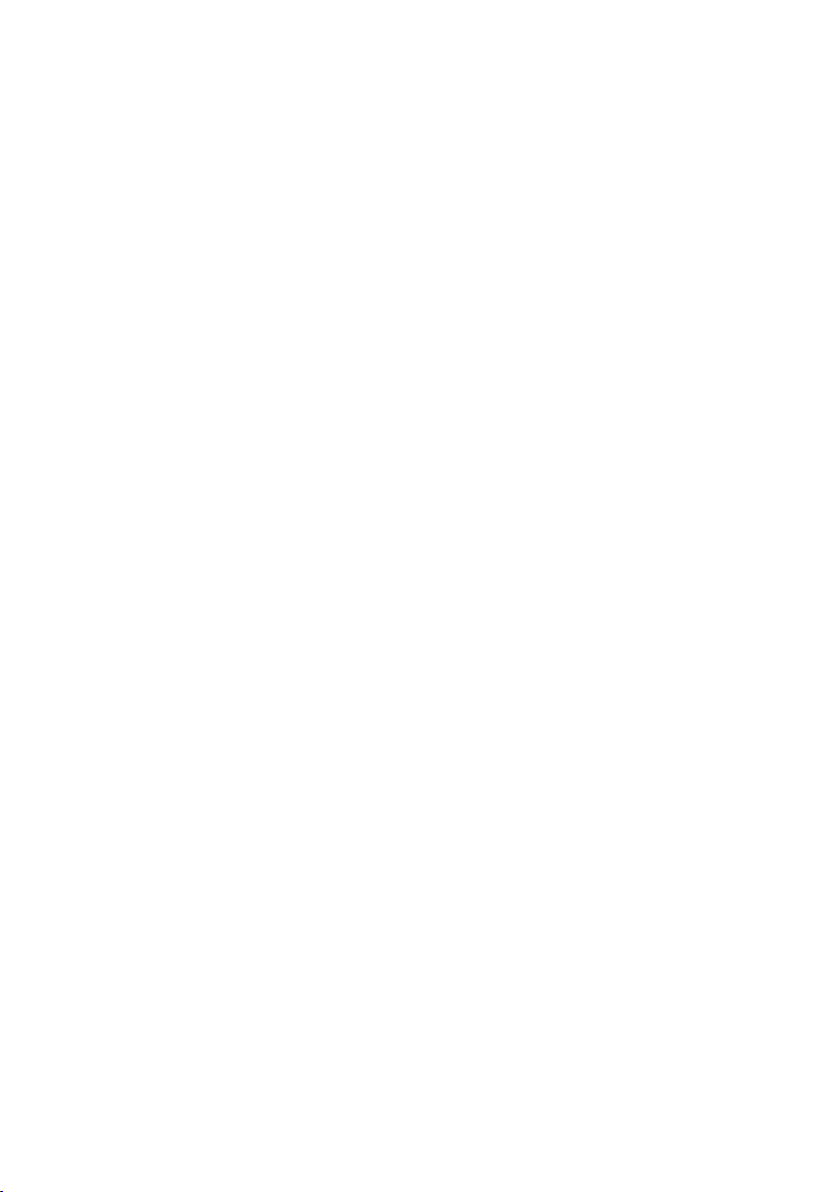
Page 3
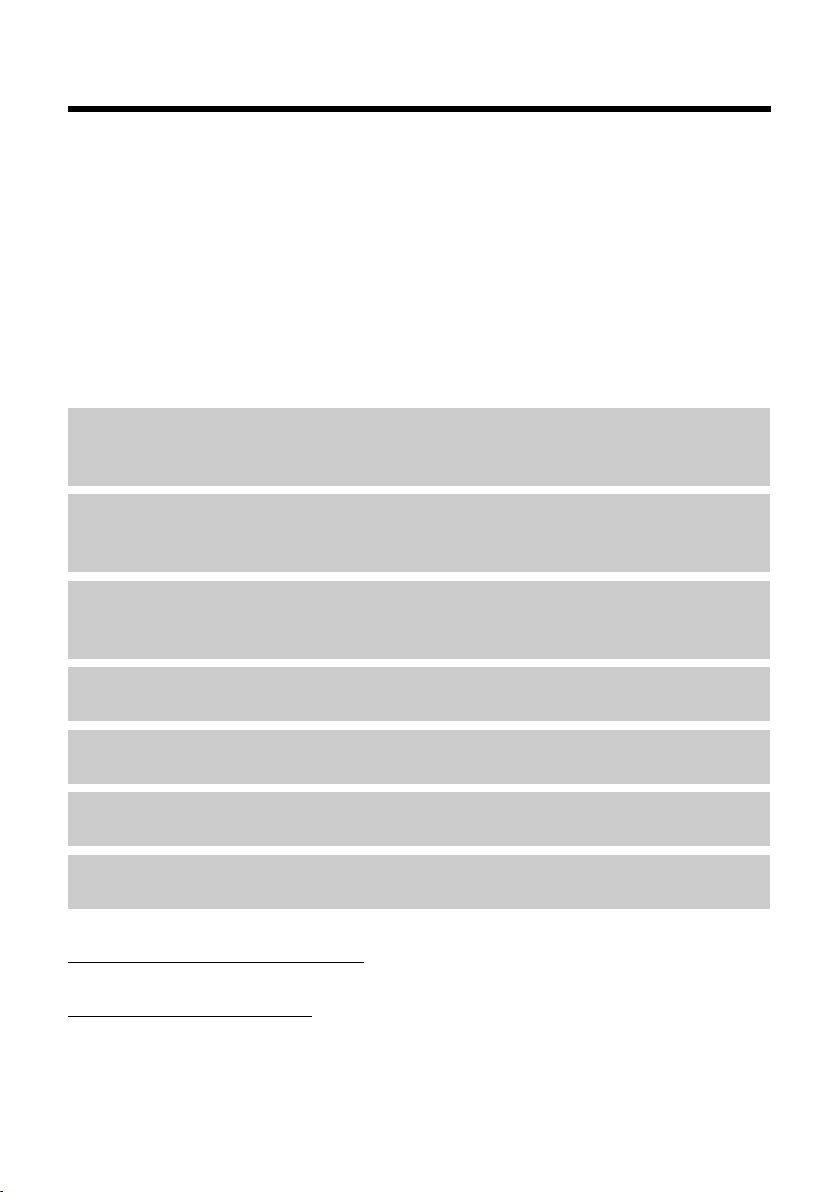
Gigaset E500H – Your reliable companion
Gigaset E500H – Your reliable companion
This phone has the benefits of an ergonomic design, easy-to-use keys and a
clear display with large font.
It is also impressively robust and has first-class sound quality in handsfree
mode as well as a long operating time.
In Eco Mode your Gigaset is radiation-free while in idle status –
energy.
If you use your Gigaset E500H in conjunction with an E500A base, you can use
the emergency function. See the user guide for your E500A base for further
information.
This user guide contains detailed step-by-step instructions to help you quickly
become familiar with your phone. Use the practical setting options.
Direct dialling keys
Dial frequently used numbers quickly and easily using special keys
(¢ page 33).
Jumbo font and contrast
Improve the legibility of dialling digits by using a larger font and set the contrast of the display to your preference (¢ page 41).
Volume
Change earpiece, handsfree and ringer volume quickly and easily using the
key on the right-hand side of the phone (¢ page 41).
and it saves
Directory for 150 entries
Save phone numbers and names to the directory (¢ page 31).
Call list
Check who has called while you were out (¢ page 36).
Redial
Use the last dialled numbers (¢ page 35).
Environmentally friendly
Make low-radiation calls in Eco Mode (¢ page 40).
Further information on your phone can be found at
www.gigaset.com/gigasete500h
After purchasing your Gigaset phone, please register it at
www.gigaset.com/service
warranty services you request are dealt with even faster!
Have fun using your new telephone!
.
– this will ensure any questions you may have or
1
Page 4
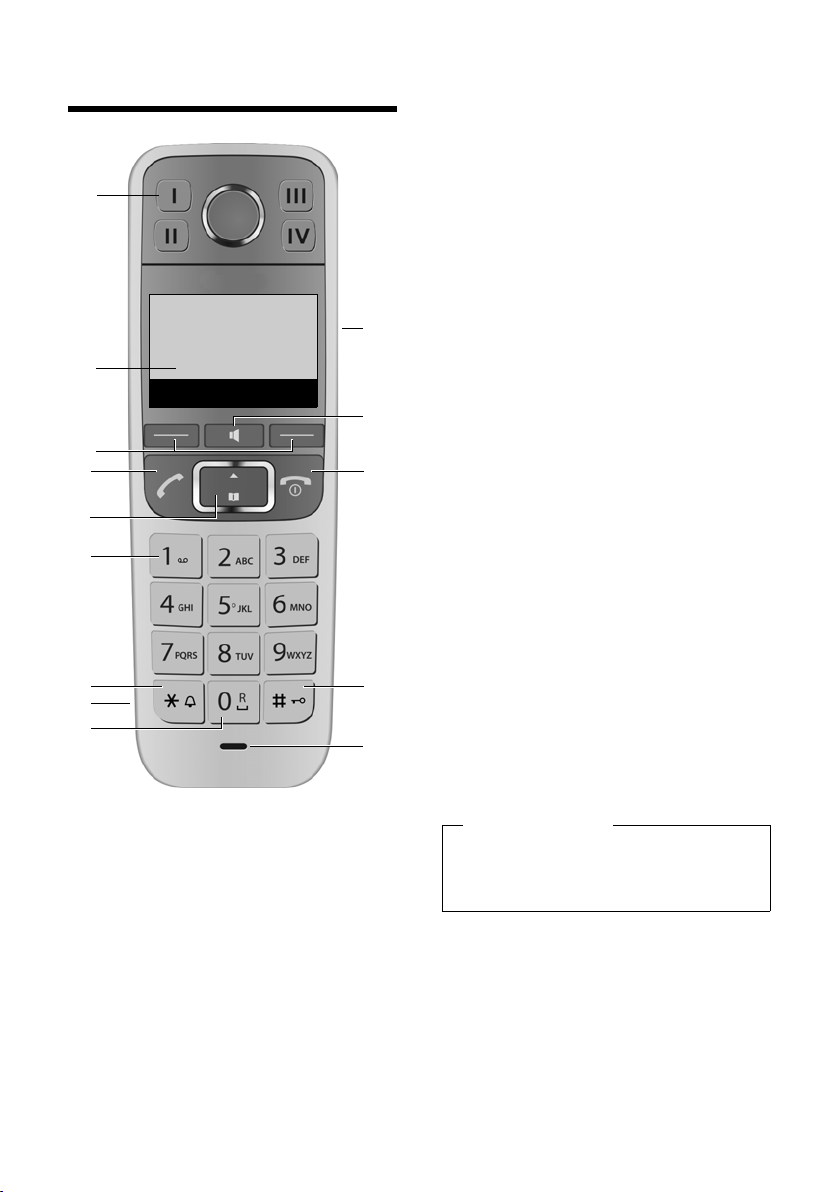
Overview of handset
4
5
12
13
14
8
3
11
10
7
9
6
Ð U
07:30
Redial Menu
2
1
Overview of handset
1 Direct dialling keys I to IV
(¢ page 33)
2 Display in idle status
(¢ page 20)
3 Display keys (¢ page 4)
4 Talk key
Accept a call, start dialling
5 Control key (¢ page 5)
6 Key 1
Call network mailbox (¢ page 39)
7 Star key
Ringers on/off (press and hold)
8 Connection socket for headset
(¢ page 53)
9 0 key/recall key
Consultation call (flash): press and
hold
10 Side key
Set the volume (¢ page 5)
11 Handsfree key (¢ page 30)
Switch between earpiece and
handsfree mode;
Lights up: handsfree activated;
Flashes: incoming call
12 End call key, On/Off key
End call; cancel function; go back
one menu level (press briefly); back
to idle status (press and hold); activate/deactivate handset (press and
hold in idle status)
13 Hash key
Keypad lock on/off (press and hold,
page 23); upper/lower case and
digits (¢ page 52)
14 Microphone
Please note
To change the display language,
proceed as described on
page 41.
Gigaset service contact numbers for UK:
For personal advice on our range of products and for repairs or guarantee/warranty
claims call:
Service Centre UK: 0845 367 0812
Please have your proof of purchase ready when calling.
2
(local call cost charge)
Page 5
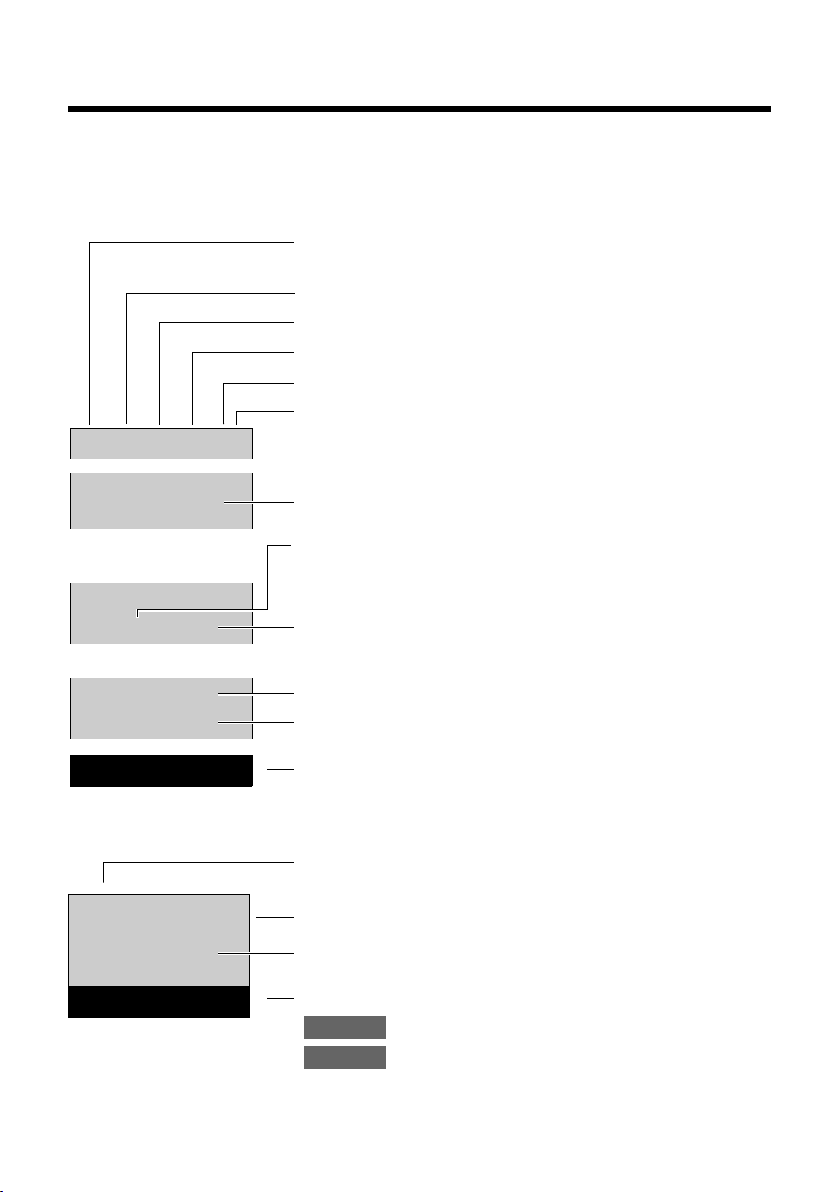
Icons and keys
Ì ™
02 04
Ð ± Ú
Ø
ŸU
Redial Menu
07:30
10:47
Ñ
07:30
10:15
ã
01234567
Mute Menu
Signal strength i (¢ page 20)
or Eco Mode+
¼ (¢ page 40)
Answering machine activated (base dependent)
Ringer switched off (¢ page 43)
Keypad locked (¢ page 23)
Battery charging (¢ page 17)
Battery charge status (¢ page 20)
Current time (¢ page 18)
Number of new messages on answering machine
(base dependent)/network mailbox (example:
2new) (¢ page 36)
Number of new entries in the list of missed calls
(example: 4 new) (¢ page 36)
Current time (¢ page 18)
Alarm clock switched on and wake-up time set
(¢ page 40)
Display keys (¢ page 4)
Call duration
Line in use
Number or name of caller (¢ page 28)
Display keys (¢ page 4)
Mute the microphone (¢ page 30)
Display service information
(e.g., software version)
Mute
Menu
Display during an external call
Understanding the display icons
The display depends on the phone's settings and operating status.
Icons and keys
3
Page 6
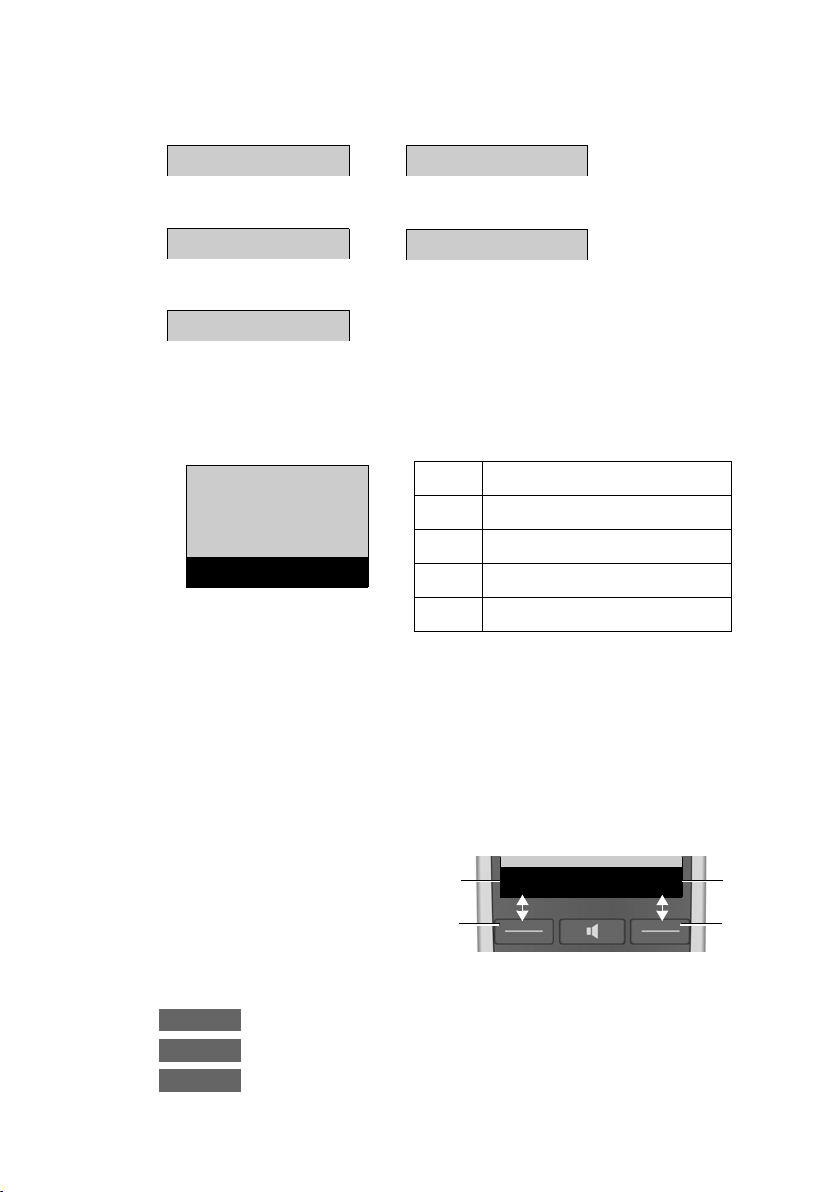
Icons and keys
Information
Please wait...
Action failed
Action complete
Ð
‰
Ò
À
Alarm call (¢ page 40)
Ø
gÚ
Directory
Â
x
Back OK
Â
Directory
á
Missed Calls
g
Alarm clock
Ì
Answer Machine
Ï
Settings
Redial Menu
1
2
1
2
1
Current display key
function
2
Display keys
Redial
Menu
OK
Other display icons
Main menu icons
Display keys
4
For information on using the menu and the menu tree, see: page 22,
page 26.
The functions of the display keys change depending on the particular operating situation.
Example:
Examples:
Open redial list.
Open main menu/menu for further functions.
Confirm selection or save entry.
Page 7
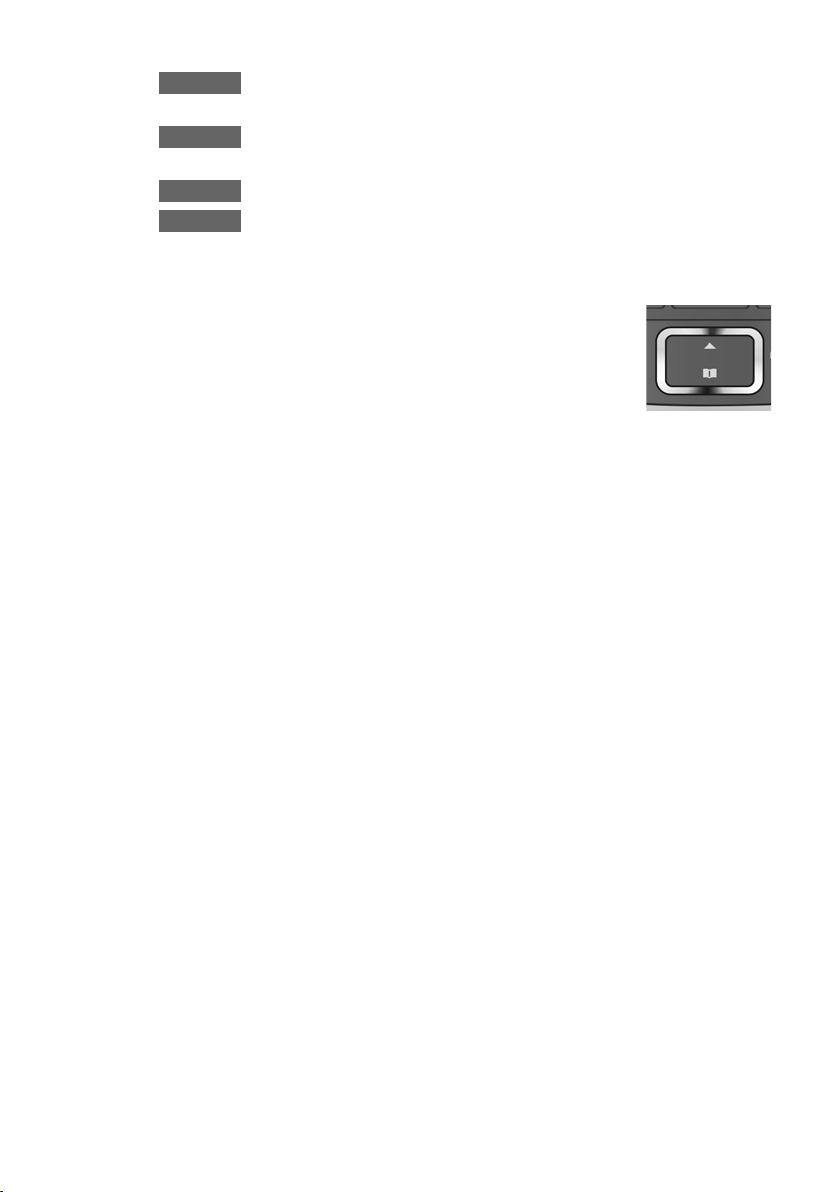
New missed calls or new messages on the answering
Û
Delete
Back
Mute
machine (base dependent)/network mailbox.
Delete key: delete character by character/word by word
from right to left.
Go back one menu level or cancel operation.
Mute the microphone (¢ page 30).
Using the control key
In the description below, the side of the control key
(up or down) which you have to press in the different
operating situations is marked in black, e.g., t for
"press the top edge of the control key".
The control key has a number of different functions:
When the handset is in idle status
s Open the directory.
In menus and lists
q Scroll up/down a line at a time.
In input fields
s/t Move the cursor to the right s or left t.
Icons and keys
During an external call
s Open the directory.
Side key
ç Press the top or bottom of the key to set the volume for
the earpiece, ringer, handsfree mode, alarm clock or
headset depending on the situation. The key is located on
the side of the handset.
5
Page 8
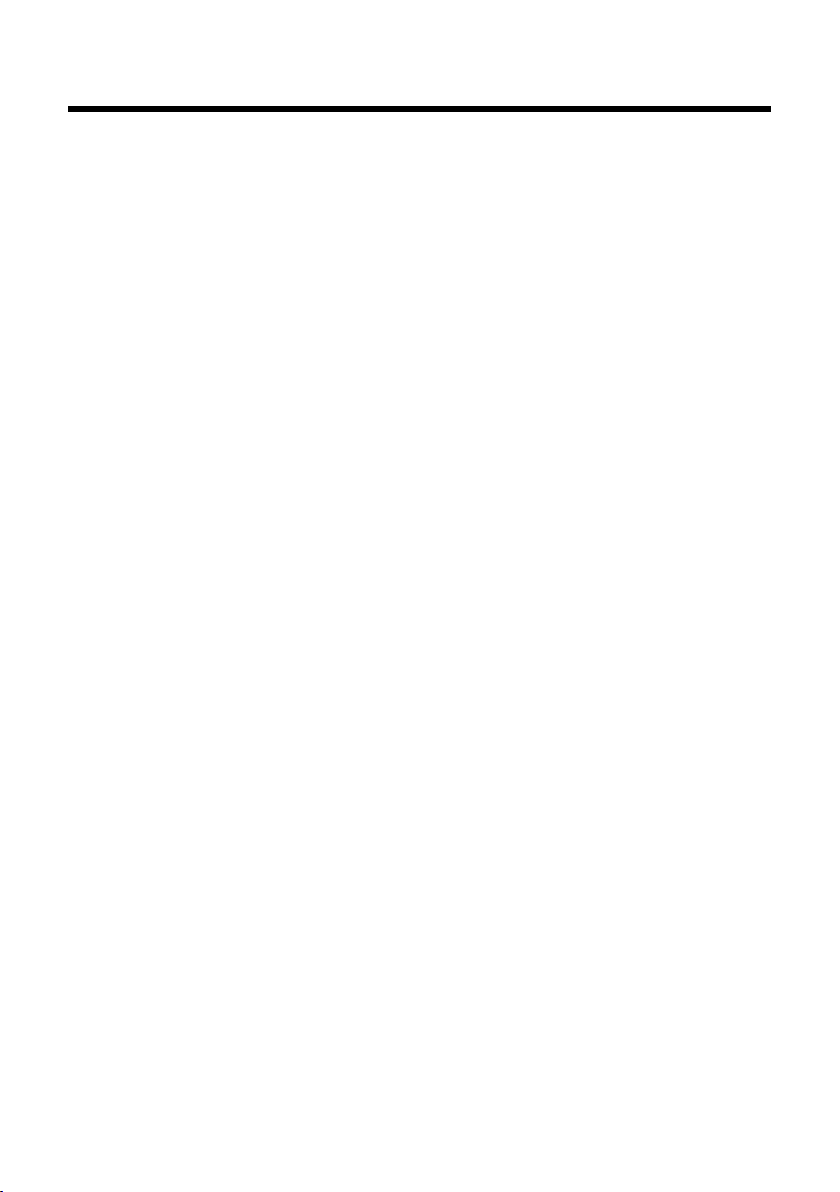
Contents
Contents
Gigaset E500H – Your reliable companion . . . . . . . . . . . . . . . . . . . . 1
Overview of handset . . . . . . . . . . . . . . . . . . . . . . . . . . . . . . . . . . . . . . . . 2
Icons and keys . . . . . . . . . . . . . . . . . . . . . . . . . . . . . . . . . . . . . . . . . . . . . . 3
Understanding the display icons . . . . . . . . . . . . . . . . . . . . . . . . . . . . . . . . 3
Main menu icons . . . . . . . . . . . . . . . . . . . . . . . . . . . . . . . . . . . . . . . . . . . . . . . 4
Display keys . . . . . . . . . . . . . . . . . . . . . . . . . . . . . . . . . . . . . . . . . . . . . . . . . . . 4
Using the control key . . . . . . . . . . . . . . . . . . . . . . . . . . . . . . . . . . . . . . . . . . . 5
Side key . . . . . . . . . . . . . . . . . . . . . . . . . . . . . . . . . . . . . . . . . . . . . . . . . . . . . . . 5
Safety precautions . . . . . . . . . . . . . . . . . . . . . . . . . . . . . . . . . . . . . . . . . . 8
First steps . . . . . . . . . . . . . . . . . . . . . . . . . . . . . . . . . . . . . . . . . . . . . . . . . 10
First step: checking package contents . . . . . . . . . . . . . . . . . . . . . . . . . 10
Second step: setting up the charger . . . . . . . . . . . . . . . . . . . . . . . . . . . 11
Third step: connecting the charger . . . . . . . . . . . . . . . . . . . . . . . . . . . . 11
Setting up the handset for use . . . . . . . . . . . . . . . . . . . . . . . . . . . . . . . . . 12
Changing the display language . . . . . . . . . . . . . . . . . . . . . . . . . . . . . . . . 14
Registering the handset . . . . . . . . . . . . . . . . . . . . . . . . . . . . . . . . . . . . . . . 15
Charging batteries . . . . . . . . . . . . . . . . . . . . . . . . . . . . . . . . . . . . . . . . . . . . 17
Setting the date and time . . . . . . . . . . . . . . . . . . . . . . . . . . . . . . . . . . . . . 18
Display in idle status . . . . . . . . . . . . . . . . . . . . . . . . . . . . . . . . . . . . . . . . . . 20
What would you like to do next? . . . . . . . . . . . . . . . . . . . . . . . . . . . . 21
Using the phone . . . . . . . . . . . . . . . . . . . . . . . . . . . . . . . . . . . . . . . . . . . 22
Menu guidance . . . . . . . . . . . . . . . . . . . . . . . . . . . . . . . . . . . . . . . . . . . . . . . 22
Using keys on the keypad . . . . . . . . . . . . . . . . . . . . . . . . . . . . . . . . . . . . . 23
Correcting incorrect entries . . . . . . . . . . . . . . . . . . . . . . . . . . . . . . . . . . . 23
Activating/deactivating the handset . . . . . . . . . . . . . . . . . . . . . . . . . . . 23
Activating/deactivating the keypad lock . . . . . . . . . . . . . . . . . . . . . . . 23
Understanding the operating steps . . . . . . . . . . . . . . . . . . . . . . . . . 24
Menu tree . . . . . . . . . . . . . . . . . . . . . . . . . . . . . . . . . . . . . . . . . . . . . . . . . 26
Making calls . . . . . . . . . . . . . . . . . . . . . . . . . . . . . . . . . . . . . . . . . . . . . . . 28
Making external calls and ending calls . . . . . . . . . . . . . . . . . . . . . . . . . 28
Accepting a call . . . . . . . . . . . . . . . . . . . . . . . . . . . . . . . . . . . . . . . . . . . . . . . 28
Calling Line Identification . . . . . . . . . . . . . . . . . . . . . . . . . . . . . . . . . . . . . 28
Notes on calling line display (CLIP) . . . . . . . . . . . . . . . . . . . . . . . . . . . . . 29
Using handsfree mode . . . . . . . . . . . . . . . . . . . . . . . . . . . . . . . . . . . . . . . . 30
Muting . . . . . . . . . . . . . . . . . . . . . . . . . . . . . . . . . . . . . . . . . . . . . . . . . . . . . . . 30
6
Page 9
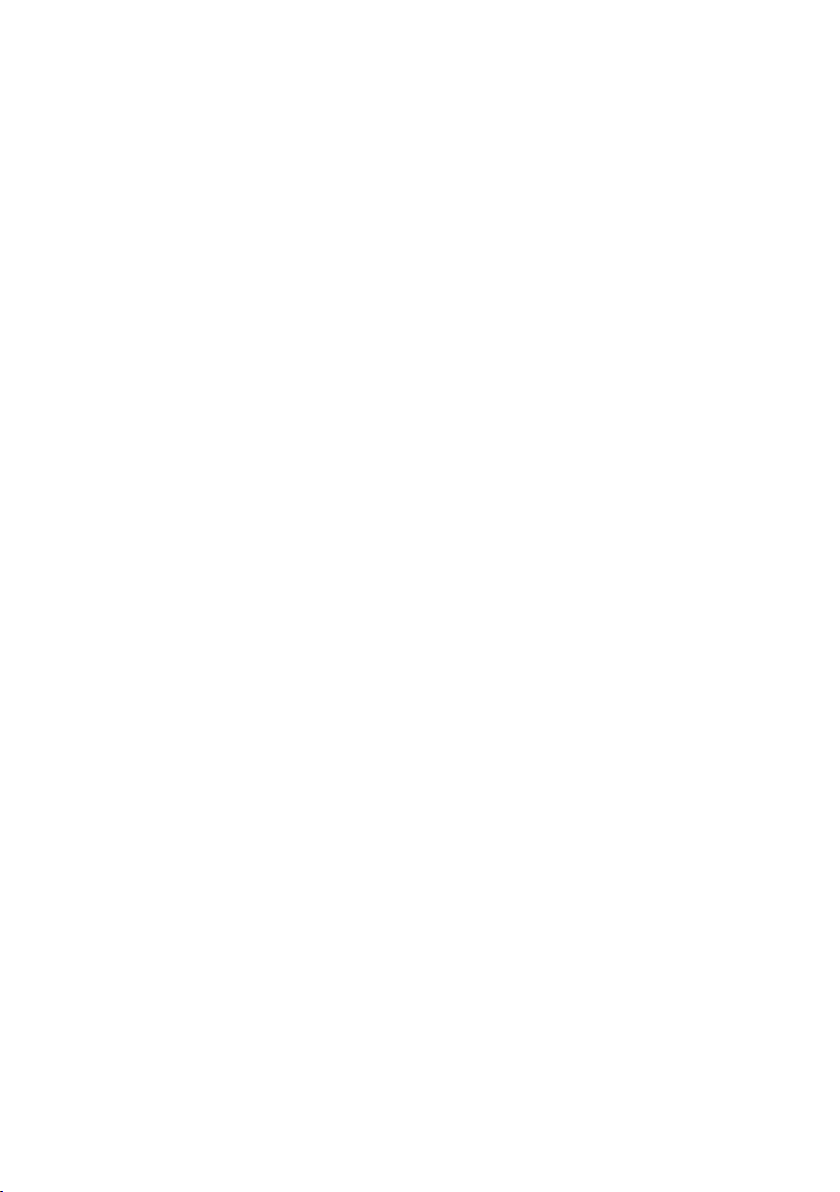
Contents
Using the directory, direct dialling keys and lists . . . . . . . . . . . . 31
Directory . . . . . . . . . . . . . . . . . . . . . . . . . . . . . . . . . . . . . . . . . . . . . . . . . . . . . 31
Direct dialling keys ; to > . . . . . . . . . . . . . . . . . . . . . . . . . . . . . . . . . . . 33
Making internal calls . . . . . . . . . . . . . . . . . . . . . . . . . . . . . . . . . . . . . . . . . . 34
Using the redial list . . . . . . . . . . . . . . . . . . . . . . . . . . . . . . . . . . . . . . . . . . . . 35
Answering machine list (dependent on base) . . . . . . . . . . . . . . . . . . 35
Network mailbox list . . . . . . . . . . . . . . . . . . . . . . . . . . . . . . . . . . . . . . . . . . 36
Missed calls list . . . . . . . . . . . . . . . . . . . . . . . . . . . . . . . . . . . . . . . . . . . . . . . 36
Calling up lists with new messages . . . . . . . . . . . . . . . . . . . . . . . . . . . . 37
Automatic network provider preselection . . . . . . . . . . . . . . . . . . . 37
Using the network mailbox . . . . . . . . . . . . . . . . . . . . . . . . . . . . . . . . . 39
Accepting a new message from the network mailbox . . . . . . . . . . 39
Playing back messages . . . . . . . . . . . . . . . . . . . . . . . . . . . . . . . . . . . . . . . . 39
ECO DECT . . . . . . . . . . . . . . . . . . . . . . . . . . . . . . . . . . . . . . . . . . . . . . . . . 40
Using the handset as an alarm clock . . . . . . . . . . . . . . . . . . . . . . . . 40
Handset settings . . . . . . . . . . . . . . . . . . . . . . . . . . . . . . . . . . . . . . . . . . 41
Changing the display language . . . . . . . . . . . . . . . . . . . . . . . . . . . . . . . . 41
Setting jumbo font . . . . . . . . . . . . . . . . . . . . . . . . . . . . . . . . . . . . . . . . . . . . 41
Changing the display contrast . . . . . . . . . . . . . . . . . . . . . . . . . . . . . . . . . 41
Auto answer . . . . . . . . . . . . . . . . . . . . . . . . . . . . . . . . . . . . . . . . . . . . . . . . . . 41
Changing the call volume . . . . . . . . . . . . . . . . . . . . . . . . . . . . . . . . . . . . . 41
Changing ringers . . . . . . . . . . . . . . . . . . . . . . . . . . . . . . . . . . . . . . . . . . . . . 42
Advisory/warning tones . . . . . . . . . . . . . . . . . . . . . . . . . . . . . . . . . . . . . . . 43
Restoring the handset default settings . . . . . . . . . . . . . . . . . . . . . . . . . 44
Service (Customer Care) . . . . . . . . . . . . . . . . . . . . . . . . . . . . . . . . . . . . 45
Questions and answers . . . . . . . . . . . . . . . . . . . . . . . . . . . . . . . . . . . . . . . . 46
Authorisation . . . . . . . . . . . . . . . . . . . . . . . . . . . . . . . . . . . . . . . . . . . . . . . . . 47
Guarantee Certificate - United Kingdom . . . . . . . . . . . . . . . . . . . . . . . 47
Guarantee Certificate - Ireland . . . . . . . . . . . . . . . . . . . . . . . . . . . . . . . . . 48
Environment . . . . . . . . . . . . . . . . . . . . . . . . . . . . . . . . . . . . . . . . . . . . . . 49
Appendix . . . . . . . . . . . . . . . . . . . . . . . . . . . . . . . . . . . . . . . . . . . . . . . . . 50
Care . . . . . . . . . . . . . . . . . . . . . . . . . . . . . . . . . . . . . . . . . . . . . . . . . . . . . . . . . . 50
Contact with liquid . . . . . . . . . . . . . . . . . . . . . . . . . . . . . . . . . . . . . . . . . . . . 50
Specifications . . . . . . . . . . . . . . . . . . . . . . . . . . . . . . . . . . . . . . . . . . . . . . . . . 50
Writing and editing names . . . . . . . . . . . . . . . . . . . . . . . . . . . . . . . . . . . . 52
Accessories . . . . . . . . . . . . . . . . . . . . . . . . . . . . . . . . . . . . . . . . . . . . . . . . . . . 53
Mounting the charger on the wall . . . . . . . . . . . . . . . . . . . . . . . . . . . . . 53
Index . . . . . . . . . . . . . . . . . . . . . . . . . . . . . . . . . . . . . . . . . . . . . . . . . . . . . 54
7
Page 10
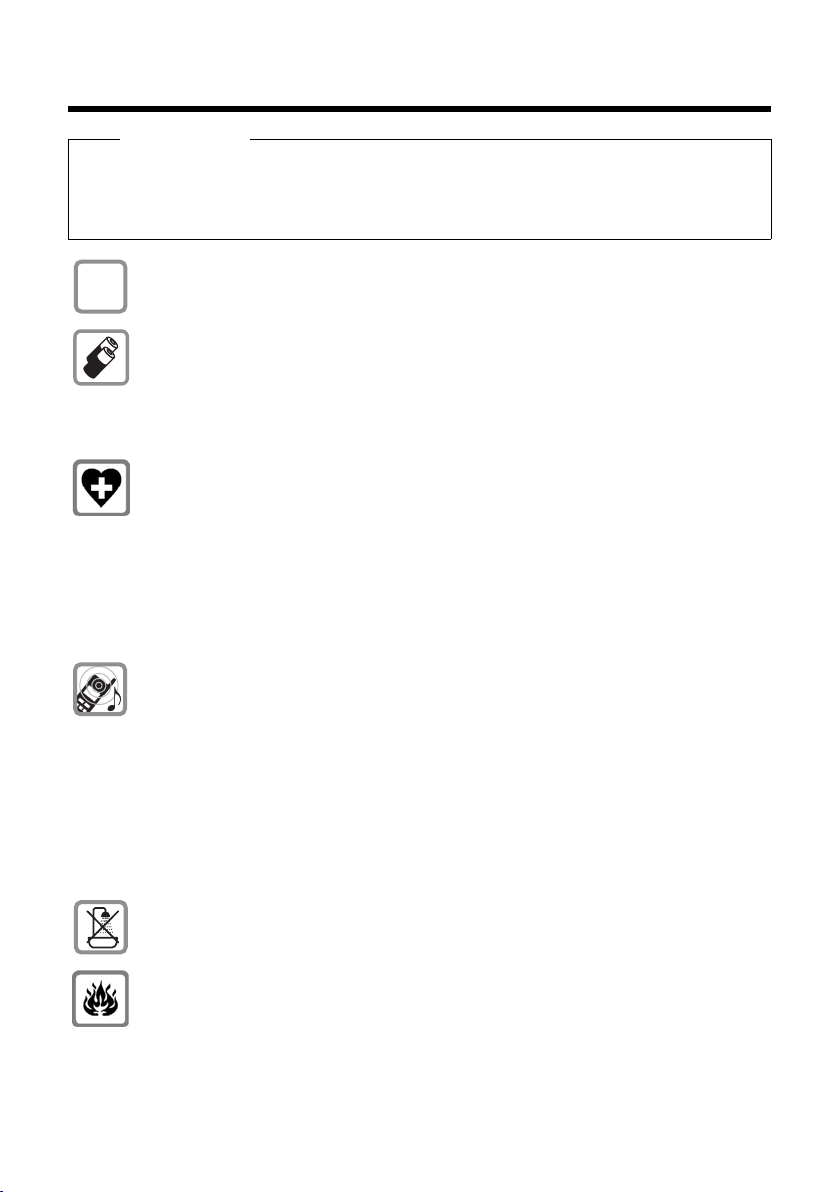
Safety precautions
$
Safety precautions
Warning
Read the safety precautions and the user guide before use.
Explain their content and the potential hazards associated with using the
telephone to your children.
Use only the power adapter supplied, as indicated on the underside
of the base or charger.
Use only rechargeable batteries that correspond to the specifica-
tion. Never use a conventional (non-rechargeable) battery or other
battery types as this could result in significant health risks and personal injury. Please refer to the "Appendix" chapter for the specifications of this Gigaset product.
Using your telephone may affect nearby medical equipment. Be
aware of the technical conditions in your particular environment,
e.g., doctor's surgery.
If you use a medical device (e.g., a pacemaker), please contact the
device manufacturer. They will be able to advise you regarding the
susceptibility of the device to external sources of high frequency
energy. Please refer to the "Appendix" chapter for the specifications
of this Gigaset product.
Do not hold the rear of the handset to your ear when it is ringing or
when speaker mode is activated. Otherwise you risk serious and permanent damage to your hearing.
Your Gigaset is compatible with the majority of digital hearing aids
on the market. However, perfect function with all hearing aids cannot be guaranteed.
The handset may cause interference in analogue hearing aids (humming or whistling) or cause them to overload. If you require assistance, please contact the hearing aid supplier.
Do not install the base or charger in bathrooms or shower rooms. The
base and charger are not splashproof.
Do not use your phone in environments with a potential explosion
hazard (e.g., paint shops).
8
Page 11

Safety precautions
ƒ
If you give your phone to a third party, make sure you also give them
the user guide.
Remove faulty bases from use or have them repaired by our Service
team, as these could interfere with other wireless services.
Please note
u Not all of the functions described in this user guide are available in all
countries.
u The device cannot be used in the event of a power failure. It is also not
possible to transmit emergency calls.
9
Page 12

First steps
213
6
4
7
5
First steps
First step: checking package contents
10
1 One Gigaset E500H handset
2 Two batteries
3 One battery cover
4 One charger
5 One power adapter
6 One belt clip
7 One user guide
Page 13
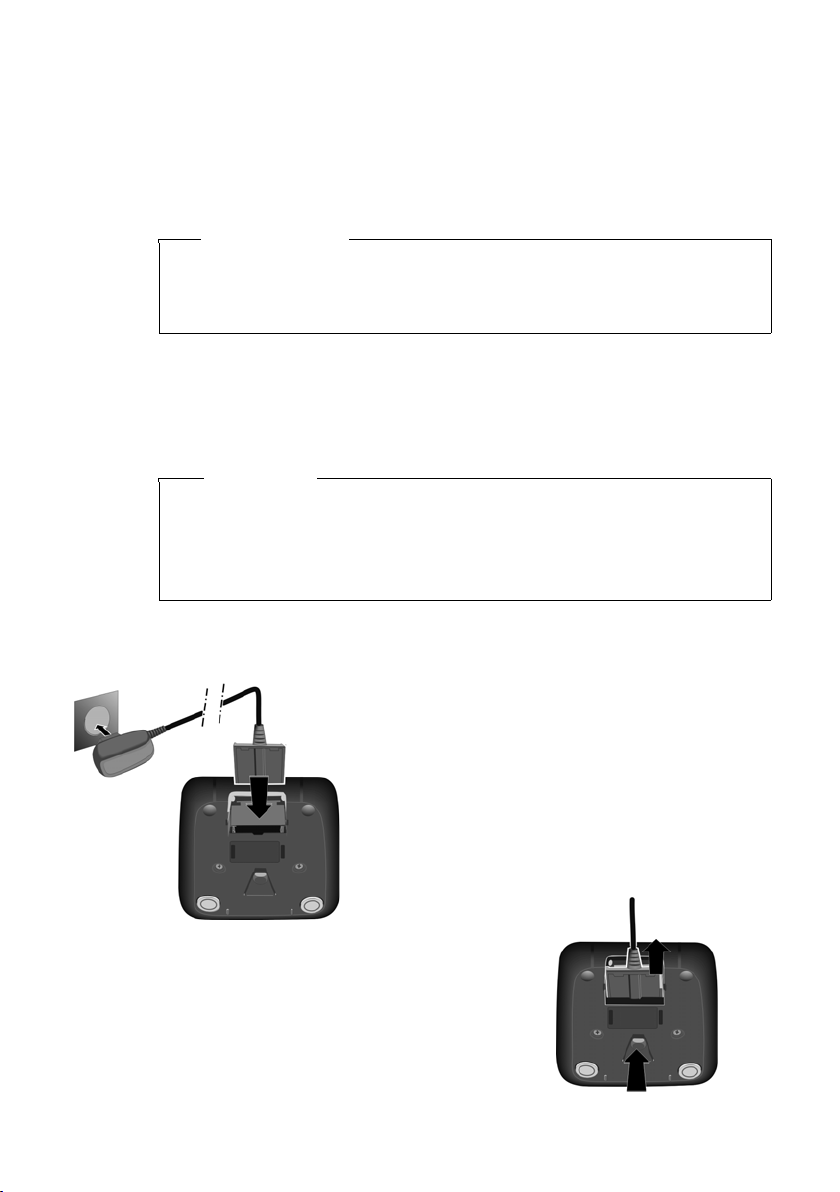
Second step: setting up the charger
¤ Plug the power adapter into
the plug socket 2.
¤ Connect the flat plug on the
power adapter 1.
To disconnect the plug from the charger,
press the release button 3 and disconnect the plug 4.
1
2
3
4
The charger is designed for use in dry rooms in a temperature range
of +5°C to +45°C.
¤ Set up the charger on a level, non-slip surface or mount the
charger on the wall ¢ page 53.
Please note
Pay attention to the range of the base. This is up to 300 m in
unobstructed outdoor areas and up to 50 m inside buildings. The
range is reduced when Eco Mode is activated (¢ page 40).
The phone's feet do not usually leave any marks on surfaces. However, due to the multitude of different varnishes and polishes used
on today's furnishings, the occurrence of marks on the surfaces cannot be completely ruled out.
Warning
u Never expose the telephone to the influence of heat sources,
direct sunlight or other electrical devices.
u Protect your Gigaset from moisture, dust, corrosive liquids and
fumes.
First steps
Third step: connecting the charger
11
Page 14
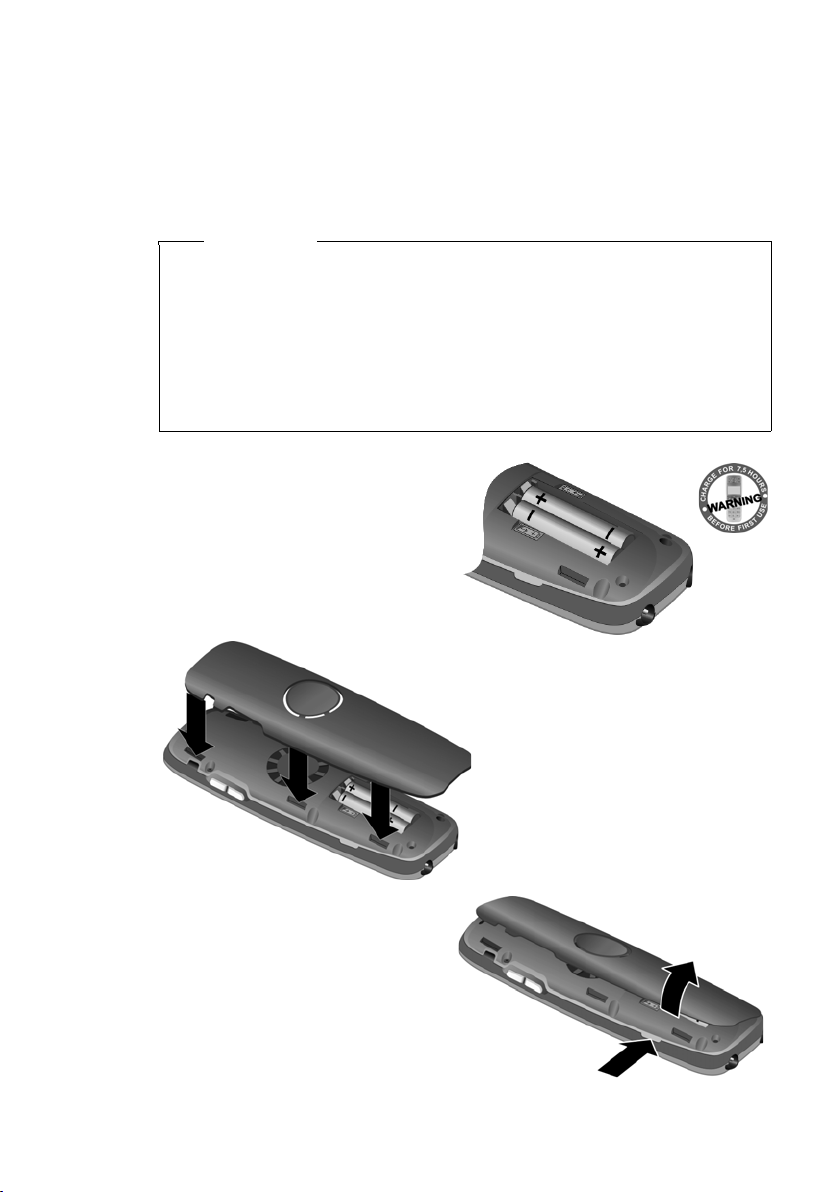
First steps
¤ First, align the protrusions
on the side of the battery
cover with the notches on
the inside of the casing.
¤ Then press the cover until it
clicks into place.
To open the battery cover,
for instance to replace the
batteries, insert a coin into
the cavity on the side of the
casing, then pull the battery
cover at an angle in an
upward direction.
¤ Insert the batteries with the
polarity in the correct direction.
The polarity is indicated in the
battery compartment.
Setting up the handset for use
The display is protected by a plastic film.
Please remove the protective film!
Inserting the battery and closing the battery cover
Warning
Use only rechargeable batteries (¢ page 50) recommended by
Gigaset Communications GmbH, as this could otherwise result in
significant health risks and personal injury. For example, the
outer casing of the batteries could be destroyed or the batteries
could explode. The phone could also malfunction or be damaged
as a result of using batteries that are not of the recommended
type.
12
Page 15

First steps
Attaching the belt clip
The handset has notches on each side to attach the belt clip.
¤ To atta ch — press the belt clip
onto the back of the handset so
that the protrusions on the belt
clip engage with the notches.
¤ To remove — press the centre
of the belt clip firmly with your
right thumb, push the fingernail of your left index finger up
between the clip and the housing and pull the clip in an
upward direction.
13
Page 16
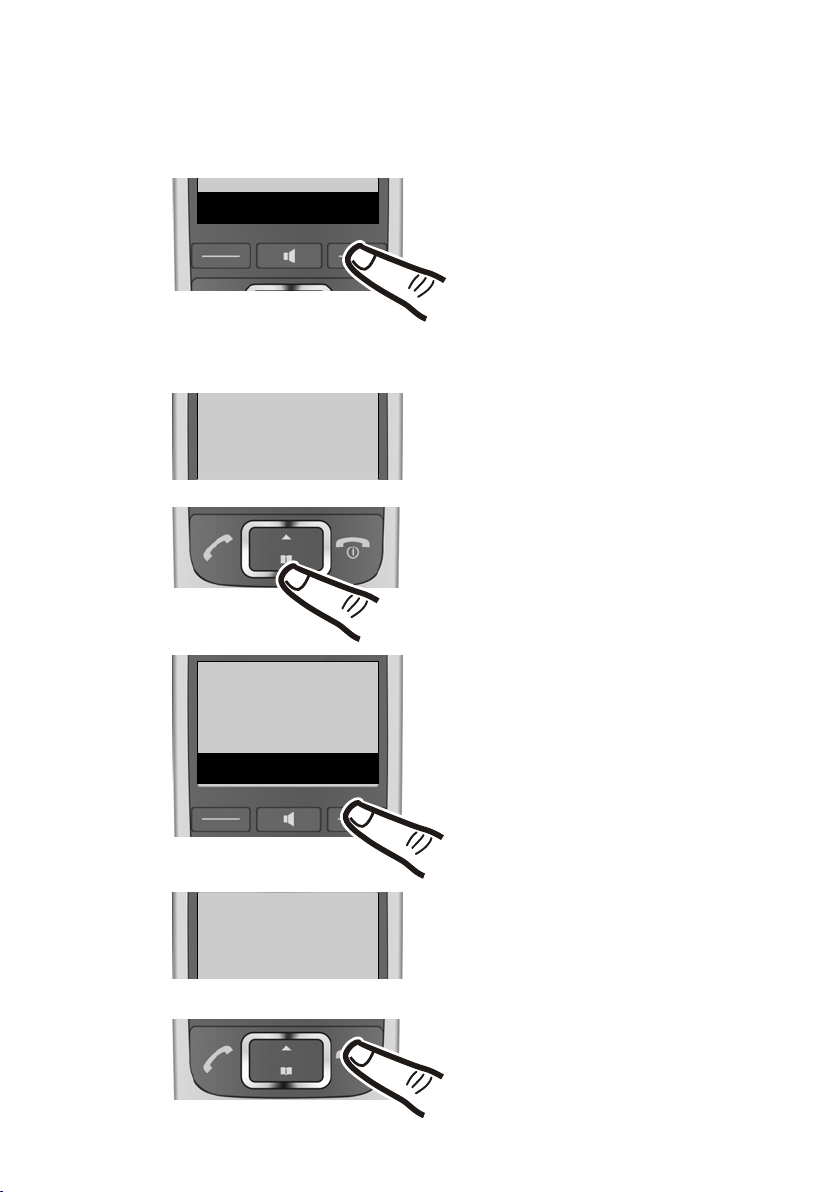
First steps
Menu
t
English
³
x
t
English
´
x
Back OK
¤ Press the right-hand display
key.
¤ Press keys 5and4 slowly
one after the other.
The display for setting languages
appears. The current language
(e.g., French) is selected.
¤ Press down on the control key
s
...
... until the language you wish
to use is displayed e.g., English.
¤ Press the key below
§OK§ to
select this language.
The selection is marked with ³.
¤ Press and hold the end call key
a to return to idle status.
54
t
Francais
³
x
Changing the display language
Change the display language if you do not understand the language
currently set.
14
Page 17
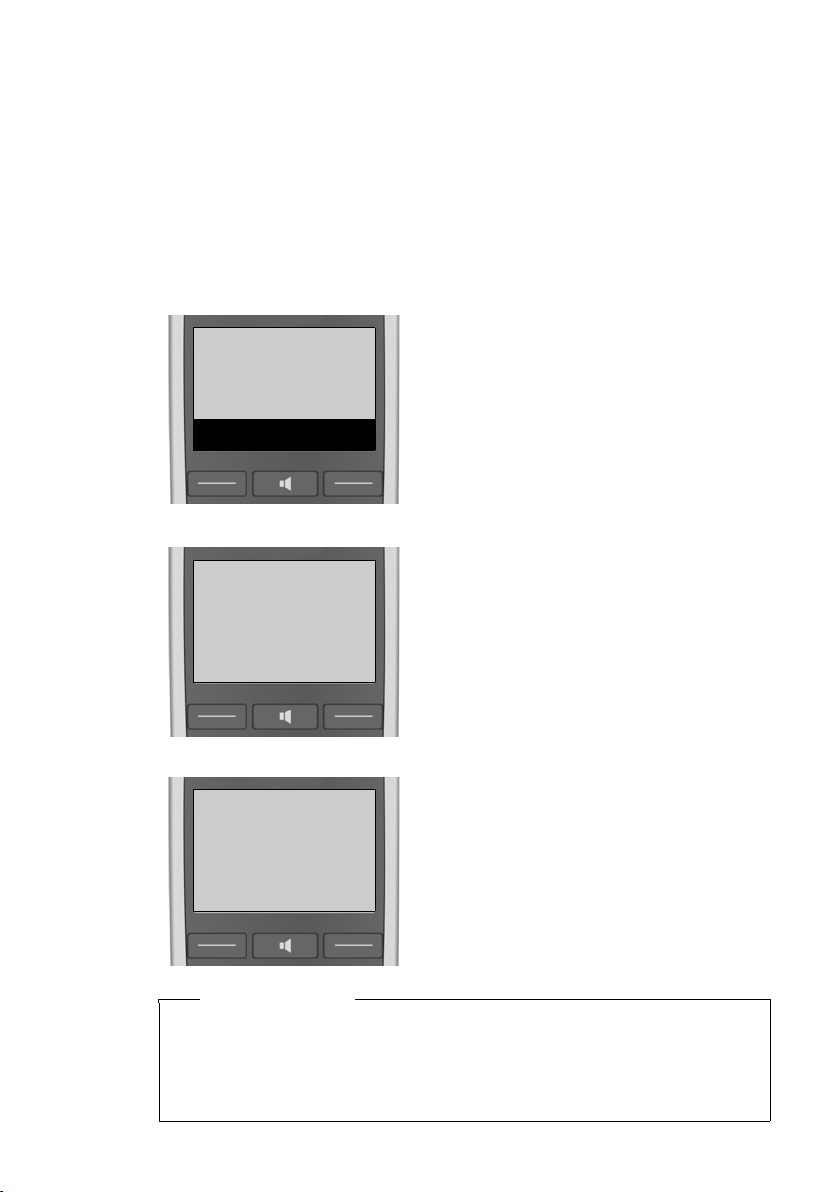
Registering the handset
¤ Place the handset in the base
with its display facing forward.
The handset registers automatically. Registration can take up to
5minutes.
Do not remove the handset from
the base during this time.
Place hand
set into base
Menu
Ò
Handset is
registering
‰
Handset
registered
After it has registered, the handset
display shows Handset registered
briefly and then returns to idle status.
Before you can use the phone, you must first register the handset to
the base. The registration procedure will depend on the type of
base.
Automatically registering the E500H handset to the Gigaset E500/E500A base
Prerequisite: The handset must not already be registered to a base.
First steps
u Each key press interrupts automatic registration.
u If the handset is already registered to at least one base or if
Please note
automatic registration does not work, the handset will have to
be registered manually.
15
Page 18
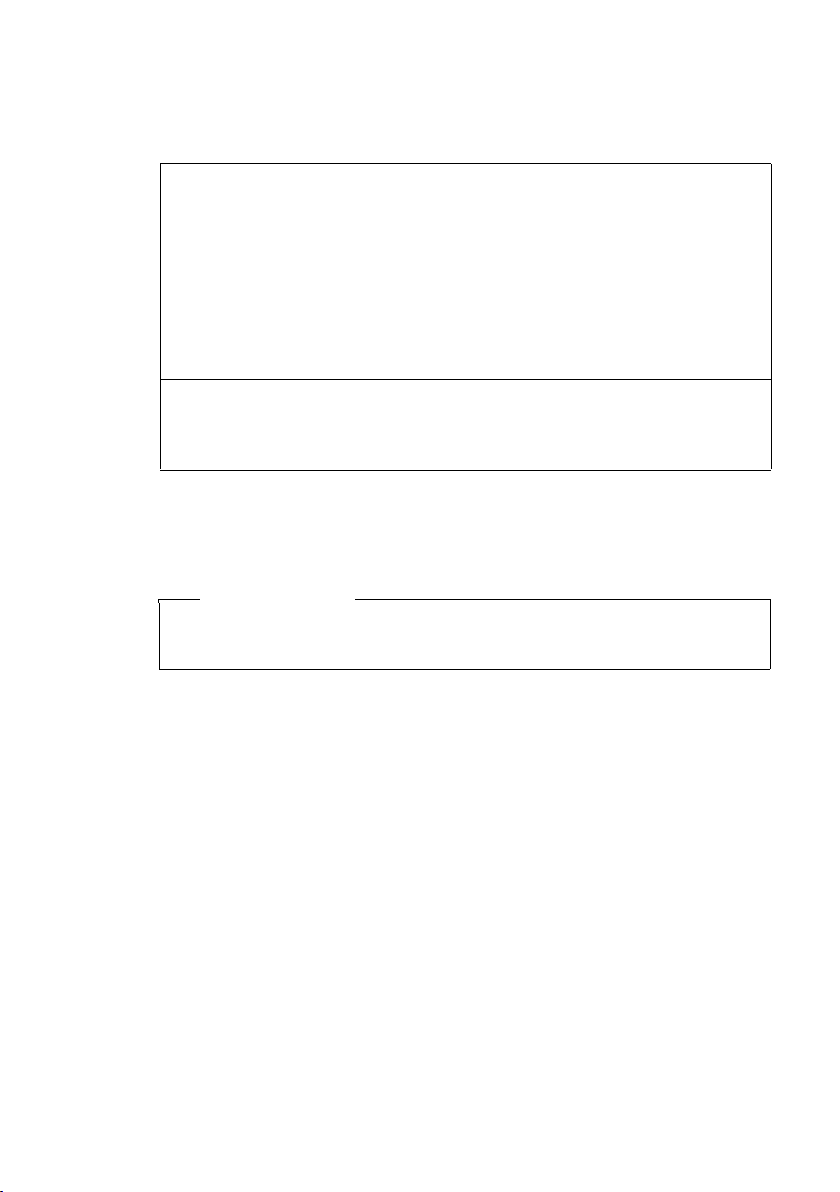
First steps
Manually registering the E500H handset
You must manually register the handset on both the handset (1) and
the base (2).
1) On the handset
§Menu§ ¤ Settings ¤ Registering ¤ Register Handset
If the handset is already registered to four bases:
s Select base, e.g., 3 and press
~ If required, enter the system PIN for the base and
press
§OK§.
The display shows Handset is registering.
2) On the base
¤ Within 60 seconds, press and hold the registration/paging key
on the base (approx. 3 seconds).
A Gigaset E500H handset can be registered on up to four bases.
After it has registered, the handset returns to idle status. If it does
not appear, repeat the procedure.
Please note
For instructions on deregistering the handsets, please consult
the base user guide.
§OK§.
16
Page 19

Charging batteries
6.5h
The correct charge status can only be displayed if the battery is first
fully charged and then discharged.
¤ Place the handset in the base with its display facing forward for
6.5 hours.
Please note
The handset must only be placed in the designated E500/E500A
base or the corresponding charger.
First steps
¤ After charging, remove the handset from the base and only
replace it when the batteries are fully discharged.
Please note
u After the first battery charge and discharge, you may place
your handset in the charger after every call.
u Always repeat the charging and discharging procedure if you
remove the batteries from the handset and reinsert them.
u The batteries may warm up as they are charging. This is not
dangerous.
u After a time the charge capacity of the batteries will decrease
for technical reasons.
17
Page 20

First steps
¤ Press the key below §Menu§ on
the display screen to open the
main menu.
¤ Press down on the control key ...
... until the menu entry
Ï Settings appears on the
screen.
t
Settings
Ï
Back OK
¤ Press the key below §OK§ on the
display screen.
The menu entry Date/Time
appears on the screen.
¤ Press the key below
§OK§ on the
display screen.
Menu
Date/Time
x
Back OK
Setting the date and time
Set the date and time so that the correct date and time can be
assigned to incoming calls, and so that the alarm clock can be used.
18
Page 21

¤ Enter the hours and minutes in 4-
digit format via the keypad e.g.,
QM15 for 07:15 am.
If necessary, use the control key to
swap between fields.
¤ The input field opens. The active
line is marked [...].
Enter the day, month and year as
an 8-digit number via the keypad
e.g.,
Q1Q42Q1Q
for 1 April 2010.
To correct errors: press up or
down on the control key to
swap between fields.
¤ Press the key below
§OK§ on the
display screen to confirm your
entry.
¤ Press and hold the end call key a
to return to idle status.
The display shows Saved. You will
hear a confirmation tone.
¤ Press the key below
§OK§ on the
display screen to confirm your
entry.
Enter Date:
[01.04.2010]
Back OK
Back OK
Enter Time:
[07.15]
Back OK
‰
Saved
First steps
19
Page 22

First steps
Ð U
07:30
Menu
Display in idle status
Once the phone is registered and the time set, the idle status is
shown as in this example.
Screen display
u Reception between the base and the
handset:
– Good to poor: ÐiÑ ¦
–No reception: ¥ flashes
u Battery charge status:
– U Charged over 66%
– V Charged between 33% and 66%
– e Charged between 11% and 33%
– = flashes: Charged less than 10% (less than 1 hour's talktime)
– Ÿe ŸV ŸU Battery is charging
If Eco Mode+ (¢ page 40) is activated, the ¼ icon is displayed in the
top left corner of the display.
Your phone is now ready for use.
20
Page 23

What would you like to do next?
What would you like to do next?
Now that you have successfully set up your Gigaset, you can immediately start calling – or you can adapt it to your personal requirements. Use the following guide to quickly locate the most important
functions.
Operating the phone page 22
Transferring an old directory to a new handset page 32
Storing numbers in the directory page 31
Changing the ringers and volume on the handset page 42
Changing the call volume on the handset page 41
Switching on Eco Mode / Eco Mode+ page 40
Please note
If you have any questions about using your phone, please read
the tips on troubleshooting (¢ page 46) or contact our Service
team. Our technicians will be pleased to assist (¢ page 45)!
21
Page 24

Using the phone
t
Settings
Ï
Back OK
t
Display
x
Back OK
Using the phone
Menu guidance
Your telephone's functions are accessed via a menu consisting of
several levels (menu overview ¢ page 26).
Main menu (first menu level)
¤ When the handset is in idle status, press the display key §Menu§ to
open the main menu.
The functions in the main menu are shown
by means of an icon and the function's
name.
Selecting a function:
¤ You can scroll between functions using
the control key q. The selectable function is shown in the display.
¤ Press the display key
opens the corresponding submenu and the first entry is displayed.
If you press the display key
the display returns to idle status.
§OK§ to select the displayed function. This
§Back§ or briefly press the end call key a,
Submenus
The functions in the submenu are indicated
by name.
Selecting a function:
¤ You can scroll between functions using
¤ Press the display key
Briefly press the display key
the previous menu level.
Any settings you have not confirmed by pressing the display keys
22
§OK§ or §Yes§ are lost.
the control key q. The relevant function is shown in the display.
§OK§ to select the displayed function. This
opens the corresponding submenu and the first entry is displayed.
§Back§ or the end call key a to return to
Page 25

Reverting to idle status
Ð U
07:30
Redial Menu
From any point in the menu:
¤ Press and hold the end call key a or
¤ Do not press any key: after 2 minutes,
the display will automatically revert to
idle status.
Using keys on the keypad
c / Q / P etc.
Press the illustrated key on the handset.
~ Enter digits or letters.
Correcting incorrect entries
You can correct incorrect characters in the input fields by navigating
to the incorrect entry using the control key. You can then:
u Use the display key
cursor
u Insert characters at the cursor position
u Overwrite the highlighted (flashing) character e.g., when enter-
ing time and date.
§Delete§ to delete the character to the left of the
Using the phone
Activating/deactivating the handset
a In idle status, press and hold the end call key (confirma-
tion tone).
Activating/deactivating the keypad lock
The keypad lock prevents any inadvertent use of the phone.
# In idle status, press and hold the hash key (confirmation
tone). The keypad lock is activated or deactivated. If it is
Ø icon appears in the display.
If the keypad lock is activated, a corresponding message is displayed
when you press a key.
The keypad lock deactivates automatically when you receive a call.
It is reactivated when the call is finished.
When the keypad lock is active, you cannot call emergency numbers.
activated, the
Please note
23
Page 26

Understanding the operating steps
§Menu§:
Press the key below
§Menu§ on the
display screen to open the main
menu.
¤ q:
Press up or down on the control key
until ...
t
Settings
Ï
Back OK
¤ §OK§:
Press the key below
§OK§ on the dis-
play screen to open the submenu.
Redial Menu
¤ q:
Press up or down on the control
key until ...
Settings:
... the menu entry Settings appears
on the screen.
Understanding the operating steps
An example of a procedure is as follows:
§Menu§ ¤ q Settings ¤ §OK§ ¤ q System ¤ §OK§
¤ q Eco Mode+ ¤ §OK§ (³ =on)
This means you should proceed as follows:
Please note
Scroll upwards if you wish to select one of the last entries in a
menu level with numerous entries.
24
Page 27

Understanding the operating steps
t
Eco
Mode+
x
´
Back OK
t
System
x
Back OK
t
Eco
Mode+
x
³
Back OK
Eco Mode+:
... the menu entry Eco Mode+
appears on the screen.
System:
... the menu entry System
appears on the screen.
¤ q:
Press up or down on the control
key until ...
¤
§OK§:
Press the key below
§OK§ on the
display screen to open the submenu.
¤
§OK :
Press the key below
§OK§ on the
display screen to switch the
function on or off (³ =on).
The change is effective immediately and does not need to be
confirmed.
Press the key below
§Back§ on the
display screen to jump back to
the previous menu level
Or
Press and hold the end call key
a to return to idle status.
25
Page 28

Menu tree
Menu tree
If you press the §Menu§ display key in idle status, a list appears with menu
entries. You can scroll through the list by pressing q.
Â
Directory
Missed Calls
á
g
Alarm clock
Ì
Answer Machine
Ï
Settings
Some of these menu entries contain submenus. The page numbers refer to the
relevant description in the user guide.
Â
Directory ¢ page 31
á
Missed Calls ¢ page 36
g
Alarm clock
Activation ¢ page 40
Wake-up Time ¢ page 40
Ì
Answer Machine (Menu dependent on base station)
Play Messages ¢ page 39
Network Mailbox ¢ page 39
26
Page 29

Ï
Settings
Date/Time ¢ page 18
Audio/Visual Signals Call Volume ¢ page 41
Ringer Volume ¢ page 42
Ringtones ¢ page 42
Advisory Tones ¢ page 43
Battery Low ¢ page 44
Display Jumbo Font ¢ page 41
Contrast ¢ page 41
Language ¢ page 41
Registering Register Handset ¢ page 16
De-register Handset (dependent on
Telephony Auto Answer ¢ page 41
(further submenus dependent on base)
Menu tree
base)
System Reset Handset ¢ page 44
Eco Mode ¢ page 40
Eco Mode+ ¢ page 40
(further submenus dependent on base)
Direct Dial Keys ¢ page 33
Emergency Function (dependent on base)
27
Page 30

Making calls
Making calls
When the display backlight is
switched off, pressing any key will
activate the backlight. The relevant
key function is performed.
Making external calls and ending calls
External calls are calls using the public telephone network.
~ (Enter phone number) and
u press the talk key c or
u the handsfree key d.
The number is dialled.
You can also first
u press the talk key c or
u the handsfree key d.
(dial tone) and then enter the
number.
To set the earpiece/handsfree volume during a call, press the side
key ç.
Ending a call/cancelling dialling:
Press the end call key a or place
the handset in the charger.
Accepting a call
The handset indicates an incoming
call in three ways: by ringing, by a
display on the screen and by the
flashing handsfree key d.
You can accept the call on the hand-
set by:
¤ Pressing the talk key c.
¤ Pressing the handsfree key d.
¤ Pressing the display key
If the handset is in the charger and
the Auto Answer function is activated (¢ page 41), the handset will
automatically accept a call when
you lift it out of the cradle.
To deactivate the ringer, press the
§Silence§ display key. You can accept
the call as long as it is displayed on
the screen.
§Accept§.
Calling Line Identification
When you receive a call, the caller's
number is displayed on the screen,
if the following prerequisites are
met.
u Your network provider supports
CLIP, CLI.
– CLI (Calling Line Identification):
The caller's number is transmitted.
– CLIP (Calling Line Identification
Presentation): The caller's
number is displayed.
u You have requested CLIP from
your network provider.
u The caller has arranged CLI with
the network provider.
28
Page 31

Making calls
1234567890
Accept Silence
Call display
When you receive a call, the phone
number is shown in the display.
If the number of the caller is stored
in your directory, the display is
replaced by the corresponding
directory entry.
The following is displayed in place of
the number:
u Extern. Call, if no number is trans-
mitted.
u Withheld, if the caller has with-
held Calling Line Identification.
u Unavailable, if the caller has not
arranged Calling Line Identification.
Please note
The ringer can be switched off for
unknown calls (calls with Calling
Line Identification withheld)
(¢ page 43).
Notes on calling line display (CLIP)
By default, the number of the caller
is shown in the display of your
Gigaset telephone. You do not have
to make any other settings on your
Gigaset telephone.
However, if the caller's number is
not displayed, this can be due to
the following:
u You have not ordered CLIP from
your network provider or
u Your telephone is connected via a
PABX or a router with an integrated PABX (gateway) that does
not transmit all information.
Is your telephone connected via a
PABX/g atewa y?
You can establish this by checking
for an additional device connected
between your telephone and house
connection, e.g., a PABX, gateway
etc. In most cases, simply resetting
this device will remedy the situation:
¤ Briefly disconnect the mains plug
of your PABX. Re-insert the plug
and wait for the device to restart.
If the caller number is still not
displayed:
¤ Check the CLIP settings of your
PABX and activate this function if
necessary. In the user guide for
the device, search for the term
"CLIP" (or an alternative term such
as "calling line identification",
"phone number transmission",
"caller ID", etc.). If necessary, contact the device manufacturer.
If this does not resolve the problem,
it is possible that your network provider does not provide the CLIP service for this number.
29
Page 32

Making calls
Have you ordered the calling line
display service from your network
provider?
¤ Check whether your provider
supports calling line display
(CLIP) and that the function has
been activated for you. If necessary, contact your provider.
Additional information on this subject can be found on the Gigaset
homepage at:
www.gigaset.com/service
Using handsfree mode
In handsfree mode, you activate the
loudspeaker so that you can hear
the caller without having to hold the
handset to your ear. You therefore
have both hands free and other people can listen in on the conversation.
Please note
Inform your caller before you use
the handsfree function so that
the caller knows a third party may
be listening.
Activating/deactivating handsfree mode
Activating while dialling
~d Enter the number and
press the handsfree key.
Switching between earpiece and
handsfree mode
d Press the handsfree key.
Activate/deactivate handsfree dur-
ing a call.
If you wish to place the handset in
the charger during a call:
¤ Press and hold the handsfree key
d while placing the handset in
the charger and for a further 2
seconds. Otherwise, the call is
cancelled.
For instructions on adjusting the
handsfree volume, ¢ page 41.
Please note
If you have a headset connected,
you can switch between the
headset and handsfree mode.
30
Muting
You can deactivate your handset's
microphone during a call.
§Mute§ Press the display key to
mute the handset.
§On§ Press the display key to
reactivate the microphone.
Please note
A connected headset will also be
muted.
Page 33

Using the directory, direct dialling keys and lists
Using the directory,
direct dialling keys and
lists
The telephone offers a directory,
direct dialling keys, redial list,
answering machine list (dependent
on base), network mailbox list and
missed calls list.
You can save up to 150 entries in the
directory.
You can create a personalised directory for your own individual handset. You can copy all of the entries or
individual entries to other handsets
(¢ page 32). It is also possible to
copy entries from old handsets providing they are registered to your
(new) base.
Directory
You can store numbers and the associated names in the directory. In
idle status, open the directory with
the s key or via the menu:
§Menu§ ¤ Directory ¤ §OK§
Please note
This user guide always shows the
directory being opened using
the s key.
Length of an entry
Number: max. 22 digits
Name: max. 16 characters
Storing the first number in the directory
s ¤ New entry? ¤ §OK§
¤ ~ (Enter number) ¤ §OK§
¤ ~ (Enter name) ¤ §OK§
Storing further numbers in the directory
s ¤ §Menu§
¤ q New Entry ¤ §OK§
¤ ~ (Enter number) ¤ §OK§
¤ ~ (Enter name) ¤ §OK§
Please note
Refer to the character set chart to
see how to enter names
(¢ page 52).
Order of directory entries
The directory entries are sorted in
alphabetical order. Spaces and digits take first priority. The sort order is
as follows:
1. Space
2. Digits (0–9)
3. Letters (alphabetical)
4. Other characters
To get round the alphabetical order
of the entries, insert a space or a
digit in front of the name. These
entries will then move to the beginning of the directory.
31
Page 34

Using the directory, direct dialling keys and lists
Selecting a directory entry
s Open the directory.
You have the following options:
u Use q to scroll through the
entries until the required name is
selected.
u Enter the first character of the
name, if necessary scroll to the
entry with the q key.
Dialling with the directory
s ¤ q (Select entry) ¤ c
Managing directory entries
Select an entry.
Editing entries
§Menu§ ¤ q Edit Entry ¤ §OK§
¤ ~ (Change number if required)
§OK§
¤
¤ ~ (Change name if required)
¤
§OK§
Using other functions
The following functions can be
selected with
Show Number
Show number.
Use Number
Edit or add to a stored number.
Then dial or select other functions
with
Delete Entry
Delete selected entry.
Send Entry
Send a single entry to another
handset (¢ page 32).
§Menu§ ¤ q:
§Menu§.
Delete List
Delete all directory entries.
Send List
Send the complete list to another
handset (¢ page 32).
Sending the directory to another handset
You can transfer directory entries
from other handsets to your new
handset – even entries from old
handsets.
Prerequisites:
u The sending and receiving hand-
sets must both be registered to
the same base.
u The other handset and the base
can send and receive directory
entries.
s ¤ q (Select entry) ¤
¤ q Send Entry / Send List ¤
§Menu§
§OK§
¤ q (select the internal number
of the receiving handset) ¤
§OK§
A successful transfer is confirmed by
a message and confirmation tone
on the receiving handset.
Adding a displayed number to the directory
You can copy numbers displayed in
a list, e.g., the call list or redial list, to
the directory.
A number is displayed.
§Menu§ ¤ Copy to Directory ¤ §OK§
¤ Complete the entry (¢ page 31).
32
Page 35

Using the directory, direct dialling keys and lists
Direct dialling keys
; to >
You can save important phone numbers that you call often to the four
direct dialling keys. You can assign
an external phone number or the
internal call function (¢ page 34) to
each direct dialling key.
To dial these saved numbers, press
the corresponding direct dialling
key ; to >.
Please note
When your handset is registered
to a Gigaset E500A base, you can
also assign the emergency function to direct dialling key ;
(refer to E500A base user guide).
Assigning a function to direct dialling keys
Prerequisite: The direct dialling key
in question has not already been
assigned a function.
¤ In idle status, press the direct dial-
ling key (; to >) on the handset
to which you wish to assign a
function.
Select the relevant function using
q:
Label with Ext. No.
Enter an external phone number
directly.
~ Enter the number and
§OK§.
press
~ Enter the name and
press
§OK§.
Label with Internal Call
(See "Setting up an internal call",
page 34)
Label with Call All Int.
(See "Setting up an internal call",
page 34)
Label with Dir. Number
Label the key with a number from
the directory.
The directory is opened. Select a
number and press
§OK§.
Changing the function of the direct dialling keys
§Menu§ ¤ q Settings ¤ §OK§
¤ q Direct Dial Keys ¤ §OK§
¤ q Select direct dialling key
(I to IV)
The current labelling is displayed
after the key number, e.g.,
I: <no entry>
i.e., the ; key is not currently
labelled or
IV: Call INT
i.e., the > key is labelled with the
internal call function.
You can now change the labelling.
Select a function with
Not all functions may be available,
depending on the current labelling.
Delete Entry
Delete current key labelling.
Edit Entry
Change phone number and/or
name.
Label with Dir. Number
Label the key with a number from
the directory.
§Menu§ ¤ q.
33
Page 36

Using the directory, direct dialling keys and lists
Label with Internal Call
(see example using < key
"Making an internal call", page 34)
Label with Call All Int.
(see example using = key
"Making an internal call", page 34)
To save an external phone number
to a key that is already labelled with
the internal call function, you must
first delete the existing entry.
Making internal calls
Internal calls are free calls between
handsets that are registered with
the same base.
Prerequisite: Before you can use this
function you must label one of the
direct dialling keys (; to >) with
the internal call function.
Setting up an internal call
Prerequisite: The relevant direct
dialling key has not already been
assigned a function.
Example: Set up key < for making
an internal call to a selected
number.
< ¤ q Label with Internal Call
§OK§
¤
Example: Set up key = for making
an internal call to all registered
handsets.
= ¤ q Label with Call All Int.
§OK§
¤
Making an internal call
To make the internal call, press the
key that is labelled with the internal
call while the phone is in idle status.
Example: Press key <.
The list of handsets is opened. You
can scroll through the list. Your own
handset is indicated by <.
q Select Call All INT and
§OK§ or
press
q Select an individual hand-
set and press the talk key
c.
The selected handset or all of the
handsets are called.
Example: Press key =.
All handsets are called immediately.
Please note
If no-one answers, the handset
switches to idle status after
3minutes.
Accepting an internal call
Your telephone rings and the internal number of the caller (e.g., INT 2)
or the assigned name appears in the
display.
Press the talk or handsfree key c/
d on the handset to accept the
call.
Ending a call
Press the end call key a on the
handset.
The internal call is set up for keys <
and =.
If you need to change the label of a
direct dialling key ¢ page 33.
34
Page 37

Using the directory, direct dialling keys and lists
Transferring a call to another handset/internal consultation
You are in conversation with an
external participant.
¤ Press the direct dialling key (;to
>) that is programmed for the
internal call. (If you press the display key
call you will be connected again
to the external participant.)
When an internal participant
answers:
u To tran sfer the call to the internal
participant, press the end call key
a on the handset.
u The internal participant must
press the end call key to termi-
nate the consultation call. You are
reconnected with the external
participant.
You can also press the end call
key
internal participant. If the internal
participant does not answer, or
their phone is in use, the call will
automatically return to you.
§Back§ during the internal
Please note
a before connecting the
Accepting a waiting call
If you receive an external call while
conducting an internal call, you will
hear the call waiting tone (short
beep). With Calling Line Identification, the caller's number will appear
in the display.
¤ Press the end call key a on the
handset to end the internal call.
¤ Press the talk key c to accept the
external call.
Using the redial list
The redial list contains the ten numbers last dialled with the handset
(max. 22 digits). If one of the numbers is in the directory, the corresponding name will be displayed.
Dialling from the redial list
§Redial§ Press the display key.
q Select an entry.
c Press the talk key. The
number is dialled.
Managing entries in the redial list
§Redial§ Press the display key.
q Select an entry.
§Menu§ Press the display key.
The following functions can be
selected with q:
Use Number (as in the directory,
page 32)
Copy to Directory (as in the
directory, page 32)
Delete Entry (as in the directory,
page 32)
Delete List (as in the directory,
page 32)
Answering machine list (dependent on base)
The answering machine list contains
all the calls recorded by the answering machine. You can use the list to
listen to messages on the answering
machine.
35
Page 38

Using the directory, direct dialling keys and lists
t
Missed Calls:
01+02
Back OK
t
New Call
12345678
x
Back Menu
Network mailbox list
You can use this list to listen to messages on the network mailbox
(¢ page 39).
Missed calls list
Prerequisite: CLIP (¢ page 28)
Your telephone saves the last 20
missed calls.
Opening the missed calls list
u To open the list from the menu:
§Menu§ ¤ q Missed Calls ¤ §OK§
u If there are new entries in the list,
you can go to the list by pressing:
’ ¤ q Missed Calls:
(see also ¢ page 37)
The list is displayed as follows:
Number of new messages + number
of old, read messages.
§OK§
The last missed call is displayed as
the first entry.
Press the display key to
open the list.
List entry
Example of a list entry:
u Status of entry
New Call: New missed call.
Old Call: Entry already read.
u Number of caller
You can add the number of the
caller to the directory
(¢ page 32).
Use the
the following options:
Delete Entry
Copy to Directory
Date and Time
Show Number
Delete List
After exiting the list, all entries are
assigned the status "old".
§Menu§ display key to select
Delete selected entry.
Copy the caller's number to the
directory.
Display date and time of the call.
Display caller's phone number.
Delete all entries in the list.
36
Dialling from the missed calls list
Open list (¢ page 36).
q Select an entry.
c Press the talk key. The
number is dialled.
Page 39

Automatic network provider preselection
Ì
™
02 04
Û
Menu
Deleting all entries
Caution! All old and new entries will
be deleted.
§Menu§ ¤ q Missed Calls ¤ §OK§
¤ q Missed Calls: ¤ §OK§
¤ §Menu§ ¤ q Delete List ¤ §OK§
a Press and hold (idle status).
Calling up lists with new messages
If there are new messages in a list,
use the display key
u The answering machine list
(dependent on base)
u The network mailbox (if your net-
work provider supports this function and the number of the network mailbox has been entered,
page 39)
u The missed calls list
An advisory tone sounds as soon as
a new entry arrives in a list. In idle
status, the display shows an icon for
the new message.
Icon New message...
Ì
™
The number of new entries is displayed under the corresponding
icon.
... in the answering
machine list (dependent
on base) or on the network mailbox
... in the Missed Calls list
’ to call up:
Press the display key
the required list.
The display key
list is exited. However, you can still
access the lists. To do this, refer to
the following sections:
u Listening to messages on the net-
work mailbox ¢ page 39
u Opening the missed calls list
¢ page 36
When new messages arrive, the display key
New calls on the network mailbox
are only displayed correctly if
your network provider transmits
this information (see user guide
for your provider's network mailbox).
’ is shown again.
Please note
’ and select
’ is hidden when a
Automatic network
provider preselection
You can store a call-by-call number
(preselection number), which is
automatically placed in front of
numbers when you dial them. If, for
example, you wish to make international calls via special network providers, you can save the relevant
dialling code here.
In the "With Preselect" list, specify
the dialling codes or the first digits
of the dialling codes that you wish to
assign to the preselection number.
In the "Without Preselect" list, enter
any exceptions to the "With
Preselect" list.
37
Page 40

Automatic network provider preselection
Example:
Preselect Number 0999
With Preselect 08
Without Preselect 081
084
All numbers that start with 08,
except for 081 and 084, are dialled
with the preselection number 0999.
Phone
Dialled number
number
07112345678
08912345678
08412345678
¤
07112345678
¤
0999 08912345678
¤
08412345678
Storing preselection numbers
§Menu§ ¤ q Settings ¤ §OK§
¤ q Tel ep ho ny ¤ §OK§
¤ q Preselect ¤ §OK§
¤ q Preselect Number ¤ §OK§
~ Enter or edit preselection
number (call-by-call
number).
§OK§ Press the display key. The
entry is stored.
a Press and hold (idle sta-
tus).
Saving or editing entries in the preselection lists
Each of the two lists can contain
11 entries with 4 digits.
¤ Depending on the country, num-
bers may be preset in the "With
Preselect" list. This means e.g.,
that all national calls or calls to the
mobile network are automati-
cally linked to the preselection
number you have saved previ-
ously.
§Menu§ ¤ q Settings ¤ §OK§
¤ q Tel ep ho ny ¤ §OK§
¤ q Preselect ¤ §OK§
¤ q With Preselect /
Without Preselect ¤
§OK§
q Select an entry and
§OK§.
press
~ Enter or edit first digits of
number.
§OK§ Press the display key.
The entry is stored.
a Press and hold (idle sta-
tus).
Temporarily cancelling preselection
c (press and hold) ¤ §Menu§
¤ Preselect off ¤
§OK§
38
Permanently deactivating preselection
¤ Delete the preselection number
§Delete§ and press §OK§.
with
Page 41

Using the network mailbox
t
Net AM:
00+**
x
Back OK
Using the network
mailbox
The network mailbox is the answering machine in your provider's telephone network. More information is
available from your provider.
You cannot use the network mailbox
unless you have requested it from
your provider.
Entering network mailbox number
In order to use the network mailbox
quickly and easily via the network
mailbox list and to use fast access,
you will need to enter the number in
your phone.
§Menu§ ¤ q Answer Machine ¤ §OK§
¤ Network Mailbox ¤ §OK§
~ Enter the network
mailbox number and
press
§OK§.
Please note
Enter the network mailbox phone
number into your directory along
with the designation "Network
mailbox"; the display and the call
list will then show this designation.
Playing back messages
There are three ways to call the network mailbox.
u Call the network mailbox via the
Answer Machine menu:
§Menu§ ¤ q Answer Machine
§OK§ ¤ q Play Messages ¤ §OK§
¤
u If there are new messages, access
the network mailbox via the net-
work mailbox list:
’ ¤ q Net AM:
(see also ¢ page 37)
The list is displayed as follows:
Accepting a new message from the network mailbox
When a message is recorded, you
receive a call from the network mailbox. If you have requested Calling
Line Identification, the network
mailbox number is displayed. If you
accept the call, the new messages
are played back. If you do not accept
the call, the network mailbox
number is saved in the missed calls
list (¢ page 36).
00: The number of new messages is
only displayed correctly if your net-
work provider transmits this informa-
tion.
**: The number of old messages is
not available.
§OK§
u Fast access to the network mail-
box:
To access the network mailbox,
simply press and hold the 1 key
– you do not have to select it via
the menu.
Press the display key to
call the network mailbox.
39
Page 42

ECO DECT
Ð U
10:47
Ñ
07:30
Redial Menu
ECO DECT
You are helping to protect the environment with your Gigaset.
Reduced energy consumption
Your telephone has a power-saving
adapter plug and uses <0.4 W when
in idle status and when the batteries
are not being charged.
Reducing radiation (dependent on base)
The radiation can only be reduced
if your base supports this func tion.
The transmission power of your telephone is automatically reduced
depending on the distance to the
base.
You can further reduce the radiation
from the handset and base by using
Eco Mode or Eco Mode+. For further
information, please refer to your
base user guide.
Using the handset as an alarm clock
Activating/deactivating the alarm
clock
Requirement:
The time is set (¢ page 18).
§Menu§ ¤ q Alarm clock ¤ §OK§
¤ q Activation ¤ §OK§ (³=on)
After you activate the alarm clock,
the menu for setting the wakeup
time opens automatically.
Setting the wakeup time
§Menu§ ¤ q Alarm clock ¤ §OK§
¤ q Wake-up Time ¤ §OK§
¤ ~ (enter wake-up time) ¤ §OK§
If the alarm clock is activated, you
will see the Ñ icon in the display and
the wakeup time after it.
40
When the alarm clock rings…
Press the display key
to deactivate the alarm clock for
24 hours.
If you do not press any key, the alarm
clock switches off after one minute.
§Off§ or any key
Page 43

Handset settings
Handset settings
You can change the settings on your
handset to suit your individual
requirements.
Changing the display language
You can view the display texts in different languages.
§Menu§ ¤ q Settings ¤ §OK§
¤ q Language ¤ §OK§
¤ q (Select language) ¤ §OK§
The current language is indicated
by ³.
If you accidentally choose a language you do not understand:
§Menu§ ¤ 54
¤ q (Select language) ¤
Setting jumbo font
You can improve the legibility of the
digits when you dial. Bigger digits
are displayed and only appear in
one line instead of two.
§Menu§ ¤ q Settings ¤ §OK§
¤ q Display ¤ §OK§
¤ q Jumbo Font
¤
§OK§ (³=on)
Please note
When this function is deactivated, both the time and the
internal name of the handset are
shown in the idle display.
§OK§
Changing the display contrast
You can set the display contrast to 9
levels.
§Menu§ ¤ q Settings ¤ §OK§
¤ q Display ¤ §OK§
¤ q Contrast ¤ §OK§
q Set the contrast and
§OK§.
press
Auto answer
When this function is activated,
when a call arrives you can simply
lift the handset out of the base without having to press the talk key c.
§Menu§ ¤ q Settings ¤ §OK§
¤ q Tel ep ho ny ¤ §OK§
¤ q Auto Answer
§OK§ (³=on)
¤
Changing the call volume
You can set the handsfree volume
and the earpiece volume to five
different levels (1–5; e.g., volume 3
= ˆ).
§Menu§ ¤ q Settings ¤ §OK§
¤ q Audio/Visual Signals ¤ §OK§
¤ q Call Volume ¤ §OK§
¤ q Earpiece Volume /
Handsfree Volume ¤
q Adjust the volume and
press
§OK§
§OK§.
41
Page 44

Handset settings
Setting the volume during a call:
ç Press up (louder) or down
(quieter) on the side keys
(¢ page 2).
The setting is saved automatically after 3 seconds.
Changing ringers
u Volume:
Five volume levels (1–5; e.g.,
volume 3 = ˆ) and "Off" (volume 0 =
u Melody:
List of pre-loaded ringer melodies. The first three melodies are
the "classic" ringtones.
You can also set different ringer melodies for the following functions:
u External Calls
u Internal Calls
u Alarm Clock
Setting the ringer volume
The ringer volume is the same for all
types of ring.
§Menu§ ¤ q Settings ¤ §OK§
¤ q Audio/Visual Signals ¤ §OK§
¤ q Ringer Volume ¤ §OK§
¤ q (Set the volume) ¤ §OK§
Setting the volume while the
ringer is ringing:
ç Press up (louder) or down
° ‡).
(quieter) on the side key
(¢ page 2).
The setting is saved automatically after 3 seconds.
Setting the ringer melody
Set different ringer melodies for
external calls, internal calls and the
alarm clock.
For external calls you can also specify that your phone should not ring
at certain times or if a call is from an
unknown caller.
For internal calls and the alarm
clock
§§Menu§ ¤ q Settings ¤ §OK§
¤ q Audio/Visual Signals ¤ §OK§
¤ q Ringtones ¤ §OK§
¤ q Internal Calls / Alarm Clock
§OK§ ¤ q (Select melody)
¤
¤
§OK§ (³= selected)
For external calls:
§§Menu§ ¤ q Settings ¤ §OK§
¤ q Audio/Visual Signals ¤ §OK§
¤ q Ringtones ¤ §OK§
¤ q External Calls ¤ §OK§
q can be used for the following:
Melody ¤
You can set the ringer melody as
described above.
Time Control ¤
You can specify a time period
when you do not want the tele-
phone to signal external calls e.g.,
during the night.
Switch q Activation on or off
by pressing
q Settings ¤
Starting Time: /Ending Time:
Enter each time as a 4-digit
number and press
§OK§
§OK§
§OK§ (³= activated).
§OK§
§OK§.
42
Page 45

Handset settings
Anon. Calls Silent ¤
You can set your handset so that it
doesn't ring for calls where Calling Line Identification has been
withheld (not answering
machine). The call will only be signalled on the display.
Switch the Anon. Calls Silent
function on or off by pressing
(³= activated).
§OK§
§OK§
Activating/deactivating the ringer
You can:
u Permanently deactivate the
ringer in idle status or when
receiving a call
u Deactivate the ringer for the cur-
rent call only
The ringer cannot be re-activated
while a call is in progress.
Deactivating the ringer
permanently
P Press and hold the star
key.
The Ú icon appears in the display.
Reactivating the ringer
P Press and hold the star
key.
Deactivating the ringer for the
current call
§Silence§ Press the display key.
Advisory/warning tones
Your handset uses advisory tones to
tell you about different activities
and statuses. The following tones
can be activated and deactivated
independently of each other:
u Advisory Tones
– Key click: Every key press is
confirmed.
– Confirmation tone (rising tone
sequence): at the end of the
entry/setting, when replacing
the handset in the base and a
new entry is made in the
missed calls list.
– Error tone (descending tone
sequence): When you make an
incorrect entry.
– Menu end tone: When scroll-
ing at the end of a menu.
u Battery Low
The battery requires charging.
You cannot deactivate the confirma-
tion tone for placing the handset in
the base.
Activating/deactivating advisory tones
§Menu§ ¤ q Settings ¤ §OK§
¤ q Audio/Visual Signals ¤ §OK§
¤ q Advisory Tones
¤
§OK§ (³=on)
43
Page 46

Handset settings
Activating/deactivating battery low beep
§§Menu§ ¤ q Settings ¤ §OK§
¤ q Audio/Visual Signals ¤ §OK§
¤ q Battery Low ¤ §OK§ (³=on)
Restoring the handset default settings
You can reset any individual settings
and changes that you have made.
This will not affect entries in the
directory, call list, date and time or
the handset's registration to the
base.
§Menu§ ¤ q Settings ¤ §OK§
¤ q System ¤ §OK§
¤ q Reset Handset ¤ §OK§
Cancel the reset with a.
44
Page 47

Service (Customer Care)
Service (Customer Care)
You have questions? As a Gigaset customer, you can take advantage of our
comprehensive service offerings. You can find help quickly in this User Manual
and in the service pages of our Gigaset online portal.
Please register your phone right after purchase.
This enables us to provide you with even better service regarding questions or
a warranty claim. Your personal user account enables you to directly contact
our customer service by email.
Our representatives are available on the telephone hotlines for more
advanced questions or immediate consultation.
United Kingdom
www.gigaset.com/uk/service
Service Hotline: 0845 367 0812
(local call cost charge)
Ireland
www.gigaset.com/ie/service
Service Hotline: 1850 777 277
(6.6561 Ct./Call)
Please note that if the Gigaset product is not sold by authorised dealers in the
national territory the product may not be fully compatible with the national
telephone network. It is clearly specified on the box near the CE mark as well
as on the bottom of the base station for which country/countries the equipment has been developed. If the equipment is used in a manner inconsistent
with this advice or with the instructions of the manual and on the product
itself, this may have implications on the conditions for warranty or guarantee
claims (repair or exchange of product).
In order to make use of the warranty, the product purchaser is asked to submit
a receipt which proves the date of purchase (date from which the warranty
period starts) and the type of goods that have been purchased.
45
Page 48

Service (Customer Care)
Questions and answers
If you have any questions about the
use of your phone you can contact
us 24/7 at
www.gigaset.com/service
In addition, the following table provides troubleshooting assistance.
The display is blank.
1.
The handset is not switched on.
¤ Press and hold the end call key
a.
2.
The battery is empty.
¤ Charge the battery or replace it
(¢ page 17).
"BASE" flashes in the display.
1.
The handset is outside the range
of the base.
¤ Move the handset closer to the
base.
2.
The base's range is reduced
because Eco Mode is activated.
¤ Deactivate Eco Mode
(¢ page 40) or reduce the distance between the handset
and the base.
3.
The base is not switched on.
¤ Check the base power adapter.
"Place handset into base" flashes in
the display.
Handset has not been registered
with the base or has been de-registered.
¤ Place the handset in the base
(automatic registration, may take
up to 5 minutes) or register the
handset manually (¢ page 15).
.
Handset does not ring.
The ringer is switched off.
¤ Activate the ringer (¢ page 43).
The connection always terminates
after approx. 30 seconds.
Repeater activated/deactivated.
¤ Activate/deactivate the handset
(¢ page 23).
When you try to activate Eco
Mode+, "Not possible!" appears in
the display.
A handset is registered to the base
that does not support Eco Mode+.
The number of the caller is not displayed despite CLIP being set.
Calling Line Identification is not enabled.
¤ The caller should ask the network
provider to enable Calling Line
Identification (CLI).
Refer to the notes on calling line display ¢ page 29.
You hear an error tone when keying an input.
Action has failed/invalid input.
¤ Repeat the process.
Watch the display and refer to the
user guide if necessary.
You cannot listen to messages on
the network mailbox.
Your PABX is set for pulse dialling.
¤ Set your PABX to tone dialling.
Exclusion of liability
The display background may differ in the nuance of colour.
This is completely normal and
does not indicate a fault.
46
Page 49

Service (Customer Care)
Authorisation
This device is intended for use
within the European Economic Area
and Switzerland. If used in other
countries, it must first be approved
nationally in the country in question.
Country-specific requirements have
been taken into consideration.
We, Gigaset Communications
GmbH, declare that this device
meets the essential requirements
and other relevant regulations laid
down in Directive 1999/5/EC.
A copy of the 1999/5/EC Declaration
of Conformity is available at this
Internet address:
www.gigaset.com/docs
Guarantee Certificate United Kingdom
Without prejudice to any claim the
user (customer) may have in relation
to the dealer or retailer, the customer shall be granted a manufacturer's Guarantee under the conditions set out below:
u In the case of new devices and
their components exhibiting
defects resulting from manufacturing and/or material faults
within 24 months of purchase,
Gigaset Communications shall, at
its own option and free of charge,
either replace the device with
another device reflecting the current state of the art, or repair the
said device.
In respect of parts subject to wear
and tear (including but not lim-
ited to, batteries, keypads, cas-
ing), this warranty shall be valid
for six months from the date of
purchase.
u This Guarantee shall be invalid if
the device defect is attributable
to improper treatment and/or
failure to comply with informa-
tion contained in the user guides.
u This Guarantee shall not apply to
or extend to services performed
by the authorised dealer or the
customer themselves (e. g. instal-
lation, configuration, software
downloads). User guides and any
software supplied on a separate
data medium shall be excluded
from the Guarantee.
u The purchase receipt, together
with the date of purchase, shall be
required as evidence for invoking
the Guarantee. Claims under the
Guarantee must be submitted
within two months of the Guaran-
tee default becoming evident.
u Ownership of devices or compo-
nents replaced by and returned to
Gigaset Communications shall
vest in Gigaset Communications.
u This Guarantee shall apply to new
devices purchased in the Euro-
pean Union. For Products sold in
the United Kingdom the Guaran-
tee is issued by: Gigaset Commu-
nications UK Limited, Quatro
Hous e, Lyon Way, Ca mber ley, Sur-
rey, GU16 7ER.
u Any other claims resulting out of
or in connection with the device
shall be excluded from this Guar-
antee.
47
Page 50

Service (Customer Care)
Nothing in this Guarantee shall
attempt to limit or exclude a Customers Statutory Rights, nor the
manufacturer's liability for death
or personal injury resulting from
its negligence.
u The duration of the Guarantee
shall not be extended by services
rendered under the terms of the
Guarantee.
u Insofar as no Guarantee default
exists, Gigaset Communications
reserves the right to charge the customer for replacement or repair.
u The above provisions does not
imply a change in the burden of
proof to the detriment of the customer.
To invoke this Guarantee, please
contact the Gigaset Communications telephone service. The relevant number is to be found in the
accompanying user guide.
Guarantee Certificate Ireland
Without prejudice to any claim the
user (customer) may have in relation
to the dealer or retailer, the customer shall be granted a manufacturer’s Guarantee under the conditions set out below:
u In the case of new devices and
their components exhibiting
defects resulting from manufacturing and/or material faults
within 24 months of purchase,
Gigaset Communications shall, at
its own option and free of charge,
either replace the device with
another device reflecting the cur-
rent state of the art, or repair the
said device. In respect of parts
subject to wear and tear (includ-
ing but not limited to, batteries,
keypads, casing), this warranty
shall be valid for six months from
the date of purchase.
u This Guarantee shall be invalid if
the device defect is attributable
to improper care or use and/or
failure to comply with informa-
tion contained in the user manu-
als. In particular claims under the
Guarantee cannot be made if:
u The device is opened (this is
classed as third party interven-
tion)
u Repairs or other work done by
persons not authorised by
Gigaset Communications.
u Components on the printed cir-
cuit board are manipulated
u The software is manipulated
u Defects or damage caused by
dropping, breaking, lightning or
ingress of moisture. This also
applies if defects or damage was
caused by mechanical, chemical,
radio interference or thermal fac-
tors (e.g.: microwave, sauna etc.)
u Devices fitted with accessories
not authorised by Gigaset Com-
munications
u This Guarantee shall not apply to
or extend to services performed
by the authorised dealer or the
customer themselves (e.g. instal-
lation, configuration, software
downloads). User manuals and
any software supplied on a sepa-
rate data medium shall be
excluded from the Guarantee.
48
Page 51

Environment
u The purchase receipt, together
with the date of purchase, shall be
required as evidence for invoking
the Guarantee. Claims under the
Guarantee must be submitted
within two months of the Guarantee default becoming evident.
u Ownership of devices or compo-
nents replaced by and returned to
Gigaset Communications shall
vest in Gigaset Communications.
u This Guarantee shall apply to new
devices purchased in the European Union. For Products sold in
the Republic of Ireland the Guarantee is issued by Gigaset Communications UK Limited, Quatro
House, Lyon Way, Camberley, Surrey, GU16 7ER.
u Any other claims resulting out of
or in connection with the device
shall be excluded from this Guarantee. Nothing in this Guarantee
shall attempt to limit or exclude a
Customers Statutory Rights, nor
the manufacturer’s liability for
death or personal injury resulting
from its negligence.
u The duration of the Guarantee
shall not be extended by services
rendered under the terms of the
Guarantee.
u Insofar as no Guarantee default
exists, Gigaset Communications
reserves the right to charge the
customer for replacement or
repair.
u The above provisions does not
imply a change in the burden of
proof to the detriment of the customer.
To invoke this Guarantee, please
contact the Gigaset Communications helpdesk on 1850 777 277.
This number is also to be found in
the accompanying user guide.
Environment
Our environmental mission statement
We, Gigaset Communications
GmbH, bear social responsibility
and are actively committed to a better world. Our ideas, technologies
and actions serve people, society
and the environment. The aim of our
global activity is to secure sustainable life resources for humanity. We
are committed to a responsibility for
our products that comprises their
entire life cycle. The environmental
impact of products, including their
manufacture, procurement, distribution, utilisation, service and disposal, are already evaluated during
product and process design.
Further information on environmentally friendly products and processes is available on the Internet at
www.gigaset.com
Environmental management system
ISO 14001 (Environment): certified
since September 2007 by TüV SÜD
Management Service GmbH.
.
Gigaset Communications GmbH is certified
pursuant to the international standards
EN 14001 and ISO 9001.
49
Page 52

Appendix
!
ISO 9001 (Quality): certified since
17/02/1994 by TüV SÜD Management Service GmbH.
Ecological energy consumption
The use of ECO DECT (¢ page 40)
saves energy and makes an active
contribution towards protecting the
environment.
Disposal
Batteries should not be disposed of
in general household waste.
Observe the local waste disposal
regulations, details of which can be
obtained from your local authority.
All electrical and electronic products
should be disposed of separately
from the municipal waste stream via
designated collection facilities
appointed by the government or
the local authorities.
This crossed-out
wheeled bin symbol
on the product means
the product is covered
by the European
Directive 2002/96/EC.
The correct disposal and separate
collection of your old appliance will
help prevent potential negative
consequences for the environment
and human health. It is a precondition for reuse and recycling of used
electrical and electronic equipment.
For more detailed information
about disposal of your old appliance, please contact your local
council refuse centre or the original
supplier of the product.
Appendix
Care
Wipe the unit with a damp cloth or
an antistatic cloth. Do not use solvents or microfibre cloths.
Never use a dry cloth. This can cause
static.
Contact with liquid
If the handset has come into contact
with liquid:
1. Switch the handset off and re-
move the battery immediately.
2. Allow the liquid to drain from the
handset.
3. Pat all parts dry, then place the
handset with the battery com-
partment open and the keypad
facing down in a dry, warm place
for at least 72 hours (not in a mi-
crowave, oven etc.).
4. Do not switch on the handset
again until it is completely dry.
When it has fully dried out, you will
usually be able to use it again.
Specifications
Batteries
Technology: Nickel-metal-hydride
(NiMH)
Size: AAA (Micro, HR03)
Voltage: 1.2 V
Capacity: 550 - 1000 mAh
The device is supplied with two
approved batteries.
50
Page 53

Appendix
Handset operating times/ charging times
Your handset can charge batteries
up to a capacity of 1000 mAh. The
use of special high-performance
batteries or batteries with high
capacities is not recommended for
cordless phones.
The operating time of your Gigaset
depends on the capacity and age of
the batteries and the way it is used.
(All times are maximum possible
times).
Capacity (mAh)
approx.
550 700 800 1000
Standby time
(hours)
Calling time
(hours)
Operating time
for 1.5 hrs of calls
per day (hours)
- Without Eco
Mode+
- With Eco
Mode+
Charging time in
base (hours)
Charging time in
charger (hours)
Due to the constant progression in
battery development, the list of recommended batteries in the FAQ section of the Gigaset Customer Care
pages is regularly updated:
www.gigaset.com/service
180 210 240 295
15 17 20 25
105 65120 70140 85170
105
5.5 6.5 7.5 9
566.58.5
General specifications
DECT standard Supported
GAP standard Supported
No. of channels 60 duplex
channels
Radio frequency
range 1880–1900 MHz
Duplex method Time multiplex,
10 ms frame
length
Pulse repetition
rate 100 Hz
Pulse transmission length 370 μs
Channel grid 1728 kHz
Bit rate 1152 kbit/s
Modulation GFSK
Language code 32 kbit/s
Transmission
power
Range Up to 300 m out-
Environmental
conditions for
operation
Dialling mode DTMF (tone dial-
10 mW average
power per channel,
250 mW pulse
power
doors, up to 50 m
indoors
+5°C to +45°C,
20% to 75% relative humidity
ling)/PD (pulse
dialling)
51
Page 54

Appendix
1)
Writing and editing names
The following rules apply when writing names:
u Each key between Q and O is
assigned several letters and characters.
u Control the cursor with t s.
u Characters are inserted at the cur-
sor position.
u Press the display key
delete the character to the left of
the cursor.
u The first letter of the name is auto-
matically capitalised and then followed by lower case letters.
Setting upper/lower case or digits
Repeatedly press the hash key # to
change the text input mode.
123 Writing digits
Abc Upper case *
abc Lower case
* First letter in capitals, all others in
lower case
The change in mode is shown at the
bottom left of the screen.
§Delete§ to
Writing names
¤ Enter the individual letters/char-
acters by pressing the corresponding key.
The characters assigned to the key
are shown in a selection line at the
bottom left of the screen. The
selected character is highlighted.
¤ Briefly press the key several times
in succession to select the
required letter/character.
Standard characters
1x 2x 3x 4x 5x 6x 7 x 8x 9x 10x 11x 12x 13x 14x 15x
1
1£$¥¤
2
abc2дбавгз
I
def3ëéèê
4
gh i4ïíìî
5
jkl5
L
mno6цсутфх
M
pqr s7ß
N
tuv8üúùû
O
wx y z 9 ÿ ýæøå
Q
.,?!0+- :¿¡“‘ ;_
P
* / ( ) <=>%
#
1) Space
#@\ &§
52
Page 55

Accessories
21 mm
Approx. 3.5 mm
Connection socket for headset
See the relevant product page at www.gigaset.com
ommended headsets.
All accessories and batteries are available from your phone retailer.
Use only original accessories. This will avoid possible health risks
and personal injury, and also ensure that all the relevant regulations are complied with.
for information on rec-
Mounting the charger on the wall
Appendix
53
Page 56

Index
Index
A
Accepting a call . . . . . . . . . . . . . . . . . . . . . 28
Accessories
. . . . . . . . . . . . . . . . . . . . . . . . . . 53
Activating
advisory tones
auto answer
handset
keypad lock
. . . . . . . . . . . . . . . . . . . . 43
. . . . . . . . . . . . . . . . . . . . . . . 41
. . . . . . . . . . . . . . . . . . . . . . . . . . . 23
. . . . . . . . . . . . . . . . . . . . . . . 23
Adapter plug
power saving
Advisory tones
Alarm clock
Authorisation
Auto answer
. . . . . . . . . . . . . . . . . . . . . . 40
. . . . . . . . . . . . . . . . . . . . . . 43
. . . . . . . . . . . . . . . . . . . . . . . . . . 40
. . . . . . . . . . . . . . . . . . . . . . . . 47
. . . . . . . . . . . . . . . . . . . . . .28, 41
Automatic network provider
preselection
. . . . . . . . . . . . . . . . . . . . . 37
B
Battery
battery low tone
charging
display
icon
inserting
. . . . . . . . . . . . . . . . . . . . . . . . . . . 3
. . . . . . . . . . . . . . . . . . . . . . . . . . . . . 3
. . . . . . . . . . . . . . . . . . . . . . . . . . . . . . . . 3
. . . . . . . . . . . . . . . . . . . . . . . . . . 12
Battery low tone
. . . . . . . . . . . . . . . . . . 43
. . . . . . . . . . . . . . . . . . . . . 43
C
Call
internal
transferring (connecting)
Call list
Call waiting, internal call
Callback from the call list
Calling
external
internal
Calling back a caller
Calling line display, notes
Calling Line Identification
Cancelling
preselection
. . . . . . . . . . . . . . . . . . . . . . . . . . . . 34
. . . . . . . . . . 35
. . . . . . . . . . . . . . . . . . . . . . . . . . .35, 36
. . . . . . . . . . . . 35
. . . . . . . . . . . . 36
. . . . . . . . . . . . . . . . . . . . . . . . . . . 28
. . . . . . . . . . . . . . . . . . . . . . . . . . . . 34
. . . . . . . . . . . . . . . . . 36
. . . . . . . . . . . 29
. . . . . . . . . . . 28
. . . . . . . . . . . . . . . . . . . . . . . 38
Caring for your telephone
. . . . . . . . . . . 50
Changing
display language
Character set
Charge status indicator
CLI, CLIP
. . . . . . . . . . . . . . . . . . . . . . . . . . . . . 28
Confirmation tone
. . . . . . . . . . . . . . . . . . 14
. . . . . . . . . . . . . . . . . . . . . . . . 52
. . . . . . . . . . . . . . . 3
. . . . . . . . . . . . . . . . . . . 43
Connection socket for headset
Correcting incorrect entries
Customer Care
. . . . . . . . . . . . . . . . . . . . . . 45
. . . . . . . . . 23
D
Deactivating
advisory tones
auto answer
handset
keypad lock
Delete key
Deleting characters
Dialling
directory
Direct dialling
saving/changing key
assignment
storing numbers
Direct dialling keys II to IV
Directory
. . . . . . . . . . . . . . . . . . . . . . . . . . . . 31
order of entries
saving entry
saving the first number
selecting entry
sending entry/list to handset
Display
changing display language
in idle status
network mailbox message
number (CLI/CLIP)
setting
Disposal
. . . . . . . . . . . . . . . . . . . . . . . . . . . . 41
. . . . . . . . . . . . . . . . . . . . . . . . . . . . . 50
. . . . . . . . . . . . . . . . . . . . 43
. . . . . . . . . . . . . . . . . . . . . . . 41
. . . . . . . . . . . . . . . . . . . . . . . . . . . 23
. . . . . . . . . . . . . . . . . . . . . . . 23
. . . . . . . . . . . . . . . . . . . . . . . . . . . . 5
. . . . . . . . . . . . . . . . . 23
. . . . . . . . . . . . . . . . . . . . . . . . . . 32
. . . . . . . . . . . . . . . . . . . 33
. . . . . . . . . . . . . . . . . . 33
. . . . . . . . . . . . 2
. . . . . . . . . . . . . . . . . . . . 31
. . . . . . . . . . . . . . . . . . . . . . . 31
. . . . . . . . . . . 31
. . . . . . . . . . . . . . . . . . . . 32
. . . . . . . . . . . . . . . . 2, 20, 23
. . . . . . . . 39
. . . . . . . . . . . . . . . . . 28
. . . . . . . 2
. . . . . 32
. . . .14, 41
54
Page 57

Index
E
Earpiece mode . . . . . . . . . . . . . . . . . . . . . . 30
Earpiece volume
ECO DECT
End call key
Entering recall
Environment
Error tone
. . . . . . . . . . . . . . . . . . . . 41
. . . . . . . . . . . . . . . . . . . . . . . . . . . 40
. . . . . . . . . . . . . . . . . . . . . . . .2, 28
. . . . . . . . . . . . . . . . . . . . . . . . 2
. . . . . . . . . . . . . . . . . . . . . . . . 49
. . . . . . . . . . . . . . . . . . . . . . . . . . . 43
F
Fast access
network mailbox
. . . . . . . . . . . . . . . . . . 39
G
General troubleshooting . . . . . . . . . . . . 46
Guarantee Certificate
. . . . . . . . . . . . . . . . 47
H
Handset
advisory tones
contact with liquid
de-registering
display language
handsfree volume
idle status
jumbo font
muting
. . . . . . . . . . . . . . . . . . . . . . . . . . . . 30
registering
restoring to default settings
setting (individual)
setting up
switching on/off
transferring a call
Handsfree
. . . . . . . . . . . . . . . . . . . . . . . . . . . . . . . . . 2
key
volume
Hash key
Headset
. . . . . . . . . . . . . . . . . . . . . . . . . . . . 41
. . . . . . . . . . . . . . . . . . . . . . . . . .2, 23
. . . . . . . . . . . . . . . . . . . . . . . . . . . . . . 2
Hearing aids
. . . . . . . . . . . . . . . . . . . . . . . . . . . . . . . . . 46
Help
. . . . . . . . . . . . . . . . . . . . 43
. . . . . . . . . . . . . . . . 50
. . . . . . . . . . . . . . . . . . . . . 16
. . . . . . . . . . . . . . .14, 41
. . . . . . . . . . . . . . . . . 41
. . . . . . . . . . . . . . . . . . . . . . . . . 23
. . . . . . . . . . . . . . . . . . . . . . . . 41
. . . . . . . . . . . . . . . . . . . . . . . . 15
. . . . . . . 44
. . . . . . . . . . . . . . . . 41
. . . . . . . . . . . . . . . . . . . . . . . . . 12
. . . . . . . . . . . . . . . . . . . 23
. . . . . . . . . . . . . . . . . . 35
. . . . . . . . . . . . . . . . . . . . . . . . . . 8
I
Icon
keypad lock
ringer
. . . . . . . . . . . . . . . . . . . . . . . 23
. . . . . . . . . . . . . . . . . . . . . . . . . . . . . 43
Idle status
returning to
Idle status (display)
Incorrect entries (correction)
Internal call
call waiting
. . . . . . . . . . . . . . . . . . . . . . . 23
. . . . . . . . . . . . 2, 20, 23
. . . . . . . . 23
. . . . . . . . . . . . . . . . . . . . . . . . . . 34
. . . . . . . . . . . . . . . . . . . . . . . . 35
J
Jumbo font. . . . . . . . . . . . . . . . . . . . . . . . . . 41
K
Key 1 (fast access to network
mailbox)
Key click
Keypad lock
Keys
control key
delete key
direct dialling keys
display keys
end call key
fast access to network
hash key
key 1 (fast access to network
message key
on/off key
recall key
side key
speaker key
star key
talk key
. . . . . . . . . . . . . . . . . . . . . . . . . 2
. . . . . . . . . . . . . . . . . . . . . . . . . . . . . 43
. . . . . . . . . . . . . . . . . . . . . . . . . 23
. . . . . . . . . . . . . . . . . . . . . . . 2, 5
. . . . . . . . . . . . . . . . . . . . . . . . . . 5
. . . . . . . . . . . . . . . . 31
. . . . . . . . . . . . . . . . . . . . . . 2, 4
. . . . . . . . . . . . . . . . . . . . . . . . 2
mailbox
mailbox)
. . . . . . . . . . . . . . . . . . . . .2, 39
. . . . . . . . . . . . . . . . . . . . . . . .2, 23
. . . . . . . . . . . . . . . . . . . . . . 39
. . . . . . . . . . . . . . . . . . . . . . 37
. . . . . . . . . . . . . . . . . . . . . . . . . . 2
. . . . . . . . . . . . . . . . . . . . . . . . . . . 2
. . . . . . . . . . . . . . . . . . . . . . . . . . . . 2
. . . . . . . . . . . . . . . . . . . . . . . . 2
. . . . . . . . . . . . . . . . . . . . . . . . . . . . . 2
. . . . . . . . . . . . . . . . . . . . . . . . . . . . . 2
55
Page 58

Index
L
Language
display
List
call list
entry
missed calls
redial list
Lock
activating/deactivating keypad
. . . . . . . . . . . . . . . . . . . . . . . . . . . . 14
. . . . . . . . . . . . . . . . . . . . . . . . . .35, 36
. . . . . . . . . . . . . . . . . . . . . . . . . . . . . . 36
. . . . . . . . . . . . . . . . . . . . . . . 36
. . . . . . . . . . . . . . . . . . . . . . . . . . 35
. . . . . . . . . . . . . . . . . . . . . . . . . . . 23
lock
M
Making calls
accepting a call
external
internal
Medical equipment
Menu
end tone
tree
using
Message key
opening lists
Missed call
Muting the handset
. . . . . . . . . . . . . . . . . . . . . . . . . . . 28
. . . . . . . . . . . . . . . . . . . . . . . . . . . . 34
. . . . . . . . . . . . . . . . . . . . . . . . . . . . . . . . 26
. . . . . . . . . . . . . . . . . . . . . . . . . . . . . . 22
. . . . . . . . . . . . . . . . . . . . 28
. . . . . . . . . . . . . . . . . . 8
. . . . . . . . . . . . . . . . . . . . . . . . . . 43
. . . . . . . . . . . . . . . . . . . . . . 37
. . . . . . . . . . . . . . . . . . . . . . . . . . 36
. . . . . . . . . . . . . . . . . 30
N
Network mailbox. . . . . . . . . . . . . . . . . . . . 39
entering number
Network provider preselection
automatic
Number
displaying caller’s number
(CLIP)
entering netw. mailbox number
saving in the directory
. . . . . . . . . . . . . . . . . . 39
. . . . . . . . . . . . . . . . . . . . . . . 37
. . . . . . . . . . . . . . . . . . . . . . . . . 28
. . . 39
. . . . . . . . .31, 32
O
On/Off key . . . . . . . . . . . . . . . . . . . . . . . . . . . 2
. . . . . . . . . . . . . . . . . . . . . . . . . . . . . . . . . 4
Open
Opening the directory
Operating steps (display)
Order in directory
. . . . . . . . . . . . . . . . 5
. . . . . . . . . . . . 24
. . . . . . . . . . . . . . . . . . . 31
P
Package contents . . . . . . . . . . . . . . . . . . . 10
Playing back
message
message (network mailbox)
Power adapter
Power saving adapter plug
Preselection
saving, changing entry
. . . . . . . . . . . . . . . . . . . . . . . . . . 39
. . . . . . . 39
. . . . . . . . . . . . . . . . . . . . . . . . 8
. . . . . . . . . . 40
. . . . . . . . . . . . . . . . . . . . . . . . . 37
. . . . . . . . . . . . 38
Q
Questions and answers. . . . . . . . . . . . . . 46
R
Radiation
reducing
Range
Recall key
Redial
Reduced energy consumption
Reducing radiation
Registering (handset)
Restoring to factory settings
handset
Ring delay
Ringer
changing
setting melody
setting volume
. . . . . . . . . . . . . . . . . . . . . . . . . . 40
. . . . . . . . . . . . . . . . . . . . . . . . . . . . . . . 11
. . . . . . . . . . . . . . . . . . . . . . . . . . . . 2
. . . . . . . . . . . . . . . . . . . . . . . . . . . . . . . 35
. . . . . . 40
. . . . . . . . . . . . . . . . . . 40
. . . . . . . . . . . . . . . 15
. . . . . . . . . . . . . . . . . . . . . . . . . . . 44
. . . . . . . . . . . . . . . . . . . . . . . . . . . 41
. . . . . . . . . . . . . . . . . . . . . . . . . . 42
. . . . . . . . . . . . . . . . . . . . 42
. . . . . . . . . . . . . . . . . . . . 42
56
Page 59

Index
S
Searching in directory . . . . . . . . . . . . . . . 32
Sending
directory entry to handset
Service
Setting
Setting melody (ringer)
Setting the date
Setting the time
Setting up
Setting volume
Side key
Specifications
Speed dialling, see Direct dialling
Star key
. . . . . . . . . . . . . . . . . . . . . . . . . . . . . . 45
. . . . . . . . . . . . . . . . . . . . . . . . . . . . . . 40
. . . . . . . . . . . . . . . . . . . . . 18
. . . . . . . . . . . . . . . . . . . . . 18
an internal call
charger
charging cradle
handset
earpiece
handset handsfree
loudspeaker
ringer
. . . . . . . . . . . . . . . . . . . . . . . . . . . . 11
. . . . . . . . . . . . . . . . . . . . . . . . . . . . . 42
. . . . . . . . . . . . . . . . . . . . . . . . . . . . 2, 5
. . . . . . . . . . . . . . . . . . . . . . . . . . . . . . . 2
. . . . . . . . . . . . . . . . . . . . 34
. . . . . . . . . . . . . . . . . . . 11
. . . . . . . . . . . . . . . . . . . . . . . . . . . 12
. . . . . . . . . . . . . . . . . . . . . . . . . . . 41
. . . . . . . . . . . . . . . . 41
. . . . . . . . . . . . . . . . . . . . . . . 41
. . . . . . . . . . . . . . . . . . . . . . . 50
. . . . . . . . 32
. . . . . . . . . . . . . . 42
T
Talk key. . . . . . . . . . . . . . . . . . . . . . . . . . . . . . . 2
Time control
. . . . . . . . . . . . . . . . . . . . . . . . . 42
U
Unknown. . . . . . . . . . . . . . . . . . . . . . . . . . . . 29
Unknown caller
Unknown calls
Using handsfree mode
Using the control key
Using the display keys
. . . . . . . . . . . . . . . . . . . . . 29
. . . . . . . . . . . . . . . . . . . . . . 43
. . . . . . . . . . . . . . 30
. . . . . . . . . . . . . . . 2, 5
. . . . . . . . . . . . . . 2, 4
V
Viewing the network mailbox
message
Volume
ringer
. . . . . . . . . . . . . . . . . . . . . . . . 39
. . . . . . . . . . . . . . . . . . . . . . . . . . . . . 42
W
Writing and editing text . . . . . . . . . . . . . 52
57
Page 60

