Page 1
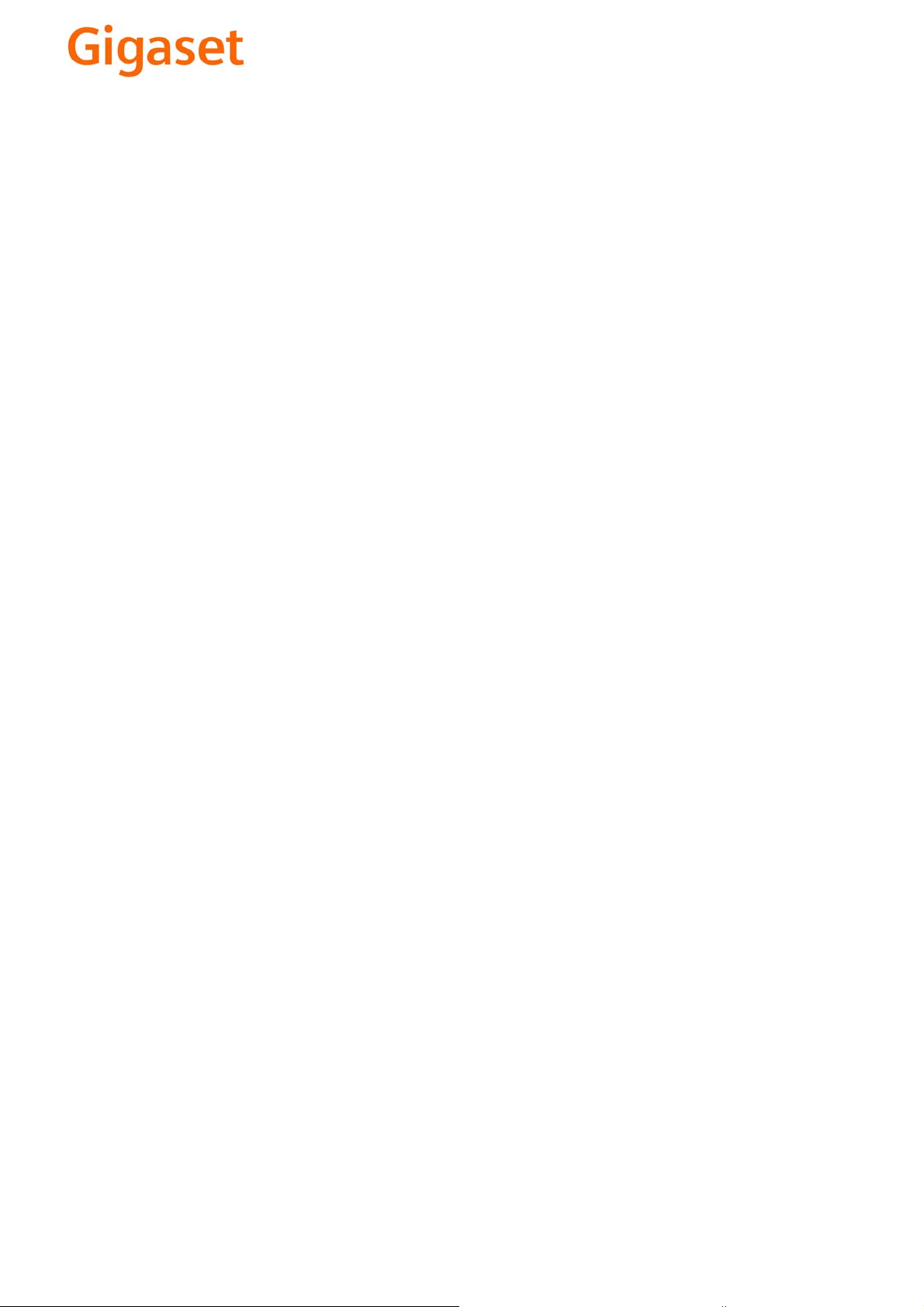
EN Dear Customer,
Gigaset Communications GmbH is the legal successor to
Siemens Home and Office Communication Devices GmbH &
Co. KG (SHC), which in turn continued the Gigaset business
of Siemens AG. Any statements made by Siemens AG or
SHC that are found in the user guides should therefore be
understood as statements of Gigaset Communications
.
GmbH
We hope you enjoy your Gigaset.
DE Sehr geehrte Kundin, sehr geehrter Kunde,
FR Chère Cliente, Cher Client,
IT Gentile cliente,
NL Geachte klant,
ES Estimado cliente,
PT SCaros clientes,
die Gigaset Communications GmbH ist Rechtsnachfolgerin
der Siemens Home and Office Communication Devices
GmbH & Co. KG (SHC), die ihrerseits das Gigaset-Geschäft
der Siemens AG fortführte. Etwaige Erklärungen der
Siemens AG oder der SHC in den Bedienungsanleitungen
sind daher als Erklärungen der Gigaset Communications
GmbH zu verstehen.
Wir wünschen Ihnen viel Freude mit Ihrem Gigaset.
la société Gigaset Communications GmbH succède en droit
à Siemens Home and Office Communication Devices GmbH
& Co. KG (SHC) qui poursuivait elle-même les activités Gigaset de Siemens AG. Donc les éventuelles explications de Siemens AG ou de SHC figurant dans les modes d’emploi
doivent être comprises comme des explications de Gigaset
Communications GmbH.
Nous vous souhaitons beaucoup d’agrément avec votre
Gigaset.
la Gigaset Communications GmbH è successore della Siemens Home and Office Communication Devices GmbH &
Co. KG (SHC) che a sua volta ha proseguito l’attività della
Siemens AG. Eventuali dichiarazioni della Siemens AG o
della SHC nei manuali d’istruzione, vanno pertanto intese
come dichiarazioni della Gigaset Communications GmbH.
Le auguriamo tanta soddisfazione con il vostro Gigaset.
Gigaset Communications GmbH is de rechtsopvolger van
Siemens Home and Office Communication Devices GmbH &
Co. KG (SHC), de onderneming die de Gigaset-activiteiten
van Siemens AG heeft overgenomen. Eventuele uitspraken
of mededelingen van Siemens AG of SHC in de gebruiksaanwijzingen dienen daarom als mededelingen van Gigaset
Communications GmbH te worden gezien.
Wij wensen u veel plezier met uw Gigaset
la Gigaset Communications GmbH es derechohabiente de la
Siemens Home and Office Communication Devices GmbH &
Co. KG (SHC) que por su parte continuó el negocio Gigaset
de la Siemens AG. Las posibles declaraciones de la
Siemens AG o de la SHC en las instrucciones de uso se
deben entender por lo tanto como declaraciones de la Gigaset Communications GmbH.
Le deseamos que disfrute con su Gigaset.
Gigaset Communications GmbH é a sucessora legal da Siemens Home and Office Communication Devices GmbH &
Co. KG (SHC), que, por sua vez, deu continuidade ao sector
de negócios Gigaset, da Siemens AG. Quaisquer declarações por parte da Siemens AG ou da SHC encontradas nos
manuais de utilização deverão, portanto, ser consideradas
como declarações da Gigaset Communications GmbH.
Desejamos que tenham bons momentos com o seu Gigaset.
DA Kære Kunde,
FI Arvoisa asiakkaamme,
SV Kära kund,
NO Kjære kunde,
EL Αγ α πητή πελάτισσα, αγαπητέ πελάτη,
HR Poštovani korisnici,
.
SL Spoštovani kupec!
Gigaset Communications GmbH er retlig efterfølger til Siemens Home and Office Communication Devices GmbH &
Co. KG (SHC), som fra deres side videreførte Siemens AGs
Gigaset-forretninger. Siemens AGs eller SHCs eventuelle
forklaringer i betjeningsvejledningerne skal derfor forstås
som Gigaset Communications GmbHs forklaringer.
Vi håber, du får meget glæde af din Gigaset.
Gigaset Communications GmbH on Siemens Home and
Office Communication Devices GmbH & Co. KG (SHC)-yri-
tyksen oikeudenomistaja, joka jatkoi puolestaan Siemens
AG:n Gigaset-liiketoimintaa. Käyttöoppaissa mahdollisesti
esiintyvät Siemens AG:n tai SHC:n selosteet on tämän
vuoksi ymmärrettävä Gigaset Communications GmbH:n
selosteina.
Toivotamme Teille paljon iloa Gigaset-laitteestanne.
Gigaset Communications GmbH övertar rättigheterna från
Siemens Home and Office Communication Devices GmbH &
Co. KG (SHC), som bedrev Gigaset-verksamheten efter Siemens AG. Alla förklaringar från Siemens AG eller SHC i
användarhandboken gäller därför som förklaringar från
Gigaset Communications GmbH.
Vi önskar dig mycket nöje med din Gigaset.
Gigaset Communications GmbH er rettslig etterfølger etter
Siemens Home and Office Communication Devices GmbH &
Co. KG (SHC), som i sin tur videreførte Gigaset-geskjeften i
Siemens AG. Eventuelle meddelelser fra Siemens AG eller
SHC i bruksanvisningene er derfor å forstå som meddelelser
fra Gigaset Communications GmbH.
Vi håper du får stor glede av din Gigaset-enhet.
η Gigaset Communications GmbH είναι η νομική διάδοχος της
Siemens Home and Office Communication Devices GmbH &
Co. KG (SHC), η οποία έχει αναλάβει την εμπορική
δραστηριότητα Gigaset της Siemens AG. Οι δηλώσεις της
Siemens AG ή της SHC στις
επομένως δηλώσεις της Gigaset Communications GmbH.
Σας ευχόμαστε καλή διασκέδαση με τη συσκευή σας Gigaset.
Gigaset Communications GmbH pravni je sljednik tvrtke
Siemens Home and Office Communication Devices GmbH &
Co. KG (SHC), koji je nastavio Gigaset poslovanje tvrtke
Siemens AG. Zato sve izjave tvrtke Siemens AG ili SHC koje
se nalaze u uputama za upotrebu treba tumačiti kao izjave
tvrtke Gigaset Communications GmbH.
Nadamo se da sa zadovoljstvom koristite svoj Gigaset
uređaj.
Podjetje Gigaset Communications GmbH je pravni naslednik
podjetja Siemens Home and Office Communication Devices
GmbH & Co. KG (SHC), ki nadaljuje dejavnost znamke
Gigaset podjetja Siemens AG. Vse izjave podjetja Siemens
AG ali SHC v priročnikih za uporabnike torej veljajo kot izjave
podjetja Gigaset Communications GmbH.
Želimo vam veliko užitkov ob uporabi naprave Gigaset.
οδηγίες χρήσ
ης αποτ
ελούν
Issued by
Gigaset Communications GmbH
Schlavenhorst 66, D-46395 Bocholt
Gigaset Communications GmbH is a trademark
licensee of Siemens AG
© Gigaset Communications GmbH 2008
All rights reserved.
Subject to availability. Rights of modifications
reserved.
www.gigaset.com
Page 2

CS Vážení zákazníci,
společnost Gigaset Communications GmbH je právním
nástupcem společnosti Siemens Home and Office
Communication Devices GmbH & Co. KG (SHC), která dále
přejala segment produktů Gigaset společnosti Siemens AG.
Jakékoli prohlášení společnosti Siemens AG nebo SHC, které
naleznete v uživatelských příručkách, je třeba považovat za
prohlášení společnosti Gigaset Communications GmbH.
Doufáme, že jste s produkty Gigaset spokojeni.
SK Vážený zákazník,
Spoločnosť Gigaset Communications GmbH je právnym
nástupcom spoločnosti Siemens Home and Office
Communication Devices GmbH & Co. KG (SHC), ktorá zasa
pokračovala v činnosti divízie Gigaset spoločnosti Siemens
AG. Z tohto dôvodu je potrebné všetky vyhlásenia
spoločnosti Siemens AG alebo SHC, ktoré sa nachádzajú v
používateľských príručkách, chápať ako vyhlásenia
spoločnosti Gigaset Communications GmbH.
Veríme, že budete so zariadením Gigaset spokojní.
PL Szanowny Kliencie,
Firma Gigaset Communications GmbH jest spadkobiercą
prawnym firmy Siemens Home and Office Communication
Devices GmbH & Co. KG (SHC), która z kolei przejęła
segment produktów Gigaset od firmy Siemens AG. Wszelkie
oświadczenia firm Siemens AG i SHC, które można znaleźć
w instrukcjach obsługi, należy traktować jako oświadczenia
firmy Gigaset Communications GmbH.
Życzymy wiele przyjemności z korzystania z produktów
Gigaset.
TR Sayın Müşterimiz,
Gigaset Communications GmbH, Siemens AG'nin Gigaset
işletmesini yürüten Siemens Home and Office
Communication Devices GmbH & Co. KG (SHC)'nin yasal
halefidir. Kullanma kılavuzlarında bulunan ve Siemens AG
veya SHC tarafından yapılan bildiriler Gigaset
Communications GmbH tarafından yapılmış bildiriler olarak
algılanmalıdır.
Gigaset'ten memnun kalmanızı ümit ediyoruz.
RO Stimate client,
Gigaset Communications GmbH este succesorul legal al
companiei Siemens Home and Office Communication
Devices GmbH & Co. KG (SHC), care, la rândul său, a
continuat activitatea companiei Gigaset a Siemens AG.
Orice afirmaţii efectuate de Siemens AG sau SHC şi incluse
în ghidurile de utilizare vor fi, prin urmare, considerate a
aparţine Gigaset Communications GmbH.
Sperăm ca produsele Gigaset să fie la înălţimea dorinţelor
dvs.
SR Poštovani potrošaču,
Gigaset Communications GmbH je pravni naslednik
kompanije Siemens Home and Office Communication
Devices GmbH & Co. KG (SHC), kroz koju je nastavljeno
poslovanje kompanije Gigaset kao dela Siemens AG. Stoga
sve izjave od strane Siemens AG ili SHC koje se mogu naći u
korisničkim uputstvima treba tuma
Gigaset Communications GmbH.
Nadamo se da ćete uživati u korišćenju svog Gigaset
uređaja.
BG Уважаеми потребители,
Gigaset Communications GmbH е правоприемникът на
Siemens Home and Office Communication Devices GmbH
& Co. KG (SHC), която на свой ред продължи бизнеса на
подразделението Siemens AG. По тази причина
всякакви изложения, направени от Siemens AG или
SHC, които се намират в ръководствата за
потребителя, следва да се разбират като изложения на
Gigaset Communications GmbH.
Надяваме се да ползвате с удоволствие вашия Gigaset.
izjave kompanije
čiti kao
RU Уважаемыи покупатель!
Компания Gigaset Communications GmbH является
правопреемником компании Siemens Home and Office
Communication Devices GmbH & Co. KG (SHC), которая,
ою очередь, приняла подразделение Gigaset в свое
в св
управление от компании Siemens AG. Поэтому любые
заявления, сделанные от имени компании Siemens AG
или SHC и встречающиеся в руководствах
пользователя, должны восприниматься как заявления
компании Gigaset Communications GmbH.
Мы надеемся, что продукты Gigaset удовлетворяют
вашим требованиям.
HU T
isztelt Vásárló!
A Siemens Home and Communication Devices GmbH & Co.
KG (SHC) törvényes jogutódja a Gigaset Communications
GmbH, amely a Siemens AG Gigaset üzletágának utódja.
Ebből következően a Siemens AG vagy az SHC felhasználói
kézikönyveiben található bármely kijelentést a Gigaset
Communications GmbH kijelentésének kell tekinteni.
Reméljük, megelégedéssel használja Gigaset készülékét.
Issued by
Gigaset Communications GmbH
Schlavenhorst 66, D-46395 Bocholt
Gigaset Communications GmbH is a trademark
licensee of Siemens AG
© Gigaset Communications GmbH 2008
All rights reserved.
Subject to availability. Rights of modifications
reserved.
www.gigaset.com
Page 3
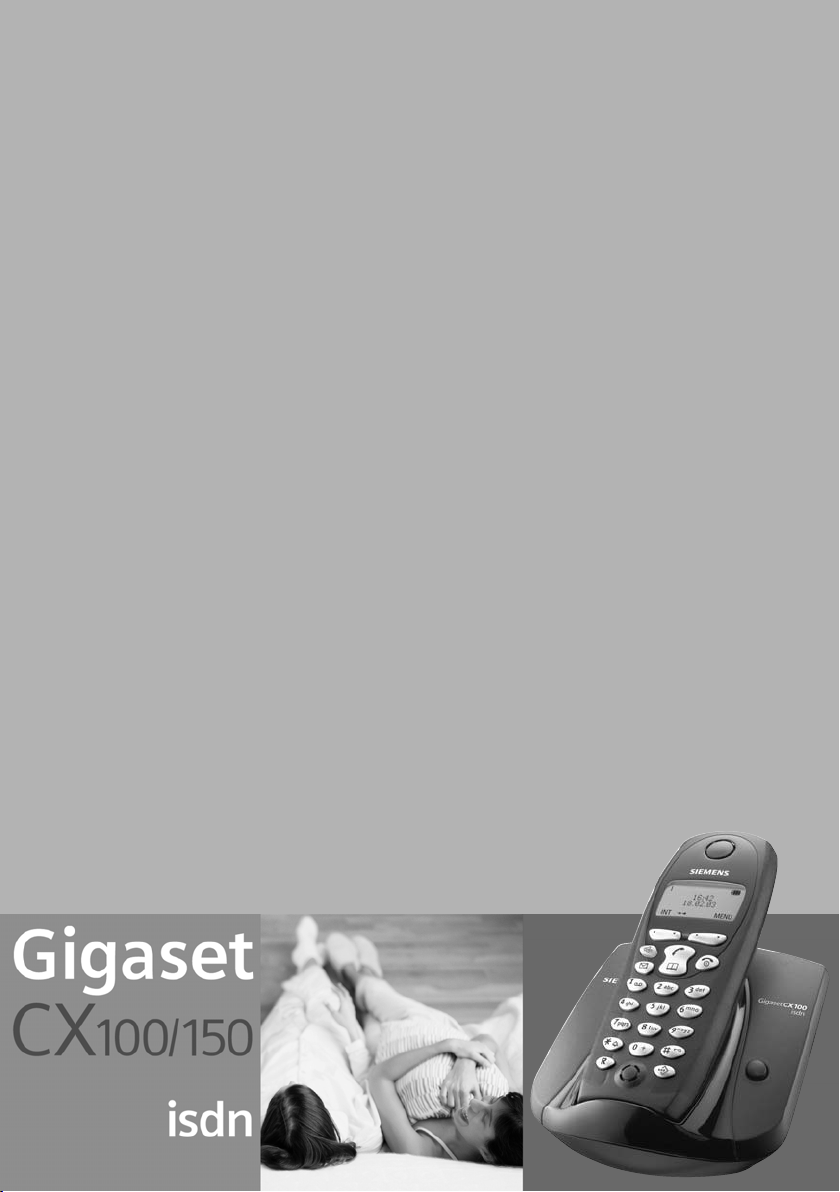
s
Be inspired
Page 4
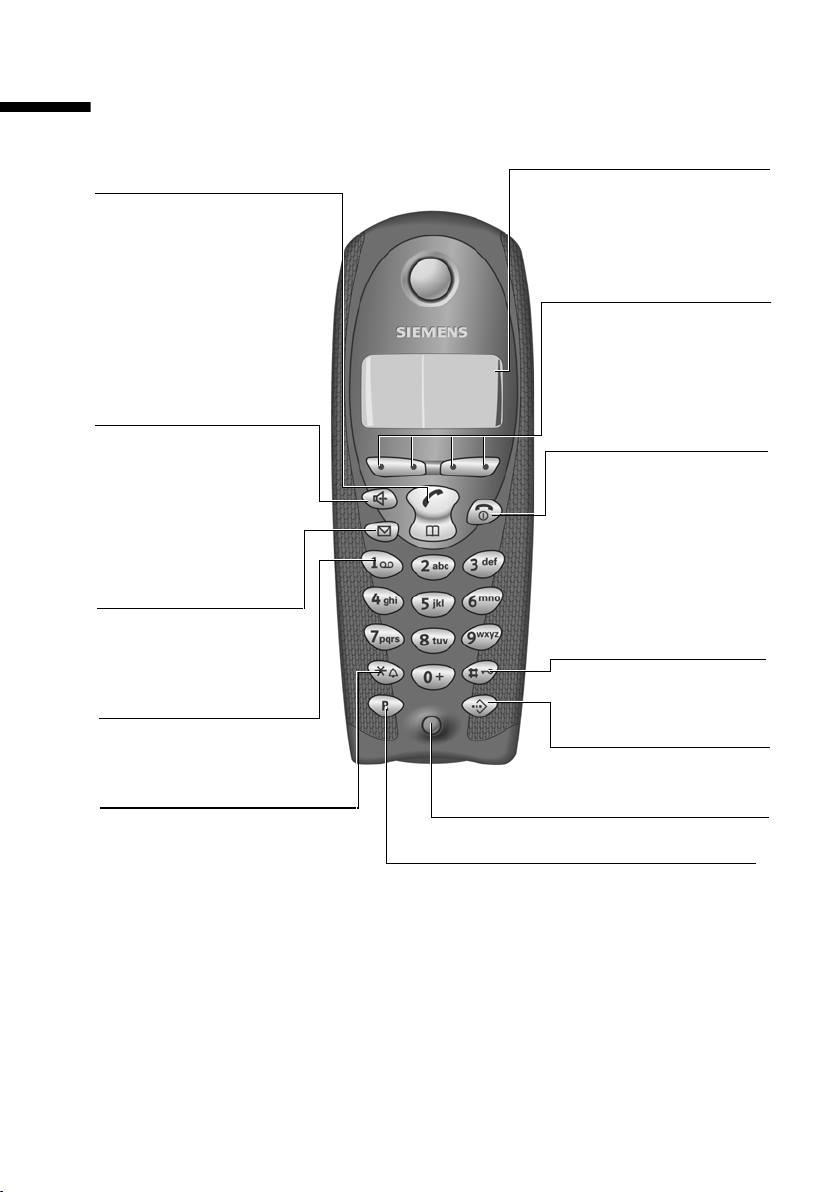
The handset at a glance
Tal k /directo r y key:
Top half:
◆ Answer a call
◆ Initiate dialling
◆ Switch from handsfree
to "earpiece" mode
Bottom half:
◆ Open directory
U
The handset at a glance
Charge status
= flat U fully charged
= flashes: battery is
almost flat or is charging
Current functions and
display keys
The display keys give you
access to the functions
shown in the display.
Handsfree key:
◆ Switch from "earpiece"
to handsfree mode
◆ Lights up: handsfree is
activated
◆ Flashes: incoming call
Message key
Access to SMS, calls list,
answering machine list
(on CX150isdn)
Key 1
Answering machine
(long press)
Star key
◆ Ringer on/off
(long press)
◆ When texting: toggles
between upper/lower
case and digits
vuÛ
MENU
End call and
On/Off key
◆ End call
◆ Cancel function
◆ Return to idle state
(hold down)
◆ Handset on/off
(in idle status,
hold down)
Hash key
Keypad lock on/off
(long press)
Speed dial list key
Open the speed dial list
Microphone
Recall key
Initiate enquiry call
1
Page 5
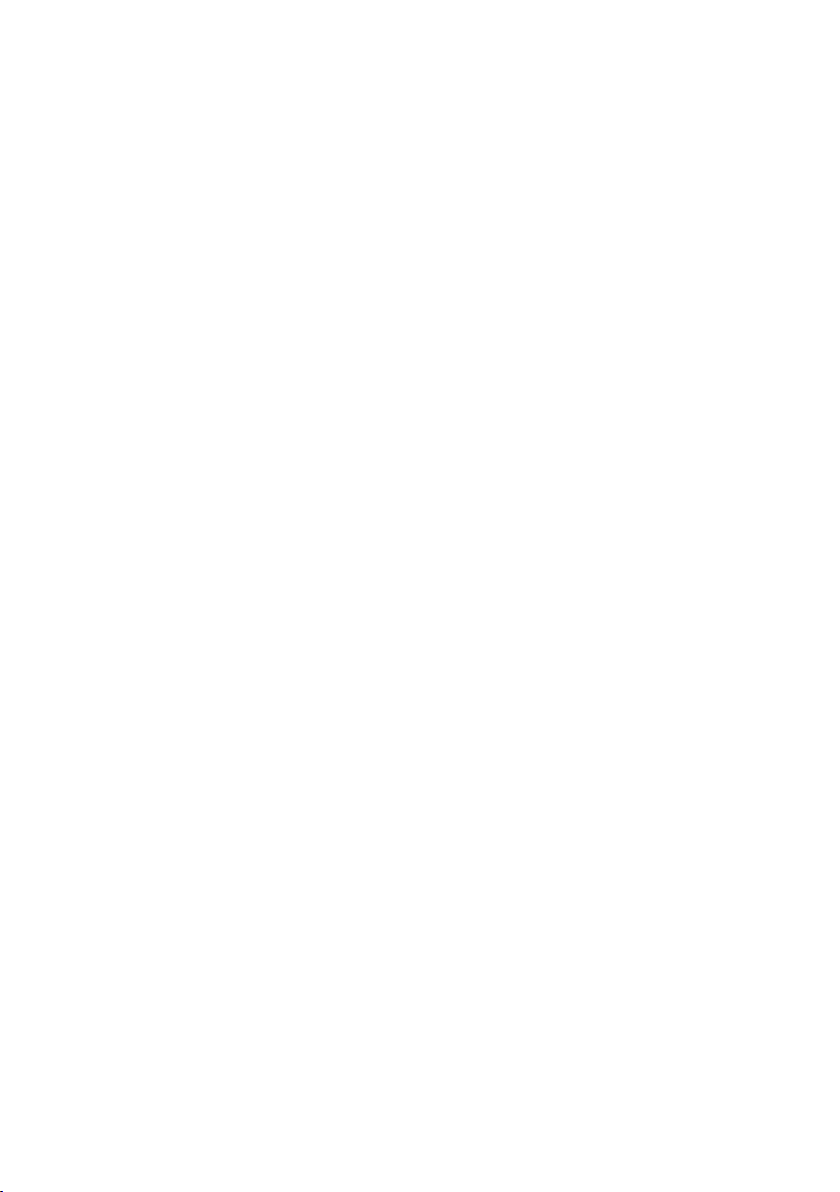
The handset at a glance . . . . . . . . . . . . . . . . . . . . . . 1
Safety precautions . . . . . . . . . . . . . . . . . . . . . . . . . . 5
Preparing to use your phone . . . . . . . . . . . . . . . . . . 6
Pack contents . . . . . . . . . . . . . . . . . . . . . . . . . . . . . . . . . . . . . . . . . . . . . . . . . . . . . . . . . 6
Installing the base . . . . . . . . . . . . . . . . . . . . . . . . . . . . . . . . . . . . . . . . . . . . . . . . . . . . . 6
Preparing to use the handset . . . . . . . . . . . . . . . . . . . . . . . . . . . . . . . . . . . . . . . . . . . . . 8
Operating the handset – menu guidance . . . . . . . . . . . . . . . . . . . . . . . . . . . . . . . . . . 10
Preparing to use the base . . . . . . . . . . . . . . . . . . . . . . . . . . . . . . . . . . . . . . . . . . . . . . 12
Date and Time . . . . . . . . . . . . . . . . . . . . . . . . . . . . . 14
Setting the date and the time . . . . . . . . . . . . . . . . . . . . . . . . . . . . . . . . . . . . . . . . . . . 14
Changing the time mode . . . . . . . . . . . . . . . . . . . . . . . . . . . . . . . . . . . . . . . . . . . . . . 14
Making calls . . . . . . . . . . . . . . . . . . . . . . . . . . . . . . . 15
Making external calls and ending a call . . . . . . . . . . . . . . . . . . . . . . . . . . . . . . . . . . . . 15
Making an iternal call . . . . . . . . . . . . . . . . . . . . . . . . . . . . . . . . . . . . . . . . . . . . . . . . . . 15
Accepting a call . . . . . . . . . . . . . . . . . . . . . . . . . . . . . . . . . . . . . . . . . . . . . . . . . . . . . . 16
Withholding Calling Line Identification . . . . . . . . . . . . . . . . . . . . . . . . . . . . . . . . . . . 16
Handsfree . . . . . . . . . . . . . . . . . . . . . . . . . . . . . . . . . . . . . . . . . . . . . . . . . . . . . . . . . . . 17
Callback when the number is busy (CCBS) / when the call is not answered (CCNR) . 17
Functions during a call . . . . . . . . . . . . . . . . . . . . . . 19
Making a call to several users . . . . . . . . . . . . . . . . . . . . . . . . . . . . . . . . . . . . . . . . . . . 19
Transferring calls . . . . . . . . . . . . . . . . . . . . . . . . . . . . . . . . . . . . . . . . . . . . . . . . . . . . . 22
Dealing with a waiting external call – CW (Call Waiting) . . . . . . . . . . . . . . . . . . . . . . 22
Putting a call on hold (Call Hold) . . . . . . . . . . . . . . . . . . . . . . . . . . . . . . . . . . . . . . . . . 23
Using the directory and other lists . . . . . . . . . . . . 24
Directory and speed dial list . . . . . . . . . . . . . . . . . . . . . . . . . . . . . . . . . . . . . . . . . . . . . 24
Last number redial list . . . . . . . . . . . . . . . . . . . . . . . . . . . . . . . . . . . . . . . . . . . . . . . . . 27
Opening lists with the message key . . . . . . . . . . . . . . . . . . . . . . . . . . . . . . . . . . . . . . 28
Calls lists . . . . . . . . . . . . . . . . . . . . . . . . . . . . . . . . . . . . . . . . . . . . . . . . . . . . . . . . . . . . 28
Making cost-effective calls . . . . . . . . . . . . . . . . . . . 31
Linking a call-by-call number with a phone number . . . . . . . . . . . . . . . . . . . . . . . . . . 31
SMS (text messages) . . . . . . . . . . . . . . . . . . . . . . . . 32
General . . . . . . . . . . . . . . . . . . . . . . . . . . . . . . . . . . . . . . . . . . . . . . . . . . . . . . . . . . . . . 32
Before you can send and receive text messages . . . . . . . . . . . . . . . . . . . . . . . . . . . . . 32
Managing SMS service centres . . . . . . . . . . . . . . . . . . . . . . . . . . . . . . . . . . . . . . . . . . 33
Entering, editing or deleting phone numbers for SMS centres . . . . . . . . . . . . . . . . . . 34
Activating/deactivating SMS send centre . . . . . . . . . . . . . . . . . . . . . . . . . . . . . . . . . . 35
Registering/de-registering with an SMS centre . . . . . . . . . . . . . . . . . . . . . . . . . . . . . . 36
Memory . . . . . . . . . . . . . . . . . . . . . . . . . . . . . . . . . . . . . . . . . . . . . . . . . . . . . . . . . . . . 36
2
Page 6
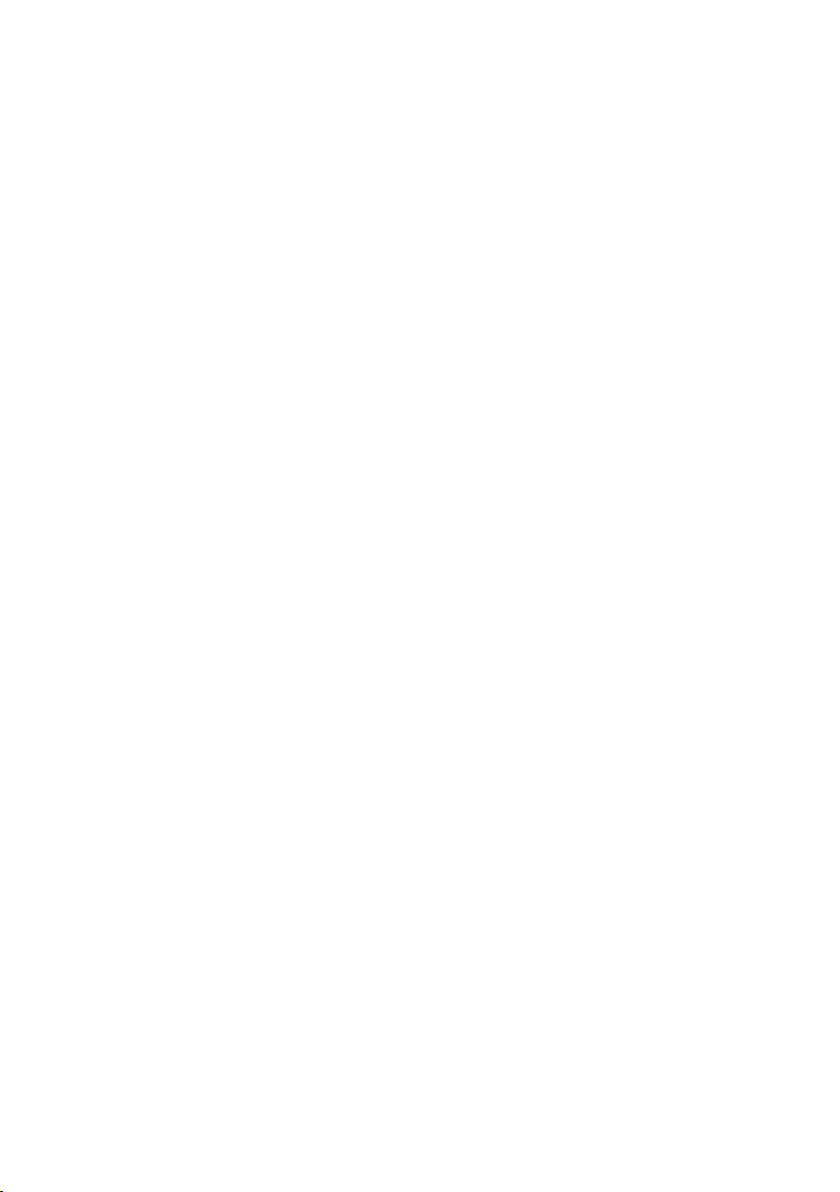
Sending a text message and the outgoing message list . . . . . . . . . . . . . . . . . . . . . . . 37
Sending a text message to an e-mail address . . . . . . . . . . . . . . . . . . . . . . . . . . . . . . . 40
Receiving text messages, incoming message list . . . . . . . . . . . . . . . . . . . . . . . . . . . . 41
Text messages to a PABX . . . . . . . . . . . . . . . . . . . . . . . . . . . . . . . . . . . . . . . . . . . . . . . 44
Errors when sending and receiving a text message . . . . . . . . . . . . . . . . . . . . . . . . . . 45
Operating the answering machine
(on CX150isdn) . . . . . . . . . . . . . . . . . . . . . . . . . . . . 47
Selecting an answering machine . . . . . . . . . . . . . . . . . . . . . . . . . . . . . . . . . . . . . . . . 48
Activating/deactivating the answering machine . . . . . . . . . . . . . . . . . . . . . . . . . . . . 48
Selecting announcement and AM mode . . . . . . . . . . . . . . . . . . . . . . . . . . . . . . . . . . 49
Recording/changing announcements . . . . . . . . . . . . . . . . . . . . . . . . . . . . . . . . . . . . . 49
Playing back/deleting announcements . . . . . . . . . . . . . . . . . . . . . . . . . . . . . . . . . . . . 50
Recording memos . . . . . . . . . . . . . . . . . . . . . . . . . . . . . . . . . . . . . . . . . . . . . . . . . . . . 50
Two-way recording . . . . . . . . . . . . . . . . . . . . . . . . . . . . . . . . . . . . . . . . . . . . . . . . . . . 51
Picking up a call from the answering machine . . . . . . . . . . . . . . . . . . . . . . . . . . . . . . 51
Playing messages . . . . . . . . . . . . . . . . . . . . . . . . . . . . . . . . . . . . . . . . . . . . . . . . . . . . . 52
Returning a call during playback . . . . . . . . . . . . . . . . . . . . . . . . . . . . . . . . . . . . . . . . . 53
Playing a message to another caller . . . . . . . . . . . . . . . . . . . . . . . . . . . . . . . . . . . . . . 53
Playing back memos . . . . . . . . . . . . . . . . . . . . . . . . . . . . . . . . . . . . . . . . . . . . . . . . . . 54
Setting the playback speed . . . . . . . . . . . . . . . . . . . . . . . . . . . . . . . . . . . . . . . . . . . . . 54
Deleting messages/memos . . . . . . . . . . . . . . . . . . . . . . . . . . . . . . . . . . . . . . . . . . . . . 54
Marking an old message or memo as "new" . . . . . . . . . . . . . . . . . . . . . . . . . . . . . . . . 55
Adding a number to the directory . . . . . . . . . . . . . . . . . . . . . . . . . . . . . . . . . . . . . . . . 56
Checking the status of an answering machine . . . . . . . . . . . . . . . . . . . . . . . . . . . . . . 56
Remote control . . . . . . . . . . . . . . . . . . . . . . . . . . . . . . . . . . . . . . . . . . . . . . . . . . . . . . 57
Setting the answering machine (on CX150isdn) 61
Assigning a receive MSN . . . . . . . . . . . . . . . . . . . . . . . . . . . . . . . . . . . . . . . . . . . . . . . 61
Hiding/showing an answering machine . . . . . . . . . . . . . . . . . . . . . . . . . . . . . . . . . . . 62
Determining the number of rings before the answering machine starts . . . . . . . . . . 63
Activating/deactivating voice announcement of date and time . . . . . . . . . . . . . . . . . 63
Setting the recording time and recording quality . . . . . . . . . . . . . . . . . . . . . . . . . . . . 64
Activating/deactivating automatic pause . . . . . . . . . . . . . . . . . . . . . . . . . . . . . . . . . . 65
Locking the answering machine, defining AM PIN . . . . . . . . . . . . . . . . . . . . . . . . . . . 65
Activating/deactivating automatic listen in on the handset . . . . . . . . . . . . . . . . . . . . 66
Activating/deactivating automatic pickup . . . . . . . . . . . . . . . . . . . . . . . . . . . . . . . . . . 67
Activating/deactivating automatic notification via text message . . . . . . . . . . . . . . . . 67
Security settings . . . . . . . . . . . . . . . . . . . . . . . . . . . 69
Changing the system PIN . . . . . . . . . . . . . . . . . . . . . . . . . . . . . . . . . . . . . . . . . . . . . . 69
Emergency numbers . . . . . . . . . . . . . . . . . . . . . . . . . . . . . . . . . . . . . . . . . . . . . . . . . . 69
System settings . . . . . . . . . . . . . . . . . . . . . . . . . . . 71
Changing the names for internal users . . . . . . . . . . . . . . . . . . . . . . . . . . . . . . . . . . . . 71
Setting up/deleting an ISDN phone number (MSN) . . . . . . . . . . . . . . . . . . . . . . . . . . 71
3
Page 7
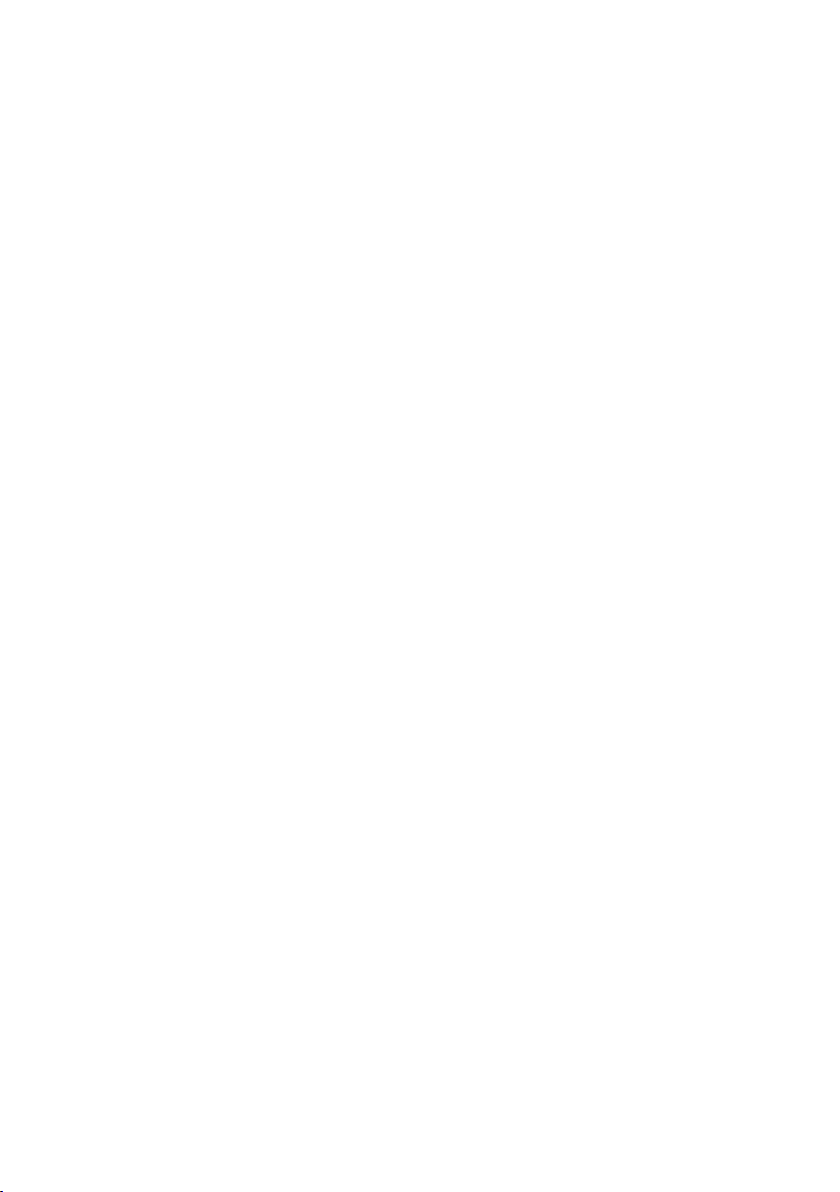
Assigning a phone number (MSN) . . . . . . . . . . . . . . . . . . . . . . . . . . . . . . . . . . . . . . . . 73
Assigning a ringer melody to an MSN . . . . . . . . . . . . . . . . . . . . . . . . . . . . . . . . . . . . . 74
Forwarding calls . . . . . . . . . . . . . . . . . . . . . . . . . . . . . . . . . . . . . . . . . . . . . . . . . . . . . . 75
Activating/deactivating Call Waiting – (CW) . . . . . . . . . . . . . . . . . . . . . . . . . . . . . . . . 78
Restoring the factory setting . . . . . . . . . . . . . . . . . . . . . . . . . . . . . . . . . . . . . . . . . . . . 78
Individual handset settings . . . . . . . . . . . . . . . . . . 79
Changing the display language . . . . . . . . . . . . . . . . . . . . . . . . . . . . . . . . . . . . . . . . . . 79
Activating/deactivating Auto Answer . . . . . . . . . . . . . . . . . . . . . . . . . . . . . . . . . . . . . . 79
Adjusting the loudspeaker volume . . . . . . . . . . . . . . . . . . . . . . . . . . . . . . . . . . . . . . . 80
Changing the ringer tone . . . . . . . . . . . . . . . . . . . . . . . . . . . . . . . . . . . . . . . . . . . . . . . 80
Activating/deactivating advisory tones . . . . . . . . . . . . . . . . . . . . . . . . . . . . . . . . . . . . 82
Resetting a handset to the factory setting . . . . . . . . . . . . . . . . . . . . . . . . . . . . . . . . . . 83
Operating with other devices . . . . . . . . . . . . . . . . 84
Gigaset M101 Data and M105 Data data modules . . . . . . . . . . . . . . . . . . . . . . . . . . . 84
Gigaset Repeater . . . . . . . . . . . . . . . . . . . . . . . . . . . . . . . . . . . . . . . . . . . . . . . . . . . . . 84
Operating when connected to a PABX . . . . . . . . . 86
Access code . . . . . . . . . . . . . . . . . . . . . . . . . . . . . . . . . . . . . . . . . . . . . . . . . . . . . . . . . 86
Dialling options . . . . . . . . . . . . . . . . . . . . . . . . . . . . . . . . . . . . . . . . . . . . . . . . . . . . . . 86
Registering/de-registering other handsets . . . . . . 88
Appendix . . . . . . . . . . . . . . . . . . . . . . . . . . . . . . . . . 91
Care . . . . . . . . . . . . . . . . . . . . . . . . . . . . . . . . . . . . . . . . . . . . . . . . . . . . . . . . . . . . . . . 91
Contact with liquid . . . . . . . . . . . . . . . . . . . . . . . . . . . . . . . . . . . . . . . . . . . . . . . . . . . 91
Questions and Answers . . . . . . . . . . . . . . . . . . . . . . . . . . . . . . . . . . . . . . . . . . . . . . . . 91
Service (Customer Care) . . . . . . . . . . . . . . . . . . . . . . . . . . . . . . . . . . . . . . . . . . . . . . . 93
Specifications . . . . . . . . . . . . . . . . . . . . . . . . . . . . . . . . . . . . . . . . . . . . . . . . . . . . . . . . 94
Character set chart . . . . . . . . . . . . . . . . . . . . . . . . . . . . . . . . . . . . . . . . . . . . . . . . . . . . 96
Guarantee certificate Ireland . . . . . . . . . . . . . . . . . . . . . . . . . . . . . . . . . . . . . . . . . . . . 97
Compatibility . . . . . . . . . . . . . . . . . . . . . . . . . . . . . . 99
Menu Tree . . . . . . . . . . . . . . . . . . . . . . . . . . . . . . . 100
Main menu . . . . . . . . . . . . . . . . . . . . . . . . . . . . . . . . . . . . . . . . . . . . . . . . . . . . . . . . . 100
"Base Settings" submenu . . . . . . . . . . . . . . . . . . . . . . . . . . . . . . . . . . . . . . . . . . . . . . 101
"Voice Mail" submenu . . . . . . . . . . . . . . . . . . . . . . . . . . . . . . . . . . . . . . . . . . . . . . . . 102
Directory key and speed dial list key . . . . . . . . . . . . . . . . . . . . . . . . . . . . . . . . . . . . . 103
Accessories . . . . . . . . . . . . . . . . . . . . . . . . . . . . . . . 104
ISDN glossary . . . . . . . . . . . . . . . . . . . . . . . . . . . . . 107
Index . . . . . . . . . . . . . . . . . . . . . . . . . . . . . . . . . . . . 113
4
Page 8
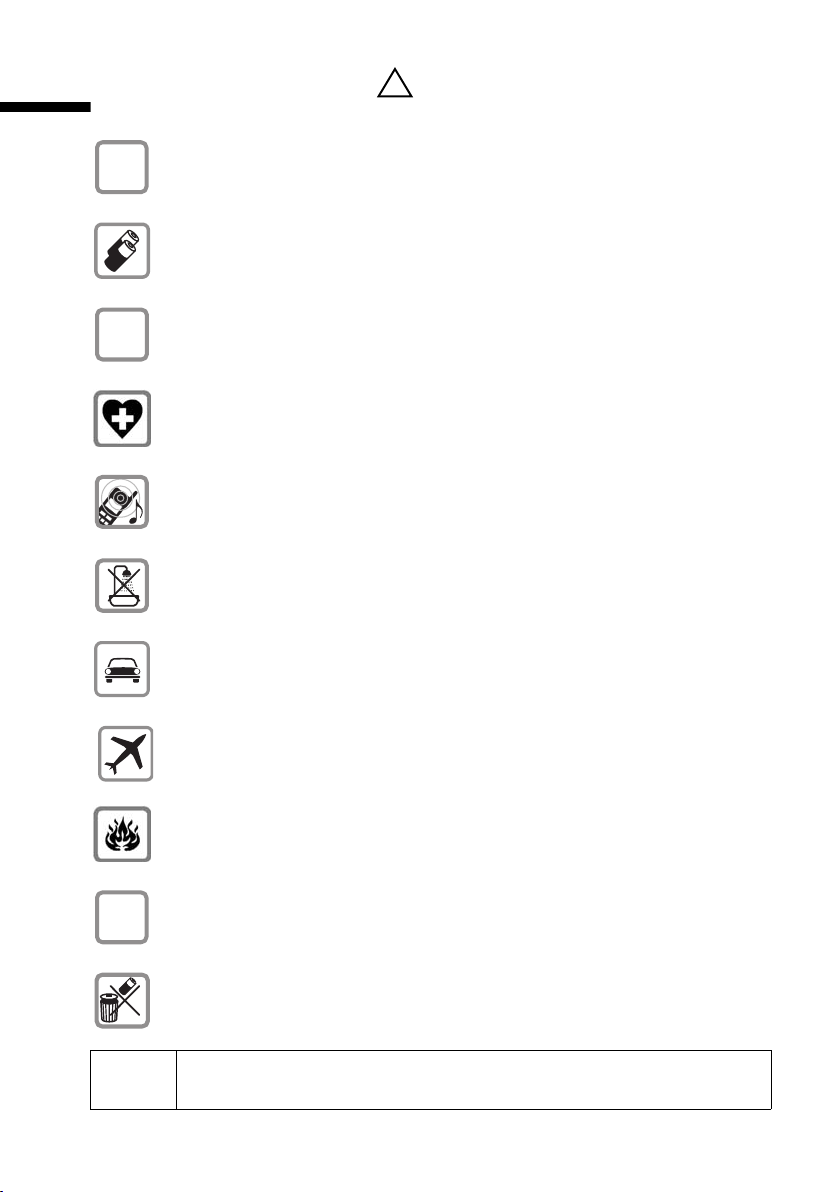
Safety precautions
Safety precautions
Only use the power supply unit supplied, as indicated on the underside of
$
the device.
Fit only the recommended rechargeable batteries (page 94) and of the
same type! Use no other types of batteries or non-rechargeable batteries, as
they could damage health and cause personal injury.
‹
Œ
Ensure correct polarity when fitting rechargeable batteries, and use the
battery type according to these instructions (you will see polarity symbols in
the handset's
The operation of medical appliances may be affected. Be aware of the
technical conditions within the particular environment (e.g. doctor's practice).
The handset may cause an intrusive 'hum' in hearing aids.
Do not install the base in bathrooms or shower rooms (page 91). The handset
and base are not watertight.
Drivers must not use their phones while driving (Walk and Talk function).
battery compartments)
!
.
ƒ
Switch off your phone while on board an aircraft (Walk and Talk function).
Ensure that it cannot be switched on again accidentally.
Do not use the phone in environments subject to explosion hazard (e.g. auto
paint shops).
Ensure that your Gigaset is accompanied by these instructions when you give
it to others to use.
Dispose of the batteries and phone in accordance with environmental
regulations.
i
Not all of the functions described in these instructions are available in all
countries.
5
Page 9
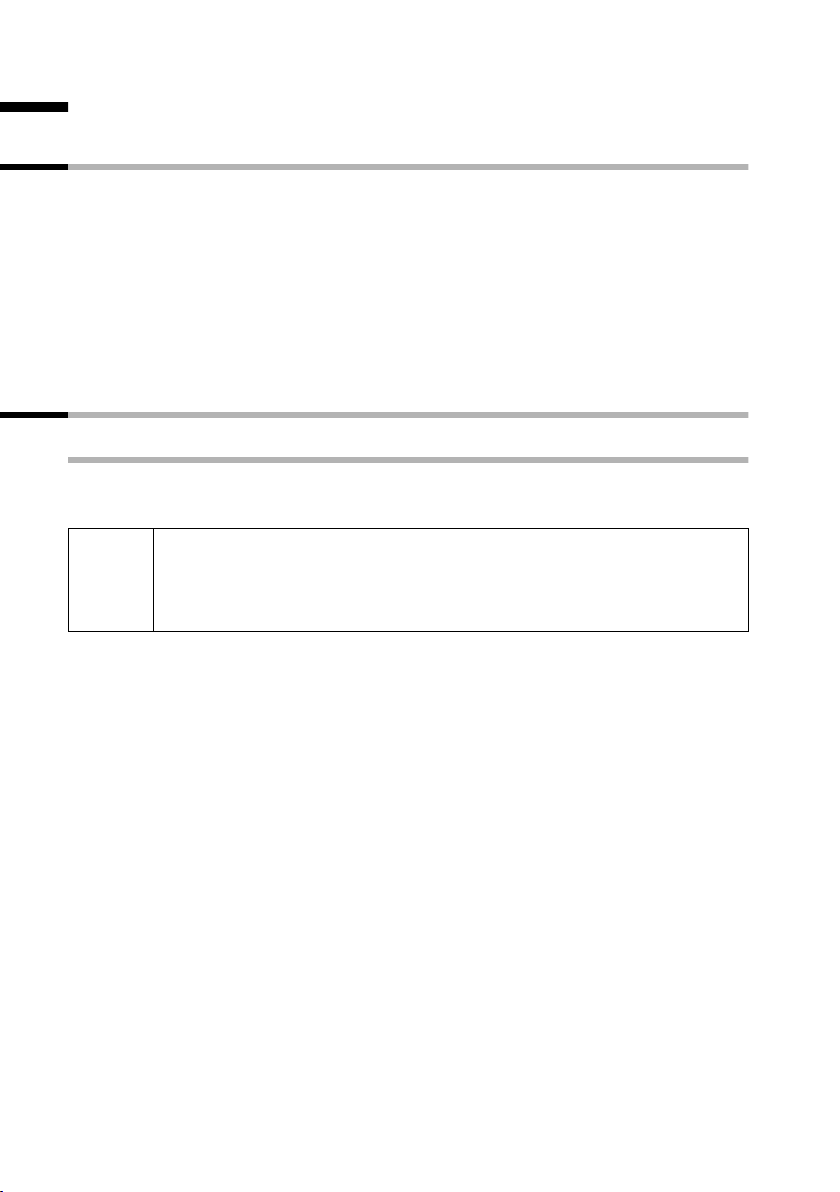
Preparing to use your phone
Preparing to use your phone
Pack contents
The pack contains:
◆ one base station,
◆ one handset,
◆ one power supply unit with power cord,
◆ one ISDN connection cable,
◆ one battery compartment cover for the handset,
◆ two batteries,
◆ one set of operating instructions.
Installing the base
Hints on installing
The base is designed to be operated in enclosed, dry areas at temperatures ranging from
+5 °C to +45 °C. Install the base at a central location in your home, e.g., in the hall.
◆ Never expose the telephone to heat sources, direct sunlight or other
W
electrical appliances.
◆ Protect your Gigaset from moisture, dust, corrosive liquids and
vapours.
6
Page 10
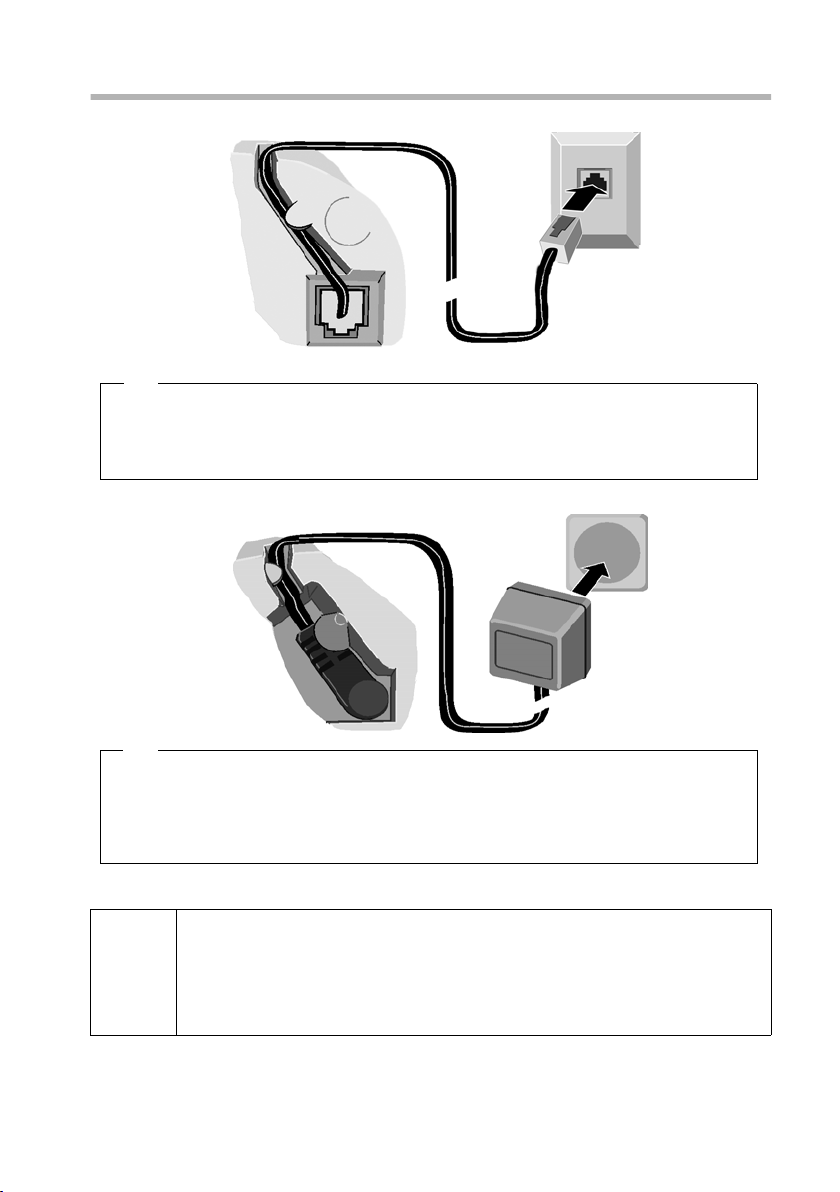
Connecting the base station
Preparing to use your phone
ISDN
connection
cable (NTBA)
Underside of
base (enlarged
view)
Cable recess
1.
Phone jack with
ISDN
connection
cable
1.
◆ Plug one of the ISDN cable jacks into the socket in the base (it clips into place).
◆ Position cable in the cable recess.
◆ Insert the second ISDN cable jack into the NTBA (ISDN connection).
Outlet
Cable recess
Underside of
base (enlarged
view)
2.
◆ Insert the small jack on the power cord into the socket on the underside of the
base.
◆ Position cable in the cable recess.
◆ Plug the power supply unit into your power outlet.
2.
Power supply unit
with power cord
Keep the power supply unit plugged in at all times to en sure your ph one
is ready for use whenever you need it.
i
Neither the base nor the registered handsets will operate in the event of
a power failure. However, all the settings and stored information
(messages, directory entries etc.) are retained indefinitely.
7
Page 11
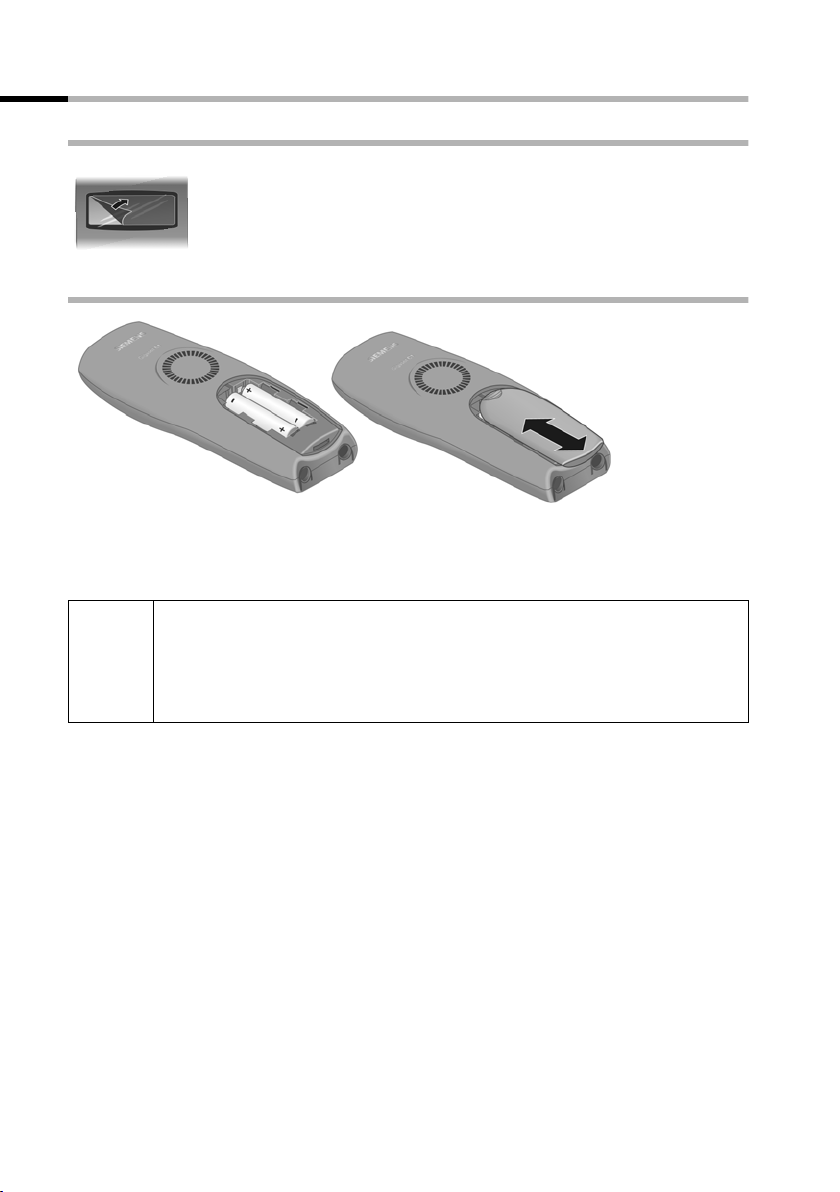
Preparing to use your phone
Preparing to use the handset
Removing protective film
The display is protected by a plastic film.
Please remove protective film!
Inserting the batteries
◆ Insert the batteries ensuring correct polarity (see figure on left).
◆ Position the battery cover so that it is open by around 3 mm, then slide up until it
closes with a click.
Use only the rechargeable batteries recommended by Siemens on
page 94! Never use conventional batteries (non-rechargeable) or other
W
Opening the battery compartment
Press on the ribbed section of the cover and push the cover downwards.
battery types as this may cause significant damage to health and
property. For example, the jacket of the battery could be destroyed
(hazardous). The phone could also malfunction or be damaged.
8
Page 12
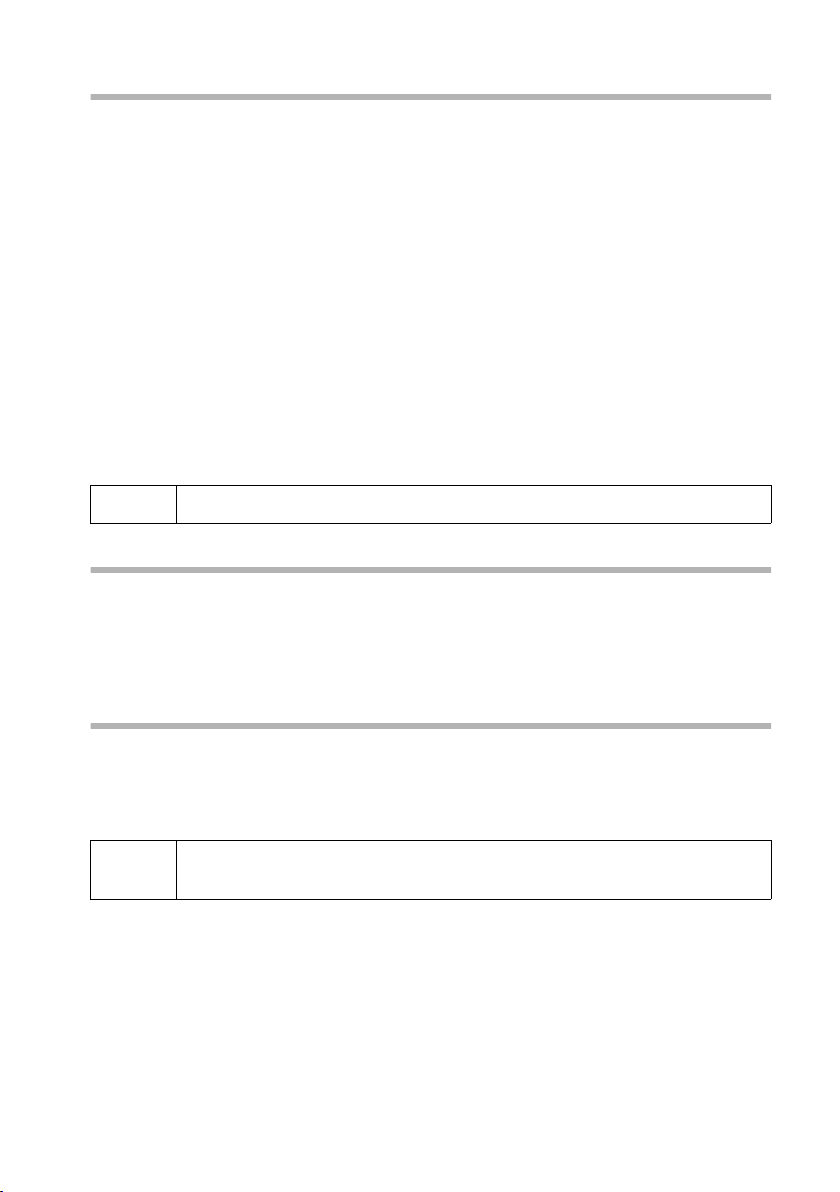
Preparing to use your phone
Registering the handset and charging the batteries
When you place the handset into the base, it will register automatically to the base.
Proceed step by step as follows:
1. Place the deactivated handset in the base with the display facing upwards.
2. Wait till the handset has registered automatically to the base (page 88). This
operation takes around one minute. You will now see "Time not activated" in the
display. The internal number 11 is assigned to the handset (the first valid internal
number for handsets) and the internal name Int.11 appears in the display. You can
change the handset name (page 71).
Should automatic registration be interrupted, you must register the handset
manually as described starting on page 88. You can get help from a table containing
basic questions and answers (page 91).
Now leave the handset in the base for the batteries to charge – the batteries are supplied
uncharged. Battery charging is indicated in the top right of the display by the flashing
battery icon
= Batteries (almost) empty V Batteries
e Batteries
V :
2
/3 charged
1
/
charged U Batt. fully charged
3
i
To register additional handsets, refer to page 88.
Note
Your telephone is now ready for use. With the Gigaset CX150isdn, the answering
machine with pre-recorded announcement is also activated. To correctly record the time
of calls and, if applicable, messages you must now set the date and time. Depending on
the network operator, the date and time will be set automatically by the phone network
when you make your first outgoing call.
Activating/deactivating the handset
To activate the handset, press the end call key a and hold. You will hear a
confirmation tone (rising tone sequence).
To deactivate the handset, press the end call key
(confirmation tone).
i
The deactivated handset activates automatically when placed in the base
or charger.
a again in the idle status and hold
9
Page 13
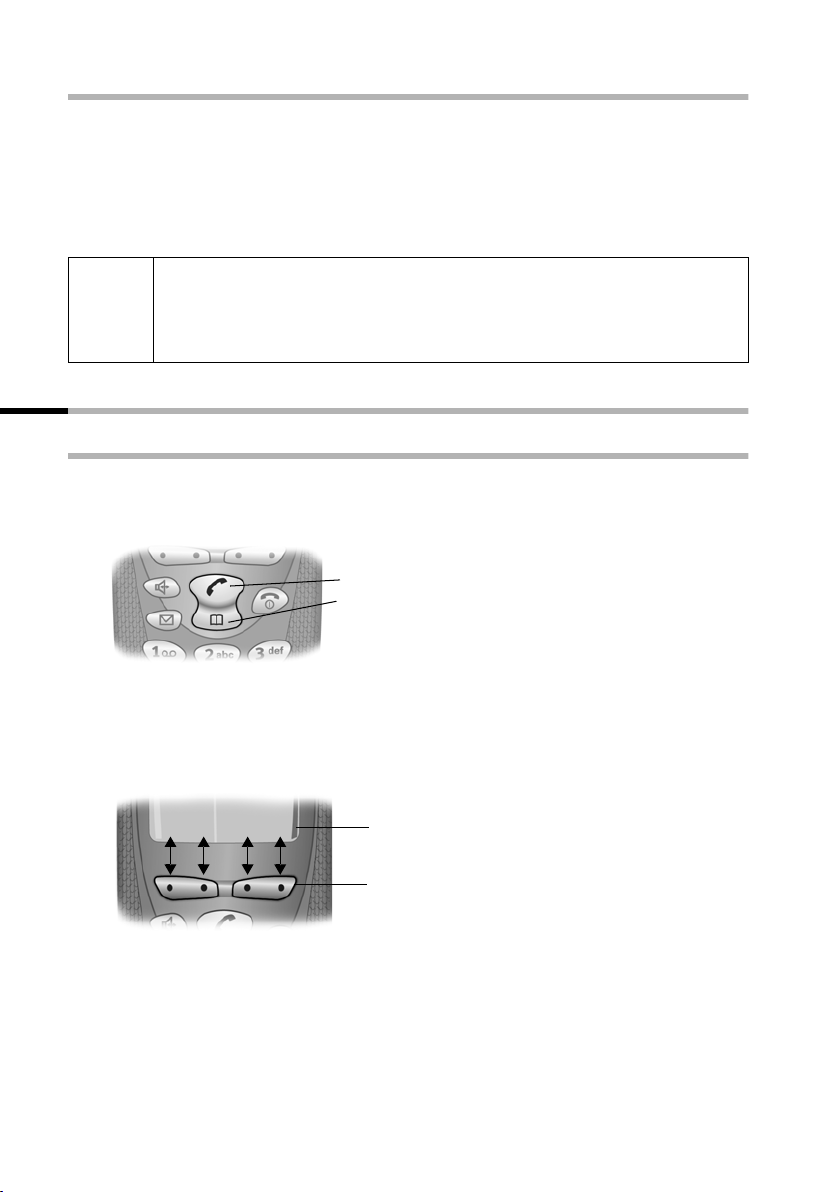
Preparing to use your phone
Activating/deactivating keypad protection
You can "lock" the keys on your handset, e.g. when carrying the unit in your pocket or
bag. This protects the keypad against inadvertent activation.
Press and hold the hash key
will appear in the display.
To deactivate the keypad lock, press the hash key
tone).
◆ The keypad lock deactivates automatically when you receive a call. It
i
re-activates when the call is finished.
◆ When the keypad lock is active, you cannot even call emergency
numbers.
R. You will hear a confirmation tone and the symbol Ø
R again and hold (confirmation
Operating the handset – menu guidance
Special keys
Tal k /directo r y key
The talk/directory key
of this key to initiate a call. You press the bottom half of the key to open the directory.
c is a rocker key that has two functions. You press the top half
Rocker key:
Top half of the key = Talk key
Bottom half of the key = Directory key
Display keys
The display keys are the horizontal rocker keys just below the display. Their function
changes depending on the particular operating situation. The current function is shown
in the display directly above the key to which it relates.
Example:
MENU
vuÛ
Display key functions
Display keys
10
Page 14
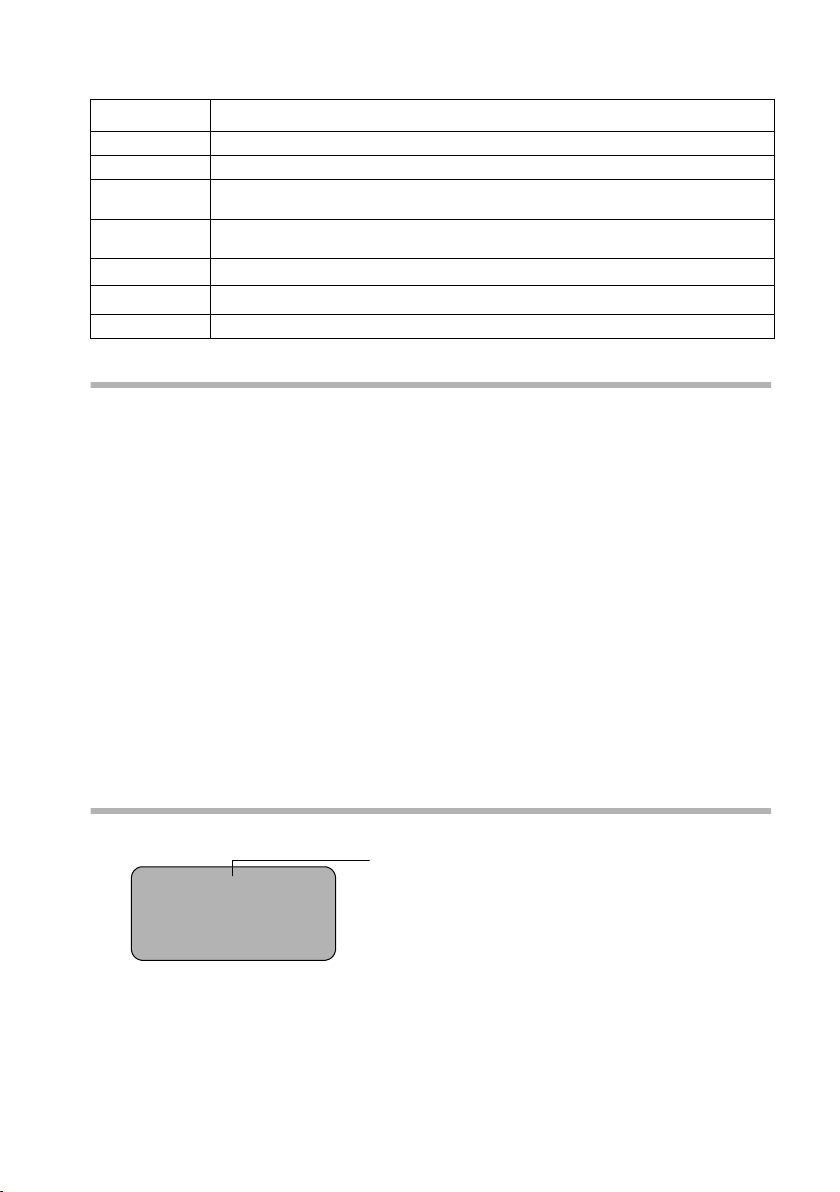
Preparing to use your phone
The various functions are explained below:
Display icon Meaning when key is pressed
Þ
OK
MENU
INT
ts
uv
Û
Last number redial key: open the list of the last 10 numbers you dialled.
OK key: confirm menu function or confirm an input and store.
Menu key: open the main menu when in idle status.
Open a status-dependent menu while making a call.
INT key: dial internally to make a call to other handsets connected to the same
base.
Scroll up / down.
Move cursor left / right.
Delete key: delete input from right to left one character at a time.
Correcting wrong inputs
After a correct input you will hear a confirmation tone (rising tone sequence). An
incorrect input is indicated by an error tone (descending tone sequence). You can repeat
the input.
If you have entered the wrong characters when entering figures or text you can correct
this as follows:
Deleting characters to the left of the cursor with
To correct a telephone number or text, use the display keys uv to move the cursor
to the right of the incorrect character. Now press the display key
deleted. Now enter the correct character.
Inserting characters to the right of the cursor
If you have omitted a character, use the display keys
you want to insert the character, and key it in.
Overwriting characters
The number of digits for entering the date or time is predermined and the field is
preconfigured. Using the display keys
be changed and overwrite it.
uv, position the cursor on the digit that is to
Û
Û. The character is
uv to go to the place where
Idle status
Display in idle status (example)
×V
12:50
12.04.03
Þ MENU
INT
For CX150isdn only: answering machine activated
11
Page 15
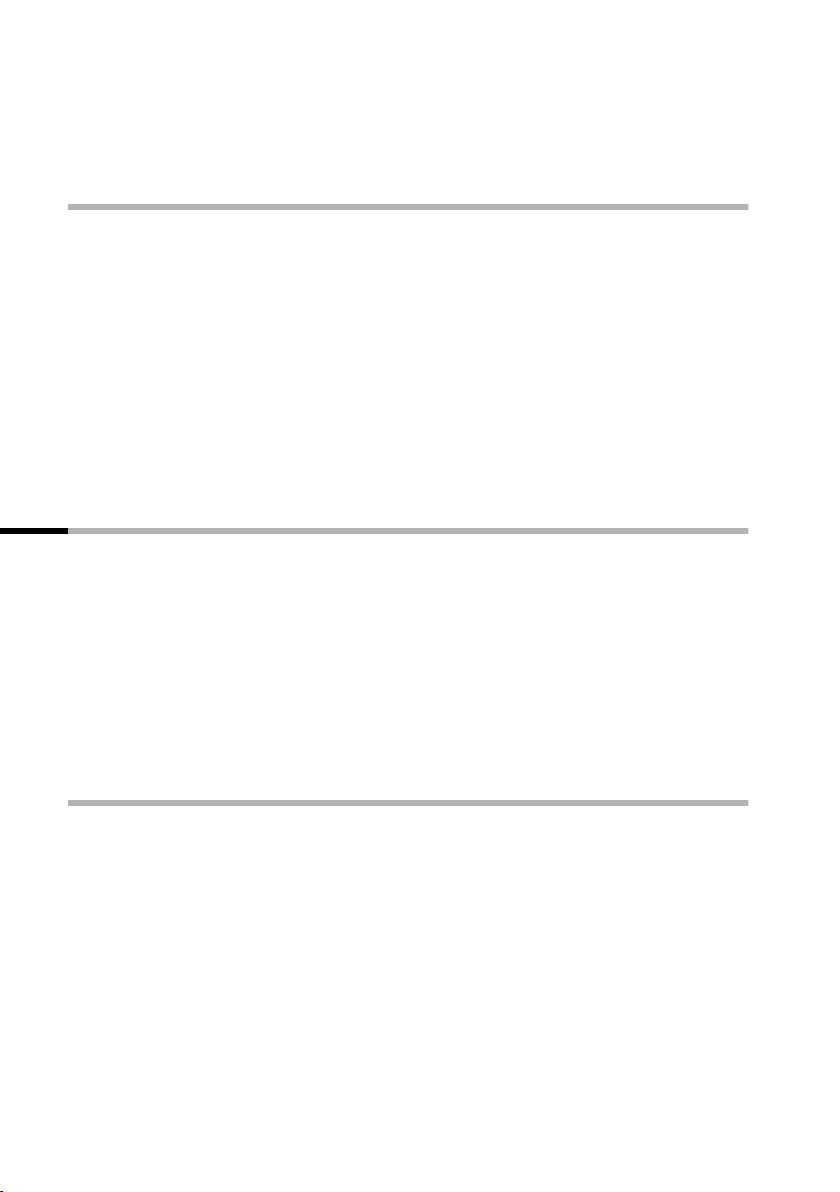
Preparing to use your phone
Reverting to idle status from anywhere in the menu:
◆ Press the end call key a and hold or
◆ Press no key: the display automatically reverts to the idle status after 2 minutes.
Changes which you have not confirmed/stored by pressing OK will be rejected.
Menu operation, with "Setting Handsfree Volume" as an example
1. MENU Press the display key. The menu opens.
2.
s
3. OK Confirm with the display key.
4.
s
5. OK Confirm with the display key.
uv Press the left or right display key to select the required volume (1–5).
6.
7. OK Now press the display key to confirm the setting.
8.
a
Press the display key repeatedly until Audio Settings appears on the
screen.
Press the display key repeatedly until Handsfree Volume
appears on the screen.
Press and hold the 'end call' key to return to the idle status.
Preparing to use the base
A few more settings are required to operate your phone:
◆ Date and time unless set by the phone network (page 14)
◆ For CX150isdn: showing/hiding answering machines 1 to 3 (page 62)
◆ Determine/enter MSNs for your phone connection (page 71)
◆ Set type of device for the devices connected (page 84)
◆ Set receive MSN (page 73)
◆ Outside line code (for connection to a PABX, page 86)
You can make the settings with the enclosed C1 handset, or else with other handsets.
In these operating instructions the C1 handset is used to illustrate operation.
What is an MSN?
MSN = Multiple Subscriber Number. You can apply for up to ten different telephone
numbers for one multiple ISDN connection. An MSN is one of the phone numbers
assigned to you without an area code.
You telephone uses the MSN entirely as you require. The following differentiation is
made:
◆ Receive MSN: Phone numbers you may be called on. You can assign the receive
MSN's to specific internal users (terminals). Incoming calls are only forwarded to the
terminals to which the relevant MSN has been assigned. Terminals are, for instance,
handsets or answering machines.
◆ Send MSN: Phone numbers that are identified to the person you are calling. The
network operator calculates charges based on the send MSN's. You can assign a
fixed send MSN to each internal user.
12
Page 16
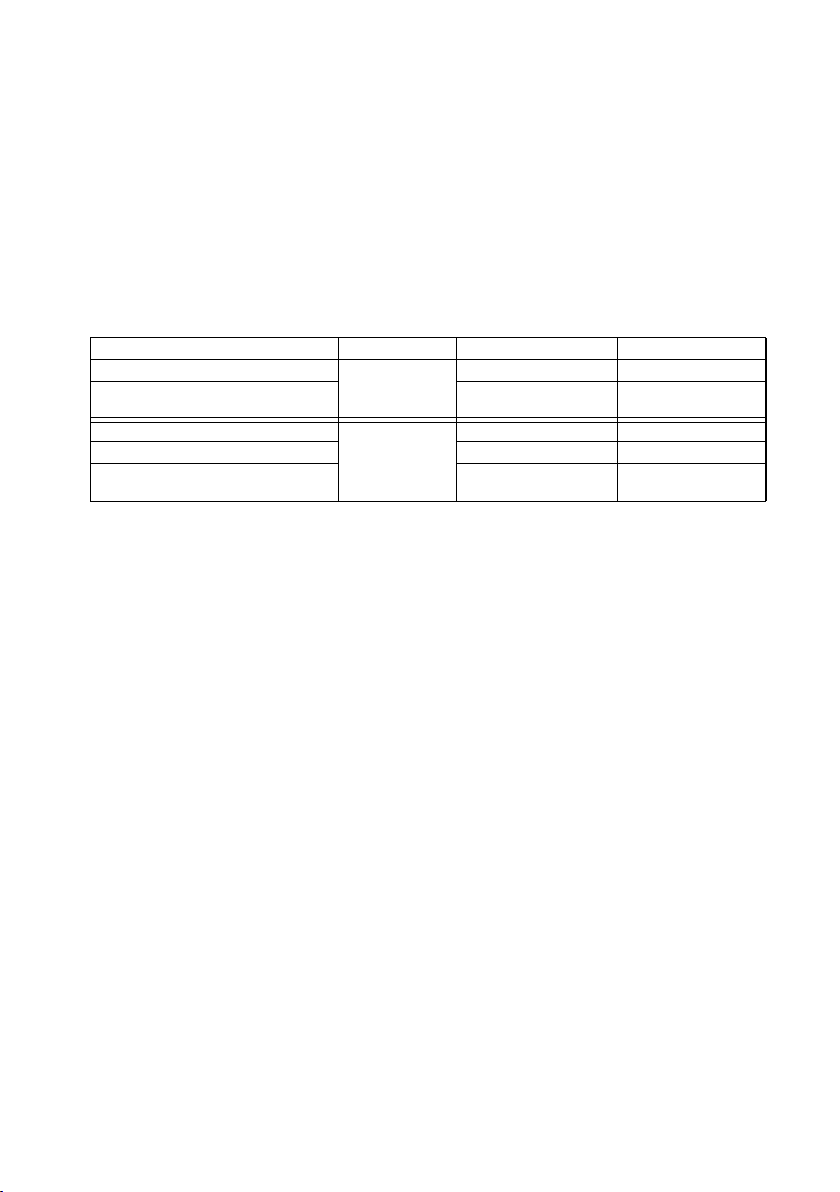
Preparing to use your phone
Possible internal users are:
◆ Handsets, to which you can assign the internal numbers 11 to 16.
◆ Data modules (page 84), to which you can assign the internal numbers 41 to 46.
◆ Integrated answering machines (on CX150isdn), to which the internal numbers
91 to 93 are assigned.
Example of how to assign an MSN:
You have applied for four MSN's, two for business use (MSN1, MSN2) and two for private
purposes (MSN3, MSN4). Four handsets are connected to a base. Two handsets (Int.11
and 12) and the answering machine AM 91 are intended for business use, and two
handsets (Int.13 and 14) and the answering machine AM 92 are intended for private
use.
Internal users Use Receive MSN Send MSN
Handsets Int.11, 12 Business MSN1, MSN2 MSN1
Answering
machine
Handset Int.13 Private MSN3 MSN3
Handset Int.14 MSN4 MSN4
Answering
machine
AM 91 MSN1, MSN2 ---
AM 92
MSN3, MSN4 ---
13
Page 17
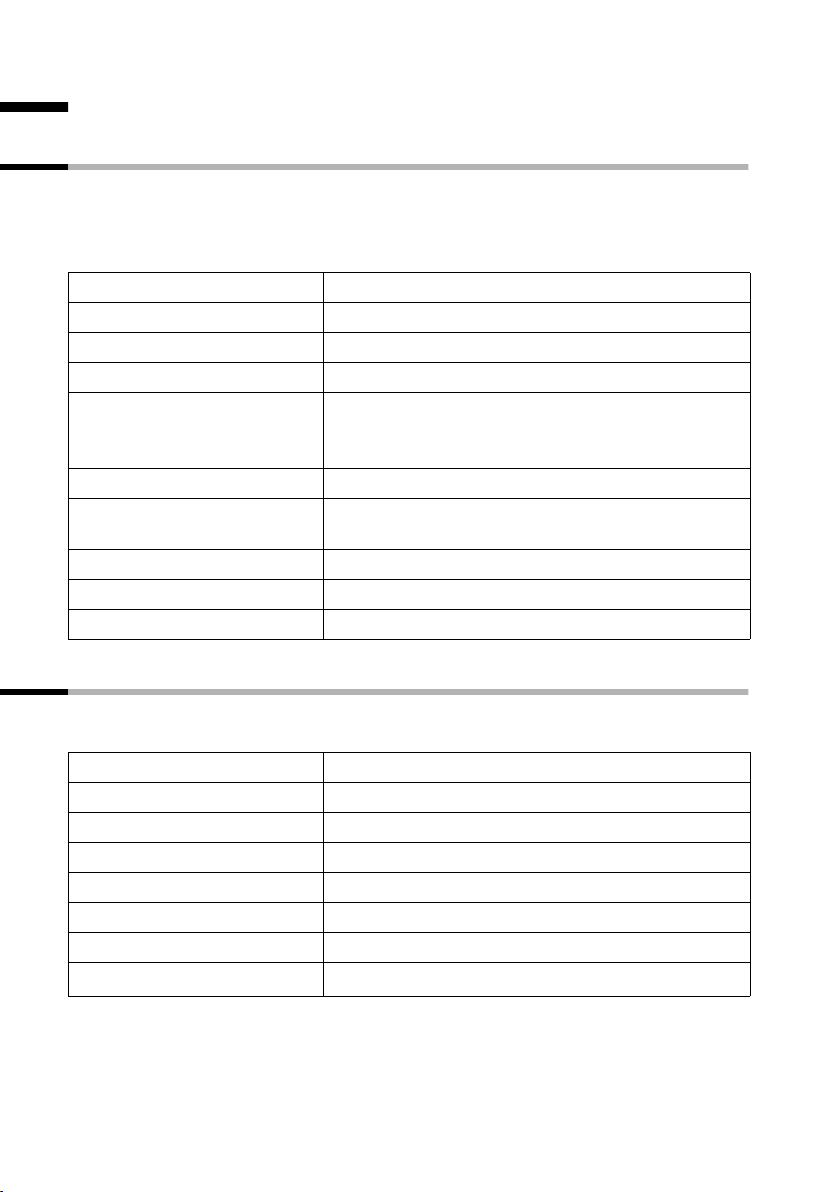
Date and Time
Date and Time
Setting the date and the time
Correct date and time settings are essential if, for example, you want to know exactly
when calls were received.
The first time you make a call on your phone, the date and time are transmitted by the
exchange. However, you can also set the date and time on the handset.
MENU
s Calender/Clock OK
s Date/Time OK
~OK
~OK
sOK
a
Open the menu.
Select the menu item and confirm.
Select the menu item and confirm.
Enter the date:
Enter the day/month/year and confirm.
Example: for 20.05.2003, enter
2QQ5QI.
Enter the time:
Enter hours/minutes and confirm. Example: for
9.35, enter
Only when the 12-hour display is selected:
Select a.m. or p.m. and confirm.
Long press (back to idle status).
QOI5.
Changing the time mode
You can choose between the 12 hour and the 24 hour display (factory setting) for the
time (a.m. = 1st half of the day; p.m. = 2nd half of the day).
MENU
s Calender/Clock OK
s Time Mode OK
either ...
s 12 hour OK
or ...
24 hour OK
a
14
Open the menu.
Select the menu item and confirm.
Select the menu item and confirm.
Select the menu item and confirm (‰ = activated).
Confirm (‰ = activated).
Long press (back to idle status).
Page 18
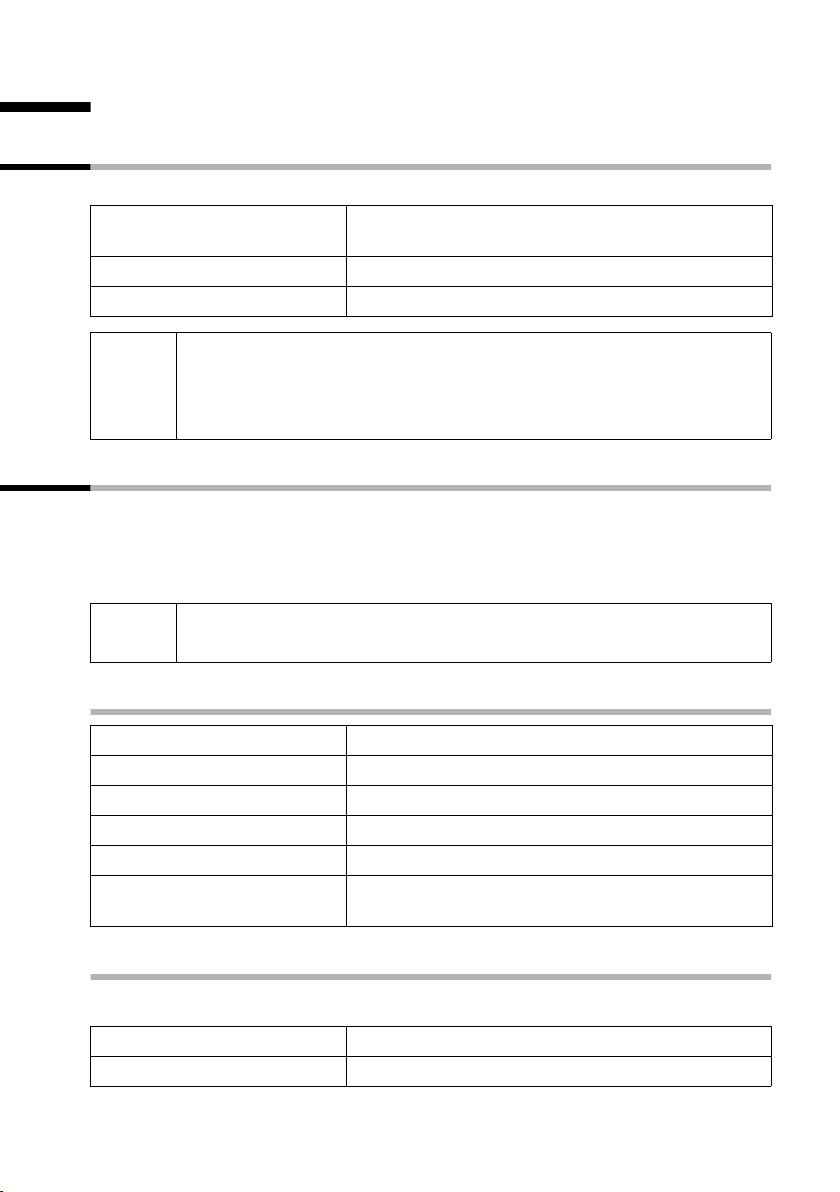
Making calls
Making calls
Making external calls and ending a call
External calls are calls into the public telephone network.
~c
a
◆ You can also press the talk key c first (you hear the dialling tone)
i
and then enter the number.
◆ You can use the end call key a to cancel the dialling operation.
◆ You can also end a conversation by placing the handset in the base.
Making an iternal call
Internal calls are calls between handsets that are registered with the same base. These
calls are free.
You can either call a specific handset or call all the other registered internal users at the
same time ("group call").
Enter the number and press the talk key. The
telephone number is dialled.
End the call:
Press the end call key.
i
If you receive a call during an internal call or group call, the call is not
interrupted. You will hear a call waiting tone.
Calling a specific handset
INT
either ...
~
or ...
MENU
s Int.11 OK
Open Internal call.
Enter the number of the internal user required.
Open the menu.
Select the required internal number and confirm,
e.g. Int.11.
Starting a group call to all internal users
You can make a group call to all other registered internal users from any handset.
INT
P
The first internal user to pick up the call is connected with you.
Initiate an internal call.
Press the star key.
15
Page 19
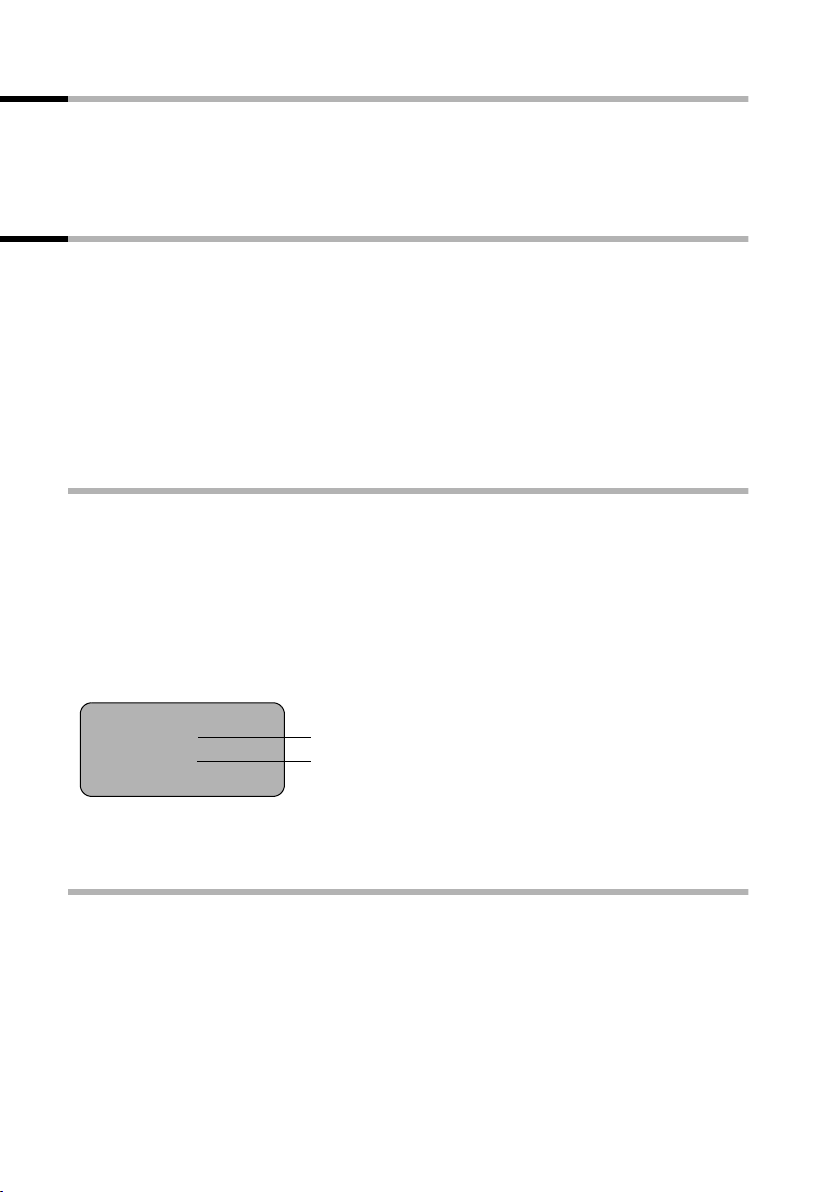
Making calls
Accepting a call
Your handset rings, the call is displayed on the screen and the handsfree key d flashes.
Press the talk key
base/charger and the Auto Answer function is activated (page 79), then you just need
to lift the handset out of the base/charger to take the call.
c or the handsfree key d to accept the call. If the handset is in the
Withholding Calling Line Identification
Precondition: The “Withhold Calling Line Identification” service is supported by your
network provider.
When supplied, your phone number is displayed on the phone of the person you are
calling (CLIP – for outgoing connections) and a caller's phone number is displayed on
your handset (COLP – for incoming connections).
You can withhold this Calling Line Identification (CLIR – for outgoing connections/ COLR
– for incoming connections). CLIP/CLIR are paired with COLP/COLR: if you withhold
Calling Line Identification both – CLIR and COLR – are activated.
You will find explanations for the abbreviations used in the glossary on page 108.
Displaying caller's phone number
When you get a call, you will see the caller's number and/or name displayed on the
screen.
Precondition: Calling Line Identification is activated for the caller.
Screen display with CLIP
With Calling Line Identification, the caller's telephone number is displayed on the
handset screen. If you have stored an entry for this number in your directory, then that
entry will be displayed instead of the number, e.g.
"Anna".
U
1234567890
for private
MENU
Call from unkown caller is displayed on the screen if the caller's phone number is not
identified.
Phone number or "Anna"
Receive MSN that is being called
Withholding phone number identification
If you do not wish your phone number to be revealed to the person you are speaking to
you can stop your number being identified. You can withhold identification of your
phone number specifically for the next call or else for all calls. If set for all calls, the
phone number is withheld both for outgoing calls (CLIR) and for incoming calls (COLR).
16
Page 20
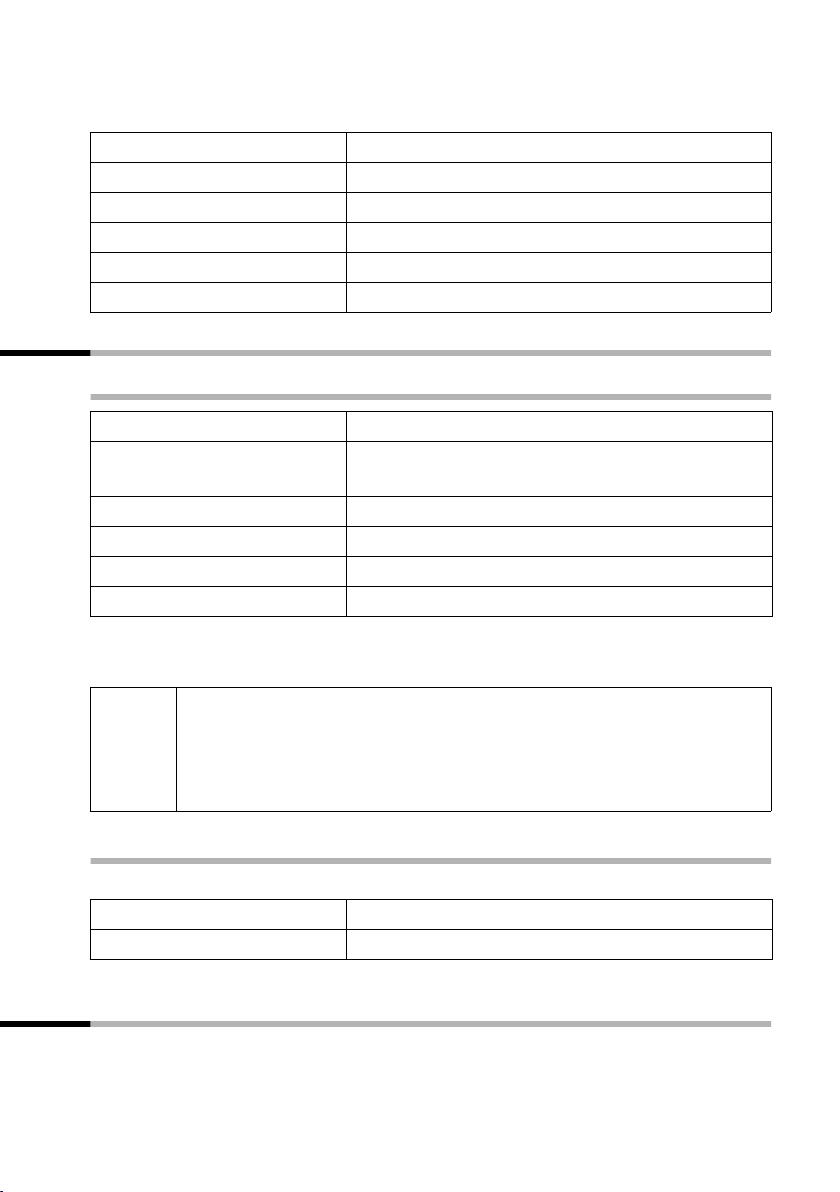
Making calls
Withholding or permitting identification of your phone number for all calls
When the phone is supplied Withhold no.
is not activated.
MENU
s Base Settings OK
s Settings OK
s ISDN settings OK
s Withhold no. OK
a
Open the menu.
Select the menu item and confirm.
Select the menu item and confirm.
Select the menu item and confirm.
Select the menu item and confirm (‰ = activated).
Long press (back to idle status).
Handsfree
Activating/deactivating handsfree
Activate while dialling:
~ d
d
c
As soon as you terminate the handsfree mode you switch to "earpiece mode" and
continue the call on the handset.
◆ If you wish to place the handset in the base during a call you must
press the handsfree key
i
handset in the base.
◆ You should inform your caller that you intend to use the handsfree
function before you activate it.
Enter the phone number and press the handsfree key
(instead of the talk key c).
Activate during a call:
Press the handsfree key.
Deactivate handsfree:
Press the top half of the key.
d and hold it down while you position the
Adjusting the volume while in handsfree mode
A call is in progress and handsfree d is activated.
d
uv OK
Press the handsfree key again.
Decrease or increase the volume and confirm.
Callback when the number is busy (CCBS) / when the call is not answered (CCNR)
Precondition: The exchange supports this service.
17
Page 21
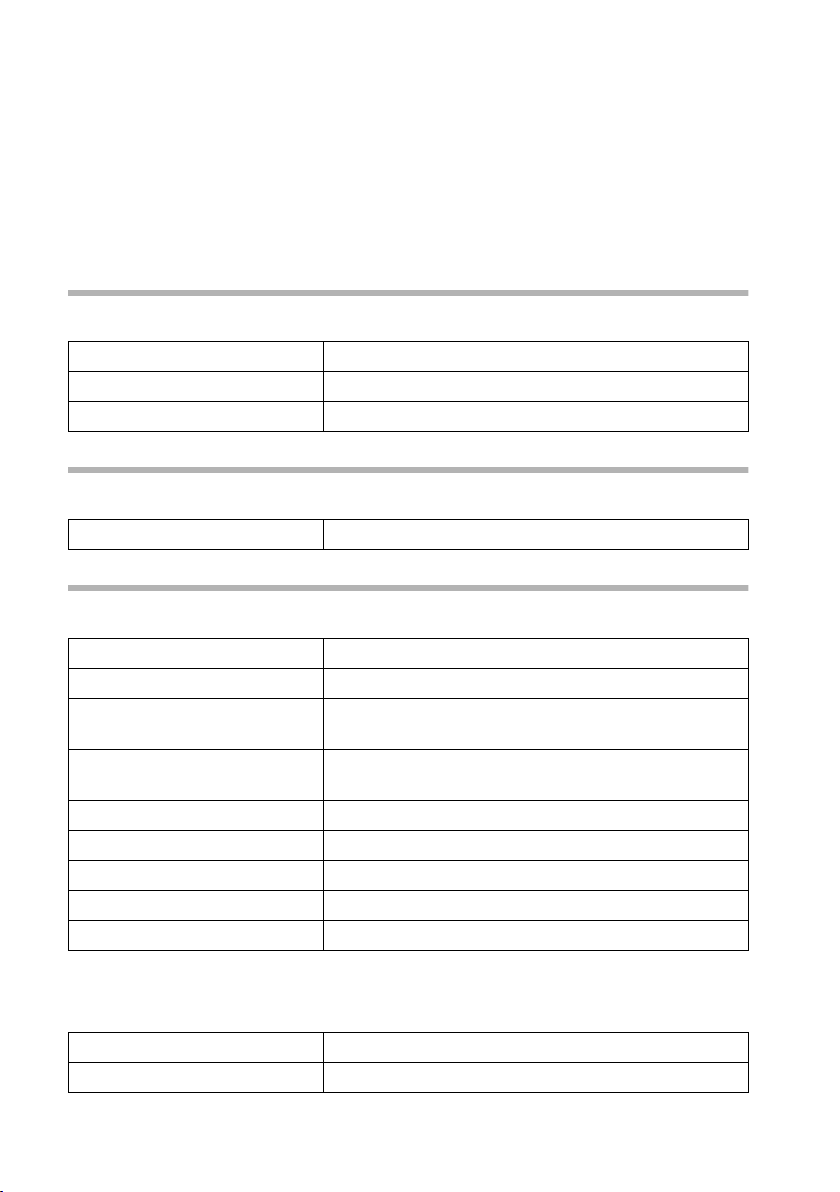
Making calls
Callback when the number is busy – CCBS (Completion of Calls to Busy Subscriber)
The user you are calling is currently making a call. Automatic callback saves you making
repeated attempts to dial the number.
Callback when the call is not answered – CCNR (Completion of Calls No Reply)
If the user you are calling does not answer you can arrange automatic callback. As soon
as the user you require has finished a call and the line is free again you will be rung back.
The callback request is automatically cancelled after about 2 hours (depending on the
exchange).
Activating callback
The number you are calling is busy or your call is not answered:
MENU
CALLBCK OK
Open the menu.
Press the display key.
Wait for confirmation from the exchange.
Accepting a callback
The handset emits a special ringtone and the callback number is shown in the display.
c
Press the talk key. The connection is made.
Cancelling callback
Before callback is signalled:
MENU
s Base Settings OK
s Status OK
s Callback OK
MENU
either ...
s Back OK
or ...
Delete OK
Open the menu.
Select the menu item and confirm.
Select the menu item and confirm. The status list is
displayed (
Select the menu item and confirm. The current
callback number is shown on the screen.
Open the submenu.
Check:
Confirm.
Cancel:
Confirm. The callback function is cancelled.
‰ = activated).
When callback is being signalled:
Precondition: The handset is ringing and the screen displays the callback number.
MENU
Delete OK
Open the menu.
Confirm. The callback function is cancelled.
18
Page 22
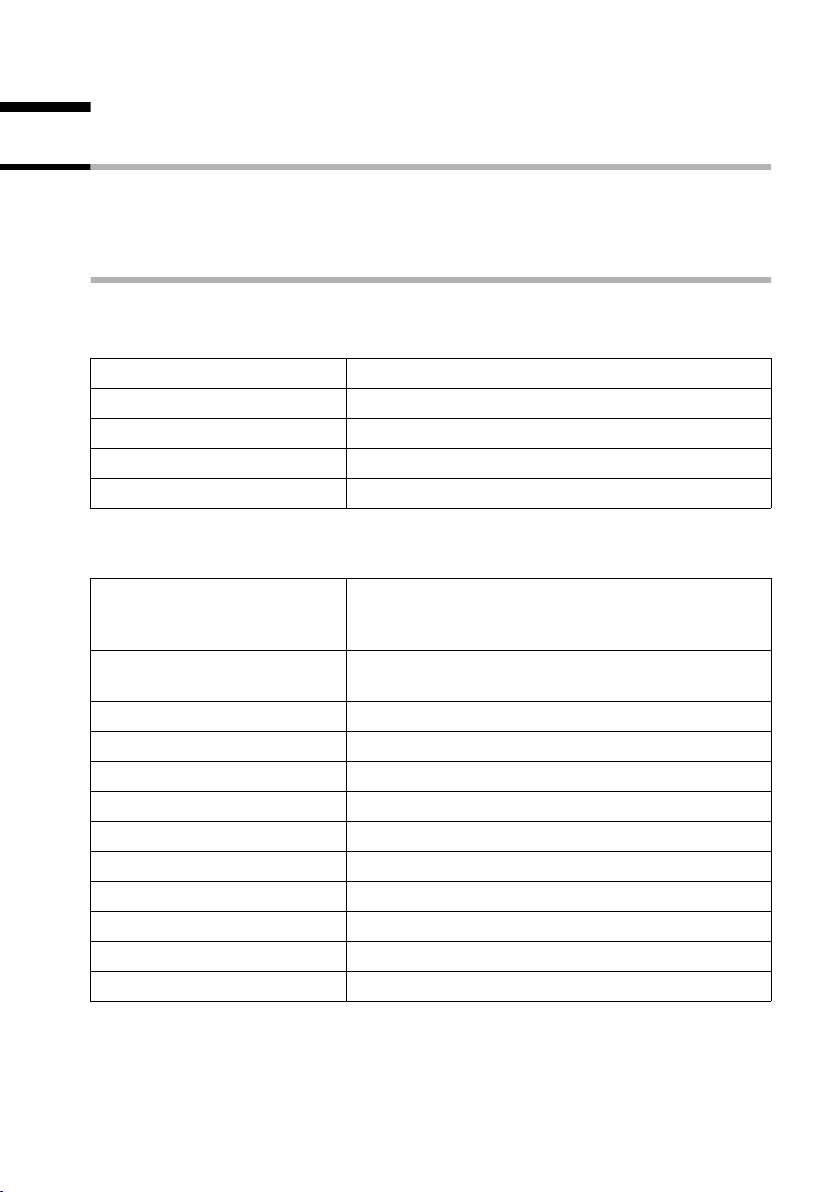
Functions during a call
Functions during a call
Making a call to several users
You initiate a call to several users through an enquiry call. You can then speak to the
other users either one at a time ("toggling", page 21) or at the same time ("conference
call", page 21).
External enquiry call
You wish to call another external user during an external or internal call.
Initiate enquiry call:
either ...
MENU
Enquiry call OK
or ...
S
The call to the first user is now put on hold.
Make a call to the second external user:
~
MENU
Back OK
either ...
ts
or ...
MENU
s Conference OK
or ...
An enquiry call may only be made when you are making an external call.
Open the menu.
Select the menu item and confirm.
Press the recall key.
Enter the second user's telephone number.
You can also make a call via the directory or other
lists (page 24).
If the second external user you have dialled is
busy:
Open the menu.
Confirm to return to the first user.
If the second external user rings:
Tog gle (page 2 1 ) :
Swap between callers.
Conference call (page 21):
Open the menu.
Select the menu item and confirm.
Transfer the call (page 22).
19
Page 23
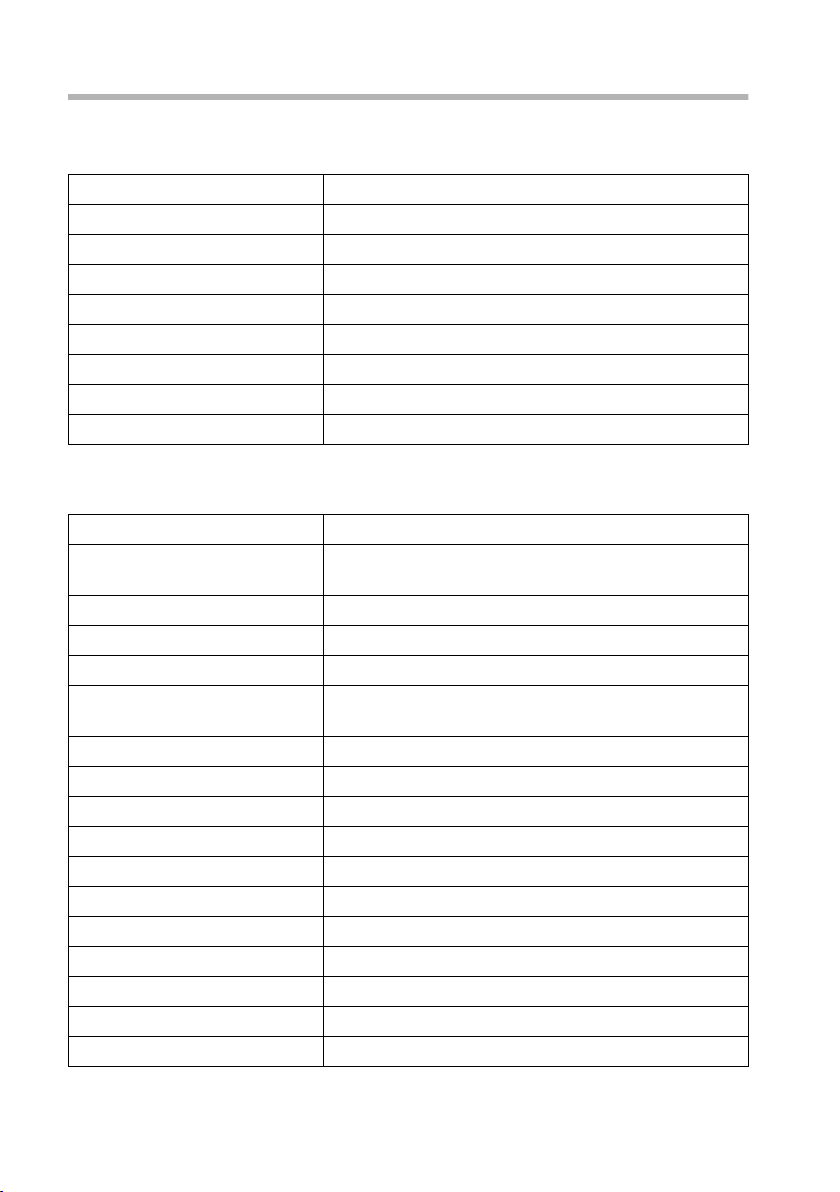
Functions during a call
Internal enquiry call
You wish to call an internal user during an external call.
Initiate an internal enquiry call:
either ...
INT
or ...
MENU
Enquiry call OK
INT
or ...
S
INT
The call to the first user is now put on hold.
Make a call to the internal user:
either ...
~
or ...
MENU
s LIST OK
s Int.11 OK
MENU
Back OK
either ...
ts
or ...
MENU
s Conference OK
or ...
Open Internal call.
Open the menu.
Confirm.
Open Internal call.
Press the recall key.
Open Internal call.
Enter the number of the internal user
required.
Open the menu.
Open list of handsets.
Select the required internal number and
confirm, e.g. Int.11.
If the internal user you have dialled is busy:
Open the menu.
Confirm to return to the external user.
If the internal user replies:
Tog gle (page 2 1 ) :
Swap between callers.
Conference call (page 21):
Open the menu.
Select the menu item and confirm.
Transfer the call (page 22).
20
Page 24
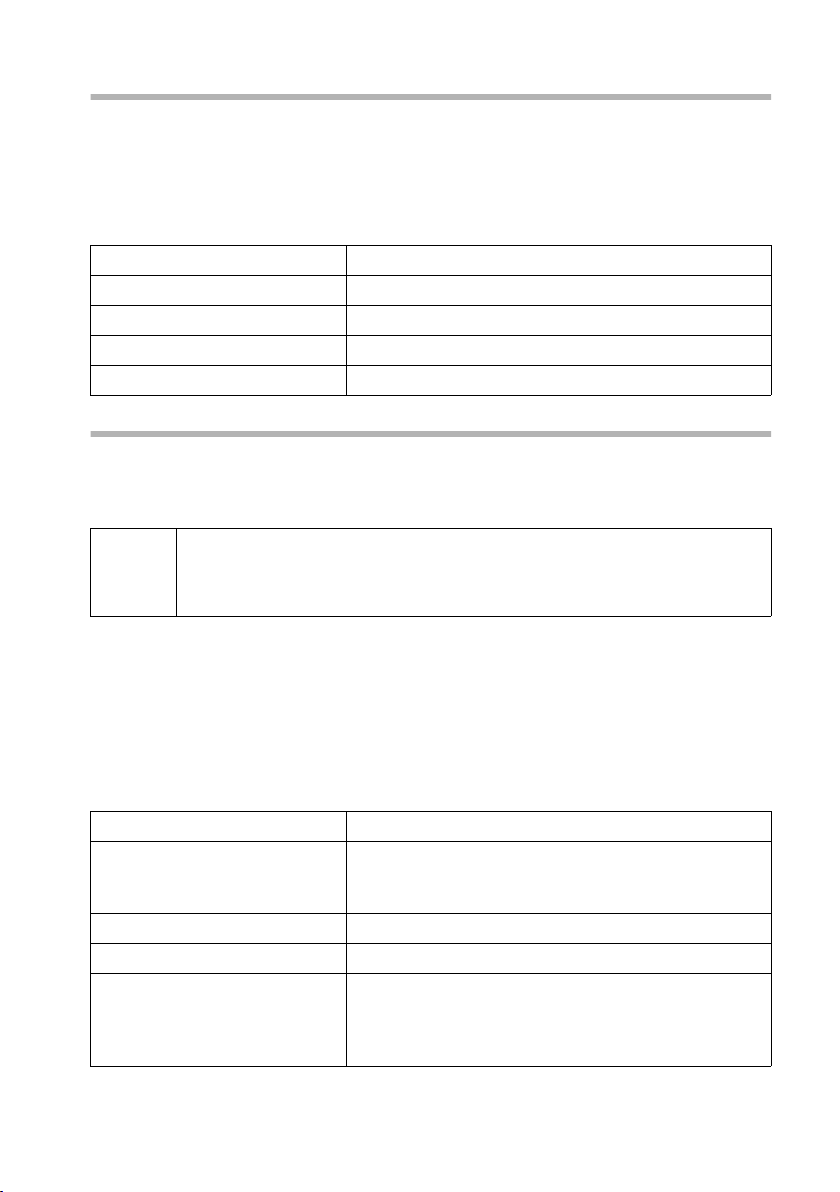
Functions during a call
Toggl ing
Precondition: You have established an enquiry call (see page 19 and see page 20).
There is both an active call (the one established with an enquiry call) and a held call (the
first). You can speak to both callers one at a time.
ts to swap between the two callers.
Use
End enquiry call/toggling:
either ...
MENU
End OK
or ...
a
End the call that is currently active:
Open the menu.
Confirm. You return to the waiting caller.
Press the end call key.
Conference call
Precondition: You have established an enquiry call (see page 19 and see page 20).
There is both an active call (the one established with an enquiry call) and a held call (the
first). In a conference call you can speak to both other callers at the same time.
You can make a conference call with
i
It is possible to conduct two conference calls at the same time on one base.
Establishing a conference
You are making an enquiry call. The first caller is put on hold.
Press Conference to establish a conference call.
Ending a conference
You have several options for ending a conference call:
either ...
a
or ...
MENU
INDIV. OK
◆ two external users or
◆ with one internal user and one external user.
You end the conference:
Press the end call key
The conference call is ended; the two other users will
hear the busy tone.
You change the conference to an enquiry call:
Open the menu.
Confirm to change the conference to an enquiry call
(see page 19 and page 20).The connection that was
active immediately before the conference was
established becomes the active call again.
21
Page 25
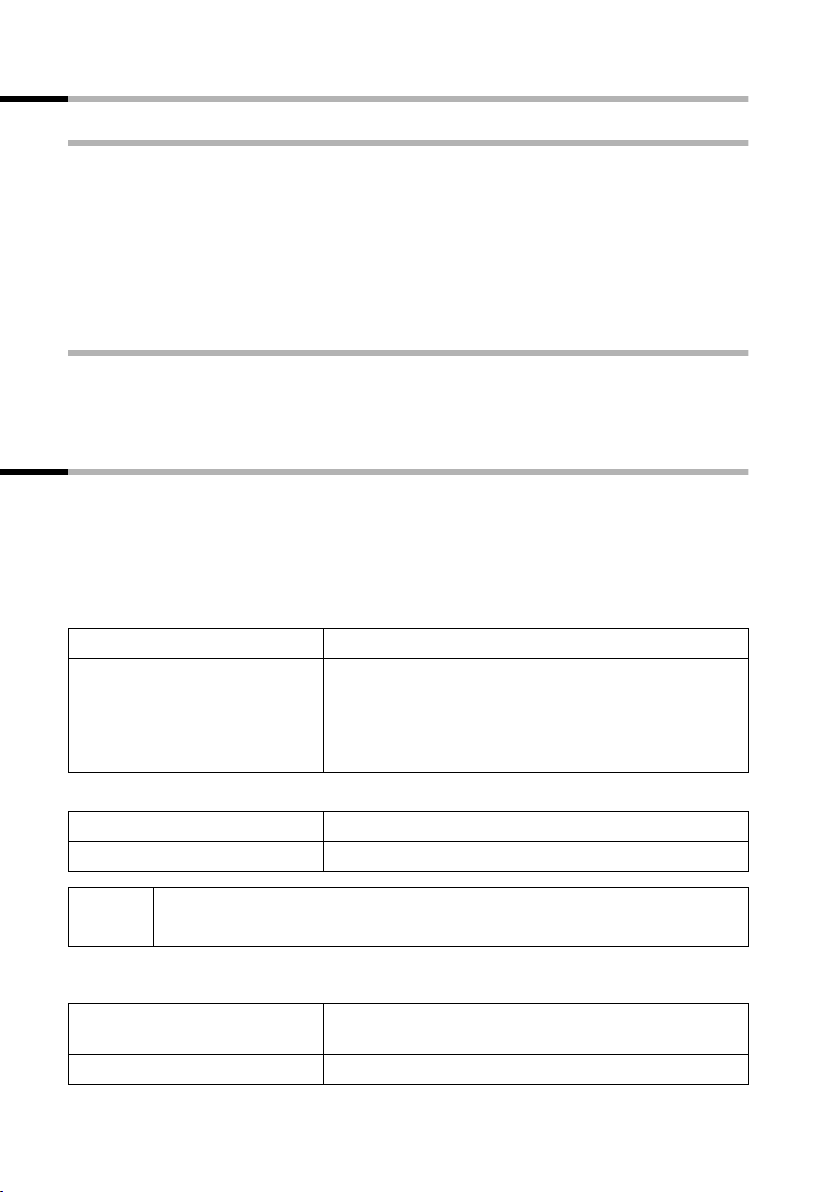
Functions during a call
Transferring calls
Transferring a call to an external number – ECT (Explicit Call Transfer)
Preconditions:
◆ The service is supported by your network provider.
◆ It is only possible to transfer a call if the exchange also supports ECT. If this is not the
case, then the external call is disconnected. The number cannot be called back.
You are making an external call and would like to transfer it to another external user.
Establish an external enquiry call (page 19), and then press the end call key
before the other party has answered) to transfer the call.
a (even
Transferring a call to another handset
You are making an external call and would like to transfer it to another handset.
Establish an internal enquiry call (page 20), and then press the end call key a (even
before the other party has answered) to transfer the call.
Dealing with a waiting external call – CW (Call Waiting)
Precondition: Call Waiting (CW) has been set up (page 78).
You hear the call waiting tone (short beep) if you receive an external call while
conducting another call (internal or external). The caller's number or name will appear
in the display if Calling Line Identification is enabled.
There are three options for dealing with a waiting external call:
Accept the waiting call – enquiry call:
MENU
Waiting OK
Open the menu.
Confirm.
You accept the waiting call and the first call is put on
hold.
To toggle between both callers see page 21, for a
conference call see page 21.
Reject the waiting call:
MENU
s Waiting OK
i
Change caller:
If you reject the call waiting tone on your handset, it can still be heard on
other registered handsets.
a
c
22
Open the menu.
Select the menu item and confirm.
End your current call. The waiting call becomes a
normal call.
Press the talk key to accept the call.
Page 26
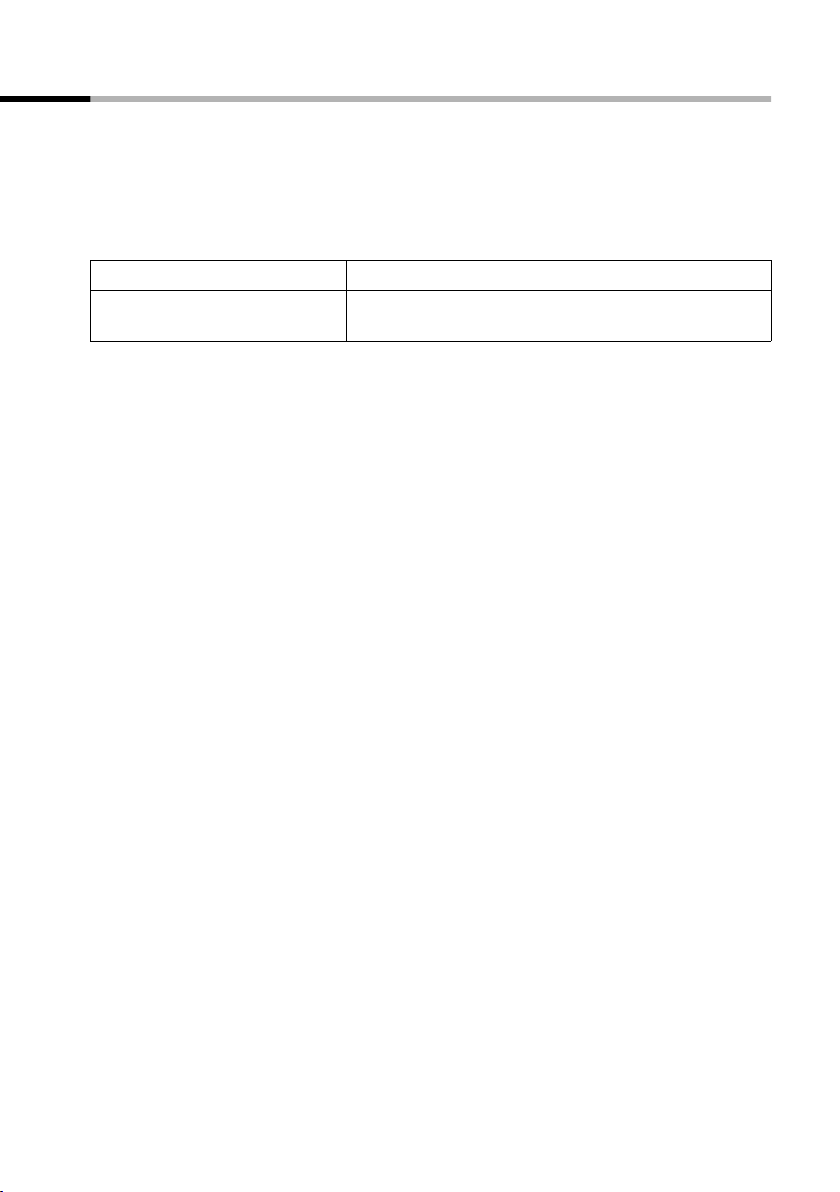
Functions during a call
Putting a call on hold (Call Hold)
Putting an external caller on hold:
You are conducting an external call.
Press the display key INT. The external caller is put on hold. You can initiate an internal
enquiry call (page 20).
Putting an internal caller on hold:
You are conducting an internal call.
MENU
Enquiry call OK
Open the menu.
Confirm.
The internal caller is put on hold.
23
Page 27
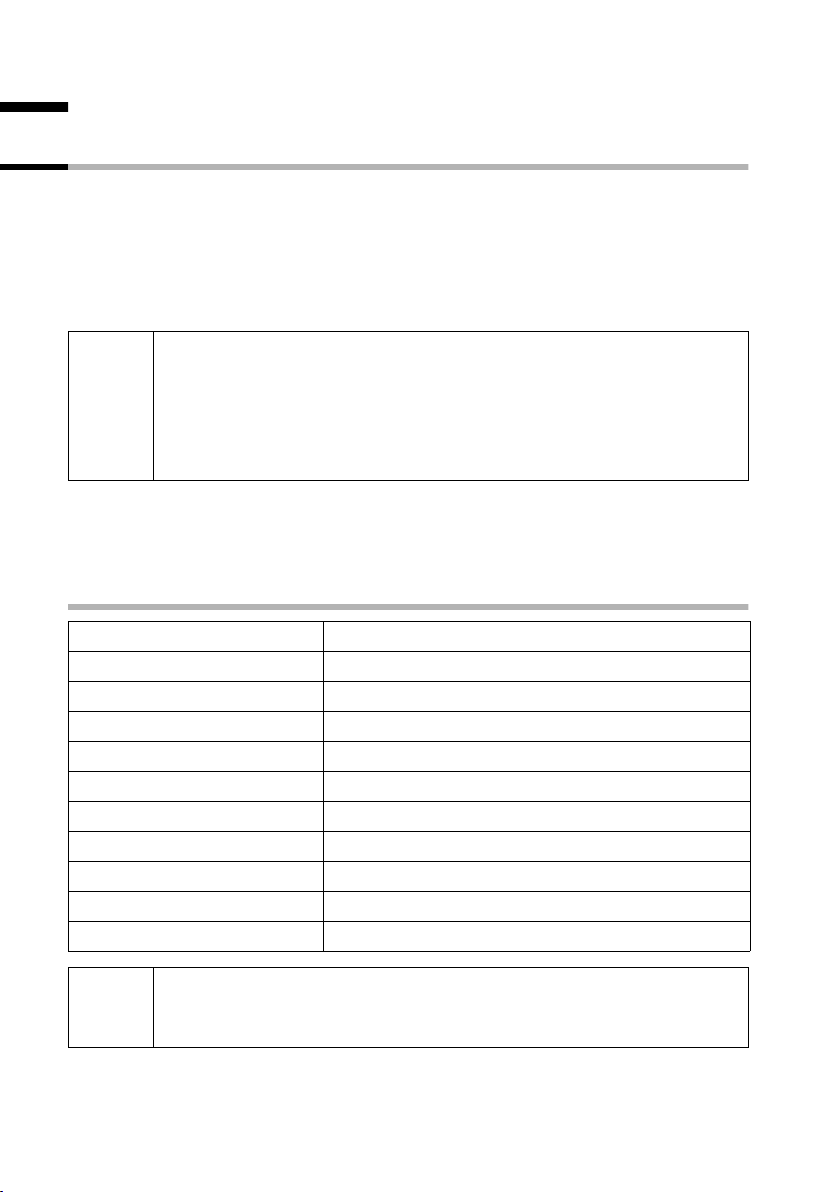
Using the directory and other lists
Using the directory and other lists
Directory and speed dial list
You can store up to a total of 50 numbers in the directory and the speed dial list.
The directory makes dialling easier for you. To open the directory, press the bottom half
h key.
of the
The speed dial list is a special directory in which you can store additional important
numbers such as private telephone numbers and the prefixes of network providers
(known as "call-by-call numbers"). You open the speed dial list with the
◆ Please refer to the character set chart (page 96) to see how to enter
text correctly.
i
The speed dial list is operated in just the same way as the directory, except for the way
in which entries are stored. For storing entries in the speed dial list, please refer to
page 25.
◆ You can enter up to 32 digits for a number and up to 16 letters for a
name.
◆ For information on the order of entries in the directory please refer to
page 97.
Storing a telephone number in the directory
C key.
c
either ...
OK
or ...
MENU
New Entry OK
... then
~ OK
~ MENU
Save Entry OK
a
If your phone is connected to a PABX you may have to enter the access
i
code (outside line code) as the first digit of your directory entry (refer to
the operating instructions of your PABX).
24
Open the directory.
The directory is empty:
Press the display key to confirm the prompt.
There are already entries in the directory:
Press the display key to open the menu.
Confirm.
Enter the number and confirm.
Enter the name and press the display key.
Confirm. The entry is stored.
Long press (back to idle status).
Page 28
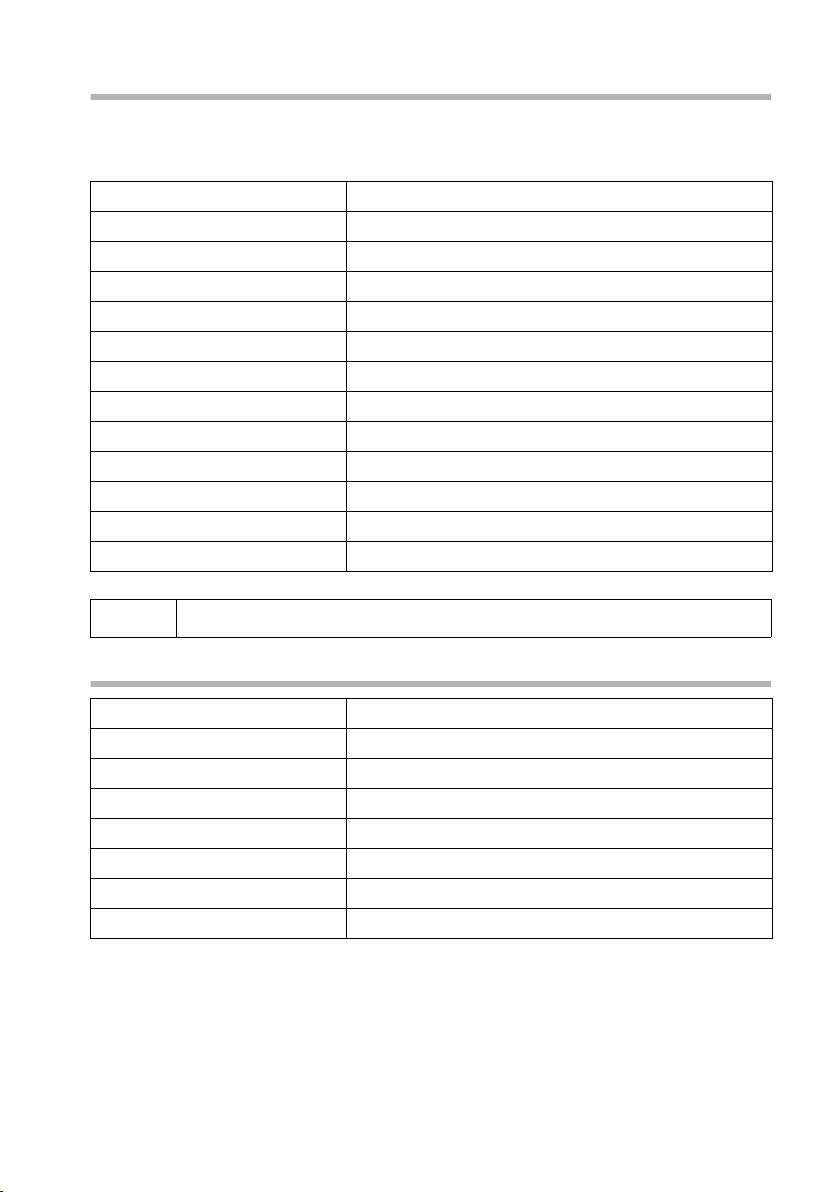
Using the directory and other lists
Storing a telephone number in the speed dial list
You can assign a digit (0, 2–9) to up to nine entries on your speed dial list. When you
press and hold one of these digits, e.g. "3", and press the top half of the c key you are
immediately connected to the telephone number that is assigned the number 3.
C
Open the speed dial list.
either ...
OK
or ...
MENU
New Entry OK
~ OK
~ MENU
Save Entry OK
MENU
s Shortcut OK
s Shortcut: 2 OK
a
The directory is empty:
Press the display keyto confirm the prompt.
There are already entries in the directory:
Press the display key to open the menu.
Confirm.
Enter the number and confirm.
Enter the name and press the display key.
Confirm. The entry is stored.
Press the display key to open the menu.
Select the menu item and confirm.
Select the digit and confirm.
Long press (back to idle status).
i
Speed dial digits cannot be assigned more than once at a time.
Dialling with the directory/speed dial list
c or C
either ...
s
c
or ...
~
s
c
Open the directory or speed dial list.
Scroll to the entry:
Select entry.
Press the top half of the key. The number is dialled.
Enter the first letter:
Enter the first letter of the name.
Select entry.
Press the key. The number is dialled.
25
Page 29
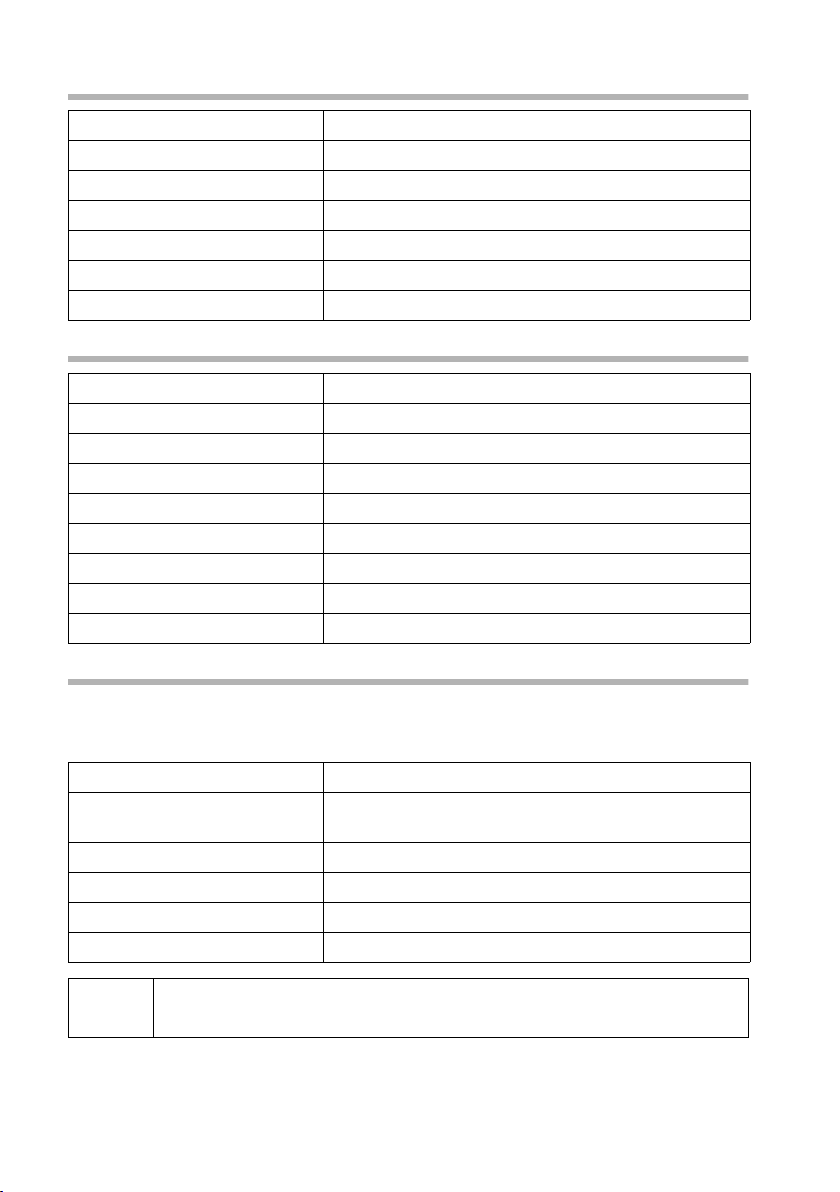
Using the directory and other lists
Viewing and editing an entry in the directory/speed dial list
c or C
s MENU
s Edit Entry OK
~ OK
~ MENU
Save Entry OK
a
Open the directory or speed dial list.
Select the entry and press the display key.
Select the menu item and confirm.
Change the number and confirm.
Change the name and press the display key.
Confirm. The entry is stored.
Long press (back to idle status).
Deleting a single entry or directory/speed dial list
c or C
s MENU
either ...
s Delete Entry OK
or ...
s Delete List OK
OK
... then
a
Open the directory or speed dial list.
Select the entry and press the display key.
Delete a single entry:
Select the menu item and confirm.
Delete the entire directory/speed dial list:
Select the menu item and confirm.
Press the display keyto confirm the prompt.
Long press (back to idle status).
Adding a displayed telephone number to the directory
When a telephone number appears in the display (CLIP) you can add it to your directory.
This can be done while dialling from the last number redial list, from the calls list/
answering machine list (on CX150isdn) or during a call.
MENU
s Copy to Directory
OK
OK
~ MENU
Save Entry OK
a
Press the display key to open the menu.
Select the menu item and confirm.
Confirm the telephone number.
If required, enter the name and press the display key.
Confirm. The entry is stored.
Long press (back to idle status).
26
i
If you have CNIP (page 16) as well as CLIP, then the name that goes with
the telephone number will also be displayed (up to 16 characters long).
Page 30
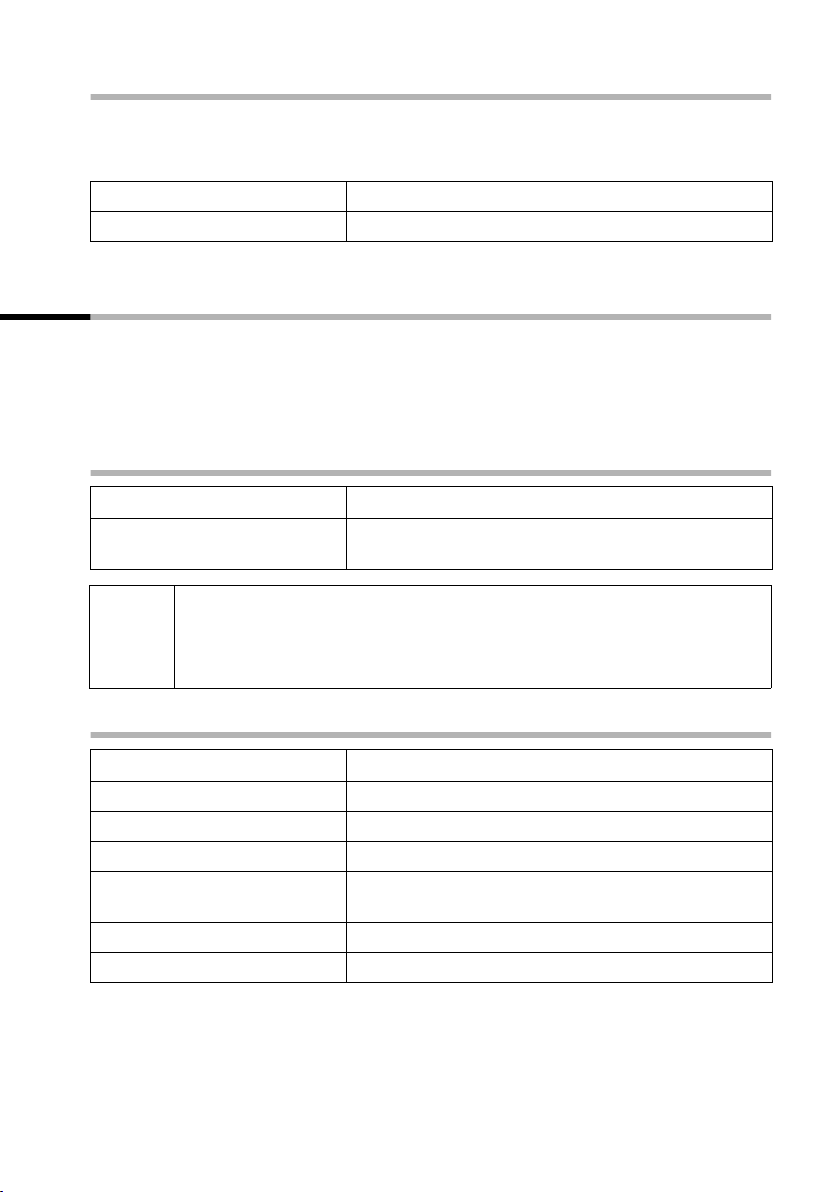
Using the directory and other lists
Selecting a phone number from the directory
If you are prompted to enter an external telephone number while you are operating
your telephone, you can use the directory to do this.
Precondition: The input field for external telephone numbers is displayed.
or C
c
s OK
The telephone number is added to the entry field.
Open the directory or speed dial list.
Select the entry and confirm.
Last number redial list
The last number redial list contains the ten last dialled numbers. If names have also
been stored for these numbers in the directory, then these names will be displayed. If
there are several identical entries only the most recent will be displayed. If the last
number redial list is full, the oldest entry will be deleted. You can use the last number
redial list to redial the telephone numbers.
Manual last number redial
•
sc
i
◆ To add or change the telephone number, open the last number redial
list, then press MENU and confirm Use Number
◆ To add a telephone number from the last number redial list to the
directory (page 26), press
Open the last number redial list.
Select an entry and press the top half of the key.
The number is dialled.
with OK.
MENUsCopy to Directory OK.
Deleting a single telephone number or the entire last number redial list
•
s MENU
either ...
s Delete Entry OK
a
or ...
s Delete List OK
Open the last number redial list.
Select an entry and open the menu.
Delete a single telephone number:
Select the menu item and confirm.
If there still entries on the list, press the key and hold
(back to idle status).
Delete the entire last number redial list:
Select the menu item and confirm.
27
Page 31

Using the directory and other lists
Opening lists with the message key
Providing a new entry is present in the relevant list, you can open the following lists
using the message key
◆ Incoming SMS message list Text message (SMS) (page 41)
◆ List of missed calls Missed calls (page 28)
◆ Answering machine lists AM1, AM2, AM3 (on Base CX 150isdn, page 52).
These lists display the calls, messages and text messages belonging to the receive MSN's
assigned to the handset.
You hear an advisory tone as soon as a new entry (calls, messages on an integrated
answering machine and/or text message) arrives in one or more lists. The
displayed on the screen.
If you press the f key, the following is displayed:
◆ If only one list has new entries, you will see the first new entry in that list.
Open entry: s (Select entry) OK
◆ If several lists have new entries, those lists are offered for your selection.
Open entry:
◆ If there are no new entries, then the message "No new messages" is shown briefly.
Then the list of missed calls is opened.
f:
Û icon is
s (Select list) OK, s (Select entry) OK
Calls lists
There are two calls lists:
◆ the list of missed calls
This contains all the calls that have not been accepted or have been rejected plus all
calls responded to by an answering machine for which there is no message
attached.
◆ the list of accepted calls
This contains all the calls accepted by a handset or answering machine.
The calls in these lists are displayed on a receive MSN assigned to the handset. In each
case the phone numbers for the last 20 calls are stored. The oldest entry is deleted if a
calls list is full and new entries are added. The most recent entry is at the top of the list
and the oldest at the bottom.
A caller is entered in the relevant calls list at the end of a call. If a caller's number has
been transferred and this phone number is entered in the directory, then the caller's
name is inserted. If there are several identical entries only the most recent will be
displayed in the two lists. A caller can appear in both lists if one call he makes is
answered and another not. If an outgoing call is made to a caller who is entered in the
list of missed calls, then this entry is transferred to the last number redial list and deleted
from the list of missed calls.
28
Page 32

Using the directory and other lists
Opening calls lists
You can open both calls lists via the menu. The list of missed calls can also be opened
using the
list of missed calls are indicated by the
tone.
MENU
s Base Settings OK
s Accepted calls OK
s Missed calls OK
f key, providing there is a new entry present (page 28). New entries in the
Û icon on the screen and by a confirmation
Open the menu.
Select the menu item and confirm.
either ...
Select the menu item and confirm.
or ...
Select the menu item and confirm.
i
If another internal user has already opened a calls list you cannot open it.
Calling back a caller
Precondition: The caller's number has been identified (page 16).
Open the list of missed or accepted calls (page 29). Now:
s
either ...
c or d
or ...
MENU
Dial number OK
Callback begins at once. The phone number is deleted from the calls list and entered in
the last number redial list.
i
To a PABX: The access code (outside line code) is automatically put before
the phone number (page 86).
Select entry.
Press talk key or handsfree key.
Open the menu.
Select.
Displaying an entry
Open the list of missed or accepted calls (page 29). Now:
s MENU
s Display entry OK
Select entry and open the submenu.
Select the menu item and confirm.
29
Page 33

Using the directory and other lists
Changing the caller's phone number
Open the list of missed or accepted calls (page 29). Now:
s MENU
s Change number OK
~
MENU
Save entry OK
Select entry and open the submenu.
Select the menu item and confirm. The number is
displayed.
Change the number.
Press the display key to open the submenu.
Confirm.
Adding an entry to the directory from the calls list
Open the list of missed or accepted calls (page 29). Now:
s MENU
s Copy to dir. OK
OK
~
MENU
Save Text OK
a
Select entry and open the submenu.
Select the menu item and confirm.
Confirm the telephone number.
Enter name (for text input see page 96).
Press the display key to open the menu.
Confirm. The entry is stored.
Long press (back to idle status).
Deleting an entry from the calls list
Open the list of missed or accepted calls (page 29). Now:
either ...
s MENU
s Delete entry OK
or ...
MENU
s Delete list OK
OK
a
Delete an entry:
Select entry and open the submenu.
Select the menu item and confirm. The entry is
deleted.
Delete the calls list:
Open the submenu.
Select the menu item and confirm.
Confirm the prompt.
Return to the idle state.
30
Page 34

Making cost-effective calls
Making cost-effective calls
Sign up with a network provider who offers particularly low-cost call rates (call-by-call).
You can use the speed dial list to manage your call-by-call numbers.
You manage entries in the speed dial list in the same way as entries in the
i
directory by opening the speed dial list with the
directory. You will find instructions on storing, editing and deleting
entries starting on page 24.
Linking a call-by-call number with a phone number
This function can be used to put a network provider's prefix in front of the telephone
number ("linking").
C
sOK
Use Number OK
either ...
~
or ...
csOK
... then
c
Open the network access list.
Select the entry and press the display key.
Confirm.
Enter the telephone number:
Enter the telephone number.
Select a number from the directory:
Open the directory, select an entry and confirm.
Press the talk key. The number is dialled.
C key instead of the
31
Page 35

SMS (text messages)
SMS (text messages)
You can send and receive SMS text messages (Short Message Service) with your
handset. You can send an SMS to any fixed network or mobile phone network number.
Your SMS can be received as a text message by any device with SMS functionality
(mobile phone, PC, another telephone). If the recipient of your SMS does not have a
phone with SMS functionality, then the SMS is played back.
You can write, edit, read, delete or forward SMS text messages from any registered
handset that has SMS functionality and to which the same receive MSN has been
assigned. When several handsets with the same receive MSN are in use at any one time,
only one handset can access the SMS functions.
General
Text messages are exchanged between SMS centres that are operated by service
providers. The telephone number of the SMS centres through which you wish to send
and receive text messages must be entered in your phone (page 34). Up to ten SMS
centres can be entered. You can change the telephone numbers of the SMS centres.
You can receive text messages via any of the SMS centres whose number you have
entered. Of course you must be registered to receive text messages with those SMS
centres (page 36).
Your text message is sent through the SMS centre that is entered as the active send
service centre.
Before you can send and receive text messages
◆ Calling Line Identification may not be permanently deactivated for the MSN used
(page 17).
◆ To receive text messages you must be registered with your service provider
(page 36).
◆ The handset must have Unrestricted authorisation to send an SMS. To receive an
SMS, Incoming only authorisation is adequate.
◆ You must not allow the network provider to barr the phone numbers you have
entered for SMS centres.
If you have concluded a preselection contract with a network provider, ask whether they
support the "Fixed line SMS" service. (Preselection means you are bound contractually
to a network provider.)
Ask your service provider,
◆ what charges are billed for sending and receiving a text message,
◆ which mobile phone operators you can send text messages to and which mobile
phone operators you can receive text messages from,
◆ which functions your SMS service offers,
◆ how you are registered with SMS centres which your phone may already be
preconfigured for – automatically by sending a message or by a special registration
procedure.
32
Page 36

SMS (text messages)
Managing SMS service centres
SMS messages are exchanged through SMS service centres. To send and receive a text
message, you require the phone number for your service provider's SMS centre. You
have to store this phone number in your telephone.
You may enter up to ten SMS centres in your telephone.
Sending an SMS – send centre
You must enter the phone number of the SMS centre via which you want to send the
SMS in your telephone and activate it as "send centre" (page 34 and page 35). This
phone number will be used for sending all SMS messages.
You can activate another SMS centre as your send centre. The send centre that was
activated previously is then automatically deactivated.
Receiving an SMS
You can receive an SMS message via any SMS centre you have entered provided you
have registered with these SMS centres as an SMS recipient (if registered, see page 36).
33
Page 37

SMS (text messages)
Entering, editing or deleting phone numbers for SMS centres
You can enter up to ten SMS centres.
Before entering or editing the number, please obtain information about special features
and what the SMS service provider offers.
MENU
s Base Settings OK
s Settings OK
s service centres OK
s
MENU
either ...
Edit entry OK
~
MENU
Save entry OK
or ...
s Delete entry OK
a
◆ If you delete the phone number of a send centre, then you must
activate another SMS centre to be the send centre in order to be able
to continue sending text messages.
i
◆ If your telephone is connected to a PABX, you may have to prefix the
phone number with an access code (number with which you obtain
an exchange line, usually "0"). This depends on your PABX, see
page 44.
Open the menu.
Select the menu item and confirm.
Select the menu item and confirm.
Select the menu item and confirm. The phone
number list appears.
Select entry, e.g. <empty>.
Open the submenu.
Create or edit an entry:
Confirm.
Enter the phone number of the SMS centre.
Press the display key to open the submenu.
Confirm.
Delete an entry:
Select the menu item and confirm.
Return to the idle state.
34
Page 38

SMS (text messages)
Activating/deactivating SMS send centre
To send an SMS you must activate the phone number for the required SMS centre as the
send centre. By doing this you determine via which SMS centre the text message is to
be sent. It is possible to receive an SMS message via any SMS centres you have entered
providing you have first been identified as a number with SMS functionality through the
appropriate registration procedure (page 36).
MENU
s Base Settings OK
s Settings OK
s service centres OK
s
MENU
either ...
s Serv.centre on? OK
or ...
s Serv.centre off? OK
◆ When the service centres phone number list is opened, the display
jumps immediately to the send centre.
i
◆ If you have not activated an SMS send centre you will not be able to
send an SMS, but you will be able to receive text messages from all the
SMS centres you have entered.
Open the menu.
Select the menu item and confirm.
Select the menu item and confirm.
Select the menu item and confirm. You will now see
the phone number list.
Select the required telephone number.
Open the submenu.
Activate SMS centre as the send centre:
Select the menu item and confirm. The display
changes to Serv.centre off? The SMS centre is
activated as the send centre. In the list the phone
number of the SMS centre is marked with a
previous send centre is automatically deactivated.
Deactivate SMS centre:
Select the menu item and confirm. SMS centre is
deactivated.
‰. The
35
Page 39

SMS (text messages)
Registering/de-registering with an SMS centre
In order to be able to receive text messages on your phone you must first register your
phone number with an SMS service provider. You can find out from the service provider
concerned which information you need to send to register and de-register.
To register with an SMS service provider you must first enter the phone number of the
SMS centre concerned and activate it as the send centre.
After you have registered, remember to re-activate the SMS centre as the send centre
via which you wish to send text messages.
Take care to register the phone number (MSN) that is assigned to the
handset as send MSN (page 71), and with which you are sending the text
i
message. If you also want to send and receive text messages via other
handsets with different MSN's, then you must also have these phone
numbers registered.
Memory
The number of text messages that can be stored in the base depends on the size of the
messages (about 11 text messages of up to 160 characters each). The memory is used
for the incoming and outgoing message list. If the memory is full, the message Text list
full! Please delete entries is displayed. Delete text messages you no longer require
from the incoming and outgoing message lists.
You can check how much capacity your SMS memory has left (in %).
MENU
SMS OK
s Available memory OK
36
Open the menu.
Confirm.
Select the menu item and confirm.
Available memory is displayed in %.
Page 40

SMS (text messages)
Sending a text message and the outgoing message list
Notes on writing and sending an SMS message
If you are interrupted as you are writing (by a call, an incoming SMS or because the
handset changes to idle status because of prolonged inactivity), the SMS is
automatically stored in the outgoing message list. You can continue writing the SMS
later (page 39).
Text messages that cannot be sent are assigned an error status (page 45) and are placed
in the incoming message list.
Text messages are only stored automatically if sending is interrupted. If you wish to
store a message then you must do so before it is sent.
i
Remember that some service providers will bill you for a cancelled call
to the SMS centre.
Writing text messages
A single text message can be up to 160 characters long. If your text is longer, it will be
sent automatically as a linked message. Up to four messages with 153 characters each
can be linked. This means you can enter up to 612 characters. Bear in mind that linked
messages incur correspondingly higher charges.
Write text messages as follows:
MENU
SMS OK
Write message OK
~
Open the menu.
Confirm.
Confirm. The input field opens.
Input your text (for text input see page 96).
U
Hello Tom
Text of the message
ÛuvMENU
37
Page 41

SMS (text messages)
Saving text messages
Precondition: You have written a text message (page 37) and the input field is open.
MENU
s Save Text OK
The message is stored in the outgoing message list. It can be retrieved and sent at a
later time (page 39).
Press the display key to open the submenu.
Select the menu item and confirm. You can then
send the text message (page 38).
Sending a text message without saving it
Precondition: You have written a text message (page 37) and the input field is open.
MENU
Send Text OK
either ...
~
Press the display key to open the menu.
Confirm.
Enter the recipient's number (with prefix).
U
01234567
ÛuvMENU
or ...
c
s OK
... then
MENU
Send OK
i
Examples of phone number inputs:
01891234567 A national telephone number within the fixed
07x12345678 A number within the mobile phone network
The recipient's number must always include the area code (prefix), even
if you are in that area.
Select a number from the directory:
Open the directory.
Select the entry and confirm. The number appears in
the display.
Press the display key to open the submenu.
Confirm.
network
38
Page 42

SMS (text messages)
Opening the outgoing message list
The outgoing message list shows you:
◆ Text messages which you saved before you sent them (page 38).
◆ Text messages you could not send because, for example, you were interrupted by an
incoming call while you were writing the message.
However, the list only shows text messages that are assigned to the same send MSN as
the handset.
These messages are stored until you delete them.
MENU
SMS OK
s Outbox OK
Open the menu.
Confirm.
Select the menu item and confirm. The figure shown
indicates how many text messages are stored in the
outgoing message list.
You can scroll through the list using
sand t.
i
When the memory is full, you are prompted to delete messages
(page 36).
Reading and deleting text messages in the outgoing message list
Precondition: You have opened the outgoing message list (page 39).
s
MENU
either ...
Read textmessage OK
or ...
s Delete textmess. OK
Select SMS.
Open the menu.
Read SMS:
Confirm. Use s to view the continuation of the
text message in the display.
Delete SMS:
Select the menu item and confirm.
Deleting the entire outgoing message list
This function deletes all the messages in the outgoing message list.
Precondition: You have opened the outgoing message list (page 39).
MENU
s Delete list OK
OK
a
Open the menu.
Confirm.
Press the display key to confirm the prompt.
Short press (back to idle status).
39
Page 43

SMS (text messages)
Sending or editing text messages in the outgoing message list
Precondition: You have opened a text message in the outgoing message list to read
(page 39).
MENU
either ...
Write Message OK
or ...
s Use text OK
You can now send the message as described on page 38.
Open the menu.
Write and send a new text message:
Confirm. The input field is opened (page 37).
You can write a new text message.
Edit and send a stored text message:
Select the menu item and confirm. The input field is
opened with the contents of the stored text
message. You can edit the text.
Sending a text message to an e-mail address
You can send a text message to an e-mail address. To do this you should write the
recipient's e-mail address at the start of the text message and send this text message to
the call number of the e-mail service of your SMS send centre.
Entering the e-mail address at the start of the text message
Enter the recipient's e-mail address at the start of your text message. Use a space to
separate the e-mail address from the message text or, if required for other providers, by
inserting a colon.
Enter the '@' character using the hash key
(press x8), and the space with
You can save the text temporarily with MENU,
Precondition: You are writing a text message (page 37) and the input field is open.
~
1 (press once).
R (press x 2), the colon using the Q key
s Save Text OK.
Enter the full e-mail address and end it with a space
or a colon.
Entering the text of the message
~
MENU
Send Text OK
40
Enter the text. The text is always displayed on one
line.
1 U
p.mai@ort.de Hello
E-mail address, space,
SMS text (example).
ÛuvMENU
Press the display key to open the menu.
Confirm.
Page 44

SMS (text messages)
Sending a text message as an e-mail
You must send the text messages to the number for the e-mail service of your send
centre.
~
Enter the number of the e-mail service.
U
6245
ÛuvOK
MENU
Send Text OK
Press the display key to open the menu.
Confirm.
Receiving text messages, incoming message list
Notes on receiving a text message
New text messages are indicated by the icon Ü and by an advisory tone.
The incoming message list contains only those text messages sent to a receive MSN to
which your handset is assigned. If no MSN's have been set up, then all text messages
received are shown on all handsets.
In the incoming message list new (unread) messages come before the old messages.
New and old messages are sorted according to their time of arrival: oldest new message,
..., newest message, oldest old message, ..., newest old message.
Opening the incoming message list
The incoming message list shows you:
◆ all received messages,
◆ messages that could not be sent despite several attempts. These messages are all
stored with an error status (page 45).
The message list is displayed, for example, as follows:
Number of new text messages in the list
Inbox
Opening with the message key
Precondition: There is at least one new message in the list.
f
s Inbox OK
Number of old, read text messages in the list
Press the message key.
If there are no new calls/messages in the other lists,
then the first new text message is opened
immediately. Otherwise:
If necessary, select and confirm. The incoming
message list is opened and the first new message is
displayed.
41
Page 45

SMS (text messages)
Opening with the menu
MENU
SMS OK
s Inbox OK
A new text message is displayed, for example, as follows:
Text message status:
New, Old, Error
Open the menu.
Confirm.
Select the menu item and confirm.
Number of the text message currently in the display / total
number of new text messages
U
New textm. 1/2
1234567890
tsMENU
You can toggle between the displays using display keys s and t.
If the SMS memory is full and the SMS centre is unable to transfer any more, an
appropriate message will appear on the screen. Press OK to confirm and delete
messages you no longer require from the incoming and outgoing message list (see also
page 39 and page 42). The SMS centre will then re-transmit the text message.
Phone number of
sender
1234567890
12.07.03 09:45
tsMENU
U
Reading and deleting text messages in the incoming message list
Precondition: You have opened the incoming message list (page 41).
s
MENU
either ...
Read textmessage OK
or ...
Delete textmess. OK
a
Once you have opened a new message it acquires the status Old.
Select SMS.
Open the menu.
Read SMS:
Confirm. Use s to view the continuation of the
text message in the display.
Delete SMS:
Select the menu item and confirm.
Return to the idle state.
Deleting the entire incoming message list
This function deletes all new and old text messages in the incoming message list.
Precondition: You have opened the incoming message list (page 41).
MENU
s Delete list OK
OK
a
Open the menu.
Select the menu item and confirm.
Press the display key to confirm the prompt.
Long press (back to idle status).
42
Page 46

SMS (text messages)
Replying to or forwarding text messages
While you are reading a text message you can use the following functions:
MENU
either ...
Reply OK
or ...
s Answer: Yes OK
or ...
s Answer: No OK
or ...
s Use text OK
~
... then
MENU
Send OK
or ...
s Save Text OK
Press the display key to open the menu.
Reply to an incoming message:
Confirm. You can reply to the message immediately
in the input field.
Answer "Yes":
Select the menu item and confirm.
Answer "No":
Select the menu item and confirm.
Edit the incoming message and return it:
Select the menu item and confirm.
Edit text.
Press the display key to open the menu.
Confirm and then send the message as described on
page 38.
Select and confirm to store the entry.
To forward a text message, open the menu with MENU and select the Send option.
Now send the message as described on page 38.
Calling back the text message sender
Open the SMS incoming message list (page 41). Now:
s
either ...
c
or ...
MENU
Dial number OK
or ...
MENU
s NET list OK
s OK
Select entry.
Press the talk key.
Open the menu.
Select.
Dial using network provider's prefix:
Open the menu.
Open the speed dial list (network provider list).
Select the entry and confirm. The network provider's
prefix is put in front of the phone number.
43
Page 47

SMS (text messages)
Callback begins at once.
i
To a PABX: The access code (outside line code) is automatically put before
the phone number (page 86).
Adding a text message sender's telephone number to the directory
Precondition: You have opened the incoming message list and selected a message
(page 41).
MENU
s Copy to dir. OK
OK
~
MENU
Save Text OK
a
The number of the text message recipient must be stored in the directory
i
together with its area code (prefix) so that it can also be used for sending
text messages.
Press the display key to open the menu.
Select the menu item and confirm.
Confirm the telephone number.
Enter a name (up to 16 characters) (for inputting text
see page 96).
Press the display key to open the menu.
Confirm. The entry is stored.
Long press (back to idle status).
Tex t m essages to a PABX
You can only receive a text message when the Calling Line Identification is
forwarded to the extension of the PABX (CLIP).
The CLIP of the phone number of the SMS centre is evaluated in your telephone.
If your phone is connected to a PABX, you may have to prefix the number of the SMS
centre with an access code (this depends on your PABX). You can store the access code
in your base (page 86).
If in doubt, you can test your PABX by sending a text message to your own number and
putting the access code before the number of the SMS centre. If you do not receive the
message, send another one, this time without the access code.
When you send messages, your sender number may be sent without your extension
number. The recipient cannot reply to you directly in this case.
44
Page 48

SMS (text messages)
Errors when sending and receiving a text message
Errors when sending a text message
Text messages that cannot be sent are assigned an error status, e.g., Error FD and are
placed in the incoming message list.
The following error codes are displayed:
Error code Description
E0 Calling Line Identification is permanently deactivated (page 17).
FE Error occurred during message transfer.
FD Connection to SMS centre failed.
Text messages cannot be sent or received if the number of an SMS
centre is missing or incorrectly stored. Check that the number of the
SMS centre has been correctly stored.
C3 Wrong recipient phone number
You can display information about the cause of errors on the screen.
Precondition: You have opened the incoming message list (page 41).
s
s Error status OK
OK
Scroll to the text message you were unable to send.
Select the menu item and confirm. The cause of the
error appears in the display.
Now press the display key to return to the incoming
message list.
Errors when receiving a text message
A message appears on the screen if your phone cannot receive any more text messages.
You cannot receive text messages under the following conditions:
◆ call forwarding has been activated with Immediately,
◆ the memory (incoming and outgoing message lists) is full.
45
Page 49

SMS (text messages)
Self-help with error messages
Error Message Possible Cause Remedy
You cannot send messages. Calling Line Identification
You receive a message whose
text is incomplete.
The message is played back. Your terminal is stored in the
(CLIP) has been withheld
permanently.
Message transfer was
interrupted (e.g. by an
incoming call).
No number or an invalid
number is entered for the SMS
centre activated as the send
centre.
Your phone's memory is full. Delete some old messages
database of your SMS provider
as having no fixed network
SMS functionality, i.e. you are
no longer registered with the
provider.
Permit Calling Line
Identification (CLIP) again
(page 17).
Re-send the message.
Enter phone number
(page 34).
(page 42).
Register the terminal (again)
for SMS reception.
Messages are only received
during the day.
If your SMS network provider's
database does not yet know
that your terminal supports
fixed network SMS
functionality, then it will only
attempt to deliver messages
during the day.
Register the terminal (again)
for SMS reception to get it reassigned in the database.
46
Page 50

Operating the answering machine (on CX150isdn)
Operating the answering machine
(on CX150isdn)
The Gigaset CX150isdn has three answering machines (AM1, AM2, AM3), each of which
you can operate and set independently. You can operate the answering machines either
directly via a registered handset (via the menu) or by remote control (internal or
external call to the answering machine, see page 57).
Which answering machine you can operate directly using your handset depends on the
assignment of the receive MSN's:
There is no MSN assigned to the answering machines (factory setting):
◆ AM1 accepts all calls.
◆ Each answering machine can be set, operated and played back from each handset/
terminal.
One or more MSN's are assigned to each answering machine:
◆ Each answering machine can only be set and played back using handsets/terminals
with the same receive MSN.
Exception: If a receive MSN is assigned exclusively to one answering machine, and
not to any other handset/terminal, then this answering machine can be operated by
all internal users.
If an answering machine is currently being used by one user (directly or
i
by remote control), then no other user can access the answering machine
during this time.
The date and time of arrival of each message is logged if you have previously set this
function (page 14).
You can hide answering machines you do not wish to use, see page 62.
Definitions of terms used below:
Message Message that a caller leaves on the answering machine.
Memos "Spoken notes" that you can record on the answering machine for
AM mode Answer and record or announce only.
Answer and record
mode
Announce only mode The caller hears your announcement but cannot leave a message.
members of your family or office colleagues, for example.
The caller hears an announcement and may then leave a message.
47
Page 51

Operating the answering machine (on CX150isdn)
Selecting an answering machine
MENU
s Voice M ail OK
s AM1 OK
~ OK
The list of answering machines AM1, etc., is also opened if you press and hold the
number key
handset. If only one answering machine can be reached via the handset, or only one
answering machine is set to be shown, the list is skipped.
If the answering machine menu is not opened, and instead the message No AM
allocated is displayed, then you cannot operate the answering machine directly from
that handset (page 47). If necessary, change the assignment of the receive MSN's
(page 73) or operate the answering machine by remote control (page 58).
1. The list only contains the answering machines set to be shown on the
Open the menu.
Select the menu item and confirm.
If necessary, select answering machine and confirm,
e.g. AM1.
If AM lock is set (page 65): enter the answering
machine PIN and confirm.
Activating/deactivating the answering machine
Precondition: You have selected an answering machine (page 48).
either ...
s Activate? OK
or ...
s Deactivate? OK
When the answering machine is activated the remaining memory (in %) is displayed on
the screen.
Which AM mode the answering machine assumes after activation (answer and record
mode or announce only mode) depends on the announcement selected (page 49).
You can only activate an answering machine in answer and record mode if there is
memory still available. If the remaining memory is less than 60 seconds, you will be
prompted to delete old messages. If the remaining memory is less than 10 seconds the
answering machine is started in announce only mode.
If the answering machine assigned to a handset is activated, the
the screen. The
× flashes if a recording is in progress.
Activate the answering machine:
Select the menu item and confirm.
Deactivate the answering machine:
Select the menu item and confirm.
× icon is shown on
48
Page 52

Operating the answering machine (on CX150isdn)
Selecting announcement and AM mode
You can activate Announcement 1, Announcement 2 or Announcem. only for each
answering machine. As supplied, the three announcements already contain standard
announcements. You can delete the standard messages and record your own
announcements (page 49).
When you select an announcement you also determine in which AM mode the
answering machine is to run (page 47).
◆ Announcement 1, Announcement 2: answer and record mode.
◆ Announcem. only: announce only mode
In answer and record mode a Concl.announcem is given automatically at the end of a
recording provinding you have recorded a concluding announcement (page 49).
When the phone is supplied Announcement 1 is selected. The Concl.announcem
contains nothing.
Precondition: You have selected an answering machine (page 48).
s Announcements OK
s Announcement 2
MENU
Select OK
The answering machine switches automatically from answer and record
mode to announce only mode when the memory is full. As soon as
i
memory space is made available (e.g., because you have deleted some
messages) the answering machine automatically switches back to answer
and record mode.
Select the menu item and confirm.
Select announcement, e.g. Announcement 2
‰ =activated).
(
Press the display key to open the submenu.
Confirm. The announcement set previously is
deactivated automatically.
Recording/changing announcements
You can record the following announcements: Announcement 1, Announcement 2,
Announcem. only and Concl.announcem.
Precondition: You have selected an answering machine (page 48).
s Announcements OK
s Announcement 2
MENU
s Record OK
OK
OK
Select the menu item and confirm.
Select announcement, e.g. Announcement 2.
‰ = currently activated).
(
Press the display key to open the submenu.
Select the menu item and confirm.
Press the display key to start recording.
Say the announcement message.
Press the display key to end the recording. The
announcement is repeated for you to check.
49
Page 53

Operating the answering machine (on CX150isdn)
Recording is automatically terminated if:
◆ there is a pause in speaking lasting more than 8 seconds;
◆ the memory is full. Delete old messages or announcements you no longer require.
The announcement will not be stored if you press the end call key during the recording
or repeat playback.
Playing back/deleting announcements
Precondition: You have selected an answering machine (page 48).
s Announcements OK
s Announcement 2
MENU
either ...
s Play back OK
or ...
s Delete OK
OK
Select the menu item and confirm.
Select announcement, e.g. Announcement 2
‰ =activated).
(
Press the display key to open the submenu.
Play back the announcement:
Select the menu item and confirm.
Delete the announcement:
Select the menu item and confirm.
Press the display key to confirm the prompt.
Recording memos
Memos are "spoken notes" recorded, for example, for members of your family. A memo
is played back, saved and deleted in the same way as a message. If a new memo arrives
Û icon is displayed on all the handsets assigned to the answering machine
the
You can also record memos when the answering machine is deactivated.
The memo recording stops automatically if the memory is full or if there is a pause in
speaking lasting longer than 8 seconds.
Precondition: You have selected an answering machine (page 48).
s Memos OK
s Record memo OK
OK
OK
Select the menu item and confirm.
Select the menu item and confirm.
Press the display key to start recording.
Say the memo message.
Press the display key to end the recording.
To stop recordng, press the end call key
50
a.
Page 54

Operating the answering machine (on CX150isdn)
Two-way reco rding
You can make a two-way recording of a call. The two-way recording can then be played
back or deleted like a message.
During a call:
MENU
s Record OK
s AM1 OK
OK
The two-way recording is also ended when the call ends or when the
i
memory is full. You should inform the person you are speaking to in
advance that you are making a two-way recording.
Open the menu.
Select the menu item and confirm.
Select an answering machine and confirm, e.g.
AM1. The two-way recording starts at once.
Press the display key to end the two-way recording.
Picking up a call from the answering machine
You can pick up a call, even if the answering machine has already switched itself on (the
× icon flashes on the screen), or your announcement is still running, or the caller is
already leaving a message. When you pick up the call the recording stops.
Preconditions:
◆ The same receive MSN is assigned to both the answering machine and the handset
picking up the call (page 61).
◆ Automatic listen in is not activated on any other handset (page 66).
Automatic pickup has been activated (see page 67, factory setting):
c or d
Automatic pickup is deactivated:
c or d
MENU
Open listening OK
MENU
s Accept OK
Press the talk or handsfree key. You pick up the call.
Press the talk or handsfree key.
Open the menu.
Confirm to listen in. The caller cannot hear you.
Open the menu.
Select and confirm to pick up the call.
In order to call another external party while the answering machine is recording a call
you must deactivate the automatic pickup (page 67).
51
Page 55

Operating the answering machine (on CX150isdn)
Playing messages
The Û icon is shown on the handset screen to indicate the arrival of a new message.
Pressing the messages key
You can also open the lists of new and old messages via the menu.
Precondition: You have selected an answering machine (page 48).
f gives you direct access to the new messages.
Messages OK
Playback starts with the oldest message. When all the messages have been played back
you will be asked whether you wish to delete the messages.
The following is shown on the screen for each message:
Caller's phone number
Message status:
Old mess.: or New mess.:
The date and time of the recording are stated when the message is played back
providing this function is set (page 63).
If automatic pause is activated the answering machine switches to pause mode after
playing back a message. Press the
playback.
Jumping to the next or previous message during playback
s
t
tt
Switching to pause mode during playback, ending pause mode
MENU
Continue OK
Confirm.
U
Current number of message
1234567890
New mess.: 1/15
ÛtsMENU
shown
Total number of messages
in the list
s display key (or MENU Continue OK) to continue
Go to the next message.
Jump to the beginning of the current message.
Jump to the previous message.
Switch to pause mode.
Confirm. Playback continues.
52
Page 56

Operating the answering machine (on CX150isdn)
Returning a call during playback
You can call back a caller immediately while a message is being played. Precondition:
The caller's number has been identified.
During playback:
MENU
either ...
s Call back OK
or ...
s NET list OK
sOK
Press the display key to open the submenu.
Call back:
Select the menu item and confirm.
Call back using the network provider's phone
number:
Select the menu item and confirm.
Select the network provider's number and confirm.
Playing a message to another caller
During an external call you can play messages from the answering machine to the
person you are calling.
Precondition: The same receive MSN is assigned to the handset and the answering
machine.
During the call:
MENU
s Play message OK
s AM1 OK
~ OK
s MENU
s Playback OK
MENU
s Exit OK
Press the display key to open the menu.
Select the menu item and confirm.
If necessary, select answering machine and confirm,
e.g. AM1.
If AM lock is set (page 65): enter the AM PIN and
confirm.
Information about the oldest message is displayed
on the screen. The message is not played back.
Select message and open the submenu.
Select the menu item and confirm. The playback
starts. The other caller can listen in.
End playback:
Press the display key to open the submenu.
Select the menu item and confirm. The playback
stops. You can speak to the caller again.
53
Page 57

Operating the answering machine (on CX150isdn)
Playing back memos
Precondition: You have selected an answering machine (page 48).
s Memos OK
s OK
s or t
Select the menu item and confirm.
Select the menu item and confirm. Playback begins
for the oldest memo.
Jump to the next or previous memo.
Setting the playback speed
You can set the playback speed for messgaes/memos to four levels, Slow, Normal
speed, Fast or Very fast. When the phone is supplied Normal speed is set for all
answering machines.
During playback:
MENU
s Speed OK
s Fast OK
Playback continues at the new speed. All subsequent messages/memos are played back
at this speed until you make another change.
Press the display key to open the menu.
Select the menu item and confirm.
Select the speed level and confirm, e.g. Fast
‰ =set).
(
Deleting messages/memos
You can delete messages or memos individually or all together. You can only delete
messages and memos when they have been played back for at least 3 seconds. These
recordings are then described as old.
Deleting single messages/memos
Precondition: You have selected an answering machine (page 48).
either ...
Messages OK
s or t
MENU
s Delete message OK
or ...
s Memos OK
s OK
s or t
Delete a single message:
Confirm.
Select message.
Press the display key to open the submenu.
Select the menu item and confirm. The current
message is deleted.
Delete a single memo:
Select the menu item and confirm.
Select the menu item and confirm.
Select memo.
54
Page 58

Operating the answering machine (on CX150isdn)
MENU
s Delete curr.memo OK
Press the display key to open the submenu.
Select the menu item and confirm. The current
memo is deleted.
Deleting all old messages/memos
Precondition: You have selected an answering machine (page 48).
either ...
Messages OK
MENU
s Del.old messages OK
YES
or ...
s Memos OK
s OK
MENU
s Delete old memos OK
YES
Delete all old messages:
Confirm.
Press the display key to open the submenu.
Select the menu item and confirm.
Confirm.
Delete all old memos:
Select the menu item and confirm.
Select the menu item and confirm.
Press the display key to open the submenu.
Select the menu item and confirm.
Confirm.
Marking an old message or memo as "new"
You can mark messages/memos you have already played back as "new". This message/
memo is then displayed on the handset as a new entry with the
Pressing the messages key
more.
During playback:
f gives you direct access to the message/memo once
Û icon.
MENU
s Status to 'new' OK
If other recordings are available, playback continues.
Press the display key to open the submenu.
Select the menu item and confirm. The current
recording is given the status "new".
55
Page 59

Operating the answering machine (on CX150isdn)
Adding a number to the directory
While a message is being played back you can display the caller's phone number and
store it in the directory.
Precondition: The caller's number has been identified.
During playback:
MENU
s Save number OK
OK
~
MENU
Store OK
Press the display key to open the submenu.
Select the menu item and confirm.
Confirm the telephone number.
Enter name.
Press the display key to open the submenu.
Confirm.
Checking the status of an answering machine
You can check the number of new and old messages/memos plus the settings on the
answering machine by checking its status.
Checking messages/memos
Precondition: You have selected an answering machine (page 48).
s Status OK
either ...
Messages OK
or ...
s Memos OK
Checking settings
Select the menu item and confirm.
Display number of new and old messages:
Confirm. The number of new and old messages is
displayed.
Display number of new and old memos:
Select the menu item and confirm. The number of
new and old memos is displayed.
Instead of Messages/Memos you can also check the following settings:
◆ Announcement (type of announcement)
◆ Recording (length/quality)
◆ Start options (number of ringer tones)
◆ Playback (type, automatic pause: on/off)
◆ Remote options (remote control: on/off, remote delete: on/off)
◆ General (language, remaining memory)
56
Page 60

Operating the answering machine (on CX150isdn)
Remote control
You can control your answering machine remotely from a registered handset or any
external connection or mobile telephone, e.g., to play back and delete messages. Apart
from the first step, the procedure is the same for both kinds of remote control.
Precondition:
◆ Remote control from an external connection is only possible if you have defined an
AM PIN (page 65). You must always enter the AM PIN when operating from an
external device.
◆ To be able to operate an answering machine from an external device fully (change
settings, delete messages) you must enable remote control and remote delete (see
below).
Notes on remote control
If a functions requires two keys to be pressed, then you must press both keys within
4 seconds. Otherwise the procedure is terminated or else only the function for the
second key is carried out. If you press the wrong key first you can press
wrong entry.
You can call up voice-guided help for some functions:
E to cancel the
0;
:;
F;
9;
Help with deletion
Help with new messages/phrases
Help with recording
Help with different operating modes
Enabling remote control and remote delete
When the phone is supplied, remote control and remote delete are deactivated. You
must enter the settings for each of the three answering machines you wish to operate
remotely.
Precondition: You have selected an answering machine (page 48).
s Settings OK
s Remote options OK
Remote control OK
s Remote delete OK
Select the menu item and confirm.
Select the menu item and confirm.
Set remote control:
Select the menu item and confirm
‰ = activated).
(
If required, set remote delete:
Select the menu item and confirm
‰ = activated).
(
57
Page 61

Operating the answering machine (on CX150isdn)
Starting remote control when away from home
For remote control you need a telephone that transmits DTMF tones (tone dialling). It is
important to enter the AM PIN immediately while the announcement is being played. In
addition Remote control and, if required, Remote delete must be activated.
~
~
If you enter the AM PIN wrongly three times in a row the connection will be terminated.
After this you can operate the answering machine using the key commands (page 59).
Dial your own telephone number.
When the announcement starts, enter the AM PIN at
once.
Starting remote control from a handset (internal)
Comfort and standard handset
INT
~
~
Handset made by another manufacturer (GAP mode)
Lift the receiver and, if required, press another key to initiate an internal call.
~
~
Cordless phone adapter and normal telephone
Automatic line seizure must be activated. As supplied, automatic line seizure is
activated!
Lift the receiver and then:
Press the display key.
Enter internal phone number for the answering
machine: 91 for AM1, 92 for AM2 or 93 for AM3.
If the AM lock has been set (page 65), enter the AM
PIN.
Enter internal phone number for the answering
machine: 91 for AM1, 92 for AM2 or 93 for AM3.
If the AM lock has been set (page 65), enter the AM
PIN.
58
~
~
Enter internal phone number for the answering
machine: 91 for AM1, 92 for AM2 or 93 for AM3.
If the AM lock has been set (page 65), enter the AM
PIN.
Page 62

Operating the answering machine (on CX150isdn)
Key sequences for remote control
Once you have initiated remote control of the answering machine, the functions of the
keys are the same for all telephones.
AB 3
Pause/Stop Record
DE F
Announce-
ment On/Off Operating mode
GH 9
New Delete Status/Help
:0 ;
Playing back messages and memos
All messages
New messages only
Pause/Stop
Continue playback
End playback
Skipping messages and memos
To start of message
To the previous message
To the next message
Deleting messages and memos
Single message during playback
All messages after playback
B
:B
E
B
E E
A
AA
3
0B
0B
59
Page 63

Operating the answering machine (on CX150isdn)
Recording an announcement
Announcement 1
Announcement 2
Announcement
Concluding announcement
Playing back an announcement
Announcement 1
Announcement 2
Announcement
Concluding announcement
Selecting an announcement
Announcement 1
Announcement 2
Announcement
Concluding announcement
Recording internal memos
Begin recording
End recording
Activating/deactivating the answering machine
Activate/deactivate
Helps
Check settings
Check functions requiring one key to be
pushed
Check functions requiring two keys to be
pushed
End check
FGA
FGB
FG3
FGD
GA
GB
G3
GD
9A
9B
93
9D
FB
E
H
;
;;
see page 57
E
60
Page 64

Setting the answering machine (on CX150isdn)
Setting the answering machine (on
CX150isdn)
Once you have connected your telephone your answering machine is ready for use.
Answering machine AM1 is set to be shown and activated. It displays all messages (on
all receive MSN's). AM1 can be played back and set from all handsets (factory setting).
All phrases in the answering machine are in English.
As supplied, AM2 and AM3 are hidden (page 62) and are deactivated. To use them you
must first set them to be shown and then assign all shown answering machines their
own receive MSN's.
You can configure AM1, AM2 and AM3 separately.
Assigning a receive MSN
You can assign one or more receive MSN's to each (shown) answering machine (AM1,
AM2, AM3). However, each MSN can only be assigned to one answering machine (only
one recording can be running at any one time).
MENU
sBase Settings OK
s Settings OK
s Setup user OK
Setup device OK
s
MENU
s Receive MSN OK
s OK
Once an answering machine has been assigned to a receive MSN it can only be set and
operated via handsets/terminals to which the same receive MSN is assigned.
Open the menu.
Select the menu item and confirm.
Select the menu item and confirm.
Select the menu item and confirm.
Confirm.
Select answering machine, INT 91: AM 91 for AM1,
INT 92: AM 92 for AM2 or INT 93: AM 93 für AM3.
Open the submenu.
Select the menu item and confirm.
Select the receive MSN and confirm, e.g. MSN:
Anna. Only the MSN's that are still not assigned to
an answering machine are offered.
Repeat this procedure for all receive MSN's that you
wish to assign to the answering machine.
61
Page 65

Setting the answering machine (on CX150isdn)
Hiding/showing an answering machine
If you only want to operate one or two answering machines for your connection you can
remove the other answering machine(s) from all displays and menus. When supplied,
AM1 is set to show, AM2 and AB3 are hidden.
When hidden there must be no messages or memos remaining in the answering
machine:
◆ If there are new messages/memos you have not yet played back on the answering
machine, you will be notified when you try to hide it. The answering machine will
continue to be shown.
◆ If, when you wish to hide an answering machine, it still contains old messages/
memos that have already been played back, you will be asked if you wish to delete
the old recordings. The answering machine will only be hidden if you confirm
with OK.
MENU
s Base Settings OK
s Settings OK
s Setup user OK
Setup device OK
s
MENU
either ...
s Hide AM? OK
or ...
s Show AM? OK
When an activated answering machine is hidden it is deactivated. When it is set to show
again, the answering machine returns to the status it had before it was hidden.
Open the menu.
Select the menu item and confirm.
Select the menu item and confirm.
Select the menu item and confirm.
Confirm.
Select the internal numbers for the answering
machine (INT 91, INT 92 or INT 93).
Open the submenu.
Hide answering machine:
Select the menu item and confirm.
Show answering machine:
Select the menu item and confirm.
62
Page 66

Setting the answering machine (on CX150isdn)
Determining the number of rings before the answering machine starts
You can set when (after which number of rings) you want the answering machine to
activate. The options are: 1 ring tone, 2 ring tones, ..., 9 ring tones. Instead of a fixed
number of rings you can also use the cost-saving setting Automatic 2/4 (factory
setting). In this setting the answering machine activates automatically:
◆ after 2 rings if there are new messages,
◆ after 4 rings if there are no new messages.
When operating remotely (page 57) you then know that if the telephone rings three
times there are no new messages (otherwise the answering machine would already
have cut in). There will be no call charges if you hang up now.
Precondition: You have selected an answering machine (page 48).
s Settings OK
s No. of rings OK
s Automatic 2/4 OK
Select the menu item and confirm.
Select the menu item and confirm.
Select and confirm number of rings or
Automatic 2/4 (
‰ = set).
Activating/deactivating voice announcement of date and time
You can have the recording date and time (time stamp) announced when each
message/memo is played back (activated when supplied).
Precondition: You have selected an answering machine (page 48).
s Settings OK
Message/Memo OK
s Time stamp OK
Select the menu item and confirm.
Confirm.
Select the menu item and confirm (‰ = activated).
63
Page 67

Setting the answering machine (on CX150isdn)
Setting the recording time and recording quality
You can set the maximum length of a message and its recording quality. The recording
quality determines the total recording time of your answering machine.
On the High quality setting the total recording time is up to 12 min, on Long
recording (standard quality, generally adequate) up to 25 min. As supplied, the
recording quality Long recording and recording time Maximum are set.
The recording of a call ends:
◆ after a pause in speaking lasting more than 8 seconds;
i
Setting the recording time
You can limit the maximum length of a message to 1 minute, 2 minutes or 3 minutes.
If you set
the memory is full).
Precondition: You have selected an answering machine (page 48).
◆ at the end of a call; the caller terminates the connection;
◆ after the set maximum recording time has expired, on Maximum
setting, when the memory is full.
Maximum for the recording time (factory setting) then it is "unlimited" (until
s Settings OK
Message/Memo OK
Message length OK
s 3 minutes OK
Once the recording period has expired, the concluding announcement is
i
played automatically if stored. Then the connection is closed down.
There is no limit to the duration of memo recordings.
Select the menu item and confirm.
Confirm.
Confirm.
Select the recording time and confirm, e.g.
3 minutes (
‰ = activated).
Setting recording quality
Precondition: You have selected an answering machine (page 48).
s Settings OK
s AM quality OK
either ...
High quality OK
or ...
s Long recording OK
Select the menu item and confirm.
Select the menu item and confirm.
Set high quality:
Confirm.
Set long recording:
Select the menu item and confirm.
64
Page 68

Setting the answering machine (on CX150isdn)
Activating/deactivating automatic pause
If automatic pause is activated the answering machine switches to pause mode after
playing back a message or memo. The next message will not be played back until you
press the
When the phone is supplied automatic pause is deactivated.
Precondition: You have selected an answering machine (page 48).
s display key.
s Settings OK
s Automatic pause OK
Select the menu item and confirm.
Select the menu item and confirm (‰ = activated).
Locking the answering machine, defining AM PIN
You can protect your answering machine against unauthorised access. To do this, define
an AM PIN (Personal Identification Number) and activate the AM lock. The settings may
then only be changed and the messages played back after the PIN has been entered.
i
Entering and changing the AM PIN
When supplied, the AM PIN is preconfigured to 0000.
Precondition: You have selected an answering machine (page 48).
s Settings OK
s Change AM-PIN OK
~ OK
~ OK
If you make an error when keying in the AM PIN you can delete your entry using the
W key and enter it again.
Activating/deactivating the AM lock
The answering machine can only be controlled remotely if you have
defined an AM PIN.
Select the menu item and confirm.
Select the menu item and confirm.
Enter new AM PIN (up to 8 digits) and confirm.
Repeat the new AM PIN and confirm.
When the phone is supplied the answering machine lock is deactivated.
Precondition: You have selected an answering machine (page 48).
s Settings OK
s AM lock OK
Select the menu item and confirm.
Select the menu item and confirm (‰ = lock set).
65
Page 69

Setting the answering machine (on CX150isdn)
Activating/deactivating automatic listen in on the handset
You can set your answering machine to switch a handset assigned to it automatically to
listen in when a message is recorded.
When supplied, automatic listen in is deactivated.
Assigning a handset
Only one handset may be assigned to an answering machine. You can choose a handset
to which one of the answering machine's receive MSN's is assigned. Only terminals that
support handsfree talking are displayed. Auto answer (page 67) must be activated.
Precondition: You have selected an answering machine (page 48).
s Settings OK
s Aut. listen in OK
s Select HS OK
s type for OK
Select the menu item and confirm.
Select the menu item and confirm.
Select the menu item and confirm.
Select a handset and confirm, e.g. type for.
Activating/deactivating listen in
You can only activate the listen in function if a handset has been assigned to the
answering machine.
Precondition: You have selected an answering machine (page 48).
s Settings OK
s Aut. listen in OK
either ...
Activate? OK
or ...
Deactivate? OK
Select the menu item and confirm.
Select the menu item and confirm.
Activate listen in:
Confirm.
Deactivate listen in:
Confirm.
66
Page 70

Setting the answering machine (on CX150isdn)
Activating/deactivating automatic pickup
With automatic pickup you can take a call directly from the answering machine
(announcement or recording is running) on any handset or by lifting a receiver
(telephone with cord) providing the same receive MSN is assigned to all devices.
You just need to press the talk key
stop.
As supplied, automatic pickup is activated.
Precondition:
The same receive MSN is assigned to both the answering machine and the handset/
terminal.
c on the handset. The recording of the call will then
i
MENU
s Base Settings OK
s Settings OK
s System settings OK
s AM auto. pickup OK
If automatic listen in is activated for a handset (page 66) then the call can
only be taken on this handset.
Open the menu.
Select the menu item and confirm.
Select the menu item and confirm.
Select the menu item and confirm.
Select the menu item and confirm (‰ = activated).
Activating/deactivating automatic notification via text message
When you receive new messages on the answering machine your telephone can
automatically send a text message to you on an external phone number (e.g., to a
mobile phone). A text message of this kind will read, for example:
New message: 01712205625 for office at 18:27 hrs on TH, 19.07. You have
1 new AM message.
Automatic text message notification is not available in all countries.
i
Entering destination phone number for a text message
No destination number has been stored.
Precondition: You have selected an answering machine (page 48).
An SMS send centre must be activated to send the text message
(page 35).
s Settings OK
s SMS notificat. OK
~
MENU
Select the menu item and confirm.
Select the menu item and confirm.
Enter destination number (up to 20 digits).
Press the display key to open the submenu.
67
Page 71

Setting the answering machine (on CX150isdn)
Save entry OK
a
Confirm.
Return to the idle state.
Changing or deleting the destination number for a text message
Precondition: You have selected an answering machine (page 48).
s Settings OK
s SMS notificat. OK
MENU
either ...
Change number OK
~
MENU
Save entry OK
or ...
s Delete number OK
a
Select the menu item and confirm.
Select the menu item and confirm.
Press the display key to open the submenu.
Enter or change the destination number:
Confirm.
Change the destination number.
Press the display key to open the submenu.
Confirm.
Delete the destination number:
Select the menu item and confirm.
Return to the idle state.
Activating/deactivating text message notification
You can only activate text message notification if a destination number is stored.
Precondition: You have selected an answering machine (page 48).
s Settings OK
s SMS notificat. OK
MENU
either ...
s Activate? OK
or ...
s Deactivate? OK
68
Select the menu item and confirm.
Select the menu item and confirm.
Press the display key to open the submenu.
Activate text message notification:
Select the menu item and confirm.
Deactivate text message notification:
Select the menu item and confirm.
Page 72

Security settings
Security settings
Changing the system PIN
You can protect the following settings against unauthorised access using the system PIN
(Personal Identification Number):
◆ Call forwarding to an external number
(MENU s Base Settings / sExt. call forw.)
◆ SMS service centres, user configurations, security, ISDN, and system settings
(MENU
The system PIN will not work with the number 0000.
When supplied, the system PIN is preconfigured to 0000.
s Base Settings / sSettings)
MENU
s Base Settings OK
s Settings OK
~ OK
Security OK
s Change PIN OK
~ OK
~ OK
a
!
Memorise the new system PIN! If you forget it the phone will require
expert intervention. If this happens, contact the Siemens Hotline.
Open the menu.
Select the menu item and confirm.
Select the menu item and confirm.
Providing you choose a number other than 0000:
Enter PIN and confirm.
Confirm.
Select the menu item and confirm.
Enter new system PIN (up to 8 digits, 0 to 9) and
confirm.
Repeat the new system PIN and confirm.
Return to the idle state.
Emergency numbers
The emergency numbers relevant to each country have been entered in the base
station. These cannot be edited or deleted. You may enter five emergency numbers of
your own choice.
i
An emergency number may also be dialled from a handset with limited
authorisation.
69
Page 73

Security settings
Setting up, editing, reading and deleting personal emergency numbers
MENU
s Base Settings OK
s Settings OK
~ OK
Security OK
s Emergency nos.
s <no entry>
MENU
either ...
Change number OK
~
MENU
Save entry OK
or ...
s Display number OK
or ...
s Delete number OK
a
Open the menu.
Select the menu item and confirm.
Select the menu item and confirm.
If required, enter the PIN and confirm.
Confirm.
Select. The emergency numbers list is opened.
Select list entry, e.g. <no entry>.
Press the display key to open the submenu.
Set up or edit emergency number:
Confirm.
Enter new emergency number (up to 32 digits) or
edit existing emergency number. You can also copy
the number from the directory
C.
list
Press the display key to open the submenu.
Confirm.
View emergency number:
Select the menu item and confirm.
Delete emergency number:
Select the menu item and confirm.
Return to the idle state.
s or speed dial
70
If your telephone is connected to a PABX, you must enter the valid access
i
code (e.g. 0; see page 86) before the emergency number. This also
applies to emergency numbers you have preset and for which you need
to re-enter as an alternative, for example, "0110" and "0112".
Page 74

System settings
System settings
The abbreviations in brackets after the titles indicate the ISDN service concerned. Some
services may only be used if they have been authorised by the network provider (there
may be an extra charge).
Changing the names for internal users
When the phone is supplied, all internal numbers are allocated the names Int.11, Int.12
etc., according to how many there are. You can change these entries individually to suit
your requirements.
MENU
s Base Settings OK
s Settings OK
~ OK
s Setup user OK
s Setup device OK
s Int.11
MENU
s Name OK
~ MENU
Save entry OK
Open the menu.
Select the menu item and confirm.
Select the menu item and confirm.
Enter system PIN if required (page 69).
Select the menu item and confirm.
Select the menu item and confirm.
Select internal number, e.g. Int.11.
Open the submenu.
Select the menu item and confirm.
Change the name and open the menu.
Confirm. The name is now shown in the internal list,
including when an internal call is made from this
internal number.
Setting up/deleting an ISDN phone number (MSN)
Your ISDN connection offers you two telephone lines (B channels) that you can use at
the same time. You can establish up to ten separate phone numbers (MSN) on your base
station.
Setting up an ISDN phone number (MSN) / changing the name
If you have not yet stored all your phone numbers, you may do so now. All phone
numbers that are stored retrospectively are automatically assigned to all
registered handsets.
71
Page 75

System settings
Each new phone number you set up is automatically given its own ringer melody which
you can change individually (page 74).
MENU
s Base Settings OK
s Settings OK
~ OK
s ISDN settings OK
s Set up MSN OK
s
MENU
Edit entry OK
~ OK
~
MENU
Save entry OK
Open the menu.
Select the menu item and confirm.
Select the menu item and confirm.
Enter system PIN if required (page 69).
Select the menu item and confirm.
Select the menu item and confirm.
Select MSN, e.g. MSN1: Anna.
Open the submenu.
Select the menu item and confirm.
Enter the number and confirm.
Enter a name (up to 16 characters – optional) (for
inputting text see page 96).
Open the submenu.
Select the menu item and confirm.
Cancelling ISDN phone numbers (MSN)
MENU
s Base Settings OK
s Settings OK
~ OK
s ISDN settings OK
s Set up MSN OK
s
MENU
s Delete entry OK
Open the menu.
Select the menu item and confirm.
Select the menu item and confirm.
Enter system PIN if required (page 69).
Select the menu item and confirm.
Select the menu item and confirm.
Select MSN, e.g. MSN1: Anna.
Open the submenu.
Select the menu item and confirm.
72
If the MSN you have cancelled was the send MSN (page 73) of an internal
i
user then a new send MSN (the MSN with the lowest ranked number) will
automatically be assigned to this internal user.
Page 76

System settings
Assigning a phone number (MSN)
You can assign certain individual phone numbers (MSN's) to registered terminals. When
doing this determine
◆ which phone number makes a registered terminal ring (receive MSN),
◆ under which number an internal user dials (send MSN).
Assigning a receive MSN
As supplied, a newly registered handset will ring whenever a phone number you have
set up is dialled.
If you want to assign the handset certain specific receive MSN's:
MENU
s Base Settings OK
s Settings OK
~ OK
s Setup user OK
s Setup device OK
s Int.11
MENU
s Receive MSN OK
s OK
Open the menu.
Select the menu item and confirm.
Select the menu item and confirm.
Enter system PIN if required (page 69).
Select the menu item and confirm.
Select the menu item and confirm.
Select internal number for the handset, e.g. Int.11.
Open the submenu.
Select the menu item and confirm.
Select MSN and confirm, e.g. MSN1: Anna.
Assigning a send MSN
When the phone is supplied no send MSN has been entered. The exchange provides the
send MSN.
You can determine a send MSN for each internal user. This MSN is shown to the person
you call and the call is also charged to this MSN.
MENU
s Base Settings OK
s Settings OK
~ OK
s Setup user OK
s Setup device OK
s Int.11
MENU
s Send MSN OK
s OK
Open the menu.
Select the menu item and confirm.
Select the menu item and confirm.
Enter system PIN if required (page 69).
Select the menu item and confirm.
Select the menu item and confirm.
Select internal number, e.g. Int.11.
Open the submenu.
Select the menu item and confirm.
Select MSN and confirm, e.g. MSN1: Anna.
73
Page 77

System settings
Assigning a ringer melody to an MSN
Each new receive MSN you set up is automatically given its own ringer melody which
you can change individually. For a receive MSN you can:
◆ Select one of the available ringer melodies. This means that all handsets will use this
ringer melody to indicate an incoming call to a receive MSN.
◆ Set External ringer MT. Then the handsets assigned to the receive MSN will use the
ringer melody set on the handset for external calls (page 80).
MENU
s Base Settings OK
s Settings OK
~ OK
s ISDN settings OK
s Set up MSN OK
s
MENU
s Ringer Melody: 5 OK
Open the menu.
Select the menu item and confirm.
Select the menu item and confirm.
Enter system PIN if required (page 69).
Select the menu item and confirm.
Select the menu item and confirm.
Select MSN, e.g. MSN1: Anna.
Open the submenu.
Select melody and confirm, e.g. Ringer Melody: 5
(‰ = set).
74
Page 78

System settings
Forwarding calls
Forwarding calls to an external number – CF (Call Forwarding)
For each receive MSN you can store a destination number for each of the following
conditions:
Immediately — On busy — On no reply
i
Set up external call transfers are entered in a list. Active call transfers are identified in
this list.
When the phone is supplied external call forwarding is not set.
Setting up the forwarding destination
MENU
s Base Settings OK
s Ext. call forw. OK
~ OK
MENU
New entry OK
s OK
s Immediately OK
~ MENU
Save entry OK
YES
All three conditions can be activated at the same time.
Open the menu.
Select the menu item and confirm.
Select the menu item and confirm.
Enter system PIN if required (page 69). The list of set
up call transfers is displayed.
Open the submenu.
Confirm.
Select the receive MSN and confirm, e.g. MSN1:
Anna.
Select condition and confirm, e.g. Immediately.
You will be notified if you have selected an MSN for
which another internal user has already set up call
forwarding. You can either return to the selection of
other settings with a short press on the end call key,
or continue with OK
Enter number and open the menu.
Confirm.
Confirm to set up call forwarding.
.
75
Page 79

System settings
Activating/deactivating external call forwarding
MENU
s Base Settings OK
s Ext. call forw. OK
~ OK
s
MENU
either ...
s Activate? OK
or ...
s Deactivate? OK
Editing an entry
MENU
s Base Settings OK
s Ext. call forw. OK
~ OK
s
MENU
s Edit entry OK
~ MENU
Save entry OK
YES
Open the menu.
Select the menu item and confirm.
Select the menu item and confirm.
Enter system PIN if required (page 69).
Select call forwarding, e.g. MSN1 to 22222.
Open the submenu.
Activate:
Select the menu item and confirm.
Deactivate:
Select the menu item and confirm.
You will be notified if you have selected call
forwarding that another internal user has already set
up. You can either return to the selection of other
settings with a short press on the end call key, or
continue with OK
Open the menu.
Select the menu item and confirm.
Select the menu item and confirm.
Enter system PIN if required (page 69).
Select call forwarding, e.g. MSN1 to 33333.
Open the submenu.
Select the menu item and confirm.
You will be notified if you have selected call
forwarding that another internal user has already set
up. You can either return to the selection of other
settings with a short press on the end call key, or
continue with OK
Enter the new number and open the menu.
Confirm.
Confirm to set up call forwarding.
.
.
76
Page 80

Cancelling external call forwarding
System settings
MENU
s Base Settings OK
s Ext. call forw. OK
~ OK
s
MENU
s Delete entry OK
Open the menu.
Select the menu item and confirm.
Select the menu item and confirm.
Enter system PIN if required (page 69).
Select call forwarding, e.g. MSN1 to 22222.
Open the submenu.
Select the menu item and confirm.
You will be notified if you have selected call
forwarding that another internal user has already set
up. You can either return to the selection of other
settings with a short press on the end call key, or
continue with OK
.
77
Page 81

System settings
Activating/deactivating Call Waiting – (CW)
This function can be set up separately for each user. When call waiting is activated the
caller will hear the ringing tone if you are already making a call. This call is announced
both acoustically, and visually on your handset screen.
When call waiting is deactivated, the caller will hear the ringing tone if you are already
making a call and other phones are assigned to this MSN.
When call waiting is deactivated, the caller will hear the busy tone if you are already
making a call and yours is the only phone assigned to this MSN.
The function is activated when the phone is supplied. For how to deal with a waiting
external call, see page 22.
MENU
s Base Settings OK
s Settings OK
~ OK
s Setup user OK
s Setup device OK
s Int.11
MENU
s Call waiting OK
Open the menu.
Select the menu item and confirm.
Select the menu item and confirm.
Enter system PIN if required (page 69).
Select the menu item and confirm.
Select the menu item and confirm.
Select internal number, e.g. Int.11.
Open the submenu.
Select the menu item and confirm (‰ = activated).
Restoring the factory setting
All functions are restored to the factory settings. The system PIN is reset to "0000". All
entries (calls list) are deleted.
i
MENU
s Base Settings OK
s Settings OK
~ OK
s System settings OK
s Spec. function OK
s Factory setting OK
s Reset all OK
Before resetting, deactivate all active call transfers! The handsets are still
registered.
Open the menu.
Select the menu item and confirm.
Select the menu item and confirm.
Enter system PIN if required (page 69).
Select the menu item and confirm.
Select the menu item and confirm.
Select the menu item and confirm.
Select the menu item and confirm.
78
Page 82

Individual handset settings
Individual handset settings
Your handset is preset. You can change the settings to suit your requirements.
Changing the display language
You can view the display texts in different languages.
MENU
s Settings OK
s Language OK
s OK Select a language and confirm.
a
◆ If you set the wrong language in error, press MENU M 2. Now
select the correct language with
i
choice.
◆ When you change the display language the character set can change
too, e.g. for Russian.
Activating/deactivating Auto Answer
Press the display key to open the menu.
Select the menu item and confirm.
Select the menu item and confirm. The current
language is checked
English).
Long press (back to idle status).
‰ (the default setting is
s and press OK to confirm your
If you have activated this function, when you get a call you can simply lift the handset
out of its base or the charger without having to press the talk/directory key
default setting is on).
MENU
s Settings OK
Auto Answer OK
a
Press the display key to open the menu.
Select the menu item and confirm.
Confirm to deactivate or activate the function
‰ = activated).
(
Long press (back to idle status).
c (the
79
Page 83

Individual handset settings
Adjusting the loudspeaker volume
You can adjust the handsfree volume to five levels and the earpiece volume to three
levels – even while an external call is in progress.
MENU
s Audio Settings OK
Earpiece Volume OK
v OK
s Handsfree Volume OK
v OK
a
Press the display key to open the menu.
Select the menu item and confirm.
Confirm. You hear the current setting.
Select the earpiece volume and confirm.
Select the menu item and confirm.
Select the handsfree volume and confirm.
Long press (back to idle status).
Changing the ringer tone
You can set the ringer tone individually.
A range of options is available:
◆ Six volume levels:
– Five volume levels (1–5; e.g. volume level 2 = ˆ),
– "Crescendo" call (6; the volume increases with each ring =
◆ Ten melodies (1–10; melodies 1–3 are the "classic ringer tones").
‰).
The setting for the ringer melody on the handset only works if External
i
ringer MT is set for the receive MSN of the handset instead of a ringer
melody (page 74).
Changing the ringer melody
You can set the ringer individually for an internal or an external call.
MENU
s Audio Settings OK
s Ringer Melody OK
either ...
External Calls OK
or ...
s Internal Calls OK
... then
Melody 1 OK
a
Press the display key to open the menu.
Select the menu item and confirm.
Select the menu item and confirm.
For external calls:
Confirm.
For internal calls:
Select the menu item and confirm.
Confirm melody, e.g. Melody 1 (‰ = activated).
Long press (back to idle status).
80
Page 84

Adjusting the ringer volume
Individual handset settings
MENU
s Audio Settings OK
s Ringer Volume OK
v OK
a
Press the display key to open the menu.
Select the menu item and confirm.
Select the menu item and confirm.
You hear the current volume. Select volume and
confirm.
Long press (back to idle status).
Activating/deactivating the ringer
All handsets ring when there is an incoming call. You can cancel the ringer on your
handset before you answer a call or when the handset is in idle status; the ringer can be
cancelled permanently or just for the current call.
Cancelling the ringer permanently:
P
P
To cancel the ringer in idle status, press the
The ringer cannot be re-activated while an external call is in progress.
Press the star key and hold until the ringer cannot be
heard any longer. The ringer is now permanently
cancelled. The
Re-activating the ringer:
Press the star key and hold.
Ú icon appears in the display.
P key and hold until the Ú icon appears.
81
Page 85

Individual handset settings
Activating/deactivating advisory tones
Your handset uses 'advisory tones' to tell you about different activities and statuses. The
following advisory tones can be activated and deactivated individually (the default
setting is on).
◆ Key click: Every key press is confirmed.
◆ Acknowledge tones:
– Confirmation tone (rising tone sequence): when an input/setting has been
completed, when the handset is placed in the base and when a text message or
a new entry arrives in the calls list or answering machine list (on CX150isdn)
– Error tone (a descending tone sequence): with incorrect inputs
– End of menu tone: when scrolling at the end of a menu
◆ Battery tone: The batteries must be charged.
MENU
s Audio Settings OK
s Advisory Tones OK
either ...
Key Tones OK
or ...
s Battery Low OK
s On OK
a
or ...
s Confirmation Tone OK
... then
a
Press the display key to open the menu.
Select the menu item and confirm.
Select the menu item and confirm.
Activate/deactivate Key Tones:
Confirm (‰ = activated).
Activate/deactivate Battery Low:
Select the menu item and confirm.
Select condition (Off, On, During Call) and confirm,
e.g. On (ticked ‰).
Press the 'end call' key briefly to return to the
previous menu level.
Activate/deactivate Confirmation Tone:
Select the menu item and confirm (‰ = activated).
Long press (back to idle status).
82
Page 86

Individual handset settings
Resetting a handset to the factory setting
You can reset individual settings and changes you have made. This will not affect entries
in the directory, the calls list, or the speed dial list, nor the handset's registration to the
base or logos and melodies that you have loaded.
a to cancel the reset.
Press
MENU
s Handset Settings OK
s Reset Handset OK
OK
a
Handset settings as supplied
Earpiece volume 1 page 80
Handsfree volume 3 page 80
Ringer volume 5 page 80
Ringer melody 1 page 80
Auto answer activated page 79
Battery tone/Key click/Confirmation tone activated page 82
Display language country specific page 79
Last number redial list empty page 27
Press the display key to open the menu.
Select the menu item and confirm.
Select the menu item and confirm.
Press the display key to confirm the prompt.
Long press (back to idle status).
83
Page 87

Operating with other devices
Operating with other devices
Gigaset M101 Data and M105 Data data modules
The Gigaset M101 Data with V24 interface and the Gigaset M105 Data with USB
interface provide you with a cordless connection between your PC and the base station,
e.g., for Internet access.
For installation, see the installation instructions on the CD-ROM provided with the data
module.
Gigaset Repeater
You can increase the range of your handsets with the Gigaset Repeater. You can operate
up to six repeaters on your base. To ensure the repeater is installed correctly, repeater
mode must be activated on the base.
Activating/deactivating repeater mode
You can use this function to activate and deactivate repeater mode.
When the phone is supplied the repeater mode is deactivated.
MENU
s Base Settings OK
s Settings OK
~ OK
s System settings OK
s Special function OK
s Repeater Mode OK
OK
a
Press the display key to open the menu.
Select the menu item and confirm.
Select the menu item and confirm.
Enter system PIN if required (page 69).
Select the menu item and confirm.
Select the menu item and confirm.
Select the menu item and confirm (‰ = activated).
Press the display keyto confirm the prompt.
Long press (back to idle status).
84
Page 88

Operating with other devices
Registering a repeater
Precondition: Gigaset Repeater has been deactivated (mains cable unplugged).
1. Press the registration/paging key on the base station for about 3 seconds. The key
flashes.
i
2. Plug the Gigaset Repeater into the mains. The LED on the Gigaset Repeater flashes.
After a short while the LED is permanently illuminated. This indicates that
registration has been completed and the repeater is ready for use.
Further information is available in the operating instructions for the Gigaset Repeater.
Check that there are no other base stations registering in the vicinity of
the Gigaset Repeater during this procedure.
85
Page 89

Operating when connected to a PABX
Operating when connected to a PABX
Access code
Precondition: If your telephone is connected to a PABX, then depending on the PABX,
you must enter an access code (outside line code) for external calls when the phone is
first set up. See the operating instructions for your PABX. You can enter a one to fourdigit access code.
For incoming calls, the access code is automatically placed in front of the caller's phone
number in the display and in the calls lists, and likewise when copied to the directory.
The stored phone number can then be dialled, for example, directly from the calls list
(page 28).
MENU
s Base Settings OK
s Settings OK
~ OK
s System settings OK
Access code OK
~ MENU
Save entry OK
i
For manual dialling and entering directory, emergency and direct dial
numbers you must also enter the access code.
Open the menu.
Select the menu item and confirm.
Select the menu item and confirm.
Enter system PIN if required (page 69).
Select the menu item and confirm.
Confirm.
Enter access code and open the menu.
Confirm.
Dialling options
The KEYPAD function allows you to control certain services by entering sequences of
characters and digits.
You should set the KEYPAD function if your Gigaset CX100/150isdn is connected to an
ISDN PABX or to an exchange (e.g. Centrex), which is controlled by means of KEYPAD
protocol. The digits/characters 0 to 9, *, # are transmitted as keypad information
elements. Please inquire of your service provider about which information and codes
you can transmit.
86
Page 90

Operating when connected to a PABX
If your Gigaset CX100/150isdn is part of a Centrex system you can use the following
services.
Calling Name Identification
(CNI)
Message Waiting Indication
(MWI)
CENTREX call A CENTREX call is announced acoustically in the same
When you receive calls from other CENTREX
subscribers, the caller's number and name are
displayed on the screen.
The display key
new calls are present in the calls list. Calling up the
calls list deletes the display key
way as an internal call.
Ü is offered on comfort handsets if
Ü.
Setting options
You can switch between the settings Standard dial (factory setting), Auto keypad and
Dial * and #.
Standard dial
Once Standard dial has been activated, * and # are not transmitted during dialling, and
if * and # are entered it is not possible to switch to the keypad.
Auto keypad
Once * or # has been entered, this setting automatically transfers ringing during dialling
to the keypad. This automatic switchover is needed for giving commands to the
exchange or PABX.
Dial * and #
Once Dial * and # has been activated, the * and # characters are transmitted during
dialling as commands to the exchange or PABX.
Regardless of the setting options above, after dialling or during the conversation, the
phone switches automatically to tone dialling (DTMF), for instance for remote control
of an answering machine.
MENU
s Base Settings OK
s Settings OK
~ OK
s System settings OK
s Spec. function OK
s Dial properties OK
s Standard dial OK
Open the menu.
Select the menu item and confirm.
Select the menu item and confirm.
Enter system PIN if required (page 69).
Select the menu item and confirm.
Select the menu item and confirm.
Select the menu item and confirm.
Select the setting and confirm, e.g. Standard dial
‰ = activated).
(
87
Page 91

Registering/de-registering other handsets
Registering/de-registering other handsets
You can register up to six cordless devices on your base (handsets or data modules
(M101data, M105data).
A Gigaset S1, C1 or C2 handset that is not yet registered on a base is registered
automatically. You must register the SL1 and Gigaset handsets from Gigaset 1000, plus
handsets made by other manufacturers manually.
A C1 handset can be registered on one base.
Automatic registration: S1, C1, and C2 handsets
Any handset that is not registered on a base can be registered automatically.
To register for the first time, place the deactivated handset in the base with the display
facing upwards. Registration takes around one minute. The handset automatically
receives the lowest free internal number from the range Int.11 to Int.16. After
registration you will see a number in the display, e.g. "1". This means that the handset
has been assigned the first internal number.
If the internal numbers Int.11 to Int.16 have already been assigned, please de-register
another handset first (page 90).
◆ Automatic registration is only possible if no call is being made from
the base on which you are registering the handset and the answering
i
machine is in idle status.
◆ You can assign another internal name to a registered handset
(page 71).
Manual registration: Gigaset C1
If internal numbers Int.11 to Int.16 on your phone have already been assigned, please
de-register another handset you no longer require before registering a new one
(page 90).
You must initiate handset registration on the handset and on the base.
1. On the base
Press the registration/paging key on the base for about 3 seconds. This starts the
registration.
P
Registration/paging key
88
Page 92

Registering/de-registering other handsets
2. On the handset (within 30 sec.)
MENU
s Handset Settings OK
s Register Handset OK
s Base 1 OK
~ OK
s Int.11 OK
After registration the handset reverts to idle status. The handset's internal number is
shown in the display.
Open the menu.
Select the menu item and confirm.
Select the menu item and confirm.
Select base (1–4) and confirm, e.g. Base 1.
Enter the system PIN for the base (the factory setting
is 0000) and confirm. Registering appears in the
display along with the name of the base e.g. Base 1.
Once the handset has located the base, the list of
free internal numbers is shown in the display.
Select internal number and confirm, e.g. Int.11.
i
The handset interrupts the base search after 60 seconds. If registration
has not been completed within this time, repeat the procedure.
Manual registration:
Gigaset handsets from Gigaset 1000 onwards and other handsets with
GAP functionality
Below is an explanation of how to register handsets in the Gigaset range, A2, C1 and C2
handsets or handsets for other devices with GAP functionality.
GAP Generic Access Profile = European standard for the interaction of handsets and
base stations made by different manufacturers.
If internal numbers Int.11 to Int.16 on your phone have already been assigned, please
de-register another handset you no longer require before registering a new one
(page 90).
1. On the handset
Start to register the handset as described in its operating instructions.
2. On the base
÷
The next unassigned internal number between Int.11 and Int.16 is automatically
assigned to the handset as it is registered.
Press the registration/paging key on the base for
about 3 seconds. This starts the registration.
89
Page 93

Registering/de-registering other handsets
De-registering handsets
You can de-register each registered handset from each registered C1, C2, S1 and SL1
handset.
MENU
s Base Settings OK
s Handset Settings OK
~ OK
s Setup user OK
s De-reg. device OK
s Int.16 OK
a
Open the menu.
Select the menu item and confirm.
Select the menu item and confirm.
Enter system PIN if required (page 69).
Select the menu item and confirm.
Select the menu item and confirm.
Select the handset that you wish to de-register and
confirm, e.g. Int.16.
Return to the idle state.
Locating a handset (paging)
If you have mislaid your handset you can page it with the help of the base.
Press the registration/paging key on the base for about 1 second. All handsets will ring
at the same time (paging).
P
End paging:
Either press the registration/paging key on the base for a maximum of 1 second, or press
the talk key
Registration/paging key
c on a handset.
90
Page 94

Appendix
Appendix
Care
Wipe the base and the handset with a damp cloth (use no solvent) or an antistatic cloth.
Never use a dry cloth as this can cause static discharge!
Contact with liquid
!
If the handset should come into contact with liquid, on no account switch the device
on. Remove all batteries immediately.
Allow the liquid to drain out of the device, and then pat all parts of the device dry.
Keep the handset with the batteries removed in a warm, dry place for at least 72 hours.
In many cases, you will then be able to use it again.
Questions and Answers
If you have any questions about the use of your phone, you can contact us at any time
of the day and week at www.my-siemens.com
frequently asked questions and answers below.
What has happened
Possible Cause Possible solution
when …
… the display is blank? The handset is not switched on.
… the handset fails to respond
to a key press?
… Base 1 or Searching for
Base, for example, is flashing
on the screen?
… the handset does not ring? The ringer is switched off. Activate the handset ringer
The batteries are flat.
The keypad lock is activated. Press the hash key
The handset is outside the range
of the base.
The handset is not registered.
The base is not switched on.
/customercare. You will find the most
Press the end call key a for
around 2 sec..
Charge or replace the batteries
(page 9).
for
around 2 seconds to
deactivate the lock (page 10).
Move the handset nearer to the
base.
Register the handset
(page 88).
Check the power connector at
the base (page 7).
(page 81).
R
… the incoming call number is
not displayed even though
CLIP is set?
… the calls list does not
indicate a time for a message?
… the answering machine
indicates "Invalid PIN" during
remote control?
… the answering machine
does not record any messages
or has automatically switched
over to 'announce only'?
Calling Line Identification is
blocked.
Date/time are not set. Set the date/time (page 14).
The answering machine PIN
entered is incorrect or still set to
0000.
Its memory is full. Delete old messages.
The caller must ask his network
provider to enable the
identification of his number
(CLI).
Enter the answering machine
PIN again or set a PIN that is
different from 0000 (page 69).
Play back new messages and
delete.
91
Page 95

Appendix
What has happened
when …
… the handset does not ring
after the ISDN number (MSN)
has been set up?
… there are no incoming
calls?
… you cannot access the
answering machine?
… you are unable to record
any new information or
announcements?
… you have a PABX and, after
dialling, the wrong
connection or no connection
is made?
… the handset does not ring
as set?
… it is not possible to access
the answering machine from
the handset?
… some of the ISDN
functions do not work as
stated?
… the handset does not
receive an SMS as a text
message?
Possible Cause Possible solution
The area prefix has been stored
with the MSN.
Call forwarding Immediately
has been activated.
The MSN has not been assigned
to the internal user.
The answering machine lock has
been activated.
There is insufficient remaining
memory.
You hav e entere d the wro n g
prefix or no prefix.
The MSN has a different ringer
melody set.
The handset is not assigned to
the receive MSN for the
answering machine.
The ISDN function has not been
enabled.
You are not registered with both
SMS centres.
Store MSN without area prefix
(page 71).
Deactivate call forwarding
Immediately (page 75).
Determine the receive MSN
(page 73).
Enter answering machine PIN
(page 65).
Delete old messages/
information (page 54).
Reduce the quality of the
recordings (page 64).
Check and correct the prefix
(page 86).
Change the ringer melody
(page 74).
Check assignment (page 61).
Check with your network
provider.
Register with SMS centres
(page 36).
92
Page 96

Appendix
Service (Customer Care)
Our online support on the Internet:
www.my-siemens.com/customercare
If you need any repair work, or have a guarantee claim to submit, our
Service Centre Ireland 18 50 77 72 77
will give you quick and reliable assistance. Keep your till receipt handy.
Please have your record of purchase ready when calling.
Replacement or repair services are not offered in countries where our product is not sold
by authorised dealers.
You r Gig ase t is inte nde d fo r ope rati on in y our coun tr y, as s how n on th e und ersid e of t he
base station. Country-specific features have been taken into account.
The CE mark certifies conformity of the device with the essential requirements of the
R&TTE directive.
Excerpt from the original declaration
"We, Siemens AG, declare that the above mentioned product is manufactured according to our Full
Quality Assurance System certified by CETECOM ICT Services GmbH in compliance with ANNEX V
of the R&TTE Directive 99/05/EC. The presumption of conformity with the essential requirements
regarding Council Directive 99/5/EC is ensured"
Senior Approvals Manager
The Declaration of Conformity (DoC) has been signed. In case of need a copy of the original DoC
can be made available via the company hotline.
93
Page 97

Appendix
Specifications
Recommended batteries
Nickel-metal-hydride (NiMH):
◆ Sanyo Twicell 700
◆ Sanyo Twicell 650
◆ Panasonic 700 mAh
◆ GP 700 mAh
◆ YDT AAA SUPER 700
◆ VARTA PhonePower AAA 700 mAh
Handset operating times/charging times
Capacity
(mAh)
700 approx. 170 (7 days) approx. 13 approx. 5
These operating and charging times apply only when using the recommended batteries.
The battery charge capacity decreases after a few years for technical reasons.
Standby time
(hours)
Calling time
(hours)
Charging time
(hours)
Power consumption
◆ In standby status (no charging): approx. 2.8 watt.
◆ In standby status (device charging): approx. 5.2 watt.
◆ While calling (no charging): approx. 3.2 watt.
94
Page 98

General Specifications
Feature Value
DECT standard is supported
GAP standard is supported
No. of channels 60 duplex channels
Radio frequency range 1880–1900 MHz
Duplex method Time multiplex, 10 ms frame length
Channel grid 1728 kHz
Bit rate 1152 kbit/s
Modulation GFSK
Language code 32 kbit/s
Transmission power 10 mW, average power per channel
Range up to 300 m outdoors, up to 50 m indoors
Power supply/Base 220/230 V ~/ 50 Hz
(Power supply unit C39280-Z4-C373)
ISDN connection Euro-ISDN-Multiple Connection IAE
Environmental conditions for operation +5 °C to +45 °C;
20 % to 75 % humidity
Dialling mode DTMF (tone dialling)/DP (dial pulsing)
Dimensions/Base approx. 136.6 x 149 x 64.2 mm (L x W x H)
Dimensions/Handset approx. 151 x 55 x 27 mm (L × W × H)
Weight Base approx. 160 g
Handset with battery cells approx. 130 g
Length of cords Telephone connecting cord approx. 1.85 m
Mains cable approx. 1.85 m
Appendix
95
Page 99

Appendix
Character set chart
Standard characters
Press the relevant key repeatedly or hold it down:
1 x 2 x3 x4 x5 x6 x7 x8 x9 x10 x11 x12 x13 x14 x
1
Space
2 a bc2дбавгз
I d ef 3ëéèê
4 ghi4ïíìî
5 jkl5
L mno6цсутфх
M pqrs7ß
N t uv8üúùû
O wxyz9яэжше
Q . , ? ! 0+- : ¿ ¡ “ ‘ ; _
P
Abc-->
abc
R #@\&§
Creating and editing text
You can create and edit text in a number of ways:
◆ The cursor is controlled with u v t s.
◆ Characters (to the left of the cursor) are deleted with Û.
◆ Characters are added to the left of the cursor (page 11).
◆ To switch from upper case (first letter written in upper case, all other letters in lower
case) to lower case, press the
P key again switches from lower case letters to digits. Press again to return to
upper case letters.
◆ The first letter of the name of directory entries is automatically capitalised, followed
by lower case letters.
◆ When you press a key and hold it, the characters of that key appear in the bottom
display line and are highlighted one after the other. When you release the key the
highlighted character is inserted into the input field.
You can see in the display whether upper case, lower case or digits are selected:
– 'A' or 'a' appears on the bottom display line when you make an entry in the
directory.
– 'Abc', 'abc' or '123' appears at the top right of the screen when a text message is
entered.
â
1
abc -->
123
£$¥¤
/ ( ) <=>%
*
P key before you key in the letter. Pressing the
96
Page 100

Appendix
Order of directory entries
As a rule, entries in the directory are arranged in alphabetical order, although blank
spaces and numerals (digits) take first priority. The order in which entries occur is as
follows:
1. Space (shown here as
2. Digits (0–9)
3. Letters (alphabetical)
4. Other characters
If you want to circumvent the alphabetical order of the entries in the directory, insert a
space before the name. This entry then goes to the first position (example: „
You can also number the entries with digits (e.g. "1Jane", "2Mary", "3John").
Names prefixed with a star (e.g. "*Jane") appear at the end of the directory.
s)
sCarla").
Guarantee certificate Ireland
Without prejudice to any claim the user (customer) may have in relation to the dealer or
retailer, the customer shall be granted a manufacturer's Guarantee under the conditions
set out below:
◆ In the case of new devices and their components exhibiting defects resulting from
manufacturing and/or material faults within 24 months of purchase, Siemens shall,
at its own option and free of charge, either replace the device with another device
reflecting the current state of the art, or repair the said device. In respect of parts
subject to wear and tear (including but not limited to, batteries, keypads, casing),
this warranty shall be valid for six months from the date of purchase.
◆ This Guarantee shall be invalid if the device defect is attributable to improper care or
use and/or failure to comply with information contained in the user manuals. In
particular claims under the Guarantee cannot be made if:
– the device is opened (this is classed as third party intervention).
– repairs or other work done by persons not authorised by Siemens.
– components on the printed circuit board are manipulated.
– the software is manipulated.
– defects or damage caused by dropping, breaking, lightning or ingress of
moisture. This also applies if defects or damage was caused by mechanical,
chemical, radio interference or thermal factors (e.g.: microwave, sauna etc.).
– devices fitted with accessories not authorised by Siemens.
◆ This Guarantee shall not apply to or extend to services performed by the authorised
dealer or the customer themselves (e.g. installation, configuration, software
downloads). User manuals and any software supplied on a separate data medium
shall be excluded from the Guarantee.
◆ The purchase receipt, together with the date of purchase, shall be required as
evidence for invoking the Guarantee. Claims under the Guarantee must be
submitted within two months of the Guarantee default becoming evident.
◆ Ownership of devices or components replaced by and returned to Siemens shall vest
in Siemens.
97
