Page 1

s
Be inspired
Page 2
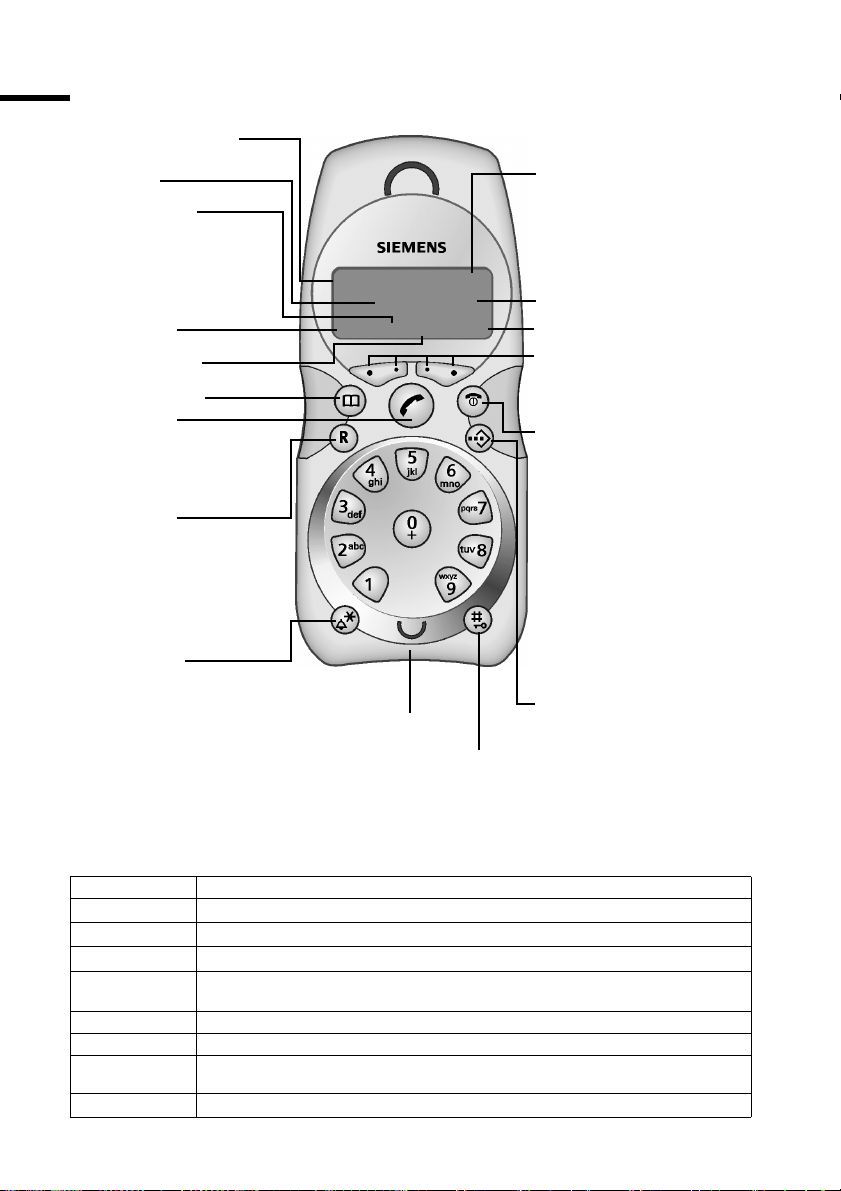
Brief overview
Brief overview
Internal number
of the handset
Time
Caller list
Access to
◆ Answering
machine/mail box
◆ Caller list
Redial
Internal list
Directory key
Tal k key
◆ Answer a call
◆ Initiate dialling
Recall key
◆ Enquiry (flash)
◆ Enter dialling pause
1 V
22-35
ÞÜINT MENU
Battery charging status
= flat U fully
charged
flashing: battery almost
flat
Display (display screen)
Menu
Display keys
Activate current functions
in display
End call and
On/Off key
◆ End call
◆ Cancel function
◆ One menu level back
(short press)
◆ Return to idle state
(hold down)
◆ Handset on/off
Star key
◆ Ringer on/off
Microphone
Hash key
Keypad lock on/off
The various display symbols have the following meanings:
Display Meaning when pressed
Þ
Ü
[_______]
INT
[_______________]
MENU
Last number redial opens a list of the last 5 numbers dialled (page 16).
Mailbox symbol open caller list and network mailbox (page 16).
Internal: Opens the list of internal phones.
Menu: Activates the main menu when in standby mode.
Opens a status-dependent menu while making a call.
Speed dial key
Open the speed dial list
t or s Scrolls up or down.
u or v Moves cursor to the left or right.
ß Delete key: Delete input from right to left one character at a time.
[_______]
OK
Deletes character by character, from the right to the left.
Confirms menu function or confirms an input and store.
2
Page 3
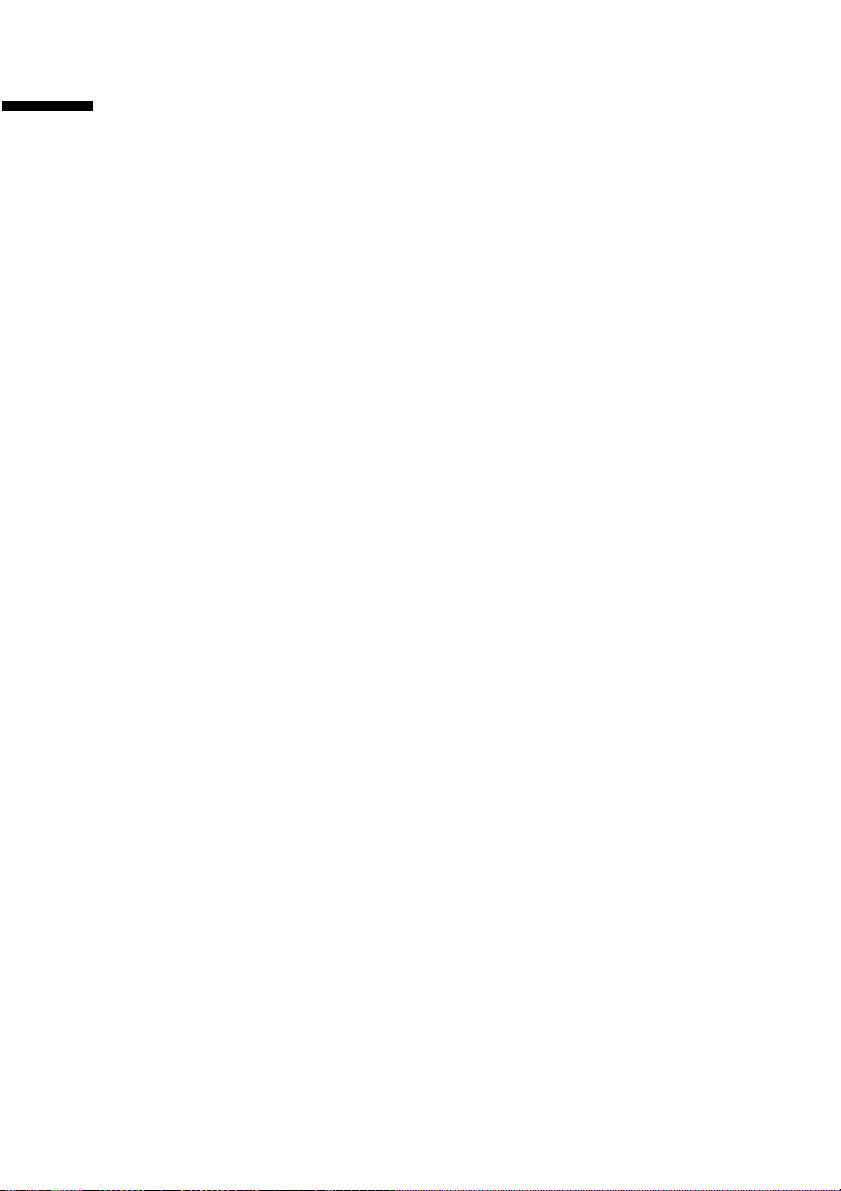
Contents
Contents
Brief overview . . . . . . . . . . . . . . . . . . . . . . . . . . . . . . . 2
Safety precautions . . . . . . . . . . . . . . . . . . . . . . . . . . . 5
Service making handset ready for service . . . . . . . 6
Installing the base . . . . . . . . . . . . . . . . . . . . . . . . . . . . . . . . . . . . . . . . . . . . . . . . . . . . . 6
Connecting the base station . . . . . . . . . . . . . . . . . . . . . . . . . . . . . . . . . . . . . . . . . . . . . 6
Making the handset ready for service . . . . . . . . . . . . . . . . . . . . . . . . . . . . . . . . . . . . . . 7
Registering the handset with the base station and charging the batteries . . . . . . . . . 8
Switching the handset on and off . . . . . . . . . . . . . . . . . . . . . . . . . . . . . . . . . . . . . . . . . 8
Activating/deactivating the keypad lock . . . . . . . . . . . . . . . . . . . . . . . . . . . . . . . . . . . . 8
Operating the telephone, menu guidance . . . . . . . 9
Display keys . . . . . . . . . . . . . . . . . . . . . . . . . . . . . . . . . . . . . . . . . . . . . . . . . . . . . . . . . . 9
Display in idle status . . . . . . . . . . . . . . . . . . . . . . . . . . . . . . . . . . . . . . . . . . . . . . . . . . . 9
Main menu . . . . . . . . . . . . . . . . . . . . . . . . . . . . . . . . . . . . . . . . . . . . . . . . . . . . . . . . . . 9
Date and Time . . . . . . . . . . . . . . . . . . . . . . . . . . . . . 10
Setting the date and the time . . . . . . . . . . . . . . . . . . . . . . . . . . . . . . . . . . . . . . . . . . . 10
Making calls . . . . . . . . . . . . . . . . . . . . . . . . . . . . . . 10
Making external calls and ending a call . . . . . . . . . . . . . . . . . . . . . . . . . . . . . . . . . . . 10
Answering a call . . . . . . . . . . . . . . . . . . . . . . . . . . . . . . . . . . . . . . . . . . . . . . . . . . . . . 10
Calling Line Identification . . . . . . . . . . . . . . . . . . . . . . . . . . . . . . . . . . . . . . . . . . . . . . 11
Muting the handset . . . . . . . . . . . . . . . . . . . . . . . . . . . . . . . . . . . . . . . . . . . . . . . . . . . 11
Network mailbox features . . . . . . . . . . . . . . . . . . . 11
Function that is set for the next call . . . . . . . . . . . . . . . . . . . . . . . . . . . . . . . . . . . . . . 12
Functions that are set for all subsequent calls . . . . . . . . . . . . . . . . . . . . . . . . . . . . . . 12
Functions during a call . . . . . . . . . . . . . . . . . . . . . . . . . . . . . . . . . . . . . . . . . . . . . . . . 12
Function that is set after the next call . . . . . . . . . . . . . . . . . . . . . . . . . . . . . . . . . . . . . 13
Using the network mailbox . . . . . . . . . . . . . . . . . . 13
Configuring the network mailbox for fast access . . . . . . . . . . . . . . . . . . . . . . . . . . . . 13
Viewing a message from the network mailbox . . . . . . . . . . . . . . . . . . . . . . . . . . . . . . 13
Using the directory and other lists . . . . . . . . . . . . 14
Directory and speed dial list . . . . . . . . . . . . . . . . . . . . . . . . . . . . . . . . . . . . . . . . . . . . 14
Last number redial list . . . . . . . . . . . . . . . . . . . . . . . . . . . . . . . . . . . . . . . . . . . . . . . . . 16
Caller list . . . . . . . . . . . . . . . . . . . . . . . . . . . . . . . . . . . . . . . . . . . . . . . . . . . . . . . . . . . 16
3
Page 4
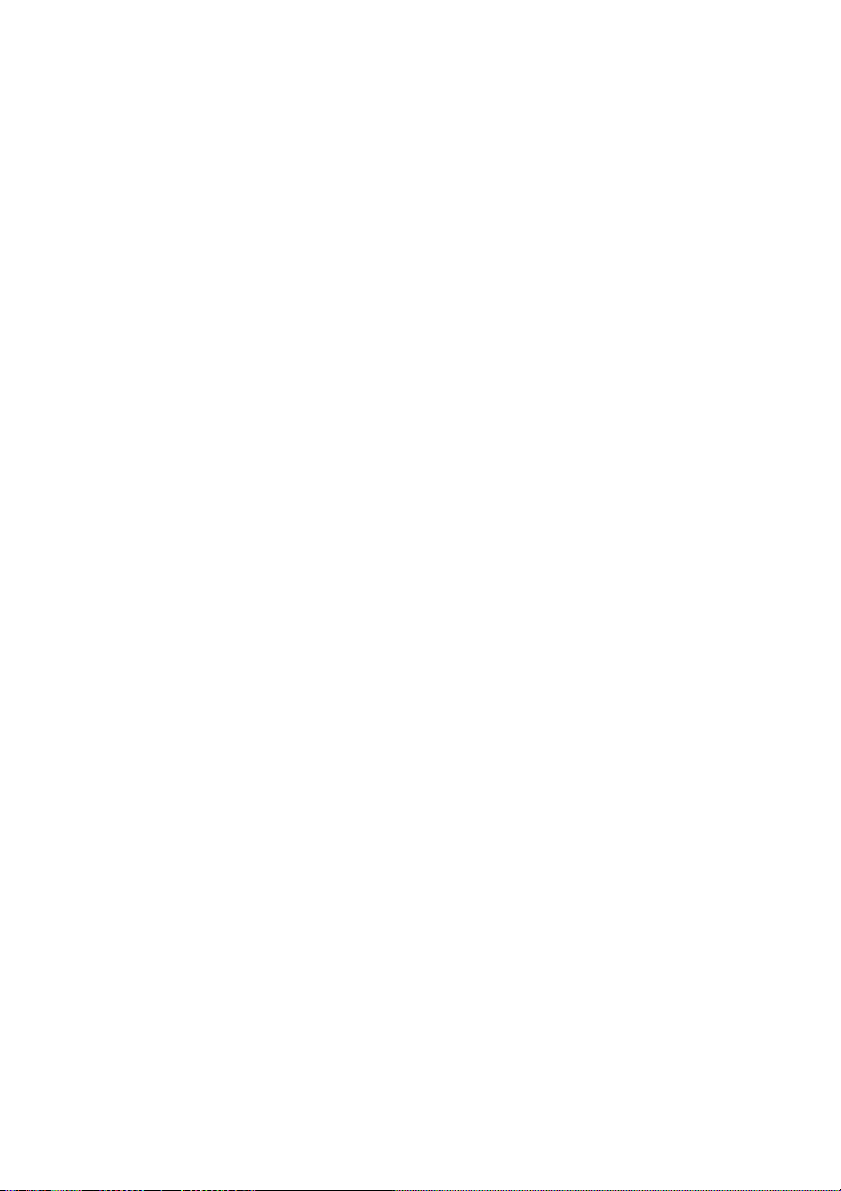
Contents
Registering and de-registering handsets . . . . . . . 17
Manual registration: Handset Gigaset CL 1 to Gigaset CL 100 . . . . . . . . . . . . . . . . . . 17
Registering other handsets . . . . . . . . . . . . . . . . . . . . . . . . . . . . . . . . . . . . . . . . . . . . . 17
De-registering handsets . . . . . . . . . . . . . . . . . . . . . . . . . . . . . . . . . . . . . . . . . . . . . . . . 17
Operating more than one handset . . . . . . . . . . . . 18
Internal calls, ending a call . . . . . . . . . . . . . . . . . . . . . . . . . . . . . . . . . . . . . . . . . . . . . 18
Forwarding a call to another handset . . . . . . . . . . . . . . . . . . . . . . . . . . . . . . . . . . . . . 18
Internal enquiry calls . . . . . . . . . . . . . . . . . . . . . . . . . . . . . . . . . . . . . . . . . . . . . . . . . . 18
Accepting/rejecting a waiting call during an internal call . . . . . . . . . . . . . . . . . . . . . . 18
Barging in on an external call . . . . . . . . . . . . . . . . . . . . . . . . . . . . . . . . . . . . . . . . . . . 18
Paging . . . . . . . . . . . . . . . . . . . . . . . . . . . . . . . . . . . . . . . . . . . . . . . . . . . . . . . . . . . . . . 19
Handset settings . . . . . . . . . . . . . . . . . . . . . . . . . . . 20
Changing display language . . . . . . . . . . . . . . . . . . . . . . . . . . . . . . . . . . . . . . . . . . . . . 20
Activating/deactivating Auto Answer . . . . . . . . . . . . . . . . . . . . . . . . . . . . . . . . . . . . . 20
Changing the volume and melody . . . . . . . . . . . . . . . . . . . . . . . . . . . . . . . . . . . . . . . 20
Activating/deactivating the ringer . . . . . . . . . . . . . . . . . . . . . . . . . . . . . . . . . . . . . . . . 20
Activating/deactivating the battery warning tone . . . . . . . . . . . . . . . . . . . . . . . . . . . . 20
Restoring the handset factory settings . . . . . . . . . . . . . . . . . . . . . . . . . . . . . . . . . . . . 21
Base station settings . . . . . . . . . . . . . . . . . . . . . . . . 21
Changing the system PIN . . . . . . . . . . . . . . . . . . . . . . . . . . . . . . . . . . . . . . . . . . . . . . . 21
Restoring base station to factory (default) settings . . . . . . . . . . . . . . . . . . . . . . . . . . 21
Appendix . . . . . . . . . . . . . . . . . . . . . . . . . . . . . . . . . 22
Questions and Answers . . . . . . . . . . . . . . . . . . . . . . . . . . . . . . . . . . . . . . . . . . . . . . . . 22
Care . . . . . . . . . . . . . . . . . . . . . . . . . . . . . . . . . . . . . . . . . . . . . . . . . . . . . . . . . . . . . . . 23
Contact with liquid . . . . . . . . . . . . . . . . . . . . . . . . . . . . . . . . . . . . . . . . . . . . . . . . . . . . 23
Operation with a PABX . . . . . . . . . . . . . . . . . . . . . . . . . . . . . . . . . . . . . . . . . . . . . . . . . 23
Other settings . . . . . . . . . . . . . . . . . . . . . . . . . . . . . . . . . . . . . . . . . . . . . . . . . . . . . . . . 24
Specifications . . . . . . . . . . . . . . . . . . . . . . . . . . . . . . . . . . . . . . . . . . . . . . . . . . . . . . . . 25
Service (Customer Care) . . . . . . . . . . . . . . . . . . . . . . . . . . . . . . . . . . . . . . . . . . . . . . . 27
Index . . . . . . . . . . . . . . . . . . . . . . . . . . . . . . . . . . . . . 29
4
Page 5
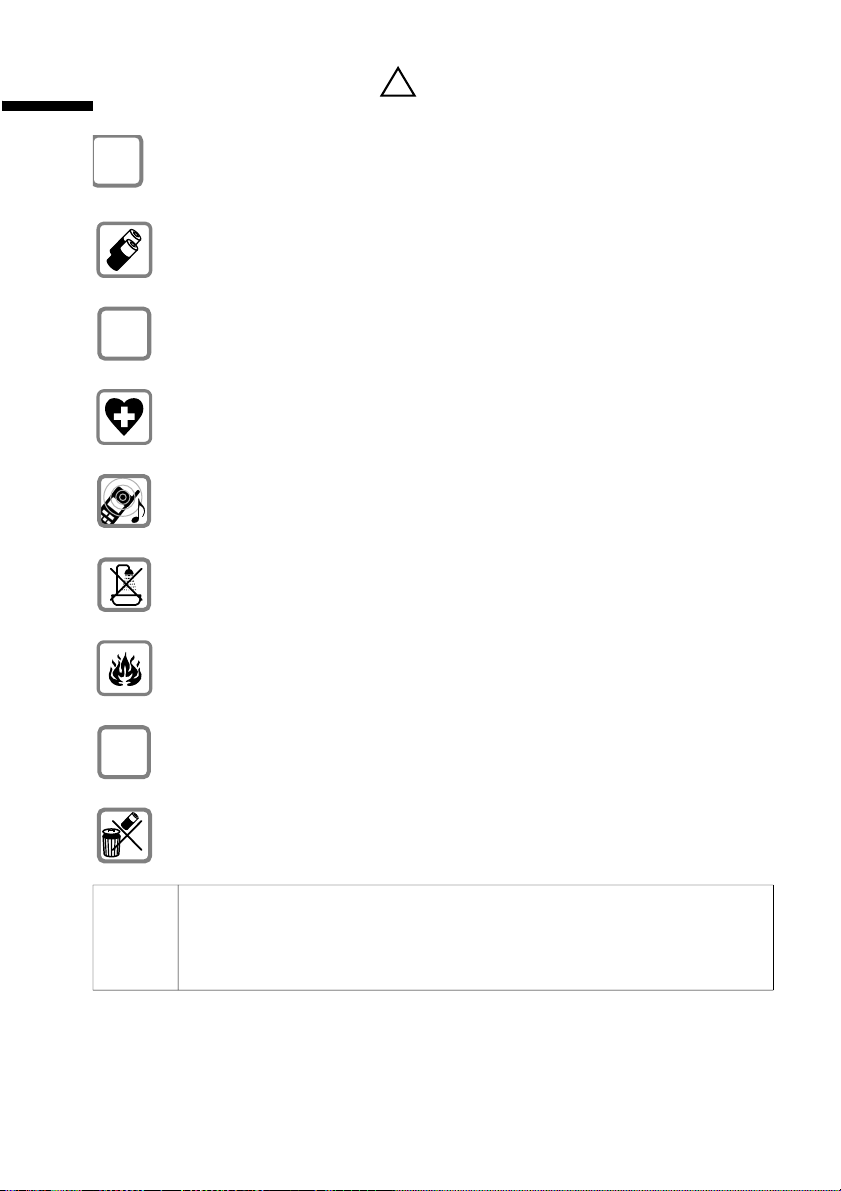
Safety precautions
Safety precautions
$
‹
Œ
Use only the power unit supplied, as indicated on the underside of the base
station.
Insert only approved rechargeable batteries of the same type (page 25)!
Never use ordinary (non-rechargeable) batteries as they may pose a health
hazard or cause injury.
Make sure you insert rechargeable batteries the right way round and use the
battery type specified in this operating manual (as indicated in the
battery compartment)
The phone may affect medical equipment. Be aware of the technical
conditions within the particular environment (e.g. doctor's practice).
The handset may cause an intrusive "hum" in hearing aids. Do not hold the
handset against your ear while it is ringing (incoming call).
Do not install the phone in a bathroom or shower. The handset and base
station are not splash proof (page 23).
Do not operate the phone in places where there is a risk of explosion (such as
paint workshops).
.
!
handset
ƒ
ƒ
If you give your Gigaset to someone else, make sure you also give them the
operating manual.
Dispose of the batteries and phone in accordance with environmental
regulations.
◆ Do not pollute the environment. Emergency numbers cannot be
i
dialled if the keypad lock (page 8) is activated!
◆ Not all of the functions described in these instructions are available in
all countries.
5
Page 6
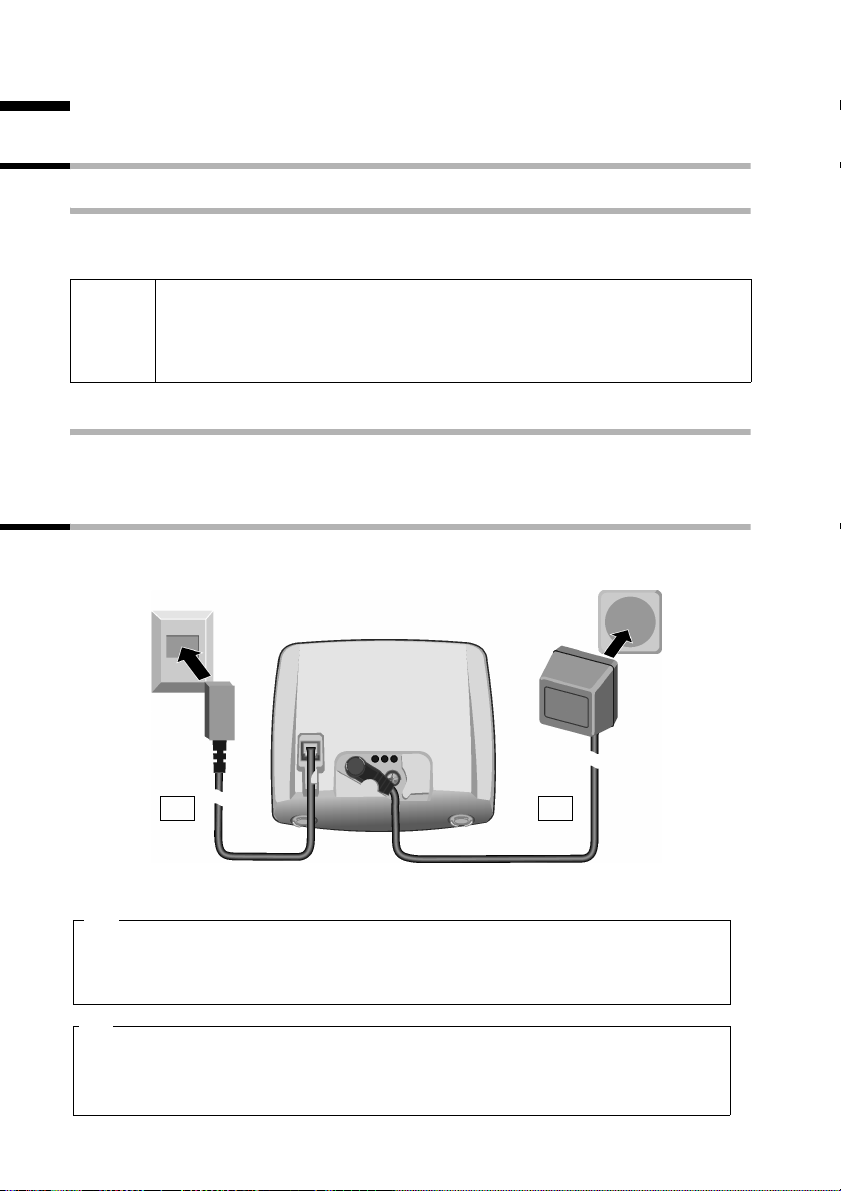
Service making handset ready for service
Service making handset ready for service
Installing the base
Hints on installing
The base is designed to be operated in enclosed, dry areas at temperatures ranging from
+5 °C to +45 °C. Install the base at a central location in your home, e.g., in the hall.
◆ Never expose the telephone to the following: heat sources, direct
W
Range
The range is dependent on the nature of the building and other local conditions.
Outdoors it is approx. 300 m. Indoors the range is up to 50 m.
Connecting the base station
First connect your base station to the mains supply and the telephone socket. Power
supply unit
sunlight or other electrical appliances.
◆ Protect your Gigaset from moisture, dust, corrosive liquids and
vapours.
Phone jack
with
phone cord
2. 1.
Underneath the base station
1.
◆ Small power cable plug into the socket under the base station.
◆ Lay the cable correctly in the cable channel.
◆ Plug the power supply unit into your power outlet.
2.
◆ Small coloured plug on the telephone cable into the socket (clicks in).
◆ Lay the cable correctly in the cable channel.
◆ Plug the phone into the phone socket.
6
Mains adapter
(110/220V)
with power
cord
Page 7
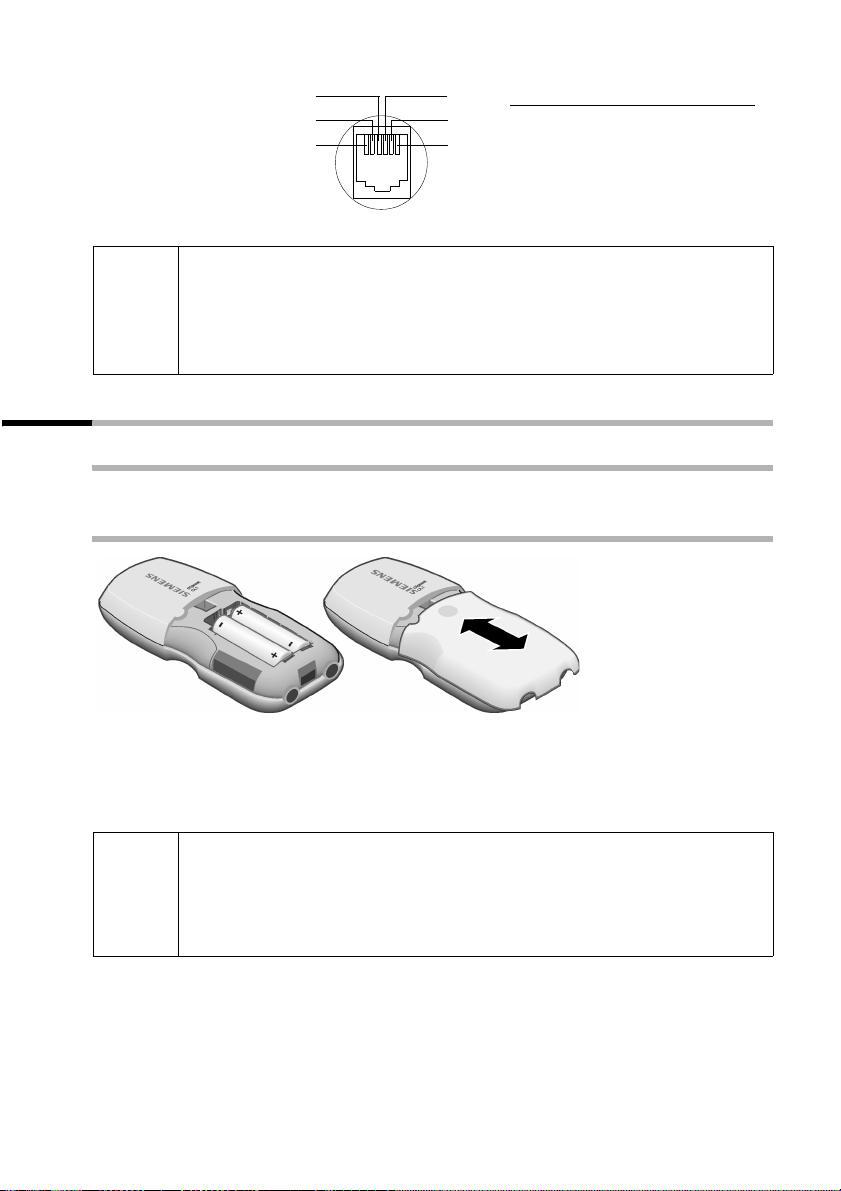
Service making handset ready for service
BRD
OES
Pin assignment:
◆ Use only the power supply unit supplied.
◆ If you buy another phone cable, ensure that it has the right connector
i
◆ Keep the power supply unit plugged in at all times to ensure your
3
2
1
assignment for your country.
phone is ready for use whenever you need it.
4
1
5
6
unassigned
2
unassigned
3
a
4
b
5
unassigned
6
unassigned
unassigned
a2
a
b
b2
unassigned
Making the handset ready for service
Remove the protective film
The display is protected by a plastic film. Please remove the protective film!
Inserting the batteries
◆ Insert the batteries the right way round – see illustration left.
◆ Place the cover on the battery compartment about 3 mm down from the latch and
push it up until it clicks into position.
To o pen the cover, press on the depression and push cover downwards.
◆ Insert only approved, rechargeable batteries of the same type
(page 25)! Never use normal batteries, since these could lead to a
W
health hazard or cause injury.
◆ Do not use a non-Siemens charging unit as this could damage the
batteries.
7
Page 8
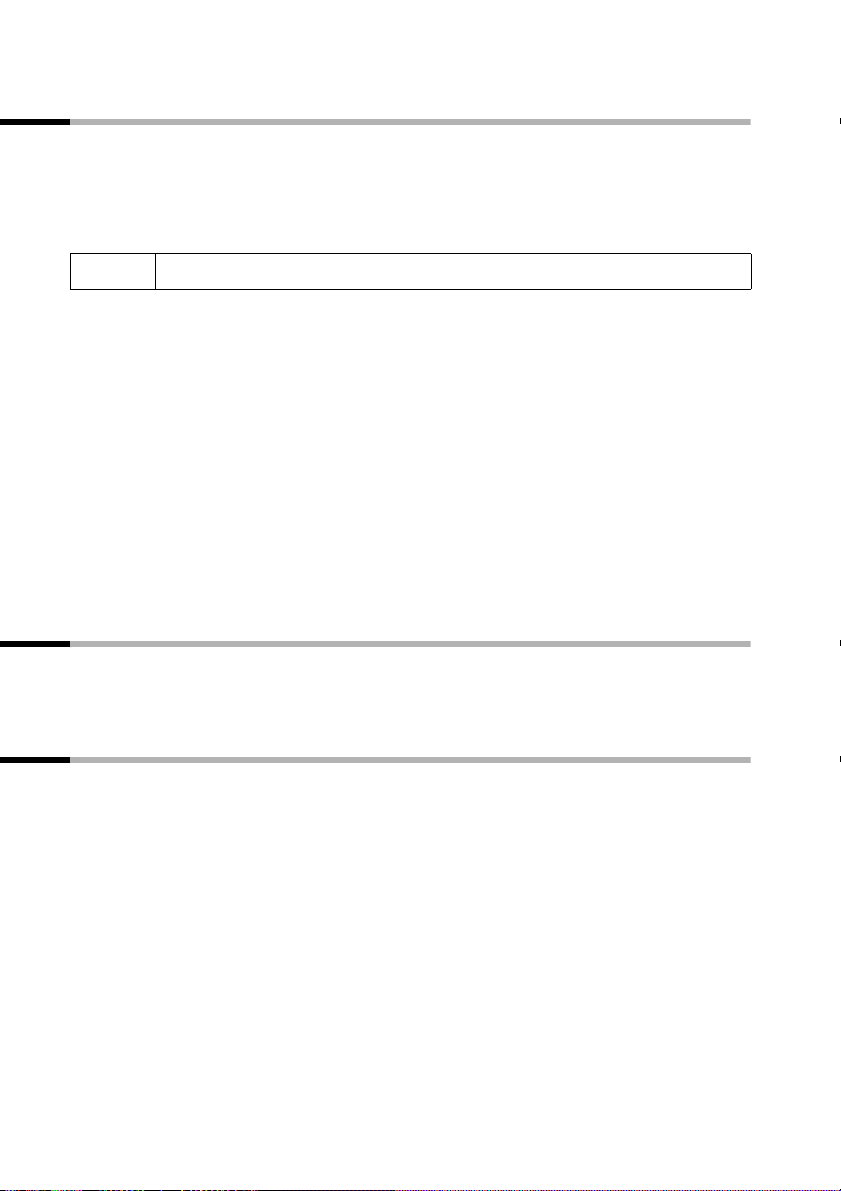
Service making handset ready for service
Registering the handset with the base station and charging
the batteries
Place your handset in the base station with the display visible at the front. The handset
will then register itself with the base station automatically, all symbols will flash in the
display. The process takes about a minute. Once this is completed, the confirmation
tone rings (rising sequence of tones) and "1" will appear in the top left-hand corner of
the display. This indicates that the handset has been allocated the first internal number.
i
Leave the handset in the base station for the batteries to charge – the batteries are
supplied uncharged. The battery charging process is indicated on the handset by a
flashing battery symbol
Once the batteries have been charged, your phone is ready for service. You need to set
the date and time to ensure that the time of incoming calls can be noted correctly
(page 10).
◆ We recommend initially charging the batteries without interruption for the amount
of time listed in the table (page 25) – irrespective of the charging status icon! After
a while the charge capacity of the batteries will decrease for technical reasons.
◆ Once the first charging cycle is completed you can put your handset back in the base
station after each call. Charging is controlled electronically. This ensures optimum
battery charging without overloading.
The batteries heat up during charging. This is normal and not dangerous.
◆ To register additional handsets, see page 17 onwards.
V.
Switching the handset on and off
To deactivate or activate the handset, press the end call key a. The confirmation tone
then rings. If you place a handset that is activated in the base station or a charging unit,
it will automatically be activated.
Activating/deactivating the keypad lock
Activating keypad lock: Press and hold down the hash key R (confirmation tone).
Ø symbol appears in the display.
The
Deactivating keypad lock: Press and hold down the hash key
The key lock switches itself off automatically if you receive a call. It reactivates when the
call is finished.
R (confirmation tone).
8
Page 9
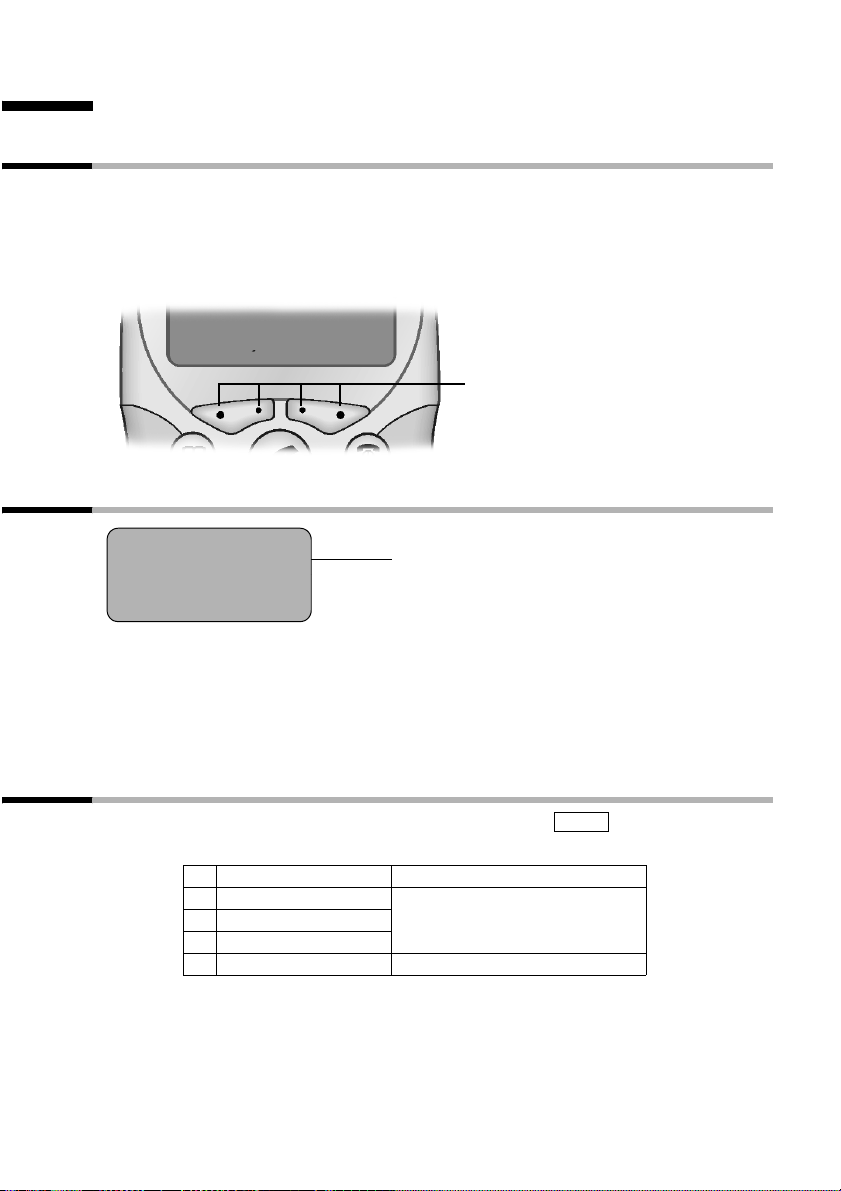
Operating the telephone, menu guidance
Operating the telephone, menu guidance
Display keys
Display keys are the long keys directly below the display. Your handset has two display
keys. Each of these is operated as a rocker key, it can be pushed down on the left-hand
and the right-hand side. Depending on the current operating status and which side of
the key you press, you will call up a particular function. This function is shown directly
above the display key.
ÞÜ
INT MENU
Display keys
Display in idle status
1 V
22-35
ÞÜINT MENU
Reverting to idle status from anywhere in the menu
◆ Hold down call end key a for approx. 1 sec. or
◆ Press no key: After 60 secs. the display will automatically return to idle status.
Changes that you have not confirmed by pressing OK will be rejected. If you press the
call end key
a briefly and just once, you will return to the previous menu level.
Display in idle status
(date and time already
set)
Main menu
To open the main menu, press the display key in idle status and use the s key
to scroll to the desired entry.
1 SEL SERVICES
2AUDIO SET The available
3BASE SET
4 MAILBOX
5 REGISTER HS
menu entries are dependent
on your base station.
MENU
9
Page 10
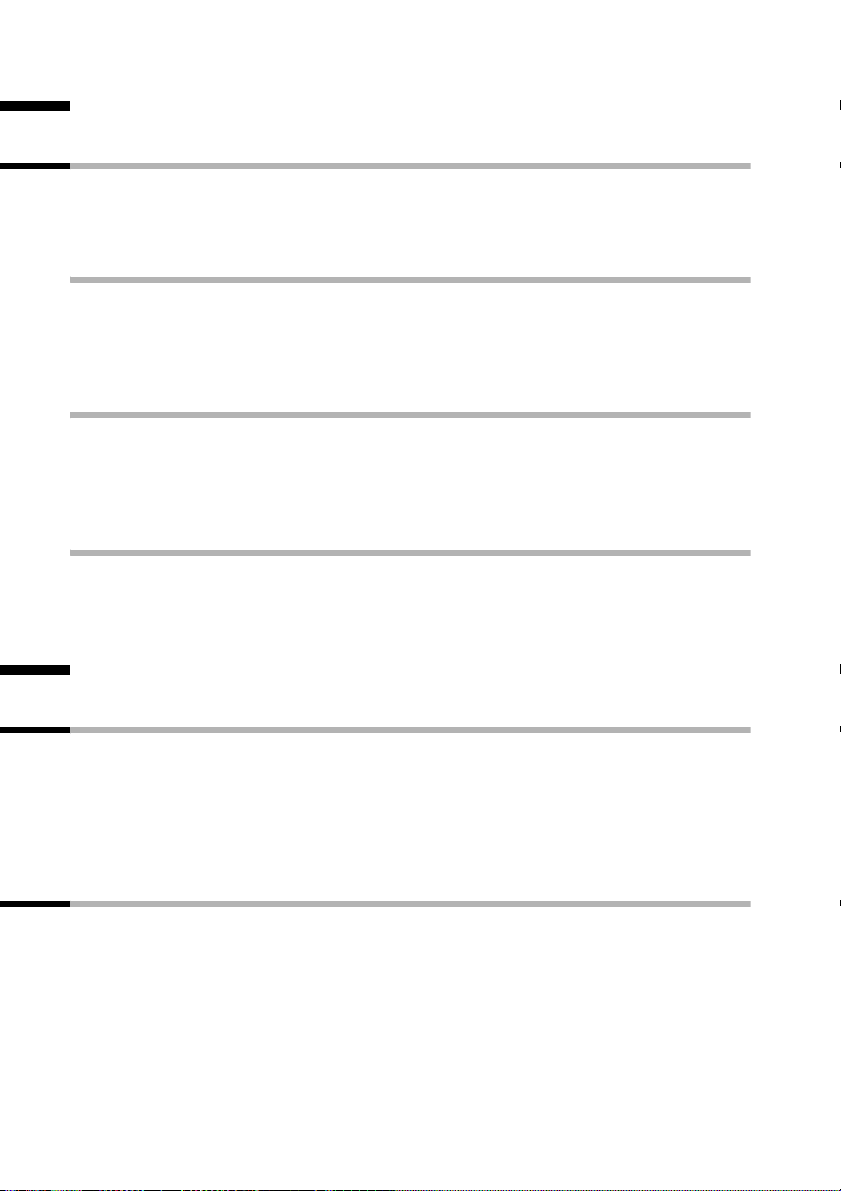
Date and Time
Date and Time
Setting the date and the time
Settings for date and time are needed to ensure that these are shown correctly for
incoming calls. You can choose between a 12-hour and 24-hour display (default
setting) to display the time.
Date
MENU ¢ BASE SET ¢ DATE/TIME ¢ DATE SET
¢ (enter day/month/year (example: Press keys 2 Q Q 5 Q I for
"20.05.2003")
Press a and hold (return to idle status).
Time
MENU ¢ BASE SET ¢ DATE/TIME ¢ CLOCK SET
¢ Enter hours/minutes (example: Press keys 1 O Q 5 for "19.05") ¢ OK
If the 12-hour display is set: ¢ Select a.m. or p.m. ¢OK
Press a and hold (return to idle status).
set 12 or 24 hour display
MENU ¢ BASE SET ¢ DATE/TIME ¢ CLOCK MODE ¢ 12 H or select 24 H ¢ OK
Press a and hold (return to idle status).
¢ OK
Making calls
Making external calls and ending a call
External calls are calls using the public telephone network.
~ (enter the number), press c (talk key).
To end the call: Press
You can also first press the talk key
number. You can use the end call key
Answering a call
Your handset rings, and the call appears in the display.
Press the talk key
If the Auto Answer function is activated (page 20) you just need to lift the handset out
of the base station to take the call.
10
a (end call key).
c (you hear a dial tone) and then enter the phone
a to cancel the dialling operation.
c.
Page 11

Network mailbox features
Calling Line Identification
When you get a call, you will see the caller's number and/or name displayed on the
screen.
Preconditions:
1. You have requested that your network provider enable display of the caller's
number (CLIP) or name (CNIP) on your handset screen.
2. The caller has asked the network provider for his number to be identified (CLI).
i
CLIP/CLI: When you receive a call from a phone number for which you have stored an
entry in your handset directory (see page 14), the name in the directory will be shown
instead of the phone number, e. g. "Tom".
Screen display with CLIP/CLI
023031230
If a phone number is not transferred, " << >>" will be displayed instead of the phone
number.
If the caller has not requested or has withdrawn phone number transfer, "WITHHELD"
will be shown instead of the phone number.
You may have to pay a charge to use calling line identification. Please ask
your network provider for details.
Screen display with CNIP
V
MENU
Phone
number or
name
Anna Lechner, Berlin
1234567890
V
MENU
Name and
town
Phone
number
Muting the handset
Press INT. The call is "held" (wait melody).
To
end the call: MENU ¢ GO BACK ¢ OK.
Network mailbox features
Network mailbox features are functions which your network provider offers. You can
only use these features if you have requested them from your network provider.
For more information on these functions, consult your network provider,
i
e.g. Deutsche Telekom (www.telekom.de). Your network provider will
assist you in questions about fees or any other problems that arise.
11
Page 12

Network mailbox features
Function that is set for the next call
Before you carry out the procedure described below, press: MENU (open menu);
s SEL SERVICES OK. When the procedure is complete, a code will be sent which is
displayed on your handset's screen.
Withhold Calling Line
Identification once (CLIR):
WITHHOLD NO OK
~
(enter number) OK
Functions that are set for all subsequent calls
Before you carry out any of the procedures described below, press: MENU (open
menu);
is displayed on your handset's screen.
You can exit the procedure in question by pressing the end call key
confirmation from the phone network.
s SEL SERVICES OK. When a procedure is complete, a code will be sent which
a after the
Activate/deactivate call
waiting (in external call only):
s CALL WAITING OK
ON OK or s OFF OK
Activate/deactivate and set
general call diversion:
CALL DIVERT OK
AUTOMATIC OK or sNO ANSWER OK or
s IF BUSY OK
ON OK;
~
(enter number) OK or
s OFF OK
Functions during a call
Initiate callback: You hear the busy tone: MENU; s RINGBACK OK
Initiate enquiry call
End enquiry call:
Tog gli ng:
End toggling:
Initiate conference call: You toggle with two callers:
End conference call:
MENU; s EXTN CALL OK
~
(enter number of user) OK
MENU;
s END CALL OK
st (switching between two users)
MENU;
MENU;
s END CALL OK
s CONFERENCE OK
12
Page 13

Using the network mailbox
With one caller: MENU;
s END CONF OK
s (switch to caller if necessary)
MENU;
With both callers:
Accept waiting call: MENU; ACCEPT OK
Reject call waiting: MENU;
a
s END CALL OK
sREJECT OK
Function that is set after the next call
Before you carry out the procedure, press: MENU; s SEL SERVICES OK.
Cancel callback: s RINGBACK OFF OK
Using the network mailbox
The "T-NetBox" network mailbox is the answering machine in the network operated by
Deutsche Telekom ("T-Net").
You cannot use the network mailbox unless you have applied to Deutsche Telekom.
Configuring the network mailbox for fast access
You have the option of calling the network mailbox by pressing 1 (speed dial). To do
this, you must first enter the phone number of the network mailbox.
MENU ¢ MAILBOX ¢ SET KEY 1 ¢ Enter the phone number of the network mailbox
¢ OK
Press a and hold (return to idle status).
Calling the network mailbox
Press 1 and hold. This connects you directly to the network mailbox.
Viewing a message from the network mailbox
When a message arrives for you, you will receive a call from the network mailbox. If you
have requested Calling Line Identification, the display shows the number 0800 330
2424. If you accept the call, the new messages are played back. If you do not accept the
call, the number of the network- mailbox will be stored in the list of missed calls and the
letter symbol flashes (page 16).
13
Page 14

Using the directory and other lists
Using the directory and other lists
Directory and speed dial list
Both lists are used in the same way, except that the h key is pressed to open the
directory and the
You can save up to 20 phone numbers and names in the directory
dialling easier.
The speed dial list is a special directory in which you can store up to 10 particularly
important numbers, e.g. the prefixes of network providers ("call-by-call numbers").
Saving phone numbers in the directory/speed dial list
h or C ¢ MENU ¢ NEW ENTRY
[______]
OK
[______]
OK
a
i
C key to open the speed dial list.
h. This makes
Enter and confirm phone number (directory
max. 22 digits, speed dial list max. 12 digits).
Enter a name (up to 12 characters)
(text entry page 25) and confirm.
Long press (back to idle status).
If you r phone is connected to a PABX that requires a prefix (e.g. "0") for an
outside line, then you must save this prefix number as the first digit in all
your directory entries.
Dialling with the directory
h
c
14
Open the directory.
Enter the first letter of the name. Example: with the
name Emma (first letter "E") press the I key twice.
The first name with "E" is displayed.
If there is more than one entry starting with "E",
select the name you want.
Press the talk key. The number is dialled.
Page 15

Using the directory and other lists
Dialling with the speed dial list (call-by-call)
This function can be used to put a network provider's prefix in front of the telephone
number ("linking").
C ¢ MENU ¢ EDIT ENTRY
either ...
or ...
h
[__________] [______]
OK
... then
c
Key in phone number:
Enter the telephone number.
Select a number from the directory:
Open the directory.
Select phone number and confirm.
Press the talk key. The number is dialled.
Saving speed dial numbers for fast access
You can save eight numbers (2-9) in the speed dial list for fast access.
First enter the digits for fast access, and then the names.
C ¢ MENU ¢ SHOW ENTRY
[___________]
OK
[___________]
u
[___________]
OK
Confirm.
Move the cursor to the first position in the name
field.
Enter speed dialling number, e.g.
Confirm.
2 (press 4 times)
In order to use speed dialling:
Hold down the speed dial number e.g. 2:
the saved speed dial number is displayed.
Enter phone number to be "linked".
c
Press the talk key.
Viewing and editing an entry in the directory/speed dial list
h or C ¢ Select entry ¢MENU ¢ SHOW ENTRY ¢ Change phone number ¢ OK
¢ Change name ¢ OK
Press a and hold (return to idle status).
Delete single entry from directory/speed dial list
h or C ¢ Select entry ¢ MENU ¢DELETE ? ¢ OK
Press a and hold (return to idle status).
15
Page 16

Using the directory and other lists
Deleting directory/speed dial list
Deletion refers to the selected list is selected with all entries.
h or C ¢ MENU ¢ Press L ¢ DELETE ? ¢ OK
Press a and hold (return to idle status).
Last number redial list
The last five phone numbers dialled are shown in the redial list.
Dialling a phone number
You can dial a phone number from the redial list.
Þ Press display key ¢ Select entry ¢ Press c
Changing entries and/or adding them to the directory
Þ Press display key ¢ Select entry ¢ MENU ¢ EDIT ENTRY or
COPY TO DIR
¢ OK
Deleting last number redial list
Þ Press display key ¢ MENU ¢ Press L ¢ DELETE ? ¢ OK
Press a and hold (return to idle status).
Caller list
The caller list contains the numbers of the last 10 missed calls.
The caller list is shown in the display as follows:
CALLS 02/08
Û
Number of old, previously read entries in the list
Number of entries in the list
When calls are missed, the symbol flashes
Calling an entry
/Û Press display key ¢ Select entry ¢ Press c
Û
Manage entries in the caller list
/Û Press display key ¢ Select entry ¢ MENU
Û
DELETE
COPY TO DIR
TIME
STATUS
DELETE LIST
16
Page 17

Registering and de-registering handsets
Registering and de-registering handsets
You can register up to six handsets with your base station.
A Gigaset CL 1 handset that has not yet been registered with a base station is registered
automatically (see page 8). Handsets in the 1000 to 4000 Gigaset families, Gigaset
handsets A 2, C 1, C 2 and S 1, and handsets from other manufacturers must be
registered manually.
Manual registration: Handset Gigaset CL 1 to Gigaset CL 100
You must activate manual registration of the handset at both the handset and the base
station.
1. On the handset
MENU ¢ REGISTER HS ¢ OK ¢ Enter the system PIN for the base station
(default: 0000)
During the following registration process, all symbols will flash in the display.
2. On the base
Within 60 secs. after the system PIN is entered:
¢ OK
Press the registration/paging key on the front of the base station for
approx. 3 secs.
The registration process then starts.
When registration is successful, the handset is automatically assigned
the lowest unassigned number.
Registering other handsets
Handsets in the 1000 to 4000 Gigaset families, Gigaset handsets A 2, C 1, C 2 and S 1,
and other GAP capable handsets can be registered.
The base station is prepared as described above, please refer to the operating
instructions for the device to register the handsets.
De-registering handsets
You can de-register a different handset from any registered Gigaset CL 1 handset.
INT ¢ Select handset ¢ MENU ¢ DE-REG H/SET ¢ OK ¢ Enter system PIN for the
base station (default: 0000)
The internal number disappears from the de-registered handset. Handsets that have not
been de-registered retain their internal numbers.
¢ OK ¢ DE-REGISTER? ¢ OK
17
Page 18

Operating more than one handset
Operating more than one handset
Internal calls, ending a call
Internal calls between handsets on the same base station are free of charge.
Calling a specific handset
INT ¢ Select handset ¢ Press talk c key or: INT 2 (example)
To end the call: Press the end call key a.
Calling all handsets (group call)
Press INT and P. To end the call: Press the end call key a.
Forwarding a call to another handset
INT ¢ Select handset ¢ Press talk key c
The internal user answers: Press end call key
Internal enquiry calls
You can make an internal call while an external call is in progress.
INT ¢ Select handset ¢ Press talk key c
end the call: MENU ¢ GO BACK ¢ OK (back to the outside caller)
To
Accepting/rejecting a waiting call during an internal call
a.
If you get an external call while conducting an internal call, you will hear the call
waiting tone (short tone).
To accept the call: MENU ¢ ACCEPT ¢ OK
(you speak to the outside caller).
To reject the call: MENU ¢ REJECT ¢ OK
(you speak to the internal caller).
The rejected call waiting tone can still be heard on other handsets.
Barging in on an external call
The BARGE IN function must be activated (default: deactivated).
An internal user conducts an external call. You can join this call uninvited and speak. The
barge-in is signalled to all participants in the call by a signal tone.
Activating/deactivating barge in
MENU ¢ BASE SET ¢ ADD FEATURES ¢ BARGE IN ¢ OK (‰ = On).
Press a and hold (return to idle status).
Barging in
LINE IN USE is shown on your handset display. Press the talk key c. All parties hear a
signal tone. Your handset display shows BARGE IN.
End barge in: Press end call key
18
a (signal tone).
Page 19

Operating more than one handset
Paging
Press the registration/paging key (page 17) on the front of the base station for no more
than 2 secs. All handsets will then ring at the same time ("Paging").
End paging: Press the registration/paging key again or talk key c on the handset.
If you press the registration/paging key for more than 2 seconds, the base station will
go into registration mode. The handsets will not ring.
19
Page 20

Handset settings
Handset settings
Your handset has default settings. You can change these settings individually.
Changing display language
You can view the display texts in different languages.
[_______________]
MENU
Other languages: see page 25.
Press display key to open menu.
Using the keys
Press keys
O 2 call up the procedure.
Q 1 for German (default status).
i
If you set the wrong language in error, use the above mentioned
procedure to set the correct one!
Activating/deactivating Auto Answer
For an incoming call simply take the handset off the base station; you do not need to
press the talk key
Deactivate Auto Answer: MENU
Activate automatic call acceptance: MENU ¢ O 1 1
c (default setting: On).
¢ O 1 Q
Changing the volume and melody
You can adjust the handset volume to 3 levels, the ringer volume to 6 levels (6 is
increasing volume) and select from 10 ringer melodies.
MENU ¢ AUDIO SET ¢ H/SET VOL or RINGER or MELODY ¢ Select setting ¢ OK
Press a and hold (return to idle status).
Activating/deactivating the ringer
All handsets ring to indicate an incoming outside call.
Cancelling the ringer permanently: Press the star key
Ú.
show
To activate: Press the star key
To cancel the ringer for the current call, press the
SILENT with OK.
P and hold.
P and hold, the display will
MENU display key and confirm
Activating/deactivating the battery warning tone
Warning tone for low battery (default: activated).
Deactivating the low battery warning tone: MENU
Activating the low battery warning tone: MENU ¢ O 4 1
¢ O 4 Q
20
Page 21

Base station settings
Restoring the handset factory settings
You can restore individual settings and changes to the original factory (default) settings
(for an overview of the handset default settings see page 24). Entries in the directory,
the caller list, the last number redial list, and the speed dial list as well as registration of
the handset with the base are retained.
MENU ¢ O I ¢ RESET ? ¢ OK
Press a and hold (return to idle status).
Base station settings
All base station settings are made via a registered Gigaset CL 1 handset.
Changing the system PIN
To protect the system settings from unauthorised access you should change the system
PIN (factory setting: 0000) to a PIN that only you know.
MENU ¢ BASE SET ¢ SYSTEM PIN
¢ Enter the currently valid 4-digit system PIN and press ¢OK.
¢ Enter the new 4-digit system PIN and press ¢OK.
¢ Enter the new 4-digit system PIN again ¢OK.
Press a and hold (return to idle status).
Restoring base station to factory (default) settings
A reset does not alter the system PIN; handsets remain registered (for an overview of
base station default settings see page 24).
MENU ¢ BASE SET ¢ BASE RESET ¢ Enter system PIN ¢ OK
¢ RESET ? ¢ OK
21
Page 22

Appendix
Appendix
Questions and Answers
If you have questions on the use of your telephone, you can contact us round the clock
at
www.my-siemens.com/customercare. You will also find the most frequently asked
questions and answers below.
What happens if … Possible cause Possible solution
… the display is blank? The handset is not switched
… the handset fails to respond
to a key press?
… all the icons are flashing in
the display and there is no
connection with the base
station?
… (where multiple handsets
are in use) the handset in the
base station is not charging?
… the handset does not ring? The ringer is switched off.
… the caller can't hear me? You've pressed the
… the incoming call number is
not displayed even though CLIP
is set?
... … entries in the caller list
don't show time or date?
… I can't hear the ringer or
dialling tone?
… I can hear an error tone
(descending tone sequence)
when keying in?
on.
The batteries are flat.
The keypad lock is activated. Press the hash key
The handset is outside the
range of the base.
The handset is not registered.
The base is not switched on.
The cable has not been placed
correctly in the bottom of the
base station.
Charging in the base station
only takes place when a phone
call is not being made at the
same time.
The ringer volume has been
set to "0".
Call divert has been set to
AUTOMATIC.
INT key. As
a result the handset has been
"muted".
Sending the phone number
(CLI) has not been enabled.
Date and time have not been
set.
You have changed the phone
cable on your Gigaset.
The function has not worked or
the entry is incorrect.
Press the end call key a for
approx. 5 secs.
Charge or replace the batteries
(page 8).
R for approx. 2 seconds to
deactivate the lock (page 8).
Move the handset nearer to the
base.
Register the handset
(page 17).
Check the power connector at
the base (page 6).
Check cable placement
(page 6)
Use additional charger unit.
Activate the ringer (page 20).
Increase ringer volume
(page 20).
Deactivate call divert
(page 12).
Activate the microphone again
with MENU, BACK, OK
(page 11).
The caller should request the
network operator to enable the
transfer of his or her phone
number.
Set date and time (page 10)
When purchasing a new cord
ensure that it has the correct
pin connections (page 26).
Repeat the process; watch the
display when doing so and if
necessary check the operating
manual.
22
Page 23

Appendix
Care
Wipe the base station and handset with a damp cloth or with an antistatic wipe. Never
use a dry cloth. This can cause static.
Contact with liquid
If the handset should come into contact with liquid, on no account switch the device
on. Remove all batteries immediately.
Allow the liquid to drain out of the device, and then pat all parts of the device dry.
Keep the handset with the batteries removed in a warm, dry place for at least 72 hours.
In many cases, you will then be able to use it again.
!
Operation with a PABX
The following settings are only necessary if your PABX requires them, please refer to
the operating instructions for your PABX.
Changing the dialling procedure
You can set the dialling mode to tone dialling (DTMF) or pulse dialling (IWV).
MENU ¢ BASE SET ¢ ADD FEATURES ¢ DIAL MODE ¢ Select dialling mode ¢ OK
Press a and hold (return to idle status).
Temporary switch to tone dialling (DTMF):
If your PABX works with pulse dialling but you need tone dialling for a call (e.g. to listen
to an external mail box), you must switch to pulse dialling during the call.
MENU ¢ TEMP TONE
Setting the flash time
MENU ¢ BASE SET ¢ ADD FEATURES ¢ TBR ¢ Select flash time (80 ms, 100 ms,
120 ms, 180 ms, 250 ms, 300 ms or 600 ms)
Press a and hold (return to idle status).
¢ OK
Changing pause after line seizure
Setting the length of the pause between pressing the talk key c and sending the
phone number (1 = 1 sec.; 2 = 3 secs.; 3 = 7 secs.; 4 = 2.5 secs., factory setting: 3 secs.).
MENU ¢ N O 1 L ¢ Display symbol: 916 SET, the number for the current
pause length flashes
¢ enter a new number ¢ OK
Changing pause after recall key (dialling pause)
Setting the length of the dialling pause (1 = 800 ms; 2 = 1600 ms; 3 = 3200 ms, see
operating instructions for the PABX).
MENU ¢ N O 1 2 ¢ Display symbol: 912 SET, the number for the current
pause length flashes
To insert a dialling pause press the S key for 2 seconds after you have
i
entered the prefix. A "P" appears in the display. Then enter the phone
number.
¢enter a new number ¢ OK
23
Page 24

Appendix
Other settings
Factory settings of the handset
Default settings Status after
Description
reset
Loudspeaker volume 1 1 page 20
Ringer volume 5 5 page 20
Ringer melody 1 1 page 20
Directory empty unaffected page 14
Last number redial list empty unaffected page 16
Caller list empty unaffected page 16
Speed dial list empty unaffected page 14
Auto answer activated activated page 20
Battery warning tone activated activated page 20
Display language country specific country specific page 20, page 25
Factory settings of base station
Default settings Status after
reset
System PIN 0000 unaffected page 21
Barge in deactivated deactivated page 18
Pause after R key 800 ms 800 ms page 23
Pause after line seizure 3 s 3 s page 23
Dialling mode MFV MFV page 23
Fast access
Network mailbox
1
without phone
number
Network mailbox
without phone
number
Description
page 13
24
Page 25

Character map and text entry
Either press the relevant key several times, or hold down.
1 x 2 x3 x4 x5 x6 x
Space
1
2
I
4
5
L
M
N
O
Q
P
1
ABC2
DEF3
GHI4
JKL5
MNO6
PQRS7
TUV8
WXYZ9
+0-|?_
/(),
*
Setting the display language.
To set the display language see page 20. Other languages:
Q 2 for English, Q I for French, Q 4 for Italian,
Q 5 for Spanish, Q L for Portuguese, Q M for Dutch,
Q N for Danish, Q O for Norwegian, 1 Q for Swedish,
1 1 for Finnish, 1 2 for Czech, 1 I for Polish,
1 4 for Turkish, 1 5 for Russian, 1 L for Croatian.
Appendix
Specifications
Recommended batteries
Nickel-metal-hydride (NiMH) – Type AAA
Sanyo Twicell 700 (700 mAh) GP 700 mAh (700 mAh)
Sanyo Twicell 650 (650 mAh) Varta Phone Power AAA (700 mAh)
Panasonic 700 mAh "for Dect" (700 mAh) YDT AAA SUPER 700 (700 mAh)
Handset operating times/charging times
Capacity
(mAh)
700 up to 200 (approx. 8
Standby time
(hours)
days)
Calling time
(hours)
approx. 16 approx. 5
Charging time
(hours)
25
Page 26

Appendix
Power consumption
◆ In standby mode (without charging) approx. 1.9 watts.
◆ In standby mode while charging approx. 4.6 watts.
◆ During a call approx. 2.1 watts.
General technical data
Feature Value
DECT standard is supported
GAP standard is supported
No. of channels 60 duplex channels
Radio frequency range 1880 – 1900 MHz
Duplex method Time multiplex, 10 ms frame length
Channel grid 1728 kHz
Bit rate 1152 kbit/s
Modulation GFSK
Language code 32 kbit/s
Transmission power 10 mW, average power per channel
Range up to 300 m outdoors, up to 50 m indoors
Power supply Base station 220/230 V ~/50 Hz
Environmental conditions for operation +5 °C to +45 °C;
Dialling mode DTMF (tone dialling)/DP (dial pulsing)
Flash time 250 ms
Dimensions/Base station 115 x 102 x 105 mm (W x L x H)
Dimensions/Handset 55 x 152 x 30 mm (W × L × H)
Weight Base station 138 g; handset with batteries 117 g
20% to 75% relative humidity
26
Page 27

Appendix
Service (Customer Care)
You can get assistance easily when you have technical questions or questions about
how to use your device by using our online support service on the Internet at:
www.my-siemens.com/customercare
or by referring to the section entitled Questions and answers in this manual (page 22).
If the device needs to be repaired, please contact one of our Customer Care Centers:
Abu Dhabi. . . . . . . . . . . . . . . 0 26 42 38 00
Argentina . . . . . . . . . . . . 0 80 08 88 98 78
Australia . . . . . . . . . . . . . . .18 00 62 24 14
Austria . . . . . . . . . . . . . . . .05 17 07 50 04
Bahrain . . . . . . . . . . . . . . . . . . . . . 40 42 34
Bangladesh . . . . . . . . . . . . . . 0 17 52 74 47
Belgium . . . . . . . . . . . . . . . .0 78 15 22 21
Bosnia Herzegovina . . . . . . . 0 33 27 66 49
Brazil . . . . . . . . . . . . . . . . 0 80 07 07 12 48
Brunei . . . . . . . . . . . . . . . . . . . 02 43 08 01
Bulgaria. . . . . . . . . . . . . . . . . . 02 73 94 88
Cambodia . . . . . . . . . . . . . . . . 12 80 05 00
Canada . . . . . . . . . . . . . . 1 88 87 77 02 11
China . . . . . . . . . . . . . . . 0 21 50 31 81 49
Croatia . . . . . . . . . . . . . . . . . 0 16 10 53 81
Czech Republic . . . . . . . . . .02 33 03 27 27
Denmark . . . . . . . . . . . . . . . . . 35 25 86 00
Dubai . . . . . . . . . . . . . . . . . . 0 43 96 64 33
Egypt. . . . . . . . . . . . . . . . . . .0 23 33 41 11
Estonia . . . . . . . . . . . . . . . . . . 06 30 47 97
Finland . . . . . . . . . . . . . . . .09 22 94 37 00
France. . . . . . . . . . . . . . . . .01 56 38 42 00
Germany. . . . . . . . . . . . . . .01805 333 222
Greece . . . . . . . . . . . . . . 0 80 11 11 11 16
Hong Kong . . . . . . . . . . . . . . . 28 61 11 18
Hungary . . . . . . . . . . . . . . . 06 14 71 24 44
Iceland . . . . . . . . . . . . . . . . . . . 5 11 30 00
India . . . . . . . . . . . . . . 01 13 73 85 89 - 98
Indonesia . . . . . . . . . . . . 0 21 46 82 60 81
Ireland . . . . . . . . . . . . . . . .18 50 77 72 77
Italy. . . . . . . . . . . . . . . . . . . 02 66 76 44 00
Ivory Coast . . . . . . . . . . . . . . . 80 00 03 33
Jordan. . . . . . . . . . . . . . . . . . 0 64 39 86 42
Kenya . . . . . . . . . . . . . . . . . . . . 2 72 37 17
Kuwait . . . . . . . . . . . . . . . . . . . 2 45 41 78
Latvia . . . . . . . . . . . . . . . . . . . . 7 50 11 14
Lebanon . . . . . . . . . . . . . . . . . 01 44 30 43
Libya . . . . . . . . . . . . . . . . . . 02 13 50 28 82
Lithuania. . . . . . . . . . . . . . . .8 22 74 20 10
Luxembourg . . . . . . . . . . . . . 43 84 33 99
Macedonia. . . . . . . . . . . . . . . . 02 13 14 84
Malaysia. . . . . . . . . . . . . . . 03 21 63 11 18
Malta . . . . . . . . . . . . 00 35 32 14 94 06 32
Mauritius . . . . . . . . . . . . . . . . . . 2 11 62 13
Mexico . . . . . . . . . . . . . . 01 80 07 11 00 03
Morocco . . . . . . . . . . . . . . . . . 22 66 92 09
Netherlands. . . . . . . . . . . . 0900-3333102
New Zealand . . . . . . . . . . . 08 00 27 43 63
Norway . . . . . . . . . . . . . . . . . . 22 70 84 00
Oman. . . . . . . . . . . . . . . . . . . . . . 79 10 12
Pakistan . . . . . . . . . . . . . . . 02 15 66 22 00
Philippines . . . . . . . . . . . . . . 0 27 57 11 18
Poland . . . . . . . . . . . . . . . . 08 01 30 00 30
Portugal . . . . . . . . . . . . . . . . 8 00 85 32 04
Qatar . . . . . . . . . . . . . . . . . . . . 04 32 20 10
Romania . . . . . . . . . . . . . . 02 12 04 60 00
Russia. . . . . . . . . . . . . . . . (800) 200 10 10
Saudi Arabia . . . . . . . . . . . . 0 22 26 00 43
Serbia. . . . . . . . . . . . . . . . . 01 13 22 84 85
Singapore . . . . . . . . . . . . . . . . 62 27 11 18
Slovak Republic . . . . . . . . . 02 59 68 22 66
Slovenia . . . . . . . . . . . . . . . . 0 14 74 63 36
South Africa. . . . . . . . . . . . 08 60 10 11 57
Spain . . . . . . . . . . . . . . . . . . 9 02 11 50 61
Sweden . . . . . . . . . . . . . . . . 0 87 50 99 11
Switzerland . . . . . . . . . . . . 08 48 21 20 00
Taiwan. . . . . . . . . . . . . . . . 02 25 18 65 04
Thailand. . . . . . . . . . . . . . . . 0 22 68 11 18
Tunisia . . . . . . . . . . . . . . . . . 0 71 86 19 02
Turkey . . . . . . . . . . . . . . .0 21 65 79 71 00
Ukraine . . . . . . . . . . . . . . 8 80 05 01 00 00
United Arab Emirates . . . . . 0 43 31 95 78
United Kingdom . . . . . . .0 87 05 33 44 11
USA . . . . . . . . . . . . . . . . . 1 88 87 77 02 11
Vietnam . . . . . . . . . . . . . . . . . . 45 63 22 44
Replacement or repair services are not offered in countries where our product is not sold
by authorised dealers.
27
Page 28

Appendix
Your Gigaset is intended for operation in your country, as shown on the underside of
the base station. Country-specific features have been taken into account.
The CE mark certifies conformity of the device with the essential requirements of the
R&TTE directive.
Excerpt from the original declaration
"We, Siemens AG, declare that the above mentioned product is manufactured according to our Full
Quality Assurance System certified by CETECOM ICT Services GmbH in compliance with ANNEX V
of the R&TTE Directive 99/05/EC. The presumption of conformity with the essential requirements
regarding Council Directive 99/5/EC is ensured"
Senior Approvals Manager
The Declaration of Conformity (DoC) has been signed. In case of need, a copy of the original DoC
can be made available via the company hotline.
28
Page 29

Index
Index
A
Access protection . . . . . . . . . . . . . . . 21
Answering machine see
. . . . . . 13
Auto answer
Network mailbox
. . . . . . . . . . . . . . . . . . . 20
B
Base
preparing to use
restoring factory settings
Batteries
charging
inserting
recommended
Battery warning tone
. . . . . . . . . . . . . . . . . . . . . 8
. . . . . . . . . . . . . . . 6
. . . . . . . . 21
. . . . . . . . . . . . . . . . . . . . . 7
. . . . . . . . . . . . . . . . 25
. . . . . . . . . . . . 20
C
Call
. . . . . . . . . . . . . . . . . . . . . 10
ending
transfer
Call diversion
Callback
Call-by-Call
Caller list
Calling
Care of the telephone
Changing the display language
Character map
Charging status display
Conference call
Confirmation tone
Connect
Customer Care (Service)
Customer service
. . . . . . . . . . . . . . . . . . . . . 18
. . . . . . . . . . . . . . . . . . 12
. . . . . . . . . . . . . . . . . . . 12, 13
. . . . . . . . . . . . . . . . . . . . 15
. . . . . . . . . . . . . . . . . . . 2, 16
. . . . . . . . . . . . . . . . . . . . . . . 10
. . . . . . . . . . . . 23
. . . . . 20
. . . . . . . . . . . . . . . . . 25
. . . . . . . . . . . . 8
. . . . . . . . . . . . . . . . . 12
. . . . . . . . . . . . . . . . 8
. . . . . . . . . . . . . . . . . . . . . . 18
. . . . . . . . . . 27
. . . . . . . . . . . . . . . 27
D
Date and time . . . . . . . . . . . . . . . . . . 10
Date setting
Default settings
Delete
directory
last number redial list
speed dial list
Dialling
with directory
. . . . . . . . . . . . . . . . . . . 10
. . . . . . . . . . . . . 21, 24
. . . . . . . . . . . . . . . . . . . . 16
. . . . . . . . . . . 16
. . . . . . . . . . . . . . . . . 16
. . . . . . . . . . . . . . . . 14
with the speed dial list
Dialling mode
Dialling pause
Directory
delete single entry/all entries
saving phone number/entry
view and change entry
Display
changing display language
in idle status
. . . . . . . . . . . . . . . . . . 23
. . . . . . . . . . . . . . . . . . 23
. . . . . . . . . . . . . . . . . . . . . . 14
. . . . . . . . . . . . . . . . . . . 9
. . . . . . . . . . 15
. . . . . . 16
. . . . . . 14
. . . . . . . . . . 15
. . . . . . . 20
E
Enquiry call (external) . . . . . . . . . . . .12
Enquiry call (internal)
Entry (directory)
clear . . . . . . . . . . . . . . . . . . . . . . . 15
display and edit
displaying and editing
. . . . . . . . . . . . . 18
. . . . . . . . . . . . . . . 15
. . . . . . . . . . . 15
F
Fast access
(network mail box)
speed dial number
Features
Flash time
. . . . . . . . . . . . . . . . . . . . . . 11
. . . . . . . . . . . . . . . . . . . . . 23
. . . . . . . . . . . . . 13
. . . . . . . . . . . . . 15
G
Group call . . . . . . . . . . . . . . . . . . . . . 18
H
Handset
activate/deactivate
de-registering
locating
muting
operating and charging times
preparing to use
reset
Handset access protection
Handset charging times
Hearing aids
. . . . . . . . . . . . . . . . . . . . . 19
. . . . . . . . . . . . . . . . . . . . . . 11
. . . . . . . . . . . . . . . . . . . . . . . 21
. . . . . . . . . . . . . . . . . . . . 5
. . . . . . . . . . . . . . 8
. . . . . . . . . . . . . . . . . 17
. . . . . 25
. . . . . . . . . . . . . . . . 7
. . . . . . . . . 21
. . . . . . . . . . . 25
I
Idle status (display) . . . . . . . . . . . . . . . 9
Internal
29
Page 30

Index
. . . . . . . . . . . . . . . . . . . . . . 18
link up
telephone number
Internal consultation calls
Internal dialling
IWV (impulse dialling procedure)
. . . . . . . . . . . . . . 2
. . . . . . . . . 18
. . . . . . . . . . . . . . . . . 18
. . . . 23
K
Keys . . . . . . . . . . . . . . . . . . . . . . . . . 10
display keys
. . . . . . . . . . . . . . . . . . . . . . . . . 8
lock
of the handset
. . . . . . . . . . . . . . . . . . . 9
. . . . . . . . . . . . . . . . . 9
L
Last number redial . . . . . . . . . . . . . . 16
Logging off handsets
. . . . . . . . . . . . . 17
M
Mains adapter . . . . . . . . . . . . . . . . . 5, 6
Making calls
answering a call
external
Menu
symbol
Microphone
. . . . . . . . . . . . . . . . . . . 18
. . . . . . . . . . . . . . . 11
. . . . . . . . . . . . . . . . . . . . . 10
. . . . . . . . . . . . . . . . . . . . . . . . . 9
. . . . . . . . . . . . . . . . . . . . . . 2
. . . . . . . . . . . . . . . . . . . . 2
N
Network mailbox. . . . . . . . . . . . . . . . 13
Network mailbox features
Number see Telephone number
. . . . . . . . . 11
. . . . . 14
activate/deactivate
. . . . . . . . . . . . .20
S
Safety precautions . . . . . . . . . . . . . . . .5
Service
Set time by
Specifications
Speed dial list
System PIN
. . . . . . . . . . . . . . . . . . . . . . .27
. . . . . . . . . . . . . . . . . . . .10
. . . . . . . . . . . . . . . . . . .25
. . . . . . . . . . . . . . . . . . .14
. . . . . . . . . . . . . . . . . . . . .21
T
Tel ep hone numbe r
copying from the caller list
displaying caller’s (CLIP)
enter number of network mailbox
. . . . . . . . . . . . . . . . . . . . . .14
saving
withhold display (CLIR)
Tex t entry
Toggling
. . . . . . . . . . . . . . . . . . . . .25
. . . . . . . . . . . . . . . . . . . . . .12
. . . . . . .16
. . . . . . . . .11
. .13
. . . . . . . . . .12
W
Wait melody. . . . . . . . . . . . . . . . . . . .11
P
PABX. . . . . . . . . . . . . . . . . . . . . . . . . 23
setting dialling procedure
. . . . . . . . . . . . . . . . . . . . . . . 19
Paging
Pause
after R key
changing after obtaining line
Phone cord
Phone jack
Power cord
. . . . . . . . . . . . . . . . . . . 23
. . . . . . . . . . . . . . . . . . . . . 6
. . . . . . . . . . . . . . . . . . . . . 6
. . . . . . . . . . . . . . . . . . . . . 6
. . . . . . . . 23
. . . . . 23
Q
Questions and answers . . . . . . . . . . . 22
R
Range . . . . . . . . . . . . . . . . . . . . . . . . . 6
Registration of handsets
Ringer
30
. . . . . . . . . . 17
Page 31

Issued by
Information and Communication Mobile
Schlavenhorst 88
D-46395 Bocholt
© Siemens AG 2003
All rights reserved. Subject to availability.
Right of modification reserved.
Printed in Germany .
Siemens Aktiengesellschaft
http://www.my-siemens.com
Order No.: A31008-A221-H100-1-7619
A31008- A221- H100- 1- 7619
