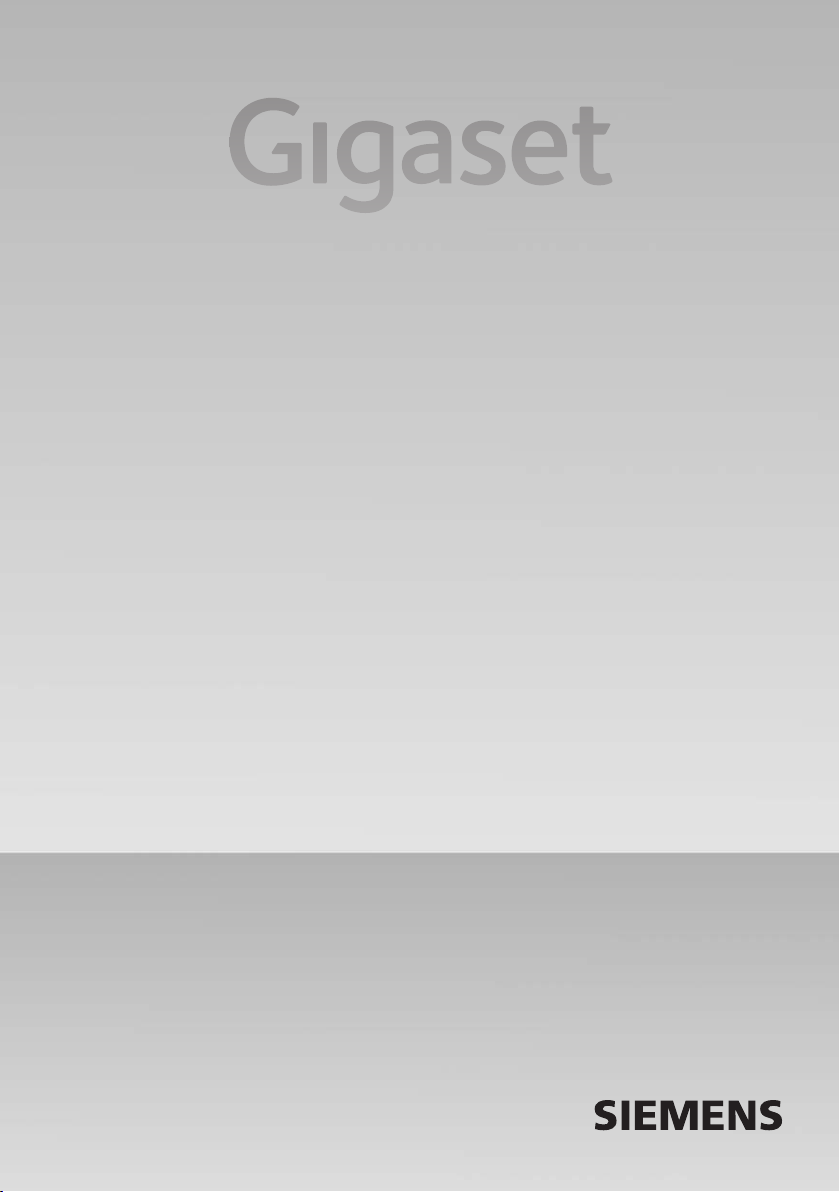
C670
GIGASET. INSPIRING CONVERSATION.
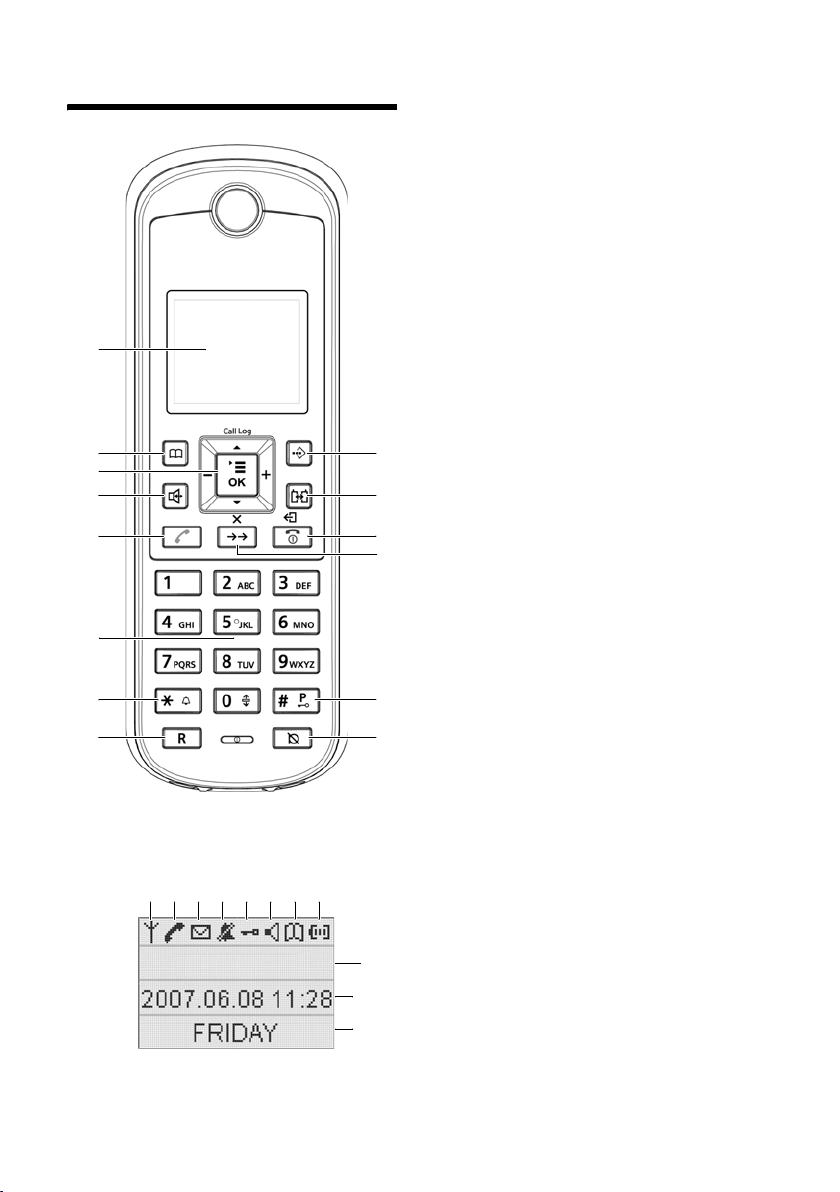
The handset at a glance
1
3
4
5
10
11
12
The handset at a glance
1Display
2Directory
3Navi key
q
up/down,
é/ê Menu/OK
ñ/ð Volume
t Call Log
4Hands free
5Talk
6Digital keys
7 * Key (Ringer off by long press)
8Flash Key
9 Call-by-call list key
10 Intercom Key
92
11 End/Back (On/Off by long press)
12 Redial/Delete
13 # Key (Lock keypad by long press)
14 Mute Key
6
7
8
Handset LCD
1234567 8
10
11
13
14
1 Radio signal
2Talk
3Incoming Call
4Ringer off
9
5Keypad lock
6Hands free
7Directory
8Battery Icon
9Handset Name
10 Date and Time
11 Weekday
1
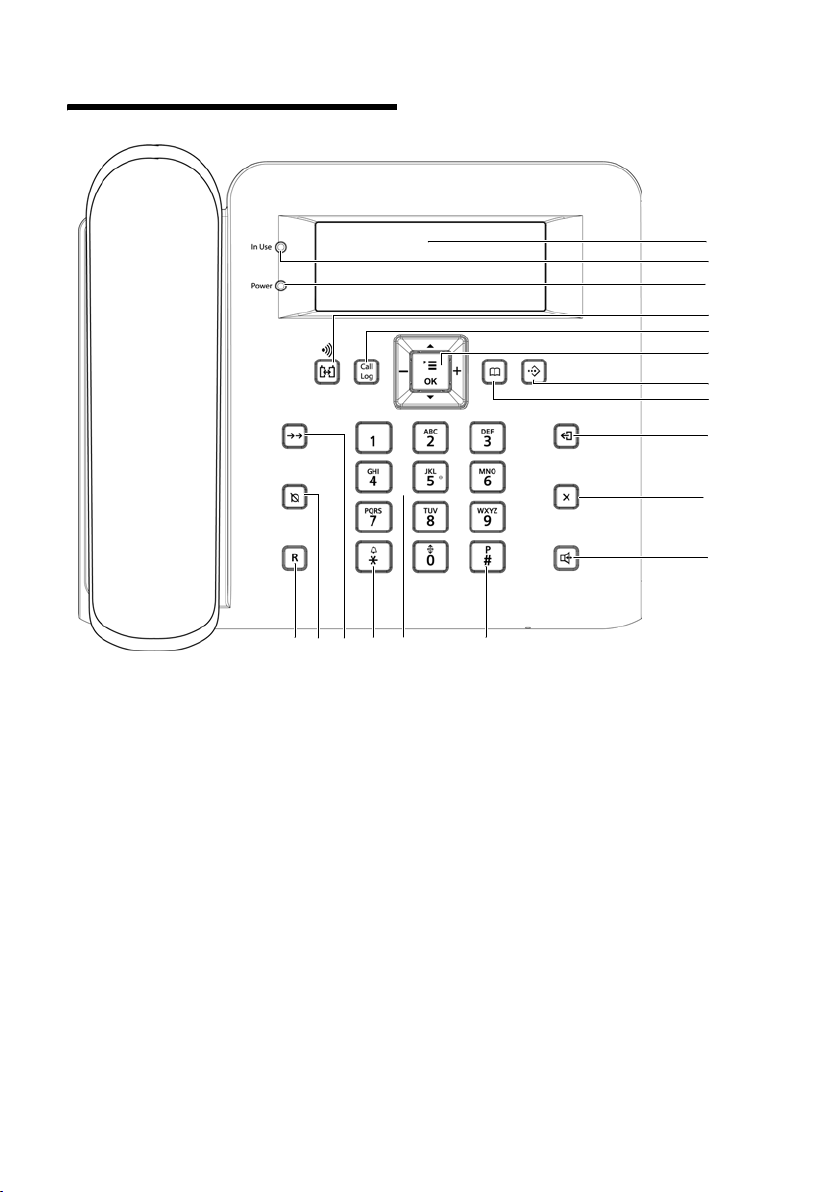
The base at a glance
The base at a glance
10
11
1
2
3
4
5
6
7
8
9
1Display
2Using LED
3Power LED
4Intercom/Paging
5Call log
6Navi-key
q up/down,
é/ê Menu/OK
ñ/ð Volume
2
15 13 121617
14
7 Call-by-call list key
8Directory
9Back
10 Delete
11 Hands free
12 # Key
13 Digital Keys
14 * Key/Ringer off
15 Redial Key
16 Mute
17 Flash
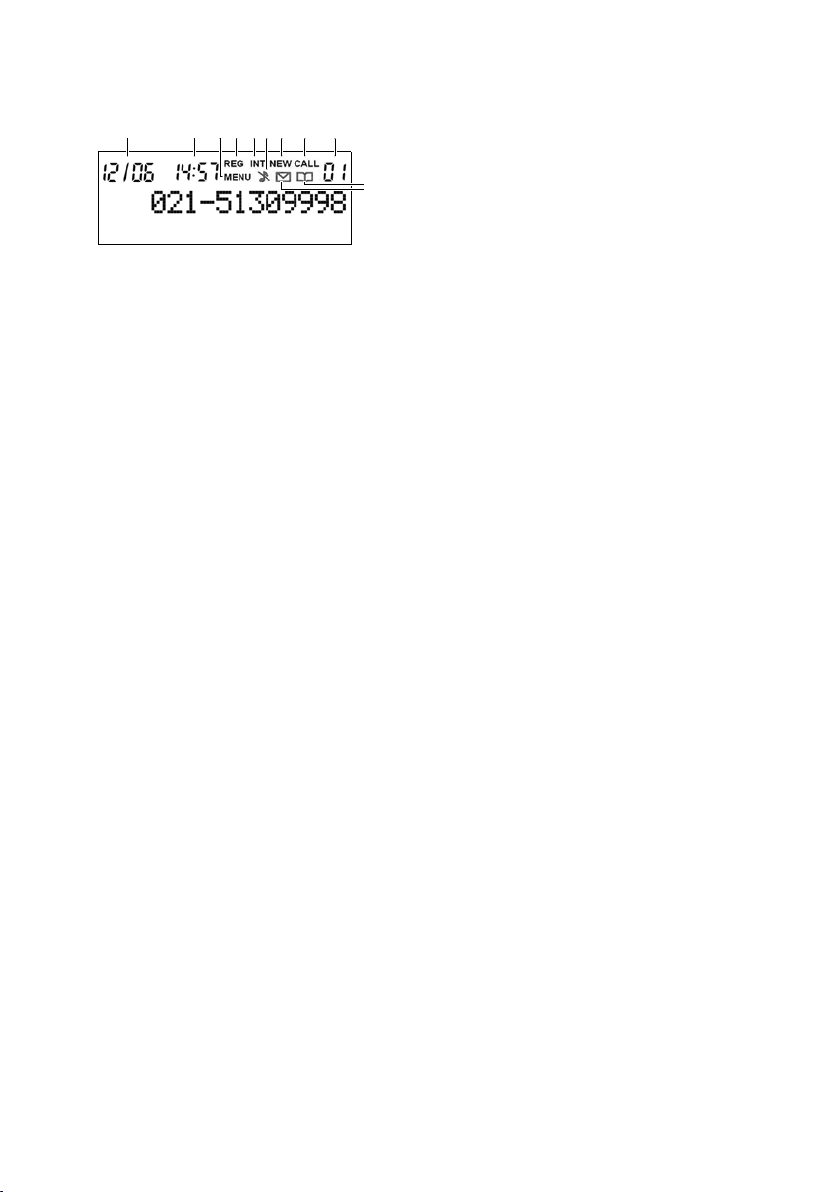
Base LCD
123456789
10
11
The base at a glance
1Date
2Time
3 Menu mode
4Registering
5Intercom/Internal call
6 Ringer off
7 Missed call
8Incoming call
9 If call (8):Number of incoming calls
If directory (10): Record number
10 Directory
11 Missed call
(country, network and provider-dependent:
not shown if VMWI network service not sup-
ported)
3
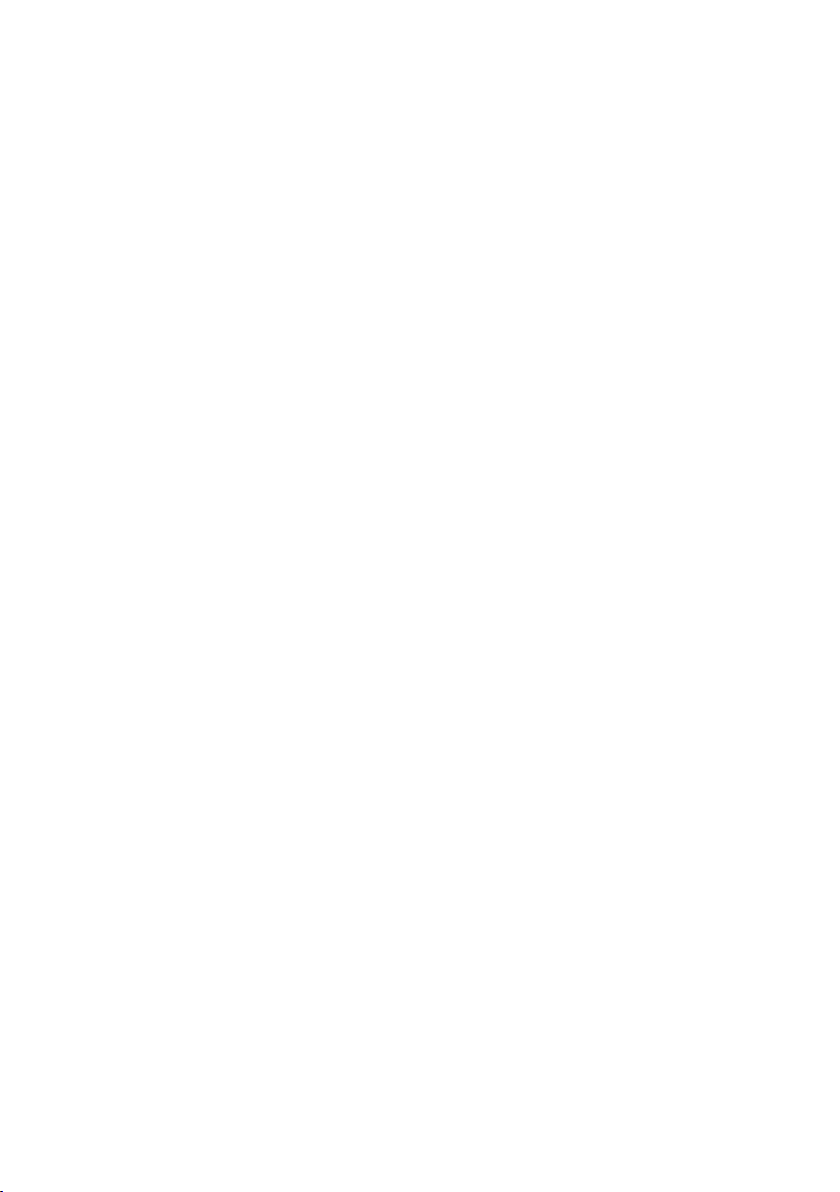
Contents
Contents
The handset at a glance . . . . . . . . . . 1
The base at a glance . . . . . . . . . . . . . 2
Safety precautions . . . . . . . . . . . . . . . 5
First steps . . . . . . . . . . . . . . . . . . . . . . . 7
Installing the base station . . . . . . . . . . . . . . . 7
Setting up the handset for use . . . . . . . . . . 7
Registering handsets . . . . . . . . . . . . . . . . . . . . 8
Deregistering handsets . . . . . . . . . . . . . . . . . 8
Locating a handset ("paging") . . . . . . . . . . . 9
Setting the date and time . . . . . . . . . . . . . . . 9
Operating the handset . . . . . . . . . . . 9
Activating/deactivating the keypad lock . 9
Ringer OFF/ON . . . . . . . . . . . . . . . . . . . . . . . . . 9
Reverting to idle status . . . . . . . . . . . . . . . . . . 9
Operating the menu . . . . . . . . . . . . . . . . . . . . 9
Correcting incorrect entries . . . . . . . . . . . . . 9
Scrolling to display long number . . . . . . . . 9
Making calls . . . . . . . . . . . . . . . . . . . . 10
Making an external call . . . . . . . . . . . . . . . . . 10
Accepting a call . . . . . . . . . . . . . . . . . . . . . . . . 10
Adjusting talking volume . . . . . . . . . . . . . . 10
Muting . . . . . . . . . . . . . . . . . . . . . . . . . . . . . . . . 10
Ending a call . . . . . . . . . . . . . . . . . . . . . . . . . . . 10
Activating/deactivating
auto answer . . . . . . . . . . . . . . . . . . . . . . . . . . . 10
Calling Line Identification . . . . . . . . . . . . . . 10
Menu trees . . . . . . . . . . . . . . . . . . . . . 11
Menu tree (Handset) . . . . . . . . . . . . . . . . . . . 11
Menu tree (Base) . . . . . . . . . . . . . . . . . . . . . . 12
Using the directory and lists . . . . . 13
Directory . . . . . . . . . . . . . . . . . . . . . . . . . . . . . . 13
Last number redial list . . . . . . . . . . . . . . . . . . 13
Call-by-call list . . . . . . . . . . . . . . . . . . . . . . . . . 14
Using several handsets . . . . . . . . . . 15
Making internal calls/Intercom . . . . . . . . . 15
Conference calls . . . . . . . . . . . . . . . . . . . . . . . 15
Setting the handset . . . . . . . . . . . . . 16
Changing audio settings . . . . . . . . . . . . . . . 16
Setting the contrast . . . . . . . . . . . . . . . . . . . . 16
Setting the key tone . . . . . . . . . . . . . . . . . . . . 16
Changing the display language . . . . . . . . . 16
Restoring the handset to the
factory settings . . . . . . . . . . . . . . . . . . . . . . . . 16
Setting the base . . . . . . . . . . . . . . . . 17
Setting the date and time . . . . . . . . . . . . . . 17
Changing audio settings . . . . . . . . . . . . . . . 17
Setting the key tone . . . . . . . . . . . . . . . . . . . . 17
Setting the contrast . . . . . . . . . . . . . . . . . . . . 17
Restoring the base to the
factory settings . . . . . . . . . . . . . . . . . . . . . . . . 17
Connecting the base
to PABX . . . . . . . . . . . . . . . . . . . . . . . . 18
Dialling modes and flash time . . . . . . . . . . 18
Saving an access code
(PABX prefix) . . . . . . . . . . . . . . . . . . . . . . . . . . . 18
Network Setting . . . . . . . . . . . . . . . . . . . . . . . . 18
Appendix . . . . . . . . . . . . . . . . . . . . . . . 19
Care . . . . . . . . . . . . . . . . . . . . . . . . . . . . . . . . . . . 19
Contact with liquid . . . . . . . . . . . . . . . . . . . . 19
General Specifications . . . . . . . . . . . . . . . . . . 19
Writing and editing text . . . . . . . . . . . . . . . . 20
Customer Service & Assistance . . . . . . . . . . 21
Manufacturer warranty (Middle East)
23
Service Centres (Midde East) . . . . . 25
Product warranty (India) . . . . . . . . . 27
Service Centres (India) . . . . . . . . . . . 29
Index . . . . . . . . . . . . . . . . . . . . . . . . . . . 31
4
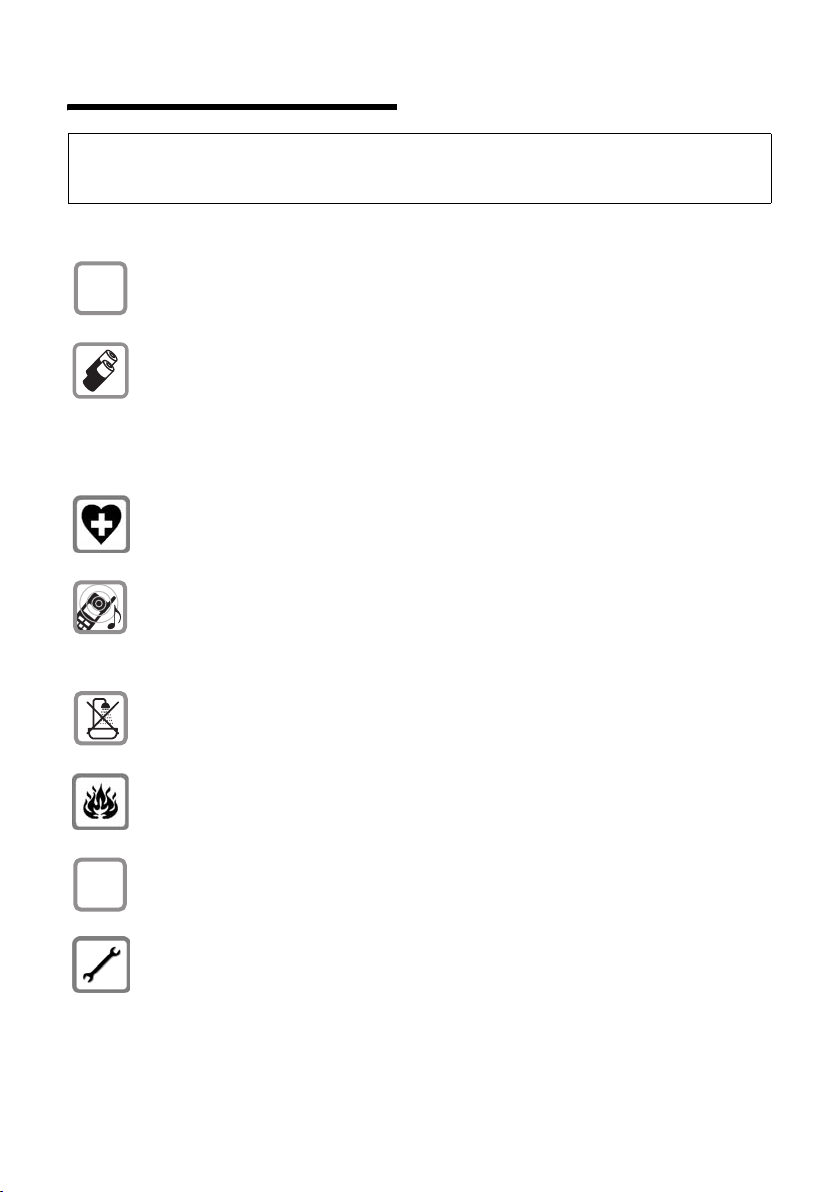
Safety precautions
Safety precautions
Warning:
Read the safety precautions and the user guide before use.
Explain their contents and the potential hazards associated with using the telephone to your children.
Only use the mains adapter supplied, as indicated on the underside of the base sta-
$
tion or charging cradle.
Only use the recommended, rechargeable batteries (page 20), i.e. never use a
conventional (non-rechargeable) battery or other battery types as this could result
in significant health risks and personal injury.
Batteries should not be disposed of in general household waste. Observe the local
waste disposal regulations, details of which can be obtained from your local authority or the dealer you purchased the product from.
The operation of medical appliances may be affected. Be aware of the technical conditions in your particular environment, e.g. doctor's surgery.
Do not hold the rear of the handset to your ear when it is ringing or when the handsfree function is activated. Otherwise you risk serious an d permanent damage to your
hearing.
The handset may cause an unpleasant humming noise in hearing aids.
ƒ
Do not install the base station or charging cradle in bathrooms or shower rooms. The
base station and charging cradle are not splashproof (page 19).
Do not use your phone in environments with a potential explosion hazard (e.g. paint
shops).
If you give your Gigaset to someone else, make sure you also give them the user
guide.
Please remove faulty base stations from use or have them repaired by our
Service, as they could interfere with other wireless services.
5
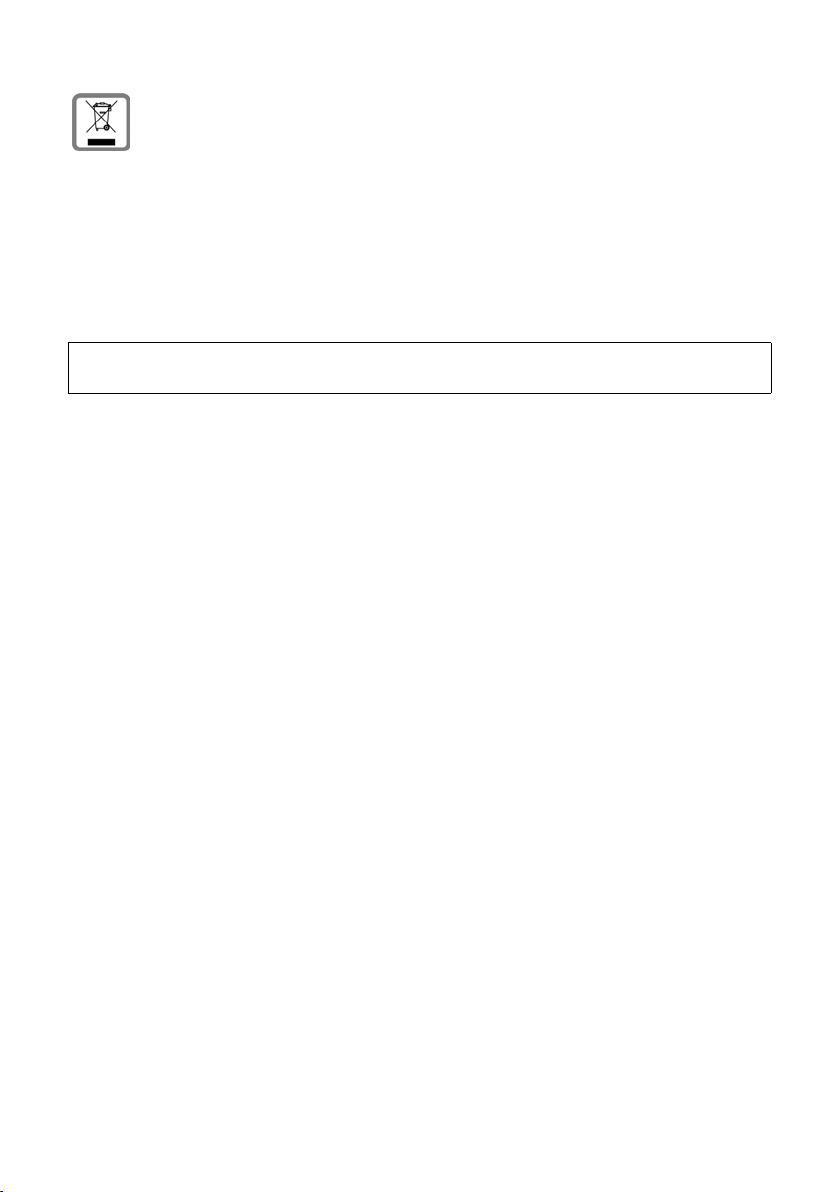
Safety precautions
All electrical and electronic equipment must be disposed of separately from general
household waste using the sites designated by local authorities.
If a product displays this symbol of a crossed-out rubbish bin, the product is subject
to European Directive 2002/96/EC.
The appropriate disposal and separate collection of used equipment serve to prevent potential harm to the environment and to health. They are a precondition for
the re-use and recycling of used electrical and electronic equipment.
For further information on disposing of your used equipment, please contact your
local authority, your refuse collection service or the dealer you purchased the product from.
Please note:
Not all of the functions described in this user guide are available in all countries.
6
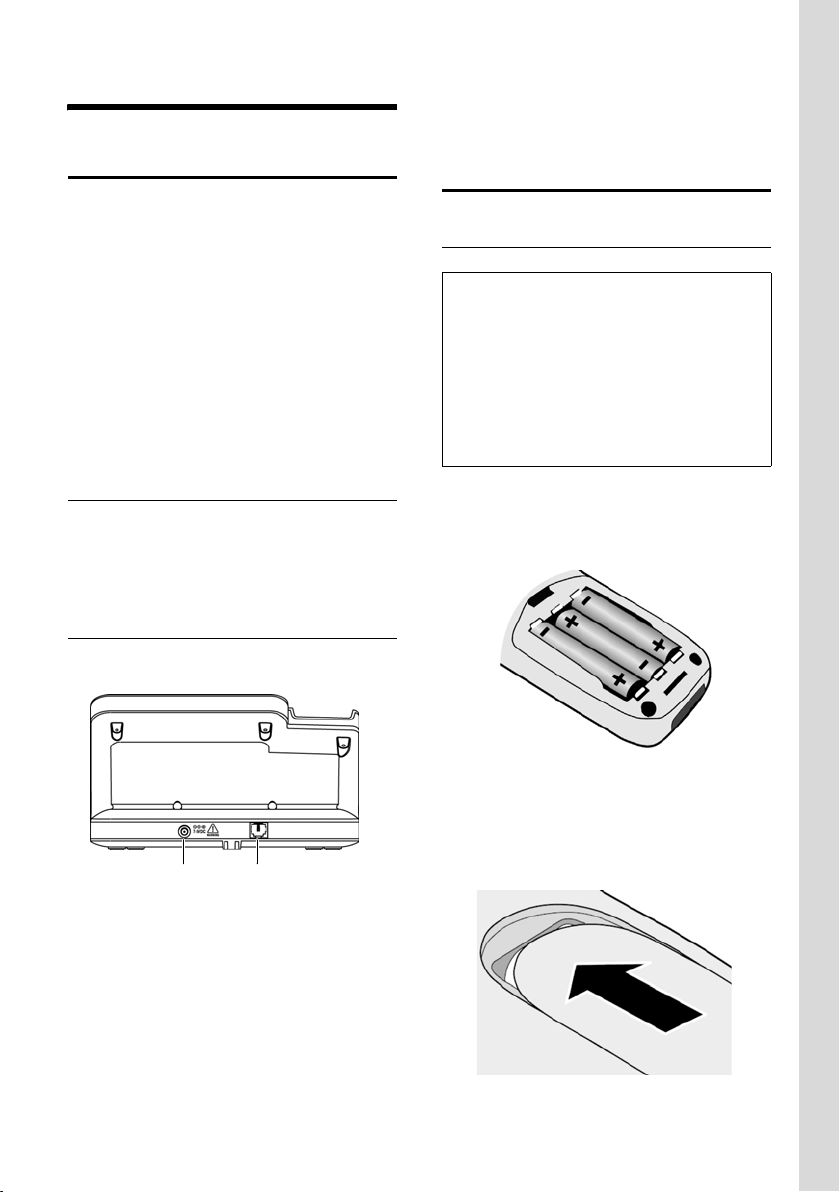
First steps
First steps
Installing the base station
The base station is designed for use in
closed, dry rooms with a temperature range
of +5 °C to +45 °C.
Set up the base station at a central point in
your apartment or house.
Please note:
u Never expose the telephone to heat
so urces , di rec t sunl igh t or oth er ele ctr ica l
appliances.
u Protect your Gigaset from moisture, dust,
corrosive liquids and vapours.
Range and reception strength
Range:
u Outdoors: up to 300 m
u Indoors: up to 50 m
Connecting the base station
¤ First connect the power supply unit and
then the phone jack as shown below.
u If you buy a replacement phone cord,
make sure that the phone jack has the
correct type of wiring.
Setting up the handset for use
Inserting the batteries
Warning:
Use only the rechargeable batteries recommended by Gigaset Communicatins GmbH
Never use a conventional (non-rechargeable)
battery or other battery types as this could result
in significant health risks and personal injury. For
example, the batteries could explode. The phone
could also malfunction or be damaged as a result
of using batteries that are not of the recommended type.
¤ Insert the batteries the right way round.
The polarity is indicated in/on the battery
compartment.
12
1 Power supply unit 220 V
2Phone jack with phone cord
Please note:
u The mains adapter must always be con-
nected, as the phone will not operate
without mains connection.
u Only use the mains adapter and phone
cord supplied.
Closing the battery cover
Put the cover on the phone as indicated on
the picture below. Push the cover upward
until click sound is heard, means the cover is
fixed properly.
7
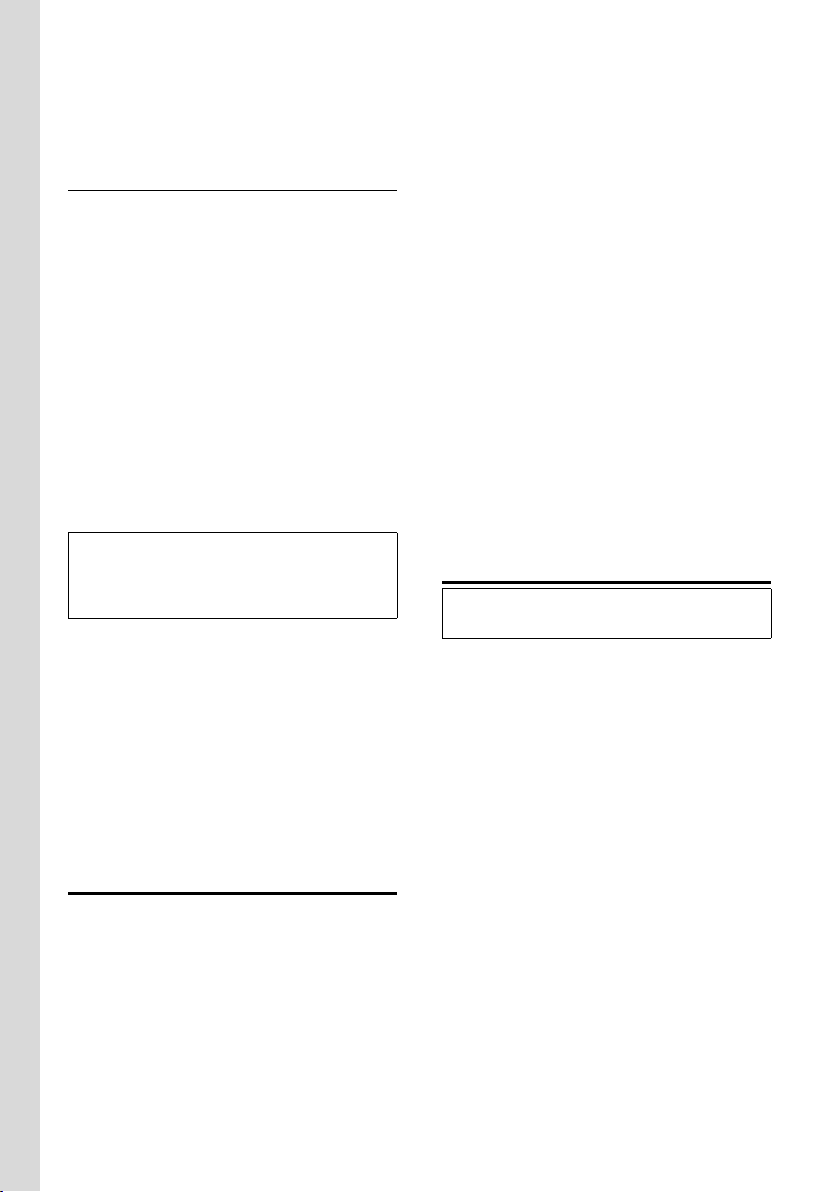
First steps
Opening the battery cover
Push downward to open the cover.
Initial charging and discharging of batteries
If the handset is activated, the flashing battery icon in the top right of the display indicates that the batteries are being charged.
During handset operation, the battery icon
indicates the charge status of the batteries .
The correct charge level can only be displayed if the batteries are first fully charged
and discharged.
¤ To do this, leave the handset in the charg-
ing cradle without interruption for 15
hours.
¤ Afterwards, remove the handset from the
charging cradle and do not put it back
again until the batteries are fully discharged.
Please note:
After the first battery charge and discharge you
may replace your handset in its charger after
every call.
Please note:
u Always repeat the charging and discharg-
ing procedure if you remove the batteries
from the handset and reinsert them.
u The batteries may warm up during charg-
ing. This is not dangerous.
u After a while the charge capacity of the
batteries will decrease for technical reasons.
Registering handsets
Operations on the handset
¤ Press é.
¤ Select ADVANCED SET. with q and con-
firm with
ê.
¤ Select REGISTRATION and confirm with
ê.
¤ Confirm both messages with ê.
¤ Proceed with the operations on the base.
Operations on the base
¤ Press and hold the paging key ÷(ç) on
the base until beep sounds (approx. 3
sec.).
¤ Input the handset name and confirm
ê.
with
Once it has been registered successfully, the
handset returns to idle status. The name and
the handset’s internal number is shown in
the display e.g. INT 1.
If fail to register, repeat the procedure.
Deregistering handsets
Please note:
Do not deregister handsets unless necessary!
¤ Press é.
¤ Select ADVANCED SET. with q and con-
firm with
ê.
¤ Select DEREGISTRATION and confirm
ê.
with
¤ Confirm the message with ê.
¤ DEREGISTERED is displayed.
Handset will ask for registering after deregistered, otherwise you will not able to dial by
handset.
You can register up to four handsets to your
base.
Registering the handset to the base station
occurs automatically on first using.
If the automatic register failed, please do the
operations on the handset and on the base
as below.
8
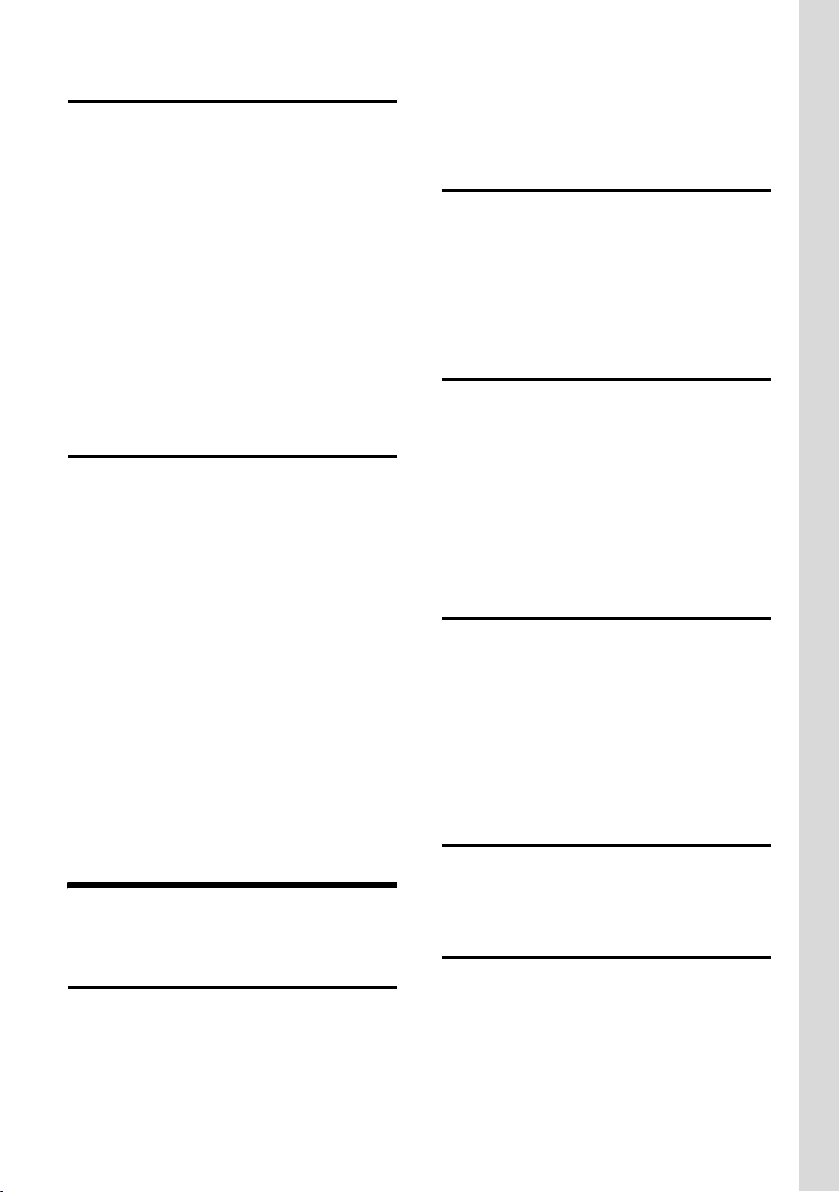
Operating the handset
Locating a handset ("paging")
You can locate your handset using the base
station.
Briefly press the paging key
base station
¢ PAGING EXTENSION?
÷(ç) on the
¢ Input the number of handset for paging
or press
Handsets paged will ring, even if the ringer
tones are deactivated.
Ending paging
* Key for all handsets
¤ Briefly press the paging key ÷(ç) on
the base station or press the end key
a on the handset.
Setting the date and time
Set the date and time so that the correct
date and time can be assigned to incoming
calls.
¤ Press é.
¤ Select TIME SETTING with q and con-
firm with
ê.
¤ Input the time/date and confirm with ê.
e.g. set time and date to 2008-7-17 20:38
¤ Enter TIME SETTING
¤ Ordinal input:
2QM2QQ
MQLL
You do not need to set time and date again
on base, for handset will synchronize this
setting to base automatically.
ê.
The keypad lock is deactivated automatically if someone calls you. It is re-activated
when the call is finished.
Ringer OFF/ON
Long press * to turn off ringer tone.
Handset displays Ú and the base displays
Ö.
Long press * once again to turn on
ringer.
Reverting to idle status
You can revert to idle status as follows:
¤ Press the end call key a (handset)
back to idle.
Or:
¤ Press è key (base) back to idle.
Changes that you have not confirmed or
saved will be lost.
Operating the menu
Your telephone's functions are accessed
using a menu.
¤ Press é with the handset in idle status to
open the main menu.
¤ Navigate to the function using the con-
trol key q. Press the
the function.
Correcting incorrect entries
ê key to access
Operating the handset
Activating/deactivating the keypad lock
Long press # (handset) to toggle lock
and unlock.
Ø icon appears in the display when the
The
keypad lock is activated.
u Press õ to delete the character to the
left of the cursor.
Scrolling to display long number
If a telephone number is more than 12 digits
in Phonebook or Redial list, the icon g is dis-
played.
You can use the
next digits of the whole number.
Q for scrolling to display
9
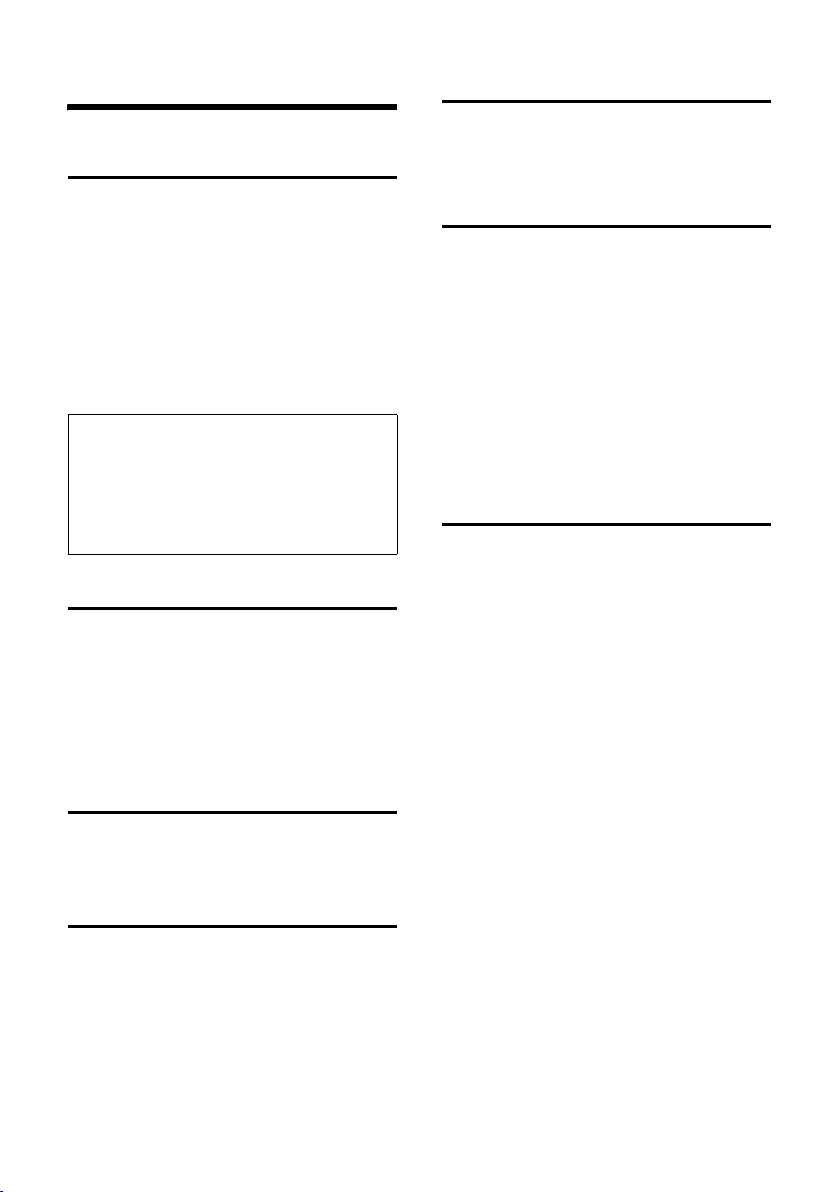
Making calls
Making calls
Making an external call
External calls are calls using the public telephone network.
¤ Enter the number and press the talk key
c or d.
Or:
¤ Press c or d and then enter the
number.
You can cancel the dialling operation with
the end call key
Please note:
Dialling using the directory (page 13), the last
number redial list (page 13), the call history
(page 14) or the call-by-call info services list
(page 14) saves you from having to re-enter
numbers and network provider prefixes ("call-bycall numbers").
Accepting a call
Press c or d and to accept an incoming
call.
If the handset is in the charging cradle and
the AUTO ANSWER function is activated, the
handset will take a call automatically when
you lift it out of the cradle.
Adjusting talking volume
Press ð or ñ(r) to adjust the talking volume.
Muting
a.
Ending a call
Press the end call key a.
Activating/deactivating auto answer
If you activate this function, when you
receive a call you can simply lift the handset
out of the charging cradle without having to
press the talk key
c.
¤ Press é.
¤ Select PERSONAL SET. with q and con-
firm with
ê.
¤ Select AUTO ANSWER and confirm with
ê.
¤ Select ON or OFF and confirm with ê.
Calling Line Identification
Precondition:
You have applied the CID service.
When you get a call, the caller's phone
number will be displayed on your handset.
The caller's name and number will be both
displayed if it is stored in the phonebook
Please note:
The phone was made according to the
national standards. However sometimes the
CID function can't be displayed properly for
the reason of some special using condition:
e.g. connecting several phones on a single
line or the PABX is not a standard appliance.
Please contact your local telecom service
supplier.
¤ Press N to deactivate the microphone in
your handset during an external call.
¤ Press N again to reactivate the micro-
phone.
10

Menu trees
Menu tree (Handset)
AUDIO SETTING RINGER VOLUME HIGH
MEDIUM
LOW
OFF
ASCENDING
RINGER MELODY MELODY 1
...
MELODY 10
CONFERENCE ON
OFF
TIME SETTING
PERSONAL SET. CALL LOGS ALL CALLS
MISSED CALL
AUTO ANSWER ON
OFF
CONTRAST LEVEL 1
LEVEL 2
LEVEL 3
KEY BEEP ON
OFF
LANGUAGE FRENCH
ENGLISH
ADVANCED SET. REGISTRATION
DEREGISTRATION
HANDSET RESET NO
YES
Menu trees
11

Menu trees
Menu tree (Base)
TIME SETTING
AUDIO SETTING RINGER VOLUME HIGH
MEDIUM
LOW
OFF
RINGER MELODY MELODY 1
...
MELODY 10
KEY BEEP ON
OFF
CONTRAST LEVEL 1
LEVEL 2
LEVEL 3
FLASH TIME 100
300
600
TONE/PULSE TONE
NETWORK PUBLIC NET.
BASE RESET YES
PABX PREFIX
PULSE
PRIVATE NET.
NO
12

Using the directory and lists
Using the directory and lists
The options are:
u Directory
u Last number redial list
u Call history
u Call-by-call list
Directory
In the directory you can store up to 50 phone
numbers and corresponding names.
¤ In idle status, open the directory by press-
f key.
ing the
¤ Press q to look for entries.
Length of entries
Number: max. 24 digits
Name: max. 15 characters
Saving a number in the directory
¤ Press f and é to open the directory
menu.
¤ Select ADD ENTRY with q and confirm
ê.
with
¤ Enter the name of the contact and con-
firm with
¤ Enter the phone number and confirm
with
Dialling with the directory
¤ Press f and select an entry with q.
¤ Press c to dial.
ê.
ê.
Editing an entry in the directory
¤ Press f and é to open the directory
menu.
¤ Select EDIT ENTRY with q and confirm
ê.
with
¤ Select an entry and confirm with ê.
¤ Edit the name and confirm with ê.
¤ Edit the phone number and confirm with
ê.
Deleting an entry in the directory
¤ Press f and é to open the directory
menu.
¤ Select DELETE ENTRY with q and con-
firm with
ê.
¤ Select an entry and confirm with ê.
¤ Confirm the message DELETE ? / DELETE
ALL? with
The entry is deleted, DELETED is displayed.
Please delete expired entries to keep up the
directory storage.
Deleting the complete directory
ê (on base) / ì (on handset).
¤ Press f and é to open the directory
menu.
¤ Select DELETE LIST with q and confirm
ê.
with
¤ Confirm the message DELETE ? / DELETE
ALL? with
The directory is deleted, DELETED is displayed.
Last number redial list
ê (on base) / ì (on handset).
The last number redial list contains the ten
numbers last dialled.
¤ Press ì and select a number with q.
¤ Press c to dial.
13

Using the directory and lists
Call history
¤ Press t(Handset)/ë(Basestation) and
select a number with q.
¤ Press c to dial.
Precondition: Calling Line Identification
(page 10) is applied and there are stored
calls.
Setting the type of list
Depending on the type of list set, all numbers of the last 30 incoming calls or just the
missed calls are saved.
¤ Press é to open the menu.
¤ Select PERSONAL SET. with q and con-
firm with
ê.
¤ Select CALL LOGS and confirm with ê.
¤ Select ALL CALLS or MISSED CALL and
confirm with
The calls list entries are retained when you
change the list type.
ê.
Call-by-call list
In the call-by-call list, you can store network
provider prefixes ("call-by-call numbers").
Store a call-by-call number
¤ Press the C key twice.
¤ Enter the provider’s name and confirm
ê.
with
¤ Enter the provider’s number and confirm
ê.
with
The method for entering the call-by-call
number below is for your reference since it
may be different for various cards.
¤ Enter the call-by-call number, e.g. 17910.
¤ Insert a pause by pressing the # key twice
if necesssary.
Use the call-by-call dialling
¤ Enter a long distance number and then
C.
press
Or:
¤ Select a number from the directory or
redial list and then press
Or:
C.
¤ Press c or d, then press C and then
enter the long distance number.
14

Using several handsets
Using several handsets
Making internal calls/Intercom
Internal calls to other handsets registered to
the same base are free.
Calling handset
¤ Press ç.
¤ Enter the number of the handset.
Or press
Or press the star key
sets.
¤ To answer the call with the handset or
base, press
Ending a call
¤ Press the end call a key.
Transferring a call to another handset
You can transfer an external call to another
handset (connect).
¤ During the external call, press ç.
¤ Enter the handset number you want to
transfer.
When the internal participant answers:
¤ If necessary announce the external call.
¤ Press the end call key a.
The external call is transferred to the other
handset.
Q to call the base.
* to call all hand-
c or d.
Conference calls
When you are speaking to an external participant, an internal caller can listen in on this
call and take part in a conference call.
Activate/Deactivate conference call
¤ Press é.
¤ Select CONFERENCE with q and con-
firm with
ê.
¤ Select ON/OFF to activate/deactivate the
function and confirm with
Starting a conference call
The CONFERENCE function must be activated as described above.
The line is engaged with an external call.
Your display will show information to that
effect.
ê.
¤ Press c or d to start a conference
call.
Ending a conference call
¤ Press the end call key a.
If an internal participant presses the end call
a, the other handset remains con-
key
nected to the external participant.
Internal consultation calls
When you are speaking to an external participant, you can call an internal participant
at the same time for consultation.
¤ During the external call, press ç.
¤ Enter the handset number you want to
consult with.
You are connected with the internal participant. To return to held call press
internal participant presses the end call key
a, the other handset remains connected
to the external participant.
ç. If an
15

Setting the handset
Setting the handset
Your handset is preconfigured, but you can
change the settings to suit your individual
requirements.
Changing audio settings
Changing the ringer volume
¤ Press é.
¤ Select AUDIO SETTING with q and con-
firm with
¤ Select RINGER VOLUME and confirm with
ê.
¤ Choose between five volumes: HIGH,
MEDIUM, LOW, OFF and the ASCENDING
ring (volume increases with each ring)
and confirm with
Changing the melody
¤ Press é.
¤ Select AUDIO SETTING with q and con-
firm with
¤ Select RINGER MELODY and confirm with
ê.
¤ Choose between various ringer melody
and confirm with
ê.
ê.
ê.
ê.
Changing the display language
You can view the display texts in different
languages.
¤ Press é.
¤ Select PERSONAL SET. with q and con-
firm with
ê.
¤ Select LANGUAGE and confirm with ê.
¤ Select ENGLISH/FRENCH to change the
language and confirm with
Restoring the handset to the factory settings
You can reset any individual settings and
changes that you have made. This will not
affect entries in the directory or the handset's registration to the base.
ê.
¤ Press é.
¤ Select ADVANCED SET. with q and con-
firm with
ê.
¤ Select HANDSET RESET and confirm with
ê.
¤ Select YES to reset the handset or NO to
cancel the restoring process and confirm
ê.
with
Setting the contrast
¤ Press é.
¤ Select PERSONAL SET. with q and con-
firm with
ê.
¤ Select CONTRAST and confirm with ê.
¤ Choose between three levels (LEVEL 1,
LEVEL 2, LEVEL 3) and confirm with
Setting the key tone
ê.
¤ Press é.
¤ Select PERSONAL SET. with q and con-
firm with
ê.
¤ Select KEY BEEP and confirm with ê.
¤ Select ON/OFF to activate/deactivate the
key tone and confirm with
16
ê.

Setting the base
Setting the base
The base settings are carried out using a registered Gigaset C67H handset.
Setting the date and time
You do not need to set time and date on
base again, if you have set on handset (see
page 9).
Changing audio settings
Changing the ringer volume
¤ Press é.
¤ Select AUDIO SETTING with q and con-
firm with
¤ Select RINGER VOLUME and confirm with
ê.
¤ Choose between four volumes (HIGH,
MEDIUM, LOW, OFF) and confirm with
Changing the melody
¤ Press é.
¤ Select AUDIO SETTING with q and con-
firm with
¤ Select RINGER MELODY and confirm with
ê.
¤ Choose between various ringer melody
(by pressing 0 to 9) and confirm with
ê.
ê.
ê.
ê.
Setting the contrast
¤ Press é.
¤ Select CONTRAST with q and confirm
ê.
with
¤ Choose between three levels (LEVEL 1,
LEVEL 2, LEVEL 3) and confirm with
Restoring the base to the factory settings
When the settings are restored, the handsets
are still registered.
ê.
¤ Press é.
¤ Select BASE RESET with q and confirm
ê.
with
¤ Select YES to reset the base or press NO to
cancel the restoring process and confirm
ê.
with
Setting the key tone
¤ Press é.
¤ Select KEY BEEP with q and confirm
ê.
with
¤ Select ON/OFF to activate/deactivate the
key tone and confirm with
ê.
17

Connecting the base to PABX
Connecting the base
to PABX
The following settings are only necessary
when your PABX requires them; see the PABX
user guide.
Dialling modes and flash time
Changing the dialling mode
¤ Press é.
¤ Select TONE/PULSE with q and confirm
ê.
with
¤ Select the dialling mode TONE (Touch
tone dialling (DTMF)) or PULSE (Dial pulsing (DP)) and confirm with
Setting flash time
Your phone is preset at the factory for operation on the main connection. For operation
on a PABX, you may have to change this
value. Please refer to the user guide for your
PA BX .
¤ Press é.
¤ Select FLASH TIME with q and confirm
ê.
with
¤ Select the flash time in ms (100, 300, 600)
and confirm with
ê.
ê.
Network Setting
¤ Press é.
¤ Select NETWORK with q and confirm
ê.
with
¤ Select PUBLIC NET. or PRIVATE NET. and
confirm with
Dial an external number
The access code (PABX PREFIX) is automatically prefixed, if all preconditions are fulfilled:
u The NETWORK is set to PRIVATE NET. .
u The access code (PABX PREFIX) is set.
u You enter the phone number before
pressing
Example:
ê.
c or d.
¤ Set NETWORK to PRIVATE NET..
¤ Set PABX PREFIX number to 9.
¤ Enter 235.
¤ Press c or d.
The number dialled out is 9P12345.
Caution:
The access code (PABX PREFIX) is not
prefixed if you press
entering number.
c or d before
Saving an access code (PABX prefix)
Precondition: You may have to enter an
access code for external calls in your PABX,
e.g. "9". This number can be automatically
prefixed if you set the prefix.
¤ Press é.
¤ Select PABX P REF IX with q and confirm
ê.
with
¤ Enter or change the access code, at least
two digits and confirm with
18
ê.
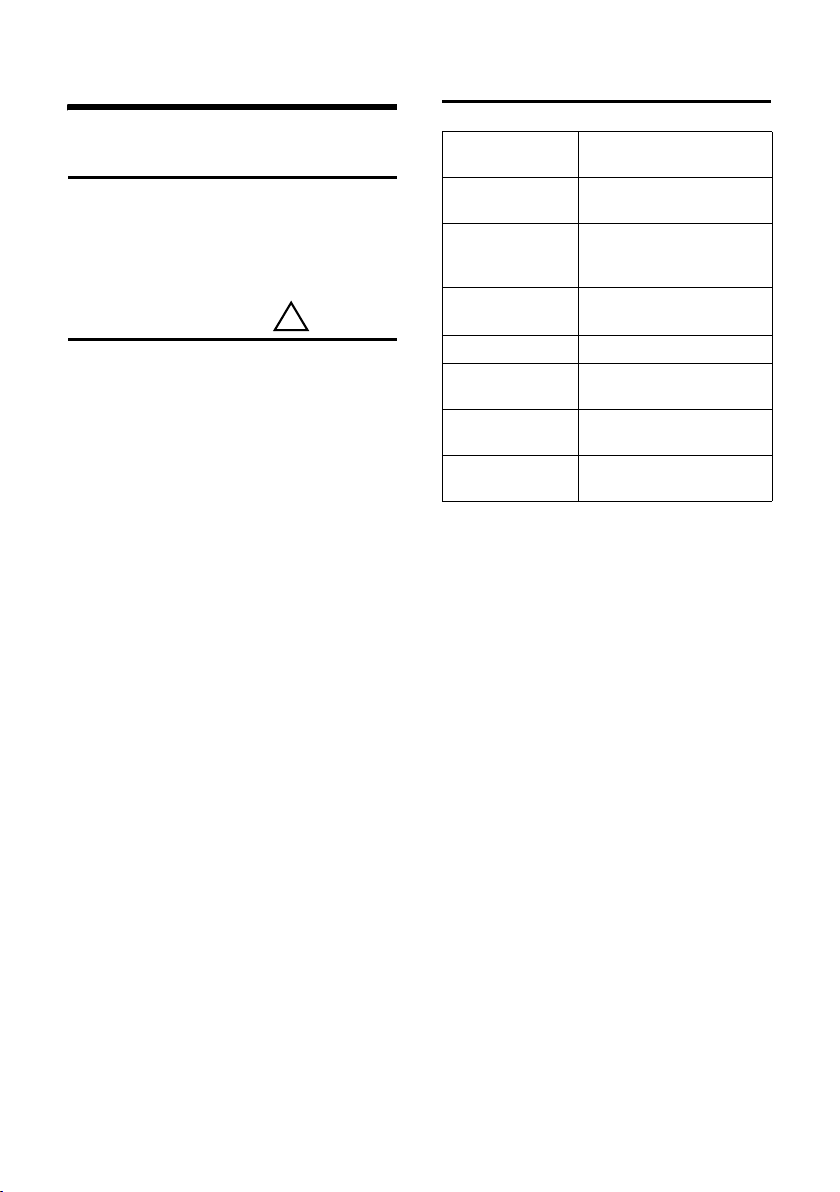
Appendix
Appendix
Care
Wipe the base station, charging cradle and
handset with a damp cloth (do not use solvent) or an antistatic cloth.
Never use a dry cloth. This can cause static.
Contact with liquid
If the handset has come into contact with
liquid:
1. Switch off the handset and remove the
battery pack immediately.
2. Allow the liquid to drain from the handset.
3. Pat all parts dry, then place the handset
with the battery compartment open and
the keypad facing down in a dry, warm
place for at least 72 hours (not in a microwave, oven etc.).
4. Do not switch on the handset again until it is completely dry.
When it has fully dried out, you will normally
be able to use it again.
!
General Specifications
Range up to 300 m outdoors,
Base station power
supply 230 V ~/50 Hz
Environmental
conditions in operation
Handset size approx. 52 x 152x 28 mm
Handset weight ca. 138 g
Standby time
(hours)
Tal kt im e
(hours)
Battery Capacity
(mAh)
up to 50 m indoors
+5 °C to +45 °C;
(Width × Length × Depth)
120
5
650
19

Appendix
)
)
)
Recommended batteries
Technology:
Nickel-metal-hydride (NiMH)
Size: AAA (Micro, HR03)
Voltage: 1.2 V
Capacity: 600–1200 mAh
We recommend the following battery types,
because these are the only ones that guarantee the specified operating times, full
functionality and long service life:
u SanyoTwicell 650
u SanyoTwicell 700
u Panasonic 700 mAh "for DECT"
u GP 700 mAh
u Yuasa AAA Phone 700
u Varta Phone Power AAA 700mAh
u GP 850 mAh
u Sanyo NiMH 800
u Yuasa AAA 800
u Corun AAA 650 mAh
The device is supplied with three recommended batteries.
Writing and editing text
The following rules apply when writing text:
u Control the cursor with u v t s.
u Characters are inserted on the left of the
cursor.
u The first letter of the name of directory
entries is automatically capitalised, followed by lower case letters.
Writing names
Press the relevant key several times to enter
letters/characters.
Standard characters on the base
1x 2x 3x 4x 5x
1)
2
3
5
6
L
M
O
Q
2
*
2)
# #P
1)Space
2)without effect when entering names
Standard characters on the handset
2
3
5
6
L
M
O
Q
3
*
3)
# #P
1)Space
2)black rectangle
3)without effect when entering names
_* ! 1
abc ( 2
de f )3
gh i / 4
jkl ’5
mn o ; 6
pq r s 7
tuv?8
wx y z 9
0
*
1x 2x 3x 4x 5x
1)
-!#1
abc ( 2
de f ) 3
gh i / 4
jkl ’5
mn o ; 6
pq r s 7
tuv 8
wx y z 9
0
*
2
20

Appendix
Customer Service & Assistance
Do you have any questions? As a Gigaset customer, you can find help quickly in this User Manual
and in the service section of our Gigaset online portal www.gigaset.com/service.
In our constantly updated online service you can find:
u Extensive information about our products
u FAQ compilations
u Keyword search to help find topics quickly
u Compatibility database: Find out which base stations and handsets can be combined.
u Product comparison: Compare the features of several products with each other.
u Downloads for user manuals and current software updates
u E-mail contact form for customer service
Please register your phone online right after purchase.
This enables us to provide you with even better service regarding questions or an after sales
query/issue/claim. In order to contact our customer service via email, please use the email contact form from our Gigaset online portal after selecting your home country.
Our representatives are also available on the telephone hotlines for consultation.
21

Appendix
Customer Service & Assistance
Australia . . . . . . . . . . . . . . . . . . . . . . 1300 780 878
Austria. . . . . . . . . . . . . . . . . . . . . 0043 1 311 3046
Bahrain . . . . . . . . . . . . . . . . . . . . . 97 31 73 11 173
Belgium . . . . . . . . . . . . . . . . . . . . . . .0 78 15 66 79
Bosnia Herzegovina . . . . . . . . . . . . .033 276 649
Brazil . . . . . . . . . . . . . . . . . . . . . . . . . . . . 4003 3020
(grandes cidades e regiões metropolitanas Custo de uma ligao local)
. . . . . . . . . . . . . . . . . . . . . . . . . . . . . . 0800 888 3020
(demais localidades - Gratuito)
Bulgaria . . . . . . . . . . . . . . . . . +359 2 9710666
(0.50 евро на минута от всички държави за
стационарни телефони. За обаждания от
мобилни телефони може да има други цени).
Canada . . . . . . . . . . . . . . . . . . . . . 1-866 247-8758
China . . . . . . . . . .0 21 400 670 6007 (RMB 0.11)
Croatia. . . . . . . . . . . . . . . . 01 2456 555 (0,23 Kn)
Czech Republic. . . . . . . . . . . . . . . . 0 233 032 727
Denmark. . . . . . . . . . . . . . . . . +45 (0) 35 25 86 00
Finland . . . . . . . . . . . . . . . . . . . . . . . 09 231 134 25
Franc e . . . . . . . . . . . . . . . . . . +33 170 706 181
Coût d’un appel local depuis une ligne fixe
France Télécom.
Germany. . . . . . . . . . . . . . . . . . . . . 01805 333 222
Der Anruf kostet Sie aus den deutschen Festnetzen 0,14 € pro Minute. Anrufe aus den deutschen Mobilfunknetzen kosten höchstens 0,42
€ pro Minute.
Greece . . . . . . . . . . . . . . . . . . . . . 801-100.0.500
(Χρέωση 0,0026 € το λεπτό για το σταθερό δίκτυο
της Ελλάδας. Για κλήσεις από κινητό ίσως ισχύουν
άλλες χρεώσεις)
Hong Kong . . . . . . . . . . . . . . . . . . . . . . 2763 0203
. . . . . . . . . . . . . . . . . . . . . . . . . . . . . . . . . . 2389 7285
Hungary . . . . . . . . . . . . . . . . 01 267 21 09 (27 Ft)
India. . . . . . . . . . . . . . . . . . . . .Please refer to your
. . . . . . . . . . . . . . . . . . . . . . . . . .local warranty card
Indonesia . . . . . . . . . . . . . . . . . . .(62-21) 5673813
. . . . . . . . . . . . . . . . . . . . . . . . . . (62-21) 888856000
Ireland. . . . . . . . . . . . . . . . . . . . . . . 18 50 77 72 77
Italy . . . . . . . . . . . . . . . . . . . . . . . . 199.15.11.15
(€ cent 8,36 + IVA al minuto da telefono fisso
della rete Telecom Italia senza scatto alla risposta mentre per le chiamate effettuate attra-
verso la rete di altri operatori fissi o mobili consultate le tariffe del vostro operatore)
Jordan . . . . . . . . . . . . . . . . 00962 6 5625460/1/2
Kuwait . . . . . . . . . . .+965 -22458737/22458738
Lebanon . . . . . . . . . . . . . . . . . . . . . +9611240259/
. . . . . . . . . . . . . . . . . . . . . . . . . . . . . . .+9611236110
Luxembourg . . . . . . . . . . . . . . . +352 8002 3811
Malaysia . . . . . . . . . . . . . . . . . . . +603-8076 9696
Malta . . . . . . . . . . . . . .+390 2360 46789 (0,10 €)
Mexico
. . . .01800 999 4442738 (01800 999 GIGASET)
Netherlands . . . . . . . . . . . . . . . 0900-3333102
(0,25 € per minuut (vast net). Voor oproepen uit
het mobiele netwerk kunnen andere prijzen
gelden.)
New Zealand . . . . . . . . . . . . . . . . . . 0800 780 878
Norway . . . . . . . . . . . . . . . . . . . . . . . . . 22 70 84 00
(Oppstartskost 89 øre + 15 øre pr minutt fra
fasttelefon linje. For samtaler fra mobil vil det
gjelde egne priser.)
Oman . . . . . . . . . . . . +968 709281 Ext. 49/21/75
Poland . . . . . . . . . . . . . . . . . . . . . . . . . 801 140 160
Port ugal . . . . . . . . . . . . . . . (351) 808 781 223
(custo de uma chamada local)
Qatar . . . . . . 00974 4257777 / 00974 4257844
Romania . . . . . . . . . . . . . . . . . . +40 021 204 9130
Russia. . . . . . . . . . . . . . . . . . . . . . .8 (495) 2281312
Saudi Arabia . . . . . .00966 2 6500282 Ext. 209
Serbia. . . . . . . . . . . . . . . . . . . . . . . . . 0800 222 111
Singapore. . . . . . . . . . . . . . . . . . . . . . . . 6735 9100
Slovak Republic . . . . 02 59 68 22 66 (4,428 sk)
Slovenija . . . . . . . . . . . . . . . . . . . . . . . . 01 5644171
South Africa. . . . . . . . . . . . . . . . +2711 46 13 181
Spain . . . . . . . . . . . . . . . . . . . . . . . . . . . 902 103935
Sweden . . . . . . . . . . . . . . . . . . . . . . . . . 87 50 99 11
Switzerland . . . . . . . . . . . . . . . . . . . 0848 212 000
Taiwan . . . . . . . . . . . . . . . . . . . . . . . . 02 266 24343
Turkey . . . . . . . . . . . . . . . . . . . . . . 0216 459 98 59
Ukraine . . . . . . . . . . . . . . . . . +380-44-451-71-72
United Arab Emirates . . . . . . . .+97144458255/
. . . . . . . . . . . . . . . . . . . . . . . . . . . . . +97144458254
United Kingdom. . . . . . . . . . . . 0 84 53 67 08 12
USA. . . . . . . . . . . . . . . . . . . . . . . . . 1-866 247-8758
Vietnam. . . . . . . . . . . . . . . . . . . . . . . 1900 545 416
22

Manufacturer warranty (Middle East)
Manufacturer warranty (Middle East)
On the purchase of your new Gigaset product, we guarantee that this equipment is a genuie
manufacturer’s product and extend the following warranty:
We guarantee this product against manufacturing defects for two full years from the date of
purchase, unless specified otherwise.
Adaptors and batteries for cordless phones carry 6 months warranty from the date of purchase.
Gigaset Communications authorized Service Centres will replace or repair, if necessary, any
defective part/parts free of charge by presenting this certificate of warranty at the Service Centre mentioned overleaf.
This Certificate of warranty does not apply if the telephone has:
1. Been misused, mishandled, willfull damaged, neglected, damaged by lightning, improperly
repaired, tested, altered improperly in any way.
2. A defect arising out of any failure to follow instructions either in the manual or product specification.
3. In case repairs are carried out of by unauthorized personnel or unauthorized source warranty
will be void.
4. A defect arising from using non-Gigaset approved accessories or ancillary items attached to
or in connection with the telephone.
5. If this certificate of warranty is not signed and stamped by the authorised distributor.
6. Any other claim resulting out of or in connection with the device shall be excluded from this
warranty.
For Southern Africa:
In the event of an after-sales issue/warranty claim please refer back to your point of purchase.
Proof of purchase (receipt) has to be submitted.
23

Manufacturer warranty (Middle East)
Dealer’s Name: __________________________________________________
Date of Purchase: ________________________________________________Invoice / Cash Memo Details: _______________________
Customer’s Name: _______________________________________________
Product / Model: ________________________________________________
Certificate of warranty (Middle East)
The warranty is not valid if it is not signed and stamped by the authorized distributor.
Please fill in the following details and stamp the card to calidate the warranty.
All details must be filled in by the dealer and retained by the customer.
This warranty shall apply to products purchased in the Middle East only.
24
______________________________________________
Dealer’s Stamp

Service Centres (Midde East)
Service Centres (Midde East)
UAE
Customer Service Hotline UAE
TEL: 00971-4-4458255 / 00971-4-4458254
Service Collection Point
www.technocare-prodigy.com
KARAMA
Sea Shell Electronics
Opp. Karama Centre
Dubai, UAE
Tel: 00971-4-3979228
Fax: 00971-4-3966205
Deira
Souvenier Mobiles,
Omar Bin Katab Road,
Oppst. Gulf Peral hotel (Tahir Hotel)
Al Baraha Street,
Tel: 00971-4-2731910 / 00971-4-2737377
Sharajah
Hotline Telecom
Sahara Centre
Sharjah, UAE
Tel: 00971-6-5312126
Al Ain
Phone Station
Al Ain Mall, Town Centre,
Tel: 00971-3-7515588
Fujairah
Al Manzil,
Al Gurfa Street,
Main market Road,
Tel: 00971-9-2233488
Oman
National Telephone Services Co. LLC
P.O. Box 2786 PC:112, Sultanate of Oman
Tel: +968-709281 Ext. 45/21/75
Fax: +968-791013
E-mail: isonts@omentel.net.om
Qatar
Modern Home,
51-East - Salwa Road,
Al-Maha Complex, Doha
Tel: 00974-4257844 / 00974-4257777
Fax: 00974-4314700
Bahrain
Authorized Service Center,
Bldg: 211, Rd: 339, Block: 321,
Old Place Road, Manama,
Tel: 00973-17311173
E-mail: servicemanager@ashrafs.com.bh
Saudi Arabian Service Centers:
Ahmed Abdulwahed Trading Co.
Jeddah Service Center
Al-Amal Plaza, Hail Street,
Jeddeh, Saudi Arabia,
Tel: 02-6500282 Ext. 209
Riyadh Service Center
Olaya Street
Riyadh, Saudi Arabia,
Tel: 01-4622470 / 4623850
Khobar Service Centre
Al-Khobar Street,
Al-Khobar, Saudi Arabia,
Tel: 03-8944193/03-8952359
Madina Munawara
Al-Ayon Street,
Tel: 00966-4-8387931
Khamis Mushyat
Al-Khalidiya St.,
Tel: 00966-7-2230772
Tab uk
Main Street,
Tel: 00966-4-4219232
25

Service Centres (Midde East)
Kuwait
Customer Service Hotline Kuwait
Tel: 00965-22458737 / 00965-22458738
Al-Baptain Service Center
Shop #: 247
Qibla, Block 11,
Avenue 11,
Souk al Kabeer,
Fahad Al Salem Street,
Tel: 00965-2464993
Jordan
SEDR Home & office Electronics
Co - Tronicom
Wasfi Al-Tal St.,
Building No. 80,
2nd floor,
Tel: 00962-6-5625460/1/2
Lebanon
306, Jdeideh Sin el Fil Blvd,
Tel: 00961-1240259 / 00961-1236110
26
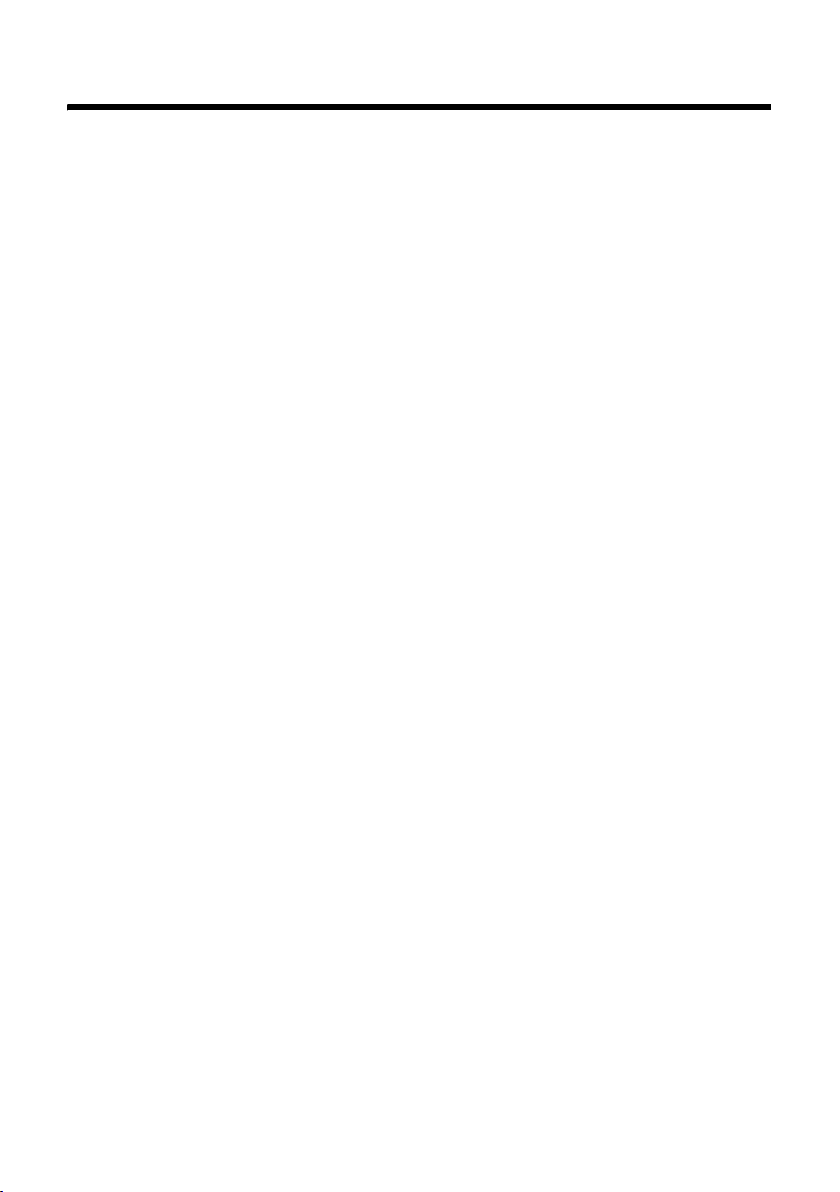
Product warranty (India)
Product warranty (India)
Congratulations
On the purchase of your new Gigaset product, we guarantee that this equipment is a genuie
manufacturer’s product and extend the following warranty:
We guarantee this product against manufacturing defects for two full years from the date of
purchase, unless specified otherwise.
Adaptors and batteries for cordless phones carry 6 months warranty from the date of purchase.
Gigaset Communications authorized Service Centres will replace or repair, if necessary, any
defective part/parts free of charge by presenting this certificate of warranty at the Service Centre mentioned overleaf.
Warranty
1. This Certificate of warranty does not apply if the telephone has:
2. Been misused, mishandled, willfull damaged, neglected, damaged by lightning, improperly
repaired, tested, altered improperly in any way.
3. A defect arising out of any failure to follow instructions either in the manual or product specification.
4. In case repairs are carried out of by unauthorized personnel or unauthorized source warranty
will be void.
5. A defect arising from using non-Gigaset approved accessories or ancillary items attached to
or in connection with the telephone.
6. If this certificate of warranty is not signed and stamped by the authorised distributor.
7. Any other claim resulting out of or in connection with the device shall be excluded from this
warranty.
27

Product warranty (India)
Certificate of warranty (India)
The warranty is not valid if it is not signed and stamped by the authorized distributor.
Please fill in the following details and stamp the card to calidate the warranty. All details must
be filled in by the dealer and retained by the Customer. The purchase receipt shall be required
as evidence for invoking the warranty.
Customer’s Name: ______________________________________________
Product / Model: _______________________________________________
Dealer’s Name: _________________________________________________
Date of Purchase: _______________________________________________
Invoice / Cash Memo No./Date: ____________________________________
– Ownership of devices or components replaced by and returned Gigaset communications shall vest in
Gigaset communications.
– This warranty shall apply to 2.4Ghz products purchased in India only.
28
Dealer’s Stamp

Service Centres (India)
Service Centres (India)
We offer you support that is fast and tailored to your specific needs!
Our Online Support on the Internet:
www.gigaset.com/customercare
In some countries repair and replace services are impossible where the products are not sold
through our authorised dealers.
Service Centres
Ahmedabad - inTarvo Technologies
Limited
1st Floor, Rituraj Complex, 84/B, Swastik
Society,Near Swastik Cross Roads, Navrangpura Ahmedabad - 380 009, Gujarat
Mr. Alpesh Rabari
Phone: 079-65499327
E-mail: setl.ahm@intarvo.com
Bangalore - inTarvo Technologies Limited
# 6/A, AVS Compound, Ijipura, 80 ft Road,
Koramangala, Bangalore - 560 034, Karnataka
Mr. Harish
Phone: 080-41312700
E-mail: rtoebl.bangalore@intarvo.com
Baroda - inTarvo Technologies Limited
Shop No.10-11, Ground Floor, Profit Center,
Kalaghoda, Syajigunj, Baroda - 390 005,
Gujarat
Mr. Rakesh Agrawal
Phone: 0265-3911106
E-mail: sewd.baroda@intarvo.com
Chennai - inTarvo Technologies Limited
No: 112, 1st Floor, Vairam Complex, Thyagaraya Road, T.Nagar, Chennai - 600 017, Tamil
Nadu
Mr. Deepa Balajee
Phone: 044-43412292
E-mail: deepa.balajee@intarvo.com
Delhi - inTarvo Technologies Limited
G4, 5, 6 Chandra Bhawan Nehru Place, New
Delhi - 110 019
Mr.Meenakshi
Phone: 011-41095840
E-mail: se.np@intarvo.com
Gurgaon - inTarvo Technologies Limited
12, 13, 14, First Floor, Ganpati Complex, Old
Delhi Road, Opp Hudda Nersury, Near Kataria Chowk, Gurgaon - 122 001, Harayana
Mr. Bhasker Patni
Phone: 0124-4286829 / -4286830
E-mail: bhasker.patni@intarvo.com
Hyderabad - inTarvo Technologies
Limited
Sangeeta Plaza, No 3-9-241, 1st Floor, Near
Police Station, West Marredpally, Secunderabad - 500 026, Andhra Pradesh
Mr. Narendra
Phone: 040-40072514
E-mail: csothers.hyd@intarvo.com
Kochi - Bits N Bytes Computers
No.43/1821 A, Post Office Building, S.R.M
Road, Pachalam, Cochin, Kerala - 682 012
Mr. Shalu Thomas/Ms. Jinny
Phone: 9847401718 / 9744705512
E-mail: jinny.bits@gmail.com / microworldchn@vsnl.net
29

Service Centres (India)
Kolkata - inTarvo Technologies Limited
2 Ripon Street, Near Hira International Hotel,
Kolkata - 700 016, West Bengal
Mr. Surjit Dhar
Phone: 033-22277892/899
E-mail: se.east@intarvo.com
Ludhiana - inTarvo Technologies Limited
2nd Floor Madhok Complex, Ferozepur
Road, Ludhiana - 141 003, Punjab
Mr. Manpreet Kaur
Phone: 0161-5081043
E-mail: se.ludhiana@intarvo.com
Mumbai - inTarvo Technologies Limited
First Floor, Hitech Plaza, Near MIDC office,
Shanti nagar, Mahakali,Caves Road, Andheri
(E) 400069, Mumbai
Mr. Kiran Chaudhary
Phone: 022-41224402
E-mail: kiran.chaudhary@intarvo.com
Nasik - inTarvo Technologies Limited
Viraj Corner, 2nd Floor, Shop No-9, Near
India Bull, Opp BSNL Office, Sharanpur Road,
Canada Corner, Nasik - 422 001, Maharshtra
Mr. Gopichand A. patil
Phone: (0253) 3024014
E-mail: sewd.nashik@intarvo.com
Noida - inTarvo Technologies Limited
C-32, First Floor, SECTOR-2, Near Hotel
Nirula, Noiada - 201 301, Uttar Pradesh
Ms. Sudhir
Phone: 0120-4318632
E-mail: rcd.noida@intarvo.com
Pune - inTarvo Technologies Limited
“Shubham”, 858, Dastur Meher Road, Near To
Old Dorabji & Sons Hotel, Camp Pune - 411
001, Maharashtra
Mr. Savita Pardeshi
Phone: 020-41255792
E-mail: se.pune@intarvo.com
Rajkot - inTarvo Technologies Limited
RT Outsourcing Services Ltd - Rajkot,1 ST
FLOOR PRTIBHA COMPLEX NEAR MAHASAGER TRAVELS MOTI TANKI CHOWK Rajkot –
360001
Mr. Ajit Nay
Phone: 0281-3049872/3054819/20
E-mail: se1.rajkot@rteservices.com
Surat
S.P Connecting
SEES, Shiv Pooja Point, Opp Turning point ,
Ghoddod road, Surat - 395002
Mr.Rushi Popat
Phone: 2612660552/ 9879133662
E-mail: sonyericsson.surat@yahoo.com
Vijayawada - Sigma Technologies
# 40-5-19/4A Lakshman’s Enclave, Tikkle
Road, Vijayawada - 520 010, Andhra Pradesh
Mr.Ravikumar Khammampalli
Phone: 9246472168
E-mail: customercare@sigmatechnologies.info
Vizag - Planet Solutions
KhammampalliC/o. S.N.K. IT Solutions Pvt.
Ltd., D.No: 50-12-7/2, First Floor, Satya Residency, Seethammapeta, 530 016 Visakhapatnam
Mr. Srinivas Emula
Mr. K. Somu Naidu
Phone: 97044-80006 / 92466-45999
E-mail: aishplanet@
30
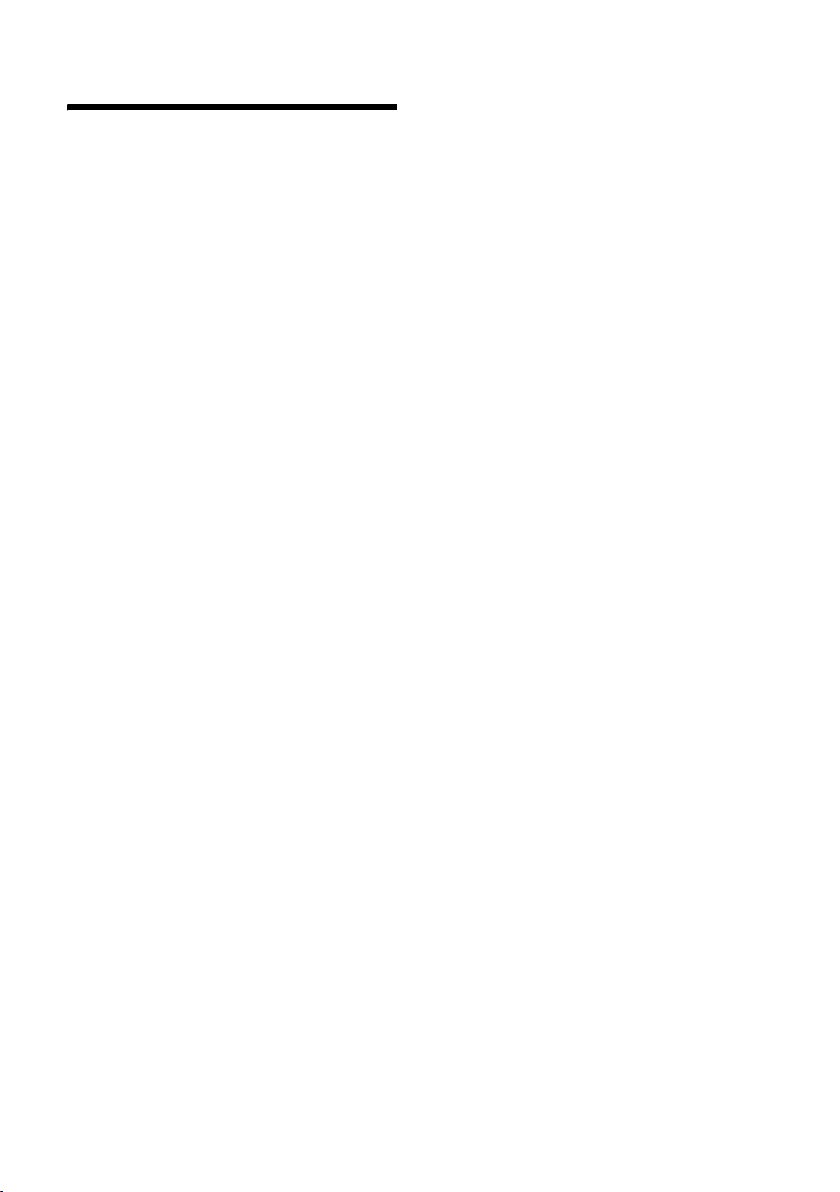
Index
Index
A
Access code . . . . . . . . . . . . . . . . . . . . 18
for a PABX
Activating
call acceptance
keypad lock
Automatic
call acceptance
B
Base station
connecting
connecting and installing
connecting to PABX
range
restoring to factory settings
setting
Battery
charging
display
fitting
icon
recommended batteries
C
Call
accepting
ending
external
internal
transferring (connect)
Call acceptance
Call duration
Call-by-call list
Call-by-call numbers
Calling
external
Calling Line Identification
Care of the telephone
Changing
dialling mode
display language
ringer tone
Conference (internal)
Connecting, base station to PABX
Consultation call (internal)
Correcting incorrect entries
Customer Care
. . . . . . . . . . . . . . . . . . . . 18
. . . . . . . . . . . . . . . . 10
. . . . . . . . . . . . . . . . . . . .9
. . . . . . . . . . . . . . . . 10
. . . . . . . . . . . . . . . . . . . .7
. . . . . . . . . .7
. . . . . . . . . . . . . 18
. . . . . . . . . . . . . . . . . . . . . . . .7
. . . . . . . 17
. . . . . . . . . . . . . . . . . . . . . . 17
. . . . . . . . . . . . . . . . . . . . . .8
. . . . . . . . . . . . . . . . . . . . . . .8
. . . . . . . . . . . . . . . . . . . . . . . .7
. . . . . . . . . . . . . . . . . . . . . . . . .8
. . . . . . . . . . 20
. . . . . . . . . . . . . . . . . . . . 10
. . . . . . . . . . . . . . . . . . . . . . 10
. . . . . . . . . . . . . . . . . . . . . 10
. . . . . . . . . . . . . . . . . . . . . . 15
. . . . . . . . . . . . 15
. . . . . . . . . . . . . . . . . . 10
. . . . . . . . . . . . . . . . . . . . 10
. . . . . . . . . . . . . . . . . . 14
. . . . . . . . . . . . . . 14
. . . . . . . . . . . . . . . . . . . . . 10
. . . . . . . . . . . 10
. . . . . . . . . . . . . 19
. . . . . . . . . . . . . . . . . 18
. . . . . . . . . . . . . . . 16
. . . . . . . . . . . . . . . . 16, 17
. . . . . . . . . . . . . . 15
. . . . . 18
. . . . . . . . . . 15
. . . . . . . . . .9
. . . . . . . . . . . . . . . . . . 21
D
Deactivating
call acceptance
keypad lock
Deleting
characters
Deregistering (handset)
Dial pulsing
Dialling
call-by-call list
directory
Dialling mode
Directory
Display
DP (dial pulsing)
. . . . . . . . . . . . . . . . . . . . . . 13
add entry
delete entry
edit entry
saving entry
changing display language
contrast
in idle status
number (CLI/CLIP)
. . . . . . . . . . . . . . . . . . . .16, 17
setting
. . . . . . . . . . . . . . . . 10
. . . . . . . . . . . . . . . . . . . 9
. . . . . . . . . . . . . . . . . . . . 9
. . . . . . . . . . . . 8
. . . . . . . . . . . . . . . . . . . . 18
. . . . . . . . . . . . . . . . . 14
. . . . . . . . . . . . . . . . . . . . 13
. . . . . . . . . . . . . . . . . . 18
. . . . . . . . . . . . . . . . . . . . 13
. . . . . . . . . . . . . . . . . . 13
. . . . . . . . . . . . . . . . . . . . 13
. . . . . . . . . . . . . . . . . . 13
. . . . . . . 16
. . . . . . . . . . . . . . . . . . .16, 17
. . . . . . . . . . . . . . . . . . . 9
. . . . . . . . . . . . . . 10
. . . . . . . . . . . . . . . . . 18
E
End call key . . . . . . . . . . . . . . . . . . . . 10
Ending, call
Ending, see deactivate
. . . . . . . . . . . . . . . . . . . . 10
H
Handset
contact with liquid
deregistering
display language
idle status
locating
muting
paging
registering
restoring to factory settings
setting
setting up
signal strength
transferring a call
using several
Hearing aids
. . . . . . . . . . . . . . . . . . . . 9
. . . . . . . . . . . . . . . . . . . . . . 9
. . . . . . . . . . . . . . . . . . . . . 10
. . . . . . . . . . . . . . . . . . . . . . . 9
. . . . . . . . . . . . . . . . . . . . . . 16
. . . . . . . . . . . . . . . . . . . . 7
. . . . . . . . . . . . . . . . . . . . 5
. . . . . . . . . . . . . 19
. . . . . . . . . . . . . . . . . . 8
. . . . . . . . . . . . . . . 16
. . . . . . . . . . . . . . . . . . . . 8
. . . . . . . 16
. . . . . . . . . . . . . . . . . 7
. . . . . . . . . . . . . . 15
. . . . . . . . . . . . . . . . . 15
31

Index
I
Icon
. . . . . . . . . . . . . . . . . . . . . . .8
battery
keypad lock
Idle status (display)
Idle status, returning to
Incorrect input (correction)
Installing, base station
Internal
conference
consulting
making calls
Internal call
. . . . . . . . . . . . . . . . . . . .9
. . . . . . . . . . . . . . . .9
. . . . . . . . . . . . .9
. . . . . . . . . . .9
. . . . . . . . . . . . . .7
. . . . . . . . . . . . . . . . . . . 15
. . . . . . . . . . . . . . . . . . . . 15
. . . . . . . . . . . . . . . . . . 15
. . . . . . . . . . . . . . . . . . . . 15
K
key tone. . . . . . . . . . . . . . . . . . . . 16, 17
Keypad lock
Keys
end call key
. . . . . . . . . . . . . . . . . . . . .9
. . . . . . . . . . . . . . . . . . . 10
L
Last number redial . . . . . . . . . . . . . . . 13
. . . . . . . . . . . . . . . . . . . . . . . . 19
Liquid
List
call-by-call list
Locating, handset
Lock
activating/deactivating keypad
protection
. . . . . . . . . . . . . . . . . 14
. . . . . . . . . . . . . . . . .9
. . . . . . . . . . . . . . . . .9
M
Mains adapter. . . . . . . . . . . . . . . . . . . . 5
Making calls
accepting a call
external
internal
Manufacturer warranty (Middle East)
Medical appliances
Menu
menu guidance
overview
Message key
opening lists
Muting
handset
. . . . . . . . . . . . . . . . 10
. . . . . . . . . . . . . . . . . . . . . 10
. . . . . . . . . . . . . . . . . . . . . . 15
. . . 23
. . . . . . . . . . . . . . . .5
. . . . . . . . . . . . . . . . .9
. . . . . . . . . . . . . . . . . . 11, 12
. . . . . . . . . . . . . . . . . . 14
. . . . . . . . . . . . . . . . . . . . . 10
N
Network provider (numbers list) . . . . . . 14
Number
deleting in the directory
. . . . . . . . . . 13
displaying caller's number (CLIP)
editing in the directory
saving in the directory
Numbers list
network provider
. . . . . . . . . . 13
. . . . . . . . . . . 13
. . . . . . . . . . . . . . 14
. . . . 10
P
PAB X
connecting base station
saving access code
setting dialling mode
. . . . . . . . . . . . . . . . . . . . . . . . 9
Paging
Product warranty (India)
. . . . . . . . . . 18
. . . . . . . . . . . . . 18
. . . . . . . . . . . 18
. . . . . . . . . . . 27
R
Range. . . . . . . . . . . . . . . . . . . . . . . . . 7
Registering (handset)
Ringer tone
changing . . . . . . . . . . . . . . . . . .16, 17
setting volume
. . . . . . . . . . . . . . 8
. . . . . . . . . . . . . .16, 17
S
Saving (access code) . . . . . . . . . . . . . . 18
Service Centres (India)
Service Centres (Midde East)
Setting
. . . . . . . . . . . . . . . . . . . . . .9, 17
date
key tone
time
Setting up
handset
Signal strength
Sound, see Ringer tone
Special functions
Specifications
. . . . . . . . . . . . . . . . . . .16, 17
. . . . . . . . . . . . . . . . . . . . . .9, 17
. . . . . . . . . . . . . . . . . . . . . . 7
. . . . . . . . . . . . . . . . . . 19
. . . . . . . . . . . . 29
. . . . . . . . 25
. . . . . . . . . . . . . . . . . . 7
. . . . . . . . . . . . . . . . 18
T
Talking volume
adjusting
Touch tone dialling
. . . . . . . . . . . . . . . . . . . . 10
. . . . . . . . . . . . . . . 18
V
Volume
adjusting
ringer tone
. . . . . . . . . . . . . . . . . . . . 10
. . . . . . . . . . . . . . . . .16, 17
W
Warranty . . . . . . . . . . . . . . . . . . . . . . 19
Writing, editing text
. . . . . . . . . . . . . . 20
32

A31008-M1763-A601-5-3T19
Gigaset Communications GmbH
Frankenstr. 2a, D-46395 Bocholt
Manufactured by Gigaset Communications GmbH
under trademark license of Siemens AG.
As of 1 Oct. 2011 Gigaset products bearing the
trademark 'Siemens' will exclusively use the trademark 'Gigaset'.
© Gigaset Communications GmbH 2010
All rights reserved. Subject to availability.
www.gigaset.com
