Page 1
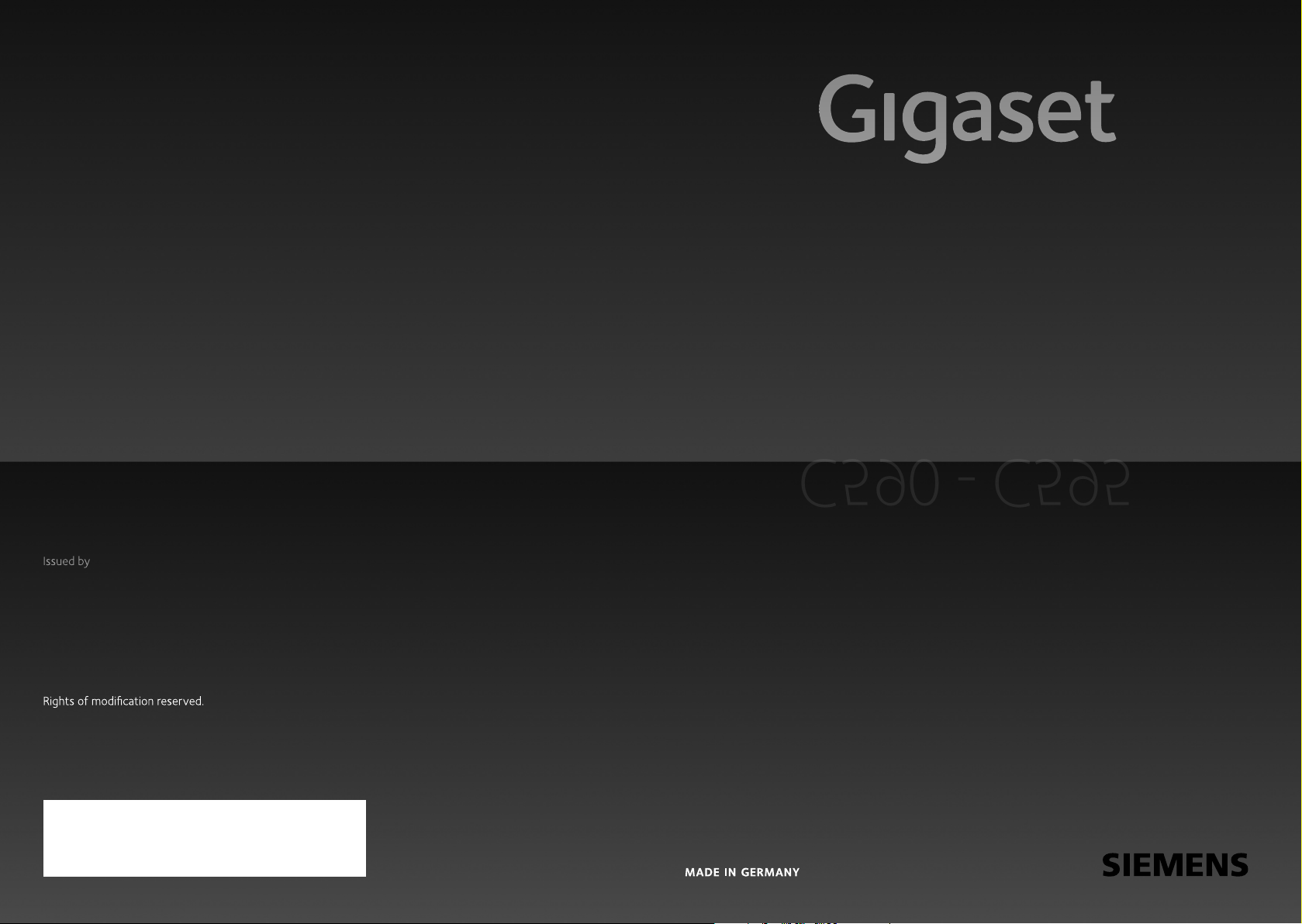
C590 - C595
Gigaset Communications GmbH
Frankenstr. 2a, D-46395 Bocholt
Manufactured by Gigaset Communications GmbH
under trademark license of Siemens AG.
As of 1 Oct. 2011 Gigaset products bearing the
trademark 'Siemens' will exclusively use the trademark 'Gigaset'.
© Gigaset Communications GmbH 2010
All rights reserved. Subject to availability.
www.gigaset.com
C590 - C595
GIGASET. INSPIRING CONVERSATION.
Page 2

The handset at a glance
The handset at a glance
17
16
15
14
13
12
11
10
9
8
i
à V
07:15
INT 1 14 Oct
Calls SMS
1 Display in idle status
2 Battery charge status (
3 Display keys (
4 Message key (
Access to calls and message lists;
Flashes: new message or new call
5 End call key, On/Off key
End call, cancel function, go back one menu
level (press briefly), back to idle status (press
and hold), activate/deactivate handset (press
and hold in idle status)
1
2
3
4
5
6
7
6 Hash key
Keypad lock on/off (press and hold in
idle status);
toggles between upper/lower case and digits
7 Mute key (
Mute the microphone
8 Microphone
9 Recall key
- Consultation call (flash)
- Insert a dialling pause (press and hold)
10 Star key
Ringtone on/off (press and hold);
with an open connection: switch between dial
pulsing/tone dialling (press briefly);
Text input: Open table of special characters
11 Connection socket for headset (
12 Key 1
Dial answering machine (C595 only)/network
mailbox (press and hold)
13 Talk k ey
Flashes: incoming call;
Accept a call; open redial list (press briefly);
start dialling (press and hold);
When writing an SMS: send SMS
14 Speaker key
Switch between earpiece and speaker mode
15 Control key (
16 Signal strength (
Green: Eco Mode activated (¢page 55)
17 Answering machine icon (C595 only)
Answering machine switched on;
Flashes: Answering machine is recording a
message or is being operated by another inter-
nal party
¢page 20)
¢page 30)
¢page 19)
¢page 16)
¢page 36)
¢page 17)
¢page 16)
1
Page 3
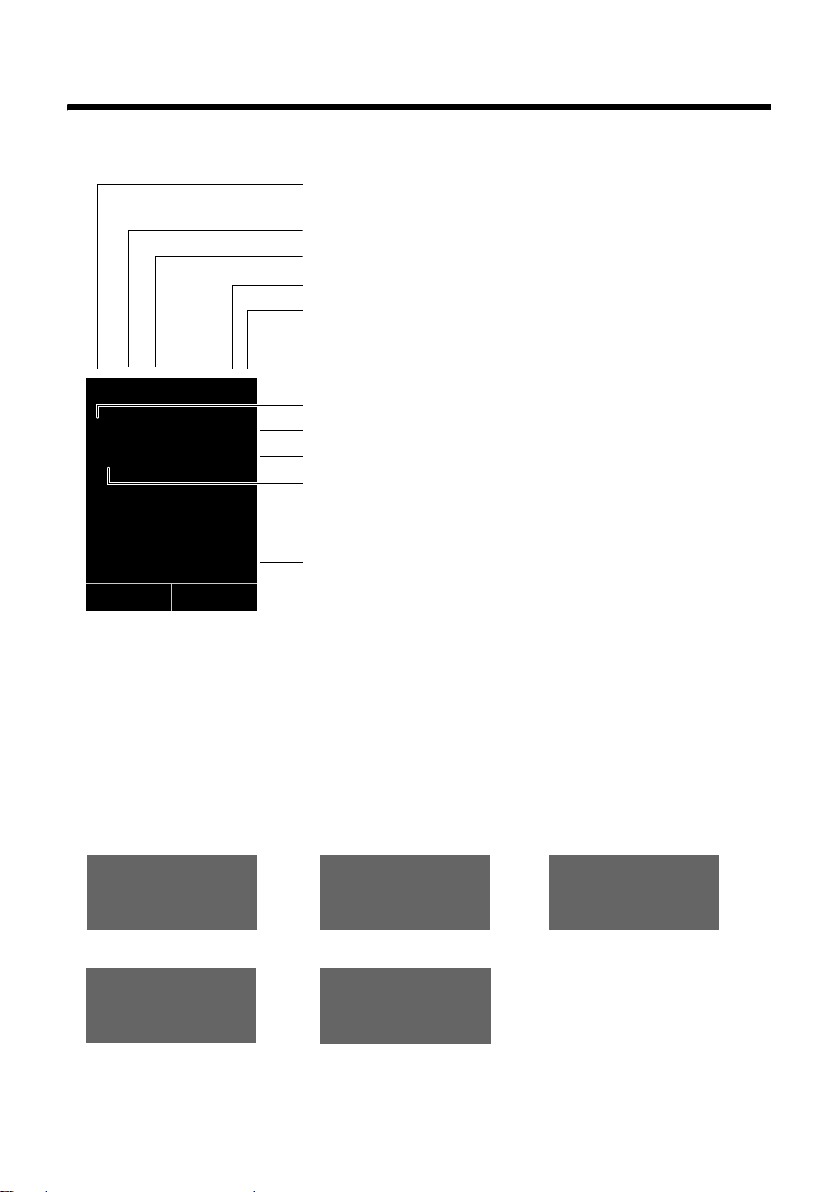
Display symbols
Display symbols
The following symbols are displayed dependent on the settings and the operating status of
your telephone:
Signal strength i(¢ page 55)
or ECO Mode+ ¼
Answering machine activated (C595 only)
Ringtone switched off (
Battery charging (
Battery charge status (
icon (¢ page 16)
¢ page 65)
¢ page 16)
¢ page 16)
i à ó V
Û 08:00
INT 1 14 Oct
Ã
02 10 09 08
Calls SMS
Signalling
External call (¢ page 28)
Ø
Alarm clock (¢ page 56)
™
«
07:15
¾
Ú
Alarm switched on and wake-up time (
Current time (
Current day and month (¢page 16)
Name of the handset (
Number of new messages:
u à on the network mailbox (¢ page 35)
u ™ in the list of missed calls (¢ page 36)
u ¾ in the SMS list (¢ page 41)
u in the list of missed appointments (¢page 37)
Internal call (¢page 57)
¢ page 16)
¢ page 59)
¢ page 56)
Answering machine is
recording (
¢ page 48)
ØåÚ ØþÚ
Anniversary (¢ page 34)
2
ØìÚ
ØðÚ
Page 4

The base at a glance
The base at a glance
You can use the keys on the base to register
handsets to the base, search for handsets
(paging)
grated answering machine (Gigaset C595
only).
Gigaset C595 base
¢ page 57 and operate the inte-
7
6
1
3
8
2
5
4
During message playback:
4 Play/stop key
Play back new messages from answering
machine or cancel playback (press briefly).
Play back new and old messages (press and
hold).
5 Sk ip to next mess age ( press once ) or nex t mes-
sage but one (press twice).
6 Skip back five seconds (press briefly once), to
skip back to the beginning of the message
(press and hold) or skip back to the previous
message (press twice).
7 Delete current message.
8 Adjust volume during message playback:
= quieter;
While an external call is being signalled: adjust
ringtone volume.
ø = louder.
÷
Please note:
If the answering machine is being operated
from a handset or if it is recording a message
(00 flashes), it cannot be operated from the
base.
Gigaset C590 base
1 Registration/paging key
Press briefly: Search for handsets (paging)
¢page 57.
Press and hold: Register handsets and
DECT devices
2 On/Off key
Activating/deactivating the answering machine.
3 Display icon
Lights up: answering machine is activated.
The number of saved messages is displayed.
00 flashes: The answering machine is recording a new message.
Flashes slowly: There are new messages. The
number of new messages is displayed.
99 flashes quickly: The answering machine is
full.
¢page 56.
Registration/paging key
– Press briefly: Search for handsets (paging)
¢page 57.
– Press and hold: Register handsets and
DECT devices
¢page 56.
3
Page 5
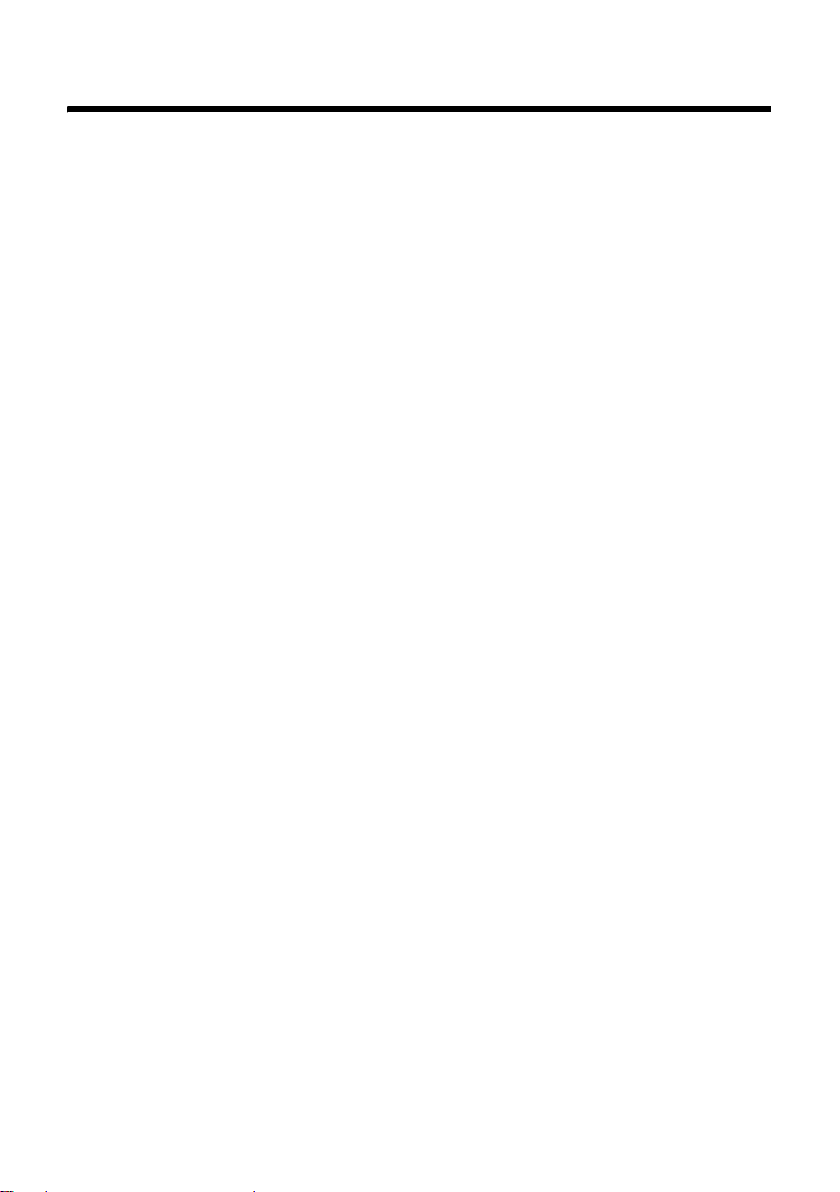
Contents
Contents
The handset at a glance . . . . . . . . . . . . . . . . . . . . . . . . . . . . . . . . . . . . . . . . . . . . 1
The base at a glance . . . . . . . . . . . . . . . . . . . . . . . . . . . . . . . . . . . . . . . . . . . . . . . 3
Safety precautions . . . . . . . . . . . . . . . . . . . . . . . . . . . . . . . . . . . . . . . . . . . . . . . . . 7
Gigaset C590/C595 – more than just a telephone . . . . . . . . . . . . . . . . . . . . 8
First steps . . . . . . . . . . . . . . . . . . . . . . . . . . . . . . . . . . . . . . . . . . . . . . . . . . . . . . . . . 9
Checking the pack contents . . . . . . . . . . . . . . . . . . . . . . . . . . . . . . . . . . . . . . . . . . . . . . . . . . . 9
Setting up the base and charging cradle (if included) . . . . . . . . . . . . . . . . . . . . . . . . . 10
Connecting the base . . . . . . . . . . . . . . . . . . . . . . . . . . . . . . . . . . . . . . . . . . . . . . . . . . . . . . . . . 10
Connecting the charging cradle (if included) . . . . . . . . . . . . . . . . . . . . . . . . . . . . . . . . . . 11
Setting up the handset for use . . . . . . . . . . . . . . . . . . . . . . . . . . . . . . . . . . . . . . . . . . . . . . . 12
Setting the date and time . . . . . . . . . . . . . . . . . . . . . . . . . . . . . . . . . . . . . . . . . . . . . . . . . . . . 15
Connecting the headset . . . . . . . . . . . . . . . . . . . . . . . . . . . . . . . . . . . . . . . . . . . . . . . . . . . . . 17
What would you like to do next? . . . . . . . . . . . . . . . . . . . . . . . . . . . . . . . . . . . . . . . . . . . . . . 18
Using the phone . . . . . . . . . . . . . . . . . . . . . . . . . . . . . . . . . . . . . . . . . . . . . . . . . . 19
Control key . . . . . . . . . . . . . . . . . . . . . . . . . . . . . . . . . . . . . . . . . . . . . . . . . . . . . . . . . . . . . . . . . . 19
Display keys . . . . . . . . . . . . . . . . . . . . . . . . . . . . . . . . . . . . . . . . . . . . . . . . . . . . . . . . . . . . . . . . . 20
Keys on the keypad . . . . . . . . . . . . . . . . . . . . . . . . . . . . . . . . . . . . . . . . . . . . . . . . . . . . . . . . . . 20
Correcting incorrect entries . . . . . . . . . . . . . . . . . . . . . . . . . . . . . . . . . . . . . . . . . . . . . . . . . . 20
Menu guidance . . . . . . . . . . . . . . . . . . . . . . . . . . . . . . . . . . . . . . . . . . . . . . . . . . . . . . . . . . . . . . 21
Activating/deactivating the handset . . . . . . . . . . . . . . . . . . . . . . . . . . . . . . . . . . . . . . . . . . 22
Activating/deactivating the keypad lock . . . . . . . . . . . . . . . . . . . . . . . . . . . . . . . . . . . . . . 22
Illustration of operating steps in the user guide . . . . . . . . . . . . . . . . . . . . . . . . . . . . . . . 23
Menu overview . . . . . . . . . . . . . . . . . . . . . . . . . . . . . . . . . . . . . . . . . . . . . . . . . . . 25
Making calls . . . . . . . . . . . . . . . . . . . . . . . . . . . . . . . . . . . . . . . . . . . . . . . . . . . . . . 28
Making an external call . . . . . . . . . . . . . . . . . . . . . . . . . . . . . . . . . . . . . . . . . . . . . . . . . . . . . . 28
Ending a call . . . . . . . . . . . . . . . . . . . . . . . . . . . . . . . . . . . . . . . . . . . . . . . . . . . . . . . . . . . . . . . . . 28
Accepting a call . . . . . . . . . . . . . . . . . . . . . . . . . . . . . . . . . . . . . . . . . . . . . . . . . . . . . . . . . . . . . . 28
Calling Line Identification . . . . . . . . . . . . . . . . . . . . . . . . . . . . . . . . . . . . . . . . . . . . . . . . . . . . 28
Speaker mode . . . . . . . . . . . . . . . . . . . . . . . . . . . . . . . . . . . . . . . . . . . . . . . . . . . . . . . . . . . . . . . 30
Switching to mute . . . . . . . . . . . . . . . . . . . . . . . . . . . . . . . . . . . . . . . . . . . . . . . . . . . . . . . . . . . 30
Using the directory and lists . . . . . . . . . . . . . . . . . . . . . . . . . . . . . . . . . . . . . . . 31
Directory . . . . . . . . . . . . . . . . . . . . . . . . . . . . . . . . . . . . . . . . . . . . . . . . . . . . . . . . . . . . . . . . . . . . 31
Redial list . . . . . . . . . . . . . . . . . . . . . . . . . . . . . . . . . . . . . . . . . . . . . . . . . . . . . . . . . . . . . . . . . . . . 35
Incoming SMS message list . . . . . . . . . . . . . . . . . . . . . . . . . . . . . . . . . . . . . . . . . . . . . . . . . . 35
Answering machine list (Gigaset C595 only) . . . . . . . . . . . . . . . . . . . . . . . . . . . . . . . . . . . 35
Call lists . . . . . . . . . . . . . . . . . . . . . . . . . . . . . . . . . . . . . . . . . . . . . . . . . . . . . . . . . . . . . . . . . . . . . 35
Opening lists with the message key . . . . . . . . . . . . . . . . . . . . . . . . . . . . . . . . . . . . . . . . . . 36
List of missed appointments . . . . . . . . . . . . . . . . . . . . . . . . . . . . . . . . . . . . . . . . . . . . . . . . . 37
Making cost-effective calls . . . . . . . . . . . . . . . . . . . . . . . . . . . . . . . . . . . . . . . . 38
Automatic network provider code (preselection) . . . . . . . . . . . . . . . . . . . . . . . . . . . . . . 38
4
Page 6

Contents
SMS (text messages) . . . . . . . . . . . . . . . . . . . . . . . . . . . . . . . . . . . . . . . . . . . . . . 39
Writing/sending an SMS . . . . . . . . . . . . . . . . . . . . . . . . . . . . . . . . . . . . . . . . . . . . . . . . . . . . . 39
Receiving an SMS . . . . . . . . . . . . . . . . . . . . . . . . . . . . . . . . . . . . . . . . . . . . . . . . . . . . . . . . . . . . 41
SMS with vCard . . . . . . . . . . . . . . . . . . . . . . . . . . . . . . . . . . . . . . . . . . . . . . . . . . . . . . . . . . . . . . 43
Notification by SMS . . . . . . . . . . . . . . . . . . . . . . . . . . . . . . . . . . . . . . . . . . . . . . . . . . . . . . . . . . 43
SMS mailboxes . . . . . . . . . . . . . . . . . . . . . . . . . . . . . . . . . . . . . . . . . . . . . . . . . . . . . . . . . . . . . . . 44
Setting SMS centres . . . . . . . . . . . . . . . . . . . . . . . . . . . . . . . . . . . . . . . . . . . . . . . . . . . . . . . . . . 45
SMS on a PABX . . . . . . . . . . . . . . . . . . . . . . . . . . . . . . . . . . . . . . . . . . . . . . . . . . . . . . . . . . . . . . . 46
Activating/deactivating first ringtone muting . . . . . . . . . . . . . . . . . . . . . . . . . . . . . . . . . 46
Activating/deactivating SMS function . . . . . . . . . . . . . . . . . . . . . . . . . . . . . . . . . . . . . . . . 46
SMS troubleshooting . . . . . . . . . . . . . . . . . . . . . . . . . . . . . . . . . . . . . . . . . . . . . . . . . . . . . . . . 47
Operating the answering machine of the Gigaset C595 base . . . . . . . . 48
Operation via the handset . . . . . . . . . . . . . . . . . . . . . . . . . . . . . . . . . . . . . . . . . . . . . . . . . . . . 48
Activating/deactivating call screening . . . . . . . . . . . . . . . . . . . . . . . . . . . . . . . . . . . . . . . . 51
Setting the recording parameters . . . . . . . . . . . . . . . . . . . . . . . . . . . . . . . . . . . . . . . . . . . . 52
Resetting fast access for the answering machine using key 1 . . . . . . . . . . . . . . . . . . 52
Operating when on the move (remote operation) . . . . . . . . . . . . . . . . . . . . . . . . . . . . . 53
Using the network mailbox . . . . . . . . . . . . . . . . . . . . . . . . . . . . . . . . . . . . . . . 54
Configuring fast access for the network mailbox . . . . . . . . . . . . . . . . . . . . . . . . . . . . . . 54
Viewing the network mailbox message . . . . . . . . . . . . . . . . . . . . . . . . . . . . . . . . . . . . . . . 54
ECO DECT . . . . . . . . . . . . . . . . . . . . . . . . . . . . . . . . . . . . . . . . . . . . . . . . . . . . . . . . 55
Setting the alarm clock . . . . . . . . . . . . . . . . . . . . . . . . . . . . . . . . . . . . . . . . . . . 56
Using several handsets . . . . . . . . . . . . . . . . . . . . . . . . . . . . . . . . . . . . . . . . . . . 56
Registering handsets . . . . . . . . . . . . . . . . . . . . . . . . . . . . . . . . . . . . . . . . . . . . . . . . . . . . . . . . . 56
De-registering handsets . . . . . . . . . . . . . . . . . . . . . . . . . . . . . . . . . . . . . . . . . . . . . . . . . . . . . . 57
Locating a handset ("Paging") . . . . . . . . . . . . . . . . . . . . . . . . . . . . . . . . . . . . . . . . . . . . . . . . 57
Changing the base . . . . . . . . . . . . . . . . . . . . . . . . . . . . . . . . . . . . . . . . . . . . . . . . . . . . . . . . . . . 57
Making internal calls . . . . . . . . . . . . . . . . . . . . . . . . . . . . . . . . . . . . . . . . . . . . . . . . . . . . . . . . . 57
Listening in to an external call . . . . . . . . . . . . . . . . . . . . . . . . . . . . . . . . . . . . . . . . . . . . . . . . 59
Changing the name of a handset . . . . . . . . . . . . . . . . . . . . . . . . . . . . . . . . . . . . . . . . . . . . . 59
Changing a handset's internal number . . . . . . . . . . . . . . . . . . . . . . . . . . . . . . . . . . . . . . . 59
Using a handset as a room monitor . . . . . . . . . . . . . . . . . . . . . . . . . . . . . . . . 60
Handset settings . . . . . . . . . . . . . . . . . . . . . . . . . . . . . . . . . . . . . . . . . . . . . . . . . 61
Quick access to numbers and functions . . . . . . . . . . . . . . . . . . . . . . . . . . . . . . . . . . . . . . . 61
Changing the display language . . . . . . . . . . . . . . . . . . . . . . . . . . . . . . . . . . . . . . . . . . . . . . 62
Setting the display . . . . . . . . . . . . . . . . . . . . . . . . . . . . . . . . . . . . . . . . . . . . . . . . . . . . . . . . . . . 63
Activating/deactivating auto answer . . . . . . . . . . . . . . . . . . . . . . . . . . . . . . . . . . . . . . . . . 63
Changing the speaker/earpiece volume . . . . . . . . . . . . . . . . . . . . . . . . . . . . . . . . . . . . . . 64
Changing ringtones . . . . . . . . . . . . . . . . . . . . . . . . . . . . . . . . . . . . . . . . . . . . . . . . . . . . . . . . . . 64
Activating/deactivating advisory tones . . . . . . . . . . . . . . . . . . . . . . . . . . . . . . . . . . . . . . . 65
Setting your own area code . . . . . . . . . . . . . . . . . . . . . . . . . . . . . . . . . . . . . . . . . . . . . . . . . . 66
Restoring the handset default settings . . . . . . . . . . . . . . . . . . . . . . . . . . . . . . . . . . . . . . . . 66
5
Page 7
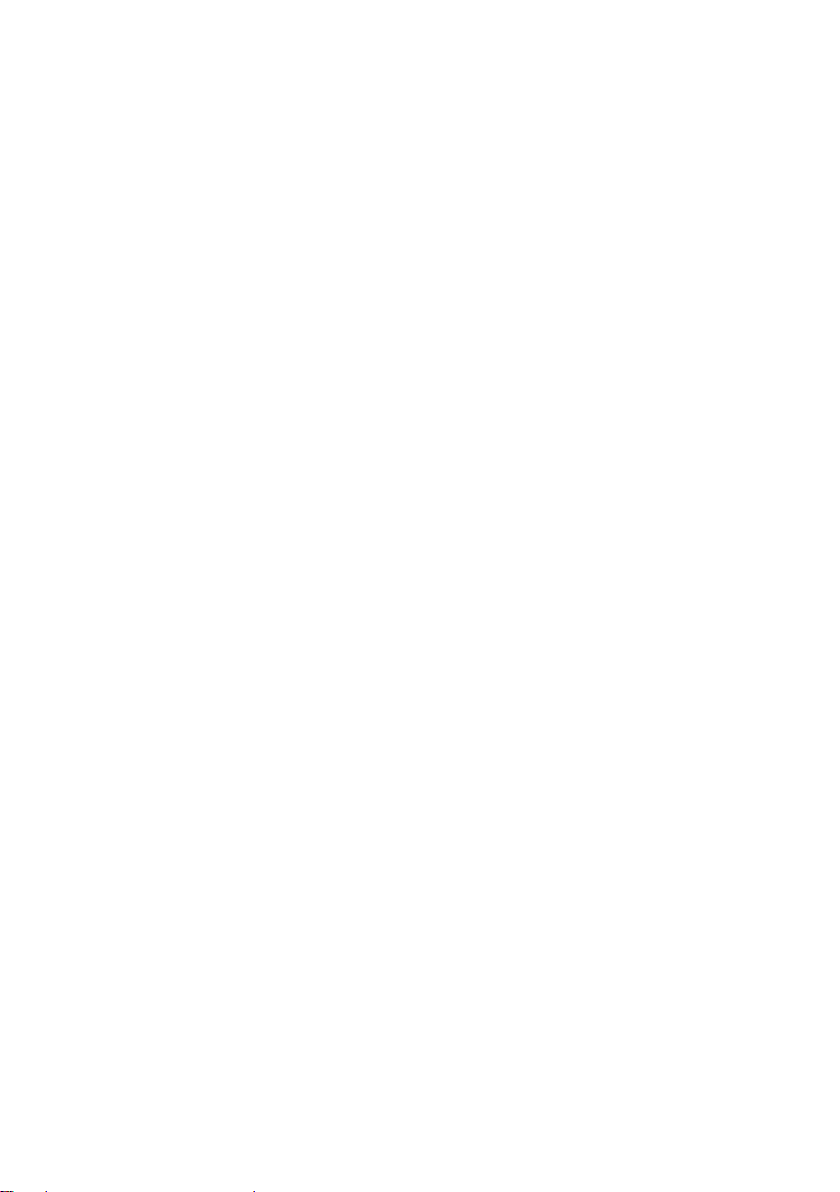
Contents
Base settings . . . . . . . . . . . . . . . . . . . . . . . . . . . . . . . . . . . . . . . . . . . . . . . . . . . . . 66
Changing the Gigaset C595 base ringtones . . . . . . . . . . . . . . . . . . . . . . . . . . . . . . . . . . . 66
Activating/deactivating music on hold . . . . . . . . . . . . . . . . . . . . . . . . . . . . . . . . . . . . . . . 66
Repeater support . . . . . . . . . . . . . . . . . . . . . . . . . . . . . . . . . . . . . . . . . . . . . . . . . . . . . . . . . . . . 67
Protecting against unauthorised access . . . . . . . . . . . . . . . . . . . . . . . . . . . . . . . . . . . . . . . 67
Restoring the base to the factory settings . . . . . . . . . . . . . . . . . . . . . . . . . . . . . . . . . . . . . 67
Connecting the base to the PABX . . . . . . . . . . . . . . . . . . . . . . . . . . . . . . . . . . 68
Dialling modes and recall . . . . . . . . . . . . . . . . . . . . . . . . . . . . . . . . . . . . . . . . . . . . . . . . . . . . 68
Saving an access code (outside line code) . . . . . . . . . . . . . . . . . . . . . . . . . . . . . . . . . . . . . 68
Setting pauses . . . . . . . . . . . . . . . . . . . . . . . . . . . . . . . . . . . . . . . . . . . . . . . . . . . . . . . . . . . . . . . 69
Temporarily switching to tone dialling (DTMF) . . . . . . . . . . . . . . . . . . . . . . . . . . . . . . . . 69
Questions and answers . . . . . . . . . . . . . . . . . . . . . . . . . . . . . . . . . . . . . . . . . . . . . . . . . . . . . . 71
Authorisation . . . . . . . . . . . . . . . . . . . . . . . . . . . . . . . . . . . . . . . . . . . . . . . . . . . . . . . . . . . . . . . . 72
Warranty . . . . . . . . . . . . . . . . . . . . . . . . . . . . . . . . . . . . . . . . . . . . . . . . . . . . . . . . . . . . . . . . . . . . 73
Environment . . . . . . . . . . . . . . . . . . . . . . . . . . . . . . . . . . . . . . . . . . . . . . . . . . . . . 79
Appendix . . . . . . . . . . . . . . . . . . . . . . . . . . . . . . . . . . . . . . . . . . . . . . . . . . . . . . . . 80
Care . . . . . . . . . . . . . . . . . . . . . . . . . . . . . . . . . . . . . . . . . . . . . . . . . . . . . . . . . . . . . . . . . . . . . . . . . 80
Contact with liquid . . . . . . . . . . . . . . . . . . . . . . . . . . . . . . . . . . . . . . . . . . . . . . . . . . . . . . . . . . 80
Specifications . . . . . . . . . . . . . . . . . . . . . . . . . . . . . . . . . . . . . . . . . . . . . . . . . . . . . . . . . . . . . . . . 80
Writing and editing text . . . . . . . . . . . . . . . . . . . . . . . . . . . . . . . . . . . . . . . . . . . . . . . . . . . . . . 81
Mounting the base on the wall . . . . . . . . . . . . . . . . . . . . . . . . . . . . . . . . . . . . 85
Mounting the charging cradle on the wall . . . . . . . . . . . . . . . . . . . . . . . . . . 85
Index . . . . . . . . . . . . . . . . . . . . . . . . . . . . . . . . . . . . . . . . . . . . . . . . . . . . . . . . . . . . 86
6
Page 8
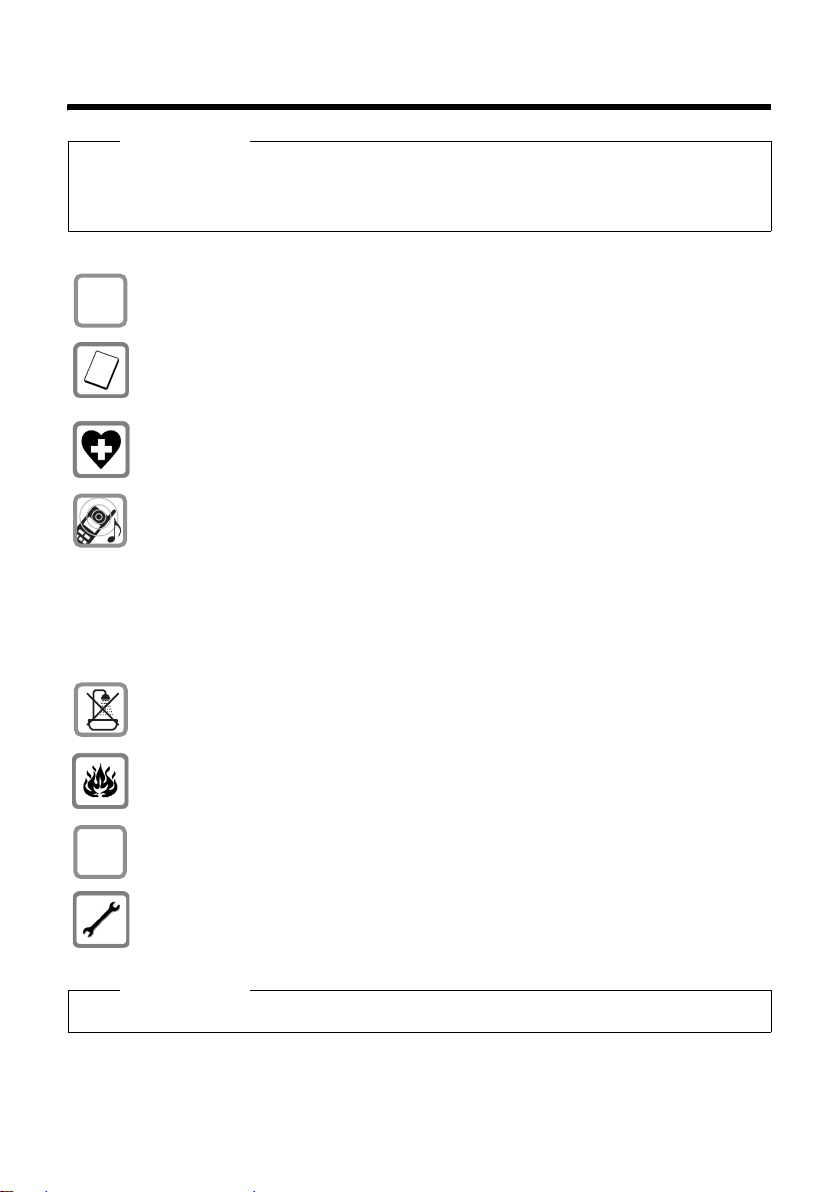
Safety precautions
Safety precautions
Warning
Read the safety precautions and the user guide before use.
Explain their content and the potential hazards associated with using the telephone to your
children.
Only use the mains adapter supplied, as indicated on the underside of the base.
$
ƒ
Only use the recommended, rechargeable batteries (
erwise result in significant health risks and personal injury.
The operation of medical appliances may be affected. Be aware of the technical conditions in your particular environment, e.g. doctor's surgery.
Do not hold the rear of the handset to your ear when it is ringing or when speaker
mode is activated. Otherwise you risk serious and permanent damage to your hearing.
Your Gigaset is compatible with the majority of digital hearing aids on the market.
However, perfect function with all hearing aids cannot be guaranteed.
The handset may cause an unpleasant humming or whistling noise in hearing aids
or cause them to overload. If you require assistance, please contact the hearing aid
supplier.
Do not install the base or charging cradle in bathrooms or shower rooms. The base
and charging cradle are not splashproof (
Do not use your phone in environments with a potential explosion hazard (e.g. paint
shops).
If you give your Gigaset to someone else, make sure you also give them the
user guide.
Please remove faulty bases from use or have them repaired by our Service department, as they could interfere with other wireless services.
¢ page 80).
¢ page 80) as this could oth-
Please note
Not all of the functions described in this user guide are available in all countries.
7
Page 9
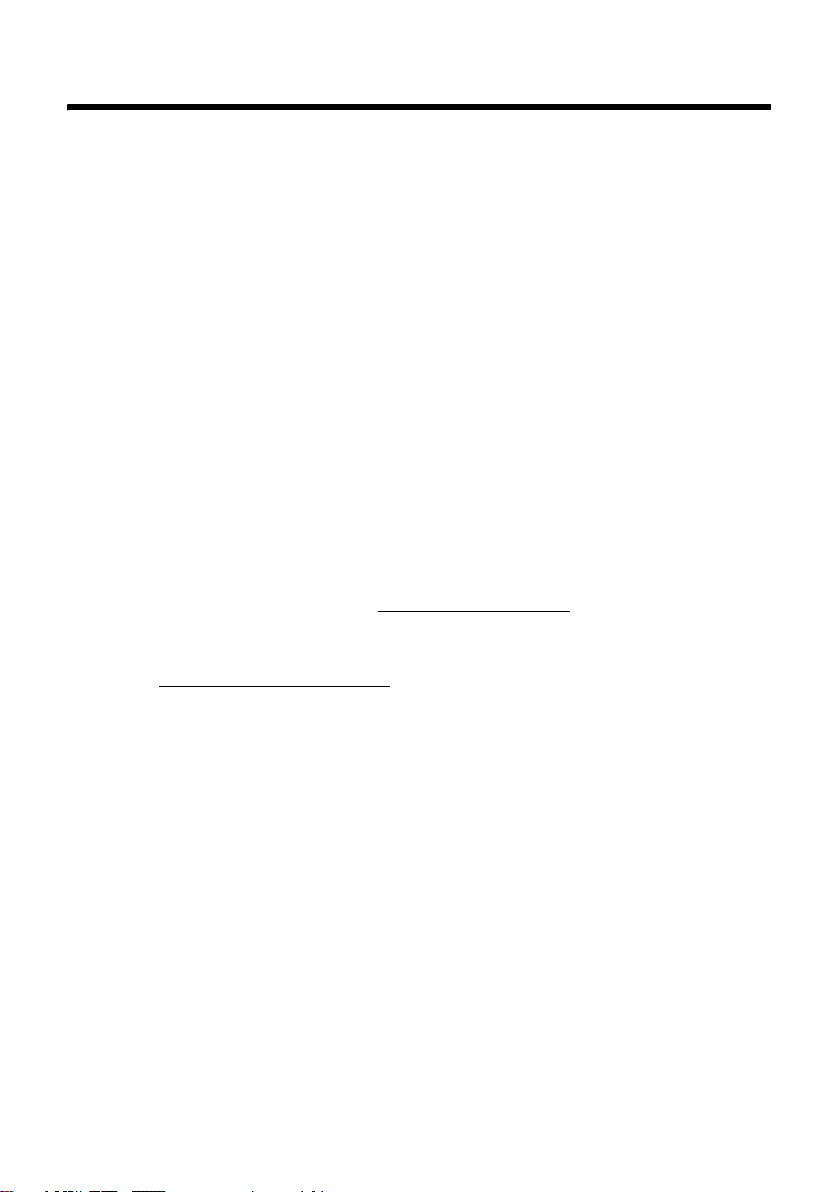
Gigaset C590/C595 – more than just a telephone
Gigaset C590/C595 – more than just a telephone
Your telephone sets new standards for the way you communicate at home.
The large TFT display, user-friendly keypad and clearly laid out menu are very sim-
ple to use.
It can do a whole lot more:
u Store anniversaries such as birthdays in your phone and it will remind you
of them in advance.
u Allocate important people to one of six VIP groups so you can identify important
calls from the ringtone and the colour of the allocated VIP group.
u If you only want to accept calls when you can see the number, you can set your
phone to only ring when the phone number is transferred.
u You can assign important numbers to the number keys on your handset.
The number is then dialled by simply pressing the key.
u Set the display to show in large print to increase readability during certain
important situations (e.g. in the directory and in lists).
Set the menu display to suit your individual requirements so that only the most
important functions (standard mode) or all functions are displayed
(expert mode
marked with the
u Gigaset Green Home – be environmentally aware when using your phone.
For more information, see www.gigaset.com/service
). Menu options that are only available in expert mode are
•
icon.
•
.
You can find additional information about your telephone at
www.gigaset.com/gigasetc590
.
Have fun using your new phone!
8
Page 10

First steps
Checking the pack contents
First steps
or
21
345
8
76
1 one Gigaset C590/C595 base
2 one mains adapter
3 one Gigaset C59H handset
4 one phone cord
5 two batteries
6 one battery cover
7 one belt clip
8 one user guide
If you have purchased a
model with multiple handsets the package should
contain two batteries, a battery cover, a belt clip and a
charging cradle
mains adapter
additional handset.
9 with
J for each
9J
9
Page 11
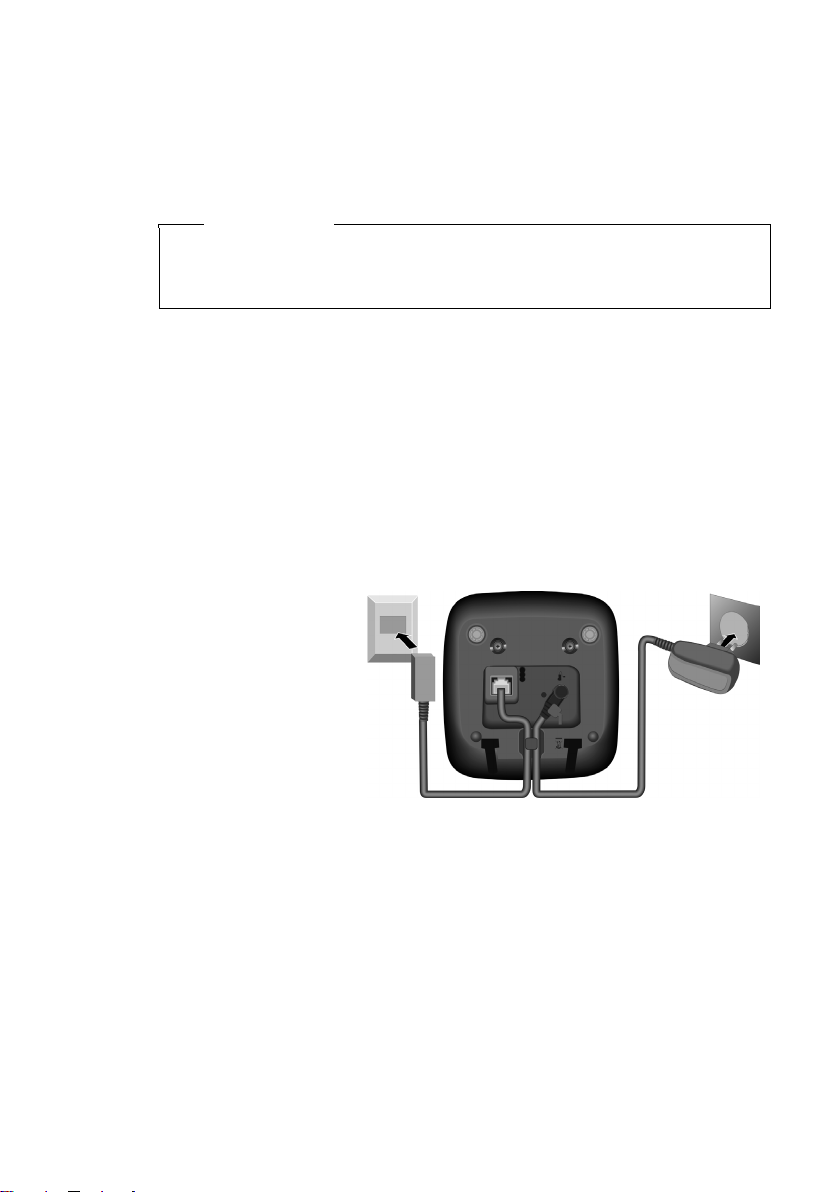
First steps
Setting up the base and charging cradle (if included)
The base and charging cradle are designed for use in enclosed dry rooms with a
temperature range of +5°C to +45°C.
¤ Install the base on a level, non-slip surface in a central location in your house or
flat or mount the base or charging cradle on the wall
Please note
Pay attention to the range of the base.
This is up to 300 m in unobstructed outdoor areas and up to 50 m inside buildings. The range is reduced when Eco Mode (
The phone's feet do not usually leave any marks on surfaces. However, due to the
multitude of different varnishes and polishes used on today's furnishings, the
occurrence of marks on the surfaces cannot be completely ruled out.
Please note:
u Never expose the telephone to the influence of heat sources, direct sunlight or
other electrical devices.
u Protect your Gigaset from moisture, dust, corrosive liquids and vapours.
Connecting the base
¢ page 55) is activated.
¢ page 85.
10
¤ First connect the tel-
1
ephone jack 2 and
insert the cables into
the cable ducts.
2
¤ Then connect the
mains adapter 1.
Please note:
u The mains adapter
must always be connected, as the phone will not operate without a mains connection.
u Only use the mains adapter and phone cord supplied. Pin connections on tele-
phone cables can vary (pin connections
1
¢ page 81).
1
Page 12

Connecting the charging cradle (if included)
2
¤ Connect the flat plug from the mains
1
adapter 1.
¤ Plug the mains adapter into the plug
socket 2.
If you need to disconnect the plug from the
charging cradle, press the release button 1
and disconnect the plug 2.
First steps
2
1
11
Page 13

First steps
t
t
Setting up the handset for use
The display is protected by a plastic film.
Please remove the protective film!
Inserting the batteries and closing the battery cover
Warning
Only use the rechargeable batteries (¢page 80) recommended by Gigaset
Communications GmbH, i.e. never use conventional (non-rechargeable) batteries, as this could result in significant health risks and personal injury. For example, the outer casing of the batteries could be damaged or the batteries could
explode. The phone could also malfunction or be damaged as a result of using
batteries that are not of the recommended type.
¤ Insert the batteries the
right way round.
The polarity is indicated
in/on the battery compartment.
a
¤ First insert the battery
b
cover at the top a.
¤ Then press the cover b
until it clicks into place.
If you need to open the battery
cover, for instance to replace the
batteries, place your fingertip in
he cavity on the casing and pull
he battery cover upwards.
12
Page 14
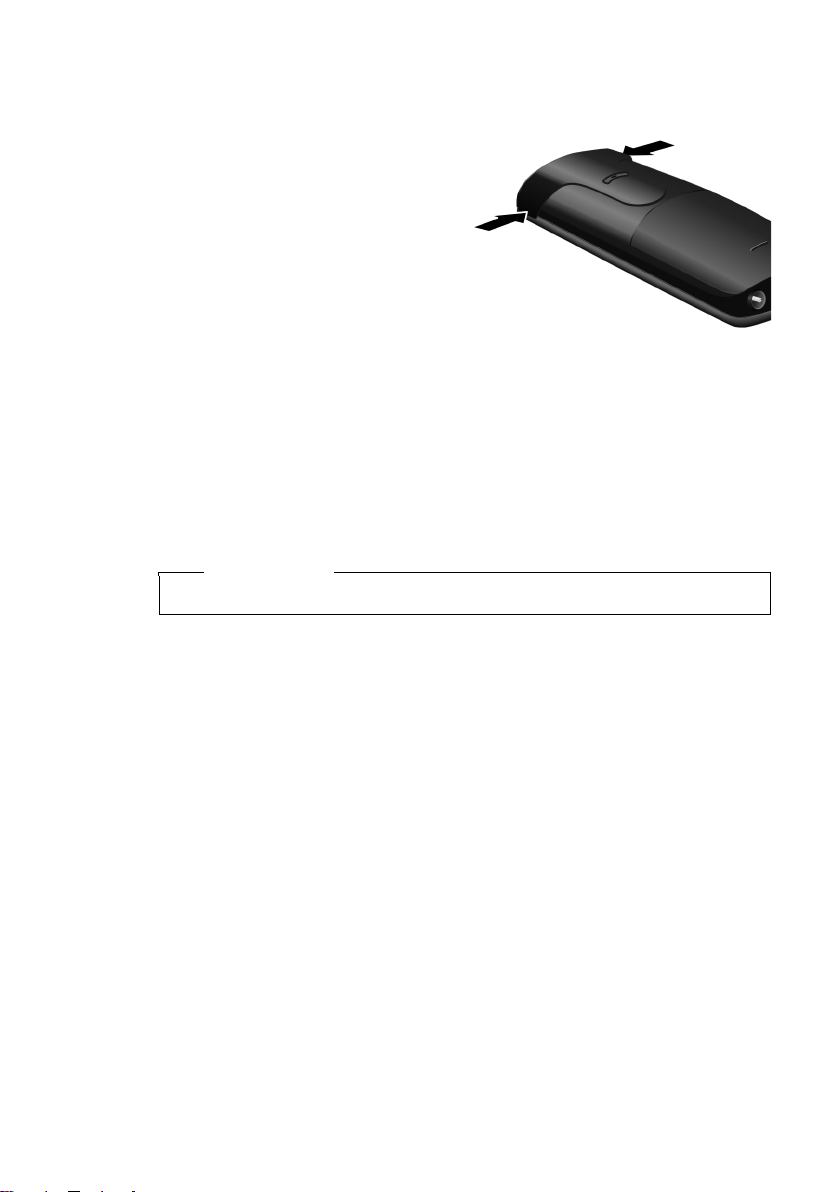
First steps
Attaching the belt clip
The handset has notches on each side to attach the belt clip.
¤ To attach – press the belt clip
onto the back of the handset so
that the protrusions on the belt
clip engage with the notches.
¤ To remove – using your right
thumb apply pressure to the centre of the belt clip, push the fingernail of your left index finger
between the clip and the casing
and lift the clip upwards.
Placing the handset in the base/charging cradle
¤ Place the handset in the base/charging cradle with its display facing forward.
Each handset is registered with the base at the factory. You do not need to complete a registration. If you wish to use your handset with a different base or use further handsets with your base, you will have to register the handset manually
¢ page 56.
To charge the batteries, leave the handset in the base/charging cradle.
Please note
Only place the handset in the base/charging cradle that is intended for it.
13
Page 15
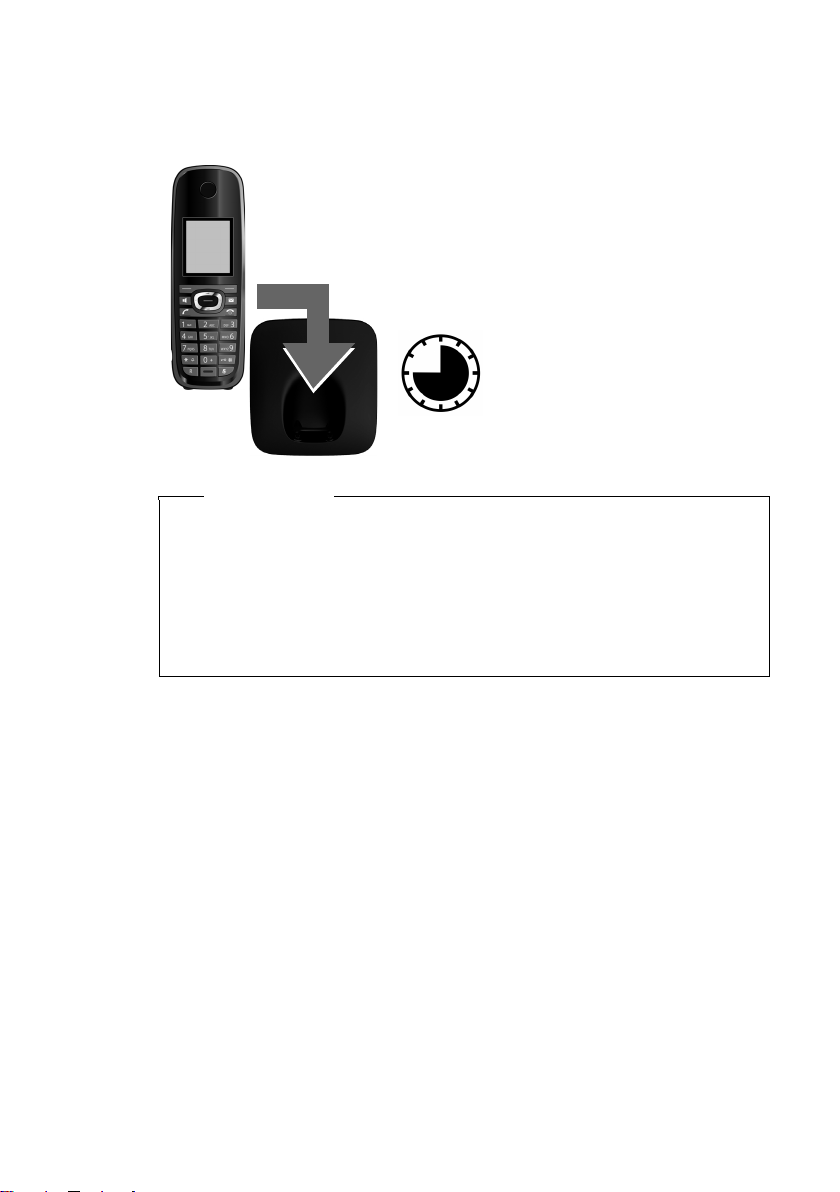
First steps
Initial charging and discharging of the batteries
The correct charge level can only be displayed if the batteries are first fully charged
and discharged.
¤ Place the handset in the base/charging cradle
for 10 hours.
¤ Then remove the handset
from the base/charging cra-
10 h
Please note
u After the first battery charge and discharge you may replace your handset in
the base/charging cradle after every call.
u Always repeat the charging and discharging procedure if you remove the
batteries from the handset and reinsert them.
u The batteries may warm up during charging. This is not dangerous.
u After a while, the charge capacity of the batteries will decrease for technical
reasons.
dle and do not replace it
until the batteries are fully
discharged.
14
Page 16
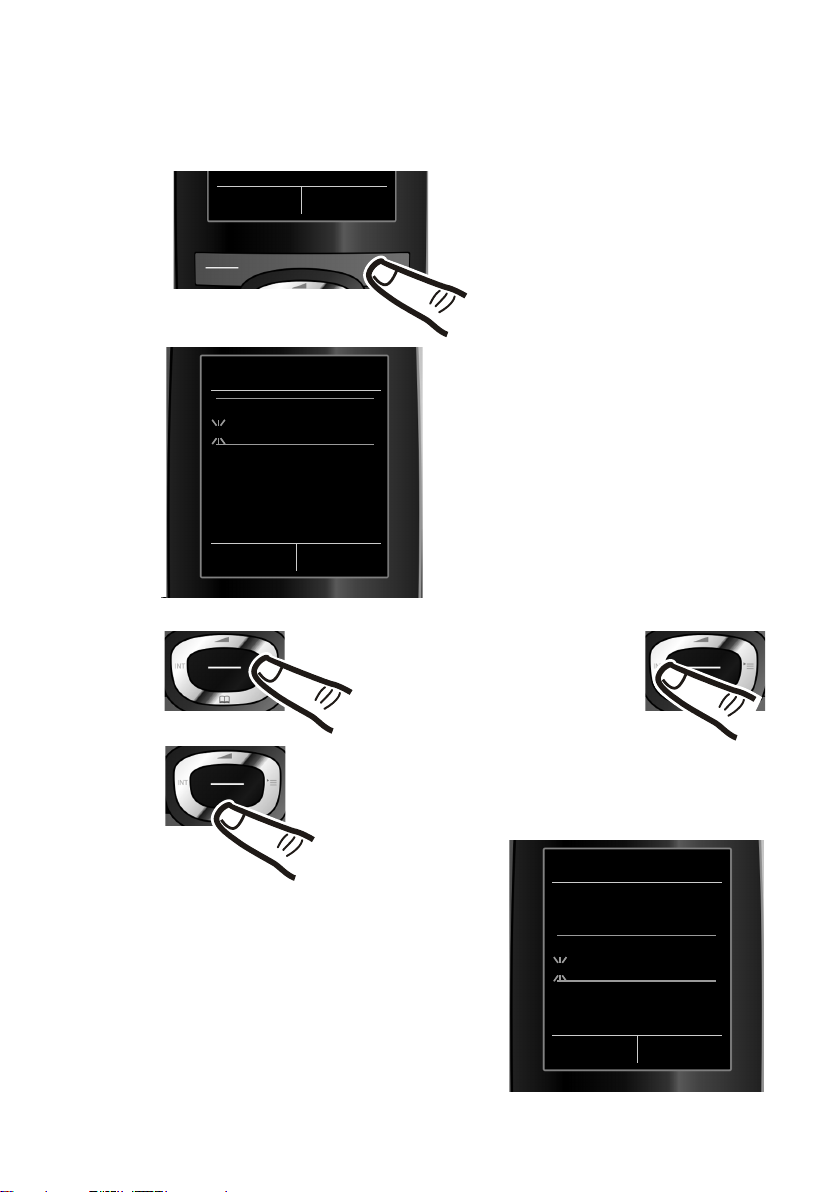
Setting the date and time
Set the date and time so that the correct date and time can be assigned to incoming
calls, and so that the alarm can be used.
Calls Time
First steps
¤ Press the key below §Time§ on the screen
display to open the input field.
(If you have already set the time and
date, open the input field via the menu
¢ page 27.)
Date/Time
Date:
31.01.2009
Time:
00:00
Back Save
Press the right or left control key
to change the input position and
correct an entry.
¤ Press down on the control key to switch
to the time input field.
¤ Enter the hours and minutes as
four digit numbers via the keypad,
e.g. QM5 for 07:15 am.
Change the input position with
the control key if necessary.
The Date/Time submenu is shown on
the display.
¤ The active input position flashes.
Enter day, month and year as an
8-digit number via the keypad,
e.g. 4Q
2QQO for 14/10/2009.
Date/Time
Date:
14.10.2009
Time:
00:00
Back Save
15
Page 17
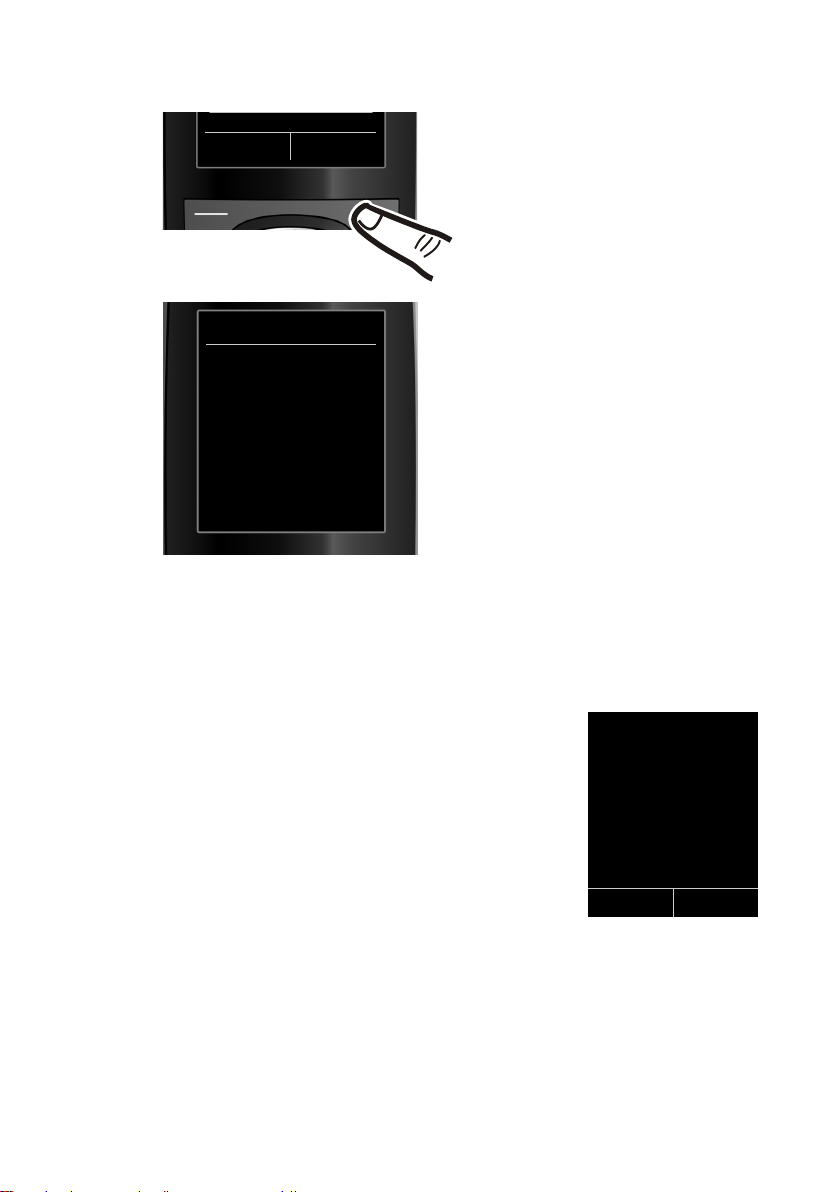
First steps
Back Save
¤ Press the key below §Save§ on the dis-
play screen to confirm your entry.
Date/Time
‰
Saved
Display in idle status
Once the phone is registered and the time set, the idle display is shown as in this
example. If the answering machine is activated, the answering machine icon
will be displayed in the header.
Displays
u Reception signal between the base and handset:
– good to poor: ÐiÑÒ
– no reception: | flashes
Green: Eco Mode activated (
u Battery charge status:
– yy{{ (empty to full)
– y flashes red: batteries almost empty
– xyx{x{ (charging)
u INT 1
Internal name of the handset (
If Eco Mode+ (¢ page 55) is activated, the ¼ icon is displayed in the top left.
Your answering machine is set with a pre-recorded announcement.
¢ page 55)
The display shows Saved. You will hear a
confirmation tone and the handset will
automatically return to idle status.
Ã
i à V
07:15
INT 1 14 Oct
Calls SMS
¢ page 59)
16
Your phone is now ready for use!
Page 18
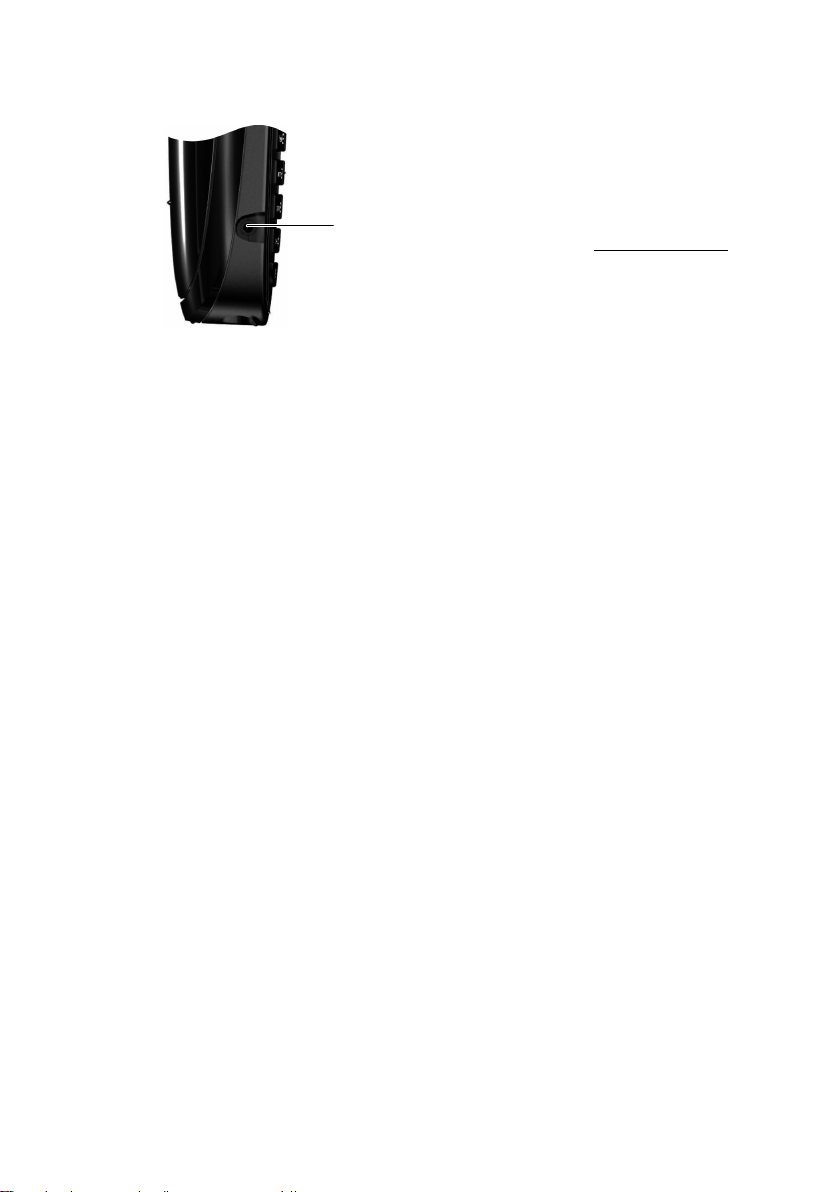
Connecting the headset
First steps
You can connect a headset with a 2.5 mm jack connector.
See the relevant product page at www.gigaset.com
information on recommended headsets.
for
17
Page 19
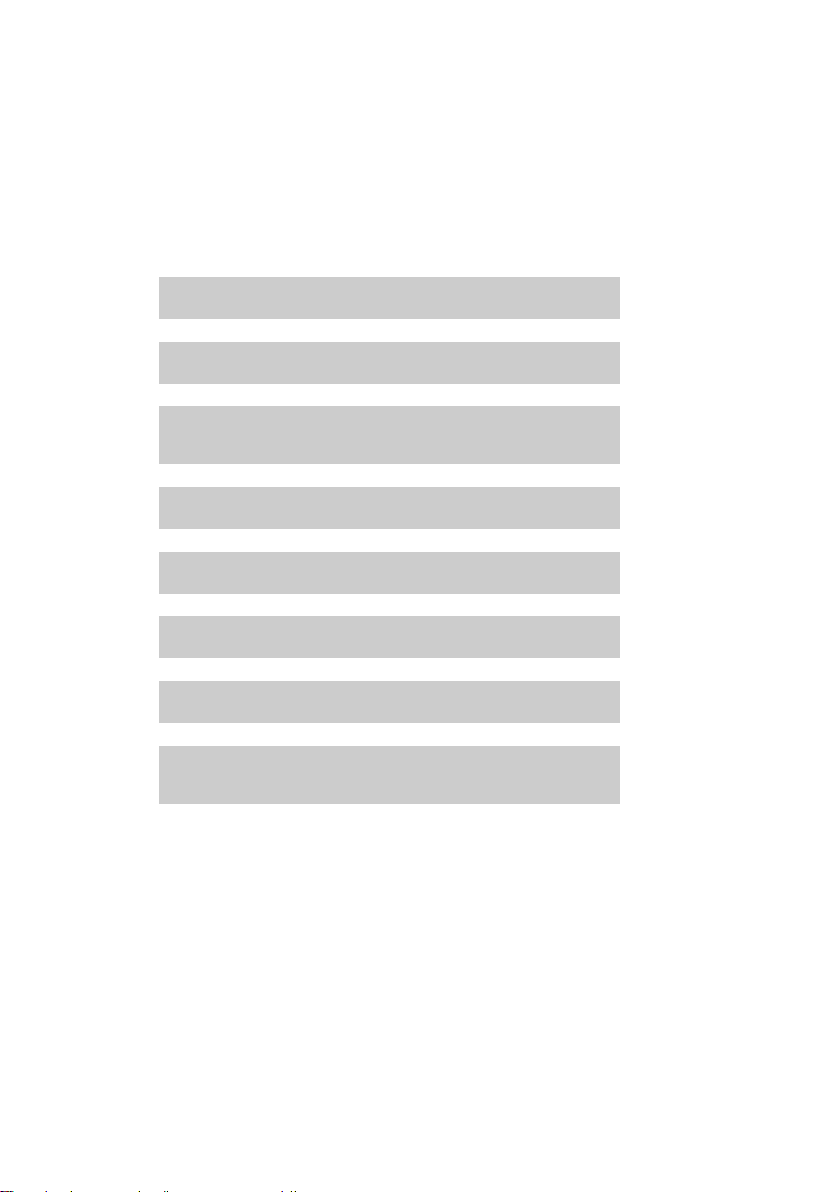
First steps
g
g
What would you like to do next?
Now you have successfully started your Gigaset, you will probably want to adapt it
to your personal requirements. Use the following guide to quickly locate the most
important subjects.
If you are unfamiliar with menu-driven devices such as other Gigaset telephones
you should first read the section entitled "Using the phone"
Information on ... ... is located here.
Setting the ringtone and volume page 64
Setting the earpiece volume page 64
¢ page 19.
Recording a personal announcement for the
answering machine
Setting Eco Mode / Eco Mode+ page 55
Preparing the telephone for SMS reception page 39
Operating the telephone on a PABX page 68
Registering existing Gigaset handsets to a base page 56
Transferring directory entries from existing Gigaset
handsets to new handset(s)
If you have any questions about using your phone, please read the tips
on troubleshooting (
(
¢ page 70).
¢ page 71) or contact our Customer Care team
g
g
g
g
g
g
page 49
page 33
18
Page 20
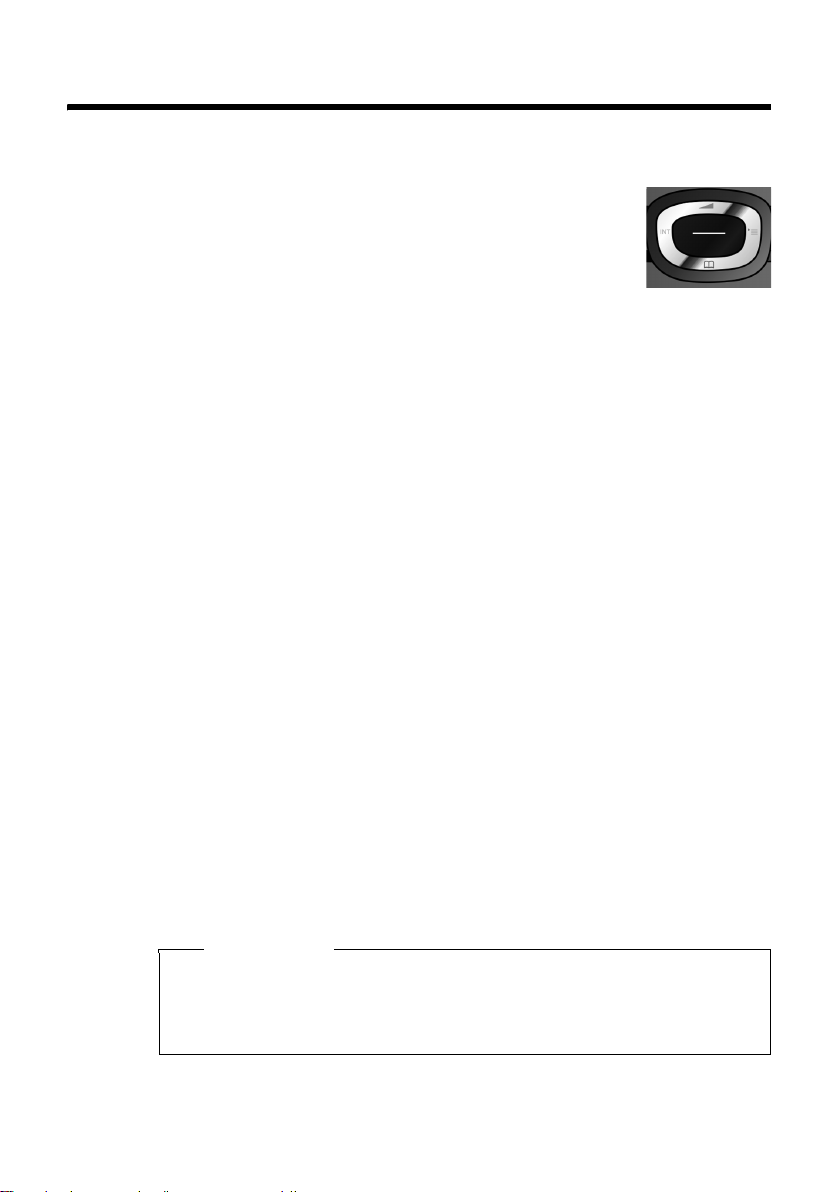
Using the phone
Control key
Below, the side of the control key that you must press in
the respective operating situation is marked in black
(top, bottom, right, left, centre), e.g. v for "press right on the
control key" or w for "press the centre of the control key".
The control key has a number of different functions:
When the handset is in idle status
s Open the directory.
v Open the main menu.
u Open the list of handsets.
t Call up the menu to set the call volume (¢page 64) of the handset.
In the main menu
t, s, v or u
Navigate to the required function.
In submenus and lists
t / s Scroll up/down line by line.
In input fields
Use the control key to move the cursor up t, down s, right v or left u.
Press and hold v or u to move the cursor word by word.
Using the phone
During an external call
s Open the directory.
u Initiate an internal consultation call.
t Adjust the loudspeaker volume for earpiece and speaker mode.
Functions when pressing the middle of the control key
Depending on the operating situation, the key has different functions.
u In idle status the key opens the main menu.
u In submenus, selection and input fields the key takes on the function of the dis-
play keys
§OK§, §Yes§, §Save§, §Select§ or §Change§.
Please note
In these instructions, opening the main menu is represented by pressing right
on the control key and functions are confirmed by pressing the corresponding
display key. However, if you prefer, you can use the control key as described
above.
19
Page 21
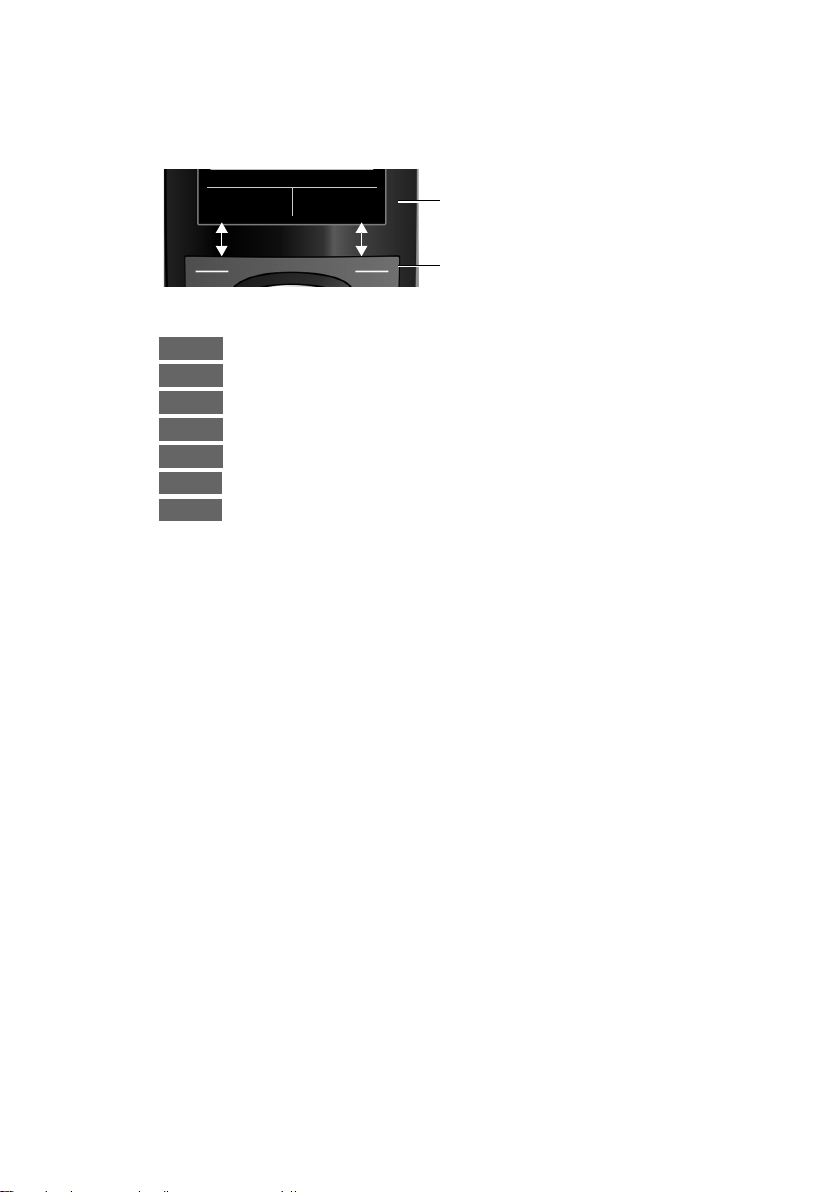
Using the phone
Display keys
The functions of the display keys change depending on the particular operating situation. Example:
Back Save
Some important display keys:
Options
OK
Û
Back
Save
Þ
à
Open a context-dependent menu.
Confirm selection.
Delete key: delete one character/word at a time from left to right.
Go back one menu level or cancel operation.
Store entry.
Open the redial list.
Forward a call to the answering machine.
Keys on the keypad
c/ Q / * etc.
Press the matching key on the handset.
~ Enter digits or letters.
Correcting incorrect entries
You can correct incorrect characters in the input fields by navigating to the incorrect entry using the control key. You can then:
u Delete the character by briefly pressing Ñ or press and hold to delete the
word to the right of the cursor.
u Insert characters next to the cursor.
u Overwrite the highlighted (flashing) character, e.g. when entering time and
date.
Current display key functions.
Display keys
20
Page 22
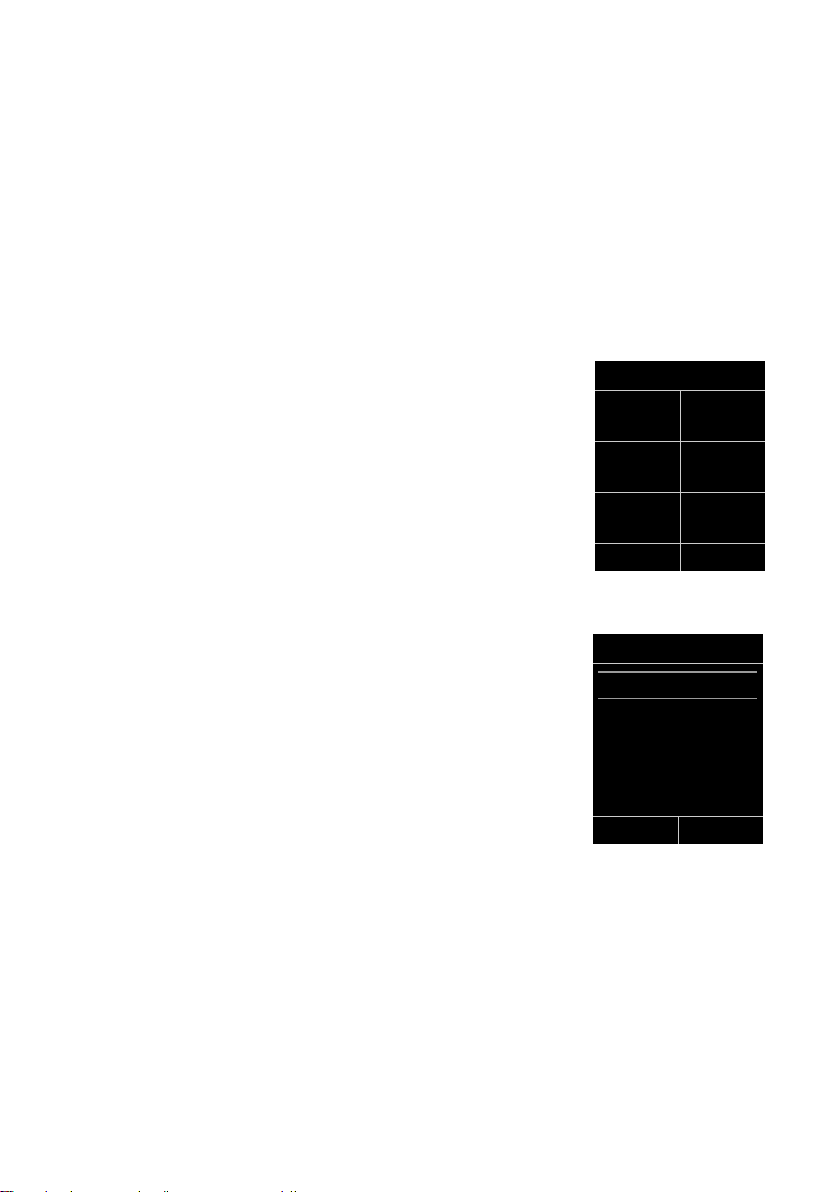
Menu guidance
Your telephone's functions are accessed using a menu that has a number of levels.
The menu display can be extended (Expert mode •) or reduced
(Standard mode). Expert mode is activated by default.
Settings or functions that are only available in expert mode are marked in these
instructions with the
Switching between standard/expert mode and the menu overview ¢ page 25.
Main menu (first menu level)
¤ When the handset is in idle status press the right v control key to open the
main menu.
The main menu functions are shown in the display with
icons. The icon for the selected function is marked in
orange and the name of the associated function
appears in the display's header.
To access a function, i.e. to open the corresponding submenu (next menu level):
¤ Use the control key p to select the required func-
tion and press the display key
Briefly press the display key §Back§ or the end call key
a to revert back to idle status.
Submenus
The functions in the submenus are displayed as lists
(example on the right).
To access a function:
¤ Scroll to the function with the control key q and
§OK§.
press
Briefly press the display key §Back§ or the end call key
a to return to the previous menu level/cancel the
operation.
Reverting to idle status
You c an re vert t o idl e status from anyw here in the menu
as follows:
¤ Press and hold the end call key a.
Or:
¤ Do not press any key: after 2 minutes the display will automatically re ver t to idl e
status.
Settings that have not been saved by selecting the display key
§Change§ will be lost
An example of the display in idle status is shown on page 16.
•
icon.
§OK§.
Using the phone
Settings
Ë
Ì
Ê
×
É Ï
Back OK
Settings
Date/Time
Audio Settings
Display
Language
Registration
Back OK
§OK§, §Yes§, §Save§ or
21
Page 23
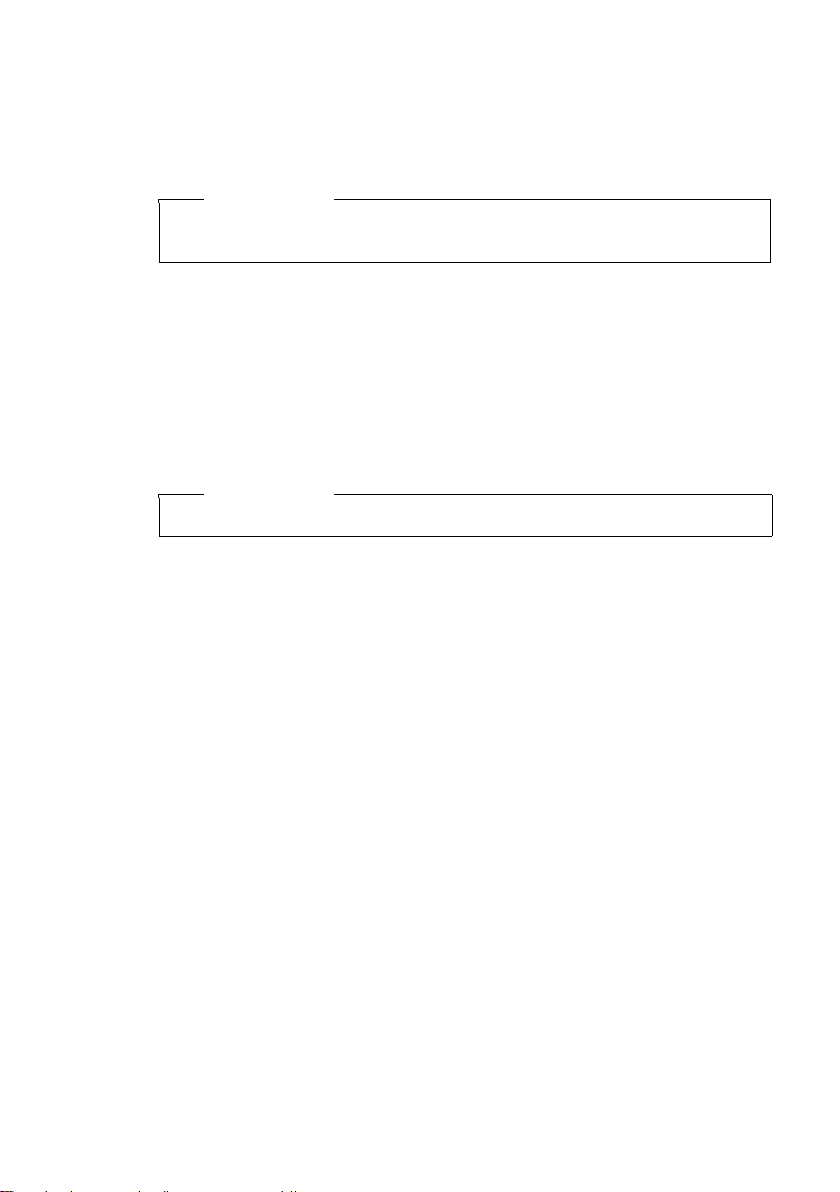
Using the phone
Activating/deactivating the handset
a With the phone in idle status, press and hold the end call key
(confirmation tone) to switch off the handset.
Press and hold the end call key again to switch the handset on.
Please note
When the handset is switched on, an animation of the Gigaset logo will be displayed for several seconds.
Activating/deactivating the keypad lock
The keypad lock prevents any inadvertent use of the phone.
# Press and hold the hash key in idle status to activate or deactivate the
keypad lock. You will hear the confirmation tone.
If the keypad lock is activated a warning will be shown when you press a key.
The keypad lock deactivates automatically when you receive a call. It is reactivated
when the call is ended.
Please note
When the keypad lock is active, you cannot call emergency numbers.
22
Page 24
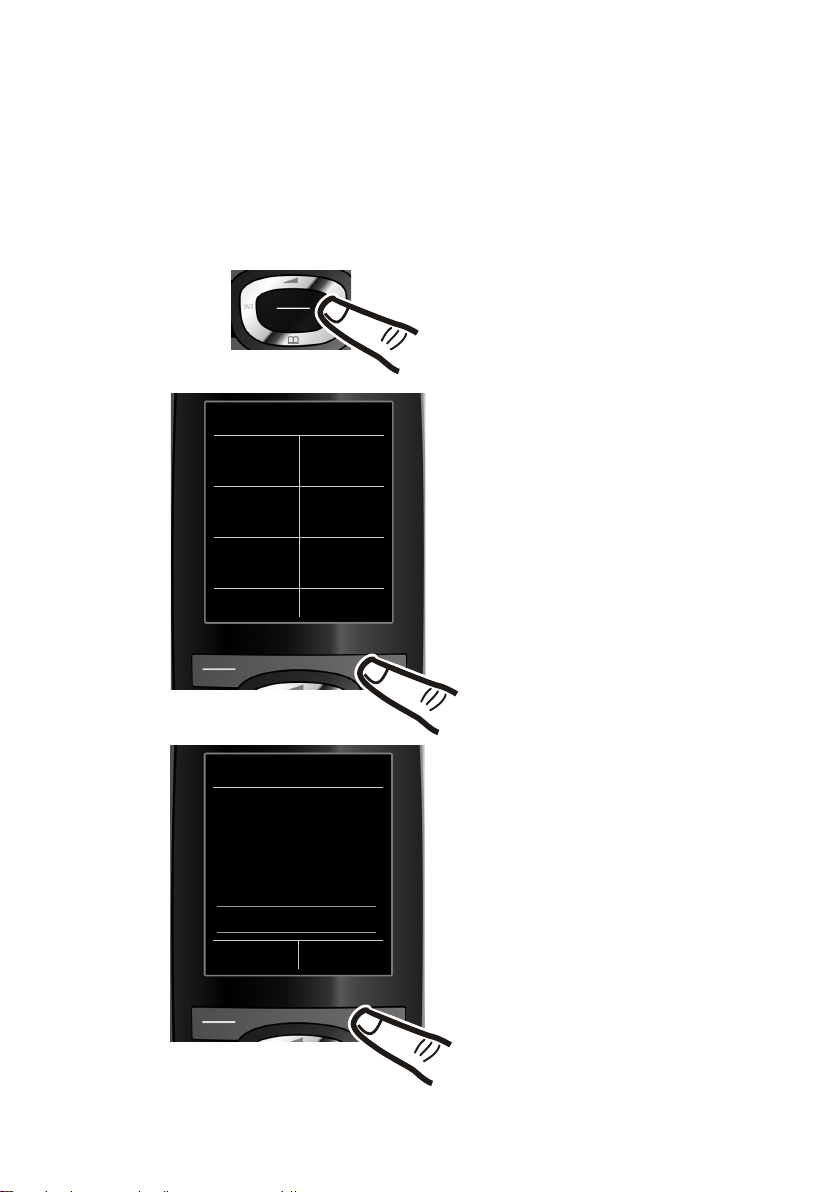
Illustration of operating steps in the user guide
The operating steps are shown in abbreviated form.
Example:
The illustration:
v ¢Ï ¢ Eco Mode ¢ Eco Mode+ (³ =on)
means:
¤ Press right on the control key v to
open the main menu.
Using the phone
Settings
Ë
Ì
Ê
×
É Ï
Back OK
Settings
Display
Language
Registration
Menu View
Eco Mode
Back OK
¤ Use the right, left, down and up
control key p to navigate to the
Settings submenu.
¤ Press the display key §OK§ to confirm
your selection.
¤ Press down on the control key
until the Eco Mode menu appears on
the display.
s
¤ Press the display key §OK§ to confirm
your selection.
23
Page 25
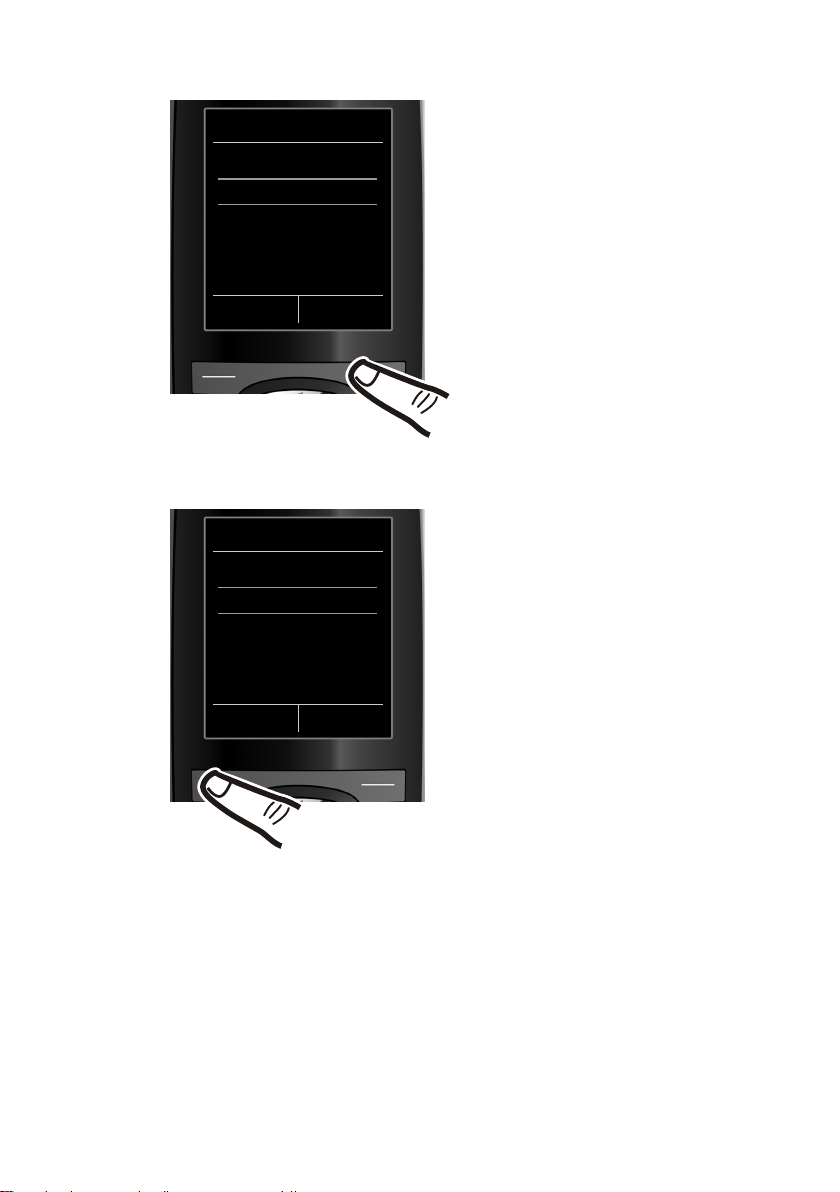
Using the phone
Eco Mode
Eco Mode
Eco Mode+
Back Change
³
´
¤ Press down on the control key
until the Eco Mode+ menu appears
on the display.
¤ Press the display key §Change§ to
activate/deactivate the function.
s
Tel ep ho ny
Eco Mode
Eco Mode+
Back Change
³
³
Changes are effective immediately
and do not have to be confirmed.
¤ Press the key below §Back§ on the
display to jump back to the previous
menu level.
or
Press and hold the end call key a
to return to idle status.
24
Page 26
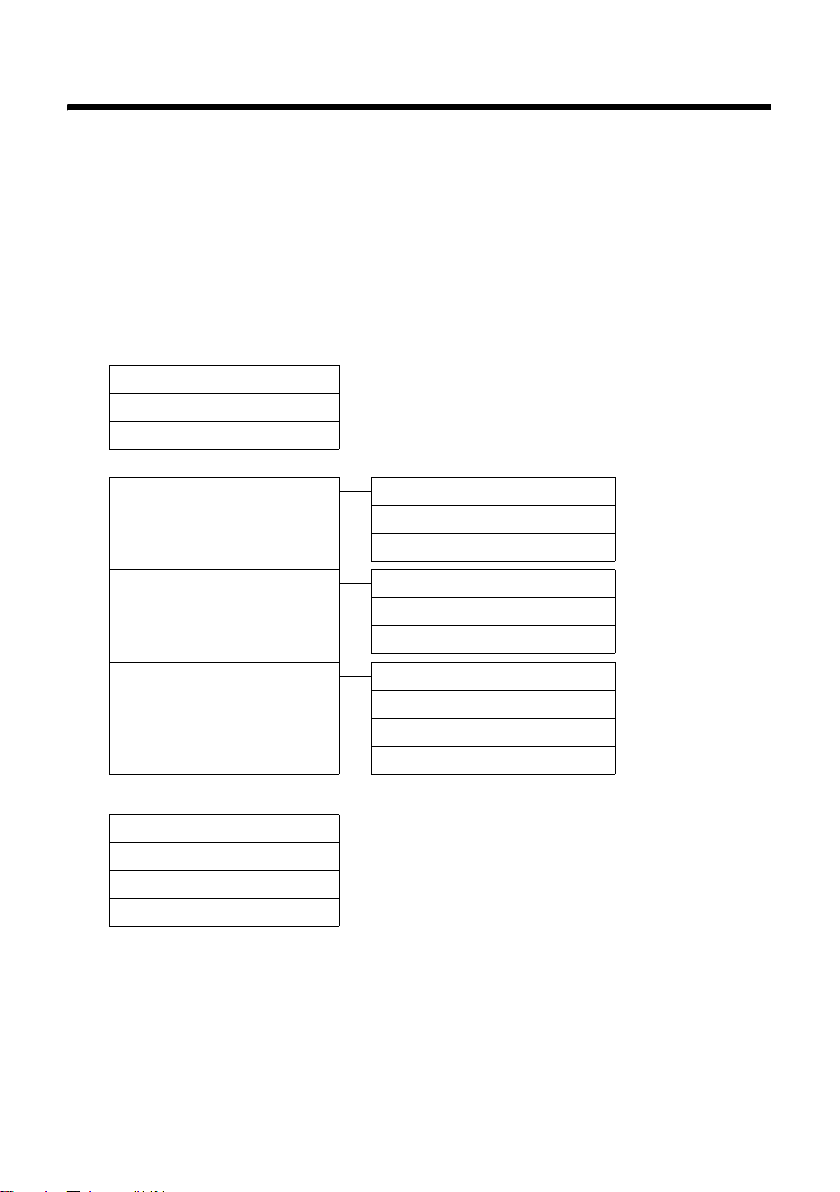
Menu overview
Menu overview
Setting standard or expert mode
The menu display can be extended (Expert mode •) or reduced (Standard mode). Menu
options that are only available in expert mode are marked with the
The settings are carried out as follows:
Select v ¢Ï ¢Menu View ¢ Simplified (standard mode) or Complete (expert mode)
¢ §Select§ (the active mode is marked with Ø).
Open the main menu: When the telephone is in idle status pressv.
SMS
Ë
You have activated an SMS mailbox (general or private) without a PIN
New SMS
Incoming
Draft
You have activated an SMS mailbox with a PIN or 2-3 mailboxes
Mailbox New SMS
¢page 39
¢page 42
¢page 40
Incoming
Draft
•
icon.
¢page 39
¢page 42
¢page 40
Mailbox 1
Mailbox 2
Mailbox 3
Settings Service Centres ¢page 45
•
Call Lists
Ê
All Calls ¢page 35
Outgoing Calls
Accepted Calls
Missed Calls
New SMS
Incoming
Draft
SMS Mailboxes
Notification
Status Report
¢page 35
¢page 35
¢page 35
¢page 39
¢page 42
¢page 40
¢page 44
¢page 43
¢page 40
25
Page 27
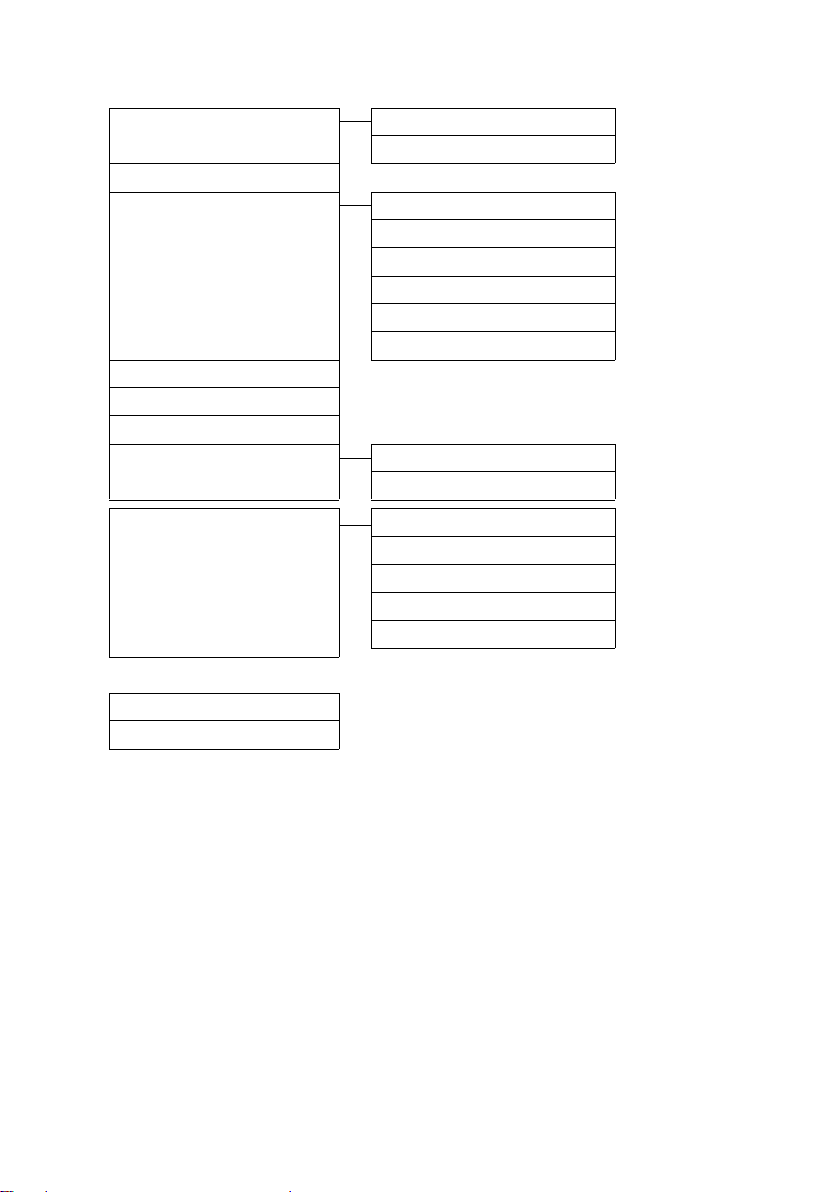
Menu overview
Voice Mail
Ì
Play Messages Network Mailbox ¢page 54
Answering Machine *
Activation *
Announcements * Rec. Announcement *
Recordings * ¢page 52
•
Call Screening * ¢ page 51
•
Network Mailbox ** ¢page 54
•
Set Key 1 * Network Mailbox ¢page 54
•
¢page 48
Play Announcement *
Del. Announcement *
Rec. Advisory Msg. * ¢page 49
•
Play Advisory Msg. * ¢page 49
•
Del. Advisory Msg. * ¢page 49
•
Answering Machine
¢page 48
¢page 49
¢page 49
¢page 49
¢page 54
Audio Settings
×
Additional Features
É
Alarm Clock ¢page 56
Room Monitor
* Only base with answering machine
** Only base without answering machine
Handset Volume ¢page 64
Advisory Tones ¢ page 65
•
Ringtones(Handset)
Ringtones (Base)*
Music on hold ¢page 66
•
¢page 60
¢page 64
¢page 66
26
Page 28
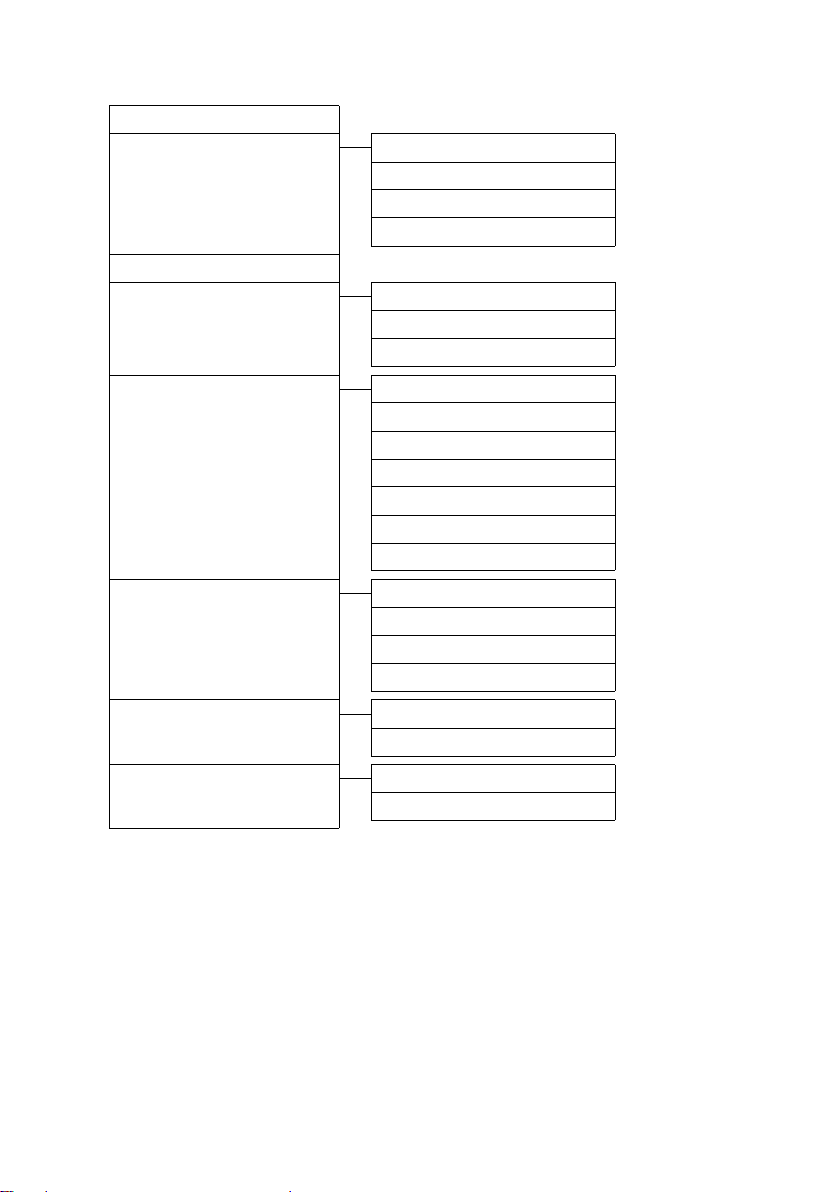
Settings
Ï
Date/Time ¢page 15
Display Screensaver
¢page 63
Large Font
Colour Schemes
Backlight ¢ page 63
•
¢page 63
¢page 63
Menu overview
Language
Registration Register Handset
Telephony Auto Answer ¢ page 63
•
System Handset Reset ¢ page 66
•
Menu View Simplified
Eco Mode Eco Mode
¢page 62
De-reg. Handset
Select Base
Area Codes
Listening In
Preselection
Access Code
Dialling Mode
Recall
Base Reset
Repeater Mode
System PIN
Complete
Eco Mode+
¢page 56
¢page 57
¢page 57
¢page 66
¢page 59
¢page 38
¢page 68
¢page 68
¢page 68
¢page 67
¢page 67
¢page 67
¢page 25
¢page 25
¢page 55
¢page 55
27
Page 29

Making calls
Making calls
If the backlight is deactivated (¢ page 63) it
is switched on by pressing any key. In this
case the pressed key has no other function.
Making an external call
External calls are calls using the public telephone network.
~c Enter the number and press the
talk key.
Or:
c~ Pr ess and hold the talk key c
and then enter the number.
You can cancel the dialling operation with
the end call key a.
You are shown the duration of the call while
the call is in progress.
Please note
Dialling with the directory (¢page 31),
calls list (
¢ page 35) saves you from repeatedly
(
keying in phone numbers.
Ending a call
¢ page 35) and redial list
If the handset is in the base/charging cradle
and the Auto Answer function is activated
¢ page 63), the handset automatically
(
answers the call when you remove it from
the charging cradle.
To deactivate the ringtone, press the
display key. You can accept the call as long as
it is displayed on the screen.
§Silence§
Calling Line Identification
When you receive a call, the caller's number
and/or name is displayed on the screen if the
following conditions are met:
u Your network provider supports CLIP, CLI
and CNIP.
– CLI (Calling Line Identification): the
caller's number is transmitted.
– CLIP (Calling Line Identification Pres-
entation): the caller's number is displayed.
– CNIP (Calling Name Identification
Presentation): the caller's name is displayed.
u You have requested CLIP or CNIP from
your network provider.
u The caller has requested CLI from the net-
work provider.
a Press the end call key.
Accepting a call
The handset indicates an incoming call in
three ways: by ringing, by a display on the
screen and by the flashing talk key c.
You can accept the call by:
¤ Pressing the talk key c.
¤ Pressing the speaker key d.
¤ Gigaset C590: Press the display key
§Accept§.
¤ Gigaset C595: Press the display key Ô
to divert the call to the answering
machine (
28
¢ page 51).
Page 30

Making calls
Call display with CLIP/CLI
If the caller's number is saved in your directory, the caller's name will be displayed.
Gigaset C590
Ø«Ú
1234567890
Accept Silence
or
Ø«Ú
1234567890
à
Silence
1
2
Gigaset C595
1
2
Display with CNIP
If you have CNIP, then the name (town/city)
that is registered with your network provider
for the caller's number will also be displayed.
If the number of the caller is stored in your
directory, the CNIP display is replaced by the
corresponding directory entry.
Ø«Ú
1234567890
Anna Fielding,
London
Accept Silence
1Caller's number
2Name and town/city
The display shows:
u External, if no number is transmitted.
u Unavailable, if the caller has not
requested Calling Line Identification.
1
2
1 Ringtone icon
2 Number or name of caller
The following is displayed in place of the
number:
u External, if no number is transmitted.
u Unavailable, if the caller has not
requested Calling Line Identification.
29
Page 31

Making calls
Speaker mode
In speaker mode, instead of holding the
handset to your ear you can put it down, for
example on the table in front of you. This
allows others to participate in the call.
Activating/deactivating speaker
mode
Activating while dialling
~d Enter the number and press the
speaker key.
¤ You should inform your caller before you
use the speaker function so that they
know someone else is listening.
Switching between earpiece and
speaker mode
d Press the speaker key.
During a call and when listening to the
answering machine (Gigaset C595 only),
activate or deactivate speaker mode.
If you wish to place the handset in the base/
charging cradle during a call:
¤ Press and hold the speaker key d while
placing the handset in the base.
For instructions on how to adjust the loudspeaker volume,
¢ page 64.
Switching to mute
You can deactivate the microphone in your
handset during an external call.
h Press key to mute the handset.
The display shows Microphone
is off.
Press the key again to reactivate
the microphone.
Please note
If the telephone is muted, all keys except
the mute key h and the end-call key
a will not work.
30
Page 32

Using the directory and lists
Using the directory and
lists
The options are:
u Directory
u Redial list
u Incoming SMS message list
u Call lists
u List of missed appointments
u Answering machine list
(Gigaset C595 only)
You can create a personalised directory for
your own individual handset. You can also
send lists/entries to other handsets
¢ page 33).
(
Directory
You can save up to 150 entries in the directory.
Please note
For quick access to a number from the
directory (shortcut), you can assign the
number to a key (
Directory
In the directory, you can save
u Up to three numbers and associated first
names and surnames
u E-mail address
u Anniversaries with reminder
u VIP ringtones with VIP symbol.
You open the directory in idle status using
the s key.
Length of the entries
3 numbers:
each max. 32 digits
First name and surname:
each max. 16 characters
E-mail address:
max. 64 characters
¢ page 61).
Saving a number in the directory
s ¢ <New Entry>
¤ Change multiple line input:
First Name: / Surname:
Enter first names and/or surnames.
If a name is not entered in any of the
fields, the telephone number is saved and
displayed as the surname.
(For instructions on how to enter text and
special characters, please see
¢ page 81.)
Phone (Home): / Phone (Office): /
Phone (Mobile):
Enter a number in at least one of the
fields.
When scrolling through the directory, the
entries are highlighted by a prefixed symbol: ä/ k/ l.
E-mail:
Enter the e-mail address.
Anniversary:
Select On or Off.
When set to On:
Enter Annivers. (Date) and Anniversary
(time) and select reminder type:
Anniversary (tone)
VIP Group:
Mark directory entry as VIP
(Very Important Person).
Each entry can be allocated to one of
6 VIP groups, which are defined by the
colour of the Æ symbol, the name of the
VIP group and the corresponding ringtone.
VIP calls are recognised by the ringtone.
The background colour of the ringtone
animation changes to the colour of the
VIP group.
Precondition: Calling Line Identification
¢ page 28).
(
§Save§ Press the display key.
¢ page 34.
31
Page 33

Using the directory and lists
Order of directory entries
Directory entries are generally sorted alphabetically by surname. Spaces and digits take
first priority. If only the first name was
entered in the directory, this is incorporated
into the sort order instead of the surname.
The sort order is as follows:
1. Space
2. Digits (0–9)
3. Letters (alphabetical)
4. Other characters
To get round the alphabetical order of the
entries, insert a space or a digit in front of the
first letter of the surname. These entries will
then move to the beginning of the directory.
Selecting a directory entry
s Open the directory.
You have the following options:
u Use s to scroll through the entries until
the required name is selected.
u Enter the first letters of the name; if nec-
essary scroll to the entry with the s key.
The directory searches for the surname. If
a surname has not been entered, the
directory searches for the first name.
Dialling with the directory
s ¢ s (Select entry).
c Press the talk key.
(If several numbers have been
entered, select the required
number and press talk key c
again).
The number is dialled.
Managing directory entries
Viewing entries
s ¢ s (Select entry).
§View§ Press the display key. The entry
is displayed.
§Options§ Press the display key.
The following functions can be selected with
q:
Display Number
To edit or add to a saved number, or to
save it as a new entry, press Óafter the
number is displayed.
Delete Entry
Delete selected entry.
Copy Entry
to Internal: Send a single entry to a hand-
¢ page 33).
set (
vCard via SMS: Send a single entry in
vCard format via SMS.
Editing entries
s ¢ s (Select entry).
§View§ §Edit§ Press the display keys one after
the other.
¤ Carry out changes and save.
Using other functions
s ¢ s(Select entry) ¢ §Options§ (Open
menu)
The following functions can be selected with
q:
Display Number
Edit or add to a saved number and then
dial with c or save as a new entry; to
do this, press Óafter the number
appears on the display.
Edit Entry
Edit selected entry.
Delete Entry
Delete selected entry.
32
Page 34

Using the directory and lists
Copy Entry
to Internal: Send a single entry to a hand-
¢ page 33).
set (
vCard via SMS: Send a single entry in
vCard format via SMS.
VIP Groups
Change the name and ringtone of VIP
groups; to do this:
Select the VIP group
¢ Change entry ¢ §Save§.
Delete All
Delete all entries in the directory.
Copy All
to Internal: Send the complete list to a
handset (
Available Memory
Display the number of entries that are still
available in the directory (
¢ page 33).
¢ §Edit§
¢ page 31).
Using shortcut keys
¤ Press and hold the required shortcut key
¢ page 61).
(
Sending the directory to another
handset
Preconditions:
u The sending and receiving handsets must
both be registered to the same base.
u The other handset and the base can send
and receive directory entries.
¢ s(Select entry) ¢ §Options§ (Open
s
¢ Copy Entry / Copy All ¢ to
menu)
Internal
s Select the internal number of
the receiving handset and press
§OK§.
You can transfer several individual entries
one after the other by responding to
the Entry copied - Copy next entry? prompt
§Yes§.
with
A successful transfer is confirmed by a mes-
sage and confirmation tone on the receiving
handset.
Please note:
u Entries with identical numbers are not
overwritten on the receiving handset.
u The transfer is cancelled if the phone
rings or if the memory of the receiving
handset is full.
u Pictures and sounds allocated to entries
are not transferred.
Copying the displayed number to
the directory
You can copy numbers displayed in a list, e.g.
the calls list or the redial list, or in an SMS to
the directory.
If you have CNIP, the first 16 characters of the
transmitted name are also copied to the Sur-
name line.
A number is displayed:
§Options§ ¢Copy to Directory
¤ Complete the entry ¢ page 31.
Gigaset C595: Message playback is interrupted during the number transfer from the
answering machine list.
Copying a number or e-mail
address from the directory
In some operating situations, you can open
the directory to copy a number or e-mail
address, for example. Your handset need not
be in idle status.
¤ Depending on the operating situation,
open the directory with s or Ó.
q Select entry (
¢ page 32).
33
Page 35

Using the directory and lists
Saving an anniversary in the
directory
For each number in the directory, you can
save an anniversary and specify a time
at which a reminder call should be made on
the anniversary (default setting:
Anniversary: Off).
¢ s (Select entry)
s
§View§ §Edit§ Press the display keys one after
the other.
s Scroll to the Anniversary line.
v Select On.
¤ Change multiple line input:
Annivers. (Date)
Enter day/month/year in 8-digit format.
Anniversary (time)
Enter the hour/minute for the reminder
call in 4-digit format.
Anniversary (tone)
Select the type of signal for the reminder.
§Save§ Press the display key.
Please note
A time must be specified for reminder
calls. If you select a visual signal, a time is
not required and is automatically set to
00.00.
Reminder call on an anniversary
In idle status, a reminder call is shown in the
handset display and indicated by the
selected ringtone.
ØðÚ
Miller,
Frank
Off SMS
You can:
§SMS§ Write an SMS.
§Off§ Press the display key to
acknowledge and end the
reminder call.
When you are on the phone a reminder call
is indicated on the handset with a single
advisory tone.
Anniversaries that are indicated during a call
and that are elapsed are entered in the
Missed Alarms list (
¢ page 37).
Deactivating anniversaries
s ¢ s (Select entry)
§View§ §Edit§ Press the display keys one after
the other.
s Scroll to the Anniversary line.
v Select Off.
§Save§ Press the display key.
34
Page 36

Using the directory and lists
Redial list
The redial list contains the twenty numbers
last dialled with the handset (max. 32 digits).
If one of the numbers is in the directory, the
corresponding name will be displayed.
Manual redial
c Press the key briefly.
s Select entry.
c Press the talk key again.
The number is dialled.
When a name is displayed, you can display
the corresponding phone number by pressing the display key
§View§.
Managing entries in the redial list
c Press the key briefly.
s Select entry.
§Options§ Open menu.
The following functions can be selected with
q:
Copy to Directory
Copy an entry to the directory (page 31).
Display Number (as in the directory,
page 32)
Delete Entry (as in the directory, page 32)
Delete All (as in the directory, page 33)
Incoming SMS message list
All received SMS messages are saved in the
incoming message list
¢ page 41.
Answering machine list
(Gigaset C595 only)
You can use the answering machine list to
listen to the messages that are on the
answering machine.
Call lists
Precondition: Calling Line Identification
(CLIP, page 28)
Your telephone stores various types of calls:
u Accepted calls
u Outgoing calls
u Missed calls
u Calls recorded by the answering machine
(Gigaset C595 only)
You can view each type of call separately or
gain an overview of all calls. Each call record
contains the last 20 numbers in its category.
When in idle status, open the call lists by
selecting the
menu:
¢
v
List entry
New messages are displayed at the top.
Example of list entries:
™ Frank
14.10.09, 15:40
š 089563795
14.10.09, 15:32
™ ...0123727859362922
14.10.09, 15:07
§Calls§ display key or via the
Ê
All Calls
View Options
u List type (in header)
u Status of entry
Bold: New entry
u Number or name of caller
u Date and time of call (if set, page 15)
35
Page 37

Using the directory and lists
u Type of entry:
– Accepted calls (
– Missed calls (
– Outgoing calls (
– Calls recorded by the answering
machine (Ã, Gigaset C595 only)
Press the talk key c to return the calls
selected.
Select the
tional information, including for example
the number linked to the name. If you have
CNIP, then the name and town that is registered with your network provider for the
calling number will be displayed. If the name
and town are not shown, it means that the
caller has not requested Calling Line Identification or that Calling Line Identification has
been withheld.
Select the
following options:
Copy to Directory
Delete Entry
Delete All
When you quit the call lists, all entries are set
to the status "old", i.e. the next time you
open the call the list they will no longer be
shown in bold.
§View§ display key to access addi-
§Options§ display key to select the
Copying a displayed number to the directory.
Delete selected entry.
Delete all entries.
› )
™)
š )
Opening lists with the
message key
You can use the message key f to open the
following list selection:
u Answering machine list (Gigaset C595
only) or network mailbox, if your network
provider supports this function and a
shortcut is set for the network mailbox
¢ page 54).
(
u Incoming message list (¢ page 41)
If several mailboxes are set up
¢ page 44), several lists are displayed.
(
u List of missed calls
u List of missed appointments
¢ page 37)
(
An advisory tone sounds as soon as a new
message arrives in a list. The f key flashes
(it goes off when the key is pressed). In idle
status, the display shows an icon for the new
message:
Icon New message...
Ã
™
Ë
The number of new entries is displayed
under the corresponding icon.
Ã
... in the answering machine list
(Gigaset C595 only) or on the network
mailbox
... in list of missed calls
... in the SMS list
... in the Missed Alarms list:
¾
œ
02 10 09
08
36
Please note
If calls are saved in the network mailbox,
you will receive a message if the appropriate settings have been made (see your
network provider user guide).
Page 38

Using the directory and lists
After pressing the message key f you will
see all the lists that contain messages and
the network mailbox list.
Lists containing new messages are at the top
of the list and are marked in a bold font.
Messages & Calls
Calls: (3)
Missed Alarms (1)
SMS: (2)
Back OK
Select a list with q. To open, press
§OK§.
List of missed appointments
Missed anniversaries (¢ page 34) are saved
in the Missed Alarms list if:
u You do not accept an anniversary.
u The anniversary was signalled during
a phone call.
u The handset is deactivated at the time of
the anniversary.
u Open the list by pressing the messages
key f (
Each entry is shown with
u Number or name
u Date and time
The most recent entry is at the head of the
list.
Press the display key
selected entry.
If 10 entries are already stored in the list, the
next appointment reminder will delete the
oldest entry.
¢ page 36).
§Delete§ to delete the
37
Page 39

Making cost-effective calls
Making cost-effective
calls
Make phone calls through a network provider who offers particularly low-cost call
rates (call-by-call).
•
Saving preselection numbers
v ¢Ï ¢ Te le ph o ny ¢ Preselection
¢ Preselection No.
~ Enter or change the preselec-
tion number (call-by-call
number).
§Save§ Press the display key.
Automatic network provider
code (preselection)
You can store a call-by-call number (preselection number), which is automatically
placed in front of numbers when you dial
them.
In the "With Preselection" list, specify the
dialling codes or the first digits of the dialling codes with which you wish the preselection number to be used.
In the "No Preselection" list enter the exception to the "With Preselection" list.
Example:
Preselection No. 0999
With Preselection 08
No Preselection 081
084
All numbers that start with 08 except for 081
and 084, are dialled with the preselection
number 0999.
Phone number Dialled number
07112345678
08912345678
08412345678
¢ 07112345678
¢ 0999 08912345678
¢ 08412345678
Save or change entries in the
preselection lists
Each of the two lists can contain 20 entries,
each with 6 digits.
Numbers may be prefixed according to the
country in the "with preselection" list. This
means, for example, that all national calls or
calls to the mobile network are automati-
cally linked to the preselection number you
have saved previously.
Ï
¢
v
¢ Te le ph o ny ¢ Preselection
¢ With Preselection / No Preselection
s Select entry.
~ Enter or edit first digits of
number.
§Save§ Press the display key.
Permanently deactivating
preselection
v ¢Ï ¢ Te le ph o ny ¢ Preselection
¢ Preselection No.
Ñ Press and hold the display key
until the preselection number is
deleted.
§Save§ Press the display key.
38
Page 40

SMS (text messages)
SMS (text messages)
Preconditions:
u Calling Line Identification is enabled for
your phone line.
u Your network provider supports SMS on
the fixed line network (information on
this can be obtained from your network
provider).
u You are registered with your service pro-
vider to send and receive SMS.
u To receive SMS messages you must be
registered with your service provider. This
is completed automatically when you
send your first SMS.
Please note
If your phone is connected to a PABX,
Ë
¢ page 46.
§OK§.
press
and press
§OK§.
please read
Writing/sending an SMS
Writing an SMS
v ¢
Mailbox 2 Select mailbox if necessary and
~ Enter mailbox PIN if necessary
New SMS Select and press §OK§.
~ Write an SMS.
Sending an SMS
c Press the talk key
Or:
§Options§ Press the display key.
Send Select and press §OK§.
SMS Select and press §OK§.
~ / s Select number with area code
(even if you are in that area)
from the directory or enter
directly. For sending SMS to an
SMS mailbox: add the mailbox
ID to the end of the number.
§Send§ Press the display key. The SMS is
sent.
Please note
u If you are interrupted by an external
call while writing an SMS, the text is
automatically saved in the draft SMS
list.
u If the memory is full, or if the SMS
function on the base is being used by
another handset, the operation is cancelled. An appropriate message
appears in the display. Delete SMS
messages you no longer require or
send the SMS later.
Please note
u For instructions on how to enter text
and special characters, please see
page 81.
u An SMS can be up to 612 characters. If
there are more than 160 characters,
the SMS is sent as a linked SMS (up to
4 SMS messages with 153 characters
each). The number of characters
remaining and which part of a linked
SMS has already been written is
shown in the top right of the display.
39
Page 41

SMS (text messages)
•
SMS status report
Precondition: Your network provider sup-
ports this feature.
If you have activated the status report, you
will receive an SMS with a confirmation message after sending.
Activating/deactivating status reports
v ¢Ë ¢ Settings
Status Report
Select and press
(³=on).
§Change§
Reading/deleting status report/saving
number to directory
¤ Open the incoming message list
¢ page 41) and then:
(
q Select SMS with State OK or
State not OK status.
§Read§ Press the display key.
u Delete:
§Options§ ¢Delete Entry ¢§OK§.
u Copy to directory:
§Options§ ¢Copy to Directory ¢ §OK§.
u Delete entire list:
§Options§ ¢Delete All ¢§OK§.
Draft SMS list
You can save an SMS in the draft SMS list, and
edit and send it later.
Saving an SMS in the draft SMS list
¤ You are writing an SMS (¢ page 39).
§Options§ Press the display key.
Save Entry Select and press §OK§.
The number will be displayed in the first line,
if the entry has been saved with the phone
number, i.e. when the SMS was saved from
the incoming message list.
Reading or deleting SMS messages
¤ Open the draft SMS list and then:
q Select SMS.
§Read§ Press the display key. The entry
will be displayed. Scroll line by
line using q.
Or delete the SMS with
§Options§ ¢ Delete Entry ¢§OK§.
Writing/changing an SMS
¤ You are reading an SMS in the draft SMS
list.
§Options§ Open menu.
You have the following options:
Copy
Send stored SMS.
Edit
Edit the text of the saved SMS and then
¢ page 39).
send it (
Character Set
Display text in the selected character set.
Deleting draft SMS list
¤ Open the draft SMS list and then:
§Options§ Open menu.
Delete All Select, press §OK§ and confirm
§Yes§. The list is cleared.
with
Opening the draft SMS list
v ¢Ë ¢ if necessary ~ (Mailbox,
mailbox PIN)
The first list entry is displayed, e.g.
Saved
14.10.08 15:07
40
¢ Draft
Page 42

SMS (text messages)
Sending SMS messages to an
e-mail address
If your service provider supports the SMS as
e-mail feature, you can also send your SMS
messages to e-mail addresses.
The e-mail address must be at the beginning
of the text. You must send the SMS to the email service of your SMS send centre.
¢
v
¢ New SMS
s/ ~ Load the e-mail address from
~ Enter the SMS text.
§Options§ Press the display key.
Send Select and press §OK§.
E-mail Select and press §OK§. If the
§Send§ Press the display key.
¢ (Mailbox, mailbox PIN)
Ë
the directory or enter it directly.
End the entry with a space or
colon (depending on the service provider).
number of the e-mail service is
not entered (
the number of the e-mail service.
¢ page 45), enter
Sending SMS messages as a fax
You can also send an SMS to a fax machine.
Precondition: Your network provider sup-
ports this feature.
¤ You are writing an SMS (¢ page 39).
§Options§ Press the display key.
Send Select and press §OK§.
Fax Select and press §OK§.
s/ ~ Select number from the direc-
tory or enter it manually. Enter
the number with area code
(even if you are in the same
area).
§Send§ Press the display key.
Receiving an SMS
All received SMS messages are saved in the
incoming SMS list. Linked SMS messages are
displayed as one message. If this is too long
or is not transferred completely, it is split into
individual messages. Since an SMS remains
in the list even after it has been read, you
should regularly delete SMS messages
from the list.
The display tells you if the SMS memory is
full.
Please note
Each incoming SMS is signalled by a single ring (ringtone as for external calls). If
you accept such a "call", the SMS will be
lost. To prevent this ring, suppress the
first ringtone for all external calls
¢ page 46).
(
Incoming SMS list
The incoming SMS list contains:
u All received SMS messages, starting with
the most recent.
u SMS messages that could not be sent due
to an error.
New SMS messages are signalled on all
Gigaset C59H handsets by the
display, the flashing message key f and an
advisory tone.
Opening the incoming SMS list with
the
f key
f Press.
The incoming message list is indicated by
the mailbox name and the number of entries
(example):
SMS: (2)
bold: new entries
normal font: read entries
Ë icon in the
41
Page 43

SMS (text messages)
If necessary select a mailbox and open list by
selecting
and confirm by pressing
The number and date of receipt are displayed in the entry list.
0123727859362922
14.10.09 09:07
§OK§ (if necessary enter mailbox PIN
§OK§).
Opening the incoming message box
via the SMS menu
v ¢Ë ¢ if necessary select mailbox,
enter mailbox PIN)
¢ Incoming
Deleting the incoming SMS list
All new and old SMS messages in the list are
deleted.
¤ Open the incoming message box.
§Options§ Open menu.
Delete All Select, press §OK§ and confirm
§Yes§. The list is cleared.
with
Reading or deleting SMS messages
¤ Open the incoming message list, then:
q Select SMS.
§Read§ Press the display key. The entry
will be displayed. Scroll line by
line using q.
Or delete the SMS with
§Options§ ¢ Delete Entry ¢ §OK§.
After you have read a new SMS, it is given the
status "Old" (is no longer shown in bold).
Changing the character set
¤ Reading an SMS
§Options§ Press the display key.
Character Set
Text is shown in the selected character
set.
Replying to or forwarding text
messages
¤ Reading an SMS
§Options§ Press the display key.
You have the following options:
Reply
Write and send a new SMS in reply to the
¢ page 39).
sender (
Edit
Edit the text in the SMS and return it to
the sender (
Forward
Forward the SMS to another number
¢ page 39).
(
¢ page 39).
Copying the number to the
directory
Copying the sender's number
¤ Open the incoming message list and
select entry (
§Options§ ¢Copy to Directory
¢ page 41).
¤ Complete the entry ¢ page 33.
Please note
An attached mailbox identifier is added
to the directory.
Copying/dialling numbers from an
SMS text
¤ Read the SMS and scroll to the telephone
number.
The digits are highlighted.
Ó Press the display key.
Complete the entry
Or:
c Press the talk key to dial the
If you wish to use the number to send an
SMS:
¢ page 33.
number.
¤ Save the number with the local area code
(dialling code) in the directory.
42
Page 44

SMS (text messages)
SMS with vCard
The vCard is an electronic business card. It is
displayed by the Å symbol in the body of
the SMS.
A vCard can include:
u Name
u Private number
u Business number
u Mobile phone number
u Birthday
Entries in a vCard can individually be saved
to the directory one after the other.
Opening the vCard
¤ Read the SMS containing the vCard.
§View§ Press the display key.
To return to the body of the
SMS, press
q Select number.
§Save§ Press the display key.
When you save a number, the directory is
opened automatically. The number and
name are copied. If a birthday is entered on
the vCard, the date is copied to the directory
as an anniversary.
§Back§.
¤ If necessary, edit the entry in the direc-
tory and save it. You will return to the
vCard automatically.
•
Notification by SMS
You can be notified about missed calls or
new answering machine messages (Gigaset
C595 only) via SMS.
Precondition: For missed calls, the caller's
number (CLI) must have been transmitted.
Notification is sent to your mobile phone or
another device with SMS functionality.
You only need to save the telephone
number to which you wish the message to
be sent.
¢
v
¢ Settings ¢Notification
Ë
¤ Change multiple line input:
To:
Enter the number to which the SMS
should be sent.
On missed call
Select On if you require SMS notification.
On message on answer machine
(Gigaset C595 only).
Select On if you require SMS notification.
§Save§ Press the display key.
Warning
Do not enter your own fixed line network
number for the notification of missed
calls. This can lead to chargeable endless
looping.
43
Page 45

SMS (text messages)
SMS mailboxes
The general mailbox is the default setting.
Anyone can access this mailbox and it cannot be protected by a PIN. You can additionally set up three personal mailboxes and
protect these with a PIN. Each mailbox is
identified by a name and a "mailbox ID" (a
kind of extension number).
Please note:
u If you operate a number of devices
(bases) with SMS functionality on a single
phone line, then each SMS mailbox ID
may only occur once. In this case you
must also change the preset ID of the
general mailbox ("0").
u You can only use personal mailboxes if
your service provider supports this function.
u If you have forgotten your mailbox PIN,
you can reset it by restoring default settings of the base. This will delete all SMS
messages from all mailboxes.
•
Setting up and changing a
personal mailbox
Setting up a personal mailbox
v ¢Ë ¢ Settings ¢ SMS Mailboxes
s Select mailbox, e.g. Mailbox 2
and press
§Edit§.
¤ Change multiple line input:
Activation:
Activate or deactivate mailbox.
Name:
Enter name.
Box ID:
Select mailbox ID (0–9). You can only
select the available numbers.
Protection:
Activate/deactivate PIN protection.
SMS PIN
If necessary, enter 4-digit PIN.
§Save§ Press the display key.
Active mailboxes are marked with μ in the
mailbox list. They are shown in the SMS list
and can, if necessary, be displayed by pressing the message key f.
Deactivating a mailbox
¤ Set Activation to Off. Confirm message
§Yes§ if necessary.
with
All SMS messages saved in this mailbox will
be deleted.
Deactivating PIN protection
¤ Set Protection to Off.
The mailbox PIN is reset to "0000".
Changing the name of a mailbox
v ¢Ë ¢ Settings ¢SMS Mailboxes
¢ s (Select mailbox)
§Edit§ Press the display key.
~ Enter new name.
§Save§ Press the display key.
Changing a mailbox's PIN and ID
v ¢Ë ¢ Settings ¢SMS Mailboxes
¢ s (Select mailbox)
~ Enter mailbox PIN if necessary
and press
§OK§.
¤ Set Box ID, Protection and SMS PIN
¢ page 44).
(
Sending an SMS to a personal
mailbox
To send an SMS to a personal mailbox, the
sender must know your ID and enter it after
your number.
¤ You can send your SMS contact an SMS
via your personal mailbox.
Your SMS contact will receive your SMS
number with current ID and can save it in
their directory. If the ID is invalid, the SMS
will not be delivered.
44
Page 46

SMS (text messages)
Setting SMS centres
SMS messages are exchanged between SMS
centres operated by service providers. You
must enter the SMS centre through which
you wish to send and receive SMS messages
into your phone. You can receive SMS messages from every SMS centre that is entered,
provided you have registered with your service provider.
Your SMS messages are sent via the SMS
centre that is entered as the active send
service centre. However, you can activate
any other SMS centre as the active send service centre to send a current message
¢ page 45).
(
If no SMS service centre is entered, the SMS
menu only contains the entry Settings.
Enter an SMS Service Centre (
•
Entering/changing SMS
¢ page 45).
centres
¤ You should find out about the services
and special functions offered by your
service provider before you make a new
application and/or before you delete
pre-configured call numbers.
¢
v
s Select SMS centre (e.g. Service
¢ Settings ¢ Service Centres
Ë
Centr.1) and press
§Edit§.
¤ Change multiple line input:
Active Send:
§Yes§ if SMS messages are to be sent
Select
via the SMS centre. For the SMS centres 2
to 4, the setting only applies to the next
SMS.
SMS Service Centre no.:
Enter the number of the SMS service and
insert a star if your service provider supports personal mailboxes.
Send e-mail to:
Enter the number of the e-mail service.
§Save§ Press the display key.
Please note
Ask your service provider for details on
how to enter service numbers if you wish
to use personal mailboxes (precondition:
your service provider supports this function).
Sending an SMS via another SMS
centre
¤ Activate the SMS centre (2 to 4) as the
active send service centre.
¤ Send the SMS.
This setting only applies to the next SMS to
be sent. After that, the setting returns to
Service Centr. 1.
45
Page 47

SMS (text messages)
SMS on a PABX
u You can only receive an SMS when
the Calling Line Identification is forwarded to the extension of the PABX
(CLIP). The CLIP evaluation of the SMS
centre number is completed in your
Gigaset.
u Depending on your PABX, you may have
to add the access code (external line prefix) before the number of the SMS centre.
If in doubt, test your PABX, e.g. by sending an SMS to your own number: once
with and once without the access code.
u When you send SMS messages, your
sender number may be sent without your
extension number. In this case the recipient cannot reply to you directly.
Sending and receiving SMS messages on
ISDN PABXs is only possible via the MSN
number assigned to your base.
Activating/deactivating first
ringtone muting
v Open the main menu.
*#Q5# O
Press keys.
§OK§ Make the first ring audible.
Q
Or:
§OK§ Mute the first ring.
Activating/deactivating SMS
function
If you deactivate the SMS function, you cannot send or receive any SMS messages with
your phone.
The settings you have selected for sending
and receiving SMS messages (e.g. the numbers of the SMS centres) and the entries in
the incoming and draft SMS lists are saved
even after you turn off your phone.
v Open the main menu.
*#Q5# 2 L
Enter the digits.
§OK§ Deactivate the SMS function.
Q
Or:
§OK§ Activate the SMS function
(default setting).
46
Page 48

SMS (text messages)
SMS troubleshooting
Error codes when sending
E0 Calling Line Identification permanently with-
held (CLIR) or Calling Line Identification not
activated.
FE Error occurred during SMS transmission.
FD Connection to SMS centre failed; see self-
help.
Self-help with errors
The following table lists error situations, possible causes and provides notes on troubleshooting.
You cannot send messages.
1. You have not requested the CLIP service (Calling Line Identification Presentation).
¥ Ask your service provider to enable this
service.
2. SMS transmission has been interrupted (e.g.
by a call).
¥ Re-send the SMS.
3. The network provider does not support this
feature.
4. No number or an invalid number is entered for
the SMS centre set as the active send service
centre.
¥ Enter the number (¢page 45).
You receive an incomplete SMS.
1. Your phone's memory is full.
¥ Delete old SMS messages (¢page 40).
2. The service provider has not yet sent the rest
of the SMS.
You have stopped receiving SMS messages.
1. You have changed the ID of your mailbox.
¥ Give your SMS contacts your new ID or
undo the change (
2. You have not activated your mailbox.
¢page 44).
¥ Activate your mailbox (¢ page 44).
The SMS is played back.
1. The "display call number" feature is not activated.
¥ Ask your service provider to activate this
function (chargeable).
2. Your mobile phone operator and your fixed
line network SMS service provider have no
agreement to work together.
¥ Obtain information from your fixed line
network SMS service provider.
3. Your terminal has been recorded by your SMS
provider as having no fixed line network SMS
functionality, i.e. you are not registered with
the provider.
¥ Send any SMS to automatically register
your telephone to receive SMS.
Messages are only received during the day.
The terminal is recorded in your SMS provider's database as having no fixed line network SMS functionality, i.e. you are not registered with the provider.
¥ Obtain information from your fixed line
network SMS service provider.
¥ Send any SMS to automatically register
your telephone to receive SMS.
47
Page 49

Operating the answering machine of the Gigaset C595 base
Operating the answering
machine of the
Gigaset C595 base
The answering machine is operated via the
handset, the keys on the base (
by remote operation (from another telephone/mobile phone). You can record your
own announcement message or advisory
message via the handset.
Answering machine mode
You can use the answering machine in two
different modes.
u In Answer & record mode, the caller
hears the announcement and can then
leave a message.
u In Answer only mode, the caller hears
your announcement but cannot leave a
message.
Operation via the handset
The handset loudspeaker activates automatically if you receive an acoustic prompt
or message while operating the answering
machine. You can switch it off with the
speaker key d.
Activating/deactivating and
setting the answering machine
mode
You can choose between Answer & record,
Answer only and Alternating. By using the
Alternating setting you can activate the
answer and record mode for a set period,
outside this period the caller will hear the
advisory message.
Ì
¢
v
§Edit§ Press the display key.
¢ Activation (μ=on)
¢ page 3) or
¤ Change multiple line input:
Activation:
Select On or Off to activate/deactivate
the answering machine.
•
Mode:
Answer & record, Answer only or
select Alternating.
If the Alternating mode is selected:
Record from:
Enter hours/minutes for the start of the
period in 4-digit format.
(The time must be set on the phone
beforehand.)
Record until:
Enter hours/minutes for the end of the
period in 4-digit format.
§Save§ Press the display key.
When you switch the answering machine
on, the remaining memory time is
announced. If the time has not yet been set
an appropriate announcement is made (Set
¢ page 15). The
time
the display. The LED display lights up on the
¢ page 3).
base (
The phone is supplied with pre-recorded
announcements for answer and record
mode and for advisory only mode. If a
personal announcement has not been
recorded, the relevant pre-recorded
announcement is used.
If the messages memory is full and
Activation: On has been selected, saving
is interrupted and you will receive an
instruction to delete old messages.
Ã
icon appears in
48
Page 50

Operating the answering machine of the Gigaset C595 base
•
Recording a personal
announcement/advisory message
v ¢Ì ¢ Announcements
¢ Rec. Announcement / Rec. Advisory
Msg.
§OK§ Press the display key to start the
recording.
You hear the ready tone (short tone).
¤ Now speak your announcement (at least
3 seconds).
§End§ Press the display key to end the
recording.
Cancel recording with a or
the recording with
After recording, the announcement is
played back for you to check. You can rerecord the announcement with
§OK§.
§Back§. Restart
§New§.
Please note:
u Recording ends automatically if the max-
imum recording time of 170 seconds is
exceeded or there is a break in speech for
more than 2 seconds.
u If you cancel the recording, the pre-
recorded announcement will be used
again.
u If the answering machine's memory is
full, it will switch to Answer only mode.
¤ Delete old messages and the answer-
ing machine will automatically switch
back to Answer & record mode.
Repeat recording if required.
•
Playing back announcements/
advisory messages
v ¢Ì ¢ Announcements
¢ Play Announcement / Play Advisory
Msg.
If you have not recorded a personal
announcement, the relevant pre-recorded
announcement is played.
Record a new announcement while playing
back the announcement:
§New§ Press the display key.
If the answering machine's memory is full, it
will switch to Answer only mode.
¤ Delete old messages and the answering
machine will automatically switch back
to Answer & record mode. Repeat
recording if required.
•
Deleting announcements/
advisory messages
v ¢Ì ¢ Announcements
¢ Del. Announcement / Del. Advisory
Msg.
§Yes§ Press the display key to confirm
the prompt.
Once you have deleted your announcement,
the relevant pre-recorded announcement
will be used again.
Playing back messages
The date and time of each message is logged
(provided this has been set,
displayed during the playback. If Calling Line
Identification is activated, the caller's
number or name is displayed. If the caller's
number is saved in the directory, their name
is displayed.
Playing back new messages
New messages that have not yet been heard
are indicated in the display with a symbol
and number:
Ã
02
The fkey on the handset and the display
on the base will flash. The number of new
messages is shown on the base.
f Press the message key.
Answer. Mach.:
Select and press
¢ page 15) and
§OK§.
49
Page 51

Operating the answering machine of the Gigaset C595 base
If there are new messages, playback then
begins with the first new message. After the
last new message you will hear the end tone
and an announcement about how much
recording time remains.
If the message has been saved with the date
and time, you will hear an appropriate
announcement before playback begins.
Playing back old messages
You can listen to old messages if there are no
more new messages. Begin playback as
described under "Playing back new messages".
After the entry time and date have been
played back (after approx. 3 seconds) a new
message assumes the status "old".
Stopping and controlling playback
During message playback:
2 Pause playback. Press 2
again to resume.
or
§Options§ Open menu.
Pause Select and press §OK§.
To continue se l ect Continue
and press
t or
Go to the start of the current
message.
Press twice to go back to the
previous message.
s or 3
Skip to next message.
Press twice to skip to the next
but one message.
If playback is interrupted for over a minute,
the answering machine returns to idle status.
§OK§.
Marking a message as "new"
A previously played back "old" message is
displayed as a "new" message again.
During message playback:
* Press the star key.
Or:
§Options§ Open menu.
Mark as New
Select and press
An announcement informs you of the message's new status.
Playback of the current message is cancelled. Playback of next message starts, if
applicable.
The f key on the handset flashes.
§OK§.
Copying the phone number of a
message to the directory
During playback or pause:
§Options§ ¢Copy to Directory
¤ Complete the entry ¢ page 33.
Deleting messages
You can either delete all old messages
together or individually.
Deleting all old messages
During playback or pause:
§Options§ ¢Delete Old List
§OK§ Press the display key to confirm
the prompt.
§Yes§ Press the display key to confirm
the prompt.
Deleting individual old messages
During playback or pause:
§Delete§ Press the display key.
50
Page 52

Operating the answering machine of the Gigaset C595 base
Picking up a call from the
answering machine
You can pick up a call while the answering
machine is recording or is being operated
via remote operation:
§Accept§
c/
Press the talk or display key.
Recording stops and you can speak to the
caller.
If 2 seconds of the call have already been
recorded when you pick it up, the call will be
displayed as a new message. The f key on
the handset flashes.
You can answer the call even if it is not
signalled on the handset.
Diverting an external call to the
answering machine
You can divert an incoming external call to
the answering machine even if it is deactivated.
Precondition: Sufficient memory space is
available on the answering machine.
An external call is signalled on the handset:
Ô Select display key.
The answering machine immediately starts
in recording mode and records the call. The
set time for ring delay (
ignored.
¢ page 52) is
Activating/deactivating two-way
record
You can record an external call with the
answering machine.
¤ Inform the caller that the call is being
recorded.
§Options§ Open menu.
Two-way Record
Select and press
§OK§.
Two-way record is indicated on the display
by an advisory text and is added to the
answering machine list as a new message.
§End§ Press the display key to stop
two-way record.
The maximum recording time is dependent
on the memory available on the answering
machine. If the memory is full you will hear
an end tone, the recording is aborted, and
the call recorded up to that point is listed in
the answering machine list as a new message.
•
Activating/deactivating
call screening
While a message is recording, you can screen
calls via the loudspeaker of the base and registered handsets.
Permanently activating/deactivating
call screening
v ¢Ì ¢ Call Screening
¢ Handset / Base (³=on)
§Change§ Select display key to activate/
deactivate the function.
Call screening can be simultaneously activated on the base and handset.
Deactivating call screening for the
current recording
You can deactivate the function on the
handset during the recording.
§Silence§ Press the display key.
51
Page 53

Operating the answering machine of the Gigaset C595 base
•
Setting the recording
parameters
The answering machine has already been
preset at the factory. Individual settings can
be adjusted using the handset.
Ì
¢
v
¢ Recordings
¤ Change multiple line input:
Length:
Maximum recording time 1 min.,
Select 2 min., 3 min. or Maximum.
Quality:
Select recording quality Long Play or
High. If the quality is higher, the maxi-
mum recording time is reduced.
Ring Delay:
Select when the answering machine
should accept a call: Immediately, after
10 sec., 18 sec., 30 sec. or Automatic.
§Save§ Press the display key.
Information about call acceptance
In Automatic mode, the following applies
for ring delay:
u If there are no new messages, the answer-
ing machine accepts a call after 18 seconds.
u If new messages are present, the answer-
ing machine accepts a call after 10 seconds.
When operating remotely (
can tell after approx. 15 seconds that there
are no new messages (otherwise the
answering machine would already have
accepted your call). There will be no call
charges if you hang up now.
¢ page 53) you
Please note:
You can configure your telephone so that
the first ring is suppressed on all calls
¢ page 46). This means that the time
(
selected for call acceptance predetermines
how long the caller must wait before the
answering machine answers the call.
Changing the language for voice
prompt and pre-recorded
announcement
v Open the main menu.
*#Q5#2
Enter digits and press
§OK§ To set English.
Q
§OK§ To set French.
2 §OK§ To set Arabia n .
•
Resetting fast access for
the answering machine using
key 1
By default, key has been assigned for
fast access to the integrated answering
machine. However, if you have set the network mailbox for fast access (
you can reset this setting.
Ì
¢
v
Answering Machine
Once you have selected the answering
machine, press and hold key . You will
be connected directly.
The setting for fast access applies to all registered handsets.
¢ Set Key 1
Select and press
¢ page 54),
§OK§.
52
Page 54

Operating the answering machine of the Gigaset C595 base
Operating when on the move
(remote operation)
You can check and activate your answering
machine from any other telephone (hotel,
pay phone etc.), or initiate ringback from the
answering machine with an SMS.
Preconditions:
u You have set a system PIN other than
¢ page 67).
0000 (
u The phone you are using for remote oper-
ation has tone dialling (DTMF), i.e. you
hear different tones when you press the
keys. Alternatively, you can use a code
transmitter (available from a retailer).
Calling the answering machine and
playing back messages
~ Dial your own number.
9~ When you hear your announce-
ment, press 9 and enter the
system PIN.
You will be informed whether any new messages have been recorded. The messages are
now played back. You can now operate the
answering machine with the keypad.
The following keys are used for operation:
A To return to the start of the cur-
rent message.
Press twice to go back to the
previous message.
B Stop playback. Press again to
resume.
3 Go to the next message.
0 Delete current message.
Activating the answering machine
¤ Phone home and let the phone ring until
you hear: "Please enter PIN".
~
Your answering machine is activated. It tells
you how much memory time is left.
The messages are now played back.
The answering machine cannot be deacti-
vated remotely.
Initiating ringback from the
answering machine with SMS and
listening to messages
Precondition: You must have stored a notifi-
cation number (
You can use the telephone (mobile phone or
any other device with SMS functionality) for
which you have stored the notification
number in your phone to send an SMS to
your answering machine when you are away
from home. It will then call you back. Message playback begins when you accept the
call and press any digit key.
The SMS must contain the following:
*<System PIN>*<Ringback number>*
The ringback number is optional.
Examples:
*4711* or *4711*089123456*
If a ringback number is entered, it is dialled;
otherwise the notification number is dialled.
You can now operate the answering
machine via the keypad, as described in the
previous sections.
Enter system PIN.
¢ page 43).
53
Page 55

Using the network mailbox
Using the network
mailbox
The network mailbox is your network provider's answering machine within the network. You cannot use the network mailbox
unless you have requested it from your network provider.
•
Configuring fast access
for the network mailbox
With fast access, you can dial the network
mailbox or the integrated answering
machine (Gigaset C595 only) directly.
Gigaset C590: Fast access is preset for the
network mailbox. You only need to enter the
number of the network mailbox.
Gigaset C595: The integrated answering
machine is preset for fast access. You can
configure the network mailbox instead. Ask
your network provider about this.
Configuring fast access for the
network mailbox and entering the
network mailbox number
Gigaset C590:
v ¢Ì ¢ Set Key 1
Network Mailbox
Select and press
Ø = selected).
(
Gigaset C595:
v ¢Ì ¢ Network Mailbox
Continue with:
~ Enter the number for the net-
work mailbox.
§Save§ Press the display key.
The setting for fast access applies to all
Gigaset C59H handsets.
§Select§
Calling the network mailbox
Press and hold. You are con-
nected directly to the network
mailbox.
d Press speaker key d if
required. You will hear the network mailbox announcement.
Viewing the network mailbox
message
When a message is recorded, you receive a
call from the network mailbox. If you have
requested Calling Line Identification, the
network mailbox number will be displayed.
If you accept the call, the new messages are
played back. If you do not accept the call, the
network mailbox number will be saved in
the missed call list and the message key
¢ page 36).
flashes (
54
Page 56

ECO DECT
ECO DECT
You are helping to protect the environment
with your Gigaset CS590/CS595.
Reduced energy consumption
By using an energy-saving power supply,
your telephone consumes less power.
Reducing radiation
The radiation from your telephone is
reduced automatically:
u Handset: The closer the handset is to the
base, the lower the radiation.
u Base station: The radiation is reduced to
virtually zero when only one handset is
registered and the handset is placed in
the base.
You can reduce the radiation from the handset and base even more by using Eco Mode:
u Eco Mode
Reduces the radiation of the base station
and handset by 80% - whether you are
making a call or not. Eco Mode reduces
the range of the base station by approx.
50%. Using Eco Mode always makes
sense when a reduced range is sufficient.
Switching off radiation
u Eco Mode+
When you activate Eco Mode+, radiation
(DECT transmission power) from the base
and handset is switched off in the idle
state.
This is also true when multiple handsets
are used, provided the handsets support
Eco Mode+.
Eco Mode / Eco Mode+ can be activated/
deactivated independently of one another
and can also be used with multiple handsets.
The handset does not have to be in the base.
Activating/deactivating
the Eco Mode / Eco Mode+
v ¢Ï ¢ Eco Mode
¢ Eco Mode / Eco Mode+
§Change§ Press the display key (³=on).
Status displays
Display icon
Signal strength:
ÐiÑÒ
(flashes)
|
Ð white Eco Mode deactivated
Ð green Eco Mode enabled
¼ white Eco Mode+ enabled
¼ green Eco Mode and Eco
– good to poor
– no signal
(displayed instead of the
reception strength icon
when in idle status)
Mode+ activated
Please note
u When using Eco Mode+ you can
ensure that the range of the base is
sufficient by pressing and holding the
talk key c. You hear the ring tone if
the base can be reached.
u When Eco Mode+ is enabled:
– call setup is delayed by approx.
2seconds.
– handset standby time is reduced
by approx. 50%.
u Registering handsets that do not sup-
port Eco Mode+ causes the mode to
be deactivated on the base and all
other handsets.
u Activating Eco Mode reduces the
range of the base.
u Eco Mode / Eco Mode+ and repeater
support (
other out, i.e. if you use a repeater you
cannot use Eco Mode and Eco
Mode+.
¢ page 67) cancel each
55
Page 57

Setting the alarm clock
Setting the alarm clock
Precondition: The date and time have
already been set (
Activating/deactivating the alarm
clock and setting the wake-up time
v ¢ É ¢ Alarm Clock
¤ Change multiple line input:
Activation:
Select On or Off.
Time:
Enter the wake-up time in 4-digit format.
Volume:
Set the volume (1–6).
Melody:
Select melody.
§Save§ Press the display key.
In idle status, the ¼ icon and wake-up time
are displayed.
A wake-up call is signalled on the display
and with the selected ringtone (
The wake-up call sounds for 60 seconds. If
no key is pressed, the wake-up call is
repeated twice at five minute intervals and
then switched off.
During a call, the wake-up call is only signalled by a short tone.
Deactivating the wake-up call/
repeating after a pause (snooze
mode)
Precondition: A wake-up call is sounding.
§OFF§ Press the display key. The wake-
or
§Snooze§ Press the display key or any key.
¢ page 15).
¢ page 2).
up call is deactivated.
The wake-up call is deactivated
and then repeated after 5 minutes. After the second repetition
the wake-up call is deactivated
completely.
Using several handsets
Registering handsets
You can register up to six handsets to your
base.
A Gigaset C59H handset can be registered
on up to four bases.
Manual registration of the
Gigaset C59H on
Gigaset C590/C595
You must activate manual registration of the
handset on both the handset (1) and the
base (2).
When the registration process has completed successfully, the handset returns to
idle status. The handset's internal number is
shown in the display e.g. INT 1. If not, repeat
the procedure.
1) On the handset
The handset must not be registered to a
base.
§Register§ Press the display key.
The handset is already registered to a base:
v ¢Ï ¢ Registration
¢ Register Handset
If the handset is already registered on four
bases:
s Select base, e.g. Base 3 and
§OK§.
press
~ If required, enter the system
PIN for the base and press
A message displays that a search for a base
that is ready for registration is being carried
out.
2) On the base
Within 60 seconds press and hold the registration/paging key on the base
¢ page 3) (approx. 3 seconds).
(
§OK§.
56
Page 58

Using several handsets
Registering other handsets
You can register other Gigaset handsets and
handsets for other devices with GAP functionality as follows.
1) On the handset
¤ Start to register the handset as
described in its user guide.
2) On the base
Press and hold the registration/paging key
on the base (
¢ page 3) (approx. 3 sec.).
De-registering handsets
You can de-register any other registered
handset from any registered Gigaset C59H
handset.
Ï
¢
v
¢ De-reg. Handset
s Select the internal subscriber
~ Enter the current system PIN
§Yes§ Press the display key.
¢ Registration
you wish to deregister and press
§OK§.
(The handset you are currently
using is highlighted with <).
and press
§Save§.
Locating a handset ("Paging")
You can locate your handset using the base.
¤ Briefly press the registration/paging key
on the base (
¢ page 3).
¤ All handsets will ring simultaneously
("paging"), even if the ringtones are deactivated.
Changing the base
If your handset is registered to more than
one base, you can set it to a particular base
or to the base that has the best reception
(Best Base).
Ï
¢
v
s Select one of the registered
¢ Registration ¢ Select Base
bases or Best Base and press
§Select§.
Making internal calls
Internal calls to other handsets registered on
the same base are free.
Calling a specific handset
u Initiate internal call.
~ Enter the number of the hand-
set.
Or:
u Initiate internal call.
s Select handset.
c Press the talk key.
Calling all handsets ("group call")
u Initiate internal call.
* Press the star key.
or
Call All Select menu option and
c Press the talk key.
All handsets are called.
Ending a call
a Press the end call key.
Ending paging
¤ Briefly press the registration/paging key
on the base or press the talk key c on
the handset.
57
Page 59

Using several handsets
Transferring a call to another
handset
You can transfer an external call to another
handset (connect).
u Open the list of handsets.
The external participant hears
hold music if activated
¢ page 66).
(
s Select a handset or Call All and
§OK§.
press
When the internal participant answers:
¤ If necessary, announce the external call.
a Press the end call key.
The external call is transferred to the other
handset.
If the internal participant does not answer or
the line is busy, press the display key
return to the external call.
When transferring a call you can also press
the end call key a before the internal participant answers.
Then, if the internal participant does not
answer or the line is busy, the call will automatically return to you.
Internal consultation/conference
calls
When you are conducting an external call,
you can call an internal participant at the
same time for consultation or hold a conference call between all 3 participants.
You are conducting an external call:
u Open the list of handsets.
The external participant hears
hold music if activated
¢ page 66).
(
s Select handset and press §OK§.
You are connected to the internal participant.
§End§ to
either:
§End§ Press the display key.
You are reconnected with the
external participant.
Or:
§Conference§ Press the display key.
All 3 participants are connected
with each other.
Ending a conference call
a Press the end call key.
If an internal participant presses the end call
key a, the other handset remains connected to the external participant.
Accepting/rejecting call waiting
If you receive an external call during an
internal call, you will hear the call waiting
tone (short tone). The caller's number or
name will appear in the display if Calling
Line Identification is enabled.
Ending an internal call, accepting an
external call
§Accept§ Press the display key.
The internal call is ended. You are connected
to the external caller.
Rejecting the external call
§Reject§ Press the display key.
The call waiting tone is turned off. You
remain connected with the internal participant. The ringtone can still be heard on
other registered handsets.
58
Page 60

Using several handsets
Listening in to an external call
Precondition: The Listening In function
must be activated.
You are conducting an external call. An inter-
nal participant can listen in on this call and
take part in the conversation. All participants
are made aware of the "listening in" by a signal tone.
•
Activating/deactivating
listening in
v ¢Ï ¢ Te le ph o ny ¢ Listening In
Press §Change§ to activate/deactivate the function (³=on).
Internal listening in
The line is engaged with an external call.
Your screen will display information to that
effect. You want to listen in to the external
call.
c Press and hold the talk key.
You can listen in to the call. All participants
hear a signal tone. During this time, this
handset displays the Conference message
and it is not possible to dial another number
from this handset.
Ending listening in
a Press the end call key.
All participants hear a signal tone.
If the first internal participant presses the
end call key a, the handset that has "listened in" remains connected to the external
participant.
Changing the name of a
handset
The names "INT 1", "INT 2" etc. are assigned
automatically on registration. You can
change these names. The name must be no
more than 10 characters. The changed name
is displayed in every handset list.
u Open the list of handsets. Your
own handset is indicated by
s Select handset.
§Options§ Open menu.
Rename
~ Enter name.
§Save§ Press the display key.
f
Changing a handset's
internal number
A handset is automatically assigned the
lowest free number when it is registered. If
all slots are occupied, number 6 is overwritten if this handset is in idle status. You can
change the internal number of all registered
handsets (1–6).
u Open the list of handsets. Your
own handset is indicated by
§Options§ Open menu.
Assign Handset No.
Select and press
r Select number. Only numbers
that have not been assigned are
displayed.
§Save§ Press the display key to save the
input.
§OK§.
f
.
.
59
Page 61

Using a handset as a room monitor
Using a handset as a
room monitor
If the room monitor is activated, a previously
saved destination number is called as soon
as a set noise level is reached. You can save
an internal or external number in your handset as the destination number. All of the
handset keys are deactivated, with the
exception of the display keys.
The room monitor call to an external
number is terminated after approximately
90 seconds. The room monitor call to an
internal number (handset) stops after
approx. 3 minutes (depending on the base).
When the room monitor is activated, all keys
are locked except the end call key. The handset's speaker is muted.
When the room monitor is activated, incoming calls to the handset are indicated with-
out a ringtone and are only shown on the
screen. The display and keypad are not illuminated and advisory tones are also turned
off.
If you accept an incoming call, the room
monitor is suspended for the duration of the
call, but the function remains activated.
If you deactivate then reactivate the handset, the room monitor remains activated.
Warning!
u You should always check the opera-
tion of the room monitor before use.
For example, test its sensitivity.
Check the connection if you are
diverting the room monitor to an
external number.
u When the function is switched on, the
handset's operating time is considerably reduced. If necessary, place the
handset in the base/charging cradle.
This ensures that the battery does not
run down.
u Ideally the handset should be posi-
tioned 1 to 2 metres away from the
baby. The microphone must be
directed towards the baby.
u The connection to which the room
monitor is diverted must not be
blocked by an activated answering
machine.
Activating the room monitor and
entering the destination number
v ¢ É ¢ Room Monitor
¤ Change multiple line input:
Activation:
Select On to activate.
Alarm to:
Select Internal or External.
External number: Select the number
from the directory (press display key
or enter it directly.
Internal number: Select display key
§Change§ ¢ Select handset or Call All if
you want to call all registered handsets
ö)
¢ §OK§.
In idle status, the destination number or
the internal destination number is displayed.
¤ Press §Save§ to save the settings.
60
Page 62

Handset settings
When the room monitor function is activated, the idle display looks as shown below:
i à V
07:15
INT 1 22 Oct
Á
Room Monitor
0891234567
OFF Options
Changing the set destination
number
v ¢ É ¢ Room Monitor
¤ Enter and save number as described in
"Activating the room monitor and entering the destination number"
¢ page 60).
(
Cancel/deactivate room monitor
Press the end call key a to cancel the call
when the room monitor is activated.
In the idle status press the display key
to deactivate the room monitor mode.
Deactivating the room monitor
remotely
Preconditions: The phone must support
tone dialling and the room monitor should
be set for an external destination number.
¤ Accept the call from the room monitor
and press keys 9 ;.
The room monitor function will deactivate
after the call ends. There will be no further
room monitor calls. The other room monitor
settings (e.g. no ringtone) on the handset
will remain activated until you press the display key
To reactivate the room function with the
same phone number:
§OFF§ on the handset.
¤ Turn on the activation again and save
§Save§ (¢ page 60).
with
§OFF§
Handset settings
Your handset is preconfigured, but you can
change the settings to suit your individual
requirements.
Quick access to numbers and
functions
You can assign a number from the directory
to each of the digit keys Q and 2to
O.
The left and right display keys have a func-
tion pre-selected by def ault. You can change
the assignment (
The number is then dialled or the function
started by simply pressing a key.
Assigning digit keys
Precondition: You have not yet assigned a
number to the digit key.
¤ Press and hold the digit key.
or
Press the digit key briefly and press the
§QuickDial§ display key.
The directory is opened.
¤ Select an entry and press §OK§.
The entry is saved on the appropriate digit
key.
Please note
If you delete or edit the entry in the
directory at a later date, this will not
affect the assignment to the number key.
¢ page 62).
61
Page 63

Handset settings
Dialling a number/changing
assignment
Precondition: The digit key already has a
number assigned to it.
When the handset is in idle status
¤ Press and hold the digit key.
The number is dialled immediately.
or
¤ Briefly press the digit key:
Press the display key with number/name
(abbreviated if necessary) to dial the
number or
Press the
the digit key assignment or to delete the
assignment.
§Change§ display key to change
Changing display key assignments
¤ Press and hold the left or right display
key.
The list of possible key assignments is
opened. The following can be selected:
Room Monitor
Assign menu for setting and activating
the room monitor to a key (
Alarm Clock
Assign menu for setting and activating
the alarm clock to a key (
Redial
Display the redial list.
More Functions...
More features are available:
INT
Internal calls (
SMS
Assign menu for SMS functions to a
¢ page 39).
key (
¢ page 57).
¢ page 60).
¢ page 56).
¤ Select an entry and press §OK§.
Changing the display
language
You can view the display texts in different
languages.
Ï
¢
v
The current language is indicated by a Ø.
s Select language and
If you accidentally choose a language you do
not understand:
v ¢Ï ¢ s ¢ s ¢ s
s Select the correct language and
¢ Language
§Select§.
press
Press keys in sequence and confirm by selecting w.
press the right display key.
62
Page 64

Handset settings
Setting the display
Setting the screensaver
You can set a picture or the time to be displayed as a screensaver when the handset is
in idle status. This will replace the idle status
display. It may conceal the date, time and
name.
The screensaver is not displayed in certain
situations, e.g. during a call or if the handset
is deregistered.
If a screensaver is activated, the Screensaver
menu option is marked with μ.
Ï
¢
v
The current setting is displayed.
¢ Display ¢Screensaver
¤ Change multiple line input:
Activation:
Select On (screensaver is displayed)
or Off (no screensaver).
Selection :
Select screensaver or
§View§ Press the display key. The active
screensaver is displayed.
s Select screensaver and
§OK§.
press
§Save§ Press the display key.
When the screensaver conceals the display,
briefly press a to show the idle display.
Setting large font
You can increase the font size of print and
symbols in call lists and in the directory to
improve readability. After doing this, only
one entry instead of multiple entries can be
shown at the same time on each display and
names are shortened where necessary.
Ï
¢
v
§Change§ Press display key (³=on).
¢ Display ¢Large Font
Setting the colour scheme
You can set the display to have a dark or light
background.
Ï
¢
v
Select Colour Scheme 1 or Colour Scheme 2
and press
•
Depending on whether or not the handset is
in the base/charging cradle, you can activate
or deactivate the lighting. If it is activated,
the display is permanently dimmed. If the
backlight is deactivated it is switched on by
pressing any key. In this case the pressed key
has no other function.
v
The current setting is displayed.
¢ Display ¢ Colour Schemes
§OK§.
Setting the display backlight
Ï
¢
¢ Display ¢ Backlight
¤ Change multiple line input:
In Charger
Select On or Off.
Out of Charger
Select On or Off.
Please note
With the On setting, the standby time of
the handset can be significantly reduced.
§Save§ Press the display key.
•
Activating/deactivating
auto answer
If you activate this function, when you
receive a call you can simply lift the handset
out of the base/charging cradle without having to press the talk key c.
Ï
¢
v
§Change§ Press display key (³=on).
¢ Te le ph o ny ¢ Auto Answer
63
Page 65

Handset settings
Changing the speaker/
earpiece volume
You can set the loudspeaker volume for
handsfree talking and the earpiece volume
to five different levels.
In idle status:
t Call up the Handset Volume
menu.
r Set the earpiece volume.
s Scroll to the Speaker: line.
r Set the speaker volume.
§Save§ Press the display key if neces-
sary to save the setting permanently.
Setting the volume during a call:
t Press the control key.
r Select volume.
The setting will automatically be saved after
approximately 3 seconds, if not then press
the display key
If t is assigned to another function:
§Options§ Open menu.
Volume Select and press §OK§.
Configure setting (see above).
Please note
You can also set the call volume using the
menu (
§Save§.
¢ page 26).
Changing ringtones
u Volume:
You can choose between five volumes (1–
5; e.g. volume 3 = Š) and the "crescendo" ringtone (6; volume increases
with each ring = ‡).
u Ringtones:
You can select a ringtone from a list of
pre-loaded ringtones.
You can set different ringtones for the following functions:
u Int. Calls
u Extern. Calls
Setting volume/melody
In idle status:
v ¢Ï ¢ Audio Settings
¢ Ringtones(Handset)
¢ Volume / Melodies
r Set volume/melody for internal
calls and anniversaries.
s Scroll to the next line.
r Set volume/melody for external
calls.
§Save§ Press the display key to save the
setting.
Switching on/off the ringtone for
anonymous calls
You can set your handset not to ring if a
caller withholds their number (not answering machine). The call will only be signalled
in the display.
In idle status:
Ï
¢
v
¢ Ringtones(Handset)
¢ Anon. Calls Silent
Press §Change§ to activate/deactivate the function (³= on).
¢ Audio Settings
64
Page 66

Handset settings
Activating/deactivating the
ringtone
You can deactivate the ringtone on your
handset before you answer a call or when
the handset is in idle status; the ringtone can
be deactivated permanently or just for the
current call. The ringtone cannot be re-activated while an external call is in progress.
Deactivating the ringtone
permanently
* Press and hold the star key.
The ó icon appears in the display.
Reactivating the ringtone
* Press and hold the star key.
Deactivating the ringtone for the
current call
§Silence§ Press the display key.
Activating/deactivating the alert
tone
In place of the ringtone you can activate an
alert tone. When you receive a call, you will
hear a short tone ("Beep") instead of the
ringtone.
* Press and hold the star key and
within 3 seconds:
§Beep§ Press the display key. A call will
now be signalled by one short
alert tone.
The ñ icon appears in the display.
•
Activating/deactivating
advisory tones
Your handset uses advisory tones to tell you
about different activities and statuses. The
following advisory tones can be activated/
deactivated independently of each other:
u Key click: every key press is confirmed.
u Acknowledge tones:
– Confirmation tone (ascending tone
sequence): at the end of an entry/setting and when an SMS or a new entry
arrives in the answering machine list
or call list
– Error tone (descending tone
sequence): when you make an incorrect entry
– Menu end tone: when scrolling to the
end of a menu
u Battery low beep: the battery requires
charging.
In idle status:
Ï
¢
v
¢ Advisory Tones
¢ Audio Settings
¤ Change multiple line input:
Key Tones:
Select On or Off.
Confirmation:
Select On or Off.
Battery:
Select On or Off.
§Save§ Press the display key.
Please note
You can also set the call volume, the ringtones and the advisory tones via the
¢ page 26).
menu (
65
Page 67

Base settings
•
Setting your own area
code
In order to transfer phone numbers (e.g. in
vCards), it is essential that your area code
(international and local area code) is saved
on the phone.
Some of these numbers are already preset.
Ï
¢
v
Check that the (pre)set area code is correct.
¢ Te le ph o ny ¢ Area Codes
¤ Change multiple line input:
q Select/change input field.
r Navigate in the input field.
Ñ If necessary, delete number:
press the display key.
~ Enter number.
§Save§ Press the display key.
Example:
Area Codes
International code:
00 - 49
Local area code:
0 - [ ]
Base settings
The base settings are carried out using a registered Gigaset C59H handset.
Changing the Gigaset C595
base ringtones
u Volume:
You can choose between five volumes (1–
5; e.g. volume 3 = Š) and the "crescendo" ringtone (6; volume increases
with each ring = ‡).
u Ringtones:
You can select a ringtone from a list of
pre-loaded ringtones.
In idle status:
Ï
¢
v
¢ Ringtones (Base)
¤ Change multiple line input:
r Set volume.
s Scroll to the next line.
r Set melody.
§Save§ Press the display key to save the
¢ Audio Settings
setting.
Û
•
Restoring the handset
Save
default settings
You can reset individual settings and
changes that you have made.
The following settings are not affected by a
reset
u Registration to the base
u Date and time
u Directory entries, the call lists, the SMS
lists
Ï
¢
v
§Yes§ Press the display key.
66
¢ System ¢ Handset Reset
•
Activating/deactivating
music on hold
v ¢Ï ¢ Audio Settings
¢ Music on hold
Press §Change§ to activate or deactivate the
music on hold (³ = on).
Page 68

Base settings
•
Repeater support
With a repeater you can increase the range
and signal strength of your base. You will
need to activate repeater mode. This will terminate any calls that are in progress at the
time.
Precondition: A repeater is registered.
Ï
¢
v
Press §Change§ to deactivate repeater mode
(³= on).
¢ System ¢ Repeater Mode
Please note
Eco Mode / Eco Mode+ (¢ page 55) and
repeater support cancel each other out,
i.e. if you use a repeater you cannot use
Eco Mode and Eco Mode+.
•
Protecting against
unauthorised access
Protect the system settings of the base with
a PIN known only to yourself. The system PIN
must be entered when, for example, registering/deregistering a handset to/from the
base or when restoring the default settings.
Changing the system PIN
You can change the 4- digit system PIN set on
the base (default setting: 0000) to a 4-digit
PIN known only by you.
Gigaset C595: Setting a system PIN facilitates
remote operation of the answering machine
¢ page 53.
v ¢Ï ¢ System ¢ System PIN
~ Enter the current system PIN
and press
~ Enter your new system PIN and
press
§OK§.
§OK§.
Resetting the system PIN
If you have forgotten your system PIN you
can reset the base to the original code 0000:
Disconnect the power cord from the base.
Hold down the registration/paging key on
the base while reconnecting the power
cable to the base. Press and hold the key for
at least five seconds.
The base has now been reset and the system
PIN 0000 set.
Please note
All handsets are deregistered and must
be re-registered. All settings are restored
to the factory settings.
•
Restoring the base to the
factory settings
When the settings are restored
u date and time will be retained
u handsets are still registered
u Eco Mode is switched off and
Eco Mode+ is switched off
u the system PIN is not reset
v ¢Ï ¢ System ¢ Base Reset
~ Enter the system PIN and
§OK§.
press
§Yes§ Press the display key.
67
Page 69

Connecting the base to the PABX
Connecting the base to
the PABX
The following settings are only necessary if
your PABX requires them; see the PABX user
guide.
You cannot send or receive SMS messages
on PABXs that do not support Calling Line
Identification.
•
Dialling modes and recall
The current setting is indicated by Ø.
Changing the dialling mode
The following dialling modes can be
selected:
u Tone dialling (DTMF)
u Dial pulsing (DP)
v ¢Ï ¢ Te le ph o ny ¢ Dialling
Mode
s Select dialling mode and press
§Select§ (Ø = selected).
•
Saving an access code
(outside line code)
Precondition: You may have to enter an
access code for external calls in your PABX,
e.g. "0".
Ï
¢
v
~ Enter or change access code,
§Save§ Press the display key.
If an access code has been saved:
u The access code is prefixed automatically
u The access code must be entered when
u If you copy the recipient's number from
u An existing access code is deleted
¢ Te le ph o ny ¢ Access Code
max. 3 digits.
when you select from the following lists:
numbers of the SMS centres, calls list or
answering machine list.
dialling manually and when manually
entering directory, emergency/shortcut
numbers and SMS centre numbers.
the directory when sending an SMS, you
have to delete the access code.
using Ñ.
Setting recall
Your phone is preset at the factory for operation on the main connection. For operation
on a PABX, you may have to change this
value. Please refer to the user guide for your
PA BX .
Ï
¢
v
s Select recall and press §Select§
68
¢ Te le ph o ny ¢ Recall
Ø = set value).
(
Possible values are:
80 ms, 100 ms, 120 ms, 180 ms,
250 ms, 300 ms, 400 ms, 600 ms,
800 ms.
Page 70

Connecting the base to the PABX
Setting pauses
Changing the pause after line
seizure
You can change the length of the pause that
is inserted between pressing the talk key
c and sending the number.
v Open the main menu.
*#Q5#L
Press keys.
~ Enter digit for the pause length
(1 = 1 sec.; 2 = 3 sec.; 3 =7sec.)
and press
Change pause after recall key
You can change the length of the pause if
your PABX requires this (refer to the user
guide for your PABX).
v Open the main menu.
*#Q5#2
Press keys.
~ Enter a digit for the length of the
pause (1 = 800 ms; 2 =1600ms;
3 = 3200 ms) and press
§OK§.
§OK§.
Temporarily switching to
tone dialling (DTMF)
If your PABX still operates with dial pulsing
(DP), but you need tone dialling for a connection (e.g. to listen to the network mailbox) you must switch to tone dialling for the
call.
Precondition: You are conducting a call or
have already dialled an external number.
* Press the star key.
After the call is ended, dial pulsing is auto-
matically activated again.
Changing a dialling pause (pause
after access code)
Precondition: You have saved an access
¢ page 68).
code (
v Open the main menu.
*#Q5#
Press keys.
~ Enter number for the length of
the pause (1 = 1 sec.; 2 = 2 sec.;
3 = 3 sec.; 4 = 6 sec.) and press
§OK§.
To insert a dialling pause: press and hold
S for 2 seconds. A P appears in the display.
69
Page 71

Customer Service & Assistance
Customer Service & Assistance
Do you have any questions? As a Gigaset customer, you can find help quickly in this User Manual
and in the service section of our Gigaset online portal www.gigaset.com/service
.
Please register your phone online right after purchase.
This enables us to provide you with even better service regarding questions or a warranty claim.
In order to contact our customer service via email, please use the email contact form from our
Gigaset online portal after selecting your home country.
Our representatives are also available on the telephone hotlines for consultation.
Australia . . . . . . . . . . . . . . . . . . . . . . 1300 780 878
Austria. . . . . . . . . . . . . . . . . . . . . 0043 1 311 3046
Bahrain . . . . . . . . . . . . . . . . . . . . . 97 31 73 11 173
Belgium . . . . . . . . . . . . . . . . . . . . . . .0 78 15 66 79
Bosnia Herzegovina . . . . . . . . . . . . .033 276 649
Brazil . . . . . . . . . . . . . . . . . . . . . . . . . . . . 4003 3020
(grandes cidades e regiões metropolitanas Custo de uma ligao local)
. . . . . . . . . . . . . . . . . . . . . . . . . . . . . . 0800 888 3020
(demais localidades - Gratuito)
Bulgaria. . . . . . . . . . . . . . . . . . . . .+359 2 9710666
(0.50 евро на минута от всички държави за
стационарни телефони. За обаждания от
мобилни телефони може да има други цени).
Canada . . . . . . . . . . . . . . . . . . . . . 1-866 247-8758
China . . . . . . . . . .0 21 400 670 6007 (RMB 0.11)
Croatia. . . . . . . . . . . . . . . . 01 2456 555 (0,23 Kn)
Czech Republic. . . . . . . . . . . . +420 23303 2727
Denmark. . . . . . . . . . . . . . . . . +45 (0) 35 25 86 00
Finland . . . . . . . . . . . . . . . . . . . . . . . 09 231 134 25
France . . . . . . . . . . . . . . . . . . . . . +33 170 706 181
Coût d’un appel local depuis une ligne fixe
France Télécom.
Germany. . . . . . . . . . . . . . . . . . . . . 01805 333 222
Der Anruf kostet Sie aus den deutschen Festnetzen 0,14 € pro Minute. Anrufe aus den deutschen Mobilfunknetzen kosten höchstens 0,42
€ pro Minute.
Greece. . . . . . . . . . . . . . . . . . . . . . . . 801-1000 500
(Χρέωση 0,0026 € το λεπτό για το σταθερό
δίκτυο της Ελλάδας. Για κλήσεις από κινητό
ίσως ισχύουν άλλες χρεώσεις)
Hong Kong . . . . . . . . . . . . . . . . . . . . . . 2763 0203
. . . . . . . . . . . . . . . . . . . . . . . . . . . . . . . . . . 2389 7285
Hungary . . . . . . . . . . . . . . .06 14 71 24 44 (27 Ft)
India. . . . . . . . . . . . . . . . . . . . .Please refer to your
. . . . . . . . . . . . . . . . . . . . . . . . . .local warranty card
Indonesia . . . . . . . . . . . . . . . . . . .(62-21) 5673813
. . . . . . . . . . . . . . . . . . . . . . . . . . (62-21) 888856000
Ireland. . . . . . . . . . . . . . . . . . . . . . . 18 50 77 72 77
Italy . . . . . . . . . . . . . . . . . . . . . . . . . . . 199.15.11.15
(€ cent 8,36 + IVA al minuto da telefono fisso
della rete Telecom Italia senza scatto alla risposta mentre per le chiamate effettuate attra-
Please have your record of purchase ready when calling. Replacement or repair services are not offered in
countries where our product is not sold by authorised dealers.
verso la rete di altri operatori fissi o mobili consultate le tariffe del vostro operatore)
Jordan . . . . . . . . . . . . . . . . 00962 6 5625460/1/2
Kuwait . . . . . . . . . . .+965 -22458737/22458738
Lebanon . . . . . . . . . . . . . . . . . . . . . +9611240259/
. . . . . . . . . . . . . . . . . . . . . . . . . . . . . . .+9611236110
Luxembourg . . . . . . . . . . . . . . . +352 8002 3811
Malaysia . . . . . . . . . . . . . . . . . . . +603-8076 9696
Malta . . . . . . . . . . . . . .+390 2360 46789 (0,10 €)
Mexico
. . . .01800 999 4442738 (01800 999 GIGASET)
Netherlands. . . . . . . . . . . . . . . . . . 0900-3333102
(0,25 € per minuut (vast net). Voor oproepen uit
het mobiele netwerk kunnen andere prijzen
gelden.)
New Zealand . . . . . . . . . . . . . . . . . . 0800 780 878
Norway . . . . . . . . . . . . . . . . . . . . . . . . . 22 70 84 00
(Oppstartskost 89 øre + 15 øre pr minutt fra
fasttelefon linje. For samtaler fra mobil vil det
gjelde egne priser.)
Oman . . . . . . . . . . . . +968 709281 Ext. 49/21/75
Poland . . . . . . . . . . . . . . . . . . . . . . . .0 801 140 160
Portugal . . . . . . . . . . . . . . . . . .(351) 808 781 223
(custo de uma chamada local)
Romania . . . . . . . . . . . . . . . . . . +40 021 204 9130
Russia. . . . . . . . . . . . . . . . . . . . . . .8 (495) 2281312
Serbia. . . . . . . . . . . . . . . . . . . . . . . . . 0800 222 111
Singapore. . . . . . . . . . . . . . . . . . . . . . . . 6735 9100
Slovak Republic . . . . 02 59 68 22 66 (4,428 sk)
Slovenija . . . . . . . . . . . . . . . . . . . . . . 0 14 74 63 36
South Africa. . . . . . . . . . . . . . . . +2711 46 13 181
Spain . . . . . . . . . . . . . . . . . . . . . . . . . . . 902 103935
Sweden . . . . . . . . . . . . . . . . . . . . . . . .08-750 99 11
Switzerland . . . . . . . . . . . . . . . . . . . 0848 212 000
Taiwan . . . . . . . . . . . . . . . . . . . . . . . . 02 266 24343
Turkey . . . . . . . . . . . . . . . . . . . . . . 0216 459 98 59
Ukraine . . . . . . . . . . . . . . . . . +380-44-451-71-72
United Arab Emirates . . . . . . . .+97144458255/
. . . . . . . . . . . . . . . . . . . . . . . . . . . . . +97144458254
United Kingdom. . . . . . . . . . . . 0 84 53 67 08 12
USA. . . . . . . . . . . . . . . . . . . . . . . . . 1-866 247-8758
Vietnam. . . . . . . . . . . . . . . . . . . . . . . 1900 545 416
70
Page 72

Customer Service & Assistance
Questions and answers
If you have any questions about the use of
your phone, you can contact us 24/7 at
www.gigaset.com/service
The table below contains a list of common
problems and possible solutions.
The display is blank.
1. The handset is not switched on.
.
¥ Press and hold the end call key a.
2. The battery is flat.
¥ Charge the battery or replace it
(
¢page 12).
Not all menu options are displayed.
The menu display is reduced (Standard mode).
¥ Activate extended menu display (Expert
mode
No Base flashes on the display.
1. The handset is outside the range of the base.
) (¢page 25).
•
¥ Move the handset closer to the base.
2 The range of the base is reduced because eco
mode is activated.
¥ Deactivate eco mode (¢ page 55) or
reduce the distance between the handset
and the base.
3. The base is not switched on.
¥ Check the mains adapter of the base
(
¢page 10).
Please register handset flashes on the display.
Handset has not been registered with the base or
has been deregistered.
¥ Register the handset (¢page 56).
Handset does not ring.
1. The ringtone is deactivated.
¥ Activate the ringtone (¢page 65).
2. The telephone only rings when the phone
number is transferred.
¥ Activate the ringtone for anonymous calls
(
¢page 64).
You cannot hear a ringtone/dialling tone from
the fixed line network.
The phone cord supplied has not been used or
has been replaced by a new cord with the wrong
pin connections.
¥ Please always use the phone cord supplied or
ensure that the pin connections are correct
when purchasing from a retailer
(
¢page 10).
Error tone sounds after system PIN prompt.
You have entered the wrong system PIN.
¥ Reset the system PIN to 0000 (¢page 67).
Forgotten the system PIN.
¥ Reset the system PIN to 0000 (¢page 67).
The other party cannot hear you.
You have pressed the mute key h. The handset
is "muted".
¥ Activate the microphone again (¢page 30).
The number of the caller is not displayed
despite CLIP.
Calling Line Identification is not enabled.
¥ The caller should ask the network provider to
enable Calling Line Identification (CLI).
You hear an error tone when keying an input
(a descending tone sequence).
Action has failed/invalid input.
¥ Repeat the operation.
Watch the display and refer to the user guide
if necessary.
You cannot listen to messages on the network
mailbox.
Your PABX is set for dial pulsing.
¥ Set your PABX to tone dialling.
Gigaset C595 only:
No time is specified for a message in the call list.
Date and time have not been set.
¥ Set the date/time (¢ page 15).
The answering machine announces "PIN is
incorrect" during remote operation.
1. You have entered the wrong system PIN.
¥ Enter the system PIN again.
2. The system PIN is still set to 0000.
¥ Change the system PIN (¢page 67).
The answering machine is not recording any
messages/has switched to announce only.
Its memory is full.
¥ Delete old messages.
¥ Play back new messages and delete.
71
Page 73

Customer Service & Assistance
Exclusion of liability
Some displays may contain pixels (picture elements), which remain activated
or deactivated. As a pixel is made up of
three sub-pixels (red, green, blue), it is
possible that pixel colours may vary.
This is completely normal and does not
indicate an error.
Authorisation
This device is intended for connection to
analogue networks outside the EEA (with
the exception of Switzerland) depending on
national type approval.
Country-specific requirements have been
taken into consideration.
We, Gigaset Communications GmbH,
declare that this device meets the essential
requirements and other relevant regulations
laid down in Directive 1999/5/CE.
A copy of the 1999/5/EC Declaration of Conformity is available at this Internet address:
www.gigaset.com/docs
72
Page 74

Warranty
Customer Service & Assistance
73
Page 75

Customer Service & Assistance
74
Page 76

Customer Service Hotline Kuwait
Tel 09 09: 0 6522458737 6522458738/
0
Customer Service & Assistance
75
Page 77

Customer Service & Assistance
76
Page 78

Customer Service & Assistance
77
Page 79

Customer Service & Assistance
78
Page 80

Environment
Environment
Our environmental mission
statement
We, Gigaset Communications GmbH, bear
social responsibility and are actively committed to a better world. Our ideas, technologies and actions serve people, society and
the environment. The aim of our global
activity is to secure sustainable life resources
for humanity. We are committed to a responsibility for our products that comprises their
entire life cycle. The environmental impact
of products, including their manufacture,
procurement, distribution, use, service and
disposal, are already evaluated during product and process design.
Further information on environmentally
friendly products and processes is available
on the Internet at www.gigaset.com
Environmental management
system
Gigaset Communications
GmbH is certified pursuant
to the international standards EN 14001 and
ISO 9001.
ISO 14001 (Environment): certified since
September 2007 by TüV SÜD Management
Service GmbH.
ISO 9001 (Quality): certified since 17/02/
1994 by TüV SÜD Management Service
GmbH.
.
Ecological energy consumption
The use of ECO DECT (¢ page 55) saves
energy and makes an active contribution
towards protecting the environment.
Disposal
Batteries should not be disposed of in general household waste. Observe the local
waste disposal regulations, details of which
can be obtained from your local authority.
All electrical and electronic equipment must
be disposed of separately from general
household waste using the sites designated
by local authorities.
If a product displays this
symbol of a crossed-out
rubbish bin, the product is
subject to European Directive 2002/96/EC.
The appropriate disposal
and separate collection of used equipment
serve to prevent potential harm to the environment and to health. They are a precondition for the re-use and recycling of used
electrical and electronic equipment.
For further information on disposing of your
used equipment, please contact your local
authority or your refuse collection service.
79
Page 81

Appendix
Appendix
Care
¤ Wipe the base station, charging cradle
and handset with a damp cloth (do not
use solvent or a microfiber cloth) or an
antistatic cloth.
¤ Impairments in the high-gloss finish can
be carefully removed using display
polishes for mobile phones.
Never use a dry cloth. This can cause static.
Contact with liquid
If the handset has come into contact with
liquid:
1. Switch off the handset and remove the
battery pack immediately.
2. Allow the liquid to drain from the handset.
3. Pat all parts dry, then place the handset
with the battery compartment open and
the keypad facing down in a dry, warm
place for at least 72 hours (not in a microwave, oven etc.).
4. Do not switch on the handset again until it is completely dry.
When it has fully dried out, you will normally
be able to use it again.
Specifications
Technology:
Nickel-metal-hydride (NiMH)
Size: AAA (Micro, HR03)
Voltage: 1.2 V
Capacity: 550 - 1000 mAh
We recommend the following battery types,
because these are the only ones that guarantee the specified operating times, full
functionality and long service life:
u Yuasa AAA 800 mAh
The device is supplied with two approved
batteries.
!
Handset operating times/charging
times
The operating time of your Gigaset depends
on the capacity and age of the batteries and
the way they are used. (All times are maximum possible times).
Capacity (mAh) approx.
550 700 800 1000
Standby time
(hours)*
Talktime (hours) 10121317
Operating time for
1.5 hrs of calls per
day (hours)**
Charging time in
base (hours)
Charging time in
charging cradle
(hours)
* without/with display backlight
** without display backlight
(Setting the display backlight
Due to the constant progression in battery
development, the list of recommended batteries in the FAQ section of the Gigaset Customer Care pages is regularly updated:
www.gigaset.com/service
160/ 48185/ 56210/ 64260/
79
85 100 115 140
7,5 8,5 10 12
6,5 7,5 8,5 10,5
¢page 63)
Base power consumption
In standby mode:
Gigaset C590: approx. 1.1 watt
Gigaset C595: approx. 1.2 watt
During the call:
Gigaset C590: approx. 1.0 watt
Gigaset C595: approx. 1.1 watt
80
Page 82

Appendix
General specifications
DECT standard is supported
GAP standard is supported
No. of channels 60 duplex channels
Radio frequency range 1880–1900 MHz
Duplex method Time multiplex,
Channel grid 1728 kHz
Bit rate 1152 kbit/s
Modulation GFSK
Language code 32 kbit/s
Transmission power 10 mW, average power
Range up to 300 m outdoors,
Base power supply 230 V ~/50 Hz
Environmental conditions in operation
Dialling mode DTMF (tone dialling)/
10 ms frame length
per channel
up to 50 m indoors
+5°C to +45°C, 20% to
75% relative humidity
DP (dial pulsing)
Pin connections on the telephone
jack
Writing and editing text
The following rules apply when writing text:
u Each key between Q and O is
assigned several letters and characters.
u Control the cursor with uvts
Press and hold u or v to move the
cursor word by word.
u Characters are inserted at the cursor posi-
tion.
u Press the star key
table of special characters. Select the
required character and press the display
§Insert§ to insert the character at the
key
cursor position.
u Press and hold Q to O to insert dig-
its.
u Press Ñ display key to delete the
characters to the right of the cursor. Press
and hold to delete the word to the right
of the cursor.
u The first letter of the name of directory
entries is automatically capitalised, followed by lower case letters.
to display the
*
1unused
3
2
1
4
5
6
2unused
3a
4b
5unused
6unused
81
Page 83

Appendix
Writing an SMS/names
Press the relevant key several times to enter
letters/characters.
If you press and hold a key, the corresponding digit is inserted.
Standard characters
1x 2x 3x 4x 5x 6x 7x 8x 9x 10x
2)
1)
2
3
4
5
L
M
N
O
Q
1) Space
2) Line break
Arabic
1x 2x 3x 4x 5x 6x 7x 8x 9x 10x 11x 12x
1)
2
3
4
5
L
M
N
O
Q
.,?!0+-:“‘;_
1) Space
2) Line break
1
abc2дбавгз
def3лйик
gh i4ïíìî
jkl5
mno6цсутфх
pqr s 7ß
tuv8üúùû
wxy z9 яэжше
.,?!0
2)
1$
2abc
3de f
4gh i
5jkl
6mn o
7pqr s
8tuv
9wx yz
Setting upper/lower case or digits
Press the hash key # briefly to switch
from "Abc" mode to "123" and from "123" to
"abc" and from "abc" to "Abc" (upper case:
1st letter upper case, all others lower case).
Press the hash key #before entering the
letter.
You can see in the display whether upper
case, lower case or digits is selected.
82
Page 84

Accessories
Gigaset handsets
Upgrade your Gigaset to a cordless PABX:
Gigaset C59H handset
u Illuminated graphic colour display (65k colours)
u Illuminated keypad
u Speaker mode
u Polyphonic ringtones
u Directory for around 150 entries
u SMS (precondition: CLIP must be enabled)
u Room monitor
www.gigaset.com/gigasetc59h
Gigaset SL78H handset
u Illuminated graphic colour display (256k colours)
u Illuminated keypad
u Speaker mode
u Polyphonic ringtones
u Directory for around 500 entries
u Picture CLIP
u SMS (precondition: CLIP must be enabled)
u PC interface e.g. for managing directory entries, ringtones
and screensavers
u Bluetooth
u Room monitor
www.gigaset.com/gigasetsl78h
Accessories
83
Page 85

Accessories
Gigaset S67H/S68H handset
u Illuminated graphic colour display (65k colours)
u Illuminated keypad
u Speaker mode
u Polyphonic ringtones
u Directory for around 250 entries
u Picture CLIP
u SMS (precondition: CLIP must be enabled)
u Headset socket
u Bluetooth (Gigaset S68H only)
u Room monitor
www.gigaset.com/gigasetS67H
Gigaset SL37H handset
u Illuminated graphic colour display (65k colours)
u Illuminated keypad
u Speaker mode
u Polyphonic ringtones
u Directory for around 250 entries
u Picture CLIP
u SMS (precondition: CLIP must be enabled)
u PC interface e.g. for managing directory entries, ringtones
and screensavers
u Headset socket
u Bluetooth
u Room monitor
u Walky-talky function
www.gigaset.com/gigasetSL37H
Gigaset repeater
The Gigaset repeater can be used to increase the reception
range of your Gigaset handset to the base.
www.gigaset.com/gigasetrepeater
All accessories and batteries are available from your phone retailer.
Only use original accessories. This will avoid possible health risks and personal
injury, and also ensure that all the relevant regulations are complied with.
84
Page 86

Mounting the base on the wall
C595: 64 mm
C590: 43 mm
approx.
5.5 mm
Mounting the base on the wall
Mounting the charging cradle on the wall
21 mm
approx. 4 mm
85
Page 87

Index
Index
A
Access code . . . . . . . . . . . . . . . . . . . . . . . . . . 68
for a PABX
Access protection
Accessories
Acknowledge tones
Activating
advisory tones
answering machine
answering machine (remote
handset
keypad lock
listening in
muting ringtone
ring delay
room monitor
two-way record
Advisory tones
Alarm clock
Alert tone
Anniversary
deactivating
missed
saving in directory
Announcement (answering
Announcement mode
Answering machine
activating/deactivating
deleting messages
list
playing back messages
recording announcement/
remote operation
scrolling back
scrolling forward
Answering machine, see also
Area code
setting own area code
Assigning a number key
Authorisation
. . . . . . . . . . . . . . . . . . . . . . . . . . 68
. . . . . . . . . . . . . . . . . . . . . 67
. . . . . . . . . . . . . . . . . . . . . . . . . . . 83
. . . . . . . . . . . . . . . . . . . 65
. . . . . . . . . . . . . . . . . . . . . . 65
. . . . . . . . . . . . . . . . . 48
operation)
. . . . . . . . . . . . . . . . . . . . . . 53
. . . . . . . . . . . . . . . . . . . . . . . . . . . . 22
. . . . . . . . . . . . . . . . . . . . . . . . 22
. . . . . . . . . . . . . . . . . . . . . . . . . 59
. . . . . . . . . . . . . . . . . . . . 46
. . . . . . . . . . . . . . . . . . . . . . . . . . 63
. . . . . . . . . . . . . . . . . . . . . . 60
. . . . . . . . . . . . . . . . . . . . . 51
. . . . . . . . . . . . . . . . . . . . . . . . 65
. . . . . . . . . . . . . . . . . . . . . . . . . . . 56
. . . . . . . . . . . . . . . . . . . . . . . . . . . . 65
. . . . . . . . . . . . . . . . . . . . . . . . . . . 34
. . . . . . . . . . . . . . . . . . . . . . . . 34
. . . . . . . . . . . . . . . . . . . . . . . . . . . . . 37
. . . . . . . . . . . . . . . . . . 34
machine)
(answering machine)
. . . . . . . . . . . . . . . . . . . . . . . . . 49
. . . . . . . . . . . . . . 48
. . . . . . . . . . . . . . . . . . . 48
. . . . . . . . . . . . . . 48
. . . . . . . . . . . . . . . . . . 50
. . . . . . . . . . . . . . . . . . . . . . . . . . . . . . 35, 36
. . . . . . . . . . . . . . 49
announce only
. . . . . . . . . . . . . . . . . 49
. . . . . . . . . . . . . . . . . . . 53
. . . . . . . . . . . . . . . . . . . . . . . 50
. . . . . . . . . . . . . . . . . . . . 50
Network mailbox
. . . . . . . . . . . . . . . 66
. . . . . . . . . . . . . . . 61
. . . . . . . . . . . . . . . . . . . . . . . . . 72
Auto answer . . . . . . . . . . . . . . . . . . . . . . . 28, 63
Automatic network provider
preselection
. . . . . . . . . . . . . . . . . . . . . . 38
B
Base
changing
connecting
connecting to PABX
restoring to factory settings
set ringtone
setting up
settings
system PIN
Battery
charging
display
icon
inserting
tone
Best base
Birthday, see Anniversary
. . . . . . . . . . . . . . . . . . . . . . . . . . . 57
. . . . . . . . . . . . . . . . . . . . . . . . . 10
. . . . . . . . . . . . . . . . . 68
. . . . . . . . . . 67
. . . . . . . . . . . . . . . . . . . . . . . . 66
. . . . . . . . . . . . . . . . . . . . . . . . . . 10
. . . . . . . . . . . . . . . . . . . . . . . . . . . . 66
. . . . . . . . . . . . . . . . . . . . . . . . . 67
. . . . . . . . . . . . . . . . . . . . . . . 1, 2, 14
. . . . . . . . . . . . . . . . . . . . . . . . . . . . 1, 2
. . . . . . . . . . . . . . . . . . . . . . . . . . . . . . . 1, 2
. . . . . . . . . . . . . . . . . . . . . . . . . . . 12
. . . . . . . . . . . . . . . . . . . . . . . . . . . . . . . 65
. . . . . . . . . . . . . . . . . . . . . . . . . . . . . 57
C
Call
accepting
connect participant
diverting (connecting)
ending
external
internal
picking up from answering
transferring (connecting)
two-way record
Call duration
Call lists
Call screening during recording
Call waiting
internal call
Call-by-call
Calling
external
internal
Calling Line Identification
Care of the telephone
Changing
dialling mode
display language
. . . . . . . . . . . . . . . . . . . . . . . . . . 28
. . . . . . . . . . . . . . . . . 59
. . . . . . . . . . . . . . . 58
. . . . . . . . . . . . . . . . . . . . . . . . . . . . . 28
. . . . . . . . . . . . . . . . . . . . . . . . . . . . 28
. . . . . . . . . . . . . . . . . . . . . . . . . . . . 57
machine
. . . . . . . . . . . . . . . . . . . . . . . 51
. . . . . . . . . . . . 59
. . . . . . . . . . . . . . . . . . . . . 51
. . . . . . . . . . . . . . . . . . . . . . . . . . 28
. . . . . . . . . . . . . . . . . . . . . . . . . . . . . . 35
. . . . . . . . 51
. . . . . . . . . . . . . . . . . . . . . . . . . 58
. . . . . . . . . . . . . . . . . . . . . . . . . . . 38
. . . . . . . . . . . . . . . . . . . . . . . . . . . . 28
. . . . . . . . . . . . . . . . . . . . . . . . . . . . 57
. . . . . . . . . . . . . . 28
. . . . . . . . . . . . . . . . . 80
. . . . . . . . . . . . . . . . . . . . . . . 68
. . . . . . . . . . . . . . . . . . . . 62
86
Page 88

Index
earpiece volume . . . . . . . . . . . . . . . . . . . . 64
internal number of a handset
name of a handset
. . . . . . . . . . . . . . . . . . . . . . . . . . . . . 69
pauses
ringtone
speaker volume
system PIN
Character set
Charge status display
CLI, CLIP
CNIP
Colour scheme
Conference (internal)
Confirmation tone
Connecting the headset
Connecting, base to PABX
Consultation call (internal)
Control key
Correcting incorrect entries
Customer Care
Customer Service & Assistance
. . . . . . . . . . . . . . . . . . . . . . . . . 64, 66
. . . . . . . . . . . . . . . . . . . . . . . . . . . . . . 28
. . . . . . . . . . . . . . . . . . . . . . . . . . . . . . . . . 28
. . . . . . . . . . . . . . . . . . . . . . . . . 1, 19
. . . . . . . . . . . . . . . . . . 59
. . . . . . . . . . . . . . . . . . . . . 64
. . . . . . . . . . . . . . . . . . . . . . . . . 67
. . . . . . . . . . . . . . . . . . .40, 42, 82
. . . . . . . . . . . . . . . . . 1, 2
. . . . . . . . . . . . . . . . . . . . . . . . 63
. . . . . . . . . . . . . . . . . . 58
. . . . . . . . . . . . . . . . . . . . . 65
. . . . . . . . . . . . . . . . . . . . . . . . 70
. . . . . . . . 59
. . . . . . . . . . . . . . . 17
. . . . . . . . . . . . . . 68
. . . . . . . . . . . . . 58
. . . . . . . . . . . . 20
. . . . . . . . . 70
D
Deactivate anonymous calls. . . . . . . . . . . . 64
Deactivating
advisory tones
answering machine
handset
keypad lock
listening in
muting ringtone
ring delay
room monitor
two-way record
Delete key
Deleting
announcement for answering
machine
characters
message
Deregistering (handset)
Destination number (room monitor)
Dial pulsing
Dialling
directory
. . . . . . . . . . . . . . . . . . . . . . . . . . . . . . 68
mode
. . . . . . . . . . . . . . . . . . . . . . . . . . . . . . 69
pause
using quick dial
. . . . . . . . . . . . . . . . . . . . . . 65
. . . . . . . . . . . . . . . . . 48
. . . . . . . . . . . . . . . . . . . . . . . . . . . . 22
. . . . . . . . . . . . . . . . . . . . . . . . 22
. . . . . . . . . . . . . . . . . . . . . . . . . 59
. . . . . . . . . . . . . . . . . . . . 46
. . . . . . . . . . . . . . . . . . . . . . . . . . 63
. . . . . . . . . . . . . . . . . . . . . . 61
. . . . . . . . . . . . . . . . . . . . . 51
. . . . . . . . . . . . . . . . . . . . . . . . . . . . 20
. . . . . . . . . . . . . . . . . . . . . . . 49
. . . . . . . . . . . . . . . . . . . . . . . . . . 20
. . . . . . . . . . . . . . . . . . . . . . . . . . . 50
. . . . . . . . . . . . . . . . 57
. . . . 60
. . . . . . . . . . . . . . . . . . . . . . . . . . . 68
. . . . . . . . . . . . . . . . . . . . . . . . . . . 32
. . . . . . . . . . . . . . . . . . 33, 61
Directory
Display
Display keys
Disposal
DP (dial pulsing)
Draft message list (SMS)
. . . . . . . . . . . . . . . . . . . . . . . . . . . . . 31
copying number from text
managing entries
opening
order of entries
saving anniversary
saving entry
saving the sender’s number
sending entry/list to handset
using to enter numbers
changing display language
colour scheme
in idle status
lighting
memory directory
missed anniversaries
name (CNIP)
network mailbox message
number (CLI/CLIP)
screensaver
setting
symbols
. . . . . . . . . . . . . . . . . . . . . . . . . . . . 19
(SMS)
. . . . . . . . . . . . . . . . . . . . . . . . . . . . 63
. . . . . . . . . . . . . . . . . . . . . . . . . . . . . 63
. . . . . . . . . . . . . . . . . . . . . . . . . . . . . .2
. . . . . . . . . . . . . . . . . . . 32
. . . . . . . . . . . . . . . . . . . . . 32
. . . . . . . . . . . . . . . . . . . . . . . . 31
. . . . . . . . . . . . . . . . . . . . . . . . . . 42
. . . . . . . . . . . . . . . . . . . . . . 63
. . . . . . . . . . . . . . . . . . . . . 16, 21
. . . . . . . . . . . . . . . . . . . 33
. . . . . . . . . . . . . . . . . . . . . . . . 28
. . . . . . . . . . . . . . . . . . . 28
. . . . . . . . . . . . . . . . . . . . . . . . . 63
. . . . . . . . . . . 33
. . . . . . . . . . . . . . . . . . 34
. . . . . . . . . . . . . . 33
. . . . . . . . . . . . . . . . 37
. . . . . . . . . . . 54
. . . . . . . . . . . . . . . . . . . . . . . . 1, 20
assigning
. . . . . . . . . . . . . . . . . . . . . . . . . . . 61
. . . . . . . . . . . . . . . . . . . . . . . . . . . . . . 79
. . . . . . . . . . . . . . . . . . . . . . 68
. . . . . . . . . . . . . . . 40
. . . . . . . . . 33
. . . . . . . . . . 62
E
Earpiece volume . . . . . . . . . . . . . . . . . . . . . . 64
ECO DECT
Eco Mode
Eco Mode+
Editing
destination number
E-mail address
copying from the directory
End call key
Ending, call
Entry
saving, changing (preselection)
selecting from directory
Environment
Error tone
Expert mode
External call
diverting to ans. mach.
. . . . . . . . . . . . . . . . . . . . . . . . . . . . 55
. . . . . . . . . . . . . . . . . . . . . . . . . . . . 55
. . . . . . . . . . . . . . . . . . . . . . . . . . . 55
(room monitor)
. . . . . . . . . . . . . . . . . 61
. . . . . . . . . . . . . . . . . . . . . . . . 41
. . . . . . . . . . 33
. . . . . . . . . . . . . . . . . . . . . . . . . 1, 28
. . . . . . . . . . . . . . . . . . . . . . . . . . . 28
. . . . . . 38
. . . . . . . . . . . . . 32
. . . . . . . . . . . . . . . . . . . . . . . . . . 79
. . . . . . . . . . . . . . . . . . . . . . . . . . . . 65
. . . . . . . . . . . . . . . . . . . . . . . 25, 71
. . . . . . . . . . . . . . 51
87
Page 89

Index
F
Fast access
answering machine
network mailbox
Fax (SMS)
. . . . . . . . . . . . . . . . . . . . . . . . . . . . . 41
. . . . . . . . . . . . . . . . . 52
. . . . . . . . . . . . . . . . . . . . 54
G
General troubleshooting. . . . . . . . . . . . . . . 71
Group call
. . . . . . . . . . . . . . . . . . . . . . . . . . . . 57
H
Handset
activating/deactivating
advisory tones
changing internal number
changing name
changing the number
changing to a different base
changing to best reception
colour scheme
contact with liquid
de-registering
display language
display lighting
diverting a call
earpiece volume
idle status
large font
. . . . . . . . . . . . . . . . . . . . . . . . . . . . . . . . . 19
list
locating
muting
. . . . . . . . . . . . . . . . . . . . . . . . . . . . . 57
paging
registering
registering to a different base
restoring to factory settings
screensaver
set up for use
. . . . . . . . . . . . . . . . . . . . . . . . . . . . . 61
setting
speaker volume
using room monitor
using several
Handset mode
Handset operating time
in room monitor mode
Hash key
Headset socket
Hearing aids
Help
. . . . . . . . . . . . . . . . . . . . . . . . . . . 1, 22
. . . . . . . . . . . . . . . . . . . . . . . . . . . . . . . . . 71
. . . . . . . . . . . . . . . . . . . . . . 65
. . . . . . . . . . . . . . . . . . . . . . 63
. . . . . . . . . . . . . . . . . . . 56, 57
. . . . . . . . . . . . . . . . . . . . . . 58
. . . . . . . . . . . . . . . . . . . . . . . . . . 21
. . . . . . . . . . . . . . . . . . . . . . . . . . . 63
. . . . . . . . . . . . . . . . . . . . . . . . . . . . 57
. . . . . . . . . . . . . . . . . . . . . . . . . . . . . 30
. . . . . . . . . . . . . . . . . . . . . . . . . 56
. . . . . . . . . . . . . . . . . . . . . . . . . 63
. . . . . . . . . . . . . . . . . . . . . . . 12
. . . . . . . . . . . . . . . . . . . . . . . 56
. . . . . . . . . . . . . . . . . . . . . . . . 30
. . . . . . . . . . . . . . . . . . . . . . . . 17
. . . . . . . . . . . . . . . . . . . . . . . . . . . .7
. . . . . . . . . . . . . . 22
. . . . . . . . . . . 59
. . . . . . . . . . . . . . . . . . . . . 59
. . . . . . . . . . . . . . . 59
. . . . . . . . . 57
. . . . . . . . . . 57
. . . . . . . . . . . . . . . . . . 80
. . . . . . . . . . . . . . . . . . . . 62
. . . . . . . . . . . . . . . . . . . . . 63
. . . . . . . . . . . . . . . . . . . . 64
. . . . . . . . 57
. . . . . . . . . . 66
. . . . . . . . . . . . . . . . . . . . . 64
. . . . . . . . . . . . . . . . . 60
. . . . . . . . . . . . . . 60
I
Icon
alarm clock
answering machine
for new messages
keypad lock
new message
new SMS
ringtone
Icons
display
Idle status (display)
Idle status, returning to
Incoming message list (SMS)
Incorrect input (correction)
Installing, base
Internal
conference
consulting
listening in
making calls
Internal call
call waiting
. . . . . . . . . . . . . . . . . . . . . . . . . 56
. . . . . . . . . . . . . . 48, 52
. . . . . . . . . . . . . . . . . . . 36
. . . . . . . . . . . . . . . . . . . . . . . . 22
. . . . . . . . . . . . . . . . . . . . . . . 49
. . . . . . . . . . . . . . . . . . . . . . . . . . . 41
. . . . . . . . . . . . . . . . . . . . . . . . . . . 65
. . . . . . . . . . . . . . . . . . . . . . . . . . . . . . .2
. . . . . . . . . . . . . . . . . 16, 21
. . . . . . . . . . . . . . . . 21
. . . . . . . . . . . . . . . . . . . . . . . . 10
. . . . . . . . . . . . . . . . . . . . . . . . . 58
. . . . . . . . . . . . . . . . . . . . . . . . . . 58
. . . . . . . . . . . . . . . . . . . . . . . . . 59
. . . . . . . . . . . . . . . . . . . . . . . . 57
. . . . . . . . . . . . . . . . . . . . . . . . . . . 57
. . . . . . . . . . . . . . . . . . . . . . . . . 58
K
Key
assign function or number
Key 1 (fast access)
Keypad lock
Keys
control key
delete key
display keys
end call key
fast access
hash key
message key
mute key
On/Off key
quick dial
recall key
speaker key
star key
talk key
. . . . . . . . . . . . . . . . . . . 1, 52
. . . . . . . . . . . . . . . . . . . . . . . . . . 22
. . . . . . . . . . . . . . . . . . . . . . . 1, 19
. . . . . . . . . . . . . . . . . . . . . . . . . . 20
. . . . . . . . . . . . . . . . . . . . . . 1, 20
. . . . . . . . . . . . . . . . . . . . . . . 1, 28
. . . . . . . . . . . . . . . . . . . . . . . . 1, 52
. . . . . . . . . . . . . . . . . . . . . . . . . 1, 22
. . . . . . . . . . . . . . . . . . . . . . . . . .1
. . . . . . . . . . . . . . . . . . . . . . . . . . . . .1
. . . . . . . . . . . . . . . . . . . . . . . . . . .1
. . . . . . . . . . . . . . . . . . . . . . . . . . . 33
. . . . . . . . . . . . . . . . . . . . . . . . . . . . .1
. . . . . . . . . . . . . . . . . . . . . . . . . . .1
. . . . . . . . . . . . . . . . . . . . . . . . . . . . . .1
. . . . . . . . . . . . . . . . . . . . . . . . . . 1, 28
. . . . . . . . . . . 41
. . . . . . . . . . . . 20
. . . . . . . . . . . 61
88
Page 90

Index
L
Language, display . . . . . . . . . . . . . . . . . . . . . 62
Large font
Linking, see SMS
Liquid
List
answering machine
call lists
handsets
missed calls
network mailbox
SMS draft message list
SMS incoming message list
SMS list
Listening in to a call
Locating, handset
Lock
activating/deactivating keypad lock
. . . . . . . . . . . . . . . . . . . . . . . . . . . . 63
. . . . . . . . . . . . . . . . . . . . . . . . . . . . . . . . 80
. . . . . . . . . . . . . . 35, 36
. . . . . . . . . . . . . . . . . . . . . . . . . . . . 35
. . . . . . . . . . . . . . . . . . . . . . . . . . . 19
. . . . . . . . . . . . . . . . . . . . . . . . . 35
. . . . . . . . . . . . . . . . . . . . 36
. . . . . . . . . . . . . . . 40
. . . . . . . . . . 41
. . . . . . . . . . . . . . . . . . . . . . . . . . . . 36
. . . . . . . . . . . . . . . . . . . 59
. . . . . . . . . . . . . . . . . . . . . 57
. . 22
M
Mailbox ID, see SMS
Mailboxes, see SMS
Mains adapter
Making calls
accepting a call
cost-effective calls
external
internal
Manual redial
Medical appliances
Memory, directory
Menu
end tone
opening
overview
prompting
Menu display
Expert mode
Standard mode
Message key
open list
opening lists
Messages
copy the number to the
deleting
. . . . . . . . . . . . . . . . . . . . . . . . . . . . . . . . . .1
key
marking as "new"
. . . . . . . . . . . . . . . . . . . . . . . . . .7
. . . . . . . . . . . . . . . . . . . . . 28
. . . . . . . . . . . . . . . . . . 38
. . . . . . . . . . . . . . . . . . . . . . . . . . . . 28
. . . . . . . . . . . . . . . . . . . . . . . . . . . . 57
. . . . . . . . . . . . . . . . . . . . . . . . . 35
. . . . . . . . . . . . . . . . . . . . . .7
. . . . . . . . . . . . . . . . . . . . 33
. . . . . . . . . . . . . . . . . . . . . . . . . . . 65
. . . . . . . . . . . . . . . . . . . . . . . . . . . . 19
. . . . . . . . . . . . . . . . . . . . . . . . . . . 25
. . . . . . . . . . . . . . . . . . . . . . . . . 21
. . . . . . . . . . . . . . . . . . . . . 25, 71
. . . . . . . . . . . . . . . . . . 25, 71
. . . . . . . . . . . . . . . . . . . . . . . . . . . . 41
. . . . . . . . . . . . . . . . . . . . . . . . 36
. . . . . . . . . . . . . . . . . . . . . . . . . . . . . 48
directory
. . . . . . . . . . . . . . . . . . . . . . . 50
. . . . . . . . . . . . . . . . . . . . . . . . . . . . 50
. . . . . . . . . . . . . . . . . . . 50
new message icon . . . . . . . . . . . . . . . . . . 49
playing back
Microphone
Missed calls
Music on hold
Mute key
Muting
first ring
handset
. . . . . . . . . . . . . . . . . . . . . . . . 49
. . . . . . . . . . . . . . . . . . . . . . . . . . . .1
. . . . . . . . . . . . . . . . . . . . . . . . . . . 35
. . . . . . . . . . . . . . . . . . . . . . . . . 66
. . . . . . . . . . . . . . . . . . . . . . . . . . . . . . .1
. . . . . . . . . . . . . . . . . . . . . . . . . . . . 46
. . . . . . . . . . . . . . . . . . . . . . . . . . . . 30
N
Name
displaying caller's name (CNIP)
of a handset
Network mailbox
Network provider preselection,
automatic
Notification by SMS
Number
as destination for room monitor. . . . . . 60
copying from an SMS text
copying from directory
copying to directory
displaying caller's number (CLIP)
entering with directory
saving in the directory
. . . . . . . . . . . . . . . . . . . . . . . . 59
. . . . . . . . . . . . . . . . . . . . . . 54
. . . . . . . . . . . . . . . . . . . . . . . . 38
. . . . . . . . . . . . . . . . . . . 43
. . . . . . . . . . . . . . . . . 33
. . . . . . . . . . . . . . . 31
. . . . . . . 28
. . . . . . . . . . . . 42
. . . . . . . . . . . . . . 33
. . . . . 28
. . . . . . . . . . . . . . 33
O
On/Off key. . . . . . . . . . . . . . . . . . . . . . . . . . . . . .1
Order in directory
. . . . . . . . . . . . . . . . . . . . . 32
P
PAB X
connecting base
. . . . . . . . . . . . . . . . . . . . . . . . . . . . . 69
pauses
saving access code
setting dialling mode
setting recall
. . . . . . . . . . . . . . . . . . . . . . . . . . . . . . . . 46
SMS
switching to tone dialling
Pack contents
. . . . . . . . . . . . . . . . . . . . . . . . . . . . . . . 57
Paging
Pause
after access code
after line seizure
after recall key
PIN change
system PIN
Pin connections
. . . . . . . . . . . . . . . . . . . . 68
. . . . . . . . . . . . . . . . . . 68
. . . . . . . . . . . . . . . . 68
. . . . . . . . . . . . . . . . . . . . . . . . 68
. . . . . . . . . . . . 69
. . . . . . . . . . . . . . . . . . . . . . . . . . .9
. . . . . . . . . . . . . . . . . . . . 69
. . . . . . . . . . . . . . . . . . . . 69
. . . . . . . . . . . . . . . . . . . . . . 69
. . . . . . . . . . . . . . . . . . . . . . . . . 67
. . . . . . . . . . . . . . . . . . . . . . . 81
89
Page 91

Index
Playing back
announcement (answering
machine)
message (answering machine)
Power consumption
Preselection
Protecting the phone against access
. . . . . . . . . . . . . . . . . . . . . . . 49
. . . . . . . 49
. . . . . . . . . . . . . . . . . . . 80
. . . . . . . . . . . . . . . . . . . . . . . . . . 38
. . . . 67
Q
Questions and answers . . . . . . . . . . . . . . . . 71
R
Range. . . . . . . . . . . . . . . . . . . . . . . . . . . . . . . . 10
. . . . . . . . . . . . . . . . . . . . . . . . . . . . . . . . 68
Recall
Recall key
Reception booster, see Repeater
Recording
Redial
Registering (handset)
Reminder call
Remote operation
Repeater
Ring delay
Ringtone
Room monitor
. . . . . . . . . . . . . . . . . . . . . . . . . . . 1, 69
. . . . . . . . . . . . . . . . . . . . . . . . . . . . . 52
quality
time
. . . . . . . . . . . . . . . . . . . . . . . . . . . . . . . 52
two-way record
. . . . . . . . . . . . . . . . . . . . . 51
. . . . . . . . . . . . . . . . . . . . . . . . . . . . . . . . 35
. . . . . . . . . . . . . . . . . . 56
. . . . . . . . . . . . . . . . . . . . . . . . . 34
. . . . . . . . . . . . . . . . . . . . . 53
. . . . . . . . . . . . . . . . . . . . . . . . . . . . . 67
. . . . . . . . . . . . . . . . . . . . . . . . . 52, 63
changing
muting
setting volume
. . . . . . . . . . . . . . . . . . . . . . . . 64, 66
. . . . . . . . . . . . . . . . . . . . . . . . . . . . . 46
. . . . . . . . . . . . . . . . . . . 64, 66
. . . . . . . . . . . . . . . . . . . . . . . . 60
S
Saving (access code). . . . . . . . . . . . . . . . . . . 68
Screensaver
Searching in directory
Sending
directory entry to handset
Setting
date
time
Setting up
handset
. . . . . . . . . . . . . . . . . . . . . . . . . . . 63
. . . . . . . . . . . . . . . . . 32
. . . . . . . . . . . 33
. . . . . . . . . . . . . . . . . . . . . . . . . . . . 15, 27
. . . . . . . . . . . . . . . . . . . . . . . . . . . . 15, 27
. . . . . . . . . . . . . . . . . . . . . . . . . . . . 12
Signal tone, see Advisory tones
SMS. . . . . . . . . . . . . . . . . . . . . . . . . . . . . . . . . . 39
active send service centre
changing mailbox
deleting
diverting
draft message list
incoming message list
linked
list
mailbox ID
mailboxes
notification by SMS
PIN protection
reading
receiving
replying to or diverting
saving number
self help with error messages
sending as a fax
sending to a personal mailbox
sending to an e-mail address
SMS to PABXs
status report
troubleshooting
vCard
writing
SMS centre
changing number
setting
Snooze mode
Sound, see Ringtone
Speaker key
Speaker mode
Special functions
Specifications
Speed dial
Standard mode
Star key
System settings
. . . . . . . . . . . . . . . . . . . . . . . . . 40, 42
. . . . . . . . . . . . . . . . . . . . . . . . . . . 42
. . . . . . . . . . . . . . . . . . . 40
. . . . . . . . . . . . . . . . . . . . . . . . . . . . . . 39
. . . . . . . . . . . . . . . . . . . . . . . . . . . . . . . . . 36
. . . . . . . . . . . . . . . . . . . . . . . . . . 44
. . . . . . . . . . . . . . . . . . . . . . . . . . 44
. . . . . . . . . . . . . . . . . . . . . . 44
. . . . . . . . . . . . . . . . . . . . . . . . . 40, 42
. . . . . . . . . . . . . . . . . . . . . . . . . . . 41
. . . . . . . . . . . . . . . . . . . . . . 42
. . . . . . . . . . . . . . . . . . . . . 41
. . . . . . . . . . . . . . . . . . . . . . . 46
. . . . . . . . . . . . . . . . . . . . . . . . 40
. . . . . . . . . . . . . . . . . . . . 47
. . . . . . . . . . . . . . . . . . . . . . . . . . . . . . 43
. . . . . . . . . . . . . . . . . . . . . . . . . . 39, 81
. . . . . . . . . . . . . . . . . . . . . . . . . . . . . 45
. . . . . . . . . . . . . . . . . . . . . . . . . 56
. . . . . . . . . . . . . . . . . . . . . . . . . . . .1
. . . . . . . . . . . . . . . . . . . . . . . . 30
. . . . . . . . . . . . . . . . . . . . . . 68
. . . . . . . . . . . . . . . . . . . . . . . . . 80
. . . . . . . . . . . . . . . . . . . . . . . . . 31, 61
. . . . . . . . . . . . . . . . . . . . 25, 71
. . . . . . . . . . . . . . . . . . . . . . . . . . . . . . . .1
. . . . . . . . . . . . . . . . . . . . . . . 67
. . . . . . . . . . . 45
. . . . . . . . . . . . . . . . . . . 44
. . . . . . . . . . . . . . . 41
. . . . . . . . . . . . . . . . . 43
. . . . . . . . . . . . . . 42
. . . . . . . . 47
. . . . . . . 44
. . . . . . . . . 41
. . . . . . . . . . . . . . . . . . . 45
90
Page 92

T
Talk key . . . . . . . . . . . . . . . . . . . . . . . . . . . . 1, 28
Telephone jack, pin connections
Text message, see SMS
Tone dialling
Troubleshooting (SMS)
. . . . . . . . . . . . . . . . . . . . . . . 68, 69
. . . . . . . . . . . . . . . . 47
. . . . . . . . 81
V
vCard (SMS). . . . . . . . . . . . . . . . . . . . . . . . . . . 43
Viewing the network mailbox
message
VIP group (Directory entry)
Volume
earpiece
handset speaker volume
loudspeaker
ringtone
. . . . . . . . . . . . . . . . . . . . . . . . . 54
. . . . . . . . . . 31, 33
. . . . . . . . . . . . . . . . . . . . . . . . . . . . 64
. . . . . . . . . . . . . 64
. . . . . . . . . . . . . . . . . . . . . . . . 64
. . . . . . . . . . . . . . . . . . . . . . . . . 64, 66
W
Warning tone, see Advisory tones
Warranty
Writing (SMS)
Writing and editing text
. . . . . . . . . . . . . . . . . . . . . . . . . . . . . 73
. . . . . . . . . . . . . . . . . . . . . . . . . 39
. . . . . . . . . . . . . . . 81
Index
91
