Page 1
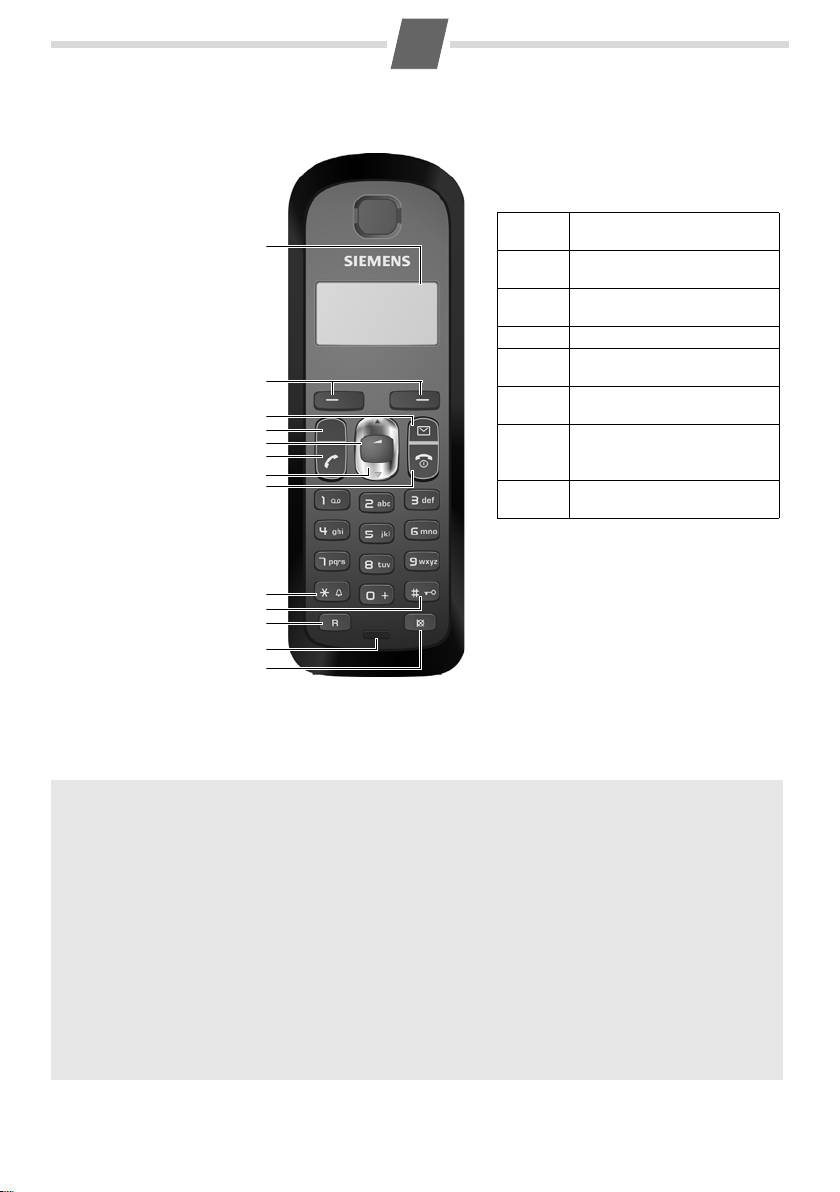
Gigaset AS28H handset
V
11.12. 11:56
INT MENU
1 Charge status of
the batteries
2Display keys
3Message key
Flashes: new messages
received
4 Handsfree key
5 Control key (u)
6Talk key
7Directory key
(press down)
8 End call and
On/Off key
9Ringer on/off
(press and hold
in idle status)
10 Keypad lock on/off
(press and hold)
11 Recall key
- Consultation call
(flash)
- Dialling pause
(press and hold)
12 Microphone
13 "Microphone off" key
d
h
10
2
4
6
3
5
8
12
1
11
13
7
9
Display keys on handset:
Pressing a key launches the function that
appears above that key in the display.
Display
icon
Function when pressed
INT
Call other registered handsets
¢ page 7.
MENU
Open main/submenu (see
Menu tree
¢ page 10).
“
Go back one menu level.
U
Scroll up/down or adjust
volume with u.
T
Move cursor to left/right
with u.
˜
Backspace deletes one
character at a time from right
to left.
OK
Confirm menu function or
save entry.
ECO DECT
You are helping to protect the environment with your Gigaset AS28H.
Reduced energy consumption
Your telephone has a power-saving adapter plug and uses less power.
Reduced transmission power (depending on the base station)
The transmission power can only be reduced if your base station supports this function.
The transmission power of your telephone is reduced automatically:
◆ The handset's transmission power is reduced depending on the distance to the base station.
◆ The transmission power on the base station is reduced to virtually zero when only one handset is
registered and the handset is in the base station.
You can reduce the transmission power of the handset and base station even more by using Eco Mode/
Eco Mode+. For further information, please see your phone's user guide.
1
Page 2
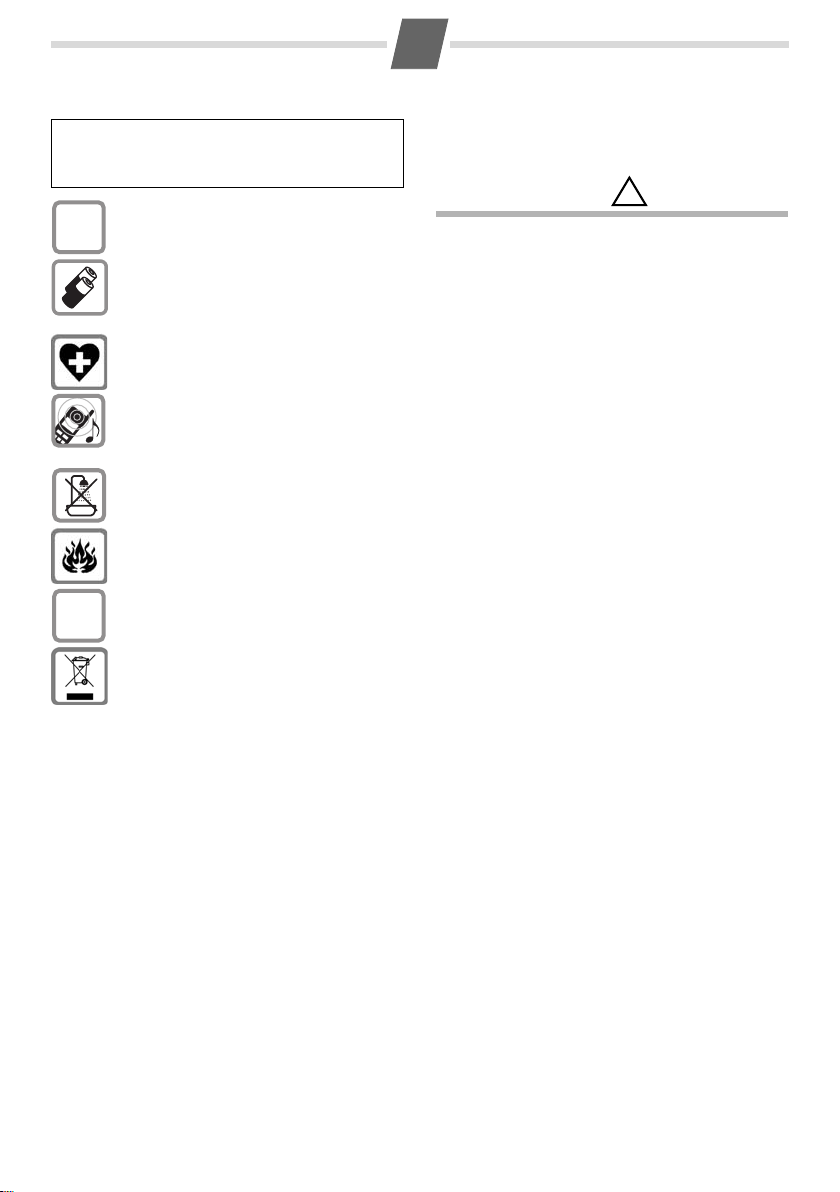
2
$
ƒ
!
Safety precautions
Read this user guide and the safety precautions carefully
before use. Explain their content and the potential
hazards associated with using the telephone to your
children.
Only use t
Fit only the recom
batteries (¢ page 9), i.e. never use any other
battery type or non-rechargeable batteries as
t
personal injury.
The operation of medical appliances may be
af
your particular environment, e.g. doctor's surgery.
Do not hold the rear of the handset to your ear
w
and permanent damage to your hearing.
The handset may cause an unpleasant humming noise in hearing aids.
Do not install the phone in a bathroom or
sh
Do not use your phone in environments with a
po
If you give your Gigaset to someone else, make
sur
Disposal
Batteries should not be disposed of in general
ho
posal regulations, details of which can be
obt
you purchased the product from.
All electrical and electronic equipment must be
disp
waste using the sites designated by local
authorities.
If a product displays this symbol of a crossed-out
rubbi
Directive 2002/96/EC.
The appropriate disposal and separate collection of used equipment serve to prevent potential harm to the environment and to health.
Th
cling of used electrical and electronic equipment.
For further information on disposing of your
used
authority, your refuse collection service or the
dealer you purchased the product from.
Emergency numbers cannot be dialled if the keypad lock
¢ page 1) is activated!
(
Not all of the functions described in this user guide are
vailable in all countries.
a
he mains adapter supplied.
mended, rechargeable
his could result in significant health risks and
fected. Be aware of the technical conditions in
hen it is ringing. Otherwise you risk serious
ower room. The phone is not splashproof.
tential explosion hazard, e.g. paint shops.
e you also give them the user guide.
usehold waste. Observe the local waste dis-
ained from your local authority or the dealer
osed of separately from general household
sh bin, the product is subject to European
ey are a precondition for the re-use and recy-
equipment, please contact your local
Care
Wipe the charging cradle and the handset with a
damp cloth (do not use solvent) or an antistatic
cloth. Never use a dry cloth. This can cause static.
Contact with liquid
If the handset should come into contact with liquid:
◆ Switch the handset off and remove the bat-
teries immediately.
◆ Allow the liquid to drain from the handset.
◆ Pat all parts dry, then place the handset with
the battery compartment open and the keypad
facing down in a dry, warm place for at least
72 hours (no
◆ Do not switch on the handset again until it is
completely dry.
When it has fully dried out, you will normally be
to use it again.
able
t in a microwave, oven etc.).
Page 3
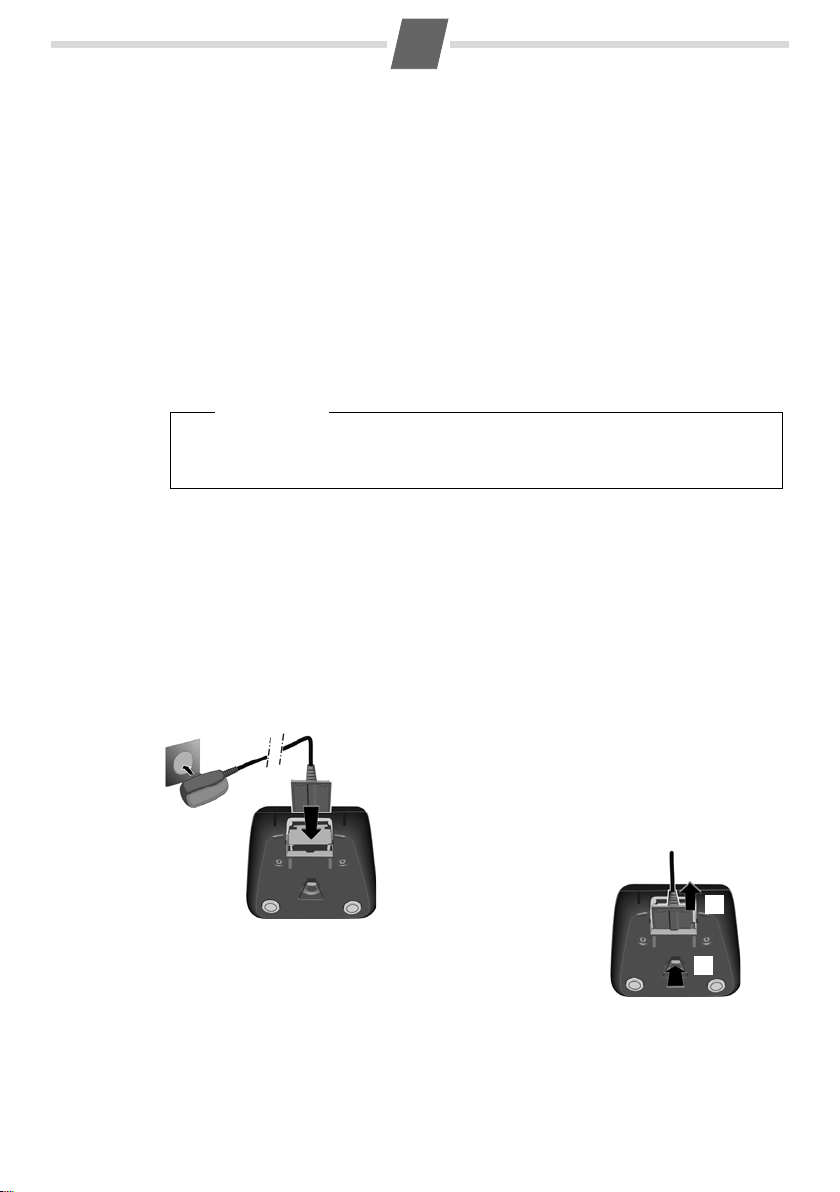
First steps
¤ Connect the flat plug from the power supply 1.
¤ Plug the mains adapter into the plug socket 2.
If you need to disconnect the plug from the charging cradle,
press the release button 1 and disconnect the plug 2.
1
2
1
2
Check the pack contents
◆ one Gigaset AS28H handset,
◆ one charging cradle,
◆ one mains adapter,
◆ two batteries,
◆ one battery cover,
◆ one user guide.
Setting up the charging cradle
The charging cradle is designed to be operated in enclosed, dry areas at temperatures
ranging from +5°C to +45°C.
¤ Place the charging cradle on a level, non-slip surface.
Please note
Pay attention to the range of the base station.
This is up to 300 m in unobstructed outdoor areas and up to 50 m inside buildings.
The range is reduced when Eco Mode (
The phone's feet do not usually leave any marks on surfaces. However, due to the multitude of different varnishes and polishes used on today's furnishings, the occurrence of
ma
rks on the surfaces cannot be completely ruled out.
You can also mount the charging cradle on the wall.
Please note:
◆ Never expose the telephone to the influence of heat sources, direct sunlight or other
electrical devices.
◆ Protect your Gigaset from moisture, dust, corrosive liquids and vapours.
3
¢ page 1) is activated.
Connecting the charging cradle
Page 4

Setting up the handset for use
¤ Insert the batteries the right
way round.
The polarity is indicated in/on
the battery compartment.
¤ Slide the battery cover back into the
main casing until it clicks into place.
If you need to open the battery cover,
for instance to replace the batteries,
place your fingertip in the grooved area
on the top of the cover and slide down.
+
–
The display is protected by a plastic film.
Please remove the protective film!
Inserting the batteries and closing the battery cover
Warning
Use only the rechargeable batteries (
Communications GmbH
this could result in significant health risks and damage to property. For example, the
er casing of the batteries could be destroyed or the batteries could explode.
out
The phone could also malfunction or be damaged as a result of using batteries that
e not of the recommended type.
ar
* Gigaset Communications GmbH is a licensee of the Siemens trademark.
4
*
. Never use conventional (non-rechargeable) batteries, as
¢ page 9) recommended by Gigaset
Page 5

5
V
Registering
The handset registers automatically.
Registration can take up to 5 minutes.
Do not remove the handset from
the base station during this time.
V
Put into base
MENU
¤ Place the handset with
the display facing up
in the base station.
V
Registering
The registration screen is displayed.
V
INT MENU
Charge status of the batteries:
–
= e V U (flat to full)
–
= flashes: batteries almost flat
–
e V U flashes: charging
Registering the handset to the base station
Before you can use the phone, you must first register the handset to the base station.
The actual registration procedure will depend on the type of base station.
Automatically register the AS28H handset to the Gigaset AS280DUO/AS285 base station
Manually register the AS28H handset
You must activate manual registration of the handset on both the handset and the
base station.
1. On the handset:
¢ Enter the base station system PIN (default setting: 0000) ¢ OK.
MENU ¢ Settings ¢ OK ¢ Handset ¢ OK ¢ Register HS
2. On the base station: Wi
registration/paging key (min. 3 seconds). See also the user guide for the base station.
thin 60 seconds of entering the system PIN, press and hold the
After successful automatic or manual registration, the idle screen is displayed:
The handset is assigned the lowest unassigned internal number (1–4). If more than one
handset is registered to the base station, the internal handset number appears in the top
left of the display, e.g. 2. If the internal numbers 1–4 are already assigned to other
devices, number 4 will be overwritten.
Please note
Only place the handset in the base station or c
harging cradle that is intended for it.
Page 6

6
¤ Place the handset in the base station or charging cradle for
eight hours.
¤ Then remove the handset from the base station or charging cradle
and do not replace it until the batteries are fully discharged.
8 h
V
11.12. 11:56
INT MENU
Initial charging and discharging of the batteries
The correct charge level can only be displayed if the batteries are first fully charged and
discharged.
Please note
◆ After the first battery charge and discharge you may replace your handset in the
base station or charging cradle after every call.
◆ Always repeat the charging and discharging procedure if you remove the batteries
from the handset and reinsert them.
◆ The batteries may warm up during charging. This is not dangerous.
◆ After a while, the charge capacity of the batteries will decrease for technical
reasons.
Setting the date and time
Set the date and time so that the correct date and time can be assigned to incoming calls,
and so that the alarm can be used.
MENU ¢ Settings ¢ OK ¢ Date/Time ¢ OK
¢ Date: ¢ ~ (enter the day, month and year in 6-digit format) ¢ OK
¢ Time: ¢ ~ (enter hours and minutes in 4-digit format) ¢ OK (display message: Saved)
¢ a (press and hold to return to idle status)
Please note
When entering the time and dat
or right by pressing the control button up or down.
e, you can move the position of an entry to the left
Display in idle status
Once the phone is registered and the time set,
the idle display is shown as in this example.
Activating/deactivating the handset
Press and hold the end call key a to activate or deactivate the handset.
If you place a deactivated handset in the base s
ically activate.
Your phone is now ready for use!
If you have any questions about using your phone, please read the tips on troubleshooting
("Questions and answers"
¢ page 9) or contact our Customer Care team ¢ page 9.
tation or charging cradle, it will automat-
Page 7

7
Making calls
Making external calls and ending calls
External calls are calls using the public telephone
network.
~
(Enter the phone number) ¢c.
The phone number is dialled. (Or you can fi
press and hold
number.) During the call you can adjust the earpiece volume using
End the call/cancel dialling:
Press the end call key
c [dial tone] and then enter the
t and set the volume with u.
a.
rst
Accepting a call
The handset indicates an incoming call by ringing
and by a display on the screen.
Press the talk key
Auto Answer is activated (see Menu tree,
When
c to accept the call.
¢ page 10), simply remove the handset from the
base station/charging cradle.
In idle status, use
ting the call volume and use
Switch to mute
You can mute your handset when making external
calls. Your caller can no longer hear you.
Press the "Microphone off" key
activate/deactivate the function.
Handsfree talking
To activate while dialling:
Enter the number
d.
key
Switching between earpiece and handsfree
de:
mo
During a call and when listening to the answer
ne (AS285 only), press the handsfree key
machi
to activate or deactivate handsfree talking.
During a call, use
ting the handsfree volume and use
volume.
Making internal calls
Internal calls are free calls to other handsets that
are registered to the same base station.
To make a call to other handsets, press
◆ INT ¢ ~ (1...4, enter internal number of the
handset), the handset is called or
◆ INT ¢ star key P, all handsets are called.
When a participant answers you can speak to
hem. To end the call, press the end call key
t
t to activate the menu for set-
u to set the volume.
m during the call to
~ and press the handsfree
d
t to activate the menu for set-
u to set the
a.
Using the directory and lists
Directory
To open the directory: press h.
You can save up to 80 phone numbers
(max. 32 digits) with corresponding names
(max. 14 characters). Enter letters/characters
¢ page 9.
Saving the first number in the directory
h
¢ New Entry? ¢ OK
¢ ~ (enter number) ¢ OK
¢ ~ (enter name) ¢ OK
Storing a number in the directory
h
¢ MENU ¢ New Entry ¢ OK
¢ ~ (enter number) ¢ OK
¢ ~ (enter name) ¢ OK
Selecting a directory entry
Open the directory with h. You hav e th e fo ll owi ng
options:
◆ Use u to scroll through the entries until the
required name is selected.
◆ Enter the first character of the name and scroll
to the entry with
Dialling with the directory
h
¢ u (select entry) ¢ c
Using other functions
h ¢ u (select entry) ¢ MENU
The following functions can be selected with u:
New Entry
Show Number
Use Number
Edit Entry
Delete Entry
Send Entry
Delete List
Send List
Shortcut
u, if required.
Save new phone number.
Display the phone number.
Edit or add to the number.
Then dial or select other
nctions from the
fu
Edit selected entry.
Delete selected entry.
Send a single entry to another
handset (
Delete all directory entries.
Send the complete list to
another handset (
For shortcuts, assign the
current entry to a key.
¢ page 8).
MENU.
¢ page 8).
Page 8

8
Using shortcut keys
You can assign directory entries to the keys 0
and 2–9:
h ¢ u (select entry) ¢ MENU ¢ Shortcut ¢ OK
¢ ~ (press the key you want to assign the entry to)
To d ia l, press and hold the required shortcut key.
Transferring the directory to another handset
Requirements:
◆ The sending and receiving handsets must both
be registered to the same base station.
◆ The other handset and the base station can
send and receive directory entries.
h ¢ u (select entry) ¢ MENU ¢ Send Entry /
Send List ¢ OK ¢ ~ (enter the internal number of
the receiving handset) ¢ OK
Last number redial list
This list contains the ten last dialled numbers.
Dialling from the last number redial list
c
(press briefly) ¢ u (select entry) ¢ c
Managing entries in the last number redial list
c (press briefly) ¢ u (select entry) ¢ MENU
You can select the following settings:
Use Number
Copy to Dir.
Delete Entry
Delete List
Opening lists with the message key
An advisory tone sounds and the message key
flashes as soon as a new entry appears in the list.
A message appears in the display.
If you press the message key
lists that contain new messages. If only one list
contains new messages, this will be opened automatically.
Edit or add to the number.
Then dial or select other
tions from the
func
Copy an entry to the directory.
Delete selected entry.
Delete all entries.
MENU.
f, you will see all
Setting the alarm clock
Activating/deactivating the alarm clock
MENU ¢ Alarm Clock ¢ OK ¢ Activation
¢ OK (‰ = on)
When activated:
¢ Set the wake-up time ¢ OK
When the alarm clock rings, press any key to switch
it off for 24 hours. If the alarm clock is set, the
e-up icon
wak
wake-up time will be displayed instead of the date.
l will appear on the screen and the
Setting the wake-up time
MENU ¢ Alarm Clock ¢ OK ¢ Wake-up time ¢ OK
Enter the wake-up time in hours and minutes, then
OK.
press
Phone settings
For details on how to set audio settings, see Menu
¢ page 10.
tree
Changing the display language
MENU ¢ Settings ¢ OK ¢ Handset ¢ OK
¢ Language ¢ OK ¢ select the language ¢ OK
The current language is indicated by ‰.
If you accidentally choose a language you do not
un
derstand:
MENU ¢ 4 2 1 (press the keys one after the other)
Select the correct language with u and press OK.
Resetting the handset
You can reset individual settings and changes that
you have made. Entries in the directory, the calls
list and the handset's registration to the base station will be retained.
MENU ¢ Settings ¢ OK ¢ Handset ¢ OK
¢ Reset Handset ¢ OK
Cancel the reset with a.
Page 9

9
1)
Appendix
Entering letters/characters
Press the relevant key the number of times indicated.
press the hash key # to switch from
Briefly
"Abc" to "123" mode, from "123" to "abc" mode and
from "abc" to "Abc" mode.
Standard characters
1x 2x 3x 4x 5x 6x 7x 8x 9x 10x 11x 12x13x 14x
1 £ $ ¥ ¤
1
a b c 2 ä á à â ã ç
2
d e f 3 ë é è ê
I
g h i 4 ï í ì î
4
j k l 5
5
m n o 6 ö ñ ó ò ô õ
L
p q r s 7 ß
M
t u v 8 ü ú ù û
N
w x y z 9 ÿ ý æ ø å
O
. , ? ! 0 + - : ¿ ¡ " ’ ; _
Q
* / ( ) < = > %
P
Abc
123
-->
-->
# @ \ & §
#
1) Space
Specifications
Recommended batteries
Technology: Nickel-metal-hydride (NiMH)
Size: AAA (Micro, HR03)
Voltage: 1.2 V
Capacity: 400–800 mAh
We recommend the following types of battery:
◆ GP 550/700 mAh
◆ Yuasa Phone 700/800 mAh
◆ Peacebay 550/650 mAh
(Valid at the time of going to press)
The handset is supplied with recommended batter-
ies.
General specifications
DECT standard is supported
GAP standard is supported
Range
Environmental conditions
in operation
ab
c
123
up to 300 m outdoors
up to 50 m indoors
+5°C to +45°C, 20% to
75% relative humidity
Questions and answers
If you have any queries about the use of your telephone, visit our website at
www.gigaset.com/customercare
for assistance 24/7. The table below contains a list
ommon problems and possible solutions.
of c
Problem Cause Solution
Nothing
appears in
the display.
No wireless
ection
conn
to the base
tation,
s
Base flashes
n the display.
i
The handset is
not switched on.
The batteries
e flat.
ar
The handset is
the range
outside
of the base station.
The handset is
t registered.
no
The base station
is not turned on.
Press the end call
y a for approx.
ke
5 seconds or p
the handset in the
base station.
Charge or replace
e batteries.
th
Move the handset
oser to the base sta-
cl
tion.
Register the handset
¢ page 5.
Check the mains plug
on the base station.
lace
Service (Customer Care)
We offer you support that is fast and tailored to
your specific needs!
Our Online Support on the Internet can be reached
y time from anywhere.
an
www.gigaset.com/customercare
It provides you with 24/7 support for all our products. It also provides a list of FAQs and answers plus
ser guides and current software updates (if avail-
u
able for the product) for you to download.
You will also find frequently asked questions and
swers in the appendix of this user guide.
an
For fast and dependable assistance with any
epairs or guarantee/warranty claims, contact our
r
Service Centre.
NewPan Tel. 1 700 700 727
Please have your proof of purchase ready when
lling.
ca
Replacement or repair services are not offered in
untries where our product is not sold by author-
co
ised dealers.
Authorisation
This device is intended for connection to analogue
networks outside the EEA (with the exception of
Switzerland) depending on national type approval.
Country-specific requirements have been taken
to consideration.
in
We, Gigaset Communications GmbH, declare that
is device meets the essential requirements and
th
other relevant regulations laid down in Directive
1999/5/EC.
Page 10

Menu tree
10
Your phone has an extensive range of features.
These are offered in the form of menus.
To select a function while the phone is in id
ess MENU (open menu), use the t and v
tus, pr
keys to scroll to the function you require and press
OK to confirm.
To return to idle status: p
a key.
the
1 Alarm Clock
1-1 Activation Activating/deactivating the alarm clock
1-2 Wake-up time Input format: HHMM
2 Audio Settings
2-1 Handset Volume 2-1-1 Earpiece Can be set to one of 3 levels
2-2 Ringer Volume 5 levels + "crescendo" available
2-3 Ringer Melody 2-3-1 External Calls
2-4 Advis. Tones Activate/deactivate
2-5 Battery Low 2-5-1 Off Warning tone to indicate bat-
3 Voice Mail (Menu dependent on base station)
ress and hold
2-1-2 Speaker Can be set to one of 5 levels
2-3-2 Internal Calls 10 ringer melodies available for internal calls
2-3-3 Alarm Clock 10 ringer melodies available for alarm clock
2-5-2 On always
2-5-3 During Call only during a call
le sta-
As an alternative to selecting functions using the
t and v keys, you can also enter the digit combi-
nation that is in front of the function in the menu
ee.
tr
For setting the time and date, for example:
MENU ¢ 4 1 ¢ OK
10 ringer melodies available for external calls
tery is almost flat:
never
4 Settings
4-1 Date/Time Enter date (DDMMYY format), then time (HHMM format)
4-2 Handset 4-2-1 Language Set the display language
4-2-2 Auto Answer Automatically activate/deactivate auto answer
4-2-3 Register HS Manually register the handset
4-2-4 Reset Handset Reset the handset
4-3 Base (Menu dependent on base station)
¢ page 8
¢ page 8
¢ page 7
¢ page 5
