Siemens HiPath Cordless Office, HiPath 3000 V3.0 or later, Gigaset active M Operating Instructions Manual

s
HiPath Cordless Office
HiPath 3000 V3.0 or later
Gigaset active M
Operating Instructions
Warning!
Please read the safety notes before putting
the device into service!
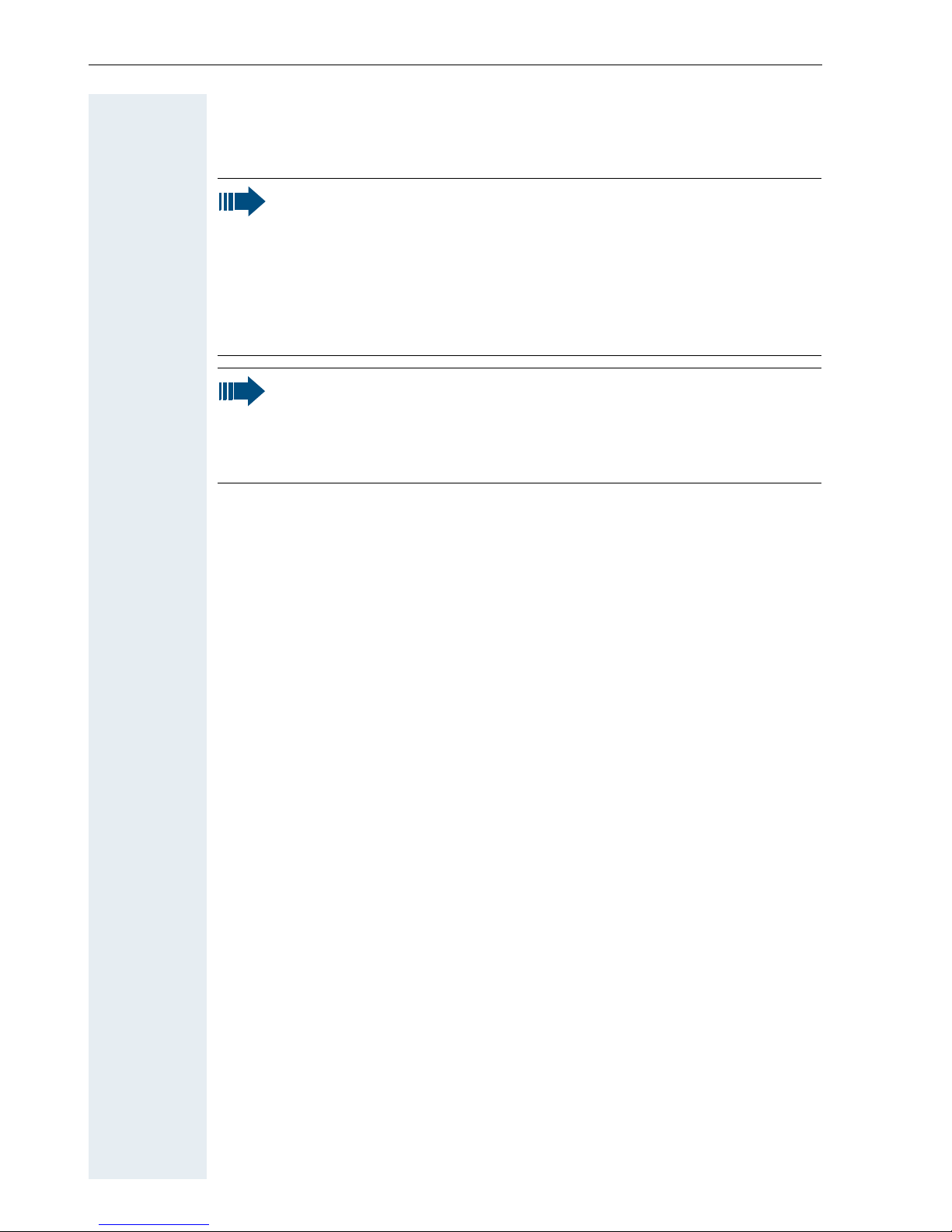
Safety notes for the mobile telephone
Safety notes for the mobile telephone
Danger:
• Do not use the mobile telephone in potentially explosive atmospheres.
• Do not install the handset in the vicinity of electronic equipment
to avoid mutual interference.
• A transmitter power is emitted by your mobile telephone. Please
observe safety procedures for your area.
Note:
• Radio signal interference is possible when using headsets.
• Please provide the operating instructions with the mobile telephone if giving it to another user.
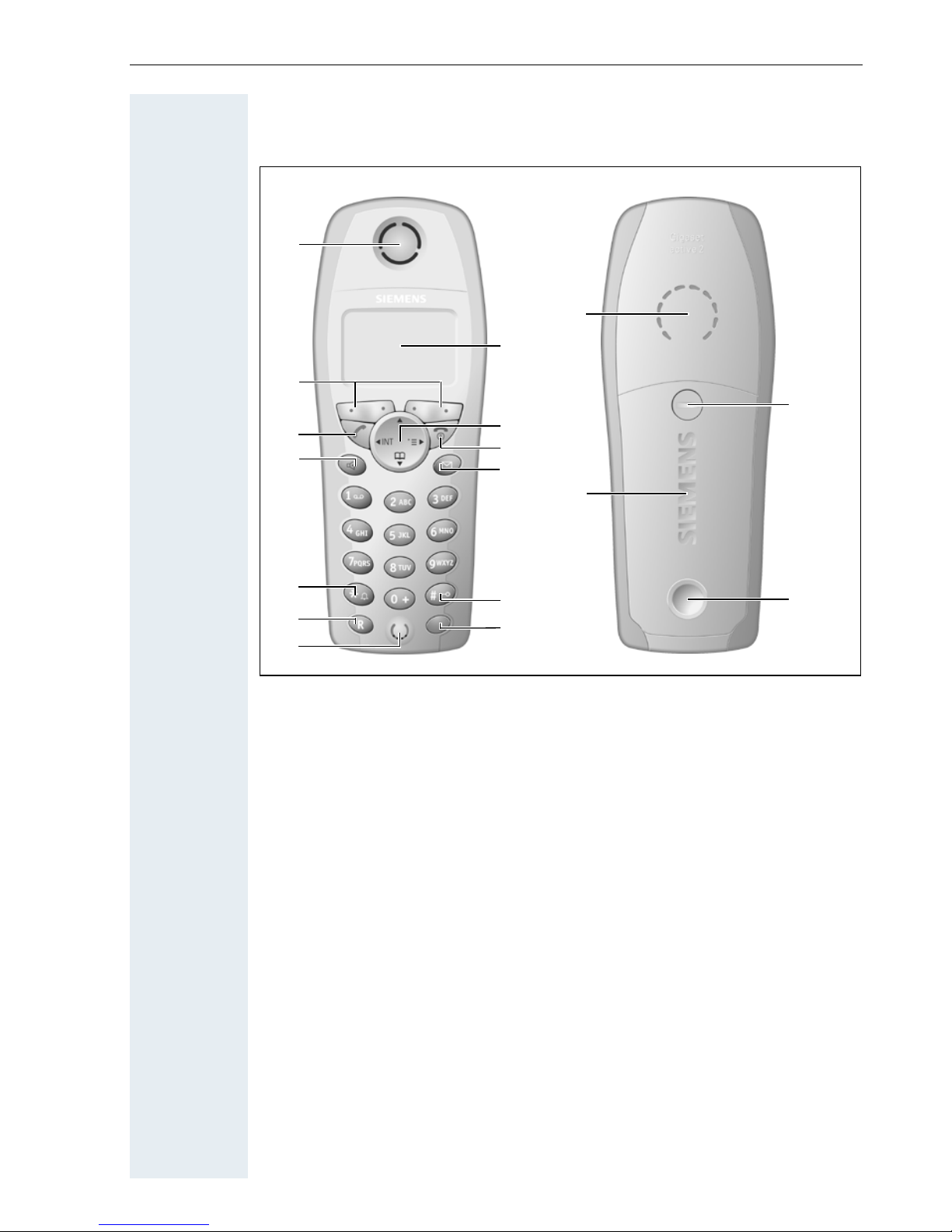
Overview of unit parts
I
Overview of unit parts
1 Receiver inset 10 Hash key
2 Display 11 NET/callback key
3 Display keys 12 Direct call key
4 Control key 13 Microphone
5 Talk key 14 Ringer loudspeaker
6 On-hook and on/off key 15 Screws for batter compart-
ment lid
7 Speakerphone key 16 Battery compartment lid
8 Missed calls list 17 Slot for attachment clip
9Star key
How to use the keys: Æ page 10
1
2
3
4
5
6
7
9
8
13
10
11
12
14
15
17
16
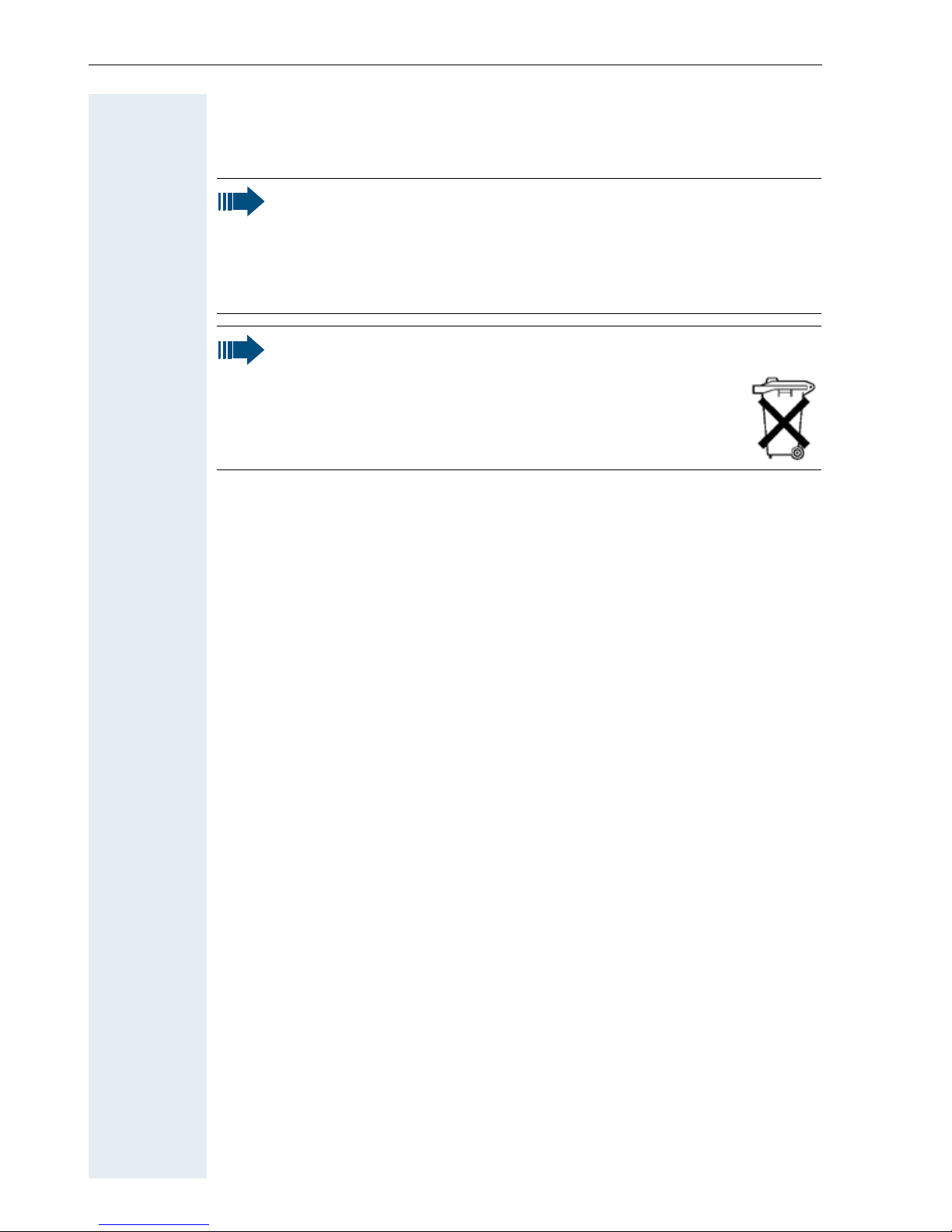
Safety notes for using the battery
II
Safety notes for using the battery
Caution:
• Only use approved batteries.
• Avoid contact with fire and water.
• Only use the approved C39280-Z4-C373 power supply unit provided for operating the charging shell.
Note:
Please dispose of the battery, the telephone, the charging shell and the plug-in power supply unit in accordance
with the environmental specifications.
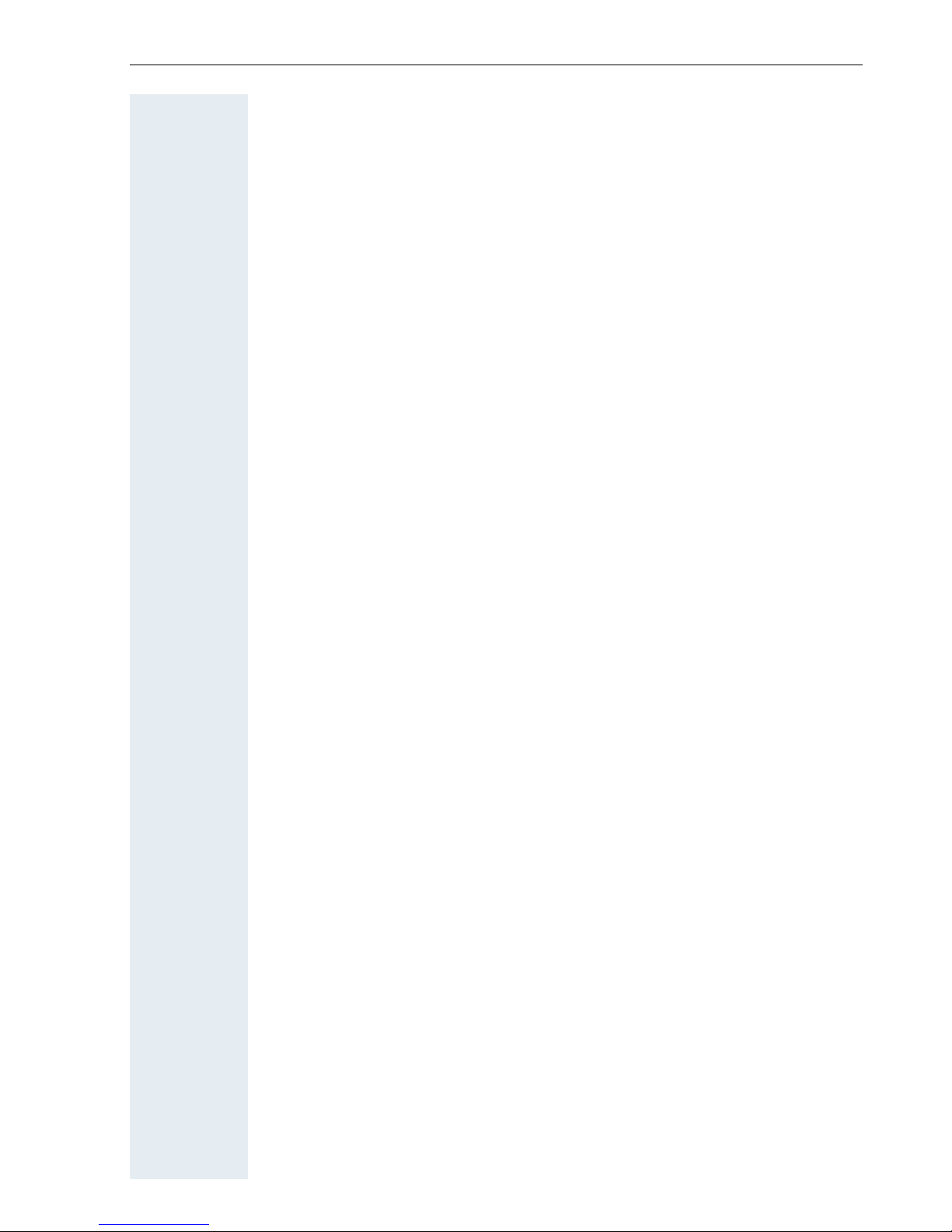
Contents
III
Contents
Overview of unit parts. . . . . . . . . . . . . . . . . . . . . . . . . . I
Operating instructions . . . . . . . . . . . . . . . . . . . . . . . . . 1
Conducting calls – the basic functions . . . . . . . . . . . 1
Activating/deactivating the handset. . . . . . . . . . . . . . . . . . . . . . . . . . . . . 1
First seize the line, then dial . . . . . . . . . . . . . . . . . . . . . . . . . . . . . . . . . . 2
Dial first, then seize the line . . . . . . . . . . . . . . . . . . . . . . . . . . . . . . . . . . 2
Manual number redial . . . . . . . . . . . . . . . . . . . . . . . . . . . . . . . . . . . . . . . 3
Callback . . . . . . . . . . . . . . . . . . . . . . . . . . . . . . . . . . . . . . . . . . . . . . . . . . 3
Enquiry. . . . . . . . . . . . . . . . . . . . . . . . . . . . . . . . . . . . . . . . . . . . . . . . . . . 4
Answering a call . . . . . . . . . . . . . . . . . . . . . . . . . . . . . . . . . . . . . . . . . . . 5
Placing a call in a call pickup group . . . . . . . . . . . . . . . . . . . . . . . . . . . . . 6
Ending a call. . . . . . . . . . . . . . . . . . . . . . . . . . . . . . . . . . . . . . . . . . . . . . . 6
Call forwarding. . . . . . . . . . . . . . . . . . . . . . . . . . . . . . . . . . . . . . . . . . . . . 7
Conducting Direct Calls . . . . . . . . . . . . . . . . . . . . . . . . . . . . . . . . . . . . . . 8
Activating or deactivating the keypad lock . . . . . . . . . . . . . . . . . . . . . . . 9
Leaving the radio network . . . . . . . . . . . . . . . . . . . . . . . . . . . . . . . . . . . . 9
Description of the keys. . . . . . . . . . . . . . . . . . . . . . . . 10
Function keys . . . . . . . . . . . . . . . . . . . . . . . . . . . . . . . . . . . . . . . . . . . . 10
NET/Callback key. . . . . . . . . . . . . . . . . . . . . . . . . . . . . . . . . . . . . . . . . . 11
Control key . . . . . . . . . . . . . . . . . . . . . . . . . . . . . . . . . . . . . . . . . . . . . . 11
Display keys. . . . . . . . . . . . . . . . . . . . . . . . . . . . . . . . . . . . . . . . . . . . . . 12
Putting the handset into service . . . . . . . . . . . . . . . . 13
Removing the protective cover . . . . . . . . . . . . . . . . . . . . . . . . . . . . . . . 13
Inserting the batteries . . . . . . . . . . . . . . . . . . . . . . . . . . . . . . . . . . . . . . 13
Charging and using the battery . . . . . . . . . . . . . . . . . . . . . . . . . . . . . . . 14
Operating and charging times . . . . . . . . . . . . . . . . . . . . . . . . . . . . . . . . 15
Permitted batteries . . . . . . . . . . . . . . . . . . . . . . . . . . . . . . . . . . . . . . . . 15
Fitting the attachment clip. . . . . . . . . . . . . . . . . . . . . . . . . . . . . . . . . . . 16
Setting the handset display language . . . . . . . . . . . . . . . . . . . . . . . . . . 16
Setting the system display language. . . . . . . . . . . . . . . . . . . . . . . . . . . 17
Setting the handset . . . . . . . . . . . . . . . . . . . . . . . . . . . 18
Handset volume . . . . . . . . . . . . . . . . . . . . . . . . . . . . . . . . . . . . . . . . . . 18
Ringer volume and melody . . . . . . . . . . . . . . . . . . . . . . . . . . . . . . . . . . 18
Advisory tones. . . . . . . . . . . . . . . . . . . . . . . . . . . . . . . . . . . . . . . . . . . . 20
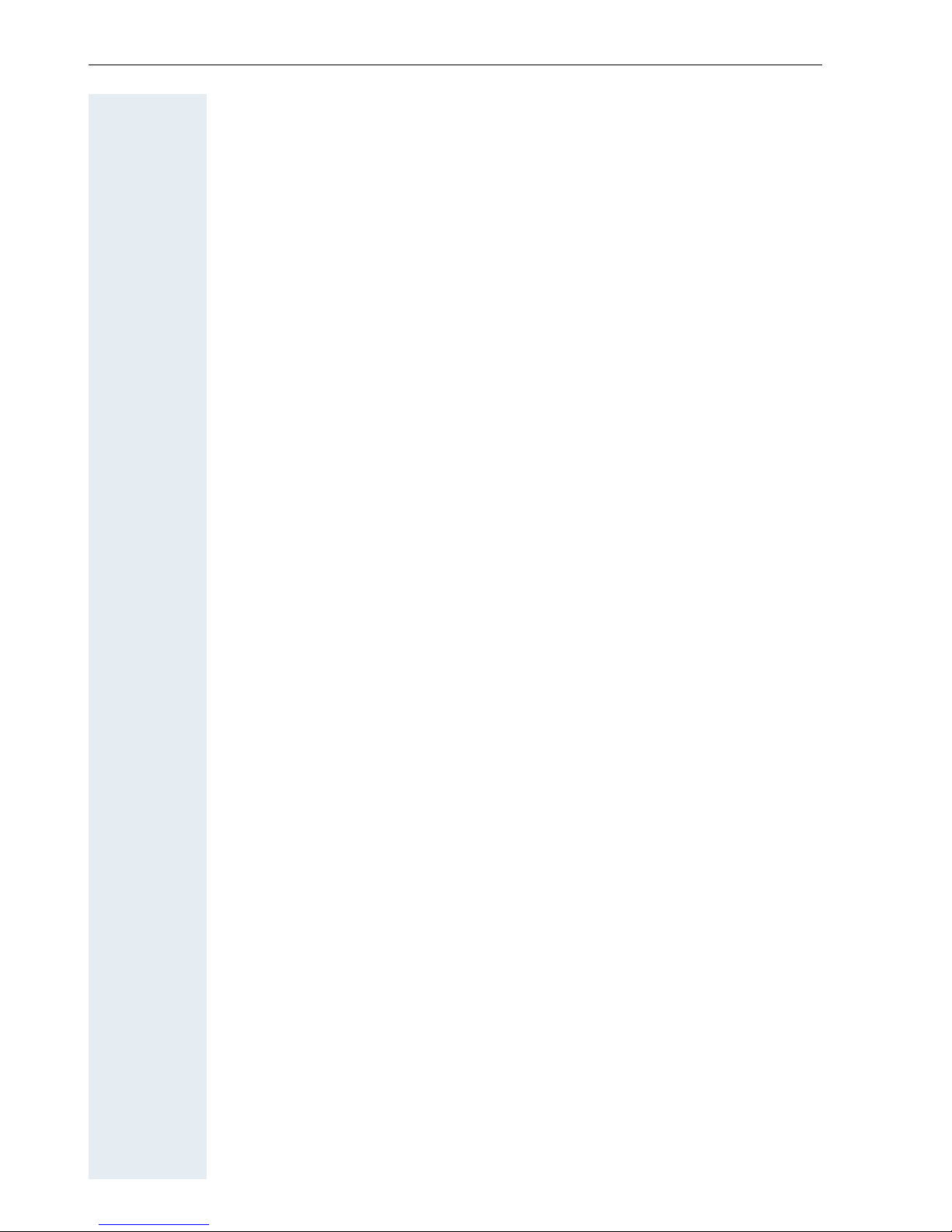
Contents
IV
Activating or deactivating the ringer volume: . . . . . . . . . . . . . . . . . . . . 21
Activating or deactivating the warning tone . . . . . . . . . . . . . . . . . . . . . 21
Activating/deactivating the silent alert. . . . . . . . . . . . . . . . . . . . . . . . . . 22
Activating/deactivating automatic call answering . . . . . . . . . . . . . . . . . 22
Setting the date and time . . . . . . . . . . . . . . . . . . . . . . . . . . . . . . . . . . . 23
Determining direct call numbers . . . . . . . . . . . . . . . . . . . . . . . . . . . . . . 23
Resetting the defaults . . . . . . . . . . . . . . . . . . . . . . . . . . . . . . . . . . . . . . 24
Conducting calls – enhanced functions . . . . . . . . .26
Speakerphone mode . . . . . . . . . . . . . . . . . . . . . . . . . . . . . . . . . . . . . . . 26
Number redial . . . . . . . . . . . . . . . . . . . . . . . . . . . . . . . . . . . . . . . . . . . . 27
System speed dialling . . . . . . . . . . . . . . . . . . . . . . . . . . . . . . . . . . . . . . 28
Individual system speed dialling . . . . . . . . . . . . . . . . . . . . . . . . . . . . . . 29
System telephone directory . . . . . . . . . . . . . . . . . . . . . . . . . . . . . . . . . 30
Handset directory/carrier list . . . . . . . . . . . . . . . . . . . . . . . . . . . . . . . . . 31
Directed assignment of an MSN (multiple subscriber number) . . . . . . 32
Making calls using identification codes . . . . . . . . . . . . . . . . . . . . . . . . . 33
Using the handset as a second line. . . . . . . . . . . . . . . . . . . . . . . . . . . . 34
Deactivating the phone number display . . . . . . . . . . . . . . . . . . . . . . . . 35
Directed call transfer . . . . . . . . . . . . . . . . . . . . . . . . . . . . . . . . . . . . . . . 35
Activating/deactivating do not disturb . . . . . . . . . . . . . . . . . . . . . . . . . . 36
Call charge display. . . . . . . . . . . . . . . . . . . . . . . . . . . . . . . . . . . . . . . . . 37
Call trace . . . . . . . . . . . . . . . . . . . . . . . . . . . . . . . . . . . . . . . . . . . . . . . . 37
Entrance telephone . . . . . . . . . . . . . . . . . . . . . . . . . . . . . . . . . . . . . . . . 38
TDS telephone data service. . . . . . . . . . . . . . . . . . . . . . . . . . . . . . . . . . 40
Activating control relays . . . . . . . . . . . . . . . . . . . . . . . . . . . . . . . . . . . . 40
Sending a signal to the network . . . . . . . . . . . . . . . . . . . . . . . . . . . . . . 41
External call forwarding with a multiple subscriber number . . . . . . . . . 42
Using night service . . . . . . . . . . . . . . . . . . . . . . . . . . . . . . . . . . . . . . . . 43
Using dual-tone multifrequency signalling. . . . . . . . . . . . . . . . . . . . . . . 44
Parking/activating calls. . . . . . . . . . . . . . . . . . . . . . . . . . . . . . . . . . . . . . 45
Conducting calls – with multiple users . . . . . . . . . .46
Call waiting . . . . . . . . . . . . . . . . . . . . . . . . . . . . . . . . . . . . . . . . . . . . . . 46
Call waiting tone off/on . . . . . . . . . . . . . . . . . . . . . . . . . . . . . . . . . . . . . 47
Disabling/enabling automatic call waiting . . . . . . . . . . . . . . . . . . . . . . . 48
Override. . . . . . . . . . . . . . . . . . . . . . . . . . . . . . . . . . . . . . . . . . . . . . . . . 48
Transferring calls . . . . . . . . . . . . . . . . . . . . . . . . . . . . . . . . . . . . . . . . . . 49
Placing a call on hold . . . . . . . . . . . . . . . . . . . . . . . . . . . . . . . . . . . . . . . 51
Toggling. . . . . . . . . . . . . . . . . . . . . . . . . . . . . . . . . . . . . . . . . . . . . . . . . 51
Conducting a conference. . . . . . . . . . . . . . . . . . . . . . . . . . . . . . . . . . . . 52
Using the second call function . . . . . . . . . . . . . . . . . . . . . . . . . . . . . . . 55
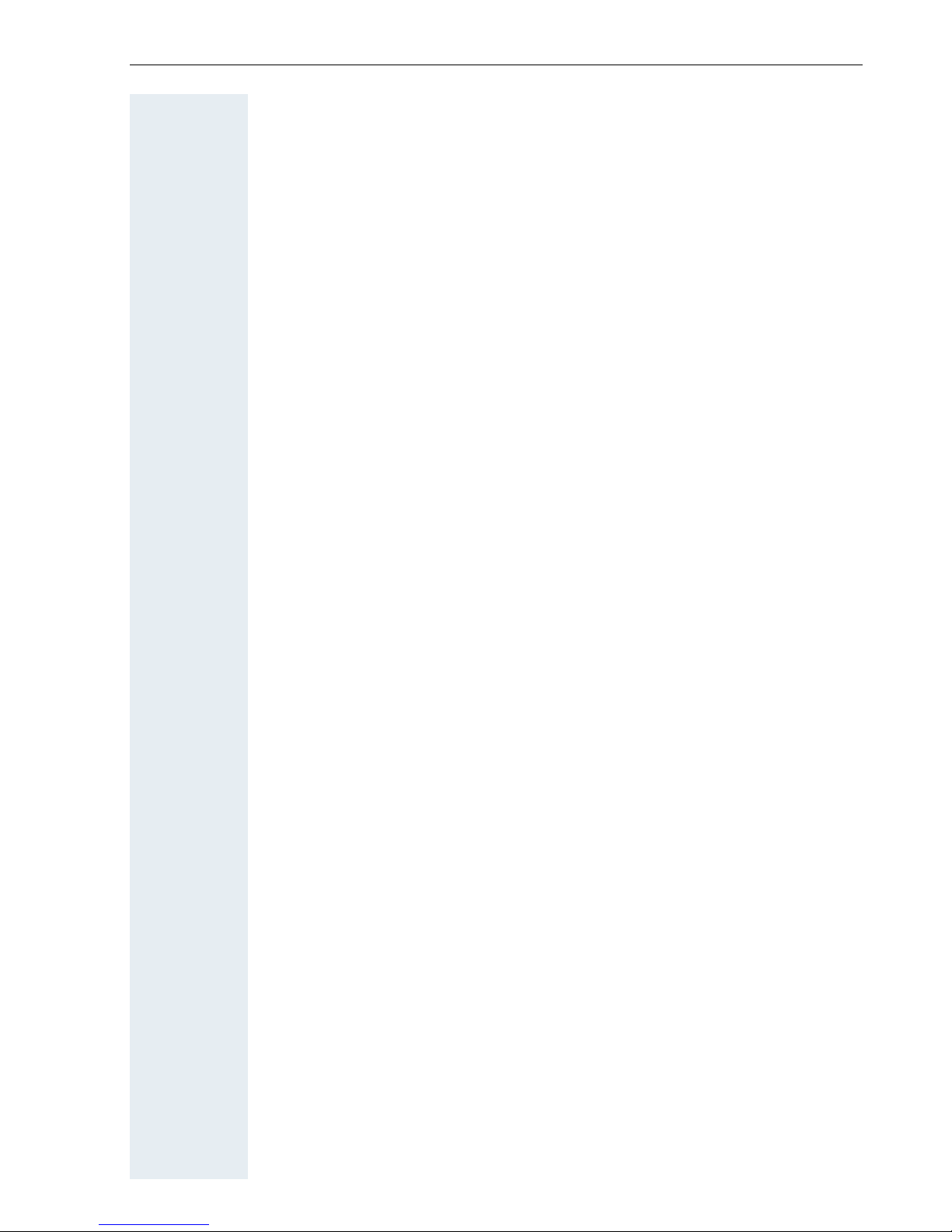
Contents
V
Group functions . . . . . . . . . . . . . . . . . . . . . . . . . . . . . . 56
Activating/deactivating group calls . . . . . . . . . . . . . . . . . . . . . . . . . . . . 56
Ringing group on . . . . . . . . . . . . . . . . . . . . . . . . . . . . . . . . . . . . . . . . . . 58
UCD call distribution . . . . . . . . . . . . . . . . . . . . . . . . . . . . . . . . . . . . . . . 59
Mulap group (Multiple Line Application) . . . . . . . . . . . . . . . . . . . . . . . . 62
Message functions . . . . . . . . . . . . . . . . . . . . . . . . . . . 65
Leaving a message/advisory message . . . . . . . . . . . . . . . . . . . . . . . . . 65
Sending/calling text messages . . . . . . . . . . . . . . . . . . . . . . . . . . . . . . . 66
Answering a message or voice-mail message . . . . . . . . . . . . . . . . . . . 68
Caller list . . . . . . . . . . . . . . . . . . . . . . . . . . . . . . . . . . . . . . . . . . . . . . . . 70
Additional functions . . . . . . . . . . . . . . . . . . . . . . . . . . 72
Handset alarm clock function . . . . . . . . . . . . . . . . . . . . . . . . . . . . . . . . 72
Handset appointment reminder function. . . . . . . . . . . . . . . . . . . . . . . . 73
System appointment function . . . . . . . . . . . . . . . . . . . . . . . . . . . . . . . . 75
Setting the room monitor . . . . . . . . . . . . . . . . . . . . . . . . . . . . . . . . . . . 77
Walkie-talkie mode . . . . . . . . . . . . . . . . . . . . . . . . . . . . . . . . . . . . . . . . 78
Selecting a base . . . . . . . . . . . . . . . . . . . . . . . . . . . . . . . . . . . . . . . . . . 80
Telephone blocking. . . . . . . . . . . . . . . . . . . . . . . . . . . 81
Telephone lock code programming . . . . . . . . . . . . . . . . . . . . . . . . . . . . 81
Locking/unlocking the handset . . . . . . . . . . . . . . . . . . . . . . . . . . . . . . . 82
Central telephone lock/locking/unlocking other handsets . . . . . . . . . . . 83
System functions . . . . . . . . . . . . . . . . . . . . . . . . . . . . .84
Calling functions via the menu . . . . . . . . . . . . . . . . . . . . . . . . . . . . . . . 84
Calling functions via codes . . . . . . . . . . . . . . . . . . . . . . . . . . . . . . . . . . 84
Functions and codes . . . . . . . . . . . . . . . . . . . . . . . . . . . . . . . . . . . . . . . 85
Appendix . . . . . . . . . . . . . . . . . . . . . . . . . . . . . . . . . . . . 88
Troubleshooting. . . . . . . . . . . . . . . . . . . . . . . . . . . . . . . . . . . . . . . . . . . 88
Cleaning the handset. . . . . . . . . . . . . . . . . . . . . . . . . . . . . . . . . . . . . . . 89
Technical data . . . . . . . . . . . . . . . . . . . . . . . . . . . . . . . . . . . . . . . . . . . . 89
Accessories . . . . . . . . . . . . . . . . . . . . . . . . . . . . . . . . . . . . . . . . . . . . . . 90
Declaration of conformity . . . . . . . . . . . . . . . . . . . . . . . . . . . . . . . . . . . 91
Index . . . . . . . . . . . . . . . . . . . . . . . . . . . . . . . . . . . . . . . 92
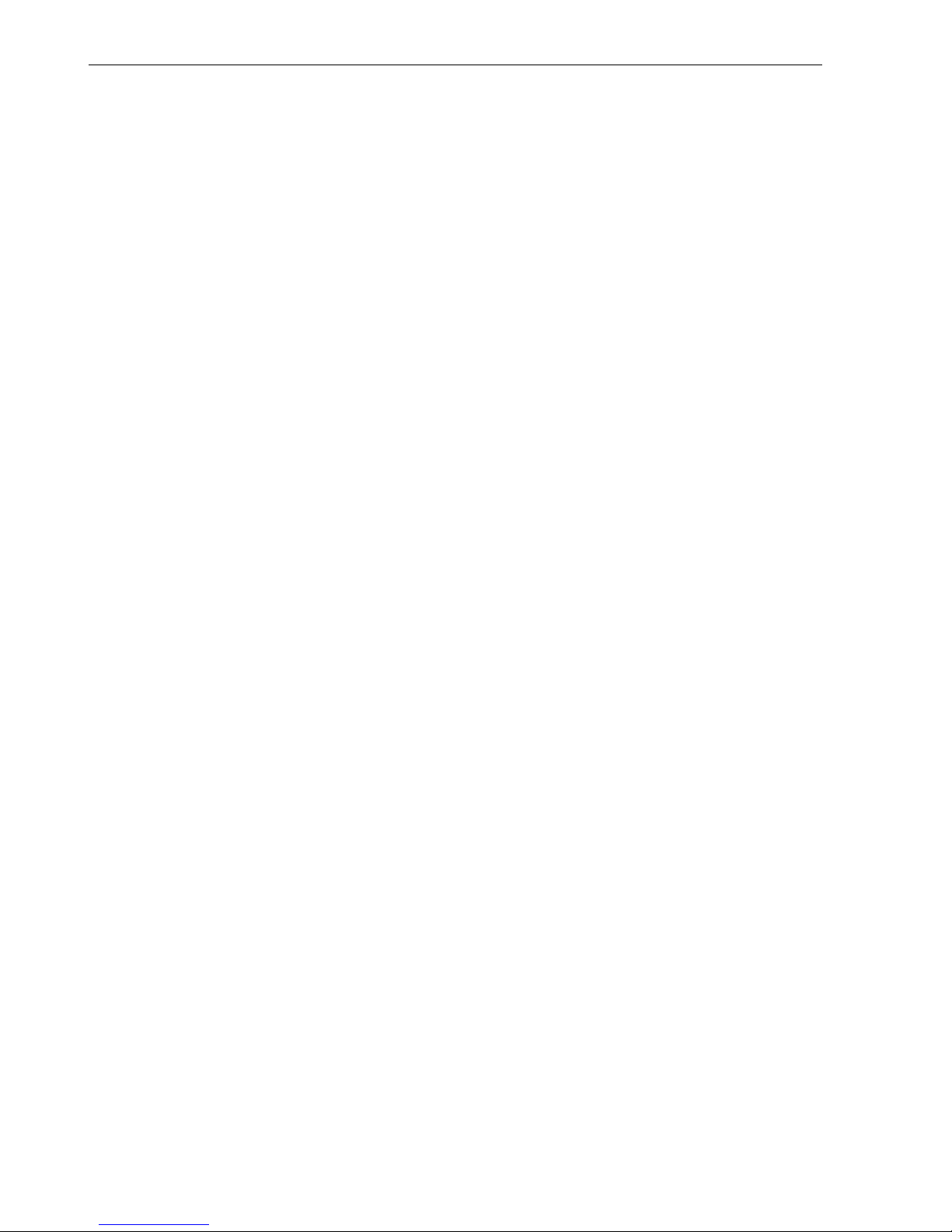
VI
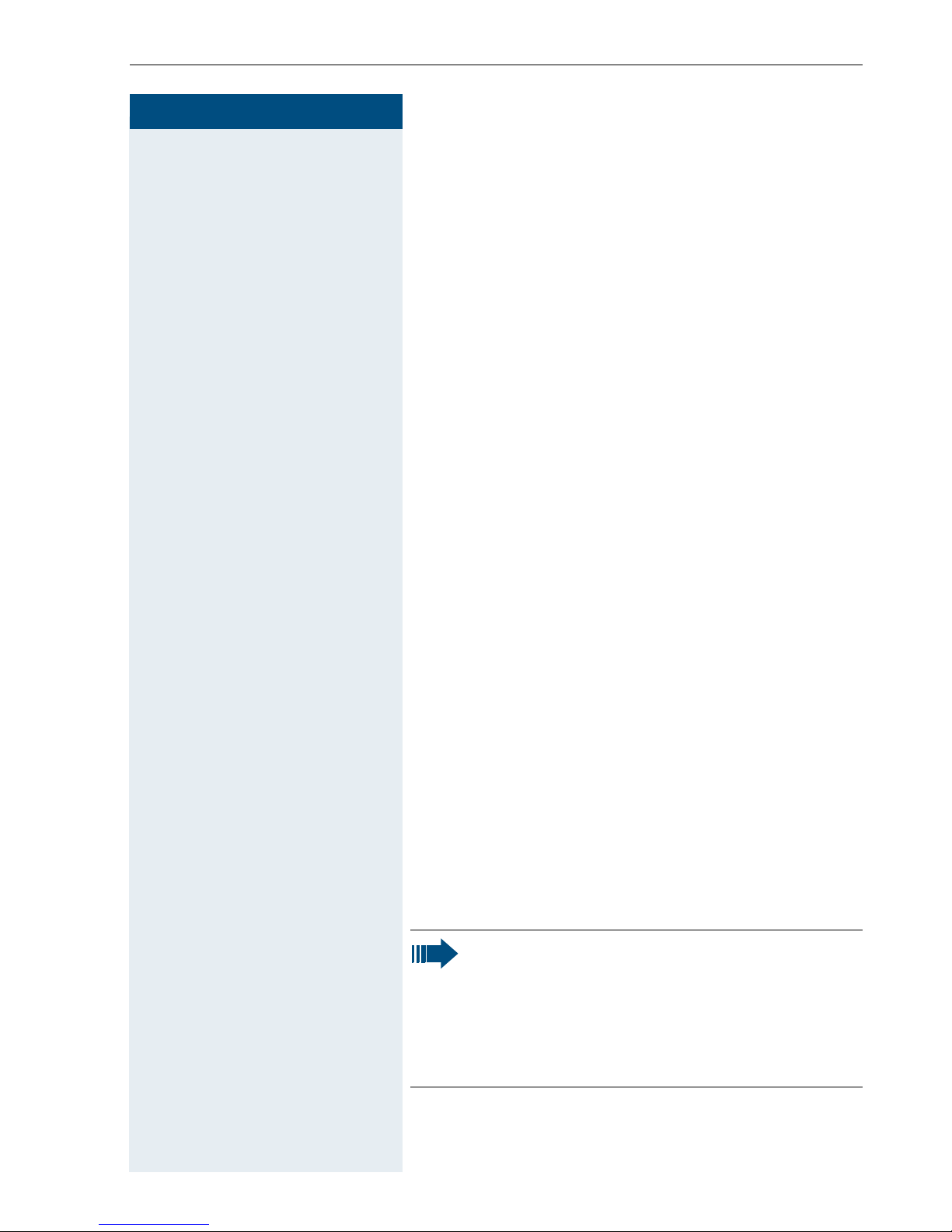
Operating instructions
1
Step-by-Step
Operating instructions
These operating instructions describe your handset and
its functions on your communications system.
All functions that can be performed via your handset are
described here. If some of the required functions are
not available on your handset, it may be due to one of
the following:
• The function is not configured for you or your handset - please contact your system administrator.
• Your communications platform does not feature this
function - please contact your Siemens contract
partner to upgrade.
Conducting calls – the basic functions
You can use your handset to make both internal and external calls.
Internal calls are calls that
• you make within the range of a communication system, e. g. within your company,
• you make between networked communication systems, e. g. to different company locations.
External calls are calls that you conduct with users of
the public telephone network.
Activating/deactivating the handset
a
Press the On-hook key until the activation or deactivation is confirmed by a crescendo tone sequence.
If your preferred language for the display texts is not
set, you can set this yourself (Æ page 16).
Note:
• The handset can only be fully switched off
when removed from the charging shell.
• The handset is automatically set to on or
message status if it is placed in the charging
shell.

Step-by-Step
Conducting calls – the basic functions
2
Displaying the connection quality
The strength of the incoming signal is displayed by the
"receive field strength" icon in on or message status:
The radio range is different indoors and outdoors
(Æ page 89). Please consult your system administrator
in the event of range problems.
First seize the line, then dial
c
or u Press the Talk or Speakerphone key.
o Enter the required phone number. The user will be
called.
Typing errors cannot be corrected. If you make a typing
error: press the On-hook key.
p The user answers. Conduct the call.
Dial first, then seize the line
o and poss. W Enter the required phone no. and correct individual char-
acters as necessary using the "Delete" Display key.
possibly
© The following functions are available while you are en-
tering the phone number:
• "Insert Pause" (Insert a dial pause, e.g. between the
prefix and phone number or when checking a mailbox.)
• "Insert TBR" (irrelevant)
• "Copy to Directory" (save the phone number in the
handset’s redial list)
|
No receive field strength
Ò
Low receive field strength
Ñ
50% receive field strength
Ð
100% receive field strength
Note:
This dialling preparation function is also available
with number redial and dialling using the handset redial list.
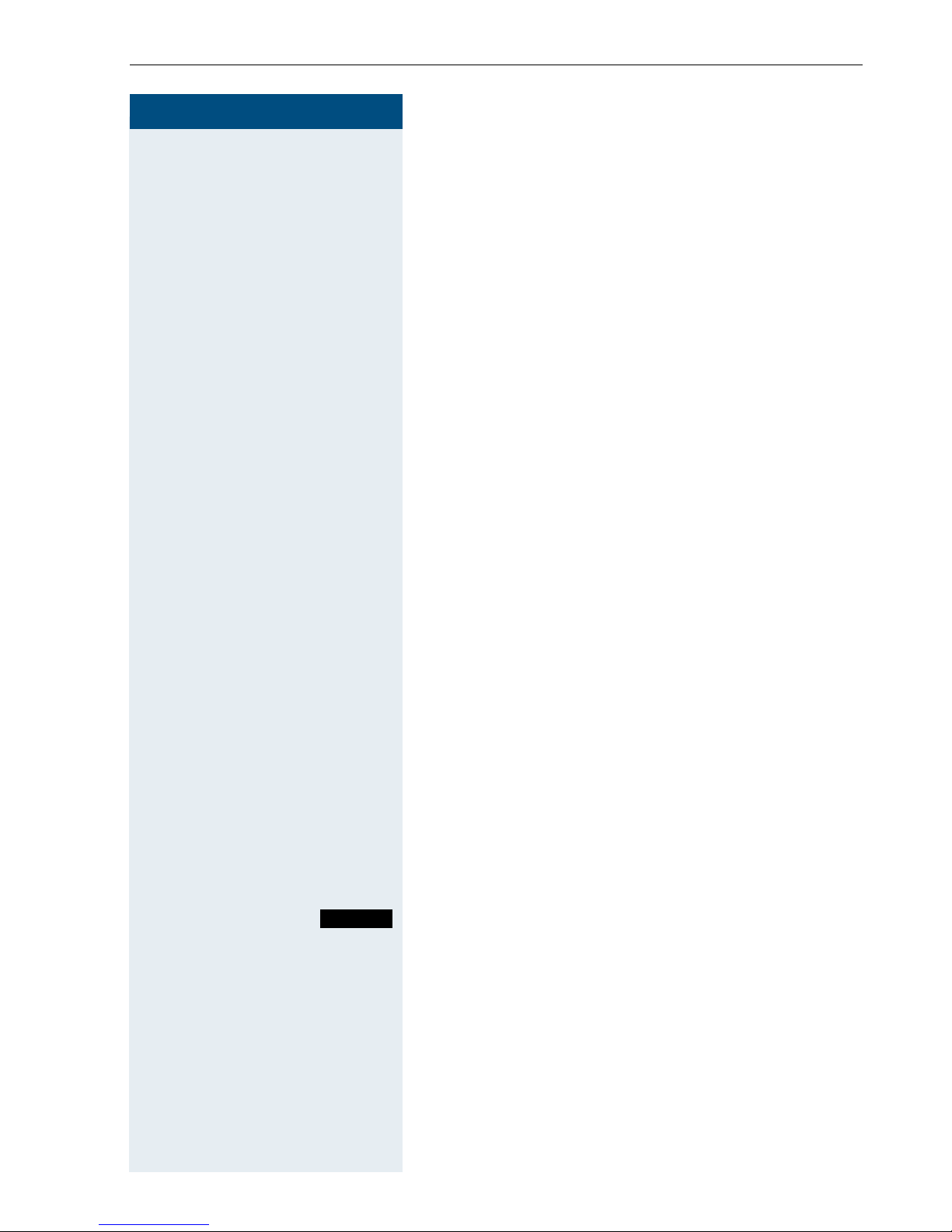
Conducting calls – the basic functions
3
Step-by-Step
c or u Press the Talk key or Speakerphone key within 30 sec-
onds. The user will be called.
p The user answers. Conduct the call.
Manual number redial
The last five phone numbers dialled are automatically
saved in the redial list.
z Call the redial list.
D or E Press the top or bottom of the control key to select the
required phone number.
c Press the Talk key.
Callback
This function enables you to call a user who does not
answer or whose line is busy. The Callback function enables you to contact him as soon as he hangs up or reuses his telephone. Please note that a line is signalled
as busy when it is being called by another user. You can
continue to use your handset without restriction when
a callback has been booked.
You can also send a callback request as a message
(Æ page 66). This function can also be called by entering the code (Æ page 84).
Booking a callback
p The number is dialled. You hear the busy tone or the
user does not answer.
Save the callback request.
a Press the On-hook key to end the process.
Callbck
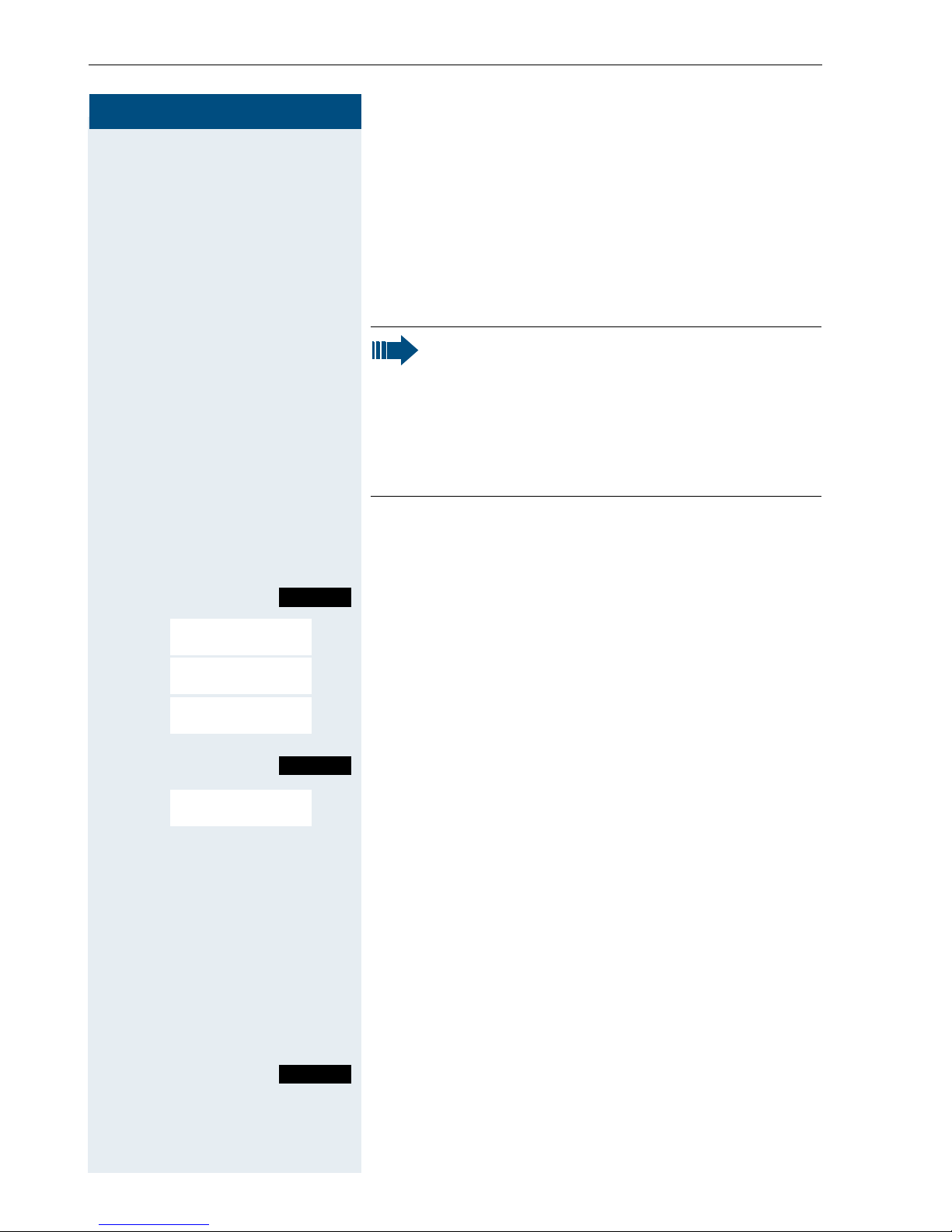
Step-by-Step
Conducting calls – the basic functions
4
You receive a Callback call
You will receive the callback, as soon as the user you
want has hung up or the first time he uses his telephone. The following appears on your handset display
"Callback:...".
c Press the Talk key.
The connection is set up.
Deleting a callback request
c Press the Talk key.
Call the system menu.
> < [Select and confirm the menu item.
> < [Select and confirm the menu item.
> < [Select and confirm the menu item.
Call the additional menu.
> < [Select and confirm the menu item.
a Press the On-hook key to end the process.
Enquiry
You interrupt your call to conduct an enquiry with a user
(including external users) and then resume the original
call.
p You are on a call.
Activate enquiry. The current call is placed "on-hold", so
that the first user waits.
o Enter the phone number for the enquiry call.
Note:
Callbacks are repeated until a connection is established or until the callback is deleted. A handset can initiate up to five callbacks and can be
the destination for up to five callback requests.
If these conditions are met, any further callbacks are rejected.
Menu
Service?
More features?
#58=View callbacks?
Mnu
Delete?
Enquiry
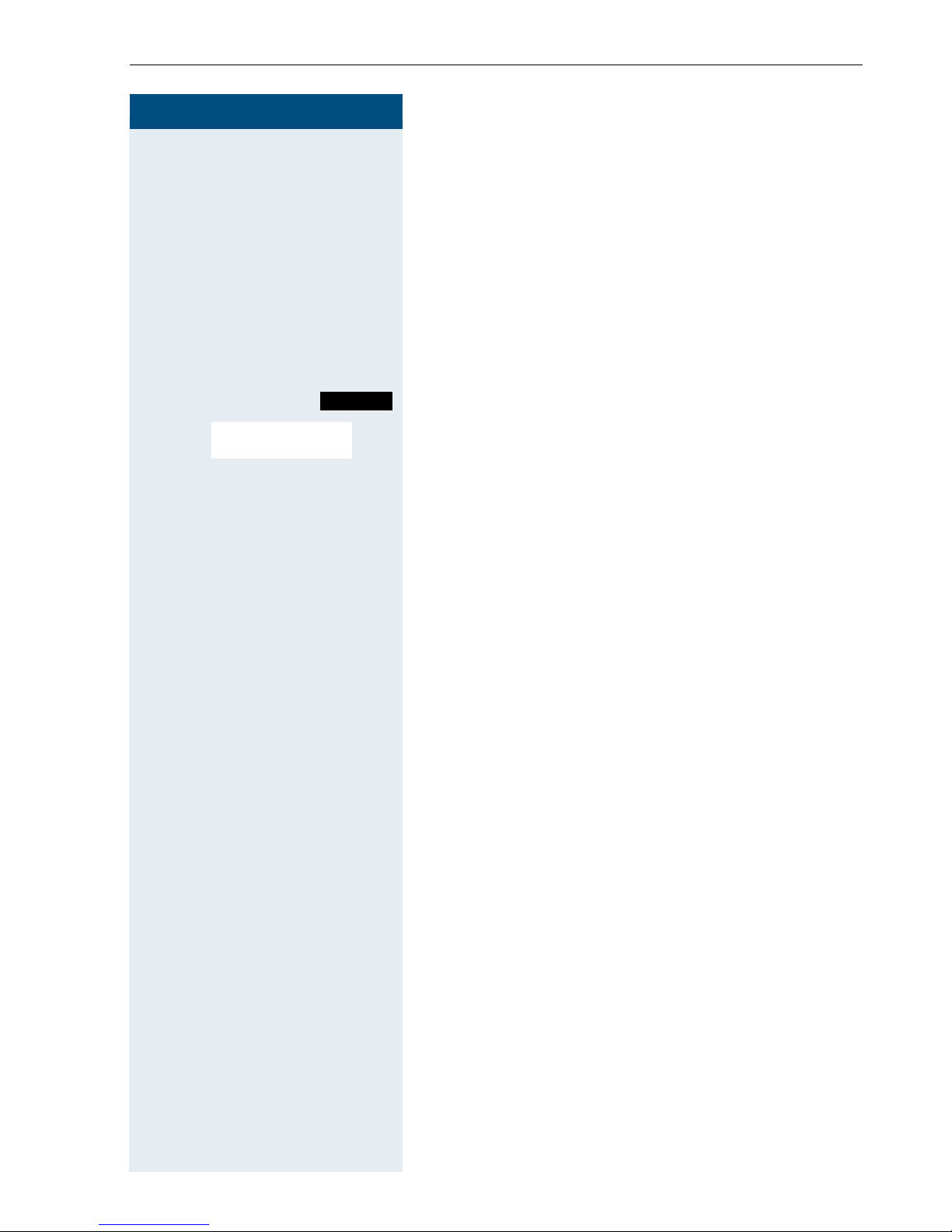
Conducting calls – the basic functions
5
Step-by-Step
p The number is dialled. The user answers. The enquiry
starts.
The enquiry is ended and you return to the call "onhold"
either:
The second user hangs up. You are reconnected to the
first user.
or:
Call the system menu.
> < [Select and confirm the menu item.
You are reconnected to the first partner.
However, you can also
• toggle between the partners (Æ page 51),
• set up a conference (Æ page 52) or
• transfer the waiting partner to the second partner
(Æ page 49).
The second user is busy or does not answer
Î Cancel the callback. You are reconnected to the first
partner.
During the enquiry you can
• book a callback (Æ page 3),
• activate call waiting (Æ page 46) or
•override(Æ page 48).
Answering a call
Your handset rings and/or vibrates (Æ page 22). The
caller information appears on the display. The name
and/or telephone number of the caller can be displayed.
The following options are available for answering a call:
k The handset is in the charging shell: remove the hand-
set from the charging shell (functions only if "Auto Answer" is active Æ page 22).
c or u The handset is not in the charging shell. Press the Talk
key or Speakerphone key.
When you have answered the call you can
• transfer the call (Æ page 49),
Menu
Quit and return?
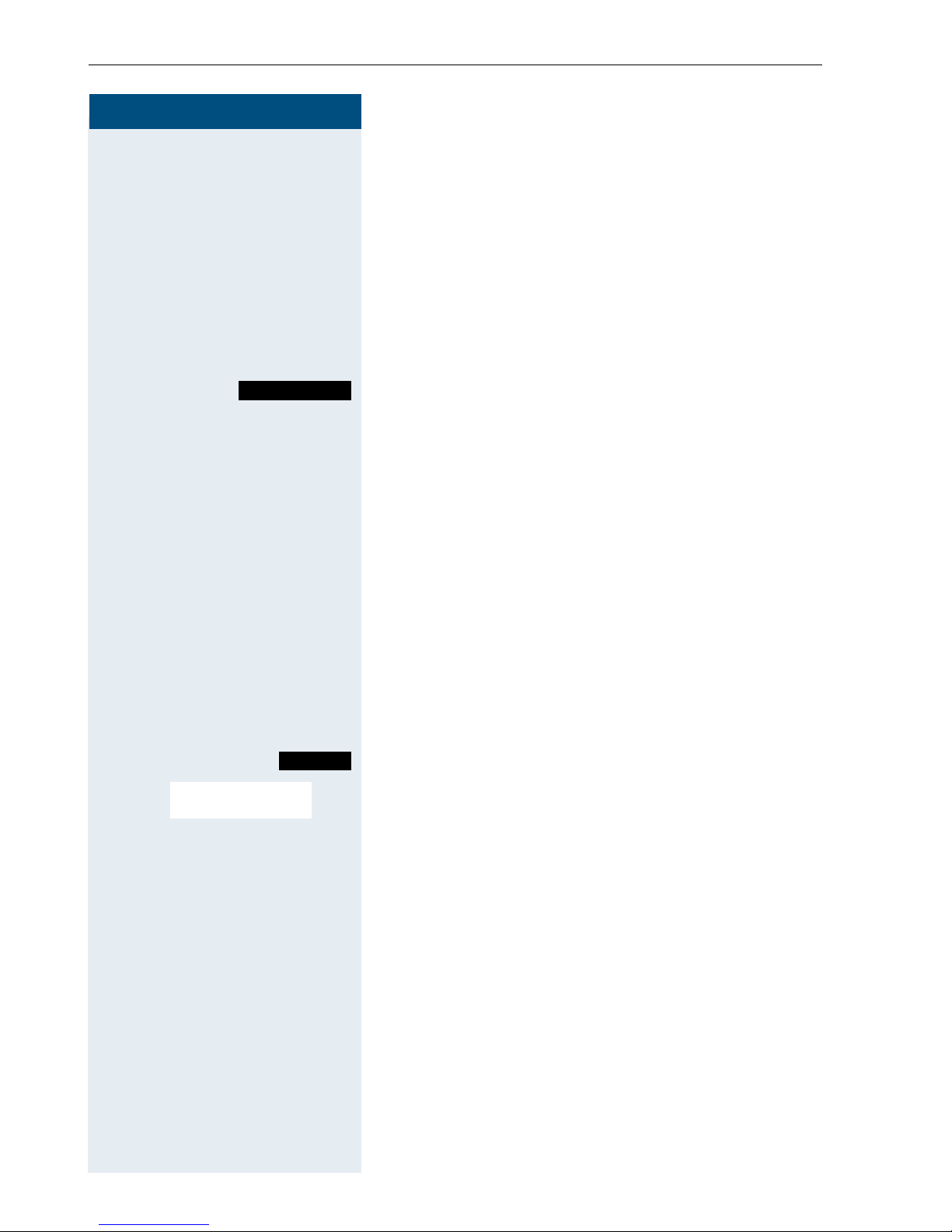
Step-by-Step
Conducting calls – the basic functions
6
• place the call on hold and consult with someone
else in the room (Æ page 51),
• place the call on hold and call a second partner
(Æ page 4) in order to forward (Æ page 49) or toggle
the call (Æ page 51) or to set up a conference
(Æ page 52).
Rejecting a call
If you do not wish to be disturbed, you can reject the
call.
Confirm the message displayed with one of the two
Display keys. The call is rejected and the caller hears the
busy tone.
Placing a call in a call pickup group
You can use your handset to pick up calls to telephones
within your call pickup group (set by the service engineer). This is also possible when you are conducting a
call.
Prerequisite:
You hear that a telephone in your call pickup group is
ringing.
c Press the Talk key. The message "Call for:" appears on
the display.
Call the system menu.
> < [Select and confirm the menu item.
p Conduct the call.
Ending a call
a
or k Press the On-hook key or place the handset in the
charging shell.
The call charges are displayed, depending on the communication system.
Reject call
Menu
Group Pickup?
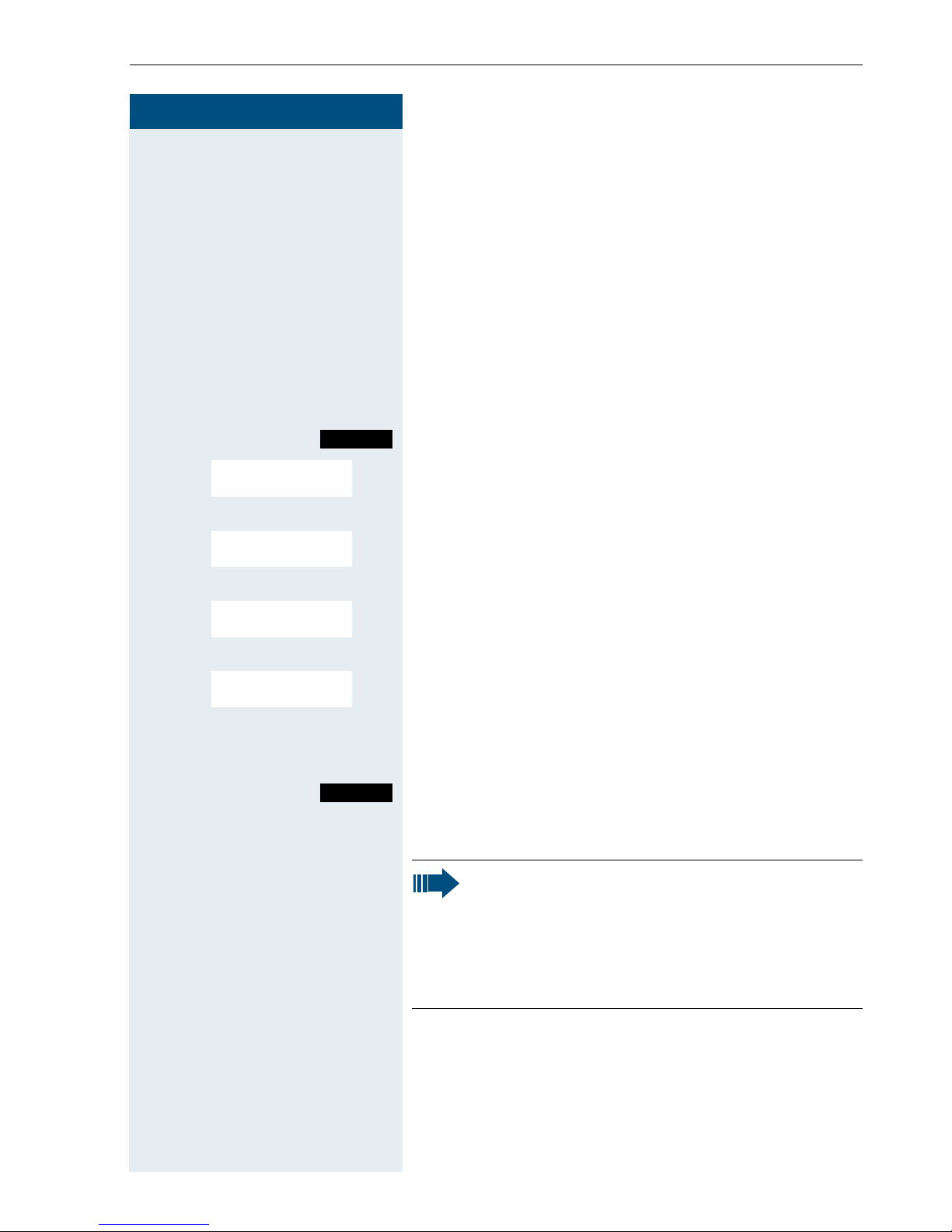
Conducting calls – the basic functions
7
Step-by-Step
Call forwarding
This function is for when you leave your desk for a while
and want certain calls to be forwarded to your new location. The forwarding destination for internal calls can
be any internal or external phone number. The destination number is usually an external phone number because you can be reached internally anytime by means
of your handset.
Activating call forwarding
c Press the Talk key.
Call the system menu.
> < [Select and confirm the menu item.
either:
> < [Select and confirm the menu item.
or:
> < [Select and confirm the menu item.
or:
> < [Select and confirm the menu item.
continue:
o Enter the destination phone number.
Save the settings.
a Press the On-hook key to end the process.
Deactivating call forwarding
Prerequisite:
The room monitor function is activated.
c Press the Talk key.
Menu
Forwarding on?
1=all calls?
2=external calls
only?
3=internal calls only?
Save
Note:
The external code must be entered before external phone numbers.
If the service engineer has activated DTMF DID,
you can also forward calls to these external
phone numbers.
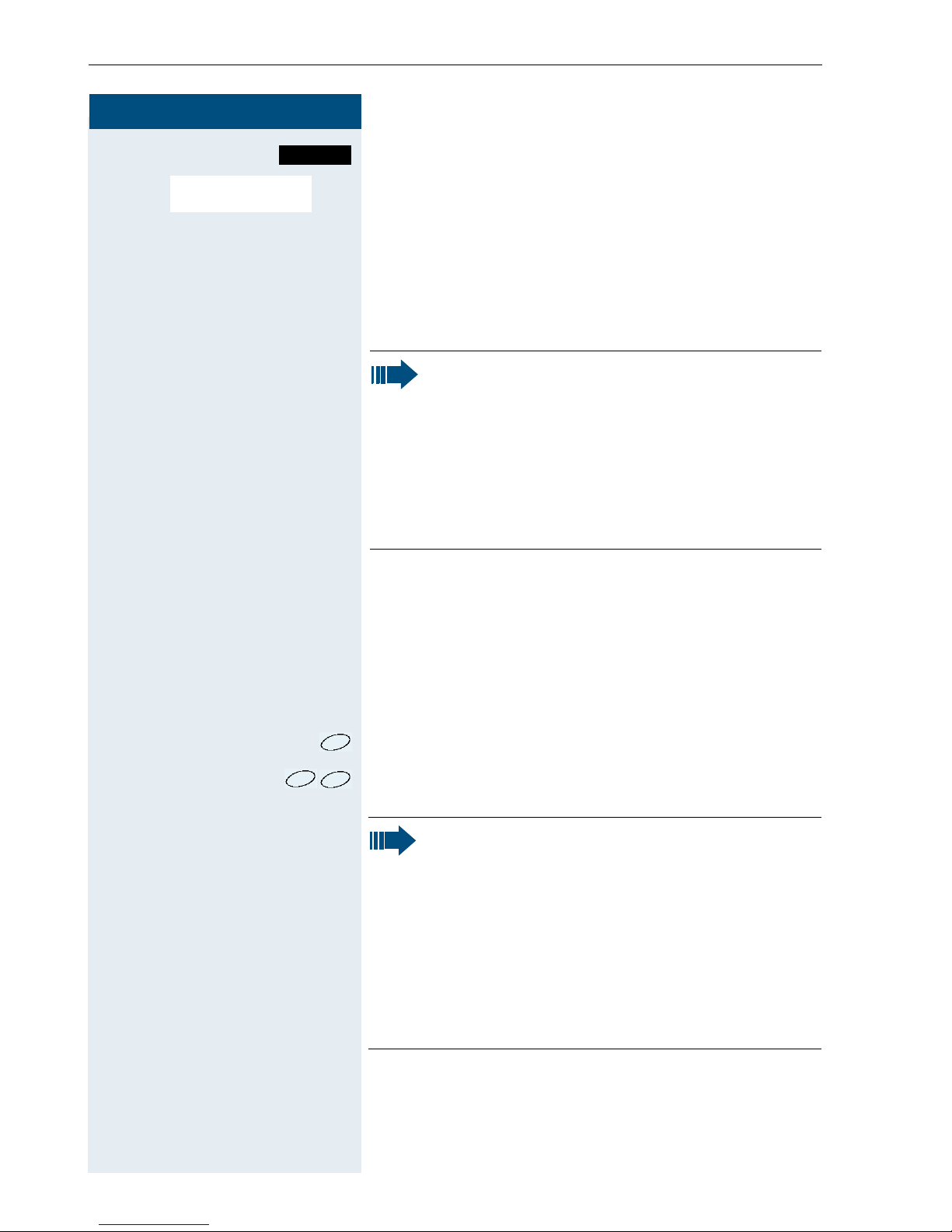
Step-by-Step
Conducting calls – the basic functions
8
Call the system menu.
> < [Select and confirm the menu item.
a Press the On-hook key to end the process.
Conducting Direct Calls
If a direct call number is specified, you can conduct direct calls in on or message status. This is also possible
if the keypad lock is activated.
a...a If the mobile telephone is in dial, ringing or call status,
press the on-hook key repeatedly (if necessary) to
switch to on or message status.
Press the direct call key.
If automatic redial is activated:
Press the direct call key twice.
Menu
Divert cancelled?
Note:
• A direct call number must be determined in
the room monitor function before making a
direct call for the first time
(Æ page 23, Æ page 77).
• The phone number must be changed each
time this function is switched from room
monitor to direct call and vice versa.
Note:
Direct calls cannot be performed in the following
cases:
• If the mobile telephone is in default state.
• If the mobile telephone is in dial, ringing or
call status.
• If the direct call number has been deleted in
the room monitor function.
• If the room monitor function is activated.
• If the walkie-talkie mode is activated.
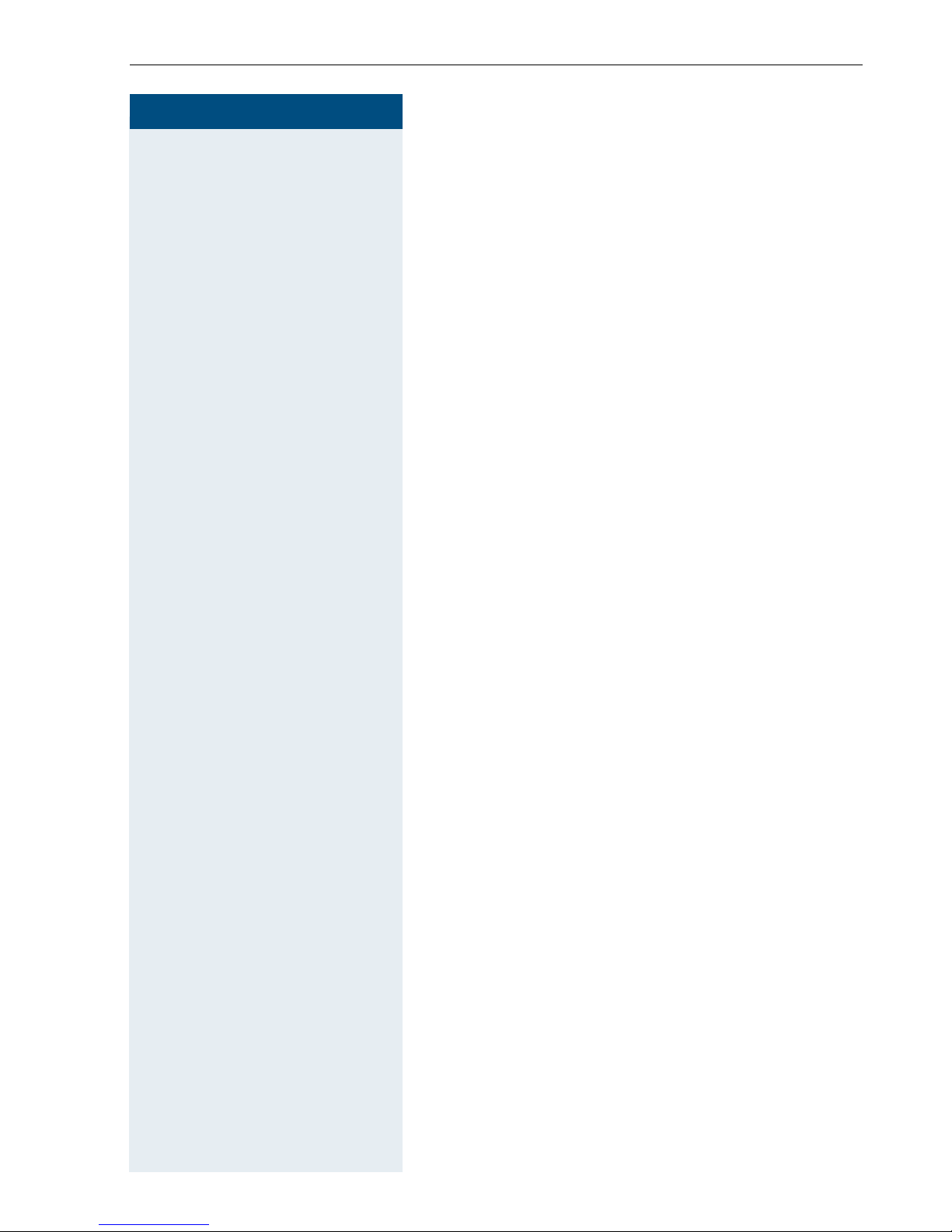
Conducting calls – the basic functions
9
Step-by-Step
Activating or deactivating the keypad
lock
The keypad lock prevents keys from being pressed accidentally, e. g. when carried in a pocket. The keypad
lock is automatically deactivated when a call is received
and re-activated when the call is over.
ª Press the hash key until the activation or deactivation is
confirmed by a crescendo tone sequence.
A key icon on the display indicates that keypad lock is
active.
Leaving the radio network
After leaving the radio network
The base name flashes on the display. The handset repeatedly attempts to synchronise with a base. The intervals between synchronisation attempts increase on
account of the integrated power saving function.
You can switch off your handset to save the battery. The
date and time settings will be lost (Æ page 23).
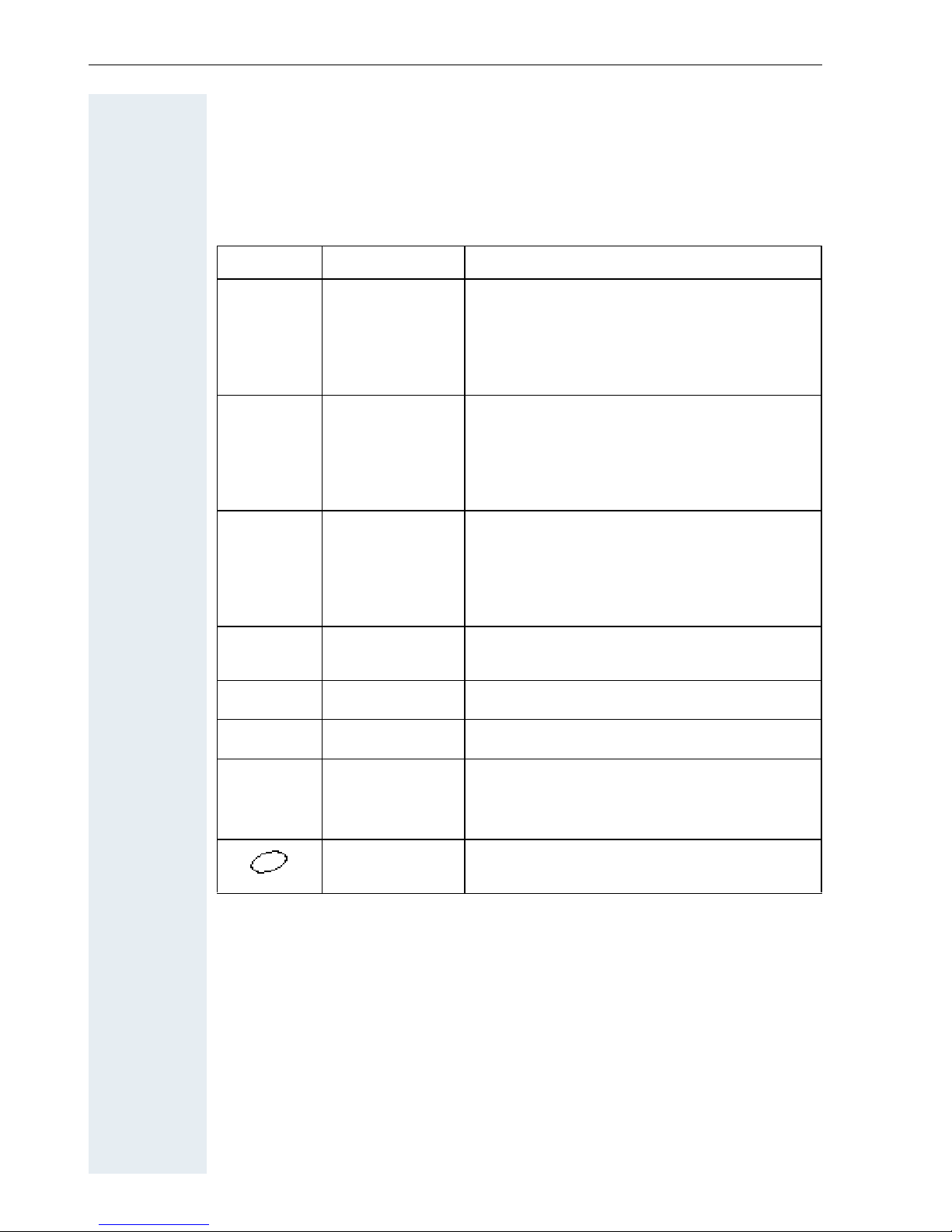
Description of the keys
10
Description of the keys
Function keys
The following function keys are available:
Key Name Use
a
On-hook and
on/off key
• End a call
• Cancel functions
• Jump back to the previous menu (only
following © )
• Activate or deactivate the handset
c
Talk key • Answer a call
• Dial a phone number
• Switch from speakerphone mode to
handset mode
• Access telephone system functions
u
Speakerphone
key
• Answer a call
• Dial a phone number
• Switch from handset to speakerphone
mode
• Access telephone system functions
?
Message list Access message lists
«
Star key Activate/deactivate the ringer
ª
Hash key Activate/deactivate keypad lock
R
NET/callback
key
• Open the Net carrier list
• R-key function
(Æ page 11)
Direct call key Select a pre-defined direct call number
(Æ page 8)
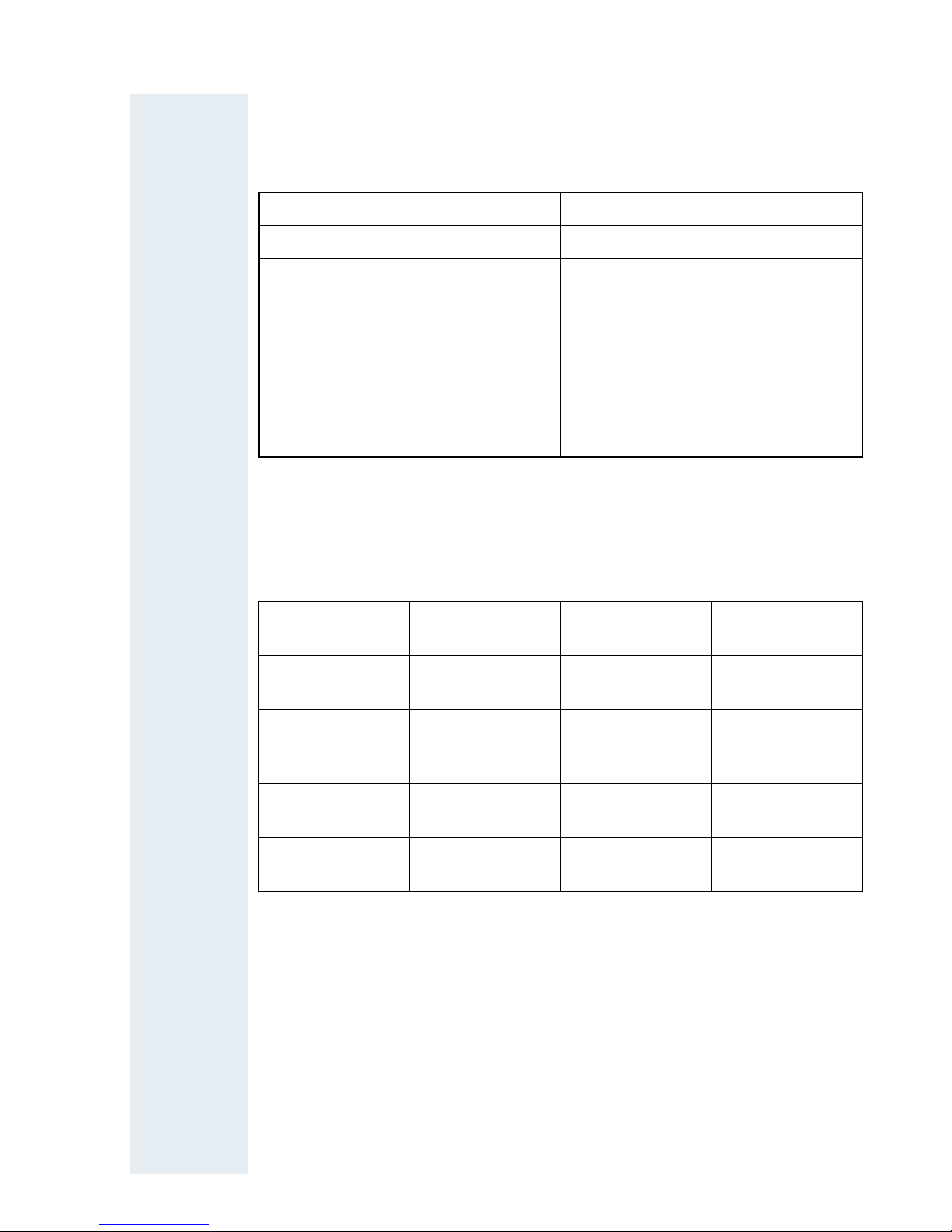
Description of the keys
11
NET/Callback key
The NET/Callback key provides access to the following functions depending on how it is operated:
Control key
The control key is assigned different functions depending on the operating
situation:
Operation Function
Press Open the Net carrier list
Press and hold (min. 1 second) R-key function:
• Insert a pause (e. g. between
the prefix and the phone
number, or when checking a
mailbox)
• End connection to a mailbox
(e. g. when performing a callback, setting up a conference
or transferring a call)
Control
key
In idle status In lists and
menus
In an input
field
E
Next menu level upMove the cursor
up one line
D
Open the mobile’s telephone
directory
Next menu level
down
Move the cursor
down one line
G
Open the menu Select an entry
(OK)
Move the cursor
right
F
Next menu level
up, cancel
Move the cursor
left
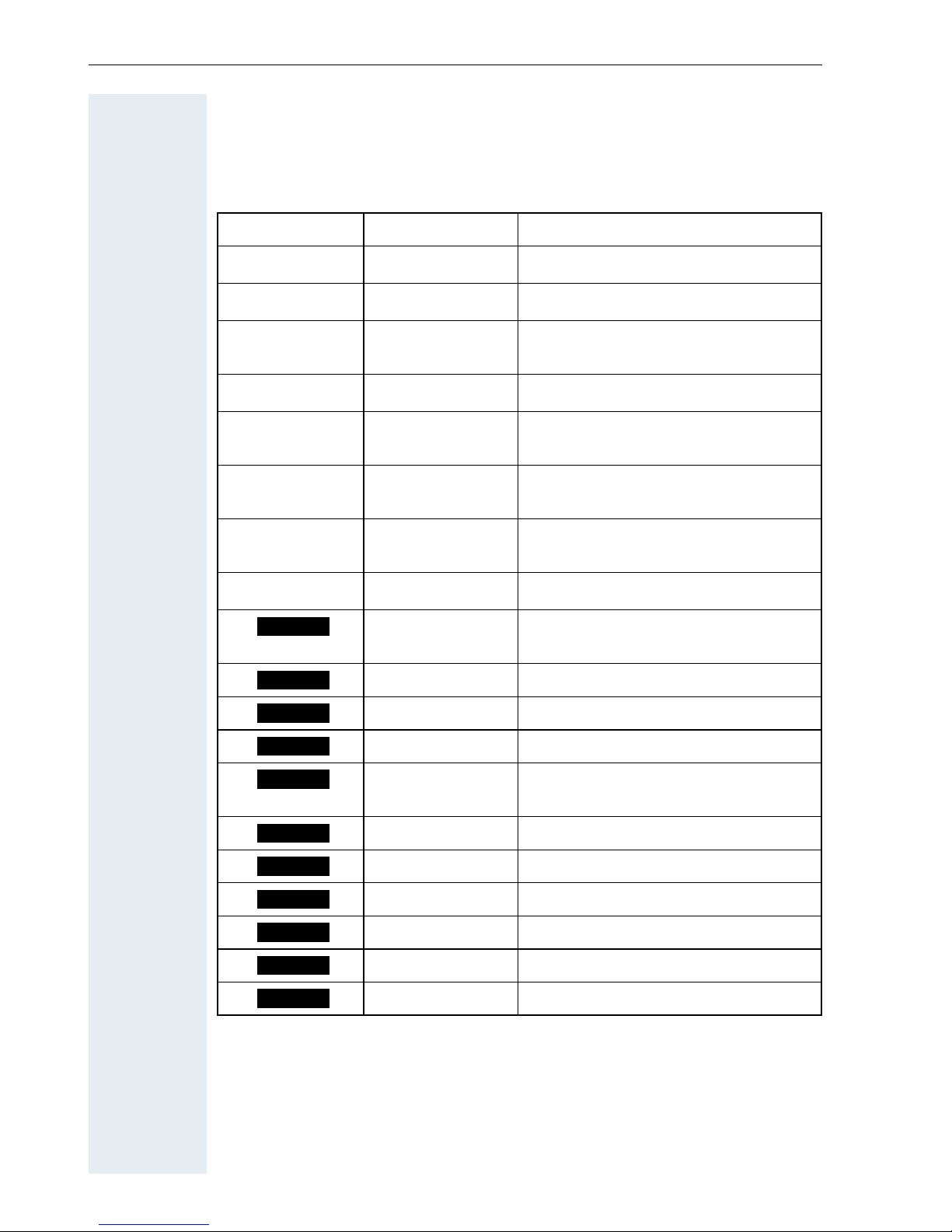
Description of the keys
12
Display keys
Each Display key can be allocated up to two functions. Display key programming depends on the operating status. A function can be represented
by text or an icon.
Icon Name Use
©
Menu Call the handset menu
X
Delete Delete inputs from right to left
z
Number redial Open a list of the last five phone
numbers called
J
Message list Open message list
Î
Go Back Go back to the next highest menu
level, cancel
n
Internal Stop entering the phone number
after the first digit
< >
Up/down Scroll up or down to select menu
items
[
OK Confirm the selected menu item
Telephone directory
Call the system telephone directory:
Consultation Make a consultation
Toggle Toggle between two partners
2nd call Accept call waiting
Callback Conduct a callback with a second
partner
Change Change the configuration
Save Save entries
Dial Dial the digits entered
Send Send information message
System menu Call the system menu
Additional menu Call the additional menu
Phonebk
Enquiry
Toggle
2ndCall
Callbck
Change
Save
Dial
Send
Menu
Mnu
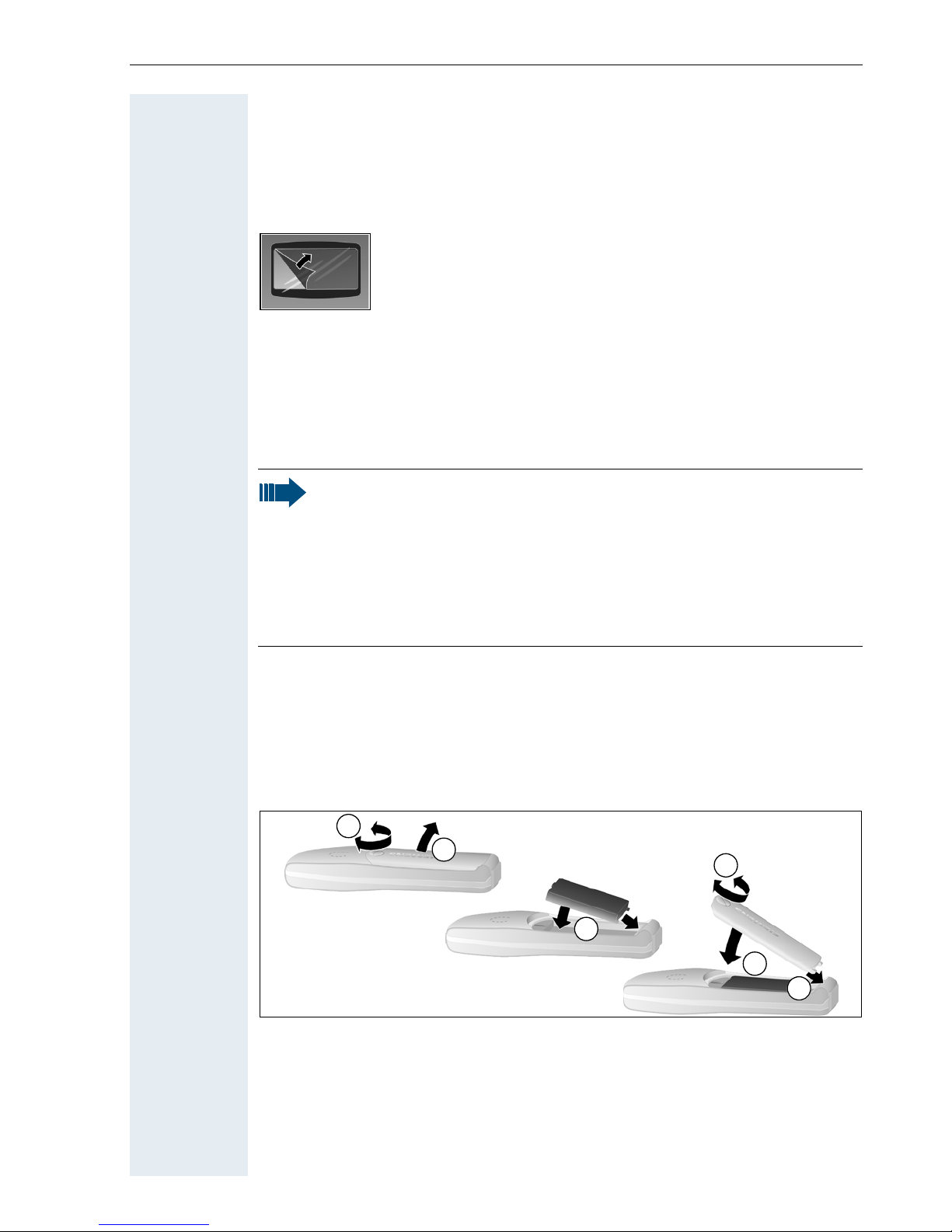
Putting the handset into service
13
Putting the handset into service
Removing the protective cover
Inserting the batteries
One battery is provided with the Gigaset 4000 Micro, while two are provided with the Gigaset 4000 Comfort. The batteries are supplied uncharged. They are charged in the handset.
Opening the battery compartment
Unscrew the battery compartment lid with a coin, for example (1), and remove it (2).
Inserting the battery
Insert the permitted battery (3).
Closing the battery compartment
Replace the lid (4), slide it back over the battery compartment (5) and
screw it on tightly (6).
Remove the protective cover from the display before
putting the handset into service.
Note:
• Please observe the safety notes on the back cover.
• Only use approved batteries (Æ page 15).
• Open the battery compartment in a dust-free environment only.
• Your telephone directory entries and all settings remain stored
even if you remove the batteries. The date and time settings
will be reset.
2
4
3
5
1
6

Putting the handset into service
14
Charging and using the battery
To charge the battery, insert the mobile telephone into the charging shell
with the keypad facing forwards.
The charging status is indicated by the charge status display. This flashes
during charging:
Note:
Only use the approved C39280-Z4-C373 power supply unit to operate the charging shell.
=
Battery empty
e
Battery 33% charged
V
Battery 66% charged
U
Battery 100% charged
Note:
• Initial charging: charge the battery for at least 16 hours, regardless of the charging status icon. Without replacing it in the
charging shell, use the mobile telephone until the "battery low"
beep is heard. This action aligns the charge status display with
the battery operating times.
• To achieve full operating and charging times (see page 15), let
the mobile telephone discharge a number of times without replacing it in the charging shell until the battery low beep
sounds.
• For future charging: you can place your mobile telephone in the
charging shell each time it is used. Charging is electronically
controlled which ensures that the battery is charged optimally.
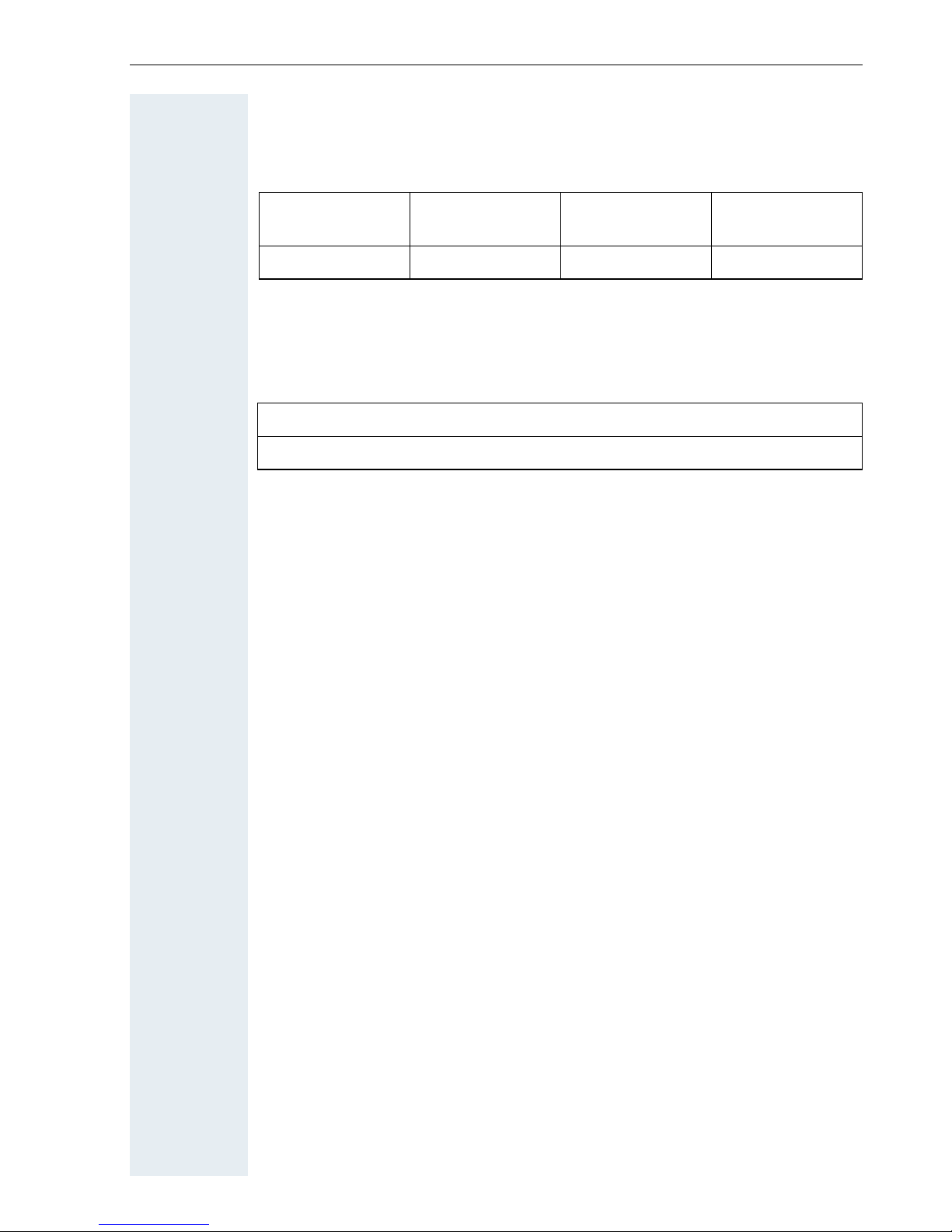
Putting the handset into service
15
Operating and charging times
The operating times are only achieved after several charging and discharging cycles.
Permitted batteries
The following battery is permitted for the mobile telephone:
Capacity
(mAh)
Standby mode
(hours)
Ta lk t i m e
(hours)
Charging time
(hours)
500 up to 250 over 15 approx. 5.5
Nickel Metal Hydrid (NiMH), 500 mAh
Order no. V30145-K1310-X229
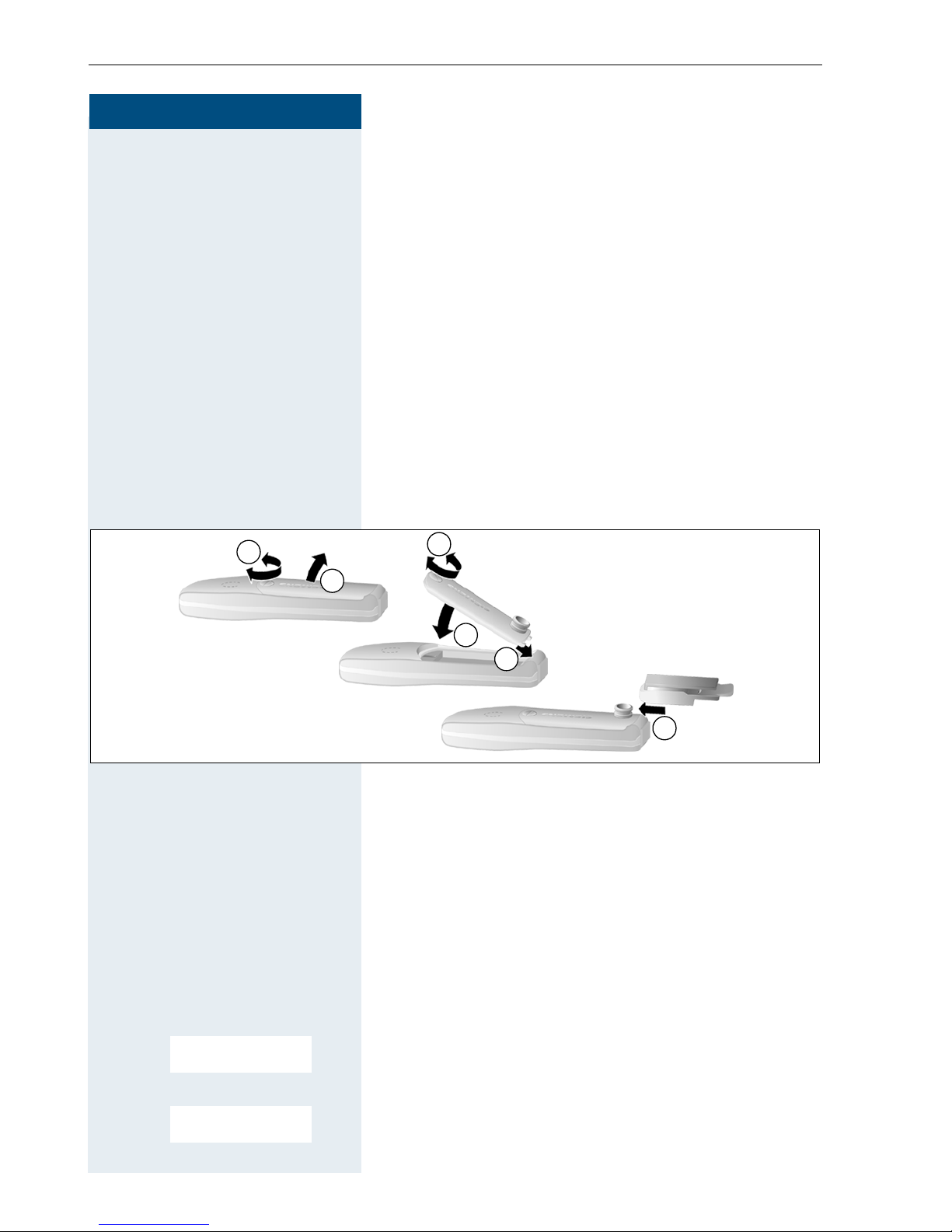
Step-by-Step
Putting the handset into service
16
Fitting the attachment clip
A second battery compartment lid is supplied with the
mobile telephone featuring a slot for the attachment
clip. Assemble the attachment clip as follows:
Opening the battery compartment
Unscrew the battery compartment lid with a coin, for
example, (1) and remove it (2).
Closing the battery compartment
Replace it with the second lid featuring the clip slot (3).
Slide this back over the battery compartment (4) and
screw it on tightly (5).
Assembling the attachment clip
Press the attachment clip until it locks into the slot (6).
Setting the handset display language
If your preferred language for display texts is not set as
the default, then you can set this yourself.
Open the main menu
© or G Open the main menu of the mobile phone.
Open the submenu
either:
D E [Select and confirm the menu item.
or:
D E [Select and confirm the menu item.
Open the submenu
1
2
3
4
5
6
H/Set Settings
Einstellungen
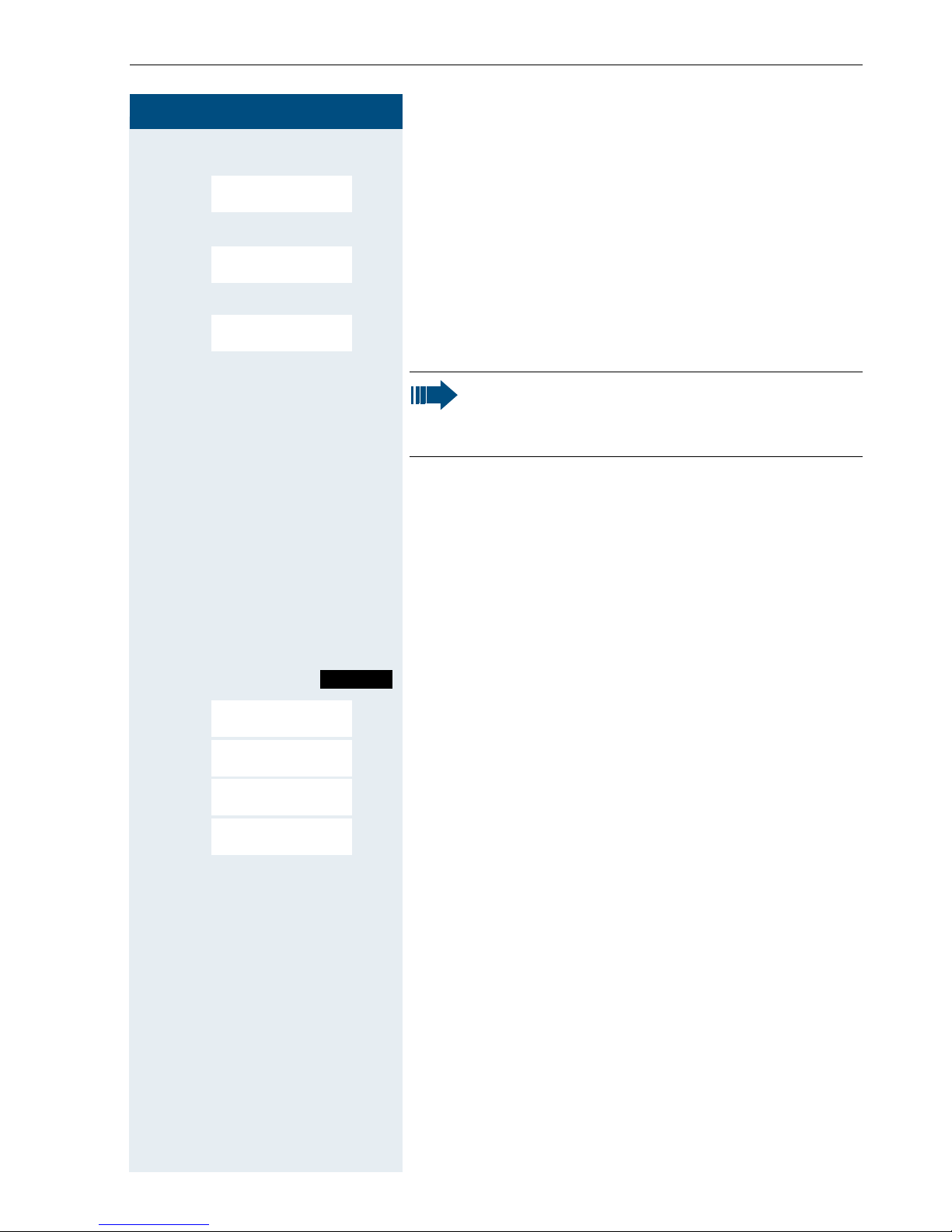
Putting the handset into service
17
Step-by-Step
either:
D E [Select and confirm the menu item.
or:
D E [Select and confirm the menu item.
Select a language
D E [Select and confirm the language you require.
Setting the system display language
If you wish to change the language of the display texts,
then you must also change the system language on the
handset. A different language can be set for every handset on the system.
c Press the Talk key.
Call the system menu.
> < [Select and confirm the menu item.
> < [Select and confirm the menu item.
> < [Select and confirm the menu item.
> < [Select and confirm the language you require.
a Press the On-hook key to end the process.
Language
Sprache
Deutsch
...
Note:
For how to return the telephone to the default
settings (Æ page 24).
Menü
Service?
More features?
*48=
Select language?
11=German
...
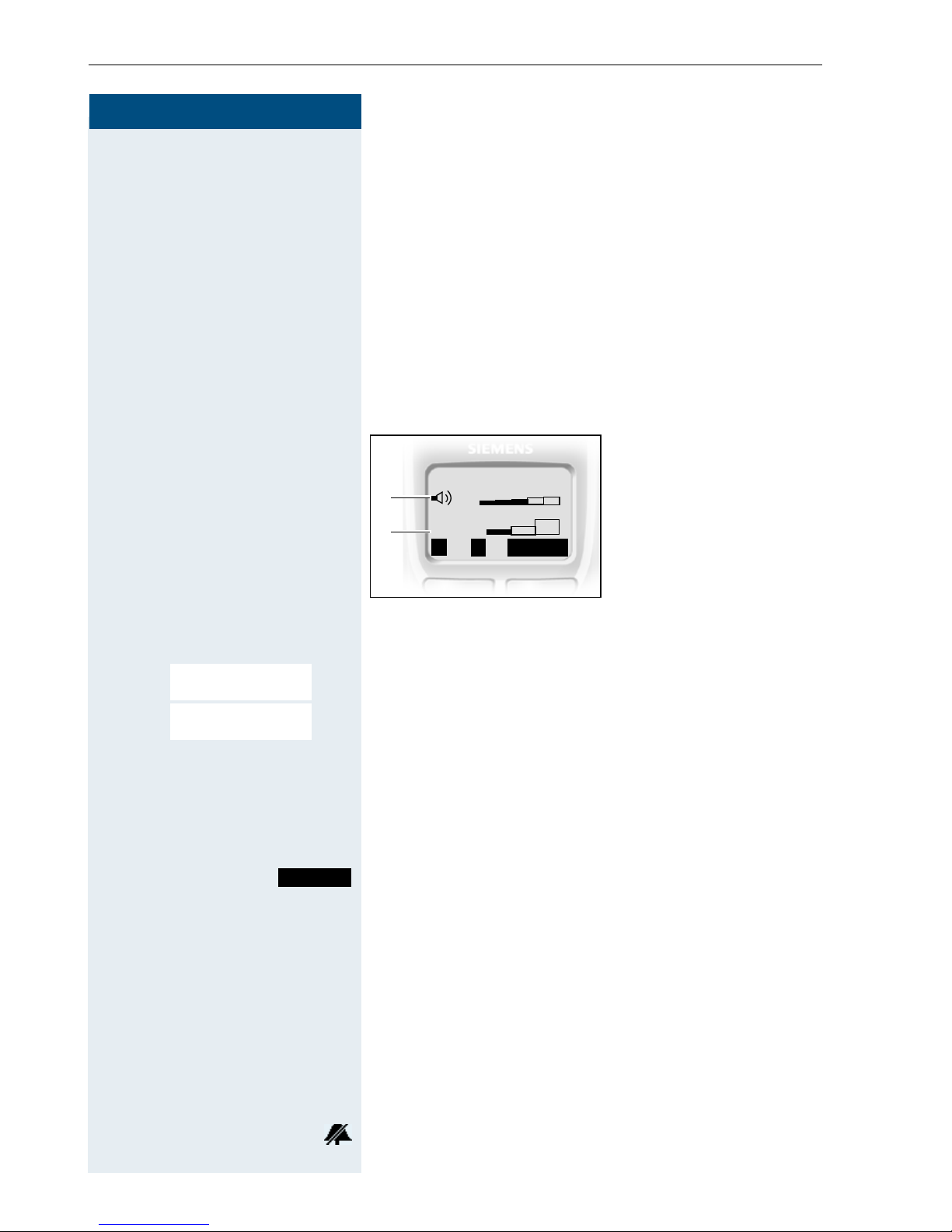
Step-by-Step
Setting the handset
18
Setting the handset
You can change the standard settings of the handset if
you are not happy with them.
Handset volume
When selecting the menu, the tone sounds at the current setting in speakerphone mode. You can choose between five volume levels in handset mode and three
volume levels in speakerphone mode.
© or G Open the main menu of the mobile phone.
D E [Select and confirm the menu item.
D E [Select and confirm the menu item.
F G Fix the setting.
D Move the cursor down one line.
...
Save the settings.
Ringer volume and melody
Setting the ringer volume and melody
When selecting the menu, the ringer sounds at the current setting. You can choose between three ringer volumes, as well as a crescendo ring (volume increases
gradually) and no ringer. The ten ringer melodies cannot
be stored in the communication system.
Display when ringer is deactivated.
Save
1
2
1 Volume in speaker-
phone mode
2 Volume in handset
mode
__Handset Volume__
B
f
g
Î
Sound Settings
Handset Volume
Save
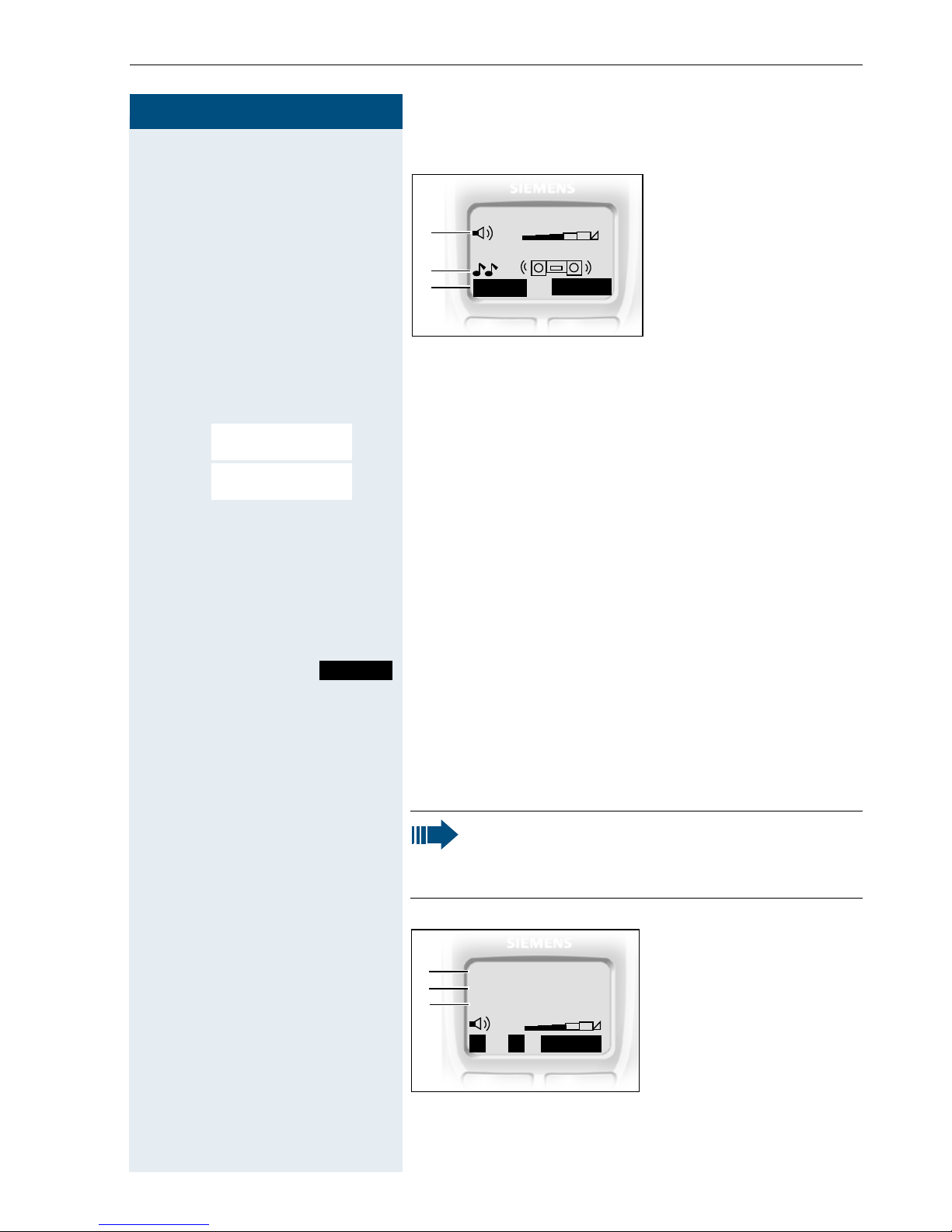
Setting the handset
19
Step-by-Step
©
or G Open the main menu of the mobile phone.
D E [Select and confirm the menu item.
D E [Select and confirm the menu item.
F G Fix the setting.
D Move the cursor down one line.
...
either:
Save the settings.
or:
Setting the time control for the ringer
You can select a different ringer volume for a specific
length of time in this menu (e.g. during the night).
Save
1
2
1 Ringer volume
2 Ringer melody
3 Time control activa-
tion function for the
ringer volume
___Ringer Settings___
3
f
g
Time C.
9
Sound Settings
Ringer Settings
Save
Note:
Please take account of the special features of
the handset‘s internal clock (Æ page 23).
Save
1
2
1 Time control status
2 Start of the time
frame
3 End of the time
frame
Time ctrl:
Î
3
From:
To :
f
g
On
00:00
00:00
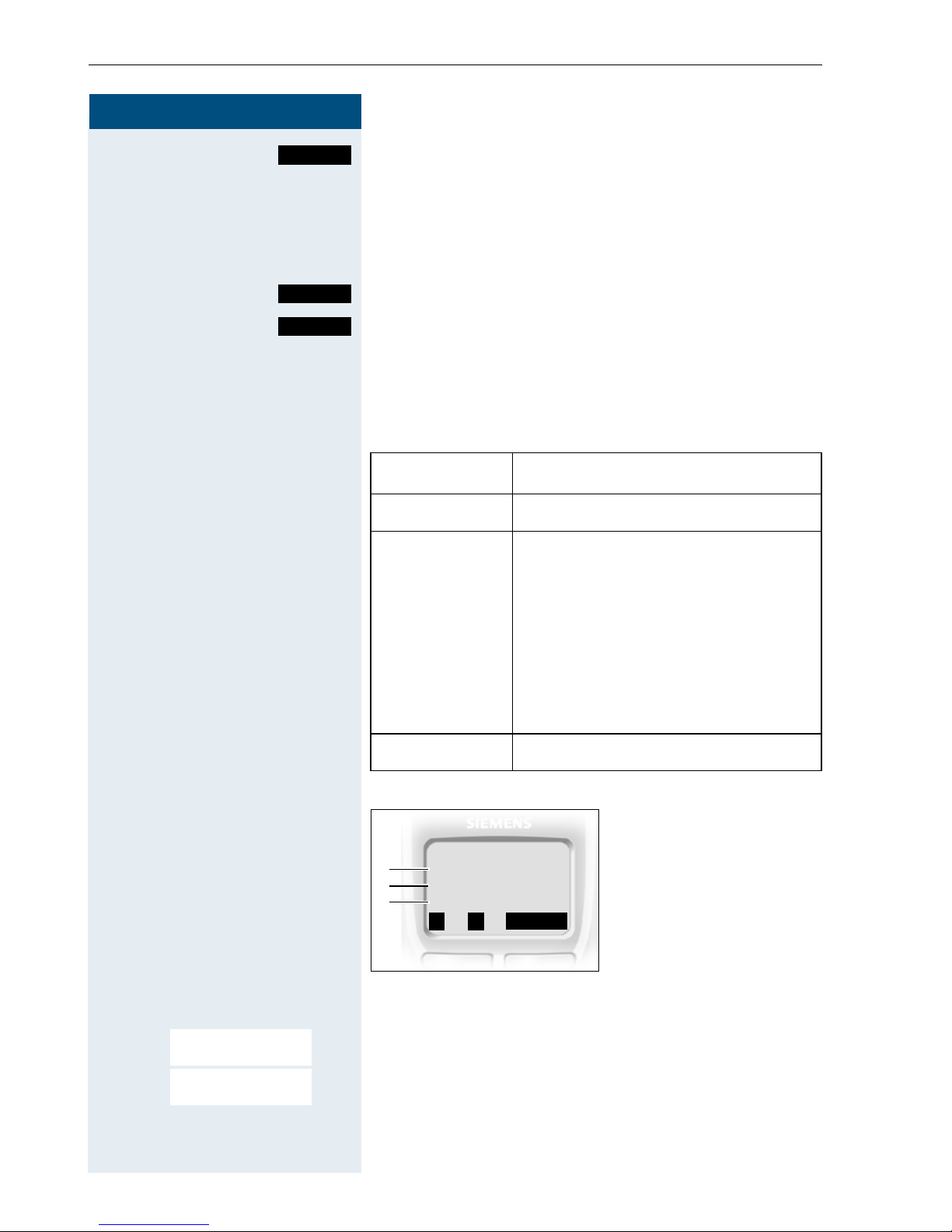
Step-by-Step
Setting the handset
20
Call the ringer time control menu.
F On G Fix the setting.
D Move the cursor down one line.
...
Save the time control settings.
Save the ringer settings.
Advisory tones
The advisory tones have the following meaning:
© or G Open the main menu of the mobile phone.
D E [Select and confirm the menu item.
D E [Select and confirm the menu item.
F G Fix the setting.
Time C.
Save
Save
Advisory Meaning
Key tone Every keystroke is confirmed
Confirmation
tones
• Confirmation tone (crescendo
tone sequence) when saving inputs/settings and when placing
the handset in the charging shell
• Error beep (decrescendo tone
sequence) to signal incorrect inputs
• End-of-menu beep at the menu
end
Battery tone The battery must be charged
Save
1
2
1 Key tone status
2 Confirmation tone
status
3 Battery tone status
___Advisory Tones___
Î
3
Key tone:
Con. tone:
Bat. tone:
On
On
On
f
f
f
g
g
g
Sound Settings
Advisory Tones
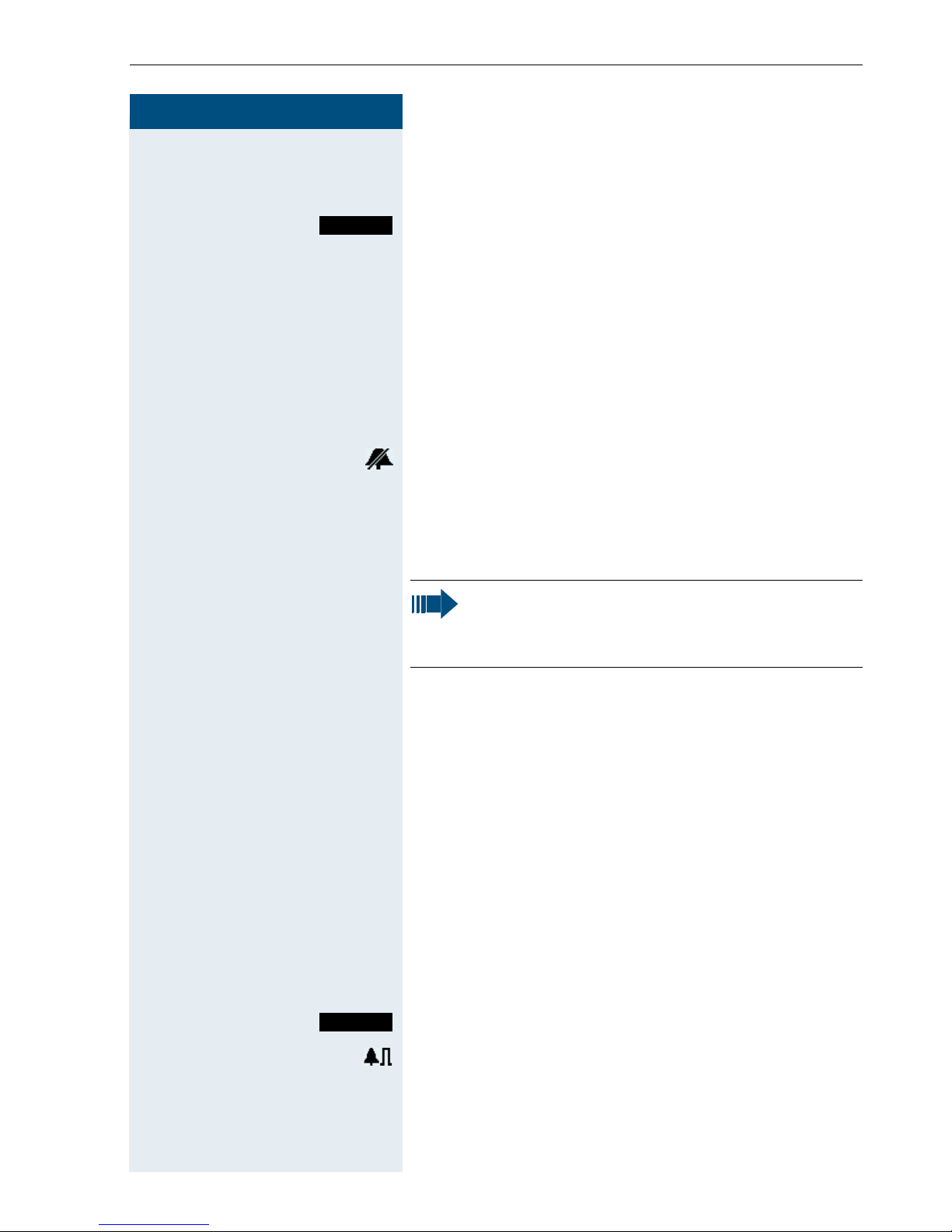
Setting the handset
21
Step-by-Step
D
Move the cursor down one line.
...
Save the settings.
Activating or deactivating the ringer
volume:
Deactivating the ringer
« Hold down the key for a few seconds. A confirmation
tone is sounded.
The ringer is deactivated.
Activating the ringer
« Hold down the key for a few seconds. A confirmation
tone is sounded.
Activating or deactivating the warning
tone
When you activate the warning tone, all other tones are
deactivated. An incoming call is signalled by this brief
tone.
If the handset is in a call pickup group, a pickup call is
also signalled by the warning tone.
Activating the warning tone
« Hold down the key for a few seconds. A confirmation
tone is sounded.
Press the Display key within three seconds.
The warning tone is activated.
Deactivating the warning tone
« Hold down the key for a few seconds. A confirmation
tone is sounded.
Save
Note:
The ringer cannot be activated with the star key
if it was deactivated via the menu.
Beep on
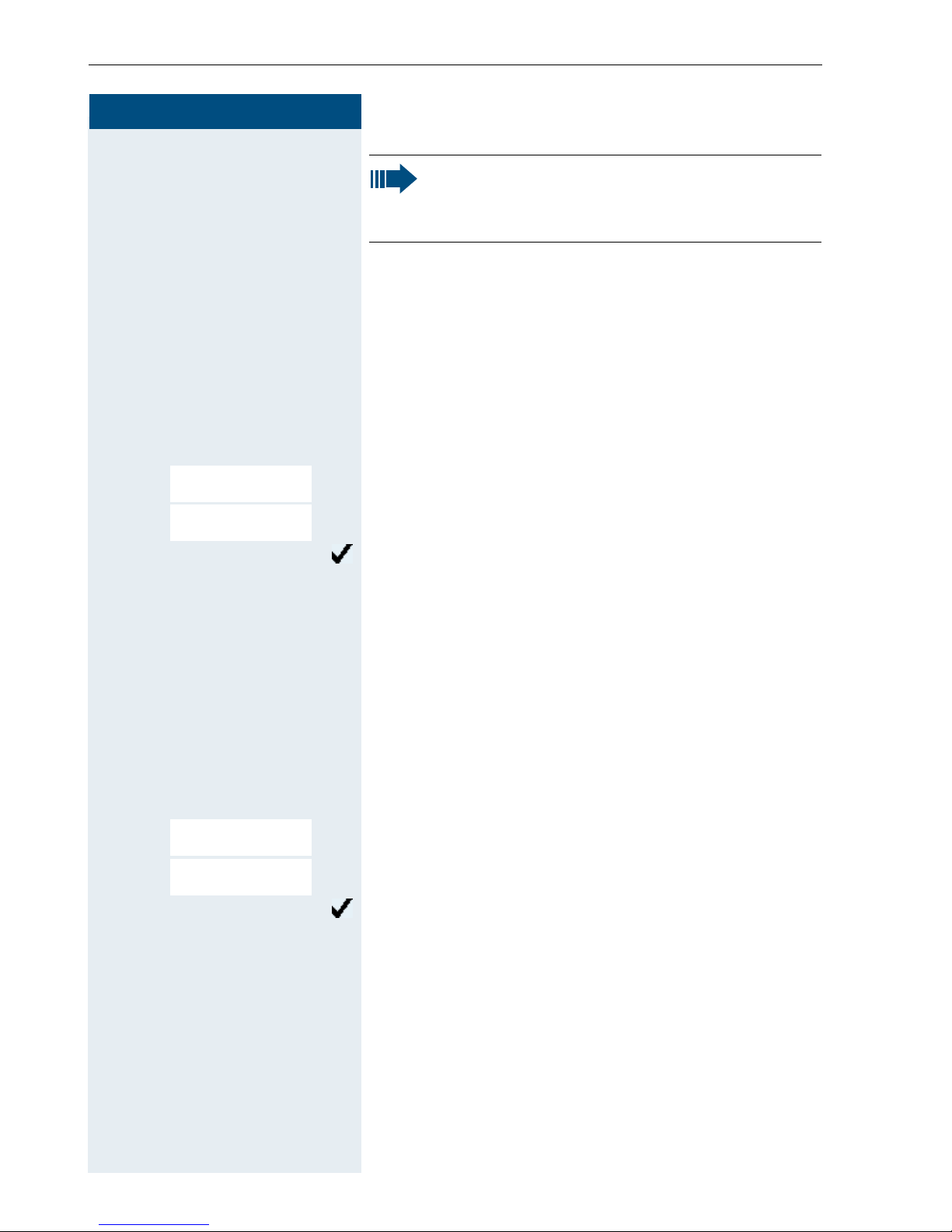
Step-by-Step
Setting the handset
22
Activating/deactivating the silent alert
You can activate the silent alert in addition to or in place
of the ringing tone.
The ringing tone can be deactivated if the silent alert is
activated (Æ page 21).
© or G Open the main menu of the mobile phone.
D E [Select and confirm the menu item.
D E [Select and confirm the menu item.
The silent alert is activated.
The activated function is ticked. It can be deactivated by
selecting the option once more.
Activating/deactivating automatic call
answering
This function allows you to accept calls by removing the
handset from the charging shell.
© or G Open the main menu of the mobile phone.
D E [Select and confirm the menu item.
D E [Select and confirm the menu item.
Automatic answering is activated.
The activated function is ticked. It can be deactivated by
selecting the option once more.
Note:
The warning tone cannot be activated if the ringer was deactivated.
Sound Settings
Silent alert
H/Set Settings
Auto Answer
