Page 1
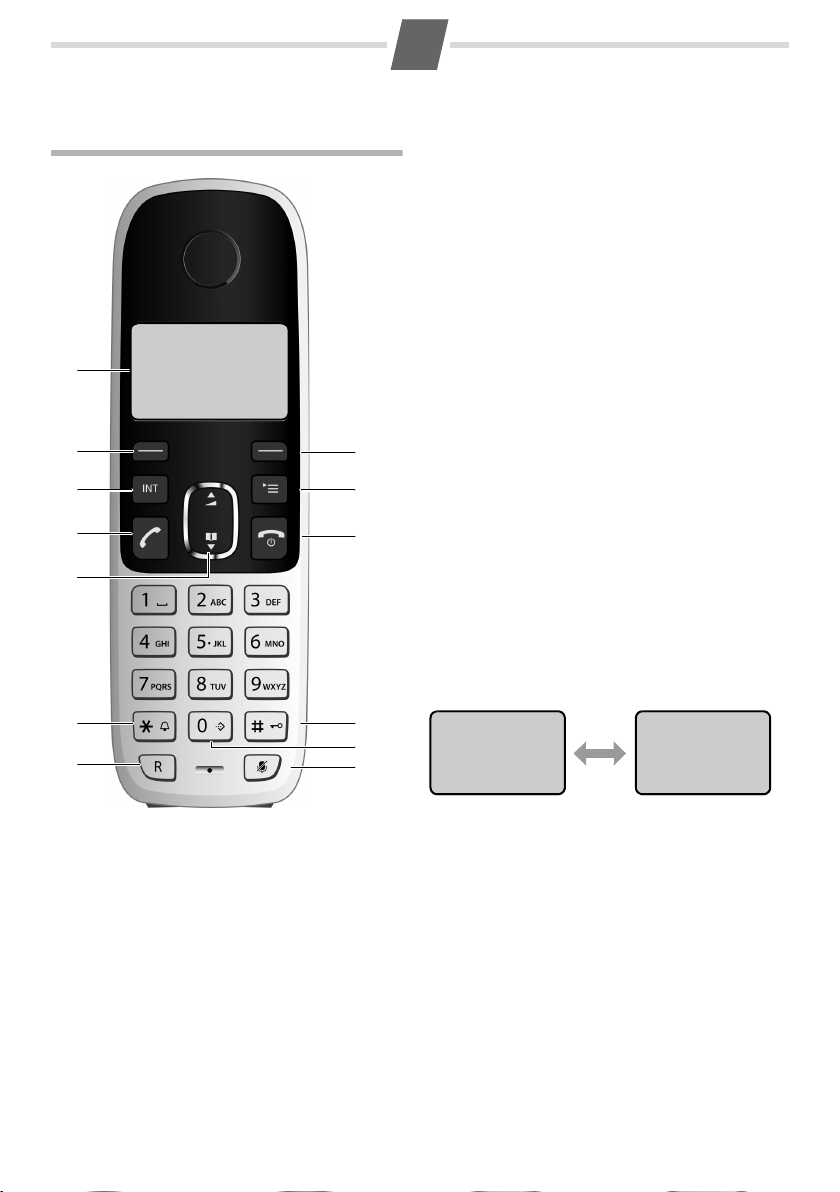
Gi
A/MEA/A
M
A
T
/
i
MEAf/
Gigaset A590
1
3
5
6
7
10
11
12
13
4
9
2 8
ÒU
Gigaset 1
ÒU
31/10 12-30
ÒU
Gigaset 1
The handset at a glance
1
1 Display in idle mode
2 Back key
When editing text: backspace
In menu: go back to previous level
3 Internal communication key (¢ page 16)
4 Tal k key / Redial list* (¢ page 14)
5 Control key
In idle mode: s open phone book, t open calls
list.
In menu, phone book and lists: Scrolling up/down
6 Star key / Ringer on/off *
7 Recall key
Consultation call (flash)
Insert pause*
8 OK key
9 Menu key (¢ page 9)
10 End call key / Power on/off *
11 Hash (#) key / Keypad lock on/off * (¢ page 9)
12 Call-by-call key * (¢ page 11)
13 Mute key (microphone off) (¢ page 11)
* To activate a function marked with an asterisk (*)
press and hold the corresponding key.
Display icons
Radio signal
Ò
Steady: Handset is linked with base
Flashing: Handset is out of range or not
Battery icon
U
Steady: Full, more than1 hour talking time
Flashing: Charging
Steady: Less than 1 hour talking time
=
Flashing:
Alarm clock is activated
¼
Ringer is deactivated
Ú
Keypad lock is activated
Ø
registered
Almost flat
Display in idle mode
¤ Press and hold the A key to toggle between
name/number and date/time display.
Tal k icon
ª
Steady: Ongoing call
Flashing: Incoming call received
Phone book is opened
¶
Calls list icon
Y
Steady: Already inspected calls in calls list
Flashing: New calls in calls list
Off: No entry in calls list
In editing mode: Backspace. Press A to
{
delete one character at a time
In menu: Press A to g o ba ck to pre viou s le vel
or exit menu.
Confirm menu function or save entry with B.
|
In menu and lists: Scroll up/down with p.
V
In talk mode: Adjust volume with p.
W
Page 2
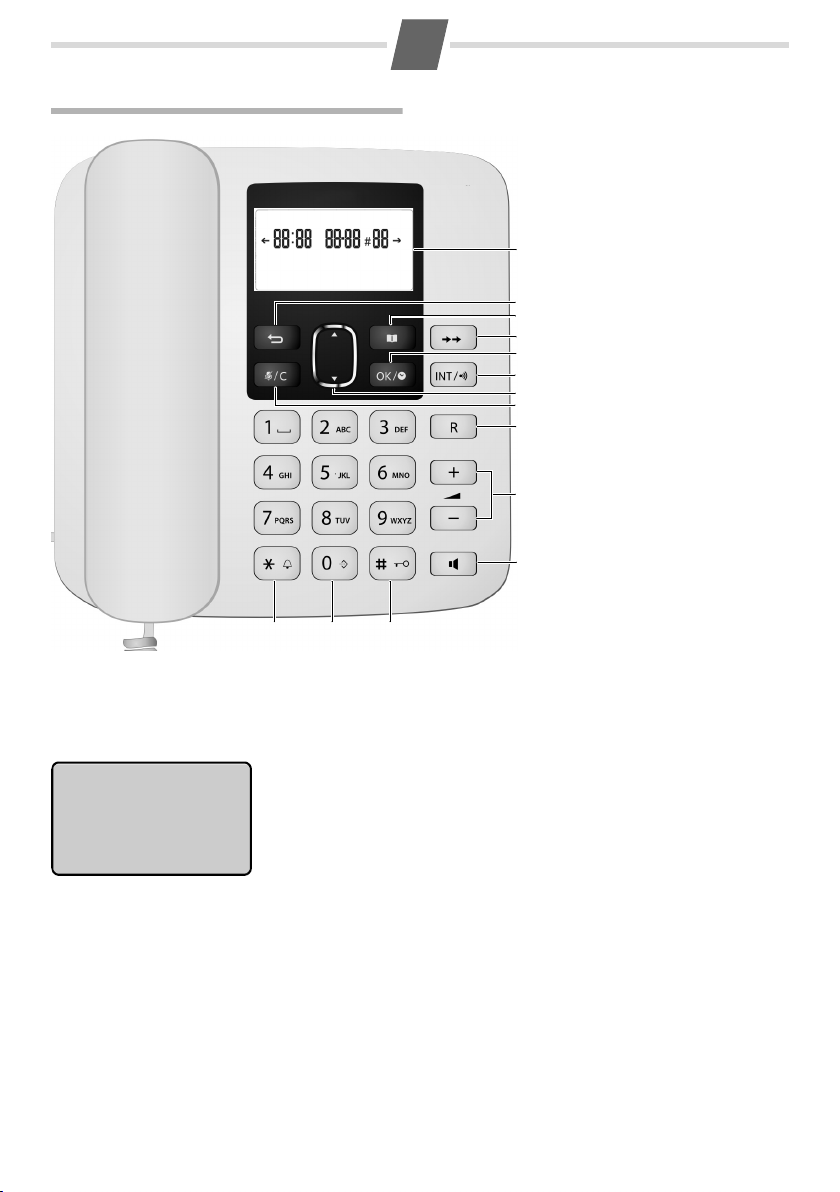
2
Gi
A/MEA/A
M
A
T
/
i
MEAf/
4
6
7
8
9
5
2
10
12 1413
11
1
3
Â12:30 31-10 #04 Ã
01234567890987
The base at a glance
1 Display in idle mode
2 Back key
3 Phone book (¢ page 15)
Show first entry /
Add new entry*
4 Redial key (¢ page 14)
5 Clock key * / OK key
6 Intercom key:
Paging (¢ page 16)
Registration * (¢ page 16)
7 Calls list key (¢ page 13)
Open / Scrolling up/down
8 Mute key (¢ page 12) /
Delete key* when editing
phone book, lists or predial
ling
9 Recall key
Consultation call (flash)
Dialling pause*
10 Volu me keys
Ringer volume (¢ page 19)
Tal k volume (¢ page 12)
11 Loudspeaker (Hands-free) key
(¢ page 12)
12 Star key / Ringer off key*
13 Call-by-call key * (¢ page 12)
14 Hash (#) Key /
Keypad lock on/off key*
(¢ page 9)
* To activate a function marked with an asterisk (*) press and hold the corresponding key.
Base display
-
Display icons
ª
·
¶
Ú
Tal k icon
Steady: Ongoing call
Flashing: Incoming call received Steady: Already inspected calls in calls list
Microphone is deactivated (Mute) Flashing: New calls in calls list
Phone book is opened Off: No call in calls list
Ringer is deactivated
Time (HH:MM): Current time or time of incoming call in calls list
Date (DD-MM): Current date or date of incoming call in calls list
#NN Number of entries in calls list or phone book if opened
Phone number: Displayed in calls list, redial and dialled numbers and
phone book entries.
characters on the right or left side to be displayed. Press
Ì to display hidden digits.
 Ãindicates that there are more
Ø
Y
Keypad lock is activated
Calls list icon
Page 3
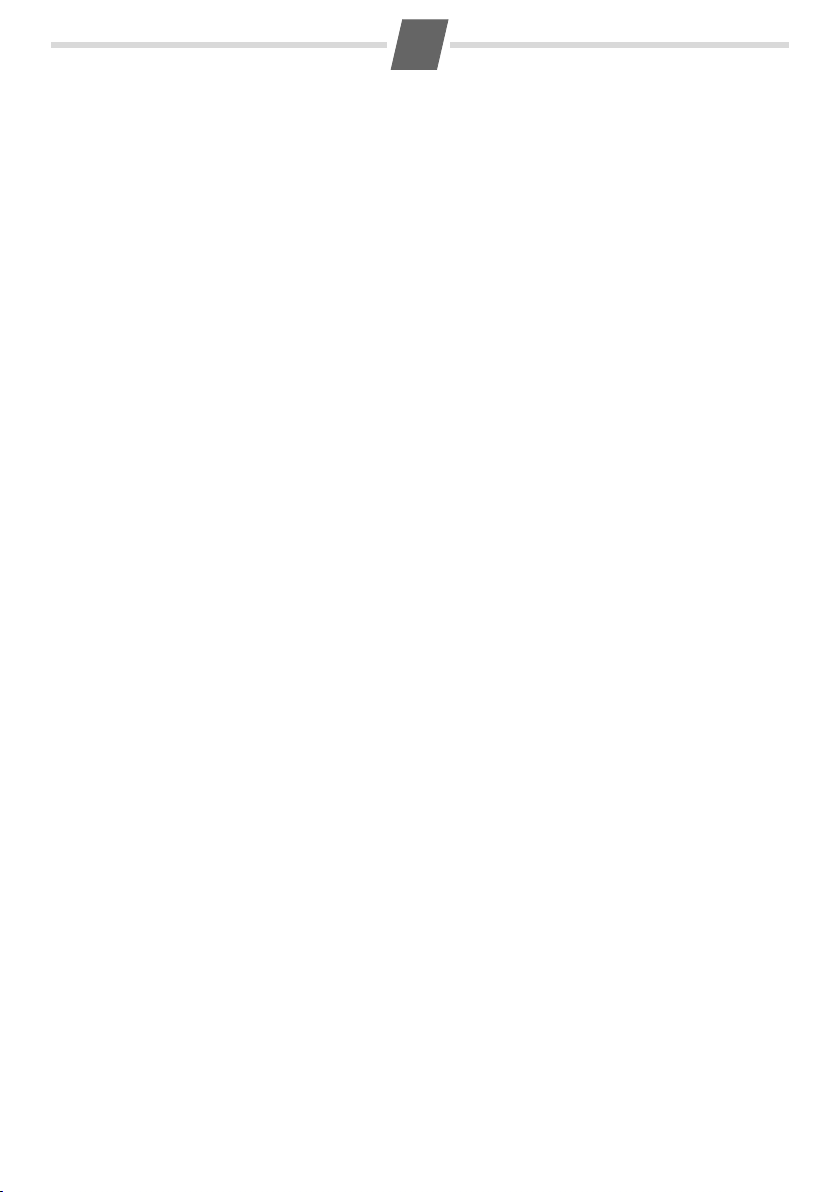
Gi
A/MEA/A
M
A
T/A
IVZf/
Contents
3
Gigaset A590 . . . . . . . . . . . . . . . . . . . . . 1
The handset at a glance . . . . . . . . . . . . . . . . . 1
The base at a glance . . . . . . . . . . . . . . . . . . . . 2
Safety precautions . . . . . . . . . . . . . . . . 4
Care . . . . . . . . . . . . . . . . . . . . . . . . . . . . . . 4
Contact with liquid . . . . . . . . . . . . . . . . . . . . . 4
First steps . . . . . . . . . . . . . . . . . . . . . . . . 5
Check the pack contents . . . . . . . . . . . . . . . . 5
Setting up the base station and
charging cradle . . . . . . . . . . . . . . . . . . . . . . . . . 5
Connecting the base station . . . . . . . . . . . . 5
Connecting the handset charging cradle 6
Setting up the handset for use . . . . . . . . . . 6
Inserting the batteries and closing the
battery cover . . . . . . . . . . . . . . . . . . . . . . . . . . . 6
Setting the date and time . . . . . . . . . . . . . . . 8
Using the phone . . . . . . . . . . . . . . . . . . 9
Control key . . . . . . . . . . . . . . . . . . . . . . . . . . . . . 9
Entering numbers and text . . . . . . . . . . . . . . 9
Scrolling to display long numbers . . . . . . . 9
Activating/deactivating the keypad lock . 9
Activating/deactivating handset . . . . . . . . 9
Reverting handset to idle mode . . . . . . . . . 9
Activating/deactivating ringer tone . . . . . 9
Using the menu . . . . . . . . . . . . . . . . . . . . . . . . . 9
Menu tree . . . . . . . . . . . . . . . . . . . . . . . . . . . . . 10
Making calls (handset) . . . . . . . . . . . 11
Making an external call . . . . . . . . . . . . . . . . . 11
Accepting a call . . . . . . . . . . . . . . . . . . . . . . . . 11
Ending a call . . . . . . . . . . . . . . . . . . . . . . . . . . . 11
Adjusting talking volume . . . . . . . . . . . . . . 11
Muting . . . . . . . . . . . . . . . . . . . . . . . . . . . . . . . . 11
Call waiting . . . . . . . . . . . . . . . . . . . . . . . . . . . . 11
Using shortcut keys for speed dialling . . 11
Call-by-call dialling . . . . . . . . . . . . . . . . . . . . . 11
Making calls (base) . . . . . . . . . . . . . . . 12
Making an external call . . . . . . . . . . . . . . . . . 12
Accepting a call . . . . . . . . . . . . . . . . . . . . . . . . 12
Ending a call . . . . . . . . . . . . . . . . . . . . . . . . . . . 12
Hands-free talking . . . . . . . . . . . . . . . . . . . . . 12
Adjusting the talking volume . . . . . . . . . . . 12
Adjusting the loudspeaker volume . . . . . 12
Muting . . . . . . . . . . . . . . . . . . . . . . . . . . . . . . . . 12
Call-by-call dialling . . . . . . . . . . . . . . . . . . . . . 12
Calls list . . . . . . . . . . . . . . . . . . . . . . . . . . 13
Using the calls list on the handset . . . . . . 13
Using the calls list on the base station . . 13
Last number redial list . . . . . . . . . . . . 14
Phone book (handset) . . . . . . . . . . . . 14
Using the phone book . . . . . . . . . . . . . . . . . 14
Storing numbers for speed dialling . . . . . 15
Storing call-by-call numbers . . . . . . . . . . . 15
Deleting the complete phone book . . . . 15
Phone book (base) . . . . . . . . . . . . . . . 15
Using several handsets . . . . . . . . . . . 16
Registering handsets . . . . . . . . . . . . . . . . . . 16
Deregistering handsets . . . . . . . . . . . . . . . . 16
Locating a handset ("paging") . . . . . . . . . . 16
Making internal calls . . . . . . . . . . . . . 16
Making internal calls (handset) . . . . . . . . . 16
Making internal calls (base) . . . . . . . . . . . . 17
Settings . . . . . . . . . . . . . . . . . . . . . . . . . 17
Settings (handset) . . . . . . . . . . . . . . . . . . . . . 17
Settings (base) . . . . . . . . . . . . . . . . . . . . . . . . . 18
Changing the PIN . . . . . . . . . . . . . . . . . . . . . . 19
Restoring to the factory settings . . . . . . . 19
Connecting to PABX . . . . . . . . . . . . . . 19
Prefix setup . . . . . . . . . . . . . . . . . . . . . . . . . . . . 19
Setting flash time . . . . . . . . . . . . . . . . . . . . . . 19
Changing the dialling mode . . . . . . . . . . . 19
Appendix . . . . . . . . . . . . . . . . . . . . . . . . 20
Authorisation . . . . . . . . . . . . . . . . . . . . . . . . . . 20
Writing and editing text . . . . . . . . . . . . . . . . 20
General Specifications . . . . . . . . . . . . . . . . . 20
Customer Service & Assistance . . . . . . . . . 21
Manufacturer warranty
(Middle East) . . . . . . . . . . . . . . . . . . . . . 23
Service Centres (Midde East) . . . . . . 25
Product warranty (India) . . . . . . . . . . 27
Service Centres (India) . . . . . . . . . . . . 28
Page 4
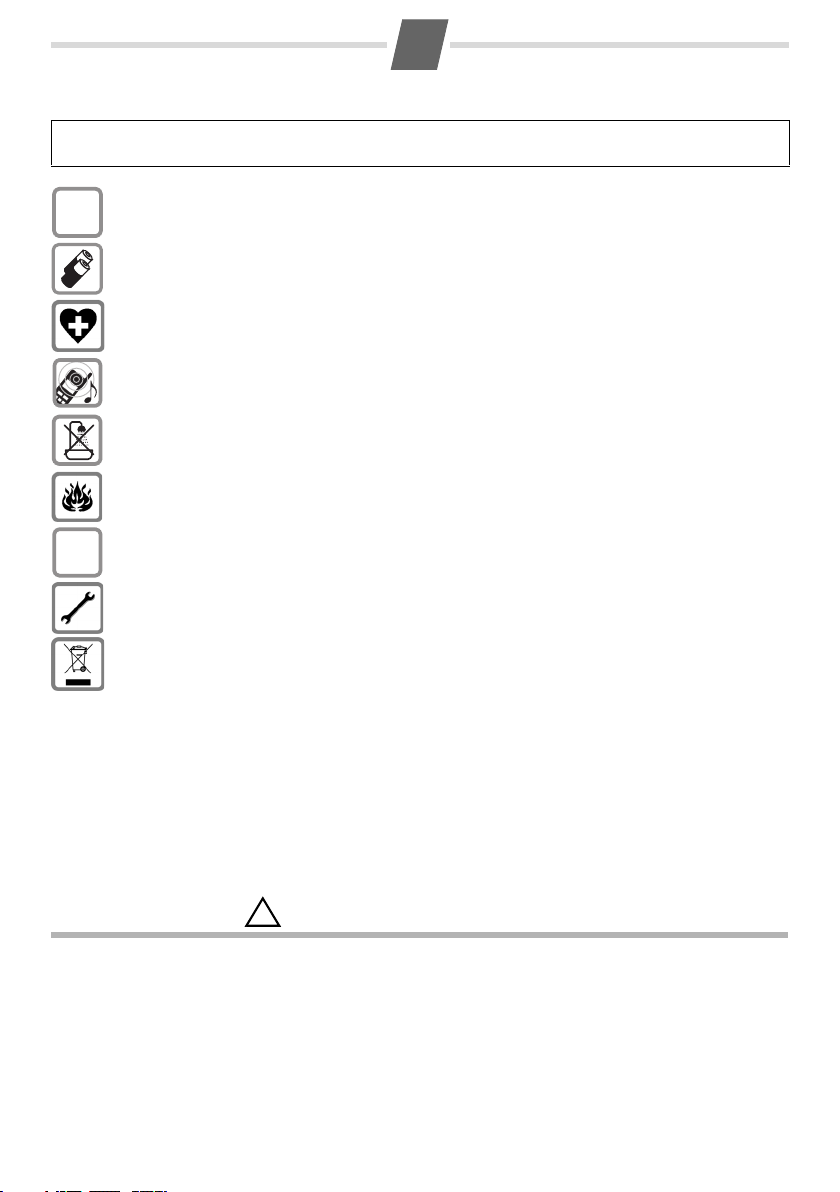
4
Gi
A/MEA/A
M
A
T
/
if/
$
ƒ
!
Safety precautions
Read this user guide and the safety precautions carefully before use. Explain their contents and the potential
hazards associated with using the telephone to your children.
Only use the mains unit supplied.
Fit only the recommended, rechargeable batteries (¢ page 20), i.e. never use a conventional (nonrechargeable) battery or other battery types as this could result in significant health risks and personal injury.
The operation of medical appliances may be affected. Be aware of the technical conditions in your
particular environment, e.g. doctor's surgery.
Do not hold the rear of the handset to your ear when it is ringing. Otherwise you risk serious and permanent damage to your hearing.
The handset may cause an unpleasant humming noise in hearing aids.
Do not install the phone in a bathroom or shower room. The handset and base station are not splashproof.
Do not use your phone in environments with a potential explosion hazard, e.g. paint shops.
If you give your Gigaset to someone else, make sure you also give them the user guide.
Ple ase remo ve fault y bas e statio ns fro m use or have t hem re pair ed by o ur se rvic e, as t hey c ould int erfere with other wireless services.
Disposal
All electrical and electronic products should be disposed of separately from the municipal waste
stream via designated collection facilities appointed by the government or the local authorities.
The correct disposal and separate collection of your old appliance will help prevent potential negative consequences for the environment and human health. It is a precondition for reuse and recycling
of used electrical and electronic equipment. For more detailed information about disposal of your
old appliance, please contact your local council refuse centre or the original supplier of the product.
Care
Wipe down the base station and handset with a damp cloth (no solvents) or an antistatic cloth. Never use a dry
cloth. This can cause static.
Contact with liquid
If the handset should come into contact with liquid:
◆ Switch the handset off and remove the batteries immediately.
◆ Allow the liquid to drain from the handset.
◆ Pat all parts dry, then with the battery compartment open and the keypad facing down place the handset in
a dry, warm place for at least 72
◆ Do not switch on the handset again until it is completely dry.
When it has fully dried out, you will normally be able to use it again.
hours (not in a microwave, oven etc.).
Page 5
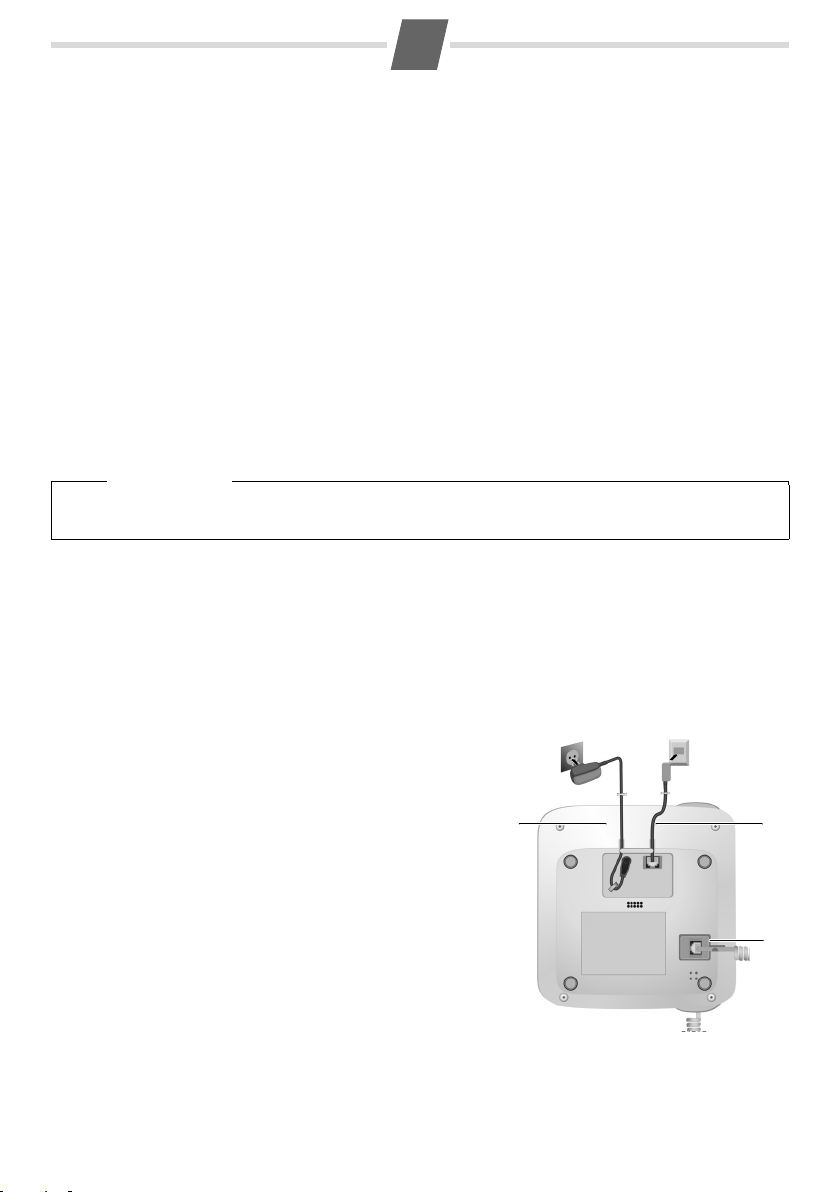
5
Gi
A/MEA/A
M
A
T
/
i
f
/
1
2
1
1
1
3
First steps
Check the pack contents
◆ one Gigaset A590 base station
◆ one mains adapter for base station
◆ one corded handset with cable
◆ one cordless Gigaset A59H handset
◆ one handset charging cradle with mains adapter
◆ two batteries
◆ one battery cover
◆ one phone cord
◆ one user guide
Setting up the base station and charging cradle
The base station and charging cradle are designed for use in enclosed dry rooms with a temperature range of
+5
°C to +45 °C.
¤ Set up the base station at a central location on a flat, non-slip surface in your house or apartment.
Please note
Pay attention to the range of the base station.
This is up to 300 m in unobstructed outdoor areas and up to 50 m inside buildings.
The phone's feet do not usually leave any marks on surfaces. However, due to the multitude of different varnishes
and polishes used on today's furnishings, the occurrence of marks on the surfaces cannot be completely ruled
out.
Please note:
◆ Never expose the telephone to heat sources, direct sunlight or other electrical appliances.
◆ Protect your Gigaset from moisture, dust, corrosive liquids and vapours.
Connecting the base station
¤ First connect the mains adapter 1.
¤ Then connect the telephone jack 2 and insert the cables into
the cable ducts.
¤ Then plug the handset cable in the handset. Connect the
handset to the base station 3 and insert the cables into the
cable ducts.
Please note:
◆ The mains adapter should always be connected, as the
phone has only basic phone functions without mains connec
tion.
◆ Only use the mains adapter and phone cord supplied.
◆ Pin connections on telephone cables can vary. If you buy a
replacement phone cord, make sure that the phone jack has
the correct type of wiring.
-
Page 6
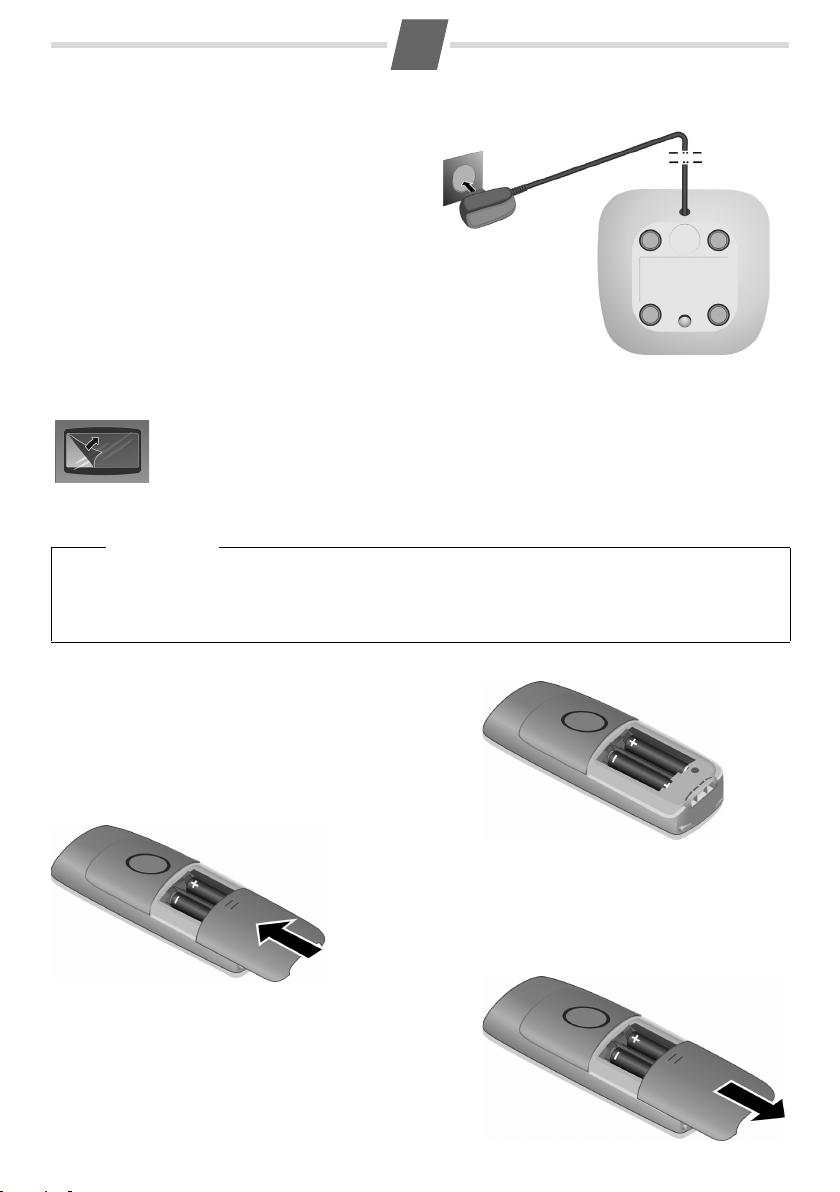
6
Gi
A/MEA/A
M
A
T
/
i
f
/
Inserting the batteries
¤ Insert the batteries the right way round.
The polarity is indicated in/on the battery compartment.
¤ Slide the battery cover
from bottom up onto the
casing until it clicks into
place.
Opening the battery cover
If you need to open the battery cover, for instance to replace
the batteries:
¤ press the ribbing at the top of the battery cover and slide it
downward.
Closing the battery cover
Connecting the handset charging cradle
¤ Plug the mains adapter into the plug socket.
Setting up the handset for use
The display is protected by a plastic film.
¤ Remove the protective film!
Inserting the batteries and closing the battery cover
Warn ing
Use only the rechargeable batteries recommended by Gigaset Communications GmbH (
use a conventional (non-rechargeable) battery or other battery types as this could result in significant health
risks and personal injury. For example, the batteries could explode. The phone could also malfunction or be
damaged as a result of using batteries that are not of the recommended type.
¢ page 20). Never
Page 7
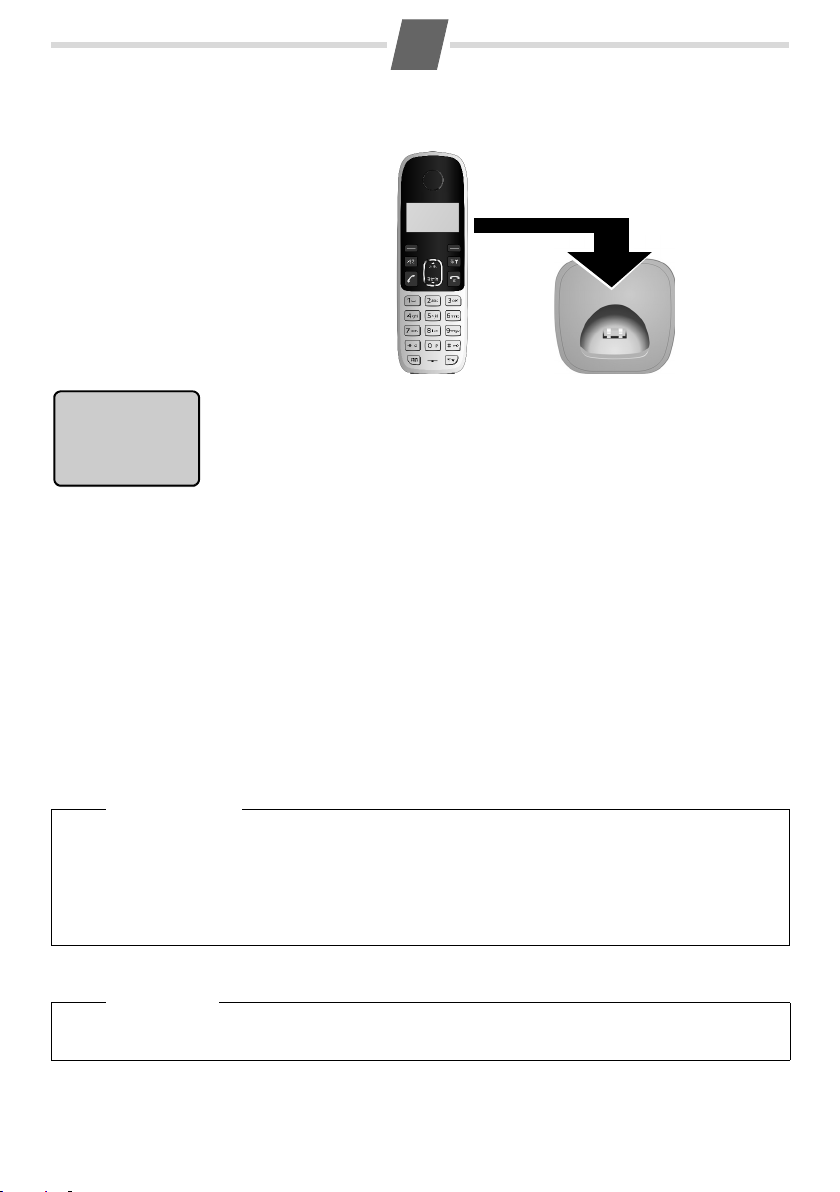
7
Gi
A/MEA/A
M
A
T
/
i
f
/
Ò=
Gigaset 1
Placing the handset in the charging cradle and charging the batteries
Before you can use the handset, you must first charge the batteries.
¤ Place the handset with the display facing up
in the charging cradle.
The idle screen is displayed. The handset name and the internal handset number are
displayed. The handset is already registered to the base.
If you want to re gister further handsets, you have to register each individual handset
manually
Handsets are assigned the lowest available internal number (1-4). If four handsets are
registered you will have to deregister one handset before you can register another.
(¢ page 16).
Initial charging and discharging of the batteries
If the handset is activated, the flashing battery icon in the top right of the display indicates that the batteries are
being charged. During handset operation, the battery icon indicates the charge status of the batteries.
Steady: Full, more than1 hour talking time
U
Flashing: Charging
Steady: Less than 1 hour talking time
=
Flashing: Almost flat. Put the handset into the charging cradle to recharge.
The correct charging level can only be displayed if the batteries are first fully charged and discharged.
¤ Place the handset in the charging cradle for at least twenty hours.
¤ Then remove the handset from the charging cradle and do not replace it until the batteries are completely
discharged.
◆ After the first battery charge and discharge cycle you may replace your handset in the charging cradle
after every call.
◆ Always repeat the charging and discharging procedure if you have removed the batteries from the hand-
set and re-insert them.
◆ The batteries may warm up during charging. This is not dangerous.
◆ In a while, the charge capacity of the batteries will decrease for technical reasons.
Please ensure that the handset is in the charging cradle if you are absent for a long time (e.g. during holidays)
or remove the batteries from the handset. Else the batteries could be damaged.
Please note
Warn ing
Page 8
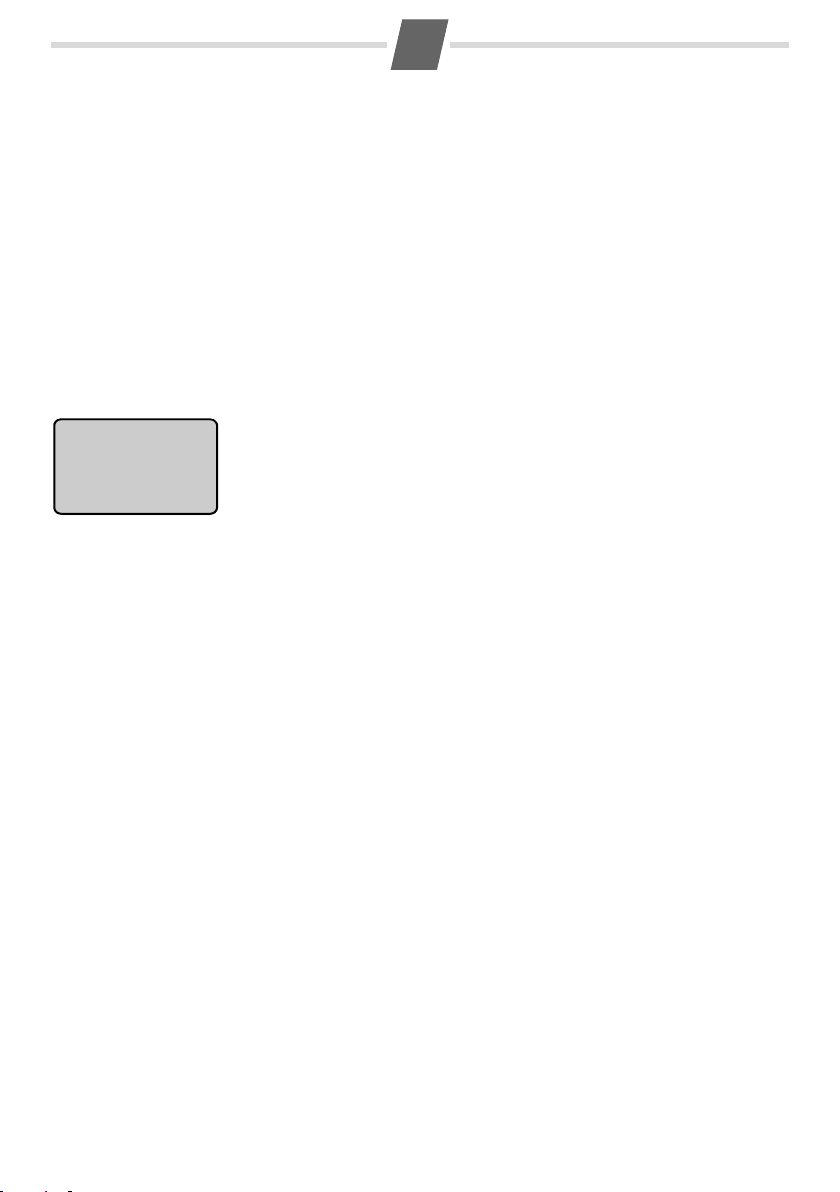
8
Gi
A/MEA/A
M
A
T
/
i
f
/
12:30 31-10
Activating/deactivating the handset
¤ Press and hold the a key to activate or deactivate the handset.
If you place a deactivated handset in the base station or charging cradle, it will automatically activate.
Handset out of range
If the handset is out of range of the base station the antenna icon Ò will flash on the display. If the signal
becomes poor during a call the earpiece will briefly intermit voice transmission by emitting an out of range warn
ing tone. In this case you should reduce the distance to the base station. If the signal becomes too low the line is
disconnected.
Setting the date and time
Set the date and time so that the correct date and time can be assigned to incoming calls and the alarm can be
used.
On the base station
¤ Press and hold Ì.
The display shows the date and time fields. The next position to be filled in will flash.
¤ Use ~ to enter the time (HH:MM) and then the date (DD-MM).
¤ To correct your input use the Ô key.
¤ Press Ì to save the new clock settings.
The date and time is synchronised with all registered handsets.
Your phone is now ready for use.
If you have any questions about using your phone, please read the tips on troubleshooting ("Writing and editing
text" ¢ page 20) or contact our Customer Care team ( ¢ page 25).
-
Page 9
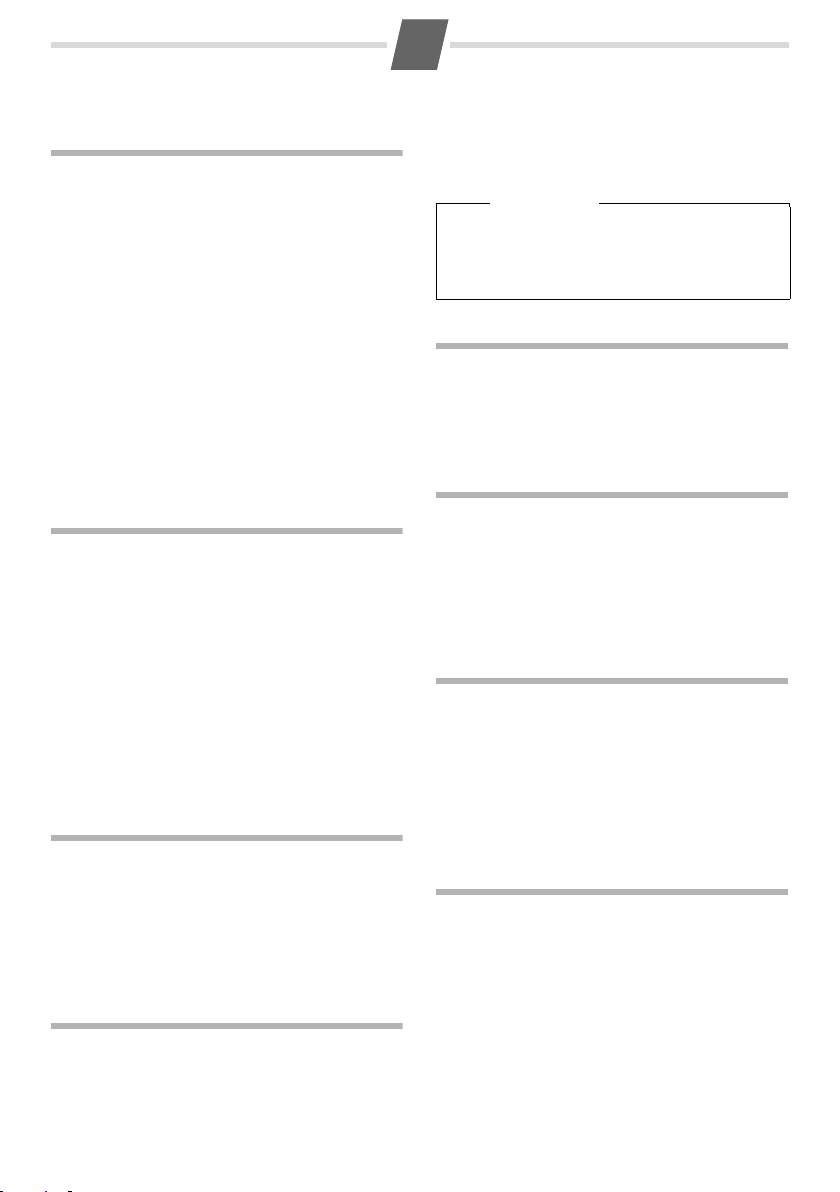
Gi
A/MEA/A
M
A
T
/
i
f
/
Using the phone
9
Control key
Handset
In idle mode
t Open the calls list.
s Open the phone book.
In menu and lists
p Scroll up/down line by line.
In input fields
t Move to previous character.
s Move to next character.
During a call
p Adjust the earpiece volume.
Base
t Display the first entry in the calls list.
s Display the last (recent) entry in the calls list.
Entering numbers and text
¤ Enter digits or letters using the keypad ~.
You will find information on multiple line input in the
appendix to this user guide,
When entering the time and date etc.:
¢ page 20.
¤ Overwrite the highlighted (flashing) character.
Correcting incorrect entries
In editing mode the display shows { in the lower
left corner.
To correct incorrect characters when editing:
¤ Press the { key Ato delete the ch aracter to
the left of the cursor.
¤ Insert new characters at the cursor position.
Scrolling to display long numbers
The display indicates a phone number which is longer
than 12 digits (handset) or 14 digits (base) by display
ing  and à left and right to the number. To display
the additional digits:
¤ On the base press Ì.
¤ On the handset press B.
Activating/deactivating the keypad lock
¤ Press and hold # to activate the keypad lock.
The Ø icon appears in the display when the keypad
lock is activated.
¤ Press and h old # again to reactivate the keypad.
The keypad lock is deactivated automatically if someone calls you or if paging is activated. It is reactivated
when the call is finished.
Please note
When the base keypad is locked, the following
advanced settings are not available.
CHANGE PIN, REGISTRATION, UNREGISTER,
RESET BASE, AUTO P REFIX , FLASH TIME, DIAL MODE
Activating/deactivating handset
Precondition: handset is in idle mode.
¤ Press and hold a for at lea st 5 seconds to power
off the handset.
¤ Press and hold a again to reactivate the hand-
set.
Reverting handset to idle mode
To revert the handset to idle mode during menu
operation or in lists:
¤ Pressa.
Changes that you have not confirmed or saved will be
lost.
If no key is pressed for more than 60 seconds the
handset will automatically return to idle mode.
Activating/deactivating ringer tone
To switch the ringer off:
¤ Press and hold * to turn off the ringer tone.
The Ú icon appears in the display when the ringer is
deactivated.
¤ Press and hold * once again to reactivate the
ringer.
You can adjust the ringer volume for the handset
(¢ page 18), for the base (¢ page 19).
Using the menu
-
Your phone has an extensive range of features. These
are offered in the form of menus. The menu tree is
available via the handset.
Precondition: handset is in idle mode.
¤ To open the menu, press the f key.
¤ Use the p key to scroll to the function you require
During menu operation the display shows { on
the lower left corner and
cating that the corresponding keys are activated.
| on the right corner indi-
|: Press B to confirm your selection.
{: Press Ato go back to the previous level or to
exit the menu.
¤ To return to idle mode: press the a key.
Page 10
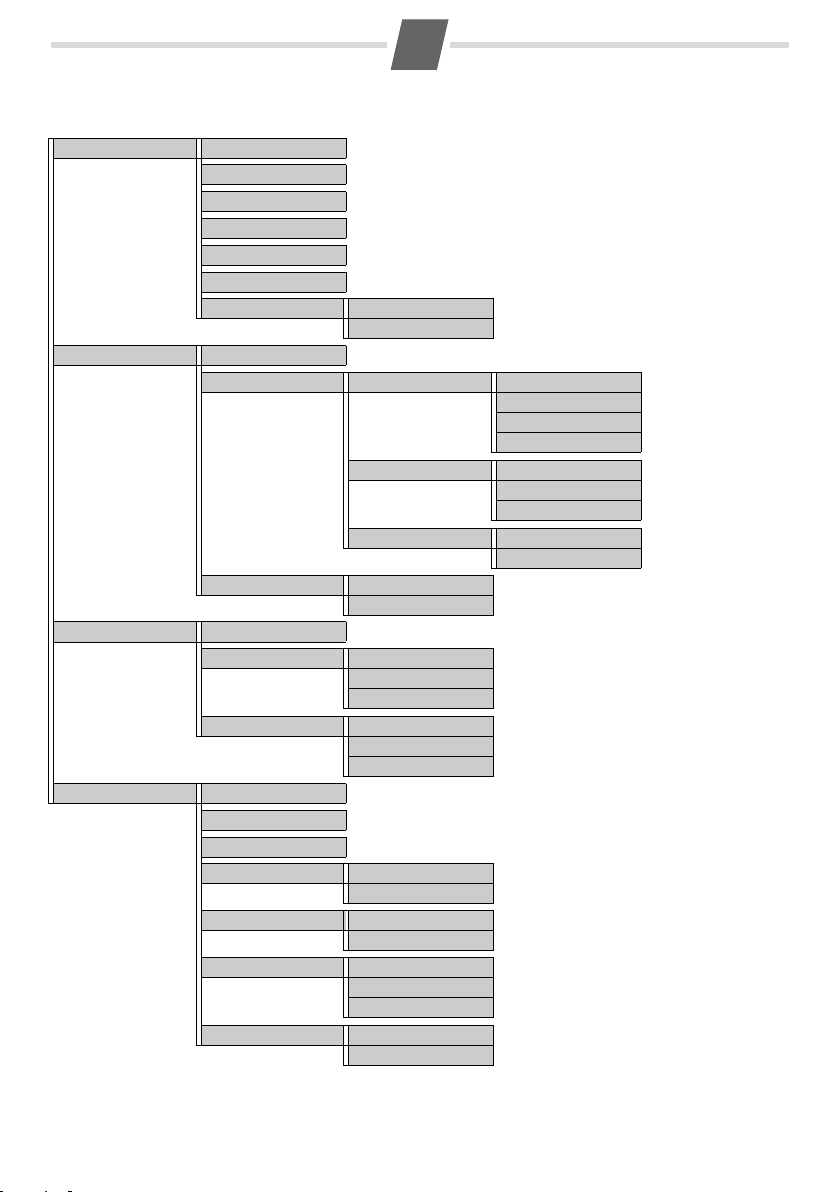
Gi
A/MEA/A
M
A
T
/
f
/
Menu tree
PHONEBOOK NEW ENTRY ¢ page 14
LIST ENTRY ¢ page 14
EDIT ENTRY ¢ page 15
DELETE ENTRY ¢ page 15
DELETE ALL ¢ page 15
CALL BY CALL ¢ page 15
SPEED DIAL KEY 1 ¢ page 15
KEY 2
PERSONAL SET HANDSET NAME ¢ page 18
HANDSET TONE RING VOLUME RINGER OFF ¢ page 18
RING TONES MELODY 1 ¢ page 18
KEY BEEP ON ¢ page 18
AUTO ANSWER ON ¢ page 18
OFF
CLOCK/ALARM DATE & TIME ¢ page 18
ALARM OFF ¢ page 18
ON ONCE
ON DAILY
ALARM TONE MELODY 1 ¢ page 18
MELODY 2
MELODY 3
ADVANCED SET CHANGE PIN ¢ page 19
REGISTRATION ¢ page 16
UNREGISTER ¢ page 16
RESET HANDSET ¢ page 19
BASE ¢ page 19
AUTO PREFIX ON ¢ page 19
OFF
FLASH TIME SHORT ¢ page 19
MEDIUM
LONG
DIAL MODE TO NE ¢ page 19
PULSE
10
LEVEL 1
...
LEVEL 4
...
MELODY 10
OFF
Page 11

11
Gi
A/MEA/A
M
A
T
/
if/
Making calls (handset)
Making an external call
External calls are calls using the public telephone network.
~
(enter number in idle mode) ¢c
or
c (activate talk mode) ¢
The phone number is dialled.
~
(enter number)
¤ To cancel the dialling press a.
The call duration is shown on the display in seconds.
Please note
Dialling using phone book (¢ page 14), redial
list (¢ page 14), calls list (¢ page 14) or speed
dialling (¢ page 11) saves you from having to reenter numbers and network provider prefixes.
Accepting a call
An incoming call is indicated by ringing and by flashing of the ª and the Y icon on the display.
¤ To accept an incoming call press c.
If the handset is in the charging cradle and the AUTO
ANSWER function is activated (¢ page 18), the
handset will take a call automatically when you lift it
from the cradle.
You can adjust the ringer volume, (¢ page 18) or
completely deactivate the ringer (¢ page 9).
Call duration is shown on the display in the format:
HH--MM--SS.
Ending a call
¤ Press a or replace the handset into the charging
cradle.
The call duration is shown on the display in the
format: HH--MM--SS.
Adjusting talking volume
There are 3 levels of earpiece volume (default: LEVEL
2). You can adjust the earpiece volume during a call.
¤ Press p to increase/decrease the volume.
The current setting is shown on the display.
Muting
You can mute your phone when making external
cal ls. T he mic roph one is de acti vate d so th at yo ur con
versational partner can no longer hear you.
¤ To deactivate the microphone press C.
MUTE ON appears on the display when the micro-
phone is deactivated.
Call waiting
A second incoming call arriving during another call is
indicated by an acoustic signal. CLI information is dis
played if available. The call is stored in the calls list,
¢ page 13.
Answering a waiting call (country dependent)
¤ Press Z to release the active call and to
answer the waiting call. The waiting call becomes
the active call.
¤ Press Z2 to put the first active call on hold
and answer the waiting call.
¤ Press Z2 again, to toggle between the 2 call-
ers.
Ignoring the waiting call
The waiting call is automatically refused after 40 seconds.
Using shortcut keys for speed dialling
You can use key and 2 as shortcut keys.
Precondition: The keys must be set up for speed dial-
ling, ¢ page 15.
¤ Press and hold key or key 2.
The number stored on the related key for speed dialling is dialled immediately.
Call-by-call dialling
You can use a call-by-call number stored in the phone
book to economically make international calls.
Precondition: The call-by-call number is stored in the
phone book,
In idle mode:
~
(enter IDD (International Direct Dial) number)
¢ page 15.
¢press and hold Q.
Your Gigaset A590 will automatically pick the line and
add the call-by-call numbe r stored in the phone book
as a prefix to the IDD phone number.
In talk mode:
c (activate talk mode)¢press and hold Q
The service provider is called. You will hear an
announcement of your provider.
~
¢
Enter the IDD number.
You can also use the Qkey for dialling the call-bycall number from phone book, calls list, or redial list.
The prefix function (¢ page 19) is disabled when
using Call-by-call dialling.
-
-
Page 12

12
Gi
A/MEA/A
M
A
T
/
if/
Making calls (base)
Making an external call
External calls are calls using the public telephone network.
~
(enter number in idle mode)
¢ ª (pick up receiver)
or
ª(pick up receiver) ¢
The phone number is dialled.
~
(enter number)
¤ To cancel the dialling replace the receiver.
Please note
Dialling using phone book (
list (
¢ page 14) or calls list (¢ page 14) saves
you from having to re-enter numbers and network provider prefixes.
¢ page 15), redial
Accepting a call
An incoming call is indicated by ringing and by flashing of the ª and the Y icon on the display.
To accept an incoming call:
ª (pick up receiver) or
press d (hands-free talking)
You can adjust the ringer volume (¢ page 19) or
deactivate the ringer completely (¢ page 9).
Ending a call
Replace the receiver or
press d (end hands-free talking).
Hands-free talking
Activating while dialling:
~
enter phone number ¢ d.
Switching between earpiece and hands-free mode:
¤ During a call press the hands-free key d to acti-
vate or deactivate hands-free talking.
Adjusting the talking volume
Adjusting the loudspeaker volume
There are 5 levels of loudspeaker volume (default: L3).
You can adjust the loudspeaker volume during a call.
Precondition: Hands-free talking is activated.
¤ Press [ / \to increase/decrease volume.
The current setting is shown on the display.
Muting
You can mute your phone when making external
calls. The microphone is deactivated so that your con
versational partner can no longer hear you.
¤ To deactivate the microphone briefly press Ô.
The · icon appears on the display when the microphone is deactivated.
Call-by-call dialling
You can use a call-by-call number stored in the phone
book to economically make international calls.
Precondition: The call-by-call number is stored in the
phone book via the handset menu,
In idle mode:
~
(enter IDD (International Direct Dial) number)
¢ page 15.
¢press and hold Q
ª (pick up receiver) or press d.
Your Gigaset A590 will automatically pick the line and
add the call-by-call numbe r stored in the phone book
as a prefix to the IDD phone number.
In talk mode:
ª (pick up receiver)¢press and hold Q
The service provider is called. You will hear an
announcement of your the provider.
~
¢
Enter the IDD number.
You can also use the Qkey for dialling the call-bycall number from phone book, calls list, or redial list.
-
There are 3 levels of earpiece volume (default: L2). You
can adjust earpiece volume during a call.
¤ Press [ / \ to increase/decrease volume.
The current setting is shown on the display.
Page 13

13
Gi
A/MEA/A
M
A
T
/
if/
Ò YU
PETER
Y
12:30 10-31 #02
123456789
Calls list
The calls list stores incoming calls: name, number,
time stamp (max. 20 calls).
Precondition: CLI is available.
The Yicon appears on the display when there are
any entries in the calls list. The
is a new entry.
Calling Line Identification (CLI)
CLI is a telephone service that transmits a caller's
number and possibly an associated name to the
called party's telephone equipment.
Precondition:
1 You network provider enables to display the call-
er's number (CLIP) or name (CNIP).
2 The caller has asked the network provider for his
number to be identified.
Yicon blinks if there
Using the calls list on the handset
When you get a call, the
caller's number will be displayed. The caller's name will
be displayed if it is stored in
the phone book or if CNIP
Presentation) has been requested. An incoming call
without CLI is indicated as
Viewing the calls list
t (open calls list)
(Calling Name Identification
UNKNOWN.
¢p (scroll through calls list entries, select entry)
¢| (view details: number)
¢| (view details: date/time)
¤ Press { to return to idle mode.
Dialling with the calls list
t (open calls list) ¢p (select entry) ¢c
Storing a calls list entry into the phone book
t (open calls list) ¢p (select entry)
¢f ¢SAVE NUMBER ¢|
~
¢
(enter name) ¢|
Deleting an entry from the calls list
t (open calls list) ¢p (select entry)
¢f ¢DELETE ENTRY ¢|
¢| (confirm action)
Deleting the calls list
t (enter calls list) ¢f ¢DELETE ALL
¢|¢| (confirm action)
Using the calls list on the base station
When you get a call, the
caller's number and the
time stamp will be dis
played.
#NN indicates the number
of the entry in the calls list.
If the caller’s number is not known (no CLI) only time
and date are displayed.
Viewing the calls list
-
t (open calls list, display first entry) or
s(open calls list, display last entry)
¢p (scroll through calls list entries, select entry)
¤ Press Ì to display the hidden digits of a long
entry.
Dialling with the calls list
t (open calls list, display first entry) or
s(open calls list, display last (recent) entry)
¢p (scroll through calls list entries, select entry)
¢ª (pick up receiver)
or press d (hands-free talking)
Storing a calls list entry into the phone book
p (select entry) ¢press and hold ¢Ì
Deleting an entry from the calls list
p(select entry) ¢Ô (delete entry)
¢Ì (confirm action)
¤ To cancel the delete action press Ó before press-
ing
Ì.
Please delete expired entries to keep up the calls list
storage.
Deleting the complete calls list
t (open call list) ¢press and hold Ô
¢Ì (confirm action)
¤ To cancel the delete action press Ó before press-
ing
Ì.
Page 14

14
Gi
A/MEA/A
M
A
T
/
if/
Last number redial list
The last number redial list contains the ten numbers
last dialled. Maximum: 24 digits, including Pause (P),
*
and #.
Viewing the redial list
On the base: h
On the handset: Press and hold c
¢p(scroll through redial list)
The display shows the last stored number in redial list.
If the entry matches an entry in the phone book, the
name is shown.
To display the hidden digits of a long entry:
On the base: press Ì.
On the handset: press |
Dialling from the redial list
p(scroll to the desired redial list entry)
On the base: ª (pick up receiver) or press d
On the handset: press c
Storing the redial number into the phone
book
p(scroll to the desired redial list entry)
On the base: ¢press and hold ¢ Ì
On the handset:¢f¢SAVE NUMBER ¢|
~
(enter name) ¢|
Delete a number from the redial list
p(scroll to the desired redial list entry)
On the base: ¢Ô ¢ Ì
On the handset: ¢f¢DELETE ENTRY¢|
¢|(confirm action)
Deleting the redial list
On the base: h(open redial list)
¢press and hold Ô ¢ Ì (confirm action)
On the handset: press and hold c
¢f¢DELETE ALL¢|¢|
Phone book (handset)
In the handset’s phone book you can store up to
50
phone numbers and corresponding names.
Maximum: 24 digits, 12 characters.
¤ To access the phone book use the menu.
f ¢ PHONEBOOK
NEW ENTRY
LIST ENTRY
EDIT ENTRY
DELETE ENTRY
DELETE ALL
CALL BY CALL
SPEED DIAL
Save new phone number.
List all stored numbers.
Edit selected entry.
Delete selected entry.
Delete all entries in phone book.
Enter call-by-call number
For shortcuts, assign the current
entry to a key.
Using the phone book
Storing a number into the phone book
f(open menu)¢PHONEBOOK ¢|
¢NEW ENTRY ¢|
~
¢
(enter name) ¢|
~
¢
(enter number) ¢|
¤ To display long numbers press |.
¤ Use { as backspace.
If the input name already exists in the phone book,
the display shows
then returns to the
Viewing a phone book entry
DOUBLE NAME for 2 seconds and
ENTER NAME screen.
s (open phone book) or
f(open menu)¢PHONEBOOK
¢LIST ENTRY ¢|
¢p (select entry)¢|
The entry is displayed.
¤ Use | to scroll through the entry and display
hidden characters.
Dialling from the phone book
s (open phone book) ¢p (select entry) ¢c
Saving a dialled number in the phone book
~
(enter number) ¢f (open menu)
¢SAVE NUMBER ¢|
~
¢
(enter name)¢|
Page 15

15
Gi
A/MEA/A
M
A
T
/
if/
Editing an entry in the phone book
f(open menu)¢PHONEBOOK ¢|
¢EDIT ENTRY ¢|
¢p(select entry) ¢|
~
¢
(edit name) ¢|
~
¢
(edit number) ¢|
Deleting an entry from the phone book
f(open menu)¢PHONEBOOK ¢|
¢DELETE ENTRY ¢|
¢p(select entry) ¢|¢| (confirm action)
The entry is deleted.
¤ Use { to discard action and return to phone
book list.
Please delete expired entries to keep up the phone
book storage.
Storing numbers for speed dialling
On the handset you can use the keys and 2 for
speed dialling.
Precondition: the number(s) to be assigned to the
key(s) must be contained in the phone book.
Adding or changing a speed dial number
f (open menu)¢PHONEBOOK ¢|
¢SPEED DIAL ¢|
¢p (select key: KEY 1 or KEY 2)¢|
The name of the currently assigned phone number
will be shown or
assigned.
NO NUMBER if there is no number
¢f¢ p (select ADD) ¢|
¢p(choose name or number from phone book)
¢|
The number is assigned to the selected key.
Deleting a speed dial entry
f(open menu)¢PHONEBOOK ¢|
¢SPEED DIAL ¢|
¢p (select key: KEY 1 or KEY 2)¢|
The current name will be shown.
¢f¢ p (select DELETE) ¢|
¢| (confirm action)
Storing call-by-call numbers
To use the call-by-call function (¢ page 11) via the
Q key the call-by-call number must be stored in the
phone book.
Viewing the call-by-call number
¤ Press and hold the Q key.
If a call-by-call number is stored the name will be displayed.
Storing a call-by-call number into the phone
book
f(open menu)¢PHONEBOOK ¢|
¢CALL BY CALL ¢|
~
¢
(enter name: max. 12 characters) ¢|
~
¢
(enter number: max. 15 digits)¢|
The call-by-call number is stored in the phone book.
Deleting the complete phone book
This action will delete all entries in the handset’s
phone book including speed dialling numbers. Callby-call numbers are not deleted.
f(open menu)¢PHONEBOOK ¢|
¢DELETE ALL ¢|¢| (confirm action)
Phone book (base)
In the base phone book you can store up to 30 phone
numbers (max. 24 digits).
Storing a number into the phone book
Press and hold
~
¢
(enter number) ¢Ì
¤ Use Ô as backspace.
¤ Press Ó to cancel the action.
Viewing the phone book
(open phone book)
¢p(scroll through the phone book)
¤ Press Ì to display the hidden digits of a long
entry.
Editing an entry in the phone book
(open phone book) ¢p(select entry)
¢press and hold
~
¢
(enter number) ¢Ì
¤ Use Ô as backspace.
¤ Press Ó to cancel the action.
Dialling from the phone book
(open phone book) ¢p(select entry)
¢ª (pick up receiver)
or press d (hands-free talking)
Deleting an entry from the phone book
(open phone book) ¢p(select entry)
¢Ô (delete entry) ¢Ì(confirm action)
¤ To cancel the delete action press Ó before press-
ing
Ì.
Please delete expired entries to keep up the phone
book storage.
Page 16

16
Gi
A/MEA/A
M
A
T
/
if/
Deleting the complete phone book
(open phone book)
¢press and hold Ô ¢Ì (confirm action)
¤ To cancel the delete action press Ó before press-
ing
Ì.
Using several handsets
Registering handsets
Before you can use your handset, you must register it
to the base station. You can register up to four hand
sets. You must initiate handset registration on the
handset and on the base station.
On the base
¤ Press and hold the paging key Ëfor at least 5
sec.
On the handset
f(open menu)¢ADVANCED SET ¢|
¢REGISTRATION¢|
~
(enter current PIN, default: 0000) ¢|
The handset is assigned the lowest unassigned internal number (1–4).
Once the handset has been registered successfully, it
returns to idle mode. The name (default: Gigaset) and
the handset’s internal number is shown in the display,
e.g.
Gigaset 1.
If the handset was not registered successfully, the display will show PLS REG H/S. In this case repeat the procedure.
Please note
◆ The default system PIN may have been
changed,
◆ The handset name can be changed,
(¢ page 18).
(¢ page 19).
Deregistering handsets
Please note
Do not deregister handsets unless necessary!
Precondition: the handset is in idle mode.
f(open menu)¢ADVANCED SET ¢|
¢UNREGISTER¢|
~
(enter current PIN)¢|
¢p (select handset to be deregistered) ¢|
A long confirmation tone indicates the successful
deregistration. The handset display will show
PLS REG H/S.
Locating a handset ("paging")
You can locate the handsets using the base station.
Precondition: base station is in idle mode.
¤ Briefly press the paging keyË on the base sta-
tion.
All handsets will ring using a specific paging melody.
This also applies if the ringer tones are deactivated.
The displays will show
In case of an incoming call, the handset quits the paging mode and then rings.
After 30 seconds handset and base station go back to
idle mode.
Ending paging manually
INTERCOM X .
¤ Briefly press the paging key Ëon the base sta-
tion again.
Making internal calls
Internal calls are free calls to other handsets that are
registered to the same base station or to the base sta
tion itself.
Making internal calls (handset)
Calling another internal participant
~
k¢
0 = base station, 1-4 = handset number, * = all
If only 1 handset is registered you need not enter a
number to call the handset from the base.
Accepting internal call
(enter internal number of participant)
¤ To answer the call press c.
¤ To end the call, press a.
Incoming call during internal call
An incoming call is indicated by an acoustic signal.
c (answer external call, end internal call) or
k (hold internal call, accept external call)
¢ k(start conference)
Internal consultation calls
When you are speaking to an external participant,
you can call an internal participant at the same time
for consultation.
Press and hold k (put external call on hold)
~
k¢
You are connected with the internal participant.
k (toggle between internal and external partici-
pant)
(enter internal number of participant)
-
Page 17

17
Gi
A/MEA/A
M
A
T
/
if/
Transferring a call to another handset
You can transfer an external call to another handset.
k (put external call on hold)
~
k¢
You are connected with the internal participant.
(enter internal number of participant)
a (transfer external call to internal participant)
Conference call
When you are speaking to an external participant, an
internal caller can listen in on this call and take part in
a conference call.
Starting a conference call
k (put external call on hold)
~
k¢
You are connected with the internal participant.
Press and hold k (start conference)
Ending a conference call
(enter internal number of participant)
¤ Press the end call key a.
If an internal participant presses the end call key a,
the other handset remains connected to the external
participant.
Making internal calls (base)
Calling all handsets
¤ Press Ë. All handsets will be called.
The first handset accepting the call is connected. Calling all other handsets is aborted.
Accepting internal call
ª (pick up receiver) or press d.
¤ To end the call, replace the receiver or press d.
Incoming call during internal call
An incoming external call during an internal call is
indicated by an acoustic signal.
¤ Replace the receiver to exit the internal call.
ª or d (accept external call)
Internal consultation calls
When you are speaking to an external participant,
you can call an internal participant at the same time
for consultation.
Ë (put external call on hold)
All handsets will be called. The first handset accepting
the call will be connected.
Ë (toggle between internal and external partici-
pant)
Transferring an external call to a handset
You can transfer an external call to a handset.
Ë (put external call on hold)
All handsets will be called.
Replace receiver or press d (transfer external call to
internal participant)
The first handset accepting the call is connected.
Conference call
When you are speaking to an external participant, an
internal ca lle r ca n l ist en i n on thi s ca ll a nd tak e pa rt in
a conference call.
Starting a conference call
Ë (put external call on hold)
All handsets will be called. The first handset accepting
the call is connected.
Press and hold Ë (start conference)
Ending a conference call
¤ Replace receiver or press d.
If an internal participant presses the end call key a,
the other handset remains connected to the external
participant.
Settings
Settings (handset)
Your handset is preconfigured, but you can change
the settings to suit your individual requirements.
¤ To change the handset settings use the menu.
f ¢ PERSONAL SET
HANDSET NAME
HANDSET TONE
AUTO ANSWER
f ¢ CLOCK/ALARM
DATE & TIME
ALARM
ALARM TONE
Change handset name.
Change ringer volume and key
beep.
Activate/deactivate auto answer.
Set date and time.
Set an alarm clock.
Set a melody for the alarm clock.
Page 18

18
Gi
A/MEA/A
M
A
T
/
if/
Changing the handset name
You can change the default name of the handset
(default: Gigaset). Maximum characters: 10.
f¢PERSONAL SET ¢|
¢HANDSET NAME¢|
The current name is shown, last character flashing.
¤ Use { as backspace.
~
(enter name) ¢|
You will find information on multiple line input in the
appendix to this user guide,
Changing the ringer volume
You can choose between 5 sound levels for the ringer
volume;
LEVEL 1 – LEVEL 4 and RINGER OFF (default:
LEVEL 2).
¢ page 20.
f¢PERSONAL SET ¢|
¢HANDSET TONE¢|
¢RING VOLUME¢|
The currently set ringer melody is played with current
volume.
¢p (select volume level) ¢|
If the ringer is deactivated, the Ú icon appears in the
display. The handset will ring at
is paging it.
You can also deactivate the ringer completely using
the
* key.
Changing the ringer melody
You can choose between 10 ringer melodies
(default: MELODY 1).
LEVEL 2 when its base
f¢PERSONAL SET ¢|
¢HANDSET TONE¢|
¢RING TONES¢|
¢p (select melody)
The selected melody is played.
¤ To confirm a selected melody¢|
Setting the key beep
Your telephone will beep whenever a key on the
handset is pressed. You can deactivate this acoustical
signal (default:
ON).
f¢PERSONAL SET ¢|¢HANDSET
TONE¢|
¢KEY BEEP¢|
¢p (select ON or OFF) ¢|
Activating/deactivating auto answer
If you activate this function, when you receive a call
you can simply lift the handset out of the charging
cradle without having to press the talk key
c.
f¢PERSONAL SET ¢|¢AUTO ANSWER
¢|
¢p (select ON or OFF) ¢|
Setting date and time
f¢CLOCK/ALARM ¢|
¢ DATE & TIME¢|
~
¢
(enter date: DD/MM) ¢|
~
¢
(enter time: HH:MM, 24hrs format) ¢|
¤ Use { as backspace.
Please note
Once the date and time are set, if there is a power
cut of the mains, you should reset date and time.
Setting the alarm clock
You can set an alarm clock on the handset.
Precondition: The date and time have already been
set, see above.
An alarm will sound for 1 minute at the set time once
or daily.
f¢CLOCK/ALARM ¢|¢ALARM¢|
¢p (select ON ONCE or ON DAILY or OFF) ¢|
If you select ON ONCE or ON DAILY
~
(enter time: HH:MM, 24hr format) ¢|
¤ Use { as backspace.
If the alarm is activated, the ¼ icon appears in the display. During the alarm --ALARM-- is flashing on the
display.
¤ To cut off the alarm press any key on the keypad.
Setting the alarm melody
You can choose from 3 alarm melodies (default:
MELODY 1).
f¢CLOCK/ALARM ¢|
¢ALARM TONE¢|
¢p (select melody)
The selected melody is played.
¤ To confirm a selected melody¢|
Settings (base)
Setting date and time
Ì press and hold.
The display shows the date and time fields. The next
position to be filled in will flash.
~ (enter time (HH:MM) and date (DD/MM))
¤ To correct your input backspace withÔ.
¤ Press Ì to save the new clock settings.
Page 19

19
Gi
A/MEA/A
M
A
T
/
if/
Changing the ringer volume
There are 4 levels of ringer volume (default: L2). You
can adjust the ringer volume.
Precondition: Base station is in idle mode.
¤ Press [ / \.
The current setting is shown on the display.
¤ To switch the ringer off completely (L0) press and
hold the
When switching the ringer off the key beep is also
deactivated.
Changing the PIN
The base station is protected via PIN against unauthorised handset registration. You can change the
preset PIN via menu.
f¢ADVANCED SET ¢|¢CHANGE PIN¢|
~
¢
~
¢
* key.
(enter current PIN, default: 0000) ¢|
(enter new PIN: 0 to 9 digits) ¢|
¤ Use { as backspace.
Please note
¤ If you have forgotten the PIN reset the base
unit to the factory settings to reset the PIN to
default setting 0000,
¢ page 19.
Restoring to the factory settings
You can reset any individual settings and changes
that you have made.
Phone book and calls list entries are not affected.
After restoring the base, handsets are not affected.
Precondition: handset and base are in idle mode.
Restoring the base
f¢ADVANCED SET ¢| ¢RESET¢|
¢p (select BASE) ¢|¢|
Restoring the handset
f¢ADVANCED SET ¢|¢RESET¢|
¢p (select HANDSET) ¢|¢|
Connecting to PABX
Your phone is preset at the factory for operation on
the main connection. For operation on a PABX, you
may have to change the following values. Please refer
to the user guide for your PABX.
¤ To change the handset settings use the menu.
f ¢ ADVANCED SET
AUTO PREFIX
FLASH TIME
DIAL MODE
Set a prefix for dialling outside line.
Change the flash time.
Change the dial mode.
Prefix setup
You can set a prefix which is automatically added to a
phone number with at least 5 digits. This prefix can be
used to dial into the outside line when operating the
device on a PABX.
Precondition: The number must be dialled in idle
mode, i.e. first
f¢ADVANCED SET ¢|
~
then ª.
¢AUTO PREFIX¢|
¢p(select ON or OFF) ¢|
~
(enter prefix, max. 5 digits) ¢|
¤ To enter a pause in the prefix press and hold Z.
Pause duration is one second by default.
Example: Prefix is ON and set to 65
You dial Really dialled number
1234 1234
12345 65P12345
#12345 65P#12345
Setting flash time
You can set the flash time to 100 (SHORT), 300
(
MEDIUM) or 600 (LONG ) ms. (Default: SHORT)
¢f¢ADVANCED SET ¢|
¢FLASH TIME ¢|
¢p(select SHORT, MEDIUM or LONG ) ¢|
Changing the dialling mode
You can set the dialling mode to PULSE or TONE.
(Default:
TONE)
f¢ADVANCED SET ¢|
¢DIAL MODE ¢|
¢p(select PULSE or TONE ) ¢|
Page 20

20
Gi
A/MEA/A
M
A
T
/
if/
1)1)2)
2)
Appendix
Authorisation
This device is intended for connection to
analogue networks outside the EEA (with the
exception of Switzerland) depending on
national type approval.
Country-specific requirements have been taken
into consideration.
We, Gigaset Communications GmbH, declare
that this device meets the essential require
ments and other relevant regulations laid down
in Directive 1999/5/CE.
A copy of the 1999/5/EC Declaration of Conformity is available at this Internet address:
www.gigaset.com/docs
Writing and editing text
The following rules apply when writing text:
◆ Control the cursor with p.
◆ Characters are inserted on the left of the cursor.
◆ The first letter of the name of phone book entries
is automatically capitalised.
Press the relevant key several times to enter letters/
characters.
Standard characters on the handset
1x 2x 3x 4x 5x 6x
2
3
4
5
L
M
N
O
Q
*
#
1)Space
2)without effect when entering names
1 _ < >
A B C 2 A B
D E F 3 D E
G H I 4 G H
J K L 5 J K
M N O 6 M N
P Q R S 7 P
T U V 8 ? T
W X Y Z 9 W
0 -- / \ # +
* * * * * *
# # # # # #
-
General Specifications
Technical Data
WDCT standard supported
Number of channels 80 cuplex cahnnels
Radio frequency range 2400-2483.5 MHz
Duplex method Time multiplex, 10 ms frame
Bit rate 576 kbit/s
Modulation GFSK
Range up to 300 m outdoors,
Base station power
supply
Environmental conditions
in operation
Dialling mode DTMF /DP
Base size approx. 76 x 178 x 183 mm
Handset size approx. 150 x 48 x 30 mm
Recommended batteries
Technology: Nickel-metal-hydride (NiMH)
Size: AAA (Micro, HR03)
Volt age: 1.2 V
Capacity: 550 - 800 mAh
We recommend the following battery types, because
these are the only ones that guarantee the specified
operating times, full functionality and long service
life:
◆ Sanyo NiMH 800
◆ Panasonic 700 mAh
◆ GP 700 mAh
◆ Yuasa AAA 700/800mAh
◆ Corun AAA 550/650mAh
The device is supplied with two recommended batteries.
length
up
to 50 m indoors
100 ~ 240 V, ~ 5 0 Hz
+5 °C to +45 °C;
20 % to 75 % humidity
(Hight x Width x Depth)
(Hight x Width x Depth)
Page 21

21
Gi
A/MEA/A
M
A
T/CC
W
MEAIdif/
Customer Service & Assistance
Do you have any questions? As a Gigaset customer, you can find help quickly in this User Manual and in the service section of our Gigaset online portal www.gigaset.com/service.
In our constantly updated online service you can find:
◆ Extensive information about our products
◆ FAQ c ompi lat ions
◆ Keyword search to help find topics quickly
◆ Compatibility database: Find out which base stations and handsets can be combined.
◆ Product comparison: Compare the features of several products with each other.
◆ Downloads for user manuals and current software updates
◆ E-mail contact form for customer service
Please register your phone online right after purchase.
This enables us to provide you with even better service regarding questions or an after sales query/issue/claim.
In order to contact our customer service via email, please use the email contact form from our Gigaset online por
tal after selecting your home country.
Our representatives are also available on the telephone hotlines for consultation.
-
Page 22

Gi
A/MEA/A
M
A
T/CC
W
MEAIdif/
Customer Service & Assistance
Australia. . . . . . . . . . . . . . . . . . . . . . .1300 780 878
Austria . . . . . . . . . . . . . . . . . . . . . 0043 1 311 3046
Bahrain. . . . . . . . . . . . . . . . . . . . . .97 31 73 11 173
Belgium . . . . . . . . . . . . . . . . . . . . . . . 0 78 15 66 79
Bosnia Herzegovina. . . . . . . . . . . . . 033 276 649
Brazil . . . . . . . . . . . . . . . . . . . . . . . . . . . . . 4003 3020
(grandes cidades e regiões metropolitanas Custo de uma ligao local)
. . . . . . . . . . . . . . . . . . . . . . . . . . . . . .0800 888 3020
(demais localidades - Gratuito)
Bulgaria . . . . . . . . . . . . . . . . . +359 2 9710666
(0.50 евро на минута от всички държави за
стационарни телефони. За обаждания от
мобилни телефони може да има други цени).
Canada. . . . . . . . . . . . . . . . . . . . . .1-866 247-8758
China . . . . . . . . . 0 21 400 670 6007 (RMB 0.11)
Croatia . . . . . . . . . . . . . . . 01 2456 555 (0,23 Kn)
Czech Republic . . . . . . . . . . . . . . . . . 233 032 727
Denmark . . . . . . . . . . . . . . . . +45 (0) 35 25 86 00
Finland . . . . . . . . . . . . . . . . . . . . . . . 09 231 134 25
France . . . . . . . . . . . . . . . . . . .+33 170 706 181
Coût d’un appel local depuis une ligne fixe
France Télécom.
Germany . . . . . . . . . . . . . . . . . . . . .01805 333 222
Der Anruf kostet Sie aus den deutschen Festnetzen 0,14 € pro Minute. Anrufe aus den deutschen Mobilfunknetzen kosten höchstens 0,42
€ pro Minute.
Greece . . . . . . . . . . . . . . . . . . . . . .801-100.0.500
(Χρέωση 0,0026 € το λεπτό για το σταθερό δίκτυο
της Ελλάδας. Για κλήσεις από κινητό ίσως ισχύουν
άλλες χρεώσεις)
Hong Kong . . . . . . . . . . . . . . . . . . . . . . .2763 0203
. . . . . . . . . . . . . . . . . . . . . . . . . . . . . . . . . .2389 7285
Hungary. . . . . . . . . . . . . . . . . 01 267 21 09 (27 Ft)
India . . . . . . . . . . . . . . . . . . . . Please refer to your
. . . . . . . . . . . . . . . . . . . . . . . . . local warranty card
Indonesia . . . . . . . . . . . . . . . . . . (62-21) 5673813
. . . . . . . . . . . . . . . . . . . . . . . . . .(62-21) 888856000
Ireland . . . . . . . . . . . . . . . . . . . . . . . 18 50 77 72 77
Italy. . . . . . . . . . . . . . . . . . . . . . . . 199.15.11.15
(€ cent 8,36 + IVA al minuto da telefono fisso
della rete Telecom Italia senza scatto alla risposta mentre per le chiamate effettuate attra-
verso la rete di altri operatori fissi o mobili consultate le tariffe del vostro operatore)
Jordan. . . . . . . . . . . . . . . . . 00962 6 5625460/1/2
Kuwait. . . . . . . . . . . +965 -22458737/22458738
Lebanon. . . . . . . . . . . . . . . . . . . . . +9611240259/
. . . . . . . . . . . . . . . . . . . . . . . . . . . . . . +9611236110
Luxembourg. . . . . . . . . . . . . . . +352 8002 3811
Malaysia . . . . . . . . . . . . . . . . . . . .+603-8076 9696
Malta . . . . . . . . . . . . . . +390 2360 46789 (0,10 €)
Mexico
. . . 01800 999 4442738 (01800 999 GIGASET)
Netherlands . . . . . . . . . . . . . . .0900-3333102
(0,25 € per minuut (vast net). Voor oproepen uit
het mobiele netwerk kunnen andere prijzen
gelden.)
New Zealand . . . . . . . . . . . . . . . . . .0800 780 878
Norway . . . . . . . . . . . . . . . . . . . . . .22 70 84 00
(Oppstartskostnad 89 øre + 15 øre pr. minutt fra
fasttelefon. For samtaler fra mobiltelefon
gjelder egne priser.)
Oman . . . . . . . . . . . +968 709281 Ext. 49/21/75
Poland. . . . . . . . . . . . . . . . . . . . . . . . . .801 140 160
Port ugal . . . . . . . . . . . . . . . .(351) 808 781 223
(custo de uma chamada local)
Qatar . . . . . . .00974 4257777 / 00974 4257844
Romania. . . . . . . . . . . . . . . . . . +40 021 204 9130
Russia . . . . . . . . . . . . . . . . . . . . . . 8 (495) 2281312
Saudi Arabia . . . . . . 00966 2 6500282 Ext. 209
Serbia . . . . . . . . . . . . . . . . . . . . . . . . .0800 222 111
Singapore . . . . . . . . . . . . . . . . . . . . . . . .6735 9100
Slovak Republic . . . . . 02 59 68 22 66 (4,428 sk)
Slovenija . . . . . . . . . . . . . . . . . . . . . . . 01 5644171
South Africa . . . . . . . . . . . . . . . +2711 46 13 181
Spain . . . . . . . . . . . . . . . . . . . . . . . . . . . 902 103935
Sweden . . . . . . . . . . . . . . . . . . . . . . . . .87 50 99 11
Switzerland. . . . . . . . . . . . . . . . . . . .0848 212 000
Taiwan . . . . . . . . . . . . . . . . . . . . . . . .02 266 24343
Turkey. . . . . . . . . . . . . . . . . . . . . . . 0216 459 98 59
Ukraine. . . . . . . . . . . . . . . . . . +380-44-451-71-72
United Arab Emirates . . . . . . . +97144458255/
. . . . . . . . . . . . . . . . . . . . . . . . . . . . . +97144458254
United Kingdom . . . . . . . . . . . . 0 84 53 67 08 12
USA . . . . . . . . . . . . . . . . . . . . . . . . 1-866 247-8758
Vietnam . . . . . . . . . . . . . . . . . . . . . . .1900 545 416
Please h ave your record of purchase ready w hen calling. After sales service is not offered in countries
where our product is not sold by authorised dealers.
22
Page 23

23
Gi
A/MEA/A
M
A
T/CC
W
MEAIdif/
Manufacturer warranty (Middle East)
On the purchase of your new Gigaset product, we guarantee that this equipment is a genuie manufacturer’s
product and extend the following warranty:
We guarantee this product against manufacturing defects for two full years from the date of purchase, unless
specified otherwise.
Adaptors and batteries for cordless phones carry 6 months warranty from the date of purchase.
Gigaset Communications authorized Service Centres will replace or repair, if necessary, any defective part/parts
free of charge by presenting this certificate of warranty at the Service Centre mentioned overleaf.
This Certificate of warranty does not apply if the telephone has:
1. Been misused, mishandled, willfull damaged, neglected, damaged by lightning, improperly repaired, tested,
altered improperly in any way.
2. A defect arising out of any failure to follow instructions either in the manual or product specification.
3. In case repairs are carried out of by unauthorized personnel or unauthorized source warranty will be void.
4. A defect arising from using non-Gigaset approved accessories or ancillary items attached to or in connection
with the telephone.
5. If this certificate of warranty is not signed and stamped by the authorised distributor.
6. Any other claim resulting out of or in connection with the device shall be excluded from this warranty.
For Southern Africa:
In the event of an after-sales issue/warranty claim please refer back to your point of purchase.
Proof of purchase (receipt) has to be submitted.
Page 24

Gi
A/MEA/A
M
A
T/CC
W
MEAIdif/
Certificate of warranty (Middle East)
The warranty is not valid if it is not signed and stamped by the authorized distributor.
Please fill in the following details and stamp the card to validate the warranty.
All details must be filled in by the dealer and retained by the customer.
This warranty shall apply to products purchased in the Middle East only.
Customer’s Name: _______________________________________________
Product / Model: ________________________________________________
Dealer’s Name: __________________________________________________
Date of Purchase: ________________________________________________Invoice / Cash Memo Details: _______________________
______________________________________________
Dealer’s Stamp
24
Page 25

25
Gi
A/MEA/A
M
A
T/CC
W
MEAIdif/
Service Centres (Midde East)
UAE
Customer Service Hotline UAE
TEL: 00971-4-4458255 / 00971-4-4458254
Service Collection Point
www.technocare-prodigy.com
KARAMA
Sea Shell Electronics
Opp. Karama Centre
Dubai, UAE
Tel: 00971-4-3979228
Fax: 00971-4-3966205
Deira
Souvenier Mobiles,
Omar Bin Katab Road,
Oppst. Gulf Peral hotel (Tahir Hotel)
Al Baraha Street,
Tel: 00971-4-2731910 / 00971-4-2737377
Sharajah
Hotline Telecom
Sahara Centre
Sharjah, UAE
Tel: 00971-6-5312126
Al Ain
Phone Station
Al Ain Mall, Town Centre,
Tel: 00971-3-7515588
Fujairah
Al Manzil,
Al Gurfa Street,
Main market Road,
Tel: 00971-9-2233488
Oman
National Telephone Services Co. LLC
P.O. Box 2786 PC:112, Sultanate of Oman
Tel: +968-709281 Ext. 45/21/75
Fax: +968-791013
E-mail: isonts@omentel.net.om
Qatar
Modern Home,
51-East - Salwa Road,
Al-Maha Complex, Doha
Tel: 00974-4257844 / 00974-4257777
Fax: 00974-4314700
Bahrain
Authorized Service Center,
Bldg: 211, Rd: 339, Block: 321,
Old Place Road, Manama,
Tel: 00973-17311173
E-mail: servicemanager@ashrafs.com.bh
Saudi Arabian Service Centers:
Ahmed Abdulwahed Trading Co.
Jeddah Service Center
Al-Amal Plaza, Hail Street,
Jeddeh, Saudi Arabia,
Tel: 02-6500282 Ext. 209
Riyadh Service Center
Olaya Street
Riyadh, Saudi Arabia,
Tel: 01-4622470 / 4623850
Khobar Service Centre
Al-Khobar Street,
Al-Khobar, Saudi Arabia,
Tel: 03-8944193/03-8952359
Madina Munawara
Al-Ayon Street,
Tel: 00966-4-8387931
Page 26

26
Gi
A/MEA/A
M
A
T/CC
W
MEAIdif/
Khamis Mushyat
Al-Khalidiya St.,
Tel: 00966-7-2230772
Tab uk
Main Street,
Tel: 00966-4-4219232
Kuwait
Customer Service Hotline Kuwait
Tel: 00965-22458737 / 00965-22458738
Al-Baptain Service Center
Shop #: 247
Qibla, Block 11,
Avenue 11,
Souk al Kabeer,
Fahad Al Salem Street,
Tel: 00965-2464993
Jordan
SEDR Home & office Electronics
Co - Tronicom
Wasfi Al-Tal St.,
Building No. 80,
2nd floor,
Tel: 00962-6-5625460/1/2
Lebanon
306, Jdeideh Sin el Fil Blvd,
Tel: 00961-1240259 / 00961-1236110
Page 27

27
Gi
A/MEA/A
M
A
T/CC
W
MEAIdif/
Dealer’s Stamp
Product warranty (India)
Congratulations
On the purchase of your new Gigaset product, we guarantee that this equipment is a genuie manufacturer’s
product and extend the following warranty:
We guarantee this product against manufacturing defects for two full years from the date of purchase, unless
specified otherwise.
Adaptors and batteries for cordless phones carry 6 months warranty from the date of purchase.
Gigaset Communications authorized Service Centres will replace or repair, if necessary, any defective part/parts
free of charge by presenting this certificate of warranty at the Service Centre mentioned overleaf.
Warrant y
This Certificate of warranty does not apply if the telephone has:
1. Been misused, mishandled, willfull damaged, neglected, damaged by lightning, improperly repaired, tested,
altered improperly in any way.
2. A defect arising out of any failure to follow instructions either in the manual or product specification.
3. In case repairs are carried out of by unauthorized personnel or unauthorized source warranty will be void.
4. A defect arising from using non-Gigaset approved accessories or ancillary items attached to or in connection
with the telephone.
5. If this certificate of warranty is not signed and stamped by the authorised distributor.
6. Any other claim resulting out of or in connection with the device shall be excluded from this warranty.
Certificate of warranty (India)
The warranty is not valid if it is not signed and stamped by the authorized distributor.
Please fill in the following details and stamp the card to validate the warranty. All details must be filled in by the
dealer and retained by the Customer. The purchase receipt shall be required as evidence for invoking the war
ranty.
Customer’s Name: ______________________________________________________
Product / Model: _______________________________________________________
-
Dealer’s Name: _________________________________________________________
Date of Purchase: _______________________________________________________
Invoice / Cash Memo No./Date: ____________________________________________
– Ownership of devices or components replaced by and returned Gigaset communications shall vest in Gigaset
communications.
– This warranty shall apply to 2.4Ghz products purchased in India only.
Page 28

28
Gi
A/MEA/A
M
A
T/CC
W
MEAIdif/
Service Centres (India)
We offer you support that is fast and tailored to
your specific needs!
Our Online Support on the Internet:
www.gigaset.com/service
In some countries repair and replace services
are impossible where the products are not sold
through our authorised dealers.
For the latest Service centers addresses please
www.gigaset.com/in.
visit
Service Centres
Region North
Delhi - inTarvo Technologies Limited
G4, 5, 6 Chandra Bhawan Nehru Place, New
Delhi
Pin Code: 110 019
Centre Incharge: Ms. Suneeta Tikoo
Phone: 011-30962309
E-mail: se.np@intarvo.com
Haryana, Gurgaon- inTarvo Technologies
Limited
12, 13, 14, First Floor, Ganpati Complex, Old
Delhi Road, Opp Hudda Nersury, Near Kataria
Chowk, Gurgaon, Harayana
Pin Code: 122 001
Centre Incharge: Mr. Bhasker Patni
Phone: 0124-4286829 / -4286826
E-mail: bhasker.patni@intarvo.com; repair.gurgaon@intarvo.com
Uttar Pradesh, Noida -
inTarvo Technologies Limited
C-32, First Floor, SECTOR-2, Near Hotel Nirula,
Noida, Uttar Pradesh
Pin Code: 201 301
Centre Incharge: Hemant
Phone: 0120-4318632
E-mail: rcd.noida@intarvo.com
Punjab, Ludhiana - inTarvo Technologies
Limited
B-22,BASEMENT OF SIDHANA ELETROVISTION ,
DASHMESH NAGAR, OPP BANK OF MAHARSH
TRA, NR. GILL CHOWNK, LUDHIANA, PUNJAB.
Pin Code:141003
Centre Incharge: Anil Kumar
Phone: 0161-4641235
E-mail: se.ludhiana@intarvo.com
Region South
Karnataka, Bangalore - inTarvo Technologies
Limited
# 6/A, AVS Compound, Ijipura, 80 ft Road, Koramangala, Bangalore, Karnataka
Pin Code: 560 034
Centre Incharge: Harish
Phone: 080-41312700/2705/2710
E-mail: rtoebl.bangalore@intarvo.com
Tamilnadu, Chennai - inTarvo Technologies
Limited
No: 112, 1st Floor, Vairam Complex, Thyagaraya
Road, T.Nagar, Chennai, Tamilnadu
Pin Code: 600 017
Centre Incharge: Pradeep Nair
Phone: 044-43412292/43412299/43412266
E-mail: teamlead.stbchennai@intarvo.com;
thomson.rtchennai@intarvo.com
Andhra Pradesh, Hyderabad - inTarvo Technologies Limited
Sangeeta Plaza, No 3-9-241, 1st Floor, Near
Police Station, West Marredpally, Secundera
bad, Andhra Pradesh
Pin Code: 500 026
Centre Incharge: Narendra Babu
Phone: 040-40072514/40072513
E-mail: netgear.hydeabad@intarvo.com
-
-
Page 29

29
Gi
A/MEA/A
M
A
T/CC
W
MEAIdif/
Kerala, Kochi - Bits N Bytes Computers
No.43/1821 A, Post Office Building, S.R.M Road,
Pachalam, Cochin, Kerala
Pin Code: 682 012
Centre Incharge: Shalu Thomas
Phone: 9847401718 / 9744705512 / 04842401718
E-mail: jinny.bits@gmail.com; microworldchn@vsnl.net
Andhra Pradesh, Vizag - Planet Solutions
C/o. S.N.K. IT SOLUTIONS PVT.LTD., D.NO: 50-127/2, FIRST FLOOR, SATYA RESIDENCY, SEET
-
HAMMAPETA, VISAKHAPATNAM
Pin Code: 530016
Centre Incharge: K. SOMU NAIDU
Phone: 97044-80006 / 92466-45999 / 08916456269
E-mail: aishplanet@gmail.com; snkvizag@gmail.com
Andhra Pradesh,Vijayawada - Sigma Technologies
# 40-5-19/4A Lakshman’s Enclave, Tikkle Road,
Vijayawada, Andhra Pradesh
Pin Code: 520 010
Centre Incharge: KHALIL SYED
Phone: 9246472168 / 08662472168
E-mail: customercare@sigmatechnologies.info
Region West
Maharashtra, MUMBAI - inTarvo Technologies Limited
Gala No. 4/5, NEW NANDU INDUSTRIAL ESTATE,
MAHAKALI CAVES ROAD, ANDHERI (EAST),
MUMBAI (Maharashtra)
Pin Code: 400093
Centre Incharge: Kiran Chaudhary
Phone: 8268872271, 08082004837
E-mail: prakash11.ghatkar@gmail.com; feedback.mum@intarvo.com
Maharashtra, Pune - inTarvo Technologies
Limited
OSWAL COMPLEX ,GROUND FLOOR, 694,
TABOOT STREET, M.G. ROAD, PUNE -411001
(LANDMARK : FORMER LANE OF ABN – AMRO
BANK CAMP BRANCH, EXISTING LANE OF
ROYAL BANK OF SCOTLAND)
Pin Code: 411030
Centre Incharge: Vijay Chacko
Phone: 020-32504045
E-mail: Se.pune@intarvo.com; setl.pune@rteservices.com, vijay.chacko@intarvo.com
Gujarat, Ahmedabad - inTarvo Technologies
Limited
1st Floor, Rituraj Complex, 84/B, Swastik Society,Near Swastik Cross Roads, Navrangpura
Ahmedabad, Gujarat
Pin Code: 380009
Centre Incharge: Rashesh Rawal
Phone: 079-65499327 / 079-65495392
E-mail: setl.ahm@intarvo.com;
rahuldodiya1990@gmail.com
Maharashtra, Nashik -Alphabetics Business
Machines Pvt. Ltd
13/B Madhuvijay Colony,Vitthal Bunglow, College Road,Nashik - 422002
Pin Code: 422002
Centre Incharge: Sandeep Malvade
Phone: 0253-2341986 / 2342586
Email: sandeep@abmpl.com, support@abmpl.com
Gujrat, Baroda - inTarvo Technologies
Limited
Shop No.10-11, Ground Floor, Profit Center,Kalaghoda, Syajigunj, Baroda,Gujarat
Pin Code: 390005
Centre Incharge: Rakesh Agrawal
Phone: 0265-3911106 / 9824545727
Email: sewd.baroda@intarvo.com
Page 30

Gi
A/MEA/A
M
A
T/CC
W
MEAIdif/
Gujrat, Rajkot - inTarvo Technologies
Limited
G.B. Complex, Office No.306, Near Moti Tanki
Chowk, Rajkot - 360001
Pin Code: 360001
Centre Incharge:
Phone: 9033745060 / 0281-3057150
Email: se.rajkot@intarvo.com; sewd.rajkot@intarvo.com
Gujrat, Surat - INTARVO Partner Location
(Inditel Services)
16 Shivshakti Appartment, Opp Ranujadham
Society, Bombay Market 2, Punadam Road,
Surat.
Pin Code: 395006.
Centre in charge Rahul / Mustafa
Email: info@inditel.co.in
Phone: 9909797347
Region East
30
West Bengal, Kolkata - inTarvo Technologies
Limited
Address: 2 Ripon Street, Near Hira International
Hotel, Kolkata, West Bengal
Pin Code: 700016
Centre Incharge: Ms. Susmita
Phone: 033-22277892/899
Email: se.east@intarvo.com; susmita.baral@intarvo.com
Page 31

Page 32

Gi
A/MEA/A
M
A
T
/
bkiiif/
Issued by
Gigaset Communications GmbH
Frankenstr. 2a
D-46395 Bocholt
© Gigaset Communications GmbH 2011
All rights reserved. Subject to availability.
Rights of modification reserved.
www.gigaset.com
A31008-M2045-A601-9-3T19
