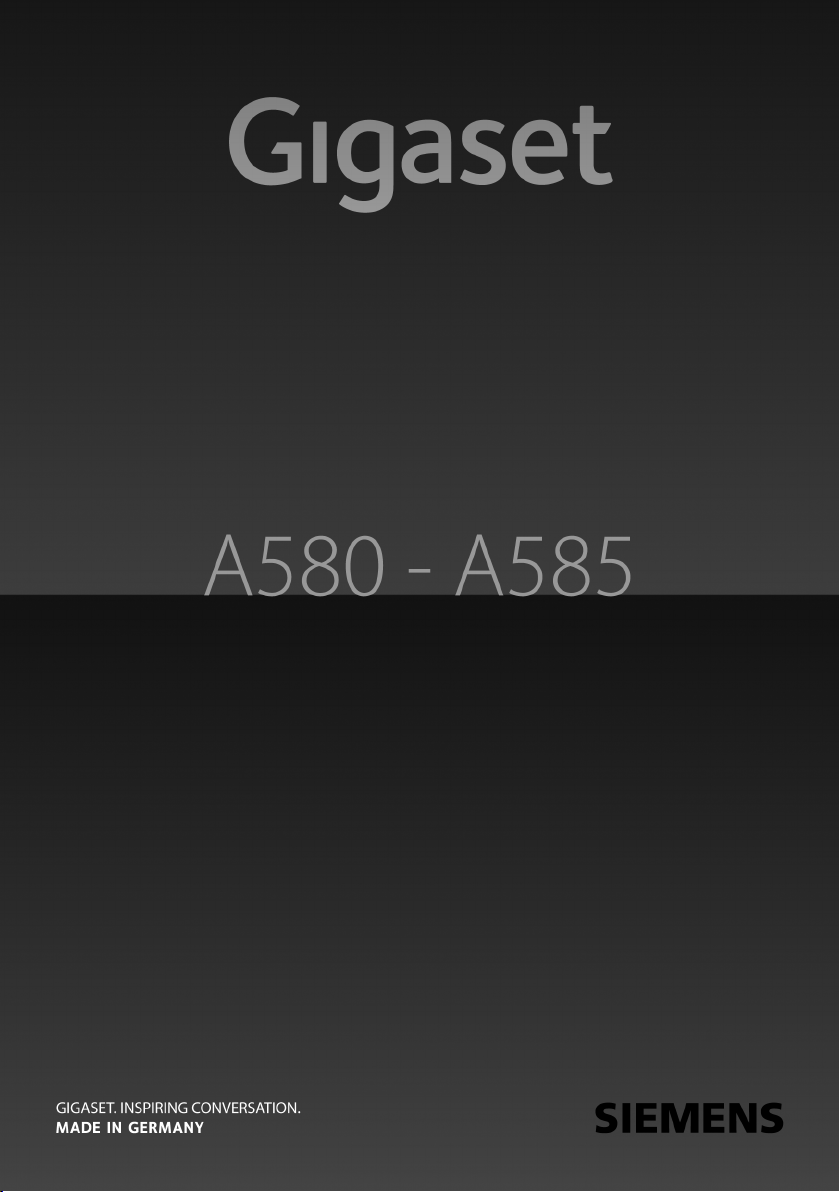

The handset at a glance
The handset at a glance
16
15
14
13
12
11
10
9
8
Ð×V
01.10.08 07:15
Þ Menu
1 Display in idle status (example)
2 Charge status of the batteries (
3 Display keys (
4 Message key (
Access to calls and message lists;
Flashes: new message or new call
5 End call key, On/Off key
End call, cancel function, go back one menu
level (press briefly), back to idle status (press
and hold), activate/deactivate handset (press
1
2
3
4
5
6
7
and hold in idle status)
6 Hash key
Keypad lock on/off (press and hold in
idle status);
toggle between upper/lower case and digits
7 Internal key
Make an internal call (
8 Microphone
9 Recall key (
- Recall (flash)
- Insert a dialling pause (press and hold)
10 Star key
Ringer tones on/off (press and hold),
With an existing connection:
Switch between dial pulsing/touch tone
dialling (press briefly)
11 Key 1 (
Dial answer machine (A585 only)/
network mailbox (press and hold)
12 Talk key
Answer a call, open last number redial list
(press briefly), start dialling (press and hold)
When writing an SMS: send SMS
13 Handsfree key
Switch between earpiece and handsfree
mode;
Lights up: handsfree activated
Flashes: incoming call
14 Control key (
15 Answer machine icon (A585 only)
Answer machine switched on;
Flashes: Answer machine is recording a mes-
sage or is being operated by another internal
party
16 Signal strength (
¢page 17)
¢page 27)
¢page 43)
¢page 49)
¢page 40)
¢page 17)
¢page 11)
¢page 11)
1

The base station at a glance
The base station at a
glance
You can use the keys on the base station to
register handsets to the base station, search
for handsets (paging),
ate the integrated answer machine (Gigaset
A585 only).
Gigaset A585 base station
6
¢ page 43 and oper-
2
1
During message playback:
3 Play/Stop key:
Play back new messages from answer machine
or cancel the playback (press briefly).
Play back new and old messages (press and
hold).
LED flashes: At least one new message is
present.
LED flickers: Memory is full.
4 Sk ip to next mess age ( press once ) or next mes-
sage but one (press twice).
5 Skip back to beginning of message (press
once) or to previous message (press twice).
6 Delete current message.
7 Adjust volume during message playback:
= quieter; ñ = louder.
While an external call is being signalled: adjust
ringer tone volume.
ð
Please note:
u If the answer machine is being operated
from a handset or if it is recording a mes-
sage, it cannot be operated from the base
station.
u If the LED flashes although the answer
machine is switched off, it means that
there is still at least one new message
that has not been played back yet.
Gigaset A580 base station
5
7
1 Registration/paging key:
Press briefly: Search for handsets (paging),
¢page 43.
Press and hold: Register handsets and DECT
devices,
¢page 42.
2 On/Off key: Activate/deactivate answer ma-
chine.
LED lights up: Answer machine is activated.
LED flashes: The answer machine is recording
a new message.
2
4
3
Registration/Paging key:
– Press briefly: Search for handsets (paging),
¢page 43.
– Press and hold: Register handsets and
DECT devices,
¢page 42.
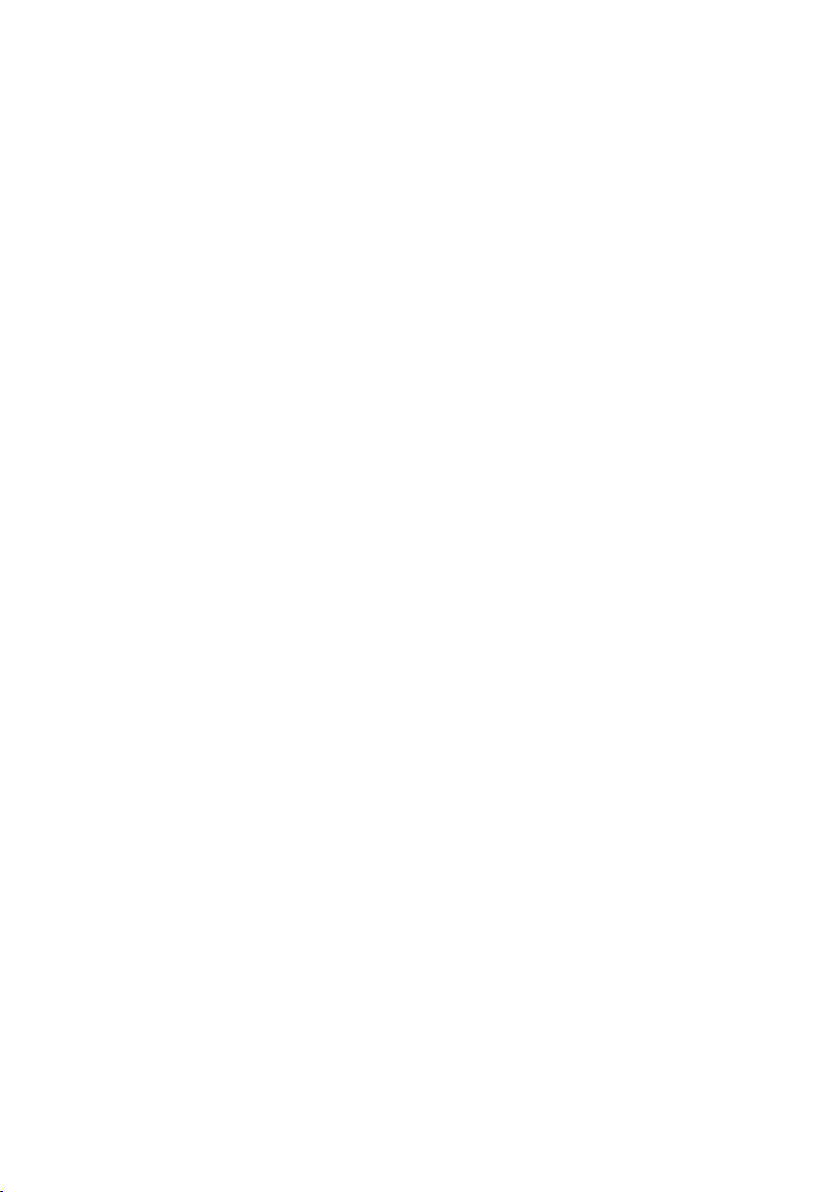
Contents
The handset at a glance . . . . . . . . . . . . . . . . . . . . . . . . . . . . . . . . . . . . . . . . . . . . 1
The base station at a glance . . . . . . . . . . . . . . . . . . . . . . . . . . . . . . . . . . . . . . . . 2
Safety precautions . . . . . . . . . . . . . . . . . . . . . . . . . . . . . . . . . . . . . . . . . . . . . . . . . 6
First steps . . . . . . . . . . . . . . . . . . . . . . . . . . . . . . . . . . . . . . . . . . . . . . . . . . . . . . . . . 7
Check the package contents . . . . . . . . . . . . . . . . . . . . . . . . . . . . . . . . . . . . . . . . . . . . . . . . . . 7
Setting up the base station and charging cradle (if included) . . . . . . . . . . . . . . . . . . . 8
Connecting the base station . . . . . . . . . . . . . . . . . . . . . . . . . . . . . . . . . . . . . . . . . . . . . . . . . . 8
Connecting the charging cradle (if included) . . . . . . . . . . . . . . . . . . . . . . . . . . . . . . . . . . 9
Setting up the handset for use . . . . . . . . . . . . . . . . . . . . . . . . . . . . . . . . . . . . . . . . . . . . . . . 10
What would you like to do next? . . . . . . . . . . . . . . . . . . . . . . . . . . . . . . . . . . . . . . . . . . . . . . 16
Using the phone . . . . . . . . . . . . . . . . . . . . . . . . . . . . . . . . . . . . . . . . . . . . . . . . . . 17
Control key . . . . . . . . . . . . . . . . . . . . . . . . . . . . . . . . . . . . . . . . . . . . . . . . . . . . . . . . . . . . . . . . . . 17
Display keys . . . . . . . . . . . . . . . . . . . . . . . . . . . . . . . . . . . . . . . . . . . . . . . . . . . . . . . . . . . . . . . . . 17
Keys on the keypad . . . . . . . . . . . . . . . . . . . . . . . . . . . . . . . . . . . . . . . . . . . . . . . . . . . . . . . . . . 18
Correcting incorrect entries . . . . . . . . . . . . . . . . . . . . . . . . . . . . . . . . . . . . . . . . . . . . . . . . . . 18
Menu guidance . . . . . . . . . . . . . . . . . . . . . . . . . . . . . . . . . . . . . . . . . . . . . . . . . . . . . . . . . . . . . . 18
Activating/deactivating the handset . . . . . . . . . . . . . . . . . . . . . . . . . . . . . . . . . . . . . . . . . . 19
Activating/deactivating the keypad lock . . . . . . . . . . . . . . . . . . . . . . . . . . . . . . . . . . . . . . 19
Illustration of operating steps in the user guide . . . . . . . . . . . . . . . . . . . . . . . . . . . . . . . 20
Menu tree . . . . . . . . . . . . . . . . . . . . . . . . . . . . . . . . . . . . . . . . . . . . . . . . . . . . . . . . 21
Making calls . . . . . . . . . . . . . . . . . . . . . . . . . . . . . . . . . . . . . . . . . . . . . . . . . . . . . . 23
Making an external call . . . . . . . . . . . . . . . . . . . . . . . . . . . . . . . . . . . . . . . . . . . . . . . . . . . . . . 23
Ending a call . . . . . . . . . . . . . . . . . . . . . . . . . . . . . . . . . . . . . . . . . . . . . . . . . . . . . . . . . . . . . . . . . 23
Answering a call . . . . . . . . . . . . . . . . . . . . . . . . . . . . . . . . . . . . . . . . . . . . . . . . . . . . . . . . . . . . . 23
Calling Line Identification . . . . . . . . . . . . . . . . . . . . . . . . . . . . . . . . . . . . . . . . . . . . . . . . . . . . 23
Handsfree talking . . . . . . . . . . . . . . . . . . . . . . . . . . . . . . . . . . . . . . . . . . . . . . . . . . . . . . . . . . . . 24
Muting . . . . . . . . . . . . . . . . . . . . . . . . . . . . . . . . . . . . . . . . . . . . . . . . . . . . . . . . . . . . . . . . . . . . . . 24
Using the directory and lists . . . . . . . . . . . . . . . . . . . . . . . . . . . . . . . . . . . . . . . 25
Directory . . . . . . . . . . . . . . . . . . . . . . . . . . . . . . . . . . . . . . . . . . . . . . . . . . . . . . . . . . . . . . . . . . . . 25
Last number redial list . . . . . . . . . . . . . . . . . . . . . . . . . . . . . . . . . . . . . . . . . . . . . . . . . . . . . . . 27
Opening lists with the message key . . . . . . . . . . . . . . . . . . . . . . . . . . . . . . . . . . . . . . . . . . 27
Making cost-effective calls . . . . . . . . . . . . . . . . . . . . . . . . . . . . . . . . . . . . . . . . 29
Automatic network provider code (preselection) . . . . . . . . . . . . . . . . . . . . . . . . . . . . . . 29
Displaying the call duration . . . . . . . . . . . . . . . . . . . . . . . . . . . . . . . . . . . . . . . . . . . . . . . . . . 30
SMS (text messages) . . . . . . . . . . . . . . . . . . . . . . . . . . . . . . . . . . . . . . . . . . . . . . 31
Writing/sending an SMS . . . . . . . . . . . . . . . . . . . . . . . . . . . . . . . . . . . . . . . . . . . . . . . . . . . . . 31
Receiving an SMS . . . . . . . . . . . . . . . . . . . . . . . . . . . . . . . . . . . . . . . . . . . . . . . . . . . . . . . . . . . . 32
Setting SMS centres . . . . . . . . . . . . . . . . . . . . . . . . . . . . . . . . . . . . . . . . . . . . . . . . . . . . . . . . . . 34
SMS on a PABX . . . . . . . . . . . . . . . . . . . . . . . . . . . . . . . . . . . . . . . . . . . . . . . . . . . . . . . . . . . . . . . 34
Activating/deactivating SMS function . . . . . . . . . . . . . . . . . . . . . . . . . . . . . . . . . . . . . . . . 34
SMS troubleshooting . . . . . . . . . . . . . . . . . . . . . . . . . . . . . . . . . . . . . . . . . . . . . . . . . . . . . . . . 35
Contents
3
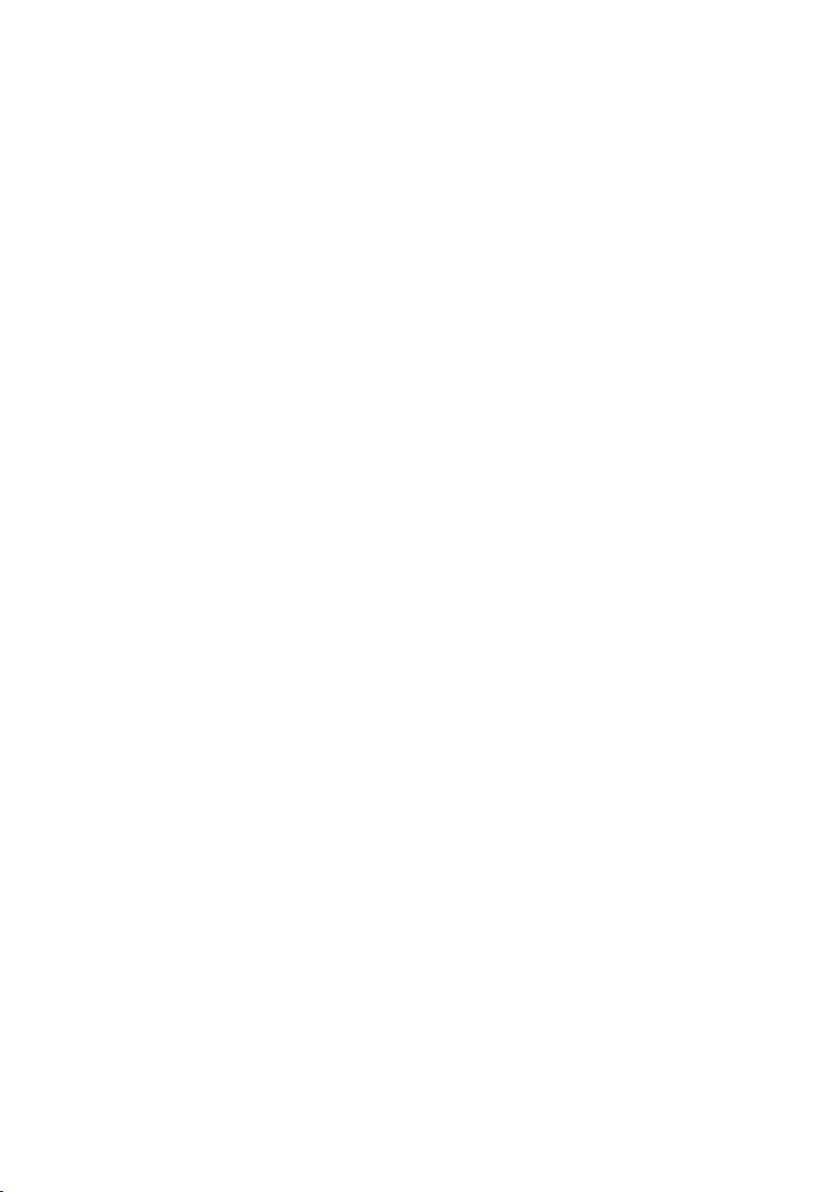
Contents
Operating the answer machine of the
Gigaset A585 base station . . . . . . . . . . . . . . . . . . . . . . . . . . . . . . . . . . . . . . . . 36
Operation via the handset . . . . . . . . . . . . . . . . . . . . . . . . . . . . . . . . . . . . . . . . . . . . . . . . . . . . 36
Activating/deactivating call screening . . . . . . . . . . . . . . . . . . . . . . . . . . . . . . . . . . . . . . . . 38
Setting up the answer machine . . . . . . . . . . . . . . . . . . . . . . . . . . . . . . . . . . . . . . . . . . . . . . 38
Resetting fast access for the answer machine using key 1 . . . . . . . . . . . . . . . . . . . . . . 38
Operating when on the move (remote operation) . . . . . . . . . . . . . . . . . . . . . . . . . . . . . 39
Using the network mailbox . . . . . . . . . . . . . . . . . . . . . . . . . . . . . . . . . . . . . . . 40
Configuring fast access for the network mailbox . . . . . . . . . . . . . . . . . . . . . . . . . . . . . . 40
Viewing the network mailbox report . . . . . . . . . . . . . . . . . . . . . . . . . . . . . . . . . . . . . . . . . 40
ECO DECT . . . . . . . . . . . . . . . . . . . . . . . . . . . . . . . . . . . . . . . . . . . . . . . . . . . . . . . . 41
Setting the alarm clock . . . . . . . . . . . . . . . . . . . . . . . . . . . . . . . . . . . . . . . . . . . 42
Using several handsets . . . . . . . . . . . . . . . . . . . . . . . . . . . . . . . . . . . . . . . . . . . 42
Registering handsets . . . . . . . . . . . . . . . . . . . . . . . . . . . . . . . . . . . . . . . . . . . . . . . . . . . . . . . . . 42
De-registering handsets . . . . . . . . . . . . . . . . . . . . . . . . . . . . . . . . . . . . . . . . . . . . . . . . . . . . . . 43
Locating a handset ("paging") . . . . . . . . . . . . . . . . . . . . . . . . . . . . . . . . . . . . . . . . . . . . . . . . 43
Making internal calls . . . . . . . . . . . . . . . . . . . . . . . . . . . . . . . . . . . . . . . . . . . . . . . . . . . . . . . . . 43
Listening in to an external call (conference) . . . . . . . . . . . . . . . . . . . . . . . . . . . . . . . . . . . 44
Handset settings . . . . . . . . . . . . . . . . . . . . . . . . . . . . . . . . . . . . . . . . . . . . . . . . . 44
Changing date and time . . . . . . . . . . . . . . . . . . . . . . . . . . . . . . . . . . . . . . . . . . . . . . . . . . . . . 44
Changing the display language . . . . . . . . . . . . . . . . . . . . . . . . . . . . . . . . . . . . . . . . . . . . . . 44
Setting the display . . . . . . . . . . . . . . . . . . . . . . . . . . . . . . . . . . . . . . . . . . . . . . . . . . . . . . . . . . . 45
Activating/deactivating auto answer . . . . . . . . . . . . . . . . . . . . . . . . . . . . . . . . . . . . . . . . . 45
Changing the handsfree/earpiece volume . . . . . . . . . . . . . . . . . . . . . . . . . . . . . . . . . . . . 45
Changing ringer tones . . . . . . . . . . . . . . . . . . . . . . . . . . . . . . . . . . . . . . . . . . . . . . . . . . . . . . . 45
Advisory tones . . . . . . . . . . . . . . . . . . . . . . . . . . . . . . . . . . . . . . . . . . . . . . . . . . . . . . . . . . . . . . . 46
Restoring the handset to the factory settings . . . . . . . . . . . . . . . . . . . . . . . . . . . . . . . . . 46
Base station settings . . . . . . . . . . . . . . . . . . . . . . . . . . . . . . . . . . . . . . . . . . . . . . 47
Protecting against unauthorised access . . . . . . . . . . . . . . . . . . . . . . . . . . . . . . . . . . . . . . . 47
Changing ringer tones . . . . . . . . . . . . . . . . . . . . . . . . . . . . . . . . . . . . . . . . . . . . . . . . . . . . . . . 47
Repeater support . . . . . . . . . . . . . . . . . . . . . . . . . . . . . . . . . . . . . . . . . . . . . . . . . . . . . . . . . . . . 47
Restoring the base station to the factory settings . . . . . . . . . . . . . . . . . . . . . . . . . . . . . 48
Connecting the phone to a PABX . . . . . . . . . . . . . . . . . . . . . . . . . . . . . . . . . . 49
Dialling modes and recall . . . . . . . . . . . . . . . . . . . . . . . . . . . . . . . . . . . . . . . . . . . . . . . . . . . . 49
Setting pauses . . . . . . . . . . . . . . . . . . . . . . . . . . . . . . . . . . . . . . . . . . . . . . . . . . . . . . . . . . . . . . . 49
Switching temporarily to touch tone dialling (DTMF) . . . . . . . . . . . . . . . . . . . . . . . . . . 49
Customer Service & Assistance . . . . . . . . . . . . . . . . . . . . . . . . . . . . . . . . . . . . 50
Questions and answers . . . . . . . . . . . . . . . . . . . . . . . . . . . . . . . . . . . . . . . . . . . . . . . . . . . . . . 51
Authorisation . . . . . . . . . . . . . . . . . . . . . . . . . . . . . . . . . . . . . . . . . . . . . . . . . . . . . . . . . . . . . . . . 52
Guarantee Certificate . . . . . . . . . . . . . . . . . . . . . . . . . . . . . . . . . . . . . . . . . . . . . . . . . . . . . . . . 52
Environment . . . . . . . . . . . . . . . . . . . . . . . . . . . . . . . . . . . . . . . . . . . . . . . . . . . . . 53
4
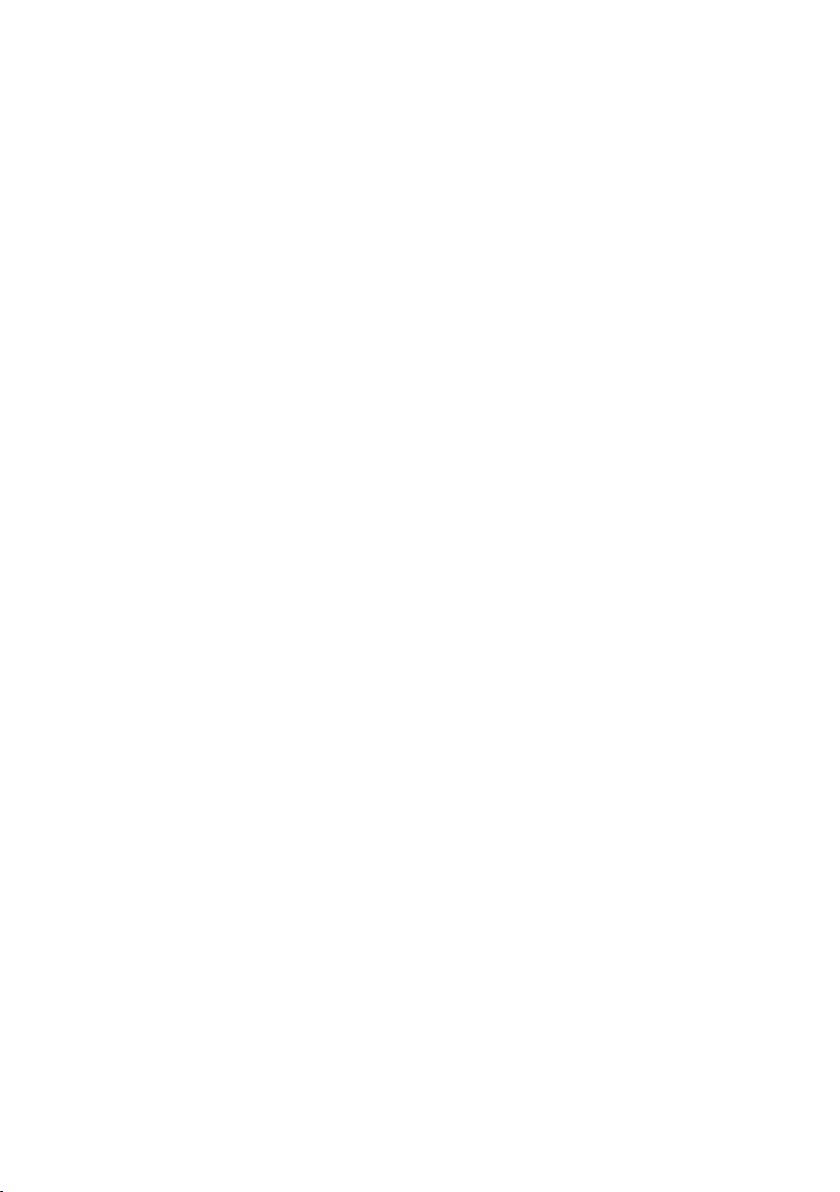
Contents
Appendix . . . . . . . . . . . . . . . . . . . . . . . . . . . . . . . . . . . . . . . . . . . . . . . . . . . . . . . . 54
Care . . . . . . . . . . . . . . . . . . . . . . . . . . . . . . . . . . . . . . . . . . . . . . . . . . . . . . . . . . . . . . . . . . . . . . . . . 54
Contact with liquid . . . . . . . . . . . . . . . . . . . . . . . . . . . . . . . . . . . . . . . . . . . . . . . . . . . . . . . . . . 54
Specifications . . . . . . . . . . . . . . . . . . . . . . . . . . . . . . . . . . . . . . . . . . . . . . . . . . . . . . . . . . . . . . . . 55
Writing and editing text . . . . . . . . . . . . . . . . . . . . . . . . . . . . . . . . . . . . . . . . . . . . . . . . . . . . . . 56
Accessories . . . . . . . . . . . . . . . . . . . . . . . . . . . . . . . . . . . . . . . . . . . . . . . . . . . . . . . 57
Mounting the base station to the wall . . . . . . . . . . . . . . . . . . . . . . . . . . . . . 60
Mounting the charging cradle to the wall . . . . . . . . . . . . . . . . . . . . . . . . . . 60
Index . . . . . . . . . . . . . . . . . . . . . . . . . . . . . . . . . . . . . . . . . . . . . . . . . . . . . . . . . . . . 61
5
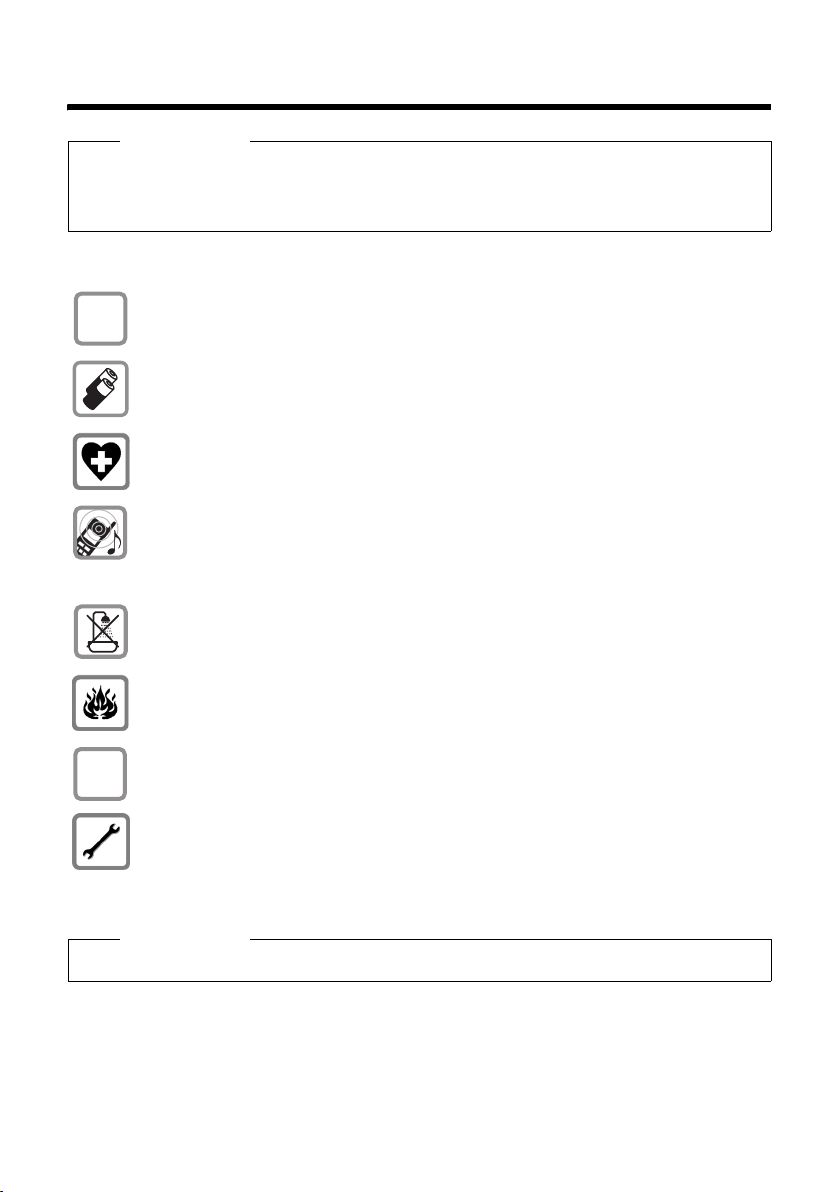
Safety precautions
Safety precautions
Warnin g
Read the safety precautions and the user guide before use.
Explain their contents and the potential hazards associated with using the telephone to your
children.
Only use the mains adapter supplied, as indicated on the underside of the base sta-
$
tion or charging cradle.
¢ page 55), i.e. never use a
¢ page 54).
ƒ
Only use the recommended, rechargeable batteries (
conventional (non-rechargeable) battery or other battery types as this could result
in significant health risks and personal injury.
The operation of medical appliances may be affected. Be aware of the technical conditions in your particular environment, e.g. doctor's surgery.
Do not hold the rear of the handset to your ear when it is ringing or when
the handsfree function is activated. Otherwise you risk serious and permanent damage to your hearing.
The handset may cause an unpleasant humming noise in hearing aids.
Do not install the base station or charging cradle in bathrooms or shower rooms. The
base station and charging cradle are not splash proof (
Do not use your phone in environments with a potential explosion hazard (e.g. paint
shops).
If you give your Gigaset to someone else, make sure you also give them the
user guide.
Ple ase remove faul ty base stat ions from us e or have them repai red by our service, as
they could interfere with other wireless services.
Please note
Not all of the functions described in this user guide are available in all countries.
6
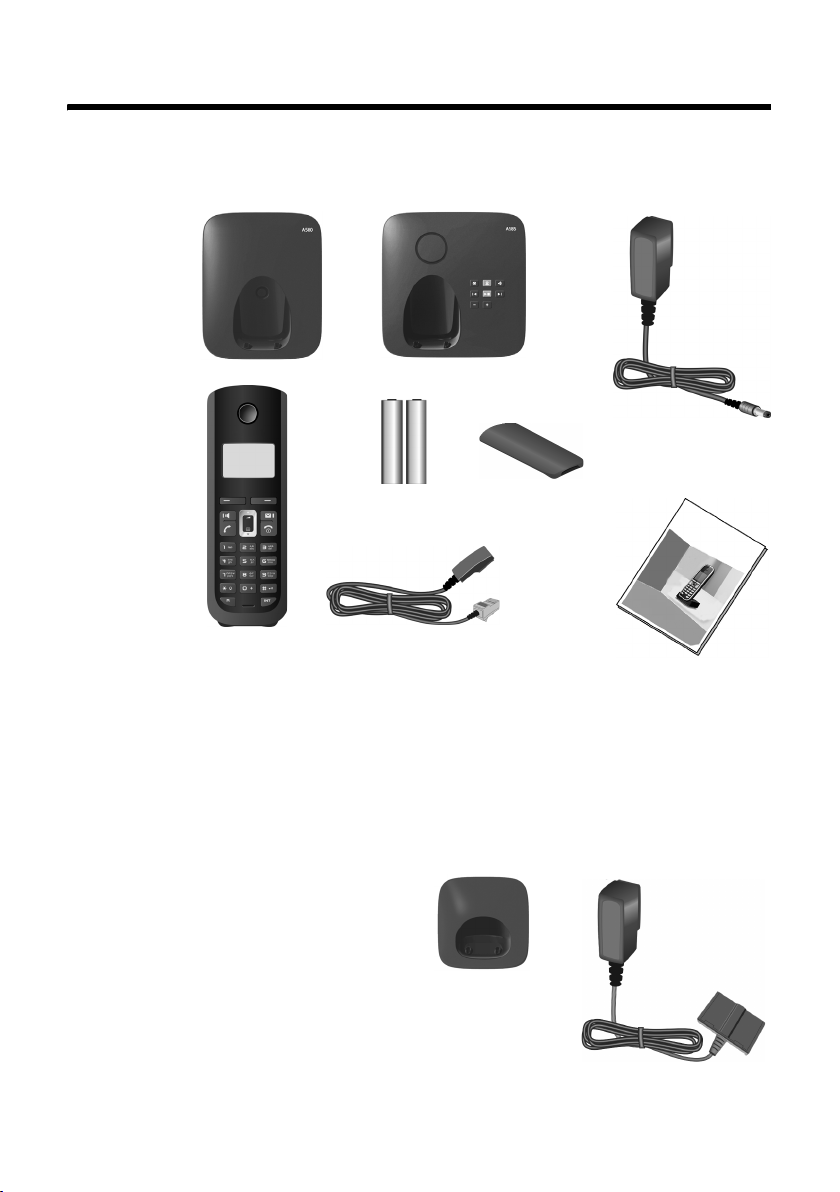
First steps
Check the package contents
First steps
1
3
or
5
4
1 one Gigaset A580/A585 base station,
2 one mains adapter,
3 one Gigaset A58H handset,
4 one phone cord,
5 two batteries,
6 one battery cover,
7 one user guide.
2
6
7
If you have purchased a
model with multiple
handsets the package
should contain two batteries, a battery cover, and a
charging cradle
mains adapter
additional handset.
8 with
9 for each
89
7
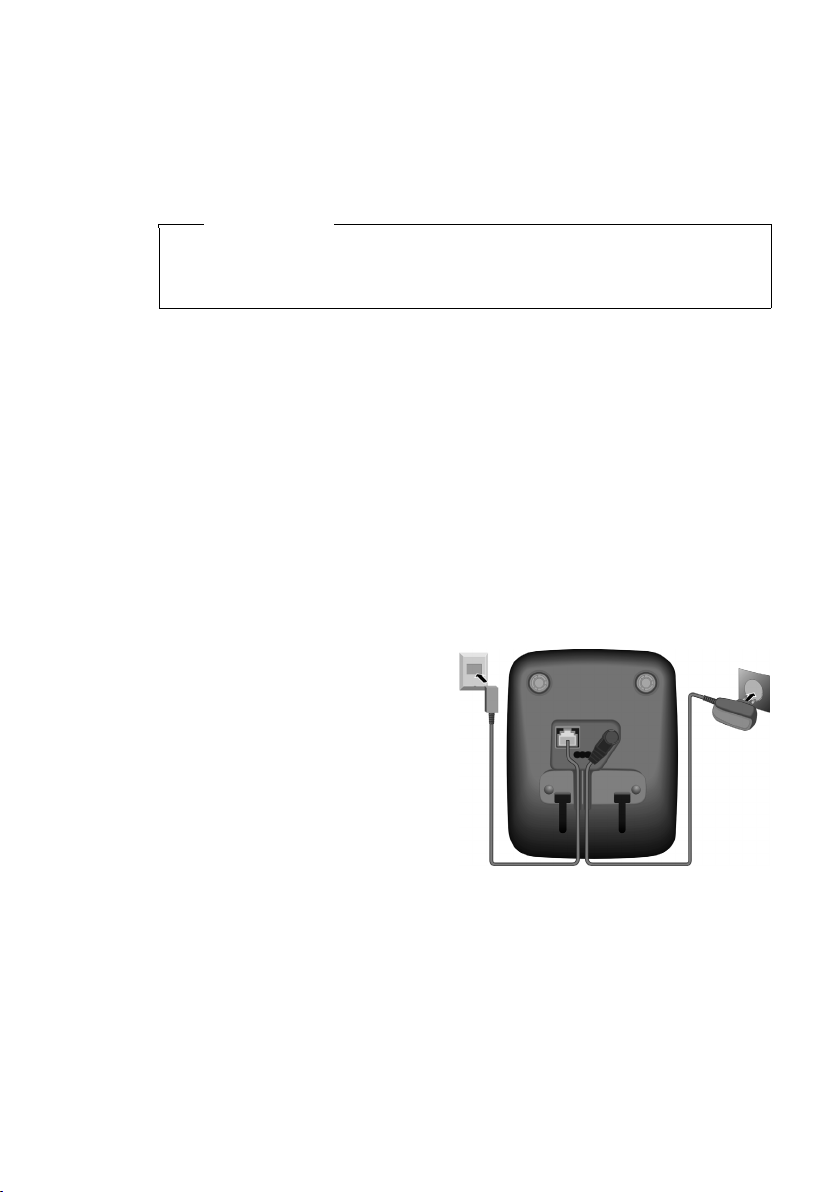
First steps
Setting up the base station and charging cradle (if included)
The base station and charging cradle are designed for use in enclosed dry rooms
with a temperature range of +5 °C to +45 °C.
¤ Set up the base station and charging cradles at a central location on a flat, non-
slip surface in your house or apartment.
Please note
Pay attention to the range of the base station.
This is up to 300 m in unobstructed outdoor areas and up to 50 m inside buildings. The range is reduced when Eco Mode (
The phone's feet do not usually leave any marks on surfaces. However, due to the
multitude of different varnishes and polishes used on today's furnishings, the
occurrence of marks on the surfaces cannot be completely ruled out.
Instructions on how to mount the base station and charging cradle to a wall, see
¢ page 41) is activated.
¢ page 60.
Please note:
u Never expose the telephone to the influence of heat sources, direct sunlight or
other electrical devices.
u Protect your Gigaset from moisture, dust, corrosive liquids and vapours.
Connecting the base station
¤ First connect the
mains adapter 1.
¤ Then connect the tel-
ephone jack 2 and
insert the cables into
the cableducts.
2
1
1
1
1
2
Please note:
u The mains adapter
must always be connected, as the phone
will not operate without mains connection.
u Only use the mains adapter and phone cord supplied. Pin connections on tele-
phone cables can vary (pin connections
8
¢ page 56).

Connecting the charging cradle (if included)
2
1
¤ Connect the flat plug of the mains
adapter 1.
¤ Plug the mains adapter into the plug
socket 2.
If you need to disconnect the plug from the
charging cradle, press the release button 1
and disconnect the plug 2.
First steps
2
1
9
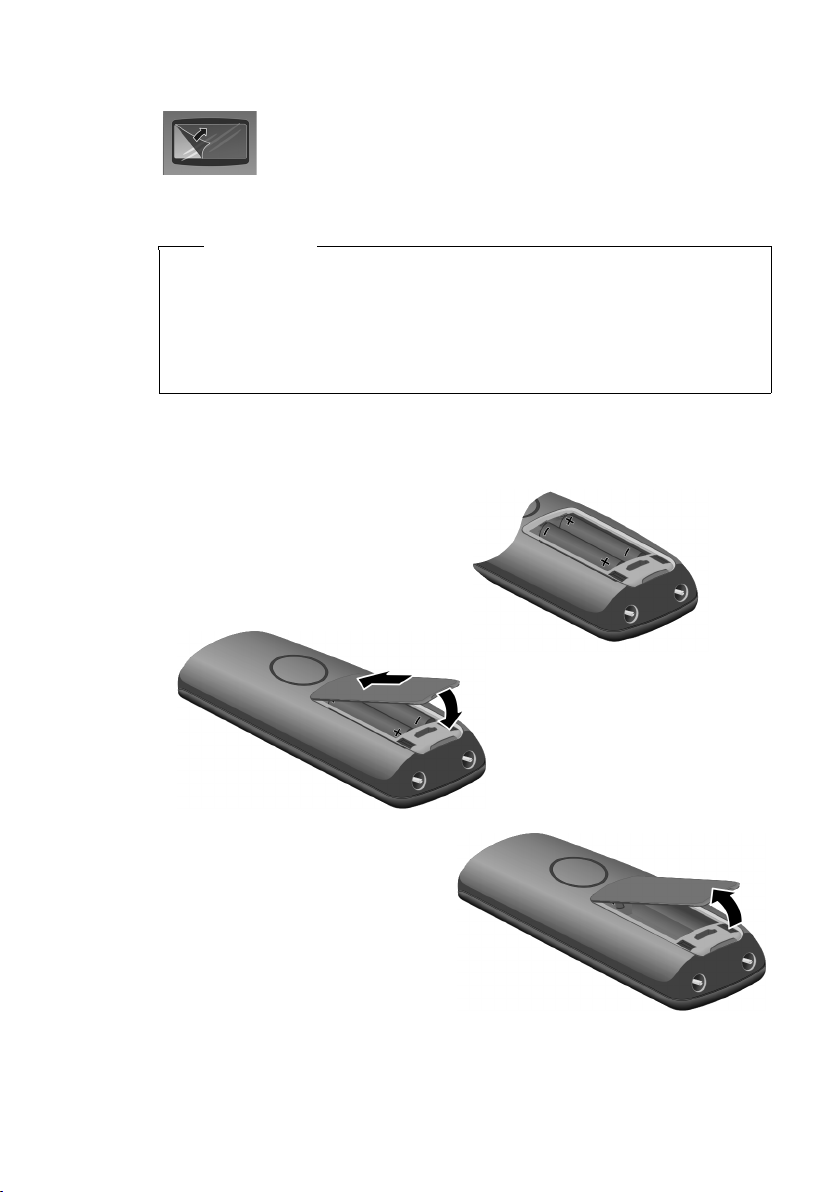
First steps
f
t
Setting up the handset for use
The display is protected by a plastic film.
Please remove the protective film!
Inserting the batteries and closing the battery cover
Warnin g
Use only the rechargeable batteries recommended by
Gigaset Communications GmbH (
rechargeable) battery or other battery types as this could result in significant
health risks and personal injury. For example, the batteries could explode. The
phone could also malfunction or be damaged as a result of using batteries that
are not of the recommended type.
¤ Insert the batteries the right
way round.
The polarity is indicated in/on
the battery compartment.
¢ page 55). Never use a conventional (non-
a
¤ First insert the battery cover
b
at the top a.
¤ Then press the cover b
until it clicks into place.
If you need to open the battery cover,
or instance to replace the batteries,
place your fingertip in the cavity on
he casing and pull the battery cover
upwards.
10
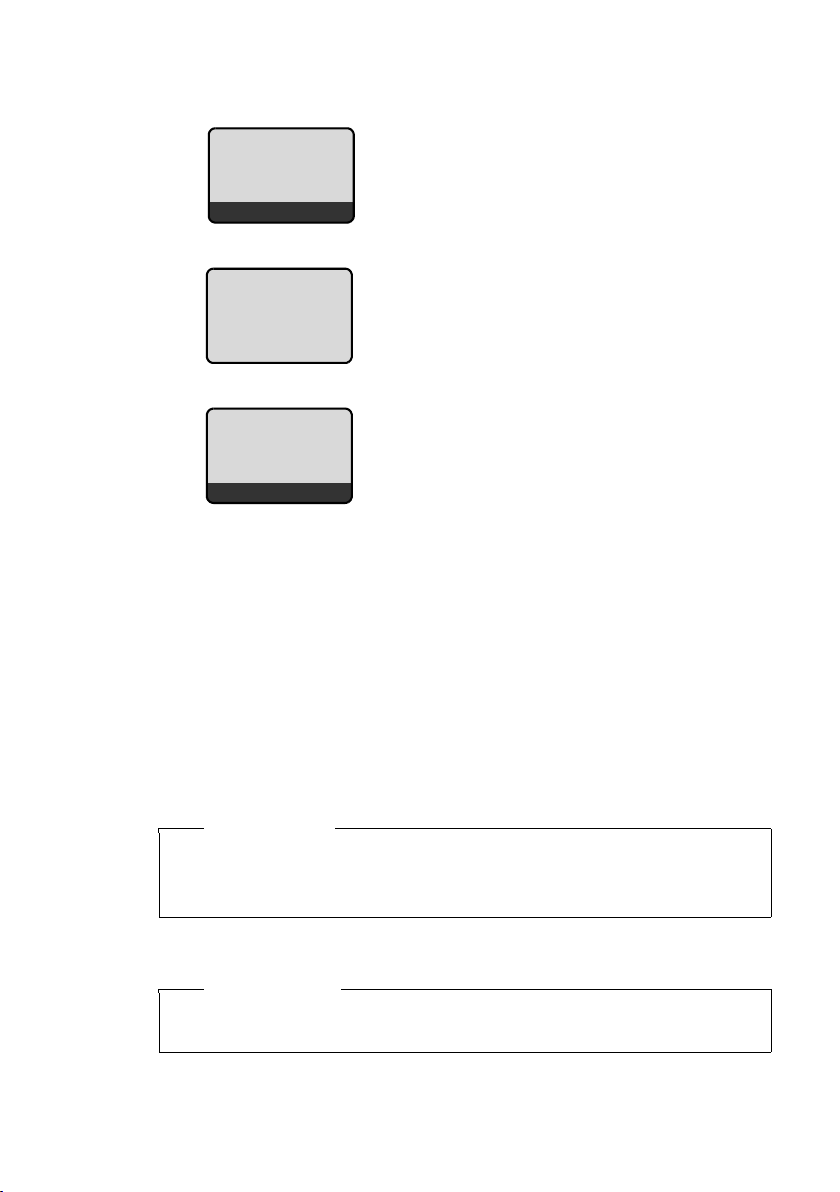
Placing the handset in the base station and registering
Before you can use the phone, you must first
Place handset
into base
Menu
Handset is
registering
ë
register the handset to the base station.
¤ Place the handset with the display facing
up in the base station.
The handset registers automatically.
Registration can take up to 5 minutes.
Do not remove the handset from the
base station during this time.
First steps
ÐV
Þ
If you have purchased a model with multiple handsets, repeat the registration
process for each handset. Handsets are assigned the lowest available internal
number (1-4). If more than one handset is registered to the base station the internal
handset number appears on the display, e.g. INT 2. If the internal numbers 1–4 are
already assigned to other devices, the number 4 will be overwritten.
Menu
The following is displayed after successful registration:
u the strength of the reception signal
between base station and handset:
– good to poor: ÐiÑÒ
–no reception: | flashes
u battery charge status:
– = e V U (flat to full)
– = flashes: batteries almost flat
– e V U flashes: charging proce-
dure
Please note
u Each key press interrupts the automatic registration.
u If automatic registration does not work, the handset will have to be
registered manually (
To charge the batteries, leave the handset in the charging cradle.
¢ page 42).
Please note
Only place the handset in the base station or charging cradle that is intended
for it.
Should you have any questions and problems
¢ page 51.
11
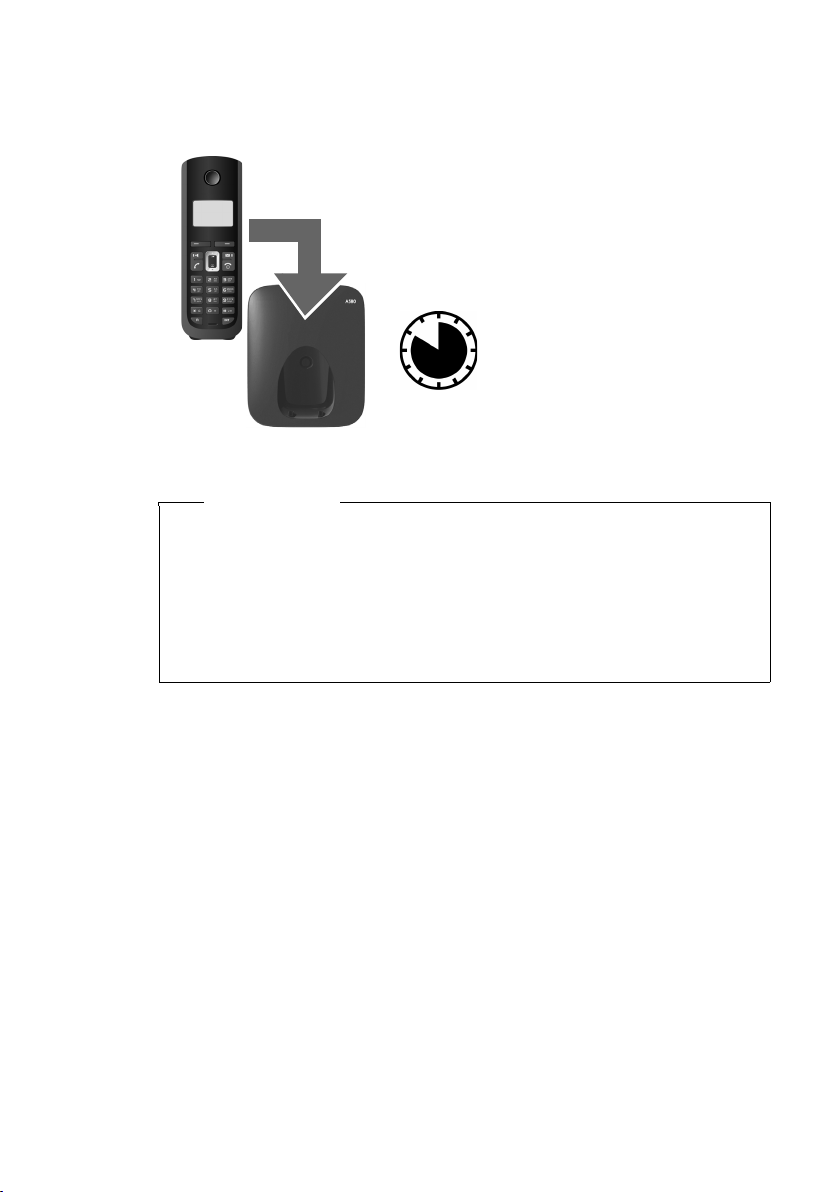
First steps
Initial charging and discharging of batteries
The correct charge level can only be displayed if the batteries are first fully charged
and discharged.
¤ Place the handset in the base station or charg-
ing cradle for ten hours.
¤ Then remove the handset
10 h
Please note
u After the first battery charge and discharge you may replace your handset in
its base station or charging cradle after every call.
u Always repeat the charging and discharging procedure if you remove the
batteries from the handset and reinsert them.
u The batteries may warm up during charging. This is not dangerous.
u After a while, the charge capacity of the batteries will decrease for technical
reasons.
from the base station or
charging cradle and do not
replace it until the batteries
are completely discharged.
12
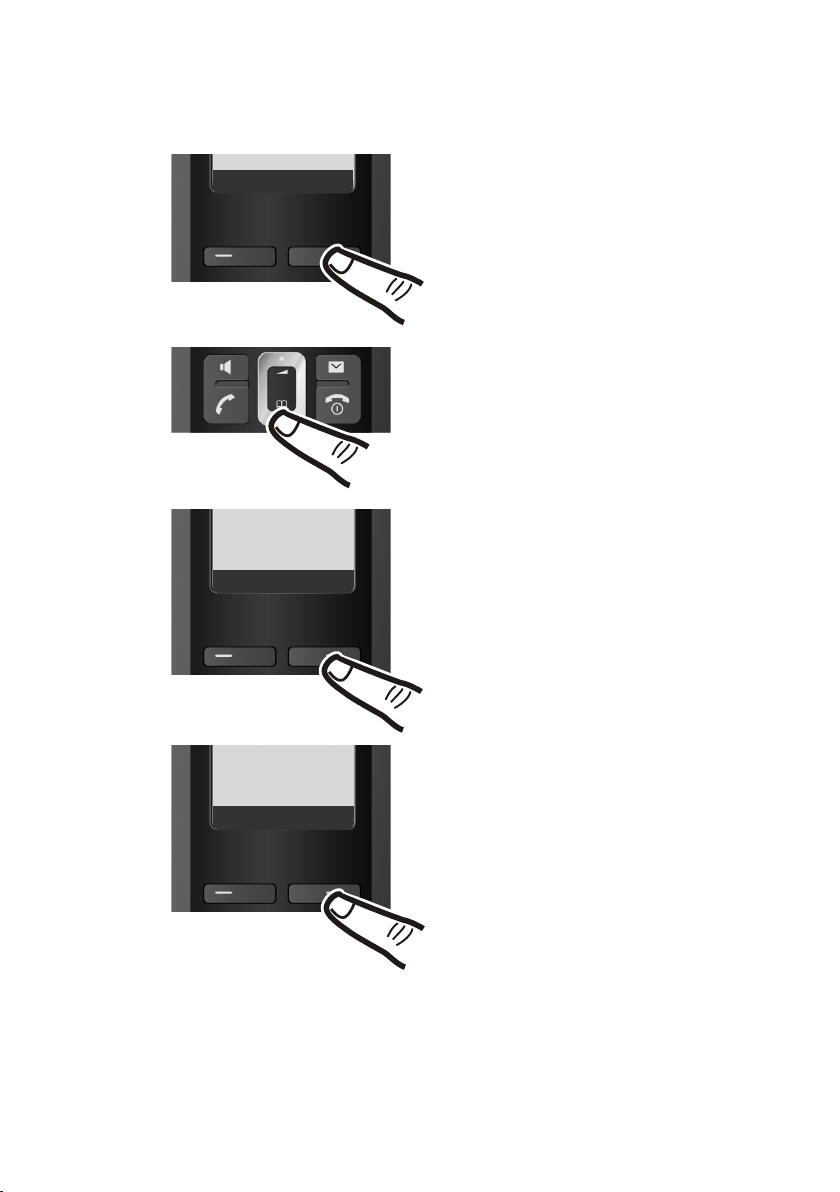
First steps
Setting the date and time
Set the date and time so that the correct date and time can be assigned to incoming
calls, and so that the alarm can be used.
Þ
Ç
Settings
U OK
Menu
¤ Press the key below §Menu§ on the
display screen to open the main
menu.
¤ Press the bottom of the control key
...
... until the Settings menu item
appears.
¤ Press the key below §OK§ on the dis-
play screen to confirm your selection.
Ç
Date/Time
U OK
The Date/Time menu item appears
on the display.
¤ Press the key below §OK§ on the dis-
play screen to open the input field.
13
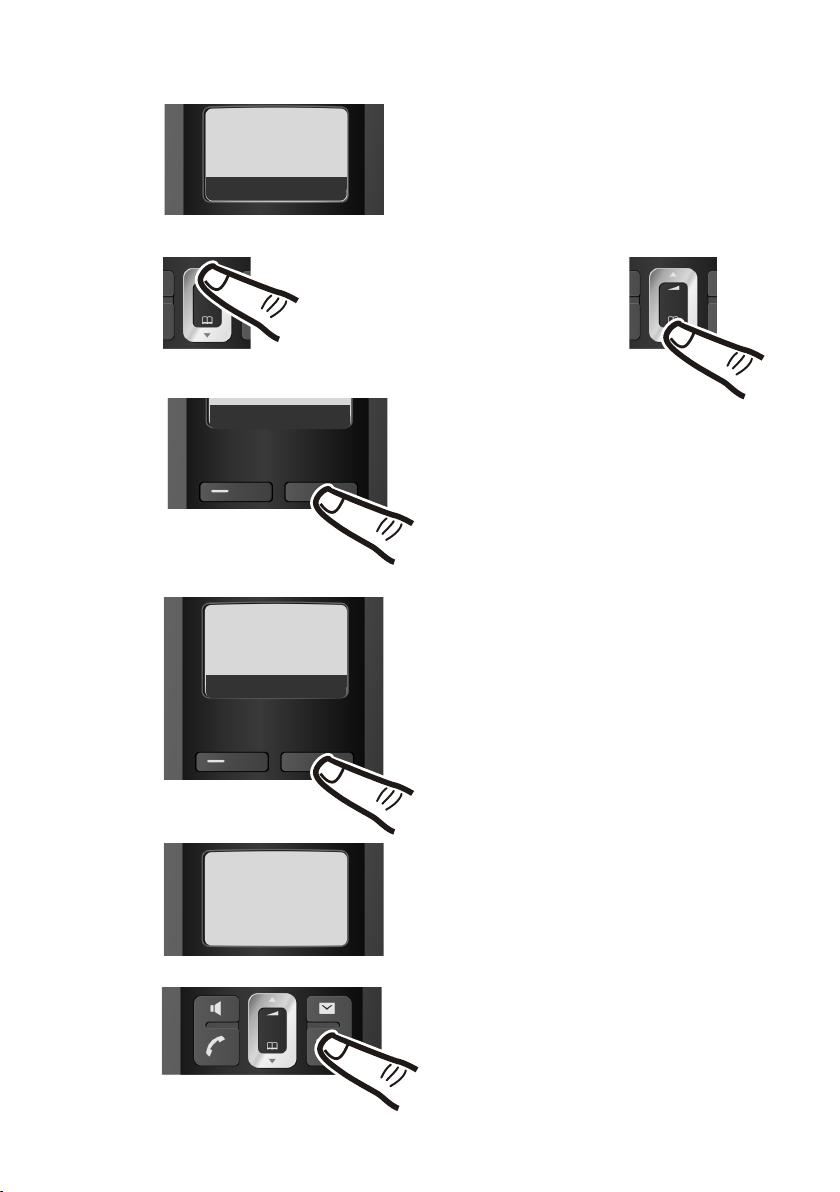
First steps
Enter Date:
[01.10.2008]
Ç
T OK
Ç
T OK
Enter Time:
[07:15]
Ç
T OK
¤ The active line is marked [...].
Enter day, month and year as an 8-digit
number via the handset, e.g. Q
Q2QQNfor 01/10/08.
If you want to correct an entry, press
the top or bottom of the control key to
toggle between fields.
¤ Press the key below §OK§ on the display
screen to confirm your selection.
¤ Enter the hours and minutes as four digit
numbers via the handset
e.g. QM5for 7:15 hours.
If necessary, use the control key to
toggle between fields.
14
Saved
¤ Press the key below §OK§ on the display
screen to confirm your selection.
The display shows Saved. You will
hear a confirmation tone.
¤ Press and hold the end call key a to
return to the idle status.
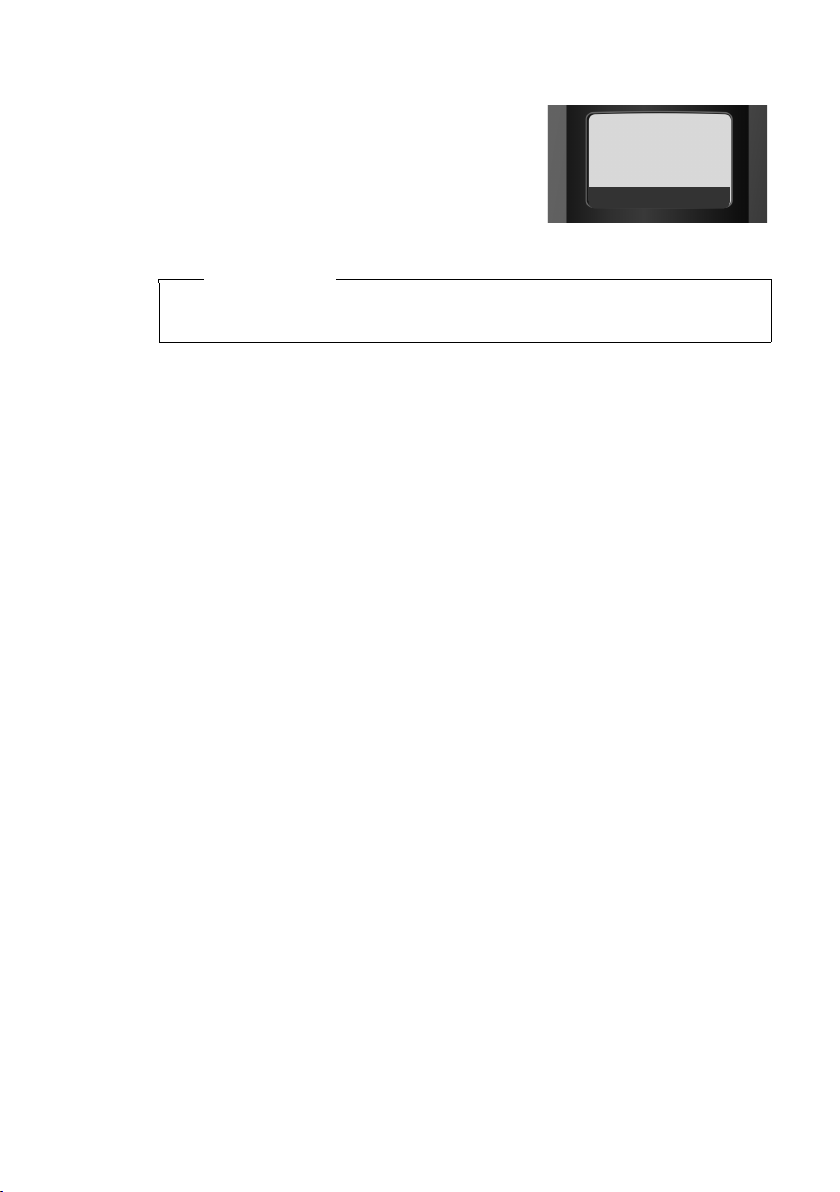
First steps
Display in idle status
Once the phone is registered and the time set,
the idle display is shown as in this example. If
the answer machine is activated, the answer
machine icon × will also be displayed in the
header.
Your answer machine is set with a pre-recorded
announcement.
Please note
The range icon is only displayed in idle status if Eco Mode+ (¢page 41) is deactivated.
Your phone is now ready for use.
ÐV
01.10.08 07:15
Þ
Menu
15
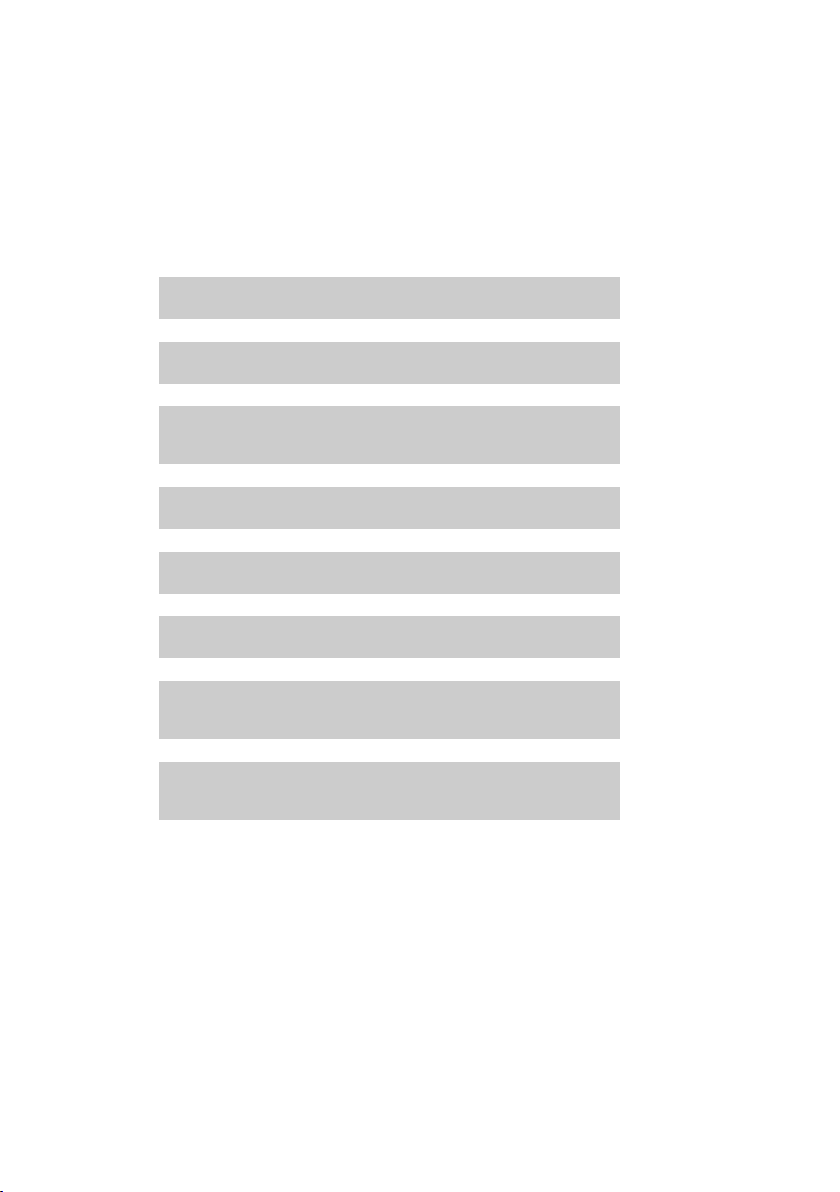
First steps
What would you like to do next?
Now you have successfully started your Gigaset you will probably want to adapt it
to your personal requirements. Use the following guide to quickly locate the most
important subjects.
If you are unfamiliar with menu-driven devices such as other Gigaset telephones
you should first read the section entitled "Using the phone"
Information on ... ... is located here.
¢ page 17.
Setting the ringer tone melody and volume page 45
Setting the handset volume page 45
Recording a personal message for the answer
machine
Setting Eco Mode / Eco Mode+ page 41
Preparing the telephone for SMS reception page 31
Operating the telephone on a PABX page 49
Registering existing Gigaset handsets to a base
station
Transferring directory entries from existing
Gigaset handsets to the new handset(s)
If you have any questions about using your phone, please read the tips
on troubleshooting (
(
¢ page 50).
¢ page 51) or contact our Customer Care team
g
g
g
g
g
g
g
g
page 36
page 42
page 26
16
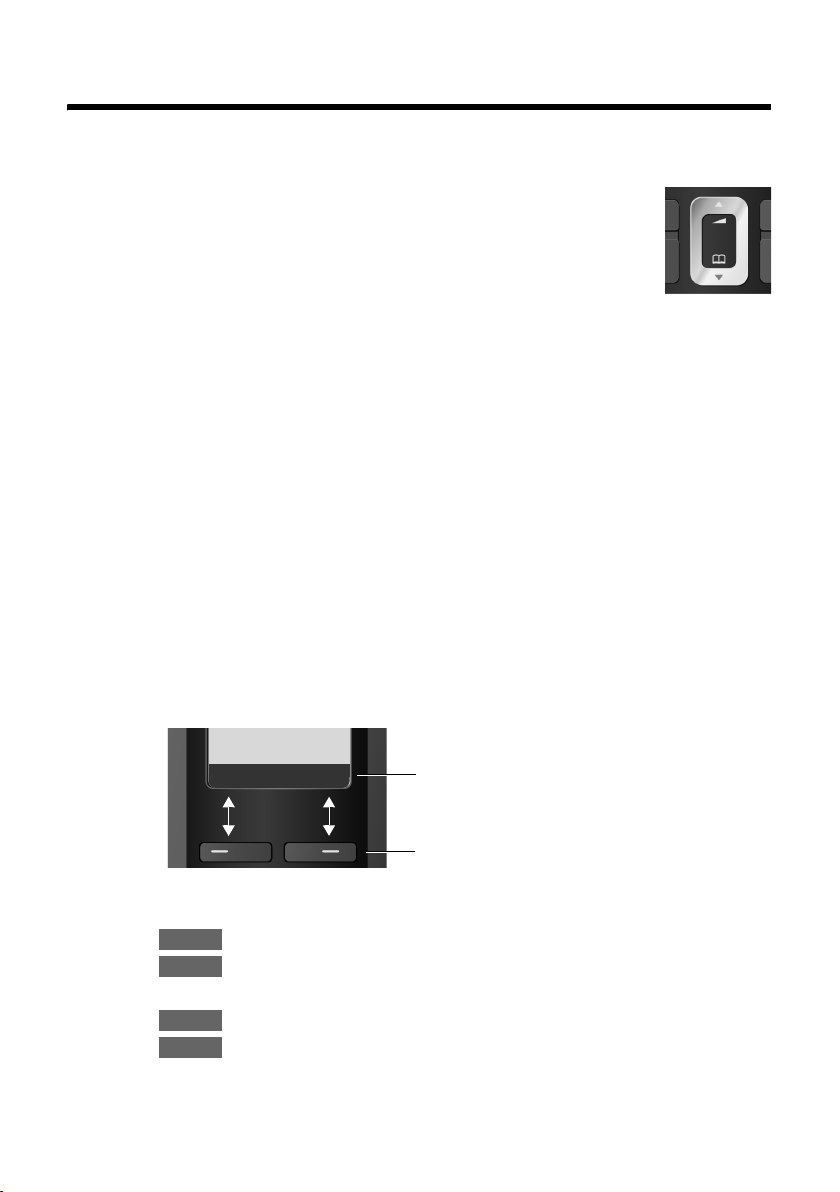
Using the phone
Control key
In the following description the side of the control key you need to
press for each operation is indicated accordingly, e.g.
the top of the control key".
The control key has a number of different functions:
When the handset is in idle status
s Open the directory.
t Call up the menu for setting the handset's call volume (¢ page 45),
ringer tones (
In the main menu, in submenus and lists
t / s Scroll up/down line by line.
In input fields
Use the control key to move the cursor to the left t or right s.
During an external call
s Open the directory.
t Adjust the loudspeaker volume for earpiece and handsfree mode.
Using the phone
for "press
t
¢ page 45) and advisory tones (¢ page 46).
Display keys
The function of the display keys changes depending on the particular operating situation. Example:
Important display keys:
Menu
OK
W Delete key: deletes one character at a time from right to left.
Ç
Þ
Ç
U OK
Open a context-dependent menu.
Confirm selection.
Go back one menu level or cancel operation.
Open the last number redial list.
Current display key functions are shown in the
bottom display line.
Display keys
17
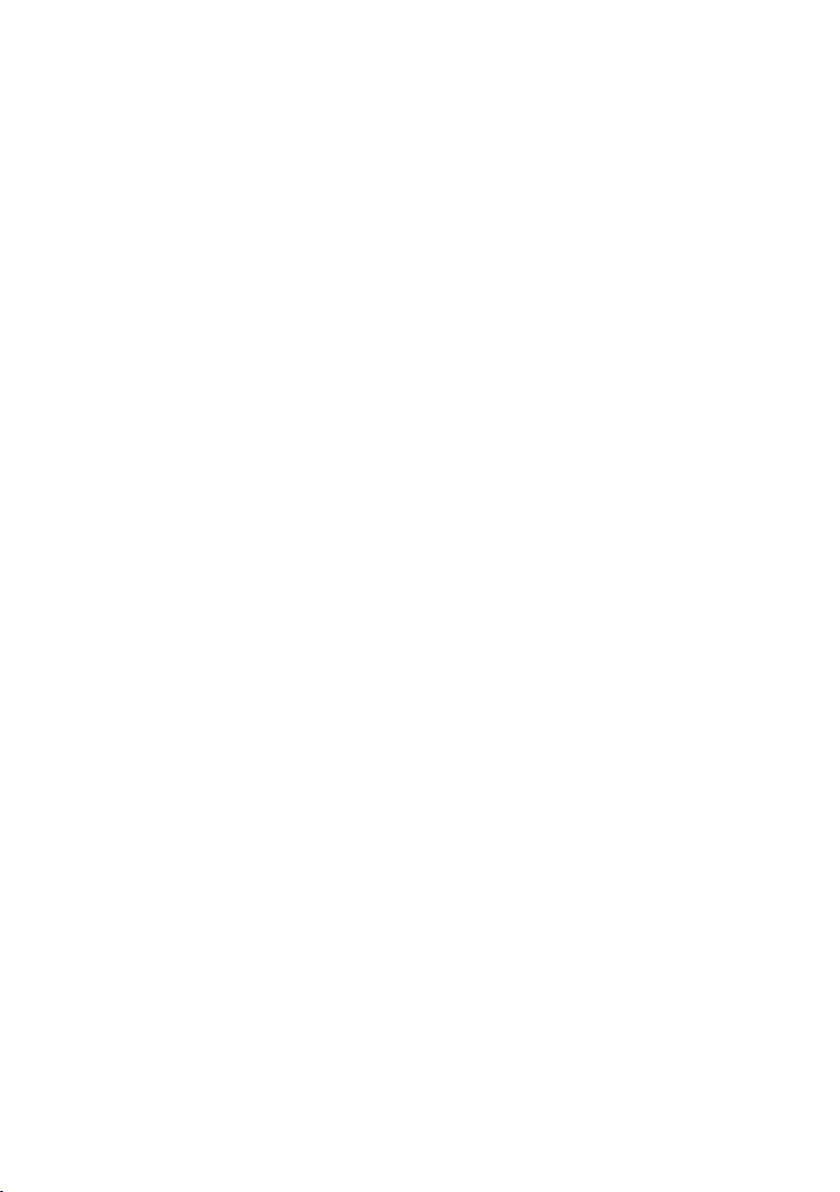
Using the phone
Keys on the keypad
c / Q / * etc.
Press the matching key on the handset.
~ Enter digits or letters.
Correcting incorrect entries
You can correct incorrect characters in the text by navigating to the incorrect entry
using the control key. You can then:
u press X to delete the character to the left of the cursor,
u insert characters to the left of the cursor,
u overwrite the character (flashing) when entering the time and date etc.
Menu guidance
Your telephone's functions are accessed using a menu that has a number of levels.
Main menu (first menu level)
¤ When the handset is in idle status, press §Menu§to open the main menu
The main menu functions are shown on the display as a list with name and icon.
To access a function, i.e. to open the corresponding submenu (next menu level):
¤ Navigate to the function using the control key q. Press the display key §OK§.
18
Submenus
The functions in the submenus are displayed as lists.
To access a function:
¤ Scroll to the function with the control key q and press §OK§.
Or:
¤ Enter the corresponding digit combination (¢page 21).
Briefly press the end call key a once to return to the previous menu level/cancel
the operation.
Reverting to idle status
You can revert to idle status from anywhere in the menu as follows:
¤ Press and hold the end call key a.
Or:
¤ Do not press any key: after 2 minutes the display will automatically revert to
idle status.
Any settings you have not confirmed by pressing
An example of the display in idle status is shown on ¢page 15.
§OK§ will be discarded.
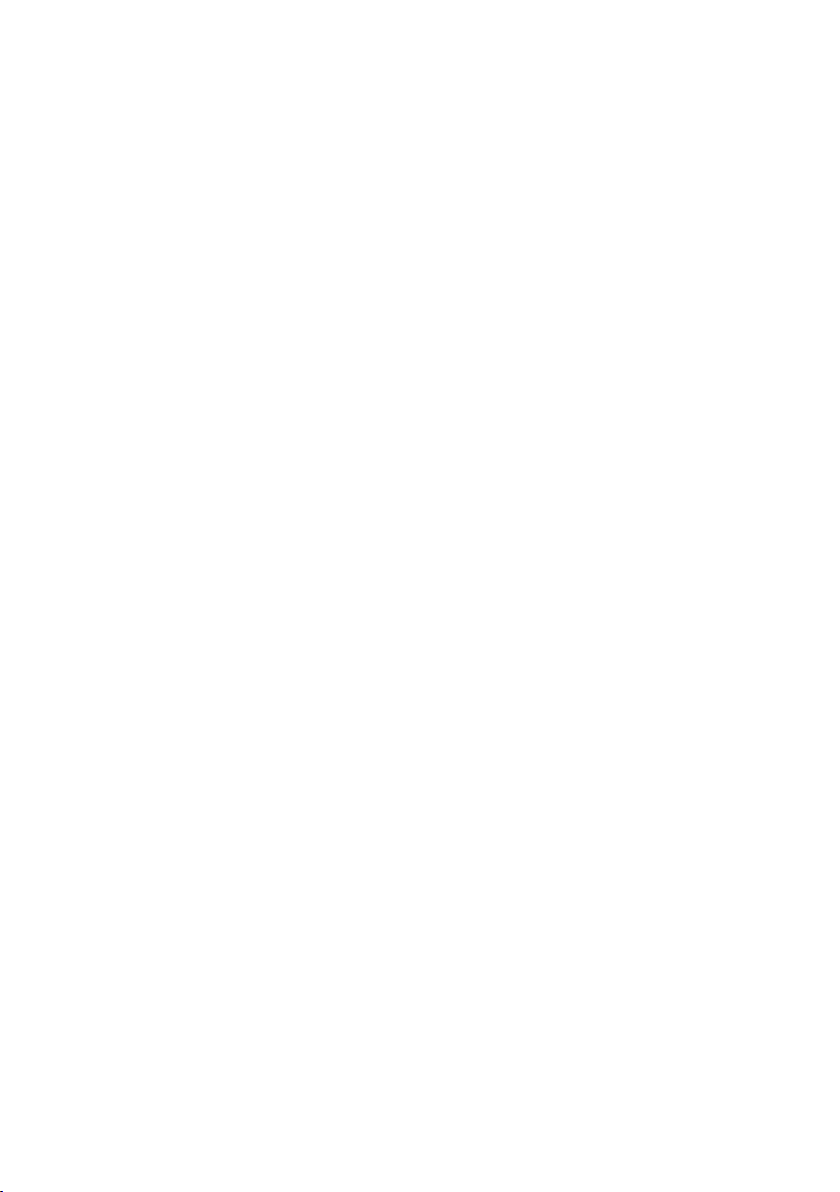
Activating/deactivating the handset
a With the phone in idle status, press and hold the end call key (confir-
mation tone) to switch off the handset.
Press and hold the end call key again to switch the handset on.
Activating/deactivating the keypad lock
The keypad lock prevents any inadvertent use of the phone.
# Press and hold the hash key to activate or deactivate the keypad lock.
You will hear the confirmation tone.
When the keypad lock is activated you will see the Ø icon on the display and a
message when you press a key.
The keypad lock is deactivated automatically if someone calls you. It is reactivated
when the call is finished.
Using the phone
19

Using the phone
Illustration of operating steps in the user guide
The operating steps are shown in abbreviated form.
Example:
The illustration:
§Menu§ ¢Settings ¢Handset ¢ Auto Answer (‰=on)
means:
Þ
Ç
Ç
Settings
U OK
Handset
U OK
Menu
¤ Press the display key §Menu§ to open
the main menu.
¤ Press the bottom of the control key
s
until the Settings menu item
appears on the display.
¤ Press the display key §OK§ to confirm
your selection.
¤ Press the bottom of the control key
s
until the Handset menu item
appears on the display.
¤ Press the display key §OK§ to confirm
your selection.
20
Auto
Answer
Ç
‰
U OK
The Auto Answer menu item appears
on the display.
¤ Press the display key §OK§ to
activate/deactivate the function
‰ =on)
(

Menu tree
Menu tree
Instead of scrolling to locate a menu function, you can select a function more quickly by opening
the menu and keying in a digit combination (or shortcut).
Example:
With the telephone in idle status, press
1 î SMS
1-1 Write Message
1-2 Incoming
1-3 Outgoing
1-4 Settings 1-4-1 Service Centres
4
4-1 Activation
4-2 Wake up time
5
5-1 Set Key 1 5-1-1 Network Mailbox
§Menu§ M22 for "Set ringer tone volume".
§Menu§(open main menu):
¢page 31
¢page 32
¢page 32
1-4-2 Register to Srvc. Centres
ì Alarm Clock
¢page 42
¢page 42
þ Voice Mail
5-1-2 Answer Machine
¢page 34
¢page 31
¢page 40
¢page 40
5-2 Answer Machine
5-3 Call Screening 5-3-1 Handset
5-4 Announcements 5-4-1 Record Announcement
5-5 Message Length 5-5-1 Unlimited
5-6 Ring Delay 5-6-1 Immediately
¢page 36
5-3-2 Base
5-4-2 Play Announcement
5-4-3 Delete Announcement
5-5-2 1 Minute
5-5-3 2 Minutes
5-5-4 3 Minutes
5-6-2 10 sec
5-6-3 18 sec
5-6-4 30 sec
5-6-5 Auto
¢page 38
¢page 38
¢page 36
¢page 36
¢page 37
¢page 38
¢page 38
21

Menu tree
7 m Settings
7-1 Date/Time
7-2 Audio Settings 7-2-1 Call Volume
¢page 13
7-2-2 Ringer Volume
7-2-3 Ringer Melody
7-2-4 Advisory Tones
7-2-5 Battery Low
¢page 45
¢page 45
¢page 46
¢page 46
¢page 46
7-3 Handset 7-3-1 Display
7-3-2 Language
7-3-3 Auto Answer
7-3-4 Register Handset
7-3-5 Reset Handset
7-4 Base 7-4-1 Audio Settings
(A585 base station only)
7-4-2 Calls List Type
7-4-3 System PIN
7-4-4 Base Reset
7-4-5 Additional Features 7-4-5-1 Repeater Mode
7-4-6 Listening in
7-4-7 Preselection
¢page 45
¢page 44
¢page 45
¢page 42
¢page 46
¢page 47
¢page 28
¢page 47
¢page 48
7-4-5-3 Eco Mode
7-4-5-4 Eco Mode+
¢page 44
¢page 30
¢page 47
¢page 41
¢page 41
22

Making calls
Making calls
Making an external call
External calls are calls using the public telephone network.
~c Enter the number and press the
talk key.
Or:
c~ Press and hold the talk key c
and then enter the number.
You can cancel the dialling operation with
the end call key a.
You are shown the duration of the call while
the call is in progress.
Please note
u Dialling with the directory
¢ page 25), calls list (¢ page 28)
(
and last number redial list
¢ page 27) saves repeated typing of
(
numbers.
u You can assign a number from the
directory to a key for speed dialling
¢ page 26).
(
Ending a call
a Press the end call key.
Answering a call
The handset indicates an incoming call in
three ways: by ringing, by a display on
the screen and by the flashing handsfree key
d.
You can answer the call by:
¤ Pressing the talk key c.
¤ Pressing the handsfree key d.
If the handset is in the charging cradle and
the Auto Answer function is activated
¢ page 45), the handset automatically
(
answers the call when you remove it from
the charging cradle.
To deactivate the ringer tone, press the
display key and select Silent. You can take
the call as long as it is displayed on the
screen.
Calling Line Identification
When you receive a call, the caller's number
is displayed on the screen if the following
conditions are met:
u Your network provider supports CLIP, CLI.
– CLI (Calling Line Identification):
the caller's number is transmitted.
– CLIP (Calling Line Identification
Presentation): the caller's number is
displayed.
u You have arranged CLIP with your net-
work provider.
u The caller has arranged CLI with the net-
work provider.
§Menu§
23

Making calls
Call display with CLIP/CLI
If the caller's number is saved in your directory, the caller's name will also be displayed.
Å
1234567
Menu
1 Ringer tone icon
2 Number or name of caller
The following is displayed in place of the
number:
u External Call, if no number is transmitted.
u Withheld, if the caller has withheld Call-
ing Line Identification.
u Unavailable, if the caller has not
arranged Calling Line Identification.
1
2
Handsfree talking
In handsfree mode, instead of holding the
handset to your ear you can put it down, for
example on the table in front of you. This
allows others to participate in the call.
Switching between earpiece and
handsfree mode
d Press the handsfree key.
During a call and when listening to the
answer machine (Gigaset A585 only), activate or deactivate handsfree mode.
If you wish to place the handset in the charging cradle during a call:
¤ Press and hold the handsfree key d
while placing the handset in the base sta-
tion. If the handsfree key d does not
light up, press the key again.
For instructions on how to adjust the loud-
speaker volume, see
Muting
You can deactivate the microphone in your
handset during an external call.
§Mute§ Press the display key to mute
the handset.
§On§ Press the display key to switch
the microphone back on.
¢ page 45.
Activating/deactivating handsfree mode
Activating while dialling
~d Enter the number and press the
handsfree key.
¤ You should inform your caller before you
use the handsfree function so that they
know someone else is listening.
24

Using the directory and lists
Using the directory and
lists
The options are:
u Directory
u Last number redial list
u SMS list
u Call history
u Answer machine list (Gigaset A585 only)
You can save up to 150 entries in the directory.
You can create a personalised directory for
your own individual handset. However, you
can send the list or individual entries to
other handsets (
Directory
In the directory you can save numbers and
corresponding names.
¤ With the handset in idle status, open the
directory by pressing the s key.
Length of entries
Number: max. 32 digits
Name: max. 16 characters
¢ page 26).
Storing a number in the directory
s ¢ §Menu§ ¢ New Entry
~ Enter the number and press §OK§.
~ Enter the name and press §OK§.
Order of directory entries
The directory entries are usually sorted in
alphabetical order. Spaces and digits take
first priority. The sort order is as follows:
1. Space
2. Digits (0–9)
3. Letters (alphabetical)
4. Other characters
To get round the alphabetical order of the
entries, insert a space or a digit in front of the
name. These entries will then move to the
beginning of the directory.
Selecting a directory entry
s Open the directory.
You have the following options:
u Use q to scroll to the entry until the
required name is selected.
u Enter the first character of the name, or
scroll to the entry using s if required.
Please note
You can assign a number from the directory to a key for speed dialling
¢ page 26.
Saving the first number in the directory
s ¢ Dir. empty New Entry?
~ Enter the number and press §OK§.
~ Enter the name and press §OK§.
Dialling with the directory
s ¢ q (Select entry)
c Press the talk key. The number is
dialled.
25

Using the directory and lists
Managing directory entries
s ¢ q (Select entry)
Editing entries
§Menu§ ¢Edit Entry
~ Edit the number if required, and
§OK§.
press
~ Edit the name if required, and
§OK§.
press
Using other functions
§Menu§ Press the display key.
The following functions can be selected with
q:
Use Number
Save or modify a saved number and then
dial with c or save as a new entry; to do
so, press
§Menu§ ¢ Copy to Directory
¢ §OK§after the number appears on the
display.
Delete Entry
Delete selected entry.
Send Entry
Send a single entry to a handset
¢ page 26).
(
Delete List
Delete all directory entries.
Send List
Send complete list to a handset
¢ page 26).
(
Shortcut
Assign the current entry for speed dial to
a selected key.
Using speed dial keys
You can assign directory entries to the keys 0
and 2-9:
¢ q (select entry) ¢ §Menu§
s
¢ Shortcut ¢ ~ (press the key you want
to assign the number to)
To di al, press and hold the required speed
dial key.
Sending the directory to another handset
Preconditions:
u The sending and receiving handsets must
both be registered to the same base sta-
tion.
u The other handset and the base station
can send and receive directory entries.
¢ q (select entry) ¢ §Menu§(open
s
¢ Send Entry / Send List
menu)
~ Enter the internal number of the
receiving handset and press
Successful transmission is acknowledged
with the message Entry copied. . You can
transfer several individual entries one after
the other by responding
entry? prompt.
§OK§ to the Next
§OK§.
Please note:
u Entries with identical numbers are not
overwritten on the receiving handset.
u The transfer is cancelled if the phone
rings or if the memory of the receiving
handset is full.
Copying a displayed number to the directory
You can copy numbers displayed in a list, e.g.
the calls list or redial list, to the directory.
A number is displayed:
§Menu§ ¢ Copy to Directory
¤ Complete the entry ¢ page 25.
Gigaset A585: The message playback is
interrupted during the number transfer from
the answer machine list.
26

Using the directory and lists
Using a number from the directory
In some operating situations you can open
the directory to copy a number, for example.
Your handset need not be in idle status.
s Open the directory.
q Select entry.
§OK§ Press the display key.
Select function with q.
Last number redial list
The last number redial list contains the ten
numbers last dialled with the handset
(max. 32 numbers). If one of the numbers is
in the directory, the corresponding name
will be displayed.
Manual last number redial
c Press the key briefly.
s Select entry.
c Press the talk key again. The
number is dialled.
Managing entries in the last number redial list
c Press the key briefly.
s Select entry.
§Menu§ Open menu.
The following functions can be selected with
q:
Use Number (as in the directory,
¢ page 26)
Copy to Directory
Copy an entry to the directory
¢ page 25).
(
Delete Entry (as in the directory,
¢ page 26)
Delete List (as in the directory, ¢page 26)
Opening lists with the message key
You can use the message key f to open
the following list selection:
u SMS list
u Answer machine list (Gigaset A585 only)
or network mailbox, if your network pro-
vider supports this function and the fast
access is set for the network mailbox
¢ page 40).
(
u Call history
The message key f will flash as soon as a
new entry is received in a list (switches off
when the key is pressed). The message Yo u
have new messages appears in the display
in idle status.
Please note
If calls are saved in the network mailbox,
you will receive a message if the appropriate settings have been made (see
your network provider user guide).
List selection
The lists displayed after pressing the message key f depend on whether there are
any new messages.
f key does not flash (no new mes-
sages):
Select a list with q. To open, press
f key flashes (new messages received):
You see all the lists with new messages.
If only one list contains new messages, this
will be opened automatically.
§OK§.
27

Using the directory and lists
Incoming SMS message list
All received SMS messages are saved in the
incoming message list,
¢ page 32.
Call history
Precondition: Calling Line Identification
¢ page 23)
(CLIP,
The calls list contains the last 25 numbers,
depending on the settings
u all calls
– answered calls
– unanswered calls
– calls recorded by the answer machine
(Gigaset A585 only)
u missed calls
– unanswered calls and
– calls not recorded by the answer
machine (Gigaset A585 only)
The calls list is displayed as follows:
Calls List:
02+03
Ç
U OK
1Number of new entries
2 Number of old, read entries
Setting the call history type
§Menu§ ¢Settings ¢Base ¢ Calls List
Missed Calls / All Calls
Select and press
a Press and hold (idle status).
The call history entries are retained when
you change the list type.
1
2
‰
§OK§ (=on).
Answer machine list
(Gigaset A585)
You can use the answer machine list to listen
to the messages that are on the answer
machine.
The answer machine list is displayed as
follows:
Answ. Mach.:
01+02
Ç
U OK
1Number of new entries
2Number of old, read entries
1
2
Opening calls/answer machine list (Gigaset A585)
f ¢ Calls List / Answ. Mach. / Answ.
Mach. 01+02
The last incoming call is displayed in the
calls list.
The first new message received is displayed
in the answer machine list. Playback
begins. New messages are placed after old
messages when they have been played
back.
You can scroll through the list with q.
List entry
Example of a list entry:
New Call 01/02
1234567890
01.10.08 12:14
Ç
U Menu
28
u Status of entry
In the calls list
Answer M: new missed call.
Old Call: entry already read.
Call recv.: call taken.

Making cost-effective calls
In the answer machine list
Answer M (Gigaset A585):
the answer machine took the call.
A message was left.
New Msg. (Gigaset A585):
new message on the answer machine.
Old Msg. (Gigaset A585):
previously played back message
on the answer machine.
u Entry number
01/02 means e.g.: first of a total of two
entries.
u Number or name of caller
Press the talk key c to make a return
call.
You can add the caller's number to the
directory (
u Call date and time (if set, page 44).
You can delete the current entry with §Menu§
¢ page 26).
¢ Delete Entry.
Answer machine list (Gigaset A585 only)
You can use the answer machine list to listen to the messages that are on the answer
machine.
Making cost-effective
calls
Automatic network provider code (preselection)
You can specify a call-by-call number (preselection number) that is automatically
placed in front of numbers when you dial
them.
u The "with preselection" list contains the
"rule" for dialling code numbers or the
first digits of dialling code numbers with
which you wish the preselection number
to be used.
u The "without preselection" list contains
the "exception to the rule".
Example:
You have entered 08 for "with preselec-
tion". Now all numbers that start with 08
will be dialled with preselection.
If, for example, you want 081 to still be
dialled without preselection, enter 081
for "without preselection".
When dialling, the first digits of the selected
numbers are compared with both lists after
the talk/handsfree key is pressed:
u The preselection number is not prefixed if
the dialled number
– does not match any entries in the two
lists
– matches an entry in the "without
preselection" list
u The preselection number is prefixed if the
first digits of the dialled number match
only one entry in the "with preselec-
tion" list.
29

Making cost-effective calls
Saving preselection numbers
§Menu§ ¢Settings ¢Base ¢ Preselection
¢ Preselection Number
~ Enter or edit preselection
number (call-by-call number).
§OK§ Press the display key. The entry
is saved.
a Press and hold (idle status).
Save or change entries in the preselection lists
Each of the two lists can contain 11 entries,
each with 4 digits.
Numbers may be prefixed according to the
country in the "with preselection" list. This
means, for example, that all national calls or
calls to the mobile network are automati-
cally linked to the preselection number you
have saved previously.
§Menu§ ¢Settings ¢Base ¢ Preselection
¢ With Preselection / Without
Preselection
q Select entry and press
~ Enter or edit first digits of
number.
§OK§ Press the display key. The entry
is saved.
a Press and hold (idle status).
§OK§.
Permanently deactivating
preselection
§Menu§ ¢ Settings ¢ Base ¢ Preselection
¢ Preselection Number
~ Press §<C§ to delete the preselec-
tion number.
§OK§ Press the display key. The entry
is saved.
a Press and hold (idle status).
Displaying the call duration
The duration of a call is displayed
u during the conversation,
u until about three seconds after the call
has ended if you do not replace the hand-
set in the base station or charging cradle.
Please note
The actual duration of the call can vary
from that shown by a few seconds.
Temporarily cancelling preselection
c(press and hold) ¢§Menu§
¢ Automatic Preselect off
30

SMS (text messages)
SMS (text messages)
Your phone is supplied ready for sending
SMS messages immediately.
Preconditions:
u Calling Line Identification is enabled for
your phone line.
u Your network provider supports SMS in
the fixed line network (information on
this can be obtained from your network
provider).
u You are registered with your service pro-
vider to send and receive SMS messages.
SMS messages are exchanged between SMS
centres operated by service providers. You
must enter the SMS centre through which
you wish to send and receive SMS messages
into your phone. You can receive SMS messages from every SMS centre that is entered,
provided you have registered with your service provider.
Your SMS messages are sent via the SMS
centre that is entered as the active send
service centre. However, you can activate
any other SMS centre as the active send service centre to send a current message
¢ page 34).
(
If no SMS service centre is entered, the SMS
menu only contains the entry Settings.
Enter an SMS Service Centre (
Information on writing an SMS can be found
in the appendix (
contain up to 160 characters.
¢ page 56). An SMS may
Please note:
u If your phone is connected to a PABX,
please read page 34.
u To receive SMS messages you must be
registered with your service provider.
¢ page 34).
Registering with the registration
assistant
When you open the SMS menu with §Menu§
¢ SMS for the first time, you will be asked
whether you wish to be registered automatically with all entered SMS centres
¢ page 34). Confirm with §Yes§ or refuse
(
§No§ to abort automatic registration. You
with
can now receive SMS messages from all SMS
centres whose numbers you have entered.
You can call up automatic registration thereafter via the menu:
§Menu§ ¢ SMS ¢ Settings ¢Register to
Srvc. Centres
Writing/sending an SMS
§Menu§ ¢ SMS ¢ Write Message
~ Write an SMS. For how to enter
¢ page 56.
text,
§Menu§¢ Send Text
Select and press
s / ~ Enter the number with area
code (including your local area
code) from the directory or key
it in manually, and press
The SMS is sent.
Please note
u If you are interrupted by an external
call while writing an SMS, the text is
automatically saved in the draft message list.
u If the memory is full, or if the SMS
function on the base station is being
used by another handset, the operation is cancelled. An appropriate message appears in the display. Delete
SMS messages you no longer require
or send the SMS later.
§OK§.
§OK§.
31

SMS (text messages)
Draft message list
You can save an SMS in the draft message
list, and edit and send it later.
Saving an SMS in the draft message list
Write an SMS (¢page 31).
§Menu§ ¢ Save Text
Opening the draft message list
§Menu§ ¢SMS ¢ Outgoing
The first entry in the list is displayed, e.g.:
1
Saved 01/02
01.10.08 09:23
Ç
U Menu
1 Current number
2 Total number of SMS
2
Reading or deleting individual SMS
messages
¤ Open the draft message list.
q Select SMS.
§Menu§ ¢Read SMS
Select and press
SMS. Scroll through the SMS
using q.
Or:
§Menu§ ¢Delete Entry
Select and press
the message.
§OK§ to read the
§OK§ to delete
Deleting draft message list
¤ Open the draft message list.
§Menu§ ¢Delete List
Select and press
§OK§ Press the display key to confirm
the delete. The list is cleared.
a Press and hold (idle status).
Receiving an SMS
All received SMS messages are saved in the
incoming message list. Since an SMS
remains in the list even after it has been read,
you should regularly delete SMS mes-
sages from the list.
Incoming message list
The incoming message list contains:
u All received SMS messages, starting with
the latest.
u SMS messages that could not be sent due
to an error.
New SMS messages are signalled on all
handsets by a message in the display, the
flashing message key f and an advisory
tone.
§OK§.
Writing/changing an SMS
You are reading an SMS in the draft message
list.
§Menu§ Press the display key.
You have the following options:
Write Message
Write and then send a new SMS or save.
Use text
Change the text of the stored SMS and
then send it.
32

SMS (text messages)
Opening the incoming message list
with the
f Press.
The incoming message list is displayed as
follows (example):
1Number of new entries
2 Number of old, read entries
An entry in the list is displayed as in the following example:
1 Number of the SMS currently displayed
2 Total number of new SMS messages
f key
SMS:
02+05
Ç
U OK
New 01/02
1234567890
01.10.08 12:14
Ç
U Menu
1
2
1
2
Opening the incoming message list via
the SMS menu
§Menu§ ¢SMS ¢ Incoming
Reading or deleting individual SMS
messages
¤ Open the incoming message list.
q Select SMS.
§Menu§ ¢Read SMS
Select and press
SMS. Scroll through the SMS
using q.
After you have read a new SMS,
its status turns to "old".
Or:
§Menu§ ¢Delete Entry
Select and press
the SMS.
§OK§ to read the
§OK§ to delete
Deleting the incoming message list
All new and old SMS messages in the list are
deleted.
¤ Open the incoming message list.
§Menu§ ¢Delete List
Select and press
§OK§ Press the display key to confirm
the delete. The list is cleared.
§OK§.
Adding the number of the message
sender to the directory
¤ Open the incoming message list.
q Select SMS.
§Menu§ ¢ Copy to Directory
¤ Complete the entry ¢ page 25.
Replying to or forwarding SMS messages
You are reading an SMS.
§Menu§ Press the display key.
You have the following options:
Reply
Write and send a reply SMS directly
¢ page 31).
(
Use text
Edit the text of the SMS and then send it.
Send Text
Forward the text of an SMS to another
recipient.
Changing the character set
You are reading an SMS.
§Menu§ Press the display key.
Character Set
Text is shown in the selected character
set.
33

SMS (text messages)
Setting SMS centres
Entering/changing SMS centres
¤ You should find out about the services
and special functions offered by your
service provider before you make a new
application and before you delete preconfigured phone numbers.
§Menu§ ¢SMS ¢ Settings
¢ Service Centres
q Select an SMS centre (e.g. SMS
Centre No 1) and press
You have the following options:
Active Send Srvc. Cent.
If the SMS messages are to be sent
through this SMS centre, press
vate the SMS centre (‰ = on). If a different
SMS centre was active previously, then
this will be deactivated. For the SMS centres 2 and 3, the setting only applies to
the next SMS.
SMS Centre No
Enter the number of the SMS centre and
§OK§.
press
§OK§.
§OK§ to acti-
Sending an SMS via another SMS centre
¤ Activate the SMS centre (2 or 3) as the
active send service centre (
¢ page 34).
¤ Send the SMS.
This setting only applies to the next SMS to
be sent. After that, the setting returns to SMS
Centre No 1.
SMS on a PABX
u You can only receive an SMS when the
Calling Line Identification is forwarded
to the extension of the PABX (CLIP). The
CLIP evaluation of the phone number for
the SMS centre takes place in your
Gigaset.
u If required, you must prefix the number
for the SMS centre with the access code
(depending on your PABX).
If in doubt, test your PABX, e.g. by send-
ing an SMS to your own number: once
with and once without the access code.
u When you send SMS messages, your
sender number may be sent without your
extension number. In this case the recipi-
ent cannot reply to you directly.
Sending and receiving SMS messages on
ISDN PABXs is only possible via the MSN
number assigned to your base station.
Activating/deactivating SMS function
The SMS function is active by default. If you
deactivate the SMS function, you cannot
send or receive any SMS messages with your
phone.
The settings you have made for sending and
receiving SMS messages (e.g. the numbers
of the SMS centres) and the entries in the
incoming and draft message lists are saved
even after you turn off your phone.
§Menu§ Press the display key.
M4 O 2 3
Enter the digits.
§OK§ Deactivate SMS function.
Q
Or:
§OK§ Activate SMS function.
34

SMS (text messages)
SMS troubleshooting
Error codes when sending
E0 Calling Line Identification permanently with-
held (CLIR) or Calling Line Identification not
activated.
FE Error occurred during SMS transfer.
FD Connection to SMS centre failed; see self-
help.
Self-help with errors
The following table lists error situations and
possible causes and provides notes on troubleshooting.
You cannot send messages.
1. You have not requested the CLIP service (Calling Line Identification Presentation).
¥ Ask your service provider to enable this
service.
2. SMS transmission has been interrupted (e.g.
by a call).
¥ Re-send the SMS.
3. Network provider does not support this
feature.
4. No number or an invalid number is entered for
the SMS centre set as the active send service
centre.
¥ Enter the number (¢page 34).
You receive an incomplete SMS.
1. Your phone's memory is full.
¥ Delete old SMS messages (¢page 33).
2. The service provider has not yet sent the rest
of the SMS.
The SMS is played back.
1. The "display call number" service is not activated.
¥ Ask your service provider to enable this
feature (there is a charge for this).
2. Your mobile phone operator and your fixed
line network SMS service provider have not
agreed on a co-operation.
¥ Obtain information from your fixed line
network SMS service provider.
3. Your end device has been recorded by your
SMS provider as having no fixed line network
SMS functionality, i.e. you are no longer registered with the provider.
¥ Start the registration assistant for auto-
matic registration (
¢page 31).
¥ Have the device (re-)registered to receive
SMS messages.
Messages are only received during the day.
The terminal is recorded in your SMS provider's database as having no fixed network
SMS functionality, i.e. you are no longer registered with the provider.
¥ Start the registration assistant for auto-
matic registration (
¢page 31).
¥ Obtain information from your fixed line
network SMS service provider.
¥ Have the device (re-)registered to receive
SMS messages.
35

Operating the answer machine of the Gigaset A585 base station
Operating the answer
machine of the
Gigaset A585
base station
You can operate the answer machine that is
integrated into the base station using the
keys on the base station (
handset or by remote operation (other
phone/mobile phone). You can only record
your own announcement messages using
the handset.
Operation via the handset
The handset loudspeaker activates automatically if you receive an acoustic prompt
or message while operating. You can switch
it off with the handsfree key d.
Activating/deactivating the answer machine
§Menu§ ¢Voice Mail ¢Answer Machine
(‰ =on)
When the answer machine is activated, the
remaining memory time is announced. The
× icon appears in the display. The ö key
lights up on the base station.
The telephone is supplied with a prerecorded announcement. This pre-recorded
announcement is used if no personal
announcement is available.
If the memory is full, a corresponding message will appear on the display and the
answer machine is automatically deactivated. It activates again automatically when
you delete old messages.
¢ page 2), via the
Recording your own
announcement
§Menu§ ¢ Voice Mail ¢Announcements
¢ Record Announcement
§OK§ Press the display key to start the
recording.
You hear the ready tone (short tone).
¤ Now speak your announcement (at least
3 sec.).
Cancel recording with a or .
Restart the recording with
§OK§ Press the display key to end the
recording.
After recording, the announcement is
played back for you to check.
Ç
§OK§.
Please note:
u Recording ends automatically when the
max. recording time of 170 seconds is
reached or if there is a break in speaking
of more than 2 seconds.
u If you cancel the recording, the pre-
recorded announcement will be used
again.
u The recording is cancelled if the answer
machine memory is full.
¤ Delete old messages and repeat
recording if required.
Playing back announcements
§Menu§ ¢ Voice Mail ¢Announcements
¢ Play Announcement
a Press and hold (idle status).
You will hear the pre-recorded announce-
ment if you have not recorded one of your
own.
36

Operating the answer machine of the Gigaset A585 base station
Deleting announcements
§Menu§ ¢ Voice Mail ¢Announcements
¢ Delete Announcement
§OK§ Press the display key to confirm
the prompt.
a Press and hold (idle status).
The pre-recorded announcement is used
again after a personal announcement is
deleted.
Playing back messages
The date and time of each message is logged
(provided this has been set,
Calling Line Identification is activated, the
caller's number is displayed. If the caller's
number is saved in the directory, their name
is displayed.
New messages that have not yet been
played back are indicated by a message in
the display and by the f key flashing on
the handset. The ó key flashes on the base
station.
To listen to messages:
f Press the message key.
Answ. Mach.
Select as required and press
If you have new messages, playback will
start with the first new message, otherwise
with the first old message.
See also answer machine list
Stopping and controlling playback
During message playback:
2 Pause playback. Press 2 again
to resume.
or
§Menu§ Stop playback. Press §OK§ to
resume.
t or
Return to the start of the current
message.
Press twice to go back to the
previous message.
¢ page 13). If
§OK§.
¢ page 28.
s or 3
Skip to the next message.
Press twice to skip to the next
but one message.
If playback is interrupted for over a minute,
the answer machine returns to idle status.
Copying the phone number of a
message to the directory
During playback or pause:
§Menu§ ¢ Copy to Directory
¤ Complete the entry ¢ page 25.
Deleting messages
You can either delete all old messages
together or individually.
Deleting all old messages
During playback or pause:
§Menu§ ¢ Delete all
§OK§ Press the display key to confirm
the prompt.
Deleting individual old messages
While playback is paused:
§<C§ Press the display key.
Picking up a call from the answer machine
You can take a call while the answer machine
is recording it:
c / d Press the talk or handsfree key.
Recording stops and you can speak to the
caller.
If 3 seconds of the call have already been
recorded when you pick it up, the call will be
displayed as a new message. The f key on
the handset flashes.
You can answer the call even if it is not signalled on the handset.
37

Operating the answer machine of the Gigaset A585 base station
Activating/deactivating call screening
During recording of a message you can
screen calls via the loudspeaker of the base
station and registered handsets.
Permanently activating/ deactivating call screening
§Menu§ ¢Voice Mail ¢Call Screening
¢ Handset / Base (‰ =on)
a Press and hold (idle status).
Call screening can be simultaneously activated on the base station and handset.
Deactivating call screening for the current recording
a Press the end call key.
Setting up the answer machine
The answer machine has already been preset at the factory. Make individual settings
using the handset.
Setting call acceptance
You can set when you want the answer
machine to answer a call.
The options are: Immediately, 10 sec, 18 sec
or 30 sec and Auto.
In Auto mode, the following applies for call
acceptance:
u If there are no new messages, the answer
machine answers a call after 18 seconds.
u If new messages are present, the answer
machine accepts a call after just 10 seconds.
§Menu§ ¢Voice Mail ¢Ring Delay
q Select an option Immediately /
10 sec / 18 sec / 30 sec / Auto
and press
a Press and hold (idle status).
§OK§ (‰ =on).
Setting the recording time
You can set the maximum recording time of
a message.
The options are: 1 Minute, 2 Minutes,
3 Minutes or Unlimited.
§Menu§ ¢ Voice Mail ¢Message Length
q Select a recording time and
§OK§ (‰ =on).
press
a Press and hold (idle status).
Resetting fast access for the answer machine using key 1
The integrated answer machine has already
been preset for fast access at the factory.
However, if you have set the network mailbox for fast access (
reset this setting.
§Menu§ ¢ Voice Mail ¢Set Key 1
Answer Machine
a Press and hold (idle status).
When you have selected the answer
machine, press and hold key 1. You will be
connected directly.
The setting for fast access applies to all registered handsets.
¢ page 40), you can
Select and press
§OK§.
38

Operating the answer machine of the Gigaset A585 base station
Operating when on the move (remote operation)
You can check and activate your answer
machine from any other telephone (hotel,
pay phone etc.).
Preconditions:
u You have set a system PIN other than
¢ page 47).
0000 (
u The phone you are using for remote oper-
ation has touch tone dialling (DTMF), i.e.
you hear different tones when you press
the keys. Alternatively, you can use a code
transmitter (available from your mobile
phone retailer).
Calling the answer machine and playing back messages
~ Dial your own number.
9~ When you hear your announce-
ment, press 9 and enter the
system PIN.
You will be informed whether any new messages have been recorded. The messages are
now played back. You can now operate the
answer machine with the keypad.
The following keys are used for operation:
A To return to the start of the cur-
rent message.
Press twice to go back to the
previous message.
B Stop playback. Press again to
resume.
3 Go to the next message.
0 Delete current message.
Activating the answer machine
¤ Phone home and let the phone ring until
you hear: "Please enter PIN".
~
Your answer machine is activated. It tells you
how much memory time is left.
The messages are now played back.
The answer machine cannot be deactivated
remotely.
Enter system PIN.
39

Using the network mailbox
Using the network
mailbox
The network mailbox is your network provider's answer machine within the network.
You cannot use the network mailbox unless
you have requested it from your network
provider.
Configuring fast access for the network mailbox
With fast access, you can dial the network
mailbox or the integrated answer machine
(Gigaset A585 only) directly.
Gigaset A580: Fast access is set for the network mailbox. You only need to enter the
number of the network mailbox.
Gigaset A585: The integrated answer
machine is set for fast access. Instead, you
can define fast access for the network mailbox, e.g. the T-Home voice mailbox. Ask your
network provider about this.
Configuring fast access for the
network mailbox and entering the
network mailbox number
§Menu§ ¢Voice Mail ¢Set Key 1
Network Mailbox
Select and press
~ Enter the network mailbox
number and press
a Press and hold (idle status).
The setting for fast access applies to all
handsets.
‰
§OK§ (=on).
§OK§.
Viewing the network mailbox report
When a message is recorded, you receive a
call from the network mailbox. If you have
requested Calling Line Identification, the
network mailbox number will be displayed.
If you take the call, the new messages are
played back. If you do not take the call, the
network mailbox number will be saved in
the missed calls list and the message key
flashes (
¢ page 27).
Calling the network mailbox
Press and hold. You are con-
nected straight to the network
mailbox.
d Press handsfree key d if
required. You will hear the network mailbox announcement.
40

ECO DECT
ECO DECT
You are helping to protect the environment
with your Gigaset.
Reduced energy consumption
By using an energy-saving power supply,
your telephone consumes less power.
Reduced transmission power
The radiation from your telephone is
reduced automatically:
u Handset: The closer the handset is to the
base, the lower the radiation.
u Base station: The radiation is reduced to
virtually zero when only one handset is
registered and the handset is placed in
the base.
You can reduce the radiation from the handset and base even more by using Eco Mode:
Eco Mode
Reduces the radiation of the base station
and handset by 80% - whether you are
making a call or not. Eco Mode reduces the
range of the base station by approx. 50%.
Using Eco Mode always makes sense when a
reduced range is sufficient
Switching off radiation
Eco Mode+
When you activate Eco Mode+, radiation
(DECT transmission power) from the base
and handset is switched off in the idle state.
This is also true when multiple handsets are
used, provided the handsets support Eco
Mode+.
Activate/deactivate Eco Mode /
Eco Mode+:
§Menu§ ¢ Settings ¢ Base ¢ Additional
Features
§OK§ Press the display key ( = on).
¢ Eco Mode / Eco Mode+
‰
Status displays
Display icon
Reception strength:
ÐiÑÒ
|(flashes)
¼ Eco Mode+ enabled
– good to low
– no reception
(displayed instead of the
reception strength icon
when in idle status)
Please note
u With Eco Mode+ enabled, press and
hold the talk key c to check base
station reachability. You will hear the
dial tone if the base station is reachable.
u When Eco Mode+ is enabled:
– call setup will be delayed by
approx. 2 seconds.
– handset standby time will be
reduced by approx. 50%.
u Registering handsets that do not sup-
port Eco Mode+ will cause the mode
to be deactivated on the base station
and all other handsets.
u Activating Eco Mode reduces the
range of the base station.
u Eco Mode / Eco Mode+ and repeater
support (
other out, i.e. you cannot use Eco
Mode and Eco Mode+ when using a
repeater.
¢ page 47) cancel each
41

Setting the alarm clock
Setting the alarm clock
Precondition: The date and time have
already been set (
Activating/deactivating the alarm clock
§Menu§ ¢ Alarm Clock ¢ Activation
(‰ =on)
After you activate the alarm clock, the menu
for setting the wake-up time opens automatically (
If the alarm clock is set, the wake-up time
appears with the ¼icon in the display
instead of the date.
Setting the wake-up time
§Menu§ ¢Alarm Clock ¢ Wake up time
~ Enter the wake-up time in hours
When the alarm clock rings…
Alarm repeat after 5 minutes
§Snooze§ Press the display key or any key.
If you press §Snooze§ three times, the alarm
clock switches off for 24 hours.
¢ page 13).
¢ page 42).
and minutes, then press
§OK§.
For how to register your handset automati-
¢ page 11.
cally,
If automatic registration does not work, you
will have to register the handset manually.
Manual registration of Gigaset A58H to Gigaset A580/ A585
You must activate manual registration of the
handset on both the handset (1) and the
base station (2).
Once it has been registered, the handset
returns to idle status. The handset's internal
number is shown in the display, e.g. INT 1. If
it does not appear, repeat the procedure.
.
1) On the handset
§Menu§ ¢Settings ¢ Handset
¢ Register Handset
~ Enter the system PIN of the
base station (the default is
0000) and press
registering flashes on the display.
2) On the base station
Within 60 sec., press and hold the registration/paging key on the base
¢ page 2) (approx. 3 sec.).
station(
§OK§. Handset is
Turning off the a larm clock for 24
hours
§Off§ Press the display key.
Using several handsets
Registering handsets
You can register up to four handsets on your
base station.
Please note
Each additional handset must be registered on the base station in order for it to
work properly!
42
Registering other handsets
You can register other Gigaset handsets and
handsets for other devices with GAP functionality as follows.
.
1) On the handset
Start to register the handset as described in
its user guide.
2) On the base station
Press and hold the registration/paging key
on the base station (
3 sec.).
¢ page 2) (approx.

Using several handsets
De-registering handsets
Handsets can only be de-registered by resetting the base station to its default settings.
This will also reset every other setting
¢ page 48.
Locating a handset ("paging")
You can locate your handset using the base
station.
¤ Briefly press the registration/paging key
on the base station (
¢ page 2).
¤ All handsets will ring simultaneously
("paging"), even if the ringer tones are
deactivated.
Ending paging
¤ Briefly press the registration/paging key
on the base station or press the talk key
c on the handset.
Making internal calls
Internal calls to other handsets registered on
the same base station are free.
Calling other handsets
k Start internal call. The display
shows Insert INT No..
~ Enter the internal number of the
receiving handset. The handset
is called.
or:
§All§ Press the display key. All hand-
sets are called.
Transferring a call to another
handset/making an internal
consultation call
You are talking to an external participant
and can call an internal participant at the
same time to forward the call or to consult.
¤ Calling internal participants
When an internal participant answers:
¤ If necessary announce the external call.
Either
a Press the end call key. The call is
transferred.
or
Ç
Press the display key. You are
reconnected with the external
participant.
When transferring a call you can also press
the end call key a before the internal participant answers. Then, if the internal participant does not answer or the line is busy, the
call will automatically return to you (the display will show Recall).
Answering a waiting call
If you receive an external call during an
internal call, you will hear the call waiting
tone (short tone). The caller's number will
appear in the display if phone number identification is enabled.
a Press the end call key to end the
internal call.
c Press the talk key to take the
external call.
Ending a call
a Press the end call key.
43

Handset settings
Listening in to an external call (conference)
You are conducting an external call. An internal participant can listen in on this call and
take part in the conversation. A signal tone
and Conference Call on the display indicates
the inclusion of a new participant to the conversation to all participants
Precondition: The Listening in function
must be activated.
Activating/deactivating listening in
§Menu§ ¢Settings ¢Base
¢ Listening in (‰ =on)
a Press and hold (idle status).
Internal listening in
The line is engaged with an external call.
Your screen will display information to that
effect. You want to listen in to the external
call.
c Press and hold the talk key.
You are linked into the call. All participants
hear a signal tone. Conference Call appears
in the display.
Ending listening in
a An internal participant presses
the end call key.
All participants hear a signal tone.
This does not affect the connection between
the other internal participants and the external caller.
Handset settings
Your handset is preconfigured, but you can
change the settings to suit your individual
requirements.
Changing date and time
To change the time, open the input field
with:
§Menu§ ¢ Settings ¢ Date/Time
Enter Date:
Enter the day, month and year in 8-digit
format, e.g.
QQ2QQNfor
01/10/08.
Enter Time:
Enter hours and minutes as 4 digits, e.g.
QM5 for 07:15 a.m.
§OK§ Press the display key
Changing the display language
You can view the display texts in different
languages.
§Menu§ ¢ Settings ¢ Handset
¢ Language
The current language is indicated by ‰ .
q Select a language and press §OK§.
a Press and hold (idle status).
If you accidentally choose a language you do
not understand:
§Menu§ M32
Press keys in sequence.
q Select the correct language and
§OK§.
press
44

Handset settings
Setting the display
You can display a digital clock when the
handset is in idle status.
§Menu§ ¢Settings ¢Handset ¢ Display
You have the following options:
Screensaver
The available settings are No Screensaver
or Digital Clock.
Activating/deactivating auto answer
When this function is activated, when a call
arrives you can simply lift the handset out of
the base station without having to press the
talk key c.
§Menu§ ¢Settings ¢Handset
¢ Auto Answer (‰ =on)
a Press and hold (idle status).
Changing the handsfree/ earpiece volume
You can adjust the volume for handsfree
talking to one of five settings (1-5, e.g. volume 3 =
one of three (1-3, e.g. volume 2 =
Setting the volume during a call
The setting applies to the current mode (earpiece or hands-free).
You are conducting an external call.
t Press the control key.
q Set the volume.
The setting will automatically be saved after
approx. 3 seconds, if not then press the display key
Š) and the earpiece volume to
).
‰
§OK§.
Adjusting the volume via the menu
§Menu§ ¢ Settings ¢ Audio Settings
¢ Call Volume ¢ Earpiece Volume /
Handsfree Volume
q Adjust the volume and press
§OK§.
a Press and hold (idle status).
Changing ringer tones
u Volume:
Five volume levels (1–5; e.g. volume 3 =
ˆ) and "crescendo" ring (6; volume
increases with each ringer tone =
‡).
u Melody:
List of pre-loaded ringer melodies. The
first three melodies are the "classical"
ringer tones.
You can also set different ringer melodies for
the following functions:
u External Calls: for external calls
u Internal Calls: for internal calls
u Alarm Clock: for the alarm clock
For how to set the ringer tones for the base
¢ page 47.
station,
Setting the ringer volume
The ringer volume is the same for all types of
ring.
§Menu§ ¢ Settings ¢ Audio Settings
¢ Ringer Volume
Or in idle status:
t Ringer Volume.
Then:
q Adjust the volume and press
§OK§.
a Press and hold (idle status).
45

Handset settings
Setting the ringer melody
Set different ringer melodies for external
calls, internal calls and the alarm clock.
§Menu§ ¢Settings ¢Audio Settings
¢ Ringer Melody
External Calls / Internal Calls / Alarm Clock
Select and press
q Select melody (‰ =on) and
§OK§.
press
a Press and hold (idle status).
Activating/deactivating the ringer
You can turn off the ringer on your handset
before you take a call or while the phone is in
idle status. You can take a call so long as it is
displayed on the screen.
Deactivating the ringer
* Press the star key and hold,
until the Ú icon appears in the
display.
Reactivating the ringer
* Press and hold the star key in
idle status.
Advisory tones
Your handset uses "advisory tones" to tell
you about different activities and statuses.
The following tones can be activated and
deactivated independently of each other:
u Advisory tones:
– Key click: every key press is con-
firmed.
– Confirmation tone (rising tone
sequence): at the end of an entry/setting, when the handset is placed in the
base station and on arrival of an SMS
or a new entry in the answer machine
list or the calls list.
– Error tone (descending tone
sequence): when you make an incorrect entry.
– Menu end tone: when scrolling at the
end of a menu.
§OK§.
u Battery low beep: the battery requires
charging.
You cannot deactivate the confirmation
tone for placing the handset in the base station.
Activating/deactivating advisory tones
§Menu§ ¢ Settings ¢ Audio Settings
¢ Advisory Tones
Select and press
Setting the battery low beep
§Menu§ ¢ Settings ¢ Audio Settings
§OK§ (‰ =on).
¢ Battery Low
On / Off / During Call
Select and press
The battery low beep is activated or deactivated or sounds
during a call.
Restoring the handset to the factory settings
You can reset any individual settings and
changes that you have made. This will not
affect entries in the directory, calls list or SMS
lists, or the handset's registration to the base
station.
§Menu§ ¢ Settings ¢ Handset
¢ Reset Handset
Confirm query with §OK§ or reject it with .
a Press and hold (idle status).
§OK§ (‰ =on).
Ç
46

Base station settings
Base station settings
The base station settings are carried out
using a registered Gigaset A58H handset.
Protecting against unauthorised access
Protect the system settings of the base station with a PIN known only to yourself. You
may have to enter the system PIN into the
base station when manually registering a
handset.
Changing the system PIN
You can change the base station's 4-digit
default system PIN ("0000") to a 4-digit PIN
known only to yourself.
§Menu§ ¢Settings ¢Base ¢ System PIN
~ Enter the old system PIN and
§OK§. For security, the PIN is
press
shown as four stars (
~ Enter your new system PIN and
§OK§.
press
a Press and hold (idle status).
Resetting the system PIN
If you have forgotten the system PIN, you
can reset it to the original code 0000 by
resetting the base station to its default settings. This will also reset every other set-
ting, see "Restoring the base station to the
factory settings"
¢ page 48.
****
).
Changing ringer tones
u Volume:
You can choose between five volumes
and the "crescendo" ring, ¢page 45.
Select "0" to deactivate the base station
ringer.
u Ringer tones:
You can set a ringer melody for external
¢ page 45.
calls,
§Menu§ ¢ Settings ¢ Base ¢ Audio
Settings
Melody
For how to adjust the settings,
¢ Ringer Volume / Ringer
¢ page 45.
Repeater support
With a repeater you can increase the range
and reception strength of your base station.
You will need to activate repeater mode. This
will terminate any calls that are in progress at
the time.
Precondition: A repeater is registered. The
Eco Mode / Eco Mode+ mode is deacti-
vated.
§Menu§ ¢ Settings ¢ Base
¢ Additional Features ¢Repeater
Mode
§Yes§ Press the display key.
When repeater mode is active, the menu
item is marked with .
Please note
Repeater support and Eco Mode / Eco
Mode+ (
out, i.e. both functions cannot be used at
the same time.
¢ page 41) cancel each other
‰
47

Base station settings
Restoring the base station to the factory settings
When restoring factory settings:
u Handsets are de-registered
– When resetting via the menu:
all Gigaset handsets
– When resetting using the key on the
base station: also all handsets of
other GAP capable devices
u Individual settings are reset
u All lists are deleted
u The system PIN is reset to the original
code 0000
u Eco Mode+ is deactivated
Only the date and time are retained.
Resetting the base station via the menu
§Menu§ ¢Settings ¢Base ¢ Base Reset
§OK§ Press the display key to confirm.
Resetting the base station using a key on the base station
¤ Disconnect the power cord from the base
station.
¤ Hold down the registration/paging key
¢ page 2) on the base station while
(
reconnecting the power cable to the base
station. Press and hold the key until you
hear a confirmation tone.
The base station has now been reset.
48

Connecting the phone to a PABX
Connecting the phone to
a PABX
The following settings are only necessary
when your PABX requires them; see the PABX
user guide.
You cannot send or receive SMS messages
on PABXs that do not support Calling Line
Identification.
Dialling modes and recall
The current setting is indicated by .
Changing the dialling mode
The following dialling modes can be
selected:
u Touch tone dialling (DTMF)
u Dial pulsing (DP)
§Menu§M 4 O
~§OK§ Dial pulsing mode (DP).
Or:
~Q§OK§ Touch tone dialling (DTMF).
a Press and hold (idle status).
Setting recall
For operation on a PABX, you may have to
change this value. Please refer to the user
guide for your PABX.
§Menu§M 4 O 2
~ Enter digits for the recall time
and press
0 =80ms; 1 = 100 ms; 2 = 120 ms;
3 =180ms; 4 = 250 ms; 5 =300ms;
6 = 600 ms; 7 = 800 ms
a Press and hold (idle status).
§OK§.
‰
Setting pauses
Changing pause after line seizure
You can change the length of pause that is
inserted between pressing the talk key c
and sending the number.
§Menu§M4O O
~ Enter digit for the pause length
(1 = 1 sec.; 2 = 3 sec.; 3 =7sec)
and press
a Press and hold (idle status).
§OK§.
Changing the pause after the recall key
You can change the length of the pause if
your PABX requires this (refer to the user
guide for your PABX).
§Menu§M4O 4
~ Enter a digit for the length of the
pause (1 = 800 ms; 2 = 1600 ms;
3 = 3200 ms) and press
a Press and hold (idle status).
§OK§.
Switching temporarily to touch tone dialling (DTMF)
If your PABX still operates with dial pulsing
(DP), but you need touch tone dialling
(DTMF) for a connection (e.g. to listen to the
network mailbox) you must switch to touch
tone dialling for the call.
Precondition: You are conducting a call or
have already dialled an external number.
* Press the star key.
After the call is ended, dial pulsing is automatically activated
again.
49

Customer Service & Assistance
Customer Service & Assistance
You have questions? As a Gigaset customer, you can take advantage of our comprehensive service offerings. You can find help quickly in this User Manual and in the service pages of our
Gigaset online portal.
Please register your phone right after purchase on www.gigaset.com/gr/service
thus enabling us to provide you even with better service in case of questions or in case of a war-
ranty claim. Your personal user account enables you to directly contact our customer service by
email.
In our constantly updated online service on www.gigaset.com/gr/service
u Extensive information about our products
u FAQ compilations
u Keyword search to help find topics quickly
u Compatibility database: Find out which base stations and handsets can be combined.
u Product comparison: Compare the features of several products with each other.
u Downloads for user manuals and current software updates
u E-mail contact form to our customer service
Our service representatives are available on the telephone for more advanced questions or inperson consultation.
Service Greece 801 1000 500
(0.026 € per minute from the Greek phone network. For calls from mobile phone networks,
other prices may apply.)
Please note that if the Gigaset product is not sold by authorised dealers in the national territory
the product may not be fully compatible with the national telephone network. It is clearly specified on the box near the CE mark as well as on the bottom of the base station for which country/
countries the equipment has been developed. If the equipment is used in a manner inconsistent with this advice or with the instructions of the manual and on the product itself, this may
have implications on the conditions for warranty or guarantee claims (repair or exchange of
product).
In order to make use of the warranty, the product purchaser is asked to submit a receipt which
proves the date of purchase (date from which the warranty period starts) and the type of goods
that have been purchased.
you can find:
50

Customer Service & Assistance
Questions and answers
If you have any questions about using your
phone, visit us atwww.gigaset.com/service
at any time. The table below contains a list of
common problems and possible solutions.
The display is blank.
1. The handset is not switched on.
¥ Press and hold the end call key a.
2. The batteries are flat.
¥ Charge or replace the batteries
(
¢page 10).
Base" flashes in the display.
"
1. The handset is outside the range of the base
station.
¥ Move the handset closer to the base sta-
tion.
The base station's range is reduced because
Eco Mode mode is activated.
¥ Deactivate Eco Mode (¢ page 41) or
reduce the distance between the handset and base station.
3. The base station is not turned on.
¥ Check the base station's mains adapter
(
¢page 8).
Handset does not ring.
1. The ringer is deactivated.
¥ Activate the ringer (¢page 46).
You cannot hear a ringer/dialling tone from
the fixed line network.
The phone cord supplied has not been used or
has been replaced by a new cord with the wrong
pin connections.
¥ Please always use the phone cord supplied or
ensure that the pin connections are correct
when purchasing from a retailer
(
¢page 56).
Error tone sounds after system PIN prompt.
You have entered the wrong system PIN.
¥ Reset the system PIN to 0000 (¢page 47).
Forgotten the system PIN.
¥ Reset the system PIN to 0000 (¢page 47).
The other party cannot hear you.
You have pressed the §Mute§ display key.
The handset is "muted".
.
¥ Activate the microphone again (¢page 24).
The number of the caller is not displayed
despite CLIP.
Calling Line Identification is not enabled.
¥ The call er should ask the network provider to
release Calling Line Identification (CLI).
You hear an error tone (descending tone
sequence) when inputting.
Action has failed/invalid input.
¥ Repeat the operation.
Watch the display and refer to the user guide
if necessary.
You cannot listen to messages on the network
mailbox.
Your PABX is set for dial pulsing.
¥ Set your PABX to touch tone dialling.
Gigaset A585 only:
No time is specified for a message in the
answer machine history.
Date/time is not set.
¥ Set the date/time (¢page 13).
The answer machine announces "PIN is incorrect" during remote operation.
1.You have entered the wrong system PIN.
¥ Enter the system PIN again.
2.The system PIN is still set to 0000.
¥ Change the system PIN (¢ page 47).
The answer machine will not record any messages.
Its memory is full.
¥ Delete old messages.
¥ Play back new messages and delete.
51

Customer Service & Assistance
Authorisation
This device is designed for the analogic telephone connection in the greek telephone
net.
Gigaset Communications GmbH hereby
declares that the phone described in this
user guide is in compliance with the
essential requirements and other relevant
provisions of European Directive 1999/5/EC
(R&TTE).
If you require a copy of the original, visit the
website:
www.gigaset.com/docs
Guarantee Certificate
Without prejudice to any claim the user (customer) may have in relation to the dealer, the
customer shall be granted a manufacturer's
Guarantee under the conditions set out
below:
u In the case of new devices and their
components exhibiting defects resulting
from manufacturing and/or material
faults within 24 months of purchase,
Gigaset Communications shall, at its
own option and free of charge, either
replace the device with another device
reflecting the current state of the art, or
repair the said device. In respect of parts
subject to wear and tear (e.g., batteries,
keypads, casings), this warranty shall be
valid for six months from the date of
purchase.
u This Guarantee shall be invalid if the
equipment defect is attributable to
improper treatment and/or failure to
comply with information contained in
the user manuals.
u This Guarantee shall not extend to ser-
vices performed by the authorised dealer or the customer themselves (e.g.
installation, configuration, software
downloads). User manuals and any software supplied on a separate data
medium shall be excluded from the Guarantee.
u The purchase receipt, together with the
date of purchase, shall be required as
evidence for invoking the Guarantee.
Claims under the Guarantee must be
submitted within two months of the
Guarantee default becoming evident.
u Ownership of devices or components
replaced by and returned to Gigaset
Communications shall vest in Gigaset
Communications.
u This Guarantee shall apply to new
devices purchased in the European
Union. The Guarantee is issued by Gigaset Communications Austria GmbH,
Businesspark Marximum Objekt 2 /
52

Environment
3.Stock, Modecenterstraße 17, 1110
Vienna, Austria.
u Any claims that differ from or extend
beyond these mentioned in this manufacturer’s warranty shall be excluded,
except from cases expressly specified in
the applicable law. (In no event shall
Gigaset Communications be liable for
any loss of business, profits or data, additional software loaded by the customer
or other information. The customer shall
also bear the responsibility for the creation of backup copies of their files. The
limitation of liability shall not apply if
and to the extent liability is mandatory
under the applicable law, e.g. according
to product liability law or in the event of
intentional misconduct, severe negligence, personal injury, damage to parts
of the human body or to personal health,
or in case of violations of conventional
obligations. However, the claims for
damages related to violation of conventional obligations shall be limited to predictable damages, representative of
such conventions, as long as there is no
intention or severe negligence, personal
injury, damage to parts of the human
body or to personal health, according to
the product liability law.)
u The duration of the Guarantee shall not
be extended by services rendered under
the terms of the Guarantee.
u Insofar as no Guarantee default exists,
Gigaset Communications reserves the
right to charge the customer for replacement or repair.
u The above provisions do not imply a
change in the burden of proof to the
detriment of the customer.
Environment
Our environmental mission statement
We at Gigaset Communications GmbH carry
social responsibility and are actively
engaged in the interests of a better world.
Our ideas, technologies and actions serve
people, society and the environment. The
aim of our global activity is to secure sustainable life resources for humanity. We are committed to a responsibility for our products
that comprises their entire life cycle. The
environmental impact of products, including their manufacture, procurement, distribution, utilization, service and disposal, are
already evaluated during product and process design.
Further information on environmentally
friendly products and processes is available
on the Internet under www.gigaset.com
Environmental management system
Gigaset Communications
GmbH is certified pursuant
to the international standards EN 14001 and
ISO 9001.
ISO 14001 (Environment): certified since
September 2007 by TüV SÜD Management
Service GmbH.
ISO 9001 (Quality): certified since 17/02/
1994 by TüV Süd Management Service
GmbH.
.
To invoke this Guarantee, please contact the
Gigaset Communications telephone service.
The relevant number is to be found in the accompanying user guide.
53

Appendix
Ecological energy consumption
The use of ECO DECT (¢ page 41) saves
energy and is an active contribution towards
protecting the environment.
Disposal
Batteries should not be disposed of in general household waste. Observe the local
waste disposal regulations, details of which
can be obtained from your local authority.
All electrical and electronic equipment must
be disposed of separately from general
household waste using the sites designated
by local authorities.
If a product displays this
symbol of a crossed-out
rubbish bin, the product is
subject to European Directive 2002/96/EC.
The appropriate disposal
and separate collection of used equipment
serve to prevent potential harm to the environment and to health. They are a precondition for the re-use and recycling of used
electrical and electronic equipment.
For further information on disposing of your
used equipment, please contact your local
authority, your refuse collection service.
Appendix
Care
Wipe the base station, charging cradle and
handset with a damp cloth (do not use solvent) or an antistatic cloth.
Never use a dry cloth. This can cause static.
Contact with liquid
If the handset has come into contact with
liquid:
1. Switch off the handset and remove the
battery pack immediately.
2. Allow the liquid to drain from the handset.
3. Pat all parts dry, then place the handset
with the battery compartment open and
the keypad facing down in a dry, warm
place for at least 72 hours (not in a microwave, oven etc.).
4. Do not switch on the handset again until it is completely dry.
When it has fully dried out, you will normally
be able to use it again.
!
54

Appendix
Specifications
Recommended batteries
Technology:
Nickel-metal-hydride (NiMH)
Size: AAA (Micro, HR03)
Voltage: 1.2 V
Capacity: 550 – 1000 mAh
We recommend the following battery types,
because these are the only ones that guarantee the specified operating times, full
functionality and long service life:
u GP 700 mAh
u Yuasa Phone 700 mAh
u Yuasa Phone 800 mAh
u Yuasa AAA 800
u Peacebay 600 mAh
The device is supplied with two recommended batteries.
Handset operating times/charging times
The operating time of your Gigaset depends
on the capacity and age of the batteries and
the way they are used. (All times are maximum possible times
Capacity (mAh) approx.
550 650 800 1000
Standby time
(hours)
Talkt ime (hou rs) 23 2 5 33 41
Operating time for
1.5 hrs of calls per
day (hours)
Charging time,
base station
(hours)
Charging time,
charging cradle
(hours)
180 210 265 330
80 95 115 145
8101215
67911
At the time of going to print, batteries up to
800 mAh were available and had been
tested in the system. Due to the constant
progression in battery development, the list
of recommended batteries in the FAQ section of the Gigaset Customer Care pages is
regularly updated:
www.gigaset.com/service
.
Base station power consumption
In standby condition
– Handset in charging cradle
– Handset outside charging
cradle
During a call approx. 1.5 W
approx. 1.3 W
approx. 1.3 W
General specifications
DECT standard is supported
GAP standard is supported
No. of channels 60 duplex channels
Radio frequency range 1880–1900 MHz
Duplex method Time multiplex,
Channel grid 1728 kHz
Bit rate 1152 kbit/s
Modulation GFSK
Language code 32 kbit/s
Transmission power 10 mW, average power
Range up to 300 m outdoors,
Base station power supply
Environmental conditions in operation
Dialling mode DTMF (touch tone dial-
10 ms frame length
per channel
up to 50 m indoors
230 V ~/50 Hz
+5 °C to +45 °C, 20 % to
75 % relative humidity
ling)/DP (dial pulsing)
55

Appendix
Pin connections on the telephone jack
1unused
3
2
1
4
5
6
2unused
3a
4b
5unused
6unused
Writing and editing text
The following rules apply when writing text:
u Use ts to move the cursor to the right
or left.
u Characters are inserted to the left of the
cursor.
u The first letter of the name of directory
entries is automatically capitalised, followed by lower case letters.
Writing an SMS/names
Press the relevant key several times to enter
letters/characters.
Standard characters
1x 2x 3x 4x 5x 6x 7x 8x 9x 10x 11x 12x 13x 14x
2)
1)
2
3
4
5
L
M
N
O
Q
*
#
1) Space
2) Line break
1€£ $¥¤
abc2дбавгз
def 3лйик
gh i4пнмо
jkl5
mno6цсутфх
pqr s 7ß
tuv8üúùû
wx y z9 ÿ ýæøå
.,?!0+-:¿¡“‘ ;_
* / ( ) <=>%
#@\ &§
Greek
1x 2x 3x 4x 5x 6x 7x 8x 9x 10x 11x 12x
2)
1)
2
3
4
5
L
M
N
O
Q
*
#
1) Space
2) Line break
1€£$
αβά2abc
δεφέ3de f
γηιήίϊΐ4gh i
κλ5jkl
μνοωόώ6mn o
πρςσψ7pqr s
θτ8tuv
ζξυχύϋΰ9wxyz
.,?!0+-:“‘;_
* / ( )<=>%
#@ \ & §
When you press and hold a key, the characters of that key appear in the display and are
highlighted one after the other. When you
release the key, the highlighted character is
inserted into the input field.
Setting upper/lower case or digits
Press the hash key # briefly to switch
from "Abc" mode to "123" and from "123" to
"abc" and from "abc" to "Abc" (upper case:
1st letter upper case, all others lower case).
Press the hash key #before entering the
letter.
You can see briefly in the display whether
upper case, lower case or digits is selected.
56

Accessories
Gigaset handsets
Upgrade your Gigaset to a cordless PABX:
Gigaset C38H handset
u Illuminated graphical colour display (65k colours)
u Illuminated keypad
u Handsfree talking
u Polyphonic ringer tones
u Directory for around 150 entries
u SMS (precondition: CLIP must be enabled)
u Headset socket
www.gigaset.com/gigasetC38H
Gigaset A58H handset
u Illuminated graphic display
u Illuminated keypad
u Handsfree talking
u Polyphonic ringer tones
u Directory for around 150 entries
u SMS (precondition: CLIP must be enabled)
www.gigaset.com/gigasetA58H
Accessories
57

Accessories
Gigaset C47H handset
u Illuminated graphical colour display (65k colours)
u Illuminated keypad
u Handsfree talking
u Polyphonic ringer tones
u Directory for around 150 entries
u SMS (precondition: CLIP must be enabled)
u Headset socket
u Room monitor
www.gigaset.com/gigasetC47H
Gigaset S67H/S68H handset
u Illuminated graphical colour display (65k colours)
u Illuminated keypad
u Handsfree talking
u Polyphonic ringer tones
u Directory for around 250 entries
u Picture CLIP
u SMS (precondition: CLIP must be enabled)
u Headset socket
u Bluetooth (S68H only)
u Room monitor
www.gigaset.com/gigasetS67H
www.gigaset.com/gigasetS68H
Gigaset SL37H handset
u Illuminated graphical colour display (65k colours)
u Illuminated keypad
u Handsfree talking
u Polyphonic ringer tones
u Directory for around 250 entries
u Picture CLIP
u SMS (precondition: CLIP must be enabled)
u PC interface. e.g. for managing directory entries, ringer tones
and screensavers
u Headset socket
u Bluetooth
u Room monitor
u Walky-talky function
www.gigaset.com/gigasetSL37H
58

Gigaset SL56 handset
u Illuminated graphical colour display (65k colours)
u Illuminated keypad
u Handsfree talking
u Polyphonic ringer tones
u Directory for around 250 entries
u Picture CLIP
u SMS (precondition: CLIP must be enabled)
u Voice dialling
u PC interface. e.g. for managing directory entries, ringer tones
and screensavers
u Headset socket
u Bluetooth
www.gigaset.com/gigasetSL56
Gigaset E45 handset
u Dust and splash proof casing
u Illuminated colour display (4096 colours)
u Illuminated keypad
u Handsfree talking
u Polyphonic ringer tones
u Directory for around 150 entries
u SMS (precondition: CLIP must be enabled)
u Headset socket
u Room monitor
www.gigaset.com/gigasetE45
Accessories
Gigaset repeater
The Gigaset repeater can be used to increase the reception
range of your Gigaset handset to the base station.
www.gigaset.com/gigasetrepeater
Ordering Gigaset products
You can order all the Gigaset products shown here and many others from your retail dealer.
Only use original accessories. This will avoid possible health risks and damage to
property, and also ensure that all the relevant regulations are complied with.
59

Mounting the base station to the wall
Mounting the base station to the wall
A580: 40 mm
A585: 46 mm
approx.
2.5 mm
Mounting the charging cradle to the wall
21 mm
approx.
2.5 mm
60

Index
Index
A
Access protection . . . . . . . . . . . . . . . . . . . . . 47
Accessories
Activating
advisory tones
answer machine
answer machine
call acceptance
handset
internal call screening
keypad lock
Advisory tones
Alarm
Alarm repeat
Answer machine
list
remote operation
Answer machine, see also
Authorisation
Auto answer
Automatic
call acceptance
network provider preselection
B
Base station
connecting
connecting to PABX
power consumption
restoring to factory settings
setting
setting up
system PIN
Battery
charging
display
icon
inserting
recommended batteries
warning tone
. . . . . . . . . . . . . . . . . . . . . . . . . . . 57
. . . . . . . . . . . . . . . . . . . . . . 46
. . . . . . . . . . . . . . . . . . . . 36
(remote operation)
. . . . . . . . . . . . . . 39
. . . . . . . . . . . . . . . . . . . . . 45
. . . . . . . . . . . . . . . . . . . . . . . . . . . . 19
. . . . . . . . . . . . . . . 44
. . . . . . . . . . . . . . . . . . . . . . . . 19
. . . . . . . . . . . . . . . . . . . . . . . . 46
. . . . . . . . . . . . . . . . . . . . . . . . . . . . . . . . 42
. . . . . . . . . . . . . . . . . . . . . . . . . . 42
. . . . . . . . . . . . . . . . . . . . . . 36
. . . . . . . . . . . . . . . . . . . . . . . . . . .27, 28, 29
. . . . . . . . . . . . . . . . . . . 39
Network mailbox
. . . . . . . . . . . . . . . . . . . . . . . . . 52
. . . . . . . . . . . . . . . . . . . . . . . . . . 45
. . . . . . . . . . . . . . . . . . . . . 23
. . . . . . . 29
. . . . . . . . . . . . . . . . . . . . . . . . . . .8
. . . . . . . . . . . . . . . . . 49
. . . . . . . . . . . . . . . . . 55
. . . . . . . . . . 48
. . . . . . . . . . . . . . . . . . . . . . . . . . . . . 47
. . . . . . . . . . . . . . . . . . . . . . . . . . . .8
. . . . . . . . . . . . . . . . . . . . . . . . . 47
. . . . . . . . . . . . . . . . . . . . . . . . . 1, 12
. . . . . . . . . . . . . . . . . . . . . . . . . . . . . . .1
. . . . . . . . . . . . . . . . . . . . . . . . . . . . . . 1, 11
. . . . . . . . . . . . . . . . . . . . . . . . . . . 10
. . . . . . . . . . . . . 55
. . . . . . . . . . . . . . . . . . . . . . . 46
C
Call
accepting
ending
external
internal
party listening in
picking up from answer machine
transferring (connecting)
Call acceptance
Call duration
Call history
Call screening during recording
Call waiting during an internal call
Calling
external
internal
Calling Line Identification
Cancelling
preselection
Care of the telephone
Changing
dialling mode
earpiece volume
handsfree volume
pause time
system PIN
Character set
Charge status display
CLI, CLIP
Conference
Configuring the network mailbox
Confirmation tone
Connecting, base station to PABX
Control key
Correcting incorrect entries
Customer Care
Customer Service & Assistance
. . . . . . . . . . . . . . . . . . . . . . . . . . 23
. . . . . . . . . . . . . . . . . . . . . . . . . . . . . 23
. . . . . . . . . . . . . . . . . . . . . . . . . . . . 23
. . . . . . . . . . . . . . . . . . . . . . . . . . . . 43
. . . . . . . . . . . . . . . . . . . . 44
. . . . . . . . . . . . 43
. . . . . . . . . . . . . . . . . . . . 38, 45
. . . . . . . . . . . . . . . . . . . . . . . 23, 30
. . . . . . . . . . . . . . . . . . . . . . . . . . . 28
. . . . . . . . 38
. . . . . . . . . . . . . . . . . . . . . . . . . . . . 23
. . . . . . . . . . . . . . . . . . . . . . . . . . . . 43
. . . . . . . . . . . . . . 23
. . . . . . . . . . . . . . . . . . . . . . . . 30
. . . . . . . . . . . . . . . . . 54
. . . . . . . . . . . . . . . . . . . . . . . 49
. . . . . . . . . . . . . . . . . . . . 45
. . . . . . . . . . . . . . . . . . . 45
. . . . . . . . . . . . . . . . . . . . . . . . . 49
. . . . . . . . . . . . . . . . . . . . . . . . . 47
. . . . . . . . . . . . . . . . . . . . . . 33, 56
. . . . . . . . . . . . . . . . . . . .1
. . . . . . . . . . . . . . . . . . . . . . . . . . . . . . 23
. . . . . . . . . . . . . . . . . . . . . . . . . . . 44
. . . . . . . . . . . . . . . . . . . . 46
. . . . . . . . . . . . . . . . . . . . . . . . . 1, 17
. . . . . . . . . . . . 18
. . . . . . . . . . . . . . . . . . . . . . . . 50
. . . . . . . . . 50
D
Deactivating
advisory tones
answer machine
call acceptance
handset
internal call screening
keypad lock
. . . . . . . . . . . . . . . . . . . . . . 46
. . . . . . . . . . . . . . . . . . . . 36
. . . . . . . . . . . . . . . . . . . . . 45
. . . . . . . . . . . . . . . . . . . . . . . . . . . . 19
. . . . . . . . . . . . . . . 44
. . . . . . . . . . . . . . . . . . . . . . . . 19
. . . . . 37
. . . . . . 43
. . . . . . . 40
. . . . . . . 49
61

Index
Delete key. . . . . . . . . . . . . . . . . . . . . . . . . . . . 17
Deleting
announcement (answer machine)
characters
Dial pulsing
Dialling
directory
mode
with speed dial
Dialling pause
entering
Digital clock
Directory
copying number
copying number from text
managing entries
opening
order of entries
saving entry
saving sender's (SMS) number
saving the first number
sending entry/list to handset
Display
call duration
changing display language
in idle status
keys
network mailbox report
number (CLI/CLIP)
screensaver
setting
Disposal
DP (dial pulsing)
DTMF (touch tone dialling method)
. . . . . . . . . . . . . . . . . . . . . . . . . . 18
. . . . . . . . . . . . . . . . . . . . . . . . . . . 49
. . . . . . . . . . . . . . . . . . . . . . . . . . . 25
. . . . . . . . . . . . . . . . . . . . . . . . . . . . . . 49
. . . . . . . . . . . . . . . . . . . . . 26
. . . . . . . . . . . . . . . . . . . . . . . . . . . . . .1
. . . . . . . . . . . . . . . . . . . . . . . . . . 45
. . . . . . . . . . . . . . . . . . . . . . . . . . . . . 25
. . . . . . . . . . . . . . . . . . . . 27
. . . . . . . . . . . . . . . . . . . 26
. . . . . . . . . . . . . . . . . . . . . . . . . . . . 17
. . . . . . . . . . . . . . . . . . . . . 25
. . . . . . . . . . . . . . . . . . . . . . . . 25
. . . . . . . . . . . . . . 25
. . . . . . . . . . . . . . . . . . . . . . . . 30
. . . . . . . . . . . . . . . . . . . . . . . . 18
. . . . . . . . . . . . . . . . . . . . . . . . . . . . . . 1, 17
. . . . . . . . . . . . . 40
. . . . . . . . . . . . . . . . . . . 23
. . . . . . . . . . . . . . . . . . . . . . . . . 45
. . . . . . . . . . . . . . . . . . . . . . . . . . . . . 45
. . . . . . . . . . . . . . . . . . . . . . . . . . . . . . 54
. . . . . . . . . . . . . . . . . . . . . . 49
. . . . 36
. . . . . . . . . . . 26
. . . . . . . . 33
. . . . . . . . . 26
. . . . . . . . . . 44
. . . . . 49
E
Earpiece mode. . . . . . . . . . . . . . . . . . . . . . . . 24
Earpiece volume
ECO DECT
Eco mode
Eco mode+
End call key
Ending, call
Ending, see Deactivating
Entry
saving (network mailbox)
saving, changing (preselection)
selecting from directory
Environment
Error tone
62
. . . . . . . . . . . . . . . . . . . . . . 45
. . . . . . . . . . . . . . . . . . . . . . . . . . . . 41
. . . . . . . . . . . . . . . . . . . . . . . . . . . . 41
. . . . . . . . . . . . . . . . . . . . . . . . . . . 41
. . . . . . . . . . . . . . . . . . . . . . . . . 1, 23
. . . . . . . . . . . . . . . . . . . . . . . . . . . 23
. . . . . . . . . . . . 40
. . . . . . 30
. . . . . . . . . . . . . 25
. . . . . . . . . . . . . . . . . . . . . . . . . . 53
. . . . . . . . . . . . . . . . . . . . . . . . . . . . 46
F
Fast access
answer machine
network mailbox
. . . . . . . . . . . . . . . . . . . . 38
. . . . . . . . . . . . . . . . . . . . 40
G
General troubleshooting. . . . . . . . . . . . . . . 51
Guarantee Certificate
. . . . . . . . . . . . . . . . . . 52
H
Handset
activating/deactivating
advisory tones
contact with liquid
de-registering
display language
earpiece volume
handsfree volume
idle status
locating
muting
paging
registering
restoring to factory settings
. . . . . . . . . . . . . . . . . . . . . . . . . . . . . 44
setting
setting up
transferring a call
using several
Handsfree key
Handsfree talking
Hash key
Hearing aids
Help
. . . . . . . . . . . . . . . . . . . . . . . . . . . 1, 19
. . . . . . . . . . . . . . . . . . . . . . . . . . . . . . . . . 51
. . . . . . . . . . . . . . . . . . . . . . 46
. . . . . . . . . . . . . . . . . . . 42, 48
. . . . . . . . . . . . . . . . . . . . . . . . . . 18
. . . . . . . . . . . . . . . . . . . . . . . . . . . . 43
. . . . . . . . . . . . . . . . . . . . . . . . . . . . . 24
. . . . . . . . . . . . . . . . . . . . . . . . . . . . . 43
. . . . . . . . . . . . . . . . . . . . . . . . . 42
. . . . . . . . . . . . . . . . . . . . . . . . . . 10
. . . . . . . . . . . . . . . . . . . . 42, 43
. . . . . . . . . . . . . . . . . . . . . . . . . .1
. . . . . . . . . . . . . . . . . . . . . . . . . . . .6
. . . . . . . . . . . . . . 19
. . . . . . . . . . . . . . . . . . 54
. . . . . . . . . . . . . . . . . . . . 44
. . . . . . . . . . . . . . . . . . . . 45
. . . . . . . . . . . . . . . . . . . 45
. . . . . . . . . . 46
. . . . . . . . . . . . . . . . . . . 43
. . . . . . . . . . . . . . . . . . . . . 24
I
Icon
. . . . . . . . . . . . . . . . . . . . . . . . . . . . . 11
battery
. . . . . . . . . . . . . . . . . . . . . . . . . . . . . 17
display
for new messages
keypad lock
Idle status
. . . . . . . . . . . . . . . . . . . . . . . . . . . . . 18
display
returning to
Incorrect input (correction)
Installing, base station
Internal
call screening
. . . . . . . . . . . . . . . . . . . . . . . . . . . . . . . . . .1
key
making calls
Internal call
call waiting
. . . . . . . . . . . . . . . . . . . . . . . . . . . 43
. . . . . . . . . . . . . . . . . . . 27
. . . . . . . . . . . . . . . . . . . . . . . . 19
. . . . . . . . . . . . . . . . . . . . . . . . 18
. . . . . . . . . . . . 18
. . . . . . . . . . . . . . . . . . .8
. . . . . . . . . . . . . . . . . . . . . . . 44
. . . . . . . . . . . . . . . . . . . . . . . . 43
. . . . . . . . . . . . . . . . . . . . . . . . . 43

Index
K
Key 1 (fast access) . . . . . . . . . . . . . . . . . . . 1, 38
Key click
Keypad lock
Keys
. . . . . . . . . . . . . . . . . . . . . . . . . . . . . . 46
. . . . . . . . . . . . . . . . . . . . . . . . . . 19
assigning directory entry
control key
delete key
display keys
end call key
fast access
handsfree key
hash key
internal key
message key
on/off key
recall key
speed dial
star key
talk key
. . . . . . . . . . . . . . . . . . . . . . . 1, 17
. . . . . . . . . . . . . . . . . . . . . . . . . . 17
. . . . . . . . . . . . . . . . . . . . . . 1, 17
. . . . . . . . . . . . . . . . . . . . . . . 1, 23
. . . . . . . . . . . . . . . . . . . . . . . . 1, 38
. . . . . . . . . . . . . . . . . . . . . . . . .1
. . . . . . . . . . . . . . . . . . . . . . . . . 1, 19
. . . . . . . . . . . . . . . . . . . . . . . . . . .1
. . . . . . . . . . . . . . . . . . . . . . . . . .1
. . . . . . . . . . . . . . . . . . . . . . . . . . . .1
. . . . . . . . . . . . . . . . . . . . . . . . . . . . .1
. . . . . . . . . . . . . . . . . . . . . . . . . . 26
. . . . . . . . . . . . . . . . . . . . . . . . . . 1, 46
. . . . . . . . . . . . . . . . . . . . . . . . . . . 1, 23
. . . . . . . . . . . . 26
L
Last number redial . . . . . . . . . . . . . . . . . . . . 27
. . . . . . . . . . . . . . . . . . . . . . . . . . . . . . . . 54
Liquid
List
answer machine
answer machine list
call history
draft message list (SMS)
incoming message list (SMS)
missed calls
network mailbox
SMS list
Locating, handset
Lock
activating/deactivating keypad lock
. . . . . . . . . . . . . . . . . . . . . . . . . . . . 28
. . . . . . . . . . . . . . . . . 27, 29
. . . . . . . . . . . . . . . . . 28
. . . . . . . . . . . . . . . . . . . . . . . . . . 28
. . . . . . . . . . . . . 32
. . . . . . . . . 32
. . . . . . . . . . . . . . . . . . . . . . . . . 28
. . . . . . . . . . . . . . . . . . . . 28
. . . . . . . . . . . . . . . . . . . . . 43
. . 19
M
Mains adapter . . . . . . . . . . . . . . . . . . . . . . . . . .6
Making calls
answering a call
cost-effective calls
external
internal
Manual last number redial
Medical appliances
Menu
end tone
overview
prompting
. . . . . . . . . . . . . . . . . . . . . 23
. . . . . . . . . . . . . . . . . . 29
. . . . . . . . . . . . . . . . . . . . . . . . . . . . 23
. . . . . . . . . . . . . . . . . . . . . . . . . . . . 43
. . . . . . . . . . . . . 27
. . . . . . . . . . . . . . . . . . . . . .6
. . . . . . . . . . . . . . . . . . . . . . . . . . . 46
. . . . . . . . . . . . . . . . . . . . . . . . . . . 21
. . . . . . . . . . . . . . . . . . . . . . . . . 18
Message
copying number to the
directory
deleting
playing
Message key
open list
opening lists
Microphone
Missed calls
Muting
handset
. . . . . . . . . . . . . . . . . . . . . . . 37
. . . . . . . . . . . . . . . . . . . . . . . . . . . . 37
. . . . . . . . . . . . . . . . . . . . . . . . . . . . . 37
. . . . . . . . . . . . . . . . . . . . . . . . . . . .1
. . . . . . . . . . . . . . . . . . . . . . . . . . . . 32
. . . . . . . . . . . . . . . . . . . . . . . . 27
. . . . . . . . . . . . . . . . . . . . . . . . . . . .1
. . . . . . . . . . . . . . . . . . . . . . . . . . . 28
. . . . . . . . . . . . . . . . . . . . . . . . . . . . 24
N
Network provider preselection,
automatic
Number
copying from directory
copying to directory
displaying caller's number (CLIP)
entering network mailbox number
entering with directory
saving in the directory
saving sender in the directory
setting for SMS centre
. . . . . . . . . . . . . . . . . . . . . . . . 29
. . . . . . . . . . . . . . 27
. . . . . . . . . . . . . . . . . 26
. . . . . 23
. . . 40
. . . . . . . . . . . . . . 27
. . . . . . . . . . . . . . . 25
. . . . . . . . 33
. . . . . . . . . . . . . . . 34
O
On/Off key. . . . . . . . . . . . . . . . . . . . . . . . . . . . . .1
Order in directory
. . . . . . . . . . . . . . . . . . . . . 25
P
PAB X
connecting base station
setting dialling mode
setting recall
. . . . . . . . . . . . . . . . . . . . . . . . . . . . . . . . 34
SMS
switching temporarily to touch
tone dialling
Pack contents
Paging
. . . . . . . . . . . . . . . . . . . . . . . . . . . . . . . . 49
Pause
PIN change, system PIN
Pin connections
Playing back
announcement (answer machine)
message (answer machine)
Power consumption (base station)
Preselection
cancelling
Protecting the phone against access
. . . . . . . . . . . . . . . . . . . . . . . . 49
. . . . . . . . . . . . . . . . . . . . . . . . . . .7
. . . . . . . . . . . . . . . . . . . . . . . . . . . . . . . 43
. . . . . . . . . . . . . . . . . . . . . . . 56
. . . . . . . . . . . . . . . . . . . . . . . . . . 29
. . . . . . . . . . . . . . . . . . . . . . . . . . 30
. . . . . . . . . . . . . 49
. . . . . . . . . . . . . . . . 49
. . . . . . . . . . . . . . . . . . . . 49
. . . . . . . . . . . . . . . . 47
. . . . 36
. . . . . . . . . . 37
. . . . . . 55
. . . . 47
63

Index
Q
Questions and answers . . . . . . . . . . . . . . . . 51
R
Range. . . . . . . . . . . . . . . . . . . . . . . . . . . . . . . . . .8
. . . . . . . . . . . . . . . . . . . . . . . . . . . . . . . . 49
Recall
. . . . . . . . . . . . . . . . . . . . . . . . . . . . . . . 49
time
Recall key
Reception booster, see Repeater
Recording time (answer machine)
Registering (handset)
Remote operation
Repeater
Ringer
. . . . . . . . . . . . . . . . . . . . . . . . . . . . . . .1
pause after
. . . . . . . . . . . . . . . . . . . . . . . . . 49
. . . . . . . . . . . . . . . . . . 42
. . . . . . . . . . . . . . . . . . . . . 39
. . . . . . . . . . . . . . . . . . . . . . . . . . . . . 47
changing
setting melody
setting volume
. . . . . . . . . . . . . . . . . . . . . . . . . . . 45
. . . . . . . . . . . . . . . . . . . 46, 47
. . . . . . . . . . . . . . . . . . . 45, 47
. . . . . . 38
S
Screen protection, see Screensaver
Screening a call
Screensaver
Searching in directory
Sending directory entry to handset
Setting
. . . . . . . . . . . . . . . . . . . . . . . . . . . . 13, 44
date
melody
melody (ringer)
. . . . . . . . . . . . . . . . . . . . . . . . . . . . 13, 44
time
wake-up time
Setting up
handset
Shortcut
. . . . . . . . . . . . . . . . . . . . . . . . . . . . . . . . . . 31
SMS
active send service centre
deleting
draft message list
forwarding
incoming message list
. . . . . . . . . . . . . . . . . . . . . . . . . . . . . . . . . 28
list
reading
registration assistant
replying to and forwarding
saving number
self help with error messages
to a PABX
troubleshooting
writing
. . . . . . . . . . . . . . . . . . . . . . . 44
. . . . . . . . . . . . . . . . . . . . . . . . . . . 45
. . . . . . . . . . . . . . . . . 25
. . . . . 26
. . . . . . . . . . . . . . . . . . . . . . . . . . . . . 47
. . . . . . . . . . . . . . . . . . . . . 46
. . . . . . . . . . . . . . . . . . . . . . . 42
. . . . . . . . . . . . . . . . . . . . . . . . . . . . 10
. . . . . . . . . . . . . . . . . . . . . . . . . . . . . . 21
. . . . . . . . . . . . 31
. . . . . . . . . . . . . . . . . . . . . . . . . . . . 32
. . . . . . . . . . . . . . . . . . . 32
. . . . . . . . . . . . . . . . . . . . . . . . . 33
. . . . . . . . . . . . . . . 32
. . . . . . . . . . . . . . . . . . . . . . . . . . . . 32
. . . . . . . . . . . . . . . . 31
. . . . . . . . . . 33
. . . . . . . . . . . . . . . . . . . . . . 33
. . . . . . . . 35
. . . . . . . . . . . . . . . . . . . . . . . . . . . 34
. . . . . . . . . . . . . . . . . . . . 35
. . . . . . . . . . . . . . . . . . . . . . . . . . . . . 56
SMS centre
changing number
. . . . . . . . . . . . . . . . . . . . . . . . . . . . . 34
setting
Snooze (alarm clock)
Specifications
Speed dial
Star key
System settings
. . . . . . . . . . . . . . . . . . . . . . . . . . . . 26
. . . . . . . . . . . . . . . . . . . . . . . . . . . . 1, 46
. . . . . . . . . . . . . . . . . . . 34
. . . . . . . . . . . . . . . . . . 42
. . . . . . . . . . . . . . . . . . . . . . . . . 55
. . . . . . . . . . . . . . . . . . . . . . . 47
T
Talk key . . . . . . . . . . . . . . . . . . . . . . . . . . . . 1, 23
Telephone jack, pin connections
Telephone system
setting pauses
Text message, see SMS
Touch tone dialling
Troubleshooting (SMS)
. . . . . . . . . . . . . . . . . . . . . . 49
. . . . . . . . . . . . . . . . . . . . 49
. . . . . . . . . . . . . . . . 35
. . . . . . . . 56
U
Unknown caller . . . . . . . . . . . . . . . . . . . . . . . 24
V
Viewing the network mailbox report. . . . 40
Volume
earpiece volume
handset handsfree volume
. . . . . . . . . . . . . . . . . . . . . . . . . . . 45, 47
ringer
. . . . . . . . . . . . . . . . . . . . 45
. . . . . . . . . . . 45
W
Warning tone (battery) . . . . . . . . . . . . . . . . 46
Writing (SMS)
Writing and editing a text message
. . . . . . . . . . . . . . . . . . . . . . . . . 31
. . . . . 56
64

Version: 30.06.2010
