Page 1
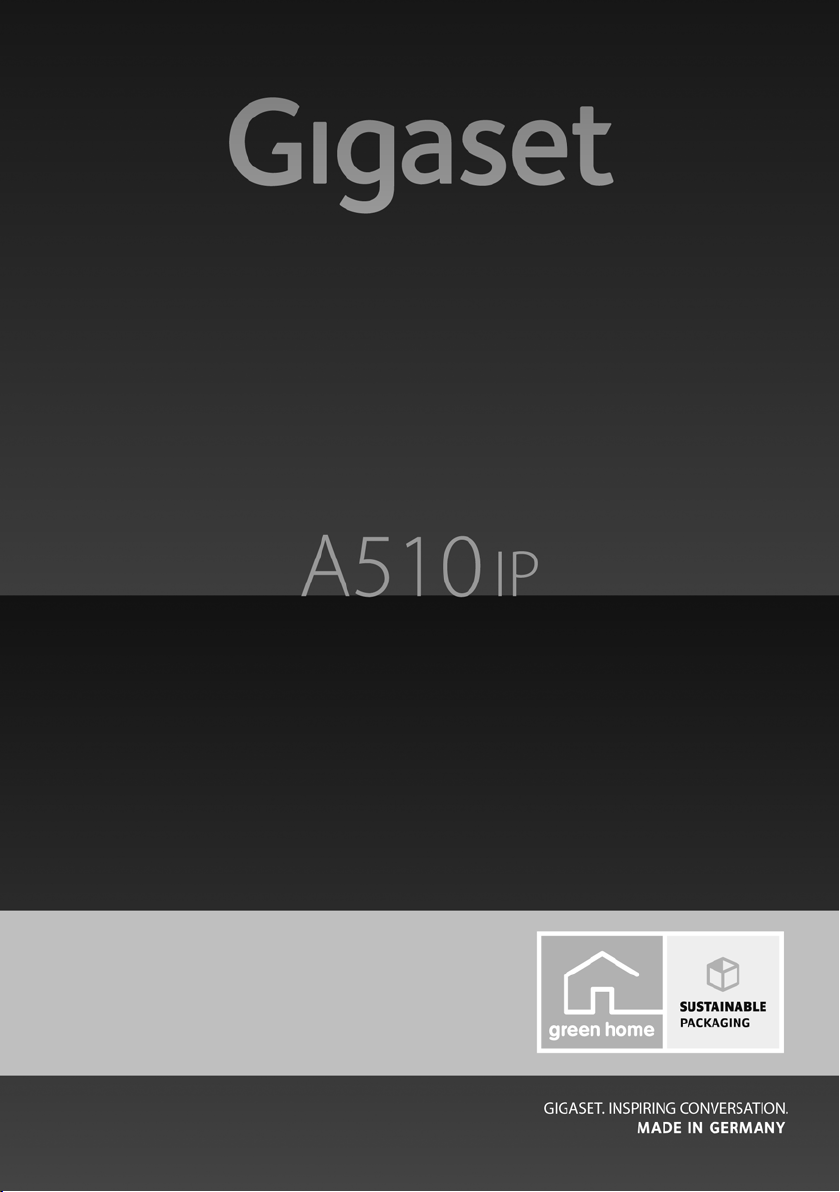
Congratulations
By purchasing a Gigaset, you have chosen a brand that is fully committed
to sustainability. This product’s packaging is eco-friendly!
To learn more, visit www.gigaset.com.
Page 2
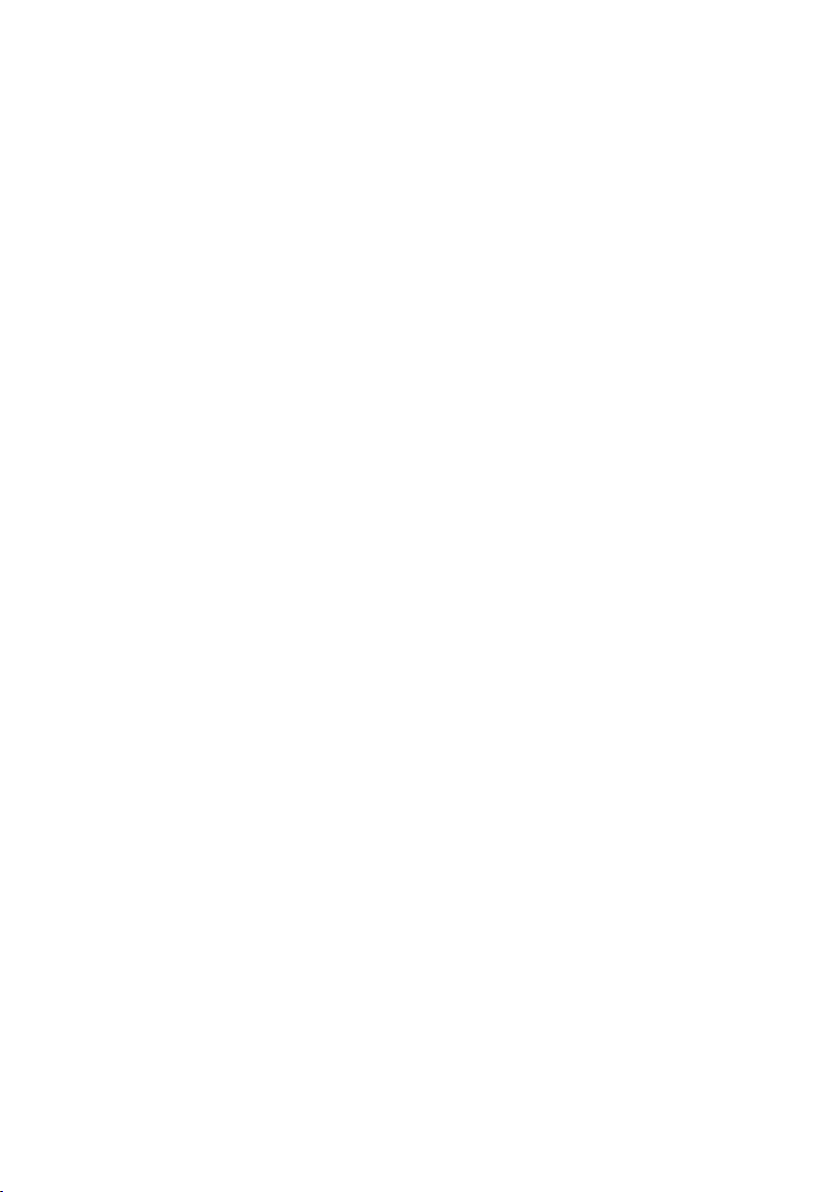
Page 3
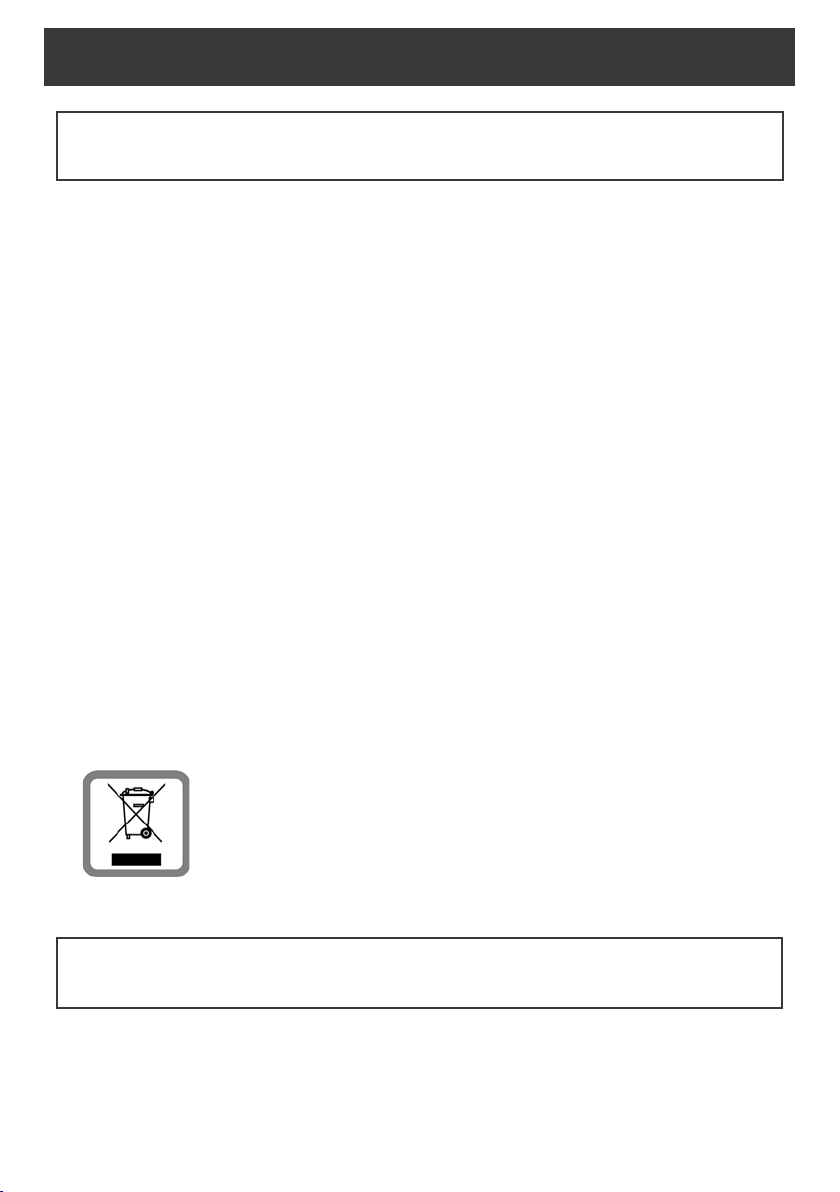
Safety precautions
Warning:
Be sure to read this user guide and the safety precautions on the CD before using your telephone.
Explain their content and the potential hazards associated with using the telephone to your children.
> Use only the supplied power adapters, as specified on the back of the base or charger.
Use only the cables supplied for fixed line and LAN connection and connect these to the intended port only.
> Use only the recommended, rechargeable batteries, as this could otherwise result in significant health
risks and personal injury. For example, the outer casing of the batteries could be damaged or the batteries
could explode. The phone could also malfunction or be damaged as a result of using batteries that are not
of the recommended type.
> Insert rechargeable batteries with the correct polarity and use them in accordance with the user guide
(polarity symbols are displayed in or on the handset battery compartment).
> Batteries should not be disposed of in general household waste. Observe the local waste disposal regula-
tions, details of which can be obtained from your local authority or the dealer you purchased the product
from.
> Using your telephone may affect nearby medical equipment. Be aware of the technical conditions in your
particular environment, e.g., doctor's surgery.
> Do not hold the rear of the handset to your ear when it is ringing or when handsfree mode is activated.
Otherwise you risk serious and permanent damage to your hearing.
Your Gigaset is compatible with the majority of digital hearing aids on the market. However, perfect func-
tion with all hearing aids cannot be guaranteed.
The handset may cause an unpleasant humming or whistling noise in hearing aids or cause them to overload. If you require assistance, please contact the hearing aid supplier.
> Do not install the base and charger in bathrooms or shower rooms. The handset, base and charger are not
splashproof.
> The charger and base are designed for use in dry rooms in a temperature range of +5°C to +45°C.
> Do not use the phone in environments with a potential explosion hazard, e.g., paint shops.
> Never expose the telephone to heat sources, direct sunlight or other electrical appliances.
> Protect your Gigaset from moisture, dust, corrosive liquids and fumes.
> If you give your Gigaset to a third party, make sure that you also give them the user guide.
> Remov e fau lty base s fro m use o r hav e them repa ired b y our Service team, as they could interfere with other
wireless services.
> All electrical and electronic products should be disposed of separately from general household waste using
designated local authority sites.
If a product displays this symbol of a crossed-out rubbish bin, the product is subject to
European Directive 2002/96/EC.
Correct disposal and separate collection of used equipment will help to prevent potential negative consequences for the environment and human health. They are a prerequisite for the re-use and recycling of used electrical and electronic equipment.
For further information on disposing of your used equipment, please contact your local
authority, your refuse collection service or the dealer you purchased the product from.
> Please note that only terminals that are operated in-house (inside buildings) may be connected to the ana-
logue TAE connection.
Warning:
The device cannot be used in the event of a power failure. It is also not possible to transmit emergency calls.
Furthermore, emergency numbers cannot be dialled, if the keypad lock is activated!
1
Page 4
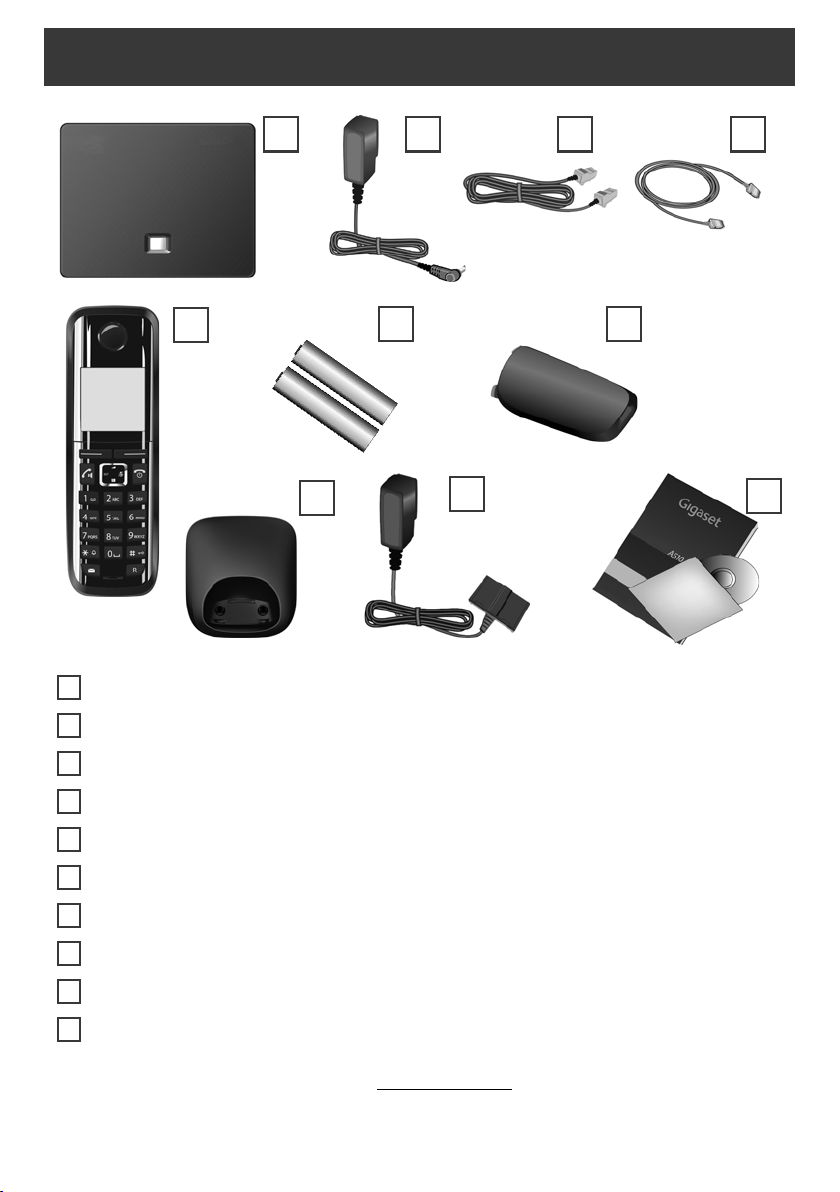
Package contents
1 3 4
5
7
8
9
2
6
10
1
2
3
4
5
6
7
8
9
10
Gigaset A510 IP base
Power adapter for connecting the base to the mains power supply
Phone cord (flattened) for connecting the base to the analogue fixed line network
Ethernet (LAN) cable for connecting the base to the router (LAN/Internet)
Gigaset A510H handset
Two batteries for the handset (uncharged)
Battery cover for the handset
Handset charger
Power adapter for connecting the charger to the mains power supply
Quick user guide and CD with detailed user guide for your Gigaset.
If the firmware for your base is updated, the user guide will also be updated and made avail-
able for download on the Internet at www.gigaset.com
2
.
Page 5

Keys and functions on the handset
n
B
c
w
a
1
P
Display keys:
Start function displayed to the left or right of the
bottom display line.
Talk/Handsfree key:
Accept a call
After entering number: start dialling
Switch between earpiece and handsfree mode
(key lights up)
Control key:
Mute microphone (press right)
Open directory (press down)
Open list of online directories (press down and hold)
Scroll through menus (press up/down)
Navigate in text
End call key, on/off key:
End call, cancel function (press briefly)
Return to idle status (press and hold)
Switch handset on/off (press and hold)
Fast access key (press and hold):
Listen to messages on the network mailbox
* key: Ring tone on/off (press and hold)
#
f
S
# key: Keypad lock on/off (press and hold);
toggles between upper/lower case and digits
Message key: Open call and message lists
Consultation/pause key (fixed line)
3
Page 6
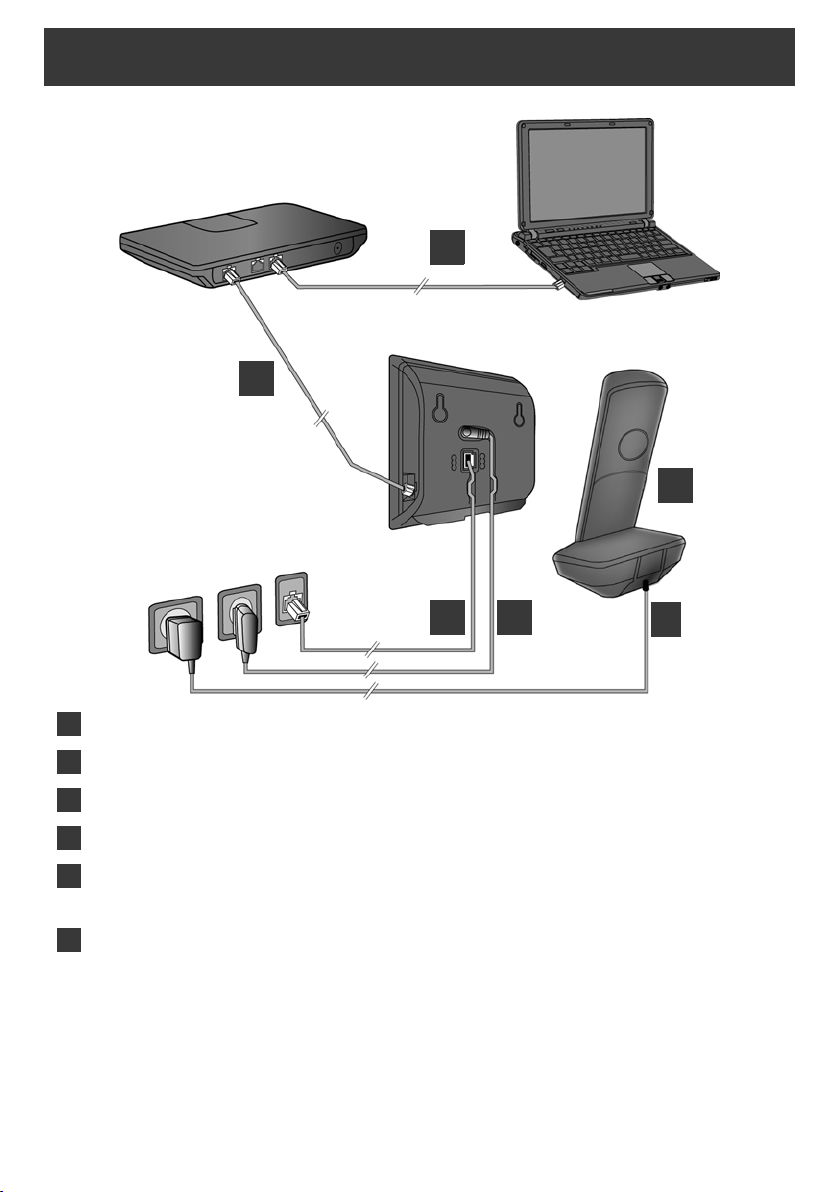
Connection overview
1
2
3
4
5
6
1
2
3
456
Preparing the handset: inserting the batteries
Connecting the charger to the mains power supply and charging the batteries
Connect the phone cord and power lead to the base
Connect the base to the fixed line network and the mains power supply
Connect the base to the router in order to connect the base to the Internet
(connection via router and modem or via router with integrated modem)
PC in LAN (optional) – for advanced configuration of the Gigaset A510 IP base station
4
Page 7

Preparing the handset
1
A
B
B
A
2
> Observe the sequence (A, B)!
B
A
6.5 h
Inserting the supplied batteries and closing the battery cover
> Check the polarity when inserting the batteries
(see symbols in or on the battery compartment).
> Use only the rechargeable batteries recom-
mended.
Once the batteries have been inserted, the handset
switches on automatically.
> First insert the tabs on the top of the
battery cover in the recess on the
housing .
> Then press the cover until it clicks
into place .
> The display is protected by a plastic film. Please remove the protective film!
Connecting the charger and charging the batteries
> Place the handset in the
charger and wait until
the batteries are fully
charged (approx.
6.5 hours).
> Do not put the handset back in the
charger until the batteries are fully dis-
charged through use.
> After the first battery charge and dis-
charge, you may place your handset in
the charger after every call.
> The battery charging status is displayed
in the idle display: = e V U
(empty to full).
5
Page 8
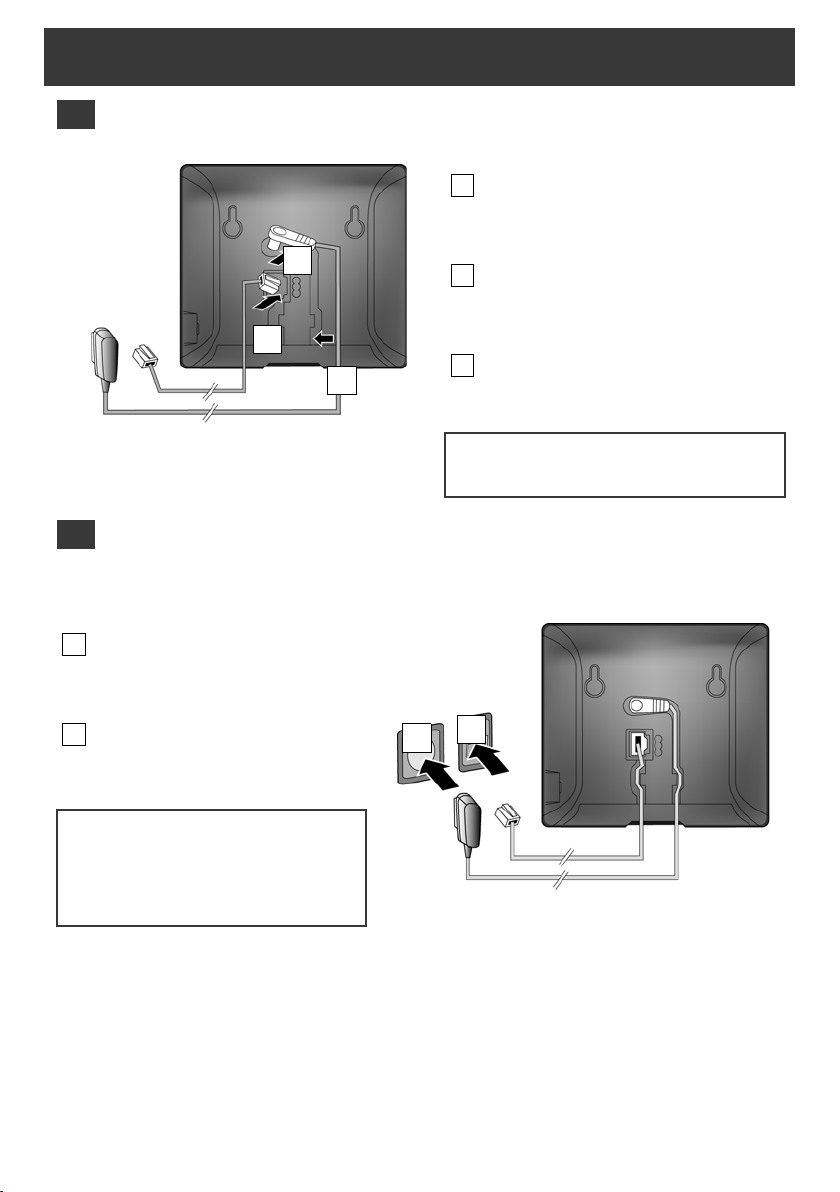
Connecting the base
3
A
B
C
ABC4A
B
A
B
Connecting the phone cord and power lead to the base
Insert the (flattened) phone cord into
the lower connection socket at the rear
of the base.
Insert the power lead of the power
adapter into the upper connection
socket at the rear of the base.
Insert both cables into their respective
cable recesses.
Use only the supplied phone cord and the
supplied power adapter.
Connecting the base to the fixed line network and mains power supply
Insert the phone cord into the
fixed line network connection
socket.
Then insert the power adapter
into the mains socket.
Keep the power adapter plugged in at
all times for operation, as the phone
does not work without a mains
connection.
You can now use your phone to make calls via the fixed line network:
Enter the number using the handset, and then press the talk key c.
6
Page 9
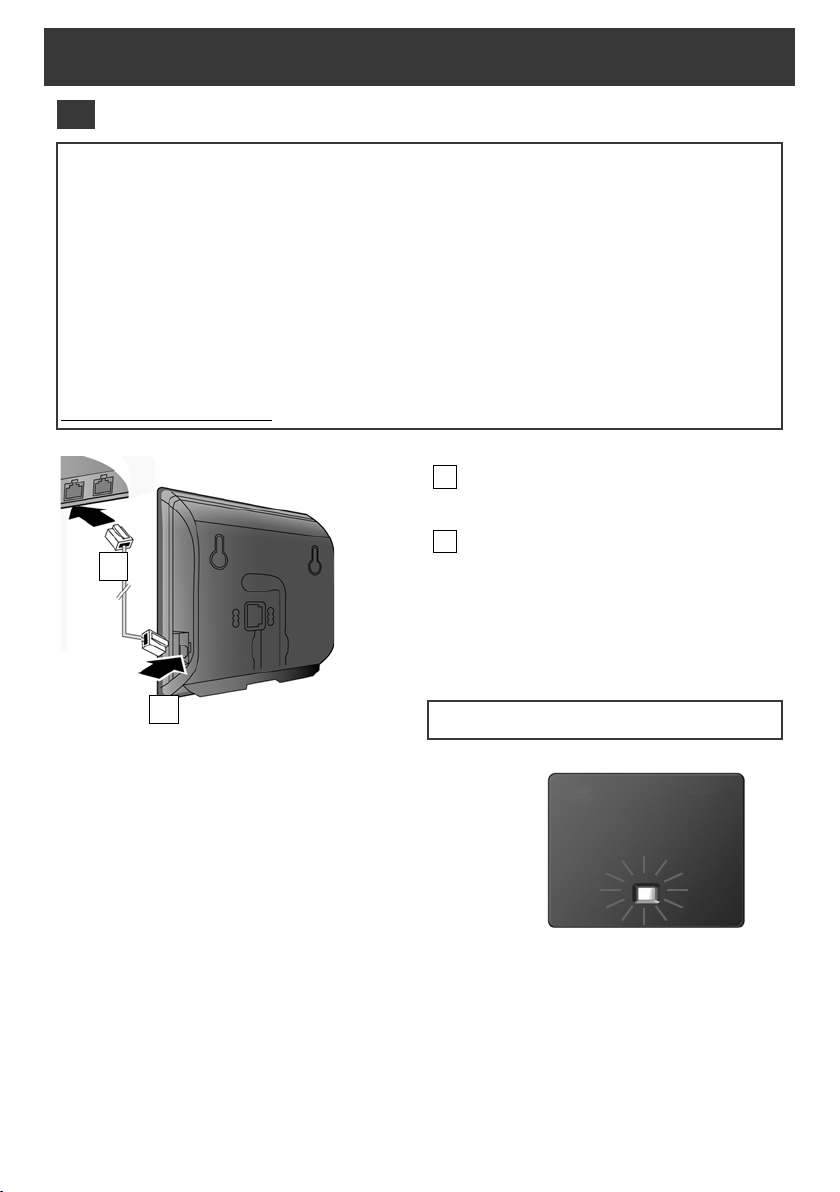
Connecting the base
5
A
B
A
B
Connecting the base station to the router (Internet)
Data protection notice
When the device is connected to the router, it automatically contacts the Gigaset support server to make it
easier for you to configure the devices and to enable communication with the Internet services.
For this purpose, every device sends the following device-specific information once every day:
> Serial number/item number
> MAC address
> Private IP address for the Gigaset in the LAN/its port numbers
> Device name
> Software version
On the support server, this information is linked to the existing device-specific information:
> Gigaset.net phone number
> System-related/device-specific passwords
Further information about the Gigaset.net service data saved can be found on the Internet at:
www.gigaset.net/privacy-policy
Connect one Ethernet cable plug to the
LAN socket at the side of the base.
Insert the second Ethernet cable plug
into a LAN socket on the router.
As soon as the cable connecting the phone and router is
plugged in and the router is switched on, the button lights
up on the front of the base (paging button).
Use the Ethernet cable supplied.
7
Page 10

Connecting the base
6
Connecting the PC to the router (optional)
You can change the settings on the phone's base using a PC connected to your phone via the
router.
> Connect the PC network connection to a free LAN socket on your router.
The procedure below requires that your phone is automatically assigned an IP address by the
router (i.e., DHCP is enabled on router and phone).
In exceptional cases (e.g., if DHCP is not enabled on the router), you will have to assign a fixed IP
address to the base for LAN access. You must enter this IP address on the handset before carrying
out the following steps. Further information can be found in the user guide on the enclosed CD.
The following handset menu can be used to make the entry:
w (press right on the control key) ¢ Ï ¢ System ¢ Local Network ¢ (enter system PIN if
required)
8
Page 11

Configuring the VoIP connection
7
12
Instead of using the following procedure, you can also enter the VoIP access data and the assign-
ment of the VoIP connection as send and receive connection using your PC (steps to
> Launch the Web browser on your PC.
> Enter the URL www.gigaset-config.com in the address field of the web browser and press the
return key.
You are connected to your base's Web configurator. To register with the Web configurator, you will
need the system PIN for the phone (default setting: 0000).
A description of the Web configurator can be found in the user guide on the enclosed CD and in
the Web configurator online help document.
Prerequisite for the following steps:
Before you can use VoIP to phone any other subscribers on the Internet, the fixed line network or
the mobile phone network, you need a VoIP account.
> Set up a VoIP account with a VoIP provider.
> Have your VoIP account data you received from your VoIP provider to hand.
You wil l ne ed:
):
> Your registration name (login ID), your password and, if applicable (provider-dependent), a user
name (often this is your VoIP phone number).
Or
> Your personal auto-configuration code (activation code), if your provider supports "automatic
configuration".
9
Page 12

Configuring the VoIP connection
7
8
¶
Start IP
wizard?
No
Yes
The IP wizard
helps you to
configure an IP
Back
V
OK
Starting the configuration process
When your handset is sufficiently charged (approx. 20 minutes after you have placed it in the
charger), the message key
If "New firmware available" is shown in the display, updated firmware is already available for
your phone. Press the right-hand display key §Yes§. The new firmware is loaded. This takes approx.
6 minutes. The message key f will now flash again.
> Press the message key f to start configuration.
Starting the IP assistant
f on the handset flashes.
> Press the message key f on the handset.
> Press the key below §Yes§ on the display
(= right display key).
If the connection assistant does not start correctly, or if you cancel the connection assistant, you
can start it via the following menu on the handset:
w (press right) ¢ Ï ¢ Tel e ph on y ¢ VoIP Wizard
10
> Press the down of the control key w to
scroll down.
> Press the §OK§ display key to continue.
Page 13

Configuring the VoIP connection
IP 1
³
Back OK
10
10
¶
Do you have
auto conf code?
No Yes
9
12
The configurable IP connections are shown in the following
displays (IP 1 to IP 6). VoIP connections that are already
configured are marked with
> If necessary, press down on the control key w to select
a connection.
> Press the §OK§ display key to continue.
Provided that your phone is set for auto-configuration (default setting), you will see the following
display. Otherwise, for more information, see .
³.
If you have received a regis-
tration name/password
and, if applicable, a user
name:
> Press the key below §No§
on the display screen.
If you have received an auto-
configuration code:
> Press the key below §Yes§
on the display screen.
> For more information,
see .
> For more information,
see .
If your phone cannot establish a connection to the Internet, one of the following messages is
displayed: IP address not available or Internet conn. not available.
> Press the right display key §OK§ to end the VoIP wizard and start the connection assistant
(step ).
Further information about possible error causes can be found in the user guide on the enclosed
CD.
11
Page 14

Configuring the VoIP connection
9
Enter auto
conf. code:
5
Del. OK
12
10
Select Country:
Germany
Back OK
Select Provider:
Provider 2
Back OK
Entering an auto-configuration code
> Enter your auto-configuration code using the keypad
(max. 32 characters).
> Press the right-hand display key §OK§.
All data required for VoIP telephony is loaded directly from
the Internet to your phone.
Following successful download, IP account is registered is
shown in the display.
Proceed as described under .
Selecting a provider and loading provider data to the base
> Select your country with the control
w (press down arrow).
key
> Press the display key §OK§.
The general access data for your VoIP provider will be downloaded and saved on the phone.
If your provider is not in the list, you must cancel the VoIP assistant:
> Press and hold the end call key a to return your handset to idle status.
> Perform the configuration and the assignment of the send and receive connection using the
Web configurator. You will find more detailed information about this in the user guide on the
enclosed CD.
12
> Select your provider with the control
w (press down arrow).
key
> Press the display key §OK§.
Page 15

Configuring the VoIP connection
11
Provider Data
User ID:
Back OK
Provider Data
Password:
Back OK
Entering personal VoIP account data
> To switch between upper and lower case and digits, press the # key (several times if nec-
essary).
> Characters entered incorrectly can be deleted using the left display key below §Del.§.
The character to the left of the cursor is deleted.
> You can navigate within the input field using the control key w (press right/left).
> Using the number keys, enter the
authentication name (user identification)
th at you rec eive d fr om y our VoIP provi der.
This entry is case-sensitive.
> Press the right display key §OK§.
Depending on your provider, you may be prompted to enter another name (User Name). Enter it
as described above.
If the User Name is identical to the User ID, you only need to press the right display key §OK§.
Once you have entered all the VoIP data fully and correctly, the message "IP account is registered"
will appear in the display after a short time. The VoIP wizard is closed.
> Using the number keys, enter the
authentication password that you
received from your provider.
This entry is case-sensitive.
> Press the right display key §OK§.
13
Page 16

Assigning the send/receive connection
12
¶
Assign connect.
to INT1?
No Yes
INT 1
receiv. calls for
Phone
Change
V
OK
Receiv.calls for:
IP1
f
Yes
g
Back
V
OK
Launching the connection assistant
To call other parties using the newly configured VoIP connection (e.g., IP 1), you must assign the
connection to one or more of the registered handsets as a send connection.
Default assignment: The VoIP connection is assigned to every registered handset as a receive connection (incoming calls can be received). It is not assigned to any handset as a send connection.
The following is shown in the display:
a.
> Press the display key §Yes§ if you wish to change the
setting for the send and receive connections of the
handset with the internal name INT 1.
> Press the display key §No§ if you do not wish to change
the setting for this handset.
b. The receive connections currently assigned to the hand-
set are displayed.
You have to press down on the control key
through the list.
w to scroll
c.
14
> Press the display key §OK§ if you do not wish to change
the setting. The following steps are skipped. Continue
from e.
> Press the display key §Change§ if you wish to change
the receive connection setting.
If no calls to the VoIP connection IP1 are to be signalled
on the handset:
> Press right on the control key w to set to No.
Page 17

Assigning the send/receive connection
Receiv.calls for:
Phone
f
Yes
g
Back
V
OK
INT 1
send calls via:
Phone
Change OK
INT 1
send calls via:
f
IP1
g
Back OK
d.
> Press down on the control key w to switch to the
next connection. Select either Yes or No as described
above.
> Repeat the steps for each connection.
> Press the display key §OK§ once you have finished con-
figuring the settings for the handset.
The updated list of receive connections is displayed one more time for you to check. Press the
display key §OK§ to confirm the assignment.
e.
The send connection currently set for the handset is
displayed: Phone.
> Press the display key §OK§ if you do not wish to change
the setting. Skip the following step.
> To change the setting, press the display key §Change§.
f. Which connection/phone number should the handset
use to make a call:
> Press right on the control key w repeatedly, until the
required connection is displayed (in the example,
IP1).
The connection selected here is used as the standard send connection on this handset if you briefly
press the talk key c after entering the number.
> Press the display key §OK§ to save the settings.
15
Page 18

Assigning the send/receive connection
The following are displayed:
Reception between the base and the handset:
good to low: Ш§¦, no reception:
¥
Charge status of the batteries:
=eVU (flat to full)
= Battery almost empty (less than 10 minutes talktime)
= e V V (charging)
INT 1: Internal name of the handset
Ð U
INT 1
12.09. 10:53
Redial
Menu
Instead of a fixed connection, you can also select Select at each call. Each time you make a call, you
must then select the connection you wish to use.
You can go on to start the connection assistant for each additional handset registered to the base.
The following is displayed in sequence for each handset:
Assign connect. to INT1?
> Perform steps a. to f. (see above) for each registered handset.
Completing the installation
After successfully configuring the settings, Connec. assign. completed is displayed briefly. After-
wards, the handset returns to idle status (an example of the display in idle status):
You can configure five additional VoIP connections (VoIP phone numbers) on
your Gigaset. In the user guide on the enclosed CD, you will find detailed infor-
mation about setting up, configuring new connections and operating your
phone, as well as possible solutions to frequently asked questions and problems.
To ensure that you can always be reached via the Internet, the router must be permanently
connected to the Internet.
16
Page 19

Gigaset.net directory entry
Your nickname
Back OK
Entering names in the Gigaset.net directory
Gigaset.net* is a VoIP service provided by Gigaset Communications GmbH, which you can use to
make free calls to other Gigaset VoIP users across the world.
Every Gigaset.net subscriber can create an entry with a name of their choice in the Gigaset.net
online directory. Follow the steps below, if you wish to create and entry in the Gigaset.net directory
for your phone
> Press and hold the down arrow on the control key w.
> Press down on the control key w repeatedly until Gigaset.net is selected.
> Press the display key §OK§. A connection to the Gigaset.net online directory is established.
> Press the display key below §Menu§.
> Press down on the control key w repeatedly until Own Details appears in the display and then
press the display key §OK§. Your Gigaset.net number is shown in the display.
> Press the display key below §Edit§.
You will see the following display:
**
:
> Using the number keys, enter the name that you
would like to be listed under in the Gigaset.net direc-
tory.
> Press the right display key §OK§.
If an entry already exists with this name, the message "Nickn. exists Please change!" will appear.
You will be prompted to enter a name again.
* Exclusion of liability
Gigaset.net is a voluntary service provided by Gigaset Communications GmbH with no liability or guarantee for
the availability of the network. This service can be terminated at any time.
** Data protection notice
The nickname is saved on a central Gigaset server and appears in the Gigaset.net directory. You can receive calls
from other users of the Gigaset.net service under this nickname. By entering your data, you agree to having
your data saved.
17
Page 20

Making calls
Making calls
> Enter a phone number using your handset's number keys.
Please note that, even with local calls, you must always dial the area code for calls via VoIP
(provider-dependent).
You have assigned the handset a fixed send connection
(default assignment: fixed-line connection):
> Briefly press the talk key c.
The number will be dialled via this send connection.
Or
> Press and hold the talk key c. The list of your phone's connections is displayed (Phone, IP1,
IP2, ...).
> Select a send connection and press the display key §Dial§; the number will be dialled via the
selected send connection.
You have assigned Sel. at each call to the handset:
> Press the talk key c. The list of your phone’s connections is displayed.
> Select a send connection and press the display key §Dial§; the number will be dialled via the
selected send connection.
18
Page 21

Customer Service & Assistance
Do you have any questions? As a Gigaset customer, you can find help quickly in this User Manual
and in the service section of our Gigaset online portal www.gigaset.com/service
In our constantly updated online service you can find:
> Extensive information about our products
> FAQ compilations
> Keyword search to help find topics quickly
> Compatibility database: Find out which base stations and handsets can be combined.
> Product comparison: Compare the features of several products with each other.
> Downloads for user manuals and current software updates
> E-mail contact form for customer service
.
Please register your phone online right after purchase.
This enables us to provide you with even better service regarding questions or an after sales query/
issue/claim. In order to contact our customer service via email, please use the email contact form
from our Gigaset online portal after selecting your home country.
Our representatives are also available on the telephone hotlines for consultation.
19
Page 22

Customer Service & Assistance
Australia. . . . . . . . . . . . . . . . . . . . . . .1300 780 878
Austria . . . . . . . . . . . . . . . . . . . . . 0043 1 311 3046
Bahrain. . . . . . . . . . . . . . . . . . . . . .97 31 73 11 173
Belgium . . . . . . . . . . . . . . . . . . . . . . . 0 78 15 66 79
Bosnia Herzegovina. . . . . . . . . . . . . 033 276 649
Brazil . . . . . . . . . . . . . . . . . . . . . . . . . . . . .4003 3020
(grandes cidades e regiões metropolitanas Custo de uma ligao local)
. . . . . . . . . . . . . . . . . . . . . . . . . . . . . .0800 888 3020
(demais localidades - Gratuito)
Bulgaria . . . . . . . . . . . . . . . . . +359 2 9710666
(0.50 евро на минута от всички държави за
стационарни телефони. За обаждания от
мобилни телефони може да има други цени).
Canada. . . . . . . . . . . . . . . . . . . . . . 1-866 247-8758
China . . . . . . . . . 0 21 400 670 6007 (RMB 0.11)
Croatia . . . . . . . . . . . . . . . 01 2456 555 (0,23 Kn)
Czech Republic . . . . . . . . . . . . . . . 0 233 032 727
Denmark . . . . . . . . . . . . . . . . +45 (0) 35 25 86 00
Finland . . . . . . . . . . . . . . . . . . . . . . . 09 231 134 25
France. . . . . . . . . . . . . . . . . . .+33 170 706 181
Coût d’un appel local depuis une ligne fixe
France Télécom.
Germany . . . . . . . . . . . . . . . . . . . . .01805 333 222
Der Anruf kostet Sie aus den deutschen Festnetzen 0,14 € pro Minute. Anrufe aus den deutschen Mobilfunknetzen kosten höchstens 0,42
€ pro Minute.
Greece . . . . . . . . . . . . . . . . . . . . . .801-100.0.500
(Χρέωση 0,0026 € το λεπτό για το σταθερό δίκτυο
της Ελλάδας. Για κλήσεις από κινητό ίσως ισχύουν
άλλες χρεώσεις)
Hong Kong . . . . . . . . . . . . . . . . . . . . . . .2763 0203
. . . . . . . . . . . . . . . . . . . . . . . . . . . . . . . . . .2389 7285
Hungary. . . . . . . . . . . . . . . . . 01 267 21 09 (27 Ft)
India . . . . . . . . . . . . . . . . . . . . Please refer to your
. . . . . . . . . . . . . . . . . . . . . . . . . local warranty card
Indonesia . . . . . . . . . . . . . . . . . . (62-21) 5673813
. . . . . . . . . . . . . . . . . . . . . . . . . .(62-21) 888856000
Ireland . . . . . . . . . . . . . . . . . . . . . . . 18 50 77 72 77
Italy. . . . . . . . . . . . . . . . . . . . . . . . 199.15.11.15
(€ cent 8,36 + IVA al minuto da telefono fisso
della rete Telecom Italia senza scatto alla risposta mentre per le chiamate effettuate attra-
verso la rete di altri operatori fissi o mobili consultate le tariffe del vostro operatore)
Jordan. . . . . . . . . . . . . . . . . 00962 6 5625460/1/2
Kuwait. . . . . . . . . . . +965 -22458737/22458738
Lebanon. . . . . . . . . . . . . . . . . . . . . +9611240259/
. . . . . . . . . . . . . . . . . . . . . . . . . . . . . . +9611236110
Luxembourg. . . . . . . . . . . . . . . +352 8002 3811
Malaysia . . . . . . . . . . . . . . . . . . . .+603-8076 9696
Malta . . . . . . . . . . . . . . +390 2360 46789 (0,10 €)
Mexico
. . . 01800 999 4442738 (01800 999 GIGASET)
Netherlands . . . . . . . . . . . . . . .0900-3333102
(0,25 € per minuut (vast net). Voor oproepen uit
het mobiele netwerk kunnen andere prijzen
gelden.)
New Zealand . . . . . . . . . . . . . . . . . .0800 780 878
Norway. . . . . . . . . . . . . . . . . . . . . . . . . .22 70 84 00
(Oppstartskost 89 øre + 15 øre pr minutt fra
fasttelefon. For samtaler fra mobil vil det gjelde
egne priser.)
Oman . . . . . . . . . . . +968 709281 Ext. 49/21/75
Poland. . . . . . . . . . . . . . . . . . . . . . . . . .801 140 160
Port ugal . . . . . . . . . . . . . . . .(351) 808 781 223
(custo de uma chamada local)
Qatar . . . . . . .00974 4257777 / 00974 4257844
Romania. . . . . . . . . . . . . . . . . . +40 021 204 9130
Russia . . . . . . . . . . . . . . . . . . . . . . 8 (495) 2281312
Saudi Arabia . . . . . . 00966 2 6500282 Ext. 209
Serbia . . . . . . . . . . . . . . . . . . . . . . . . .0800 222 111
Singapore . . . . . . . . . . . . . . . . . . . . . . . .6735 9100
Slovak Republic . . . . .02 59 68 22 66 (4,428 sk)
Slovenija . . . . . . . . . . . . . . . . . . . . . . . 01 5644171
South Africa . . . . . . . . . . . . . . . +2711 46 13 181
Spain . . . . . . . . . . . . . . . . . . . . . . . . . . . 902 103935
Sweden . . . . . . . . . . . . . . . . . . . . . . . . .87 50 99 11
Switzerland. . . . . . . . . . . . . . . . . . . .0848 212 000
Taiwan . . . . . . . . . . . . . . . . . . . . . . . .02 266 24343
Turkey. . . . . . . . . . . . . . . . . . . . . . . 0216 459 98 59
Ukraine. . . . . . . . . . . . . . . . . . +380-44-451-71-72
United Arab Emirates . . . . . . . +97144458255/
. . . . . . . . . . . . . . . . . . . . . . . . . . . . . +97144458254
United Kingdom . . . . . . . . . . . . 0 84 53 67 08 12
USA . . . . . . . . . . . . . . . . . . . . . . . . 1-866 247-8758
Vietnam . . . . . . . . . . . . . . . . . . . . . . .1900 545 416
Please h ave your record of purchase ready w hen calling. After sales service is not offered in countries
where our product is not sold by authorised dealers.
20
Page 23

Manufacturer warranty (Middle East)
On the purchase of your new Gigaset product, we guarantee that this equipment is a genuie man-
ufacturer’s product and extend the following warranty:
We guarantee this product against manufacturing defects for two full years from the date of pur-
chase, unless specified otherwise.
Adaptors and batteries for cordless phones carry 6 months warranty from the date of purchase.
Gigaset Communications authorized Service Centres will replace or repair, if necessary, any defec-
tive part/parts free of charge by presenting this certificate of warranty at the Service Centre men-
tioned overleaf.
This Certificate of warranty does not apply if the telephone has:
1. Been misused, mishandled, willfull damaged, neglected, damaged by lightning, improperly repaired, tested, altered improperly in any way.
2. A defect arising out of any failure to follow instructions either in the manual or product specification.
3. In case repairs are carried out of by unauthorized personnel or unauthorized source warranty
will be void.
4. A defect arising from using non-Gigaset approved accessories or ancillary items attached to or
in connection with the telephone.
5. If this certificate of warranty is not signed and stamped by the authorised distributor.
6. Any other claim resulting out of or in connection with the device shall be excluded from this
warranty.
For Southern Africa:
In the event of an after-sales issue/warranty claim please refer back to your point of purchase.
Proof of purchase (receipt) has to be submitted.
21
Page 24

Certificate of warranty (Middle East)
Certificate of warranty (Middle East)
The warranty is not valid if it is not signed and stamped by the authorized distributor.
Please fill in the following details and stamp the card to validate the warranty.
All details must be filled in by the dealer and retained by the customer.
This warranty shall apply to products purchased in the Middle East only.
Customer’s Name: _______________________________________________
Product / Model: ________________________________________________
Dealer’s Name: __________________________________________________
Date of Purchase: ________________________________________________Invoice / Cash Memo Details: _______________________
______________________________________________
Dealer’s Stamp
22
Page 25

Service Centres (Midde East)
UAE
Customer Service Hotline UAE
TEL: 00971-4-4458255 / 00971-4-4458254
Service Collection Point
www.technocare-prodigy.com
KARAMA
Sea Shell Electronics
Opp. Karama Centre
Dubai, UAE
Tel: 00971-4-3979228
Fax: 00971-4-3966205
Deira
Souvenier Mobiles,
Omar Bin Katab Road,
Oppst. Gulf Peral hotel (Tahir Hotel)
Al Baraha Street,
Tel: 00971-4-2731910 / 00971-4-2737377
Sharajah
Hotline Telecom
Sahara Centre
Sharjah, UAE
Tel: 00971-6-5312126
Al Ain
Phone Station
Al Ain Mall, Town Centre,
Tel: 00971-3-7515588
Fujairah
Al Manzil,
Al Gurfa Street,
Main market Road,
Tel: 00971-9-2233488
Oman
National Telephone Services Co. LLC
P.O. Box 2786 PC:112, Sultanate of Oman
Tel: +968-709281 Ext. 45/21/75
Fax: +968-791013
E-mail: isonts@omentel.net.om
23
Page 26

Service Centres (Midde East)
Qatar
Modern Home,
51-East - Salwa Road,
Al-Maha Complex, Doha
Tel: 00974-4257844 / 00974-4257777
Fax: 00974-4314700
Bahrain
Authorized Service Center,
Bldg: 211, Rd: 339, Block: 321,
Old Place Road, Manama,
Tel: 00973-17311173
E-mail: servicemanager@ashrafs.com.bh
Saudi Arabian Service Centers:
Ahmed Abdulwahed Trading Co.
Jeddah Service Center
Al-Amal Plaza, Hail Street,
Jeddeh, Saudi Arabia,
Tel: 02-6500282 Ext. 209
Riyadh Service Center
Olaya Street
Riyadh, Saudi Arabia,
Tel: 01-4622470 / 4623850
Khobar Service Centre
Al-Khobar Street,
Al-Khobar, Saudi Arabia,
Tel: 03-8944193/03-8952359
Madina Munawara
Al-Ayon Street,
Tel: 00966-4-8387931
Khamis Mushyat
Al-Khalidiya St.,
Tel: 00966-7-2230772
Tab uk
Main Street,
Tel: 00966-4-4219232
24
Page 27

Service Centres (Midde East) and authorisation
For questions about VoIP access, please contact the respective service provider.
Kuwait
Customer Service Hotline Kuwait
Tel: 00965-22458737 / 00965-22458738
Al-Baptain Service Center
Shop #: 247
Qibla, Block 11,
Avenue 11,
Souk al Kabeer,
Fahad Al Salem Street,
Tel: 00965-2464993
Jordan
SEDR Home & office Electronics
Co - Tronicom
Wasfi Al-Tal St.,
Building No. 80,
2nd floor,
Tel: 00962-6-5625460/1/2
Lebanon
306, Jdeideh Sin el Fil Blvd,
Tel: 00961-1240259 / 00961-1236110
Authorisation
This device is intended for connection to analogue networks outside the European Economic Area
(with the exception of Switzerland) depending on national type approval.
Voice over IP telephony is possible with an additional modem via the LAN interface.
Country-specific requirements have been taken into consideration.
We, Gigaset Communications GmbH, declare that this device meets the essential requirements and
other relevant regulations laid down in Directive 1999/5/CE.
A copy of the 1999/5/EC Declaration of Conformity is available at this Internet address:
www.gigaset.com/docs
25
Page 28

