Page 1
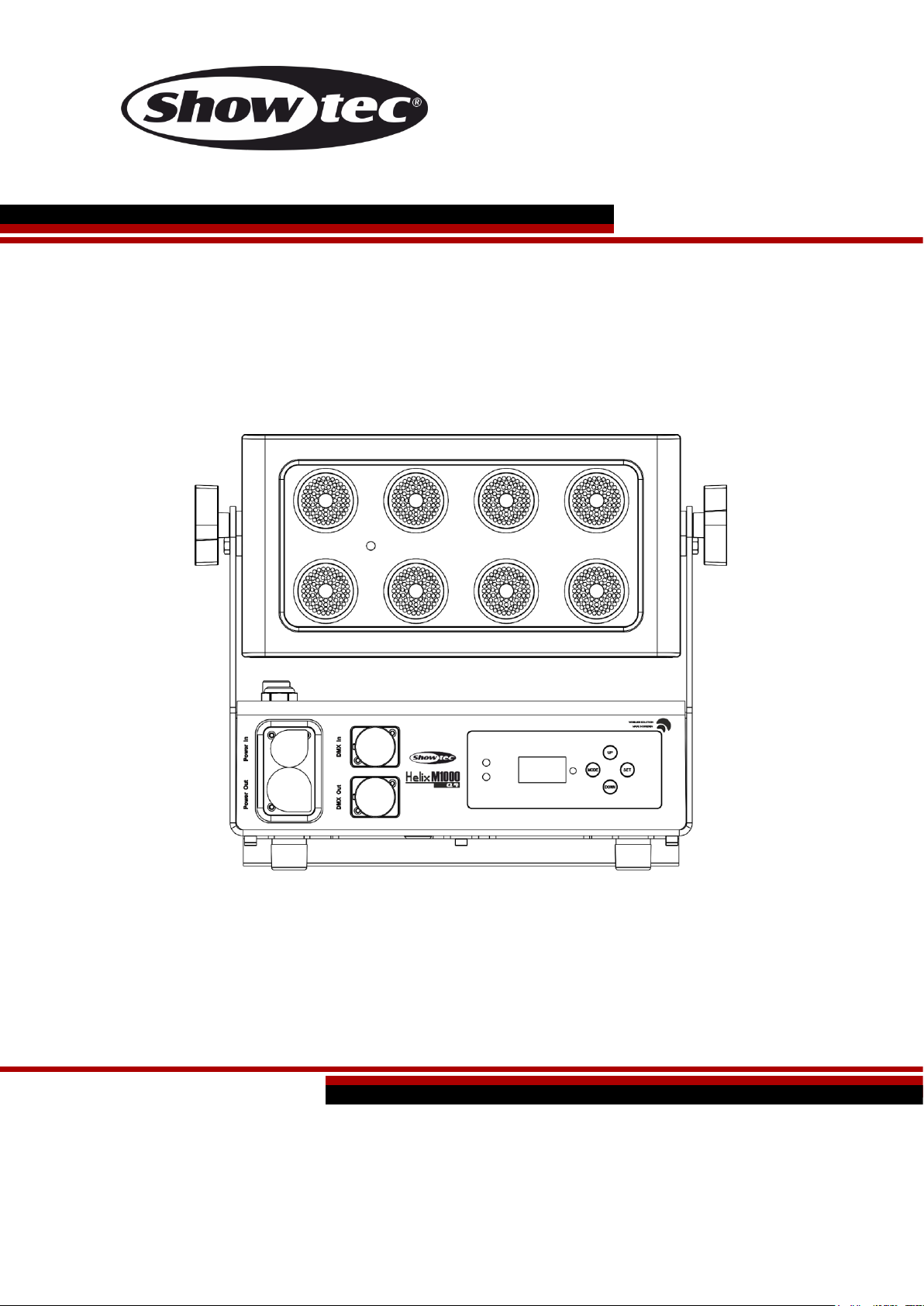
Helix M1000 Q4 Mobile V1
Highlite International B.V. – Vestastraat 2 – 6468 EX – Kerkrade – the Netherlands
Ordercode: 43740
MANUAL
ENGLISH
Page 2
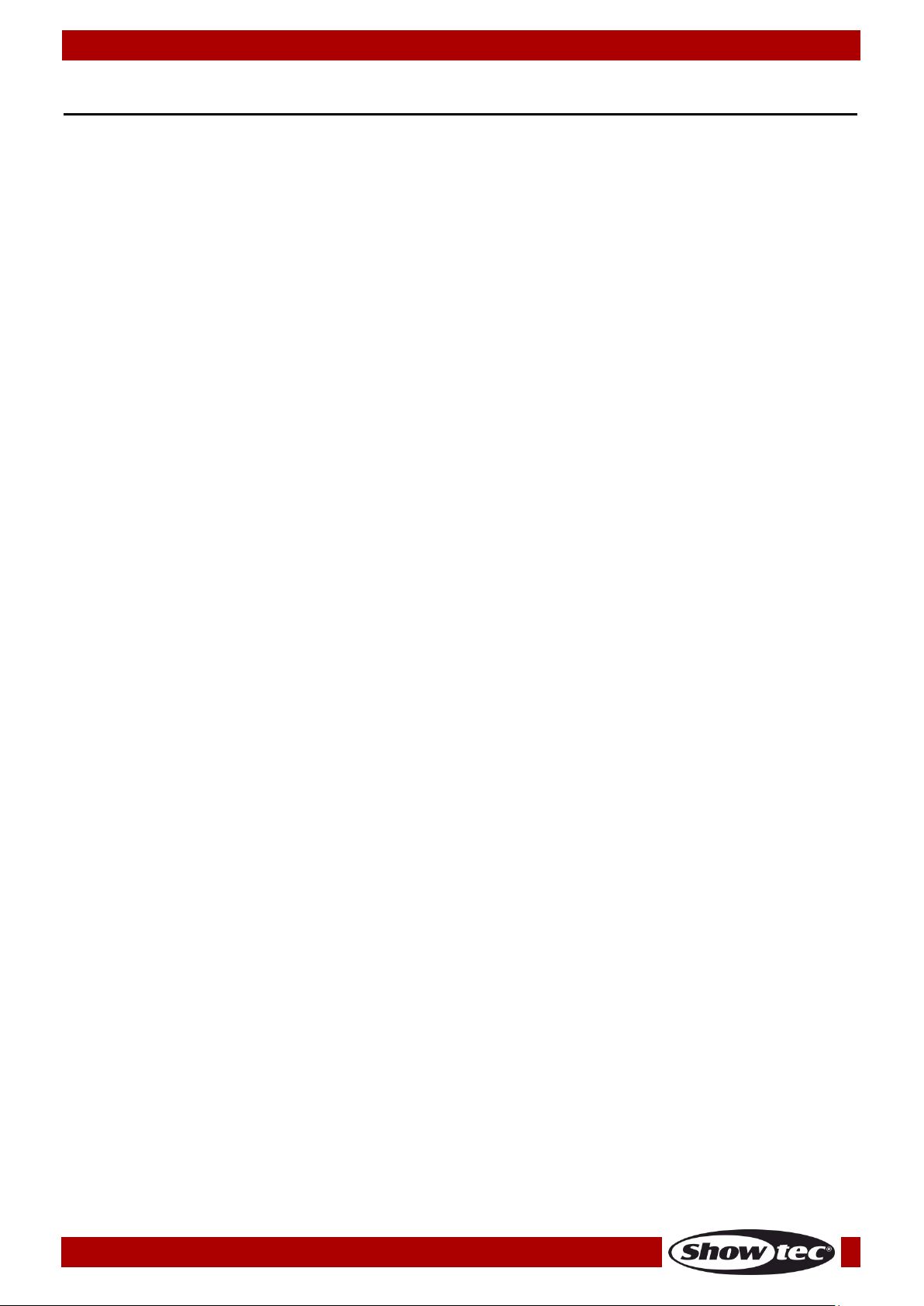
1
Ordercode: 43740
Helix M1000 Q4 Mobile
Table of contents
Warning ............................................................................................................................................................................... 3
Safety Instructions ......................................................................................................................................................... 3
Operating Determinations .......................................................................................................................................... 5
Rigging ............................................................................................................................................................................ 5
Connection with the mains......................................................................................................................................... 7
Return Procedure .......................................................................................................................................................... 7
Claims .............................................................................................................................................................................. 7
Description of the device ................................................................................................................................................. 8
Features .......................................................................................................................................................................... 8
Overview ........................................................................................................................................................................ 9
Back ................................................................................................................................................................................. 9
Installation .........................................................................................................................................................................10
Installing the Beamshapers (43745/43746/43747) ................................................................................................. 10
Installing the Barndoor (43742) ................................................................................................................................. 11
Installing the Tophat (43741) ..................................................................................................................................... 12
Set Up and Operation .....................................................................................................................................................13
Control Modes ............................................................................................................................................................. 13
One Helix (Auto, Built-in Programs) ....................................................................................................................... 13
One Helix (Manual Mode) ..................................................................................................................................... 13
Multiple Helixes (Master / Slave Control) ............................................................................................................. 14
Multiple Helixes (DMX Control) .............................................................................................................................. 15
Multiple Helixes (Wireless DMX Control) ............................................................................................................... 16
Wireless DMX Connection ...................................................................................................................................... 16
Wireless DMX Problems ........................................................................................................................................... 16
Connect the Helix to the Wireless DMX Signal Transmitter ............................................................................... 16
Disconnect the Helix from the Wireless DMX Signal Transmitter...................................................................... 16
Example 1 .................................................................................................................................................................. 17
Example 2 .................................................................................................................................................................. 18
Charging the built-in battery ................................................................................................................................. 19
Fixture Linking ............................................................................................................................................................... 19
Data Cabling ............................................................................................................................................................... 20
Control Panel ............................................................................................................................................................... 21
DMX Control Mode ..................................................................................................................................................... 21
DMX Addressing .......................................................................................................................................................... 21
Menu Overview ........................................................................................................................................................... 22
Main Menu Options .................................................................................................................................................... 24
1. DMX Settings ......................................................................................................................................................... 24
1.1. Address ............................................................................................................................................................... 24
1.2. Channels ............................................................................................................................................................ 25
1.3. Signal ................................................................................................................................................................... 25
1.4. W-DMX Unlock................................................................................................................................................... 25
2. Manual Mode....................................................................................................................................................... 26
3. Auto Mode ............................................................................................................................................................ 26
4. Built-in Programs ................................................................................................................................................... 26
4.1. Program 01......................................................................................................................................................... 27
4.2. Programs 02-16 .................................................................................................................................................. 27
5. Master/Slave Mode ............................................................................................................................................. 27
6. Settings ................................................................................................................................................................... 28
6.1. Curves Select..................................................................................................................................................... 28
6.2. Dimmer Speed .................................................................................................................................................. 29
6.3. DMX Fail .............................................................................................................................................................. 29
6.4. Working Time ..................................................................................................................................................... 29
6.5. DMX Sync ........................................................................................................................................................... 30
6.6. Lock ..................................................................................................................................................................... 30
Page 3
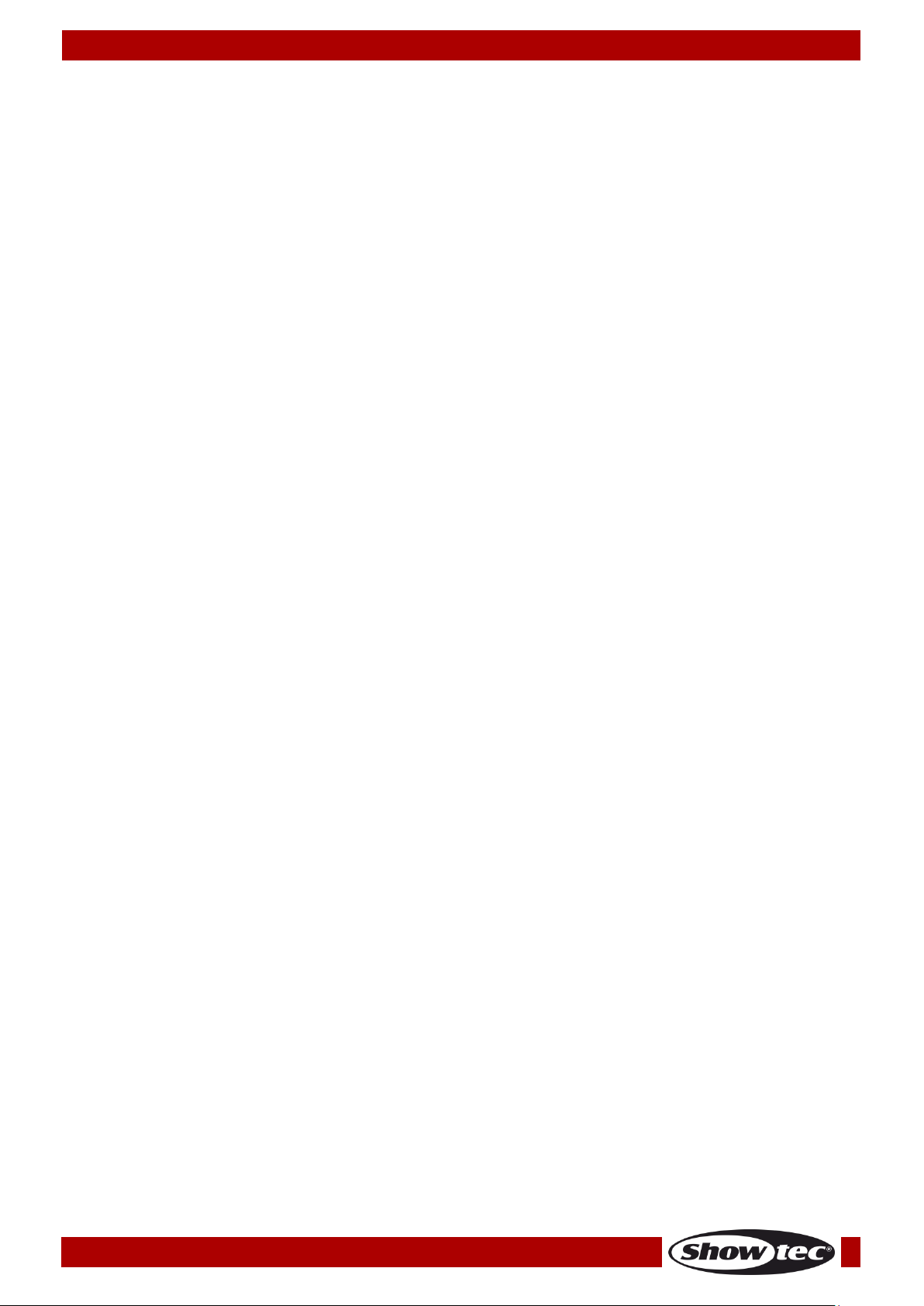
2
Ordercode: 43740
Helix M1000 Q4 Mobile
6.7. Calibration ......................................................................................................................................................... 30
6.8. Delayed Output ................................................................................................................................................ 31
6.9. Factory ................................................................................................................................................................ 31
7. Information ............................................................................................................................................................ 31
DMX Channels ............................................................................................................................................................. 32
4 Channels ................................................................................................................................................................ 32
6 Channels ................................................................................................................................................................ 32
10 Channels .............................................................................................................................................................. 33
Maintenance ....................................................................................................................................................................35
Troubleshooting ...............................................................................................................................................................35
No Light ......................................................................................................................................................................... 35
No Response to DMX.................................................................................................................................................. 35
Product Specifications ....................................................................................................................................................37
Dimensions ........................................................................................................................................................................38
Page 4
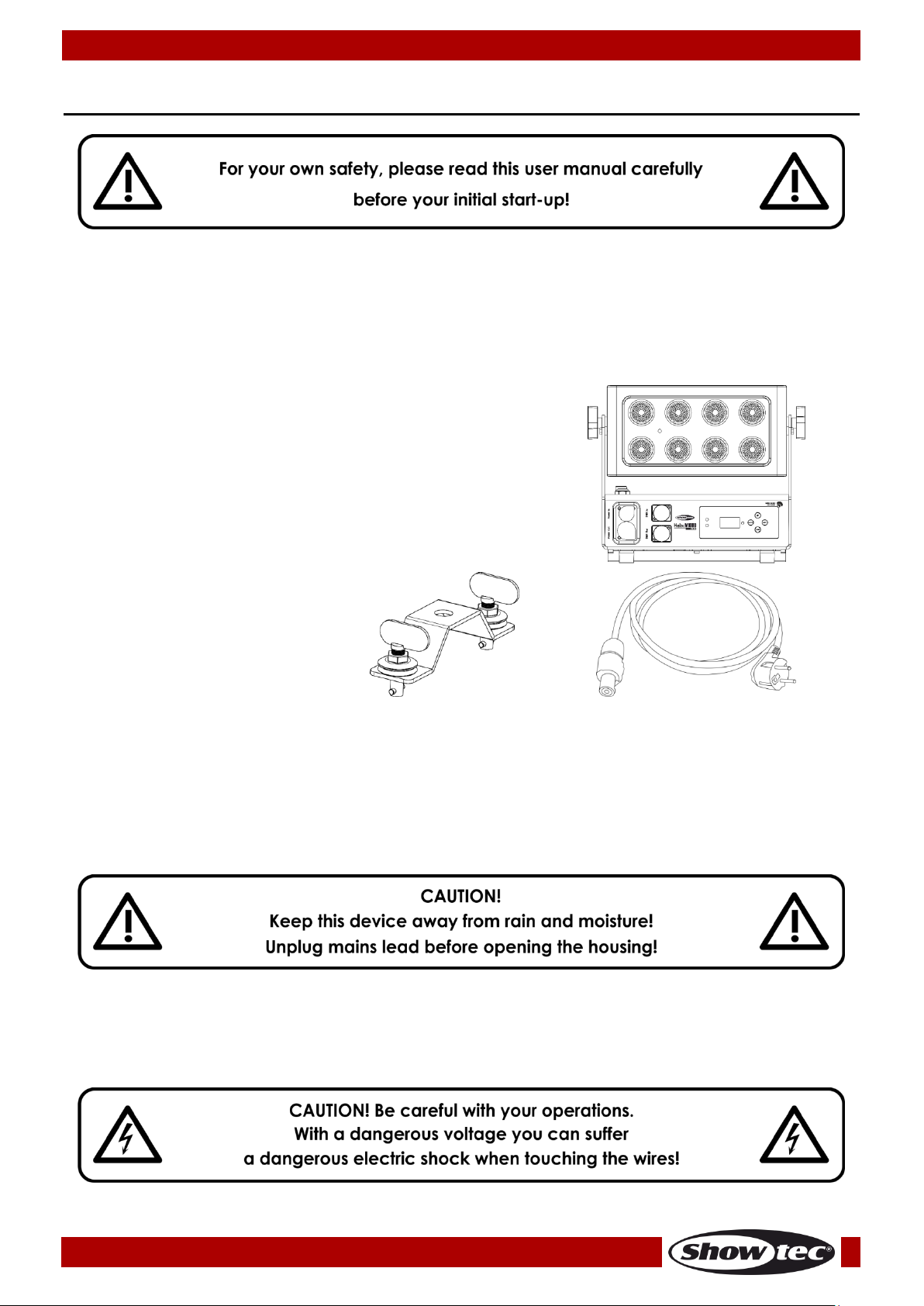
3
Ordercode: 43740
Helix M1000 Q4 Mobile
Warning
Unpacking Instructions
Immediately upon receiving this product, carefully unpack the carton and check the contents to ensure
that all parts are present, and have been received in good condition. Notify the dealer immediately and
retain packing material for inspection if any parts appear damaged from shipping or the carton itself
shows signs of mishandling. Save the carton and all packing materials. In the event that a fixture must be
returned to the factory, it is important that the fixture be returned in the original factory box and packing.
Your shipment includes:
● Showtec Helix M1000 Q4 Mobile
● Schuko to True1 pro power cable (1,5 m)
● 1 x safety cable
● 1 x quick-lock bracket
● User manual
LED Expected Lifespan
LEDs gradually decline in brightness over time. HEAT is the dominant factor that leads to the acceleration
of this decline. Packaged in clusters, LEDs exhibit higher operating temperatures than in ideal or singular
optimum conditions. For this reason when all color LEDs are used at their fullest intensity, life of the LEDs is
significantly reduced. If improving your lifespan expectancy is of a higher priority, place care in providing
for lower operational temperatures. This may include climatic-environmental and the reduction of overall
projection intensity.
Safety Instructions
Every person involved with the installation, operation and maintenance of this device has to:
● be qualified
● follow the instructions of this manual
Page 5
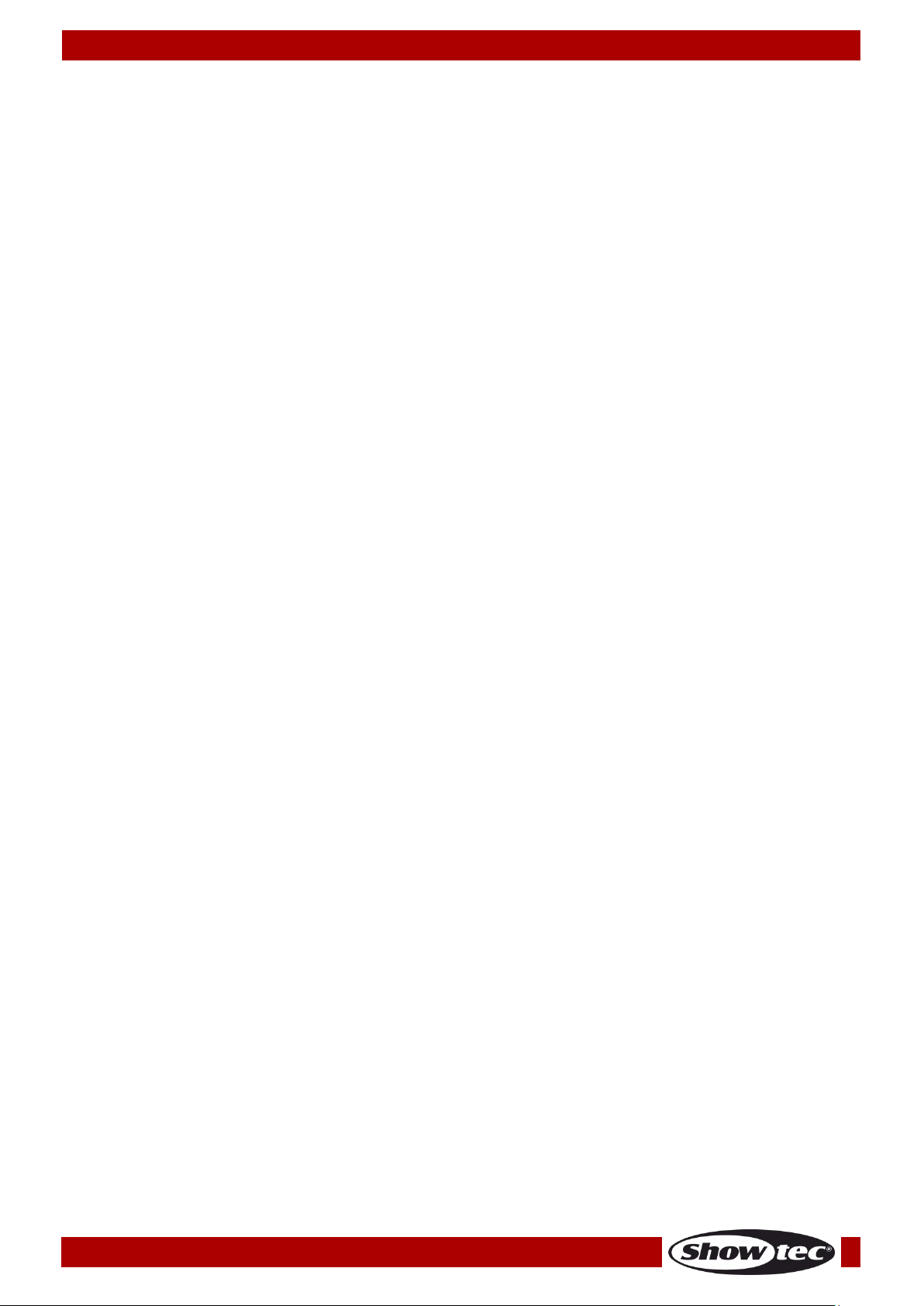
4
Ordercode: 43740
Helix M1000 Q4 Mobile
Before your initial start-up, please make sure that there is no damage caused by transportation. Should
there be any, consult your dealer and do not use the device.
To maintain perfect condition and to ensure a safe operation, it is absolutely necessary for the user to
follow the safety instructions and warning notes written in this manual.
Please consider that damages caused by manual modifications to the device are not subject to
warranty.
This device contains no user-serviceable parts. Refer servicing to qualified technicians only.
IMPORTANT:
The manufacturer will not accept liability for any resulting damages caused by the non-observance of
this manual or any unauthorized modification to the device.
● Never let the power cord come into contact with other cables! Handle the power cord and all
connections with the mains with particular caution!
● Never remove warning or informative labels from the unit.
● Never use anything to cover the ground contact.
● Never place any material over the lens.
● Never look directly into the light source.
● Never leave any cables lying around.
● Do not insert objects into air vents.
● Do not connect this device to a dimmer pack.
● Do not switch the device on and off in short intervals, as this would reduce the device’s life.
● Do not touch the device’s housing bare-handed during its operation. Allow the fixture to cool for at
least 5 minutes before handling.
● Do not shake the device. Avoid brute force when installing or operating the device.
● Only operate the fixture after having checked if the housing is firmly closed and all screws are tightly
fastened.
● Only operate the device after having familiarized with its functions.
● Avoid flames and do not put close to flammable liquids or gases.
● Always keep case closed while operating.
● Always allow free air space of at least 50 cm around the unit for ventilation.
● Always disconnect power from the mains, when device is not used or before cleaning! Only handle
the power cord by the plug. Never pull out the plug by tugging the power cord.
● Make sure that the device is not exposed to extreme heat, moisture or dust.
● Make sure that the available voltage is not higher than stated on the rear panel.
● Make sure that the power cord is never crimped or damaged. Check the device and the power
cord from time to time.
● If the lens is obviously damaged, it has to be replaced, so that its functions are not impaired due to
cracks or deep scratches.
● If device is dropped or struck, disconnect mains power supply immediately. Have a qualified
engineer inspect for safety before operating.
● If the device has been exposed to drastic temperature fluctuation (e.g. after transportation), do not
switch it on immediately. The arising condensation water might damage your device. Leave the
device switched off until it has reached room temperature.
● If your Showtec device fails to work properly, discontinue use immediately. Pack the unit securely
(preferably in the original packing material), and return it to your Showtec dealer for service.
● For adult use only. Device must be installed out of the reach of children. Never leave the unit running
unattended.
● Never attempt to bypass the thermostatic switch or fuses.
● The user is responsible for correct positioning and operating of the Helix. The manufacturer will not
accept liability for damages caused by the misuse or incorrect installation of this device.
● This device falls under protection class I. Therefore it is essential to connect the yellow/green
conductor to earth.
● Repairs, servicing and electric connection must be carried out by a qualified technician.
● WARRANTY: Till one year after date of purchase.
Page 6

5
Ordercode: 43740
Helix M1000 Q4 Mobile
Operating Determinations
● This device is not designed for permanent operation. Consistent operation breaks will ensure that the
device will serve you for a long time without defects.
● The minimum distance between light output and the illuminated surface must be bigger than
0,5 meter.
● The maximum ambient temperature ta = 40 °C must never be exceeded.
● In order to eliminate wear and improve the device’s lifespan, during periods of non-use, completely
disconnect from power source via breaker or by unplugging.
● The relative humidity must not exceed 50 % with an ambient temperature of 40 °C.
● If this device is operated in any other way, than the one described in this manual, the product may
suffer damages and the warranty becomes void.
● Any other operation may lead to dangers like short-circuit, burns, electric shock, crash etc.
You endanger your own safety and the safety of others!
Rigging
Please follow the European and national guidelines concerning rigging, trussing and all
other safety issues.
Do not attempt the installation yourself!
Always let the installation be carried out by an authorized dealer!
Procedure:
● If the Helix is lowered from the ceiling or high joists, professional trussing systems have to be used.
● Use a clamp to mount the Helix, with the mounting bracket, to the trussing system.
● The Helix must never be fixed swinging freely in the room.
● The installation must always be secured with a safety attachment, e.g. an appropriate safety net or
safety cable.
● When rigging, derigging or servicing the Helix, always make sure, that the area below the installation
place is blocked and staying in the area is forbidden.
Page 7

6
Ordercode: 43740
Helix M1000 Q4 Mobile
The Helix M1000 Q4 Mobile can be placed on a flat stage floor, by means of the included mounting
bracket, or be mounted to any kind of truss with a clamp and a quick-lock bracket.
Improper installation can cause serious damage to people and property!
Page 8
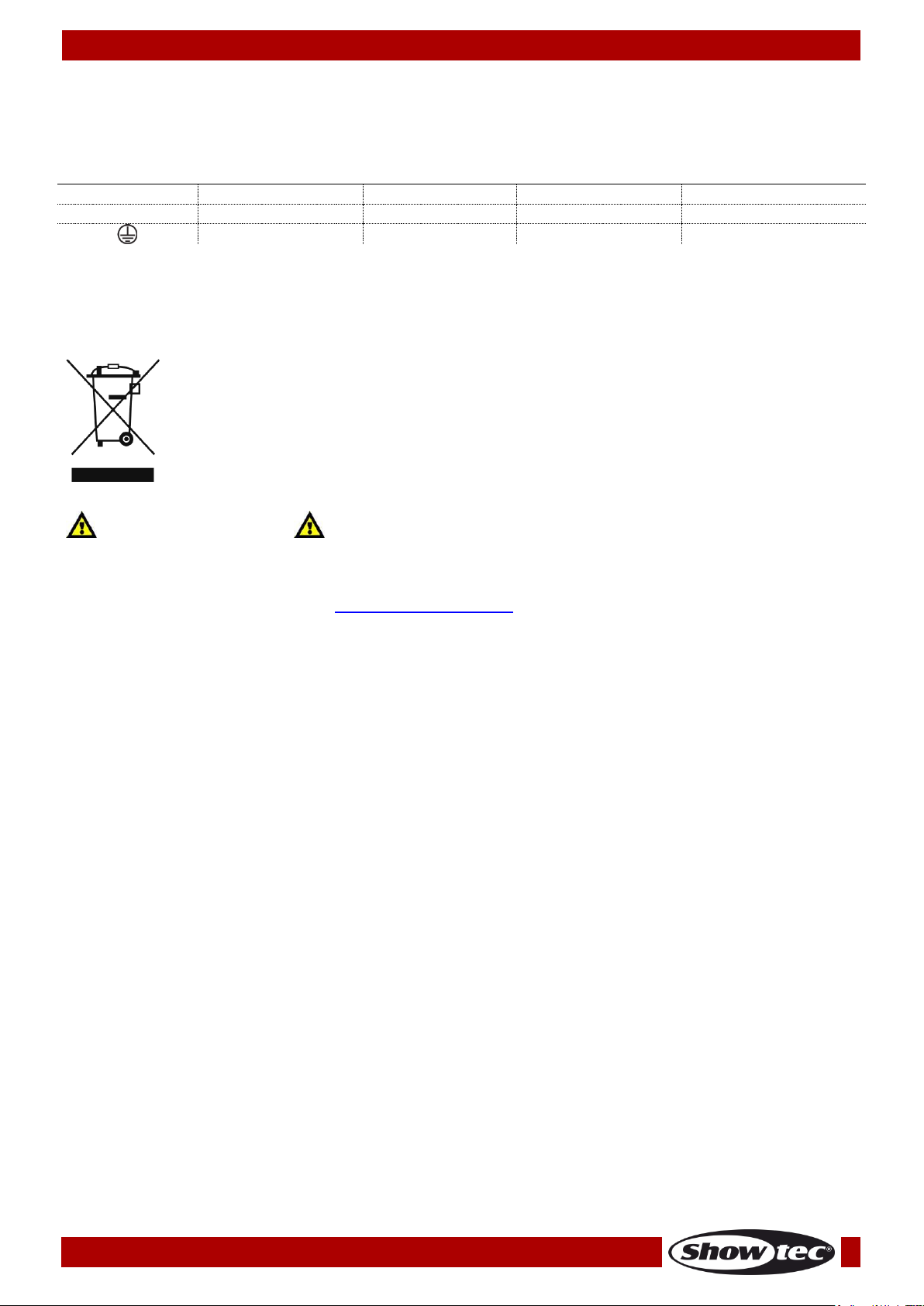
7
Ordercode: 43740
Helix M1000 Q4 Mobile
Connection with the mains
Connect the device to the mains with the power-plug.
Always pay attention, that the right color cable is connected to the right place.
International
EU Cable
UK Cable
US Cable
Pin
L
BROWN
RED
YELLOW/COPPER
PHASE
N
BLUE
BLACK
SILVER
NEUTRAL
YELLOW/GREEN
GREEN
GREEN
PROTECTIVE GROUND
Make sure that the device is always connected properly to the earth!
Improper installation can cause serious damage to people and property!
Return Procedure
Returned merchandise must be sent prepaid and in the original packing, call tags will not be issued.
Package must be clearly labeled with a Return Authorization Number (RMA number). Products returned
without an RMA number will be refused. Highlite will not accept the returned goods or any responsibility.
Call Highlite 0031-455667723 or mail aftersales@highlite.com and request an RMA prior to shipping the
fixture. Be prepared to provide the model number, serial number and a brief description of the cause for
the return. Be sure to properly pack fixture, any shipping damage resulting from inadequate packaging is
the customer’s responsibility. Highlite reserves the right to use its own discretion to repair or replace
product(s). As a suggestion, proper UPS packing or double-boxing is always a safe method to use.
Note: If you are given an RMA number, please include the following information on a piece of paper
inside the box:
01) Your name.
02) Your address.
03) Your phone number.
04) A brief description of the symptoms.
Claims
The client has the obligation to check the delivered goods immediately upon delivery for any shortcomings and/or visible defects, or perform this check after our announcement that the goods are at their
disposal. Damage incurred in shipping is the responsibility of the shipper; therefore the damage must be
reported to the carrier upon receipt of merchandise.
It is the customer's responsibility to notify and submit claims with the shipper in the event that a fixture is
damaged due to shipping. Transportation damage has to be reported to us within one day after receipt
of the delivery.
Any return shipment has to be made post-paid at all times. Return shipments must be accompanied with
a letter defining the reason for return shipment. Non-prepaid return shipments will be refused, unless
otherwise agreed in writing.
Complaints against us must be made known in writing or by fax within 10 working days after receipt of the
invoice. After this period complaints will not be handled anymore.
Complaints will only then be considered if the client has so far complied with all parts of the agreement,
regardless of the agreement of which the obligation is resulting.
Page 9
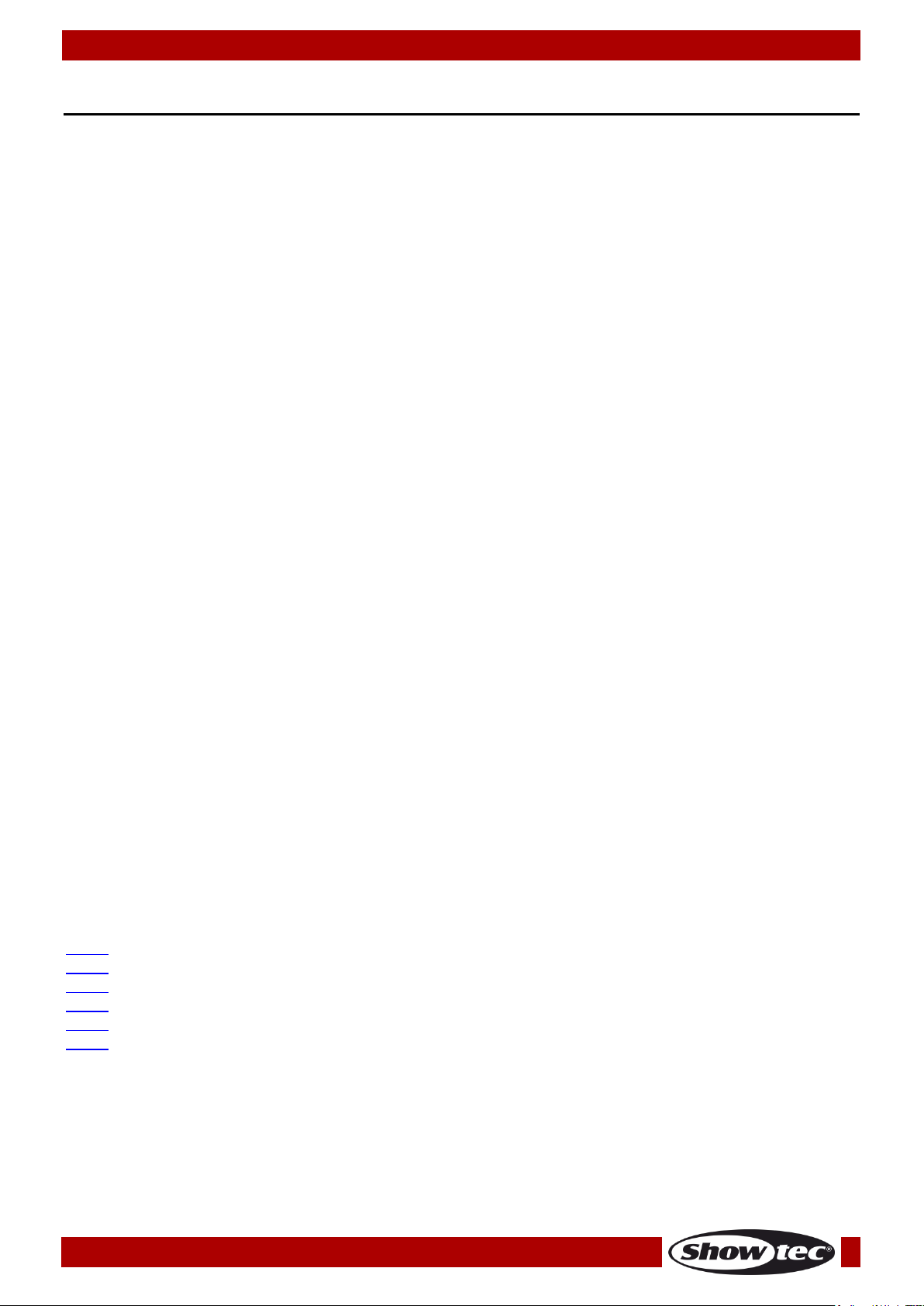
8
Ordercode: 43740
Helix M1000 Q4 Mobile
Description of the device
Features
The Helix M1000 Q4 Mobile is a versatile RGBW wash fixture with wireless operation. The onboard lithiumion battery, combined with smart software provide an extended operating time of up to 15 hours,
regardless of the intensity of the light output. Wireless DMX and the color programs will help create a
solution for each application. A selection of the beamshapers, the barndoor and the tophat add to the
versatility of the device. The rating IP65 and sturdy design make this device well equipped for outdoor
use.
● Input voltage: 100–240 V AC, 50/60 Hz
● Power consumption: 75 W
● Battery: Lithium-ion
● Battery Voltage: 18,5 V
● Battery Storage: 13 Ah
● Battery life time: 8 h @ Full, 15 h by software
● Charging Cycle: 6 h
● DMX control via standard DMX controller
● Onboard: OLED Graphical display with 4 touch buttons
● Light source: 8 x Prolight Opto RGBW 4-in-1 10 W LEDs
● Light output @ 2 m: 8000 lx
● Refresh rate: 12 kHz
● Dim curves: 4
● DMX modes: 4, 6, 10 channels
● Dimmer: 0–100 %
● Strobe: 0–20 Hz
● Beam angle: 10° (optional 20°, 40°, 15°x60° beamshapers)
● Tilt Angle: 0–180°
● Control modes: Auto, Built-in programs, Manual, Master/Slave, DMX512, W-DMX
● Power connectors: True1 pro power connector IN/OUT
● Data connectors: 5-pin XLR-HD DMX IN/OUT
● Cooling: Passive
● IP rating: IP65
● Working temperature: 0 °C ~ 40 °C
● Housing: Die-cast aluminum
● Wireless DMX (Wireless Solutions)
● Quick-locks for fast rigging and mounting
● Battery management software
● Dimensions: 367 x 126 x 307 mm (LxWxH)
● Weight: 7,5 kg (incl. battery)
Note: Knowledge of DMX is required to fully utilize this unit.
Optional accessories
43742 – Barndoor for Helix M1000 Q4 Mobile
43745 – Beamshaper for Helix M1000 Q4 Mobile (20°)
43746 – Beamshaper for Helix M1000 Q4 Mobile (40°)
43747 – Beamshaper for Helix M1000 Q4 Mobile (15°x60°)
43741 – Tophat for Helix M1000 Q4 Mobile
50175 – W-DMX™ Microbox F-1 G5 Transceiver
Page 10
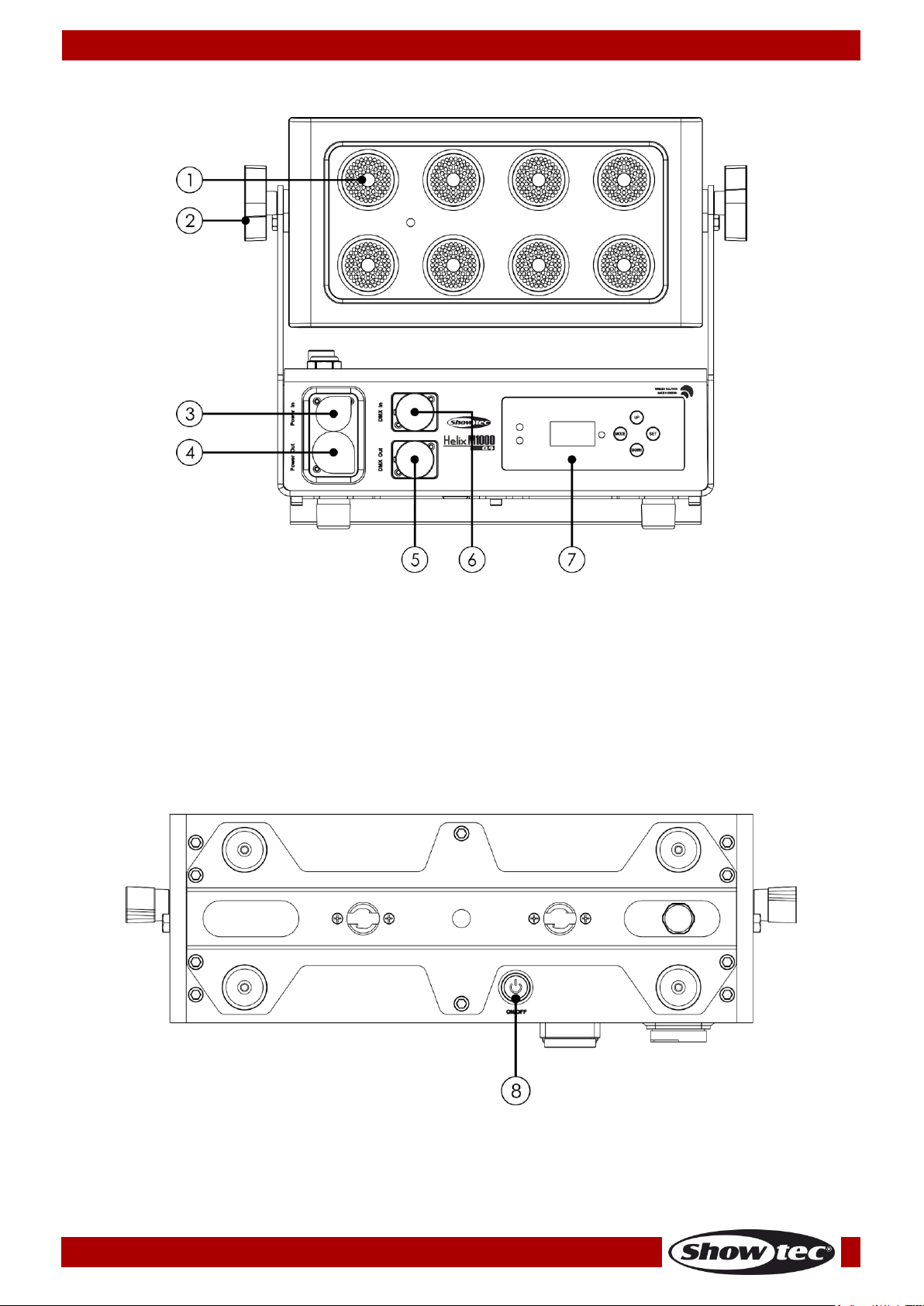
9
Ordercode: 43740
Helix M1000 Q4 Mobile
Overview
Fig. 01
01) 8 x Prolight Opto RGBW 4-in-1 10 W LEDs
02) Adjustment screw
03) 100–240 V True1 pro power connector IN
04) 100–240 V True1 pro power connector OUT
05) 5-pin DMX connector OUT
06) 5-pin DMX connector IN
07) OLED display + control buttons
Back
Fig. 02
08) Power switch ON/OFF (for battery operation)
Press this switch for the light output to be visible. The current from the built-in battery is responsible for
the light output. The True1 pro power cable should be used only when charging the battery.
Page 11

10
Ordercode: 43740
Helix M1000 Q4 Mobile
Installation
Remove all packing materials from the Helix M1000 Q4 Mobile. Check that all foam and plastic padding
is removed. Connect all cables.
Do not supply power before the whole system is set up and connected properly.
Always disconnect from electric mains power supply before cleaning or servicing.
Damages caused by non-observance are not subject to warranty.
Installing the Beamshapers (43745/43746/43747)
01) In order to install the Beamshaper, place it on the lens of the Helix. The Beamshaper is equipped with
multiple magnets which keep it firmly in position.
02) For extra safety, use a safety cable to connect the Beamshaper to the Helix.
Fig. 03
Page 12
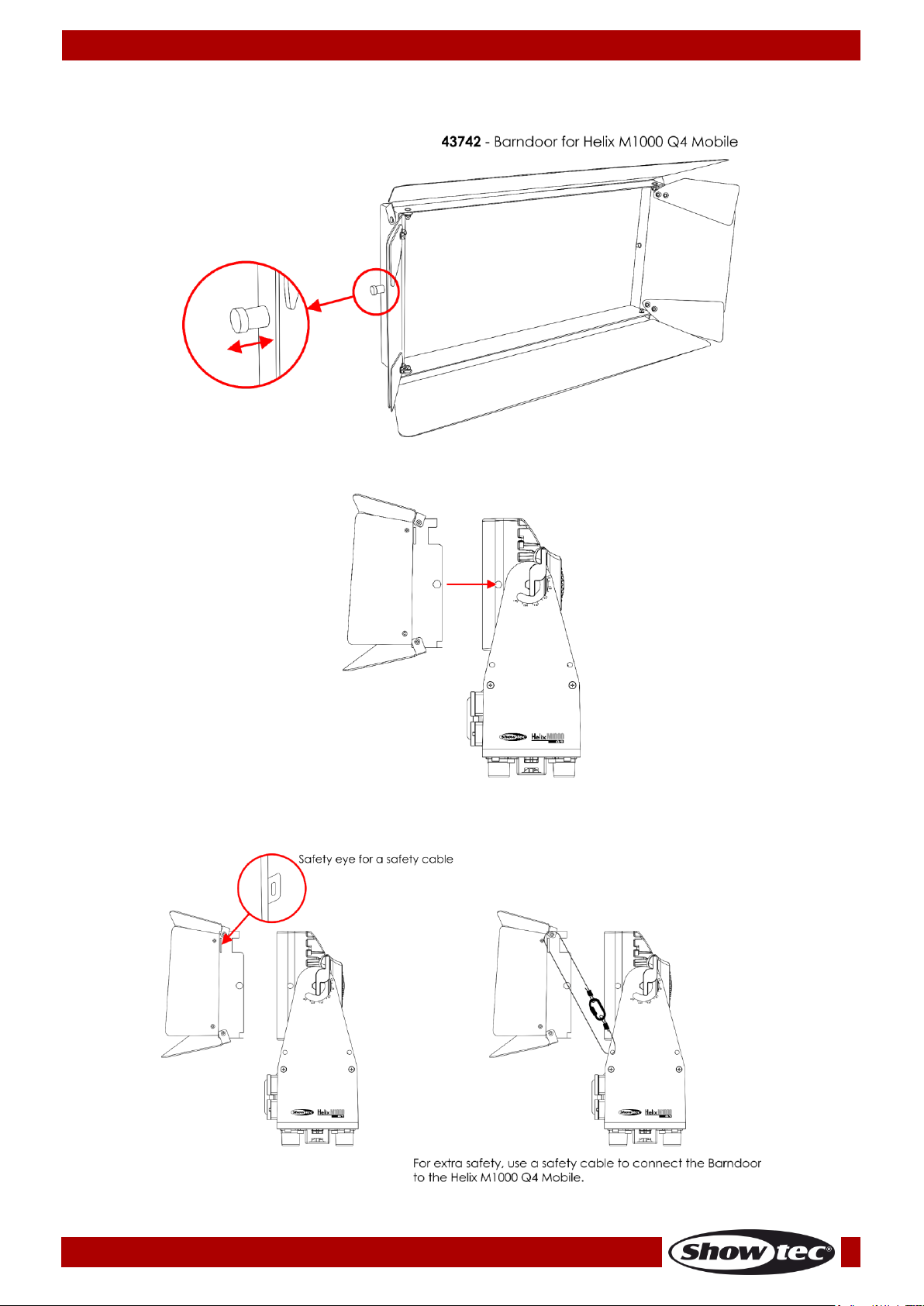
11
Ordercode: 43740
Helix M1000 Q4 Mobile
Installing the Barndoor (43742)
01) Pull on the spring-loaded locking screws, on both sides of the Barndoor, to unlock the mechanism.
Fig. 04
02) Place the Barndoor on the Helix, to secure the Barndoor’s screws in the Helix’s mounting holes.
Fig. 05
03) Release both locking screws to lock the Barndoor in position.
04) For extra safety, use a safety cable to connect the Barndoor to the Helix.
Fig. 06
Page 13

12
Ordercode: 43740
Helix M1000 Q4 Mobile
Installing the Tophat (43741)
01) Pull on the spring-loaded locking screws, on both sides of the Tophat, to unlock the mechanism.
Fig. 07
02) Place the Tophat on the Helix, to secure the Tophat’s screws in the Helix’s mounting holes.
Fig. 08
03) Release both locking screws to lock the Tophat in position.
04) For extra safety, use a safety cable to connect the Tophat to the Helix.
Fig. 09
Page 14

13
Ordercode: 43740
Helix M1000 Q4 Mobile
Set Up and Operation
Follow the directions below, as they pertain to your preferred operation mode.
Before plugging the unit in, always make sure that the power supply matches the product specification
voltage. Do not attempt to operate a 120V specification product on 230V power, or vice versa.
Control Modes
There are 6 modes:
● Auto
● Built-in Programs
● Manual
● Master/Slave
● DMX-512 (4CH, 6CH, 10CH)
● Wireless DMX control
One Helix (Auto, Built-in Programs)
01) Fasten the effect light onto firm trussing. Leave at least 0,5 meter on all sides for air circulation.
02) Always use a safety cable (ordercode 70140 / 70141).
03) Plug the end of the electric mains power cord into a proper electric power supply socket.
04) For the light output to be visible, press the power switch ON/OFF (08). The current from the built-in
battery is responsible for the light output. The True1 pro power cable should be used only when
charging the battery.
05) When the Helix is not connected with a DMX cable, it functions as a stand-alone device.
06) Please see pages 26–27 for more information about Auto and Built-in programs.
One Helix (Manual Mode)
01) Fasten the effect light onto firm trussing. Leave at least 0,5 meter on all sides for air circulation.
02) Always use a safety cable (ordercode 70140 / 70141).
03) Plug the end of the electric mains power cord into a proper electric power supply socket.
04) For the light output to be visible, press the power switch ON/OFF (08). The current from the built-in
battery is responsible for the light output. The True1 pro power cable should be used only when
charging the battery.
05) When the Helix is not connected with a DMX cable, it functions as a stand-alone device.
06) Please see page 26 for more information about Manual mode.
Page 15

14
Ordercode: 43740
Helix M1000 Q4 Mobile
Multiple Helixes (Master / Slave Control)
01) Fasten the effect light onto firm trussing. Leave at least 0,5 meter on all sides for air circulation.
02) Always use a safety cable (ordercode 70140 / 70141).
03) Plug the end of the electric mains power cord into a proper electric power supply socket.
04) For the light output to be visible, press the power switch ON/OFF (08). The current from the built-in
battery is responsible for the light output. The True1 pro power cable should be used only when
charging the battery.
05) Use a 5-pin XLR cable to connect the Helix.
The pins:
01) Earth
02) Signal (-)
03) Signal (+)
04) N/C
05) N/C
06) Link the units as shown in Fig. 10. Connect a DMX signal cable from the first unit's DMX "out" socket to
the second unit's "in" socket. Repeat this process to link the second and third units. Press the power
switches ON/OF (08) on all slave devices, for the light output to be visible. You can use the same
functions on the master device as described on pages 26–27. This means that you can set your
desired operation mode on the master device and all slave devices will react the same as the
master device.
Multiple Helixes (Master/Slave Set Up)
Fig. 10
Page 16

15
Ordercode: 43740
Helix M1000 Q4 Mobile
Multiple Helixes (DMX Control)
01) Fasten the effect light onto firm trussing. Leave at least 0,5 meter on all sides for air circulation.
02) Always use a safety cable (ordercode 70140 / 70141).
03) Plug the end of the electric mains power cord into a proper electric power supply socket.
04) Use a 5-pin XLR cable to connect the Helix and other devices.
05) Link the units as shown in Fig. 11. Connect a DMX signal cable from the first unit's DMX "out" socket to
the second unit's "in" socket. Repeat this process to link the second and third units.
06) Supply electric power: Plug electric mains power cords into each unit's True1 pro socket, then plug
the other end of the mains power cord into proper electric power supply sockets, starting with the
first unit. Press the power switch ON/OF buttons (08) on all Helix devices, for the light output to be
visible. Do not supply power before the whole system is set up and connected properly.
Multiple Helixes (DMX Set Up)
Fig. 11
Note: Link all cables before connecting electric power!
Page 17

16
Ordercode: 43740
Helix M1000 Q4 Mobile
Multiple Helixes (Wireless DMX Control)
You can use the Helix in a wireless DMX setup. Make sure the device is operating in wireless DMX mode,
which can be set in the main menu (see page 25 for more information).
Sweden 2.4GHz Wireless Communication Module
Communication distance:
depending on the transmitting power or transmitter module
Test conditions:
W-DMX TRx Transmitter module, 2dBi Antenna, transmitting power
20dBm (100mW)
Range indoor:
60 m (approx. through three concrete walls)
Range outdoor:
250 m
Wireless DMX Connection
The wireless receiving module “Nano G5 Receiver, 2.4GHz”, provided by Swedish WIRELESS SOLUTION,
only has a 2.4 GHz wireless signal receiving function. In order to establish a wireless connection, please
use the (50175) W-DMX MicroBox F-1 G5 Transceiver by WIRELESS SOLUTION. To control the status of the
wireless communication, please look at the green LED indicator light on the right-hand side of the display.
Note: When the Helix receives a wireless DMX signal, then this signal will also be present at its 5-pin DMX
output (05). However, the Helix has not been designed to send wireless signals. Therefore, always
connect the Helix devices to each other using a DMX cable.
Wireless DMX Problems
01) No signal from the W-DMX transmitter.
The LED indicator will blink quickly.
02) Proper connection with the W-DMX transmitter, but no DMX signal is present.
The LED indicator will blink slowly.
When the wireless DMX communication is unhindered and a DMX signal is present, the LED indicator will
always be on.
The Helix M1000 Q4 Mobile cannot receive a W-DMX signal
and a DMX cable signal at the same time
When the device is in Auto mode or Built-in Programs mode, please ensure that the paired 2.4GHz
wireless signal transmitter is OFF.
The Helix M1000 Q4 Mobile is only a W-DMX receiver and never
a W-DMX transmitter
Connect the Helix to the Wireless DMX Signal Transmitter
The Helix cannot actively match a random wireless signal transmitter.
In order to create a wireless match, please check the manual of your wireless signal transmitter.
We advise you to use the W-DMX MicroBox F-1 G5 Transceiver (50175) by WIRELESS SOLUTION (Fig. 12).
Fig. 12
Disconnect the Helix from the Wireless DMX Signal Transmitter
01) Turn off/unlink the W-DMX. In order to do so, deactivate W-DMX (see page 25 for more information).
02) Unlink the Helix (see page 25 for more information).
03) The Helix will now be disconnected.
Page 18

17
Ordercode: 43740
Helix M1000 Q4 Mobile
Example 1
The Helix cannot send any wireless signals. Therefore, the slave Helix fixtures must always be connected
via a DMX signal cable.
The Helix M1000 Q4 Mobile is only a W-DMX receiver and never
a W-DMX transmitter
When the Helix operates in DMX or Slave mode, it can receive a wireless DMX signal (CH1–512) and at
the same time it can also send a DMX signal, via its DMX output (05), through a DMX cable.
Fig. 13
Page 19

18
Ordercode: 43740
Helix M1000 Q4 Mobile
Example 2
The Showtec Operator Air (50726) sends out a wireless signal with 512 channels and the Helix picks up this
signal.
Connect the Helix to the wireless DMX signal transmitter
The Helix M1000 Q4 Mobile cannot actively search for wireless signal transmitters.
In order to pair the Helix with the wireless signal transmitter, please check the manual of the wireless signal
transmitter you use.
It is recommended to use the W-DMX MicroBox F-1 G5 Transceiver (50175) by WIRELESS SOLUTION.
Disconnect from the Wireless DMX signal transmitter
The Helix can be disconnected from the wireless DMX signal transmitter.
It is possible to deactivate W-DMX in the main menu, see page 25 for more information.
Fig. 14
Page 20

19
Ordercode: 43740
Helix M1000 Q4 Mobile
Charging the built-in battery
The device is equipped with an 18,5 V/13 AH lithium-ion battery.
01) Turn off the power switch (08).
02) Plug in the True1 pro power cable.
03) While the battery is charging, the red LED on the left-hand side of the display will light up.
04) When the battery is fully charged, the green LED on the left-hand side of the display will light up.
You cannot remove the lithium-ion battery and charge it separately.
The battery can only be charged when it is connected to the Helix.
Important!
● Do not charge the lithium-ion battery for more than 24 hours.
● Please recharge the battery in time, for example when the battery is (almost) depleted. If you do not
use the Helix for a long time, please recharge the battery at least once a month, in order to prevent
the lithium-ion battery from becoming damaged.
● After a cycle use of 300 times, the battery capacity will be reduced to about 8 AH (70% of the total
capacity). Please reduce the charge and discharge times, to extend the battery lifetime. After 300
times of charging and discharging, you need to replace the battery.
● Store in the upright position.
Fixture Linking
You will need a serial data link to run light shows of one or more fixtures using a DMX-512 controller or to
run synchronized shows on two or more fixtures set to a master / slave operating mode. The combined
number of channels required by all the fixtures on a serial data link determines the number of fixtures the
data link can support.
Important:
Fixtures on a serial data link must be daisy chained in one single line. To comply with the
EIA-485 standard no more than 30 devices should be connected on one data link.
Connecting more than 30 fixtures on one serial data link without the use of a DMX optically
isolated splitter may result in deterioration of the digital DMX signal.
Maximum recommended DMX data link distance: 100 meters
Maximum recommended number of fixtures on a DMX data link: 30 fixtures
Maximum recommended number of fixtures on a power link @ 120 V: 20 fixtures
Maximum recommended number of fixtures on a power link @ 230 V: 43 fixtures
Page 21

20
Ordercode: 43740
Helix M1000 Q4 Mobile
Data Cabling
To link fixtures together you must obtain data cables. You can purchase DAP Audio certified DMX cables
directly from a dealer/distributor or construct your own cable. If you choose to create your own cable
please use data-grade cables that can carry a high quality signal and are less prone to electromagnetic
interference.
DAP Audio DMX Data Cables
● DAP Audio Basic microphone cable for allround use. bal. XLR/M 3-pin > XLR/F 3-pin. Ordercode
FL01150 (1,5 m), FL013 (3 m), FL016 (6 m), FL0110 (10 m), FL0115 (15 m), FL0120 (20 m).
● DAP Audio X-type data cable XLR/M 3-pin > XLR/F 3-pin. Ordercode FLX0175 (0,75 m),
FLX01150 (1,5 m), FLX013 (3 m), FLX016 (6 m), FLX0110 (10 m).
● DAP Audio cable for the demanding user with exceptional audio-qualities and connector made by
Neutrik®. Ordercode FL71150 (1,5 m), FL713 (3 m), FL716 (6 m), FL7110 (10 m).
● DAP Audio cable for the demanding user with exceptional audio-qualities and connector made by
Neutrik®. Ordercode FL7275 (0,75 m), FL72150 (1,5 m), FL723 (3 m), FL726 (6 m), FL7210 (10 m).
● DAP Audio 110 Ohm cable with digital signal transmission. Ordercode FL0975 (0,75 m),
FL09150 (1,5 m), FL093 (3 m), FL096 (6 m), FL0910 (10 m), FL0915 (15 m), FL0920 (20 m).
● DAP Audio data cable FL08 DMX/AES-EBU, XLR/M 5-pin > XLR/F 5-pin. Ordercode FL08150 (1,5 m),
FL083 (3 m), FL086 (6 m), FL0810 (10 m), FL0820 (20 m).
● DAP Audio DMX adapter: 5-pin/3-pin. Ordercode FLA29.
● DAP Audio DMX adapter: 3-pin/5-pin. Ordercode FLA30.
● DAP Audio DMX Terminator 3-pin. Ordercode FLA42.
● DAP Audio DMX Terminator 5-pin. Ordercode FLA43.
Note: connect the Helix M1000 Q4 Mobile with the dedicated special XLR cables for outdoor use.
FL83150 – Neutrik DMX Cable 5-pin XLR IP65 (1,5 m)
FL833 – Neutrik DMX Cable 5-pin XLR IP65 (3 m)
FL836 – Neutrik DMX Cable 5-pin XLR IP65 (6 m)
FL8310 – Neutrik DMX Cable 5-pin XLR IP65 (10 m)
FL8320 – Neutrik DMX Cable 5-pin XLR IP65 (20 m)
Page 22

21
Ordercode: 43740
Helix M1000 Q4 Mobile
Control Panel
A) Battery (charging) LED indicator
B) OLED display
C) UP button
D) SET button
E) DOWN button
F) MODE button
G) W-DMX LED indicator
H) Battery (full) LED indicator
Fig. 15
DMX Control Mode
The fixtures are individually addressed on a data-link and connected to the controller. The fixtures
respond to the DMX signal from the controller. (When you select the DMX address and save it, the
controller will display the saved DMX address the next time.)
DMX Addressing
The control panel on the back side of the device allows you to assign the DMX fixture address, which is
the first channel from which the Helix will respond to the controller.
Please note when you use the controller, the unit has 10 channels.
When using multiple Helixes make sure you set the DMX addresses right.
Therefore, the DMX address of the first Helix should be 1(001); the DMX address of the second Helix should
be 1+10=11 (011); the DMX address of the third Helix should be 11+10=21 (021), etc. Please, be sure that
you do not have any overlapping channels in order to control each Helix correctly. If two or more Helixes
are addressed similarly, they will work similarly.
Controlling:
After having addressed all Helix fixtures, you may now start operating these via your lighting controller.
Note: After switching on, the Helix will automatically detect whether DMX-512 data is received or not. The
problem may be:
● The XLR cable from the controller is not connected with the input of the Helix.
● The controller is switched off or defective, the cable or connector is defective, or the signal wires are
swapped in the input connector.
Note: It is necessary to insert a XLR termination plug (with 120 Ohm) in the last fixture in order to ensure
proper transmission on the DMX data link.
Display Off after 30 seconds
When no button is pressed for 30 seconds, the display will turn off.
To unlock the display, you have to press and hold down the MODE and SET buttons for 3 seconds. Once
you have pressed the buttons, the display will light up.
Page 23

22
Ordercode: 43740
Helix M1000 Q4 Mobile
Menu Overview
Page 24

23
Ordercode: 43740
Helix M1000 Q4 Mobile
Page 25

24
Ordercode: 43740
Helix M1000 Q4 Mobile
Main Menu Options
Upon start-up, the display will show the current software version, temperature and the signal type.
1. DMX Settings
With this menu you can set the DMX address, choose the desired DMX mode and activate/deactivate
the wireless DMX.
01) While in the main menu, press the UP/DOWN buttons to choose DMX.
02) Press the SET button to enter the menu. The display will show:
03) Press the UP/DOWN buttons to select one of the 4 submenus:
● Address
● Channels
● Signal
● W-DMX unlock
04) Press the SET button to open the desired submenu.
1.1. Address
With this menu you can set the desired DMX starting address.
01) Press the UP/DOWN buttons to set the desired DMX address. The adjustment range is 001–512.
02) Press the SET button to confirm your choice.
Page 26

25
Ordercode: 43740
Helix M1000 Q4 Mobile
1.2. Channels
With this menu you can set the desired DMX channel mode.
01) Press the UP/DOWN buttons to set the desired DMX channel mode. Choose one of the 3 options:
● 4 channels
● 6 channels
● 10 channels
02) Press the SET button to confirm your choice.
1.3. Signal
With this menu you can set the DMX signal type.
01) Press the UP/DOWN buttons to set the desired DMX signal type. Choose one of the 2 options:
● DMX: Conventional DMX
● W-DMX: Wireless DMX
02) Press the SET button to confirm your choice.
1.4. W-DMX Unlock
With this menu you can unlock the wireless DMX.
01) Press the UP/DOWN buttons to choose YES (to unlock the wireless DMX) or NO (to return to the
previous screen).
02) Press the SET button to confirm your choice.
Page 27

26
Ordercode: 43740
Helix M1000 Q4 Mobile
2. Manual Mode
With this menu you can manually set the desired color.
01) While in the main menu, press the UP/DOWN buttons to choose MANUAL.
02) Press the SET button to enter the menu. The display will show:
03) Press the UP/DOWN buttons to choose one of the 4 colors: Red, Green, Blue and White.
04) Press the SET button to enter the menu.
05) Press the UP/DOWN buttons to set the intensity of the LEDs. The adjustment range for each color is
between 0–255, from dark to brightest.
06) Press the SET button to save your settings.
07) You can combine Red, Green, Blue and White to create an infinite range of colors (0–255).
3. Auto Mode
With this menu you can set Auto mode.
01) While in the main menu, press the UP/DOWN buttons to choose AUTO.
02) Press the SET button to enter the menu. The display will show:
03) Press the UP/DOWN buttons to choose YES (to start the auto show) or NO (to return to the previous
screen.
04) Press the SET button to confirm your choice.
4. Built-in Programs
With this menu you can set the built-in programs.
01) While in the main menu, press the UP/DOWN buttons to choose PROGRAM.
02) Press the SET button to enter the menu. The display will show:
03) Press the UP/DOWN buttons to choose MODE and press the SET button to enter the menu.
04) The display will show:
05) Press the UP/DOWN buttons to choose one of the 16 built-in programs. Press the SET button to confirm
your choice.
Page 28

27
Ordercode: 43740
Helix M1000 Q4 Mobile
4.1. Program 01
01) If you have chosen program 01, the display will show:
02) Press the UP/DOWN buttons to choose one of the 2 options:
● COLOR
● STROBE
03) Press the SET button to enter the desired menu.
04) If you have chosen COLOR, press the UP/DOWN buttons to choose one of the 33 color macros. Press
the SET button to save your settings.
05) If you have chosen STROBE, press the UP/DOWN buttons to set the strobe frequency. The adjustment
range is between 0–99, from OFF to high frequency. Press the SET button to save your settings.
4.2. Programs 02-16
01) If you have chosen one of the programs 02–16, the display will show:
02) Press the UP/DOWN buttons to choose one of the 2 options:
● SPEED
● STROBE
03) Press the SET button to enter the desired menu.
04) If you have chosen SPEED, press the UP/DOWN buttons to set the built-in program’s speed. The
adjustment range is between 1–100, from slow to fast. Press the SET button to save your settings.
05) If you have chosen STROBE, press the UP/DOWN buttons to set the strobe frequency. The adjustment
range is between 0–99, from OFF to high frequency. Press the SET button to save your settings.
5. Master/Slave Mode
With this menu you can set the device as a slave.
01) While in the main menu, press the UP/DOWN buttons to choose SLAVE.
02) Press the SET button to enter the menu. The display will show:
03) Press the UP/DOWN buttons to choose YES or NO.
04) Press the SET button to confirm your choice.
05) If you have chosen YES, the device will be set as a slave and will react the same as the master
device.
Page 29

28
Ordercode: 43740
Helix M1000 Q4 Mobile
6. Settings
With this menu you can adjust the device’s settings.
01) While in the main menu, press the UP/DOWN buttons to choose SETTINGS.
02) Press the SET button to enter the menu. The display will show:
03) Press the UP/DOWN buttons to choose one of the 9 submenus:
● CURVES SELECT
● DIMMER SPEED
● DMX FAIL
● WORKING TIME
● DMX SYNC
● LOCK
● CALIBRATION
● DELAYED OUTPUT
● FACTORY
04) Press the SET button to enter the desired submenu.
6.1. Curves Select
01) Press the UP/DOWN buttons to choose one of the 4 dimming curves.
02) Press the SET button to confirm your choice.
Page 30

29
Ordercode: 43740
Helix M1000 Q4 Mobile
6.2. Dimmer Speed
With this menu you can set the dimmer speed.
01) Press the UP/DOWN buttons to select FAST or SMOOTH.
02) Press the SET button to confirm your choice.
6.3. DMX Fail
With this menu you can set the device’s behavior in case of a DMX failure.
01) Press the UP/DOWN buttons to select one of the 4 options:
● OFF: The device will black out the light output
● HOLD: The device will use last properly received DMX signal, ensuring undisrupted performance
● MANUAL: The device will switch to Manual mode
● PROGRAM: The device will run the built-in programs
02) Press the SET button to confirm your choice.
6.4. Working Time
With this menu you can set the working time of the Helix.
01) Press the UP/DOWN buttons to select one of the 16 options:
● OFF: Turns off the working time setting and the device runs at maximum power, until the battery
is depleted.
● 1–15H: Unit working hours, that means limited power operation based on current battery
capacity.
Page 31

30
Ordercode: 43740
Helix M1000 Q4 Mobile
Note: After the working time is set, the maximum operating power of the device will be limited,
according to the current capacity of the battery, to achieve the set working time.
However, if the capacity of the battery is too low, the set time is too long and the working time is not
sufficient, then it will run at the minimum power, and the specific time will be shorter than the set time. If
the battery capacity is sufficient to perform for the desired amount of time, the device will run at the
maximum power, and the working time is uncertain, which may be longer than the set time.
6.5. DMX Sync
With this menu you can set the devices’ behavior, while using multiple Helixes.
01) Press the UP/DOWN buttons to select ON (all Helix devices will simultaneously perform the same
action, without any delays) or OFF (risk of random delays).
02) Press the SET button to confirm your choice.
6.6. Lock
With this menu you can set the safety lock, restricting access to the main menu.
01) Press the UP/DOWN buttons to select one of the 2 options:
● ON: When no button is pressed within 30 seconds, the device’s main menu will be locked.
In order to unlock it, press and hold down the MODE and SET buttons for 3 seconds.
● OFF: Safety lock is inactive.
02) Press the SET button to confirm your choice.
6.7. Calibration
With this menu you can manually calibrate the desired color.
01) Press the UP/DOWN buttons to choose one of the 4 colors you want to calibrate: Red, Green, Blue
and White.
02) Press the SET button to enter the menu.
03) Press the UP/DOWN buttons to set the intensity of the LEDs. The adjustment range for each color is
between 0–255, from dark to brightest.
04) Press the SET button to save your settings.
05) You can combine Red, Green, Blue and White to create an infinite range of colors (0–255).
Page 32

31
Ordercode: 43740
Helix M1000 Q4 Mobile
6.8. Delayed Output
With this menu you can set the amount of time that needs to pass before the light output becomes
activated.
01) Press the UP/DOWN buttons to select the output delay time between 00H00M–24H00m, in increments
of 30 minutes.
02) Press the SET button to confirm. The display will show:
03) Press the UP/DOWN buttons to select ON or OFF.
04) Press the SET button to confirm. If you have chosen ON, the device will wait for the determined
amount of time and then it will activate its light output.
6.9. Factory
With this menu you can restore the default factory settings.
01) Press the UP/DOWN buttons to select YES or NO.
02) Press the SET button to confirm your choice.
7. Information
With this menu you can view the device’s current software version, temperature, total lifetime and the
type of DMX signal.
01) While in the main menu, press the UP/DOWN buttons to choose INFORMATION.
02) Press the SET button to enter the menu. The display will show:
03) Press the UP/DOWN buttons to toggle through the screens.
Page 33

32
Ordercode: 43740
Helix M1000 Q4 Mobile
DMX Channels
4 Channels
Channel 1 – Red
0–255
Gradual adjustment Red, from dark to brightest
Channel 2 – Green
0–255
Gradual adjustment Green, from dark to brightest
Channel 3 – Blue
0–255
Gradual adjustment Blue, from dark to brightest
Channel 4 – White
0–255
Gradual adjustment White, from dark to brightest
6 Channels
Channel 1 – Dimmer
0–255
Dimmer intensity, from dark to brightest
Channel 2 – Strobe CH1 must be open; CH3–6 must be open
0–10
Not functional
11–128
Random Strobe flash frequency, from OFF to highest frequency
129–255
Strobe flash frequency, from OFF to highest frequency
Channel 3 – Red CH1 must be open
0–255
Gradual adjustment Red, from dark to brightest
Channel 4 – Green CH1 must be open
0–255
Gradual adjustment Green, from dark to brightest
Channel 5 – Blue CH1 must be open
0–255
Gradual adjustment Blue, from dark to brightest
Channel 6 – White CH1 must be open
0–255
Gradual adjustment White, from dark to brightest
Page 34

33
Ordercode: 43740
Helix M1000 Q4 Mobile
10 Channels
Channel 1 – Dimmer
0–255
Dimmer intensity, from dark to brightest
Channel 2 – Strobe CH1 must be open; CH3–24 must be open
0–10
Not functional
11–255
Strobe flash frequency, from OFF to highest frequency
Channel 3 – Color switch/flow speed CH4 must be set between 6–255
0–255
Gradual speed adjustment, from slow to fast
Channel 3 – Color macros CH1 must be open; CH4 must be closed
0–10
Not functional
11–16
Red
17–22
Flame Red
23–28
Deep Gold Amber
29–34
Millennium Gold
35–40
Gold Amber
41–46
Yellow
47–52
Chrome Yellow
53–58
Deep Amber
59–64
Spring Yellow
65–70
Lime Green
71–76
JAS Green
77–82
Fern Green
83–88
Moss Green
89–94
Primary Green
95–100
Dark Green
101–106
Green
107–112
Medium Blue Green
113–118
Light Blue
119–124
Lighter Blue
125–130
Steel Blue
131–136
½ CT Blue
137–142
Full CT Blue
143–148
State Blue
149–154
Double CT Blue
155–160
Medium Blue
161–166
Just Blue
167–172
Deep Blue
173–178
Blue
179–184
Congo Blue
185–190
Surprise Pink
191–196
Fuchsia Pink
197–202
Follies Pink
203–208
Special Rose Pink
209–214
Pink
215–220
Moroccan Pink
221–226
Warm White
227–232
Cold White
233–255
Open White
Page 35

34
Ordercode: 43740
Helix M1000 Q4 Mobile
Channel 4 – Color switch/Color flow CH1 must be open
0–5
Not functional
6–15
Color switch 1
16–25
Color switch 2
26–35
Color switch 3
36–45
Color switch 4
46–55
Color switch 5
56–65
Color switch 6
66–75
Color switch 7
76–85
Color switch 8
86–95
Color flow 1
96–105
Color flow 2
106–115
Color flow 3
116–125
Color flow 4
126–135
Color flow 5
136–145
Color flow 6
146–155
Color flow 7
156–165
Section switch 1
166–175
Section switch 2
176–185
Section switch 3
186–195
Section switch 4
196–205
Section switch 5
206–215
Section flow 1
216–225
Section flow 2
226–235
Section flow 3
236–245
Section flow 4
246–255
Section flow 5
Channel 5 – Built-in program speed CH8 must be set between 6–255
0–255
Gradual speed adjustment, from slow to fast
Channel 6 – Color switch/Color flow CH1 must be open
0–36
No functional
37–73
Dimmer Fast
74–110
Dimmer Slow
111–147
Linear curve
148–184
Square curve
185–221
Inv. Square curve
222–255
S-type curve
Channel 7 – Red CH1 must be open; CH3–4 must be closed
0–255
Gradual adjustment Red, from dark to brightest
Channel 8 – Green CH1 must be open; CH3–4 must be closed
0–255
Gradual adjustment Green, from dark to brightest
Channel 9 – Blue CH1 must be open; CH3–4 must be closed
0–255
Gradual adjustment Blue, from dark to brightest
Channel 10 – White CH1 must be open; CH3–4 must be closed
0–255
Gradual adjustment White, from dark to brightest
Page 36

35
Ordercode: 43740
Helix M1000 Q4 Mobile
Maintenance
The Showtec Helix M1000 Q4 Mobile requires almost no maintenance. However, you should keep the unit
clean. Otherwise, the fixture’s light output will be significantly reduced. Disconnect the mains power
supply and then wipe the cover with a damp cloth. Wipe the front glass panel clean with glass cleaner
and a soft cloth. Do not use alcohol or solvents. The front glass panel will require weekly cleaning, as
smoke-fluid tends to build up residues, reducing the light output very quickly. Do not immerse in liquid.
Keep connections clean. Disconnect electric power, and then wipe the DMX and audio connections
with a damp cloth. Make sure connections are thoroughly dry before linking equipment or supplying
electric power.
The operator has to make sure that safety-related and machine-technical installations are to be
inspected by an expert after every year in the course of an acceptance test.
The operator has to make sure that safety-related and machine-technical installations are to be
inspected by a skilled person once a year.
The following points have to be considered during the inspection:
01) All screws used for installing the device or parts of the device have to be tightly connected and must
not be corroded.
02) There may not be any deformations on housings, fixations and installation spots.
03) Mechanically moving parts like axles, eyes and others may not show any traces of wearing.
04) The electric power supply cables must not show any damages or material fatigue.
Troubleshooting
No Light
If the light effect does not operate properly, refer servicing to a technician.
Suspect three potential problem areas as: the power supply, the LEDs, the internal fuse.
01) Power supply. Check if the unit is plugged into an appropriate power supply.
02) The LEDs. Return the Helix to your Showtec dealer.
03) The internal fuse. Return the Helix to your Showtec dealer.
04) If all appears to be O.K., plug the unit in again.
05) If you are unable to determine the cause of the problem, do not open the Helix, as this may
damage the unit and the warranty will become void.
06) Return the device to your Showtec dealer.
No Response to DMX
01) Check the DMX setting. Make sure that DMX addresses are correct.
02) Check the DMX cable: Unplug the unit; change the DMX cable; then reconnect to electrical power.
Try your DMX control again.
03) Determine whether the controller or light effect is at fault. Does the controller operate properly with
other DMX products? If not, take the controller in for repair. If so, take the DMX cable and the light
effect to a qualified technician.
Page 37

36
Ordercode: 43740
Helix M1000 Q4 Mobile
Problem
Probable cause(s)
Remedy
One or more
fixtures do not
function at all
No power to the fixture
● Check if power is switched on and
cables are plugged in
Internal fuse blown
● Return the device to your Showtec
dealer
Fixtures reset
correctly, but all
respond erratically
or not at all to the
controller
The controller is not connected
● Connect controller
5-pin XLR Out of the controller does
not match XLR In of the first fixture
on the link (i.e. signal is reversed)
● Install a phase reversing cable between
the controller and the first fixture on the
link
Fixtures reset
correctly, but some
respond erratically
or not at all to the
controller
Poor data quality
● Check data quality. If much lower than
100 percent, the problem may be a
bad data link connection, poor quality
or broken cables, missing termination
plug, or a defective fixture disturbing
the link
Bad data link connection
● Inspect connections and cables.
Correct poor connections. Repair or
replace damaged cables
Data link not terminated with 120
Ohm termination plug
● Insert termination plug in output jack of
the last fixture on the link
Incorrect addressing of the fixtures
● Check address setting
One of the fixtures is defective and
disturbs data transmission on the
link
● Bypass one fixture at a time until normal
operation is regained: unplug both
connectors and connect them directly
together
● Have the defective fixture serviced by a
qualified technician
5-pin XLR Out on the fixtures does
not match (pins 2 and 3 reversed)
● Install a phase-reversing cable between
the fixtures or swap pin 2 and 3 in the
fixture, that behaves erratically
No light or LEDs
cuts out
intermittently
Fixture is too hot
● Allow the fixture to cool down
● Make sure air vents are not blocked
● Turn up the air conditioning
LEDs damaged
● Disconnect fixture and return to your
dealer
The power supply settings do not
match local AC voltage and
frequency
● Disconnect fixture. Check settings and
correct if necessary
Page 38

37
Ordercode: 43740
Helix M1000 Q4 Mobile
Product Specifications
Model:
Showtec Helix M1000 Q4 Mobile
Input voltage:
100–240V AC, 50/60 Hz
Power consumption:
75 W
DMX linking:
30pcs
Dimensions:
367 x 126 x 307 mm (LxWxH)
Weight:
7,5 kg (incl. battery)
Operating and Programming:
Signal pin OUT:
Pin 1 (earth), pin 2 (-), pin 3 (+), pin 4 (N/C), pin 5 (N/C)
DMX mode:
4, 6, 10 channels
Signal input:
5-pin XLR-HD IN
Signal output:
5-pin XLR-HD OUT
Electro-mechanical effects:
Light source:
8 x Prolight Opto RGBW 4-in-1 10 W LEDs
Light output @ 2 m:
8000 lx
Refresh rate:
12 kHz
Beam angle:
10° (optional 20°, 40°, 15°x60° beamshapers)
Dimmer:
0–100 %
Strobe:
0–20 Hz
Dim curves:
4
Tilt angle:
0–180°
Battery:
Lithium-ion
Battery voltage:
18,5 V
Battery storage:
13 Ah
Battery life time:
8 h @ Full, 15 h by software
Charging cycle:
6 h
Rigging:
Quick-locks for fast rigging and mounting
Wireless DMX:
Wireless Solutions
IP rating:
IP65
DMX control:
via standard DMX controller
Onboard:
OLED Graphical display with 4 touch buttons
Control modes:
Auto, Built-in programs, Manual, Master/Slave, DMX512,
W-DMX
Housing:
Die-cast aluminum
Connections:
True1 pro power connector & data connector
Cooling:
Passive
Working temperature:
0 °C ~ 40 °C
Max. ambient temperature ta: 40 °C
Max. housing temperature tB: 70 °C
Minimum distance:
Minimum distance from flammable surfaces:
0,5 m
Minimum distance to lighted object:
1 m
Design and product specifications are subject to change without prior notice.
Website: www.Showtec.info
Email: service@highlite.com
Page 39

38
Ordercode: 43740
Helix M1000 Q4 Mobile
Dimensions
Page 40

©2019 Showtec
