Page 1

INSTRUCTION MANUAL
ELECTRONIC MOISTURE BALANCE
MOC-120H
321-56738-21F
DEC. 2008
READ AND UNDERSTAND THIS MANUAL BEFORE OPERATION.
SAVE THIS MANUAL.
SALES & TECHNICAL SUPPORT
QAQC LAB www.qclabequipment.com TEL
(
804) 318-3686
Page 2

SALES & TECHNICAL SUPPORT
QAQC LAB www.qclabequipment.com TEL
(
804) 318-3686
Page 3

I
RequestsFPL950701
Provide this manual to the next user in the event that the instrument is transferred.
To ensure safe operation, contact your Shimadzu Balance representative for installation, adjustment, or
reinstallation after moving the instrument to a different site.
NoticesFPL950701
The content of this manual is subject, without notice, to modifications for the sake of improvement.
Every effort has been made to ensure that the content of this manual was correct at the time of creation. However,
in the event that any mistakes or omissions are discovered, it may not be possible to correct them immediately.
The copyright of this manual is owned by Shimadzu Corporation. Reproduction and duplication of whole or part of
the content without permission of the company are strictly prohibited.
"Microsoft", "Windows", "Windows Vista" and "Excel" are registered trademarks of Microsoft Corporation of the
U.S.A. in the United States and other countries. All other company names and product names that appear in this
manual are trademarks or registered trademarks of the companies concerned. Note that
TM
and ® indications are
not used.
The company names, organization names and product names in this manual are trademarks or registered
trademarks of the companies and organizations concerned.
Shimadzu does not guarantee that the WindowsDirect communication function will operate without problems on all
PCs. Shimadzu will accept no responsibility for any trouble that arises as a result of using this function. You are
recommended to back up all important data and programs in advance.
© 2004-2008 Shimadzu Corporation. All rights reserved.
SALES & TECHNICAL SUPPORT
QAQC LAB www.qclabequipment.com TEL (804) 318-3686
Page 4

Declaration of Conformity
Manufacturer’s Name: SHIMADZU CORPORATION
Analytical & Measuring Instruments Division
Address : 1,
Nishinokyo-Kuwabara-cho, Nakagyo-ku,
Kyoto 604-8511, Japan
declares in sole responsibility that the following product
Product Name Electronic Moisture Balance
Model Name MOC-120H
P/N 321-63300-10
referred to in this declaration conforms with following directives and standards
Electromagnetic Compatibility 2004/108/EEC
EN61326-1:2006
Electrical equipment for measurement, control and laboratory use
EMC requirements
Low Voltage Directive 2006/95/EC
EN 61010-1:2001
Safety requirements for electrical equipment for measurement,
control and laboratory use
Part 1 : General requirements
The last two digits of the year in which CE marking was affixed for Low Voltage
Directive 2006/95/EC are 03.
Note 1) This declaration becomes invalid if technical or operational modifications are
introduced without manufacturer’s consent.
Note 2) This declaration is valid if this product is used alone or in combination with the
accessories of this product which are mentioned in attached Appendix 1 or
other instruments which fulfill with the requirement of mentioned directive.
Note3) Importer/Distributor and Authorised Representative in EU is as follows:
SHIMADZU EUROPA GmbH
Address :Albert-Hahn-Strasse 6-10, 47269 Duisburg, F.R. Germany
Quality Assurance Department
Analytical & Measuring Instruments Division
SHIMADZU CORPORATION
II
SALES & TECHNICAL SUPPORT
QAQC LAB www.qclabequipment.com TEL (804) 318-3686
Page 5

III
Action for Environment (WEEE)PL950701
To all user of Shimadzu equipment in the European Union:
Equipment marked with this symbol indicates that it was sold on or after 13th August 2005, which means it should
not be disposed of with general household waste. Note that our equipment is for industrial/professional use only.
Contact Shimadzu service representative when the equipment has reached the
end of its life.
They will advise you regarding the equipment take-back.
With your co-operation we are aiming to reduce contamination from waste electronic and
electrical equipment and preserve natural resource through re-use and recycling.
Do not hesitate to ask Shimadzu service representative, if you require further information.
WEEE Mark
SALES & TECHNICAL SUPPORT
QAQC LAB www.qclabequipment.com TEL (804) 318-3686
Page 6

IV
Electronic Moisture Balance Safety NotesFPL950701
Improper use of the electronic moisture balance in violation of the following safety notes may result in death, injury or
damage to property due to fire, etc. Furthermore, the electronic moisture balance has high temperature components which
can cause burns if proper safety guidelines are not followed.
Observe all safety guidelines
Carefully read and observe all safety notes included in this user’s manual.
Do not use the unit if it appears to be malfunctioning
If you suspect a problem or malfunction in the unit, discontinue use and immediately have the unit inspected by certified
service personnel.
Meanings of Warning Indicators and Symbols
The following symbols are used in this operating manual and product to prevent accidents from occurring as a result of
improper usage or handling. The meaning of each symbol is as described below.
Failure to observe these items may lead to death or injury to the user.
Failure to observe these items may lead to injury to the user or damage to property.
Items which the user should be aware of in order to use the unit safety.
Caution Symbols Prohibition Symbols Symbol Requiring User Action
Fire Hazard Burn Hazard Electric Shock Prohibited Do Not Do not Expose Required Disconnect Plug
Hazard Disassemble to Water Action from Electrical Outlet
Do not attempt to measure samples which may undergo dangerous chemical reactions when heated as doing so
may result in explosion or release of toxic gas.
Do not place flammable materials near the electronic moisture balance.
Some parts of the electronic moisture balance become extremely hot during operation and could lead to fire if
flammable materials are placed nearby.
The heater inside the Electronic Moisture Balance reaches temperatures higher than the preset sample-heating
temperature.
The surface of the quartz tube of the heater reaches approximately 500°C (900°F) even during normal
measurements. In addition, the nickel-chromium resistance wire inside the heater reaches approximately 900°C
(1700°F) and is not airtight.
Never use with any power source for which the product was not designed.
Application of excessively high voltage may result in overheating to malfunction or fire.
Do not attempt to disassemble, modify or rebuild the electronic moisture balance.
Doing so may result in accident, electric shock, etc. If you believe the unit may be malfunctioning contact to an
authorized Shimadzu representative.
Do not allow the unit to come in contact with water.
The electronic moisture balance is not waterproof. Do not allow water or other liquids to get into the unit’s enclosure
as this may lead to electric shock or malfunction.
Do not touch the heat-dispersing component of the heater cover or sample pan with your bare hands, as doing so
might result in burns.
This electronic moisture balance is at high temperature during and immediately after making measurements,
When touching the unit, only use the specified control knobs and accessories.
Warning
Caution
Note
Warning
Fire Hazard Electric Shock Hazard
Caution
Burn Hazard Electric Shock Hazard
IV
SALES & TECHNICAL SUPPORT
QAQC LAB www.qclabequipment.com TEL (804) 318-3686
Page 7

V
Follow operation instruction
Correctly set draft shield, sample pan supporter, sample pan handler and sample pan.
Hold the handle of heater lid when opening or closing heater lid.
Use sample pan handler when removing sample pan.
Never touch any metal parts of heater unit and surrounding parts when removing sample pan.
Cool the unit down to ambient temperature in a safe location after measurement.
Always make sure that the unit has cooled down sufficiently before covering it with a dust cover.
Warning on high temperature
The shadowed parts become especially hot during measurement. Only handle the parts marked with circles when
operating.
Do not measure hazardous samples
Use the Electronic Moisture Balance only for measuring the moisture content in a sample by moisture evaporation
through the heating process.
Set the drying temperature within the safe temperature range of each sample.
The heater inside the Electronic Moisture Balance reaches temperatures higher than the preset sample-heating
temperature.
The surface of the quartz tube of the heater reaches approximately 500°C (900°F) even during normal
measurements. In addition, the nickel-chromium resistance wire inside the heater reaches approximately 900°C
(1700°F) and is not airtight. Measurements of combustible or flammable samples pose a risk of fire.
SALES & TECHNICAL SUPPORT
QAQC LAB www.qclabequipment.com TEL (804) 318-3686
Page 8

VI
Do not measure any sample which might explode, ignite or produce toxic substances under high temperature.
Do not measure any sample which might cause chemical reaction under high temperature.
Do not measure any sample of unknown property.
Do not measure any sample whose surface hardens or solidifies by heating causing high inner pressure.
Immediately turn the power off if the sample should catch fire during measurement.
Use with adequate ventilation and appropriate venting for sample type.
Do not place flammable objects near the unit
The unit becomes very hot during and after measurements. Do not place any flammable objects near it as they may
catch fire.
Do not place near any objects which are not heat resistant. They may be damaged or deformed.
Never place anything on top of the heater unit.
Immediately turn the power off and disconnect power cable when any emergency occurs, such as abnormal smell,
smoke or fire.
Key and Power Switch Operation
Do not turn the power on while pressing any keys.
Do not operate any keys except as instructed in this manual.
Turn the power off and disconnect power cable when lightning is expected.
Emergency Stop
[Start/Stop] key is always effective during measurement. Press it immediately when any danger or abnormality occurs.
Installation, Transportation and Storage
Avoid locations subject to extremely high or low temperature, high humidity, direct sun light, electro-magnetic noise,
corrosive gas or dust.
Install on a vibration-free, level surface.
For transportation, hold the unit level as much as possible.
Do not drop or impact the unit.
Do not pull the cable - hold the connecter when disconnecting the power cable or RS-232C cable.
Turn the power switch off and disconnect from the power source when not using for a long time or lighting is expected.
SALES & TECHNICAL SUPPORT
QAQC LAB www.qclabequipment.com TEL (804) 318-3686
Page 9

VII
Others
After a power outage, turn the power back ON.
When a power outage occurs, the power is shut off automatically. Therefore, once turn off the power switch, then
begin operation from 7.1 "Turn on the power switch" (☞ page 12) again.
Do not connect anything other than peripheral devices specified by Shimadzu to the moisture balance's connector.
If you do, the balance may stop working normally.
In order to avoid trouble, always connect peripheral devices in accordance with the directions in this manual.
If you detect anything abnormal (e.g. a burning smell) disconnect the AC power cord immediately.
Continuing to use the balance with an abnormality could lead to fire or an electric shock.
SALES & TECHNICAL SUPPORT
QAQC LAB www.qclabequipment.com TEL (804) 318-3686
Page 10

SALES & TECHNICAL SUPPORT
QAQC LAB www.qclabequipment.com TEL (804) 318-3686
Page 11

Contents
1. Introduction............................................................................................... 1
2.
Description of Features and Principles of Operation .................................
2
2-1 Principles of Operation ............................................................................................. 2
2-2 Features ................................................................................................................... 2
2-3 Applications (i.e., materials which can be measured) ............................................. 2
3. Specifications ........................................................................................... 3
4. Names of Individual Parts and Components ......................................... 4
4-1 Names of Parts of Main Unit .................................................................................... 4
4-2 Parts and Accessories .............................................................................................. 5
5. Display and Control Panel ....................................................................... 6
5-1 Display......................................................................................................................6
5-2 Control Panel Operations......................................................................................... 7
6. Assembly and Installation of Main Unit.................................................. 8
7. How to Conduct Measurements .............................................................. 12
8. Specifying Measuring Conditions........................................................... 15
8-1 Selecting Temperature Display Mode ...................................................................... 15
8-2 Types of Settings ...................................................................................................... 16
8-3 Descriptions of Individual Measuring Condition Settings......................................... 16
8-3-1 Selecting the CONDITIONS (Measuring conditions storage area) ............. 17
8-3-2 Selecting the MODE (Measuring mode) ...................................................... 18
8-3-3 TEMP (Drying temperature) Setting ............................................................ 27
8-3-4 Bias Setting .................................................................................................. 28
9. Menu Settings ........................................................................................... 29
9-1 Types of Menu Settings ............................................................................................ 29
9-2 Descriptions of Individual Menu Items ..................................................................... 29
9-2-1 Selecting a measurement base and switching the % display ..................... 30
9-2-2 Specifying the type and format of output ..................................................... 31
9-2-3 Specifying sample codes ............................................................................. 34
9-2-4 Setting the date and time ............................................................................. 35
9-2-5 CAL (Balance calibration) ............................................................................ 36
9-2-6 Specifying a device ID ................................................................................. 37
9-2-7 Specifying a password ................................................................................. 38
SALES & TECHNICAL SUPPORT
QAQC LAB www.qclabequipment.com TEL (804) 318-3686
Page 12

10. Error Messages......................................................................................... 39
11. Precaution on Conducting Measurements ............................................ 40
12. Predictive Measurements ........................................................................ 41
12-1 A Description of Predictive Measuring ..................................................................... 41
12-2 Procedure for Obtaining Predicted Measurements.................................................. 43
12-2-1 Calculating the bias to be specified when operating in predictive
measurement mode ..................................................................................... 43
12-2-2 Evaluating Predictive measurements .......................................................... 45
12-2-3 Performing Predictive measurements ......................................................... 46
13. Temperature Calibration (Option required) ............................................ 47
14. Printing Output to a Printer (Option) ...................................................... 49
14-1 Printer Output Sample .............................................................................................. 49
14-2 Outputting Stored Measurement Data ..................................................................... 52
15. Computer Interface................................................................................... 53
15-1 RS-232C Interface Specifications ............................................................................ 53
15-2 Setting Up and Transmitting Data ............................................................................ 54
15-2-1 Connecting the RS-232C cable ................................................................... 54
15-2-2 MOC-120H settings ..................................................................................... 54
15-2-3 Setting Up the Computer ............................................................................. 54
15-2-4 Starting Up the Computer ............................................................................ 56
15-3 Computer Output Format ......................................................................................... 57
16. Maintenance.............................................................................................. 59
16-1 Performing Maintenance .......................................................................................... 59
16-2 Replacing Fuses ...................................................................................................... 60
17. Parts List ................................................................................................... 61
SALES & TECHNICAL SUPPORT
QAQC LAB www.qclabequipment.com TEL (804) 318-3686
Page 13

1
1. Introduction
Thank you for choosing the Shimadzu Electronic Moisture Balance MOC-120H. MOC-120H has high
reliability by employing the UniBloc cell, introduced for use in electronic balances by Shimadzu in 1989.
It provides WindowsDirect functions for transfer of measurement results to personal computer without
installing software. This and other various functions can be used to meet the operator's objectives.
In order to make full use of the functions and performance provided in the MOC-120H, please read this
instruction manual before using the balance and keep the manual for future reference.
For information on the following points, please contact your Shimadzu Balance representative.
Product warranty
After service
SALES & TECHNICAL SUPPORT
QAQC LAB www.qclabequipment.com TEL (804) 318-3686
Page 14

2
2. Description of Features and Principles of Operation
2-1 Principles of Operation
This unit determines the moisture and solid contents of samples by heating them using infrared
illumination and measuring changes in mass due to evaporation. This is referred to as the drying
loss method and is the simplest method for determining moisture content and thus mandated by
many public regulations related to measurement standards.
2-2 Features
UniBloc sensor
The core mechanism of the internal precision balance is the UniBloc*1 cell which provides excellent responsiveness,
temperature characteristics, and shock resistance. This UniBloc*
1
sensor ensures excellent reliability in moisture
content measurements over a long period of use.
New Auto Taring Function
The MOC-120H comes with an internal Auto Taring Function which makes it possible to perform reset correction while
performing measurements, thus eliminating drift of the balance even when performing measurements over a long time
and making it possible to obtain extremely reliable measurements.
Mid-infrared quartz heating lamp
The MOC-120H uses a mid-infrared quartz heating lamp (with a central wavelength of 2.6 +m). This heater provides
excellent drying efficiency over a wide range of different types of sample, minimizes the differences in heating due to
the different colors of samples, and eliminates the overheating of sample surfaces, thus making it possible to obtain
ideal drying conditions.
What‘s more, this heating lamp also provides a long service life 5 to 10 times greater (20,000 to 30,000 hours) than
older infrared or halogen lamps.
A wide selection of measuring modes
The MOC-120H provides a wide selection of measuring modes (automatic operation mode, timed operation mode, highspeed drying mode, low-speed drying mode, stepped drying mode, and predictive measuring mode) which makes it
possible to perform measurements under the best drying condition for each sample.
The ability to store measuring conditions
The MOC-120H provides 10 measuring conditions storage areas which may be used to store sets of measuring
conditions to be used for different types of samples, thus reducing the work of programming settings before each
measurement.
Data memory
The MOC-120H is able to store up to 100 pieces of measurement data in memory, making it possible to output large
batches of data all at one time.
Printer port
The MOC-120H is equipped with a printer port which may be used to connect to the optional printer, thus making it
possible to print out text or graph data showing final measurements or intermediate drying states while performing
measurements.
The ability to display changes in moisture content (6M) in a numeric and bar graph display
The change 6M in moisture content over 30-second intervals is displayed in a numeric and bar graph display, thus
making it easier to estimate when a measurement should be completed. This feature is also useful in helping to
determine measurement completion conditions.
2-3 Applications (i.e., materials which can be measured)
Materials for which water is the only or main component which evaporates as a result of
heating
Materials for which no dangerous chemical reactions or other changes occur as a result of
heating
* Measurements can be performed with virtually any material meeting these conditions.
SALES & TECHNICAL SUPPORT
QAQC LAB www.qclabequipment.com TEL (804) 318-3686
Page 15

3
3. Specifications
Measurement format : Evaporation weight loss method (Heat drying and weight loss method)
Sample weight : 0.5g - 120g
Minimum display : Moisture content: 0.01%
Weight: 0.001 g
Measurable quantities : Moisture content (wet base & dry base), weight, solid content
Reproducibility (Standard deviation)*
1
: Samples with a weight of 5 g or higher less than 10g: 0.05% *
1
Samples with a weight of 10 g or higher: 0.02% *
1
Measurement modes : Automatic operation mode
Timed operation mode (with measurement times of 1~240 minutes or
continuous measurement mode, with a maximum measurement time of
12 hours)
High-speed drying mode (may be used with either automatic or timed
operation mode)
Low-speed drying mode (may be used with either automatic or timed
operation mode)
Stepped drying mode (performs drying in 5 steps)
Predictive measuring mode
Heater temperature range : May be set within a range of 30 to 200°C in 1°C increments (sample
position temperature)
Display : Backlit LCD display (137 x 43 mm)
External output : RS-232C interface
Communications : Allows for data output using WindowsDirect function
Storage of measurement conditions
: Allows for storage of 10 sets of measurement conditions
Data memory : Allows for storage of 100 pieces of data
Temperature/humidity operating range
: 5~40°C, maximum of 85% RH
Heat source : Medium frequency infrared quartz heater (maximum 625W)
Power supply : AC 100~120/220~240V (50/60 Hz)
Power consumption : Maximum of 640W
Weight and external dimensions
: 4.5 kg, 220 x 415 x 190 mm (W x D x H)
Sample pan : SUS sample pan (Diameter: 130 mm; Depth 13 mm)
Items included : 2 sample pans, 2 sample pan handler, wind shield, sample pan
supporter, spoon, spatula, 2 spare 8A-fuses, 20 aluminum foil sheets,
power cord, three-prong plug adapter, Instruction manual
Optional equipment : Printer set (includes DPU-414 printer, printer interface cable printer
paper 1roll, and AC adapter), printer paper (10 rolls), package of
aluminum foil sheets (500 sheets), RS-232C cable, Temperature
calibration kit
*
1
When using Shimadzu standard samples and measuring conditions. It is not applied to and not
garanteed with all samples or conditions.
SALES & TECHNICAL SUPPORT
QAQC LAB www.qclabequipment.com TEL (804) 318-3686
Page 16

4
4. Names of Individual Parts and Components
4-1 Names of Parts of Main Unit
Heater lid
Handle (Observation window)
Temperature sensor
Display
Level
Heater
Wind shield
Sample pan
Sample pan handler
Control panel
Power conversion switch
Power switch
Power inlet
Fuse holder
RS-232C port
Height adjustment legs
SALES & TECHNICAL SUPPORT
QAQC LAB www.qclabequipment.com TEL (804) 318-3686
Page 17
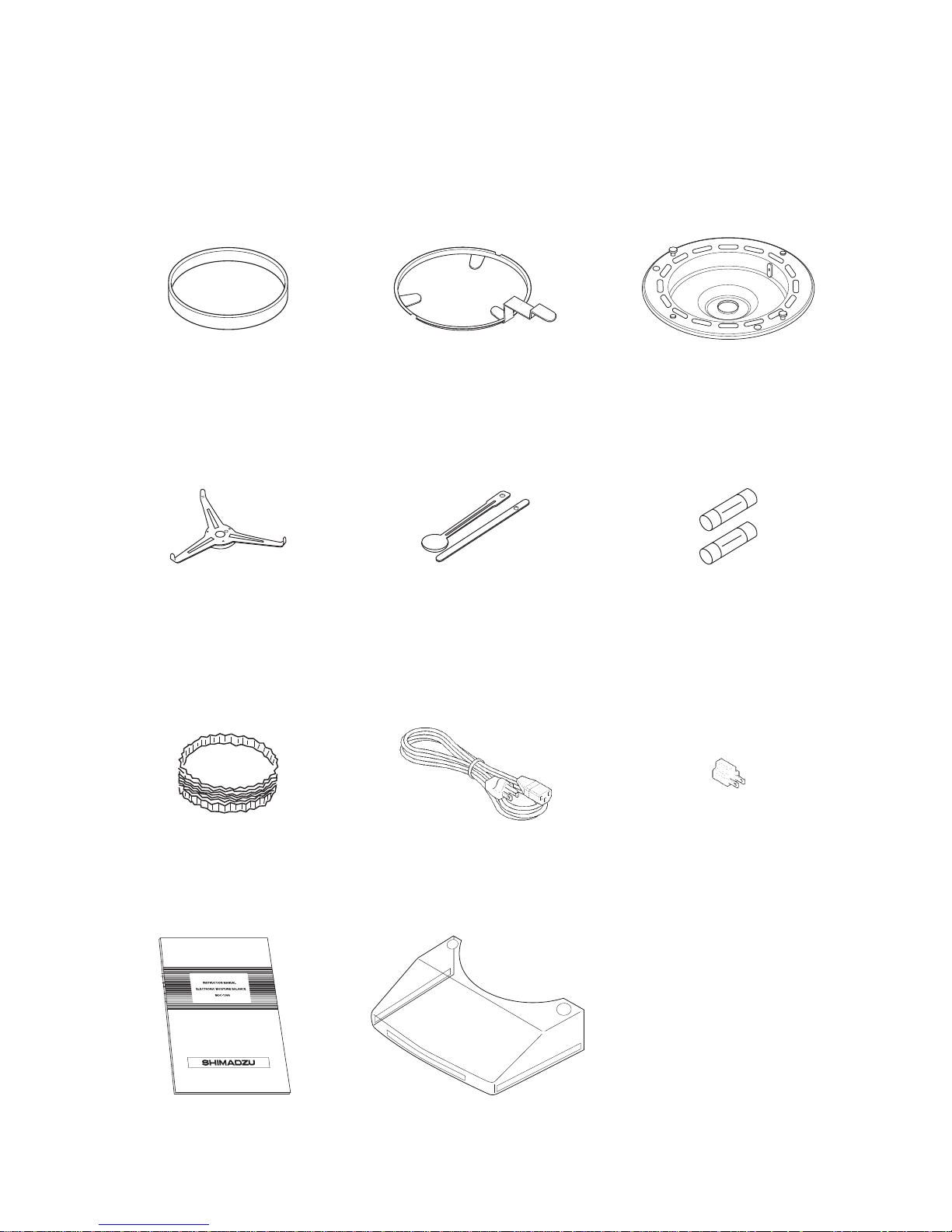
5
4-2 Parts and Accessories
Sample pan (2) Sample pan handler (2) Wind shield
Sample pan supporter Spoon and spatula (1 each) Spare 8A-fuses (2)
Aluminum foil sheets (20) Power cord Three-prong plug adapter
Instruction manual Protection Cover
SALES & TECHNICAL SUPPORT
QAQC LAB www.qclabequipment.com TEL (804) 318-3686
Page 18

6
5. Display and Control Panel
5-1 Display
12 3D E F 9 8
GH
4
6
5
0
A
B
C
Display as it appears with the power on.
(All display items shown.)
7
Item
1
2
3
4
5
6
7
8
9
0
A
B
C
D
E
F
G
H
Name
Stability indicator
Measuring completion indicator
Heater indicator
Predictive measurement indicator
Preparatory measurement indicator
Menu display (during menu selection)
Measuring conditions display (during
condition setting)
Measuring conditions storage display*
Measuring mode display*
Predictive measurement convergence
conditions display*
End conditions display*
Drying temperature display*
Bias display*
Moisture/Solid/Weight display
Temperature display
Measuring time display
Change in moisture (solid) content
display
Change in moisture (solid) content
scale display
Description
This indicator lights up when the balance is stable.
This indicator lights up when measuring has been completed.
This indicator flashes whenever the heater is on.
This indicator lights up when performing predictive measurements.
This indicator lights up when measuring has been completed after performing a preparatory
measurement.
Displays individual menu items in sequence each time the
SELECT
key is pressed after pressing the
MENU
key.
Flashes to display individual items in sequence each time the
SELECT
key is pressed after pressing the
CONDITION
key. Values may be specified for a given item when it is flashing.
Displays the reference number of the currently selected measuring conditions program.
Displays the currently selected measuring mode.
Displays the conditions for convergence of measured values when operating in predictive or
comparative mode. When operating in high-speed drying mode, used to display the conditions required
in order to maintain a temperature of 180°C.
Displays the currently selected end conditions. When the value is displayed as a percentage, it indicates
that measuring will end automatically, and when value is displayed in minutes, it indicates that
measuring will end when the specified amount of time is reached.
Displays the currently selected drying temperature.
Displays the moisture (or solid) bias.
When measuring weight (i.e., when in idling mode), used to display the weight in grams. When
performing measurements, used to display the moisture content and solids content as percentages.
When measuring weight, this display is also used to display ‘oL’ (overload) when the weight exceeds
the maximum measurable weight and to display ‘–oL’ (negative overload) when the weight does not
reach the minimum measurable weight.
When 'TT' mode is selected, displays the temperature near the heater with °C symbol illuminated. When
'ST' mode is selected, displays the sample position temperature with °C symbol blinking.
*Refer to 8.1 for the details of 'ST' and 'TT' modes.
Displays the amount of elapsed time during measuring.
Displays the change 6M in moisture (or solid) content at 30-second intervals during measurement.
Displays the change 6M in moisture (or solid) content in scalar format. The scale may display a
maximum change of 2 percent/30 seconds.
* Items marked with an asterisk display as flashing items during condition setting.
SALES & TECHNICAL SUPPORT
QAQC LAB www.qclabequipment.com TEL (804) 318-3686
Page 19

7
5-2 Control Panel Operations
The control panel keys are used to perform the following operations.
Name
START/STOP key
TARE/RESET key
ENTER key
SELECT key
UP key / DOWN key
CONDITION key
MENU key
Operation
Used to start measuring or to abort a measuring operation.
Also used to turn off the alarm which sounds to indicate that a measuring operation has been
completed.
Used to deduct the tare weight.
Also used to perform a reset after an error has occurred.
Also used to return to display of weight after completion of measurement.
Used to confirm currently selected settings during menu selection.
When further settings must be specified, pressing the ENTER key causes the next specifiable
item choice to be displayed.
Used to display the selectable items or for setting values during menu selection or condition setting.
Used for numerical settings.
Pressing the
key causes the value to increase, and pressing the key causes the value to
decrease.
Used to enter and exit the measuring condition setting mode.
Used to enter and exit the menu selection mode.
MENU CONDITION SELECT ENTER TARE/RESET START / STOP
TARE/RESE
T
START / STOP
ENTER
SELECT
CONDITION
MENU
SALES & TECHNICAL SUPPORT
QAQC LAB www.qclabequipment.com TEL (804) 318-3686
Page 20

8
6. Assembly and Installation of Main Unit
1 Opening the package
Open the package and check to make sure all listed
items are included.
2 Installing the main unit
Place the main unit on a flat, stable surface where it
will not be subject to vibrations or exposed to drafts
or breezes.
3 Removing the protective sheet
When using the unit for the first time after purchase,
remove the protective sheet attached to pan
supporter column.
Not level Level
Bubble
Height
adjustment
legs
▲ Level is located to the left of the control panel.
4 Ensuring that the unit is level
Turn the two height adjustment legs located at both
sides of the lower rear of the unit to adjust until the
level bubble falls within the red circle.
* The level is located to the left of the control panel. The
instrument is level if the bubble appears in the center
of the red circle when viewed from directly above.
Protective sheet
Pan supporter column
SALES & TECHNICAL SUPPORT
QAQC LAB www.qclabequipment.com TEL (804) 318-3686
Page 21

9
8 Placing the sample pan
Place the sample pan gently down onto sample pan
supporter.
6 Attaching the sample pan supporter
Place the sample pan supporter gently into the pan
supporter column at the center of the main unit. Make
certain that the round hole of the sample pan
supporter fits smoothly over the stay on pan
supporter column.
5 Installing the wind shield
Open the lid of the heater, hold the wind shield by the
knobs on the top, and place it on top of the pan
supporter column so that the two round holes in the
wind shield fit over the stays .
* Place the wind shield firmly into position so that it does
not come into contact with the black pan supporter
column located at the center of the weighing unit.
Knobs
Round
holes
Stays
Pan supporter column
Wind shield
Stay
Round hole
Pan supporter
column
Sample pan supporter
7 Attaching the sample pan handler
Next, attach the sample pan handler. Make certain
that one of the grooves of the handler fit smoothly
over the projection located at the rear of the wind
shield.
* The handle may be placed either to the left or right, in
the position you find easiest to use.
Grooves
Stay
SALES & TECHNICAL SUPPORT
QAQC LAB www.qclabequipment.com TEL (804) 318-3686
Page 22

10
9 Close the heater lid
Set the Protection Cover on the display.
Adhesive tapes are attached to the Protection Cover.
0 Connecting the power cord
Insert the female end of the power cord into the
power inlet located at the rear of the unit. Then,
attach the three-prong plug adapter to the power cord
plug and insert the plug into power socket.
~
~
100V 220V
120V 240V
A Connecting the printer (optional)
If you use the optional printer, connect the printer
with the provided printer interface cable. For
instructions on how to use the printer, see the
separately provided DPU-414 Printer User’s Manual.
* Some parts must be oriented in a fixed direction for
assembly. Note that placing parts in the wrong
direction may prevent heater from closing or in
erroneous readings being obtained, and that you
should accordingly take care that all parts are put into
place in their proper positions.
B Checking the power settings
Check the power conversion switch located on the
rear of the main unit to make sure that it is set to the
proper voltage setting for your power source. If not,
turn the switch to the correct position.
* Note that an error will occur if this switch is not set to
a position matching the power source being used.
SALES & TECHNICAL SUPPORT
QAQC LAB www.qclabequipment.com TEL (804) 318-3686
Page 23

11
C Specifying the power voltage setting
The specifiable voltages differ depending on the
power setting with the power conversion switch
described in B.
Note: This setting must be done according to the power voltage available at the installation site.
DisplayKey(s) used
Turn on power
Step
C
-1
C
-2
C
-3
C
-4
C
-5
MENU
SELECT
ENTER
How to specify the power voltage setting
Operating instructions
Turn on the power while holding the
MENU
key pressed down.
* Note that you should not remove your finger from the
MENU
key
until a string of hyphens ‘- - - - -’ are displayed.
A tone will sound, the display will light up with all items lit and then
change to display first ‘CHE5’ and then a string of hyphens (i.e., ‘-
- - - -’). At the bottom left of the display will be displayed the
currently specified power voltage.
If the power conversion switch is set to ‘100~120V’, pressing the
SELECT
key will cause the display to switch from 100V A 110V A
120V and back to 100V in sequence. If the power conversion
switch is set to ‘220~240V’, pressing the
SELECT
key will cause the
display to switch from 220V A 230V A 240V and back to 220V in
sequence. Note that here a voltage of ‘120V’ has been specified.
When the voltage at the installation site is displayed, press the
ENTER
key. The display will then change from ‘CHE4’ to ‘CHE0’ in
sequence with the specified voltage still displayed.
A tone will then sound and the display will return to the regular
weight display.
. . . . .
SALES & TECHNICAL SUPPORT
QAQC LAB www.qclabequipment.com TEL (804) 318-3686
Page 24

12
7. How to Conduct Measurements
Before beginning measurement, check to make sure that there is nothing remaining in the sample
pan. Also be sure that all parts of the main unit are firmly fixed into place and be sure that the
heater lid has been closed firmly before starting to perform measurements.
Also be sure to check on a regular basis that the main unit is level and readjust the height adjustment legs if necessary. (See “6. Assembly and Installation of Main Unit” on p. 8 for instructions on
how to do so.)
Display
* Display will show default settings at the
time of shipment. (See p. 17, “8-2-1
Selecting the CONDITIONS (Measuring
conditions storage area)”.)
Operating instructions
1 Turn on the power switch
* Once the power voltage setting has been spcified (Step ~ in 6.), when the
power is turned on for the second or subsequent times, a tone will sound,
the display will light up with all items lit, the display will change to display
‘CHE4’, ‘CHE3’, … , ‘CHE0’ while the currently specified power setting is
displayed, and then a tone will sound again and the display will change to
weight reading display mode.
* Note: It is recommended that you always turn on about half an hour before
use in order to obtain consistent measurements.
2 Specifying settings
When performing measurements for the first time or when you wish to
change current settings before measuring, you should specify the settings
required for measuring at this time. (See “8. Specifying Measuring
Conditions” on p. 15 and “9. Menu settings” on p. 29 for instructions on how
to do so.)
3 Placing the sample pan in the tester
Open the heater lid, place the sample pan on the handler, and place the
handler into the tester, being sure when you do so that the grooves of the
handler fit smoothly over the projection located at the rear of the wind shield.
* If you have already place the sample pan and handler into place as described in
“6. Assembly and Installation of Main Unit”, then proceed directly to the next
step.
* When using an aluminum foil sheet or other wrapping material because of the
nature of the sample being measured, place it on top of the sample pan.
SALES & TECHNICAL SUPPORT
QAQC LAB www.qclabequipment.com TEL (804) 318-3686
Page 25

13
DisplayOperating instructions
4 Performing a reset
Close the lid of the heater, check to make sure that the stability indicator ()
is being displayed, and then press the
TARE/RESE
T
key.
When ‘-----’ and ‘TARE’ appear on the display, the sample pan moves
upward and downward. When a tone rings, then the reset is completed and
the display returns to ‘0.000 g’ .
* Always be sure that the heater lid is closed when performing a reset. Also make
sure that the tester is not exposed to drafts or breezes or subjected to any
vibrations when a reset is being performed.
5 Placing a sample in the tester
Open the lid to the heater and place the sample inside.
Be sure to place the sample as flat as possible into the tester so that heat is
applied evenly to the sample during measurement. (See “11. Precaution on
Conducting Measurements” for further information.)
6 Beginning measurement
Close the lid of the heater, check to make sure that the stability indicator ()
is being displayed, and then press the
START/STOP
key. The display will switch
from a display of the weight (i.e., grams) to a percentage display and the
measuring time will be displayed.
The heating indicator ( ) will start to flash and drying will begin.
* There may be times when the stability indicator () is not displayed because of
external vibrations or drafts or breezes. While it is possible to perform
measurements at such times, there may be cases when it is impossible to
obtain accurate measurements at such times, and you should accordingly
always be sure to conduct measurements in a location as free as possible of
vibrations, drafts, breezes, or any other harmful influences.
*
Note: During Measurement
During measurement, the sample pan supporter moves upward and
downward automatically once per minute (or once every 30 seconds
when near the end of the measuring time) for automatic taring. The
movement is indicated by servo motor noise.
* Do not open the lid to the heater during measurement.
SALES & TECHNICAL SUPPORT
QAQC LAB www.qclabequipment.com TEL (804) 318-3686
Page 26

14
DisplayOperating instructions
7 Measuring time display
While a measurement is being performed, the amount of time elapsed
will be displayed in minutes.
* The change in moisture content over each 30-second interval is displayed
numerically and in scalar format (where the scalar display may display a
maximum change of 2 percent/30 seconds).
* Taring is performed automatically once per minute (or once every 30 seconds
when near the end of the measuring time) while measuring moisture content.
* To stop measuring when in the midst of a measuring operation, press the
START/STOP
key.
8 Completion of measurement
When the measuring operation has been completed, the heating indicator
(
) will disappear, the measurement completed indicator ( ) will be
displayed, and a tone will ring for a period of 10 seconds. To turn off the
tone earlier, press the
START/STOP
key.
The results of the measurement will be displayed and remain on the display.
Pressing the
ENTER
key at this point causes Signature title to be printed. (See
14-1 Printer Output Sample)
9 Resetting the display
Pressing the
TARE/RESE
T
key at this point causes the display of the results of the
measurement (i.e., moisture content) to disappear and be replaced by a
display of the weight of the sample after drying.
* Note that a reset cannot be performed until the completion tone has stopped
ringing.
0 Disposing of samples after measurement
Open the lid to the heater, raise the sample pan handler vertically from the
unit, remove the sample pan, and dispose of the sample.
* Note that the sample and sample pan may be very hot and you should
accordingly be careful in handling them at this time.
A Getting ready to perform the next measurement
Leave the lid to the heater open to allow the tester to cool off. When
performing measurements one after the other, leave an interval of about 1-2
minutes between each measurement and make sure that the tester has
cooled down before proceeding to the next measurement. You should also
keep a spare (cooled) sample pan on hand to use in the next measurement.
(See “11. Precaution on Conducting Measurements” on p. 40 for further
information.)
When ready, return to step 3 and begin the next measurement.
B Turning off the power
When all measurements have been completed, turn the power switch to the
off position. Also be sure to turn the power off whenever the tester is not in
use.
SALES & TECHNICAL SUPPORT
QAQC LAB www.qclabequipment.com TEL (804) 318-3686
Page 27

15
8. Specifying Measuring Conditions
When using this tester to measure moisture or solid content, it is necessary to first specify the conditions
(e.g., drying temperature or measuring mode) of the measurement. The settings to be specified are described below.
It is also possible to save sets of measuring conditions (i.e., drying temperature, measuring mode, and bias).
8-1 Selecting Temperature Display Mode
The temperature display that is used for drying temperature setting and temperature indication on the
main unit display can be selected from the following two modes.
[ST (Sample position Temperature)] mode
The temperature at the sample position is used for setting and displaying temperatures.
Sample position temperature is converted from the temperature detected by the thermistor near the
heater. The default setting is this mode.
TT (Thermistor Temperature)] mode
The temperature detected by the thermistor near the heater is used for setting and displaying
temperatures.
How to select temperature display mode
Key(s) used Display Operating instructions
From the weight display, press
SELECT
key first and while holding it
down, press
CONDITION
key and keep pressing both keys for about 5
seconds.
Currently selected temperature display mode is indicated as
either 'TT' or 'ST' at the M display part.
Every time
SELECT
key is pressed, the display is switched between
'TT' and 'ST'. Press
ENTER
kkey while the desired temperature
display mode is shown.
It returns to the weight display upon completion of setting
temperature display mode.
Step
1
2
3
4
SELECT
CONDITION
ENTER
SELECT
The temperature display mode selected here is effective for all measurement modes.
Indication of currently set mode:
In the display, the °C symbol blinks when the current setting is 'ST' mode and when the current
setting is 'TT' mode, the °C symbol is illuminated without blinking.
SALES & TECHNICAL SUPPORT
QAQC LAB www.qclabequipment.com TEL (804) 318-3686
Page 28

16
Description
Used to select the area to store condition settings. There are 10 storage areas labeled from 0 to 9. (See “8-31 Selecting the CONDITIONS (Measuring conditions storage area)”.)
In automatic operation mode, measuring is brought to a end whenever the change in moisture content over
two consecutive 30-second periods falls below the specified conditions for automatic ending. (For further
information, see 8-3-2 “1) Specifying settings for AUTO (Automatic ending) mode”.)
In timed operation mode, measuring is ended when the elapsed time reaches the specified measuring time.
(For further information, see 8-3-2 “2) Specifying settings for TIME (Timed operation) mode”.)
In high-speed drying mode, the sample is dried at a temperature of 180°C until the amount of change in
moisture content over a 30-second interval falls below a specified value and then drying is continued at a
specified drying temperature. (For further information, see 8-3-2 “3) Specifying settings for RAPID (Highspeed drying) mode”.)
In low-speed drying mode, the temperature is raised more gradually than when performing measurements
under normal conditions, taking about 5 minutes from the time when measuring begins until the temperature
reaches the specified drying temperature. (For further information, see 8-3-2 “4) Specifying settings for SLOW
(Low-speed drying) mode”.)
In stepped drying mode it is possible to specify a separate drying temperature and separate measuring time
over up to 5 step intervals. (For further information, see 8-3-2 “5) Specifying settings for STEP (Stepped
drying) mode”.)
Preparatory measuring mode is used for determining the bias (i.e., the difference between the measurement
corresponding to that obtained in automatic operation mode and the predicted measurement value) needed in
order to perform measurements in predictive measuring mode. (For further information, see 8-3-2 “6)
Specifying settings for COMPARE (Preparatory measuring) mode”.)
In predictive measuring mode, the intermediate results of drying are used to predict future changes and to
calculate the result and thereby shorten the measurement time. (For further information, see 8-3-2 “7)
Specifying settings for PREDICT (Predictive measuring) mode”)
This parameter may be used to specify the drying temperature. The temperature may be set
anywhere within a range of from from 30°C to 200°C in 1-degree increments. (30°C to 180°C in 'TT'
mode) (For further information, refer to 8-1 Selecting Temperature Display Mode, 13. Temperature
Calibration and “8-3-3 TEMP (Drying temperature)”.)
This parameter is used to specify a numeric value to be used to correct measurements for bias. A bias
anywhere in the range of from –9.99% to 9.99% may be specified in 0.01% increments. (For further
information, see “8.3.4 Bias”.)
Display during
specification of setting
CONDITION 0~9
(Measuring conditions
storage areas 0~9)
AUT
(AUTO: Standard drying &
Automatic ending mode)
TIM
(TIME: Standard drying &
Timed ending mode)
RPD
(RAPID: High-speed drying
mode)
SLW
(SLOW: Low-speed drying
mode)
STP
(STEP: Stepped drying
mode)
CMP
(COMPARE: Preparatory
measuring mode for
Predictive mode)
PRD
(PREDICT: Predictive
measuring mode)
OOO
O.OO
Setting
CONDITION
MODE
(Measuring
mode)
TEMP
(Drying
temperature)
BIAS
8-3 Descriptions of Individual Measuring Condition Settings
For a detailed description of individual measuring condition settings, see the instructions in subsection 8-2-1
and subsequent subsections.
1 To start specifying measuring condition settings:
Press the
CONDITION
key at a time when the display shows a weight reading.
2 If any password other than the default password of ‘0000’ has been specified, then a ‘PASS’ message will be displayed in
the weight display area. When this message is displayed, follow the instructions in “9.2.7 Specifying a password”, to enter
the password. If the password entered is incorrect, the display will return to the weight display.
3 Selecting individual measuring conditions:
First a ‘CONDITIONS’ message will flash on the display. Pressing the
SELECT
key at this time causes the flashing item to
change in sequence from MODE A TEMP A BIAS A CONDITIONS and back to MODE each time the key is pressed.
When the item you wish to specify is flashing, press the
ENTER
key. Specify the settings for that item.
4 To finish specifying measuring condition settings:
Pressing the
CONDITION
key when any settings item is flashing causes the settings specified to take effect and causes the
display to return to the normal weight display.
8-2 Types of Settings
SALES & TECHNICAL SUPPORT
QAQC LAB www.qclabequipment.com TEL (804) 318-3686
Page 29

17
8-3-1 Selecting the CONDITIONS (Measuring conditions storage area)
Below is described the procedure used to select the area in which measuring conditions are saved.
This operation causes the measuring mode, drying temperature, bias, and other currently specified
measuring conditions to be saved to the selected area.
* At the time of shipment, the following settings are stored in measuring conditions storage areas 0~9:
Measurement standard : Wet Base
Drying temperature : 120°C
Measuring mode : Standard drying & Automatic ending mode (Change in water content
of 0.05% over 30seconds)
Specifying settings for the CONDITIONS (Measuring conditions storage area)
Key(s) used Display Operating instructions
With the display of the weight in grams, press the
CONDITION
key.
If a password has been specified, the message ‘PASS’ will be
displayed to indicate that the password should be entered. Use
the
key, key and
ENTER
key to enter the password. Follow
the instructions under step 7 in “9-2-7 Specifying a password” to
set or delete a password.
The ‘CONDITIONS’ display area will begin to flash.
Press the
ENTER
key. This will cause control to move to the
measuring conditions area number and the number will flash.
Press the key or key to select a measuring conditions
area number from 0 to 9. In this example, area number ‘5’ is
selected.
When the desired measuring conditions area number starts
flashing, press the
ENTER
key. The selected measuring conditions
area number will change from a flashing to a constantly lit display
and the ‘CONDITIONS’ message will begin to flash instead.
If you wish to specify other measuring conditions settings, press
the
SELECT
key to select the menu. To exit from specifying measuring
conditions settings, press the
CONDITION
key instead.
Step
1
2
3
4
5
6
7
CONDITION
ENTER
ENTER
SELECT
CONDITION
SALES & TECHNICAL SUPPORT
QAQC LAB www.qclabequipment.com TEL (804) 318-3686
Page 30

18
8-3-2 Selecting the MODE (Measuring mode)
The ‘MODE’ (measuring mode) setting is used to specify the conditions under which measuring is to be
completed. As shown in the table in subsection “8.1 Types of Settings”, the mode may be set to automatic
operation mode, timed operation mode, or any one of five other modes.
1) Specifying settings for AUTO (Standard dryingAutomatic ending) mode
In this mode, measuring is brought to a end whenever the change in
moisture content over two consecutive 30-second periods (i.e., over a
period of 1 minute) falls below the specified conditions for automatic
ending. Automatic ending conditions may be specified in 0.01-percent
increments anywhere in a range from 0.01 to 0.1 percent. Specifying a
smaller percentage causes measurements to closely approach a point of
equilibrium, but more time is required for measurement. Specifying a
higher percentage lessens the amount of time required for measurement,
but measuring is stopped while there is still a wide variation in
measurements. The automatic ending conditions should be specified in
accordance with your objectives and the type of sample being measured.
Change in
moisture
content 6M
Measurement (%)
30 seconds
Measuring time
DisplayKey(s) used Operating instructions
With the display of the weight in grams, press the
CONDITION
key.
If a password has been specified, the message ‘PASS’ will be
displayed to indicate that the password should be entered. Use
the
key, key and
ENTER
key to enter the password. Follow
the instructions under step 7 in “9-2-7 Specifying a password” to
set or delete a password.
The ‘CONDITIONS’ display area will begin to flash. Press the
SELECT
key until ‘MODE’ begins to flash.
With the ‘MODE’ display flashing, press the
ENTER
key. This will
cause control to shift to measuring mode selection and for the
currently specified measuring mode to begin flashing.
Press the
SELECT
key repeatedly until ‘AUT’ begins to flash.
* Since ‘AUT’ will already be flashing at the point, proceed directly
to the next step.
When ‘AUT’ begins to flash, press the
ENTER
key. This will cause the
automatic end conditions (i.e., amount of change in moisture
content per 30 seconds) setting to become active and it begins
flashing.
Press the
key or key to select the automatic end
conditions. Note that here we specify a setting of 0.10 percent.
When the desired automatic end conditions setting flashes, press
the
ENTER
key. The automatic end conditions setting will change
from a flashing to a constantly lit display and ‘MODE’ will begin to
flash again.
If you wish to specify other measuring conditions settings, press
the
SELECT
key to select the setting to be specified. To exit from
specifying measuring conditions settings, press the
CONDITION
key
instead.
Step
1
2
3
4
5
6
7
8
9
CONDITION
ENTER
ENTER
SELECT
CONDITION
SELECT
SELECT
ENTER
SALES & TECHNICAL SUPPORT
QAQC LAB www.qclabequipment.com TEL (804) 318-3686
Page 31

19
2) Specifying settings for TIME (Standard drying & Timed ending) mode
In this mode, the measuring time is specified beforehand. When the specified measuring time is reached,
measuring is ended.
Measuring time may be specified in 1-minute increments anywhere in a range from 1 to 240 minutes or
measuring may be specified to be performed over a continuous period of 12 hours.
DisplayKey(s) used Operating instructions
With the display of the weight in grams, press the
CONDITION
key.
If a password has been specified, the message ‘PASS’ will be
displayed to indicate that the password should be entered. Use
the
key, key and
ENTER
key to enter the password. Follow
the instructions under step 7 in “9-2-7 Specifying a password” to
set or delete a password.
The ‘CONDITIONS’ display area will begin to flash. Press the
SELECT
key until ‘MODE’ begins to flash.
With the ‘MODE’ display flashing, press the
ENTER
key. This will
cause control to shift to measuring mode selection and for the
currently specified measuring mode to begin flashing.
Press the
SELECT
key repeatedly until ‘TIM’ begins to flash.
* If ‘TIM’ is already flashing, then proceed directly on to the next
step.
When ‘TIM’ flashes, press the
ENTER
key. This will cause the
measuring time settings to become active and the currently
specified measuring time to flash.
Press the key or key to select the desired measuring time.
Note that here a time of ‘30 minutes’ is specified.
When the desired measuring time flashes, press the
ENTER
key. The
specified measuring time will change from a flashing to a
constantly lit display and ‘MODE’ will begin to flash instead.
If you wish to specify other measuring conditions settings, press
the
SELECT
key to select the menu. To exit from specifying measuring
conditions settings, press the
CONDITION
key instead.
Step
1
2
3
4
5
6
7
8
9
CONDITION
ENTER
ENTER
SELECT
CONDITION
SELECT
SELECT
ENTER
SALES & TECHNICAL SUPPORT
QAQC LAB www.qclabequipment.com TEL (804) 318-3686
Page 32

20
3) Specifying settings for RAPID (High-speed drying) mode
High-speed drying mode is useful for measuring samples with high levels of moisture content.
In high-speed drying mode, the sample is dried at 180°C until the change 6M in moisture content over a 30second period becomes lower than setting, then drying will be continued at the specified drying temperature.
The RAPID 6M threshold specifies when high speed drying (180°C) will end.
The threshold of RAIPID 6M may be specified in 0.1-percent increments anywhere in a range from 0.1 to 9.9
percent.
* The actual time may vary depending on the specified temperature, but it generally takes about 2 minutes for the
temperature control to automatically shift from 180°C to the specified temperature.
While specifying a lower RAPID 6M threshold lessens the amount of time required for measurement,
depending on the sample it may become burned making it impossible to obtain an accurate measurement.
Specifying a higher threshold shortens the time over which a temperature of 180°C is maintained and
reduces the effects of rapid drying.
Either ‘AUTO’ (automatic ending) or ‘TIME’ (timed ending) may be specified to define the conditions under
which measuring is to be ended.
DisplayKey(s) used Operating instructions
With the display of the weight in grams, press the
CONDITION
key.
If a password has been specified, the message ‘PASS’ will be
displayed to indicate that the password should be entered. Use
the
key, key and
ENTER
key to enter the password. Follow
the instructions under step 7 in “9-2-7 Specifying a password” to
set or delete a password.
The ‘CONDITIONS’ display area will begin to flash. Press the
SELECT
key until ‘MODE’ begins to flash.
With the ‘MODE’ display flashing, press the
ENTER
key. This will
cause control to shift to measuring mode selection and for the
currently specified measuring mode to begin flashing.
Press the
SELECT
key repeatedly until ‘RPD’ begins to flash.
* If ‘RPD’ is already flashing, then proceed directly on to the next
step.
When ‘RPD’ flashes, press the
ENTER
key. This will cause the
numeric field next to ‘RPD’ begin to flash.
Press the key or key to select the desired RAPID 6M
threshold value. Note that here a value of ‘0.7%’ is specified.
When the desired threshold begins to flash, press the
ENTER
key.
The threshold will then be set and control will shift to the selection
of the ending conditions. The units area for timed ending mode
(‘min’) or automatic ending mode (‘%’) will begin to flash.
Step
1
2
3
4
5
6
7
8
CONDITION
ENTER
ENTER
SELECT
SELECT
ENTER
SALES & TECHNICAL SUPPORT
QAQC LAB www.qclabequipment.com TEL (804) 318-3686
Page 33

21
DisplayKey(s) used
Operating instructions
Pressing the
SELECT
key will cause the units to switch between
minutes (‘min’) and a percentage (‘%’). Press the
SELECT
key until the
desired units are displayed.
When the desired unit flashes, press the
ENTER
key. This will cause
control to shift to the specification of the ending conditions and the
numerical field begins to flash.
Press the key or key to set the value of the desired ending
condition. Note that here the timed ending of 20 minutes has been
specified.
When the desired ending condition flashes, press the
ENTER
key.
The rapid drying temperature that was previously specified will
begin to flash.
(Default setting is 180°C for 'TT' mode, 200°C for 'ST' mode.)
Press the
key or key to set the desired rapid drying
temperature. Note that here a temperature of 140°C is set.
When the desired temperature flashes, press the
ENTER
key. The
specified ending conditions will then change from flashing to a
constantly lit display and ‘MODE’ will begin to flash.
If you wish to specify other measuring conditions settings, press
the
SELECT
key to select the menu. To exit from specifying measuring
conditions settings, press the
CONDITION
key instead.
Step
9
0
A
B
C
D
E
SELECT
ENTER
SELECT
CONDITION
ENTER
ENTER
SALES & TECHNICAL SUPPORT
QAQC LAB www.qclabequipment.com TEL (804) 318-3686
Page 34

22
4) Specifying settings for SLOW (Low-speed drying) mode
In low-speed drying mode, the temperature is raised more gradually than when performing measurements
under standard drying conditions, taking about 5 minutes until the temperature reaches the specified drying
temperature.
Either ‘AUTO’ (automatic ending mode) or ‘TIME’ (timed ending mode) may be specified to define the
condition under which measuring is to be ended.
DisplayKey(s) used Operating instructions
With the display of the weight in grams, press the
CONDITION
key.
If a password has been specified, the message ‘PASS’ will be
displayed to indicate that the password should be entered. Use
the
key, key and
ENTER
key to enter the password. Follow
the instructions under step 7 in “9-2-7 Specifying a password” to
set or delete a password.
The ‘CONDITIONS’ display area will begin to flash. Press the
SELECT
key repeatedly until ‘MODE’ begins to flash.
With the ‘MODE’ display flashing, press the
ENTER
key. This will
cause control to shift to measuring mode selection and the
currently specified mode to begin flashing.
Press the
SELECT
key repeatedly until ‘SLW’ begins to flash.
* If ‘SLW’ is already flashing, then proceed directly on to the next
step.
When ‘SLW’ flashes, press the
ENTER
key. Control will then shift to
specification of low-speed drying mode settings where the ending
condition must be specified. The units area for timed ending
mode (‘min’) or automatic ending mode (‘%’) will begin to flash.
Pressing the
SELECT
key will cause the units to switch between
minutes (‘min’) and percentage (‘%’). Press the
SELECT
key
repeatedly until the desired unit is displayed.
When the desired unit for the ending condition begins to flash,
press the
ENTER
key. This will cause control to shift to the
specification of the ending condition and the numerical field begins
to flash.
Press the
key or key to set the desired ending condition.
Note that here a time of 20 minutes has been specified.
When the desired time or percentage flashes, press the
ENTER
key.
The specified ending condition will then change from flashing to a
constantly lit display and ‘MODE’ will begin to flash.
If you wish to specify other measuring conditions settings, press
the
SELECT
key to select the menu.
To exit from specifying measuring conditions settings, press the
CONDITION
key instead.
Step
1
2
3
4
5
6
7
8
9
0
A
CONDITION
ENTER
ENTER
SELECT
SELECT
ENTER
SELECT
ENTER
SELECT
CONDITION
SALES & TECHNICAL SUPPORT
QAQC LAB www.qclabequipment.com TEL (804) 318-3686
Page 35

23
5) Specifying settings for STEP (Stepped drying) mode
In stepped drying mode it is possible to specify separate drying conditions for up to a maximum of 5 steps.
Specifying a separate drying temperature and measuring time for each step makes it possible to determine
the optimum drying conditions for any sample type.
In Step 1, timed ending mode must be specified as the ending condition. In Step 2 and subsequent steps, it
is possible to select between either automatic ending mode or timed ending mode.
* If automatic ending mode is selected in Step 2 or later, that step becomes the final step. When timed ending
mode is selected and a value of ‘0’ is specified as the measuring time, the previous timed ending step becomes
the final step.
DisplayKey(s) used Operating instructions
With the display of the weight in grams, press the
CONDITION
key.
If a password has been specified, the message ‘PASS’ will be
displayed to indicate that the password should be entered. Use
the
key, key and
ENTER
key to enter the password. Follow
the instructions under step 7 in “9-2-7 Specifying a password” to
set or delete a password.
The ‘CONDITIONS’ display area will begin to flash. Press the
SELECT
key repeatedly until ‘MODE’ begins to flash.
With the ‘MODE’ display flashing, press the
ENTER
key. This will
cause control to shift to measuring mode selection and for the
currently specified measuring mode to begin flashing.
Press the
SELECT
key repeatedly until ‘STP’ begins to flash.
* If ‘STP’ is already flashing, then proceed directly on to the next
step.
When ‘STP’ flashes, press the
ENTER
key. This will cause ‘STP’ to
change from a flashing to a constantly lit display. Control will shift
to the specification of the measuring time for Step 1, and the
measuring time will flash.
Press the
key or key to select the desired measuring time.
The measuring time may be specified in 1-minute increments in a
range anywhere from 1 to 240 minutes. Note that here a time of
20 minutes has been specified for Step 1.
When the desired measuring time flashes, press the
ENTER
key. The
measuring time will change from a flashing to a constantly lit
display, control will shift to the specification of the drying
temperature, and the drying temperature will begin to flash.
Press the
key or key to select the desired drying
temperature. The drying temperature may be specified in 1degree increments in a range from 30°C to 200°C (30°C to 180°C
in 'TT' mode). Note that here a temperature of 105°C has been
specified for Step 1.
When the desired drying temperature flashes, press the
ENTER
key.
The step displayed will change from ‘STP 1’ to ‘STP 2’ and the
units area for timed ending mode (‘min’) or automatic ending
mode (‘%’) will begin to flash.
Step
1
2
3
4
5
6
7
8
9
0
CONDITION
ENTER
ENTER
SELECT
SELECT
ENTER
ENTER
SALES & TECHNICAL SUPPORT
QAQC LAB www.qclabequipment.com TEL (804) 318-3686
Page 36

24
DisplayKey(s) usedStep
A
B
C
D
E
F
G
H
ENTER
ENTER
ENTER
SELECT
CONDITION
SELECT
ENTER
Operating instructions
Pressing the
SELECT
key will cause the units to switch between
minutes (‘min’) and a percentage (‘%’). Press the
SELECT
key until the
desired unit is displayed.
When the desired unit for the ending condition begins to flash,
press the
ENTER
key. This will cause control to shift to the
specification of the ending condition of Step 2 and the numerical
field will flash.
* Note that this step becomes the final step if automatic ending
mode (i.e., a percentage) is specified here.
Press the key or key to select the desired ending
conditions. Note that here the timed ending at 20 minutes has
been specified. (Also note that if automatic ending mode has
been selected, a value from 0.01 to 0.1 percent may be specified
in 0.01-percent increments.
* Note that the previous step becomes the final step if timed
ending mode is selected and a measuring time of ‘0’ is specified
here.
* Note that continuous drying (i.e., a drying time of 12 hours)
cannot be specified in this mode. The maximum drying time for
each step is 240 minutes.
When the desired ending condition begin to flash, press the
ENTER
key. This will cause the display of the ending condition to change
from a flashing to a constantly lit display, for control to shift to the
specification of the drying temperature for Step 2, and the drying
temperature will begin to flash.
Press the
key or key to select the desired drying
temperature. Note that here a temperature of 100°C has been
specified.
When the desired drying temperature is displayed, press the
ENTER
key. The step displayed will change from ‘STP 2’ to ‘STP 3’ and
control will shift to the specification of ending condition. Go back
to step A and repeat all subsequent steps up to this step until
settings have been specified for all the drying steps.
When the settings for the final drying step have been specified,
‘MODE’ will begin to flash.
If you wish to specify other measuring conditions settings, press
the
SELECT
key to select the menu.
To exit from specifying measuring conditions settings, press the
CONDITION
key instead.
. . . . .
SALES & TECHNICAL SUPPORT
QAQC LAB www.qclabequipment.com TEL (804) 318-3686
Page 37

25
6) Specifying settings for COMPARE (Preparatory measuring) mode
Preparatory measuring mode is used to calculate the bias (i.e., the difference between the measurement
results which would be obtained in Standard drying & Automatic ending mode and predictive measuring
mode) needed for predictive measurements.
Prior to predictive measurements, this mode should be used first to seek the bias. (For further information,
see “ Preparatory measuring mode” and “ Predictive measuring mode”.)
Display
Key(s) used
Operating instructions
With the display of the weight in grams, press the
CONDITION
key.
If a password has been specified, the message ‘PASS’ will be
displayed to indicate that the password should be entered. Use
the
key, key and
ENTER
key to enter the password. Follow
the instructions under step 7 in “9-2-7 Specifying a password” to
set or delete a password.
The ‘CONDITIONS’ display area will begin to flash. Press the
SELECT
key repeatedly until ‘MODE’ begins to flash.
With the ‘MODE’ display flashing, press the
ENTER
key. This will
cause control to shift to measuring mode selection and for the
currently specified measuring mode to begin flashing.
Press the
SELECT
key repeatedly until ‘CMP’ begins to flash.
* If ‘CMP’ is already flashing, then proceed directly on to the next
step.
When ‘CMP’ flashes, press the
ENTER
key. ‘CMP’ will change from a
flashing to a constantly lit display and you will next be required to
specify the predicted value convergence range settings (see “
Predicted value convergence range”(section 12)). The current
setting for the predicted value convergence range will begin to flash.
Press the
key or key to specify the desired value. Any
value of 0.1 to 9.9 percent in increments of 0.1 percent may be
specified. Note that here a value of 0.5% has been selected.
When the desired value is displayed, press the
ENTER
key. The
display of the predicted value convergence range will change from
a flashing to a constantly lit display, and control will shift to the
automatic ending settings, and the setting specifying the degree of
change in moisture content over a 30-second period will begin to flash.
Press the
key or key to select the desired automatic
ending condition. Automatic ending condition may be specified in
0.01-percent increments anywhere in a range from 0.01 to 0.1
percent. Note that here a value of 0.05% has been selected.
When the desired automatic ending condition has been selected,
press the
ENTER
key. The specified setting will change from a
flashing to a constantly lit display, and ‘MODE’ will begin to flash.
If you wish to specify other measuring conditions settings, press
the
SELECT
key to select the menu.
To exit from specifying measuring conditions settings, press the
CONDITION
key instead.
Step
1
2
3
4
5
6
7
8
9
0
A
CONDITION
ENTER
ENTER
SELECT
SELECT
ENTER
ENTER
SELECT
CONDITION
Note: Read Section 12 before use of this part.
SALES & TECHNICAL SUPPORT
QAQC LAB www.qclabequipment.com TEL (804) 318-3686
Page 38

26
7) Specifying settings for PREDICT (Predictive measuring) mode
Predictive measuring mode is used to predict the change in moisture content and calculate the predicted
final measurement before drying has been completed. Thus measuring time can be saved. Note that some
materials have properties which make it difficult to obtain accurate predictions. Measurements in preparatory
measuring mode must be performed to check the precision of measurement and determine the possible
effectiveness of Predictive Measurement in terms of shortening the measuring time.
DisplayKey(s) used Operating instructions
With the display of the weight in grams, press the
CONDITION
key.
If a password has been specified, the message ‘PASS’ will be
displayed to indicate that the password should be entered. Use
the
key, key and
ENTER
key to enter the password. Follow
the instructions under step 7 in “9-2-7 Specifying a password” to
set or delete a password.
The ‘CONDITIONS’ display area will begin to flash. Press the
SELECT
key repeatedly until ‘MODE’ begins to flash.
With the ‘MODE’ display flashing, press the
ENTER
key. This will
cause control to shift to measuring mode selection and for the
currently specified measuring mode to begin flashing.
Press the
SELECT
key repeatedly until ‘PRD’ begins to flash.
* If ‘PRD’ is already flashing, then proceed directly on to the next
step.
When ‘PRD’ flashes, press the
ENTER
key. ‘PRD’ will then change
from a flashing to a constantly lit display and you will next be
required to specify the predicted value convergence range
settings (see “ Predicted value convergence range”). The
current setting for the predicted value convergence range will
begin to flash.
Press the
key or key to select the desired automatic
ending condition. Automatic ending condition may be specified in
0.01-percent increments anywhere in a range from 0.1 to 9.9
percent. Note that here a value of 0.5% has been selected.
When the desired automatic ending condition has been selected,
press the
ENTER
key. The specified setting will change from a
flashing to a constantly lit display, and ‘MODE’ will begin to flash.
If you wish to specify other measuring conditions settings, press
the
SELECT
key to select the menu.
To exit from specifying measuring conditions settings, press the
CONDITION
key instead.
Step
1
2
3
4
5
6
7
8
9
CONDITION
ENTER
SELECT
SELECT
ENTER
ENTER
SELECT
CONDITION
Note: Read Section 12 before use of this part.
SALES & TECHNICAL SUPPORT
QAQC LAB www.qclabequipment.com TEL (804) 318-3686
Page 39

27
Specifying settings for the TEMP (Drying temperature)
8-3-3 TEMP (Drying temperature) Setting
The following describes the procedure to specify the drying temperature in conducting
measurements.
While the default drying temperature is 120°C, depending on the type of sample, its moisture content,
or other conditions the proper drying temperature may vary. To find the proper drying temperatures
for different types of materials, conduct repeated measurements until you find the correct
temperature to use for each material.
The drying temperature may be set within the range from 30°C to 200°C (from 30°C to 180°C in 'TT'
mode) in 1-degree increments.
* Note that the drying temperature refers not to the temperature of the sample but the temperature of the
temperature sensor. The actual temperature of samples during drying may vary depending on the color
of the sample, its moisture content, or the type or form of the sample.
* Generally speaking, drying is performed more quickly when a higher drying temperature is specified,
but if the temperature specified is too high it might result in the sample becoming burned, thus making
it impossible to obtain accurate measurements.
DisplayKey(s) used Operating instructions
With the display of the weight in grams, press the
CONDITION
key.
If a password has been specified, the message ‘PASS’ will be
displayed to indicate that the password should be entered. Use
the
key, key and
ENTER
key to enter the password. Follow
the instructions under step 7 in “9-2-7 Specifying a password” to
set or delete a password.
The ‘CONDITIONS’ display area will begin to flash. Press the
SELECT
key until ‘TEMP’ begins to flash
With the ‘TEMP’ indicator flashing, press the
ENTER
key. This will
cause control to shift to specification of the drying temperature
and the currently specified drying temperature to begin to flash.
Press the key or key to select the desired drying
temperature. Note that here a temperature of 105°C has been
specified.
When the desired drying temperature flashes, press the
ENTER
key.
The display of the specified temperature will change from a
flashing to a constantly lit display and the ‘TEMP’ indicator will
begin to flash instead.
If you wish to specify other measuring conditions settings, press
the
SELECT
key to select the menu.
To exit from specifying measuring conditions settings, press the
CONDITION
key instead.
Step
1
2
3
4
5
6
7
CONDITION
ENTER
SELECT
ENTER
SELECT
CONDITION
SALES & TECHNICAL SUPPORT
QAQC LAB www.qclabequipment.com TEL (804) 318-3686
Page 40

28
8-3-4 Bias Setting
When necessary, measurements can be corrected with bias. A bias anywhere in the range of from
–9.99% to 9.99% may be specified in 0.01% increments. A bias should be specified in cases such
as below described.
There are cases where measurement results with the MOC-120H fail to meet with expected
(standard) values as moisture measurements are the result of various conditions. The bias may be
set to adjust the measured value by the MOC-120H to the expected (standard) value. Thus,the
measured value using the MOC-120H can be treated to be equivalent to the existing (standard)
measuring methed.
• In most cases it is possible to match the expected (standard) values by optimizing the measuring
conditions, but when such conditions would cause the sample to be burned, cause the time
required too long, or result in other problems, a bias should be specified.
When using more than one moisture balance unit, there may be cases where it is impossible to
obtain identical measurements even when the same measuring conditions are used because
of small differences in the surrounding environment. In such cases, set the bias of the unit that
is to serve as the standard to zero and set the bias of the other units set to account for any
such differences.
• For information on how to specify the bias when operating in predictive measurement mode, see,
“12-2-1 Calculating the bias to be specified when operating in predictive measurement mode”.
DisplayKey(s) used Operating instructions
With the display of the weight in grams, press the
CONDITION
key.
If a password has been specified, the message ‘PASS’ will be
displayed to indicate that the password should be entered. Use
the
key, key and
ENTER
key to enter the password. Follow
the instructions under step 7 in “9-2-7 Specifying a password” to
set or delete a password.
The ‘CONDITIONS’ display area will begin to flash. Press the
SELECT
key repeatedly until ‘BIAS’ begins to flash.
With the ‘BIAS’ indicator flashing, press the
ENTER
key. Control will
then shift to the bias specification, and the currently specified bias
value will begin to flash.
Press the key or key to select the desired bias. Note that
here a bias of 0.2% has been specified.
When the desired bias is displayed, press the
ENTER
key. The
display of the specified bias will change from a flashing to a
constantly lit display, and ‘BIAS’ will begin to flash instead.
If you wish to specify other measuring conditions settings, press
the
SELECT
key to select the menu.
To exit from specifying measuring conditions settings, press the
CONDITION
key instead.
Step
1
2
3
4
5
6
7
CONDITION
ENTER
SELECT
ENTER
SELECT
CONDITION
How to set the bias
SALES & TECHNICAL SUPPORT
QAQC LAB www.qclabequipment.com TEL (804) 318-3686
Page 41
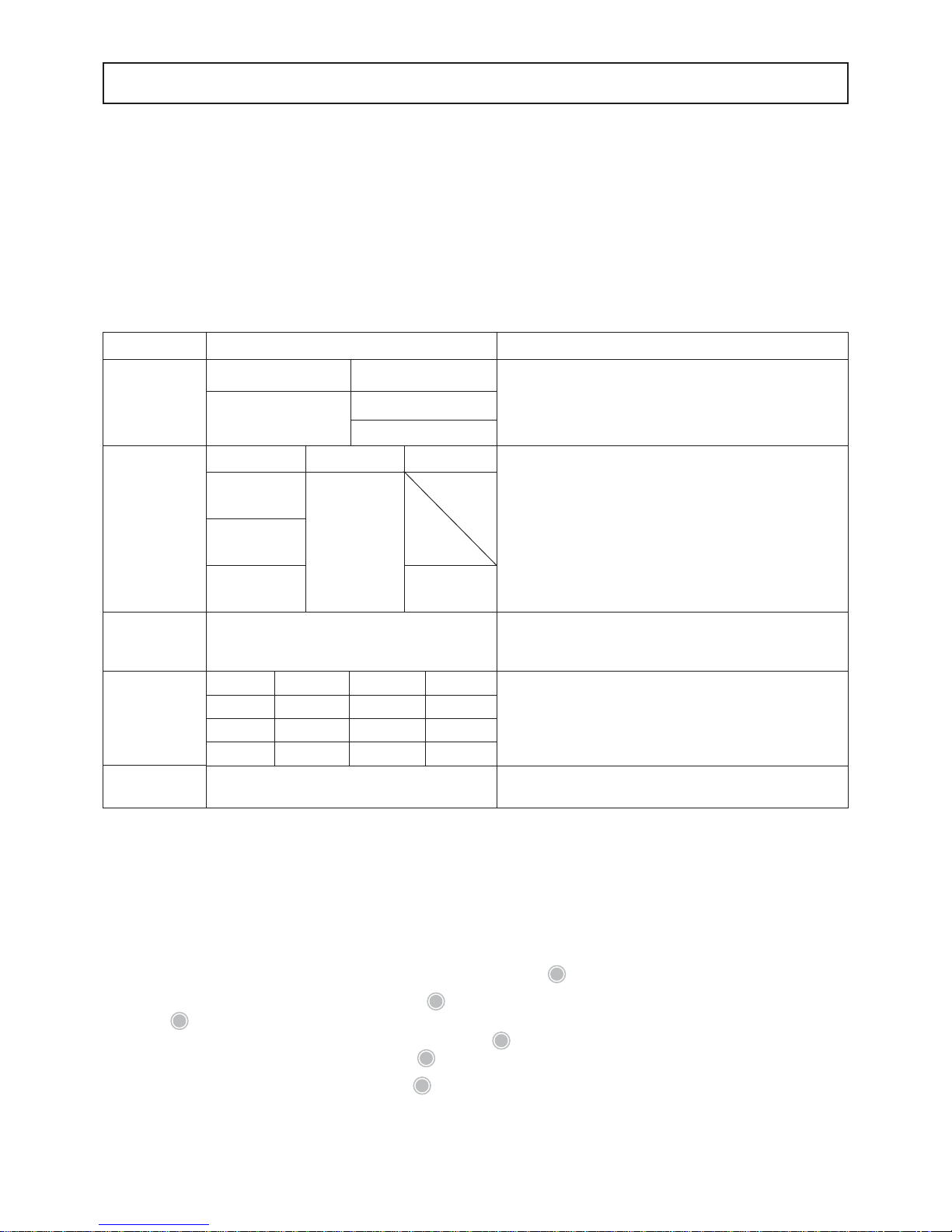
29
9. Menu Settings
MOC-120H provides the capability to specify and select between different measurement bases,
data output formats, and other menu settings. All desired settings should be specified before
conducting measurements.
The procedure used when changing menu settings is the same as the procedure used when
specifying menu settings for the first time. Note that menu settings are automatically internally
saved, and that there is no need to specify menu settings before each measurement.
9-1 Types of Menu Settings
Description
Used to select one of three possible measurement bases.
It is also possible to switch % display.
(For further information, see “9-2-1 Selecting a
measurement base and switching % display”)
Used to specify the format in which data is to be output to
a printer or computer. The user may select the external
device to which output is sent and the format in which
data is to be output.
When graph output (‘GRP’) has been selected, it is also
possible to specify the minimum and maximum values to
be used in the range of measurements. (For further
information, see “9-2-2 Specifying the type and format of
output”)
Used to specify the sample code to be output to printer or
computer. (For further information, see “9-2-3 Specifying
sample codes”)
Used to set the internal clock. This date and time is output
as the ‘Measurement time’ printed together with any
output data to a printer or computer. (For further
information, see “9-2-4 Setting the date and time”)
Used to calibrate the balance. (For further information,
see “9-2-5 CAL (Balance calibration)”)
Menu display (Menu items)
Step 1
Step 2
minimum display (%)
MW (Wet base)
0.01
MD (Dry base)
SOL (Solid)
0.1
Step 1 Step 2 Step 3
PC
30S (30 secs.)
(Output to computer)
1M (1 min.)
TBL
(Output in
2M (2 min.)
tabular format to printer)
5M (5 min.)
GRP
(Output as
10M (10 min.) .%
graph to printer)
FIN (Final result)
.%
Step 1 Step 2 Step 3 Step 4
YMD Year Month/Day Time
MDY Month/Day Year Time
DMY Day/Month Year Time
WCAL (Balance calibration)
Menu
UNIT
(Measurement
base)
OUTPUT
(Measurement
data output)
CODE
(Sample code)
DATE
(Date & time)
CAL
(Calibration)
* In addition to these settings, it is also possible to specify other settings such as the device ID (see “9-2-6
Specifying a device ID”) or password (see “9-2-7 Specifying a password").
9-2 Descriptions of Individual Menu Items
Descriptions of individual menu items are given in subsection 9-2-1 and below.
Menu operation
1 Calling up menu settings: To call up menu settings, press the
MENU
key from the weight display.
2 Selecting individual menu items: When the
MENU
key is pressed, the menu item ‘UNIT’ will light up. Pressing
the
SELECT
key here causes the menu item lit up to change from ‘UNIT’ A ‘OUTPUT’ A ‘CODE’ A ‘DATE’ A
‘CAL’ and back to ‘UNIT’ in sequence each time the
SELECT
key is pressed. When the item for which you wish
to specify settings is displayed, press the
ENTER
key. The settings for the selected item may then be specified.
3 Exiting from menu settings: Pressing the
MENU
key when any menu item is currently lit up exits from menu
settings mode and returns to the regular weight display.
SALES & TECHNICAL SUPPORT
QAQC LAB www.qclabequipment.com TEL (804) 318-3686
Page 42

30
9-2-1 Selecting the measurement base and switching the % display
1) Selecting the measurement base
This menu item is used to specify what measurement base is to be used in measurements. There are
three different types of bases: wet base, dry base, and solid. The type of base specified should be
selected in accordance with the sample being measured.
How to select a measurement base
Notation used in formulas:
W: Wet weight before measurement
D: Dry weight after measurement
(While measurement is being performed, the weight at each point in time is
used as the dry weight in calculating measurements.)
DisplayKey(s) used Operating instructions
With the display displaying the weight in grams, press the
MENU
key.
The ‘UNIT’ menu item will light up and the currently selected
measurement base will be displayed.
Press the
ENTER
key. This will cause control to shift to specification
of ‘UNIT’ settings and for the currently selected measurement
base to begin to flash.
Press the
SELECT
key until the desired measurement base is
displayed. The flashing item will change from ‘MW’ A ‘MD’ A
‘SOL’ and back to ‘MW’ again in sequence each time the
SELECT
key
is pressed. Note that here wet base (‘MW’) has been selected.
When the desired measurement base flashes, press the
ENTER
key.
The currently selected % display begins to flash.
Press the
SELECT
key until the desired % display is displayed. The
flashing item will change from ‘0.01’ to ‘0.1’ and back to ‘0.01’
again in sequence each time the
SELECT
key is pressed. Note that
here % display (‘0.1’) has been selected.
When the desired % display flashes, press the
ENTER
key. The
display of the selected measurement base will change from a
flashing to a constantly lit display and control will return to step 2.
If you wish to specify other menu settings, press the
SELECT
key to
select the desired menu item. If you wish to exit from specifying
menu settings, press the
MENU
key.
Step
1
2
3
4
5
6
7
8
ENTER
SELECT
ENTER
SELECT
MENU
MENU
Description
Percentage of evaporated moisture weight with
respect to the weight before drying.
Percentage of evaporated moisture weight with
respect to the weight after drying.
Percentage of residual weight after drying with
respect to the weight before drying.
Formula
W – D
x 100 (%)
W
W – D
x 100 (%)
D
D
x 100 (%)
W
Type
Wet Base
Dry Base
Solid
Menu display
MW
MD
SOL
2) Switching the minimum display of percentage
This menu item is used to switch the minimum display of the measurement result between 0.1% and 0.01%.
SELECT
ENTER
SALES & TECHNICAL SUPPORT
QAQC LAB www.qclabequipment.com TEL (804) 318-3686
Page 43

31
9-2-2 Specifying the type and format of output
The MOC-120H may be connected to the optional printer or computer so that measurement data can
be output.
1 There are three types of output formats as shown in the table below.
Description
This is the setting which should be selected
when using the “Windows Direct Function” or
some other software to output data through the
RS-232C interface.
This setting causes numeric output to the
optional printer.
This setting causes graph output to the optional
printer.
Output format
Numeric
Numeric
Graph
Menu display
PC
TBL
GRP
2 Any one of the six output intervals shown below may be selected to specify the frequency at which output is
to be generated.
The output interval specifies the amount of time which is allowed to elapse during measurement before the
next set of output is generated. When there is no need to view intermediate data, ‘FIN’ may be selected so
that only the final results are output.
* ‘FIN’ should never be selected when graph output has been selected when operating in preparatory measuring
mode as that would result in no predicted measurements being output.
Output interval Menu display
Every 30 seconds 30S
Every minute 1M
Every 2 minutes 2M
Every 5 minutes 5M
Every 10 minutes 10M
Final results only FIN
3 When graph output has been selected, it is possible to specify the maximum and minimum values of the
range of values to be measured in 5-percent increments.
Range of values to be measured
Minimum: From 0 to (Maximum –5%) (Specified in 5-percent increments; may be
set to any value from 0~95%.)
Maximum: From (Minimum +5%) to 100 (Specified in 5-percent increments; may
be set to any value from 5~100%.)
Minimum: From 0 to (Maximum –5%) (Specified in 5-percent increments; may be
set to any value from 0~495%.)
Maximum: From (Minimum +5%) to 500 (Specified in 5-percent increments; may
be set to any value from 5~500%.)
External device
Computer
Printer
Measurement base
Wet base (%), Solid (%)
Dry base (%)
SALES & TECHNICAL SUPPORT
QAQC LAB www.qclabequipment.com TEL (804) 318-3686
Page 44

32
How to specify the output format to be used
DisplayKey(s) used Operating instructions
With the display displaying the weight in grams, press the
MENU
key.
Press the
SELECT
key until the ‘OUTPUT’ menu item is displayed.
Press the
ENTER
key. This will cause control to shift to the output
settings and cause the currently selected output format to flash.
Press the
SELECT
key until the desired output format is displayed.
Pressing the
SELECT
key here causes the menu item lit up to change
from ‘TBL’ A ‘GRP’ A ‘PC’ and back to ‘TBL’ in sequence each
time the
SELECT
key is pressed. Note that here ‘TBL’ has been
selected.
When the desired output format begins flashing, press the
ENTER
key. This will cause control to shift to the specification of the
output interval and the currently specified interval flashes.
Press the
SELECT
key until the desired output interval is displayed.
Pressing the
SELECT
key here causes the menu item lit up to change
from ‘30S’ A ‘1M’ A ‘2M’ A ‘5M’ A ‘10M’ A ‘FIN’ and back to
‘30S’ in sequence each time the
SELECT
key is pressed. Note that
here an interval of ‘1M’ has been selected.
When the desired output interval flashes, press the
ENTER
key. The
next step to be performed here differs depending on the output
format specified in step 4.
Procedure when ‘TBL’ has been selected:
The currently specified output format will be displayed and the
control will return to the format step 2. If you wish to specify other
menu settings, press the
SELECT
key to select the desired menu. If
you wish to exit menu settings, press the
MENU
key.
Procedure when ‘GRP’ has been selected:
Control will shift to the specification of the range of data output
(described in step 8 to B).
Step
1
2
3
4
5
6
7
ENTER
ENTER
SELECT
MENU
MENU
SELECT
SELECT
SELECT
ENTER
SALES & TECHNICAL SUPPORT
QAQC LAB www.qclabequipment.com TEL (804) 318-3686
Page 45

33
Specifying the range of measurement values to be used (when ‘GRP’ has been selected)
DisplayKey(s) used Operating instructions
The currently selected lower limit of the range of data output will
begin to flash.
Press the key or key until the desired lower limit is
displayed. Note that here a value of ‘5%’ has been selected.
When the desired lower limit flashes, press the
ENTER
key. This will
cause the upper limit of the range of data output begin to flash.
Press the key or key until the desired upper limit is
displayed. Note that here a value of ‘20%’ has been selected.
When the desired upper limit flashes, press the
ENTER
key. The
currently specified output format will be displayed and the display
will return to the state shown in step 2.
If you wish to specify other menu settings, press the
SELECT
key. If
you wish to exit from specifying menu settings, press the
MENU
key.
Step
8
9
0
A
B
ENTER
ENTER
SELECT
MENU
SALES & TECHNICAL SUPPORT
QAQC LAB www.qclabequipment.com TEL (804) 318-3686
Page 46

34
9-2-3 Specifying sample codes
This section describes how to specify sample codes to be used when outputting measurements to
the optional printer or a computer. Sample codes may be specified as 4-character codes.
Any digit from 0 to 9, and letter from A to Z, or a hyphen “_” may be specified as the value of
the first or second character of the code.
Only digits from 0 to 9 may be specified as the value of the third and fourth character and the
code.
* The digits in the third and fourth characters of the code are automatically increased by 1 after each
measurement, with the value returning to ‘00’ when it would otherwise exceed a value of ‘99’.
How to specify sample codes
DisplayKey(s) used Operating instructions
With the display of the weight in grams, press the
MENU
key.
Press the
SELECT
key until the ‘CODE’ menu item is displayed.
Press the
ENTER
key. Control will then shift to the specification of the
sample code and the first character of the currently selected
sample code will flash.
Press the key or key to select a digit from ‘0’ to ‘9’ or a
letter from ‘A’ to ‘Z’. Note that here ‘A’ has been selected.
When the desired character has been displayed, press the
ENTER
key. The first character will be fixed and the second character will
flash.
Repeat steps 4 and 5 until the fourth character has been
specified.
When the fourth character has been specified, press the
ENTER
key.
The sample code just specified will then be displayed and the
display will return to the step 2.
If you wish to specify other menu settings, press the
SELECT
key.
To exit from specifying menu settings, press the
MENU
key instead.
Step
1
2
3
4
5
6
7
8
ENTER
ENTER
SELECT
MENU
MENU
SELECT
ENTER
SALES & TECHNICAL SUPPORT
QAQC LAB www.qclabequipment.com TEL (804) 318-3686
Page 47

35
9-2-4 Setting the date and time
This section describes how to set the date and time. Also note that the date and time of measurement are output whenever measurement data is output to the optional printer or a computer.
How to set the date
Display
Key(s) used
Operating instructions
With the display of the weight in grams, press the
MENU
key.
Press the
SELECT
key until the ‘DATE’ menu item is displayed.
Press the
ENTER
key. This will cause control to shift to DATE output
format setting and the currently selected output format to be
displayed.
* The output format will be displayed in the order ‘YMD’ (year,
month, day, and time), ‘MDY’ (month, day, year, and time), and
‘DMY’ (day, month, year, and time).
Press the
SELECT
key until the desired output format is displayed.
Each time the
SELECT
key is pressed the display will change from
‘YMD’ A ‘MDY’ A ‘DMY’ and back to ‘YMD’ again. Note that here
‘YMD’ has been specified.
When the desired output format is displayed, press the
ENTER
key.
This will cause control to shift to the specification of the year and
the currently specified 2-digit value flashes. Press the
key or
key to display the correct 2-digit year.
Pressing the
ENTER
key causes the year to be set and control to shift
to the specification current month. Press the
key or key to
select the correct 2-digit month.
Pressing the
ENTER
key causes the month to be set and control to
shift to the specification of the date. Press the
key or key
to display the correct 2-digit day.
Pressing the
ENTER
key causes the date to be set and control to shift
to the specification of the 2-digit value for the hour. Press the
key or key to select the correct 2-digit hour.
Pressing the
ENTER
key causes the hour to be set and control to shift
to the specification of the 2-digit value for the minutes. Press the
key or key to select the correct 2-digit minutes.
Pressing the
ENTER
key causes the minutes to be set and only
‘DATE’ to be displayed. (The clock will start counting from 0
seconds from the moment when the
ENTER
key is pressed.)
If you wish to specify other menu settings, press the
SELECT
key.
To exit from specifying menu settings, press the
MENU
key instead.
Step
1
2
3
4
5
6
7
8
9
0
A
SELECT
MENU
MENU
SELECT
ENTER
SELECT
ENTER
ENTER
ENTER
ENTER
ENTER
ENTER
SALES & TECHNICAL SUPPORT
QAQC LAB www.qclabequipment.com TEL (804) 318-3686
Page 48
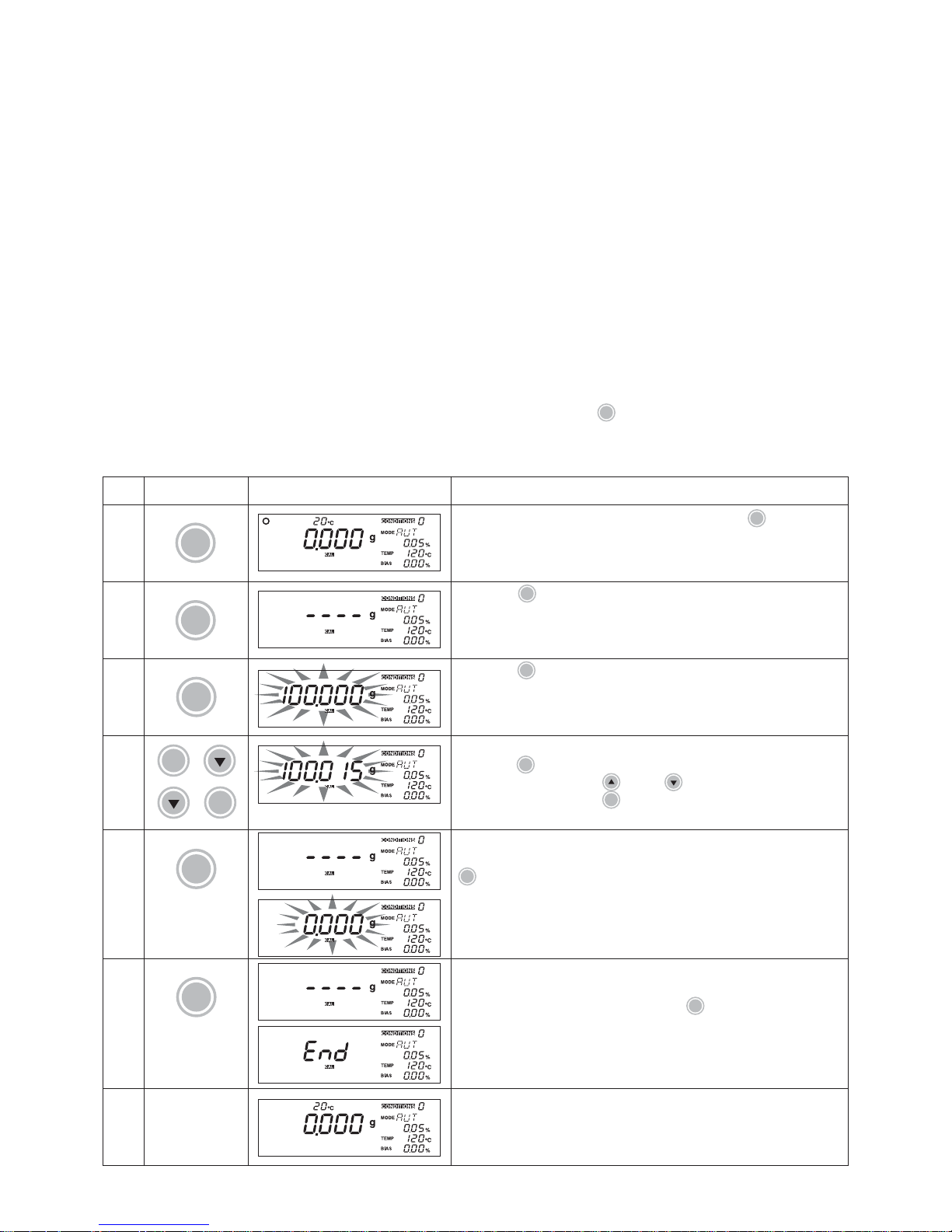
36
9-2-5 CAL (Balance calibration)
The internal balance of the MOC-120H may be calibrated at two points: at the 0 and 100grams. The
MOC-120H may also be connected to a printer to make it possible to automatically generate
calibration records in compliance with GLP, GMP, and ISO standards.
* The power to the unit should be turned on at least 30 minutes before calibration is performed in order to
ensure accurate calibration.
* The MOC-120H is extremely sensitive to interference from drafts, breezes, vibration, and other
disturbances in the surrounding environment, and care should be taken to ensure that there is no such
interference before performing calibration.
* It is impossible to calibrate the balance accurately immediately after performing measurements or at
any other time when the heater lid is hot. Allow the temperature of the heater lid to cool down to
ambient temperature before performing calibration.
* The weights used should consist of standard OIML weights or some other type of non-magnetic Class 1
weights. (The use of Class E2 or Class E1 weights is recommended.)
* When placing the weight on the sample pan, it should be placed in the center of it.
* The heater lid must be closed during calibration to prevent influence of drafts or air flow, and the height
of the weights used should be such that they do not come into contact with the temperature sensor or
heater.
* If you wish to abort a calibration already in progress, press the
TARE/RESE
T
key. An ‘Abort’ message will be
displayed and the display will return to the weight in grams.
Scale calibration procedure
DisplayKey(s) used
Operating instructions
With the display of the weight in grams, press the
MENU
key.
Press the
SELECT
key until the ‘CAL’ menu item is displayed.
Press the
ENTER
key. This will cause the calibration settings to be
displayed and the setting ‘100.000’ to flash.
If you wish to change the value of the weight to be used, then
press the
SELECT
key. This will cause the displayed value to stop
flashing. Next, press the
key or key to enter a value for
the weight. Pressing the
ENTER
key then causes the specified weight
value to flash.
Open the heater lid and place a calibration weight of the specified
weight value on sample pan. Closing the heater lid and pressing the
ENTER
key causes ‘- - - -’ to be displayed, 100-gram calibration to
come to an end, and then a flashing value of ‘0.000’ to be
displayed.
With the value ‘0.000’ flashing, open the heater lid and remove
the calibration weight.
Closing the heater lid and pressing the
ENTER
key causes ‘- - - -’ to
be displayed, 0-point calibration to come to an end, and then an
‘END’ message to be displayed.
* If the unit is connected to the optional printer, a calibration record
will be automatically printed out.
After a few seconds, the display will return to the regular weight
display.
Step
1
2
3
4
5
6
7
MENU
SELECT
ENTER
SELECT
ENTER
ENTER
ENTER
SALES & TECHNICAL SUPPORT
QAQC LAB www.qclabequipment.com TEL (804) 318-3686
Page 49

37
9-2-6 Specifying a device ID
This section describes how to specify the device ID output when outputting data to the optional
printer or a computer. The device ID is an 8-character ID which may be set using the following
characters: digits from 0 to 9, letters from A to Z, and hyphens ‘—’.
How to specify a device ID
DisplayKey(s) used Operating instructions
From the weight display, press the
SELECT
key and hold the
SELECT
key
down while pressing the
MENU
key.
The first through fourth characters of the device ID will be
displayed with the first character flashing. The indicator ‘id’ will be
displayed in the center of the display.
Press the key or key to select the desired character for
the first character (i.e., a digit from 0 to 9, a letter from A to Z, or
a hyphen). Note that here the letter ‘A’ has been selected.
When the desired character is displayed, press the
ENTER
key. The
first character will be specified and the second character will flash.
Repeat steps 3 and 4 until the fourth character has been
specified. Note that here ‘ABCD’ has been specified.
When the fourth character has been specified, press the
ENTER
key.
The fifth through eighth characters of the device ID will then be
displayed with the first of these four characters flashing.
Just as with the first four characters, repeat steps 3 and 4 until
the eighth character has been specified. Note that here ‘—123’
has been specified.
When the eighth character has been specified, press the
ENTER
key.
The display will then return to the regular weight display.
Step
1
2
3
4
5
6
7
8
MENU
ENTER
ENTER
SELECT
ENTER
SALES & TECHNICAL SUPPORT
QAQC LAB www.qclabequipment.com TEL (804) 318-3686
Page 50

38
9-2-7 Specifying a password
In order to prevent the specified measuring conditions from being modified unexpectedly, a password may be specified to prevent other users from changing the specified conditions. The password is 4 characters in length and may be set using the following characters: digits from 0 to 9,
letters from A to Z, and hyphen.
If any password other than the default password of ‘0000’ is set, then whenever the
CONDITION
key is
pressed to specify measuring conditions ‘PASS’ is displayed and the user is required to enter the
password.
How to specify a password
DisplayKey(s) used Operating instructions
From the weight display, press the
ENTER
key and hold the
ENTER
key
down while pressing the
MENU
key.
The default password of ‘0000’ will be displayed with the first
character of the password flashing. The indicator ‘SEt’ will be
displayed in the weight display area.
Press the key or key to select the desired character (i.e., a
digit from 0 to 9, a letter from A to Z, or a hyphen). Note that here
the letter ‘1’ has been selected.
When the desired character is displayed, press the
ENTER
key. The
first character will be set and the second character will flash.
Repeat steps 3 and 4 until the fourth character has been
specified. Note that here a value of ‘1234’ has been specified.
When the fourth character has been specified, press the
ENTER
key.
The display will then return to the regular weight display.
Step
1
2
3
4
5
6
To delete or modify an existing password, press the
ENTER
key and
hold the
ENTER
key down while pressing the
MENU
key from the weight
display. The indicator ‘PASS’ will be displayed in the weight
display area and the first character of the default password ‘0000’
will begin to flash. Repeat steps 3 and 4 until you have entered
the current password.
When the 4-character password has been entered, press the
ENTER
key. The indicator ‘SEt’ will be displayed in the weight display
area. The value ‘0000’ will be displayed in the password area with
the first character flashing; repeat steps 3 to 6 to specify a new
password.
To delete a password, enter ‘0000’ as the new password.
7
8
MENU
ENTER
ENTER
ENTER
MENU
ENTER
ENTER
[Deleting or modifying an existing password]
SALES & TECHNICAL SUPPORT
QAQC LAB www.qclabequipment.com TEL (804) 318-3686
Page 51

39
10. Error Messages
If any of the following error messages is displayed, follow the procedures described below to
check for the cause and take appropriate action.
If the error cannot be removed, contact your Shimadzu representative.
Message
Er301
Er302
Er303
Er305
Er306
Er601
Er602
Er603
Er802
Description
Temperature sensor failure
Heater overheated
This error indicates the existence of an extremely hazardous condition. Turn the power off
immediately and contact your Shimadzu representative.
Heater control failure
Heater lid is open during measurement (for 15 sec.).
Lift mechanism failure
Internal clock failure
Action to be taken
Remove protective sheet located under the pan supporter
column. (See item 3 in “6. Assembly and Installation of Main
Unit” on p. 9 for instructions.)
The minimum weight which may be measured by the MOC-120H
is 0.5 grams. Measure again using a sample with a weight of 0.5
grams or greater. Press the
TARE/RESE
T
key to make the error
message disappear.
The maximum weight which may be measured by the MOC-120H
is 120 grams. Measure again using a sample with a weight of
120 grams or smaller. Press the
TARE/RESE
T
key to make the error
message disappear.
This error is displayed when a sample is added during
measurement. Press the
TARE/RESE
T
key to make the error message
disappear.
Press the
TARE/RESE
T
key to make the error message disappear.
Turn off the power and then turn the power on again.
Use a calibration weight of the correct weight value.
Perform balance calibration again with the MOC-120H placed on
a flat, stable surface not subject to the effects of external
vibration, drafts, or breezes.
Turn the power off, make sure that the power conversion switch
located on the back is set to the correct position.
Message
Er102
Er103
Er104
Er201
Er202
Er401
Er501
Er502
Er701
Description
The protective sheet has not
been removed.
The sample is too light (i.e.,
under 0.5 grams).
The sample is too heavy (i.e.,
over 120 grams).
Invalid moisture content value
(Occurs when weight increases
by more than 0.1 grams)
Invalid moisture content value
(Occurs when weight being
measured is less than –1 grams)
Balance communications error
Invalid calibration weight
Instability during balance
calibration
Power error
If any of the following errors are displayed, contact your Shimadzu representative.
SALES & TECHNICAL SUPPORT
QAQC LAB www.qclabequipment.com TEL (804) 318-3686
Page 52

40
11. Precaution on Conducting Measurements
Precaution on conducting multiple measurements in succession
Placing a sample on the sample pan which is already warm may cause moisture from the sample to
evaporate before measuring is begun and causes errors in measurement result. Always be sure to
use a cool sample pan when performing a subsequent measurement.
Allow an even amount of time to elapse between measurements, as errors may occur if the
temperature of the balance mechanism varies.
* Two sample pans and two sample pan handlers are provided for use when conducting multiple
measurements in succession.
Use of sample pan and aluminum foil sheets
It is impossible to obtain accurate measurements if any of the last measured sample remains on the
sample pan. To avoid errors, either wipe the sample pan clear of any remaining sample (see “15.
Maintenance” on p. 58 for further instructions) or use disposable aluminum foil sheets.
* Twenty disposable aluminum foil sheets are included with the unit.
Quantity and placement of powdered, particulate and viscous sample materials
Samples cannot be heated properly if they are not placed flatly. Placing samples in mounds or in
layers of varying thickness may result in the highest points being burned. accurate measurements.
The precision of measurement improves when the samples are flatly and evenly placed and the
amount of sample are larger. However, too large sample amount results in uneven heating. Make
certain samples are placed correctly.
Measuring liquid samples
Since most liquid samples harden and become sticky after drying, it is recommended to use the
aluminum foil sheets when measuring such samples. Note that the aluminum foil sheet is waterwettable, thus making it possible to obtain wide and even sample placement and effective in
shortening measuring times and obtaining accurate measurements.
Depending on the sample, the use of sand to speed up drying (Silica sand or ocean sand with a
mesh of 20 or so).
Proper placement
Incorrect placement
SALES & TECHNICAL SUPPORT
QAQC LAB www.qclabequipment.com TEL (804) 318-3686
Page 53

41
12. Predictive Measurements
12-1 A Description of Predictive Measuring
Electronic moisture balance can be used to measure the moisture content of a wide range of materials. This is the most important feature not found in other types of moisture testers.
However, because moisture balance operates by heating samples to evaporate the moisture content, it
takes a fair amount of time to obtain results. MOC-120H has a feature that not only reduces measuring
times but also brings the method to adjust partial drying measurement results to those obtained with a
standard method of measuring. The feature is called predictive measuring mode.
In predictive measurement:
(1) The final moisture content is predicted while drying is still in progress.
(2) Three additional settings must be specified before measuring: the drying temperature, the
predicted value convergence range, and bias.
(3) Only sample materials which produce what are usually referred to as S-shaped drying curves
can be measured.
The bias may also be used to correct for differences in measurements obtained with other moisture content testers.
Drying temperature
Since the measurements obtained in predictive measuring mode are treated as comparable to the
measurements obtained by automatic operation mode, the drying temperature should be set to
the same temperature as in automatic operation mode.
Predicted value convergence range
When measuring in predictive operating mode, the predicted values are internally calculated every
30 seconds, and while variation occurs in the calculated values the degree of variation becomes
smaller as time elapses. The range of variation in moisture content specified in order to confirm a
predicted value as the final is referred to as the predicted value convergence range. The MOC120H treats the predicted value as final when the range of variation falls within the “predicted
value convergence range”
The predicted value convergence range may be set to a value anywhere from 0.1 to 9.9 percent.
Specifying a higher value for the predicted value convergence range causes the final predicted
value to be determined quickly. On the other hand, the specification of a higher value may also
result in greater degree of error. It is possible to obtain more precise sets of predicted values by
specifying lower values. This takes longer to determine the final predicted value. The predicted
value convergence range should be specified according to your objectives. Note that the default
setting for the MOC-120H is a value of 0.5 percent.
Bias
Bias is used to adjust the predictive measurement. On the MOC-120H, a bias of anywhere from –
9.99 to +9.99 percent may be specified. When performing a preparatory (COMPARE) measurement, the MOC-120H automatically indicates the most appropriate bias to be used to correct
measurements to match those obtained in automatic operation mode.
Bias can be used for correction against other methods
When seeking the bias to perform correction against another method, the bias should be reset to
zero and then a number of samples with known moisture contents have to be measured with
predictive measurements and the average difference between the known moisture contents and
the predicted moisture contents should then be specified as the bias.
SALES & TECHNICAL SUPPORT
QAQC LAB www.qclabequipment.com TEL (804) 318-3686
Page 54

42
Preparatory measuring mode
In preparatory measuring mode, predicted measurements are displayed while measuring is in
progress and measuring is halted under the same conditions as when operating in automatic
operation mode. The difference between the measured values of automatic operation mode and
pedictive measuring mode is displayed as the necessary bias.
In order to obtain accurate predicted measurements, it is recommended to perform at least 5
preparatory measurements and take the average to determine the bias.
You should also take care in terms of the amount of the sample and the way the sample material
is placed onto the sample pan. They must be the same every time and laid out as evenly as
possible.
Predictive measuring mode
Prior to predictive measurements, specify the same drying temperature, predicted value convergence range, and bias as calculated from preparatory measurements.
Note that measuring is halted if no predicted measurement has been calculated after 30 minutes
have elapsed after starting the measurement.
SALES & TECHNICAL SUPPORT
QAQC LAB www.qclabequipment.com TEL (804) 318-3686
Page 55

43
12-2 Procedure for Obtaining Predicted Measurements
1) Use preparatory measuring mode to obtain the appropriate bias value for the predictive measurement. (See
“12-2-1 Calculating the bias to be specified when operating in predictive measure-
ment mode”
for instructions.)
2) Use the bias obtained in preparatory measuring mode in step 1) to perform the measurement,
and evaluate the predicted measurement. (See “12-2-2 Evaluating predicted measurements”
for instructions.)
3) Measure in predictive measuring mode. (See “12-2-3 Preforming predictive measurements” for
instructions.)
12-2-1 Calculating the bias to be specified when operating in predictive measurement mode
Display Operating instructions
Set the mode to preparatory measuring mode. (See 8-2-2 “6) Specifying
settings for preparatory measuring mode” for instructions.)
Specify the desired predicted value convergence range. In the example shown
here, a range of 0.5% is specified.
• Note that the predicted value convergence range specified affects the amount of
time required for measurement and the accuracy of predictive measurements,
and that you should specify a range according to your objectives.
Specify the automatic halting conditions to be used (e.g., 0.05%).
Specify the drying temperature to be used. (For further information, see “8-2-3
TEMP (Drying temperature)”.) In the example shown here, a temperature of
120°C is specified.
Set the bias to 0.00%. (See “8-2-4 Bias” for further information.)
Place the sample onto the sample pan and begin measurement. (In the
example shown here, the initial weight is 10.478 grams.)
When the final predicted value has been calculated, it will be displayed. (In the
example shown here, the measuring time was 7 minutes and the predicted
measurement is 15.8 percent.)
Step
1
2
3
4
5
6
7
. . . . .. . . . .
SALES & TECHNICAL SUPPORT
QAQC LAB www.qclabequipment.com TEL (804) 318-3686
Page 56

44
Display
Operating instructions
Completion of measurement
Measuring will be completed when the conditions specified for automatic
operation mode have been met. When measuring is completed, the bias will be
displayed in the bias display area.
[Measurement results]
Bias is + 0.60
(= 16.40 (Automatic operation mode value) – 15.80 (Predicted
measurement)
)
Automatic operation mode measurement
Predicted measurement
Without changing any of the conditions used in steps 1 through 5, repeat
steps 6 through 8 to measure again 5 times or more and calculate the
average bias.
The average bias may then be used to specify the bias to be used in predictive
measuring mode.
* If the bias varies greatly from one time to the next when performing repeated
measurements, predicted measurement cannot be obtained, and you should
measure in automatic operation mode or in some other mode instead.
If you wish to use the calculated bias to evaluate predicted measurements,
follow the procedure described in “12-2-2 Evaluating predicted measurements”.
If you wish to use the calculated bias to actually perform predictive
measurements, follow the procedure described in “12-2-3 Performing predictive
measurements”.
Step
8
9
0
SALES & TECHNICAL SUPPORT
QAQC LAB www.qclabequipment.com TEL (804) 318-3686
Page 57

45
Display
12-2-2 Evaluating predicted measurements
Operating instructions
With the mode set to preparatory measuring mode, set the bias obtained by
the procedure described in 12.2.1. In the example shown here, a bias of 0.60
percent has been specified. (For information on how to set the bias, see “8-2-4
Bias”.)
* Do not change any other settings (i.e., the predicted value convergence range
and drying temperature) at this time.
Place the sample onto the sample pan and begin measurement. (In the
example shown here, the initial weight is 10.478 grams.)
When the predicted measurement result has been obtained, a predicted
measurement adjusted by the specified bias (here a bias of 0.60%) will be
displayed. (In the example shown here, the measuring time was 7 minutes and
the predicted measurement is 16.10 percent.)
Completion of measurement
Measuring will be completed when the conditions specified for automatic
operation mode have been met.
Measurement results
Bias is ‘+ 0.90’
( = 16.40 (Automatic operation mode value) – 15.50 (Predicted measurement when
bias is ‘0‘.))
* Note that the specified bias (0.60%) does not affect the bias displayed here.
Automatic operation mode measurement
Predicted measurement adjusted using specified bias of 0.60%
= 15.50 (i.e., predicted measurement when bias is ‘0’) + 0.60 (i.e., specified bias)
Without changing any of the specified in step 1, repeat steps 2 through 4 to
measure again 5 times or more and obtain a comparison of the values between
automatic operation mode and predictive measurement mode.
If the difference between the two sets of values is within an allowable range,
then the specified bias may be judged to be an appropriate one. If the
difference between the two sets of values exceeds allowable levels, then the
average bias from the comparison just performed should be calculated and
specified as the new bias. The evaluation process should be performed again.
* If the difference between the two sets of values exceeds allowable levels and
the bias varies sharply over repeated measurements, it is assumed that
predictive measurement cannot be properly performed. You should measure in
automatic operation mode or in some other mode instead.
Step
1
2
3
4
5
. . . . .. . . .
SALES & TECHNICAL SUPPORT
QAQC LAB www.qclabequipment.com TEL (804) 318-3686
Page 58

46
Display
12-2-3 Preforming predictive measurements
Operating instructions
Set the mode to predictive measuring mode. Refer to 8.2.2 “7 Specifying
settings for PREDICT (Predictive measuring) mode” for instructions.
Specify the same settings for the predicted value convergence range and
drying temperature as those used in preparatory measuring mode (subsections
12.2.1 and 12.2.2).
Example:
Predicted value convergence range: 0.5%
Drying temperature: 120°C
Set the bias obtained through the procedures described in 12.2.1 and 12.2.2
(shown here as 0.60%). (See “8-2-4 Bias”for setting.)
Place the sample onto the sample pan and begin measurement. (In the
example shown here, the initial weight is 10.213 grams.)
Completion of measurement
The predicted measurement will then be displayed.
Step
1
2
3
4
5
. . . . .
SALES & TECHNICAL SUPPORT
QAQC LAB www.qclabequipment.com TEL (804) 318-3686
Page 59

47
13. Temperature Calibration (Option required)
Temperature calibration can be performed with the optional temperature calibration kit. The
calibration record meeting with GLP/GMP/ISO requirements can be automatically produced
with the optional printer.
The environmental conditions such as ambient temperature and air movement affect temperature calibration.
Perform temperature calibration without surrounding air movement and under the same conditions as when
performing measurements.
Press the
TARE/RESE
T
key to discontinue a once started temperature calibration. "Abort" is displayed and it returns to
the weight display.
For the operation of digital thermometer of temperature calibration kit, refer to its instruction manual.
Installation of Temperature Calibration Kit (Option)
1 Assembling temperature calibration kit:
Insert the sensor probe into the brackets on the
holder as shown in the figure.
Place the end of sensor probe in the bracket in
holder’s center.
2 Open heater cover and place the temperature
calibration kit over the sample pan as shown in the
figure.
(Fit the hole of holder to stay of main unit as shown in
the figure.)
3 Confirm heater cover is completely closed and sensor
probe is fitting in the notch of heater cover.
Stay
Hole
Notch
Caution
Do not touch heater cover and the sensor probe or holder of temperature calibration kit during
temperature calibration as they become very hot. Touching these parts may cause serious burning.
Sensor probe
Brackets
Holder
SALES & TECHNICAL SUPPORT
QAQC LAB www.qclabequipment.com TEL (804) 318-3686
Page 60

48
Temperature calibration procedure
The following temperature calibration procedure can be entered only when 'ST' mode is selected
as temperature display mode (Refer to 8.1). Verify that the °C symbol in the display is blinking,
which indicates that currently selected mode is 'ST' mode.
Install temperature calibration kit and switch on digital thermometer in advance.
DisplayKey(s) used Operating instructions
Press the
MENU
key at the weight display.
Press the
SELECT
key repeatedly until 'CAL' is displayed.
Press the
ENTER
key. 'BAL' is displayed.
Press the
SELECT
key repeatedly until 'TEMP' is displayed.
Press the
ENTER
key. It moves to the display for inputting the
temperature for temperature calibration, and "100C" blinks.
Make up the figure of the desired temperature for temperature
calibration with the
, keys. Select a temperature close to
the most frequently used temperature. Temperature from 50°C to
180°C can be selected. Note that the set temperature here is the
heater temperature*.
Verify heater cover is completely closed. Then, press the [START]
key. It heats it up to the temperature that the heater set for the
calibrating to begin. Turn on the temperature display of the
temperature calibration kit.
The temperature in heater cover reaches stability in about 15
minutes. Press
START/STOP
key when both temperatures on the main
unit and digital thermometer have been stabilized.
Input the temperature indicated on the digital thermometer with
the
, keys.
Press
ENTER
key. First "-----", and then "END" is displayed.
Temperature calibration is then complete.
The temperature calibration report is automatically output if the
optional printer or a computer is connected.
Wait until it returns to the weight display automatically.
Step
1
2
3
4
5
6
7
8
9
0
A
SELECT
MENU
ENTER
SELECT
ENTER
START /STOP
START /STOP
ENTER
* Select a temperature about 20°C lower than the sample position temperature. Set 80°C if 100°C at the sample
position is desired.
SALES & TECHNICAL SUPPORT
QAQC LAB www.qclabequipment.com TEL (804) 318-3686
Page 61

49
14. Printing Output to a Printer (Option)
The MOC-120H may be connected to the optional printer to output measurement data. Output
includes data consisting of intermediate or final measurements, sample codes, and measurement times.
14-1 Printer Output Sample
Output of final results of more than one measurement
[Tabular output (TBL)]
[Graph output (GRP)]
Maker : SHIMADZU CORP
Model : MOC-120H
Serial number : D207300000
Device ID : ABCD-123
Time of measurement : 2003/08/08
Measuring conditions storage area : 0
Measurement standard : Dry base
Measurement mode : Timed operation mode
Drying temperature : 110°C
Measurement time : 10 mins.
Sample code
Time of measurement
Measurement graph
Maker : SHIMADZU CORP
Model : MOC-120H
Serial number : D207300000
Device ID : ABCD-123
Time of measurement : 2003/08/08
Measuring conditions storage area : 0
Measurement standard : Wet base
Temperature display mode : Output only when
'ST' mode is selected
Measurement mode : Automatic operation mode
Drying temperature : 110°C
Automatic ending conditions : 0.05%
Sample code
Time of measurement
Measured value (%)
Signature title
* When the measurement is complete, press
the
ENTER
key. This will cause it to be printed.
SALES & TECHNICAL SUPPORT
QAQC LAB www.qclabequipment.com TEL (804) 318-3686
Page 62

50
Output of the intermediate and final values of a single measurement
[Tabular output (TBL)]
Maker : SHIMADZU CORP
Model : MOC-120H
Serial number : D207300000
Device ID : ABCD-123
Sample code : C-01
Date & time of measurement : 2003/08/08, 15:24
Measuring conditions storage area : 0
Measurement standard : Dry base
Temperature display mode : Output only when
'ST' mode is selected
Measurement mode :
Preparatory measuring mode
Drying temperature : 110°C
Automatic ending conditions : 0.05%
Predicted value convergence range : 0.5
Elapsed measuring time
Changes in drying temperature
Changes in weight
Measured value (%)
Predicted measurement
* Note on the decimal precision of printed weight data
Although the minimum weight which may be displayed by the MOC-120H is 0.001 grams, weights are
printed to a precision of 4 decimal points because the values printed consist of averages from 7
measurements taken over each 30-second interval for each set of weight data output.
SALES & TECHNICAL SUPPORT
QAQC LAB www.qclabequipment.com TEL (804) 318-3686
Page 63

51
Maker : SHIMADZU CORP
Model : MOC-120H
Serial number : D207300000
Device ID : ABCD-123
Sample code : B-20
Date & time of measurement : 2003/08/08, 15:07
Measuring conditions storage area : 0
Measurement standard : Dry base
Temperature display mode : Output only when
'ST' mode is selected
Measurement mode :
Preparatory measuring mode
Drying temperature : 110°C
Automatic ending conditions : 0.05%
Predicted value convergence range : 0.5
Wet Mass : 5.6892g
Elapsed measuring time
Changes in drying temperature
Measured value (%)
Predicted measurement
Dry Mass : 4.8637g
Output of the intermediate and final values of a single measurement
[Graph output (GRP)]
SALES & TECHNICAL SUPPORT
QAQC LAB www.qclabequipment.com TEL (804) 318-3686
Page 64

52
14-2 Outputting Stored Measurement Data
The MOC-120H can store up to 100 sets of previous measurements data, and the stored data can
be output to the optional printer or a computer. To output this data:
1 Follow the directions given on p. 31 in “9-2-2 Specifying the type and format of output” to set
the output format to either ‘TBL’ or ‘PC‘.
2 From the weight display, press the
SELECT
key and hold the
SELECT
key down while pressing the
START/STOP
key.
3 The data will then be output in order beginning from the most recently measured data. To stop
printing while printing is still in progress, press the
START/STOP
key.
Maker : SHIMADZU CORP
Model : MOC-120H
Serial number : D207300000
Device ID : ABCD-123
Date & time of measurement : 2003/08/08, 15:17
Reference : 100.000g
Before calibration : 100.004g
After calibration : 100.000g
Signature title
Output of report of balance calibration
Maker : SHIMADZU CORP
Model : MOC-120H
Serial number : D412345678
Device ID : 00000000
Date & time of measurement : 2004/11/22, 16:09
Reference : 105°C
Before calibration : 101°C
After calibration : 105°C
Signature title
SALES & TECHNICAL SUPPORT
QAQC LAB www.qclabequipment.com TEL (804) 318-3686
Page 65

53
15. Computer Interface
The RS-232C interface may be used to connect the MOC-120H to a computer.
15-1 RS-232C Interface Specifications
Interface type : RS-232C
Communications method : Asynchronous communication
Baud rate : 2400 bps
Data bits : 8 bits
Parity : None
Stop bits : 1 bit
Connector : Female D-SUB9 pins
Pin assignment :
54321
9876
Pin number Direction Description
1 Not used
2 Output TXD
3 Input RXD
4 Not used
5 GND
6 Not used
7 Not used
8 Not used
9 Not used
Frame Shield
SALES & TECHNICAL SUPPORT
QAQC LAB www.qclabequipment.com TEL (804) 318-3686
Page 66

54
15-2 Setting Up and Transmitting Data
15-2-1 Connecting the RS-232C cable
With the power to the MOC-120H and the computer both turned off, connect the RS-232C cable.
Connect the RS-232C cable to the RS-232C port located at the rear of the MOC-120H and tighten
the screws at both sides of the connector. Follow the same procedure to connect the RS-232C
cable to the computer. If the MOC-120H has been moved, make sure that the MOC-120H is
readjusted the level. (See “6. Assembly and Installation of Main Unit” on p. 9 for instructions.)
15-2-2 MOC-120H settings
Turn on the power to the MOC-120H and set the measurement data output format to ‘PC’. (See
“9-2-2 Specifying the type and format of output” on p. 31 for instructions.)
15-2-3 Setting Up the Computer
(leave the balance unplugged)
1 Turn ON the power to the computer and start
Windows
®
*.
2 Click “Start”, choose “Settings”, and “Control
Panel”.
3 Select “Accessibility Options.”
4 Verify that there are no check marks for any items
on all five tabs including “General.”
5 Put a check mark at “Support Serialkey device” in
the “General” tab. This should be the only check
mark on all the tabs of Accessibility Options unless
“Administrative options” appears in the “General”
tab. Put check marks at both the items of “Administrative options” to maintain the settings even after
restarting Windows
®
.
6 Open “Settings”.
7 Select the serial port corresponding to the RS-
232C port of your personal computer. (Serial port:
any one of COM1 to 4. Usually, COM1)
SALES & TECHNICAL SUPPORT
QAQC LAB www.qclabequipment.com TEL (804) 318-3686
Page 67

55
8 Select a “Baud rate” of 300.
9 Click “OK”.
10 Click “Apply” and wait.
11 Click “OK”.
SALES & TECHNICAL SUPPORT
QAQC LAB www.qclabequipment.com TEL (804) 318-3686
Page 68

56
15-2-4 Starting Up the Computer
Turn on the power to the computer and when Windows has started up open the Microsoft Excel or
whatever software is to be used to read in data.
* For instructions on how to use your computer, operating system (Microsoft Windows), or software
being used, see the user manuals provided with them.
* The Microsoft Windows name and logo are the trademarks and registered trademarks of Microsoft
Corporation.
SALES & TECHNICAL SUPPORT
QAQC LAB www.qclabequipment.com TEL (804) 318-3686
Page 69

57
15-3 Computer Output Format
Interface type : RS232C
Numeric output format : JIS (ASCII)
Delimiter code : 0x09 (tab)
Delimiter : 0x0D (CR) + 0x0A(LF)
Title output format at time of start of measurement
(Underscore characters (i.e., ‘–’) are used below to indicate blanks (i.e., ‘20’ in hexadecimal)
_SHIMADZU-CORP” + delimiter
“_Model_:_MOC-120H” + delimiter
“_SN_:_” + “_XX” (10-byte Serial No.) + delimiter
“_ID_:_” + “_XX” (8-byte ID) + delimiter
“_Date/Time_:_” + “XX” (2-byte year) + “.” + “XX” (2-byte month) + “.” + “XX” (2-byte day) + “/” +
“XX” (2-byte hour) + “:” + “XX” (2-byte minutes) + delimiter
“_Condition_:_” + “X” (1-byte condition number) + delimiter
“_Unit_:_” + “Wet Base Moist.” or “Dry Base Moist.” or “Solid Content” + delimiter
"_Temp_mode_:_"+"Sample_plate_tem.," (Output only when 'ST' mode is selected)
Automatic operation format
“_Mode_:_Auto”
“_Setting Temp._:_” + “XXX” (3-byte temperature setting) delimiter
“_Auto Stop Cond._:_” + “X.XX” (4-byte automatic ending conditions setting) + delimiter
Timed operation format
“_Mode_:_Time”
“_Setting_Temp._:_” + “XXX” (3-byte temperature setting) + delimiter
“_Drying_Time_:_” + “XXX” (3-byte drying time setting) + delimiter
High-speed drying format
“_Mode_:_Rapid”
“_Setting_Temp._:_” + “XXX” (3-byte temperature setting) + delimiter
Automatic operation: “Auto Stop Cond._:_” + “X.XX” (4-byte automatic ending conditions
setting) + delimiter
Timed operation: “Drying Time_:_” + “XXX” (3-byte drying time setting) + delimiter
“_Delta M_:_” + “X.X” (3-byte 200°C maintenance condition setting) + delimiter
Low-speed drying format
“_Mode_:_Slow”
“_Setting Temp._:_” + “XXX” (3-byte temperature setting) + delimiter
Automatic operation: “Auto Stop Cond._:_” + “X.XX” (4-byte automatic ending conditions
setting) + delimiter
Timed operation: “Drying Time_:_” + “XXX” (3-byte drying time setting) + delimiter
SALES & TECHNICAL SUPPORT
QAQC LAB www.qclabequipment.com TEL (804) 318-3686
Page 70

58
Stepped mode format
“_Mode_:_Step”
tab + “Temp” + tab + “Time” + delimiter
The following output then appears the same number of times as the number of specified steps:
“_Step” + “X” (1-byte step number) + tab + “XXX” (3-byte temperature setting) + tab +
“XXX” (3-byte drying time setting) + delimiter
Comparative mode format
“_Mode_:_Compare”
“_Setting Temp._:_” + “XXX” (3-byte temperature setting) + delimiter
“_Auto Stop Cond._:_” + “X.XX” (4-byte automatic halting conditions setting) + delimiter
“_Pred. Tol._:_” + “X.X” (Predicted value convergence range) + delimiter
Predictive mode format
“_Mode_:_Predict”
”_Setting Temp._:_” + “XXX” (3-byte temperature setting) + delimiter
“_Auto Stop Cond._:_” + “X.XX” (4-byte automatic halting conditions setting) + delimiter
Measurement output format
tab + “Time (min.)” + tab + “Temp. (C)” + tab + “Weight (g)” + tab + “Moist (%)” + delimiter
Intermediate measurement output format
tab + “XXX.X” (5-byte measuring time) + tab + “XXX” (3-byte sample pan temperature) + tab +
“XXX.XXXX” (8-byte sample weight) + tab + Moisture content “XXX.XX” (6-byte moisture content)
+ delimiter
Final measurement output format
“*” + tab + “XXX.X” (5-byte measuring time) + tab + “XXX” (3-byte sample pan temperature) + tab
+ “XXX.XXXX” (8-byte sample weight) + tab + Moisture content “XXX.XX” (6-byte moisture content) + delimiter
SALES & TECHNICAL SUPPORT
QAQC LAB www.qclabequipment.com TEL (804) 318-3686
Page 71

59
16. Maintenance
16-1 Performing Maintenance
Turn the power off and disconnect the power cable. Allow the heater and other parts
cool down to ambient temperature before performing maintenance.
Removing and reinstalling parts and components
Remove the sample pan, then the sample pan handler, sample pan supporter, and wind shield in
this order.
See “6. Assembly and Installation of Main Unit” on p. 9 for instructions on how to install parts and
components.
(1) Wipe away any dust or residue of spilled samples.
(2) Maintenance of the main unit
Use a soft, dry cloth to wipe away any dirt or soil.
Avoid applying strong pressure when wiping even if you find dirt or soiling difficult to remove.
If you find it particularly difficult to remove dirt or soiling, wet a cloth in water or in water with a
small amount of neutral detergent, wring the cloth thoroughly, and wipe. Next, rinse the cloth in
water and wring it out to remove any detergent and wipe again and then allow to dry.
(3) Maintenance of parts and accessories
Remove the spoon, spatula, sample pan, and wind shield from the main unit and wash in water
with a soft sponge.
Reattach to the main unit and wait until they completely dry before using the unit again.
* When using detergents, be sure to follow the instructions for use provided with the detergent.
* Never use paint thinner, benzene, or any volatile cleaning agents or any abrasive cleansers or
polishes.
* Never use wire brushes or other hard cleaning tools.
SALES & TECHNICAL SUPPORT
QAQC LAB www.qclabequipment.com TEL (804) 318-3686
Page 72

60
16-2 Replacing Fuses
1 Turn the power off and disconnect the power cord from the unit.
2 The fuse holder is located at the rear of the unit. Insert a slot screwdriver or similar
tool from the top of the fuse holder and pull the fuse holder towards you.
3 Remove the fuses from the fuse holder and check if any are burned out.
4 If there are no burned-out fuses, return the fuse holder to its original position. Re-
place burned-out fuse(s) with spare fuse(s) (8A).
5 Return the fuse holder to its original position in the main unit.
6 Insert the power cord back into the main unit.
* Should the fuse(s) blow out repeatedly after replacement, contact your Shimadzu
representative.
SALES & TECHNICAL SUPPORT
QAQC LAB www.qclabequipment.com TEL (804) 318-3686
Page 73

61
17. Parts List
Standard Accessories
Item Part number Description
Sample Pan 321-63314
Sample Pan Handler 321-63315
Wind Shield 321-63316
Sample Pan Supporter 321-63317
Spoon Spatula Set 321-63318
Fuse, 8A, 2 pcs Set 321-63319
Aluminum Foil Sheet 10 pcs Set See below for order
Protection Cover See below for order
Optional Accessories and Consumables List
Item Part number Description
AC Adapter should be separately
Electronic Printer (W/O AC Adapter) 321-64125
ordered. Connection cable and
Thermal Printer Paper 1 roll are
included.
AC Adapter 120V 321-63306-05 For Electronic Printer.
AC Adapter 230V 321-63306-04 For Electronic Printer.
Thermal Printer Paper (10 roll set) 321-63306-08
RS-232C Cable 321-63308
Digital thermometer (321-64136)
Temperature calibration kit 321-64130
Holder (321-64131)
Aluminum Foil Sheet 500 pcs set 321-63320-02
Protection Cover 5 pcs set 321-64193
SALES & TECHNICAL SUPPORT
QAQC LAB www.qclabequipment.com TEL (804) 318-3686
Page 74

62
Specifications of Printer cable and RS-232C communication cable
Printer cable P/N:321-63307
RS-232C Cable P/N:321-63308
1
2
3
4
5
6
7
8
9
1
3
2
4
5
6
7
8
9
Printer Side
SIGNAL
GND
D-sub9P
Plug
MOC-120H
Side
D-sub9P
Plug
1
2
3
4
5
6
7
8
9
1
2
3
6
5
4
8
7
9
PC Side
SIGNAL
GND
D-sub9P
Socket
MOC-120H
Side
D-sub9P
Plug
SALES & TECHNICAL SUPPORT
QAQC LAB www.qclabequipment.com TEL (804) 318-3686
Page 75

SALES & TECHNICAL SUPPORT
QAQC LAB www.qclabequipment.com TEL
(
804) 318-3686
Page 76

SALES & TECHNICAL SUPPORT
QAQC LAB www.qclabequipment.com TEL
(
804) 318-3686
