Page 1
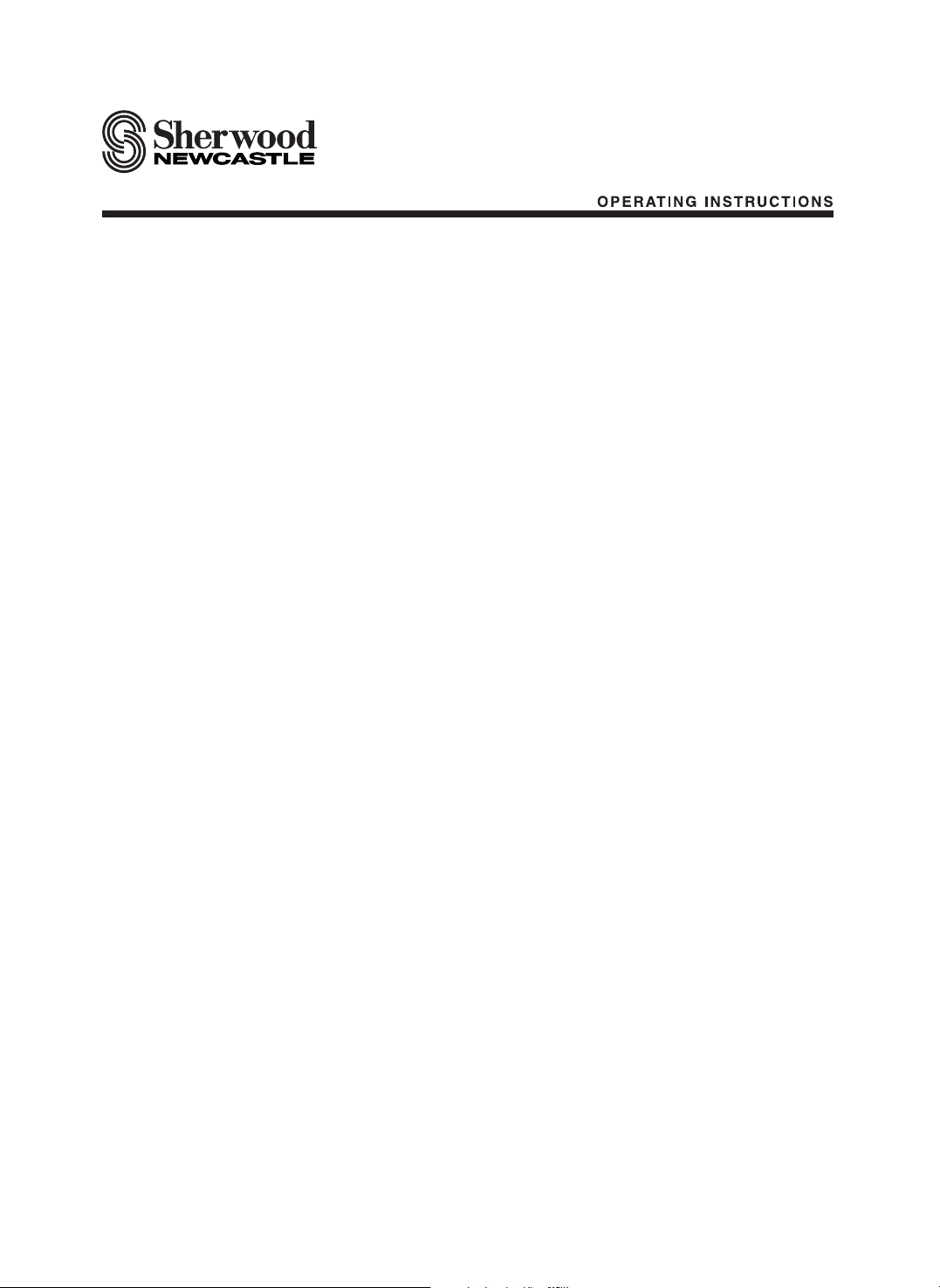
P-965
A/V Tuner Pre Amplifier
Page 2

2
ENGLISH
Introduction
READ THIS BEFORE OPERATING YOUR UNIT
: TO REDUCE THE RISK OF
ELECTRIC SHOCK, DO NOT
REMOVE COVER (OR BACK). NO
USER-SERVICEABLE PARTS
INSIDE. REFER SERVICING TO
QUALIFIED SERVICE PERSONNEL.
: TO REDUCE THE RISK OF FIRE OR ELECTRIC SHOCK,
DO NOT EXPOSE THIS APPLIANCE TO RAIN OR MOISTURE.
CAUTION
WARNING
This symbol is intended to alert the user to the
presence of uninsulated "dangerous voltage"
within the product's enclosure that may be of
sufficient magnitude to constitute a risk of
electric shock to persons.
This symbol is intended to alert the user to the
presence of important operating and
maintenance (servicing) instructions in the
literature accompanying the appliance.
Units shipped to the U.S.A and Canada are designed for operation on 120 V AC only.
Safety precaution with use of a polarized AC plug.
However, some products may be supplied with a nonpolarized plug.
: To prevent electric shock, match wide blade of plug to wide slot, fully
insert.
: Pour éviter chocs électriques, introduire la lame la plus large de la
fiche dans la borne correspondante de la prise et pousser jusqu’ au
fond.
FOR YOUR SAFETY
U.S.A
CANADA
120 V
•
Avoid high temperatures. Allow for sufficient heat dispersion when installed on a rack.
•
Keep the set free from moisture, water, and dust.
•
Do not let foreign objects in the set.
•
Handle the power cord carefully. Hold the plug when unplugging the cord.
•
Unplug the power cord when not using the set for long periods of time.
•
Do not obstruct the ventilation holes.
•
Do not let insecticides, benzene, and thinner come in contact with the set.
•
Never disassemble or modify the set in any way.
Note to CATV System Installer :
This reminder is provided to call the CATV system installer’s attention to Article 820-40 of the NEC that provides
guidelines for proper grounding and, in particular, specifies that the cable ground shall be connected to the
grounding system of the building, as close to the point of cable entry as pracitcal.
FCC INFORMATION
This equipment has been tested and found to comply with the limits for a Class B digital device, pursuant to Part 15 of
the FCC Rules. These limits are designed to provide reasonable protection against harmful interference in a residential
installation. This equipment generates, uses and can radiate radio frequency energy and, if not installed and used in
accordance with the instructions, may cause harmful interference to radio communications. However, there is no
guarantee that interference will not occur in a particular installation. If this equipment does cause harmful interference to
radio or television reception, which can be determined by turning the equipment off and on, the user is encouraged to
try to correct the interference by one or more of the following measures:
• Reorient or relocate the receiving antenna.
• Increase the separation between the equipment and receiver.
• Connect the equipment into an outlet on a circuit different from that to which the receiver is connected.
• Consult the dealer or an experienced radio/TV technician for help.
Caution : Any changes or modifications in construction of this device which are not expressly approved by the party
responsible for compliance could void the user’s authority to operate the equipment.
CAUTION
ATTENTION
Page 3
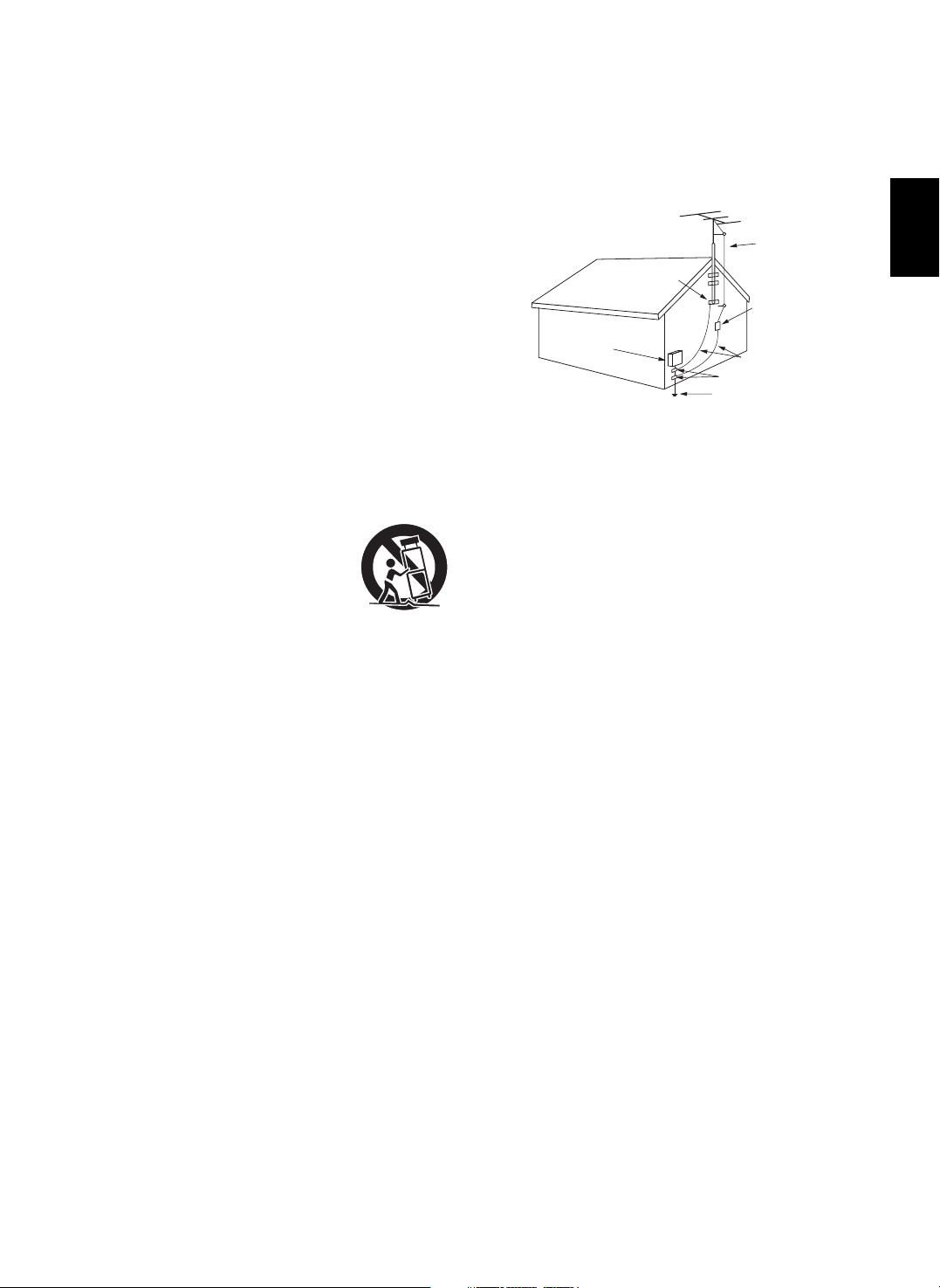
3
ENGLISH
1. Read Instructions - All the safety and operating instructions should
be read before the product is operated.
2. Retain instructions - The safety and operating instructions should
be retained for future reference.
3. Heed Warnings - All warnings on the product and in the operating
instructions should be adhered to.
4. Follow Instructions - All operating and use instructions should be
followed.
5. Cleaning - Unplug this product from the wall outlet before cleaning.
Do not use liquid cleaners or aerosol cleaners. Use a damp cloth for
cleaning.
6. Attachments - Do not use attachments not recommended by the
product manufacturer as they may cause hazards.
7. Water and Moisture - Do not use this product near water - for
example, near a bath tub, wash bowl, kitchen sink, or laundry tub; in
a wet basement, or near a swimming pool; and the like.
8. Accessories - Do not place this product on an unstable cart, stand,
tripod, bracket, or table. The product may fall, causing serious injury
to a child or adult, and serious damage to the product. Use only with
a cart, stand, tripod, bracket, or table recommended by the
manufacturer, or sold with the product. Any mounting of the product
should follow the manufacturer’s instructions, and should use a
mounting accessory recommended by the manufacturer.
9. A product and cart combination should be
moved with care. Quick stops, excessive
force, and uneven surfaces may cause the
product and cart combination to overturn.
10. Ventilation - Slots and openings in the
cabinet are provided for ventilation and to
ensure reliable operation of the product and
to protect it from overheating, and these
openings must not be blocked or covered. The openings should
never be blocked by placing the product on a bed, sofa, rug, or
other similar surface. This product should not be placed in a built-in
installation such as a bookcase or rack unless proper ventilation is
provided or the manufacturer’s instructions have been adhered to.
11. Power Sources - This product should be operated only from the
type of power source indicated on the marking label. If you are not
sure of the type of power supply to your home, consult your product
dealer or local power company. For products intended to operate
from battery power, or other sources, refer to the operating
instructions.
12. Grounding or Polarization - This product may be equipped with a
polarized alternating-current line plug (a plug having one blade
wider than the other). This plug will fit into the power outlet only one
way. This is a safety feature. If you are unable to insert the plug
fully into the outlet, try reversing the plug. If the plug should still fail
to fit, contact your electrician to replace your obsolete outlet. Do not
defeat the safety purpose of the polarized plug.
Alternate Warnings - This product is equipped with a three-wire
grounding-type plug, a plug having a third(grounding) pin. This plug
will only fit into a grounding-type power outlet. this is a safety
feature. If you are unable to insert the plug into the outlet, contact
your electrician to replace your obsolete outlet. Do not defeat the
safety purpose of the grounding-type plug.
13. Power-Cord Protection - Power-supply cords should be routed so
that they are not likely to be walked on or pinched by items placed
upon or against them, paying particular attention to cords at plugs,
convenience receptacles, and the point where they exit from the
product.
14. Outdoor Antenna Grounding - If an outside antenna or cable
system is connected to the product, be sure the antenna or cable
system is grounded so as to provide some protection against
voltage surges and built-up static charges. Article 810 of the
National Electrical Code, ANSI/NFPA 70, provides information with
regard to proper grounding of the mast and supporting structure,
grounding of the lead-in wire to an antenna discharge unit, size of
grounding conductors, location of antenna-discharge unit,
connection to grounding electrodes, and requirements for the
grounding electrode. See Figure 1.
15. Lightning - For added protection for this product during a lightning
storm, or when it is left unattended and unused for long periods of
time, unplug it from the wall outlet and disconnect the antenna or
cable system. This will prevent damage to the product due to
lightning and power-line surges.
16. Power Lines - An outside antenna system should not be located in
the vicinity of overhead power lines or other electric light or power
circuits, or where it can fall into such power lines or circuits. When
installing an outside antenna system, extreme care should be taken
to keep from touching such power lines or circuits as contact with
them might be fatal.
17. Overloading - Do not overload wall outlets, extension cords, or
integral convenience receptacles as this can result in a risk of fire
or electric shock.
18. Object and Liquid Entry - Never push objects of any kind into this
product through openings as they may touch dangerous voltage
points or short-out parts that could result in a fire or electric shock.
Never spill liquid of any kind on the product.
19. Servicing - Do not attempt to service this product yourself as
opening or removing covers may expose you to dangerous voltage
or other hazards. Refer all servicing to qualified service personnel.
20. Damage Requiring Service - Unplug this product form the wall
outlet and refer servicing to qualified service personnel under the
following conditions:
a) When the power-supply cord or plug is damaged,
b) If liquid has been spilled, or objects have fallen into the product,
c) If the product has been exposed to rain or water,
d) If the product does not operate normally by following the
operating instructions. Adjust only those controls that are
covered by the operating instructions as an improper adjustment
of other controls may result in damage and will often require
extensive work by a qualified technician to restore the product to
its normal operation.
e) If the product has been dropped or damaged in any way, and
f) When the product exhibits a distinct change in performance - this
indicates a need for service.
21. Replacement Parts - When replacement parts are required, be
sure the service technician has used replacement parts specified
by the manufacturer or have the same characteristics as the
original part. Unauthorized substitutions may result in fire, electric
shock, or other hazards.
22. Safety Check - Upon completion of any service or repairs to this
product, ask the service technician to perform safety checks to
determine that the product is in proper operating condition.
23. Wall or Ceiling Mounting - The product should be mounted to a
wall or ceiling only as recommended by the manufacturer.
24. Heat - The product should be situated away from heat sources
such as radiators, heat registers, stoves, or other products
(including amplifiers) that produce heat.
PORTABLE CART WARNING
Figure 1
Example of antenna grounding as per
National Electrical Code, ANSI/NFPA 70
ANTENNA
LEAD IN
WIRE
GROUND
CLAMP
ELECTRIC
SERVICE
EQUIPMENT
ANTENNA
DISCHARGE UNIT
(NEC SECTION 810-20)
GROUNDING CONDUCTORS
(NEC SECTION 810-21)
POWER SERVICE GROUNDING
ELECTRODE SYSTEM
(NEC ART 250, PART H)
NEC - NATIONAL ELECTRICAL CODE
GROUND CLAMPS
SAFETY INSTRUCTION
Page 4
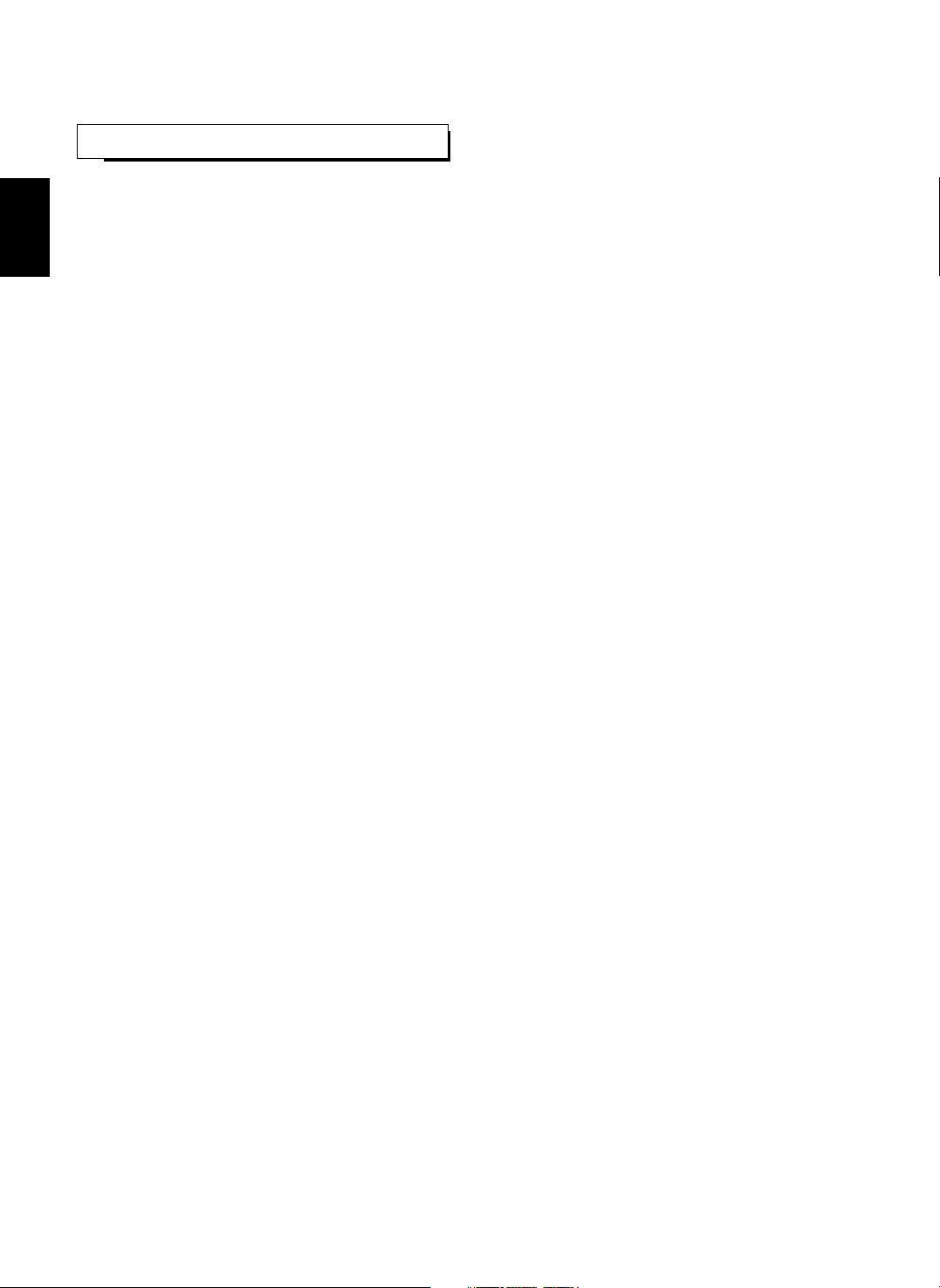
ENGLISH
4
CONTENTS
• Introduction
READ THIS BEFORE OPERATING YOUR UNIT | 2
SAFETY INSTRUCTION | 3
• System Connections | 5
• Front Panel Controls | 14
• Universal Remote Controls | 16
OPERATING COMPONENTS WITH REMOTE CONTROL | 19
REMOTE CONTROL OPERATION RANGE | 19
LOADING BATTERIES | 19
ENTERING A SETUP CODE | 20
• ROOM 2 Remote Controls
REMOTE CONTROL OPERATION RANGE | 22
LOADING BATTERIES | 22
• Operations
LISTENING TO A PROGRAM SOURCE | 23
SURROUND SOUND | 26
ENJOYING SURROUND SOUND | 29
LISTENING TO RADIO BROADCASTS | 34
RECORDING | 37
DIGITAL AUDIO RECORDING WITH MD RECORDER | 38
OTHER FUNCTIONS | 39
ROOM 2 SOURCE PLAYBACK | 41
• Using the OSD
CURRENT STATUS DISPLAY | 42
• OSD Menu Settings | 42
SETTING THE SPEAKER SETUP | 44
SETTING THE SYSTEM SETUP | 51
SETTING THE SURROUND SETUP | 58
SETTING THE CH LEVEL SETUP | 61
SETTING THE ROOM2 FEED SETUP | 64
• Troubleshooting Guide | 66
• Specifications | 67
Page 5
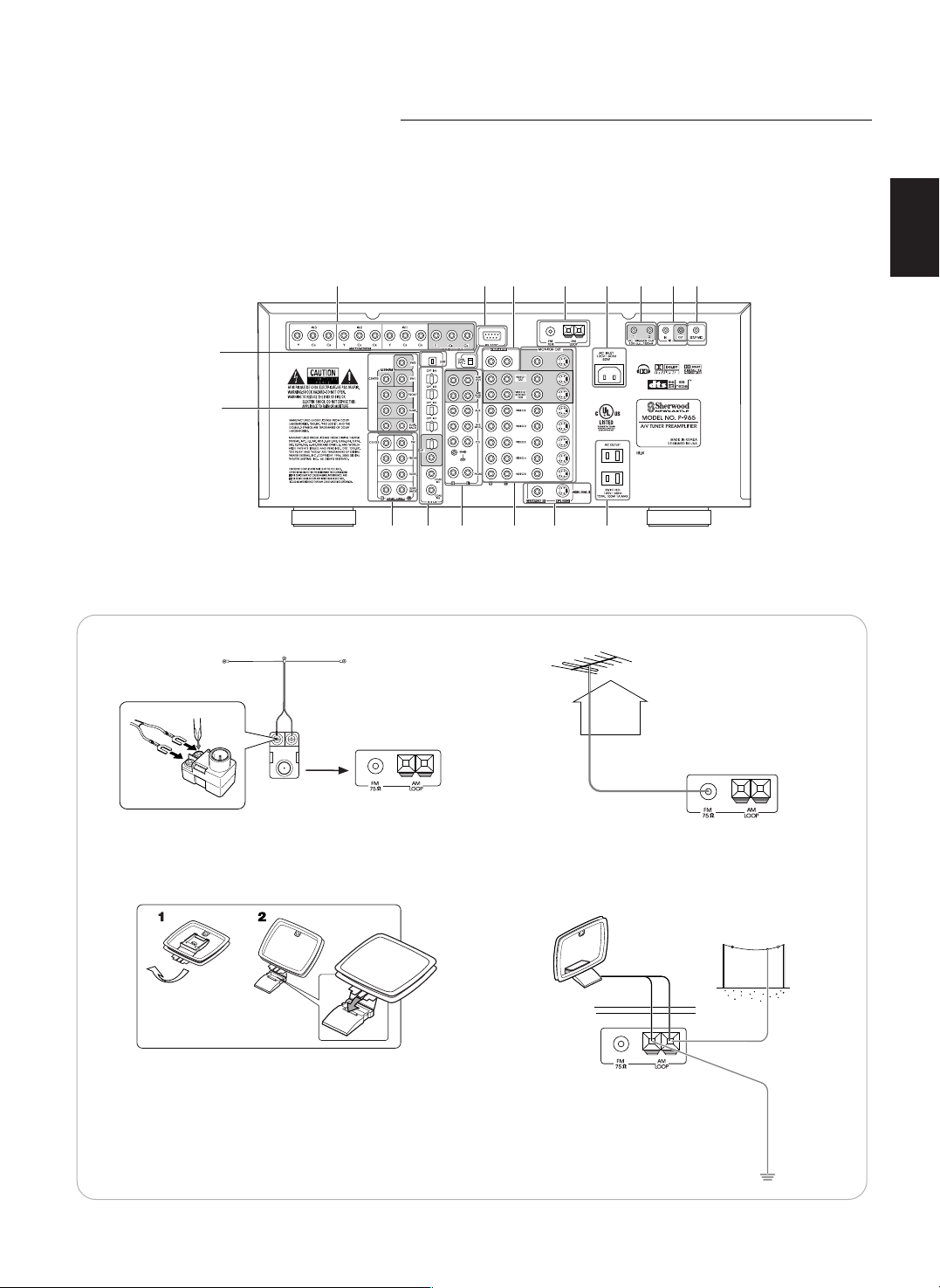
3 11 7 1 913 10
2
5 43
8
512
4,11
6
System Connections
• Pleas be certain that this unit is unplugged from the AC outlet before making any connections.
• Since different components often have different terminal names, carefully read the operating instructions of the component
connected.
• Be sure to observe the color coding when connecting audio and video cords.
• Make connections firmly and correctly. If not, it can cause loss of sound, noise or damage to the unit.
5
ENGLISH
1. CONNECTING ANTENNAS
FM Indoor Antenna
FM Outdoor Antenna
• Change the position of the FM indoor antenna until you
get the best reception of your favorite FM stations.
AM Loop Antenna
AM Loop Antenna
AM Outdoor Antenna
• Place the AM loop antenna as far as possible from
the receiver, TV set, speaker cords and the AC input
cord and set it to a direction for the best reception.
• If the reception is poor with the AM loop antenna, an
AM outdoor antenna can be used in place of the AM
loop antenna.
• A 75Ω outdoor FM antenna may be used to fur-
ther improve the reception. Disconnect the indoor
antenna before replacing it with the outdoor one.
Page 6
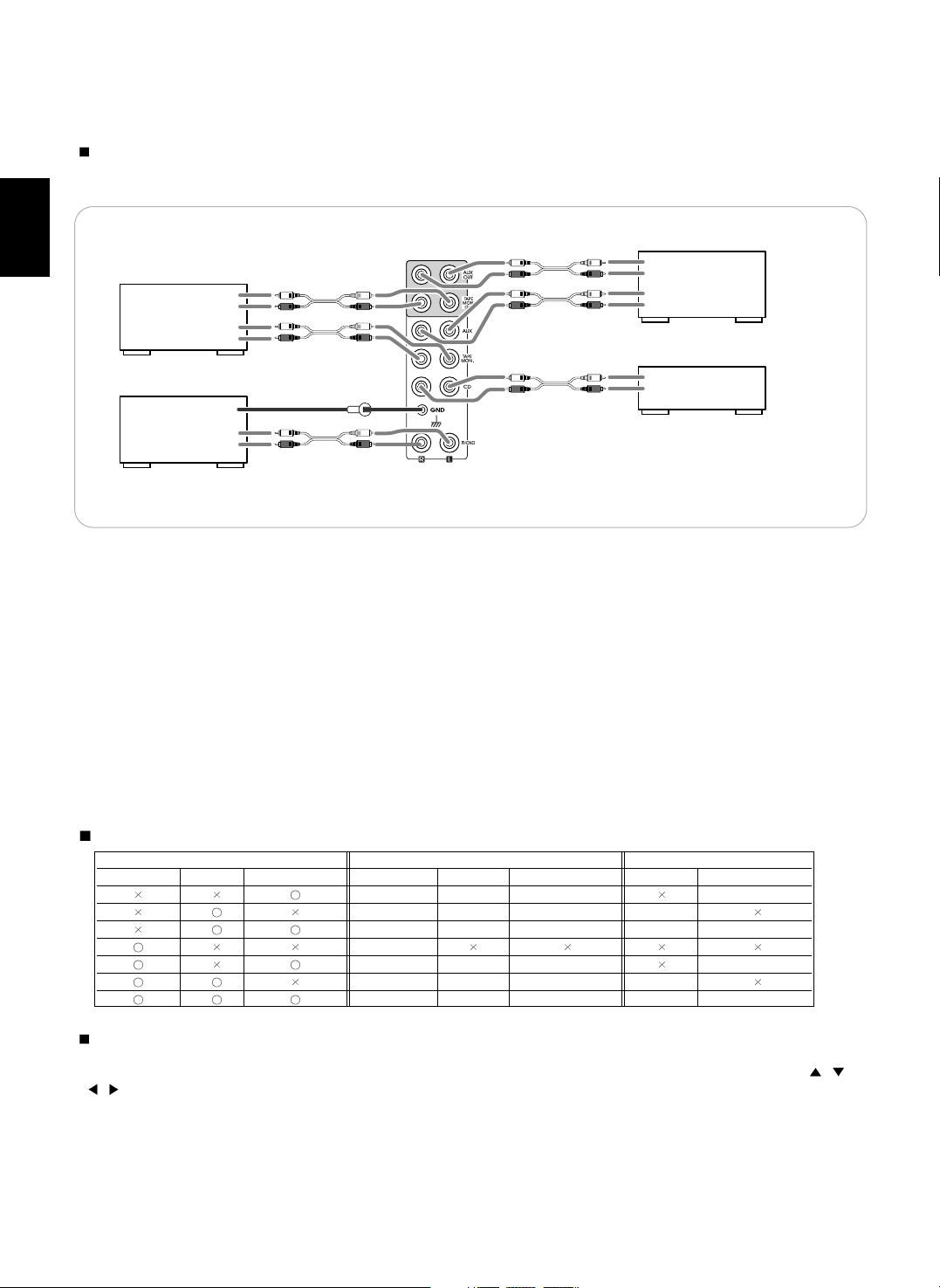
ENGLISH
6
TAPE MONITOR
Tape deck, MD recorder, etc.
AUDIO
IN
R
L
AUDIO
OUT
R
L
PHONO
Turntable with MM type cartridge
GND
AUDIO
OUT
R
L
AUX
CD recorder, MD recorder, etc.
AUDIO
IN
R
L
AUDIO
OUT
R
L
CD
CD player, etc.
AUDIO
OUT
R
L
• The TAPE MONITOR IN/OUT jacks may also be connected to the LINE OUT/IN jacks of an optional graphic equalizer.
2. CONNECTING AUDIO COMPONENTS
Note:
• Do not connect the turntable with MC type cartridge directly. If you have it, use a separate head amplifier or set-up
transformer.
3. CONNECTING VIDEO COMPONENTS
• There are three types of video jacks (COMPONENT, S-VIDEO, COMPOSITE) for connecting video components.
Connect them to the corresponding video jacks according to their capability.
• For your reference, the excellence in picture quality is as follows : “COMPONENT” >“S-VIDEO”>“COMPOSITE” .
• When making COMPONENT VIDEO connections, connect “Y” to “Y”, “CB” to “CB”(or “B-Y”, “PB”) and “CR” to “CR”(or “R-Y”,
“PR” ).
• When connecting to video recording component such as video deck, DVD recorder, etc . or TV for ROOM 2, you must use
the same type of video jacks that you did connect to video playback components such as DVD player, LD player, etc.
• This unit is equipped with a function that up-converts composite video or S-Video signals to component video signals or downconverts S-Video signals to composite video signals and outputs them from the MONITOR OUTs. Because of this, one of
three types of MONITOR OUT jacks can be connected to the monitor TV regardless of how the video components are
connected to VIDEO IN jacks of this unit.
• Connect the video components, referring to the following table.
Relationship between the video input signal and video output signal
Notes :
• In such a case of making only COMPONENT VIDEO connections between this unit and video component, while viewing a
movie via MONITOR COMPONENT OUTs, if the OSD menu operation is performed with the OSD, CURSOR control( , ,
, ), ENTER buttons, etc., the picture is automatically turned off and only the OSD menu is displayed.
• When S-Video signals and composite video signals are input into this unit, even though the OSD menu operation is
performed, the OSD menu cannot be displayed via MONITOR COMPOSITE OUT.
• When Sherwood DVD player such as V-768, etc. is connected to the DIGI-LINK jack for system control, you should connect
the DVD player to the “ VIDEO 2” jacks of this unit.
Because, if the PLAY button, etc. is pressed on the DVD player, the VIDEO 2 is automatically selected as an input source on
this unit. Then playback, etc. starts.
Video input signals MONITOR OUTs VIDEO 2 / ROOM 2 OUTs
COMPONENT S-VIDEO COMPOSITE COMPONENT S-VIDEO COMPOSITE S-VIDEO COMPOSITE
Composite Composite Composite Composite
S-Video S-Video S-Video S-Video
S-Video S-Video Composite S-Video Composite
Component
Component Composite Composite Composite
Component S-Video S-Video S-Video
Component S-Video Composite S-Video Composite
Page 7

7
ENGLISH
• The jacks of VIDEO 1 / VIDEO 2 may also be connected to a DVD recorder or other digital video recording
component. For details , refer to the operating instructions of the component to be connected.
• For ROOM 2 playback, the VIDEO 2 / ROOM 2 OUT jacks can be connected to the amplifier, TV , etc. installed in
another room. (For details , refer to “ROOM 2 connections” on page 11.)
COMPONENT
OUT
Y
CB
CR
AUDIO
OUT
R L
AUDIO
IN
R L
(COMPOSITE)
VIDEO
OUT IN
S-VIDEO
OUT IN
VIDEO 1
Video deck, DVD recorder, etc.
COMPONENT
OUT
AUDIO
OUT
R L
AUDIO
IN
R L
(COMPOSITE)
VIDEO
OUT IN
S-VIDEO
OUT IN
VIDEO 2
DVD player, DVD recorder, etc.
Y
CB
CR
• The jacks of VIDEO 3 / VIDEO 4 / VIDEO 5 can also be connected to an additional video component such as a
cable TV tuner, an LD player or satellite system .
• Connect the jacks of VIDEO 4 / VIDEO 5 to the video components in the same way.
Component video input default settings : (*)
• If you connect the COMPONENT VIDEO INs to your video components, it is easier to do so following the default
settings.
• If your component video connections are different from the default setting , you should assign the COMPONENT
VIDEO INs you used with the “When selecting the COMPONENT VIDEO SETUP” procedure on page 54.
• The default settings are as follows :
COMPONENT IN 1 : VIDEO 1, COMPONENT IN 2 : VIDEO 2, COMPONENT IN 3 : VIDEO 3
COMPONENT
OUT
AUDIO
OUT
R L
(COMPOSITE)
VIDEO
OUT
S-VIDEO
OUT
VIDEO 3
DVD player, LD player, Video deck, etc.
Y
CB
CR
COMPONENT
IN
(COMPOSITE)
VIDEO
IN
S-VIDEO
IN
MONITOR
TV, Projector, etc.
Y
CB
CR
Page 8
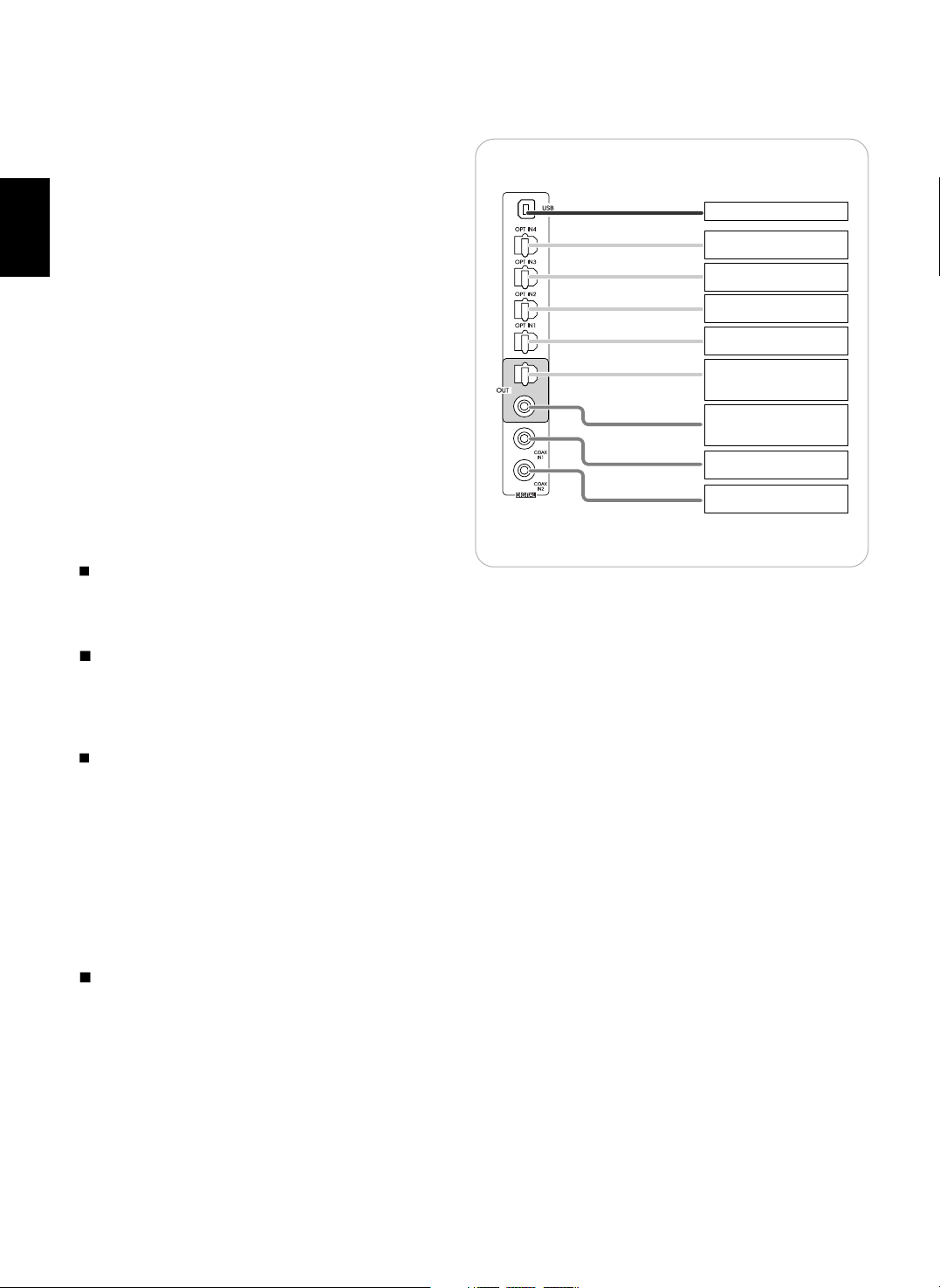
ENGLISH
8
4. CONNECTING DIGITAL INs and OUTs
• The OPTICAL and the COAXIAL DIGITAL OUTs of the
components that are connected to CD, AUX and VIDEO
1~ VIDEO 6 of this unit can be connected to these
DIGITAL INs.
• A digital input should be connected to the components
such as a CD player, LD player, DVD player, etc. capable
of outputting DTS Digital Surround, Dolby Digital or PCM
format digital signals, etc.
• If the component with OPTICAL or COAXIAL IN jack is
connected to the OPTICAL or COAXIAL OUT jack of this
unit, you can record the high quality sound of CDs , etc.
without degradation.
• For ROOM 2 playback, the COAXIAL DIGITAL OUT can
be connected to the amplifier, etc. installed in another
room.(For details, refer to “ROOM 2 connections” on page
11.)
• For details, refer to the operating instructions of the
component connected.
• When making the COAXIAL DIGITAL connection, be sure
to use a 75 Ω COAXIAL cord, not a conventional AUDIO
cord.
• All of the commercially available optical fiber cords cannot
be used for the equipment. If there is an optical fiber cord
which cannot be connected to your equipment, consult
your dealer or nearest service organization.
Note :
• Be sure to make either a OPTICAL or a COAXIAL
DIGITAL connection on each component. (You don’t need
to do both.)
USB audio connection
• The USB audio connection feature allows you connect a PC to this unit to hear soundtracks from your PC. USB device
controls on the computer(such as volume) may or may not work. In either case, we recommend leaving all volume controls on
the computer max and controlling volume from this unit.
• You may update the operating software through this USB connection in the future.(For details, refer to “CONNECTING PC
FOR UPGRADES” on page 13.)
Notes:
• This USB terminal only supports 2 channel PCM signals. In case of other digital signals, loud noise or no sound may be heard
from the speakers, and it may be harmful to your ears and damages the speakers.
• The digital signals being input into this USB terminal will not be output from the COAXIAL OUT jack.
• Some operating systems(OSs) may or may not work with this USB terminal.
• The sound may be interrupted, degraded or played back incorrectly due to your PC settings and PC specifications. Refer to
the operating instructions of your PC concerning USB devices, etc.
• Don’t use other applifications on your PC when playing back through this USB connection.
• Sherwood cannot be held responsible for damage to your computer system, software crashes or failures or any other possible
computer problems due to this configuration.
• Do not disconnect the USB cable while playing a soundtrack or updating the operating software, etc.
Should this happen, it may be result in malfunction or cause damage to the unit.
Digital input default settings
• If you connect the DIGITAL INs to your components, it is easier to do so following the default settings.
• If your DIGITAL connections are different from default settings, you should assign the DIGITAL INs you used with the “When
selecting the DIGITAL INPUT SETUP” procedure on page 51.
• The default settings are as follows :
OPTICAL IN 1 : VIDEO 1 , OPTICAL IN 2 : VIDEO 2 , OPTICAL IN 3 : VIDEO 3 , OPTICAL IN 4 : VIDEO 5 ,COAXIAL IN 1 :
CD , COAXIAL IN 2 : VIDEO 4, (Front) OPTICAL IN 5 : VIDEO 6, USB : AUX
PC with USB port
Component with
OPTICAL DIGITAL OUT
Component with
OPTICAL DIGITAL OUT
Component with
OPTICAL DIGITAL OUT
Component with
OPTICAL DIGITAL OUT
Component such as an
MD recorder, CD recorder
with OPTICAL DIGITAL IN
Component such as an
MD recorder, CD recorder
with COAXIAL DIGITAL IN
Component with
COAXIAL DIGITAL OUT
Component with
COAXIAL DIGITAL OUT
Page 9

ENGLISH
9
6. CONNECTING PREOUTs
• Connect the PREOUT jacks to the powered speakers or the power amplifiers connected to speakers respectively.
• We recommend that you use Sherwood power amplifier A-965 for 7 channels(front L/R, center, surround L/R, surround back
L/R) for easy operation and installation.
• When using only one surround back speaker, connect the SURROUND BACK LEFT jack to the power amplifier.
• If this is the case, you can connect the subwoofer without built-in amplifier to SURROUND BACK RIGHT terminals of the
power amplifier.(For details, refer to “When selecting the SUBWOOFER” on page 47.)
• To emphasize the deep bass sounds, connect a powered subwoofer.
• To enjoy deeper bass sounds, connect an additional powered subwoofer to the SUBWOOFER 2 jack.
Notes :
• After installing the speakers , first adjust the speaker settings according to your environment and speaker layout.
(For details, refer to “SETTING THE SPEAKER SETUP” on page 44.)
• According to speaker settings, you cannot use either SURROUND BACK RIGHT jack or both of SURROUND BACK jacks.
• For installing the speakers, refer to “Speaker placement” on page 10.
5. CONNECTING 8CH DIRECT INs
• Use these jacks to connect the corresponding analog audio
and video outputs of a DVD player or a external decoder ,
etc. that has 6 , 7 or 8 channel audio and video outputs.
• In case of 6 or 7 channel outputs , do not connect both of
the SURROUND BACK L and R inputs or the SURROUND
BACK R input of this unit . (For details, refer to the
operating instructions of the component to be connected. )
CENTER SUBWOOFER
FRONT
R L
SURROUND
R L
SURR.BACK
R L
(COMPOSITE)
VIDEO OUT
S-VIDEO
OUT
Decoder with 6, 7 or 8 channel outputs
8 CH DIRECT OUTs
Additional powered
subwoofer
Power amplifiers
Sherwood A-965
CENTER
FRONT
L
R
SURROUND
L
R
SURROUND BACK
L
R
powered
subwoofer
Center speaker
Front speakers
Surround speakers
Surround back speakers
Page 10
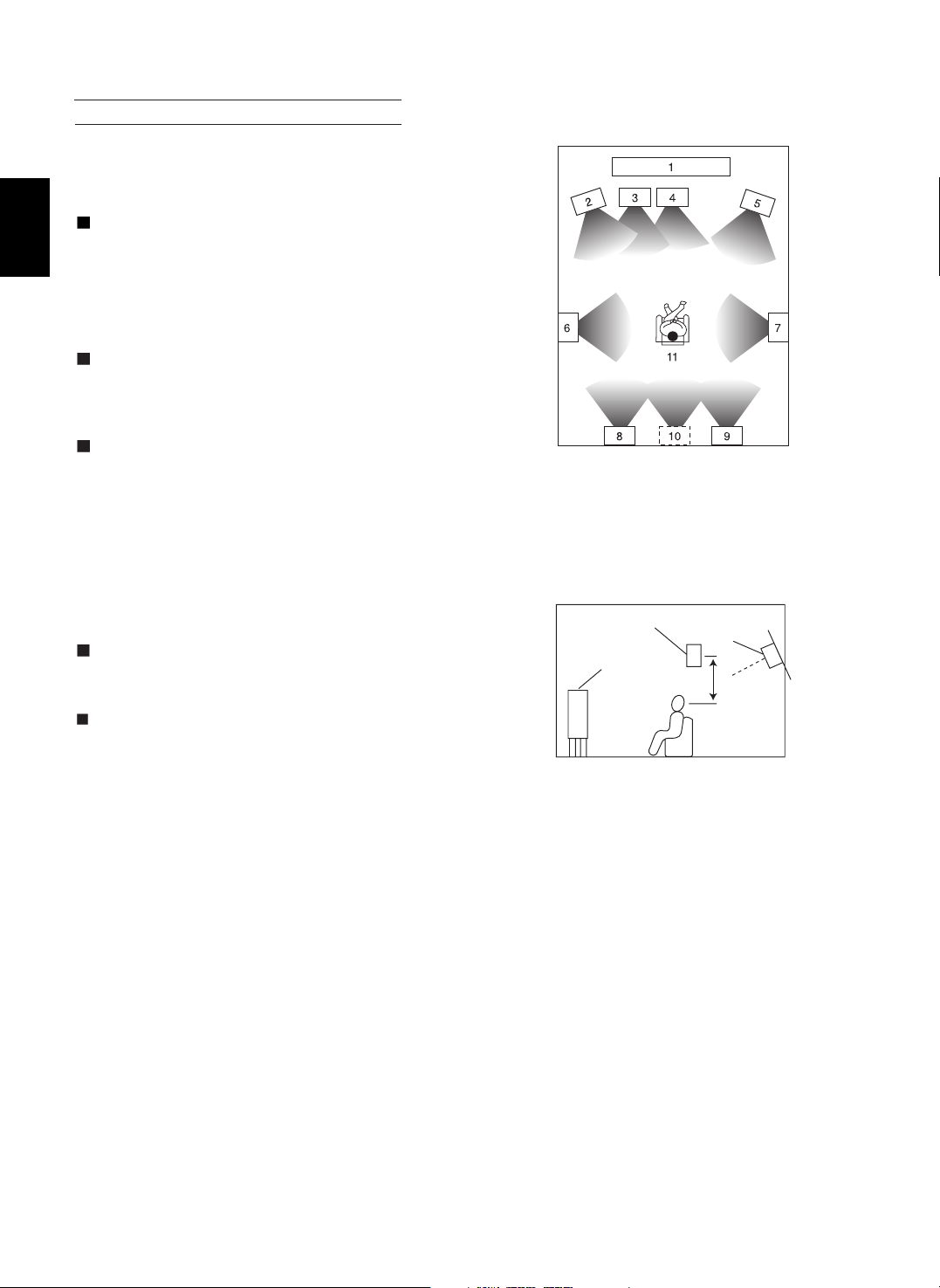
ENGLISH
10
Ideal speaker placement varies depending on the size of your room
and the wall coverings, etc. The typical example of speaker placement
and recommendations are as follows :
Front left and right speakers and center speaker
• Place the front speakers with their front surfaces as flush with TV or
monitor screen as possible.
• Place the center speaker between the front left and right speakers and
no further from the listening position than the front speakers.
• Place each speaker so that sound is aimed at the location of the
listener’s ears when at the main listening position.
Surround left and right speakers
• Place the surround speakers approximately 1 meter(40 inches) above
the ear level of a seated listener on the direct left and right of them or
slightly behind.
Surround back left and right speakers
• Place the surround back speakers at the back facing the front at a
narrower distance than front speakers.
• When using a single surround back speaker, place it at the rear center
facing the front at a slightly higher position(0 to 10 inches ) than the
surround speakers.
• We recommend installing the surround back speaker at a slightly
downward facing angle. This effectively prevents the surround back
channel signals from reflecting off the TV or screen at the front center,
resulting in interference and making the sense of movement from the
front to the back less sharp.
Subwoofer
• The subwoofer reproduces powerful deep bass sounds.
Place a subwoofer anywhere in the front as desired.
Notes :
• When using a conventional TV, to avoid interference with the TV
picture, use only magnetically shielded front left and right and center
speakers.
• To obtain the best surround effects, the speakers except the
subwoofer should be full range speakers.
Speaker placement
1. TV or screen
2. Front left speaker
3. Subwoofer
4. Center speaker
5. Front right speaker
6. Surround left speaker
7. Surround right speaker
8. Surround back left speaker
9. Surround back right speaker
10. Surround back center speaker
11. Listeing position
Surround speaker
Front speaker
Surround back
speaker
Point slightly
downward
60 to 90 cm
Page 11
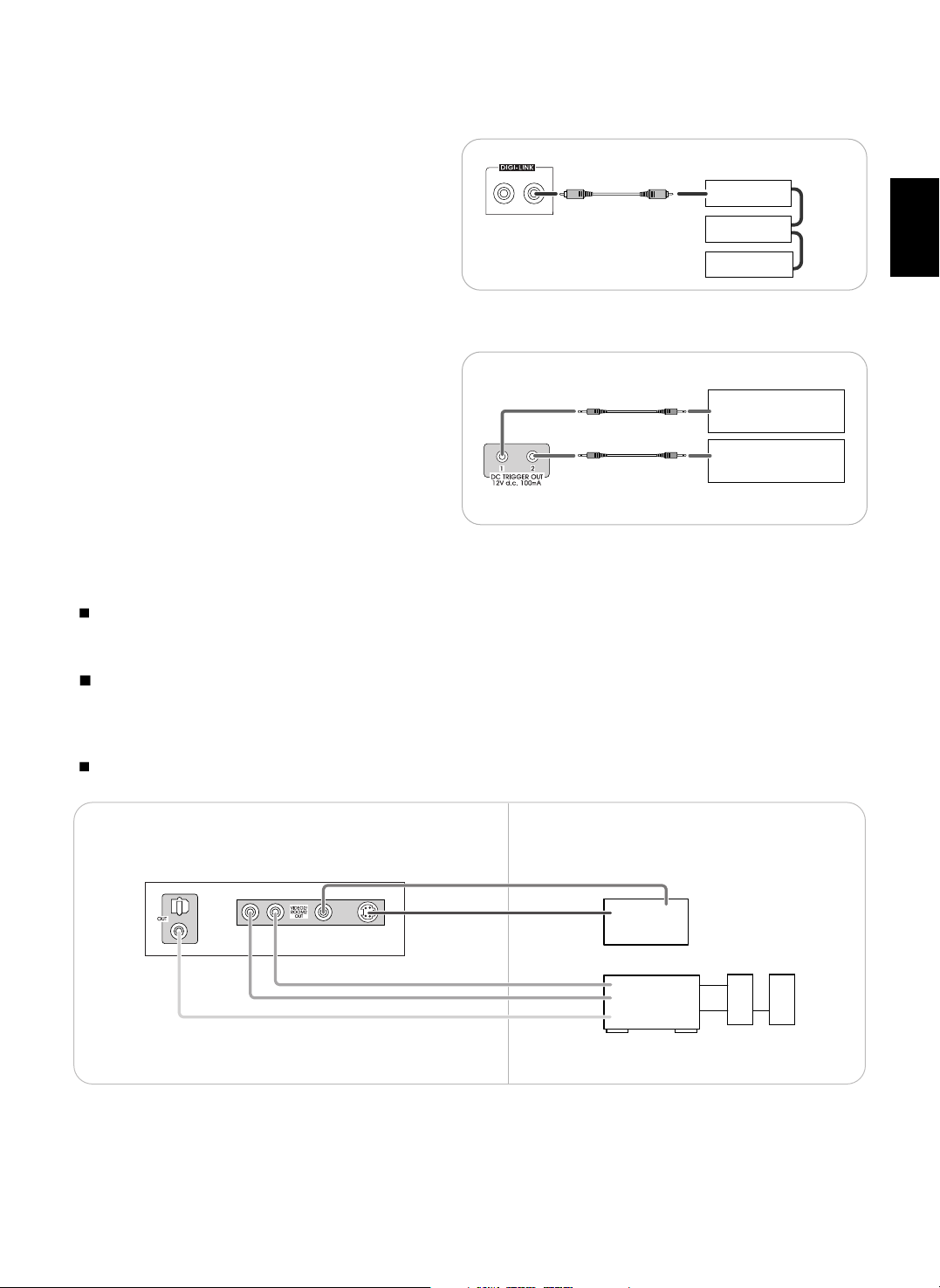
ENGLISH
11
7. CONNECTING SYSTEM CONTROL
• Connect this jack to the DIGI LINK jack of the external
Sherwood component that uses the DIGI LINK II or III
remote control system.
8. CONNECTING DC TRIGGER OUTs
• Connect components that need to be triggered by DC
under certain conditions as follows :
• Connect a component to DC TRIGGER OUT 1 jack that
allows DC 12 V to turn on or off when this unit’s power is
turned on or off.
In case that this unit is connected to Sherwood power
amplifier A-965, connect DC TRIGGER IN jack of A-965
to DC TRIGGER OUT 1 jack for system power control.
• Connect a component to DC TRIGGER OUT 2 jack that
allows DC 12 V to turn on or off when a specific input
source is selected or not.
• For details, refer to the operating instructions of the
components to be connected .
• To link DC TRIGGER OUT 2 with a specific input source, refer to “When selecting the DC TRIGGER 2 SETUP” on page 55.
Notes :
• This output voltage (12 V d.c., 100mA ) is for (status) control only, it is not sufficient for drive capability.
• When making DC TRIGGER connection, you should use the stereo mini cord, not a mono mini cord.
ROOM 2 connections
• ROOM 2 playback feature allows you to play a different program source in another room as well as one source in the main
room at the same time.
• For ROOM 2 playback, connect the VIDEO 2 / ROOM 2 OUT jacks and the COAXIAL DIGITAL OUT to the amplifier, TV. etc.
installed in another room.
Note :
• To minimize hum or noise, use high quality connection cords.
System
control
cord
Sherwood component
with DIGI LINK II or III
CD player
Tape deck
DVD player
Component to be triggered
by DC when this unit's power
is turned on
Component to be triggered
by DC when a specific input
source is selected
TV or projector
IN
S-VIDEO
IN
VIDEO
Amplifier
Another room(Room 2)Main room
This unit
Speakers
AUDIO
IN
R
L
COAXIAL
DIGITAL IN
Page 12

ENGLISH
12
9. CONNECTING MULTI-ROOM SYSTEM KIT
• The multi-room system kit(sold separately ) is essential for operation from a remote location .
For information on the multi-room system kit, contact the Xantech corporation at 1-800-843-5465 or www.xantech.com.
• IR IN jack allow you to control this unit from another room with the remote control unit.
• To control this unit from another room with the remote control unit, connect the IR IN jack to the output of the connecting block.
• If this unit is located inside a cabinet or other enclosure where the infrared beams from the remote control unit cannot enter,
then operation with the remote control unit will not be possible. In such a case, connect the IR IN jack to the output of the
connecting block.
• To control other compatible component from another room with the universal remote control unit, connect the IR OUT jack to
the IR emitter.
Note:
• Remote operation may become unreliable if the IR receiver is exposed to strong light such as direct sunlight or inverted
fluorescent.
Connecting block
(Multi-room system kit)
output
Another room(Room 2)
This unit
Main room
DVD player
In the cabinet
MULMULTI CONTROLTI CONTROL
MASTER VOLUMEMASTER VOLUME
POWER
STANDBY DECODING STEREO DIGITAL/ANALOG PURE AUDIO VIDEO AUDIO T.MON 8CH DIRECT
ON/OFF
INPUT SELECTOR
IR receiver
(Multi-room system kit)
Connecting block
(Multi-room system kit)
output
This unit
MULMULTI CONTROLTI CONTROL
MASTER VOLUMEMASTER VOLUME
POWER
STANDBY DECODING STEREO DIGITAL/ANALOG PURE AUDIO VIDEO AUDIO T.MON 8CH DIRECT
ON/OFF
INPUT SELECTOR
IR receiver
(Multi-room system kit)
IR emitter
(Multi-room system kit)
RNC-500
• When this unit is located inside a cabinet.
VIDEO 6
ROOM2
PHONO TUNERCD
AUX
VIDEO 1 VIDEO 3VIDEO 2
VOLUME
MUTE
VIDEO 4 VIDEO 5
VIDEO
AUDIO
Microphone
10. CONNECTING MICROPHONE
• To use Auto Speaker Setup function, connect the
supplied microphone to the SETUP MIC jack.(For details,
refer to “When selecting the AUTO SPEAKER SETUP”
on page 49.)
Notes:
• Because the microphone for Auto Speaker Setup is
designed for use with this receiver, do not use a
microphone other than the one supplied with this unit.
• After you have completed the auto speaker setup
procedure, disconnect the microphone.
Page 13

ENGLISH
13
11. CONNECTING PC FOR UPGRADES
• This unit incorporates USB as well as RS-232C terminal
that may be used in the future to update the operating
software so that it will be able to support new digital audio
formats, external control by using an external device and
the like.
• Connect either USB or RS-232C terminal to your PC(You
don’t need to do both).
Notes :
• Be sure to set the UPGRADE switch to “SVC”(service)
before updating.
• This switch should be set to “OPR”(operation) during
normal operation except for upgrades.
If not, this unit will not operate normally.
• Programming for upgrades and external control requires specialized programming knowledge and for that reason we
recommend that it only be done by qualified installers. For more information on future upgrades and external control, visit the
Sherwood web site at www.sherwoodamerica.com or contact your dealer.
• Do not disconnect the connection cable while updating the operating software, etc.
Should this happen, it may be result in malfunction or cause damage to the unit.
12. SWITCHED AC OUTLETs
• These outlets are switched on(power-on mode) and
off(standby mode) according to power control as
follows(Maximum total capacity is 100 W, 1A).
Standby mode - Switched AC outlet off
Power-on mode - Switched AC outlet on
13. AC INLET
• Plug the supplied AC input cord into this AC INLET and
then into the wall AC outlet.
Note:
• Do not use an AC input cord other than the one supplied
with this unit. The AC input cord supplied is designed for
use with this unit and should not be used with any other
device.
PC with USB
or RS-232C port
UPGRADE switch
To a wall AC outlet.
Page 14
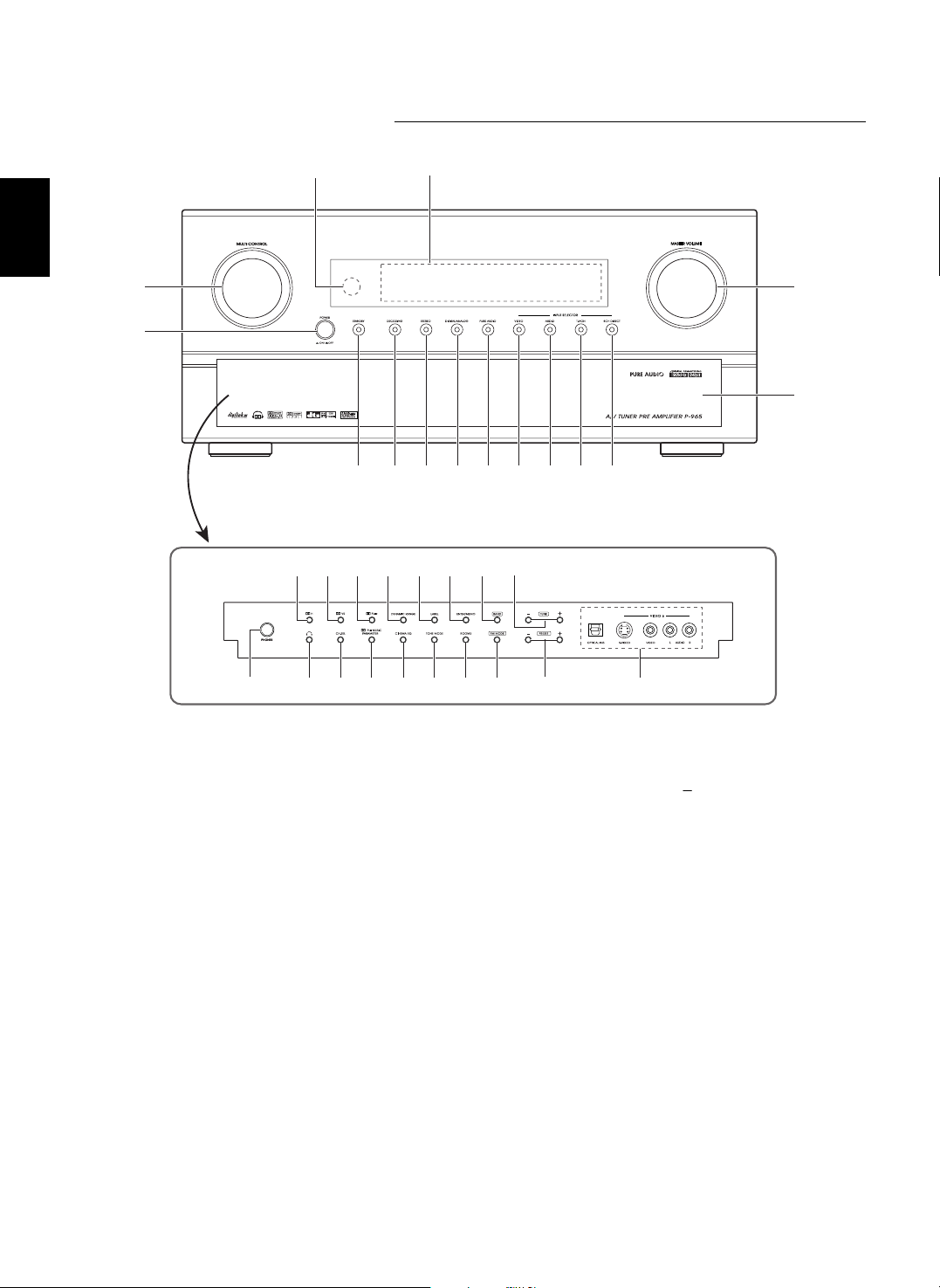
ENGLISH
14
Front Panel Controls
1. POWER switch
2. STANDBY button/indicator
3. DECODING MODE button
4. STEREO button
5. DIGITAL/ANALOG button
6. PURE AUDIO button
7. VIDEO SELECTOR button
8. AUDIO SELECTOR button
9. TAPE MONITOR button
10. 8 CH DIRECT button
11. MASTER VOLUME CONTROL knob
12. MULTI CONTROL knob
13. REMOTE SENSOR
14. FLUORESCENT DISPLAY
For details, see next page.
15. PANEL DOOR
16. DOLBY HEADPHONE button
17. DOLBY VIRTUAL SPEAKER button
18. DOLBY PL IIx button
19. DYNAMIC RANGE button
20. LABEL button
21. ENTER/MEMORY button
22. BAND button
23. TUNING UP(+)/DOWN( ) buttons
24. HEADPHONE jack
25. HEADPHONE SELECTOR button
26. CHANNEL SELECTOR button
27. DOLBY PL II MUSIC PARAMETER
button
28. CINEMA EQ button
29. TONE MODE button
30. ROOM 2 button
31. FM MODE button
32. PRESET UP(+)/DOWN(-) buttons
33. VIDEO 6 INPUT jacks
For details, see next page.
12
1
13 14
2345678910
11
15
16
24 25
17 18 19 20 21 22 23
26 27 28 29 30 31 32 33
• To open the panel door, push gently on
the lower third of the panel door.
Page 15

ENGLISH
15
FLUORESCENT DISPLAY
1. CHANNEL indicators
2. PCM SIGNAL indicator
3. SURROUND MODE indicators
4. TAPE MONITOR indicator
5. DIRECT indicator
6. STEREO indicator
7. AUTO indicator
8. SLEEP indicator
9. VIDEO INPUT indicators
10. MPEG SIGNAL indicator
11. PURE AUDIO indicator
12. ANALOG INPUT indicator
13. DIGITAL INPUT indicator
14. Input, frequency, volume level, operating
information, etc.
15. RE-MASTERING indicator
16. TUNED indicator
17. PRESET indicator
18. ROOM 2 indicator
19. MUTE indicator
20. CINEMA EQ indicator
21. MEMORY indicator
22. SPEAKER indicator
23. SUBWOOFER indicators
DOLBY H DIGITAL EX VIRTUAL DIRECT AUTO DTS ES
96/24
NEO:
6
PCM PRO LOGIC SOUND TAPE MON STEREO
MPEG PURE ANALOG DIGITAL RE-MASTERING TUNED PRESET
VIDEO SET
1 2 3 4 5 6
Z
R2 MUTE
CINE-EQ
MEMORY
AP-SW
L
C R
SLSWSR
SB
LFE
1 2
10
11 12 13 14 15 16 17 18
3 4 5 6 7 3 8
9
19
20
21
22
23
VIDEO 6 INPUT JACKS
• The VIDEO 6 input jacks may be also connected to an
additional video component such as a camcorder, a
video game player, etc.
• If the OPTICAL IN 5 is connected to the component
connected to VIDEO 6, it is easier to do so following the
default settings.(For details, refer to “Digital input default
settings” on page 8.)
• If the OPTICAL IN 5 connection is different from the
default settings, you should assign the DIGITAL INs you
used with the “When selecting the DIGITAL INPUT
SETUP” procedure on page 51.
OPTICAL IN5
S-VIDEO
VIDEO
L - AUDIO - R
VIDEO 6
OPTICAL
DIGITAL OUT
S-VIDEO
OUT
VIDEO
OUT
L R
AUDIO OUT
VIDEO 6
Camcorder, video game player, etc.
Page 16
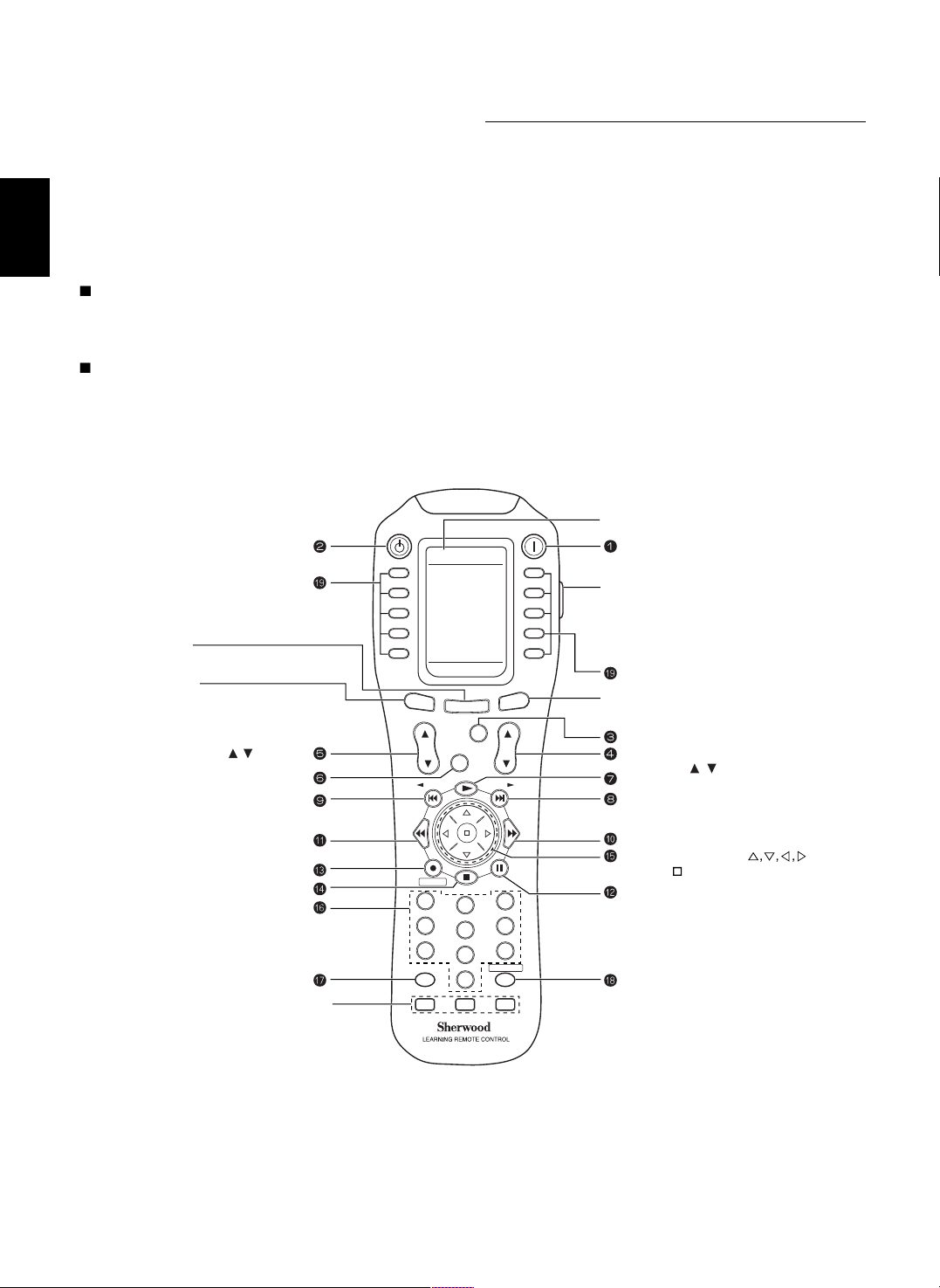
ENGLISH
16
Universal Remote Controls
This universal remote control can operate not only this unit but also most popular brands of audio and video components
such as CD players, DVD players, tape decks, TVs, VCRs, satellite receivers, cable boxes, etc.
• To operate 8 components other than this unit, you should enter the setup code for each component.
(For details, refer to “ENTERING A SETUP CODE” on page 20)
• The numbered buttons on the remote control have different functions in different device modes.
For details, refer to “FUNCTION TABLE of the NUMBERED BUTTONS” on the next page.
Note :
• This section explains the basic operations to control this unit and other Sherwood components with this remote control.
For various and convenient functions of this remote control, refer to the operating manual inclosed with this remote control.
DIGI LINK system remote controls
This remote control can also operate Sherwood compatible components bearing the DIGI LINK(II or III) logo.
• For DIGI LINK system remote control operation, first make the DIGI LINK connections between Sherwood components.
• In the DIGI LINK III remote control system, if pressing PLAY, etc. on CD player or tape deck, CD or TAPE MONITOR is
selected automatically on the unit without selecting the input source. Then PLAY, etc. starts.
STANDBY
POWER ON
MAIN
PAGE
FAV
MUTE
CH.
SEL
VOL
RETURN
DISP
MI
OSD/MENU
1
STEREO
CH/
ADJUST
2
3
4
5
6
7
8
9
0
ENT
M2
M3
MAIN
AUD1 AUD2
CD TV
DVD VCR
TAPE SAT
AUX CABLE
AUD1
DSP
DECODE
DSP
RNC-510
STANDBY button
LCD(FUNCTION) buttons
PAGE button
While displaying the page menu of the
selected device or the favorite channel menu,
each time this button is pressed, its page changes.
VOLUME UP/DOWN( / ) buttons
NUMERIC(1~0) buttons
MACRO buttons
To operate a macro function,
press the corresponding
MACRO button.
LCD SCREEN
POWER ON button
LIGHT button
Activates the backlighting of the remote control
for a specified time(up to 99 sec.) If any other
button is pressed while the backlighting is on,
the remote control will remain backlit for an
additional period.
FAVORITE button
Enters the favorite channel mode.
Each time this button is pressed, its page changes.
LCD(FUNCTION) buttons
MAIN button
Enters the MAIN menu mode.
CHANNEL LEVEL / ADJUST
UP/DOWN( / ) buttons
CURSOR CONTROL( ),
ENTER( ) buttons
Page 17
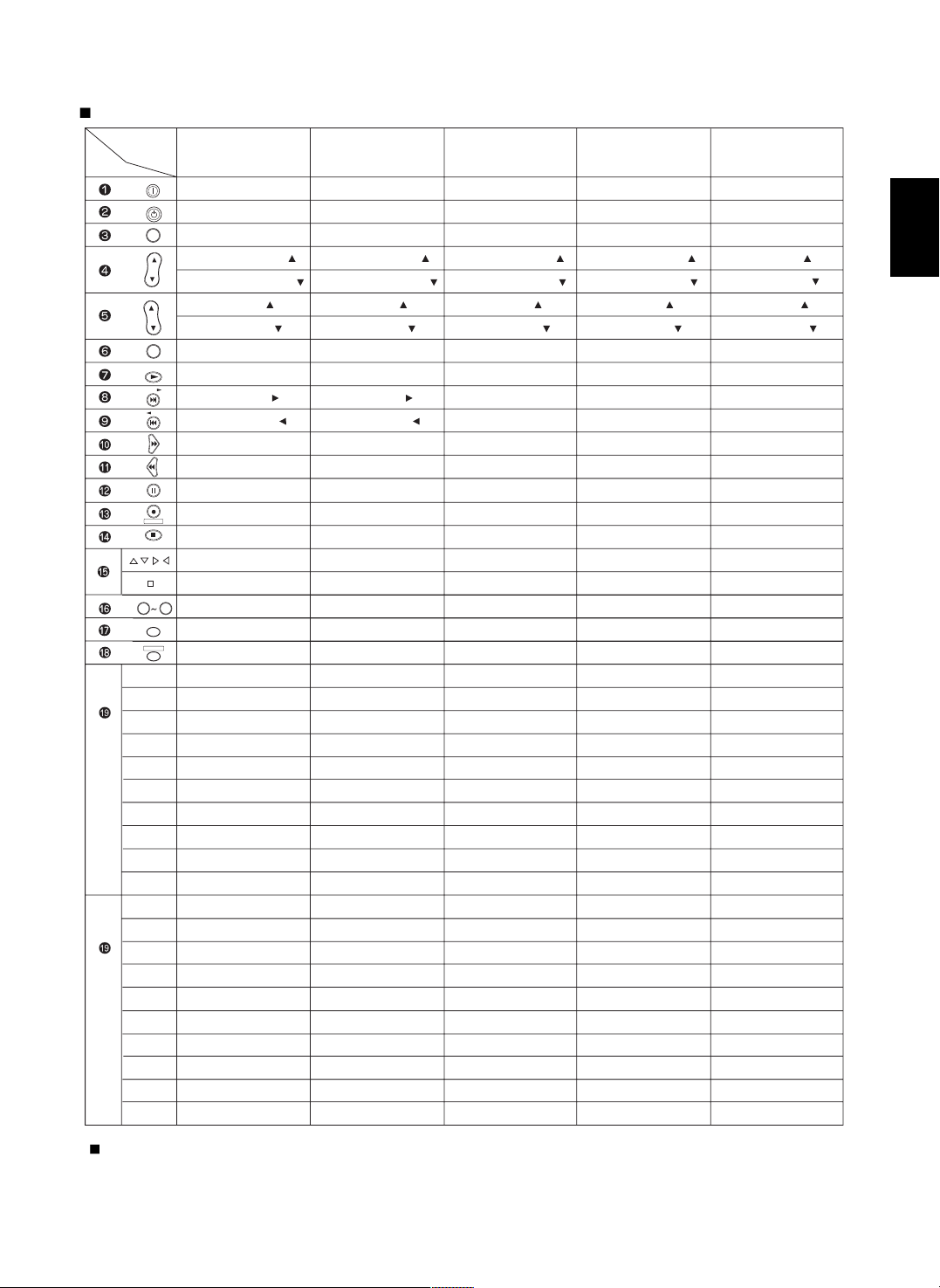
ENGLISH
17
FUNCTION TABLE of the NUMBERED BUTTONS.
<POWER ON>
<STANDBY>
<CHANNEL SELECTOR>
<CH LEVEL/ADJUST UP( )>
<CH LEVEL/ADJUST DOWN( )>
<VOLUME UP( )>
<VOLUME DOWN( )>
<MUTE>
PLAY
-
-
FORWARD SKIP
REVERSE SKIP
PAUSE
-
STOP
<CURSOR CONTROL>
<ENTER>
0~9
<DISPLAY>
<OSD>
PLAY
REVERSE SKIP
STOP
REPEAT A< >B
-
PAUSE
FORWARD SKIP
INTRO SCAN
-
-
<SLEEP>
<DIMMER>
<ROOM 2>
<TEST TONE>
<OSD>
<DIGITAL/ANALOG>
<SURROUND A/B>
<SURROUND BACK>
<PURE AUDIO>
<PL II MUSIC PARAMETER>
POWER ON
STANDBY
CHANNEL SELECTOR
CH LEVEL/ADJUST UP( )
CH LEVEL/ADJUST DOWN( )
VOLUME UP( )
VOLUME DOWN( )
MUTE
DECODING MODE
DSP MODE UP( )
DSP MODE DOWN( )
-
-
-
RETURN
STEREO
CURSOR CONTROL
ENTER
0~9
DISPLAY
OSD
SLEEP
DIMMER
ROOM 2
TEST TONE
OSD
DIGITAL/ANALOG
SURROUND A/B
SURROUND BACK
PURE AUDIO
PL II MUSIC PARAMETER
SEARCH MODE
PTY SELECT
MEMORY
TUNING UP(+)
TUNING DOWN(-)
EON TA
EON PTY
PRESET SCAN
PRESET UP(+)
PRESET DOWN(-)
Device to
be controlled
Button
symbol
TV
AUDIO 1("AUD1")
(for receiver, "001")
POWER ON
STANDBY
CHANNEL SELECTOR
CH LEVEL/ADJUST UP( )
CH LEVEL/ADJUST DOWN( )
VOLUME UP( )
VOLUME DOWN( )
MUTE
DECODING MODE
DSP MODE UP( )
DSP MODE DOWN( )
-
-
-
RETURN
STEREO
CURSOR CONTROL
ENTER
0~9
DISPLAY
OSD
TUNER
CD
TAPE MONITOR
AUX
PHONO
VIDEO 1
VIDEO 2
VIDEO 3
VIDEO 4
VIDEO 5
VIDEO 6
DTS
DOLBY DIGITAL
PCM
MPEG
8 CH DIRECT("7.1 IN")
PL II MOVIE
PL II MUSIC
NEO 6 CINEMA
NEO 6 MUSIC
AUDIO 2("AUD2")
(for receiver, "001")
CD
(for CD player, "001")
TAPE
(for tape deck, "001")
<POWER ON>
<STANDBY>
<CHANNEL SELECTOR>
<CH LEVEL/ADJUST UP( )>
<CH LEVEL/ADJUST DOWN( )>
<VOLUME UP( )>
<VOLUME DOWN( )>
<MUTE>
FORWARD PLAY
-
-
FAST FORWARD
REWIND
PAUSE
RECORD
STOP
<CURSOR CONTROL>
<ENTER>
<0~9>
<DISPLAY>
<OSD>
DECK SELECTOR A
REVERSE PLAY
RECORD
REWIND
STOP
DECK SELECTOR B
FORWARD PLAY
PAUSE
FAST FORWARD
-
<SLEEP>
<DIMMER>
<ROOM 2>
<TEST TONE>
<OSD>
<DIGITAL/ANALOG>
<SURROUND A/B>
<SURROUND BACK>
<PURE AUDIO>
<PL II MUSIC PARAMETER>
(for TV, "001")
POWER ON
STANDBY
PREVIOUS CHANNEL
CHANNEL UP( )
CHANNEL DOWN( )
VOLUME UP( )
VOLUME DOWN( )
MUTE
-
SURROUND MODE
-
-
-
-
-
LANGUAGE
CURSOR CONTROL
ENTER
0~9
-
MENU
-
SLEEP
CAPTION
-
-
-
AUTO SET
ADD/ERASE
-
-
PIP
SWAP
SOURCE
-
-
-
STILL
-
-
-
MUTE
CH.
SEL
DISP
ENT
STEREO
DECODE
9
0
(Left 1)
(Left 2)
(Left 3)
(Left 4)
(Left 5)
(Right 1)
(Right 2)
(Right 3)
(Right 4)
(Right 5)
(Left 1)
(Left 2)
(Left 3)
(Left 4)
(Left 5)
(Right 1)
(Right 2)
(Right 3)
(Right 4)
(Right 5)
P
A
G
E
1
P
A
G
E
2
POWER ON
STANDBY
VOL
CH/
ADJUST
DSP
DSP
RETURN
OSD/MENU
Notes :
• To control this unit completely with this remote control, you should use “AUD 1” and “AUD 2” both and “001” should be
entered respectively as their setup codes.
• The functions in < > work for this unit, not for the CD player or tape deck.
Page 18

ENGLISH
18
Continued
POWER
-
-
-
-
-
-
-
PLAY
FORWARD SKIP
REVERSE SKIP
FORWARD SEARCH
REVERSE SEARCH
PAUSE
RETURN
STOP
CURSOR CONTROL
ENTER/SELECT
0~9
DISPLAY
-
SETUP
TITLE
AUDIO
SUBTITLE
SOUND
OPEN/CLOSE
ZOOM
SEARCH
REPEAT A< >B
REPEAT
MARKER
RESUME
RANDOM
-
ANGLE
PROGRAM
CLEAR
REVERS SLOW
FORWARD SLOW
-
POWER
-
DIGEST
-
-
VOLUME UP( )
VOLUME DOWN( )
-
PLAY/PAUSE
FORWARD SKIP
REVERSE SKIP
FORWARD SEARCH
REVERSE SEARCH
STEP
-
STOP/RETURN
CURSOR CONTROL
ENTER/SELECT
0~9
DISPLAY
-
SETUP
TITLE
AUDIO
SUBTITLE
3D SOUND
OPEN/CLOSE
ZOOM
PBC
REPEAT A< >B
REPEAT
MARKER
-
SHUFFLE
-
ANGLE
PROGRAM
CLEAR
-
-
-
Device to
be controlled
Button
symbol
V-768, etc.("001")
POWER ON
STANDBY
-
-
-
-
-
-
PLAY
FORWARD SKIP
REVERSE SKIP
FORWARD SEARCH
REVERSE SEARCH
PAUSE
RETURN
STOP
CURSOR CONTROL
ENTER
0~9
DISPLAY
MENU
SETUP
TITLE
AUDIO
SUBTITLE
DISC SKIP
OPEN/CLOSE
ZOOM
SEARCH
REPEAT A< >B
REPEAT MODE
MARKER
INTRO SCAN
RANDOM
SUBTITLE
ANGLE
PROGRAM
CLEAR
TIME
SLOW
PAL/NTSC
VD-4106, etc.("091")
VD-8300, etc.("116")
DVD(for DVD player)
MUTE
CH.
SEL
DISP
ENT
STEREO
DECODE
9
0
(Left 1)
(Left 2)
(Left 3)
(Left 4)
(Left 5)
(Right 1)
(Right 2)
(Right 3)
(Right 4)
(Right 5)
(Left 1)
(Left 2)
(Left 3)
(Left 4)
(Left 5)
(Right 1)
(Right 2)
(Right 3)
(Right 4)
(Right 5)
P
A
G
E
1
P
A
G
E
2
POWER ON
STANDBY
VOL
CH/
ADJUST
DSP
DSP
RETURN
OSD/MENU
Notes :
• Some functions for each component may not be available or may work differently .
• For details about functions , refer to the operating instructions of each component .
Page 19
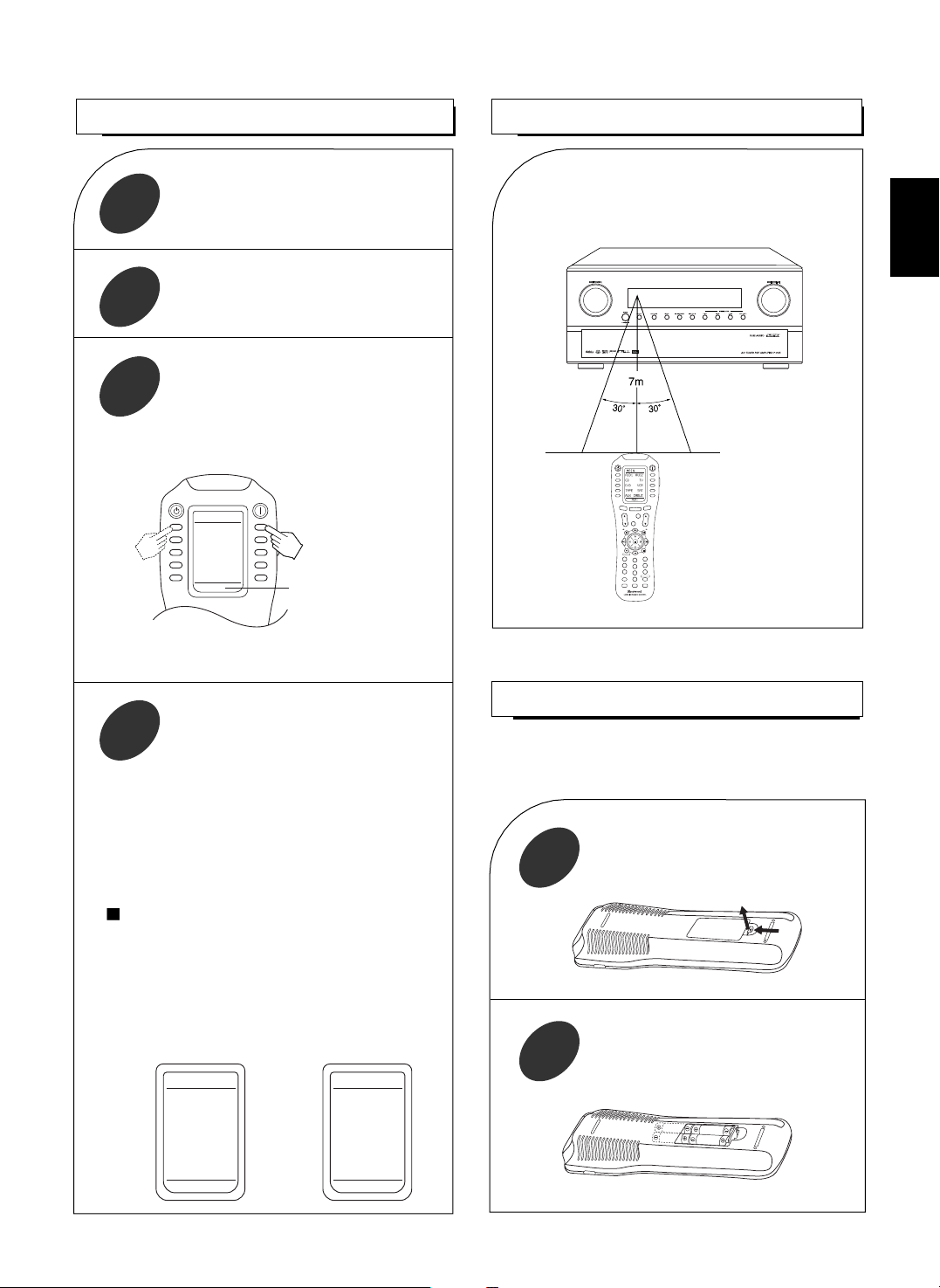
ENGLISH
19
LOADING BATTERIES
OPERATING COMPONENTS WITH REMOTE CONTROL
1
2
• When operating a Sherwood CD player or tape deck
using the system remote control, aim the remote
control at the REMOTE SENSOR on this unit.
• However, in case of Sherwood DVD player or TV,
aim it at the REMOTE SENSOR on the
corresponding component.
In case of selecting a function on the page menu of
the selected device.
• Find a function with pressing the PAGE button
repeatedly and then press the button corresponding
to the desired function.
Example) when selecting a function on the AUD 1’s
page menu.
STANDBY
POWER ON
MAIN
PAGE
FAV
MUTE
CH.
SET
VOL
RETURN
DISP
MI
OSD/MENU
1
STEREO
CH/
ADJUST
2
3
4
5
6
7
8
9
0
ENT
M2
M3
DSP
DECODE
DSP
RNC-510
REMOTE CONTROL OPERATION RANGE
• Use the remote control within a range of about 7
meters (23 feet) and angles of up to 30 degrees
aiming at the remote sensor.
Remove the cover.
Load four alkaline batteries (“AAA” size,
1.5V) matching the polarity.
• When the remote control does not operate or “LOW
BATTERY” is displayed on the LCD screen, etc., the old
batteries should be replaced.
Enter the setup code of the components
respectively, referring to “ENTERING A
SETUP CODE” (page 20).
Turn on the components you want to
operate.
1
Select the device on the main menu of the
remote control corresponding to the
component you want to operate.
2
Press the button corresponding to the
operation you want while aiming the
remote control at the REMOTE SENSOR
on the component.
3
4
Example) When selecting “AUD 1” or “AUD 2” to
operate this unit.
• Then the page menu of the selected device will be
displayed.
The device selected presently
STANDBY
POWER ON
MAIN
AUD1 AUD2
CD TV
DVD VCR
TAPE SAT
AUX CABLE
AUD1
Functions on the page 1 Functions on the page 2
AUD1
VID6 7.1IN
DTS PL2MV
DOLBY PL2MS
PCM NOE6C
MPEG NEO6M
PAGE2
AUD1
TUNER VID1
CD VID2
T.MON VID3
AUX VID4
PHONO VID5
PAGE1
Page 20
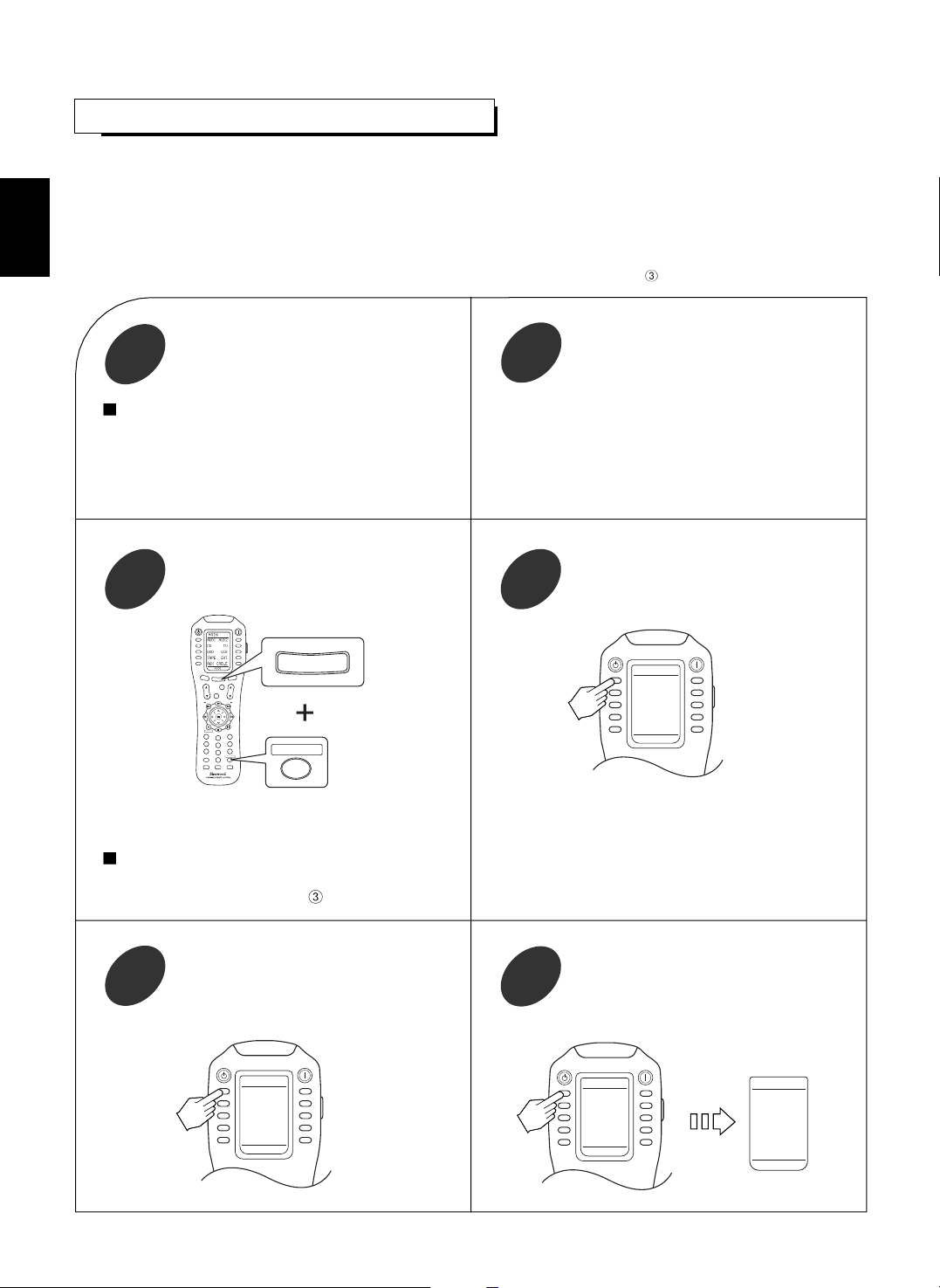
ENGLISH
20
ENTERING A SETUP CODE
• This remote control can control up to ten different components.
• Before operating audio and video components using the remote control supplied with this unit, the setup code for each
component should be entered.
• For system remote control operation between Sherwood components, “001” was stored previously in the memory of each
device such as “AUD 1” and “AUD 2” for this unit, “CD” for CD player, “TAPE” for tape deck , “TV” for TV and “DVD” for DVD
player.
So, you don’t need to enter its code for each Sherwood component except in such a case that its code does not work.(When
entering each setup code for Sherwood CD player and tape deck , do from the below step .)
STANDBY
POWER ON
MAIN
PAG
E
FAV
MUTE
CH.
SET
VOL
RETURN
DISP
MI
OSD/MENU
1
STEREO
CH/
ADJUST
2
3
4
5
6
7
8
9
0
ENT
M2
M3
DSP
DECODE
DSP
RNC-510
MAIN
OSD/MENU
ENT
STANDBY
POWER ON
P-PRO
AUD1 AUD2
CD TV
DVD VCR
TAPE SAT
AUX CABLE
SELECT
STANDBY
POWER ON
AUD1
AUD1 AUD2
CD TV
DVD VCR
TAPE SAT
AUX CABLE
TABLE
AUD1
001 SAVE
EXIT
DOWN UP
ENTER
Select the device from which the appropriate
3 digit setup code table will be selected.
Example) If it is the “AUD 1” code table,
select the “AUD 1”.
6
Example) The 3 digit setup codes for the Sherwood
“Audio” are 001,024, ...(Hint:The correct
setup code for this unit is “001”.)
Find the setup code for your component
referring to “Set-Up Code Table” in the
operating manual of this remote control.
2
Turn on the component you want to control.
1
Note:
• If your component has the discrete POWER ON and
OFF(STANDBY) buttons, please do not turn on the
component manually.
Example) When entering the setup code for this unit,
turn off this unit.
STANDBY
POWER ON
SETUP
P-PRO LEARN
FAV MACRO
PUNCH RECAL
ERASE EDIT
LIGHT CLONE
Select the Pre-PROgramming mode.
4
Press both the MAIN and OSD/MENU
(/ENTER) buttons simultaneously for 3
seconds.
3
• Then the Pre-PROgramming menu will be displayed.• Then the setup menu will be displayed on the LCD
screen.
Note:
• If the display of the corresponding mode disappears,
start again from the above step
or the current mode.
Select the device corresponding to the
component you want to control.
Example) When selecting the “AUD 1” for
this unit or amplifier, etc.
5
Page 21
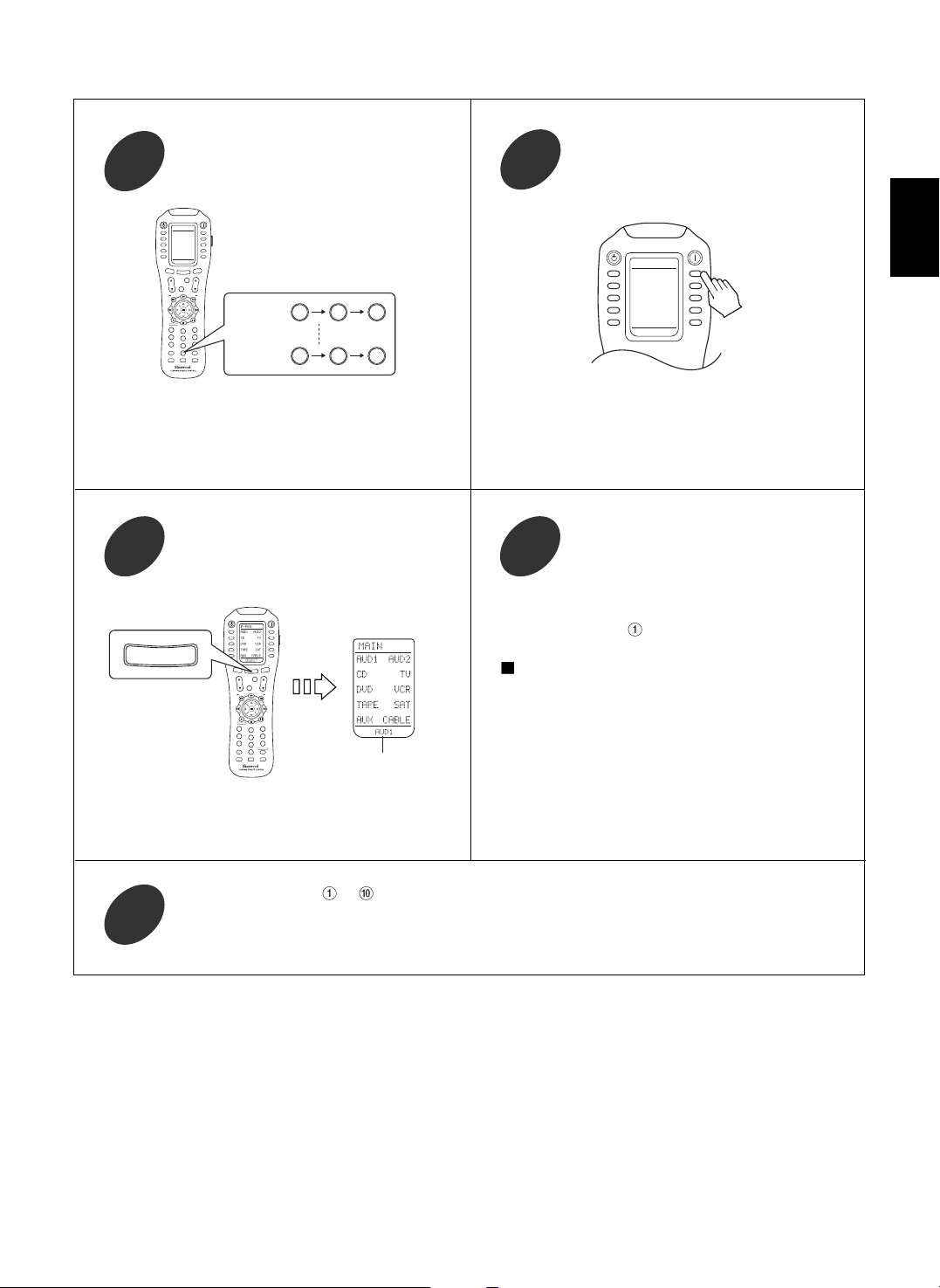
ENGLISH
21
• The code is saved and the Pre-PROgramming mode is
resumed.
• When you do not want to save the code, select the
EXIT on the LCD screen or press the MAIN button.
Confirm that it is the right code by selecting
the SAVE.
8
Enter the 3 digit setup code aiming the
remote control at the REMOTE SENSOR on
the component.
7
• Your component will be turned off(or on in case of
this unit, etc.) when the right code is entered.
• Continue to enter the corresponding codes until your
component turns off(or on).
Operate the component using the
corresponding function buttons.
10
To resume the MAIN menu mode, press the
MAIN button twice briefly.
9
• Each time the MAIN button is pressed, the previous
mode is resumed.
• If any of the buttons fails to operate as they should,
start from the step
again to enter the next setup
code.
Notes:
• If the Manufacturer/Brand for your component is not
listed in “Set-Up Code Table” in the operating manual
of this remote control, please use the “ 2 Auto Scan
Method” on page 13 in the operating manual of this
remote control.
• Although each setup code is designed to work with
many different modes, certain codes may not work with
some models.( Also, certain codes may only operate
some of the functions available on a given model.)
Repeat the above steps
to for each of your other components.
11
STANDBY
POWER ON
MAIN
PAGE
FAV
MUTE
CH.
SET
VOL
RETURN
DISP
MI
OSD/MENU
1
STEREO
CH/
ADJUST
2
3
4
5
6
7
8
9
0
ENT
M2
M3
DSP
DECODE
DSP
RNC-510
For "001" :
For "102" :
001
102
AUD 1
001 SAVE
EXIT
DOWN UP
ENTER
STANDBY
POWER ON
MAIN
P
AGE
FAV
MUTE
CH.
SET
VOL
RETURN
DISP
MI
OSD/MENU
1
STEREO
CH/
ADJUST
2
3
4
5
6
7
8
9
0
ENT
M2
M3
DSP
DECODE
DSP
RNC-510
The selected device
MAIN
STANDBY
POWER ON
AUD 1
001 SAVE
EXIT
DOWN UP
ENTER
Page 22

ENGLISH
ROOM 2 Remote Controls
This remote control unit is an additional remote control unit for the ROOM 2 source playback only.
• You can use the ROOM 2 functions with this remote control unit more conveniently in another room than with the universal
remote control unit.
LOADING BATTERIES
1
2
REMOTE CONTROL OPERATION RANGE
• Aim the ROOM 2 remote control(or the
universal remote control) at the IR receiver
installed in another room.(For details, refer to
“CONNECTING MULTI-ROOM SYSTEM
KIT” on page 12.)
• When you operate the ROOM 2 function in the
main room, aim the universal remote control(or
the ROOM 2 remote control) at the remote
sensor of this unit.
Remove the cover.
Load two batteries (“AAA” size, 1.5V )
matching the polarity.
22
VIDEO 6
ROOM2
PHONO TUNERCD
AUX
VIDEO 1 VIDEO 3VIDEO 2
VOLUME
MUTE
VIDEO 4 VIDEO 5
VIDEO
AUDIO
ROOM 2 BUTTON
Each time this button is pressed,
the ROOM 2 function is activated or
canceled.
ROOM 2 INPUT SELECTOR
BUTTONS
When one of these buttons is pressed,
the corresponding input source is
selected.
VOLUME UP/DOWN( )
BUTTONS
Adjust the sound volume of the
ROOM 2 source.
MUTE BUTTON
Mutes the sound of the ROOM2 source.
• To resume the previous sound level,
press it again.
Another room(Room 2)
To main room
IR receiver
(Multi-room system kit)
VIDEO 6
ROOM2
PHONO TUNERCD
AUX
VIDEO 1 VIDEO 3VIDEO 2
VOLUME
MUTE
VIDEO 4 VIDEO 5
VIDEO
AUDIO
Page 23

ENGLISH
23
LISTENING TO A PROGRAM SOURCE
Operations
Before operation
Select the desired input source.
3
• Enter the standby mode.
• The STANDBY button lights up in amber.
This means that the unit is not
disconnected from the AC mains and a
small amount of current is retained to
support the operation readiness.
• To switch the power off, push the POWER switch again.
• Then power is cut off and the STANDBY button goes
off.
• Each time the STANDBY button on the front panel
is pressed, the unit is turned on to enter the
operating mode (the STANDBY button lights up in
blue) or off to enter the standby mode(the
STANDBY button lights up in amber).
• On the remote control, press the POWER ON button
to enter the operating mode or press the STANDBY
button to enter the standby mode.
• In the standby mode if the INPUT SELECTOR
button is pressed, the unit is turned on automatically
and the desired input is selected.
• Then the SPEAKER indicator ( ) lights up and the
sound can be heard from the speakers.
• When using the headphones for private listening,
press this button again to switch the speakers off,
then the SPEAKER indicator ( ) goes off(speaker
off mode).
In the standby mode, turn the power on.
1
Switch the speakers on.
2
or
STANDBY
POWER ON
AUD1
TUNER VID1
CD VID2
T.MON VID3
AUX VID4
PHONO VID5
PAGE1
STANDBY
POWER ON
MAIN
P
A
G
E
FA
V
MUTE
CH.
SET
VOL
RETURN
DISP
MI
OSD/MENU
1
STEREO
CH/
ADJUST
2
3
4
5
6
7
8
9
0
ENT
M2
M3
DSP
DECODE
DSP
RNC-510
or
POWER ON
POWER ONSTANDBY
Notes :
•
Before operating this unit with the supplied remote control, refer to “ Universal Remote Controls” on page 16 for details
about operation.
•
Before operating this unit, first set this unit as desired for optimum performance, doing the OSD menu setting procedures.
(For details, refer to “OSD Menu Settings” on page 42.)
• Each time the “AUDIO” button is pressed, the input
source changes as follows:
PHONO TUNER CD AUX
(frequency display)
• Each time the “VIDEO” button is pressed, the input
source changes as follows:
VIDEO 1 VIDEO 2 ------- VIDEO 6
• When the TAPE MONITOR button is set to on so that
“TAPE MON” lights up, other inputs can not be heard
from the speakers.
To listen to an input source except TAPE MONITOR, be sure
to set the TAPE MONITOR button to off.
TAPE MONITOR function
You can connect either a tape deck or a graphic equalizer to the
unit’s TAPE MONITOR jacks.
Only when you listen to the component connected to these
jacks, set the TAPE MONITOR button to on.
If you connect a 3-head tape deck, you can listen to the sound
being recorded during recording, not the source sound.
For further details, refer to the operating instructions of the
component connected.
When selecting the 8 CH DIRECT as desired
• Depending on the surround back speaker setting, “8(,7 or 6)
CH DIRECT” is displayed and the 8(/7/6) separate analog
signals from the component connected to this input pass
through the tone, volume and bass management(if selected)
circuits only and can be heard from your speakers.(In case
that the TAPE MONITOR button is set to on, the TAPE
MONITOR button is automatically set to off.)
• Press the 8 CH DIRECT button or select the desired input
source to cancel the 8 CH direct function.
• These analog signals can be heard only. They cannot be
recorded.
STANDBY
POWER ON
AUD1
VID6 7.1IN
DTS PL2MV
DOLBY PL2MS
PCM NEO6C
MPEG NEO6M
PAGE2
or
8CH DIRECT
Page 24

ENGLISH
Operate the selected component for
playback.
5
Select the tone mode as desired.
7
Select the digital or the analog input as
desired.
4
At the tone defeat mode, each time the MULTI
CONTROL knob is rotated, the tone defeat mode
changes as follows:
DEFEAT ON : When listening to a program source
without the tone effect.
DEFEAT OFF : When adjusting the tone for your taste.
At the desired tone (bass or treble), each time the
MULTI CONTROL knob is rotated, the tone level
can be adjusted within the range of +10~ -10 dB.
• In general, we recommend the bass and treble to be
adjusted to 0(flat) level.
• To complete tone adjustment, repeat the above steps
and .
• Extreme settings at high volume may damage your
speakers.
• Each time this button is pressed, the tone mode
changes as follows:
BASS TREBLE DEFEAT OFF(or ON)
• The tone display is shown for several seconds.
• If the tone display disappears, press the TONE
MODE button again.
• ( ) : When the tone defeat function is activated
(“DEFEAT ON”), bass and treble modes
cannot be selected
Note:
• When the pure audio function is activated, the tone
mode cannot be selected.
• When playing back the program sources with
surround sound, refer to “ENJOYING SURROUND
SOUND” on page 29.
Adjust the (overall) volume.
6
At the desired tone mode, adjust as
desired.
8
When CD, AUX or VIDEO 1~ VIDEO 6 is
selected
Adjusting the tone (bass and treble)
• Each time this button is pressed, the corresponding
input is selected as follows:
DIGITAL ANALOG
• When PHONO, TUNER or TAPE MONITOR is
selected as an input source, the analog input is
automatically selected.
Notes:
• When the selected digital input is not connected,
“DIGITAL” is flickering, meaning no sound.(Refer
to “ENJOYING SURROUND SOUND” on page
29.)
• To select the digital input, you should assign the
connected DIGITAL IN to the corresponding input
source. (For details, refer to “When selecting the
DIGITAL INPUT SETUP” on page 51.)
STANDBY
POWER ON
MAIN
P
A
G
E
FAV
MUTE
CH.
SET
VOL
RETURN
DISP
MI
OSD/MENU
1
STEREO
CH/
ADJUST
2
3
4
5
6
7
8
9
0
ENT
M2
M3
DSP
DECODE
DSP
RNC-510
DOWN
UP
or
VOL
24
or
STANDBY
POWER ON
AUD2
SLEEP D/A
DIMM S.A/B
ROOM2 SUR.B
T.TON PURE
OSD PARA.
PAGE1
Page 25

ENGLISH
25
• “MUTE” lights up.
• To resume the previous sound level, press the button
again.
• Ensure that the HEADPHONE SELECTOR button
is set to the speaker off mode.
• Depending on the signal format which is being input,
you can listen in different Dolby Headphone modes,
stereo mode, etc. with pressing the DOLBY
HEADPHONE button.(For details, refer to “To listen
in a Dolby Headphone mode” on page 31).
• Only when playing program sources recorded in
either analog stereo or 2 channel PCM format, the
pure audio function can be selected.
• “PURE” lights up and the stereo mode is
automatically selected and all the video-related
circuits as well as the digital processing circuits are
turned off.
• Press this button again to cancel the pure audio
function.
• When you select other input source or the other
between digital and analog inputs, the pure audio
function is automatically canceled.
• When the pure audio function is selected, the cinema
EQ function can not be selected.
• “CINEMA-EQ ON” will scroll on the display.
• Press it again to cancel, then “CINEMA-EQ OFF”
will scroll on the display.
STANDBY
POWER ON
MAIN
PAGE
FAV
MUTE
CH.
SET
VOL
RETURN
DISP
MI
OSD/MENU
1
STEREO
CH/
ADJUST
2
3
4
5
6
7
8
9
0
ENT
M2
M3
DSP
DECODE
DSP
RNC-510
MUTE
Achieving higher purity of sound quality
Compensating for edgy or shrill movie
sound tracks
Muting the sound Listening with the headphones
or
STANDBY
POWER ON
AUD2
SLEEP D/A
DIMM S.A/B
ROOM2 SUR.B
T.TON PURE
OSD PARA.
PAGE1
Page 26

ENGLISH
DTS Digital Surround
DTS Digital Surround(also called simply DTS) is a multi-channel
digital signal format which can handle higher data rates. Discs
bearing the “ ” include the recording of up to
5.1 channels of digital signals, which can be generally thought
to provide better sound quality due to the lower audio
compression required.
It also provides wide dynamic range and separation, resulting
in magnificent sound.
DTS - ES Extended Surround™
()
This is a new multi channel digital signal format which greatly
improves the 360- degree surround impression and space
expression thanks to further expanded surround signals,
offering high compatibility with the conventional DTS format.
In addition to the 5.1 channels, DTS-ES Extended Surround
also offers the surround back (sometimes also referred to as
“surround center”) channel for surround playback with a total
of 6.1 channels. DTS-ES Extended Surround includes two
signal formats with different surround signal recording
methods as follows:
• DTS-ES™ Discrete 6.1
Because the signals for 6.1 channels (including the surround back
channel) are fully independent, it is possible to achieve a sense
that the acoustic image are moving about freely among the
background sounds surrounding the listener from 360 degrees.
Though maximum performance is achieved when sound
tracks recorded with this system are played using a DTS -ES
decoder, when played with a conventional DTS decoder, the
surround back channel signals are automatically downmixed
to the surround left and surround right channels so that none
of the signal components are lost.
• DTS - ES™ Matrix 6.1
With this format, the additional surround back channel
signals undergo matrix encoding and are input to the
surround left and surround right channels beforehand. During
playback, they are decoded to the surround left, surround
right and surround back channels.
Because the bit stream format is 100% compatible with
conventional DTS signals, the effect of the DTS-ES Matrix 6.1
format can be achieved even with DTS 5.1- channel signal
sources. Of course, it is possible to play DTS-ES Matrix 6.1 channel signal sources with a DTS 5.1 - channel decoder.
When DTS-ES Discrete 6.1 or Matrix 6.1 sources are decoded
with a DTS - ES decoder, the format is automatically detected
upon decoding and the optimum surround mode is selected.
However, some DTS - ES Matrix 6.1 sources may be detected
as DTS sources. In this case, the DTS - ES Matrix mode
should be selected manually to play these sources.
DTS Neo : 6™ surround
This mode applies conventional 2-channel signals such as
digital PCM or analog stereo signals to the high precision digital
matrix decoder used for DTS-ES Matrix 6.1 to achieve 6.1channel surround playback. DTS Neo : 6 surround includes two
modes for selecting the optimum decoding for the signal source.
• DTS Neo : 6 Cinema
This mode is optimum for playing movies. Decoding is
performed with emphasis on separation performance to
achieve the same atmosphere with 2-channel sources as with
6.1-channel sources.
• DTS Neo : 6 Music
This mode is suited mainly for playing music. The front left
and front right signals bypass the decoder and are played
directly so there is no loss of sound quality, and the effect of
the surround signals from the center, surround left, surround
right and surround back channels adds a natural sense of
expansion to the sound field.
DTS 96/24
Conventional surround formats used sampling frequencies of
48 or 44.1 kHz, so 20 kHz was about the maximum playback
signal frequency. With DTS 96/24, the sampling frequency is
increased to 96 or 88.2 kHz to achieve a wide frequency
range of over 40 kHz. In addition, this format has a resolution
of 24 bits, resulting in the same frequency band and dynamic
range as 96kHz / 24 bit PCM signals.
As with conventional DTS surround, DTS 96/24 is compatible
with a maximum of 5.1 channels. DTS 96/24 is fully
compatible with the conventional DTS surround format, so
DTS 96/24 sources can be played using a conventional DTS
5.1 channel decoder.
“DTS”, “DTS-ES”, “DTS 96/24” and “Neo:6” are trademarks
of Digital Theater Systems, Inc.
Dolby Digital
Dolby Digital is the multi- channel digital signal format
developed by Dolby Laboratories. Discs bearing the
“ ” includes the recording of up to 5.1 channels of
digital signals, which can reproduce much better sound
quality, spatial expansion and dynamic range characteristics
than the previous Dolby Surround effect.
Dolby Digital EX
This mode creates the back (sometimes also referred to as
“surround center”) signals from the surround left and right
signals in Dolby Digital 5.1 channel source using a matrix
decoder and provides 6.1 channel surround playback. For the
best results, this mode should be selected during playback of
sources(bearing the “ ”) recorded in Dolby Digital
EX. With this additional channel, you can experience more
dynamic and realistic moving sound especially.
When Dolby Digital EX sources are decoded with a Dolby
Digital EX decoder, the format is automatically detected upon
decoding and the Dolby Digital EX mode is selected.
However, some Dolby Digital EX sources may be detected as
Dolby Digital sources. In this case, the Dolby Digital EX mode
should be selected manually to play these sources.
Surround modes
DOLBY
D I G I T A L
SURROUND SOUND
• This unit incorporates a sophisticated Digital Signal Processor that allows you to create optimum sound quality and sound
atmosphere in your personal Home Theater.
26
DOLBY
Page 27

ENGLISH
Dolby Pro Logic IIx surround
Dolby Pro Logic IIx decodes all stereo (2 channel ) and 5.1
channel sources and extends to 7.1channel surround
playback. It delivers the most natural, full range and
immersing 7.1 channel listening experience. Dolby Pro Logic
IIx surround includes two modes as follows :
• Dolby Pro Logic IIx Movie
When enjoying movies, this mode allows you to further
enhance the cinematic quality by adding processing that
emphasizes the sounds of the action special effects.
• Dolby Pro Logic IIx Music
When listening to music, this mode allows you to further
enhance the sound quality by adding processing that
emphasizes the musical effects.
Dolby Pro Logic II surround
This mode applies conventional 2-channel signals such as
digital PCM or analog stereo signals as well as Dolby
Surround signals, etc. to surround processing to offer
improvements over conventional Dolby Pro Logic circuits.
Dolby Pro Logic II surround includes Dolby Pro Logic II Movie
and Dolby Pro Logic II Music like Dolby Pro Logic IIx
surround.
Dolby Virtual Speaker
This mode creates a virtual surround sound field using as few
as two front speakers, allowing you to experience listening
from 5.1 channel speakers.
This mode is effective not only for 5.1 channel sources but
also for stereo ( 2 channel ) sources.
Dolby Headphone
The Dolby Headphone function simulates 5.1 channel
surround sound , which allows you to enjoy 5.1 channel
surround sound through 2 channel headphones, just like
listening from 5.1 channel speakers.
This mode is effective not only for 5.1 channel sources but
also for stereo ( 2 channel ) sources.
Manufactured under license from Dolby Laboratories.
“Dolby”, “Pro Logic” and the double-D symbol are trademarks
of Dolby Laboratories.
MPEG Multichannel
This mode is a surround system which faithfully reproduces
the ambience and dynamics of movie soundtracks and music
alike. Though the number of audio channels are same as
Dolby Digital, discs bearing the “ ” provides
much better at locating individual sounds to the correct and
stable position in the sound stage.
27
• The following modes apply conventional 2-channel signals such as digital PCM or analog stereo signals to high performance
Digital Signal Processor to recreate sound fields artificially. Select one of the 13 provided surround modes according to the
program source you want to play.
• When using the 8 CH DIRECT INs to play back the sound from the additional multi-channel decoder for surround sound, you
can enjoy the corresponding surround sound, too.( For details, refer to the operating instructions of the component to be
connected.)
Theater
This mode provides the effect of being in a theater -in-the
round when watching a play.
Movie
This mode provides the effect of being in a movie theater
when watching a movie.
Hall 1/2
This mode provides the ambience of a chamber hall for
chamber music or an instrumental solo (Hall 1) or a concert
hall for orchestral music or an opera (Hall 2).
Stadium
This mode provides the expansive sound field to achieve the
true stadium effect when watching baseball or soccer games.
Church
This mode provides the ambience of a church for baroque,
string orchestral or choral group music.
Club 1/2
This mode creates the sound field of a jazz club with a low
ceiling and hard walls (Club 1) or a live house with a relatively
spacious floor (Club 2).
Arena 1/2
This mode provides the feeling of a live concert in a medium sized (Arena 1) or large (Arena 2) arena.
Game
Use this mode to enjoy video game sources.
4CH Stereo
This mode creates a wider, deeper and more natural
soundstage from 2 channel PCM or analog stereo sources.
The front left channel signals are output to the surround left
channel and the front right channel signals are output to the
surround right channel.
Matrix
This mode reproduces a delayed signals from the surround
channels to emphasize the sense of expansion for music
sources.
Page 28

ENGLISH
28
For your reference, the sound from each channel can be reproduced according to the surround modes as follows:
(*): Depending on the subwoofer mode setting, the sound from the subwoofer channel may be reproduced.
• Depending on the speaker settings and the number of the encoded channels, etc. the sound from the corresponding channels
cannot be reproduced.(For details, refer to “SETTING THE SPEAKER SETUP” on page 44.)
Channels
FRONT L/R CENTER
SURROUND SURROUND BACK
SUBWOOFER
Modes L/R L/R
DTS, DTS 96/24
DTS ES DISCRETE/MATRIX
DTS NEO 6: CINEMA/MUSIC
DOLBY DIGITAL
DOLBY DIGITAL EX
DOLBY PRO LOGIC IIx MOVIE/MUSIC
DOLBY PRO LOGIC II MOVIE/MUSIC
DOLBY VIRTUAL SPEAKER
MPEG
4CH STEREO
Other Surrounds
STEREO
8 CH DIRECT
Page 29

ENGLISH
29
ENJOYING SURROUND SOUND
• Surround sound effect will not work properly if the signal passes through a graphic equalizer.
Please refer to your equalizer operating instructions for guidance on switching off (or defeating) the equalizer.
Note: Before surround playback, first perform the SPEAKER SETUP procedure, etc. on the OSD menu for optimum
performance. (For details, refer to “SETTING THE SPEAKER SETUP” on page 44.)
Depending on the input digital signal format, select the desired decoding mode.
1
• You can select the “DTS”, “DOLBY DIGITAL”, “PCM” or
“MPEG” mode directly on the remote control.
• Each time the DECODING MODE button is pressed, the
decoding mode changes as follows :
* Auto mode(“AUTO” lights up): The input digital signal format
(DTS, Dolby Digital, MPEG or PCM( 2 channel stereo), etc.)
used by the selected digital input source is detected
automatically to perform the necessary decoding process for
optimum surround mode.
* Dolby Digital mode(“DOLBY DIGITAL” lights up): The Dolby
Digital signal processing is performed only when Dolby Digital
signals are input.
* DTS mode(“ DTS” lights up): The DTS signal processing is
performed only when DTS signals are input.
* MPEG mode(“MPEG” lights up): The MPEG signal processing
is performed only when MPEG signals are input.
* PCM mode(“PCM” lights up): The PCM signal processing is
performed only when PCM signals are input.
Select the desired surround mode.
2
• Each time the MULTI CONTROL knob is rotated or the DSP MODE
UP( ) or DOWN( ) button is pressed , the surround mode changes
depending on the input signal format and the selected decoding mode as
follows :
Signal format being input Selected decoding mode Selectable surround mode
Dolby Digital 5.1, Auto, Dolby Digital mode (DOLBY DIGITAL EX,)
Dolby Digital EX 6.1 channel sources DOLBY DIGITAL
Dolby Digital 2 channel sources (DOLBY DIGITAL EX,) DOLBY DIGITAL, PL II MOVIE,
PL II MUSIC
DTS sources Auto, DTS mode (DTS ES MATRIX or DTS ES DISCRETE,) DTS
DTS 96/24 sources DTS 96/24
MPEG sources Auto, MPEG mode MPEG
PCM ( 2 channel ) sources Auto, PCM mode PL II MOVIE, PL II MUSIC, BYPASS,
Analog stereo sources
-
DTS NEO 6 : CINEMA, DTS NEO 6 : MUSIC, THEATER,
MOVIE, HALL 1/2, STADIUM, CHURCH, CLUB 1/2,
ARENA 1/2, GAME, 4CH STEREO, MATRIX
( ): Possible only when surround back channel is not set to “None”.(Refer to “When selecting the SPEAKER CONFIGURATION” on page 44.)
BYPASS mode: Audio signals bypass signal processing circuits for surround sound and are played in stereo mode.
If Dolby Pro Logic IIx, Dolby Virtual Speaker or Dolby Headphone mode is combined with BYPASS mode, you will enjoy its original surround
effects, not affected by other surround modes.
• You can select the “PL II MOVIE”(or “PL IIx MOVIE”), “PL II MUSIC”(or “PL IIx MUSIC”), “DTS NEO: 6 CINEMA” or “DTS
NEO : 6 MUSIC” mode directly on the remote control depending on the input signal format, the selected decoding mode and the
surround back channel setting.
• When MPEG signals are input in the required decoding mode, the corresponding surround mode will be automatically selected
regardless of using the MULTI CONTROL knob or DSP MODE UP(
) or DOWN( ) button.
Notes:
• When the selected decoding mode is not matched to the input signal format, the indicator of the signal being input flickers, meaning
the required process cannot be performed and no sound is heard. Therefore, be sure to select the required decoding mode and the
available surround mode according to the input signal format.
• When the 8 CH DIRECT is selected as an input source, the decoding and surround modes cannot be selected.
• When the pure audio function is activated, the surround mode cannot be selected.
• When 96 kHz PCM signals are input, only the stereo mode can be selected.
• When DTS 96/24 or MPEG signals are input, the Dolby Pro Logic IIx, Dolby Virtual Speaker and Dolby Headphone modes cannot be
selected.
Notes :
• Only when the digital input is selected as signal input for the
input sources except PHONO, TUNER and TAPE
MONITOR, the decoding mode can be selected.
• Noise may be generated at the beginning of playback and
while searching during DTS playback in the auto mode. In this
case, try playing in the DTS mode.
AUD1
VID6 7.1IN
DTS PL2MV
DOLBY PL2MS
PCM NEO6C
MPEG NEO6M
PAGE2
or
STANDBY
POWER ON
MAIN
PAGE
FAV
MUTE
CH.
SET
VOL
CH/
ADJUST
DSP
DECODE
DSP
DECODE
AUD1
VID6 7.1IN
DTS PL2MV
DOLBY PL2MS
PCM NEO6C
MPEG NEO6M
PAGE2
or
STANDBY
POWER ON
MAIN
PAGE
FAV
MUTE
CH.
SET
VOL
CH/
ADJUST
DSP
DECODE
DSP
DSP DSP
Page 30

ENGLISH
Continued
30
When canceling the surround mode for normal stereo operation.
• Depending on the signal format which is being input, either the
stereo mode or the 2CH downmix mode is selected.
• To cancel either the stereo mode or the 2 CH downmix mode,
select the desired surround mode with using the MULTI
CONTROL knob or DSP MODE UP/DOWN (
/ ) buttons.
2CH downmix mode
• This mode allows the multi-channel signals encoded in DTS, Dolby Digital or MPEG format to be mixed down into
2 front channels and to be reproduced through only two front speakers or through headphones.
• When the HEADPHONE SELECTOR button is set to the speaker off mode to listen with headphones, if the Dolby
Headphone off mode is selected while playing the digital signals from DTS, Dolby Digital or MPEG sources, it will
enter the 2CH downmix mode automatically.
To cancel the 2CH downmix mode, select the desired Dolby Headphone mode with pressing the DOLBY
HEADPHONE button.(For details, refer to “To listen in a Dolby Headphone mode” on page 31.)
To listen in a Dolby Pro Logic IIx mode
Note : When the surround back channel is set to “None”, the Dolby Pro Logic IIx mode cannot be selected.
• While listening in a surround mode, select the desired Dolby Pro Logic IIx mode.
• Each time this button is pressed, the mode changes as follows:
PL IIx MOVIE PL IIx MUSIC Off(original surround mode)
• Combined with the original surround mode, Dolby Pro Logic IIx decoding creates 6.1 or 7.1 channel surround
sound depending on whether the surround back channel is set to “1CH” or “2CH”.
• In case of playing in the stereo or 2CH downmix mode, it is canceled and the selected Dolby Pro Logic IIx mode
will be combined with the previous surround mode.
• The desired mode can be selected with pressing the CURSOR RIGHT(
) button only when the OSD menu
operation is not performed.
To listen in a Dolby Virtual Speaker mode
• This mode creates a virtual surround sound field using as few as two front speakers, allowing you to experience
listening from 5.1 channel speakers.
Note : Before using Dolby Virtual Speaker function, first set the speaker layout and virtualization mode as
desired.(For details, “When selecting the VIRTUAL SPEAKER SETUP” on page 46.)
• While playing in a surround mode,
• “DOLBY VS ~” is displayed and combined with the original
surround mode, this mode is activated.
• In case of playing in the stereo or 2CH downmix mode, it is
canceled and the selected Dolby Virtual Speaker mode will be
combined with the previous mode.
• To cancel the Dolby Virtual Speaker mode, press this button again.
Then it returns to the previous mode.
• The desired mode can be selected with pressing the CURSOR LEFT
(
) button only when the OSD menu operation is not performed.
Listening in a Dolby Pro Logic IIx, Dolby Virtual Speaker or Dolby Headphone mode
STANDBY
POWER ON
MAIN
P
A
G
E
F
A
V
MUTE
CH.
SET
VOL
RETURN
DISP
MI
OSD/MENU
1
STEREO
CH/
ADJUST
2
3
4
5
6
7
8
9
0
ENT
M2
M3
DSP
DECODE
DSP
RNC-510
or
STEREO
or
STANDBY
POWER ON
MAIN
PAGE
FAV
MUTE
CH.
SET
VOL
RETURN
DISP
MI
OSD/MENU
1
STEREO
CH/
ADJUST
2
3
4
5
6
7
8
9
0
ENT
M2
M3
DSP
DECODE
DSP
RNC-510
or
STANDBY
POWER ON
MAIN
P
A
G
E
FA
V
MUTE
CH.
SET
VOL
RETURN
DISP
MI
OSD/MENU
1
STEREO
CH/
ADJUST
2
3
4
5
6
7
8
9
0
ENT
M2
M3
DSP
DECODE
DSP
RNC-510
Page 31

ENGLISH
31
To listen in a Dolby Headphone mode
• The Dolby Headphone function simulates 5.1 channel surround sound, which allows you to enjoy 5.1 channel
surround sound through 2 channel headphones, just like listening from 5.1 channel speakers.
Note : Only when the HEADPHONE SELECTOR button is set to the speaker off mode, the Dolby Headphone
mode can be selected.
• While listening with headphones, select the desired Dolby Headphone mode.
• Each time this button is pressed, the mode changes as follows :
DOLBY HEADPHONE 1: This simulates the soundfield as if you were in
a relatively small room with less
reverberations.
DOLBY HEADPHONE 2: This simulates the soundfield as if you were in
a typical listening room with moderate
reverberations.
DOLBY HEADPHONE 3: This simulates the soundfield as if you were in
a large space like theater.
Off : Depending on the signal format which is being input, either the
stereo mode or the 2CH downmix mode is selected.
• Combined with the current mode, the selected Dolby Headphone
mode is activated.
• The desired mode can be selected with pressing the CURSOR UP(
)
button only when the OSD menu operation is not performed.
Notes :
• In case of that the original surround mode is “DOLBY DIGITAL EX” or “DTS ES” mode, it will be automatically
changed to “DOLBY DIGITAL” or “DTS” mode.
• Only when playing a stereo (2 channel) source in “PL IIx”, “DOLBY VS” or “DOLBY HEADPHONE” mode, you
can select the original surround mode to be combined with use of the MULTI CONTROL knob or the DSP MODE
UP(
)/DOWN( ) buttons.(However, in case of “PL IIx” mode, you cannot select “PL II”mode.)
• When “PL IIx” mode is selected while playing in “PL II” mode, it will be automatically changed to “DOLBY
DIGITAL” or “BYPASS” mode depending on the signal format which is being input.
• You can set the surround back channel mode according to surround back speaker connection.
• Each time this button is pressed, the mode changes as follows :
1 channel : When a surround back speaker is connected.
(“” lights up)
2 channel : When two surround back speakers are connected.
(“” lights up)
None : When surround back speakers are not connected.
Note:
• When the surround speaker is set to “None”, the surround back channel is automatically set to None.
SB
SB
Selecting the surround back channel mode as connected
Continued
or
STANDBY
POWER ON
MAIN
P
A
G
E
FA
V
MUTE
CH.
SET
VOL
RETURN
DISP
MI
OSD/MENU
1
STEREO
CH/
ADJUST
2
3
4
5
6
7
8
9
0
ENT
M2
M3
DSP
DECODE
DSP
RNC-510
STANDBY
POWER ON
AUD2
SLEEP D/A
DIMM S.A/B
ROOM2 SUR.B
T.TON PURE
OSD PARA.
PAGE1
Page 32

ENGLISH
32
Enter the test tone mode.
1
• The volume level of each channel can be adjusted easily with the test tone function.
Note: When speakers are switched off , the test tone function does not work.
Cancel the test tone function.
3
Adjusting each channel level with test tone
• The test tone will be heard from the speaker of each
channel for 2 seconds as follows:
FL FC FR SR
Front Left Center Front Right Surround Right
SUB SL ( SC) or ( B L BR)
SUBwoofer Surround Left (Surround Center) (Surr. Back Left Surr. Back Right)
• Depending on the speaker setting(None or No), the
test tone of the corresponding channel is not
available.
• ( ): possible depending on whether the surround back
channel is set to 2 CH or 1 CH.
STANDBY
POWER ON
AUD2
SLEEP D/A
DIMM S.A/B
ROOM2 SUR.B
T.TON PURE
OSD PARA.
PAGE1
STANDBY
POWER ON
AUD2
SLEEP D/A
DIMM S.A/B
ROOM2 SUR.B
T.TON PURE
OSD PARA.
PAGE1
At each channel, adjust the level as desired
until the sound level of each speaker is
heard to be equally loud.
2
• You can select the desired channel and adjust its
level with repeating the steps
and in
“Adjusting the current channel levels” procedure.
Adjusting the current channel levels
Select the desired channel.
1
• After adjusting each channel level with test tone, adjust the channel levels either according to the program sources
or to suit your tastes.
• If you have performed the CH LEVEL SETUP procedure on the OSD menu, you can memorize the adjusted
channel levels into preset memory(PRESET 1, PRESET 2) and recall the memorized whenever you want.(Refer to
“SETTING THE CH LEVEL SETUP” on page 61.)
STANDBY
POWER ON
MAIN
P
A
G
E
FAV
MUTE
CH.
SET
VOL
RETURN
DISP
MI
OSD/MENU
1
STEREO
CH/
ADJUST
2
3
4
5
6
7
8
9
0
ENT
M2
M3
DSP
DECODE
DSP
RNC-510
CH.
SEL
or
• Each time this button is pressed, the corresponding
channel is selected as follows:
FRONT-L FRONT-C FRONT-R SURR-R
SUBWOOFER
SURR-L ( SURR-C) or ( BACK-L BACK-R)
• Depending on the speaker settings and surround
mode, etc., some channels cannot be selected.
• ( ): possible depending on whether the surround back
channel is set to 2 CH or 1 CH.
Note: When speakers are switched off, only
FRONT-L and FRONT-R channels can be
selected.
POWER ON
STANDBY
P
A
G
E
FAV
MAIN
CH.
SET
CH/
VOL
ADJUST
MUTE
DECODE
DSP
DSP
RETURN
STEREO
1
3
2
4
6
5
7
9
8
OSD/MENU
DISP
ENT
0
MI
M2
M3
RNC-510
DOWN
or
UP
CH/
ADJUST
Page 33

ENGLISH
33
Adjust the level of the selected channel as
desired.
2
Repeat the above steps and to adjust
each channel level.
3
• Each time this button is pressed, the parameter changes and is
displayed for several seconds as follows;
Panorama mode(“PANORAMA”, default value : OFF)
This mode extends the front stereo image to include the
surround speakers for an exciting “wraparound” effect with
side wall imaging. Select “OFF” or “ON”.
Center width control(“C-WIDTH”, default value : 0)
This adjusts the center image so it may be heard only from the
center speaker, only from the left/right speakers as a phantom
image, or from all three front speakers to varying degrees.
The control can be set in 8 steps from 0 to 7.
Dimension control(“DIMENSION”, default value : 0)
This gradually adjusts the soundfield either towards the front
or towards the rear. The control can be set in 7 steps from -3
to +3.
Adjusting the Dolby Pro Logic IIx / Dolby Pro Logic II Music parameters
Press the DOLBY PL II MUSIC PARAMETER button to select the desired parameter.
1
Repeat the above steps and to
adjust other parameters.
3
At the desired parameter, adjust it as desired.
2
• When selecting either the Dolby Pro Logic IIx Music mode or the Dolby Pro Logic II Music mode depending on
whether “S/B CH” is set to “None” or not, you can adjust the various surround parameters for optimum surround
effect.(Refer to “When selecting the SPEAKER CONFIGURATION” on page 44.)
• In case of PL IIx MUSIC mode, only when original surround mode is “BYPASS” mode or 2 channel digital
signals from Dolby Digital sources, etc. are input, these parameter settings affect the surround effects.
• If the parameter display disappears, start from the
step
again.
STANDBY
POWER ON
MAIN
P
A
G
E
FAV
MUTE
CH.
SET
VOL
RETURN
DISP
MI
OSD/MENU
1
STEREO
CH/
ADJUST
2
3
4
5
6
7
8
9
0
ENT
M2
M3
DSP
DECODE
DSP
RNC-510
or
CH/
ADJUST
or
STANDBY
POWER ON
AUD2
SLEEP D/A
DIMM S.A/B
ROOM2 SUR.B
T.TON PURE
OSD PARA.
PAGE1
STANDBY
POWER ON
MAIN
P
AG
E
FAV
MUTE
CH.
SET
VOL
RETURN
DISP
MI
OSD/MENU
1
STEREO
CH/
ADJUST
2
3
4
5
6
7
8
9
0
ENT
M2
M3
DSP
DECODE
DSP
RNC-510
or
DOWN
UP
CH/
ADJUST
Page 34

ENGLISH
34
LISTENING TO RADIO BROADCASTS
Auto tuning
• Auto presetting function automatically searches for FM stations only and store them in the memory.
• While listening to radio broadcasts, press and hold down the (ENTER/)MEMORY button for more than 3 seconds.
• Then “ AUTO” appears on the display. The tuner
will now search until a station of sufficient strength
has been found. The display shows the tuned
frequency and “TUNED”.
• If the station found is not the desired one, simply
repeat this operation.
• Weak stations are skipped during auto tuning.
• Then “AUTO” lights up and this unit starts auto
presetting.
• Up to 30 FM stations can be stored.
Notes:
• FM stations of weak strength cannot be memorized.
• To memorize AM stations or weak stations, perform
“Manual presetting” procedure with using “Manual
tuning” operation.
• When performing auto presetting with the remote
control, first be sure to turn off the OSD menu
display.
Auto presetting
• Manual tuning is useful when you already know the
frequency of the desired transmitter.
• Perform the steps
~ in “Auto tuning” procedure and
press the TUNING UP(+) or DOWN(-) button
repeatedly until the right frequency has been reached.
Manual tuning
• Each time this button is pressed, the band is changed
to FM or AM.
• When pressing the BAND button without selecting
the TUNER, the tuner will be selected automatically.
Select the tuner.
Press the TUNING UP(+) or DOWN(-) button for more than 0.5 second.
3
Select the desired band.
2
or
STANDBY
POWER ON
AUD1
TUNER VID1
CD VID2
T.MON VID3
AUX VID4
PHONO VID5
PAGE1
BAND FREQUENCY
or
STANDBY
POWER ON
AUD2
SCH.M E.TA
PTY S E.PTY
MEMO P.SCA
TUNE+ PSET+
TUNE- PSET-
PAGE2
+
or
STANDBY
POWER ON
AUD2
SCH.M E.TA
PTY S E.PTY
MEMO P.SCA
TUNE+ PSET+
TUNE- PSET-
PAGE2
+
or
STANDBY
POWER ON
AUD2
SCH,M E.TA
PTY S E.PTY
MEMO P.SCA
TUNE+ PSET+
TUNE- PSET-
PAGE2
1
Page 35

ENGLISH
Repeat the above steps to to
memorize other stations.
4
• When using the NUMERIC buttons on the remote
control.
Examples) For “3” :
For “15” :
For “30” :
• The station has now been stored in the memory.
• When using the NUMERIC buttons, the station is
stored automatically without pressing the
(ENTER/)MEMORY button.
• A stored frequency is erased from the memory by
storing another frequency in its place.
• If “MEMORY” goes off, start again from the above
step
.
MEMORY BACKUP FUNCTION
The following items, set before the unit is turned off,
are memorized.
• INPUT SELECTOR settings
• Surround mode settings
• Preset stations, etc.
• When using the NUMERIC buttons on the remote
control.
Examples) For “3”:
For “15”:
For “30”:
Select the desired preset number (1~30) and press the (ENTER/)MEMORY button.
3
STANDBY
POWER ON
AUD2
SCH.M E.TA
PTY S E.PTY
MEMO P.SCA
TUNE+ PSET+
TUNE- PSET-
PAGE2
STANDBY
POWER ON
AUD2
SCH.M E.TA
PTY S E.PTY
MEMO P.SCA
TUNE+ PSET+
TUNE- PSET-
PAGE2
+
• After selecting the tuner as input source, select the desired preset number.
Tuning to preset stations
STANDBY
POWER ON
AUD2
SCH.M E.TA
PTY S E.PTY
MEMO P.SCA
TUNE+ PSET+
TUNE- PSET-
PAGE2
+
or
within 2 seconds
3
1 5
0
within 2 seconds
3
1 5
0
35
• You can store up to 30 preferred stations in the
memory.
• “MEMORY” is flickering for several seconds.
Manual presetting
Tune in the desired station with auto or
manual tuning.
1
Press the (ENTER/) MEMORY button.
2
or
STANDBY
POWER ON
AUD2
SCH,M E.TA
PTY S E.PTY
MEMO P.SCA
TUNE+ PSET+
TUNE- PSET-
PAGE2
Note
• When performing manual presetting with the remote
control, first be sure to turn off the OSD menu
display.
Page 36

• The unit will start scanning the stations in the preset
sequence and each station is received for 5 seconds.
• At the desired station, press this button again to
stop scanning.
Scanning preset stations in sequence
STANDBY
POWER ON
AUD2
SCH.M E.TA
PTY S E.PTY
MEMO P.SCA
TUNE+ PSET+
TUNE- PSET-
PAGE2
36
Listening to FM stereo broadcasts
• While listening to FM broadcasts.
• Each time this button is pressed,
the FM mode changes as follows;
Stereo mode : “STEREO” lights up.
Mono mode : “STEREO” goes off.
• When FM stereo broadcasts are poor because of weak
broadcast signals, select the FM mono mode to reduce
the noise, then FM broadcasts are reproduced in
monaural sound.
ENGLISH
Page 37

37
RECORDING
• The analog signals from the 8 CH DIRECT inputs as well as the digital signals from DIGITAL inputs or USB can be heard but
cannot be recorded.
• The volume, channel level, tone(bass, treble) settings, etc. have no effect on the recording signals.
Start recoding on the component
connected to TAPE MONITOR.
2
Select the desired input as a recording
source except TAPE MONITOR.
1
Start play on the desired input.
3
• You can select “VID 6” on the page 2 of “AUD 1”
on the remote control.
• You can select “VID 6” on the page 2 of “AUD 1”
on the remote control.
• For tape monitor function, refer to “TAPE MONITOR
function” on page 23.
• When the AUX IN/OUT jacks are connected to audio
recording component such as MD recorder, tape
deck, etc., in the same manner, recording with AUX
can be performed.
Start recording on the component
connected to VIDEO 1.
2
Select the desired input of VIDEO 2~ 6 as
a recording source except VIDEO 1.
1
Start play on the desired input.
3
or
STANDBY
POWER ON
AUD1
TUNER VID1
CD VID2
T.MON VID3
AUX VID4
PHONO VID5
PAGE1
• The audio and video signals from the desired input will be
dubbed onto the VIDEO 1and you can enjoy them on the
TV set and from the speakers.
• When the VIDEO 2(/ROOM 2) IN/OUT jacks are
connected to video recording component such as video
deck, etc., in the same manner, recording with VIDEO 2
can be performed.
(If this is the case, be sure to deactivate the ROOM 2
function and to set the VIDEO 2 OUT to On. For details,
refer to “When selecting the VIDEO 2 OUT” on page 55.)
Dubbing from video components onto
VIDEO 1
Recording with TAPE MONITOR
Select VIDEO 2 as a image recording
source with performing “When selecting
the CURRENT VIDEO” procedure on
page 53.
2
Select CD as an sound recording source.
E
xample) When dubbing the VIDEO 2 image signal and
the CD sound signal separately onto VIDEO 1.
1
or
STANDBY
POWER ON
AUD1
TUNER VID1
CD VID2
T.MON VID3
AUX VID4
PHONO VID5
PAGE1
Dubbing the sound and image signals
separately onto VIDEO 1
Image source
Sound source
Image source
Sound source
or
STANDBY
POWER ON
AUD1
TUNER VID1
CD VID2
T.MON VID3
AUX VID4
PHONO VID5
PAGE1
ENGLISH
Page 38

ENGLISH
38
DIGITAL AUDIO RECORDING WITH MD RECORDER
For digital recording, select the desired
digital input as recording signal input.
2
Select a desired input of CD, AUX and
VIDEO 1~VIDEO 6 as a recording source.
1
Start recording on the component
connected to OPTICAL or COAXIAL
DIGITAL OUT.
3
• Only when the OPTICAL or COAXIAL DIGITAL OUT of this unit is connected to the OPTICAL or COAXIAL DIGITAL IN of the
MD recorder or CD recorder, you can enjoy high-quality sound of digital recording without converting the original signals.
Refer to “CONNECTING AUDIO COMPONENTS” and “CONNECTING DIGITAL INs and OUTs” on page 6 and 8 and the
operating instructions of the MD recorder or CD recorder.
• However, when the COAXIAL DIGITAL OUT is connected to the component installed in another room for ROOM 2 playback,
the digital signals from the COAXIAL DIGITAL OUT will be used for ROOM 2 playback.
• In this case that the COAXIAL DIGITAL OUT is connected to the MD recorder or CD recorder for digital recording, be sure to
deactivate the ROOM 2 function.
Notes:
• The digital signals being input into the USB terminal will not be output from the COAXIAL DIGITAL OUT.
• Digital recording is available for the digital audio program sources such as CDs, MDs, some DVDs, etc.
• In most DVDs as well as some CDs, etc., digital recording may not be available depending on the signal format.
• There are some restrictions on recording digital signals. When making digital recordings, refer to the operating instructions of
your digital recording equipment to know what restrictions are imposed.
or
STANDBY
POWER ON
AUD1
TUNER VID1
CD VID2
T.MON VID3
AUX VID4
PHONO VID5
PAGE1
Start play on the desired input.
4
• Each time this button is pressed, the corresponding
input is selected as follows:
DIGITAL ANALOG
Note : When the selected digital input is not
connected, “DIGITAL” is flickering,
meaning no recording as well as no sound.
or
STANDBY
POWER ON
AUD2
SLEEP D/A
DIMM S.A/B
ROOM2 SUR.B
T.TON PURE
OSD PARA.
PAGE1
Start recording on the component
connected to VIDEO 1.
3
Start play on the components connected to
VIDEO 2 and CD respectively.
4
• The audio signal from the CD and the video signal
from the VIDEO 2 will be dubbed and you can enjoy
them on the TV set and from the speakers.
• When the VIDEO 2(/ROOM 2) IN/OUT jacks are
connected to video recording component such as video
deck, etc., in the same manner, recording with VIDEO
2 can be performed.
(If this is the case, be sure to deactivate the ROOM 2
function and to set the VIDEO 2 OUT to On. For
details, refer to “When selecting the VIDEO 2 OUT”
on page 55.)
Page 39

ENGLISH
39
OTHER FUNCTIONS
• This function compresses the dynamic range of
previously specified parts of the Dolby Digital sound
track(with extremely high volume)to minimize the
difference in volume between the specified and nonspecified parts.
This makes it easy to hear all of the sound track when
watching movies at night at low levels.
• “DYNAMIC : ~” is displayed for several seconds.
• If the dynamic range mode disappears, start again
from the above step
.
• Each time the MULTI CONTROL knob is rotated,
the compression rate changes as follows:
• In some Dolby Digital software, this function may
not be available.
Compressing the dynamic range
(Dolby Digital sources only)
• The sleep timer allows the system to continue to
operate for a specified period of time before
automatically shutting off.
• To set the unit to automatically turn off after the
specified period of time.
• Each time this button is pressed, the sleep time
changes and disappears in several seconds as follows:
10 20 30 60 90 OFF
Unit : minutes
• While operating the sleep timer, “ ” lights up.
• When the sleep time is selected,
all display panels of Sherwood components connected
by the DIGI LINK III are dimly lit.
• Each time this button is pressed, the brightness of all
fluorescent displays of Sherwood components
connected by the DIGI LINK III changes together as
follows:
ON dim OFF
• In the display OFF mode, pressing any button will
restore the display ON mode.
Operating the sleep timer
Adjusting the brightness of the
fluorescent displays
STANDBY
POWER ON
AUD2
SLEEP D/A
DIMM S.A/B
ROOM2 SUR.B
T.TON PURE
OSD PARA.
PAGE1
STANDBY
POWER ON
AUD2
SLEEP D/A
DIMM S.A/B
ROOM2 SUR.B
T.TON PURE
OSD PARA.
PAGE1
Adjust the dynamic range as desired.
2
While the digital signals from the Dolby
Digital program source are being input.
1
Page 40

ENGLISH
40
Select the desired input source to enter its
label.
1
Press the LABEL button to enter the label
input mode.
Example ) When selecting VIDEO 1.
2
Select the character on the flickering digit.
3
Confirm your selection.
4
Repeat the above steps and to enter
the desired characters on the rest of the
digits.
5
Memorize the desired label.
6
Entering a label
Select the desired input source to be
rectified or cleared.
1
Repeat the steps ~ in “Entering a
label” procedure.
2
Correcting or clearing a label
• Each time the MULTI CONTROL knob is rotated,
the characters change as follows:
Blank ( )
Alphabets: A~Z, a~z
Numerals: 0~9
Symbols:
• You can select “VID 6” on the page 2 of “AUD 1”
on the remote control.
• This function can be operated on the input sources
except TUNER, TAPE MONITOR and 8 CH
DIRECT.
• You can select “VID 6” on the page 2 of “AUD 1”
on the remote control.
• Then the next digit will flicker.
• On up to 9 digits, the desired characters can be entered.
Note: If any of INPUT SELECTOR buttons is
pressed while entering a label, the label input
mode will be canceled.
• To clear a label, make a blank on each digit and
memorize it, then the label is cleared and its factory
input source will be displayed.
• If the LABEL button is pressed for more than 3
seconds, blanks will be made on all the digits at
once.
or
STANDBY
POWER ON
AUD1
TUNER VID1
CD VID2
T.MON VID3
AUX VID4
PHONO VID5
PAGE1
or
STANDBY
POWER ON
AUD1
TUNER VID1
CD VID2
T.MON VID3
AUX VID4
PHONO VID5
PAGE1
Page 41

ENGLISH
41
ROOM 2 SOURCE PLAYBACK
When using the ROOM 2 remote control unit
• You can use the ROOM 2 function with the ROOM 2
remote control unit more conveniently.
• This function allows enjoying one source in the main room and playing another in a different room at the same time.
• The analog signals from the 8 CH DIRECT inputs and TAPE MONITOR INs cannot be output from the VIDEO 2 / ROOM 2(audio) OUTs and
the digital signals from the USB terminal cannot be output from the COAXIAL DIGITAL OUT, meaning no playback in a different room.
• When you connect the multi-room system kit to the IR IN jack of this unit, you can control this unit with not only the universal remote control unit
but also the ROOM 2 remote control unit in a different room, too.
(For details, refer to “CONNECTING MULTI-ROOM SYSTEM KIT” on page 12 and “ROOM 2 Remote Controls” on page 22.)
CAUTION : Even when the ROOM 2 function is deactivated, if the VIDEO 2 OUT is set to On, the signals of the selected source as a
main room source will be output from the VIDEO 2/ROOM 2 OUTs.(For details, refer to “When selecting the VIDEO 2 OUT”
on page 55.)
Press the ROOM 2 button.
1
When using the universal remote control unit or the
buttons on the front panel.
Press the ROOM 2 button.
1
Select the desired
input as a ROOM 2
source.
2
• “R2” lights up and “(R2)~” is displayed for several
seconds and the ROOM 2 function is activated.
• To cancel the ROOM 2 function, press it again.
Then “R2” goes off.
• In the operating mode, when one of the ROOM 2
INPUT SELECTOR buttons on this remote control
is pressed, the ROOM 2 function is automatically
activated without pressing the ROOM 2 button and
the desired input is selected.
• The selected ROOM 2 source is
displayed for several seconds as
follows: (R2) PHONO, (R2)
TUNER, (R2) CD, (R2) AUX, (R2) VIDEO 1~6.
• Only these sources can be played in another room.
• When an audio program source is selected, as a ROOM 2
source, the image of the video program source selected
previously can be played separately, too. (For details, refer
to “ SETTING THE ROOM2 FEED SETUP” on page 64.)
• The MUTE and VOLUME UP/DOWN( / ) buttons on
this remote control can be available only when the ROOM 2
function is operating.
Note:
• When the muting effect for the ROOM 2 source is operating,
“MUTE” is flickering.
Start play on the component related to the
ROOM 2 source.
3
Select the desired input as a ROOM 2 source
while displaying “(R2)~”.
2
• “R2” lights up and “(R2)~” is displayed for several seconds
and the ROOM 2 function is activated.
• To cancel the ROOM 2 function, press it again.
Then “R2” goes off.
• You can cancel the ROOM 2 function with using these
buttons even in the standby mode.
• The selected ROOM 2 source is displayed for several
seconds.
• Only while displaying “(R2)~”, the volume level for the
ROOM 2 source can be adjusted.
• When “(R2)~” is not displayed, press the ROOM 2 button
briefly twice.
Start play on the component related to the
ROOM 2 source.
3
Notes:
• When the pure audio function is activated for the main room source, the video signals of the ROOM 2 source cannot be output, too.
• Even when this unit enters the standby mode, in such a case that “R2” lights up still and the STANDBY button lights up in blue as it
does in the operating mode, meaning only the ROOM 2 circuitry operates, the ROOM 2 source can be played independently.
• When the ROOM 2 function is operating in the standby mode, only the ROOM 2 remote control unit is available.
• When you do not use the ROOM 2 function, cancel the ROOM 2 function to save electricity.
• For ROOM 2 volume adjustment, refer to “SETTING THE ROOM 2 FEED SETUP” on page 64.
VIDEO 6
ROOM2
PHONO TUNERCD
AUX
VIDEO 1 VIDEO 3VIDEO 2
VOLUME
MUTE
VIDEO 4 VIDEO 5
VIDEO
AUDIO
ROOM2
VIDEO 6
ROOM2
PHONO TUNERCD
AUX
VIDEO 1 VIDEO 3VIDEO 2
VOLUME
MUTE
VIDEO 4 VIDEO 5
VIDEO
AUDIO
VIDEO 6
PHONO TUNERCD
AUX
VIDEO 1 VIDEO 3VIDEO 2
VIDEO 4 VIDEO 5
VIDEO
AUDIO
or
STANDBY
POWER ON
AUD2
SLEEP D/A
DIMM S.A/B
ROOM2 SUR.B
T.TON PURE
OSD PARA.
PAGE1
Page 42

42
ENGLISH
Using the OSD
CURRENT STATUS DISPLAY
This mode shows the status corresponding to each operation.
• The on-screen display will automatically disappear in several seconds.
• For examples, there are 2 status displays as follows.
Notes :
• When watching a movie earnestly, if you want to turn off the current status display function, set the OSD auto display mode to Off.(For details,
refer to “When selecting the OSD AUTO DISPLAY” on page 53.)
Current status display function might not operate as expected if :
• You view a movie via MONITOR COMPONENT OUTs while component video signals are input into this unit.
• You view a movie via MONITOR COMPOSITE OUT while S-Video signals and composite video signals are input into this unit.
When selecting the desired input source. When selecting the TEST TONE mode.
This unit incorporates an OSD(On-screen display) function to provide information about basic operation of this unit and to simplify
the setup procedures.
The OSD function uses a monitor TV connected to this unit as a display and has two kinds of display modes such as current status
display and menu screen.
Notes :
• Any on-screen display shown on the monitor TV will not be recorded.
• Because this unit cannot support the OSD function for the progressively scanned video signal, the OSD for current status and
menu settings may be displayed abnormally or may not be displayed.
• The OSD menu allows you to perform the setup procedures easily. In most situations, you will only need to set this once during the
installation and layout of your home theater, and it rarely needs to be changed later. The OSD menu consists of 5 main menus: speaker
setup, system setup, surround setup, CH level setup and room 2 feed setup. Some of these menus are divided into various sub-menus.
• The OSD menu settings are performed easily with the CURSOR control(
, , , ), OSD, RETURN and ENTER buttons.
Notes:
•
In such a case of making only COMPONENT VIDEO connections between this unit and video components, w
hile viewing a movie via the
MONITOR COMPONENT OUTs, if the OSD menu operation is performed, the picture is automatically turned off and only the OSD
menu is displayed.
• When S-Video signals and composite video signals are input into this unit, even though the OSD menu operation is performed, the OSD menu
cannot be displayed via MONITOR COMPOSITE OUT.
VIDEO 1 (OPTICAL 1)
Input source Signal input
Channel level or
overall volume display
FL :
------ ------
: 0 dB
• The main menu will be shown.
• To turn the menu screen off, press this button again.
• In the bottom of the display, “OSD” stands for the OSD
button, “RETURN” for “RETURN”, “ENTER” for
“ENTER”, “
”, “ ”, “ ” and “ ” for CURSOR
UP(
), DOWN( ), LEFT( ) and RIGHT( ).
STANDBY
POWER ON
MAIN
PAGE
FAV
MUTE
CH.
SET
VOL
RETURN
DISP
MI
OSD/MENU
1
STEREO
CH/
ADJUST
2
3
4
5
6
7
8
9
0
ENT
M2
M3
DSP
DECODE
DSP
RNC-510
OSD/MENU
ENT
MA I N MENU
OSD: Qu i t ENTER : Se l e c t
, :Move
SPEAKER SETUP
SYSTEM SETUP
SURROUND SETUP
CH LE VEL SETUP
ROOM2 FEED SETUP
• When adjusting overall volume, the volume level display will be shown.
• The test tone display will be shown until the test tone mode is canceled.
Turn the menu screen on.
1
OSD Menu Settings
Page 43

43
ENGLISH
Select the desired menu using the CURSOR
UP( )/DOWN( ) buttons.
2
Confirm your selection.
3
• The selected category or item will provide the needed
setting details using the subsequent screens.
When selecting the SPEAKER SETUP When selecting the SYSTEM SETUP
When selecting the SURROUND SETUP When selecting the CH LEVEL SETUP
When selecting the ROOM2 FEED SETUP
• For the setting details, see page in
.
• Adjust the setting(s) in each setting category to your preference.
• When the RETURN button is pressed on a sub-menu, the previous menu is resumed.
STANDBY
POWER ON
MAIN
PAGE
FA
V
MUTE
CH.
SET
VOL
RETURN
DISP
MI
OSD/MENU
1
STEREO
CH/
ADJUST
2
3
4
5
6
7
8
9
0
ENT
M2
M3
DSP
DECODE
DSP
STANDBY
POWER ON
MAIN
PAGE
FAV
MUTE
CH.
SET
VOL
RETURN
DISP
MI
OSD/MENU
1
STEREO
CH/
ADJUST
2
3
4
5
6
7
8
9
0
ENT
M2
M3
DSP
DECODE
DSP
RNC-510
44
SPEAKER SETUP
RETURN: B ac k ENTER : S el ec t
SPEAKER CONF IGURATION
SPEAKER D I STANCE
V I RTUAL SPEAKER SETUP
SUBWOOFER : A CT I V E
SUBWOOFER MODE : L FE
CROSSOVER F RE Q . : 80Hz
AUTO SPEAKER SE TUP
, :Move
51
SYSTEM SETUP
RETURN: B a c k ENTER :S e l ec t
DIG I TAL I NPUT SETUP
TONE CONTROL
OSD AUTO D I SPLAY :
CURRE NT V I DEO :
COMPONENT V I DEO SETUP
V I DEO 2 OUT :
DC TR IGGER2 SETUP
D. RE - MASTERI NG:
On
VID 1
Off
Off
58
SURROUND SETUP
RETURN: B ack , : Se l ect
DECODI NG MODE :
SURROUND MODE :
DOLBY D I G I TAL EX
+ NONE
DYNAMI C RANGE : 0 . 0
PL I I x MUS I C PARAMETER
AUTO
61
, :Se l ec t
RETURN : B ack ENTER :Ca l l
CH LEVEL SETUP
PRESET1 : CALL
PRESET1 TR IM
PRESET2 : CALL
PRESET2 TR IM
CH LEVEL TRIM
L FE LEVEL TRI M
64
RETURN :B ac k , : S e le ct
ROOM2 FEED SETUP
VOLUME MODE :
ROOM2 F EE D :
TUNER V IDEO 1
CD V I DEO 2
AUX V I DEO 3
PHONO V I DEO 4
V I DEO 5
V I DEO 6
Off
Variable
Page 44

44
ENGLISH
• After you have installed this unit and connected all the components, you first perform the speaker setup settings for the optimum sound acoustics
according to your environment and speaker layout.
• Even when you change speakers, speaker positions, or the layout of your listening environment, you should perform the speaker setup settings, too.
• When performing the AUTO SPEAKER SETUP procedure, you need not perform the SPEAKER CONFIGURATION, SPEAKER DISTANCE and
CH LEVEL SETUP procedures.
• Depending on your speaker type, you can select one of these following speaker types.
• Yes/No : Select the desired depending on whether a subwoofer is connected or not.
• Large : Select this when connecting speakers that can fully reproduce sounds below
crossover frequency.
• Small : Select this when connecting speakers that cannot fully reproduce sounds below
crossover frequency.When this is selected, sounds below crossover frequency are
sent to the subwoofer.
• None : Select this when no speakers are connected. When this is selected, sounds are sent
to the speakers which are not set to None.
• 2CH/1CH : Select the desired depending on the number of surround back speakers.
• Each time these buttons are pressed, “ ” and “ ” are
moved to the corresponding speaker mode.
Notes :
• When speakers are set to “Small”, you should set the CROSSOVER FREQUENCY correctly according to their low
frequency playback capacity. (Refer to “When selecting the CROSSOVER FREQUENCY” on page 48.)
• When “FRONT’ is set to “Small”, “SUBWOOFER” is automatically set to “Yes”, and when “SUBWOOFER” is set to
“No”, “FRONT” is automatically set to “Large”.
• When “FRONT” is set to “Small”, “CENTER”, “SURROUND” and “SURR. BACK” cannot be set to “Large”.
• When “SURROUND” is set to “None”, “S/B CH” is automatically set to “None”.
STANDBY
POWER ON
MAIN
PAGE
FAV
MUTE
CH.
SET
VOL
RETURN
DISP
MI
OSD/MENU
1
STEREO
CH/
ADJUST
2
3
4
5
6
7
8
9
0
ENT
M2
M3
DSP
DECODE
DSP
STANDBY
POWER ON
MAIN
PAGE
FAV
MUTE
CH.
SET
VOL
RETURN
DISP
MI
OSD/MENU
1
STEREO
CH/
ADJUST
2
3
4
5
6
7
8
9
0
ENT
M2
M3
DSP
DECODE
DSP
RNC-510
SPEAKER SETUP
RETURN: B ack ENT ER : Se l ec t
SPEAKER CONF IGURAT ION
SPEAKER D I STANCE
V I RTUAL SPEAKER SETUP
SUBWOOFER : A CT I V E
SUBWOOFER MODE : LF E
CROSSOVER F RE Q . : 80 Hz
AUTO SPEAKER SE TUP
, :Move
To select the sizes of the speakers that are connected.
To enter the distance between the listening position and each speaker to set
the delay time automatically for the optimum surround playback.
To adjust the Dolby Virtual Speaker setting modes as desired.
To select the type of the subwoofer that is connected.
To select the desired subwoofer mode
To select the desired crossover frequency.
To set the speaker setup and channel level setup automatically.
SPEAKER CONF IGURATION
SU BWOO FE R :
FRONT :
CENTER :
SUR RROUND :
S / B CH :
SURR . BACK :
RETURN:Back , :S ele ct
Large
Large
Large
Large
Yes
2CH
STANDBY
POWER ON
MAIN
PAGE
FAV
MUTE
CH.
SET
VOL
RETURN
DISP
MI
OSD/MENU
1
STEREO
CH/
ADJUST
2
3
4
5
6
7
8
9
0
ENT
M2
M3
DSP
DECODE
DSP
RNC-510
Press the CURSOR UP( )/DOWN( ) buttons to select the SPEAKER CONFIGURATION, then press
the ENTER button.
1
Press the CURSOR UP( )/DOWN( ) buttons to select the desired speaker.
2
Press the CURSOR LEFT( )/RIGHT( ) buttons to select the desired mode.
3
SETTING THE SPEAKER SETUP
When selecting the SPEAKER CONFIGURATION
Page 45

45
ENGLISH
Repeat the above steps and until the speakers are all set to the desired mode.
4
Press the CURSOR UP( )/DOWN( ) buttons to select the SPEAKER DISTANCE, then press the
ENTER button.
1
When selecting the SPEAKER DISTANCE
• Then “ ” and “ ” are moved to the unit mode.
• Each time these buttons are pressed, “Meters” or
“Feet” is selected.
• Once a unit is selected, the distances are
automatically changed in the selected unit.
STANDBY
POWER ON
MAIN
P
A
G
E
FAV
MUTE
CH.
SET
VOL
RETURN
DISP
MI
OSD/MENU
1
STEREO
CH/
ADJUST
2
3
4
5
6
7
8
9
0
ENT
M2
M3
DSP
DECODE
DSP
STANDBY
POWER ON
MAIN
P
A
G
E
FAV
MUTE
CH.
SET
VOL
RETURN
DISP
MI
OSD/MENU
1
STEREO
CH/
ADJUST
2
3
4
5
6
7
8
9
0
ENT
M2
M3
DSP
DECODE
DSP
RNC-510
Press the CURSOR UP( )/DOWN( )
buttons to select the unit.
2
Press the CURSOR LEFT( )/RIGHT( )
buttons to select the desired unit.
3
RETURN:Bac k , :Selec t
Feet
SPEAKER DISTANCE
UN I T :
F L : 10 R : 10
FC : 10
SURR. L : 10
SURR. R : 10
BL : 10 R : 10
STANDBY
POWER ON
MAIN
P
A
G
E
FAV
MUTE
CH.
SET
VOL
RETURN
DISP
MI
OSD/MENU
1
STEREO
CH/
ADJUST
2
3
4
5
6
7
8
9
0
ENT
M2
M3
DSP
DECODE
DSP
RNC-510
Repeat the above steps and until the
distances are all entered.
6
Press the CURSOR LEFT( )/RIGHT( )
buttons to enter the distance from the
selected speaker to the listening position.
5
Press the CURSOR UP( )/DOWN( )
buttons to select the desired speaker.
4
• Then “ ” and “ ” are moved to its distance.
• You cannot select the subwoofer and the speakers
set to “None”.
• You can set the distance within the range of 0.3~9
meters in 0.3 meter intervals(or 1~30 feet in 1 feet
intervals)
Page 46

46
ENGLISH
Press the CURSOR LEFT( )/RIGHT( ) buttons to select the DOLBY VS(Virtual Speaker) mode
as desired.
2
• Each time these buttons are pressed, the Dolby
Virtual Speaker mode changes as follows :
On : Select this to activate the Dolby Virtual Speaker
function.
Off : Select this to cancel it.
STANDBY
POWER ON
MAIN
PAGE
FAV
MUTE
CH.
SET
VOL
RETURN
DISP
MI
OSD/MENU
1
STEREO
CH/
ADJUST
2
3
4
5
6
7
8
9
0
ENT
M2
M3
DSP
DECODE
DSP
RNC-510
Press the CURSOR UP( )/DOWN( ) buttons to select the VIRTUAL SPEAKER SETUP, then press
the ENTER button.
1
When selecting the VIRTUAL SPEAKER SETUP
RETURN:B ack , :S e l ec t
VIRTUAL SPEAKER SETUP
DO LB Y V S :
SPEAKER LAYOUT:
2 -SPEAK ER
MODE :
W IDE
STANDBY
POWER ON
MAIN
PAGE
FAV
MUTE
CH.
SET
VOL
RETURN
DISP
MI
OSD/MENU
1
STEREO
CH/
ADJUST
2
3
4
5
6
7
8
9
0
ENT
M2
M3
DSP
DECODE
DSP
RNC-510
Off
Press the CURSOR UP( )/DOWN( )
buttons to select the SPEAKER LAYOUT
mode.
3
STANDBY
POWER ON
MAIN
PAGE
FAV
MUTE
CH.
SET
VOL
RETURN
DISP
MI
OSD/MENU
1
STEREO
CH/
ADJUST
2
3
4
5
6
7
8
9
0
ENT
M2
M3
DSP
DECODE
DSP
STANDBY
POWER ON
MAIN
P
A
G
E
FAV
MUTE
CH.
SET
VOL
RETURN
DISP
MI
OSD/MENU
1
STEREO
CH/
ADJUST
2
3
4
5
6
7
8
9
0
ENT
M2
M3
DSP
DECODE
DSP
RNC-510
Press the CURSOR LEFT( )/RIGHT( )
buttons to select the desired mode.
4
• You can select the desired one of four speaker
layouts for actual speakers to be used .
• Each time these buttons are pressed , the speaker
layout mode changes as follows :
2- SPEAKER : Select this when using 2 front speakers.
3- SPEAKER : Select this when using 2 front and
center speakers.
4- SPEAKER : Select this when using 2 front and 2
surround speakers.
5- SPEAKER : Select this when using 2 front, center
and 2 surround speakers.
Note :
• When the speakers are set to “None”, the corresponding
speaker layout modes cannot be selected.
Page 47

47
ENGLISH
Note :
• When “S/B CH” is set to “2 CH” on the SPEAKER
CONFIGURATION menu, the SUBWOOFER
cannot be selected.
• Depending on your subwoofer type , you can select
one of following types.
ACTIVE: Select this when connecting the powered
subwoofer to “SW” of PREOUT jacks.
PASSIVE: Select this when connecting the subwoofer
without built-in amplifier to “SURROUND
BACK RIGHT” terminals of the power
amplifier.
Note :
• If “SUBWOOFER” is set to “PASSIVE”, the
SURROUND BACK RIGHT channel of the PREOUT
jacks is automatically changed to SUBWOOFER
channel.
Press the CURSOR UP(
)/DOWN( )
buttons to select the SUBWOOFER.
1
Press the CURSOR LEFT( )/RIGHT( )
buttons to select the desired mode.
2
When selecting the SUBWOOFER
STANDBY
POWER ON
MAIN
PAGE
FAV
MUTE
CH.
SET
VOL
RETURN
DISP
MI
OSD/MENU
1
STEREO
CH/
ADJUST
2
3
4
5
6
7
8
9
0
ENT
M2
M3
DSP
DECODE
DSP
STANDBY
POWER ON
MAIN
PAGE
FAV
MUTE
CH.
SET
VOL
RETURN
DISP
MI
OSD/MENU
1
STEREO
CH/
ADJUST
2
3
4
5
6
7
8
9
0
ENT
M2
M3
DSP
DECODE
DSP
RNC-510
• When the subwoofer without built-in amplifier is
connected to “SURROUND BACK RIGHT”
terminals of the power amplifier, you should set
“SUBWOOFER” to “PASSIVE”.
Press the CURSOR LEFT( )/RIGHT( )
buttons to select the desired mode.
6
• Each time these buttons are pressed, the virtualization
mode changes as follows:
WIDE: This mode expands the front channel sound
field.
REFERENCE: This is the standard mode.
Notes :
• When “WIDE” is selected as virtualization mode,
you can select “2-SPEAKER”, “3-SPEAKER”, “4SPEAKER” or “5-SPEAKER”.
• When “REFERENCE” is selected as virtualization
mode, you can select “2-SPEAKER” or “3SPEAKER” only.
Press the CURSOR UP(
)/DOWN( )
buttons to select the virtualization mode.
5
STANDBY
POWER ON
MAIN
P
A
G
E
FAV
MUTE
CH.
SET
VOL
RETURN
DISP
MI
OSD/MENU
1
STEREO
CH/
ADJUST
2
3
4
5
6
7
8
9
0
ENT
M2
M3
DSP
DECODE
DSP
RNC-510
STANDBY
POWER ON
MAIN
PAGE
FAV
MUTE
CH.
SET
VOL
RETURN
DISP
MI
OSD/MENU
1
STEREO
CH/
ADJUST
2
3
4
5
6
7
8
9
0
ENT
M2
M3
DSP
DECODE
DSP
Page 48

48
ENGLISH
Press the CURSOR LEFT( )/RIGHT( )
buttons to select the desired crossover
frequency.
2
• You can select the desired within 40~120 Hz in 20 Hz
intervals(default value: 80 Hz).
• For speakers set to “Small”, sound with a frequency
below the selected crossover frequency is cut, and
instead the cut bass sound is output from the
subwoofer or speakers which are set to “Large”.
Example) When 100 Hz is selected , the bass sound
below 100 Hz is output from the subwoofer
or large front speakers(when not using a
subwoofer).
STANDBY
POWER ON
MAIN
PAGE
FAV
MUTE
CH.
SET
VOL
RETURN
DISP
MI
OSD/MENU
1
STEREO
CH/
ADJUST
2
3
4
5
6
7
8
9
0
ENT
M2
M3
DSP
DECODE
DSP
RNC-510
Press the CURSOR UP( )/DOWN( )
buttons to select the CROSSOVER
FREQUENCY.
1
When selecting the CROSSOVER
FREQUENCY
STANDBY
POWER ON
MAIN
PAGE
FAV
MUTE
CH.
SET
VOL
RETURN
DISP
MI
OSD/MENU
1
STEREO
CH/
ADJUST
2
3
4
5
6
7
8
9
0
ENT
M2
M3
DSP
DECODE
DSP
• Crossover frequency is the frequency (Hz) below
which the bass sound of each main speakers is to
output from the subwoofer or from front speakers
which are set to “Large”(when not using a
subwoofer).
• Each time these buttons are pressed, the mode
changes as follows :
LFE: Select this when the subwoofer reproduces only
the low Frequency Effects from multi-channel
sources that contain LFE channel, also called
the “.1” channel.
LFE + SW: Select this when the subwoofer
reproduces not only the Low Frequency
Effects but also the bass sounds from
stereo(2 channel) analog or PCM sources
only.
• Regardless of subwoofer mode setting, the bass
sounds of the speakers set to “Small” can be sent to
the subwoofer.
Press the CURSOR UP(
)/DOWN( )
buttons to select the SUBWOOFER
MODE.
1
Press the CURSOR LEFT( )/RIGHT( )
buttons to select the desired mode.
2
When selecting the SUBWOOFER MODE
STANDBY
POWER ON
MAIN
PAGE
FA
V
MUTE
CH.
SET
VOL
RETURN
DISP
MI
OSD/MENU
1
STEREO
CH/
ADJUST
2
3
4
5
6
7
8
9
0
ENT
M2
M3
DSP
DECODE
DSP
STANDBY
POWER ON
MAIN
PAGE
FAV
MUTE
CH.
SET
VOL
RETURN
DISP
MI
OSD/MENU
1
STEREO
CH/
ADJUST
2
3
4
5
6
7
8
9
0
ENT
M2
M3
DSP
DECODE
DSP
RNC-510
Page 49

49
ENGLISH
• Loud test tones are output from each speaker and then if auto speaker setup procedure has been completed, the results of each
adjustment will be displayed.
• Each time the ENTER button is pressed, the auto speaker setup procedure will start or stop.
• If there may be a problem with speaker or microphone connection, error message will be displayed. In this case, turn off the power,
check the connection as illustrated in error message and then retry the auto speaker setup procedure.
Notes:
• For your reference, other channel levels displayed are the relative levels as compared with FL channel, not adjusted levels.
• Depending on “SUBWOOFER” settings, etc., some channels may be excluded.
(For details, refer to “SETTING THE SPEAKER SETUP” on page 44.)
• Because the test tones are loud, ensure there no infants or small children in the room.
• For best results, ensure the room is as quiet as possible during the auto speaker setup procedure.
If there is too much ambient noise, the results may not be satisfactory.
• If the results are not satisfactory, you can also personalize your speaker setup and channel level setup by making the settings manually.(For
details, refer to “When selecting the SPEAKER CONFIGURATION” on page 44, “When selecting the SPEAKER DISTANCE” on page
45, “Adjusting each channel level with test tone” and “Adjusting the current channel levels”on page 32.)
• Auto Speaker Setup lets you avoid troublesome listening-based speaker setup and achieve good surround sound. You should
connect the supplied microphone to the SETUP MIC jack so that this receiver can analyze the information from a series of test
tones emitted from speakers and can adjust the size, distance and sound level of each speaker automatically.
• If you want to personalize your speaker setup and channel level setup by making the settings manually, perform the “When
selecting the SPEAKER CONFIGURATION” procedure on page 44, “When selecting the SPEAKER DISTANCE” procedure
on page 45, “Adjusting each channel level with test tone” and “Adjusting the current channel levels” procedures on page 32.
Preparations
1. Connect the supplied microphone to the SETUP MIC
jack on the rear panel.(For details, refer to
“CONNECTING MICROPHONE” on page 12.)
Note:
• After you have completed the auto speaker setup
procedure, be sure to disconnect the microphone.
2. Place the microphone on a flat level surface at your normal
listening position.
• If possible, use a tripod, etc. to attach the microphone at the
same height as your ears would be when you are seated in
your listening position.
• Ensure there are no obstacles between the speakers and the
microphone.
3. For the speakers to be set to “Small”, select the desired
crossover frequency performing the “CROSSOVER FREQ.”
procedure.(For details, refer to “When selecting the
CROSSOVER FREQUENCY” on page 48.)
Press the CURSOR UP( )/DOWN( ) buttons to select the AUTO SPEAKER SETUP, then press
the ENTER button.
1
Press the ENTER button to start the auto speaker setup procedure.
2
When selecting the AUTO SPEAKER SETUP
STANDBY
POWER ON
MAIN
P
A
G
E
FAV
MUTE
CH.
SET
VOL
RETURN
DISP
MI
OSD/MENU
1
STEREO
CH/
ADJUST
2
3
4
5
6
7
8
9
0
ENT
M2
M3
DSP
DECODE
DSP
RNC-510
RETURN:Bac k ENTER :Se l e c t
START
AUTO SPEAKER SETUP
F L : 0 dB,L,10f t
FC : 0
dB
,L,10ft
FR : 0
dB
,L,10ft
SR : 0
dB
,L,10ft
BR : 0
dB
,L,10ft
B L : 0
dB
,L,10ft
S L : 0
dB
,L,10ft
SW: 0
dB
Channel level
Speaker size
Speaker distance
STANDBY
POWER ON
MAIN
P
A
G
E
FAV
MUTE
CH.
SET
VOL
RETURN
DISP
MI
OSD/MENU
1
STEREO
CH/
ADJUST
2
3
4
5
6
7
8
9
0
ENT
M2
M3
DSP
DECODE
DSP
RNC-510
F L : 0 dB,L,10 f t
FC: + 6
dB
,S, 10 f t
FR: +3
dB
,L ,10f t
SR: +5
dB
,S,07f t
BR: +4
dB
,S,07ft
BL:+4
dB
,S,07f t
SL:+1
dB
,S,07ft
SW: 15
dB
Result report
RETURN:Bac k ENTER :Se l e c t
MEMO RY
AUTO SPEAKER SETUP
Page 50

50
ENGLISH
• Then the results are memorized.
• Each time the CURSOR LEFT( ) or RIGHT( ) button is pressed, the “MEMORY” or “START” is selected.
• However, if error message is displayed, the results cannot be memorized due to incorrect speaker connections,
etc.. In this case, turn off the power, check the connections or change speakers as illustrated in error message
and then retry the auto speaker setup procedure(, or memorize the result suggested in error message).
Continued
To confirm the results, press the CURSOR LEFT(
)/RIGHT( ) buttons to select the “MEMORY”,
then press the ENTER button.
3
STANDBY
POWER ON
MAIN
P
A
G
E
FAV
MUTE
CH.
SET
VOL
RETURN
DISP
MI
OSD/MENU
1
STEREO
CH/
ADJUST
2
3
4
5
6
7
8
9
0
ENT
M2
M3
DSP
DECODE
DSP
RNC-510
START
F L : 0 dB,L,10 f t
FC: + 6
dB
,S, 10 f t
FR: +3
dB
,L ,10f t
SR: +5
dB
,S,07f t
BR: +4
dB
,S,07ft
BL:+4
dB
,S,07f t
SL:+1
dB
,S,07ft
SW: 15
dB
RETURN:Bac k ENTER :Se l e c t
AUTO SPEAKER SETUP
Page 51

51
• Each time these buttons are pressed, “ ” and “ ”
are moved to the corresponding DIGITAL IN.
• You should assign the connected DIGITAL INs to the desired of CD, AUX and VIDEO 1~6.
(For details, refer to “CONNECTING DIGITAL INs and OUTs” on page 8.)
Note: When the pure audio function is activated, the TONE CONTROL cannot be selected.
STANDBY
POWER ON
MAIN
PAGE
FAV
MUTE
CH.
SET
VOL
RETURN
DISP
MI
OSD/MENU
1
STEREO
CH/
ADJUST
2
3
4
5
6
7
8
9
0
ENT
M2
M3
DSP
DECODE
DSP
RNC-510
CD :
AUX :
VIDEO1 :
VIDEO2 :
VIDEO3 :
VIDEO4 :
VIDEO5 :
VIDEO6 :
USB
COAX1
OPT1
OPT2
OPT3
COAX2
OPT4
OPT5
DIGI TAL INPUT SETUP
RETURN:Ba ck , :Select
SYSTEM SETUP
RETURN : Ba c k ENTER: S e l e c t
DIG I TAL I NPUT SETUP
TONE CONTROL
OSD AUTO D I SPLAY :
CURRE NT V ID EO :
COMPONENT V IDEO SETUP
V I DEO 2 OUT :
DC TR I GGER2 SETUP
D. RE - MASTERI NG :
On
VID 1
Off
Off
To assign the connected DIGITAL INs to the desired input sources respectively
To adjust the tone as desired or to select the desired cinema EQ mode.
To set the OSD AUTO DISPLAY mode as desired .
To select a video input source
To assign the connected COMPONENT VIDEO INs to the desired of VIDEO 1~6.
To set the VIDEO 2 OUT mode as desired.
To select the desired input source that uses the DC trigger 2 function.
To select the desired digital re-mastering mode.
RETURN : Ba c k , : Se l e ct
D. RE - MASTERI NG :
A / V SYNC: 0 F rame
Off
To adjust the A/V SYNC as desired.
Press the CURSOR UP( )/DOWN( ) buttons to select the DIGITAL INPUT SETUP, then press the
ENTER button.
1
Press the CURSOR UP( )/DOWN( )
buttons to select the desired input source.
2
SETTING THE SYSTEM SETUP
When selecting the DIGITAL INPUT SETUP
STANDBY
POWER ON
MAIN
PAGE
FAV
MUTE
CH.
SET
VOL
RETURN
DISP
MI
OSD/MENU
1
STEREO
CH/
ADJUST
2
3
4
5
6
7
8
9
0
ENT
M2
M3
DSP
DECODE
DSP
Press the CURSOR LEFT( )/RIGHT( )
buttons to select the desired DIGITAL IN.
3
• Each time these buttons are pressed, the DIGITAL
INs change.
Notes:
• When you select “None” instead of a DIGITAL IN
for an input source, the analog input is automatically
selected.
• In such a case that a DIGITAL IN is assigned to two
input sources or more, when these input sources are
selected, the digital audio signals can be heard from
the same DIGITAL IN.
Repeat the above steps
and until the
connected DIGITAL INs are assigned to
the desired input sources respectively.
4
STANDBY
POWER ON
MAIN
PAGE
FAV
MUTE
CH.
SET
VOL
RETURN
DISP
MI
OSD/MENU
1
STEREO
CH/
ADJUST
2
3
4
5
6
7
8
9
0
ENT
M2
M3
DSP
DECODE
DSP
RNC-510
ENGLISH
Page 52

52
ENGLISH
• Each time these buttons are pressed, the modes
change as follows:
STANDBY
POWER ON
MAIN
P
A
G
E
FAV
MUTE
CH.
SET
VOL
RETURN
DISP
MI
OSD/MENU
1
STEREO
CH/
ADJUST
2
3
4
5
6
7
8
9
0
ENT
M2
M3
DSP
DECODE
DSP
RNC-510
C I NEMA EQ :
TONE DEFEAT :
Off
Off
TONE CONTROL
RETURN:Ba ck , :Select
Press the CURSOR UP( )/DOWN( ) buttons to select the TONE CONTROL, then press the ENTER
button.
1
Press the CURSOR LEFT( )/RIGHT( ) buttons to select the desired mode.
3
When selecting the TONE CONTROL
When CINEMA EQ mode is selected
• When the pure audio function is activated, the cinema
EQ function cannot be activated.
On : Select this to compensate for edgy or shrill movie
sound tracks.
Off : Select this to cancel the cinema EQ function.
When TONE DEFEAT mode is selected
On : Select this when listening to a program source
without the tone effect.
Off : Select this when adjusting tone for your taste.
Note :
• When the tone defeat mode is set to On, the tone (bass
and treble) cannot be adjusted.
When the tone defeat mode is set to Off to
adjust the tone (bass and treble)
1. Press the CURSOR UP( )/DOWN( ) buttons to
select the desired tone mode.
2. At the desired tone mode, press the CURSOR
LEFT(
)/RIGHT( ) buttons to adjust the selected
tone as desired.
• The tone level can be adjusted within the range of -
10 ~+10 dB.
• In general, we recommend the bass and treble to be
adjusted to 0 dB(flat level).
• Extreme settings at high volume may damage your
speakers.
3. To complete tone adjustment, repeat the above steps
1 and 2.
Note:
• When the pure audio function is activated, the TONE CONTROL cannot be selected.
STANDBY
POWER ON
MAIN
P
AG
E
FAV
MUTE
CH.
SET
VOL
RETURN
DISP
MI
OSD/MENU
1
STEREO
CH/
ADJUST
2
3
4
5
6
7
8
9
0
ENT
M2
M3
DSP
DECODE
DSP
RNC-510
• Each time these buttons are pressed, “ ” and “ ”
are moved to the corresponding mode.
Press the CURSOR UP(
)/DOWN( ) buttons to select the desired item.
2
STANDBY
POWER ON
MAIN
P
A
G
E
FAV
MUTE
CH.
SET
VOL
RETURN
DISP
MI
OSD/MENU
1
STEREO
CH/
ADJUST
2
3
4
5
6
7
8
9
0
ENT
M2
M3
DSP
DECODE
DSP
Page 53

53
ENGLISH
• Each time these buttons are pressed, the video
input source changes.
STANDBY
POWER ON
MAIN
P
A
G
E
FAV
MUTE
CH.
SET
VOL
RETURN
DISP
MI
OSD/MENU
1
STEREO
CH/
ADJUST
2
3
4
5
6
7
8
9
0
ENT
M2
M3
DSP
DECODE
DSP
RNC-510
Press the CURSOR UP( )/DOWN( )
buttons to select the CURRENT VIDEO.
1
Press the CURSOR LEFT( )/RIGHT( )
buttons to select the desired video input
source.
2
STANDBY
POWER ON
MAIN
P
A
G
E
FAV
MUTE
CH.
SET
VOL
RETURN
DISP
MI
OSD/MENU
1
STEREO
CH/
ADJUST
2
3
4
5
6
7
8
9
0
ENT
M2
M3
DSP
DECODE
DSP
STANDBY
POWER ON
MAIN
P
A
G
E
FAV
MUTE
CH.
SET
VOL
RETURN
DISP
MI
OSD/MENU
1
STEREO
CH/
ADJUST
2
3
4
5
6
7
8
9
0
ENT
M2
M3
DSP
DECODE
DSP
• Each time these buttons are pressed, the mode
changes as follows:
On : To turn on the current status display.
Off : To turn off the current status display.
STANDBY
POWER ON
MAIN
P
A
G
E
FAV
MUTE
CH.
SET
VOL
RETURN
DISP
MI
OSD/MENU
1
STEREO
CH/
ADJUST
2
3
4
5
6
7
8
9
0
ENT
M2
M3
DSP
DECODE
DSP
RNC-510
Press the CURSOR UP( )/DOWN( )
buttons to select the OSD AUTO
DISPLAY.
1
Press the CURSOR LEFT( )/RIGHT( )
buttons to select the desired mode.
2
When selecting the OSD AUTO DISPLAY
• When the OSD AUTO DISPLAY is set to On, the
current status display overlaps the program image on
the monitor TV and may interfere with your movie
enjoyment. In such a case, set the OSD AUTO
DISPLAY to Off.
When selecting the CURRENT VIDEO
• You can select a video input source on the OSD
menu and enjoy its image.
Page 54

54
ENGLISH
Press the CURSOR UP( )/DOWN( ) buttons to select the COMPONENT VIDEO SETUP, then press
the ENTER button.
1
When selecting the COMPONENT VIDEO SETUP
• Each time these buttons are pressed, the
COMPONENT VIDEO INs change.
Note :
• In such a case that a COMPONENT VIDEO IN is
assigned to two input sources or more, when these
input sources are selected, the component video
signals can be viewed from the same COMPONENT
VIDEO IN.
• Each time these buttons are pressed, “ ” and
“
” are moved to the corresponding
COMPONENT VIDEO IN.
• You should assign the connected COMPONENT VIDEO INs to the desired of VIDEO 1~6.
(For details, refer to “CONNECTING VIDEO COMPONENTS” on page 6~7.)
Press the CURSOR UP(
)/DOWN( )
buttons to select the desired input source.
2
Repeat the above steps and until the connected COMPONENT VIDEO INs are assigned to
the desired input sources respectively.
4
Press the CURSOR LEFT( )/RIGHT( )
buttons to select the desired
COMPONENT VIDEO IN.
3
STANDBY
POWER ON
MAIN
PAGE
FA
V
MUTE
CH.
SET
VOL
RETURN
DISP
MI
OSD/MENU
1
STEREO
CH/
ADJUST
2
3
4
5
6
7
8
9
0
ENT
M2
M3
DSP
DECODE
DSP
RNC-510
STANDBY
POWER ON
MAIN
PAGE
FAV
MUTE
CH.
SET
VOL
RETURN
DISP
MI
OSD/MENU
1
STEREO
CH/
ADJUST
2
3
4
5
6
7
8
9
0
ENT
M2
M3
DSP
DECODE
DSP
POWER ON
STANDBY
PAGE
FAV
MAIN
CH.
SET
CH/
VOL
ADJUST
MUTE
DECODE
DSP
DSP
RETURN
STEREO
1
3
2
4
6
5
7
9
8
OSD/MENU
DISP
ENT
0
MI
M2
M3
RNC-510
COMPONENT V I DEO SETUP
VIDEO 1 :
VIDEO 2 :
VIDEO 3 :
VIDEO 4 :
VIDEO 5 :
VIDEO 6 :
IN1
IN2
IN3
None
None
None
RETURN:Ba ck , :Select
Page 55

55
ENGLISH
• To turn on the component connected to DC TRIGGER OUT 2 jack when the desired input source is selected,
you should link DC TRIGGER 2 with the desired input source.
DC TRIGGER :
T UNER V IDEO 1
CD V IDEO 2
AUX VIDEO 3
TAPE MON. VIDEO 4
PHONO V IDEO 5
VIDEO 6
DC TR IGGER 2 SETUP
STANDBY
POWER ON
MAIN
PAGE
F
AV
MUTE
CH.
SET
VOL
RETURN
DISP
MI
OSD/MENU
1
STEREO
CH/
ADJUST
2
3
4
5
6
7
8
9
0
ENT
M2
M3
DSP
DECODE
DSP
RNC-510
ENTER : Se t , , , : Move
Off
Press the CURSOR UP( )/DOWN( ) buttons to select the DC TRIGGER 2, then press the ENTER
button.
1
When selecting the DC TRIGGER 2 SETUP
• Each time these buttons are pressed, the DC
TRIGGER 2 mode changes as follows:
On : Select this to activate the DC trigger function.
Off : Select this to cancel the DC trigger function.
Press the CURSOR LEFT( )/RIGHT( ) buttons to select the DC TRIGGER 2 mode as desired.
2
STANDBY
POWER ON
MAIN
PAGE
FAV
MUTE
CH.
SET
VOL
RETURN
DISP
MI
OSD/MENU
1
STEREO
CH/
ADJUST
2
3
4
5
6
7
8
9
0
ENT
M2
M3
DSP
DECODE
DSP
RNC-510
• When performing recording with the video
recording component connected to VIDEO 2
(/ROOM 2) IN/OUT jacks, you should set the
VIDEO 2 OUT to On and deactivate the ROOM 2
function.
Note: When the ROOM 2 function is activated,
ROOM 2 source playback will be
performed regardless of the VIDEO 2 OUT
setting.
Press the CURSOR UP(
)/DOWN( )
buttons to select the VIDEO 2 OUT.
1
When selecting the VIDEO 2 OUT
STANDBY
POWER ON
MAIN
PAGE
FAV
MUTE
CH.
SET
VOL
RETURN
DISP
MI
OSD/MENU
1
STEREO
CH/
ADJUST
2
3
4
5
6
7
8
9
0
ENT
M2
M3
DSP
DECODE
DSP
• Each time these buttons are pressed, the mode
changes as follows:
On : Select this to output the signals of the selected
source as a recording (main room) source from
the VIDEO 2/ROOM 2 OUTs.
Off : Select this not to output the signals.
Press the CURSOR LEFT( )/RIGHT( )
buttons to select the desired mode.
2
STANDBY
POWER ON
MAIN
P
AG
E
FAV
MUTE
CH.
SET
VOL
RETURN
DISP
MI
OSD/MENU
1
STEREO
CH/
ADJUST
2
3
4
5
6
7
8
9
0
ENT
M2
M3
DSP
DECODE
DSP
RNC-510
Page 56

56
ENGLISH
• Each time these buttons are pressed, the digital remastering mode changes as follows:
On : Select this to process the input signal digitally and to
convert its sampling frequency to 192 kHz for an
more detailed sound reproduction.
Off : Select this to cancel the digital re-mastering function.
STANDBY
POWER ON
MAIN
PAGE
FAV
MUTE
CH.
SET
VOL
RETURN
DISP
MI
OSD/MENU
1
STEREO
CH/
ADJUST
2
3
4
5
6
7
8
9
0
ENT
M2
M3
DSP
DECODE
DSP
RNC-510
Press the CURSOR UP( )/DOWN( ) buttons to select the DIGITAL RE-MASTERING.
1
Press the CURSOR LEFT( )/RIGHT( ) buttons to select the desired mode.
2
When selecting the DIGITAL RE-MASTERING
Notes :
• The digital re-mastering function does affect on the front left and right signals only.
However, it does not affect on the digital signals that are output from the DIGITAL OUTs of this unit.
• When the stereo mode or the pure audio function is selected while playing analog stereo sources, the digital re-
mastering function cannot be activated.
STANDBY
POWER ON
MAIN
PAGE
FAV
MUTE
CH.
SET
VOL
RETURN
DISP
MI
OSD/MENU
1
STEREO
CH/
ADJUST
2
3
4
5
6
7
8
9
0
ENT
M2
M3
DSP
DECODE
DSP
• Each time the CURSOR CONTROL buttons are
pressed, “ ” is moved to the corresponding input
source.
When the ENTER button is pressed at the desired
input source, “+” is marked it with.
• When the input sources marked with “+” on this
menu are selected with the AUDIO and VIDEO
SELECTOR buttons, etc.,the DC trigger function is
automatically activated. (For details, refer to
“CONNECTING DC TRIGGER OUTs” on page 11.)
• When the ENTER button is pressed at the input
source marked with “+”, “+” is cleared and the DC
trigger 2 function is canceled for this input source.
• Repeat this step until the desired input sources are all
selected.
Press the CURSOR UP(
)/DOWN( )/LEFT( )/RIGHT( ) buttons to select the desired input
source that uses the DC trigger 2 function, then press the ENTER button.
3
When the DC TRIGGER 2 mode is set to On
STANDBY
POWER ON
MAIN
PAGE
FAV
MUTE
CH.
SET
VOL
RETURN
DISP
MI
OSD/MENU
1
STEREO
CH/
ADJUST
2
3
4
5
6
7
8
9
0
ENT
M2
M3
DSP
DECODE
DSP
RNC-510
Continued
Page 57

57
ENGLISHENGLISH
• Each time these buttons are pressed, the A/V SYNC can
be adjusted within the range of 0~6 frame.
Press the CURSOR UP(
)/DOWN( ) buttons to select the A/V SYNC.
1
Press the CURSOR LEFT( )/RIGHT( ) buttons to adjust the A/V SYNC as desired.
2
When selecting the A/V SYNC
• There may be a slight delay between the video and audio signals in case that some video playback equipments
may process the video signals later than the audio signals due to signal processing procedure, etc..
Should this happen, you can adjust the A/V SYNC to synchronize sound with image.
STANDBY
POWER ON
MAIN
PAGE
FAV
MUTE
CH.
SET
VOL
RETURN
DISP
MI
OSD/MENU
1
STEREO
CH/
ADJUST
2
3
4
5
6
7
8
9
0
ENT
M2
M3
DSP
DECODE
DSP
RNC-510
STANDBY
POWER ON
MAIN
PAGE
FA
V
MUTE
CH.
SET
VOL
RETURN
DISP
MI
OSD/MENU
1
STEREO
CH/
ADJUST
2
3
4
5
6
7
8
9
0
ENT
M2
M3
DSP
DECODE
DSP
Page 58

ENGLISH
58
When selecting the DECODING MODE, SURROUND MODE, DYNAMIC RANGE
• Each time these buttons are pressed, “ ” and “ ” are
moved to the corresponding mode.
• Each time these buttons are pressed, the modes change as
follows according to the selected item :
When DECODING MODE is selected
• Depending on the input digital signal format, you can select the desired decoding mode.
AUTO : Select this for automatic detection of a digital input signal format.
The input digital signal format (DTS, Dolby Digital, MPEG or PCM(2 channel stereo), etc.) used by the
selected digital input source is detected automatically to perform the necessary decoding process for
optimum surround modes.
DOLBY DIGITAL : Select this for Dolby Digital signal processing. The decoding process is preformed only when
Dolby Digital signals are input.
DTS : Select this for DTS signal processing. The decoding process is performed only when DTS signals are input.
MPEG : Select this for MPEG signal processing. The decoding process is performed only when MPEG signals are
input.
PCM : Select this for PCM signal processing. The decoding process is performed only when PCM signals are input.
Notes :
• Surround sound effect will not work properly if the signal passes through a graphic equalizer.
Please refer to your equalizer operating instructions for guidance on switching off(or defeating) the equalizer.
• Only when the digital input is selected as signal input for the input sources except PHONO, TUNER and TAPE
MONITOR, the decoding mode can be selected.
• Noise may be generated at the beginning of playback and while searching during DTS playback in the auto mode.
In this case, try playing in the DTS mode.
Notes :
• Only when the digital input is selected as signal input, the decoding mode and the surround mode can be both selected as
desired.
• When the analog input is selected, only the surround mode can be selected as desired.
• When the 8 CH DIRECT is selected as an input source, you cannot perform the surround setup.
STANDBY
POWER ON
MAIN
P
A
G
E
FAV
MUTE
CH.
SET
VOL
RETURN
DISP
MI
OSD/MENU
1
STEREO
CH/
ADJUST
2
3
4
5
6
7
8
9
0
ENT
M2
M3
DSP
DECODE
DSP
STANDBY
POWER ON
MAIN
P
A
G
E
FAV
MUTE
CH.
SET
VOL
RETURN
DISP
MI
OSD/MENU
1
STEREO
CH/
ADJUST
2
3
4
5
6
7
8
9
0
ENT
M2
M3
DSP
DECODE
DSP
RNC-510
To select the desired decoding mode.
To select the desired surround mode.
To select the desired Dolby surround mode.
To adjust the dynamic range as desired.
To adjust the PL IIx MUSIC PARAMETER as desired.
SURROUN D SETUP
RETURN: B ack , : S e l ect
DECODI NG MODE :
SURROUND MODE :
DOLBY D I G I T AL EX
+ NONE
DYNAMI C RANGE : 0 . 0
PL I I x MUS I C PARAMETER
AUTO
Press the CURSOR UP( )/DOWN( ) buttons to select the desired item.
1
Press the CURSOR LEFT( )/RIGHT( ) buttons to select the desired mode.
2
SETTING THE SURROUND SETUP
Page 59

ENGLISH
59
When the SURROUND MODE is selected
• Depending on the input signal format and the selected decoding mode, you can select the desired surround mode as follows:
Signal format being input Selected decoding mode Selectable surround mode
Dolby Digital 5.1, Auto, Dolby Digital mode (DOLBY DIGITAL EX,)
Dolby Digital EX 6.1 channel sources DOLBY DIGITAL
Dolby Digital 2 channel sources (DOLBY DIGITAL EX,) DOLBY DIGITAL, PL II MOVIE,
PL II MUSIC
DTS sources Auto, DTS mode (DTS ES MATRIX or DTS ES DISCRETE,) DTS
DTS 96/24 sources DTS 96/24
MPEG sources Auto, MPEG mode MPEG
PCM ( 2 channel ) sources Auto, PCM mode PL II MOVIE, PL II MUSIC, BYPASS,
Analog stereo sources
-
DTS NEO 6 : CINEMA, DTS NEO 6 : MUSIC, THEATER,
MOVIE, HALL 1/2, STADIUM, CHURCH, CLUB 1/2,
ARENA 1/2, GAME, 4CH STEREO, MATRIX
( ): Possible only when surround back channel is not set to “None”.(Refer to “When selecting the SPEAKER CONFIGURATION” on page 44.)
BYPASS mode: Audio signals bypass signal processing circuits for surround sound and are played in stereo mode.
If Dolby Pro Logic IIx, Dolby Virtual Speaker or Dolby Headphone mode is combined with BYPASS mode, you will enjoy
its original surround effects, not affected by other surround modes.
Notes:
• When the selected decoding mode is not matched to the input signal format, the indicator of the signal being input flickers,
meaning the required process cannot be performed and no sound is heard. Therefore, be sure to select the required
decoding mode and the available surround mode according to the input signal format.
• When the pure audio function is activated, the surround mode cannot be selected.
• When 96 kHz PCM signals are input, only the stereo mode can be selected.
• When DTS 96/24 or MPEG signals are input, the Dolby Pro Logic IIx, Dolby Virtual Speaker and Dolby Headphone
modes cannot be selected.
When the Dolby surround mode is selected
* In case that the HEADPHONE SELECTOR button is set to speaker on mode.
• Combined with the original surround mode, the Dolby surround mode can be selected as follows:
(PL IIx MOVIE PL IIx MUSIC DOLBY VS~ NONE(Dolby surround off)
(original surround mode)
( ) : Impossible only when surround back channel is set to “None”.
• In case of playing in the stereo or 2CH downmix mode, it is canceled and the selected “PL IIx” or “DOLBY VS” mode
will be combined with the previous mode.
* In case that the HEADPHONE SELECTOR button is set to speaker off mode.
• Combined with the current mode, the Dolby Headphone mode can be selected as follows:
DOLBY HEADPHONE 1 DOLBY HEADPHONE 2 DOLBY HEADPHONE 3 NONE(Dolby Headphone off)
• If you select the Dolby Headphone off mode, either the stereo mode or the 2 CH downmix mode will be selected
depending on the signal format which is being input.
Notes :
• In case of that the original surround mode is “DOLBY DIGITAL EX” or “DTS ES” mode, it will be automatically changed
to “DOLBY DIGITAL” or “DTS” mode.
• Only when playing a stereo(2 channel) source in “PL IIx”, “DOLBY VS” or “DOLBY HEADPHONE” mode, you can
select the original surround mode to be combined.(However, in case of “PL IIx” mode, you cannot select “PL II”mode.)
• When “PL IIx” mode is selected while playing in “PL II” mode, it will be automatically changed to “DOLBY DIGITAL”
or “BYPASS” mode depending on the signal format which is being input.
When the DYNAMIC RANGE is selected
• This function compresses the dynamic range of previously specified parts of the Dolby Digital sound track (with extremely
high volume) to minimize the difference in volume between the specified and non-specified parts.
This makes it easy to hear all of the sound track when watching movies at night at low levels.
• The compression rate changes as follows :
Notes :
• Only while the digital signals from the Dolby Digital program source are being input, the dynamic range function can be
activated.
• In some Dolby Digital software, this function may not be available.
Page 60

ENGLISH
60
STANDBY
POWER ON
MAIN
PAGE
FAV
MUTE
CH.
SET
VOL
RETURN
DISP
MI
OSD/MENU
1
STEREO
CH/
ADJUST
2
3
4
5
6
7
8
9
0
ENT
M2
M3
DSP
DECODE
DSP
RNC-510
PANORAMA :
CENTER WIDTH
+
-------
0
DIMENSI ON
----+--
0
-
0
+
Off
PL I Ix MUSI C PARAMETER
RETURN :B a ck , : S e l ec t
Press the CURSOR UP( )/DOWN( ) buttons to select the PL II(x) MUSIC PARAMETER, then press
the ENTER button.
1
When selecting the PL IIx MUSIC PARAMETER(or the PL II MUSIC PARAMETER)
When selecting the PANORAMA mode
This mode extends the front stereo image to include the
surround speakers for an exciting “wraparound” effect
with side wall imaging. Select “Off” or “On”(default
value:Off).
When selecting the CENTER WIDTH control
This adjusts the center image so it may be heard only
from the center speaker, only from the left/right
speakers as a phantom image, or from all three front
speakers to varying degrees.
The control can be set in 8 steps from 0 to 7(default
value : 0).
When selecting the DIMENSION control
This gradually adjusts the soundfield either towards the
front or towards the rear. The control can be set in 7
steps from -3 to +3(default value : 0).
Notes:
• Depending on whether “S/B CH” is set to “None” or not, you can select either the Dolby Pro Logic II surround
or the Dolby Pro Logic IIx surround and can adjust its parameters as desired only while listening in either the PL
II MUSIC mode or the PL IIx MUSIC mode.
(Refer to “When selecting the SPEAKER CONFIGURATION” on page 44.)
• In case of PL IIx MUSIC mode, only when original surround mode is “BYPASS” mode or 2 channel digital
signals from Dolby Digital sources, etc. are input, these parameter settings affect the surround effects.
Press the CURSOR UP(
)/DOWN( )
buttons to select the desired parameter.
2
Repeat the above steps and to adjust other parameters.
4
Press the CURSOR LEFT( )/RIGHT( )
buttons to adjust the selected parameter as
desired.
3
STANDBY
POWER ON
MAIN
PAGE
FAV
MUTE
CH.
SET
VOL
RETURN
DISP
MI
OSD/MENU
1
STEREO
CH/
ADJUST
2
3
4
5
6
7
8
9
0
ENT
M2
M3
DSP
DECODE
DSP
RNC-510
STANDBY
POWER ON
MAIN
PAGE
F
AV
MUTE
CH.
SET
VOL
RETURN
DISP
MI
OSD/MENU
1
STEREO
CH/
ADJUST
2
3
4
5
6
7
8
9
0
ENT
M2
M3
DSP
DECODE
DSP
Page 61

ENGLISH
61
• Each time these buttons are pressed , the mode
changes as follows :
CALL : Select this to recall the channel levels
memorized into preset memory .
SAVE : Select this to memorize the channel levels
adjusted in the CH LEVEL TRIM menu or in
“Adjusting the current channel levels”
procedure on page 32.
• You can recall the memorized channel levels
whenever you want or can memorize the channel
levels adjusted in the CH LEVEL TRIM men, etc.
into preset memory.
STANDBY
POWER ON
MAIN
PAGE
FAV
MUTE
CH.
SET
VOL
RETURN
DISP
MI
OSD/MENU
1
STEREO
CH/
ADJUST
2
3
4
5
6
7
8
9
0
ENT
M2
M3
DSP
DECODE
DSP
STANDBY
POWER ON
MAIN
PAGE
F
AV
MUTE
CH.
SET
VOL
RETURN
DISP
MI
OSD/MENU
1
STEREO
CH/
ADJUST
2
3
4
5
6
7
8
9
0
ENT
M2
M3
DSP
DECODE
DSP
RNC-510
To recall the channel levels memorized into preset memory or to memorize
the channel levels adjusted in the CH LEVEL TRIM menu, etc.
To memorize the adjusted channel levels into preset memory.
To adjust the current channel levels as desired.
To adjust LFE (Low Frequency Effect) levels included in Dolby Digital,
DTS and MPEG program sources.
, : Se l ec t
RETURN : Ba ck ENTER:Ca l l
CH LEVEL SETUP
PRESET1 : CALL
PRESET1 TR IM
PRESET2 : CALL
PRESET2 TR IM
CH LEVEL TRIM
L FE LEVEL TRI M
STANDBY
POWER ON
MAIN
PAGE
FAV
MUTE
CH.
SET
VOL
RETURN
DISP
MI
OSD/MENU
1
STEREO
CH/
ADJUST
2
3
4
5
6
7
8
9
0
ENT
M2
M3
DSP
DECODE
DSP
RNC-510
RETURN : B ac k , :Select
FL :
------ ------
: 0
dB
FC :
------ ------
: 0
dB
FR :
------ ------
: 0
dB
SR :
------ ------
: 0
dB
BR :
------ ------
: 0
dB
BL :
------ ------
: 0
dB
SL :
------ ------
: 0
dB
SW :
------ ------
: 0
dB
PRESET 2 TRIM
Press the CURSOR UP( )/DOWN( )
buttons to select the PRESET 1 or
PRESET 2 .
1
Press the CURSOR
LEFT( )/RIGHT( ) buttons to select
the desired mode, then press the ENTER
button.
2
SETTING THE CH LEVEL SETUP
When selecting the PRESET 1 or
PRESET 2
• You can adjust the channel levels directly in the PRESET TRIM menu and can memorize them into preset
memory.
Press the CURSOR UP( )/DOWN( ) buttons to select the PRESET 1TRIM or PRESET 2 TRIM,
then press the ENTER button.
1
When selecting the PRESET 1 TRIM or PRESET 2 TRIM
Example) When the PRESET 2 TRIM is selected .
Page 62

ENGLISH
62
• Each time these buttons are pressed, “ ” is moved to
the corresponding channel.
Note :
• Depending on the speaker settings and surround
mode, etc., some channels cannot be selected.
• You can adjust the current channel levels as desired. These adjusted levels are just memorized, not into preset
memory.
• Each time these buttons are pressed, the channel
level can be adjusted within the range of -15~+15
dB.
Press the CURSOR UP(
)/DOWN( )
buttons to select the desired channel.
2
Repeat the above steps and to adjust each channel level until the sound level of each speaker is
heard to be equally loud.
4
Press the CURSOR LEFT( )/RIGHT( )
buttons to adjust the level of the selected
channel as desired.
3
STANDBY
POWER ON
MAIN
PAGE
FA
V
MUTE
CH.
SET
VOL
RETURN
DISP
MI
OSD/MENU
1
STEREO
CH/
ADJUST
2
3
4
5
6
7
8
9
0
ENT
M2
M3
DSP
DECODE
DSP
RNC-510
STANDBY
POWER ON
MAIN
PAGE
FA
V
MUTE
CH.
SET
VOL
RETURN
DISP
MI
OSD/MENU
1
STEREO
CH/
ADJUST
2
3
4
5
6
7
8
9
0
ENT
M2
M3
DSP
DECODE
DSP
• You can memorize the current channel levels into preset memory with performing “When selecting the PRESET
1 or PRESET 2 ” procedure on the previous page.
Press the CURSOR UP(
)/DOWN( ) buttons to select the CH LEVEL TRIM, then press the
ENTER button.
1
Preform the steps ~ in “When selecting the PRESET 1 TRIM or PRESET 2 TRIM” procedure on
the previous page.
2
When selecting the CHANNEL LEVEL TRIM
STANDBY
POWER ON
MAIN
PAGE
FAV
MUTE
CH.
SET
VOL
RETURN
DISP
MI
OSD/MENU
1
STEREO
CH/
ADJUST
2
3
4
5
6
7
8
9
0
ENT
M2
M3
DSP
DECODE
DSP
RNC-510
CH LE VE L T R I M
RETURN : B ac k , :Select
FL :
------ ------
: 0
dB
FC :
------ ------
: 0
dB
FR :
------ ------
: 0
dB
SR :
------ ------
: 0
dB
BR :
------ ------
: 0
dB
BL :
------ ------
: 0
dB
SL :
------ ------
: 0
dB
SW :
------ ------
: 0
dB
Page 63

ENGLISH
63
Repeat the above steps and until each level is adjusted as desired.
4
• Each time these buttons are pressed, “ ” is moved to
the corresponding LFE level mode.
• Each time these buttons are pressed, the LFE level can be
adjusted within the range of either -10~0 dB for Dolby
Digital program sources or -10~+10 dB for DTS and
MPEG program sources.
• In general, we recommend the LFE level for Dolby
Digital program sources to be set at 0 dB and at +10 dB
for DTS program sources.(However, the recommended
LFE level for some early DTS program sources is 0 dB.)
If the recommended levels seem too high, lower the
setting as necessary.
Press the CURSOR UP(
)/DOWN( ) buttons to select the LFE LEVEL TRIM, then press the ENTER
button.
1
Press the CURSOR UP( )/DOWN( ) buttons to select the desired LFE level mode.
2
Press the CURSOR LEFT( )/RIGHT( ) buttons to adjust the selected LFE level as desired.
3
When selecting the LFE LEVEL TRIM
STANDBY
POWER ON
MAIN
PAGE
FAV
MUTE
CH.
SET
VOL
RETURN
DISP
MI
OSD/MENU
1
STEREO
CH/
ADJUST
2
3
4
5
6
7
8
9
0
ENT
M2
M3
DSP
DECODE
DSP
STANDBY
POWER ON
MAIN
PAGE
FAV
MUTE
CH.
SET
VOL
RETURN
DISP
MI
OSD/MENU
1
STEREO
CH/
ADJUST
2
3
4
5
6
7
8
9
0
ENT
M2
M3
DSP
DECODE
DSP
RNC-510
STANDBY
POWER ON
MAIN
PAGE
FAV
MUTE
CH.
SET
VOL
RETURN
DISP
MI
OSD/MENU
1
STEREO
CH/
ADJUST
2
3
4
5
6
7
8
9
0
ENT
M2
M3
DSP
DECODE
DSP
RNC-510
LFE LEVEL TRI M
RETURN:Back , : Select
Page 64

ENGLISH
64
• The ROOM 2 function allows enjoying one source in the main room while playing another in a different room at the same time.
• The analog signals from the 8 CH DIRECT inputs and TAPE MONITOR INs cannot be output from the VIDEO 2 / ROOM 2
(audio) OUTs.
• Each time these buttons are pressed, the volume mode
changes as follows:
Variable : Select this when an power amplifier is connected
to the VIDEO 2/ROOM 2(audio) OUTs for ROOM
2 source playback. You can adjust the ROOM 2
volume level with the MASTER VOLUME
CONTROL knob of this unit or the VOLUME
UP/DOWN buttons on the remote control.
Fixed : Select this when an integrated amplifier, etc. is
connected to the VIDEO 2/ROOM 2(audio) OUTs.
You can adjust the ROOM 2 volume level on the
connected integrated amplifier, etc.
Notes :
• In case that an integrated amplifier, etc. is connected to the VIDEO 2/ROOM 2(audio) OUTs and the volume
mode is set to Variable, if the ROOM 2 volume level is adjusted to high level on both this unit and the connected
amplifier, the ROOM 2 speaker and the connected amplifier may be damaged.
Therefore, be sure to set the volume mode to Fixed for safe operation when using amplifier with its own volume
control for ROOM 2.
• When selecting the Fixed mode, first adjust the volume level as desired in the Variable mode and select the Fixed
mode. Then the volume level will be fixed to the adjusted level.
RETURN :B a c k , : S e l e ct
ROOM2 FEED SETUP
VOLUME MODE :
ROOM2 F EED :
TUNER VI DEO 1
CD V I DEO 2
AUX V IDEO 3
PHONO VI DE O 4
V I DEO 5
V I DEO 6
Off
Variable
To select the desired volume mode.
To select the desired ROOM 2 source.
Press the CURSOR UP( )/DOWN( ) buttons to select the VOLUME MODE.
1
Press the CURSOR LEFT( )/RIGHT( ) buttons to select the desired volume mode for the ROOM 2
source.
2
SETTING THE ROOM2 FEED SETUP
When selecting the VOLUME MODE
STANDBY
POWER ON
MAIN
PAGE
FAV
MUTE
CH.
SET
VOL
RETURN
DISP
MI
OSD/MENU
1
STEREO
CH/
ADJUST
2
3
4
5
6
7
8
9
0
ENT
M2
M3
DSP
DECODE
DSP
POWER ON
STANDBY
PAGE
FAV
MAIN
CH.
SET
CH/
VOL
ADJUST
MUTE
DECODE
DSP
DSP
RETURN
STEREO
1
3
2
4
6
5
7
9
8
OSD/MENU
DISP
ENT
0
MI
M2
M3
RNC-510
Page 65

ENGLISH
65
• Each time these buttons are pressed, the ROOM 2
FEED mode is changed to “On” or “Off”.
• When the ROOM 2 FEED mode is set to “Off”, the
ROOM 2 source cannot be selected.
• When you do not use the ROOM 2 function, set the
ROOM 2 FEED mode to Off to save electricity.
Press the CURSOR UP(
)/DOWN( )
buttons to select the ROOM 2 FEED
mode.
1
Press the CURSOR LEFT( )/RIGHT( )
buttons to select the ROOM 2 FEED
mode as desired.
2
STANDBY
POWER ON
MAIN
PAGE
FAV
MUTE
CH.
SET
VOL
RETURN
DISP
MI
OSD/MENU
1
STEREO
CH/
ADJUST
2
3
4
5
6
7
8
9
0
ENT
M2
M3
DSP
DECODE
DSP
STANDBY
POWER ON
MAIN
PAG
E
FAV
MUTE
CH.
SET
VOL
RETURN
DISP
MI
OSD/MENU
1
STEREO
CH/
ADJUST
2
3
4
5
6
7
8
9
0
ENT
M2
M3
DSP
DECODE
DSP
RNC-510
• Each time the CURSOR CONTROL buttons are
pressed, “+” is moved to the corresponding input
source.
• When the audio and video input sources are both
marked with “+” , you can enjoy the sound of the
audio input source and the image of the video input
source separately.
Press the CURSOR UP(
)/DOWN( )/LEFT( )/RIGHT( ) buttons to select the desired ROOM 2
source, then press the ENTER button.
3
STANDBY
POWER ON
MAIN
PAGE
FAV
MUTE
CH.
SET
VOL
RETURN
DISP
MI
OSD/MENU
1
STEREO
CH/
ADJUST
2
3
4
5
6
7
8
9
0
ENT
M2
M3
DSP
DECODE
DSP
RNC-510
When selecting the ROOM 2 FEED mode
When the ROOM 2 FEED mode is set to On
Page 66

66
Troubleshooting Guide
PROBLEM POSSIBLE CAUSE REMEDY
No power
No sound
No sound from the surround
speakers
No sound from the center
speaker
No sound from the surround back
speakers
Stations cannot be received
Preset stations cannot be
received
Poor FM reception
Continuous hissing noise during
FM reception, especially when a
stereo broadcast is received.
Continuous or intermittent hissing
noise during AM reception,
especially at night.
Remote control unit does not
operate.
Other Sherwood components do
not react to remote control
commands.
A label cannot be displayed.
OSD function is not available.
• The AC input cord is disconnected.
• Poor connection at AC wall outlet or the outlet is
dead or off.
• The speaker wires are disconnected.
• The master volume is adjusted too low.
• The MUTE button is pressed to ON.
• The selected decoding mode is not matched to
the input signal format.
• Incorrect selection of input source.
• Incorrect connections between the components.
• Surround mode is switched off(normal stereo mode).
• Master volume and surround level are too low.
• Monaural source is used.
• Surround speaker setting is “None”.
• Dolby Virtual Speaker, normal stereo mode, etc
is selected.
• Center speaker setting is “None”.
• Master volume and center level are too low.
• The input signal format or the current surround
mode cannot support the 7.1(or 6.1) surround.
• Master volume and surround back level are too low.
• Surround back speaker setting is “None”.
• No antenna is connected.
• The desired station frequency is not tuned in.
• Antenna is in wrong position.
• An incorrect station frequency has been memorized.
• The memorized stations are cleared.
• No antenna is connected.
• The antenna is not positioned for the best reception.
• Weak signals.
• Noise is caused by motors, fluorescent lamps or
lightning, etc.
• Batteries are not loaded or exhausted.
• The remote sensor is obstructed.
• DIGI LINK connections are not made properly.
• Malfunction due to external influences such as
static electricity, etc.
• Video connections between this unit and the
monitor TV are not made correctly.
• Connect cord securely.
• Check the outlet using a lamp or another
appliance.
• Check the speaker connections.
• Adjust the master volume.
• Press the MUTE button to cancel the muting effect.
• Select the available decoding mode.
• Select the desired input source correctly.
• Make connections correctly.
• Select a surround mode.
• Adjust master volume and surround level.
• Select a stereo or surround source.
• Select the desired surround speaker setting.
• Select the desired surround mode.
• Select the desired center speaker setting.
• Adjust master volume and center level.
• Under the proper situations, perform the 7.1(or
6.1) surround playback.(For details, refer to
“ENJOYING SURROUND SOUND” on page 29.)
• Adjust master volume and surround back level.
• Select the desired surround back speaker setting.
• Connect an antenna.
• Tune in the desired station frequency.
• Move antenna and retry tuning.
• Memorize the correct station frequency.
• Memorize the stations again.
• Connect an antenna.
• Change the position of the antenna.
• Change the position of the antenna.
• Install an outdoor FM antenna.
• Keep the unit away from noise sources.
• Install an outdoor AM antenna.
• Replace the batteries.
• Remove the obstacle.
• Make proper DIGI LINK connections.
• Clear it using “To clear a label”. (Refer to
“Correcting or clearing a label” on page 40)
• Make proper video connections.
If a fault occurs, run through the table below before taking your unit for repair.
If the fault persists, attempt to solve it by switching the unit off and on again. If this fails to resolve the situation, consult
your dealer. Under no circumstances should you repair the unit yourself as this could invalidate the warranty!
ENGLISH
Page 67

PRE AMPLIFIER SECTION
Analog Audio
• Total harmonic distortion, output 1 V, 1 kHz | 0.05 %
• Intermodulation distortion
60 Hz : 7 kHz = 4 : 1 SMPTE, 8 Ω, output 1 V | 0.09 %
• Input sensitivity/impedance, output 1 V
Phono (MM) | 2.5 mV/47 kΩ
Line (CD, TAPE MONITOR, VIDEO) | 200 mV/47 kΩ
• Signal to noise ratio, IHF “A” weighted
Phono (MM) | 72 dB
Line (CD, TAPE MONITOR, VIDEO) | 100 dB
• Frequency response
Phono (MM), RIAA, 30~20, 000Hz | 1.0 dB
LINE (CD, TAPE MONITOR, VIDEO), 10~100,000 Hz | +0, -3 dB
• Output level
TAPE MONITOR REC, 1 kΩ | 200 mV
PRE OUT(Front, Center, Surround, Surround back, Subwoofer), 1 kΩ | 1.0 V
• Bass/Treble control, 100 Hz/10 kHz | 10 dB
• Maximum output | 9 V
Digital Audio
• Sampling frequency | 32, 44.1, 48, 96, 192 kHz
• Digital input level
Coaxial, 75 Ω | 0.5 Vp-p
Optical, 660 nm | -15~-21 dBm
VIDEO SECTION
• Video format | NTSC
• Input sensitivity(=Output level), 75 Ω
Video(Composite (normal)) | 1 Vp-p
S-Video(luminance signal) | 1 Vp-p
(chrominance signal) | 0.286 Vp-p
Component video(R-Y signal) | 0.5 Vp-p
(B-Y signal) | 0.5 Vp-p
(Y signal) | 1.0 Vp-p
FM TUNER SECTION
• Tuning frequency range | 87.5~108 MHz
• Usable sensitivity, THD 3 %, S/N 30 dB | 17.2 dBf
• 50 dB quieting sensitivity, mono/stereo | 25.2/43.2 dBf
• Signal to noise ratio, 65 dBf, mono/stereo | 72/68 dB
• Total harmonic distortion, 65 dBf, 1 kHz, mono/stereo | 0.2/0.3 %
• Frequency response, 20 Hz~15 kHz | 1.5 dB
• Stereo separation, 1 kHz | 40 dB
• Capture ratio | 3.0 dB
• IF rejection ratio | 120 dB
AM TUNER SECTION
• Tuning frequency range | 520~1710 kHz
• Usable sensitivity | 12.5 mV
• Signal to noise ratio | 51 dB
• Selectivity | 30 dB
GENERAL
• Power supply | 120 V~60 Hz
• Power consumption | 50 W
• Switched AC outlets
|
TOTAL 100 W, 1 A max.
• Dimensions(W
H D) | 440 196 450 mm(17-3/8 7-3/4 17-3/4 inches)
• Weight(Net) | 12 kg(26.5 lbs)
Note: Design and specifications are subject to change without notice for improvements.
Specifications
67
ENGLISH
Page 68

P-965
5707-04747-001-1
A/V Tuner Pre Amplifier
