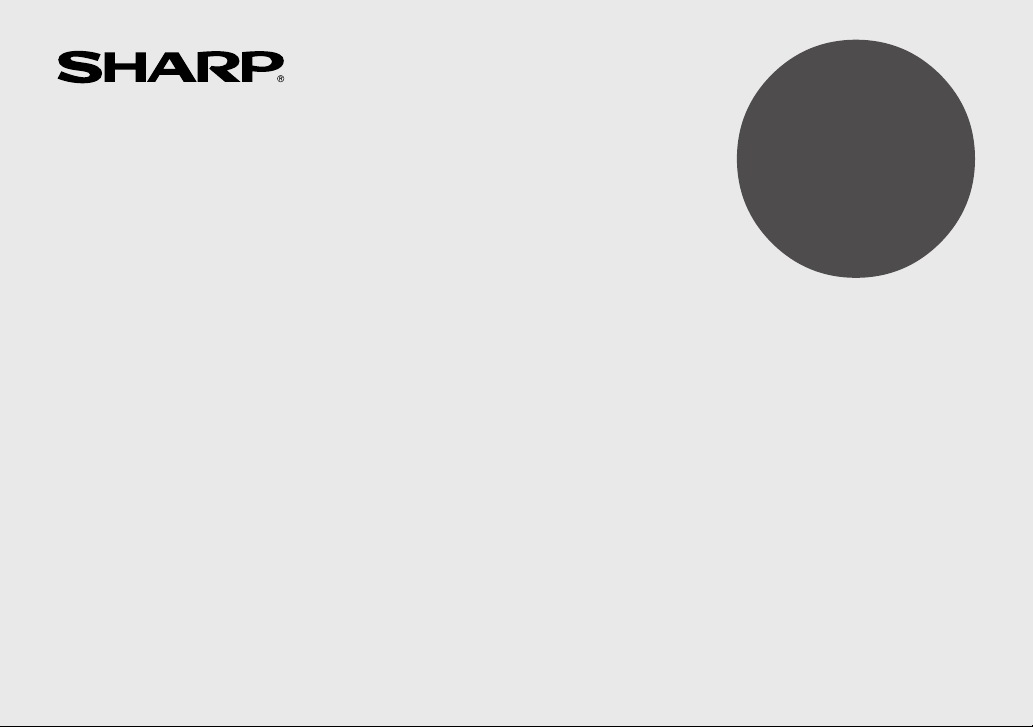
ELECTRONIC ORGANIZER
OPERATION MANUAL
CONTENTS
Part Names .......................................................................................... 1
Using the Organizer for the First Time ............................................... 2
Entering Characters ............................................................................ 2
Clock Mode .......................................................................................... 3
Telephone Mode .................................................................................. 6
Schedule Mode ................................................................................... 7
To Do Mode ......................................................................................... 8
Memo Mode ......................................................................................... 8
Notes for storing and recalling entries ................................................9
Recalling entries .................................................................................. 9
Editing or deleting entries ................................................................. 10
MODEL
ZQ-P20
Calculator Mode ................................................................................ 10
Currency/Unit Conversion Mode ....................................................... 11
Game Mode .......................................................................................12
Backlight function .............................................................................. 14
Memory Storage ................................................................................14
Adjusting the LCD contrast ............................................................... 15
Secret Function ................................................................................. 15
Using the Included PC Software .......................................................16
Battery Replacement ......................................................................... 18
Specifications .................................................................................... 20
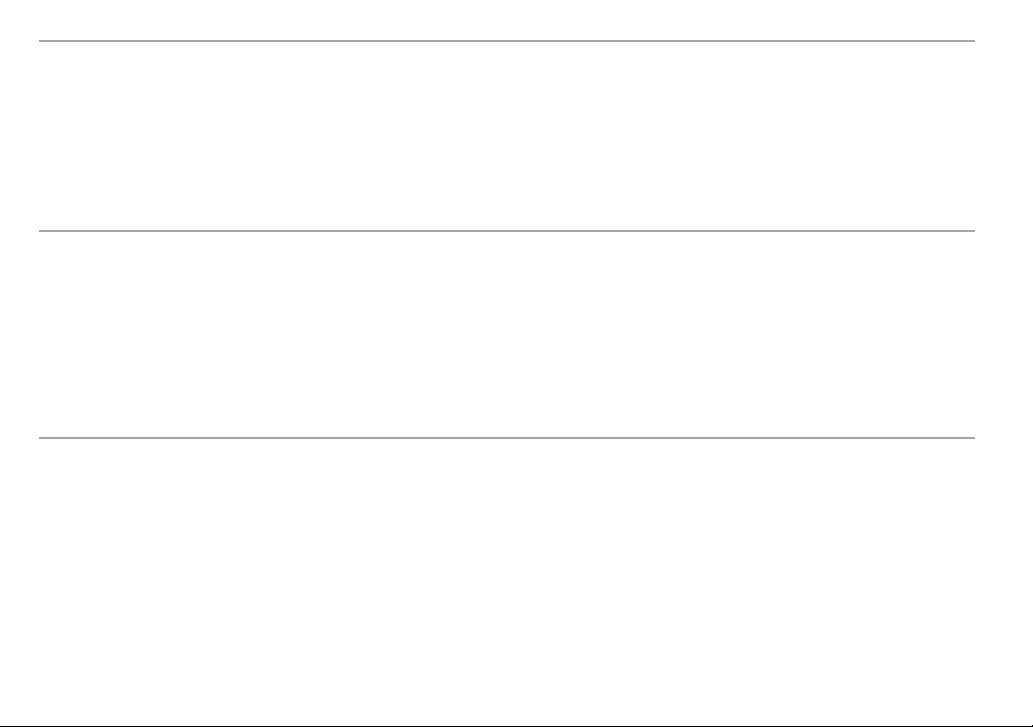
NOTICE
• SHARP strongly recommends that separate permanent written records be kept of all important data. Data may be lost or altered in virtually any
electronic memory product under certain circumstances. Therefore, SHARP assumes no responsibility for data lost or otherwise rendered
unusable whether as a result of improper use, repairs, defects, battery replacement, use after the specified battery life has expired, or any other
cause.
• SHARP assumes no responsibility, directly or indirectly, for financial losses or claims from third persons resulting from the use of this product and
any of its functions, such as stolen credit card numbers, the loss of or alteration of stored data, etc.
• The information provided in this manual is subject to change without notice.
CAUTIONS
• Do not carry the Organizer in the back pocket of slacks or trousers.
• Do not drop the Organizer or apply excessive force to it.
• Do not subject the Organizer to extreme temperatures.
• Since this product is not waterproof, do not use it or store it where fluids can splash onto it. Raindrops, water spray, juice, coffee, steam,
perspiration, etc. will also cause malfunction.
• Clean only with a soft, dry cloth.
• Use only a SHARP approved service facility.
NOTES
• All company and/or product names are trademarks and/or registered trademarks of their respective manufactures.
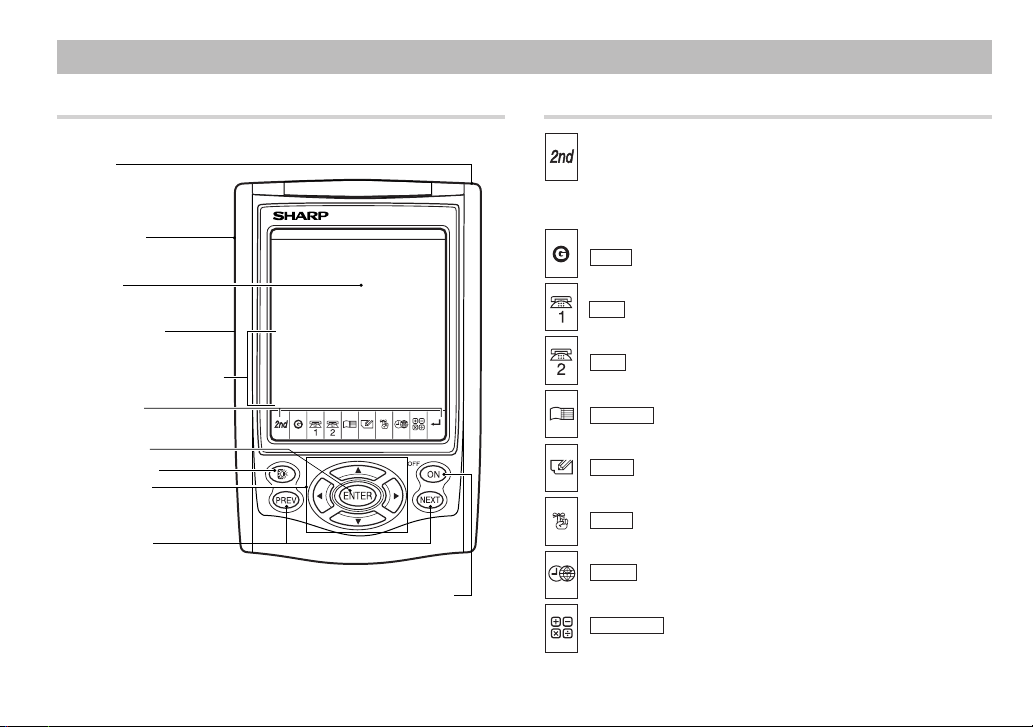
Part Names
Part Names Key Assignments
Stylus
Option port
Display
RESET switch
(on the back of the unit)
Touch Keyboard section
Mode keys
ENTER key
Backlight key
Cursor keys
Search keys
Power ON/OFF key
: 2nd Function key
Activates the second function specifically assigned to the next
key tapped.
( GAME ): Game mode key
( TEL1 ): Telephone 1 mode key
( TEL2 ): Telephone 2 mode key
(
SCHEDULE
): Schedule mode key
( MEMO ): Memo mode key
( TO DO ): To Do mode key
( CLOCK ): Home Clock/World Clock mode key
( CALC/CONV ): Calculation/Conversion mode key
• In this manual, these Mode keys are represented with icons in
parentheses.
1
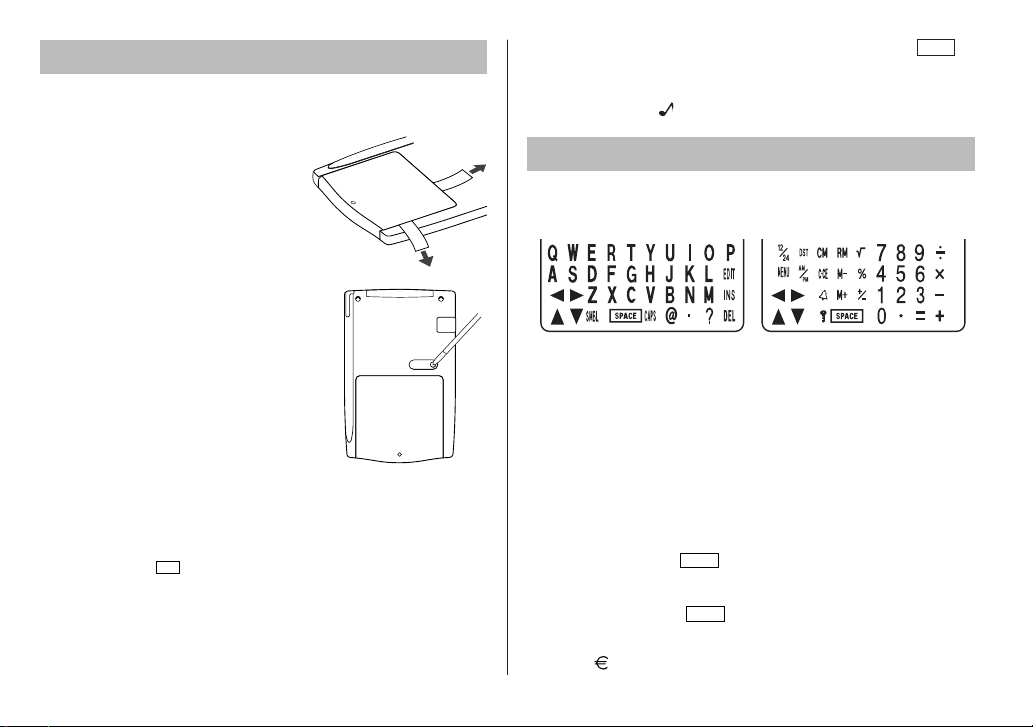
Using the Organizer for the First Time
Be sure to perform the following operations before using the Organizer
for the first time.
1. Remove the isolating film that is
affixed to the battery holder on the
back of the unit.
2. Press the RESET switch with a stylus.
“RESET?” is displayed.
3. Tap f and press x to initialize
the Organizer.
After “RESET!” is displayed. You have
now cleared the memory contents.
The Select Language screen then appears.
Guidance messages can be displayed in 10
languages – English, Italian, German, French,
Spanish, Portuguese, Hungarian, Czech,
Polish, and Greek. After initializing the
Organizer, the default setting is English.
Select the desired language using > or
<, then press x.
Home clock is displayed. (See “Clock Mode”.)
NOTES
• If the Organizer is subject to strong, extraneous electrical noises or
shocks during use, an abnormal condition may occur in which no
keys (including
OFF
) will respond. Press the RESET switch, tap
ON
f , then press x to delete all the memory contents.
• To minimize battery consumption, the Organizer is designed to
automatically turn off when no key has been pressed for approximately 5 minutes.
2
RESET
• The key touch tone is turned on and off by tapping h
MENU
select “KEY TONE?” using > or < , and press x.
Select on/off using > or < , then press x. When the
tone is activated, “ ” will appear.
Entering Characters
Touch Keyboard
Alphabet entry mode Number entry mode
• Each time f is tapped, the touch keyboard switches between the
Alphabet entry mode and the Number entry mode.
To tap the touch keys, use the attached stylus.
• Tap towards the center of each key.
• Numbers, alphanumeric letters, symbols, and “+ – × ÷ .”
can be entered into the dot display area (the 1st line).
• Numbers and some characters (only space, –,
F, and P in Telephone mode) can be entered into the number display
area (the 2nd and the 3rd lines).
• Letters are entered in capital letters (“CAPS” is turned on). To enter
lowercase letters, tap
Entering symbols and letters with an accent mark
• To enter a symbol, tap
appears:
@#$£¥ ( )~’: /\_&<>ß!?
to turn “CAPS” off.
CAPS
SMBL
repeatedly until the desired symbol
¡¿æµ¢
,
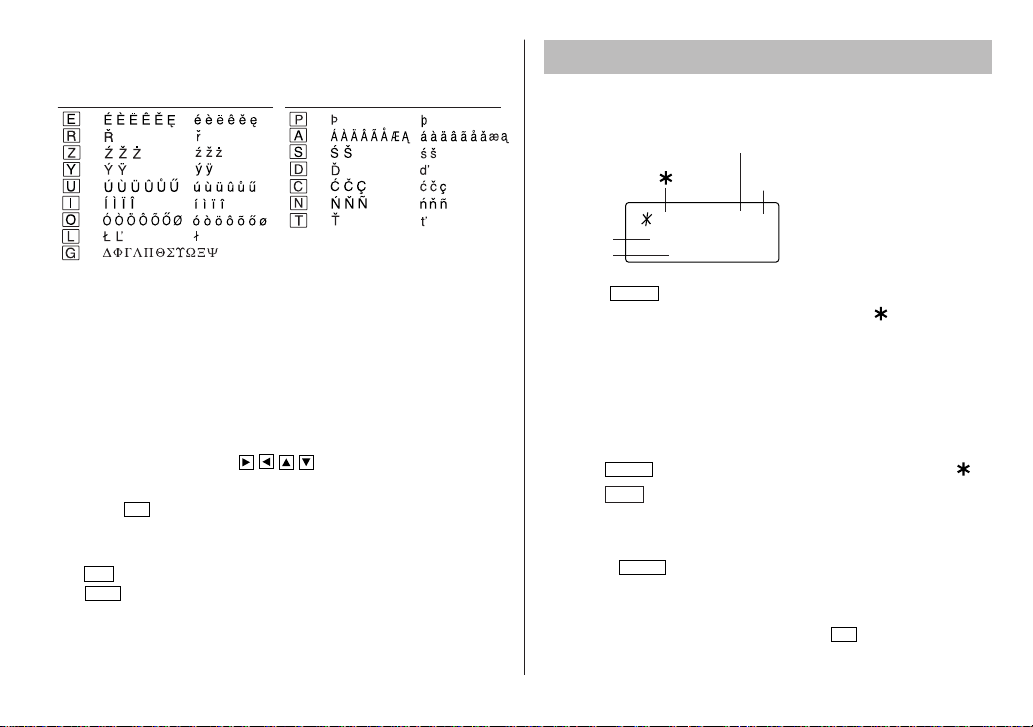
• To enter a letter with an accent mark, tap the relevant key shown
below repeatedly after tapping s.
(Key) (CAPS ON)
(CAPS OFF)
(Key) (CAPS ON)
(CAPS OFF)
• Activate “CAPS” on to enter capitalized letters.
• In the Greek language, only the capitalized letters can be entered.
Making corrections
Move the cursor to the character to be corrected.
Enter the correct character to replace the previous one.
Cursor
The cursor (_) indicates the position for entering a character. Move the
cursor with the cursor keys ( ).
Inserting characters
Each time
allow character entry.
Deleting characters
Tap
Tap
stored.
INS
is tapped, a space is inserted at the cursor position to
DEL
to delete the character at the cursor position.
C•CE
to clear all the characters you have entered and yet to be
Clock Mode
Home clock
Home city (with “ ”) Day of the week
LON THU
Date
Time
Each time
clock and the World clock mode. (For World clock, “ ” is not
displayed.)
1 – 1 – 2004
CLOCK
is tapped, the clock switches between the Home
1. Before setting the clock
• The default setting for the date is “DD/MM/YYYY” (day-month-year).
To change the setting to “YYYY/MM/DD” (year-month-day) or “MM/
DD/YYYY” (month-day-year):
CLOCK
1. Tap
2. Tap
x.
3. Press > or < to select the desired type.
4. Press
• To change the 24-hour clock to the 12-hour clock, tap Z (“A” or
“P” is displayed). Each time Z is tapped, the clock switches.
• For daylight saving time/summer time, tap
displayed on the left side of the day of the week).
once or twice to display the Home clock (with “ ”).
MENU
, select “DATE SET?” by using k or m , and press
ENTER
Daylight saving time
set ( with “#”)
2nd
CAPS
#
0 – 00– 00
to store the new setting.
in advance (“#” is
DST
3
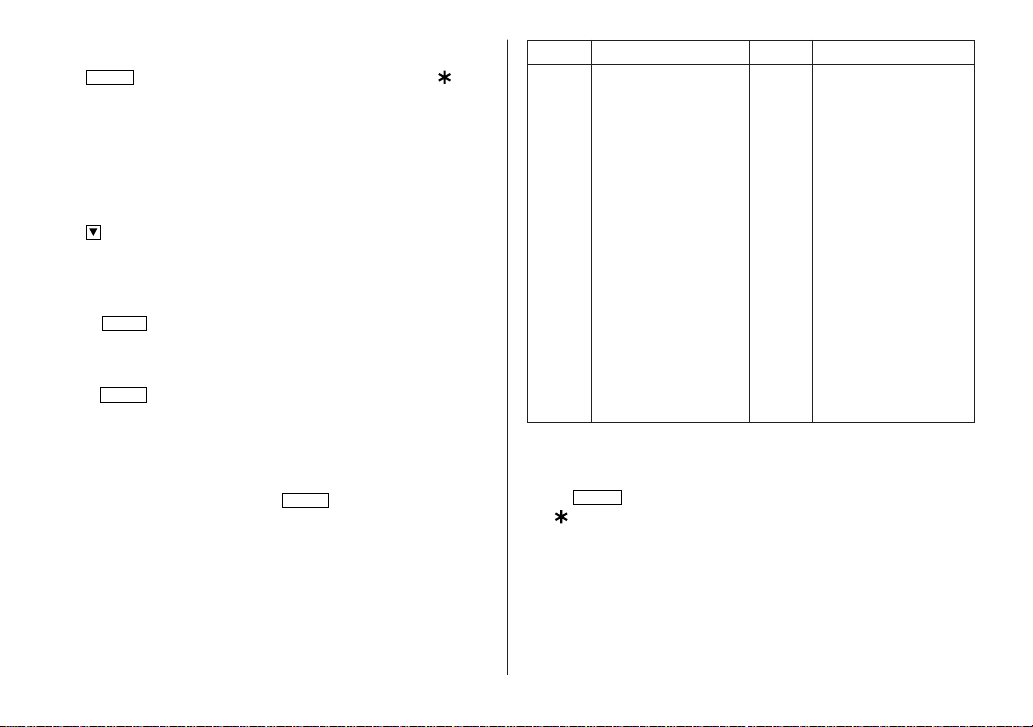
2. Setting the clock
CLOCK
1. Tap
2. Tap f e to start setting.
The cursor starts to flash on the city name.
3. Press > or < to select the desired city. (Refer to the list of
cities described below.)
• Enter the city name, if needed (6 characters or under). Only one
changed name for Home clock can be stored.
4. Tap to move the cursor to the day.
5. Enter the day, the month, and the year (4 digits ).
• The built-in calendar extends from January 1st, 1901, to
December 31st, 2098.
• Tap
hour clock. (in 12 hour)
6. Enter the time (hours and minutes).
7. Press
Notes
• To enter a single-digit date or time, enter “0” and the digit (e.g.
“02”).
• If you enter an invalid date or time, “ERROR!” appears briefly. Enter
the correct date and time and press
once or twice to display the Home clock (with “ ”).
to select “A” (morning) or “P” (afternoon) for the 12-
AM/PM
ENTER
. The clock starts from “00” seconds.
ENTER
.
Display City Display City
LON LONDON TYO TOKYO
LIS LISBON ADL ADELAIDE
PAR PARIS SYD SYDNEY
BER BERLIN GUM GUAM
ROM ROME NOU NOUMEA
AMS AMSTERDAM WLG WELLINGTON
BCN BARCELONA AKL AUCKLAND
HEL HELSINKI TNG TONGA
CAI CAIRO MID MIDWAY
MOW MOSCOW HNL HONOLULU
RUH RIYADH ANC ANCHORAGE
THR TEHRAN LAX LOS ANGELES
DXB DUBAI DEN DENVER
KBL KABUL CHI CHICAGO
KHI KARACHI NYC NEW YORK
DEL DELHI YYZ TORONTO
DAC DHAKA CCS CARACAS
RGN YANGON RIO RIO DE JANEIRO
BKK BANGKOK MAT MID ATLANTIC
BEI BEIJING –2H 2hrs behind LON
HKG HONG KONG AZO AZORES ISLANDS
SIN SINGAPORE
3. Using World clock
CLOCK
1. Tap
once or twice to display the World clock (without
“ ”).
2. Press > or < to select the desired city.
4. Changing the cities between Home and World
clocks
You can change the home city for a city in another time zone without
adjusting the stored correct time.
4
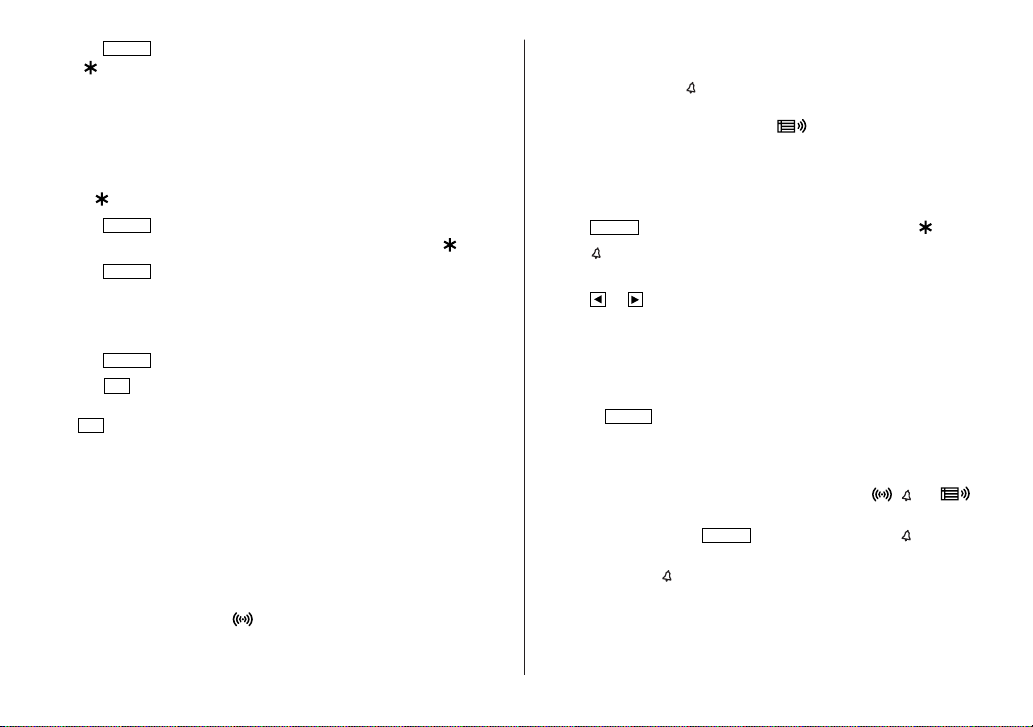
CLOCK
1. Tap
once or twice to display the World clock (without
“ ”).
2. Press > or < and select the desired city to be set as the
new home city.
3. Tap f e to change the cities between Home and World
clocks.
• The previous home city is now set as the world city (without
“ ”).
CLOCK
4. Tap
to check the home city.
• The selected city in step 2 is set as the home city (with “ ”).
CLOCK
5. Tap
to recheck the world city, and press > or < to
select the new world city, if needed.
5. Setting daylight saving time (DST: summer time)
CLOCK
1. Tap
2. Tap
once or twice to display the Home or the World clock.
DST
.
“#” is displayed. The time is set 1 hour ahead. To clear DST, tap
DST
to clear “#”. The time is set 1 hour behind.
Notes
• DST can be set independently in either Home or World clock.
• When DST is set for one world city, it is used for all cities displayed
in World clock.
6. Setting alarms
The Organizer has 3 types of alarms:
1. Daily alarm ........beeps every day at the alarm time (for 1 minute),
when “ ” is turned on.
Up to three daily alarms can be set (ALARM1,
2. Hourly alarm ...... beeps every hour when minutes reach “00”, when
ALARM2, and ALARM3).
“
” is turned on.
3. Schedule alarm .. beeps at the time for all the schedule entries (for 1
minute), when “ ” is turned on. (Refer to
“Schedule Mode”.)
Tap any key to stop the alarm beeping.
Setting/Changing the daily alarm time
CLOCK
1. Tap
2. Tap
once or twice to display Home clock (with “ ”).
to display the ALARM1 screen.
• Press > or < to display ALARM2 or ALARM3.
3. Tap
or to display the screen is turned on the daily alarm, if
the daily alarm time is not displayed.
(The display differs between the 12-hour and 24-hour clock.)
4. Tap f e.
5. Enter the time.
6. Press
ENTER
.
• The daily alarm time is set.
Turning the alarms on and off
An alarm sounds only when the respective symbol ( ,
, or )
is turned on.
Display Home clock (tap
CLOCK
once or twice) and tap
to display
the daily alarm screen.
Each time you tap
while the daily alarm screen is displayed, the
combination of symbols switches.
Note
• Alarms sound even when the Organizer is turned off.
5
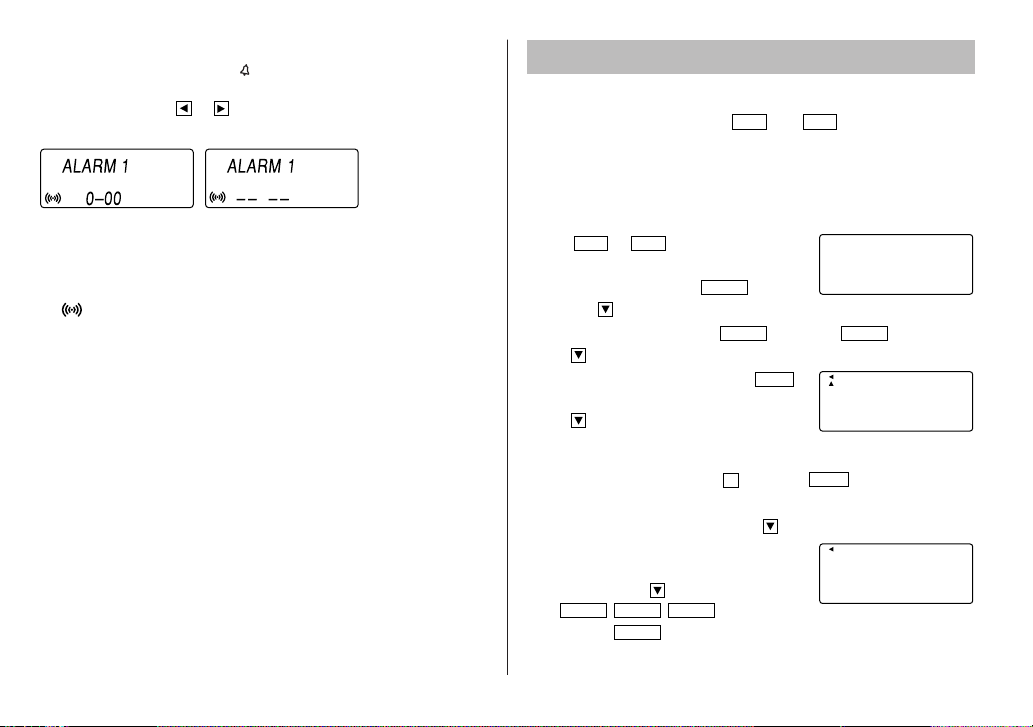
Turning the each daily alarm on and off
1. Display Home clock and tap .
2. Press > or < to display the daily alarm screen.
3. Each time you tap or , the daily alarm you selected turns on or
off. e.g. daily alarm1.
Telephone Mode
Telephone mode has two filing directories.
To access the first directory, tap
Use these files for convenience, e.g. business and private files.
A telephone entry consists of name, address, E-mail address, web
address (URL) and number fields.
TEL1
. Tap
to access the other.
TEL2
ALARM on ALARM off
Note
• The daily alarm which is turned off does not beep even though the
“ ” is displayed.
6
Storing telephone entries
1. Tap
Telephone mode screen.
2. Enter name, e.g. SMITH
and tap .
3. Enter address, e.g. f 18
tap .
4. Enter E-mail address, e.g. SROB
l (to enter “@”) SHARPSEC.COM, and
tap .
• The E-mail address is automatically
• To enter “@”, simply tap @ instead of
5. Enter web address (URL), e.g.
WWW.SHARPUSA.COM , and tap .
6. Enter phone number, and fax number if
needed, e.g.
012-3456-7890 f
F
and press
or
TEL1
to display the
TEL2
SPACE
entered in lowercase letters.
SPACE SPACE SPACE
ENTER
3456-7891,
.
SPACE
ROBERT,
f EAST
SMBL
NAME ?
SPACE
ROAD, and
E-mail
har psec . com
SMBL
.
NUMBER?
2 – 3456– 7890
3456– 7891
CAPS1
1
–
CAPS2nd
1
–
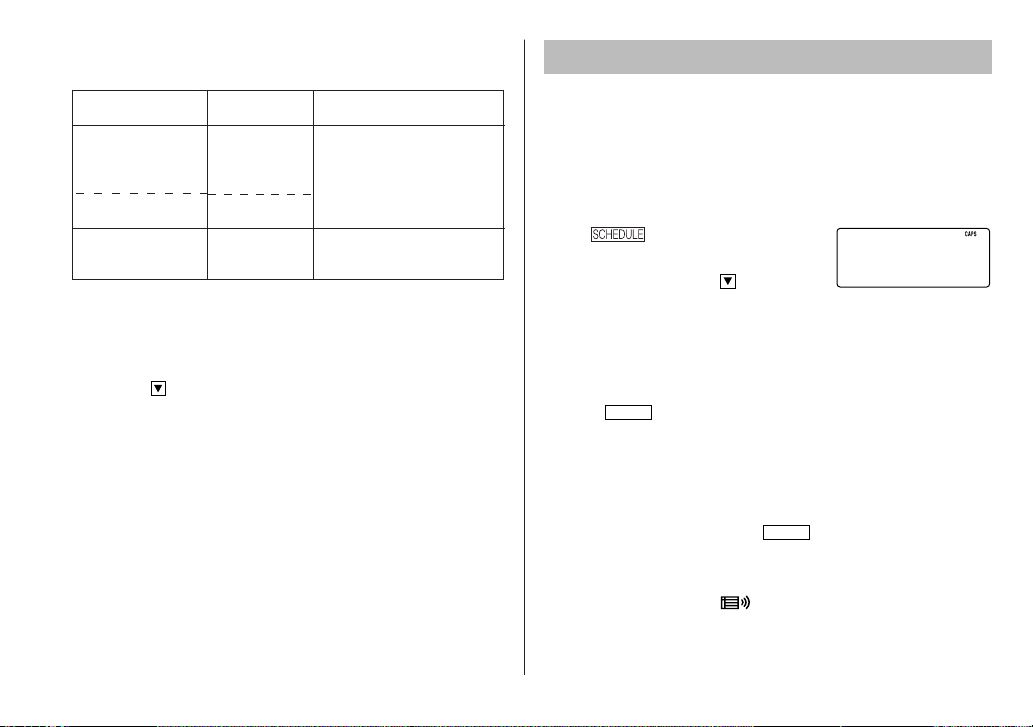
•“STORED!” appears briefly, then the Telephone mode screen is
displayed. The telephone entry is now stored.
Field
The 1st line:
Name,
E-mail address,
web address (URL)
address
The 2nd and the
3rd lines:
Phone number
Number of
characters
36 characters or
under
72 characters or
under
36 characters or
under
Allowable characters
Alphabetic letters, numbers,
symbols, “+ – × ÷ .”, space
Numbers, space, –,
F (Fax),
P (Pager)
Notes
• The symbol “NAME”, “ADDRESS”, “E-mail”, or “URL” is turned on
while entering in each field.
• To skip entry of an address, E-mail address, web address (URL), or
number, tap when “ADDRESS?”, “E-MAIL?”, “URL?”, or
“NUMBER?” is displayed. However, entry must be made at the
"NAME?" field.
Schedule Mode
Schedule mode is used for storing schedule details (36 characters or
under), date and time (year, month, day, hour, and minute).
In the 1st line the same characters are allowable as in Telephone
mode.
1. Storing schedule entries
1. Tap
mode screen.
2. Enter the details and tap .
3. Enter the date and time.
• The types of date and time are the same as the types set for the
clock.
• To enter a single-digit date or time, enter “0” and the digit (e.g.
“O2”).
4. Press
Notes
• Schedules for the following dates can be stored: January 1901 to
December 2098.
• If an attempt is made to store an entry without a date or time, or
with an invalid date or time, “ERROR!” appears briefly. Enter the
correct date and time and press
2. Alarm for Schedule mode
When the schedule alarm (“ ”) is turned on, it is set for all the
schedule entries. Beeping sounds for 1 minute when the time for a
schedule entry is reached. Tap any key to stop the alarm. The schedule
alarm cannot be set for an individual entry.
to display the Schedule
ENTER
to store in the memory.
ENTER
SCHEDULE?
.
7

To Do Mode
Memo Mode
In the To Do mode, you can store your important To Do items with a
priority index.
Storing To Do entries
TODO
1. Tap
2. Enter the description and tap .
3. Select the Priority number from 1(High) to 9(Low) enter the
number, then tap .
4. Enter the date and time.
• The types of date and time are the same as the types set for the
• To enter a single-digit date or time, enter “0” and the digit (e.g.
5. Press
to enter the To Do mode.
clock.
“O2”).
ENTER
to store in the memory.
DONE Completed Items
TODO
1. Tap
2. Press < or > to select the To Do items.
3. Tap e to enter the status field.
4. Tap to select “D” (Done), then press
•“P” stands for “pending”.
to enter the To Do mode.
ENTER
.
Notes or other pieces of information that are not appropriate for
Telephone or Schedule mode can be entered for convenience.
In the 1st line the same characters are allowable as in Telephone
mode. In the 2nd and the 3rd lines you can enter numbers, –, and
space. (36 characters or under can be entered in each line.)
Storing memo entries
1. Tap
screen.
2. Enter the memo item and numbers.
E.g. UNION
3. Press
to display the Memo mode
SPACE
BANK
01
272-0011223
ENTER
to store in the memory.
MEMO?
UN I ON BANK
01
272– 0011223
CAPS
CAPS2nd
–
8

Notes for storing and recalling entries
• When the memory is full, “MEMORY FULL!” appears briefly, and the
entry cannot be stored.
• When the symbol “ ” or “ ” appears, more information exists. Tap
or to switch the display.
Checking details of entries in Telephone mode
• To display each field on the 1st line, follow the symbol “ ” or “ ”
and tap or . (The symbol above the 1st line shows each field.)
• Tap and hold to start the auto scroll on the 1st line. Tap again
to stop or restart the scroll. Tap
C•CE
to quit the auto scroll.
Recalling entries – Telephone, Schedule, To Do, Memo –
Tap the desired mode key first.
< : Recalls entries in forward order
> : Recalls entries in reverse order
Sequential search
Press < or > in each mode.
Direct search
• Enter the first characters (8 characters or under) of the person’s
name, schedule details, To Do item or memo item, and press <
or >.
Press < or > then, to continue performing a direct search.
Sorting order
• Telephone and memo entries are stored by the first character of the
person’s name or memo item in the following order (case sensitive):
•“Ch” and “ch” are available in Czech language mode only.
• Schedule entries are stored by date and time.
• To Do entries are stored in the following order : STATUS, PRIORITY,
and DATE.
Note
• When there is no (further or relevant) entry to be recalled, “NOT
FOUND!” appears briefly, and the display returns to the mode
screen.
• Greek characters are sorted as follows:
9

Editing or deleting entries – Telephone,
Schedule, To Do, Memo –
Editing
1. Recall the entry to be edited.
EDIT
2. Tap
3. Tap , , , or to move the cursor to the position to be
edited.
4. Enter, insert, or delete characters (refer to “Entering Characters”).
• To cancel editing, tap
5. Press
finish editing and to store the entry.
Deleting
1. Recall the entry to be deleted.
2. Tap
•“DELETE?” is displayed.
• To cancel the deletion operation, tap f.
3. Press
. The cursor starts to flash.
several times (until “STORED!” appears briefly) to
ENTER
DEL
.
to delete the entry.
ENTER
C•CE
.
Calculator Mode
The Organizer can calculate numbers of up
to 10 digits. Tap
CALC/CONV
several times
to display the Calculator mode screen
(Calculator → Currency conversion → Unit
conversion → Calculator...).
Calculation
Be sure to tap
C•CE, C•CE
memory before performing a calculation.
Note
• When , , , or is tapped, the respective symbol, +, –, ×, or ÷
is displayed. (In the examples in this manual, these symbols are not
described.)
If an error occurs
If the calculation result or the integer section in the numerical value in
the memory exceeds 10 digits or if a number is divided by zero (0), an
error occurs (“ERR” is displayed).
, and CM to clear the display and
2nd
0.
10

Calculation examples
Example Operation
(–24+2)÷4=–5.5
34+57=91 34 57
45+57=102 45
68×25=1700 68 25
68×40=2720 40
200×10%=20 200 10
9÷36=25% 9 36
200+(200×10%)=220
500–(500×20%)=400
46=(43)2=4096 4
1/8=0.125 8
25×5=125
–)84÷3=28 84 3
+) 68+17=85 68 17
182
앀앙앙
25–9=4
1234567890×145 1234567890 145
=179012344050
C•CE
24 2 4
(The addend becomes a constant.)
(The multiplicand becomes a constant.)
%
%
200 10
500 20
CM
25 9
C•CE
%
%
25 5
앀앙
Display
–5.5
102.
1700.
2720.
220.
400.
4096.
0.125
+
M
–
M
+
M
RM
(17.90123440×1010=179012344000)
M
125.
M
M
M
182.
ERR
17.90123440
17.90123440
91.
20.
25.
28.
85.
Currency/Unit Conversion Mode
1. Setting a currency rate
1. Tap
CALC/CONV
the currency conversion mode screen
(refer to “Calculator mode”).
Example:
2. Press < < < to change the display and tap f e.
The initial character of “CAD” starts to flash.
• You can change each currency name by entering characters (up to
4 in each) and using , if needed.
3. Press
ENTER
4. Enter the rate (up to 10 digits).
0.66
5. Press
2. Converting currency/unit
4.
ENTER
You need to set the conversion rate before making the currency
conversion.
Example:
Convert 500 CAD into USD using the rate that you have set.
1. Display the screen: “CAD → USD”.
2. Enter the value to be converted.
500
several times to display
1 CAD (Canada dollars)
= 0.66 USD (US dollars)
. “0” starts to flash.
to store in the memory.
–
EURO USD
CAD USD
–
–
–
0.6
CAPS2nd
0.
CAPS2nd
6
11

3. Tap to convert CAD into USD.
• To convert in reverse order (e.g. 200
USD into CAD), enter 200 and tap .
–
CAD USD
CAPS2nd
–
33
0.
• You can use the unit conversion in the
same manner. You cannot change the units or the rates for units.
• The conversion result may have a slight error as a result of
rounding off the number (e.g. up to 2 decimal places for currency
conversions). Use the conversion result for reference.
Game Mode
Each time
ATTACK” and “BLACKJACK”.
BLACKJACK (Twenty-one)
Make your “hand” (the total of the numbers on the cards) as close to
21, without going over 21.
1. Tap
2. Press
3. Agree the left-displayed maximum bet (up to 10) or enter fewer bet.
GAME
is tapped, the display switches between “ALPHA
GAME
Game mode screen.
to display the following
ENTER
to start a game. The left 2 cards are dealt for you.
BLACK J ACK
(One card is faced up and the other is faced down.)
CAPS2nd
30
Your chips
SPACE
4. Tap
Each time
card is dealt.
to see your hand.
SPACE
is tapped, a new
Your hand
J28 4
•“J”, “Q”, and “K” are counted as 10.
•“A” can be counted as 1 or 11.
• When the first 2 cards are “A” and a
face card (“J”, “Q”, or “K”), your hand
is “BLACKJACK”.
5. Press
ENTER
to stop being dealt and
hold your hand. The dealer’s hand and
the results are displayed.
• When you win, your total flashes and
your bet is doubled.
• When you win with “BLACKJACK”,
Your total
J28 32K4
20 19
Your bet
your bet is tripled.
6. Press
ENTER
and display the Game mode screen.
• When you have no more chips to bet, the game is over.
• To quit the game, tap
C•CE
or any mode key. Your chips are
stored for the next time.
• To return your chips to 30, tap f
DEL
and press
the Game mode screen.
ALPHA ATTACK
Type in characters (A to Z) displayed on the
1st line to clear them. 20 levels of speed are
ALPHA A T TACK
available.
GAME
1. Tap
to display the following
Game mode screen.
The dealer’s
hand
10 20
Your chipsYour bet
The dealer’s
total
CAPS2nd
20 20
Your chips
ENTER
on
CAPS2nd
01
Level
CAPS2nd
12

2. Enter the level number (2 digits from 01
to 20).
• 01: slow, 20: fast
3. Press
ENTER
to start a game.
EYK
W
CAPS
01
4. Tap the same key as the first character at the left end of the 1st line.
(In this case, tap keys in the order: E → Y → K → W. )
• Pressing the correct key in the correct order deletes the character.
• When 12 characters are displayed in each level, the game
continues in the faster level (up to 20).
• When no more characters can be displayed, the game is over. The
Game mode screen with the level when the game is over is
displayed.
13

Backlight function
T
he Backlight allows you to view the display and use the Organizer
even in low-light conditions. Pressing
z
display for as long as you continue to use the Organizer, or until no
key is pressed for 10 seconds.
• To turn the Backlight off, press
• The Backlight may remain on for less than the preset interval or
it may not function if the battery level is low.
• The Backlight does not function in the PC Link mode.
Do not use the Backlight unnecessarily
• Since the Backlight drains power from the backlight battery,
excessive use of the Backlight will significantly reduce the life of
your battery.
z
once illuminates the
again.
Memory Storage
1. Checking memory storage
1. Tap
TEL1, TEL2
“SCHEDULE?”, “TO DO?” or “MEMO?”.
2. Tap f
CHECK” by using k or m , and press
x. The number of remaining bytes is
displayed briefly.
Notes
• Approx. 8,000 telephone entries can be stored (when 14 characters
are entered for name, telephone and fax number fields, and 18
characters are entered for address field).
, , or
MENU
, select “MEMORY
2. Deleting all the memory contents
Perform steps 2 and 3 as described in the section, “Using the
Organizer for the First Time”.
• To cancel the deletion operation, press any key EXCEPT FOR f
x in step 3.
TODO
to display “NAME?”,
CAPA
CITY
99
CAPS
%
14

Adjusting the LCD contrast
CLOCK
1. Tap
2. Press > or < to adjust the LCD contrast.
once or twice to display Home clock (with “ ”).
4. Enter the same password once more for verification and press
ENTER
.
• The display returns to the Home clock.
The secret function turns on automatically.
• If you enter the wrong password, “ERROR !” appears briefly and
display returns to the Home clock. Follow the above steps again
to register a password.
Secret Function
1. Registering a password
A Secret function is valid for Telephone, Schedule, To Do, and Memo
modes.
Up to 6 characters can be registered as the password.
If the password is forgotten, you cannot delete the password only. You
have to delete all the memory contents. (Perform steps 2 and 3 as
described in the section, “Using the Organizer for the First Time”.) As a
safeguard, make a written record of the password.
Registering a password
CLOCK
1. Tap
2. Tap .
3. Enter a password (case sensitive), e.g.
f ABC and press
•“RECONFIRM !” is displayed.
• If “ERROR !” appears briefly, the password has already been
registered.
once or twice to display Home clock (with “ ”).
ENTER
.
2. Turning Secret function off
When the Secret function is on, it is necessary to turn off to perform
the Telephone, Schedule, To Do, and Memo modes.
1. Tap
TEL1, TEL2
, ,
TODO
or .
•“PASSWORD?” is displayed.
2. Enter the password and press
ENTER
.
• If you enter an incorrect password, “ERROR!” appears briefly.
Follow the above steps and enter the correct password.
• Secret function will be automatically turned on after the power is
turned off manually or automatically.
3. Changing the password
1. Tap on the Home clock (with “ ”).
2. Enter the password and press
•“EDIT PASS.?” is displayed.
3. Press
ENTER
.
• The initial character of the password starts to flash.
4. Modify the password and press
•“RECONFIRM !” is displayed.
5. Enter the same password once more for verification and press
.
ENTER
ENTER
ENTER
.
.
15

• The password is changed and display returns to the Home clock.
The secret function turns on automatically.
• If you enter the wrong password, “ERROR !” appears briefly and
display returns to the Home clock. Follow the above steps again
to change the password.
4. Deleting the password
1. Tap on the Home clock (with “ ”).
2. Enter the password and press
•“EDIT PASS.?” is displayed.
3. Press
4. Tap
5. Press
ENTER
• The password is displayed.
•“DEL PASS.?” is displayed.
.
.
C•CE
ENTER
to delete the password.
ENTER
.
Using the Included PC Software
The CD-ROM contains software to enable exchange of data with a
PC.
The software consists of:
Can be used to backup/restore data in the Organizer and export/
import data to different file formats.
Note: The PC Software is intended to run on a PC with English
operating system installed.
Minimum System Requirements:
• IBM PC or 100% compatible
• Microsoft® Windows® 98/98SE/2000 Professional/Me/XP
• Pentium®300MHz or higher
• 50MB free hard disk space
• 64MB RAM for Microsoft® Windows® 98/98SE/2000
Professional/Me
• 128MB RAM for Microsoft® Windows® XP
• One available 9-pin serial port
• CD-ROM drive
• Mouse or compatible pointing device
16

Connecting the Organizer to Your PC
1. Turn off your PC and the Organizer.
2. Connect the standard 9-pin connector of the PC-Link cable to the
PC’s serial port.
• Using a 25-pin connector will require an additional adapter.
(Commercially available)
3. Connect the other end of the PC-Link cable to the Organizer’s
option port.
4. Turn on the PC and the Organizer.
Installing
1. Insert the PC software CD-ROM into your CD-ROM drive.
Installation process should automatically start.
If the PC software screen does not appear, double-click “My
Computer” to locate the CD-ROM drive directory, then double-click
to launch “install.exe” found on the CD-ROM.
2. Click the "Install" button.
3. Follow the installation instructions that appear on the screen.
Note:
• For Windows2000® Professional and Windows® XP, install/
uninstall programs after logging on as an Administrator.
• When the installation is complete, click the "Finish" button to finish
the installation process.
Desktop Utilities
Launch "Desktop Utilities" from
the Start menu, or double-click
on the shortcut icon on the
desktop. Utilize the Desktop
Utilities via the following
graphic interface:
Serial port
Click “Auto Detect...” to allow
the communication to
automatically detect the appropriate serial port. Make sure that the
unit is physically connected with the PC first, then click this button.
If the desired serial port is not found, manually select the serial port
from the drop-down list.
Backup/Restore
The Backup/Restore menu of the Desktop Utilities allows you to make a
backup file of the unit data, or to restore it back to the internal memory
of the unit. Be noted that the setup parameters won't be backed up.
• Backup: Select “Backup...” from button, then enter the desired
name of the file to be backed up.
• Restore: Select “Restore...” from button, then select the desired
name of the file to be restored.
17

Export/Import
The Export/Import menu of the Desktop Utilities allows you to import
data created by each application to the unit, or export data created on
the PC to the unit by application data.
• Export: Select the desired application name, then click “Export...”,
then enter the desired filename to which you wish to export data.
• Import: Select the desired application name, then click “Import...”,
then enter the desired filename from which you wish to import
data.
18
Battery Replacement
Batteries used
Type Model Quantity Use
Lithium battery CR2032 1 Unit operation
Lithium battery CR2032 1 Backlighting
• Be sure to write down any important information stored in the
memory before replacing the batteries.
Precautions
Since improper use of the batteries may cause leakage or
explosion, strictly observe the following instructions:
• If fluid from a leaking battery accidentally gets into your eyes, it
may result in serious injury. Should this occur, flush your eyes
with clean water and consult a physician immediately.
• Should fluid from a leaking battery come into contact with your
skin or clothes, immediately wash with clean water.
• If the Organizer will not be used for an extended period of time,
to avoid damaging the Organizer remove batteries and store in a
safe place.
• Do not leave exhausted batteries inside the Organizer.
• Do not use different types of batteries or partially used
batteries.
• Insert the battery with its positive side (+) correctly orientated.
• Never throw batteries into a fire because they might explode.
• Keep batteries out of reach of children.
• When batteries become near exhaustion, remove them from the
Organizer immediately to avoid battery leakage and corrosion
inside the Organizer.

Because the batteries in the Organizer were installed at the factory,
they may become exhausted before the specified expiration time is
reached.
Operating Battery Replacement
Battery replacement time
When "LOW BATTERY" is displayed, immediately replace the
operating battery with a new one.
The operating battery holder is indicated as "For OPERATION" in
the battery compartment.
If the battery level is low, the alarm may not sound, or similarly
the Backlight may not function. Continued use of the Organizer
with low battery can alter or clear the memory contents. Memory
contents may be lost if the battery is improperly replaced or if the
following instructions are disregarded.
Caution:
• PC Link may not be available when the battery level is low.
• Under the low battery condition, new data entry and editing of
existing data may not be performed in some modes. Also Clock and
other settings may not be made.
Backlight Battery Replacement
When the Backlight cannot be turned on (except when "LOW
BATTERY" is displayed or the Organizer is in the PC Link mode),
replace the backlight battery.
The backlight battery holder is indicated as "For BACKLIGHT"
the battery compartment
in
Replacing the batteries
• Make sure the power is turned off before replacing the
batteries.
• Do not press o until the battery replacement procedure is
completed.
1. Press o to turn the power off.
2. Loosen the screw (turn counterclockwise)
and remove the battery holder cover on the
back of the unit.
3. Remove one used battery using a ball-point
pen or similar object.
• Do not use a mechanical pencil or sharp
pointed object.
4. Install one new battery with the positive
side (+) facing up.
5. Repeat step 3 and 4 for replacing both
batteries, if necessary.
6. Replace the holder cover and secure with
the screw.
7. The power will be turned on 2 to 3 seconds
after o is pressed.
• If nothing appears on the display, press
the RESET switch and press <.
• Do not tap f and press x. This key sequence will clear
all the memory contents.
8. Set the clock to the correct time. (see page 3)
Caution:
• Clock settings and/or other settings and listings may be lost when
batteries are removed for a long time. Replace the batteries as
quickly as possible.
• Make sure to confirm all settings are set correctly after replacing
the batteries.
RESET
R
E
S
ET
RESET
19

Specifications
• Model: ZQ-P206910
• Product name: Electronic Organizer
• Display: 3 lines of 12 digits
• Memory capacity: 768 KB Equivalent
• Clock mode:
Accuracy: ± 60 seconds/month at 25°C
Display: Year, month, day, day of the
week, hour, minute, second, AM/PM
Clock function: 12-hour/24-hour format (switchable), 3 kinds of
date type
(switchable), world clock function, daylight saving time (summer
time) display, daily alarm, hourly alarm
• Telephone mode: Entering and recalling of telephone entry (name,
address, E-mail address, phone number, and web address (URL))
• Schedule mode: Entering and recalling of schedule entry (details,
year, month, day, hour, and minute), schedule alarm
• Memo mode: Entering and recalling of memo entry
• Calculator mode: 10 digits (with calculation status symbols),
arithmetic calculations, percentage, square root, memory calculation,
etc.
• Currency/unit conversion mode:
5 types of currency conversion (editable) and 9 types of unit
conversion
• Game mode: 2 games
• Power consumption: 0.11 W
• Operating temperature: 0°C to 40°C
∗
• Power supply:
Operating battery: 3.0V ...– (DC) (Lithium battery CR2032 x 1)
Backlight battery: 3.0V ...– (DC) (Lithium battery CR2032 x 1)
• Auto Power Off Function: Approx. 5 minutes
•
Battery life:
Operating battery (at 25°C)
Approx. 1 years at ambient temperature of 25°C, assuming the following
daily use: 30 minutes display, alarm sounding for 20 seconds and key
touch tone turned on/off 100 times.
Backlight battery (at 25°C)
• Approx. 4000 times
When the Backlight is turned on for 10 seconds and turned off for 50
seconds per minute.
• W
eight: Approx. 100 g (Including batteries)
• Dimensions:
69.8 mm (W) x 109.3 mm (D) x 15.3 mm (H)
• Accessories: 2 lithium batteries (installed), CD-ROM software, PC-
Link cable, operation manual, stylus
∗
Memory at 768 KB Equivalent. Approx. 8,000 telephone names &
numbers (name, telephone and fax number are 14 characters and
address is 18 characters per entry) can be stored by using
compression technology. (Compression Rate: Approx. 1.5:1)
20

MEMO
21

MEMO23MEMO
22


In Canada:
LIMITED WARRANTY
Personal Office Products
Congratulations on your purchase!
Sharp Electronics of Canada Ltd. (hereinafter called “Sharp”) gives the following express warranty to the first consumer purchaser
for this Sharp brand product, when shipped in its original container and sold or distributed in Canada by Sharp or by an Authorized
Sharp Dealer:
Sharp warrants that this product is free, under normal use and maintenance, from any defects in material and workmanship. If
any such defects should be found in this product within the applicable warranty period, Sharp shall, at its option, repair or replace
the product as specified herein.
This warranty shall not apply to:
(a) Any defects caused or repairs required as a result of abusive operation, negligence, accident, improper installation or
inappropriate use as outlined in the owner’s manual.
(b) Any Sharp product tampered with, modified, adjusted or repaired by any party other than Sharp, Sharp’s Authorized
Service Centres or Sharp’s Authorized Servicing Dealers.
(c) Damage caused or repairs required as a result of the use with items not specified or approved by Sharp, including but not
limited to software, paper and batteries.
(d) Any replacement of accessories, glassware, consumable or peripheral items required through normal use of the product
including but not limited to batteries, AC adapters, ribbons, correction tapes, ink rollers, cables, printwheel, or paper.
(e) Any cosmetic damage to the surface or exterior that has been defaced or caused by normal wear and tear.
(f) Any damage caused by external or environmental conditions, including but not limited to transmission line/power line
voltage or liquid spillage.
(g) Any product received without appropriate model, serial number and CSA/CUL markings.
(h) Any products used for rental purposes.
(i) Any installation, setup and/or programming charges.
Should this Sharp product fail to operate during the warranty period, warranty service may be obtained upon delivery of the
Sharp product together with proof of purchase and a copy of this LIMITED WARRANTY statement to an Authorized Sharp
Service Centre or an Authorized Sharp Servicing Dealer.
This warranty constitutes the entire express warranty granted by Sharp and no other dealer, service centre or their agent or
employee is authorized to extend, enlarge or transfer this warranty on behalf of Sharp. To the extent the law permits, Sharp
disclaims any and all liability for direct or indirect damages or losses or for any incidental, special or consequential damages or
loss of profits resulting from a defect in material or workmanship relating to the product, including damages for the loss of time
or use of this Sharp product or the loss of information. The purchaser will be responsible for any removal, reinstallation,
transportation and insurance costs incurred. Correction of defects, in the manner and period of time described herein, constitute
complete fulfillment of all obligations and responsibilities of Sharp to the purchaser with respect to the product and shall constitute
full satisfaction of all claims, whether based on contract, negligence, strict liability or otherwise.
Calculator without printer 1 year
Calculator with printer 6 months
Pocket Computer 1 year
To obtain the name and address of the nearest Authorized Sharp Service Centre or Dealer, please contact:
SHARP ELECTRONICS OF CANADA LTD
335 Britannia Road East
Mississauga, Ontario
L4Z 1W9
(905) 568-7140
Web site: www .sharp.ca
WARRANTY PERIODS
Personal Computer 1 year
Electronic Organizer 1 year
Personal Digital Assistant 1 year
SHARP ELECTRONICS OF CANADA LTD.
24

This equipment complies with the requirements of Directive 89/336/EEC as amended by 93/68/EEC.
Dieses Gerät entspricht den Anforderungen der EG-Richtlinie 89/336/EWG mit Änderung 93/68/EWG.
Ce matériel répond aux exigences contenues dans la directive 89/336/CEE modifiée par la directive 93/68/CEE.
Dit apparaat voldoet aan de eisen van de richtlijn 89/336/EEG, gewijzigd door 93/68/EEG.
Dette udstyr overholder kravene i direktiv nr. 89/336/EEC med tillæg nr. 93/68/EEC.
Quest’ apparecchio è conforme ai requisiti della direttiva 89/336/EEC come emendata dalla direttiva 93/68/EEC.
∏ ВБО·Щ¿ЫЩ·ЫЛ ·˘Щ‹ ·УЩ·ФОЪ›УВЩ·И ЫЩИ˜ ··ИЩ‹ЫВИ˜ ЩˆУ Ф‰ЛБИТУ ЩЛ˜ ∂˘Ъˆ·˚О‹˜ ∂УˆЫЛ˜ 89/336/∂√∫, fiˆ˜ Ф
О·УФУИЫМfi˜ ·˘Щfi˜ Ы˘МПЛЪТıЛОВ ·fi ЩЛУ Ф‰ЛБ›· 93/68/∂√∫.
Este equipamento obedece às exigências da directiva 89/336/CEE na sua versão corrigida pela directiva 93/68/CEE.
Este aparato satisface las exigencias de la Directiva 89/336/CEE, modificada por medio de la 93/68/CEE.
Denna utrustning uppfyller kraven enligt riktlinjen 89/336/EEC så som kompletteras av 93/68/EEC.
Dette produktet oppfyller betingelsene i direktivet 89/336/EEC i endringen 93/68/EEC.
Tämä laite täyttää direktiivin 89/336/EEC vaatimukset, jota on muutettu direktiivillä 93/68/EEC.
In Canada:
This Class B digital apparatus complies with Canadian ICES-003.

SHARP CORPORATION
PRINTED IN CHINA/IMPRIMÉ EN CHINE/IMPRESO EN CHINA
03DT (TINSE0631EHZZ)
