Page 1
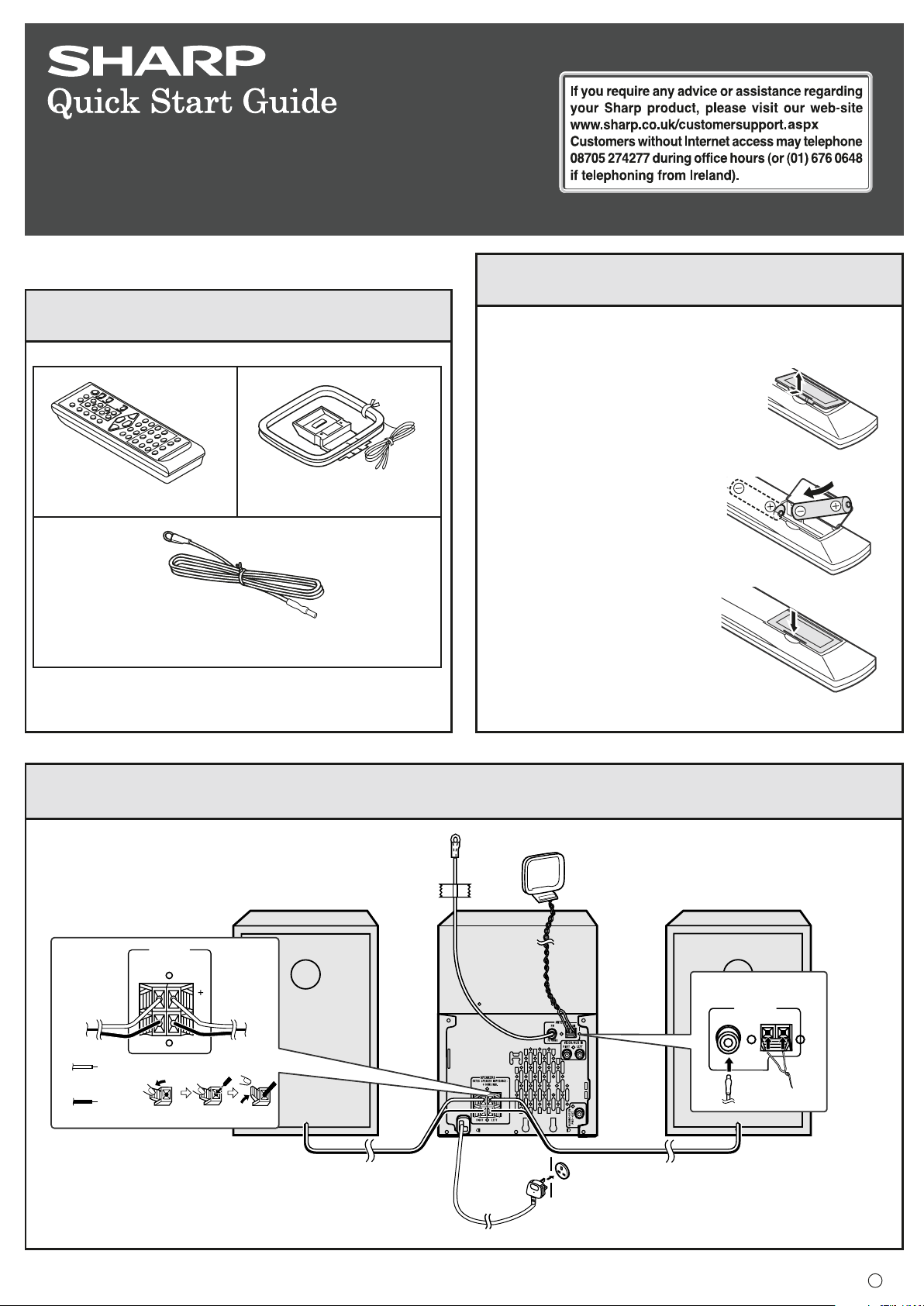
MODEL
XL-UR250H(BK)/XL-UR2110H(BK)
MICRO COMPONENT SYSTEM
This quick Start Guide will help you to correctly install and
operate your system.
2
Remote control battery installation
1
Accessories
Remote control × 1
FM aerial × 1
AM loop aerial × 1
Use 2 “AA” size batteries (UM/SUM-3, R6, HP-7 or similar).
Batteries are not included.
1 Open the battery cover.
2 Insert the batteries as shown.
3 Close the cover.
3
System connections
SPEAKERS
RATED SPEAKER IMPEDANCE:
6 OHMS MIN.
RIGHT
LEFT
Red
Black
Right speaker
FM aerial
AM loop aerial
Wall socket
(AC 230 V, 50 Hz)
Left speaker
ANTENNA
FM
GND
75 OHMS
AM
TINSEA168AWZZ
07C R MW 1
Page 2
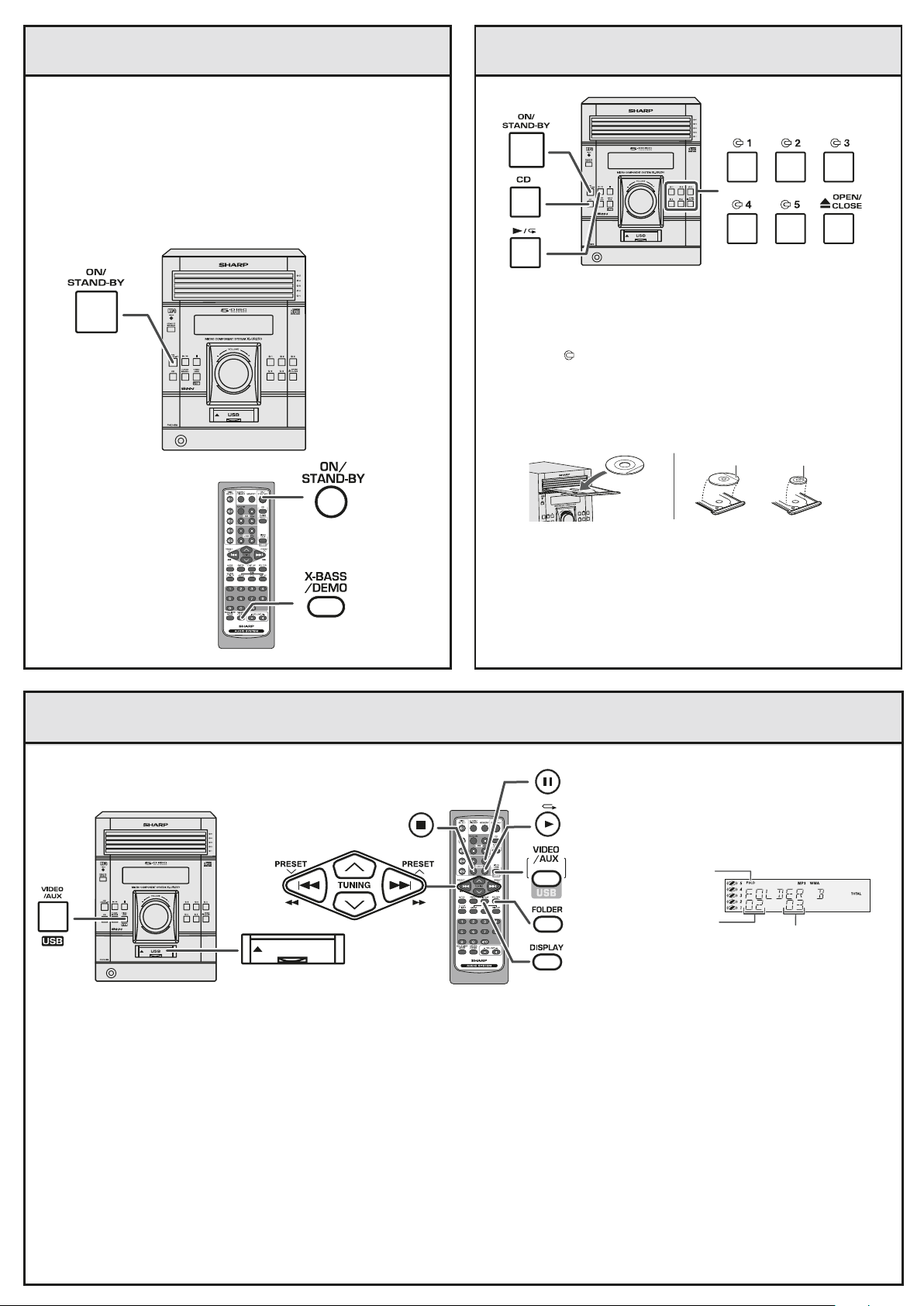
4
Turn on your system
The first time the unit is plugged in, the unit will enter the
demonstration mode. You will see words scroll.
1 Press the X-BASS/DEMO button to cancel the
demonstration mode.
2 Press the ON/STAND-BY button to turn the power on.
Listening to a CD or MP3/WMA disc
1 Press the CD button.
2 Press the 1 button and within 5 seconds, press the
CLOSE button to open the disc tray 1.
3 Place the disc on the disc tray 1, label side up.
E
M
U
L
O
V
/
N
O
Y
B
D
N
A
T
S
O
E
D
I
V
/
R
E
N
U
T
X
U
/A
)
D
N
A
B
(
D
C
4 Press the
77
7 OPEN/CLOSE button to close the disc tray 1.
77
5 You can place discs on trays 2 - 5 by following steps 2 - 4.
6 Press the
00
0 /
00
Listening to USB mass storage device / MP3 Player
12 cm (5") 8 cm (3")
/
N
E
P
O
E
S
O
L
C
RR
R button to start playback.
RR
77
7 OPEN/
77
FOLDER indicator
FOLDER number
USB
Total files in Folder 2
1 Press the VIDEO/AUX/USB (USB/AUX) button, and lift up the USB door. Connect the USB Memory device that has MP3/WMA
format files on the unit.
X X
2 Press the FOLDER button, and press the TUNING (
3 Select desired file to be played back by pressing the
4 Select desired file to be played back by pressing the
RR
5 Press the 0 /
R
(USB 0 /
RR
Note: This product is not compatible with MTP and AAC file systems.
RR
R) button. Playback will start and file name will be displayed.
RR
WW
X or
W) button to select desired playback folder. (Folder mode on)
X X
WW
5 35 3
5 3 or
5 35 3
5 35 3
5 3 or
5 35 3
2 42 4
2 4 button. Proceed to step 5.
2 42 4
22
4 4
2
4 button. (Folder mode off)
22
4 4
