Page 1
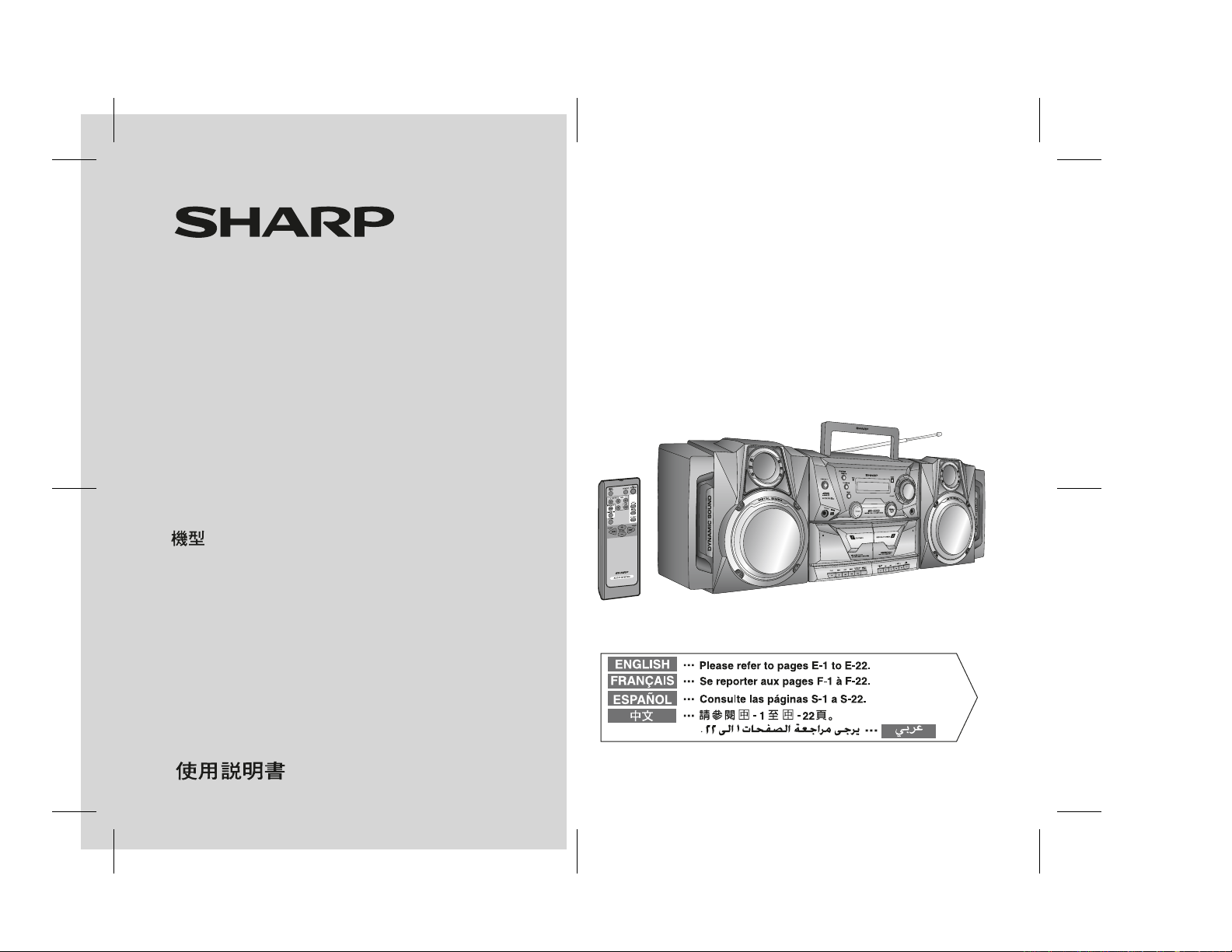
PORTABLE STEREO
COMPONENT SYSTEM
SYSTÈME STÉRÉO PORTABLE
SISTEMA COMPONENTE DEL
EQUIPO PORTÁTIL
便攜式立體聲組合系統
MODEL
MODÈLE
MODELO
WF-5000W
Thank you for purchasing this SHARP product. To obtain the best
performance from this product, please read this manual carefully. It will
guide you in operating your SHARP product.
Nous vous remercions d'avoir porté votre choix sur ce produit SHARP. Pour
en tirer le meilleur parti, veuillez lire ce mode d'emploi très attentivement.
Muchas gracias por haber adquirido este producto SHARP. Lea atentamente
este manual para conseguir el mejor rendimiento del aparato. Le servirá
también como guía operativa de este producto SHARP.
深 謝惠購夏普 (
它是此夏普 (
SHARP
)產品。為發揮本產 品的最佳性 能,請仔細閱讀本 手冊。
SHARP
)產品的操作指南。
OPERATION MANUAL
MODE D’EMPLOI
MANUAL DE MANEJO
SHARP CORPORATION
06/2/22 WF-5000W(U)_FRONT.fm
TINSEA095AWZZ
Page 2
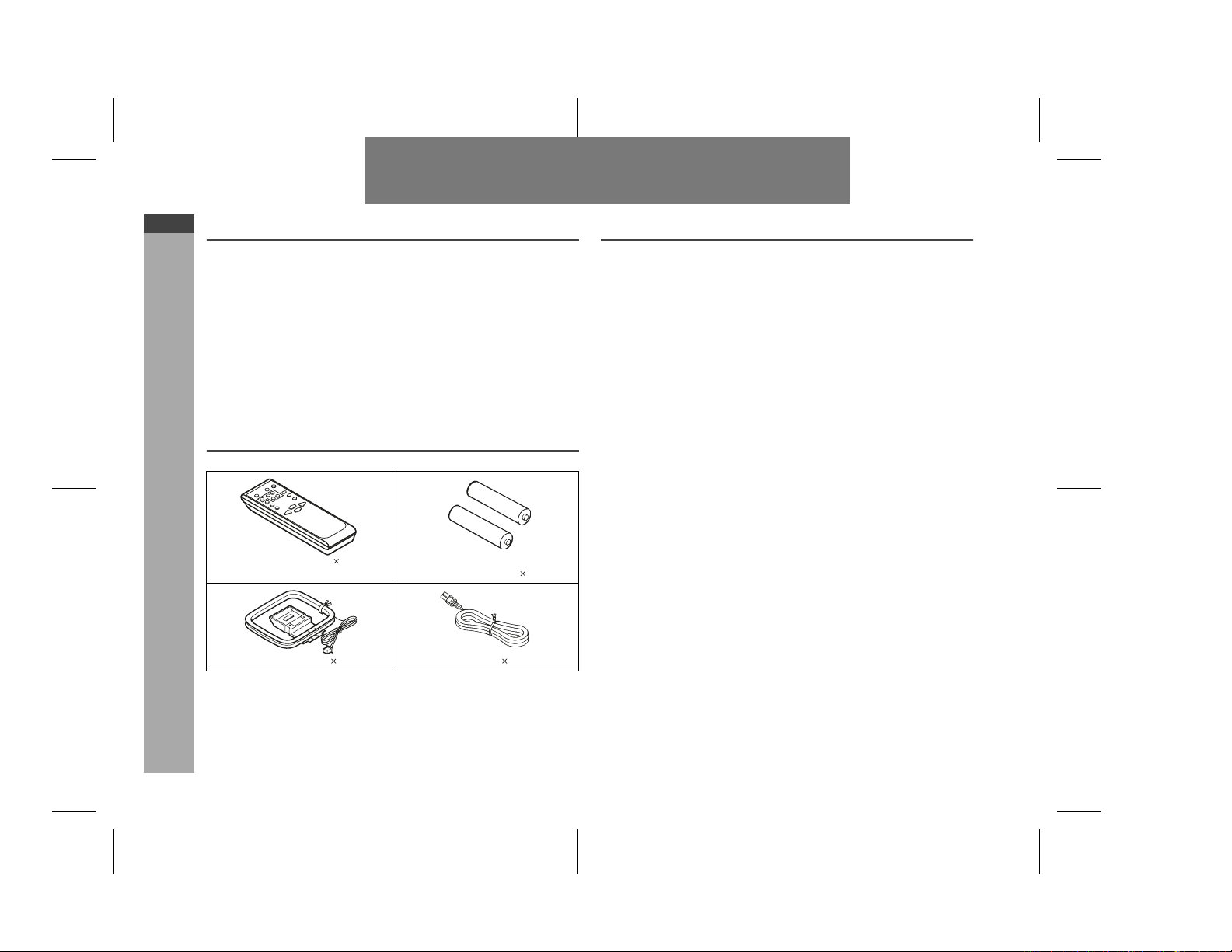
WF-5000W
ENGLISH
Special notes
WARNINGS
When the ON/STAND-BY button is set at STAND-BY position, mains
This unit contains no user serviceable parts. Never remove covers unless
To prevent fire or shock hazard, do not expose this appliance to dripping or
:
voltage is still present inside the unit. When the ON/STAND-BY button is set
at STAND-BY position, the unit may be brought into operation by the timer
mode or remote control.
qualified to do so. This unit contains dangerous voltages, always remove
mains plug from the socket before any service operation and when not in
use for a long period.
splashing. No objects filled with liquids, such as vases, shall be placed on
the apparatus.
Accessories
Please confirm that the following accessories are included.
Remote control 1 "AA" size battery (UM/SUM-3, R6,
General Information
ENGLISH
Contents
General Information
Precautions . . . . . . . . . . . . . . . . . . . . . . . . . . . . . . . . . . . . . . . . . . . . . . . . . 2
Controls and indicators . . . . . . . . . . . . . . . . . . . . . . . . . . . . . . . . . . . . . 3 - 4
Preparation for Use
System connections . . . . . . . . . . . . . . . . . . . . . . . . . . . . . . . . . . . . . . . . 5 - 8
Remote control . . . . . . . . . . . . . . . . . . . . . . . . . . . . . . . . . . . . . . . . . . . . . . . 9
Basic Operation
General control . . . . . . . . . . . . . . . . . . . . . . . . . . . . . . . . . . . . . . . . . . . . . 10
Setting the clock (Remote control only) . . . . . . . . . . . . . . . . . . . . . . . . . 11
Radio
Listening to the radio . . . . . . . . . . . . . . . . . . . . . . . . . . . . . . . . . . . . . 12 - 13
Setting the FM/MW interval . . . . . . . . . . . . . . . . . . . . . . . . . . . . . . . . . . . . 13
Tape Playback
Listening to a cassette tape (TAPE 1 or TAPE 2) . . . . . . . . . . . . . . 14 - 15
Tape Recording
Recording to a cassette tape . . . . . . . . . . . . . . . . . . . . . . . . . . . . . . 15 - 17
Advanced Features
Timer and sleep operation (Remote control only) . . . . . . . . . . . . . 17 - 19
Enhancing your system . . . . . . . . . . . . . . . . . . . . . . . . . . . . . . . . . . . . . . 20
HP-7 or similar) 2
References
Troubleshooting chart . . . . . . . . . . . . . . . . . . . . . . . . . . . . . . . . . . . . . . . .21
Specifications . . . . . . . . . . . . . . . . . . . . . . . . . . . . . . . . . . . . . . . . . . . . . . . 22
Page
E-1
AM loop aerial 1 AC Lead 1
Note:
Only the above accessories are included.
06/2/23 WF-5000W(U)NEW1.fm
TINSEA095AWZZ
Page 3
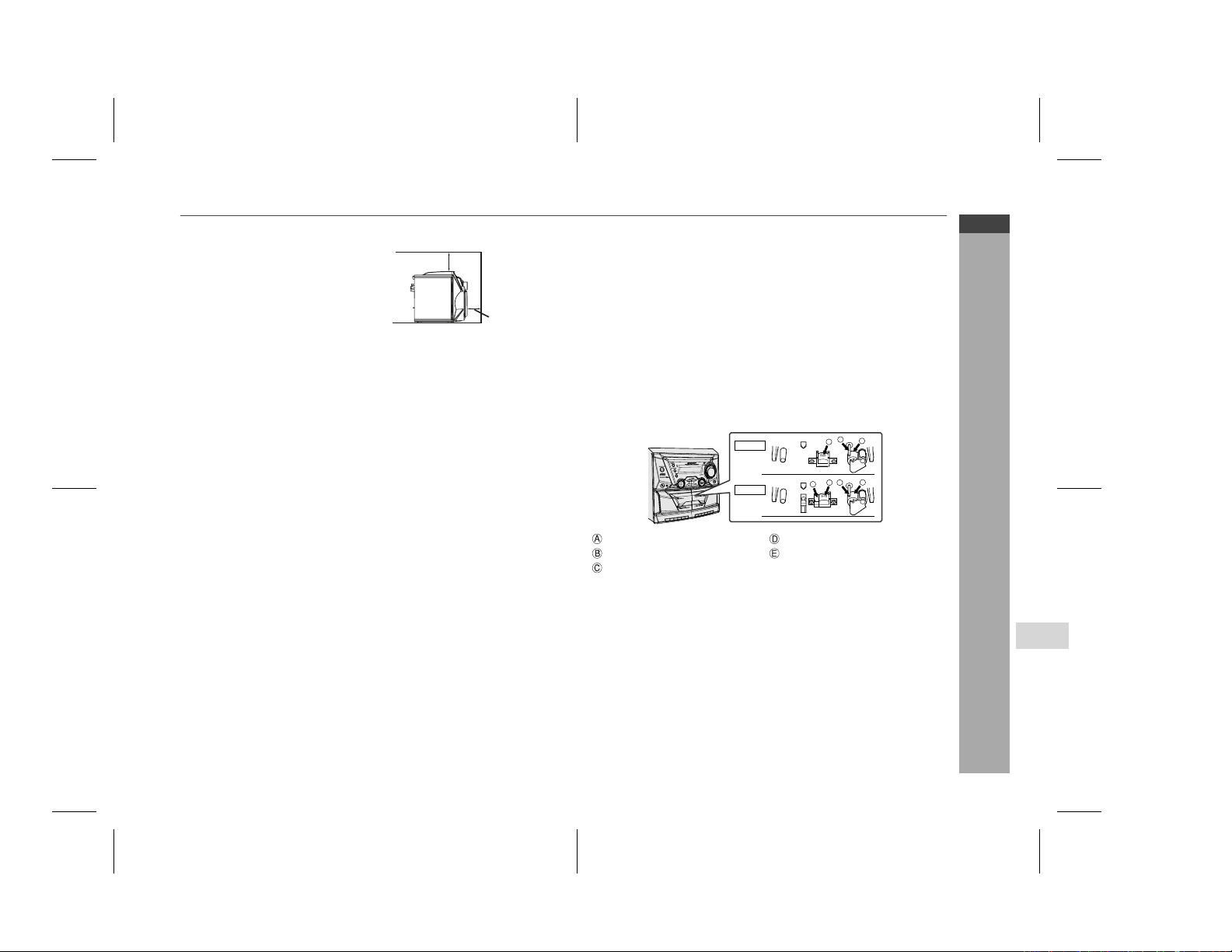
Precautions
General
Please ensure that the equipment is
positioned in a well-ventilated area and
ensure that there is at least 10 cm (4")
of free space along the sides, top and
back of the equipment.
Use the unit on a firm, level surface free from vibration.
Keep the unit away from direct sunlight, strong magnetic fields, excessive
dust, humidity and electronic/electrical equipment (home computers,
facsimiles, etc.) which generate electrical noise.
Do not place anything on top of the unit.
Do not expose the unit to moisture, to temperatures higher than 60˚C
(140˚F) or to extremely low temperatures.
If your system does not work properly, disconnect the AC power lead from
the wall socket. Plug the AC power lead back in, and then turn on your
system.
In case of an electrical storm, unplug the unit for safety.
Hold the AC power plug by the head when removing it from the wall socket,
as pulling the lead can damage internal wires.
The AC power plug/ AC power input socket is used as disconnect device
and shall always remain readily operable.
Do not remove the outer cover, as this may result in electric shock.
Refer internal service to your local SHARP service facility.
The ventilation should not be impeded by covering the ventilation openings
with items, such as newspapers, tablecloths, curtains, etc.
No naked flame sources, such as lighted candles, should be placed on the
apparatus.
Attention should be drawn to the environmental aspects of battery disposal.
The apparatus is designed for used in moderate climate.
This unit should only be used within the range of 5˚C - 35˚C (41˚F - 95˚F).
Warning:
The voltage used must be the same as that specified on this unit. Using this
product with a higher voltage other than that which is specified is dangerous
and may result in a fire or other type of accident causing damage. SHARP will
not be held responsible for any damage resulting from use of this unit with a
voltage other than that which is specified.
Volume control
The sound level at a given volume setting depends on speaker efficiency,
location and various other factors. It is advisable to avoid exposure to high volume levels, which occurs whilst turning the unit on with the volume control setting up high, or whilst continually listening at high volumes.
10 cm (4")
10 cm(4")
Condensation
Sudden temperature changes, storage or operation in an extremely humid
environment may cause condensation inside the cabinet (tape heads, etc.) or
on the transmitter on the remote control.
Condensation can cause the unit to malfunction. If this happens, leave the
power on with no cassette in the unit until normal playback is possible (about
1 hour). Wipe off any condensation on the transmitter with a soft cloth before
operating the unit.
Cleaning the tape-handling parts
Dirty heads, capstans or pinch rollers can cause poor sound and tape jams.
Clean these parts with a cotton swab moistened with commercial head/
pinch roller cleaner or isopropyl alcohol.
When cleaning the heads, pinch rollers, etc., unplug the unit which contains
high voltages.
B
C
TAPE 1
TAPE 2
Playback head Erase head
Capstans Recording/Playback head
Pinch rollers
After long use, the deck's heads and capstans may become magnetised,
causing poor sound. Demagnetise these parts once every 30 hours of
playing/recording time by using a commercial tape head demagnetiser.
Read the demagnetiser's instructions carefully before use.
A
C
B
E
D
Cleaning the cabinet
Periodically wipe the cabinet with a soft cloth and a diluted soap solution, then
with a dry cloth.
Caution:
Do not use chemicals for cleaning (petrol, paint thinner, etc.). It may
damage the cabinet finish.
Do not apply oil to the inside of the unit. It may cause malfunctions.
WF-5000W
ENGLISH
General Information
E-2
06/2/28 WF-5000W(U)NEW1.fm
TINSEA095AWZZ
Page 4
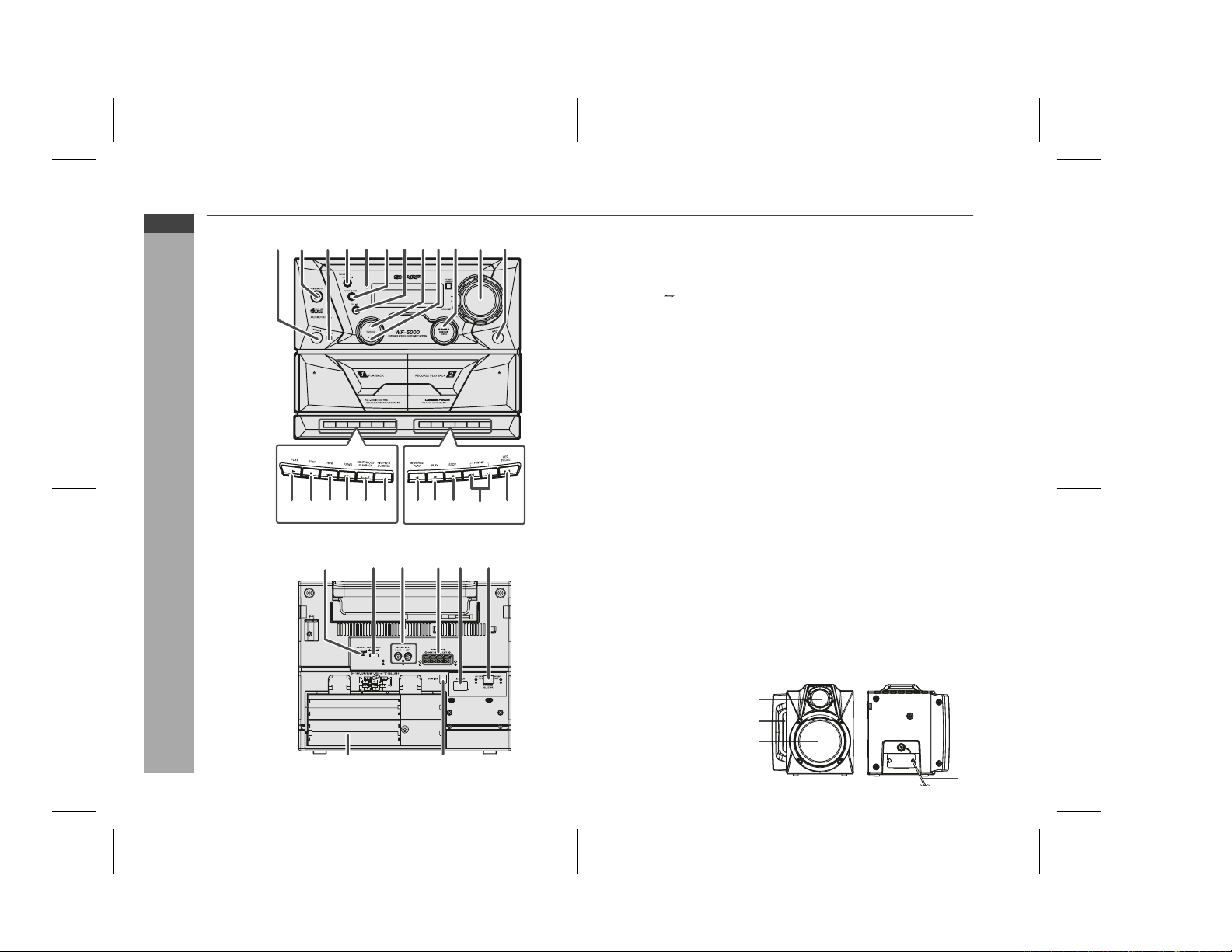
WF-5000W
ENGLISH
Controls and indicators
12 345678 910 11 12
13 14 1516 17 18 19 20 21 22 23
General Information
E-3
Front panel
1. Headphone Socket . . . . . . . . . . . . . . . . . . . . . . . . . . . . . . . . . . . . . . . 20
2. On/Stand by Button . . . . . . . . . . . . . . . . . . . . . . . . . . . . . . . . . . . . . . . 10
3. Built In Microphone . . . . . . . . . . . . . . . . . . . . . . . . . . . . . . . . . . . . . . . 16
4. Tape (1 2) Button . . . . . . . . . . . . . . . . . . . . . . . . . . . . . . . . . . . . . . 14
5. Timer Indicator . . . . . . . . . . . . . . . . . . . . . . . . . . . . . . . . . . . . . . . . . .18
6. Tuner (Band) Button. . . . . . . . . . . . . . . . . . . . . . . . . . . . . . . . . . . . . . .12
7. CD/Line Button . . . . . . . . . . . . . . . . . . . . . . . . . . . . . . . . . . . . . . . . . . 20
8. Tuning Up Button . . . . . . . . . . . . . . . . . . . . . . . . . . . . . . . . . . . . . . . . 12
9. Tuning Down Button . . . . . . . . . . . . . . . . . . . . . . . . . . . . . . . . . . . . . . 12
10. Simba Mode/Demo Button . . . . . . . . . . . . . . . . . . . . . . . . . . . . . . 10, 21
11. Volume Control. . . . . . . . . . . . . . . . . . . . . . . . . . . . . . . . . . . . . . . . . . . 10
12. Microphone Socket . . . . . . . . . . . . . . . . . . . . . . . . . . . . . . . . . . . . 15, 16
13. Tape 1 Play Button . . . . . . . . . . . . . . . . . . . . . . . . . . . . . . . . . . . . . . . 14
14. Tape 1 Stop Button . . . . . . . . . . . . . . . . . . . . . . . . . . . . . . . . . . . . . . .14
15. Tape 1 Rewind Button . . . . . . . . . . . . . . . . . . . . . . . . . . . . . . . . . . . . . 14
16. Tape 1 Fast Forward Button . . . . . . . . . . . . . . . . . . . . . . . . . . . . . . . . 14
17. Tape Continuous Playback Button . . . . . . . . . . . . . . . . . . . . . . . . . . 14
18. Tape High Speed Dubbing Button . . . . . . . . . . . . . . . . . . . . . . . . 14, 17
19. Tape 2 Reverse Play Button . . . . . . . . . . . . . . . . . . . . . . . . . . . . . 14, 16
20. Tape 2 Forward Play Button . . . . . . . . . . . . . . . . . . . . . . . . . . . . . 14, 16
21. Tape 2 Stop Button . . . . . . . . . . . . . . . . . . . . . . . . . . . . . . . . . . . . . . .14
22. Tape 2 Fast Wind Buttons . . . . . . . . . . . . . . . . . . . . . . . . . . . . . . . . . 16
23. Tape 2 Record Pause Button . . . . . . . . . . . . . . . . . . . . . . . . . . . . . . .16
Reference page
Rear panel
1
23 456
1. AM Loop Aerial Socket . . . . . . . . . . . . . . . . . . . . . . . . . . . . . . . . . . . . . 6
2. Beat Cancel . . . . . . . . . . . . . . . . . . . . . . . . . . . . . . . . . . . . . . . . . . . . . 16
3. CD/LINE Input Sockets . . . . . . . . . . . . . . . . . . . . . . . . . . . . . . . . .18, 20
4. Speaker Terminals . . . . . . . . . . . . . . . . . . . . . . . . . . . . . . . . . . . . . . . . .6
5. AC Power Lead. . . . . . . . . . . . . . . . . . . . . . . . . . . . . . . . . . . . . . . . . . . . 7
6. Voltage Selector. . . . . . . . . . . . . . . . . . . . . . . . . . . . . . . . . . . . . . . . . . . 7
7. Battery Compartment. . . . . . . . . . . . . . . . . . . . . . . . . . . . . . . . . . . . . . . 8
8. DC Power Terminal . . . . . . . . . . . . . . . . . . . . . . . . . . . . . . . . . . . . . . . .8
Reference page
Speaker system
1. Tweeter
2 . Bass Reflex Hole
3. Woofer
4. Speaker Wire
1
2
3
7
8
4
06/2/23 WF-5000W(U)NEW1.fm
TINSEA095AWZZ
Page 5

Display
123 4 5
14
13
67
12
11
1. Tape Continuous Playback Indicator . . . . . . . . . . . . . . . . . . . . . . . . 14
8
9
10
2. Extra Bass Indicator . . . . . . . . . . . . . . . . . . . . . . . . . . . . . . . . . . . . . 10
3. Memory Indicator . . . . . . . . . . . . . . . . . . . . . . . . . . . . . . . . . . . . . . . . 13
4. High Speed Dubbing Indicator . . . . . . . . . . . . . . . . . . . . . . . . . . . . . 17
5. Sleep Indicator . . . . . . . . . . . . . . . . . . . . . . . . . . . . . . . . . . . . . . . . . . 19
6. Tape 2 Record Indicator . . . . . . . . . . . . . . . . . . . . . . . . . . . . . . . . . . 17
7. Timer Play Indicator . . . . . . . . . . . . . . . . . . . . . . . . . . . . . . . . . . . . . . 18
8. Timer Recording Indicator . . . . . . . . . . . . . . . . . . . . . . . . . . . . . . . . 18
9. Tape 2 Reverse Mode Indicator . . . . . . . . . . . . . . . . . . . . . . . . . 14, 16
10. FM Stereo Receiving Indicator . . . . . . . . . . . . . . . . . . . . . . . . . . . . . 12
11. Daily Timer Indicator . . . . . . . . . . . . . . . . . . . . . . . . . . . . . . . . . . . . . 18
12. FM Stereo Mode Indicator . . . . . . . . . . . . . . . . . . . . . . . . . . . . . . . . . 12
13. Tape Play Indicator . . . . . . . . . . . . . . . . . . . . . . . . . . . . . . . . . . . . . . 14
14. Tape 2 Reverse Play Indicator. . . . . . . . . . . . . . . . . . . . . . . . . . . . . . 14
Reference page
WF-5000W
ENGLISH
1
10
2
3
4
5
6
7
8
11
12
13
14
15
16
17
9
18
Remote control
1. Remote Control Transmitter . . . . . . . . . . . . . . . . . . . . . . . . . . . . . . . . 9
2. Tape 2 Reverse Play Button . . . . . . . . . . . . . . . . . . . . . . . . . . . . . . . 14
3. Clock/Timer Button . . . . . . . . . . . . . . . . . . . . . . . . . . . . . . . . . . . 11, 17
4. Tape Stop Button . . . . . . . . . . . . . . . . . . . . . . . . . . . . . . . . . . . . . . . . 14
5. Tape 2 Reverse Mode Button . . . . . . . . . . . . . . . . . . . . . . . . . . . . . . 14
6. Simba Mode/Demo Button . . . . . . . . . . . . . . . . . . . . . . . . . . . . . . . . 10
7. Equaliser Mode Select Button . . . . . . . . . . . . . . . . . . . . . . . . . . . . . 10
8. Dimmer Button . . . . . . . . . . . . . . . . . . . . . . . . . . . . . . . . . . . . . . . . . . 10
9. Volume Up and Down Buttons . . . . . . . . . . . . . . . . . . . . . . . . . . . . . 10
10. Tape Rewind, Tuner Preset Down,
Time Down Button . . . . . . . . . . . . . . . . . . . . . . . . . . . 11, 12, 14, 15, 17
11. Memory Button . . . . . . . . . . . . . . . . . . . . . . . . . . . . . . . . . . . . . . . 11, 17
12. On/Stand-by Button . . . . . . . . . . . . . . . . . . . . . . . . . . . . . . . . . . . . . . 10
13. Tape Play Button . . . . . . . . . . . . . . . . . . . . . . . . . . . . . . . . . . . . . . . . 14
14. Tape Record Pause Button . . . . . . . . . . . . . . . . . . . . . . . . . . . . . . . . 16
15. Tape (1 2) Button . . . . . . . . . . . . . . . . . . . . . . . . . . . . . . . . . . . . . 14
16. Tuner (Band) Button . . . . . . . . . . . . . . . . . . . . . . . . . . . . . . . . . . . . . 12
17. CD/Line Button . . . . . . . . . . . . . . . . . . . . . . . . . . . . . . . . . . . . . . . 18, 20
18. Tape Fast Forward, Tuner Preset Up,
Time Up Button . . . . . . . . . . . . . . . . . . . . . . . . . . . . . 11, 12, 14, 15, 17
Reference page
General Information
06/3/31 WF-5000W(U)1.fm
E-4
TINSEA095AWZZ
Page 6
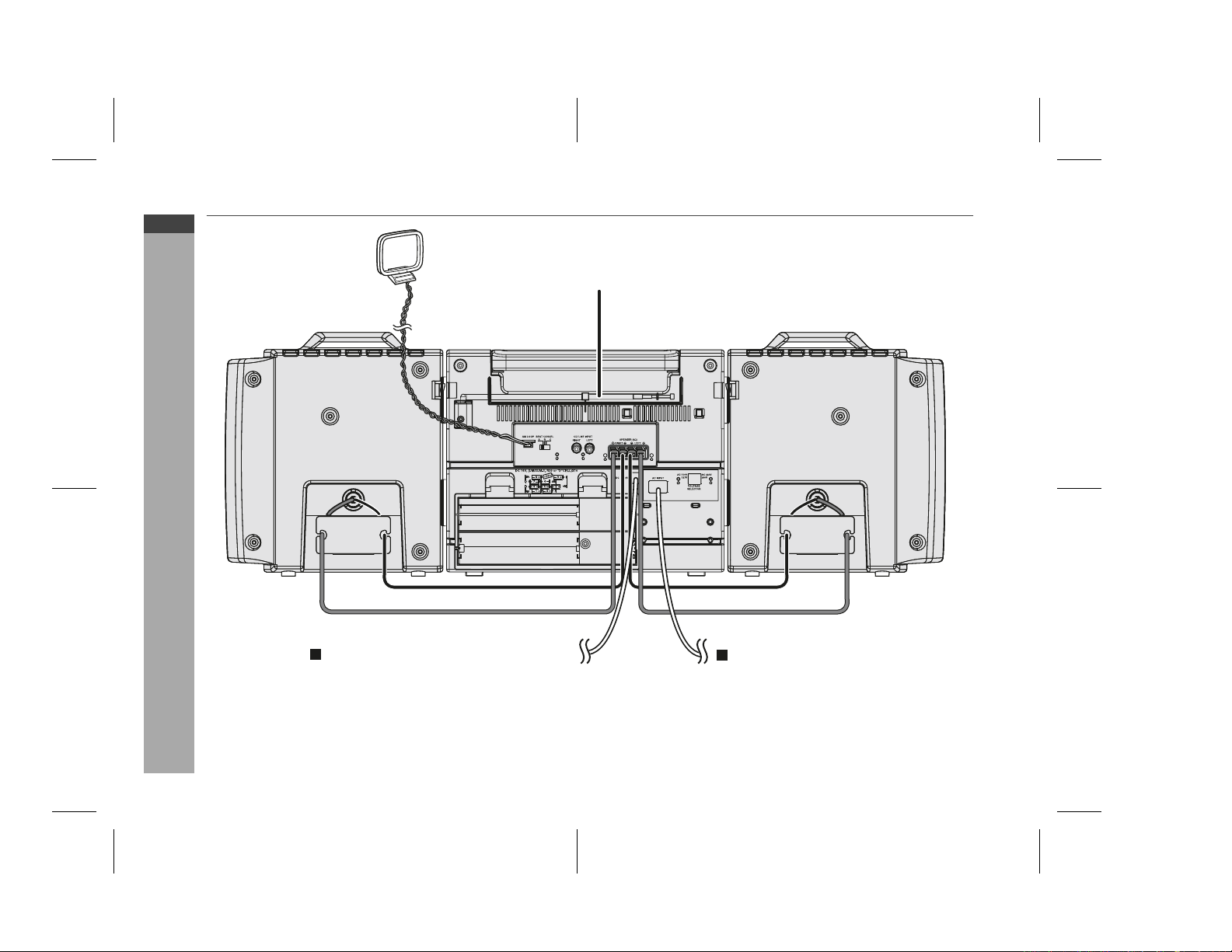
WF-5000W
ENGLISH
System connections
Preparation for Use
AM Loop
aerial
FM Rod aerial
E-5
DC power connection (see page 8)
AC power connection (see page 7)
06/2/23 WF-5000W(U)NEW1.fm
TINSEA095AWZZ
Page 7
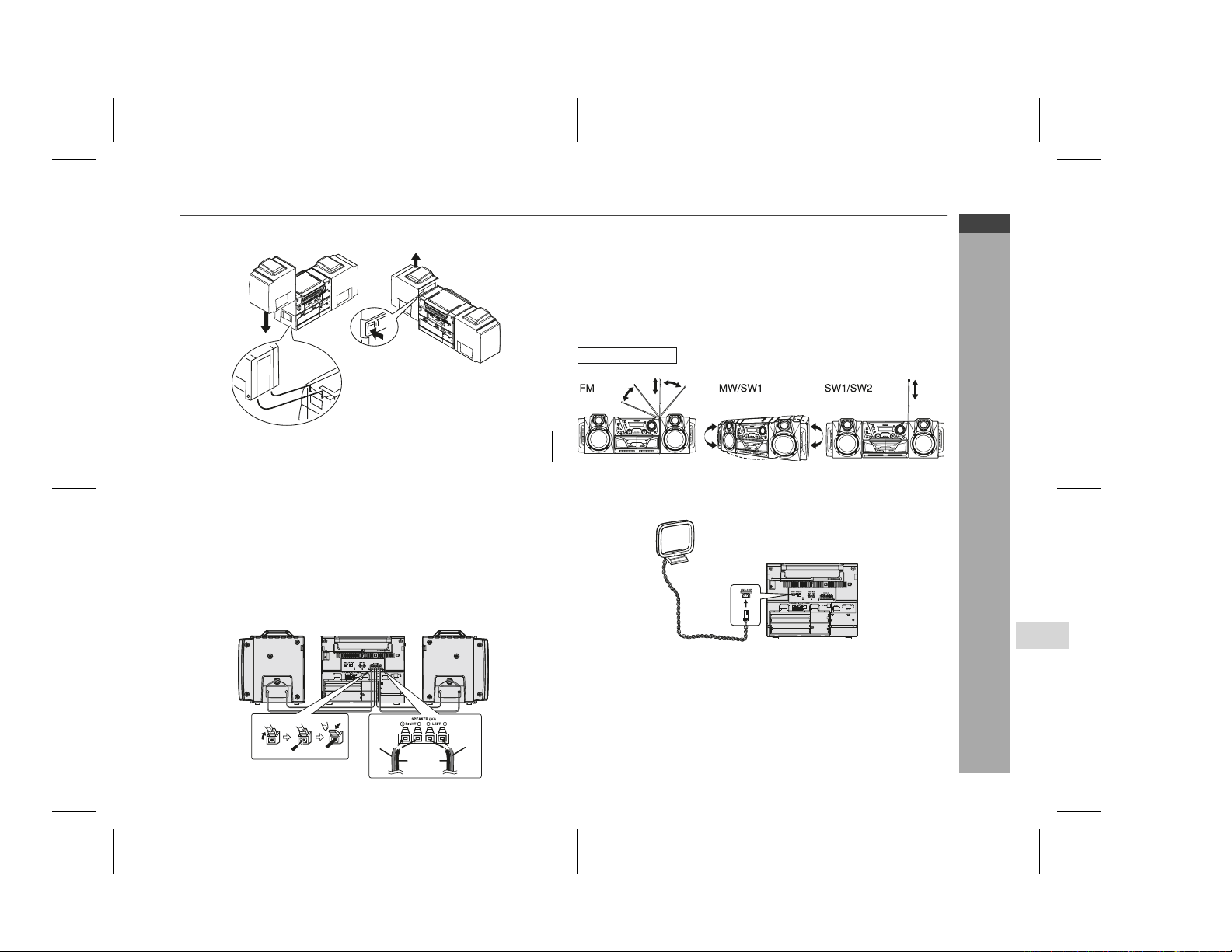
Detachable speakers
Set the FUNCTION switch to STAND-BY before connecting or
disconnecting the speakers.
Mounting the speakers to the main unit
Fit the grooves of the speaker to the guides on the main unit, and then slide
the speaker all the way down to lock it in place.
Removing the speakers from the main unit
Push the RELEASE lever as shown in the illustration to unlock the speaker,
and then lift up the speaker to remove it from the main unit.
Speaker connection
Connect each speaker wire to the SPEAKER terminals as shown. Use
speakers with an impedance of 8 ohms or more, as lower impedance speakers can damage the unit.
Right speaker Left speaker
Caution:
Connect the black wire to the minus (-) terminal, and the red wire to the plus
(+) terminal.
Do not mix the right channel and left channel wiring when connecting the
speakers to the unit.
Do not let the bare speaker wires touch each other as this may damage the
amplifier and/or speakers.
Do not stand or sit on the speakers. If the speakers fall or collapse, you may
be injured.
Aerial Adjustment
Supplied AM Loop aerial:
Connect the AM loop aerial to the AM LOOP socket. Position the AM loop
aerial for optimum reception.
WF-5000W
ENGLISH
Preparation for Use
123
Black
Note:
Placing the aerial on the unit or near the AC power lead may cause noise
pickup. Place the aerial away from the unit for better reception.
RedRed
E-6
06/2/23 WF-5000W(U)NEW1.fm
TINSEA095AWZZ
Page 8
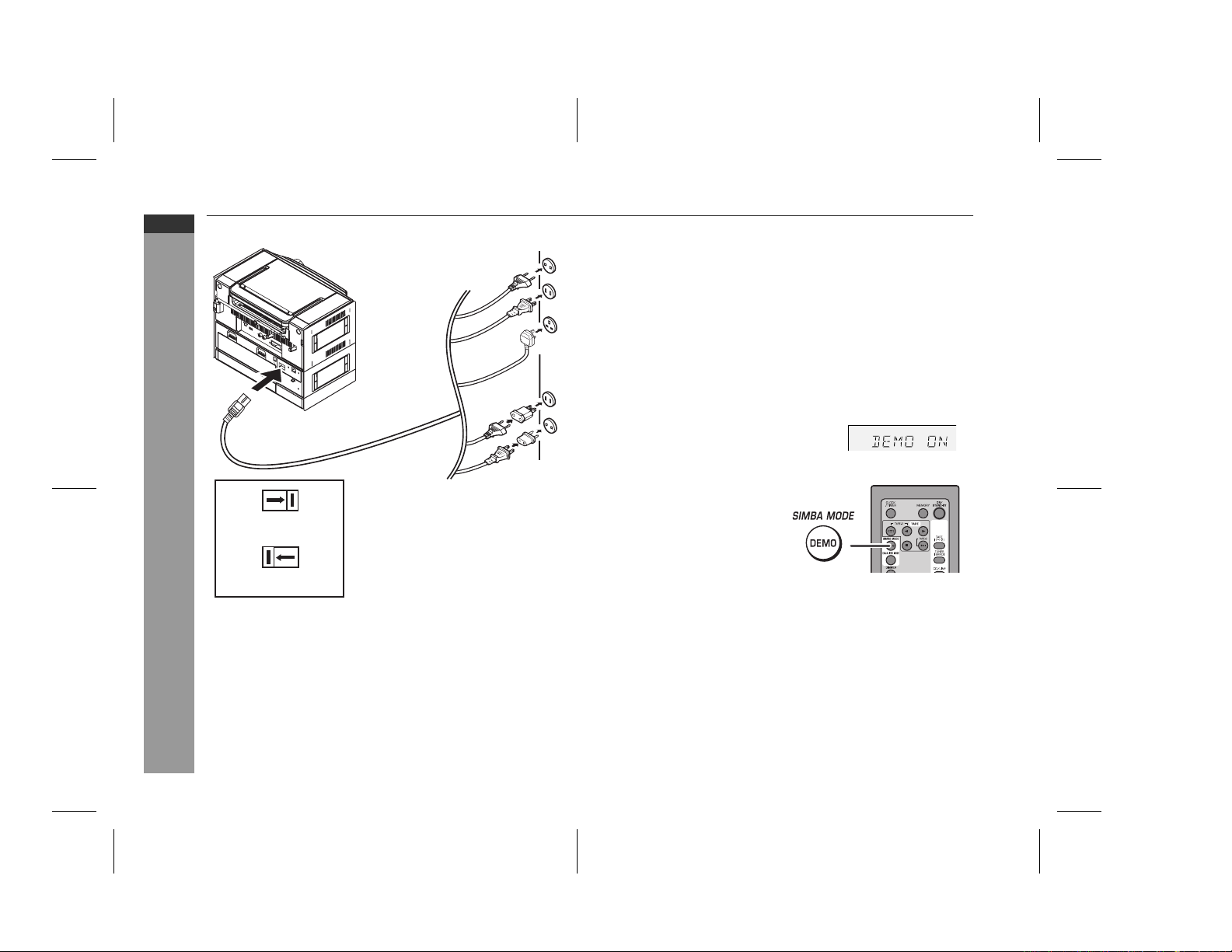
WF-5000W
ENGLISH
System connections (continued)
AC 110V
- 127V
VOLTAGE
SELECTOR
AC 110V
- 127V
Preparation for Use
VOLTAGE
SELECTOR
110-127/220-240 V
50/60 Hz
Setting the AC voltage selector
Check the setting of the AC voltage selector located on the rear panel before
plugging the unit into a wall socket. If necessary, adjust the selector to correspond to the AC power voltage used in your area.
Selector adjustment:
Slide the selector with a screwdriver to the appropriate voltage number (AC
110 - 127 V or AC 220 - 240 V).
AC 220V
- 240V
AC 220V
- 240V
To the wall socket
AC power connection
After checking all the connections have been made correctly, plug the AC
power lead of this unit into the wall socket. If you plug the unit first, the unit will
enter the demonstration mode.
Notes:
The unit will start the tape initialisation when plugged in to the wall socket.
During this process, initialising sound will be heard and the unit cannot be
turned on. Wait until the process is finished.
Unplug the AC power lead from the wall socket if the unit will not be in use
for a prolonged period of time.
Demonstration mode
The first time the unit is plugged in, the unit will
enter the demonstration mode. You will see
words scroll.
To cancel the demonstration mode:
When the unit is in the power stand-by
mode (demonstration mode), press
the SIMBA MODE/DEMO button. The
demonstration mode will be cancelled
and the display will disappear.
To return to the demonstration mode:
When the unit is in the power stand-by mode, press the SIMBA MODE/DEMO
button again.
Notes:
When the power is on, the SIMBA MODE/DEMO button can be used to
select the simba mode.
Demonstration mode will not be displayed when DC Adaptor is connected
or when battery is in use.
E-7
06/3/21 WF-5000W(U)2.fm
TINSEA095AWZZ
Page 9

1
2
3
DC power connection
To the wall socket
To DC IN
12V socket
OR
Plug the AC Adaptor/Car Adaptor into the wall socket/car supply socket then
insert the plug on the other end into the DC IN 12V socket.
Connection of the AC power lead to the unit disconnects the DC power supply.
Caution:
Use only AC Adaptor/Car Adaptor with DC 12V output voltage.
Insert the plugs firmly.
When the unit is not in use for extend periods, remove the AC Adaptor/Car
Adaptor from the wall socket/car supply socket.
Black
Red
12V
AC Adaptor
Socket: 12VDC
Car Adaptor
Socket: 12VDC
Attention-connection of DC lead and battery terminals.
ª
: Connect the red battery clip to (+) on the
battery terminal.
·
: Connect the black battery clip to (–) on
the battery terminal.
DC power can only be used for a 12V battery.
Do not use any battery besides a 12V.
Operation with batteries
6
2
1
3
5
4
Disconnect the AC power lead, and remove the battery compartment
cover.
Connection of the AC or DC power lead to the unit disconnects the
batteries.
Insert 10 "D", size batteries (UM/SUM-1, R20, HP-2 or similar) into the
battery compartment.
When inserting or removing the batteries 5 and ! , push them towards
the · battery terminals.
Installing the batteries incorrectly may cause the unit to malfunction.
Batteries are not included.
Replace the battery compartment cover.
Precautions for battery use:
Insert the batteries according to the direction indicated on the rear panel.
Remove the batteries if they are weak or if the unit will not be used for long
periods of time. This will prevent potential damage due to battery leakage.
Replace all old batteries with new ones at the same time.
Do not mix old and new batteries.
Caution:
Do not use rechargeable batteries (nickel-cadmium battery, etc.).
Battery replacement:
Replace the batteries when they become weak and/or recording or playback
is impaired. This may occur even though radio broadcasts are audible.
7
10
8
WF-5000W
ENGLISH
9
Preparation for Use
24V
06/2/22 WF-5000W(U)2.fm
TINSEA095AWZZ
E-8
Page 10

WF-5000W
ENGLISH
Remote control
Battery installation
1 Open the battery cover.
2 Insert the batteries according to the direction indicated in the battery
compartment (back of the battery cover).
When inserting or removing the batteries, push them towards the battery
terminals.
3 Close the cover.
Precautions for battery use:
Replace all old batteries with new ones at the same time.
Do not mix old and new batteries.
Remove the batteries if the unit will not be used for long periods of time.
This will prevent potential damage due to battery leakage.
Caution:
Do not use rechargeable batteries (nickel-cadmium battery, etc.).
Installing the batteries incorrectly may cause the unit to malfunction.
Battery removal:
Open the battery cover and pull up the battery to take out.
Preparation for Use
Notes concerning use:
Replace the batteries if the operating distance is reduced or if the operation
becomes erratic. Purchase 2 "AA" size batteries (UM/SUM-3, R6, HP-7 or
similar)
Periodically clean the transmitter on the remote control and the sensor on
the unit with a soft cloth.
Exposing the sensor on the unit to strong light may interfere with operation.
Change the lighting or the direction of the unit.
Keep the remote control away from moisture, heat, shock, and vibrations.
Test of the remote control
Check the remote control after checking all the connections (see pages 5 - 8).
Point the remote control directly at the remote sensor on the unit.
The remote control can be used within the range shown below:
Press the ON/STAND-BY button. Does the power turn on? Now, you can
enjoy music.
Remote
sensor
E-9
06/2/22 WF-5000W(U)2.fm
TINSEA095AWZZ
Page 11

j
General control
To turn the power on
Press the ON/STAND-BY button to turn the power on.
After use:
Press the ON/STAND-BY button to enter the power stand-by mode.
Illumination light control
When the power is turned on, the content of the display is light up. To dim the
light, press the DIMMER button on the remote control.
Volume control
Main unit operation:
When the VOLUME control is turned
clockwise, the volume will increase. When it
is turned anti-clockwise, the volume will
decrease.
Remote control operation:
Press the VOLUME (+ or –) button to
increase or decrease the volume.
.....
MAXIMUM300
Simba mode
When the power is first turned on, the unit will
enter the simba mode which emphasises the
bass frequencies, and "SIMBA MODE" will
scroll in. To cancel the simba
SIMBA MODE/DEMO button
mode, press the
.
Equaliser
When the EQUALIZER MODE button is pressed, the current mode setting will
be displayed. To change to a different mode, press the EQUALIZER MODE
button repeatedly until the desired sound mode appears.
In TUNER/TAPE mode
FLAT No equalisation.
ROCK For rock music.
CLASSIC For classical music.
POPS For pop music.
VOCAL Vocals are enhanced.
JAZZ For
azz.
WF-5000W
ENGLISH
Basic Operation
E-10
06/3/13 WF-5000W(U)2.fm
TINSEA095AWZZ
Page 12

WF-5000W
ENGLISH
Setting the clock (Remote control only)
In this example, the clock is set for the 24-hour (0:00) display.
1
Press the ON/STAND-BY button to turn the power on.
2
Press the CLOCK/TIMER button.
Within 10 seconds, press
3
and press the MEMORY button.
Basic Operation
4
Press the or button to select 24-hour or 12-hour display and
then press the MEMORY button.
"0:00" The 24-hour display will appear.
(0:00 - 23:59)
"AM 12:00" The 12-hour display will appear.
(AM 12:00 - PM 11:59)
"AM 0:00" The 12-hour display will appear.
(AM 0:00 - PM 11:59)
the
or
button
to select "CLOCK",
the
Press
5
MEMORY button.
the
Press
down to advance continuously.
6
To confirm the time display:
[When the unit is in the stand-by mode]
Press the CLOCK/TIMER button.
The time display will appear for about 10 seconds.
[When the power is on]
Press the CLOCK/TIMER button.
Within 10 seconds, press the or button to display the time. The time
display will appear for about 10 seconds.
Note:
The "CLOCK" will appear or time will flash to confirm the time display when
the AC power supply is restored after a power failure or unplugging the unit. If
incorrect, readjust the clock as follows.
To readjust the clock:
Perform "Setting the clock" from step 1. If the "CLOCK" is not appear in step
3, step 4 (for selecting the 24-hour or 12-hour display) will be skipped.
To change the 24-hour or 12-hour display:
1 Clear all the programmed contents. [Refer to "Clearing all the memory
2 Perform "Setting the clock" from step 1.
the
Press
MEMORY button.
the
Press
down to change the time in 5-minute intervals.
(reset)" on page 21 for details.]
or
or
or
or
button
to adjust the hour and then press the
button
once to advance the time by 1 hour. Hold it
button
to adjust the minutes and then press the
button
once to advance the time by 1 minute. Hold it
E-11
06/2/22 WF-5000W(U)2.fm
TINSEA095AWZZ
Page 13

Listening to the radio
Tuning
1
Press the ON/STAND-BY button to turn the power on.
2
Press the TUNER (BAND) button repeatedly to select the desired
frequency band (FM, SW-1, SW-2 or MW).
Press the TUNING ( or ) button to tune in to the desired station.
3
Manual tuning:
Press the TUNING button as many times as required to tune in to the
desired station.
Auto tuning:
When the TUNING button is pressed for more than 0.5 seconds, scanning will start automatically and the tuner will stop at the first receivable
broadcast station.
Notes:
When radio interference occurs, auto scan tuning may stop automatically at
that point.
Auto scan tuning will skip weak signal stations.
To stop the auto tuning, press the TUNING button again.
To receive an FM stereo transmission:
Press the TUNER (BAND) button to display the "ST" indicator.
" " will appear when an FM broadcast is in stereo.
If the FM reception is weak, press the TUNER (BAND) button to extinguish
the "ST" indicator. The reception changes to monaural, and the sound
becomes clearer.
FM stereo mode indicator
WF-5000W
ENGLISH
Radio
FM stereo receiving indicator
E-12
06/2/22 WF-5000W(U)2.fm
TINSEA095AWZZ
Page 14

WF-5000W
ENGLISH
Radio
E-13
Listening to the radio (continued)
Memorising a station
You can store 40 (FM, SW-1, SW-2 and MW) stations in memory and recall
them at the push of a button. (Preset tuning)
1
Perform steps 1 - 3 in "Tuning" on page 12.
2
Press the MEMORY button to enter the preset tuning saving mode.
3
Within 30 seconds, press the PRESET ( or ) button to select the
preset channel number.
Store the stations in memory, in order, starting with preset channel 1.
4
Within 30 seconds, press the MEMORY button to store that station
in memory.
If the "MEMORY" and preset number indicators disappear before the
station is memorised, repeat the operation from step 2.
Repeat steps 1 - 4 to set other stations, or to change a preset
5
station.
When a new station is stored in memory, the station previously memorised will be erased.
Note:
The backup function protects the memorised stations for a few hours should
there be a power failure or the AC power lead disconnection.
To recall a memorised station
Press the PRESET ( or ) button for less than 0.5 seconds to select the
desired station.
To scan the preset stations
The stations saved in memory can be scanned automatically.
(Preset memory scan)
1
Press the PRESET ( or ) button for more than 0.5 seconds.
The preset number will flash and the programmed stations will be tuned in
sequentially, for 5 seconds each.
2
Press the PRESET ( or ) button again when the desired station is
located.
To erase entire preset memory
1 Press the ON/STAND-BY button to enter the stand-by mode.
2
Whilst pressing down the button and the CONTINUOUS PLAYBACK
button, press the TUNER (BAND) button until "TUNER CL" appears.
Setting the FM/MW interval
The International Telecommunication Union (ITU) has established that member countries should maintain either a 100 kHz or 50 kHz interval between
broadcasting frequencies of FM stations and 10 kHz or 9 kHz for MW stations.
The illustration shows the 50/9 kHz zones (regions 1 and 3), and the 100/10
kHz zone (region 2).
This product is not equipped with a span selector. However, it will be adjusted
to a 50 kHz FM (9 kHz MW) interval when shipped from the factory.
Before using the unit, be sure to set it to the FM/MW tuning interval (span)
used in your area.
To change the FM/MW tuning interval:
1 Press the ON/STAND-BY button to turn the power on.
2 Press and hold down the TUNER (BAND) button, for 3 seconds.
or
3 The display will appear for 2 seconds and the new setting is activated.
Caution:
When the unit is left for a few hours after the span has been switched and
the AC power lead disconnected, the FM span will be automatically
returned to 50 kHz (MW span to 9 kHz). If this happens, set the span again.
When the span is switched, all the memorised stations will be cancelled.
06/4/3 WF-5000W(U)3.fm
TINSEA095AWZZ
Page 15

Listening to a cassette tape (TAPE 1 or TAPE 2)
Continuous playback (TAPE 1 to TAPE 2)
Before playback:
For playback, use normal or low-noise tapes for the best
sound. (Metal or CrO tapes are not recommended.)
Do not use C-120 tapes or poor-quality tapes, as they may
cause malfunctions.
Before loading a tape into the cassette compartment, tighten
the slack with a pen or a pencil.
Auto power off function:
In the stop mode of tape operation, the main unit enters the stand-by mode
after 15 minutes of inactivity.
Tape 1 playback (one side)
1
Press the ON/STAND-BY button to turn the power on.
2
Press the TAPE (1 2) button to select TAPE 1.
3
Open the cassette compartment by pushing the area marked " ".
4
Load a cassette into the TAPE 1 cassette compartment with the side
to be played facing towards you.
Press the button to start
5
playback.
Tape play indicator
Press the area marked " " and load cassettes into the TAPE 1 and
1
TAPE 2 cassette compartments.
2
Press the TAPE (1 2) button to select TAPE 1.
3
Press the CONTINUOUS PLAYBACK button.
Press the TAPE 1 button to start playback.
4
Playback begins from side A on TAPE 1, the playback sequence will be
as follows:
TAPE 1 side A
To stop playback:
Press the button.
To cancel continuous playback:
Press the button again and " " indicator will disappear.
Note:
This function cannot be operated from TAPE 2.
Tape 2 playback (two sides)
1
Press the ON/STAND-BY button to turn the power on.
2
Press the TAPE (1 2) button to select TAPE 2.
Open the cassette compartment by pushing the area marked " ".
3
Load a cassette into the TAPE 2 cassette compartment with side A
4
facing you.
Press the ƒƒ
5
both sides.
© … To listen to both sides.
To play both sides ( © ), start from side A. When play back starts from side B, side A will not be played.
ƒ …For endless repeat play of both sides.
é …To listen to one side.
Press the button to listen to side A, or the button for side B.
6
To change the side of tape:
Press the or button during playback.
→ TAPE 2 side A → TAPE 2 side B → stop
ƒƒ
button on the remote control to choose one side or
Reverse playForward play
WF-5000W
ENGLISH
Tape Playback
06/3/3 WF-5000W(U)3.fm
E-14
TINSEA095AWZZ
Page 16

Side A
Tab for side B
Tab for side A
WF-5000W
ENGLISH
Listening to a cassette tape (TAPE 1 or TAPE 2)
(continued)
To fast wind (TAPE 1 or TAPE 2)
Function Main unit Remote
Fast forward/
rewind
Caution:
To remove the cassette, press the button, and then open the
compartment.
Before changing from one tape operation to another, press the
If a power failure occurs during tape operation, the tape head will remain
engaged with the tape and the cassette door will not open. In this case, wait
until the power is restored.
Mixing from a microphone and TAPE
Tape Playback
To listen to mixed signals from an external microphone and TAPE.
1
To protect the speakers from shock noise and to avoid disturbing
noises, set the VOLUME control to minimum.
Be sure that the microphone has a 3.5mm (1/8") diameter plug, and is of
600 ohms impedance: if not, use an appropriate adaptor.
2
Connect the microphone plug to the Mixing Mic socket.
Press the TAPE (1
3
4
Load a cassette into the TAPE 1 or TAPE 2 cassette compartment.
Press the PLAY button of the TAPE 1 or TAPE 2.
5
6
Adjust the volume of the audio source and the microphone using
the VOLUME control.
2) button.
control
Operation
Press in the playback or
stop mode.
button.
Recording to a cassette tape
Before recording:
When recording important selections, make a preliminary test to ensure
that the desired material is properly recorded.
SHARP is not liable for damage or loss of your recording arising from
malfunction of this unit.
The volume and sound controls can be adjusted with no effect on the
recorded signal (Variable Sound Monitor).
For recording, use only normal tapes. Do not use metal or CrO
tapes.
Erase-prevention tab of cassette tapes:
When recording on a cassette tape, make sure that the erase-prevention
tabs are not removed. Cassettes have removable tabs that prevent
accidental recording or erasing.
To protect the recorded sound, remove the tab after recording. Cover the
tab hole with adhesive tape to record on the tape without the tab.
E-15
06/2/24 WF-5000W(U)3.fm
TINSEA095AWZZ
Page 17

Recording from the radio
1
Tune in to the desired station. (See page 12.)
2
Load a cassette into the TAPE 2 cassette compartment with the
side A facing you.
Wind past the leader of the tape, on which recording cannot be performed.
3
Press the ƒƒ
Press the button.
4
Recording will be paused.
Press the button to record on side A, or the button on the re-
5
mote control for side B.
To record on both sides, begin with side A. (If recording is started from
side B, the tape will not switch over to side A.)
To interrupt recording:
Press the button.
To resume recording, press the same recording button you pressed in step 5.
Other buttons do not allow resuming.
To stop recording:
Press the button.
Beat cancel switch:
If a whistling noise occurs when recording from an MW, SW1 or SW2 station,
set the BEAT CANCEL switch to A, B or C, whichever gives the best reception.
ƒƒ
button to choose one side or both sides.
… To record on both sides.
… To record on only one side.
Recording from the built in microphone
Press the TAPE (1 2) button until TAPE 2 appears on the display.
1
Load a cassette into the TAPE 2 cassette compartment.
2
Press the ƒƒ
3
Press the button.
4
Recording will be paused.
Press the button again to begin recording on side A or button
5
for side B.
Notes:
Do not connect anything to the Mixing Mic socket.
Monitoring of the recording is not possible.
Recording from the built-in microphone is not in stereo.
ƒƒ
button to choose one side or both sides.
… To record on both sides.
… To record on only one side.
Mixing recording from microphone and tape
Connect the microphone plug to the Mixing Mic socket.
1
2 Press the TAPE 1 function.
3 Load a blank tape into the TAPE 2 cassette compartment. Insert a
pre-recorded cassette into the TAPE 1 cassette compartment.
4 Press the button.
5 Press the button of TAPE 1.
Notes:
Place the microphone about 10-15 cm (4-6") away from the source.
If the howling occurs, lower the volume or move the microphone as far as
possible from the speaker.
To record the microphone signals only, load a cassette into the
TAPE 2 cassette compartment, set the FUNCTION to TAPE 2.
Press the button and then press the TAPE 2 button.
Caution:
When not using the microphone, remove the microphone plug from the Mixing
Mic socket.
WF-5000W
ENGLISH
©
Tape Recording
é
©
é
06/2/24 WF-5000W(U)3.fm
E-16
TINSEA095AWZZ
Page 18

WF-5000W
ENGLISH
Recording to a cassette tape (continued)
Dubbing from tape to tape
You can record from TAPE 1 to TAPE 2.
1 Press the ON/STAND-BY button to turn the power on.
2 Load a pre-recorded cassette into the TAPE 1 cassette compart-
ment. Insert a blank tape into the TAPE 2 cassette compartment.
It is recommended that the recording tape is the same length as the
master tape.
3 Press the TAPE (1 2) button until "TAPE 1" appears on the dis-
play.
The reverse mode will be set to "é".
4 Press the button.
Recording will be paused.
5 Press the TAPE 1 button to start dubbing.
High speed dubbing:
After step 4 of the above operation, press the HIGH SPEED DUBBING button
To stop dubbing:
Press the button.
Tape Recording
TAPE 1 and TAPE 2 will simultaneously stop.
Erasing recorded tapes
1 Load the tape to be erased into the TAPE 2 cassette compartment with the
side to be erased facing towards you.
2 Press the TAPE (1 2) button until "TAPE 1" appears on the display.
3 Press the button.
4 Press the TAPE 2 button to erase side A, or the button on the main
unit to erase side B
Note:
Make sure that the TAPE 1 is not in use.
Do not connect anything to the Mixing Mic socket.
Timer and sleep operation (Remote
control only)
Timer playback:
The unit turns on and plays the desired source (tuner, tape) at the preset time.
Timer recording:
The unit turns on and starts recording from the tuner at the preset time.
This unit has 2 types of timer: ONCE TIMER and DAILY TIMER.
Once timer: Once timer play and once timer recording works for one
For example, if you are away but want to record a programme on a radio station.
Daily timer: Daily timer play and daily timer recording works at the
For example, set the timer as a wake up call every morning.
Using the once timer and daily timer in combination:
For example, use the once timer to record a radio programme, and use the
daily timer to wake up.
1 Set the daily timer (pages 17 - 19).
2 Set the once timer (pages 17 - 19).
.
Start StartStop Stop
Note:
When the setting times for the daily timer and once timer overlap, the once
timer takes priority. Allow an interval of at least 1 minute between operations.
time only at a preset time.
same preset time everyday.
1 minute or more
Daily timer Once timer
E-17
06/4/19 WF-5000W(U)3.fm
TINSEA095AWZZ
Page 19

Timer playback or timer recording
Before setting timer:
1 Check that the clock is set to the correct time (refer to page 11).
If it is not set, you cannot use the timer function.
2 For timer playback: Load a cassette to be played.
For timer recording: Load a cassette for recording in the cassette
compartment.
1 Press the ON/STAND-BY button to turn the power on.
2 Press the CLOCK/TIMER button.
3 Within 10 seconds, press the or button to select "ONCE" or
"DAILY", and press the MEMORY button.
Set the unit to the correct time if "ONCE" or "DAILY" does not appear.
4 Within 10 seconds, press the
SET" or "DAILY SET", and press the MEMORY button.
or
button to select "ONCE
9 Switch input with the
MEMORY button.
To select the timer playback source: TUNER, TAPE 1, TAPE 2 or CD/
LINE.
To select the timer recording source: TUNER or CD/LINE.
When you select the tuner, select a station by pressing the
button, and then press the MEMORY button.
If a station has not been programmed, "NO P.SET" will be
displayed and timer setting will be cancelled.
10 Adjust the volume using the VOLUME control, and then press the
MEMORY button.
Do not turn the volume up too high.
11 Press the ON/STAND-BY button to enter the power stand-by
mode.
The "TIMER" indicator lights up and the unit is ready for timer playback
or timer recording.
or
button, and then press the
WF-5000W
ENGLISH
or
5 Press the
MEMORY button.
The illustrations show the daily timer setting.
6 Press the
MEMORY button.
The illustrations show the timer playback setting in the daily timer mode.
7 Press the
MEMORY button.
or
or
or
button to select "PLAY" or "REC", and press the
button to adjust the hour and then press the
button to adjust the minutes and then press the
White Red
8 Set the time to finish as in steps 6 and 7 above.
12 When the preset time is reached, playback or recording will start.
The volume will increase gradually until it reaches the preset volume.
13 When the timer end time is reached, the system will enter the
power stand-by mode automatically.
Once timer:
The timer will be cancelled.
Daily timer:
The timer will operate at the same time every day. It will continue until
the daily timer setting is cancelled. Cancel the daily timer when it is
not used.
Note:
When performing timer playback or recording using another unit connected to
the CD/LINE sockets, select "CD/LINE" in step 9.
This unit will turn on or enter the power stand-by mode automatically, however, the connected unit will not turn on or off.
06/2/24 WF-5000W(U)3.fm
TINSEA095AWZZ
Advanced Features
E-18
Page 20

WF-5000W
ENGLISH
Timer and sleep operation (Remote control only) (continued)
Checking the timer setting in the timer stand-by mode:
1 Press the CLOCK/TIMER button.
2 Within 10 seconds, press the or button to select "ONCE" or
"DAILY", and press the MEMORY button.
3 Within 10 seconds, press the or button to select "ONCE CAL" or
"DAILY CAL", and press the MEMORY button.
The unit returns to the timer stand-by mode after displaying the settings in
order.
Cancelling the timer setting in the timer stand-by mode:
1 Press the CLOCK/TIMER button.
2 Within 10 seconds, press the or button to select "ONCE" or
"DAILY", and press the MEMORY button.
3 Within 10 seconds, press the or button to select "ONCE OFF" or
"DAILY OFF", and press the MEMORY button.
Timer will be cancelled (the setting will not be cancelled).
Reusing the memorised timer setting:
The timer setting will be memorised once it is entered. To reuse the same setting, perform the following operations.
1 Turn the power on and press the CLOCK/TIMER button.
2 Within 10 seconds, press the or button to select "ONCE" or
"DAILY", and press the MEMORY button.
3 Within 10 seconds, press the or button to select "ONCE ON" or
"DAILY ON", and press the MEMORY button.
4 Press the ON/STAND-BY button to enter the power stand-by mode.
Sleep operation
The radio and cassette tape can all be turned off automatically.
1 Play back the desired sound source.
2 Press the CLOCK/TIMER button.
Advanced Features
3 Within 10 seconds, press the
button to select "SLEEP", and
press the MEMORY button.
4 Press the
(Maximum: 3 hours - Minimum: 1 minute)
3 hours - 5 minutes 5-minute intervals
5 minutes - 1 minute 1-minute intervals
or
5 Press the MEMORY button.
"SLEEP" will appear.
6 The unit will enter the power stand-by mode automatically after the
preset time has elapsed.
The volume will be turned down 1 minute before the sleep operation
finishes.
E-19
or
button to select the time.
To confirm the remaining sleep time:
1 Whilst "SLEEP" is indicated, press the CLOCK/TIMER button.
2 Within 10 seconds, press the or button to select "SLEEP X : XX".
"X : XX" is sleep remaining time.
The remaining sleep time is displayed for about 10 seconds.
You can change the remaining sleep time whilst it is displayed by pressing
the MEMORY button (steps 4 - 5).
To cancel the sleep operation:
Press the ON/STAND-BY button whilst "SLEEP" is indicated.
To cancel the sleep operation without setting the unit to the stand-by mode,
proceed as follows.
1 Whilst "SLEEP" is indicated, press the CLOCK/TIMER button.
2
Within 10 seconds, press the or button to select "SLEEP OFF",
and press the MEMORY button.
To use timer and sleep operation together
Sleep and timer playback:
For example, you can fall asleep listening to the radio and wake up to tape in
the next morning.
Sleep and timer recording:
For example, you can fall asleep listening to the tape and record radio
programmes whilst sleeping.
1 Set the sleep time (see left, steps 1 - 5).
2 Whilst the sleep timer is set, set the timer playback or recording (steps
2 - 10, pages 18).
Timer playback or
Sleep timer setting
1 minute - 3 hours Desired time
Caution:
When using the cassette deck, be sure the tape length is long enough to perform both functions. If you want to sleep and wake up listening to a tape, and
the length of the tape is shorter than the sleep timer setting, timer playback or
recording will not be possible.
recording setting
Sleep operation will
automatically stop.
Timer playback or recording
start time
End time
06/2/24 WF-5000W(U)3.fm
TINSEA095AWZZ
Page 21

Enhancing your system
The connection lead is not included. Purchase a commercially available lead
as shown below.
VCR, DVD, etc.
To the line
output sockets
Red
White
Listening to playback sounds of VCR, DVD, etc.
1 Connect a VCR, DVD, etc. to the CD/LINE INPUT sockets.
2 Press the ON/STAND-BY button to turn the power on.
3 Press the CD/LINE button.
4 Play the connected equipment.
You can enjoy sounds from the supplied speakers.
CD/LINE INPUT
RIGHT LEFT
Red White
RCA lead
(not supplied)
To record on a tape from VCR etc.
1 Insert a cassette in the TAPE 2 cassette compartment.
2 Press the CD/LINE button.
3 Press the button.
4 Press the or button.
5 Play the VCR, etc.
Headphones
Before plugging in or unplugging the headphones, reduce the volume.
Be sure your headphones have a 3.5 mm (1/8") diameter plug and
impedance between 16 and 50 ohms. The recommended impedance is 32
ohms.
Plugging in the headphones disconnects the speakers automatically.
Adjust the volume using the VOLUME control.
WF-5000W
ENGLISH
Advanced Features
06/2/24 WF-5000W(U)3.fm
E-20
TINSEA095AWZZ
Page 22

WF-5000W
ENGLISH
Troubleshooting chart
Many potential problems can be resolved by the owner without calling a service technician.
If something is wrong with this product, check the following before calling your
authorised SHARP dealer or service centre.
General
Symptom Possible cause
The clock is not set to the
correct time.
When a button is pressed, the
unit does not respond.
No sound is heard. Is the volume level set to "0"?
Did a power failure occur? Reset the
clock. (Refer to page 11.)
Set the unit to the power stand-by
mode and then turn it back on.
If the unit still malfunctions, reset it.
(Refer to page 21.)
Are the headphones connected?
Are the speaker wires disconnected?
Cassette deck
Symptom Possible cause
Cannot record. Is the erase-prevention tab removed?
Cannot record tracks with
proper sound quality.
Cannot erase completely.
Sound skipping. Is there any slack?
Cannot hear treble. Is the tape stretched?
Sound fluctuation. Are the capstans, pinch rollers, or
Cannot remove the tape. If a power failure occurs during
Is it a normal tape? (You cannot
record on a metal or CrO tape.)
heads dirty?
playback, the heads remain engaged
with the tape. Do not open the
compartment with great force.
Tuner
The radio makes unusual
References
Remote control
The remote control does not
E-21
Symptom Possible cause
noises continuously.
Symptom Possible cause
operate.
Is the unit placed near the TV or
computer?
Is the FM aerial or AM loop aerial
placed properly? Move the aerial
away from the AC power lead if it's
located nearby.
Is the AC power lead of the unit
plugged in?
Is the battery polarity correct?
Are the batteries dead?
Is the distance or angle incorrect?
Does the remote control sensor
receive strong light?
If trouble occurs
When this product is subjected to strong external interference (mechanical
shock, excessive static electricity, abnormal supply voltage due to lightning,
etc.) or if it is operated incorrectly, it may malfunction.
If such a problem occurs, do the following:
1 Set the unit to the stand-by mode and turn the power on again.
2 If the unit is not restored in the previous operation, unplug and plug in the
unit, and then turn the power on.
Note:
If neither operation above restores the unit, clear all the memory by resetting it.
Clearing all the memory (reset)
1 Press the ON/STAND-BY button to enter the power stand-by mode.
2 Whilst pressing down the button and the CONTINUOUS PLAYBACK
button, press the SIMBA MODE/DEMO button until "CLEAR AL" appears.
SIMBA
MODE
/DEMO
Caution:
This operation will erase all data stored in memory including clock, timer settings and tuner preset.
06/2/24 WF-5000W(U)3.fm
TINSEA095AWZZ
Page 23

Specifications
As part of our policy of continuous improvement, SHARP reserves the right to
make design and specification changes for product improvement without prior
notice. The performance specification figures indicated are nominal values of
production units. There may be some deviations from these values in individual units.
General
Power source AC 110-127/220-240 V, 50/60 Hz
Power consumption 30 W
Output power PMPO: 400 W (Total) (AC operation)
Output terminal Headphones: 16 - 50 ohms (recommended: 32
Input terminals Mixing microphone : 600 ohms
Dimensions Width: 300 mm (11-4/5")
Weight 3.75 kg (8.27 lbs.) without batteries
Speaker section
Type 2-way type
Speakers 13 cm (5-1/8") Woofer
Maximum input power 25 W
Rated input power 12.5 W
Impedance 8 ohms
Dimensions Width: 232 mm (9-1/8")
Weight 1.80 kg (3.97 lbs.)/each
DC IN 12V
DC 15 V , (UM/SUM-1 or R20) x 10
...
MPO: 36 W (18 W + 18 W) (AC operation,
10% T.H.D)
RMS: 25 W (12.5 W + 12.5 W) (AC operation,
10% T.H.D)
ohms)
Line input: 350 mV/47 kohms
Height: 246 mm (9-2/3")
Depth: 260 mm (10-1/4")
5 cm (2") Tweeter
Height: 262 mm (10-5/16")
Depth: 235 mm (9-1/4")
Radio
Frequency range FM: 88 - 108 MHz
SW1: 3.2 - 7.3 MHz
SW2: 9.5 - 21.85 MHz
MW: 531 - 1,602.0 kHz
Tape recorder
Frequency response 60 - 8,000 Hz (Normal tape)
Signal/noise ratio 40 dB
Wow and flutter 0.3% (WRMS)
Motor DC 12 V electric governor
Bias system AC bias
Erase system Magnet erase
WF-5000W
ENGLISH
References
06/2/24 WF-5000W(U)3.fm
E-22
TINSEA095AWZZ
Page 24

WF-5000W
PORTABLE STEREO COMPONENT SYSTEM
U P
DOWN
