Page 1
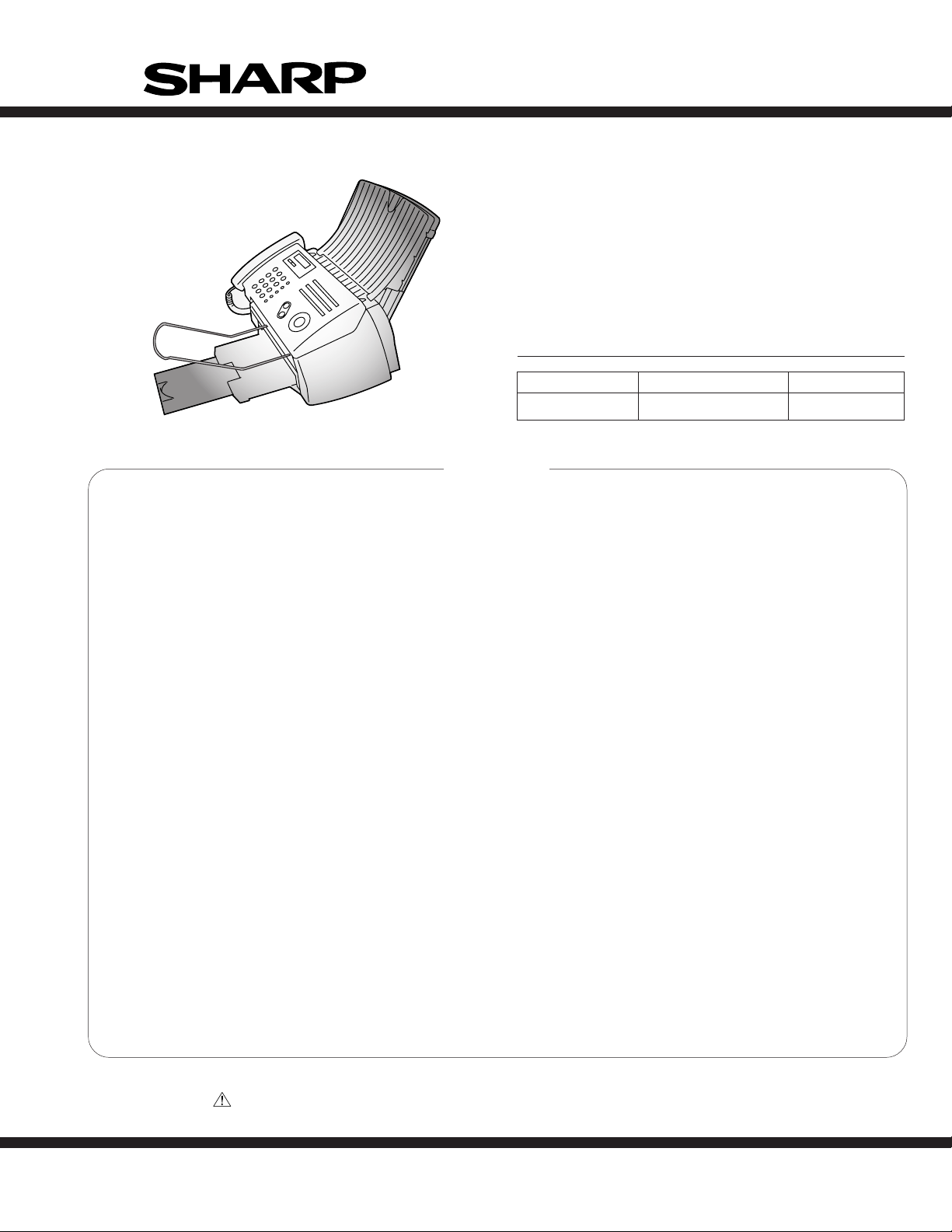
UX-A1000U
SERVICE MANUAL
No. 00ZUA1000USME
FACSIMILE
CONTENTS
CHAPTER 1. GENERAL DESCRIPTION
[1] Specifications ............................................ 1-1
[2] Operation panel......................................... 1-2
[3] Transmittable documents.......................... 1-3
[4] Installation ................................................. 1-4
[5] Quick setup guide ..................................... 1-9
[6] Quick reference guide ..............................1-10
CHAPTER 2. ADJUSTMENTS
[1] Adjustments............................................... 2-1
[2] Diagnostics and service soft switch .......... 2-3
[3] Troubleshooting....................................... 2-25
[4] Error code table....................................... 2-26
CHAPTER 3. MECHANISM BLOCKS
[1] General description .................................. 3-1
[2] Ink jet printer ............................................ 3-3
[3] Disassembly and assembly
procedures ....................................... 3-6
CHAPTER 4. DIAGRAMS
[1] Block diagram ............................................4-1
[2] Wiring diagram .......................................... 4-2
[3] Point-to-point diagram............................... 4-3
MODEL
MODEL SELECTION CODE DESTINATION
UX-A1000 U
CHAPTER 5. CIRCUIT DESCRIPTION
[1] Circuit description...................................... 5-1
[2] Circuit description of control PWB..............5-2
[3] Circuit description of TEL/LIU PWB ........ 5-13
[4] Circuit description of printer PWB ............5-15
[5] Circuit description of
power supply PWB............................5-18
[6] Circuit description of CIS unit...................5-18
CHAPTER 6. CIRCUIT SCHEMATICS AND
P ARTS LAYOUT
[1] Control PWB circuit ................................... 6-1
[2] TEL/LIU PWB circuit ............................... 6-10
[3] Printer PWB circuit ...................................6-14
[4] Power supply PWB circuit ...................... 6-20
[5] Operation panel PWB circuit ................... 6-22
[6] Ink PWB circuit........................................ 6-24
CHAPTER 7. OPERATION FLOWCHART
[1] Protocol ..................................................... 7-1
[2] Power on sequence .................................. 7-2
CHAPTER 8. OTHERS
[1] Service tools.............................................. 8-1
[2] Changing the record paper size ................ 8-6
[3] Rewriting version up the FLASH ROM
Refer to the Service Manual of UX-B700U
P ARTS GUIDE
UX-A1000
U.S.A.
Parts marked with " " are important for maintaining the safety of the set. Be sure to replace these parts with specified ones for
maintaining the safety and performance of the set.
This document has been published to be used
SHARP CORPORATION
for after sales service only.
The contents are subject to change without notice.
Page 2
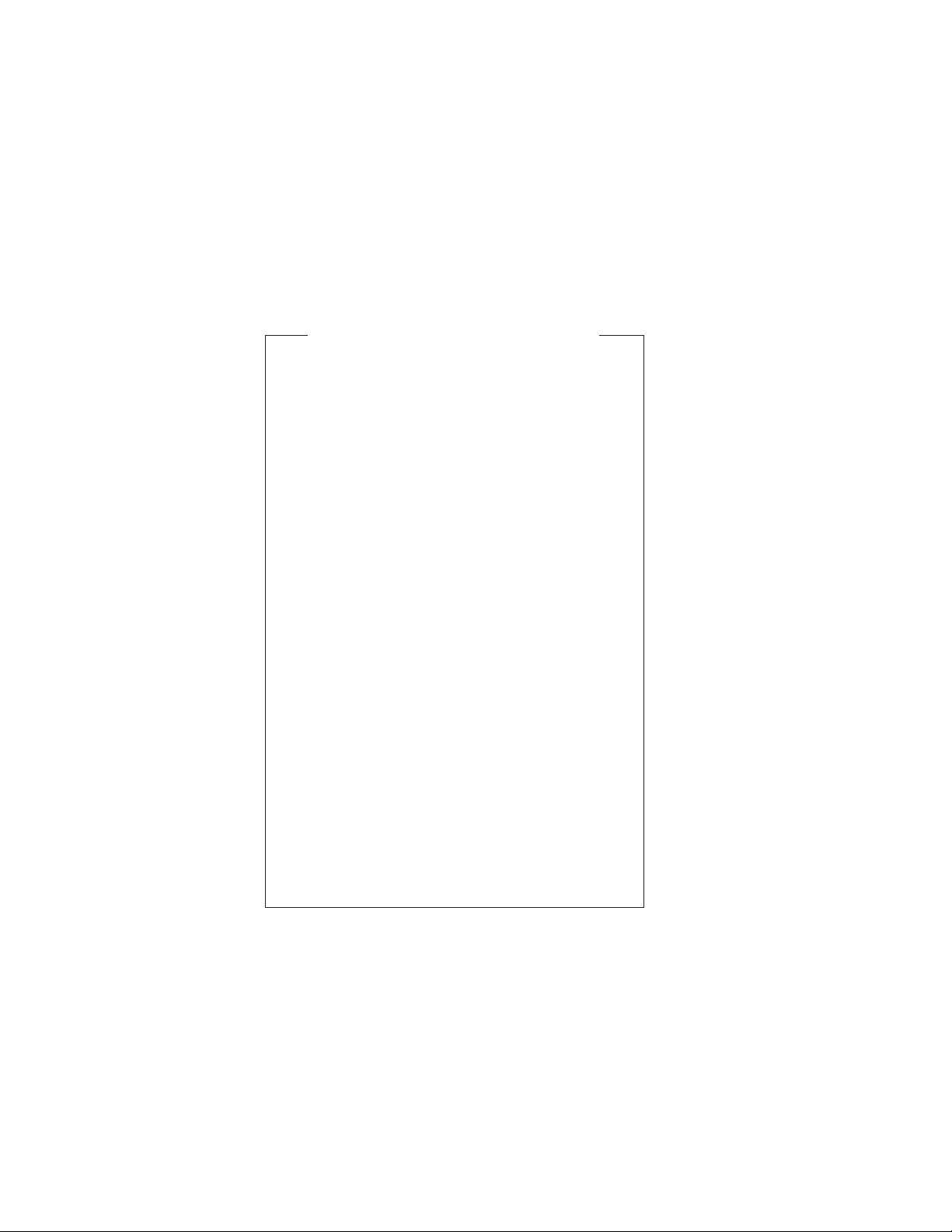
UX-A1000U
CAUTION FOR BATTERY REPLACEMENT
(Danish) ADVARSEL !
Lithiumbatteri-Eksplosionsfare ved fejlagtig håndtering.
Udskiftning må kun ske med batteri af samme fabrikat og type.
Levér det brugte batteri tilbage til leverandoren.
(English) Caution !
Danger of explosion if battery is incorrectly replaced.
Replace only with the same or equivalent type
recommended by the equipment manufacturer.
Discard used batteries according to manufacturer’s
instructions.
(Finnish) VAROITUS
Paristo voi räjähtää, jos se on virheellisesti asennettu.
Vaihda paristo ainoastaan laitevalmistajan suosittelemaan
tyyppiin. Hävitä käytetty paristo valmistajan ohjeiden
mukaisesti.
(French) ATTENTION
Il y a danger d’explosion s’ il y a remplacement incorrect
de la batterie. Remplacer uniquement avec une batterie du
même type ou d’un type recommandé par le constructeur.
Mettre au rébut les batteries usagées conformément aux
instructions du fabricant.
(Swedish) VARNING
Explosionsfare vid felaktigt batteribyte.
Använd samma batterityp eller en ekvivalent
typ som rekommenderas av apparattillverkaren.
Kassera använt batteri enligt fabrikantens
instruktion.
(German) Achtung
Explosionsgefahr bei Verwendung inkorrekter Batterien.
Als Ersatzbatterien dürfen nur Batterien vom gleichen Typ oder
vom Hersteller empfohlene Batterien verwendet werden.
Entsorgung der gebrauchten Batterien nur nach den vom
Hersteller angegebenen Anweisungen.
Page 3
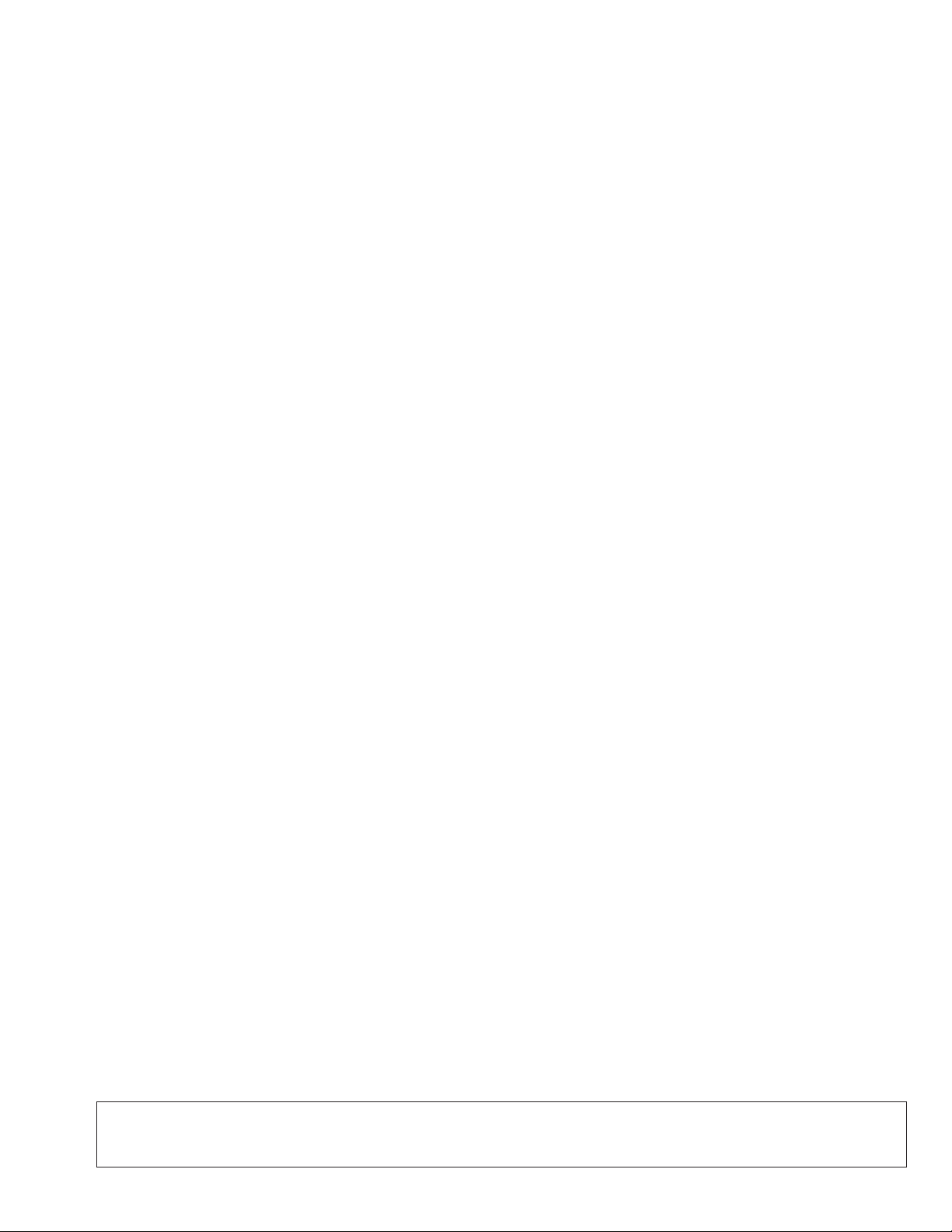
CHAPTER 1. GENERAL DESCRIPTION
[1] Specifications
UX-A1000U
Automatic dialing Rapid Key Dialing: 18 numbers
Speed Dialing: 81 numbers
Print cartridge yield* Initial cartridge
(at 4% coverage**)
Memory size**
Modem speed
Transmission time** Approx. 6 seconds (only when ECM is on)
Scanning Resolution Horizontal:
Print resolution 600 x 600 dpi
Automatic document Letter/A4: 20 pages max. (20-lb. paper)
feeder Legal: 5 pages max.
Recording system Thermal inkjet
Halftone (grayscale) 64 levels
Paper tray capacity Letter: Approx. 200 sheets (20-lb. copier
Ink save mode ON:Approx. 300 letter pages
Ink save mode OFF:Approx. 200 letter pages
Replacement cartridge: SHARP UX-C70B
Ink save mode ON:Approx. 600 letter pages
Ink save mode OFF:Approx. 400 letter pages
1.8 MB (approx. 100 average pages;20 minutes
of voice messages (including OGMS))
14,400 bps with auto fallback to lower speeds.
203 lines/inch (8 lines/mm)
Vertical:
Standard: 98 lines/inch
(3.85 lines/mm)
Fine /Halftone: 196 lines/inch
(7.7 lines/mm)
Super fine: 391 lines/inch
(15.4 lines/mm)
paper at room temperature; maximum stack
height should not be higher than the line on
the tray)
Legal: 100 sheets
Recommended paper weight:
20-lb. Copy Bond
Compression scheme MR, MH, MMR
Compatibility ITU-T (CCITT) G3 mode
Input document size Automatic feeding:
Effective scanning width
Effective printing width
Contrast control Automatic/Dark selectable
Reception modes TEL/FAX/TAD
Copy function Single/Multi/Sort (99 copies/page)
Telephone function Yes (cannot be used if power fails)
Applicable telephone Public switched telephone network
line
Display 16-digit LCD display
Power requirements 120 V AC, 60 Hz
Operating temperature
Humidity 25 - 80% RH
Power consumption Standby: 5.0 W
Dimensions (without Width: 14.6" (372 mm)
attachments) Depth: 10.2" (259 mm)
Weight (without Approx. 11 lbs. (5.0 kg)
attachments)
Width: 5.8 to 8.5" (148 to 216 mm)
Length (20 pages): 5.5 to 11" (140 to 279 mm)
Length (5 pages): 5.5 to 14" (140 to 356 mm)
Manual feeding:
Width: 5.8 to 8.5" (148 to 216 mm)
Length: 5.5 to 23.6" (140 to 600 mm)
8.3" (210 mm) max.
8.0" (203 mm) max.
60 - 90°F (15 - 32°C)
Maximum: 30 W
Height: 8.0" (203 mm)
* Ink Save mode is initially turned off.
** Based on Sharp Standard No. 1 Chart at standard resolution,
excluding time for protocol signals (i.e., ITU-T phase C time only).
As a part of our policy of continuous improvement, SHARP reserves the right to make design and specification changes for product
improvement without prior notice. The performance specification figures indicated are nominal values of production units. There may be some
deviation from these values in individual units.
1 – 1
Page 4
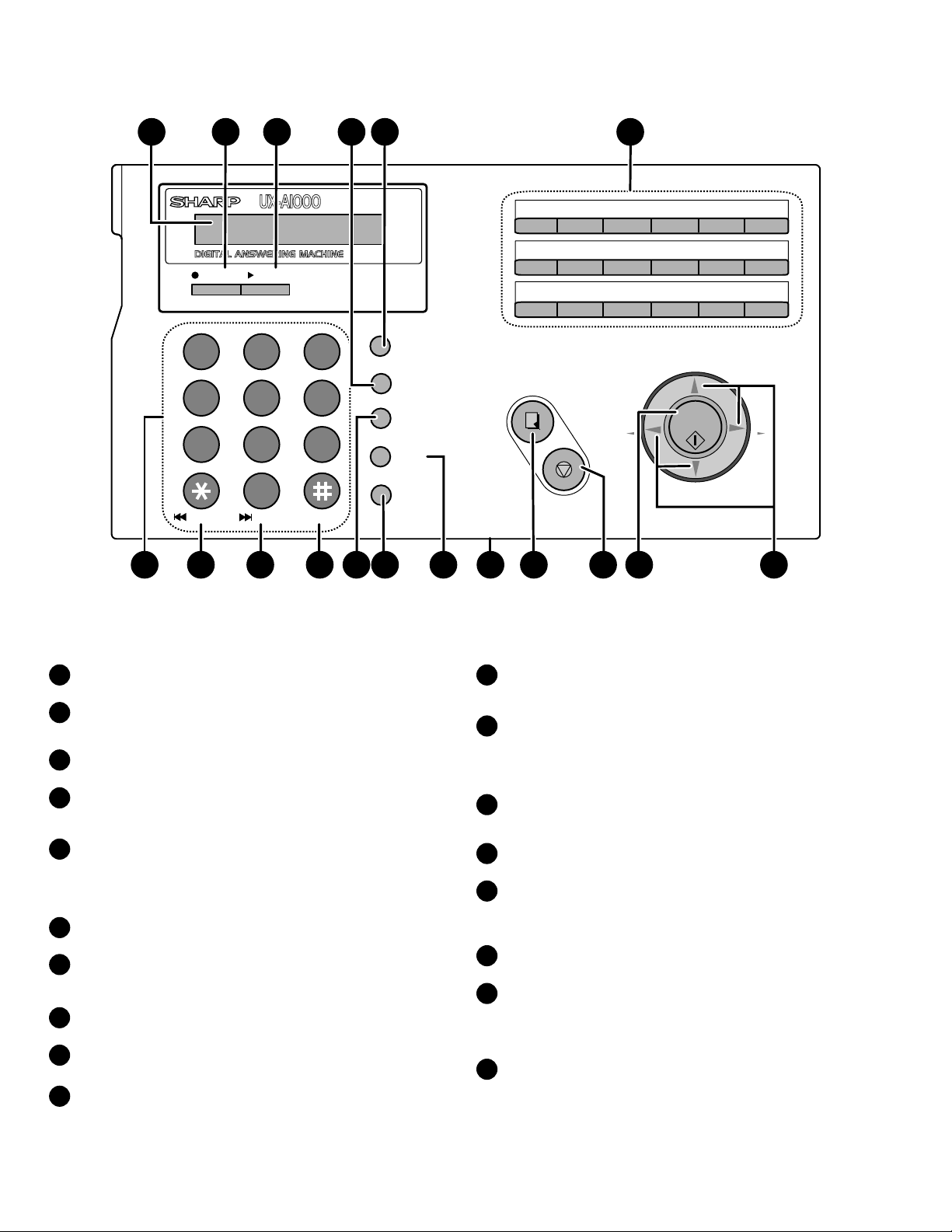
UX-A1000U
[2] Operation panel
1 2
REC/MEMO
1 2 3
GHI
4 5 6
PQRS
7 8 9
7
8
ABC
JKL
TUV
PLAY
0
9
3
4 5
6
PLAIN PAPER INKJET FAX
01 02 03 04 05 06
07 08 09 10 11 12
13 14 15 16/POLL 17/G1 18/G2
UP
COPY/HELP
Z
REDIAL
STOP
START/
MEMORY
DOWN
DEF
MNO
WXYZ
TEL FAX
TAD
RESOLUTION
/
RECEPTION MODE
FUNCTION
SPEED DIAL
HOLD
SPEAKER
DELETEREPEAT SKIP
PANEL RELEASE
10 11 12 13 14 15 16 17 18
A
Display
1
This displays messages and prompts to help you operate the machine.
REC/MEMO key
2
Press this key to record an outgoing message, phone conversation, or
memo.
PLAY key
3
Press this key to play recorded messages.
FUNCTION key
4
Press this key followed by the arrow keys to select special functions
and settings.
RESOLUTION / RECEPTION MODE key
5
When a document is in the feeder, press this key to adjust the resolution
for faxing or copying. At any other time, press this key to select the
reception mode (an arrow in the display will point to the currently selected
reception mode).
Rapid Dial Keys
6
Press one of these keys to dial a fax number automatically
Number keys
7
Use these keys to dial numbers, and enter numbers and letters when
storing auto-dial numbers.
8
REPEAT key
Press this key while listening to a message to play it again.
9
SKIP key
Press this key while listening to a message to skip to the next message.
DELETE key
10
Press this key to erase recorded messages.
SPEED DIAL key
11
Press this key to dial a fax or voice number using an abbreviated 2digit Speed Dial number.
SPEAKER key
12
Press this key to listen to the line and fax tones through the speaker
when faxing a document.
Note: This is not a speakerphone. You must pick up the handset
to talk with the other party.
HOLD key
13
Press this key to put the other party on hold during a phone
conversation.
PANEL RELEASE
14
Grasp here and pull up to open the operation panel.
COPY/HELP key
15
When a document is in the feeder, press this key to make a copy of
a document. At any other time, press this key to print out the Help List,
a quick reference guide to the operation of your fax machine.
STOP key
16
Press this key to cancel an operation before it is completed.
START/MEMORY key
17
Press this key after dialing to begin fax transmission. Press this key
before dialing to send a fax through memory. The key can also be
pressed in the date and time display to show the percentage of
memory currently used.
Arrow keys
18
Use these keys to scroll through and select settings, and to search
for auto-dial numbers.
1 – 2
Page 5
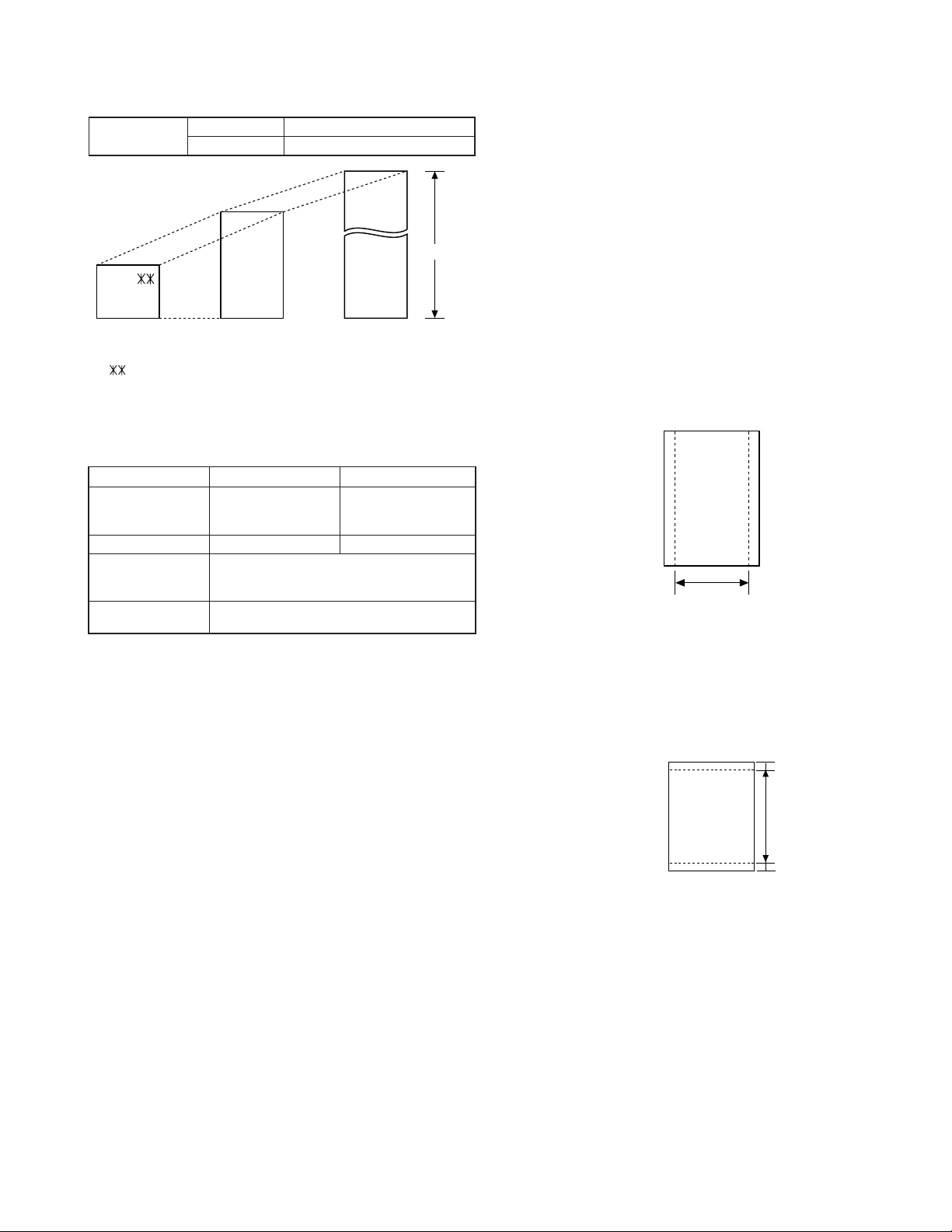
UX-A1000U
[
]
[
]
[3] Transmittable documents
1. Document Sizes
Normal size
(Min.)
140mm
148mm 216mm
Use document carrier sheet for smaller documents.
* With special sizes, only one sheet can be fed into the machine at a
time. Insert next page into feeder as current page is being scanned.
2. Paper Thickness & Weight
Paper weight 70 kg 70 kg ~ 135 kg
Paper thickness (ref.)
Paper size LGL (216 mm x 355.6 mm)
Feeder capacity A4/LTR: 20 sheets
width 5.8" - 8.5" (148 – 216 mm)
length 5.5" - 11" (140 – 279 mm)
(Max.)
(Max.)
Letter
size
279mm
600mm
216mm
Normal size
20 sheets 1sheet(Manual)
21.5 lbs. 14 lbs. ~ 42 lbs.
(80 g/m2) (52 g/m2 ~ 157g/
0.1 mm 0.1 mm ~ 0.18mm
A4 (210 mm x 297 mm)
LTR (216 mm x 279 mm)
LGL : 5 sheet
Special size
m2)
5. Automatic Document Feeder Capacity
Number of pages that can be placed into the feeder at anytime is as
follows:
Normal size: max. ADF 20 pages
Special size: Single sheet only (manual feeding)
NOTES: • When you need to send or copy more pages than the feeder
limit, place additional pages in feeder when last page in
feeder is being scanned.
• Place additional pages carefully and gently in feeder.
If force is used, double-feeding or a document jam may
result.
6. Readable Width & Length
The readable width and length of a document are slightly smaller than
the actual document size.
Note that characters or graphics outside the effective document scanning range will not be read.
• Readable width
8.3" (210mm), max.
Readable width
3. Document Types
• Normal paper
Documents handwritten in pencil (No. 2 lead or softer), fountain pen,
ball-point pen, or felt-tipped pen can be transmitted.
Documents of normal contrast duplicated by a copying machine can
also be transmitted.
• Diazo copy (blue print)
Diazo copy documents of a normal contrast may be transmitted.
• Carbon copy
A carbon copy may be transmitted if its contrast is normal.
4. Cautions on Transmitting Documents
• Documents written in yellow, greenish yellow, or light blue ink cannot
be transmitted.
• Ink, glue, and correcting fluid on documents must be dry before the
documents can be transmitted.
• All clips, staples and pins must be removed from documents before
transmission.
• Patched (taped) documents should be copied first on a copier and
then the copies used for transmission.
• All documents should be fanned before insertion into the feeder to
prevent possible double feeds.
• Readable length
This is the length of the document sent minus 0.16" (4mm) from the top
and bottom edges.
4mm
Readable length
4mm
1 – 3
Page 6
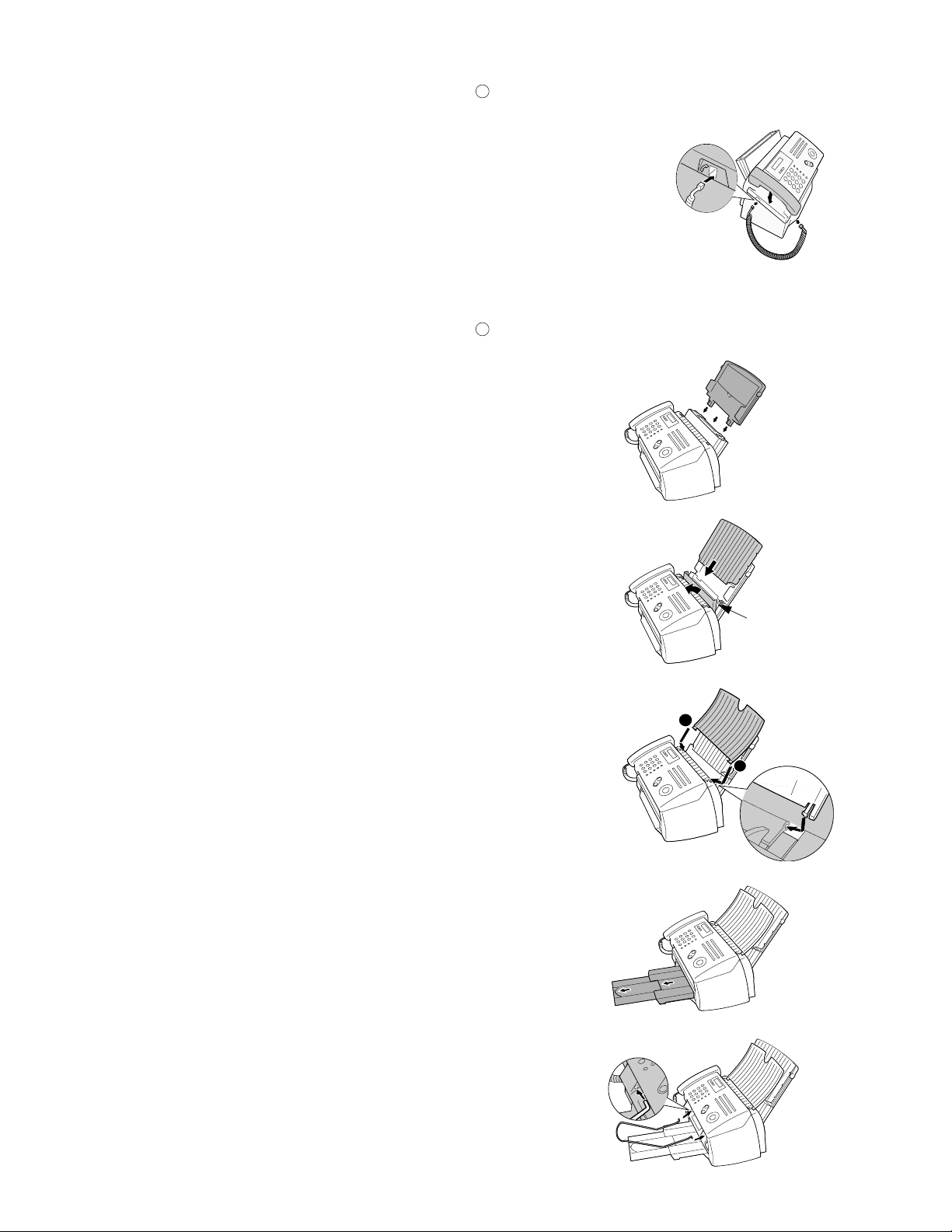
UX-A1000U
[4] Installation
1. Site selection
T ake the following points into consideration when selecting a site for this
model.
ENVIRONMENT
• The machine must be installed on a level surface.
• Keep the machine away from air conditioners, heaters, direct sun-
light, and dust.
• Provide easy access to the front, back, and sides of the machine. In
particular, keep the area in front of the machine clear, or the original
document may jam as it comes out after scanning.
• The temperature should be between 41 - 95°F(5 - 35°C).
• The humidity should be between 25% and 85% (without conden-
sation).
ELECTRICITY
AC 120V, 60Hz, grounded(3-prong) AC outlet is required.
Caution!
• Connection to a power source other than that specified will cause
damage to the equipment and is not covered under the warranty.
• If your area experiences a high incidence of lightning or power surges,
we recommend that you install a surge protector for the power and
telephone lines. Surge protectors can be purchased at most telephone
speciality stores.
If the machine is moved from a cold to a warm place...
Condensation may form on the reading glass if machine is moved from
a cold to a warm place, this will prevent proper scanning of documents
for transmission. Turn on the power and wait approximately 2 hours before using machine.
TELEPHONE JACK
A standard RJ11C single-line wall telephone jack must be located near
the machine. This is the telephone jack commonly used in most homes
and offices.
• Plugging the fax machine into a jack which is not RJ11C single-line
wall telephone jack may result in damage to the machine or your
telephone system. If you do not know what kind of jack you have, or
need to have one installed, contact the telephone company.
2. Assembly and connections
Connect the handset as shown and place it on the handset rest.
1
The ends of the handset cord are identical, so they will go into
either jack.
Make sure the handset cord
goes into the jack marked
with a handset symbol on the
side of the machine!
Use the handset to make ordinary phone calls,
or to transmit and receive faxes manually.
Attach the paper trays.
2
Attach the paper tray.
Pull the paper plate
toward you and attach
the paper tray cover.
Paper plate
Attach the document tray.
2
1 – 4
1
Pull out the received
document tray.
Attach the document exit support.
Page 7
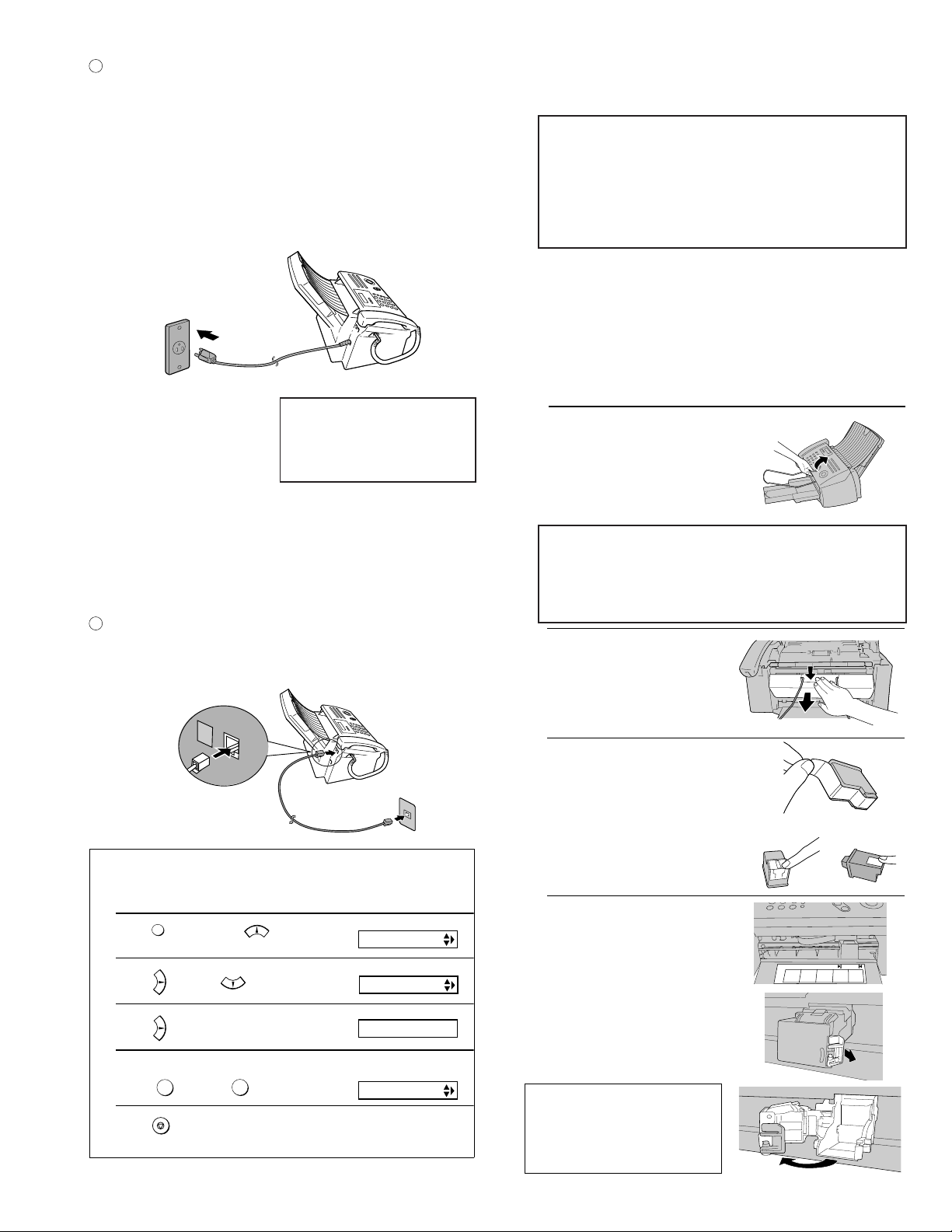
UX-A1000U
Plug the power cord into a 120 V, 60 Hz, grounded AC (3-prong)
3
outlet.
Caution!
• Do not plug the power cord into any other kind of outlet. This will
damage the machine and is not covered under the warranty.
• Make sure you have removed all of the packing tape before
plugging in the power cord. Plugging in the power cord
without doing so may damage the machine.
• The machine does not have a power on/off switch, so the power
is turned on and off by simply plugging in or unplugging the power
cord.
“CHECK CARTRIDGE” normally
appears in the display the first
time you plug in the machine.
This message appears until you
install the print cartridge.
Note: If your area experiences a high incidence of lightning or
power surges, we recommend that you install surge protectors for
the power and telephonelines. Surge protectors can be purchased
at most telephone specialty stores.
4
Insert one end of the line cord into the jack on the back of the ma-
chine marked TEL. LINE. Insert the other end into a standard (RJ11C)
single-line wall telephone jack.
3. Installing the Print Cartridge
•
When replacing the print cartridge, be sure to use a SHARP UX-C70B
cartridge.
Print cartridge yield (at 4% coverage)
Initial cartridge
Ink save mode ON:Approx. 300 letter pages
Ink save mode OFF:Approx. 200 letter pages
Replacement cartridge (SHARP UX-C70B)
Ink save mode ON:Approx. 600 letter pages
Ink save mode OFF:Approx. 400 letter pages
Ink Save mode is initially turned off.
Caution!
Do not open the print compartment cover of the machine while it is
printing. If opened while printing, printing will stop.
Note: Keep ink cartridges sealed in their packages until you are ready
to install them. It is recommended that you do not use a cartridge that
has been left unused for a long time after opening, as the print quality
may be considerably degraded.
• Make sure the power cord of the machine is plugged in and paper is
loaded before installing or replacing the print cartridge.
1 Open the operation panel.
If PRINTER ERROR or PRINTER ERROR/CHECK PAPER
appears...
In the event that the display shows either of the above messages, you must clear the error before installing the print
cartridge. The error can usually be cleared by opening and
closing the print compartment cover (see Step 2), or if a paper
jam has occurred, by removing the paper jam.
2 Open the print compartment cover.
• Press as shown and pull the cover
toward you.
L.SET
TEL.LINE
Setting the dial mode
The fax machine is set f or tone d ialing. If y ou are on a pulse dial l ine, y ou must
set the fax machine for pulse dialing. Press the panel keys as follows:
1 Press once and 3 times.
FUNCTION
2 Press once and 4 times.
3 Press once.
4 Select the dial mode:
TONE: PULSE:
1
5 Press to exit.
STOP
2
Display:
OPTION SETTING
DIAL MODE
1=TONE, 2=PULSE
The display briefly shows
your selection, then:
DISTINCTIVE
3 Remove only the tape fr om th e the new
cartridge.
• Important: Make sure you remove all
of the tape.
• CAUTION! DO NOT touch the gold
contact area of the cartridge.
4 Make sure the cartridge holder is
between the "CARTRIDGE EXCHANGE
AREA" arrows on the label, and then
pull the green lever and open the
cartridg e holder cover.
• If you are replacing the cartridge,
remove the old cartridge. If you are
going to use the old cartridge again,
place it in an air-tight container.
• CAUTION! DO NOT touch the contact
area inside the carriage carrier.
Note: If the print compartment cover is left
open for approximately 30 minutes with a
cartridge installed, the cartridge will
automatically return to its home position. To
make the cartridge return to the CARTRIDGE
EXCHANGE AREA when this has happened,
close the cover and then open it again.
NO GOOD
NO GOOD
1 – 5
Page 8
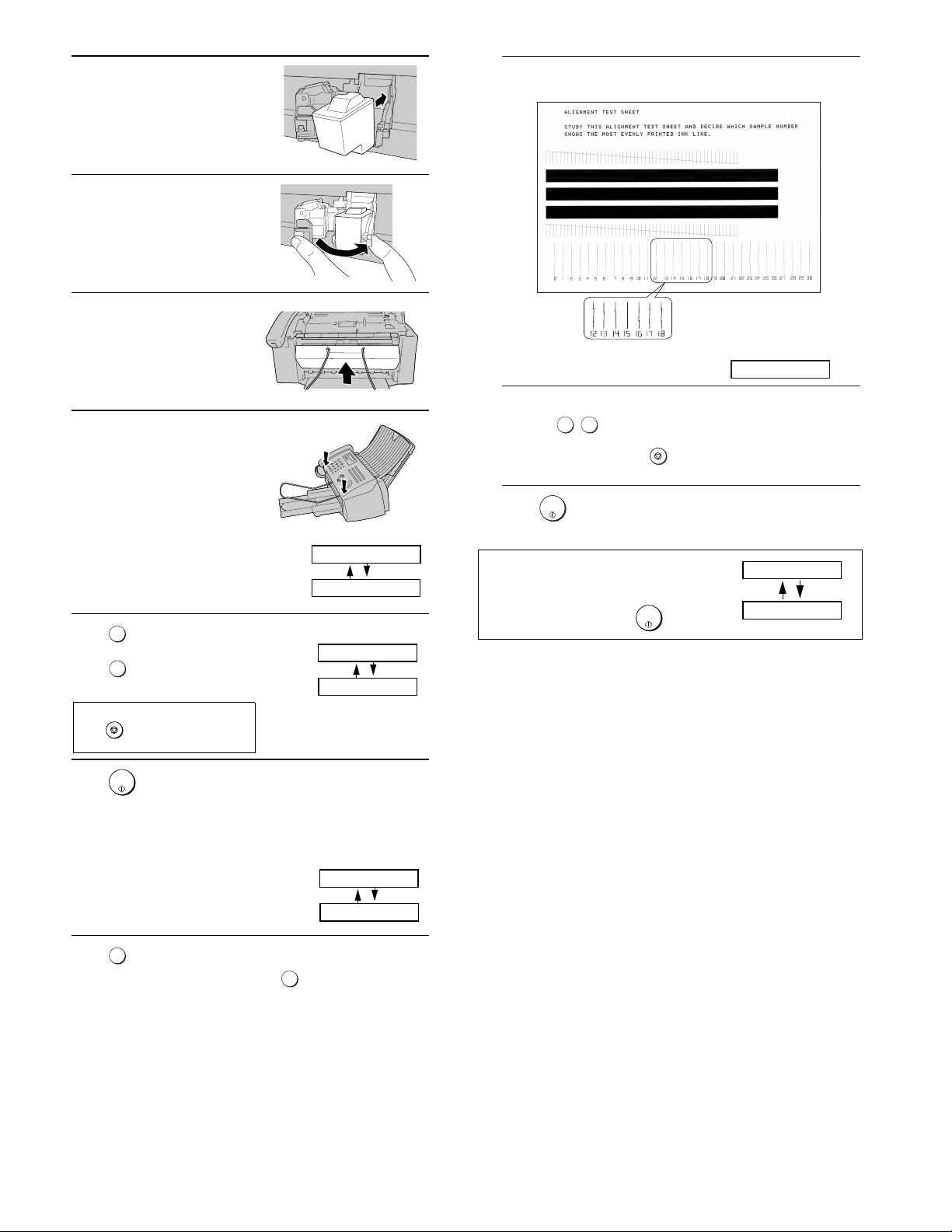
UX-A1000U
5 Insert the new print cartridge into the
cartridge holder.
6 Place your index finger on the tab as
shown and close the cartridge holder
cover with your thumb. Make sure the
cover clicks into place.
7 Close the print compartment cover.
8 Close the operation panel, pressing
down firmly on both front corners to
make sure it clicks into place.
9 Press (NEW) if the cartridge you
1
installed is new.
Press (OLD) if the cartridge you
2
installed is old.
If you select the wrong number by mistake,
press and repeat the selection.
STOP
Display:
CHANGE CARTRIDGE
1=NEW, 2=OLD
Display when "1" is selected:
NEW CART.: OK?
OK: PRESS START
12 In the alignment page that the machine prints, locate the line that comes
closest to forming a completely straight line.
After the alignment page is
In this example, "15" comes
closest to forming a straight line.
printed, the display shows
ENTER (0-30) 15
:
13 Press the number keys to enter the number of the straightest line.
Example:
•If you make a mistake, press and then repeat the entry.
14Press
Note: If at any time the display shows the
alternating messages at r i ght, check the printing
paper. If the tray is empty, add paper. If there is
paper in the tray, take it out and then reinsert it.
When you are finished, press
START/
MEMORY
1 5
.
STOP
START/
MEMORY
.
ADD PAPER &
PRESS START KEY
START/
10 Press .
11 Press to print an alignment page. (To enter an alignment value
MEMORY
If you selected "OLD" in the previous
step, this completes the installation
procedure. (Note: If you find that print
quality is not satisfactory after
reinstalling the old cartridge, align the
cartridge .)
If you selected "NEW", the display will
show the alternating messages at
right. Continue with the follo wing steps
to align the print cartridge.
1
without printing an alignment page, press .)
2
Display when "NEW" is
selected:
ALIGN CARTRIDGE
1=PRINT,2=SET
1 – 6
Page 9
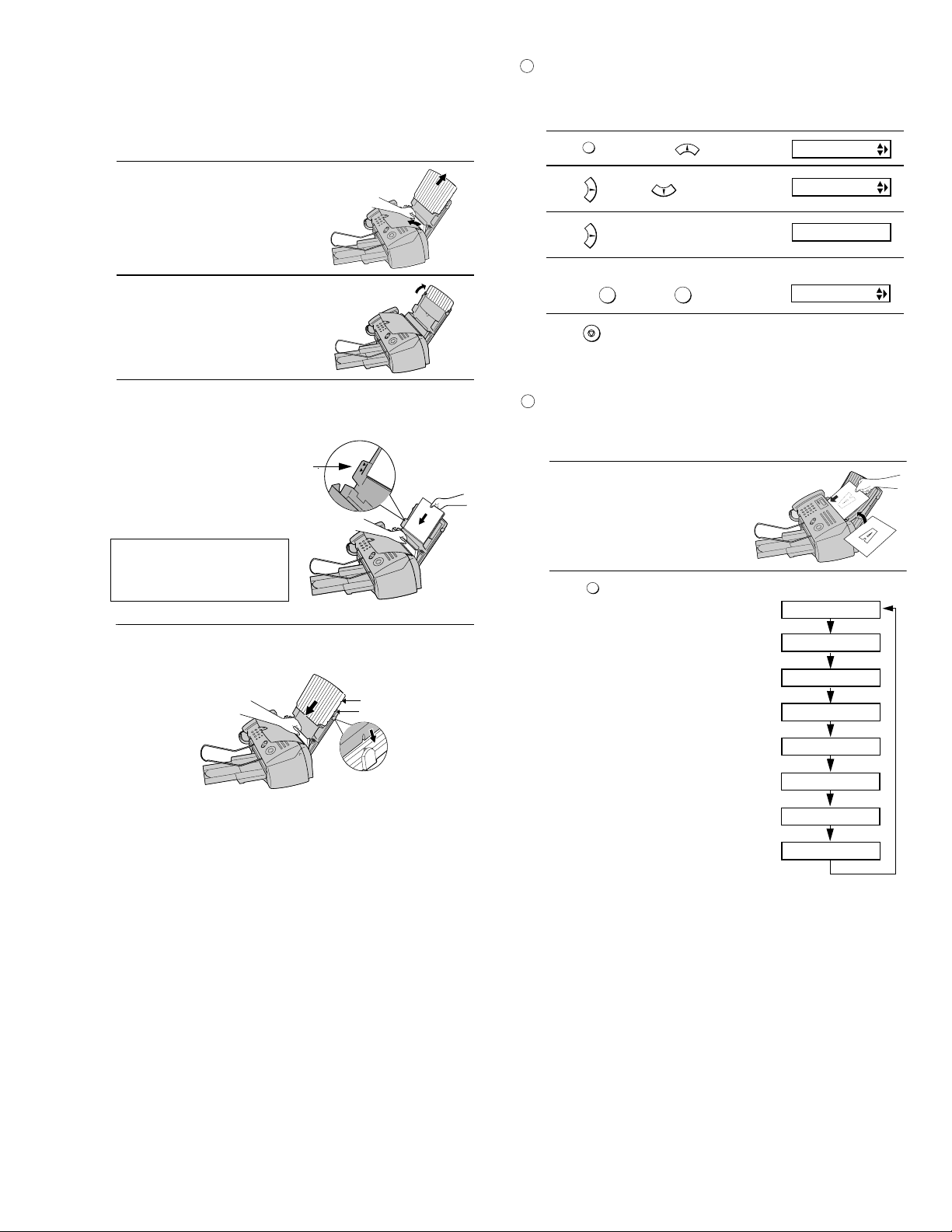
UX-A1000U
g
4. Loading printing paper
You can load letter or legal size paper in th e pap er t ray. Recommended paper
weight is 20-lb. Copy Bond. The maximum number of sheets is as follows:
Letter size:
Legal size: Approx. 100 sheets (20-Ib. copier paper at room temperature)
Approx.
200 sheets (20-Ib. copier paper at room temperature;
maximum stack height should not exceed line on tray)
1 Pull the paper plate toward you, and
remove the paper tray cover from the
paper tray.
2 If you are going to load legal paper, flip
up the paper tray extension.
3 Pull the paper plate toward you and insert the stack of paper into the
PRINT SIDE UP
tray,
•
If paper remains in the tray, take it out and combine it into a single stack
with the new paper.
Be sure to load the paper so that
printing takes place on the print side
of the paper. Printing on the reverse
side may result in poor print quality.
4 Pull the paper plate toward you and
replace the paper tray cover.
.
The stack
should not
be higher
than this line
Place the
LETTER
cover us ing the
LEGAL
appropriate
notch for the
size of paper
loaded
1
Setting the paper size
The fax has been set at the f acto ry to scale receiv ed f ax es to letter si ze pape r .
If you loaded legal paper, you must change the paper size setting to LEGAL.
1 Press once and twice.
FUNCTION
2 Press once and once.
3 Press once.
4 Select the paper size:
LETTER: LEGAL:
5 Press to return to the date and time display.
2
Contrast settings
1
STOP
AUTO Use AUTO for normal documents.
DARK Use DARK for faint documents.
2
Display:
PRINT SET-UP
PAPER SIZE SET
1=LETTER,2=LEGAL
The display briefly shows
your selection, then:
COPY CUT-OFF
1 Load the document(s).
• The document must be loaded before
the resolution and contrast can be
adjusted.
2 Press one or more times
RESOLUTION/
RECEPTION MODE
until the desired resolution and
contrast settings appear in the display.
• The first time you move through the list
of resolution settings, the contrast
setting AUTO will appear next to each
resolution setting. The s econ d time y ou
move through the list, the contras t
setting DARK will appear.
Display:
STANDARD :AUTO
FINE :AUTO
SUPER FINE :AUTO
HALF TONE :AUTO
STANDARD :DARK
FINE :DARK
SUPER FINE :DARK
HALF TONE :DARK
Note: In order to transmit in SUPER FINE resolution, the receiving fax machine
must also have that resolution. If it doesn't, your machine will automatically step
down to the next best available settin
.
1 – 7
Page 10
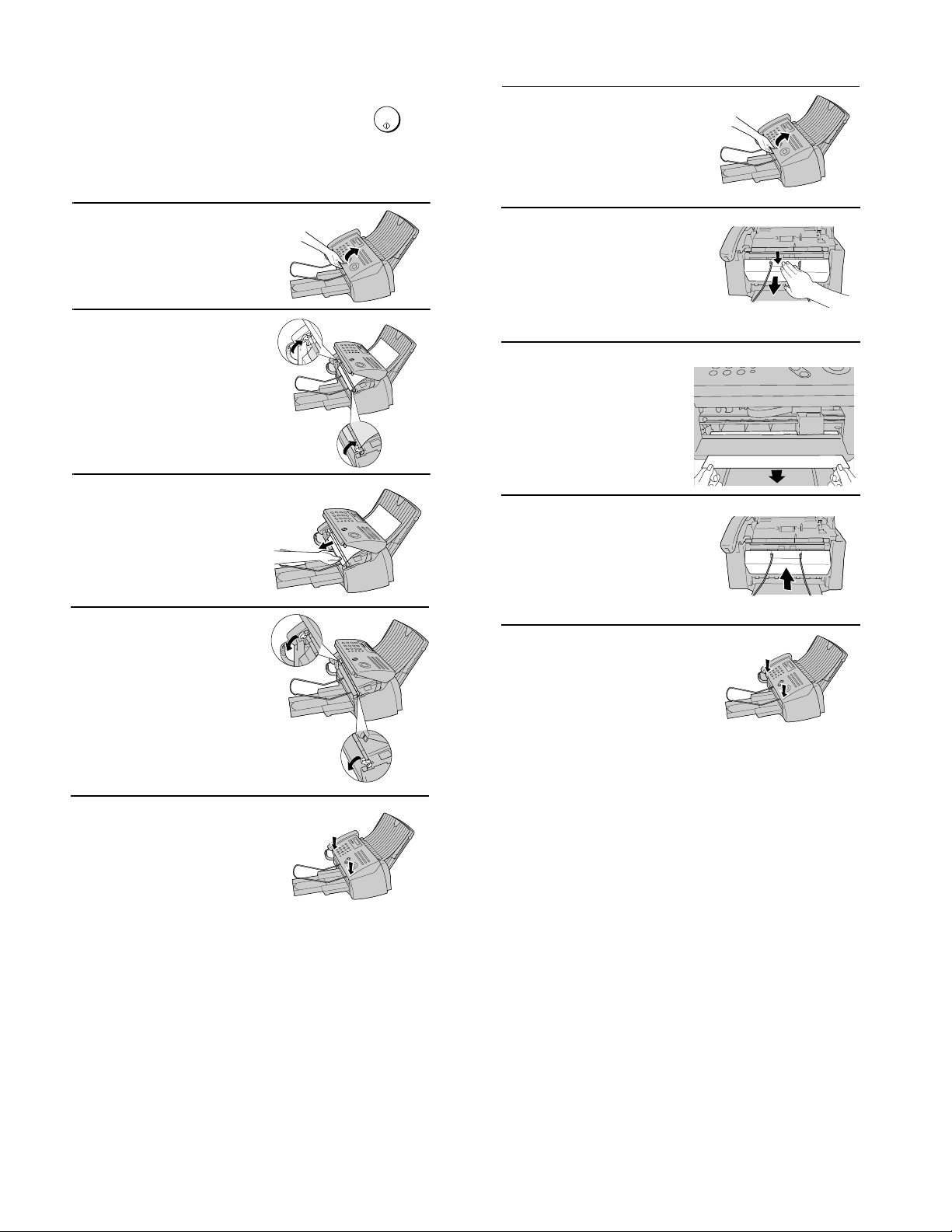
UX-A1000U
5. Clearing a jammed document
If the original document do es n't f e ed prop erly du ring tr an sm is si on or c opying,
or DOCUMENT JAMMED appears in the display, first try pressing . If
the document doesn't feed out, remove it as explained below.
Important:
Do not try to remove a jammed document without releasing it as explained
below. This may damage the feeder mechanism.
1 Slowly open the operation panel until it
is half open.
2 Flip up the green levers on each side of
the white roller.
3 Gently remove the document.
• Be careful not to tear the document.
START/
MEMORY
6. Clearing jammed printing paper
1 Open the operation panel.
2 Open the print compartment cover.
• Press as shown and pull the cover
toward you.
3 Gently pull the jammed paper out of the
machine, making sure no torn pieces
of paper remain in the print
compartment or rollers.
4 Close the print compartment cover.
4 Flip down the green levers on each
side of the white roller.
5 Close the operation panel, pressing
down on both sides to make sure it
clicks into place.
5 Close the operation panel, pressing
down firmly on both front corners to
make sure it clicks into place.
1 – 8
Page 11
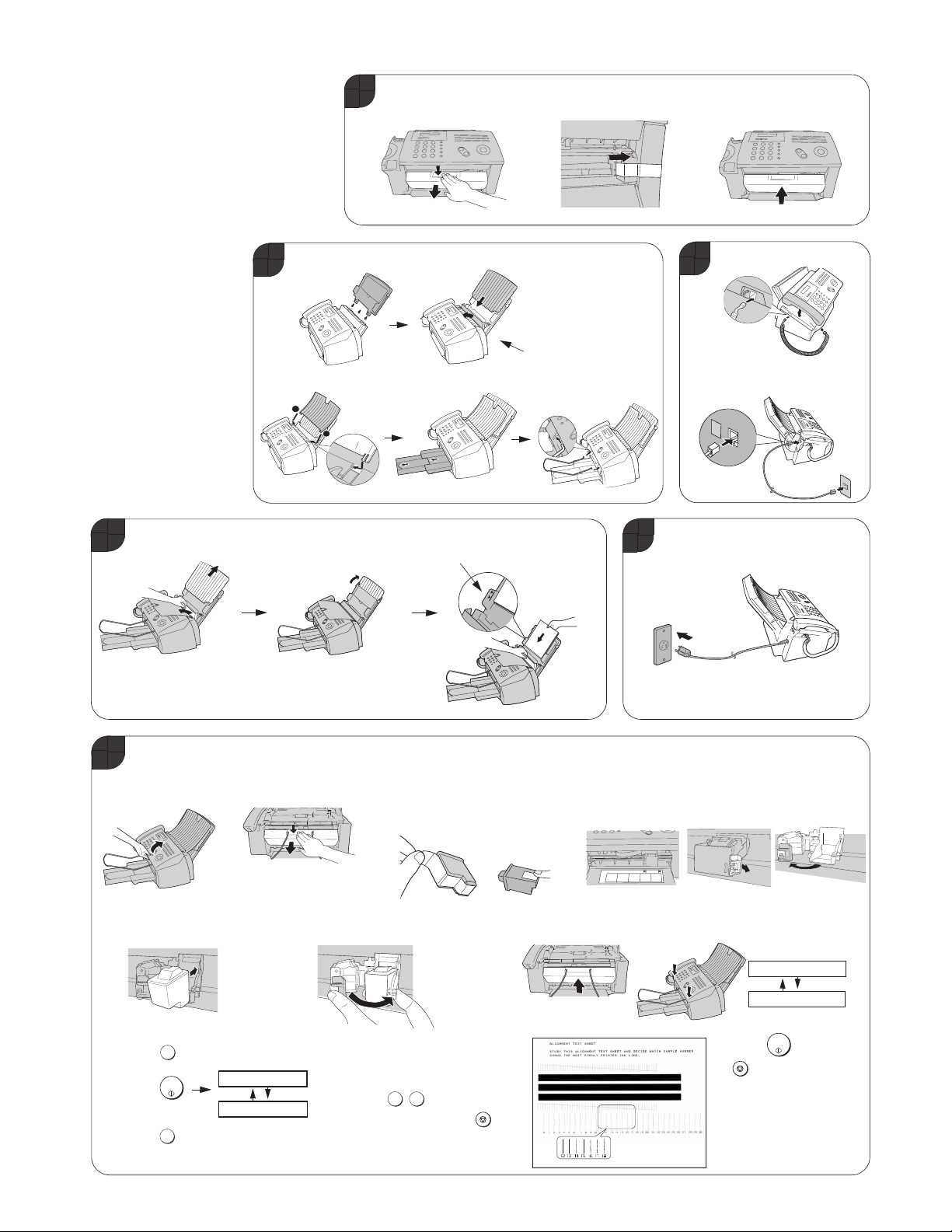
[5] Quick setup guide
Note: To enter your name and fax number
and set the data and time so that they
appear at the top of each fax you send, see
pages 26-29 of your operation manual.
1. Press as shown and
1
pull to open the print
compartment cover.
2. Remove the packing tape.
3. Close the print
compartment cover.
UX-A1000U
4
Load paper.
Attach the trays.
2
2
1
Flip up if loading
r
legal pape
Note: If you are loading legal paper, see
page 22 of the operation manual to
change the paper size setting to LEGAL.
The stack should
not be higher
ne
than this li
Pull the paper plate
toward you and attach
the paper tray cover.
ate
Paper pl
Insert the paper
print side up.
3
2. Connect the phone line cord to the
Plug the power cord into a
5
120-V grounded outlet.
1. Connect the handset.
TEL. LINE jack and a wall jack
L.SET
TEL.LINE
.
Install the Print Cartridge.
6
1. Open the operation
panel.
5. Insert the new print cartridge
into the cartridge holder.
8. a. Press to select NEW.
b. Press
c. Press
1
START/
MEMORY
1
ART/ART/
2. Press as shown and pull to open
ALIGN CARTRIDGE
1=PRINT,2=SET
to print an alignment page.
the print compartment cover.
6. Place your index finger on the tab and close
the cartridge holder cover with your thumb.
9. In the alignment page that the machine
prints, locate the line that comes closest
to forming a completely straight line.
Enter the number of that line.
Example:
(If you make a mistake, press and
then repeat the entry.
3. Remove only the tape from the new
cartridge.
IMPORTANT: Make sure you remove
all of the tape.
1 5
)
Cau
tion! Do not touch
the gold contact area.
NO GOOD
7. Close the print compartment cover
and then the operation panel.
STOP
1 – 9
4. Make sure the cartridge holder is between the
"CARTRIDGE EXCHANGE AREA" arrows on the label,
and then pull the green lever and open the cartridge
holder cover.
Display:
CHANGE CARTRIDGE
1=NEW, 2=OLD
START/
STOP
MEMORY
to exit.
10. Press and then
Page 12
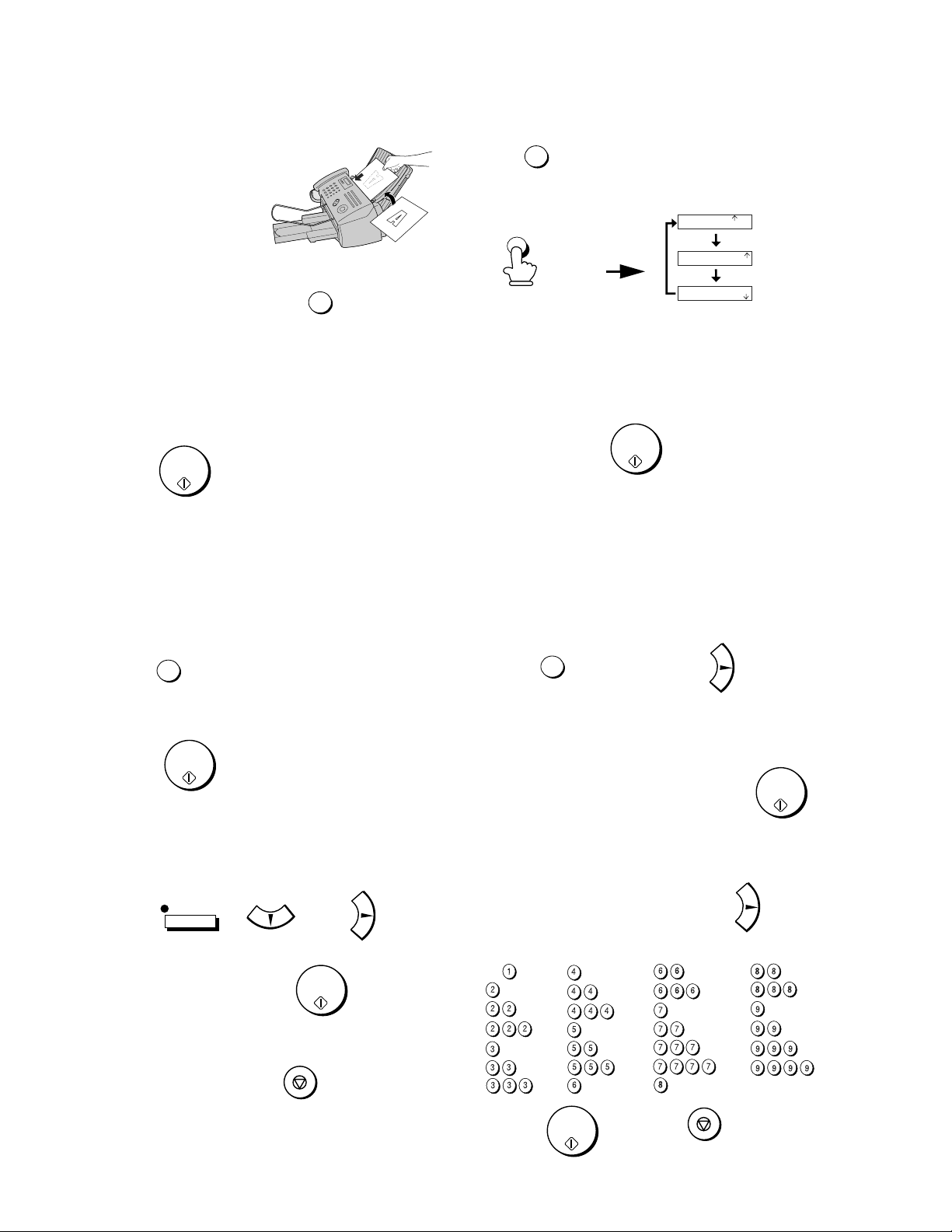
UX-A1000U
[6] Quick reference guide
Sending Faxes
Place your document
(up to 20 pages) face
down in the document
feeder.
Normal
1.Lift the handset or press .
2.Dial the fax number.
3.Wait for the reception tone (if a person
4.Press .
Rapid Key Diali ng
Press the appropriate Rapid Key.
Transmission will begin automatically.
Speed Dialing
Dialing
SPEAKER
answers, ask them to press their Start
key).
START/
MEMORY
Receiving Faxes
Press until the arrow in the
display points to the desired reception
mode.
F AX mode: The f ax machine automatically
answers and receives faxes.
TEL mode: Answer all calls (even faxes)
by picking up the handset. To begin fax
reception, press .
TAD mode: Select this mode when y ou go
out to receive both vo ice messages and
faxes.
RESOLUTION/
RECEPTION MODE
RESOLUTION/
RECEPTION MODE
MEMORY
START/
JAN-03 10:30
JAN-03 10:30
JAN-03 10:30
TEL
FAX
TAD
TEL
FAX
TAD
TEL
FAX
TAD
Storing Auto Dial Numbers
1.Press
SPEED DIAL
.
2.Enter the 2-digit Speed Dial number.
START/
3. Press
MEMORY
.
Recording an OGM
1. Press , , and .
2. Lift the handset, press , and
speak into the handset.
3. When finished, press .
REC/MEMO
START/
MEMORY
STOP
1.Press once and once.
FUNCTION
2.Enter a 2-digit Speed Dial number (01 to
99; 01 to 18 for Rapid Key Dialing).
START/
3.Enter the fax number and press .
MEMORY
4.Enter a name by pressing number keys.
(To enter two letters in succession that
require the same key, press after
entering the first letter.)
SPACE =
A =
B =
C =
D =
E =
F =
5. Press and then .
G =
H =
I =
J =
K =
L =
M =
START/
MEMORY
N =
O =
P =
Q =
R =
S =
T =
U =
V =
W =
X =
Y =
Z =
STOP
1 – 10
Page 13
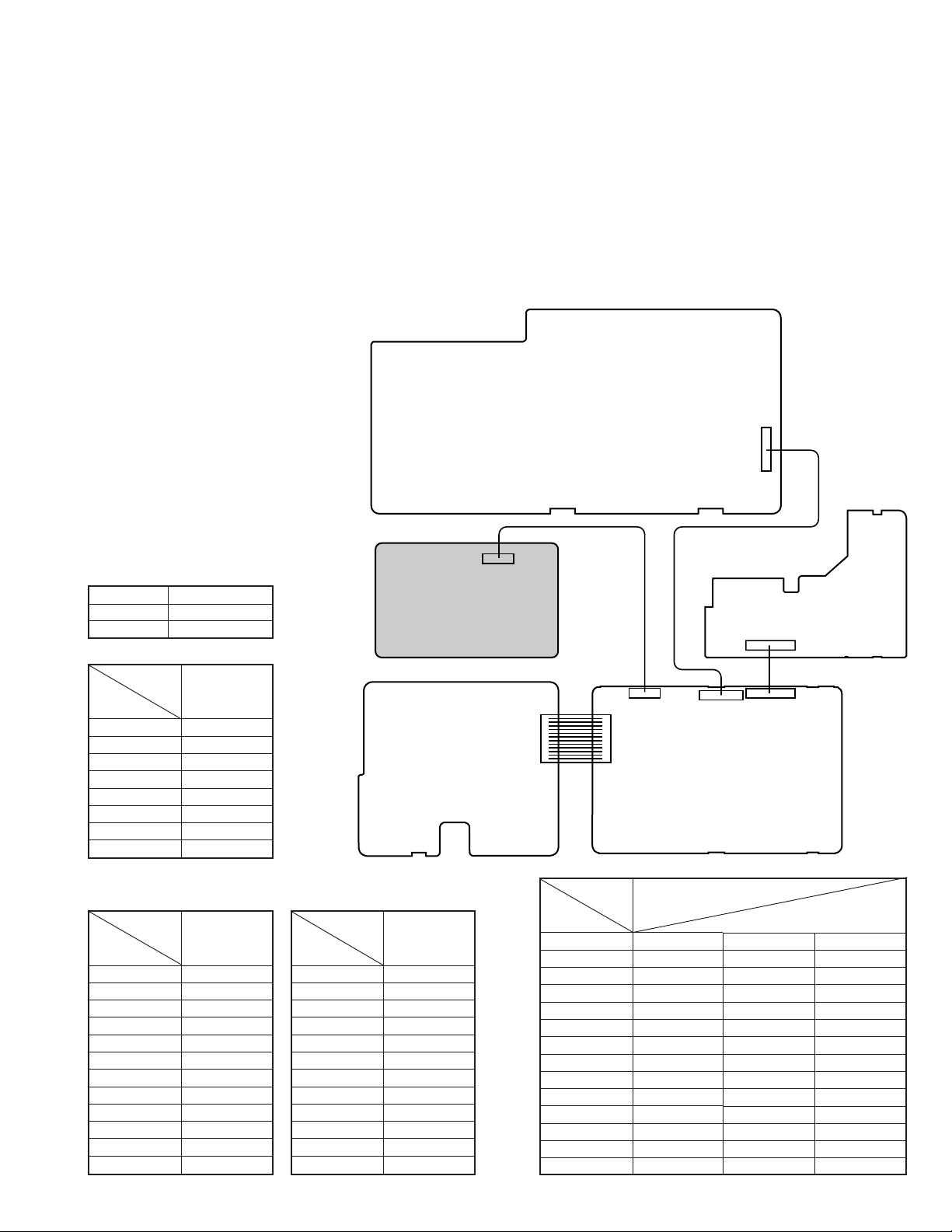
CHAPTER 2. ADJUSTMENTS
CNLIUA
TEL/LIU PWB
CONTROL PWB
PRINTER PWB
POWER SUPPLY
PWB
PANEL PWB
1
18
18
12
1
1
1
1
2
1
2
27
28
27
28
12
12
12
CNLIUA
CNPRT
CNPRINT
CNPN
CNPN
CNPW
CNPW
[1] Adjustments
General
Since the following adjustments and settings are provided for this model,
make adjustments and/or setup as necessary.
1. Adjustments of output voltage (FACTORY ONLY)
1. Install the power supply unit in the machine.
2. Set the recording paper and document.
3. When the document is loaded, power is supplied to the output lines.
Confirm that outputs are within the limits below.
Output voltage settings
UX-A1000U
Output Voltage limits
+5V 4.75V ~ 5.25V
+30V 27.0V ~ 33.0V
Connector
No. CNPW
Pin No.
1 +30V
2 +30V
3MG
4MG
5DG
6DG
7 +5V
8 +5V
Connector
No. CNLIUA
Pin No.
1 +24V
2DG
3 MICMUTE
4 TELIN
5 TELMUTE
6 RXIN
7 TELOUT
8 TXOUT
9 CML
10 CI–
11 HS–
12 RHS–
Connector
No.
Connector
No. CNPN
Pin No.
1 KEN4A
2 KEN3A
3 KEN2A
4 KEN1A
5DG
6 +3.3V
7E
8 SEN0
9 SEN1
10 SEN2
11 SEN3
12 SEN4
Pin No.
1 +30V
3 +30V
5 +3.3VP
7 +3.3VP
9 PD0
11 PD1
13 PD2
15 PD3
17 PD4
19 PD5
21 PD6
23 PD7
25 nSTROBE
27 PRTRES
CNPRINT
CNPRT
2MG
4MG
6DG
8DG
10 nACK
12 BUSY
14 PERROR
16 nFAULT
18 SELECT
20 nSELECTIN
22 nINIT
24 nAUTOFD
26 PIN
28 SN_Cover
2 – 1
2 – 1
Page 14
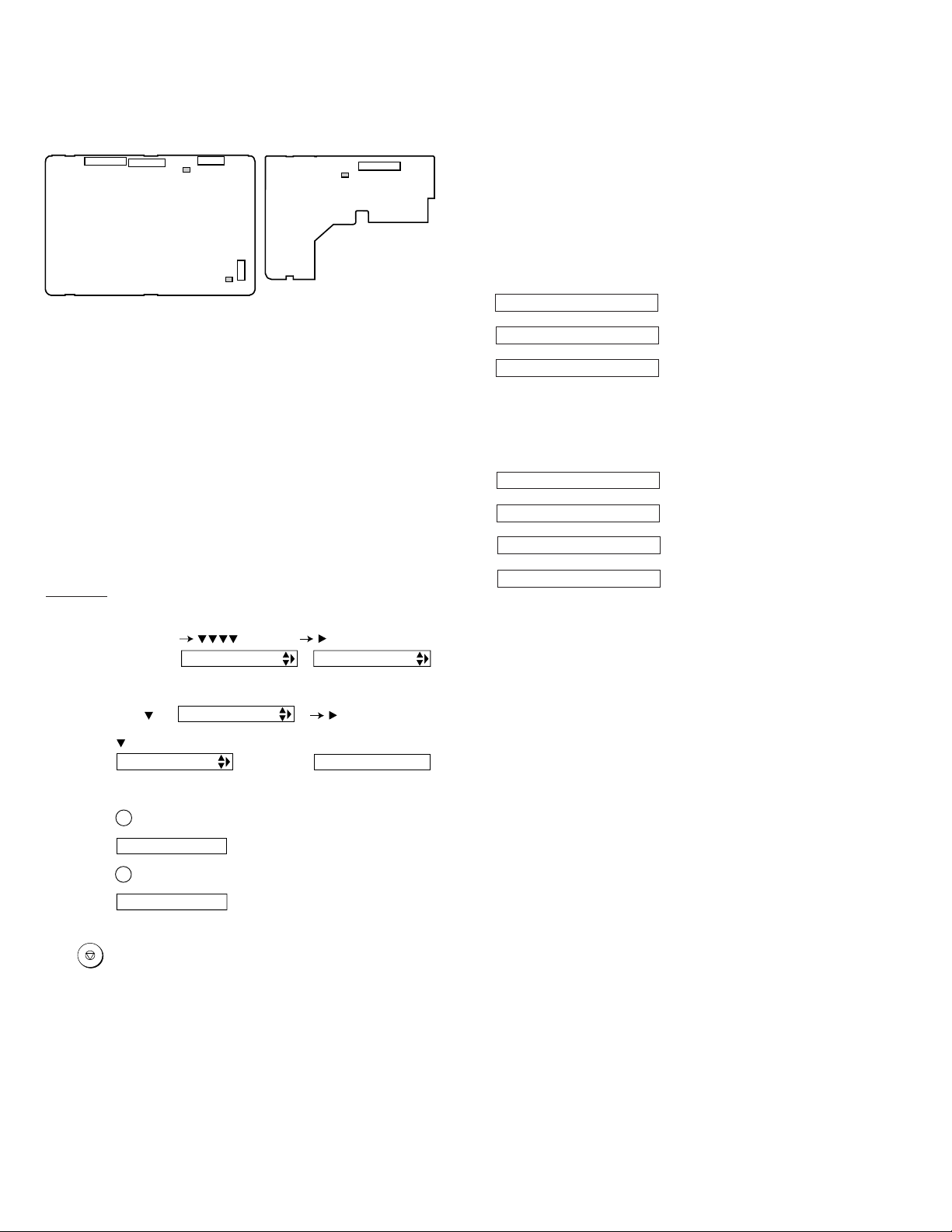
UX-A1000U
2. IC protectors replacement
ICPs (IC Protectors) are installed to protect the motor driver circuit.
ICPs protect various ICs and electronic circuits from an overcurrent condition.
The location of ICPs are shown below:
CNPRT
CNPN
FU101
CNPW
FU1
CNPRINT
PRINTER PWB
(TOP SIDE)
CONTROL PWB
(BOTTOM SIDE)
(1) FU100 (QFS-L1026YCZZ) is installed in order to protect IC’s from
an over-current generated in the motor drive circuit. If FU100 is open,
replace it with a new one.
(2) FU101 (QFS-L2016XHZZ) is installed in order to protect IC’s from
an over-current generated in the LIU or CIS control circuit. If FU101
is open, replace it with a new one.
(3)FU1 (QFS-L1027YCZZ) is installed in order to protect IC’s from an
over-current generated in the motor drive circuit. If FU1 is open, replace it with a new one.
CNMT
FU100
3. Settings
(1) Dial mode selector
DIAL mode (Soft Switch No. SW-B4 DATA No. 3)
(step 1) Select "OPTION SETTING".
KEY : FUNCTION
DISPLAY: OPTION SETTING FINE PRIORITY
4. Volume adjustment
You can adjust the volume of the speaker, handset, and ringer using the
UP and DOWN keys.
(1) Speaker
1. Press the SPEAKER key.
2. Press the UP or DOWN key until the display shows the desired volume level.
• Press SPEAKER key again to turn off the speaker.
(2) Handset
1. When talking through the handset, press UP or DOWN until the
display shows the desired volume level.
Display:
RECEIVER: HIGH
RECEIVER: MIDDLE
↔
↔
RECEIVER: LOW
• Note: The volume reverts to
MIDDLE each time you
replace the handset.
(3) Ringer
1. Press the UP or DOWN key. (Make sure SPEAKER key has not been
pressed, the handset is not lifted, and a document is not loaded in the
feeder.)
Display:
RINGER: HIGH
↔
RINGER: MIDDLE
↔
RINGER: LOW
↔
RINGER OFF: OK?
2. If you selected RINGER OFF: OK?, to turn off the ringer, press ST ART/
MEMORY key.
• The ringer will ring once at the
selected level.
(step 2) Select "DIAL MODE".
KEY: Push until DIAL MODE is
indicated because the number of
's changes by the model.
DISPLAY: DIAL MODE 1=TONE, 2=PULSE
(step 3) Select, using "1" or "2".
KEY: 1
DISPLAY: TONE SELECTED
KEY: 2
DISPLAY: PULSE SELECTED
(step 4) End, using the "STOP" key.
KEY:
STOP
2 – 2
2 – 2
Page 15
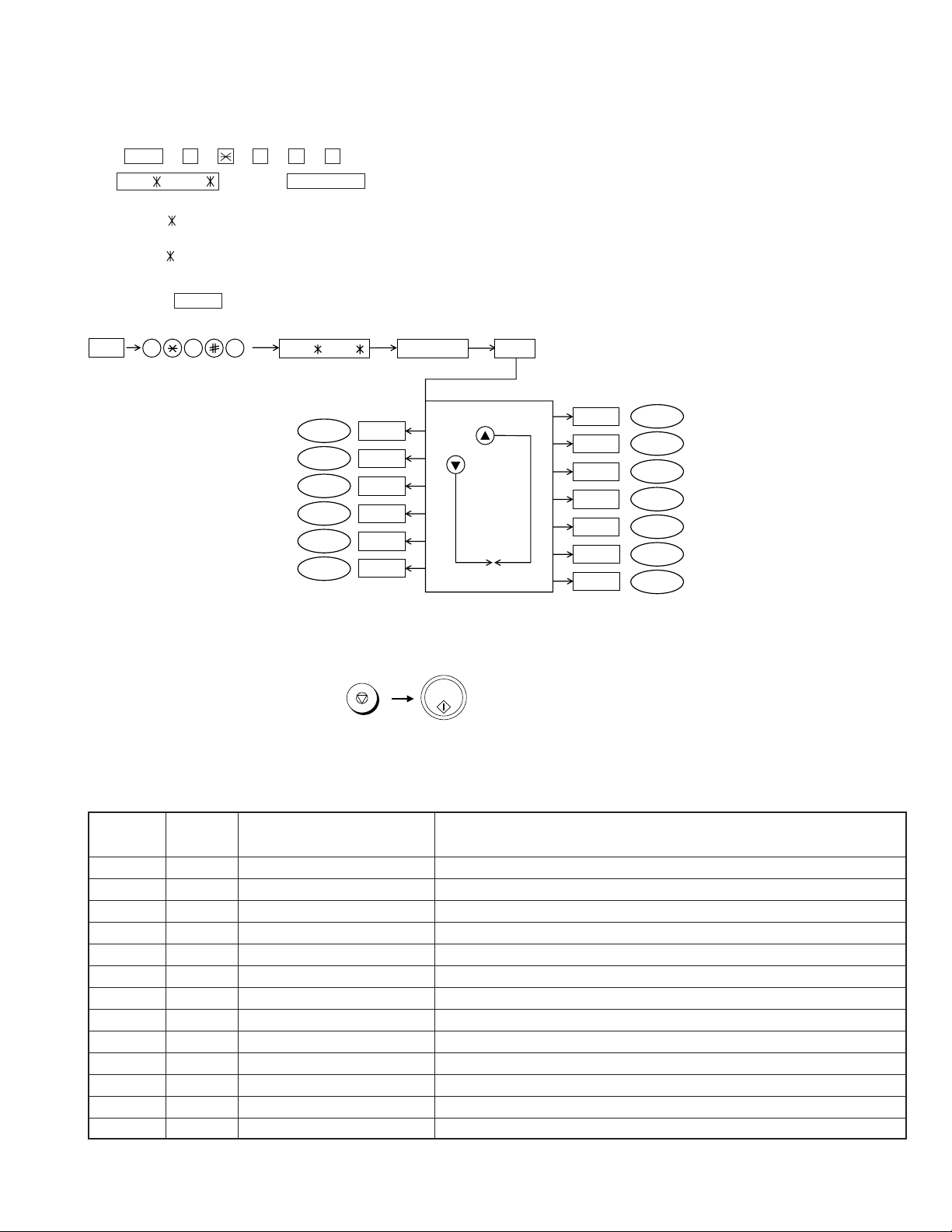
UX-A1000U
[2] Diagnostics and service soft switch
1. Operating procedure
(1) Entering the diagnostic mode
Press FUNC → 9 → → 8 → # → 7 , and the following display will appear.
TC02 / TA71 After 2 sec: DIAG MODE
contorol PWB ROM
TC02
printer PWB ROM
TA71
Then press the STAR T key. Select the desired item with the up key or the down key or select with the rapid key. Enter the mode with the ST ART key .
(Diag•specifications)
FUNC
9 8 7
TC02 /TA71
DIAG MODE
START
Flash memory clear
Flash memory check
Entry data receive
Entry data send
Auto feeder mode
Shading mode
Memory clear
+
Rapid1
Rapid2
Rapid3
Rapid4
Rapid5
Rapid6
STOP
KEY
START/
MEMORY
START
KEY
STARTSoft switch mode
ROM & RAM check
Aging mode
Panel key test
Check pattern
Signals send mode
If the diag mode cannot be set, repeat the diag mode operation, performing the following operation.
After the power is turned on and "WAIT A MOMENT" is indicated, press
the STOP key.
"Power ON"
START
START
START
START
START
Rapid13
Rapid12
Rapid11
Rapid10
Rapid9
Rapid8
Rapid7
In relation with the process response (request from Production
Engineering) "WAIT A MOMENT" clock indication may appear depending
on STOP key timing. If the STOP key is held down, "MEMOR Y CLEAR?"
appears.
START
START
START
START
START
START
START
2. Diagnostic items
ITEM No. Contents
1 Rapid 1 SOFT SWITCH MODE Soft switches are displayed and changed. List can be output.
2 Rapid 2 ROM & RAM CHECK ROM is sum-checked, and RAM is matched. Result list is output.
3 Rapid 3 AGING MODE 10 sheets of check patterns are output every 5 minutes per sheet.
4 Rapid 4 PANEL KEY TEST Panel keys are tested. Result list is output.
5 Rapid 5 CHECK PATTERN Check pattern is output.
6 Rapid 6 SIGNALS SEND MODE Various signals of FAX communication are output.
7 Rapid 7 MEMORY CLEAR Back-up memory is cleared, and is set at delivery.
8 Rapid 8 SHADING MODE Shading compensation is performed in this mode.
9 Rapid 9 AUTO FEEDER MODE Insertion and discharge of document are tested.
10 Rapid 10 ENTRY DATA SEND Registered content is sent.
11 Rapid 11 ENTRY DATA RECEIVE Registered content is received, and its list is output.
12 Rapid 12 FLASH MEMORY CHECK Checks flash memory write/read.
13 Rapid 13 FLASH MEMORY CLEAR Checks flash memory clearing.
Rapid No.
Function
2 – 3
2 – 3
Page 16

UX-A1000U
3. Diagnostic items description
3. 1. Soft switch mode
Used to change the soft switch settings.
The soft switch which is stored internally is set by using the keys.
The available soft switches are SW-A1 to SW-P7.
The content of soft switches is shown in Soft switch description.
The contents are set to factory default settings.
3. 2. ROM & RAM check
ROM executes the sum check, and RAM executes the matching test.
The result will be notified with the number of short sounds of the buzzer
as well as by printing the ROM & RAM check list.
Number of short sounds of buzzer 0 → No error
(4Kbytes SRAM or 2Mbytes DRAM or Printer 512bytes NV-RAM)
1 → FAX engine ROM error
2 → Printer engine ROM error
3 → RAM error
3. 3. Aging mode
If any document is present, copying will be executed sheet by sheet. If
no document is present, the check pattern will be printed sheet by sheet.
This operation will be executed at a rate of one sheet per 5 minutes, and
will be ended at a total of 10 sheets.
3. 4. Panel key test
This mode is used to check whether each key operates properly. Press
the key on the operation panel, and the key will be displayed on the
LCD. Therefore, press all keys. At this time, finally press the ST OP key.
When the STOP key is pressed, the keys that are not judged as "pressed"
will be printed on the result list.
• LED part of the contact image sensor (CIS) is kept on during the term
from when "START" of the panel test mode to end with the STOP key .
3. 5. Check pattern
Check patterns are printed on one sheet.
Printing performance:The following 4 items are checked.
• Print area:Checks that the print area is reserved.
• Nozzles:When checking the nozzle, make sure at least 1
in each block: all the blocks of horizontal black bars and the black line
patterns in B and C (B:16 patterns, C:13 patterns).
(Note: If the nozzle A is not spraying properly, checking the area
and C may be difficult (or may not be printed at all). In this case,
print again.
• Vertical align:Checks that the straight vertical line is drawn instead of
crooked line.
• Skew:Checks the skew of the recording paper.
Detailed of check patterns
Top skew
1
Bottom skew
4
Bottom margin
7
5
A
B
C
7
6
0 1 2 3 4 5 6 7 8 9 10 11 12 13 14 15 16 17 18 19 20 21 22 23 24 25 26 27 28 29 30
Nozzle test
2
Top margin
5
line is printed
Vertical lines
3
Left margin
6
B
1
2
3
4
3. 6. Signals send mode
This mode is used to send various signals to the circuit during FAX communication. Every push of START key sends a signal in the following
sequence. Moreover, the signal sound is also output to the speaker when
the line monitor of the soft switch is on.
[1] No signals [8] 9600BPS (V.29)
[2] 14400BPS (V.33) [9] 7200BPS (V.29)
[3] 12000BPS (V.33) [10] 4800BPS (V.27ter)
[4] 14400BPS (V.17) [11] 2400BPS (V.27ter)
[5] 12000BPS (V.17) [12] 300BPS (FLAG)
[6] 9600BPS (V.17) [13] 2100Hz (CED)
[7] 7200BPS (V.17) [14] 1100Hz (CNG)
3. 7. Memory clear
This mode is used to clear the backup memory and reset to the default
settings.
3. 8. Shading mode
The mode is used for the shading com-pensation. For reading, set up
the special original paper. (Refer to page 8-6)
The compensation memorizes the reference data of white and black for
reading.Moreover, the memorized data is not erased even if memory
clear mode is executed.
3. 9. Auto feeder mode
In this mode, a document is inserted and discharged to check the auto
feed function. After this mode is started, set a document, and the document feed will be automatically tested.
3. 10. Entry data send
This mode is used to send the registered data to another machine and
make the other machine copy the registered content.
Before sending in this mode, it is necessary to set the other machine at
the entry data receive mode.
The following, information will be send to the remote machine:
1. Telephone list data
2. Sender register data
3. Optional setting data
4. Soft switch content
5. Junk fax number
6. Recording setting list data
3. 11. Entry data receive
In this mode, the registered data sent from the other machine is received and the received data is registered in the machine. When this mode
is used for receiving, the other machine must be in the entry data send
mode.
After receiving is completed, the following lists are printed.
1. Telephone list data
2. Sender register list (*)
3. Optional setting list (*)
4. Soft switch content
5. Junk fax number list (*)
6. Recording setting list data (*)
(*): Refer to SETUP LIST
3. 12. Flash memory check
Data is written into and read from the flash memory to check data conformity. When the unit enters this mode, the check is started.
3. 13. Flash memory clear
Data in the flash memory is cleared (memory clear). When the unit enters this mode, the check is started.
*Operation of hardware and signal in the flash memory check mode and
flash memory clear mode, and the result of check.
The result is announced by the buzzer beeps. The result of check is
printed.
Beeps
0 → No error
1 → Memory error
2 – 4
2 – 4
Page 17
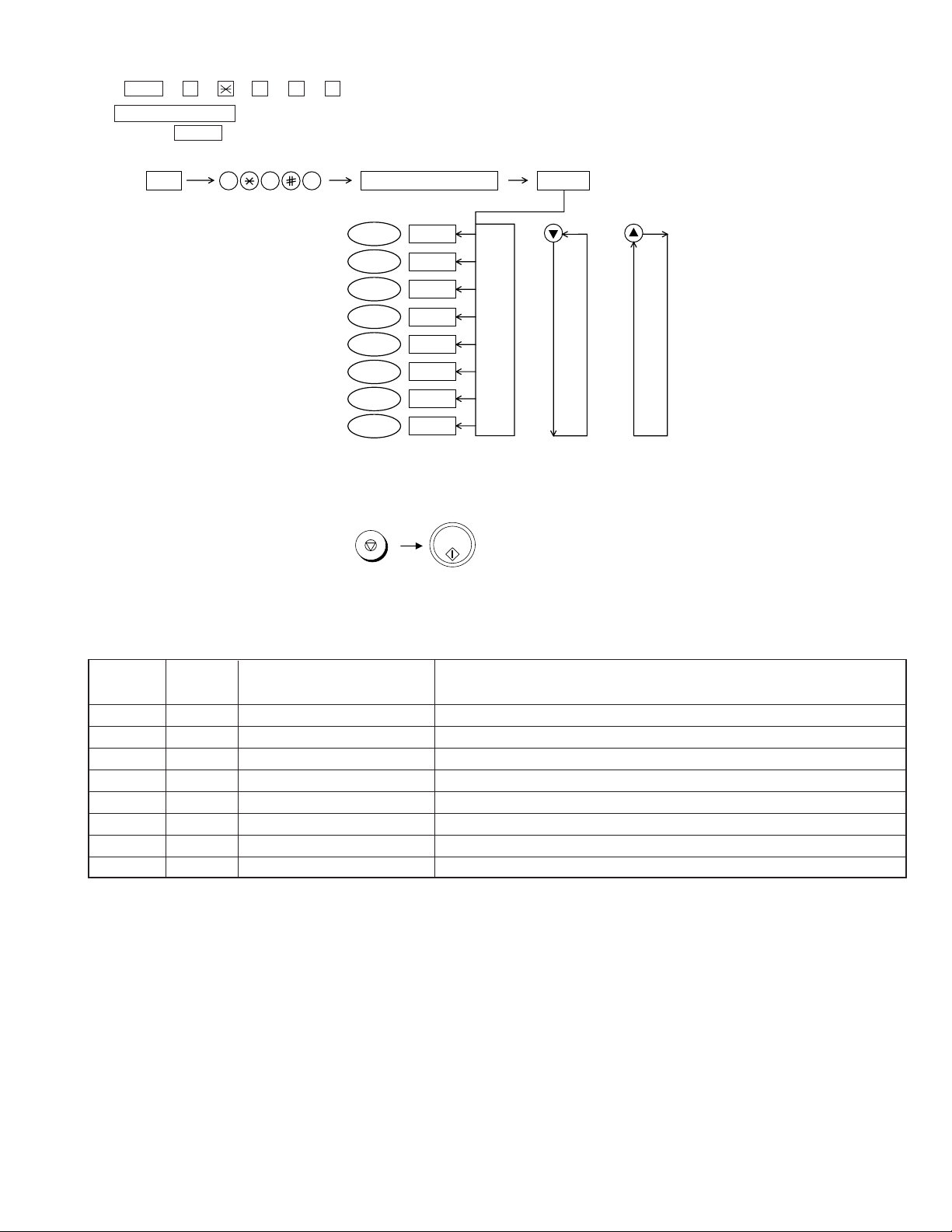
UX-A1000U
4. Entering the printer diagnostic mode
Press FUNC → 9 → → 8 → # → 6 , and the following display will appear.
PRINT DIAG MODE
Then press the STAR T key. Select the desired item with the up key or the down key or select with the rapid key. Enter the mode with the ST ART key .
(Diag•specifications)
FUNC
INITIAL CARTRIDGE DATA SETTING
If the diagnostic mode cannot be set, repeat the diagnostic mode operation, performing the following operation.
After the power is turned on and "WAIT A MOMENT" is indicated, press the STOP key.
9 8 6
START4% DATA PRINT AGING
ASF AGING
ASF SKEW CHECK AGING
CROSS PATTERN
START
START
START
START
PRINTER DOWNLOAD
IJP LIST MODE
START
START
START
"Power ON"
+
STOP
KEY
PRINT DIAG MODE
Rapid1
Rapid2
Rapid3
Rapid4
Rapid5
Rapid6
Rapid7
Rapid8PRINTER ERROR CHECK MODE
START/
MEMORY
START
KEY
START
In relation with the process response (request from Production
Engineering) "WAIT A MOMENT" clock indication may appear depending
on STOP key timing. If the STOP key is held down, "MEMOR Y CLEAR?"
appears.
5. Printer diagnostic items
ITEM No.
1 Rapid 1 4% DATA PRINT AGING 4% of printing data continue to be printed.
2 Rapid 2 ASF AGING The feed of the paper is continued.
3 Rapid 3 ASF SKEW CHECK AGING The frame pattern continues to be printed to check the inclination performance.
4 Rapid 4 CROSS PATTERN The image data of the cross pattern to be printed.
5 Rapid 5
6 Rapid 6 PRINTER DOWNLOAD This mode rewrites the software of the printer engine.
7 Rapid 7 IJP LIST MODE The maintenance data is printed.
8 Rapid 8
Rapid No.
Contents Function
INITIAL CARTRIDGE DATA SETTING
PRINTER ERROR CHECK MODE
It makes the dot counter the setting for the initial cartridge.
The cause of “PRINTER ERROR” message is displayed.
6. Printer diagnostic items description
6. 1. 4% data print aging
This mode is the aging mode that prints the text pattern of 4%
6. 2. ASF aging (all white)
This mode is the aging mode that tests the performance of the ASF function.
6. 3. ASF skew check aging
This mode is the aging mode that tests the performance of the ASF function.
Detailed of check patterns
1. T op skew
2. Bottom skew
3. T op margin
4. Bottom margin
6. 4. Cross pattern
This mode prints the test pattern that tests the performance of the printer.
6. 5. Initial cartridge data setting
This mode makes the dot counter the setting for initial cartridge,
And this mode resets the following counter.
1. Replacement counter of the cartridge
2. Paper jam counter
6. 6. Printer download
This mode rewrites the software of the printer engine.
2 – 5
2 – 5
Page 18
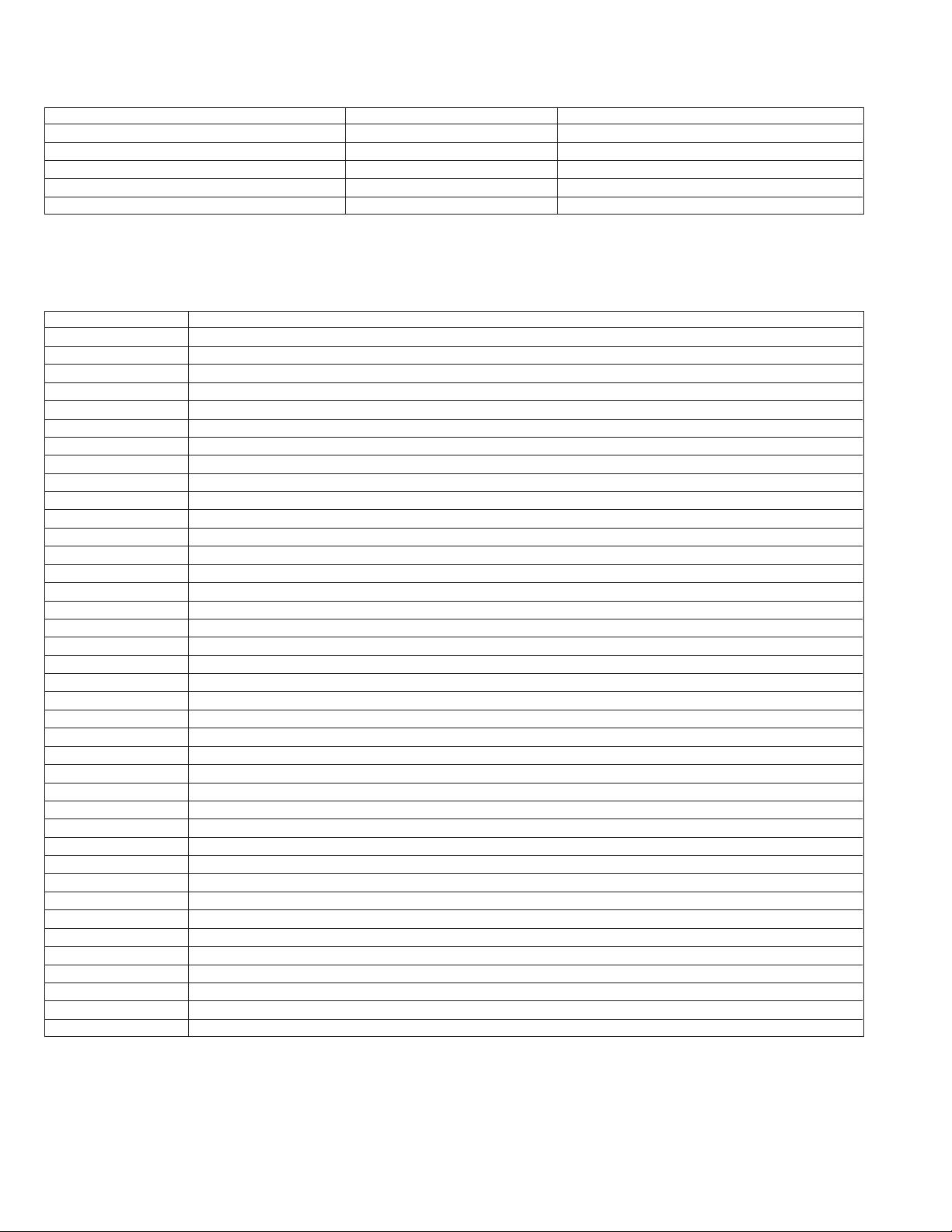
UX-A1000U
6. 7. IJP list mode
Maintenance data of the printer is output.
[Details of maintenance data]
Item Clear timing Updata timing
Dot counter At the replacement cartidge After printing
Page counter At the replacement cartidge After printing
Number of head cleaning (Wiping of cartridge) At the initial cartridge setting At the maintenance
Replacement counter of the cartridge At the initial cartridge setting At the replacement of cartridge
Jam counter At the initial cartridge setting At every paper jam
6. 8. Printer error check mode
The cause of “PRINTER ERROR” message is displayed.
[Details of Display]
Display Cause of “PRINTER ERROR” message
PRINTER ERR 01 Power on reset response was not received from printer.
PRINTER ERR 02 Printer interface ASIC data buffer was full and not resume for 180sec.
PRINTER ERR 03 Carrier was not reached to cap position for 15sec after cover closed.
PRINTER ERR 04 NPA command was not forwarded to printer for 5sec.
PRINTER ERR 05 Printer interface ASIC command buffer error was occurred during NPA command forwarding.
PRINTER ERR 06 NPA response was not received for 5sec.
PRINTER ERR 07 Printer interface ASIC response buffer error was occurred during NPA response receiving.
PRINTER ERR 08 ESC* command was not forwarded to printer for 5sec.
PRINTER ERR 09 Printer interface ASIC command buffer error was occurred during ESC* command forwarding.
PRINTER ERR 10 Print data transfer from Printer interface ASIC to printer was not completed for 180sec.
PRINTER ERR 11 Last printed page was not exited for 60sec.
PRINTER ERR 12 Carrier was not reached to cap position for 60sec after last printed page was exited.
PRINTER ERR 13 Alignment pattern or Clean nozzles pattern printing was not completed for 60sec.
PRINTER ERR 14 Printer interface ASIC print data bit error was occurred.
PRINTER ERR 15 Printer interface ASIC print data DRAM writing error was occurred.
PRINTER ERR 21 Reserved
PRINTER ERR 22 Reserved
PRINTER ERR 23 Reserved
PRINTER ERR 24 Carrier stall error
PRINTER ERR 25 Printer PWB NVRAM error
PRINTER ERR 26 Printer could not output print data.
PRINTER ERR 27 Printer head short error
PRINTER ERR 31 Received NPA response was not for "Loop Back" command.
PRINTER ERR 32 Received NPA response was not for "Register For DSA" command.
PRINTER ERR 33 Received NPA response was not for "Print Head Information" command.
PRINTER ERR 34 Received NPA response was not for "Set Alignment Data" command.
PRINTER ERR 35 Received NPA response was not for "Get Printer Firmware Version" command.
PRINTER ERR 36 Received NPA response was not for "Printer ROM & RAM Check" command.
PRINTER ERR 37 Received NPA response was not for "Printer ROM Checksum" command.
PRINTER ERR 38 Received NPA response was not for "Cartridge Initial" command.
PRINTER ERR 39 Received NPA response was not for "Default Cartridge" command.
PRINTER ERR 40 Received NPA response was not for "Reset Wipe Count" command.
PRINTER ERR 41 Received NPA response was not for "Reset Page Count" command.
PRINTER ERR 51 Invalid command parameters was forwarded to printer.
PRINTER ERR 52 No supported command was forwarded to printer.
PRINTER ERR 53 Forwarded command was rejected by printer.
2 – 6
2 – 6
Page 19
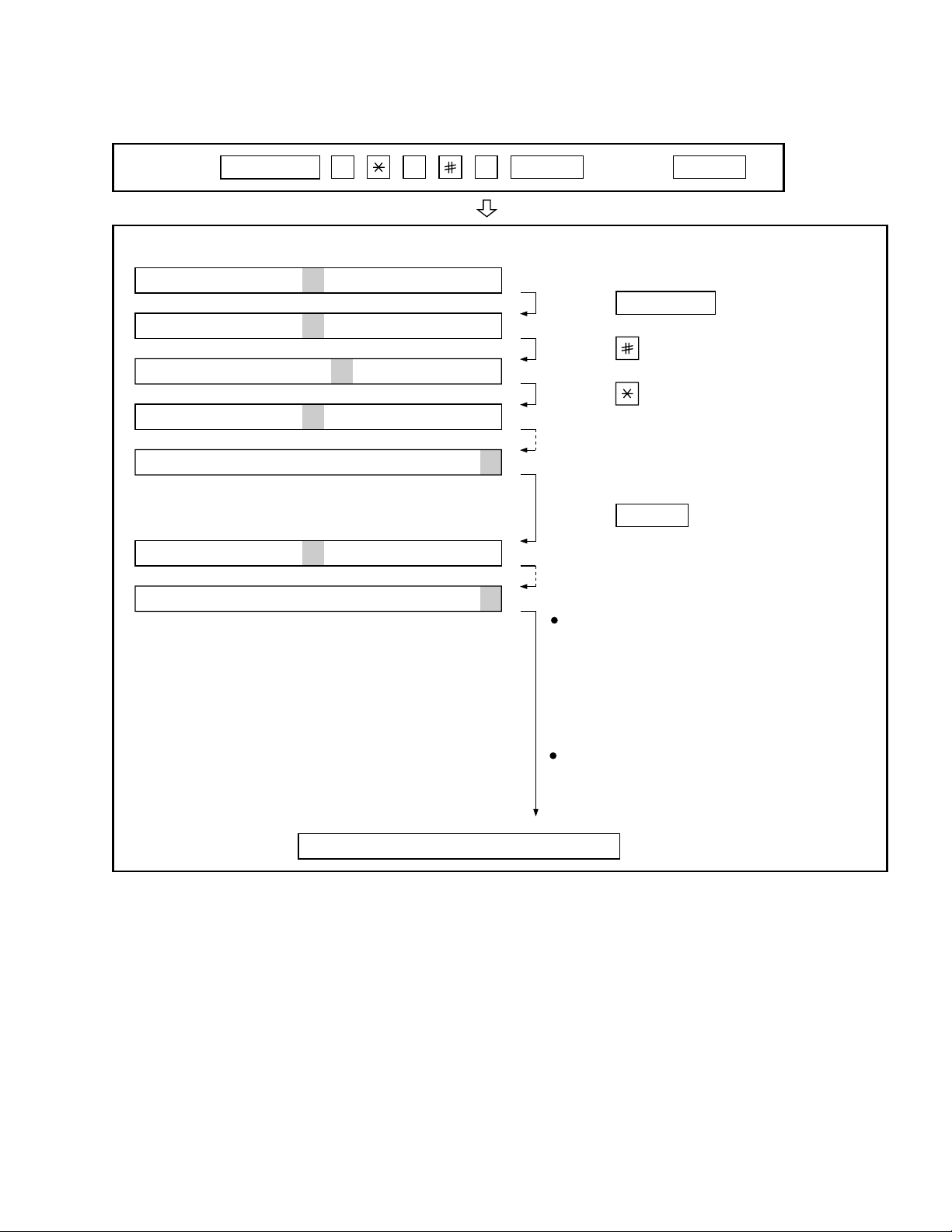
Press
FUNCTION
9 8 7 START START
Press FUNCTION key.
Press key.
Press key.
Bit1 - 8 are set.
Soft SW-A2 - SW-P7 are set.
S F T SW-A1 = 1 0 0 0 0 0 0 0
S F T SW-A1 = 1 0 0 0 0 0 0 0
S F T SW-A1 = 1 0 0 0 0 0 0 0
S F T SW-A1 = 1 0 0 0 0 0 0 0
S F T SW-A2 = 0 0 0 0 0 0 0 0
S F T SW-P7 = 0 0 0 0 0 0 0 0
Press key during setting.
To finish the settings halfway between
SW-A1 and SW-P7, press the STOP
key. In this case, the setting being done
to the SW No. on display will be nullified
while settings done to the preceding
SW No. remain in effect.
The soft switch mode is terminated.
S F T SW-A1 = 0 0 0 0 0 0 0 0
START
DATA No. 1 2 3 4 5 6 7 8
When the COPY key is pressed, the
contents of soft switches are printed.
7. How to make soft switch setting
To enter the soft switch mode, press the following key entries in sequence.
UX-A1000U
2 – 7
2 – 7
Page 20
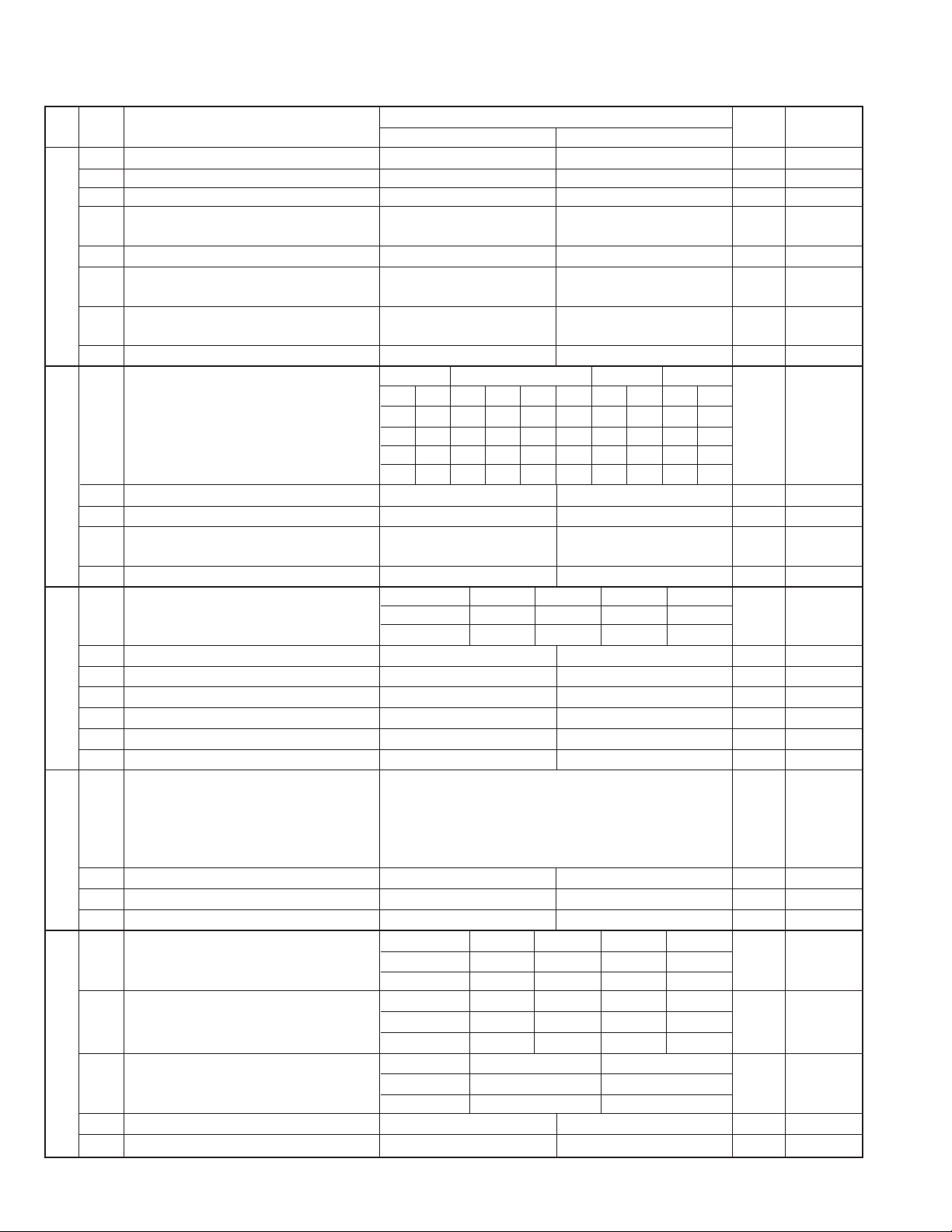
UX-A1000U
8. Soft switch description
• Soft switch
SW
DATA
NO.
NO.
1 Protect from echo No Yes 0
2 Forced 4800 BPS reception Yes No 0
3 Footer print Yes No 0
4 Length limitation of copy/send/receive No limit Copy/send: 60cm 0
SW
5 CSI transmission No transmitted Transmitted 0
l
A1
6 DIS receive acknowledgement during G3 Twice NSF: Once 0
transmission DIS: Twice
7 Non-modulated carrier for V29 transmission Yes No 0
mode
8 EOL (End Of Line) detect timer 25 sec 13 sec 0
Modem speed V.33 V.17 V.29 V.27 ter
1 0011110000 1
2 1100000000 0
3 0101010110 0
SW
4 0000111100 0
l
A2
5 Sender’s information transmit No Yes 0
6 Reserved 0
7 Communication error treatment in RTN No communication error Communication error 0
sending mode (Reception)
8 CNG transmission No Yes 0
CED tone signal interval 1000ms 750ms 500ms 75ms
1 No. 1 1 1 0 0 0
2 No. 2 1 0 1 0 0
3 MR coding No Yes 0
SW
l
4 ECM mode No Yes 0 OPTION
A3
5 ECM MMR mode No Yes 0
6 Reserved 0
7 Reserved 0
8 Reserved 0
1 Signal transmission level Binary input 0
2 No. = 16 8 4 2 1 1
3 1 2 3 4 5 0
SW
4 EX 0 1 0 0 0 0
l
5 eg. Signal transmission level is set to –8dBm. 0
A4
6 Protocol monitor (Error print)
7 Protocol monitor Yes No 0
8 Line monitor Yes No 0
Digital line equalization setting (Reception) 7.2km 3.6km 1.8km 0km
1 No. 1 1 1 0 0 1
2 No. 2 1 0 1 0 1
Digital line equalization setting 7.2km 3.6km 1.8km 0km
3 (Transmission) No. 3 1 1 0 0 0
SW
l
4 No. 4 1 0 1 0 0
A5
Digital cable equalizer setting (Reception 7.2km 0km
5 for Caller ID) No. 5 1 0 0
6 No. 6 1 0 0
7 Error criterion 10 ~ 20 % 5 ~ 10 % 0
8 Anti junk fax check Yes No 1
ITEM
14400 12000 14400 12000 9600 7200 9600 7200 4800 2400
Printed at communication. error
Switch setting and function
1
Receive: 1m
Not printed 0
0
setting
Initial
Remarks
2 – 82 – 8
Page 21
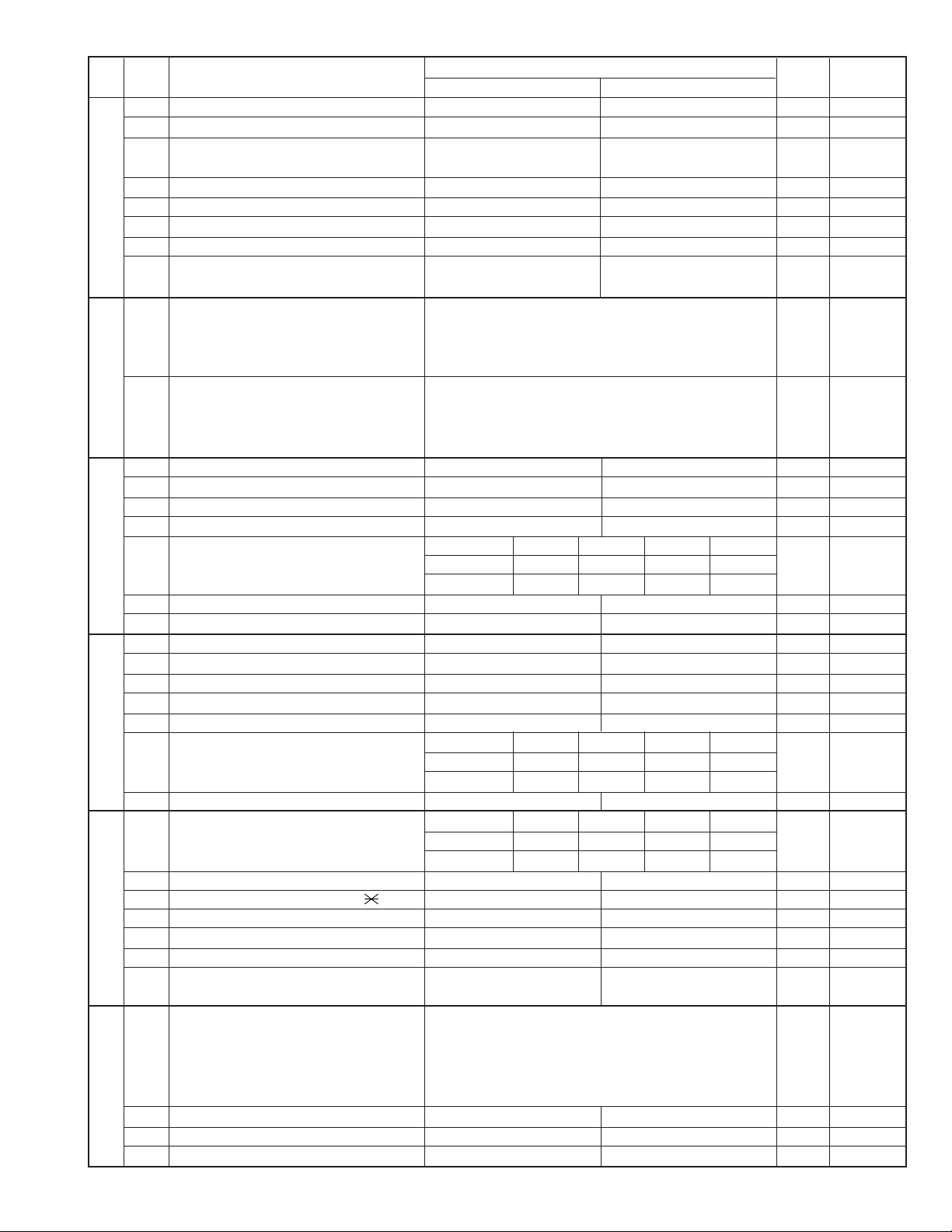
UX-A1000U
SW
NO.
SW
A6
SW
B1
SW
l
B2
SW
B3
SW
B4
SW
B5
DATA
NO.
1 Reserved 0
2 End Buzzer Yes No 1
3 Disconnect the line when DIS is received in No Yes 1
RX mode
4 Equalizer freeze control (MODEM) On Off 0
l
5 Equalizer freeze control 7200 BPS only No Yes 0
6 CNG transmission in manual TX mode Yes No 1
7 Reserved 0
8 Modem speed automatic fallback when RX Yes No 0
level is under -40dBm
1 Recall interval Binary input 0
2 No. = 8 4 2 1 1
3 1 2 3 4 0
4 EX 0 1 0 1 eg. Recall interval is set to 5 min. 1
l
5 Recall times Binary input 0
6 No. = 8 4 2 1 0
7 5 6 7 8 1
8 EX 0 0 1 1 eg. Recall times is set to 3 times. 1
1 Dialing pause (sec/pause) 4 sec 2 sec 0
2 Dial tone detection (before auto dial) No Yes 1
3 Reserved 0
4 Busy tone detection (after auto dial) No Yes 0
Waiting time after dialing
5 No.5 0 0 1 1 0
6 No.6 0 1 0 1 0
7 Reserved 0
8 Reserved 0
1 Reserved 0
2 Reserved 0
3 Reserved 0
4 Reserved 0
5 Reserved 0
l
Auto dial mode delay timer of before line
6 connect No.6 0 0 1 1 0
7 No.7 0 1 0 1 0
8 Hold key Enable Disable 1
Auto dial mode delay timer of after line
1 connect No.1 0 0 1 1 0
2 No.2 0 1 0 1 0
3 Dial mode Tone Pulse 1 OPTION
4 Pulse → Tone change function by key Enable Disable 1
l
5 Dial pulse make/break ratio (%) 40/60 33/67 1
6 Reserved 0
7 Reserved 0
8
Recalling fixed only one time when dialing was
unsuccessful without detecting busy tone signal
1 DTMF signal transmission level (Low) Binary input 0
2 No. = 16 8 4 2 1 1
3 1 2 3 4 5 (nX0.5dBm) 0
4 EX 0 1 0 0 0 0
l
5 eg. Signal transmission level is set to –4dBm. 0
6 Reserved 0
7 Reserved 0
8 Reserved 0
ITEM
Yes No 1
Switch setting and function
1
45 seconds 55 seconds 90 seconds 140 seconds
0 second 1.5 seconds 3.0 seconds 4.5 seconds
1.7 seconds 3.0 seconds 3.6 seconds 4.0 seconds
0
Initial
setting
Remarks
2 – 9
2 – 9
Page 22
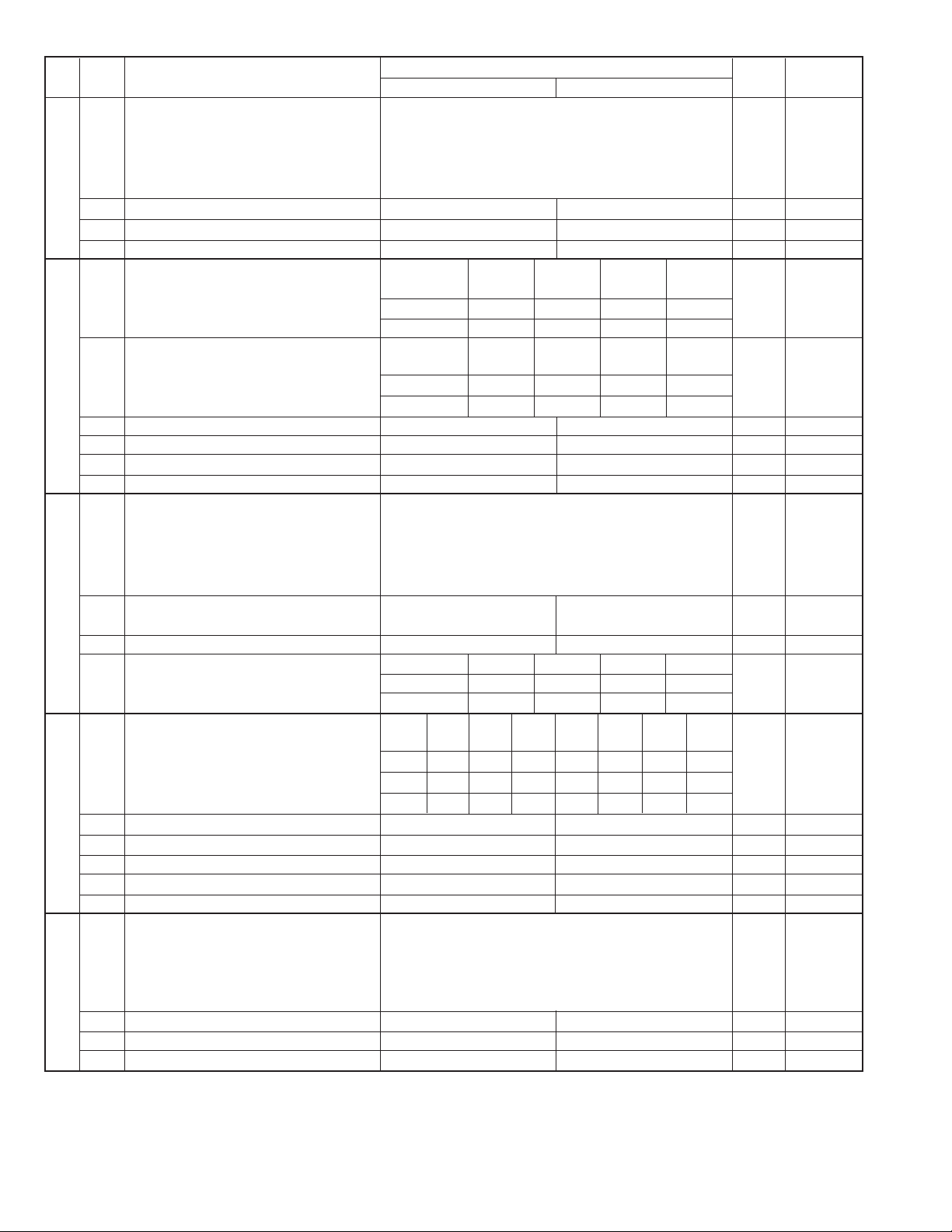
UX-A1000U
SW
DATA
NO.
NO.
1 DTMF signal transmission level (High) Binary input 0
2 No. = 16 8 4 2 1 0
3 1 2 3 4 5 (n x 0.5dBm) 1
SW
4 EX 0 0 1 0 1 0
l
5 eg. Signal transmission level is set to –2.5dBm. 1
B6
6 Reserved 0
7 Reserved 0
8 Reserved 0
Reading slice (Binary) Factory Light Dark Darker in
1 No. 1 0 1 0 1 0
2 No. 2 0 0 1 1 0
SW
l
C1
SW
l
D1
SW
l
D2
SW
l
D3
Reading slice (Half tone) Factory Light Dark Darker in
3 No. 3 0 1 0 1 0
4 No. 4 0 0 1 1 0
5 Line density selection Fine Standard 0 OPTION
6 Reserved 0
7 MTF correction in half tone mode No Yes 0
8 Reserved 0
1 Number of rings for auto receive Binary input 0 OPTION
2 No. = 8 4 2 1 1
3 1 2 3 4 0
4 EX 0 1 0 0 0
5 Automatic switching manual to auto receive Reception after 5 rings No reception 0
mode
6 Reserved 0
Cl detect frequency
7 No.7 0 0 1 1 0
8 No.8 0 1 0 1 0
Distinctive ringing setting
(PATTERN 4 and 5 are for CANADA only)
1 No. 1 0 0 00111 0
2 No. 2 0 0 11001 0
3 No. 3 0 1 01010 0
4 Reserved 0
5 Caller ID function Yes No 0 OPTION
6 Caller ID detect during CI off All times Only first 0
7 Reserved 0
8 Reserved 0
1 Cl off detection timer (0-1550ms setting by Binary input 0
2 50ms step) No. = 16 8 4 2 1 1
3 1 2 3 4 5 (nX50ms) 1
4 EX 0 1 1 1 0 1
5 eg. CI signal OFF detect time is set to 700ms. 0
6 Reserved 0
7 Reserved 0
8 Reserved 0
ITEM
eg. Number of rings for auto receive is set to 4 times.
OFF
Switch setting and function
1
setting dark
setting dark
As PTT 11.5Hz 13.0Hz 20.0Hz
STANDARD
PATTERN1 PATTERN2 PATTERN3 PATTERN4 PATTERN5
0
setting
Initial
Remarks
OPTION
2 – 102 – 10
Page 23
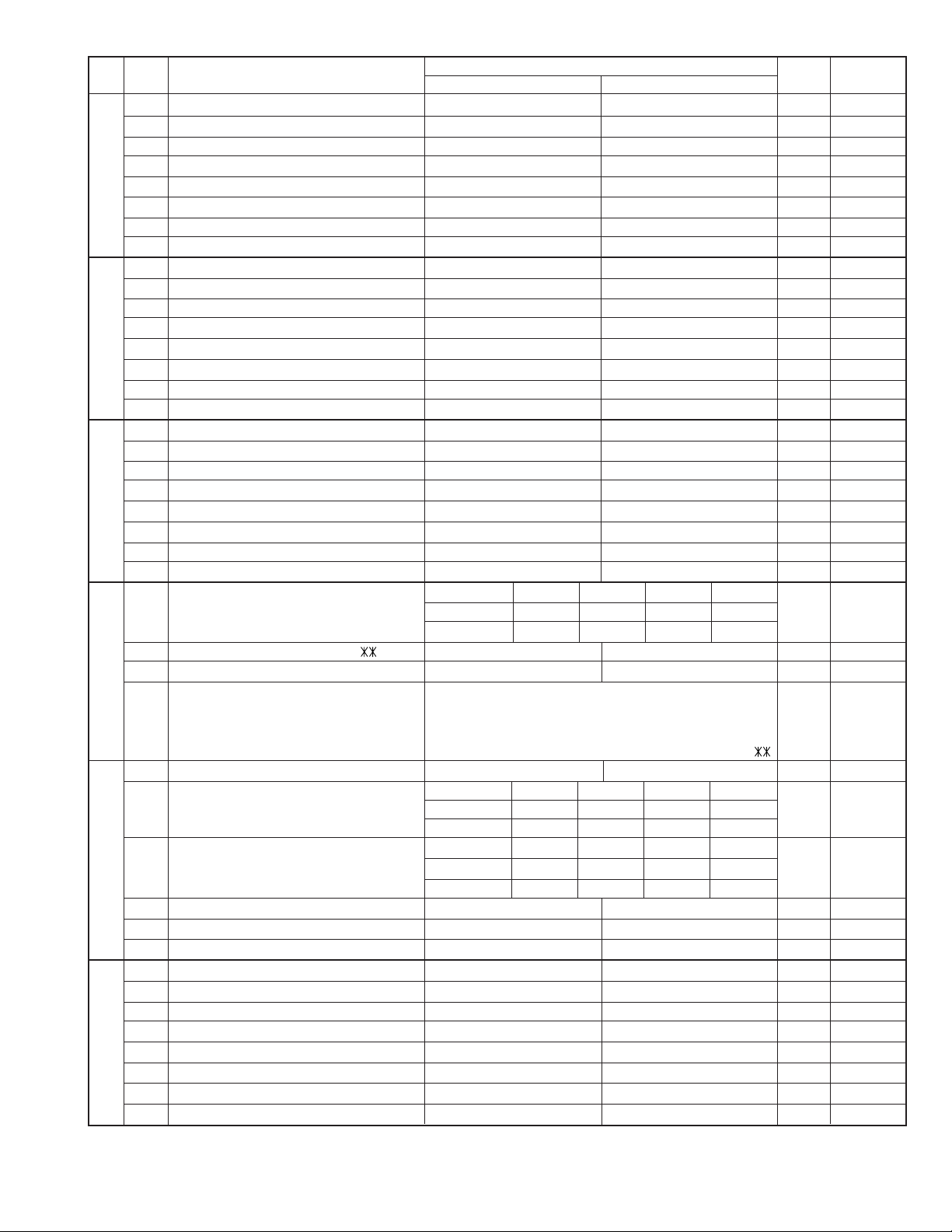
UX-A1000U
SW
NO.
SW
E1
SW
E2
SW
E3
SW
l
F1
SW
F2
SW
G1
DATA
NO.
1 Reserved 0
2 Reserved 0
3 Reserved 0
4 Reserved 0
l
5 Reserved 0
6 Reserved 0
7 Reserved 0
8 Reserved 0
1 Reserved 0
2 Reserved 0
3 Reserved 0
4 Reserved 0
l
5 Reserved 0
6 Reserved 0
7 Reserved 0
8 Reserved 0
1 Reserved 0
2 Reserved 0
3 Reserved 0
4 Reserved 0
l
5 Reserved 0
6 Reserved 0
7 Reserved 0
8 Reserved 0
DTMF detection time 50ms 80ms 100ms 120ms
1 No. 1 0 0 1 1 0
2 No. 2 0 1 0 1 0
3 Protection of remote reception (5 ) detect Yes No 0
4 Remote reception with GE telephone Compatible Not compatible 1
5 Remote operation code figure by external Binary input 0 OPTION
6 TEL (0~9) No. = 8 4 2 1 1
7 5 6 7 8 0
8 EX 0 1 0 1
1 CNG detection in STAND-BY mode Yes No 1 OPTION
Number of CNG detect (AM mode) 1pulse 2pulses 3pulses 4pulses
2 No. 2 0 0 1 1 0
3 No. 3 0 1 0 1 1
Number of CNG detect (STAND-BY mode) 1pulse 2pulses 3pulses 4pulses
l
4 No. 4 0 0 1 1 0
5 No. 5 0 1 0 1 1
6 Reserved 0
7 Reserved 0
8 Reserved 0
1 Reserved 0
2 Reserved 0
3 Reserved 0
4 Reserved 0
l
5 Reserved 0
6 Reserved 0
7 Reserved 0
8 Reserved 0
ITEM
Switch setting and function
1
eg. Remote operation code is set to 5 .
0
Initial
setting
1
Remarks
2 – 11
2 – 11
Page 24
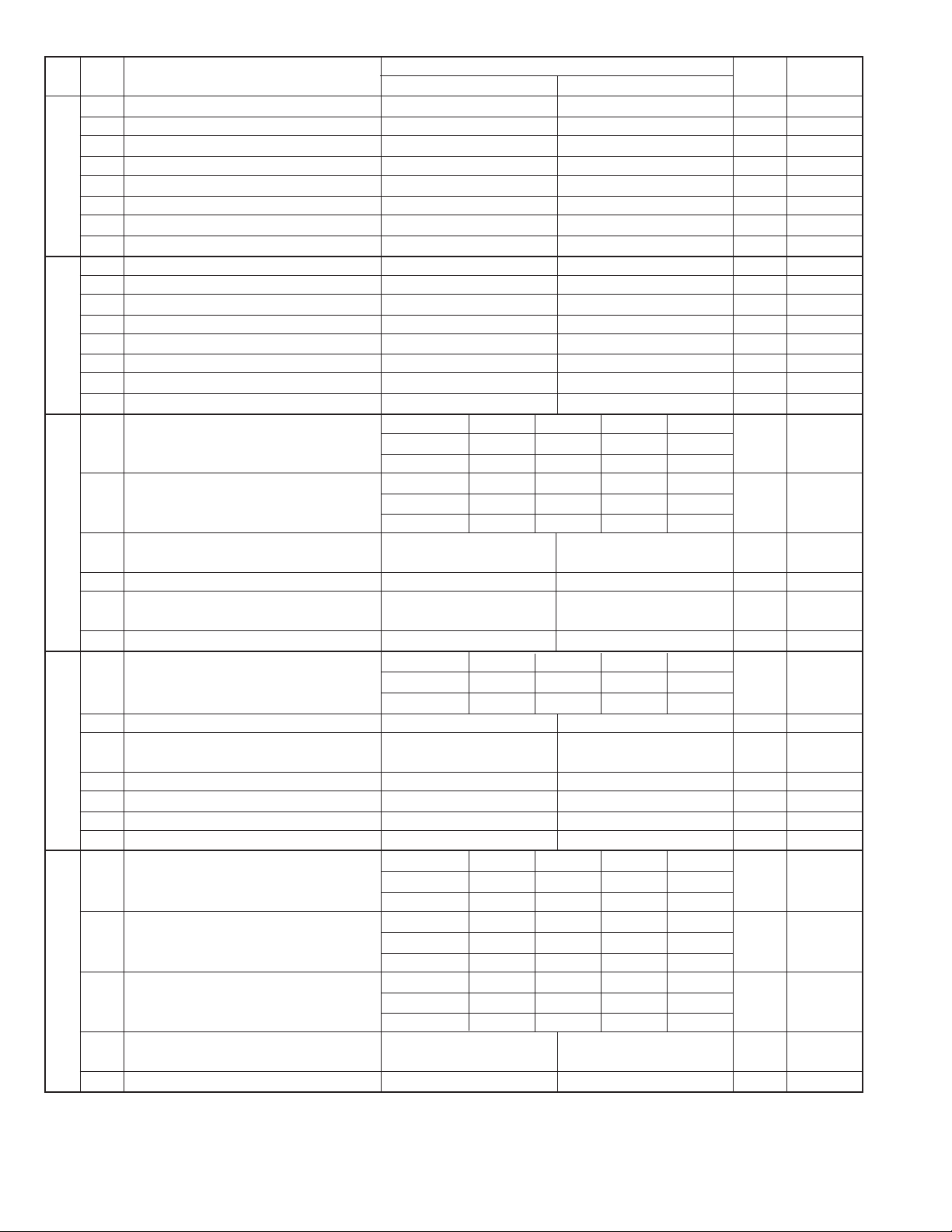
UX-A1000U
SW
NO.
SW
G2
SW
G3
SW
H1
SW
H2
SW
I1
DATA
NO.
1 Reserved 0
2 Reserved 0
3 Reserved 0
4 Reserved 0
l
5 Reserved 0
6 Reserved 0
7 Reserved 0
8 Reserved 0
1 Reserved 0
2 Reserved 0
3 Reserved 0
4 Reserved 0
l
5 Reserved 0
6 Reserved 0
7 Choice after quiet detect Wait response for 3sec Normal FAX RX 0
8 Reserved 0
Busy tone detection ON/OFF time 150ms 200ms 250ms 350ms
1 (Lower duration) No. 1 0 0 1 1 0
2 No. 2 0 1 0 1 1
Busy tone detection ON/OFF time 650ms 900ms 1500ms 2700ms
3 (Upper duration) No. 3 0 0 1 1 0
4 No. 4 0 1 0 1 1
l
5 Busy tone detect continuation sound detect No Yes 0
during OGM
6 Busy tone detect continuation sound detect No Yes 0
7 Busy tone detect intermittent sound detect No Yes 0
during OGM
8 Busy tone detect intermittent sound detect No Yes 0
Busy tone detection pulse number 2pulses 4pulses 6pulses 10pulses
1 No. 1 0 0 1 1 0
2 No. 2 0 1 0 1 1
3 Fax switching when A.M. full Yes No 0 OPTION
4 Busy tone detect continuation sound detect 320Hz - 570Hz 320Hz - 460Hz 0
l
l
frequency
5 Reserved 0
6 Reserved 0
7 AM OGM announce only mode Yes No 0 OPTION
8 Busy tone continuous sound detect time 5sec 10sec 1
ICM recording time 4min 15sec 30sec 60sec OPTION
1 No. 1 0 0 1 1 0
2 No. 2 0 1 0 1 0
A.M. quiet time 1 2sec 3sec 4sec 5sec
3 No. 3 0 0 1 1 0
4 No. 4 0 1 0 1 0
A.M. quiet time 2 0sec 1sec 2sec 3sec
5 No. 5 0 0 1 1 1
6 No. 6 0 1 0 1 0
7 Key input buzzer on/off switch (Two way On Off 0
recording mode)
8 CPC signal detection Yes No 1 OPTION
ITEM
Switch setting and function
1
0
Initial
setting
Remarks
2 – 122 – 12
Page 25
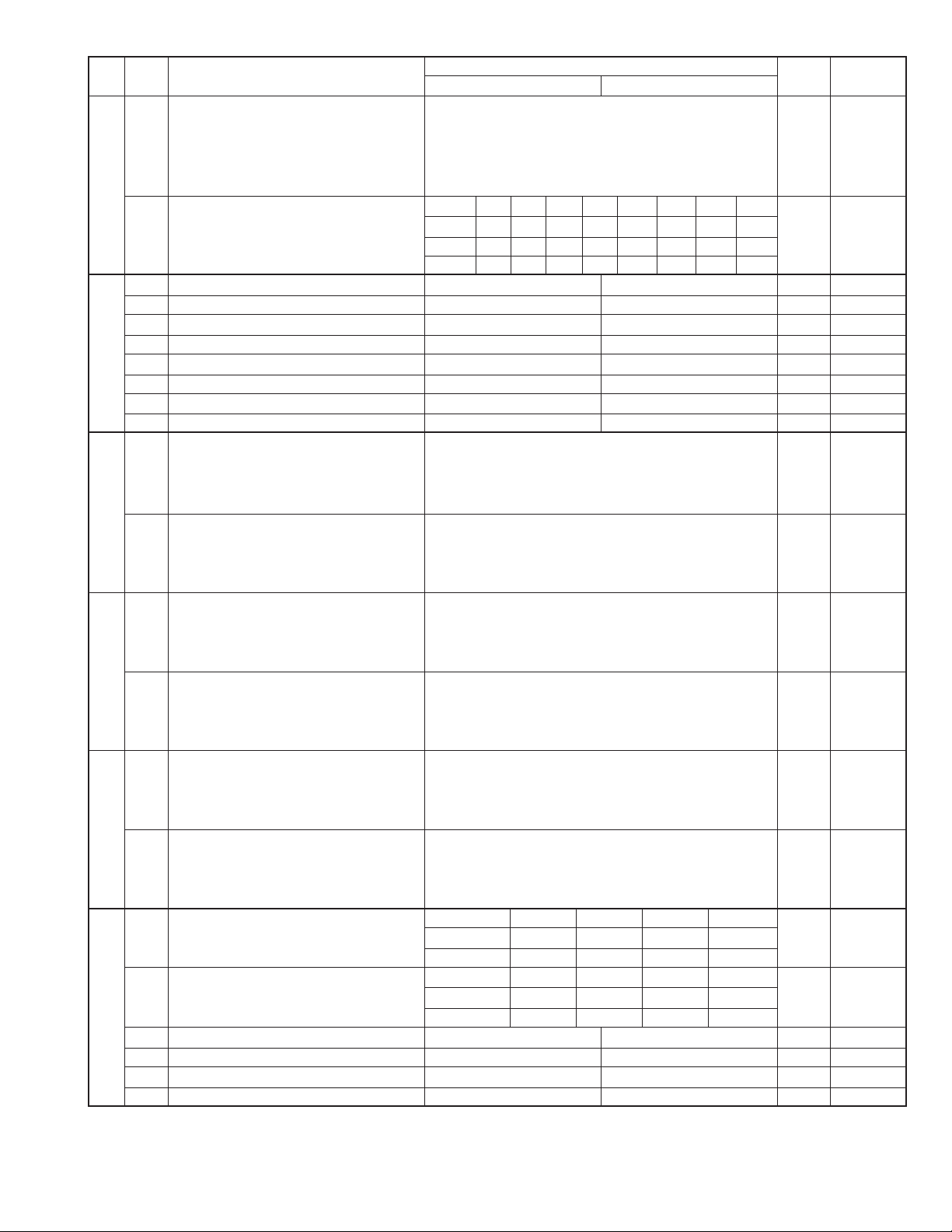
UX-A1000U
SW
NO.
SW
I2
SW
I3
SW
I4
SW
I5
SW
I6
SW
I7
DATA
NO.
1 A.M. quiet detect time Binary input 0
2 No. = 16 8 4 2 1 0
3 1 2 3 4 5 1
4 001101
l
5 0
CPC detection time
6 No.6 0 0 0 0 1 1 1 1 1
7 No.7 0 0 1 1 0 0 1 1 1
8 No.8 0 1 0 1 0 1 0 1 1
1 Reserved 0
2 Max OGM record time 15sec 60sec 0
3 Two way record function Disable Enable 0
4 Toll saver Disable Enable 0 OPTION
l
5 Reserved 0
6 Reserved 0
7 Reserved 0
8 Transfer dial recall No Yes 0
1 AGC maximum gain (Line) Binary input 0
2 (10 ~ 25 dB) (1 dB step) No. = 8 4 2 1 1
3 1 2 3 4 0
401011
l
5 AGC maximum gain (Mic) Binary input 0
6 (10 ~ 25 dB) (1 dB step) No. = 8 4 2 1 1
7 5 6 7 8 1
801100
1
AGC energy refrence level access code (Line)
2 (-0 ~ -30 dB) (2 dB step) No. = 8 4 2 1 0
3 1 2 3 4 1
410111
l
5
AGC energy refrence level access code (Mic)
6 (-0 ~ -30 dB) (2 dB step) No. = 8 4 2 1 1
7 5 6 7 8 0
811011
1 AGC gain adaptation threshold (Line) Binary input 1
2 No. = 8 4 2 1 1
3 1 2 3 4 1
411111
l
5 AGC gain adaptation threshold (Mic) Binary input 1
6 No. = 8 4 2 1 1
7 5 6 7 8 1
811111
AGC slew rate (Line) Slow Normal Little fast Fast
1 No. 1 0 0 1 1 0
2 No. 2 0 1 0 1 1
AGC slew rate (Mic) Slow Normal Little fast Fast
3 No. 3 0 0 1 1 1
l
4 No. 4 0 1 0 1 1
5 Reserved 0
6 Reserved 0
7 Reserved 0
8 Reserved 0
ITEM
Switch setting and function
1
4ms 20ms 40ms 70ms 140ms 160ms 200ms 290ms
Binary input 1
Binary input 1
0
Initial
setting
Remarks
2 – 13
2 – 13
Page 26
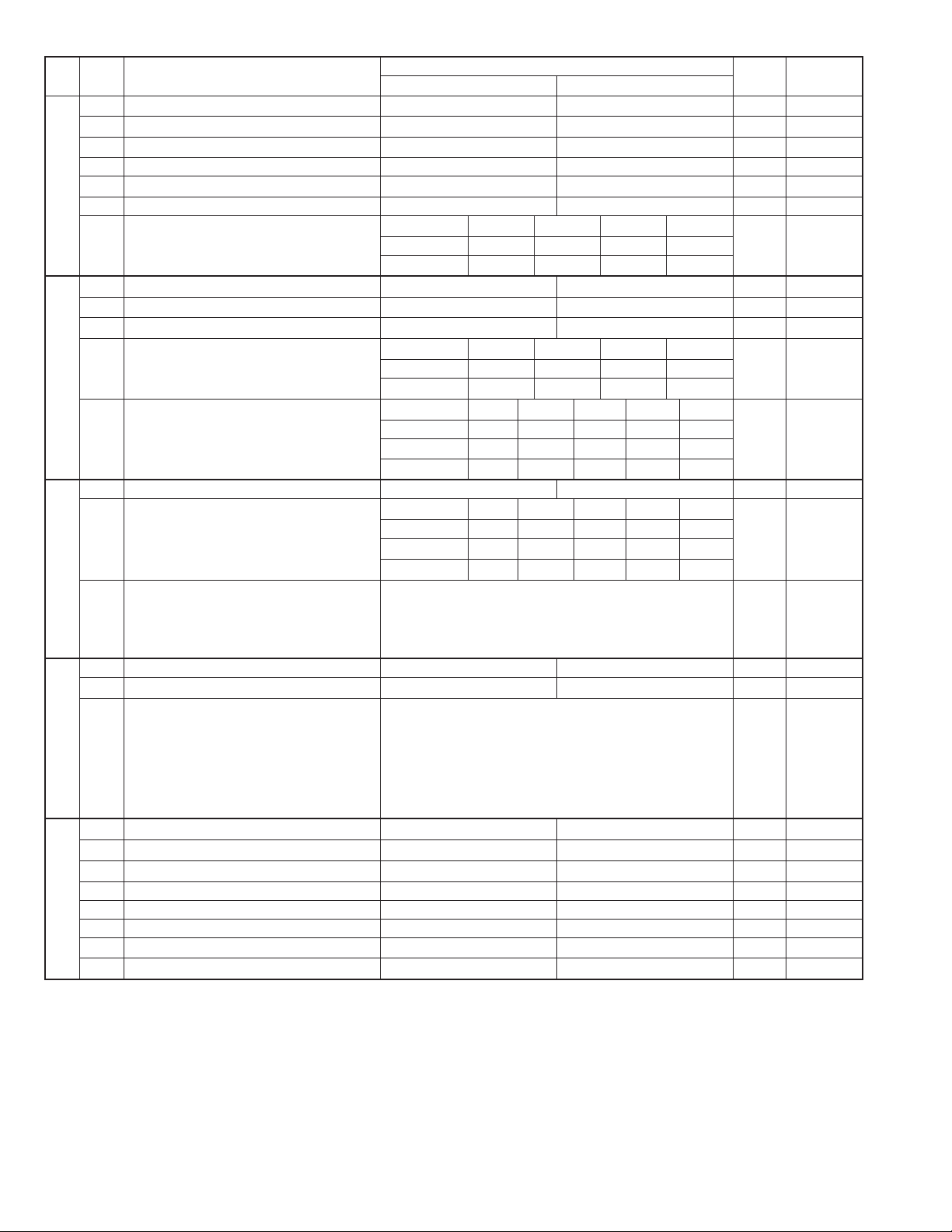
UX-A1000U
SW
DATA
NO.
NO.
1 Activity report print Automatic printout No printout when memory full 0 OPTION
2 Total communication hours and pages print No Yes 0
3 Sender’s phone number setting Cannot change Change allowed 0
4 Reserved 0
SW
l
5 Reserved 0
J1
6 Summer time setting No Yes 1 OPTION
Ringer volume Off Low Middle High OPTION
7 No. 7 0 0 1 1 1
8 No. 8 0 1 0 1 0
1 Reserved 0
2 Reserved 0
3 Polling key Yes No 0 OPTION
Handset receiver volume Low Low Middle High OPTION
SW
4 No. 4 0 0 1 1 1
l
5 No. 5 0 1 0 1 0
J2
SW
l
J3
SW
l
K1
SW
l
L1
Speaker volume (5 stages)
6 No. 6 0 0 0 0 1 0
7 No. 7 0 0 1 1 0 1
8 No. 8 0 1 0 1 0 0
1 Reserved 0
Communication results printout E/T/M
(Transaction report)
2
3 No. 3 0 0 1 1 0 0
4 No. 4 0 1 0 1 0 0
5 OGM/ICM output level to speaker Binary input 0
6 (0 dB ~ -15 dB) (1 dB step) No. = 8 4 2 1 0
7 5 6 7 8 1
800111
1 Reserved 0
2 Reserved 0
3 OGM/ICM output level Binary input 0
4 (0 dB ~ -32 dB) (1 dB step) No. = 32 16 8 4 2 1 0
5 3 45678 1
6 0 01001 0
7 0
8 1
1 Reserved 0
2 Reserved 0
3 Reserved 0
4 Reserved 0
5 Cut off mode (COPY mode) Yes No 1 OPTION
6 A4 paper enable Enable Disable 0
7 LEGAL & LETTER paper enable Enable Disable 1
8 Reserved 0
ITEM
No. 2 0 0 0 0 1 1
Switch setting and function
1
Very Low
Low Middle High
Send only
Always No print Err only OPTION
0
Very High
Initial
setting
Remarks
OPTION
2 – 142 – 14
Page 27

UX-A1000U
SW
NO.
SW
L2
SW
M1
SW
M2
SW
N1
SW
N2
SW
N3
DATA
NO.
Paper set size LETTER LEGAL A4 OPTION
1 No. 1 0 0 1 0
2 No. 2 0 1 0 0
3 Automatic reduce of receive Auto 100 % 1 OPTION
l
4 Reserved 0
5 Reserved 0
6 Reserved 0
7 Reserved 0
8 Reserved 0
1 Reserved 0
2 Reserved 0
3 Reserved 0
4 Reserved 0
l
5 Reserved 0
6 Reserved 0
7 Reserved 0
8 Reserved 0
1 Reserved 0
2 Reserved 0
3 Reserved 0
4 Reserved 0
l
5 Reserved 0
6 Reserved 0
7 Reserved 0
8 Reserved 0
1 Reserved 0
2 Reserved 0
3 Reserved 0
4 Reserved 0
l
5 Reserved 0
6 Reserved 0
7 Reserved 0
8 Reserved 0
1 Reserved 0
2 Reserved 0
3 Reserved 0
4 Reserved 0
l
5 Reserved 0
6 Reserved 0
7 Reserved 0
8 Reserved 0
1 Reserved 0
2 Reserved 0
3 Reserved 0
4 Reserved 0
l
5 Reserved 0
6 Reserved 0
7 Reserved 0
8 Reserved 0
ITEM
Switch setting and function
1
0
Initial
setting
Remarks
2 – 15
2 – 15
Page 28
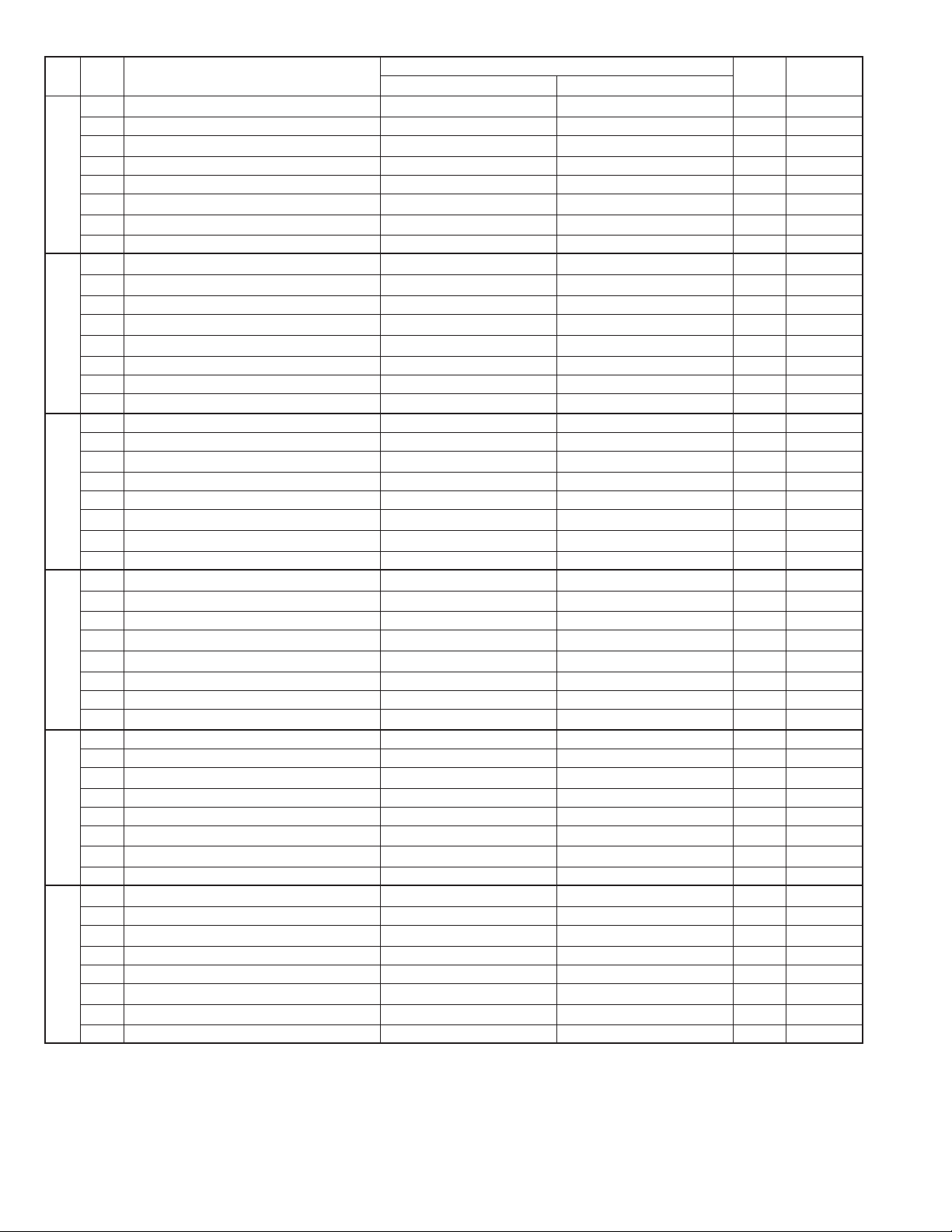
UX-A1000U
SW
DA TA
NO.
NO.
1 Reserved 0
2 Reserved 0
3 Reserved 0
SW
4 Reserved 0
l
5 Reserved 0
O1
6 Reserved 0
7 Reserved 0
8 Reserved 0
1 Reserved 0
2 Reserved 0
3 Reserved 0
SW
4 Reserved 0
l
5 Reserved 0
O2
6 Reserved 0
7 Reserved 0
8 Reserved 0
1 Reserved 0
2 Reserved 0
3 Reserved 0
SW
4 Reserved 0
l
5 Reserved 0
O3
6 Reserved 0
7 Reserved 0
8 Reserved 0
1 Reserved 0
2 Reserved 0
3 Reserved 0
SW
4 Reserved 0
l
5 Reserved 0
O4
6 Reserved 0
7 Reserved 0
8 Reserved 0
1 Reserved 0
2 Reserved 0
3 Reserved 0
SW
4 Reserved 0
l
5 Reserved 0
O5
6 Reserved 0
7 Reserved 0
8 Reserved 0
1 Reserved 0
2 Reserved 0
3 Reserved 0
SW
4 Reserved 0
l
5 Reserved 0
O6
6 Reserved 0
7 Reserved 0
8 Reserved 0
ITEM
Switch setting and function
1
0
Initial
setting
Remarks
2 – 162 – 16
Page 29
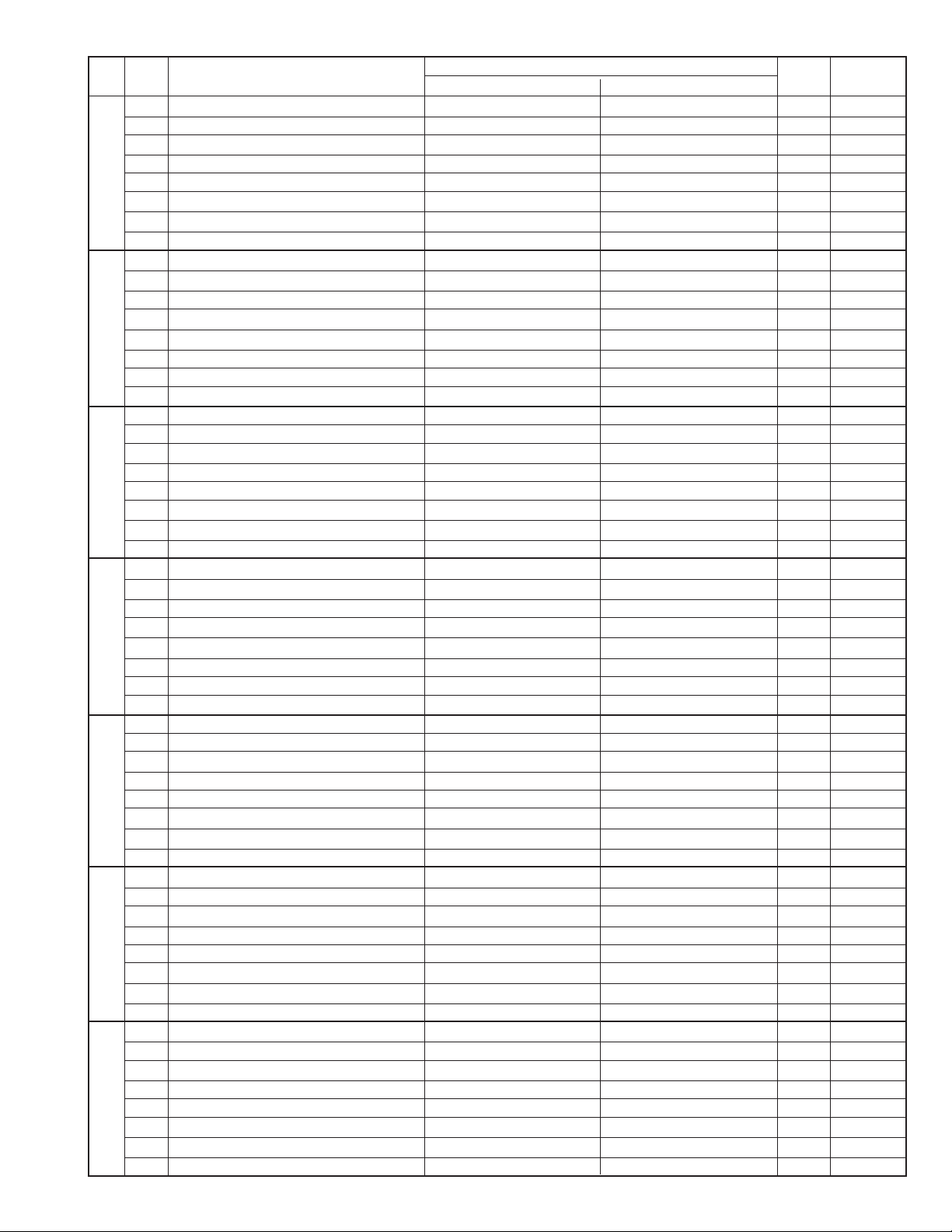
UX-A1000U
SW
NO.
SW
P1
SW
P2
SW
P3
SW
P4
SW
P5
SW
P6
SW
P7
DATA
NO.
1 Reserved 0
2 Reserved 0
3 Reserved 0
4 Reserved 0
l
5 Reserved 0
6 Reserved 0
7 Reserved 0
8 Reserved 0
1 Reserved 1
2 Reserved 0
3 Reserved 0
4 Reserved 1
l
5 Reserved 1
6 Reserved 0
7 Reserved 0
8 Reserved 1
1 Reserved 1
2 Reserved 0
3 Reserved 1
4 Reserved 0
l
5 Reserved 0
6 Reserved 0
7 Reserved 1
8 Reserved 0
1 Reserved 0
2 Reserved 1
3 Reserved 0
4 Reserved 1
l
5 Reserved 1
6 Reserved 1
7 Reserved 1
8 Reserved 0
1 Reserved 1
2 Reserved 0
3 Reserved 1
4 Reserved 0
l
5 Reserved 0
6 Reserved 0
7 Reserved 1
8 Reserved 0
1 Ink save mode Yes No 0 OPTION
2 Reserved 0
3 Reserved 0
4 Reserved 0
l
5 Reserved 0
6 Reserved 0
7 Reserved 0
8 Reserved 0
1 Reserved 0
2 Reserved 0
3 Reserved 0
4 Reserved 0
l
5 Reserved 0
6 Reserved 0
7 Reserved 0
8 Reserved 0
ITEM
Switch setting and function
1
0
Initial
setting
Remarks
2 – 17
2 – 17
Page 30
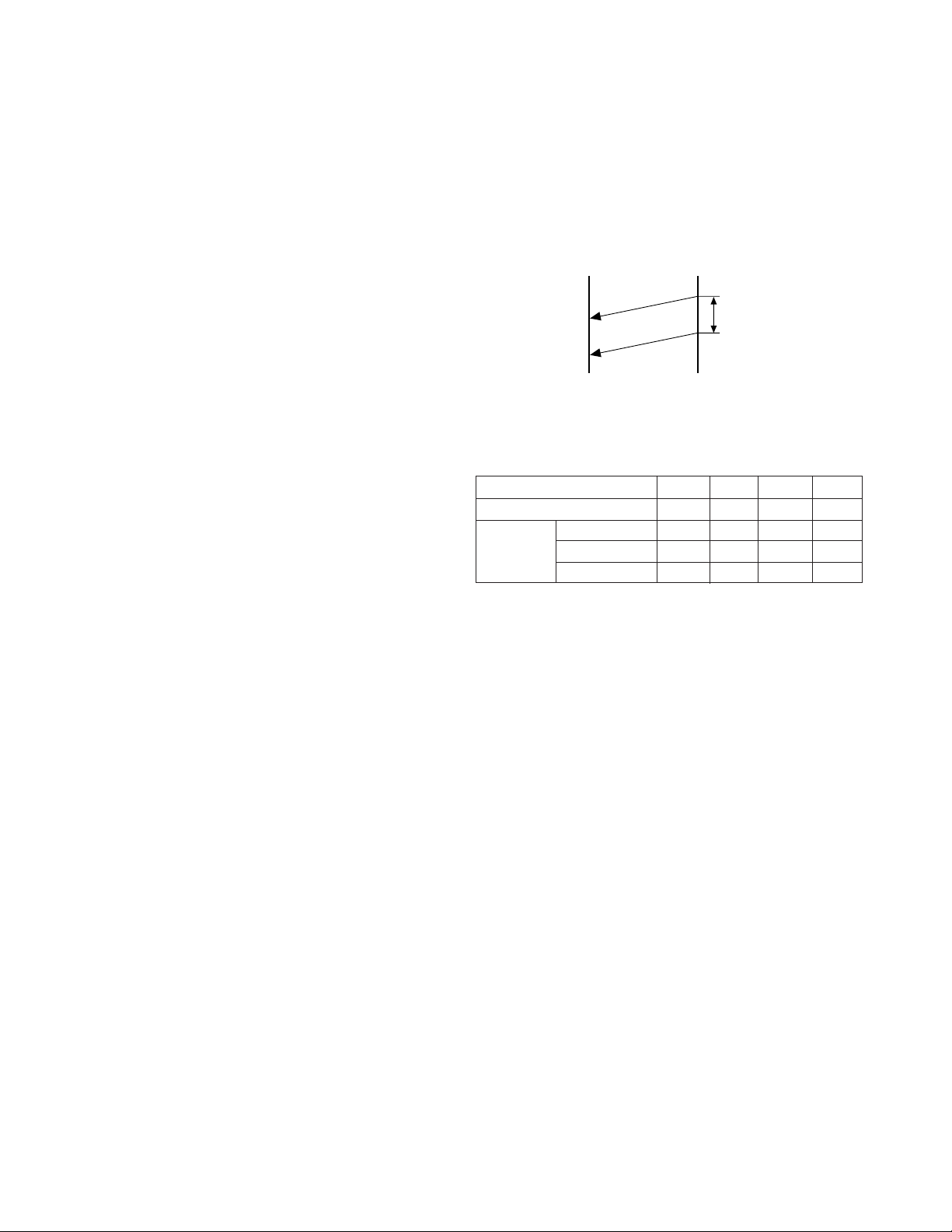
UX-A1000U
• Soft switch function description
SW-A1 No. 1 Protect from echo
Used to protect from echo in reception.
SW-A1 No. 2 Forced 4800BPS reception
When line conditions warrant that receptions take place at 4800 BPS
repeatedly.
It may improve the success of receptions by setting at 4800BPS.
This improves the receiving document quality and reduces handshake
time due to fallback during training.
SW-A1 No. 3 Footer print
When set to "1", the date of reception, the sender machine No., and the
page No. are automatically recorded at the end of reception.
SW-A1 No. 4 Length limitation of copy/send/receive
Used to set the maximum page length.
To avoid possible paper jam, the page length is normally limited to 0.6
meter for copy or transmit, and 1 meters for receive.
It is possible to set it to "No limit" to transmit a long document, such as a
computer print form, etc. (In this case, the receiver must also be set to
no limit.)
SW-A1 No. 5 CSI transmission
(CSI TRANSMISSION) is a switch to set whether the machine sends or
does not send the signal (CSI signal) informing its own telephone No. to
the remote fax machine when information is received. When "nonsending"
is set, the telephone No. is not output on the remote transmitting machine if the remote transmitting machine has the function to display or
print the telephone No. of receiving machine, using this CSI signal.
SW-A1 No. 6 DIS receive acknowledgment during G3 transmission
Used to make a choice of whether reception of DIS (NSF) is acknowledged after receiving two DISs (NSFs) or receiving one DIS (two NSFs).
It may be useful for overseas communication to avoid an echo suppression problem, if set to 1.
SW-A1 No. 7 Non-modulated carrier for V29 transmission mode
Though transmission of a non-modulated carrier is not required for transmission by the V29 modem according to the CCITT recommendation, it
may be permitted to a send non-modulated carrier before the image
signal to avoid an echo suppression problem. It may be useful for overseas communication to avoid an echo suppression problem, if set to 1.
SW-A1 No. 8 EOL (End Of Line) detect timer
Used to make a choice of whether to use the 25-second or 13-second
timer for detection of EOL.
This is effective to override communication failures with some facsimile
models that have longer EOL detection.
SW-A2 No. 1 ~ No. 4 Modem speed
Used to set the initial modem speed. The default is 14400BPS.
It may be necessary to program it to a slower speed when frequent line
fallback is encountered, in order to save the time required for fallback
procedure.
SW-A2 No. 5 Sender’s information transmit
(SENDER’S INFORMATION TRANSMISSION) is a switch to set the
function to print the content of HEADER PRINT described in the passcode
list at the front end of receiver’s original when original is sent to the
remote machine.
If this switch is set to "NO", the HEADER PRINT is not output at the
receiving machine.
SW-A2 No. 6 Reserved
Set to "0".
SW-A2 No. 7 Communication error treatment in RTN sending mode
(Reception)
Used to determine communication error treatment when RTN is sent by
occurrence of a received image error in G3 reception. When it is set to
"1", communication error is judged as no error.
SW-A2 No. 8 CNG transmission
When set to "0" , this model allows CNG transmission by pressing the
Start key in the key pad dialing mode. When set to "1", CNG transmission in the key pad dialing mode cannot be performed. In either case.
CNG transmission can be performed in the auto dial mode.
SW-A3 No. 1, No. 2 CED tone signal interval
For international communication, the 2100Hz CED tone may act as an
echo suppression switch, causing a communication problem.
Though SW-A3 No. 1 and No. 2 are normally set to 0, this selfing is used
to change the time between the CED tone signal to eliminate the communication caused by echo.
TX RX
CED
T
DIS
SW-A3 No. 3 MR coding
MR Coding is enable.
SW-A3 No. 4 ECM mode
Used to determine ECM mode function. Refer to following table.
SW-A3 No.4 ECM MODE 0 0 1 1
SW-A3 No.5 ECM MMR MODE 0 1 0 1
Compression
method
(Depending on remote machine)
SW-A3 No. 5 ECM MMR mode
See SW-A3 No. 4.
SW-A3 No. 6 ~ No. 8 Reserved
Set to "0".
SW-A4 No. 1 ~ No. 5 Signal transmission level
Used to control the signal transmission level in the range of-0dB to31dB.
SW-A4 No. 6 Protocol monitor (Error print)
If set to "1", protocol is printed at communication error.
SW-A4 No. 7 Protocol monitor
Normally set to "0". If set to "1", communication can be checked, in case
of trouble, without using a G3 tester or other tools.
When communication FSK data transmission or reception is made, the
data is taken into the buffer. When communication is finished, the data
is analysed and printed out. When data is received with the line monitor
(SW-A4 No. 8) set to "1" the reception level is also printed out.
SW-A4 No. 8 Line monitor
Normally set to "0". If set to "1", the transmission speed and the reception level are displayed on the LCD. Used for line tests.
SW-A5 No. 1, No. 2 Digital line equalization setting (Reception)
Line equalization when reception is to be set according to the line characteristics.
Setting should be made according to distance between the telephone
and the telephone company central switching station.
SW-A5 No. 3, No. 4 Digital line equalization setting (Transmission)
Line equalization when transmitter is to be set according to the line
characteristics.
Setting should be made according to distance between the telephone
and the telephone company central switching station.
ECM MMR mode Yes No No No
ECM MH mode Yes Yes No No
MR Mode Yes Yes Yes Yes
2 – 182 – 18
Page 31

UX-A1000U
SW-A5 No. 5, No. 6 Digital cable equalizer setting
(Reception for Caller ID)
Line equalization when reception for CALLER ID is to be set according
to the line characteristics.
Setting should be made according to distance between the telephone
and the telephone company central switching station.
SW-A5 No. 7 Error criterion
Used to select error criterion for sending back RTN when receiving image data.
SW-A5 No. 8 Anti junk fax check
When using the Anti junk fax function, set to "1".
SW-A6 No. 1 Reserved
Set to "0".
SW-A6 No. 2 End buzzer
Setting this bit to 0 will disable the end buzzer (including the error buzzer/
on-hook buzzer).
SW-A6 No. 3 Disconnect the line when DIS is received in RX mode
Bit1= 0: When DIS signal is received during RX mode, the line is disconnected immediately.
Bit1= 1: When DIS signal is received during RX mode, the line is disconnected on the next tone.
SW-A6 No. 4 Equalizer freeze control (MODEM)
This switch is used to perform reception operation by fixing the equalizer control of modem for the line which is always in an unfavorable
state and picture cannot be received.
* Usually, the control is executed according to the state of line where
the equalizer setting is changed always.
SW-A6 No. 5 Equalizer freeze control 7200BPS only
Setting which specifies SW-A6 No. 4 control only in the condition of
7200BPS modem speed.
SW-A6 No. 6 CNG transmission in manual TX mode
When set to "1", fax transmit the CNG signal in case of manual transmission mode (User press the START key after waiting for the fax answering signal from handset or speaker).
SW-A6 No. 7 Reserved
Set to "0".
SW-A6 No. 8 Modem speed automatic fallback when RX level is
under -40dBm
When set to "1", if fax signal level is under -40dBm during reception,
machine selects the slower modem speed automatically.
It is effective when noises occur on the received document due to the
long distance communications.
SW-B1 No. 1 ~ No. 4 Recall interval
Choice is made for a redial interval for speed and rapid dial calls.
Use a binary number to program this. If set to 0 accidentally, 1 will be
assumed.
SW-B1 No. 5 ~ No. 8 Recall times
Choice is made as to how many redials there should be.
SW-B2 No. 1 Dialing pause (sec/pause)
Pauses can be inserted between telephone numbers of direct dial connection. Selection of 4 sec or 2 sec pause is available.
SW-B2 No. 2 Dial tone detection (before auto dial)
Used to set YES/NO of dial tone detection in auto dialing.
SW-B2 No. 3 Reserved
Set to "0".
SW-B2 No. 4 Busy tone detection (after auto dial)
Used to set busy tone detection in auto dialing.
SW-B2 No. 5, No. 6 Waiting time after dialing
This is time waiting for the opponent’s signals after dialing.
SW-B2 No. 7, No. 8 Reserved
Set to "0".
SW-B3 No. 1 ~ No. 5 Reserved
Set to "0".
SW-B3 No. 6, No. 7 Auto dial mode delay timer of before line connect
Delay time between the dial key input and line connection under the
auto dial mode.
RAPID01 CML RELAY ON
DIALLING
No.6 No.7
0 0 0sec
0 1 1.5sec
1 0 3.0sec
1 1 4.5sec
SW-B3 No. 8 Hold key
Used to set YES/NO of holding function by the HOLD key.
SW-B4 No. 1, No. 2 Auto dial mode delay timer of after line connect
Delay time between the line connection and dial data output under the
auto dial mode.
RAPID01 CML RELAY ON
No.1 No.2
0 0 1.7sec
0 1 3.0sec
1 0 3.6sec
1 1 4.0sec
DIAL DATA
SW-B4 No. 3 Dial mode
When using the pulse dial, set to 1. When using the tone dial, set to 0.
SW-B4 No. 4 Pulse → Tone change function by key
When setting to 1, the mode is changed by pressing the key from the
pulse dial mode to the tone dial mode.
SW-B4 No. 5 Dial pulse make/break ratio (%)
When using the 33% make ratio pulse dial, set to "0".
When using the 40% make ratio pulse dial, set to "1".
SW-B4 No. 6, No. 7 Reserved
Set to "0".
SW-B4 No. 8 Recalling fixed only one time when dialing was unsuccessful without detecting busy tone signal
When dialing results in failure since the busy tone cannot be detected,
recalling is fixed to one time.
Supplementary explanation
If time-out termination is made when dialing, only single recall is possible even if the setting time of recalls (SW-B1 No. 5 - No. 8) has been set
to some times. This soft switch is added in order to meet FCC.
SW-B5 No. 1 ~ No. 5 DTMF signal transmission level (Low)
The dial signal of a push button telephone is called DTMF(dual-tone
multi-frequency). These tones consist of two signals, one from a high
group of frequencies and one from a low group of frequencies. Represent each of the push button telephone characters shown as below.
Low
Frequency
697Hz
770Hz
852Hz
941Hz
High Frequency
1209Hz
1
4
7
1336Hz
2
5
8
0
1477Hz
3
6
9
The transmission level of DTMF signal is adjusted. (lower frequency)
00000: 0dBm
↓
11111: -15.5dBm (-0.5dBm x 31)
SW-B5 No. 6 ~ No. 8 Reserved
Set to "0".
2 – 19
2 – 19
Page 32

UX-A1000U
SW-B6 No. 1 ~ No. 5 DTMF signal transmission level (High)
The transmission level of DTMF signal is adjusted. (higher frequency)
00000: 0dBm
↓
11111: -15.5 dBm (-0.5dBm x 31)
SW-B6 No. 6 ~ No. 8 Reserved
Set to "0".
SW-C1 No. 1, No. 2 Reading slice (Binary)
Used to determine the set value of reading density in standard/fine mode.
The standard setting is "00" (Factory setting is "00")
SW-C1 No. 3, No. 4 Reading slice (Half tone)
Used to determine the set value of reading density in half tone mode.
The standard setting is "00" (Factory setting is "00")
SW-C1 No. 5 Line density selection
Used to set the transmission mode which is automatically selected when
the Resolution key is not pressed. In the copy mode, however, the fine
mode is automatically selected unless the Resolution key is manually
set to another mode.
SW-C1 No. 6 Reserved
Set to "0".
SW-C1 No. 7 MTF correction in half tone mode
This allows selection of MTF correction (dimness correction) in the half
tone mode.
When "NO" (=1) is selected, the whole image becomes soft and mild.
Clearness of characters will be reduced. Normally set to "YES" (=0).
SW-C1 No. 8 Reserved
Set to "0".
SW-D1 No. 1 ~ No. 4 Number of rings for auto receive
When the machine is set in the auto receive mode, the number of rings
before answering can be selected. It may be set from one to four rings
using a binary number. Since the facsimile telephone could be used as
an ordinary telephone if the handset is taken off the hook, it should be
programmed to the user’s choice. If the soft switch was set to 1, direct
connection is made to the facsimile. If a facsimile calling beep was heard
when the handset is taken off the hook, press the START key and put
the handset on the hook to have the facsimile start receiving. If it was
set to 0 accidentally, receive ring is set to 1.
NOTE: If the machine is set to answer after a large number of rings, it
may not be able to receive faxes successfully. If you have difficulty receiving faxes, reduce the number of rings to a maximum
of 6.
SW-D1 No. 5 Automatic switching manual to auto receive mode
This soft switch is used to select whether the machine should switch to
the auto receive mode after 5 rings in the manual receive mode or remain in the same way as SW-D1 No. 1, No. 2, No. 3 and No. 4 "0"1"0"0"(5
rings).
SW-D1 No. 6 Reserved
Set to "0".
SW-D1 No. 7, No. 8 CI detect frequency
Detection frequency of ring signal for auto reception is set.
When set to No. 7=0, No. 8=0, frequency is set to PTT recommendation.
When set to No. 7=0, No. 8=1, frequency is set to 11.5Hz or more.
When set to No. 7=1, No. 8=0, frequency is set to 13.0Hz or more.
When set to No. 7=1, No. 8=1, frequency is set to 20.0Hz or more.
SW-D2 No. 1 ~ No. 3 Distinctive ringing setting (PATTERN 4 and 5
are for CANADA only)
This function allows reception of services offered by USA and Canada
telephone companies in which the customer contracts with the telephone
company to have up to 4 telephone numbers (USA) or 6 telephone numbers (Canada) established for one line.
Each telephone number is signalled by a different ringing pattern, and
the customer can allocate each number to a specific use.
<Example of use>
Phone Number Intended Ring Pattern
Purpose
Ring Pattern 555-1234 Voice Calls Standard
555-1235 Facsimile Calls Pattern 1
555-1236 Answering Pattern 2
Machine
555-1237 PC Modem Pattern 3
<Distinctive Ringing Timing Specifications>
1) USA
DISTINCTIVE RING → 1:RING PATTERN 1→ 2:RING PATTERN 2
↑↓
5:OFF SETTING ←
4:STANDARD RING
← 3:RING PATTERN 3
2) Canada
DISTINCTIVE RING → 1:RING PATTERN 1→ 2:RING PATTERN 2
↑↓
7:OFF SETTING 3:RING PATTERN 3
↑↓
6:
ST ANDARD RING←5:
RING PATTERN 5← 4:RING PATTERN 4
• Ring Pattern
STANDARD has 5 ring patterns, and DISTINCTIVE has 9 patterns.
Ring patterns 1 ~ 4 for USA, and 5 ~ 9 for Canada.
However, to make the setting procedure as easy as possible for the
user to understand these patterns are grouped as follows:
<Optional Setting>
4S ring
4S ring
1
4
5
2
6
3
7
8
9
for USA
for USA
for Canada
for USA
for Canada
for USA
for Canada
for Canada
for Canada
1) RING PATTERN 1
2) RING PATTERN 2
3) RING PATTERN 3
4) RING PATTERN 4
5) RING PATTERN 5
6) STANDARD RING
7) OFF SETTING
STANDARD
1.5S ring
1S ring
1.5S ring
0.8S
RING
PATTERN 1
for USA
0.3S
RING
PATTERN 2
for USA
RING
PATTERN 3
for USA
RING
PATTERN 4
for USA
RING
PATTERN 5
for CANADA
RING
PATTERN 6
for CANADA
RING
PATTERN 7
for CANADA
RING
PATTERN 8
for CANADA
RING
PATTERN 9
for CANADA
0.2S
0.4S
0.2S 0.2S
0.25S
0.25S
2S ring
2S ring
0.4S
1S
0.4S 0.8S
1S
1S 1S
0.5S
0.5S
0.25S
0.2S
0.25S
0.2S
RING PATTERN
RING PATTERN
RING PATTERN
RING PATTERN
RING PATTERN
RING PATTERN
RING PATTERN
RING PATTERN
RING PATTERN
2S ring
3S ring
4S ring
0.5S
0.5S
0.8S
0.3S
0.2S
1S
1S
0.5S
1S 0.5S
0.5S0.5S
0.5S
0.5S0.5S
0.25S
0.2S
4S ring
4S ring
4S ring
4S ring
1S
6S
2 – 202 – 20
Page 33

UX-A1000U
SW-D2 No. 4 Reserved
Set to "0".
SW-D2 No. 5 Caller ID function
Used for Caller ID function.
SW-D2 No. 6 Caller ID detect during CI off
Detection of caller ID signal is performed as follows:
0:First CI OFF only
1:All of CI OFF
SW-D2 No. 7, No. 8 Reserved
Set to "0".
SW-D3 No. 1 ~ No. 5 CI off detection timer (0-1550ms setting by
50ms step)
Set the minimum time period of CI signal interruption which affords to be
judged as a CI OFF section with 50ms steps.
(Example)
AB
400msec
1 2
01110 (50ms ~ 14):
700ms (CI interruption>700ms:Judged as a CI OFF section)
The section 1 is not judged as a CI OFF section, the CI signal A
is counted as one signal.
The section 2 is judged as a CI OFF section, the CI signal B is
considered as the second signal.
00111 (50ms ~ 7):
350ms (CI interruption>350ms:Judged as a CI OFF section)
The section 1 is judged as a CI OFF section, and the CI signal A
is counted as two signals.
The section 2 is judged as a CI OFF section, and the CI signal B
is considered as the third signal.
SW-D3 No. 6 ~ No. 8 Reserved
Set to "0".
SW-E1 No. 1 ~ No. 8 Reserved
Set to "0".
SW-E2 No. 1 ~ No. 8 Reserved
Set to "0".
SW-E3 No. 1 ~ No. 8 Reserved
Set to "0".
SW-F1 No. 1, No. 2 DTMF detect time
Used to set detect time of DTMF (Dual Tone Multi Frequency) used in
remote reception (5 ).
The longer the detect time is, the less the error detection is caused by
noises.
SW-F1 No. 3 Protection of remote reception (5 ) detect
Used to set the function of remote reception (5 ). When set to "1",
the remote reception function is disabled.
SW-F1 No. 4 Remote reception with GE telephone
(Corresponding to TEL mode by GE) P. B. X.
"1": Compatible with TEL mode by GE
"0": Not compatible
2000msec
• When sending (5 ) for remote reception with a GE manufactured
telephone remote reception may not take place because of special
specifications in their DTMF.
To overcome this, a soft SW is provided to change the modem set-
ting to allow for remote reception.
• If this soft SW is set to "1", other telephone sets may be adversely
affected.
SW-F1 No. 5 ~ No. 8 Remote operation code figure by external TEL
(0 ~ 9)
Remote operation codes can be changed from 0 through 9. If set to
greater than 9, it defaults to 9. The "5 " is not changed.
Ex-7 (Default: 5 )
SW-F2 No. 1 CNG detection in STAND-BY mode
When setting to "1", the CNG signal detection function during stand-by
stops.
SW-F2 No. 2, No. 3 Number of CNG detect (AM mode)
Used for detection of CNG in 1 to 4 pulses.
SW-F2 No. 4, No. 5 Number of CNG detect (STAND-BY mode)
Used for detection of CNG in 1 to 4 pulses.
SW-F2 No. 6 ~ No. 8 Reserved
Set to "0".
SW-G1 No. 1 ~ No. 8 Reserved
Set to "0".
SW-G2 No. 1 ~ No. 8 Reserved
Set to "0".
SW-G3 No. 1 ~ No. 6 Reserved
Set to "0".
SW-G3 No. 7 Choice after quiet detect
"0": The reception begins when no sound is detected in A.M. mode.
"1": The DIS signal is transmitted only once when no sound is detected
in A.M. mode.
SW-G3 No. 8 Reserved
Set to "0".
SW-H1 No. 1, No. 2 Busy tone detection ON/OFF time
(Lower duration)
The initial value of detection is set according to electric condition.
The set value is changed according to the local switch board.(Erroneous
detection of sound is reduced.)
Normally the upper limit is set to 900msec,and the lower limit to 200msec.
If erroneous detection is caused by sound,etc.,adjust the detection range.
The lower limit can be set in the range of 350msec to 150msec.
SW-H1 No. 3, No. 4 Busy tone detection ON/OFF time
(Upper duration)
Similarly to SW-H1 No.1,the set value can be varied.
The upper limit can be set in the range of 650msec to 2700msec.
SW-H1 SW-H1 SW-H1 SW-H1
No.1 No.2 No.3 No.4
0 0 0 0 150msec ~ 650msec
0 0 0 1 150msec ~ 900msec
0 0 1 0 150msec ~ 1500msec
0 0 1 1 150msec ~ 2700msec
0 1 0 0 200msec ~ 650msec
0 1 0 1 200msec ~ 900msec
0 1 1 0 200msec ~ 1500msec
0 1 1 1 200msec ~ 2700msec
1 0 0 0 250msec ~ 650msec
1 0 0 1 250msec ~ 900msec
1 0 1 0 250msec ~ 1500msec
1 0 1 1 250msec ~ 2700msec
1 1 0 0 350msec ~ 650msec
1 1 0 1 350msec ~ 900msec
1 1 1 0 350msec ~ 1500msec
1 1 1 1 350msec ~ 2700msec
Detection range
2 – 21
2 – 21
Page 34

UX-A1000U
SW-H1 No. 5 Busy tone detect continuation sound detect during
OGM
Used to detect the continuous tone of specific frequency during OGM
output.
SW-H1 No. 6 Busy tone detect continuation sound detect
Used to select detection of the continuous sound of certain frequency.
SW-H1 No. 7 Busy tone detect intermittent sound detect during
OGM
Used to detect the intermittent tone of specific frequency during OGM
output.
SW-H1 No. 8 Busy tone detect intermittent sound detect
Used to select detection of the intermittent sound of certain frequency.
SW-H2 No. 1, No. 2 Busy tone detection pulse number
Used to set detection of Busy tone intermittent sounds.
SW-H2 No. 3 Fax switching when A.M. full
If the answering machine’s memory (tape) is full and there is no response, the machine automatically switches to Fax reception.
SW-H2 No. 4 Busy tone detect continuation sound detect frequency
Set detecting frequency of busy tone continuation sound for 320 ~ 570
Hz of 320 ~ 460 Hz.
SW-H2 No. 5, No. 6 Reserved
Set to "0".
SW-H2 No. 7 AM OGM announce only mode
If this switch is set to 1, the machine will not record ICM.
(disconnect the line after OGM output)
SW-H2 No. 8 Busy tone continuous sound detect time
Set detecting time busy tone continuous sound for 5 or 10 seconds.
SW-I1 No. 1, No. 2 ICM recording time
Used to select the incoming message recording time to 15sec/30sec/
60sec/4min.
SW-I1 No. 3, No. 4 A.M. quiet time 1
Used to select four kinds of no sound time (2 sec ~ 5 sec) after reception
in the T.A.D mode until OGM is output.
Reception
OGM output ICM recording
2 sec~ 5 sec ( SW-I1No. 3, No. 4)
SW-I1 No. 5, No. 6 A.M. quiet time 2
Used to select four kinds of no sound time (0 sec ~ 3 sec) after OGM
output the T.A.D mode until ICM recording is started.
Reception
OGM output ICM recording
0 sec~3 sec (SW-I1 No. 5, No. 6)
SW-I1 No. 7
Used to turn ON/OFF key input buzzer in the TWO-WA Y recording mode.
SW-I1 No. 8 CPC signal detection
Used to turn ON/OFF the CPC (Calling Party Control) signal detection.
SW-I2 No. 1 ~ No. 5 A.M. quiet detect time
Used to set no sound time (0 sec ~ 32 sec) during the T.A.D. mode
operation.
SW-I2 No. 6 ~ No. 8 CPC detection time
Used to set the CPC (Calling Party Control) signal detect time.
SW-I3 No. 1 Reserved
Set to "0".
SW-I3 No. 2 Max OGM record time
Used select the outgoing message recording time to 60sec or 15sec.
Key input buzzer on/off switch (T wo way recording mode)
SW-I3 No. 3 Two way record function
If this switch is set to "1", the machine disables two way recording.
SW-I3 No. 4 Toll saver
Used to turn on the toll saver function. If it is off, the reception frequency
in the AM mode is the same as in the FAX mode.
SW-I3 No. 5 ~ No. 7 Reserved
Set to "0".
SW-I3 No. 8 Transfer dial recall
If this switch is set to "1", machine disables redial in Transfer function.
SW-I4 No. 1 ~ No. 4 AGC maximum gain (Line)
(10 ~ 25dB) (1dB step)
The AGC Maximum Gain limits the gain applied by the AGC. Messages
with average energy below the AGC Energy Reference Level will have
their average energy level increased by no more than the AGC Maximum
Gain. The AGC Maximum Gain should average energy of the message
with the lowest average energy to the AGC Energy Reference Level.
SW-I4 No. 5 ~ No. 8 AGC maximum gain (Mic)
(10 ~ 25dB) (1dB step)
The AGC Maximum Gain limits the gain applied by the AGC. Messages
with average energy below the AGC Energy Reference Level will have
their average energy level increased by no more than the AGC Maximum
Gain. The AGC Maximum Gain should average energy of the message
with the lowest average energy to the AGC Energy Reference Level.
SW-I5 No. 1 ~ No. 4 AGC energy reference level access code (Line)
(-0 ~ -30dB) (2dB step)
The AGC Energy Reference Level controls the playback level. Any
message having average speech energy above the energy reference
level has its playback level attenuated, and any level has its playback
level increased. If the playback level is too high (low), then decreasing
(increasing) the AGC Energy Reference Level will achieve the desired
level.
SW-I5 No. 5 ~ No. 8 AGC energy reference level access code (Mic)
(-0 ~ -30dB) (2dB step)
The AGC Energy Reference Level controls the playback level. Any
message having average speech energy above the energy reference
level has its playback level attenuated, and any level has its playback
level increased. If the playback level is too high (low), then decreasing
(increasing) the AGC Energy Reference Level will achieve the desired
level.
SW-I6 No. 1 ~ No. 4 AGC gain adaptation threshold (Line)
The AGC adjusts the amount of gain applied to the incoming message
only when the average energy exceeds the AGC Gain Adaptation
Threshold. The AGC Gain Adaptation Threshold prevents message
background noise from corrupting the gain provided that the AGC Gain
Adaptation Threshold is greater than the background noise energy. In
the event that a message has background noise energy greater than the
AGC Gain Adaptation Threshold, the AGC Gain can be no greater than
the AGC Maximum Gain. Note that the AGC Gain Adaptation
Threshold must always be greater than the RPACS VOX Turn-On
Threshold.
SW-I6 No. 5 ~ No. 8 AGC gain adaptation threshold (Mic)
The AGC adjusts the amount of gain applied to the incoming message
only when the average energy exceeds the AGC Gain Adaptation
Threshold. The AGC Gain Adaptation Threshold prevents message
background noise from corrupting the gain provided that the AGC Gain
Adaptation Threshold is greater than the background noise energy. In
the event that a message has background noise energy greater than the
AGC Gain Adaptation Threshold, the AGC Gain can be no greater than
the AGC Maximum Gain. Note that the AGC Gain Adaptation
Threshold must always be greater than the RPACS VOX Turn-On
Threshold.
2 – 222 – 22
Page 35

UX-A1000U
SW-I7 No. 1, No. 2 AGC slew rate (Line)
The AGC Slew Rate controls the convergence of the message playback
level to the desired playback level. A large slew rate will allow faster
convergence and a small slew rate will allow slower convergence.
SW-I7 No. 3, No. 4 AGC slew rate (Mic)
The AGC Slew Rate controls the convergence of the message playback
level to the desired playback level. A large slew rate will allow faster
convergence and a small slew rate will allow slower convergence.
SW-I7 No. 5 ~ No. 8 Reserved
Set to "0".
SW-J1 No. 1 Activity report print
This soft switch is used to select: whether or not to print out the activity
report when the memory is full. An activity report can be printed when
the following key entry command is made.
“FUNCTION ”, “ ”, “ ”, “ ”
After producing the activity report, all the data in the memory will be
cleared.
When the switch function is set to "0" (no), the data in the memory will
be deleted from the oldest as it reaches the maximum memory capacity.
SW-J1 No. 2 Total communication hours and pages print
Used to make a choice of whether the total communication time and
pages are recorded in the activity report.
SW-J1 No. 3 Sender’s phone number setting
Used to make a choice of whether the registered sender’s phone number
can be changed or not. If the switch is set to "1", new registration of the
sender’s phone number is disabled to prevent accidental wrong input.
SW-J1 No. 4, No. 5 Reserved
Set to "0".
SW-J1 No. 6 Summer time setting
This is used to set YES/NO of automatic clock adjustment for European
Summer time.
SW-J1 No. 7, No. 8 Ringer volume
Used to adjust ringing volume.
SW-J2 No. 1, No. 2 Reserved
Set to "0".
SW-J2 No. 3 Polling key
If this switch is set to 1, the last of Rapid key works as polling key.
SW-J2 No. 4, No. 5 Handset receiver volume
Used to adjust sound volume from a handset receiver volume.
SW-J2 No. 6 ~ No. 8 Speaker volume (5 stages)
Used to adjust sound volume from a speaker.
SW-J3 No. 1 Reserved
Set to "0".
SW-J3 No. 2 ~ No. 4 Communication result printout (Transaction
report)
Every communication, the result can be output. As usual, it is set to print
the timer sending communication error alone. If No. 2: 0 No. 3: 1 No. 4:
0 are set, printing is always on (printed even if it is normally ended).
000: Error, timer and memory sending/receiving
001: Sending
010: Continuous printing
011: Not printed
100: Communication error
SW-J3 No. 5 ~ No. 8 OGM/ICM output level to speaker
(0dB ~ -15dB) (1dB step)
Used to control OGM and ICM output level to speaker.
SW-K1 No.1, No. 2 Reserved
Set to "0".
SW-K1 No. 3 ~ No. 8 OGM/ICM output level to Line
(0dB ~ -32dB) (1dB step)
Used to control OGM and ICM output level to Line.
SW-L1 No. 1 ~ No. 4 Reserved
Set to "0".
SW-L1 No. 5 Cut off mode (COPY mode)
Whether the excessive part is printed on the next recording paper or
discarded is selected to copy a document which is longer than the recording paper.
SW-L1 No. 6 A4 Paper enable
The use of recording paper of A4 is enabled.
SW-L1 No. 7 LEGAL and LETTER paper enable
The use of recording paper of LEGAL and LETTER is enabled.
SW-L1 No. 8 Reserved
Set to "0".
SW-L2 No. 1, No. 2 Paper set size
At present size of the recording paper.
SW-L2 No. 3 Automatic reduce of receive
If set to 1, it is reduced automatically when receiving.
SW-L2 No. 4 ~ No. 8 Reserved
Set to "0".
SW-M1 No. 1 ~ No. 8 Reserved
Set to "0".
SW-M2 No. 1 ~ No. 8 Reserved
Set to "0".
SW-N1 No. 1 ~ No. 8 Reserved
Set to "0".
SW-N2 No. 1 ~ No. 8 Reserved
Set to "0".
SW-N3 No. 1 ~ No. 8 Reserved
Set to "0".
SW-O1 No. 1 ~ No. 8 Reserved
Set to "0".
SW-O2 No. 1 ~ No. 8 Reserved
Set to "0".
SW-O3 No. 1 ~ No. 8 Reserved
Set to "0".
SW-O4 No. 1 ~ No. 8 Reserved
Set to "0".
SW-O5 No. 1 ~ No. 8 Reserved
Set to "0".
SW-O6 No. 1 ~ No. 8 Reserved
Set to "0".
SW-P1 No. 1 ~ No. 8 Reserved
Set to "0".
SW-P2 No. 1 Reserved
Set to "1".
2 – 23
2 – 23
Page 36

UX-A1000U
SW-P2 No. 2, No. 3 Reserved
Set to "0".
SW-P2 No. 4, No. 5 Reserved
Set to "1".
SW-P2 No. 6, No. 7 Reserved
Set to "0".
SW-P2 No. 8 Reserved
Set to "1".
SW-P3 No. 1 Reserved
Set to "1".
SW-P3 No. 2 Reserved
Set to "0".
SW-P3 No. 3 Reserved
Set to "1".
SW-P3 No. 4 ~ No. 6 Reserved
Set to "0".
SW-P3 No. 7 Reserved
Set to "1".
SW-P3 No. 8 Reserved
Set to "0".
SW-P4 No. 1 Reserved
Set to "0".
SW-P4 No. 2 Reserved
Set to "1".
SW-P4 No. 3 Reserved
Set to "0".
SW-P4 No. 4 ~ No. 7 Reserved
Set to "1".
SW-P4 No. 8 Reserved
Set to "0".
SW-P5 No. 1 Reserved
Set to "1".
SW-P5 No. 2 Reserved
Set to "0".
SW-P5 No. 3 Reserved
Set to "1".
SW-P5 No. 4 ~ No. 6 Reserved
Set to "0".
SW-P5 No. 7 Reserved
Set to "1".
SW-P5 No. 8 Reserved
Set to "0".
SW-P6 No. 1 Ink save mode
If set to "1", printing is done with half of ink.
SW-P6 No. 2 ~ No. 8 Reserved
Set to "0.
SW-P7 No. 1 ~ No. 8 Reserved
Set to "0".
2 – 24
2 – 24
Page 37

[3] Troubleshooting
y
UX-A1000U
Refer to the following actions to troubleshoot any of the problems mentioned in 1-4.
[1] A communication error occurs.
[2] Image distortion produced.
[3] Unable to do overseas communication.
[4] Communication speed slow due to FALLBACK.
• Increase the transmission level SOFT SWITCH A4-1, 2, 3, 4, 5.
May be used in case [1] [2] [3].
• Decrease the transmission level SOFT SWITCH A4-1, 2, 3, 4,
5. May be used in case [3].
TO: ATT: Ref.No.:
CC: ATT: Date :
FM: Dept :
***** Facsimile communication problem *****
From: Mr. Fax Tel No.:
Our customer Name Tel No.
Address Fax No.
Contact person Model name
Other party Name Tel No.
Address Fax No.
Contact person Model name
Problem mode Line: Domestic / international Model: G3 Phase: A, B, C, D.
Reception / Transmission
Frequency: % ROM version:
Confirmation
item
Our customer
Automatic reception / Manual reception
Automatic dialing / Manual dialing / Others
B1
B2
• Apply line equalization SOFT SWITCH A5-1, 2.
May be used in case [1] [2] [3] [4].
• Slow down the transmission speed SOFT SWITCH A2-1, 2, 3,
4. May be used in case [2] [3].
• Replace the TEL/LIU PWB.
May be used in all cases.
• Replace the control PWB.
May be used in all cases.
* If transmission problems still exist on the machine, use the following
format and check the related matters.
Sign :
Other party
Please mark problem with an X.
No problem is: 0.
A1 A2 B1 B2 C1 C2 D1 D2 E1 E2
Ref.No.:
Date:
A1 A2
C1 D2
C2 D1
E1
E2
Our service
Comment
Countermeasure
**** Please attach the G3 data and activity report on problem. ****
* Please complete this report before calling the “TAC” hotline if problem still occurs.
Other part
's service
Transmission level setting is ( ) dB at our
customer
Transmission level ( ) dBm
Reception level ( ) dBm
By level meter at B1 and B2
2 – 25
2 – 25
Page 38

UX-A1000U
[4] Error code table
1. Communication error code table
G3 Transmission
Code Final received signal Error Condition (Receiver side)
0 Incomplete signal frame Cannot recognize bit stream after flag
1 NSF, DIS Cannot recognize DCS signal by echo etc.
Cannot recognize NSS signal (FIF code etc)
2 CFR Disconnects line during reception (carrier missing etc)
3 FTT Disconnects line by fall back
4 MCF Disconnects line during reception of multi page
Cannot recognize NSS, DCS signal in the case of mode change
5 PIP or PIN The line is hung up without replying to telephone request from the receiving party.
6 RTN or RTP Cannot recognize NSS, DCS signal after transmit RTN or RTP signal.
7 No signal or DCN No response in receiver side or DCN signal received* (transmitter side)
8 − Owing to error in some page the error could not be corrected although the specified number of
error retransmissions were attempted.
11 − Error occurred after or while reception by the remote (receiving) machine was revealed to be
impossible.
12 − Error occurred just after fallback.
13 − Error occurred after a response to retransmission end command was received.
G3 Reception
Code Final received signal Error Condition (Receiver side)
0 Incomplete signal frame Cannot recognize bit stream after flag
1 NSS, DCS Cannot recognize CFR or FTT signal
Disconnects line during transmission (line error)
2 NSC, DTC Cannot recognize NSS signal (FIF code etc)
3 EOP Cannot recognize MCF, PIP, PIN, RTN, RTP signal
4 EOM Cannot recognize MCF, PIP, PIN, RTN, RTP signal in the case of mode change
5 MPS The line is hung up without replying to communication request.
6 PR1-Q Cannot recognize PIP, PIN signal in the case of TALK request
7 No signal or DCN No response in transmitter (cannot recognize DIS signal) or DCN signal received* (receiver side)
8 − Error occurred upon completion of reception of all pages.
9 − Error occurred when mode was changed or Transmission/Reception switching was performed.
10 − Error occurred during partial page or physical page reception.
11 − Error occurred after or during inquiry from the remote (transmitting) machine as to whether
reception is possible or not.
12 − Error occurred during or just after fallback.
13 − Error occurred after the retransmission end command was received.
2 – 26
2 – 26
Page 39

UX-A1000U
Document guide lower
Paper feed roller
Paper feed plate
Separate rubber
Separate plate
Sub feed plate
Document guide upper
Document
CHAPTER 3. MECHANISM BLOCKS
[1] General description
1. Document feed block and diagram
Document guide upper
Front sensor
Original sensor
Back roller
Pinch roller
Paper feed roller
CIS
Exit roller
Fig. 1
2. Document feed operation
1) The original, which is set in the document hopper, feeds automatically when the front sensor is activated. This in turn activates the
drive motor which drives the paper feed roller. The document stops
when the lead edge is detected by the original sensor.
2) The lead edge of the original is fed a specified number of pulses after
the lead edge of the document is detected for the reading process to
begin.
3) The trailing edge of the original is fed a specific number of pulses
after the trailing edge of the document deactivates the original sensor. The read process then stops and the original is discharged.
4) When the front sensor is in the OFF state (any document is not set
up in the hopper guide), the drive will be stopped when the document is discharged.
Document
3-2. Automatic document feed
1) Use of the paper feed roller and separate plate ensures error-free
transport and separation of documents. The plate spring presses the
document to the paper feed roller to assure smooth feeding of the
document.
2) Document separation method: Separate plate
Fig. 3
3-3. Documents applicable for automatic feed
20 sheets 1sheet(Manual)
Paper weight 70 kg 70 kg ~ 135 kg
Paper thickness (ref.)
Paper size LGL (216 mm x 355.6 mm)
Feeder capacity A4/LTR: 20 sheets
NOTE: Double-side coated documents and documents on facsimile re-
cording paper should be inserted manually. The document feed
quantity may be changed according to the document thickness.
Documents corresponding to a paper weight heavier than 70 kg (81.4g/
m2 ) and lighter than 135 kg (157 g/m2 ) are acceptable for manual feed.
Documents heavier than 135 kg in terms of the paper weight must be
duplicated on a copier to make it operative in the facsimile.
21.5 lbs. 14 lbs. ~ 42 lbs.
(80 g/m2) (52 g/m2 ~ 157g/
m2)
0.1 mm 0.1 mm ~ 0.18mm
A4 (210 mm x 297 mm)
LTR (216 mm x 279 mm)
LGL : 5 sheet
3. Hopper mechanism
3-1. General view
The hopper section contains document guides that are used to adjust
the hopper to the width of the original document. This ensures that the
original feeds straight into the fax machine for scanning.
Document width: 148 mm to 216 mm (A5 longitudinal size to Letter
NOTE: Adjust the document guide after setting up the document.
Fig. 2
longitudinal size)
3-4. Loading the documents
1) Make sure that the documents are of suitable size and thickness,
and free from creases, folds, curls, wet glue, wet ink, clips, staples
and pins.
2) Place documents face down in the hopper.
i) Adjust the document guides to the document size.
ii) Align the top edge of documents and gently place them into the
hopper. The first page under the stack will be taken up by the
feed roller to get ready for transmission.
NOTES: 1) Curled edge of documents, if any, must be straightened
Paper feed plate
Separate rubber
Separate plate
Sub feed plate
Document guide upper
3 – 1
out.
2) Do not load the documents of different sizes and/or
thicknesses together.
Back of document
Last page of document
First page of document
Document
Document guide lower
Paper feed roller
Fig. 4
Page 40

UX-A1000U
3-5. Documents requiring use of document carrier
1) Documents smaller than 148mm (W) x 140mm (L).
2) Documents thinner than the thickness of 0.06mm.
3) Documents containing creases, folds, or curls, especially those whose surface is curled (maximum allowable curl is 5mm).
4) Documents containing tears.
5) Carbon-backed documents. (Insert a white sheet of paper between the carbon back and the document carrier to avoid transfer of carbon to the
carrier.)
6) Documents containing an easily separable writing material (e.g., those written with a lead pencil).
7) Transparent documents.
8) Folded or glued documents.
Document in document carrier should be inserted manually into the feeder.
4. Document release
4-1. General
T o correct a jammed document or to clean the document running surface, pull the insertion side of document center of the operation panel. To open the
upper document guide, the operation panel must be opened first.
5. Recording block
1) The pulse motor is rotated by the PICK UP ROLLER to feed the recording sheet. The SEPARATE RUBBER feeds one by one from the top sheet.
2) The recording sheet contacts the P-IN SENSOR.
3) The FEED ROLLER rotates in the reverse direction of paper feed (refer to the figure of PICK UP ROLLER). The tip of recording sheet is set parallel
to the FEED ROLLER when it reaches to the FEED ROLLER and the PRESS ROLLER after through the PICK UP ROLLER.
4) Then the FEED ROLLER rotates in the paper feed direction to feed the recording sheet downwards. (refer to the figure of PAPER FEED)
5) The CARTRIDGE prints the recording sheet, which is then ejected by the EXIT ROLLER and STAR WHEEL.
PICK UP PAPER FEED
Reduction gear
Reduction gear
Reduction gear
Motor
Reduction gear
Paper
feed roller
Pick up shaft gear
Reduction gear
Planet gear
Reduction gear
Pick up roller
Reduction gear
Reduction gear
Reduction gear
Exit roller
Motor
Print
cartridge
Star wheel
Paper
Paper
feed roller
Pick up shaft gear
Push up plate
Pick up roller
Reduction gear
Reduction gear
Planet gear
Reduction gear
Pick up roller
No rotate
Exit roller
Feed roller
Fig. 5
3 – 2
Separate rubber
Separate plate
P-IN sensor
Press roller
Page 41

UX-A1000U
[2] Ink jet printer
1. Engine specifications
1) Mechanism
Resolution: 600dpi x 600dpi addressability
Print speed: 4PPM text with black cartridge
Print swath: 8 inches
Duty cycle: 250 pages per month average
Dimensions:330mm x 100mm x 130mm
Weight: 1.98punds(900g)(1p=453g)
Acoustics: 50db in letter quality mode
2) Electrical
No electrical hardware included with the type B engine except for
the carrier drive stepping motor, the Sensor FPC assembly which
includes a photo interrupter for sensing home position,the carrier
cables, and the printhead cable.
2. Abbreviations
EOF End-of Form
ESD Electrostatic Discharge
FRU Field Replaceable Unit
HVPS High Voltage Power Supply
LVPS Low Voltage Power Supply
OEM Original Equipment Manufacturer
POST Power-On Self Test
V ac Volts alternating current
V dc Volts direct current
ZIF Zero Insertion Force
3. Diagnostic information
1) Print Cartridge
Black Print Cartridge 208 Nozzles
Pigment based(Water proof)
initial cartridge
Approx.yield 300 letter pages at 4%coverage
Replacement cartridge:SHARP UX-C70B
Approx.yield 600 letter pages at 4%coverage
* When Ink Save mode is enabled.
2) Start
Power-OnSelf Test (POST) Sequence
When you turn the printer on it performs a POST. Turn the machine
on and check for a correct POST operation by observing the
following:
1. The carrier moves.
2. The paper feed gears turn.
3. After 30 seconds the carrier moves over the maintenance station
and caps the printhead.
4. All motors stop.
4. Circuit description
1) General description
The compact design of INK PWB is obtained by using Head Driver
IC and Home position Sensor.
2) Electrical System
The PWB provides mechanical control for Ink Jet Printer.
Fig. 1 shows the interconnection of PWB and other electrical
component in the print mechanism.
Photo Sensor
3) Electrical Overview
The information in this section appears in a sequence relative to
the system diagram in the following figure.
Driver
Printer PWB
Sensor
Home Position
Fig. 2
4) Power Supply Connector
The mechanism requires two voltages (+3.3V, +11.82V and +24V).
These three voltages supplied from CNHEAD connector.
5) Host interface connector
FFC on the INK PWB provides 23 lines from the host unit, for
control of various operating options available to the host.
The two primary functions of the host interface are:
Printing data for the Ink Jet Printer
Error status to the host
6) Driver IC
One driver IC drive 208 (MONO) nozzles on the cartridge.
This driver IC, located on the INK PWB, also connected back to the
ASIC, on Printer PWB.
7) INK Cartridge Carriage
The carriage connects via a FPC on the INK PWB.
The ink cartridge contacts connect to the carriage contacts.
The ASIC controls the carriage and ink cartridge.
8) Home Position
Measure the position of the carrier unit by reading the scale of the
encoder (1 in the figure) with the photo sensor (2 in the figure).
When power is supplied, the carrier unit moves right until it contacts
the dead-end of the right main frame (3 in the figure). We call this
home position and hereinafter, regard as the starting point to
measure the position of the carrier unit by reading the scale of the
encoder with the photo sensor. The home position shall be applied
to all operations.
2
1
Fig. 3
Head
3
FPC
Fig. 1
FFC
To
Printer PWB
3 – 3
Page 42

UX-A1000U
5. Overall troubleshooting of Printer
• BOTH CARRIAGE MOTOR AND FEED MOTOR
ARE NG.
FUSE “FU1”
OK
+30V CNPRINT 1,3
OK
CHECK IC3
OK
REPLACE PRINTER PWB
OPEN
NG
NG
REPLACE FU1
CHECK RESISTANCE
BETWEEN +30V AND GND.
SHORT OR NOT
SHORT
REPLACE PRINTER PWB
REPLACE IC3
CHECK +30V PATTERN
NO
• FEED MOTOR IS NG (CARRIAGE MOTOR IS
GOOD)
CHECK WAVEFORMS IC3 (19,21,25,27)
OK
REPLACE PRINTER PWB
• CARRIAGE MOTOR IS NG (FEED MOTOR IS
GOOD)
CHECK WAVEFORMS IC8 (19,21,25,20)
OK
REPLACE PRINTER PWB
NG
NG
CHECK IC1
OK
REPLACE PRINTER PWB
CHECK IC1
OK
REPLACE PRINTER PWB
NG
NG
REPLACE IC1
REPLACE IC1
3 – 4
Page 43

• MISSING NOZZLES (RESULT OF CHECK PATTERN
OR CLEAN NOZZLES)
CLEAN NOZZLES
NG
REPLACE ANOTHER CARTRIDGE
NG
UX-A1000U
MISSING MANY NOZZLES
YES
CHECK THE SOLDER
IC1, CNHEAD1,2 (PRINTER PWB)
OK
CHECK +11.82V
OK
CHECK +30V
OK
NO
NG
NG
NG
CHECK IC AND CONNECTOR
CORRECT SOLDER
CHECK RESISTANCE BETWEEN
+11.82V AND GND, SHORT OR NOT.
NO
CHECK +11.82V PATTERN
CHECK RESISTANCE BETWEEN
+30V AND GND, SHORT OR NOT.
NO
SHORT
REPLACE PRINTER PWB
SHORT
CHECK +3.3V
OK
REPLACE IC1 OR IC3
NG
CHECK +30V PATTERN
CHECK RESISTANCE BETWEEN
+3.3V AND GND, SHORT OR NOT.
CHECK +3.3V PATTERN
3 – 5
REPLACE PRINTER PWB
SHORT
NO
REPLACE PRINTER PWB
Page 44

UX-A1000U
[3] Disassembly and assembly procedures
• This chapter mainly describes the disassembly procedures. For the assembly procedures, reverse the disassembly procedures.
• Easy and simple disassembly/assembly procedures of some parts and units are omitted. For disassembly and assembly of such parts and units,
refer to the Parts List.
• The numbers in the illustration and the parts list in a same section are common to each other.
• To assure reliability of the product, the disassembly and the assembly procedures should be performed carefully and deliberately.
1
Paper pad
Back cover, Paper hopper unit
9
10
11
12
5
7
Parts list (Fig. 1)
No. Part name Q’ty No. Part name Q’ty
1 Screw (3×12) 2
2 Back cover 1
3 Screw (3×10) 2
4 Paper hopper unit 1
5 Screw (3×6) 2
6 RP release spring 1
7 RP release gear, left 1
8 RP release gear, right 1
9 RP release plate 1
10 Rotation plate 1
11 Coil spring 2
12 Paper hopper 1
13 Screw 1
3
Paper hopper unit
4 3
Check the triangle
mark of gears
8
1
5
6
Hook
Hook
1
2
Back cover
13
Main unit
Fig. 1
3 – 6
Page 45

UX-A1000U
2
Document guide lower unit
Caution:
The CONNECTOR COVER can be
opened easily by inserting a thin head jig
such as a metal stick.
3
Parts list (Fig. 2)
No. Part name Q’ty No. Part name Q’ty
1 Screw (3×12) 3
2
Document guide lower unit
3 Connector cover 1
4 Earth sheet (2pcs.) 1
5 Document under sheet 2
6 Hook switch lever 1
7
Hook switch lever spring
8 Front sensor lever 1
9
Front Sensor lever release spring
1
1
10 ORG sensor lever 1
11
1
1
1
ORG Sensor lever release spring
12 Paper feed gear unit 1
13 Paper feed roller unit 1
14 Screw (3×6) 1
15 Hopper spring 1
16 Pinion gear 1
17 Hopper guide 2
1
Document guide lower unit
2
1
4
12
7
6
5
10
8
5
9
11
13
17
17
16
15
14
Main unit
Fig. 2
3 – 7
Page 46

UX-A1000U
3
Parts list (Fig. 3)
No. Part name Q’ty No. Part name Q’ty
1 Screw (3×10) 1
2 Operation panel unit/
3 Screw (3×10) 3
4 Document guide upper 1
5 Pinch pressure spring 2
6 Pinch roller 2
7 Separate spring 1
8 Separate plate 1
9 Separate cushion 1
10 Separate sheet 1
11 Separate rubber 1
Operation panel unit, Control PWB unit,
TEL/LIU PWB unit
12 Sub feed spring 2
13 Sub feed plate, left 1
Document guide upper 1
14 Sub feed plate, right 1
15 Paper feed spring 1
16 Paper feed plate 2
17 Screw (3×10) 2
18 LIU upper plate 1
19 Screw (3×6) 4
20 Cable 5
21 Connector 1
22 Control PWB unit 1
23 TEL/LIU PWB unit 1
20
20
21
Control
PWB unit
NOTE: For disassembly of the inside of the
unit, refer to the exploded view in the
parts guide.
Operation Panel
unit with PWB
A
20
12
13
7
8
14
9
10
11
3
12
15
16
17
TEL/LIU
PWB unit
Control
PWB unit
18
23
19
17
22
19
5
6
3
4
3
2
1
A
Fig. 3
3 – 8
Main unit
Page 47

UX-A1000U
4
PWB installation plate, Front cover, Upper cabinet unit
NOTE: For disassembly of the inside of the
unit, refer to the exploded view in the
parts guide.
2
2
1
Parts list (Fig. 4)
No. Part name Q’ty
1 Screw (3×8) 2
2 Screw (3×10) 3
3 PWB installation plate 1
4 Front cover 1
5 Screw (3×10) 4
6 Screw (3×6) 1
7 Upper cabinet unit 1
1
2
PWB installation plate
3
5
Boss
4
Front cover
5
5
Upper cabinet unit
7
5
6
Printer unit
Fig. 4
3 – 9
Page 48

UX-A1000U
5
Upper cabinet
NOTE: For disassembly of the inside of the
unit, refer to the exploded view in the
parts guide.
13
4
14
Parts list (Fig. 5)
No. Part name Q’ty No. Part name Q’ty
1 Speaker hold spring 1
2 Speaker ass’y 1
3 Screw (3×6) 2
4 Screw (4×6) 1
5 AC cord ass’y 1
6 Power supply PWB unit 1
7 Screw (3×10) 1
8 Drive unit 1
9 Reduction gear 21/38Z 1
10 Reduction gear 15/22Z 1
11 Document exit gear 1
12 Exit roller ass’y 1
13 Back gear 1
14 Back bearing 2
15 Back roller 1
16 CIS unit 1
17 CIS spring 2
15
16
14
5
7
17
8
9
10
3
6
2
Upper cabinet
11
1
12
Fig. 5
3 – 10
Page 49

UX-A1000U
6
Printer unit, Bottom cabinet
NOTE: For disassembly of the inside of the
unit, refer to the exploded view in the
parts guide.
CNHEAD1/CNHEAD2
cables
A
7
Parts list (Fig. 6)
No. Part name Q’ty No. Part name Q’ty
1 Screw (3×10) 2
2 Pick up holder unit 1
3 CRMT cable 1
4 FDMT cable 1
5 Screw (3×6) 2
6 Printer PWB unit 1
7 Screw (3×10) 2
8 Printer unit 1
9 Separate plate 1
10 Separate spring 1
11 Bottom cabinet 1
12 Exit tray/
Extension exit tray
1
A
2
1
3
1
8
Printer unit
12
Hook
6
5
4
9
Hook
7
10
11
Bottom Cabinet
Fig. 6
3 – 11
Page 50

UX-A1000U
7
Wire treatment
1
Power Supply
cable
Panel
cable
Control
Earth
cable
Printer
cable
PWB
TEL/LIU
PWB
Speaker cable
Motor cable
CIS cable
2
Power Supply
PWB
Speaker cable
CIS cable
Motor cable
3
Motor cable
3 – 12
Page 51

M E M O
UX-A1000U
3 – 13
Page 52

UX-A1000U
FAX ENGINE
(SCE214V)
FLASH(4Mbit)
(PROGRAM)
FLASH(4Mbit)
(Back up DATA)
LIU-PWB
CIS UNIT
TX
MT
Driver IC
D-RAM(16Mbit)
IEEE1284
CONTROL PWB
ASIC
D-RAM
(4Mbit)
(KEY)
Operation Panel PWB
LCD
PIN
FRSNS
ORGSNS
DRSNS
HURRICANE
ASIC
PRINTER PWB
M
M
FIRE
SPIT Printer
Head
HEAD PWB
Thunderbolt
FLASH(1Mbit)
D-RAM(16Mbit)
CRMT
FDMT
CHAPTER 4. DIAGRAMS
[1] Block diagram
4 – 1
Page 53

TEL/LIU PWB
POWER SUPPLY PWB
CONTROL PWB
PANEL PWB
LCD UNIT
Program
Loader Box
CIS UNIT
INK PWB
TXMT
SPEAKER
CRMT
FDMT
2
6
12
7
14
CNLCD
2
3
4
12
12
8
28
PRINTER
PWB
FPC
12
CNLIUA
CNPW
CNPW
CNPRT
CNPRINT
CNCRMT
CNHEAD1
CNHEAD2
CNFDMT
CNLIUA
CNSP
CNMT
CNCIS
CNPN
CNPRG
DOWNLOAD CABLE
CNPN
[2] Wiring diagram
UX-A1000U
4 – 2
Page 54

UX-A1000U
[3] Point-to-point diagram
VO
VG
CISVDD
ΦΤ
CISCLK
GLED
+24V
TPBD–
TPAD–
TPBD
TPAD
VMT
VMT
SP+
SP–
CNPN
KEN4A
KEN3A
KEN2A
KEN1A
DG
+3.3V
E
SEN0
SEN1
SEN2
SEN3
SEN4
OPERATION
PANEL
PWB
+30V
+30V
MG
MG
DG
DG
+5V
+5V
POWER
SUPPLY
PWB
1
2
3
4
5
6
1
2
10
11
12
CNCISCIS
1
2
3
4
5
6
7
CNMTTX-MOTOR
1
2
3
4
5
6
CNSPSPEAKER
1
2
CNPN
1
2
3
4
5
6
7
8
9
1
2
3
4
5
6
7
8
1
2
3
4
5
6
7
8
9
10
11
12
CNPWCNPW
1
2
3
4
5
6
7
8
1
2
3
4
5
6
7
VO
VG
CISVDD
ΦΤ
CISCLK
GLED
+24V
TPBD–
TPAD–
TPBD
TPAD
VMT
VMT
SP+
SP–
CONTROL
PWB
KEN4A
KEN3A
KEN2A
KEN1A
DG
+3.3V
E
SEN0
SEN1
SEN2
SEN3
SEN4
+30V
+30V
MG
MG
DG
DG
+5V
+5V
+24V
DG
MICMUTE
TELIN
TELMUTE
RXIN
TELOUT
TXOUT
CML
CI–
HS–
RHS–
+30V
MG
+30V
MG
+3.3VP
DG
+3.3VP
DG
PD0
nACK
PD1
BUSY
PD2
PERROR
PD3
nFAULT
PD4
SELECT
PD5
nSELECTIN
PD6
nINIT
PD7
nAUTOFD
nSTROBE
PIN
PRTRES
SN_COVER
FLTXD
DG
FLRXD
1
2
3
4
5
6
7
8
9
10
11
12
CNPRT
1
2
3
4
5
6
7
8
9
10
11
12
13
14
15
16
17
18
19
20
21
22
23
24
25
26
27
28
CNPRG
1
2
3
CNLIUACNLIUA
1
+24V
2
3
4
5
6
7
8
9
10
11
12
CNPRINT
1
2
3
4
5
6
7
8
9
10
11
12
13
14
15
16
17
18
19
20
21
22
23
24
25
26
27
28
DOWNLOAD cable
1
2
3
DG
MICMUTE
TELIN
TELMUTE
RXIN
TELOUT
TXOUT
CML
CI–
HS–
RHS–
TEL/LIU
PWB
+30V
MG
+30V
MG
+3.3VP
DG
+3.3VP
DG
PD0
nACK
PD1
BUSY
PD2
PERROR
PD3
nFAULT
PD4
SELECT
PD5
nSELECTIN
PD6
nINIT
PD7
nAUTOFD
nSTROBE
PIN
PRTRES
SN_COVER
PRINTER
PWB
FLTXD
DG
FLRXD
4 – 3
Page 55

UX-A1000U
CR-MOTOR
CM+
CM–
FMB–
FMA–
FMB+
FMA+
CNCRMT
CM+
1
2
1
2
3
4
1
CM–
2
CNFDMTFD-MOTOR
FMB–
1
FMA–
2
FMB+
3
FMA+
4
PRINTER
PWB
CNHEAD1
GND
ACLK
AGATE
+3.3V
+11.82V
+11.82V
PCLK
+30V
PD3
PD2
PD1
PD0
CNHEAD2
GND
PLOAD
PENABLE
NHOME
LHCS
LCN
OK2PRT
NHDRESET
ID1
ID2
PHASE A
PHASE B
10
11
12
10
11
12
CNHEAD1
1
2
3
4
5
6
7
8
9
1
2
3
4
5
6
7
8
9
1
GND
2
ACLK
3
AGATE
4
+3.3V
5
+11.82V
6
+11.82V
7
PCLK
8
+30V
9
PD3
10
11
12
CNHEAD2
10
11
12
1
GND
2
PLOAD
3
PENABLE
4
NHOME
5
LHCS
6
7
OK2PRT
8
NHDRESET
9
PHASE A
PHASE B
PD2
PD1
PD0
LCN
ID1
ID2
INK
PWB
4 – 4
Page 56

UX-A1000U
CHAPTER 5. CIRCUIT DESCRIPTION
[1] Circuit description
1. General description
The compact design of the control PWB is obtained by using CONEXANT
fax engine in the main control section and high density printing of surface mounting parts. Each PWB is independent according to its function
as shown in Fig. 1.
2. PWB configuration
MOTOR
PRINTER
CIS
LCD
PWB
PANEL
PWB
CONTROL
PWB
Fig. 1
PWB
TEL/LIU
PWB
POWER
SUPPLY
PWB
1) Control PWB
The control PWB controls peripheral PWBs, mechanical parts, transmission, and performs overall control of the unit.
This machine employs a 1-chip modem (SCE214V) which is installed
on the control PWB.
2) TEL/LIU PWB
This PWB controls connection of the telephone line to the unit.
INK
PWB
AC CORD
3. Operational description
Operational descriptions are given below:
• Transmission operation
When a document is loaded in stand-by mode, the state of the document sensor is sensed via the 1 chip fax engine (SCE214V). With
depression of the STAR T key in the off-hook state, transmission takes
place. Then, the procedure is sent out from the modem and the motor is rotated to move the document down to the scan line. In the
scan processor, the signal scanned by the CIS is sent to the internal
image processor and the AD converter to convert the analog signal
into binary data. This binary data is transferred from the scan processor to the image buffer within the RAM and encoded and stored in
the transmit buffer of the RAM. The data is then converted from parallel to serial form by the modem where the serial data is modulated
and sent onto the line.
• Receive operation
There are two ways of starting reception, manual and automatic.
Depression of the START key in the off-hook mode in the case of
manual receive mode, or CI signal detection by the LIU in the automatic receive mode.
First, the SCE214V controls the procedure signals from the modem
to be ready to receive data. When the program goes into phase C,
the serial data from the modem is converted to parallel form in the
modem interface of the 1 chip fax engine (SCE214V) which is stored
in the receive buffer of the RAM. The data in the receive buffer is
decoded software-wise to reproduce it as binary image data in the
image buffer. The data is DMA transferred to the recording processor
within the SCE214V which is then converted from parallel to serial
form to be sent to the Hurricane on the printer PWB. Hurricane control the printing system.
• Copy operation
T o make a copy on this facsimile, the COPY key is pressed when the
machine is in stand-by with a document on the document table and
the telephone set is in the on-hook state. First, depression of the
COPY key advances the document to the scan line. Similar to the
transmitting operation, the image signal from the CIS is converted to
a binary signal in the DMA mode via the 1 chip fax engine (SCE214V)
which is then sent to the image buffer of the RAM. Next, the data is
transferred to the recording processor to send the image data to
Hurricane and then to the INK cartridge which is printed line by line.
The copying takes place as the operation is repeated.
3) Power supply PWB
This PWB provides voltages of +5V and +30V to the other PWBs.
4) Panel PWB
The panel PWB allows input of the operation keys.
5) LCD PWB
This PWB controls the LCD display.
6) Printer PWB
This PWB controls printer machine.
7) Ink PWB
This PWB controls Ink cartridge.
5 – 1
Page 57

UX-A1000U
[2] Circuit description of control PWB
1. General description
Fig. 2 shows the functional blocks of the control PWB, which is composed of 5 blocks.
(4) ASIC (5) DRAM
(1) SCE214V
IA(CX20438)
MEMORY(SRAM)
Fig. 2 Control PWB functional block diagram
2. Description of each block
(1) Main control block
The main control block is composed of CONEXANT 1 chip fax engine
(SCE214V), FLASH (4Mbit x 2), DRAM (16Mbit), ASIC (µPD65944).
Devices are connected to the bus to control the whole unit.
1) SCE214V (IC16) : pin-176 QFP (FAX CONTROLLER)
1 chip fax engine has internal integrated analog (20438) and internal
memory (SRAM : 32kbit).
2) Pm39LV040-70VC (IC5, 6): pin-32 TSOP (FLASH)
(IC5)FLASH of 4Mbit equipped with software for the main CPU.
(IC6)FLASH of 4Mbit equipped with MEMORY for registration data.
3) IS41LV8205 (IC4): pin-28 SOJ (DRAM)
Image memory for recording process.
• Memory for recording pixel data without paper.
• Memory for system work and ECM receive buffer.
4) µPD65944 (IC12): pin-100 QFP (ASIC)
ASIC between SCE214V and Hurricane.
It converts the resolution and the aspect ratio of the serial scanning data
sent by SCE214V and sends the converted data to Hurricane by parallel
IF .
5) MSM51V4800E (IC19): pin-28 SOJ (DRAM)
Dedicated image buffer for ASIC (IC12).
(2) IC16 (SCE214V) Hardware description
1) Integrated Controller (SCC)
The Controller contains an internal MC24 Processor with a 16-MB address space and dedicated circuitry optimized for facsimile image
processing and monitoring and for thermal or thermal transfer printer
support.
The CPU provides fast instruction (up to 10 MHz clock speed) execution and memory efficient input/output bit manipulation. The CPU connects to other internal functions over an 8-bit data bus and 24-bit address bus and dedicated control lines.
The 24-bit external address bus, 8-bit data bus, control, status and decoded chip select signals support connection to external DRAM, and
FLASH memory.
2) DRAM Controller
The CX06835 includes a DRAM controller with signal and page mode
access support which supports fast, normal, or slow refresh time. DRAM
memory space is provided in one block up to 4 MB. A maximum of 4 MB
of DRAM is supported. This space has a programmble size and starting
address. Refresh is performed automatically and is supported in standby mode. CAS and RAS signal support is provided for one-DRAM banks
for both 4-bit and 8-bit organizations. Access speeds from 50ns to 70ns
can be supported.
(2) FLASH
(3) DRAM
3) DMA Channels
Six internal DMA channels support memory access for scanner , T.4/T.6,
and resolution conversion. DMA Channel 2 can be reprogrammed for
external access to thermal printing, thermal transfer, or plain paper inkjet
printing.
4) External RAM and ROM
Moveable and programmable size external SRAM memory of up to 1
MB, DRAM memory of up to 4 MB, and ROM of up to 2 MB can be
directly connected to the SCE214V. By using an external address decoder, the size of SRAM and/or ROM can be extended. The ROM stores
all the program object code.
5) Flash Memory Controller
The SCE214V includes a flash memory controller that supports NOR,
NAND, and Serial NAND-type flash memory. The supported size of NORtype memory is up to 1 MB and the supported size of NAND-type memory
is unlimited.
6) Stepper Motor Control
Eight outputs are provided to external current drivers: four to the scanner motor and four to the printer motor. The stepping patterns are programmable and selectable line times are supported. A timeout circuit
controls the power control of the motors. The printer or scanner motor
outputs can be programmed as GPOs for applications using single motor or paper printers.
7) T.4/T.6 Compressor/Decompressor
MH, MR and MMR compression and decompression are provided in
hardware. T.4 line lengths of up to 8192 pixels are supported. MMR and
Alternating Compression/Decompression (ACD) on a line by line basis
provide support for up to three independent compression and decompression processes.
8) Bi-level Resolution Conversion
One independent programmable bi-level 1D-resolution conversion block
is provided to perform expansion or reduction on the T.4 decompressed
data and scan image data. Image expansion can be programmed up to
200% and reduction down to 33%. Vertical line ORing and data output
bit order reversal is also provided.
9) Printer IF
The Printer Interface provides a standard connection between the
SCE214V and a thermal printhead to support thermal printing or thermal
transfer. The thermal printer interface consists of programmable data,
latch, clock, and up to four strobe signals. Programmable timing supports traditional thermal printers, as well as the latchless split mode printers, and line lengths of up to 2048 pixels. Line times from 5 ms to 40 ms
are supported.
The SCE214V includes a thermal ADC (TADC) function utilizing a D/A
converter and a comparator to monitor the printhead temperature. External terminating resistors must be supplied; the values are determined
by the specific printhead selected.
As an option, plain paper inkjet printing can be supported.
10) Scanner and Video Control
Five programmable control and timing signals support common CCD
and CIS scanners. The video control function provides signals for controlling the scanner and for processing its video output. Three programmable control signals (START, CLK1n, and CLK2) provide timing related to line and pixel timing. These are programmable with regard to
start time, relative delay and pulse width.
Two video control output signals (VIDCTL[1:0]) provide digital control
for external signal pre-processing circuitry. These signals provide a per
pixel period, or per line period, timing with programmable polarity control for each signal.
5 – 2
Page 58

UX-A1000U
11) Video Processing
The CX06835 supports two modes of shading correction for scanner
data non-uniformity arising from uneven sensor output or uneven illumination. Corrections are provided on either an 8-pixel group or are applied separately to each pixel. Dark level correction and gamma correction are also provided.
Two-dimensional Error Diffusion/Dithering is performed on halftone images.
The CX06835 includes an 8 x 8 dither table, which is programmable and
stored internally (8-bit per table entry). The table is arranged in a matrix
of 8 rows by 8 columns. The video processing circuit provides mixedmode detection/processing and multi-level Resolution Conversion for
the scanner multi-level data. The conversion ratio of the multi-level Resolution Conversion is fixed to B4-A4 conversion.
12) Operator Panel Interface
Operation Panel functions are supported by the operator output bus
OPO[6:0], the operator input bus OP[3:0], and two control outputs
(LCDCS and LEDCTRL).
The CX06835 can directly interface to a 28-key keypad.
A 2-line LCD display module with 20 characters per line can be supported.
13) Synchronous Serial Interface (SSIF)
One or optionally two Synchronous only Serial Interfaces (SSIF) are
built into the CX06835, which allows it to communicate with external
peripherals. Each SSIF provides separate signals for Data (SSTXD,
SSRXD), Clock (SSCLK), and Status (SSSTA T). Each SSIF is a duplex,
three-wire system. The SSIF may be configured to operate as either a
master or a slave interface. The bit rate, clock polarity, clock phase, and
data shifting order are programmable.
14) Synchronous/Asynchronous Serial Interface (SASIF)
One or optionally two Synchronous/Asynchronous Serial Interface
(SASIF) performs the following:
• Serial-parallel conversion of data received from a peripheral device.
• Parallel-to-serial conversion of data for transmission to a peripheral
device.
This interface consists of serial transmit data (SASTXD), serial receive
data (SASRXD), and a serial clock(SASCLK). The SASIF includes a
programmable bit rate generator for asynchronous and synchronous
operations. The data shifting order, data bit number, and the SASCLK
polarity are programmable.
The optional SASIF 2 has an additional pin called DSS_AVAIL. This
signal can be used to tristate the SASCLK2 and SASTXD2 signals.
15) Real Time Clock (RTC)
The CX06835 includes a battery backup real time clock. The RTC will
automatically maintain the proper date and time for 32 years. Leap year
compensation is included. A 32.768 kHz or 65.536 kHz crystal is required by the RTC.
16) Tone Generator (ALT_TONE)
The CX06835 provides a programmable tone generator output. The frequency of the tone generator is programmable from 400 Hz to 4 kHz. By
using a PWM programmable high frequency as a modulation frequency,
the output level can be made programmable.
17) Watchdog Timer
The Programmable Watchdog Timer is intended to guard against
firmware lockup on the part of either executive-controlled background
tasks or interrupt-driven tasks, and can only be enabled by a sequence
of events under control of the Watchdog Control Logic. Once the Watchdog Timer has been enabled, it can not be disabled unless a system
reset occurs.
18) Reset and Power Control
The RESETn I/O pin provides an internally generated reset output to
external circuits, or it can accept an externally generated reset signal.
This reset signal will not reset the RTC. Separate RTC battery power
inputs are provided for battery-backup functions. A BA TRSTn pin is provided, which resets the RTC circuits and other SCC circuits.
19) Power Up/Down Control
Power Up/Down detection is provided internally. The threshold voltages
are:
• Power Up detection level = 2.83V to 2.95V.
An internally generated power down signal controls internal switching
between primary and battery power. This control signal is also provided
as an output on the PWRDWNn pin. An externally generated power
down detector (optional) can be provided as an input on the PWRDWNn
pin by setting the INTPWRDWNEn pin.
20) Stand-by and Sleep Modes
Two power saving modes are provided to reduce the power consumption. In stand-by mode, the CPU is functional, but the modem clock is
turned off to save power. When this occurs, the modem may be activated by software under different conditions. In sleep mode, the clock is
cut off from both the modem and the CPU to increase the power savings.
The system can be activated by paper insertion, key pressing events,
and telephone ring detection.
21) Embedded Modem DSP
The embedded modem DSP is a synchronous 9600 bps half-duplex
modem with error detection and DTMF generation/reception. It provides
data transmission/reception from regular PSTN lines, PBX, or private
lines.
The modem can operate at any standard V.29 data speed up to 9600
bps as well as in V.21 and V.23 modes.
The modem is designed for use in Group 3 facsimile machines. It satisfies the requirements specified in ITU-T recommendations V .29, V .27ter ,
V .21 Channel 2, and T.4 , and meets the signaling requirements of T.30.
It also performs HDLC framing according to T.30 at all speeds.
Note: For technical details, refer to the FM209/FM214 Designer’s Guide,
(document 1175).
22) Software and Firmware Support Features
Available software and embedded firmware provides the following:
• Modem support for speeds up to 9600 bps.
• ECM under conditional assembly.
• DRAM memory support under conditional assembly.
• MH, MR and MMR support.
• Page memory receiving.
• 5ms minimum scan line time.
• Conditional Error Diffusion or Dither table (8x8) support.
• Dark Level Correction support.
• Single motor support.
• 28-key operator panel support.
• Call progress support for Europe and U.S.A.
• Monochrome inkjet print engine support.
5 – 3
Page 59

SCE214V (IC16) Terminal descriptions
Pin
No. Type Type
1 VDDPLL — — — PLL Power
2 VSSPLL — — — PLL GND
3 ROMCSn O — 13Xs —
4 SYNC/GPO[20] O — 13Xs —
5 WRn O — 13Xs —
6 RDn O — 13Xs —
7 DEBUGn I Hu — —
8 TSTCLK O — 13Xs —
9 VSS — — — Digital GND
10 SXIN I Osc0 — —
11 SXOUT O — Osc0 —
12 OPO[0]/GPO[8]/SMPWRCTRL O — 13Xs —
13 OPO[1]/GPO[9]/PMPWRCTRL O — 13Xs —
14 OPO[2]/GPO[10]/RINGER OZ — 13Xs —
15 OPO[3]/GPO[11] O — 13Xs —
16 OPO[4]/GPO[12]/SSTXD1 O — 13Xs —
17 OPO[5]/GPO[13] O — 13Xs —
18 OPO[6]/GPO[14] O — 13Xs —
19 OPI[0]/GPIO[21]/SSRXD1 I/O Hu 13Xs —
20 OPI[1]/GPIO[22]/SSSTAT1 I/O Hu 13Xs —
21 OPI[2]/GPIO[23]/SSCLK1 I/O Hu 13Xs —
22 OPI[3]/GPIO[24] I/O Hu 13Xs —
23 LCDCS/GPO[17] O — 1XC —
24 VDD — — — Digital Power
25 RASn O — 13Xs —
26 CAS[0]n O — 13Xs —
27 DWRn O — 13Xs —
28 VBAT — — — RTC Battery Power
29 XIN I Osc1 — —
30 XOUT O — Osc1 —
31 WRPROTn O — 1XC —
32 TEST[1] I Hd — —
33 TEST[0] I Hd — —
34 BATRSTn I H — —
35 INTPWRDWNEn I H — —
36 PWRDWNn I/O H 13Xs —
37 N.C. — — — —
38 ADGA — VADG — PADC Analog GND
39 VREFn/CLREF I VR- — PADC
40 VIN I VA — PADC
41 ADGA — VADG — PADC Analog GND
42 ADVA — V ADV — P ADC Analog Power
43 ADXG — VXG — P ADC
44 VREFp I VR — PADC
45 VSS — — — VSS Digital GND
46 IVREFn O — VR- PADC
47 IVREFp O — VR+ PADC
48 VDD — — — Digital Power
49 THADI I Analog — TADC
50 VSS — — — Digital GND
51 GPIO[17]/DSPIRQn I/O Hu 13Xs —
52 GPIO[16]/IRQ[8] I/O Hu 13Xs —
53 GPIO[15]/CS[5]n I/O Hu 13Xs —
54 GPIO[13]/CS[3]n I/O Hu 13Xs —
55 GPIO[37]/IRQ15n/DSPCSn I Hu 13Xs —
56
57 STRB[0] O — 1XC —
58 STRB[1] O — 1XC —
59 STRB[2] O — 1XC —
60 STRB[3] O — 1XC —
61 PLAT O — 3XC —
62 PDAT O — 2XC —
63 PCLK/DMAACK O — 3XC —
GPIO[4]/CPCIN/TPHPWRCTRL/DMAREQ
Pin List I/O
I/O Hu 13Xs —
Input Output
UX-A1000U
Pin Description
5 – 4
Page 60

UX-A1000U
SCE214V (IC16) Terminal descriptions
Pin
No. Type Type
64 VDD — — — Digital Power
65 GPIO[11]/BE/SERINP/SR4IN I/O Hu 13Xs —
66 GPIO[19]/RDY/SEROUT I/O Hu 13Xs —
67 START O — 2XC —
68 CLK1n/GPO[25] O — 13Xs —
69 CLK2/GPO[24] O — 13Xs —
70 GND — — — IA GND
71 MCLK ID — — Main Clock from DSP
72 CTRLI ID d — Control Data from DSP
73 TESTC ID d — IA Test
74 SOUT OD — T Serial Data to DSP
75 SIN ID d — Serial Data to DSP
76 FSYNC I/OD d — Frame Sync Signal (IA)
77 POR IA d — Hardware Reset
78 GND — — — IA GND
79 LINE_INP IA — — Analog Input to Line Pre-Amp.
80 MIC_INP IA — — Positive differential Analog Input to Microphone Pre-Amp.
81 MIC_INM IA — — Negative differential Analog Input to Microphone Pre-Amp.
82 MIC_BIAS OA — — 2.2 V Nominal DC Bias Source for Electret Microphone
83 BG OA — — Analog reference Voltage Output
84 VC OA — — Analog Ground Bias Output
85 AVDD PWR — — IA Analog Power
86 GND — — — IA GND
87 LINE_OUTP OA — — Line Driver Output
88 SPKR_OUTP OA — — Positive Speaker Driver Output
89 SPKR_OUTM OA — — Negative Speaker Driver Output
90 DVDD PWD — — IA Digital Power
91 MODE_0 ID u — Connect to VSS (IA Mode Selection)
92 ICLK I/OD — — IA Bit Clock Input/Output
93 VSS — — — VSS Digital GND
94 FCSn[1]/VIDCTL[0]/GPO[23] O — 13Xs —
95 IARESET O — 13Xs DSP to EXTIA POR
96 IACLK O — 13Xs DSP to EXTIA MCLK
97 VDD — — — Digital Power
98 IA1CLK I H — DSP from EXTIA ICLK
99 SR3IN/DSPIRQn I H — DSP from primary EXTIA SOUT/EXT. Modem IRQn
100 SR4OUT O — 13Xs DSP to primary EXTIA SIN
101 SR1IO O — 13Xs DSP to EXTIA CTRL1
102 SA1CLK I H — DSP from EXTIA FSYNC
103 GPIO[7]/SSRXD2/SASRXD2 I/O Hu 13Xs —
104 GPIO[6]/SSTXD2/SASTXD2 I/O Hu 13Xs —
105 GPIO[5]/SSCLK2/SASCLK2 I/O Hu 13Xs —
106 GPIO[10]/SSSTAT2/DSS_AV AIL I/O Hu 13Xs —
107 VSS — — — Digital GND
108 RESETn I/O Hu 2XC —
109 GPIO[3]/SASCLK I/O Hu 13Xs —
110 GPIO[2]/SASRXD I/O Hu 13Xs —
111 GPIO[1]/SASTXD I/O Hu 13Xs —
112 GPIO[9]/FRDn I/O Hu 13Xs —
113 GPIO[8]/FWRn I/O Hu 13Xs —
114 A[0] I/O Tu 13Xs CPU Address Bus
115 A[1] I/O Tu 13Xs CPU Address Bus
116 A[2] I/O Tu 13Xs CPU Address Bus
117 A[3] I/O Tu 13Xs CPU Address Bus
118 A[4] I/O Tu 13Xs CPU Address Bus
119 VDD — — — Digital power
120 A[5] I/O Tu 13Xs CPU Address Bus
121 A[6] I/O Tu 13Xs CPU Address Bus
122 A[7] I/O Tu 13Xs CPU Address Bus
123 A[8] I/O Tu 13Xs CPU Address Bus
124 A[9] I/O Tu 13Xs CPU Address Bus
125 A[10] I/O Tu 13Xs CPU Address Bus
126 A[11] I/O Tu 13Xs CPU Address Bus
Pin List I/O
Input Output
Pin Description
5 – 5
Page 61

SCE214V (IC16) Terminal descriptions
Pin
No. Type Type
127 A[12] I/O Tu 13Xs CPU Address Bus
128 A[13] I/O Tu 13Xs CPU Address Bus
129 A[14] I/O Tu 13Xs CPU Address Bus
130 A[15] I/O Tu 13Xs CPU Address Bus
131 A[16] I/O Tu 13Xs CPU Address Bus
132 VDD — — — Digital Power
133 VSS — — — Digital GND
134 A[17] I/O Tu 13Xs CPU Address Bus
135 A[18] I/O Tu 13Xs CPU Address Bus
136 A[19] I/O Tu 13Xs CPU Address Bus
137 A[20] I/O Tu 13Xs CPU Address Bus
138 A[21]/EYECLK I/O Tu 13Xs CPU Address Bus
139 A[22]/EYESYNC I/O Tu 13Xs CPU Address Bus
140 A[23]/EYEXY I/O Tu 13Xs CPU Address Bus
141 D[0] I/O Tu 13Xs CPU Data Bus
142 D[1] I/O Tu 13Xs CPU Data Bus
143 D[2] I/O Tu 13Xs CPU Data Bus
144 D[3] I/O Tu 13Xs CPU Data Bus
145 D[4] I/O Tu 13Xs CPU Data Bus
146 D[5] I/O Tu 13Xs CPU Data Bus
147 D[6] I/O Tu 13Xs CPU Data Bus
148 D[7] I/O Tu 13Xs CPU Data Bus
149 GPIO[20]/ALTTONE I/O Hu 13Xs —
150 GPIO[26] I/O Hu 13Xs —
151 GPIO[27] I/O Hu 13Xs —
152 GPIO[28] I/O Hu 13Xs —
153 GPO[26] O — 13Xs —
154 GPO[27] O — 13Xs —
155 GPO[28] O — 13Xs —
156 GPO[29] O — 13Xs —
157 GPO[30]/SR3OUT O — 13Xs —
158 GPIO[29] I/O Hu 13Xs —
159 GPIO[31] I/O Hu 13Xs —
160 GPIO[32] I/O Hu 13Xs —
161 VDD — — — Digital power
162 GPIO[34] I/O Hu 13Xs —
163 GPIO[35] I/O Hu 13Xs —
164 GPIO[36] I/O Hu 13Xs —
165 Vss — — — Digital GND
166 VDD — — — Digital Power
167 PM[0]/GPO[0] O — 13Xs —
168 PM[1]/GPO[1] O — 13Xs —
169 PM[2]/GPO[2] O — 13Xs —
170 PM[3]/GPO[3] O — 13Xs —
171 SM[0]/GPO[4] O — 13Xs —
172 SM[1]/GPO[5] O — 13Xs —
173 SM[2]/GPO[6] O — 13Xs —
174 SM[3]/GPO[7] O — 13Xs —
175 REGDMA/GPO[18]/CLKDIV[0] I/O T 13Xs —
176 WAITn/GPO[19]/CLKDIV[1] I/O T 13Xs —
Pin List I/O
Input Output
UX-A1000U
Pin Description
5 – 6
Page 62

UX-A1000U
(3) Panel control block
The following controls are performed by the SCE214V.
• Operation panel key scanning
• Operation panel LCD display
(4) Mechanism/recording control block
• Recording control block diagram
DRAM
DWEN
CAS_N
RAS_N
D[7:0]
A[9:0]
DATA[7:0]
OPERATOR
PANEL,
KEYPAD,
LCD
µPD65944
SCANNER
MOTOR DRIVERS
SCANNER
CONTROLS
OPO[4:0]*
OPI[3:0]*
LCDCS*
CLOCK
IVTN
WAIT
ASICRES
GACSN
RDN
WRN
PDAT
PCLK
PLAT
A[5:0]
D[7:0]
SM[3:0]*
START
CLK2
SCE214V
1-CHIP
FAX ENGINE
TEST[1:0]
BATRSTN
RESETN
TONE
ALTTONE
TSTCLK
REGDMA
WAITN
SYNC
PWRDWNN
INTPWRDWNEN
XIN
XOUT
SXIN
SXOUT
RTC
CRYSTAL
SYSCLK
CRYSTAL
INTERNAL
IA
RESET
IC
RXIN
TXOUT
PWRDWN
FLASHWRN
TELEPHONE
LINE
LINE
INTERFACE
ROMCSN
FLASH
MEMORY
PREPROCESSING
(nAUTOFD, nSELECTIN, nINIT, nSTROBE)
(nACK. BUSY, PERROR, nFAULT, SELECT)
PRINTER
PWB
SCANNER
VIDEO
SERIAL SYNC
PORTS
(SSIF)
PURPOSE I/O
SYNC/ASYNC
SERIAL PORT
SASIF
VIN
SSCLK[2:1]*
SSTXD[2:1]*
SSRXD[2:1]*
SSSTAT[2:1]*
GPIOGENERAL
SASCLK*
SASTXD*
SASRXD*
SN-COVER
PIN
Fig. 3
A[23:0]
D[7:0]
RDN
WRN
ROMCSN
CS[5:0]N*
DEBUGN
VDD
VDRAM
VBAT
VSS
ADVA
ADGA
EXTERNAL BUS
NOTES: * ALTERNATIVE GPO, GPI OR GPIO LINES
**FOR SAMSUNG NAND-TYPE FLASH
RDN
CAS[0,1]N, RASN, DWRN
FLCSN
FLASH
MEMORY
DRAM
5 – 7
Page 63

UX-A1000U
(5) Modem block (CX20438)
Integrated Analog Control Resisters for CX20438
The CX20438 IA can be used as a Primary Integrated Analog (PIA) codec or as a Secondary Integrated Analog (SIA) codec, depending on the signal
connection with the SCE Controller ASIC device. In the SCE100 product, both the PIA and the SIA are packaged external to the SCE Controller device,
whereas in the SCE214V, the PIA is packaged with the SCE214V Controller and the SIA is external.
The CX20438 IA provides gain, filtering, internal analog switching, and an internally sourced microphone bias output. The IA is controlled by three
control registers and an address register located in internal RAM space which are accessed via the modem interface memory. These registers provide
individual controls for the IA’s inputs, outputs, gain settings, and switching.
The registers are located in internal DSP RAM. Each bit of each 8-bit IA control register has exactly the same meaning for the PIA and the SIA. The LSB
of each 16-bit address contents is used to control the PIA. The MSB of each 16-bit address contents is used to control the SIA.
The following table the PIA/SIA control register RAM access code.
Register SBRAMx BRx Crx IOx AREXx ADDx PIA Reg* SIA Reg*
IACR1 0 0 0 0 0 D0 0 1
IACR2 0 0 0 0 0 D4 0 1
IACR3 0 0 0 0 0 D5 0 1
IAADD 0 0 0 0 0 CE 0, 1 0, 1
NOTES: *Registers to use when x=1. When x=2, add 10h.
• For changes made to IACR1 tobe effective, the host must write to IAADD with a value of 0002h.
• For changes made to IACR2 tobe effective, the host must write to IAADD with a value of 0006h.
• For changes made to IACR3 tobe effective, the host must write to IAADD with a value of 0007h.
Configuration default values are shown below.
DEFAULT VALUE
CONFIGURATION IACR1 IACR2 IACR3
V.17/V.33 1D9Eh 0008h 0000h
V.29 1D9Eh 0008h 0000h
V.27ter 1D9Eh 0008h 0000h
V.21 Ch. 2 1D9Eh 0008h 0000h
V.23/Caller ID 1D9Eh 0008h 0000h
Tone Transmit/Detect 1D9Eh 0008h 0000h
Voice/Audio Codec 0D16h 0008h 0000h
Speakerphone 0D16h 0008h 0000h
The following signal flow block diagram is for a signal IA and it applies to both PIA and SIA.
MICP
MICM
LINEIN
LINE OUT
LINE IN ENABLE MIC ENABLE
GAIN
MIC/LINE SELECT
0, 20, 25, 30 dB(MIC IN)
0dB(LINE IN)
LINE OUT ENABLE
LINE
DRIVER
Mute, 0, -6, -12 dB
LPF ADC
(1,0)
(1,1)
LINE IN
SELECT
(0,0)
SOUT
0, +4 dB
SPKRP
SPKRM
SPEAKER
DRIVER
SPEAKER OUT ENABLE
Fig. 4 PIA/SIA Signal Flow Control
Loop
(1,1)
(1,0)
(0,1)
(0,0)
DAC
0, 6 dB
SIN
RT
5 – 8
Page 64

UX-A1000U
(6) IC12 (µPD65944) Hardware description
Serial data reception from FaxEngine
FaxEngine external bus connection
Resolution conversion/image zooming (70 % - 200 %)
Main scan: 203.3 dpi 600 dpi
Sub scan: 97.79 dpi/195.58 dpi/391.16 dpi 600 dpi
Main scanning direction: print position centering
Sub scanning direction: white skip
Printing dot calculation
Printing data: swath conversion
Split printing
IEEE1284 interface (commands/responses)
Autonomous output of printing commands
Buffer memory control (DRAM)/access arbitration
Fax Engine
Received data
destruction
circuit
Serial data
receiving circuit
Serial Data I/F
IF ASIC
203 dpi data
buffer
Blank data
interpolation
circuit
Main scanning
direction
resolution
conversion circuit
Main scan 600 dpi
data buffer
132kB(FIFO)
Sub scanning
direction resolution
conversion circuit
Sub scan 600
dpi data buffer
280kB
Swath data
conversion circuit
Memory access
arbiter
Conversion completed
Printing dot
calculation/duty
judging circuit
Control
Registers
DRAM controller
Overall data
conversion controller
Number of dots
Interruptive
controller
Fax Engine
bus interface
DRAM 4Mbit
Fax Engine
CPU Bus I/F
ESC command
adding circuit
IEEE1284 controller (compatibility mode, nibble)
Command buffer
64B(FIFO)
IEEE1284 I/F
Printer controller
Hurricane
Fig. 5 Configuration of IF ASIC
5 – 9
Response buffer
1024B(FIFO)
Page 65

Functional block
Function
1
Serial data reception
2
Main scan resolution conversion
3
Sub scan resolution conversion
4
Main scan print position centering
5 Swath data conversion
6 Printing dot calculation
7 Split printing for power protection
8 Transmission of printing data/delivery command
9 Command transmission
10 Response reception
Serial data receiving circuit
203 dpi data buffer
Main scanning direction resolution conversion circuit
Main scan 600 dpi data buffer
Sub scanning direction resolution conversion circuit
Sub scan 600 dpi data buffer
Printing dot calculation circuit
Print duty judging circuit
Swath conversion circuit
ESC command adding circuit
Command transmission buffer
Response receiving buffer
IEEE1284 controller
Fax Engine bus interface
UX-A1000U
Memory controller/arbiter
Overall data conversion controller
Main functional block
Relevant functional block
Table 1. Correlation of ASIC functions and functional blocks
1) Overall data conversion controller
It controls a data flow of the overall ASIC. When data is stored in the
203.2 dpi data buffer, the controller activates the main scanning direction resolution conversion circuit of the subsequent stage, etc. and stores
the data in the main scan 600 dpi data buffer. Then activates the sub
scanning direction resolution switcher circuit and stores the converted
data in the sub scan 600 dpi data buffer. When the data of more than
208 lines is ready for print head vertical direction, triggers are sent to the
swath conversion circuit and the ESC command adding circuit.
2) Serial data receiving circuit
This circuit receives serial printing data from Fax Engine and stores
them in the 203 dpi data buffer. Data PDAT is received via an 8-bit shift
register when PCLK starts up. The circuit writes the data on the buffer
every 8 dots (1 byte).
The input amount per line is fixed to 216 bytes (1728 dots). The upper
limit of the serial transfer frequency is set to 3.3 MHz. Equipped with the
following functions to realize main scanning direction centering.
• Received data destruction
This function does not receive (invalidates) the data printed on both
margins, unnecessary for centering, and only accepts valid data. The
number of dots to invalidate depends on the conversion rate of resolution.
If the number is less than 0, data will not be invalidated and white dots
will be inserted instead.
• Interpolation of blank data (8 dots or less) on both margins
Blank data of a byte (8 dots) are inserted in the after-mentioned blank
data interpolation circuit. Blank data of less than 1 byte are inserted in
the main block.
The per-line-data to be written on the 203.2 dpi data buffer should be
218 bytes at the maximum.
3) 203 dpi data buffer (FIFO controller)
It occupies 96 kB of DRAM memory as a serial data receiving buffer.
The buffer mounts an address counter as part of FIFO mechanism.
Equipped with a judging circuit to indicate the FIFO status either as FULL,
Near FULL or EMPTY.
4) Main scanning direction resolution conversion circuit
This circuit reads raster data from the 203 dpi data buffer and changes
the resolution by the dot. The converted data will be stored in the main
scan 600 dpi data buffer one by one.
After converting 4800 dots (600 bytes) in the main scanning direction,
end-of-line pulse will be sent.
Equipped with the following functions to realize main scanning direction
centering.
• Interpolation of 8-dot (byte) blank data
This function inserts blank data on both ends of the line for main scan-
ning direction centering. It depends on the conversion rate of resolution.
If the number of dots is less than 0, blank data will not be interpolated.
The blank data of less then 8 dots will be inserted in the aforementioned "serial data receiving circuit". The main block accepts the insertion of byte size (8-dot) blank data.
5) Main scan 600 dpi data buffer (FIFO controller)
It makes up the buffer with a FIFO mechanism. Though it carries out the
same pointer control as the 203 dpi data buffer, The data byte per line is
fixed to 600.
The Read channel should be connected to the sub scanning direction
resolution conversion circuit.
5 – 10
Page 66

UX-A1000U
6) Sub scanning direction resolution conversion circuit
It reads 1 byte (8 dots in the main scanning direction) of data in the main
scan 600 dpi data buffer, converts the resolution in the sub scanning
direction, and stores the data in the sub scan 600 dpi data buffer. Then
it repeats this operation every 8 dots until reaching the end of line.
It further converts the data for 208 lines and sends out the completion
pulse when finished.
In the sub scanning direction, the input data per line may increase up to
13 lines and go over the swath. To simplify circuit configuration, apply
the same conversion method to after the 208th line and continue conversion up to 220 lines. The lines 209th and over should be handled as
the next swath data.
7) Sub scan 600 dpi data buffer (buffer controller)
It performs pointer management to use the DRAM as a buffer for 440
lines (208 + 12 lines x 2).
The buffer cannot be cleared until swath data conversion (printing command output) is complete as it reads data in the line direction. To avoid
degraded performance, this buffer should have a capacity for 2 sets of
swath data. The buffer should store 220 lines per swath due to the configuration of the sub scanning direction resolution conversion circuit.
8) Printing dot counting circuit/print duty judging circuit
It monitors the output data from the sub scanning direction resolution
conversion circuit and counts the number of black dots. When counting
of a swath (208 lines) is finished, it sends the result to the ESC command adding circuit to reflect it on the ESC command parameter.
To judge whether or not the print density of every inch (600 dots) in the
main scanning direction surpasses 50%, it counts the dots in 8 areas
(for 8 inches) every 75 bytes (600 dpi x 1 inch/8) after the line start. If the
print duty in any area surpasses 50%, the circuit notifies split printing to
the swath data conversion circuit. It further separates and counts oddand even-numbered slices in each area in order to clarify the number of
dots for split printing. When dots in all areas for a swath are counted,
odd- and even-numbered slices are totaled.
When the counting for a swath is finished, if both slices total 0, it notifies
the ESC command adding circuit to activate white skip operation and
clears the sub scan 600 dpi data buffer.
9) Swath data conversion circuit
This circuit reads data by 1-bit increments from the discrete address of
the sub scan 600 dpi data buffer and converts them into data of a slice.
When split printing is instructed from the printing dot calculation circuit,
it converts even-numbered slices for the first time. When conversion
completes, it creates odd-numbered slices without clearing the sub scan
600 dpi data buffer.
10) ESC command adding circuit
It adds a command line and a parameter to the printing data when a
print command is sent. Then sends a paper feed command for white
skip and a paper deliver command for after a single page printing.
11) IEEE1284 controller
It sends commands to, receives responses from and sends printing commands and data to IEEE1284 interface of Hurricane.
12) Command buffer
It provides a buffer of 64 bytes to send commands from Fax Engine to
the printer (Hurricane). The actual buffer is located in the DRAM to keep
down the number of gates.
Therefore, equipped with a data path to the memory access arbiter and
an address controller to realize the buffer.
13) Response buffer
It provides a buffer of 1024 bytes to receive responses from the printer
(Hurricane) to Fax Engine. The actual buffer is located in the DRAM as
with the command buffer.
Also equipped with a data path to the memory access arbiter and an
address controller to realize the buffer.
14) FaxEngine bus interface
It functions as a bridge connecting the external bus of Fax Engine-LSI
and the internal bus of this ASIC. It operates at 1 wait except for the
accesses by the command or response buffer. As these two buffer accesses via the arbiter, the external wait will be generated by the RDY
signal.
15) Interruptive controller
It collects causes of interruption that occurs in the ASIC and generates
interruptive signals when interruption of Fax Engine firmware is prohibited. It clears or retains interruption factors.
16) Memory access arbiter
It adjusts memory accesses from buffers. It possesses 9 access channels.
The arbitration logic needs to be devised in order to secure the data
transmission rate.
17) DRAM controller
It accesses memory using read cycle, early write cycle and CAS-beforeRAS refresh cycle of MSM51V4800E-70 [OKI] of 4Mbit Fast Page DRAM.
5 – 11
Page 67

µPD65944 (IC12) Terminal descriptions
UX-A1000U
PIN NO. PIN NAME I/O BLOCK TYPE
1 VDD – –
2 XOUT O OSO1
3 XIN I OSI1
4 VDD – –
5 GND – –
6 CLKMAIN O FE01
7 GND – –
8 GND – –
9 VDD – –
10 SCK I FID1
11 AMC I FID1
12 RDY O BOUT
13 INTMAIN_N O BOUT
14 CS_N I FI01
15 RD_N I FI01
16 WR_N I FI01
17 SMC I FID1
18 ASICRES(SIN) I FIS1
19 DEBUG4(SOT) O FO09
20 GND – –
21 D7 I/O B00C
22 D6 I/O B00C
23 D5 I/O B00C
24 D4 I/O B00C
25 VDD – –
26 GND – –
27 D3 I/O B00C
28 D2 I/O B00C
29 D1 I/O B00C
30 D0 I/O B00C
31 GND – –
32 A5 I F101
33 A4 I F101
34 A3 I F101
35 A2 I F101
36 A1 I F101
37 A0 I F101
38 GND – –
39 VDD – –
40 SD7 I/O B00U
41 SD6 I/O B00U
42 SD5 I/O B00U
43 SD4 I/O B00U
44 GND – –
45 SA8 O FO09
46 SA7 O FO09
47 SA6 O FO09
48 SA5 O FO09
49 SA4 O FO09
50 GND – –
PIN NO. PIN NAME I/O BLOCK TYPE
51 VDD – –
52 SA3 O FO09
53 SA2 O FO09
54 SA1 O FO09
55 SA0 O FO09
56 GND – –
57 SD3 I/O B00U
58 SD2 I/O B00U
59 SD1 I/O B00U
60 SD0 I/O B00U
61 SA9 O FO09
62 VDD – –
63 GND – –
64 CAS_N O FO09
65 RAS_N O FO09
66 DWE_N O FO09
67 GND – –
68 VDD – –
69 GND – –
70 DEBUG1 I FDS1
71 DEBUG2 I FDS1
72 DEBUG3 I FDS1
73 TEST I FDS1
74 GND – –
75 VDD – –
76 GND – –
77 DATA8 O FO09
78 DATA7 O FO09
79 DATA6 O FO09
80 DATA5 O FO09
81 GND – –
82 DATA4 O FO09
83 DATA3 O FO09
84 DATA2 O FO09
85 DATA1 O FO09
86 AUTOFD_N O FO09
87 STROBE_N O FO09
88 INIT_N O FO09
89 SELECTIN_N O FO09
90 VDD – –
91 GND – –
92 SELCT I FIU1
93 FAULT_N I FIU1
94 PERROR I FIU1
95 BUSY I FIU1
96 ACK_N I FIU1
97 PCLK I FIS1
98 PDAT I FIS1
99 PLAT I FIS1
100 GND – –
5 – 12
Page 68

UX-A1000U
[3] Circuit description of TEL/LIU PWB
(1) TEL/LIU block operational description
1) Block diagram
LINE
HS
DETECTOR
EXIT
CML
RX
TX
HANDASET
H
L
CI DETECTOR
Q102
Q103
TEL MUTE
(H:MUTE)
MIC MUTE
(H:MUTE)
IC101A
IC101B
IC101C
IC101D
TXOUT
RXIN
TEL IN
SPEAKER
CONTROL PWBTEL/LIU PWB
SP MUTE
+24VL
DG
(20438 I/A)
SIGTX
SIGRX
TELOUT
DTMFMUTE
IC8
IC3
VOL-A
VOL-B
VOL-C
RCVOL
SPOUT
BZOUT1
SP MUTE
TEL MUTE
CML
MIC MUTE
SPKRP
SP OUT
MIC
/LINE
SELECT
MIC ENABLE
MICP
LINEIN
LINE IN ENABLE
LINE
OUT
CI
ENABLE
0,20,25,30dB
LINE OUT ENABLE
MUTE,0,-6,-12dB
IC16 SCE214V
FAX CONTROLLER
RTLOOP
0,1
0,0
1,0
1,1
LPF
LINE
SELECT
1,1
0,0
1,0
0,6dB
DAC
DAC
SIN
ADC
0,+4dB
SOUT
HS
Fig. 6
2) Circuit description
The TEL/LIU PWB is composed of the following 7 blocks.
1. Speech circuit section
2. Dial transmission section
3. Speaker amplifier section
4. Ringer circuit section
5. CI detection circuit
6. Signal/DTMF transmission level & receiving level
7. External phone off-hook detection (HS) section
3) Block description
1. Speech circuit section
• The receiver volume is an electronic volume type, this model is
switched in 3 steps.
2. Dial transmission section
• D.P . transmission: The CML relay is turned on and off for control in
the DP calling system. (Refer to the attached sheet.)
• DTMF transmission: It is formed in the modem, and is output.
3. Speaker amplifier section
• Ringer volume :It is controlled by the combination of the
attenuator value of the LINE DRIVER in the
modem and the ringer sending level sent from
the modem.
• Speaker volume :It is controlled by the attenuator value of the
IC3 and IC16 (VOL-A.B.C).
4. Ringer circuit section
• The ringer sound is formed in the tone of modem when CI signal is
detected. The amplifier circuit drives the speaker of the main body.
5. CI detection circuit
• CI is detected by the photo coupler which is integrated in series in
the primary side TEL circuit well proven in the existing unit.
6. Signal/DTMF transmission level & receiving level
•
Signal transmission level setting: A TT -8 dB Circuit output: -1 1.5 dBm.
• DTMF transmission level setting: HF -2.5 dBm LF -4.0 dBm
Thus, set the level.
7. External phone off-hook detection (HS) section
Line current detection will be switched to ON (LOW) when the main
unit or the external phone is off the hook. When the HS signal is turned
on at CML OFF, the external phone is considered to be off the hook
and, at CML ON, the HS signal is constantly turned on (if connected).
4) Signal selection
The following signals are used to control the transmission line of TEL/
FAX signal. For details, refer to the signal selector matrix table.
[Control signals from output port]
Signal Name Description
CML Line connecting relay and DP generating relay
(The circuit is located H: Line make
in the TEL/LIU PWB.) L: Line break
SP MUTE Speaker tone mute control signal
(The circuit is located H: Muting (Power down mode)
in the control PWB.) L: Muting cancel (Normal operation)
TELMUTE H: Muting
RCVOL
DTMFMUTE
(The circuit is located
in the control PWB.)
Handset reception mute control signal
L: Muting cancel
Handset receiver volume control signal
Volume High Middle Low
RCVOL
LHH H
DTMF sending
DTMFMUTE L L H H
Note: The DTMF sending listed above is DTMF signal
sending in the handset OFF-HOOK mode.
5 – 13
Page 69

UX-A1000U
VOLUME SETTING
Receiver volume setting Low 1 1
DTMF Transmission Fixed 1 1
volume setting (Receiver)
Key buzzer volume setting Fixed 0 1 1
Speaker volume setting Level1 0 1 1
Ringer volume setting Low 1 1 1
DTMF speaker volume Level1 1 0 1
setting Level2 1 0 1
OGM playback speaker Level1 0 0 1
volume setting Level2 1 1 0
ICM record speaker Level1 0 0 1
volume setting Level2 1 1 0
LINEOUT A RCVOL DTME VOL A VOL B VOL C
(HIGH) (LOW) MUTE
Middle 1 0
High 0 0
Level2 0 0 1
Level3 1 1 0
Level4 0 1 0
Level5 1 0 0
Middle 0 0 1
High 0 0 0
Level3 1 0 1
Level4 1 0 1
Level5 1 0 1
Level3 0 1 0
Level4 1 0 0
Level5 0 0 0
Level3 0 1 0
Level4 1 0 0
Level5 0 0 0
[Signals for status recognition according to input signals]
Signal Name Function
RHS
H:The handset is in the on-hook state.
L: The handset is in the off-hook state.
CI Incoming call (CI) detection signal
HS
H: The handset and external telephone is in the on-hook state.
L: The handset and external telephone is in the off-hook state.
[Other signals]
Signal Name Function
TEL IN Receiving signal from line or modem
SPOUT Speaker output signal
TXOUT
RXIN
Transmission (DTMF) analog signal output
from modem
Reception (DTMF, others) analog signal
into modem
TEL OUT Voice input to Modem from handset
NO Signal Name (CNLIUA)
1 +24V
2DG
3 MICMUTE
4 TELIN
5
TELMUTE
6 RXIN
NO Signal Name (CNLIUA)
7 TELOUT
8 TXOUT
9
10 CI
11
12
input
CML
HS-
RHS-
(Example: SENDING/RECEIVING)
CML
RX
TX
H
L
CI DETECTOR
Q102
TEL MUTE
(H:MUTE)
MIC MUTE
(H:MUTE)
Q103
: FAX SENDING/RECEIVING
LINE
EXIT
HS
DETECTOR
HANDASET
IC101A
IC101B
IC101C
IC101D
TXOUT
RXIN
TEL IN
SPEAKER
CONTROL PWBTEL/LIU PWB
SP MUTE
+24VL
DG
(20438 I/A)
SIGTX
SPKRP
SP OUT
SIGRX
TELOUT
DTMFMUTE
IC8
IC3
TEL MUTE
MIC MUTE
VOL-A
VOL-B
VOL-C
RCVOL
SPOUT
BZOUT1
SP MUTE
CML
MICP
LINEIN
LINE IN ENABLE
LINE
OUT
CI
MIC
/LINE
SELECT
MIC ENABLE
ENABLE
0,20,25,30dB
LINE OUT ENABLE
MUTE,0,-6,-12dB
IC16 SCE214V
FAX CONTROLLER
RTLOOP
0,1
0,0
1,0
1,1
LPF
LINE
SELECT
1,1
0,0
1,0
0,6dB
DAC
DAC
SIN
ADC
0,+4dB
SOUT
HS
Fig. 8
5 – 14
Page 70

UX-A1000U
[4] Circuit description of Printer PWB
1. Block diagram
PCLK
PDAT
SCE214V µPD65944
PLAT
MAIN CLOCK
PD(8:1)
CONTROL
SIGNAL
Fig. 8
HURRICANE
SERIAL TRANSFER
THUNDERBOLT
PRINTER
HEAD
11.82V
FD
MOTOR
CR
MOTOR
2. Circuit description
The printer control unit consists of a printer controller ASIC (IC1:Hurricane), printer controller CPU bus connection ASIC(With control PWB), and analog
ASIC(IC3: Thunderbolt) with a built-in motor driver and head voltage generating circuit.
1) Hurricane(IC1): (RH-IX2314XHZZ)
This is ASIC where CPU(ARM7) of 32-bit RISC works as its core and peripheral features are integrated. It is also equipped with the firmware ROM,
buffer ROM, and IEEE1284 parallel port interface. Data communication with the main controller is performed via Alcore ASIC. Data from Alcore ASIC is
transferred to the controller in the compatible mode or ECP mode of IEEE1284, and the controller sends the status of the printer in the nibble mode. The
operating frequency is 24 MHz.
2) Thunderbolt(IC3): pin-44 PLCC(VHIPC901054-1)
Motor drivers of the FD and CR motors, and head voltage(11.82V) generating regulator of the printer carriage are integrated into this analog ASIC.
Each motor control register is set by the one-way synchronous serial transfer via the printer controller, Hurricane.
5 – 15
Page 71

Hurricane (IC1) Terminal descriptions
Block
Parallel Port 10 nSTRB I STROBE
Head Driver 105 ACLK O
Sensor 128 SNR_ChA I Encoder channel A
Switch 202 SW_paper I Not use
LED 205 LED_paper O Not use
USB 62 USB_D+ I/O Not use
EEPROM 70 I2C_SDA I/O
Pin
Pin Name I/O Pin Description
No.
58 P_D0 I DATA0
54 P_D1 I DATA1
51 P_D2 I DATA2
46 P_D3 I DATA3
31 P_D4 I DATA4
26 P_D5 I DATA5
13 P_D6 I DATA6
9 P_D7 I DATA7
43 nACK O ACKNOWLEDGE
39 BUSY O BUSY
18 SELECT O SELECT
7 nAUTOFD I AUTOFD
4 nINIT I INIT
21 PERROR O Printer ERROR
6 nFAULT O FAULT
2
nSELECTIN
19 BUF DIR O Not use
106 AGATE O Resets Counter
108 PCLK O
110 PData0 O Serial P-line Data0
111 PData1 O Serial P-line Data1
113 PData2 O Serial P-line Data2
114 PData3 O Serial P-line Data3
117 PLOAD O Latch P-line Data
118 PENABLE O Enable L-line
125 LoadHtrCS O
123
LatchCtrlNibble
126 OK2PRT I
120 En Ph0 I Printhead ID1
122 En Ph1 I Printhead ID2
130 SNR_ChB I Encoder channel B
56 SNR_Paper I Paper in Sensor
49 SNR_Cover I Not use
74 GPIO_0 I Not use
75 GPIO_1 I Cover Sensor
203 SW_power I Not use
207 LED_power O Not use
61 USB_D– I/O Not use
68
USB_PullUp
59 USB_Vbus I Not use
71 I2C_SCK O
I SELECTIN
Address Counter Clock
Clock to Shift Serial P-line
Latch Substrate Heater and
Printhead Select Status
O
Latch Control Nibble Value
Indicating either P-line shorts
or BH/CH over current
O Not use
EEPROM Serial Data
EEPROM Serial Clock
UX-A1000U
Block
JTAG 93
Motor Control 83 TB_nCS
CLK 91 Xin I Clock 48MHz in
FLASH 161 ROM_nCE O
INTERFACE 154 ROM_nOE O
Pin
Pin Name I/O Pin Description
No.
JTAGE_nTRESET
94
JTAGE_TDin
90
JT AGE_TModeSel
88
JTAGE_TClk
85
JT AGE_TDout
84 TB_SCK O
86 TB_SDI O
61 DCM_PWM O
92 Xout O Clock 48MHz out
98 Loop out O 48MHz out
44
SSCG_nRESET
47 Bypass I Not use
159 ROM_nWE O
27 EXT_ROM I
3 A00 O Address 00
5 A01 O Address 01
8 A02 O Address 02
11 A03 O Address 03
12 A04 O Address 04
15 A05 O Address 05
17 A06 O Address 06
20 A07 O Address 07
28 A08 O Address 08
30 A09 O Address 09
33 A10 O Address 10
36 A11 O Address 11
38 A12 O Address 12
41 A13 O Address 13
48 A14 O Address 14
50 A15 O Address 15
55 A16 O Address 16
63 A17 O Address 17
64 A18 O Address 18
67 A19 O Address 19
69 A20 O Address 20
72 A21 O Address 21
75 A22 O Address 22
82 A23 O Address 23
102 D0 I/O Data 00
107 D1 I/O Data 01
109 D2 I/O Data 02
1 12 D3 I/O Data 03
1 15 D4 I/O Data 04
1 16 D5 I/O Data 05
124 D6 I/O Data 06
127 D7 I/O Data 07
I JTAGE RESET
I JTAGE TDIN
I JTAGE TModeSel
I JTAGETCLK
O JTAGETDOUT
O
Motor controller Chip Select
Motor controller Serial Clock
Motor controller Serial Date
DC Motor Driver PWM
I Not use
FLASH ROM Chip Select
FLASH ROM Output Enable
FLASH ROM Write Enable
External ROM Select
5 – 16
Page 72

UX-A1000U
Hurricane (IC1) Terminal descriptions
Block
Pin
Pin Name I/O Pin Description
No.
FLASH 129 D8 I/O Data 08
INTERFACE 132 D9 I/O Data 09
134 D10 I/O Data 10
137 D11 I/O Data 11
140 D12 I/O Data 12
146 D13 I/O Data 13
149 D14 I/O Data 14
152 D15 I/O Data 15
DRAM 170
DRAM_nRAS
174
DRAM_nLCAS
O
DRAM Row Address Strobe
O
DRAM Lower Column
Address Strobe
172
DRAM_nUCAS
O
DRAM Upper Column
Address Strobe
175
177
DRAM_nWE
DRAM_nOE
O
DRAM Write Enable
O
DRAM Output Enable
195 DRAM_A0 O DRAM Address 0
196 DRAM_A1 O DRAM Address 1
199 DRAM_A2 O DRAM Address 2
200 DRAM_A3 O DRAM Address 3
190 DRAM_A4 O DRAM Address 4
188 DRAM_A5 O DRAM Address 5
187 DRAM_A6 O DRAM Address 6
185 DRAM_A7 O DRAM Address 7
183 DRAM_A8 O DRAM Address 8
178 DRAM_A9 O DRAM Address 9
144 DRAM_D00 I/O DRAM Data 00
147 DRAM_D01 I/O DRAM Data 01
151 DRAM_D02 I/O DRAM Data 02
153 DRAM_D03 I/O DRAM Data 03
163 DRAM_D04 I/O DRAM Data 04
165 DRAM_D05 I/O DRAM Data 05
166 DRAM_D06 I/O DRAM Data 06
169 DRAM_D07 I/O DRAM Data 07
158 DRAM_D08 I/O DRAM Data 08
157 DRAM_D09 I/O DRAM Data 09
156 DRAM_D10 I/O DRAM Data 10
155 DRAM_D11 I/O DRAM Data 11
143 DRAM_D12 I/O DRAM Data 12
141 DRAM_D13 I/O DRAM Data 13
139 DRAM_D14 I/O DRAM Data 14
138 DRAM_D15 I/O DRAM Data 15
ARM 164 ARM_nRW O Not use
171 ARM_BL0 O Not use
173 ARM_BL1 O Not use
176 ARM_BL2 O Not use
179 ARM_BL3 O Not use
181
184
186
189
192
ARM_MAS0
ARM_MAS1
ARM_MClk
ARM_nM0
ARM_nM1
O Not use
O Not use
O Not use
O Not use
O Not use
Block
Pin
Pin Name I/O Pin Description
No.
194
ARM_nM2
197
ARM_nM3
198
ARM_nM4
201
ARM_nMREQ
204
ARM_nOPC
206
ARM_nWait
O Not use
O Not use
O Not use
O Not use
O Not use
O Not use
RESET 40 nRESET I RESET
WATCHDOG 73
WATCHDOG
O WATCHDOG
TEST PIN 29 Test1 I TEST PIN
35 Test2 I TEST PIN
37 Test3 I TEST PIN
Hurricane BLOCK DIAGRAM
OSC
48MHz
PARALLEL
CLK_IN
CLK_OUT
SNR_CHA
SNR_CHB
PIN
SN_COVER
USB_HIGH
USB_CON
D+
D–
C(0:7)
–SLCTIN
–INIT
–STROBE
BUSY
PERROR
SLCT
–ACK
SSCG
BLOCK
I/O
BLOCK
USB
PORT
1284
PARALLEL
PORT
–BAS
LCAS
CPU CORE
ARM7TDMI
DRAM
I/F
nOE
UCAS
USB
CORE
USER
LOGIC
nWE
Fig. 9
A(0:9)
D(0:15)
VDD/VSS
PRINTHEAD
ASIC
INTERFACE
ANALOG
ASIC
INTERFACE
RESET
TEST
FLASH
ROM-I/F
JTAG
PORT
+3.3V
+2.5V
GROUND
CONTROL(1:8)
DATA(0:3)
ACLK
PCLK
–CS
SCK
SDI
DCM_PWM
–RESET
TEST
–CE
–OE
D(0:15)
A(0:23)
–WE
TCLK
TMODSEL
TDIN
TDOUT
–TRESET
PRINTHEAD
DRIVER
ASIC
ANALOG
ASIC
5 – 17
Page 73

[5] Circuit description of power supply PWB
1. Block diagram
UX-A1000U
INPUT
(1) (2)
FILTER
CIRCUIT
BLOCK
RECTIFICATION
AND SMOOTHING
CIRCUIT BLOCK
(3)
SWITCHING
(4)
CONTROL
CIRCUIT BLOCK
CIRCUIT
BLOCK
TRANSFORMER
PHOTO-COUPLER
(5)
30V CIRCUIT
BLOCK
(6)
5V CIRCUIT
BLOCK
Fig. 10
This power supply unit has the function to convert the A110-120V(50/60Hz) to DC5V, and provide these outputs to the equipment.
The following explains the function of each block.
2-1. Filter circuit block
This circuit reduces the outgoing noise through the input lines which is
generated in the power supply unit, and prevents the invasion of the
noise from the lines. (the excessive surge such as the thunder is prevented by the varistor(Z1).)
2-2. Rectification and smoothing circuit block
This circuit rectifies and smoothes the AC input, and provides the DC
voltage to the switching circuit block.
2-3. Switching circuit block
This circuit converts the DC voltage(provided from the Rectification and
smoothing circuit block) to the high-frequency pulse voltage by FET(Q1)’s
switching (on/off repeat), and provides the energy to the transformer(T1).
It discharges the energy(charged during the FET ON time) to the secondary side during the FET OFF time through the secondary windings.
The output voltages on the secondary side provided by the energy depend on the ratio of the winding turns (primary : secondary) etc.
2-4. Control circuit block
This circuit block controls the output voltage by transmitting the detected
5V voltage to the primary control circuit through the photo-coupler(PC1).
In case of the over-current, this circuit reduces providing the energy to
the transformer. In case of the over-voltage, this circuit reduces providing the energy to the transformer by letting the Power-Zener(D104; connected between the 30V output voltage and GND) into the short mode
and letting the over-current protection circuit work.
2-5. 30V output circuit block
This circuit block rectifies and smoothes the high-frequency pulse voltage provided by the transformer, and provides the DC 30V output to the
equipment.
2-6. 5V output circuit block
This circuit block rectifies and smoothes the high-frequency pulse voltage provided by the transformer, and provides the DC 5V output to the
equipment. The output voltage is adjusted by the variable
resistor(VR101).
30V
5V
GND
[6] Circuit description of CIS unit
1. CIS
Cis is an image sensor which puts the original paper in close contact
with the full-size sensor for scanning, being a monochromatic type
with the pixel number of 1,728 dots and the main scanning density of
8 dots/mm.
It is composed of sensor, rod lens, LED light source, light-conductive
plate, control circuit and so on, and the reading line and focus are
previously adjusted as the unit.
Due to the full-size sensor, the focus distance is so short that the set
is changed from the light weight type to the compact type.
2. Waveforms
øT
CISCLK
VO
5 – 18
The following clock is supplied from SCE214V of the control board,
and VO is output.
5ms
Approx.3.3V
2µs
0V
0.6V~2.6V
(White original paper)
Fig. 1 1
Page 74

UX-A1000U
A
A
B
B
C
C
D
D
E
E
F
F
G
G
H
H
I
I
6 6
5 5
4 4
3 3
2 2
1 1
A[18:0]
D1
D6
D5
D0
D2
D7
D4
D3
A0A1A2
A3
A7A6A5
A4
A8A9A10
A11
A12
A13
A14
A15
A18
A17
A16
D[7:0]
+3.3V
VBAT
DG
DG
DG
DG
DG
DG
DG
DG
DG
DG
+3.3V
DG
DG
DG
DG
+3.3V
DG
DG
DG
+3.3V
VBATn
+3.3V
C221
1u/10V
C245
R212 270
C171
0.1u/50V
R173 1K
<K>
<E>
C195
0.1u/50V
C202
C109
N.M.
N.M.
C232
RA3 33x4
5
18
7
6
234
C106
C231
DG2
<D>
R222
220K
<BATRSTn>
C198
22p/50V
<C>
C244
C215
1u/10V
R216 100
C243
100pF/50V
2200pF/50V
x5
DG
C112
N.M.
R211 270
C150
0.1u/50V
C107
C200
<M>
C196
100pF/50V
R172 1K
<F>
R189
68
C214
0.1u/50V
C228
C217
1u/10V
C230
R193
0
R208 270
RA15
470
5
18
7
6
2
3
4
C220
1u/10V
<J>
R214
68
<B>
C247
N.M.
RA4 33x4
5
18
7
6
234
R210
0
C201
<
øT
>
øT
CISCLK
R169 1K
32.768KHz
X3
R6
10K
<A>
R164 33
C218
1u/10V
C149
0.1u/50V
C151
0.1u/50V
RA6 33x4
5
18
7
6
234
R213 270
<BATRST>
<CS5>
<CS5n>
IC 16
SCE214V(1/2)
33
32
141
142
143
144
145
146
147
148
140
139
138
137
136
135
134
131
130
129
128
127
126
125
124
123
122
121
120
118
114
117
116
11565
3
4
175
176
252627
31
34
28
36
35
30
29
44
39
40
49
149
19
20
21
22
171
172
173
174
12
13
14
15
16
17
18
10
11
69
67
57585960636261
165
133
107
70
50
45
9
2
8
108
7
1
166
161
132
119
64
48
24
47
46
43
38,41
42
23
97
54
94
53
55
TEST0
TEST1
D0
D1
D2
D3
D4
D5
D6
D7
A23
A22
A21
A20
A19
A18
A17
A16
A15
A14
A13
A12
A11
A10
A9A8A7A6A5A4A0A3A2
A1
RD
WR
ROMCS
SYNC/GPO20
REGDMA/GPO18/CLKDIV0
WAIT/GPO19/CLKDIV1
RAS
CAS
DWR
WRPROT
BATRST
VBAT
PWRDWN
INTPWRDOWNE
XOUT
XIN
VREFp
VREFn/CLREF
VIN
THADI
ALTTONE (BZ)
OPI0
OPI1
OPI2
OPI3
SM0
SM1
SM2
SM3
OPO0
OPO1
OPO2
OPO3
OPO4
OPO5
OPO6
SXIN
SXOUT
CLK2
START
STRB0
STRB1
STRB2
STRB3
PCLK
PDAT
PLAT
VSS
VSS
VSS
VSS
VSS
VSS
VSS
VSSPLL
TSTCLK
RESET
DEBUGn
VDDPLL
VDD
VDD
VDD
VDD
VDD
VDD
VDD
IVREFp
IVREFn
ADXG
ADGA
ADVA
LCDCS
VDD
CS3
FCS1
CS5
IRQ15n
R148
10K
R188
68
R192 0
R215
10M
R207 150
C12
N.M.
C219
0.1u/50V
RA5 33x4
5
18
7
6
234
R163 33
C108
C105
C246
C223 1u/10V
R223
0
E
R170
1K
<I>
R191 0
<CISCLK>
<L>
C216
1u/10V
R205 0
C227
C222
1u/10V
<H>
<G>
R228
10k
C148
0.1u/50V
C197
22p/50V
C170
0.1u/50V
RA16
100
5
18
7
6
2
3
4
R162 33
WR-
CNCIS-5
A[18:0]
TPB-
TPA-
TPA
TPB
CNCIS-4
CNPN-2
CNPN-3
CNPN-4
CNPN-1
D[7:0]
PCLK
PDAT
PLAT
BZOUT1
RAS-
CAS-
DWR-
FLCS-
INT
ENABLE
CNLIUB-3
RLYCNT
ENABLE
CNPN-1
SEN4
SEN3
SEN2
SEN1
SEN0
KEN4A
KEN3A
KEN2A
KEN1A
2
CNPN-11
CNPN-10
CNPN-9
CNPN-8
CNPN-7
RD-
CLOCK(4-2A)
(4-2A)
(4-2A)
(4-2A)
(1-1D)
GACS-
ROMCS-
VIN
(1-2A)
(5-5E)
(5-5E)
(5-5E)
(5-5E)
(6-1E)
(5-6D)
(4-3B)
(2-3A)(4-3A)
(4-3A)
(2-3A)
(2-4A)
(4-3A)
(2-4D)
(2-4G)
(2-4G)
(2-4G)
(2-6A)
(2-5A)(4-3A)
(4-4A)
CHAPTER 6. CIRCUIT SCHEMATICS AND PARTS LA YOUT
Main control block
[1] Control PWB circuit 1/7
6 – 1
Page 75

UX-A1000U
A
A
B
B
C
C
D
D
E
E
F
F
G
G
H
H
I
I
6 6
5 5
4 4
3 3
2 2
1 1
(1-5I)
(1-6I)
(1-3I)
(1-3I)
(1-3I)
(1-3I)
(1-3I)
(1-3I)(4-3A)
(4-3A)
(1-3I)
(4-3A)
(4-4A)
A[18:0]
A14
A2 A2 A3
A9
A6A7A4
A8
A7
A14
A10
A1
A5
A17
A7
A3A0A6
A9
A2
A17
A9
A8
A12
A18
A0
A18
A11A11
A0
A15
A4
A4
A13
A1
A5
A1
A12
A5
A8
A6
A3
A16 A16
A10
A15
A10
A13
D5
D3D7D1
D0
D2
D5
D1
D0
D[7:0]
D2
D4 D4D4D7
D3 D3
D6 D6
D5
D1
D0
D6
D7
D2
DG
+3.3V
+3.3V
+3.3V
+3.3V
+3.3V
DG DG
+3.3V +3.3V
R238
10K
IC5
Pm39LV040-70
20191817161514
13
3
2311124
5
11
10630 32
7
21222325262728298
24
9
A0A1A2A3A4A5A6A7A8A9A10
A11
A12
A13
A14
A15
A16
A17
CE OE
WE
D0D1D2D3D4D5D6
D7
VDD
GND
A18
RA2 33x4
5
18
7
6
234
C32
0.1u/50V
IC6
Pm39LV040-70
20191817161514
13
3
2311124
5
11
10630
32
7
21222325262728298
24
9
A0A1A2A3A4A5A6A7A8A9A10
A11
A12
A13
A14
A15
A16
A17
CE OE
WE
D0D1D2D3D4D5D6
D7
VDD
GND
A18R145
10K
C126
0.1u/50V
R133
10K
C33
0.1u/50V
IC4
IS41LV8205 (16MbitDRAM)
1
6
7
21
14
15
22
23
28
2345242526
27
101112131617181920
9
8
VCC
WE
RAS
A9
VCC
GND
OE
CAS GND
DQ0
DQ1
DQ2
DQ3
DQ4
DQ5
DQ6
DQ7
A0A1A2A3A4A5A6A7A8
A10
NC
C127
0.1u/50V
RA1 33x4
51876
234
R146
10K
R237
10K
FLCS-
RAS-
CAS-
DWR-
ROMCS-
WR-
RD-
D[7:0]
A[18:0]
Memory block 2/7
6 – 2
Page 76

UX-A1000U
A
A
B
B
C
C
D
D
E
E
F
F
G
G
H
H
I
I
6 6
5 5
4 4
3 3
2 2
1 1
MAG
MAG
+3.3V
+3.3V
DG
DGDG
DG
DG
DG
DG
DG
DG
DG
DG
DG
DG
C140
R166 270
R220
2.2K
C264
N.M.
N.M.
N.M.
+
C8
10u/50V
C165
C240
C229
0.1u/50V
C263
R187
N.M.
N.M.
R186
N.M.
C212
0.1u/50V
R209 150
R185 150
R227
1K
R168 470
R147
1K
R190 150
+
C10
10u/50V
C242
R206 270
C211
0.1u/50V
C119
RA14
270
5
1
8
7
6
234
C193
0.1u/50V
MAG
C208
C241
N.M.
C164
R165
270
C194
1000pF/50V
C213
0.1u/16V-K
IC16
SCE214V(2/2)
56
52
85
155
159
154
68
162
157
160
51
88
168
81
80
15691167
79
37
110
109
66
65
164
163
82
73
158
105
106
10387104
170
169
150
151
153
112
74
77
76
92
71
72
75
102
98
96
101
100
99
95
93
90
89
84
83
78
86
113
152
111
GPIO4
GPIO16
AVDD (IIA)
GPO28
GPIO31
GPO27
GPO25
GPIO34
GPO30
GPIO32
GPIO17
SPKR_OUTP (IIA)
GPO1
MIC_INM (IIA)
MIC_INP (IIA)
GPO29
MCDE0
GPO0
LINE_INP (IIA)
N.C.
SASRXD
GPIO3
RDY
GPIO11
GPIO36
GPIO35
MIC_BIAS (IIA)
TESTC
GPIO29
GPIO5
DSS_PARK
SASRXD2
LINE_OUTP (IIA)
SASTXD2
GPO3
GPO2
GPIO26
GPIO27
GPO26
GPIO9
SOUT (IIA)
POR (IIA)
FSYNC (IIA)
ICLK (IIA)
MCLK (IIA)
CTRLI (IIA)
SIN (IIA)
SA1CLK
IA1CLK
IACLK
SR1IO
SR4OUT
SR3IN
IARESET
DVSS(IIA)
DVDD (IIA)
SPKR_OUTM (IIA)
AGND (IIA)
VREF (IIA)
AVSS2 (IIA)
AVSS1 (IIA)
GPIO8
GPIO28
SASTXD
C185
N.M.
L103
15
C163
N.M.
R167
C169
N.M.
+
C9
10u/50V
CNLIUB-1
CNLIUA-10
CNLIUA-11
SPMUTE
SPMUTE
CI-
HS-
RHS-
(6-1I)
(6-1A)
(6-3E)
(6-3E)
(6-4E)
(6-2D)
(6-5E)
(7-4C)
(7-2C)
(7-5C)
(4-2B)
(4-4A)
(6-1H)
(6-1H)
(6-1H)
(6-5E)
RCVOL
RCVOL
SIGMUTE
SIGMUTE
DTMFMUTE
DTMFMUTE
TELMUTE
CML
DPON
LEDON
DPMUTE
CNLIUA-5
CNLIUB-2
CNLIUA-9
ORGSNS-
ORGSNS
LEDON
DRSNS
DRSNS
FRSNS-
FRSNS
CNPRG-1
FLTXD
FLRXD
PSAVE
PRTRES
CNPRG-3
CNLIUA-12
W-TONE
WAIT
ASICRES
CNPRT-
PIN
MICMUTE
26
SPOUT
SIGTX
SIGRX
TELOUT1
CNPRT-27
CNPW-9
VOLA
VOLB
VOLC
CNPRT-2
SN_Cover
8
CNLIUA-3
(6-2E)
(6-6E)
(6-4E)
(6-1D)
FAX Modem block 3/7
6 – 3
Page 77

UX-A1000U
A
A
B
B
C
C
D
D
E
E
F
F
G
G
H
H
I
I
5 5
4 4
3 3
2 2
1 1
SA0
SA1
SA2
SA3
SA4
SA5
SA6
SA7
SA[9:0]
SA8
SA9
SD0
SD5
SD6
SD3
SD1
SD7
SD4
SD2
SA2
SA8
SA5
SA4
SA7
SA3
SA6
SA1
SA0
SA9
A[5:0]
D1D4D2D6D3D0D5
SD[7:0]
SD0
SD1
SD2
SD3
SD4
SD6
SD7
SD5
A1A3A4
A5
D[7:0]
D7
A0
A2
DG DGDG
DG
DG
DGDG
DG
DG
DG DG DG DGDG
DG DG DG DG DG DG DG DG
DG
DG
DGDGDG
DG
+3.3VAS
+3.3VAS
+3.3V
C259
0.1u/50V
R177
1M
C18
0.1u/50V
L104
3
(2125)
C276
C236
220pF/50V
C34
RA13
100
51876
234
C266
220pF/50V
C31
C258
0.1u/50V
C265
0.1u/50V
C160
47pF/50V
RA17
100
51876
234
C260
0.1u/50V
R2
300
R235
56
RA12
100
51876
234
C22
0.1u/50V
C27
C254
0.1u/50V
RA8
33
5
18
7
6
2
3
4
C131
1000pF/50V
RA9
33
5
18
7
6
2
3
4
C248
220pF/50V
C255
0.1u/50V
C268
220pF/50V
32.256MHz
X1
R241
0
C269
220pF/50V
C19
0.1u/50V
C28
C183
3pF/50V
C16
0.1u/50V
RA10
33
5
18
7
6
2
3
4
R199
0
C17
0.1u/50V
C267
220pF/50V
IC12
uPD65944
(ASIC)
11
10
30292827242322
21
15
16
656466
2
1144
555453524948464745
60595857434240
41
3632333435
37
989997
18
898887869695949392
77
85848382787980
13
6
587
504438315663696791817674100
20
12
17
70
61
3
711972
73
9392568627551
90
26
AMC
SCK
D0D1D2D3D4D5D6
D7
RD_N
WR_N
RAS_N
CAS_N
DWE_N
XOUT
VDD
CS_N
VDD
SA0
SA1
SA2
SA3
SA4
SA5
SA7
SA6
SA8
SD0
SD1
SD2
SD3
SD4
SD5
SD7
SD6
A1A5A4A3A2
A0
PDAT
PLAT
PCLK
ASICRES
SELECTIN_N
INT_N
STROBE_N
AUTOFD_N
ACK_N
BUSY
PERROR
FAULT_N
SELECT
DATA8
DATA1
DATA2
DATA3
DATA4
DATA7
DATA6
DATA5
INTMAIN_N
CLKMAIN
GND
GND
GND
GND
GND
GND
GND
GND
GND
GND
GND
GND
GND
GND
GND
GND
GND
RDY
SMC
DEBUG1
SA9
XIN
DEBUG2
DEBUG4
DEBUG3
TEST
VDD
VDD
VDD
VDD
VDD
VDD
VDD
VDD
GND
C289
C249
1000pF/50V
C15
220u/6.3V
C21
0.1u/50V
R217
100
C237
0.1u/50V
R242
0
C253
0.1u/50V
R218
100
C290
N.M.
RA11
100
5
18
7
6
2
3
4
RA7
100
51876
234
C257
0.1u/50V
IC19
MSM51V4800E (4MDRAM)
1
7
8
9
14
15
22
23
28
2345242526
27
101112131617181920
6
21
VCC
WE
RAS
A9
VCC
GND
OE
CAS GND
DQ0
DQ1
DQ2
DQ3
DQ4
DQ5
DQ6
DQ7
A0A1A2A3A4A5A6A7A8
NC
NC
C20
0.1u/50V
C25
220pF/50V
x8
C251
220pF/50V
C29
C30
C250
220pF/50V
C26
C256
0.1u/50V
ASICRES
(3-3A)
(1-5I)(2-6A)
(1-6I)
(1-3I)
(2-5A)
(1-3I)(2-3A)
(1-3I)
(1-3A)
(1-3A)
(1-3A)
(1-5A)
(2-3A)
(1-2I)
(3-3A)
A[5:0]
CNPRT-21
CNPRT-18
CNPRT-13
CNPRT-14
CNPRT-20
nSELECTIN
nINIT
nACK
nFAULT
SELECT
BUSY
PERROR
nSTROBE
nAUTOFD
CNPRT-22
CNPRT-17
CNPRT-16
CNPRT-15
CNPRT-9
PD0
PD1
PD2
PD3
PD4
PD5
PD6
PD7
CNPRT-10
CNPRT-11
CNPRT-25
CNPRT-24
CNPRT-19
CNPRT-23
D[7:0]
INT
GACS-
RD-
WR-
WAIT
PDATA
PCLK
PLAT
CLOCK
CNPRT-12
ASIC block 4/7
6 – 4
Page 78

UX-A1000U
A
A
B
B
C
C
D
D
E
E
F
F
G
G
H
H
I
I
6 6
5 5
4 4
3 3
2 2
1 1
CISVDD
VG
DG
+30V
MG
+3.3V
VG
VG
CISVDD
MG
+24V
DG
+30V
MG
DG
C225
0.1u/50V
ZD1
1N4744A
<VG>
R104
5.1K
R124
N.M.
+
C7
22u/50V
L100
0
R1 220 (2W)
FU101
KAB5002 201
R105
51K
Q2
B
CE
C102
0.1u/50V
D106
1SS355
AK
C1
150u/6V
R226
N.M.
N.M.
IC2
ULN2001A
8
123456710
11
12
13
14
15
16
9
E
1B2B3B4B5B6B7B 7C
6C
5C
4C
3C
2C
1C
COM
R125
C226
0.1u/50V
Q100
2SA1530AS
B
CE
<VMT>
R3 11 (2W)
R103 5.1
<VIN>
C101
0.1u/50V
L102
0
<VO>
REG5
NJM78M24DL1A
13
2
Vin Vout
VSS
C103
1000p/50V
FU100
KAB5002 501
VIN
TPA
TPB
TPA-
TPB-
CNCIS-1
CNCIS-3
CISVDD
VG
GLED
CNCIS-2
CNMT-5
VMT
VMT
TPAD
TPAD-
TPBD
TPBD-
CNMT-6
CNMT-4
CNMT-3
CNMT-2
CNMT-1
CNCIS-6
LEDON-
(5-4I)
CNLIUA-1
CNCIS-7
+24V
+24V
LEDON
LEDON-
(3-3A)
(1-1E)
(1-1F)
(1-1E)
(1-1E)
(1-1E)
(5-3A)
Video processing/Motor driver 5/7
This mark indicates a safety-critical part(s).
NOTE:
6 – 5
Page 79

UX-A1000U
A
A
B
B
C
C
D
D
E
E
F
F
G
G
H
H
I
I
6 6
5 5
4 4
3 3
2 2
1 1
MAG
MAG
MAG
+3.3V
DG
+5V
DG
DG
MAG
MAG
+3.3V
MAG
MAG
MAG
DG
+3.3V
DG
+3.3V
DG
DG
MAG
C114
0.1u/16V-K
R114 1.5M
L1
0
C143
1u/10V
R4 100K
R200
BLM18HG102SN1D
C138
R130
20K
C167
0.1u/50V-K
Q101
RT1N141C
B
C
E
C284
R110 200K
Q105
B
C
E
C142
C116
0.01u/50V
R115
N.M.
2
1
53
4
IC9
R128
15K
A
C
X0X1X2X3X4X5X6
X7
X
B
VDD
GND
VEE
E-
IC3
LV4051
16
7
11109
6
313
141512
152
4
8
C166
0.1u/16V-K
C285
C137
1u/10V
R5
100K
C278
–
+
NJM2113
IC8
5
432
1
7
8
6
R109 24K
C286
C113
0.1uF/50V
R113 470K
C279
C13
0.1u/50V
C186
1u/10V-K
C187
0
R111 120K
C287
N.M.
N.M.
C280
C192
1u/10V
R155
1M
C2
47u/25V
12
R204
Q102
RT1N141C
B
C
E
C14 470p/50V
R154
7.5K
C281
R129 13K
R178 39K
C191
0
ZD100
N.M.
N.M.
D102
1SS355
R131
220K
R156
0
C282
R132 1K
R152
C115
4700p/50V
R202
R151
R153
3.9K
R203
D104
1SS355
Q103
RT1N141C
B
C
E
R127
3k
C184
1u/10V-K
C283
R112 51K
Q104
B
C
E
SPMUTE
CNLIUA-4
BZOUT1
CNSP-1
RCVOL
DTMFMUTE
TELOUT1
SIGTX
SIGTX
SIGRX
CNSP-2
W-T
(3-4A)
(3-2H)
(3-3H)
(1-1F)
ONE
CNLIUA-6
RXIN
TELOUT
SPOUT
CML
CNLIUA-7
VOLB
SIGMUTE
TXOUT
CNLIUA-8
VOLA
VOLC
RCVOL
(3-5A)
(3-3H)
(3-4A)
(3-5A)
(3-5A) (6-5E)
TELIN
(3-2H)
(6-3E)
(3-5A)
(3-2A)
(3-5A)
(3-2A)
(3-2A)
Analog signal block/RF interface 6/7
6 – 6
Page 80

UX-A1000U
A
A
B
B
C
C
D
D
E
E
F
F
G
G
H
H
I
I
6 6
5 5
4 4
3 3
2 2
1 1
+30V
MG
+5V
+3.3V
DG
DG
DG
DG
DG
DG
+3.3V
DG
VBAT
DG
+5V
DG
FG2
MG DG
FG1
FG3 FG3n
DG
ADG MAG
+5V
+5V
+5V
R231
N.M.
R224 0
+
C6
220u/6.3V
R174
430
BAT1
CR2032
+
TP708
C272
0.1u/50V
R102
270
C288
N.M.
REG3
S-815A33AMC
15
2
43
Vin Vout
VSS
NrON/OFF
C24
1000p/50V
C210
1u/10V
C152
1000p/50V
R225 0
R106
270
C104
1000p/50V
R232
N.M.
<MG>
REG4
S-815A33AMC
15
2
43
Vin Vout
VSS
NrON/OFF
TP706
C234
1u/10V
C120
N.M.
C238
0.1u/50V
PH1
ORGSNS
GP1S58VS
21
43
L101
0
C23
1000p/50V
C273
1000p/50V
PH100
DRSNS
GP1S58VS
21
43
R233
N.M.
R245 0
C233
0.1u/50V
+
C4
47u/25V
D105
1SS355
AK
+
C11
10u/50V
D108
HRW0202
A1
A2 K
R107
430
C100
1000p/50V
C209
1u/10V
R126 0
R234
R246 0
+
C5
22u/50V
R101
430
R108
430
R171
270
R244 0
C235
1u/10V
D107
1SS355
AK
C239
0.1u/50V
C271
1000p/50V
R175
430
R243
N.M.
<DG>
PH2
FRSNS
GP1S58VS
21
43
R100
430
R230
5.6K
CNPW-1
CNPW-2
CNPW-3
CNPW-4
CNPN-5
CNPRT-6
CNPN-6
CNPRG-2
ORGSNS
(3-3A)
(3-3A)
ORGSNS
<ORGSNS>
CNPRT-2
CNPRT-4
CNPRT-1
CNPRT-3
CNPRT-8
FRSNS
FRSNS
<FRSNS>
CNPW-8
CNPW-5
CNPW-6
CNPW-7
+5V
+5V
+5VA
+30V
+30V
MG
MG
ADG
ADG
DG
DG
CNLIUA-2
CNPRT-5
+3.3VP
+3.3VP
CNLIUB-4
CNLIUB-5
CNPRT-7
DRSNS
DRSNS
<DRSNS>
(3-3A)
+30V
+30V
DG
DG
DG
DG
+3.3V
MG
MG
Sensor/Power supply block 7/7
6 – 7
This mark indicates a safety-critical part(s).
NOTE:
Page 81

DRSNS
[BROWN]
ORGSNS
[ORANGE]
FRSNS
[RED]
UX-A1000U
Control PWB parts layout (Top side)
6 – 8
Page 82

UX-A1000U
FU101
FU100
Control PWB parts layout (Bottom side)
6 – 9
Page 83

UX-A1000U
A
A
B
B
C
C
D
D
E
E
4 4
3 3
2 2
1 1
DG
ARG
Vref A
CNTLJ-4
IN/OUT
L2
EX-T1
L1
T1
( 2-4A)
EX-T2
T2
R4
JP
R1
22k(1/2W)
L4
N.M
JP4
JP
CML1A
A5X24E908
45
3
R3
C107
1000p
L1
N.M
Q1
G
DS
PC1A
PC814X
R5
R112
100
D1
1SS133
PC3A
21
L2
N.M
C1
N.M
R101
AR1
RA-391P-V6-2
T1
I2164
+
C4
C5
0.01u
+
C15
22u/50V
L3
N.M
HZ2A1
C6
JP6
JP
PC2A
PC817X4
21
R105
C3
N.M
R11
91(1/4W)
R2
R103
L6
N.M
R104
HZ2A1
R102
AR3
RA501P-C6
VA1
C101
AR2
RA501P-C6
JP1
JP
C102
N.M
C2
0.82u/250V
JP3
JP
JP2
JP5
JP
HZ27-1
L5
N.M
R8
30(1/4W)
R7
JP
JP7
N.M
ZD6
ZD5
ZD8
HZ2C1
HZ2C1
ZD7
ZD2
ZD1
JP
22k(2125)
(1608 & 2125)
R6
ZD4
ZD3
+
–
~
~
REC1
CNLNJ-2
CNLNJ-3
CNLNJ-4
CNLNJ-5
CNTLJ-3
This mark indicates a safety-critical part(s).
NOTE:
[2] TEL/LIU PWB circuit 1/3
6 – 10
Page 84

UX-A1000U
A
A
B
B
C
C
D
D
E
E
4 4
3 3
2 2
1 1
DG
DG
DG
DG
DG
DG
Vref A
Vref A
Vref A
Vref A
Vref B
Vref B
DG
DG
DG
DG
DG
HSDG
+24VAVref A
DG
DG
CNLIUA-8
CNHJ-3
CNLIUA-3
CNHJ-4
CNLIUA-6
CNHJ-1
CNHJ-2
CNLIUA-4
CNLIUA-5
CNLIUA-7
IN/OUT
TELOUT
TELOUT
RXIN
RX+
TXOUT
RX-
TX+
TX-
( 1-4E)
MICMUTE
TELOUT
TELIN
TELMUTE
TELOUT
(2-3D)
(1608 & 2125)
TELOUT
(1608 & 2125)
L9
R-5C
R126
16k
C119
R131
3.3k(2125)
JP8
JP
C118
33p
R130
N.M
C115
C109
N.M
R122
N.M
C111
220p
C117
N.M
Q2
KTC3198GR-AT
B
C
E
C121
N.M
ZD10
N.M
C116
220p
R136
3.3k
R135
15k
R114
8.2k
R137
22k
C129
0
C125
2200p
C112
1000p
C127
1u(2125)
R115
3.3k
R108
13k
ZD11
HZ9C3
R119
1.5k
R116
3.3k
R123
R128
3.6k
R133
24k
R120
1k
E
Q102
RT1N436C
B
C
JP9
JP
R117
1K
C122
N.M
R127
0
C110
N.M
+
C9
N.M
R15
150(1/4W)
C131
1u(2125)
C126
N.M
C124
1000p
C130
0.1u/16V
C108
2200p
R111
8.2k
R138
39k
+ C11
47u/16V
L7
N.M
R132
8.2k
L8
N.M
C120
+
C17
22u/50V
+
C14
22u/50V
C104
1SS355
R107
220k
R124
R113
N.M
C123
1u
E
Q103
RT1N436C
BC
R125
1k
R14
100(1/4W)
C113
220p
JP10
N.M
C133
820p
Q104
RT1P141C
B
CE
IC101A
-
2+3
O
1
C128
N.M
C132
33p
HA17324A
-6+
5
O
7
C106
N.M
-9+
10
O
8
R134
0
R121
82k
-
13+12
O
14
R129
620
+
C12
N.M
+
C16
N.M
HA17324A
IC101B
IC101C
HA17324A
IC101D
HA17324A
6 – 11
TEL/LIU PWB circuit 2/3
Page 85

UX-A1000U
A
A
B
B
C
C
D
D
E
E
4 4
3 3
2 2
1 1
DG
DG
DG
DG
DG
+24VA
Vref B Vref A
+24V
DG
DG
+24V+24VA
DG
DG
Vref A
HSDG
+24V
DG
CNLIUA-11
CNLIUA-2
CNLIUA-9
CNLIUA-10
CNLIUA-1
CNLIUA-12
7
11
12
8
9
10
6
4
2
CML
5
Ci
3
1
(1608 & 2125)
+24V
DG
HS-
RHS-
R9
R109
0
D101
PC2B
PC817X4
43
R110
PC1B
PC814X
CML1B
A5X24E908
C114
0.1u(2125)
PH1
GP7S58VS
+
C13
100u/50V
+
C10
22u/50V
R13
R12 100(1/2W)
C103
1000p
REG1
N.M
Vout
1
GND
2
Vin
3
R10
C105
1000p
D2
1SS133
PC3B
N.M
43
Q101
RT1N436C
B
C
E
+
C7
+C8
N.M
411
ZD9
HZ6A3
2k(1/2W)
HA17324A
IC101E
1.2k(1W)
+24VDGMICMUTE
TELIN
TELMUTE
RXIN
TXOUTCIHS-
RHS-
TELOUT
CML
CNLIUA
TEL/LIU PWB circuit 3/3
This mark indicates a safety-critical part(s).
NOTE:
6 – 12
Page 86

UX-A1000U
TEL/LIU PWB parts layout (Top side)
TEL/LIU PWB parts layout (Bottom side)
6 – 13
Page 87

UX-A1000U
A
A
B
B
C
C
D
D
E
E
F
F
G
G
H
H
I
I
6
6
5
5
4
4
3
3
2
2
1
1
DRAM_D3
DRAM_A0
ROM_D0
DRAM_D6
DRAM_A2
A4
A3
DRAM_D15
DRAM_D5
ROM_D11
ROM_D1
A14
A13
A11
ROM_D8
A6
DRAM_D4
DRAM_D2
ROM_D7
A15
A2
DRAM_D9
DRAM_A8
ROM_D15
A10
ASIC_+2.5V
DRAM_D13
DRAM_A4
ROM_D13
ROM_D12
ROM_D2
A7
DRAM_D7
DRAM_D0
DRAM_A3
DRAM_A1
ROM_D9
A8
A1
DRAM_D1
ROM_D6
DRAM_D11
ROM_D14
ROM_D4
DRAM_A7
ROM_D5
A16
A5
DRAM_D12
DRAM_D8
A9
ROM_D3
A12
DRAM_D14
DRAM_A5
DRAM_D10
DRAM_A6
ROM_D10
ASIC_+3.3V
P_D1
P_D0
P_D6
P_D4
P_D2
P_D3
P_D7
P_D5
+3.3V
+3.3V
+3.3V
+3.3V
+3.3V
+3.3V
+3.3V
+3.3V
+2.5V
+3.3V
+3.3V
DG
DG
DG
DG
DGDG
ASIC_+3.3V
ASIC_+3.3V
ASIC_+2.5V
ASIC_+2.5V
+3.3V
DG
+3.3V
DG
+3.3V
DG
DG
DG
DG
DG
DG DG DG DG
DG
DG
DG
DG
DG
+3.3V
C132
0.1u
TP2
R156
1K
R141
N.M.
R115
N.M.
IC2
S-24C04B
12345
6
7
8
A0A1A2 GND
SDA
SCK
WP
+3.3V
<RESET>
TP105
X1
48MHz
R135 300
R149
N.M.
C165
R163 300
C143
0.1u
R151
0
R153 0
C157
0.1u
TP9
C4
22u/50V
C139
10p
C183
0.1u
C140
0.1u
C186
0.1u
R157
10K
RA3
10K*4
5187
6
234
C142
0.1u
TP14
C161
0.1u
C136
0.1u
TP6
C127
0.1u
C137
10p
TP102
R155
10K
C163
R152 0
C138
10p
R145
4.7K
R111 3.6K_F
R138 1K
C134
0.1u
A_TCK
C128
0.1u
TP100
TP13
C170
N.M.
R136 300
Hurricane
LQFP208
IC1
24
1
14
404473
919298
207
203
205
202
56
49
128
130
747670
71
616259
68585451463126
13919
10
247
433921618
58111215172028303336
38414850556364
102
107
109
112
115
116
124
127
129
132
134
137
140
146
149
152
161
154
159
27
195
196
199
200
190
188
187
185
183
178
144
147
151
153
163
165
166
169
158
157
156
155
143
141
139
138
170
174
172
175
177
110
111
113
114
108
117
120
122
105
106
125
123
126
838486
81
118
8890948593
16
25
34
45
53
60
66
80
89
96
99
104
121
135
142
148
160
167
191
79
133
182
22
23
32
42
52
57
65
77
78
87
95
101
103
119
131
136
145
150
162
168
180
193
208
3
293537
47
6769727582
164
171
173
176
179
181
184
186
189
192
194
197
198
201
204
206
+2V5
+3V3
GND
nRESET
SSCG_nRESET
WATCHDOG
XIN
XOUT
Loop_Out
LED_Power
SW_Power
LED_Paper
SW_Paper
SNR_Paper
SNR_Cover
SNR_ChA
SNR_ChB
GPIO_0
GPIO_1
I2C_SDA
I2C_SCK
USB_D-
USB_D+
USB_VBus
USB_PullUp
P_D0
P_D1
P_D2
P_D3
P_D4
P_D5
P_D6
P_D7
BUF_DIR
nSTROBE
nSELECTIN
nINIT
nAUTOFD
nACK
BUSY
PERROR
nFAULT
SELECT
A01
A02
A03
A04
A05
A06
A07
A08
A09
A10
A11
A12
A13
A14
A15
A16
A17
A18
D00
D01
D02
D03
D04
D05
D06
D07
D08
D09
D10
D11
D12
D13
D14
D15
ROM_nCE
ROM_nOE
ROM_nWE
EXT_ROM
DRAM_A0
DRAM_A1
DRAM_A2
DRAM_A3
DRAM_A4
DRAM_A5
DRAM_A6
DRAM_A7
DRAM_A8
DRAM_A9
DRAM_D00
DRAM_D01
DRAM_D02
DRAM_D03
DRAM_D04
DRAM_D05
DRAM_D06
DRAM_D07
DRAM_D08
DRAM_D09
DRAM_D10
DRAM_D11
DRAM_D12
DRAM_D13
DRAM_D14
DRAM_D15
DRAM_nRAS
DRAM_nLCAS
DRAM_nUCAS
DRAM_nWE
DRAM_nOE
PData0
PData1
PData2
PData3
PClk
PLoad
En_Ph0
En_Ph1
AClk
AGate
LoadHtrCS
LatchCtrlNibble
OK2PRT
TB_nCS
TB_SCK
TB_SDI
DCM_PWM
PEnable
JTAG_TClk
JTAG_TModeSel
JTAG_TDin
JTAG_TDout
JTAG_nTReset
+3V3
+3V3
+3V3
+3V3
+3V3
+3V3
+3V3
+3V3
+3V3
+2V5
+2V5
+3V3
+3V3
+3V3
+3V3
+3V3
+3V3
+3V3
+3V3
+2V5
+2V5
+2V5
GND
GND
GND
GND
GND
GND
GND
GND
GND
GND
GND
GND
GND
GND
GND
GND
GND
GND
GND
GND
GND
GND
GND
A00
Test1
Test2
Test3
ByPass
A19
A20
A21
A22
A23
ARM_nRW
ARM_BL0
ARM_BL1
ARM_BL2
ARM_BL3
ARM_MAS0
ARM_MAS1
ARM_MClk
ARM_nM0
ARM_nM1
ARM_nM2
ARM_nM3
ARM_nM4
ARM_nMREQ
ARM_nOPC
ARM_nWait
TP101
R167
5.1K
C107 15p
TP1
TP3
TP8
R154 0
C192
N.M.
TP12
R142
N.M.
R143
0
C158
0.1u
C166
R139 10K
TP7
R134 300
N.M.
R158
10K
C167
0.1u
C130
N.M.
R150
N.M.
R114
1M
TP17
Q101
KTC3875GR
RA2
33*4
5187
6
234
A_TDO
A_TMS
C135
N.M.
C114
10p
C156
0.1u
TP4
C144
0.1u
TP5
A_nTRST
C160
0.1u
TP15
TP104
TP10
C169
0.1u
R117
4.7K
R146
470
R116
0
C168
0.1u
TP16
C159
0.1u
C141
0.1u
TP103
C131
0.1u
TP18
A_TDI
C162
0.1u
R112 100
C184
0.1u
C133
0.1u
R137
TP11
R113 300
R144
10K
C185
0.1u
C102 15p
C164
R140 10K
C129 3300p X7R
USB_D-
USB_D+
A_nAck
A_Busy
A_PError
A_nFault
A_Select
nSELECTIN
nINIT
nSTROBE
nAUTOFD
USB_VBUS
DRAM_nWE
ROM_nCE
DRAM_nRAS
DRAM_nLCAS
DRAM_nUCAS
ROM_nWE
DRAM_nOE
(3-5B)
(3-5B)
(3-5B)
(3-5B)
(3-5B)
ROM_nOE
(3-2C)
(3-2C)
(3-2C)
USB_PULLUP
P_D[0..7]
DRAM_A[0..8]
DRAM_D[00..15]
PRTRES-
A[1:16]
ROM_D[0..15]
SSCG_nRESET
SW_Paper
SW_Power
SNR_Cover
SSCG_ByPass
SSCG_ByPass
SSCG_nRESET
LCN
LatchHtrCS
ACLK
SW_Power
SW_Paper
PIN
SNR_Cover
SNR_ChB
SNR_ChA
I2C_SDA
I2C_SCK
SF_penable
SF_pdata0
SF_pdata1
SF_pdata2
SF_pdata3
SF_phid1
SF_pload
SF_phid2
SF_agate
SF_ok2prt
Carrier_PWM
SCK
SDI
nCS
I2C_SDA
I2C_SCK
PCLK
SN_Cover
(3-3F)
(3-6C)
(3-6H)
(2-6B)
(2-6B)
(2-6B)
(2-5B)
(1-4B)
(1-4A)
(1-6B)
(1-6A)
(4-3I)(4-5I)
(1-5B)
(4-1A)
(4-1A)
(3-3C)
(1-3A)
(1-3A)
(4-1E)
(4-1E)
(4-1E)
(4-2E)
(4-6E)
(4-5I)
(4-5I)
(4-5E)
(4-5I)
(4-6I)
(4-6I)
(4-6I)
(4-6I)
(4-5I)
(4-5A)
(4-5A)
(4-5A)
(4-5A)
(4-5A)
(4-5A)
(4-6A)
(4-6A)
(4-6A)
(4-6A)
(4-5I)
(4-3A)
(4-3A)
(4-2A)
(4-2A)
(1-4E)
(1-4E)
(1-5E)
(1-6E)
(1-5E)
(4-1A)(4-5E)(2-6B)
(1-5E)
(1-5E)
[3] Printer PWB circuit 1/4
6 – 14
Page 88

UX-A1000U
A
A
B
B
C
C
D
D
E
E
F
F
G
G
H
H
I
I
6
6
5
5
4
4
3
3
2
2
1
1
+11.82V
+VM
+3.3V
+2.5V
MG
+3.3V
+VM
+30V
MG
MG
+VM
+3.3V
+3.3V
DG
DG
MG
MG
MG
MG
MG
MG
MG
DG
DG
DG
DG
DG
FG
DG
MG
+VM
DG
MG
R123
C121
220p
C146
0.1u
C171
2700p_BK
C151
0.1u
R133
N.M.
C2
47u/50V
ZD1
N.M.
D3
SS14
R164
33
L1
680uH
VR1
N.M.
R165
0
C7
220u/6.3V
C124
1000p
C153
0.1u
R1 0.91(1W)
D6
SS14
FU1
KAB3202 202
C174
2200p
C120
220p
R124
N.M.
D100
1SS355
R119
100_F
C152
IC4
132
4
5
Vin
On/Off
Vss
NC
Vout
D2
SS16
C8
N.M.
R127 0
R126 0
D5
SS14
C122
220p
C150
0.1u
R130
C193
N.M.
D7
SS14
R121 0
C149
N.M.
R122 100
C1
100u/50V
C175
2200p
R120
2.00K_F
C147
0.1u
R118
7.87K_F
C172
0.1u
C177
1.0u
C5
220u/25V
C125
1000p
R125 0
C173
2200p
R131
C148
0.1u
D8
SS14
R132
C176
0.01u
C145
0.1u
C123
220p
D4
SS14
PLCC44
IC3
434241
22
9
4
11
10
5
8
36
38
192127
25202612143432
13
33
6
1
2
3
7
15
16
17
18
23
24
37
28
29
303135
39
40
44
nCS
SCK
SDI
Motor1_PWM
Motor1_Mode
nRESET VBULK
VCC_Src
VCC
VCC_FB
VPH_Src
VPH_FB
Motor1_A+
Motor1_A-
Motor1_B+
Motor1_B-
Motor1_A_R
Motor1_B_R
Motor2_A+
Motor2_A-
Motor2_B+
Motor2_B-
Motor2_A_R
Motor2_B_R
GND
VCP
CP2
CP1
GND
VBULK
VBULK
GND
GND
VBULK
Motor2_PWM
Motor2_Mode
GND
GND
VBULK
VBULK
VBULK
GND
GND
AGND
C6
47u/50V
R2 0.91(1W)
nCS
SCK
SDI
Carrier_PWM
FMB+ (4-5H)
(4-5H)
(4-5H)
(4-5H)
(4-4H)
(4-4H)
FMB-
FMA+
FMA-
CM+
CM-
PRTRES-
Thunderbolt
PQ1X251M2ZP
(4-1A)(4-5E)(1-6C)
(1-2I)
(1-2I)
(1-2I)
(1-2I)
Printer PWB circuit 2/4
This mark indicates a safety-critical part(s).
NOTE:
6 – 15
Page 89

UX-A1000U
A
A
B
B
C
C
D
D
E
E
F
F
G
G
H
H
I
I
6
6
5
5
4
4
3
3
2
2
1
1
DRAM_A0
DRAM_A1
DRAM_A2
DRAM_A3
DRAM_A4
DRAM_A5
DRAM_A6
DRAM_A7
DRAM_A8
RAMD01 RAMD01
RAMD06
RAMD07
RAMD11
RAMD10
RAMD15
RAMD05
RAMD04
RAMD07
RAMD06
RAMD10
RAMD02RAMD02
RAMD00RAMD00
RAMD03RAMD03
RAMD04
RAMD05
RAMD08
RAMD08
RAMD09
RAMD09
RAMD11
RAMD12
RAMD13
DRAM_D6
DRAM_D2
DRAM_D9
DRAM_D5
RAMD14
DRAM_D12
DRAM_D15
DRAM_D3
DRAM_D11
RAMD13
RAMD15
DRAM_D8
RAMD12
DRAM_D13
DRAM_D14
DRAM_D7
DRAM_D0
DRAM_D10
DRAM_D1
DRAM_D4
RAMD14
A2
A16
ROM_D4
ROM_D8
ROM_D3
A13
A10A7A11
ROM_D12
ROM_D2
ROM_D6
ROM_D9
ROM_D11A6ROM_D15
A5
A12
A14
A4A9A8
ROM_D0
ROM_D10
ROM_D14
A15
ROM_D1
ROM_D5
ROM_D7
ROM_D13
A1
A3
+3.3V
+3.3V
DG
DG
+3.3V
DG
DG
C23
N.M.
RA7
100*4
5187
6
2
3
4
C189
N.M.
N.M.
N.M.N.M.
RA6
100*4
5187
6
234
IC5
352021
40
6
1
16217
18319
22423
24525
26
78910313233
34
363738
39
1429281327
GND
+3V3
GND
GND
+3V3
+3V3
A0 D0A1A2D1A3
A4D2A5
A6D3A7
A8
D4D5D6D7D8
D9
D10
D11
D12
D13
D14
D15
RAS
LCAS
UCASWEOE
RA5
100*4
51876
234
IC6
313233343536373839
1234567
29282726252423
22
12
30
9
21
10
20191817161514
13
40
8
11
A00
A01
A02
A03
A04
A05
A06
A07
A08
A09
A10
A11
A12
A13
A14
A15
D00
D01
D02
D03
D04
D05
D06
D07
nCE
nOE
nWE
GND
+3V3
D08
D09
D10
D11
D12
D13
D14
D15
GND
N.C.
N.C.
C200
100p
C188
1.0u
C25
100p
C187
C20 C21 C22
1.0u
C24
100p
C191
0.1u
C9
N.M.
C204
330p
C205
330p
C201
330p
C203
330p
R161
10K
C202
330p
RA4
100*4
5187
6
234
R160
10K
C190
1.0u
R159
10K
DRAM_nWE
DRAM_nOE
DRAM_nLCAS
DRAM_n(1-2H)
(1-2H)
(1-2H)
(1-2H)
(1-2H)
RAS
DRAM_nUCAS
DRAM_D[0..15] (1-3H)
DRAM_A[0..8]
A[1..16]
ROM_nWE
ROM_D[0..15]
ROM_nCE
ROM_nOE
DRAM_256Kx16
64Kx16
SST49LV1025 (TSOP)
(1-4H)
(1-6H)
(1-5H)
(1-4G)
(1-4G)
(1-4G)
Printer PWB circuit 3/4
6 – 16
Page 90

UX-A1000U
A
A
B
B
C
C
D
D
E
E
F
F
G
G
H
H
I
I
6
6
5
5
4
4
3
3
2
2
1
1
+11.82V
LatchHtrCS
En_PhID2
PLOAD
PH_D2
PENABLE
PHASE_A
+11.82V
PHASE_B
LCN
AGATE
En_PhID1
CM+
CM-
PCLK
PH_D0
ACLK
PH_D1
PH_D3
PRTRES-
OK2PRT
nFAULT
nACK
P_D2
P_D7
P_D1
SELECT
P_D5
P_D3
+3.3V
BUSY
P_D0
PERROR
+30V
P_D4
P_D6
GND
DG
DG
MG
+30V
+3.3V
DG
+30VHD
DG
+11.82V
DG
+3.3V
DG
+3.3V
+VM
+30VHD
+3.3V
+3.3V
DG DG DG DG
DG
DG DG DG DG
DG
MG
MG
DG
DG
DG
DG
DG
DGDGDG
DGDG
DG
DG
R147
120
R129
120
C179
N.M.
C116
0.01u
R105 300
D1
1N4002
L100 300
C180
C117
1000p
CNUSB
23415
6
D-D+GND
VBUS
FG1
FG2
N.M.
R110 100
RA1
100*4
5187
6
2
3
4
L101 300
L103 300
C154
220p
CNCRMT
B2B-PH-K-S(WHITE)
1
2
CNFDMT
B4B-PH-K-S
123
4
C155
N.M.
ZD2
N.M.
C181
220p
C199
N.M.
CNHEAD2
HLW12S-2C7
1234567891011
12
R102
R107 300
R128
47K
R104
R100
C118
1000p
R101
C108
C197
1000p
C109
C101
C103
L102 300
C182
N.M.
C113
C126
R162 0
C110
C198
1000p
C119
1µF
C3
100u/50V
C104
N.M.
R109
5.1K
R168 1K
Q100
KTC3875GR
C100
C112
C105
R103
CNPRINT
B28B-PHDSS-B
135791113151719212325
246
8
101214161820222426
27 28
C111
R166
N.M.
L104 300
R106 300
PI1
GP1S094HCZ
1
4
3
2
CNHEAD1
HLW12S-2C7
1234567891011
12
R148
47K
C106
C115
220p
L105 300
C178
R108 300
USB_D-
USB_D+
USB_VBUS
USB_PULLUP
nSELECTIN
A_nAck (1-3E)
(1-3E)
(1-3E)
(1-3E)
(1-3E)
(1-3E)
(1-3E)
(1-3E)
(1-5E)(4-3I)
(1-4C)
A_nFault
nSTR(1-3E)
(2-6B)(1-6C)
OBE
A_PError
nINIT
nAUTOFD
P_D[0..7](1-4D)
A_Busy
A_Select
PRTRES-
PIN
PLOAD
En_PhID1
PCLK
LatchHtrCS
SNR_ChB
PH_D0
OK2PRT
ACLK
PH_D1
LCN
SNR_ChA
AGATE
PENABLE
PH_D2
PH_D3
En_PhID2
SF_pdata1
PH_D1
SF_pload
PLOAD
SF_agate
AGATE
SF_pdata0
PH_D0
SF_pdata3
PH_D3
SF_phid2
En_PhID2
SF_penable
PENABLE (4-2A)
(4-2A)
(4-3A)
(4-3A)
(4-3A)
(4-2A)
SF_pdata2
PH_D2
SF_phid(1-3E)
(1-3E)
(1-2E)
(1-2E)
(1-3E)
(1-3E)
(1-3E)
(1-3E)
(1-3E)
(1-3E)
1
En_PhID1 (4-1A)
(4-1A)
(4-3A)
(4-2A)
SF_ok2prt
OK2PRT
FMA+
FMB+
CM+
FMA-
CM-
FM(2-5H)
(2-5H)
(2-5H)
(2-5H)
(2-5H)
(2-5H)
B-
PIN
PRTRES-
SN_Cover
(1-3C)
(1-3C)
(4-5C)
(4-5C)
(4-5C)
(4-5C)
(4-6C)
(4-5C)
(4-5C)
(1-2C)
(1-2C)
(4-6C)
(1-6C)
(4-6C)
(4-6C)
(1-5E)
(1-5E)
(1-4E)
(1-4E)
(1-4E)
(1-4E)
(1-5E)(4-5I)
N.M.
Printer PWB circuit 4/4
6 – 17
This mark indicates a safety-critical part(s).
NOTE:
Page 91

Printer PWB parts layout (Top side)
UX-A1000U
P-IN
[YELLOW]
FU1
[GREEN]
+3.3V
6 – 18
Page 92

UX-A1000U
Printer PWB parts layout (Bottom side)
6 – 19
Page 93

UX-A1000U
CNPW
+30V
+5V
F101
D104
R107
R103
R104
C103
C102
VR101
R115
C101
R2R3
C5
D8
D6
D4
R9
D5
C8
BEA1
C6
R5
R12
PC1
R8
R13 R11
C9
R17
C11
D13 D10
D12
R1R41
C1
Z1
R102
R101
R106
R105
D106
R111
PC1
R110
F102
BEA101
R112
R113
IC101
C110
D101
D102
D103
D11
L1
R7
R6
C10
R19
Q1
D3
R10
Q2
FG
C7
D7
N.M.
F1
CNAC
1
3
FG
C111
12
9
86
4
3
T1
2
N.M.
N.M.
N.M. N.M.
N.M.
A
A
B
B
C
C
D
D
E
E
F
F
G
G
H
H
I
I
6 6
5 5
4 4
3 3
2 2
1 1
+30V
2
1
+5V
8
7
6
5
4
3
DG
DG
MG
MG
This mark indicates a safety-critical part(s).
[4] Power supply PWB circuit 1/1
NOTE:
6 – 20
Page 94

UX-A1000U
Power supply PWB parts layout (Top side)
Power supply PWB parts layout (Bottom side)
6 – 21
Page 95

UX-A1000U
A
A
B
B
C
C
D
D
E
E
D D
C C
B B
A A
+3.3V
DG DG
+3.3V
DG
SEN0
SEN2
SEN1
LD2
LD1
LD0
E
+3.3V
DG
+3.3V
R/WEVO
SEN4
RS
LD3
SEN3
KEN4A
KEN2A
KEN3A
KEN1A
DG
12 LD1
11 LD0
10
N.C
E
RS
R/W
+3.3V
VO
DG
765
2
1
CNLCD
14
13 LD2
N.C
N.C
N.C
LD3
3
4
8
9
12
SEN211SEN1
10
+3.3V
KEN1A
DG
KEN3A
KEN2A
KEN4A
765
2
1
CNPN
SEN3
SEN0ESEN4
3
4
8
9
CNPN-8
CNPN-10
CNPN-9
CNLCD-11
CNLCD-12
CNLCD-13
CNPN-7
CNPN-6
CNPN-5
CNLCD-3
CNLCD-1
CNLCD-5
CNLCD-6
CNLCD-2
CNPN-12
CNLCD-4
CNLCD-14
CNPN-11
CNPN-2
CNPN-3
CNPN-1
CNPN-4
08
DOWN REC/MEMO
+
C3
22u/50V
R2
200
PLAY
D3
1N4148
18/G28/TUV
STOP
SPEED/DIAL
R5
100k
IC1
74HC147
A0A1A2A3NC
D1D2D3D4D5D6D7D8D9
VCC
GND
074/GHI
7/PQRS
SPEAKER
R6
100k
5/JKL
A
RESOLUTION
INTERCOM
R11
100k
C2
22000p
R4
100k
R9
100k
D1
1N4148
*
2/ABC
17/G1
R10
100k
1
FUNCTION
UP
R8
100k
14
R7
100k
0
15
1211
R3
100k
16/POLL
6/MNO
HOLD
139/WXYZ
10
COPY/HELP#
Z START/MEMORY
043/DEF
C1
N.M.
N.M.
0601
09
03
D5
1N4148
D4
1N4148
02 05
D2
1N4148
R1
6.2k
supplied, change it as a unit.
Note: Since the parts of PWB cannot be
[5] Operation Panel PWB circuit 1/1
6 – 22
Page 96

UX-A1000U
Operation panel PWB parts layout
Note: Since the parts of PWB cannot be supplied, change it as a unit.
6 – 23
Page 97

UX-A1000U
A
A
B
B
C
C
D
D
E
E
F
F
G
G
H
H
6
6
5
5
4
4
3
3
2
2
1
1
ACLK
AG
ATE
+11.82VPD3
PD1
PD0
PD2
PLOAD
OK2PRT
ID1
LHCS
NHDRESET
GND
PHASE B
BCP3
BCP16
BCA3
BCP5
BCA9
BCA7
BCP7
BCP1
BH12
BCP13
BCA4
BCA12
BCA10
BCP12
BCP14
BCP10
BCA6
BCA5
BS1
BCP15
BCA8
BCA11
BCP8
BCA1
BCP9
BCP11
BCP2
BCA2
BCP4
BCP6
BCA13
nHOME
GND
+30V+11.82VPCLK
PENABLE
LCN
PHASE A
+3.3
V
BSEL
BCA10
BCP11
BCA8
BCA6
BCP10
BH12
BCA12
BCP5
BCP3
BCP4
BCA5
BCA9
BSEL
BCP8
BCP15
BCA7
BCA2
BCP2
BCP6
BCP14
BCP12
BCA11
BS1
BCA4
BCP16
BCA1
BCP1
BCP13
BCP7
BCA3
BCA13
BCP9
+3.3V
GND
+11.82V
GND GND
+30V
GND
GND
GND
+3.3V
GND
GND
GND
+11.82V
GND
GND
GNDGND
+11.82V
GND
IC1
SPITFIRE
2
5
8
11
38
14
41
44
47
56
26252324272021221728181929
64145337391243
40942
46
48107
1531646313
33
36
16
606155575453525150
49
5859356230
34
32
VCC2
VCC2
VCC2
VCC2
VCC2
VCC2
VCC2
VCC2
VCC2
VCC3
A1A2A4A3A7A8A6
A5
A11
A12
A10A9A13
P13P7P11
P3P9P8
P6
P10
P5
P4
P12
P2
P1
P15
P16
P14
CH
ID1
HSMD
HSCD
BH
ID2
GND
GND
AGATE
ACLK
VCC1
PCLK
PD3
PD2
PD1
PD0
PLOAD
PENABLE
LOAD_HTR_CS
LATCH_CTRL
OK2PRT
RESET
PH_ID1
PH_ID2
VREF
R104
3.9K
C101
180P
C108
0.1
R103 0
C100
180P
C102
0.047/50
C104
0.1
C1
1000/25
R101 39
R102
3.9K
C105
N.M.
CNFPC123456789101112131415161718192021222324252627282930313233343536373839404142
C111
0.1
C110
C107
0.1
R106
180
C109
N.M.
C103
N.M.
R107
5.1K
R105
3.9K
CNHEAD1
1234567
8
91011
12
ENC1
GP1A038RBKL
2
1
4
6
5
3
CATHODE
ANODE
CH B
VCC
CH A
GND
C112
N.M.
R108
5.1K
CNHEAD2
123456789
101112
R100 39
C106
0.1
[6] Ink PWB circuit 1/1
6 – 24
Page 98

UX-A1000U
FPC
FPC
Ink PWB parts layout (Top side)
Ink PWB parts layout (Bottom side)
6 – 25
Page 99

CHAPTER 7. OPERA TION FLOWCHART
[1] Protocol
Receive side
G3 communication
Transmitter side
(Document inserted into
document sensor during
standby)
UX- A1000U
To recording
position
CED
NSF
CSI
DIS
(DCS)
CFR
TSI
NSS
TCF
IMAGE
SIGNAL
TSI
NSS
TCF
IMAGE
CED
NSF
CSI
DIS
Document inserted to
the reading position
(DCS)
CFR
1st page
SIGNAL
Cut line printed
Cut line printed
MCF
MCF
RTC
MPS
IMAGE
RTC
EOP
SIGNAL
RTC
MPS
IMAGE
RTC
EOP
Next page insert
command
MCF
SIGNAL
MCF
DCN
DCN
Document ejectedRecording paper ejected
7 – 1
Page 100

UX-A1000U
[2] Power on sequence
START
CPU initialized
MODEM initialized
“WAIT A MOMENT” display
STOP key ?
NO
“MEMORY CLEAR ?” display
YES
1
YES
2
YES
START key ?
NO
COPY key ?
NO
STOP key ?
NO
3 sec ?
YES
STAND-BY
NO
3 sec ?
YES
STAND-BY
“MEMORY CLEARED” display
Memory clear
STAND-BY
NO
21
“MEMORY CLEARED” display
Memory clear
PROCESS CHECK MODE
7 – 2
