Page 1
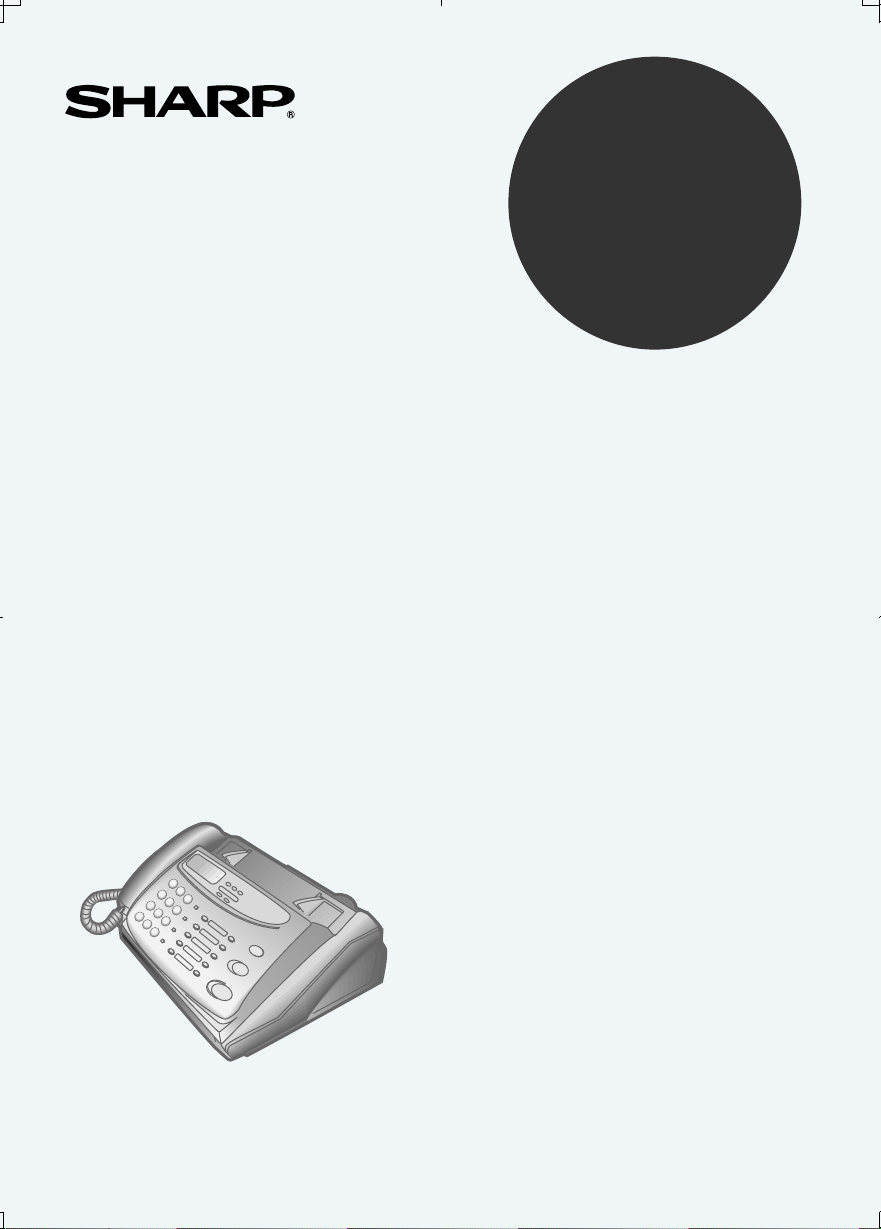
MODEL
UX-108
UX-178
UX-188
FACSIMILE
OPERATION MANUAL
1. Installation
2. Sending Documents
3. Receiving Documents
4. Making Copies
5. Making Telephone Calls
6. Answering Machine Hookup
7. Special Functions
8. Option Settings
9. Printing Reports and Lists
10. Maintenance
11. Troubleshooting
Page 2
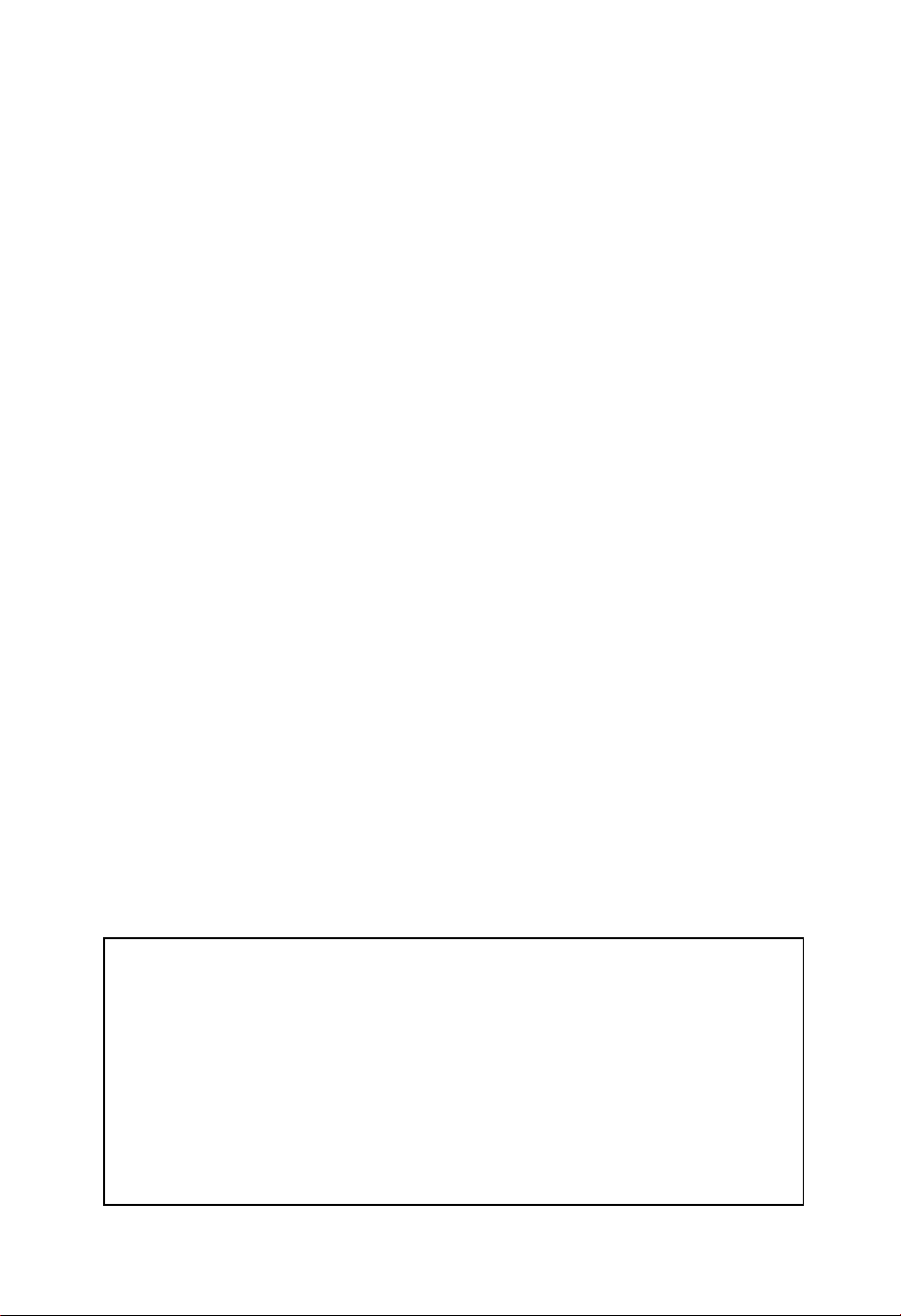
WARNING FCC Regulations state that any unauthorized changes or modifications
to this equipment not expressly approved by the manufacturer could void the user’s
authority to operate this equipment.
FOR YOUR RECORDS
Please record the model number and serial number below, for easy reference, in
case of loss or theft. These numbers are located on the rear side of the unit.
Space is also provided for other relevant information.
Model Number_____________________________________________________
Serial Number _____________________________________________________
Date of Purchase___________________________________________________
Place of Purchase __________________________________________________
Note: This equipment has been tested and found to comply with the limits for a Class
B digital device, pursuant to Part 15 of the FCC Rules.
These limits are designed to provide reasonable protection against harmful interference in a residential installation.
This equipment generates, uses and can radiate radio frequency energy and, if not
installed and used in accordance with the instructions, may cause harmful interference to radio communications. However, there is no guarantee that interference will
not occur in a particular installation. If this equipment does cause harmful interference
to radio or television reception, which can be determined by turning the equipment
off and on, the user is encouraged to try to correct the interference by one or more
of the following measures:
Reorient or relocate the receiving antenna.
Increase the separation between the equipment and the receiver.
Connect the equipment into an outlet on a circuit different from that to which the
receiver is connected.
Consult the dealer or an experienced radio/TV technician for help.
ABOUT THE TELEPHONE CONSUMER PROTECTION ACT OF 1991
"The Telephone Consumer Protection Act of 1991 makes it unlawful for any person
to use a computer or other electronic device to send any message via a telephone
facsimile machine unless such message clearly contains in a margin at the top or
bottom of each transmitted page or on the first page of the transmission the following
information:
(1) The date and time of transmission.
(2) Identification of either the business, business entity or individual sending the
message.
(3) Telephone number of either the sending machine, business, business entity or
individual.
In order to program this information into your facsimile machine, please refer to the
appropriate instructions in the operation manual."
Page 3

Introduction
Welcome, and thank you for
choosing a Sharp facsimile!
The features and specifications
of your new Sharp fax are
shown below.
Automatic dialing Rapid Key Dialing: 10 numbers
Speed Dialing: 20 numbers
Fax paper Initial starter roll (included with fax machine):
49 ft. (10 m) roll
Recommended replacement roll:
FO-40PRw 164 ft. (50 m) roll
Automatic document
feeder
10 sheets max.
Paper cutting method UX-108: Tear off by hand
UX-178/188: Automatic cutter
Modem speed 9600 bps with automatic fallback to 7200, 4800,
or 2400 bps
Transmission time* Approx. 15 seconds (Sharp special mode)
Display 16-digit LCD display
Reception modes Auto/Manual/Answering machine (for connect-
ing answering machine)
Resolution Horizontal:
203 pels/inch (8 pels/mm)
Vertical:
Standard: 98 lines/inch (3.85 lines/mm)
Fine /Halftone: 196 lines/inch (7.7 lines/mm)
Super fine: 391 lines/inch (15.4 lines/mm)
Recording system Thermal recording
Halftone (grayscale) 64 levels
* Based on ITU-T Test Chart #1 at standard resolution in Sharp special mode,
excluding time for protocol signals (i.e., ITU-T phase C time only).
Page 4
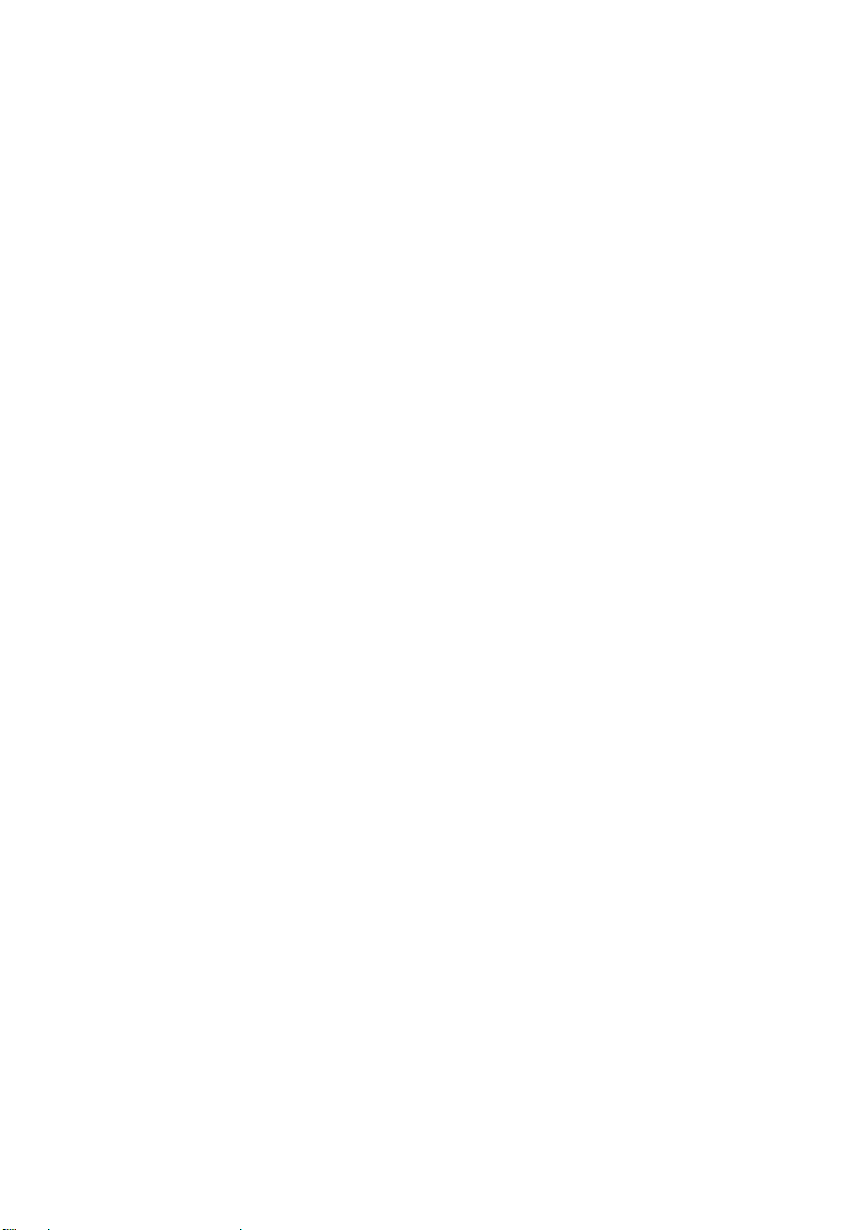
Applicable telephone line Public switched telephone network
Compatibility ITU-T (CCITT) G3 mode
Configuration Half-duplex, desktop transceiver
Compression scheme MH, MR, Sharp
Scanning method Sheet-feeder CIS (Contact Image Sensor)
Effective recording width 8.3 " (210 mm) max.
Input document size Automatic feeding:
Width: 5.8 to 8.5" (148 to 216 mm)
Length: 5.5 to 11" (140 to 279 mm)
Manual feeding:
Width: 5.8 to 8.5" (148 to 216 mm)
Length: 5.5 to 23.6"" (140 to 600 mm)
Effective scanning width 8.3" (210 mm) max.
Contrast control Automatic/Dark selectable
Copy function Standard
Telephone function Standard (cannot be used if power fails)
Power requirements 120 V AC, 60 Hz
Operating temperature 41 to 95°F (5 to 35°C)
Humidity Maximum: 85 %
Power consumption Stand-by: 6.0 W
Maximum: 100 W
Dimensions Width: 12.1" (308 mm)
Depth: 10.4" (256 mm)
Height: 5.4" (138 mm)
Weight UX-108: Approx. 5.5 lbs. (2.5 kg)
UX-178/UX-188: Approx. 5.7 lbs. (2.6 kg)
As a part of our policy of continuous improvement, SHARP reserves the
right to make design and specification changes for product improvement
without prior notice. The performance specification figures indicated are
nominal values of production units. There may be some deviations from these
values in individual units.
Page 5

Important safety information
• Do not disassemble this machine or attempt any procedures not described in this
manual. Refer all servicing to qualified service personnel.
• This machine must only be connected to a 120 V, 60 Hz, grounded (3-prong)
outlet. Connecting it to any other kind of outlet will damage the machine and
invalidate the warranty.
• Do not install or use the machine near water, or when you are wet. Take care
not to spill any liquids on the machine.
• Unplug the machine from the power outlet and telephone jack and consult a
qualified service representative if any of the following situations occur:
- Liquid has been spilled into the machine or the machine has been exposed
to rain or water.
- The machine produces odors, smoke, or unusual noises.
- The power cord is frayed or damaged.
- The machine has been dropped or the housing damaged.
• Do not allow anything to rest on the power cord, and do not install the machine
where people may walk on the power cord.
• Never insert objects of any kind into slots or openings on the machine. This could
create a risk of fire or electric shock. If an object falls into the machine that you
cannot remove, unplug the machine and consult a qualified service representative.
• Do not place this machine on an unstable cart, stand or table. The machine could
be seriously damaged if it falls.
• Never install telephone wiring during a lightning storm.
• Never install telephone jacks in wet locations unless the jack is specifically
designed for wet locations.
• Never touch bare telephone wires or terminals unless the telephone line has been
disconnected at the network interface.
• Use caution when installing or modifying telephone lines.
Page 6
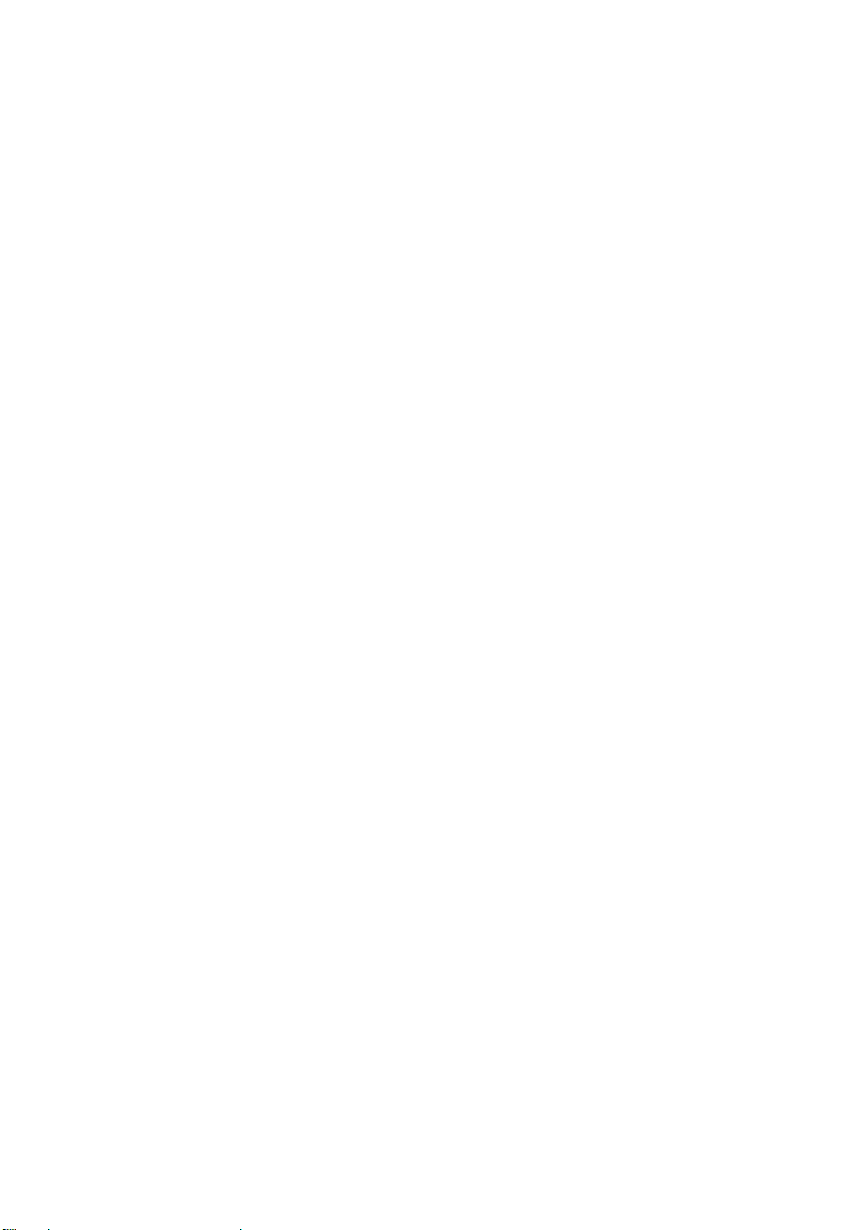
• Avoid using a telephone (other than a cordless type) during an electrical storm.
There may be a remote risk of electric shock from lightning.
• Do not use a telephone to report a gas leak in the vicinity of the leak.
• The power outlet must be installed near the equipment and must be easily
accessible.
Important:
•••• This facsimile machine is not designed for use on a line which has call
waiting, call forwarding, or certain other special services offered by your
telephone company. If you attempt to use the fax machine in conjunction
with any of these services, you may experience errors during transmission
and reception of facsimile messages.
•••• This fax machine is not compatible with digital telephone systems.
Page 7

Table of Contents
1 Installation 1
Unpacking Checklist . . . . . . . . . . . . . . . . . . . . . . . . . . . . . . . . . . . . . . . . 1
A Look at the Operation Panel . . . . . . . . . . . . . . . . . . . . . . . . . . . . . . . . 2
Connections . . . . . . . . . . . . . . . . . . . . . . . . . . . . . . . . . . . . . . . . . . . . . . . 4
Original Document Support . . . . . . . . . . . . . . . . . . . . . . . . . . . . . . . . . . 9
Loading the Fax Paper . . . . . . . . . . . . . . . . . . . . . . . . . . . . . . . . . . . . . . 9
Entering Your Name and Fax Number . . . . . . . . . . . . . . . . . . . . . . . . . 13
Setting the Date and Time. . . . . . . . . . . . . . . . . . . . . . . . . . . . . . . . . . . 16
Selecting the Reception Mode . . . . . . . . . . . . . . . . . . . . . . . . . . . . . . . 19
Volume Adjustment . . . . . . . . . . . . . . . . . . . . . . . . . . . . . . . . . . . . . . . 20
2 Sending Documents 22
Transmittable Documents . . . . . . . . . . . . . . . . . . . . . . . . . . . . . . . . . . . 22
Loading the Document . . . . . . . . . . . . . . . . . . . . . . . . . . . . . . . . . . . . . 24
Resolution and Contrast . . . . . . . . . . . . . . . . . . . . . . . . . . . . . . . . . . . . 26
Sending a Fax by Normal Dialing . . . . . . . . . . . . . . . . . . . . . . . . . . . . 28
Sending a Fax by Automatic Dialing . . . . . . . . . . . . . . . . . . . . . . . . . . 30
3 Receiving Documents 39
Using FAX Mode . . . . . . . . . . . . . . . . . . . . . . . . . . . . . . . . . . . . . . . . . 39
Using TEL Mode . . . . . . . . . . . . . . . . . . . . . . . . . . . . . . . . . . . . . . . . . 40
4 Making Copies 42
5 Making Telephone Calls 43
6 Answering Machine Hookup 45
Connecting an Answering Machine . . . . . . . . . . . . . . . . . . . . . . . . . . . 45
Activating the Answering Machine Hookup . . . . . . . . . . . . . . . . . . . . 46
Page 8
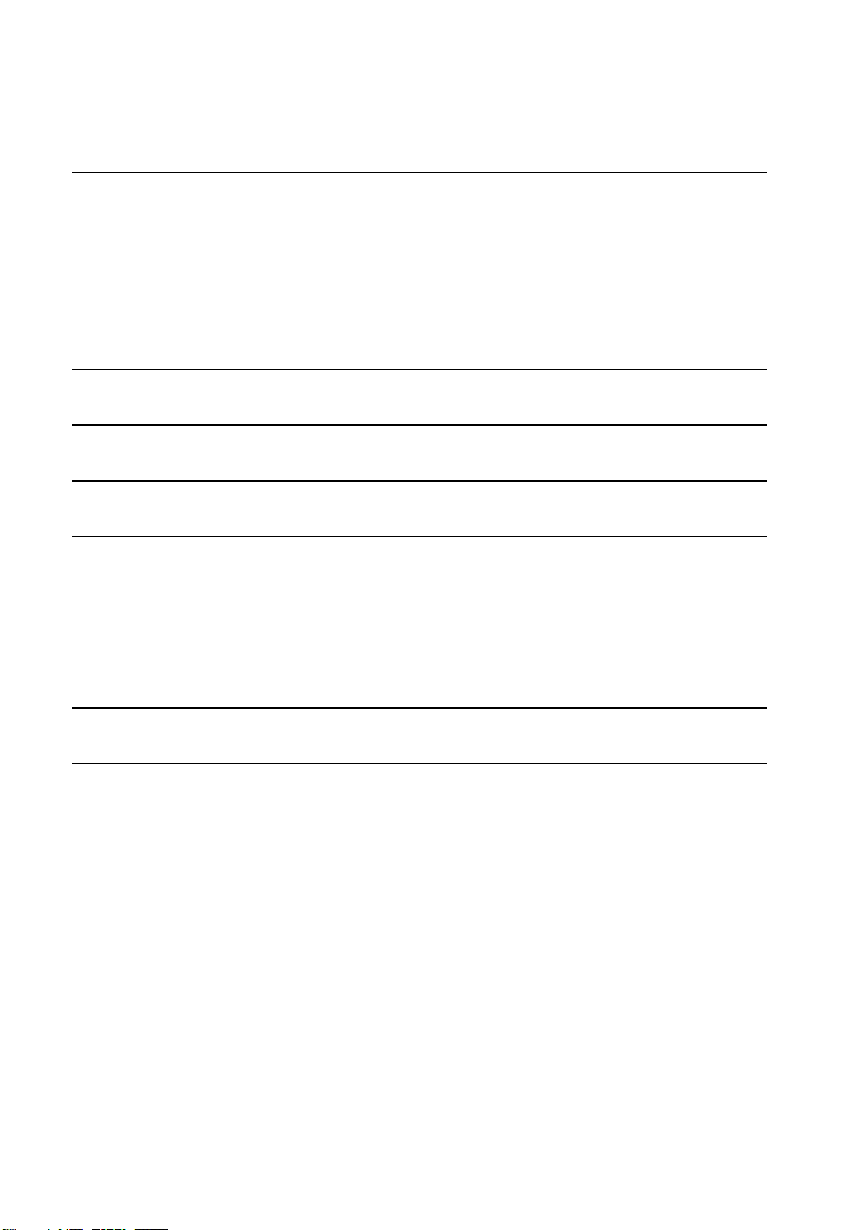
7 Special Functions 48
Caller ID . . . . . . . . . . . . . . . . . . . . . . . . . . . . . . . . . . . . . . . . . . . . . . . . 48
Distinctive Ring . . . . . . . . . . . . . . . . . . . . . . . . . . . . . . . . . . . . . . . . . . 53
Blocking Reception of Unwanted Faxes . . . . . . . . . . . . . . . . . . . . . . . 55
Polling (Requesting a Fax Transmission) . . . . . . . . . . . . . . . . . . . . . . . 57
Timer Operations . . . . . . . . . . . . . . . . . . . . . . . . . . . . . . . . . . . . . . . . . 60
8 Option Settings 62
9 Printing Reports and Lists 68
10 Maintenance 72
11 Troubleshooting 74
Problems and Solutions. . . . . . . . . . . . . . . . . . . . . . . . . . . . . . . . . . . . . 74
Messages and Signals . . . . . . . . . . . . . . . . . . . . . . . . . . . . . . . . . . . . . . 79
Clearing Paper Jams . . . . . . . . . . . . . . . . . . . . . . . . . . . . . . . . . . . . . . . 81
Ordering parts . . . . . . . . . . . . . . . . . . . . . . . . . . . . . . . . . . . . . . . . . . . . 83
FCC Regulatory Information 84
Index 89
Page 9

Chapter
1
Installation
Unpacking Checklist
1. Installation
Before setting up,
make sure you have
all of the following
items.
If any are missing,
contact your dealer
or retailer.
Handset
Handset
cord
Telephone
line cord
Fax paper
(sample roll)
Rapid key
labels
Operation
manual
Quick reference
guide
1
Page 10

A Look at the Operation Panel
11
12
13
14
10
8
9
1
4
5
6
2
3
TEL FAX
RECEPTION
MODE
RESOLUTION FUNCTION
DOWN VOLUME UP
A.M.
SPEED DIAL
REDIAL
SPEAKER
01
02
03
04
05
06
07
08
09
10/POLL
15
7
ABC
DEF
JKL
MNO
GHI
TUV
WXYZ
PQRS
START
STOP
COPY/HELP
HOLD/SEARCH
Display
This displays various messages during operation and programming.
PANEL RELEASE
Pull this release toward you to open the operation panel.
RECEPTION MODE key
Press this key to select the reception mode. An arrow in the display will point
to the currently selected reception mode.
FUNCTION key
Press this key to select various special functions.
1
2
3
4
A Look at the Operation Panel
2
Page 11
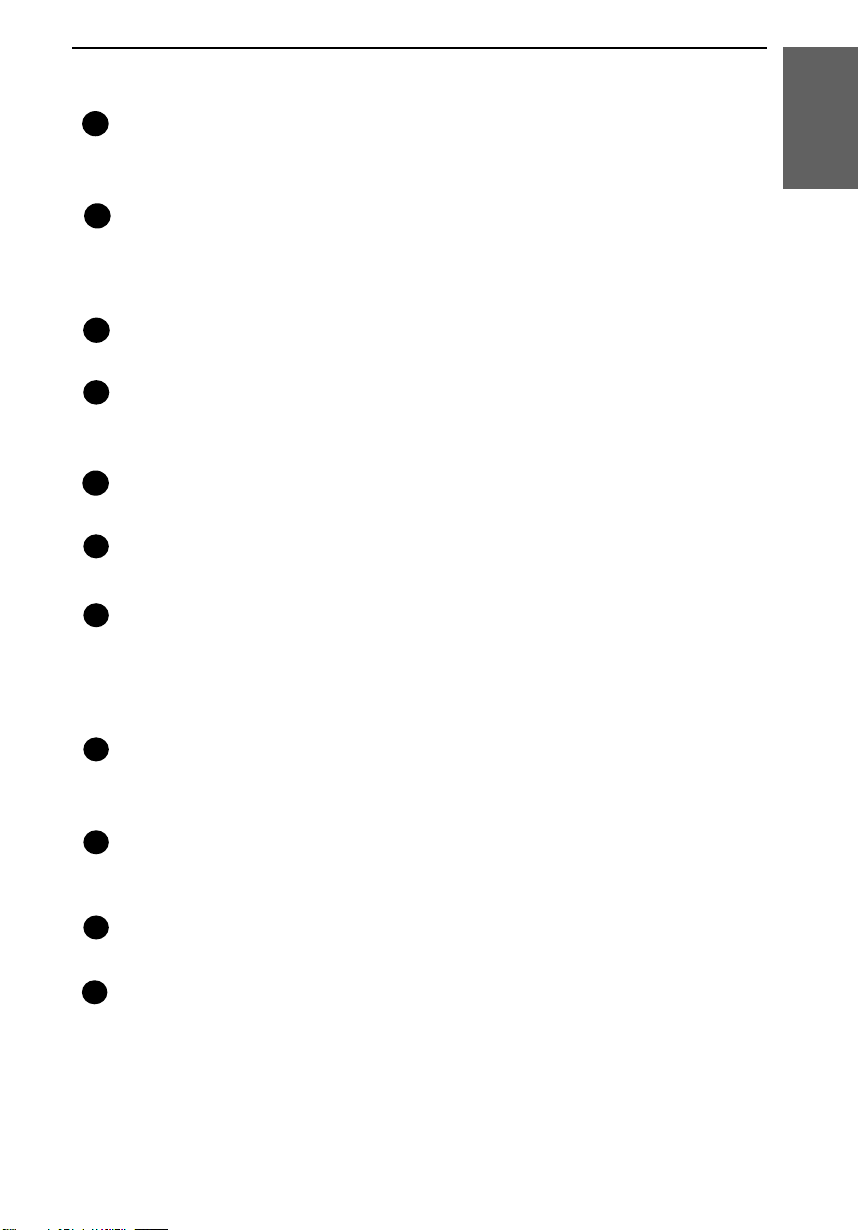
RESOLUTION key
Press this key to adjust the resolution and contrast before sending or copying
a document.
VOLUME keys
Press these keys to adjust the volume of the handset when the handset is
lifted, the volume of the speaker when the SPEAKER key has been pressed,
or the volume of the ringer at all other times.
STOP key
Press this key to stop operations before they are completed.
Number keys
Use these keys to dial numbers, and enter numbers and letters during
number/name storing procedures.
SPEED DIAL key
Press this key to dial a 2-digit Speed Dial number.
REDIAL key
Press this key to automatically redial the last number dialed.
SPEAKER key
Press this key to hear the line and fax tones through the speaker when sending
a document.
Note: This is not a speakerphone. You must pick up the handset to talk with
the other party.
HOLD/SEARCH key
Press this key to search for an automatic dialing number, or, during a phone
conversation, press this key to put the other party on hold.
Rapid Dial keys
Press one of these keys to dial a fax or voice number automatically. (Note that
you must attach the Rapid Key labels.)
START key
Press this key to send or receive a document.
COPY/HELP key
When a document is in the feeder, press this key to make a copy. At any other
time, press this key to print out the Help List, a quick reference guide to the
operation of your fax.
12
13
14
15
11
5
6
7
8
9
10
1. Installation
A Look at the Operation Panel
3
Page 12
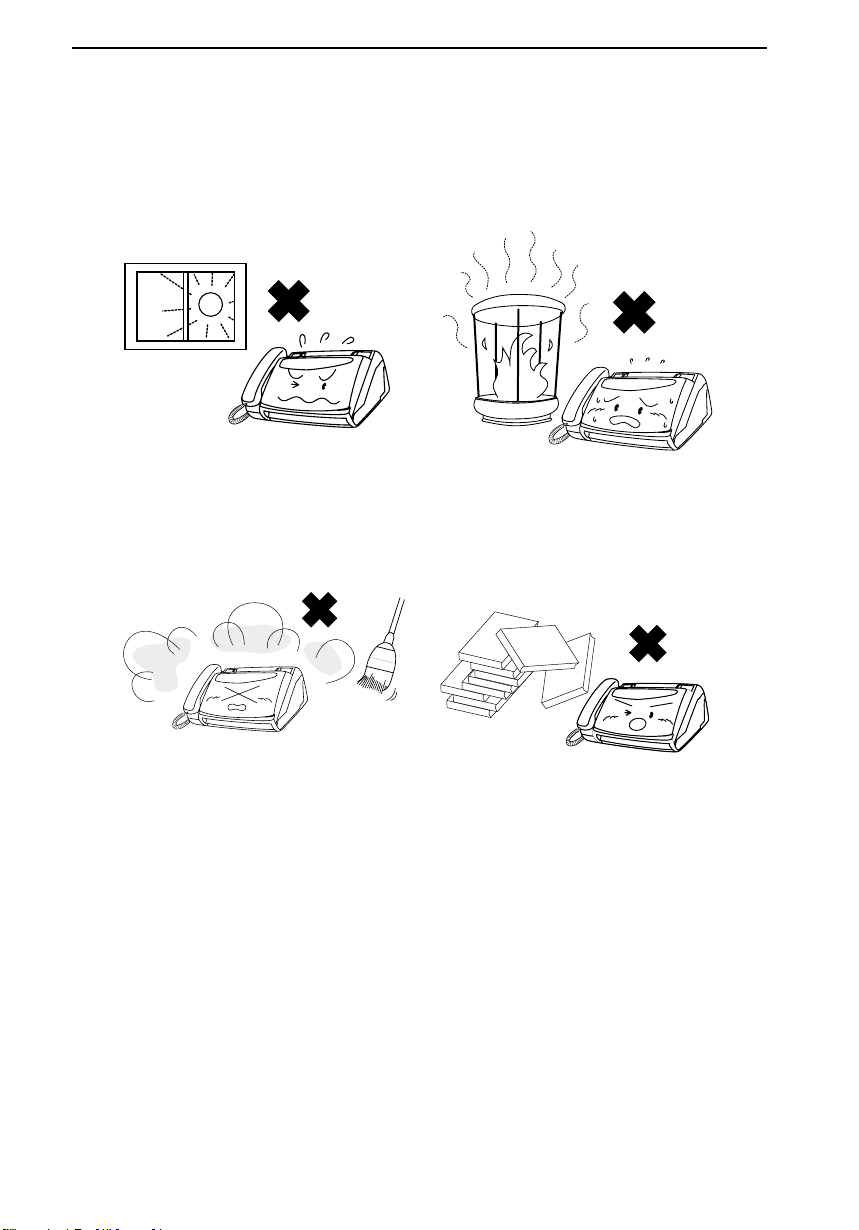
Connections
Points to keep in mind when setting up
Do not place the machine in direct
sunlight.
Do not place the machine near
heaters or air conditioners.
Keep dust away from the machine.
Keep the area around the machine
clear.
About condensation
If the machine is moved from a cold to a warm place, it is possible that
condensation may form on the scanning glass, preventing proper scanning of
documents for transmission. To remove the condensation, turn on the power
and wait approximately two hours before using the machine.
Connections
4
Page 13
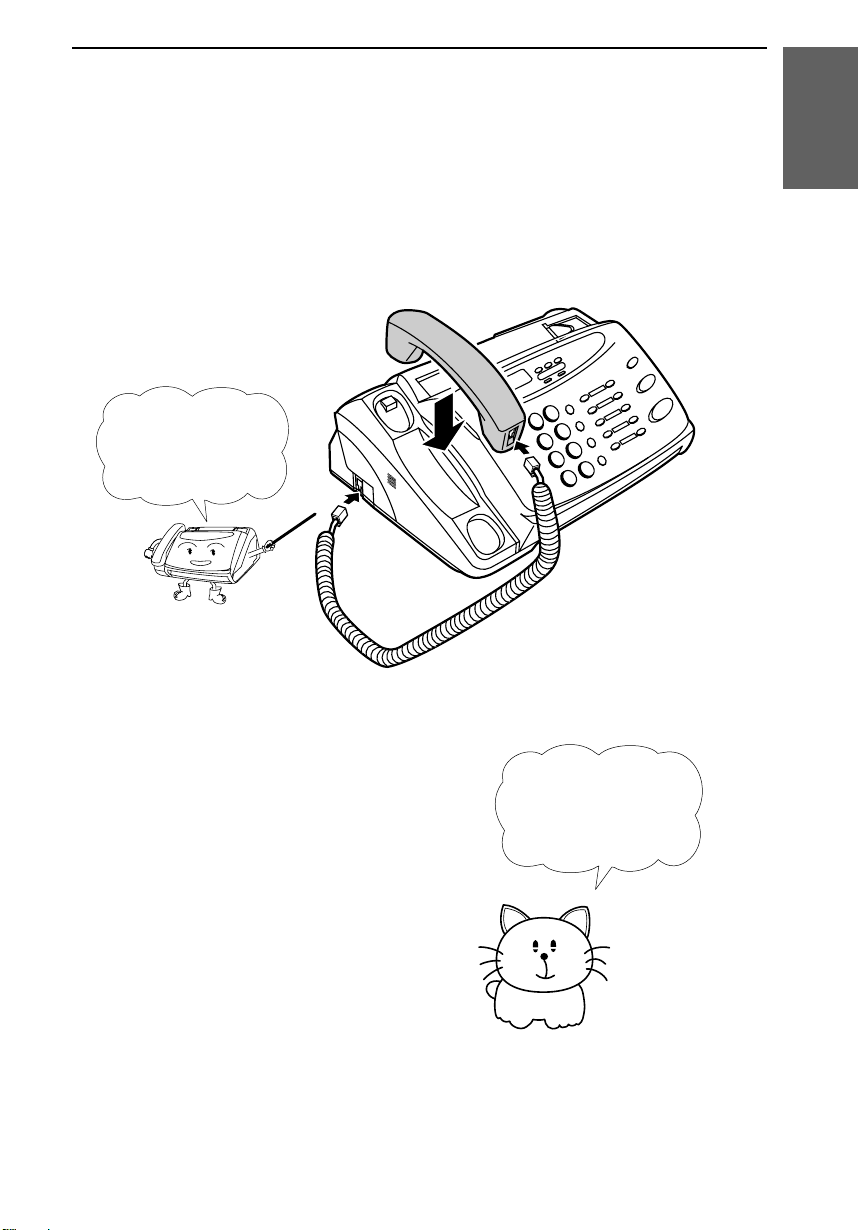
Handset
Connect the handset as shown and place it on the handset rest.
♦ The ends of the handset cord are identical, so they will go into either
jack.
Make sure the
handset cord goes
into the unmarked
jack on the side of
the machine!
Use the handset to
make ordinary phone
calls, or to transmit
and receive
documents manually.
1. Installation
Connections
5
Page 14

Power cord
Plug the power cord into a 120 V, 60 Hz, grounded (3-prong) AC outlet.
Caution!
Do not plug the power cord into any other kind of outlet. This will damage
the machine and is not covered under the warranty.
The machine does not have
a power on/off switch, so
the power is turned on and
off by simply plugging or
unplugging the power cord.
Note: If your area experiences a high incidence of lightning or power
surges, we recommend that you install surge protectors for the power and
telephone lines. Surge protectors can be purchased at most telephone
specialty stores.
Connections
6
Page 15

Telephone line cord
Insert one end of the telephone line cord into the TEL. LINE jack. Insert the
other end into a standard (RJ11C) single-line telephone wall jack.
Be sure to insert the
telephone line cord into
the
TEL. LINE
jack.
Do not
insert it into the
TEL. SET
jack!
Comments:
•••• Your fax is set for touch-tone dialing. If you are on a pulse dial (rotary) line,
you must set the fax for pulse dialing by changing Option Setting 8. This
procedure is described in Chapter 8, "Option Settings".
•••• If you intend to use a computer fax modem on the same phone line, you must
reset Option Setting 12 (Fax Signal Receive) to NO in order to prevent
transmission and reception errors. This procedure is described in Chapter 8,
"Option Settings".
TEL.
SET
TEL.
LINE
1. Installation
Connections
7
Page 16

Extension phone (optional)
If desired, you can connect an extension phone to the TEL. SET jack on the
fax.
♦ To connect an answering machine to the fax, see Chapter 6, "Answering
Machine Hookup".
1 Remove the seal covering the TEL. SET
jack.
2 Connect the extension phone line to the
TEL. SET jack.
TE
L.
SE
T
TEL.
LIN
E
Connections
8
Page 17
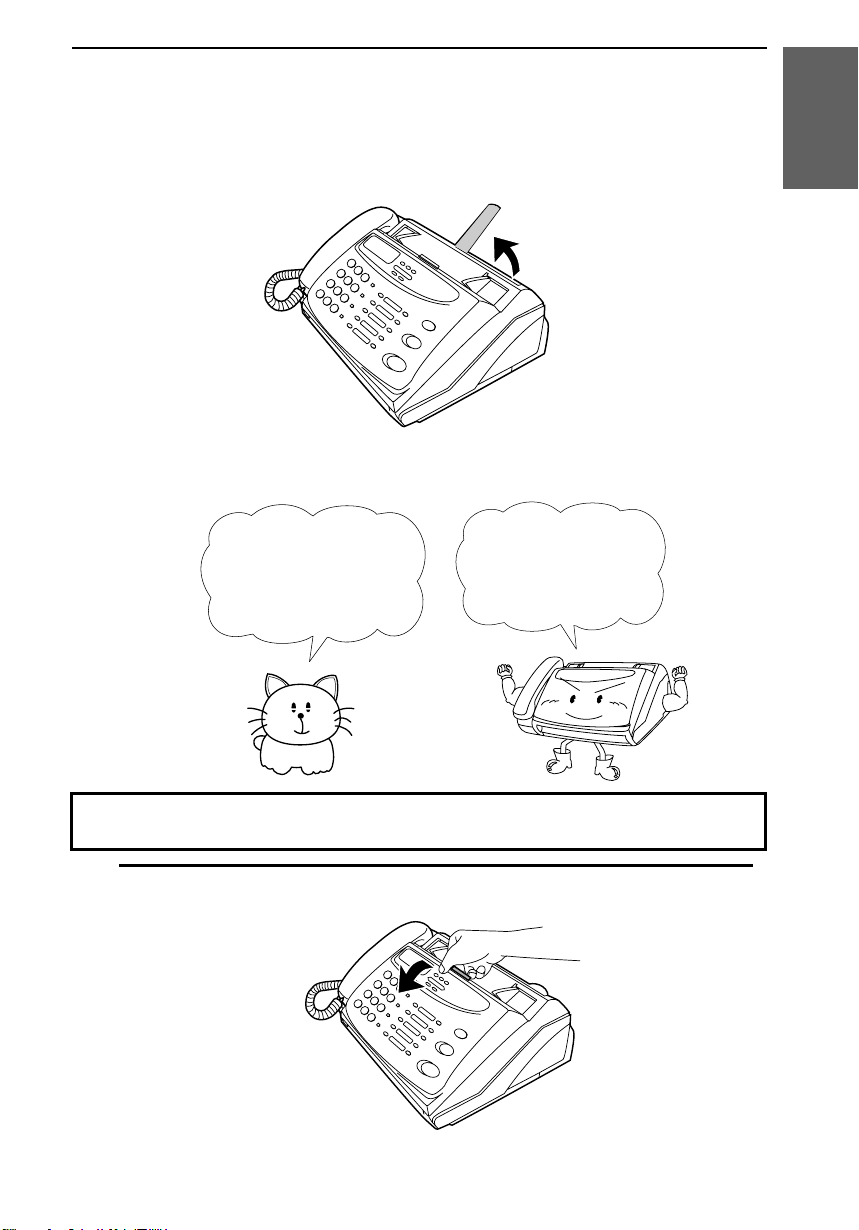
Original Document Support
Rotate the original document support so that it points straight out.
Loading the Fax Paper
Your fax machine prints
incoming faxes on a
special kind of paper
called thermal paper.
The fax’s print head
creates text and images
by applying heat to the
thermal paper.
Note: The power must be on (plug in the power cord) when loading fax
paper in the fax machine.
1 Pull the release marked PANEL RELEASE toward you and open the
operation panel.
1. Installation
Loading the Fax Paper
9
Page 18

2 Remove the packing paper from the paper compartment.
YES
NO!
3 UX-108 only: Make sure the ends of the guide wire are inserted in the
holes. (If the guide wire is not inseted correctly, out-of-paper detection will
not be possible.)
Remove cardboard
and tape
Remove the tape
4 Unwrap the roll of fax paper and place it in the compartment.
•••• Important: The roll must be placed so that the leading edge of the paper
unrolls as shown. (The paper is only coated on one side for printing. If
the roll is placed backwards, the paper will come out blank after printing.)
Loading the Fax Paper
10
Page 19

5 Insert the leading edge of the paper into the paper inlet. Continue to push
the paper through the inlet until it comes out of the opening in the front of
the fax.
Paper inlet
The paper will reappear
here. Make sure it is aligned
between the arrows on
each side of the guide, and
then passes under the plate
and out the front of the fax.
6 Close the operation panel, making sure it clicks into place.
Click!
1
2
Press here to close
1. Installation
Loading the Fax Paper
11
Page 20

7 UX-108: A short length of the fax paper will feed out. Grasp the paper by
the edge and pull upward to tear it off.
UX-178/UX-188: A short length of the fax paper will feed out and be cut
off. (If this doesn’t happen, repeat the loading procedure.)
Note: The UX-178/UX-188 has a built-in anti-curl mechanism that will
help to reduce paper curling problems. The anti-curl mechanism is more
effective at the beginning of the paper roll and less effective towards the
end.
Replacing the fax paper
When the paper runs out, OUT OF PAPER will appear in the display.
Reception and copying will no longer be possible. To replace the paper, first
take out the old roll, then load the new roll as described above.
To assure a long life for your fax and obtain the best reproduction quality, we
recommend that you use the following Sharp fax (thermal) paper which is
available from your dealer or retailer:
FO-40PRw THERMAL PAPER (163.8 ft. roll)
♦ The use of any other paper may result in poor copy quality and excessive
build-up of residue on the head.
Handling fax paper
Do not unpack the paper until you are ready to use it. It may become
discolored if:
♦ It is stored at high humidity or high temperature.
♦ It is exposed to direct sunlight.
♦ It comes in contact with glue, thinner, or a freshly copied blueprint.
♦ A rubber eraser or adhesive tape is used on it, or it is scratched.
Loading the Fax Paper
12
Page 21
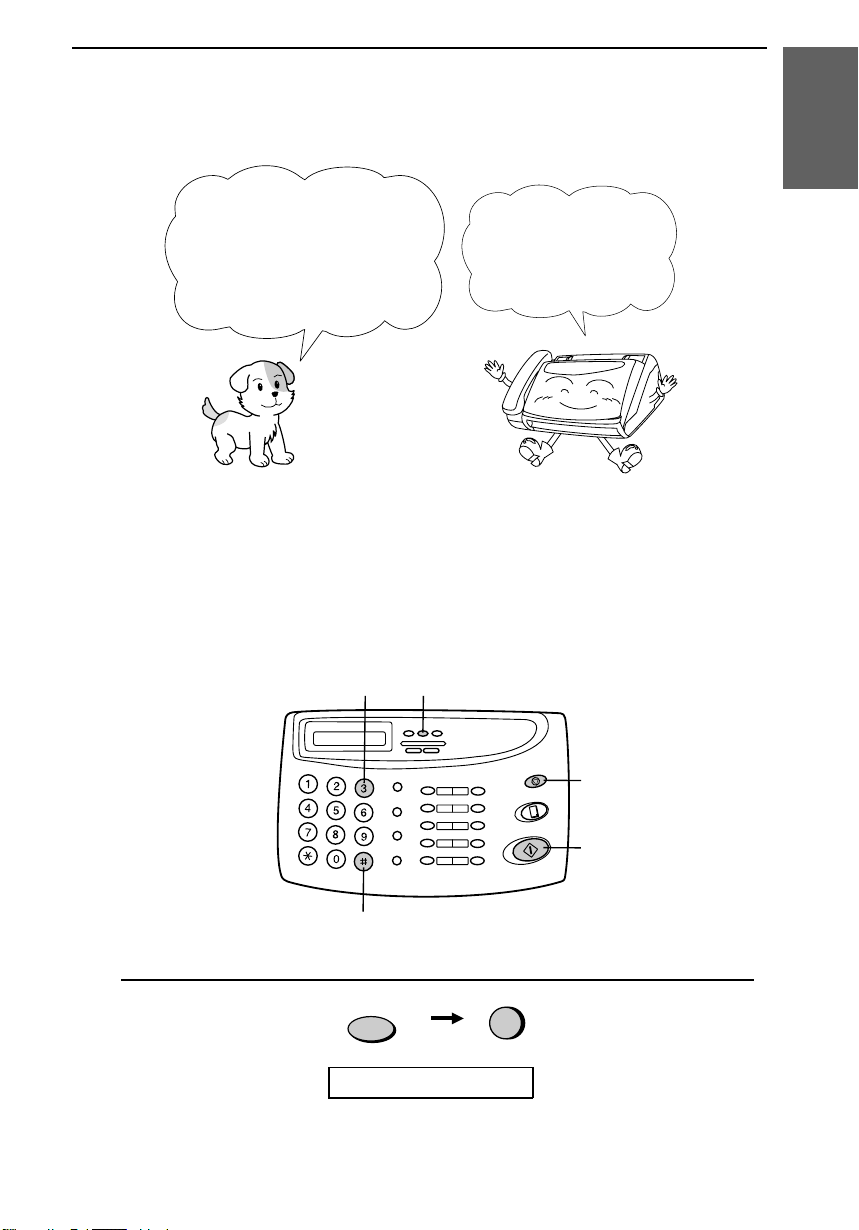
Entering Your Name and Fax Number
Before you can begin using
your fax, you need to enter
your name and the telephone
number of your fax. You also
need to set the date and time.
Once you enter this
information, it will
automatically appear at
the top of each fax page
you send.
Important!
The law requires that your name, telephone/fax number, and the date and
time appear on each fax message you send (see inside of front cover). Enter
your name and fax number here and set the date and time as explained in
the following section to have your fax include this information
automatically at the top of your fax messages.
3 key
FUNCTION key
STOP key
START key
# key
1 Press these keys:
FUNCTION
3
The display will show:
ENTRY MODE
1. Installation
Entering Your Name and Number
13
Page 22
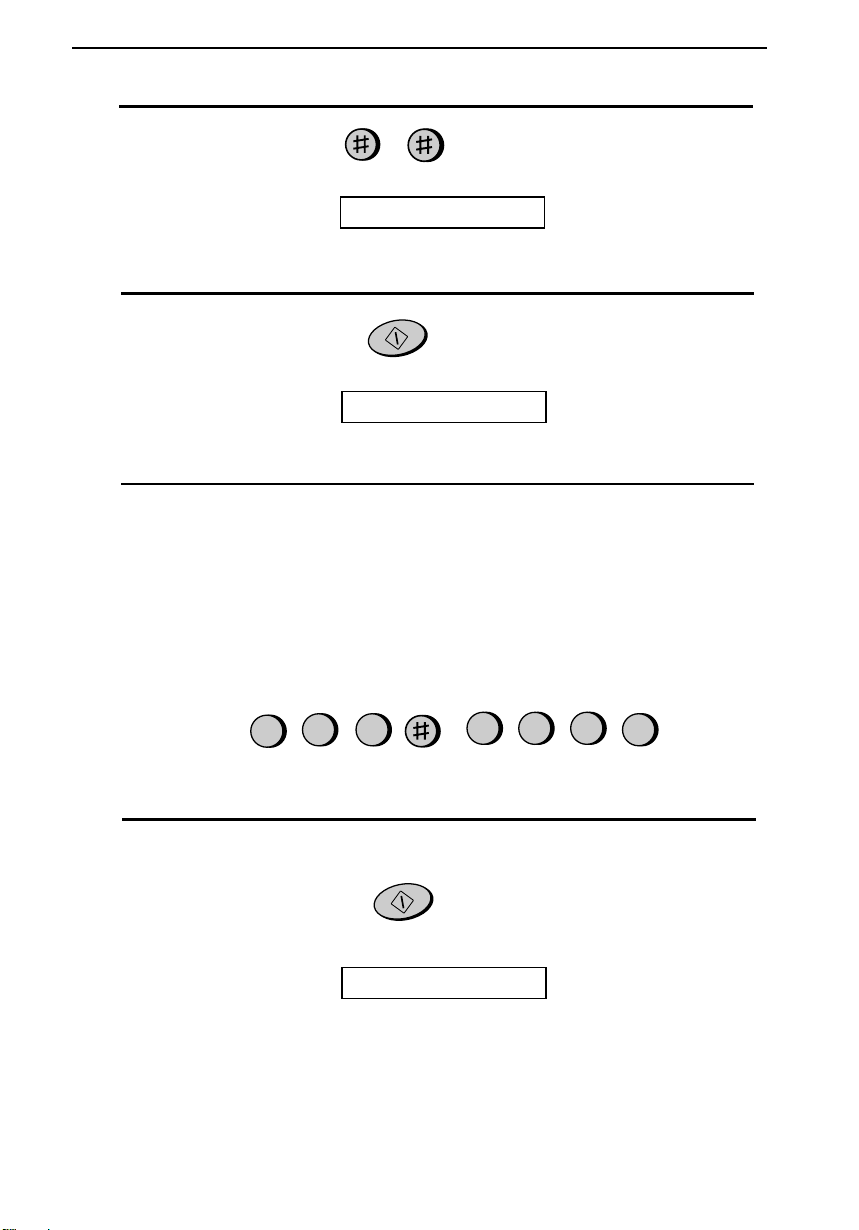
2 Press the # key twice:
The display will show:
OWN NUMBER SET
3 Press the START key.
START
The display will show:
ENTER FAX #
4 Enter your fax number by pressing the number keys. Up to 20 digits can be
entered.
•••• To insert a space between digits, press the # key.
•••• If you make a mistake, press the HOLD/SEARCH key to move the
cursor back to the mistake and then enter the correct number. The new
number will replace the old number.
5 Press START to enter the fax number in memory.
Example:
START
55
5
2
1
4
3
The display will show:
ENTER YOUR NAME
Cursor: A dark square mark in the display that indicates where a number or
letter will be entered.
Entering Your Name and Fax Number
14
Page 23
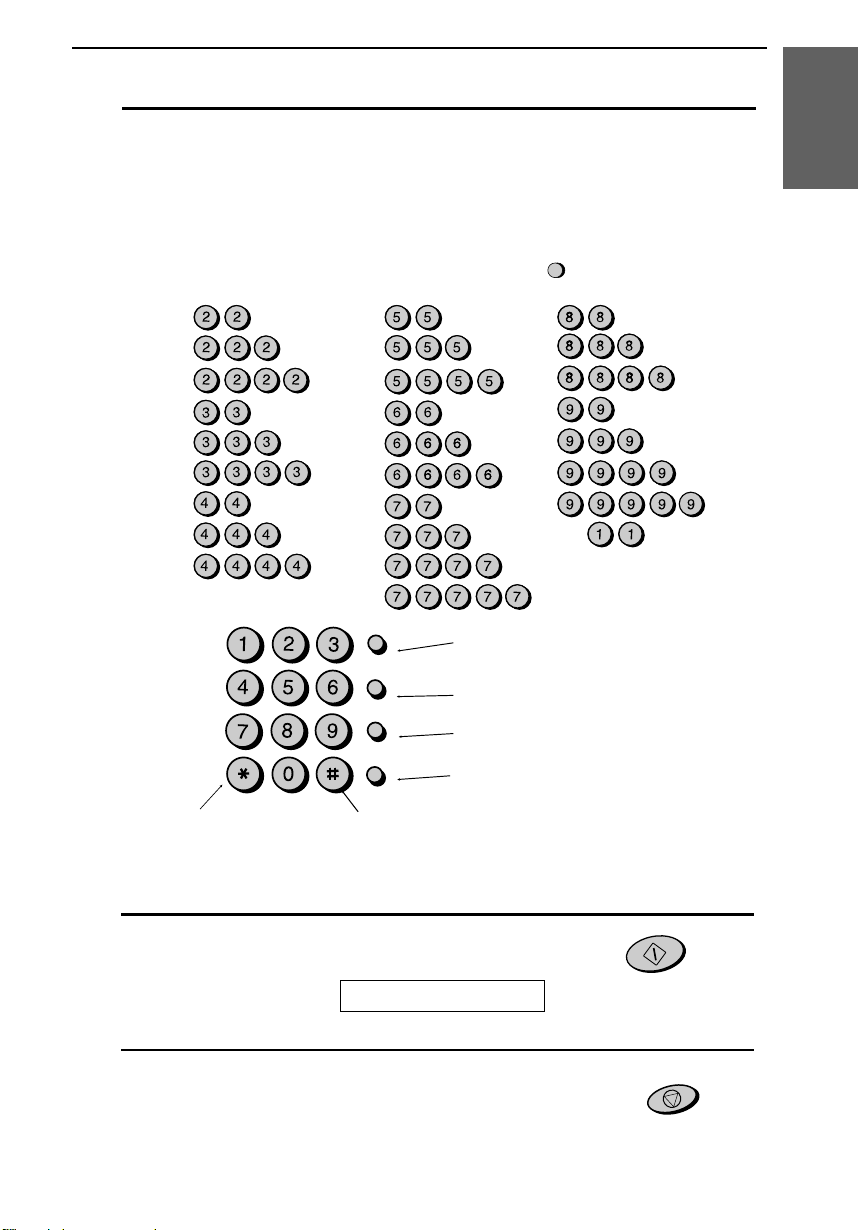
6 Enter your name by pressing the number keys as shown in the chart below.
Up to 24 characters can be entered.
•••• To enter two letters in succession that require the same key, press the
SPEAKER key after entering the first letter.
Example: SHARP = 7 7 7 7 7 4 4 4 2 2 7 7 7 7 7 7
Press this key to delete the
letter highlighted by the cursor.
Press this key to move the
cursor to the left.
Press this key to change case.
Press this key to move the
cursor to the right.
A =
B =
C =
D =
E =
F =
G =
H =
I =
J =
K =
L =
M =
N =
O =
P =
Q =
R =
S =
T =
U =
V =
W =
X =
Y =
Z =
SPACE =
Press either key repeatedly to select
one of the following symbols:
./!"#$%&’()+ +,-:;<=>?@[ ¥]^_p{|}→←
7 Press the START key to save your name in memory.
The display will show:
SECURITY SELECT
START
8 Press the STOP key to return to the date and time display.
STOP
SPEED DIAL
REDIAL
HOLD/SEARCH
SPEAKER
ABC
DEF
JKL
MNO
GHI
TUV
WXYZ
PQRS
SPEAKER
1. Installation
Entering Your Name and Number
15
Page 24

Setting the Date and Time
The date and time appear
in the display and reports,
and are printed at the top
of every page you transmit.
3 key
FUNCTION key
STOP key
START key
* key
1 Press these keys:
The display will show:
ENTRY MODE
2 Press the * key four times.
The display will show:
DATE & TIME SET
FUNCTION
3
Setting the Date and Time
16
Page 25

3 Press the START key.
•••• The currently set date will appear in the display.
4 Enter a two-digit number for the month ("01" for January, "02" for
February, "12" for December, etc.).
♦ To correct a mistake, press the SPEED DIAL key to move the cursor
back to the mistake, and then enter the correct number.
Example: January
5 Enter a two-digit number for the day ("01" to "31").
Example: the 5th
6 Enter the year (four digits).
Example: 1998
7 Enter a two-digit number for the hour ("01" to "12") and a two-digit
number for the minute ("00" to "59").
Example: 9:25
START
0
1
0
5
9
0
2
5
9
8 Press the * key to select A.M. or the # key to select P.M.
or
A.M. P.M.
9
8
1
1. Installation
Setting the Date and Time
17
Page 26

9 Press the START key to start the clock.
START
STOP
FUNCTION
3
The display will show:
DAY LIGHT SAVING
10 Press the STOP key to return to the date and time display.
STOP
Daylight Saving Time
If desired, you can have the clock move forward and backward automatically
at the beginning and end of Daylight Saving Time. To turn on this function,
press the panel keys as follows:
1 Press these keys:
The display will show:
ENTRY MODE
2 Press the * key three times.
The display will show:
DAY LIGHT SAVING
3 Press 1 to turn on the Daylight Saving Time function, or 2 to turn it off.
The display will show:
STORE JUNK #
4 Press the STOP key to return to the date and time display.
1
2
YES
NO
or
Setting the Date and Time
18
Page 27

Selecting the Reception Mode
Your fax has three modes for receiving incoming calls and faxes:
TEL mode:
This is the most convenient mode for receiving phone calls. You can also
receive faxes; however, all calls must first be answered by picking up the
fax’s handset or an extension phone connected to the same line.
FAX mode:
Select this mode when you only want to receive faxes on your line. The fax
will automatically answer all calls on four rings and receive incoming faxes.
A.M. mode:
Select this mode when you have connected an answering machine to the fax
(see Chapter 6) and you want the answering machine to answer all calls. This
allows you to receive both voice messages and faxes while you are out.
Setting the reception mode
Press the RECEPTION MODE key until the arrow in the display points to
the desired mode.
RECEPTION
MODE
1. Installation
FAX
TEL
A.M.
FAX
TEL
A.M.
FAX
TEL
A.M.
FEB 1 10:30
FEB 1 10:30
FEB 1 10:30
RECEPTION MODE key
For more information on receiving faxes in TEL and FAX modes, see
Chapter 3, "Receiving Documents". For more information on using A.M.
mode, see Chapter 6, "Answering Machine Hookup".
Selecting the Reception Mode
19
Page 28
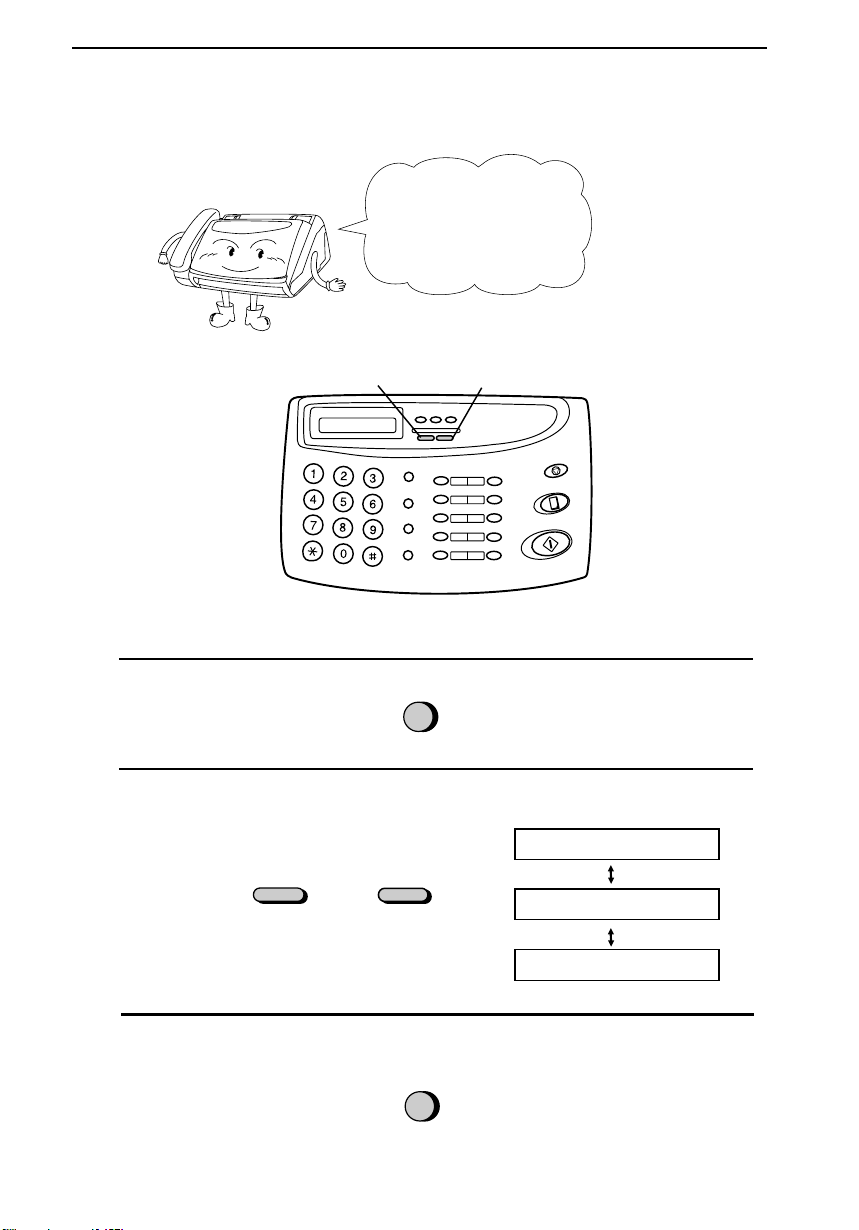
Volume Adjustment
You can adjust the
volume of the speaker,
handset, and ringer using
the
UP
and
DOWN
keys.
UP key
DOWN key
Speaker
1 Press the SPEAKER key.
SPEAKER
DOWN
UP
2 Press the UP or DOWN key.
or
Display:
SPEAKER: HIGH
SPEAKER: MIDDLE
SPEAKER: LOW
3 When the display shows the desired volume level, press the SPEAKER
key to turn off the speaker.
SPEAKER
Volume Adjustment
20
Page 29
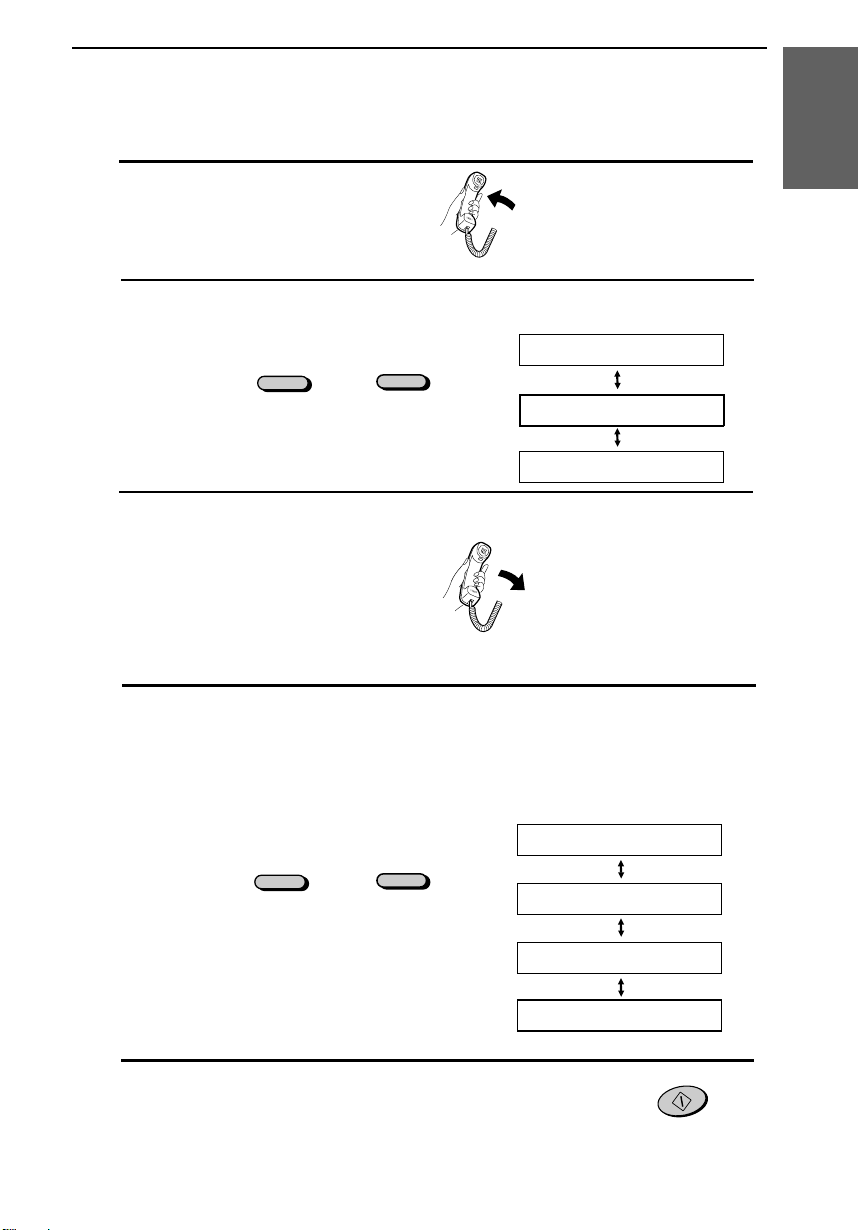
Handset
1 Lift the handset.
UP
2 Press the UP or DOWN key.
or
Display:
RECEIVER: HIGH
RECEIVER: MIDDLE
DOWN
UP
or
START
DOWN
RECEIVER: LOW
3 When the display shows the desired volume level, replace the handset.
Ringer
1 Press the UP or DOWN key. (Make sure the SPEAKER key has not been
pressed and the handset is not lifted.)
•••• The ringer will ring once at the selected level, then the date and time will
reappear in the display.
Display:
RINGER: HIGH
RINGER: MIDDLE
RINGER: LOW
RINGER OFF: OK?
3 If you selected RINGER OFF: OK?, press the START key.
1. Installation
Volume Adjustment
21
Page 30

Chapter
2
Sending
Documents
Transmittable Documents
Size and weight
The size and weight of documents that you can load in the document feeder
depend on whether you load one page at a time or several pages at once.
Loading one page at a time:
Minimum size
Maximum size
Minimum weight
Maximum weight
Loading several pages at once:
Minimum size
Maximum size
Minimum weight
Maximum weight
5.5"
(140 mm)
5.8"
(148 mm)
8.5"
(216 mm)
23.6"
(600 mm)
14 lbs.
(52 g/m²)
36 lbs.
(157 g/m²)
14 lbs.
(52 g/m²)
20 lbs.
(80 g/m²)
5.5"
(140 mm)
5.8"
(148 mm)
11"
(279 mm)
8.5"
(216 mm)
22
Page 31

Note: Letters or graphics on the edges of a document will not be
transmitted.
Letters in the
shaded area will
not be transmitted.
Other restrictions
♦ Documents written in yellow, greenish yellow, or light blue ink cannot
be transmitted, as the scanner does not recognize these colors.
♦ Ink, glue, and correcting fluid on documents must be dry before they
pass through the document feeder.
♦ All clips, staples, and pins must be removed from documents before
transmission. If these are not removed, they may damage the fax.
♦ Documents which are patched, taped, torn, smaller than the minimum
size, carbon backed, or easily smudged should be photocopied, and the
copy used for transmission.
0.16"(4 mm)
0.16"(4 mm)
2. Sending
Documents
Transmittable Documents
23
Page 32

Loading the Document
Up to 10 pages can be placed in the feeder at one time. The pages will be
automatically fed into the machine starting from the page on the bottom.
♦ If you need to send or copy more than 10 pages, place the additional
pages gently and carefully in the feeder just before the last page is
scanned. Do not try to force them in, as this may cause double-feeding
or jamming.
♦ If your document consists of several large or thick pages which must be
loaded one at a time, insert each page into the feeder as the previous
page is being scanned. Insert gently to prevent double-feeding.
1 Adjust the document guides to the width
of your document.
2 Place the document face down and push it
gently into the document feeder. The top
edge of the document should enter the
machine first.
•••• The feeder will draw the leading edge
of the document into the machine. The
display will show:
READY TO SEND
3 Adjust the resolution and/or contrast
setting (if desired) as described in the
section "Resolution and Contrast", then
dial the receiving machine as described in
"Sending a Fax by Normal Dialing".
RESOLUTION
Loading the Document
24
Page 33

Removing a document from the feeder
If you need to
remove a document
from the feeder, open
the operation panel.
Important:
Do not try to remove a document without opening the operation panel. This
may damage the feeder mechanism.
1 Pull the release marked PANEL
RELEASE toward you and open the
operation panel.
2 Remove the document.
3 Close the operation panel, making sure it
clicks into place.
Click!
2. Sending
Documents
Loading the Document
25
Page 34

Resolution and Contrast
If desired, you can adjust the resolution and contrast before sending a
document.
The default resolution
setting is STANDARD
and the default contrast
setting is AUTO.
You must adjust the
settings each time
you don’t want to use
the default settings.
Note: The resolution and contrast settings are only effective for
transmitting a document. They are not effective for receiving a document.
Resolution settings
STANDARD: Use STANDARD for ordinary documents. This setting
gives you the fastest and most economical transmission.
FINE: Use FINE for documents containing small letters or fine
drawings.
SUPER FINE: Use SUPER FINE for documents containing very small
letters or very fine drawings.
HALF TONE: Use HALF TONE for photographs and illustrations.
The original will be reproduced in 64 shades of gray.
Note: In order to transmit in SUPER FINE resolution, the receiving fax
machine must also have that resolution. If it doesn’t, your machine will
automatically step down to the next best available setting.
Contrast settings
AUTO Use AUTO for normal documents.
DARK Use DARK for faint documents.
Resolution and Contrast
26
Page 35

1 Load the document(s).
•••• The document must be loaded before
the resolution and contrast can be
adjusted.
2 Press the RESOLUTION key one or
more times until the desired resolution
and contrast settings appear in the display.
•••• The first time you move through the list
of resolution settings, the contrast
setting AUTO will appear next to each
resolution setting. The second time you
move through the list, the contrast
setting DARK will appear.
RESOLUTION
Display:
STANDARD :AUTO
FINE :AUTO
SUPER FINE :AUTO
HALF TONE :AUTO
STANDARD :DARK
FINE :DARK
SUPER FINE :DARK
HALF TONE :DARK
2. Sending
Documents
Resolution and Contrast
27
Page 36

Sending a Fax by Normal Dialing
With Normal Dialing, you pick up the handset (or press the SPEAKER key)
and dial by pressing the number keys.
♦ If a person answers, you can talk with them through the handset before
sending the fax. (If you pressed the SPEAKER key, you must pick up
the handset to talk.)
♦ Normal Dialing allows you to listen to the line and make sure the other
fax machine is responding.
1 Load the document(s).
The display will show:
READY TO SEND
2
5
8
GHI
JKL
MNO
TUV
WXYZ
PQRS
ABC
DEF
1
4
7
3
6
9
SPEAKER
or
•••• Set the resolution and/or contrast if
desired.
2 Pick up the handset or press the
SPEAKER key. Listen for the dial tone.
3 Dial the number of the receiving machine
by pressing the number keys.
RESOLUTION
Sending a Fax by Normal Dialing
28
Page 37

4 Wait for the connection. Depending on
the setting of the receiving machine, you
will either hear a facsimile reception tone
or the other person will answer.
•••• If the other party answers, ask them to
press their Start key (if you pressed the
SPEAKER key, pick up the handset to
speak with them). This causes the
receiving machine to issue a reception
tone.
5 When you hear the reception tone, press
the START key. Replace the handset (or
press the SPEAKER key to turn off the
speaker).
•••• When transmission is completed, the
fax will beep once.
Using the REDIAL key
You can press the REDIAL key to redial the last number dialed. To send a
document, proceed from Step 4 of Normal Dialing. Note that the speaker will
be automatically activated when you press the REDIAL key.
START
Beep
Facsimile reception tone: This is a pronounced, high-pitched tone that the
receiving machine sends to the transmitting machine to indicate that it is
ready to receive.
2. Sending
Documents
Sending a Fax by Normal Dialing
29
Page 38

Sending a Fax by Automatic Dialing
You can dial a fax or telephone number by simply pressing a Rapid Key, or
by pressing the SPEED DIAL key and entering a two-digit number.
♦ To use Automatic Dialing, you must first store the full fax or telephone
number in your fax machine.
♦ When you store a fax or telephone number, you select a two-digit Speed
Dial number for it. 30 Speed Dial numbers are available.
1 1
01
START
SPEED DIAL
Speed Dial numbers
01 through 10 are
for Rapid Key
(one-touch) Dialing.
Speed Dial numbers
11 through 30 are
for dialing with the
SPEED DIAL
key.
SPEED DIAL key
Rapid keys
Attach each strip
of Rapid Key
labels between
the Rapid Keys.
When you store a
number in a Rapid Key,
write the name of the
party on the label.
Sending a Fax by Automatic Dialing
30
Page 39

Storing fax and telephone numbers for Automatic Dialing
1 Press these keys:
The display will show:
FAX/TEL. # MODE
2 Press 1 to select SET.
FUNCTION
3
1
The display will show:
FAX/TEL. # SET
ENTER SPEED #
3 Enter a two-digit Speed Dial number by pressing the number keys (01 to
10 for Rapid Key Dialing, 11 to 30 for Speed Dialing).
(Example)
4 Enter the fax or voice number by pressing the number keys (max. of 32
digits including pauses). (Note: Spaces and hyphens cannot be entered.)
•••• If you make a mistake, press the HOLD/SEARCH key to move the
cursor back to the mistake and then enter the correct number. The new
number will replace the old number.
•••• If a pause is required between any of the digits to access a special service
or an outside line, press the REDIAL key (two seconds per pause).
Several pauses can be entered in a row.
(Example)
5 Press the START key.
START
5
5
5
1
4
3
2
0
1
2. Sending
Documents
Sending a Fax by Automatic Dialing
31
Page 40

6 Enter the name of the party by pressing the number keys as shown in the
chart below. Up to 10 characters can be entered. (See Step 6 in "Entering
Your Name and Fax Number" in Chapter 1 for more details.)
•••• If you don’t want to enter a name, skip this step.
•••• To enter two letters in succession that require the same key, press the
SPEAKER key after entering the first letter.
Example: SHARP = 7 7 7 7 7 4 4 4 2 2 7 7 7 7 7 7
7 Press the START key.
8 Return to Step 3 to store another number, or press STOP to exit. If the
number will be used for Rapid Key Dialing, you can write the name on the
appropriate Rapid Key label.
Step 3 or
START
STOP
Storing area codes and access codes
You can also store an area code or access code in a Rapid Key or Speed Dial
number. To use this number to dial, see "Chain Dialing" in Chapter 5,
"Making Telephone Calls".
Note: An area code or access code stored in a Rapid Key or Speed Dial
number can only be used if the handset is lifted or the SPEAKER key
pressed before dialing.
A =
B =
C =
D =
E =
F =
G =
H =
I =
J =
K =
L =
M =
N =
O =
P =
Q =
R =
S =
T =
U =
V =
W =
X =
Y =
Z =
SPACE =
SPEAKER
Sending a Fax by Automatic Dialing
32
Page 41

Clearing numbers
1 Press these keys:
The display will show:
FAX/TEL. # MODE
2 Press 2 to select CLEAR.
3 Enter the Speed Dial number that you want to clear by pressing the number
keys.
(Example)
4 Press the START key.
5 Return to Step 3 to clear another number, or press STOP to exit.
Step 3 or
Making changes
To make changes in a number previously stored, repeat the storing procedure.
Select the Speed Dial number for which you want to make changes in Step 3,
and then change the number and/or name when they appear in the display
(Steps 4 and 6, respectively).
♦
A lithium battery keeps automatic dialing numbers in memory
The machine uses a lithium battery to keep automatic dialing numbers and
other programmed data in memory when the power is turned off. Battery
power is consumed primarily when the power is off. With the power kept
continuously off, the life of the battery is about 5 years. If the battery dies,
have your dealer or retailer replace it. Do not try to replace it yourself.
FUNCTION
START
3
2
STOP
0
1
2. Sending
Documents
Sending a Fax by Automatic Dialing
33
Page 42

Rapid Key Dialing
If the number you want to dial has been stored for Automatic Dialing as a
Speed Dial number from 01 to 10, you can dial it by pressing the
corresponding Rapid Key.
1 Load the document(s).
The display will show:
READY TO SEND
•••• Set the resolution and/or contrast if
desired.
RESOLUTION
2 Press the Rapid Key corresponding to the
desired Speed Dial number.
•••• The name of the receiving party will
appear in the display. If no name was
stored, the fax number will appear. (If
the name or number is incorrect, press
the STOP key.)
•••• The document will be automatically
transmitted once the connection is
made.
01
03
02
04
06
Example:
To dial Speed
Dial number 03, press Rapid
Key 03.
Sending a Fax by Automatic Dialing
34
Page 43

Speed Dialing
Speed Dialing can be used to dial any number that has been stored for
Automatic Dialing.
1 Load the document(s).
The display will show:
READY TO SEND
•••• Set the resolution and/or contrast if
desired.
RESOLUTION
2 Press the SPEED DIAL key and then
enter the two digits of the Speed Dial
number by pressing the number keys.
•••• To enter numbers 1 through 9, first
enter 0 and then the number.
SPEED DIAL
2 0
(Example)
3 Check the display. If the name or number
shown is correct, press the START key.
(If not, press the STOP key and then
repeat Step 2.)
START
2. Sending
Documents
Sending a Fax by Automatic Dialing
35
Page 44

Direct Keypad Dialing
You can also enter a full number with the number keys and then press the
START key to begin dialing. You can use this method to dial a full number
when you don’t need to speak to the other party before faxing.
1 Load the document(s).
The display will show:
READY TO SEND
•••• Set the resolution and/or contrast if
desired.
RESOLUTION
2 Enter the number of the receiving
machine by pressing the number keys.
•••• If a pause is required between any of
the digits to access a special service or
an outside line, press the REDIAL key
(two seconds per pause). Several pauses
can be entered in a row.
2
5
8
GHI
JKL
MNO
TUV
WXYZ
PQRS
ABC
DEF
1
4
7
3
6
9
3 Check the display. If the number of the
receiving machine shown is correct, press
the START key.
•••• If it is not correct, press the STOP key
to backspace and clear one digit at a
time, and then re-enter the correct
digit(s).
START
Sending a Fax by Automatic Dialing
36
Page 45

Using the HOLD/SEARCH key
If you don’t remember the Rapid Key or Speed Dial number in which you
have stored a particular fax number, you can search for the number by
following the steps below. Once you have found the number, you can dial it
and transmit the loaded document by simply pressing the START key.
1 Load the document(s).
The display will show:
READY TO SEND
•••• Set the resolution and/or contrast if
desired.
RESOLUTION
2 Press the HOLD/SEARCH key and then
the 1 key.
HOLD/SEARCH
1
3 Enter the first letter of the stored name by
pressing the appropriate number key (the
key below the marked letter) one or more
times until the letter appears in the
display. If the name begins with a special
character or number, press 1.
•••• If you don’t remember the first letter,
go to Step 4 (you will scroll through the
list from the beginning).
•••• If a name wasn’t stored for the number,
press 0. This will cause numbers, not
names, to appear when you scroll.
2
5
8
GHI
JKL
MNO
TUV
WXYZ
PQRS
ABC
DEF
1
4
7
3
6
9
2. Sending
Documents
Sending a Fax by Automatic Dialing
37
Page 46

4 Press the # key or the * key to scroll
through the names (numbers if you
pressed 0). Stop when the desired name
appears in the display.
•••• If no names have been stored that begin
with the entered letter, you will scroll
from the next name, in alphabetical
order, in the list. If no names/numbers
have been stored at all, NO DATA will
appear.
or
START
5 Press the START key. The document will
be automatically transmitted once the
connection is made.
Automatic redialing
If you use automatic dialing (including Direct Keypad Dialing) and the line is
busy, the machine will automatically redial the number. The machine has
been set at the factory to make 2 redialing attempts at intervals of 5 minutes.
♦ To stop automatic redialing, press the STOP key.
♦ If desired, you can change the number of times the machine redials with
Option Setting 4, and the interval at which redialing takes place with
Option Setting 3. See Chapter 8, "Option Settings".
Sending a Fax by Automatic Dialing
38
Page 47

Chapter
3
Receiving
Documents
Using FAX Mode
Press the
RECEPTION MODE
key until the arrow in
the display points to
FAX.
RECEPTION
MODE
FAX
TEL
A.M.
When the reception mode is set to FAX, the machine will automatically
answer all calls on four rings and receive incoming faxes.
4 rings
Fax reception
♦ You can change the number of rings on which the machine answers calls
by changing Option Setting 2. (See Chapter 8, "Option Settings".)
♦ If you pick up the handset before the machine answers, you can talk to
the other party and/or receive a document as described in "Using TEL
mode".
Note: If you are using distinctive ring, the machine will answer incoming
calls after two rings regardless of the setting of Option Setting 2.
3. Receiving
Documents
39
Page 48

Using TEL Mode
Press the
RECEPTION MODE
key until the arrow in
the display points to
TEL.
RECEPTION
MODE
FAX
TEL
A.M.
When the reception mode is set to TEL, you must answer all calls using the
fax machine’s handset or an extension phone connected to the same line.
Answering with the fax’s handset
1 Pick up the handset when the machine rings.
2 If you hear a fax tone, wait until the display shows RECEIVING and then
replace the handset.
Beep
START
RECEIVING
Note:
If you have set Option Setting
12 (Fax signal receive) to NO, press
the
START
key to begin reception.
3 If the other party first talks and then wants to send a fax, press the START
key after speaking (press your START key before the sender presses their
Start key).
•••• Make sure that the display shows RECEIVING, then replace the handset.
RECEIVING
Using TEL mode
40
Page 49

Answering with an extension phone
1 Answer the extension phone when it rings.
2 If you hear a soft fax tone, wait until your fax responds (the extension
phone will go dead if it is connected to your fax, or you will hear
pronounced, high-pitched tones if the phone is connected to a separate wall
jack), then hang up.
Beep
Phone goes dead
or pronounced,
high-pitched tones
3 If the fax doesn’t respond, or if the other party first talks to you and then
wants to send a fax, press 5, * , and * on the extension phone (only on a
tone dial phone). Hang up.
Comments:
•••• Your fax will not accept the signal to begin reception (5**) if a document is
loaded in its feeder.
•••• If you have set Option Setting 12 to NO and hear a fax tone when you answer
the extension phone, you must press 5, * , and * if you are on a touch-tone
phone, or walk over to the fax, pick up the handset, and press the START key
if you are on a pulse dial phone.
•••• The code used to activate fax reception from a touch-tone extension phone
(5**) can be changed if desired. See Option Setting 5 ("Tel/Fax Remote
Number") in Chapter 8, "Option Settings".
Paper cutting
UX-108: After receiving a document, grasp the paper by the edge and pull
upward to tear it off.
UX-178/188: After receiving a document, your fax will automatically cut
each page to a length slightly longer than the original pages.
5
3. Receiving
Documents
Using TEL mode
41
Page 50

Chapter
4
Making
Copies
Your fax can also be used to make copies. You can use this function to make
a sample copy of a document before transmitting it to see if the resolution or
contrast needs adjustment.
♦ The default resolution for copying is FINE.
1 Load the document(s) face down.
The display will show:
READY TO SEND
•••• If desired, adjust the resolution and/or
contrast with the RESOLUTION key.
COPY/HELP
2 Press the COPY/HELP key.
Incoming calls during copying
The fax goes into manual reception mode during copying, so if a call comes
in at this time, pick up the handset to answer.
To receive a document, press the START key after copying is finished. If
you want to begin reception immediately, press the STOP key to stop
copying, and then press the START key as soon as the document has fed out
and the fax has returned to standby mode.
RESOLUTION
42
Page 51

or
SPEAKER
Chapter
5
Making
Telephone Calls
Your fax can be used like a regular telephone to make and receive voice calls.
♦ To make or receive a phone call, the power must be on.
1 Pick up the handset or press the
SPEAKER key. Listen for the dial tone.
2 Dial the number using one of the
following methods:
•••• Normal Dialing: Enter the full
telephone number with the numeric
keys.
•••• Rapid Key Dialing: Press the
appropriate Rapid Key.
•••• Speed Dialing: Press the SPEED
DIAL key, and enter the 2-digit Speed
Dial number with the numeric keys.
2
5
8
GHI
JKL
MNO
TUV
WXYZ
PQRS
ABC
DEF
1
4
7
3
6
9
3 Speak with the other party when they
answer.
•••• If you pressed the SPEAKER key, pick
up the handset to talk.
5. Making
Phone Calls
43
Page 52

Comments:
•••• While the handset of the fax is lifted (off hook), an extension phone
connected directly to the fax cannot be used to speak with the other party.
•••• The fax may interrupt a voice call received on an extension phone if the
reception mode is set to A.M. and there is a period of silence during the
conversation. If you are on a touch-tone phone, you can prevent this by
pressing any three keys on the phone immediately after you answer. (Note:
Do not enter the code to activate fax reception: 5, * , * .)
Chain Dialing
After lifting the handset, you can dial any combination of Normal Dialing,
Rapid Key Dialing and Speed Dialing numbers. For example, if you have
stored an area code or an access code for a special service in a Rapid Key,
you can press the Rapid Key for that area code or access code, then dial the
remainder of the number by pressing a Rapid Key, pressing number keys, or
pressing the SPEED DIAL key and entering a two-digit Speed Dial number.
Using the HOLD/SEARCH key
You can use the HOLD/SEARCH key to search for a Rapid Key or Speed
Dial number. First search for the number as described in "Using the
HOLD/SEARCH key" in "Dialing and Transmission" in Chapter 3, then pick
up the handset or press the SPEAKER key. The number will be dialed
automatically (do not press the START key).
Redial
The last number called can be redialed by pressing the REDIAL key (it is not
necessary to pick up the handset or press the SPEAKER key). When the
other party answers, pick up the handset to talk.
Hold
You can put the other party on hold during a conversation by pressing the
HOLD/SEARCH key. When this is done, they cannot hear you. You can put
the handset back in the cradle without breaking the connection. When you are
ready to speak with them again, pick up the handset. If you did not put the
handset back in the cradle, press the HOLD/SEARCH key again to resume
conversation.
Making Telephone Calls
44
Page 53

Chapter
6
Answering
Machine Hookup
Connecting an Answering Machine
If desired, you can connect an answering machine to your fax machine’s
TEL. SET jack. This will allow you to receive both voice messages and
faxes when you are out.
1 Remove the seal covering the TEL. SET jack.
2 Connect the answering machine’s telephone line jack to the TEL. SET
jack.
•••• If desired, you can connect an extension phone to your answering
machine’s extension phone jack.
TEL.
SET
TEL.
LINE
Make sure the
TEL. LINE
jack
is connected to
the wall jack.
To answering
machine’s
telephone line jack
6. Answering
Machine
45
Page 54

Changing the outgoing message
The outgoing message (OGM) of your answering machine should be changed
to inform callers who want to send a fax to press their Start key. For example,
your message might go as follows:
"Hello. You’ve reached the ABC company. No one is available to take your
call right now. Please leave a message after the beep or press your facsimile
Start key to send a fax. Thank you for calling."
Comments:
•••• Try to keep the length of the message under 10 seconds. If it is too long, you
may have difficulty receiving faxes sent by automatic dialing.
•••• If your outgoing message must be longer than 10 seconds, leave a pause of
about four seconds at the beginning of the message. This will give your fax a
chance to detect fax tones sent when automatic dialing is used.
Activating the Answering Machine Hookup
Before you go out, activate the answering machine hookup as follows:
1 Set the reception mode to A.M.
RECEPTION
MODE
FAX
TEL
A.M.
2 Set your answering machine to auto answer.
•••• Your answering machine must be set to answer on a maximum of two
rings. If not, you may not be able to receive faxes sent by automatic
dialing.
•••• If your answering machine has a toll saver function, make sure that it
will answer by the fourth ring.
Activating the Answering Machine Hookup
46
Page 55

How the hookup operates
While you are out, all of your incoming calls will be answered by your
answering machine and its outgoing message will play. Voice callers can
leave a message. During this time, your fax will quietly monitor the line. If
your fax detects a fax tone or a duration of silence greater than four seconds,
it will take over the line and begin reception.
When you return and turn
off your answering
machine, be sure to change
the reception mode back to
FAX or TEL!
6. Answering
Machine
Activating the Answering Machine Hookup
47
Page 56

Chapter
7
Special
Functions
Caller ID
If you subscribe to a caller identification service from your telephone
company, you can set your fax to display the name and number of the caller
while the fax rings.
Important:
•••• To use this function, you must subscribe to a caller identification service
from your telephone company.
•••• Your fax may not be compatible with some caller identification services.
1 Press these keys:
FUNCTION
4
The display will show:
OPTION SETTING
2
1
2 Press the * key.
The display will show:
CALLER-ID
3 Press 1 to turn on Caller ID, or 2 to turn it
off.
The display will show:
AREA CODE # MODE
YES
NO
or
48
Page 57

5
0
4 Press 1 to select SET. (To clear a
previously programmed area code, press
2 and go to Step 7.)
The display will show:
ENTER AREA CODE
5 Enter the three digits of your area code.
6 Press the START key to store your area
code.
The display will show:
FINE PRIORITY
7 Press the STOP key to return to the date
and time display.
How Caller ID operates
When you receive a call, the name and phone number of the caller will
alternately appear in the display, beginning just before the second ring. The
information will continue to be displayed until you pick up the handset, or
until the fax answers automatically if it is in FAX mode.
Note: Some caller ID services may not provide the name of the caller. In
this case, only the phone number will appear.
Display example:
DOE JOHN 444-555-6666
Caller’s name Caller’s number
2
1
SET
CLEAR
or
2
(Example)
START
STOP
7. Special
Functions
Caller ID
49
Page 58

Display messages
One of the following messages will appear while the fax rings if caller
information is not available.
NO SERVICE No caller information was received from your telephone
company. Make sure that the telephone company has
activated your service.
CALLER-ID
ERROR
Noise on the telephone line prevented reception of
caller information.
OUT OF AREA The call was made from an area which does not have a
caller identification service, or the caller’s service is not
compatible with that of your local phone company.
PRIVATE CALL Caller information was not provided by the telephone
company at the caller’s request.
Viewing the Caller ID list
If you subscribe to a Caller ID service and have turned on the Caller ID
function, your fax machine will keep information on the most recent 20
unanswered calls and/or unsuccessful faxes you have received. You can view
this information, which consists of the name and number of each caller, in the
Caller ID List.
♦ After you have received 20 unanswered calls, each new call will delete
the oldest call.
Follow the steps below to view the Caller ID List in the display. If desired,
you can immediately dial a number when it appears.
To print out the list, see Chapter 9, "Printing Out Reports and Lists".
1 Press the keys shown at right.
REVIEWING CALLS will appear in the
display.
2
2 Press the # key to scroll through the list
from the most recent call, or the * key to
scroll through the list from the oldest call.
HOLD/SEARCH
or
Caller ID
50
Page 59

3 If you want to dial one of the numbers in
the list, scroll through the list until the
number appears in the display.
•••• If you want to send a fax, load the
document and then press the START
key.
•••• If you want to make a voice call, pick
up the handset or press the SPEAKER
key. Dialing will begin automatically.
(If you pressed the SPEAKER key,
pick up the handset when the other
party answers.)
4 Press the STOP key when you have
finished viewing the list.
To delete calls from the Caller ID list
If you want to delete a single call from the caller list, press the 0 key while
the call appears in the display. If you want to delete all calls from the list,
hold the 0 key down for at least 3 seconds while you are viewing any number
in the list.
START
STOP
Priority Call
If desired, you can set your fax to make a special ringing sound when you
receive a call from a designated phone number. This lets you know
immediately who is calling without having to look at the display. To use this
function, enter the desired phone number by following the steps below (only
one phone number can be entered).
1 Press the keys shown at right.
PRIORITY CALL # will appear in the
display.
FUNCTION
3
7. Special
Functions
Caller ID
51
Page 60

2 Press 1 to enter a number, or 2 to clear a
number. (If you pressed 2, go to Step 4.)
3 Enter the phone number, including the
area code, by pressing the number keys
(the number must be 10 digits long).
4 Press the START key and then the STOP
key.
Blocking voice calls
With Caller ID turned on, you can use the Anti Junk Fax function described
in "Blocking Reception of Unwanted Faxes" in this chapter to block voice
calls as well as fax receptions (the Anti Junk Fax function normally only
blocks faxes).
In this case, when a voice call or a fax transmission comes in from a number
you have specified as a "Junk Number", your fax will break the connection as
soon as it receives the calling phone number from the caller ID service
(before the second ring).
To use this function, set Option Setting 13 to YES as described in Chapter 8,
"Optional Settings", and then enter the number in the Anti Junk Number List
as described in "Blocking Reception of Unwanted Faxes".
Note: This function cannot be used if you are using the Distinctive Ring
function.
or
(Example)
5
1
2
START
STOP
5 5 1
2 3
4 5 5 5
Caller ID
52
Page 61

Distinctive Ring
Important:
•••• To use distinctive ring, you must subscribe to a distinctive ring service
from your local phone company. Do not turn on this function if you do
not subscribe to a distinctive ring service.
•••• Your fax may not be compatible with some distinctive ring services.
Distinctive ring is a service offered by some local telephone companies
whereby they assign another number to your regular single line. The second
number rings differently from your normal number.
If you subscribe to a distinctive ring service, you can set the fax machine to
automatically answer when your second number is called. This allows you to
use the second number as an exclusive fax number.
To have your fax automatically answer when your second number is called,
follow the steps below:
1 Press these keys:
FUNCTION
The display will show:
OPTION SETTING
2 Press these keys:
The display will show:
DISTINCTIVE RING
4
7. Special
Functions
Distinctive Ring
53
Page 62

3 Press a number from 1 to 3 to select the ring pattern below that matches
your second number’s ring pattern. Or, press 4 to have your fax
automatically answer your normal telephone number. Press 5 to turn off the
distinctive ring function.
RING PATTERN 1: Two short rings.
RING PATTERN 2: One short, one long, and one short ring.
RING PATTERN 3: Two short rings and one long ring.
STANDARD RING: Your standard (normal) ring pattern.
OFF SETTING: Turn distinctive ring off.
The display will show:
FAX SIGNAL RX
4 Press the STOP key.
STOP
5 Set the reception mode to FAX.
1
3
2
4
5
When using distinctive ring, you must set the reception mode of your fax to
FAX. When your designated fax number is dialed, your fax will automatically
answer and begin reception after two rings. Note that other devices on the
same line will also ring until your fax answers. If one of your other numbers
is dialed, the fax will ring; however, it will not answer.
Note: If you are using an answering machine with your distinctive ring
service, the answering machine must be connected to a separate wall jack.
Do not connect it directly to your fax.
RECEPTION
MODE
FAX
TEL
A.M.
Distinctive Ring
54
Page 63

Blocking Reception of Unwanted Faxes
The Anti Junk Fax function allows you to block reception of faxes from
parties which you specify. This saves paper by not printing out unwanted
"junk" faxes.
To use this function, first turn it on by setting Option Setting 13 to YES as
described in Chapter 8, and then enter the fax numbers from which you do
not want to receive faxes as shown below. If you are using the Caller ID
function, you can also enter voice numbers.
Comments:
•••• Up to 5 numbers can be entered in the Anti Junk Number List.
•••• The Anti Junk function will not operate for a number which has also been
stored as a Priority Call number.
•••• To clear a number from the Anti Junk Number List, you need to know the
1-digit number which identifies it. If you have forgotten this number, print
out the Anti Junk Number List as described in Chapter 10.
1 Press the keys shown at right.
STORE JUNK # will appear in the
display.
2 Press 1 to store a number in the Anti Junk
Number List, or 2 to clear a number from
the list.
or
3 Storing: Enter a 1-digit number from 1 to
5. This number identifies the fax/voice
number you will store in the next step.
Clearing: Enter the number which
identifies the fax/voice number you want
to clear, and go to Step 5.
(Example)
FUNCTION
3
1
2
1
7. Special
Functions
Blocking Reception of Unwanted Faxes
55
Page 64

4 Enter the full number you want to block
(max. of 20 digits).
(Example)
5 Press the START key.
6 Return to Step 3 to enter (or clear)
another number, or press STOP to exit.
Step 3 or
5
5
5
3
2
1
4
STOP
START
Blocking Reception of Unwanted Faxes
56
Page 65

Polling (Requesting a Fax Transmission)
Polling allows you to request another fax machine to send a document to
your fax machine. In other words, the receiving fax machine, not the
transmitting fax machine, initiates the transmission. You can use your fax to
both poll and be polled by others.
To use the polling function, you must first set Rapid Key 10/POLL for use as
a polling key. This is done by changing Option Setting 14, as described in
Chapter 8, "Option Settings".
Requesting transmission
Note: Rapid Dial Keys cannot be used for polling. To dial a Rapid Dial
location, press the SPEED DIAL key and then enter the 2-digit number
corresponding to the Rapid Key.
1 Dial the fax machine you want to poll
using one of the following methods:
•••• Pick up the handset (or press the
SPEAKER key) and dial the full
number. Wait for the fax answerback
tone.
•••• Press the SPEED DIAL key and enter
a 2-digit Speed Dial number.
•••• Enter the full number using the numeric
keys.
(Example)
SPEED DIAL
2 Press Rapid Key 10/POLL.
•••• If you used the handset, replace it when
POLLING appears in the display.
Reception will begin.
10/POLL
0 1
7. Special
Functions
Polling (Requesting a Fax Transmission)
57
Page 66

Turnaround polling
After polling a fax machine, you can send a document to that machine during
the same connection. Simply place the document to be sent in the feeder and
follow the steps described above in "Requesting transmission". When polling
is finished, the document will be automatically transmitted.
♦ The other fax machine must also have Turnaround Polling capability.
♦ Turnaround Polling cannot be done when a timer transmission operation
is set.
Being polled (polling standby)
To let another fax machine poll your fax, simply set the reception mode to
FAX, and load the document(s) to be sent.
Transmission will take place when the other fax machine calls your fax and
activates polling. Automatic reception is possible while your fax is on polling
standby.
Polling security
Polling Security allows you to prevent unauthorized polling of your fax.
When this function is turned on, polling will only take place when the fax
number of the polling fax machine has been entered in your fax’s list of
permitted fax numbers (called "passcode numbers"). The number of the
polling fax must also be programmed in itself for identification.
To use Polling Security, follow the steps below to turn the function on, and
then enter permitted numbers as shown on the following page.
1 Press the keys shown at right.
ENTRY MODE will appear in the
display.
FUNCTION
2 Press the # key three times.
SECURITY SELECT will appear in the
display.
3 Press 1 to turn polling security on, or 2 to
turn it off.
or
1
2
3
Polling (Requesting a Fax Transmission)
58
Page 67

4 Press the START key and then the STOP
key.
Storing and clearing fax numbers for polling permission
You can store up to 10 fax numbers in your fax’s list of permitted numbers.
1 Press the keys shown at right.
ENTRY MODE will appear in the
display.
2 Press the # key four times.
PASSCODE # MODE will appear in the
display.
3 Press 1 to store a number, or 2 to clear a
number.
or
4 Storing: Enter a 2-digit number from
"01" to "10". This number identifies the
fax number you will store in the next step.
Clearing: Enter the number which
identifies the fax number you want to
clear, and go to Step 6.
(Example)
5 Enter the fax number (max. of 20 digits).
(Example)
6 Press the START key.
7 Return to Step 4 to enter (or clear)
another number, or press STOP to exit.
Step 4 or
START
STOP
FUNCTION
1
1
0
2
5
START
STOP
5 5 1 2 3 4
3
7. Special
Functions
Polling (Requesting a Fax Transmission)
59
Page 68

Timer Operations
The Timer function allows you to set a transmission and/or polling operation
to be performed automatically at a time you specify. One transmission
operation and one polling operation can be set at any one time, and the times
they will be performed can be specified up to 24 hours in advance.
As an example, you can use this function to take advantage of lower
nighttime telephone rates without having to be there when the operation is
performed.
Note: Only a Speed Dial number can be used to dial the receiving machine.
Setting a timer operation
1 Press the keys shown at right.
TIMER MODE will appear in the display.
1
FUNCTION
2 Press # to set a transmission operation
(SEND MODE), or * to set a polling
operation (POLLING MODE).
or
3 Press 1 to select SET.
4 Enter the time at which you want the
operation to take place (2 digits for the
hour and 2 digits for the minute).
Example: 9:25
5 Press the * key to select A.M. or the #
key to select P.M.
or
6 Press the START key.
1
0
9 2 5
START
Timer Operations
60
Page 69

7 Enter the Speed Dial number of the
receiving fax machine.
•••• If this is a polling operation, go to Step
10.
(Example)
8 Press the START key.
9 Adjust the resolution and/or contrast
(skip this step if you don’t want to
change settings).
10 Press the START key and then the STOP
key. If this is a transmission operation,
load the document in the feeder sometime
before the specified time of transmission.
To cancel an operation
If you need to cancel an operation after it has been set, follow the steps below.
1 Press the keys shown at right.
TIMER MODE will appear in the display.
2 Press # to cancel a transmission
operation, or * to cancel a polling
operation.
or
3 Press 2 to select CLEAR.
4 Press the START key and then the STOP
key.
1
FUNCTION
0
5
START
START
RESOLUTION
2
STOP
START
STOP
7. Special
Functions
Timer Operations
61
Page 70

Chapter
8
Option
Settings
The option settings let you customize your fax to better suit your needs. An
initial setting has been made for each option at the factory. You can change a
setting by following the steps described for each option below.
First press
FUNCTION
and 4,
then press # or * to
scroll through the
options.
or
Setting 1: FINE RESOLUTION PRIORITY
This option sets the default resolution (the resolution used if a setting is not
made with the RESOLUTION key) for transmitting documents. Press 1
(YES) to set the default resolution to FINE, or 2 (NO) to set it to STANDARD.
• Initial setting: 2
FUNCTION
4
STOP
FUNCTION
4
Display
will show:
FINE PRIORITY
2
1
YES NO
or
NUMBER OF RINGS
62
Page 71

Setting 2: NUMBER OF RINGS TO ANSWER
This option sets the number of rings the fax machine waits before answering
an incoming call in FAX reception mode. Enter any number from 1 to 5 rings.
• Initial setting: 4
STOP
FUNCTION
4
Press
until
display
shows:
NUMBER OF RINGS
Enter a number
from 1 to
5
RECALL INTERVAL
Setting 3: RECALL INTERVAL
This sets the amount of time your fax will wait between automatic redials
when the line is busy. Enter 01 for 1 minute, 02 for 2 minutes, etc., up to a
maximum of 15 minutes.
• Initial setting: 05
STOP
FUNCTION
4
Press
until
display
shows:
RECALL INTERVAL
Enter a number
from 01 to
15
RECALL TIMES
Setting 4: RECALL TIMES
This sets the maximum number of times your fax will automatically redial if
the line is busy. Enter any number from 00 to 10.
• Initial setting: 02
STOP
FUNCTION
4
Press
until
display
shows:
RECALL TIMES
Enter a number
from
00
to
10
TEL/FAX REMOTE #
8. Option
Settings
Option Settings
63
Page 72

Setting 5: TEL/FAX REMOTE NUMBER
If you hear a fax tone when you answer a call on a touch-tone extension phone
connected to the same line as the fax, you can make the fax begin reception by
pressing 5, * , and * on the phone. Use this setting if you want to use a number
other than 5 to begin fax reception. You can enter any number from 0 to 9.
• Initial setting: 5
STOP
FUNCTION
4
Press
until
display
shows:
TEL/FAX REMOTE #
Enter a number
from
0
to
9
REMOTE RECEPTION
Setting 6: REMOTE RECEPTION SELECT
If you don’t intend to use the above TEL/FAX REMOTE NUMBER, you can
turn detection of the number off. This will ensure that the fax never mistakenly
attempts to begin reception if it detects a signal similar to the TEL/FAX
REMOTE NUMBER while you are talking on an extension phone. Press 1 to
turn detection on, or 2 to turn detection off.
• Initial setting: 1
FUNCTION
4
Press
until
display
shows:
REMOTE RECEPTION
STOP
2
1
YES NO
or
TRANSACTION LIST
Setting 7: TRANSACTION REPORT PRINT SELECT
This sets the condition for printing out a Transaction Report. Enter a number
from 1 to 4 as follows:
1 (ALWAYS PRINT): A report will be printed after each transmission,
reception, or error.
2 (ERR/TMR PRINT): A report will be printed after an error or a timer
operation.
3 (SEND ONLY): A report will be printed only after a transmission.
4 (NEVER PRINT): A report will never be printed.
• Initial setting: 2
STOP
FUNCTION
4
Press
until
display
shows:
TRANSACTION PRINT
Enter a number
from 1 to
4
DIAL MODE
Option Settings
64
Page 73

Setting 8: DIAL MODE
This sets the mode of dialing. Press 1 if you are on a touch-tone line, or 2 if
you are on a pulse dial line. (If you don’t know which type of line you have,
try making phone calls with both settings and see which one works.)
• Initial setting: 1
FUNCTION
4
Press
until
display
shows:
DIAL MODE
STOP
2
1
TONE PULSE
or
QUIET DETECT TM.
Setting 9: QUIET DETECT TIME
When an answering machine is connected to the fax, the fax will take over the
line and begin reception if it detects a certain duration of silence after the
answering machine answers a call. This sets the duration of silence (in
seconds). Enter a number from 01 to 10, or enter 00 to turn off the function.
(Note: We recommend that you do not set Quiet Detect Time below 3 seconds.)
• Initial setting: 04
STOP
FUNCTION
4
Press
until
display
shows:
QUIET DETECT TM.
Enter a number
from 00 to
10
FAX RX TAD FAILS
Setting 10: FAX RECEPTION WHEN TAD FAILS
Press 1 (YES) to have the fax answer a call if an answering machine connected
to the fax does not answer within 5 rings. Press 2 (NO) to turn the function off.
• Initial setting: 2
FUNCTION
4
Press
until
display
shows:
FAX RX TAD FAILS
STOP
21
YES NO
or
DISTINCTIVE RING
8. Option
Settings
Option Settings
65
Page 74

Setting 11: DISTINCTIVE RING
This sets the ring pattern to which your fax will answer if you subscribe to a
distinctive ring service. Enter a number from 1 to 5 to select a pattern. See
"Distinctive Ring" in Chapter 7 for more details.
• Initial setting: 5
STOP
FUNCTION
4
Press
until
display
shows:
DISTINCTIVE RING
Enter a number
from
1
to
5
FAX SIGNAL RX
Setting 12: FAX SIGNAL RECEIVE
Your fax will automatically begin reception if you hear a high-pitched fax tone
after answering a call on your fax or an extension phone. If you use a computer
fax modem to send documents on the same line, you must turn this function off
in order to prevent your fax from mistakenly attempting to receive documents
from the computer fax modem. Press 1 to turn the function on, or 2 to turn it off.
• Initial setting: 1
FUNCTION
4
Press
until
display
shows:
FAX SIGNAL RX
STOP
2
1
YES NO
or
JUNK # CHECK
Setting 13: JUNK NUMBER CHECK
Press 1 to prevent reception from fax numbers (and voice numbers if you are
using Caller ID) entered in the Anti Junk Number List. Press 2 to allow
reception from all numbers.
• Initial setting: 2
FUNCTION
4
Press
until
display
shows:
JUNK # CHECK
STOP
21
YES NO
or
POLLING
Option Settings
66
Page 75

Setting 14: POLLING
Press 1 if you want to use Rapid Key 10/POLL as a polling key. Press 2 if you
want to use it as a regular Rapid Key.
• Initial setting: 2
FUNCTION
4
Press
until
display
shows:
POLLING
STOP
21
YES NO
or
CALLER-ID
Setting 15: CALLER ID
If you subscribe to a caller ID service and want to use the Caller ID function,
press 1 twice, enter your 3-digit area code by pressing the number keys, and
then press the START key. To turn Caller ID off, press 2. (Caller ID is
explained in more detail in "Caller ID" in Chapter 7.)
• Initial setting: 2
STOP
FUNCTION
4
Display
will show:
CALLER-ID
21
YES NO
or
If
1
selected
AREA CODE # MODE
21
SET CLEAR
or
If
1
selected
ENTER AREA CODE
Enter your
area code
START
FINE PRIORITY
8. Option
Settings
Option Settings
67
Page 76

Chapter
9
Printing
Reports and Lists
You can print out lists showing settings and information entered in the fax.
You can also have the fax automatically print out a report on transactions
after they are made. The lists and the report are described below.
Printing a list
1 Press these keys:
FUNCTION
2
START
The display will show:
LISTING MODE
2 Press the # key or the * key until the desired list appears in the display.
or
3 Press the START key.
Timer list
This list shows the timer operations that are currently set.
68
Page 77

Telephone Number List
This list shows the fax and voice numbers that have been stored for
automatic dialing.
Passcode List
This list shows settings made for polling security, your name and
fax/telephone number as entered in the machine, and a sample of the header
printed at the top of every page you transmit (HEADER PRINT).
9. Printing
Lists
Printing Reports and Lists
69
Page 78

Option Setting List
This list shows the current status of the option settings.
Anti Junk Number List
This list shows the numbers that are blocked by the Anti Junk function.
Caller ID List
This list shows information about your most recent unanswered calls
(maximum of 20 calls). (This list is only available if you are using the Caller
ID function.)
Printing Reports and Lists
70
Page 79

Transaction Report
This report is printed out automatically after an operation is performed to
allow you to check the result. Your fax is set at the factory to print out the
report after a timer operation or when an error occurs. If desired, you can
change the setting to have it printed out under a variety of other conditions.
This is done by changing Option Setting 7 as described in Chapter 8.
♦ The Transaction report cannot be printed on demand.
Explanation of headings
SENDER/
RECEIVER
The fax number of the other machine involved in the transaction. If this
machine does not have an ID function, the communication mode will
appear (for example, "G3").
PAGES Number of pages transmitted or received.
NOTE
OK - Transmission/reception was normal.
P.FAIL - A power failure occurred. If you have power and the problem
persists, try a different outlet. If necessary, have an electrician check your
power lines.
JAM - A problem with the fax paper or document occurred. Make sure
the document or fax paper is loaded properly. Make sure the operation
panel is shut securely.
NO PAPER - You ran out of fax paper during reception.
COM.E-0 to COM.E-7 - A telephone line error prevented the transaction.
See "Line Error" in "Problems and Solutions" in Chapter 11.
CANCEL - Transmission was cancelled because the STOP key was
pressed, no document was in the feeder, or the other machine requested
transmission using a function which your fax does not have. If you were
attempting to fax, make sure a document is in the feeder. If you were
receiving, contact the faxing party to see how they are trying to send to
you.
9. Printing
Lists
Printing Reports and Lists
71
Page 80

Chapter
10
Maintenance
Fax print head
Clean the print head frequently to ensure optimum printing performance. To
clean the print head, first unplug the power cord, open the operation panel
(pull the release marked PANEL RELEASE toward you), and remove the
fax paper.
Wipe the print head with a soft cloth
dampened with denatured alcohol.
Print head
Caution!
•••• Do not use benzene or thinner. Avoid touching the print head with hard
objects.
•••• The print head may be hot if your fax machine has just received a large
number of documents. If this is the case, allow the print head to cool prior to
cleaning.
72
Page 81

Scanning glass and rollers
Clean the scanning glass and rollers frequently to ensure the quality of
transmitted images and copies. Open the operation panel (pull the release
marked PANEL RELEASE toward you), and wipe the scanning glass and
rollers with a soft cloth.
♦ Make sure that all dirt and stains (such as correcting fluid) are removed,
as dirts and stains will cause vertical lines on transmitted images and
copies.
♦ Adhesive cellophane tape is useful for removal of debris from the rollers.
Document
rollers
Scanning glass
The housing
Wipe the external parts and surface of the machine with a dry cloth.
Caution!
•••• Do not use benzene or thinner. These solvents may damage or discolor the
machine.
10. Mainenance
Maintenance
73
Page 82

Chapter
11
Troubleshooting
Problems and Solutions
If you have any problems with your fax, first refer to the following
troubleshooting guide. If you cannot solve the problem, call Sharp’s
Customer Assistance Center at 1-800-BE SHARP.
Answering machine hookup
Problem Check and remedy
The answering machine
hookup does not operate
properly.
•••• Make sure your fax machine’s reception mode is
set to A.M.
•••• Make sure your fax machine’s TEL. LINE jack is
connected to the wall jack.
Make sure your fax machine’s TEL. SET jack is
connected to your answering machine’s
telephone line jack (not the answering machine’s
extension phone jack).
•••• Make sure your answering machine’s outgoing
message is under 10 seconds.
•••• Make sure that Option Setting 9 (Quiet Detect
Time) is set to three or four seconds (see
Chapter 8).
•••• Make sure that the Distinctive Ring function is
set to OFF SETTING (see "Distinctive Ring" in
Chapter 7).
•••• If you have checked all of the above and the
hookup still doesn’t operate properly, call the
Customer Assistance Center.
74
Page 83

Line error
Problem Check and remedy
LINE ERROR appears in
the display and/or a
transaction report is printed
out with COM. E-1, 2, 3, 4,
5, 6, or 7 in the NOTE
column.
•••• Try the transaction again. If the error persists,
check the following:
•••• Check the hookup. The cord from the TEL. LINE
jack to the wall jack should be no longer than six
feet.
•••• Make sure there are no modem devices sharing
the same telephone line.
•••• Check with the other party to make sure their fax
machine is functioning properly.
•••• Have your telephone line checked for line noise.
•••• Try connecting your fax to a different telephone
line.
•••• If the problem still occurs, your fax machine may
need service.
Dialing and transmission problems
Problem Check and remedy
No dial tone when you pick
up the handset or press the
SPEAKER key.
•••• Make sure the handset cord is connected to the
correct jack. See "Handset" in "Connections" in
Chapter 1.
Dialing is not possible.
•••• Make sure the power cord is properly plugged
into a power outlet.
•••• Make sure that the telephone line is properly
connected to both the TEL. LINE jack and the
wall jack.
•••• Make sure that the fax is set to the correct
dialing mode for your telephone line. See Option
Setting 8 in Chapter 8.
11.Trouble-
shooting
Problems and Solutions
75
Page 84

The power is on, but no
transmission takes place.
•••• Make sure that the receiving machine has fax
paper.
•••• Make sure that the telephone line cord is
plugged into the TEL. LINE jack, and not the
TEL. SET jack.
•••• If the receiving machine is in manual mode with
no attendant, reception will not be possible.
•••• If the receiving machine is not a Sharp model,
make sure it is G3 compatible.
•••• Check the display for error messages.
•••• Pick up the handset and check for a dial tone.
Nothing is printed at the
receiving end.
•••• Make sure that the document for transmission is
placed face down in the feeder.
•••• Make sure that the fax paper is properly loaded
in the receiving machine.
A distorted image is
received at the other end.
•••• Noise on the telephone line may cause
distortion. Try sending the document again.
•••• Make a copy of the document on your fax. If the
copy is also distorted, your fax may need
servicing.
Reception and copying problems
Problem Check and remedy
The fax machine doesn’t
receive documents
automatically.
•••• Make sure that the reception mode is set to FAX.
If you subscribe to a distinctive ring service,
make sure that the Distinctive Ring function is
set to the correct ring pattern. If you do not
subscribe to a distinctive ring service, make sure
that Distinctive Ring is set to OFF SETTING.
(See "Distinctive Ring" in Chapter 7.)
The power is on, but no
reception takes place.
•••• Make sure that the wall jack is connected to the
TEL. LINE jack, and not the TEL. SET jack.
The fax paper does not
come out.
•••• The fax paper may be jammed. See "Clearing
jammed fax paper" in this chapter.
Problems and Solutions
76
Page 85

The fax paper comes out
blank when you try to
receive or copy a document.
•••• Make sure that the fax paper is properly loaded
in your fax. (If the roll has been loaded
backwards, nothing will be printed.)
•••• For reception, make sure that the document for
transmission is loaded face down in the feeder
of the transmitting machine.
The received document is
faint.
•••• Make sure that you are using the recommended
fax paper. See "Loading the Fax Paper" in
Chapter 1.
•••• Ask the other party to send higher contrast
documents. If the contrast is still too low, your
fax may have a problem. Make a copy to check
it.
Received images are
distorted.
•••• Noise on the telephone line may cause
distortion. Have the other party try sending the
document again.
•••• The print head may be dirty. See "Fax print
head" in Chapter 10.
•••• Make a copy of another document on your fax. If
the copy is also distorted, your fax may need
servicing.
Copies are distorted.
•••• Make sure that you are using the recommended
fax paper. See "Loading the Fax Paper" in
Chapter 1.
•••• Make sure that the fax paper is properly loaded
in your machine.
•••• The print head may be dirty. See "Fax print
head" in Chapter 10.
Reception/copying is
interrupted.
•••• If reception or copying has been done
continuously for a long time, the print head may
have become overheated. Turn off the power
and let it cool down.
A received document or
copy prints out in strips.
•••• Make sure the operation panel is completely
closed (press down on both sides).
11.Trouble-
shooting
Problems and Solutions
77
Page 86

General problems
Problem Check and remedy
Nothing appears in the
display.
•••• Make sure the power cord is properly plugged
into a power outlet.
•••• Connect another electrical appliance to the
outlet to see if it has power.
The fax does not respond
when you press any of its
keys.
•••• If a beep sound is not made when you press the
keys, unplug the power cord and then plug it
back in several seconds later.
Automatic document
feeding does not work for
transmission or copying.
•••• Check the size and weight of the document (see
"Transmittable documents" in Chapter 2).
Voice calls taken on an
extension phone are
interrupted by the fax.
•••• The fax may interrupt during a voice call if the
reception mode is set to A.M. To prevent
interruption on a touch-tone extension phone,
press any three keys on the extension phone
after answering. (Note: Do not enter the code to
activate fax reception.)
No reception occurs when
polling is attempted.
•••• Make sure you have not run out of fax paper.
•••• Make sure the transmitting machine is in
automatic reception mode.
•••• If the transmitting machine has polling security,
make sure that your fax number has been
entered both in your fax and in the transmitting
machine.
Problems and Solutions
78
Page 87

Messages and Signals
Display messages
Note: If you have turned on the Caller ID function, see "Caller ID" in
Chapter 7 for display messages related to Caller ID.
DOCUMENT JAMMED
The original document is jammed. See the following
section, "Clearing Paper Jams".
FUNCTION MODE The FUNCTION key has been pressed.
HOLD
The HOLD/SEARCH key has been pressed to put
the other party on hold during a phone conversation.
Press the HOLD/SEARCH again to take the other
party off hold.
LINE ERROR
Transmission or reception was not successful. Press
STOP to clear the message, and then try again. If the
error persists, see "Line Error" in "Problems and
Solutions" in this chapter.
LINE IS IN USE
An extension phone connected to the fax is being
used. Do not lift the fax’s handset or attempt
transmission at this time, as this will interrupt the
conversation on the extension phone.
NO DATA
This appears if you attempt to search for an
automatic dialing number when none have been
stored.
NO # STORED
You have tried to dial or clear a Rapid Key or Speed
Dial number that hasn’t been programmed (a full
number hasn’t been assigned to it).
OUT OF PAPER
You have run out of fax paper. Load a new roll of fax
paper as described in "Loading the Fax Paper" in
Chapter 1.
ON HOOK DIAL
The SPEAKER key has been pressed and the fax is
waiting for you to dial. (To return to the date and time
display, press the SPEAKER key again.)
OVER HEAT
The print head has overheated. Operation can be
continued once it cools.
11.Trouble-
shooting
Display Messages
79
Page 88

PAPER JAMMED
The fax paper is jammed. See the following section,
"Clearing Paper Jams". (UX-178/188 only)
READY TO SEND
A document has been loaded and the fax is waiting
for transmission or copying instructions.
RECALLING
This appears if you attempt to send a fax by
automatic dialing and the line is busy or the receiving
fax machine does not answer. Your fax machine will
automatically reattempt the call. (See "Automatic
Redialing" in "Sending a Fax by Automatic Dialing" in
Chapter 2.)
SEARCH DIAL
The HOLD/SEARCH key has been pressed. Press
# or * to search for an automatic dialing number, or
press STOP to return to the data and time display.
(See "Using the HOLD/SEARCH key" in "Sending a
Fax by Automatic Dialing" in Chapter 2.)
TOTAL PAGE(S) 01 Number of pages transmitted, received, or copied.
Audible signals
Continuous tone 3 seconds
Indicates the end of
transmission, reception, or
copying.
Intermittent tone
(3 beeps)
5 seconds
(1 second on,
1 second off)
Indicates incomplete
transmission, reception, or
copying.
Rapid intermittent tone
35 seconds
(0.7 seconds on,
0.3 seconds off)
Indicates that the handset is
off hook.
Display Messages
80
Page 89

Clearing Paper Jams
Clearing a jammed document
If the original document doesn’t feed properly during transmission or
copying, or DOCUMENT JAMMED appears in the display, first try pressing
the START key. If the document doesn’t feed out, open the operation panel
and remove it.
Important:
Do not try to remove a document without opening the operation panel.
This may damage the feeder mechanism.
1 Pull the release marked PANEL
RELEASE toward you and open the
operation panel.
2 Remove the document.
Clearing jammed fax paper
1 Pull the release marked PANEL
RELEASE toward you and open the
operation panel.
11.Trouble-
shooting
Clearing Paper Jams
81
Page 90

2 Remove the paper roll.
•••• UX-178/188: If any pieces of paper are
stuck in the cutter, remove them with
caution.
•••• UX-178/188: Press the START key to
reset the cutter.
3 Cut off the wrinkled part of the paper.
4 Reload the paper.
•••• Jammed fax paper is often caused by
improper loading. Be sure to carefully
follow the instructions for paper
loading given in "Loading the Fax
Paper" in Chapter 1.
If the display still shows PAPER JAMMED (UX-178/188 only)
If the display still shows PAPER JAMMED after you press the START key
in Step 2 above, the cutter is still engaged in the cutting position. To open the
cutter, turn the fax up on its rear end and insert any long, rod-like object with
a flat or blunt end into the hole marked CUTTER RESET. Continue to push
the rod in until you feel it move a lever inside the machine.
CUTTER
RESET
Clearing Paper Jams
82
Page 91

Ordering parts
To order parts, contact the parts distribution center located nearest you. When
ordering a part, use the part order number shown below.
Operation manual TINSE3745XHZZ
Rapid Key labels TLABH4237XHZZ
Handset cord UX-108/UX-178: QCNW-4787XHAG
UX-188: QCNW-4787XHBE
Telephone line cord QCNW-3975XHGY
Handset UX-108/UX-178: DUNTK369BXHSG
UX-188: DUNTK369BXHBE
Parts distribution centers
Panson Electronics
I-80 and New Maple Ave.
Pine Brook, NJ 07058
Tel: 1-800-255-5229
Fax: 1-800-332-3922
Tritronics, Inc.
1306 Continental Drive
Abingdon, MD 21009
Tel: 1-800-638-3328
Fax: 1-800-888-FAXD
Tritronics, Inc.
1015 NW 52nd Street
Ft. Lauderdale, FL 33309
Tel:1-800-365-8030
Fax: 1-800-999-FAXD
Fox International, Ltd.
23600 Aurora Road
Bedford Heights, OH 44146
Tel: 1-800-321-6993
Fax: 1-800-445-7991
Andrews Electronics
25158 Avenue Stanford
Santa Clarita, CA 91355
Tel: 1-800-274-4666
Fax: 1-805-295-5126
Sharp Accessories and Supply Center
2130 Townline Road
Peoria, IL 61615
Tel: 1-800-642-2122
83
Page 92

FCC Regulatory Information
This equipment complies with FCC rules, Part 68. On this equipment is a label that contains, among other information, the FCC Registration Number and Ringer Equivalence
Number (REN) for this equipment. If requested, this information must be provided to
your telephone company.
An FCC compliant telephone cord and modular plug is provided with this equipment.
This equipment is designed to be connected to the telephone network or premises wiring
using a compatible modular jack which is Part 68 compliant. This equipment connects to
the telephone network through a standard USOC RJ-11C network interface jack.
The REN is used to determine the quantity of devices which may be connected to your
telephone line and still have all of those devices ring when your number is called. Too
many devices on one line may result in the devices not ringing in response to an incoming call. In most, but not all, areas as the sum of the RENs of all devices should not exceed five (5.0). To be certain of the number of devices that may be connected to your
line, as determined by the total RENs, contact your local telephone company.
If this equipment causes harm to the telephone network, your telephone company may
disconnect your service temporarily. If possible, they will notify you in advance. If advance notice is not practical, you will be notified as soon as possible. You will also be advised of your right to file a complaint with the FCC.
Your telephone company may make changes in its facilities, equipment, operations, or
procedures that could affect the operation of your equipment. If this happens, the telephone company will provide advance notice in order for you to make necessary modifications to maintain uninterrupted service.
If you have any questions or problems which cannot be solved by reading this manual,
please contact Sharp’s Customer Information Center. The number is 1-800-BE SHARP.
If the equipment is causing harm to the telephone network, your telephone company may
ask you to disconnect the equipment until the problem have been resolved.
This equipment may not be used on coin service provided by the telephone company.
Connection to party lines is subject to state tariffs. Contact your state’s public utility commission, public service commission, or corporation commission for more information.
This equipment is hearing-aid compatible.
When programming and/or making test calls to emergency numbers:
• Remain on the line and briefly explain to the dispatcher the reason for the call.
• Perform such activities in the off-peak hours, such as early morning or late evening.
84
Page 93

GUIA DE CONSULTA RAPIDA
INSTALACIÓN
1. Conecte el microtelfono como se muestra.
2. Enchufe la unidad en su toma de CA de la
pared.
3.
Conecte la toma
TEL LINE a su toma telefnica
de la pared
TE
L
.
S
ET
T
E
L
.
L
IN
E
1
3
2
INSTALACIÓN CON UN CONTESTADOR
AUTOMÁTICO Y UN TELFONO DE EXTENSIÓN
1.
Quite el sello que cubre la toma
TEL SET del
panel trasero del facsmile. Conecte el telfono de
extensin a la toma
TEL SET.
2.
Conecte la toma
TEL LINE
del contestador
autom tico a la toma
TEL SET del facsmile.
SPEED DIAL
REDIAL
HOLD/SEARCH
SPEAKER
ABC
DEF
JKL
MNO
GHI
TUV
WXYZ
PQRS
OPER
INTRODUCCIÓN DE SU NOM-
BRE Y NÚMERO
1. Presione:
OWN NUMBER SET
El visualizador mostrar:
2. Presione:
3. Introduzca su nmero de fax empleando el teclado.
Se pueden introducir un máximo de 20 dgitos.
♦ Si se equivoca, pulse la tecla HOLD/SEARCH
para mover el cursor al error. Al introducir el dato
correcto se borra el error.
4. Presione:
5. Introduzca su nombre empleando el teclado.
♦
Para introducir dos letras seguidas que requieran emplear la msma tecla, pulse la tecla
SPEAKER despus de introducir la primera letra.
A =
B =
C =
D =
E =
F =
G =
H =
I =
J =
K =
L =
M =
N =
O =
P =
Q =
R =
S =
T =
U =
V =
W =
X =
Y =
Z =
SPACE =
Borra la letra resaltada
Tecla de cambio de
maysculas/minsculas
Mueve el cursor hacia
la izquierda
Mueve el cursor hacia
la derecha
Para desplazarse a travs del grupo de smbolos.
6. Presione:
START
STOP
FUNCTION
3
START
START
TE
L.
S
ET
TE
L.
L
IN
E
85
Page 94

INSERCION DE FECHA Y
HORA
START
Presione:
El visualizador mostrar:
DATE & TIME SET
Presione:
Introduzca 2 dgitos para el mes (01 a 12).
Introduzca 2 dgitos para el da del mes(01 a 31).
Introduzca 4 dgitos para el ao (Ex: 1998).
Introduzca 2 dgitos para la hora (01 a 12).
Introduzca 2 dgitos para el minuto (00 a 59).
Pulse: "* " para AM o "#" para PM.
Despus de introducir todos los caracteres,
pulse:
START
STOP
MEMORIZACIÓN Y BORRADO
DE NÚMEROS DE LAS MAR-
CAS AUTOMÁTICAS
1. Presione:
El visualizador muestra:
SPEAKER
FUNCTION
3
FUNCTION
3
RECEPTION
MODE
FAX
TEL
A.M.
FAX
TEL
A.M.
FAX
TEL
A.M.
FEB 1 10:30
FEB 1 10:30
FEB 1 10:30
1
START
FAX/TEL # MODE
2. Presione:
Presione "2" y luego introduzca un nmero de
dos dgitos para designar el nmero de marcacin
r pida.
3. Introduzca un nmero de dos dgitos ("01" a "30")
para designar el nmero de marcacin r pida. ste
ser el nmero de dos dgitos qu usted emplear
para marcar el nmero que est introduciendo.
4. Presione:
5. Introduzca el nombre del lugar o de la persona
al que pertenece este nmero de marcacin
rápida (máximo de 20 caracteres).
6. Presione:
7. Repita los pasos 1 a 3 para continuar memorizando nmeros de marcacin rápida o cambiando
nmeros viejos. O Pulse: STOP para abandonar
esta funcin.
Presione:
ENVO DE DOCUMENTOS
Ponga su documento
(hasta 10 p ginas) con
el lado impreso hacia
abajo en el alimentador de documentos.
Marcacin normal
1. Levante el microtelfono o pulse
2. Marque el nmero de fax empleando el teclado.
3. Espere a or el tono de recepcin.
4. Presione:
Marcacin con teclas rápidas
Marcacin mediante tecla rápida: Pulse la tecla
rápida apropiada y la transmisin empezar
automáticamente.
Marcacin veloz
1. Presione:
2. Introduzca el nmero de marcacin rápida empleando el teclado.
3. Presione:
RECEPCIÓN DE DOCUMENTOS
Presione:
FAX
modo: El fax sonar cuatro veces y recibir
automáticamente los documentos entrantes.
TEL
modo:
Tono
de fax
RECEIVING
A.M.
modo: Elija este modo cuando Vd. va a
salier y desea que el contestador integrado conteste todas las llamadas.
START
START
STOP
SPEED DIAL
START
START
START
86
Page 95

QUICK REFERENCE GUIDE
INSTALLATION
1. Connect the handset as shown.
2. Plug the power cord into a grounded, 120 V outlet.
3.
Plug one end of the telephone line into the
TEL.
LINE
jack on the rear of the fax, and the other
end into your telephone wall jack.
T
E
L
.
S
ET
T
E
L
.
L
IN
E
1
3
2
Connecting an answering machine and/or
extension telephone
1.
Remove the seal covering the TEL. SET jack
on the rear of the fax. Connect an extension
telephone or answering machine to the
TEL.
SET
jack.
2. If desired, connect an extension phone to the
answering machine.
SPEED DIAL
REDIAL
HOLD/SEARCH
SPEAKER
ABC
DEF
JKL
MNO
GHI
TUV
WXYZ
PQRS
ENTERING YOUR
NAME AND NUMBER
1. Press:
OWN NUMBER SET
Display shows:
2. Press:
3. Enter your fax number (max. of 20 digits) by
pressing the number keys.
♦ If you make a mistake, press the HOLD/SEARCH
key to move the cursor back to the mistake, then
enter the correct number or letter.
4. Press:
5. Enter your name by pressing the appropriate
number keys as shown below.
♦ To enter two letters in succession that require
the same key, press the
SPEAKER
key after
entering the first letter.
A =
B =
C =
D =
E =
F =
G =
H =
I =
J =
K =
L =
M =
N =
O =
P =
Q =
R =
S =
T =
U =
V =
W =
X =
Y =
Z =
SPACE =
Deletes highlighted
letter
Upper/lower case
shift key
Moves cursor to the
left.
Moves cursor to the
right.
Press either key one or more times
to select and enter a symbol.
6. When finished, press:
START
STOP
FUNCTION
3
START
START
TEL.
SET
TEL.
LINE
87
Page 96

SETTING THE
DATE AND TIME
START
Press:
Display shows:
DATE & TIME SET
Press the START
key:
Enter two digits for the Month (01 through 12).
Enter two digits for the Day (01 through 31).
Enter four digits for the Year (Ex: 1998).
Enter two digits for the Hour (01 through 12).
Enter two digits for the Minute (00 through 59).
Press the * key for A.M. or the
#
key for P.M.
When finished, press:
START
STOP
STORING AND CLEARING
NUMBERS FOR AUTO DIALING
1. Press:
Display shows:
FAX/TEL # MODE
2.
Press
1
to store a number or 2 to clear a num-
ber.
3. Enter a 2-digit Speed Dial number (from 01 to
10 for Rapid Key Dialing, or 11 to 30 for Speed
Dialing). (If you are clearing a number, go to
Step 7.)
4. Enter the full telephone/fax number.
5. Press:
STOP
START
6. Enter the name of the location by pressing number keys (max. of 20 characters). (Refer to the
letter entry table in
ENTERING YOUR NAME
AND NUMBER
.)
7. Press:
SENDING DOCUMENTS
Place your document
(up to 10 pages) face
down in the document
feeder.
Normal Dialing
1. Lift the handset or press
2. Dial the fax number.
3. Wait for the reception tone (if a person answers,
ask them to press their Start key).
4. Press:
Rapid Key Dialing
Press the appropriate Rapid Key. Transmission
will begin automatically.
Speed Dialing
1. Press:
2. Enter 2-digit Speed Dial number.
3. Press:
SPEAKER
SPEED DIAL
START
START
RECEIVING DOCUMENTS
START
Press:
FAX mode: The fax automatically answers on four
rings and receives the incoming document.
TEL mode:
RECEPTION
MODE
START
Fax
tone
RECEIVING
A.M. mode: Select this mode when an answering
machine is connected to the fax and the answering machine is turned on.
FUNCTION
3
FUNCTION
3
FAX
TEL
A.M.
FAX
TEL
A.M.
FAX
TEL
A.M.
FEB 1 10:30
FEB 1 10:30
FEB 1 10:30
88
Page 97

Index
A
A.M. reception mode, 19, 46
Answering machine hookup
Activating, 46
Connecting, 45
Fax Reception When TAD Fails, 65
Quiet Detect Time, 65
Troubleshooting, 74
Anti Junk Fax (Anti Junk Number), 55,
66
Anti Junk Number List, 70
Audible signals, 80
Automatic dialing, 34
Automatic dialing, storing numbers, 31
C
Caller ID, 48
Caller ID List, 50, 70
Chain Dialing, 44
Cleaning, 72 - 73
Contrast, 26
Copies, 42
Copy/Help key, 3, 42
D
Date, setting, 16
Daylight Saving Time, 18
Dial mode, 65
Dialing
Direct Keypad, 36
Normal, 28, 43
Rapid Key, 34, 43
Search, 37, 44
Speed, 35, 43
Direct Keypad Dialing, 36
Display, 2
Display messages, 79
Distinctive Ring, 53
Document feeder, 24
Document guides, 24
Document restrictions, 23
Document rollers, 73
Document sizes, 22
Document, maximum scanning size, 23
E
Extension telephone
Connecting, 8
Using, 41
F
Fax paper
Loading, 9
Replacing, 12
FAX reception mode, 19, 39
Fax Signal Receive, 66
Fine Resolution Priority, 62
Function key, 2
H
Halftone, 26
Handset, 5
Handset receiver volume, 21
Hold, 44
Hold/Search key, 3, 44
Housing, cleaning, 73
J
Jams, clearing, 81
Junk Number Check, 66
L
Letters, entering, 15
Line error, 75
Loading the document, 24
Index
89
Page 98

N
Normal Dialing, 28, 43
Number keys, 3
Number of rings in FAX mode, 63
O
Option Setting List, 70
Ordering parts, 83
P
Panel release, 3
Paper jams, clearing, 82
Paper, fax, 9
Passcode List, 69
Pauses in automatic dialing, 31, 36
Polling, 57 - 59
Polling key, setting, 67
Print head, cleaning, 72
Priority Call, 51
R
Rapid Dial keys, 3
Rapid Key Dialing, 34, 43
Recall Times, 63
Recall Wait Interval, 63
Reception mode
A.M. mode, 19, 46
FAX mode, 19, 39
Setting, 19
TEL mode, 19, 40
Reception mode key, 2, 19
Redial key, 3, 29, 44
Redialing, 38, 44
Remote Reception Select, 64
Removing original document, 25
Resolution, 26
Resolution key, 2
Ringing volume, 21
Rollers, cleaning, 73
S
Scanning glass, cleaning, 73
Search Dialing, 37, 44
Sender’s name and number, entering, 13
Speaker key, 3, 20, 28, 43
Speaker volume, 20
Speed Dial key, 3, 35, 43
Speed Dialing, 35, 43
Start key, 3
Stop key, 3
T
TEL reception mode, 19, 40
TEL. LINE jack, 7
TEL. SET jack, 8, 45
Tel/Fax Remote Number, 64
Telephone line cord, 7
Telephone Number List, 69
Telephone, using as, 43
Time, setting, 16
Timer List, 68
Timer operations, 60
Transaction Report, 71
Transaction Report Print Select, 64
V
Volume keys, 20
Index
90
Page 99

LIMITED WARRANTY
SHARP ELECTRONICS CORPORATION warrants to the first end user purchaser that this Sharp
brand product (the "Product"), when shipped in its original container, will be free from defective
workmanship and materials, and agrees that it will, at its option, either repair the defect or replace
the defective Product or part thereof with a new or remanufactured equivalent at no charge to the
purchaser for parts or labor for the period(s) set forth below.
This warranty does not apply to any appearance items of the Product nor to the additional excluded
item(s) set forth below nor to any product the exterior of which has been damaged or defaced,
which has been subjected to misuse, abnormal service or handling, or which has been altered or
modified in design or construction.
In order to enforce the rights under this limited warranty, the purchaser should follow the steps set
forth below and provided proof of purchase to the servicer.
To the extent permitted by applicable state law, the warranties set forth herein are in lieu of, and
exclusive of, all other warranties, express or implied. Specifically,ALL OTHER WARRANTIES
OTHER THAN THOSE SET FORTH ABOVE ARE EXCLUDED. ALL EXPRESS AND IMPLIED
WARRANTIES INCLUDING THE WARRANTIES OF MERCHANTABILITY, FITNESS FOR USE,
AND FITNESS FOR A PARTICULAR PURPOSE ARE SPECIFICALLY EXCLUDED. If, under applicable state law, implied warranties may not validly be disclaimed or excluded, the duration of such
implied warranties is limited to the period(s) from the date of purchase set forth below.
Neither the sales personnel of the seller nor any other person is authorized to make any warranties
other than those described above, or to extend the duration of any warranties beyond the time
period described above on behalf of Sharp.
The warranties described herein shall be the sole and exclusive warranties granted by Sharp and
shall be the sole and exclusive remedy available to the purchaser. Correction of defects, in the
manner and for the period of time described herein, shall constitute complete fulfillment of all
liabilities and responsibilities of Sharp to the purchaser with respect to the Product, and shall
constitute full satisfaction of all claims, whether based on contact, negligence, strict liability or
otherwise. In no event shall Sharp be liable, or in any way responsible, for any damages or defects
in the Product which were caused by repairs or attempted repairs performed by anyone other than
an authorized servicer. Nor shall Sharp be liable or in any way responsible for any incidental or
consequential economic or property damage. Some states do not allow limits on warranties or on
remedies for breach in certain transactions; in such state the limits herein may not apply.
Your Product:
Personal Facsimile
Warranty Period for this Product:
Ninety (90) days parts and labor from date of purchase.
Additional items excluded
Any consumable items such as paper supplied with the
from warranty coverage:
Product.
Where to obtain service:
At a Sharp Authorized Servicer located in the United States.
To find out the location of the nearest Sharp Authorized Servicer,
call Sharp toll free at 1--800-BE-SHARP.
What to do to obtain service:
Ship (prepaid) or carry in your Product to a Sharp Authorized Servicer.
Be sure to have proof of purchase available. If you ship or mail the
Product, be sure it is packaged carefully.
For product information or customer assistance, please visit http://www.sharp-usa.com on the
World Wide Web or call 1-800-BE SHARP.
SHARP ELECTRONICS CORPORATION
Sharp Plaza,
Mahwah, New Jersey 07430-2135
Page 100

SHARP ELECTRONICS CORPORATION
Sharp Plaza, Mahwah, New Jersey 07430-2135
SHARP CORPORATION
PRINTED IN THAILAND
(TINSE3745XHZZ)
