Page 1

POS TERMINAL
MODEL
UP-800F
UP-810F
INSTRUCTION MANUAL
Page 2
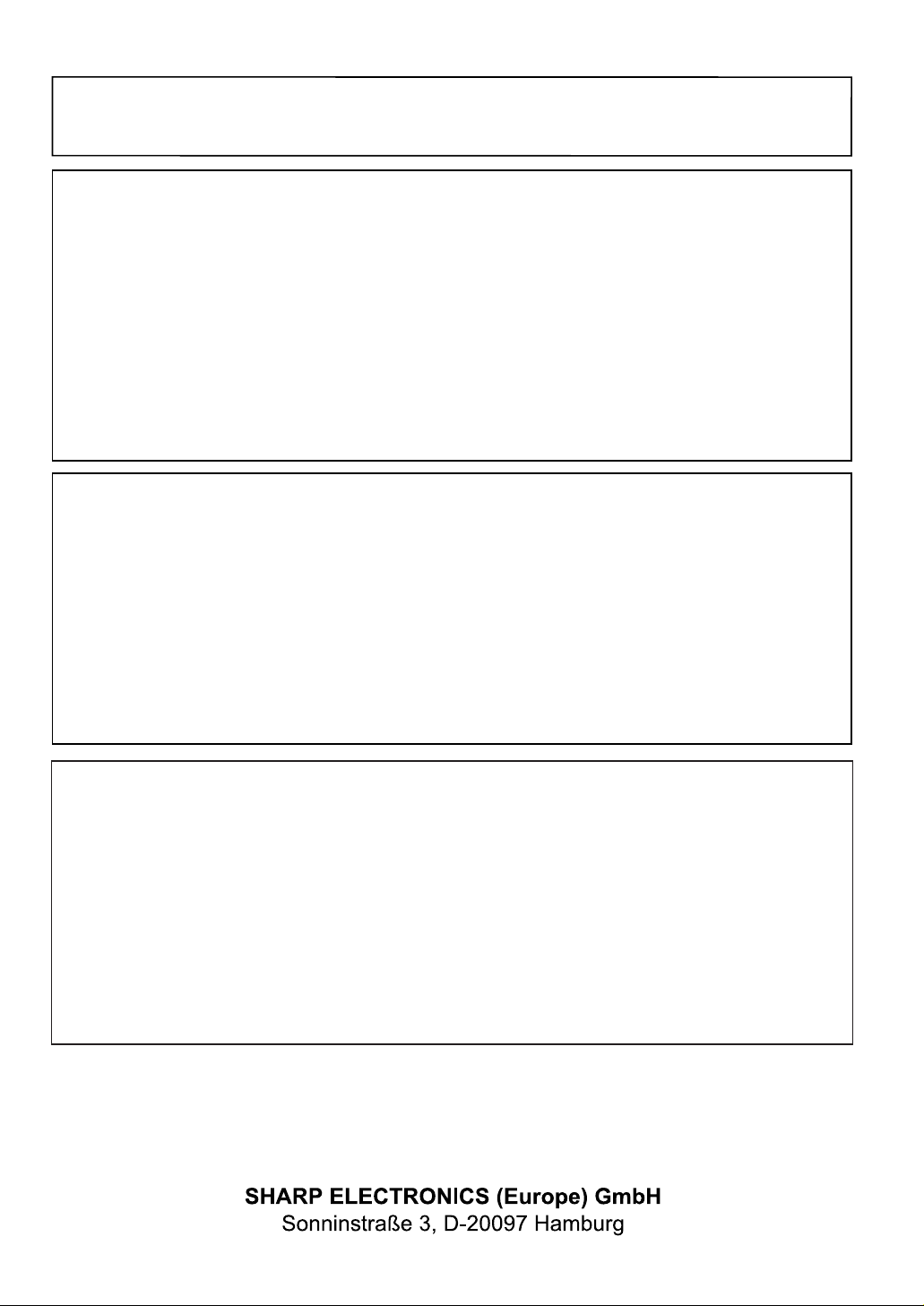
CAUTION: Please observe the following when an optional drawer is used.
The drawer unit should be securely fitted to the supporting platform to avoid instability when the drawers
are open.
CAUTION:
The socket-outlet shall be installed near the equipment and shall be easily accessible.
VORSICHT:
Die Netzsteckdose muß nahe dem Gerät angebracht und leicht zugänglich sein.
ATTENTION:
La prise de courant murale devra être installée à proximité de l’équipement et devra être facilement
accessible.
AVISO:
El tomacorriente debe estar instalado cerca del equipo y debe quedar bien accesible.
VARNING:
Det matande vägguttaget skall placeras nära apparaten och vara lätt åtkomligt.
LET OP:
Het stopcontact dient in de buurt van de kassa en gemakkelijk toegangbaar te zijn.
CAUTION:
For a complete electrical disconnection pull out the mains plug.
VORSICHT:
Zur vollständigen elektrischen Trennung vom Netz den Netzstecker ziehen.
ATTENTION:
Pour obtenir une mise hors-circuit totale, débrancher la prise de courant secteur.
AVISO:
Para una desconexión eléctrica completa, desenchufar el enchufe de tomacorriente.
VARNING:
För att helt koppla från strömmen, dra ut stickproppen.
LET OP:
Trek de stekker uit het stopcontact indien u de stroom geheel wilt uitschakelen.
Warning
This is a Class A product. In a domestic environment this product may cause radio interference in which
case the user may be required to take adequate measures.
Warnung
Dies ist eine Einrichtung der Klasse A. Diese Einrichtung kann im Wohnbereich Funkstörungen
verursachen; in diesem Fall kann vom Betreiber verlangt werden, angemessene Maßnahmen
durchzuführen und dafür aufzukommen.
Avertissement
Ceci est un produit de Classe A. Dans un environnement domestique ce produit risque de provoquer une
interférence radio, auquel cas l’utilisateur sera obligé d’observer les mesures adéquates.
Advertencia
Este es un producto de la clase A. En un ambiente doméstico es posible que este producto cause
radiointerferencia. En este caso se solicita al usuario que tome medidas adecuadas.
Authorized representative responsible for the European Union Community Market
Autorisierter Repräsentant in der Europäischen Union
Représentant autorisé pour le marché de la communauté européenne
Representante autorizado responsable para el Mercado Común de la Unión Europea
Auktoriserad representant ansvarig för EU marknaden
Geautoriseerde vertegenwoordiger in de Europese Unie
Page 3

INTRODUCTION
Thank you very much for your purchase of the SHARP POS Terminal Model UP-800F/810F. Please read this
Manual carefully before operating your machine in order to gain full understanding of functions and features.
Please keep this manual for future reference. It will help you if you encounter any operational problems.
IMPORTANT
• Install your POS terminal in a location that is not subject to direct sunlight, unusual temperature
changes, high humidity or exposure to water sources and keep away from heat and magnetic
sources.
Installation in such locations could cause damage to the cabinet and the electrical components.
• The POS terminal should not be operated by an individual with wet hands.
The water could seep into the interior of the POS terminal and cause component failure.
• Do not apply excessive pressure to the display.
Do not use a sharp-pointed object on the display.
The LCD display will be damaged easily.
• When cleaning your POS terminal, use a dry, soft cloth. Never use solvents, such as benzine
and/or thinner.
The use of such chemicals will lead to discoloration or deterioration of the cabinet.
• The surface of the screen may become smeared and accumulate dust during use.
Gently wipe the surface of the screen with a soft cloth that has been dipped in a mild detergent solution
and squeezed dry.
• The POS terminal plugs into any standard wall outlet (official (nominal) voltage).
Other electrical devices on the same electrical circuit could cause the POS terminal to malfunction.
• If the POS terminal malfunctions, call your authorized SHARP dealer for service - do not try to
repair the POS terminal yourself.
• For a complete electrical disconnection, the AC power cord must be removed from the wall outlet.
• Never disconnect peripherals from the POS terminal while the POS terminal remains plugged into
the AC outlet.
PRECAUTION
This POS terminal has a built-in memory protection circuit which is operated by a rechargeable battery pack.
It should be known that all batteries will, in time, dissipate their charge even if not used. Therefore to insure
an adequate initial charge in the protection circuit and to prevent any possible loss of memory upon
installation, it is recommended that each unit be allowed to be recharged for a period of 24 to 48 hours prior
to use by the customer.
In order to charge the battery pack, the machine must be plugged in and its power switch must be set to the
“ON” position. This recharging precaution can prevent unnecessary initial service calls.
1
Page 4

CONTENTS
INTRODUCTION ············································································································································1
IMPORTANT ··················································································································································1
PRECAUTION················································································································································1
CONTENTS····················································································································································2
1. Part Names and Functions ···················································································································8
External View···········································································································································8
Front view (UP-800F) ·····················································································································8
Front view (UP-810F) ·····················································································································8
Rear view (UP-800F/810F)·············································································································8
Printer (UP-800F) ····································································································································9
Printer (UP-810F) ····································································································································9
RS232 Connector/SD Card Slot ············································································································10
Opening the RS232 connector cover ···························································································10
Opening the SD card slot cover····································································································10
Keyboard ···············································································································································10
Inserting the keyboard sheet ········································································································10
Standard keyboard layout·············································································································11
Optional keys································································································································12
Default key text on the display······································································································15
Clerk Keys ·············································································································································17
Display···················································································································································18
Operator display (touch panel) ·····································································································18
Customer display (pop-up type) ···································································································20
Display adjustment (operator display) ··························································································20
Screen save mode························································································································20
2. Selecting an Operating Mode ·············································································································21
Operating Modes ···································································································································21
Mode Selection······································································································································22
Selecting a mode··························································································································22
Returning to the mode selection window······················································································22
3. Receipts················································································································································23
Built-in Printer Sample Receipt··············································································································23
Receipt for Remote Printers (KP#1-KP#9) ····························································································24
Type of receipts ····························································································································24
Sorted Receipt Function ························································································································27
4. Prior to Entries·····································································································································29
Preparations for Entries·························································································································29
Connecting the printer and installing the paper rolls (for UP-800F) ·············································29
Receipt paper roll (for UP-810F) ··································································································29
Receipt ON/OFF function (for UP-810F) ······················································································29
Clerk assignment··························································································································29
Error Warning ········································································································································30
Item Selection from the Menu················································································································31
Starting Cash Memory Entry··················································································································33
5. Entries···················································································································································34
Item Entries············································································································································34
Single item entries ························································································································34
Repeat entries ······························································································································36
Multiplication entries ·····················································································································36
Split-pricing entries ·······················································································································38
Successive multiplication entries··································································································39
Single item cash sale (SICS)/single item finalize (SIF) entries·····················································40
2
Page 5

Scale entries·································································································································41
Non-turnover sales ·······················································································································43
Special Entries for PLU/EAN ·················································································································44
Promotion function························································································································44
PLU/EAN link entries ····················································································································45
EAN learning function···················································································································46
EAN/ITF-to-PLU conversion ·········································································································47
PLU/EAN information inquiry (view) function················································································48
EAN price change function ···········································································································49
Combo meal PLU/EAN entries ·····································································································50
With/without entries ······················································································································51
PLU Menu entries·························································································································51
PLU level shift (for direct PLUs) ···································································································52
Price level shift ·····························································································································54
Condiment entries (for PLU)·········································································································55
Pint entries····································································································································57
Happy hour ···································································································································57
Crate entries ·································································································································58
Display of Subtotals·······························································································································60
Subtotal ········································································································································60
Difference subtotal (Differ ST) ······································································································60
Finalization of Transaction·····················································································································61
Cash or check tendering···············································································································61
Mixed tendering (check + cash)····································································································62
Cash or check sale that does not need any tender entry ·····························································62
Credit sale ····································································································································62
Mixed-tender sale (cash or check tendering + credit tendering)···················································63
Computation of VAT (Value Added Tax)/Tax ························································································64
VAT/tax system ····························································································································64
VAT shift entries ···························································································································65
Guest Check (GLU) ·······························································································································66
Guest look up (GLU) system ········································································································66
Deposit entries······························································································································67
Transferring guest checks out or in (Transfer-in/out) ···································································68
Bill printing ····································································································································69
Intermediate GLU reading ············································································································70
Bill totalizing/bill transfer ···············································································································70
Bill separating ·······························································································································71
Transaction migration ···················································································································75
Recall GLU ···································································································································75
Ordering Systems··································································································································76
Customer advance ordering ·········································································································76
Credit customer advance ordering ·······························································································78
Article order masks·······················································································································80
Auxiliary Entries·····································································································································81
Percent calculations (premium or discount) ·················································································81
Discount entries····························································································································81
Refund entries ······························································································································82
Return entries ·······························································································································82
Printing of non-add code numbers ·······························································································83
Printing of free text ·······················································································································83
Payment Treatment ·······························································································································84
Tip-in entries·································································································································84
Currency exchange ······················································································································85
Received-on-account entries········································································································86
Paid-out entries ····························································································································87
No-sale (exchange) ······················································································································88
Transferring cash··························································································································88
3
Page 6

Cashing a check ···························································································································89
Service charge······························································································································89
VIP sales ······································································································································89
Customer Management ·························································································································90
Basic operations ···························································································································91
Customer record search by name ································································································92
Name and address printing on receipt/bill ····················································································93
Customer bill printing····················································································································94
Employee Function································································································································95
Clerk/manager sign-on ·················································································································95
Employee’s working time recording······························································································96
Employee’s working time shift ······································································································99
Customer Relation Management·········································································································100
Discount groups··························································································································100
Bonus points·······························································································································101
WASTE Mode······································································································································102
TRAINING Mode··································································································································103
Supervisor Clerk ··································································································································104
Overlapped Clerk Entry ·······················································································································105
6. Correction···········································································································································106
Correction of the Last Entry (Direct Void)····························································································106
Correction of the Next-to-Last or Earlier Entries (Indirect Void) ··························································107
Subtotal Void ·······································································································································108
Correction of Incorrect Entries Not Handled by the Direct, Indirect or Subtotal Void Function············108
7. Special Printing Function ·················································································································109
Copy Receipt Printing··························································································································109
Guest Check Copy·······························································································································110
Validation Printing Function·················································································································110
Barcode Printing ··································································································································111
Entertainment Bill·································································································································112
8. Manager Mode····································································································································113
Entering the Manager Mode ················································································································113
Override Entries···································································································································113
Tip Paid Entries ···································································································································114
Bill Recording/Bill Void·························································································································114
Correction after Finalizing a Transaction·····························································································115
9. Reading (X) and Resetting (Z) of Sales Totals ················································································116
How to take an X1/Z1 or X2/Z2 report························································································116
Flash report ·······························································································································116
Compulsory Cash/Check Declaration (CCD)·······················································································120
10.Non-accessed EAN and Customer Deletion ···················································································121
11.How to Use the Programming Keyboard Sheet··············································································122
Programming Keyboard Layout···········································································································122
How to Program Alphanumeric Characters ·························································································123
Using character keys on the keyboard ·······················································································123
Entering character codes············································································································124
12.Programming ·····································································································································125
Basic Instructions·································································································································125
Programming screen ··················································································································125
Programming example ···············································································································126
Article Programming ····························································································································128
Department·································································································································129
PLU/EAN ····································································································································131
Dynamic EAN ·····························································································································133
4
Page 7

PLU range ··································································································································134
Happy hour ·································································································································134
PLU menu key ····························································································································135
Combo meal ·······························································································································136
Link PLU/EAN table····················································································································136
PLU condiment table ··················································································································137
Promotion table (global/individual type)······················································································139
Crate table ··································································································································141
EAN-to-PLU converting table ·····································································································142
ITF-to-PLU converting table ·······································································································142
EAN Non-PLU code format ········································································································143
Press code (for EAN)··················································································································144
Scale table··································································································································144
PLU/EAN stock···························································································································145
EAN delete ·································································································································145
Direct Key Programming······················································································································146
Direct key····································································································································146
Functional Programming······················································································································147
Discount key (
Percent key (
Group discount key (
Commission································································································································149
Miscellaneous functions (deposit, RA, PO, tip, cash in drawer and check change)···················149
Service charge····························································································································150
Bonus points·······························································································································151
Media Key Programming ·····················································································································152
Cash key·····································································································································152
Check key (
Credit key (
Check cashing ····························································································································155
Charge key ·································································································································155
Foreign currency (foreign currency drawer and currency exchange key
Currency money ·························································································································157
Training Text/Clerk Programming········································································································158
Text Programming ·······························································································································158
Function text ·······························································································································159
Department group text················································································································161
PLU group text····························································································································161
PLU hourly group text·················································································································162
PLU information text ···················································································································162
Personnel Programming······················································································································163
Clerk ···········································································································································164
Cashier ·······································································································································166
Manager ·····································································································································167
Employee····································································································································168
Job location table························································································································169
Working time shift ·······················································································································169
Contactless key ··························································································································170
Prohibition of the contactless key ·······························································································171
Terminal Programming ························································································································172
Date/Time Setting································································································································173
Date/time ····································································································································173
Optional Feature Selection ··················································································································173
Function prohibition ····················································································································174
Function selection 1····················································································································176
Function selection 2····················································································································177
Printing selection 1 ·····················································································································178
Printing selection 2 ·····················································································································179
through ()···································································································147
!
through ª) ····································································································148
¡
through Ò)·······································································································153
h
through Œ) ·······································································································154
Ó
through a) ························································································148
L
through +)·········156
,
5
Page 8

Euro ············································································································································181
Report Programming ···························································································································182
Zero skip·····································································································································182
General report format ·················································································································183
Transaction report format ···········································································································184
Clerk report format······················································································································186
Hourly report·······························································································································187
Stacked report ····························································································································188
Message Programming························································································································191
Receipt logo································································································································192
Free text ·····································································································································192
Validation printing text ················································································································192
Slip text·······································································································································193
Slip footer ···································································································································193
Payee name ·······························································································································193
Entertainment bill message ········································································································193
Scrolling message for pole display ·····························································································194
Function Key Programming ·················································································································195
Function menu key ·····················································································································196
Function key ·······························································································································198
Function menu key list················································································································199
Device Configuration Programming·····································································································200
Built-in printer ·····························································································································201
Journal printer·····························································································································201
Receipt printer ····························································································································202
Slip printer ··································································································································202
Remote printer (KP#1 through KP#9)·························································································203
BCR (SCANNER) ·······················································································································204
Scale/On-line ······························································································································204
Pole display ································································································································204
Tax Programming ································································································································205
Customer Programming·······················································································································206
Customer code ···························································································································206
Customer programming··············································································································207
Order Mask Programming ···················································································································208
Branch programming ··················································································································208
Transfer mask programming ······································································································209
Backup Data Send Programming ········································································································210
Backup data send·······················································································································210
Backup Data Receive Programming····································································································210
Backup data receive ···················································································································210
On-line Configuration Programming ····································································································211
PRICE Mode Programming ·················································································································212
Automatic Sequencing Key Programming···························································································213
Auto menu programming ············································································································213
Auto key sequence programming·······························································································215
SD CARD Mode···································································································································216
Reading of Stored Programs ···············································································································218
Program reading sequence ········································································································218
13.Electronic Journal/Data Clear ··········································································································220
Electronic journal ························································································································220
Data clear ···································································································································220
14.European Article Number (EAN) or Universal Product Code (UPC)·············································221
EAN or UPC code·······················································································································221
Add-on code ·······························································································································223
EAN file·······································································································································223
6
Page 9
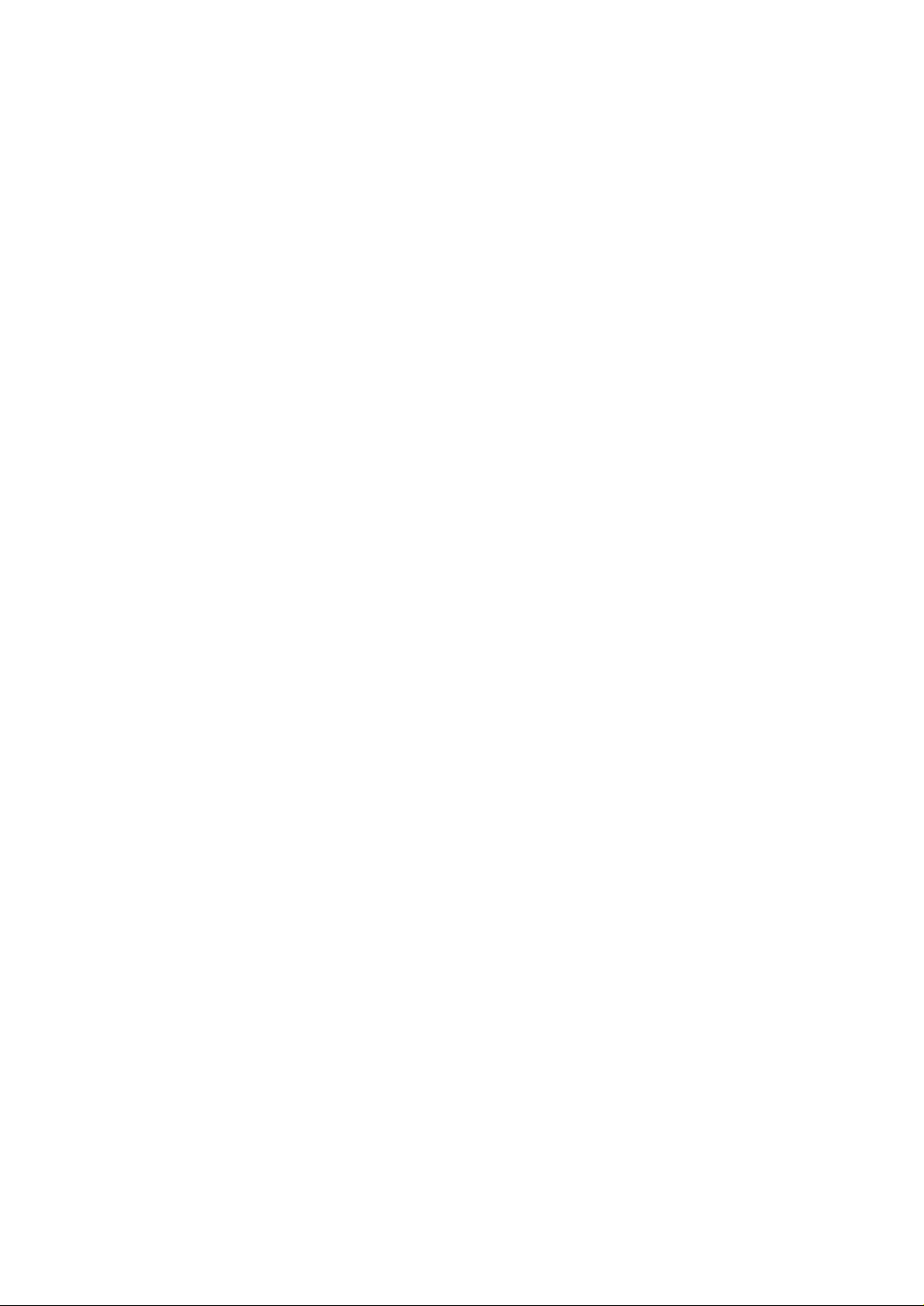
15.EURO Migration Function·················································································································224
16.Operator Maintenance·······················································································································226
In Case of Power Failure ·····················································································································226
In Case of Printer Error························································································································226
Thermal Printing ··································································································································226
Cautions in handling the printer··································································································226
Cautions in handling the recording paper (thermal paper) ·························································227
Installing and Removing the Paper Roll·······························································································228
Recording paper specifications ··································································································228
Installing the paper roll ···············································································································228
Removing the paper roll ·············································································································229
Prevention of paper jams············································································································230
Removing a paper jam ···············································································································231
Cleaning the Print Head·······················································································································231
Before Calling for Service····················································································································232
17.Options ···············································································································································232
List of Options······································································································································232
18.Specifications ····································································································································233
7
Page 10
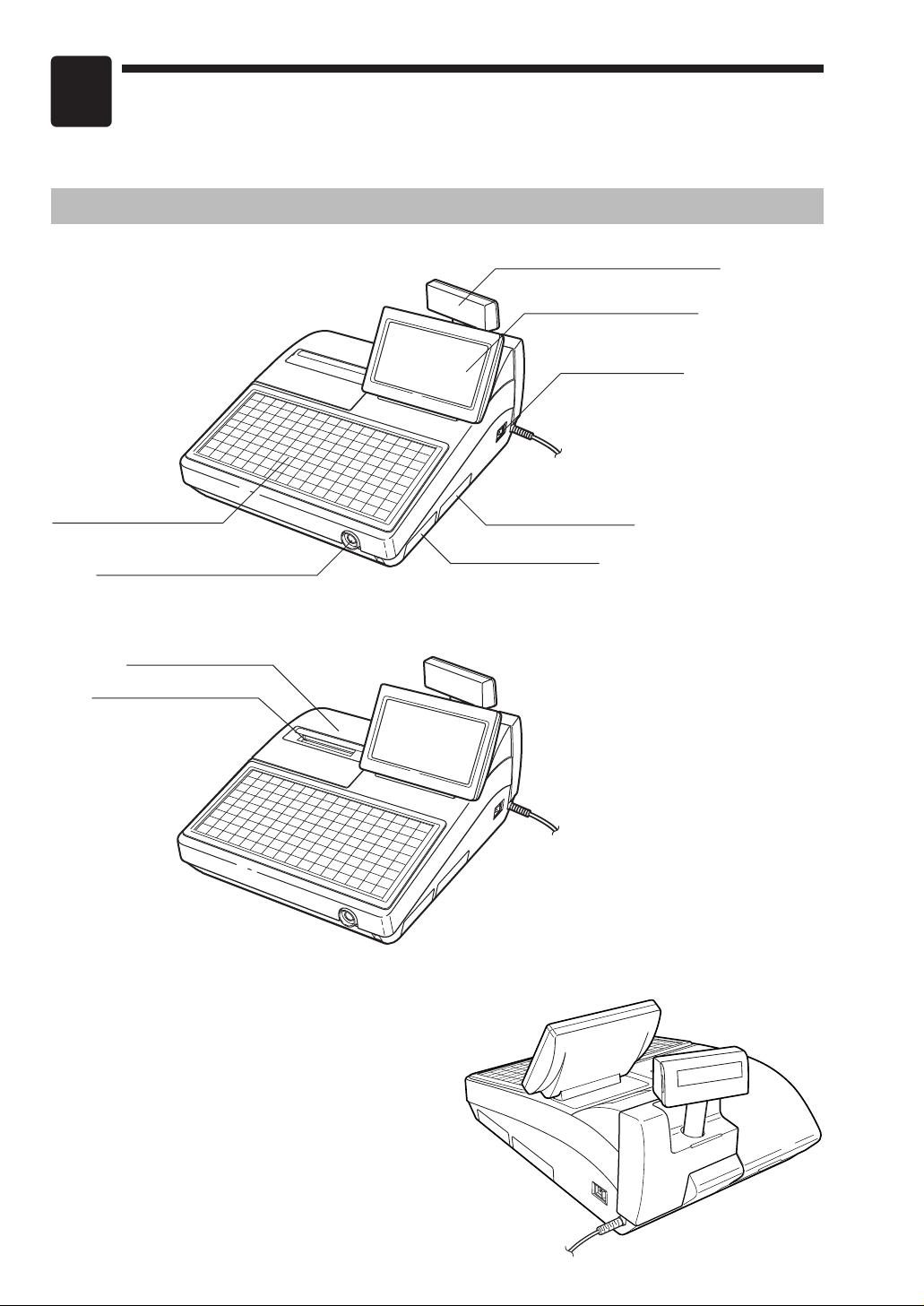
1
Printer cover
Receipt paper
Contactless clerk switch
Keyboard
SD card slot
RS232 connector
Power switch
Operator display
Customer display (Pop-up type)
Part Names and Functions
This chapter describes the part names and functions of this POS terminal.
External View
■ Front view (UP-800F)
■ Front view (UP-810F)
■ Rear view (UP-800F/810F)
8
Page 11

Printer (UP-800F)
NOTE
NOTE
NOTE
Printer cover
• The POS terminal UP-800F is not equipped with any built-in printer.
• The POS terminal UP-800F may be configured with multiple types of printers offered in the
market. For specific instructions related to the handling and care of the printer, please refer to
the applicable printer instruction manual.
Before using the POS terminal UP-800F, connect a printer. For this operation, see the printer's manual.
Printer (UP-810F)
The POS terminal UP-810F may be configured with multiple types of printers offered by the
market. For specific instructions related to the handling and care of the printer, please refer to
the applicable printer instruction manual.
The built-in printer is a 1 station (receipt) type thermal
printer, and therefore it does not require any type of
ink ribbon or cartridge. The average life of the printer
is approximately 5 million lines.
To open the printer cover, lift up the cover as shown
on the right sketch.
Print head release lever
The print head can be lifted by the
green lever on the left side of the
printer. Pulling the lever forward lifts
the print head up. If the paper
becomes jammed, you need to lift
the print head.
Cutter open lever
If a paper jam occurs, pull the cutter
unit open while pushing the cutter
open lever to the right. Then remove
the paper jam inside the printer. For
the detailed procedures, refer to the
“Removing a paper jam” section in
the “Operator Maintenance” chapter.
Do not attempt to remove the paper roll with the head in the down position. This may result in
damage to the printer and print head.
Paper roll location
Paper chute
Print head
release lever
Cutter unit
Cutter open lever
9
Page 12

RS232 Connector/SD Card Slot
NOTE
Keyboard sheet
Keyboard cover
■ Opening the RS232 connector cover
Push the part of the RS232 connector cover indicated by
the arrow to open the cover.
* To close the cover, push the arrowed part in until you hear
it click.
■ Opening the SD card slot cover
Refer to the “SD CARD Mode” section.
Keyboard
■ Inserting the keyboard sheet
Insert the keyboard sheet between the keyboard cover and the cabinet as illustrated below.
1. Insert the keyboard sheet into the slit, holding up the
keyboard cover as shown left.
2. Close the keyboard cover.
• Do not spread the keyboard cover too far as it might tear.
• Replace the keyboard sheet with a new one if by chance it gets wet. Use of a wet keyboard sheet may
cause problems.
• Be sure to use only SHARP-supplied keyboard sheets. Thick or hard sheets make key operation difficult.
• Smooth the keyboard sheet evenly under the keyboard cover, without any folds or wrinkles, to ensure
easier operation.
• If you require a new keyboard sheet, please contact your dealer.
• The keyboard cover will eventually wear out. If your keyboard cover is dirty or broken, replace the cover
with a new one. For details, contact your authorized SHARP dealer.
10
Page 13
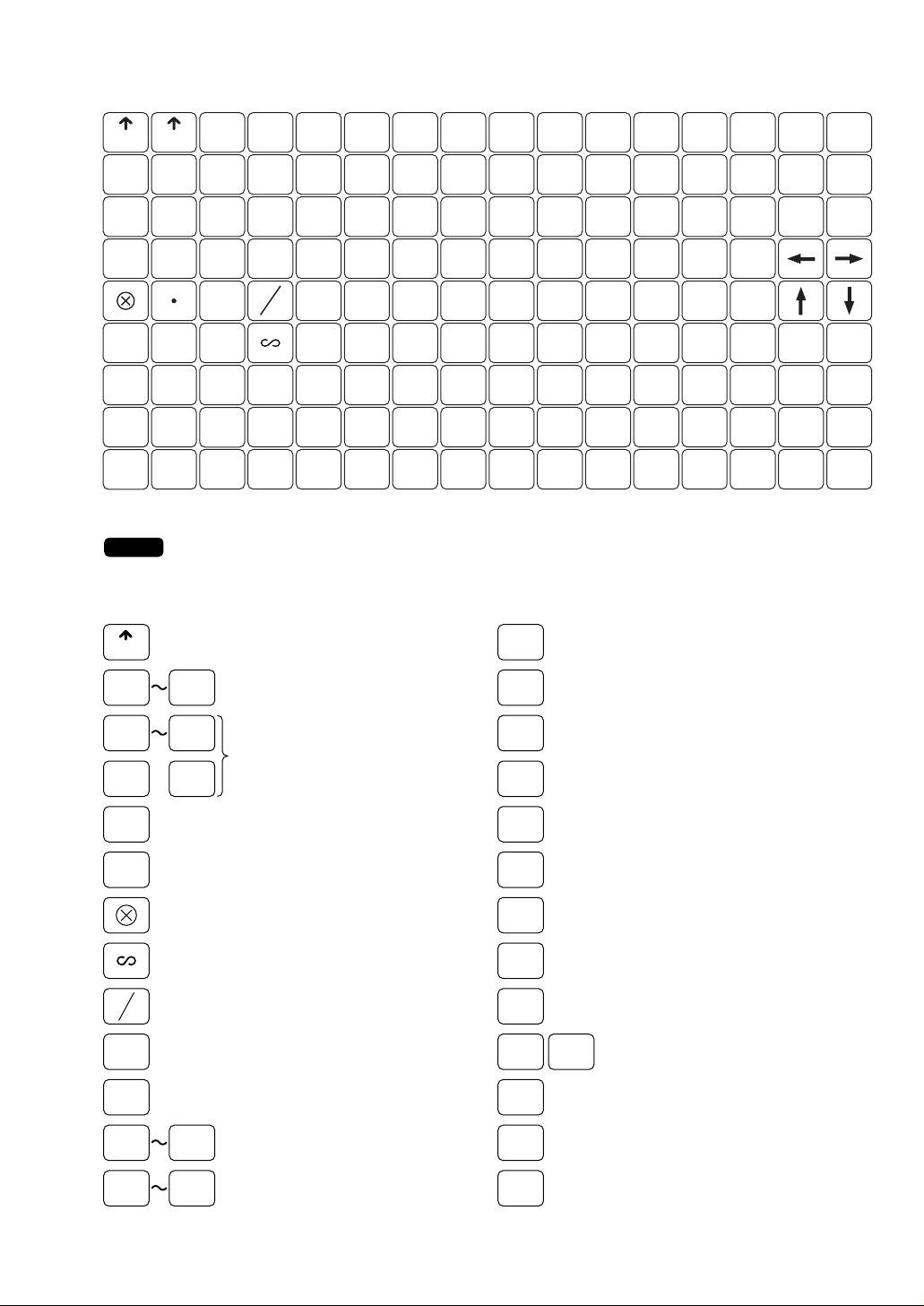
■ Standard keyboard layout
09
RECEIPT
Receipt paper feed key
Decimal point key
1 12
Department keys
00 000
•
Clear key
CL
Multiplication key
Void key
Numeric keys
1 80
Direct price lookup keys
PLU menu 1 through 7 keys
Bill totalize/bill transfer key
BT
Bill separation key (by item)
BS
Enter key
ENTER
Tentative finalization key
FINAL
Price level shift number key
PRICE
SHIFT#
PLU
MENU1
PLU
MENU7
Opened GLU list key
OPENED
GLU
Function menu key (function menu 4)
FUNC
MENU
Price lookup/subdepartment key
PLU
SUB
New balance key
NBAL
Guest check receipt key
G.C.
RCPT
Guest lookup key
GLU
Subtotal key
ST
Value-added tax shift key
(by transaction)
VAT
SHIFT
AUTO menu 1 and 2 keys
AUTO
MENU1
Credit menu key (function menu 2)
CR
#
Check menu key (function menu 3)
CH
#
AUTO
MENU2
NOTE
RECEIPT RECEIPT
G.C.
RCPT
CL
987
654
3
21
000
00
0
VAT
SHIFT
PRICE
SHIFT#
AUTO
MENU1
AUTO
MENU2
PLU
MENU1
PLU
MENU2
PLU
MENU3
PLU
MENU4
PLU
MENU5
PLU
MENU6
PLU
MENU7
MODE HOME
CANCEL
ENTER
BS BT
PAGE
UP
PAGE
DOWN
OPENED
GLU
FUNC
MENU
CH#CR
#
ST TL
36912
8162432404856647280
25811
7152331394755637179
14710
6142230384654627078
5132129374553616977
4122028364452606876
3111927354351596775
2101826344250586674
191725 33 41 49 57 65 73
PLU
SUB
GLU
NBAL
FINAL
• All the keys but the receipt paper feed key can be re-positioned. If you want to change the
layout, contact your authorized SHARP dealer.
• On UP-800F, the
key is not available. ?is positioned in place of the Ïkey.
Ï
11
Page 14

■ Optional keys
13 99
Department keys
81 100
Direct price lookup keys
Text 1 through 99 keys
Percent 1 through 9 keys
%1 %9
Discount 1 through 9 keys
Credit 1 through 9 keys
CR1 CR9
Cash total 2 through 5 keys
CA2 CA5
Foreign currency exchange
1 through 9 keys
EX1 EX9
Received-on-account 1 and 2 keys
RA1 RA2
Paid-out 1 and 2 keys
PO1 PO2
TEXT1TEXT
99
Back space key
BACK
SPACE
Text number key
TEXT
#
1 9
Automatic sequencing
1 through 99 keys
Amount entry key
Check 1 through 5 keys
Value-added tax key
CH1
RF
AMT
VAT
CH5
AUTO1AUTO
99
Refund key
CASH
TIP
MultipCash tip keylication key
NON-CASH
TIP
Non-cash tip key
Cashier code entry key
Clerk code entry key
NS
#/TM
SCALE
No-sale key
Tare entry key
Receipt print key
Non-add code/Date & time
display key
TIP
PAID
CLERK
#
CASH
#
RCPT
DEPOSIT
OPEN
TARE
RCP
SW
HALF
PINT
DEPOSIT
RF
WITH
OUT
DEPT
#
Scale entry key
Receipt ON/OFF key
Deposit refund key
Deposit key
Without key
Half pint key
Department number key
Tip paid key
WITH
With key
NOTE
HOME key
HOME
MODE key
MODE
Cursor (right/left/up/down arrow) keys
Cancel key
CANCEL
Page up/down keys
PAGEUPPAGE
DOWN
Total key
TL
The following optional keys can optionally be mounted in place of those shown in the figure of
the standard keyboard layout. For details, consult your dealer.
12
Page 15
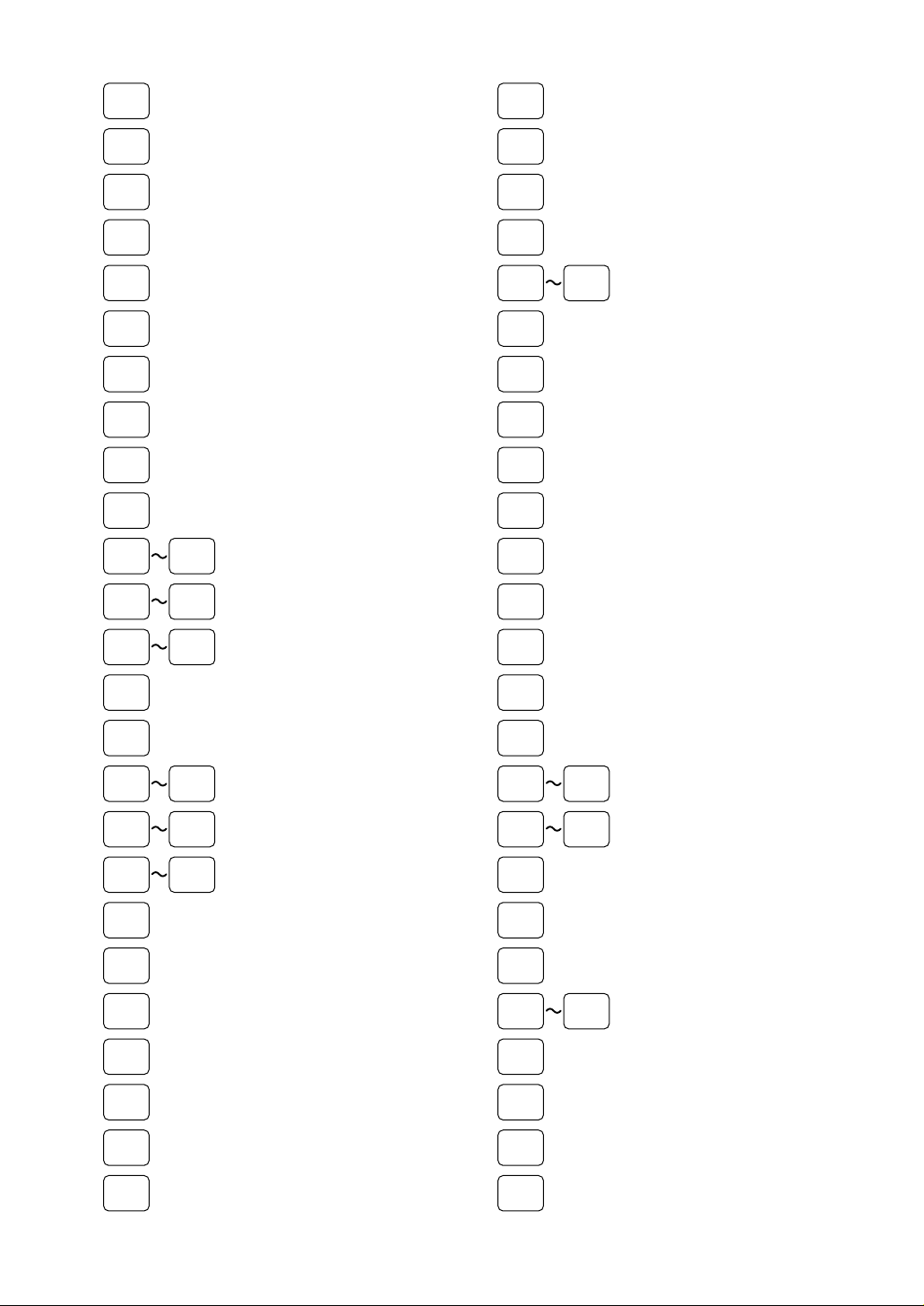
VP
RTN
REPEAT
VIP1 VIP3
CLK
1
CLK
10
L1
C_NEXT
E.BILL
S.SFT
INQ
CUST
CHARGE
DEL
SLIP
L10
PRICE
SHIFT1
PRICE
SHIFT8
PLU
MENU8
PRICE
CHANGE
PLU
MENU50
CASH1CASH
10
Recall TOTAL STATUS key
Cashier entry 1 through 10 keys
Clerk entry 1 through 10 keys
Validation print key
Repeat key
PLU level shift number key
PLU level shift 1 through 10 keys
VIP1 through 3 sale keys
RECALL
GLU
DIFFER
ST
GC
COPY
CHK
PRINT
LEVEL
#
Check print key
Price level shift 1 through 8 keys
Entertainment bill key
Condiments next key
Inquiry key
Customer code entry key
PLU menu 8 through 50 keys
Sort group shift key
EAN price change key
Charge key
Delete key
Slip printer key
Return key
Difference subtotal key
Guest check copy key
Value-added tax shift by item key
Bill separation by amount key
VAT
SFT IT
BS
AMOUNT
Manager code entry key
Time in key
AUTO
MENU3
MGR
#
TIME
IN
POINT
REDEEM
AUTO
MENU6
Break in/out key
Point redemption key
AUTO menu 3 through 6 keys
BREAK
GUEST
#
Guest number entry key
Transfer out key
Transfer in key
TRANS
OUT
TRANS
IN
RCP
SF
Receipt shift key
E-mail key
Intermediate GLU key
Correct order key
Group discount 1 through 10 keys
Crate 1 through 99 keys
Working time shift change key
ADVANCE
ORDER
CORRECT
ORDER
WORK
CHANGE
INT.
GLU
DISC
GROUP1
DISC
GROUP10
CRATE1CRATE
99
NAME&
ADDRESS
Name and Address key
Customer advance order key
E-MAIL
Value-added tax shift by
transaction key
Bill separation by item key
FUNC
MENU1
VAT
SFT TR
BS
ITEM
BS
PERSON
FUNC
MENU30
Bill separation by person key
Function menu 1 through 30 keys
EMPL
#
TIME
OUT
SEARCH
NAME
Employee code entry key
Time out key
WASTE mode key
Search by name key
WASTE
13
Page 16

Department keys !through )are shown as 1through 9in this manual.
NOTE
BANK
CONSOLE
DISC G.
SHIFT1
CRATE
#
DISC G.
SHIFT10
Bank console key
Discount group shift 1 through 10
keys
Crate number key
CUST
BILL
Customer bill key
CREDIT
ORDER
Credit customer advance order key
Mask key
ITF key
MASK
ITF
14
Page 17

■ Default key text on the display
Function keys can be set on the keyboard area of the display by assigning them to the hkey and
through 0keys.
Note that the labels on the key tops in this manual may differ from the default texts of the displayed keys.
The default texts are as follows:
S
Key Default text
0~9
0 thru 9
º
‚
.
L
x
s
m
CLEAR
X/QTY
SUB TOTAL
MODE
·
°
fl
‡
h
C
e
c
[
]
B
l
∂
=
MORE
HOME
CANCEL
ENTER
CASH TOTAL
PAGE UP
PAGE DOWN
BACK SPACE
DELETE
DIFFER ST
# TIME
N
S
o
s
y
SCALE
OPEN TARE
PLU EAN
GCCOPY
Ú
ß
r
R
RCPT SHIFT
~
F
REFUND
00
000
•
MORE
NS
VP
SLIP
RCPT
VOID
Key Default text
®
RETURN
g
ı
f
FINAL
a
A
q
Q
`
[
v
w
ƒ~≈
G
]
\
AMOUNT
HALF PINT
VATSF ITEM
VATSF TRANS.
VIP1 thru VIP3
GUEST#
DEPO
DEPO REFUND
B
^
_
`
’
”
˝
{
}
†
B.S. ITEM
B.S. AMOUNT
B.S. PERSON
TRANS OUT
TRANS IN
G.C. RCPT
CASH TIP
NC TIP
TIP PAID
w
W
:
µ
J
è
‰
WITH OUT
CHECK PRINT
MGR#
EMPL#
REPEAT
RCP ON/OFF
GLU
NBAL
RA
RA2
PO
PO2
B.T.
WITH
15
Page 18

NOTE
Key Default text
Key Default text
“
‘
K
±
P
O
z
Ê
Ù
à
ˆ
Î
p
G
E
F
m
;
H
i
I
U
n
e
Ü
b
TIME IN
TIME OUT
BREAK
SORTG SHIFT
WASTE
OPENED GLU
VAT
PRICE CHANGE
INQ
DEPT#
CUST
CUST CHARGE
POINT REDEMP
SEARCH NAME
ADVANC ORDER
CREDIT ORDER
MASK
WORK CHANGE
NAME ADD
ITF
CUST BILL
CORREC ORDER
C NEXT
E.BILL
RC-GLU
INTERMED.
<
=
ä
⁄~A
>
>~B
Y~Z
Å~É
h~Ò
Ó~Œ
,~+
¡~ª
!~(
L~a
˚
Q~R
j
C~D
S~0
ˇ~E
W~X
A~B
t
F~G
C
H~I
BANK CONSOL
E-MAIL
LEVEL#
L1 thru L10
PRICE SHIFT#
P1 thru P8
GROUP DSF01 thru 10
CA2 thru CA5
CHECK thru CHECK5
CR1 thru CR9
EXCH1 thru 9
%1 thru %9
(-)1 thru (-)9
GROUP DISC01 thru 10
CLK#
CLK01 thru 10
CSR#
CSR1 thru 10
FUNC MENU01 thru 30
AUTO thru AUTO99
AUTO MENU1 thru 6
PLU MENU01 thru 50
TEXT#
TEXT01 thru 99
CRATE#
CRATE01 thru 99
16
You can change the default text in the PGM2 mode.
Page 19

Clerk Keys
QR
XXXX
Clerk code
˚
This POS terminal allows the operator to use the following four clerk identification systems:
• Contactless clerk keys (max. 126 clerks)
• Clerk code entry (max. 255 clerks)
• Clerk entry keys (max. 10 clerks)
• WMF clerk keys (max. 127 clerks)*
* The WMF clerk key is not a SHARP product.
The standard POS terminal comes with a combination of the contactless clerk key and clerk code entry systems
by default. If you want to change the clerk identification system, contact your authorized SHARP dealer.
Contactless clerk keys (optional)
Put one of the contactless clerk keys to the clerk switch.
Clerk code entry (1 through 9999)
Enter the clerk code by using the following procedure:
Clerk entry keys
These keys identify clerks. Press any one of these keys.
WMF clerk keys
Put one of the WMF clerk keys in the WMF clerk switch.
17
Page 20
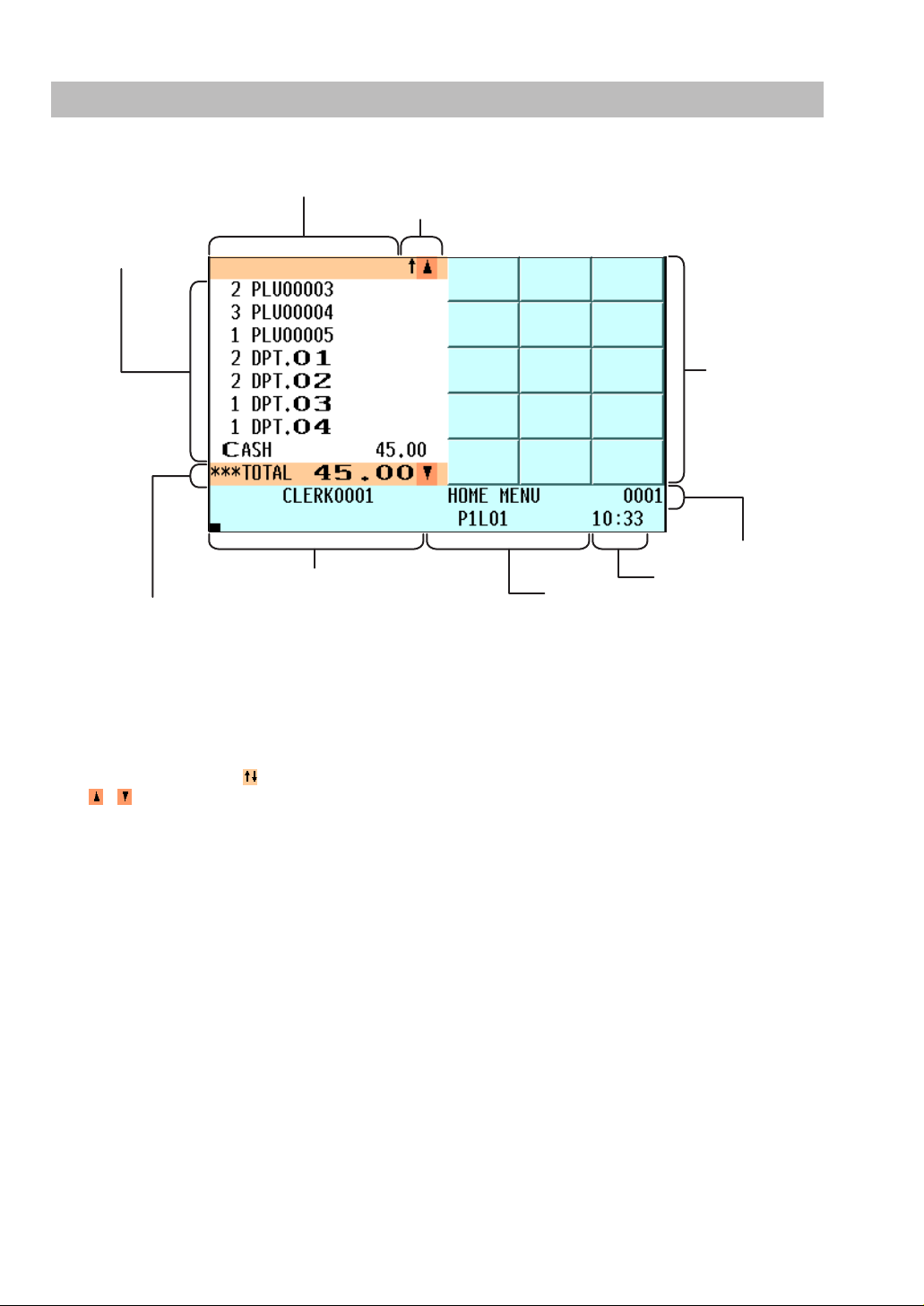
Display
Total and REG status display area/Cursor down key
Main display area
Information area2
Scroll guidance/Cursor up key
Keyboard area
Information area1
Time areaNumeric key data area
Common status area
■ Operator display (touch panel)
• Screen example 1 (REG mode)
Main display area
Shows sales information you have just entered.
Total and REG status display area
Shows the sales total.
Scroll guidance/Cursor up (down) keys
Shows the scroll guidance to indicate you can scroll in the arrowed direction by using the cursor up/down
keys / when the transaction information occupies more than 8 lines.
Keyboard area
Shows the keyboard.
The press of a menu key such as the
currently displayed keys with the ones assigned to the menu key.
Information area1
Shows the following items:
Clerk name : Shows the current clerk name (the current cashier name in case of the
Menu title : Shows the current menu title.
Clerk code : Shows the current clerk code (the current cashier code in case of the
Electronic mail indicator (M) : Appears when an electronic mail is received.
Item text : Appears when an item is selected on the main display area or registered.
Modification status : Shows the information such as “REFUND”, “RETURN”, etc. when the
Information area2
Shows the GLU code during a GLU entry.
h
clerk + cashier system).
clerk + cashier system).
corresponding key is pressed.
key, function menu keys, PLU menu keys, etc. replaces the
Time area
Shows the current time.
18
Page 21

Common status area
Previous record key/Next record key/Item list key/Page down key/Cursor down key
Main display area
Information area2
Scroll guidance/Page up key/Cursor up key
Numeric key
area
Information area1
Time areaNumeric key data area
Common status area
Shows the following items:
Price level shift indicator (P1-P8) : Shows the current PLU/EAN price level.
PLU level shift indicator (L01-L10) : Shows the current PLU level.
Receipt shift indicator (r) : Shows the receipt shift status.
T-Log near full indicator ( ) : appears when the used memory is 80%.
: appears when the used memory is 90%.
: appears when the used memory is 95%.
Stock alarm indicator ( ) : Appears when the stock of the PLU which you entered is
zero, negative or reaches the minimum stock.
Electronic journal near full indicator ( ) : appears when the used memory is 80%.
: appears when the used memory is 90%.
: appears when the used memory is 95%.
VAT shift status indicator (V) : Appears when the VAT status is shifted.
Receipt ON/OFF status indicator (R) : Appears when the receipt ON-OFF function signs OFF.
Sentinel mark (X) : Appears when the cash in drawer exceeds the programmed
sentinel amount.
The sentinel check is performed for the total cash in drawer.
VMP file full indicator (1, 2, or 3) : When a VMP file used memory is 90% or more, its file
number is indicated.
Numeric key data area
Shows numeric data by numeric key entry.
• Screen example 2 (PGM mode)
Main display area
Shows programmable items.
Information area1
Shows the mode you are in, clerk name, electronic mail indicator (M) and clerk code. Refer to the REG
mode screen example for details.
Information area2
Shows the current job name like “READING”, “RESETTING”, etc.
Numeric key area
Shows the numeric keys.
19
Page 22

Time area/Numeric key data area/Scroll guidance/Cursor up (down) keys
Refer to the REG mode screen example.
Common status area
Shows the following indicators besides some of those introduced in the REG mode screen example:
Caps lock indicator (A/a) : The upper-case letter “A” appears when caps lock is on,
and the lower-case letter “a” appears when caps lock is
off during text programming.
Double-size character mode indicator (W) : Appears when the double-size character mode is
selected during text programming.
Page up (down) keys ( / )
Used to scroll the window to go to the next page or back to the previous page.
Next/Previous record key ( / )
Used to go to the next record or back to the previous record.
Item list key ( )
Used to list programmable options. You can also toggle the options with the
The display can be tilted back and forth to the best operational
viewing angle.
.
key.
NOTE
Do not try to force the display beyond its full position.
■ Customer display (pop-up type)
■ Display adjustment (operator display)
You can adjust the contrast of the display in the “BRIGHTNESS” menu of the “TERMINAL” programming.
The backlight in the display is a consumable part.
When the LCD display may no longer be adjusted and becomes darker, you should replace the LCD unit.
Consult your authorized SHARP dealer for further details.
■ Screen save mode
When you want to save the electric power or save the display’s life, use the screen save function. This
function can turn the LCD backlight off when any server does not operate the POS terminal for an extended
period of time. You can program the time for which your POS terminal should keep the normal status (in
which the backlight is “ON”) before it goes into the screen save mode.
To go back to the normal mode, press any key.
20
Page 23

2
This mode allows you to enter various sales information. The mode selection window does
not list this mode. To select this mode from the mode selection window, press the C key.
This mode allows cashiers/clerks to take X or Z reports on their sales information. It can
also be used to manage the number of hours for which employees work.
This mode locks all the operations of the POS terminal. When you select this mode, the
window will disappear. Pressing any key turns the POS terminal “ON.”
This mode is used to take various daily total reports (X1/Z1 reports).
This mode is used to take various weekly or monthly reports (X2/Z2 reports).
This mode allows you to program unit price of PLUs.
This mode allows you to program those items which need to be changed often such as
unit prices of departments or PLUs and percentages.
This mode allows you to program those items which can be programmed in the PGM1
and do not require frequent changes such as date, time and functions.
This mode allows you to program AUTO menu keys and automatic sequencing keys.
This mode allows you to save and load the data of your POS terminal to and from an SD card.
REG mode
OPXZ mode
OFF mode
X1/Z1 mode
X2/Z2 mode
PRICE mode
PGM1 mode
PGM2 mode
AUTO KEY mode
SD CARD mode
Mode selection window
Selecting an Operating Mode
When you turn the POS terminal on and press the mkey, the mode selection window will
appear on the display, listing available operating modes as shown below.
Operating Modes
You can select any mode other than REG from the list in the mode selection window. Your POS terminal
supports the following ten operating modes:
21
Page 24
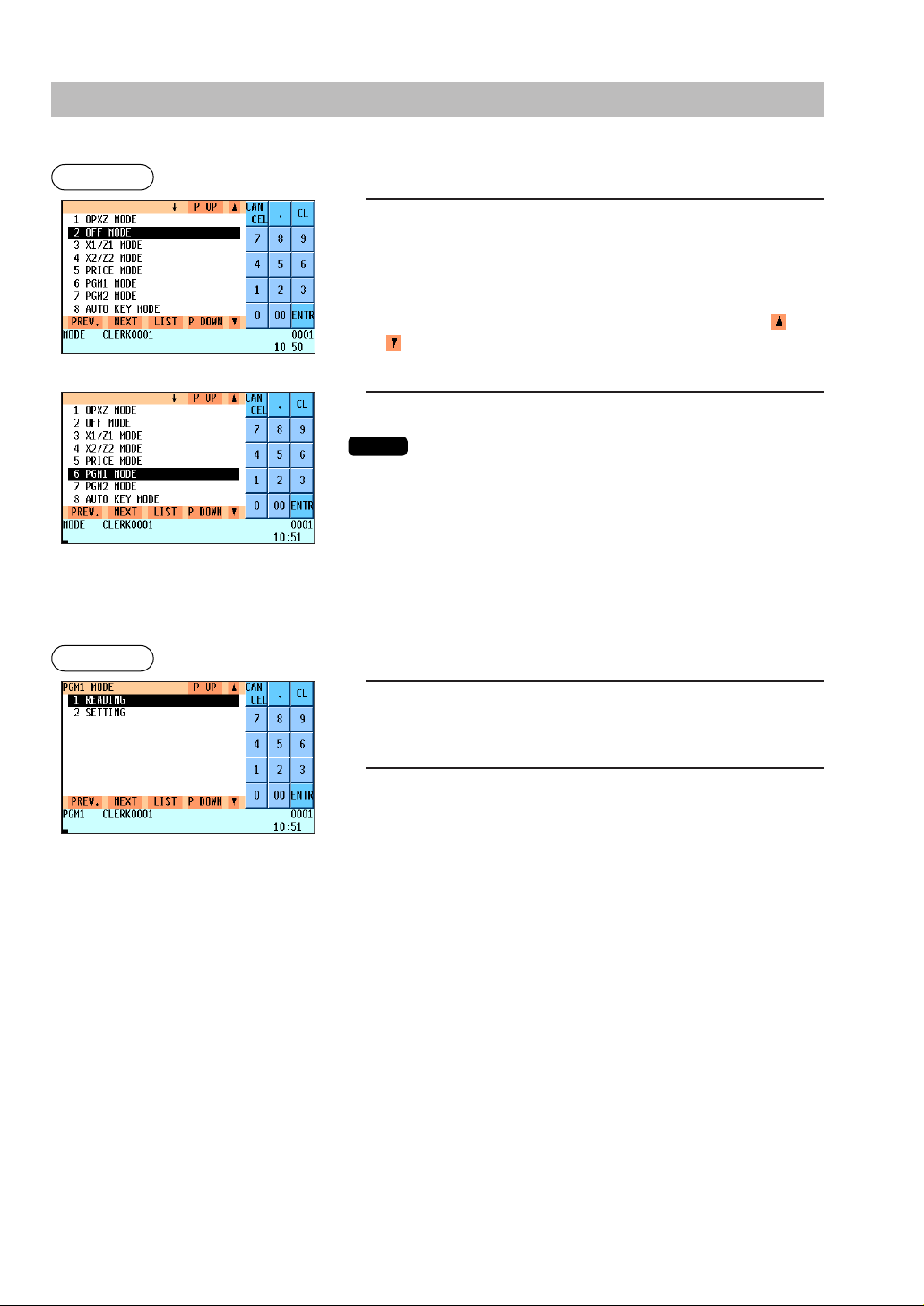
Mode Selection
NOTE
Procedure
Selecting a mode
■
1.
Use one of the following ways:
• Move the cursor to the desired option by using the
key.
• Enter the desired option number by using a numeric key.
• Touch the desired option.
• Move the cursor to the desired option by touching the or
key.
2.
Press the ekey.
·
or
°
Procedure
• You don’t need to press the
by touching.
• When you want to enter the REG mode, simply press the
Returning to the mode selection window
■
To return to the mode selection window, use the following procedure:
1.
Press the mor Ckey with the menu screen for the selected
mode displayed.
• You will enter the REG mode.
2.
Press the mkey.
• You will return to the mode selection window.
key when you selected the option
e
C
key.
22
Page 25

3
NOTE
Time
Consecutive no.
Date
Item entry
Machine no.
Clerk name
Sales total
Clerk code
Cash amount tendered
Change due
Receipts
Built-in Printer Sample Receipt
In this manual, all the receipt samples are printed out on the built-in printer of UP-810F.
23
Page 26

Receipt for Remote Printers (KP#1–KP#9)
■ Type of receipts
You can select one of the following 5 types of receipts for each remote printer. These types of receipts are
available in the REG or MGR mode. By default, the addition receipt type is selected.
• Addition receipt type
• Single/double receipt type
• Addition + single receipt type
• Double addition receipt type
• Double (addition + single) receipt type
NOTE
• Addition receipt type
The addition receipt is a standard type. Several items can be printed on one receipt.
You can shift the printing mode of items for the receipt by pressing the
(Receipt Shift function).
• Single/double receipt type → Addition receipt type
Addition receipt
key before item entry
R
24
Page 27

• Single/double receipt type
When you select this type:
• One receipt is issued and the transaction is finalized each time you enter an item.
• A single receipt or a double receipt is issued depending on the PGM2 programming for the department.
• Each sales transaction is automatically handled as a cash deal.
• Items specified as SICS or SIF are treated as a single type.
• GLU entry is allowed.
Double receipt Single receipt
Perforation
25
Page 28

• Addition + single receipt type
Perforation
Addition receipt
Single receipt
Single receipt
When you select this type:
• An addition receipt and each single receipt are issued in series after you finalize the transaction.
• Footer logo message is printed at the end of the addition receipt part.
• The information on multiplication entry will be printed on a single receipt.
• Double addition receipt type
The contents of this type of receipt is same as the addition receipt type.
However, the same receipt will be issued two times.
• Double (addition + single) receipt type
The contents of this type of receipt is same as the (addition + single) receipt type.
However, the same receipt will be issued two times.
26
Page 29
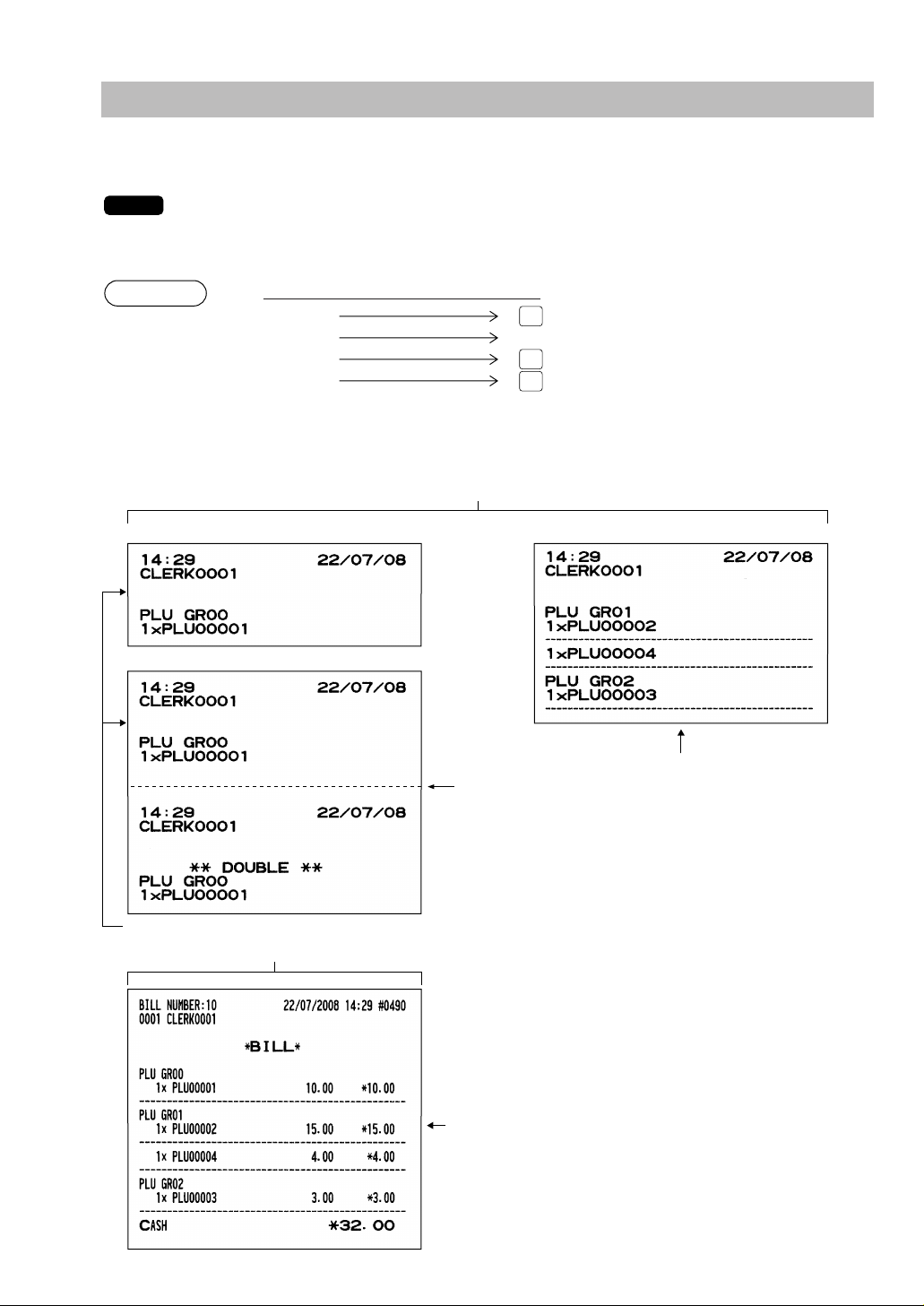
Sorted Receipt Function
Perforation
This is printed when you press
r
or ˝ key after the transaction.
(After transaction receipt)
Printed on KP
In case of single receipt
In case of double receipt
Printed on the built-in printer
They are printed immediately after entering the PLU of group 00 or department.
This is printed when the transaction is finalized.
Example
NOTE
2 s
c
Group 0
Group 1
Group 2
Group 1
1
3
4
When the sorted receipt function is programmed for your POS terminal, PLUs are printed in sorted form by
PLU group regardless of the order that you entered items.
The print format differs depending on the programmed receipt type as follows:
• Addition receipt type
The sort group number is temporarily changed by
→ n →
→ {PLU entry} n : Group number (00 - 99)
±
Key operation
key (sort shift key).
±
27
Page 30

• Addition + single receipt type
Single receipt
This is printed when you press r or ˝ key after the transaction. (After transaction receipt)
Printed on KP
Double receipt
Printed on the built-in printer
They are printed when the transaction is finalized.
This is printed immediately after entering
the PLU of group 00 or department.
28
Page 31

4
˚
Q
through
R
Secret code
(In case secret code is 0000)
e
˚
Clerk code Secret code
(In case secret code is 0000)
˚e
NOTE
Prior to Entries
Preparations for Entries
■ Connecting the printer and installing the paper rolls (for UP-800F)
Before using the POS terminal UP-800F, connect the printer and install paper rolls. For those operations,
see the printer’s manual.
■ Receipt paper roll (for UP-810F)
If the receipt paper roll is not set in the machine or it is getting low, install a new one according to section
“Installing and Removing the Paper Roll” under “Operator Maintenance.”
■ Receipt ON/OFF function (for UP-810F)
You can disable receipt printing in the REG mode to save paper using the receipt function. To disable
receipt printing, press the
indicator “R” is highlighted.
Your register will print reports regardless of the receipt state. This means that the receipt roll
must be installed even when the receipt state is “OFF”.
■ Clerk assignment
Prior to any item entries, a clerk must enter his/her clerk codes into the POS terminal. On your POS
terminal, you have four systems to enter your clerk code. You can use any of the following systems to
assign your clerk code.
key to select “OFF”. When the function is in the OFF status, the receipt off
‰
Contactless clerk key system (factory default)
This system allows clerks to be assinged by setting corresponding contactless clerk keys. Any registration
cannot be performed unless a contactless clerk key is set.
* The contactless clerk key is optional.
Clerk code entry system (factory default)
If you select this system, clerks can be assigned by entering his or her clerk code in advance.
To sign on:
To sign off:
Clerk entry key system (factory default)
If you select this system, clerks can be assigned by pressing corresponding clerk keys on the keyboard.
To sign on:
To sign off:
29
Page 32

WMF clerk key system (option)
CASH
#
Cashier code Secret code
(In case of secret code is 0000)
through
CASH
1
CASH
10
CASH
#
e
NOTE
NOTE
If you need this system, please consult your authorized SHARP dealer.
* The WMF clerk key is not a SHARP product.
• Contactless clerk key system has the priority over the clerk code entry system, that is, while a
clerk is signed on by the clerk code entry system, the other clerk can sign on by the contactless
clerk key system (the former clerk is signed off).
• While a clerk is signed on by the contactless clerk key system, the other clerk can not sign on
by the clerk code entry system.
• In the clerk code entry system, if another clerk is signed on while a clerk is signed on, the latter
will automatically be signed off.
• If you want to enter a clerk code before every transaction, consult your authorized SHARP
dealer.
• Your POS terminal can provide the clerk + cashier system instead of current system (clerk only
system). If you want to change the system, please consult your authorized SHARP dealer.
Cashier assignment (Clerk + cashier system)
To sign on:
To sign off:
Error Warning
In the following examples, your POS terminal will go into an error state accompanied by a warning beep and
the error message on the display. Clear the error state by pressing the
• When you exceed a 32-digit number (entry limit overflow):
Cancel the entry and reenter a correct number.
• When you make an error in key operation:
Clear the error and try the entry again.
• When you make an entry beyond a programmed amount entry limit:
Check to see if the entered amount is correct. If it is correct, it can be rung up in the MGR mode.
Contact your manager.
• When an including-tax subtotal exceeds eight digits:
Delete the subtotal by pressing the
30
key and press a media key to finalize the transaction.
L
key and take a proper action.
L
Page 33

Item Selection from the Menu
NOTE
Your POS terminal allows you to select functions from a menu. For example, if you want to enter an item for
check 1 sale, press the
area instead of pressing the
Each menu can be opened as follows:
or 3key to display the check menu and touch “CHECK1” on the keyboard
Ç
key.
h
• Cash menu (function menu 1 by default)
S
• Credit menu (function menu 2 by default)
ç
or
2
• Check menu (function menu 3 by default)
Ç
or
3
• Crate menu (function menu 7 by default)
7
• Function menu *
4
8
0
• PLU menu *
A
B
• Exchange menu (function menu 5 by default)
5
• Miscellaneous menu (function menu 6 by default)
6
• Auto menu *
W
X
* The keys on these menus are shown as
examples.
You can set your choice of function keys on the
function menu, PLU keys on the PLU menu, and
automatic sequencing keys on the AUTO menu.
31
Page 34

▼
Example
▼
Selling a PLU code 1 item and finalize through check 2
1.
Press the 1key.
2.
Press the Çkey.
• The CHECK menu will appear on the keyboard area.
3.
Touch “CHECK2” on the keyboard area.
• The transaction will be finalized.
32
Page 35

Starting Cash Memory Entry
Drawer is opened and
SCM entry menu is displayed.
XXXXXXXX
Amount
(max. 8 digits for each currency)
c
Select SCM(+) or SCM(–)
Procedure
If you enter an amount of change (starting cash) in the drawer before starting entry operations, you can
discriminate that amount from the sales amount when reports are generated.
Your POS terminal can be programmed to enforce the entry of starting cash into memory. For details,
contact your authorized SHARP dealer.
Select the OPXZ mode and perform the following operation:
Example
1.
Select “04 SCM(+)” or “05 SCM(-)” in the OPXZ mode.
• The SCM entry menu is displayed.
2.
Enter the amount for each domestic and foreign currency.
3.
Press the ckey.
• The SCM report is printed.
33
Page 36

Direct PLU key
Unit price
(for subdept.)
When using a programmed unit price
Procedure
Unit price
(max. 8 digits)
` s
PLU code
*
Procedure
NOTE
PLU code
s
Procedure
Example
` à
Unit price *
(max. 8 digits)
Dept. code
(1-99)
When using a programmed unit price
Procedure
NOTE
Department keyUnit price *
(max. 8 digits)
When using a programmed unit price
Procedure
5
Entries
REG MODE
Item Entries
■ Single item entries
Department entries (direct department entries)
Enter a unit price and press a department key. If you use a programmed unit price, press a department key
only.
*Less than the programmed upper limit amounts
When those departments for which the unit price has been programmed as zero (0) are entered,
only the sales quantity is added.
Department entries (indirect department entries)
*Less than the programmed upper
limit amounts
Key operation
PLU entries (indirect PLU entries)
Enter a PLU code and press the
When those PLUs for which the unit price has been programmed as zero (0) are entered, only
the sales quantity is added.
Subdepartment (open PLU) entries
*Less than the programmed upper limit amounts
s
1200
680 `5
key.
Display
6
7
8
à
à
c
PLU entries (direct PLU entries)
34
*Less than the programmed upper limit amounts
Page 37

EAN entries
Example
s
Ä
Scan EAN code
EAN code
(max.18 digits)
Procedure
Example
Key operation
1200 `16
Display
2
s
s
8
c
* After an EAN entry, you may be requested to enter a unit
price with the display “UNDEFINED CODE” and beep
sound. In this case, enter the unit price and press the
key.
e
Key operation
5012345678900
Display
s
c
35
Page 38

■ Repeat entries
Q’ty Unit price
When using a programmed unit price
x `
Direct PLU
Direct PLU
PLU/subdept.entry
(preset/open and preset)
Q’ty Unit price
x
Subdept.entry (open)
Procedure
Example
You can use this function for entering a sale of two or more the same items.
You can use the
Also, you can repeat item entry from a menu screen by pressing the
key to repeat entry instead of department, à, direct PLU or skey.
è
key.
è
Repeated
department
entry (direct)
Repeated
department entry
(indirect)
Repeated PLU
entry
(indirect)
Repeated PLU
entry
(direct)
Repeated
subdepartment
entry
Repeated EAN
entry
Repeated
department entry
(direct) using the
repeat key
Key operation
680 `5
5012345678900
200
10
500
60
600
Print
8
8
8
à
à
s
s
s
3
3
`
s
s
s
s
2
è
è
c
■ Multiplication entries
Use this feature when you need to enter two or more the same items.
This feature helps you when you sell a large quantity of items or need to enter quantities that contain
decimals.
FF method (for speedy entries in the fast food restaurants)
36
Page 39

Normal method
Example
Item selection
Item selection
PLU/subdept. entry
(preset/open and preset)
Subdept. entry (open)
thru
Unit price
Q’ty
x `
s
Ä
Scan EAN code
x
s
Unit price
PLU code
EAN code
`
`
Unit price
s
PLU code
Unit price
Direct PLU
Q'ty
Department key
When you use a programmed
unit price
Dept. entry (direct)
à
Unit price Dept. code
Dept. entry (indirect)
PLU entry (indirect)
PLU/subdept. entry (direct)
EAN entry
EAN entry
Subdept. entry
BA
• After an EAN entry, you may be requested to enter a unit price with the display “UNDEFINED CODE” and beep
sound. In this case, enter the unit price and press the ekey.
• Q’ty: Up to four-digit integer + three-digit decimal ed upper limit
• Q’ty x unit price: Up to seven digits
Key operation
8 .25
5012345678900
A1 .8 x
Select PLU code 25
from the menu.
7 .5
165
250
15
100
60
Print
x
8
2
x
`
5
à
x
8
s
x
I
3
x
`
s
5
x
s
c
37
Page 40

■ Split-pricing entries
NOTE
Unit price
per base q’ty
PLU code
Item selection
Item selection
Base q’ty
Selling q’ty
Department key
Unit price
per base q’ty
Direct PLU
Unit price
per base q’ty
When you use a programmed
unit price
When you use a base
q’ty programmed for
PLU code/EAN code
EAN code
Scan EAN code
thru
Unit price
per base q’ty
x
x
s
s
`
Base q’ty
Selling q’ty
x
x
Unit price Dept.code
`
`
à
Ä
PLU code
s
BA
PLU/subdept. entry
(preset/open and preset)
Subdept. entry (open)
Base q’ty
Selling q’ty
Direct PLU
When you use a base q’ty
programmed for PLU code
x
x
Unit price
When you use a programmed
unit price
`
x
PLU/subdept. entry
(
preset/open and preset
)
Base q’ty
Selling q’ty
Direct PLU
When you use a base q’ty
programmed for PLU code
x
x
Unit price
Subdept. entry (open)
Procedure
You will use this function when your customer wants to purchase more or less than the base quantity of a
loose item.
FF method
Normal method
38
• After an EAN entry, you may be requested to enter a unit price with the display “UNDEFINED CODE” and beep
sound. In this case, enter the unit price and press the
• Selling quantity: Up to four-digit integer + three-digit decimal
• Base quantity: Up to two digits (integer)
For actual use of this function, consult your authorized SHARP dealer.
key.
e
Page 41

xx
Length
s
Unit price
PLU code
` s
PLU code
Direct PLU
When you use a programmed
unit price
`
Unit price
à
Dept.code
Width
Unit price
per m
2
Unit price
per m
2
s
Ä
Scan EAN code
EAN code
Department key
Item selection
thru
BA
Width
Length
x
x
Unit price
per m
2
Procedure
Key operation
Example
Print
7 x 10
8 x 5
5 x 6
5045678912304
3 x 5
A
Select PLU code 50
from the menu.
600
35
x
7
x
s
x
s
x
c
■ Successive multiplication entries
This function is practical for example when you enter a sale of items sold by area (square meter).
• After an EAN entry, you may be requested to enter a unit price with the display “UNDEFINED CODE” and beep
sound. In this case, enter the unit price and press the ekey.
• Length or width: up to seven digits (4-digit integer + 3-digit decimal)
• Unit price: less than a programmed upper limit
• Length x Width x Unit price: up to eight digits
39
Page 42

Example
NOTE
Example
Key operation
Example
Print
3 x4
1 .5
2 .5
1 .75
1 .75
4 x5
50998876543202
1 .2
A
1 .2
Select PLU code 50
from the menu.
400
8
600
3
x
5
x
x
s
x
x
`
s
x
s
x
x
c
■ Single item cash sale (SICS)/single item finalize (SIF) entries
The operation is the same as that for normal department/PLU/EAN entries. The SICS and SIF functions can
be available only when the KP receipt type is “addition receipt type.”
SICS entries
• This function is useful when a sale is for only one item and is for cash; such as a pack of cigarettes. This
function is applicable only to those departments that have been set for SICS or to their associated PLUs,
subdepartments or EANs.
• The transaction is finalized and the drawer opens as soon as you press the department key,
key or the direct PLU key.
à
key,
s
Key operation
250
1745
1500
9
8
9
For finishing
the transaction
If an entry to a department, PLU/subdepartment or EAN set for SICS follows the ones to
departments, PLUs/subdepartments or EAN not set for SICS, it does not finalize and results in a
normal sale.
SIF entries
• If an entry to a department, PLU/subdepartment or EAN set for SIF follows the ones to departments,
PLUs/subdepartments or EANs not set for SIF, the transaction is finalized immediately as a cash sale.
• Like the SICS function, this function is available for single-item cash settlement.
Key operation
For finishing
the transaction
40
Print
Print
Page 43

■ Scale entries
NOTE
Scale table number
Tare weight
When you use a
programmed scale
table number.
Item selection
thru Tare weight
Unit price
per base wt.
o
e
Base wt.
When you use a
base wt. programmed
for PLU code
Scale table number
When you use a
programmed scale table no.
oBA
Base wt.
When base wt. is 1 kg
(or 1 lb.)
When you use a
base wt. programmed
for PLU code
x
S
Unit price
per base wt.
Department key
When you use a programmed
unit price
Unit price Dept.code
`à
Unit price
per base wt.
PLU code
Department key
Unit price
per base q’ty
Direct PLU
Unit price
per base q’ty
s
Unit price Dept.code
`
`
à
PLU code
s
S
Direct PLU
Base wt.
Scale table number
Tare weight
When you use a
programmed scale
table number.
When you use a
base wt. programmed
for PLU code
o
S
Procedure
You have a choice of either the manual or automatic method for scale entry.
If the first method is chosen, the clerk needs to enter the reading of the scale manually. If the second one is
chosen, the weight is automatically read from the connected scale (option) and appears in the POS terminal
display. If you need manual scale entries, contact your authorized SHARP dealer.
Auto scale entries
FF method
Normal method
• Tare weight: Up to 4 digits (integer + decimal)
• Net weight: Up to 5 digits (integer + decimal)
• Base weight: Up to 2 digits (integer)
• Scale table number: 1 to 9
• The POS terminal can be programmed with up to nine scale tables and allows different tares to
be assigned to them.
• When the
(option) and appears in the POS terminal display.
• When the PLU is programmed for “Compulsory scale entry,” it is not necessary to press the
key.
• To issue a receipt which shows only a tare weight, press
S
• The currency descriptor is displayed/printed when it is programmed for the CHECK.
key is pressed, the net weight is automatically read from the connected scale
S
and c.
, enter a tare weight, then press
o
S
41
Page 44

Manual scale entries
Example
NOTE
Base wt.Net weight
When base wt. is 1 kg
(or 1 lb.)
When you use a
base wt. programmed
for PLU code
Item selection
thru
Unit price
per base wt.
x
e
Base wt.Net weight
S
SAB
Unit price
per base wt.
Department key
When you use a programmed
unit price
Unit price Dept.code
`à
Unit price
per base wt.
PLU code
Department key
Unit price
per base q’ty
Direct PLU
Unit price
per base q’ty
s
Unit price Dept.code
`
`
à
PLU code
s
Direct PLUBase wt.
Net weight
When you use a
base wt. programmed
for PLU code
S
Procedure
Example
FF method
Normal method
Key operation
S
8
200
S
Print
s
e
0
c
42
• Net weight: Up to 5 digits (integer + decimal)
• Base weight: Up to 2 digits (integer)
• The net weight is automatically calculated using the programmed tare weight.
• The currency descriptor is displayed/printed when it is programmed for the CHECK.
Key operation
9
0
S
c
Print
Page 45

■ Non-turnover sales
Example
This function is used to perform transaction other than ordinary sales (turnover) as is the case when cigarettes
or bouquets are ordered in a restaurant and the like. In this case, a clerk once pays the bill and demands
together with other payment.
It is performed by entering a department belonging to the non-turnover group or PLU belonging to the
department. If you need this function, contact your authorized SHARP dealer.
Key operation
Non-turnover sale
Print
2700 8
200
c
43
Page 46

Special Entries for PLU/EAN
Example
Item-A
Item-B
Item-C
Subtotal
Discount
Total
*2.30
*3.10
*2.50
*7.90
-1.00
*6.90
<Sale 1>
Item-C
Item-C
Item-C
Subtotal
Discount
Total
*2.50
*2.50
*2.50
*7.50
-1.00
*6.50
<Sale 2>
NOTE
■ Promotion function
You have a choice of either global or individual type for promotion entry.
You also need to select a promotion type from the following:
Amount discount : discounts the programmed amount.
Percent discount : discounts the amount at the programmed percent rate.
Give free item : offers the programmed objected item for free.
Cheaper item free : offers the cheaper ones of the objected items for free.
Selling price : changes the total amount of the registered objected items to the programmed selling price.
For EAN item entry, you cannot enter NON-PLU type EAN code and press code.
Global type
This function is convenient for matching several PLU/EAN items and selling them in a lump (e.g. value meal,
etc.). Operation is the same as for normal PLU/EAN. The promotion table consists of the text for the table, a
maximum of 25 objected items (selected from PLU/EAN, department or group), trip level (the number of
entries to be satisfied), promotion type and promotion detail. The promotion detail depends on the
promotion type. In the example below, amount discount is used as the promotion type.
The programmed promotion entry will be made under the following condition:
• The total quantity of the objected items meet the trip level programmed in the promotion type.
Objected items of table no. 1: Item-A (*2.30), Item-B (*3.10), Item-C (*2.50)
Trip level: 3
Promotion type: Amount discount
Promotion detail: Discount amount (1.00)
44
In the case of <Sale 1> above
Key operation
Treated as *2.30 item
Treated as *3.10 item
Treated as *2.50 item
c
Print
40
41
42
Promotion
discount
Page 47

Individual type
Linked PLUs
Example
Example
Item-A
Item-B
Item-C
Item-C
Subtotal
Discount
Total
*3.00
*2.50
*2.10
*2.10
*9.70
-3.88
*5.82
<Sale 1>
Item-A
Item-A
Item-B
Item-C
Subtotal
Discount
Total
*3.00
*3.00
*2.50
*2.10
*10.60
-0.00
*10.60
<Sale 2>
Discount is not allowed.
(Q’ty of the item-C should be
two.)
This function is convenient for matching several PLU/EAN items and selling them in a lump (e.g. value meal
etc.). Operation is the same as for normal PLU/EAN. The promotion table consists of the text for the table,
a maximum of 25 objected items (selected from PLU/EAN, department or group), trip levels (the number of
entries to be satisfied) for each item, promotion type and promotion detail. The promotion detail depends on
the promotion type. In the example below, percent discount is used as the promotion type.
The programmed promotion entry will be made under the following condition:
• The quantities of each of the objected items meet the corresponding trip levels programmed in the promotion table.
Objected items of table no. 2: Item-A (*3.00), Item-B (*2.50), Item-C (*2.10)
Trip levels for each item: Item-A (1), Item-B (1), Item-C (2)
Promotion type: Percent discount
Promotion detail: Percent rate (40.00%)
In the case of <Sale 1> above
Key operation
Treated as *3.00 item
Treated as *2.50 item
Treated as *2.10 item
Treated as *2.10 item
40
41
42
42
c
Print
Promotion
discount
■ PLU/EAN link entries
In case that you register a PLU or EAN that has any PLU linked with the PLU or EAN, the linked PLU(s) are
automatically registered together with the leading link PLU or EAN when it is registered. The print format on
the receipt depends on the programming (PRINT SELECT2 in OPTIONAL menu in PGM2 mode) as
described below.
Printing detailed information
The description texts and amounts of the leading link PLU/EAN and the linked PLUs are printed individually.
(In case of link PLU)
Key operation
Print
a
c
45
Page 48

Printing leading link PLU/EAN and total sales amount
Example
NOTE
s
Ä
Scan an undifined EAN code
When the unit price is zero,
or in case of non-PLU type
EAN code having price info.
or press code.
To cancel the operation
C
Unit price
Undifined
EAN code
“UNDEFINED CODE” is displayed
with beep sounds and price input
window is displayed.
Dept. code input window
is displayed.
Delete method selection
window is displayed.
Selection
of delete
method
*
Dept. code or
àec
or
ce
Procedure
NOTE
NOTE
Example
The description text of the leading link PLU/EAN and the total sales amount of the leading link PLU/EAN
and the linked PLUs are printed.
(In case of link PLU)
Key operation
Print
a
c
If a discount entry is made for a link PLU/EAN entry, the discount amount is calculated based on
the total sales amount. The discount itself is given to the leading link PLU/EAN.
■ EAN learning function
When you enter or scan an undefined code, you are required to enter its unit price and the associated
department. The code, associated department and unit price entered are stored in the EAN file or the
dynamic EAN file and used for future EAN sales entries.
• When there is no capacity remained in the file, the data is not stored in the file.
• For the text for the EAN code, the text of its associated department is applied.
• You can use the EAN learning function in the training mode. This may be convenient to
practice the scanning system.
Total amount
* Select “1 AUTO DELETE” when you want to exempt the EAN code entered from the non-accessed EAN delete
function (deletion by selecting DELETE option from EAN DELETE menu in Z1 mode).
For the repeat entry, use theèkey.
“UNDEFINED CODE” is
displayed.
46
Key operation
5099887654302
Select “1 AUTO DELETE”.
750
5
s
c
e
c
Print
Page 49

■ EAN/ITF-to-PLU conversion
Example
Example
EAN/ITF-to-PLU conversion allows you to convert an EAN/ITF code to a PLU code.
• Link an EAN/ITF code to a PLU code in the EAN/ITF-to-PLU converting table to use this function.
• Follow the same key procedure as for ordinary EAN entries.
• The item programmed in the converting table is registered as the linked PLU.
EAN-to-PLU conversion
Use this function to sell the same type of item marked with different EAN codes such as packs of cigarettes
(They have different EAN codes in some countries because of different package designs).
EAN code 4901234567894 linked to PLU code 19
EAN code 4901234500013 linked to PLU code 19
Key operation
4901234567894
4901234500013
s
s
Print
c
Registered as PLU code19
ITF-to-PLU conversion
ITF (Interleaved Two of Five) is a standard distribution code usually printed on corrugated cardboard boxes.
Use this function to sell packaged items marked with ITF codes.
ITF code 1234567890123456 linked to PLU code 19
ITF code 1234567890000001 linked to PLU code 19
Key operation
1234567890123456
1234567890000001
i
i
Print
c
Registered as PLU code19
47
Page 50

■ PLU/EAN information inquiry (view) function
Example
NOTE
s
Ù
Numeric entry
(Q'ty )
EAN code
Price/PLU
level shift
Refund/Return entry
Ä
Scan EAN code
*
1
The message
“Information 1 YES 2 NO” appears.
L
`
*
2
*
3
r
*
5
x
Direct PLU key
s
PLU code
Unit price
(MGR mode)
`
*
4
Procedure
This function displays the information data such as the unit price and food ingredients of a PLU/EAN item
(view mode).
You can also print the information data to show to your customer.
*1: Select “1 YES” to display the information data on the screen.
*2: Press the Lkeys to cancel the view mode.
*3: Press the `key to register the displayed PLU/EAN item.
*4: You can change the unit price temporarily in the MGR mode. The unit price programmed in the PGM mode
is not changed. You need to make a manager code entry to enter the MGR mode before the transaction.
*2-4: Press the Ckey first when the information data is being displayed on the screen.
*5: Press the rkey to print the information data. This is available only when the information data is being
displayed.
48
For the repeat entry, use theèkey.
Key operation
Ù
a
Select “1 YES”.
r
C
L
Print
Page 51

■ EAN price change function
s Ê
EAN code
Dept code
Department key
Ä
Scan EAN code
To cancel
To keep the price
à
C
Unit price
To change the unit price only
To change the associated dept.
using the dept. code entry key
To change the associated dept.
directly by depressing the
corresponding key
Ê
or
ec
or
ec
*
*
Price entry window is displayed.
sÊ
EAN code
Dept codeor
Department key
Ä
Scan EAN code
Price entry window is displayed.
To cancel the mode
To keep the price
*
*
ec
or
ecà
C
Unit price
To change the unit price only
To change the associated dept.
using the dept. code entry key
To change the associated dept.
directly by depressing the
corresponding key
Ê
Procedure
NOTE
NOTE
To use this function, consult your dealer.
You can use this function when you need to change the unit price or associated department of an EAN item
in REG/MGR mode.
There are two methods for change:
1. Price change mode
You can change the preset price and/or the associated department of an EAN item without entering PGM
mode.
2. Changing price during a transaction
When you has found a wrong EAN price and/or associated department upon transaction, you can correct
them at the time of transaction. With the entry of new price and/or associated department, the preset
price and/or associated department is automatically changed to the new price and/or associated
department.
For the Non-PLU type EAN codes having price info. and press codes, the prices in the codes
have the priority over the preset prices. So, for these codes, a changed price is valid only when
price change is executed.
Price change mode
Changing price during a transaction
*: Associated department can be changed only when the totalizer of the item is “0”.
49
Page 52

Price change mode
NOTE
Example
NOTE
Example
Example
Key operation
Ê
5087654321106
Changing a price during a transaction
Key operation
600
s
Ê
Print
Print
5087654321106
s
Ê
600
Ê
c
• When an undefined code is entered in the price change mode, the register goes to an error
status.
• When you press the Êkey during a transaction, the EAN entry is voided of the 1st depression
of the
• When an associated department is changed, the item label for the department will be also
changed automatically to the item label of new associated department.
• For the repeat entry, use the
key, then you are allowed to enter a correct price and/or associated department.
Ê
key.
è
■ Combo meal PLU/EAN entries
Operation is the same as that for normal PLU/EAN entries.
When a Combo meal PLU/EAN is entered, the labels of those PLUs tied to the Combo PLU/EAN are printed
automatically. The sum of all adjusted prices (of those PLUs tied to the Combo PLU) becomes the “combo”
price setting.
Key operation
Print
w
c
50
When combo meal is registered, q’ty totalizer of the combo PLU/EAN and amount totalizer of
each tied PLU are updated.
Page 53

■ With/without entries
Example
NOTE
*Unit price
thru
`BA
Item selection
Item selection
PLU/subdept. entry
(preset/open and preset)
When using a programmed
unit price
Subdept. entry (open)
Procedure
Example
NOTE
Direct PLU
Direct PLU
PLU code
to be added
(To be added)
(To be deleted)
With:
Without:
w
W
s
Ä
s
s
Direct PLU
Tied PLU code
to be deleted
s
To enter the next PLU code to be added
To enter the next PLU code to be deleted
Combo PLU code
Combo EAN code
Scan Combo EAN code
(Combo PLU)
Procedure
A maximum of 10 tied PLUs of the Combo PLU can be modified (added or deleted) temporarily by using
and wkeys.
With: To add a PLU to the combo PLU/EAN.
Without: To delete a linked PLU from the combo PLU/EAN.
The “with” and “without” operation is allowed a total of 20 times.
Key operation
Print
W
■ PLU Menu entries
*Less than the programmed upper limit amounts
To exit the menu screen, press the hkey.
Key operation
Select PLU code 15
[
from the menu window.
17
w
s
16
W
s
12
s
c
A
]
c
Display
51
Page 54

■ PLU level shift (for direct PLUs)
NOTE
Direct PLU (Finalization)
(Q’ty, )
Numeric entry
Direct PLU Return to level 1
(Q’ty, )
Numeric entry
(Returning every item entry)
(Returning every transaction)
n
through
n:PLU shift no.
x
x
⁄ A
n
through
⁄ A
ä
ä
Procedure
This shift can add to the number of direct PLUs on your POS terminal without adding additional direct PLU
keys. You can use direct PLUs in ten levels by utilizing the PLU level shift number key
shift keys
Level key shifts the PLU level from the other nine to the required level. (The normal level is the level 1.)
You must program your machine in the PGM mode to select one of the two PLU level shift modes —
automatic return mode* and lock shift mode** — and decide whether to allow PLU level shift in both the
REG and MGR modes or in the MGR mode alone.
* The automatic return mode automatically shifts the PLU level back to level 1 after pressing a direct PLU
key or finalizing each transaction.
** The lock shift mode holds the current PLU level until depression of a PLU level shift key.
Automatic return mode (for PLU levels)
If your terminal has been programmed for PLU level in the automatic return mode, press a desired PLU
level shift key before a numeric entry.
⁄
thru A.
or the PLU level
ä
When you use the FF method, you need not press the
key for multiplication entries.
x
52
Page 55

Lock shift mode (for PLU levels)
Example
NOTE
Direct PLU Stay in the current level
(Q’ty, )
Numeric entry
x
n
through
⁄ A
ä
Procedure
If your terminal has been programmed for PLU level in the lock shift mode, press a desired PLU level shift
key before a numeric entry.
When you use the FF method, you need not press the
Level 1 : PLU code 1, PLU code 2
Level 2 : PLU code 70, PLU code 65
• When your POS terminal has been programmed for the automatic return mode (by one item):
Key operation
key for multiplication entries.
x
Print
1
2
ä 1
2
c
• When your POS terminal has been programmed for the lock shift mode:
Key operation
1
2
ä 1
ä 1
Print
2
c
53
Page 56

■ Price level shift
NOTE
To shift the price level of another PLU/EAN
(Q’ty, etc.)
Numeric entry
x
Stay in the current
price level
> B
n
through
n: Price shift level no.
s
s
Direct PLU
PLU code
EAN code
Ä
>
Procedure
NOTE
(each item)
s
s
Direct PLU
PLU code
EAN code
(Q’ty, etc.)
Numeric entry
x
Ä
> B
(each transaction)
[Payment]
(Q’ty, etc.)
Numeric entry
x
Return to
the default
price level
(start level)
for the clerk
n
through
> B
n
through
n: Price shift level no.
n: Price shift level no.
s
s
Direct PLU
PLU code
EAN code
Ä
>
>
Procedure
Eight different price levels can be programmed for each PLU/EAN.
The price levels can be changed for PLU/EAN registrations.
You can shift the PLU/EAN price level (level 1 thru 8) by utilizing the price level shift number key
price shift keys
You must program a price level shift mode (i.e. automatic return mode* or lock shift mode**) and the
operating modes to be used for the price level shift (i.e. both REG and MGR modes or MGR mode alone).
* The automatic return mode automatically shifts the PLU/EAN price level back to level 1 after a PLU/EAN
shift entry. You can select whether the price level should return each time you enter one item or each
time you finalize one transaction.
** The lock shift mode holds the current PLU/EAN price level until pressing a price level shift key.
Automatic return mode (for price shifts)
If your terminal has been programmed for PLU/EAN price level in the automatic return mode, press a
desired price level shift key before a numeric entry.
>
thru B.
>
or the
When you use the FF method, you need not press the
Lock shift mode (for price shifts)
If your terminal has been programmed for PLU/EAN price level in the lock shift mode, press a desired price
level shift key before a numeric entry.
54
When you use the FF method, you need not press the
key for multiplication entries.
x
key for multiplication entries.
x
Page 57

PLU price level 1: PLU code 1 (@1.91), PLU code 2 (@0.79)
23 25 27
(HOWCOOK?) (RARE 0.00) (MED.RARE 0.00) (WELLDONE 0.00)
33 37 38
(POTATO?) (P. CHIPS 0.60) (MASHED.P 0.60) (BAKED.P 0.50)
Table number PLU codes for condiment entry (programmed text, price) Next table no.
1
4
4
PLUsMessage text
Menu-item
PLUs
Example
PLU price level 2: PLU code 1 (@2.00), PLU code 2 (@0.99)
• When your POS terminal has been programmed for the automatic return mode (by one item):
Key operation
Print
1
2
> 1
2
c
• When your POS terminal has been programmed for the lock shift mode:
Key operation
1
2
> 1
> 1
Print
2
c
■ Condiment entries (for PLU)
Your POS terminal may be programmed for prompting condiment and preparatory instructions for a menuitem PLU.
Example:
When you enter a menu-item PLU, a prompting message such as “HOWCOOK?” appears on the
information area with the “Following PLUs” on the keyboard area. You must specify one of the “Following
PLUs” such as “without mustard” to meet a special order of the guest. In an example of the condiment table
shown below, it is assumed that the condiment table no.1 is assigned to PLU code 21 (programmed text
“STEAK”) and table no. 4 is assigned to table no. 1 as the next table no. When you enter the PLU code 21,
the message “HOWCOOK?” will appear to prompt you to specify one of “RARE,” “MED.RARE,” and
“WELLDONE.” If the guest chooses “RARE,” touch it on the keyboard area. Then the next message
“POTATO?” will appear on the information area to prompt you to specify one of “P.CHIPS,” “MASHED.P,”
and “BAKED.P.” If the guest chooses “MASHED.P”, select it. Then press the
Here is an example of how to perform a condiment entry when your condiment table is as shown below.
key to end this entry.
c
55
Page 58

NOTE
c
21
Touch “RARE”
on the keyboard.
Touch “MASHED.P”
on the keyboard.
Key operation
Example
Display
▼
▼
56
• When the condiment entry is programmed to be compulsory, your POS terminal will continue to
operate for the condiment entry until you finish the entire condiment entry programmed for the
PLU. During the condiment entry, if you enter a normal PLU, which is not in the condiment
table, an error message will appear.
• When the condiment entry is programmed to be non-compulsory, entering a normal PLU
cancels the condiment entry.
• When the
• When you enter a PLU priced at “0.00,” only the text will be printed on the receipt.
• No refund entry is possible for any condiment entries. When you perform a refund entry with a
menu-item PLU, the condiment PLUs assigned to the menu-item PLU are automatically
registered as a refund entry.
• You may omit the compulsory condiment entry by pressing the
• The lasted entered menu-item PLU or condiment PLU can be voided by the direct (last item)
void function.
• The cursor or touching void entry is allowed for those PLUs that are entered as condiments
(menu and condiment).
• The multiplication entry can be made for each condiment item independently. However, sum
of the entered quantity per condiment table have to be same or below as menu PLU
registration.
When no multiplication entry is made, the quantity is decided automatically to reach number of
menu PLU registration.
• You can press the
key is pressed, the entry skips to the next table which is programmed.
n
key.
C
key to shift a price level during the condiment PLU entry.
>
Page 59

■ Pint entries
Example
Example
PLU code
Direct PLU
PLU entry (indirect)
PLU/subdept. entry (direct)
PLU/subdept. entry (menu)
Item selectionthru
Unit price
Unit price PLU code
Scan EAN code
Unit price
s
`
Ä
EAN code
s
s
[
e
EAN entry
EAN entry
Subdept. entry (indirect)
BA
Direct PLU PLU entry (direct)
[
Procedure
Using this function, you can sell an item with the desired quantity such as a half and a double.
To perform this function, press the
programmed a pint price and a pint quantity. The price for the pint quantity will appear on the receipt. For
details, contact your authorized SHARP dealer.
FF method
Normal method
• Unit price: Less than a programmed upper limit
key and enter an item assigned a PLU/EAN code for which you have
[
Key operation
Print
[2x 1
[ 2
c
■ Happy hour
If the date/time range is programmed for each happy hour, the price corresponding to the price level is
automatically registered within the time range. When the entry time becomes to be out of the time range, the
price level returns to the level before the time range:
You can progarm “Happy hour price shift: YES/NO” for each clerk.
The following exmaples show that 9:00 AM and 11:00 AM are programmed for price level 2.
• Between 9:00 AM and 11:00 AM
Display
Key operation
1
c
57
Page 60

• Excepting the time range from 9:00 AM to 11:00 AM
NOTE
Example
Key operation
Display
1
c
■ Crate entries
Using the Cor Hthru Ikey, you can sell bottles of drinks in a crate (A crate is a box for transporting
and storing drink bottles). To use this function, you need to program the following items in the PGM2 mode:
• Crate table no.
• Crate PLU/EAN and its preset price
• Number of bottles to pack into the crate
• PLU/EANs in the bottles (max. 10 PLU/EANs) and their price level
• Price of the crate table
• Combination function: Yes (combination entries) / No (single entries)
• Crate table text
There are two types of crate entries as shown below.
Single entries
Use this type of entry to sell a crate of one kind of drink.
Crate table no.: 1 Crate PLU/EAN: PLU code 13 (preset price: 0.20)
Number of bottles: 12 PLU/EAN in the bottles: PLU code 14 (price level: 1)
Price of the crate table: 9.80 Combination function: No
Crate table text: CRATE01
Key operation
1
C
Print
r
c
The preset price of the PLU code 14 is 1.20, but it is ignored in the calculation of the amount registered. See
the following formula:
• The amount registered = the price of the crate table + the price of the crate PLU/EAN
In the above example, the registered amount (10.00) = 9.80 + 0.20
The entry of the PLU/EAN in the bottles only (PLU code 14 in the above example) is allowed.
58
Page 61

Combination entries
NOTE
Example
Use this type of entry to sell a crate of several kinds of drinks.
Crate table no.: 2 Crate PLU/EAN: PLU code 9 (preset price: 0.20)
Number of bottles: 6 PLU/EANs in the bottles: PLU code 10, 11, 12 (price level: 1)
Price of the crate table: 5.50 Combination function: Yes
Crate table text: CRATE02
Key operation
(PLU/EANs in the bottles need to be
entered until the quantity reaches the
specified number of bottles.)
2
C
0
0
q
Print
q
q
w
c
The preset prices of the PLU codes 10, 11, and 12 are ignored. The formula for the amount registered is the
same as that of single entries.
• The entry of the PLU/EANs in the bottles only (PLU codes 10, 11, 12 in the above example) is
allowed.
• If open price entry is preset for the PLU/EANs in the bottles, the setting is ignored.
• When you want to make a multiplication entry, the quantity must be an integer and no more
than the number of bottles specified in the crate table.
59
Page 62

Display of Subtotals
Example
Your POS terminal provides the following types of subtotals:
■ Subtotal
Press the skey at any point during a transaction. The sales subtotal including tax will appear in the
display.
■ Difference subtotal (Differ ST)
Press the ∂key at any point during a transaction. When you press it first, the subtotal of all entries which
have been made is displayed and printed. If you press it second, you will get the subtotal of entries which
have been made after you got the first subtotal. Taxes are calculated each time you press the
∂
key.
Key operation
Print
1
2
∂
3
c
60
Page 63

Finalization of Transaction
NOTE
Example
■ Cash or check tendering
Press the skey to get an including-tax subtotal, enter the amount tendered by your customer, then press
the
When the amount tendered is greater than the amount of the sale, your POS terminal will show the change
due amount and the symbol “CHANGE.” Otherwise your POS terminal will show the symbol “DUE” and a
deficit. Make a correct tender entry.
Normal method
Check tendering
or Åthrough Ékey if it is a cash tender or press the hthrough Òkey if it is a check tender.
c
Key operation
Print
s
1000
c
Key operation
Print
s
1000
h
You can also enter a cash or check tender from the cash or check menu window. Press the
or Skey and select a pertinent cash or check number and enter the amount.
Ç
61
Page 64

■ Mixed tendering (check + cash)
NOTE
Example
Example
Example
Key operation
Print
s
1000
h
500
c
■ Cash or check sale that does not need any tender entry
Enter items and press the cor Åthrough Ékey if it is a cash sale or press the hthrough Òkey if it
is a check sale. Your POS terminal will display the total sales amount.
Key operation
Print
6
10
s
c
In the case of check sale
■ Credit sale
Enter items and press the corresponding credit keys (ÓthroughŒ).
Key operation
6
7
Ó
• Amount tendering operations (i.e. change calculations) can be achieved by the
key when a PGM2 mode programming allows them.
• You can also enter a credit tender from the credit menu window. Press the
select a pertinent credit number and enter the amount.
Print
through
Ó
or 2key and
ç
Œ
62
Page 65

■ Mixed-tender sale (cash or check tendering + credit tendering)
NOTE
Example
Key operation
Print
s
950
c
Ô
Press the hthrough Òkeys or the Óthrough Œkeys in place of the ckey when your
customer makes payment by checks or by credit account.
63
Page 66

Computation of VAT (Value Added Tax)/Tax
sz
Procedure
sz
VAT rate
To use a programmed rate
Procedure
sz
Procedure
■ VAT/tax system
The POS terminal may be programmed for the following six tax systems by your authorized SHARP dealer.
Automatic VAT 1 through 6 system (Automatic operation method using programmed percentages)
This system, at settlement, calculates VAT for taxable 1, taxable 2, taxable 3, taxable 4, taxable 5, and
taxable 6 subtotals by using the corresponding programmed percentages.
Automatic tax 1 through 6 system (Automatic operation method using programmed percentages)
This system, at settlement, calculates taxes for taxable 1, taxable 2, taxable 3, taxable 4, taxable 5, and
taxable 6 subtotals by using the corresponding programmed percentages, and also adds the calculated
taxes to those subtotals, respectively.
Manual VAT 1 through 6 system (Manual entry method using programmed percentages)
This system provides the VAT calculation for taxable 1, taxable 2, taxable 3, taxable 4, taxable 5, and
taxable 6 subtotals. This calculation is performed using the corresponding programmed percentages when
the
Manual VAT 1 system (Manual entry method for subtotals that uses VAT 1 preset percentages)
key is pressed just after theskey.
z
This system enables the VAT calculation for the then subtotal. This calculation is performed using the VAT 1
preset percentages when the
can be used.
Manual tax 1 through 6 system (Manual entry method using programmed percentages)
This system provides the tax calculation for taxable 1, taxable 2, taxable 3, taxable 4, taxable 5, and taxable
6 subtotals. This calculation is performed using the corresponding programmed percentages when the
key is pressed just after theskey. After this calculation, you must finalize the transaction.
Automatic VAT 1 through 3 and tax 4 through 6 system
This system enables the calculation in the combination with automatic VAT 1 through 3 and tax 4 through 6.
This combination can be any of VAT 1 through 3 and tax 4 through 6. The tax amount is calculated
automatically with the percentages previously programmed for these taxes.
64
key is pressed just after theskey. For this system, the keyed-in tax rate
z
z
Page 67

VAT/tax assignment is printed at the fixed right position of the amount on the receipt and bill as
NOTE
Example
Example
VAT1/tax1
VAT2/tax2
VAT3/tax3
VAT4/tax4
VAT5/tax5
VAT6/tax6
A
B
C
D
E
F
NOTE
follows:
When the multiple VAT/tax is assigned to a department or a PLU, a smaller number of the
VAT/tax will be printed. For details, contact your authorized SHARP dealer.
Key operation
(When the manual
VAT 1 through 6
system is selected)
8
s
z
Print
c
■ VAT shift entries
This feature is intended to shift the tax status of a particular department (or PLU) programmed for taxable 1
or taxable 1 and taxable 3.
1. When the VAT shift entry is made for a particular department or PLU programmed for taxable 1, their tax
status shifts to taxable 2.
2. When this entry is made for a particular department (or PLU) programmed for taxable 1 and taxable 3, the
tax status “taxable 1” remains unchanged, but the other, “taxable 3” is ignored.
There are two types of VAT shift entries: VAT shift by transaction and by item.
VAT shift by transaction enables the VAT shift function to be in effect during a transaction. Press the
(w) key to enter the VAT shift mode at the start of transaction. You can also perform this function by
assigning the clerk to operate in the VAT shift status (PERSONNEL-CLERK programming).
VAT shift by item is valid only for one item. Press the
key just before the item entry.
v
Z
In case of VAT shift by transaction
Key operation
(When the automatic
VAT 1 through 6 system
is selected)
• If you want to achieve the VAT shift at the end of transaction, contact your authorized SHARP
dealer.
• To program the initial status of the POS terminal to be in the VAT shift mode (Initial VAT
SHIFT), please contact your authorized SHARP dealer.
Print
Z
8
c
65
Page 68

Guest Check (GLU)
Example
NOTE
Guest no. (max. 2 digits)
[Item entries]
In case no. of guest entry is disabled
(Cash, Check, Credit, Exchange)
*
3
When paid in full.(settlement)
GLU code
(1 to 9999.9)
For automatic GLU
code generation
[Payment operation]
XXXXXX
*
1
*
2
*
4
*
6
*
5
*
4
*
2
or
ı
f
aA
˝
√
ß
©
√
Procedure
■ Guest look up (GLU) system
New guest
To cancel the opened GLU display, press the Ckey.
• A clerk must has been registered before starting GLU entry in case the clerk system or the
clerk + cashier system is selected.
• The GLU code refers to a code that will be used whenever the guest check must be accessed
for re-ordering or final payment.
• Your POS terminal can be programmed GLU codes in a sequential fashion (automatic GLU
code generation). If your POS terminal has not been programmed to do so, each GLU code
can be entered manually.
• When you open the guest check (ex. #2) during operating another guest check (ex. #1), the
previous guest check (#1) is closed automatically by NBAL function. (If "clerk# compulsory" is
selected in function selection programming, you must finish the current guest check first for
making another guest check.)
*1 This is the optional function. (Temporary finalization)
You can temporarily finalize a guest check by pressing the
show the current balance, including tax. The guest check, however, is still “open.” This means you can
still make additional orders to it. The tax is calculated but is not added to the tax totalizer.
*2 After entering items, press the
WMF clerk key) to temporaily close the check. The tax is not calculated.
*3 The tax is calculated and is added to the tax totalizer.
*4 In case the copy receipt function is enabled,
*5 Validation printing operation can be repeated once by default. You can set the number of VP operations
between 0 to 9.
*6 To correct the number of guests, re-enter a number and press the
66
key or remove the optional real clerk key (contactless clerk key or
ı
Key operation
1001
key. This prints out a guest check to
f
and ßkey operations can be repeated only once.
˝
key.
G
Display
g
2
3
ı
Page 69

Additional ordering
]
h
through
Ò
\
Deposit amount
(max. 8 digits)
c
,
Å
through
É
Ó
through
Œ
Procedure
Example
[Select the GLU code]
Opened GLU codes are displayed
GLU code
Guest no.
(max. 2 digits)
[Item entries]
In case no. of guest entry is disabled
(Cash, Check, Credit, Exchange)
When paid in full.(settlement)
[Payment operation]
XXXXXX
or
aA
e
G
OPENED
GLU
©
ı
f
√
˝
√
ß
Procedure
Key operation
1001
g
Display
7
c
■ Deposit entries
Deposit refers to a prepayment on a guest check. It can be received in cash, by check or credit.
You can make a deposit entry only when entering a guest check. It cannot be done during handling of a
tendered amount.
A received deposit can be refunded by pressing the
than the deposit balance.
key. You cannot attempt to refund an amount larger
\
67
Page 70

Example
g
’’
XXXX
GLU code
O
Select the
GLU code
For the next guest check
When all open GLU codes of
the active clerk are transferred.
Procedure
Example
Key operation
Example
1001
5000
Display
g
]
c
ı
Key operation
1001
O
5000
e
\
Display
c
ı
■ Transferring guest checks out or in (Transfer-in/out)
Transferring guest checks out
At the end of a clerk shift or whenever a clerk is relieved, one or more open guest checks can be transferred
from the clerk to the open check file until the responsibility for the check(s) is assigned to another clerk. Also,
all open guest checks of this clerk can be transferred at one time.
Key operation
’
1001
g
’
68
Print
Page 71

Transferring guest checks in
Example
NOTE
ß
XX
No. of lines
of slip feed
˝
Bill on the slip (auto feed)
Bill on the receipt
Procedure
Example
g
””
XXXX
GLU code
For the next guest check
Clerk code
˚
When all guest checks which are transferred
out from a clerk are transferred.
O
Select the
GLU code
Procedure
When the second clerk is assigned to be responsible for guest checks that have been transferred out:
Key operation
Print
”
1001
g
”
■ Bill printing
This function is used for issuing the bill to the guest. Your POS terminal can print the bill (normal bill or
cumulated bill) on the slip, receipt, or journal printer. For selecting these printers, contact your authorized
SHARP dealer.
• This function is available immediately after the finalization of transaction.
• If the copy function is allowed, you can print the bill copy on slip and receipt only once. If you
need the bill copy, contact your authorized SHARP dealer.
Key operation
˝
Print
69
Page 72

■ Intermediate GLU reading
(Without receipt printing)
New GLU code
(1 to 9999.9)
B
g
ı
GLU code
(1 to 9999.9)
[Select the GLU code]
g
O
#1 #2
Procedure
Example
NOTE
GLU code
(1 to 9999.9)
[Select the GLU code]
gB
GLU code
(1 to 9999.9)
g
O
ı
(Without receipt printing)
[Payment operation]
Adding the total amount of the
previous bill to that of the new bill
#1 #2
Procedure
Example
NOTE
GLU code
*You can display open GLU codes by pressing the
s
key.
*
OUTPUT
SLIP
RECEIPT
e
b
e
e
Procedure
This function is used for temporary inspection of the guest check. The details of the guest check can be
printed on the receipt or the slip. For selecting these printers, contact your authorized SHARP dealer.
• This function is available after finishing the guest check entry.
• If the intermediate GLU finalization check is set to compulsory (INTERMEDIATE FINAL is set
to DISABLE in FUNC. PROHIBIT), a guest check cannot make settlement without printing the
GLU using the intermediate GLU reading function (temporarily finalization by the
is available.)
or ıkey
f
Key operation
Print
b
Enter a GLU code.
e
Select “RCPT”.
e
■ Bill totalizing/bill transfer
Bill totalizing
The bill totalizing function is used to totalize multiple bills when, for example, a particular guest pays not only
his or her bill, but also the bills of other guests.
• #1 bill and #2 bills are merged into one bill. The GLU code on the merged bill is determined by
the last entered #2 bill. A maximum of 5 bills is available for #2.
• The GLU code of #1 must be in use. If the guest check(s) of #1 or #2 has already been
handled by another clerk, the guest check(s) must have been made “Transferring out.”
Key operation
1002
g
B
1003
g
ı
Bill transfer
This function is used to change the GLU code of a particular bill.
70
Display
Page 73

• This function requires that the current GLU code be entered for #1 and a new GLU code be
GLU code
(Original GLU code)
No. of guest entry
[]
Select the
GLU code
Bill separating by person
O
g ` e
Payment operation
fl
or touch the screen.
(Payment by the remaining guests)
The number of guests
entry box is displayed.
C
(To cancel the BS operation)
GLU code
(Original GLU code)
Amount entry
To end
[]
Select the
GLU code
Bill separating by amount
O
g _ e ı
Payment operation
fl
or touch the screen.
(To pay the remaining amount or part of it)
The amount entry box is displayed.
C
(To cancel the BS operation)
b (^
)
ı
Information registered for the original
GLU code is displayed in the original window.
Bill separating by item
Payment
operation
[]
Touch the item to
be separated.
[]
b (^
)
GLU code
(Original GLU code)
fl
or touch the screen.
(To return to the original window)
[Select the GLU code]
g
e
O
Numeric entry
(Q’ty)
To end
The selected item is moved
to the receiving window.
*
* You can also select the item by moving the cursor. In this case, press the
·
key first to display the cursor.
To select another item
To enter total q’ty
Procedure
Example
NOTE
entered for #2.
• A #1 bill is transferred to a #2 bill. The #1 bill is then cleared and set free.
Key operation
1001
g
Display
B
1002
g
ı
■ Bill separating
This function is used when each guest of a group pays his or her own order. With this function, you can
select some items from a guest check and make an entry for the payment. Also, you can transfer the items
you have selected to other guest checks.
There are three types of the bill separating functions: bill separating by item, amount and person.
71
Page 74

Bill separating by item
Example
Key operation
1002
g
b
Touch the item to be
separated.
2
e
Display
▼
▼
72
▼
c
▼
fl
ı
Page 75

Bill separating by amount
Example
Key operation
1003
2000
Display
g
_
▼
e
▼
c
fl
ı
▼
73
Page 76

Bill separating by person
NOTE
Example
Key operation
1004
Display
g
`
▼
3
e
▼
c
74
▼
fl
c
▼
fl
c
• The items which are refunded or discounted can not be separated.
• You cannot specify the quantity of an item for selection when the stored quantity has decimal
fraction.
• When no item is yet selected, the B.S. mode is automatically terminated by pressing the
key or removing the clerk key.
• After performing the BS by amount operation for a bill, you can not execute the BS by item or
bill totalizing operation for the bill.
ı
Page 77

■ Transaction migration
Example
(finalized by the FINAL key)
GLU code
(1 to 9999.9)
Ü
[Item entries]
(Cash, Check, Credit, Exchange)
When paid in full. (Settlement)
[Payment operation]
XXXXXX
or
aA
f
ı√
˝
√
ß
Procedure
NOTE
Example
For automatic GLU
code generation
No. of guest
(max. 2 digits)
[Item entries]
(Cash, Check, Credit, Exchange)
When paid in full. (Settlement)
GLU code
(1 to 9999.9)
[Payment operation]
XXXXXX
[Item entries]
or
aA
G
©
ı
f
√
˝
√
ß
Procedure
This POS terminal allows you to migrate the transaction of non-GLU type to the GLU file.
Key operation
Display
1
1005
©
2
ı
The transaction migration can be operated before payment operation was made.
■ Recall GLU
When the fkey is treated as the total status key (that is, FINAL key functions as a cash key), you can
recall GLUs finalized by the
settlement other than cash.
key by pressing the Ükey to make additional item entries and realize the
f
Key operation
1010
Ü
1
f
Display
75
Page 78

Ordering Systems
NOTE
E
Correcting date, time and tour no.
Sales registration
In case no. of guest entry is
disabled
A list of the registered advance
orders appears on the screen.
A list of dates
appears on the
screen.
The time input box appears
on the screen.
Ordering number
Additional ordering (direct key entries)
E
U
New or additional ordering
(menu-based entries)
Select an order record from the list
for an additional order.
Select “NEW” for
a new order.
No. of guests
(max. 2 digits)
*4
*1
Select a date.
*2
Specify an order time.
*3 *5 *6
Procedure
■ Customer advance ordering
Perform this function to register a customer advance order.
An ordering number is assigned to each customer advance order. Every time a new customer advance
order is registered, an incremented ordering number is assigned to the order. If the order is finalized or
canceled, the once-assigned ordering number will never be used again.
New/additional ordering
*1: The ordering numbers sorted by date and time are displayed in the list. You can also sort them by date and
tour no. or date only. For details, please consult your authorized SHARP dealer.
*2: Choose a purchase order date for the new order.
*3: Specify a time by entering a one-to-two or three-to-four-digit number. A one-to-two-digit number is interpreted as
hour, a three-to-four-digit number as hour and minute.
*4: To void an order record, select a record by cursor, then press the vkey. The message “ARE YOU SURE?
1 YES 2 NO” appears. Select “1 YES” to void it.
*5: To correct the number of guests, re-enter a number and press the Gkey.
*6: To cancel the registration, press the Ckey. The message “CANCEL REG.? 1 YES 2 NO” appears. Select
76
“1 YES” to cancel it.
• New advanced orders must be temporarily closed with the ıor fkey. When the purchase
order date comes, finalize them by cash, check or credit tendering.
• The purchase order date must be within 100 days from the current date.
• You can finalize an order before the purchase order date. In this case, the message “DATE
NOT REACHE 1 YES 2 NO” appears. Select “YES” to finalize it.
Page 79

Key operation
Example
E
Select “NEW”.
Select “SU 27/07/2008”.
1430
e
Display
▼
▼
2300
▼
6
ı
77
Page 80

■ Credit customer advance ordering
F
A list of the registered credit
advance orders appears on the screen.
Customer number
New or addtional ordering (direct key entries)
New or additional ordering (menu-based entries)
Select an order record from the list for an additional order.
Select “NEW” for
a new order.
*4
*1
F
A list of the registered credit
advance orders appears on the screen.
The customer no.
input box appears
on the screen.
Select an order record from the list for an additional order.
Select “NEW” for
a new order.
*4
*1
Customer
number
Correcting date, time and tour no.
Sales registration
In case no. of guest
entry is disabled
A list of dates
appears on the
screen.
The time input box appears
on the screen.
U
No. of guests
(max. 2 digits)
Select a date.
*2
Specify an
order time.
*3 *5 *6
Correcting date, time and tour no.
Sales registration
In case no. of guest
entry is disabled
A list of dates
appears on the
screen.
* You need to register a new ordering by the menu-based method before performing direct key entries.
The time input box appears
on the screen.
U
No. of guests
(max. 2 digits)
Select a date.
*2
Specify an
order time.
*3 *5 *6
Procedure
Perform this function to register a credit customer advance order. Unlike a customer advance order, a credit
customer advance order contains the following two numbers: customer number and customer related
consecutive number.
The customer number is six digits and the customer related consecutive number is 1 to 10 by default. They
can be changed to five digits and 1 to 99 respectively by programming. To program the setting, please
consult your authorized SHARP dealer.
The customer related consecutive number is incremented every time a credit customer advance order is registered.
New/additional ordering
78
*1: The customer numbers and customer related consecutive numbers sorted by date and time are displayed in
*2: Choose a purchase order date for the new order.
*3: Specify a time by entering a one-to-two or three-to-four-digit number. A one-to-two-digit number is interpreted
*4: To void an order record, select a record by cursor, then press the vkey. The message “ARE YOU SURE?
*5: To correct the number of guests, re-enter a number and press the Gkey.
*6: To cancel the registration, press the Ckey. The message “CANCEL REG.? 1 YES 2 NO” appears. Select
the list. You can also sort them by date and tour no. or date only. For details, please consult your authorized
SHARP dealer.
as hour, a three-to-four-digit number as hour and minute.
1 YES 2 NO” appears. Select ”1 YES” to void it.
“1 YES” to cancel it.
Page 81

• New credit customer advanced orders must be temporarily closed with the ıor fkey.
Example
NOTE
When the purchase order date comes, finalize them by credit tendering.
• The purchase order date must be within 100 days from the current date.
• You can finalize an order before the purchase order date. In this case, the message “DATE
NOT REACHE 1 YES 2 NO” appears. Select “1 YES” to finalize it.
Key operation
F
Select “NEW”.
1
e
Select “TU 29/07/2008”.
Display
▼
▼
1830
3500
▼
e
▼
2
ı
79
Page 82

■ Article order masks
m
XX
* Mask number
Direct entries
Order masks/Universal masks
The selection menu “MASK” is displayed.
* 01-05 for order masks, 06-25 for universal masks
Data entry
m
Menu selection entries
Data entryMenu selection
Procedure
NOTE
To use this function, please consult your SHARP authorized dealer.
Article order masks are basically the data entry forms of orders to be sent from the POS terminal to the
headquarters. They are also used for the forms of merchandise returns, inventories, delivery notes, etc.
There are two types of article order masks: order masks and universal masks. You can create up to 25
masks (mask no 1 to 25) in total. The first five of them are used for order masks and the rest are used for
universal masks.
Order masks
Order masks are mainly used to send orders to the headquarters. Mask no. 1 to 5 are reserved for order
masks.
In an order mask, you can program orders the number of deliveries a day. One delivery is called “TOUR”.
For example, 100 sandwiches are delivered at 6 a.m. as TOUR1, 200 sandwiches at 11 a.m. as TOUR2
and 50 sandwiches at 3 p.m. as TOUR3.
The mask data (article codes, texts and order proposals) are downloaded to the POS terminal from the back
office. On the POS terminal, you open the mask data, confirm the order proposals and enter the quantities
for the articles. The mask data is uploaded online using a computer.
Universal masks
Universal masks enable you to send information such as merchandise returns, inventories, etc. to the
headquarters. Mask no. 6 to 25 are reserved for universal masks.
The mask data (article codes and texts) are downloaded to the POS terminal from the headquarters. On the
POS terminal, you enter information such as the quantities of returns, inventories, etc. into the mask data.
The mask data is uploaded online using a computer.
One of the universal masks can also be utilized as branch-to-branch stock transfer. To use this function, you
need to specify the mask no. to be used as stock transfer in the PGM2 mode.
80
Page 83

Auxiliary Entries
Example
Example
Example
■ Percent calculations (premium or discount)
• Your POS terminal provides percent calculations for a subtotal or each item entry depending on the
programming.
• Percentage: 0.01 to 99.99%
Percent calculation for a subtotal
Key operation
(When a discount of
10% is programmed
for the
¡
key.)
3
5
5
Print
s
¡
c
Percent calculation for item entries
Key operation
(When a premium of
15% is programmed
for the
™
key.)
30
7 .5
6
™
s
™
Print
c
■ Discount entries
Your POS terminal allows you to deduct a certain amount less than a programmed upper limit after the entry
of an item or the computation of a subtotal depending on the programming.
Discount for a subtotal
Key operation
70
100
Print
6
s
s
@
c
81
Page 84

Discount for item entries
Example
Example
Example
Key operation
75
7
s
!
Print
c
■ Refund entries
For a refund entry, press the Fkey just before you press a department key, àkey, direct PLU key or
key or just before you scan an EAN code. The operation before pressing the Fkey is the same as the
one of normal operation. For example, if a refund item is the one entered into a department, enter the
amount of the refund, then press the
entered into a PLU is returned, enter the corresponding PLU code, then press the
refund item is the one entered into an EAN, press the
Key operation
key and the corresponding department key in this order; if an item
F
and skeys; and if a
F
key and scan the EAN code.
F
Print
F 3
7
x
7
F s
300
`
1
Fà
250
`
4
F s
c
s
■ Return entries
For a return entry, press the ®key just before you press a department key, àkey, direct PLU key or
key or just before you scan an EAN code. The operation before pressing the ®key is the same as the
one of normal operation. For example, if a return item is the one entered into a department, enter the
amount of the return, then press the
entered into a PLU is returned, enter the corresponding PLU code, then press the
returned item is the one entered into an EAN, press the
Key operation
key and the corresponding department key in this order; if an item
®
and skeys; and if a
®
key and scan the EAN code.
®
Print
5
® 4
7
x
7
® s
300
`
1
®à
250
`
4
® s
c
82
s
Page 85

■ Printing of non-add code numbers
NOTE
Example
Text code
(1 to 99)
Dept. entry
PLU/subdept. entry
EAN entry
Before item entry
Direct text keys
t
Dept. entry
PLU/subdept. entry
EAN entry
Q’ty
x
Q’ty
Text code
(1 to 99)
After item entry
Direct text keys
t e
Q’ty
x
Q’ty
Procedure
Example
Enter a non-add code number such as a guest code number and credit card number within a maximum of
16 digits and press the
key at any point during the entry of a sale. Your POS terminal will print at once.
=
Key operation
1230
=
Print
1
Ô
■ Printing of free text
Free text programmed in the PGM mode can be printed out by entering the corresponding text code and
pressing the
with departments and PLUs.
key or by pressing a corresponding direct text key. You can describe your item together
t
In case of before item entry
Key operation
Print
F 1
2
t 2
c
• You can void the free text by cursor or touching void operation.
• You can enter free texts before item entry by default. If you want to enter free texts after item
entry, please contact your authorized SHARP dealer.
83
Page 86

Payment Treatment
Example
Tip amount
{
Tip amount
}
Cash tip entry
Non-cash tip entry
Procedure
■ Tip-in entries
Your POS terminal allows the entry of tips that your guests give to clerks in cash or other media (check or
credit). The tip in entry assumes that it is carried out in the following system:
• Tip paid by a guest to a clerk is entered in the POS terminal by tip entry, and the restaurant pays the tip
amount to the clerk later in cash.
• Tip amount entry to the POS terminal is normally performed by a clerk.
The entry is allowed before payment operation is performed. After the tip entry is performed, item entry is
not allowed. The transaction operation must be finalized by payment operation. Two types of tip, cash tip
and non-cash tip, are not allowed to be mixed in entry during one transaction operation. Tip entry only in
either of them is allowed.
Cash tip entry: In a transaction in which cash tip entry is made, when payment operation is started,
the process is as follows:
Cash tender (which may be foreign money) is compulsory until total cash tender
exceeds or equals to cash tip amount. Then, check (or credit) tender operation is
allowed.
Non-cash tip entry: In a transaction in which non-cash tip entry is made, when payment operation is
started, the process is as follows:
Check (or credit) tender is compulsory until total check (or credit) tender exceeds or
equals to non-cash tip amount. Then, cash tender operation is allowed.
84
Key operation
1001
300
300
1500
Print
g
{
c
h
Page 87

■ Currency exchange
,
+
NOTE
Example
NOTE
Reentry
Preset exchange rate
*
Amount
tendered
(max. 8 digits)
For exact amount payment
For additional payment in foreign currency
After an entry
is completed
or
After the amount
tendered is found
smaller than the
sales amount in
a sales entry
Next registration or
payment in
domestic currency
,c
Ó
through
Œ
+
L
Å
through
É
h
through
Ò
Procedure
Your POS terminal allows payment entries in foreign currency. Pressing the ,through +key creates a
subtotal in foreign currency. Cash alone can be handled after currency exchange.
*Preset rate: 0.0000 to 9999.999999
• When the amount tendered is short, its equivalent in deficit is shown in domestic currency.
• You can also enter a foreign currency tender from the exchange menu window. Press the
key and select a pertinent exchange number and enter the amount.
• Change amount will be displayed in domestic currency.
• Availability of credit and cheque tendering depends on the programming. (Only for the
exchange 1 )
5
Preset exchange rate (1.550220) :EX1
Key operation
Print
6
Currency
exchange
Amount
tendered in
foreign currency
Case of opening foreign currency drawer:
• At the timing of issuing receipt after tendering exchange amount.
• At the timing of issuing X/Z report (included CCD)
• The Exchange drawer open function
When the EXCHANGE(n) key is pressed simply out of transaction, the foreign currency drawer
is opened, and no sale counter will counted one up.
12000
7
,
c
is executed.
Currency description text
85
Page 88

■ Received-on-account entries
Example
NOTE
a or A
or
¡ through ª
~
h
through
Ò
Ó
through
Œ
c
, Å
through
É
! through (
Discount rate
Discount amount
When split or mixed tendering is made
*
To correct (overwrite)
RA amount
To cancel
RA operation
RA amount
(max. 8 digits)
Amount
tendered
c
Procedure
To receive a received-on-account (RA), you can select either of cash only system or mixed tendering
system. Select the cash only system when you receive RA by cash only. In the mixed tendering system,
you can receive RA by cash, check or credit. In either system, you cannot receive RA in foreign currency.
When you want to use the cash only system, contact with your authorized SHARP dealer.
Mixed tendering system
* Of the
entering amounts tendered.
through Œkeys, you may use only the one that is programmed to be capable of
Ó
Key operation
12345
4800
4000
800
Print
=
a
h
c
86
Page 89

Cash only system
Example
NOTE
Amount
(max. 8 digits)
q or Qq or Q
h
through
Ò
Ó
through
Œ
c
, Å
through
É
For the next PO
To cancel
*
Procedure
Example
aA
RA amount
(max. 8 digits)
or
Procedure
Key operation
12345
4800
=
a
Print
■ Paid-out entries
To make a paid-out (PO) entry, you can select either of cash only system or mixed tendering system. Select
the cash only system when you make a payment by cash only. In the mixed tendering system, you can
make a payment by cash, check or credit. In either system, you must a PO entry only in a transaction.
When you want to use the cash only system, contact with your authorized SHARP dealer.
Mixed tendering system
* Of the
entering amounts tendered.
through Œkeys, you may use only the one that is programmed to be capable of
Ó
Key operation
6789
=
q
3000
c
q
Print
87
Page 90

Cash only system
Example
NOTE
h
through
Ò
Amount
(max. 8 digits)
Ó
through
Œ
Procedure
Example
Amount
(max. 8 digits)
qQ
or
Procedure
Key operation
6789
2500
=
q
Print
■ No-sale (exchange)
Simply press the Nkey without any entry. The drawer will open and the printer will print “NO SALE” on
both the journal and the receipt. If you let your machine print a non-add code number before pressing the
key, a no sale entry is achieved with a non-add code number printed.
N
Print
■ Transferring cash
This function is used to change cash sales amount for credit or check sales amount. For example, you can
use this function when your guest asks you to credit the payment or to receive payment with check after
entering the payment as cash.
88
• The
• The
through Jkeys are assigned to the Çor 3key by default.
h
through Œkeys are assigned to the çor 2key by default.
Ó
Key operation
2000
h
Print
Page 91

■ Cashing a check
Example
c
[Item entries]
ƒ
≈
Procedure
Example
Example
h
through
Ò
Check
amount
Procedure
NOTE
To use this function, please consult your authorized SHARP dealer, while you cannot use this
function together with the cash transferring function.
Key operation
6789
3000
=
h
Print
■ Service charge
When the payment operation is made for sales registrations, the service charge amount is calculated and
printed. You can program a percent rate for calculating the service charge. If the percent rate is
programmed as 0%, the POS terminal does not print any service charge. Service charge is available in
automatic VAT 1-6, automatic tax 1-6, automatic VAT 1-3 and automatic tax 4-6 system.
Key operation
Print
2
3
s
c
■ VIP sales
This function is used for transaction for the important guest who is free of charge. In this mode, any unit
price is not counted.
*Less than the programmed upper limit amount
Print
Key operation
Unit price
programmed for
PLU1: 1.15
Unit price
programmed for
PLU2: 15.00
3
x 2
ƒ
1
c
89
Page 92

Customer Management
NOTE
Ä
e
c
e
c
Customer code
(max.13 digits)
*Scan customer code
or or
***
**
Name entry
(max.16 characters)
Address entry
(max.40 characters)
Sales registration
e
ˆ
G
Customer record search by name
Name and address printing on receipt/bill
H
Procedure
Your POS terminal can provide the customer management function.
To enable the customer management function, enter the customer code assigned to a customer. You can
enter the customer code at any point during a transaction.
Normally customer information (name, code and address) are previously set by the programming. However,
you can enter a new customer information during transaction. When an undefined customer code is
entered, the message, “UNDEFINED CODE” is displayed, then you can enter the customer's name and
address, which are saved in the customer file.
For the customer registered, you can defer his/her payment. Take the tentative finalization using the
key. The sales amount is accumulated to the charge amount of each customer. When the customer settles
his/her charge account take the received-on account entry.
*: Scanning the customer code on a Customer Card provided to the customer, or EAN-13 format bar code.
Additionally the customer code can be read by the optional magnet card reader.
**: When a code entered for the customer entry does not exist in the customer file, "UNDEFINED CODE" is
displayed for a moment with beep sounds. Then the NAME entry window is displayed to prompt the operator
to enter a customer's name.
***: The ADDRESS entry window is displayed.
• The customer code entry is inhibited after the payment operation.
• When a wrong code is registered, take the following procedure to cancel it.
If no item has been entered, press the
If the item entry has been made, perform the subtotal void operation.
c
key.
Î
90
Page 93

■ Basic operations
Example
Key operation
ˆ
0800000000075
e
2
c
• To enter a new customer code in the REG/MGR-mode
Key operation
680
1
ˆ
0800000001232
e
name5e
addr5e
c
• When you allow the customer to defer the payment;
Key operation
ˆ
0800000000075
5370
e
6
Î
Display
Print
Print
• When the customer settles his/her charge account or partial payment is done;
Key operation
Print
ˆ
0800000000075
3000
e
a
c
The remainder of the charge account
91
Page 94

■ Customer record search by name
Example
NOTE
ˆ e
or
c
C
G
The customer code
input box is displayed.
The name input box is displayed.
*1
Name entry
(max. 16 characters)
Select a name by
cursor or touching.
*2
To cancel the operation
C
The search results
are listed in the alphabetical order.
To cancel the operation
Sales registration
Procedure
This function allows you to search the customer file by name for customer records. This function is available
prior to/during a transaction.
*1: To search by code, enter a customer code.
*2: You don’t need to enter the whole name. The POS terminal searches for the names that partially match the
inputted character(s).
• When a wrong code is registered, take the following procedure to cancel it.
If no item has been entered, press the
If the item entry has been made, perform the subtotal void operation.
c
key.
Key operation
ˆ
G
Enter “N”.
(Names beginning with “N” are
listed on the screen.)
Select “NAME3”.
2500
1
Î
Display
▼
▼
92
Page 95

■ Name and address printing on receipt/bill
Example
e
or
c
e
or
c
The name input box is displayed.
H
After the press of a
media key programmed to
require name and
address entries
C
Name entry
(max. 16 characters)
*1
*2
To cancel the operation
The search results are listed in the alphabetical order.
C
Select a name by
cursor or touching.
To cancel the operation
Sales registration
Select “--- ENTRY ---”.
To enter a new
name and address
Name entry
(max. 16 characters)
e
or
c
Address entry
(max. 40 characters)
Sales registration
Procedure
NOTE
To use this function, please consult your SHARP authorized dealer.
This function allows you to print on the receipt or bill a name and address saved in the name and address
file. The data of the name and address file can be created on your computer and transferred to the POS
terminal via online communications or optional SD card.
This function is available in the following situations:
• Press the
• Press the
• After the press of a media key programmed to make name and address entries compulsory
key during a transaction.
H
key in the name input box for a new customer entry.
H
*1: You don’t have to enter the whole name. The POS terminal searches for the names that partially match the
*2: If the name and address file is not installed in the POS terminal, only “--- ENTRY ---” is displayed.
inputted character(s).
(In this example, “E” is entered.)
Key operation
Enter a name.
Display
3800
1
H
▼
e
▼
93
Page 96

e
or
c
e
or
c
e
or
c
The customer code
input box is displayed.
Customer code
(max. 13 digits)
Enter the start date.
Enter “0” to print
the end date only.
I
Ä
Bill is printed.
Select “1 YES” or “2 NO”.
Scan customer code
Enter the
end date.
Select the output.
If “DISABLE” is programmed
for customer bill deletion
Procedure
(Names are listed.)
Select a name.
e
200
2
c
▼
▼
The selected name and address
are printed on the receipt.
■ Customer bill printing
This function prints the data of customer transactions finalized with the Îkey.
Enter a customer code for which you want to print the transaction data. The range of data to be printed can
be specified by date. You can also choose to clear or keep the printed data.
94
Page 97

Reading an employee card XXXX
Secret code
(max. 4 digits)
e
J
XXXXXXXXXX
Employee code
(max. 10 digits)
NOTE
J
Reading an employee card XXXX
Secret code
(max. 4 digits)
e
XXXXXXXXXX
Employee code
(max. 10 digits)
Key operation
Example
I
6
e
220708
250708
Select “RCPT”.
Select “1 YES”.
e
e
Employee Function
You can use the following functions by using employee codes:
Print
■ Clerk/manager sign-on
Clerks or managers can be signed on by entering employee codes, or they can be signed on by using
employee cards. To use an employee card, you need a magnetic card reader (MCR). Contact your
authorized SHARP dealer.
Use the following procedures:
• Clerk sign-on
In the case of “Contactless clerk key system,” sign-on cannot be done by this procedure.
• Manager sign-on
95
Page 98

■ Employee’s working time recording
NOTE
Select the
“REG” mode
e
“
Select the
“REG” mode
e
K
Secret code
XXXX
Reading an
employee card
• Break-in or break-out
• Time-out
Employee code
(max. 10 digitis)
XXXXXXXXXX
In case of break-in
In case of break-out
When location entry is inhibited
Select a job location
e
Select a job location
Secret code
XXXX
Reading an
employee card
• Time-in
Employee code
(max. 10 digitis)
XXXXXXXXXX
e
Clerk code
XXXX
Select a working time shift
(In case the working time
shift function is enabled)
e
When location entry is inhibited
When the default
location is selected
Drawer no. entry
(In case drawer no. entry is compulsory)
When clerk code “0” is entered
Select the
“REG” mode
e
‘
Secret code
XXXX
Reading an
employee card
Employee code
(max. 10 digitis)
XXXXXXXXXX
e
When the default job location is selected
You can manage the number of hours for which employees work.
The working time can be recorded by the following operations:
Time-in/out and break-in/out operations
• You can select a job location and drawer no. by using the
• The POS terminal allows a clerk to sign-on or off without checking the clerk’s time-in or out.
.
key
96
Page 99

Key operation
Example
Employee code
Display
“
1
e
▼
Secret code
Select a location no.
(Use the
option.
You can also use the
to display the options list.)
Clerk code
key to select the
.
1375
s
e
▼
key
▼
e
▼
Select a working time shift.
▼
97
Page 100

Select the
“OPXZ” mode
3 EMPLOYEE 1 TIME EDIT XX
Manager code
XXXX
Manager
secret code
e
e
XXXXXX
Date
e
e
Time-edit window
will appear and
then edit the time data.
Reading an
employee card
Select “YES” to complete the editing.
Select “NO” to return to the time-edit window.
The message “ARE YOU SURE?” will appear.
Employee code
(max. 10 digits)
XXXXXXXXXX
When editing today's data
c
Select a drawer no.
(Use the
option.
You can also use the
to display the options list.)
key to select the
.
s
key
▼
Time-edit operation
A manager can edit employee’s time-in/out data to record his or her time correctly.
98
