Page 1

SH-01K
INSTRUCTION MANUAL
’17.10
Page 2

Introduction
Thank you for purchasing “SH-01K”.
Be sure to read this manual before and during use to ensure proper operation.
Checking operation method
Quick Start Guide (Basic package)
(in Japanese only)
This guide describes part names and functions.
User's Manual (App of the handset)
(in Japanese only)
This manual describes detailed guidance and operations
of functions.
In the home screen, [
※ When you use this app for the first time, you need to
download it.
User's Manual (in PDF format)
This manual describes detailed guidance and operations
of functions.
Download from the DOCOMO website
(
https://www.nttdocomo.co.jp/english/support/trouble/
manual/download/sh01k/index.html
※ The latest information can be downloaded. The URL
and contents are subject to change without prior notice.
]▶[Instruction Manual]
)
zThe screens and illustrations in this manual are shown as
examples. The actual screens and illustrations may differ.
zThe explanations in this manual are based on the case when
the home app is docomo LIVE UX and the setting of kisekae is
[Champagne Gold]. If you change the home app, operation
procedures etc. may be different from the explanations of this
manual.
zNote that “SH-01K” is referred to as “handset” in this manual.
zThis manual refers to microSD Card, microSDHC Card or
microSDXC Card as “microSD Card” or “microSD”.
zReproduction of this manual in part or in whole without prior
permission is prohibited.
zThe contents of this manual are subject to change without prior
notice.
Page 3

Basic package
SH-01K
Quick Start Guide
(in Japanese only)
zOptional parts (sold separately) compatible with the handset can
also be checked and purchased on docomo online shop.
(
https://www.mydocomo.com/onlineshop/options/index.html)
(in Japanese only)
Notes on usage
(in Japanese only)
1
Contents/Precautions
Page 4

Contents
Basic package ..................................................................1
Using the handset ............................................................. 5
Precautions (ALWAYS FOLLOW THESE
DIRECTIONS) .................................................................. 7
Handling precautions ...................................................... 17
Waterproof/Dustproof .....................................................23
docomo LIVE UX
Home screen .........................................................................62
App list screen .......................................................................65
Installing recommended apps ................................................70
Backing up/Restoring the home screen .................................70
Displaying all apps .................................................................71
My magazine .........................................................................71
Information on Home applications .........................................72
Before Using the Handset
Part names and functions ......................................................29
docomo nano UIM card .........................................................32
microSD Card ........................................................................35
Charging ................................................................................36
Turning power on/off ..............................................................39
Basic operation ......................................................................40
Character entry ......................................................................44
Changing screen display to English .......................................51
Initial settings .........................................................................51
Incoming/Charging lamp ........................................................52
Screen display/Icons..............................................................52
Recent Apps ..........................................................................58
Multi Window .........................................................................59
Home applications .................................................................60
Confirmation screen at first activation of apps .......................60
Call
Making a call ..........................................................................73
Answering a call ....................................................................77
Operation during a call ..........................................................78
Outgoing/Incoming call history ..............................................80
Voice/Answering memo .........................................................81
Call settings/Other .................................................................81
Phonebook ............................................................................86
Mail/Web Browser
docomo mail ..........................................................................92
SMS .......................................................................................92
Email ......................................................................................95
Gmail™ ..................................................................................99
Early Warning “Area Mail”.....................................................102
Chrome ................................................................................103
2
Contents/Precautions
Page 5

Apps
dmenu ..................................................................................106
dmarket ................................................................................10 6
Play Store ............................................................................106
Osaifu-Keitai ........................................................................108
Camera ................................................................................ 113
Album ..................................................................................120
GPS/Navigation ...................................................................123
YouTube ...............................................................................125
Clock ....................................................................................125
Schedule ..............................................................................127
Memo ...................................................................................129
Calculator.............................................................................129
EMOPA ................................................................................ 129
KARADA MATE ................................................................... 132
docomo Data Copy ..............................................................135
Handset Settings
Setting menu........................................................................138
Notifications .........................................................................139
Sound ..................................................................................139
Display .................................................................................140
AQUOS Useful.....................................................................143
Battery & energy saving .......................................................146
Apps ....................................................................................146
Storage ................................................................................147
Memory ...............................................................................14 8
Wi-Fi ....................................................................................149
Data usage ..........................................................................151
More ....................................................................................152
docomo service/cloud ..........................................................15 5
Location ...............................................................................155
Lock & security ....................................................................156
Languages & input ...............................................................163
Backup & reset ....................................................................164
Accounts ..............................................................................166
Google™ .............................................................................167
Date & time ..........................................................................168
Accessibility .........................................................................168
Printing.................................................................................169
About phone ........................................................................169
File Management
Storage structure .................................................................171
Operation of files .................................................................171
Data Communication
Bluetooth® function ..............................................................173
NFC communication ............................................................177
External Device Connection
PC connection .....................................................................179
Printing/Saving by print service ...........................................180
USB host function ................................................................180
Cast .....................................................................................181
3
Contents/Precautions
Page 6

VPN (Virtual Private Network) .............................................182
International Roaming
Outline of international roaming (WORLD WING) ...............183
Available services overseas .................................................183
Before use overseas ............................................................ 183
Settings for use overseas ....................................................184
Making/Receiving a call in your country of stay ...................186
Setting international roaming ...............................................187
Checking after homecoming ................................................188
Appendix/Index
Troubleshooting (FAQ) ......................................................... 189
Anshin Enkaku Support .......................................................195
Warranty and After-Sales Service ........................................195
Software update ...................................................................198
Main specifications ..............................................................200
Specific Absorption Rate (SAR) of Mobile Phones ..............203
Export Administration Regulations .......................................206
Intellectual Property Right ...................................................207
Unlocking SIM lock ..............................................................210
Index .................................................................................... 2 11
4
Contents/Precautions
Page 7

Using the handset
zThe handset supports LTE, W-CDMA, GSM/GPRS and wireless
LAN systems.
zBecause the handset relies on radio signals, it cannot be used in
a place with no signal (such as tunnels, underground or in
buildings), in places with a weak signal or outside the LTE
service area or FOMA service area. You may not use the
handset in the upper floors of a building even with no
obstructions in sight. There may also be times when the signal is
strong and [
are not moving but the call is interrupted.
zBecause the handset uses radio waves, it is possible for a third
party to listen in on a conversation. However, since the LTE,
W-CDMA and GSM/GPRS systems automatically apply a private
call feature to every call, a third party that tries to listen in only
hears noise.
zThe handset converts conversations into a digital signal and
sends it to the other party over the radio. If the signal cannot be
reconverted properly by such as moving to an area with a weak
signal, the voice may not be heard correctly.
zTake notes of information (e.g. the phonebook, calendar, note,
voice memo, answering memo) stored on the handset or save
the information to external memory devices such as microSD
Cards and PCs periodically. DOCOMO shall not be liable for any
loss of content due to a failure, repair, model change or other
handling of the handset.
] (indicating signal status) is displayed, and you
zAs with PCs, some user-installed apps, -accessed websites, etc.
may disrupt the stability of your handset performance or
unexpectedly transmit information via the Internet causing
improper use of your location information, personal information
stored on the handset, etc. Therefore, verify the supplier and
operating conditions of the apps, websites, etc. to be used before
using them.
zThe handset supports the FOMA Plus-Area and the FOMA
HIGH-SPEED Area.
zWhen the available space on the microSD Card or the handset is
insufficient, apps in use may not work properly. In this case,
delete saved data.
zThe handset does not support providers other than sp-mode,
mopera U and Business mopera Internet.
zThe handset supports only docomo nano UIM card. If you have
a docomo mini UIM card, UIM or FOMA card, bring it to a
docomo Shop to replace.
zThe handset does not support Public Mode (Drive Mode).
zThe handset automatically performs communication for some
functions, for example, to synchronize data, check the latest
software version or maintain connection with the server. Also,
making a communication with large-volume data such as
downloading apps or watching videos will lead to higher packet
communication charges. Subscription to Packet Pack/flat-rate
packet communication services is highly recommended.
zEven while the Wi-Fi connection is set, packet communication
charges may be incurred depending on the app and service you
use.
zSoftware on the handset can be updated to up-to-date status
P. 198 “Software update”).
(
☞
5
Contents/Precautions
Page 8

zFor details on software version of your handset ☞P. 169 “About
phone”
zNew functions may be added to the handset or the operation
method may change by upgrading the OS version. Check the
DOCOMO website for the latest information on these additions
and changes.
zIf the OS is upgraded, some apps used in the previous OS
version may not be available or some unintended bugs may
occur.
zSecure the security of the handset by setting Screen lock in case
you lose it (☞P. 156 “Lock & security”).
zIf your handset is lost, change your password for each account
using a PC to prevent other persons from using Google services
such as Gmail and Google Play™, and services such as SNS.
zApps and their service contents are subject to change without
prior notice.
zFor using services and apps provided by a third party including
Google Inc., check the terms of service of Google or the
respective providers etc. DOCOMO shall not be liable for any
failure caused by related services and apps.
zIf the terms of service etc. is displayed, follow the instructions on
the screen and operate.
zSubscription to Packet Pack/flat-rate packet communication
services is highly recommended to use tethering.
zFor details on usage fees etc., refer to the DOCOMO website.
zThe display is manufactured using high-precision technology, but
it may contain dots that fail to light or that remain permanently lit
on some areas. This is a characteristic of display and not a
malfunction.
zNote that DOCOMO shall not guarantee operation of
commercially available optional parts.
6
Contents/Precautions
Page 9

Precautions (ALWAYS FOLLOW THESE DIRECTIONS)
Before use, read these “Precautions” carefully and use your
handset properly.
These precautions contain information intended to prevent
bodily injury to the user and to surrounding people, as well
as damage to property, and must be observed at all times.
The following symbols indicate the different degrees of
injury or damage that may occur if information provided is
not observed and the handset is used improperly.
This symbol indicates that
“death or serious bodily
(*1)
injury
Danger
Warning
Caution
may directly and
immediately result from
improper use”.
This symbol indicates that
“death or serious bodily
(*1)
injury
may result from
improper use”.
This symbol indicates that
“minor injury
property damage
from improper use”.
(*2)
and/or
(*3)
may result
*1 Serious bodily injury: This refers to loss of eyesight, bodily
injury, burns (high- and low-temperature), electric shock,
broken bones, injuries with residual aftereffects from poisoning,
etc., and injuries requiring hospital admission for treatment or
long-term hospital attendance as an outpatient.
*2 Minor injury: This refers to bodily injury, burns (high- and
low-temperature), electric shock, etc. that do not require
hospital admission for treatment or long-term hospital
attendance as an outpatient.
*3 Property damage: This refers to extended damage to buildings,
furniture, livestock, pets, etc.
The following symbols indicate specific directions.
Indicates a
prohibited action.
Indicates not to
disassemble the
device.
Indicates not to
use the device
near water or get it
wet.
Indicates not to
handle the device
with wet hands.
Indicates that
instructions
specified are
compulsory (must
be followed).
Indicates that the
power cord must
be unplugged from
the outlet.
7
Contents/Precautions
Page 10

“Precautions” is explained in the following sections.
zHandling the handset, adapters and docomo nano UIM card
(general) .........................................P. 8
zHandling the handset ...............................P. 1 0
zHandling adapters .................................P. 1 4
zHandling docomo nano UIM card .....................P. 1 6
zHandling near electronic medical equipment .............P. 1 6
zMaterial list ......................................P. 1 7
Handling the handset, adapters and docomo
nano UIM card (general)
Danger
Do not use, store or leave the equipment in
locations subject to high temperatures or
accumulation of heat (near a fire or heating unit, in
a kotatsu or bedding, under direct sunlight, inside
a vehicle on a hot day, etc.).
May cause fires, burns, bodily injury, electric shock, etc.
Do not place the equipment inside cooking
appliances such as microwave ovens and induction
cookers or high pressure vessels such as pressure
cookers, or near them.
May cause fires, burns, bodily injury, electric shock, etc.
Do not sprinkle sand, soil or dirt on the equipment
or put the equipment directly on it. Also, do not
touch the equipment when sand etc. is adhering to
your hand.
May cause fires, burns, bodily injury, electric shock, etc.
Refer to the following for details on waterproofness/
dustproofness.
P. 23 “Waterproof/Dustproof”
☞
Do not charge the equipment while it is wet with
liquids such as water (drinking water, sweat,
seawater, pet urine, etc.).
May cause fires, burns, bodily injury, electric shock, etc.
Refer to the following for details on waterproofness.
P. 23 “Waterproof/Dustproof”
☞
Do not press the equipment strongly or broken it.
Especially when carrying the equipment in your
pocket, do not allow it to be hit with or nipped in
objects.
May cause fires, burns, bodily injury, etc. because of
damage of the internal battery.
※Take particular care with the followings
zSitting or squatting down while putting the equipment in
your pocket of trousers or skirt
zAllow the equipment to be nipped in the door or vehicular
door while putting the equipment in your pocket of
outerwear
zStepping on the equipment while it is placed on a soft
object such as the sofa or bedding, floor
8
Contents/Precautions
Page 11

Do not attempt to disassemble or modify the
equipment.
May cause fires, burns, bodily injury, electric shock, etc.
Do not get the equipment wet with liquids such as
water (drinking water, sweat, seawater, pet urine,
etc.).
May cause fires, burns, bodily injury, electric shock, etc.
Refer to the following for details on waterproofness.
P. 23 “Waterproof/Dustproof”
☞
Do not allow liquids such as water (drinking water,
sweat, seawater, pet urine, etc.) to get inside the
charger terminal or external connection jack.
May cause fires, burns, bodily injury, electric shock, etc.
Refer to the following for details on waterproofness.
P. 23 “Waterproof/Dustproof”
☞
Use only optional parts specified by NTT DOCOMO.
May cause fires, burns, bodily injury, electric shock, etc. if
you use a device other than specified one.
Warning
Do not subject the equipment to strong force,
impacts or vibration such as letting it fall, stepping
on it or throwing it.
May cause fires, burns, bodily injury, electric shock, etc.
Do not allow conductive materials (such as metal
objects and pencil lead) to come into contact with
the charger terminal or external connection jack or
dust to get inside it.
May cause fires, burns, bodily injury, electric shock, etc.
Do not cover or wrap the equipment with bedding
etc. when using or charging.
May cause fires, burns, etc.
If charging is not completed after the specified
charging time, stop charging.
May cause fires, burns, bodily injury, etc. because of
overcharging.
Be sure to turn off the handset and not to charge
the battery in locations where flammable gas may
be generated such as gas stations and where dust
is generated.
May cause explosions, fires etc. if using the equipment in
location where flammable gas etc. is generated.
To use Osaifu-Keitai in locations such as gas stations, be
sure to turn off the power in advance.
(If NFC/Osaifu-Keitai lock is set, disable the lock before
turning off the power)
9
Contents/Precautions
Page 12

If any trouble such as an unusual odor, unusual
noise, smoking, overheating, discoloration or
deformation is found during use, charge or storage,
follow the instructions below.
zUnplug the power plug from the outlet or accessory
socket.
zTurn off the handset.
May cause fires, burns, bodily injury, electric shock, etc. if
you do not follow the instructions above.
Caution
Do not use a damaged equipment.
May cause fires, burns, bodily injury, etc.
Do not leave the equipment on unstable surfaces,
such as on a wobbly table or sloped surface. Be
very careful while the vibrator is set.
May fall and cause injury etc.
Do not use or store the equipment in locations that
are subject to humidity, dust or high temperatures.
May cause fires, burns, electric shock, etc.
Refer to the following for details on waterproofness/
dustproofness.
P. 23 “Waterproof/Dustproof”
☞
If being used by a child, have a guardian teach him/
her the proper handling procedures and do not
have him/her use it improperly.
May cause bodily injury etc.
Do not place the equipment where the young
children can reach it.
A young child may swallow the equipment, or suffer bodily
injury, electric shock, etc.
Be careful when using the handset continuously
for a long time or charging because it may become
warm. Also, be careful not to touch it
unintentionally for a long time when you fall asleep
etc.
The handset or adapter may become warm when using an
app, a call, data communication, watching video, etc. for a
long time or charging. Directly touching a warmed part for a
long time may cause redness, itching, rashes, lowtemperature burns, etc. on your skin depending on your
constitution or health condition.
Handling the handset
Danger
Do not throw the handset into a fire or heat it.
May cause fires, burns, bodily injury, etc.
Do not apply excessive force on the handset such
as puncturing it with a nail (sharp object), hitting it
with a hammer (hard object) or stepping on it.
May cause fires, burns, bodily injury, etc.
10
Contents/Precautions
Page 13

If the substance etc. inside the handset comes into
contact with your eyes or mouth, immediately rinse
the contacted area with clean water. Then seek
prompt medical treatment.
May result in loss of eyesight, sick, etc. because of the
substance etc. inside the handset.
Warning
Do not point the illuminated light directly at
someone's eyes. Especially when you use it for
young children, keep sufficient distance from them.
Do not use Mobile light near people's faces. Eyesight may
be temporarily affected leading to accidents etc.
Do not illuminate or emit the mobile light at anyone
driving a car or other vehicles.
May prevent a driver from driving safely and cause a traffic
accident etc.
Do not watch the screen which is flashing
repeatedly for a long time.
May cause spasm or loss of consciousness.
Do not allow water or other liquids (drinking water,
sweat, seawater, pet urine, etc.), metal, flammable
material or other foreign object to enter the docomo
nano UIM Card and microSD Card tray slot on the
handset.
Also, do not insert the docomo nano UIM card or
microSD Card in the wrong place or wrong side.
May cause fires, burns, bodily injury, electric shock, etc.
Do not expose the camera lens to direct sunlight
etc. for an extended period.
May cause fires, burns, bodily injury etc. because of the
light-collecting mechanism of the lens.
Turn off the handset or set it to Airplane mode
before going aboard an airplane.
Since using the handset on airplanes is restricted, follow the
instructions given by the respective airlines.
May interfere with the operation of electronic devices
installed on the airplane because of signals.
If you commit a prohibited act while using the handset on an
airplane, you may be punished by law.
Follow the instructions given by the respective
medical facility regarding the use of the handset in
a hospital.
Turn off the handset in areas where the use of mobile
phones is prohibited.
May interfere with the operation of electronic devices and
electronic medical equipment because of signals.
11
Contents/Precautions
Page 14

Keep the handset away from the ears during a call
in which hands-free is set, while the ringtone is
ringing loudly, during stand-by, etc.
When you attach the earphone/microphone etc. to
the handset to play games, video/music, etc., do
not make the volume too loud.
During a call in which hands-free is set, loud sounds are
being emitted from the handset.
Even during stand-by, the ringtone or alarm sound may
activate suddenly.
Hearing loud sounds for a long time may damage your
hearing such as difficulty in hearing.
Also, excessively high volume prevent you from hearing
ambient sounds and cause an accident.
If you have a weak heart, take extra precautions
when setting functions such as the vibrator and
ringtone volume for incoming calls.
You may be startled at the sudden vibrator and ringing for
incoming calls, and may have harmful effects on your heart.
If you are using electronic medical equipment etc.,
contact the respective manufacturer or dealer to
check whether the operation of the equipment is
affected by signals.
May interfere with the operation of electronic medical
equipment etc. because of signals.
Turn off the handset near high-precision electronic
devices or devices that use weak electronic
signals.
May interfere with the operation of electronic devices
because of signals.
※Take particular care with the following devices
Hearing aids, implanted cardiac pacemakers, implanted
cardioverter-defibrillators, other electronic medical
equipment, other equipment controlled by electronic signals,
etc. If you use an implanted cardiac pacemaker, implanted
cardioverter-defibrillator or other electronic medical
equipment, contact the respective manufacturer or dealer to
check whether the operation of the equipment is affected by
signals.
If the display part or camera lens is damaged, be
careful of broken glass and the exposed inside of
the handset.
May cause burns, bodily injury, electric shock, etc. if you
touch the broken or exposed parts.
If the internal battery leaks or emits an unusual
odor, immediately stop using the handset and move
it away from any naked flames or fire.
The battery fluid is flammable and could ignite, causing a
fire, explosion, etc.
Do not allow a pet etc. to bite the handset.
May cause fires, burns, bodily injury, etc. because of
damage of the internal battery.
12
Contents/Precautions
Page 15

Caution
For using a motion sensor and geomagnetic
sensor, check the safety around, hold the handset
and do not swing it more than necessary.
May cause an accident such as bodily injury.
If the display is broken and the internal substance
etc. then leaks, do not get it on your skin (face,
hands, etc.), clothes, etc.
May result in damage to your eyes, skin, etc.
If the internal substance etc. comes into contact with your
eyes, mouth, skin or clothes, immediately rinse the
contacted area with clean water.
Also, if it comes into contact with your eyes or mouth, seek
medical treatment immediately after rinsing the contacted
area.
Do not dispose of the handset in ordinary garbage.
May cause fires, burns, bodily injury, etc. Also, may damage
to the environment. Take the unnecessary handset to a
sales outlet such as a docomo Shop or follow the
instructions by a local institution that handles used
handsets.
If the substance etc. inside the internal battery
leaks, do not get the liquid on your skin (face,
hands, etc.).
May result in damage to your eyes, skin, etc.
If the internal substance etc. comes into contact with your
eyes, mouth, skin or clothes, immediately rinse the
contacted area with clean water.
Also, if it comes into contact with your eyes or mouth, seek
medical treatment immediately after rinsing the contacted
area.
If you use the handset in a vehicle, contact the
vehicle manufacturer or dealer to check whether
the operation of the vehicle is affected by signals.
May interfere with the operation of electronic equipment
because of signals in some vehicle models. In this case,
stop using the handset.
If any trouble on your skin occurs due to using the
handset, immediately stop using it and seek
medical treatment. Use of the handset may cause
itching, rashes, eczema, etc. depending on your
constitution or health condition.
Refer to the following for details on materials of each part.
P. 17 “Material list”
☞
Make sure that there is no metal (a blade of cutter,
staple, etc.) on the handset because the earpiece/
speaker section and back camera section contain
parts that generate magnetic waves.
May cause bodily injury etc. because of the adhered object.
13
Contents/Precautions
Page 16

Look at the display in a well-lit place, keeping a
certain distance.
Eyesight may be weakened etc. if you look at it in a dark
place or closely.
Handling adapters
Do not use if the cord of the adapter is damaged.
May cause fires, burns, electric shock, etc.
Never use the adapter in humid locations such as a
bathroom.
May cause fires, burns, electric shock, etc.
The DC adapter should only be used in negative
grounded vehicles. Never use it in positive
grounded vehicles.
May cause fires, burns, electric shock, etc.
Do not touch adapters if you hear thunder.
May cause electric shock etc.
Do not short-circuit the charger terminal when
connected to an outlet or accessory socket. Also,
do not allow any part of your body (hands, fingers,
etc.) to come into contact with the charger terminal.
May cause fires, burns, electric shock, etc.
Warning
Do not place heavy objects on the cord of the
adapter or apply excessive force on it such as
pulling it.
May cause fires, burns, electric shock, etc.
When plugging/unplugging an AC adapter into/from
the outlet, do not allow metallic objects to come
into contact with the prongs of the plug.
May cause fires, burns, electric shock, etc.
Do not connect the voltage converter for overseas
travel (travel converter) to the AC adapter.
May catch fire, or cause overheat, electric shock, etc.
Do not apply excessive force on the connection
part with the adapter connected to the handset.
May cause fires, burns, bodily injury, electric shock, etc.
Do not handle the cord, charger terminal or power
plug of the adapter with wet hands.
May cause fires, burns, electric shock, etc.
Always use the specified power supply and voltage.
When using overseas, use the AC adapter that is
available overseas.
Using the incorrect power supply and voltage may cause
fires, burns, electric shock, etc.
AC adapter: 100V AC (Connect only with a household AC
outlet)
AC adapter available overseas: 100 to 240V AC (Connect
only with a household AC outlet)
DC adapter: 12/24V DC (for negative grounded vehicles
only)
14
Contents/Precautions
Page 17

If you replace the fuse in the DC adapter, always
replace it with a specified fuse.
May cause fires, burns, electric shock, etc. if you use the
fuse other than specified one. Refer to the respective
manuals for information on specified fuses.
Wipe off any dust on the power plug.
May cause fires, burns, electric shock, etc. if you use the
power plug with dust adhering.
Fully plug the adapter into the outlet or accessory
socket.
May cause fires, burns, electric shock, etc. if you do not
insert it securely.
Always grasp the adapters when unplugging the
power plug from the outlet or accessory socket. Do
not apply excessive force on it such as pulling the
cord of the adapter.
May cause fires, burns, electric shock, etc. since the cord of
the adapter is damaged by pulling it.
When plugging/unplugging an adapter into/from
the handset, plug/unplug it straightly toward the
terminal to connect, not applying excessive force
on it such as pulling the cord.
May cause fires, burns, bodily injury, electric shock, etc. if
you do not plug/unplug it correctly.
If the charger terminal is deformed such as bending
it, immediately stop using. Also, do not use the
deformed one by returning it to the original shape.
May cause fires, burns, bodily injury, electric shock, etc.
because of short circuit of it.
Unplug the power plug of the adapter from the
outlet or accessory socket when not using.
May cause fires, burns, electric shock, etc. if you leave the
power plug with it plugged into the outlet or accessory
socket.
If water or other liquids (drinking water, sweat,
seawater, pet urine, etc.) are attached on
equipment, immediately remove the power plug
from the outlet or accessory socket.
May cause fires, burns, electric shock, etc. because of short
circuit by the adhered object.
Always unplug the power plug from the outlet or
accessory socket before cleaning the equipment.
May cause fires, burns, electric shock, etc. if you do not
unplug it.
Caution
Do not touch the adapter for a long time when
connected to an outlet or accessory socket.
May cause burns etc.
15
Contents/Precautions
Page 18

Handling docomo nano UIM card
Caution
Be careful with the cutting surface not to injure any
part of your body such as fingers when handling
the docomo nano UIM card.
May cause bodily injury etc. because the cutting surface
may be sharp.
Handling near electronic medical equipment
Warning
If you have electronic medical equipment such as
an implanted cardiac pacemaker or an implanted
cardioverter-defibrillator, always carry or use your
handset at least 15 cm away from your implant.
Electromagnetic signals may have harmful effects on the
operation of the electronic medical equipment.
Patients receiving medical treatment away from a
medical facility (e.g. home treatment) who are
using electronic medical equipment other than
implanted cardiac pacemakers or implanted
cardioverter-defibrillators should consult the
respective manufacturers etc. for information
regarding the effects of signals on the equipment.
Electromagnetic signals may have harmful effects on the
operation of the electronic medical equipment.
If there is any chance that the distance between the
handset and a person closest to you may get
shorter than 15 cm such as when you cannot freely
move around, set the handset not to emit radio
wave in advance (by setting Airplane mode, turning
the power off, etc.).
Somebody nearby may be equipped with electronic medical
equipment such as an implanted cardiac pacemaker or an
implanted cardioverter-defibrillator. Electromagnetic signals
may have harmful effects on the operation of the electronic
medical equipment.
Follow the instructions given by the respective
medical facilities regarding the use of the handset
on their premises.
May have harmful effects on the operation of the electronic
medical equipment because of signals.
16
Contents/Precautions
Page 19

Material list
Handset
Part Material/Surface treatment
Display side
Surrounding area of display
side
Back
Power key Aluminum/Anodizing
Volume up/down key Aluminum/Anodizing
Fingerprint sensor Epoxy resin/Hard coating
Camera panel
Mobile light PC resin
Earpiece/Speaker mesh PC resin
docomo nano UIM Card and
microSD Card tray (Exterior
section)
docomo nano UIM Card and
microSD Card tray
Gasket of docomo nano UIM
Card and microSD Card tray
docomo nano UIM Card and
microSD Card tray slot
IMEI plate PET resin/Printing
Reinforced glass/Antifouling
coating
PA resin (With glass)/Coating,
Hard coating
PC resin + ABS resin/Coating,
Printing, Soft touch coating
Acrylic resin + PC resin/Hard
coating
PC resin/Coating, Soft touch
coating
POM resin
Silicon rubber
PA resin (With glass)
Handling precautions
General notes
zSH-01K is waterproof/dustproof, however, do not allow liquid
such as water (drinking water, sweat, seawater, pet urine,
etc.) and foreign object such as dust to get inside the
handset and do not allow them to adhere to optional parts.
The adapter and docomo nano UIM card are not waterproof/dustproof.
Do not use in humid or steamy areas such as bathrooms and avoid
exposing to rain and other forms of moisture. If they are carried close
to the skin, perspiration may cause internal components to corrode
and result in malfunction. If a problem is found to be due to moisture,
the handset and parts are not covered by warranty. For details on
repair, contact the number listed in “Repairs” (in Japanese only) on the
last page or a repair counter that DOCOMO specifies.
zClean only with a soft and dry cloth (such as the type used
for eyeglasses).
yForceful rubbing of the display may scratch its surface.
yWater drops, dirt, etc. left on the display may cause stains to form
on its surface.
yNever use chemicals such as alcohol, thinners, benzene or
detergents, as these agents may erase the printing or cause
discoloration.
zOccasionally clean terminals, the fingerprint, etc. and always
keep it.
When using unclean terminals etc., the handset may not work
properly.
Be careful not to damage to terminals etc. while cleaning them.
zDo not place the equipment near an air conditioning vent.
Condensation formed due to rapid changes in temperature may cause
internal corrosion and lead to a malfunction.
17
Contents/Precautions
Page 20

zDo not apply excessive force on the handset when using it.
Carrying the equipment in a tightly packed bag or sitting on it put in
your pocket may cause a malfunction or damage of the display,
internal components, internal battery, etc.
Keeping an external connector device plugged into the external
connection jack may cause a malfunction or damage.
zUse only optional parts specified by NTT DOCOMO.
May cause a malfunction or damage when optional parts other than
those specified by NTT DOCOMO are used.
zRead the respective user's guides supplied with supported
optional parts carefully.
zDo not drop or otherwise subject the equipment to severe
impact.
May cause a malfunction or damage.
Notes about the handset
zDo not forcefully press the display or operate with a pointed
object.
May scratch it and cause malfunction or damage.
zAvoid using the handset in extremely high or low
temperatures.
Use the handset within the range of a temperature between 5°C and
35°C and a humidity between 45% and 85%.
Refer to the following for details on using it at a bathroom.
P. 24 “What you can do with waterproof/dustproof of SH-01K”
☞
zUsing the handset close to land-line phones, TVs, radios,
etc. may have harmful effects on the operation of such
equipment. Move as far away as possible from such items
before use.
zBack up to the microSD Card, PC, cloud, etc. or keep a
separate memo of data stored on the handset.
DOCOMO shall not be liable for any loss of content.
zWhen connecting an external connector device to the
external connection jack, do not put it in obliquely and do
not pull it while it is plugged in.
May cause a malfunction or damage.
zThe handset may become warm during use or charging but
this is not a malfunction.
zDo not leave the camera lens in direct sunlight.
May cause discoloration or burn-in of pixels.
zUse the handset with the docomo nano UIM Card and
microSD Card tray closed.
Liquid such as water (drinking water, sweat, seawater, pet urine, etc.)
or foreign object such as dust may get inside and cause a malfunction.
zDo not give a strong impact on the fingerprint sensor or
scratch the surface.
May cause not only malfunction of the fingerprint sensor but also
disabling authentication.
zWhile using a microSD Card, do not remove the card or turn
off the handset.
May cause data loss or a malfunction.
zNever place a magnetic card or magnetized items near the
handset.
The stored magnetic data in cash cards, credit cards, telephone cards,
floppy disks, etc. may be erased.
Putting highly magnetized items closer may cause an error.
zDo not decorate the handset with films, stickers, etc.
Each function for using the proximity sensor may not work normally.
Refer to the following for details on the position of the proximity sensor.
P. 29 “Part names and functions”
☞
18
Contents/Precautions
Page 21

zThe internal battery is not covered by warranty because it is
a consumable product.
Depending on usage, the internal battery may swell as it approaches
the end of its usable life. Change the battery if its life becomes
extremely shorter or the it swells even after fully charged.
For details on replacing the internal battery, contact the number listed
in “Repairs” (in Japanese only) on the last page or a repair counter
that DOCOMO specifies.
zCharge battery in areas where ambient temperature is
between 5°C and 35°C.
zThe battery life depends on the usage and deterioration of
the battery.
zDo not store the handset under the following situations
because they may lower the performance or shorten the
usable life of the internal battery.
yStorage with the internal battery fully charged (immediately after
charging is completed)
yStorage with no battery level (cannot turn the handset on)
Approximately 40% is recommended as the proper battery level for
storage.
zThe following is the type of the internal battery built into the
handset.
Label Battery type
Li-ion00 Lithium-ion
zThe surface of the handset uses the aluminum material.
Note that dent and abrasion are easily remained as
aluminum is a soft material.
Notes about adapters
zCharge the battery in areas where the ambient temperature
is between 5°C and 35°C.
zDo not charge the internal battery in the following locations.
yAreas with high humidity or dust, or in areas exposed to frequent
vibrations
yClose to land-line phones, TVs, radios, etc.
zAdapters may become warm during charging but this is not
a malfunction.
zDo not use the DC adapter to charge the battery when the
car engine is not running.
May cause the car battery to run down.
zWhen using an outlet with a feature to prevent the plug from
being removed accidentally, follow the instructions in the
outlet user's guide.
zDo not subject to strong impacts. Also, do not deform the
charger terminals.
May cause a malfunction.
19
Contents/Precautions
Page 22

Notes about docomo nano UIM card
zDo not apply unnecessary force when inserting/removing
the docomo nano UIM card.
zCustomer is responsible for malfunctions arising from
inserting docomo nano UIM card into a different IC card
reader/writer etc.
zOccasionally clean IC area and always keep it.
When using the docomo nano UIM card while IC area is not clean, it
may not work properly.
zClean only with a soft and dry cloth (such as the type used
for eyeglasses).
zBack up to the microSD Card, PC, cloud, etc. or keep a
separate memo of data stored on the docomo nano UIM
card.
DOCOMO shall not be liable for any loss of content.
zTo protect the environment, please take any unneeded
docomo nano UIM cards to a sales outlet such as a docomo
Shop.
zDo not damage, touch haphazardly or short-circuit the IC.
May cause data loss or a malfunction.
zDo not drop or otherwise subject the docomo nano UIM
card to severe impact.
May cause a malfunction.
zNever bend the docomo nano UIM card or place heavy
objects on it.
May cause a malfunction.
zDo not insert the docomo nano UIM card to the handset with
a label, sticker, etc. attached on the card.
May cause a malfunction.
Notes on using Bluetooth function
The handset supports the security function that meets the
Bluetooth specification for security during communication
using Bluetooth functions. However, the security may not be
sufficient depending on the configuration etc. Take care of
the security while making communication using Bluetooth
function.
Even if any leak of data or information occurs while making
communication using Bluetooth function, DOCOMO shall
not be liable for any loss of content.
zRadio frequencies
In the home screen, [
[Authentication] to confirm the radio frequencies the Bluetooth
function of the handset uses. The followings are the descriptions:
① 2.4: This radio equipment uses the 2,400 MHz band.
② FH: The modulation system is the FH-SS system.
③ 1: The estimated coverage distance is 10 m or less.
④ XX: Another modulation system is used.
⑤ 4: The estimated coverage distance is 40 m or less.
⑥ : All radio frequencies between 2,400 MHz and
2,483.5 MHz are used and the frequencies for mobile object
identifiers cannot be avoided.
]▶[Settings]▶[About phone]▶
① ② ③ ④ ⑤
⑥
20
Contents/Precautions
Page 23

zCautions on using Bluetooth devices
Bluetooth operates at radio frequencies assigned to the in-house
radio stations for a mobile object identifier that have to be
licensed and are used in production lines of a factory, specific
unlicensed low power radio stations, and amateur radio stations
(hereafter, referred to as “another radio station”) in addition to
industrial, scientific and medical devices or home electric
appliances such as microwave ovens.
1. Before using the handset, make sure that “another radio
station” is not operating nearby.
2. If radio interference between the handset and “another radio
station” occurs, avoid interference by moving immediately to
another place or “turning off the power”.
3. Contact the number listed in “General Inquiries” on the last
page for further details.
Notes about wireless LAN (WLAN)
Wireless LAN (WLAN) uses radio waves to communicate
information. Therefore, it has an advantage of freely
connecting to the LAN within the service area. On the other
hand, if security setting is not set, it is possible for a
malicious third party to intercept the communication
contents or hack. It is recommended to set security setting
at your own risk and judgement.
zWireless LAN
Do not use wireless LAN near magnetic devices such as electric
appliances or AV/OA devices or in radio waves.
yMagnetism or radio waves may increase noises or disable
communications (especially when using a microwave oven).
yWhen used near TV, radio, etc., reception interference may occur or
channels on the TV screen may be disturbed.
yIf there are multiple wireless LAN access points nearby and the
same channel is used, search may not work correctly.
zRadio frequencies
In the home screen, [ ]▶[Settings]▶[About phone]▶
[Authentication] to confirm the radio frequencies the wireless LAN of
the handset uses. The followings are the descriptions:
① ② ③ ④
① 2.4: This radio equipment uses the 2,400 MHz band.
② DS: The modulation system is the DS-SS system.
③ OF: The modulation system is the OFDM system.
④ 4: The estimated coverage distance is 40 m or less.
⑤ : All radio frequencies between 2,400 MHz
and 2,483.5 MHz are used and the frequencies for mobile object
identifiers can be avoided.
Available channels for the handset's wireless LAN are between 1 and
13. Note that other channel access points cannot be connected.
Available channels may vary depending on the countr y.
For use in an aircraft, contact the airline beforehand.
⑤
21
Contents/Precautions
Page 24

zCautions on using 2.4 GHz devices
WLAN-installed devices operate at radio frequencies assigned to
the in-house radio stations for a mobile object identifier (radio
stations requiring a license) used in production lines of a factory,
specific low power radio stations (radio stations requiring no
license), and amateur radio stations (radio stations requiring a
license) in addition to industrial, scientific and medical devices or
home electric appliances such as microwave ovens.
1. Before using this device, make sure that the in-house radio
stations for a mobile object identifier, specific low power radio
stations and amateur radio stations are not operating nearby.
2. If the device causes harmful radio interference to the in-house
radio stations for a mobile object identifier, immediately
change the radio frequency or stop use, and contact the
number listed in “General Inquiries” on the last page for
crosstalk avoidance, etc. (e.g. partition setup).
3. If the device causes radio interference to specific low power
radio stations for a mobile object identifier or amateur radio
stations, contact the number listed in “General Inquiries” on
the last page for further details.
Voluntary control for radio wave interference
zThis product satisfies technical requirements based on VCCI
Rules for Voluntary Control Measures and its satisfied mark
is displayed on the electronic nameplate of the product.
You can see the electronic nameplate by operating the product
as follows.
In the home screen, [
[Authentication]
]▶[Settings]▶[About phone]▶
FeliCa and NFC reader/writer
zThe FeliCa, NFC reader/writer and P2P function of the
handset use weak radio waves whose handling does not
require a license of radio station.
zThe frequency in use is the 13.56 MHz band. When another
FeliCa, NFC reader/writer or P2P function is being used
nearby, keep enough distance from it.
Make sure that there is no radio station using the same
frequency band in the nearby area.
zFor use in an aircraft, contact the airline beforehand. Use of
the function may be restricted in some countries.
Check conditions such as regulations of the country/region
to use the function.
22
Contents/Precautions
Page 25

Caution
zNever use the handset that is modified. Using a modified
device violates the Radio Law and/or the
Telecommunications Business Law.
The handset follows the regulations regarding the certification of
conformity with technical regulations for specific radio stations etc.
based on the Radio Law and authentication of conformity with
technical regulations for devices etc. based on the
Telecommunications Business Law, and the “Technical Conformity
” can be displayed on the electronic nameplate of the
Mark
handset as a proof. You can see it by operating as follows.
In the home screen, [ ]▶[Settings]▶[About phone]▶
[Authentication]
If the screws of the handset are removed and a modification is given
to the inside, the certification of conformity with technical regulations
etc. will become invalid. Never use the handset without the valid
certification etc. Doing so violates the Radio Law and/or the
Telecommunications Business Law.
zBe careful when using the handset while driving a motor
vehicle.
Using the handset in hand while driving is regarded as a punishable act.
However, the punishment has no application in some cases such as
when rescuing sick and injured people or maintaining public safety.
zThe FeliCa and NFC reader/writer function of the handset
conform to the domestic radio wave standards.
When you use it overseas, check conditions such as
regulations of the country/region in advance.
zNever change the basic software improperly.
This may be regarded as a conversion of software and repairs may be
refused.
Waterproof/Dustproof
SH-01K is waterproof to IPX5*1 and IPX8*2 standards, and
dustproof to IP6X
microSD Card tray is securely closed.
*1 IPX5 means that phone keeps functioning after being subjected
to a jet flow (12.5 liters/min) discharged from a nozzle (inner
diameter: 6.3 mm), from all directions (approximately 3 m from
the handset) for 3 minutes or more.
*2 IPX8 means that SH-01K phone keeps functioning after it is
slowly submerged to depth of 1.5 m in static tap water at room
temperature, left there for approximately 30 minutes and then
taken out.
*3 IP6X means the level of dust protection. Phone has the ability
to prevent dust from entering inside after it is left in the device
containing dust (diameter: 75 µm or smaller) for 8 hours,
agitated and then taken out.
*3
standard if the docomo nano UIM Card and
23
Contents/Precautions
Page 26

What you can do with waterproof/dustproof
of SH-01K
zYou can call without using an umbrella in the rain (for rainfall of
approximately 20 mm per hour).
zYou can rinse dirt off from the handset. Wash the handset with
low-pressure water flow (6 liters/min or lower and tap water at
room temperature (between 5°C and 35°C)), holding it
approximately 10 cm below faucet or shower head. Wash by
using only your hands, not a brush or sponge, with the docomo
nano UIM Card and microSD Card tray held in position. Drain the
handset before use (☞P. 27 “Draining water when the
handset gets wet”).
zYou can use the handset at a poolside. Do not throw water in a
swimming pool on the handset or soak the handset in the water
of a swimming pool.
zYou can use the handset in a bathroom.
yDo not let the handset get wet with liquids other than water at
room temperature (hot spring water or water containing soap,
detergent or bath powder) or do not soak the handset in a
bathtub.
May cause a malfunction. If the handset gets wet with liquids other
than water at room temperature or you fall the handset into the
bathtub, immediately rinse it in the specific procedure.
yUse the handset within 2 hours in a bathroom where the range
of a temperature is between 5°C and 40°C and a humidity is
99% or less.
All function's continuous operations are not completely guaranteed.
yIf the handset gets wet, be sure to drain water and dry naturally
in the specific procedure (
handset gets wet”).
Also, drain water after using the handset in a bathroom or when
condensation occurs inside the camera lens.
yThe rapid changes of temperature may cause condensation.
Wait until the handset reaches room temperature before you bring it
from a cold place into a warm place such as a bathroom.
Also, do not splash cold water on the warmed handset in a
bathroom.
May cause a malfunction.
yNever charge the battery in a bathroom.
yThe signal does not reach and a call or data communication
may not be available depending on the structure and
conditions of the bathroom.
yWhen you operate the handset with wet hands, it may not
respond or inadvertent operations may occur.
yDo not use the handset connected to an earphone or external
connector device in a bathroom.
P. 27 “Draining water when the
☞
24
Contents/Precautions
Page 27

Things to keep in mind
To maintain waterproof/dustproof performance, check the
followings.
zSecurely close the docomo nano UIM Card and microSD Card
tray. Be careful not to apply excessive force on the rubber gasket
when opening and closing.
zMake sure that the docomo nano UIM Card and microSD Card
tray is completely closed without floating.
zTo maintain waterproof/dustproof performance, the handset has
the docomo nano UIM Card and microSD Card tray that allows
you to close securely. Note that opening it forcibly may cause
injuries to your nails, fingers, etc.
zFor details on how to open/close the docomo nano UIM Card
and microSD Card tray ☞P. 32 “Inserting docomo nano UIM
card”
zTo maintain waterproof/dustproof performance, replacement of
parts is recommended every 2 years regardless of whether
the handset appears normal or abnormal. DOCOMO replaces
the parts as a chargeable service. Bring the handset to a
repair counter that DOCOMO specifies.
Precautions
zWhen your hands are wet or water/foreign object adheres to the
handset, do not open/close the docomo nano UIM Card and
microSD Card tray.
zClose the docomo nano UIM Card and microSD Card tray
securely. Even a fine obstacle (one hair, one grain of sand, tiny
fiber, etc.) put between contact surfaces may allow liquids or
dust to get inside.
zIf the handset gets wet with water or other liquids with the
docomo nano UIM Card and microSD Card tray opened, the
liquid may get inside causing electric shocks or malfunction.
Stop using the handset, turn off the power and contact a repair
counter that DOCOMO specifies.
zThe rubber gasket of the contact surface between the main body
and docomo nano UIM Card and microSD Card tray plays an
important role in maintaining waterproof/dustproof performance.
Do not remove or scratch it. Also, prevent dust from adhering to
it.
If the rubber gasket is damaged or deformed, contact a repair
counter that DOCOMO specifies.
zDo not insert a pointed object through the docomo nano UIM
Card and microSD Card tray gaps. It may cause damage to the
rubber gasket and allow liquids or dust to get inside.
zDo not use the handset underwater (including key operations).
May cause a malfunction.
zDo not directly apply water flow stronger than allowed (over 6
liters/min). May cause malfunction though SH-01K provides
waterproof performance of IPX5.
25
Contents/Precautions
Page 28

zDo not let the handset get wet with liquids other than water at
Soap/Detergent/
Bath po
Swimming pool
Hot spring Sand/Dirt
room temperature (between 5°C and 35°C) or do not soak the
handset in the liquids. If you let the handset get wet with liquids
other than water at room temperature or soak the handset in the
liquids, stop using the handset and wash it with water at room
temperature.
zDo not wash the handset in a washing machine etc.
zTo prevent condensation, wait until the handset reaches room
temperature before you bring it from a cold place to a warm
place.
zNever soak the handset in hot spring water or water containing
soap, detergent or bath powder.
zDo not soak the handset in hot water, use it in a sauna or apply
hot air (from a hair dryer etc.) to it.
zDo not soak the handset in seawater.
zDo not put the handset directly on sand/dirt.
zIf foreign object such as salt water, seawater, drink, seasoning,
food, dirt or soil adheres to the handset, rinse it off immediately.
If it becomes dry and hard, it is difficult to remove it and may
cause damage or malfunction.
zDo not leave the handset wet. In cold places, water may freeze
and cause malfunction.
zThe handset does not float on water.
zDo not let the handset fall. It may become scratched and cause
the waterproof/dustproof performance to degrade.
zDo not leave water on the mouthpiece/microphone, earpiece/
speaker or earphone/microphone terminal. Such water may
interfere with talking.
zDo not poke the mouthpiece/microphone, earpiece/speaker,
USB Type-C connection jack, earphone/microphone terminal,
etc. with a pointed object.
zDo not insert an earphone/microphone to the handset while the
handset is wet.
May cause a malfunction.
zOptional parts are not waterproof/dustproof. Do not use them in
rooms where water is regularly in use such as bathroom, shower
room, kitchen or lavatory.
Seawater
wder
zDOCOMO does not guarantee actual operations under all
states. Malfunctions deemed to be caused by inappropriate
operation by the customer are not covered by the warranty.
26
Contents/Precautions
Page 29

Draining water when the handset gets wet
To
the handset with th
mouthpiece/microphone
turned down
e
ned
down
When the handset is wet, water may flow out after wiping it off.
Drain the water by following the steps below.
Wipe off water on the handset surface with dry
1
and clean cloth etc.
Shake the handset approximately 20 times,
2
securely holding it, until there is no more water
splattering
drain water off, shake
27
To drain water off, shak
e
the handset with the
earpiece/speaker tur
Contents/Precautions
Page 30

Softly press the handset against dry and clean
3
cloth etc. to wipe off water remaining in the
grooves of the mouthpiece/microphone,
earpiece/speaker, keys, USB Type-C connection
jack, earphone/microphone terminal, etc.
zPat the opening with cloth etc. to remove water because
there may be any water remaining in the grooves of each
part.
Wipe off water oozing from the handset with dry
4
and clean cloth etc. and dry naturally for
approximately 3 hours
zWater, if any, remaining in the main body may ooze after
wiping off.
zPat the opening with cloth etc. again to remove water
because you may not be able to hear sounds well if drainage
is insufficient.
Charging
Optional parts are not waterproof/dustproof. Check the
followings before and after charging.
zMake sure that there is no water or foreign object on the handset.
If foreign object adheres to the handset, immediately rinse it off.
Also, if the handset is wet or after the handset is wet, adequately
drain it and wipe off water with dry and clean cloth etc. then dry
naturally before charging.
Warning
Never try to connect the Type-C plug when the handset is
wet or foreign object adheres to the handset.
zThe AC adapter (sold separately) does not provide waterproof/
dustproof performance though the handset provides them.
Inserting the Type-C plug while the equipment is wet or dirty
may cause short circuit when you charge the battery and lead
to abnormal overheat, malfunction, fires or burns due to water,
foreign object, etc. adhering to the handset or Type-C plug.
zDo not touch an AC adapter with your hands wet. May cause
electric shock.
zDo not use the AC adapter in a place subject to water. Do not
use it in rooms where water is regularly in use such as
bathroom, shower room, kitchen or lavatory. May cause fires
or electric shock.
28
Contents/Precautions
Page 31

Before Using the Handset
Part names and functions
1 docomo nano UIM Card and microSD Card tray
zFor details on docomo nano UIM card ☞P. 32 “docomo
nano UIM card”
zFor details on microSD Card ☞P. 35 “microSD Card”
2 Earphone/Microphone terminal
3 Front camera
zFor details on using camera ☞P. 113 “Camera”
4 Earpiece/Speaker
5 Proximity sensor/Brightness sensor
zThe proximity sensor detects the distance to the face and
prevents inadvertent operation of touch panel during a call.
zThe brightness sensor detects the brightness of the
surrounding area and adjusts the brightness of the backlight.
zDo not cover the sensor area with your hand or paste a
sticker etc. on the sensor area. The sensor may not work
properly.
6 Display/Touch panel
zFor details on operation of the touch panel ☞P. 40
“Operation of touch panel”
7 Fingerprint sensor
zUse to unlock the touch panel etc. by fingerprint
authentication.
zFor details on using fingerprint sensor ☞P. 160 “Fingerprint
authentication”
8 Incoming/Charging lamp
zFor details on incoming/charging lamp ☞P. 52 “Incoming/
Charging lamp”
29
Before Using the Handset
Page 32

9 1/2: Volume up/down key
zAdjusts the volume in each function.
a 0: Powe r key
zUse to turn the power on/off, etc.
zUse to turn the display on/off.
zFor details on operation of the power key ☞P. 39 “Turning
power on/off”
b Back camera
zFor details on using camera ☞P. 113 “Camera”
c Mobile light
d # mark
zIC card is contained (It cannot be removed).
zFor details on using # mark ☞P. 108 “Osaifu-Keitai”,
P. 177 “NFC communication”
30
Before Using the Handset
Page 33

e Mouthpiece/Microphone
zUse as a microphone when recording videos or talking to
EMOPA.
f USB Type-C connection jack
zFor details on connection to an external device ☞P. 36
“Charging”, P. 179 “PC connection”, P. 180 “USB host function”
g LTE/FOMA antenna
h Wi-Fi/Bluetooth antenna
i GPS antenna
*
*
*
* The antenna of back is built into the main body. Covering the
antenna area with your hand may influence the communication
quality.
zThe back cover cannot be removed. Removing it forcibly may
cause damage or malfunction.
zThe battery is built into the handset and you cannot replace it
by yourself.
IMEI plate
zA plate with the sticker which the IMEI number (International
Mobile Equipment Identifier), CE mark, etc. are printed is
stowed near the docomo nano UIM Card and microSD Card
tray slot. The IMEI number is required when requesting
servicing or repairs. Do not pull out the plate or remove the
sticker.
For details on precautions about handling the IMEI plate (model
nameplate), refer to “After-Sales Services” (☞P. 196).
zNote that pulling out the IMEI plate forcibly or adding forces on
it may damage to the plate.
zIf you accidentally pull out the IMEI plate, slowly return the
IMEI plate while taking care not to insert it too deep.
Earpiece/Speaker
zThis handset combines the earpiece and speaker. When you
convert to a hands-free talking, end a call, etc., sound gradually
increases to the set volume to prevent a loud sound from the
speaker at your ear.
zWhen you use [Answer] function of Suguden, the handset
detects that your ear is closing to the speaker from which the
ringtone is ringing and the ringtone volume is changed to
proper volume. However, the loud volume may be sounded
about your ear such as when not detecting that your ear is
closing, so set the ringtone volume properly and use.
31
Before Using the Handset
Page 34

Mobile light
zThe mobile light may be automatically turned off if you use the
handset for a long time or the handset becomes warm after the
mobile light is turned on. Also, you may not be able to use the
mobile light if the handset is warm.
Microphone
zWhen using functions which support the microphone, do not
cover the hole of the microphone.
Earphone/Microphone
zDepending on the type of the earphone/microphone, it may not
be available.
docomo nano UIM card
A docomo nano UIM card is an IC card that records personal
information, such as your phone number.
zYou cannot use functions such as the phone or packet
communication without inserting a docomo nano UIM card.
zIn Japan, you cannot call to the emergency number (110, 119 or
118) without inserting a docomo nano UIM card.
zA docomo nano UIM card has a security code called PIN code
(☞P. 159 “PIN code”).
zThe handset supports only docomo nano UIM card. If you have
a docomo mini UIM card, UIM or FOMA card, bring it to a
docomo Shop to replace.
Inserting/Removing docomo nano UIM card
zBefore inserting/removing the docomo nano UIM card, make
sure to turn off the power. Hold the handset securely with your
hand.
zInsert/Remove the docomo nano UIM card with the display side
turned up.
Inserting docomo nano UIM card
Pull out the docomo nano UIM Card and
1
microSD Card tray from the handset
zHook the tip of a finger into the groove and pull out it forward
(1), and then pull out whole of it slowly and horizontally (2).
Pulling out it forcefully or obliquely may cause damage.
Groove
32
Before Using the Handset
Page 35

Put the docomo nano UIM card into the docomo
Notch
2
nano UIM Card and microSD Card tray with the
IC side turned down
zCheck the direction of corner cut.
zCheck the direction of the docomo nano UIM card and put it
securely.
zNot to let the docomo nano UIM card lift up from the card
tr ay.
If the docomo nano UIM card does not fit the card tray, may
cause a fault.
IC
Insert the docomo nano UIM Card and microSD
3
Card tray all the way to the handset horizontally
zPush the A areas securely and make sure there is no space
between the handset and the card tray.
zInsert the card tray slowly.
zDo not insert the card tray the other way around. If you do
so, may cause damage.
zInserting the card tray not deeply enough may cause
impairment of the waterproof/dustproof property or prevent
the handset from functioning properly.
33
Before Using the Handset
Page 36

Removing docomo nano UIM card
zFor details on inserting and removing the docomo nano UIM
Card and microSD Card tray, refer to “Inserting docomo nano
UIM card” (☞P. 32).
Pull out the docomo nano UIM Card and
1
microSD Card tray
Remove the docomo nano UIM Card from the
2
docomo nano UIM Card and microSD Card tray
Insert the docomo nano UIM Card and microSD
3
Card tray all the way to the handset horizontally
zDo not allow the docomo nano UIM card or docomo nano UIM
Card and microSD Card tray to fall when removing them.
zWhen pulling out the docomo nano UIM Card and microSD
Card tray with the display side turned down or the handset
stood upright, the docomo nano UIM card being attached with
the card tray is off and may cause loss.
zWhen handling the docomo nano UIM card, make sure not to
touch or damage the IC area. Also, note that inserting or
removing the docomo nano UIM card forcibly may damage it or
deform the docomo nano UIM Card and microSD Card tray.
zRefer to the docomo nano UIM card user's guide or the
DOCOMO website for more information on the docomo nano
UIM card.
zDo not misplace the docomo nano UIM card once it is removed.
34
Before Using the Handset
Page 37

microSD Card
You can save data on the handset to microSD Card or import
data on microSD Card to the handset.
zSH-01K is compatible with commercially available microSD Card
of up to 2 GB, microSDHC Card of up to 32 GB and microSDXC
Card of up to 256 GB. Also, as for Speed Class*, Class 10 or
lower and as for UHS Speed Class*, Class 1 (DDR50) are
available (as of October 2017).
* Speed Class as stated above indicates the performance of a
microSD Card. Note that all the operations related to the
performance indicated by Speed Class are not completely
guaranteed.
For information on the microSD Card, refer to the following
website.
(
http://k-tai.sharp.co.jp/support/d/sh01k/peripherals/microsd.html)
(in Japanese only)
zDo not turn off the handset immediately after inserting the
microSD Card in the handset (while writing information needed
for the handset operation) or while editing data on the microSD
Card. Data may be damaged or the handset may not work
properly.
zFormat unformatted microSD Cards on the handset before use
(☞P. 148 “Formatting microSD Card/USB memory”). microSD
Cards formatted by PCs or other devices may not be used
properly on the handset.
zData saved on the microSD Cards from other devices may not
be displayed or played on the handset. Some data saved on the
microSD Card from the handset may not be displayed or played
on other devices.
zmicroSDXC Card can be used only on the devices compatible
with SDXC. If you insert a microSDXC Card to devices not
compatible with SDXC, data saved on the microSDXC Card may
be damaged etc., so do not insert it.
zFor using a microSDXC Card with its data damaged again,
formatting the microSDXC Card by devices compatible with
SDXC is required (all the data will be deleted).
zFor copying data to/from among devices not compatible with
SDXC, use a card which conforms to the standard of the devices
you copy the data to/from such as microSDHC Card or microSD
Card.
zBack up the data saved on a microSD Card and store in another
place. DOCOMO shall not be liable for any loss or change of the
saved data.
Inserting/Removing microSD Card
zBefore inserting/removing the microSD Card, make sure to turn
off the power. Hold the handset securely with your hand.
zInsert/Remove the microSD Card with the display side turned up.
zThe methods and precautions of inserting and removing the
docomo nano UIM Card and microSD Card tray are the same as
those for Inserting/Removing docomo nano UIM card. For
details, refer to “docomo nano UIM card” (☞P. 32).
35
Before Using the Handset
Page 38

Inserting microSD Card
Pull out the docomo nano UIM Card and
1
microSD Card tray
Put the microSD Card into the docomo nano
2
UIM Card and microSD Card tray with the metal
terminal side turned down
zCheck the direction of the microSD Card and put it securely.
zNot to let the microSD Card lift up from the card tray.
If the microSD Card does not fit the card tray, may cause a
fault.
Insert the docomo nano UIM Card and microSD
3
Card tray all the way to the handset horizontally
Removing microSD Card
Pull out the docomo nano UIM Card and
1
microSD Card tray
Remove the microSD Card from the docomo
2
nano UIM Card and microSD Card tray
Insert the docomo nano UIM Card and microSD
3
Card tray all the way to the handset horizontally
Charging
The internal battery is not fully charged at the time of
purchase. Be sure to charge the battery before use.
zThe latest charger compatible with the handset can be checked
on docomo online shop.
(
https://www.mydocomo.com/onlineshop/options/index.html) (in
Japanese only)
)
36
Before Using the Handset
Page 39

Cautions while charging
zFor details on the estimated charge time and battery life when
fully charged ☞P. 200 “Main specifications”
zThe battery can also be charged with the handset turned on
(While charging, the battery icon appears with [
superimposed).
zDo not charge for a long time with the power left turned on. If the
handset is left turned on after charging is complete, the internal
battery charge level decreases.
In this case, an AC or DC adapter (sold separately) charges the
battery again. However, depending on the time when the handset
is disconnected from the AC or DC adapter, the battery charge
level may be low or the battery may only be usable for a short
time.
zIf the handset is left for a long time even after the charging is
completed, the battery level may decrease.
zWhen the battery is empty and the handset is being charged, the
charging lamp may not illuminate immediately. However, charging
is in progress.
zIf the battery empty alert is displayed and the power cannot be
turned on, charge the battery for a while.
zWhile charging, the handset may not be turned on even when
the charging lamp is illuminated in red. Charge longer and try
turning the power on again.
zFrequently recharging the battery when its power is still
remaining enough may shorten the usable life of the internal
battery. It is recommended to use the battery to a certain level
(e.g. after the battery level decreases) before recharging.
]
zWhen the battery becomes warm, charging may automatically
stop even if the battery has not been fully charged. Charging
automatically resumes after the temperature lowers to an
appropriate temperature.
Internal battery usable life
zInternal battery is a consumable product. Battery life per charge
is gradually reduced every time the battery is charged.
zWhen battery life per charge is reduced to approximately half of
the default time, this means that the internal battery is
approaching the end of its usable life. In this case, it is
recommended to replace the battery as soon as possible. For
details on replacing the internal battery, contact the number
listed in “Repairs” (in Japanese only) on the last page or a repair
counter that DOCOMO specifies.
zIf you watch video etc. while charging for a long time, the usable
life of the internal battery may become shorter than estimated.
Charging with AC adapter
When charging the battery with AC Adapter 06 (sold
separately), operate the following steps.
Insert the Type-C plug of the AC adapter
1
horizontally into the USB Type-C connection
jack on the handset
37
Before Using the Handset
Page 40
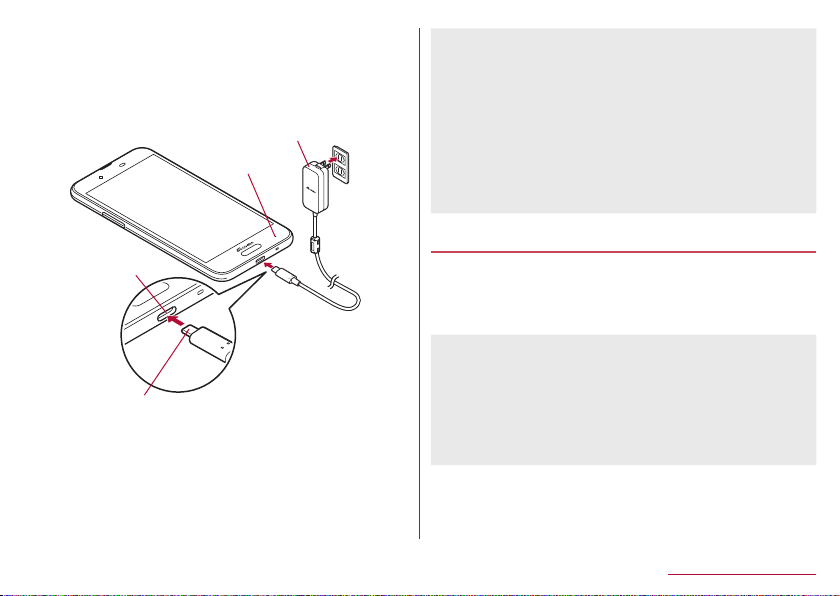
Erect the AC adapter power plug and insert it
Type-C plug
AC adapter
2
into an outlet
zThe charging lamp illuminates and charging starts.
zEven when the battery is fully charged, the charging lamp
does not turn off.
Charging lamp
zRefer to user's guide of AC Adapter 06.
zAC Adapter 06 covers from 100 to 240V AC.
zThe shape of the plug for the AC adapter is for 100V AC (for
domestic use). To use the AC adapter of 100 to 240V AC
overseas, a conversion plug adapter applicable to your country
of stay is required. Do not use a voltage converter for overseas
travel to charge the battery.
zNote that inserting or removing the equipment forcibly may
cause damage to the USB Type-C connection jack and the
Type-C plug or result in a malfunction.
USB Type-C
connection jack
When charging is complete, pull the AC adapter
3
power plug from the outlet and remove the
Type-C plug horizontally from the USB Type-C
connection jack
Charging with DC adapter
DC Adapter 05 (sold separately) supplies the power for
charging from a car accessory socket (12 and 24 V).
USB cable A to C 01 (sold separately) is required to use DC
Adapter 05. For details, refer to user's guide of DC Adapter 05.
zThe DC adapter should only be used in negative grounded
vehicles (12 and 24V DC).
zDo not use with the car engine shut off. May drain the car
battery.
zThe DC adapter fuse is a consumable product. For
replacement, purchase a new fuse at a nearest auto parts
retailer etc.
38
Before Using the Handset
Page 41

Charging with USB cable
You can charge the handset by connecting the handset to a
PC with USB cable A to C 01 (sold separately) etc.
zFor details on connecting to a PC
P. 179 “PC connection”
☞
Turning power on/off
Turning power on
0 (for at least 3 seconds)
1
zWhen you turn the power on for the first time, make the initial
settings (☞P. 51 “Initial settings”).
Turning power off/Reboot/Emergency mode
0 (for at least 2 seconds)
1
Select an item
2
Power off: Turn off the handset.
Restart: Reboot the handset.
Emergency mode: For details ☞P. 43 “Emergency mode”
Turning display on/off
The display is turned off when 0 is pressed or the handset is not
in use for a set length of time.
Press 0 while the display is turned off to turn it on.
Touch panel lock
When the power or the display is turned on, the touch panel is
locked.
Touch [
Operations in touch panel lock screen
] to unlock.
zAn image for the lock screen of the touch panel is automatically
switched every time the display is turned on.
If you set [Lock Photo Shuffle] to OFF, it is not automatically
switched (
zTo activate Camera: [ ]
zTo activate しゃべってコンシェル (Shabette-Concier): [
zTo activate Clock: Touch the clock
zTo display the detailed information on notifications: Drag the
clock down
zTo display the status panel: Drag the status bar down
P. 140 “Display”).
☞
]
39
Before Using the Handset
Page 42

zThe notifications are displayed in the lock screen of the touch
panel. For details on displaying of notifications ☞P. 139 “On
the lock screen”
zIf you set EMOPA to ON, various information delivered by
EMOPA is displayed under the clock. Depending on the
information, you can check the related information or details by
touching it twice.
Also, when [エモパーメモ] (EMOPA memo) is ON, you can use
EMOPA memo in the lock screen of the touch panel.
yWhen EMOPA is set to ON, Clock is not activated even if you
touch the clock.
yFor details on EMOPA
P. 129 “EMOPA”
☞
Basic operation
The followings describe basic operations of the handset such
as operations of the touch panel and navigation keys, and
operations for shooting screenshot.
Operation of touch panel
The followings describe the operations to use the display
(touch panel).
zOperations may differ depending on the function and screen in
use.
Cautions when using the touch panel
zThe touch panel is designed to be lightly touched with your
finger. Do not forcefully press with your finger or a pointed
object (fingernail, ballpoint pen, pin, etc.).
zIn the following cases, the touch panel may not work even if
you touch it. May cause a malfunction.
Operation with a gloved finger
Operation with the tip of a fingernail
Operation with foreign object placed on the operation pad
Operation on the touch panel on which a protective sheet,
sticker, etc. is put
Operation while the touch panel is wet
Operation with fingers wet with sweat, water, etc.
Operation under water
zOperations may be interrupted if you touch an area other than
a confirmation screen or the status bar while the confirmation
screen etc. is displayed.
Touch
Touch a key or an item displayed on the screen and then release
your finger from it to select or set it.
40
Before Using the Handset
Page 43

Touch and hold
When you keep your finger on the touch panel, a menu may appear
depending on the function and screen in use.
Slide (Swipe)/Drag
Move your finger while keeping it on the touch panel to scroll the
screen or move an icon, a widget, etc. to the desired position.
In addition, when you touch a menu or an item by mistake, move
your finger away from it to cancel the selection.
Flick
Move your finger like sweeping the touch panel in the home screen
etc. to switch pages.
Pinch out/Pinch in
You may be able to zoom the screen in/out etc. by putting two
fingers on the touch panel and moving them with putting a distance
between two fingers apart (pinch out)/closer (pinch in) depending
on the function and screen in use.
Operation while using function
Navigation keys
Use the navigation keys displayed at the bottom of the screen to
perform the basic operations.
1 A/@: Back key/Close key
zReturn to the previous screen.
zClose the keyboard.
2 B: Home key
zDisplay the home screen.
3 C/D: Recent Apps key/Multi Window key
zDisplay Recent Apps (☞P. 58 “Recent Apps”).
zIndicates you are using Multi Window (☞P. 59 “Multi
Window”).
41
Before Using the Handset
Page 44
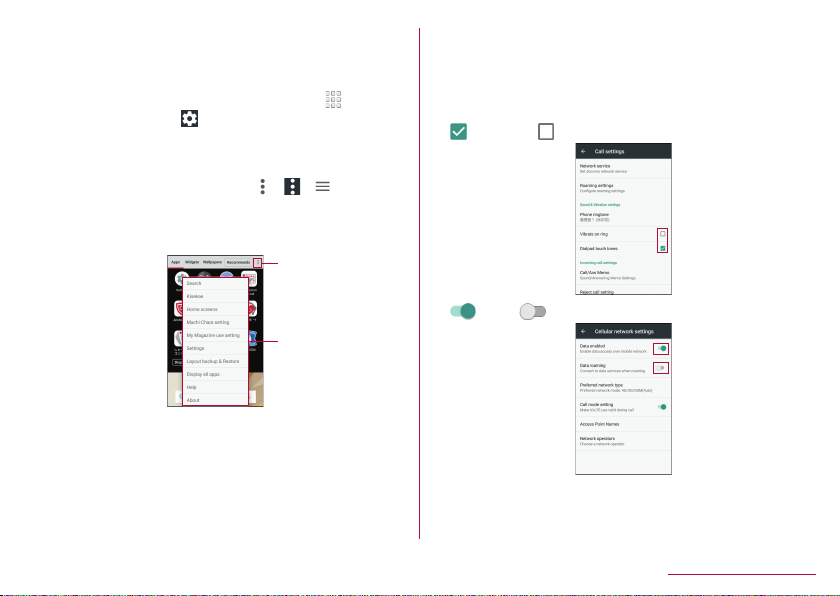
Using user-aid function
Menu key
You can quickly activate an app supporting the user-aid function.
Touch and hold [B]
1
zTo set an activating app: In the home screen, [ ]▶
[Settings]▶[Apps]▶[
app]▶select an app
]▶[Assist & voice input]▶[Assist
Retrieving menu
When you touch the menu key such as [ ]/[ ]/[ ], slide the
left edge of the screen to the right or touch and hold the screen,
functions (menus) available in that screen appear.
Example: App list screen
Available
functions
Switching the settings
When a check box etc. is displayed beside the setting item, you can
set it enabled/disabled or ON/OFF by touching it.
Example: Call settings screen, Cellular network settings
screen
z[ ]: Enabled, [ ]: Disabled
z[ ]: ON, [ ]: OFF
42
Before Using the Handset
Page 45

Vertical/Horizontal display
The screen display is automatically switched vertically or
horizontally according to a tilt of the handset.
zVertical/Horizontal display may not be switched even if the
handset is turned depending on the screen being displayed.
zVertical/Horizontal display is not switched if the handset is turned
while it is positioned parallel to the ground.
zThe screen display may not be switched properly when a sound
or a vibration is being activated.
zVertical/Horizontal display may not be switched properly right
after the display or power is turned on.
zYou can set the display not to automatically switch (☞P. 140
“Display”). It can also be set from the status panel (☞P. 55
“Using the status panel”).
zScreens may be displayed in the full screen depending on the
app when you switch from vertical display to horizontal display.
Shooting screenshot
Hold 0 + 2 down for at least 1 second to shoot the
screen being displayed as an image.
zShot images are saved on the handset memory and you can
check them by using Album etc.
zAlternatively, you can shoot the screenshot by using Clip Now
(☞P. 144 “Clip Now”).
zData cannot be saved while displaying e-books etc.
zData may not be saved completely or partially depending on
the app.
Emergency mode
You can save the internal battery by restricting settings and
functions on the handset.
0 (for at least 2 seconds)▶[Emergency
1
mode]▶[OK]
zThe handset restarts and it switches to Emergency mode.
Disabling Emergency mode
0 (for at least 2 seconds)▶[Emergency
1
mode]▶[OK]
zAlternatively, in the Emergency mode screen, [Stop saving]
▶[OK] to disable Emergency mode.
zThe handset restarts and Emergency mode is disabled.
43
Before Using the Handset
Page 46

Searching information on the handset and
websites
In the home screen, select “Google” folder▶
1
[Google]
zIf the confirmation screen is displayed, check the content,
follow the instructions on the screen and operate.
zQuick search box appears.
Enter the keyword
2
1 Search box
zEnter the keyword to search with.
zWhen the keyword is entered, apps, data, etc. whose
names start with the entered characters are searched and
displayed as a list.
2 Switch to Voice Search
zAlternatively, say “OK Google” at the microphone to switch
to Voice Search.
Select the search result
3
zWhen a search result is an app, the corresponding app is
activated.
zIf [IMAGES] etc. is displayed, you can search by selecting a
genre.
zWhen you cannot see search results hidden behind the
keyboard, touch [@] to close the keyboard.
zWhen [ ] is displayed in the search results screen etc., touch
[
] to set the search.
Character entry
You can enter characters using the QWERTY keyboard, 12
keyboard, voices and kuten codes.
zWhen entering characters, touch [
screen to set the input software to use. The explanations are
based on the case when [S-Shoin] is set here.
Keyboard layouts
zYou can use the following two types of the keyboards.
QWERTY
keyboard
12 keyboard Several characters are assigned to one
You can enter a displayed character by
touching the character entry key. Use romaji
for entry.
character entry key. Enter characters by
flicking a character entry key up/down or to
the left/right.
zYou can enter characters by touching a
character entry key until a character which
you want to enter is displayed.
] at the bottom of the
44
Before Using the Handset
Page 47

QWERTY keyboard
12 keyboard
※Each key may change depending on the settings and the
condition.
1 Shift key
zTouch to switch between upper/lower case characters etc.
yWhen [
When [
becomes upper case one. When [
case characters are entered.
ySymbols that can be entered using the keyboard change
when you switch the upper/lower case characters.
] is displayed, lower case characters are entered.
] is displayed, the first character to be entered
] is displayed, upper
2 Input mode switching key
zSwitch input modes.
yTouch to switch input modes in the order of Half Numeric
b Hiragana/Kanji b Half Alphabet. Slide to the right to
switch input modes in the order of Hiragana/Kanji b Half
Numeric b Half Alphabet.
ySlide up to select an input mode from the list.
Hiragana/Kanji
Half Alphabet
Half Numeric
Full Alphabet
Full Numeric
Character Code
yThe keyboard set in each input mode is displayed.
3 Voice input key
zVoice input is activated.
4 Keyboard switching key
zSwitch QWERTY keyboard/12 keyboard.
5 Delete key
zDelete characters displayed in a direction set in Delete key
behavior.
6 Enter key
zInsert a line feed.
zDetermine the entered characters.
zExecute operations entered in an entry field such as the
search box.
zMove to the next entry field.
zTouch and hold to close the keyboard.
45
Before Using the Handset
Page 48

7 Symbol key
zDisplay the pictogram/Deco-mail pictogram/symbol/emoticon
list.
yYou cannot enter these symbols in some apps.
zSlide to the right to display Quote apps list.
8 Setting key
zDisplay setting menu.
9 Space key
zEnter a space.
a Cursor key
zMove the cursor or change the range of characters to be
converted.
b Alignment key
zAlign the 12 keyboard to the left/right.
yTouch [
c Character switching key
zTouch to switch the upper/lower case characters.
zTouch to add dakuten/handakuten.
]/[ ] to move the keyboard, conversion
candidates field, etc. to the left/right.
Setting character entry
Display/ Keyboard
In the character entry screen, [ ]▶[Display/
1
Keyboard]
Select an item
2
Batch change simple keyboard: Set whether to use the
keyboard with easier to see design.
Advanced settings: Make settings for the keyboard size,
alignment, the number of lines of the conversion candidates
field, the key top guides and design.
Emoji/Symbol list rows: Set the number of columns of
pictograms list/symbols list.
Key input guide: Set whether to zoom in the selected key
and to display the guide of flick input.
Keyboard switching button: Set whether to display the
switching button for the keyboard size and input UI.
Software keyboard display setting: Set whether to display the
character entry screen when you connect a commercially
available keyboard using the Bluetooth function etc. and
enter characters.
46
Before Using the Handset
Page 49

Input assistance
In the character entry screen, [ ]▶[Input
1
assistance]
Select an item
2
Flick sensitivity: Set the sensitivity of the keyboard for when
selecting characters with flick input.
Guide display speed: Set how fast the guide is displayed
while entering characters with flick input.
Toggle input: Set whether to use the toggle input.
Sound on key press: Set whether or not to enable operation
sounds of entering characters.
Vibrate on key press: Set whether to activate the vibrator
when entering characters.
Vibration time on key press: Set how long Vibrate on key
press keeps the vibrator activated.
Voice input provider: Set where to connect when using the
voice input.
Delete key behavior: Set the operations of the delete key.
Romaji input assistance: Set to prevent unnecessary keys
from being touched when entering Japanese with romaji.
Auto cursor move: Set the speed for the cursor to
automatically move to the right side after entering characters.
Emoji/Symb/:) continuous input: Set whether to keep the
pictogram/symbol/emoticon list displayed after selecting a
candidate from it.
[Delete key behavior]
zWhen the cursor is on a character, delete the character. When
[Left-delete (Backspace)] is set and the cursor is at the
beginning of a text, you can delete characters on the right side
of the cursor. When [Right-delete (Clear)] is set and the cursor
is at the end of a text, you can delete characters on the left side
of the cursor.
Conversion
In the character entry screen, [ ]▶[Other
1
settings]▶[Conversion]
Select an item
2
Next word guess: Display relational predictive candidates
immediately after an entry is determined.
Wildcard prediction: Set whether to use the wildcard
prediction.
Internet conversion engine: Display conversion candidates
by using a conversion engine on the Internet.
Auto capitalization: In half-width alphabet entry, enter an
initial character at the head of a text with upper case one.
Auto space input: In half-width alphabet entry, automatically
insert a half-width space after selecting an English word.
[Auto capitalization], [Auto space input]
zThis function may not follow the setting depending on the app
in use.
47
Before Using the Handset
Page 50

Dictionary
In the character entry screen, [ ]▶[Other
1
settings]▶[Dictionary]
Select an item
2
User dictionary: Edit words in the user dictionary.
Download dictionary: Register/Cancel/Delete downloaded
dictionaries.
Update conversion dictionary: Update or download
conversion dictionaries.
Contacts name collaboration: Add name data of the
phonebook to the dictionary or reset the name data in the
dictionary.
Slide operation
In the character entry screen, [ ]▶[Other
1
settings]▶[Slide operation]
Select an item
2
Upward slide: Set the operations available when you slide
the keyboard from its bottom to top.
Downward slide: Set the operations available when you slide
the keyboard from its top to bottom.
Rightward slide: Set the operations available when you slide
the keyboard from its left edge to right edge.
Leftward slide: Set the operations available when you slide
the keyboard from its right edge to left edge.
Reset
In the character entry screen, [ ]▶[Other
1
settings]▶[Reset]
Select an item
2
Set the default settings: Reset the settings of S-Shoin.
Clear learning dictionary: Reset the learning dictionary.
Reset facemark list: Reset the contents of the emoticon list.
Switching input UI
In the character entry screen, [ ]▶[Input UI]▶
1
[12 keyboard]/[QWERTY keyboard]/[Voice Input]
zAlternatively, slide [ ] up/down or to the right to switch
keyboards.
48
Before Using the Handset
Page 51

Entering characters
Example: When entering “文字”
In the character entry screen, enter “もじ”
1
1 Enlarge
zEnlarge the conversion candidates field.
2 Conversion candidates field
zTouch one of conversion candidates to enter.
[ ]
2
1 Reduce
zReduce the conversion candidates field.
2 Conversion candidates field
zTouch one of conversion candidates to enter.
zIf you set an Internet conversion engine, [Net conv] is
displayed. Touch it to display conversion candidates
searched by the conversion engine on the Internet.
3 Predictive
zPredictive candidates are displayed.
4 Conversion
zConversion candidates are displayed.
zTouch [
5 Katakana and alphanumeric
zDisplay katakana of the entered characters or conversion
]/[ ] to change the range of characters to
convert. Touch [OK] to determine the converted
characters.
candidates of alphabets, symbols, etc. assigned to a
touched key.
49
Before Using the Handset
Page 52

In the conversion candidates field, select “文字”
3
Wildcard prediction
Conversion candidates are predicted according to the number of
the entered characters and appear.
zEnable [Wildcard prediction] in advance (☞P. 47
“Conversion”).
zThis function is available in the Hiragana/Kanji input mode and
the Half Alphabet input mode.
Example: When entering “アナウンス”
In the character entry screen, enter “あな”
1
[ ]▶[ ]▶[ ]
2
zEach time you touch [ ], [+] is entered and the predictive
candidates appear according to the number of characters.
In the conversion candidates field, select “アナ
3
ウンス”
Inputting with kuten codes
You can use four-digit kuten codes assigned to each character for
entering kanji, hiragana, katakana, symbol, alphanumeric
characters, etc.
In the character entry screen, slide the input
1
mode switching key up▶[Character Code]
Input a kuten code
2
zAfter the fourth digit is entered, the corresponding character
appears.
zAfter the fourth digit is entered, the input mode is switched to
the previous one.
Inputting with voices
You can enter characters with voices.
In the character entry screen, [VOICE]
1
zAlternatively, in the character entry screen, [ ]▶[Input UI]▶
[Voice Input] to switch to the voice input.
Speak at the microphone
2
zIn the following cases, the voice input may not work properly.
When the voice is too loud
When the surrounding noise is big
When the phonation is not clear
When the phonation is not natural
When the pronunciation is too fast
When any key is pressed or the microphone is touched
Editing characters
You can perform operations such as cutting, copying or pasting by
selecting the entered characters.
Touch and hold the entered characters
1
Edit the characters
2
zDrag [ ]/[ ] and specify the selection range to operate
such as cut, copy or paste of characters. Touch [SELECT
ALL] to select all the entered characters.
50
Before Using the Handset
Page 53

zTouch [CLIPBOARD] to display the history of cut and copied
characters. Select characters to paste them.
yTo display the list of cut or copied characters: [
apps]▶[Copy History SH]
zTouch [SHARE] to use selected characters in other apps.
zIf there are menus which are not displayed, [
Touch it to display the menus.
zUp to 10 history items of cut and copied characters can be
saved.
zIf the number of history items of cut and copied characters
exceeds the maximum number to be saved, they are deleted
from the oldest one.
zDisplayed icons or operation methods may differ depending on
the apps to use.
]▶[Quote
] is displayed.
Changing screen display to English
In the home screen, [ ]▶[設定] (Settings)▶[言
1
語と入力] (Languages & input)▶[言語]
(Languages)▶[言語を追加] (Add a language)▶
[English]▶slide [English (United States)] up to
the top of the list
Initial settings
When you turn the power on for the first time, the initial
settings screen is displayed. Follow the instructions on the
screen and set.
zThe following items can be set. However, items to be displayed
after each selection may differ depending on the contents
selected in each setting.
Language setting
Select a set up method
Select a network
Google account settings (☞P. 166 “Setting up Google
account etc.”)
Owner's name of the handset
Unlock with fingerprint
Google services
Google Assistant settings
Initial settings for docomo service
When the initial settings screen for docomo
1
service is displayed, [Agree to all]▶[NEXT]
Make the initial settings
2
zThe following items can be set.
d ACCOUNT
docomo cloud
Install all apps
Other settings
[ALL SET]
3
51
Before Using the Handset
Page 54

Incoming/Charging lamp
Status iconNotification icon
The incoming/charging lamp notifies you that there is a
missed call, the handset is being charged, etc. by illuminating/
flashing.
State of lamp Color State of handset
Illuminating Red Charging in progress (Battery
level is approx. 94% or less)
Illuminating Green Charging in progress (Battery
level is approx. 95% or more)
Flashing Red Charging unavailable
Flashing White Call missed, new mail received
zDepending on the app, you may be able to set for the incoming
lamp.
zWhen the display is on, the incoming lamp which notifies you of
missed calls and new mails does not flash. Check notification
icons on a screen with the status bar appearing.
zEven when the battery is fully charged while charging, the
charging lamp does not turn off.
Screen display/Icons
Icons displayed on the status bar at the top of the screen give
you various kinds of information, such as the status of the
handset or the presence of missed calls. You can check the
detailed information by displaying the status panel.
Viewing icons
zTwo kinds of icons are displayed.
Notification icon: Notifies you of missed calls, new mails, etc.
Status icon: Display the status of the handset such as the
battery level or the signal status.
Status bar
Main notification icon list
: Missed call (☞P. 80 “Outgoing/Incoming call history”)
: New SMS (☞P. 92 “SMS”)
: New mail (☞P. 95 “Email”)
: New Gmail (☞P. 99 “Gmail™”)
: New Area Mail (☞P. 102 “Early Warning “Area Mail””)
: Error
zDisplayed when an error has occurred.
: Authentication of d ACCOUNT failed (☞P. 155 “docomo
service/cloud”)
52
Before Using the Handset
Page 55

: Data communication disabled (☞P. 151 “Data usage”)
zDisplayed when data usage volume reaches to the limit.
: Alarm information (☞P. 125 “Alarm”)
: Schedule notification from Calendar
Call (
P. 73 “Call”)
☞
: Making a call/Receiving a call/Talking on the handset
: Putting a call on hold
: Answering memo (☞P. 81 “Voice/Answering memo”)
: Voice mail message (☞P. 82 “Net work service”)
: microSD Card (☞P. 147 “Storage”)
: Available space on the handset memory being run out
P. 147 “Storage”)
(
☞
: Omakase Lock set
Bluetooth (
: Receiving registration/connection request from Bluetooth
device
: Data reception request
: DUN connection request/DUN connecting
Data transmission and reception
: Transmission
: Reception
App
: App update available
: Finished installing app
P. 173 “Bluetooth® function”)
☞
: Open network (☞P. 150 “Wi-Fi settings”)
Tethering (
: [USB tethering] enabled
: [Wi-Fi tethering] enabled
: [Bluetooth tethering] enabled
: Multiple tethering enabled
: VPN connected (☞P. 182 “Adding VPN”)
: Software update available (☞P. 198 “Software update”)
: [RelaxAuto setting] running (☞P. 141 “Relax settings”)
: Notification icon (not appearing)
P. 152 “Tethering”)
☞
Main status icon list
: Alarm set (☞P. 125 “Alarm”)
zThe icon color becomes light while the manner mode is set to
[Total silence].
Battery level (
to : Approx. 100 to 6%
: Approx. 5% or less
zWhile charging, the battery icon appears with [
superimposed.
zPercentage of the remaining battery level appears on the left
side of the battery icon. Display/Hide the percentage with
[Display left percents of Battery] (
P. 146 “Battery & energy saving”)
☞
☞
]
P. 140 “Display”).
53
Before Using the Handset
Page 56

Signal strength
to *: Signal level (five steps)
: Outside the service area
: docomo nano UIM card not inserted (☞P. 32 “docomo
nano UIM card”)
Wi-Fi signal strength (
to *: Signal level (five steps)
: Airplane mode (☞P. 152 “More”)
3G data communication status
: 3G available
: Receiving data via 3G
: Sending data via 3G
: Sending and receiving data via 3G
GSM data communication status
: GSM available
: Receiving data via GSM
: Sending data via GSM
: Sending and receiving data via GSM
4G (LTE) data communication status
: 4G (LTE) available
: Receiving data via 4G (LTE)
: Sending data via 4G (LTE)
: Sending and receiving data via 4G (LTE)
P. 149 “Wi-Fi”)
☞
HSPA data communication status
: HSPA available
: Receiving data via HSPA
: Sending data via HSPA
: Sending and receiving data via HSPA
: International roaming (☞P. 184 “Data roaming”)
NFC/Osaifu-Keitai lock status (
lock”)
: Handset and docomo nano UIM card locked
: Handset or docomo nano UIM card locked
Omakase Lock status
: Handset and docomo nano UIM card locked by remote
control
: Handset or docomo nano UIM card locked by remote control
: [Reader/Writer, P2P] enabled (☞P. 111 “NFC/Osaifu-
Keitai settings”)
Manner mode status (
: Standard manner
: Total silence
: Alarms only
: Priority only
During a call (
: Talking with a hands-free call
: Mute set
☞
P. 78 “Operation during a call”)
☞
P. 110 “NFC/Osaifu-Keitai
☞
P. 56 “Manner mode”)
54
Before Using the Handset
Page 57

Bluetooth (☞P. 173 “Bluetooth® function”)
: Connection stand-by
: Connected
: Measuring location information via GPS (☞P. 155
“Location”)
Answering memo (
: No answering memo when the answering memo is set
: One to nine answering memos when the answering memo is
set
: 10 answering memos when the answering memo is set
* The signal strength icon appears with [
[
]/[ ] while you connect to an access point which is not
connected to the Internet.
P. 81 “Voice/Answering memo”)
☞
] superimposed like
Using the status panel
Drag the status bar down with your two fingers
1
at the same time
zDrag the status bar down with a fingers to display reduced
display area with function buttons etc.
Use the status panel
2
1 Network operator
zConnected network operator is displayed.
2 Brightness adjust bar
zDrag it to adjust the brightness of the screen.
55
Before Using the Handset
Page 58

3 Function button
zMake settings for use of the manner mode, Wi-Fi function,
location information, etc.
yIf you touch [Location], the confirmation screens for the
use of location information are displayed. The mode to
be set may differ depending on whether you select
[DISAGREE] or [AGREE] (☞P. 155 “Location”).
zFlick the displaying area to the left/right to switch the
pages.
4 Indicator
zIndicates the number of display area pages for function
buttons and present display position.
5 Detailed information on notifications
zYou can check the state of the handset or content of
notifications.
zThe following operations are available depending on the
type of detailed information.
yTo activate or operate a corresponding app: Touch the
detailed information or the function
yTo switch detailed display/simplified display: Slide the
detailed information up/down with your two fingers at
the same time or pinch out/in
yTo delete detailed information: Flick the detailed
information to the left/right
yTo set app notifications: Touch and hold the detailed
information▶follow the instructions on the screen
6 Clear all
zDelete the detailed information on notifications and
notification icons. Depending on the content of detailed
information on notification, it cannot be deleted.
7 Edit
zYou can rearrange, add and delete the function buttons.
8 Settings
zActivate the “Settings” app.
9 Enlarge/Reduce display area for function buttons
zEnlarge/Reduce display area such as function buttons.
zAlternatively, slide the screen up/down to enlarge/reduce
it.
zIf the number of missed calls is one, [CALL] and [SEND SMS]
are displayed by switching the detailed information on
notification to the detailed display. You can make a call or send
an SMS by touching them.
zWhen receiving a message, you can reply on the status panel
depending on apps. Switch the detailed information on
notifications to the detailed display and follow the instructions
on the screen.
Manner mode
You can set to avoid disturbing others when in public.
Drag the status bar down with your two fingers
1
at the same time
56
Before Using the Handset
Page 59

[Manner mode]
2
zManner mode settings screen is displayed. The items to be
displayed may differ depending on the manner mode to
select.
1 Type of manner mode
zSelect a manner mode to set.
Standard manner: The ringtone and operation sound
are silenced, and the vibrator is activated when
receiving a call or others. The alarm sound and media
sound ring according to each setting.
Total silence: The ringtone and operation sound are
silenced, and even the vibrator is not activated when
receiving a call or others. Also, the alarm sound and
media sound are silenced.
Alarms only: The ringtone and operation sound are
silenced, and even the vibrator is not activated when
receiving a call or others. The alarm sound and media
sound are not silenced.
Priority only: The ringtone and notification sound ring
according to the setting of [Priority only allows] in
MORE SETTINGS. Other operations are same as
those when the manner mode is not set.
2 Explanation of operations
zThe operations are explained in case you set the
selecting manner mode.
3 Duration until disabling manner mode
zSet duration until disabling the manner mode. If you select
the item of the time or the until next alarm, the manner
mode is automatically disabled when the set length of
time has passed or next alarm rings.
zTouch [-]/[+] to set how long it takes the manner mode to
be disabled.
4 More settings
zMake settings for the notification operation such as
priority notification or specific periods of time.
Priority only allows*: When the manner mode is set to
[Priority only], the ringtone and notification sound ring
according to this settings.
Automatic rules: Make settings for the notification
operation of specific periods of time or schedule
periods.
Block visual disturbances: Make settings for the
notification operation when the screen is turned on/off.
* Since Alarms is always set to priority notification, you
cannot change the setting.
zTouch it to set the selecting manner mode.
57
Before Using the Handset
Page 60

5 Manner mode setting
zThe setting condition of the manner mode is displayed.
Touch it to disable the manner mode.
6 Customize
zSet [Priority only allows] in MORE SETTINGS.
zTouch it to set the selecting manner mode.
7 Done
zSet the manner mode.
zSet the manner mode to change the display of function
button. Touch it to disable the manner mode.
zThe following sounds are not silenced even when the manner
mode is set.
Shutter sound of shooting still pictures
Focus locking sound of shooting still pictures
Record start/end sound of shooting videos
zWhen Answering memo setting is set to [Mannermode] and the
manner mode is set, the answering memo is enabled and
operated according to its setting.
zThe manner mode is disabled if you turn the ringtone volume
up while Standard manner is set. The Standard manner is set if
you set the ringtone volume to “0” when the manner mode is
not set.
zPress 1/2 and display the volume bar, and then press
2 to set Total silence while Standard manner is set.
zPress 1/2 and display the volume bar, and then press
1 to set Standard manner while Total silence or Alarms only
is set.
Recent Apps
You can activate apps by displaying the history of recently
used apps.
[C]
1
Use a history item
2
zTouch [C] to activate the previous app that you have used.
1 App usage history item
zTouch it to activate the app.
zFlick it to the left/right to delete the history item.
zTouch [CLEAR ALL] on the upper right of the screen to
delete all app usage history items.
yIf there are multiple app usage history items, flick the
history down to display [CLEAR ALL].
2 Delete history item
zTouch it to delete app usage history item.
58
Before Using the Handset
Page 61

3 Screen pinning
zThis is displayed in the latest history item when [Screen
pinning] is set to On. For details on Screen pinning
P. 156 “Lock & security”
☞
zTouch it to restrict the use of apps other than selected
app.
yTo disable Screen pinning: Touch and hold [A]+[C]
zSome apps may not be displayed in the history.
zIf you delete the history item of the running app, you can end
the app.
Multi Window
You can use two apps on the screen divided into top and
bottom sections at the same time.
Touch and hold [C] while using an app.
1
zThe screen is divided into top and bottom sections and [C]
changes to [D]. The app in use is displayed on the top
section while the app usage history item is displayed on the
bottom section.
When you activate an app from the app usage history item
or home screen, it is displayed on the bottom section of Multi
Window and you can use it with an app on the top section at
the same time.
1 Separator
zWhen you flick it up/down, an app on the bottom/top
section is displayed in the full screen. Also, Multi Window
ends.
zWhen Display size (☞P. 140 “Display”) is set to [Small],
you can change the display size of top/bottom section by
dragging it up/down.
2 Multi Window key
zIndicates you are using Multi Window. The operating
method is same as [C].
zWhen you touch and hold it on Multi Window, Multi
Window ends. The indication returns [C].
zMulti Window may not be used depending on the app in use.
59
Before Using the Handset
Page 62

Home applications
Switch lock screens or home apps to use.
zThe following home apps are registered on the handset by
default.
docomo LIVE UX
A home app optimized for smartphones provided by
DOCOMO.
AQUOS Home
A home app that has Desktop Sheet widgets/shortcuts are
set, Apps Sheet apps are displayed as a list and Hot Sheet
shortcuts to the favorite app are registered.
AQUOS Kantan Home
A home app that displays only Apps Sheet home apps are
displayed as a list, and icons and characters are displayed in
large.
In the home screen, [ ]▶[Settings]▶[Home
1
applications]
Select an item
2
Batch change lock screen/ home application: Switch lock
screens and home apps.
Home applications: Switch home apps.
Confirmation screen at first activation of apps
When you activate each app for the first time, the confirmation
screen of “First things first”/“Battery optimization” is
displayed and make settings for the operations of an app.
zThe type or content of the displayed confirmation screen may
differ depending on the app. The followings describe two types of
the confirmation screen, “First things first” and “Battery
optimization”.
zWhen you use a specific function for the first time, the
confirmation screen may be displayed depending on the app.
First things first
You can allow the app to use the data of the handset, camera,
etc.
zIf you do not allow the app to use the functions, the app may not
work properly.
Example: Activating Album
In the confirmation screen of “First things first”,
1
[NEXT]
60
Before Using the Handset
Page 63

[DENY]/[ALLOW]
2
zIn general, select [ALLOW] and allow the app to use the
functions.
zIf there are multiple functions to use, operate in the same
wa y.
Setting functions to use
You can make settings for the functions to use by following steps
below as well.
Setting functions to use by app
In the home screen, [ ]▶[Settings]▶[Apps]
1
Select an app▶[Permissions]
2
Select a function
3
Setting apps to allow to use by function
In the home screen, [ ]▶[Settings]▶[Apps]▶
1
[ ]▶[App permissions]
Select a function
2
Select an app
3
Battery optimization
If you carry out Battery optimization, the apps are set not to
work while the display is turned off (except while charging).
zDepending on the app, the confirmation screen of “Battery
optimization” may be displayed when activating apps or setting
functions. In general, do not carry out Battery optimization. If you
carry out it, the app may be terminated.
zIf you carry out Battery optimization, the app does not work while
the display is turned off (except while charging). Some
unintended phenomena such as apps/functions are unavailable
to use may occur.
Setting Battery optimization
You can make settings for Battery optimization by following steps
below as well.
In the home screen, [ ]▶[Settings]▶[Apps]▶
1
[ ]▶[Special access]▶[Battery optimization]
zAlternatively, in the home screen, [ ]▶[Settings]▶[Battery
& energy saving]▶[Battery]▶[
carry out Battery optimization.
zThe list of not optimized app is displayed.
[Not optimized]▶[All apps]
2
Select an app▶[Optimize]/[Don't optimize]▶
3
[DONE]
]▶[Battery optimization] to
61
Before Using the Handset
Page 64

docomo LIVE UX
Home screen
Home screen layout
In the home screen, you can activate apps by selecting apps
or the quick menu or use widgets.
zIf you install a new app, its icon is added to the home screen.
ひつじのしつじくん®(Butler Sheep)
©NTT DOCOMO
1 Machi-Chara
2 App
3 Indicator
zIndicates the number of the home screen pages and present
display position.
4 App button
zDisplay the app list screen.
5 Widget
zUse simple functions such as a calendar or pedometer.
6 Folder
zWhen a folder is added, you can store apps into the folder.
7 My magazine button
zUse My magazine (☞P. 71 “My magazine”).
8 Quick menu
zQuickly activate an app from any page of the home screen.
zPinch in on the home screen to display the home screen list.
zFlick the home screen to the left/right to switch the pages.
zFlick the home screen down to display the app list screen.
zFlick the home screen up to use My magazine.
Managing the home screen
Setting the home screen
Touch and hold the home screen
1
Select an item
2
Show apps: Display the Apps tab of the app list screen.
Show widgets: Display the Widgets tab of the app list screen.
Create folder: Add a folder.
Change Kisekae: Change the kisekae. For details on kisekae
P. 63 “Changing kisekae”
☞
Change wallpaper: Display the Wallpapers tab of the app list
screen. For details on wallpapers ☞P. 64 “Changing
wallpapers”
62
docomo LIVE UX
Page 65

Machi-Chara setting: Make settings for Machi-Chara. For
details on Machi-Chara setting ☞P. 64 “Machi-Chara
display method”
Home screens: Display the home screen list. For details on
the home screen list ☞P. 64 “Managing pages”
Moving apps etc.
In the home screen, touch and hold an app etc.
1
Drag it to the destination
2
zIf you drag it to the end of the page, the previous/next page
is displayed and you can move it to the previous/next page.
zDrag an app onto another one to display the confirmation
screen for folder creation. Touch [CREATE] to create a folder
storing the two apps.
Restoring apps to the app list screen
In the home screen, touch and hold an app
1
Drag it to [Back to apps list]
2
Deleting widgets etc.
In the home screen, touch and hold a widget
1
etc.
Drag it to [Remove from Home]
2
zApps are not uninstalled even if the folder storing the apps is
deleted.
Uninstalling apps
In the home screen, touch and hold an app
1
Drag it to [Uninstall]▶[OK]
2
Renaming folders
In the home screen, select a folder
1
Touch the folder name
2
Enter a folder name
3
Setting quick menu
Apps and/or folders etc. can be arranged.
In the home screen, touch and hold an app etc.
1
Drag it to the quick menu
2
zDrag an app onto another one to display the confirmation
screen for folder creation. Touch [CREATE] to create a folder
storing the two apps.
Changing kisekae
Touch and hold the home screen▶[Change
1
Kisekae]
Select kisekae▶[Set]
2
63
docomo LIVE UX
Page 66

Changing wallpapers
Touch and hold the home screen▶[Change
1
wallpaper]
[Select from photo list]/[Select another
2
wallpaper]
zYou can select a wallpaper from the photo list or apps. Follow
the instructions on the screen and operate.
zWhen you select [SHSHOWからダウンロード] (Download
from SHSHOW), you can connect to the SHARP website
and download wallpapers.
Machi-Chara display method
Touch and hold the home screen▶[Machi-
1
Chara setting]
[ ]/[ ] of “キャラ表示” (Machi-Chara
2
display)
Managing pages
Adding pages
zYou can add up to seven pages.
In the home screen, pinch in
1
zAlternatively, touch and hold the home screen▶[Home
screens] to display the home screen list.
[+]
2
Sorting pages
In the home screen, pinch in
1
zAlternatively, touch and hold the home screen▶[Home
screens] to display the home screen list.
Touch and hold a thumbnail
2
Drag it to the destination
3
Deleting pages
In the home screen, pinch in
1
zAlternatively, touch and hold the home screen▶[Home
screens] to display the home screen list.
[ ]
2
64
docomo LIVE UX
Page 67

App list screen
App list screen layout
Loaded apps that are not added to the home screen are
displayed as icons in the app list screen. Select an icon to
activate an app. Also, you can add widgets and change
wallpapers.
zIf you uninstall an app, its icon is deleted.
1 List of app
zFlick the screen to the left/right to switch the pages.
2 Display all apps
zSearch apps (
3 Indicator
zIndicates the number of the app list screen pages and present
display position.
P. 71 “Displaying all apps”).
☞
4 Home screen
zPart of the home screen remains to be displayed.
zFlick it up to display the home screen.
zFlick the screen to the left/right to switch the pages.
5 Apps tab
zDisplay apps that are not added to the home screen.
6 Widgets tab
zAdd widgets to the home screen.
7 Wallpapers tab
zChange wallpapers.
8 “Recommends” button
zDisplay apps recommended by DOCOMO (☞P. 70
“Installing recommended apps”).
App list
zYou can check functions, operation procedures, etc. in Help
depending on the app.
zA separate paid subscription will be required for using some
apps.
zThe followings are the apps installed.
Icon App Description
Album Sort images and videos by event and
Amazon
Kindle
location and use them (☞P. 120
“Album”).
Kindle is an app that you can carry a
library in your pocket anytime and
anywhere you go and enjoy reading.
65
docomo LIVE UX
Page 68

Icon App Description
Amazon
Shopping
Anshin
*1
Scan
An app to use Amazon. You can sign in
by using phone number.
An app to use smartphones safely by
detecting viruses, checking apps which
deal with personal data, giving you a
warning when you try accessing offensive
websites, etc.
Calculator Use a calculator (☞P. 129
“Calculator”).
Calendar Manage the schedule.
Camera Shoot with Camera (☞P. 113
“Camera”).
Chrome Display websites via packet
communication or Wi-Fi function
(☞P. 103 “Chrome”).
Clock Use alarm, world clock, timer and
stopwatch (☞P. 125 “Clock”).
Data Copy An app to transfer data when changing
models or back up to/restore from
“microSD Card” or “Data Storage Box”
(☞P. 135 “docomo Data Copy”).
Disaster kit An app to use Disaster Message Board,
Disaster Voice Messaging and Early
Warning “Area Mail” (
Warning “Area Mail””).
☞
P. 102 “Early
Icon App Description
dmarket
*1
An app which handles digital contents
such as music, videos and books and
provides you with various services such
as shopping websites and travel
reservation websites (☞P. 106
“dmarket”).
docomo
*1
mail
Send and receive mails using mail
address of DOCOMO (@docomo.ne.jp).
You can send, receive and view mails
using the same mail address from
multiple devices such as a tablet, PC
browser, etc. if you use d ACCOUNT
(☞P. 92 “docomo mail”).
docomo
phonebook
A phonebook app provided by DOCOMO.
You can manage phonebook data of
docomo account in cloud computing
(☞P. 86 “Phonebook”).
Drive Save images, videos, etc. on Google
Drive™ or share them.
Duo Use video call.
dポイント
(d POINT)
dメニュー
(dmenu)
An app to “check”, “save” and “use” d
*1
POINT.
A shortcut app to “dmenu”. In dmenu, you
*1
can easily access websites or convenient
apps recommended by DOCOMO
(☞P. 106 “dmenu”).
66
docomo LIVE UX
Page 69

Icon App Description
Email Use Email (☞P. 95 “Email”).
Facebook Facebook is a social networking service
that allows you to build closer
relationships with your friends, family,
colleagues or classmates, and to know
what is going on in the world.
Files Manage data such as images
downloaded from websites.
Gmail Use a mail service provided by Google or
Email provided by general service
providers (☞P. 99 “Gmail™”).
Google Use quick search box (☞P. 44
“Searching information on the handset
and websites”).
Hanashite
Hon'yaku
An app to translate your messages into
the language the other party speaks. You
can enjoy communication with other
people who speak a different language.
iDアプリ (iD
appli)
An app to use electronic money “iD”
*1
provided by DOCOMO. You can pay
easily and conveniently by holding an
Osaifu-Keitai in which “iD” is set over
scanning devices at stores (☞P. 112
“iD appli”).
Icon App Description
Instagram An app to edit photos or videos shot with
the handset freely and share them with
your family, friends and people all over
the world easily.
Instruction
Manual
Instruction manual for the handset. You
*1
can also activate the functions to use
directly from the explanations on the
manual.
KARADA
MATE
An app to record the number of steps,
weight, etc. You can also display the
history of the number of steps or weight
as a graph and compare it on a daily/
monthly basis (☞P. 132 “KARADA
MATE”).
LAWSON*1An official app of LAWSON. The handset
substitutes for a membership card. You
can display it as a digital membership
card, search stores or check an
economical trial coupon.
Maps Measure your present location, use the
navigation function to check how to get to
your destination in detail, etc. (☞P. 124
“Maps”).
Memo An app to create and manage memos
(☞P. 129 “Memo”). Its data is shared
with the Schedule app. The i-concier is
supported.
67
docomo LIVE UX
Page 70

Icon App Description
Messaging Use SMS (☞P. 92 “SMS”).
Messenger Send messages to or use voice/video
call with contacts on your mobile phone
or your Facebook friends/group.
My docomo
アプリ (My
docomo
*1
app)
My
Magazine
Check your data volume, charges and
information such as subscription.
A search service to display articles of
*2
genres you choose (☞P. 71 “My
magazine”).
OfficeSuite Use OfficeSuite.
zFor details on supported files, in the
home screen, [
[
]▶[Help and Feedback]▶[Help] to
]▶[OfficeSuite]▶
refer to help.
Osaifu-Keitai Use Osaifu-Keitai (☞P. 109 “Using
“Osaifu-Keitai compatible services””).
Osusume
*2
Apps
Apps recommended by DOCOMO are
displayed (☞P. 70 “Installing
recommended apps”).
Phone An app to use the phone and make
settings for calls (☞P. 73 “Call”).
Photos Manage images and videos.
Play Movies
Rent and watch movies.
& TV
Icon App Description
Play Music Play music.
Play Store Use Google Play (☞P. 106 “Play
Store”).
Schedule An app to create and manage schedules
(☞P. 127 “Schedule”). Its data is
shared with the Memo app. The i-concier
is supported.
Settings Make various settings for the handset
(☞P. 138 “Setting menu”).
zThe same operation can be performed
as in the home screen, [
[Settings].
SHSHOW*1An app to introduce various information
or content for handling AQUOS
smartphones/tablets.
Twitter An official client app of Twitter. You can
communicate with other people by
sharing short messages on websites.
Voice Search Search information of websites by voice
(☞P. 44 “Searching information on
the handset and websites”).
YouTube Use YouTube (☞P. 125 “YouTube”).
]▶[ ]▶
68
docomo LIVE UX
Page 71

Icon App Description
エモパー
(EMOPA)
Based on your information and settings
*1
of EMOPA registered in advance, the
handset delivers various information
through voice or the screen display in the
lock screen of the touch panel
(☞P. 129 “EMOPA”).
遠隔サポート
(Remote
support)
An app to use “Anshin Enkaku Support”.
“Anshin Enkaku Support” is a service that
*1
gives you operational support by having
the model screen you are using checked
by special staff at a call center remotely
(☞P. 195 “Anshin Enkaku Support”).
しゃべってコ
ンシェル
(ShabetteConcier)
An app to figure out what you really want
to know just by telling it and then allows
you to search weather or transfer
*1
information of the public transport, make
a call, set an alarm, etc. easily. Also, you
can enjoy conversation with plenty of
mascots.
データ保管
BOX (Data
Storage
*1
Box)
トルカ
(ToruCa)
An app to use Data Storage Box. Data
Storage Box is a service which enables
you to upload necessary files and easily
manage them in cloud computing.
An app which enables you to store
*1
economical coupons of your favorite
shops, useful information, etc. in one
place (☞P. 112 “ToruCa”).
Icon App Description
フォトコレク
ション (Photo
Collection)
A service to back up photos and videos
of up to 5 GB to cloud computing for free
*1
and access them from smartphones,
tablets, PCs, etc.
マクドナルド
(McDonald's)
An official app of McDonald's. You can
*1
acquire coupons which are used at store
and get latest information.
マネレコ
(manereco)
A household accounts app to check the
*1
balance in the bank account, credit card
statement, etc. collectively.
*1 This is provided in Japanese.
*2 This is displayed when the home app is an item other than
docomo LIVE UX.
zDepending on the app, you need to download it for the first time.
Packet communication charges are incurred separately for
downloading apps.
zSome of the apps installed can be uninstalled. You may be able
to download uninstalled apps again from Play Store (
“Play Store”) etc. Check the following website.
(
http://k-tai.sharp.co.jp/support/checkdev.html) (in Japanese only)
☞
P. 106
69
docomo LIVE UX
Page 72

Managing apps
Moving apps to the home screen
In the home screen, [ ]▶touch and hold an
1
app
Drag it to the home screen
2
Moving apps
In the home screen, [ ]▶touch and hold an
1
app
Drag it to the destination
2
Uninstalling apps
In the home screen, [ ]▶touch and hold an
1
app
Drag it to [Uninstall]▶[OK]
2
Installing recommended apps
Apps recommended by DOCOMO are displayed when you
touch the Recommends button of the app list screen.
In the home screen, [ ]▶[Recommends]
1
zWhen you use this for the first time, select [ENABLE] and
follow the instructions on the screen and operate.
Select an app
2
zThe screen for downloading the app is displayed.
zWhen you activate this for the first time, the notification setting
of recommended apps is set to ON. [
“Notification settings” to change the notification setting.
]▶[ ]/[ ] of
Backing up/Restoring the home screen
You can restore the positions of apps, widgets, etc. in the
home screen using data of docomo LIVE UX backed up to
docomo cloud. At the time of restoration, a page for docomo
service is added at the end of the home screen.
Backing up the home screen
In the home screen, [ ]▶[ ]▶[Layout backup
1
& Restore]
[ ]
2
[BACKUP]
3
70
docomo LIVE UX
Page 73

Restoring the home screen
In the home screen, [ ]▶[ ]▶[Layout backup
1
& Restore]
Select an item
2
Restore the latest backup data: Restore the home screen
backed up last time.
Restore from backup data list: Select and restore a home
screen from the backup data list.
Displaying all apps
This is a function to search an app.
In the home screen, [ ]▶[Display all apps]
1
Select an app
2
zThe app is activated.
zIf you touch [
are placed in is displayed with the selected app focused on.
], the home screen/app list screen that apps
My magazine
This is a search service to display articles of genres you
choose. The more you use it, the more it makes the settings
come to match your preferences by guessing your preferences
from the history of articles you have read or from information
on your profile. Also, you can set whether to use customize of
My magazine which is using notification, location data,
docomo service subscription information, etc.
In the home screen, [ ]
1
zWhen you activate this for the first time, the genre selection
screen is displayed. You can set genres to display by
selecting ones and touching [OK].
zAn article list screen sorted by genre is displayed.
Select an article
2
zTo set My magazine: [ ]▶[My Magazine settings]
zTo use help: [
Setting genres
In the home screen, [ ]
1
[ ]▶[Display category setting]
2
Select genres
3
]▶[Help]
71
docomo LIVE UX
Page 74

Viewing articles
1 Genres to display
zDisplay articles of a selected genre.
zSlide it to the left/right to switch displays of genre.
2 Article
zDisplay articles.
3 d POINT
zConnect to d POINT CLUB.
Information on Home applications
In the home screen, [ ]▶[ ]▶[About]
1
zWhen docomo LIVE UX needs to be updated, [Update now]
is displayed on the app information screen and touch it to
update docomo LIVE UX.
72
docomo LIVE UX
Page 75

Call
You can use the phone and phonebook, and make settings for
call, voice/answering memo, operations available when calls
are received, etc.
Making a call
In the home screen, [ ]▶[Dial]
1
Enter a phone number
2
zAlways enter the city code, even when it is a local number.
zYou can set to notify/not to notify the other party of your
phone number for each call by adding “186”/“184” to the
head of the phone number.
zAdd the number registered in advance to the head of the
phone number: Enter a phone number▶[
prefix]▶select the registered name of the number
]▶[Select
yYou can add the number registered in [Prefix settings]
P. 81 “Call settings/Other”).
(
☞
1 Call
zMake a call. Also, if there are outgoing call history items,
touch it to enter the latest one when the phone number
has not been entered.
2 Favorites
zDisplay the contacts set as favorites.
3 Delete
zDelete an entered number.
zTouch and hold it to delete all the entered numbers.
4 Register
5 Dial
zDisplay the dial screen.
6 Outgoing/Incoming call history
7 Phonebook
zDisplay the phonebook.
73
Call
Page 76

[ ]
3
zTo make a video call: [ ]▶[Video call]
[END CALL] to end the call
4
zIf you talk on the handset with your hair put between the
earpiece and your ear, the proximity sensor may not work
properly. The screen may be kept turned on and the call may
be interrupted when the screen is touched accidentally.
VoLT E
zVoLTE enables you to use call and video call with high quality.
zWhen you use VoLTE, the handset and the other party's device
need to satisfy the following conditions.
They are VoLTE compatible models
They are inside the VoLTE available area
Preferred network type is set to [4G/3G/GSM(Auto)]
P. 184 “Preferred network type”)
(
☞
Call mode setting is set to ON (☞P. 153 “Cellular
networks”)
VoLTE (HD+)
zVoLTE (HD+) enables you to use call and video call with higher
quality than VoLTE.
zWhen you use VoLTE (HD+), it is necessary that the handset
and the other party's device are VoLTE (HD+) compatible
models as well as the usage conditions of VoLTE.
Entering touch-tone signals
When using services in which you are required to enter
numbers additionally during a call, such as inquiry about the
balance in your bank account or ticket reservation, enter
pause (,)/wait (;) after entering a phone number to make a call
with an additional number added to the main phone number.
Adding 2 seconds pause
After making a call to a main phone number, the handset
automatically pauses for 2 seconds and an additional number is
sent.
In the home screen, [ ]▶[Dial]
1
Enter a phone number▶[ ]▶[Add 2-sec
2
pause]
Enter a number to send▶[ ]
3
Adding wait
After making a call to a main phone number, the handset
automatically waits and then a screen asking whether to send an
additional number is displayed. Touch [YES] to send an additional
number.
In the home screen, [ ]▶[Dial]
1
Enter a phone number▶[ ]▶[Add wait]
2
Enter a number to send▶[ ]
3
[YES] during the call
4
74
Call
Page 77

Video call
By using video call, you and the other party can talk on the
handset while seeing each other's image. Also, you can switch
between voice call and video call while talking on the handset.
zCall charges and packet communication charges are incurred
when making a video call. In addition, packet communication
charges are incurred also when receiving a video call.
zQuality of image may differ depending on the usage
environment because suitable communication levels are
applied according to the usage condition.
zIf you cannot switch to a video call during a voice call,
[Switching to video call failed] is displayed and the voice call
continues.
zBe careful not to cover the speaker section during a video call.
The other party's voice may not be heard well.
zWhile using video call in the background, your image is not
sent to the other party.
zAs for image displayed during a video call, since processes for
displaying image may differ depending on the model to use,
ranges of your image displayed on the handset may differ from
those displayed on the other party's device.
Emergency call
Emergency calls Phone number
Police 110
Fire and ambulance 119
Marine emergency 118
zThe handset supports “Emergency call location notification”.
zWhen you make a call to an emergency number such as 110,
119 and 118, the information of your location (location
information) is automatically notified to the agency that has
received the emergency call (e.g. the police station). Depending
on your location and the reception status of the signal, the
agency that has received the emergency call may not be able
to confirm the exact location.
If you are not sending your caller ID by calling with “184” added
or other means, your location information and phone number
are not notified. However, if the agency that has received the
emergency call considers the exact location information
measured via GPS and phone number necessary for important
purposes, such as life saving, the agency may retrieve them
regardless of your settings.
In addition, the area/timing to introduce “Emergency call
location notification” depends on the state of preparation in
each agency that receives emergency calls.
zIn Japan, you cannot make a call to the emergency number
(110, 119 or 118) when a docomo nano UIM card is not
inserted, while the PIN code is locked, from the PUK (PIN
Unlock Key) entry screen.
75
Call
Page 78

zWhen calling 110, 119 and 118 from your handset, the police or
fire stations may return your call for verification purposes. State
that you are calling from a mobile phone, and give your phone
number and exact present location.
Remain stationary to ensure that the call is not disconnected
while you are on the line, and keep the handset turned on to
receive calls for approximately 10 minutes afterwards.
zDepending on the region, calls to the police or fire station of the
local area may not be made.
zWhen you make a call to the emergency number (110, 119 or
118) while Reject call setting is set, items of Reject call setting
are set to [OFF].
zEmergency call may not be available in some networks.
zYou cannot make a video call to the emergency number (110,
119 or 118).
International call (WORLD CALL)
WORLD CALL is an international calling service available from
DOCOMO devices in Japan.
For details on WORLD CALL, refer to the DOCOMO website.
zThe caller ID may not be notified or displayed correctly
depending on overseas network operators. In this case, making
a call with incoming call history is not available.
[Calling Method]
zWhen calling to a land-line phone: 010▶country code▶area
code (city code)▶the other party's phone number▶[
zWhen calling to a mobile phone: 010▶country code▶the other
party's mobile phone number▶[
yAs for the other parties' mobile phone numbers and area
codes (city codes) that begin with “0”, omit the first “0” when
entering (except some countries or regions such as Italy).
yAlternatively, enter “009130-010” as usual or “+” instead of “010”.
]
]
76
Call
Page 79

Answering a call
Incoming voice call screen
Incoming video call screen
※If you use Suguden, you can answer a call just by putting the
handset on your ear when a call is received (
“Suguden setting”).
When a call is received, the ringtone sounds
1
Answer the call
2
zOperate after touching [ ].
1 Reject
zReject the incoming call.
2 Reject call with SMS
zReject the incoming call and send a selected SMS
message to the other party.
3 Accept
zAnswer the call.
4 Accept voice
zAnswer the call using voice call.
5 Accept video
zAnswer the call using video call.
[END CALL] to end the call
3
☞
P. 83
Answering a call while display is turned on
When a call is received while a screen other than lock screen of the
touch panel is displayed, the incoming notification is displayed. You
can answer the call by using the notification.
When a call is received, the incoming
1
notification is displayed at the top of the screen
[ACCEPT]
2
zTouch the incoming notification to display incoming voice
call/video call screen.
Answering a voice call by answering memo
When a voice call is received, the ringtone sounds
1
In the incoming voice call screen, [ ]▶
2
[Absence Memo]
Playing an answering memo
In the home screen, [ ]
1
[ ]▶[Call settings]
2
[Call/Ans Memo]
3
[Answering Memo List]
4
Select an answering memo
5
77
Call
Page 80

Operation during a call
Voice call screen
Video call screen
You can carry out operations such as using a hands-free call
and adjusting the in-call volume according to the usage
condition during a call.
1 Other party's name and phone number
2 End call
zEnd a call.
3 Call time
4 Dialpad
zYou can enter touch-tone signals.
5 Mute
zEnable or disable the mute setting on a current call.
6 Speaker
zYou can talk with hands-free.
zWhen a Bluetooth device is connected, you can switch audio
output ports.
7 Switch to video
zSwitch to a video call.
8 The other party's image
9 Your own image
a Switch camera
zSwitch to the front camera/back camera.
zNote the followings to use hands-free or video call.
ySpeak approximately 20 to 40 cm away from the mouthpiece.
When the surroundings are noisy, the sound may break up
and the call may not be satisfactory.
yWhen calling outdoors, in a location where surroundings are
noisy or where the sound echoes loudly, use an earphone/
microphone.
yIf the sound breaks up during a hands-free call, lower the
in-call volume.
78
Call
Page 81

Adjusting the in-call volume
1/2 during a call
1
Switching to full screen display
Switch the video call screen to the full screen display.
Touch the screen during a call
1
zTo disable the full screen display: Touch the screen
Hold
Hold/Unhold a current voice call.
zSubscription to Call Waiting Service is required to use hold.
[ ] during a call▶[Hold]/[Cancel hold]
1
Adding a call
Place a current voice call on hold and make a call to another party.
zSubscription to Call Waiting Service is required to add a call.
[ ] during a call▶[Add call]
1
Enter a phone number▶[ ]
2
zTouch the other party put on hold to switch to whom you talk.
Switching to voice call
Switch to a voice call during a video call.
[ ] during a call▶[Switch to voice call]
1
Switching audio output port
Set whether to talk with hands-free during a video call.
When a Bluetooth device is connected, you can switch audio output
ports.
[ ] during a call▶[Switch audio output
1
destination]
Select an audio output port
2
Switching image area
Switch displaying area of the other party's/your own image during a
video call.
[ ] during a call▶[Switch video area]
1
Voice memo
Record a voice memo during a voice call.
[ ] during a call▶[Sound Memo]
1
[STOP]
2
79
Call
Page 82

Outgoing/Incoming call history
The handset memory keeps a record of the 500 most recent
outgoing and incoming call history items in total.
In the home screen, [ ]▶[Recent calls]
1
[All]/[Incoming]/[Outgoing]▶select a history
2
item
zInformation on whether the outgoing/incoming call history
items are of voice call or video call is not displayed.
1 Switch displays of history
zSwitch among all history, only incoming history and only
outgoing history.
2 The other party's name/phone number
3 Outgoing call/Incoming call/Missed call
4 Date and time of outgoing/incoming call
5 Outgoing call icon
zTouch to make a voice call.
[Call]
3
zTo register to the phonebook: [Register]▶select a type of
registration▶set each item▶[Save]
zTo compose and send SMS: [Send SMS]▶compose and
send SMS
zTo make a video call: [Video call]
Using outgoing/incoming call
In the home screen, [ ]▶[Recent calls]
1
[All]/[Incoming]/[Outgoing]▶touch and hold a
2
history item
Select an item
3
Edit number before call: The phone number is entered in the
dial screen. Edit the number before making a call etc.
Delete from call log: Delete the history item.
Register as blocked number: Register to Nuisance call
blocking service or Specified number rejection.
Register to Favorites: Register to Favorites in docomo
phonebook.
Search location: Use imadoco search and imadoco kantan
search.
Deleting outgoing/incoming call history
In the history list screen, [ ]▶[Delete log]
1
Select a history item▶[Delete]▶[Delete]
2
zTo delete all history items: [Select all]▶[Delete]▶[Delete]
80
Call
Page 83

Voice/Answering memo
You can play or set the voice/answering memo. If you set the
answering memo, the handset answers a call and records the
caller's message when you cannot answer.
In the home screen, [ ]
1
[ ]▶[Call settings]
2
[Call/Ans Memo]
3
Select an item
4
Answering Memo List: Play or delete answering memos etc.
Voice Memo List: Play or delete voice memos etc.
Answering memo setting: Make settings for operations of the
answering memo.
Answering message setting: Make settings for the reply
message of the answering memo.
Answer time setting: Make settings for how long before the
answering memo answers a call.
zUp to 10 answering memos and voice memos (approximately
60 seconds per memo) can be recorded respectively.
zIf the number of saved answering memos exceeds the
maximum number to be saved, answering memos which have
been played are deleted from the oldest one. If no answering
memo has been played, the handset does not answer calls by
the answering memo.
zIf the number of saved voice memos exceeds the maximum
number to be saved, they are deleted from the oldest one.
zAnswering memos and voice memos are not available in video
call.
Call settings/Other
You can make settings for call such as voice mail and call
rejection.
In the home screen, [ ]
1
[ ]▶[Call settings]
2
Select an item
3
Network service: For details ☞P. 82 “Net work service”
Roaming settings: Carry out settings when using
international roaming service. For details on roaming settings
P. 187 “Setting international roaming”
☞
Phone ringtone: Set the ringtone.
Vibrate on ring: Set whether to activate the vibrator when
receiving a call.
Dialpad touch tones: Set whether or not to enable dialing
sounds.
Call/Ans Memo: For details ☞P. 81 “Voice/Answering
memo”
Reject call setting: For details ☞P. 83 “Reject call setting”
Rejection SMS: Edit texts to use for Reject call with SMS.
Sub address settings: Set whether to call the particular
device using sub addresses when you make a call to an
ISDN device.
yEnter “*” after entering the phone number to recognize
the number after “*” as the sub address.
81
Call
Page 84

Prefix settings: Register the number added to the head of the
phone number such as the international call access number
and “186”/“184”.
Suguden setting: For details ☞P. 83 “Suguden setting”
Contact docomo: For details ☞P. 85 “Contacting docomo”
Open source licenses: Display the open source licenses.
Extension line service setting: Make settings for using hold
and transfer of the extension line.
[Sub address settings]
zThe sub address is the assigned number to distinguish multiple
ISDN devices which connect to the same ISDN line.
[Extension line service setting]
zExtension line service is for corporate customers.
Network service
In the home screen, [ ]
1
[ ]▶[Call settings]
2
[Network service]
3
Select an item
4
Voicemail service: A service to answer calls with a reply
message and record callers' messages for you.
Call forwarding service: A service to forward calls.
Call waiting: A service to place the current call on hold and
answer a new incoming call when receiving a call during
another call.
Caller ID notification: Display your phone number on the
other party's phone when you make a call.
Nuisance call blocking service: Register and reject phone
numbers of “nuisance calls” such as prank calls.
Caller ID display request service: Answer calls without
notifications of phone number and play the guidance for
asking notifications of the numbers.
Call notification: Notify you of incoming call information with
SMS.
English guidance: Play the guidance for setting each network
service and the voice guidance stating that the handset is
outside the service area etc. in English.
Remote operation settings: Operate Voice Mail Service, Call
Forwarding Service, etc. from a touch-tone land-line phone,
pay phone, mobile phone provided by DOCOMO, etc.
Public mode (power OFF) settings: Play a message stating
that you are unable to answer because you are in a place
that does not allow the use of mobile phone and
automatically disconnect the call when receiving a call with
the handset turned off.
zThe following items are not available in video call.
Voicemail service
Call forwarding service
Call waiting
82
Call
Page 85

Reject call setting
In the home screen, [ ]
1
[ ]▶[Call settings]
2
[Reject call setting]
3
Select an item
4
Reject unregistered call: Set to reject incoming calls from
callers not registered in the phonebook.
Reject anonymous call: Set to reject incoming calls from
callers not notifying their phone numbers.
Reject call from pay phone: Set to reject incoming calls from
pay phones.
Reject unknown call: Set to reject incoming calls from callers
whose phone numbers cannot be notified.
Specified number rejection: Set to reject incoming calls and
SMSs from the specified callers.
Suguden setting
You can make settings for the function (Suguden) which
allows you to operate the phone just by motions and voice
such as answering a call by putting the handset on your ear or
ending a call by saying keywords.
In the home screen, [ ]
1
[ ]▶[Call settings]
2
[Suguden setting]
3
Select an item
4
Answer: Set whether to answer the call by placing the
handset to your ear.
Disconnect: Set whether to end the call by motions or voice.
yMotion: Set whether to end the call by placing the handset
horizontally with the screen faced downwards or by
shaking the handset twice during a call.
yVoice command: Set whether to end the call by putting the
handset off from your ear after saying keywords during a
call.
Call: Set whether to make a call to the person registered in
advance or the person registered to the outgoing/incoming
call history by shaking the handset once in the home screen
and then placing the handset to your ear during an incoming
call.
Mute, Reject: Set whether to stop the ringtone or reject the
call by placing the handset horizontally with the screen faced
downwards or by shaking the handset twice. You can also
reject the incoming call and send an SMS message selected
in advance to the other party.
Call ranking: Check who has made calls frequently.
Hide the name when receiving: Set whether to hide the other
party's name and image until moving the handset when
receiving a call.
Sending of use information: Set whether to provide use
information.
Disable Suguden during roaming: Set whether to disable
Suguden during international roaming.
83
Call
Page 86

zIn the following cases, Suguden does not work properly.
During a hands-free call
When using the earphone/microphone and headset
When connecting to a Bluetooth device with call function
When making a call/receiving a call during a call
When the motion is not detected properly while lying down or
heavy exercise such as running and walking up/down stairs
When the display is covered such as the handset is equipped
with a flip cover and the cover is closed
zIf you put the handset in your bag or pocket with the display
turned on during an incoming call, Suguden may activate and
Answer or Disconnect may be carried out.
zThe proximity sensor has the property of being difficult to
respond the black object.
yIf you place the handset to your ear with your hair put
between the handset and your ear and answer a call, it may
not respond (not answered). In this case, place the handset
to your ear directly.
yIf you turn the handset back on the black desk etc. and carry
out Disconnect or Mute, Reject, it may not respond
(Disconnect or Mute, Reject is not carried out). In this case,
do not place the handset directly on the desk etc. and turn
the handset back like floating it approximately 1 cm.
zSuguden does not support video call. However, [Hide the name
when receiving] can be used when receiving a video call.
[Answer]
zThis handset combines the earpiece and speaker. When you
use this function, the handset detects that your ear is closing to
the speaker from which the ringtone is ringing and the ringtone
volume is changed to proper volume. However, the loud volume
may be sounded near your ear such as when not detecting that
your ear is closing, so set the ringtone volume properly and
use.
[Disconnect]
zEven in the following cases, a call ends when the handset
detects the disconnect motion (motion/disconnect keywords).
When a call is putting on hold by the other party
When the answering memo is activated by the other party
(playing a reply message/recording an answering memo)
Motion
zIf you place the handset downwards quickly when
disconnecting a call, it may not respond (cannot disconnect). In
this case, slowly carry out this movement to respond
(disconnect).
zIf you shake the handset forcefully, it recognizes a motion has
carried out and the call may be disconnected.
Voice command
zWhen Disconnect by Voice command is set to ON, you may not
be able to use other apps which use microphones or voice
during a call (Example: an app to record a call). You can use
these apps from the next call by setting Disconnect by Voice
command to OFF after a call.
84
Call
Page 87
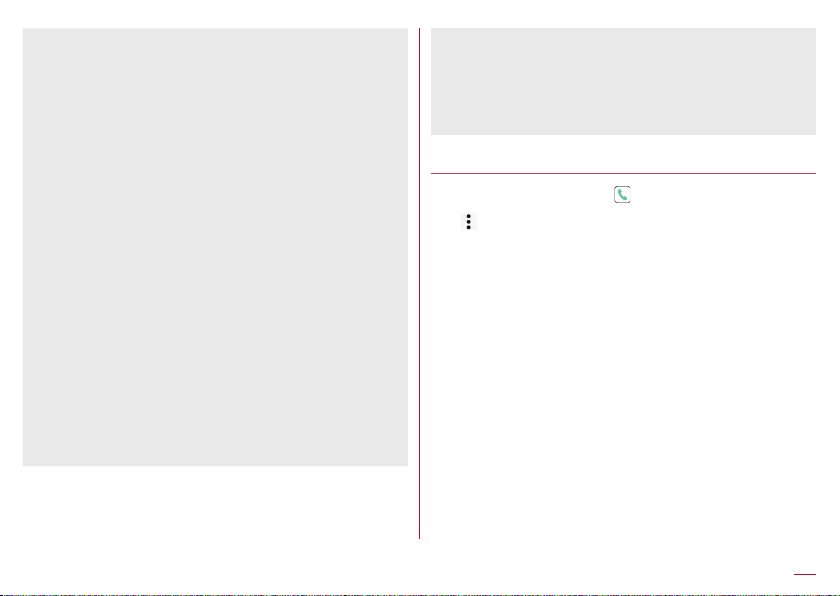
zWhen activating the answering memo or voice memo (playing
a reply message/recording an answering memo or voice
memo), Disconnect by Voice command is not be used. When
you answer a call during recording an answering memo or
voice memo, you can use Disconnect by Voice command.
zYou cannot disconnect a call by voice command during a call
using “Hanashite Hon'yaku”.
zTo provide Suguden voice function, speech recognition
technology and language processing technology are used.
However, DOCOMO shall not guarantee any accuracy of these
technology etc.
zIf you speak in too small a voice or where surroundings are
noisy during a call, or depending on how to speak, speech
recognition technology may not work properly.
[Call]
zThis is activated when the lock screen of the touch panel is
displayed or while a home app is being used.
[Mute, Reject]
zIf you shake the handset forcefully, it recognizes a motion has
carried out and the ringtone may be stopped or the call may be
rejected.
[Disable Suguden during roaming]
zSuguden is automatically disabled overseas. When using it, set
Disable Suguden during roaming to OFF.
More information for Suguden
zPlease refer to the websites listed below if you would like more
detailed information for Suguden functions, precautions about
using it, etc.
(
https://www.nttdocomo.co.jp/service/suguden/) (in Japanese
only)
Contacting docomo
In the home screen, [ ]
1
[ ]▶[Call settings]
2
[Contact docomo]
3
Select an item
4
ドコモ故障問合せ (Inquiries to DOCOMO about
malfunctions): Make a call for inquiries about malfunctions.
ドコモ総合案内・受付 (General inquiries to DOCOMO): Make
a call for general inquiries.
海外紛失・盗難等 (Inquiries about loss, theft, etc. while
overseas): Make a call for inquiries about loss, theft, etc.
from overseas.
海外故障 (Inquiries about malfunctions while overseas):
Make a call for inquiries about malfunctions from overseas.
85
Call
Page 88

Phonebook
You can manage phonebook data of docomo account in cloud
computing or check My profile.
Adding contacts to phonebook
In the home screen, select “ドコモクラウド”
1
(docomo cloud) folder▶[docomo phonebook]
▶[Contacts]
zWhen the confirmation screen for using cloud computing is
displayed, check the content and select [Use]/[Not use].
[Register]
2
Set each item
3
zInformation which can be registered may differ depending on
the account type.
1 Account
zSet to which account to register.
2 Image
zRegister an image to display when making and receiving
a call or checking the contact.
3 First name, Last name
4 Phone
5 Mail
6 Group
zDisplayed only when you are using the group function.
7 Ringtone
86
Call
Page 89

8 Illumination
9 Add other items
zAdd items such as the address and organization.
[Save]
4
Checking/Using phonebook
You can retrieve registered contacts from the phonebook to
make calls and send mails.
In the home screen, select “ドコモクラウド”
1
(docomo cloud) folder▶[docomo phonebook]
▶[Contacts]
Select a name
2
1 Contacts
2 Image
3 My profile
zDisplay your phone number registered on the docomo
nano UIM card.
4 Index bar
zMove to the touched heading.
5 Group
6 Use cloud computing
7 Register
8 Search
9 Index
zDisplay the index bar.
Check/Use registered information
3
1 Image
2 Registered contents
zCheck or use the registered contents.
3 Sending SMS
4 Edit
87
Call
Page 90

5 Favorites
zSet the contact as a favorite.
zCheck the contacts set as favorites in [Favorites] of Group.
zIt is not available on contacts created with some accounts.
6 Call
Selecting accounts to display
In the home screen, select “ドコモクラウド”
1
(docomo cloud) folder▶[docomo phonebook]
▶[Contacts]
[ ]▶[Settings]▶[Accounts to display]
2
Select an item▶[OK]
3
zTo customize an account to display: [Customize...]▶select
accounts▶select groups▶[OK]
Sharing phonebook
You can send phonebook data to another device or save it in cloud
computing.
In the home screen, select “ドコモクラウド”
1
(docomo cloud) folder▶[docomo phonebook]
▶[Contacts]
Select a name▶[ ]▶[Share]
2
zTo send all: [ ]▶[SD card/SIM card/common]▶[Send all
data (common)]▶after completing the contact export drag
the status bar down and touch the notification
Select a sharing tool
3
zFollow the instructions on the screen and operate after this
step.
Deleting phonebook
In the home screen, select “ドコモクラウド”
1
(docomo cloud) folder▶[docomo phonebook]
▶[Contacts]
[ ]▶[Delete contact]
2
Select names▶[OK]▶[OK]
3
zTo delete all items: [Select all]▶[OK]▶[OK]
Editing phonebook
In the home screen, select “ドコモクラウド”
1
(docomo cloud) folder▶[docomo phonebook]
▶[Contacts]
Select a name
2
[Edit]
3
Set each item▶[Save]
4
zFor details on each item that can be set ☞P. 86 “Adding
contacts to phonebook”
88
Call
Page 91

Using groups
In the home screen, select “ドコモクラウド”
1
(docomo cloud) folder▶[docomo phonebook]
▶[Group]
Use groups
2
1 Account
2 Group icon
3 Group name
4 Add group
zAdd a group.
5 Groups
6 Number of contacts registered in the group
7 Sort
zYou cannot sort groups other than ones created with a docomo
account.
Grouping/Ungrouping contacts
In the home screen, select “ドコモクラウド”
1
(docomo cloud) folder▶[docomo phonebook]
▶[Group]
Select a group
2
[Delete member]/[Add member]
3
Select names▶[OK]▶[OK]
4
zThe group function is available on contacts created with a
docomo account, Google account, etc.
89
Call
Page 92

My profile
You can display your phone number registered on the docomo
nano UIM card. You can also register your name, mail
addresses, etc.
In the home screen, select “ドコモクラウド”
1
(docomo cloud) folder▶[docomo phonebook]
▶[My profile]
Check/Use the profile
2
1 Image
2 Registered content
3 Edit
Sharing My profile
You can send your profile to another device or save it in cloud
computing.
In the home screen, select “ドコモクラウド”
1
(docomo cloud) folder▶[docomo phonebook]
▶[My profile]
[ ]▶[Share]
2
Select a sharing tool
3
zFollow the instructions on the screen and operate after this
step.
Editing My profile
In the home screen, select “ドコモクラウド”
1
(docomo cloud) folder▶[docomo phonebook]
▶[My profile]
[Edit]
2
Set each item▶[Save]
3
90
Call
Page 93

Backing up/Restoring phonebook
You can restore the phonebook from a docomo nano UIM card
or back up/restore using a microSD Card.
zFor details on backing up to/restoring from a microSD Card
P. 136 “Backing up to/Restoring from a microSD Card”
☞
Restoring from a docomo nano UI
In the home screen, select “ドコモクラウド”
1
(docomo cloud) folder▶[docomo phonebook]
▶[Contacts]
[ ]▶[SD card/SIM card/common]
2
[Restore from SIM card]
3
zIf there are multiple accounts, the screen for selecting to
which account to register is displayed.
Select the contact to import
4
zTo import all contacts: [ ]▶[Import all]
91
Call
Page 94

Mail/Web Browser
You can send and receive messages using docomo mail, SMS,
Gmail, etc., and display websites using Chrome.
docomo mail
You can send and receive mails using mail address of
DOCOMO (@docomo.ne.jp).
Data can be easily transferred when you have changed models
or restored when you have lost the handset since sent and
received mails are saved on the docomo mail server. Also, you
can send, receive and view mails using the same mail address
from multiple devices such as a tablet, PC browser, etc. if you
use d ACCOUNT.
zFor details on docomo mail, refer to the DOCOMO website.
(
https://www.nttdocomo.co.jp/service/docomo_mail/) (in Japanese
only)
In the home screen, [ ]
1
zFollow the instructions on the screen and operate after this
step.
SMS
You can send and receive text messages with mobile phone
numbers serving as destinations.
※For details on the number of characters which can be sent and
received etc., refer to “Short Message Service (SMS)” on the
DOCOMO website.
(
https://www.nttdocomo.co.jp/service/sms/) (in Japanese only)
zYou can also exchange messages with those who use network
of overseas network operators. Refer to the DOCOMO website
for information on countries where this service is available and
available overseas network operators.
In the home screen, [ ]▶[Messaging]
1
[ ]
2
Enter the destination and message▶[ ]
3
zIf destinations are devices owned by those who use network of
overseas network operators, enter “+”, the country code and the
recipient's mobile phone number. If the phone number begins
with “0”, omit the first “0”. Alternatively, enter “010”, the country
code and the phone number.
zHalf-width katakana and special symbols in SMS messages
may not appear correctly for recipient.
zSMS cannot be sent when “186” or “184” is added.
92
Mail/Web Browser
Page 95

Displaying message
In the home screen, [ ]▶[Messaging]
1
Select a thread
2
zMessages are grouped into threads according to their
destinations/senders and displayed.
Check the message
3
1 Image
zDisplayed if an image of the other party is registered in
the phonebook. Touch to display the registered content of
the phonebook. If the person is not registered in the
phonebook, you can register the person in the phonebook
after touching it.
2 Destination/Sender
3 Date and time of the message exchange
zDisplay latest date and time of the message exchange.
When the interval from the latest exchange is short, the
elapsed time is displayed.
4 Message search
1 Destination/Sender
2 Phone call
3 Date and time of the message exchange
zDisplay latest date and time of the message exchange.
When the interval from the latest exchange is short, the
elapsed time is displayed.
4 Message
Replying message
In the home screen, [ ]▶[Messaging]
1
Select a thread
2
Enter the message▶[ ]
3
93
Mail/Web Browser
Page 96

Forwarding message
In the home screen, [ ]▶[Messaging]
1
Select a thread
2
Touch and hold a message▶[ ]
3
Enter the destination and message▶[ ]
4
Deleting message
In the home screen, [ ]▶[Messaging]
1
Select a thread
2
Touch and hold a message▶[ ]▶[OK]
3
Deleting thread
In the home screen, [ ]▶[Messaging]
1
Touch and hold a thread to delete
2
zTouch a thread to delete when deleting multiple threads.
zTouch the selected thread to disable it.
zTouch the number of selected threads at the top of the
screen to delete all or disable them.
[ ]▶[DELETE]
3
Setting Messaging
In the home screen, [ ]▶[Messaging]
1
[ ]▶[Settings]
2
Select an item
3
Default message app: Set an app to send and receive SMSs
with.
Sound: Set the ringtone to be rung when a message is
received.
Vibrate: Set whether to activate the vibrator when a message
is received.
Delete old messages: Set whether to delete messages from
the oldest one when the number of saved messages reaches
its limit.
Text message limit: Set the number of messages to be saved
by thread.
Delivery reports: Notify you that sent messages have been
received every time a message is received.
Manage SIM card messages: Manage messages saved on
the docomo nano UIM card.
[Delivery reports]
zWhen you send a message to mobile phones of other carriers,
the notification for confirming that it has been received may not
be sent to you.
94
Mail/Web Browser
Page 97

You can send and receive mails by setting up a mail account
provided by a service provider.
Setting up mail account
zSetting items may differ depending on the account to use.
In the home screen, [ ]▶[Email]
1
zOnly when an account is not set up, the account setup
screen appears.
Enter mail address▶[ ]
2
Enter password▶[ ]
3
zProvider information is preset for some mail accounts, and a
receiving mail server and a sending mail server are
automatically set.
zWhen you use an account whose provider information is not
preset, it is necessary to set a receiving mail server and a
sending mail server manually. For details on those settings,
contact the Internet service provider you use.
Set up an account▶[ ]
4
Enter an account name and your name▶[ ]
5
Sending mail
In the home screen, [ ]▶[Email]
1
[ ]
2
Compose a mail
3
1 Account
zIf you set up multiple accounts, you can switch accounts.
2 Destination
zWhen you enter part of a mail address or a name
registered in the phonebook, destination candidates are
displayed.
3 Subject
4 Message
5 File attachment
6 Add destinations
zTouch it to add Cc or Bcc.
[ ]
4
zSome receiving side models may not be able to receive the
subject completely.
95
Mail/Web Browser
Page 98

zMails sent from a Gmail account are treated as ones from a
PC. When receiving side models set PC-mail rejection, mails
cannot be sent.
zMails that could not be sent for any reason will be saved in
Unsent folder as unsent mails.
zDepending on the signal status etc., characters may not appear
correctly on the screen of the other party's device.
Attaching file
zFiles of up to approximately 5 MB can be attached. There are
no limits to the number of files to be attached.
zDepending on the receiving side device, files may not be
received or correctly displayed/played. Also, the quality of
videos may deteriorate or videos may be converted to
continuous still pictures.
Displaying mail
zThe screen may appear different depending on the account to
use.
In the home screen, [ ]▶[Email]
1
Select a mail
2
1 Box name/Folder name being displayed
zTouch [
2 Mails
zThe characters of sender or subject are displayed in thin
zTouch images to checkmark the mails and you can set
3 Mail search
] to switch or set folders/accounts.
characters when a mail is read.
them to be deleted/unread/read etc. collectively.
96
Mail/Web Browser
Page 99

4 Star icon
zUse it as a mark indicating that the mail is special or
supposed to be dealt with later.
zYou can check starred mails in the Starred folder.
5 Newly compose mail
Check the mail
3
1 Subject
2 Sender/Destination
zDisplayed if an image of the other party is registered in
the phonebook. Touch to display the registered content of
the phonebook. If the person is not registered in the
phonebook, you can register the person in the phonebook
after touching it.
3 Date and time of reception
zTouch to display/hide the details of sender, destination or
date and time of reception.
4 Message
5 Attached file
6 Star icon
zUse it as a mark indicating that the mail is special or
supposed to be dealt with later.
zYou can check starred mails in the Starred folder.
7 Menu of each mail
zTouch to reply to all, forward or print by mail.
8 Reply
9 Delete
a Unread
97
Mail/Web Browser
Page 100

Replying/Forwarding mail
In the home screen, [ ]▶[Email]
1
Select a mail
2
[ ]
3
zTo reply to all: [ ] of each mail▶[Reply all]
zTo forward: [
Compose a mail
4
1 Reply type
zTouch to switch Reply/Reply all/Forward.
2 Destination
3 Message
4 Quote text
zTouch to display/hide the mail of the sender.
zYou cannot operate it when forwarding mails.
5 Mail of sender
6 Subject
] of each mail▶[Forward]
7 Respond inline
zEnter the mail of the sender in the message.
[ ]
5
Deleting mail
In the home screen, [ ]▶[Email]
1
zTo delete selected mails: Touch the images of mails▶[ ]▶
[OK]
Select a mail
2
[ ]▶[OK]
3
Setting Email
In the home screen, [ ]▶[Email]
1
[ ]▶[Settings]
2
Select an item
3
General settings: Make settings for the whole Email.
Add account: Add account.
Privacy policy: Check the privacy policy.
zSelect an account to make settings for the details on the
account such as Signature and Email notifications.
98
Mail/Web Browser
