Page 1
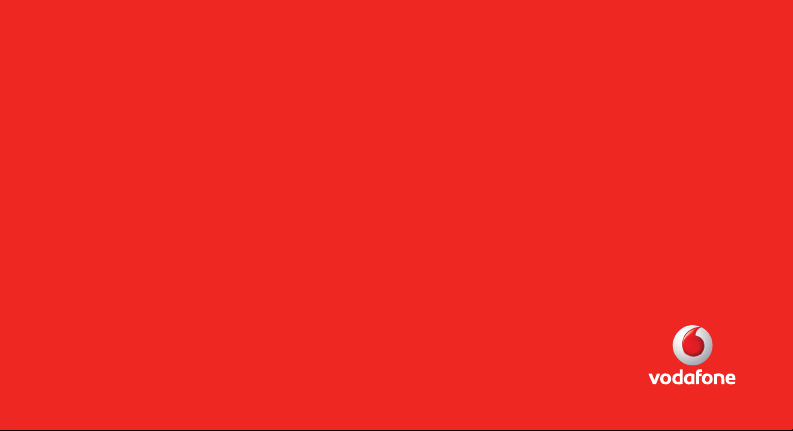
Some of the contents in this manual may differ from your phone depending on the software of the phone or your
service provider.
Printed in Korea
Code No.:GH68-XXXXXA
English. 01/2008. Rev. 1.0
© Vodafone Group 2007. Vodafone, the Vodafone logos, and Vodafone live! are trade
marks of the Vodafone Group. Other product and company names mentioned herein
may be the trade marks of their respective owners.
Page 2
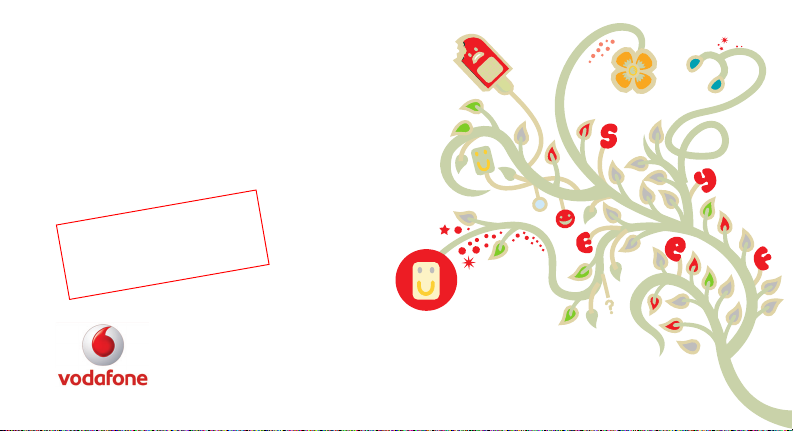
User Manual
SGH-J700V
e
k
r
a
M
r
o
f
ly
n
O
g
n
ti
Page 3
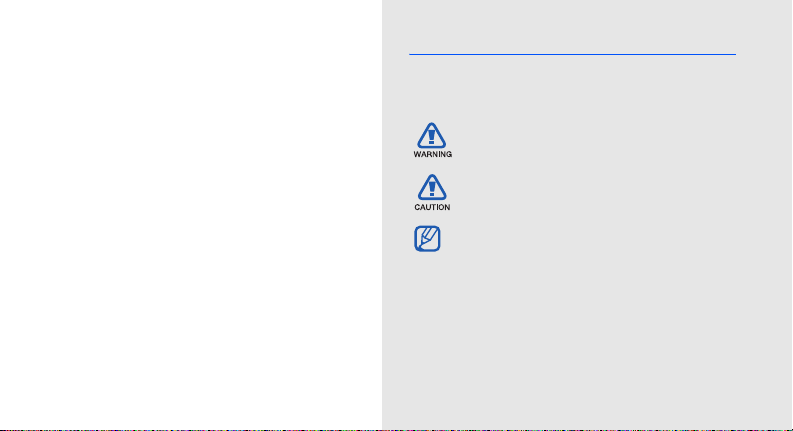
using this
m anual
This user m anual has been sp ecially designed to guide
you through the functions and features of your mobile
refer to “introducing your mobile phone,”
“a ssem b ling an d preparing your mobile phone,”
ii
phone. To get started quickly,
and “using basic functions.”
Instructional icons
Before you start, fam iliarise yourself with the icon s
you will see in this m anual:
Warning
—situations that could cause injury
to yourself or others
Caution
—situations that could cau se
dam age to your phone or other equipm ent
Note
— notes, usage tips, or add itional
information
X
Refer to
— pag es with related information;
for exam ple:
12”)
X
p.12 (rep resen ts “see page
Page 4
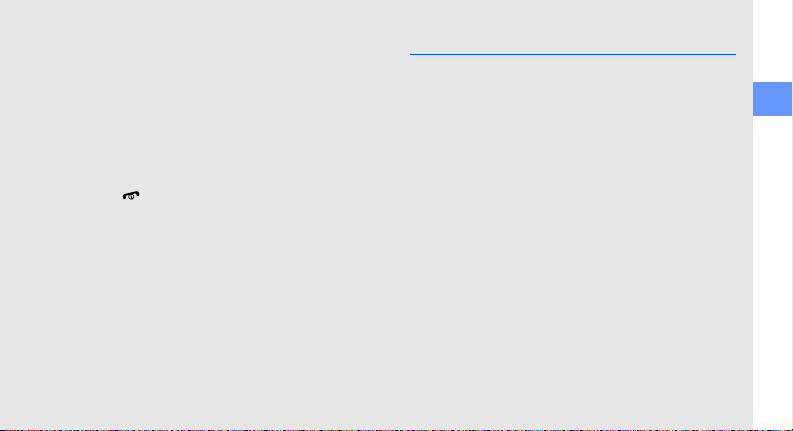
→
[ ]
<>
Follow ed by
menus you must select to perform a step ;
for ex am p le: Press <M enu> → M essages →
Create new m essag e (represents Menu,
follow ed by M essag es, follow ed by Create
new message)
Square brack ets
[] (rep resents the Pow er/M enu ex it key)
Angled brackets
different functions at each screen; for
exam ple: <OK> (represents the OK
so ftkey)
—the order of options or
— phone keys; for exam ple:
—softkeys that co ntrol
Copyright information
Rights to all technologies and products that com prise
this device are the property of their respective ow ners:
•Bluetooth
• Java™ is a tradem ark of Sun Microsystem s, Inc.
•Picsel™ and Picsel View er™ are trad em arks of
®
Bluetooth SIG, Inc. worldw ide— B luetooth QD
ID: B0XXXXX.
Picsel Technologies, Inc.
is a reg istered trad em ark of the
using this manual
iii
Page 5
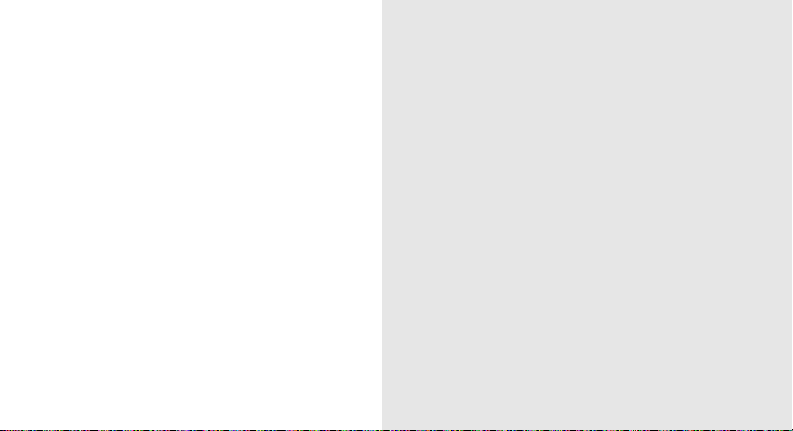
safety and u sage information 2
Safety warnings ................................................2
contents
iv
Safety precautions .........................................
Im portant usage information .............................7
introducing your m obile phone 10
Unpack ............................................................10
Phone layout ......................................
Keys ................................................................12
Disp lay ......................
Icons .............................................................
asse m bling and preparing your mobile phone 15
Install the SIM card and battery ......................1 5
Charge the battery ...........................................17
Insert a memory card (opti
using basic functions 19
Turn your phone on and off ............................19
A ccess m enus ..................................................2 0
......................................1 3
onal) .....................18
....4
.............11
...13
Page 6
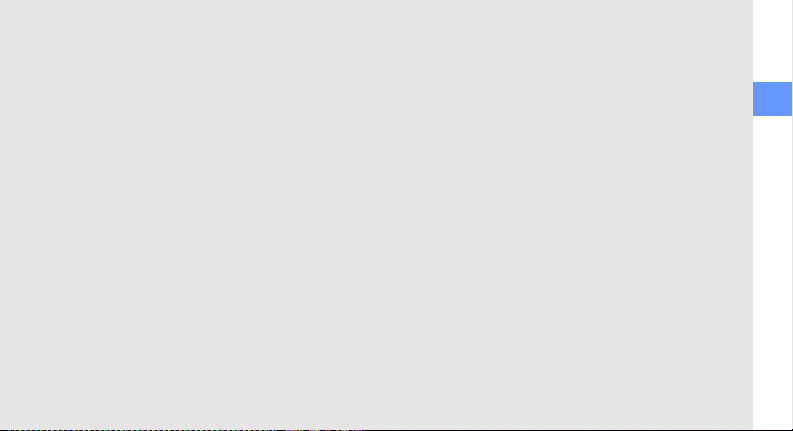
Custom ise your phone .....................................20
Use basic call functions ...................................2 1
Send and view m essages ........
A dd and find contacts ......................................2 5
Use basic cam era functions ......................
Listen to music ................................................2 7
Brow se the web ....................................
.........................22
.......2 6
...........28
using advanced functions 30
Use advanced call functions ............................3 0
Use advanced P honebook functions ................3 2
Use advanced messaging functions .................33
Use advanced music functions .........
...............34
using tools and applications 36
Use the Bluetooth wireless feature ..................3 6
Activate and send an SO S m e ssag e .................3 7
Activate m obile track er ................................
R eco rd and play voice memos ........................39
...38
Edit images .....................................................40
Use Java -pow ered gam es an d applicat
View world clocks ..........................................42
Set and use alarms ..........................................43
Use the calcu lator ...........................................44
C onvert currencies or m easurem ents ..............44
Set a countdow n timer .................
Use the stopw atch ...........................................45
Create a tex t memo ...........................
Manage your calendar ....................................46
ions ....42
...................45
..............45
overview of m enu functions a
troubleshooting b
index e
contents
v
Page 7
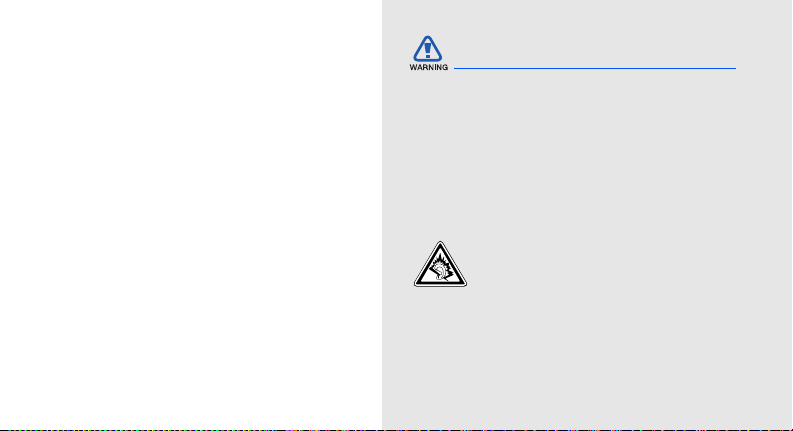
safety and usage
information
Com ply with the follow ing precautions to av oid
dangerous or illegal situations and ensure peak
perform ance of your mobile phone.
2
Safety warnings
Keep your phone aw ay from sm all children
and pets
K eep your phone and all accessories out of the reach
of sm all children or animals. Sm all parts may cau se
choking or serious injury if sw allow ed.
Protect your hearing
Listen ing to a head set at high volum es can
dam age your hearing. Use only the
minimum volum e se tting necessary to hear
your conversa tion or music.
Page 8

Install mobile phones an d equipm ent with
caution
Ensure that any m obile phones or related equ ipm ent
installed in your vehicle are securely m ounted. A void
placing your phone an d accessories near or in an air
bag deploym ent area. Improperly installed wireless
equipm ent can cau se serious injury when air bags
inf
late rapidly.
Handle and disp o se of batteries and chargers
with care
•Use only S am sung-approved batteries and chargers
specifically designed for your phone. Incom patible
batteries and ch argers can cause se rious injuries or
dam age to your phone.
• N ever dispose of batteries in a fire. Follow all local
reg ulations when disposing used bat
teries.
• N ever place batteries or phones on or in heating
devices, suc h as microw ave ovens, stoves, or
rad iators. Batteries may ex plode when overheated .
• N ever crush or puncture the battery. A void
exposing the battery to high external pre ssure,
which can lead t
overheating.
o an internal short circu it and
Avoid interference with p acem akers
Maintain a minimum of 15 cm (6 inches) between
m obile phones and pacem akers to avoid potential
interference, as recom m ended by m anufacturers and
the independent research group, Wireless Technology
R esearch . If you have any reason to su sp ect that your
phone is interfering wit
device, turn off the phone immediately and contact the
m anufacturer of the pacem aker or medical device for
guidance.
h a pacem aker or other medical
safety and usage information
3
Page 9
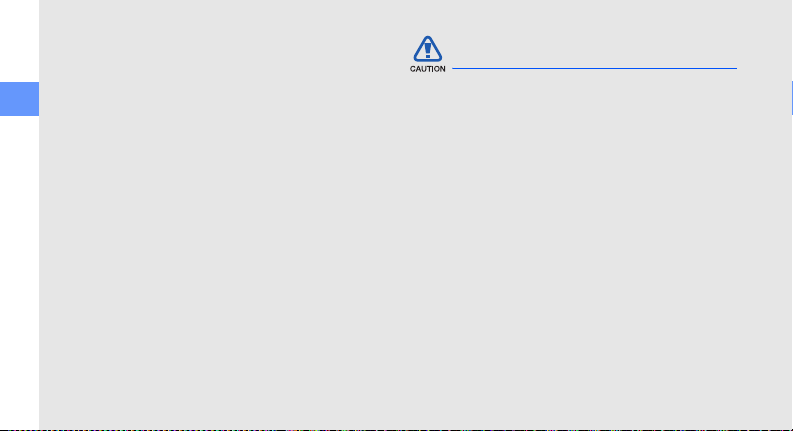
Turn off the phone in potentially exp losive
env ironm ents
Do not use your phone at refuelling points (se rvice
stations) or near fuels or ch em icals. Turn off your
phone w henever directed by warning signs or
safety and usage information
instructions. Your phone could cause explosions or
fire in and around fuel or ch em ical storage and
tran sfer areas or blasting areas. Do not store or carry
flam m able liquids, ga ses, or explosive materials in the
sam e com partment as the phone, its parts, or
accesso ries.
Reduce the risk of repetitive motion injuries
When sending text m essages or playing gam es on
your phone, hold the phone with a relaxed grip, press
the buttons lightly, use sp ec ial features that reduce the
num ber of buttons you have to press (su ch as
tem p lates and predictive text), and take freq uen t
br
eaks.
4
Safety precautions
Drive safely at all times
A void using your phone while driving and obey all
regulations that restrict the use of m obile pho nes while
driving. Use hands-free accesso ries to increase your
safety when possible.
Follow all sa fety warnings and regu lations
Com ply with any reg ulations that restrict the use of a
m obile phone in a certain area.
Use only Sam sung-ap proved accessories
Using incom patible accesso ries may dam age your
phone or cause injury.
Turn off the phone near medical equipm ent
Page 10
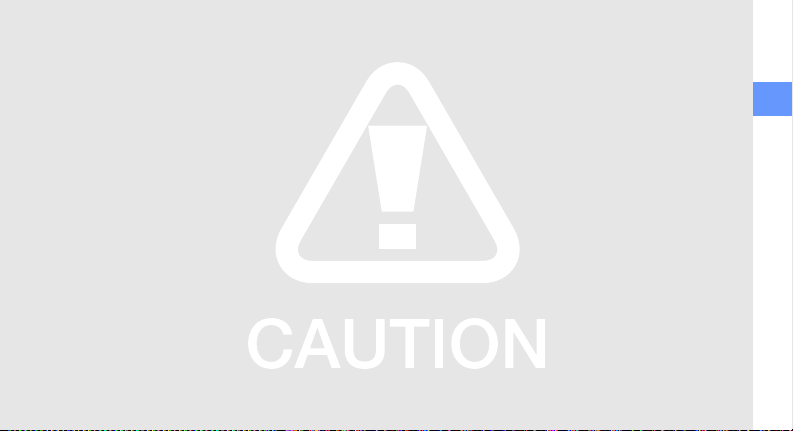
Y our phone can interfere with medical equipm ent in
hospitals or health care facilities. Follow all
reg ulations, posted warnings, and direc tions from
medical personnel.
Turn off the phone or disab le the wireless
functions when in an aircraft
Y our phone can cau se interferen ce with aircraft
equipm ent. Follow all airline regulations and turn off
your phone or sw itch to a m ode that disab les the
wireless functions when directed by airline personnel.
Protect batteries an d chargers from dam age
• A void exp osing batteries to very co ld or very hot
tem peratures (below 0° C/32° F or above 45° C/
115° F). Extrem e tem peratures can redu ce the
charging capacity and life of your batteries.
•Preven t batteries from co ntacting metal objects, as
this
can create a con nection betw een the + and terminals of your batteries an d lead to tem porary or
permanent battery dam age.
• N ever use a dam aged ch arger or battery.
•Risk of explosion if battery is replaced by an
incorrect type. Disp o se of used batteri
to the instructions
es according
Handle your phone carefully and sen sibly
•Do not allow your phone to get wet—liquids can
cause serious dam age. Do not handle your phone
safety and usage information
5
Page 11
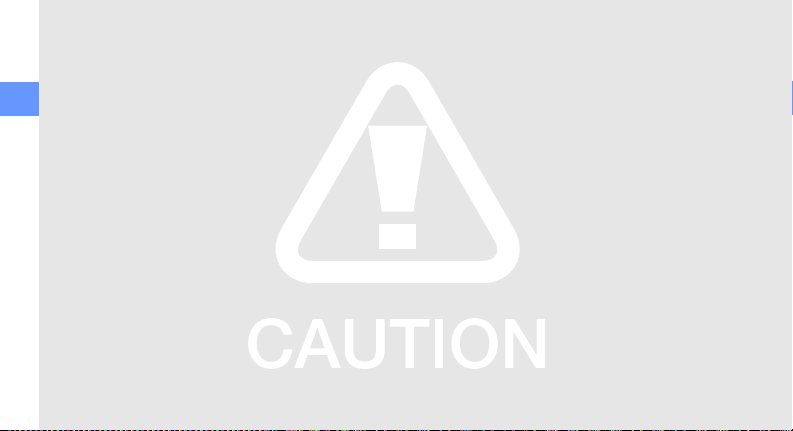
with wet hands. Water dam age to your phone can
void your m anufacturer’s warran ty.
•Avoid using or storing your phone in dusty, dirty
areas to prevent dam age to moving parts.
• Y our phone is a co m plex electronic device—
safety and usage information
protect it from im p acts and rough handling
serious dam age.
•Do not paint your phone, as paint can clog m oving
parts and prevent proper operation.
•Avoid using the phone’s cam era flash or light close
to the ey es of children or animals.
• Y our phone and memory cards may be dam aged by
exposure to magnetic fields.
case s or accesso ries with magnetic closures or
allow your phone to co m e in contact with magnetic
fields for extended periods of time.
6
Do not use carrying
to avoid
Avoid interference with other electronic
devices
Your phone em its radio frequency (RF) signals that
may interfere with unshielded or improperly sh ielded
electronic equipm ent, su ch as pacem akers, hearing
aids, medical devices, and other electronic devices in
hom es or vehicles. Consult the m anufacturers of
electronic devices to so lve an y interferen ce problem s
you exp erien ce.
your
Page 12
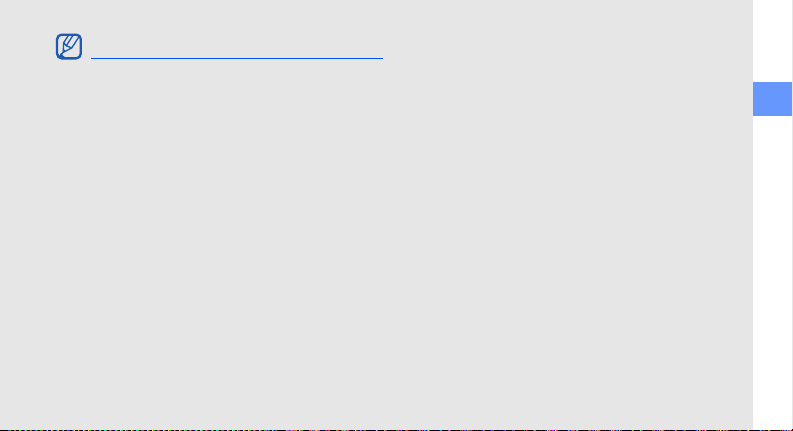
Importan t usage information
Use your phone in the normal position
Avoid contact with your phone’s internal antenna.
Allow only qualified personnel to service
your phone
Allow ing unqualified personnel to service your phone
may result in dam age to your phone and will void your
warranty.
Ensure maximum battery and ch arger life
•Avoid charging batteries for more than a week, as
overcharging may sh o rten battery life.
•Over time, unused batteries will disch arge an d must
be rech arged before use.
•Disconnect chargers from pow er sources when not
in use.
•Use batteries only for their
intended purpose.
Handle SIM cards and memory cards with
care
•Do not rem ove a card while the phone is
tran sferring or accessing information, as this could
result in loss of data and/or dam age to the card or
phone.
•Protect cards from strong shoc ks, static electricity,
and electrical noise f
•Frequent writing and erasing will shorten the life
span of memory cards.
•Do not touch gold-co loured contacts or terminals
with your fingers or metal objects. If dirty, wipe the
card with a soft cloth.
rom other devices.
safety and usage information
7
Page 13
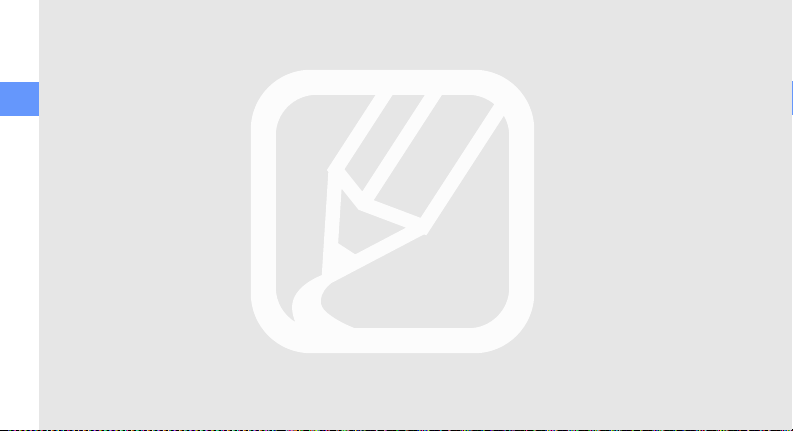
Ensure access to em ergency services
Em ergency calls from your phone may not be p o ssible
in so m e areas or circum stances. Before travelling in
rem ote or undeveloped areas, plan an alternate method
of contacting em ergency services personnel.
safety and usage information
Specific Absorption Rate (SA R) certification
information
Y our phone conforms to European Union (EU )
stand ards that limit hum an exposure to rad io
frequency (RF) en ergy em itted by radio and
telecom m un ications equ ipm ent. T hese stand ards
preven t the sale of m obile phones that ex ceed a
maximum exposure level (know n as the Specific
Absorpt
ion Rate, or SA R ) of 2.0 watts per kilogram of
body tissue.
During testing, the maximum SA R recorded for this
m odel was 0.499 watts per kilogram . In normal use,
8
the actual SA R is likely to be much low er, as the
phone has been designed
n ecessary to transm it a signal to the nearest base
station. By au tom atically em itting low er levels when
p ossible, your phone red uces your overall exposure to
RF energy.
The D eclaration of Conformity at the back of thi
m anual dem onstrates your phone’s com plian ce with
the European Radio & Terminal Telecom m unications
E quipm ent (R& TTE) directive. For more information
abo ut the SA R and related EU standards, visit the
Sam sung m obile phone website.
to em it only the RF en ergy
s
Page 14
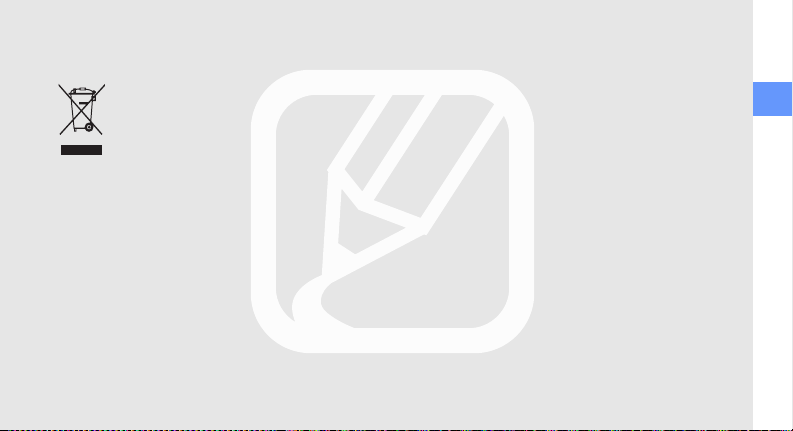
Correct disposal of this product
(Waste Electrical & Electronic E quipm ent)
(A pplicable in the Europ ean Union and
other European countries with sep a rate
collection sy stem s)
This marking show n on the product or its
literature, indicates that it shou ld not be
disposed with other
working life. To prev ent possible harm to the
environm ent or hum an health from uncontrolled waste
disposal, please sep arate this from other types of
wastes and recycle it responsibly to prom ote the
su stainabl
H ousehold users should contact either the retailer
where they purch ased this product, or their local
governm ent office, for details of where and how they
can tak e this item for env ironm entally sa fe recy cl
household wastes at the end of its
e reu se of material resources.
ing.
Business users should contact their supplier and check
the terms and conditions of the purchase co ntract. This
product should not be mixed with other com m ercial
wastes for disposal.
safety and usage information
9
Page 15
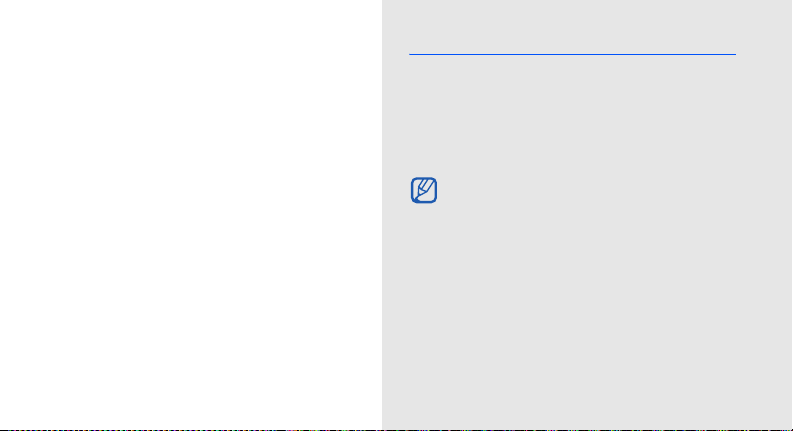
introducing
your m obile
phone
In this section, learn abou t your m obile phone’s layout,
keys, disp lay, and icons.
10
U np ack
C h eck your product box for the follow ing item s:
• M obile phone
•Battery
•Travel ad apter (ch arger)
•User m anual
The item s su pplied with your phone may vary
depending on the so ftware an d accessories
availab le in your cou ntry or offered by your
service provider.
You can obtain ad ditional accessories from your
local S am sung dealer.
Page 16
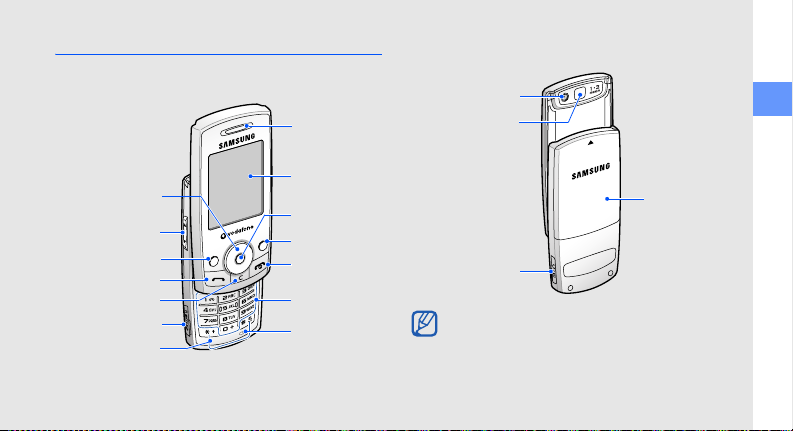
Phone layout
The front of your phone includes the follow ing keys
and features:
Earpiece
The rear of your phone includes the follow ing keys
and features:
Cam era len s
Mirro
introducing your mobile p hone
4-way
navigation key
Volum e key
Left so ftkey
Dial
Delete key
Memory card slot
Special
function keys
Display
Centre key
Right softkey
Power/Menu
exit key
Alphanum eric
keys
Mouthpiece
Battery cover
Multifunction jack
Closing the phone au tom atically locks the
exposed keys to prev ent you from accidentally
pressing them . To unlock these keys, press
<U nlock> → <OK>
.
11
Page 17
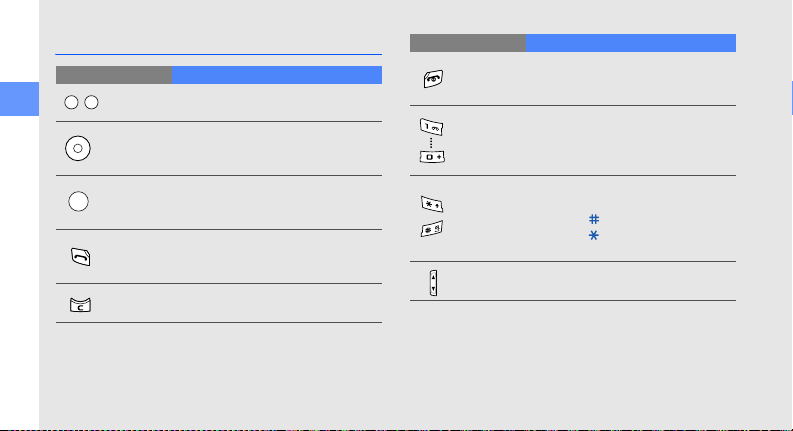
Keys
Key Function
Softkeys
introducing your mobile ph one
Navigation
Centre
Dial
Delete
12
Perform actions indicated at the
bottom of the disp lay
In Idle mode, access user-defined
m enus (left/right/up/dow n); In Menu
m ode, scroll through menu options
In Idle mode, access Menu m ode; In
Menu mode, select the highlighted
m enu option or confirm an input
Make or answ er a call; In Idle m ode,
retrieve recently dialled , missed , or
received nu m bers
Delete characters or item s in an
app lication
Key Function
Pow er/
Menu ex it
Alphanum eric
Special
function
Sw itch the phone on and off (press and
hold); End a call; In M enu m ode,
cancel input and return to Idle mode
Enter num bers, letters and sp ec ial
characters; In Idle mode, press and
hold [1] to access voice mails an d [0]
to enter an international call prefix
Enter special characters or perform
special functions; In Idle mode, press
and hold [] for Silent profile; Press
and hold [] to enter a pause betw een
num bers
Volum e Adjust the phone’s volum e
Page 18
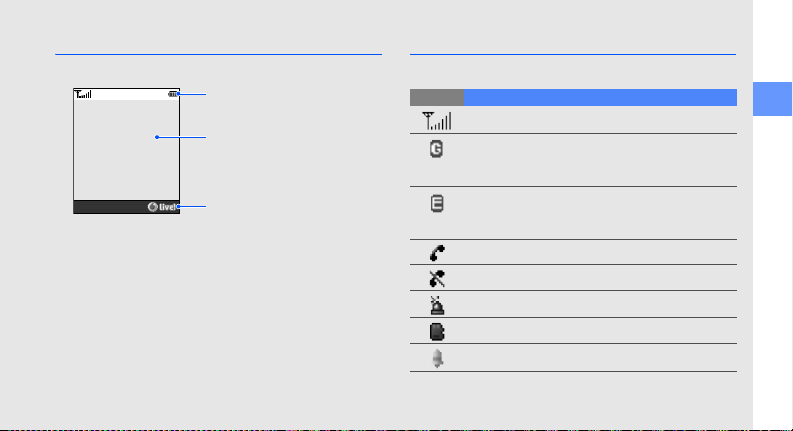
Disp lay
Y our phone’s disp lay con sists of three areas:
Ico n line
Displays various icon s
Text an d graphic area
Displays m essag es,
instructions, an d information
you en ter
Menu
Softkey line
Displays the current actions
assigned to each so ftkey
Icons
Learn about the icons that appear on your disp lay.
Ico n Definition
Signal stren gth
GPRS network status
•Blue: GPRS network connected
•Red: Transferring data via GPRS network
EDGE network status
•Blue: ED GE network con nected
•Red: Transferring data via ED G E network
Call in progress
No service availab le
SO S m e ssag e feature acti
Memory card inserted
Alarm activated
vated
introducing your mobile p hone
13
Page 19

Ico n Definition
introducing your mobile ph one
14
Roam ing (outside of normal service area)
Call diverting activated
In Home Zone service area
In Office Zone service area
Bluetooth activated
Bluetooth hands-free car kit or headset conn ected
Normal profile activated
Silen t profile activated
Driving profile activated
Meeting profile activated
Outdoor profile activated
Offline profile activated
Ico n Definition
User created profile activated
Whisp er mode activated (during a call)
Mute mode activated (during a call)
New text m essa ge (SM S)
New multimedia message (MMS)
New em ail m essa g e
New voice mail messag e
FM radio on
Battery po w er level
Page 20

assem b ling and
preparing your
m obile phone
Get started by assem bling and setting up
your mobile phone for its first use.
Install the SIM card and battery
When you subscribe to a cellular se rvice, you will
receive a Subscriber Identity M odule, or SIM card,
with subsc ription details, su ch as your personal
identification num ber (PIN) and optional services.
To install the SIM card an d
1. R em ove the battery cover.
If the phone is on, press and hold [] to turn it
off.
battery,
asse m b ling an d preparing your mobile p hone
15
Page 21

2. Insert the SIM card. 3. Insert the battery.
assem b ling and preparing your mobile phon e
Place the card in the phone with the goldcoloured co ntacts facing dow n.
16
4. R eplace the battery cov er.
Page 22

Charge the battery
Before using the phone for the first time, you must
charge the battery.
1. O pen the cover to the multifunction jack on the
side of the phone.
Improperly connecting the adapter can cause
serious dam age to the phone. Any dam ages by
misuse are not cov ered by the warranty.
asse m b ling an d preparing your mobile p hone
2. Plug the sm all end of the travel adapter into the
jack.
With the trian gle facing
the front of your phone
3. Plug the large end of the tr
avel adapter into a
pow er outlet.
4. W hen the battery is fully charged (the icon is
no longer m oving), unplug the travel adap ter from
the pow er outlet.
5. U nplug the ad apter from the phone.
6. C lose the cov er to the multifunction jack.
17
Page 23

A bout the low battery
When your battery is low , the phone will em it a
warning tone an d a low battery m essage. The
battery icon will also be em pty an d blinking. If
assem b ling and preparing your mobile phon e
the battery level becom es too low , the phone will
autom atically pow er off. Recharge your
to co ntinue using your phone.
indicator
Insert a memory card (optional)
To store additional multimedia files, you must insert a
memory card. Your phone accepts microSD ™
memory cards up to 2 GB (depending on memory card
manufacturer and type).
1. O pen the cover to the memory card slot on the side
of the phone.
18
battery
2. Insert a memory card
3. Push the card in the slot until it locks in place.
To rem ove the memory card, push it gently until it
disengages from the phone, an d then pull the card out
of the slot.
with the label side facing up.
Page 24

using basic
functions
L earn how to perform basic operations and use the
main features of your mobile phone.
Turn your phone on and off
To turn your phone on,
1. Slide open the phone.
2. Press and hold [].
3. E nter your PIN and press <OK> (if n ecessary).
To turn your phone off, rep eat steps 1 an d 2 above.
Sw itch to Offline profile
By sw itching to Offline profile, you can use your
phone’s non-network se rvices in areas where wireless
devices are prohibited, su ch as aeroplan es and
hospitals.
To sw itch to Offline profile, press <M enu> → Settings
→ Phone se ttings → Phone profi
Follow all posted warnings and directions from
official perso n nel when in areas where wireless
devices are prohibited.
les → Offline.
19
using basic functions
Page 25

A ccess m enus
To access your phone’s m enus,
1. Press a so ftkey for the menu you want.
2. U se the navigation key to scroll to a menu or
option.
using basic functions
3. Press <Select>, <O K >, or the Centre key to
con firm the highlighted option.
4. Press <Back> to move up one level; Pre ss [] to
return to
Idle m ode.
Custom ise your phone
Get more from your phone by cu stom ising it to match
your preferences.
20
Adjust the volum e of the key tones
In Idle mode, press the Volum e key up or dow n to
adjust the key tone volum e.
Sw itch to or from Silen t profile
In Idle mode, press and hold [] to silen ce or
unsilence your phone.
Change your ringtone
1. In Idle m ode, press <M enu> → Settings → Phone
settings → Phone profiles.
2. Scroll to a profile.
3. Press <O ptions> → Edit → Voice call ringtone.
4. Select a ringtone category → a ringtone.
5. Press <O ptions> → Save profile.
Page 26

Select a wallpaper (Idle mode)
1. In Idle m ode, press <M enu> → Settings → Disp lay
settings → Home sc reen.
2. Select Wallpaper → an image category → an
image.
3. Press <S ave> .
Select a sk in colour (Menu mode)
1. In Idle m ode, press <M enu> → Settings → Disp lay
settings → My them e.
2. Select a colour pattern.
Set menu sh o rtcuts
1. In Idle mode, press <M enu> → Settings → Phone
settings → Shortcu ts.
2. Select a key to use as a shortcu t.
3. Select a menu to assign to the shortcut key.
Lock your phone
1. In Idle m ode, press <M enu> → Settings →
Security settings → Phone lock.
2. Select On.
3. Enter a new 4- to 8-digit passw ord and press
<OK>.
4. Enter the new passw ord ag ain an d press <O K >.
Use basic call functions
Learn to make or answ er calls an d use basic call
functions.
Make a call
1. In Idle m ode, enter an area cod e and a phone
num ber.
2. Press [] to dial the num ber.
3. To en d the call, press [].
using basic functions
21
Page 27

Answer a call
1. W hen a call com es in, press [].
2. To end the call, press [].
Adjust the volum e
To adjust the volum e du ring a call, press the Volum e
using basic functions
key up or dow n.
Use the speakerphone feature
1. D uring a call, press the Centre key → <Yes> to
activate the speak er.
2. To sw itch back to the earpiece, press the Centre
key again.
22
Use the headset
By co nnecting the supplied headset to the
multifunction jack , you can make and an sw er calls:
•To redial the last call, press the headset button, and
then press again and hold.
•To answ er a call, press and hold the headset button.
•To end a call, press and hold t
he headset button.
Send and view m essages
Learn to send and view text (SM S ), multimedia
(MMS), and em ail m essages.
Send a text m essage
1. In Idle m ode, press <M enu> → Messages →
Create new m essage → Text message.
2. Enter your m essage text.
X
p. 24
Page 28

3. Press <Options> → Send.
4. E nter a destination num ber.
5. Press the Centre key to send the m essage.
Send a multimedia m essag e
1. In Idle mode, press <M enu> → M e ssag es →
Create new m e ssag e → Multimedia m essage.
2. Select Subject.
3. E nter a subject and press the Centre key.
4. Select Image or video or Music or sound.
5. A dd an image, a video, music, or sound.
6. Select Text.
7. E nter your m e ssag e text and press the Cent
8. Press <Options> → S end.
9. E nter a destination num ber or an em ail addre ss.
10.Press the Centre key to send the m essage.
re key.
Send an em ail
1. In Idle m ode, press <M enu> → Messages →
Create new m essage → Em ail.
2. Select Subject.
3. Enter a su b ject an d press the Centre key.
4. Select M essage.
5. Enter your em ail text and press the Centre key.
6. Select File attach.
7. A ttach multimedia files.
8. Press <O pti
9. Enter an em ail ad dress.
10.Press the Centre key to sen d the m essa g e.
ons> → Send.
Enter text
When en tering text, you can chan ge the tex t input
m ode:
using basic functions
23
Page 29

•Press an d hold [] to sw itch betw een T9 an d ABC
modes.
•Press [] to change case or sw itch to Number
mode.
•Press and hold [] to sw itch to Sym bol mode.
Enter text in one of the follow ing m odes:
using basic functions
Mode Function
ABC
T9
Num ber
Press the app ropriate alphanum eric key until
the character you want appe ars on the
disp lay.
1. Press the appropriate alphanum eric keys
to enter an entire word.
2.When the word disp lays correctly, press
[] to insert a space. If the correct word
does not display, press [0] to select an
alternative word.
Press the app ropriate alphanum eric key to
enter a num ber.
24
M ode Function
Sym bol
Press the ap propriate alph anum eric key to
select a sym b o l.
View text or multimedia m essag es
1. In Idle m ode, press <M enu> → Messages → My
messages → Inbox.
2. Select a tex t or multimedia m e ssag e .
Page 30

View an em ail
1. In Idle mode, press <M enu> → M e ssag es → My
m essa g es → Em ail inbox.
2. Select Check new mail.
3. Select an em ail or a h eader.
4. If you se lected a head er, press <Options> →
Retrieve to view the body of the em ail.
Add and find contacts
L earn the basics of using the Phonebook feature.
Add a new con tact
1. In Idle mode, enter a phone num ber and press
<O ptions>.
2. Select Save co ntact → a memory location (phone
or SIM) → New.
3. Select a num ber type (if ne ce ssary).
4. Enter co ntact information.
5. Press < Sav e> or the Centre key to add the contact
to memory.
Find a contact
1. In Idle m ode, press <M enu> → Phonebook →
C ontact list.
2. Enter the first few letters of the nam e you want to
find.
3. Select the contact’s nam e from the sea rch list.
Once you have found a contact, you can :
• call the con tact by pressing []
•edit the con tact’s information by pressing the
Centre key
25
using basic functions
Page 31

Use basic cam era functions
L earn the basics to capture and view photos an d
videos.
Capture photos
1. In Idle mode, press <M enu> → Camera to turn on
using basic functions
the cam era.
2. A im the len s at the su b ject and make any
adjustments.
3. Press the Centre key to take a photo.
The photo is saved au tom atically.
4. Press <Back> to take another photo (step 2).
View photos
In Idle m ode, press <M enu> → My files → Images →
My photos → a photo file.
26
Capture videos
1. In Idle m ode, press <M enu> → Cam era to turn on
the cam era.
2. Press [1] to sw itch to R ecording m ode.
3. A im the lens at the subject and make any
adjustments.
4. Press the Centre key to start recording.
5. Press <> or the Centre key to stop recording.
The video
6. Press <> to record another video (step 3).
is saved autom atically.
View videos
In Idle mode, press <M enu> → My files → Videos →
My video clips → a video file.
Page 32

Listen to music
L earn how to listen to music via the music player or
FM radio.
Listen to the FM radio
1. Plug the supplied headset into the phone’s
multifunction jack .
2. In Idle mode, press <M enu> → Applications →
FM radio.
3. Press the Centre key to start the radio.
4. Press <Yes> to start autom atic tuning.
5. Scroll up or dow n to select a radio st
6. To turn the radio off, pre ss the Centre key.
ation.
Create a playlist and listen to music files
Start by tran sferring files to your phone or memory
card:
•Download from the wireless web.
web
•Download from a PC with the optional Sam su ng
PC Studio.
• R eceive via Bluetooth.
X
Sam sung PC Studio user m anual
X
• C opy to your memory card.
After transferring music files to your phone or
memory card,
1. In Idle m ode, press <M enu> → A pplications →
Music player.
2. Press <O ptions> → Add music from → a memory
type.
3. Select the files you want to include and press
<A dd>.
p. 37
X
p. 18
X
Brow se the
using basic functions
27
Page 33

4. Press the Centre key to begin play back .
5. C ontrol playb ack using the follow ing keys:
Key Function
Centre
Volum e
using basic functions
Navigation
Pause or resum e playback
Adjust the volum e up or do w n
•Left: Skip backw ard; Scan
back w ard in a file (press and hold)
•Right: Skip forward; Scan forward
in a file (press and hold)
•Up: Open the play list
•Down: Stop playb ack
28
Brow se the web
Learn to access and bookm ark your favourite web
pages.
Brow se web pages
1. In Idle m ode, press <M enu> → Vodafone live! →
Vodafone live! to launch your se rvice provider’s
hom epag e.
2. N avigate web pages using the follow ing keys:
Key Function
Navigation
Centre
<
B ack
<
Options
Scroll up or dow n on a web page
Select an item
>
Return to previous page
A cce ss a list of brow ser options
>
Page 34

Bookmark your favourite web pages
1. In Idle mode, press <M enu> → Vodafone live! →
Bookm arks → <O ptions> → A dd bookm ark.
2. Select an em pty location.
3. E nter a page title and a web add ress (URL).
4. Press <Options> → Save.
using basic functions
29
Page 35

using advanced
Use advanced call functions
L earn ab out your phone’s additional calling
capabilities.
functions
L earn how to perform advanced operations an d use
additional features of your mobile phone.
30
View and dial misse d calls
Your phone will disp lay calls you have missed on the
display. To dial the num ber of a missed call,
1. Press <View > .
2. Scroll to the missed call you want to dial.
3. Press [] to dial.
Call a recently dialled num ber
1. In Idle m ode, press [] to display a list of recent
num bers.
2. Scroll to the num ber you want and press [] to
dial.
Page 36

Hold a call or retrieve a held call
Press <H old> to place a call on hold or press
<R etrieve> to retriev e a held call.
Dial a secon d call
If your network supports this function, you can dial
another num ber during a call:
1. Press <Hold> to put the first call on hold.
2. E nter the second num ber to dial and press [].
3. Press <Sw ap> to sw itch between the two calls.
4. To end the call on hol
held call.
5. To end the current call, press [].
d, pre ss <O ptions> → E nd
Answer a sec on d call
If your network supports this function, you can answ er
a second incom ing call:
1. Press [] to an sw er the second call.
The first call is autom atically placed on hold.
2. Press <Swap> to sw itch betw een the calls.
Make a multiparty call (conference call)
1. C all the first party you want to add to the
multiparty call.
2. W hile conn ected to the first party, call the second
party.
The first party is autom atically placed on hold.
3. W hen con nected to the se co nd party, pre ss
<O ptions> → Jo i
n.
31
using ad vanced functions
Page 37

4. R epeat steps 1 an d 2 to add more parties (if
n ecessary).
5. To end the multiparty call, pre ss [].
Call an international num ber
1. In Idle mode, press and hold [0] to insert the +
using ad vanced functions
character.
2. E nter the co m plete num ber you want to dial
(country code, area code, and phone num ber), and
then press [] to dial.
Call a con tact from the Phonebook
Y ou can call num bers directly from the Phonebook
using stored contac ts.
1. In Idle mode, press <M enu> → Phoneb ook →
Contact list.
2. Scroll to the num ber you want to dial and press
[] to dial.
32
X
p. 25
Use advan ced Phonebook functions
Learn to create nam ecards, se t speed dial num bers,
and create groups of contacts.
Create a nam ecard
1. In Idle m ode, press <M enu> → Phonebook → My
nam ecard.
2. Enter your personal details and press <O ptions> →
Save.
You can send your nam ecard by attach ing it to a
m essag e or em ail or tran sferring it via the
Bluetooth wireless feature.
Set sp e ed dial num bers
1. In Idle m ode, press <M enu> → Phonebook →
Speed dial.
2. Scroll to a num ber you want to set (2-9) and press
the Centre key.
Page 38

3. Select a contact to assign to the num ber.
The contact is saved to the sp eed dial num ber.
You can now call this con tact from Idle mode by
pressing and holding the a ssigned speed dial
num ber.
Create a group of contacts
By creating groups of con tacts, you can assign
ringtones and caller ID photos to each group or send
m essages and em ails to an en tire group. Start by
creating a group:
1. In Idle mode, press <M enu> → Phoneb ook →
Group → <O ptions> → Add.
2. E nter a group nam e and sc roll
3. To set the caller ID image, pre ss the Centre key →
an image category → an image → <Select>.
dow n.
4. To se t a group ringtone, scroll dow n and pre ss the
Centre key → a ringtone categ ory → a ringtone.
5. Press < Sav e>.
Use advan ced messaging functions
Learn to create tem plates an d use tem p lates to create
new m essages.
Create a text tem plate
1. In Idle m ode, press <M enu> → Messages →
Tem plates → Text tem plate.
2. Press the Centre key to open a new tem p late
window .
3. Enter your tex t and press the Centre key to sa ve
the tem p late.
Create a multimedia tem plate
33
using ad vanced functions
Page 39

1. C reate a multimedia m essa ge , with a su b ject an d
desired attach m ents, to use as your tem p late.
23
2. From the m essa ge sc reen, pre ss <O ptions> →
Save in → Tem plates.
The m essag e is now saved as a multimedia
tem p late with a preset nam e, suc h as ‘Birthday.’
using ad vanced functions
Insert tex t tem plates in new m essa g es
1. To start a new m essage, press <M enu> →
M e ssag es → Create new m essage → a m essa ge
type.
2. Select the tex t field, and press <O ptions> → Insert
→ Tem plate or Text tem plate → a tem plate.
3. Press the Centre key to insert the tem plate text into
your
m essa ge.
34
Create a m essage from a multimedia
X
p.
tem plate
1. In Idle m ode, press <M enu> → Messages →
Tem plates → Multimedia m essage tem plates.
2. Scroll to the tem p late you want and press
<O ptions> → Edit.
Y our tem p late opens as a new multimedia
message.
Use advan ced music functions
Learn to prepare music files and store radio stations.
Copy music files to a memory card
1. Insert a memory card.
2. In Idle m ode, press <M enu> → Settings → Phone
settings → PC connections → Mass storag e.
3. Press [] to return to Idle m ode.
Page 40

4. U sing an optional PC data cable, co nn ect the
multifunction jack on your phone to a PC .
When co nnected , a pop-up window will appear on
the PC .
5. Select Open folder to view files in the pop-up
window on the PC .
6. C opy files from the PC to the memory card.
Custom ise your music player se ttings
L earn to ad just the play back and sound settings for
your music player.
1. In Idle mode, press <M enu> → Music play er.
2. Press <Options> → Settings.
3. A djust the settings to custom ise your music play er.
4. Press < Sav e>.
Store radio stations autom atically
1. Plug the su p plied headset into the phone’s
multifunction jack .
2. In Idle m ode, press <M enu> → A pplications →
FM radio.
3. Press the Centre key to start the rad io.
4. Press <O ptions> → Self-tuning.
5. Press <Yes> to co nfirm (if necessary).
The rad io scan s
autom atically.
and sa v es available stations
35
using ad vanced functions
Page 41

using tools and
applications
Learn how to work with your mobile phone’s tools and
additional app lications.
36
Use the Bluetooth wireless feature
L earn ab out your phone’s ability to connect to other
wireless devices for ex chan ging data and using handsfree features.
Turn on the Bluetooth wirele ss feature
1. In Idle m ode, press <M enu> → A pplications →
Bluetooth → Activation → On.
2. To allow other devices to locate your phone, select
My phone’s visibility → On.
Find and pair with other Bluetooth-en abled
devices
1. In Idle m ode, press <M enu> → A pplications →
Bluetooth → My devices → S earch new device.
2. Scroll to a device and press <Select>.
Page 42

3. E nter a PIN for the Bluetooth wireless feature or
the other device’s Bluetooth PIN, if it has one, and
press <OK>.
When the ow ner of the other device en ters the
sam e cod e or accepts the conn ection, pairing is
com plete.
Send data using the Bluetooth wirele ss
feature
1. Select the file or item from one of your phone’s
app lications that you want to send.
2. Press <Options> → Send via → Bluetooth (when
sen ding contact data, sp ecify which data to sen d).
R eceive data using the Bluetooth wireless
feature
1. Enter the PIN for the Bluetooth wireless feature
and press <OK> (if n ec essa ry).
2. Press <Yes> to co nfirm that you are willing to
receive data from the device (if n ec essa ry).
Activate and se n d an SO S message
When you have an em ergency, you can send an SO S
m essa g e ask ing for help.
1. In Idle m ode, press <M enu> → Messages → SO S
messages → S ending options.
2. Scroll right to turn on the SO S messaging feature.
3. Scroll dow n and press the Centre key to open the
recipients list.
4. Press the Centr
e key to open your contact list.
using tools and app lications
37
Page 43

5. Scroll to a co ntact and press the Centre k ey.
6. W hen you are finish ed selecting co ntacts, press
<Select> to return to the recipients list.
7. Press <Options> → Save to sav e the recipients.
8. Scroll dow n an d set the num ber of times to repeat
the
using tools and app lications
SO S m essag e.
9. Press <S ave> .
10.Press <Yes> to confirm.
To send an SO S m e ssag e , the phone must be closed
and the keys locked. With the phone closed, press the
Volum e key four times.
O nce you sen d an SO S m essag e, all phone
functions will be su sp en d ed until you pre ss
[].
38
Activate m obile tracker
When som eone inserts a new SIM card in your phone,
the m obile tracker feature will au tom atically send the
con tact num ber to two recipien ts to help you locate
and recov er your phone. To activate m obile tracker,
1. In Idle m ode, press <M enu> → Setti
Security settings → Mobile tracker.
2. Enter your p assw o rd and pre ss <OK>.
The first time you access mobile tracker, you
will be prom pted to create an d con firm a
passw ord.
3. Scroll right to turn on the mobile tracker.
4. Scroll dow n and press the Centre key to open the
recipients list.
5. Press the Centre key to open your contact list
6. Scroll to a contact and press the Centre key.
ngs →
.
Page 44

7. W hen you are finish ed selecting co ntacts, press
<Select> to return to the recipients list.
8. Press <Options> → Save to sav e the recipients.
9. Scroll dow n an d enter the sender’s nam e.
10.Scroll dow n an d the ed it the m essa g e (if
n ecessary).
11.Press < Sav e> → < A ccep t>.
Record and play voice memos
L earn to operate your phone’s voice recorder.
R ecord a voice memo
1. In Idle mode, press <M enu> → Applications →
Voice recorder.
2. Press the Centre key to start recording.
3. Speak your memo into the microphone (up to 1
hour).
4. W hen you are finishe d spe ak ing, press <Save>.
Y our memo is sa v ed au tom atically.
Play a voice memo
1. From the voice recorder screen, pre ss <O ptions>
→ Go to My voice clips.
2. Select a file.
3. C ontrol the playback using the follow ing keys:
Key Function
Centre
Volum e
Navigation
Pause or resum e playb ack
Adjust the volum e up or dow n
•Left: Scan backw ard in a file
•Right: Scan forward in a file
•Down: Stop playback
using tools and app lications
39
Page 45

Edit images
L earn to ed it images and apply fun effects.
Apply effects to images
1. In Idle mode, press <M enu> → Applications →
Image editor.
using tools and app lications
2. Press <Options> → New image → Open or Take
photo.
3. Select an image or take a new photo.
4. Press <Options> → Effects → an effect option.
5. Select a variation of the effect to apply and pr
<D one>.
6. W hen done with effects, press <O ptions> → Save
as.
7. Press <Yes> to confirm.
8. E nter a new file nam e for the image and press the
Centre key.
40
Adjust an image
1. In Idle m ode, press <M enu> → A pplications →
Image editor.
2. Press <O ptions> → New image → Open or Take
photo.
3. Select an image or take a new photo.
4. Press <O ptions> → Adjust → an adjustment option
(brightne ss, co ntrast, or co lour).
5. U sing the navigati
desired and press <D one>.
6. Press <O ptions> → Save as.
ess
7. Press <Yes> to co nfirm.
8. Enter a new file nam e for the image and press the
Centre key.
on key, adjust the image as
Page 46

Transform an image
1. In Idle mode, press <M enu> → Applications →
Image editor.
2. Press <Options> → New image → Open or Take
photo.
3. Select an image or take a new photo.
4. Press <Options> → Transform → Rotate or Flip.
5. U sing the navigation k ey, rotate or flip the i
as desired and press <D one>.
6. Press <Options> → Save as.
7. Press <Yes> to confirm.
8. E nter a new file nam e for the image and press the
Centre key.
mage
Insert a visual feature
1. In Idle m ode, press <M enu> → A pplications →
Image editor.
2. Press <O ptions> → New image → Open or Take
photo.
3. Select an image or take a new photo.
4. Press <O ptions> → Insert → a visu al feature
(fram e, clip art, or em oticon).
5. Select a vi
6. Press <D one>.
7. Press <O ptions> → Save as.
8. Press <Yes> to co nfirm.
9. Enter a new file nam e for the image and press the
Centre key.
su al feature to add and pre ss <Select>.
using tools and app lications
41
Page 47

Use Jav a-pow ered gam es and app lications
L earn to use gam es an d applications pow ered by
aw ard-winning Java technology.
Play gam es
using tools and app lications
1. In Idle m ode, pre ss <M enu> → My files → Games
& more.
2. Select a gam e from the list and follow the
onscreen instructions.
Available gam es may vary, depending on your
service provider or cou ntry. Gam e con trols an d
options may vary.
42
Launch ap plications
1. In Idle mode, press < M enu> → My files → Gam es
& more → an app lication.
2. Press <O ptions> to access a list of various options
and settings for your ap plication.
View world clocks
Learn to view the time in ano ther coun try or city and
set world clocks to ap pear on your disp lay.
View a world clock
1. In Idle m ode, press <M enu> → Planner → World
clock.
2. Scroll dow n to a world clock.
3. Scroll left or right to select a time zo ne.
Page 48

4. To set daylight sav ing time, press <O ptions> →
A pply daylight sav ing time → a time zone →
< Sav e>.
5. Press <Options> → Save.
Add a world clock to your disp lay
In Dual Clock Disp lay m ode, you can view clocks
with two different time zones on your disp lay.
1. In Idle mode, press <M enu> → Planner → World
clock.
2. Scroll to a world clock and press <O ptions> →
Mark as second clock.
3. Press <Options> → Disp lay settings.
4. Scroll left or right to select Dual digital.
5. Press <S ave> .
Set and use alarms
Learn to se t and con trol alarms for important events.
Set a new alarm
1. In Idle m ode, press <M enu> → Planner → Alarms.
2. Scroll to an em pty alarm slot and press the Centre
key.
3. Set alarm details.
4. Press < Sav e>.
The auto pow er-up feature sets the phone to
autom atically turn on and sound the alarm at the
designated time if the phone is sw itch ed off.
43
using tools and app lications
Page 49

Stop an alarm
When the alarm sounds,
•Press any key to stop an alarm without snooze.
•Press <OK> or the Centre key to stop an alarm with
sn ooz e or press any key to silence the alarm for the
sn ooz e period.
using tools and app lications
Deactivate an alarm
1. In Idle mode, press <M enu> → Plann er → Alarms.
2. Scroll to the alarm you want to d eactivate and
press the Centre k ey.
3. Scroll dow n to Alarm and se lect Off.
4. Press <S ave> .
44
Use the calculator
1. In Idle m ode, press <M enu> → Planner →
Calculator.
2. U se the keys that correspond to the calcu lator
display to perform basic mathem atical operations.
Convert currencies or m easurem ents
1. In Idle m ode, press <M enu> → Planner →
C onverter → a co nversion type.
2. Enter the cu rren cies or measurem ents and units in
the appropriate fields.
Page 50

Set a co un tdow n timer
1. In Idle mode, press <M enu> → Planner → Timer.
2. Press <Set>.
3. E nter hours or minutes to count dow n and press
<OK>.
4. Press the Centre key to begin or pause the
cou ntdow n.
5. W hen the timer expires, press <OK> to stop the
alert.
Use the stopw atch
1. In Idle m ode, press <M enu> → Planner →
Stopw atch .
2. Press the Centre key to begin and reco rd lap times
(up to 4).
3. Press <Stop> to stop the stopw atch .
4. Press < R eset> to clear recorded times.
Create a text memo
1. In Idle m ode, press <M enu> → Planner → Memo.
2. Press <Create> .
3. Enter your memo text and press the Centre key.
45
using tools and app lications
Page 51

Manage your calendar
L earn to ch ange the calen dar view an d create events.
Change the calendar view
1. In Idle mode, press <M enu> → Planner →
Calendar.
using tools and app lications
2. Press <Options> → View by → Day or Week.
Create an ev ent
1. In Idle mode, press <M enu> → Planner →
Calendar.
2. Press <Options> → Create → an ev en t type.
3. E nter the details of the ev ent as required.
4. Press <S ave> .
46
Page 52

overview of m enu functions
To access Menu mode, pre ss <
1 Call log
1 R ecent contacts
2 Misse d calls
3 Dialled calls
4 R eceived calls
5 Delete all
6 Call m anager
2 P honebook
1 C ontact list
2 FDN con tacts
3 Create contact
4 Group
5 Speed dial
6 My nam ecard
7 Own num ber
8 M anagem ent
9 Service num ber
3 Applications
1 Music play er
2 Voice reco rder
3 FM radio
4 Image editor
5 Bluetooth
1
1
Menu
> in Idle mode.
3 Applications
6 SIM application toolkit
4 Vodafone live!
1 Vodafone live!
2 B ookm arks
3 Enter URL
4 Clear cache
5 Profile settings
6 Current profile
7 Gam es
8 Music
9 News
10 Pictures
11 S port
12 Ringtone
5 M e ssag es
1 Create new m essag e
2 My messages
3 Tem plates
4 Delete all
5 Settings
6 SO S m essa ge s
2
5 M e ssage s
7 Broadcast m essa ge s
8 Memory status
6 My files
1 Images
2 Videos
3 Music
4 S ounds
5 Games & more
6 Other files
7 Memory card
8 Memory status
7 Planner
1 Alarms
2 Calendar
3 Memo
4 World clock
5 Calculator
6 C onverter
7 Timer
8 Stopw atch
8 Cam era
3
9 Settings
1 P hone settings
2 Light se ttings
3 Disp lay se ttings
4 Message settings
5 Call settings
6 P honebook se ttings
7 Calendar settings
8 Brow ser settings
9 Music play er settings
10 Network settings
11 Security se ttings
Setup wizard
12
13 Memory setting s
14 Reset settings
1. Available only if supported by
your SIM card.
2. Subm enus in this m enu will
vary, depending on your
country.
3. Availab le only if a memory card
is inserted.
overview of menu functions
a
Page 53

troubleshooting
If you are having trouble with your m obile phone, try these troubleshooting procedures before co ntacting a service
professional.
When you turn on your phone, the follow ing m essages
may appe ar:
Message Try this to so lve the problem :
Insert SIM
Phone lock
Enter PIN
b
Ensure that the SIM card is installed
correctly.
When the phone lock feature is enab led,
you must enter the p assw o rd you set for
the phone.
When using the phone for the first time
or when the PIN requirem ent is enabled,
you must enter the PIN su p plied with
the SIM card. Y ou can disa ble this
feature by using the PIN lock menu.
Message Try this to solve the problem :
Your SIM card is blocked, usually as a
Enter PU K
result of entering your PIN incorrectly
sev e ral times. You must enter the PUK
supplied by your service provider.
Page 54

Your phone disp lay s “N o se rvice,” “Network failure,”
or “Not done.”
• W hen you are in areas with w eak signals or poor
reception, you may lose reception. M ove to an other
area and try again.
• Y ou cannot access so m e options without a
su bscription. C ontact your service provider for
more details.
You enter a num ber, but the call is not dialled.
• E nsure that you have presse d the Dial key: [].
• E nsure that you have accessed the right cellular
network.
• E nsure that you have not se t call barring for the
phone num ber.
Another caller can not reach you.
• E nsure that your phone is turned on.
•Ensure that you have accessed the right cellular
network.
•Ensure that you have not se t call barring for the
phone num ber.
Another caller cannot hear you speaking.
•Ensure that you are not covering the built-in
microphone.
•Ensure that the microphone is close to your mouth.
•If using a headset, ensure that it is properly
connected.
The phone beep s an d the battery icon flashes.
Y our battery is low . R ech arge or rep lace the battery to
continue using the phone.
The audio quality of the call is poor.
•Ensure that you are not blocking the phone’s
internal antenna.
troubleshooting
c
Page 55

• W hen you are in areas with w eak signals or poor
reception, you may lose reception. M ove to an other
area and try again.
You se lect a contact to call, but the call is not dialled .
• E nsure that the correct num ber is stored in the
contact list.
•Re-enter an d sav e the num ber, if necessary.
The battery does not charge properly or som e times the
troubleshooting
phone turns itself off.
•The battery terminals may be dirty. Wipe both goldcoloured contacts with a clean, so ft cloth and try
charging the battery ag ain.
•If the battery will no longer charge co m pletely,
dispose of the old battery properly and replace
with a new battery.
d
it
Page 56

index
alarms
creating, 43
deactivating,
stopping,
battery
charging,
installing,
low battery indicator,
Bluetooth
activating,
receiving data,
sending data,
brow ser
see web brow ser
44
44
17
15
36
37
37
18
calcu lator
see tools, calculator
calen dar
see tools, calendar
calls
adv anced functions,
answ ering additional calls,
answ ering,
basic functions,
dialling additional calls,
dialling missed calls,
from the Phonebook,
international num bers,
making,
22
21
21
30
30
32
32
31
31
multiparty,
placing on hold,
recen tly dialled,
retrieving held calls,
view ing misse d,
clock
see world clock
con ference calls
see calls, multiparty
con tacts
add ing,
creating groups,
finding,
31
25
25
31
30
30
33
31
index
e
Page 57

converter
see tools, converter
countdow n timer
see tools, countdow n timer
FM radio
listen ing to,
storing stations,
index
22
headset
images
adjusting,
applying effects,
inserting visu al features,
tran sforming,
internet
see web brow ser
f
40
27
41
35
40
41
Jav a
accessing applications,
launching gam es,
20
key tones
lock
see phone lock
memo
see tex t or voice memos
memory card
m essa g es
view ing em ail,
view ing multimedia,
view ing text,
m obile track er
18
25
24
38
42
24
42
music player
custom ising,
listening to music,
nam ecards
offline profile
phone lock
photos
radio
shortcu t keys
shortcu ts
32
21
capturing,
26
view ing,
26
see FM radio
see shortcu ts
21
35
27
19
Page 58

SIM card 15
sk in colour
SO S message
stopw atch
tem p lates
text
timer
21
37
see tools, stopw atch
inserting,
34
multimedia,
text,
33
creating memos,
entering,
24
see tools, timer
34
45
tools
43
alarm,
calculator,
calendar,
46
converter,
countdow n timer,
stopw atch,
videos
capturing,
view ing,
26
voice memos
playing,
39
reco rding,
volum e
call volum e,
key tone volum e,
44
44
45
26
39
22
45
20
wallpaper
21
web brow ser
add ing bookm arks,
launching hom epage,
world clock
setting dual disp lay,
view ing,
42
29
28
43
index
g
Page 59

Page 60

Declaration of Conformity (R&TTE)
We, Samsung Electronics
declare under our sole responsibility that the product
GSM Mobile Phone : SGH-J700V
to which this declaration relates, is in conformity with the following
standards and/or other normative documents.
SAFETY
EMC
SAR
RADIO
We hereby declare that [all essential radio test suites have been carried out
and that] the above named product is in conformity to all the essential
requirements of Directive 1999/5/EC.
The conformity assessment procedure referred to in Article 10 and
detailed in Annex[] of Directive 1999/5/EC has been followed with the
involvement of the following Notified Body(ies):
BABT, Balfour House, Churchfield Road,
Walton-on-Thames, Surrey, KT12 2TD, UK
Identification mark: 0168
The technical documentation kept at :
Samsung Electronics QA Lab.
which will be made available upon request.
(Representative in the EU)
Samsung Electronics Euro QA Lab.
Blackbushe Business Park, Saxony Way,
Yateley, Hampshire, GU46 6GG, UK
2007. . Yong-Sang Park / S. Manager
(place and date of issue) (name and signature of authorised person)
* It is not the address of Samsung Service Centre. For the address or the phone
number of Samsung Service Centre, see the warranty card or contact the retailer
where you purchased your phone.
*
*
