Page 1
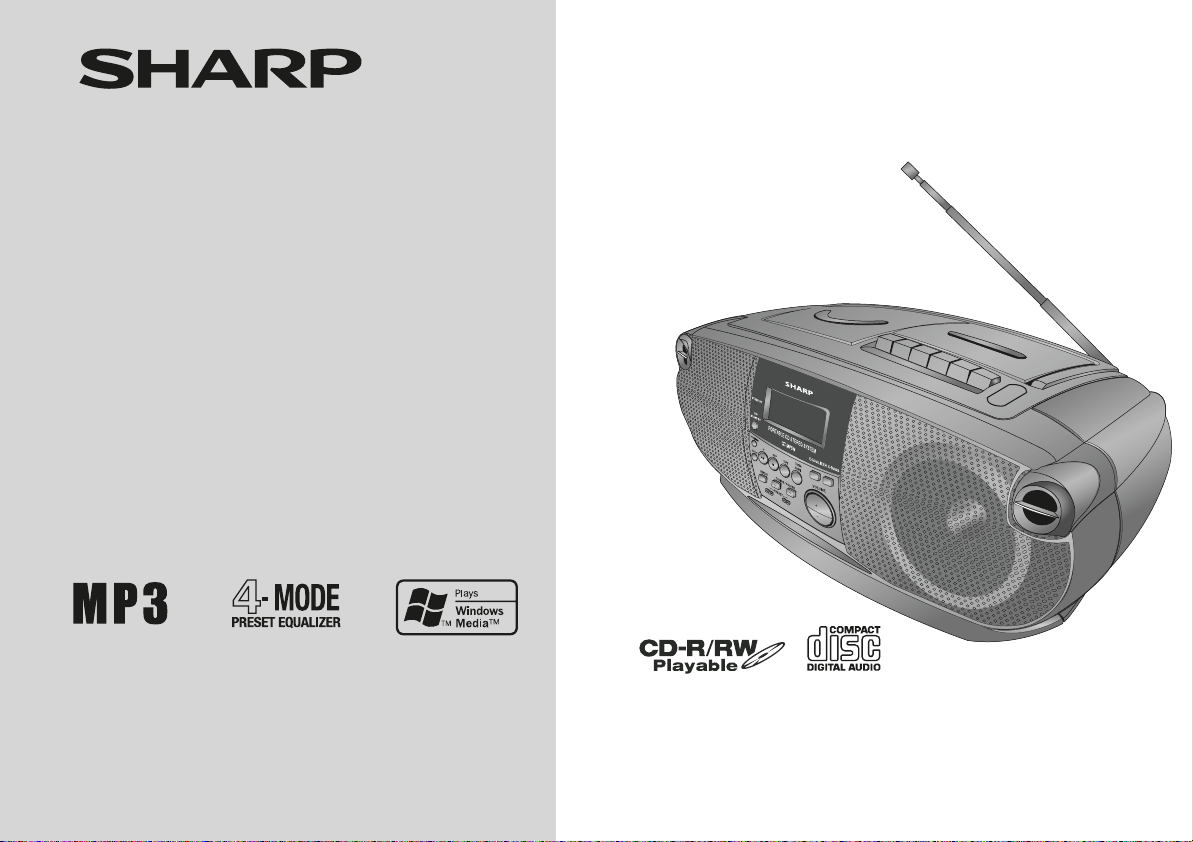
PORTABLE CD STEREO SYSTEM
MODEL
QT-MP5W
OPERATION MANUAL
Thank you for purchasing this SHARP product.
To obtain the best performance from this product, please read this
manual carefully. It will guide you in operating your SHARP product.
SHARP CORPORATION
Page 2
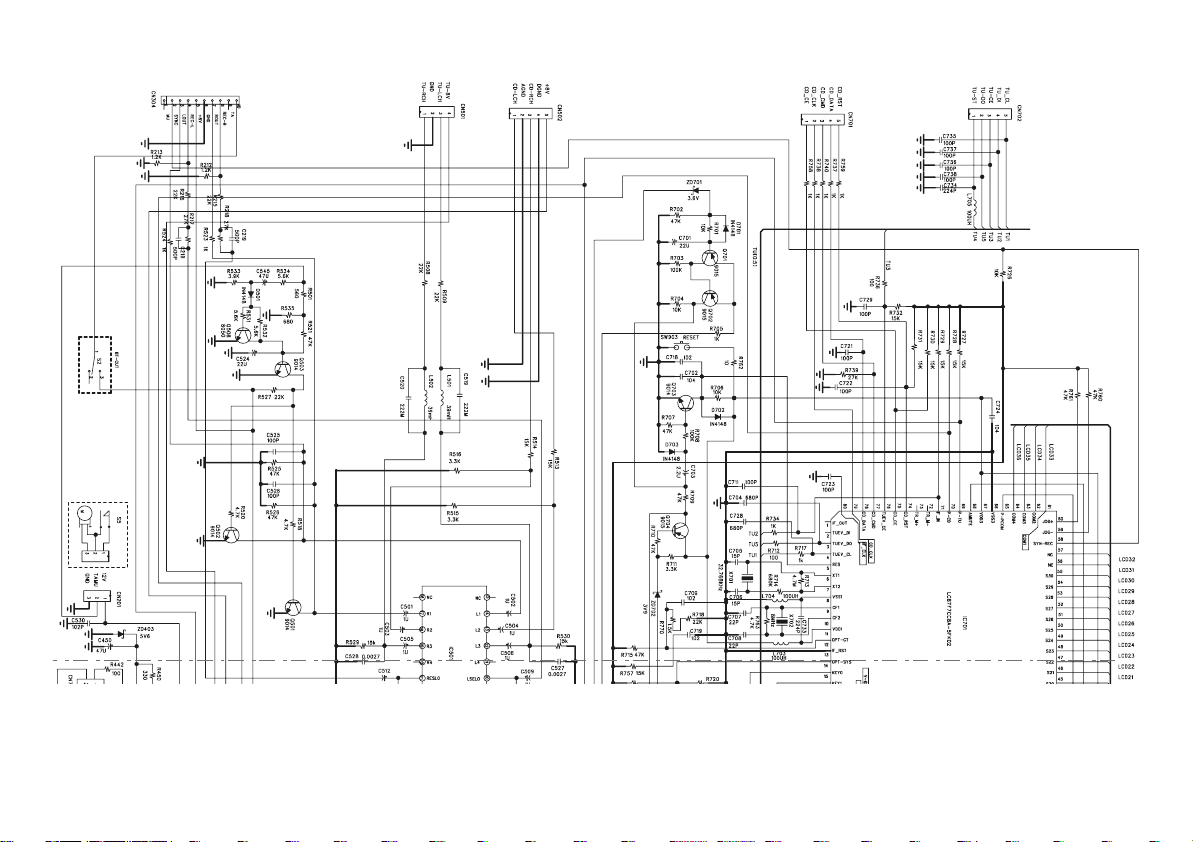
• Wiring diagram of this model is subject to change for improvement without prior notice.
i
Page 3
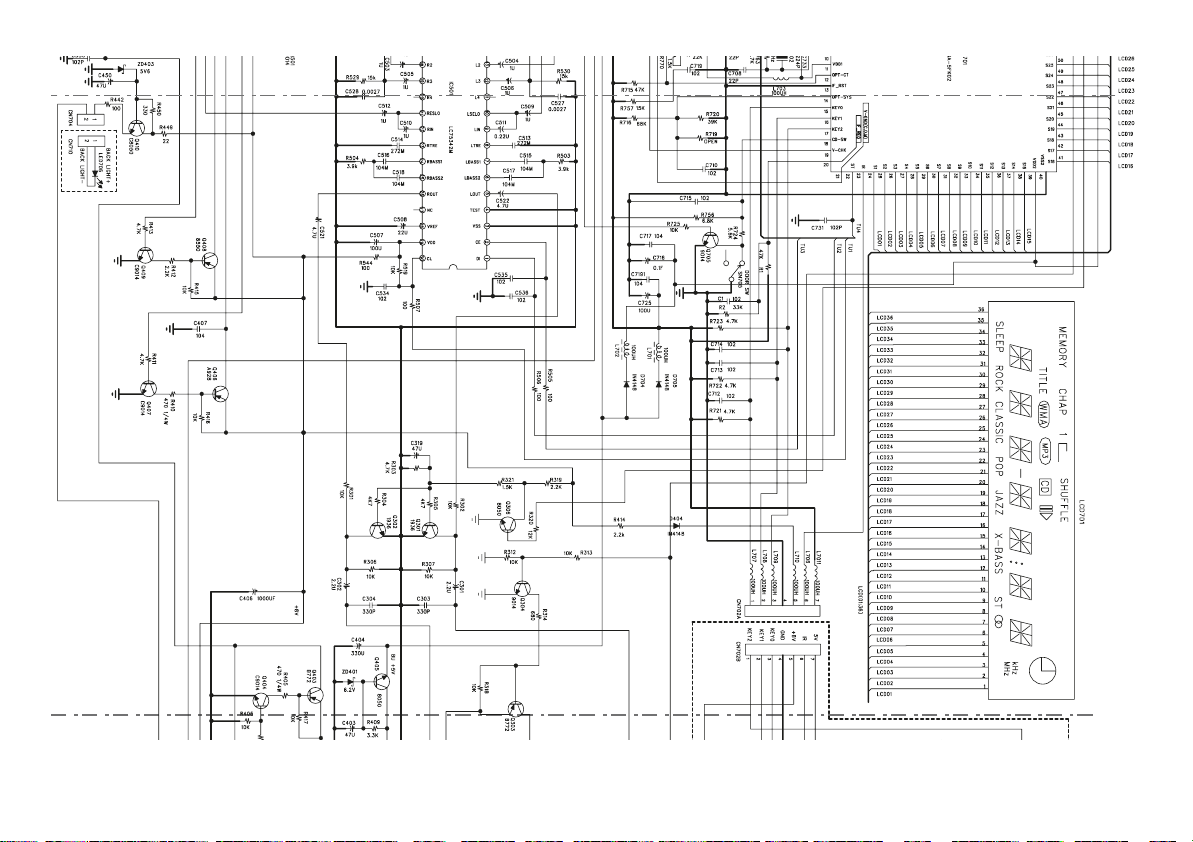
• Wiring diagram of this model is subject to change for improvement without prior notice.
ii
Page 4
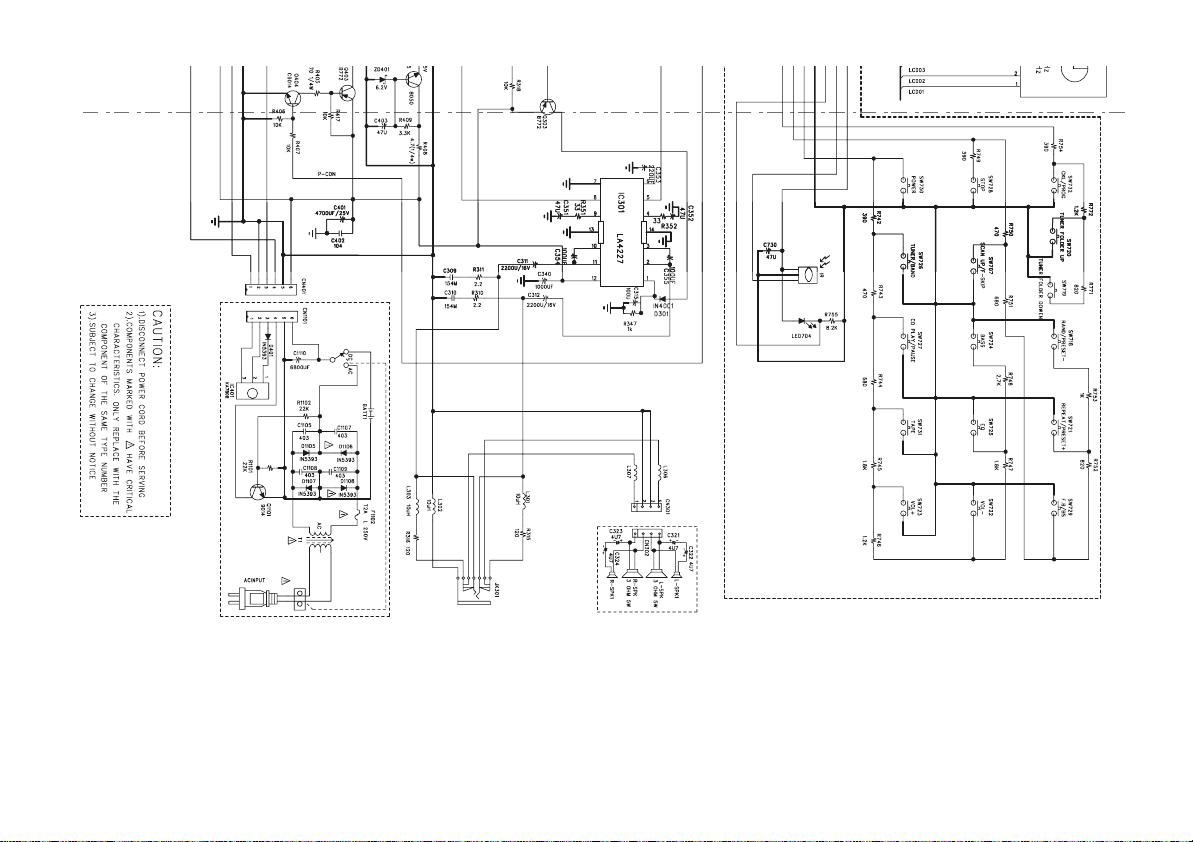
iii
• Wiring diagram of this model is subject to change for improvement without prior notice.
Page 5
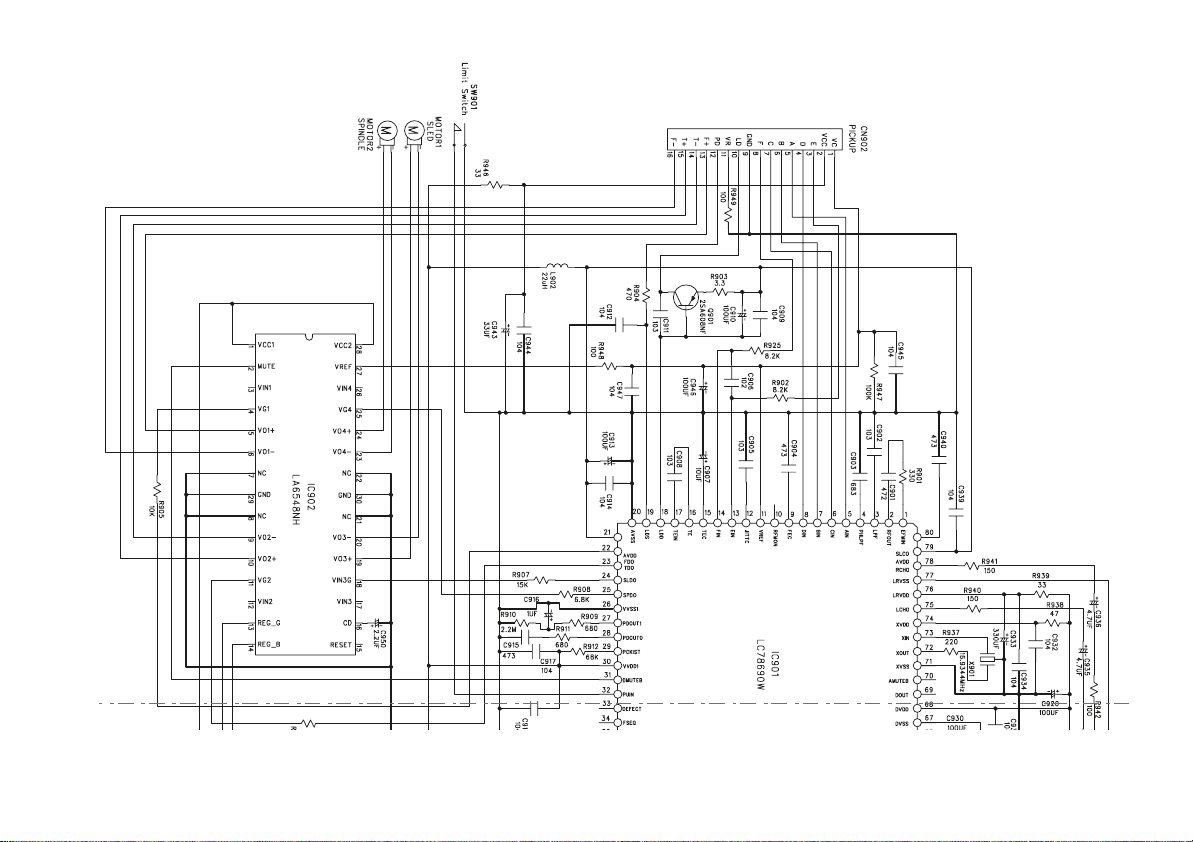
• Wiring diagram of this model is subject to change for improvement without prior notice.
iv
Page 6
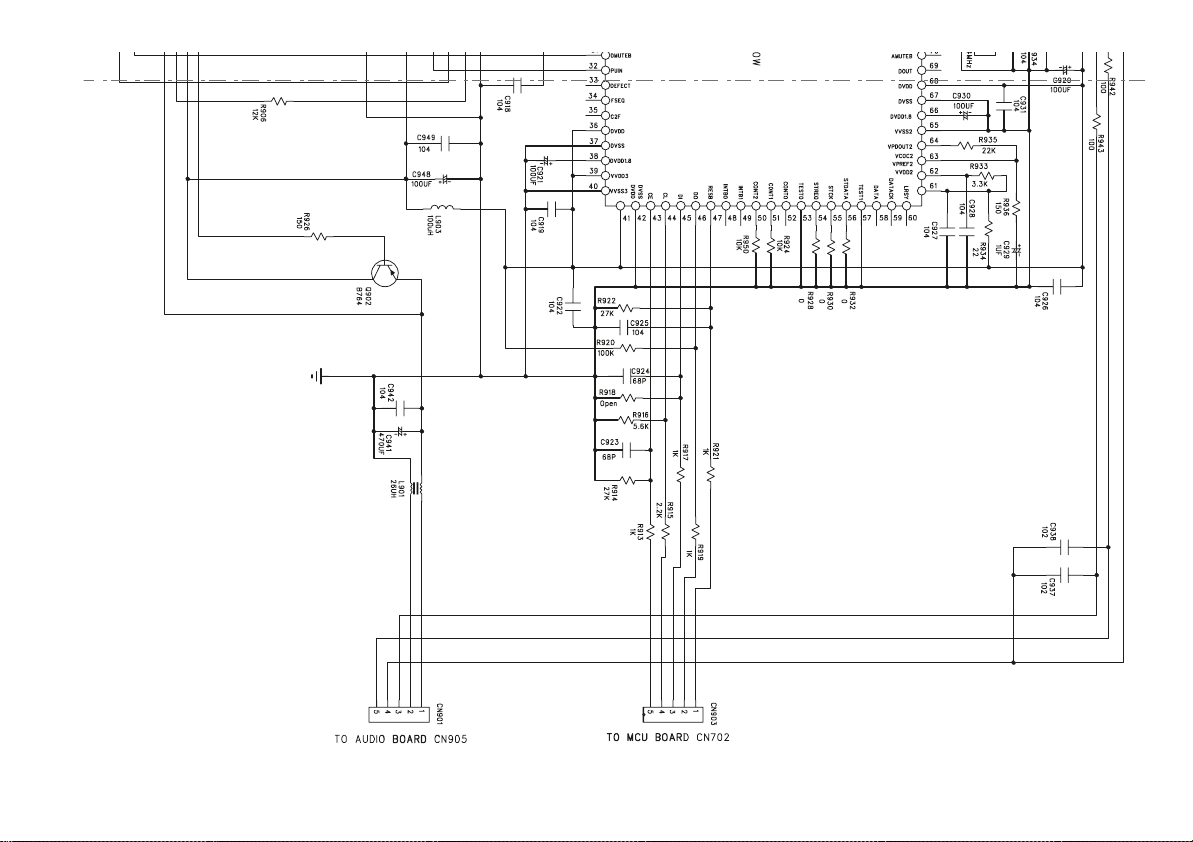
• Wiring diagram of this model is subject to change for improvement without prior notice.
v
Page 7
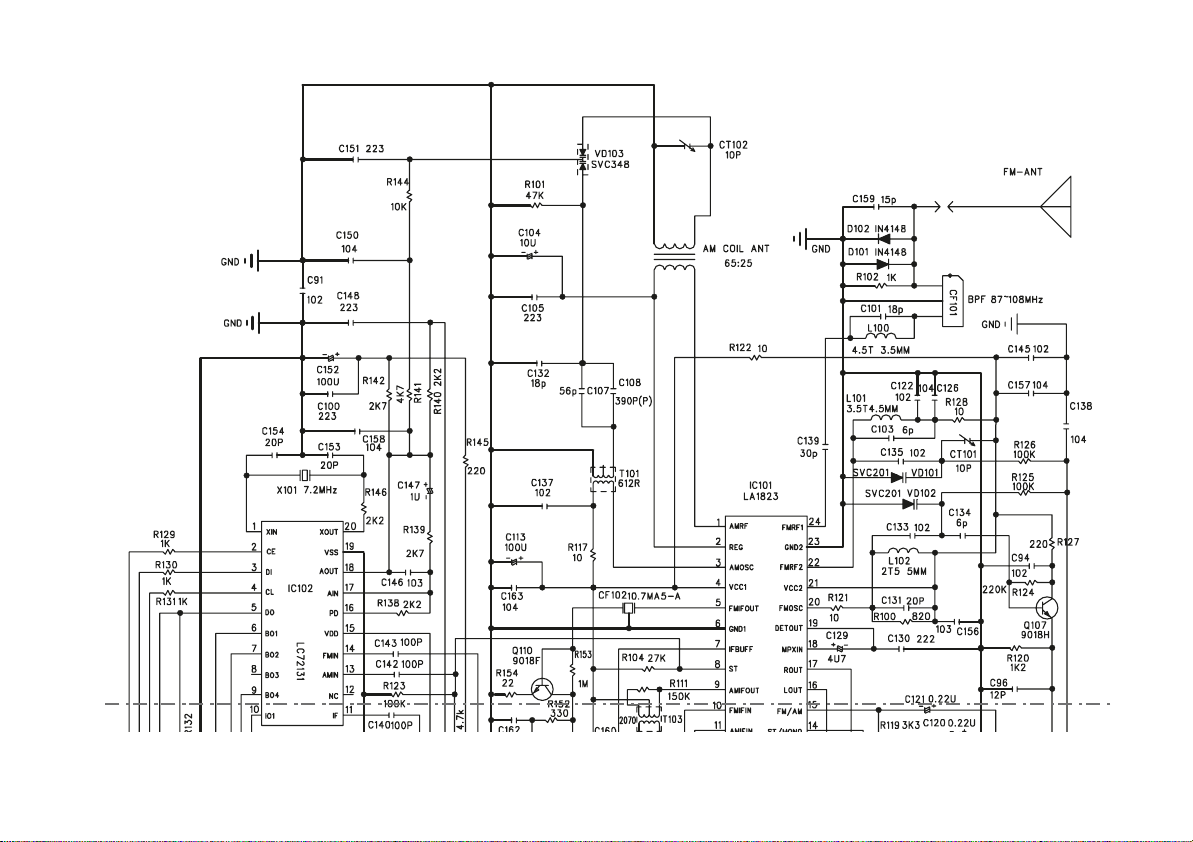
• Wiring diagram of this model is subject to change for improvement without prior notice.
vi
Page 8
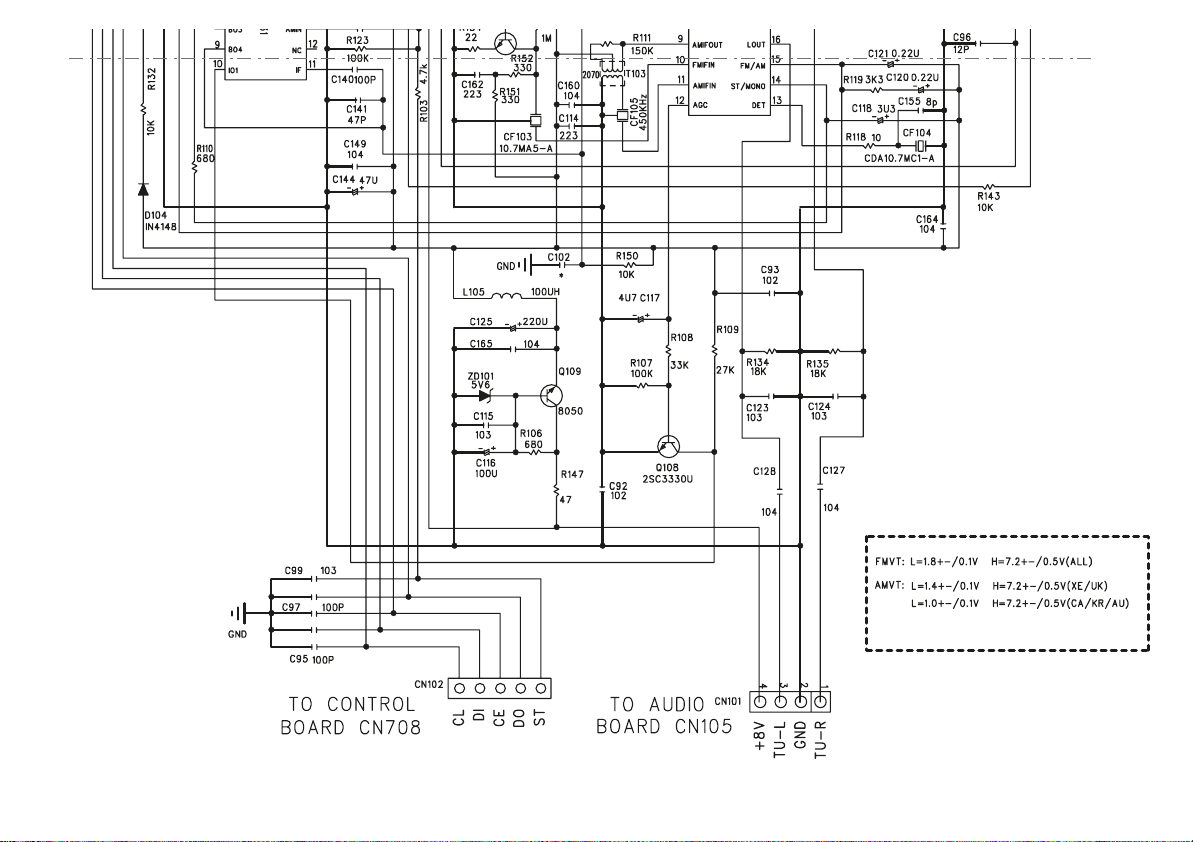
vii
• Wiring diagram of this model is subject to change for improvement without prior notice.
Page 9
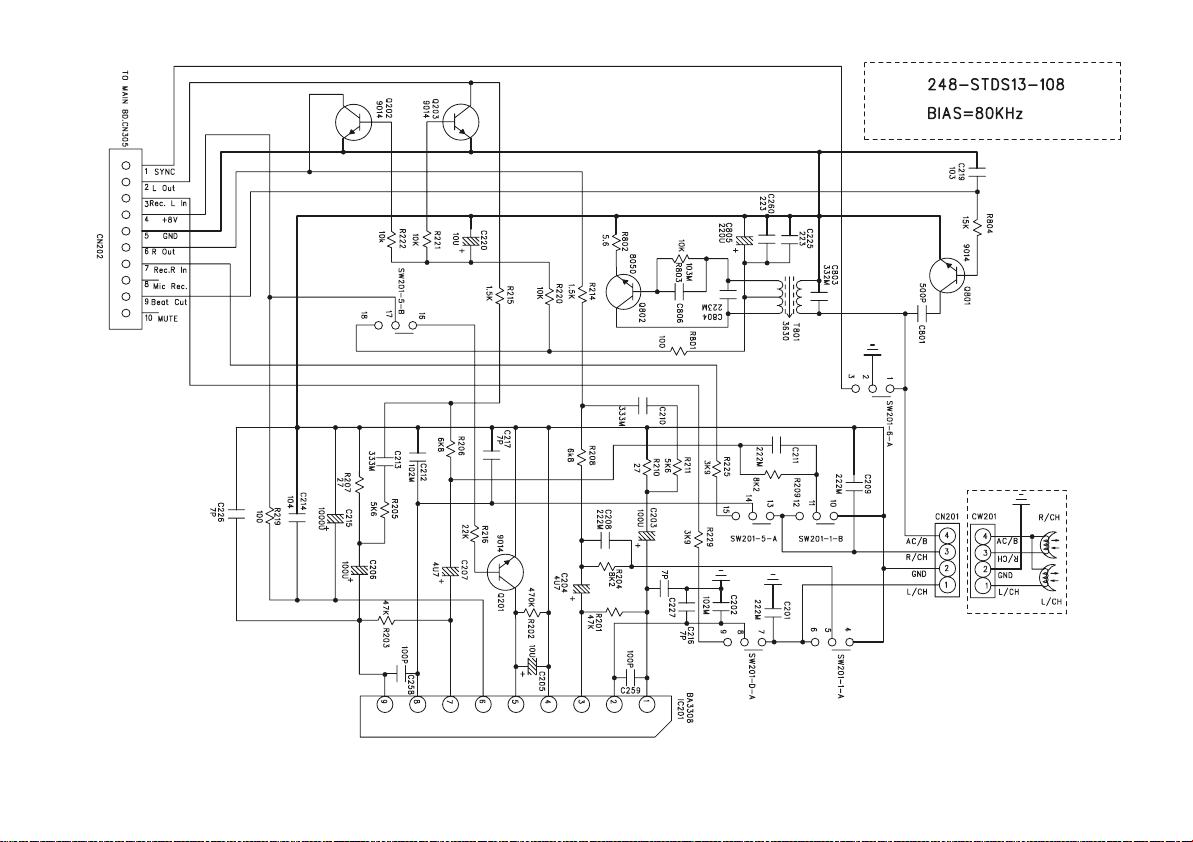
• Wiring diagram of this model is subject to change for improvement without prior notice.
viii
Page 10
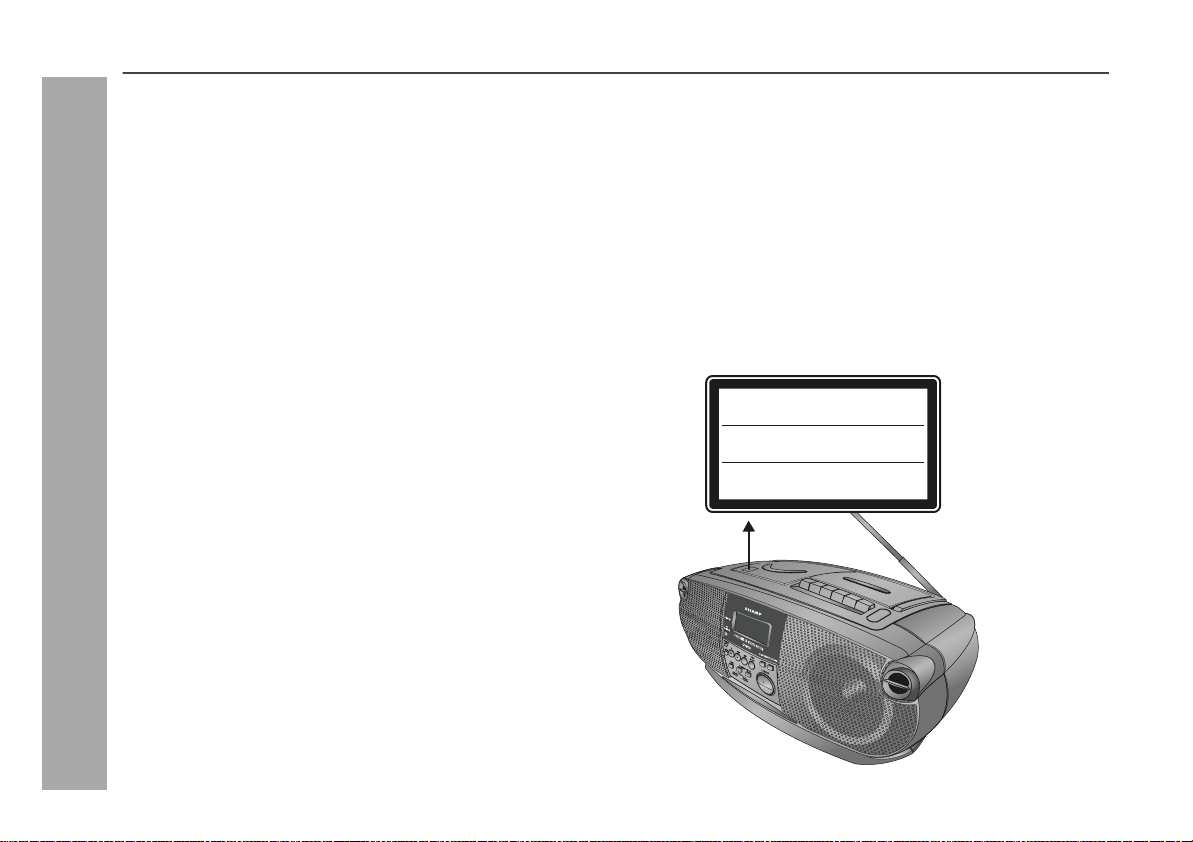
QT-MP5W
Special notes
WARNINGS:
When the ON/STAND-BY button is set at STAND-BY position,
mains voltage is still present inside the unit.
This unit contains no user serviceable parts. Never remove covers
unless qualified to do so. This unit contains dangerous voltages,
always remove mains plug from the socket before any service
operation and when not in use for a long period.
To prevent fire or shock hazard, do not expose this appliance to
dripping or splashing. No objects filled with liquids, such as vases,
shall be placed on the apparatus.
Note:
Audio-visual material may consist of copyrighted works which must
not be recorded without the authority of the owner of the copyright.
Please refer to the relevant laws in your country.
General Information
CAUTION:
This product is classified as a CLASS 1 LASER product.
Use of controls, adjustments or performance of procedures other
than those specified herein may result in hazardous radiation
exposure.
As the laser beam used in this compact disc player is harmful to the
eyes, do not attempt to disassemble the cabinet. Refer servicing to
qualified personnel only.
Laser Diode Properties
Material: AIGaAs
Wavelength: 790 nm
Emission Duration: continuous
Laser Output: max. 0.6 mW
CAUTION-INVISIBLE LASER RADIATION WHEN OPEN.
DO NOT STARE INTO BEAM OR VIEW DIRECTLY WITH
OPTICAL INSTRUMENTS.
WARNUNG-UNSICHTBARE LASERSTRAHLUNG WENN GERÄT
GEÖFFNET. NICHT IN DIE STRAHLUNG SCHAUEN ODER
DIREKT MIT OPTISCHEN HILFSMITTELN BETRACHTEN.
ATTENTION-RAYON LASER INVISIBLE EN CAS D'OUVERTURE.
NE PAS REGARDER LE FAISCEAU DIRECTEMENT OU AVEC DES
INSTRUMENTS OPTIQUES.
1
Page 11

Special Note
Contents
QT-MP5W
Supply of this product does not convey a license nor imply any right
to distribute content created with this product in revenue-generating
broadcast systems (terrestrial, satellite, cable and/or other distribution channels), revenue-generating streaming applications (via Internet, intranets and/or other networks), other revenue-generating
content distribution systems (pay-audio or audio-on-demand applications and the like) or on revenue-generating physical media (compact discs, digital versatile discs, semiconductor chips, hard drives,
memory cards and the like). An independent license for such use is
required. For details, please visit http://mp3licensing.com.
MPEG Layer-3 audio coding technology licensed from Fraunhofer
IIS and Thomson.
Accessory
Please confirm that the following accessory is included.
AC power lead 1
Note:
Only the above accessory is included.
Page
General Information
Precautions . . . . . . . . . . . . . . . . . . . . . . . . . . . . . . . . . . . . . . . . . 3
Controls and indicators . . . . . . . . . . . . . . . . . . . . . . . . . . . . .4 - 5
Preparation for Use
Operation with AC power . . . . . . . . . . . . . . . . . . . . . . . . . . . . . . 6
Operation with batteries . . . . . . . . . . . . . . . . . . . . . . . . . . . . . . . 6
Basic Operation
General control . . . . . . . . . . . . . . . . . . . . . . . . . . . . . . . . . . . . . . 7
CD or MP3/WMA disc Playback
Listening to a CD or MP3/WMA disc . . . . . . . . . . . . . . . . . . .8 - 9
Advanced CD or MP3/WMA disc playback . . . . . . . . . . . . 10 - 12
MP3/WMA folder mode (only for MP3/WMA files) . . . . . . . . . . 13
Radio
Listening to the radio . . . . . . . . . . . . . . . . . . . . . . . . . . . . .14 - 15
Setting the FM/AM interval. . . . . . . . . . . . . . . . . . . . . . . . . . . . . 16
Tape Playback
Listening to a cassette tape. . . . . . . . . . . . . . . . . . . . . . . . . . . . 17
Tape Recording
Recording to a cassette tape. . . . . . . . . . . . . . . . . . . . . . . . 18 - 19
Advanced Feature
Enhancing your system . . . . . . . . . . . . . . . . . . . . . . . . . . . . . . 19
References
Troubleshooting chart . . . . . . . . . . . . . . . . . . . . . . . . . . . . .20 - 21
Maintenance . . . . . . . . . . . . . . . . . . . . . . . . . . . . . . . . . . . . . . . . 21
Specifications . . . . . . . . . . . . . . . . . . . . . . . . . . . . . . . . . . . . . . 22
General Information
2
Page 12

QT-MP5W
Precautions
General
Use the unit on a firm, level surface free from
vibration.
Keep the unit away from direct sunlight,
strong magnetic fields, excessive dust,
humidity and electronic/electrical equipment (home computers, facsimiles, etc.)
which generate electrical noise.
Do not place anything on top of the unit.
Do not expose the unit to moisture, to temperatures higher than
60
˚
C (140˚F) or to extremely low temperatures.
If your system does not work properly, disconnect the AC power
lead from the wall socket. Plug the AC power lead back in, and
then turn on your system.
In case of an electrical storm, unplug the
unit for safety.
General Information
3
Hold the AC power lead by the head when
removing it from the wall socket, as pulling
the lead can damage internal wires.
The AC power plug is used as disconnect
device and shall always remain readily
operable.
Do not remove the outer cover, as
this may result in electric shock. Refer internal service to your local
SHARP service facility.
The ventilation should not be impeded by
covering the ventilation openings with
items, such as newspapers, tablecloths,
curtains, etc.
No naked flame sources, such as lighted candles, should be
placed on the apparatus.
Attention should be drawn to the environmental aspects of battery
disposal.
This unit should only be used within the range of 5˚C - 35˚C
(41˚F - 95˚F).
The apparatus is designed for use in moderate climate.
Warning:
The voltage used must be the same as that specified on this unit. Using this product with a higher voltage other than that which is specified is dangerous and may result in a fire or other type of accident
causing damage. SHARP will not be held responsible for any damage resulting from use of this unit with a voltage other than that which
is specified.
Volume control
The sound level at a given volume setting depends on speaker efficiency, location, and various other factors. It is advisable to avoid exposure to high volume levels. Do not turn the volume on to full at
switch on and listen to music at moderate levels.
Page 13

Controls and indicators
12
10 11 12 13 14 15 16
34 56 7 8 9
Front panel
1. Random Button . . . . . . . . . . . . . . . . . . . . . . . . . . . . . . . . . . 10
2. Memory/Display Button . . . . . . . . . . . . . . . . . . . . . . . . . 11, 12
3. On/Stand-by Button . . . . . . . . . . . . . . . . . . . . . . . . . . . . . . . . 7
4. Stand-by Indicator . . . . . . . . . . . . . . . . . . . . . . . . . . . . . . . . . 7
5. CD Stop Button . . . . . . . . . . . . . . . . . . . . . . . . . . . . . . . . . . . 9
6. Tape Button . . . . . . . . . . . . . . . . . . . . . . . . . . . . . . . . . . . . . 17
7. Tuner (Band) Button . . . . . . . . . . . . . . . . . . . . . . . . . . . . . . 14
8. Equaliser Button . . . . . . . . . . . . . . . . . . . . . . . . . . . . . . . . . . 7
9. Extra Bass Button . . . . . . . . . . . . . . . . . . . . . . . . . . . . . . . . . 7
10. CD Play/Pause Button . . . . . . . . . . . . . . . . . . . . . . . . . . . . . . 8
11. CD Repeat Button . . . . . . . . . . . . . . . . . . . . . . . . . . . . . . . . . 10
12. Fast Reverse/Track Down/Tuner Preset Down Button . 9, 14
13. Tuner Tuning Down/Folder Down Button . . . . . . . . . . . . . 14
14. Fast Forward/Track Up/Tuner Preset Up Button . . . . . . 9, 14
15. Tuner Tuning Up/Folder Up Button . . . . . . . . . . . . . . . . . . 14
16. Volume Up and Down Button . . . . . . . . . . . . . . . . . . . . . . . . 7
Top panel
1. CD Compartment . . . . . . . . . . . . . . . . . . . . . . . . . . . . . . . . . 8
2. Tape Record Button . . . . . . . . . . . . . . . . . . . . . . . . . . . . 18, 19
3. Tape Play Button . . . . . . . . . . . . . . . . . . . . . . . . . . . . . . . . . 17
4. Tape Rewind Button . . . . . . . . . . . . . . . . . . . . . . . . . . . . . . 17
5. Tape Fast Forward Button . . . . . . . . . . . . . . . . . . . . . . . . . 17
6. Tape Stop/Eject Button . . . . . . . . . . . . . . . . . . . . . . 17, 18, 19
7. Tape Pause Button . . . . . . . . . . . . . . . . . . . . . . . . . . . . . 17, 18
8. Cassette Compartment . . . . . . . . . . . . . . . . . . . . . . . . . 17, 18
Reference page
Reference page
QT-MP5W
General Information
1
324567
8
4
Page 14

QT-MP5W
Controls and indicators (continued)
2
314 567
Back panel
1. Battery Compartment . . . . . . . . . . . . . . . . . . . . . . . . . . . . . . . 6
2. Beat Cancel Selector . . . . . . . . . . . . . . . . . . . . . . . . . . . . . . 14
3. AC Input Socket . . . . . . . . . . . . . . . . . . . . . . . . . . . . . . . . . . . 6
4. Headphone Socket . . . . . . . . . . . . . . . . . . . . . . . . . . . . . . . . 19
5. Reset Switch . . . . . . . . . . . . . . . . . . . . . . . . . . . . . . . . . . . . . 21
6. FM/AM Aerial . . . . . . . . . . . . . . . . . . . . . . . . . . . . . . . . . . . . . 15
7. Voltage selector . . . . . . . . . . . . . . . . . . . . . . . . . . . . . . . . . . . 6
Reference page
1
MEMORY
243
FOLDER 1P RANDOM
TRACK
WMA MP3
General Information
ROCK CLASSIC POPS JAZZ
TRACK
WMA MP3
567 8 9
5
10
CD
CD
E
X BASS ST
kHz
MHz
11
Display
1. Memory Indicator . . . . . . . . . . . . . . . . . . . . . . . . . . . . . . 11, 12
2. Folder Indicator . . . . . . . . . . . . . . . . . . . . . . . . . . . . . . . 10, 13
3. Repeat mode Indicator . . . . . . . . . . . . . . . . . . . . . . . . . . . . 10
4. Random Indicator . . . . . . . . . . . . . . . . . . . . . . . . . . . . . . . . . 10
5. Track Indicator . . . . . . . . . . . . . . . . . . . . . . . . . . . . . 10, 11, 13
6. WMA Indicator . . . . . . . . . . . . . . . . . . . . . . . . . . . . . . . . . . . 13
7. MP3 Indicator . . . . . . . . . . . . . . . . . . . . . . . . . . . . . . . . . 10, 13
8. CD Indicator . . . . . . . . . . . . . . . . . . . . . . . . . . . . . . . . . . 10, 11
9. Disc Play/Pause Indicator . . . . . . . . . . . . . . . . . . . . . . . . . . . 9
10. Equaliser modes Indicators . . . . . . . . . . . . . . . . . . . . . . . . . 7
11. Tuner Stereo Indicator . . . . . . . . . . . . . . . . . . . . . . . . . . . . 14
Reference page
Page 15

Operation with AC power
AC 110-127/220-240 V,
50/60 Hz
To AC INPUT
To a wall socket
Connect the AC power lead to the AC power input socket, then
connect the AC power lead plug to the wall socket.
Notes:
If the unit will not be used for a long period of time, remove the AC
power lead from the wall socket.
Connection of the AC power lead to the unit disconnects the
batteries.
Never use a power lead other than the one supplied. It may
cause an electric shock or fire.
Operation with batteries
2
3
4
1
6
1 Disconnect the AC power lead, and remove the battery com-
partment cover.
2 Insert 8 “D”, size batteries (UM/SUM-1, R20, HP-2 or similar)
into the battery compartment.
Insert the batteries according to the direction indicated on the
rear panel.
When inserting or removing the batteries, push them towards
the battery terminals.
Installing the batteries incorrectly may cause the unit to
malfunction.
3 Replace the battery compartment cover.
Battery replacement:
Replace the batteries when they become weak and/or recording or
playback is impaired. This may occur even though radio broadcasts
are audible.
Notes:
Replace all old batteries with new ones at the same time.
Do not mix old and new batteries.
Remove the batteries if they are weak or if the unit will not be
used for long periods of time. This will prevent potential damage
due to battery leakage.
Batteries are not included.
Caution:
Do not use rechargeable batteries (nickel-cadmium battery, etc.).
5
7
8
QT-MP5W
Preparation for Use
6
Page 16

QT-MP5W
FLAT (Not displayed) No equalisation.
ROCK For rock music.
CLASSIC For classical music.
POPS For pop music.
JAZZ For jazz.
General control
To turn the power on
Press the ON/STAND-BY button to turn the power on.
After use:
Press the ON/STAND-BY button to enter the power stand-by mode.
At STAND-BY mode, red led will lights up.
Basic Operation
Auto power off function
In the stop mode of CD operation, the main unit enters the stand-by
mode after 10 minutes of inactivity.
Volume auto set-in
If you turn off and on the main unit with the volume set to 16 or
higher, the volume will starts at 16.
If you turn off and on again with the volume level set to less than
16, it will turn on at the level set.
Volume control
Press the VOLUME (+ or –) button to
increase or decrease the volume.
.....
MAXIMUM300
Equaliser
When the EQUALIZER button is pressed, the current mode setting
will be displayed. To change to a different mode, press the
EQUALIZER button repeatedly until the desired sound mode appears.
Extra Bass (X-BASS)
Press the X-BASS button to emphasise bass sound.
7
Page 17

Listening to a CD or MP3/WMA disc
QT-MP5W
This system can play back a standard CD, CD-R/RW in the CD format
and CD-R/RW with MP3 or WMA files, but cannot record on them.
Some audio CD-R and CD-RW discs may not be playable due to the
state of the disc or the device that was used for recording.
MP3:
MP3 is a form of compression. It is an acronym which stands
for MPEG Audio Layer 3.
MP3 is a type of audio code which is processed by significant
compression from the original audio source with very little loss
in sound quality.
This system supports MPEG 1 Layer 3, MPEG 2 Layer 3, and
VBR files.
During VBR file playback, time counter in the FL display may
differ from its actual playback time.
Bitrate which is supported by MP3 is 32 ~ 320 kbps.
WMA:
WMA files are Advanced System Format files that include audio
files which are compressed with Windows Media Audio codec.
WMA is developed by Microsoft as an audio format file for Windows Media Player.
“MP3” and “WMA” indicator will light up after the unit reads
information on an MP3 or WMA disc.
Bitrate which is supported by WMA is 64 ~ 160 kbps.
Playback
1 Press the ON/STAND-BY button to turn the power on.
2 Press the CD / button.
3 Open the CD door by pushing the area marked “PUSH
OPEN/CLOSE”.
4 Place the disc on the spindle, label side up.
Be sure to place 8 cm (3") disc in the middle of the disc
compartment.
12 cm (5")
8 cm (3")
5 Close the CD door by firmly pushing the right corner of it.
6 Press the CD / button to start playback.
To stop playback:
Press the STOP button.
To remove the discs:
In the stop mode, press the PUSH OPEN/CLOSE portion on the CD
door.
Caution:
Do not place two discs in the spindle.
Do not play discs with special shapes (heart- or octagon-
shaped). It may cause malfunctions.
If TV or radio interference occurs during CD operation, move the
unit away from the TV or radio.
If a disc is damaged, dirty, or loaded upside down, the disc will not
play back.
CD or MP3/WMA disc Playback
8
Page 18

QT-MP5W
Listening to a CD or MP3/WMA disc (continued)
Various disc functions
Function Main unit Operation
Play Press in the stop mode.
/II
Stop Press in the playback mode.
Pause Press in the playback mode. Press
/II
Track up/
Track down
Fast forward/Fast
reverse
Note:
CD or MP3/WMA disc Playback
Rewritable multi session discs which writing is not finished, can
still be played.
the / button to resume play-
back from the paused point.
Press in the playback or stop
mode.
If you press the button in the stop
mode, press the / button to
start the desired track.
Press and hold down in the playback mode.
Release the button to resume
playback.
To change the display (MP3 discs only)
Whilst in the playback mode, press the MEMORY/DISP button.
ID3 will on.
Folder number, folder name, track number, track name will scroll
through the display as follows:
Folder number
Folder name
Track number
Track name
To display artist and album title, press again the MEMORY/DISP
button. The information will display for once.
To cancel the ID3 function, press the MEMORY/DISP button
twice.
Notes:
Title, Artist and Album name is displayed if it is recorded on the
disc.
MP3 ID3-Tag only support version 1.x.
9
Page 19

Advanced CD or MP3/WMA disc playback
QT-MP5W
Repeat play and Random play
All tracks or a programmed sequence can be continuously repeated.
The track on the disc can be played in random order automatically.
1 Whilst a disc is stop or playing,
press the REPEAT button to Re-
REPEAT
peat 1.
2 Each time the button is pressed, the repeat play mode
changes in the following order.
The repeat play mode changes as follows on CD.
REPEAT 1
1
CD
REPEAT ALL
CD
NORMAL
CD
The repeat play mode changes as follows on MP3/WMA disc.
REPEAT 1
1
TRACK
MP3
NORMAL
CD
TRACK
MP3
REPEAT ALL
CD
TRACK
MP3
REPEAT FOLDER
FOLDER
CD
TRACK
MP3
3 Whilst a disc is stop or playing,
press the RANDOM button to enter random play mode. To cancel
random playback, press the button again.
RANDOM
RANDOM
CD
Notes:
If you press the button during random play, you can move
to the track selected next by the random operation. On the other
hand, the button does not allow you to move to the previous track. The beginning of the track being played will be located.
In random play, the unit will select and play tracks automatically.
(You cannot select the order of the tracks.)
Caution:
After performing repeat or random play, be sure to press the STOP
button. Otherwise, the disc will play continuously.
Notes:
This unit only supports “MPEG-1 Audio Layer-3” format.
(Sampling Frequency is 32, 44.1, 48kHz)
“MPEG-2 Audio Layer-3”, “MPEG-2.5 Audio Layer-3” and MP1,
MP2 format are not supported.
Playback order for MP3 files may differ sometimes depending on
the writing software used during file download.
Bitrate which is supported by MP3 is 32~320 kbps, WMA is
64~160 kbps.
For MP3/WMA files, please put “.MP3” “.WMA” extension. Files
cannot be played back if there is no MP3/WMA extension.
Playlists are not supported on this unit.
This unit can display Folder Name or File Name up to 32
characters.
This unit only supports MP3 ID3-Tag version 1.x.
The display playback time may not be displayed correctly when
playing back a variable bitrate file.
Time display cannot be changed by the MEMORY/DISP button.
Title name and artist name can be displayed by pressing the
MEMORY/DISP button during file playback or pause mode.
WMA meta tag also supports title, artist and album name which
are recorded in WMA files.
Copyright protected WMA files cannot be played back.
CD or MP3/WMA disc Playback
10
Page 20

QT-MP5W
Advanced CD or MP3/WMA disc playback (continued)
Programmed play
You can choose up to 32 selections for playback in the order you like.
1 Whilst in the stop mode, press the
MEMORY/DISP
MEMORY/DISP button to enter the
programming save mode.
MEMORY
TRACK
2 Select a track by pressing the
MEMORY
TRACK
or button.
Selected track number
3 Press the MEMORY/DISP button to save the track number.
MEMORY
TRACK
4 Repeat steps 2 - 3 for other tracks and programmed num-
ber will automatically increase. Up to 32 tracks can be programmed.
“FULL” indicator will display on LCD after programmed up to 32
tracks.
CD or MP3/WMA disc Playback
If you make a mistake, the programmed tracks can be cleared
by pressing the STOP button, “CLEAR” indicator will display.
5 Press the CD / button to start playback.
6 Press the STOP button.
The total number of memory will
appear.
MEMORY
TRACK
CD
7 Press the CD / button to start playback.
To cancel the programmed play mode:
Whilst in the stop mode and the “MEMORY” indicator is lit, press the
STOP button. The “MEMORY” indicator will disappear and all the
programmed contents will be cleared.
Adding track to the programme:
If a programme has been previously stored, the “MEMORY” indicator
will be displayed. Then follow step 1 - 3 to add tracks. The new track
will be stored after the last track of the original programme.
To check which tracks are programmed:
Whilst the unit is stopped in the programmed play mode, press the
or button.
Notes:
When you open the CD compartment, the programme is
automatically cancelled.
After you change the function from CD to another, the
programmed selections will be cleared.
During programme operation, random play is not possible. If
random button is press, this will cancelled the programmed play
mode.
11
Page 21

QT-MP5W
Programmed play (Folder mode)
1 Whilst in the stop mode, press the MEMORY/DISP button
to enter the programming save mode.
MEMORY
2 Press the TUNING/FOLDER ( or ) button to select the
desired folder.
MEMORY FOLDER
3 Press the or button to select the desired
tracks.
MEMORY FOLDER
4 Press the MEMORY/DISP button to save the track number.
MEMORY
5 Repeat steps 2 - 5 for other folder/tracks. Up to 32 tracks
can be programmed.
6 Press the CD / button to start playback.
CD or MP3/WMA disc Playback
12
Page 22

QT-MP5W
FOLDER
number
Track
number
TRACK
MP3
FOLDER
MP3/WMA folder mode (only for MP3/WMA files)
To playback MP3/WMA (Windows Media Audio) file
There are many music sites on the internet that you can download
MP3/WMA (Windows Media Audio) music files. Follow the
instructions from the website on how to download the music files.
You can then playback these downloaded music files by burning
them to a CD-R/RW disc.
Your downloaded song/files are for personal use only. Any other
usage of the song without owner’s permission, is against the law.
About folder playback order
If MP3/WMA files are recorded in several folders, total number of
folder and track number will be display.
The folder and file order information which is recorded on the disc depends on the writing software. There maybe possibilities that this unit
will playback the files not according to our expected playback order.
CD or MP3/WMA disc Playback
Procedure to playback MP3/WMA disc
To playback CD-R/RW.
1 Press the OPEN button, and load a MP3/WMA disc.
After disc is loaded, the disc info will be displayed.
FOLDER
MP3
2 Whilst in the stop or playback mode, select the desired
folder by pressing the FOLDER ( or ) button.
FOLDER
MP3
FOLDER
Tracks
number
3 Select the desired track by pressing the or
button.
4
Press the CD
Playback will start.
/
button.
13
Page 23

Listening to the radio
Tuning
1 Press the ON/STAND-BY button to turn the power on.
2 Press the TUNER (BAND) button repeatedly to select the
desired frequency band (FM or AM).
3 Press the TUNING ( or ) button to tune in to the desired
station.
Manual tuning:
Press the TUNING button as many times as required to tune in
to the desired station.
Auto tuning:
When the TUNING button is pressed for more than 0.5
seconds, scanning will start automatically and the tuner will
stop at the first receivable broadcast station.
Notes:
When radio interference occurs, auto scan tuning may stop
automatically at that point.
Auto scan tuning will skip weak signal stations.
To stop the auto tuning, press the TUNING button again.
To receive an FM stereo transmission:
Press the TUNER (BAND) button to display the “ST” indicator.
“ ” will appear when an FM broadcast is in stereo.
If the FM reception is weak, press the TUNER (BAND) button to
extinguish the “ST” indicator. The reception changes to monaural,
and the sound becomes clearer.
FM stereo receiving indicator
QT-MP5W
Radio
Note:
This product can receive FM stereo/FM monaural and AM monaural
broadcast. AM stereo broadcasts will not be played in stereo.
MHz
ST
FM stereo mode indicator
14
Page 24

QT-MP5W
Radio
Listening to the radio (continued)
Aerial adjustment:
FM AM
S
H
A
R
P
Beat cancel switch:
If a whistling noise occurs when recording from an FM or AM sta-
tion, set the BEAT CANCEL switch to 1 or 2, whichever gives the
best reception.
Memorising a station
You can store 20 FM and 10 AM stations in memory and recall them
at the push of a button. (Preset tuning)
1 Perform steps 1 - 3 in “Tuning” on page 14.
2 Press the MEMORY/DISP button to enter the preset tuning
saving mode.
MHz
3 Within 10 seconds, press the PRESET ( or ) button to
select the preset channel number.
Store the stations in memory, in order, starting with preset
channel 1.
4 Within 10 seconds, press the MEMORY/DISP button to
store that station in memory.
MEMORY
MHz
If the “MEMORY” and preset number indicators disappear before the station is memorised, repeat the operation from step 2.
5 Repeat steps 1 - 4 to set other stations, or to change a pre-
set station.
When a new station is stored in memory, the station previously
memorised will be erased.
Note:
The backup function protects the memorised stations for a few hours
should there be a power failure or the AC power lead disconnection.
To recall a memorised station
Press the PRESET ( or ) button to select the desired station.
15
Page 25

Setting the FM/AM interval
The International Telecommunication Union (ITU) has established
that member countries should maintain either a 100 kHz or 50 kHz
interval between broadcasting frequencies of FM stations and 10
kHz or 9 kHz for AM stations. The illustration shows the 50/9 kHz
zones (regions 1 and 3), and the 100/10 kHz zone (region 2).
This product is not equipped with a span selector. However, it will be
adjusted to a 50 kHz FM (9 kHz AM) interval when shipped from the
factory.
To change the FM/AM tuning interval:
1 During Standby mode, press ON/STAND-BY and FOLDER UP
( ) buttons for 2 seconds.
or
kHz kHz
2 The display will appear and the new setting is activated.
Caution:
When the unit is left for a few hours after the span has been
switched and the AC power lead disconnected, the FM span will
be automatically returned to 50 kHz (AM span to 9 kHz). If this
happens, set the span again.
When the span is switched, all the memorised stations will be can-
celled.
QT-MP5W
Radio
Before using the unit, be sure to set it to the FM/AM tuning interval
(span) used in your area.
16
Page 26

QT-MP5W
TAP E
Listening to a cassette tape
Cassette Tape
Before playback:
For playback, use normal or low-noise tapes for
Do not use C-120 tapes or poor-quality tapes, as
Before loading a tape into the cassette compartment,
Tape Playback
the best sound. (Metal or CrO tapes are not
recommended.)
they may cause malfunctions.
tighten the slack with a pen or a pencil.
TAPE
PAUSESTOP/EJECTF.FWDREWINDPLAYRECORD
1 Press the ON/STAND-BY button to turn the power on.
2 Press the TAPE button.
3 Open the cassette compartment by pushing the STOP/
EJECT / button.
4 Load a cassette into the cassette compartment with the
side to be played facing up.
5 Press the PLAY button.
6 To advance the tape, press the STOP/EJECT / button,
then press the F.FWD button. To rewind, press the
STOP/EJECT / button, then press the REWIND but-
ton.
To interrupt playback:
Press the PAUSE button during playback.
Press the PAUSE button again to resume playback.
To stop playback:
Press the STOP/EJECT / button.
Precautions:
Be sure not to press the PLAY and REWIND buttons
simultaneously, or the tape will become damaged.
Before changing from one tape operation to another, press the
STOP/EJECT / button.
Do not press the PAUSE button whilst the fast forward or rewind
operations are in progress. The F.FWD or REWIND
button will not be released when the tape end is reached. Once
this occurs, press the STOP/EJECT / button.
Notes:
Tape play button will automatically released when the end of the
tape has been reached.
Fast forward or rewind button cannot automatically released when
the end of the tape has been reached. Make sure to press the
STOP/EJECT / button when the end of the tape has been
reached.
17
Page 27

Recording to a cassette tape
A
Before recording:
When recording important selections, make a preliminary test to
ensure that the desired material is properly recorded.
SHARP is not liable for damage or loss of your recording arising
from malfunction of this unit.
The volume and sound controls can be adjusted with no effect
on the recorded signal (Variable Sound Monitor).
For recording, use only normal tapes. Do not use metal or
CrO tapes.
Erase-prevention tab of cassette tapes:
When recording on a cassette tape, make sure that the erase-
prevention tabs are not removed. Cassettes have removable
tabs that prevent accidental recording or erasing.
To protect the recorded sound, remove the tab after recording.
Cover the tab hole with adhesive tape to record on the tape without the tab.
Side A
Tab for side B
Tab for side
PAUSESTOP/EJECTF.FWDREWINDPLAYRECORD
Recording from the radio
1 Set the FUNCTION switch to TUNER.
2 Set the BAND SELECTOR switch to FM or AM.
3 Tune in to the station to be recorded.
4 Load a blank cassette into the cassette compartment with
the side to be recorded on facing up.
5 Press the PAUSE button.
6 Press the RECORD button.
7 Press the PAUSE button again to begin recording.
To stop recording:
Press the STOP/EJECT / button.
Note:
Play and record buttons will automatically released when the end of
tape has been reached.
Beat cancel switch:
If a whistling noise occurs when recording from an FM or AM station,
set the BEAT CANCEL switch to 1 or 2, whichever gives the best reception.
QT-MP5W
Tape Recording
18
Page 28

QT-MP5W
Recording to a cassette tape (continued)
Enhancing your system
Recording from CD
1 Set the FUNCTION switch to CD.
2 Load a blank cassette into the cassette compartment with
the side to be recorded on facing up.
3 Press the RECORD button, the recording will begin.
4 When press the STOP/EJECT / button during record-
ing, display will appear, but CD still spinning.
TRACK
5 To stop the CD spinning press the STOP button.
Programmed track recording from CD
1 Select the memories track you want to record.
2 After memories the selected track, press the RECORD
button. The recording for memory track will begin until
Tape Recording
end.
3 After recording is completed, disc will stop to rotate, but
tape still rotating.
4 Press the STOP/EJECT / button to stop recording.
Note:
Cassette play and record buttons will automatically release when
the end of tape has been reached.
Headphone
Before plugging in or unplugging the headphones, make sure the
volume level is reduced.
Be sure your headphones have a 3.5 mm (1/8") diameter plug and
are between 16 ohms and 50 ohms impedance. The recommended impedance is 32 ohms.
When headphones are connected, the speakers are disconnected
automatically. Adjust the VOLUME control for desired volume.
19
Page 29

Troubleshooting chart
QT-MP5W
Many potential problems can be resolved by the owner without calling a service technician.
If something is wrong with this product, check the following before
calling your authorised SHARP dealer or service centre.
General
Symptom Possible cause
When a button is pressed,
the unit does not respond.
No sound is heard. Is the volume level set to “0”?
Set the unit to the power stand-
by mode and then turn it back on.
Are the headphones connected?
CD player
Symptom Possible cause
Playback does not start. Is the disc loaded upside down?
Playback stops in the
middle or is not performed
properly.
Playback sounds are
skipped, or stopped in the
middle of a track.
Does the disc satisfy the
standards?
Is the disc distorted or
scratched?
Is the unit located near excessive
vibrations?
Is the disc very dirty?
Has condensation formed inside
the unit?
Tuner
Symptom Possible cause
The radio makes unusual
noises continuously.
Is the unit placed near the TV or
computer?
Is the FM aerial placed properly?
Move the aerial away from the
AC power lead if it's located nearby.
Cassette deck
Symptom Possible cause
Cannot record.
Cannot record tracks with
proper sound quality.
Cannot erase completely.
Sound skipping.
Cannot hear treble.
Sound fluctuation.
Cannot remove the tape.If a power failure occurs during
Is the erase-prevention tab
removed?
Is it a normal tape? (You cannot
record on a metal or CrO tape.)
Is there any slack?
Is the tape stretched?
Are the capstan, pinch roller, or head
dirty?
playback, the head remain engaged
with the tape. Do not open the
compartment with great force.
Condensation
Sudden temperature changes, storage or operation in an extremely
humid environment may cause condensation inside the cabinet (CD
pickup, etc.).
Condensation can cause the unit to malfunction. If this happens,
leave the power on with no disc in the unit until normal playback is
possible (about 1 hour). Wipe off any condensation on the transmitter
with a soft cloth before operating the unit.
If trouble occurs
When this product is subjected to strong external interference
(mechanical shock, excessive static electricity, abnormal supply
voltage due to lightning, etc.) or if it is operated incorrectly, it may
malfunction.
If such a problem occurs, do the following:
1 Set the unit to the stand-by mode and turn the power on again.
2 If the unit is not restored in the previous operation, unplug and
plug in the unit, and then turn the power on.
References
20
Page 30

QT-MP5W
A
C D
E
B
Troubleshooting chart (continued)
Maintenance
Before transporting the unit
Remove CD from the unit. Make sure there is no CD in the disc
compartment. Then, set the unit to the power stand-by mode.
Carrying the unit with disc left inside can damage the unit.
Care of compact discs
Compact discs are fairly resistant to damage, however mistracking
can occur due to an accumulation of dirt on the disc surface. Follow
the guidelines below for maximum enjoyment from your CD
collection and player.
Do not write on either side of the disc, particularly the non-label
side from which signals are read. Do not mark this surface.
Keep your discs away from direct sunlight, heat, and excessive
moisture.
Always hold the CDs by the edges. Fingerprints, dirt, or water on
the CDs can cause noise or mistracking. If a CD is dirty or does
not play properly, clean it with a soft, dry cloth, wiping straight out
from the centre, along the radius.
NO YES
Correct
References
Clearing all the memory (reset)
1 Press the ON/STAND-BY button to enter the power stand-by mode.
2 Push the “RESET” switch.
RESET
Cleaning the cabinet
Periodically wipe the cabinet with a soft cloth and a diluted soap
solution, then with a dry cloth.
Caution:
Do not use chemicals for cleaning (petrol, paint thinner, etc.). It
may damage the cabinet finish.
Do not apply oil to the inside of the unit. It may cause
malfunctions.
Cleaning the lens and tape-handling parts
Do not touch the laser pickup lens, if finger prints or dust accumu-
late on the pickup, clean it gently with a dry cotton swab.
Dirty head, capstan or pinch roller can cause poor sound and tape
jams. Clean these parts with a cotton swab moistened with commercial head/pinch roller cleaner or isopropyl alcohol.
When cleaning the head, pinch roller, etc., unplug the unit which
contains high voltages.
After long use, the deck's head and capstan may become magne-
tised, causing poor sound. Demagnetise these parts once every
30 hours of playing/recording time by using a commercial tape
head demagnetiser. Read the demagnetiser's instructions carefully before use.
Laser pickup lens Pinch roller
Capstan Recording/Playback head
Erase head
Caution:
This operation will erase all data stored in memory including tuner
preset and CD programme.
21
Page 31

Specifications
QT-MP5W
As part of our policy of continuous improvement, SHARP reserves
the right to make design and specification changes for product
improvement without prior notice. The performance specification
figures indicated are nominal values of production units. There may
be some deviations from these values in individual units.
General
Power source AC 110 - 127/220 - 240 V, 50/60 Hz
Power
consumption
Output power MPO: 5.4 W (2.7 W + 2.7 W)
Speaker type 2 way speaker system
Dimensions Width: 410 mm (16-1/4")
Weight 3.4 kg (7.5 lbs.) without battery
DC12V [“D” size (UM/SUM-1, R20 or HP-2)
battery x 8]
Power on: 15 W
(AC OPERATION, 10% T.H.D)
RMS: 4 W (2 W + 2 W)
(DC OPERATION, 10% T.H.D)
10 cm (4") - 8 ohms x 2 - Speaker
4 cm (1 - 3/5") - 8 ohms x 2 - Tweeter
Height: 165 mm (6-1/2")
Depth: 240 mm (9-1/2")
Radio
Frequency range FM: 88.0 - 108.0 MHz
AM: 531 - 1602 kHz
Tape recorder
Frequency response 80 - 8000 Hz (Normal tape)
Signal/noise ratio 40 dB
Wow and flutter 0.3% (WRMS)
Motor DC 9 V electric governor
Bias system AC bias
Erase system Magnet erase
CD player
Type Compact disc player
Signal readout Non-contact, 3-beam semiconductor laser
D/A converter 1-bit D/A converter
Frequency
response
pickup
60 - 20,000 Hz
References
22
Page 32

92L01TMP500010
06K R KI 1
SHARP CORPORATION
